Table of Contents
- Safety information
- Chapter 1: Product Introduction
- Chapter 2: Hardware Information
- Chapter 3: Powering Up
- Chapter 4: BIOS Setup
- 4.1 Managing and updating your BIOS
- 4.2 BIOS setup program
- 4.3 Main menu
- 4.4 Advanced menu
- 4.4.1 Trusted Computing
- 4.4.2 PSP Firmware Versions
- 4.4.3 APM
- 4.4.4 Smart Settings
- 4.4.5 NCT6793D Super IO Configuration
- 4.4.6 Onboard LAN Configuration
- 4.4.7 Serial Port Console Redirection
- 4.4.8 CPU Configuration
- 4.4.9 PCI Subsystem Settings
- 4.4.10 Network Stack Configuration
- 4.4.11 CSM Configuration
- 4.4.12 NVMe Configuration
- 4.4.13 SATA Configuration
- 4.4.14 USB Configuration
- 4.4.15 iSCSI Configuration
- 4.5 Chipset menu
- 4.6 Security menu
- 4.7 Boot menu
- 4.8 Tool menu
- 4.9 Save & Exit menu
- 4.10 AMD CBS menu
- 4.11 Event Logs menu
- 4.12 Server Mgmt menu
- Chapter 5: Driver Installation
- Appendix
ASUS KNPA-U16(+ASMB9-IKVM) User Manual
Displayed below is the user manual for KNPA-U16(+ASMB9-IKVM) by ASUS which is a product in the Motherboards category. This manual has pages.
Related Manuals
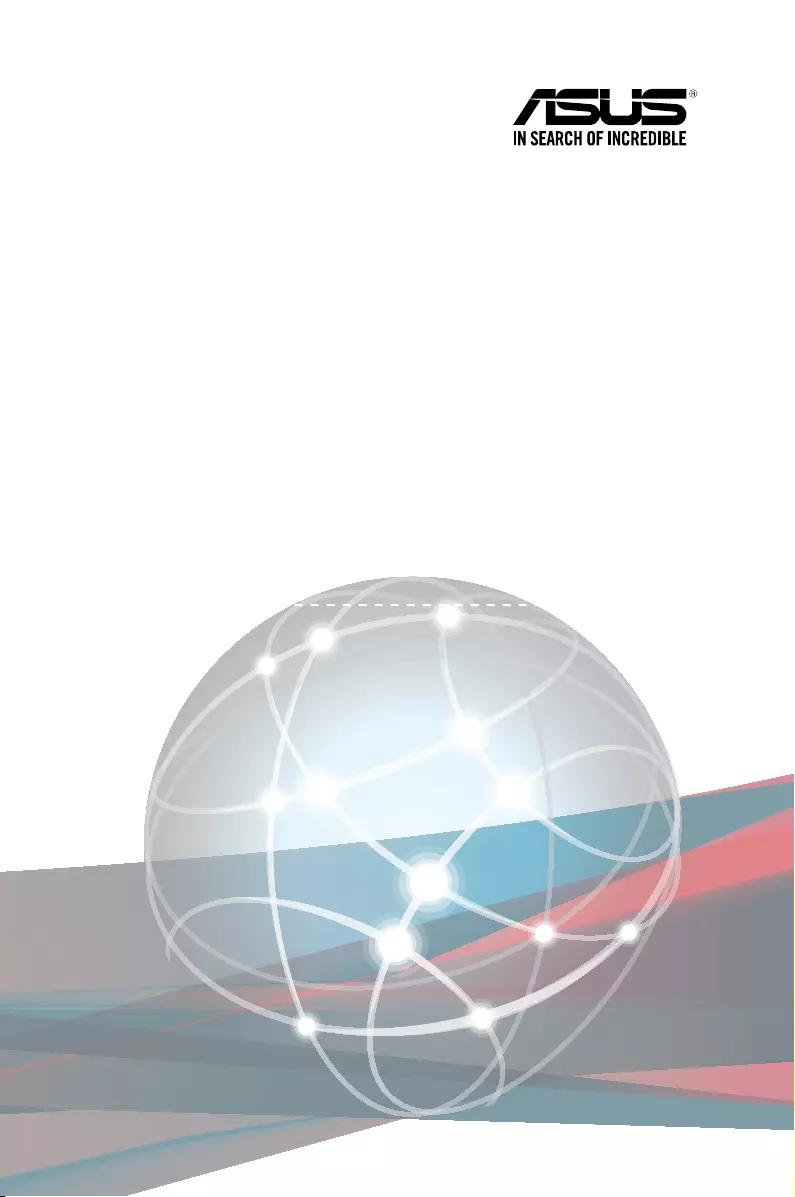
KNPA-U16
User Guide
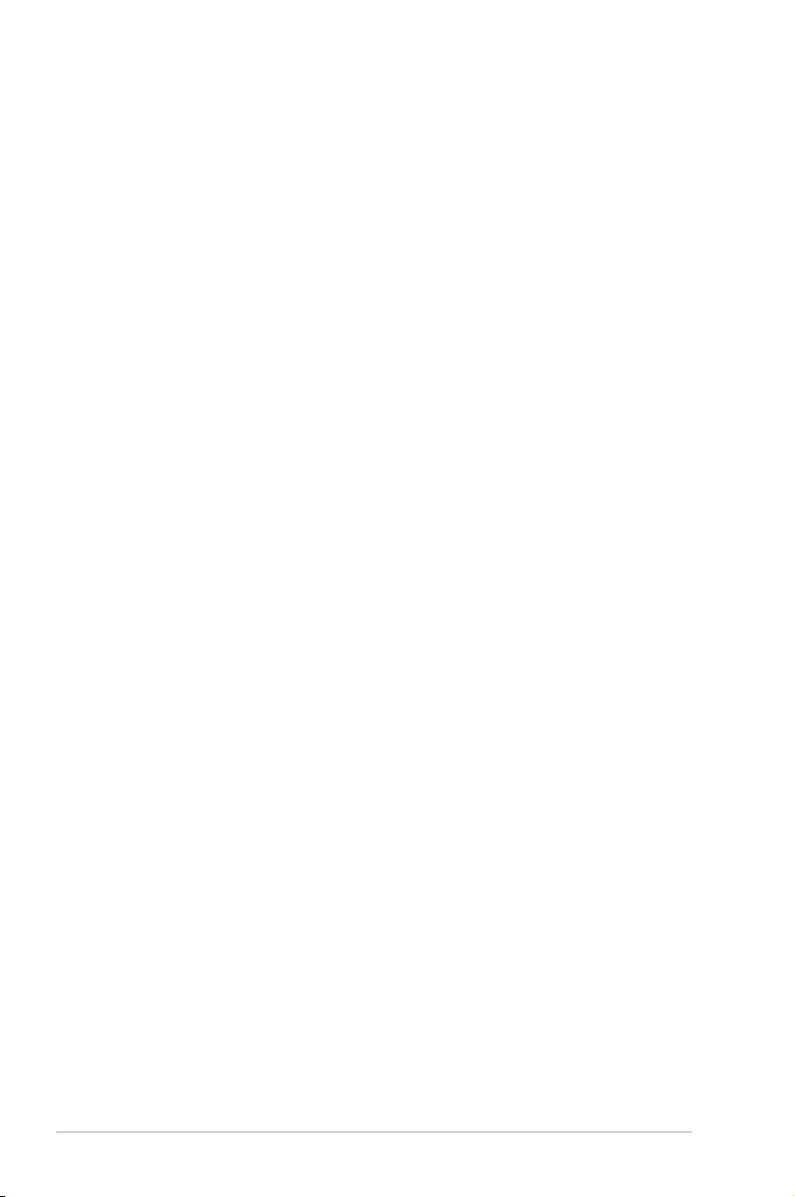
ii
E14767
First Edition
September 2018
Copyright © 2018 ASUSTeK COMPUTER INC. All Rights Reserved.
No part of this manual, including the products and software described in it, may be reproduced, transmitted,
transcribed, stored in a retrieval system, or translated into any language in any form or by any means,
except documentation kept by the purchaser for backup purposes, without the express written permission
of ASUSTeK COMPUTER INC. (“ASUS”).
Product warranty or service will not be extended if: (1) the product is repaired, modied or altered, unless
such repair, modication of alteration is authorized in writing by ASUS; or (2) the serial number of the
product is defaced or missing.
ASUS PROVIDES THIS MANUAL “AS IS” WITHOUT WARRANTY OF ANY KIND, EITHER EXPRESS
OR IMPLIED, INCLUDING BUT NOT LIMITED TO THE IMPLIED WARRANTIES OR CONDITIONS OF
MERCHANTABILITY OR FITNESS FOR A PARTICULAR PURPOSE. IN NO EVENT SHALL ASUS, ITS
DIRECTORS, OFFICERS, EMPLOYEES OR AGENTS BE LIABLE FOR ANY INDIRECT, SPECIAL,
INCIDENTAL, OR CONSEQUENTIAL DAMAGES (INCLUDING DAMAGES FOR LOSS OF PROFITS,
LOSS OF BUSINESS, LOSS OF USE OR DATA, INTERRUPTION OF BUSINESS AND THE LIKE),
EVEN IF ASUS HAS BEEN ADVISED OF THE POSSIBILITY OF SUCH DAMAGES ARISING FROM ANY
DEFECT OR ERROR IN THIS MANUAL OR PRODUCT.
SPECIFICATIONS AND INFORMATION CONTAINED IN THIS MANUAL ARE FURNISHED FOR
INFORMATIONAL USE ONLY, AND ARE SUBJECT TO CHANGE AT ANY TIME WITHOUT NOTICE,
AND SHOULD NOT BE CONSTRUED AS A COMMITMENT BY ASUS. ASUS ASSUMES NO
RESPONSIBILITY OR LIABILITY FOR ANY ERRORS OR INACCURACIES THAT MAY APPEAR IN THIS
MANUAL, INCLUDING THE PRODUCTS AND SOFTWARE DESCRIBED IN IT.
Products and corporate names appearing in this manual may or may not be registered trademarks or
copyrights of their respective companies, and are used only for identication or explanation and to the
owners’ benet, without intent to infringe.
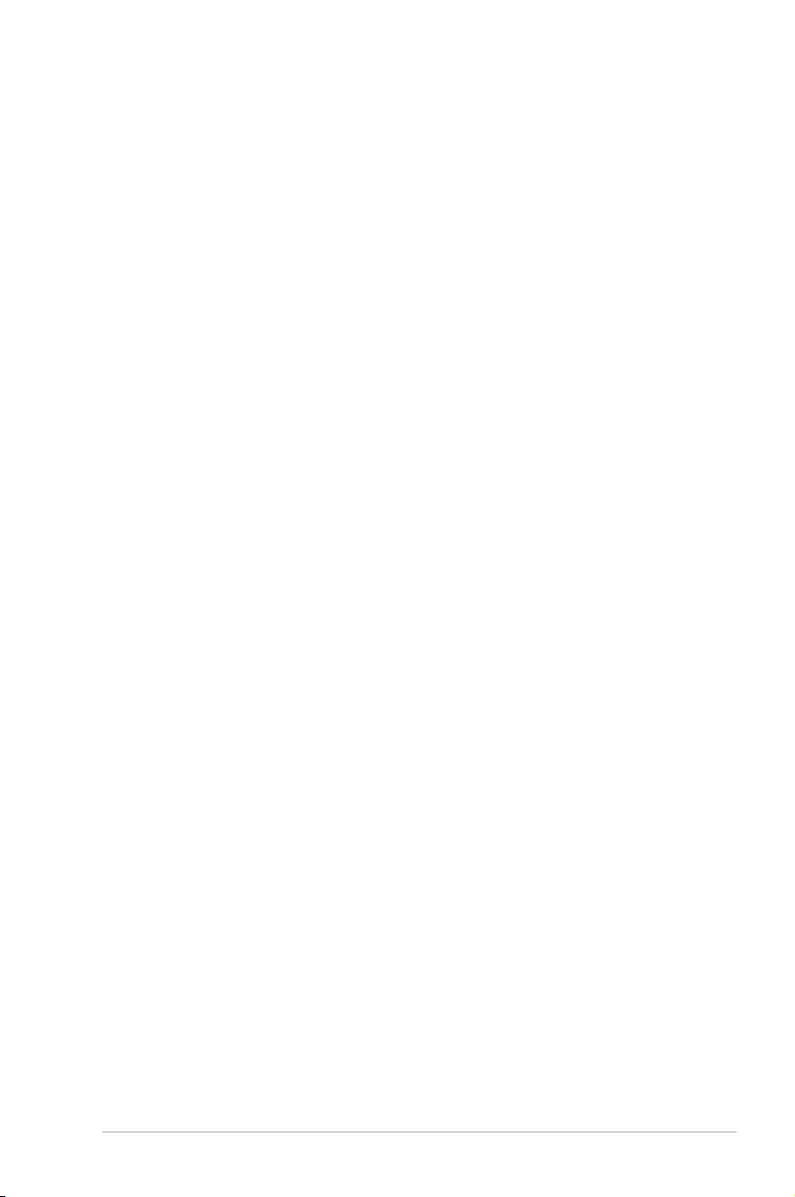
iii
Contents
Safety information ...................................................................................................... vi
About this guide ........................................................................................................ vii
KNPA-U16 specifications summary ......................................................................... ix
Chapter 1: Product Introduction
1.1 Welcome! ....................................................................................................1-2
1.2 Package contents ......................................................................................1-2
1.3 Serial number label .................................................................................... 1-2
Chapter 2: Hardware Information
2.1 Before you proceed ...................................................................................2-2
2.2 Motherboard overview ...............................................................................2-3
2.2.1 Placement direction.....................................................................2-3
2.2.2 Screw holes.................................................................................2-3
2.2.3 Motherboard layout ..................................................................... 2-4
2.3 Central Processing Unit (CPU) .................................................................2-6
2.3.1 Installing the CPU ....................................................................... 2-6
2.4 System memory .......................................................................................2-10
2.4.1 Overview ................................................................................... 2-10
2.4.2 Memory Congurations ............................................................. 2-10
2.4.3 Installing a DIMM on a single clip DIMM socket........................ 2-11
2.5 Expansion slots ........................................................................................2-12
2.5.1 Installing an expansion card......................................................2-12
2.5.2 Conguring an expansion card ................................................. 2-12
2.5.3 Interrupt assignments................................................................2-13
2.6 Jumpers ....................................................................................................2-15
2.7 Onboard LEDs .......................................................................................... 2-19
2.8 Connectors ...............................................................................................2-22
2.8.1 Rear panel connectors .............................................................. 2-22
2.8.2 Internal connectors....................................................................2-23
Chapter 3: Powering Up
3.1 Starting up for the first time ......................................................................3-2
3.2 Powering off the computer ........................................................................3-3
3.2.1 Using the OS shut down function ................................................ 3-3
3.2.2 Using the dual function power switch .......................................... 3-3
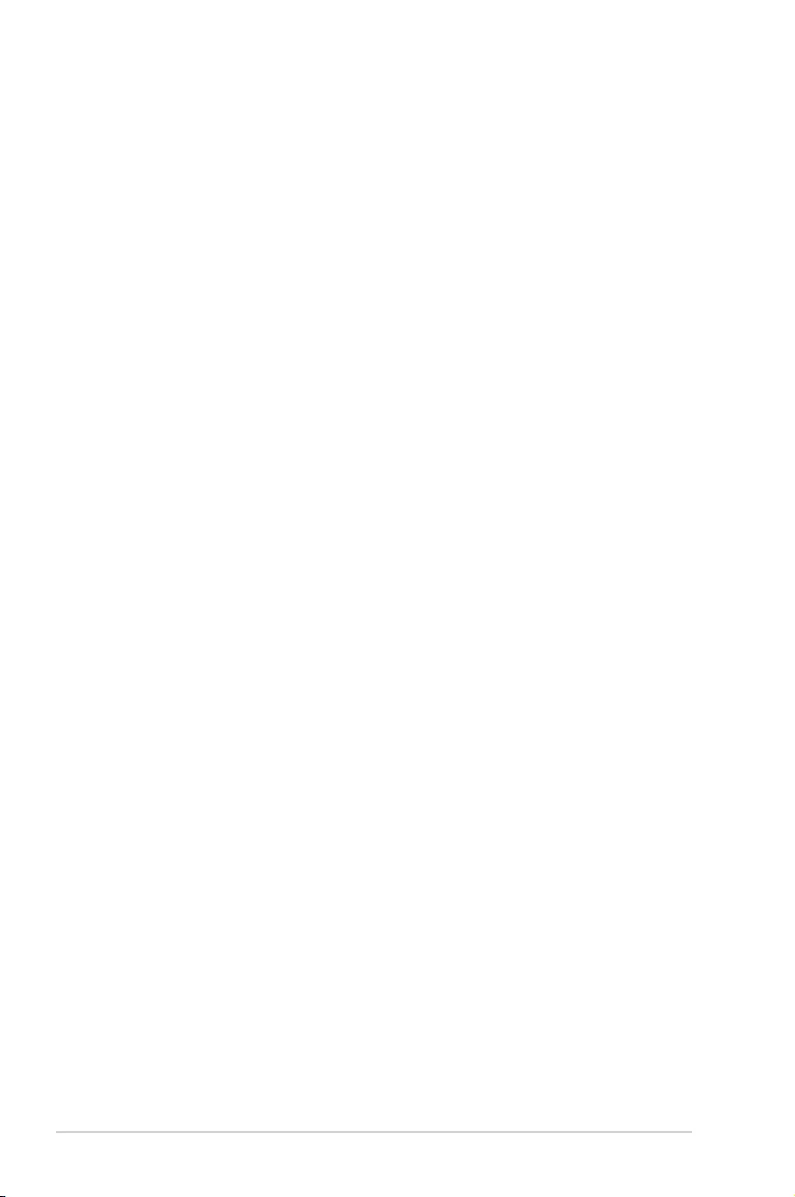
iv
Contents
Chapter 4: BIOS Setup
4.1 Managing and updating your BIOS ..........................................................4-2
4.1.1 ASUS CrashFree BIOS 3 utility................................................... 4-2
4.1.2 ASUS EZ Flash Utility ................................................................. 4-3
4.1.3 BUPDATER utility ....................................................................... 4-4
4.2 BIOS setup program ..................................................................................4-6
4.2.1 BIOS menu screen ...................................................................... 4-7
4.2.2 Menu bar ..................................................................................... 4-7
4.2.3 Menu items..................................................................................4-8
4.2.4 Submenu items ........................................................................... 4-8
4.2.5 Navigation keys ........................................................................... 4-8
4.2.6 General help................................................................................4-8
4.2.7 Conguration elds ..................................................................... 4-8
4.2.8 Pop-up window............................................................................4-8
4.2.9 Scroll bar ..................................................................................... 4-8
4.3 Main menu ..................................................................................................4-9
4.3.1 System Date [Day xx/xx/xxxx] ..................................................... 4-9
4.3.2 System Time [xx:xx:xx] ............................................................... 4-9
4.4 Advanced menu .......................................................................................4-10
4.4.1 Trusted Computing....................................................................4-11
4.4.2 PSP Firmware Versions ............................................................ 4-11
4.4.3 APM .......................................................................................... 4-12
4.4.4 Smart Settings...........................................................................4-13
4.4.5 NCT6793D Super IO Conguration .......................................... 4-13
4.4.6 Onboard LAN Conguration ...................................................... 4-14
4.4.7 Serial Port Console Redirection ................................................ 4-15
4.4.8 CPU Conguration .................................................................... 4-17
4.4.9 PCI Subsystem Settings ........................................................... 4-18
4.4.10 Network Stack Conguration..................................................... 4-19
4.4.11 CSM Conguration .................................................................... 4-20
4.4.12 NVMe Conguration .................................................................. 4-21
4.4.13 SATA Conguration .................................................................. 4-21
4.4.14 USB Conguration .................................................................... 4-22
4.4.15 iSCSI Conguration................................................................... 4-23
4.5 Chipset menu ...........................................................................................4-24
4.6 Security menu ..........................................................................................4-25
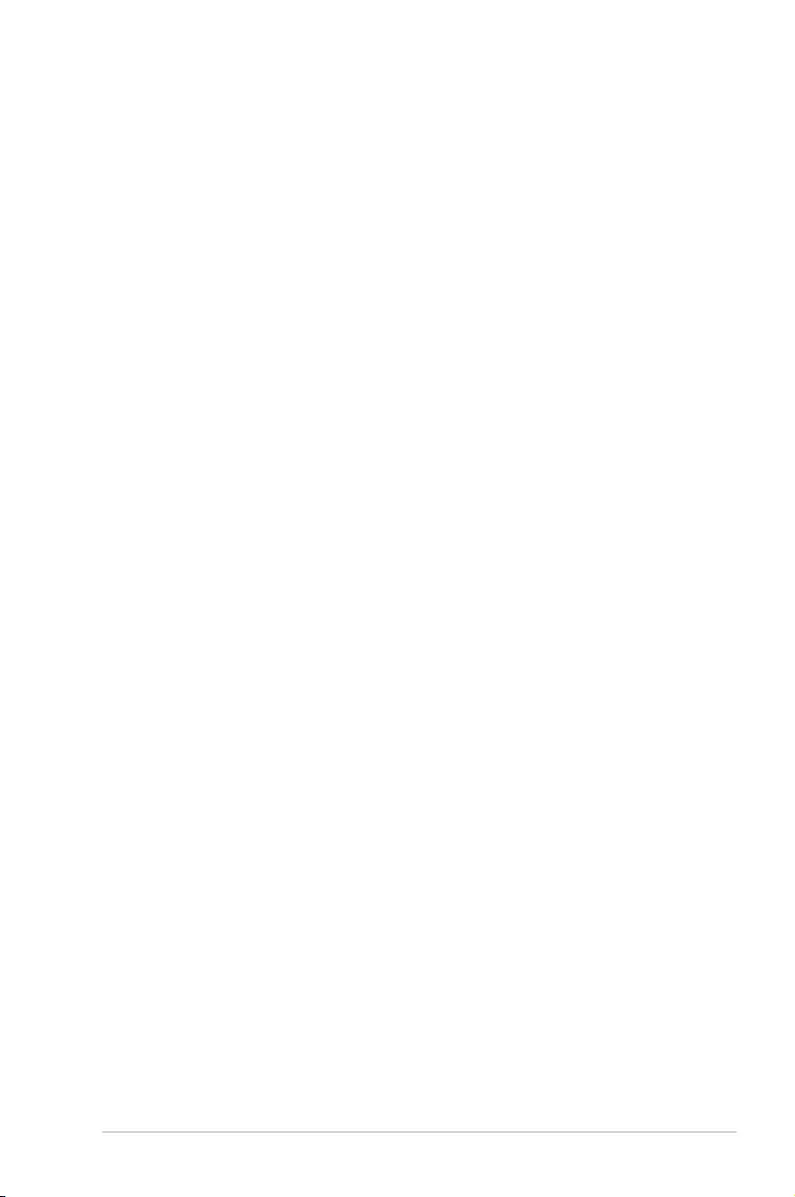
v
Contents
4.7 Boot menu ................................................................................................4-28
4.8 Tool menu ................................................................................................. 4-29
4.9 Save & Exit menu ..................................................................................... 4-29
4.10 AMD CBS menu ........................................................................................4-31
4.10.1 Zen Common Options ............................................................... 4-31
4.10.2 DF Common Options ................................................................ 4-32
4.10.3 UMC Common Option ............................................................... 4-32
4.10.4 NBIO Common Options ............................................................ 4-34
4.11 Event Logs menu .....................................................................................4-36
4.11.1 Change Smbios Event Log Settings ......................................... 4-36
4.11.2 View Smbios Event Log ............................................................ 4-36
4.12 Server Mgmt menu ...................................................................................4-37
Chapter 5: Driver Installation
5.1 Management applications and utilities installation ................................5-2
5.2 Running the Support DVD .........................................................................5-2
5.3 AMD chipset device software installation ...............................................5-5
5.4 Installing the Intel® I350-AM2 Gigabit Adapters driver ........................... 5-6
5.5 VGA driver installation ..............................................................................5-8
Appendix
KNPA-U16 block diagram ....................................................................................... A-2
Q-Code table ............................................................................................................ A-3
Notices .................................................................................................................... A-6
Simplified EU Declaration of Conformity .............................................................. A-8
ASUS contact information ...................................................................................... A-9
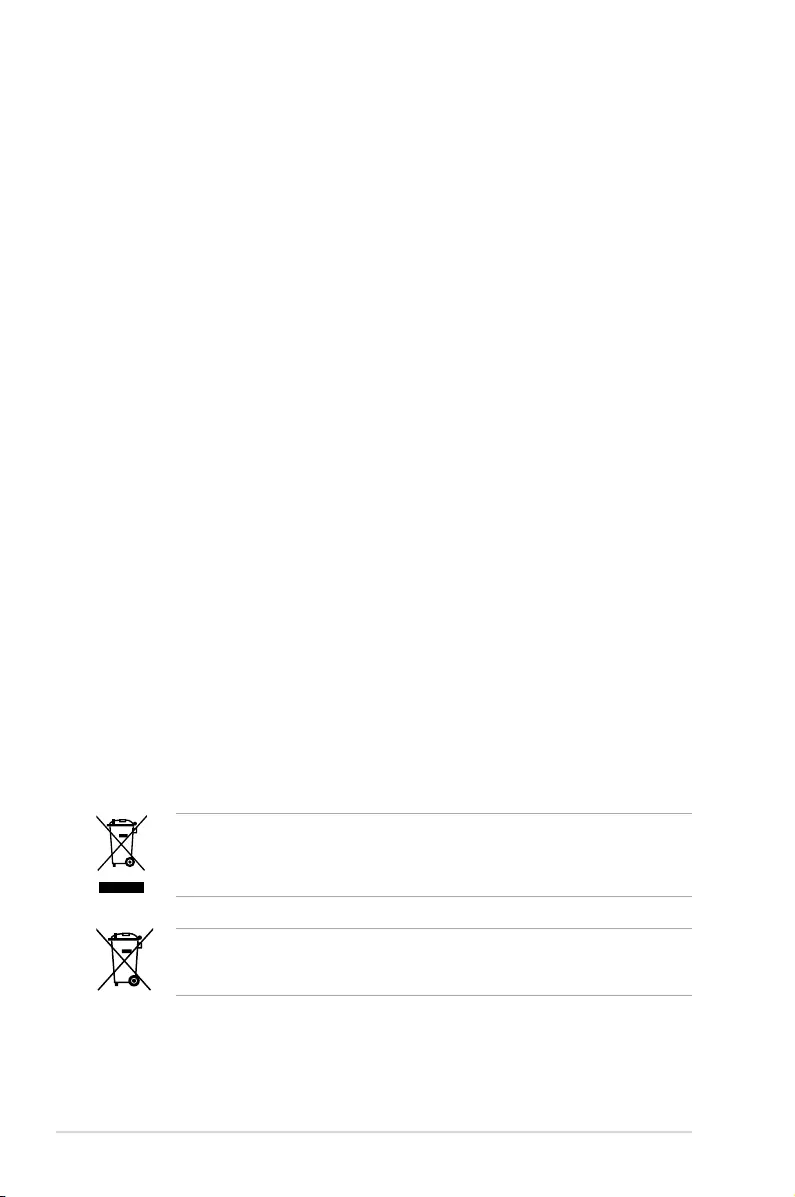
vi
Safety information
Electrical safety
• To prevent electrical shock hazard, disconnect the power cable from the electrical outlet
before relocating the system.
• When adding or removing devices to or from the system, ensure that the power cables
for the devices are unplugged before the signal cables are connected. If possible,
disconnect all power cables from the existing system before you add a device.
• Before connecting or removing signal cables from the motherboard, ensure that all power
cables are unplugged.
• Seek professional assistance before using an adapter or extension cord. These devices
could interrupt the grounding circuit.
• Make sure that your power supply is set to the correct voltage in your area. If you are
not sure about the voltage of the electrical outlet you are using, contact your local power
company.
• If the power supply is broken, do not try to x it by yourself. Contact a qualied service
technician or your retailer.
Operation safety
• Before installing the motherboard and adding devices on it, carefully read all the manuals
that came with the package.
• Before using the product, make sure all cables are correctly connected and the power
cables are not damaged. If you detect any damage, contact your dealer immediately.
• To avoid short circuits, keep paper clips, screws, and staples away from connectors,
slots, sockets and circuitry.
• Avoid dust, humidity, and temperature extremes. Do not place the product in any area
where it may become wet.
• Place the product on a stable surface.
• If you encounter technical problems with the product, contact a qualied service
technician or your retailer.
DO NOT throw the motherboard in municipal waste. This product has been designed to
enable proper reuse of parts and recycling. This symbol of the crossed out wheeled bin
indicates that the product (electrical and electronic equipment) should not be placed in
municipal waste. Check local regulations for disposal of electronic products.
DO NOT throw the mercury-containing button cell battery in municipal waste. This symbol
of the crossed out wheeled bin indicates that the battery should not be placed in municipal
waste.
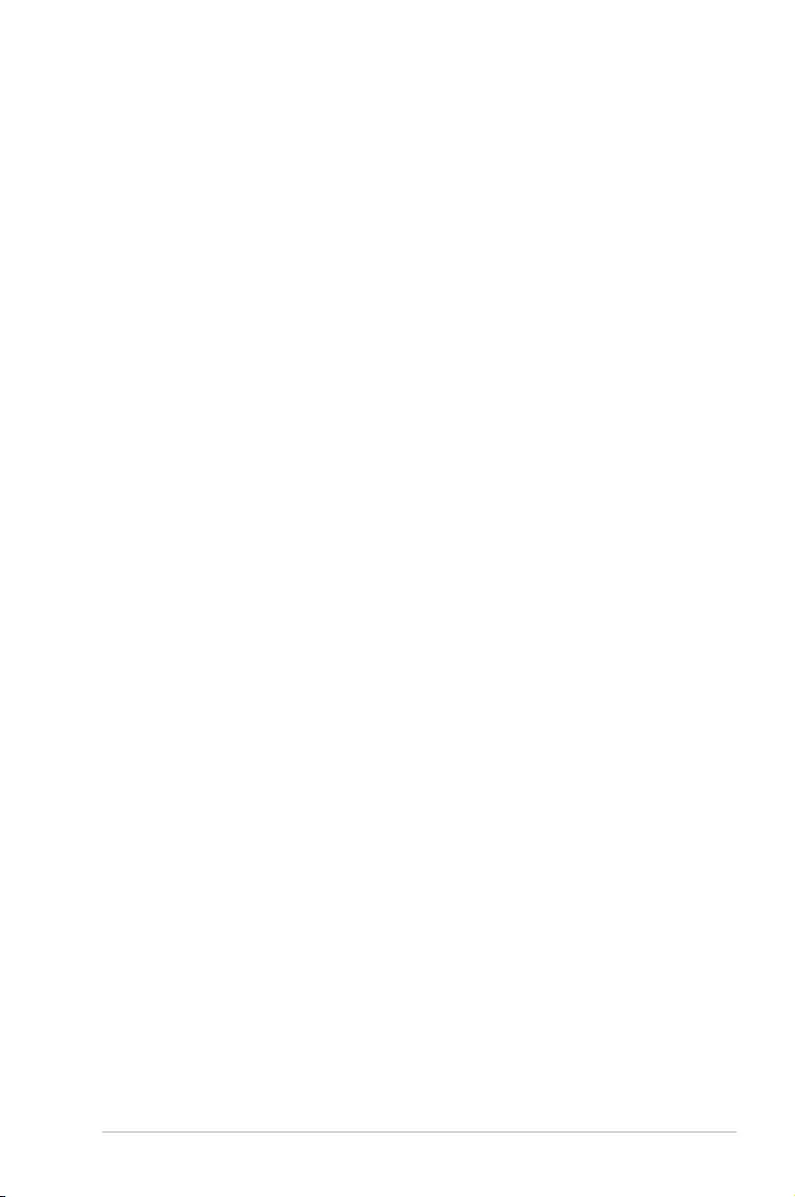
vii
About this guide
This user guide contains the information you need when installing and conguring the
motherboard.
How this guide is organized
This user guide contains the following parts:
• Chapter1:ProductIntroduction
This chapter describes the features of the motherboard and the new technologies it
supports.
• Chapter2:HardwareInformation
This chapter lists the hardware setup procedures that you have to perform when
installing system components. It includes description of the switches, jumpers, and
connectors on the motherboard.
• Chapter3:PoweringUp
This chapter describes the power up sequence and ways of shutting down the system.
• Chapter4:BIOSSetup
This chapter tells how to change system settings through the BIOS Setup menus.
Detailed descriptions of the BIOS parameters are also provided.
• Chapter5:DriverInstallation
This chapter provides instructions for installing the necessary drivers for different
system components.
• Appendix:ReferenceInformation
This appendix includes additional information that you may refer to when conguring
the motherboard.
Where to find more information
Refer to the following sources for additional information and for product and software updates.
1. ASUS websites
The ASUS website provides updated information on ASUS hardware and software
products. Refer to the ASUS contact information.
2. Optional documentation
Your product package may include optional documentation, such as warranty yers,
that may have been added by your dealer. These documents are not part of the
standard package.
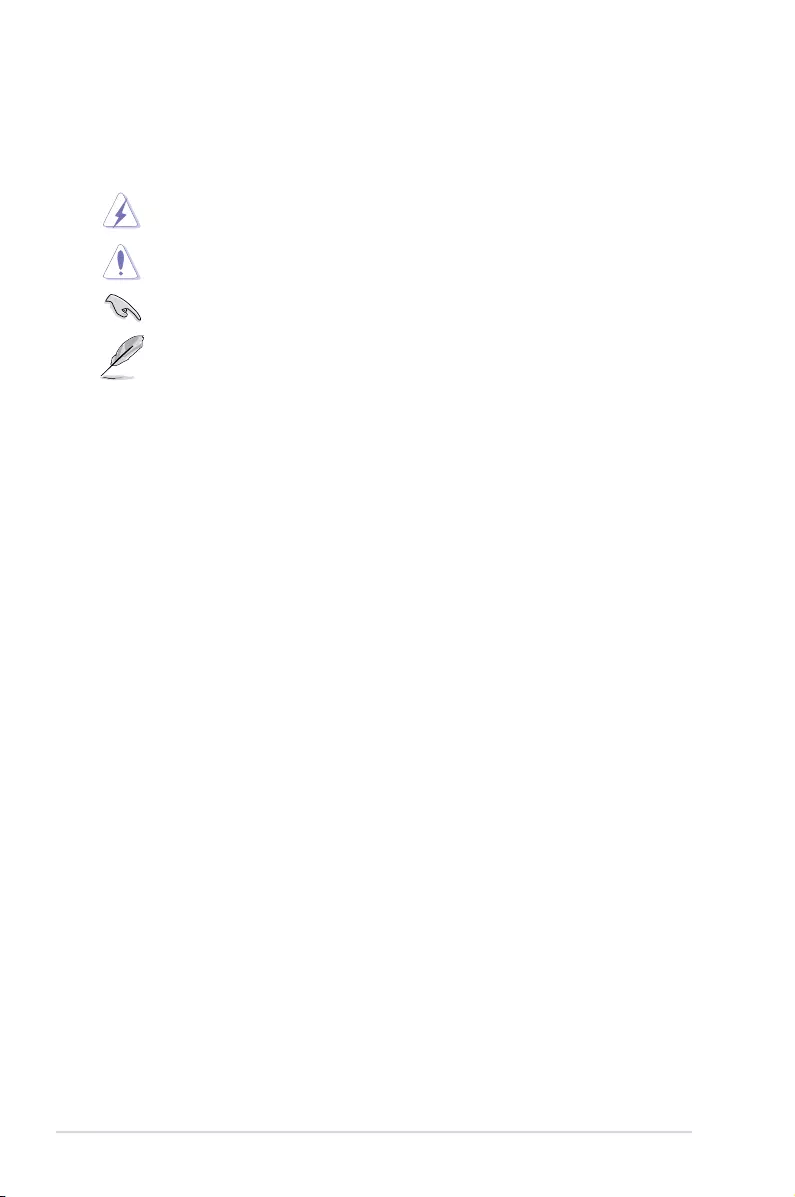
viii
Conventions used in this guide
To ensure that you perform certain tasks properly, take note of the following symbols used
throughout this manual.
DANGER/WARNING: Information to prevent injury to yourself when trying to
complete a task.
CAUTION: Information to prevent damage to the components when trying to
complete a task.
IMPORTANT: Instructions that you MUST follow to complete a task.
NOTE: Tips and additional information to help you complete a task.
Typography
Bold text Indicates a menu or an item to select.
Italics Used to emphasize a word or a phrase.
<Key> Keys enclosed in the less-than and greater-than sign means
that you must press the enclosed key.
Example: <Enter> means that you must press the Enter or
Return key.
<Key1> + <Key2> + <Key3> If you must press two or more keys simultaneously, the key
names are linked with a plus sign (+).
Example: <Ctrl> + <Alt> + <Del>
Command Means that you must type the command exactly as shown,
then supply the required item or value enclosed in brackets.
Example: At DOS prompt, type the command line:
format A:/S
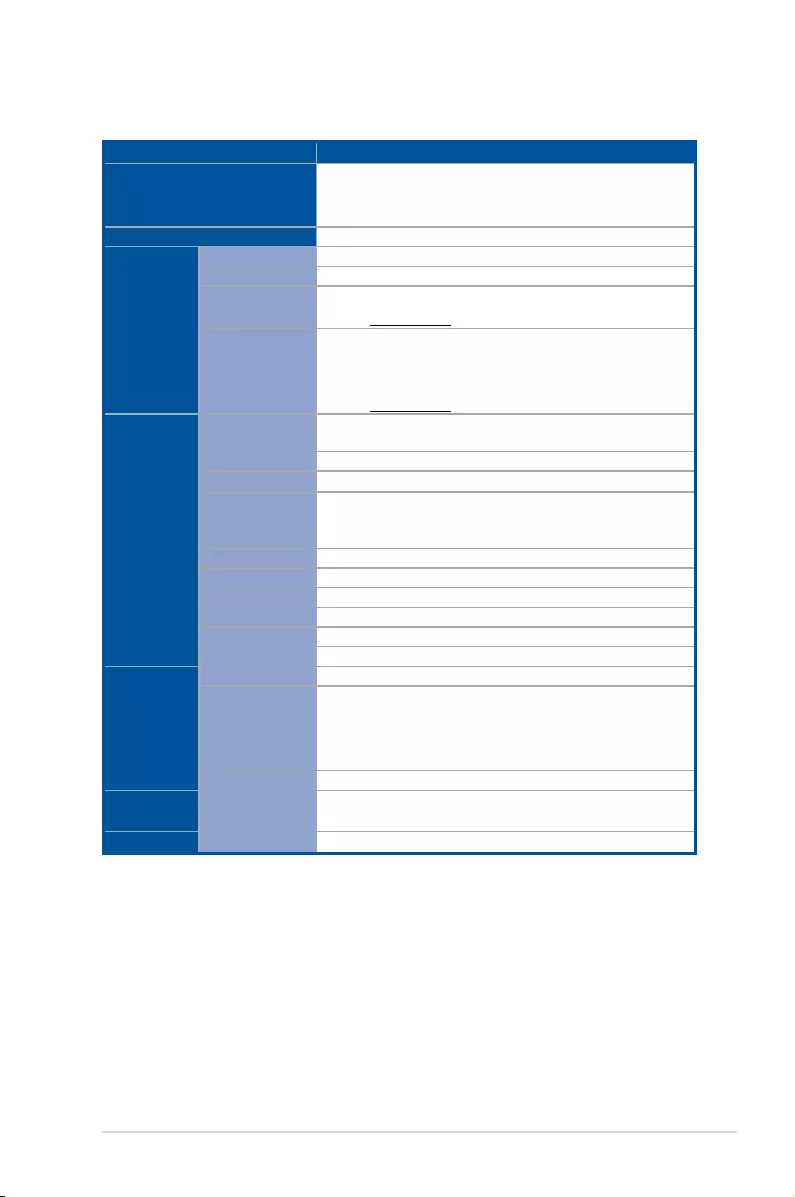
ix
KNPA-U16 specifications summary
Model Name KNPA-U16
Processor Support
1 x Socket SP3 (LGA 4094)
AMD EPYC™ 7000 Series Processor (up to 180W)
* Refer to www.asus.com for CPU support list.
Form Factor EEB, 12” x 13”
Memory
Total Slots 16 (8-channel, 2-DIMM per Channel)
Capacity Maximum up to 2048GB
Memory Type DDR4 2666/2400/2133 RDIMM/LR-DIMM/LR-DIMM 3DS
* Refer to www.asus.com for the latest memory AVL update.
Memory Size
32GB, 16GB, 8GB, 4GB (RDIMM)
64GB, 32GB (LRDIMM)
128GB, 64GB (LRDIMM 3DS)
* Refer to www.asus.com for the latest memory AVL update.
Expansion
Slots
Total PCI/PCI-X/
PCI-E Slots 6 + 1
Slot Location 1 PCIe 3.0 x16 Slot (x16 link) FL
Slot Location 2 PCIe 3.0 x8 Slot (x8 link) FL
Slot Location 3
PCIe 3.0 x16 Slot (x16 link) FL*
* When Slot Location 2 is occupied, Slot Location 3 will switch to
PCIe 3.0 x8 link.
Slot Location 4 PCIe 3.0 x8 Slot (x8 link) HL
Slot Location 5 PCIe 3.0 x8 Slot (x8 link) HL
Slot Location 6 PCIe 3.0 x24 Slot (x16 link + x8 link) HL
Slot Location 7 -
Additional Slot 1 OCP 2.0 Mezzanine Connector (x8 link)
Additional Slot 2 -
Disk
Controller
SATA Controller CPU Integrated
SAS Controller
Optional Kits:
- ASUS PIKE II 3008 8-port SAS HBA Card
- ASUS PIKE II 3108 8-port SAS HW RAID Card
Support SAS 12Gbps
NVMe Controller CPU Integrated
Networking LAN 1 x Dual Port Intel I350-AM2 Gigabit LAN controller
1 x Management Port
Graphic VGA Aspeed AST2500 64MB
(continued on the next page)
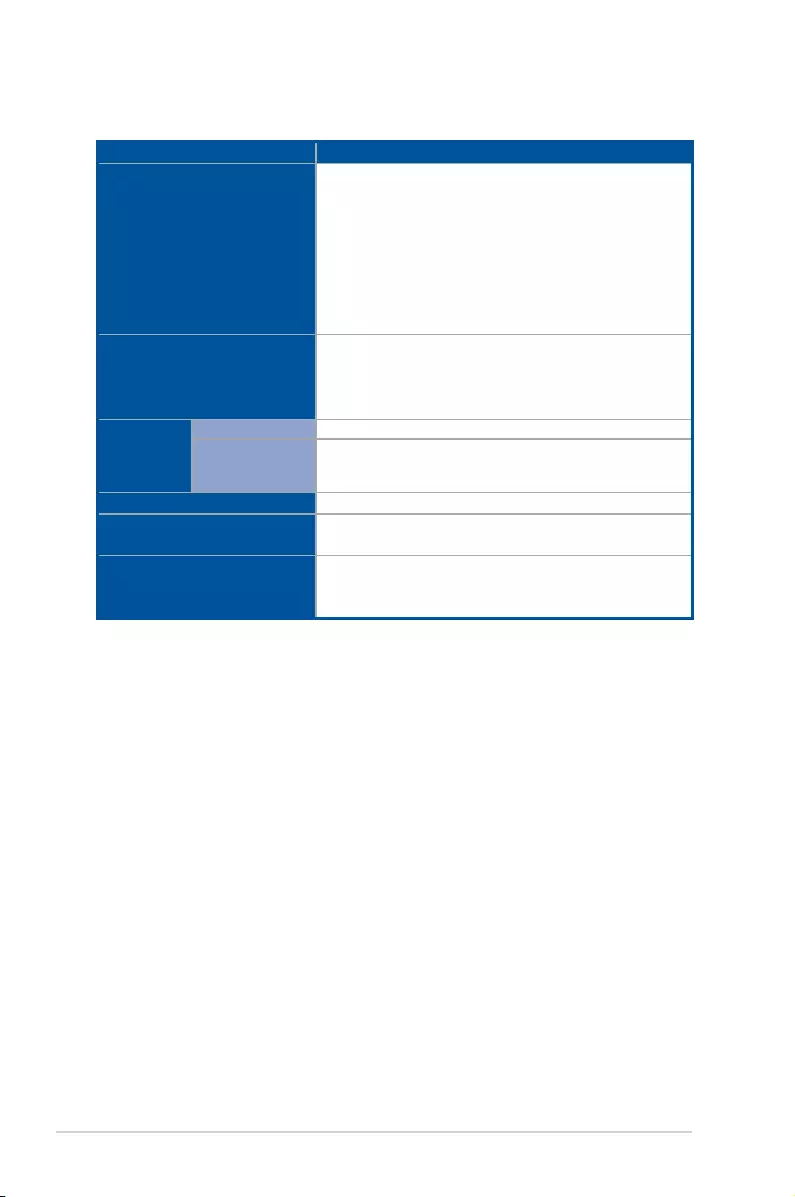
x
KNPA-U16 specifications summary
Model Name KNPA-U16
Onboard I/O Connectors
1 x USB 3.0 header (for front panel)
1 x USB 3.0 port (Type-A vertical)
1 x Micro SD Card slot
1 x Serial port header
1 x VGA header (for front panel)
8 x FAN header (4-pin)
1 x TPM header
1 x Chassis Intruder header (2-pin)
Rear I/O Connectors
2 x USB 3.0 ports
1 x VGA port
2 x RJ-45 1GbE LAN ports
1 x RJ-45 Management port
Management
Solution
Software ASUS Control Center
Out of Band
Remote
Management
ASMB9-iKVM for KVM-over-IP
Regulatory Compliance BSMI, CE, FCC
Weight Net Weight : 1.4 Kg
Gross Weight : 2.5 Kg
Environment
Operating temperature: 10°C ~ 35°C
Non operating temperature: -40°C ~ 70°C
Non operating humidity: 20% ~ 90% (Non condensing)
* Specifications are subject to change without notice.
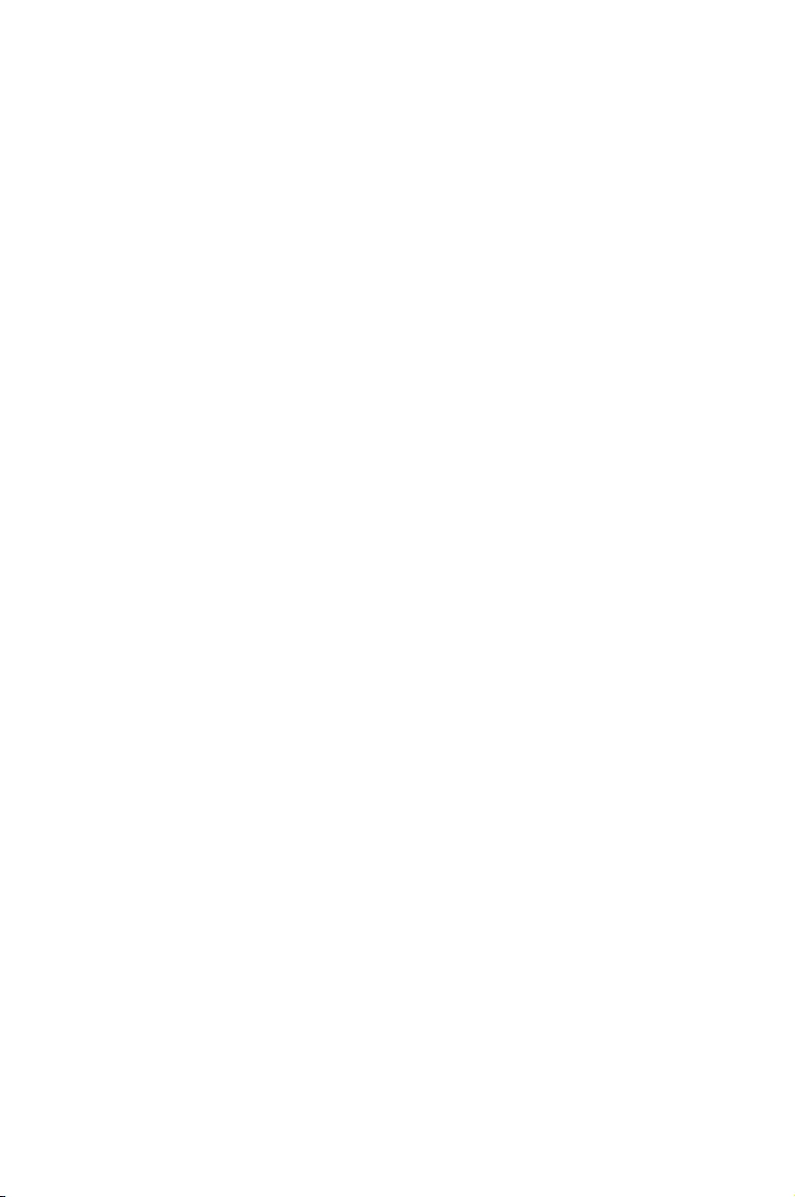
1
Product Introduction
This chapter describes the motherboard features and the new
technologies it supports.
Chapter 1: Product Introduction
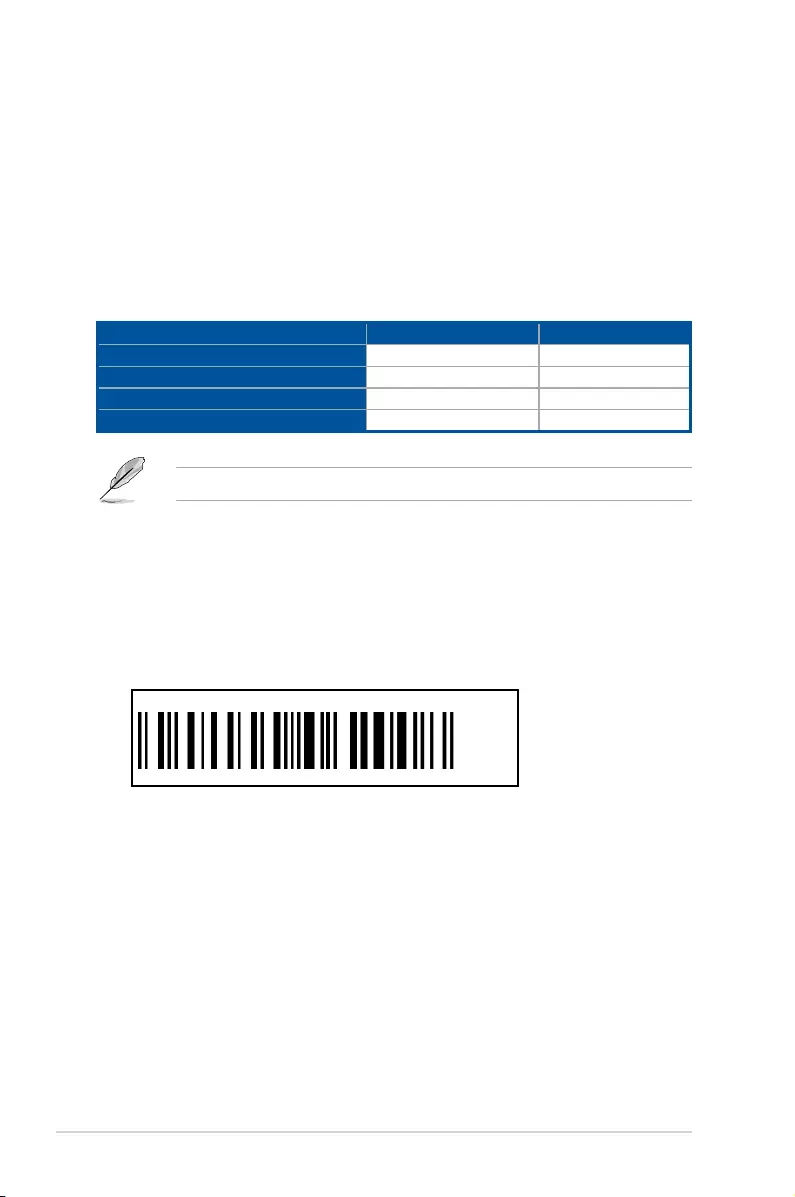
1-2 Chapter 1: Product Introduction
1.3 Serial number label
Before requesting support from the ASUS Technical Support team, you must take note of
the motherboard's serial number containing 12 characters xxS2xxxxxxxx shown in the gure
below. With the correct serial number of the product, ASUS Technical Support team members
can then offer a quicker and satisfying solution to your problems.
xxS2xxxxxxxx
KNPA-U16 Made
in
China
合格
1.1 Welcome!
Congratulations and thank you for buying an ASUS® KNPA-U16 motherboard!
The motherboard delivers a host of new features and latest technologies, making it another
standout in the long line of ASUS quality motherboards!
Before you start installing the motherboard and hardware devices on it, check the items in
your package with the list below.
1.2 Package contents
Check your motherboard package for the following items.
If any of the above items is damaged or missing, contact your retailer.
Standard Gift Box Pack Standard Bulk Pack
I/O Shield 1 10
SATA 6Gbps Cable 4 40
Support DVD 1 10
Motherboard 1 10
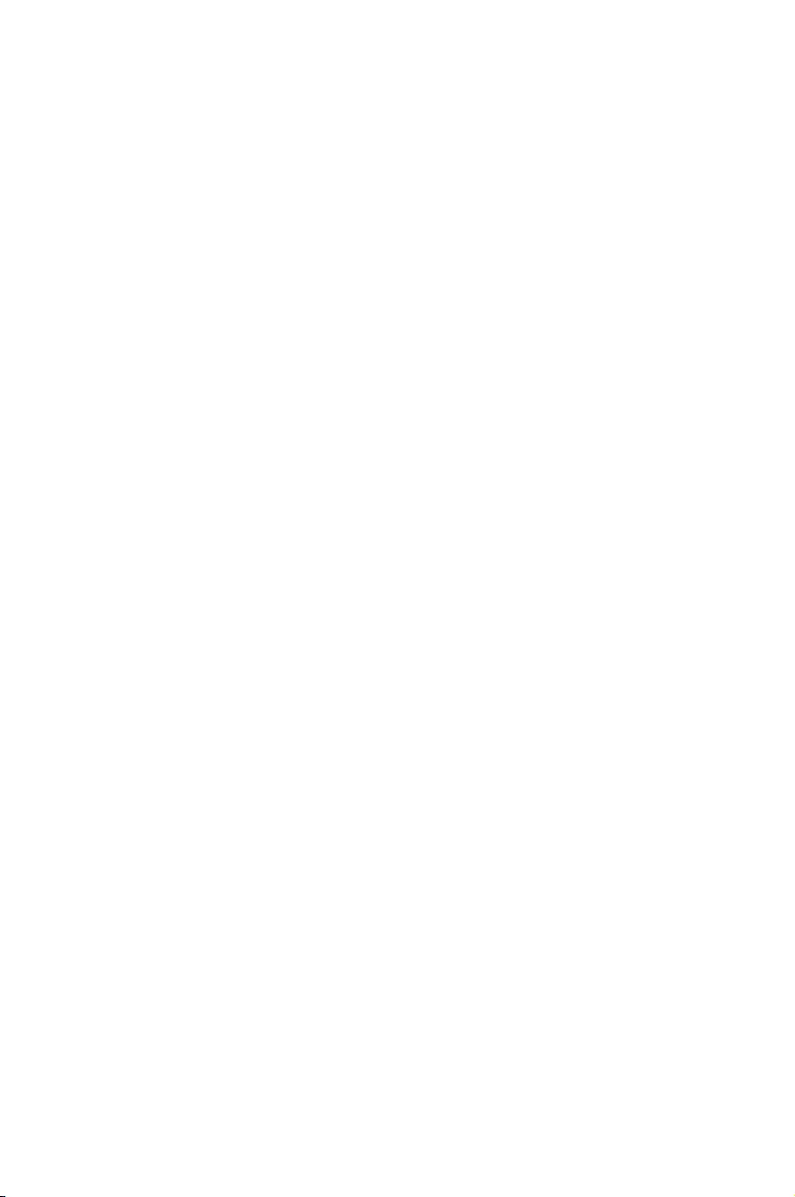
2
Hardware Information
This chapter lists the hardware setup procedures that you have
to perform when installing system components. It includes
description of the jumpers and connectors on the motherboard.
Chapter 2: Hardware Information
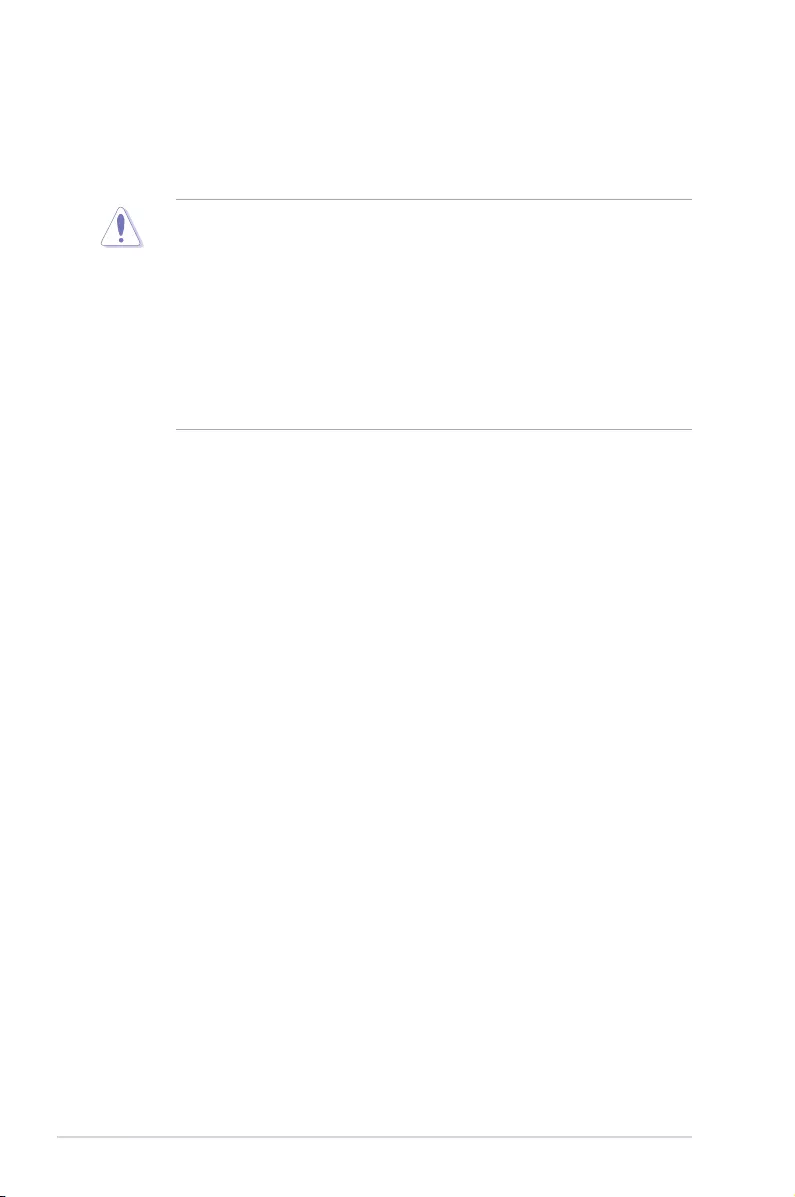
2-2 Chapter 2: Hardware Information
2.1 Before you proceed
Take note of the following precautions before you install any motherboard component or
change any motherboard settings.
• Unplugthepowercordfromthewallsocketbeforetouchinganycomponent.
• Useagroundedwriststraportouchasafelygroundedobjectorametalobject,such
asthepowersupplycase,beforehandlingcomponentstoavoiddamagingthemdue
to static electricity.
• HoldcomponentsbytheedgestoavoidtouchingtheICsonthem.
• Wheneveryouuninstallanycomponent,placeitonagroundedantistaticpadorinthe
bag that came with the component.
• Beforeyouinstallorremoveanycomponent,ensurethatthepowersupplyisswitched
off or the power cord is detached from the power supply. Failure to do so may cause
severedamagetothemotherboard,peripherals,and/orcomponents.
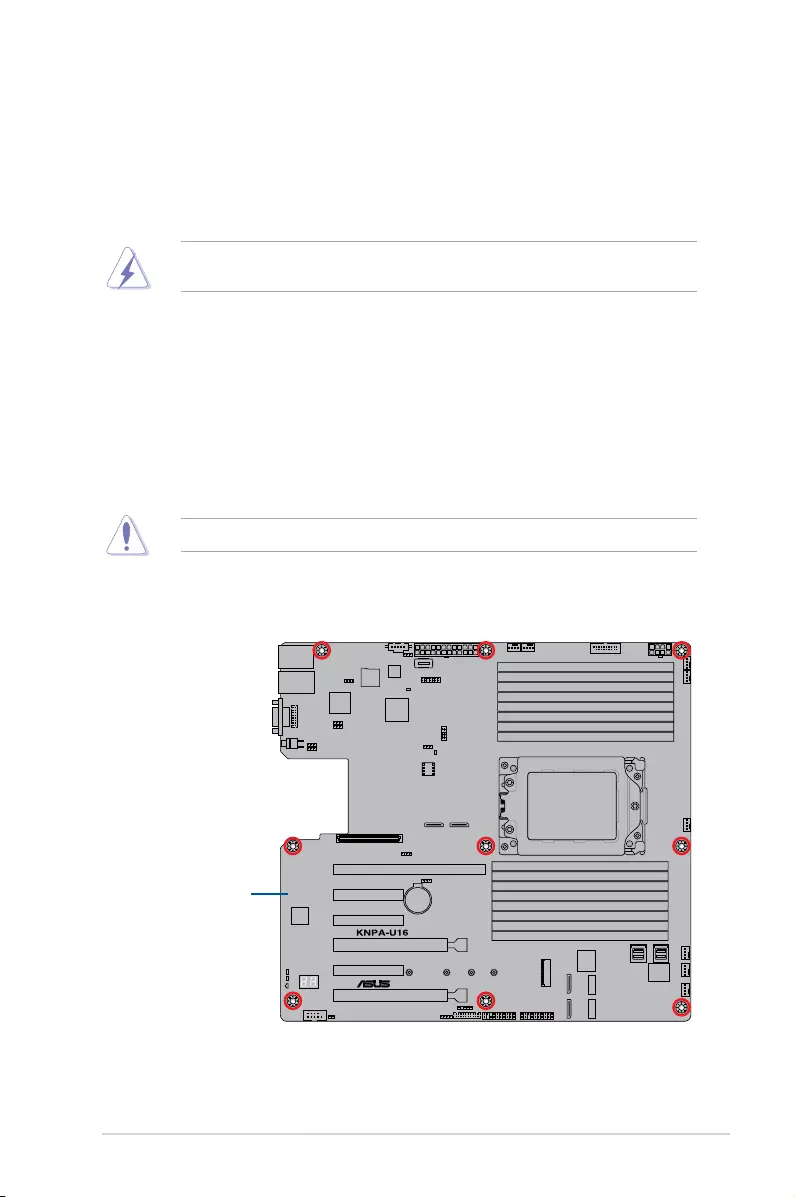
2-3
KNPA-U16
2.2 Motherboard overview
Beforeyouinstallthemotherboard,studythecongurationofyourchassistoensurethatthe
motherboardtsintoit.
Tooptimizethefeaturesofyourmotherboard,wehighlyrecommendthatyouinstallitinan
ATX 2.2 compliant chassis.
2.2.1 Placement direction
Wheninstallingthemotherboard,ensurethatyouplaceitintothechassisinthecorrect
orientation. The edge with external ports goes to the rear part of the chassis as indicated in
the image below.
2.2.2 Screw holes
Place nine (9) screws into the holes indicated by circles to secure the motherboard to the
chassis.
DO NOT overtighten the screws! Doing so can damage the motherboard.
Ensure to unplug the chassis power cord before installing or removing the motherboard.
Failure to do so can cause you physical injury and damage motherboard components!
Place this side towards
the rear of the chassis
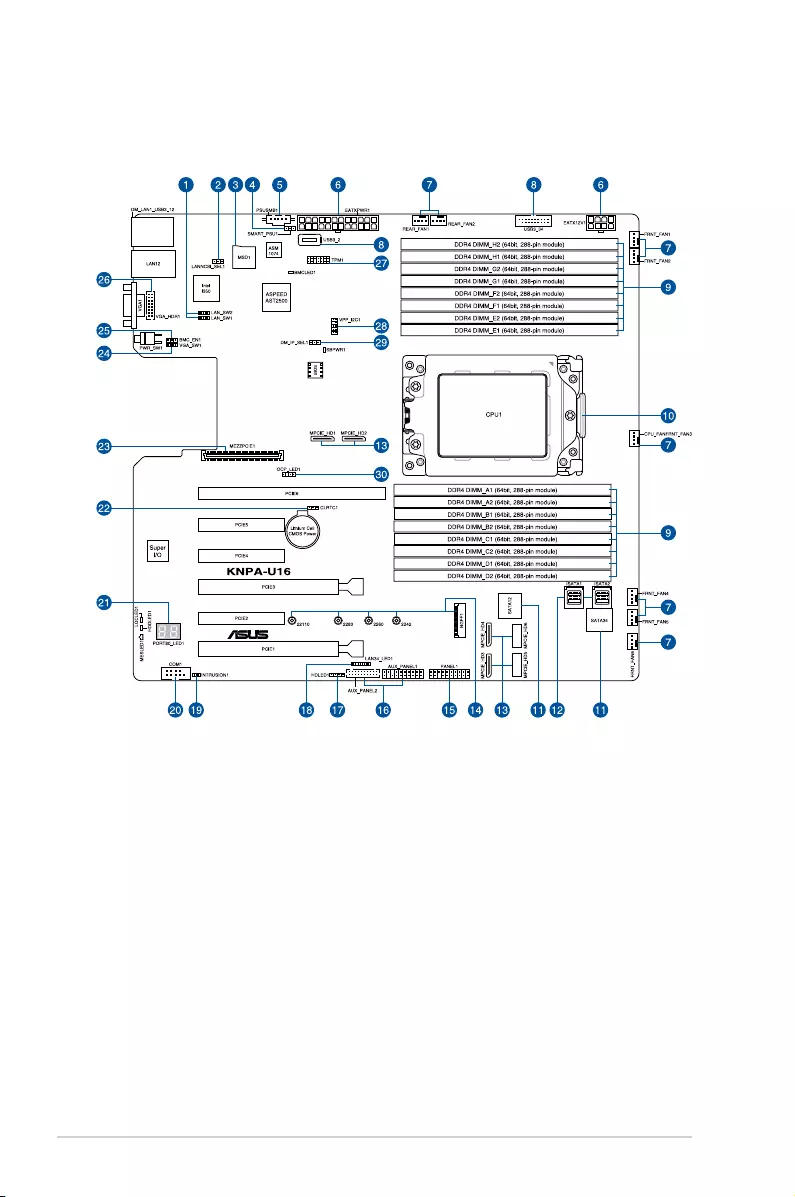
2-4 Chapter 2: Hardware Information
2.2.3 Motherboard layout
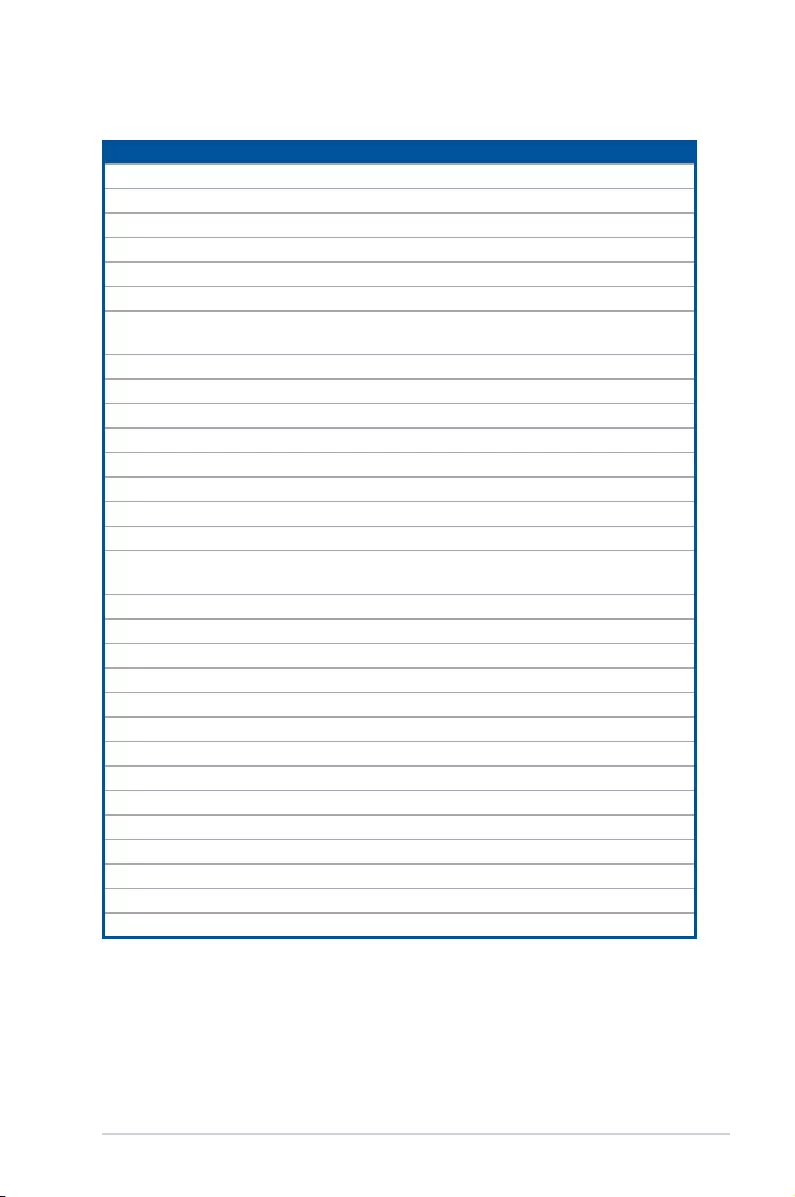
2-5
KNPA-U16
Layout contents
Internal connectors / Sockets / Jumpers / LEDs Page
1. LANcontrollersettings(3-pinLAN_SW1-2) 2-16
2. LANNCSIsetting(3-pinLANNCSI_SEL1) 2-18
3. Micro SD card slot (MSD1) 2-32
4. SmartRideThrough(SmaRT)setting(3-pinSMART_PSU1) 2-18
5. PowerSupplySMBusconnector(5-pinPSUSMB1) 2-23
6. ATXpowerconnectors(24-pinEATXPWR1,8-pinEATX12V1) 2-26
7. CPU,front,andrearfanconnectors(4-pinFRNT_FAN1-7,
REAR_FAN1-2) 2-25
8. USB3.0connector(20-1pinUSB3_34;4-pinType-AUSB3_4) 2-24
9. DDR4 DIMM sockets 2-10
10. CPUsocket 2-6
11. Serial ATA connectors (7-pin SATA1-4) 2-23
12. Mini-SASHDconnectors(ISATA1-2) 2-33
13. OCUPCIEconnectors(MPCIE_HD1-6) 2-30
14. M.2 (NGFF) connectors (NGFF1) 2-31
15. Systempanelconnector(20-1pinPANEL1) 2-27
16. Auxiliarypanelconnector(20-2pinAUX_PANEL1,20-pin
AUX_PANEL2) 2-28
17. HarddiskactivityLEDconnector(4-pinHDLED1) 2-29
18. LAN Activity LED connector (5-1 pin LAN34_LED1) 2-25
19. ChassisIntrusionconnectors(2-pinINTRUSION) 2-30
20. Serialportconnector(10-1pinCOM1) 2-24
21. Q-CodeLEDs 2-21
22. ClearRTCRAM(3-pinCLRTC1) 2-15
23. MezzaninePCIEcardconnectors(MEZZPCIE1) 2-31
24. VGAcontrollersetting(3-pinVGA_SW1) 2-16
25. BMCSetting(3-pinBMC_EN1) 2-17
26. VGAconnector(10-1pinVGA_HDR1) 2-29
27. TrustedPlatformModuleconnector(20-1pinTPM1) 2-26
28. VPP_I2C1connector(10-1pinVPP_I2C1) 2-33
29. DMLAN setting (3-pin DM_IP_EN1) 2-17
30. OCPLANActivityLEDconnector(4-1pinOCP_LED1) 2-32
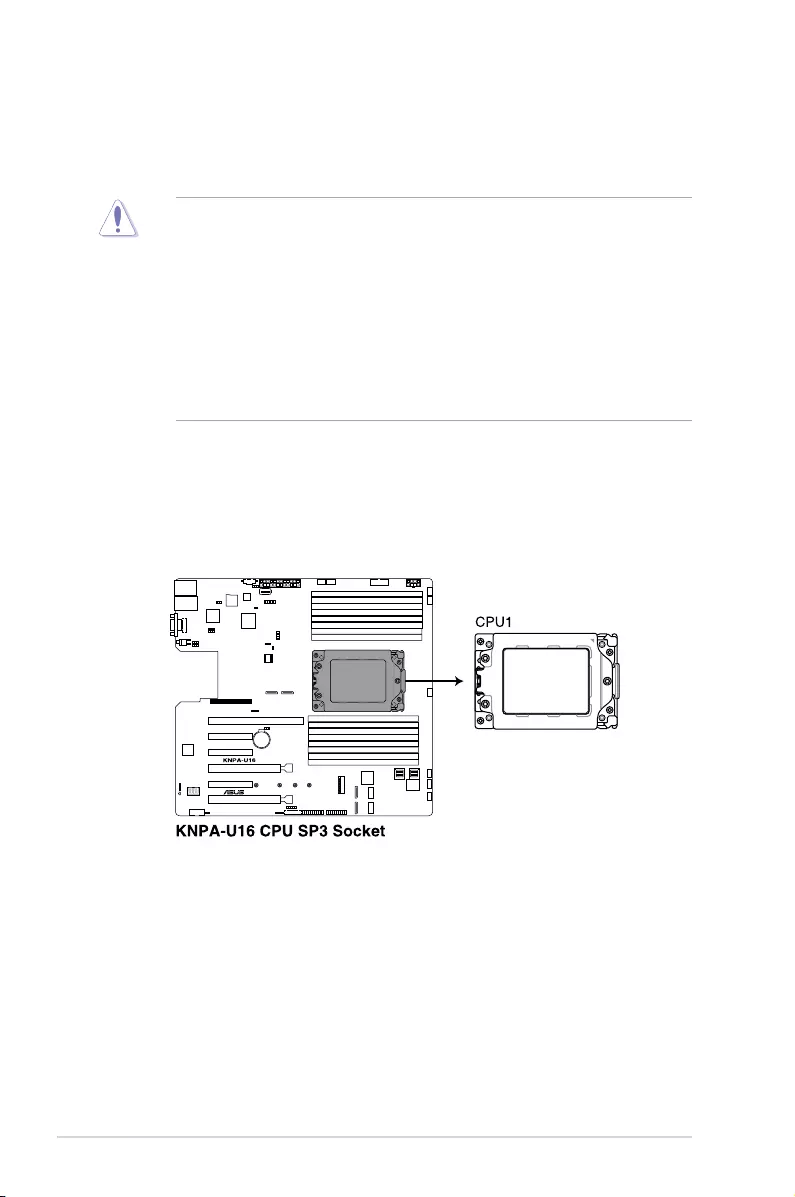
2-6 Chapter 2: Hardware Information
2.3.1 Installing the CPU
ToinstalltheCPU:
1. LocatetheCPUsocketonthemotherboard.
2.3 Central Processing Unit (CPU)
The motherboard comes with a surface mount Socket SP3 designedfortheAMDEPYC™
7000Series.
• Uponpurchaseofthemotherboard,ensurethatthePnPcapisonthesocketand
thesocketcontactsarenotbent.ContactyourretailerimmediatelyifthePnPcap
ismissing,orifyouseeanydamagetothePnPcap/socketcontacts/motherboard
components.ASUSwillshoulderthecostofrepaironlyifthedamageisshipment/
transit-related.
• Keepthecapafterinstallingthemotherboard.ASUSwillprocessReturnMerchandise
Authorization (RMA) requests only if the motherboard comes with the cap on the
Socket SP3.
• Theproductwarrantydoesnotcoverdamagetothesocketcontactsresultingfrom
incorrectCPUinstallation/removal,ormisplacement/loss/incorrectremovalofthePnP
cap.
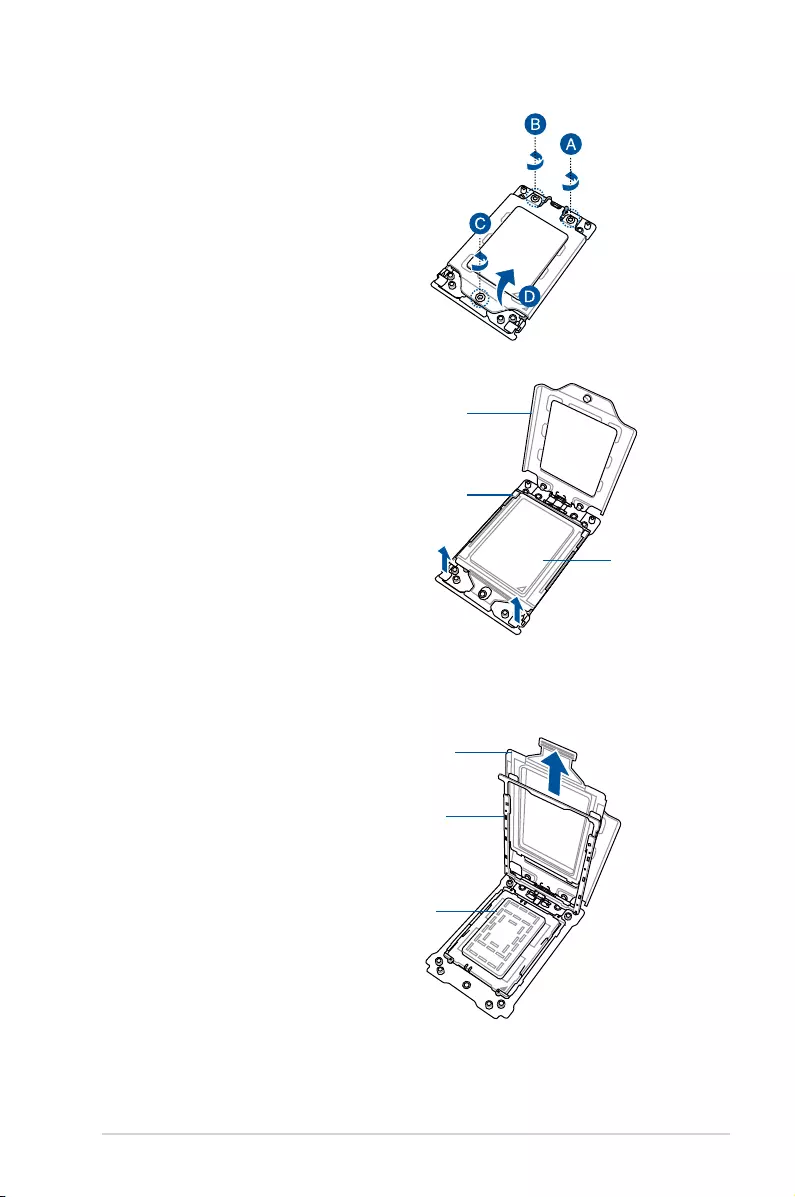
2-7
KNPA-U16
2. Loosen each screw one by one in the
sequence shown on the socket to open
the load plate.
3. Slightly lift open the rail frame.
4. Slide the external cap out of the rail
frame.
External cap
Load plate
Rail frame
Rail frame
External cap
PnP cap
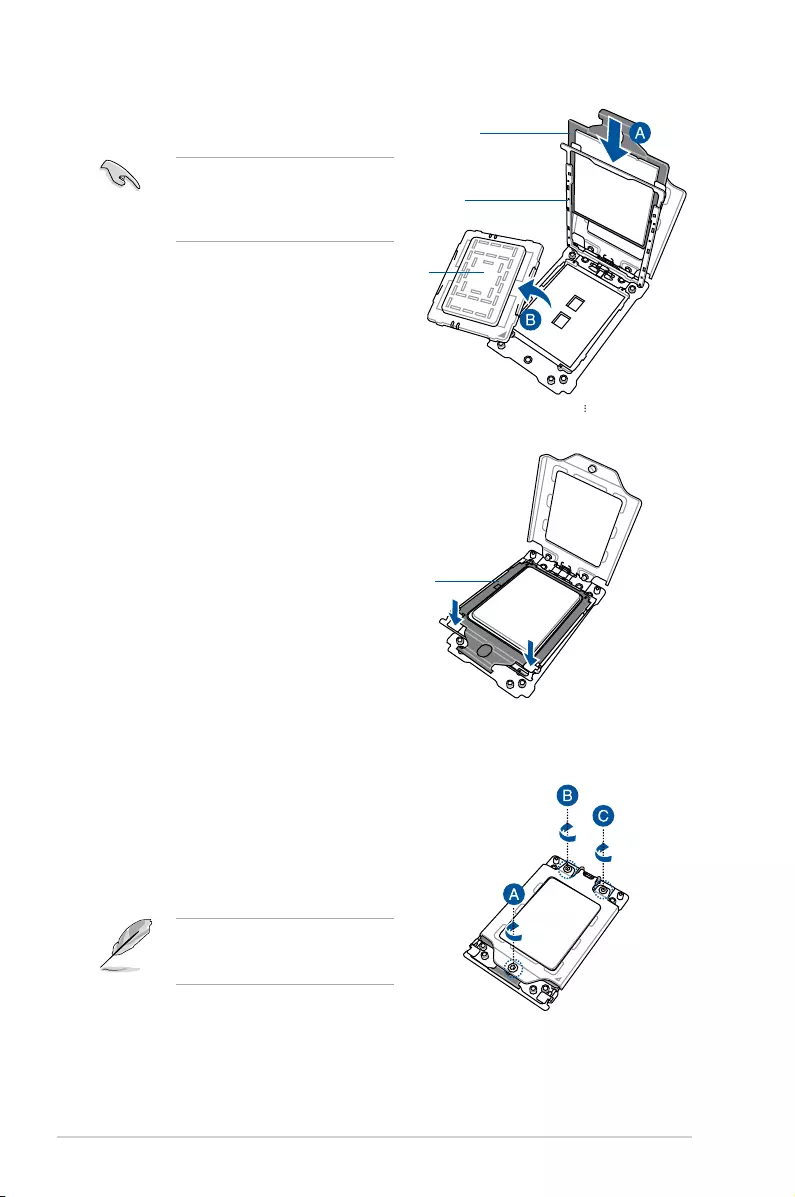
2-8 Chapter 2: Hardware Information
5. SlidethecarrierframewithCPUintothe
railframe,thenremovethePnPcap.
ThecarrierframewithCPUtsinonly
one correct orientation. DO NOT force
thecarrierframewithCPUintothe
rail frame.
6. Gently push the rail frame just enough
toletitsitontopoftheCPUsocket.
7. Closetheloadplatejustenoughtolet
itsitontopoftheCPU,thensecure
each screw one by one in the sequence
shown on the socket to completely
secure the load plate.
TheloadplatescrewsareT20
models. A torque value of 12 inch-lbf
is recommended.
Rail frame
Carrier frame
with CPU
PnP cap
Carrier frame
with CPU
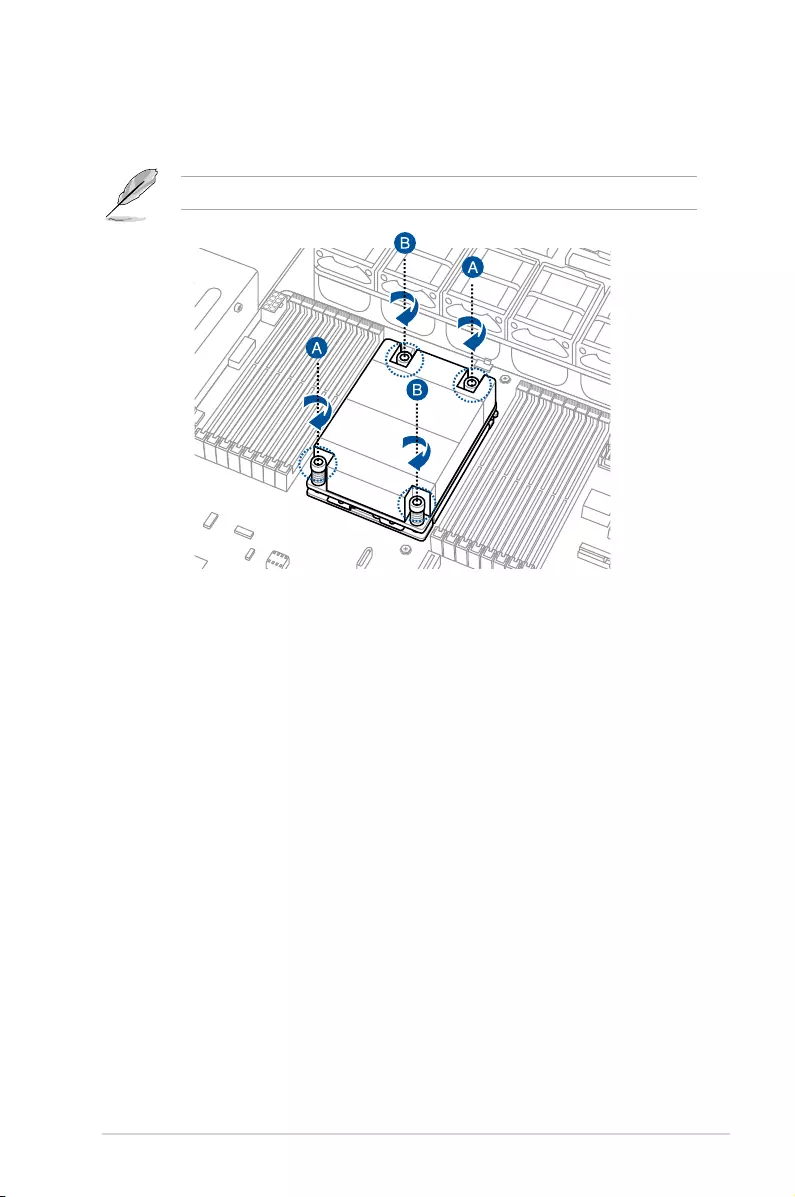
2-9
KNPA-U16
8. Twist each of the four screws with a screwdriver just enough to attach the heatsink to
themotherboard.Whenthefourscrewsareattached,tightenthemonebyoneina
diagonal sequence to complete the installation.
TheheatsinkscrewsareT20models.Atorquevalueof12inch-lbfisrecommended.
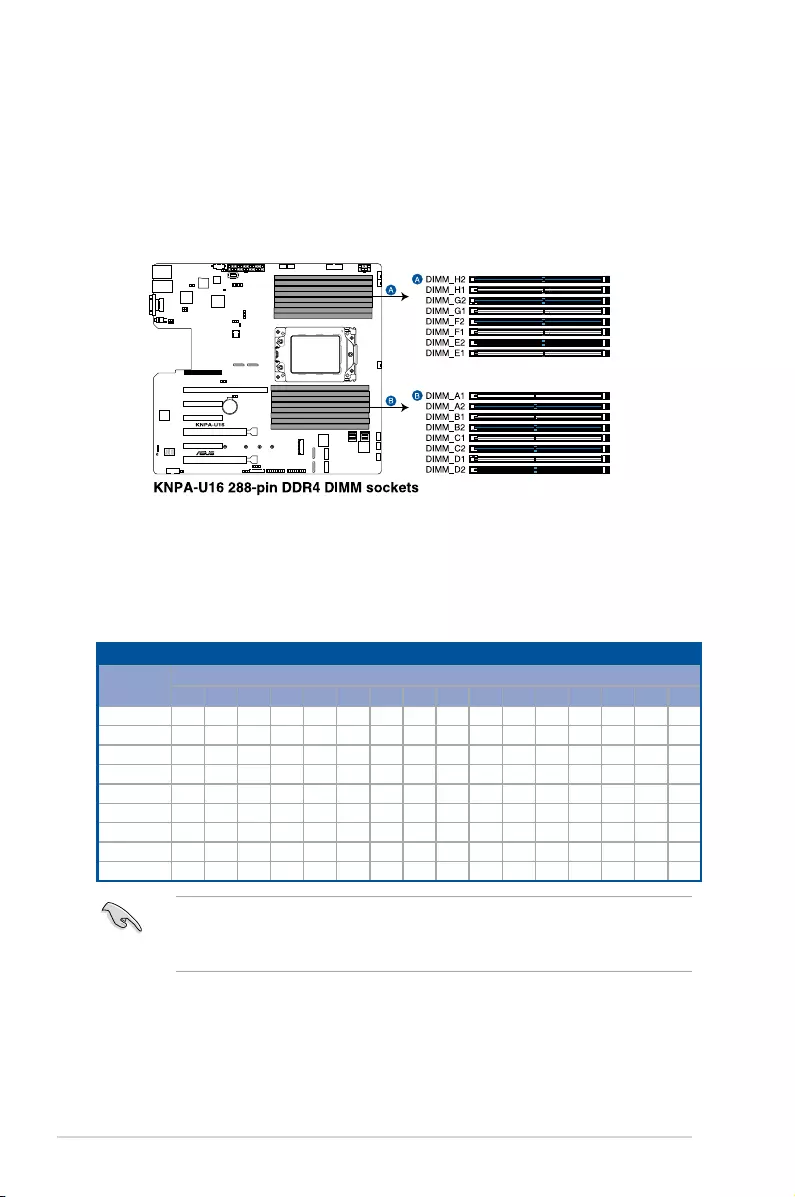
2-10 Chapter 2: Hardware Information
2.4 System memory
2.4.1 Overview
The motherboard comes with sixteen (16) Double Data Rate 4 (DDR4) Dual Inline Memory
Modules (DIMM) sockets.
ThegureillustratesthelocationoftheDDR4DIMMsockets:
2.4.2 Memory Configurations
Youmayinstall32GB,16GB,8GB,4GBRDIMM,64GB,32GBLRDIMM,or128GB,64GB
LRDIMM3DSintotheDIMMsocketsusingthememorycongurationsinthissection.
• Always install DIMMs with the same CAS latency. For optimum compatibility, it is
recommended that you obtain memory modules from the same vendor.
• StartinstallingtheDIMMsinslotsA2.
Memory configurations
DIMM
A1 A2 B1 B2 C1 C2 D1 D2 E1 E2 F1 F2 G1 G2 H1 H2
1 DIMM P
2 DIMMs P P
4 DIMMs P P P P
6 DIMMs PP P PPP
8 DIMMs PPPPPPPP
10 DIMMs PPPPPPP P PP
12 DIMMs PPPP P PPPPP P P
14 DIMMs PPPPPP PPPPPPP P
16 DIMMs PPPPPPPPPPPPPPPP
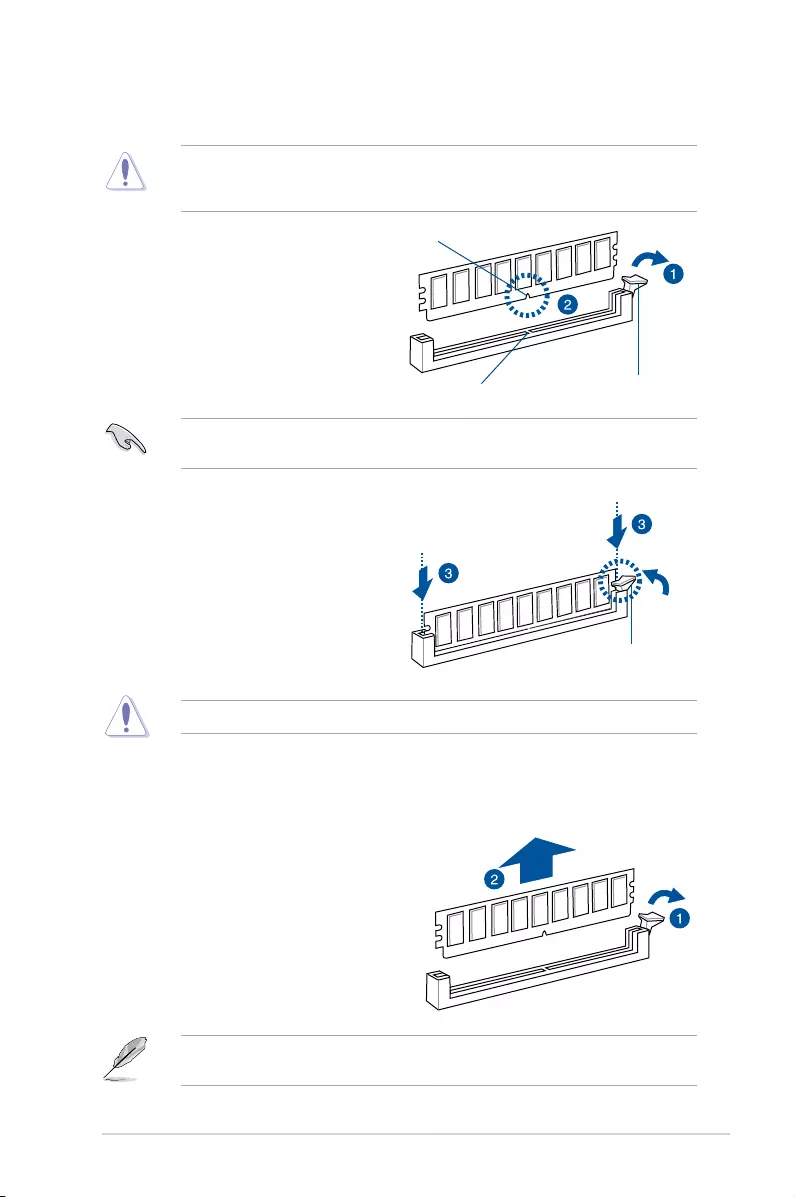
2-11
KNPA-U16
2.4.3 Installing a DIMM on a single clip DIMM socket
Ensure to unplug the power supply before adding or removing DIMMs or other system
components. Failure to do so may cause severe damage to both the motherboard and the
components.
3. HoldtheDIMMbybothofitsends
then insert the DIMM vertically into the
socket. Apply force to both ends of the
DIMM simultaneously until the retaining
clip snaps back into place and the
DIMM cannot be pushed in any further
to ensure proper sitting of the DIMM.
Locked Retaining Clip
1. UnlockaDIMMsocketbypressingthe
retaining clip outward.
2. Align a DIMM on the socket such that
the notch on the DIMM matches the
DIMM slot key on the socket.
Unlocked retaining clip
DIMM notch
DIMM slot key
1. Press the retaining clip outward to
unlock the DIMM.
2. Remove the DIMM from the socket.
Removing a DIMM from a single clip DIMM socket
SupporttheDIMMlightlywithyourngerswhenpressingtheretainingclips.TheDIMM
mightgetdamagedwhenitipsoutwithextraforce.
Always insert the DIMM into the socket vertically to prevent DIMM notch damage.
ADIMMiskeyedwithanotchsothatittsinonlyonedirection.DONOTforceaDIMMinto
a socket in the wrong direction to avoid damaging the DIMM.
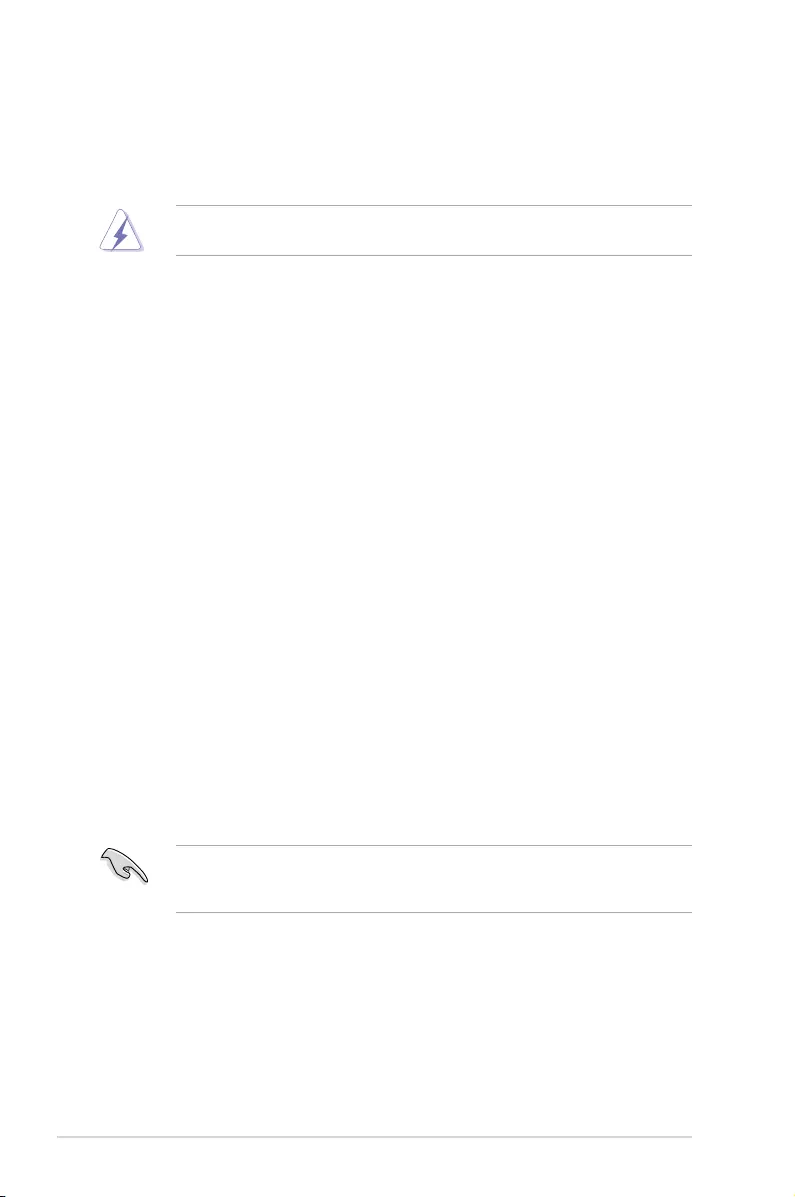
2-12 Chapter 2: Hardware Information
2.5 Expansion slots
Inthefuture,youmayneedtoinstallexpansioncards.Thefollowingsubsectionsdescribethe
slots and the expansion cards that they support.
2.5.1 Installing an expansion card
Toinstallanexpansioncard:
1. Beforeinstallingtheexpansioncard,readthedocumentationthatcamewithitand
make the necessary hardware settings for the card.
2. Remove the system unit cover (if your motherboard is already installed in a chassis).
3. Removethebracketoppositetheslotthatyouintendtouse.Keepthescrewforlater
use.
4. Alignthecardconnectorwiththeslotandpressrmlyuntilthecardiscompletely
seated on the slot.
5. Secure the card to the chassis with the screw you removed earlier.
6. Replace the system cover.
Ensure to unplug the power cord before adding or removing expansion cards. Failure to do
so may cause you physical injury and damage motherboard components.
WhenusingPCIcardsonsharedslots,ensurethatthedriverssupport“ShareIRQ”orthat
thecardsdonotneedIRQassignments.Otherwise,conictswillarisebetweenthetwoPCI
groups,makingthesystemunstableandthecardinoperable.
2.5.2 Configuring an expansion card
Afterinstallingtheexpansioncard,congureitbyadjustingthesoftwaresettings.
1. TurnonthesystemandchangethenecessaryBIOSsettings,ifany.SeeChapter4for
informationonBIOSsetup.
2. Assign an IRQ to the card. Refer to the tables on the next page.
3. Install the software drivers for the expansion card.
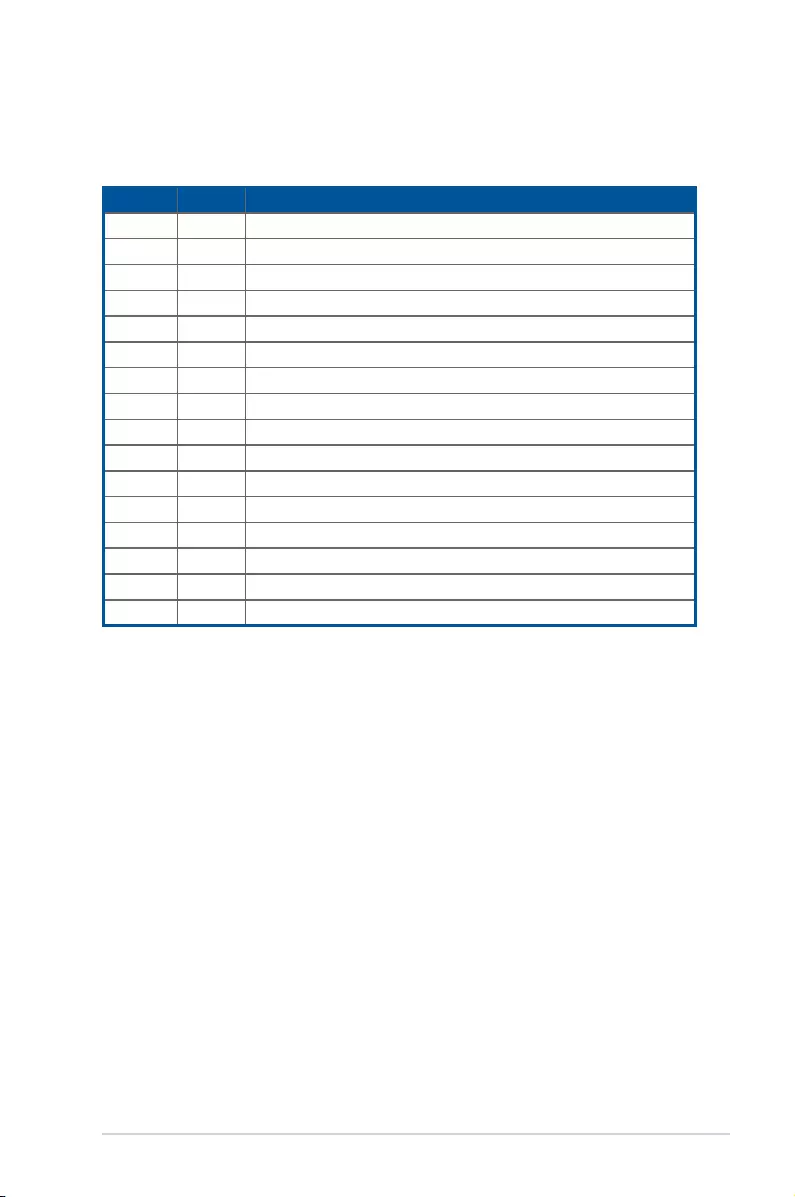
2-13
KNPA-U16
*TheseIRQsareusuallyavailableforISAorPCIdevices.
IRQ Priority Standard function
01 System Timer
1 2 KeyboardController
2 - Programmable Interrupt
3*
4* 12 CommunicationsPort(COM1)
5* 13 --
6
7* 15 --
8 3 SystemCMOS/RealTimeClock
9* 4 ACPIModewhenused
10* 5IRQHolderforPCISteering
11* 6 IRQHolderforPCISteering
12* 7 PS/2CompatibleMousePort
13 8 Numeric Data Processor
14*
15*
2.5.3 Interrupt assignments
Standard Interrupt assignments
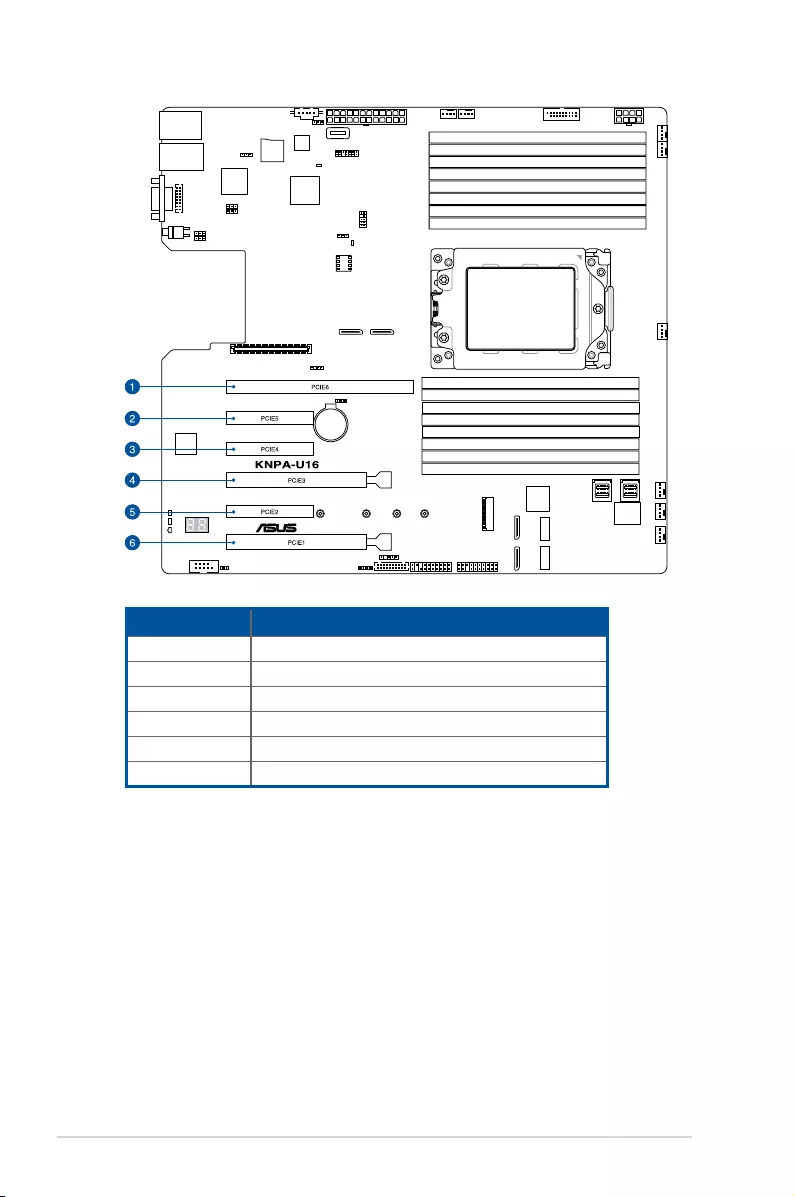
2-14 Chapter 2: Hardware Information
No.(Slot location) Short Description
PCIE6 PCI-Ex24(x16Gen3link)
PCIE5 PCI-Ex8(x4Gen3link)
PCIE4 PCI-Ex8(x4Gen3link)
PCIE3 PCI-Ex16(x16Gen3link)*
PCIE2 PCI-Ex8(x4Gen3link)
PCIE1 PCI-Ex16(x16Gen3link)
* When Slot Location 2 is occupied, Slot Location 3 will switch to PCIe 3.0 x8 link.
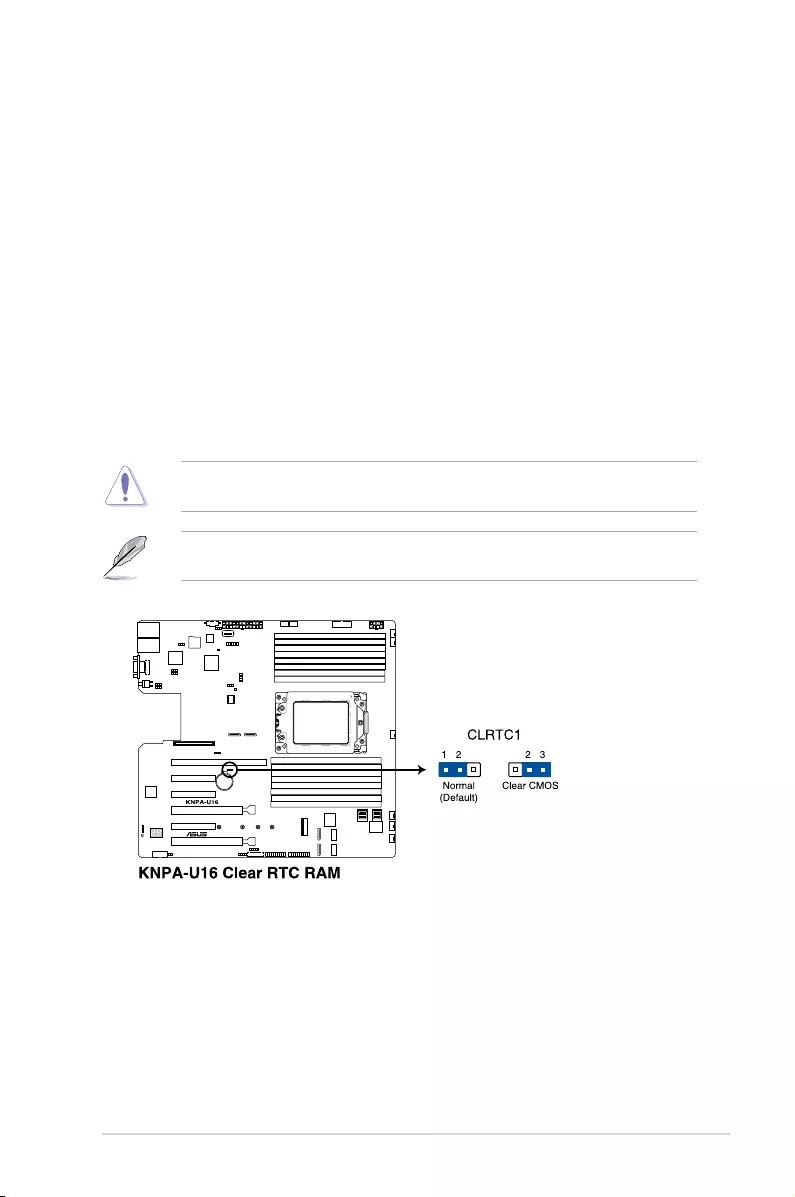
2-15
KNPA-U16
2.6 Jumpers
1. Clear RTC RAM (3-pin CLRTC1)
ThisjumperallowsyoutocleartheRealTimeClock(RTC)RAMinCMOS.Youcan
cleartheCMOSmemoryofdate,time,andsystemsetupparametersbyerasingthe
CMOSRTCRAMdata.TheonboardbuttoncellbatterypowerstheRAMdatainCMOS
which include system setup information such as system passwords.
ToerasetheRTCRAM:
1. Turn OFF the computer and unplug the power cord.
2. Movethejumpercapfromthedefaultpins1–2topins2–3.Keepthecaponpins
2–3forabout5to10seconds,thenmovethecapbacktopins1–2.
3. Plug the power cord and turn ON the computer.
4. Holddownthe<Del>keyduringthebootprocessandenterBIOSsetuptore-
enter data.
DONOTremovethecaponCLRTCjumperdefaultpositionexceptwhenclearingtheRTC
RAM. Removing the cap will cause system boot failure!
Ifthestepsabovedonothelp,removetheonboardbatteryandmovethejumperagainto
cleartheCMOSRTCRAMdata.AftertheCMOSclearance,reinstallthebattery.
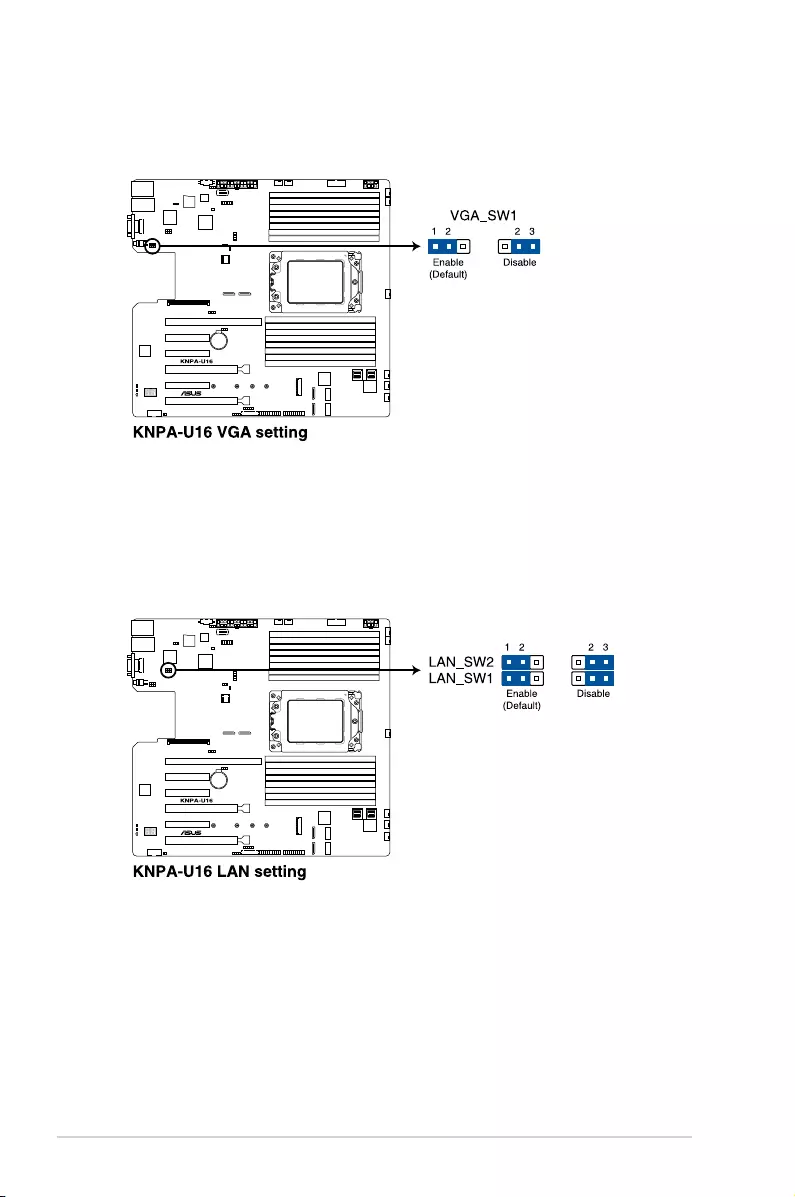
2-16 Chapter 2: Hardware Information
2. VGA controller setting (3-pin VGA_SW1)
ThisjumperallowsyoutoenableordisabletheonboardVGAcontroller.Settopins1–2
toactivatetheVGAfeature.
3. LAN controller settings (3-pin LAN_SW1-2)
ThesejumpersallowyoutoenableordisabletheonboardLAN_SW1orLAN_SW2.
Set to pins 1-2 to activate the Gigabit LAN feature.
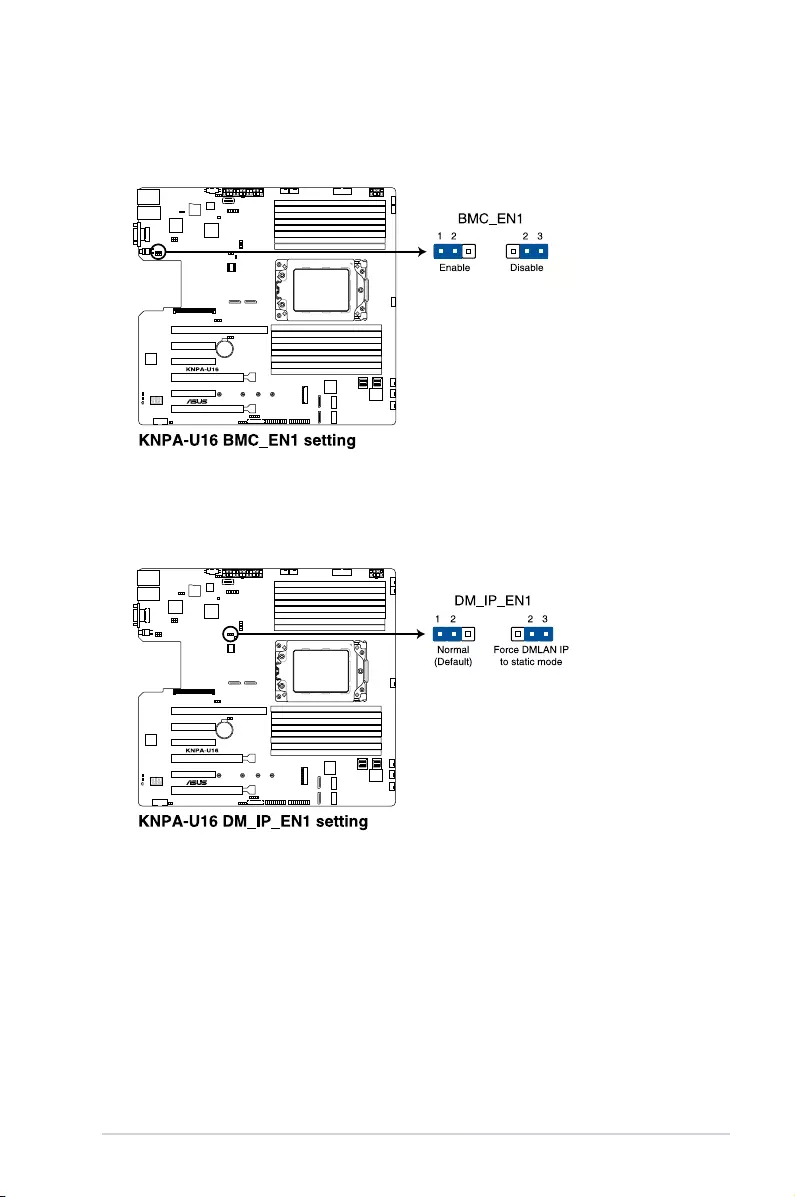
2-17
KNPA-U16
4. BMC Setting (3-pin BMC_EN1)
ThisjumperallowsyoutoenableordisabletheBaseboardManagementController
(ASMB9).
5. DMLAN setting (3-pin DM_IP_EN1)
This jumper allows you to select the DMLAN setting. Set to pins 2-3 to force the
DMLANIPtostaticmode(IP=10.10.10.10,submask=255.255.255.0).
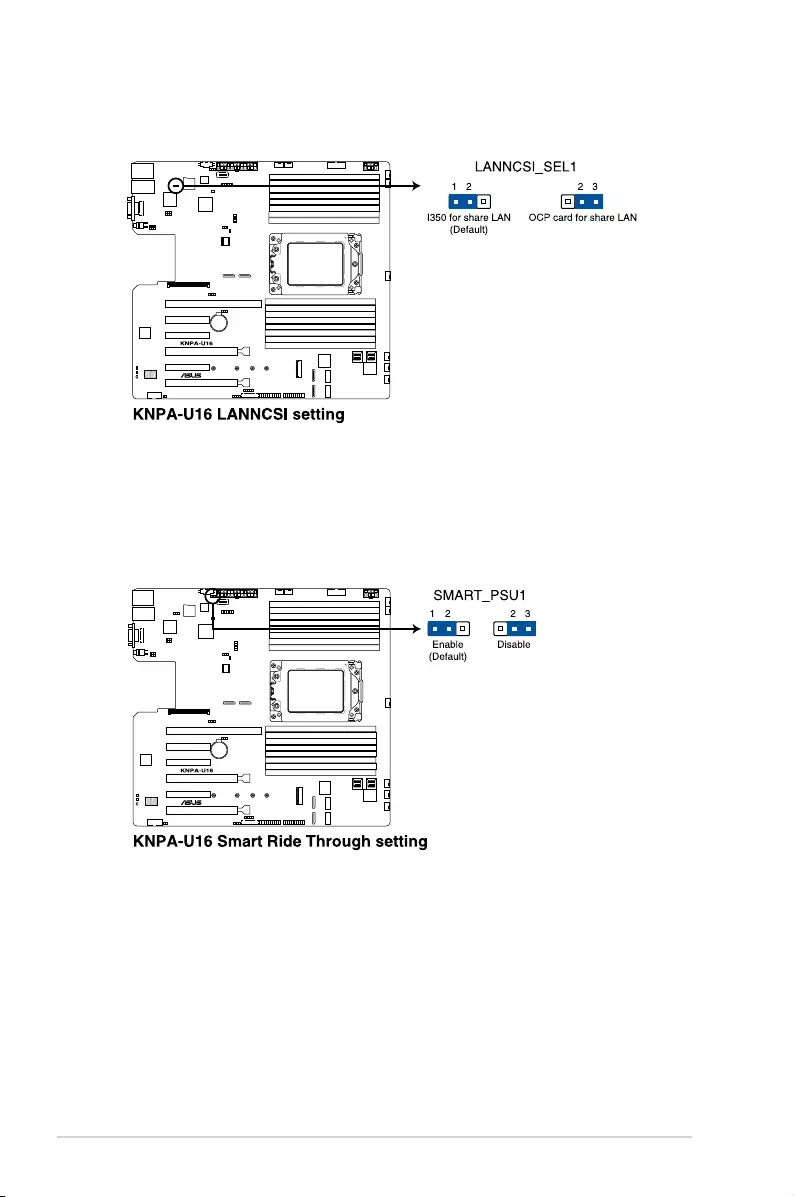
2-18 Chapter 2: Hardware Information
6. LANNCSI setting (3-pin LANNCSI_SEL1)
ThisjumperallowsyoutoselectwhichLANNCSItofunction.
7. Smart Ride Through (SmaRT) setting (3-pin SMART_PSU1)
This jumper allows you to enable or disable the Smart Ride Through (SmaRT) function.
Thisfeatureisenabledbydefault.Settopins2-3todisableit.Whenenabled,SmaRT
allowsuninterruptedoperationofthesystemduringanAClossevent.
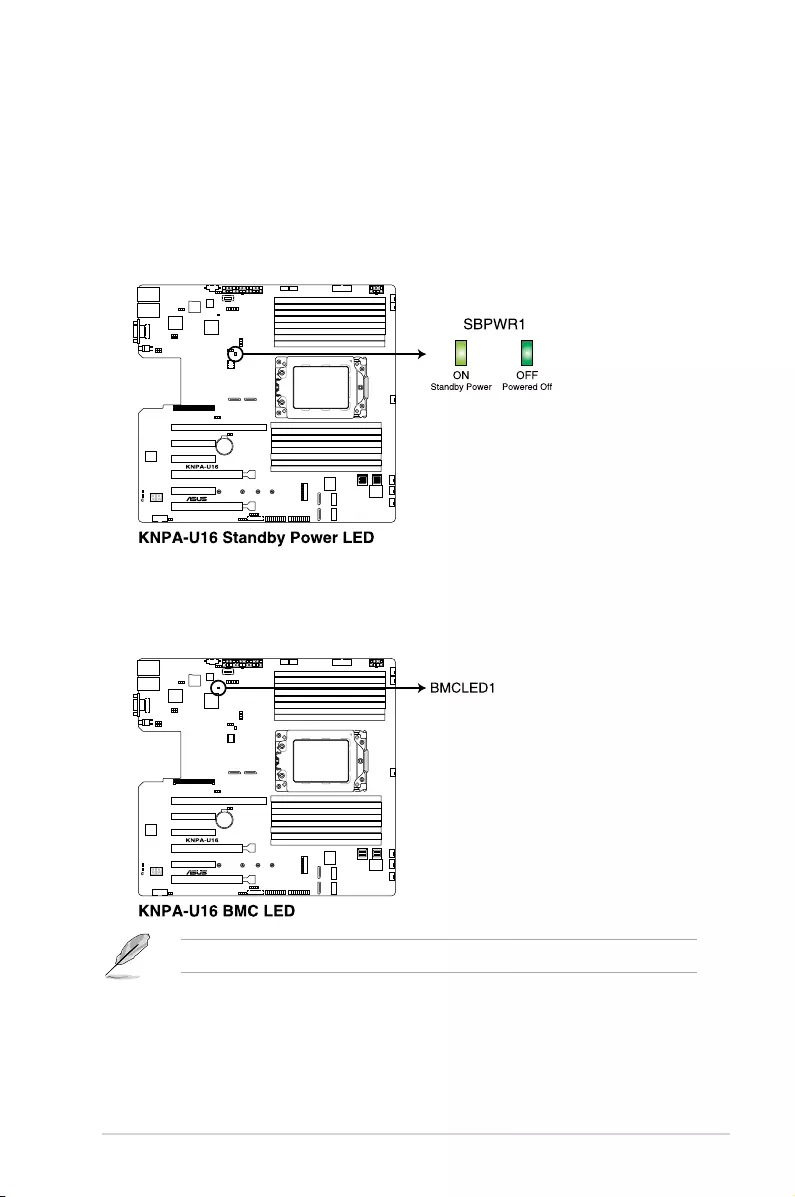
2-19
KNPA-U16
2.7 Onboard LEDs
1. Standby Power LED (SBPWR1)
The motherboard comes with a standby power LED. The green LED lights up to
indicatethatthesystemisON,insleepmode,orinsoft-offmode.Thisisareminder
that you should shut down the system and unplug the power cable before removing or
plugging in any motherboard component. The illustration below shows the location of
the onboard LED.
2. BMC LED (BMCLED1)
TheBMCLEDlightsuptoindicatethattheon-boardBMCisfunctional.
ThisLEDfunctionsonlywhenyouenableASUSASMB9.
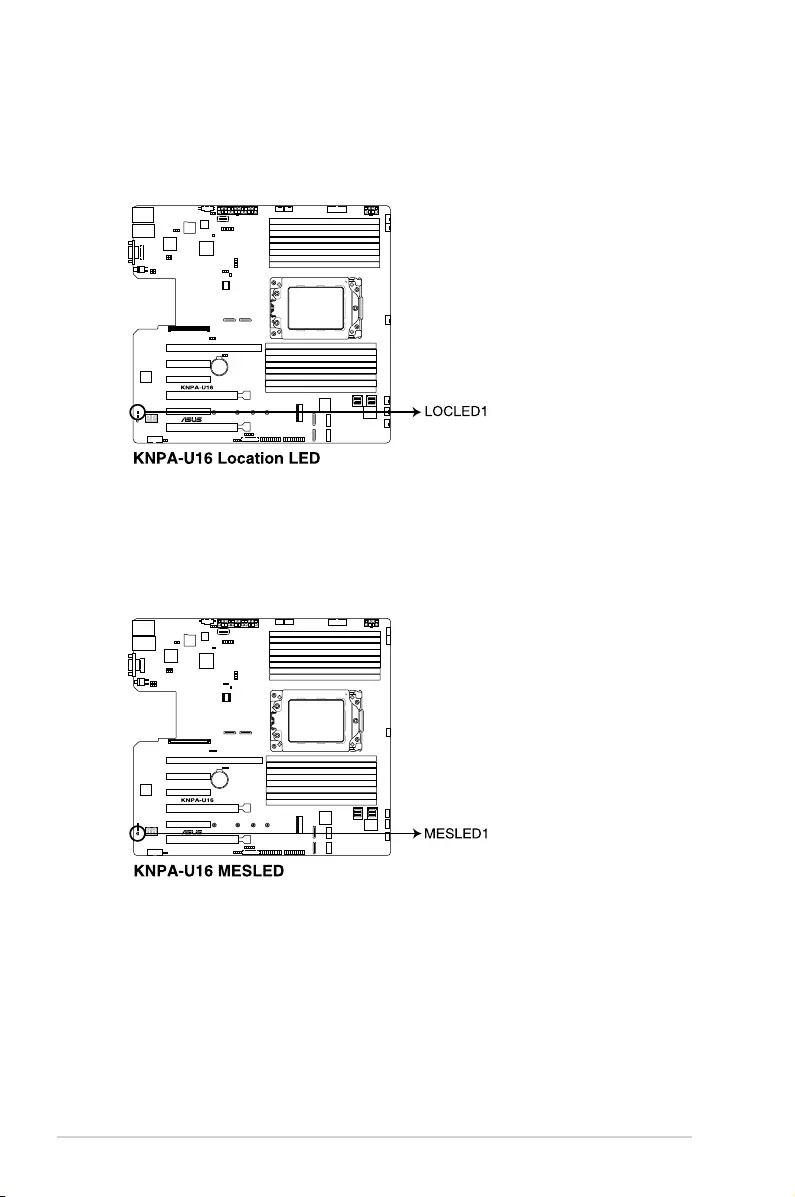
2-20 Chapter 2: Hardware Information
3. Location LED (LOCLED1)
This onboard LED lights up when the Location button on the server is pressed or when
triggered by a system management software. The Location LED helps visually locate
and quickly identify the server in error on a server rack.
4. Message LED (MESLED1)
ThisonboardLEDlightsuptoredwhenthereisaBMCeventlogisgenerated.
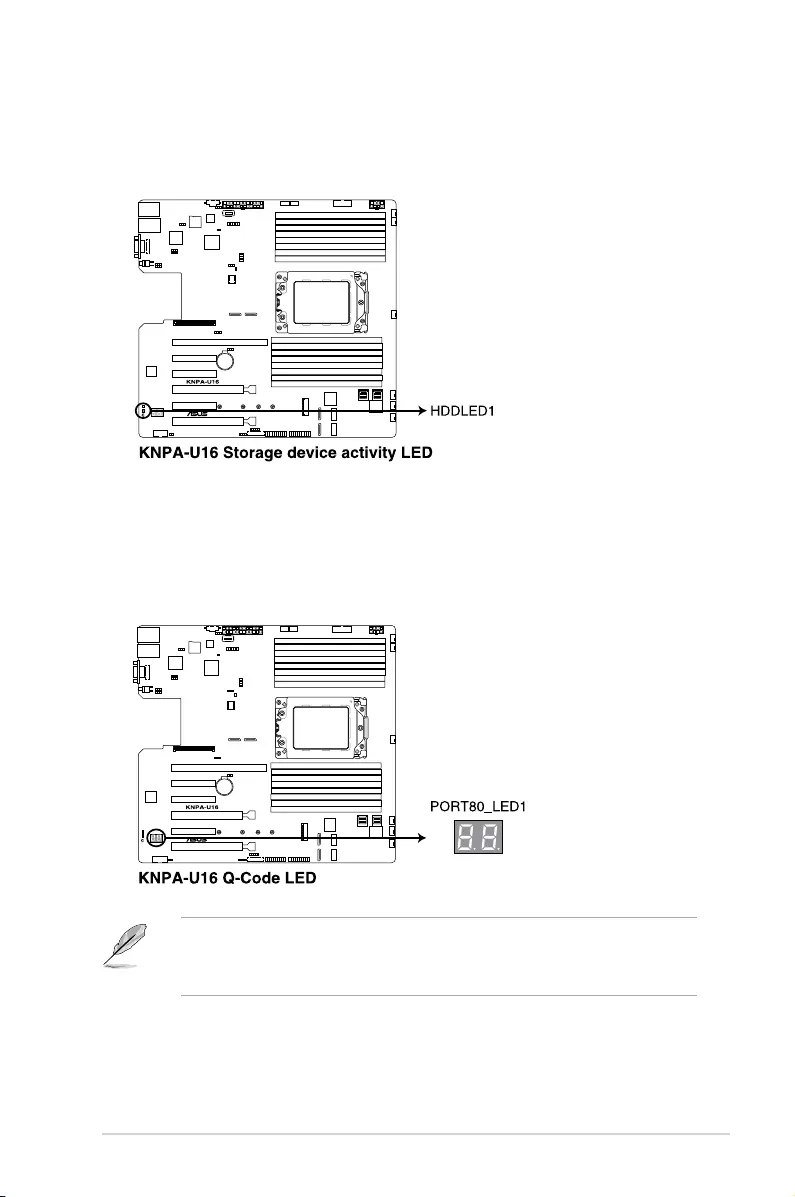
2-21
KNPA-U16
5. Hard disk activity LED (HDDLED1)
ThisLEDisforthestoragedevicesconnectedtotheonboardSATA,orSATA/SAS
add-oncard.ThereadorwriteactivitiesofanydeviceconnectedtotheonboardSATA,
orSATA/SASadd-oncardcausestherearpanelLEDtolightup.
6. Q-Code LEDs
TheQ-CodeLEDdesignprovidesyouwitha2-digiterrorcodethatdisplaysthesystem
status.RefertotheQ-Codetableonthenextpagefordetails.
• TheQ-CodeLEDsprovidethemostprobablecauseofanerrorcodeasastarting
point for troubleshooting. The actual cause may vary from case to case.
• PleaserefertotheQ-CodetableintheAppendix section for more details.
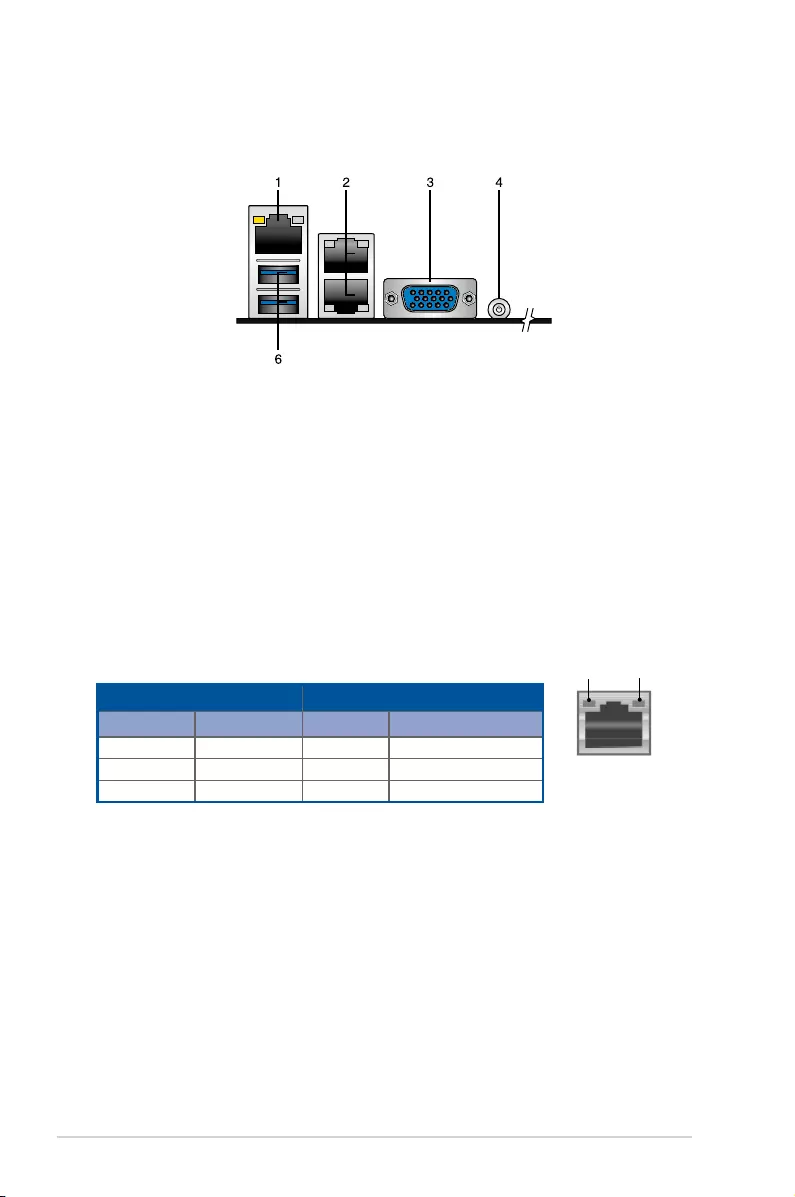
2-22 Chapter 2: Hardware Information
2.8 Connectors
2.8.1 Rear panel connectors
1. RJ-45 port for iKVM.ThisRJ-45portfunctionsonlywhenyouinstallASMB9
management card.
2. RJ-45 port for LAN 1 and LAN 2. This port allows Gigabit connection to a Local Area
Network (LAN) through a network hub. Refer to the table below for the LAN port LED
indications.
3. Video Graphics Adapter port.ThisportisforaVGAmonitororotherVGA-compatible
devices.
4. Power-on Button. Press this button to turn on the system.
5. USB 3.0 ports 1 and 2.Thesetwo4-pinUSBportsareavailableforconnectingUSB3.0
devices.
LAN port LED indications
LAN port
SPEED
LED
ACT/LINK
LED
Activity/Link LED Speed LED
Status Description Status Description
OFF No link OFF 10Mbpsconnection
GREEN Linked ORANGE 100Mbpsconnection
BLINKING Data activity GREEN 1 Gbps connection
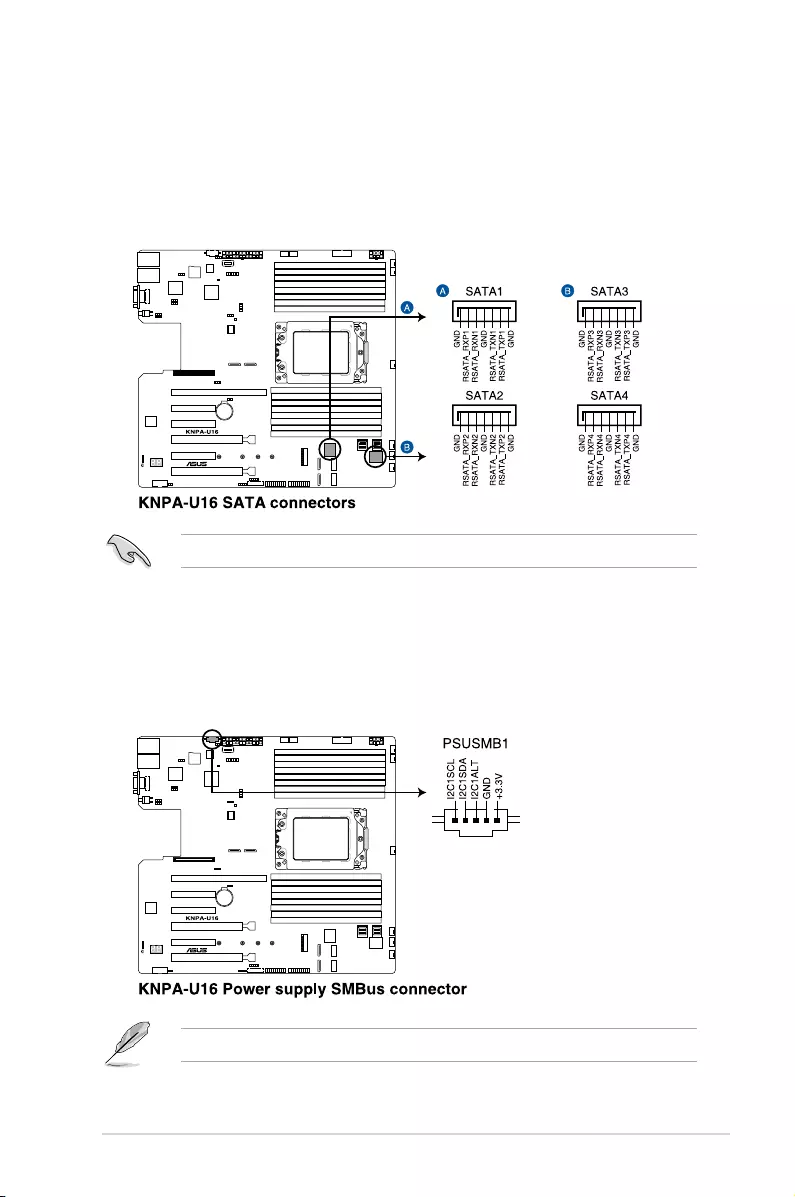
2-23
KNPA-U16
2.8.2 Internal connectors
2. Power Supply SMBus connector (5-pin PSUSMB1)
ThisconnectorallowsyoutoconnectSMBus(SystemManagementBus)tothePSU
(powersupplyunit)toreadPSUinformation.DevicescommunicatewithanSMBus
hostand/orotherSMBusdevicesusingtheSMBusinterface.
This connector functions onlywhenyouenableASUSASMB9.
1. Serial ATA connectors (7-pin SATA1-4)
Theseconnectors,controlledbyAMDintegratedSATAcontroller,arefortheSerial
ATA signal cables for Serial ATA drives (SATA 1 connector is used for the optical drive
by default).
The actual data transfer rate depends on the speed of Serial ATA hard disks installed.
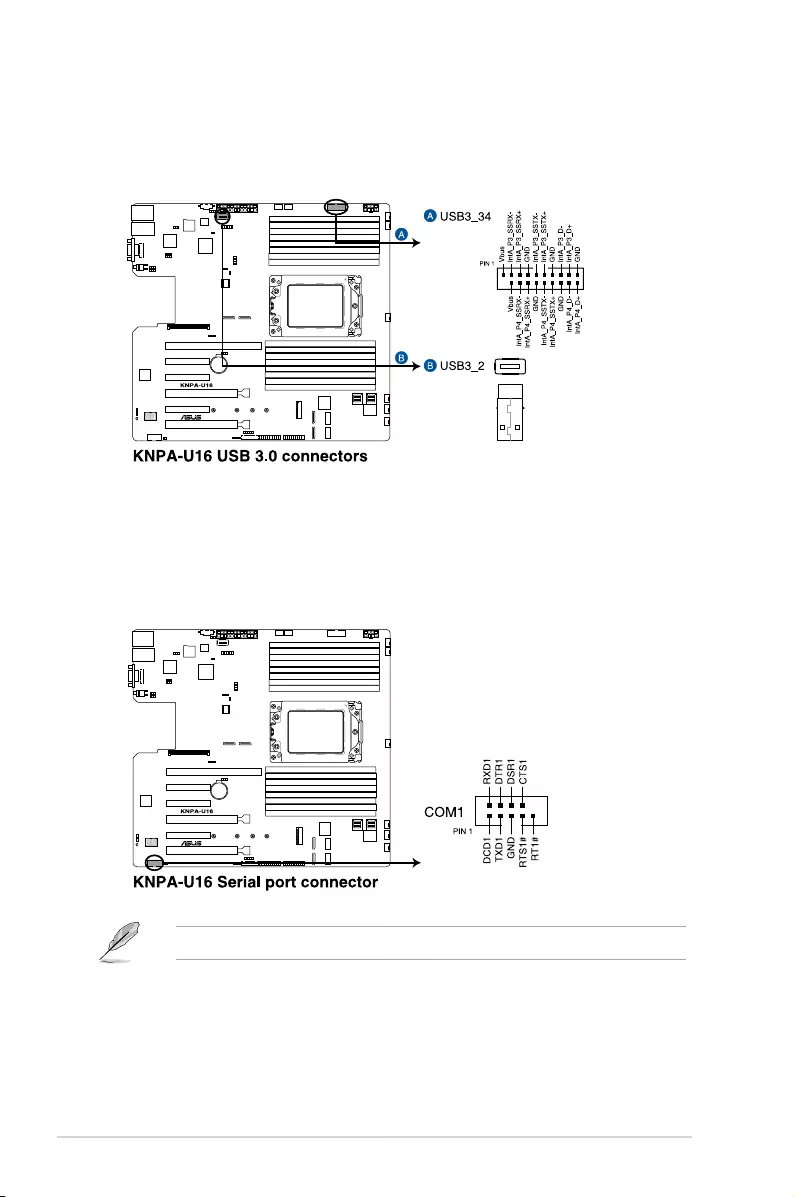
2-24 Chapter 2: Hardware Information
3. USB 3.0 connector (20-1 pin USB3_34; 4-pin Type-A USB3_4)
The20-1pinconnectorallowsyoutoconnectaUSB3.0moduleforadditionalUSB3.0
frontorrearpanelports.The4-pinUSB(UniversalSerialBus)Type-Aportisavailable
forconnectingUSB3.0devices.
4. Serial port connector (10-1 pin COM1)
ThisconnectorisfortheserialCOMport.Connecttheserialportmodulecabletoone
oftheseconnectors,theninstallthemoduletoaslotopeningatthebackofthesystem
chassis.
TheCOMmoduleispurchasedseparately.
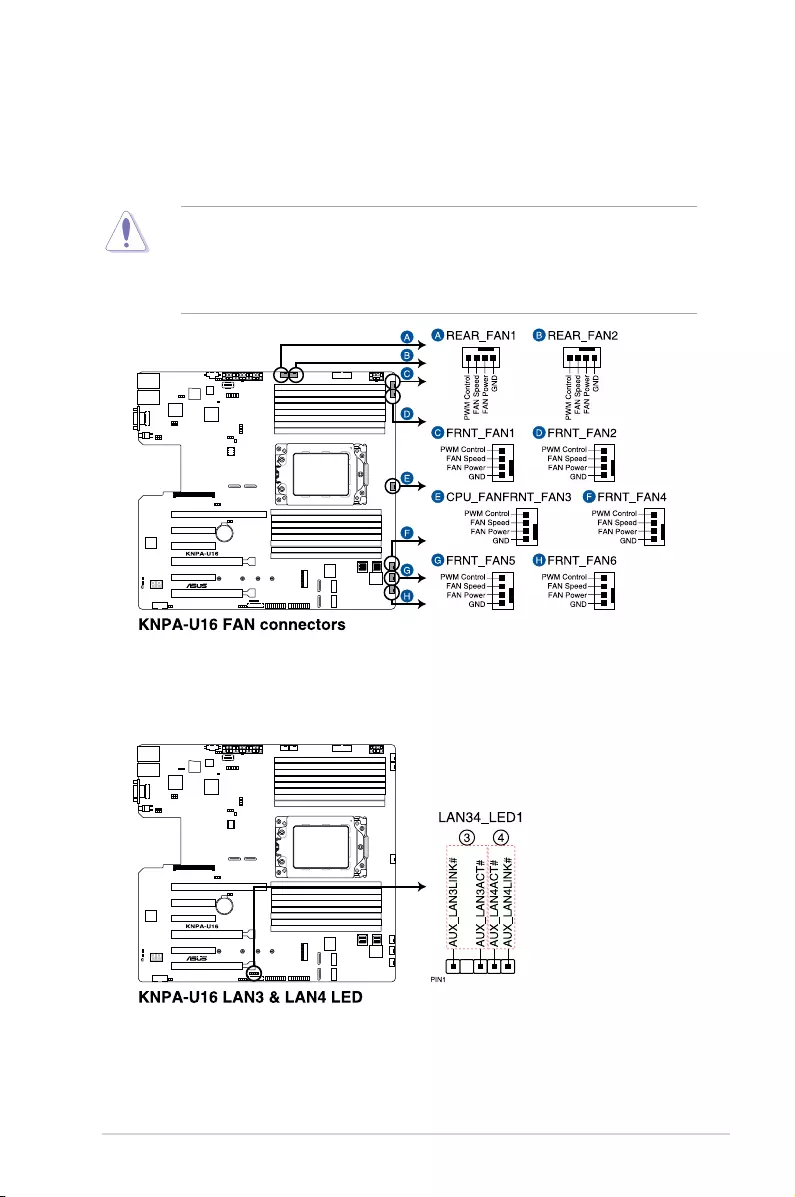
2-25
KNPA-U16
6. LAN Activity LED connector (5-1 pin LAN34_LED1)
Theseleadsarefor10GLANactivityLEDsonthefrontpanel.ConnecttheLANLED
cable to the backplane for LAN activity indication.
5. CPU, front, and rear fan connectors (4-pin FRNT_FAN1-7, REAR_FAN1-2)
Thefanconnectorssupportcoolingfans.Connectthefancablestothefanconnectors
onthemotherboard,ensuringthattheblackwireofeachcablematchesthegroundpin
of the connector.
• DONOTforgettoconnectthefancablestothefanconnectors.Insufcientairow
inside the system may damage the motherboard components.
• Thesearenotjumpers!DONOTplacejumpercapsonthefanconnectors!
• AllfansfeaturetheASUSSmartFantechnology.
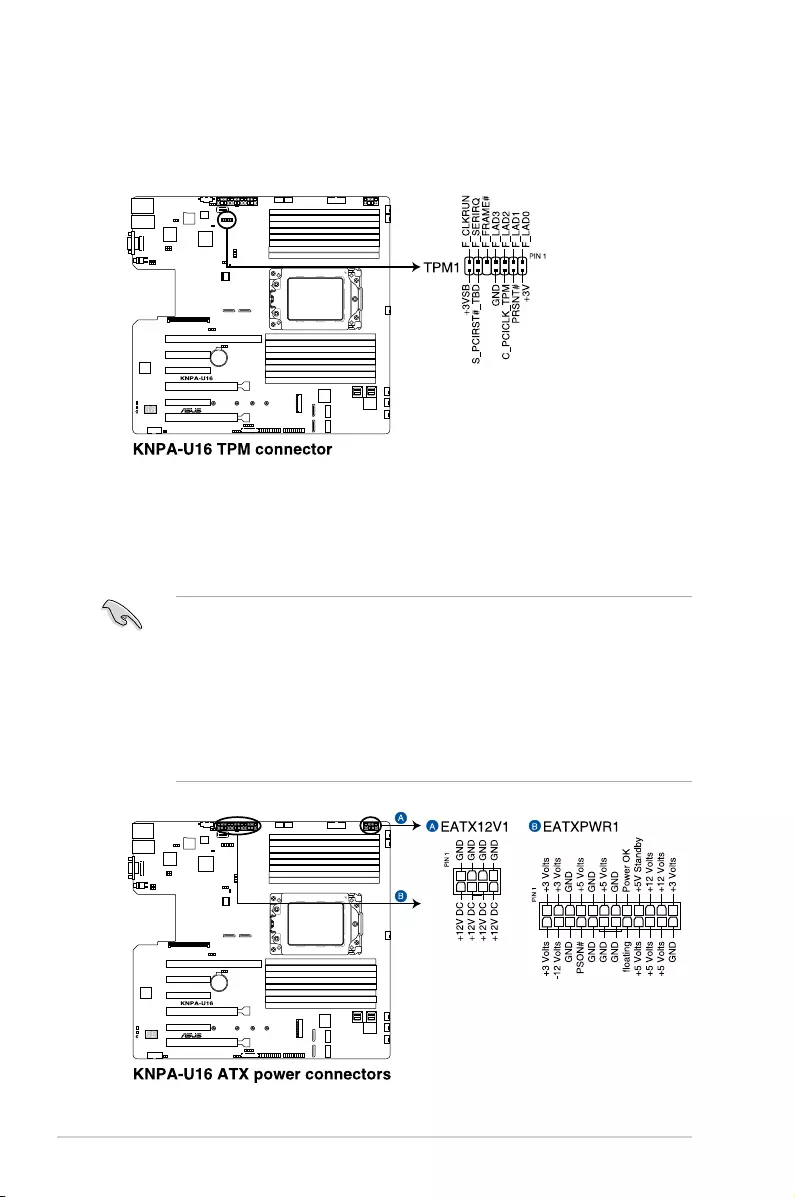
2-26 Chapter 2: Hardware Information
7. Trusted Platform Module connector (20-1 pin TPM1)
ThisconnectorsupportsaTrustedPlatformModule(TPM)system,whichcansecurely
storekeys,digitalcerticates,passwords,anddata.ATPMsystemalsohelpsenhance
networksecurity,protectsdigitalidentities,andensuresplatformintegrity.
8. ATX power connectors (24-pin EATXPWR1, 8-pin EATX12V1)
These connectors are for the ATX power supply plugs. The power supply plugs are
designedtottheseconnectorsinonlyoneorientation.Findtheproperorientationand
pushdownrmlyuntiltheconnectorscompletelyt.
• DONOTforgettoconnectthe24-pinandthe8-pinpowerplugs;otherwise,thesystem
will not boot up.
• Useofapowersupplyunit(PSU)withahigherpoweroutputisrecommendedwhen
conguringasystemwithmorepower-consumingdevices.Thesystemmaybecome
unstable or may not boot up if the power is inadequate.
• ThismotherboardsupportsATX2.0PSUorlaterversion.
• EnsurethatyourPSUcanprovideatleasttheminimumpowerrequiredbyyour
system.
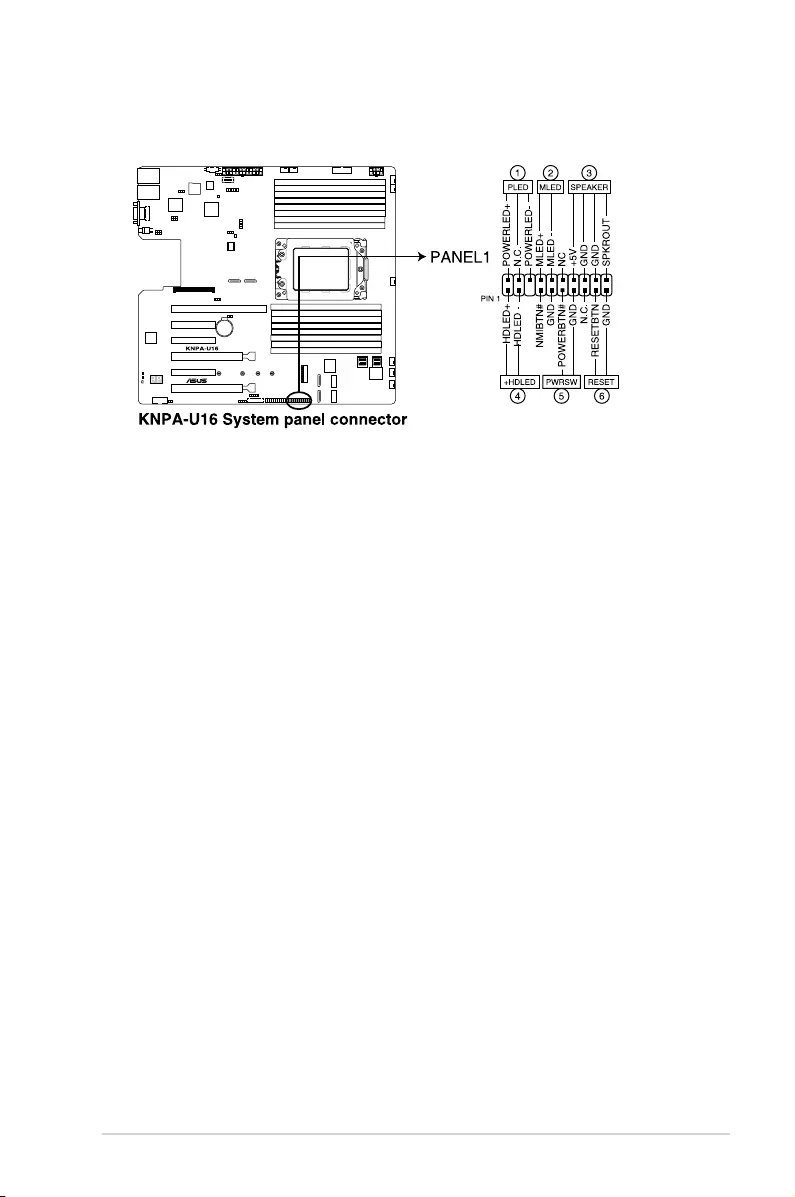
2-27
KNPA-U16
9. System panel connector (20-1 pin PANEL1)
This connector supports several chassis-mounted functions.
1. System power LED (3-pin PLED)
This3-pinconnectorisforthesystempowerLED.Connectthechassispower
LED cable to this connector. The system power LED lights up when you turn on
thesystempower,andblinkswhenthesystemisinsleepmode.
2. Message LED (2-pin MLED)
This 2-pin connector is for the message LED cable that connects to the front
messageLED.ThemessageLEDiscontrolledbytheBMCtoindicatean
abnormal event occurrence.
3. System warning speaker (4-pin SPEAKER)
This 4-pin connector is for the chassis-mounted system warning speaker. The
speaker allows you to hear system beeps and warnings.
4. Hard disk drive activity LED (2-pin HDLED)
This2-pinconnectorisfortheHDDActivityLED.ConnecttheHDDActivityLED
cabletothisconnector.TheLEDlightsuporasheswhendataisreadfromor
writtentotheHDD.
5. ATX power button/soft-off button (2-pin PWRSW)
This connector is for the system power button. Pressing the power button turns
thesystemonorputsthesysteminsleeporsoft-offmodedependingontheBIOS
settings. Pressing the power switch for more than four seconds while the system
is ON turns the system OFF.
6. Reset button (2-pin RESET)
This 2-pin connector is for the chassis-mounted reset button for system reboot
without turning off the system power.
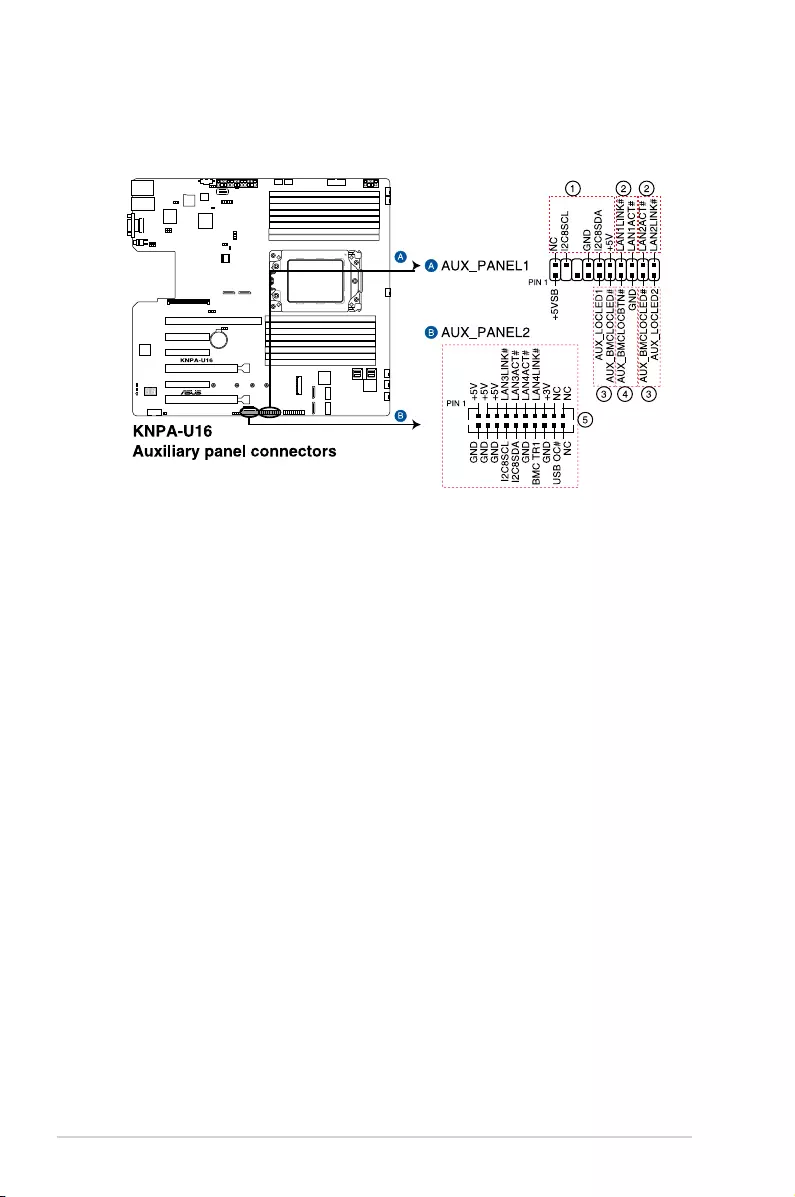
2-28 Chapter 2: Hardware Information
10. Auxiliary panel connector (20-2 pin AUX_PANEL1, 20-pin AUX_PANEL2)
ThisconnectorisforadditionalfrontpanelfeaturesincludingfrontpanelSMB,locator
LEDandswitch,chassisintrusion,andLANLEDs.
1. Front panel SMB (6-1 pin FPSMB)
TheseleadsconnectthefrontpanelSMBuscable.
2. LAN activity LED (2-pin LAN1_LED, LAN2_LED)
These leads are for the Gigabit LAN activity LEDs on the front panel.
3. Locator LED (2-pin LOCATORLED1, LOCATORLED2)
TheseleadsareforthelocatorLED1andLED2onthefrontpanel.Connectthe
Locator LED cables to these 2-pin connector. The LEDs will light up when the
Locator button is pressed.
4. Locator Button/Switch (2-pin LOCATORBTN)
These leads are for the locator button on the front panel. This button queries the
state of the system locator.
5. LAN activity LED and USB port (2-pin LAN3_LED, LAN4_LED, USB ports)
TheseleadsarefortheGigabitLANactivityLEDsandUSBportsonthefront
panel.
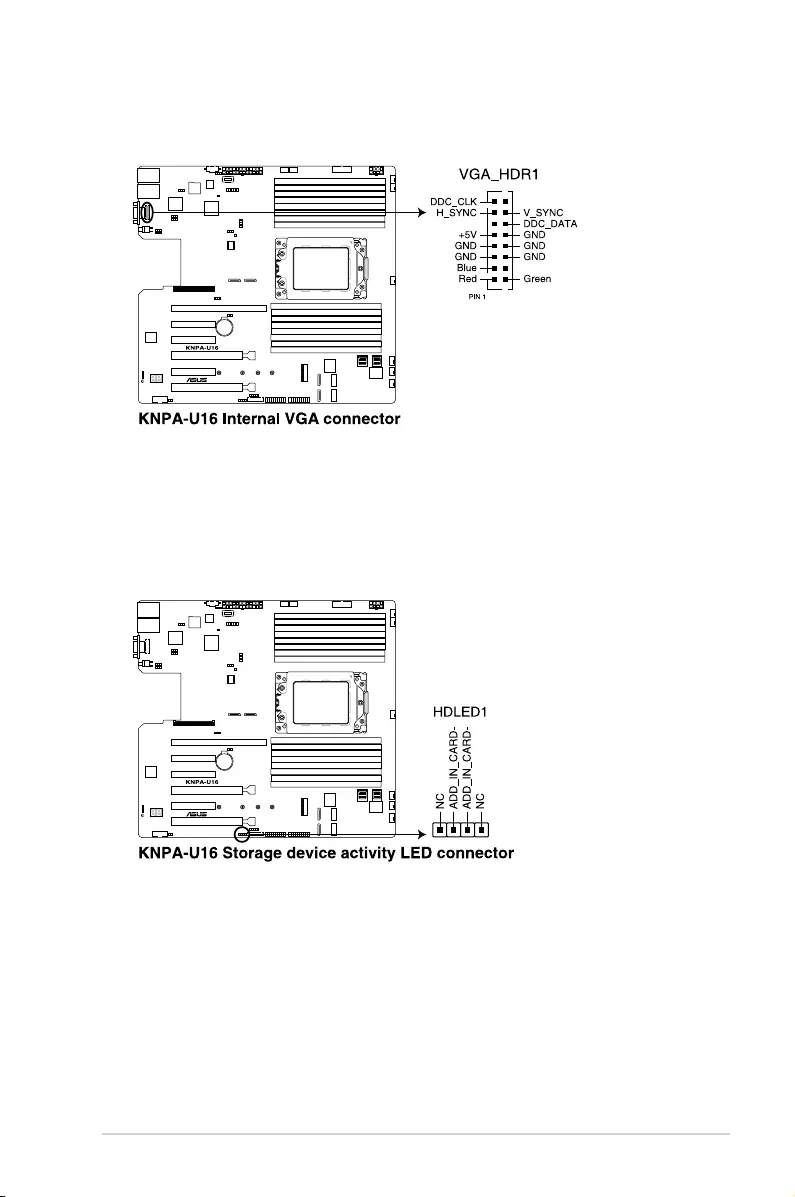
2-29
KNPA-U16
11. VGA connector (10-1 pin VGA_HDR1)
ThisconnectorsupportstheVGAHighDynamic-Rangeinterface.
12. Hard disk activity LED connector (4-pin HDLED1)
This LED connector is for the storage add-on card cable connected to the SATA or
SAS add-on card. The read or write activities of any device connected to the SATA or
SAS add-on card causes the front panel LED to light up.
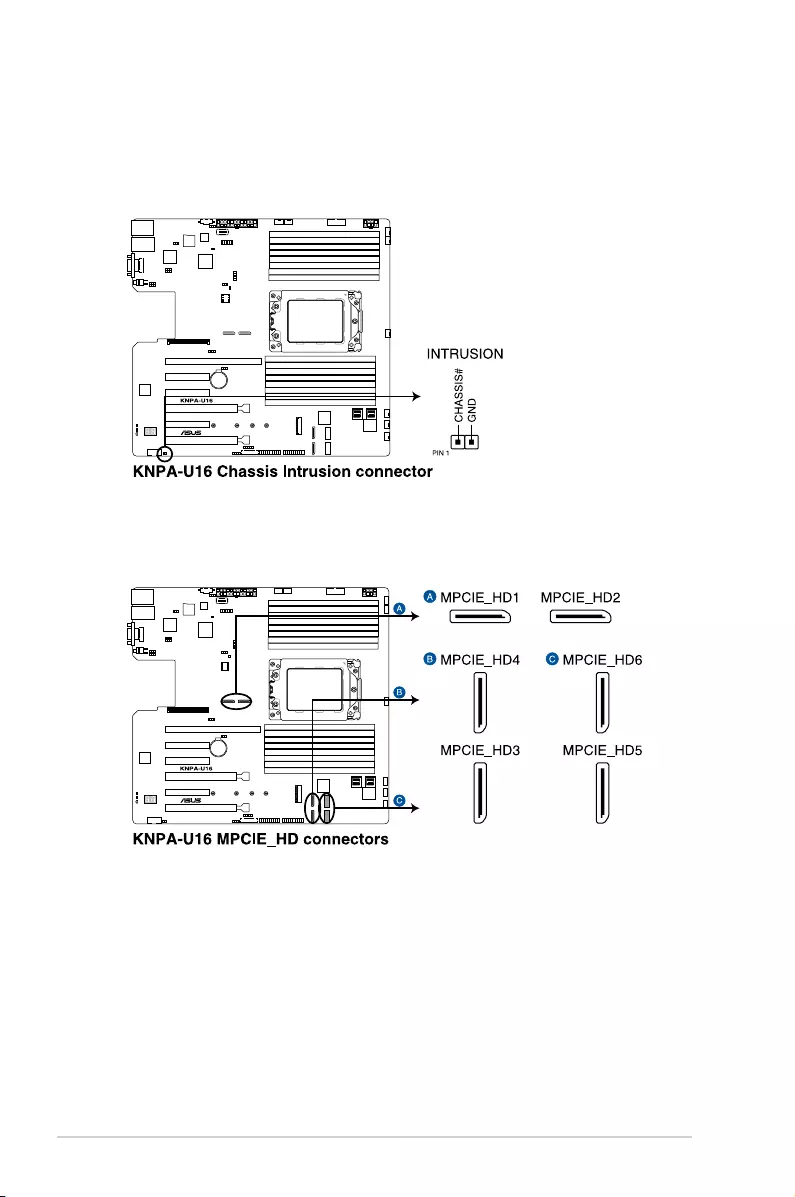
2-30 Chapter 2: Hardware Information
13. Chassis Intrusion connectors (2-pin INTRUSION)
This lead is for the intrusion detection feature for chassis with intrusion sensor or
microswitch.Whenyouremoveanychassiscomponent,thesensortriggersandsends
a high level signal to these leads to record a chassis intrusion event. The default setting
isshortCASEOPENandGNDpinbyjumpercaptodisablethefunction.
14. OCUPCIE connectors (MPCIE_HD1-6)
ConnectsthePCIEsignaltotheNVMEportonthebackplane.
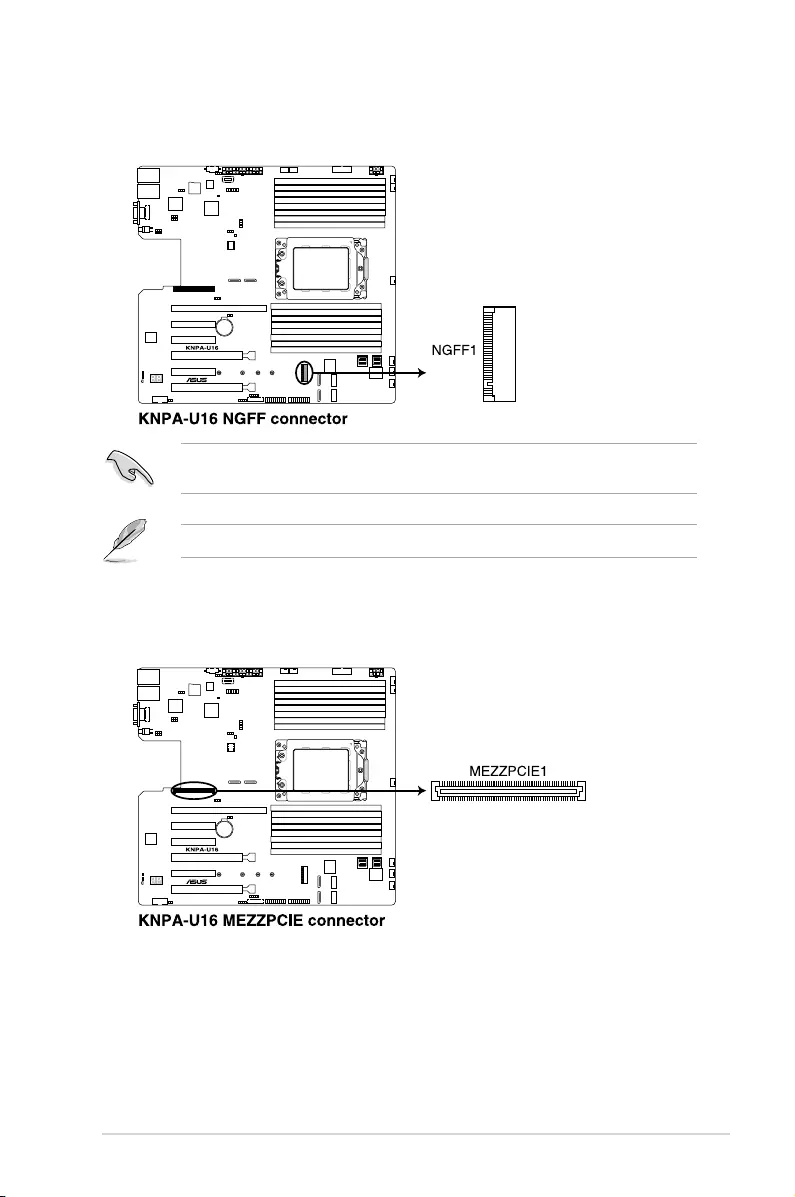
2-31
KNPA-U16
15. M.2 (NGFF) connectors (NGFF1)
This connector allows you to install M.2 devices.
The M.2 (NGFF) device is purchased separately.
Thisconnectorsupportstype2242/2260/2280/22110devicesonbothPCI-EandSATA
interface.
16. Mezzanine PCIE card connectors (MEZZPCIE1)
TheMEZZPCIE1connectorsupportsOpenComputeProject(OCP)cards.
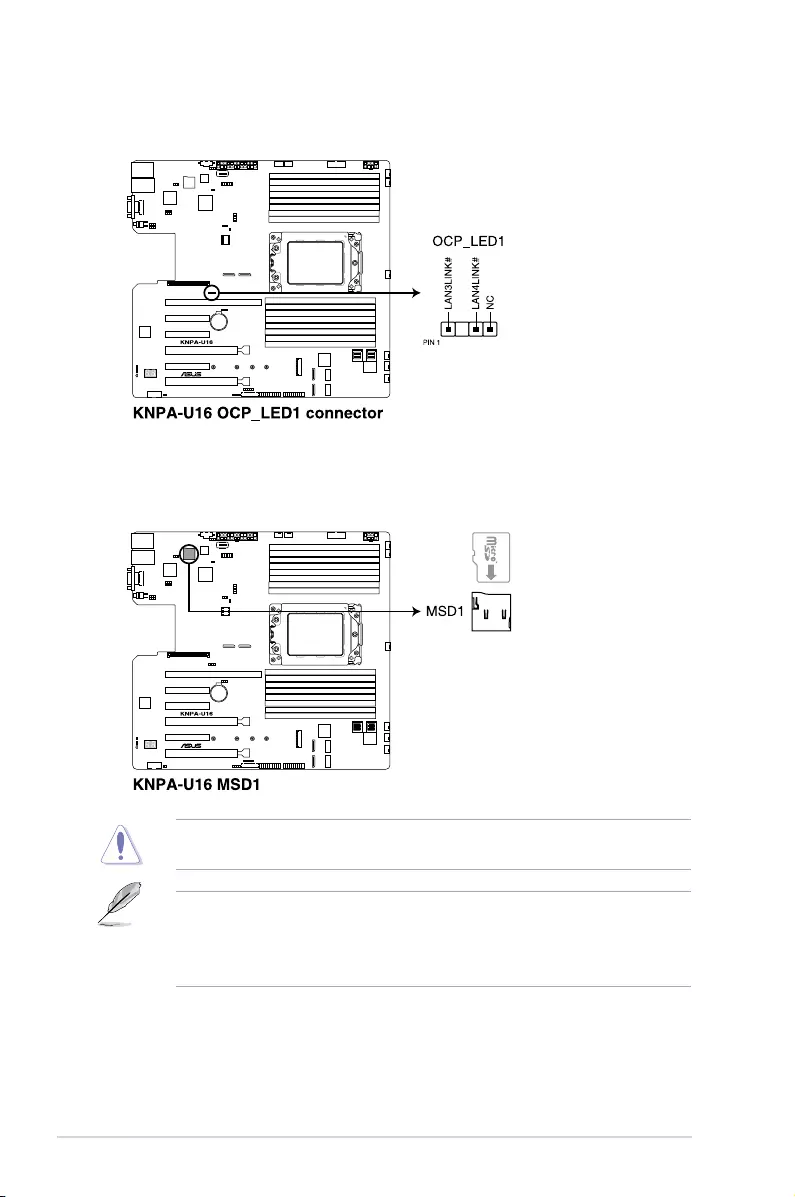
2-32 Chapter 2: Hardware Information
17. OCP LAN Activity LED connector (4-1 pin OCP_LED1)
OCPLANLEDconnectorsupportsOCPLANcardActiveLED.
18. Micro SD card slot (MSD1)
YourmotherboardsupportsSDMemoryCardv2.00(SDHC)/v3.00(SDXC).
Disconnectallpower(includingredundantPSUs)fromtheexistingsystembeforeyouadd
orremoveaMemoryCard,thenrebootthesystemtoaccesstheMemoryCard.
• ThisMicroSDcardslotfunctionsonlywhenyouenableASUSASMB9.
• Somememorycardsmaynotbecompatiblewithyourmotherboard.Ensurethatyou
useonlycompatiblememorycardstopreventlossofdata,damagetoyourdevice,or
memorycard,orboth.
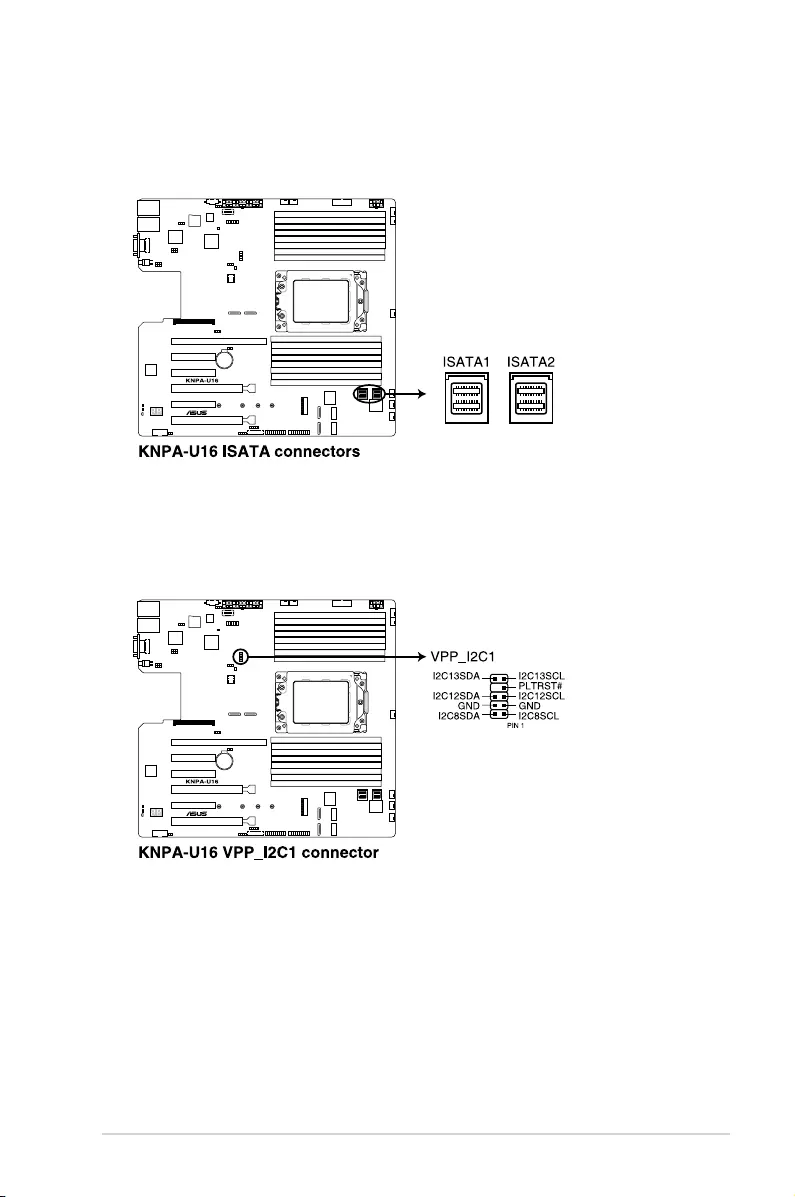
2-33
KNPA-U16
19. Mini-SAS HD connectors (ISATA1-2)
ThismotherboardcomeswithminiSerialAttachedSCSI(SAS)HDconnectors,the
storage technology that supports Serial ATA. Each connector supports up to four
devices.
20. VPP_I2C1 connector (10-1 pin VPP_I2C1)
ThisconnectorisusedfortheIntelVMDfunctionandsensorreadings.
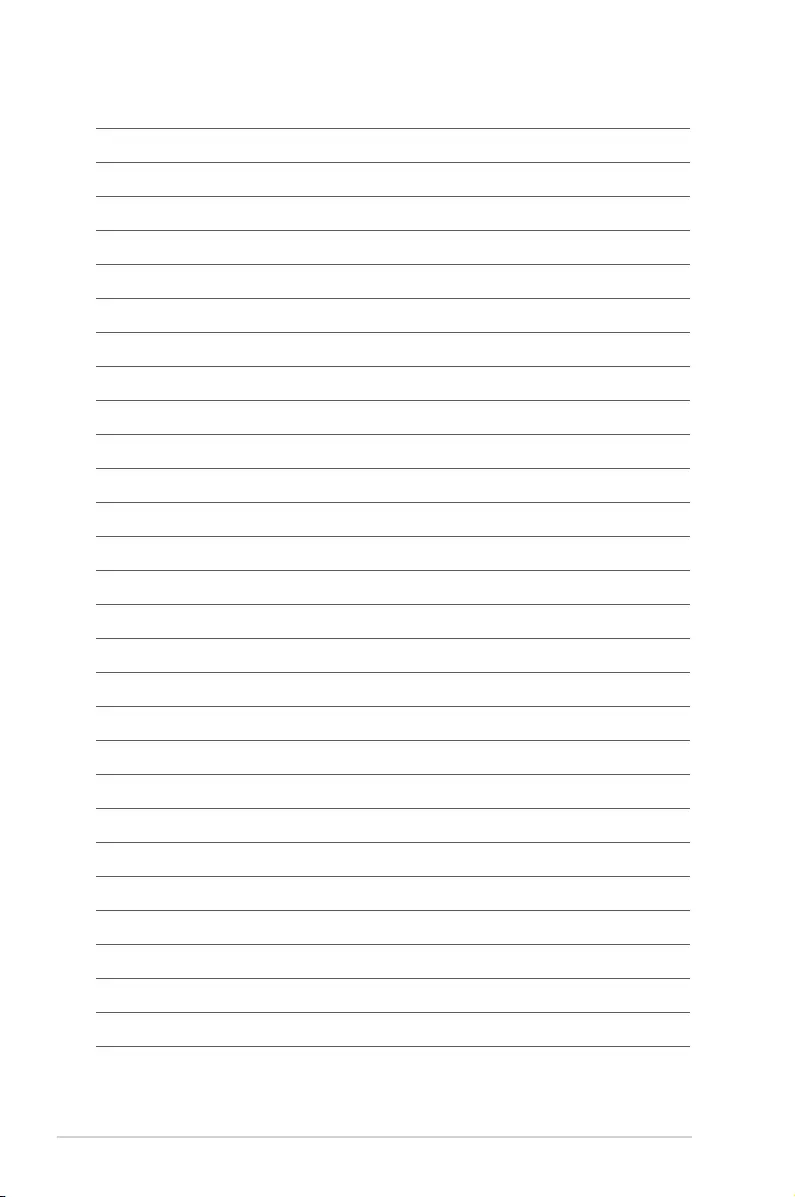
2-34 Chapter 2: Hardware Information
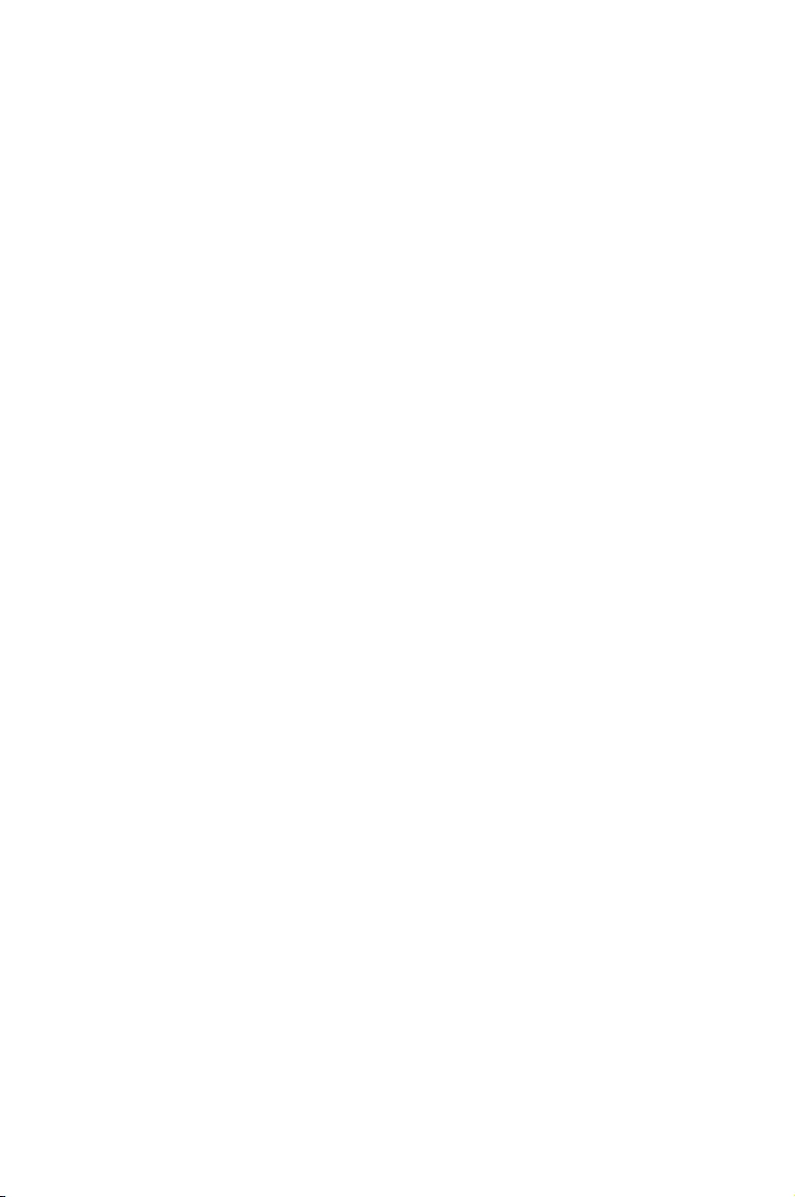
3
Powering Up
This chapter describes the power up sequence, and ways of
shutting down the system.
Chapter 3: Powering Up
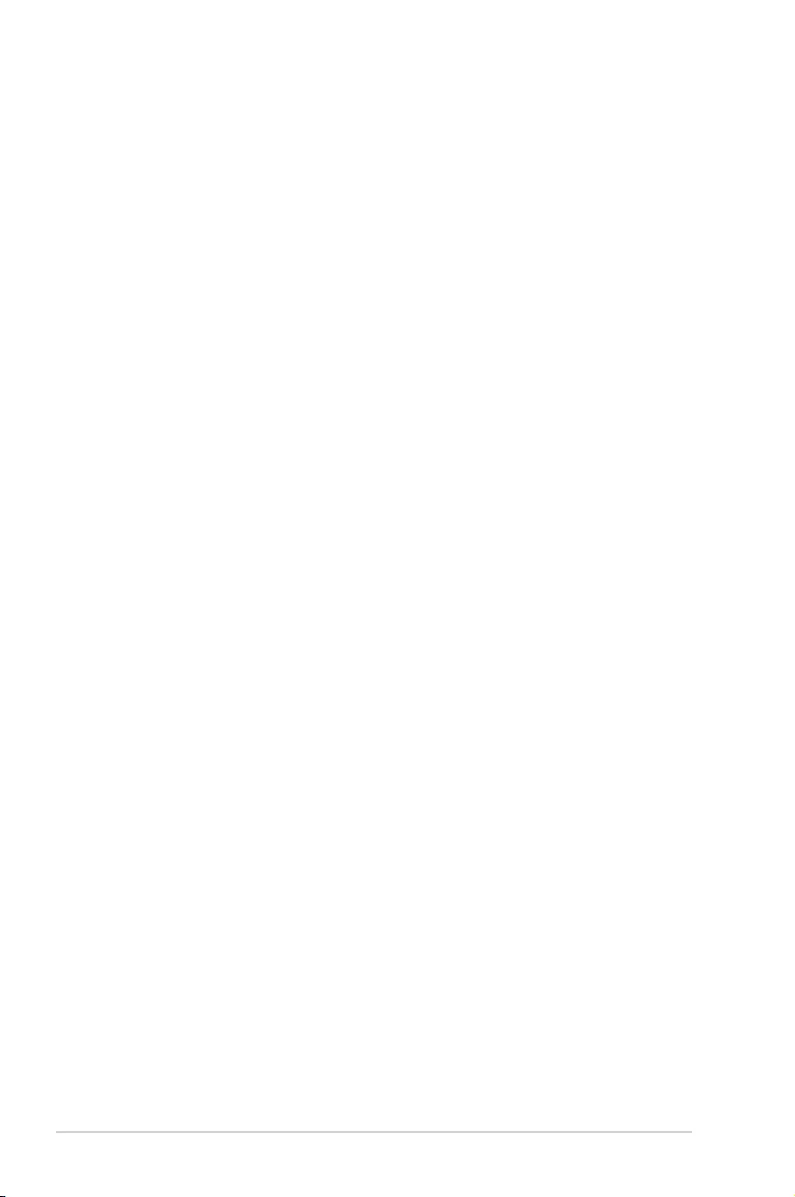
3-2 Chapter 3: Powering Up
3.1 Starting up for the first time
1. After making all the connections, replace the system case cover.
2. Be sure that all switches are off.
3. Connect the power cord to the power connector at the back of the system chassis.
4. Connect the power cord to a power outlet that is equipped with a surge protector.
5. Turn on the devices in the following order:
a. Monitor
b. External storage devices (starting with the last device on the chain)
c. System power
6. After applying power, the system power LED on the system front panel case lights up.
For systems with ATX power supplies, the system LED lights up when you press the
ATX power button. If your monitor complies with “green” standards or if it has a “power
standby” feature, the monitor LED may light up or switch between orange and green
after the system LED turns on.
The system then runs the power-on self-test or POST and additional messages appear
on the screen. If you do not see anything within 30 seconds from the time you turned
on the power, the system may have failed a power-on test. Check the jumper settings
and connections or call your retailer for assistance.
7. At power on, hold down the <Del> key to enter the BIOS Setup. Follow the instructions
in Chapter 4.
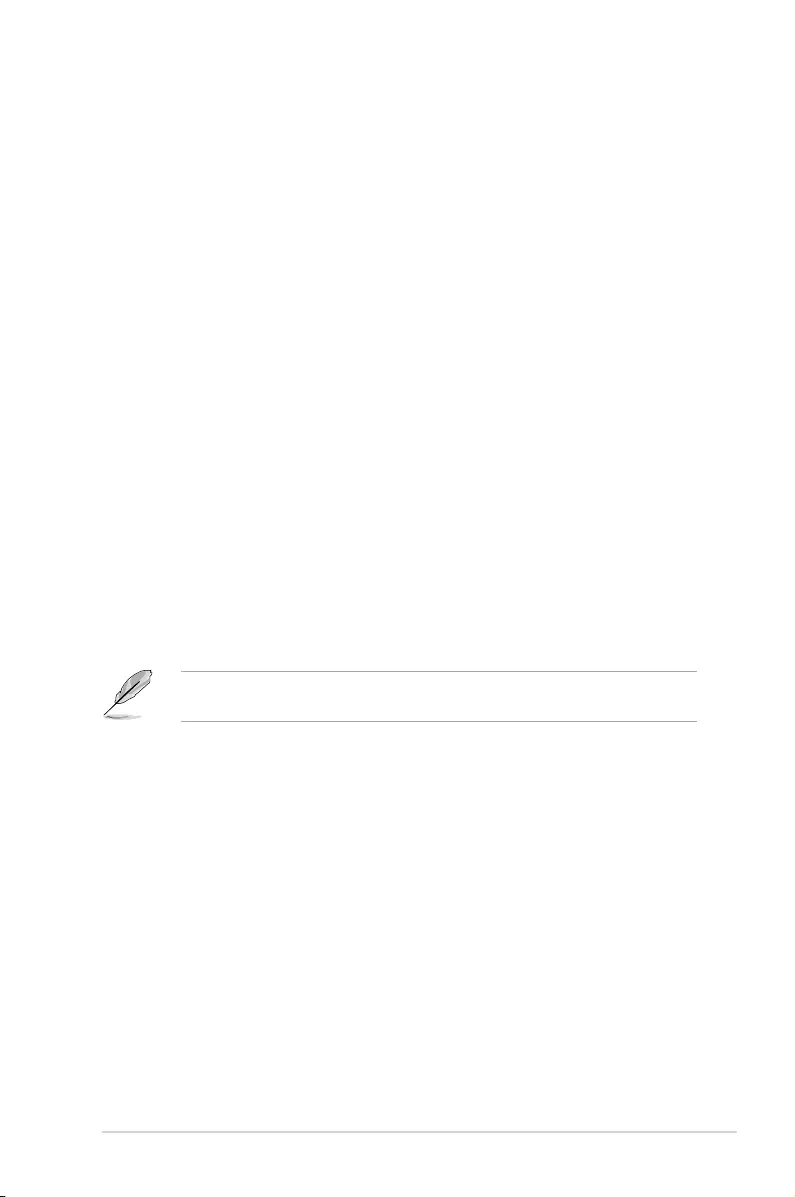
3-3
KNPA-U16
Pressing the power switch for more than four seconds lets the system enter the soft-off
mode regardless of the BIOS setting.
3.2 Powering off the computer
3.2.1 Using the OS shut down function
Using Windows® Server 2012 R2:
1. Press <Ctrl>+<Alt>+<Del>.
2. Click on the Power icon on the lower right side of the screen.
3. Select Shut down.
4. In the Shutdown Event Tracker, select the Other (Planned) option in the selection
list. Otherwise, select the option that best describes why you want to shut down the
computer.
5. Click
Continue.
Using Windows® Server 2016:
1. Press <Alt>+<F4>.
2. In the What do you want the computer to do?, select Shut down.
3. In the Shutdown Event Tracker, select the Other (Planned) option in the selection
list. Otherwise, select the option that best describes why you want to shut down the
computer.
4. Click
OK.
3.2.2 Using the dual function power switch
While the system is ON, press the power switch for less than four seconds to put the system
to sleep mode or to soft-off mode, depending on the BIOS setting.
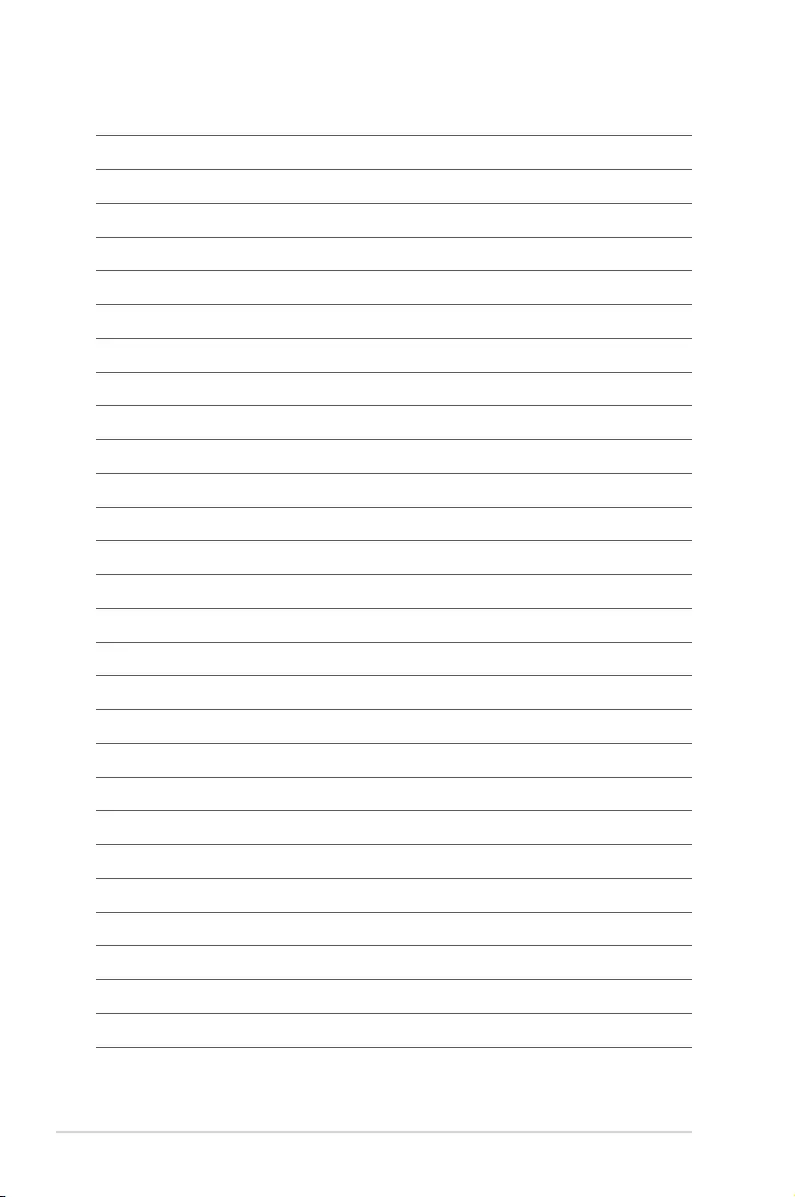
3-4 Chapter 3: Powering Up
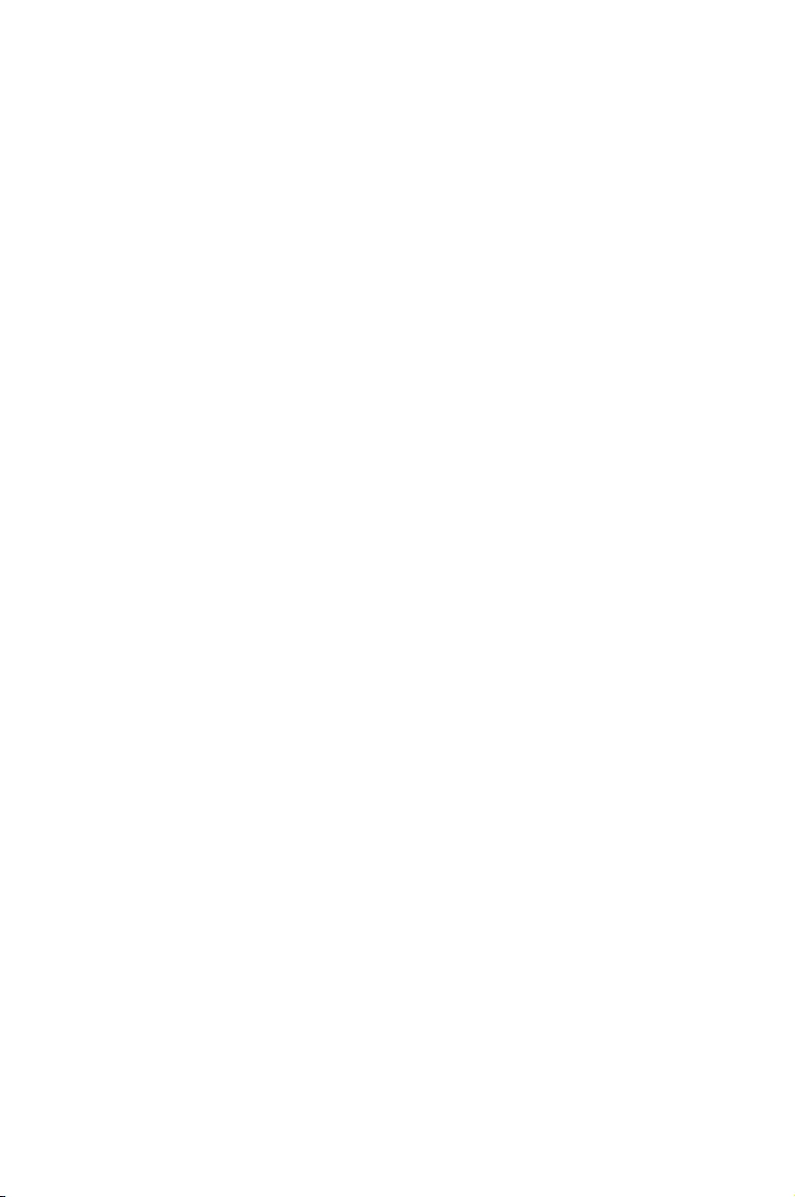
4
BIOS Setup
This chapter tells how to change the system settings through
the BIOS Setup menus. Detailed descriptions of the BIOS
parameters are also provided.
Chapter 4: BIOS Setup
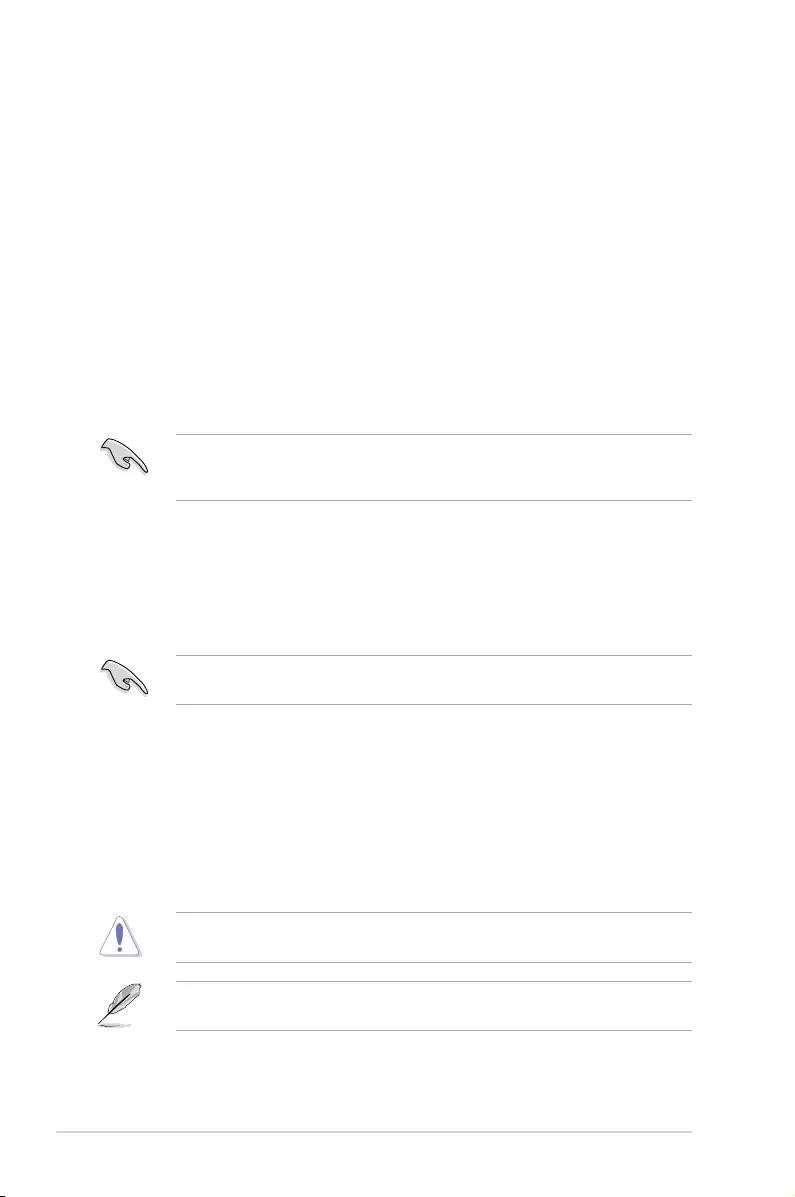
4-2 Chapter 4: BIOS Setup
4.1 Managing and updating your BIOS
The following utilities allow you to manage and update the motherboard Basic Input/Output
System (BIOS) setup:
1. ASUS CrashFree BIOS 3
TorecovertheBIOSusingabootableUSBashdiskdrivewhentheBIOSlefailsor
gets corrupted.
2. ASUS EzFlash
UpdatestheBIOSusingaUSBashdisk.
3. BUPDATER
UpdatestheBIOSinDOSmodeusingabootableUSBashdiskdrive.
Refer to the corresponding sections for details on these utilities.
Recovering the BIOS from a USB flash drive
TorecovertheBIOSfromaUSBashdrive:
1. InserttheUSBashdrivewiththeoriginalorupdatedBIOSletooneUSBportonthe
system.
2. The utility will automatically recover the BIOS. It resets the system when the BIOS
recoverynished.
DO NOT shut down or reset the system while recovering the BIOS! Doing so would cause
system boot failure!
The recovered BIOS may not be the latest BIOS version for this motherboard. Visit the
ASUSwebsiteatwww.asus.comtodownloadthelatestBIOSle.
SaveacopyoftheoriginalmotherboardBIOSletoabootableUSBashdiskdrivein
case you need to restore the BIOS in the future. Copy the original motherboard BIOS using
the BUPDATER utility.
4.1.1 ASUS CrashFree BIOS 3 utility
TheASUSCrashFreeBIOS3isanautorecoverytoolthatallowsyoutorestoretheBIOSle
when it fails or gets corrupted during the updating process. You can update a corrupted BIOS
leusingaUSBashdrivethatcontainstheupdatedBIOSle.
PrepareaUSBashdrivecontainingtheupdatedmotherboardBIOSbeforeusingthis
utility.
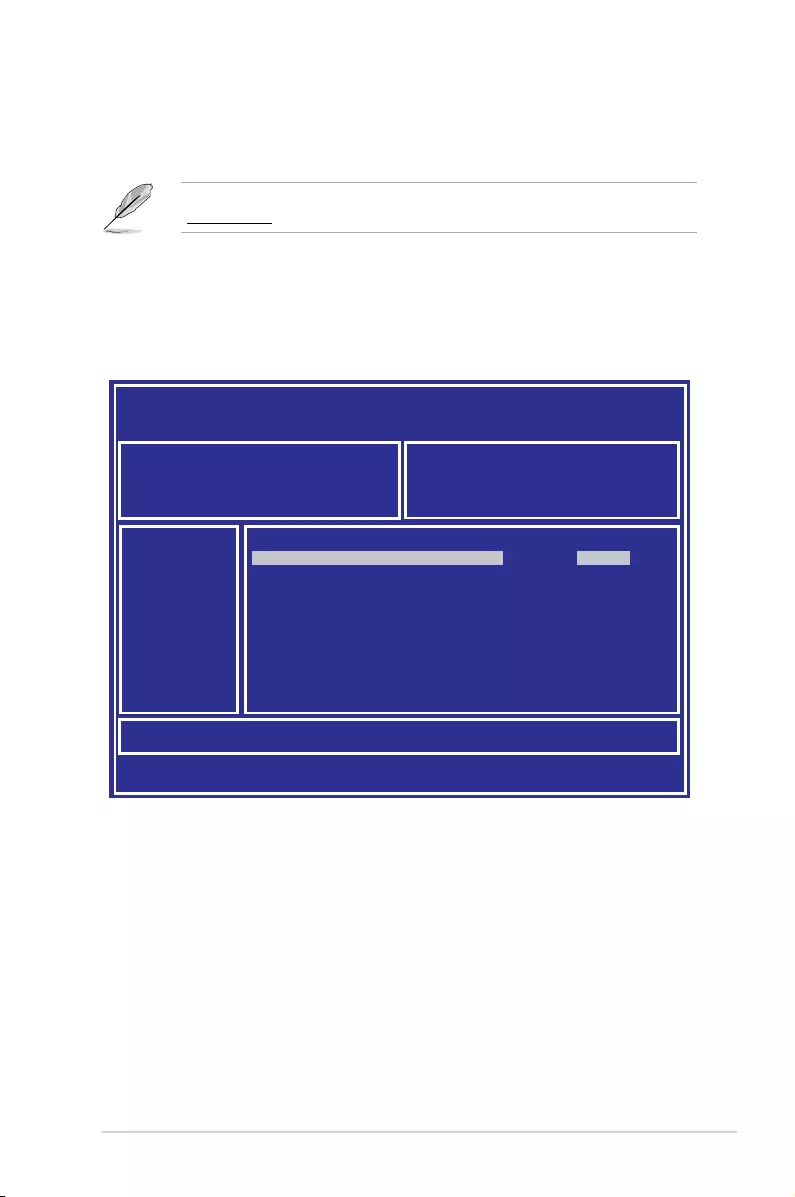
4-3
KNPA-U16
3. Press <Tab> to switch to the Driveeld.
4. PresstheUp/DownarrowkeystondtheUSBashdiskthatcontainsthelatestBIOS,
then press <Enter>.
5. Press <Tab> to switch to the Folder Infoeld.
4.1.2 ASUS EZ Flash Utility
The ASUS EZ Flash Utility feature allows you to update the BIOS without having to use a
DOS-based utility.
Beforeyoustartusingthisutility,downloadthelatestBIOSfromtheASUSwebsiteat
www.asus.com.
To update the BIOS using EZ Flash Utility:
1. InserttheUSBashdiskthatcontainsthelatestBIOSleintotheUSBport.
2. Enter the BIOS setup program. Go to the Tool menu then select ASUS EZ Flash
Utility. Press <Enter>.
ASUS Tek. EzFlash Utility
[Up/Down/Left/Right]:Switch [Enter]:Choose [q]:Exit
FS0 System Volume Information <DIR>
Windows <DIR>
KNPA-U16 BIOS <DIR>
Current Platform
Platform : KNPA-U16
Version : 0201
Build Date :12/04/2018
New Platform
Platform : KNPA-U16
Version : 0207
Build Date :01/05/2018
/SYS
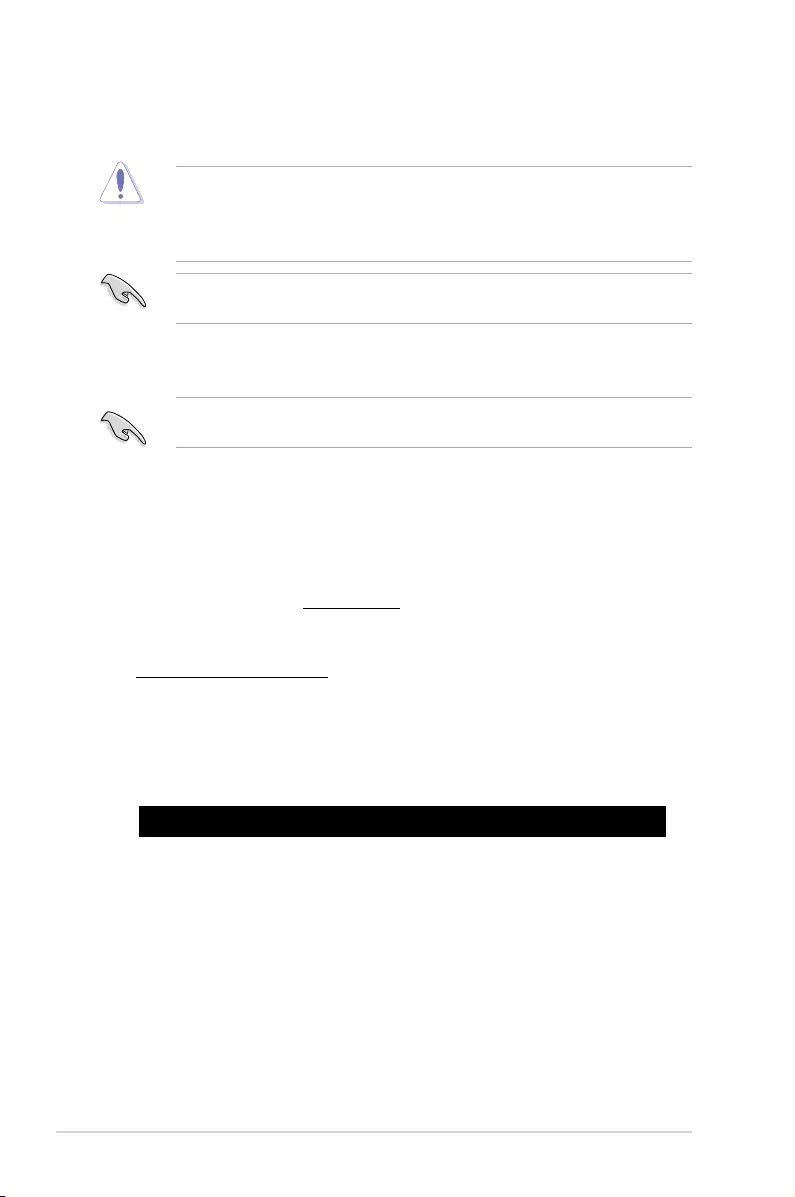
4-4 Chapter 4: BIOS Setup
6. PresstheUp/DownarrowkeystondtheBIOSle,andthenpress<Enter>toperform
the BIOS update process. Reboot the system when the update process is done.
• ThisfunctioncansupportdevicessuchasaUSBashdiskwithFAT32/16formatand
single partition only.
• DONOTshutdownorresetthesystemwhileupdatingtheBIOStopreventsystem
boot failure!
Ensure to load the BIOS default settings to ensure system compatibility and stability. Press
<F5> and select Yes to load the BIOS default settings.
4.1.3 BUPDATER utility
The succeeding BIOS screens are for reference only. The actual BIOS screen displays
may not be the same as shown.
TheBUPDATERutilityallowsyoutoupdatetheBIOSleintheDOSenvironmentusinga
bootableUSBashdiskdrivewiththeupdatedBIOSle.
Updating the BIOS file
ToupdatetheBIOSleusingtheBUPDATERutility:
1. Visit the ASUS website at www.asus.comanddownloadthelatestBIOSleforthe
motherboard.SavetheBIOSletoabootableUSBashdiskdrive.
2. Copy the BUPDATER utility (BUPDATER.exe) from the ASUS support website at
https://www.asus.com/supporttothebootableUSBashdiskdriveyoucreatedearlier.
3. BootthesysteminDOSmode,thenattheprompt,type:
BUPDATER /i[lename].CAP
where[lename]isthelatestortheoriginalBIOSleonthebootableUSBashdisk
drive,thenpress<Enter>.
A:\>BUPDATER /i[le name].CAP
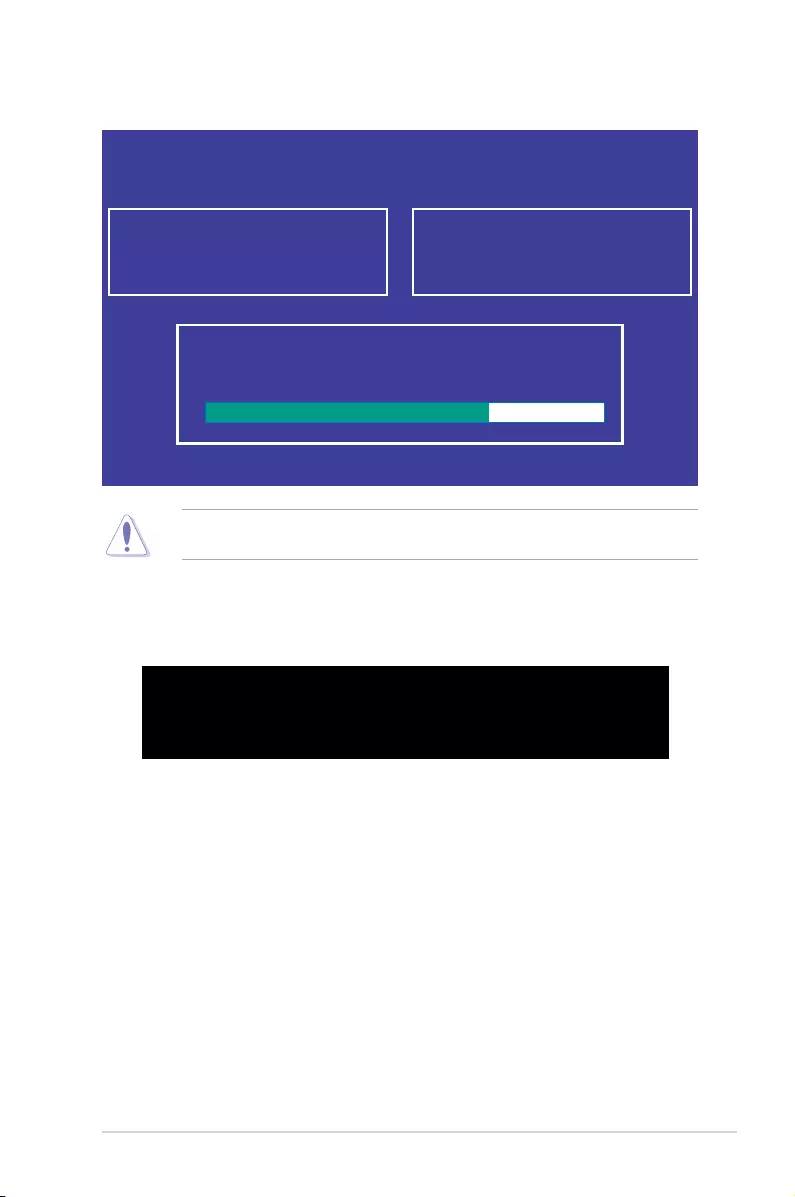
4-5
KNPA-U16
4. Theutilityveriesthele,thenstartsupdatingtheBIOSle.
DO NOT shut down or reset the system while updating the BIOS to prevent system boot
failure!
5. The utility returns to the DOS prompt after the BIOS update process is completed.
Rebootthesystemfromtheharddiskdrive.
The BIOS update is nished! Please restart your system.
C:\>
Current Platform
Platform : KNPA-U16
Version : 0201
Build date: 12/04/2018
New Platform
Platform : KNPA-U16
Version : 0207
Build date: 01/05/2018
ASUS Tek. EzFlash Utility
Start Programming Flash. DO NOT SHUTDOWN THE SYSTEM!!!
Write
75%
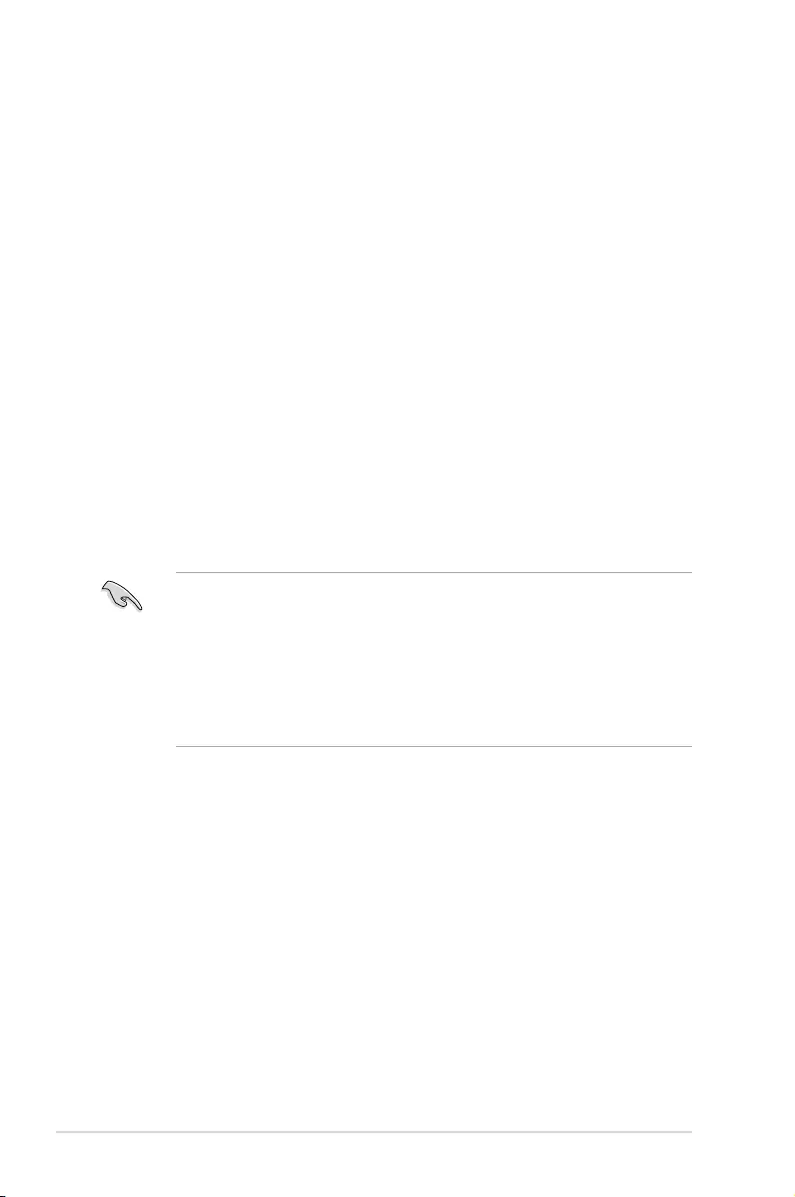
4-6 Chapter 4: BIOS Setup
4.2 BIOS setup program
Thismotherboardsupportsaprogrammablermwarechipthatyoucanupdateusingthe
provided utility described in section 4.1 Managing and updating your BIOS.
UsetheBIOSSetupprogramwhenyouareinstallingamotherboard,reconguringyour
system,orpromptedto“RunSetup.”Thissectionexplainshowtocongureyoursystem
using this utility.
EvenifyouarenotpromptedtousetheSetupprogram,youcanchangethecongurationof
yourcomputerinthefuture.Forexample,youcanenablethesecuritypasswordfeatureor
changethepowermanagementsettings.Thisrequiresyoutorecongureyoursystemusing
the BIOS Setup program so that the computer can recognize these changes and record them
intheCMOSRAMofthermwarechip.
ThermwarechiponthemotherboardstorestheSetuputility.Whenyoustartupthe
computer,thesystemprovidesyouwiththeopportunitytorunthisprogram.Press<Del>
duringthePower-OnSelf-Test(POST)toentertheSetuputility;otherwise,POSTcontinues
with its test routines.
IfyouwishtoenterSetupafterPOST,restartthesystembypressing<Ctrl>+<Alt>+<Delete>,
or by pressing the reset button on the system chassis. You can also restart by turning the
systemoffandthenbackon.Dothislastoptiononlyifthersttwofailed.
TheSetupprogramisdesignedtomakeitaseasytouseaspossible.Beingamenu-driven
program,itletsyouscrollthroughthevarioussub-menusandmakeyourselectionsfromthe
availableoptionsusingthenavigationkeys.
• ThedefaultBIOSsettingsforthismotherboardapplyformostconditionstoensure
optimum performance. If the system becomes unstable after changing any BIOS
settings,loadthedefaultsettingstoensuresystemcompatibilityandstability.Press
<F5> and select Yes to load the BIOS default settings.
• TheBIOSsetupscreensshowninthissectionareforreferencepurposesonly,and
may not exactly match what you see on your screen.
• VisittheASUSwebsite(www.asus.com)todownloadthelatestBIOSleforthis
motherboard.
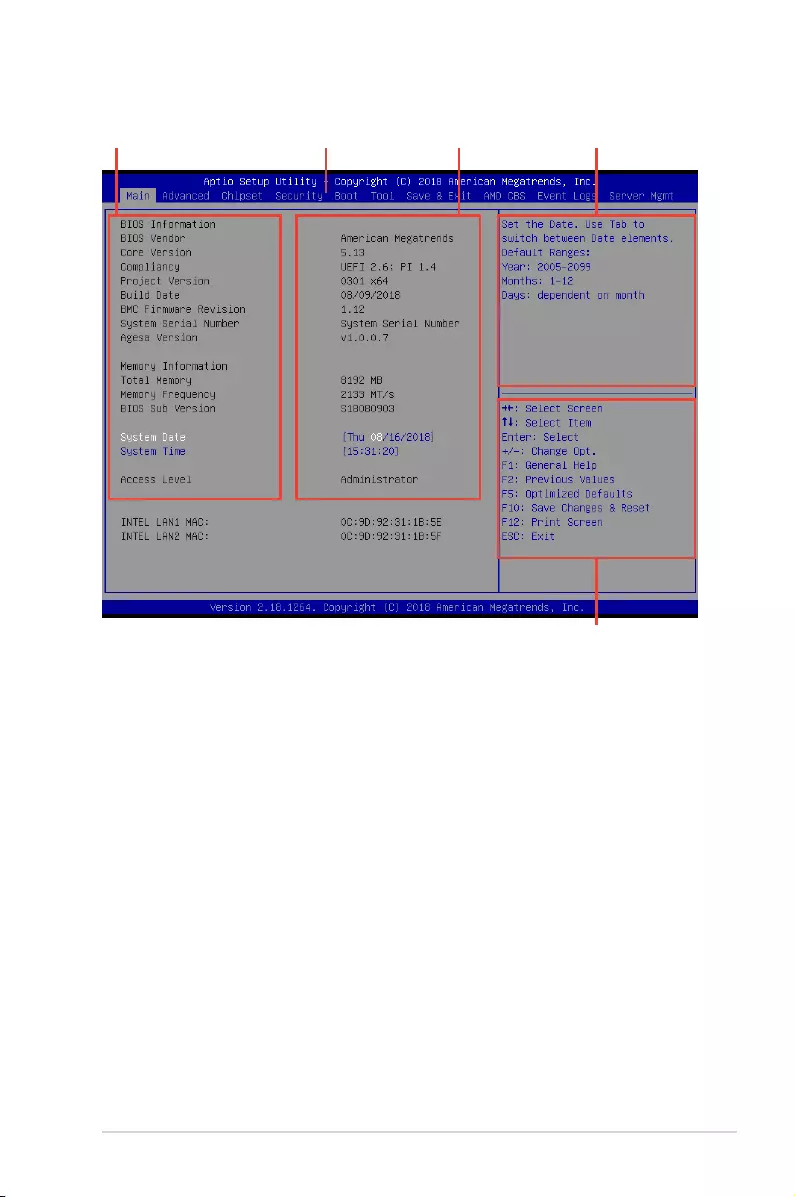
4-7
KNPA-U16
4.2.2 Menu bar
The menu bar on top of the screen has the following main items:
Main Forchangingthebasicsystemconguration
Advanced For changing the advanced system settings
Chipset
For changing the chipset settings
Security For changing the security settings
Boot Forchangingthesystembootconguration
Tool Forconguringoptionsforspecialfunctions
Save & Exit For selecting the exit options
AMD CBS ForconguringAMDCBSsettings
Event Logs For changing the event log settings
Server Mgmt For changing the Server Mgmt settings
Toselectanitemonthemenubar,presstherightorleftarrowkeyonthekeyboarduntilthe
desired item is highlighted.
4.2.1 BIOS menu screen
Navigation keys
General helpMenu bar Configuration fieldsMenu items
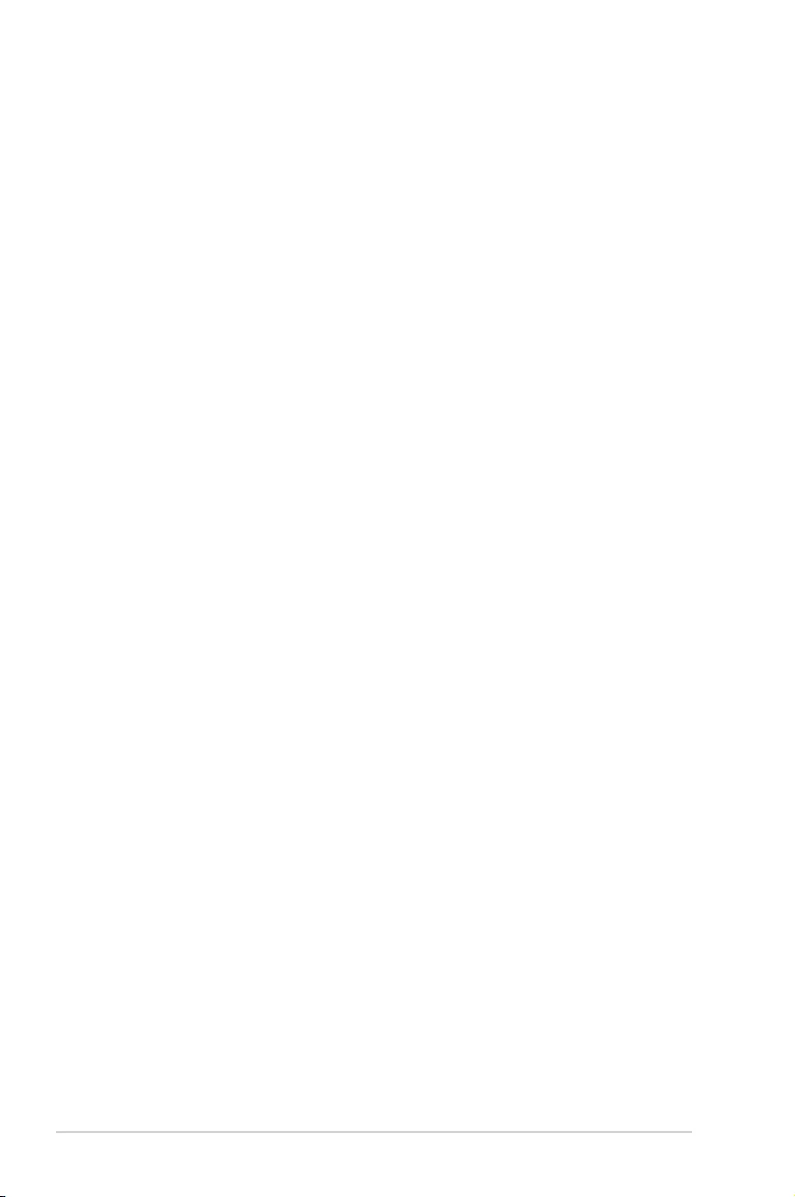
4-8 Chapter 4: BIOS Setup
4.2.3 Menu items
Thehighlighteditemonthemenubardisplaysthespecicitemsforthatmenu.Forexample,
selecting Main shows the Main menu items.
The other items (such as Advanced) on the menu bar have their respective menu items.
4.2.4 Submenu items
A solid triangle before each item on any menu screen means that the item has a submenu.
Todisplaythesubmenu,selecttheitemthenpress<Enter>.
4.2.5 Navigation keys
AtthebottomrightcornerofamenuscreenarethenavigationkeysfortheBIOSsetup
program.Usethenavigationkeystoselectitemsinthemenuandchangethesettings.
4.2.6 General help
At the top right corner of the menu screen is a brief description of the selected item.
4.2.7 Configuration fields
Theseeldsshowthevaluesforthemenuitems.Ifanitemisuser-congurable,youcan
changethevalueoftheeldoppositetheitem.Youcannotselectanitemthatisnotuser-
congurable.
Acongurableeldisenclosedinbrackets,andishighlightedwhenselected.Tochangethe
valueofaeld,selectitandpress<Enter>todisplayalistofoptions.
4.2.8 Pop-up window
Selectamenuitemandpress<Enter>todisplayapop-upwindowwiththeconguration
options for that item.
4.2.9 Scroll bar
Ascrollbarappearsontherightsideofamenuscreenwhenthereareitemsthatdonotton
thescreen.PresstheUp/Downarrowkeysor<PageUp>/<PageDown>keystodisplay
the other items on the screen.
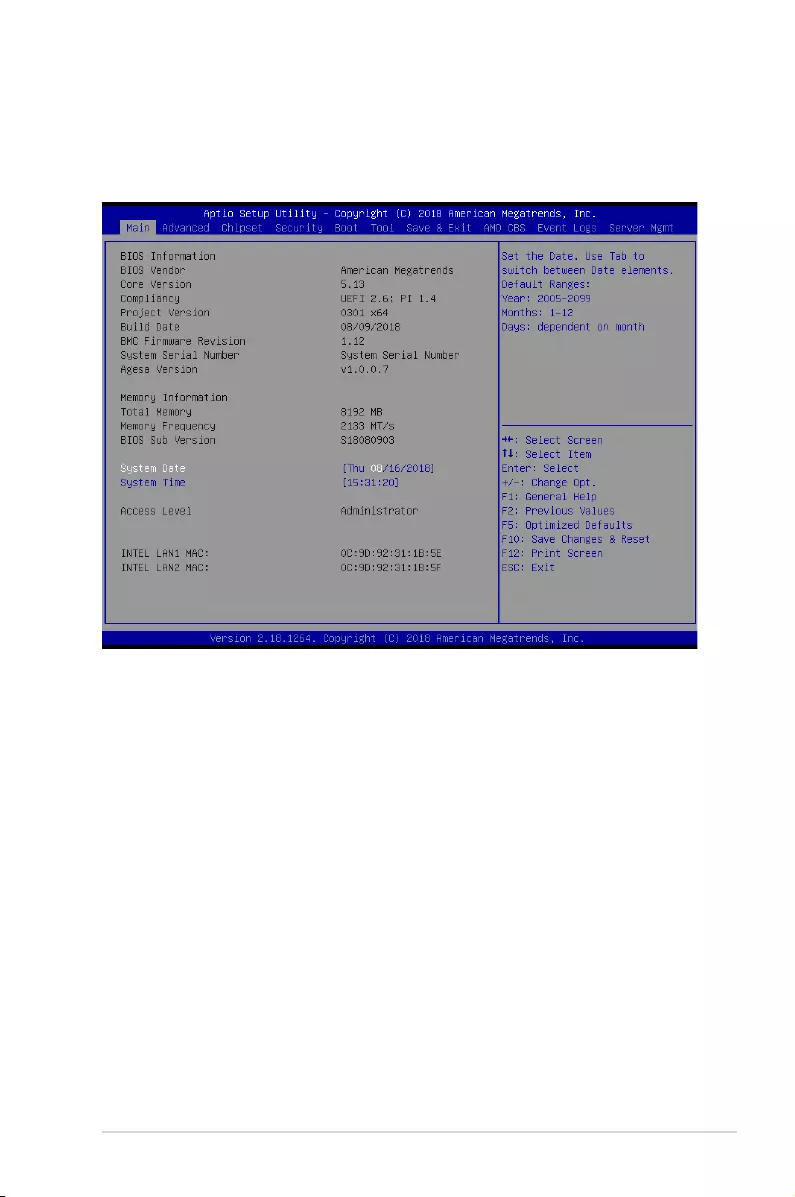
4-9
KNPA-U16
4.3 Main menu
WhenyouentertheBIOSSetupprogram,theMainmenuscreenappears.TheMainmenu
providesyouanoverviewofthebasicsysteminformation,andallowsyoutosetthesystem
date,time,language,andsecuritysettings.
4.3.1 System Date [Day xx/xx/xxxx]
Allows you to set the system date.
4.3.2 System Time [xx:xx:xx]
Allows you to set the system time.
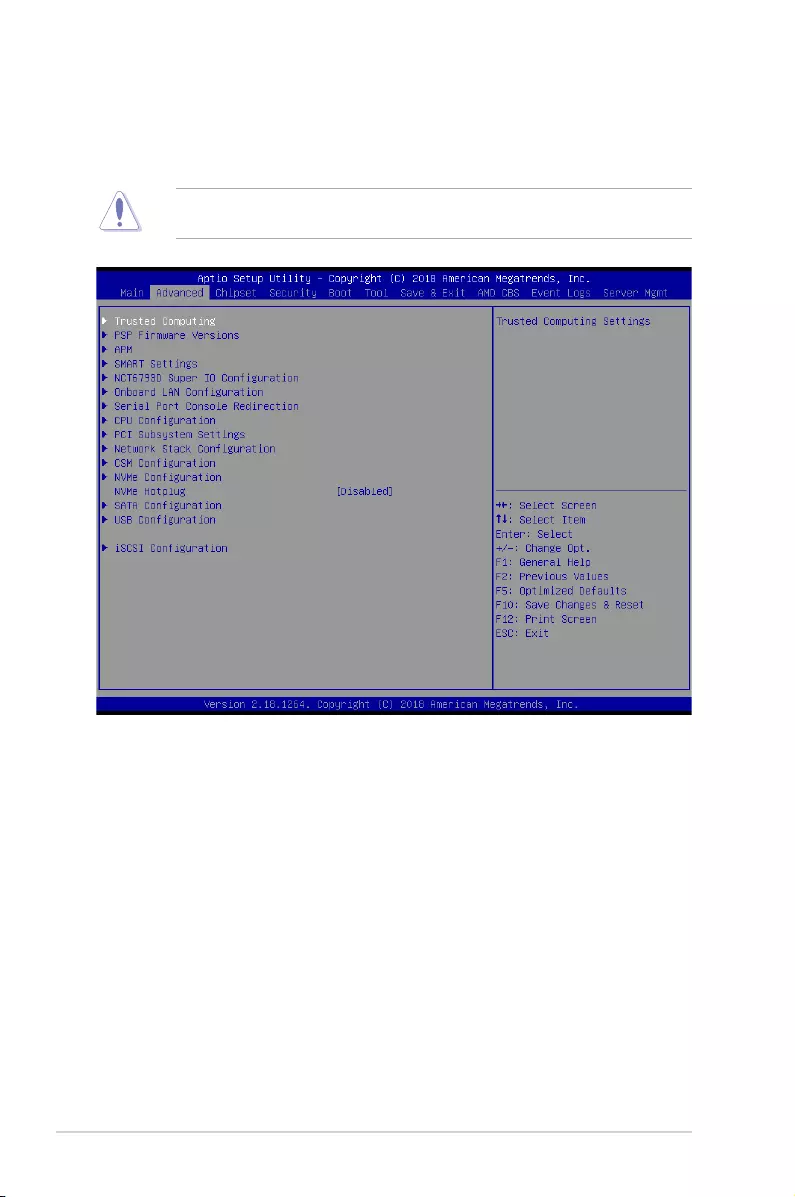
4-10 Chapter 4: BIOS Setup
4.4 Advanced menu
The Advanced menu items allow you to change the settings for the CPU and other system
devices.
TakecautionwhenchangingthesettingsoftheAdvancedmenuitems.Incorrecteld
values can cause the system to malfunction.
NVMe Hotplug [Disabled]
[Disabled] DisablesNVMeHotplug.
[Enabled] EnablesNVMeHotplug.
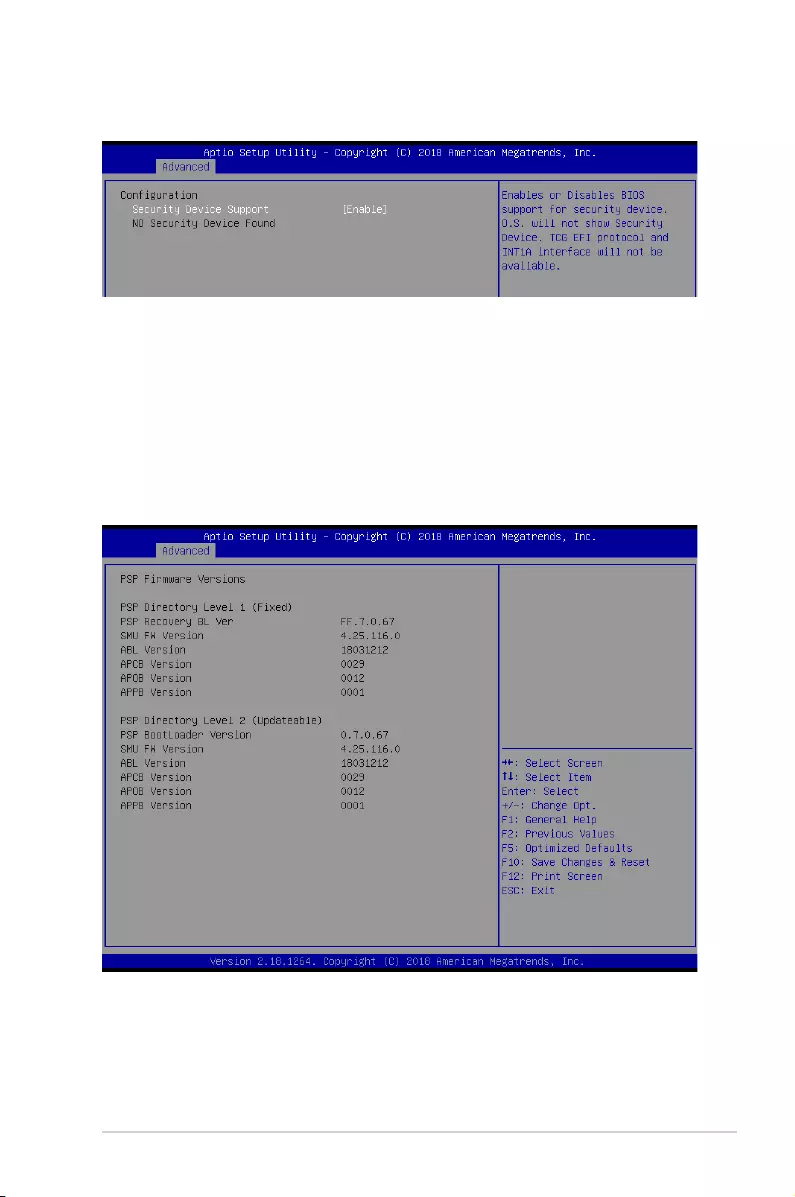
4-11
KNPA-U16
4.4.1 Trusted Computing
4.4.2 PSP Firmware Versions
ThispagedisplaysthePSPrmwareversions.
Configuration
Security Device Support [Enabled]
Allows you to enable or disable the BIOS support for security device.
Congurationoptions:[Disabled][Enabled]
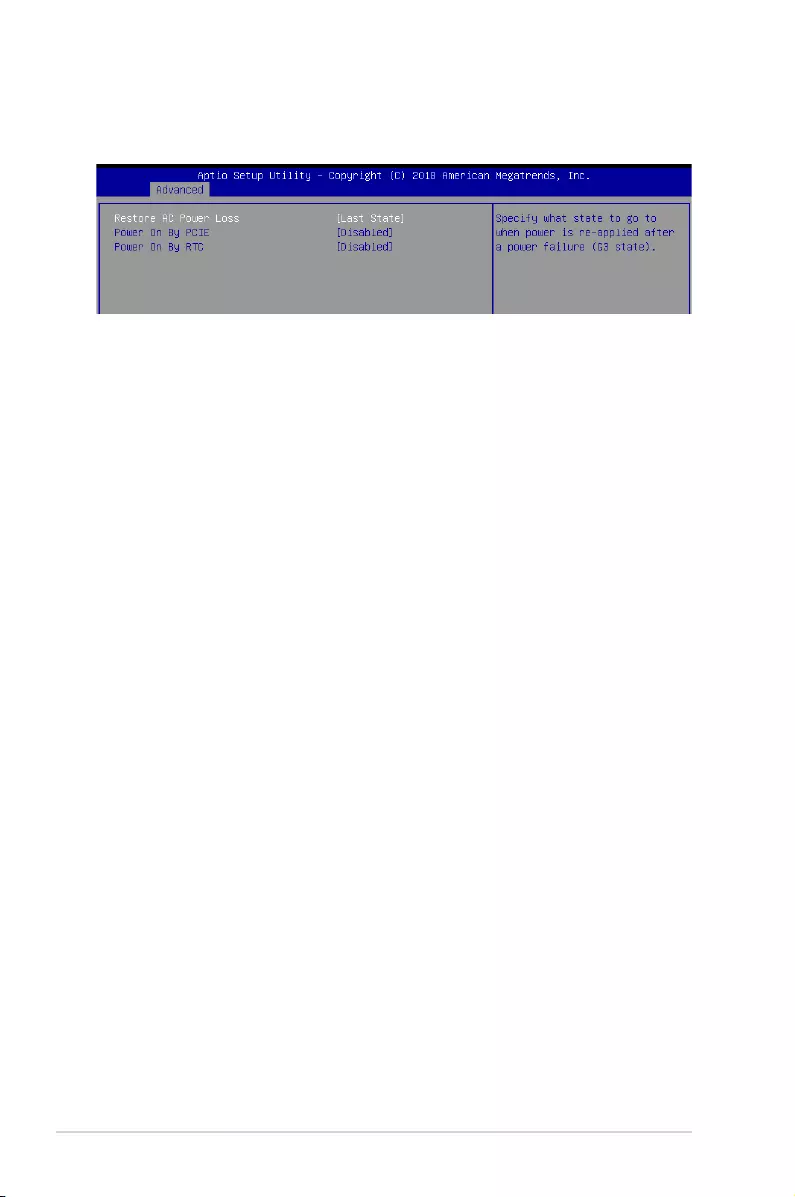
4-12 Chapter 4: BIOS Setup
4.4.3 APM
AllowsyoutoconguretheAdvancePowerManagement(APM)settings.
Restore AC Power Loss [Last State]
Whensetto[PowerOff],thesystemgoesintooffstateafteranACpowerloss.Whenset
to[PowerOn],thesystemwillrebootafteranACpowerloss.Whensetto[LastState],the
systemgoesintoeitherofforonstate,whateverthesystemstatewasbeforetheACpower
loss.
Congurationoptions:[PowerOff][PowerOn][LastState]
Power On By PCIE [Disabled]
[Disabled] DisablesthePCIEdevicestogenerateawakeevent.
[Enabled] EnablesthePCIEdevicestogenerateawakeevent.
Power On By RTC [Disabled]
[Disabled] DisablesRTCtogenerateawakeevent.
[Enabled] Whensetto[Enabled],theitemsRTC Alarm Date (Days) and
Hour/Minute/Secondwillbecomeuser-congurablewithsetvalues.
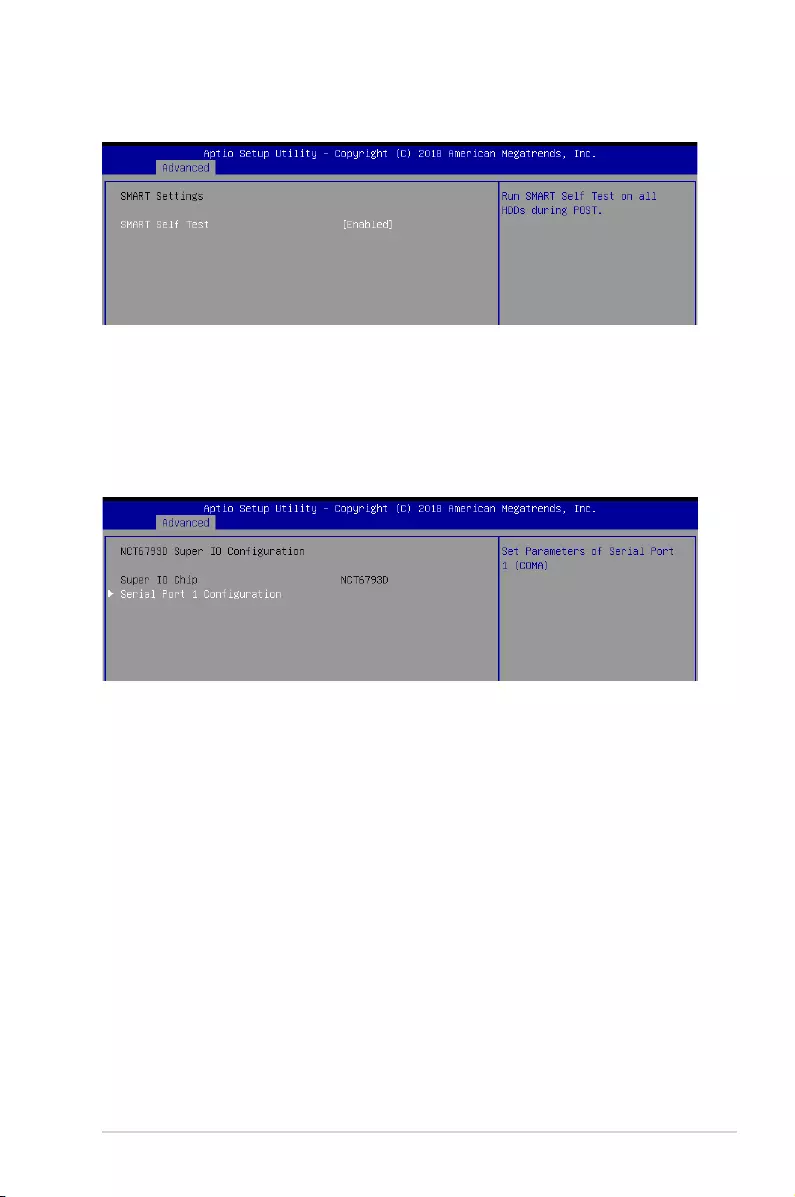
4-13
KNPA-U16
4.4.4 Smart Settings
SMART Self Test [Enabled]
AllowsyoutorunSMARTSelfTestonallHDDsduringPOST.
Congurationoptions:[Disabled][Enabled]
4.4.5 NCT6793D Super IO Configuration
Serial Port 1 Configuration
Allows you to set the parameters of Serial Port 1.
Serial Port [Enabled]
Allows you to enable or disable Serial Port.
Congurationoptions:[Disabled][Enabled]
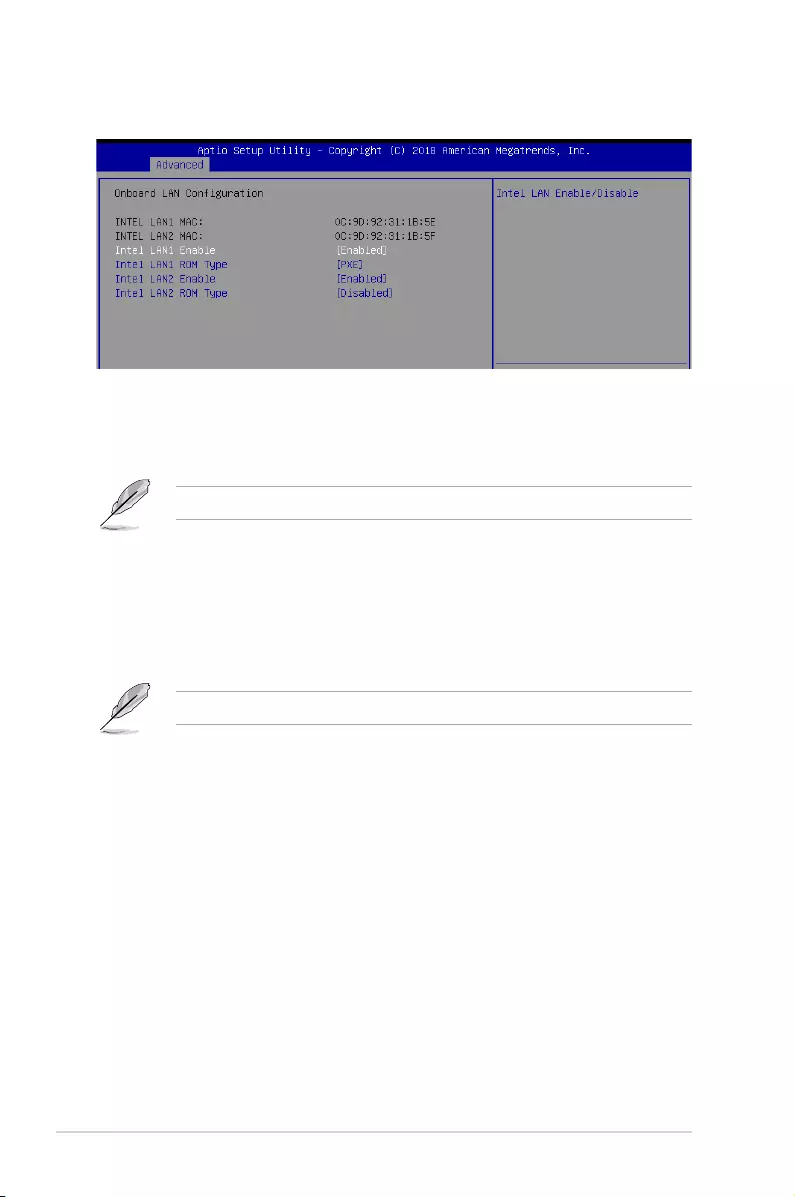
4-14 Chapter 4: BIOS Setup
Intel LAN1 Enable [Enabled]
AllowsyoutoenableordisabletheIntelLAN.
Congurationoptions:[Disabled][Enabled]
The following items appear only when Intel LAN1 Enable is set to [Enabled].
Intel LAN 1 ROM Type [PXE]
AllowsyoutoselecttheIntelLANROMtype.
Congurationoptions:[PXE][iSCSI][Disabled]
Intel LAN2 Enable [Enabled]
AllowsyoutoenableordisabletheIntelLAN.
Congurationoptions:[Disabled][Enabled]
The following items appear only when Intel LAN2 Enable is set to [Enabled].
Intel LAN 2 ROM Type [Disabled]
AllowsyoutoselecttheIntelLANROMtype.
Congurationoptions:[PXE][iSCSI][Disabled]
4.4.6 Onboard LAN Configuration
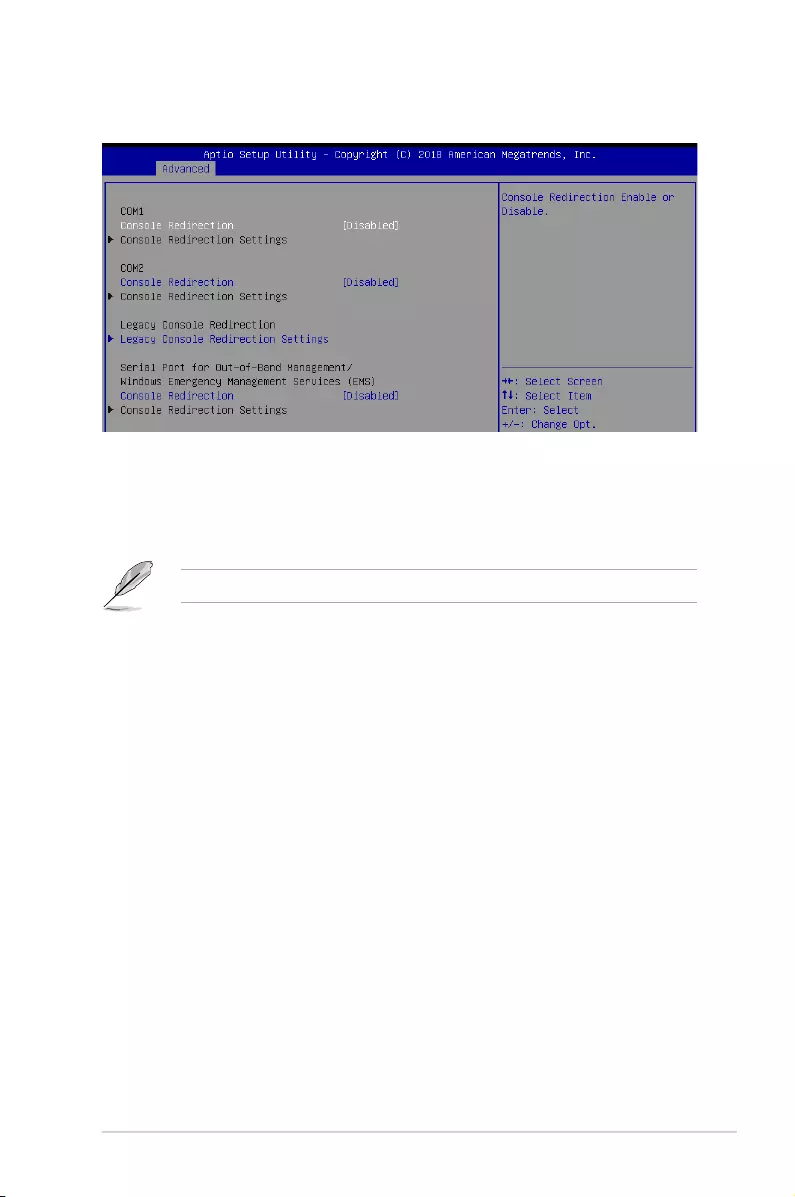
4-15
KNPA-U16
4.4.7 Serial Port Console Redirection
Console Redirection Settings
TheseitemsbecomecongurableonlywhenyouenabletheConsole Redirection
item. The settings specify how the host computer and the remote computer (which the
user is using) will exchange data. Both computers should have the same or compatible
settings.
Terminal Type [VT-UTF8]
Allows you to set the terminal type.
[VT100] ASCIIcharset.
[VT100+] ExtendsVT100tosupportcolor,functionkeys,etc.
[VT-UTF8] UsesUTF8encodingtomapUnicodecharsonto1ormorebytes.
[ANSI] ExtendedASCIIcharset.
Bits per second [57600]
Selects serial port transmission speed. The speed must be matched on the other side.
Longornoisylinesmayrequirelowerspeeds.
Congurationoptions:[9600][19200][38400][57600][115200]
Data Bits [8]
Congurationoptions:[7][8]
The following item appears only when you set Console Redirection to [Enabled].
COM1/COM2
Console Redirection [Disabled]
Allows you to enable or disable the console redirection feature.
Congurationoptions:[Disabled][Enabled]
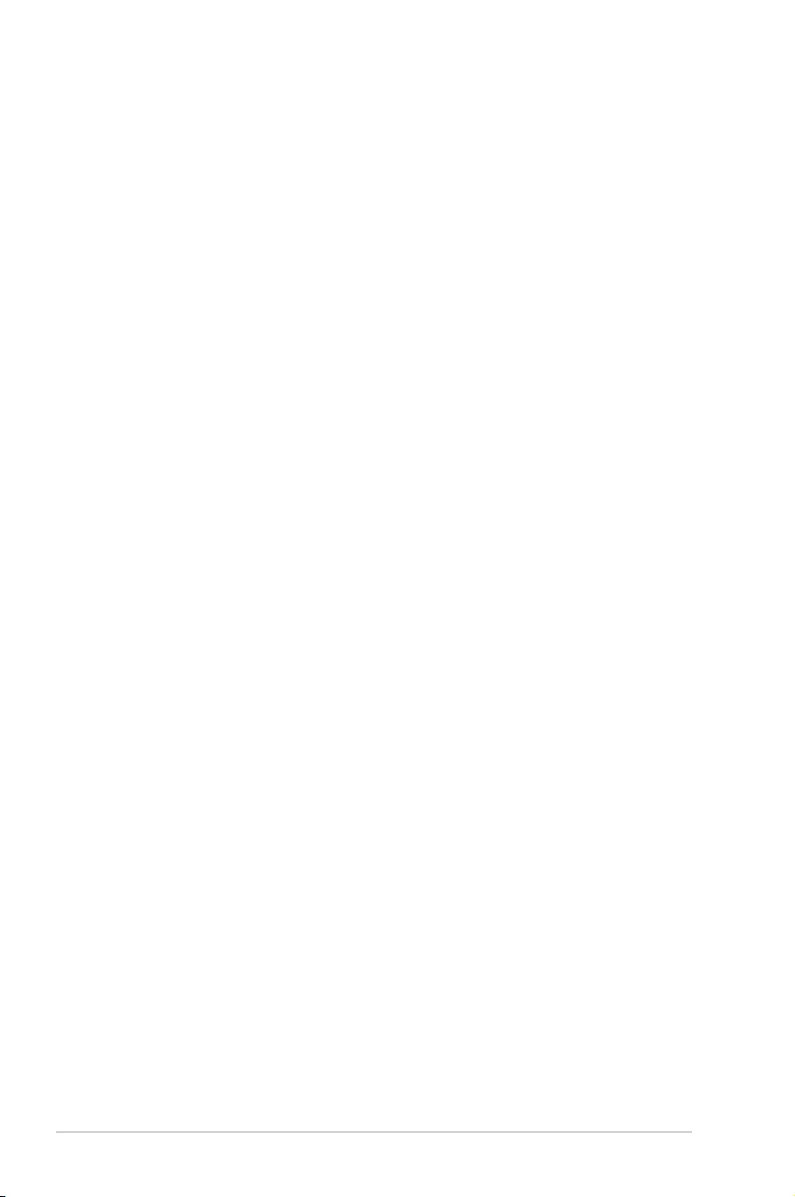
4-16 Chapter 4: BIOS Setup
Parity [None]
Aparitybitcanbesentwiththedatabitstodetectsometransmissionerrors.[Mark]
and[Space]paritydonotallowforerrordetection.
[None] None
[Even] paritybitis0ifthenumof1’sinthedatabitsiseven
[Odd] paritybitis0ifnumof1’sinthedatabitsisodd
[Mark] paritybitisalways1
[Space] paritybitisalways0
Stop Bits [1]
Stopbitsindicatetheendofaserialdatapacket.(Astartbitindicatesthebeginning.)
The standard setting is 1 stop bit. Communication with slow devices may require more
than 1 stop bit.
Congurationoptions:[1][2]
Flow Control [Hardware RTS/CTS]
Flowcontrolcanpreventdatalossfrombufferoverow.Whensendingdata,ifthe
receivingbuffersarefull,a“stop”signalcanbesenttostopthedataow.Oncethe
buffersareempty,a“start”signalcanbesenttore-starttheow.Hardwareowcontrol
uses two wires to send start/stop signals.
Congurationoptions:[None][HardwareRTS/CTS]
VT -UTF8 Combo Key Support [Enabled]
This allows you to enable the VT -UTF8 Combination Key Support for ANSI/VT100
terminals.
Congurationoptions:[Disabled][Enabled]
Recorder Mode [Disabled]
Withthismodeenabledonlytextwillbesent.ThisistocaptureTerminaldata.
Congurationoptions:[Disabled][Enabled]
Putty Keypad [VT100]
This allows you to select the FunctionKey and Keypad on Putty.
Congurationoptions:[VT100][LINUX][XTERMR6][SCO][ESCN][VT400]
Legacy Console Redirection Settings
Legacy Console Redirection Port [COM1]
AllowsyoutoselectaCOMporttodisplayredirectionofLegacyOSandLegacyOPROM
Messages.
Congurationoptions:[COM1][COM2]
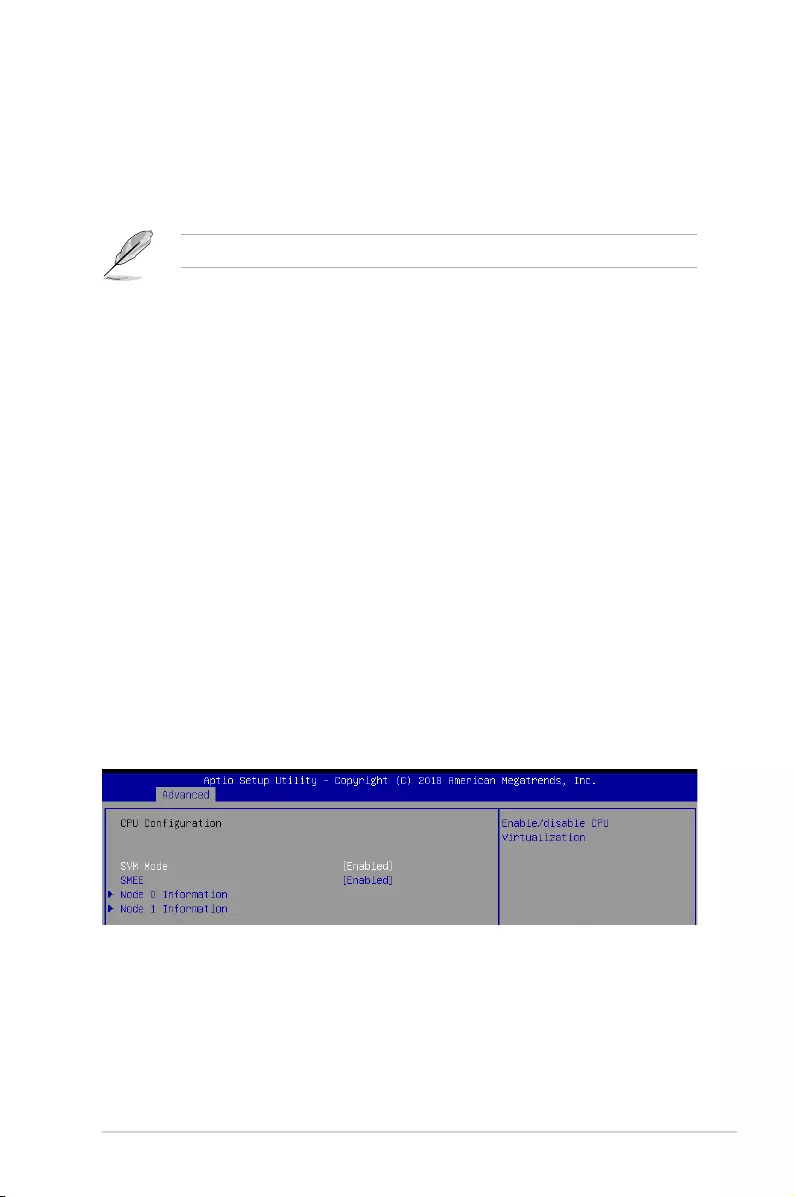
4-17
KNPA-U16
SVM Mode [Enabled]
Allows you to enable or disable SVM Mode.
Congurationoptions:[Disabled][Enabled]
SMEE [Enabled]
Allows you to enable or disable SMEE.
Congurationoptions:[Disabled][Enabled]
Serial Port for Out-of-Band Management/
Windows Emergency Management Services (EMS)
Console Redirection [Disabled]
Allows you to enable or disable the console redirection feature.
Congurationoptions:[Disabled][Enabled]
The following item appears only when you set Console Redirection to [Enabled].
Console Redirection Settings
Out-of-Band Mgmt Port [COM1]
MicrosoftWindowsEmergencyManagementServices(EMS)allowforremote
managementofaWindowsServerOSthroughaserialport.
Congurationoptions:[COM1][COM2]
Terminal Type [VT-UTF8]
MicrosoftWindowsEmergencyManagementServices(EMS)allowforremote
managementofaWindowsServerOSthroughaserialport.
Congurationoptions:[VT100][VT100+][VT-UTF8][ANSI]
Bits per second [115200]
MicrosoftWindowsEmergencyManagementServices(EMS)allowforremote
managementofaWindowsServerOSthroughaserialport.
Congurationoptions:[9600][19200][57600][115200]
Flow Control [None]
MicrosoftWindowsEmergencyManagementServices(EMS)allowforremote
managementofaWindowsServerOSthroughaserialport.
Congurationoptions:[None][HardwareRTS/CTS][SoftwareXon/Xoff]
4.4.8 CPU Configuration
This page displays the CPU node information.
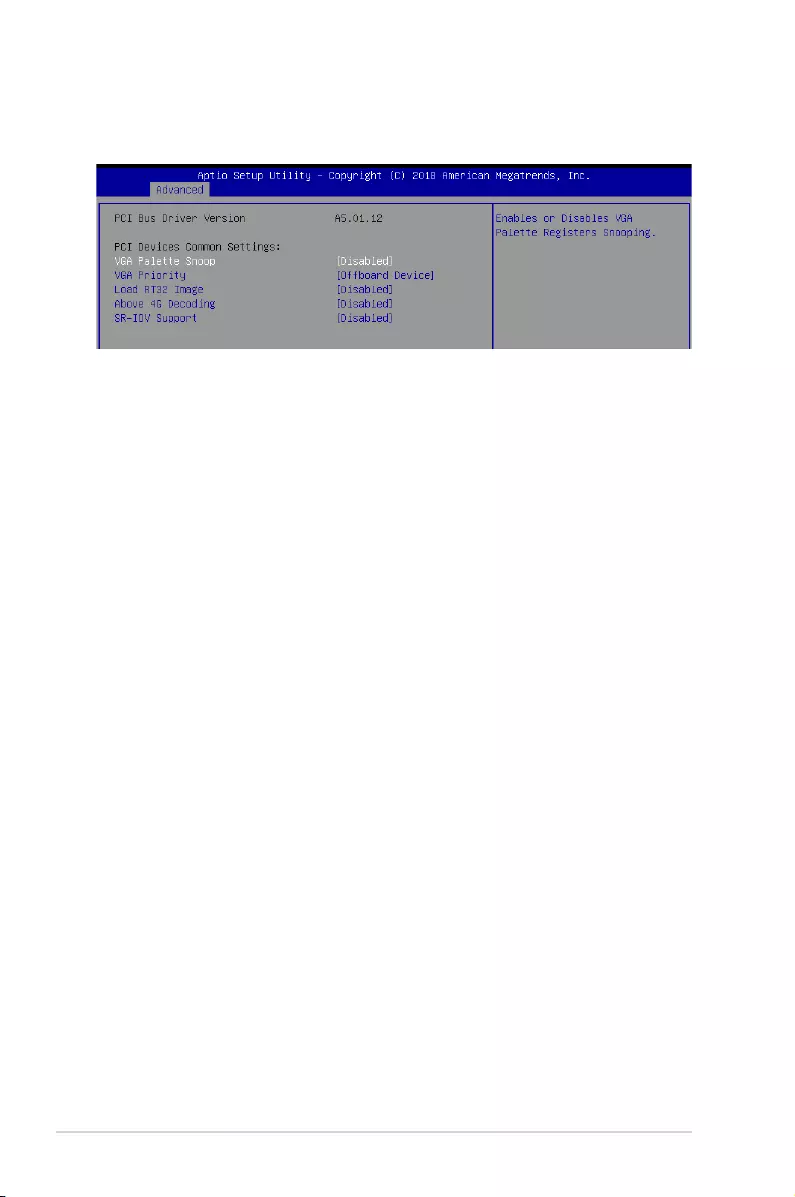
4-18 Chapter 4: BIOS Setup
4.4.9 PCI Subsystem Settings
AllowsyoutocongurePCI,PCI-X,andPCIExpressSettings.
VGA Palette Snoop [Disabled]
This option enables or disables VGA Palette Registers Snooping.
Congurationoptions:[Disabled][Enabled]
VGA Priority [Offboard Device]
This option allows you to select the priority of the VGA.
Congurationoptions:[OffboardDevice][OnboardDevice]
Load RT32 Image [Disabled]
ThisoptionenablesordisablesRT32ImageLoading.
Congurationoptions:[Disabled][Enabled]
Above 4G Decoding [Disabled]
Allows you to enable or disable 64-bit capable devices to be decoded in above 4G address
space.Itonlyworksifthesystemsupports64-bitPCIdecoding.
Congurationoptions:[Disabled][Enabled]
SR-IOV Support [Disabled]
This option enables or disables SIngle Root IO Virtualization Support if the system has SR-
IOV capable PCIe devices.
Congurationoptions:[Disabled][Enabled]
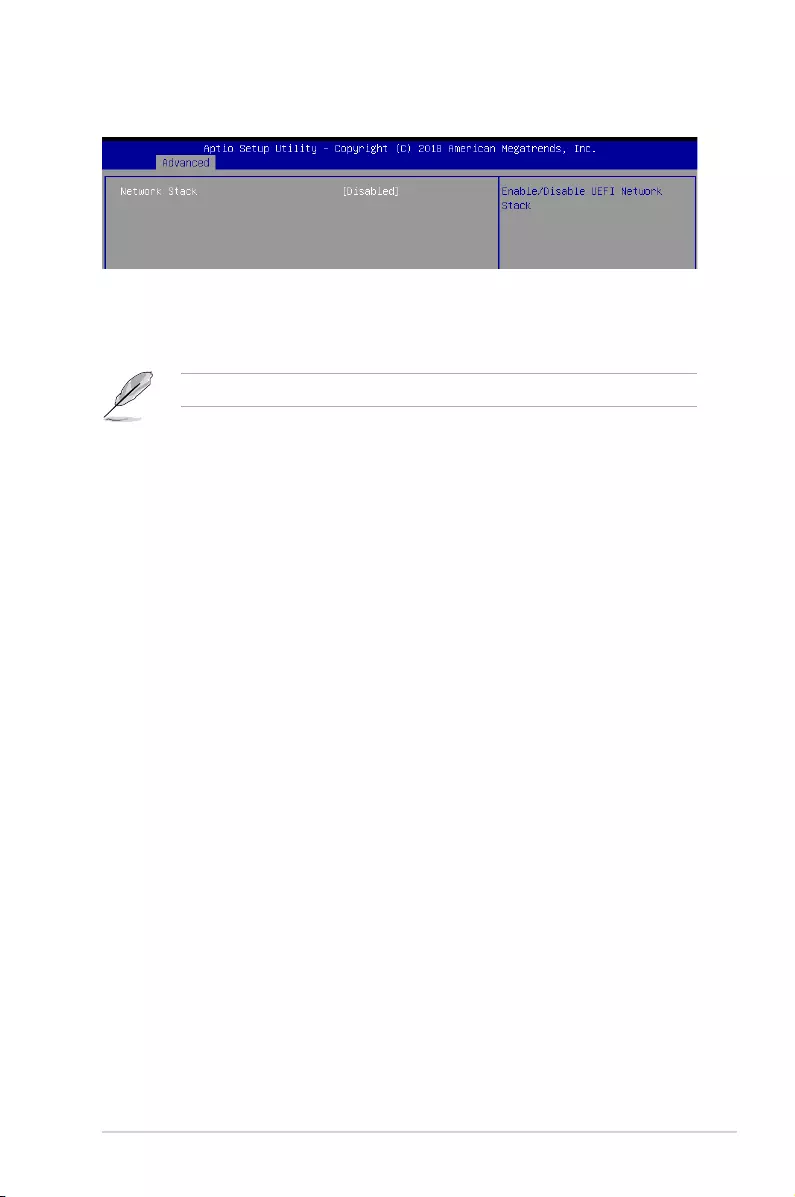
4-19
KNPA-U16
Network stack [Disabled]
Enablesordisablesthenetworkstackfeature.
Congurationoptions:[Disable][Enable]
The following item appears only when Network stack is set to [Enabled].
Ipv4 PXE Support [Disabled]
EnablesordisablestheIpv4PXEBootSupport.Ifdisabled,Ipv4PXEbootoptionwill
not be created.
Congurationoptions:[Disabled][Enabled]
Ipv4 HTTP Support [Disabled]
EnablesordisablestheIpv4HTTPBootSupport.Ifdisabled,Ipv4HTTPbootoption
will not be created.
Congurationoptions:[Disabled][Enabled]
Ipv6 PXE Support [Disabled]
EnablesordisablestheIpv6PXEBootSupport.Ifdisabled,Ipv6PXEbootoptionwill
not be created.
Congurationoptions:[Disabled][Enabled]
Ipv6 HTTP Support [Disabled]
EnablesordisablestheIpv6HTTPBootSupport.Ifdisabled,Ipv6HTTPbootoption
will not be created.
Congurationoptions:[Disabled][Enabled]
IP6 Configuration Policy [Automatic]
ThisitemallowsyoutosttheIP6Congurationpolicy.
Congurationoptions:[Automatic][Manual]
PXE boot wait time [0]
WaittimetopressESCkeytoabortthePXEboot.
Media detect time [1]
Waittime(inseconds)todetectmedia.
4.4.10 Network Stack Configuration
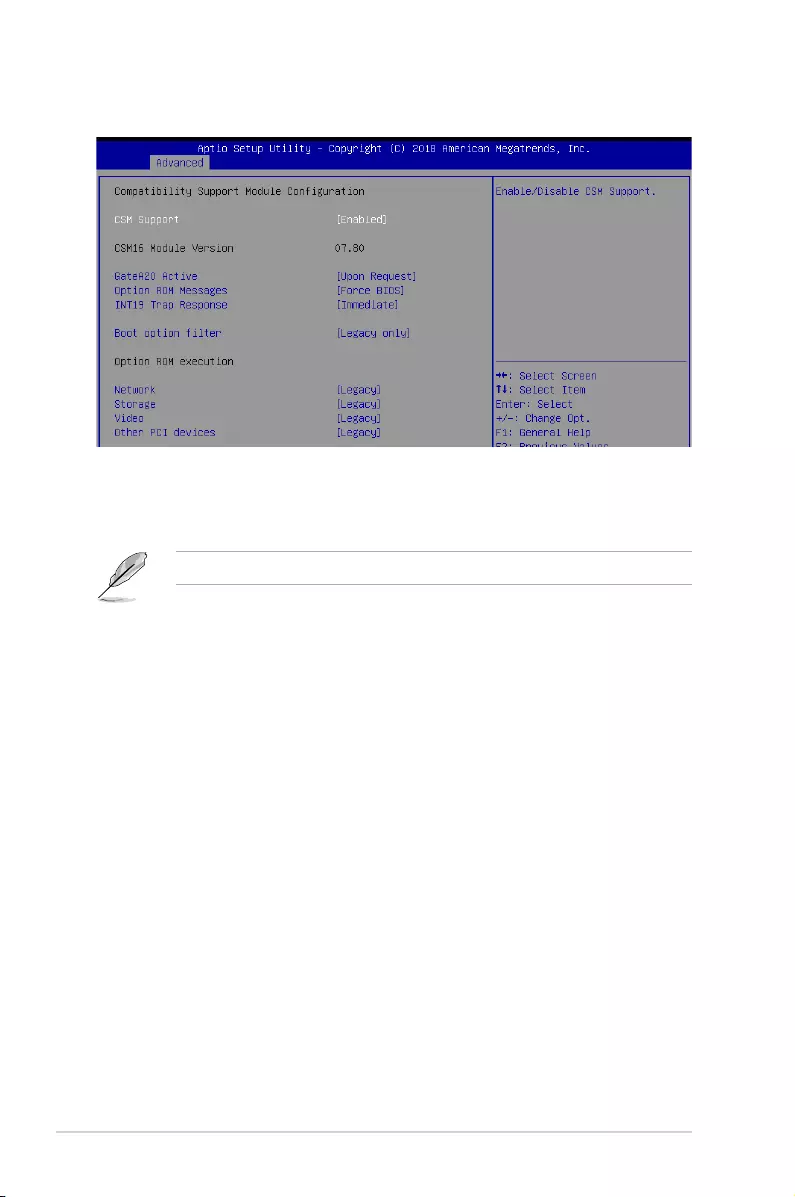
4-20 Chapter 4: BIOS Setup
4.4.11 CSM Configuration
CSM Support [Enabled]
This option allows you to enable or disable CSM Support.
Congurationoptions:[Disabled][Enabled]
The following item appears only when CSM Support is set to [Enabled].
GateA20 Active [Upon Request]
This allows you to set the GA20 option.
Congurationoptions:[UponRequest][Always]
Option ROM Messages [Force BIOS]
This allows you to set the display mode for option ROM.
Congurationoptions:[ForceBIOS][KeepCurrent]
INT19 Trap Response [Immediate]
[Immediate] Executethetraprightaway.
[Postponed] Executethetrapduringlegacyboot.
Boot Option filter [Legacy only]
ThisoptionallowsyoutocontroltheLegacy/UEFIROMspriority.
Congurationoptions:[UEFIandLegacy][Legacyonly][UEFIonly]
Network / Storage / Video [Legacy]
ThisoptionallowsyoutocontroltheexecutionofUEFIandLegacyPXE/Storage/
Video OpROM.
Congurationoptions:[UEFI][Legacy]
Other PCI devices [Legacy]
ThisitemdeterminestheOpROMexecutionpolicyfordevicesotherthanNetwork,
Storage,orVideo.
Congurationoptions:[UEFI][Legacy]
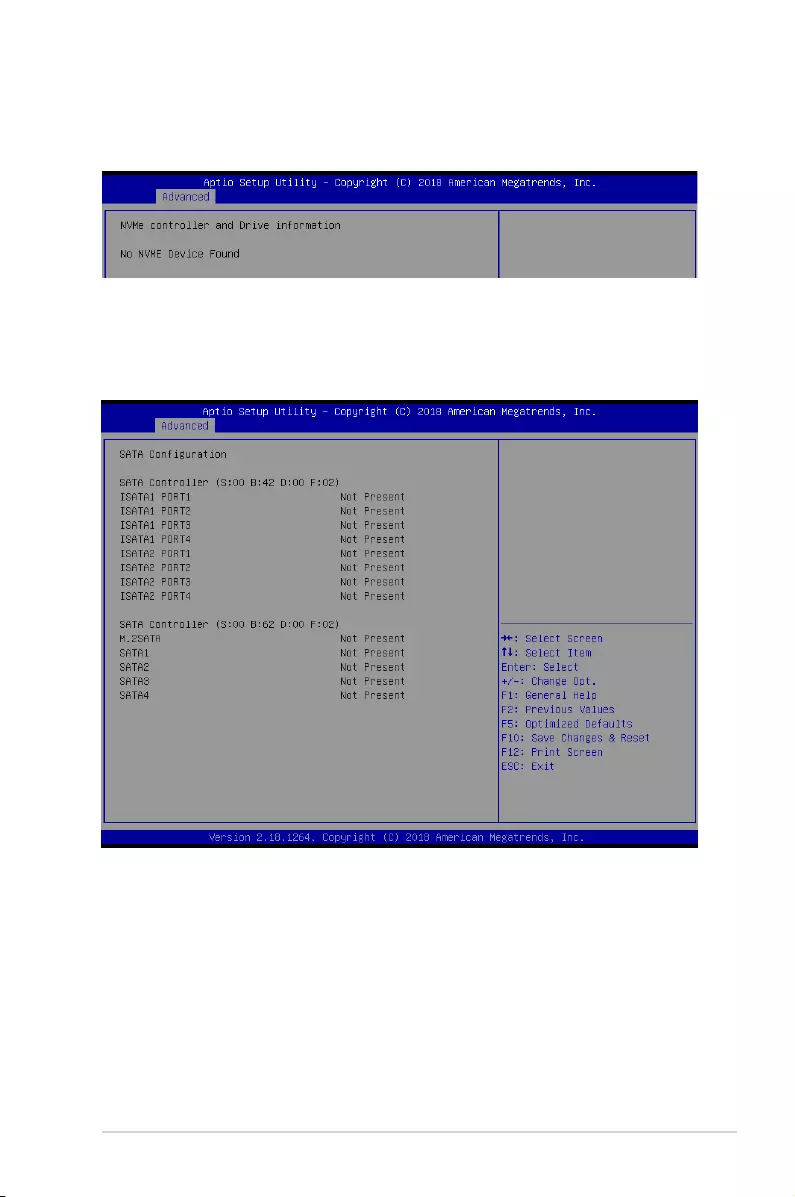
4-21
KNPA-U16
4.4.12 NVMe Configuration
This page will display the NVMe controller and drive information.
4.4.13 SATA Configuration
This page will display the SATA controller and drive information.
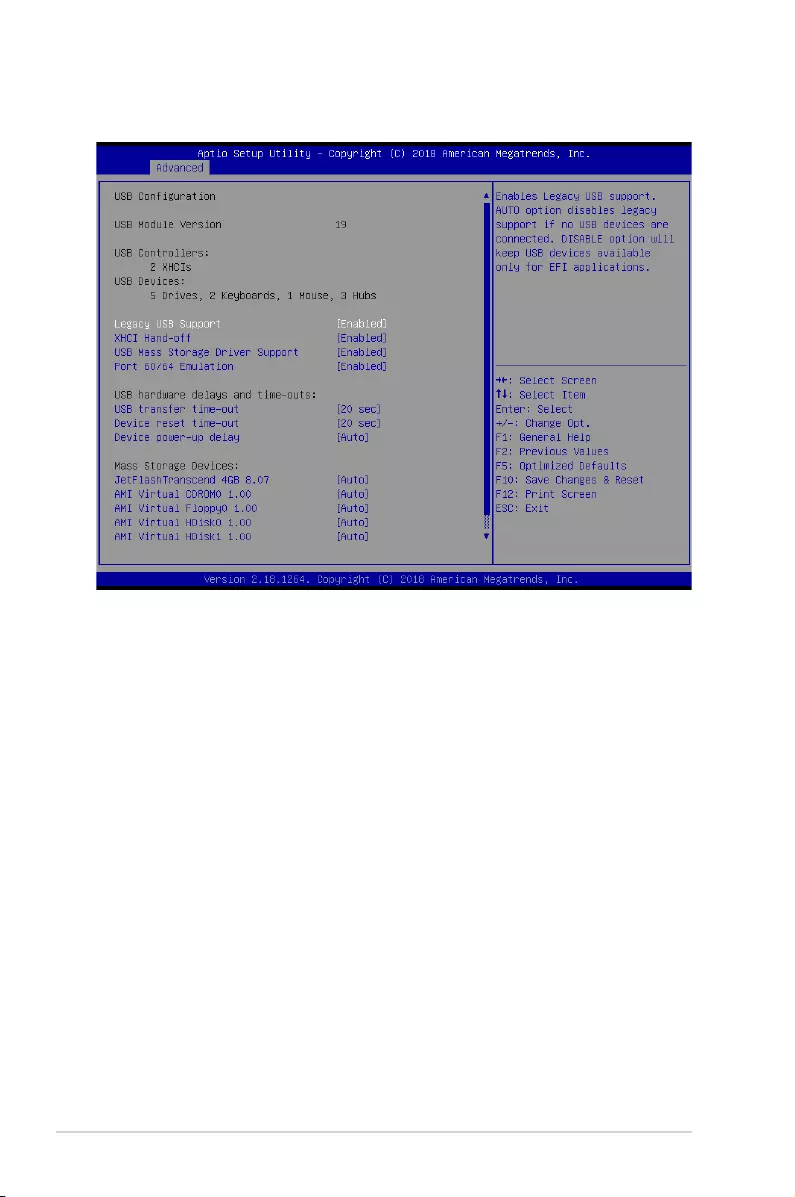
4-22 Chapter 4: BIOS Setup
4.4.14 USB Configuration
Legacy USB Support [Enabled]
AllowsyoutoenableordisableLegacyUSBdevicesupport.
Congurationoptions:[Enabled][Disabled][Auto]
XHCI Hand-off [Enabled]
AllowsyoutoenableordisableworkaroundforOSeswithoutXHCIhand-offsupport.The
XHCIownershipchangeshouldbeclaimedbyXHCIdriver.
Congurationoptions:[Enabled][Disabled]
USB Mass Storage Driver Support [Enabled]
Allows you to enable or disable the USB Mass Storage driver support.
Congurationoptions:[Disabled][Enabled]
Port 60/64 Emulation [Enabled]
Allows you to enable or disable I/O port 60h/64h emulation support. This should be enabled
forthecompletekeyboardlegacysupportfornon-USBawareOSes.
Congurationoptions:[Disabled][Enabled]
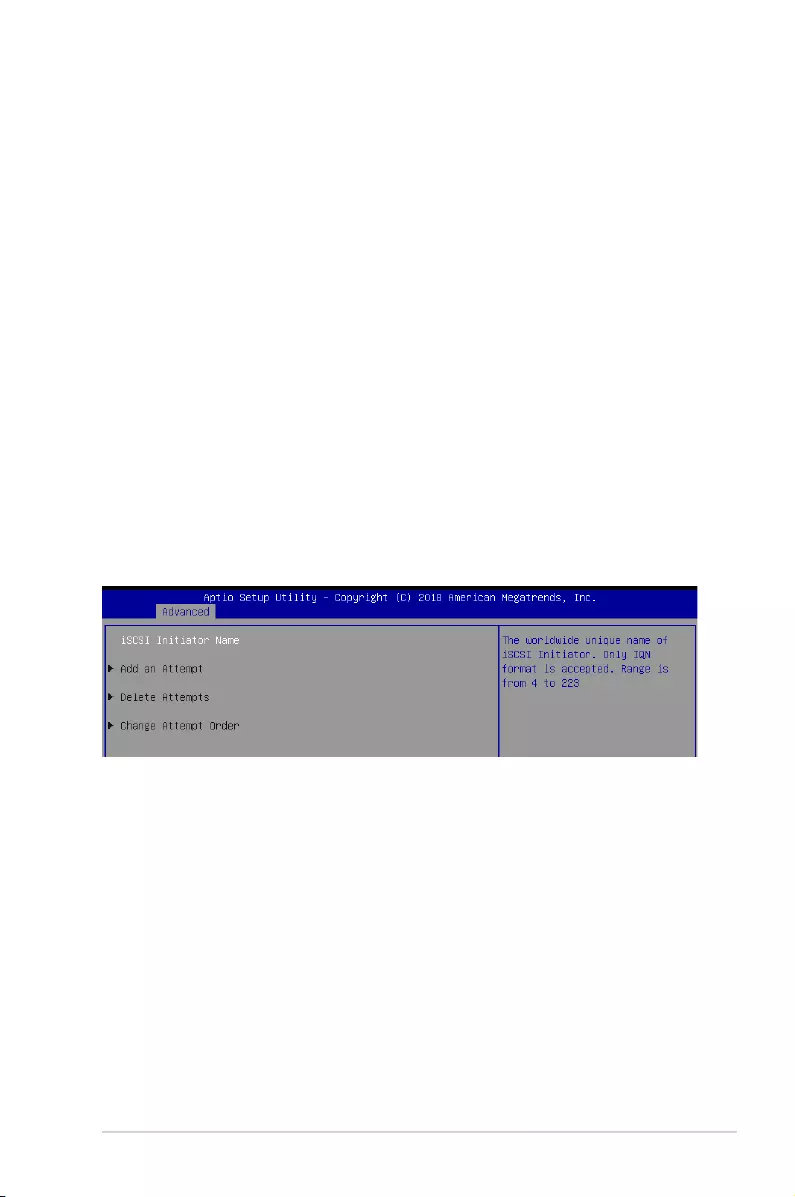
4-23
KNPA-U16
4.4.15 iSCSI Configuration
AllowsyoutoconguretheiSCSiparameters.
USB hardware delays and time-outs
USB transfer time-out [20 sec]
Allowsyoutoselecttime-outvalueforControl,Bulk,andInterrupttransfers.
Congurationoptions:[1sec][5sec][10sec][20sec]
Device reset time-out [20 sec]
Allows you to select time-out value for USB mass storage device Start Unit command.
Congurationoptions:[10sec][20sec][30sec][40sec]
Device power-up delay [Auto]
Allowsyoutoselectmaximumtimethedevicewilltakebeforeitproperlyreportsitselftothe
HostController.
Congurationoptions:[Auto][Manual]
Mass Storage Devices
AMI Virtual CDROM0-2 / Floppy / HDisk0 1.00 [Auto]
Allows you to select the mass storage device emulation type.
Congurationoptions:[Auto][Floppy][ForcedFDD][HardDisk][CD-ROM]
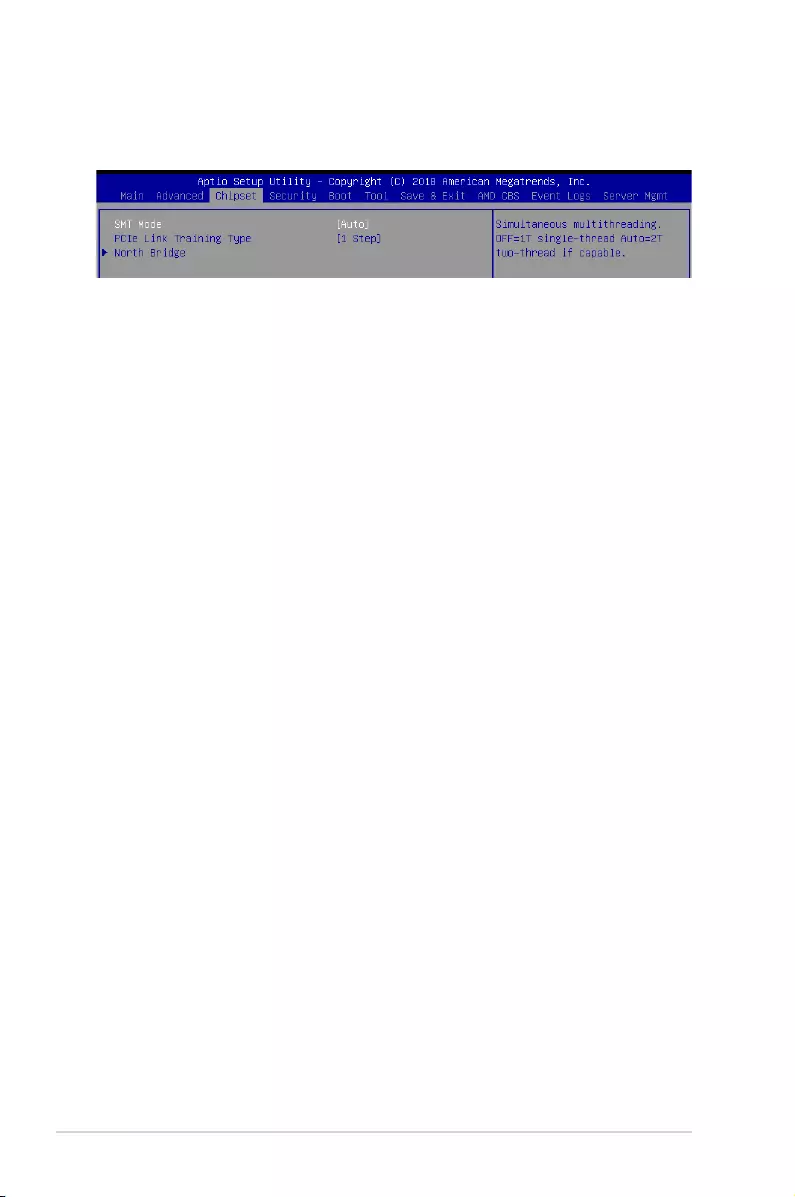
4-24 Chapter 4: BIOS Setup
4.5 Chipset menu
The Chipset menu items allow you to change the Chipset settings.
SMT Mode [Auto]
Allows you to select the simultaneous multithreading mode.
Congurationoptions:[Auto][Off]
PCIe Link Training Type [1 Step]
Allows you to select the PCIe training in 1 or 2 steps.
Congurationoptions:[1Step][2Step]
North Bridge
Memory Configuration
Memory Clock [Auto]
Thisoptionallowsyoutoselectdifferentmemoryclockvalues.
Congurationoptions:[Auto][1333MHz][1600MHz][1866MHz][2133MHz][2400MHz]
Socket 0 Information
ThisitemdisplaysthememoryinformationonSocket0.
Socket 1 Information
ThisitemdisplaysthememoryinformationonSocket1.
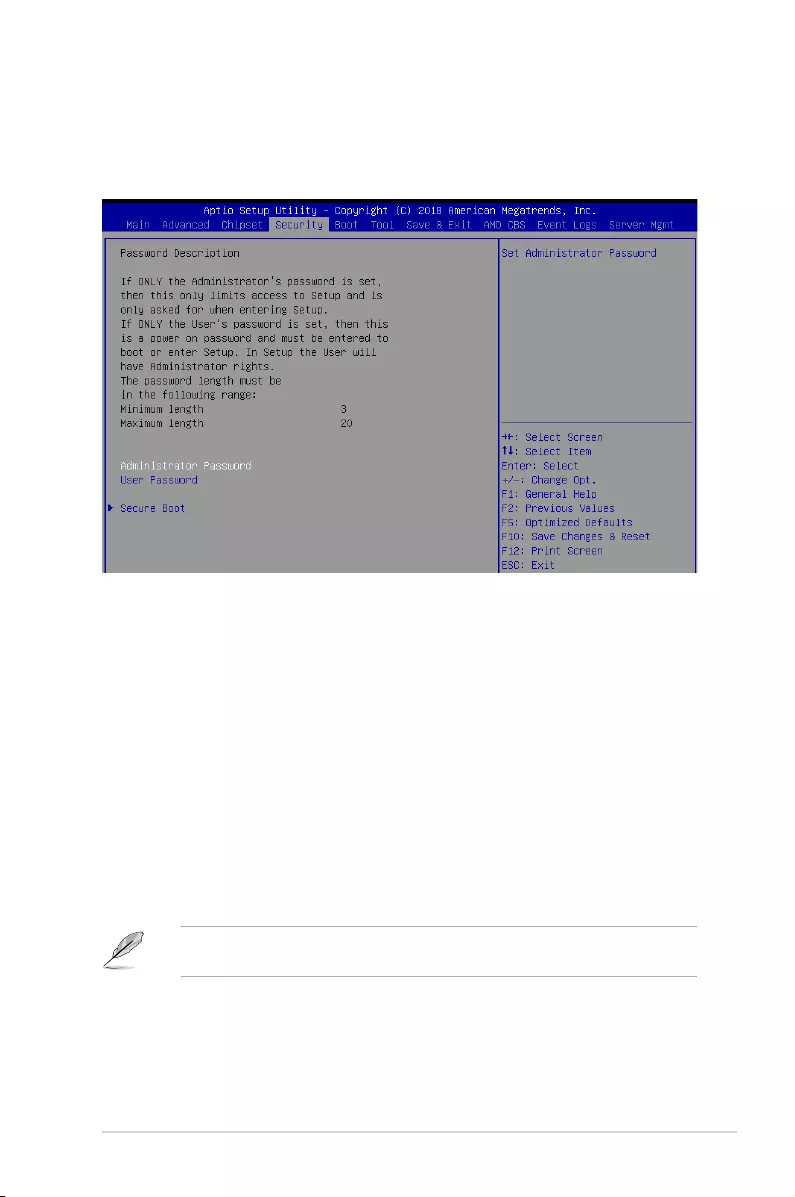
4-25
KNPA-U16
4.6 Security menu
This menu allows a new password to be created or a current password to be changed. The
menualsoenablesordisablestheSecureBootstateandletstheuserconguretheSystem
Mode state.
Administrator Password
To set an administrator password:
1. Select the Administrator Password item and press <Enter>.
2. FromtheCreateNewPasswordbox,keyinapassword,thenpress<Enter>.
3. Conrmthepasswordwhenprompted.
To change an administrator password:
1. Select the Administrator Password item and press <Enter>.
2. FromtheEnterCurrentPasswordbox,keyinthecurrentpassword,thenpress
<Enter>.
3. FromtheCreateNewPasswordbox,keyinanewpassword,thenpress<Enter>.
4. Conrmthepasswordwhenprompted.
Tocleartheadministratorpassword,followthesamestepsasinchanginganadministrator
password,butpress<Enter>whenpromptedtocreate/conrmthepassword.
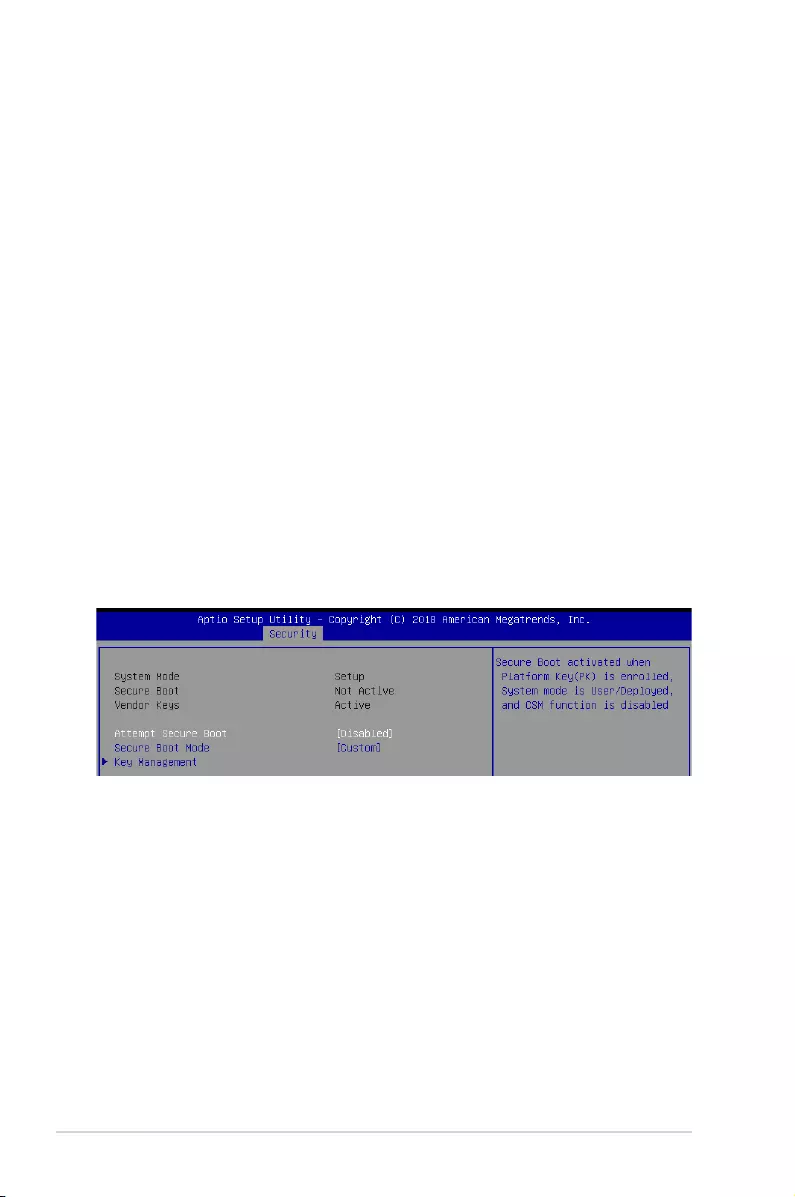
4-26 Chapter 4: BIOS Setup
User Password
To set a user password:
1. Select the User Password item and press <Enter>.
2. FromtheCreateNewPasswordbox,keyinapassword,thenpress<Enter>.
3. Conrmthepasswordwhenprompted.
To change a user password:
1. Select the User Password item and press <Enter>.
2. FromtheEnterCurrentPasswordbox,keyinthecurrentpassword,thenpress
<Enter>.
3. FromtheCreateNewPasswordbox,keyinanewpassword,thenpress<Enter>.
4. Conrmthepasswordwhenprompted.
To clear a user password:
1. Select the Clear User Password item and press <Enter>.
2. Select
YesfromtheWarningmessagewindowthenpress<Enter>.
Secure Boot
This item allows you to customize the Secure Boot settings.
Attempt Secure Boot [Disabled]
Secure Boot can be enabled if the system is running in User mode with enrolled
platform Key (EPK) or if the CSM function is disabled.
Congurationoptions:[Disabled][Enabled]
Secure Boot Mode [Custom]
Allows you to set the Secure Boot selector.
Congurationoptions:[Custom][Standard]
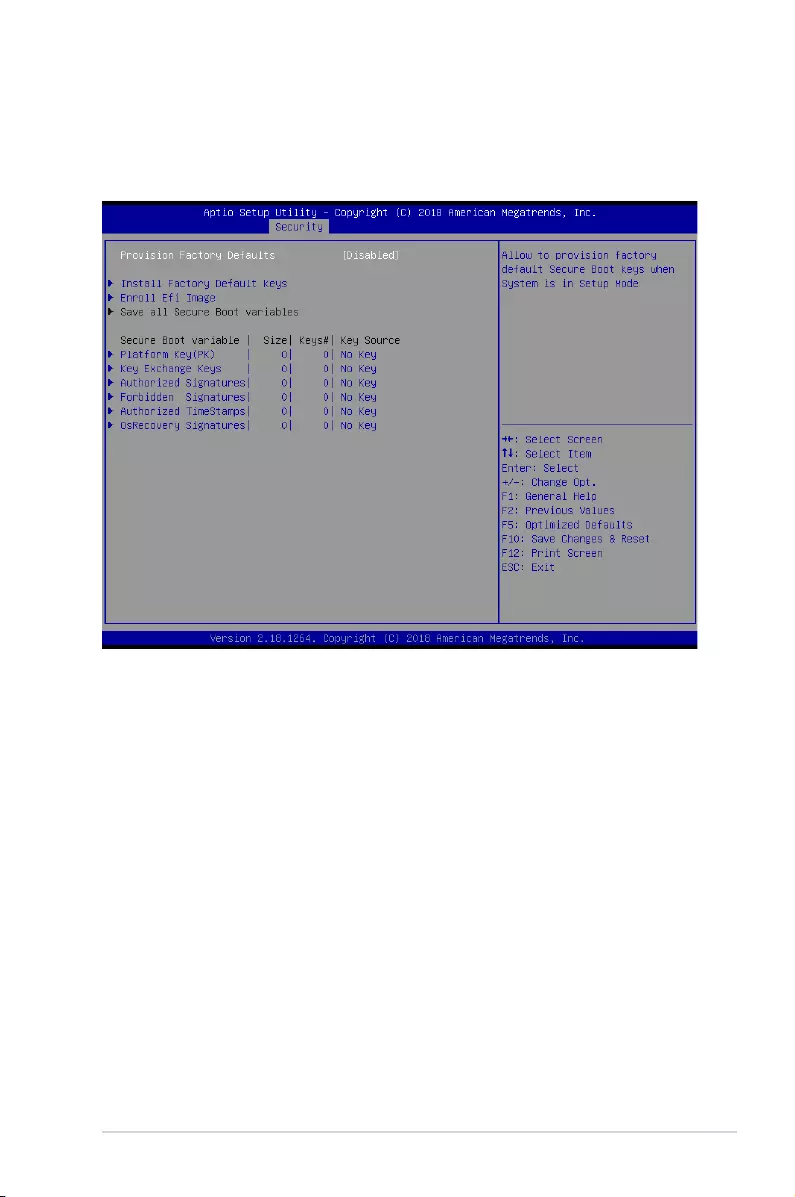
4-27
KNPA-U16
Key Management
ThisitemonlyappearswhentheitemSecureBootModeissetto[Custom].The
Key Management item allows you to modify Secure Boot variables and set Key
Management page.
Provision Factory Defaults [Disabled]
AllowsyoutoprovisionfactorydefaultSecureBootkeyswhenthesystemisinSetup
Mode.
Congurationoptions:[Disabled][Enabled]
Install Factory Default keys
ThisitemwillinstallallFactoryDefaultkeys.
Enroll Efi Image
This item will allow the image to run in Secure Boot mode.
Save All Secure Boot Variables
Thisitemwillaskyouifyouwanttosaveallsecurebootvariables.SelectYesifyou
wanttosaveallsecurebootvariables,otherwiseselectNo.
Platform Key (PK) / Key Exchange Key (KEK) / Authorized Signatures (DB)
/ Forbidden Signatures (DBX) / Authorized TimeStamps (DBT) / OsRecovery
Signatures
Congurationoptions:[Erase][SetNew][SavetoFile]
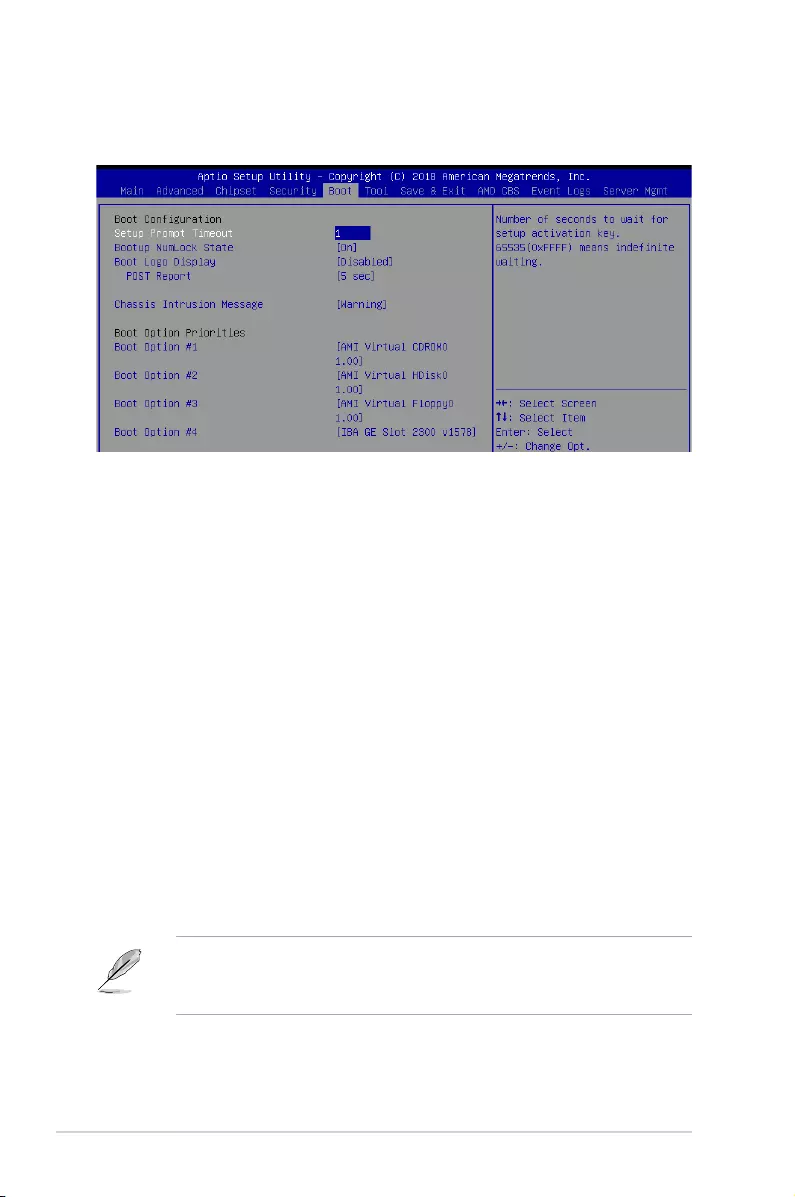
4-28 Chapter 4: BIOS Setup
Setup Prompt Timeout [1]
Allowsyoutosetthenumberofsecondstowaitforsetupactivationkey.
Bootup NumLock State [On]
Allowsyoutoselectthepower-onstatefortheNumLock.
Congurationoptions:[Off][On]
Boot Logo Display [Disabled]
Allows you to enable or disable the full screen logo display feature.
Congurationoptions:[Auto][FullScreen][Disabled]
POST Report [5 sec]
Allows you to set the desired POST Report waiting time from 1 to 10 seconds.
Congurationoptions:[1sec]~[10sec][UntilPressESC]
Chassis Intrusion Message [Warning]
Allows you to select the action to perform when chassis intrusion has occurred.
Congurationoptions:[Warning][Halt]
Boot Option Priorities
These items specify the boot device priority sequence from the available devices. The
number of device items that appears on the screen depends on the number of devices
installed in the system.
• Toselectthebootdeviceduringsystemstartup,press<F8>whenASUSLogo
appears.
• ToaccessWindowsOSinSafeMode,pleasepress<F8>afterPOST.
4.7 Boot menu
The Boot menu items allow you to change the system boot options.
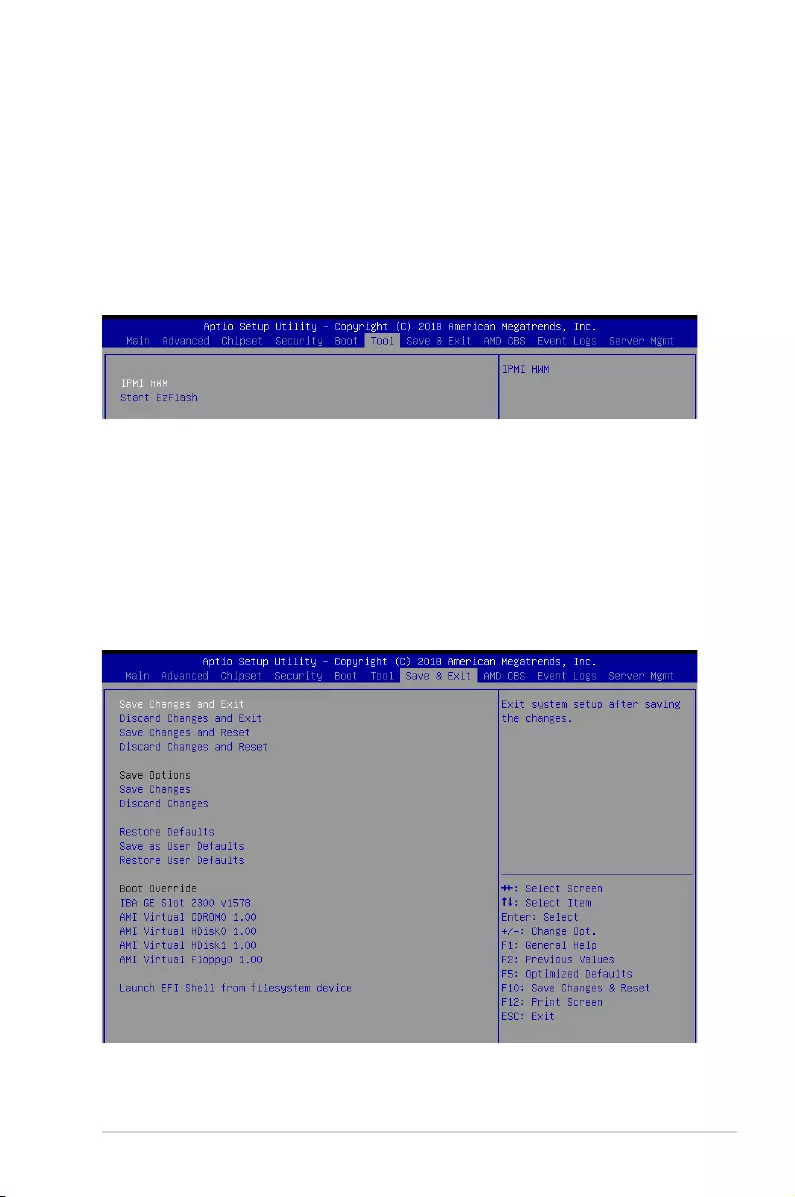
4-29
KNPA-U16
Floppy Drive BBS Priorities / Hard Drive BBS Priorities / CD/DVD
ROM Drive BBS Priorities
TheseitemsappearonlywhenyouconnectFloppy/SATAODDorHDDtotheSATAports
and allow you to set the booting order of the SATA devices.
4.8 Tool menu
TheToolmenuitemsallowyoutocongureoptionsforspecialfunctions.Selectanitemthen
press <Enter> to display the submenu.
IPMI HWM
Allows you to run the IPMI hardware monitor.
Start EZ Flash
Allows you to run ASUS EZ Flash BIOS ROM Utility when you press <Enter>. Refer to the
ASUS EZ Flash Utility section for details.
4.9 Save & Exit menu
The Exit menu items allow you to save or discard your changes to the BIOS items.
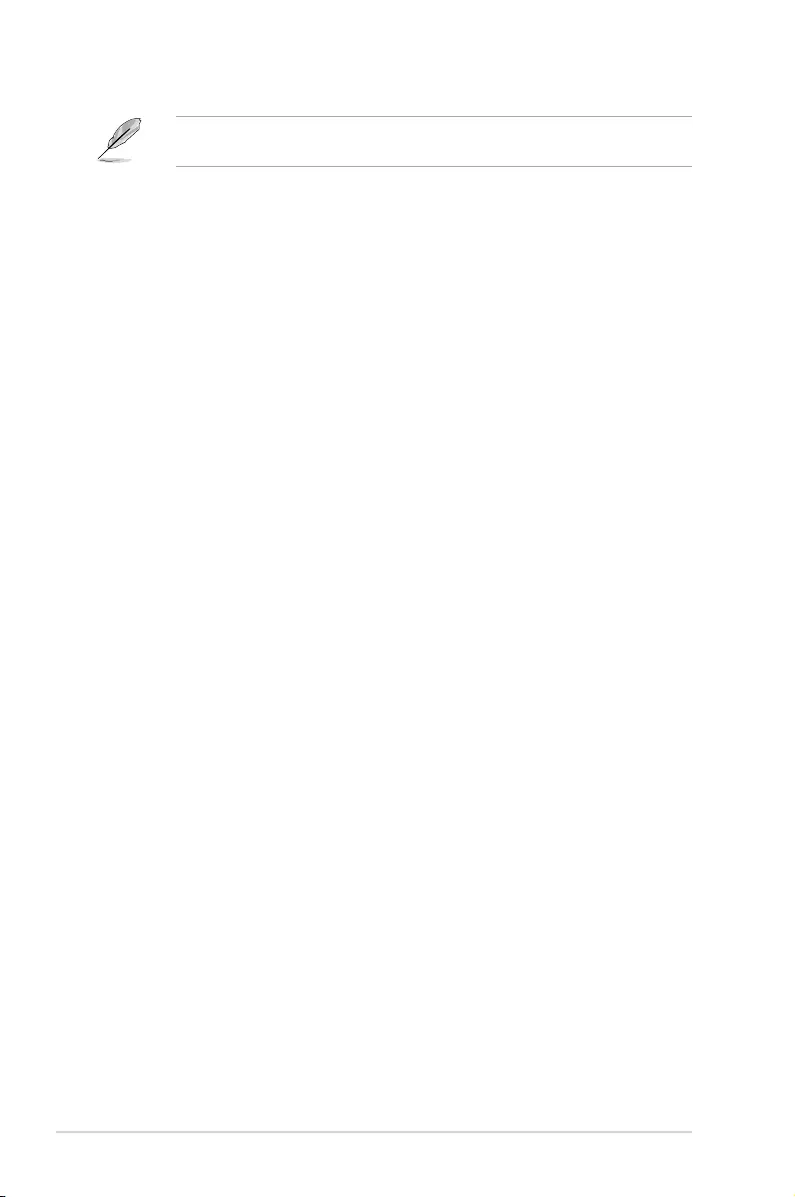
4-30 Chapter 4: BIOS Setup
Pressing <Esc> does not immediately exit this menu. Select one of the options from this
menu or <F10> from the legend bar to exit.
Save Changes and Exit
Exit system setup after saving the changes.
Discard Changes and Exit
Exit system setup without saving any changes.
Save Changes and Reset
Rest system setup after saving the changes.
Discard Changes and Rest
Rest system setup without saving any changes.
Save Changes
Save changes done so far to any of the setup options.
Discard Changes
Discard changes done so far to any of the setup options.
Restore Defaults
Restore/load default values for all the setup options.
Save as User Defaults
Save all the current setup options as user default values.
Restore as User Defaults
Restore/load user default values for all the setup options.
Boot Override
These items displays the available devices. The device items that appears on the screen
dependsonthenumberofdevicesinstalledinthesystem.Clickanitemtostartbootingfrom
the selected device.
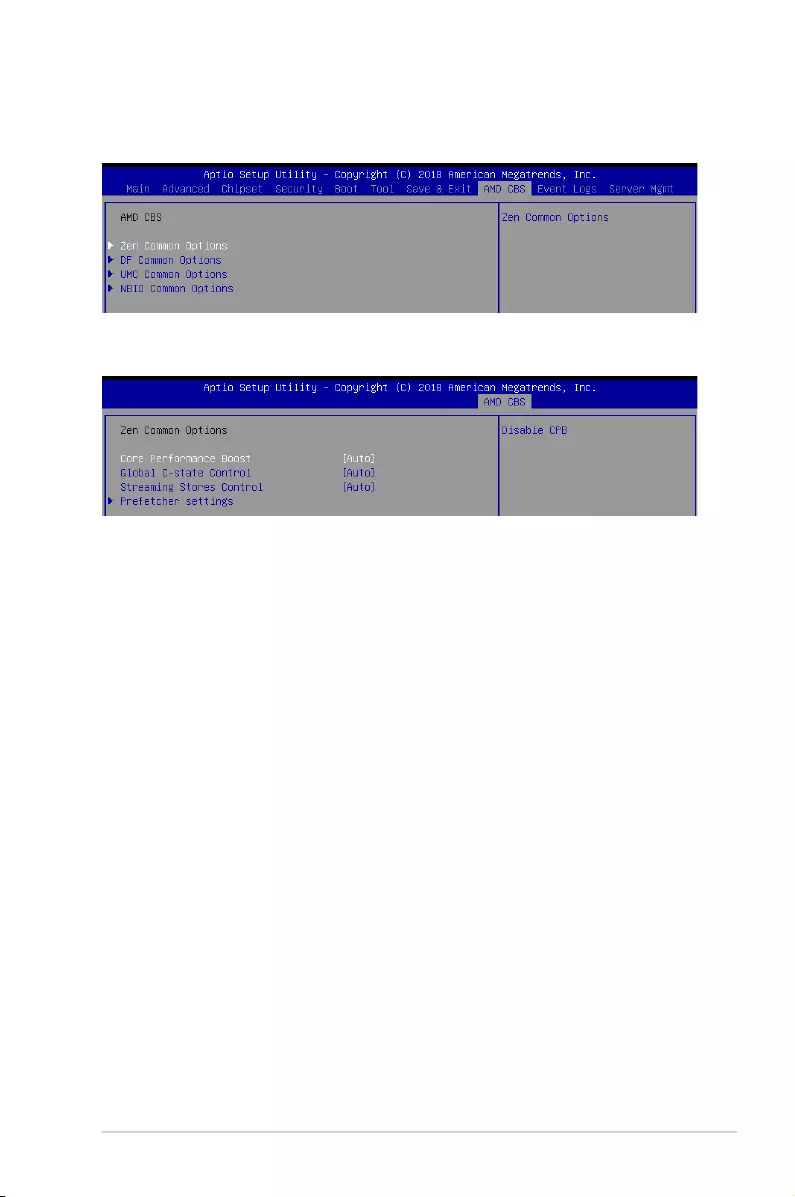
4-31
KNPA-U16
4.10 AMD CBS menu
The Exit menu items allow you to save or discard your changes to the BIOS items.
4.10.1 Zen Common Options
Core Performance Boost [Auto]
This option allows you to enable or disable CPB.
Congurationoptions:[Disabled][Auto]
Global C-state Control [Auto]
This option allows you to control IO based C-state generation and DF c-states.
Congurationoptions:[Disabled][Enabled][Auto]
Streaming Stores Control [Auto]
This option allows you to enable or disable the streaming stores functionality.
Congurationoptions:[Disabled][Enabled][Auto]
Prefetcher settings
L1 Stream HW Prefetcher [Auto]
ThisoptionallowsyoutoenableordisableL1StreamHWPrefetcher.
Congurationoptions:[Disabled][Enabled][Auto]
L2 Stream HW Prefetcher [Auto]
ThisoptionallowsyoutoenableordisableL2StreamHWPrefetcher.
Congurationoptions:[Disabled][Enabled][Auto]
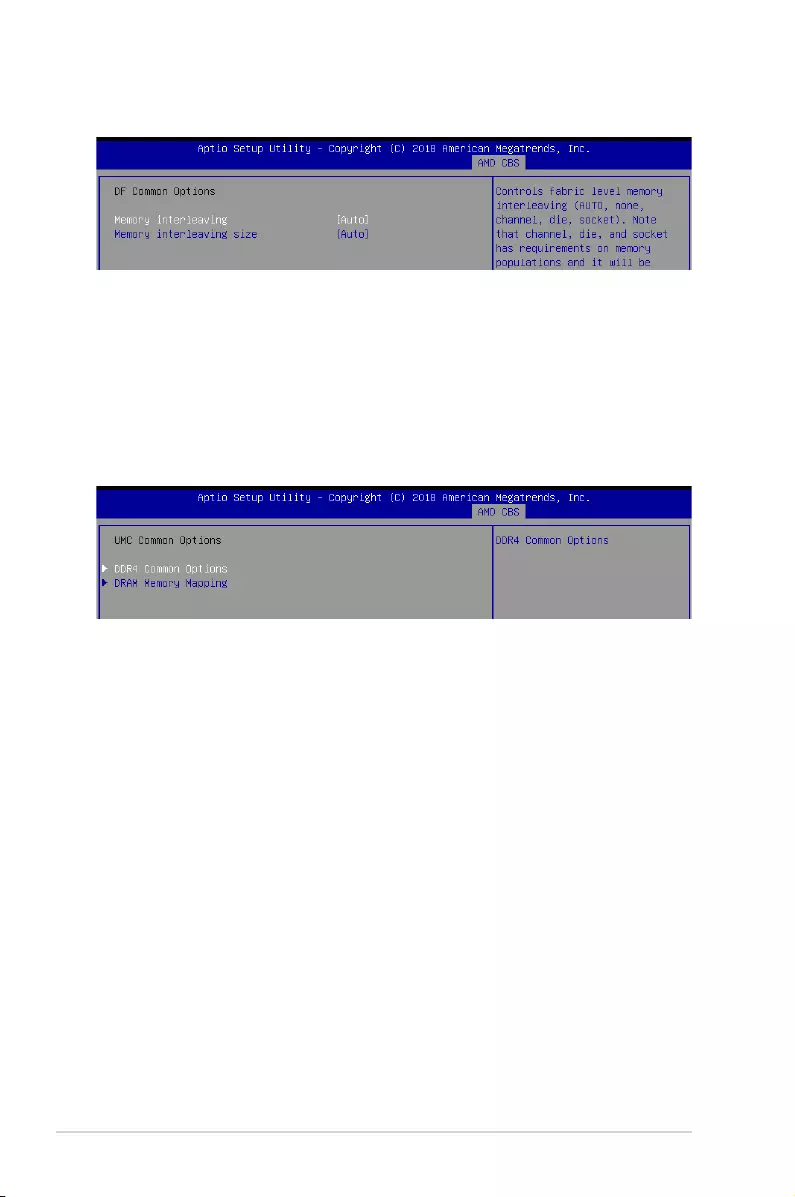
4-32 Chapter 4: BIOS Setup
4.10.3 UMC Common Option
DDR4 Common Options
DRAM Timing Configuration
Thisoptionallowsyoutosetmemoryoverclocksettings.Readthedisclaimerand
select I Accept to continue.
DRAM Controller Configuration
Power Down Options
Power Down Enable [Auto]
This option allows you to enable or disable DDR power down mode.
Congurationoptions:[Disabled][Enabled][Auto]
Cmd2T [Auto]
This option allows you to select between 1T and 2T mode on ADDR/CMD.
Congurationoptions:[1T][2T][Auto]
Gear Down Mode [Auto]
This option allows you to select the Gear Down Mode.
Congurationoptions:[Disabled][Enabled][Auto]
4.10.2 DF Common Options
Memory interleaving [Auto]
This option allows you to control fabric level memory interleaving.
Congurationoptions:[None][Channel][Die][Socket][Auto]
Memory interleaving size [Auto]
This option allows you to control the memory interleaving size.
Congurationoptions:[256Bytes][512Bytes][1KB][2KB][Auto]
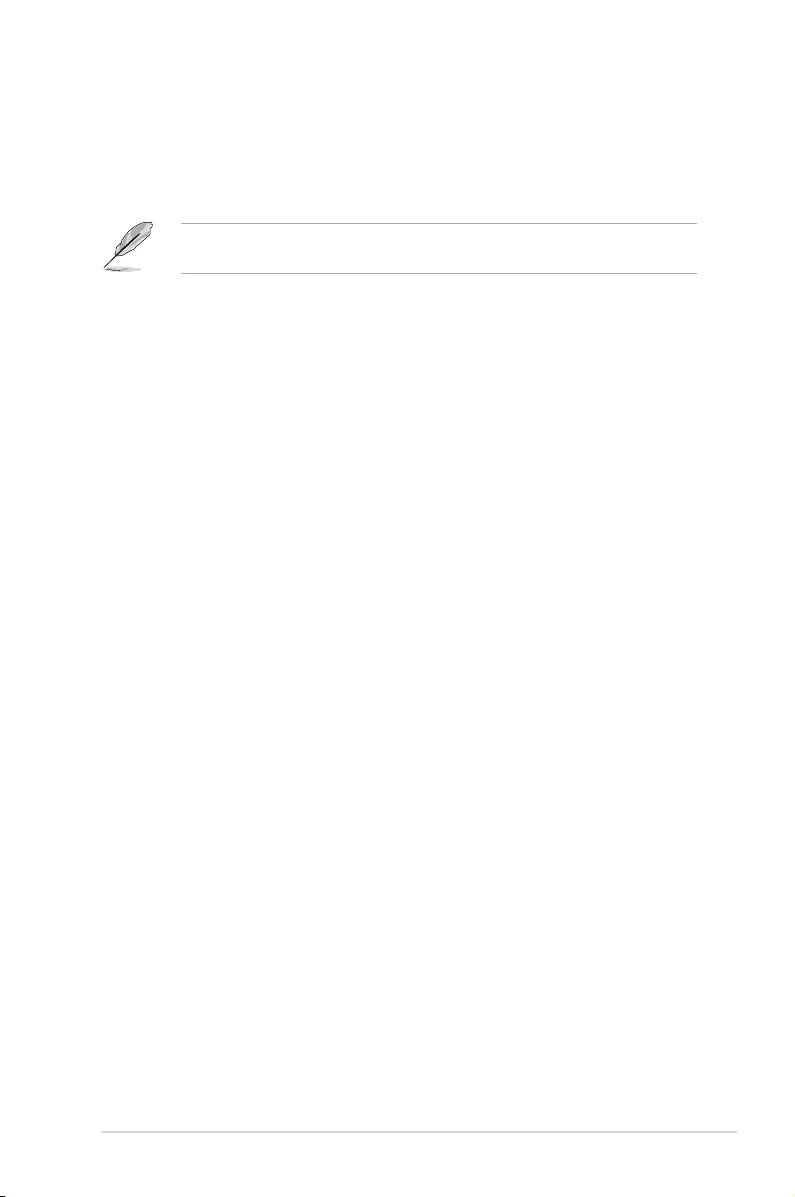
4-33
KNPA-U16
Data Bus Configuration
Data Bus Configuration User Controls [Auto]
ThisoptionallowsyoutointerleavememoryblocksacrossDRAMchipselectsfor
node 0.
Congurationoptions:[Auto][Manual]
The following item appears only when Data Bus Configuration User Controls is set to
[Manual].
RttNom [Auto]
Congurationoptions:[Rtt_NomDisable][RZQ/4][RZQ/2][RZQ/6][RZQ/1]
[RZQ/5][RZQ/3][RZQ/7][Auto]
RttWr [Auto]
Congurationoptions:[DynamicODTOff][RZQ/2][RZQ/1][Hi-Z]
[RZQ/3][Auto]
RttPark [Auto]
Congurationoptions:[Rtt_PARKDisable][RZQ/4][RZQ/2][RZQ/6][RZQ/1]
[RZQ/5][RZQ/3][RZQ/7][Auto]
Common RAS
Data Poisoning [Auto]
This option allows you to enable or disable Data Poisoning.
Congurationoptions:[Disabled][Enabled][Auto]
ECC Configuration
DRAM ECC Symbol Size [Auto]
This option allows you to set the DRAM ECC Symbol Size.
Congurationoptions:[Auto][x4][x8]
DRAM ECC Enable [Auto]
This option allows you to enable or disable DRAM ECC.
Congurationoptions:[Disabled][Enabled][Auto]
DRAM Memory Mapping
Chipselect Interleaving [Auto]
ThisoptionallowsyoutointerleavememoryblocksacrossDRAMchipselectsfor
node 0.
Congurationoptions:[Disabled][Auto]
BankGroupSwap [Auto]
ThisoptionallowsyoutoenableordisableBankGroupSwap.
Congurationoptions:[Disabled][Enabled][Auto]
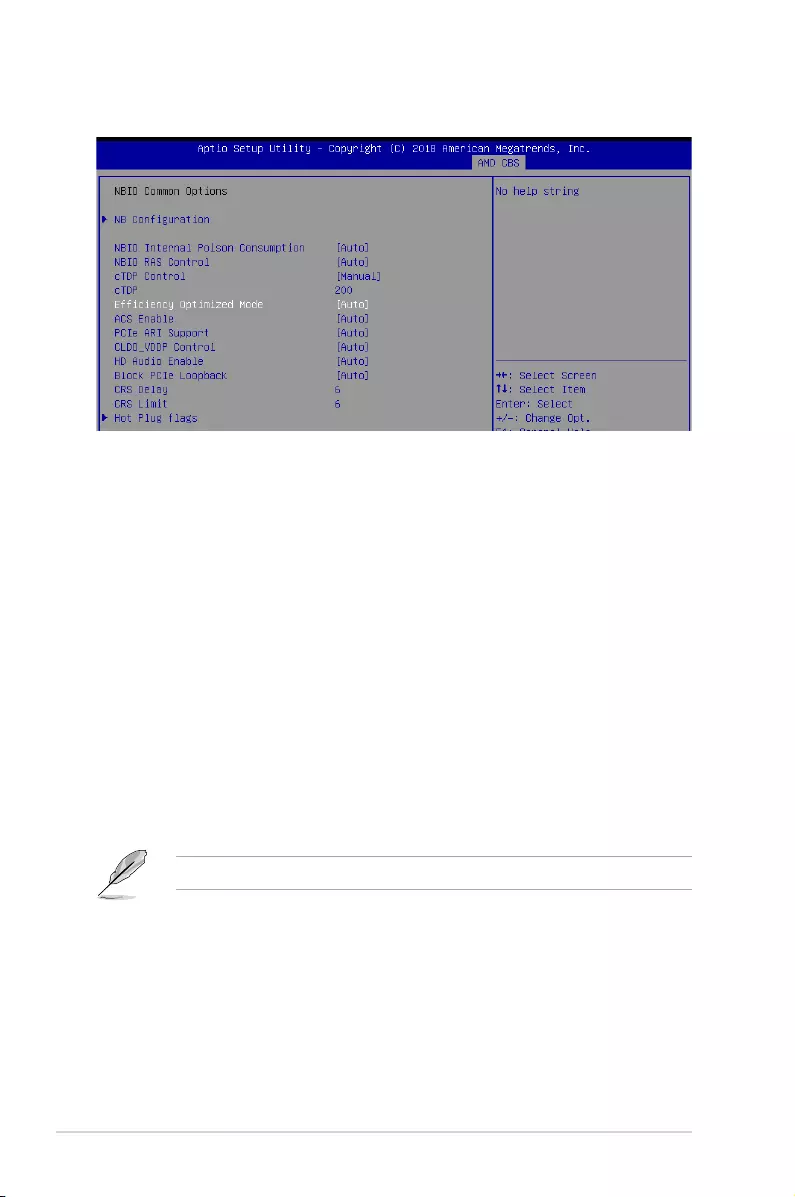
4-34 Chapter 4: BIOS Setup
4.10.4 NBIO Common Options
NB Configuration
IOMMU [Enabled]
This option allows you to enable or disable IOMMU.
Congurationoptions:[Disabled][Enabled][Auto]
Concurrent Training [Auto]
This option allows you to enable or disable Concurrent Training.
Congurationoptions:[False][True][Auto]
NBIO Internal Poison Consumption [Auto]
This option allows you to enable or disable NBIO Internal Poison Consumption.
Congurationoptions:[Disabled][Enabled][Auto]
NBIO RAS Control [Auto]
This option allows you to enable or disable NBIO RAS Control.
Congurationoptions:[Disabled][Enabled][Auto]
cTDP Control [Manual]
This option allows you to set the cTDP.
Congurationoptions:[Manual][Auto]
The following item appears only when cTDP Control is set to [Manual].
cTDP [200]
This option allows you to set the cTDP value.
Efficiency Optimized Mode [Auto]
ThisoptionallowsyoutoenableordisableEfciencyOptimizedMode.
Congurationoptions:[Disabled][Enabled][Auto]
ACS Enable [Auto]
This option allows you to enable or disable ACS.
Congurationoptions:[Disabled][Enabled][Auto]
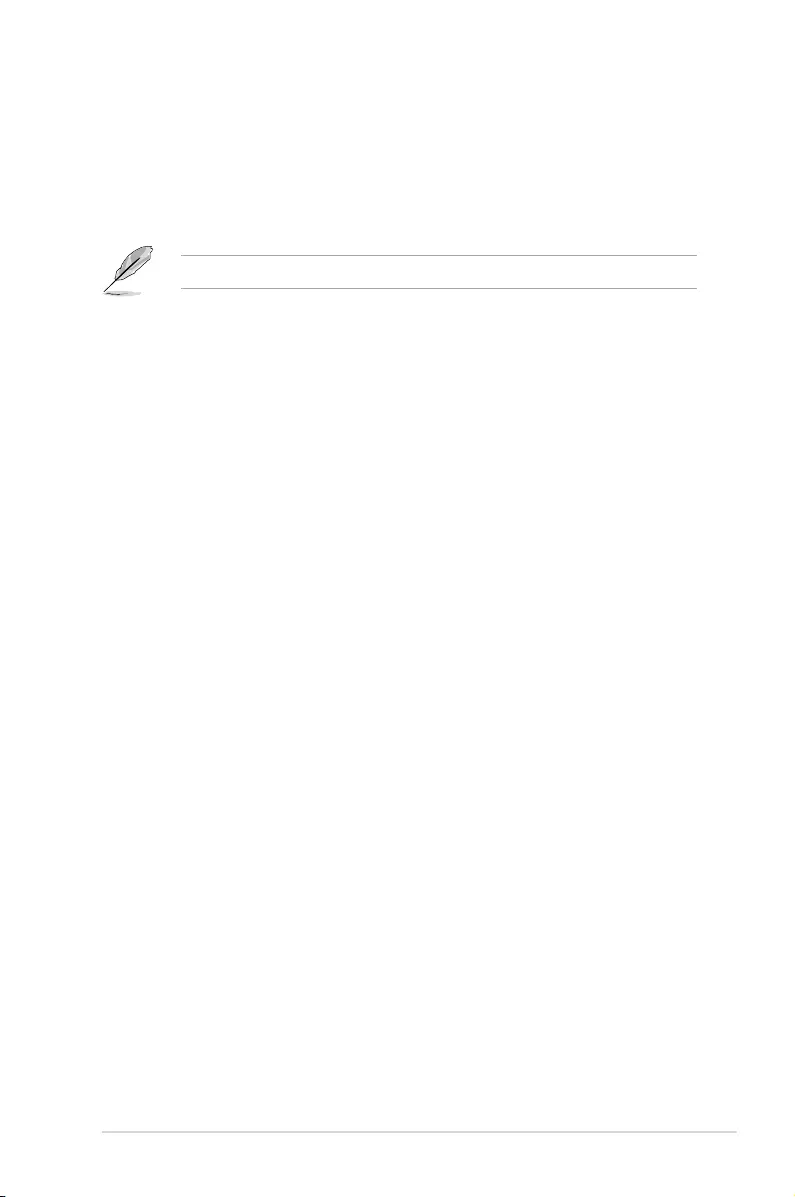
4-35
KNPA-U16
PCIe ARI Support [Auto]
This option allows you to enable or disable PCIe ARI Support.
Congurationoptions:[Disabled][Enabled][Auto]
CLDO_VDDP Control [Auto]
ThisoptionallowsyoutosettheCLDO_VDDP.
Congurationoptions:[Manual][Auto]
The following item appears only when CLDO_VDDP Control is set to [Manual].
CLDO_VDDP voltage [0]
ThisoptionallowsyoutosettheCLDO_VDDPvoltage.
HD Audio Enable [Auto]
ThisoptionallowsyoutoenableordisableHDAudio.
Congurationoptions:[Disabled][Enabled][Auto]
Block PCIe Loopback [Auto]
ThisoptionallowsyoutoenableordisableBlockPCIeLoopbackmodeforhotplugslots.
Congurationoptions:[Disabled][Enabled][Auto]
CRS Delay [6]
This option allows you to set the CRS Delay.
CRS Limit [6]
ThisoptionallowsyoutosettheCRSLimit.
Hot Plug flags
Ignore sideband [Disabled]
This option allows you to enable or disable sideband.
Congurationoptions:[Disabled][Enabled][Auto]
Disable L1 w/a [Disabled]
ThisoptionallowsyoutoenableordisableL1w/a.
Congurationoptions:[Disabled][Enabled][Auto]
Disable BridgeDis [Disabled]
This option allows you to enable or disable BridgeDis update based on sideband.
Congurationoptions:[Disabled][Enabled][Auto]
Disable irq polling [Disabled]
This option allows you to enable or disable irq polling.
Congurationoptions:[Disabled][Enabled][Auto]
IRQ sets BridgeDis [Disabled]
ThisoptionallowsyoutoenableordisableIRQsetsBridgeDis.
Congurationoptions:[Disabled][Enabled][Auto]
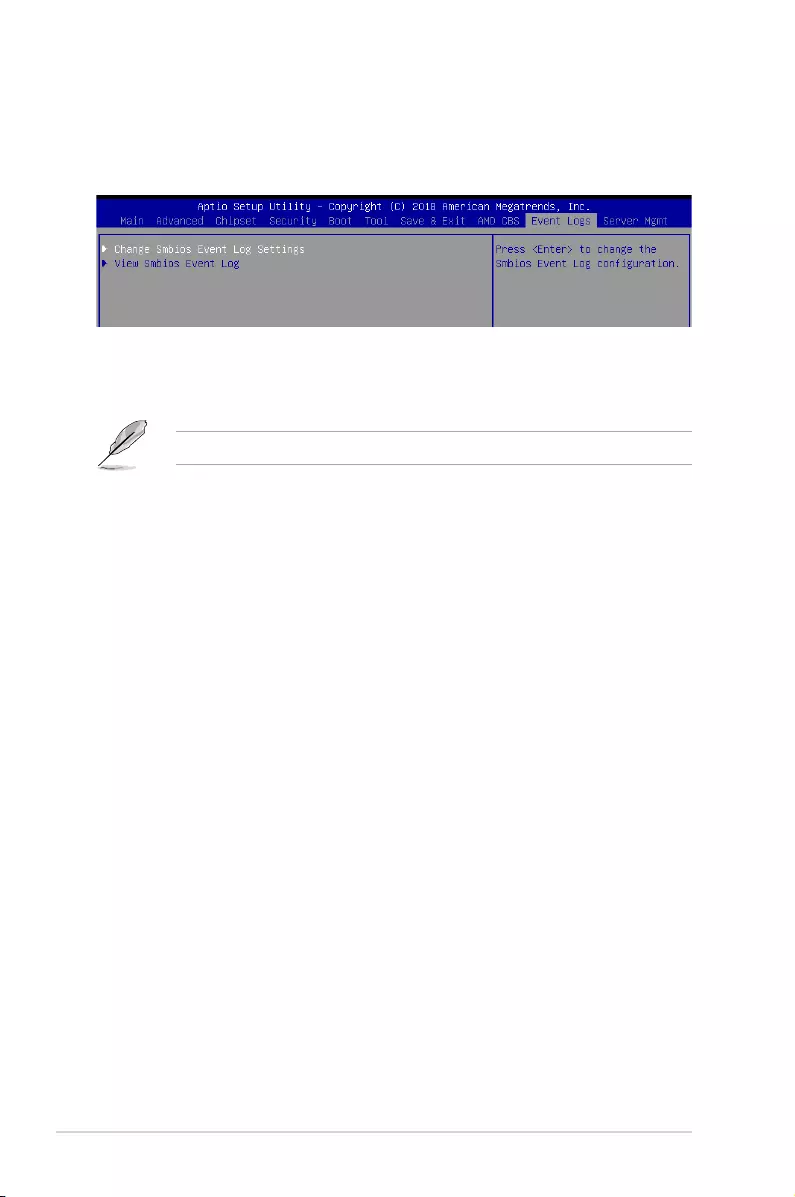
4-36 Chapter 4: BIOS Setup
4.11 Event Logs menu
TheEventLogsmenuitemsallowyoutochangetheeventlogsettingsandviewthesystem
event logs.
4.11.1 Change Smbios Event Log Settings
Press<Enter>tochangetheSmbiosEventLogconguration.
Enabling/Disabling Options
Smbios Event Log [Enabled]
ChangethistoenableordisableallfeaturesofSmbiosEventLoggingduringboot.
Congurationoptions:[Disabled][Enabled]
Erasing Settings
Erase Event Log [No]
ChooseoptionsforerasingSmbiosEventLog.Erasingisdonepriortoanyloggingactivation
during reset.
Congurationoptions:[No][Yes,Nextreset][Yes,Everyreset]
When Log is Full [Do Nothing]
ChooseoptionsforreactingtoafullSmbiosEventLog.
Congurationoptions:[DoNothing][EraseImmediately]
Smbios Event Log Standard Settings
Log System Boot Event [Disabled]
This option allows you to enable or disable logging System boot event.
Congurationoptions:[Disabled][Enabled]
4.11.2 View Smbios Event Log
Press <Enter> to view all smbios event logs.
Allvalueschangedheredonottakeeffectuntilcomputerisrestarted.
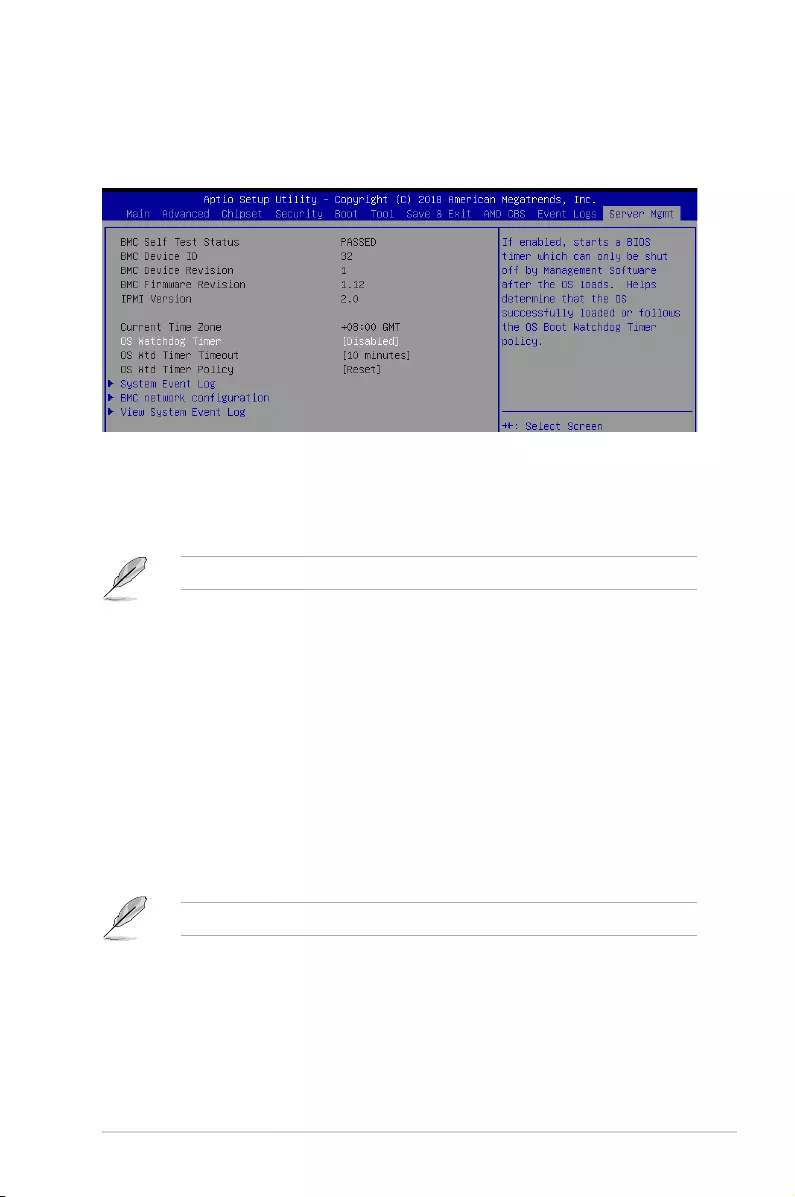
4-37
KNPA-U16
4.12 Server Mgmt menu
The Server Management menu displays the server management status and allows you to
change the settings.
OS Watchdog Timer [Disabled]
This item allows you to start a BIOS timer which can only be shut off by Intel Management
Software after the OS loads.
Congurationoptions:[Disabled][Enabled]
ThefollowingitemsiscongurableonlywhentheOS Watchdog Timer is set to [Enabled].
OS Wtd Timer Timeout [10 minutes]
AllowsyoutocongurethelengthfotheOSBootWatchdogTimer.
Congurationoptions:[5minutes][10minutes][15minutes][20minutes]
OS Wtd Timer Policy [Reset]
ThisitemallowsyoutocongurethehowthesystemshouldrespondiftheOSBoot
WatchTimerexpires.
Congurationoptions:[DoNothing][Reset][PowerDown]
System Event Log
AllowsyoutochangetheSELeventlogconguration.
SEL Components [Enabled]
ThisoptionallowsyoutoenableordisableSELComponents.
Congurationoptions:[Disabled][Enabled]
ThefollowingitemsiscongurableonlywhentheSEL Components is set to [Enabled].
Erase SEL [No]
AllowsyoutochooseoptionsforerasingSEL.
Congurationoptions:[No][Yes,Onnextreset][Yes,Oneveryreset]
When SEL is Full [Do Nothing]
AllowsyoutochooseoptionsforreactionstoafullSEL.
Congurationoptions:[DoNothing][EraseImmediately]
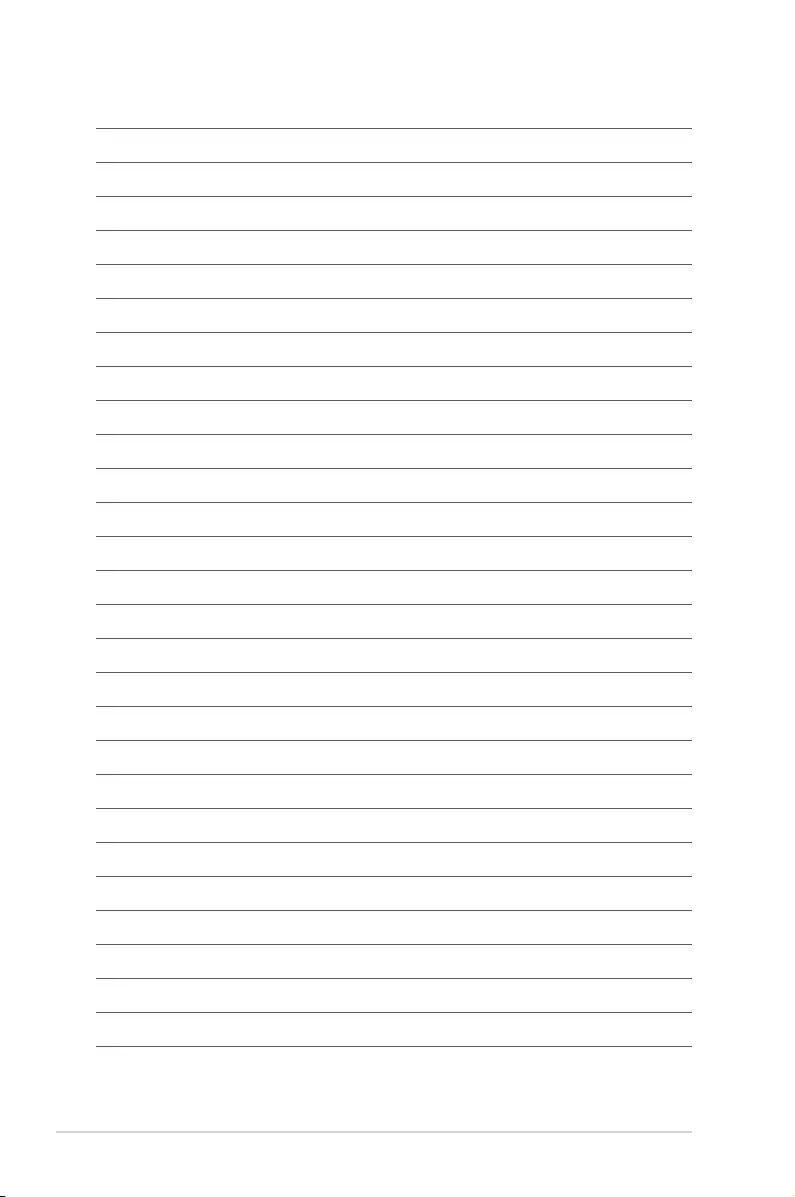
4-38 Chapter 4: BIOS Setup
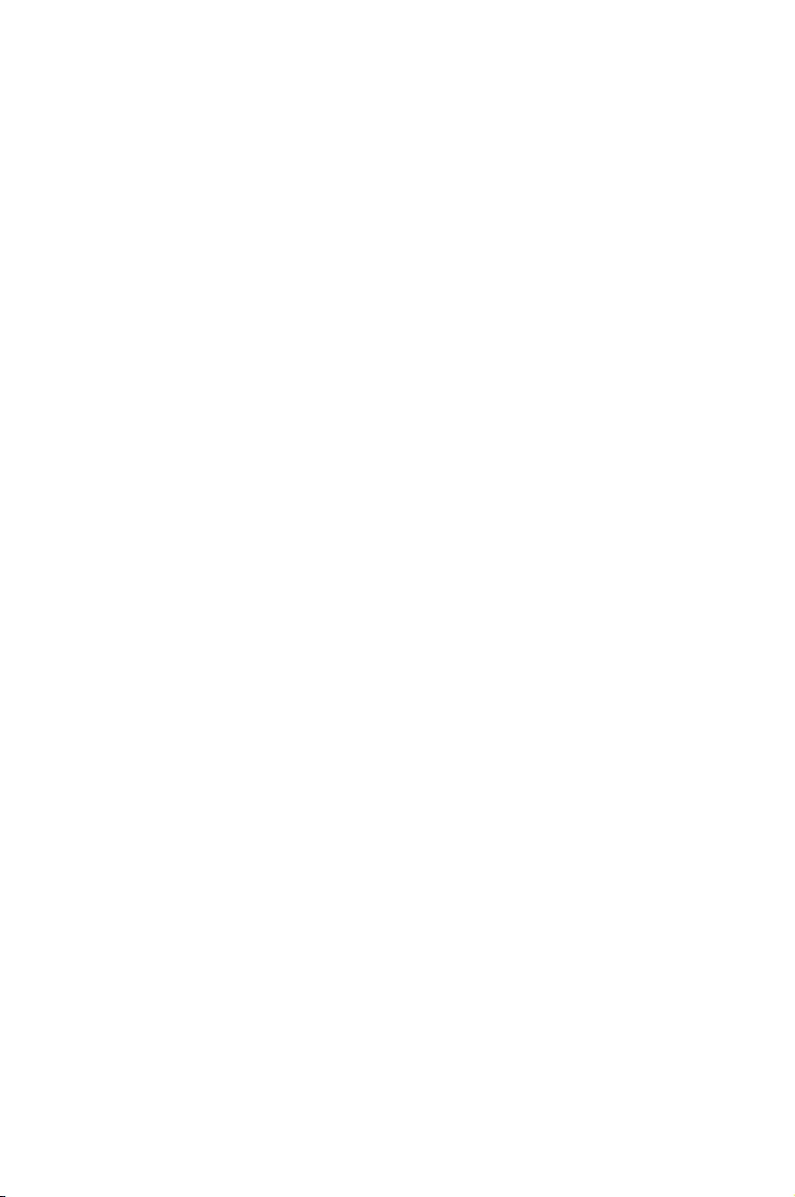
5
Driver Installation
This chapter provides the instructions for installing the
necessary drivers for different system components in the
Windows® Operating System.
Chapter 5: Driver Installation
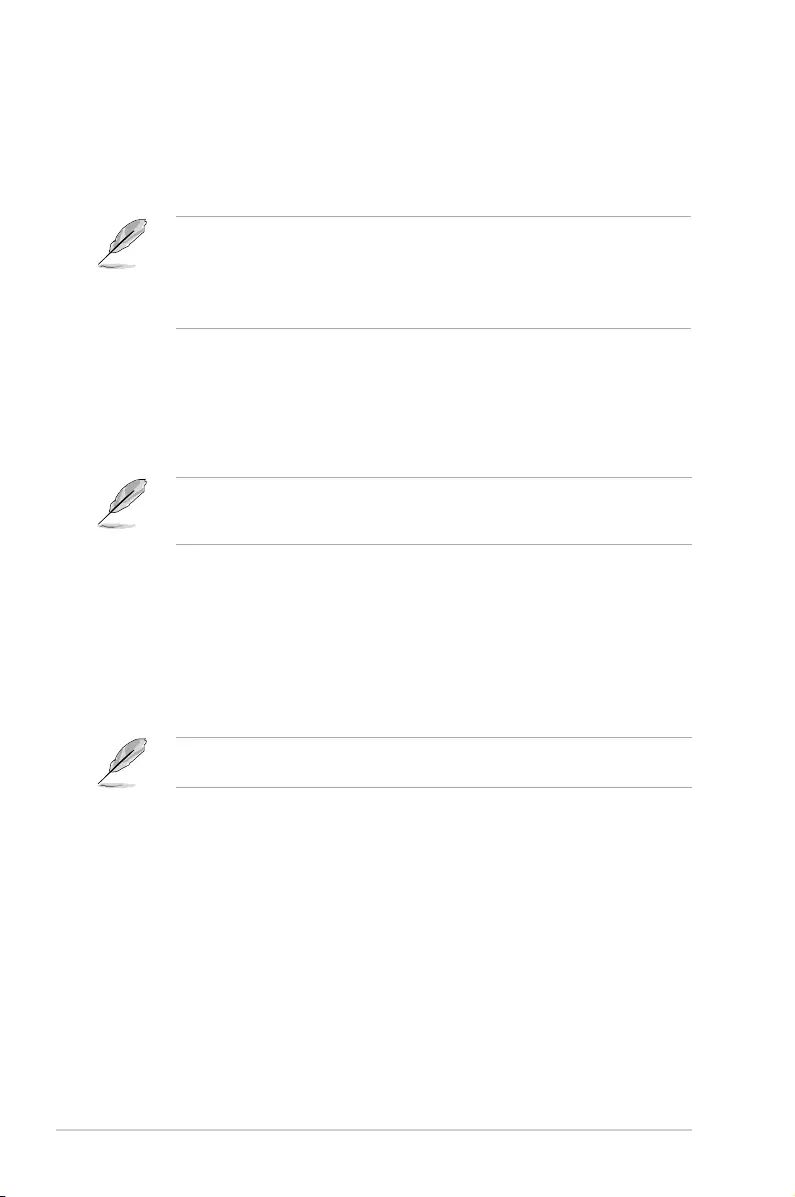
5-2 Chapter 5: Driver Installation
5.1 Management applications and utilities installation
When you place the support DVD into the optical drive, the DVD automatically displays the
main screen if Autorun is enabled in your computer. By default, the Drivers tab is displayed.
If Autorun is NOT enabled in your computer, browse the contents of the support DVD to
locate the le ASSETUP.EXE from the BIN folder. Double-click the ASSETUP.EXE to run
the support DVD.
5.2 Running the Support DVD
1. The contents of the support DVD are subject to change at any time without notice.
Visit the ASUS website (www.asus.com) for the latest updates on software and
utilities.
2. The support DVD is supported on Windows® Server 2012 R2 and Windows® Server
2016.
The support DVD that is bundled with your motherboard contains drivers, management
applications, and utilities that you can install to maximize the features of your motherboard.
The main screen of the Support DVD contains the following tabs:
1. Drivers
2. Utilities
3. Manual
4. Contact
The main screen of the Support DVD looks exactly the same on the Windows® Server 2012
R2 and on the Windows® Server 2016 Operating System (OS).
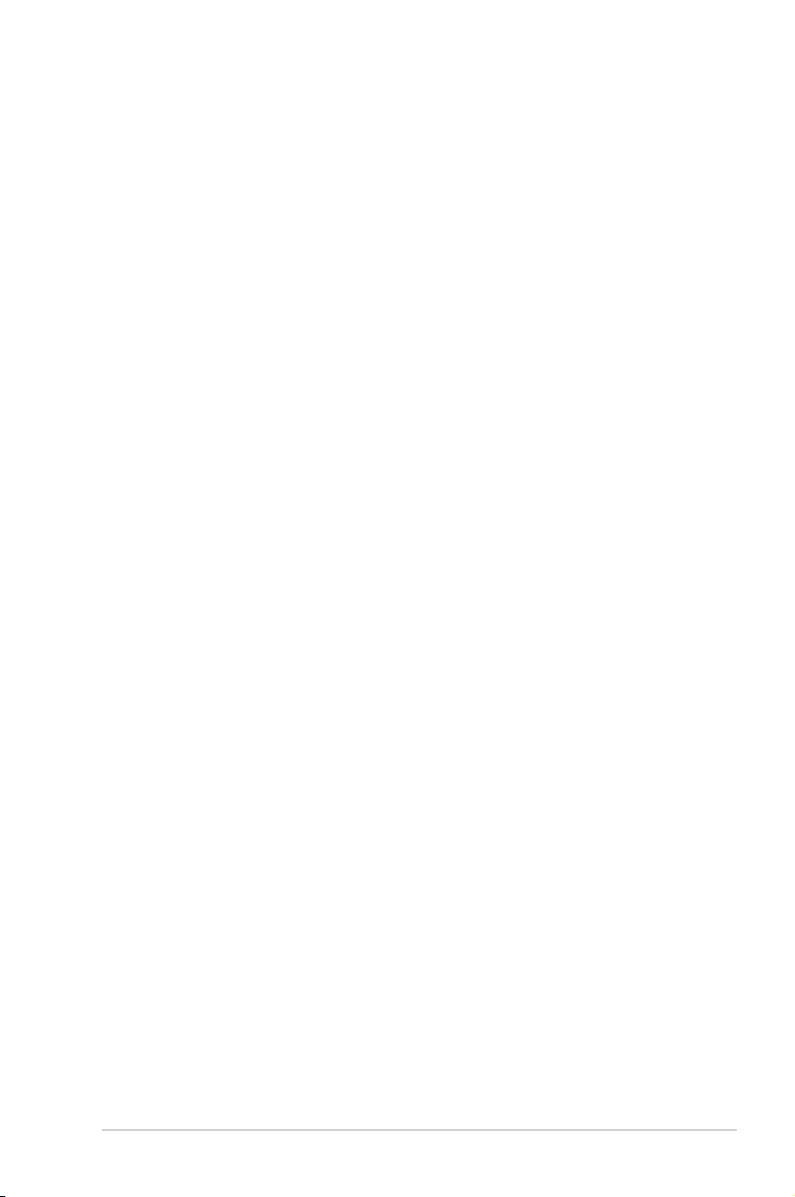
5-3
KNPA-U16
The Drivers Menu shows the available device drivers if the system detects installed devices.
Install the necessary drivers to activate the devices.
5.2.2 Utilities menu tab
The Utilities menu displays the software applications and utilities that the motherboard
supports.
5.2.1 Drivers menu tab
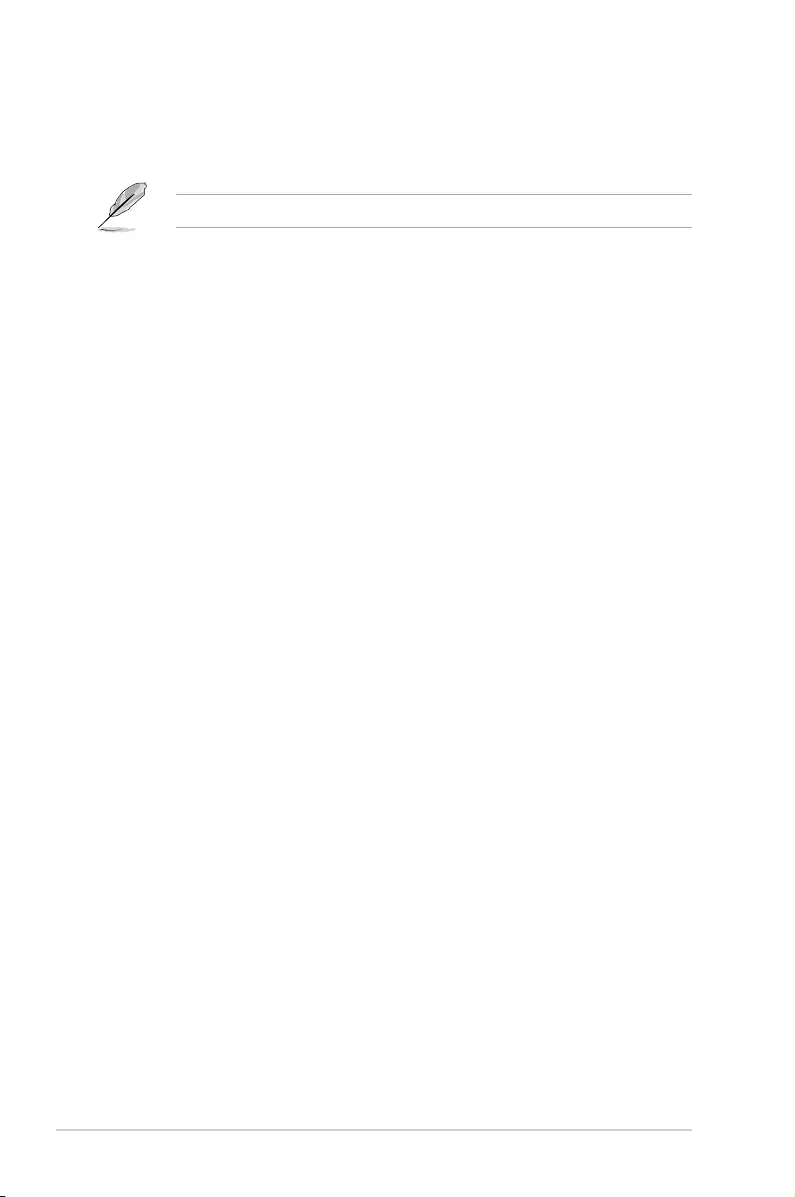
5-4 Chapter 5: Driver Installation
5.2.3 Manual menu
The Manual menu provides the link to the Broadcom NetXtreme II Network Adapter user
guide.
You need an internet browser installed in your OS to view the User Guide.
5.2.4 Contact information menu
The Contact menu displays the ASUS contact information, e-mail addresses, and useful links
if you need more information or technical support for your motherboard.
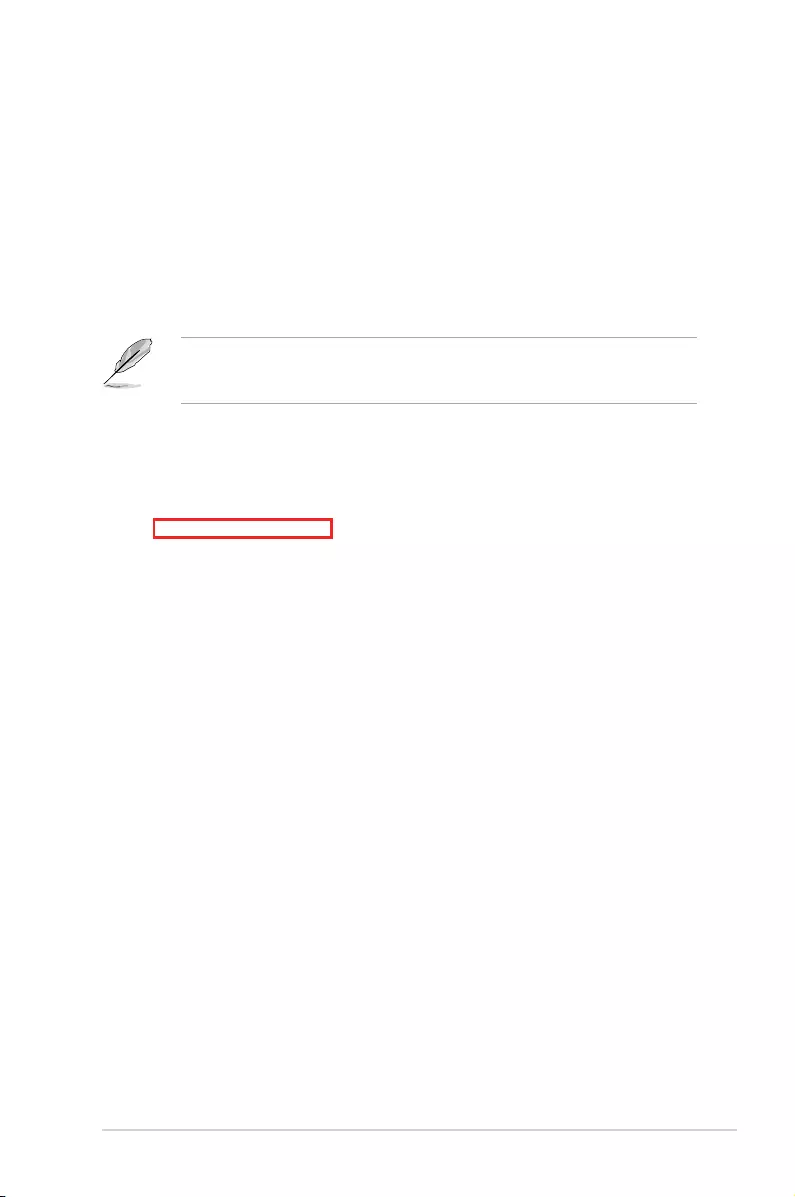
5-5
KNPA-U16
5.3 AMD chipset device software installation
This section provides the instructions on how to install the AMD chipset device software on
the system.
You need to manually install the AMD chipset device software on a Windows operating
system.
To install the AMD chipset device software:
1. Restart the computer, and then log on with Administrator privileges.
2. Insert the motherboard/system support DVD into the optical drive. The support DVD
automatically displays the Drivers menu if Autorun is enabled in your computer.
If Autorun is NOT enabled in your computer, browse the contents of the support DVD to
locate the le ASSETUP.EXE from the BIN folder. Double-click the ASSETUP.EXE to run
the support DVD.
3. Click the item AMD Software from the menu.
4. The
AMD Software window appears. Click Accept and Install to start the installation,
and follow the onscreen instructions to complete the setup process.
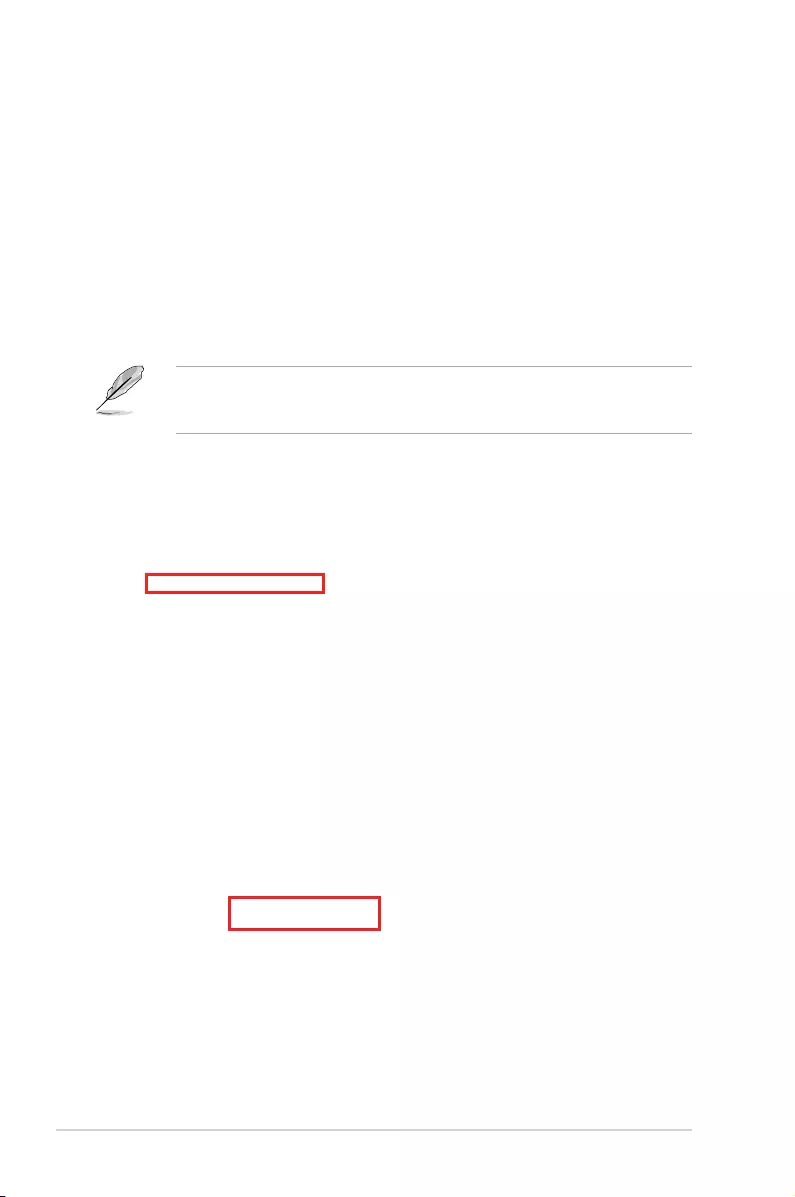
5-6 Chapter 5: Driver Installation
5. Click
Install Drivers and Software option to begin installation.
5.4 Installing the Intel® I350-AM2 Gigabit Adapters
driver
This section provides the instructions on how to install the Intel® I350-AM2 Gigabits Adapter
Driver on the system.
To install the Intel® I350-AM2 Gigabit Adapters Driver on the Windows® operating system:
1. Restart the computer.
2. Log on with Administrator privileges.
3. Insert the motherboard/system support DVD to the optical drive.
If Autorun is NOT enabled in your computer, browse the contents of the support DVD to
locate the le ASSETUP.EXE from the BIN folder. Double-click the ASSETUP.EXE to run
the support DVD.
4. Click
Intel® I350-AM2 Gigabit Adapters Drivers in the Drivers menu of the main
screen to start the installation.
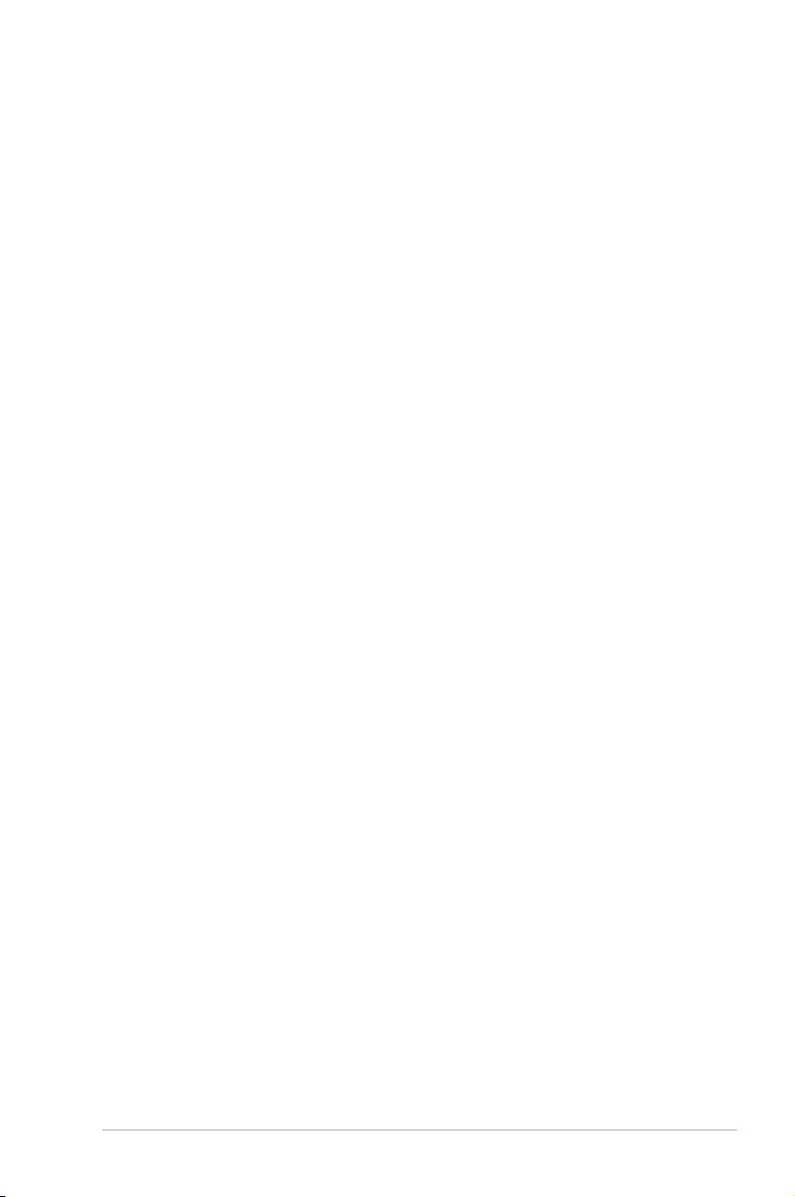
5-7
KNPA-U16
6. Click
Install to start the installation.
7. When the installation is done, press Finish to complete the installation.
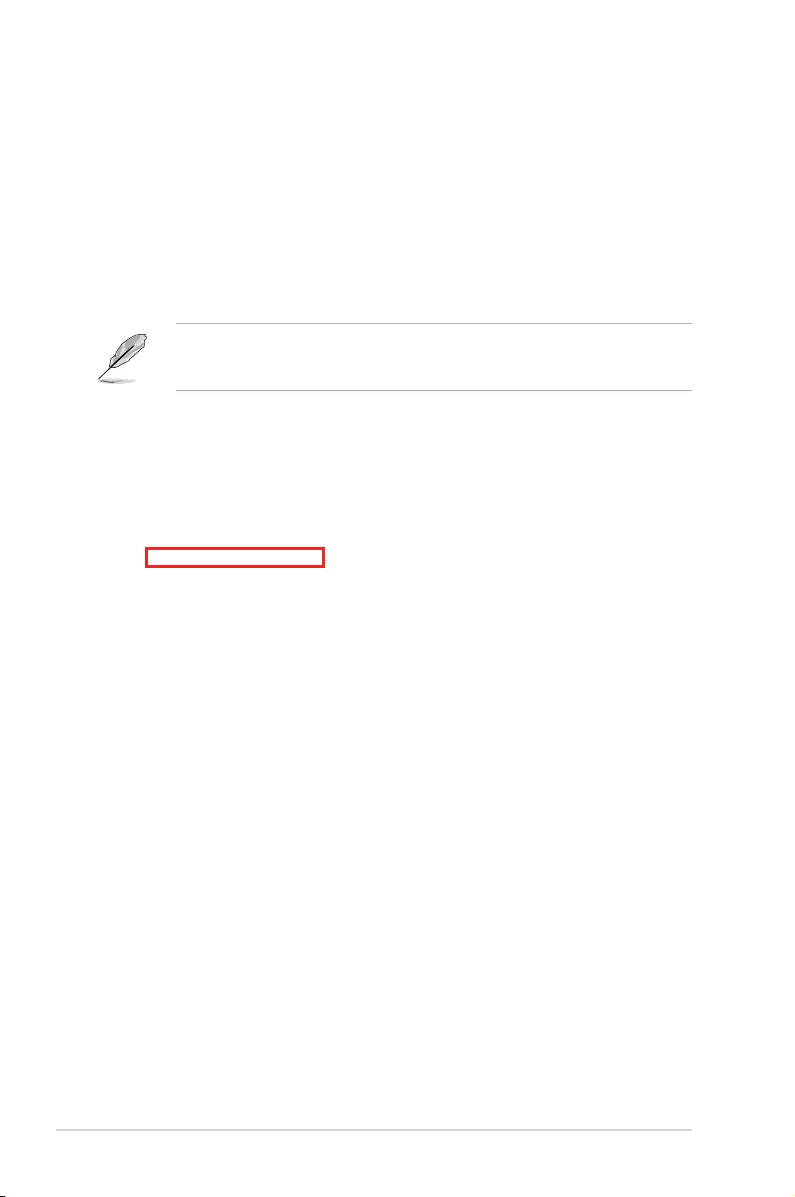
5-8 Chapter 5: Driver Installation
5.5 VGA driver installation
This section provides the instructions on how to install the ASPEED Video Graphics Adapter
(VGA) driver.
You need to manually install the ASPEED VGA driver on a Windows® operating system.
To install the ASPEED VGA driver:
1. Restart the computer, and then log on with Administrator privileges.
2. Insert the motherboard/system support DVD into the optical drive. The support DVD
automatically displays the Drivers menu if Autorun is enabled in your computer.
If Autorun is NOT enabled in your computer, browse the contents of the support DVD to
locate the le ASSETUP.EXE from the BIN folder. Double-click the ASSETUP.EXE to run
the support DVD.
3. Click the ASPEED AST2500 Display Driver to begin installation.
4. From the installation window, click Next to start the installation.
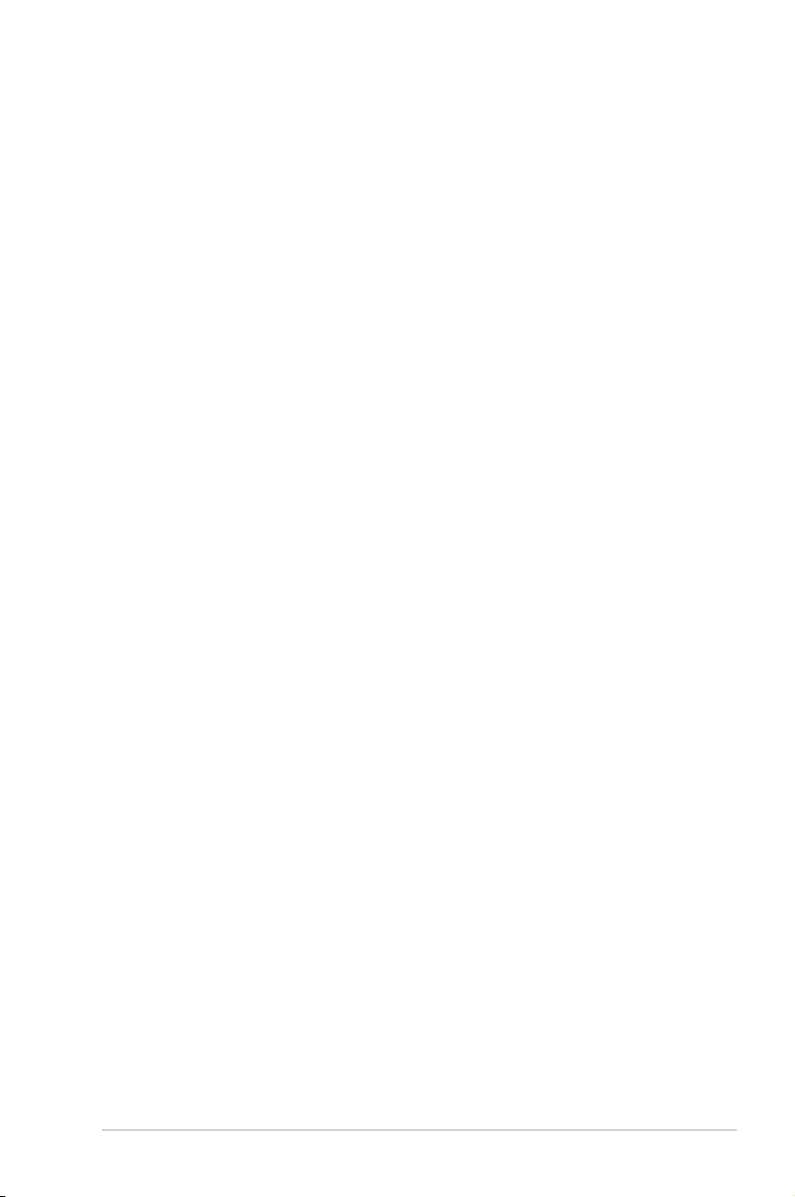
5-9
KNPA-U16
6. Click
Finish to complete the installation.
5. Click
Install to start the installation process.
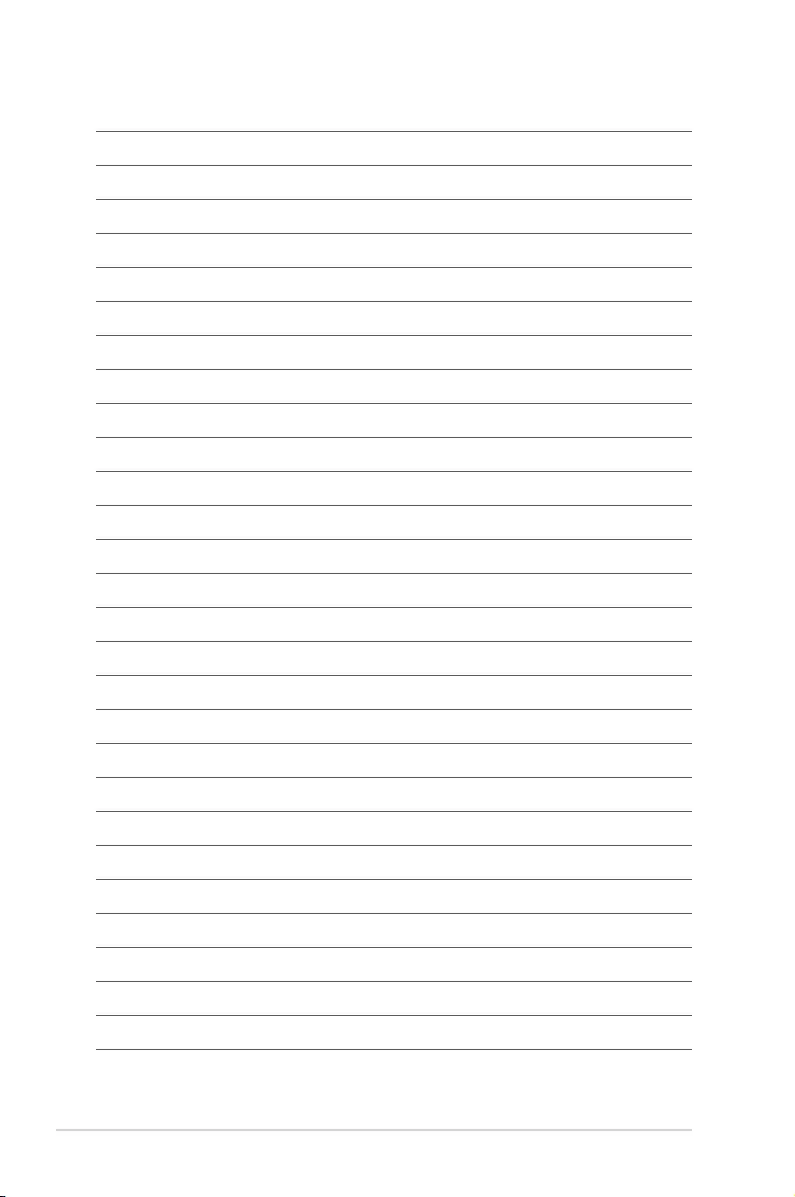
5-10 Chapter 5: Driver Installation
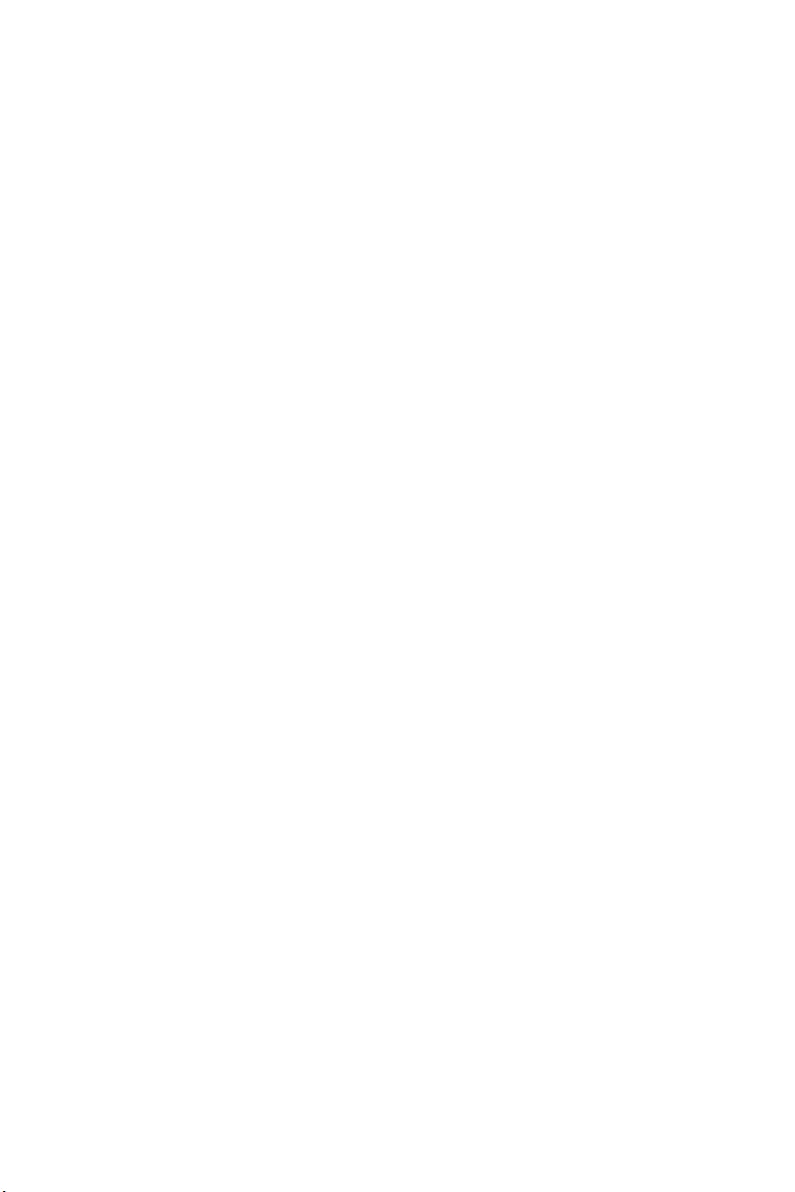
A
Appendix
This appendix includes additional information that you may
refer to when conguring the motherboard.
Appendix
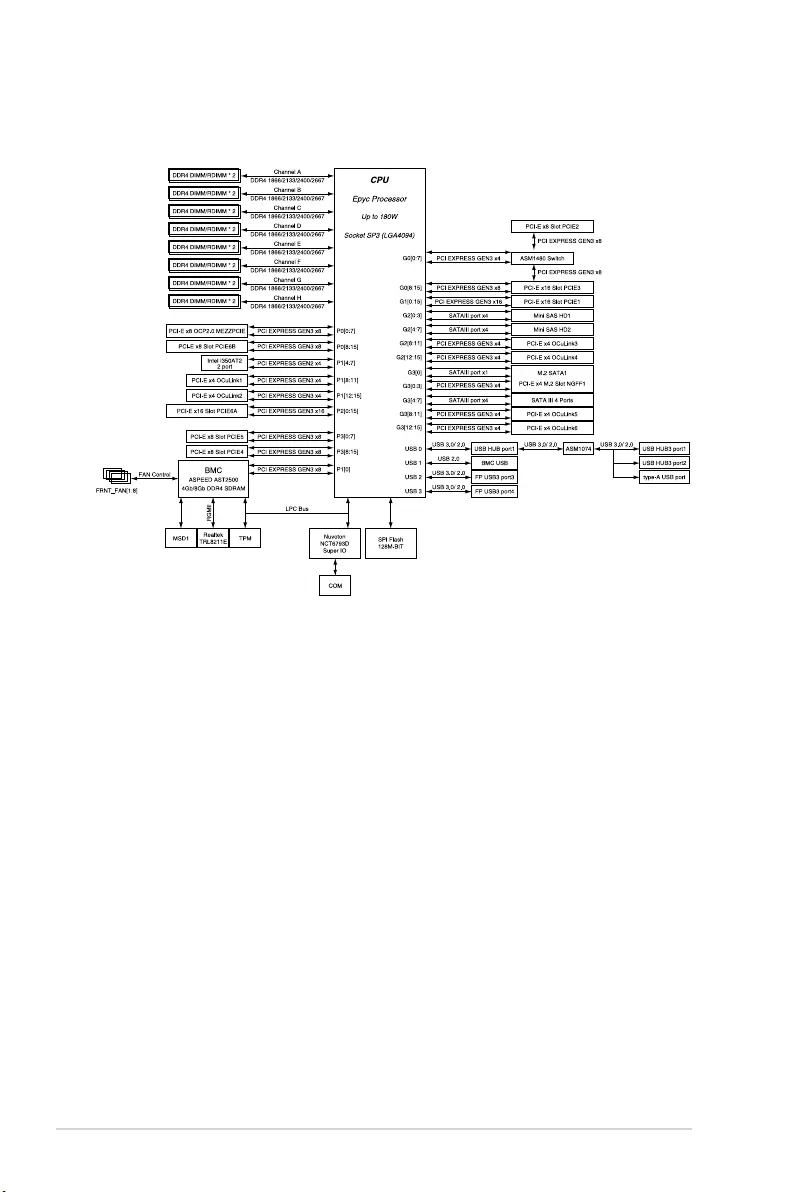
A-2 Appendix
KNPA-U16 block diagram
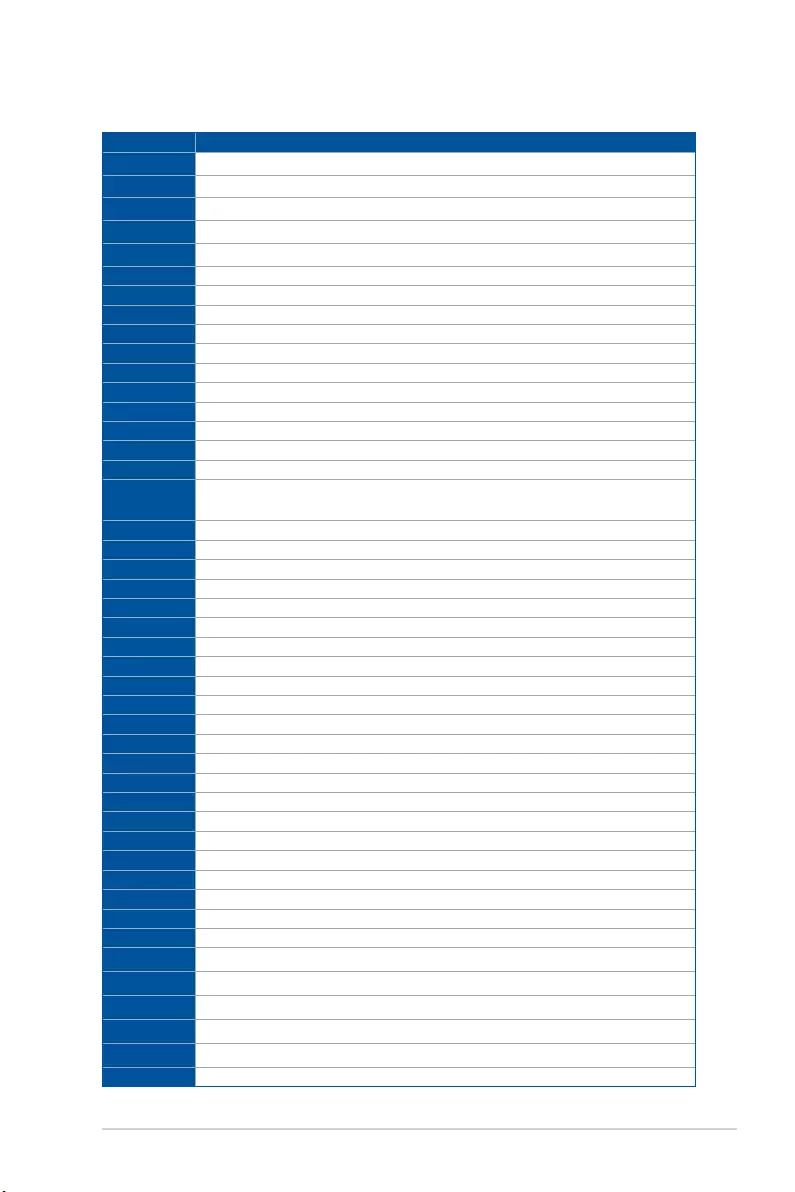
KNPA-U16 A-3
Q-Code table
(continued on the next page)
Code Description
00 Not used
02 microcode
03 CACHE_ENABLED
04 PCH initialization
06 CPU_EARLY_INIT
10 PEI Core is started
11 – 14 Pre-memory CPU initialization is started
15 – 18 Pre-memory System Agent initialization is started
19 – 1C Pre-memory PCH initialization is started
2B – 2F Memory initialization
30 Reserved for ASL (see ASL Status Codes section below)
31 Memory Installed
32 – 36 CPU post-memory initialization
37 – 3A Post-Memory System Agent initialization is started
3B – 3E Post-Memory PCH initialization is started
4F DXE IPL is started
50 – 53 Memory initialization error. Invalid memory type or incompatible memory
speed
4F DXE IPL is started
54 Unspecied memory initialization error
55 Memory not installed
56 Invalid CPU type or Speed
57 CPU mismatch
58 CPU self test failed or possible CPU cache error
59 CPU micro-code is not found or micro-code update is failed
5A Internal CPU error
5B Reset PPI is not available
5C – 5F Reserved for future AMI error codes
E0 S3 Resume is stared (S3 Resume PPI is called by the DXE IPL)
E1 S3 Boot Script execution
E2 Video repost
E3 OS S3 wake vector call
E4 – E7 Reserved for future AMI progress codes
E8 S3 Resume Failed
E9 S3 Resume PPI not Found
EA S3 Resume Boot Script Error
EB S3 OS Wake Error
EC – EF Reserved for future AMI error codes
F0 Recovery condition triggered by rmware (Auto recovery)
F1 Recovery condition triggered by user (Forced recovery)
F2 Recovery process started
F3 Recovery rmware image is found
F4 Recovery rmware image is loaded
F5 – F7 Reserved for future AMI progress codes
F8 Recovery PPI is not available
F9 Recovery capsule is not found
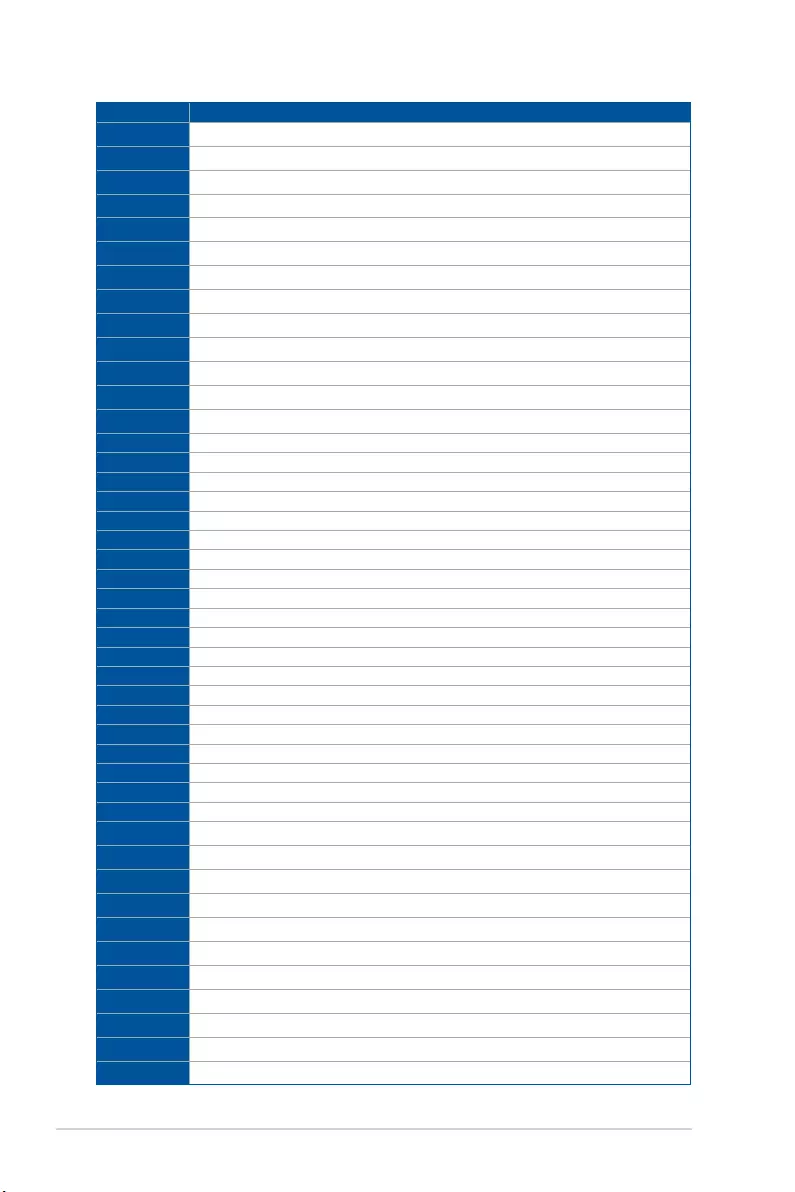
A-4 Appendix
Code Description
FA Invalid recovery capsule
FB – FF Reserved for future AMI error codes
60 DXE Core is started
61 NVRAM initialization
62 Installation of the PCH Runtime Services
63 – 67 CPU DXE initialization is started
68 PCI host bridge initialization
69 System Agent DXE initialization is started
6A System Agent DXE SMM initialization is started
6B – 6F System Agent DXE initialization (System Agent module specic)
70 PCH DXE initialization is started
71 PCH DXE SMM initialization is started
72 PCH devices initialization
73 – 77 PCH DXE Initialization (PCH module specic)
78 ACPI module initialization
79 CSM initialization
7A – 7F Reserved for future AMI DXE codes
90 Boot Device Selection (BDS) phase is started
91 Driver connecting is started
92 PCI Bus initialization is started
93 PCI Bus Hot Plug Controller Initialization
94 PCI Bus Enumeration
95 PCI Bus Request Resources
96 PCI Bus Assign Resources
97 Console Output devices connect
98 Console input devices connect
99 Super IO Initialization
9A USB initialization is started
9B USB Reset
9C USB Detect
9D USB Enable
9E – 9F Reserved for future AMI codes
A0 IDE initialization is started
A1 IDE Reset
A2 IDE Detect
A3 IDE Enable
A4 SCSI initialization is started
A5 SCSI Reset
A6 SCSI Detect
A7 SCSI Enable
A8 Setup Verifying Password
A9 Start of Setup
AA Reserved for ASL (see ASL Status Codes section below)
AB Setup Input Wait
(continued on the next page)
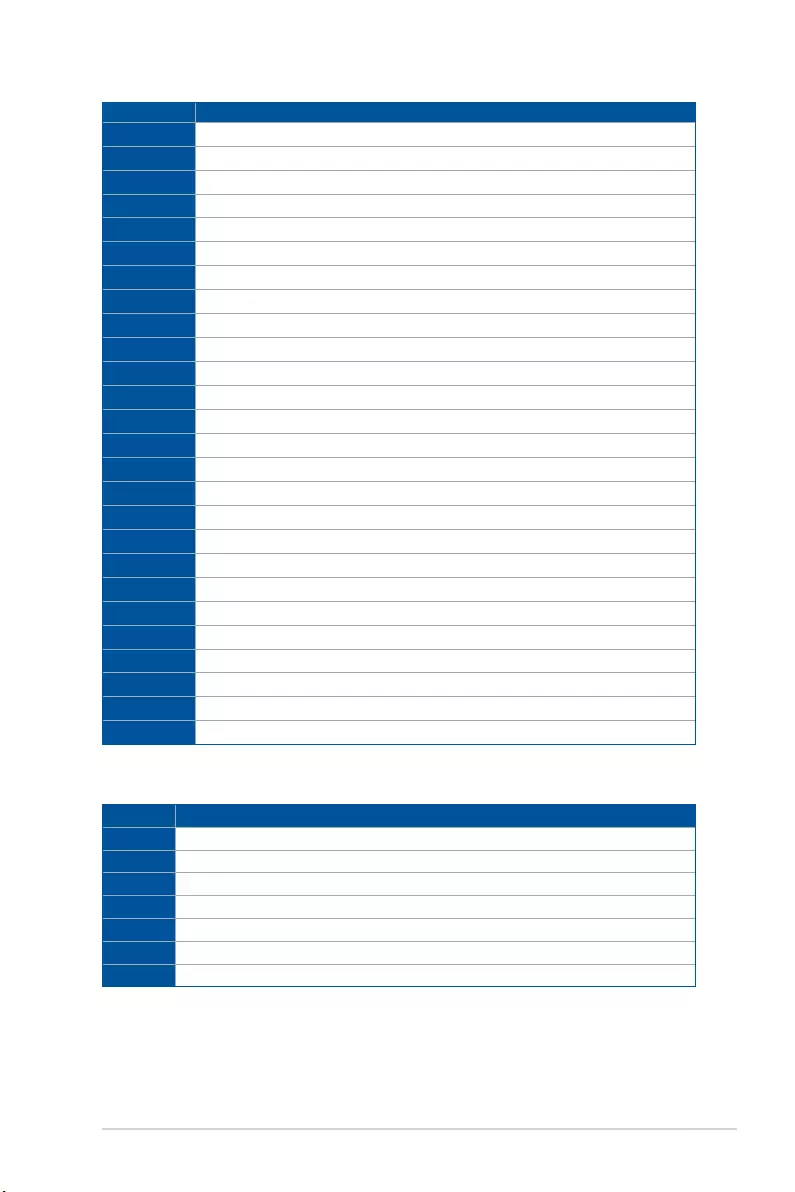
KNPA-U16 A-5
Code Description
AC Reserved for ASL (see ASL Status Codes section below)
AD Ready To Boot event
AE Legacy Boot event
AF Exit Boot Services event
B0 Runtime Set Virtual Address MAP Begin
B1 Runtime Set Virtual Address MAP End
B2 Legacy Option ROM Initialization
B3 System Reset
B4 USB hot plug
B5 PCI bus hot plug
B6 Clean-up of NVRAM
B7 Conguration Reset (reset of NVRAM settings)
B8– BF Reserved for future AMI codes
D0 CPU initialization error
D1 System Agent initialization error
D2 PCH initialization error
D3 Some of the Architectural Protocols are not available
D4 PCI resource allocation error. Out of Resources
D5 No Space for Legacy Option ROM
D6 No Console Output Devices are found
D7 No Console Input Devices are found
D8 Invalid password
D9 Error loading Boot Option (LoadImage returned error)
DA Boot Option is failed (StartImage returned error)
DB Flash update is failed
DC Reset protocol is not available
ACPI/ASL Checkpoints (under OS)
Code Description
03 System is entering S3 sleep state
04 System is entering S4 sleep state
05 System is entering S5 sleep state
30 System is waking up from the S3 sleep state
40 System is waking up from the S4 sleep state
AC System has transitioned into ACPI mode. Interrupt controller is in PIC mode.
AA System has transitioned into ACPI mode. Interrupt controller is in APIC mode.
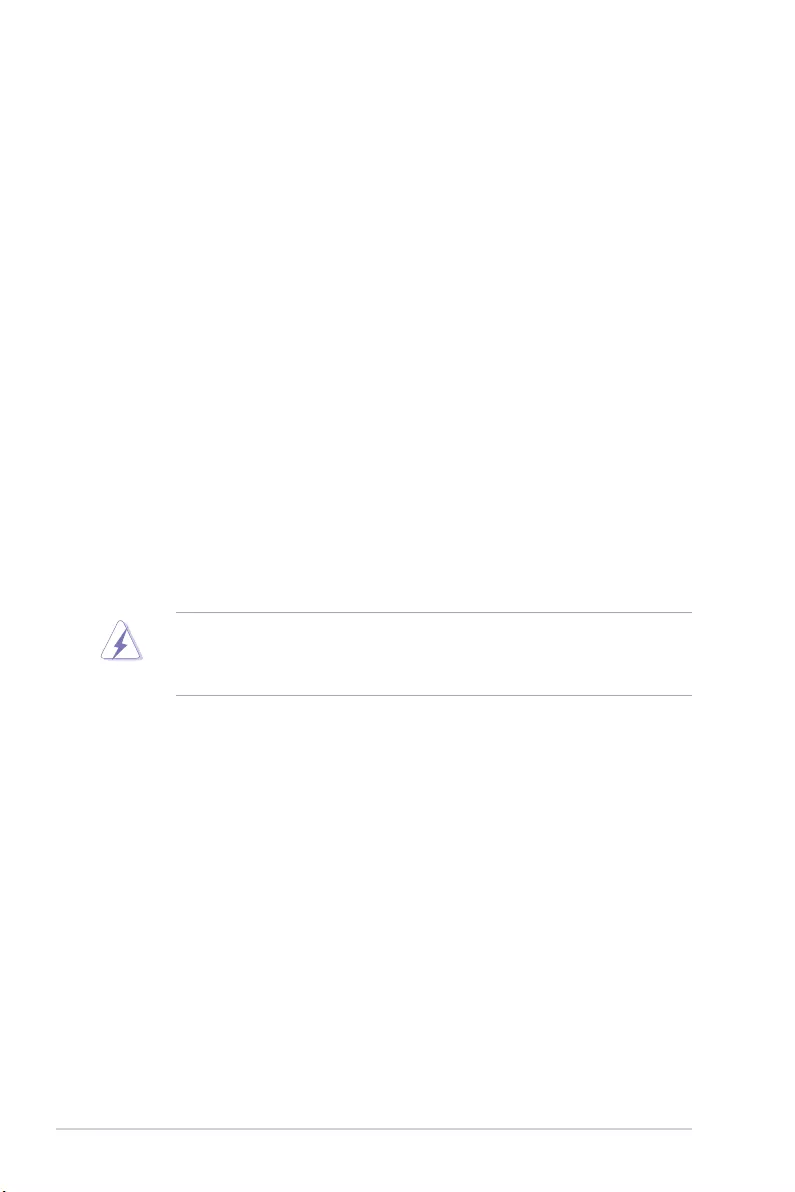
A-6 Appendix
Notices
Federal Communications Commission Statement
This device complies with Part 15 of the FCC Rules. Operation is subject to the following two
conditions:
• This device may not cause harmful interference, and
• This device must accept any interference received including interference that may cause
undesired operation.
This equipment has been tested and found to comply with the limits for a Class B digital
device, pursuant to Part 15 of the FCC Rules. These limits are designed to provide
reasonable protection against harmful interference in a residential installation. This equipment
generates, uses and can radiate radio frequency energy and, if not installed and used
in accordance with manufacturer’s instructions, may cause harmful interference to radio
communications. However, there is no guarantee that interference will not occur in a particular
installation. If this equipment does cause harmful interference to radio or television reception,
which can be determined by turning the equipment off and on, the user is encouraged to try
to correct the interference by one or more of the following measures:
• Reorient or relocate the receiving antenna.
• Increase the separation between the equipment and receiver.
• Connect the equipment to an outlet on a circuit different from that to which the receiver is
connected.
• Consult the dealer or an experienced radio/TV technician for help.
The use of shielded cables for connection of the monitor to the graphics card is required
to assure compliance with FCC regulations. Changes or modifications to this unit not
expressly approved by the party responsible for compliance could void the user’s authority
to operate this equipment.
Compliance Statement of Innovation, Science and Economic
Development Canada (ISED)
This device complies with Innovation, Science and Economic Development Canada licence
exempt RSS standard(s). Operation is subject to the following two conditions: (1) this device
may not cause interference, and (2) this device must accept any interference, including
interference that may cause undesired operation of the device.
CAN ICES-3(B)/NMB-3(B)
Déclaration de conformité de Innovation, Sciences et
Développement économique Canada (ISED)
Le présent appareil est conforme aux CNR d’Innovation, Sciences et Développement
économique Canada applicables aux appareils radio exempts de licence. L’exploitation est
autorisée aux deux conditions suivantes : (1) l’appareil ne doit pas produire de brouillage,
et (2) l’utilisateur de l’appareil doit accepter tout brouillage radioélectrique subi, même si le
brouillage est susceptible d’en compromettre le fonctionnement.
CAN ICES-3(B)/NMB-3(B)
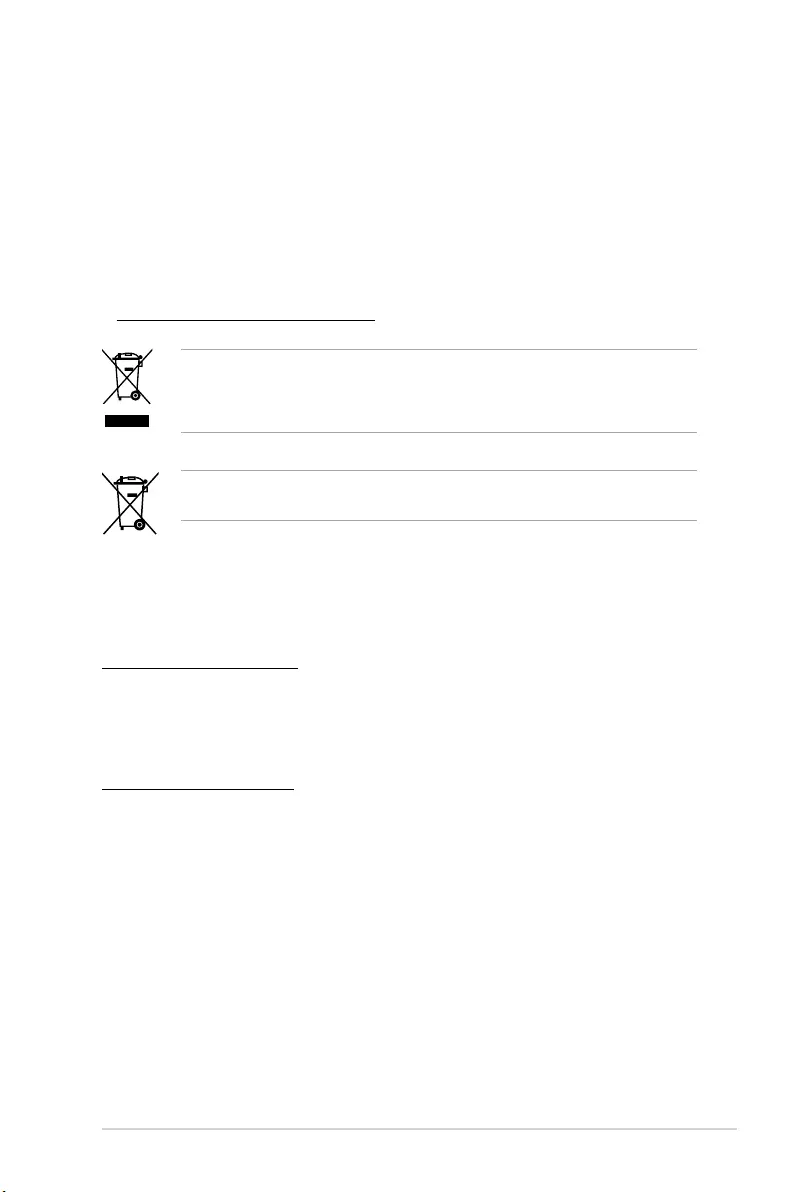
KNPA-U16 A-7
Australia statement notice
From 1 January 2012 updated warranties apply to all ASUS products, consistent with
the Australian Consumer Law. For the latest product warranty details please visit
https://www.asus.com/support. Our goods come with guarantees that cannot be excluded
under the Australian Consumer Law. You are entitled to a replacement or refund for a major
failure and compensation for any other reasonably foreseeable loss or damage. You are also
entitled to have the goods repaired or replaced if the goods fail to be of acceptable quality
and the failure does not amount to a major failure.
If you require assistance please call ASUS Customer Service 1300 2787 88 or visit us at
https://www.asus.com/support.
REACH Information
Complying with the REACH (Registration, Evaluation, Authorization, and Restriction of
Chemicals) regulatory framework, we publish the chemical substances in our products at
ASUS REACH website at http://csr.asus.com/english/REACH.htm.
ASUS Recycling/Takeback Services
ASUS recycling and takeback programs come from our commitment to the highest standards for
protecting our environment. We believe in providing solutions for you to be able to responsibly
recycle our products, batteries, other components as well as the packaging materials. Please go
to http://csr.asus.com/english/Takeback.htm for detailed recycling information in different regions.
DO NOT throw the motherboard in municipal waste. This product has been designed to enable
proper reuse of parts and recycling. This symbol of the crossed out wheeled bin indicates that the
product (electrical and electronic equipment) should not be placed in municipal waste. Check local
regulations for disposal of electronic products.
DO NOT throw the mercury-containing button cell battery in municipal waste. This symbol of
the crossed out wheeled bin indicates that the battery should not be placed in municipal waste.
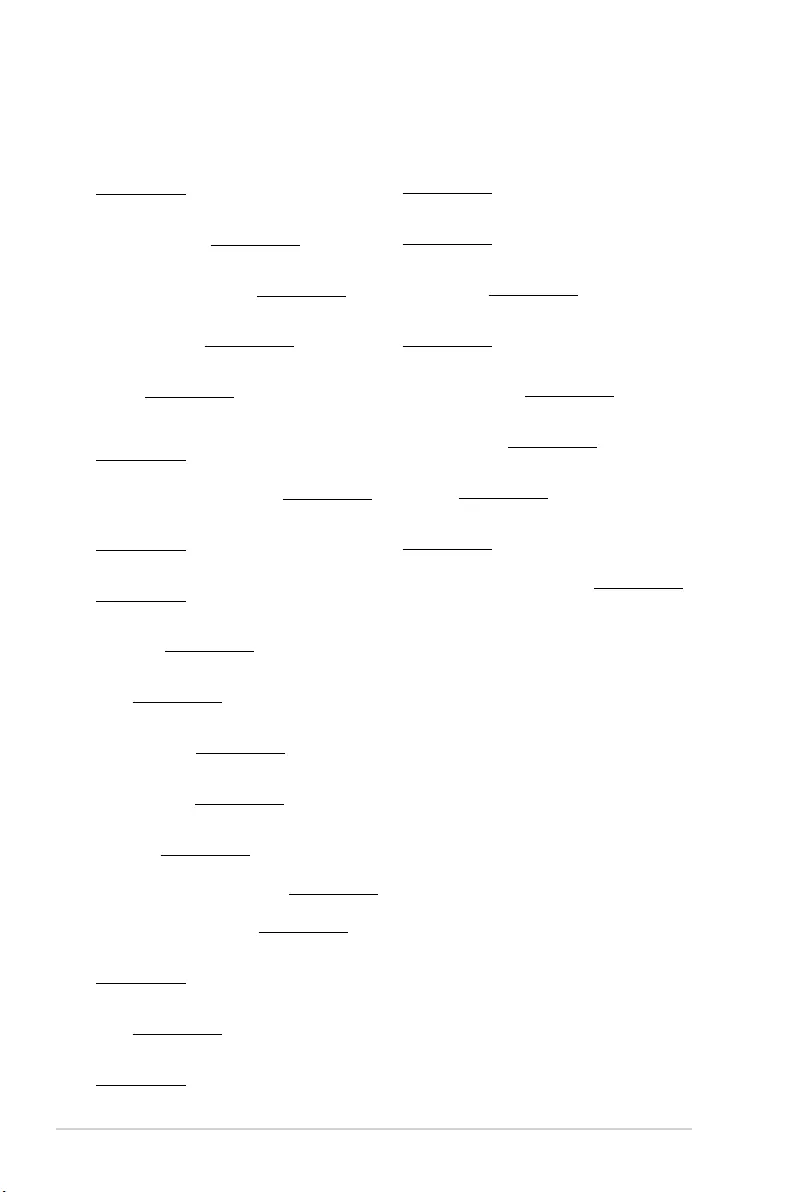
A-8 Appendix
Română ASUSTeK Computer Inc. declară că acest dispozitiv se conformează
cerinţelor esenţiale şi altor prevederi relevante ale directivelor conexe. Textul
complet al declaraţiei de conformitate a Uniunii Europene se găseşte la:
www.asus.com/support
Srpski ASUSTeK Computer Inc. ovim izjavljuje da je ovaj uređaj u saglasnosti
sa osnovnim zahtevima i drugim relevantnim odredbama povezanih
Direktiva. Pun tekst EU deklaracije o usaglašenosti je dostupan da adresi:
www.asus.com/support
Slovensky Spoločnosť ASUSTeK Computer Inc. týmto vyhlasuje, že toto
zariadenie vyhovuje základným požiadavkám a ostatým príslušným
ustanoveniam príslušných smerníc. Celý text vyhlásenia o zhode pre štáty EÚ
je dostupný na adrese: www.asus.com/support
Slovenščina ASUSTeK Computer Inc. izjavlja, da je ta naprava skladna z
bistvenimi zahtevami in drugimi ustreznimi določbami povezanih direktiv.
Celotno besedilo EU-izjave o skladnosti je na voljo na spletnem mestu:
www.asus.com/support
Español Por la presente, ASUSTeK Computer Inc. declara que este dispositivo
cumple los requisitos básicos y otras disposiciones pertinentes de las
directivas relacionadas. El texto completo de la declaración de la UE de
conformidad está disponible en: www.asus.com/support
Svenska ASUSTeK Computer Inc. förklarar härmed att denna
enhet överensstämmer med de grundläggande kraven och andra
relevanta föreskrifter i relaterade direktiv. Fulltext av EU-försäkran om
överensstämmelse nns på: www.asus.com/support
Українська ASUSTeK Computer Inc. заявляє, що цей пристрій відповідає
основним вимогам та іншим відповідним положенням відповідних
Директив. Повний текст декларації відповідності стандартам ЄС
доступний на: www.asus.com/support
Türkçe AsusTek Computer Inc., bu aygıtın temel gereksinimlerle ve
ilişkili Yönergelerin diğer ilgili koşullarıyla uyumlu olduğunu beyan
eder. AB uygunluk bildiriminin tam metni şu adreste bulunabilir:
www.asus.com/support
Bosanski ASUSTeK Computer Inc. ovim izjavljuje da je ovaj uređaj usklađen
sa bitnim zahtjevima i ostalim odgovarajućim odredbama vezanih direktiva.
Cijeli tekst EU izjave o usklađenosti dostupan je na: www.asus.com/support
English ASUSTeK Computer Inc. hereby declares that this device is in
compliance with the essential requirements and other relevant provisions
of related Directives. Full text of EU declaration of conformity is available at:
www.asus.com/support
Français AsusTek Computer Inc. déclare par la présente que cet appareil est
conforme aux critères essentiels et autres clauses pertinentes des directives
concernées. La déclaration de conformité de l’UE peut être téléchargée à
partir du site Internet suivant : www.asus.com/support
Deutsch ASUSTeK Computer Inc. erklärt hiermit, dass dieses Gerät mit
den wesentlichen Anforderungen und anderen relevanten Bestimmungen
der zugehörigen Richtlinien übereinstimmt. Der gesamte Text der EU-
Konformitätserklärung ist verfügbar unter: www.asus.com/support
Italiano ASUSTeK Computer Inc. con la presente dichiara che questo
dispositivo è conforme ai requisiti essenziali e alle altre disposizioni pertinenti
con le direttive correlate. Il testo completo della dichiarazione di conformità
UE è disponibile all’indirizzo: www.asus.com/support
Русский Компания ASUS заявляет, что это устройство соответствует
основным требованиям и другим соответствующим условиям
соответствующих директив. Подробную информацию, пожалуйста,
смотрите на www.asus.com/support
Български С настоящото ASUSTeK Computer Inc. декларира, че
това устройство е в съответствие със съществените изисквания и
другите приложими постановления на свързаните директиви. Пълният
текст на декларацията за съответствие на ЕС е достъпна на адрес:
www.asus.com/support
Hrvatski ASUSTeK Computer Inc. ovim izjavljuje da je ovaj uređaj sukladan
s bitnim zahtjevima i ostalim odgovarajućim odredbama vezanih direktiva.
Cijeli tekst EU izjave o sukladnosti dostupan je na: www.asus.com/support
Čeština Společnost ASUSTeK Computer Inc. tímto prohlašuje, že toto
zařízení splňuje základní požadavky a další příslušná ustanovení souvisejících
směrnic. Plné znění prohlášení o shodě EU je k dispozici na adrese:
www.asus.com/support
Dansk ASUSTeK Computer Inc. erklærer hermed, at denne enhed er i
overensstemmelse med hovedkravene og andre relevante bestemmelser i de
relaterede direktiver. Hele EU-overensstemmelseserklæringen kan ndes på:
www.asus.com/support
Nederlands ASUSTeK Computer Inc. verklaart hierbij dat dit apparaat
voldoet aan de essentiële vereisten en andere relevante bepalingen van de
verwante richtlijnen. De volledige tekst van de EU-verklaring van conformiteit
is beschikbaar op: www.asus.com/support
Eesti Käesolevaga kinnitab ASUSTeK Computer Inc, et see seade vastab
asjakohaste direktiivide oluliste nõuetele ja teistele asjassepuutuvatele
sätetele. EL vastavusdeklaratsiooni täielik tekst on saadaval järgmisel
aadressil: www.asus.com/support
Suomi ASUSTeK Computer Inc. ilmoittaa täten, että tämä laite on
asiaankuuluvien direktiivien olennaisten vaatimusten ja muiden tätä
koskevien säädösten mukainen. EU-yhdenmukaisuusilmoituksen koko teksti
on luettavissa osoitteessa: www.asus.com/support
Ελληνικά Με το παρόν, η AsusTek Computer Inc. δηλώνει ότι αυτή η συσκευή
συμμορφώνεται με τις θεμελιώδεις απαιτήσεις και άλλες σχετικές διατάξεις
των Οδηγιών της ΕΕ. Το πλήρες κείμενο της δήλωσης συμβατότητας είναι
διαθέσιμο στη διεύθυνση: www.asus.com/support
Magyar Az ASUSTeK Computer Inc. ezennel kijelenti, hogy ez az eszköz
megfelel a kapcsolódó Irányelvek lényeges követelményeinek és egyéb
vonatkozó rendelkezéseinek. Az EU megfelelőségi nyilatkozat teljes szövege
innen letölthető: www.asus.com/support
Latviski ASUSTeK Computer Inc. ar šo paziņo, ka šī ierīce atbilst saistīto
Direktīvu būtiskajām prasībām un citiem citiem saistošajiem nosacījumiem.
Pilns ES atbilstības paziņojuma teksts pieejams šeit: www.asus.com/support
Lietuvių „ASUSTeK Computer Inc.“ šiuo tvirtina, kad šis įrenginys atitinka
pagrindinius reikalavimus ir kitas svarbias susijusių direktyvų nuostatas. Visą
ES atitikties deklaracijos tekstą galima rasti: www.asus.com/support
Norsk ASUSTeK Computer Inc. erklærer herved at denne enheten er i
samsvar med hovedsaklige krav og andre relevante forskrifter i relaterte
direktiver. Fullstendig tekst for EU-samsvarserklæringen finnes på:
www.asus.com/support
Polski Firma ASUSTeK Computer Inc. niniejszym oświadcza, że urządzenie to
jest zgodne z zasadniczymi wymogami i innymi właściwymi postanowieniami
powiązanych dyrektyw. Pełny tekst deklaracji zgodności UE jest dostępny pod
adresem: www.asus.com/support
Português A ASUSTeK Computer Inc. declara que este dispositivo está em
conformidade com os requisitos essenciais e outras disposições relevantes
das Diretivas relacionadas. Texto integral da declaração da UE disponível em:
www.asus.com/support
Simplified EU Declaration of Conformity
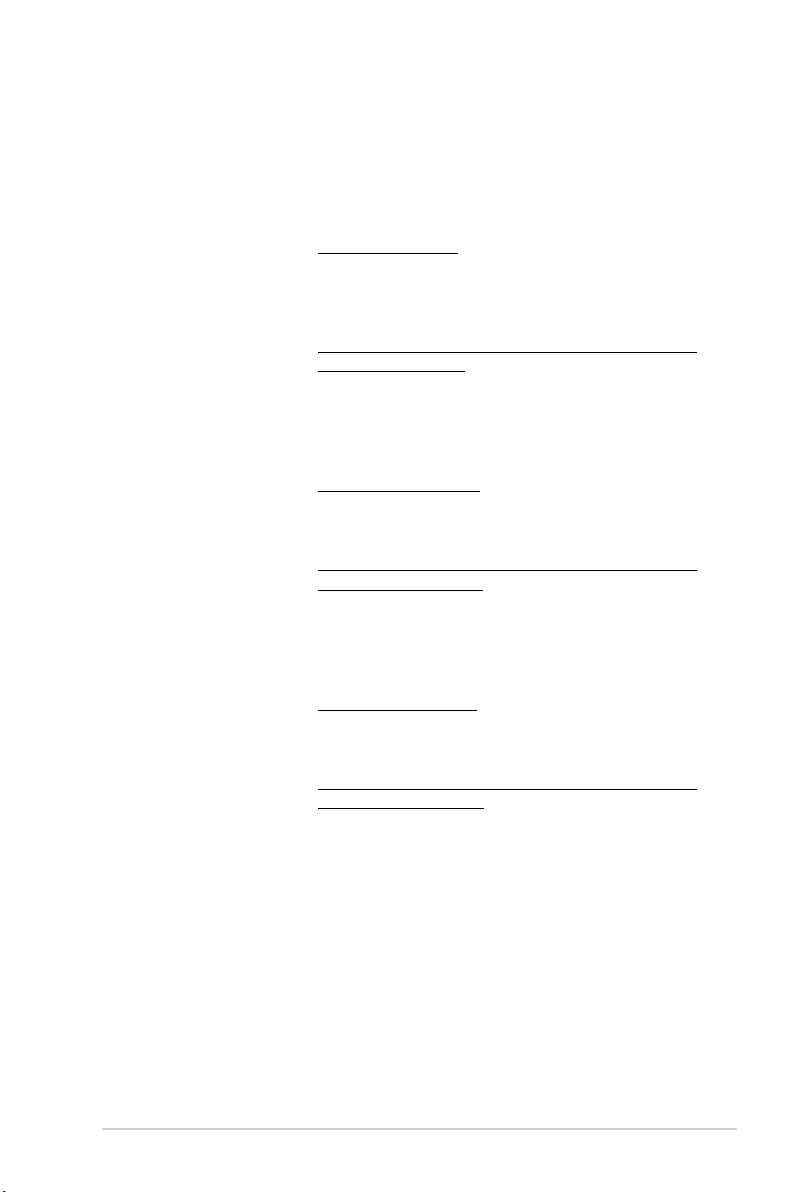
KNPA-U16 A-9
ASUS contact information
ASUSTeK COMPUTER INC.
Address 4F, No. 150, Li-Te Rd., Peitou, Taipei 112, Taiwan
Telephone +886-2-2894-3447
Fax +886-2-2890-7798
Web site https://www.asus.com
Technical Support
Telephone +86-21-38429911
Fax +86-21-58668722 ext: 9101
Online Support https://www.asus.com/support/Product/ContactUs/Services/
questionform/?lang=en
ASUSTeK COMPUTER INC. (Taiwan)
Address 4F, No. 150, Li-Te Rd., Peitou, Taipei 112, Taiwan
Telephone +886-2-2894-3447
Fax +886-2-2890-7798
Web site https://www.asus.com/tw/
Technical Support
Telephone +886-2-2894-3447 (0800-093-456)
Online Support https://www.asus.com/support/Product/ContactUs/Services/
questionform/?lang=zh-tw
ASUSTeK COMPUTER INC. (China)
Address No. 5077, Jindu Road, Minhang District, Shanghai, China
Telephone +86-21-5442-1616
Fax +86-21-5442-0099
Web site https://www.asus.com.cn
Technical Support
Telephone +86-20-2804-7506 (400-620-6655)
Online Support https://www.asus.com/support/Product/ContactUs/Services/
questionform/?lang=zh-cn
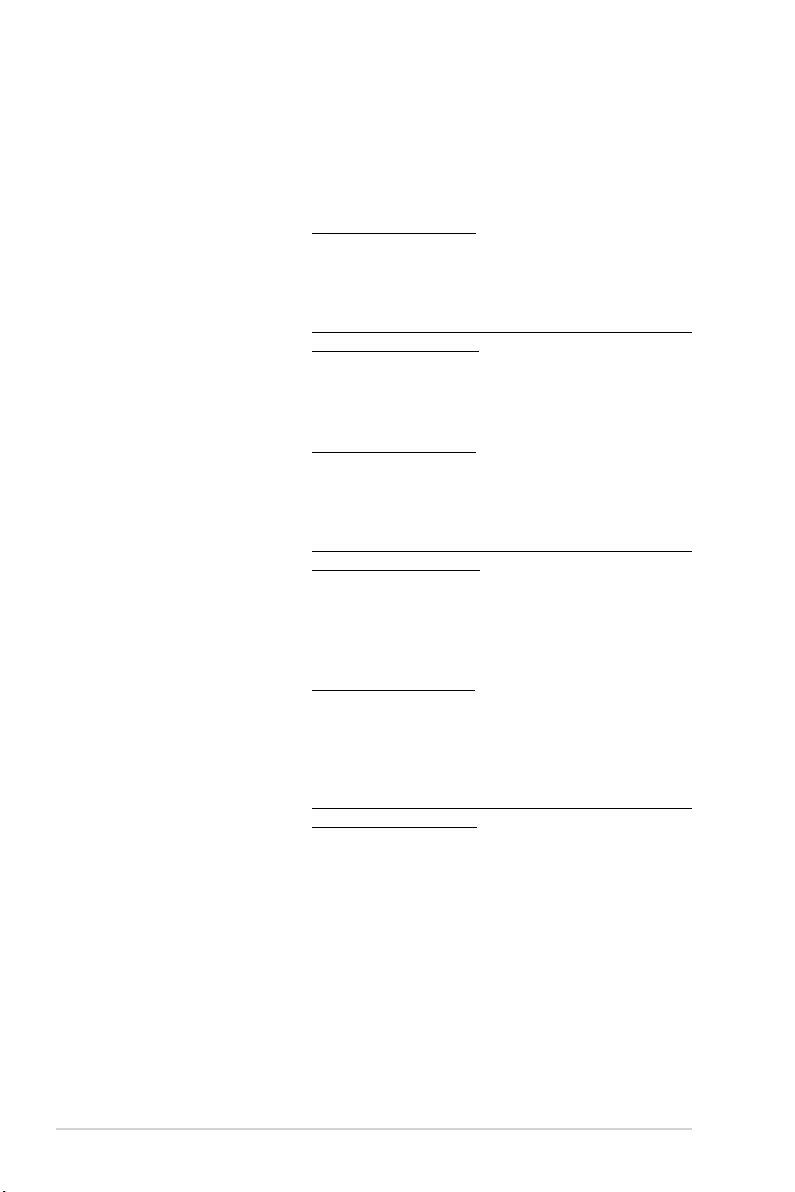
A-10 Appendix
ASUS contact information
ASUS COMPUTER INTERNATIONAL (America)
Address 48720 Kato Rd., Fremont, CA 94538, USA
Fax +1-510-608-4555
Web site https://www.asus.com/us/
Technical Support
Support fax +1-812-284-0883
General support +1-812-282-2787
Online support https://www.asus.com/support/Product/ContactUs/Services/
questionform/?lang=en-us
ASUS COMPUTER GmbH (Germany and Austria)
Address Harkort Str. 21-23, 40880 Ratingen, Germany
Fax +49-2102-959911
Web site https://www.asus.com/de/
Technical Support
Telephone +49-1805-010923
Support Fax +49-2102-959911
Online support https://www.asus.com/support/Product/ContactUs/Services/
questionform/?lang=de-de
ASUS Czech Service s.r.o. (Europe)
Address Na Rovince 887, 720 00 Ostrava – Hrabová,
Czech Republic
Telephone +420-596766888
Web site https://www.asus.com/cz/
Technical Support
Telephone +420-596-766-891
Fax +420-596-766-329
E-mail advance.rma.eu@asus.com
Online Support https://www.asus.com/support/Product/ContactUs/Services/
questionform/?lang=cs-cz
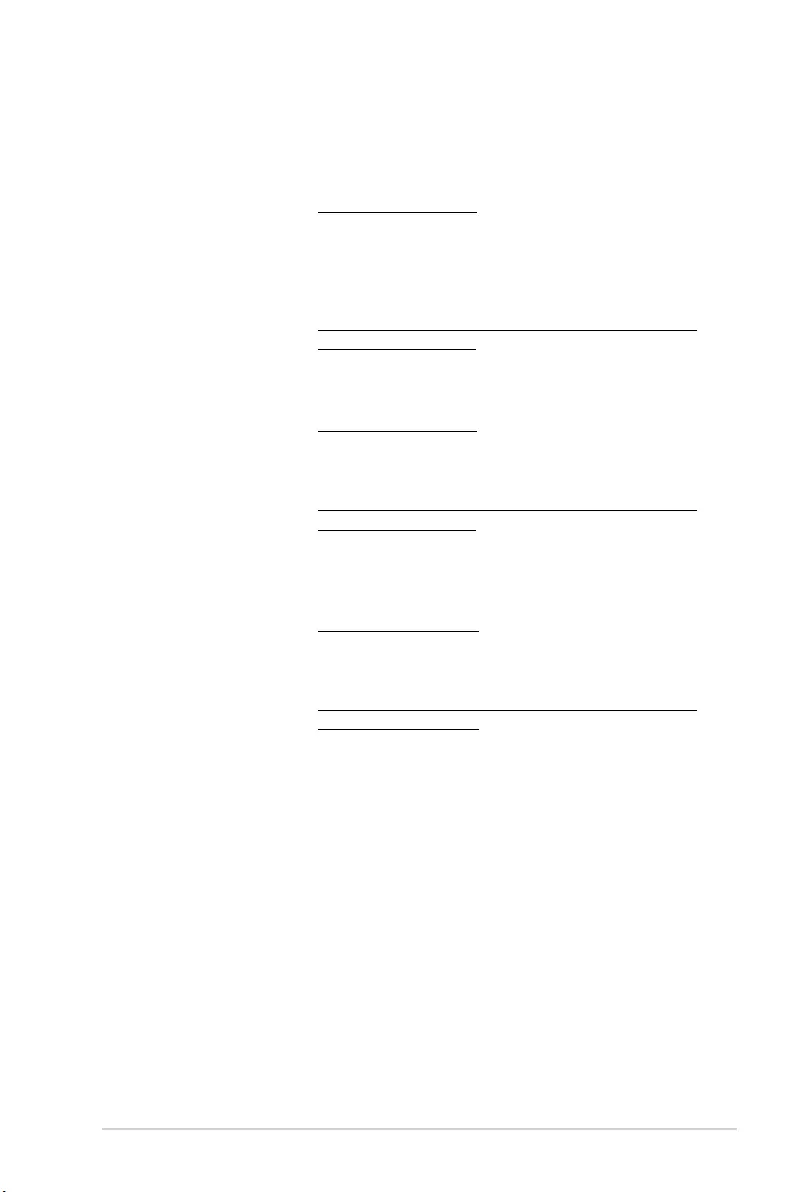
KNPA-U16 A-11
ASUS contact information
ASUS Holland BV (The Netherlands)
Address Marconistraat 2, 7825GD EMMEN, The Netherlands
Web site https://www.asus.com/nl/
Technical Support
Telephone +31-(0)591-5-70292
Fax +31-(0)591-666853
E-mail advance.rma.eu@asus.com
Online Support https://www.asus.com/support/Product/ContactUs/Services/
questionform/?lang=nl-nl
ASUS Polska Sp. z o.o. (Poland)
Address Ul. Postępu 6, 02-676 Warszawa, Poland
Web site https://www.asus.com/pl/
Technical Support
Telephone +48-225718033
Online Support https://www.asus.com/support/Product/ContactUs/Services/
questionform/?lang=pl-pl
ASK-Service (Russia and CIS)
Address
г.Москва, ул. Орджоникидзе, д.10, Россия
Telephone (495) 640-32-75
Web site https://www.asus.com/ru/
Technical Support
Telephone 008-800-100-ASUS (008-800-100-2787)
Online Support https://www.asus.com/support/Product/ContactUs/Services/
questionform/?lang=ru-ru
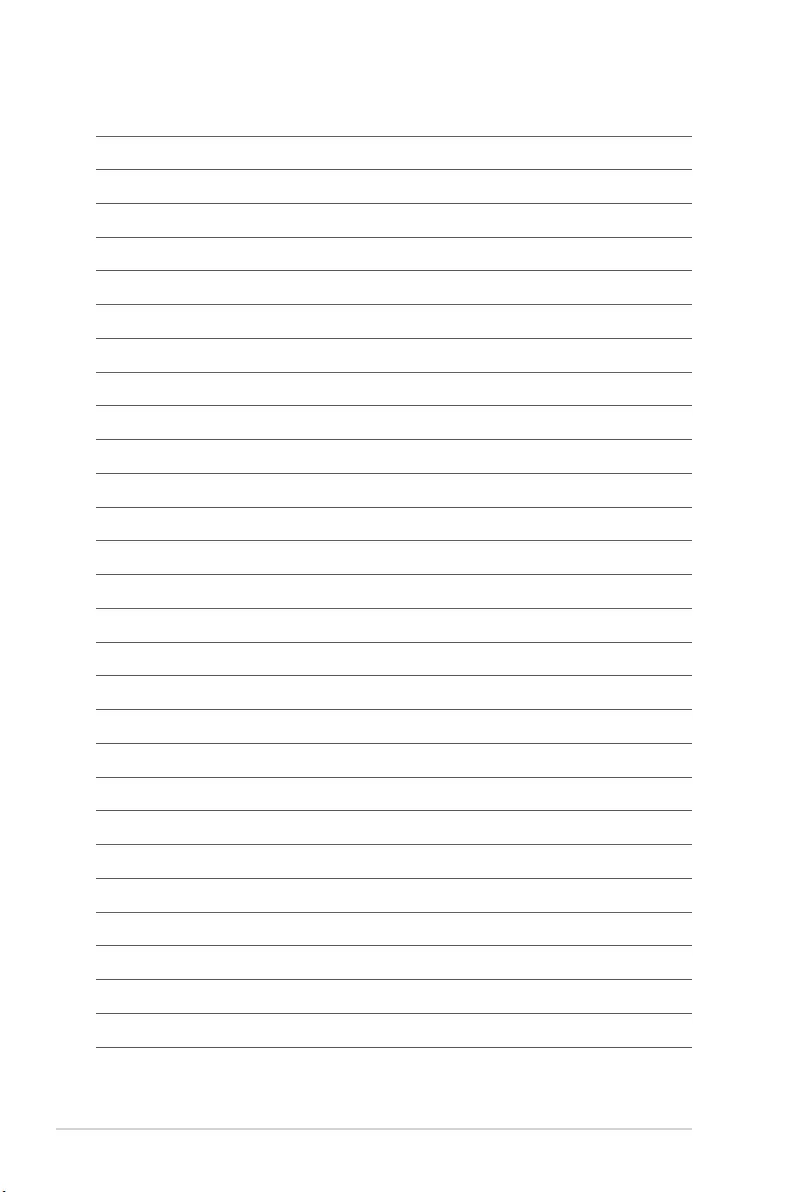
A-12 Appendix