Table of Contents
ASUS MB165B User Manual
Displayed below is the user manual for MB165B by ASUS which is a product in the Computer Monitors category. This manual has pages.
Related Manuals
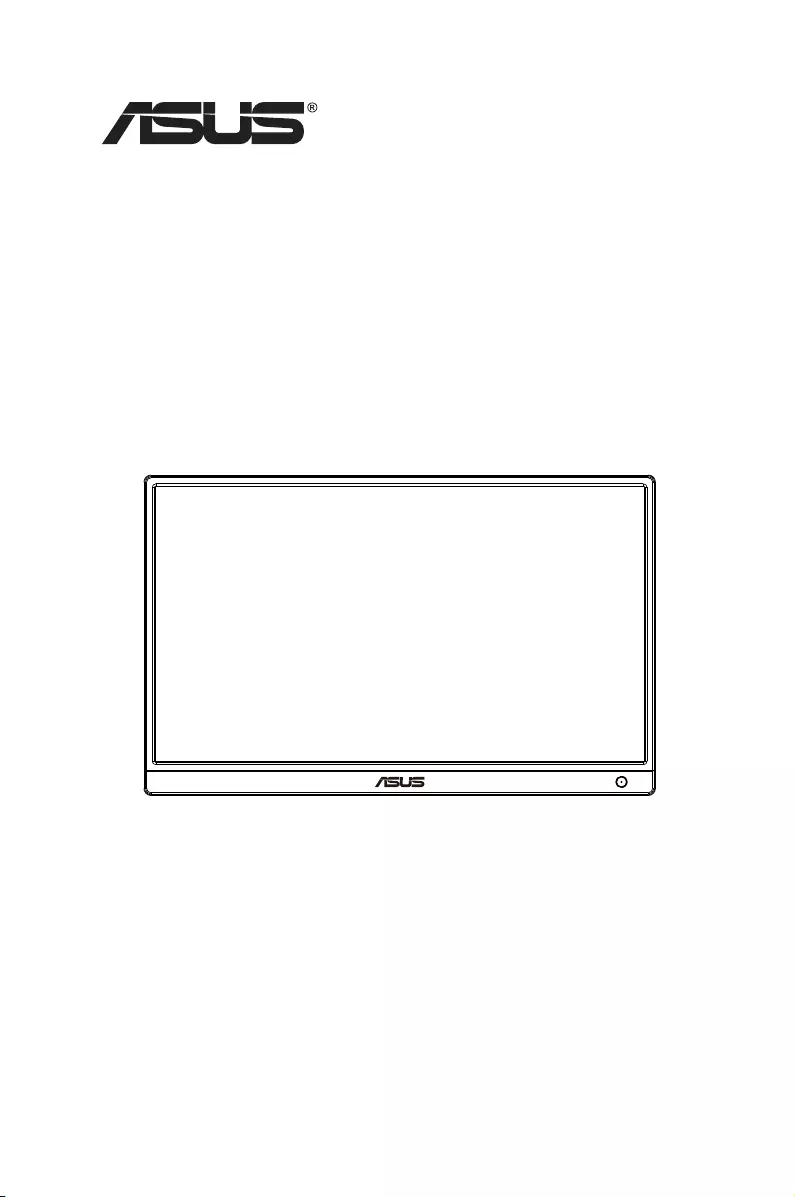
MB165B
USB Monitor
User Guide
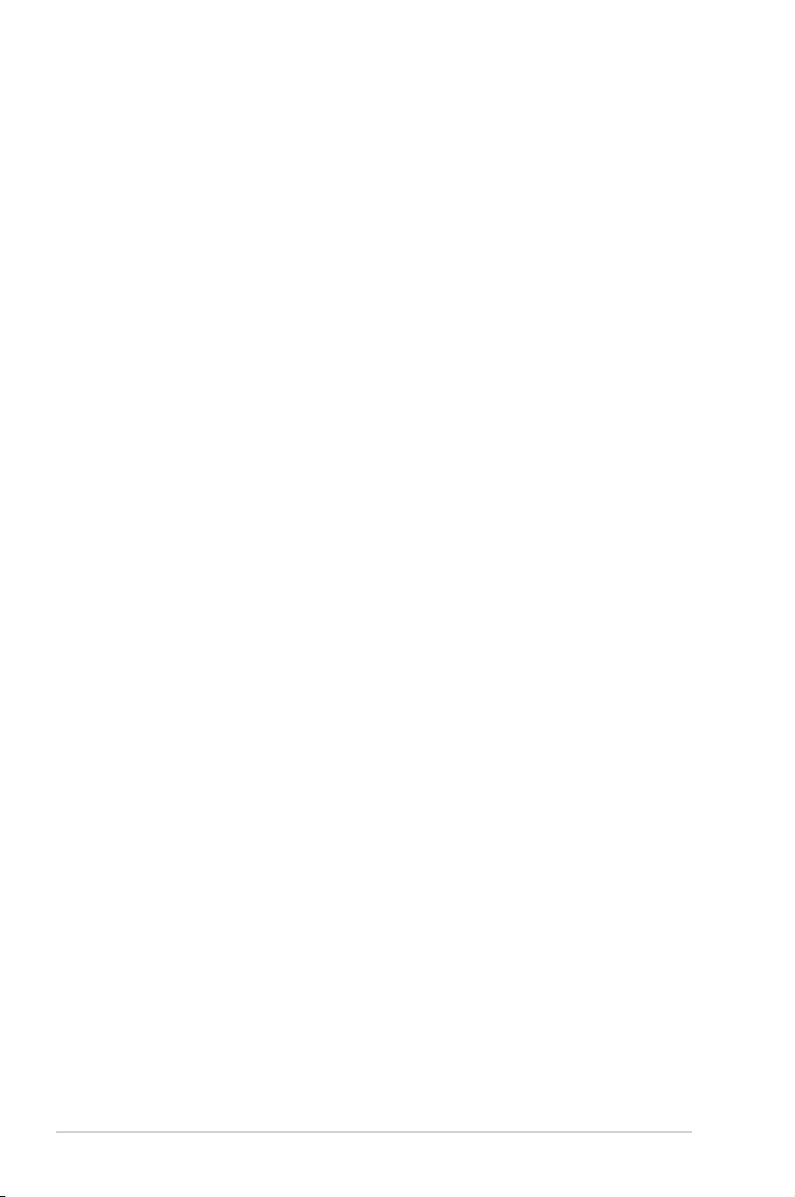
ii
Copyright © 2021 ASUSTeK COMPUTER INC. All Rights Reserved.
No part of this manual, including the products and software described in it, may be
reproduced, transmitted, transcribed, stored in a retrieval system, or translated into any
language in any form or by any means, except documentation kept by the purchaser for
backup purposes, without the express written permission of ASUSTeK COMPUTER INC.
(“ASUS”).
Product warranty or service will not be extended if: (1) the product is repaired, modied or
altered, unless such repair, modication of alteration is authorized in writing by ASUS; or (2)
the serial number of the product is defaced or missing.
ASUS PROVIDES THIS MANUAL “AS IS” WITHOUT WARRANTY OF ANY KIND, EITHER
EXPRESS OR IMPLIED, INCLUDING BUT NOT LIMITED TO THE IMPLIED WARRANTIES
OR CONDITIONS OF MERCHANTABILITY OR FITNESS FOR A PARTICULAR PURPOSE.
IN NO EVENT SHALL ASUS, ITS DIRECTORS, OFFICERS, EMPLOYEES OR AGENTS BE
LIABLE FOR ANY INDIRECT, SPECIAL, INCIDENTAL, OR CONSEQUENTIAL DAMAGES
(INCLUDING DAMAGES FOR LOSS OF PROFITS, LOSS OF BUSINESS, LOSS OF USE
OR DATA, INTERRUPTION OF BUSINESS AND THE LIKE), EVEN IF ASUS HAS BEEN
ADVISED OF THE POSSIBILITY OF SUCH DAMAGES ARISING FROM ANY DEFECT OR
ERROR IN THIS MANUAL OR PRODUCT.
SPECIFICATIONS AND INFORMATION CONTAINED IN THIS MANUAL ARE FURNISHED
FOR INFORMATIONAL USE ONLY, AND ARE SUBJECT TO CHANGE AT ANY TIME
WITHOUT NOTICE, AND SHOULD NOT BE CONSTRUED AS A COMMITMENT BY
ASUS. ASUS ASSUMES NO RESPONSIBILITY OR LIABILITY FOR ANY ERRORS OR
INACCURACIES THAT MAY APPEAR IN THIS MANUAL, INCLUDING THE PRODUCTS
AND SOFTWARE DESCRIBED IN IT.
Products and corporate names appearing in this manual may or may not be registered
trademarks or copyrights of their respective companies, and are used only for identication or
explanation and to the owners’ benet, without intent to infringe.
Table of contents
Notices ......................................................................................................... iii
Safety information ....................................................................................... v
Care & cleaning .......................................................................................... vii
Takeback services .................................................................................... viii
1.1 Welcome! ...................................................................................... 1-1
1.2 Package contents ......................................................................... 1-1
1.3 Monitor introduction .................................................................... 1-2
1.3.1 Front view ....................................................................... 1-2
1.3.2 Auto-Rotate ..................................................................... 1-3
2.1 Standing Positions ....................................................................... 2-1
2.2 Connecting the USB cable .......................................................... 2-2
3.1 Specications ............................................................................... 3-1
3.2 Troubleshooting (FAQ) ................................................................ 3-2
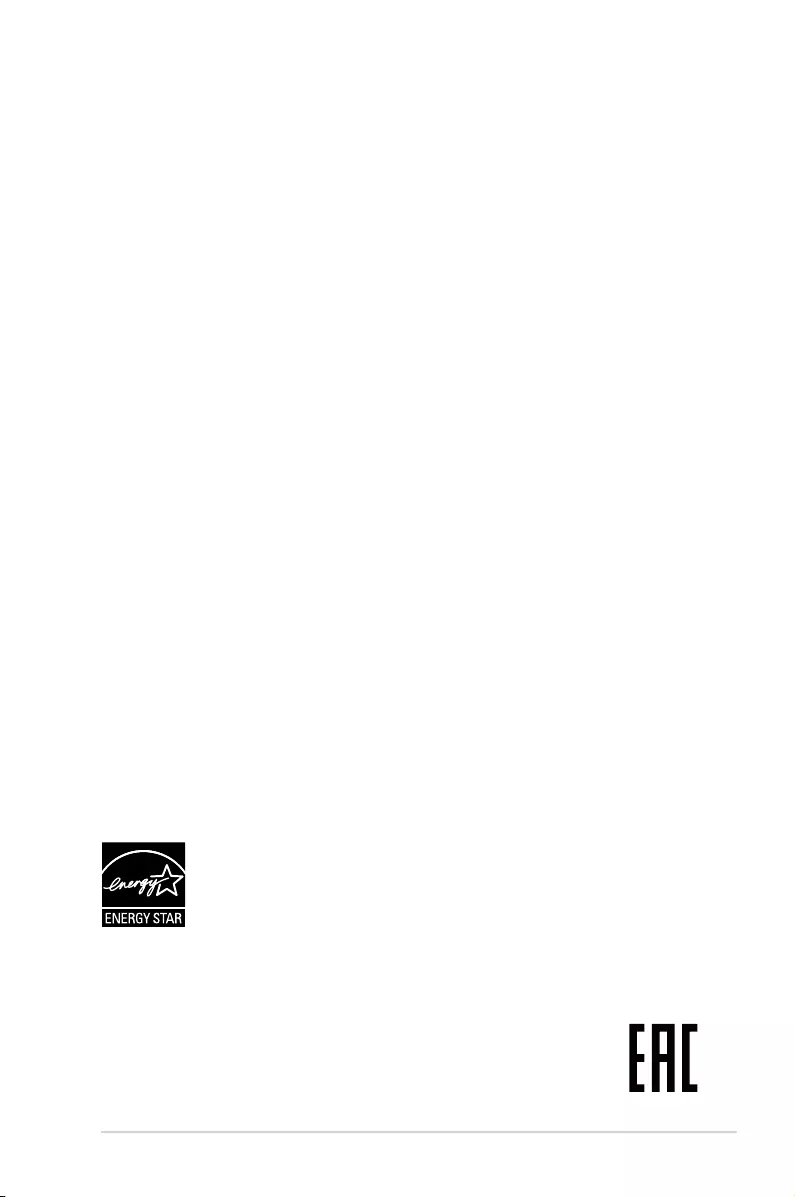
iii
Notices
Federal Communications Commission Statement
This device complies with Part 15 of the FCC Rules. Operation is subject
to the following two conditions:
• This device may not cause harmful interference, and
• This device must accept any interference received including
interference that may cause undesired operation.
This equipment has been tested and found to comply with the limits for a
Class B digital device, pursuant to Part 15 of the FCC Rules. These limits
are designed to provide reasonable protection against harmful interference
in a residential installation. This equipment generates, uses and can
radiate radio frequency energy and, if not installed and used in accordance
with manufacturer’s instructions, may cause harmful interference to radio
communications. However, there is no guarantee that interference will
not occur in a particular installation. If this equipment does cause harmful
interference to radio or television reception, which can be determined by
turning the equipment off and on, the user is encouraged to try to correct
the interference by one or more of the following measures:
• Reorient or relocate the receiving antenna.
• Increase the separation between the equipment and receiver.
• Connect the equipment to an outlet on a circuit different from that to
which the receiver is connected.
• Consult the dealer or an experienced radio/TV technician for help.
Canadian Department of Communications Statement
This digital apparatus does not exceed the Class B limits for radio
noise emissions from digital apparatus set out in the Radio Interference
Regulations of the Canadian Department of Communications.
This class B digital apparatus complies with Canadian ICES-003.
NOTE:ThismonitorisENERGYSTARcertied.
This product qualies for ENERGY STAR in the factory
default setting which can be restored by “Factory Reset”
function in the OSD menu. Changing the factory
default settings or enabling other features may increase
power consumption that could exceed the ENERGY STAR
specied limits.
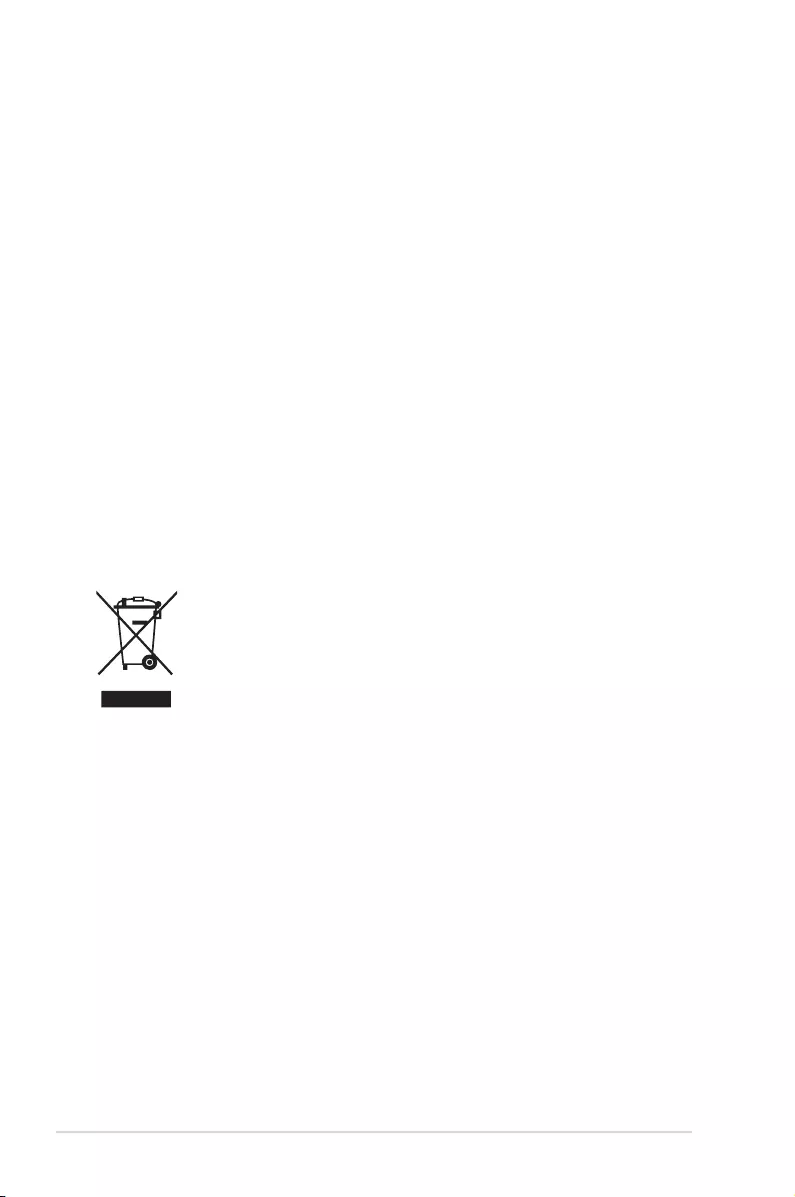
iv
Declaration of Conformity
This device complies with the requirements set out in the Council
Directive on the Approximation of the Laws of the Member States
relating to Electromagnetic Compatibility (2014/30/EU), Low-voltage
Directive (2014/35/EU), ErP Directive (2009/125/EC) and RoHS directive
(2011/65/EU). This product has been tested and found to comply with
the harmonized standards for Information Technology Equipment, these
harmonized standards published under Directives of Ofcial Journal of the
European Union.
WEEE Symbol Statement
This symbol on the product or on its packaging indicates that this product
must not be disposed of with your other household waste. Instead, it is
your responsibility to dispose of your waste equipment by handing it over
to a designated collection point for the recycling of waste electrical and
electronic equipment. The separate collection and recycling of your waste
equipment at the time of disposal will help to conserve natural resources
and ensure that it is recycled in a manner that protects human health and
the environment. For more information about where you can drop off your
waste equipment for recycling, please contact your local city ofce, your
household waste disposal service or the shop where you purchased the
product.
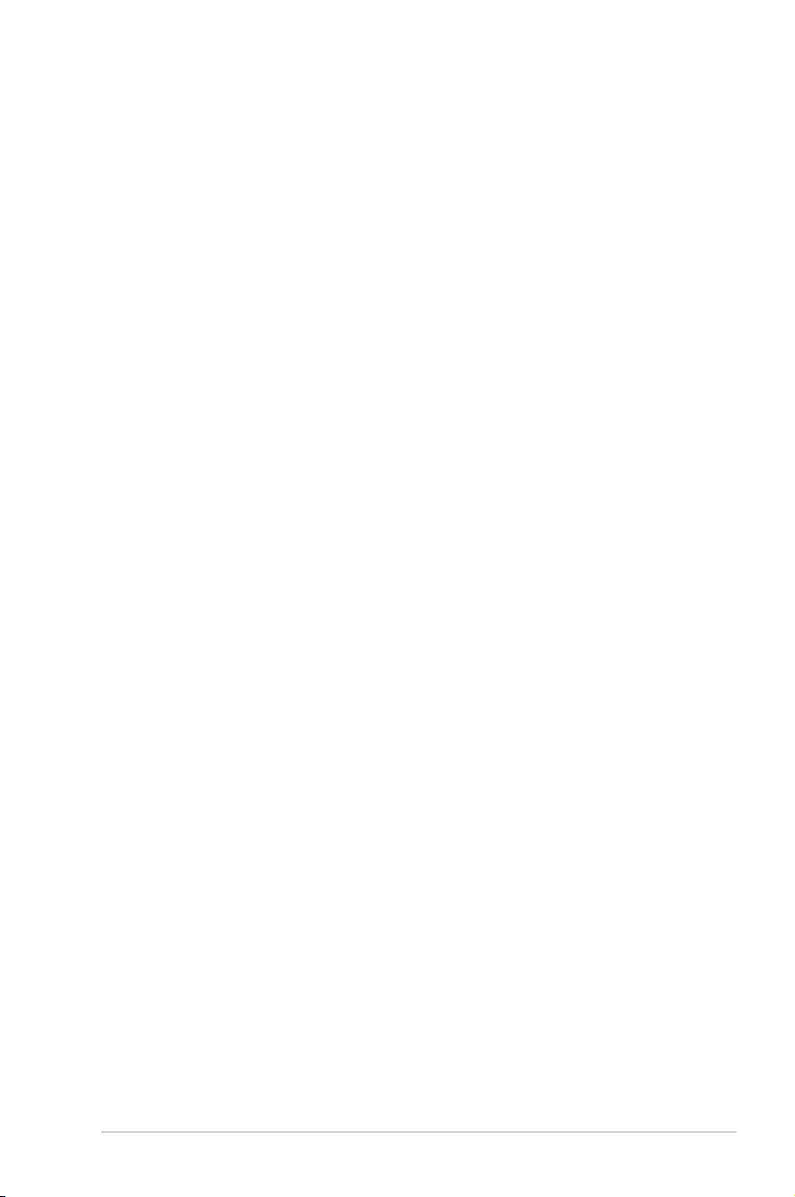
v
Safety information
• Before setting up this USB monitor, carefully read all the
documentation that came with the package.
• To prevent fire or shock hazard, never expose this USB monitor to rain
or moisture.
• Never try to open this USB monitor cabinet.
• Before using this USB monitor, make sure all cables are correctly
connected and the power cables are not damaged. If you detect any
damage, contact your dealer immediately.
• Avoid dust, humidity, and temperature extremes. Do not place this
USB monitor in any area where it may become wet. Place this USB
monitor on a stable surface.
• Never push objects or spill liquid of any kind into the slots on this USB
monitor cabinet.
• If you encounter technical problems with this USB monitor, contact a
qualified service technician or your retailer.
• This USB monitor is powered by USB port which complies with LPS
and SELV circuit according to IEC60950-1:2005.
WARNING
Usage of other than specied head- or earphones can result in hearing
loss due to excessive sound pressures.
Please conrm the distribution system in building installation shall provide
the circuit breaker rated 120/240V, 20A (maximum).
If provided with a 3-pin attachment plug on the power cord, plug the cord
into a grounded (earthed) 3-pin outlet. Do not disable the power cord
grounding pin, for example, by attaching a 2-pin adapter. The grounding
pin is an important safety feature.
Stability Hazard.
The product may fall, causing serious personal injury or death. To
prevent injury, this product must be securely attached to the oor/wall in
accordance with the installation instructions.
A product may fall, causing serious personal injury or death. Many injuries,
particularly to children, can be avoided by taking simple precautions such
as:
ALWAYS use cabinets or stands or installation methods recommended by
the manufacturer of the product set.
ALWAYS use furniture that can safely support the product.
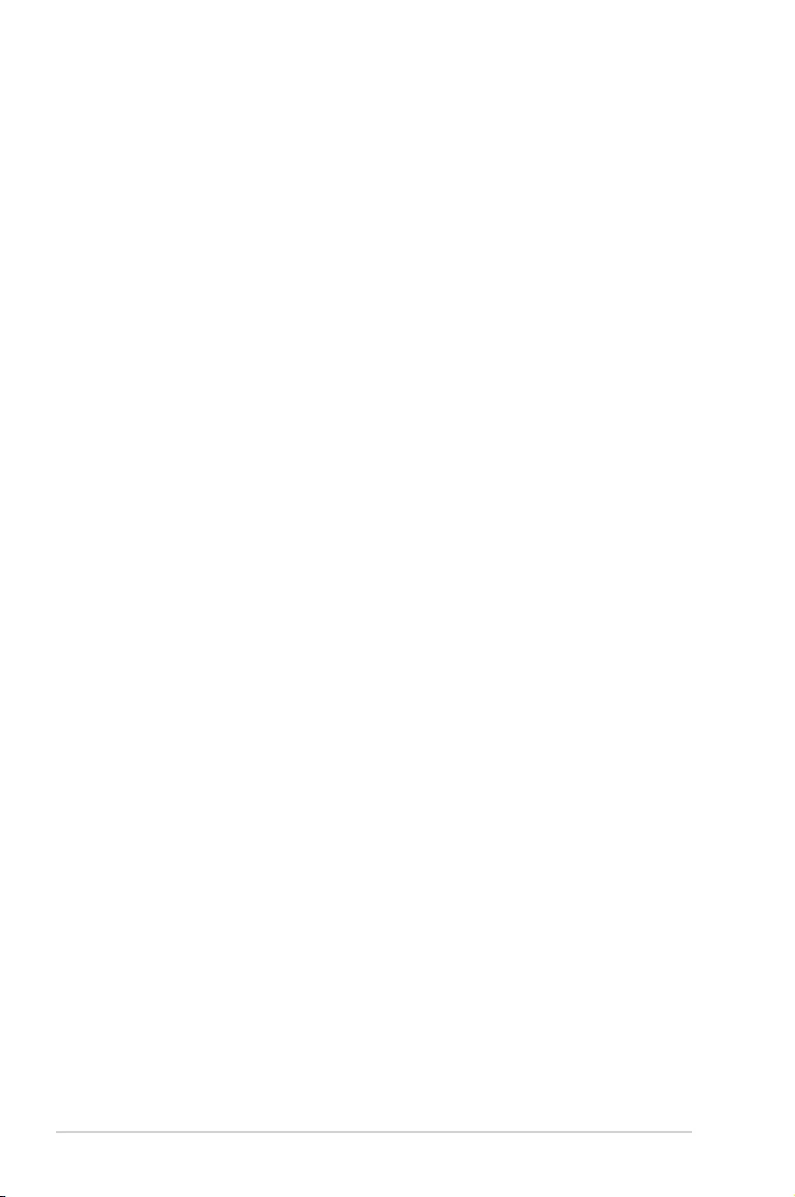
vi
ALWAYS ensure the product is not overhanging the edge of the supporting
furniture.
ALWAYS educate children about the dangers of climbing on furniture to
reach the product or its controls.
ALWAYS route cords and cables connected to your product so they cannot
be tripped over, pulled or grabbed.
NEVER place a product in an unstable location.
NEVER place the product on tall furniture (for example, cupboards or
bookcases) without anchoring both the furniture and the product to a
suitable support.
NEVER place the product on cloth or other materials that may be located
between the product and supporting furniture.
NEVER place items that might tempt children to climb, such as toys and
remote controls, on the top of the product or furniture on which the product
is placed.
If the existing product is going to be retained and relocated, the same
considerations as above should be applied.
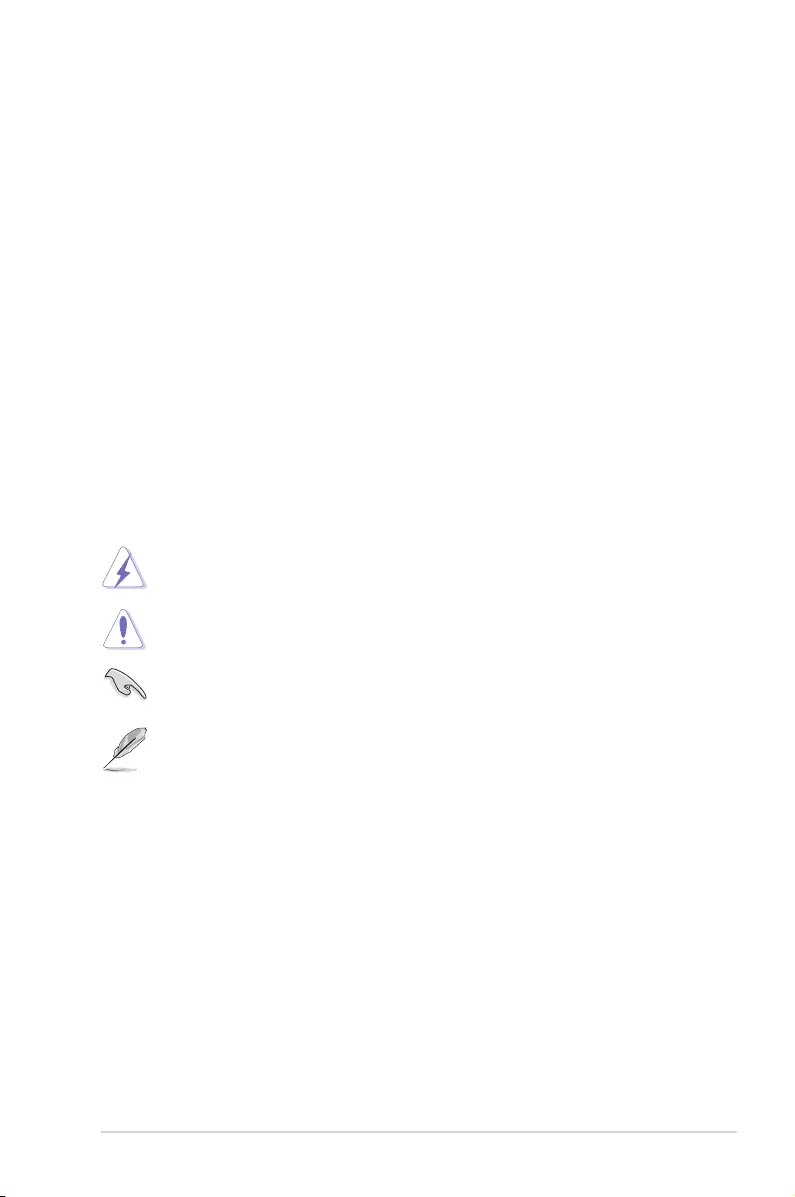
vii
Care & cleaning
• Cleaning. Turn your monitor off and unplug the power cord. Clean the
monitor surface with a lint-free, non-abrasive cloth. Stubborn stains
may be removed with a cloth dampened with mild cleaner.
• Avoid using a cleaner containing alcohol or acetone. Use a cleaner
intended for use with the LCD. Never spray cleaner directly on the
screen, as it may drip inside the monitor and cause an electric shock.
The following symptoms are normal with the monitor:
• You may find slightly uneven brightness on the screen depending on
the desktop pattern you use.
• When the same image is displayed for hours, an afterimage of the
previous screen may remain after switching the image. The screen will
recover slowly or you can turn off the Power Switch for hours.
• When the screen becomes black or flashes, or cannot work anymore,
contact your dealer or service center to fix it. Do not repair the screen
by yourself!
Conventions used in this guide
WARNING: Information to prevent injury to yourself when trying to
complete a task.
CAUTION: Information to prevent damage to the components
when trying to complete a task.
IMPORTANT: Information that you MUST follow to complete a
task.
NOTE: Tips and additional information to aid in completing a task.
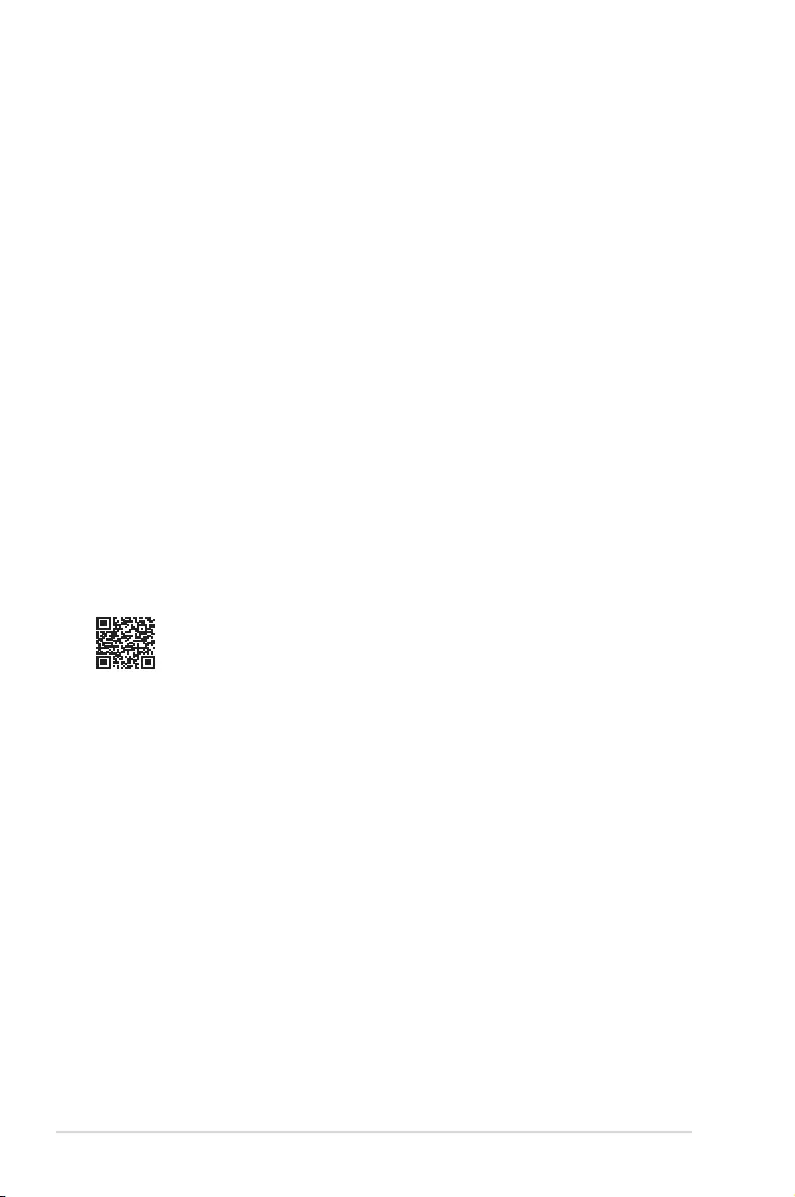
viii
Wheretondmoreinformation
Refer to the following sources for additional information and for product
and software updates.
1. ASUS websites
The ASUS websites worldwide provide updated information on ASUS
hardware and software products. Refer to http://www.asus.com
2. Optional documentation
Your product package may include optional documentation that may
have been added by your dealer. These documents are not part of
the standard package.
Takeback services
ASUS recycling and takeback programs come from our commitment to the
highest standards for protecting our environment. We believe in providing
solutions for our customers to be able to responsibly recycle our products,
batteries and other components as well as the packaging materials.
Please go to http://csr.asus.com/english/Takeback.htm for detail
recycling information in different region.
Product information fro EU energy label
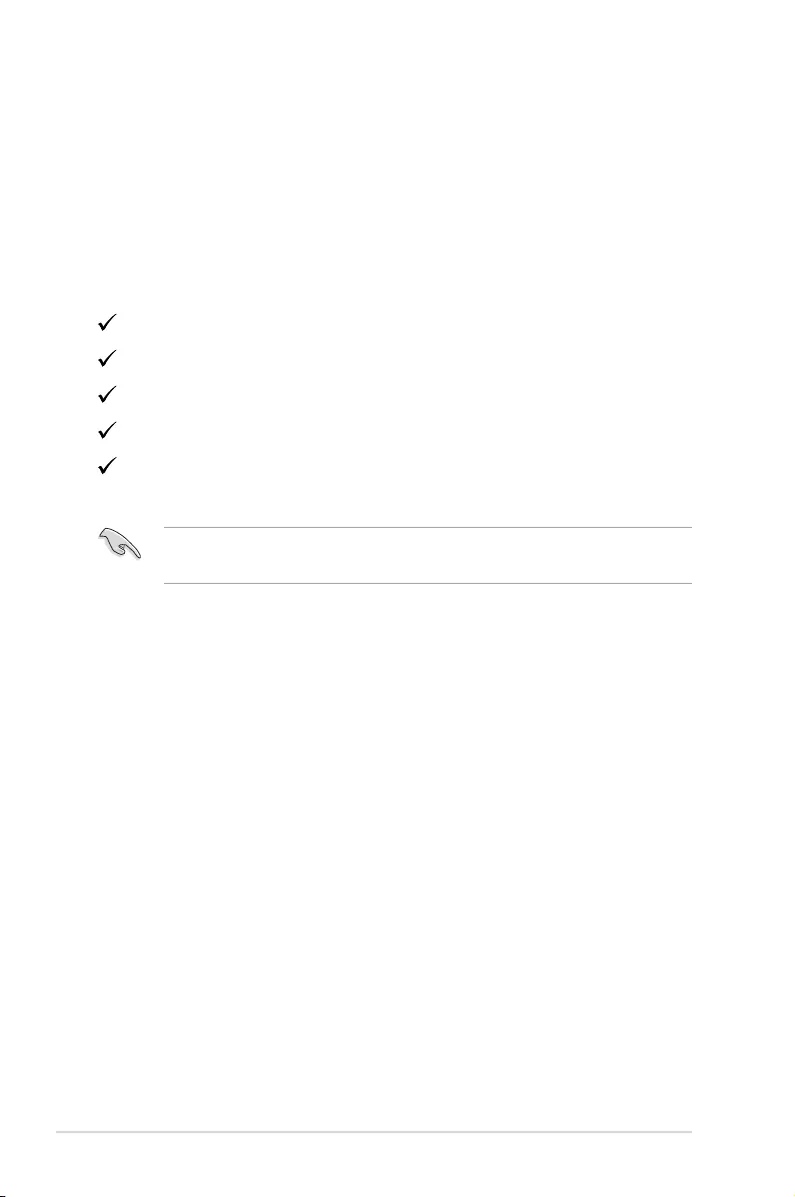
1-1 Chapter 1: Product Introduction
1.1 Welcome!
Thank you for purchasing the ASUS® USB monitor!
The latest ASUS USB monitor provides great portability and simplicity to
your daily life, enhancing both of your viewing experience and style.
1.2 Package contents
Check your package for the following items:
USB Monitor
Quick Start Guide
Warranty Card
Micro B USB 3.0 Cable
Protective Sleeve
• If any of the above items is damaged or missing, contact your retailer
immediately.
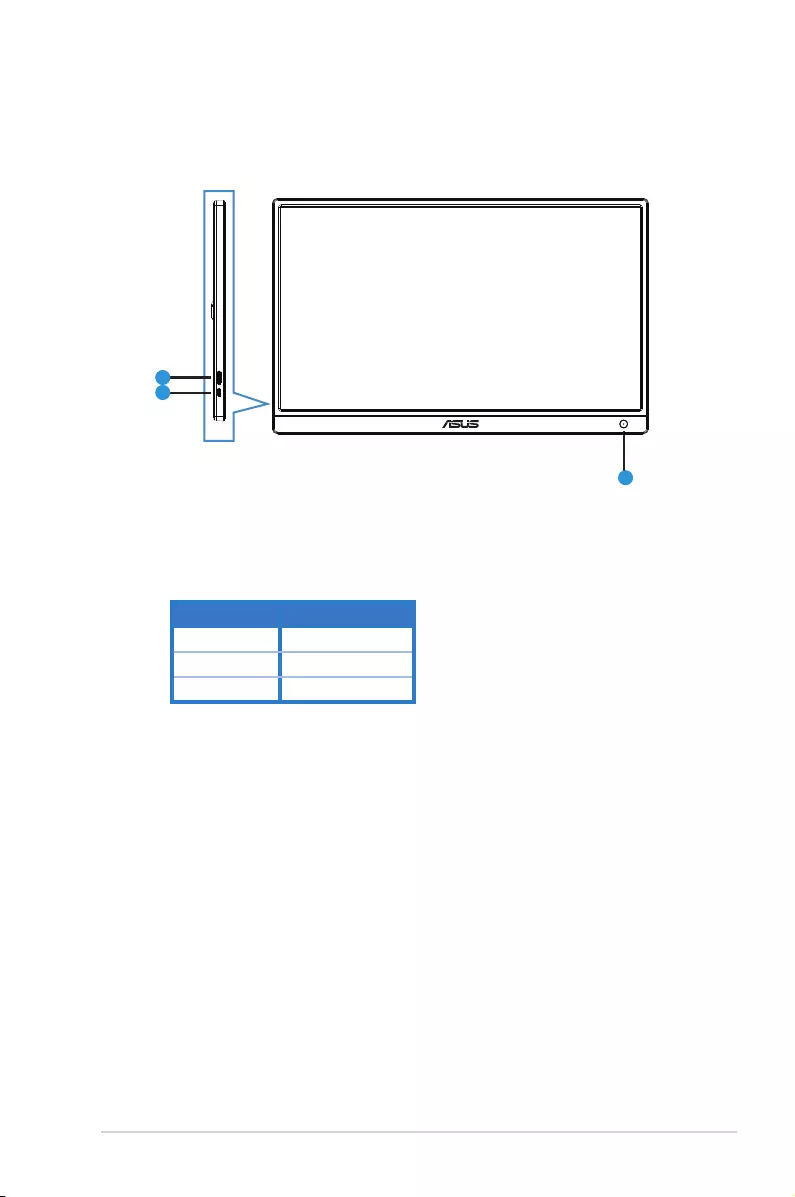
1-2
ASUS USB Monitor MB165B
1.3 Monitor introduction
1.3.1 Front view
1
2
3
1. Power Button/Power Indicator
• Press this button to turn the monitor on or off.
• The color of the power indicator defines as the below table.
Status Description
Blue ON
Amber Standby mode
Dark OFF
2. Micro B USB 3.0 Port
• Connect it to your PC/NB by inbox cable
3. Micro B USB 2.0 Port
• When the connected PC/NB has no sufficient power supply to USB
monitor by USB 3.0 only, this port can be used to providing extra power
to the monitor.

1-3 Chapter 1: Product Introduction
1.3.2 Auto-Rotate
Our USB monitor is equipped with G-sensor to detect its real-time
position. The screen shot will automatically change from landscape to
portrait position, or vice versa, depending on monitor’s current position.
• Auto rotation is supported by software DisplayWidget and only working under
Windows OS, please go to www.asus.com product page to download the
latest DisplayWidget for this function.
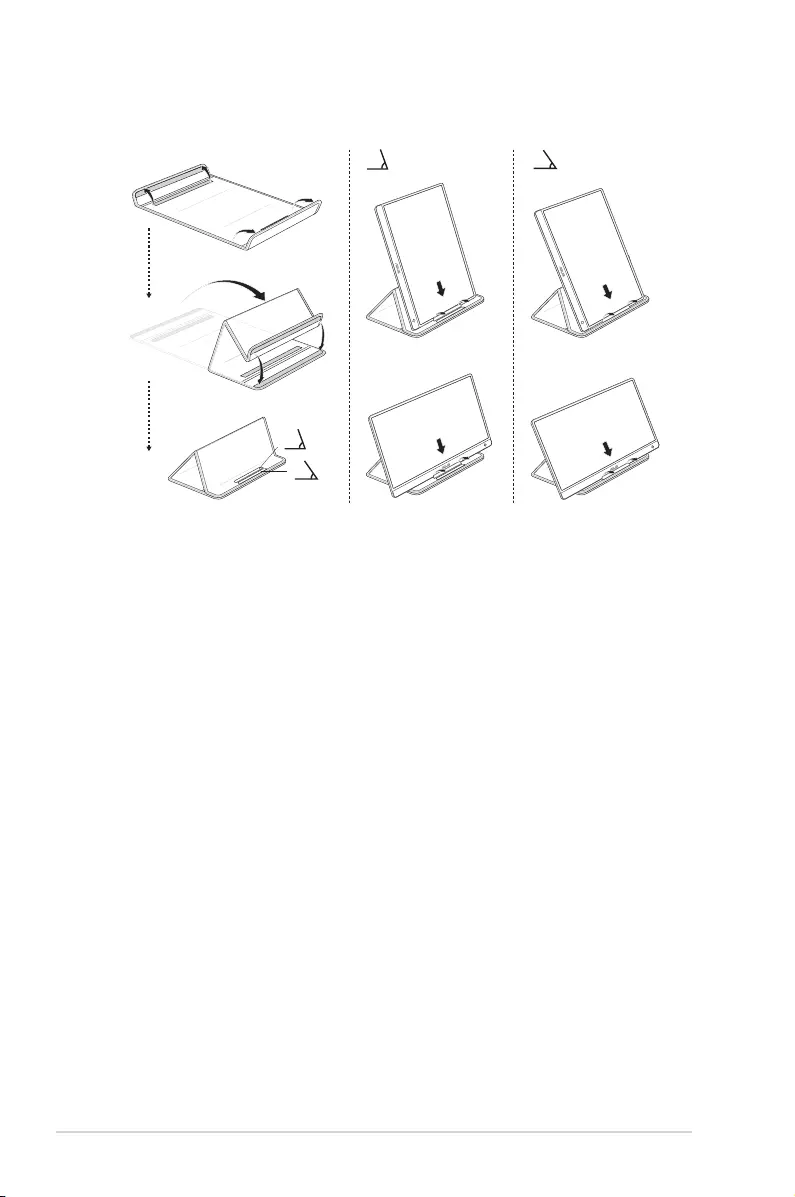
2-1 Chapter 2: Setup
2.1 Standing Positions
A B
A
B
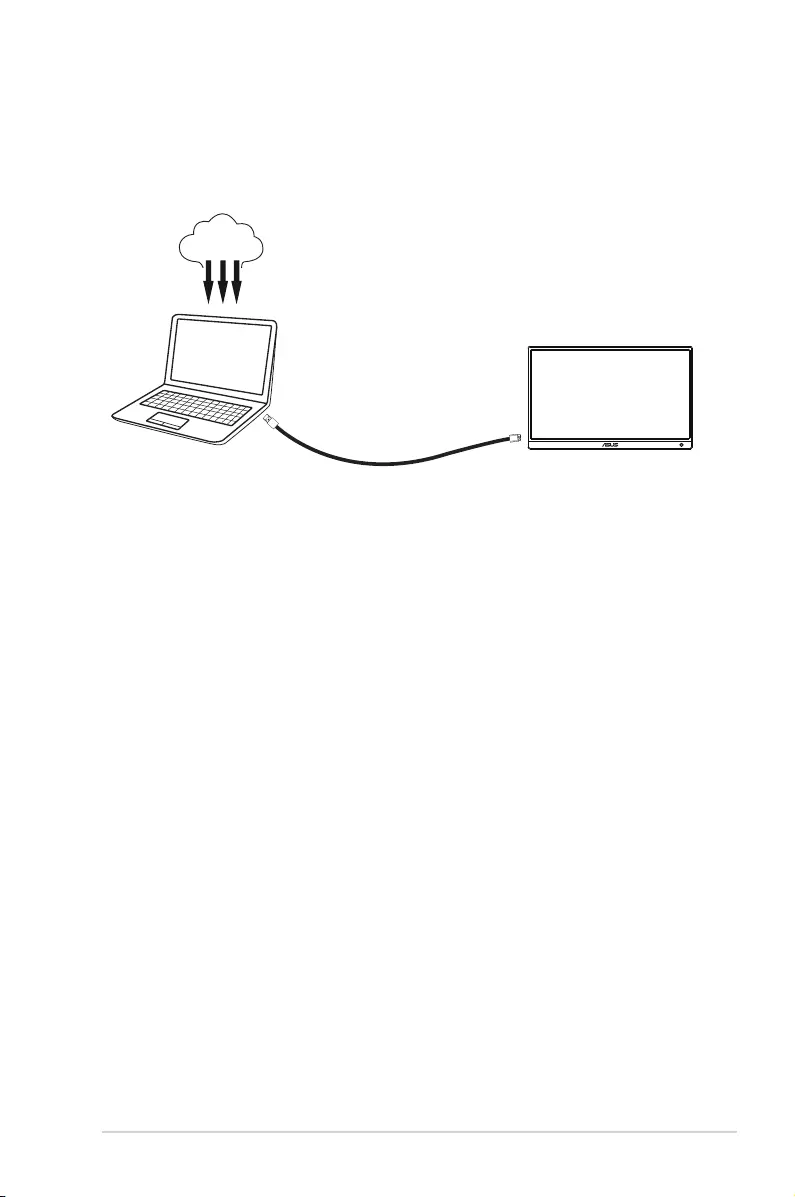
2-2
ASUS USB Monitor MB165B
2.2 Connecting the USB cable
Download and install the driver for display, for the latest driver, please go
to www.asus.com product page.
USB
driver
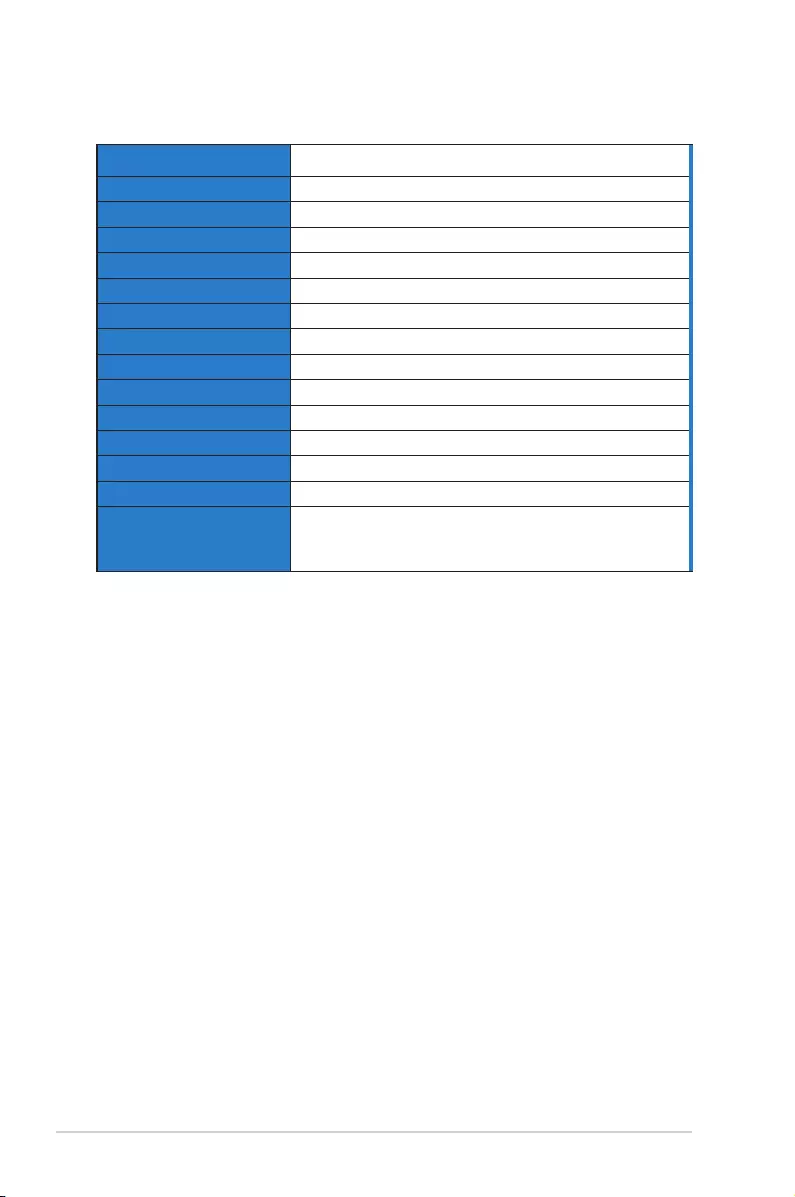
3-1 Chapter 3: General Instruction
3.1 Specications
Model MB165B
Panel Size 15.6” (16:9, 39.62cm) wide screen
Resolution 1366 x 768
Brightness (Typ.) 220 cd/m
2
Contrast (Typ.) 500:1
Display Colors 262 K
Digital Input USB 3.0
Colors Black
Power Consumption ≦ 7 W
Operating Temp. 0° ~ 50°
Phys. Dimension (WxHxD) 360.14 x225.64x11.8mm
Box Dimension (WxHxD) 434 x 290 x 76 mm
Net Weight (Esti.) 0.78 kg
Gross Weight (Esti.) 1.65 kg
Regulation Approvals
cTUVus, CB, CCC, EuP, BSMI, EAC(CU), RoHS,
WEEE, J-MOSS, CE, FCC, KCC, VCCI, RCM, Engergy
Star 8.0
*Specications are subject to change without notice.
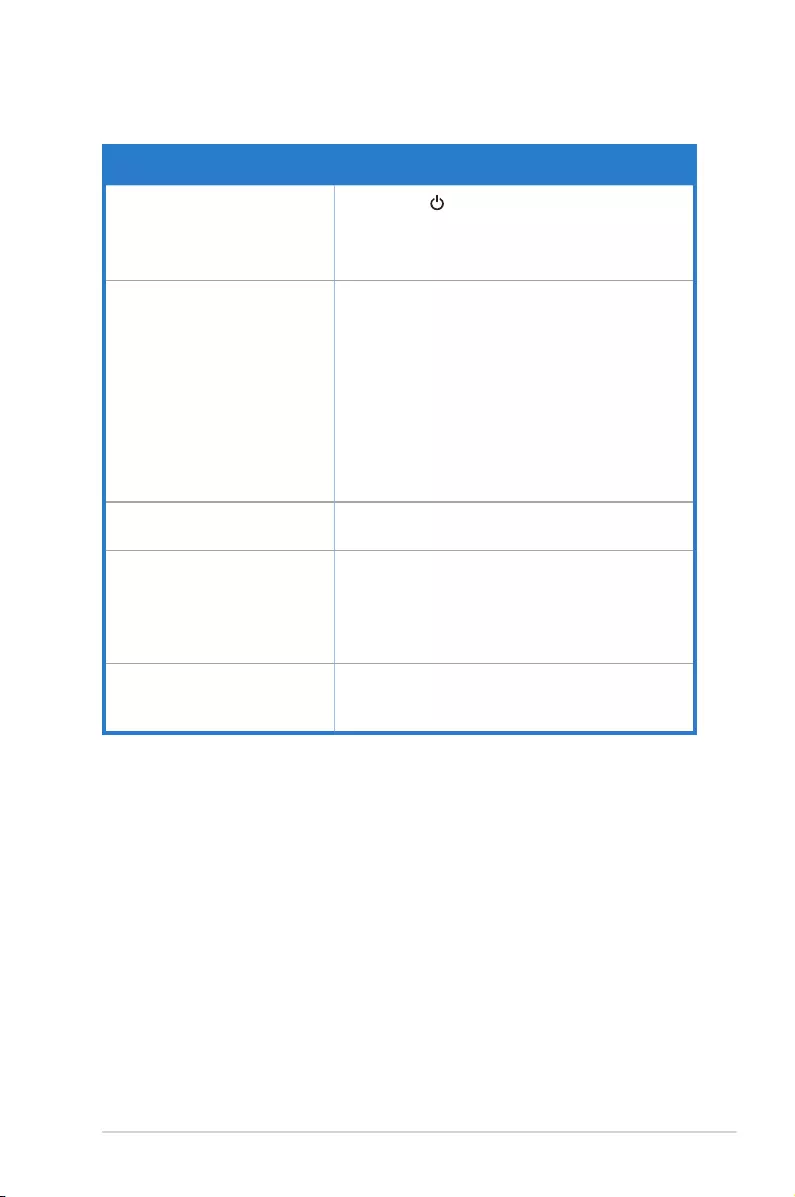
3-2
ASUS USB Monitor MB165B
3.2 Troubleshooting (FAQ)
Problem Possible Solution
Power LED is not ON • Press the button to check if the monitor is
in the ON mode.
• Check if the USB cable is properly connected
to the monitor and the power outlet.
The power LED lights amber
and there is no screen image
• Check if the monitor and the computer are in
the ON mode.
• Make sure the USB cable is properly
connected between the USB monitor and the
computer.
• Inspect the signal cable and make sure none
of the pins are bent.
• Connect the computer with another available
monitor to check if the computer is properly
working.
Screen image is too light or
dark
• Adjust the Brightness settings via the button.
Screen image bounces or a
wave pattern is present in the
image
• Make sure the USB cable is properly
connected between the USB monitor and the
computer.
• Move electrical devices that may cause
electrical interference.
Screen image has color
defects (white does not look
white)
• Inspect the USB cable and make sure that
none of the pins are bent.