Table of Contents
ASUS MCB-10G-2S User Manual
Displayed below is the user manual for MCB-10G-2S by ASUS which is a product in the Network Cards category. This manual has pages.
Related Manuals

10 Gigabit/s Ethernet card
MCB-10G-2S
User Guide
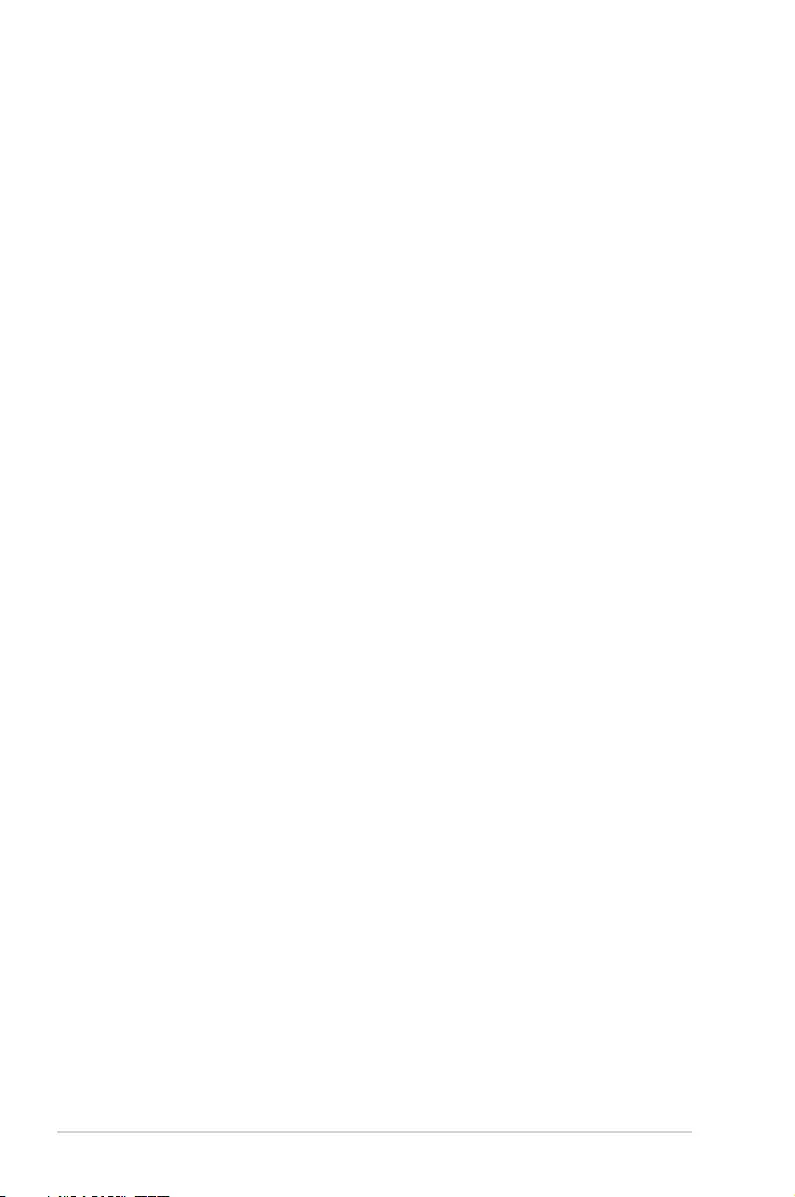
ii
E9489
First Edition V1
June 2014
Copyright © 2014 ASUSTeK COMPUTER INC. All Rights Reserved.
No part of this manual, including the products and software described in it, may be reproduced, transmitted,
transcribed, stored in a retrieval system, or translated into any language in any form or by any means,
except documentation kept by the purchaser for backup purposes, without the express written permission
of ASUSTeK COMPUTER INC. (“ASUS”).
Product warranty or service will not be extended if: (1) the product is repaired, modied or altered, unless
such repair, modication of alteration is authorized in writing by ASUS; or (2) the serial number of the
product is defaced or missing.
ASUS PROVIDES THIS MANUAL “AS IS” WITHOUT WARRANTY OF ANY KIND, EITHER EXPRESS
OR IMPLIED, INCLUDING BUT NOT LIMITED TO THE IMPLIED WARRANTIES OR CONDITIONS OF
MERCHANTABILITY OR FITNESS FOR A PARTICULAR PURPOSE. IN NO EVENT SHALL ASUS, ITS
DIRECTORS, OFFICERS, EMPLOYEES OR AGENTS BE LIABLE FOR ANY INDIRECT, SPECIAL,
INCIDENTAL, OR CONSEQUENTIAL DAMAGES (INCLUDING DAMAGES FOR LOSS OF PROFITS,
LOSS OF BUSINESS, LOSS OF USE OR DATA, INTERRUPTION OF BUSINESS AND THE LIKE),
EVEN IF ASUS HAS BEEN ADVISED OF THE POSSIBILITY OF SUCH DAMAGES ARISING FROM ANY
DEFECT OR ERROR IN THIS MANUAL OR PRODUCT.
SPECIFICATIONS AND INFORMATION CONTAINED IN THIS MANUAL ARE FURNISHED FOR
INFORMATIONAL USE ONLY, AND ARE SUBJECT TO CHANGE AT ANY TIME WITHOUT NOTICE,
AND SHOULD NOT BE CONSTRUED AS A COMMITMENT BY ASUS. ASUS ASSUMES NO
RESPONSIBILITY OR LIABILITY FOR ANY ERRORS OR INACCURACIES THAT MAY APPEAR IN THIS
MANUAL, INCLUDING THE PRODUCTS AND SOFTWARE DESCRIBED IN IT.
Products and corporate names appearing in this manual may or may not be registered trademarks or
copyrights of their respective companies, and are used only for identication or explanation and to the
owners’ benet, without intent to infringe.
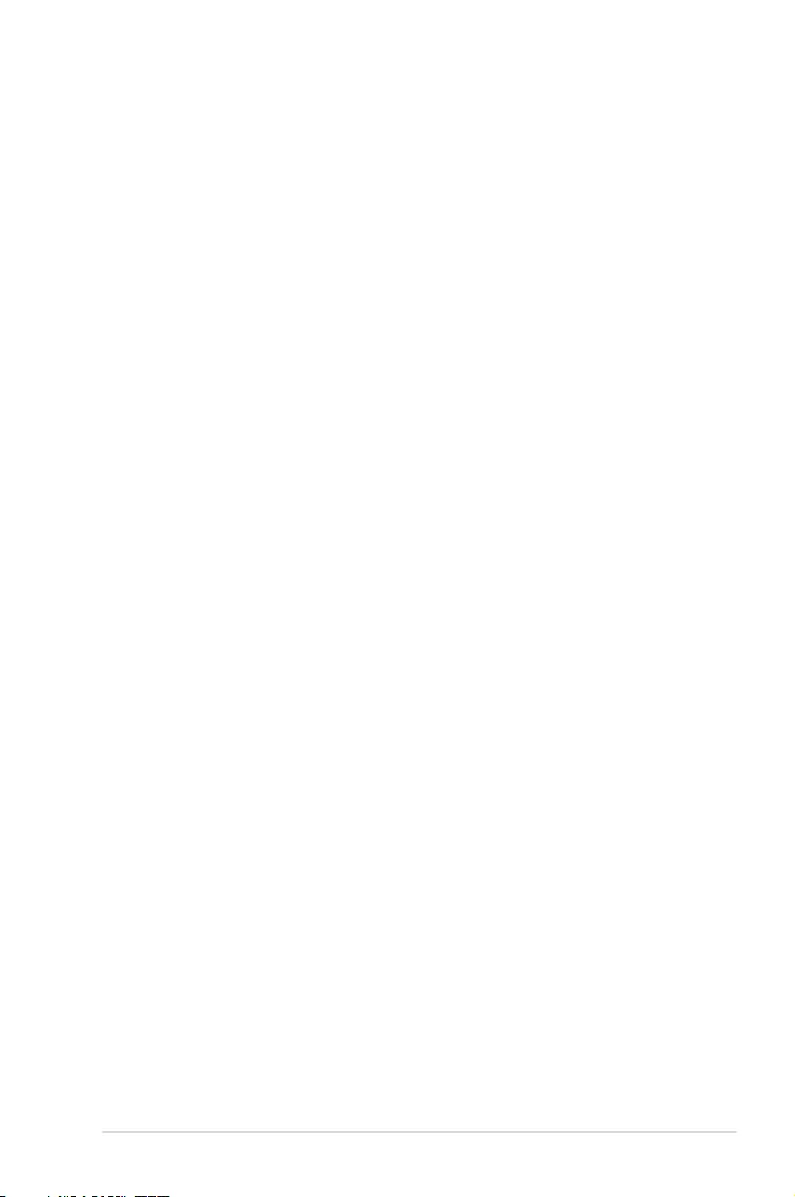
iii
Contents
Contents ...................................................................................................................... iii
About this guide ......................................................................................................... iv
How this guide is organized ............................................................................iv
Where to nd more information .......................................................................iv
Conventions used in this guide ....................................................................... v
Typography ..................................................................................................... v
MCB-10G-2S specifications summary...................................................................... vi
Chapter 1: Product introduction
1.1 Welcome! ....................................................................................................1-2
1.2 Package contents ......................................................................................1-2
1.3 System requirements .................................................................................1-2
1.4 Card layout .................................................................................................1-3
1.5 Installing the MCB-10G-2S Ethernet card ................................................ 1-4
Chapter 2: Boot Agent Configuration
2.1 Broadcom NetXtreme Ethernet Boot Agent ............................................2-2
2.1.1 Device Hardware Conguration Menu ........................................ 2-3
2.1.2 MBA Conguration Menu ............................................................ 2-3
2.1.3 iSCSI Boot Conguration ............................................................ 2-5
2.1.4 NIC Partition Conguration Menu ............................................... 2-8
Chapter 3: Driver installation
3.1 Windows® Server OS Driver Installation ..................................................3-2
3.2 Linux OS Driver Installation ...................................................................... 3-5
ASUS contact information .......................................................................................... 1
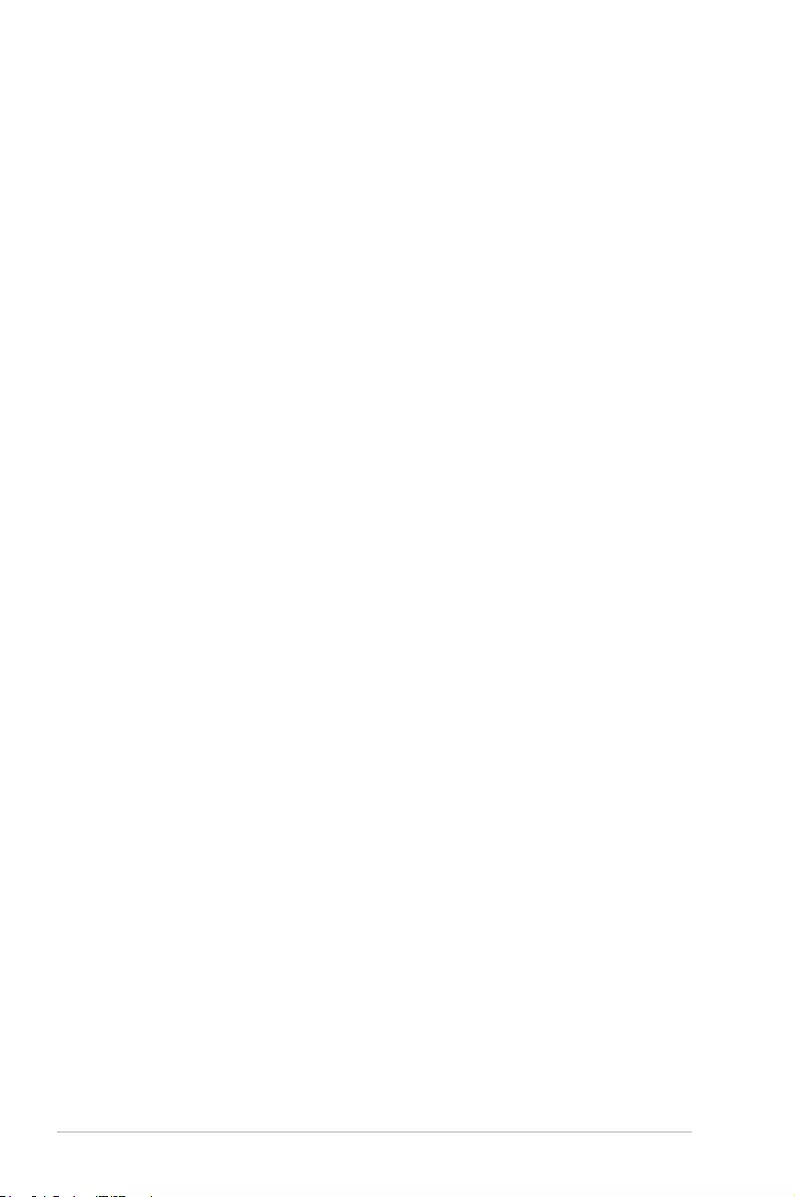
iv
About this guide
This user guide contains the information you need when installing and conguring the server
management board.
How this guide is organized
This guide contains the following parts:
• Chapter1:Productintroduction
This chapter describes the MCB-10G-2S Ethernet card features and the new
technologies it supports.
• Chapter2:BootAgentconfiguration
This chapter provides instructions on setting the Broadcom NetXtreme Ethernet Boot
Agent.
• Chapter3:Driverinstallation
This chapter provides instructions for installing the Ethernet card drivers on different
operating systems.
Where to find more information
Refer to the following sources for additional information and for product and software updates.
1. ASUS websites
The ASUS website provides updated information on ASUS hardware and software
products. Refer to the ASUS contact information.
2. Optional documentation
Your product package may include optional documentation, such as warranty yers,
that may have been added by your dealer. These documents are not part of the
standard package.
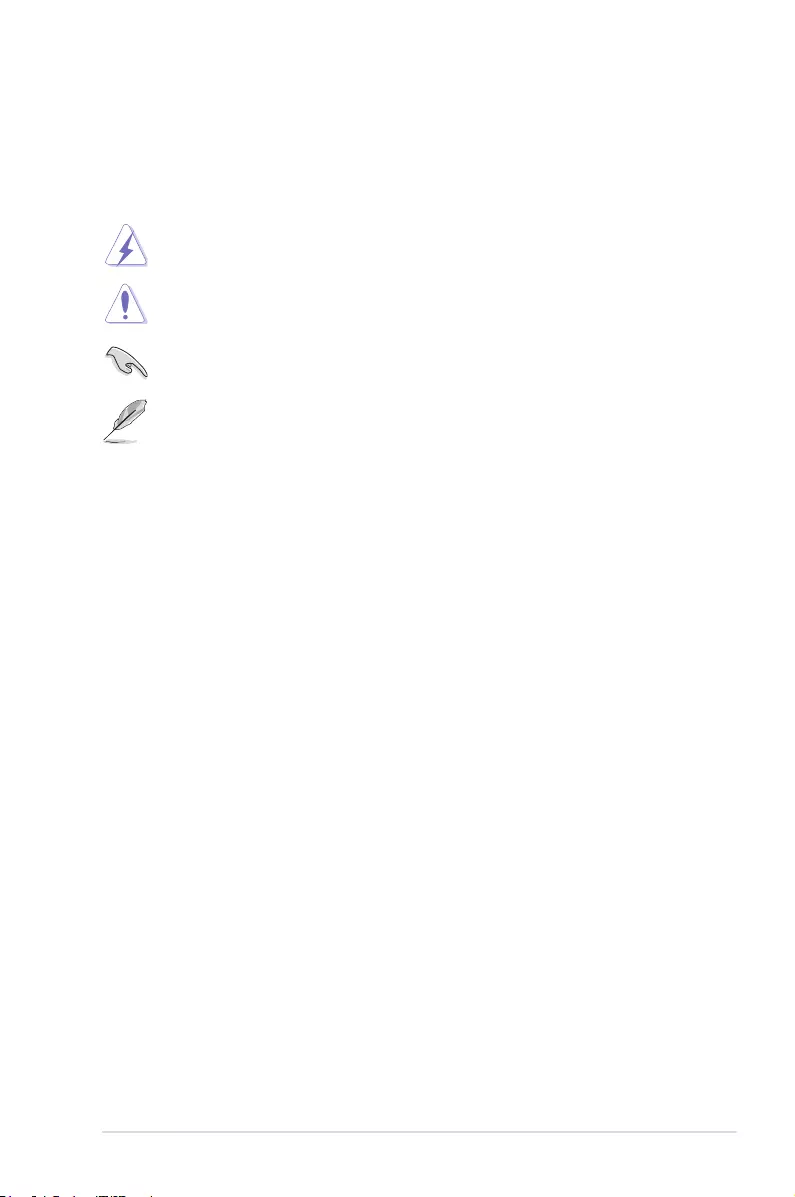
v
Typography
Bold text Indicates a menu or an item to select.
Italics
Used to emphasize a word or a phrase.
<Key> Keys enclosed in the less-than and greater-than sign means
that you must press the enclosed key.
Example: <Enter> means that you must press the Enter or
Return key.
<Key1+Key2+Key3> If you must press two or more keys simultaneously, the key
names are linked with a plus sign (+).
Example: <Ctrl+Alt+Del>
Command Means that you must type the command exactly as shown,
then supply the required item or value enclosed in
brackets.
Example: At the DOS prompt, type the command line:
format a:
DANGER/WARNING: Information to prevent injury to yourself
when trying to complete a task.
CAUTION: Information to prevent damage to the components
when trying to complete a task.
NOTE: Tips and additional information to help you complete a
task.
IMPORTANT: Instructions that you MUST follow to complete a
task.
Conventions used in this guide
To make sure that you perform certain tasks properly, take note of the following symbols
used throughout this manual.
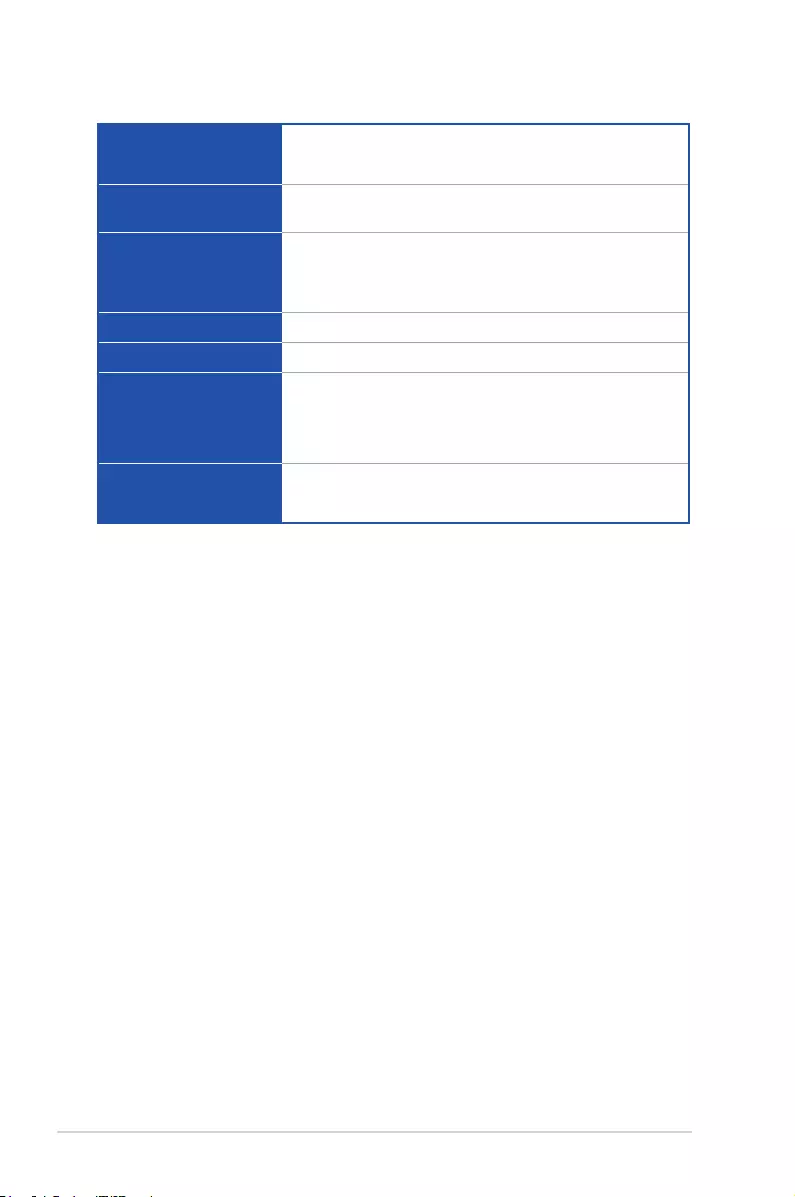
vi
MCB-10G-2S specifications summary
* Please refer to ASUS website for Approved Vendor List (AVL).
** Specifications are subject to change without notice.
Speed & Ports
10 Gigabit/s Ethernet
Dual Port
Ethernet Controller
PHY Broadcom 57840S
Connector & module
type
LC Fiber Optic
Supports SFP+ SR Optical module, SFP+ LR Optical
module, Direct Attached Copper*
Host Interface PCI-E Gen3 x8
Form factor Mezzanine Card (OCP)
Support Cable Type
SMF up to 10km (LR)
MMF 62.5/50um up to 300m (SR)
Passive Twin-AX up to 5m (SFP+ Direct Attach)"
Features
PXE boot
iSCSI boot
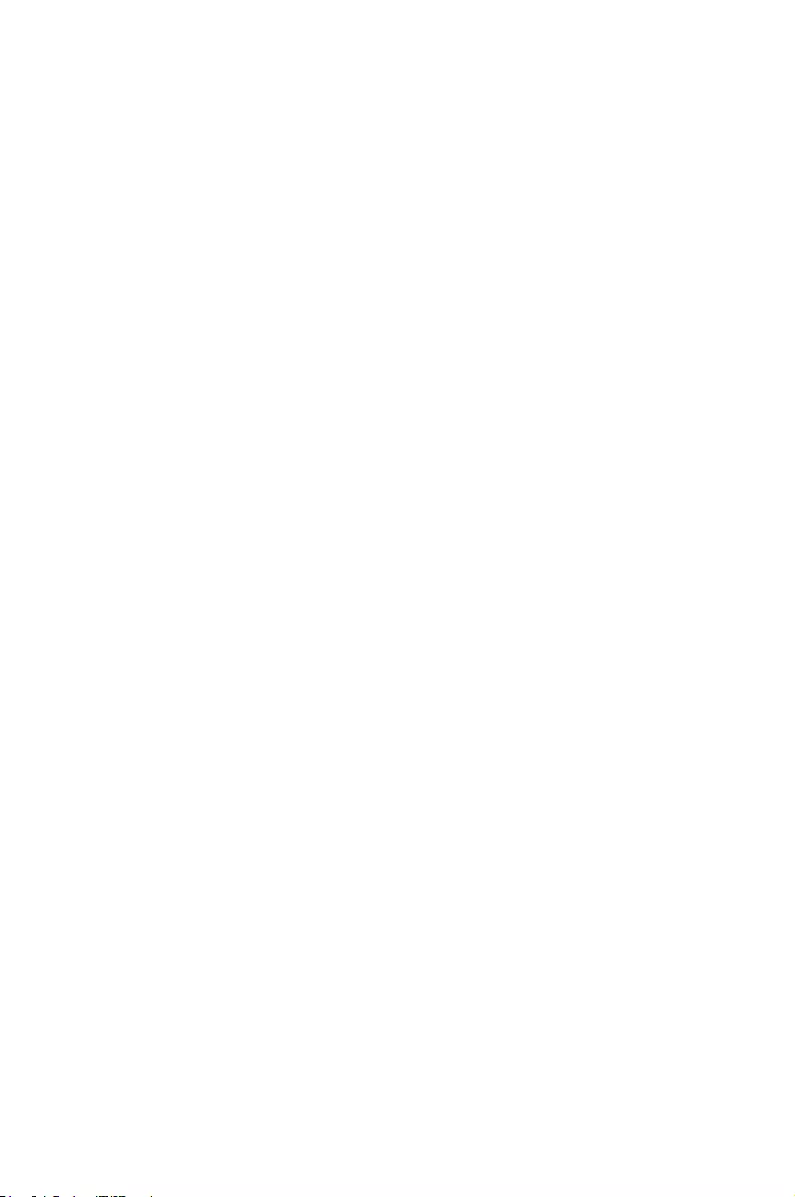
1
Product introduction
This chapter offers the MCB-10G-2S Ethernet card features and
the new technologies it supports.
Chapter 1: Product introduction
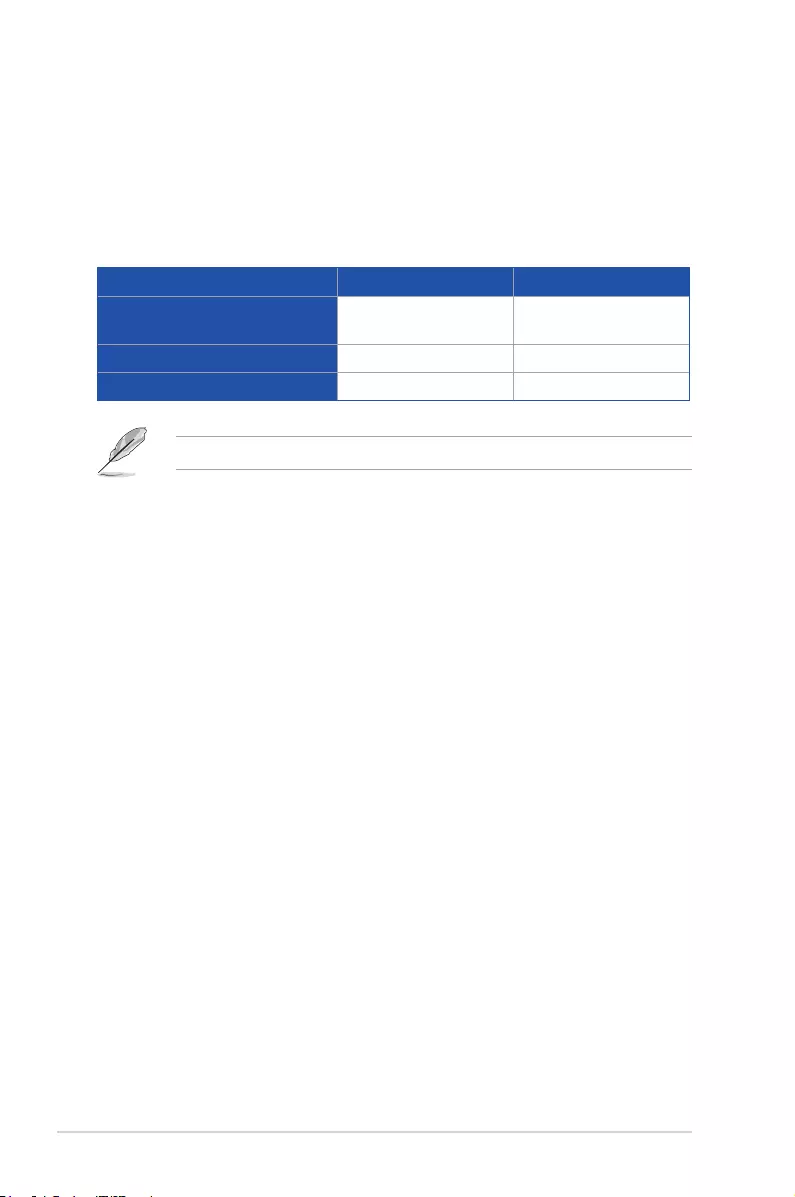
1-2 Chapter 1: Product introduction
1.1 Welcome!
Thank you for buying an ASUS® MCB-10G-2S 10 Gigabit/s Ethernet card!
Before you start installing the Ethernet card, check the items in your package with the list
below.
1.2 Package contents
Check your package for the following items.
1.3 System requirements
Before you install the MCB-10G-2S Ethernet card, check if the system meets the following
requirements:
• ServerorworkstationmotherboardwithanOCPslot.
• Supportedoperatingsystemsare Windows® andLinuxoperatingsystems.Pleaserefer
to ASUS website for the latest updates.
Standard Gift Box Pack Standard Bulk Pack
ASUS MCB-10G-2S Ethernet
card 1 1
Support CD 1 1 (per carton)
Packing Quantity 1 pc per carton 5 pcs per carton
Ifanyoftheaboveitemsisdamagedormissing,contactyourretailer.
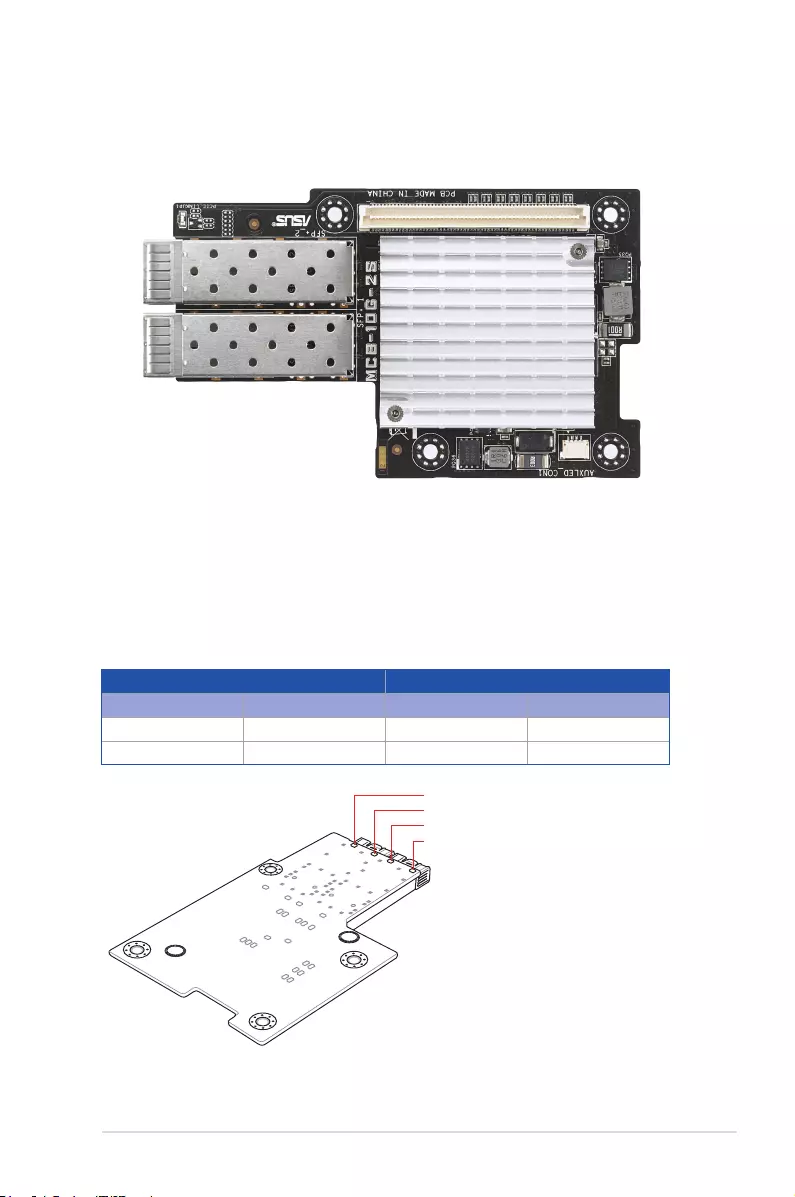
ASUS MCB-10G-2S 1-3
1.4 Card layout
1. LCFiberOpticConnector1
2. LCFiberOpticConnector2
3. PCIExpressGen3x8interface
SFP+ port LED indications
Activity / Link LED Speed link
Status Description Status Description
OFF Noactivity Green 10 Gb/s link
Blinking Dataactivity Amber 1 Gb/s link
Top view
SFP+2_LED2 (Speed)
SFP+2_LED1 (Activity)
SFP+1_LED1 (Activity)
SFP+1_LED2 (Speed)
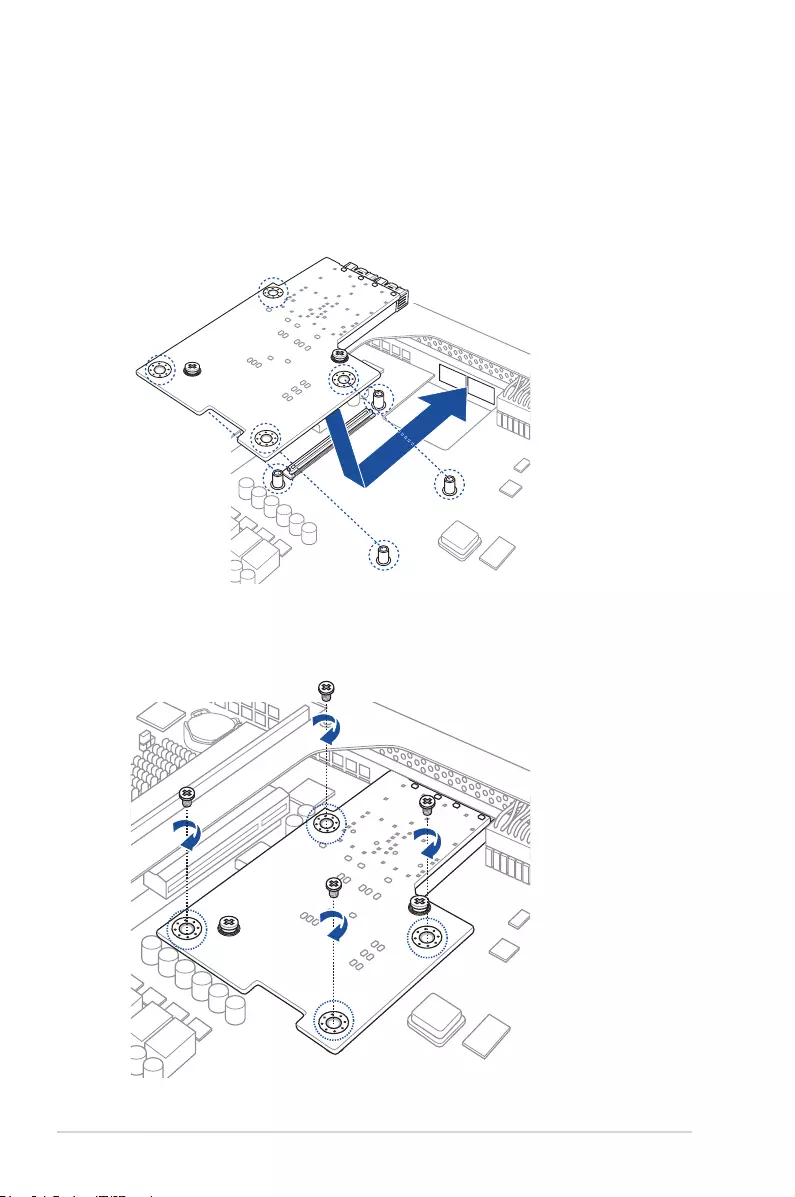
1-4 Chapter 1: Product introduction
1.5 Installing the MCB-10G-2S Ethernet card
To install a MCB-10G-2S Ethernet card:
1. Prepare the Mezannine card.
2. Align and insert the screw holes of the MCB-10G-2S Ethernet card into stand screws
theninserttheportsoftheMCB-10G-2Scardintotheportslotsontheserverchassis
as shown.
3. Secure the MCB-10G-2S Ethernet card with the four (4) bundled screws.
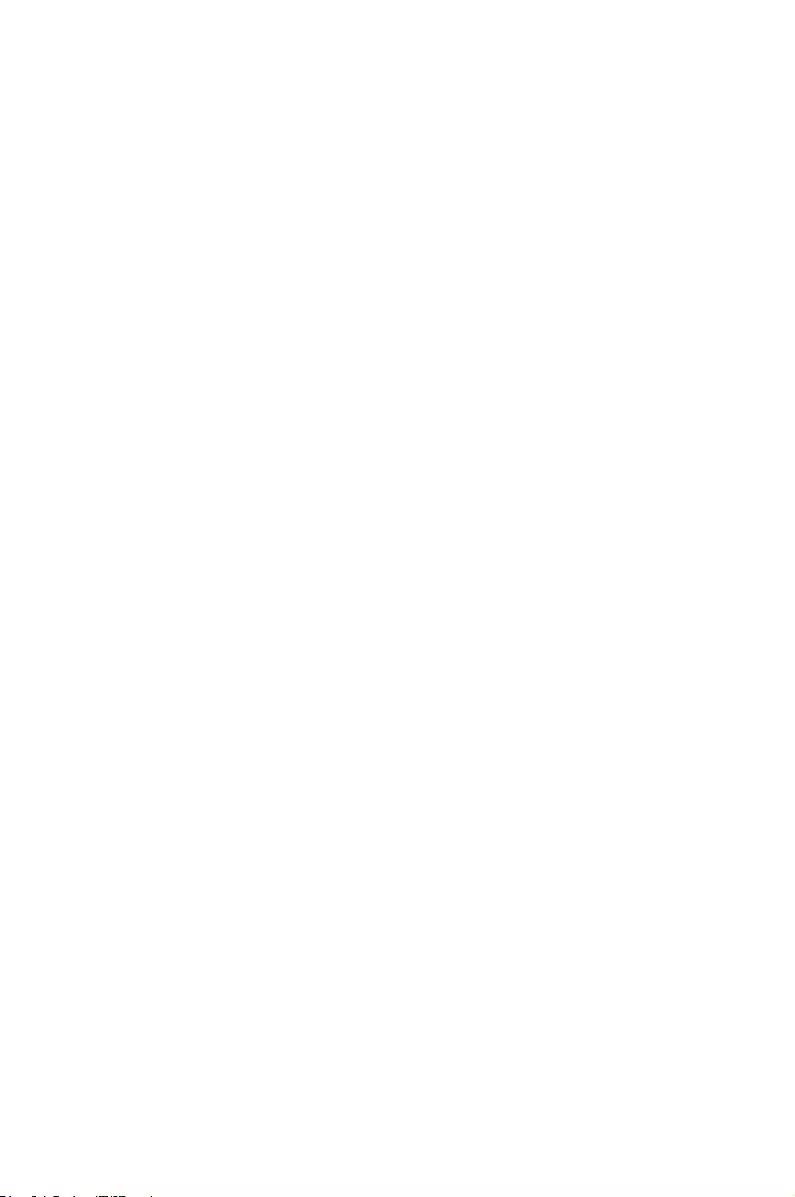
2
Boot Agent Conguration
This chapter provides instructions on setting the Broadcom
NetXtreme Ethernet Boot Agent.
Chapter 2: Boot Agent Conguration
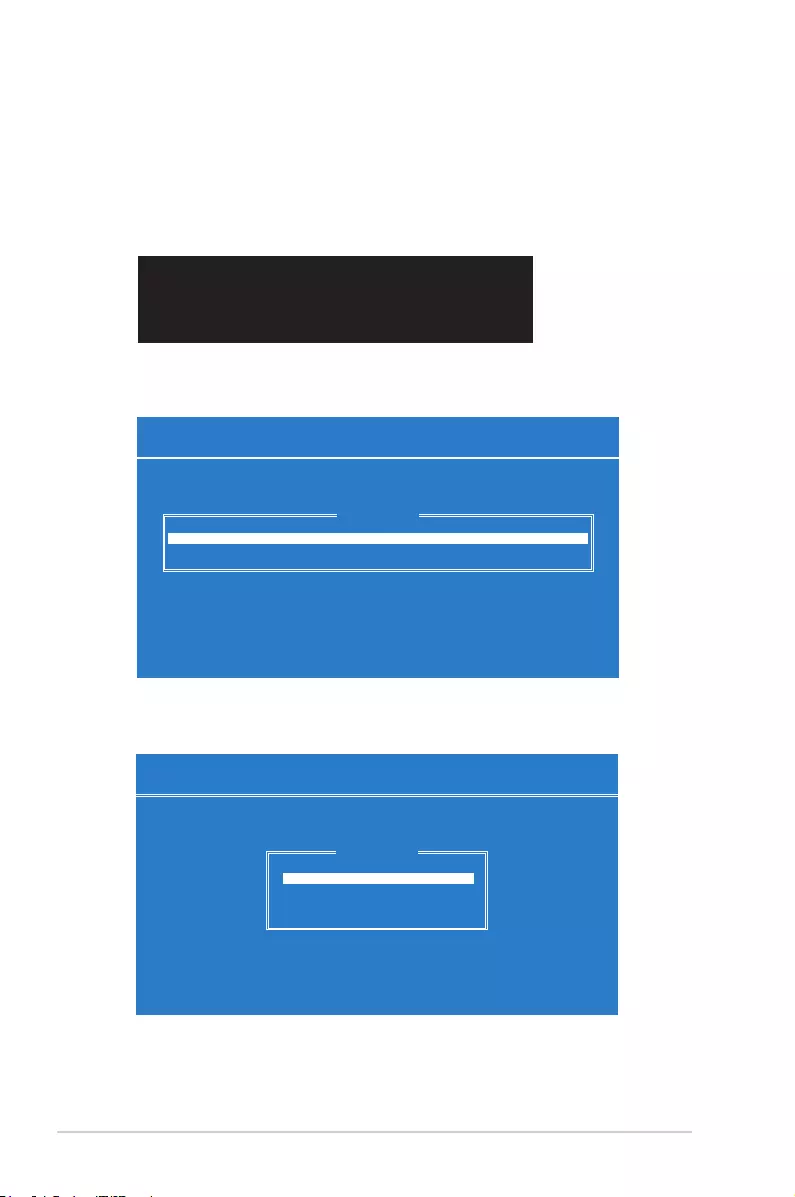
2-2 Chapter 2: Boot Agent Conguration
2.1 Broadcom NetXtreme Ethernet Boot Agent
The Broadcom NetXtreme Ethernet Boot Agent provides hardware-based Ethernet card
congurations.
To start the Broadcom NetXtreme Ethernet Boot Agent and access the main screen:
1. Turn on the system.
2. During POST, press <Ctrl+S> when the following screen appears.
3. From the Device List screen, use the up/down arrow key to select an Ethernet device
to congure then press <Enter>.
Broadcom NetXtreme Ethernet Boot Agent
Copyright (C) 2000-2013 Broadcom Corporation
All rights reserved.
Press Ctrl-S to enter Conguration Menu
Comprehensive Conguration Management v7.8.21
Copyright (C) 2000-2013 Broadcom Corporation
All rights reserved.
<03:00:00> BCM57840 - C8:60:00:22:86:B7 MBA:v7.2.29 CCM:v7.8.21
<03:00:01> BCM57840 - C8:60:00:22:86:B9 MBA:v7.2.29 CCM:v7.8.21
Device List
Select Device to Congure
[Enter]:Enter Next Menu; [↑|↓]:Next Entry; [ESC]:Quit Menu
3. From the Main Menu, use the up/down arrow key to select an item and press <Enter>.
Comprehensive Conguration Management v7.8.21
Copyright (C) 2000-2013 Broadcom Corporation
All rights reserved.
Device Hardware Conguration
MBA Conguration
iSCSI Boot Conguration
NIC Partition Conguration
Main Menu
Congure MBA Parameters
[Enter]:Enter Next Menu; [↑|↓]:Next Entry; [ESC]:Quit Menu
Current Adapter:Primary, Bus=03 Device=00 Func=00, MAC=C8:60:00:22:86:B7
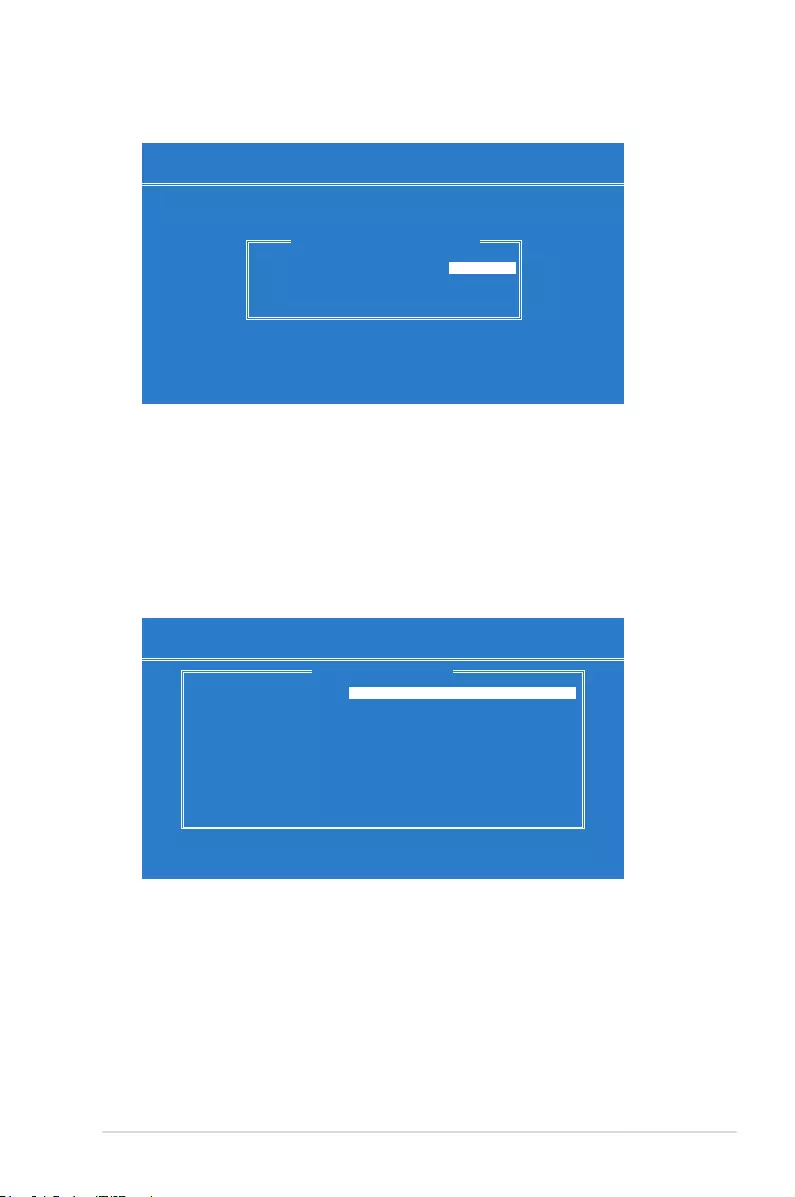
ASUS MCB-10G-2S 2-3
2.1.1 Device Hardware Configuration Menu
Comprehensive Conguration Management v7.8.21
Copyright (C) 2000-2013 Broadcom Corporation
All rights reserved.
Multi-Function Mode : SF
DCB Protocol : Disabled
Max Number of PF MSIX Vectors: 0
Device Hardware Conguration
Congure NIC Hardware Mode (Read Only)
[Enter]:Enter Next Menu; [↑|↓]:Next Entry; [ESC]:Quit Menu
Current Adapter:Primary, Bus=03 Device=00 Func=00, MAC=C8:60:00:22:86:B7
DCB Protocol [Disabled]
Conguration options: [Disabled] [Enabled]
2.1.2 MBA Configuration Menu
Comprehensive Conguration Management v7.8.21
Copyright (C) 2000-2013 Broadcom Corporation
All rights reserved.
Option ROM : Enabled
Boot Protocol : Preboot Execution Environment (PXE)
Boot Strap Type : Auto
Hide Setup Prompt : Disabled
Setup Key Stroke : Ctrl-S
Banner Message Timeout : 10 Seconds
Link Speed : 10Gbps
Pre-boot Wake On LAN : Disabled
VLAN Mode : Disabled
VLAN ID : 1
Boot Retry Count : 0
MBA Conguration Menu
Enable/Disable Option ROM
[←|→][Enter][Space]:Toggle Value; [↑|↓]:Next Entry; [ESC]:Quit Menu
Current Adapter:Primary, Bus=03 Device=00 Func=00, MAC=C8:60:00:22:86:B7
Option ROM [Enabled]
Conguration options: [Enabled] [Disabled]
Boot Protocol [Preboot Execution Environment (PXE)]
Conguration options: [Preboot Execution Environment (PXE)]
[Bootstrap Protocol (BOOTP)] [iSCSI] [FCoE] [None]
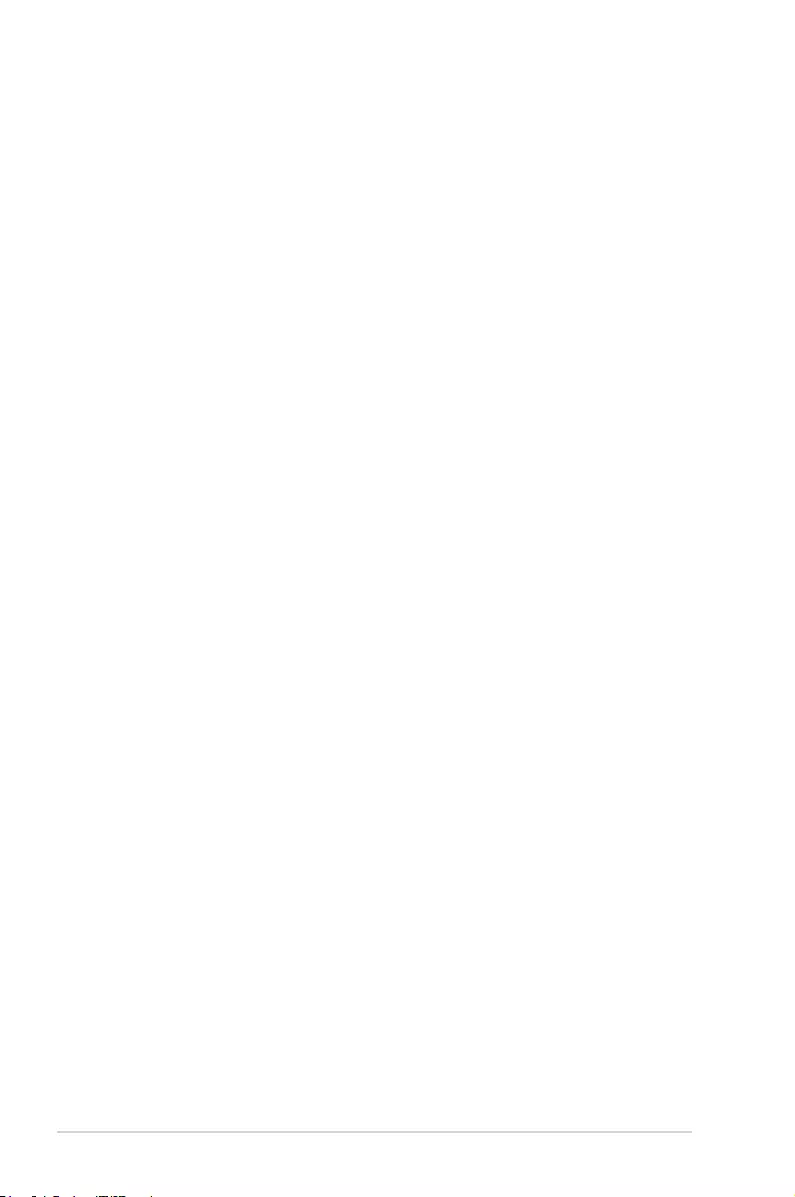
2-4 Chapter 2: Boot Agent Conguration
Boot Strap Type [Auto]
Conguration options: [Auto] [BBS] [Int18h] [Int19h]
Hide Setup Prompt [Disabled]
Conguration options: [Disabled] [Enabled]
Setup Key Stroke [Ctrl-S]
Conguration options: [Ctrl-S] [Ctrl-B]
Banner Message Timeout [10 Seconds]
Conguration options: [1 Second] – [14 Seconds]
Link Speed [10Gbps]
Conguration options: [10Gbps] [1Gbps]
Pre-boot Wake On LAN [Enabled]
Conguration options: [Enabled] [Disabled]
VLAN Mode [Disabled]
Conguration options: [Disabled] [Enabled]
VLAN ID [1]
Conguration options: [0] – [4094]
Boot Retry Count [0]
Conguration options: [0] – [7]
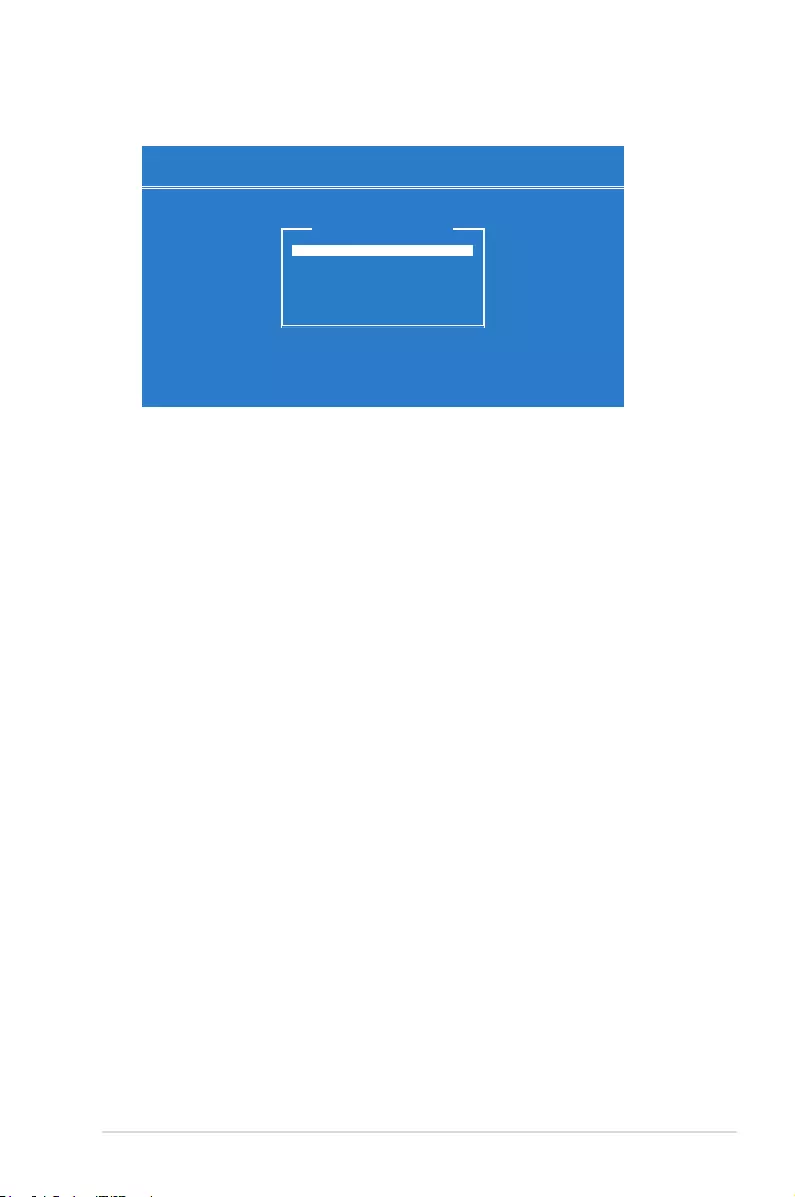
ASUS MCB-10G-2S 2-5
2.1.3 iSCSI Boot Configuration
Comprehensive Conguration Management v7.8.21
Copyright (C) 2000-2013 Broadcom Corporation
All rights reserved.
General Parameters
Initiator Parameters
1st Target Parameters
2nd Target Parameters
Secondary Device Parameters
iSCSI Boot Main Menu
Congure General Boot Parameters
[Enter]:Enter Next Menu; [↑|↓]:Next Entry; [ESC]:Quit Menu
Current Adapter:Primary, Bus=03 Device=00 Func=00, MAC=C8:60:00:22:86:B7
General Parameters
TCP/IP Parameters via DHCP [Enabled]
This option applies to IPv4.
[Enabled] The iSCSI boot host software acquires the IP address from the DHCP
server.
[Disabled] The iSCSI boot host software acquires the static IP address.
iSCSI Parameters via DHCP [Enabled]
[Enabled] The iSCSI boot host software acquires its iSCSI target parameters from
the DHCP server.
[Disabled] The iSCSI boot host software acquires its iSCSI target parameters via the
static IP address, which is entered through the iSCSI Initiator Parameters
Conguration screen.
CHAP Authentication [Disabled]
[Enabled] Allows the iSCSI boot host software to use CHAP authentication when
connecting to the iSCSI target. Enter the CHAP ID and CHAP Secret in the
Initiator Parameters conguration screen.
[Disabled] Does not allow the iSCSI boot host software to use CHAP authentication
when connecting to the iSCSI target.
Boot to iSCSI Target [Enabled]
[Enabled] The iSCSI boot host software immediately attempts to boot from the iSCSI
target after successfully connecting to it.
[Disabled] The iSCSI boot host software does not attempt to boot from the iSCSI
target after successfully connecting to it. The control will then return to the
system BIOS so that the next boot device may be used.
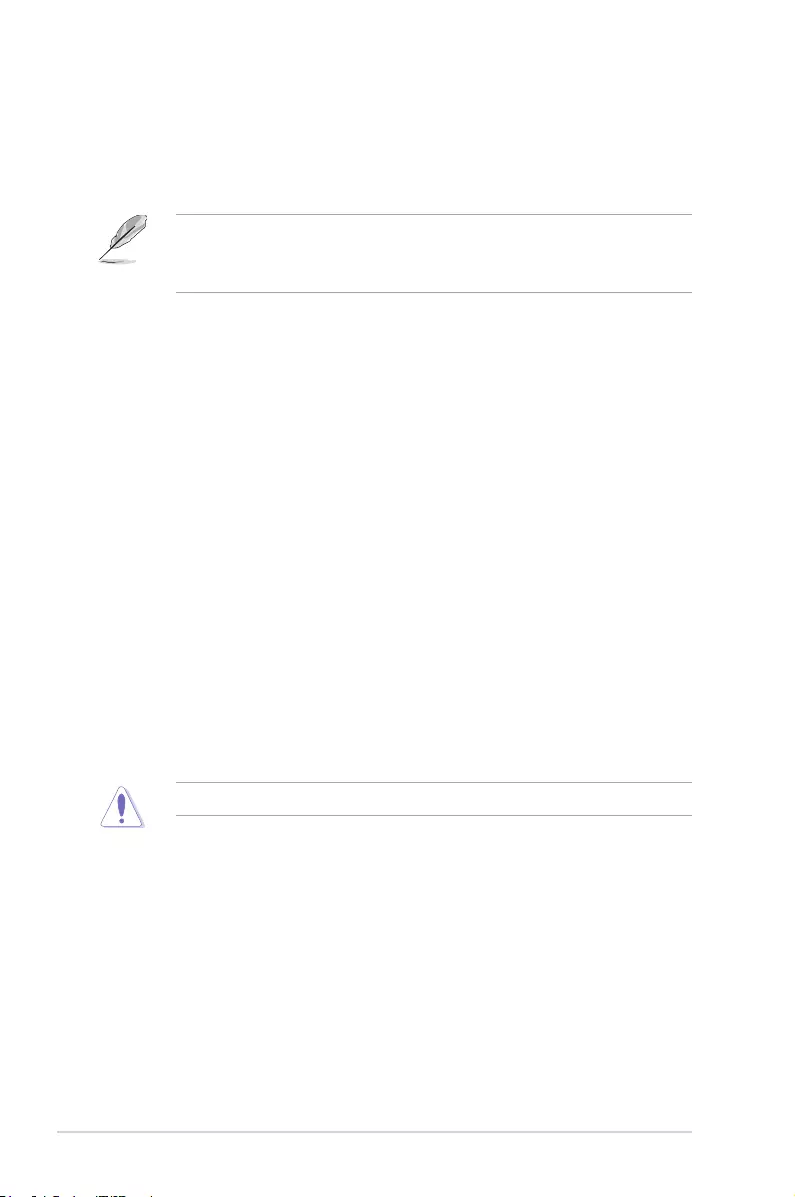
2-6 Chapter 2: Boot Agent Conguration
[One Time Disabled] On the rst system boot, the iSCSI boot host software does not
attempt to boot from the iSCSI target. On subsequent system reboots, the
iSCSI boot host software will attempt to boot from the iSCSI target. This
option is useful when doing a remote install of the OS to an iSCSI target.
• When using iSCSI boot, set Boot to iSCSI Target to [Disabled] or [One Time Disabled].
• When using iSCSI boot to install Windows Server 2008 OS, refer to
http://support.microsoft.com/kb/974072/EN-US to complete the process.
DHCP Vendor ID [BRCM ISAN]
Controls how the iSCSI boot host software interprets the Vendor Class ID eld used in
the DHCP server. If DHCP is disabled, this value does not need to be specied. Enter
a new value in 0 to 32 characters.
Link Up Delay Time [0]
Decides how many seconds the iSCSI boot host software waits after an Ethernet link is
established before sending any data over the network. The valid values are 0 to 255.
Use TCP Timestamp [Disabled]
Enables or disables the TCP Timestamp option.
Conguration options: [Disabled] [Enabled]
Target as First HDD [Disabled]
When enabled, the iSCSI target drive appears as the rst hard drive in the system.
Conguration options: [Disabled] [Enabled]
LUN Busy Retry Count [0]
Species the number of connection retries the iSCSI Boot initiator will attempt if the
iSCSI target LUN is busy. Conguration options: [0] – [60]
IP Version [IPv4]
Switches between the IPv4 or IPv6 protocol.
Conguration options: [IPv4] [IPv6]
Modifying this parameter erases all IP-related values.
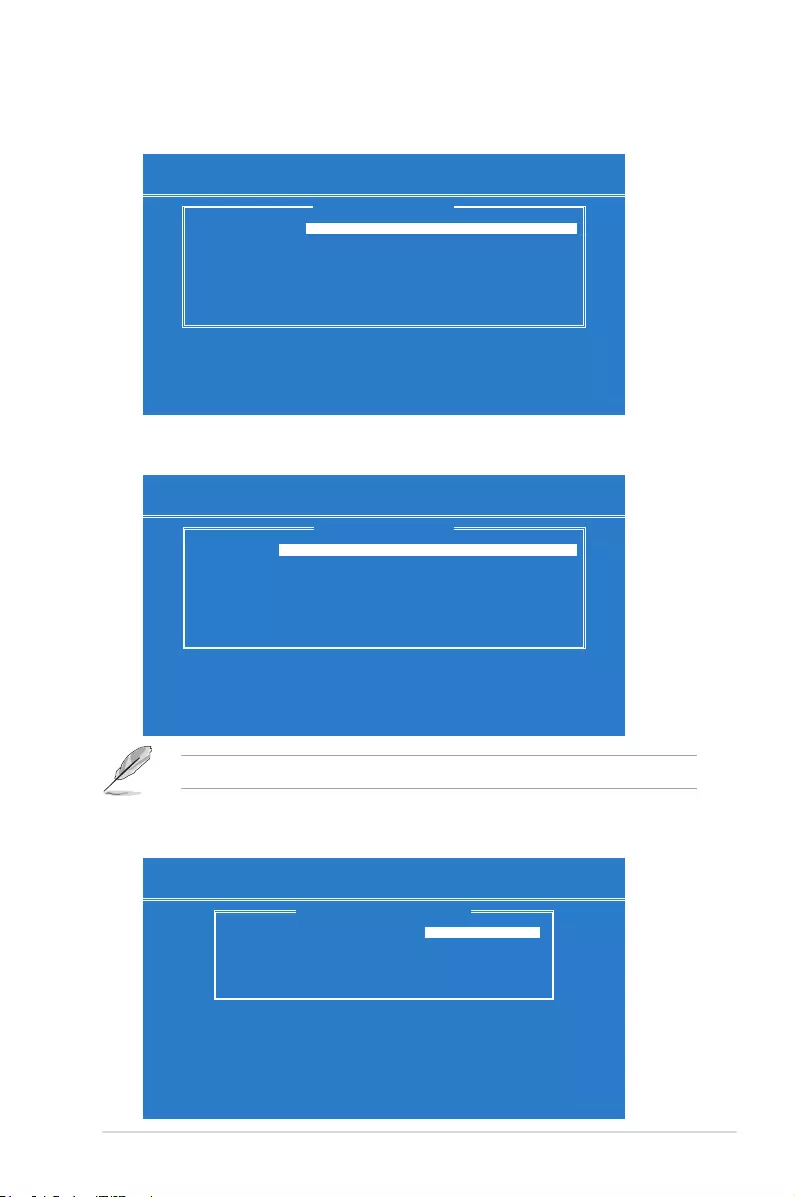
ASUS MCB-10G-2S 2-7
CComprehensive Conguration Management v7.8.21
Copyright (C) 2000-2013 Broadcom Corporation
All rights reserved.
IP Address : 0.0.0.0
Subnet Mask : 0.0.0.0
Default Gateway : 0.0.0.0
Primary DNS : 0.0.0.0
Secondary DNS : 0.0.0.0
iSCSI Name : iqn.1995-05.com.broadcom.iscsiboot
CHAP ID :
CHAP Secret :
Initiator Parameters
Congure Initiator IP address
[Enter]:Enter Next Menu; [↑|↓]:Next Entry; [ESC]:Quit Menu
Current Adapter:Primary, Bus=03 Device=00 Func=00, MAC=C8:60:00:22:86:B7
1st / 2nd Target Parameters
Key in the necessary parameters.
Comprehensive Conguration Management v7.8.21
Copyright (C) 2000-2013 Broadcom Corporation
All rights reserved.
Connect : Disabled
IP Address : 0.0.0.0
ICP Port : 3260
Boot LUN : 0
iSCSI Name :
CHAP ID :
CHAP Secret :
1st Target Parameters
Enable/Disable Target Establishment
[←|→][Enter][Space]:Toggle Value; [↑|↓]:Next Entry; [ESC]:Quit Menu
Current Adapter:Primary, Bus=03 Device=00 Func=00, MAC=C8:60:00:22:86:B7
Secondary Device Parameters
Key in the necessary parameters.
Comprehensive Conguration Management v7.8.21
Copyright (C) 2000-2013 Broadcom Corporation
All rights reserved.
Secondary Device : 00:00:00:00:00:00
Use Independent Target Portal : Disabled
Use Independent Target Name : Disabled
Congure Secondary Device : Invoke
Secondary Device Parameters
Select Secondary Device
[Enter]:Enter New Value; [↑|↓]:Next Entry; [ESC]:Quit Menu
Current Adapter:Primary, Bus=03 Device=00 Func=00, MAC=C8:60:00:22:86:B7
Initiator Parameters
Key in the necessary parameters.
The iSCSI Name varies depending on the iSCSI target in use.
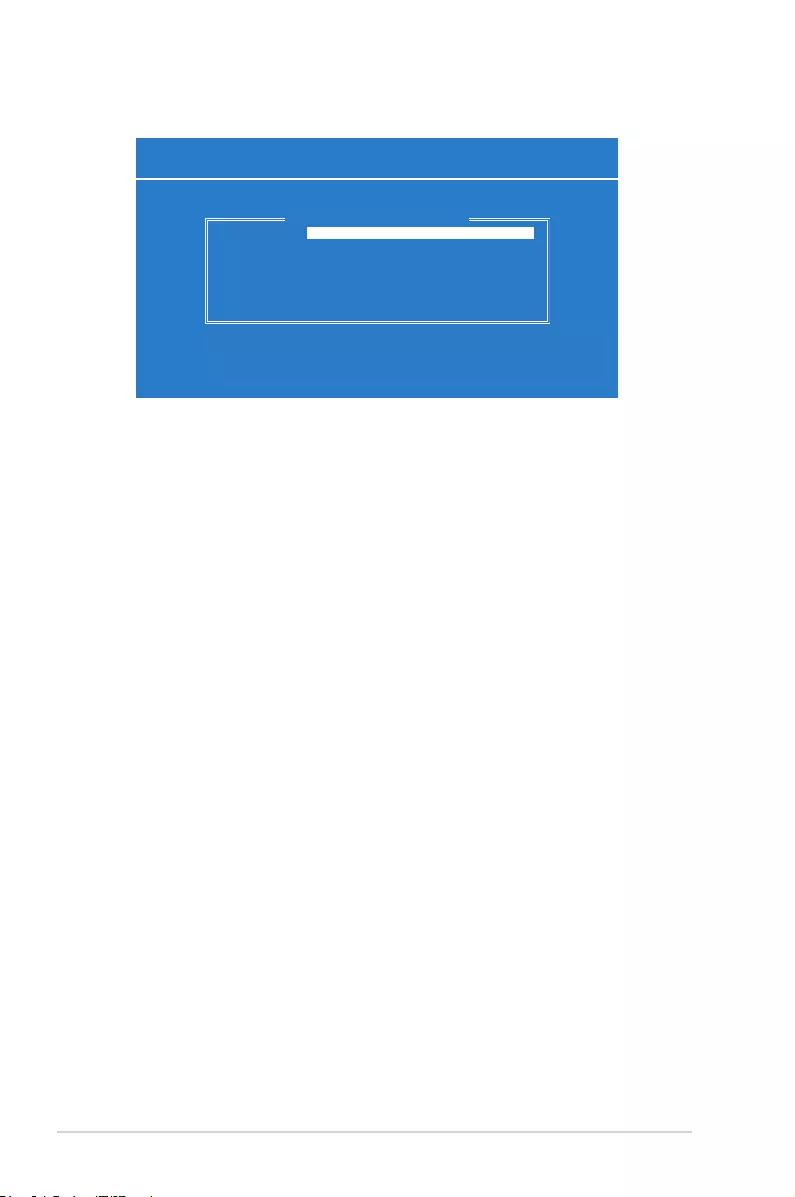
2-8 Chapter 2: Boot Agent Conguration
2.1.4 NIC Partition Configuration Menu
Comprehensive Conguration Management v7.8.21
Copyright (C) 2000-2013 Broadcom Corporation
All rights reserved.
Flow Control : Tx/Rx Flow Control
PF#0 L2=00:10:1802:14:3C(P) Eth
PF#2 L2=00:10:1802:14:40C(P) Eth
PF#4 L2=00:10:1802:14:44(P) Eth
PF#6 L2=00:10:1802:14:48(P) Eth
Reset Conguration to Default
NIC Partition Conguration
Congure Physical Port Flow Control
[←|→][Enter][Space]:Toggle Value; [↑|↓]:Next Entry; [ESC]:Quit Menu
Current Adapter:Primary, Bus=03 Device=00 Func=00, MAC=C8:60:00:22:86:B7
Flow Control [Tx/Rx Flow Control]
Conguration options: [Tx/Rx Flow Control] [Disabled] [Tx: Send Pause on Rx
Overow] [Rx: Throttle Tx on Pause Received]
PF#0/2/4/6
Press an item to congure its NIC Partition parameters.
PF#0 L2=00:10:1802:14:3C(P) Eth
Reset Configuration to Default
Select this item and press <Enter> to reset NIC Partition of all ports on this card to the
factory default settings.
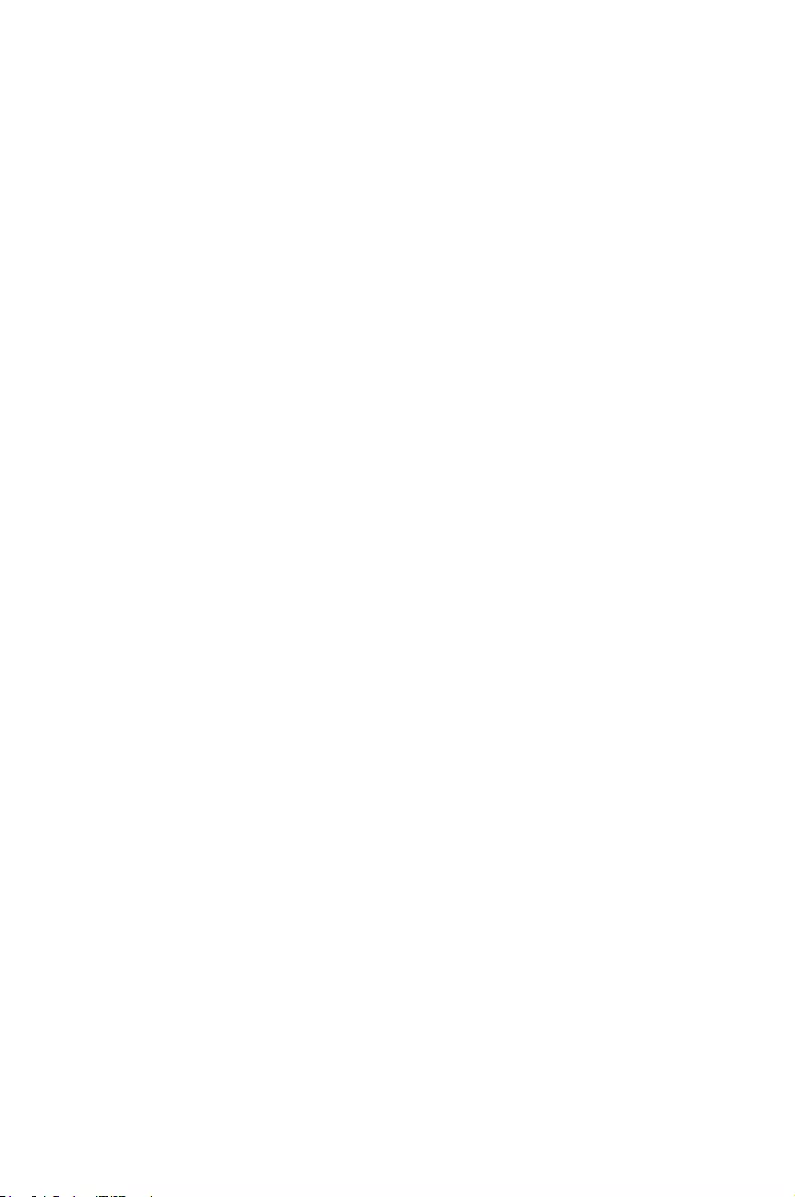
3
Driver installation
This chapter provides instructions for installing the Ethernet card
drivers on different operating systems.
Chapter 3: Driver installation
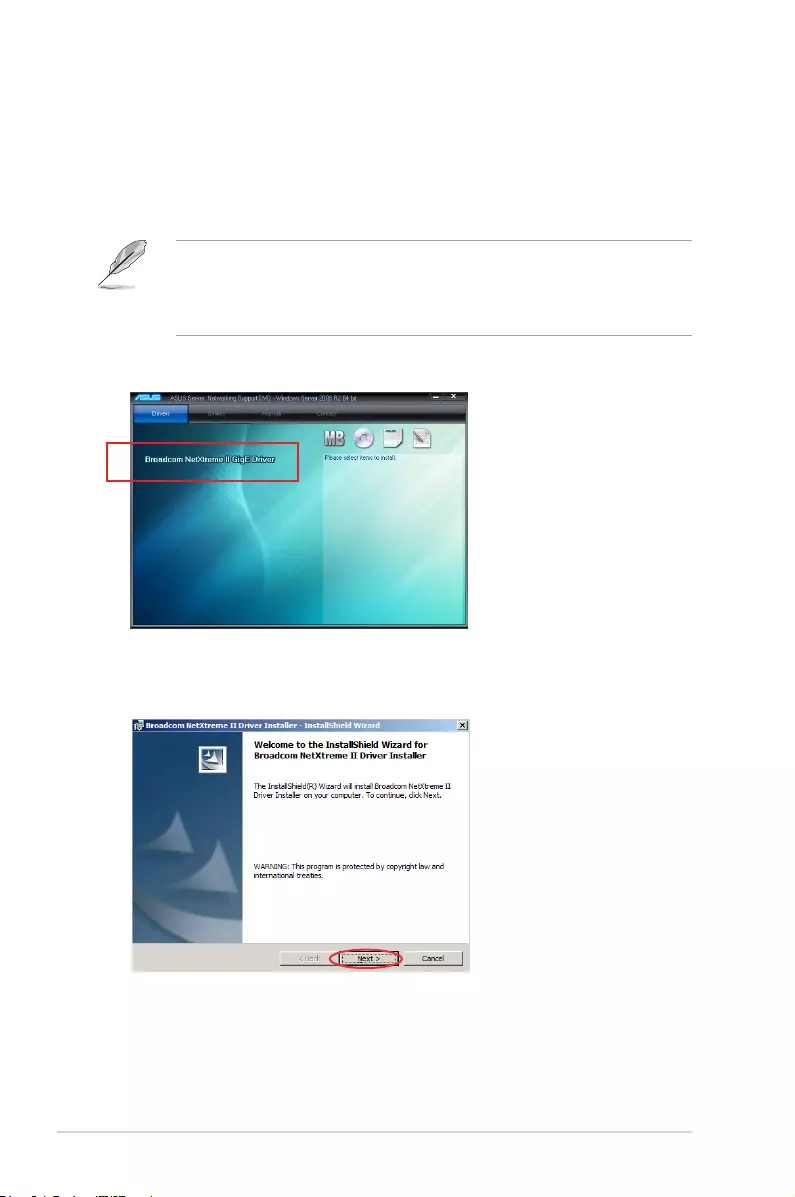
3-2 Chapter 3: Driver installation
3.1 Windows® Server OS Driver Installation
To update the Ethernet card driver for Windows® Server OS:
1. Restart the computer, and then log on with Administrator privileges.
2. Insert the Support CD to the optical drive. The Support CD automatically displays the
Drivers menu if Autorun is enabled in your computer.
• IfWindows® automatically detects the LAN controllers and displays a New Hardware
Found window, click Cancel to close this window.
• IfAutorunisNOTenabledinyourcomputer,browsethecontentsoftheSupportCDto
locatetheleSetup.exe. Double-click Setup.exe to run the CD.
3. Click
Broadcom NetXreme II GigE Driver.
4. Click
Next when the Broadcom NetXreme II Driver Installer–InstallShield Wizard
window appears.
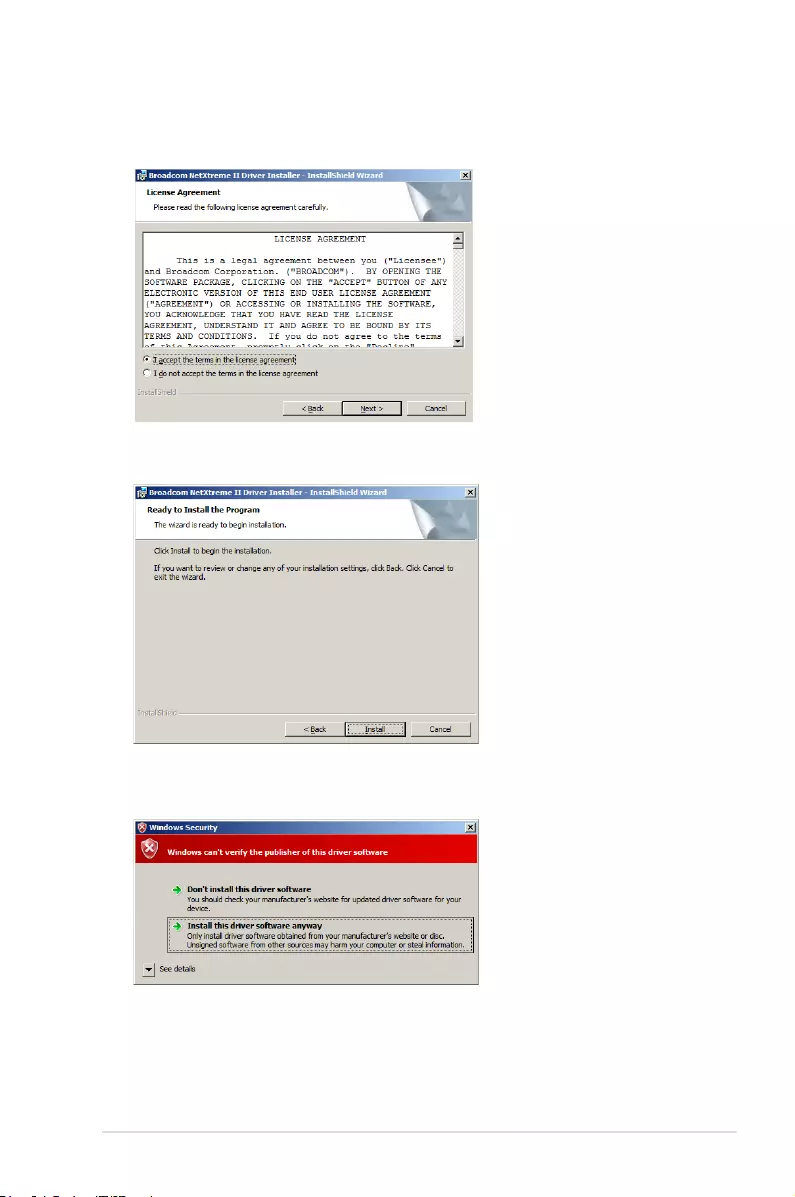
ASUS MCB-10G-2S 3-3
5. Toggle
I accept the terms in the license agreement and click Next to continue.
6. Follow the screen instructions to complete the installation.
7. If the Windows Security window appears during the driver installation, click Install
this driver software anyway to continue.
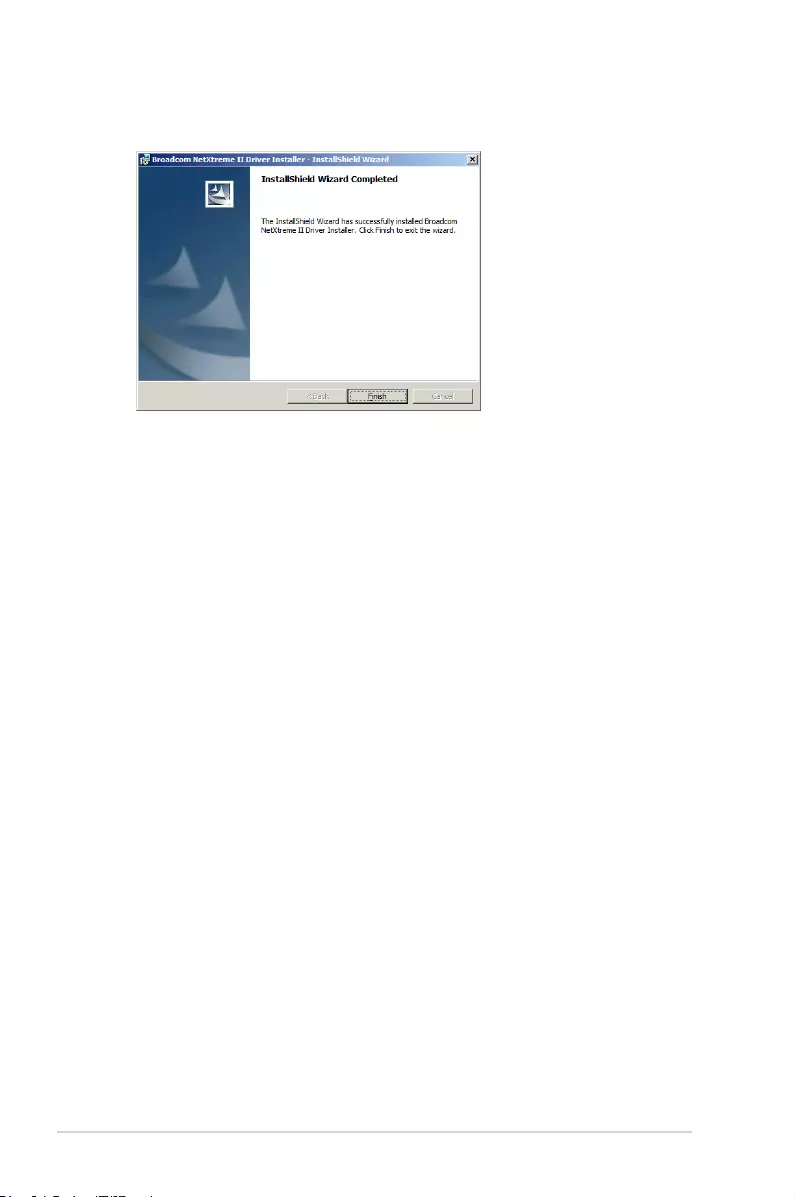
3-4 Chapter 3: Driver installation
8. Click
Finish to exit the installation wizard.
9. Restart the system.
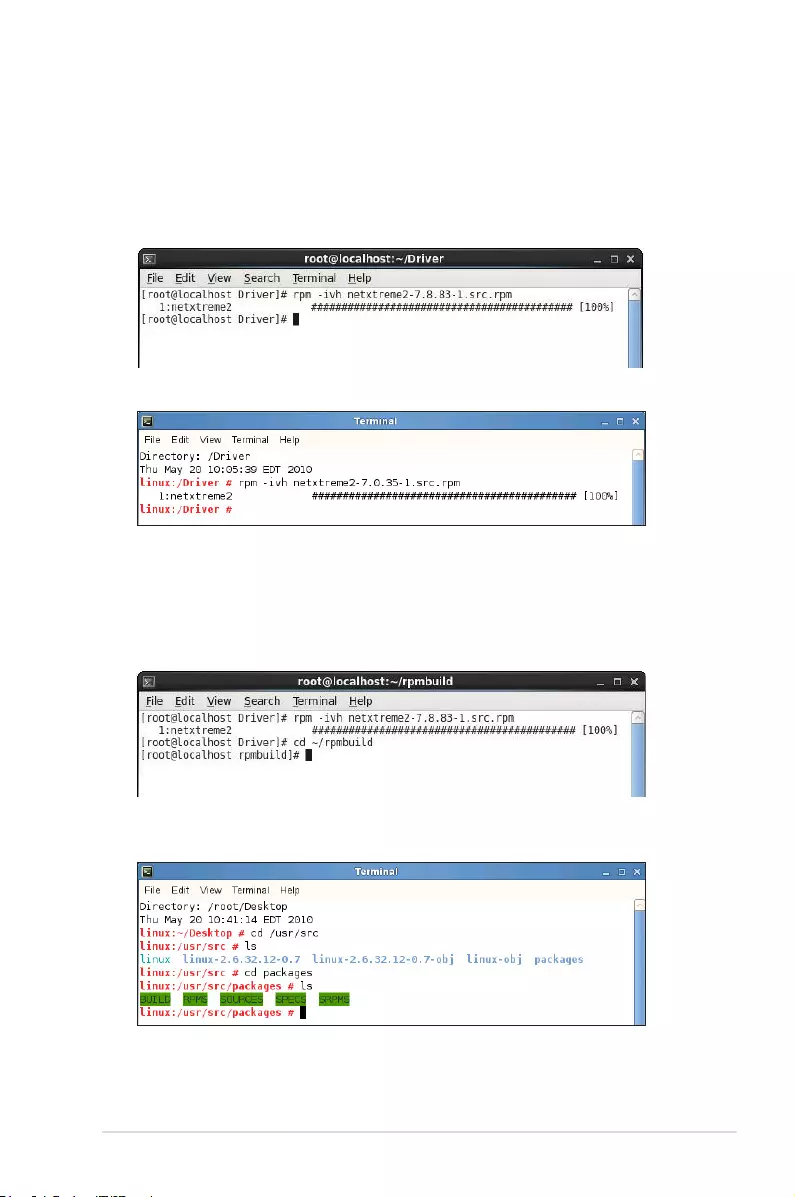
ASUS MCB-10G-2S 3-5
1. Within the Linux Terminal, install the source RPM package:
rpm -ivh netxtreme2-<version>.src.rpm
3.2 Linux OS Driver Installation
To install the Ethernet card driver for Linux OS:
2. CD to the RPM path and build the binary driver for your kernel:
cd /usr/src/{redhat,OpenLinux,turbo,packages,rpm ..}
(For RHEL 6.0 and above, cd ~/rpmbuild)
For Red Hat Linux:
For SuSE Linux:
For Red Hat Linux:
For SuSE Linux:
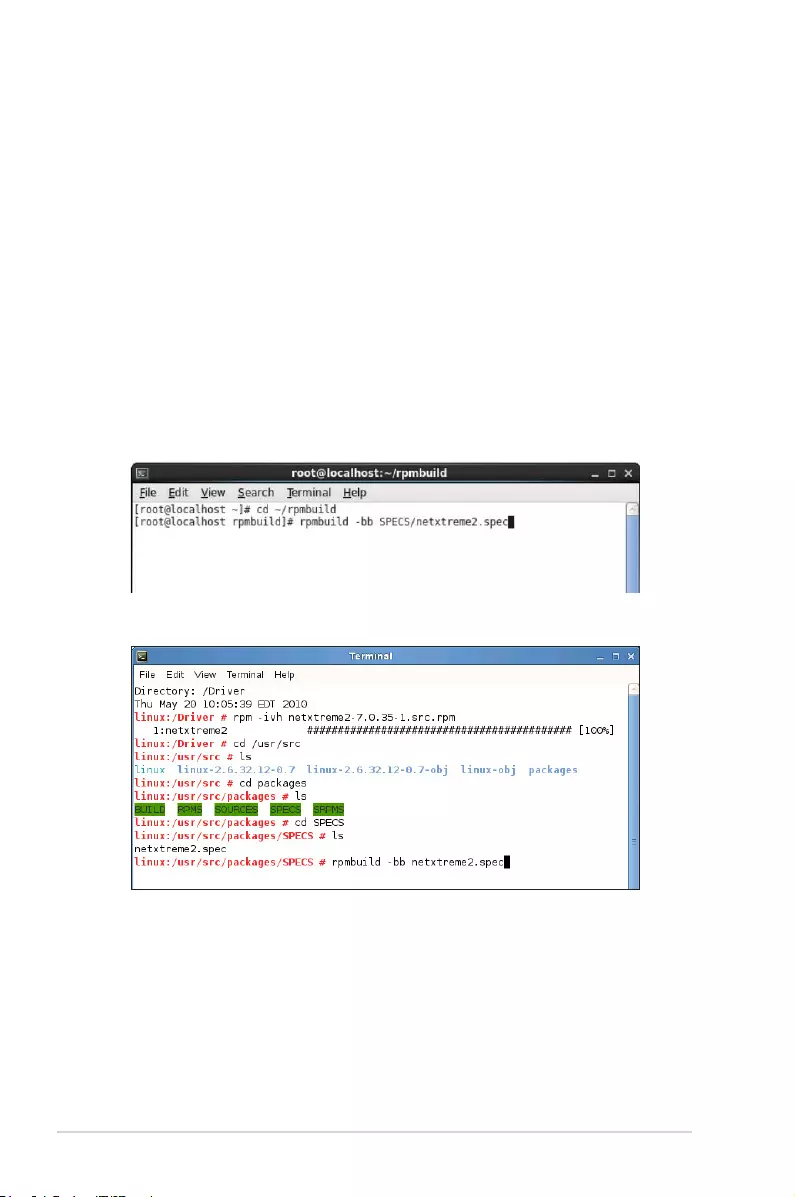
3-6 Chapter 3: Driver installation
rpm -bb SPECS/netxtreme2.spec
or
(For RPM version 4.x.x)
rpmbuild -bb SPECS/netxtreme2.spec
Note that the RPM path is different for different Linux distributions.
The driver will be compiled for the running kernel by default. To build the driver for a
kerneldifferentthantherunningone,specifythekernelbydeningitinKVER:
rpmbuild -bb SPECS/netxtreme2.spec --dene “KVER <kernel
version>”
<kernel version> in the form of 2.x.y-z is the version of another kernel that is installed
on the system.
3. Install the newly built package (driver and main page):
For Red Hat Linux:
For SuSE Linux:
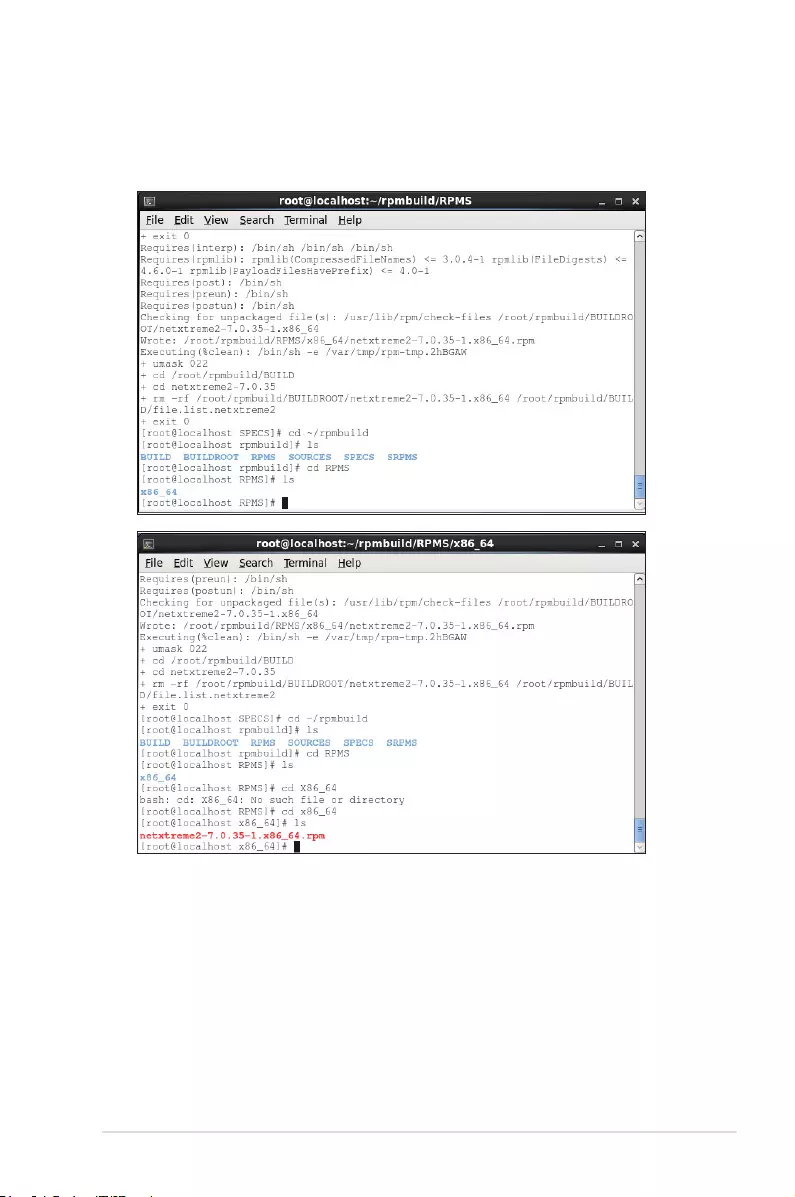
ASUS MCB-10G-2S 3-7
rpm -ivh RPMS/<arch>/netxtreme2-<version>.<arch>.rpm
where <arch> is the machine architecture such as i386:
For Red Hat Linux:
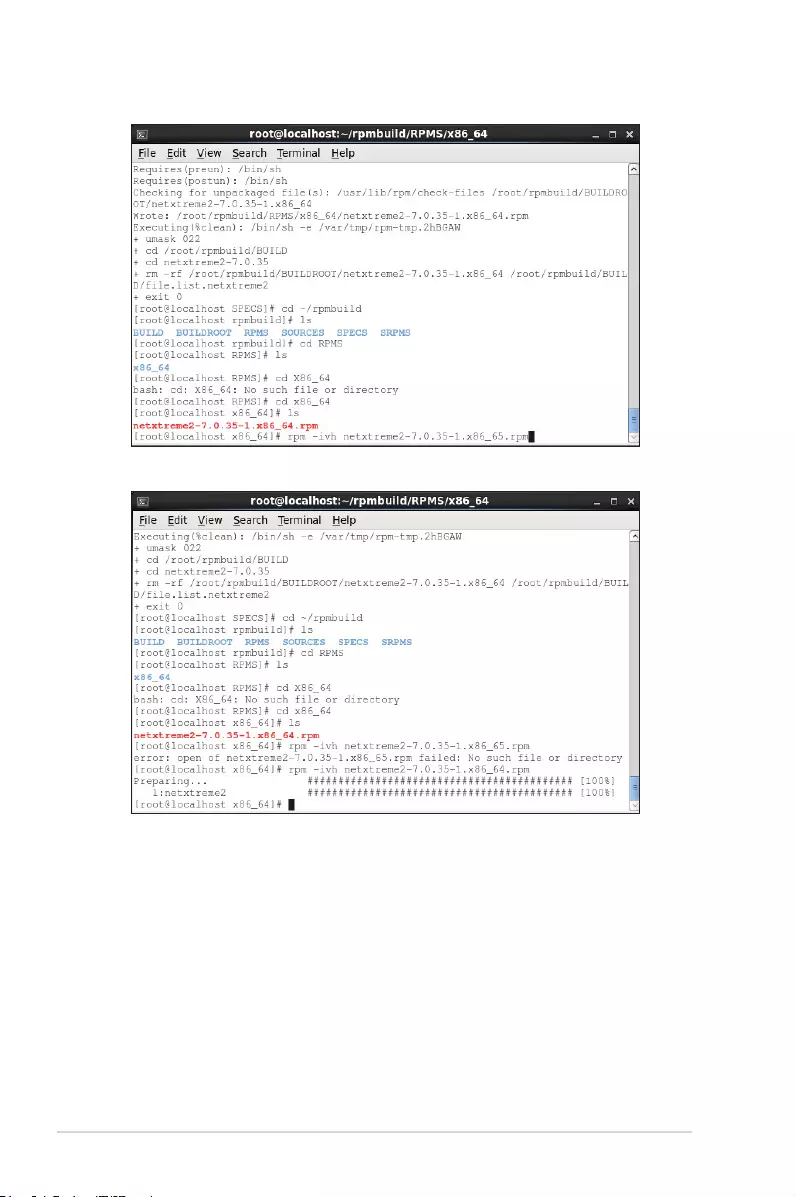
3-8 Chapter 3: Driver installation
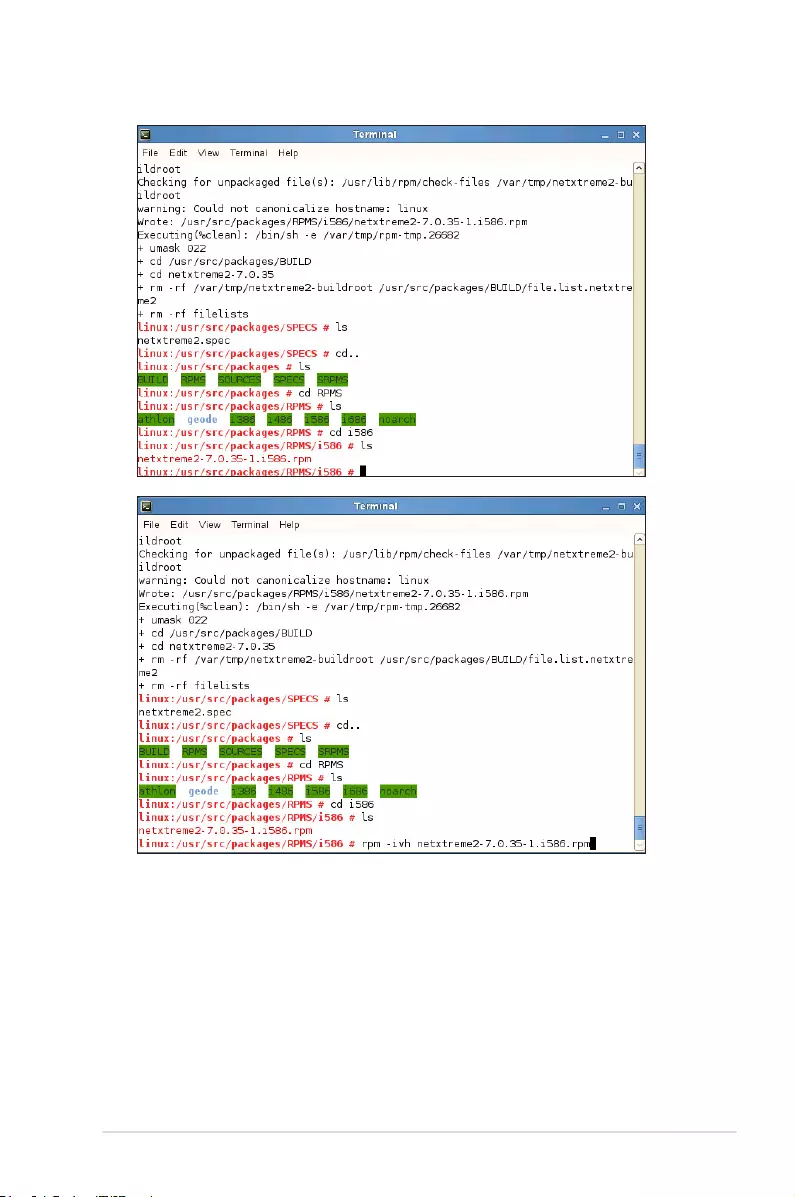
ASUS MCB-10G-2S 3-9
For SuSE Linux:
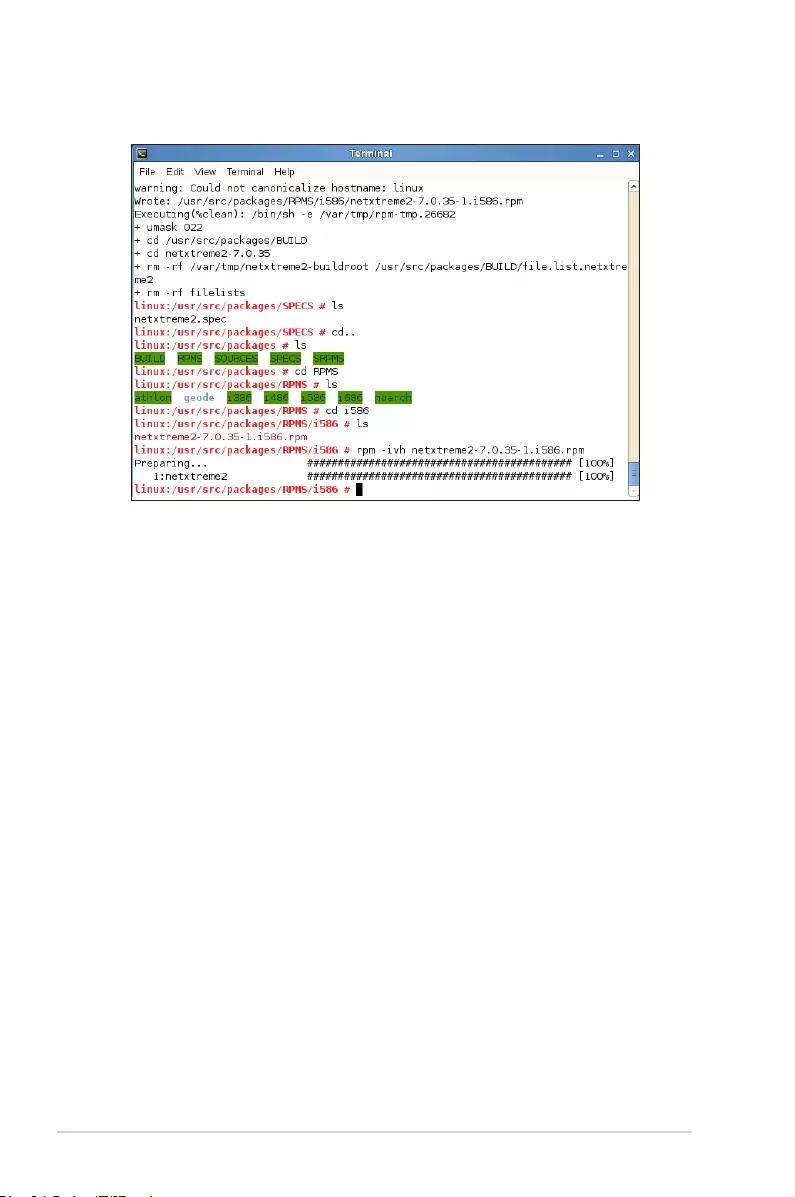
3-10 Chapter 3: Driver installation
rpm -ivh RPMS/i386/netxtreme2-<version>.i386.rpm
Notethatthe--forceoptionmaybeneededonsomeLinuxdistributionsifconictsare
reported.
The drivers will be installed in the following path:
2.4.x kernels:
/lib/modules/<kernel_version>/kernel/drivers/net/bnx2.o
/lib/modules/<kernel_version>/kernel/drivers/net/bnx2x.o
2.6.0 kernels:
/lib/modules/<kernel_version>/kernel/drivers/net/bnx2.ko
/lib/modules/<kernel_version>/kernel/drivers/net/bnx2x.ko
2.6.16 and newer kernels:
/lib/modules/<kernel_version>/kernel/drivers/net/bnx2.ko
/lib/modules/<kernel_version>/kernel/drivers/net/bnx2x.ko
/lib/modules/<kernel_version>/kernel/drivers/net/cnic.ko
Newer RHEL and SLES distros:
/lib/modules/<kernel_version>/updates/bnx2.ko
/lib/modules/<kernel_version>/updates/cnic.ko
/lib/modules/<kernel_version>/updates/bnx2x.ko
/lib/modules/<kernel_version>/updates/bnx2i.ko
/lib/modules/<kernel_version>/updates/bnx2fc.ko
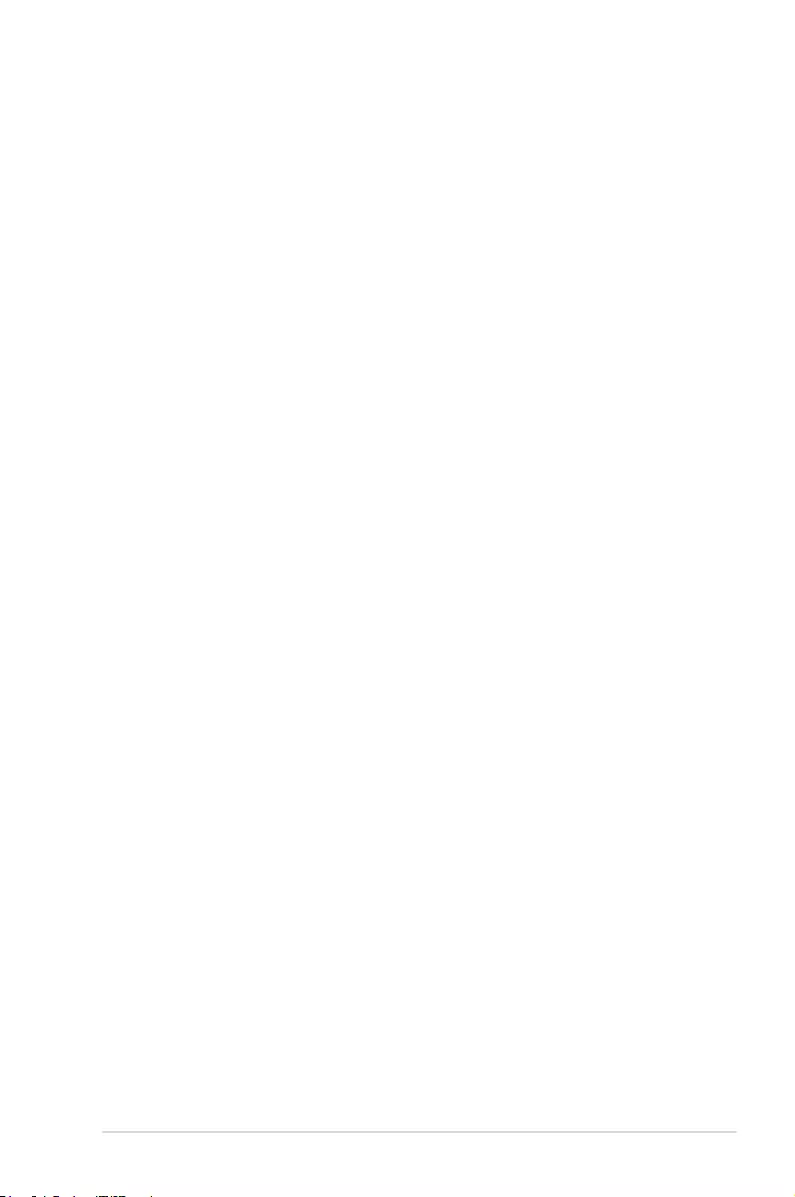
ASUS MCB-10G-2S 3-11
4. Unload existing driver if necessary:
rmmod bnx2
rmmod bnx2x
If the cnic driver is loaded, it should also be unloaded along with dependent drivers:
rmmod bnx2fc
rmmod bnx2i
rmmod cnic
5. Load the bnx2 driver for the BCM5706/BCM5708/5709/5716 devices:
insmod bnx2.o
or
insmod bnx2.ko (on 2.6.x kernels)
or
modprobe bnx2
To load the bnx2x driver for the BCM57710/BCM57711/BCM57711E/BCM57712
devices:
insmod bnx2x.o
or
insmod bnx2x.ko (on 2.6.x kernels)
or
modprobe bnx2x
To load the cnic driver:
insmod cnic.ko
or
modprobe cnic
To load the bnx2i driver:
insmod bnx2i.ko
or
modprobe bnx2i
To load the bnx2fc driver for BCM57712 device:
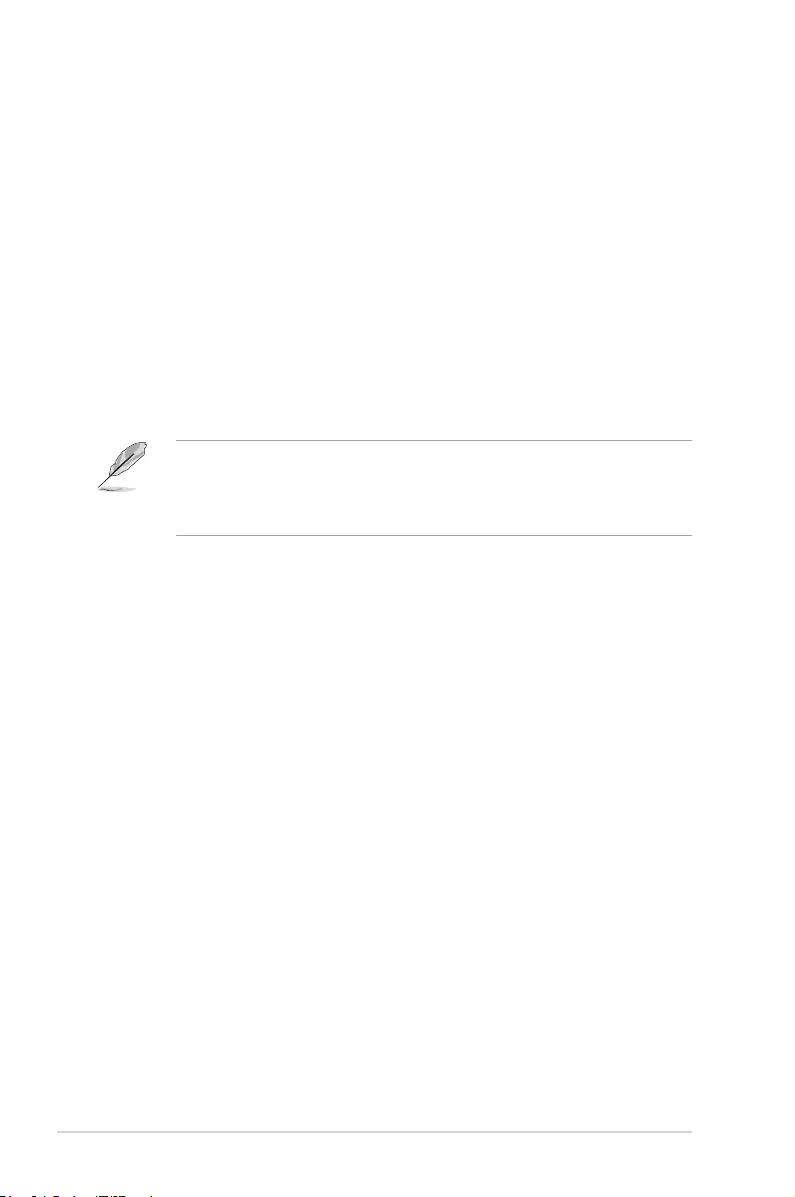
3-12 Chapter 3: Driver installation
insmod bnx2fc.ko
or
modprobe bnx2fc
service bnx2fcd start
Note that the inbox kernel may have an older version of bnx2, bnx2x and cnic driver. It
isimportantforFCoEofoadusertounloadtheseinboxversionsbeforeattemptingto
load bnx2fc driver. You can do either of these two options:
a) Reboot the server.
b) If already loaded, unload inbox bnx2, bnx2x, cnic drivers, and load the newly
installed version from netxtreme2-foce package using ‘modprobe <DRV-NAME>’
• Driverupgrade(rpm -Uvh) is not supported.
• OnSLES11,change“allow_unsupported_modules”parametervalueof/etc/
modprobe.d/unsupport-modules’ from 0 to 1, until bnx2fc driver is inbox. Failing to
do so will not load bnx2fc.
6. Tocongurethenetworkprotocolandaddress,refertovariousLinuxdocumentations.
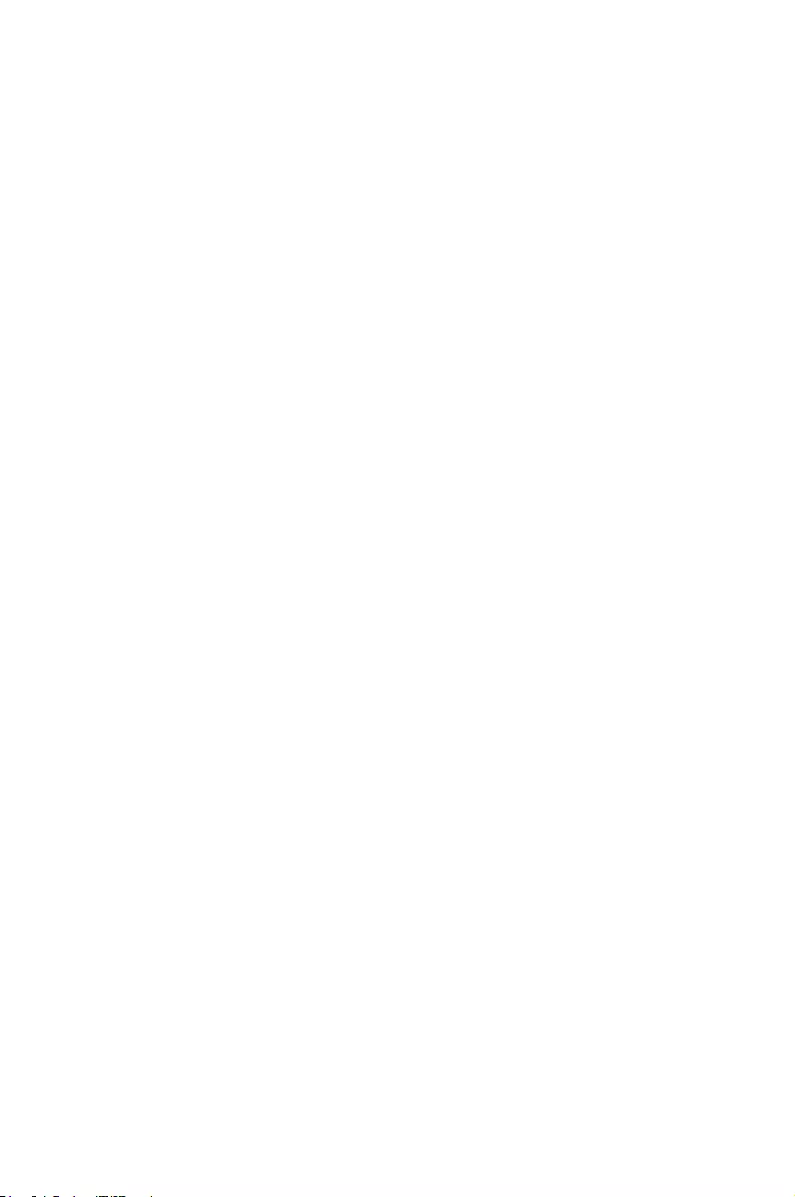
ASUS contact information
ASUSTeK COMPUTER INC. (Taiwan)
Address 15 Li-Te Road, Peitou, Taipei, Taiwan 11259
Telephone +886-2-2894-3447
Fax +886-2-2890-7798
E-mail info@asus.com.tw
Web site http://www.asus.com.tw
Technical Support
Telephone +886-2-2894-3447 (0800-093-456)
Online Support http://support.asus.com/techserv/techserv.aspx
ASUSTeK COMPUTER INC. (China)
Address No.508, Chundong Road, Xinzhuang Industrial Zone,
Minhang District, Shanghai, China.
Telephone +86-21-5442-1616
Fax +86-21-5442-0099
Web site http://www.asus.com.cn
Technical Support
Telephone +86-21-3407-4610 (800-820-6655)
Online Support http://support.asus.com/techserv/techserv.aspx
ASUS COMPUTER INTERNATIONAL (America)
Address 800 Corporate Way, Fremont, CA 94539, USA
Fax +1-510-608-4555
Web site http://usa.asus.com
Technical Support
Support fax +1-812-284-0883
General support +1-812-282-2787
Online support http://support.asus.com/techserv/techserv.aspx
ASUS COMPUTER GmbH (Germany and Austria)
Address Harkort Str. 21-23, 40880 Ratingen, Germany
Fax +49-2102-959911
Web site http://www.asus.de
Online contact http://www.asus.de/sales
Technical Support
Telephone +49-1805-010923*
Support Fax +49-2102-959911
Online support http://support.asus.com/techserv/techserv.aspx
* EUR 0.14/minute from a German xed landline; EUR 0.42/minute from a mobile phone.
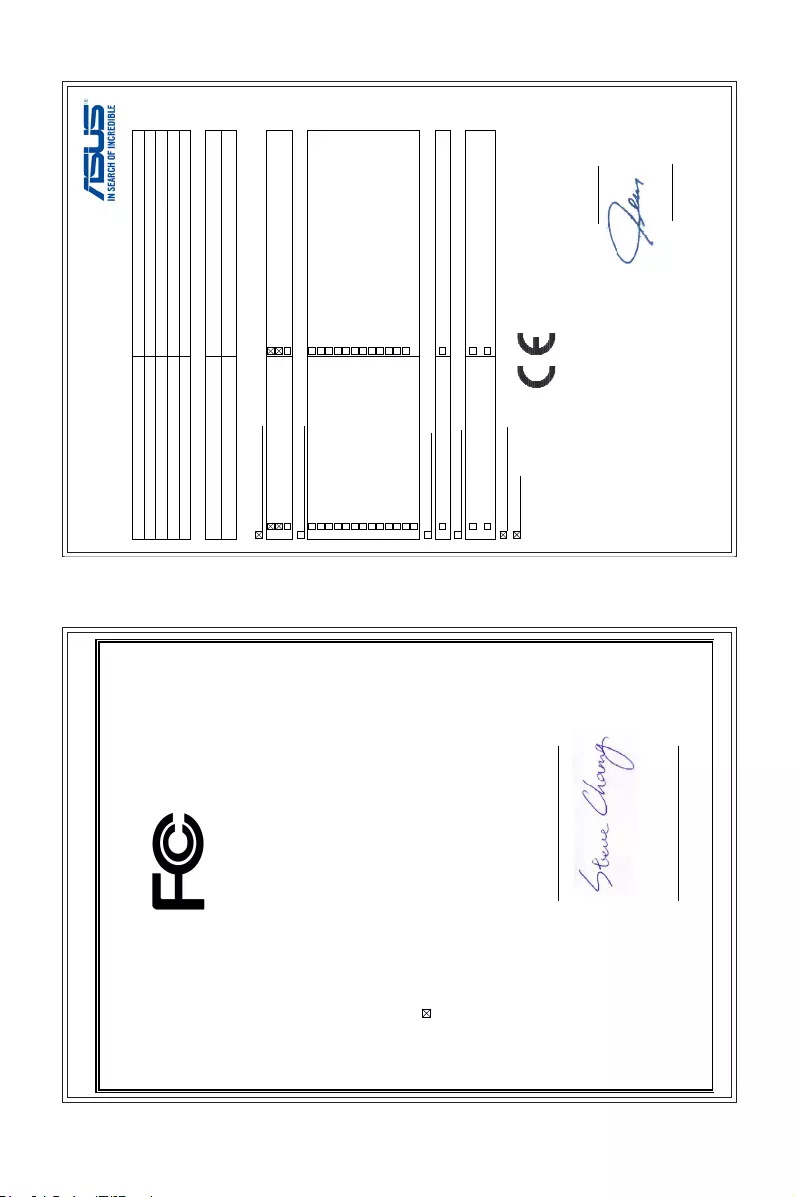
EC Declaration of Conformity
We, the undersigned,
Manufacturer: ASUSTeK COMPUTER INC.
Address: 4F, No. 150, LI-TE Rd., PEITOU, TAIPEI 112, TAIWAN
Authorized representative in Europe: ASUS COMPUTER GmbH
Address, City: HARKORT STR. 21-23, 40880 RATINGEN
Country: GERMANY
declare the following apparatus:
Product name : 10G LAN CARD
Model name : MCB-10G-2S
conform with the essential requirements of the following directives:
2004/108/EC-EMC Directive
EN 55022:2010+AC:2011
EN 61000-3-2:2006+A2:2009
EN 55013:2001+A1:2003+A2:2006
EN 55024:2010
EN 61000-3-3:2008
EN 55020:2007+A11:2011
1999/5/EC-R&TTE Directive
EN 300 328 V1.7.1(2006-10)
EN 300 440-1 V1.6.1(2010-08)
EN 300 440-2 V1.4.1(2010-08)
EN 301 511 V9.0.2(2003-03)
EN 301 908-1 V5.2.1(2011-05)
EN 301 908-2 V5.2.1(2011-07)
EN 301 893 V1.6.1(2011-11)
EN 302 544-2 V1.1.1(2009-01)
EN 302 623 V1.1.1(2009-01)
EN 50360:2001
EN 62479:2010
EN 50385:2002
EN 62311:2008
EN 301 489-1 V1.9.2(2011-09)
EN 301 489-3 V1.4.1(2002-08)
EN 301 489-4 V1.4.1(2009-05)
EN 301 489-7 V1.3.1(2005-11)
EN 301 489-9 V1.4.1(2007-11)
EN 301 489-17 V2.2.1(2012-09)
EN 301 489-24 V1.5.1(2010-09)
EN 302 326-2 V1.2.2(2007-06)
EN 302 326-3 V1.3.1(2007-09)
EN 301 357-2 V1.4.1(2008-11)
EN 302 291-1 V1.1.1(2005-07)
EN 302 291-2 V1.1.1(2005-07)
2006/95/EC-LVD Directive
EN 60950-1 / A12:2011 EN 60065:2002 / A12:2011
2009/125/EC-ErP Directive
Regulation (EC) No. 1275/2008
Regulation (EC) No. 642/2009
Regulation (EC) No. 278/2009
Regulation (EC) No. 617/2013
2011/65/EU-RoHS Directive
Ver. 140331
CE marking
Declaration Date: 06/06/2014
Year to begin affixing CE marking: 2014
Position : CEO
Name :
Jerry Shen
Signature :
__________
(EC conformity marking)
DECLARATION OF CONFORMITY
Per FCC Part 2 Section 2. 1077(a)
Responsible Party Name:
Asus Computer International
Address: 800 Corporate Way, Fremont
, CA 94539.
Phone/Fax No: (510)739-3777/(510)608-4555
hereby declares that the product
Product Name : 10G LAN CARD
Model Number : MCB-10G-2S
Conforms to the following specifications:
FCC Part 15, Subpart B, Unintentional Radiators
Supplementary Information:
This device complies with part 15 of the FCC Rules. Operation is subject to the
following two conditions: (1) This device may not cause harmful interference,
and (2) this device must accept any interference received, including interference
that may cause undesired operation.
Representative Person’s Name : Steve Chang / President
Signature :
Date : Jun. 06, 2014
Ver. 140331