Table of Contents
ASUS MG248QR User Manual
Displayed below is the user manual for MG248QR by ASUS which is a product in the Computer Monitors category. This manual has pages.
Related Manuals
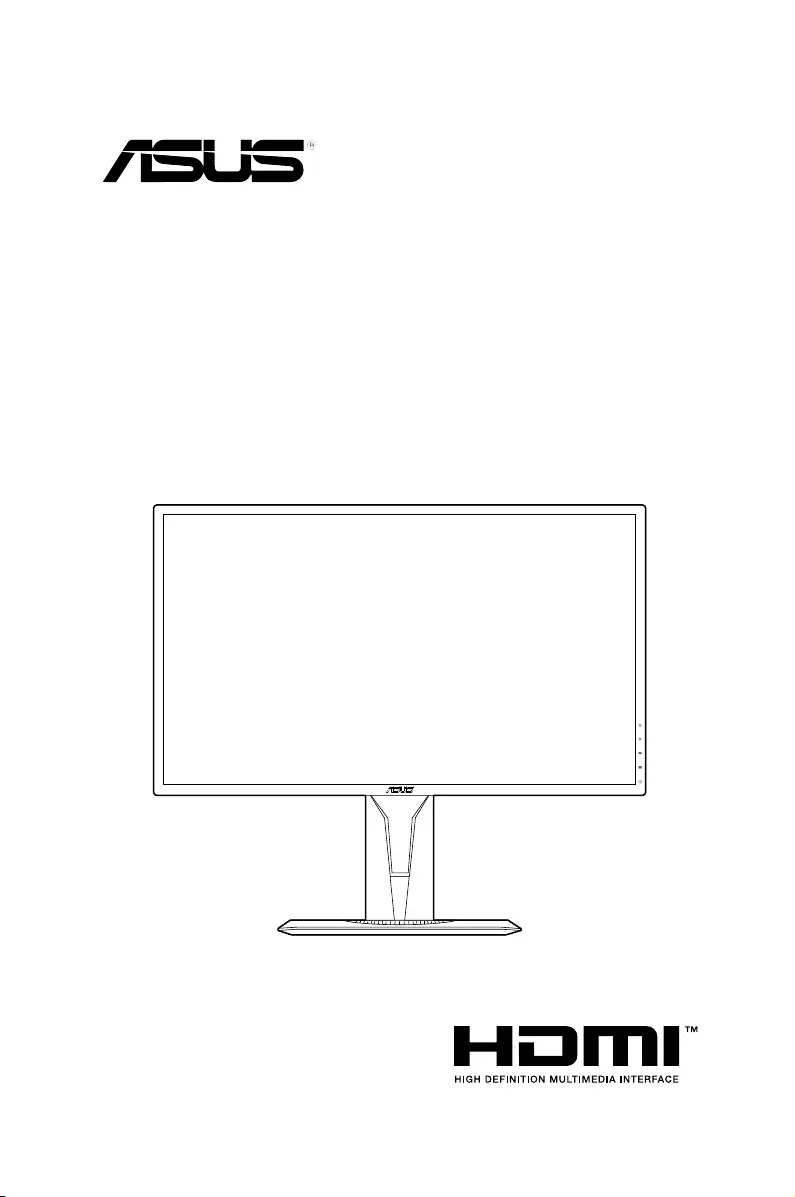
MG248 series
LCD Monitor
User Guide
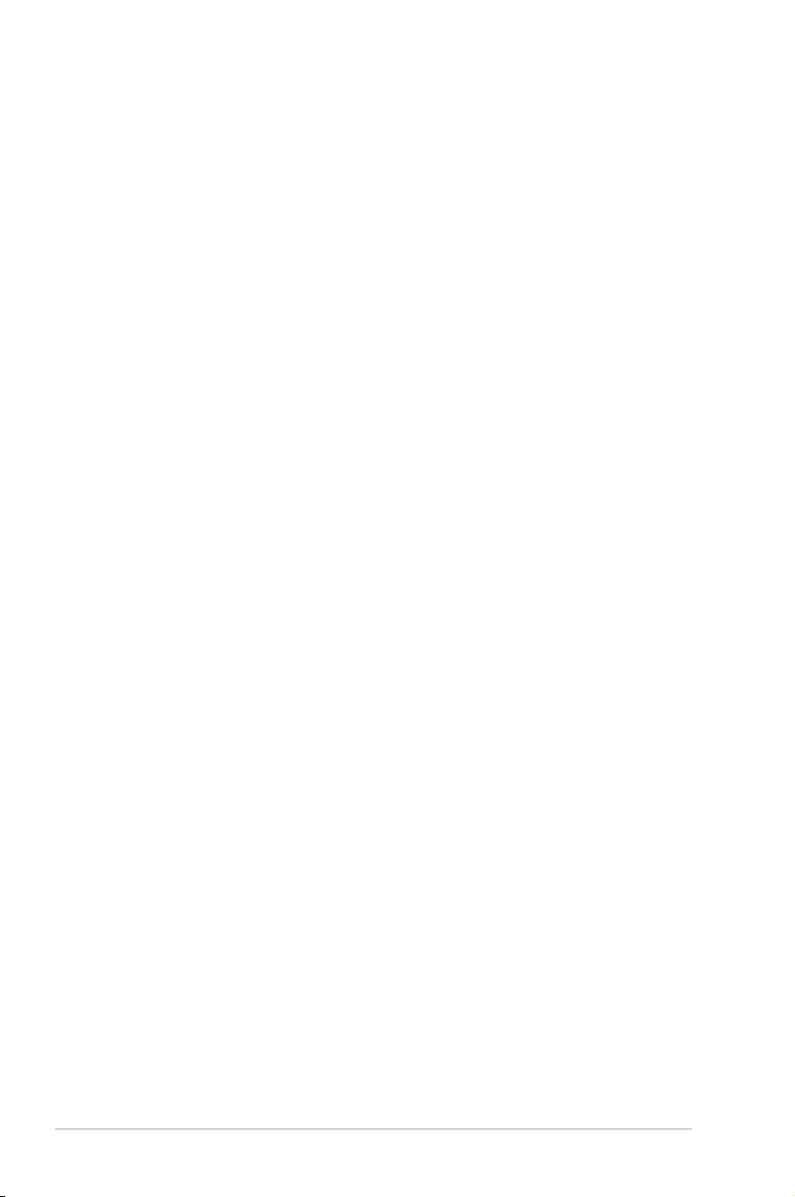
ii
First Edition
April 2017
Copyright © 2017 ASUSTeK COMPUTER INC. All Rights Reserved.
No part of this manual, including the products and software described in it, may be reproduced,
transmitted, transcribed, stored in a retrieval system, or translated into any language in any form or by any
means, except documentation kept by the purchaser for backup purposes, without the express written
permission of ASUSTeK COMPUTER INC. (“ASUS”).
Product warranty or service will not be extended if: (1) the product is repaired, modied or altered, unless
such repair, modication of alteration is authorized in writing by ASUS; or (2) the serial number of the
product is defaced or missing.
ASUS PROVIDES THIS MANUAL “AS IS” WITHOUT WARRANTY OF ANY KIND, EITHER EXPRESS
OR IMPLIED, INCLUDING BUT NOT LIMITED TO THE IMPLIED WARRANTIES OR CONDITIONS OF
MERCHANTABILITY OR FITNESS FOR A PARTICULAR PURPOSE. IN NO EVENT SHALL ASUS, ITS
DIRECTORS, OFFICERS, EMPLOYEES OR AGENTS BE LIABLE FOR ANY INDIRECT, SPECIAL,
INCIDENTAL, OR CONSEQUENTIAL DAMAGES (INCLUDING DAMAGES FOR LOSS OF PROFITS,
LOSS OF BUSINESS, LOSS OF USE OR DATA, INTERRUPTION OF BUSINESS AND THE LIKE),
EVEN IF ASUS HAS BEEN ADVISED OF THE POSSIBILITY OF SUCH DAMAGES ARISING FROM
ANY DEFECT OR ERROR IN THIS MANUAL OR PRODUCT.
SPECIFICATIONS AND INFORMATION CONTAINED IN THIS MANUAL ARE FURNISHED FOR
INFORMATIONAL USE ONLY, AND ARE SUBJECT TO CHANGE AT ANY TIME WITHOUT NOTICE,
AND SHOULD NOT BE CONSTRUED AS A COMMITMENT BY ASUS. ASUS ASSUMES NO
RESPONSIBILITY OR LIABILITY FOR ANY ERRORS OR INACCURACIES THAT MAY APPEAR IN
THIS MANUAL, INCLUDING THE PRODUCTS AND SOFTWARE DESCRIBED IN IT.
Products and corporate names appearing in this manual may or may not be registered trademarks or
copyrights of their respective companies, and are used only for identication or explanation and to the
owners’ benet, without intent to infringe.
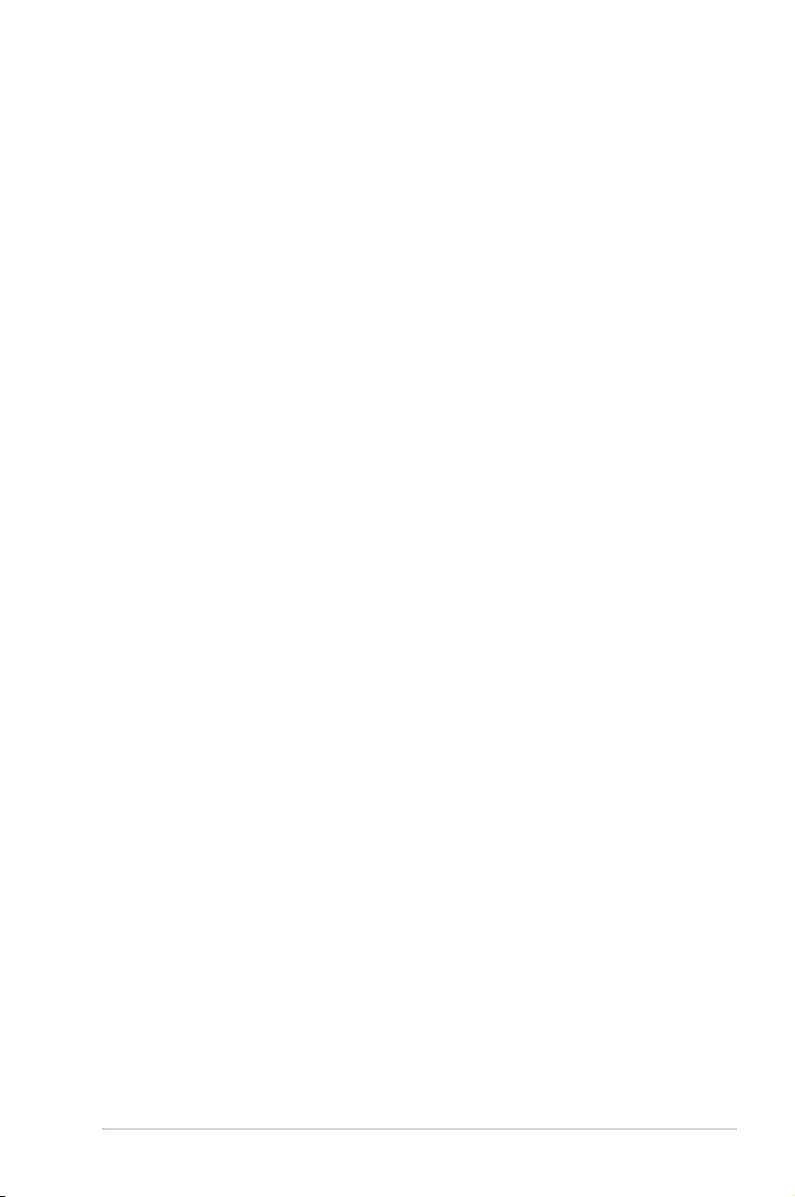
iii
Contents
1.3.1 Front view ....................................................................... 1-2
1.3.2 Back view ........................................................................ 1-3
1.3.3 GamePlus Function ........................................................ 1-4
1.3.4 GameVisual Function ...................................................... 1-5
3.1.1 How to recongure .......................................................... 3-1
3.1.2 OSD function introduction ............................................... 3-1
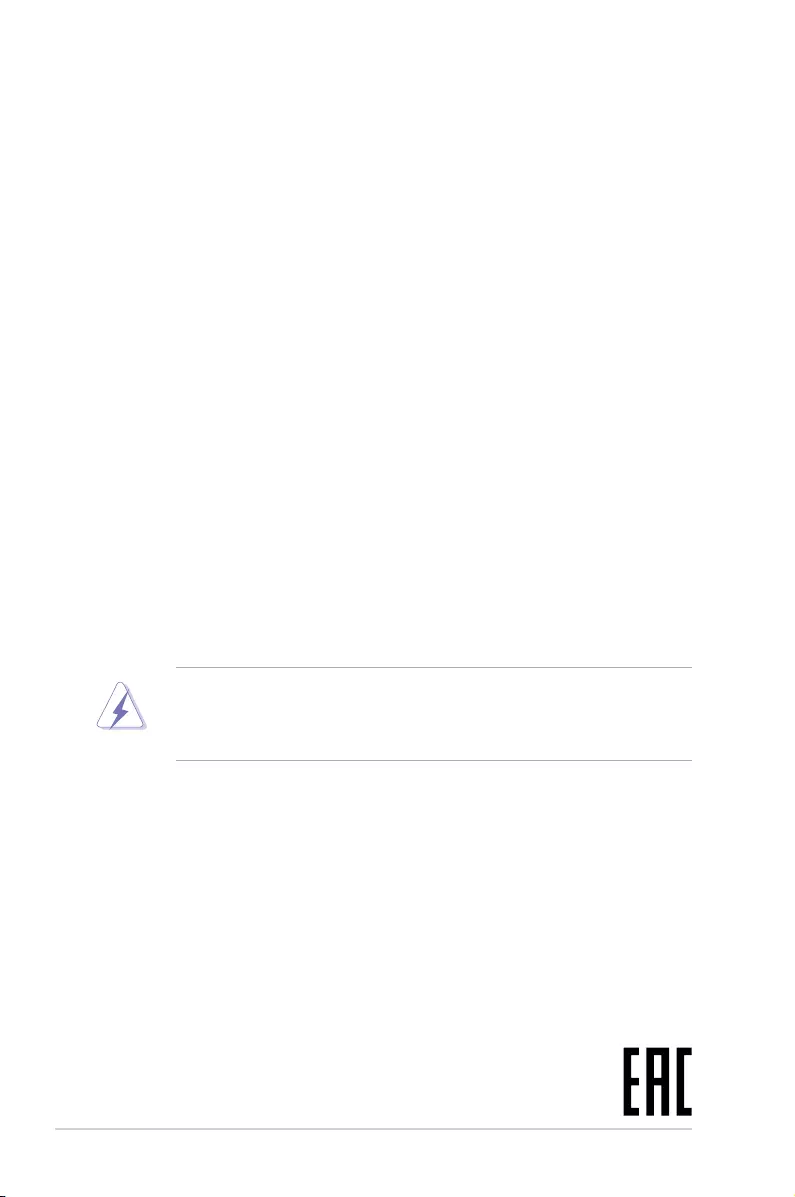
iv
Notices
This device complies with Part 15 of the FCC Rules. Operation is subject to the
following two conditions:
• This device may not cause harmful interference, and
• This device must accept any interference received including interference that
may cause undesired operation.
This equipment has been tested and found to comply with the limits for a
Class B digital device, pursuant to Part 15 of the FCC Rules. These limits are
designed to provide reasonable protection against harmful interference in a
residential installation. This equipment generates, uses and can radiate radio
frequency energy and, if not installed and used in accordance with manufacturer’s
instructions, may cause harmful interference to radio communications. However,
there is no guarantee that interference will not occur in a particular installation. If
this equipment does cause harmful interference to radio or television reception,
which can be determined by turning the equipment off and on, the user is
encouraged to try to correct the interference by one or more of the following
measures:
• Reorient or relocate the receiving antenna.
• Increase the separation between the equipment and receiver.
• Connect the equipment to an outlet on a circuit different from that to which the
receiver is connected.
• Consult the dealer or an experienced radio/TV technician for help.
The use of shielded cables for connection of the monitor to the graphics card is
required to assure compliance with FCC regulations. Changes or modications
to this unit not expressly approved by the party responsible for compliance
could void the user’s authority to operate this equipment.
This digital apparatus does not exceed the Class B limits for radio noise emissions
from digital apparatus set out in the Radio Interference Regulations of the
Canadian Department of Communications.
This class B digital apparatus complies with Canadian ICES-003.
This Class B digital apparatus meets all requirements of the Canadian Interference
- Causing Equipment Regulations.
Cet appareil numérique de la classe B respecte toutes les exigences du Réglement
sur le matériel brouiller du Canada.
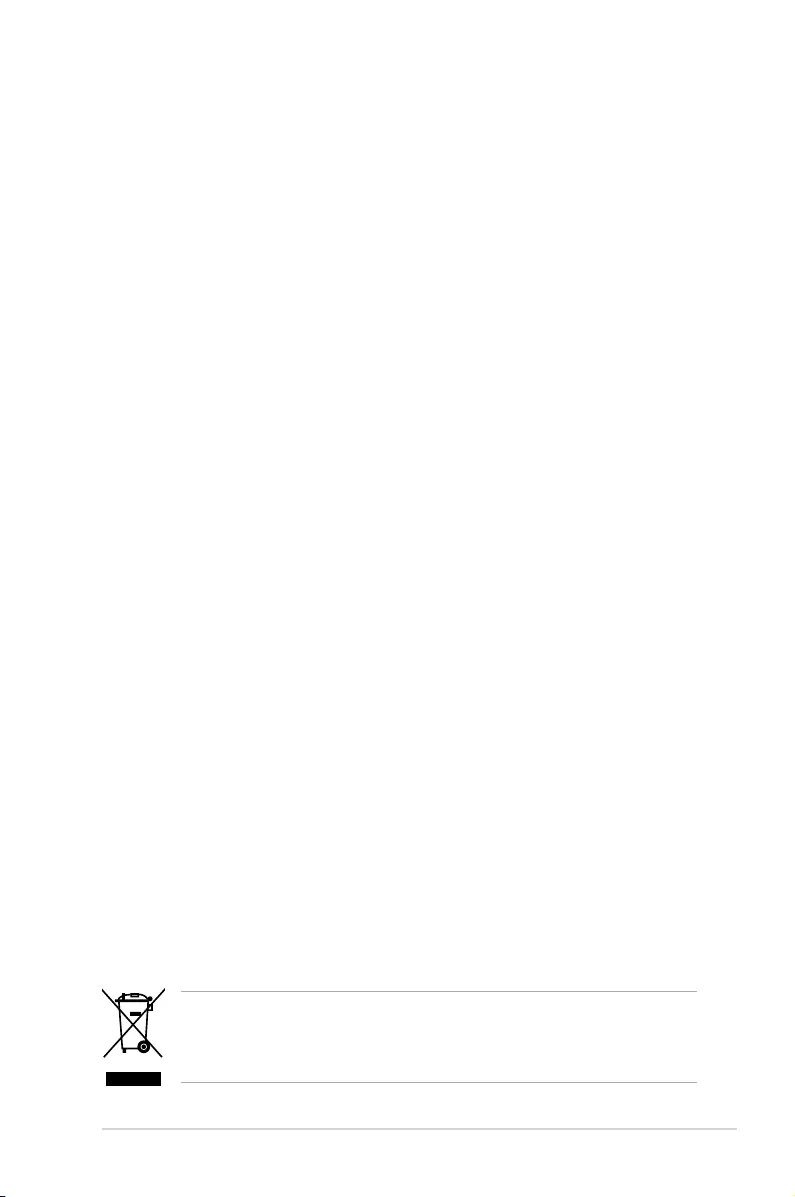
v
Safety information
• Beforesettingupthemonitor,carefullyreadallthedocumentationthatcame
withthepackage.
• Topreventreorshockhazard,neverexposethemonitortorainormoisture.
• Nevertrytoopenthemonitorcabinet.Thedangeroushighvoltagesinsidethe
monitormayresultinseriousphysicalinjury.
• Ifthepowersupplyisbroken,donottrytoxitbyyourself.Contactaqualied
servicetechnicianoryourretailer.
• Beforeusingtheproduct,makesureallcablesarecorrectlyconnectedandthe
powercablesarenotdamaged.Ifyoudetectanydamage,contactyourdealer
immediately.
• Slotsandopeningsonthebackortopofthecabinetareprovidedfor
ventilation.Donotblocktheseslots.Neverplacethisproductnearorovera
radiatororheatsourceunlessproperventilationisprovided.
• Themonitorshouldbeoperatedonlyfromthetypeofpowersourceindicated
onthelabel.Ifyouarenotsureofthetypeofpowersupplytoyourhome,
consultyourdealerorlocalpowercompany.
• Usetheappropriatepowerplugwhichcomplieswithyourlocalpowerstandard.
• Donotoverloadpowerstripsandextentioncords.Overloadingcanresultinre
orelectricshock.
• Avoiddust,humidity,andtemperatureextremes.Donotplacethemonitorin
anyareawhereitmaybecomewet.Placethemonitoronastablesurface.
• Unplugtheunitduringalightningstormorifitwillnotbeusedforalongperiod
oftime.Thiswillprotectthemonitorfromdamageduetopowersurges.
• Neverpushobjectsorspillliquidofanykindintotheslotsonthemonitor
cabinet.
• Toensuresatisfactoryoperation,usethemonitoronlywithULlisted
computerswhichhaveappropriateconguredreceptaclesmarkedbetween
100-240VAC.
• Ifyouencountertechnicalproblemswiththemonitor,contactaqualied
servicetechnicianoryourretailer.
• Adjustmentofthevolumecontrolaswellastheequalizertoothersettings
thanthecenterpositionmayincreasetheear-/headphonesoutputvoltageand
thereforethesoundpressurelevel.
• Theadapterisonlyusedforthismonitor,donotuseitforotherpurpose.
Yourdeviceusesoneofthefollowingpowersupplies:
-Manufacturer:DeltaElectronicsInc.,Model:ADP-65GDB/ADP-40KDBB
Thissymbolofthecrossedoutwheeledbinindicatesthattheproduct(electrical,
electronicequipment,andmercury-containingbuttoncellbattery)shouldnot
beplacedinmunicipalwaste.Pleasechecklocalregulationsfordisposalof
electronicproducts.
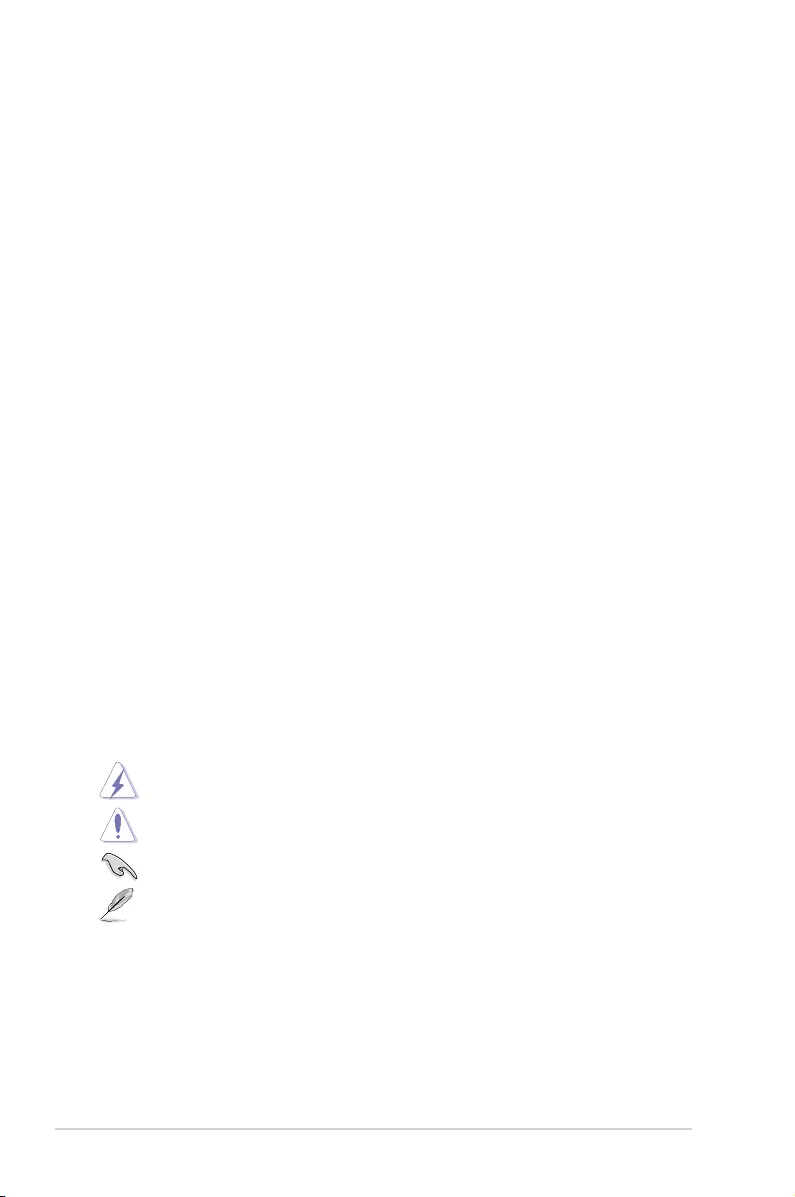
vi
Care & Cleaning
• Before you lift or reposition your monitor, it is better to disconnect the cables
and power cord. Follow the correct lifting techniques when positioning the
monitor. When lifting or carrying the monitor, grasp the edges of the monitor.
Do not lift the display by the stand or the cord.
• Cleaning. Turn your monitor off and unplug the power cord. Clean the monitor
surface with a lint-free, non-abrasive cloth. Stubborn stains may be removed
with a cloth dampened with mild cleaner.
• Avoid using a cleaner containing alcohol or acetone. Use a cleaner intended
for use with the monitor. Never spray cleaner directly on the screen, as it may
drip inside the monitor and cause an electric shock.
• The screen may icker during the initial use due to the nature of the uorescent
light. Turn off the Power Switch and turn it on again to make sure that the
icker disappears.
• You may find slightly uneven brightness on the screen depending on the
desktop pattern you use.
• When the same image is displayed for hours, an afterimage of the previous
screen may remain after switching the image. The screen will recover slowly or
you can turn off the Power Switch for hours.
• When the screen becomes black or ashes, or cannot work anymore, contact
your dealer or service center to x it. Do not repair the screen by yourself!
WARNING: Information to prevent injury to yourself when trying to
complete a task.
CAUTION: Information to prevent damage to the components when trying
to complete a task.
IMPORTANT: Information that you MUST follow to complete a task.
NOTE: Tips and additional information to aid in completing a task.
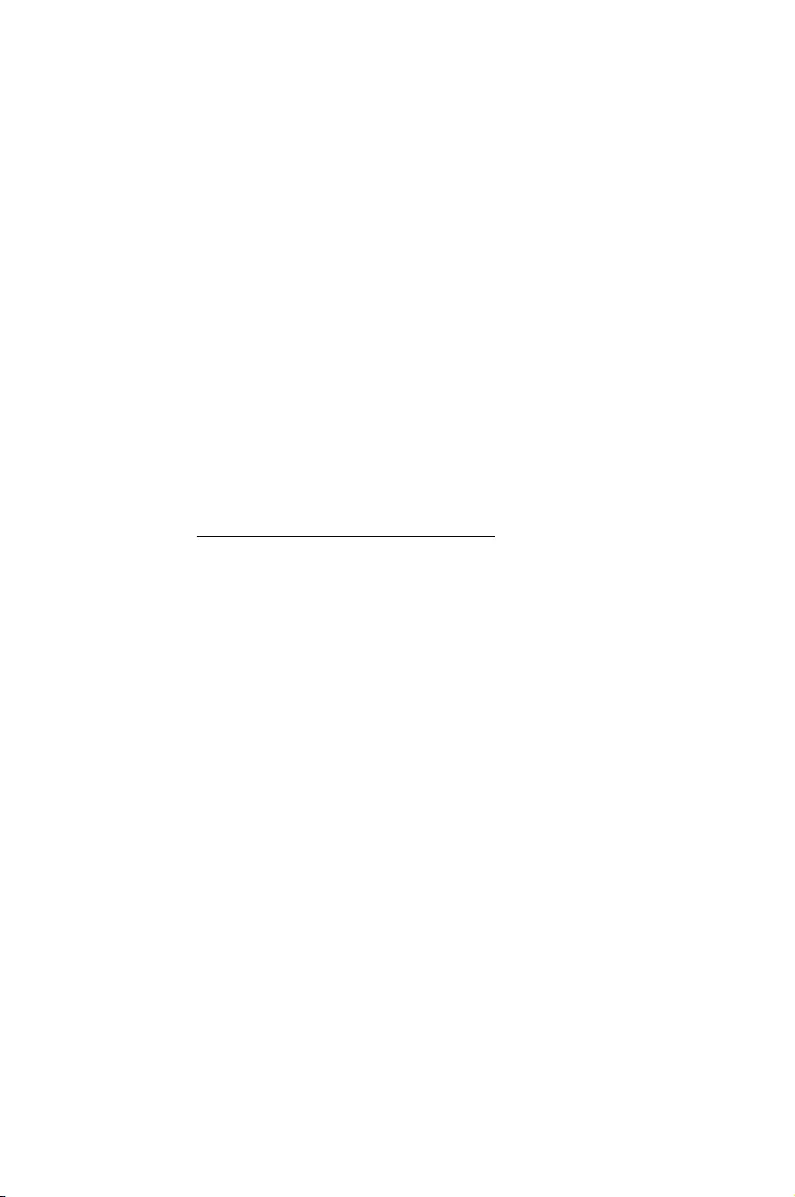
vii
Refer to the following sources for additional information and for product and
software updates.
The ASUS websites worldwide provide updated information on ASUS
hardware and software products. Refer to http://www.asus.com
Your product package may include optional documentation that may have
been added by your dealer. These documents are not part of the standard
package.
Takeback Services
ASUS recycling and takeback programs come from our commitment to the highest
standards for protecting our environment. We believe in providing solutions for
our customers to be able to responsibly recycle our products, batteries and other
components as well as the packaging materials.
Please go to http://csr.asus.com/english/Takeback.htm for detail recycling
information in different region.
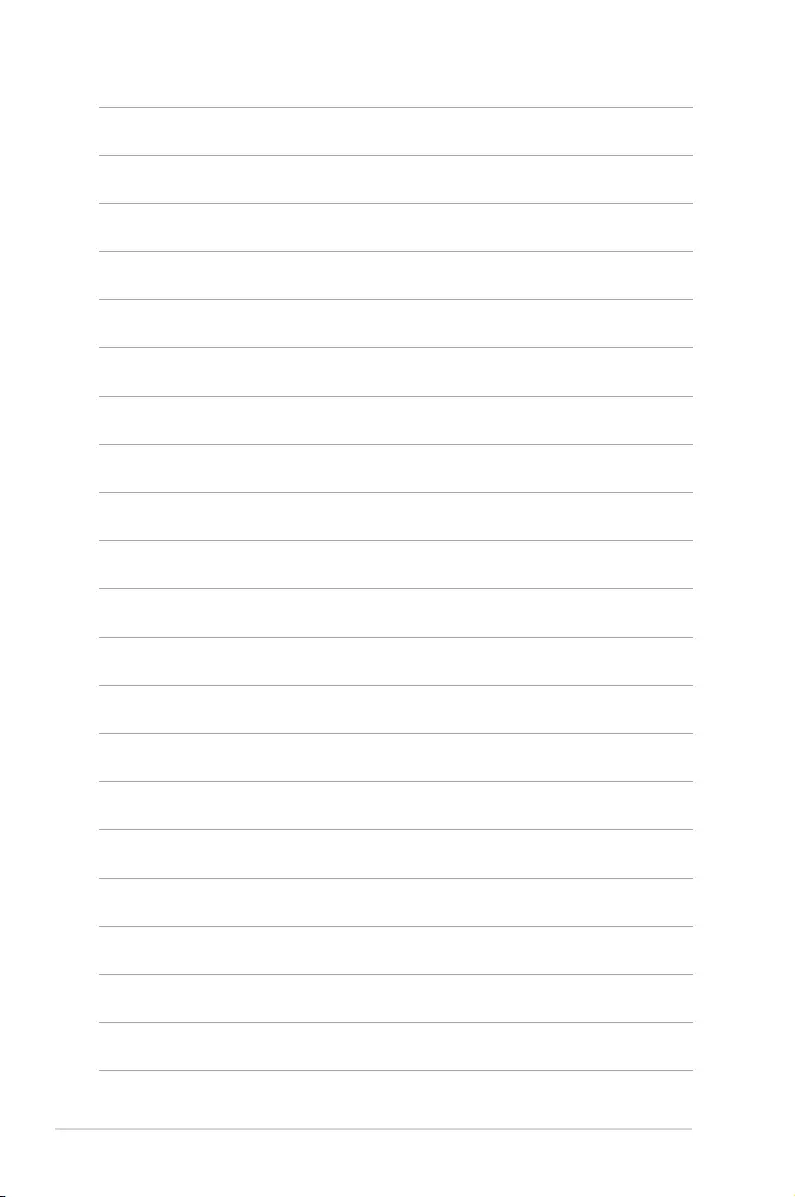
viii
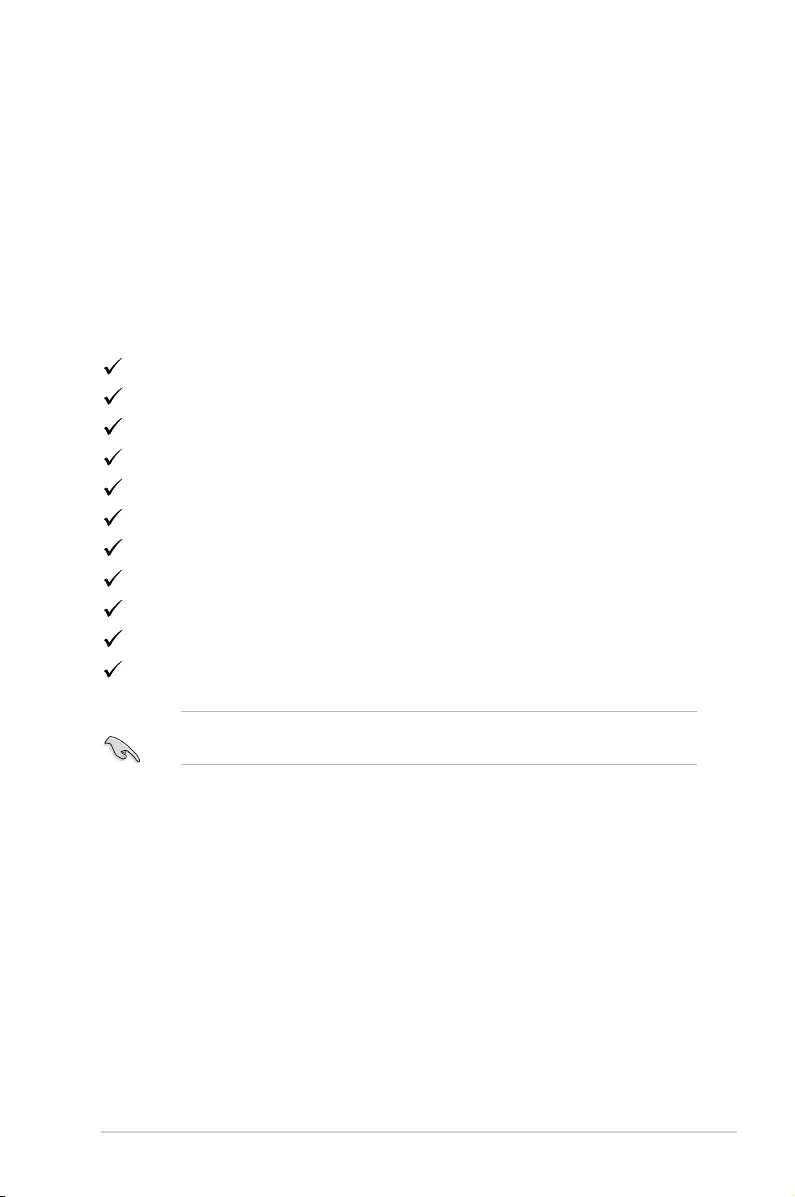
1-1ASUS MG248 Series LCD Monitor
1.1 Welcome!
Thank you for purchasing the ASUS® LCD monitor!
The latest widescreen LCD monitor from ASUS provides a broader, brighter and
crystal-clear display, plus a host of features that enhance your viewing experience.
With these features, you can enjoy the convenience and delightful visual
experience that the monitor brings to you!
1.2 Package contents
Check your package for the following items:
LCD monitor
Monitor base
Driver and Manual disc
Quick start guide
Warranty card
Power adapter
Power cord
DisplayPort cable (optional)
HDMI cable (optional)
DVI (Dual-Link) cable (optional)
Audio cable
If any of the above items is damaged or missing, contact your retailer
immediately.
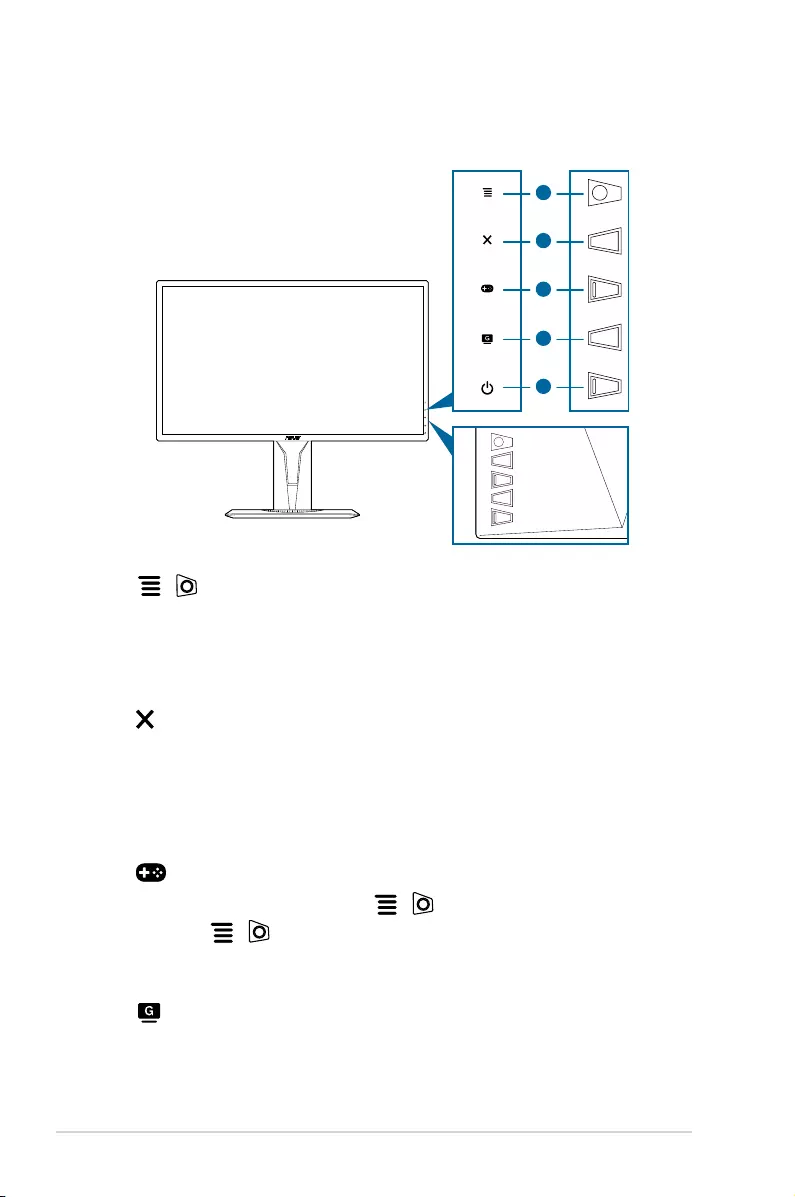
1-2 Chapter 1: Product introduction
1.3 Monitor introduction
1
2
3
4
5
1. ( 5-way) button:
• Turns on the OSD menu. Enacts the selected OSD menu item.
• Increases/Decreases values or moves your selection up/down/left/right.
• Displays the input selection bar when the monitor enters standby mode
or displays the “NO SIGNAL“ message.
2. button
• Exits the OSD menu item.
• Displays the input selection bar when the monitor enters standby mode
or displays the “NO SIGNAL“ message.
• Toggles the Key Lock function between on and off with a long press for 5
seconds.
3. button:
• GamePlus hotkey. Move the ( ) button up/down to select and
press ( ) to confirm the function needed.
• Displays the input selection bar when the monitor enters standby mode
or displays the “NO SIGNAL“ message.
4. button
• GameVisual hotkey. This function contains 7 sub-functions you can
select for your preference.

1-3ASUS MG248 Series LCD Monitor
• Displays the input selection bar when the monitor enters standby mode
or displays the “NO SIGNAL“ message.
5. Power button/power indicator
• Turns the monitor on/off.
• The color definition of the power indicator is as the below table.
White ON
Amber Standby mode/No signal
OFF OFF
8
This port connects the power cord.
This 24-pin port is for PC (Personal Computer) DVI-D
digital signal connection.
This port is for connection with an HDMI compatible device.
This port is for connection for a DisplayPort compatible device.
This port connects PC audio source by the bundled audio
cable.
This port is only available when an HDMI/DisplayPort cable
is connected.
.
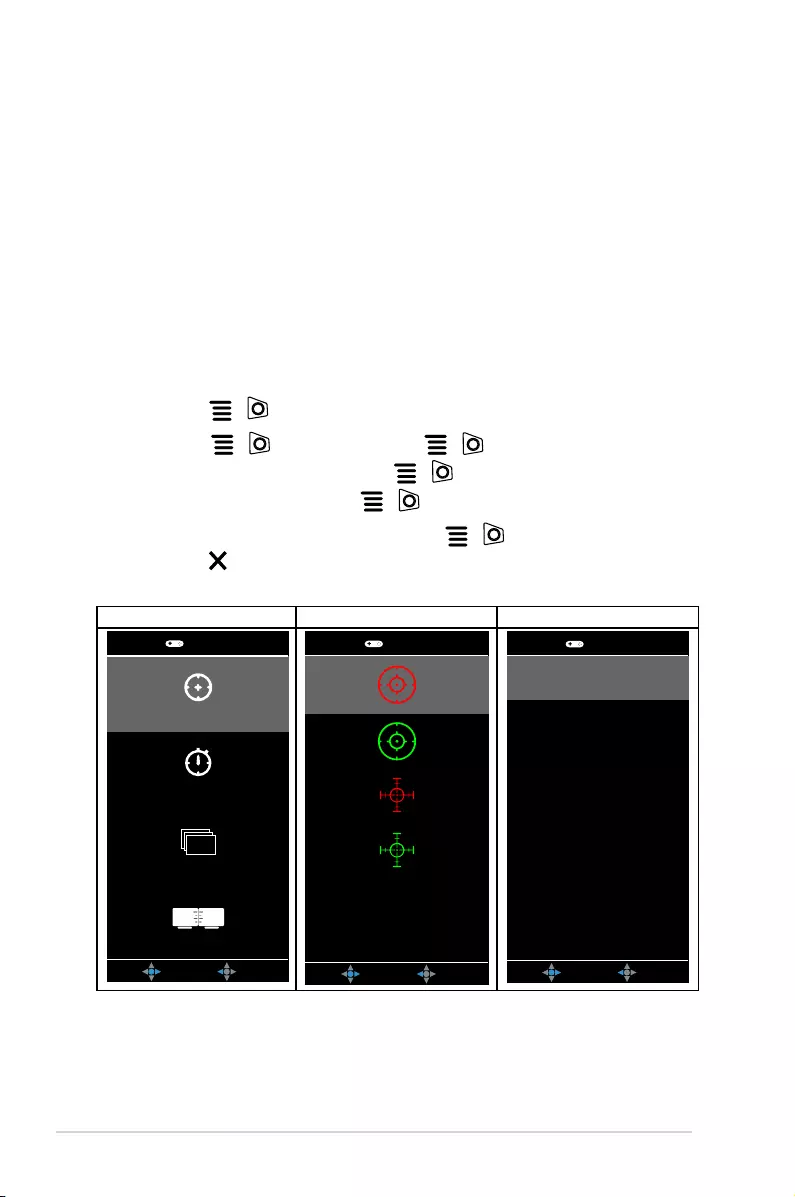
1-4 Chapter 1: Product introduction
The GamePlus function provides a toolkit and creates a better gaming environment
for users when playing different types of games. The crosshair overlay with four
different crosshair options lets you choose the one that best suits the game you're
playing. There's also an onscreen timer you can position on the left of the display
so you can keep track of the elapsed gaming time; while the FPS (frames per
second) counter lets you know how smooth the game is running. Display Alignment
displays alignment lines on 4 sides of the screen, serving as an easy and handy
tool for you to line up multiple monitors perfectly.
To active GamePlus:
1. Press the GamePlus hotkey.
2. Move the ( ) button up/down to select among different functions.
3. Press the ( ) button or move the ( ) button right to confirm the
function you choose, and move the ( ) button up/down to navigate
through the settings. Move the ( ) button left to go back, off, and exit.
4. Highlight the desired setting and press the ( ) button to activate it.
Press the button to inactivate it.
GamePlus Main Menu GamePlus — Crosshair GamePlus — Timer
NEXT BACK/EXIT
GamePlus
Crosshair
FPS Counter
FPS
Display Alignment
Timer
NEXT BACK/EXIT
GamePlus
NEXT BACK/EXIT
GamePlus
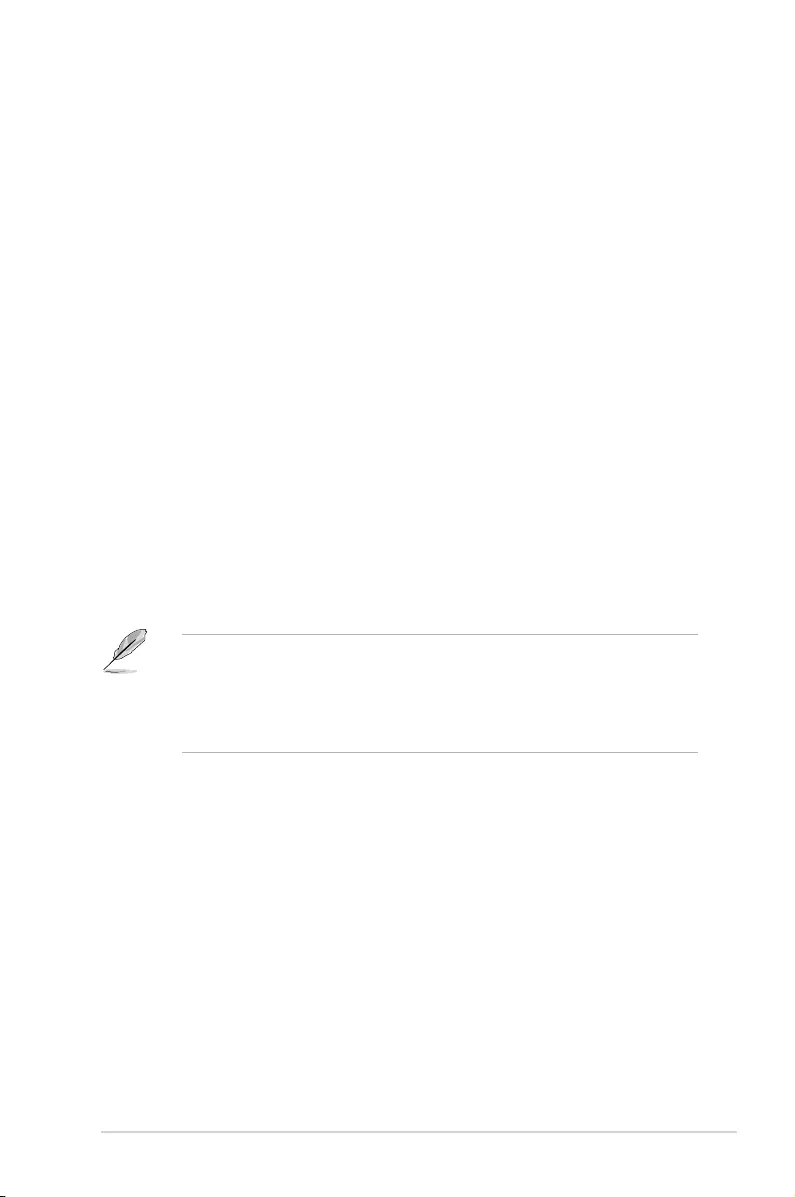
1-5ASUS MG248 Series LCD Monitor
The GameVisual function helps you select among different picture modes in a
convenient way.
To active GameVisual:
Press the GameVisual hotkey repeatedly to select.
: This is the best choice for scenery photo displaying with
GameVisualTM Video intelligence Technology.
: This is the best choice for racing game playing with
GameVisualTM Video intelligence Technology.
: This is the best choice for movie watching with
GameVisualTM Video intelligence Technology.
: This is the best choice for Real-Time Strategy (RTS)/
Role-Playing Game (RPG) playing with GameVisualTM Video intelligence
Technology.
: This is the best choice for First Person Shooter game playing
with GameVisualTM Video intelligence Technology.
: This is the best choice for viewing photos and graphics
from PCs.
: More items are adjustable in the Color menu.
• In the Racing mode, the following function(s) are not user-congurable:
Saturation, Skin Tone, Sharpness, ASCR.
• In the sRGB mode, the following function(s) are not user-configurable:
Brightness, Contrast, Saturation, Color Temp., Skin Tone, Sharpness,
ASCR.
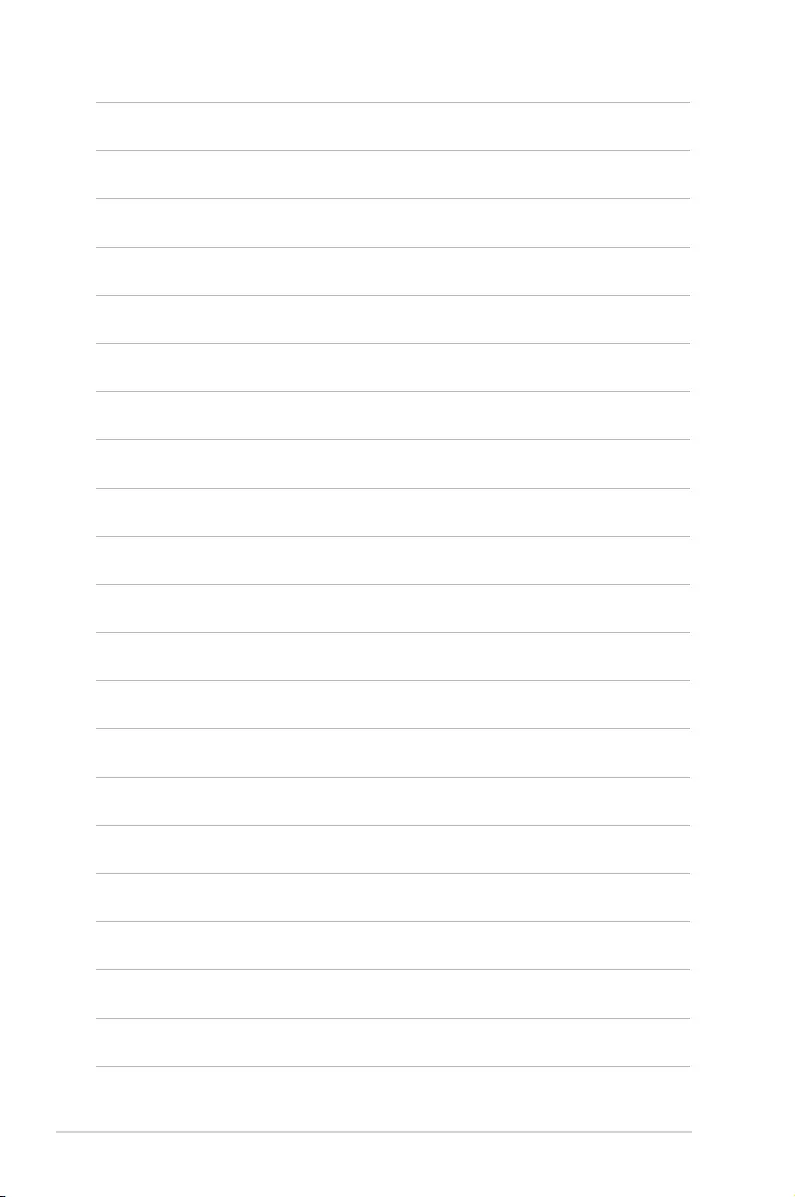
1-6 Chapter 1: Product introduction
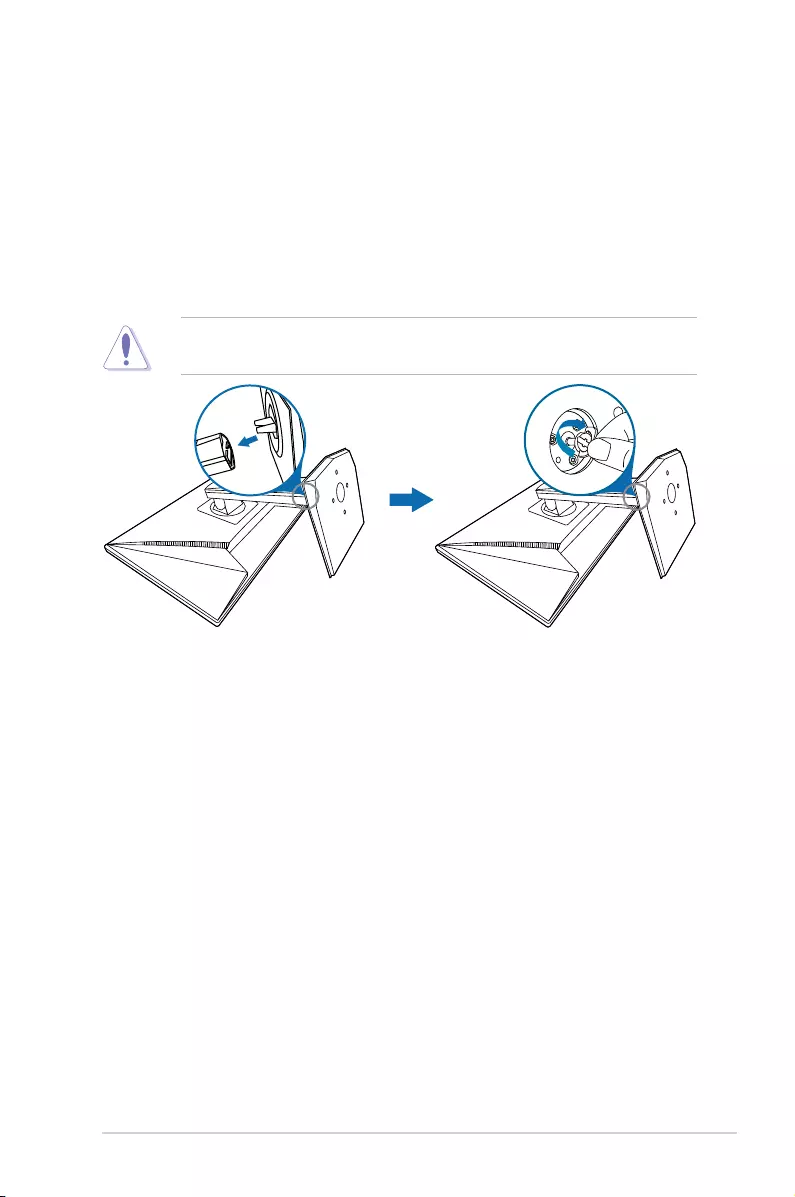
2-1ASUS MG248 Series LCD Monitor
2.1 Assembling the monitor arm/base
To assemble the monitor base:
1. Have the front of the monitor face down on a table.
2. Attach the base into the arm, making sure the tab on the arm fits into the groove
on the base.
3. Fix the base to the arm by fastening the bundled screw.
We recommend that you cover the table surface with soft cloth to prevent
damage to the monitor.
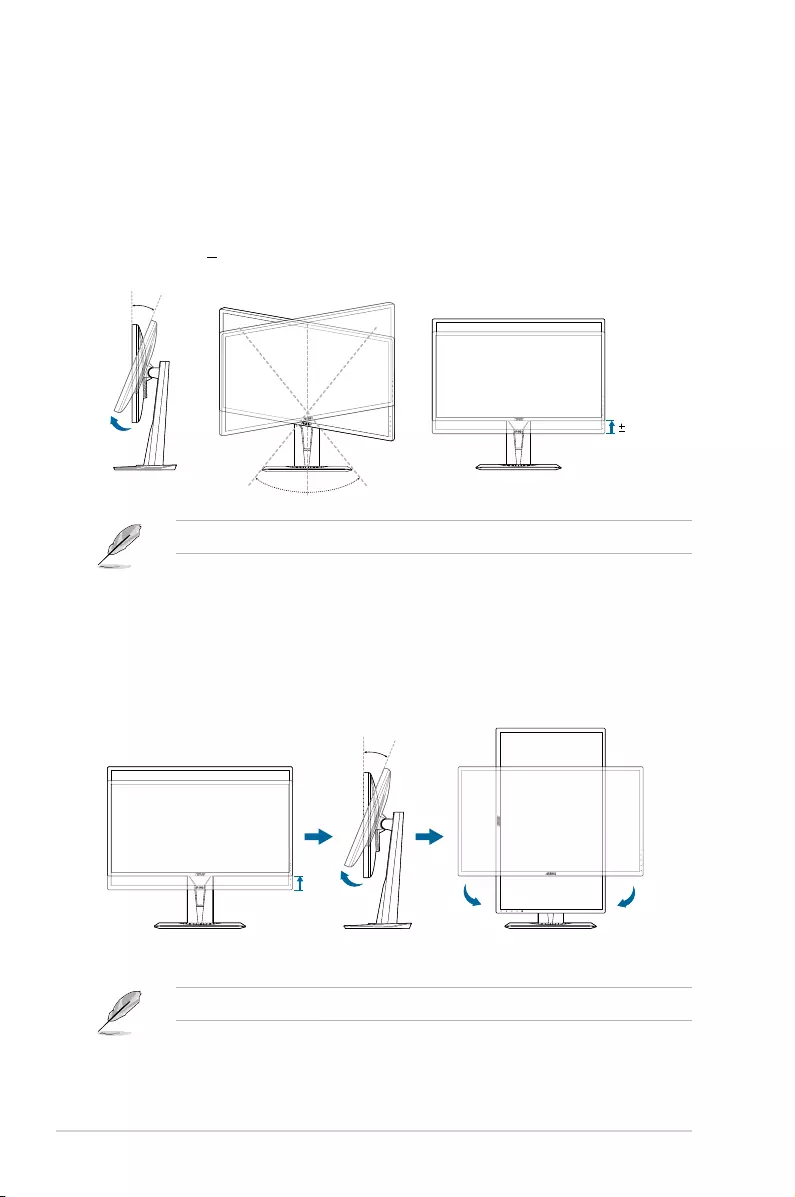
2-2 Chapter 2: Setup
2.2 Adjusting the monitor
• For optimal viewing, we recommend that you look at the full face of the
monitor, then adjust the monitor to the angle that is most comfortable for you.
• Hold the stand to prevent the monitor from falling when you change its angle.
• The recommended adjusting angle is +33˚ to -5˚ (for tilt)/+90˚ to -90˚ (for
swiveling/ +130 mm (for height adjustment)/90˚ (for portrait view).
130mm
-5° ~ +33°
90° 90°
0°
It is normal that the monitor slightly shakes while you adjust the viewing angle.
1. Lift the monitor to the highest position.
2. Tilt the monitor to its maximum angle.
3. Pivot the monitor to the angle you need.
-5° ~ +33°
0°
90°
0°
90°
It is normal that the monitor slightly shakes while you adjust the viewing angle.
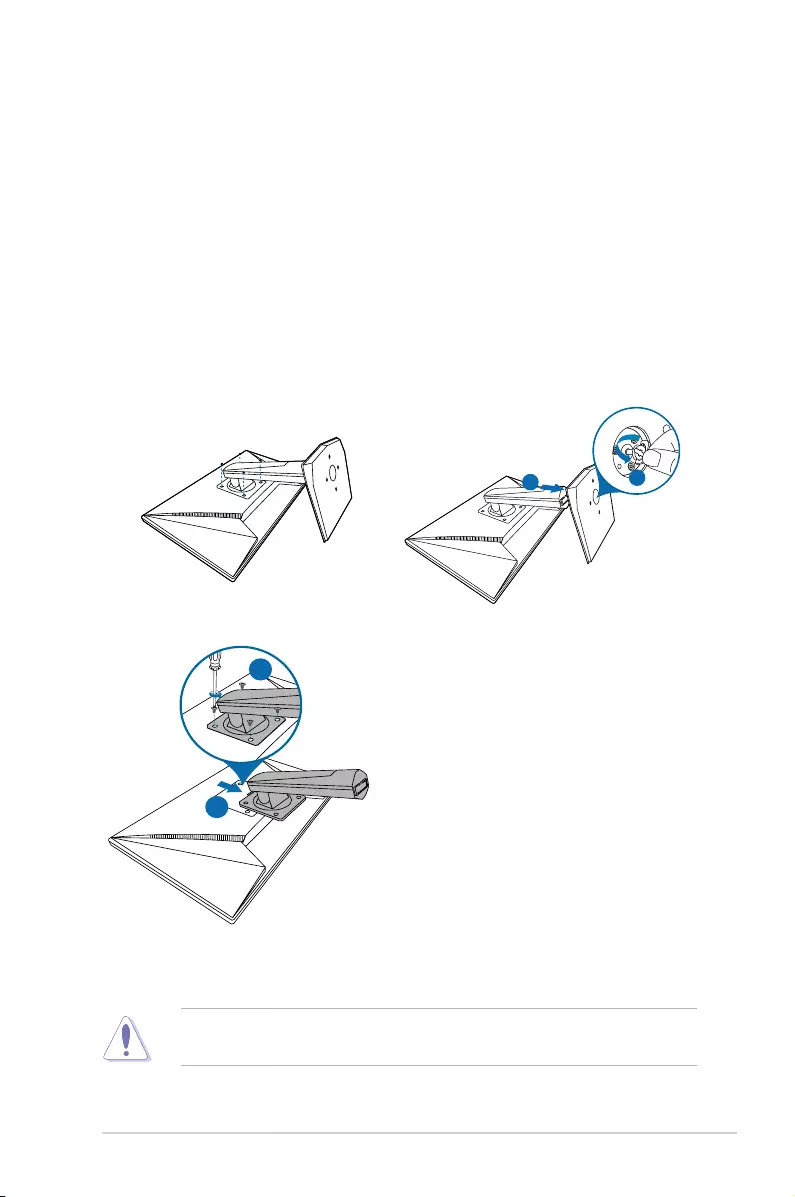
2-3ASUS MG248 Series LCD Monitor
2.3 Detaching the arm (for VESA wall
mount)
The detachable arm/base of this monitor is specially designed for VESA wall
mount.
To detach the arm/base:
1. Have the front of the monitor face down on a table.
2. Remove the rubbers in the four screw holes. (Figure 1)
3. Remove the base (Figure 2).
4. Use a screwdriver to remove the screw on the hinge (Figure 3), then remove
the hinge.
21
(Figure 1) (Figure 2)
2
1
(Figure 3)
We recommend that you cover the table surface with soft cloth to prevent
damage to the monitor.

2-4 Chapter 2: Setup
2.4 Connecting the cables
Connect the cables as the following instructions:
:
a. Connect the power adapter securely to the monitor’s DC input.
b. Connect one end of the power cord to the power adapter and the other
end to a power outlet.
:
a. Plug one end of the DisplayPort/DVI/HDMI cable to the monitor’s
DisplayPort/DVI/HDMI port.
b. Connect the other end of the DisplayPort/DVI/HDMI cable to your
computer's DisplayPort/DVI/HDMI port.
c. Tighten the two screws to secure the DVI connector.
connect one end of the audio cable to the
monitor’s Audio-in port, the other end to the computer’s audio-out port.
connect the end with plug type to the monitor’s
earphone jack when an HDMI or DisplayPort signal is fed.
2.5 Turning on the monitor
Press the power button . See page 1-2 for the location of the power button. The
power indicator lights up in white to show that the monitor is ON.
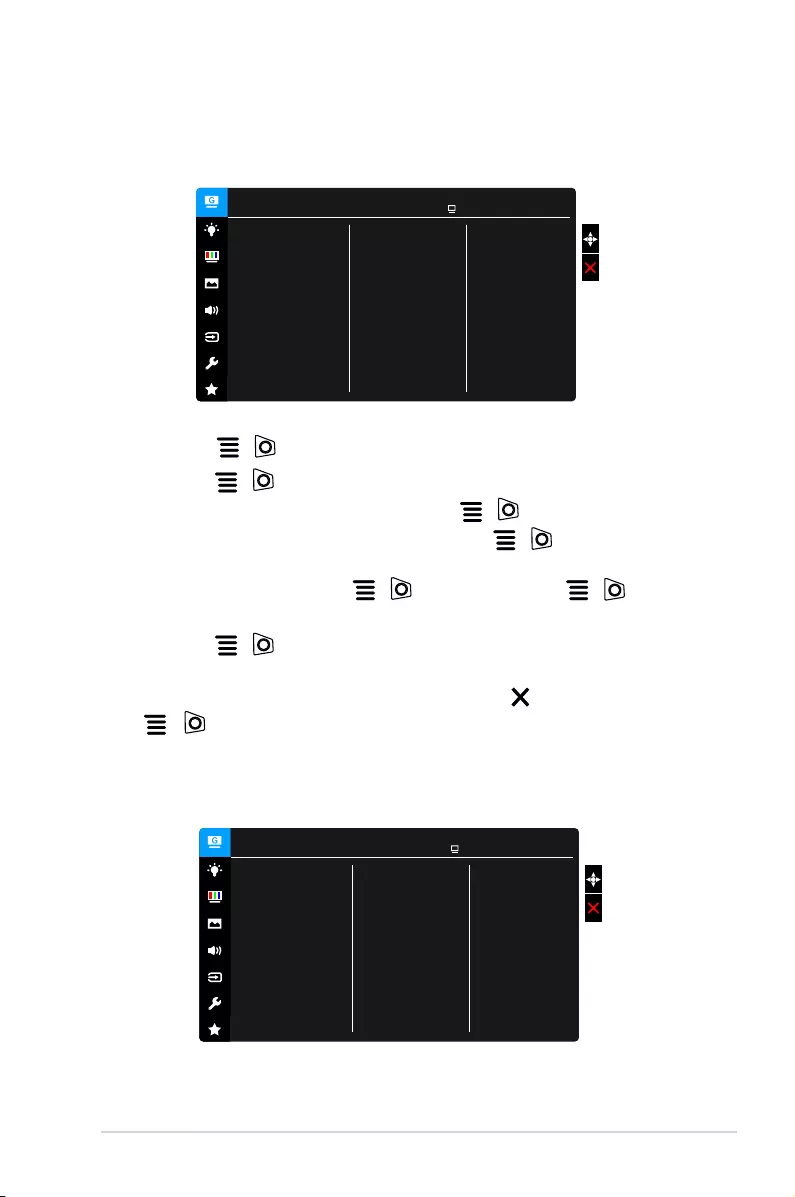
3-1ASUS MG248 Series LCD Monitor
3.1 OSD (On-Screen Display) menu
GameVisual ASUS MG248
RacingMode HDMI 1080p 60Hz
Scenery Mode
Racing Mode
Cinema Mode
RTS/RPG Mode
FPS Mode
sRGB Mode
User Mode
1. Press the ( ) button to activate the OSD menu.
2. Move the ( ) button up/down to navigate through the functions.
Highlight the desired function and press the ( ) button to activate it. If
the function selected has a sub-menu, move the ( ) button up/down
again to navigate through the sub-menu functions. Highlight the desired sub-
menu function and press the ( ) button or move the ( ) button
right to activate it.
3. Move the ( ) button up/down to change the settings of the selected
function.
4. To exit and save the OSD menu, press the button or move the
( ) left repeatedly until the OSD menu disappears. To adjust other
functions, repeat steps 1-3.
GameVisual ASUS MG248
RacingMode HDMI 1080p 60Hz
Scenery Mode
Racing Mode
Cinema Mode
RTS/RPG Mode
FPS Mode
sRGB Mode
User Mode
Please refer to “1.3.4 GameVisual Function”.
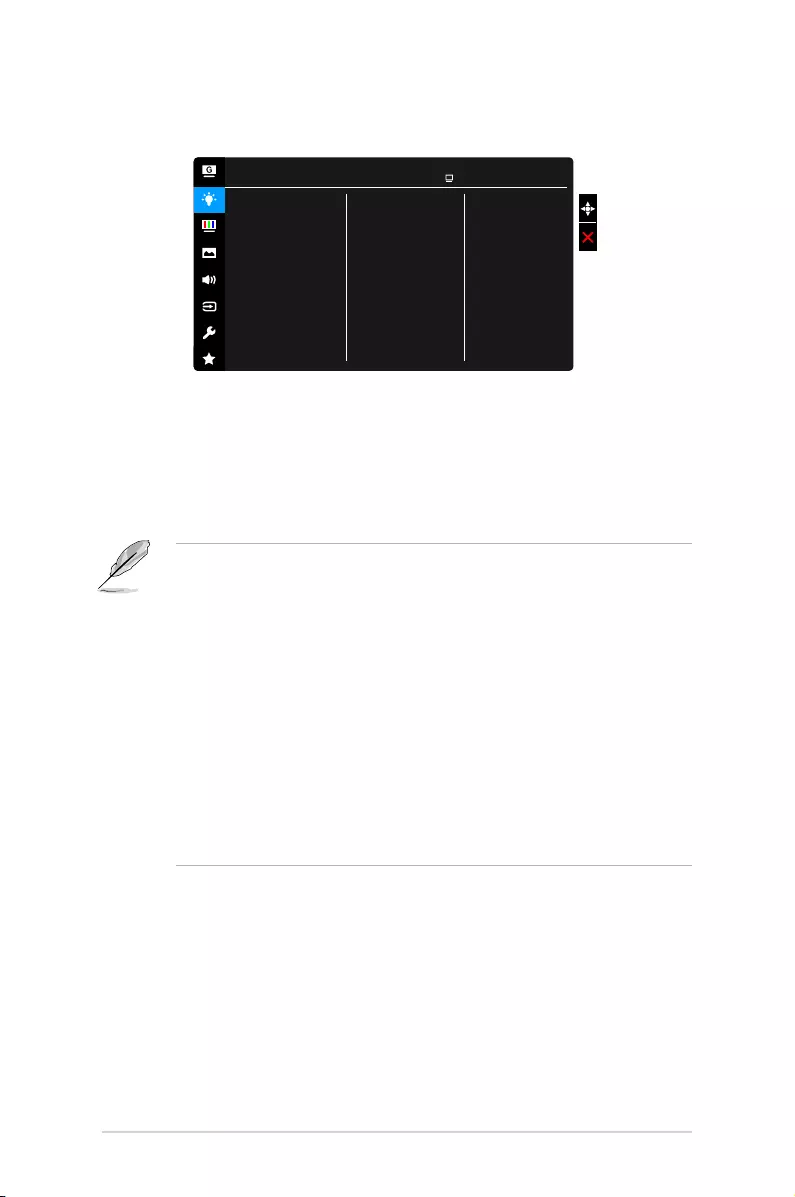
3-2 Chapter 3: General Instructions
In this function, you can adjust the blue light filter level.
ASUS MG248
RacingMode HDMI 1080p 60Hz
Level 0
Level 1
Level 2
Level 3
Level 4
Blue Light Filter
No change.
The higher the level, the less blue light is scattered.
When Blue Light Filter is activated,the default settings of Racing Mode
will be automatically imported. Between Level 1 to Level 3, the Brightness
function is user-configurable. Level 4 is optimized setting. It is compliance
with TUV Low Blue Light Certification. The Brightness function is not user-
configurable.
Please refer to the following to alleviate eye strains:
• Users should take some time away from the display if working for long
hours. It is advised to take short breaks (at least 5 mins) after around 1
hour of continuous working at the computer. Taking short and frequent
breaks is more effective than a single longer break.
• To minimize eye strain and dryness in your eyes, users should rest the eye
periodically by focusing on objects that are far away.
• Eye exercises can help to reduces eye strain. Repeat these exercises
often. If eye strain continues please consult a physician. Eye exercises: (1)
Repeating look up and down (2) Slowly roll your eyes (3) Move your eyes
diagonal.
• High energy blue light may lead to eye strain and AMD (Age-Related
Macular Degeneration). Blue light Filter to reduce 70% (max.) harmful blue
light to avoiding CVS (Computer Vision Syndrome).
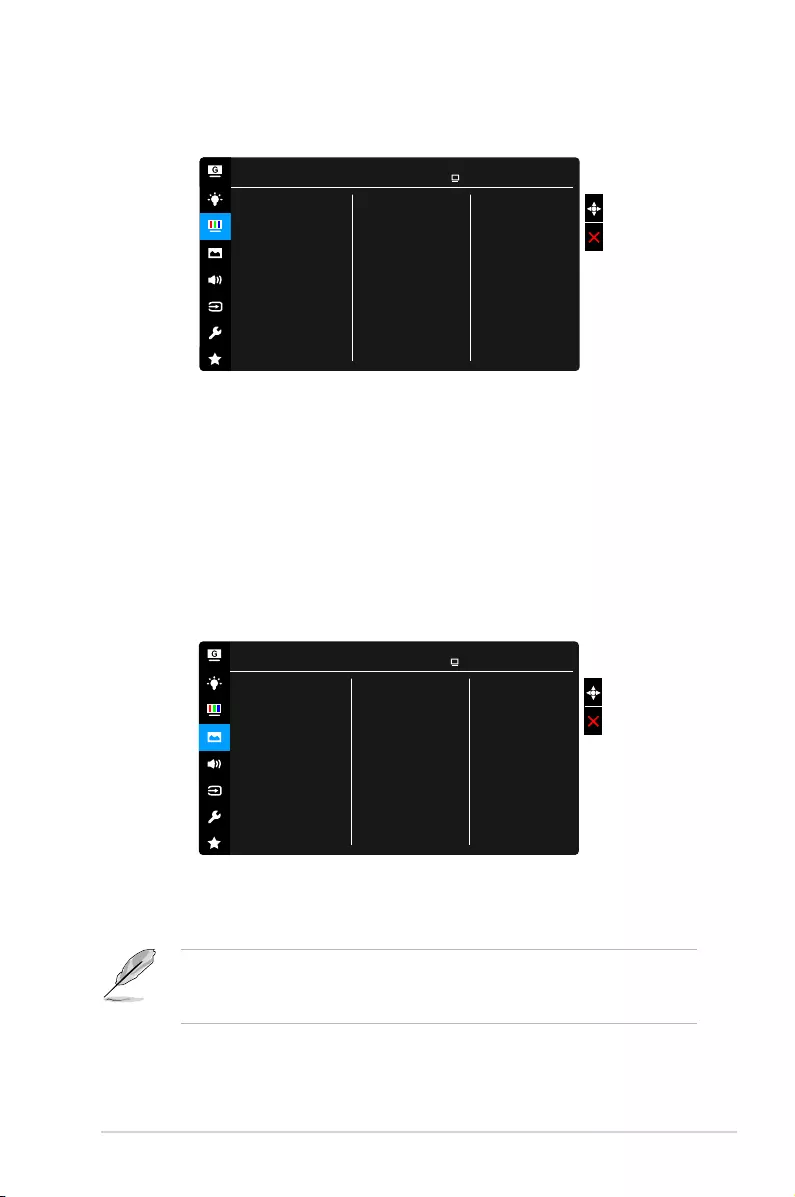
3-3ASUS MG248 Series LCD Monitor
Set a desired color setting from this menu.
Brightness
Contrast
Saturation
Color Temp.
Skin Tone
Smart View
Color ASUS MG248
RacingMode HDMI 1080p 60Hz
: the adjusting range is from 0 to 100.
: the adjusting range is from 0 to 100.
: The adjusting range is from 0 to 100.
: contains 4 modes including Cool, Normal, Warm, and User
Mode.
: contains three color modes including Reddish, Natural, and
Yellowish.
: provides better display quality under big viewing angle.
Set the image related setting from this menu.
Sharpness
Trace Free
Aspect Control
VividPixel
ASCR
Adaptive-Sync
ELMB
Image ASUS MG248
RacingMode HDMI 1080p 60Hz
: The adjusting range is from 0 to 100.
: Adjusts the response time of the monitor.
: Adjusts the aspect ratio to full, 4:3, 1:1 or OverScan.
4:3 is only available when input source is in 4:3 format. 1:1 is not available
when Adaptive-Sync is on. OverScan is only available for the HDMI input
source.
Enhances the outline of the displayed picture and generates
high-quality images on screen.
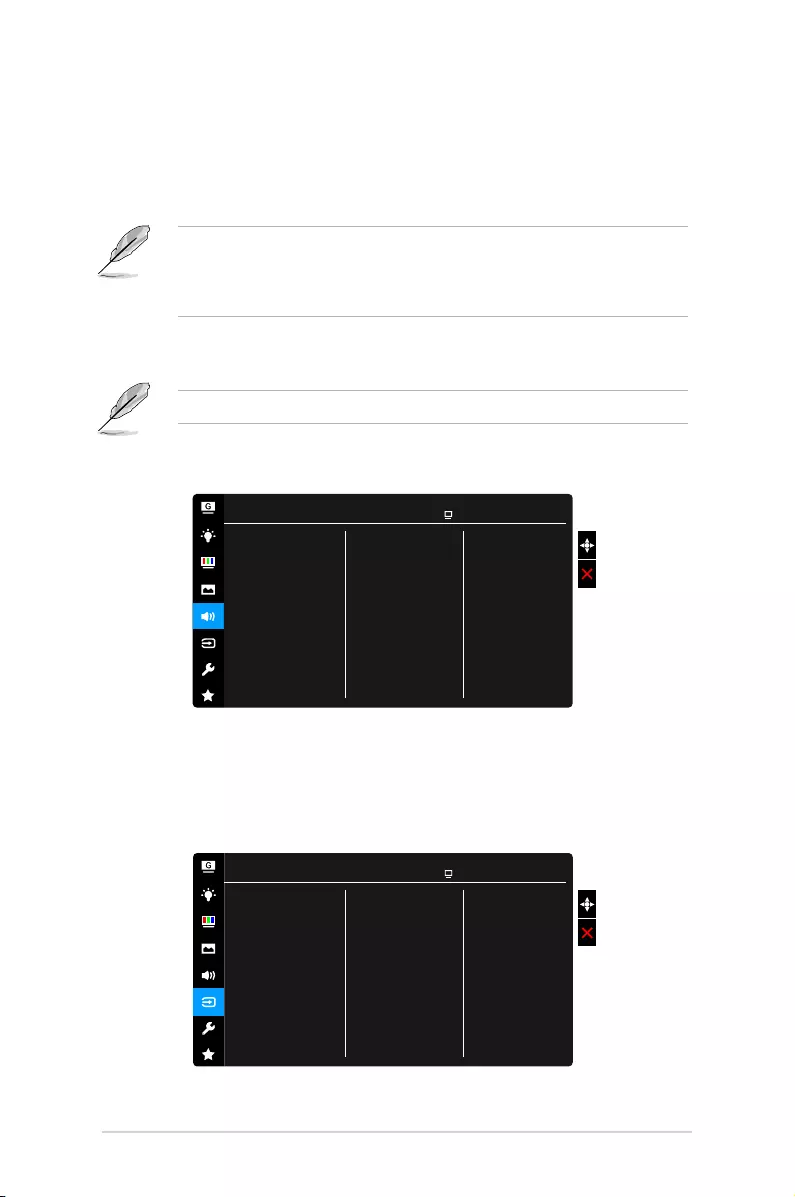
3-4 Chapter 3: General Instructions
: Turns on/off the ASCR (ASUS Smart Contrast Ratio) function.
(DisplayPort only): Allows an Adaptive-Sync supported*
graphics source to dynamically adjust display refresh rate based on
typical content frame rates for power efcient, virtually stutter free and
low-latency display update.
To activate Adaptive-Sync, turn off ELMB function first.
* Adaptive-Sync can only be activated within 40Hz ~ 144Hz.
* For supported GPUs, minimum PC system and driver requirements,
please contact the GPU manufactures.
: Turns on/off the ELMB (Extreme Low Motion Blur) function. This
function is available when the refresh rate is 85Hz, 100Hz or 120Hz.
To activate ELMB, turn off Adaptive-Sync function first.
Set the sound related setting from this menu.
Volume
Mute
Source
Sound ASUS MG248
RacingMode HDMI 1080p 60Hz
: the adjusting range is from 0 to 100.
: toggles the monitor sound between on and off.
: decides the monitor sound comes from which source.
In this function, you can select your desired input source.
DVI
HDMI
DisplayPort
Input Select ASUS MG248
RacingMode HDMI 1080p 60Hz
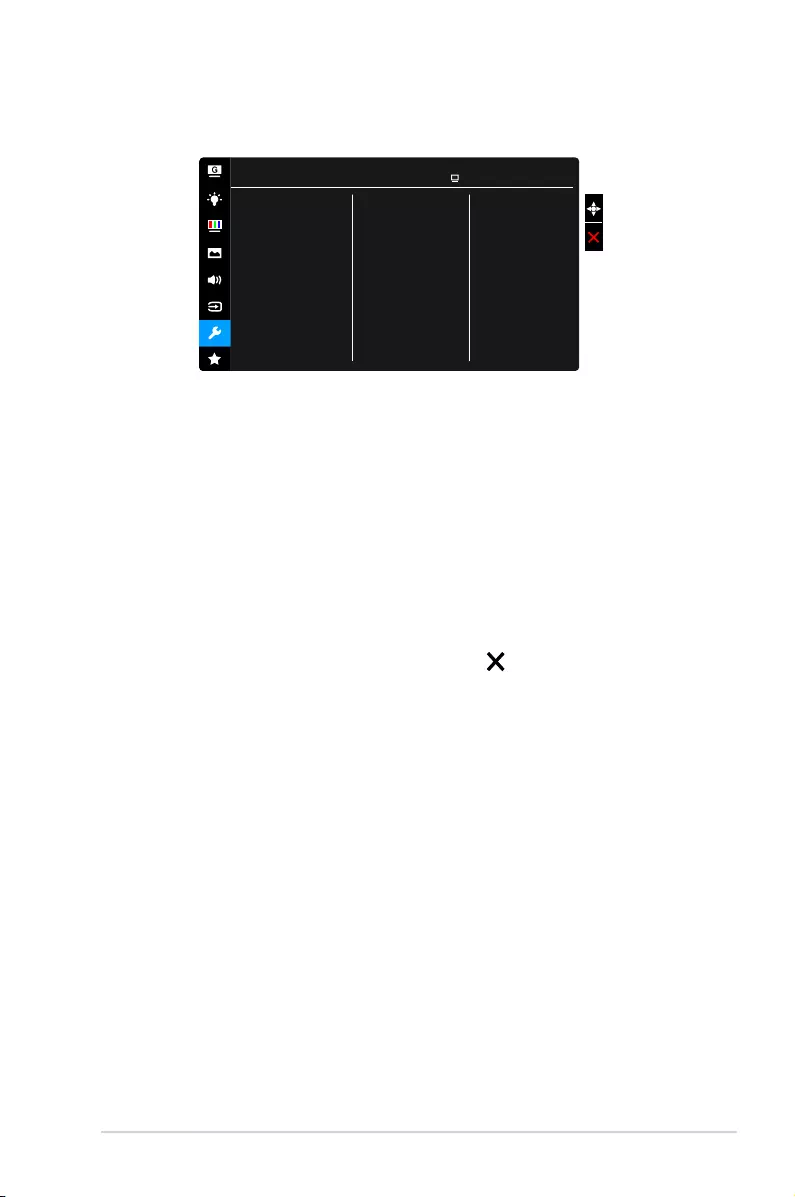
3-5ASUS MG248 Series LCD Monitor
Allows you to adjust the system.
ASUS MG248
RacingMode HDMI 1080p 60Hz
GameVisual Demo Mode
ECO Mode
OSD Setup
Language
Key Lock
Information
Power Indicator
Power Key Lock
All Reset
System Setup
: Activate the demo mode for the GameVisual
function.
: reduces power consumption.
:
* Adjusts the OSD timeout from 10 to 120 seconds.
* Enables or disables the DDC/CI function.
* Adjusts the OSD background from opaque to transparent.
: There are 21 languages for your selection, including English,
French, German, Italian, Spanish, Dutch, Portuguese, Russian, Czech,
Croatian, Polish, Romanian, Hungarian, Turkish, Simplied Chinese,
Traditional Chinese, Japanese, Korean, Thai, Indonesia, Persian.
: To disable all function keys. Press over 5 seconds to cancel
the key lock function.
: Shows the monitor information.
: Turn the power LED indicator on/off.
: Enables or disables the power key.
: “Yes” allows you to restore the default settings.
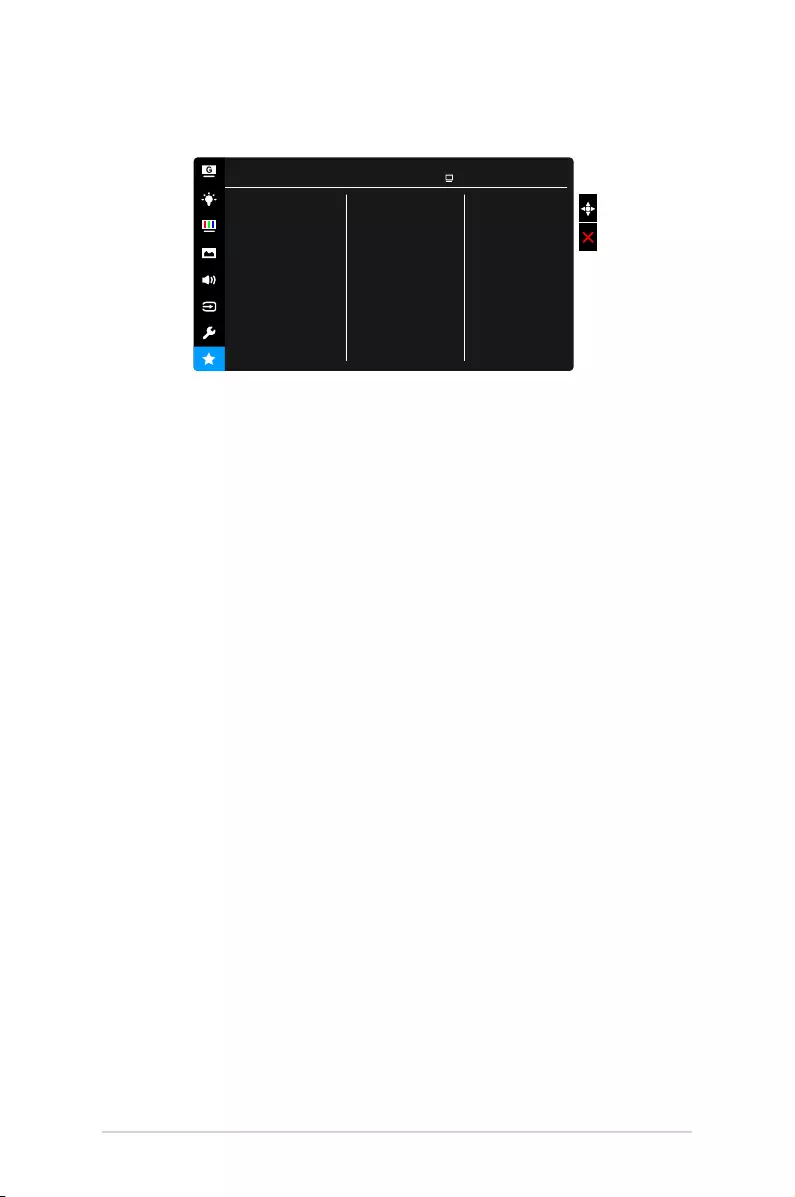
3-6 Chapter 3: General Instructions
Loads/Saves all settings on the monitor.
Setting 1
Setting 2
Setting 3
MyFavorite ASUS MG248
RacingMode HDMI 1080p 60Hz
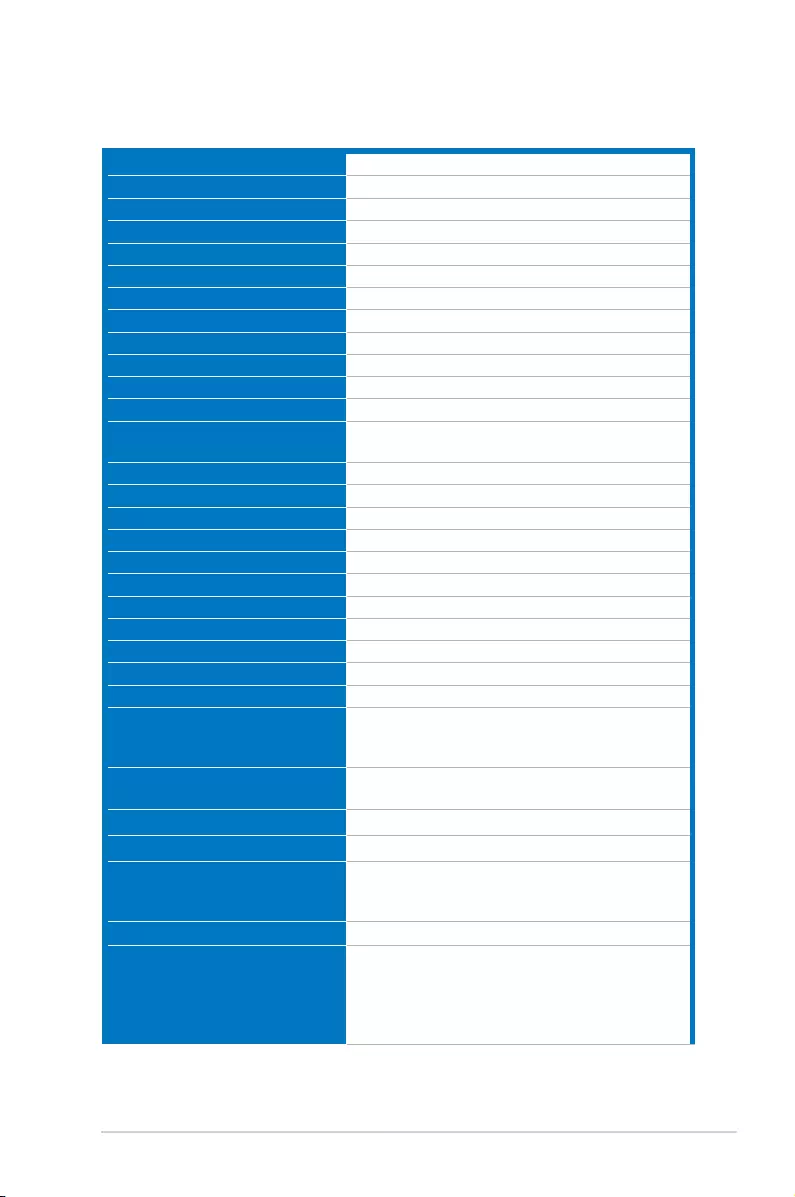
3-7ASUS MG248 Series LCD Monitor
3.2 Specications summary
TFT LCD
24”W (16:9, 61 cm) wide screen
1920 x 1080
0.276 mm x 0.276 mm
350 cd/m2
1000:1
100,000,000:1 (with ASCR on)
170˚/160˚
16.7 M
1 ms (Gray to gray)
4 color temperatures
No
HDMI x 1, DisplayPort v1.2 x 1, DVI (Dual Link)
x 1
Yes
Yes
2 W x 2 Stereo, RMS
No
Black
White (On)/Amber (Standby)
+33˚~ -5˚
+90˚~ -90˚
130 mm
100 x 100 mm
Yes
AC: 100~240V
DC: 19V, 3.42A (AC adapter) or 19V, 2.1A (AC
adapter)
Power On: < 65 W, Standby: < 0.5 W,
Power Off: < 0.5 W
0˚C~40˚C
-20˚C~+60˚C
561 x 489 x 211 mm (highest)
561 x 359 x 211 mm (lowest)
664 x 415 x 221 mm (package)
5.2 kg (Net); 7.7 kg (Gross)
21 languages (English, French, German,
Italian, Spanish, Dutch, Portuguese, Russian,
Czech, Croatian, Polish, Romanian, Hungarian,
Turkish, Simplied Chinese, Traditional Chinese,
Japanese, Korean, Thai, Indonesia, Persian)
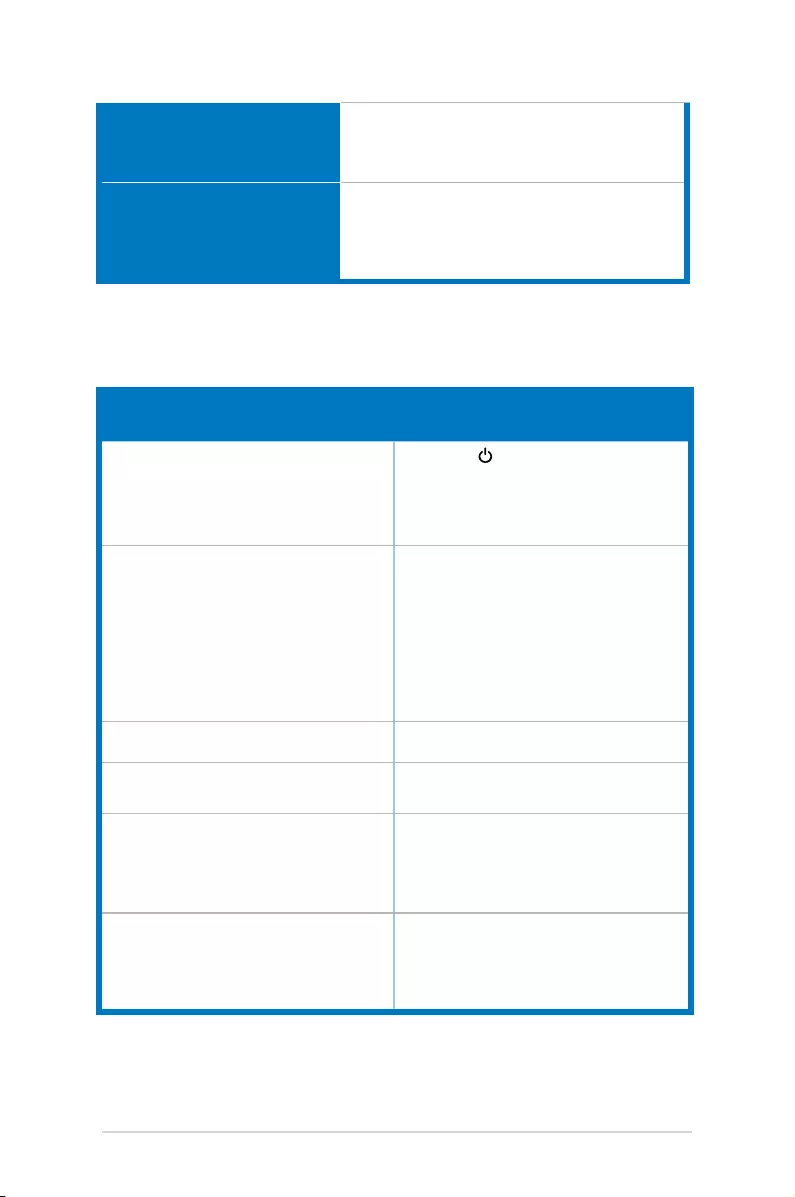
3-8 Chapter 3: General Instructions
DisplayPort cable (optional), HDMI cable
(optional), DVI (Dual-Link) cable (optional), Audio
cable, power adapter, power cord, Driver and
Manual disc, Quick start guide, warranty card
UL/cUL, CB, CE, ErP, FCC, CCC, CU, RCM,
BSMI, VCCI, RoHS, J-MOSS, WEEE, Windows 7
& 8.1 & 10 WHQL, CEL, MEPS, PSE, ISO9241-
307, UkrSEPRO, KCC, E-Standby, TUV-Flicker
Free, TUV-Low Blue Light
3.3 Troubleshooting (FAQ)
Power LED is not ON • Press the button to check if the monitor
is in the ON mode.
• Check if the power cord is properly
connected to the monitor and the power
outlet.
The power LED lights amber and there is
no screen image
• Check if the monitor and the computer are
in the ON mode.
• Make sure the signal cable is properly
connected the monitor and the computer.
• Inspect the signal cable and make sure
none of the pins are bent.
• Connect the computer with another
available monitor to check if the computer
is properly working.
Screen image is too light or dark • Adjust the Contrast and Brightness
settings via OSD.
Screen image is not centered or sized
properly
• Adjust the H-Position or V-Position
settings via OSD.
Screen image bounces or a wave pattern is
present in the image
• Make sure the signal cable is properly
connected to the monitor and the
computer.
• Move electrical devices that may cause
electrical interference.
Screen image has color defects (white does
not look white)
• Inspect the signal cable and make sure
that none of the pins are bent.
• Perform All Reset via OSD.
• Adjust the R/G/B color settings or select
the Color Temperature via OSD.
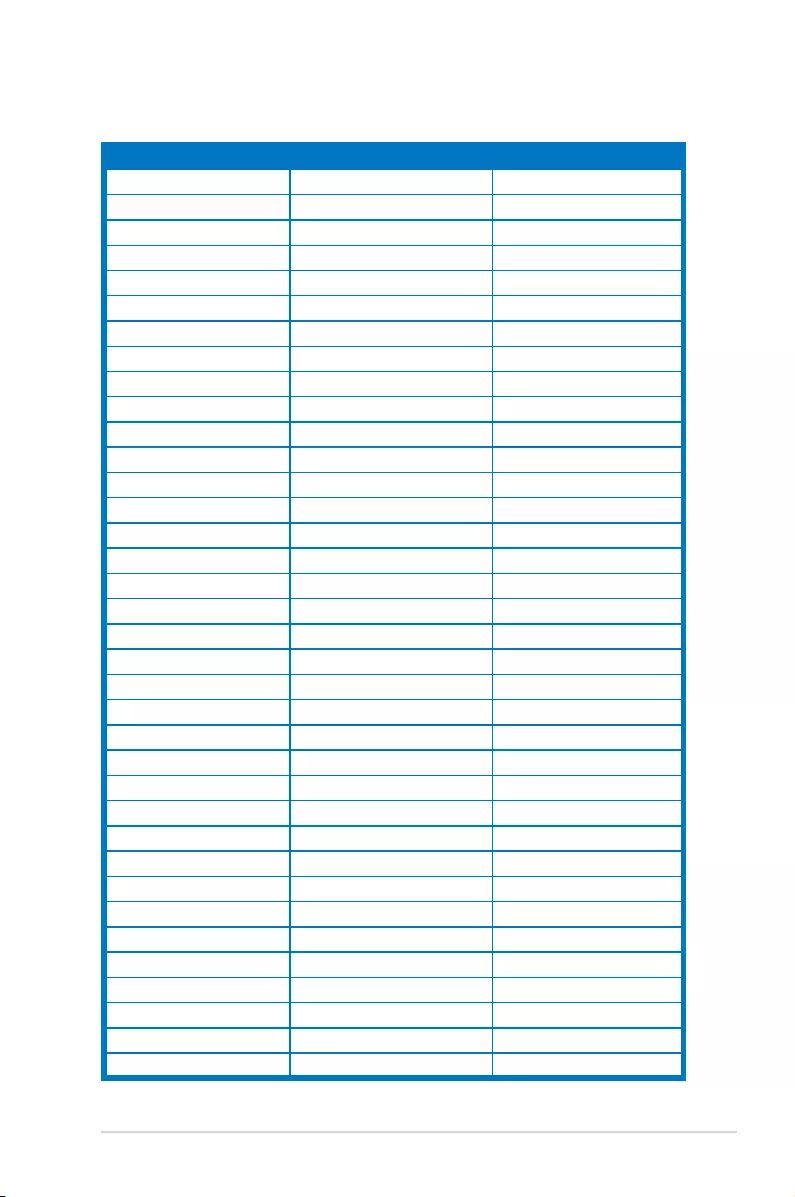
3-9ASUS MG248 Series LCD Monitor
3.4 Supported operating mode
640x350 70Hz 31.469KHz
640x350 85Hz 37.861KHz
640x480 60Hz 31.469KHz
640x480 67Hz 35KHz
640x480 75Hz 37.5KHz
640x480 85Hz 43.269KHz
720x400 70Hz 31.469KHz
720x400 85Hz 37.927KHz
800x600 56Hz 35.156KHz
800x600 60Hz 37.897KHz
800x600 72Hz 48.077KHz
800x600 75Hz 46.875KHz
800x600 85Hz 53.674KHz
832x624 75Hz 49.725KHz
848x480 60Hz 31.02KHz
1024x768 60Hz 48.363KHz
1024x768 70Hz 56.476KHz
1024x768 75Hz 60.023KHz
1024x768 85Hz 68.677KHz
1152x864 75Hz 67.5KHz
1280x720 60Hz 44.444KHz
1280x720 60Hz 44.772KHz
1280x720 75Hz 56.456KHz
1280x768 60Hz 47.396KHz
1280x800 60Hz 49.306KHz
1280x800 60Hz 49.702KHz
1280x800 75Hz 62.795KHz
1280x960 60Hz 60KHz
1280x1024 60Hz 63.981KHz
1280x1024 75Hz 79.976KHz
1366x768 60Hz 47.712KHz
1440x900 60Hz 55.469KHz
1440x900 60Hz 55.935KHz
1440x900 75Hz 70.635KHz
1680x1050 60Hz 64.674KHz
1680x1050 60Hz 65.29KHz
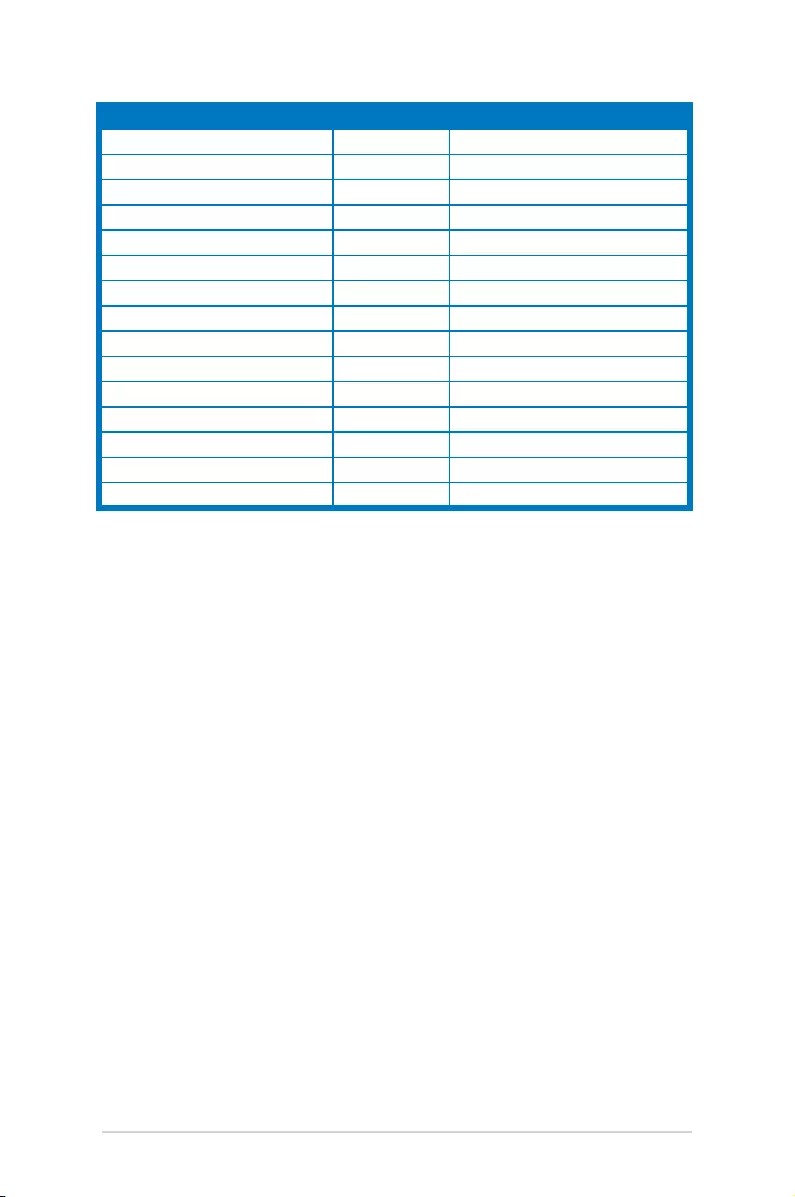
3-10 Chapter 3: General Instructions
1920x1080 60Hz 66.587KHz
1920x1080 60Hz 67.5KHz
1920x1080* (DVI/DP/HDMI) 85Hz 95.43KHz
1920x1080* (DVI/DP/HDMI) 100Hz 113.3KHz
1920x1080* (DVI/DP/HDMI) 120Hz 137.2KHz
1920x1080* (DVI/DP) 144Hz 158.11KHz
640x480P (HDMI) 59.94/60Hz 31.469KHz/31.5KHz
720x480P (HDMI) 59.94/60Hz 31.469KHz/31.5KHz
720x576P (HDMI) 50Hz 31.25KHz
1280x720P (HDMI) 50Hz 37.5KHz
1280x720P (HDMI) 59.94/60Hz 44.955KHz/45KHz
1440x480P (HDMI) 59.94/60Hz 31.469KHz/31.5KHz
1440x576P (HDMI) 50Hz 31.25KHz
1920x1080P (HDMI) 50Hz 56.25KHz
1920x1080P (HDMI) 59.94/60Hz 67.433KHz/67.5KHz
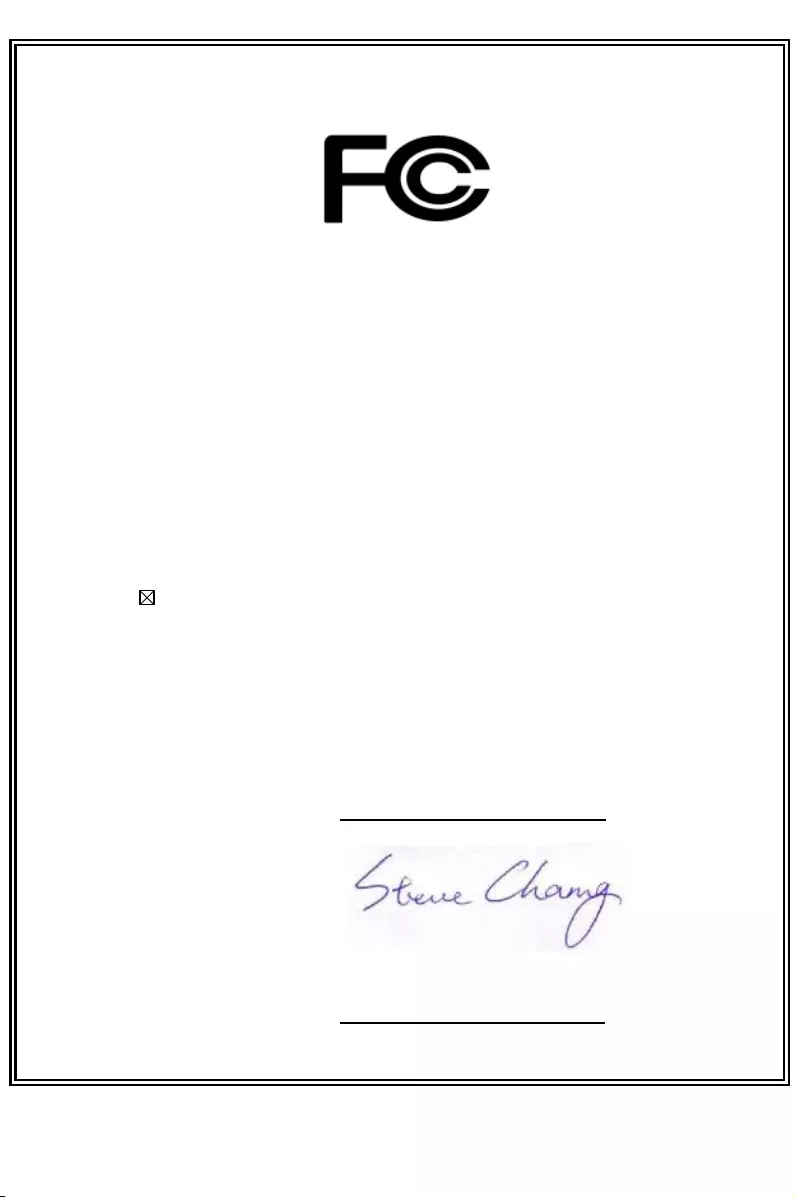
3-11ASUS MG248 Series LCD Monitor
DECLARATION OF CONFORMITY
Per FCC Part 2 Section 2. 1077(a)
Responsible Party Name: Asus Computer International
Address: 800 Corporate Way, Fremont, CA 94539.
Phone/Fax No: (510)739-3777/(510)608-4555
hereby declares that the product
Product Name : LCD Monitor
Model Number : MG248*******
Conforms to the following specifications:
FCC Part 15, Subpart B, Unintentional Radiators
Supplementary Information:
This device complies with part 15 of the FCC Rules. Operation is subject to the
following two conditions: (1) This device may not cause harmful interference,
and (2) this device must accept any interference received, including interference
that may cause undesired operation.
Representative Person’s Name : Steve Chang / President
Signature :
Date : Feb. 25, 2016
Ver. 140331