Table of Contents
ASUS N3050T User Manual
Displayed below is the user manual for N3050T by ASUS which is a product in the Motherboards category. This manual has pages.
Related Manuals
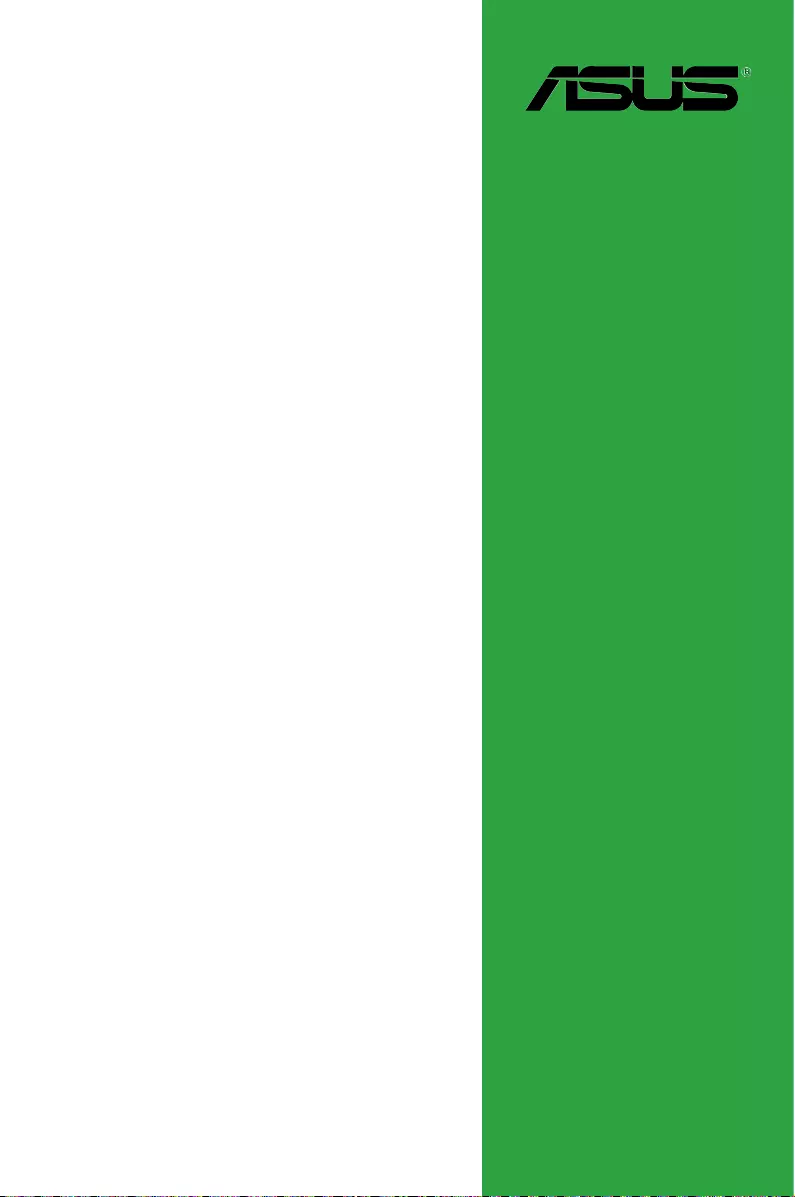
Motherboard
N3050T
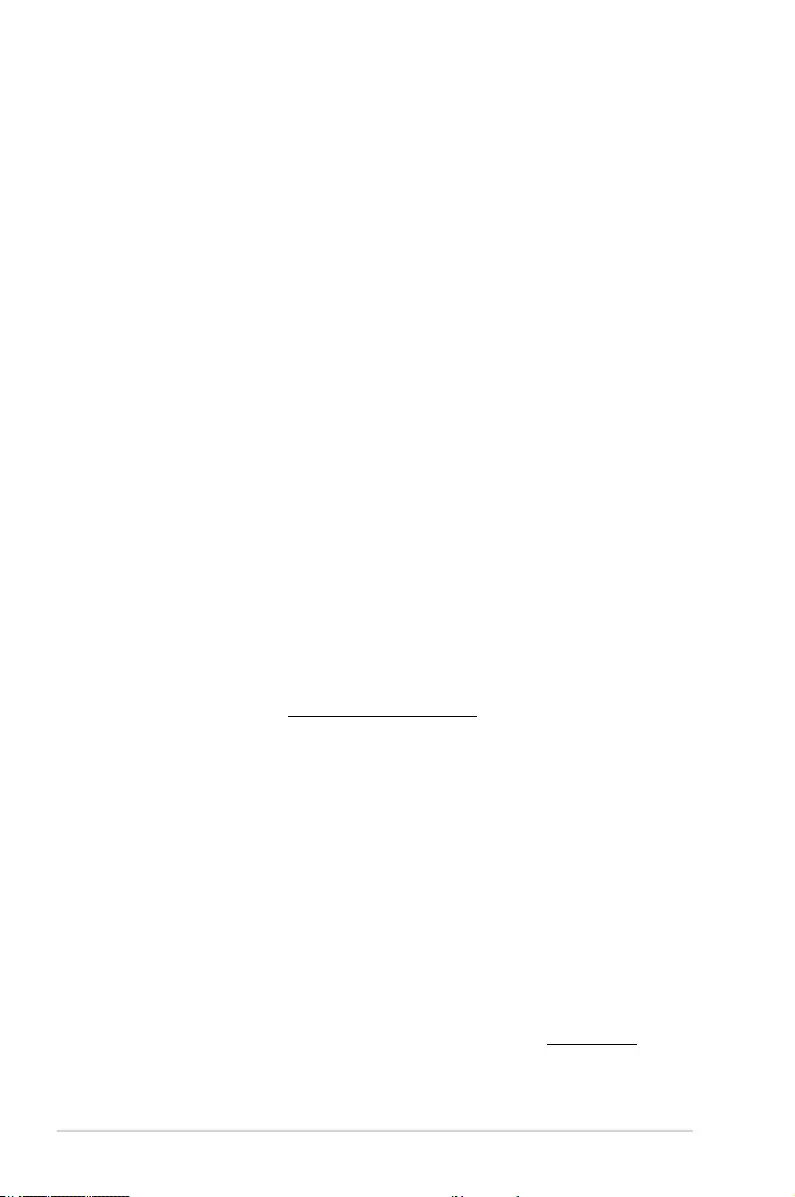
ii
E11153
First Edition
November 2015
Copyright © 2015 ASUSTeK COMPUTER INC. All Rights Reserved.
No part of this manual, including the products and software described in it, may be reproduced,
transmitted, transcribed, stored in a retrieval system, or translated into any language in any form or by any
means, except documentation kept by the purchaser for backup purposes, without the express written
permission of ASUSTeK COMPUTER INC. (“ASUS”).
Product warranty or service will not be extended if: (1) the product is repaired, modied or altered, unless
such repair, modication of alteration is authorized in writing by ASUS; or (2) the serial number of the
product is defaced or missing.
ASUS PROVIDES THIS MANUAL “AS IS” WITHOUT WARRANTY OF ANY KIND, EITHER EXPRESS
OR IMPLIED, INCLUDING BUT NOT LIMITED TO THE IMPLIED WARRANTIES OR CONDITIONS OF
MERCHANTABILITY OR FITNESS FOR A PARTICULAR PURPOSE. IN NO EVENT SHALL ASUS, ITS
DIRECTORS, OFFICERS, EMPLOYEES OR AGENTS BE LIABLE FOR ANY INDIRECT, SPECIAL,
INCIDENTAL, OR CONSEQUENTIAL DAMAGES (INCLUDING DAMAGES FOR LOSS OF PROFITS,
LOSS OF BUSINESS, LOSS OF USE OR DATA, INTERRUPTION OF BUSINESS AND THE LIKE),
EVEN IF ASUS HAS BEEN ADVISED OF THE POSSIBILITY OF SUCH DAMAGES ARISING FROM ANY
DEFECT OR ERROR IN THIS MANUAL OR PRODUCT.
SPECIFICATIONS AND INFORMATION CONTAINED IN THIS MANUAL ARE FURNISHED FOR
INFORMATIONAL USE ONLY, AND ARE SUBJECT TO CHANGE AT ANY TIME WITHOUT NOTICE,
AND SHOULD NOT BE CONSTRUED AS A COMMITMENT BY ASUS. ASUS ASSUMES NO
RESPONSIBILITY OR LIABILITY FOR ANY ERRORS OR INACCURACIES THAT MAY APPEAR IN THIS
MANUAL, INCLUDING THE PRODUCTS AND SOFTWARE DESCRIBED IN IT.
Products and corporate names appearing in this manual may or may not be registered trademarks or
copyrights of their respective companies, and are used only for identication or explanation and to the
owners’ benet, without intent to infringe.
Offer to Provide Source Code of Certain Software
This product contains copyrighted software that is licensed under the General Public License (“GPL”),
under the Lesser General Public License Version (“LGPL”) and/or other Free Open Source Software
Licenses. Such software in this product is distributed without any warranty to the extent permitted by the
applicable law. Copies of these licenses are included in this product.
Where the applicable license entitles you to the source code of such software and/or other additional data,
you may obtain it for a period of three years after our last shipment of the product, either
(1) for free by downloading it from http://support.asus.com/download
or
(2) for the cost of reproduction and shipment, which is dependent on the preferred carrier and the location
where you want to have it shipped to, by sending a request to:
ASUSTeK Computer Inc.
Legal Compliance Dept.
15 Li Te Rd.,
Beitou, Taipei 112
Taiwan
In your request please provide the name, model number and version, as stated in the About Box of the
product for which you wish to obtain the corresponding source code and your contact details so that we
can coordinate the terms and cost of shipment with you.
The source code will be distributed WITHOUT ANY WARRANTY and licensed under the same license as
the corresponding binary/object code.
This offer is valid to anyone in receipt of this information.
ASUSTeK is eager to duly provide complete source code as required under various Free Open Source
Software licenses. If however you encounter any problems in obtaining the full corresponding source
code we would be much obliged if you give us a notication to the email address gpl@asus.com, stating
the product and describing the problem (please DO NOT send large attachments such as source code
archives, etc. to this email address).
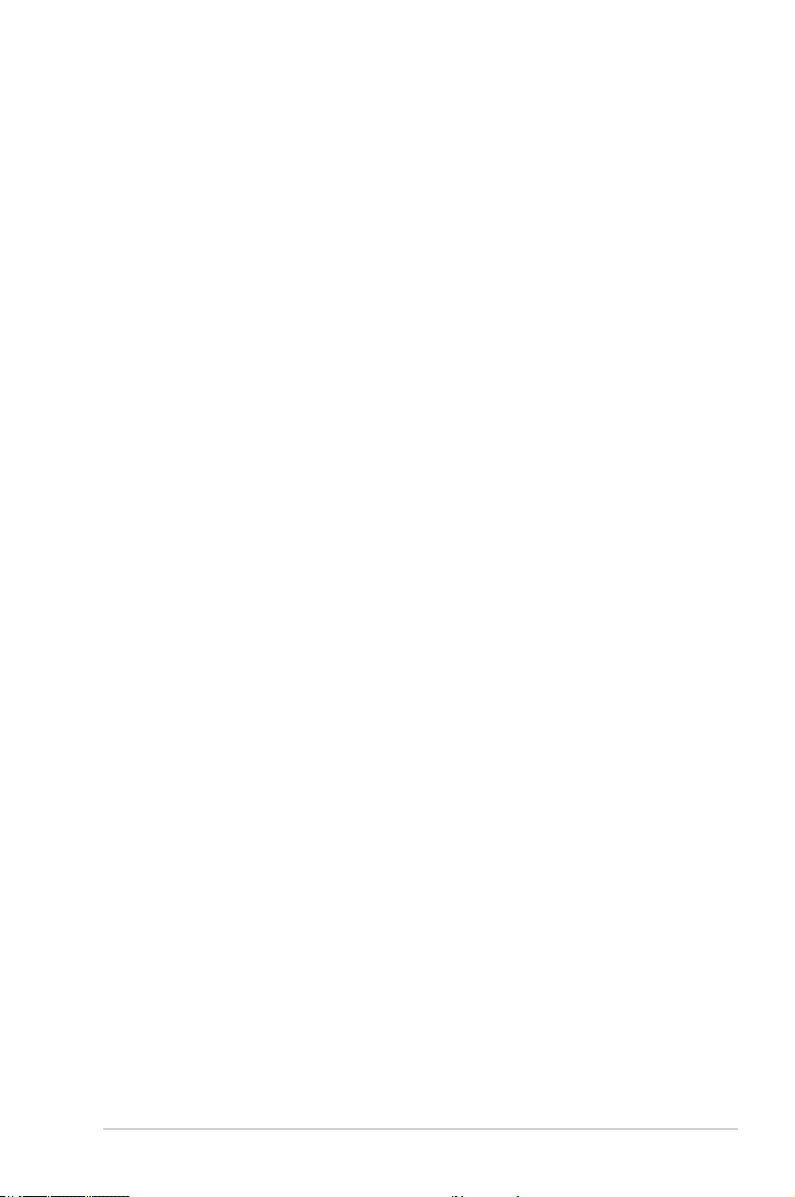
iii
Contents
Safety information ...................................................................................... iv
About this guide ......................................................................................... iv
Package contents ....................................................................................... vi
N3050T specications summary ............................................................... vi
Chapter 1 Product introduction
Motherboard overview ............................................................................. 1-1
Central Processing Unit (CPU) ................................................................ 1-8
System memory ........................................................................................ 1-8
Chapter 2 BIOS information
BIOS setup program ................................................................................. 2-1
EZ Mode ..................................................................................................... 2-2
Advanced Mode ........................................................................................ 2-3
Exit menu ................................................................................................... 2-4
Appendices
Notices .......................................................................................................A-1
ASUS contact information .......................................................................A-5
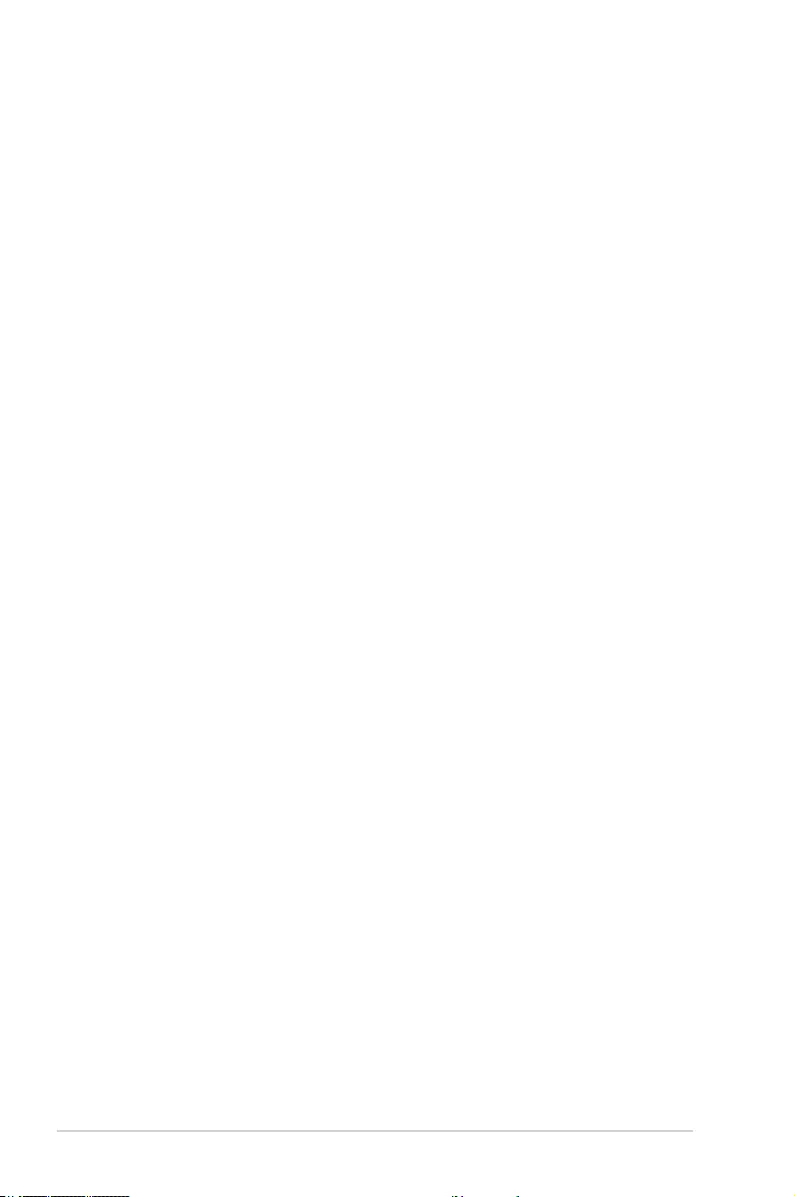
iv
Safety information
Electrical safety
• To prevent electrical shock hazard, disconnect the power cable from the electrical outlet
before relocating the system.
• When adding or removing devices to or from the system, ensure that the power cables
for the devices are unplugged before the signal cables are connected. If possible,
disconnect all power cables from the existing system before you add a device.
• Before connecting or removing signal cables from the motherboard, ensure that all
power cables are unplugged.
• Seek professional assistance before using an adapter or extension cord. These devices
could interrupt the grounding circuit.
• Ensure that your power supply is set to the correct voltage in your area. If you are not
sure about the voltage of the electrical outlet you are using, contact your local power
company.
• If the power supply is broken, do not try to x it by yourself. Contact a qualied service
technician or your retailer.
Operation safety
• Before installing the motherboard and adding components, carefully read all the manuals
that came with the package.
• Before using the product, ensure all cables are correctly connected and the power
cables are not damaged. If you detect any damage, contact your dealer immediately.
• To avoid short circuits, keep paper clips, screws, and staples away from connectors,
slots, sockets and circuitry.
• Avoid dust, humidity, and temperature extremes. Do not place the product in any area
where it may be exposed to moisture.
• Place the product on a stable surface.
• If you encounter technical problems with the product, contact a qualied service
technician or your retailer.
About this guide
This user guide contains the information you need when installing and conguring the
motherboard.
How this guide is organized
This guide contains the following parts:
• Chapter 1: Product introduction
This chapter describes the features of the motherboard and the new technology it
supports. It includes descriptions of the switches, jumpers, and connectors on the
motherboard.
• Chapter 2: BIOS information
This chapter discusses changing system settings through the BIOS Setup menus.
Detailed descriptions for the BIOS parameters are also provided.
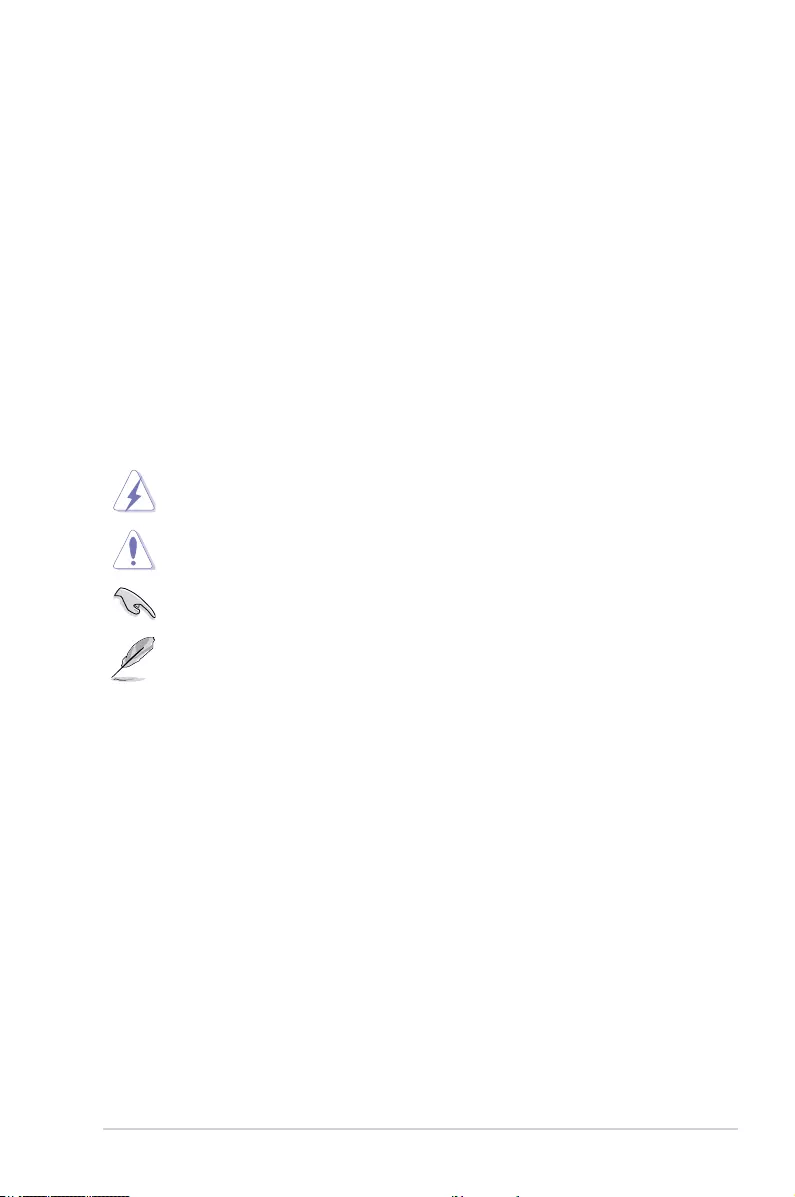
v
Where to nd more information
Refer to the following sources for additional information and for product and software
updates.
1. ASUS websites
The ASUS website provides updated information on ASUS hardware and software
products. Refer to the ASUS contact information.
2. Optional documentation
Your product package may include optional documentation, such as warranty yers,
that may have been added by your dealer. These documents are not part of the
standard package.
Conventions used in this guide
To ensure that you perform certain tasks properly, take note of the following symbols used
throughout this manual.
DANGER/WARNING: Information to prevent injury to yourself when
completing a task.
CAUTION: Information to prevent damage to the components when
completing a task
IMPORTANT: Instructions that you MUST follow to complete a task.
NOTE: Tips and additional information to help you complete a task.
Typography
Bold text Indicates a menu or an item to select.
Italics
Used to emphasize a word or a phrase.
<Key> Keys enclosed in the less-than and greater-than sign
means that you must press the enclosed key.
Example: <Enter> means that you must press the Enter or
Return key.
<Key1> + <Key2> + <Key3> If you must press two or more keys simultaneously, the key
names are linked with a plus sign (+).
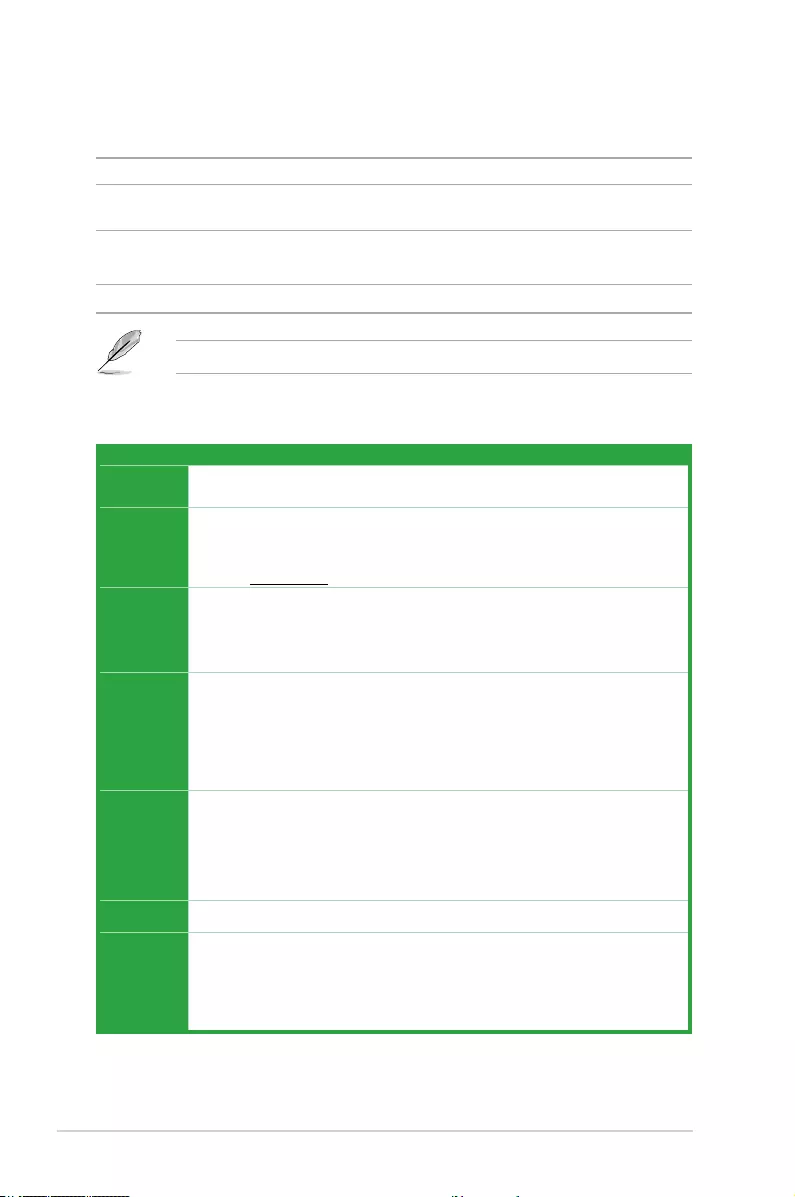
vi
N3050T specications summary
(continued on the next page)
Package contents
Check your motherboard package for the following items.
Motherboard ASUS N3050T motherboard
Cables 2 x Serial ATA 6.0 Gb/s cables
1 x SATA power cable
Accessories
1 x I/O Shield
1 x Mini PCIe screw package
Thin Mini ITX I/O Shield
Documentation User Guide
If any of the above items is damaged or missing, contact your retailer.
Specications
CPU Intel® Celeron® Dual-Core N3050 SoC onboard processor
Memory
2 x SO-DIMM DDR3 1600/1066 MHz, maximum 8 GB, non-ECC, un-buffered memory
support both 1.35V DDR3L and 1.5V DDR3
Dual-channel memory architecture
*** Refer to www.asus.com for the Memory QVL (Qualied Vendors List).
Expansion
slots
1 x mini PCIe (full length, with mSATA support)*
1 x mini PCIe (half length)
* mSATA shares the same slot with the full-length mini-PCIe card. mSATA shares the same
bandwidth with SATA6G_2 slot. When a device is installed on the SATA6G_2 slot, the
mSATA device is disabled.
Graphics
Integrated graphics processor - Intel® HD Graphics support
Multi-VGA output support: HDMI, D-Sub, LVDS
- Supports HDMI with maximum resolution of 3840 x 2160 @ 30Hz
- Supports D-Sub with maximum resolution of 1920 x 1200 @ 60Hz
- Supports LVDS with maximum resolution of 1920 x 1200 @ 60Hz
Maximum shared memory of 512 MB
Storage
Intel® Celeron® Dual-Core N3050 SoC onboard Processor
- 1 x mSATA connector*
- 2 x SATA 6.0 Gb/s connectors
* mSATA shares the same slot with the full-length mini-PCIe card. mSATA shares the same
bandwidth with SATA6G_2 slot. When a device is installed on the SATA6G_2 slot, the
mSATA device is disabled.
LAN Realtek® RTL8111H, 1 x Gigabit LAN Controller
USB
Intel® Celeron® Dual-Core N3050 SoC onboard Processor
- 4 x USB 3.0 / 2.0 ports (4 ports at the rear panel)
GL852G USB Hub
- 5 x USB 2.0 ports (5 ports at mid-board)
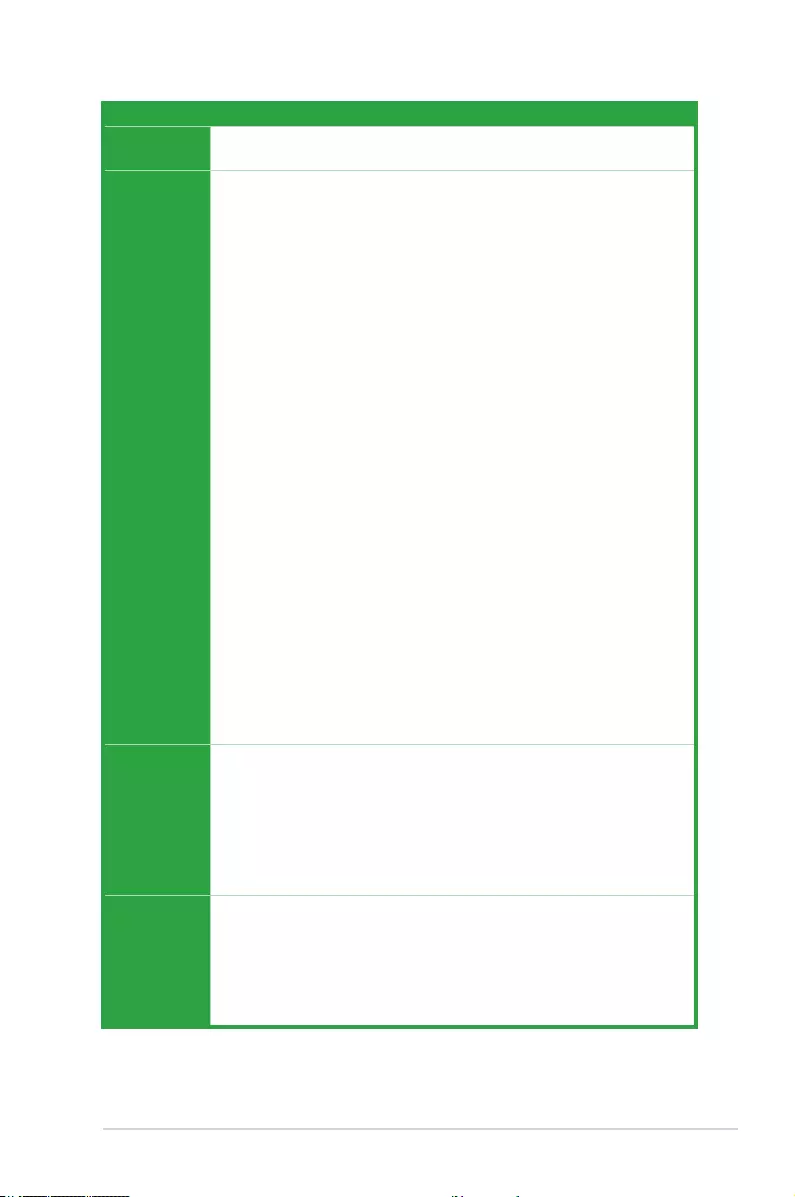
vii
N3050T specications summary
(continued on the next page)
Specications
Audio Realtek® ALC887-VD2 8-channel High Denition Audio CODEC
- Supports jack-detection, and front panel jack-retasking
ASUS unique
features
Proven Quality
ASUS 5X PROTECTION
- ASUS LANGuard - Advanced LAN protection
- ASUS Enhanced DRAM Overcurrent Protection - Short circuit damage
prevention
- ASUS ESD Guards - Enhanced ESD protection
- ASUS High-Quality 5K-Hour Solid Capacitors - 2.5x long lifespan with
excellent durability
- ASUS Stainless Steel Back I/O - 3x more durable corrosion-resistant coating
ASUS Exclusive Features
- ASUS AI Charger
- ASUS AI Suite 3
- ASUS USB3.0 Boost
ASUS Quiet Thermal Solution
- ASUS Fan Xpert
One Stop Control
AI Suite 3
Push Notice
- Monitor your PC status with smart devices in real time
Mobo Connect
Media Streamer
- Pipe music or movies from your PC to a smart TV
- Media Streamer app for portable smartphone/tablet, supporting iOS7 and
Android 4.0 system
100% All High-quality Conductive Polymer Capacitors
Rear panel
I/O ports
1 x DC power connector*
1 x HDMI port
1 x D-Sub port
4 x USB 3.0/2.0 ports
1 x Gigabit LAN (RJ-45) port
2 x Audio jacks
* Connector Dimension: 7.4 x 5.1mm, Supports both 19V and 12V DC input.
Internal
connectors
3 x USB 2.0 connectors support additional 5 USB 2.0 ports
2 x SATA 6.0Gb/s connectors
1 x mSATA connector
1 x CPU Fan connector (4pin)
1 x Chassis Fan connector (4pin)
1 x Speaker header (4-1 pin)
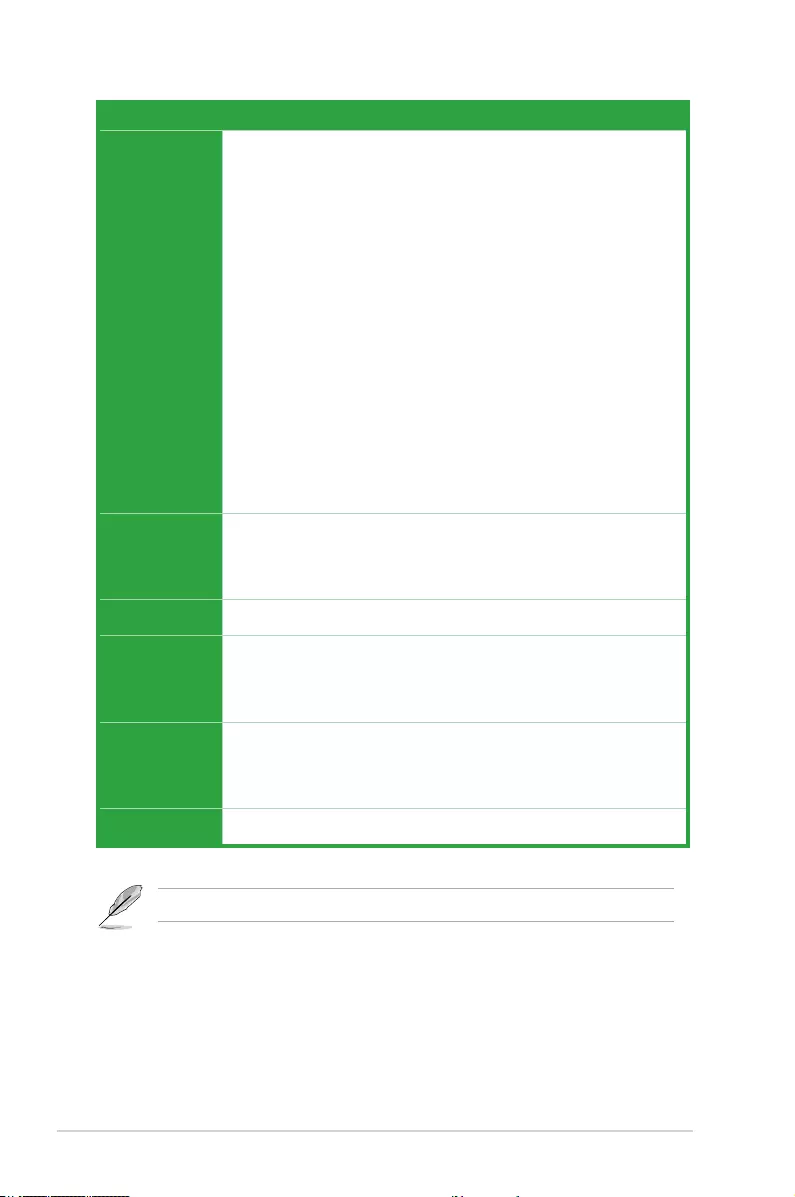
viii
N3050T specications summary
Specications
Internal
connectors
1 x Front panel audio connector
1 x TPM connector (14-1 pin)
1 x LVDS connector (40pin)
1 x System Panel connector
1 x Chassis intrusion connector
1 x COM header
1 x Clear CMOS header
Connectors for AIO System
1 x 2-pin internal DC power connector
1 x SATA power connector
1 x Stereo speaker connector
1 x DMIC header
Connectors for Flat Panel Display
1 x Display panel backlight power selector
1 x Flat panel display brightness connector
1 x Display panel VCC power selector
1 x LCD panel monitor switch header
BIOS features
64 Mb Flash ROM, UEFI AMI BIOS, PnP, DMI2.0, WfM2.0, SM BIOS 2.8,
ACPI 5.0, Multi-language BIOS, ASUS EZ Flash 3, ASUS CrashFree BIOS3,
My Favorites, Quick Note, Last Modied Log, F12 PrintScreen, F3 Shortcut
functions and ASUS DRAM SPD (Serial Presence Detect) memory information
Manageability WfM 2.0, DMI 2.0, WOL by PME, PXE
Support DVD
Drivers
ASUS utilities
EZ Update
Anti-virus software (OEM version)
OS support
Windows® 10 (64-bit)
Windows® 8.1 (64-bit)
Windows® 7 (64-bit)
Form factor Thin Mini-ITX Form Factor, 6.7 in x 6.7 in ( 17.0 cm x 17.0 cm )
Specications are subject to change without notice.
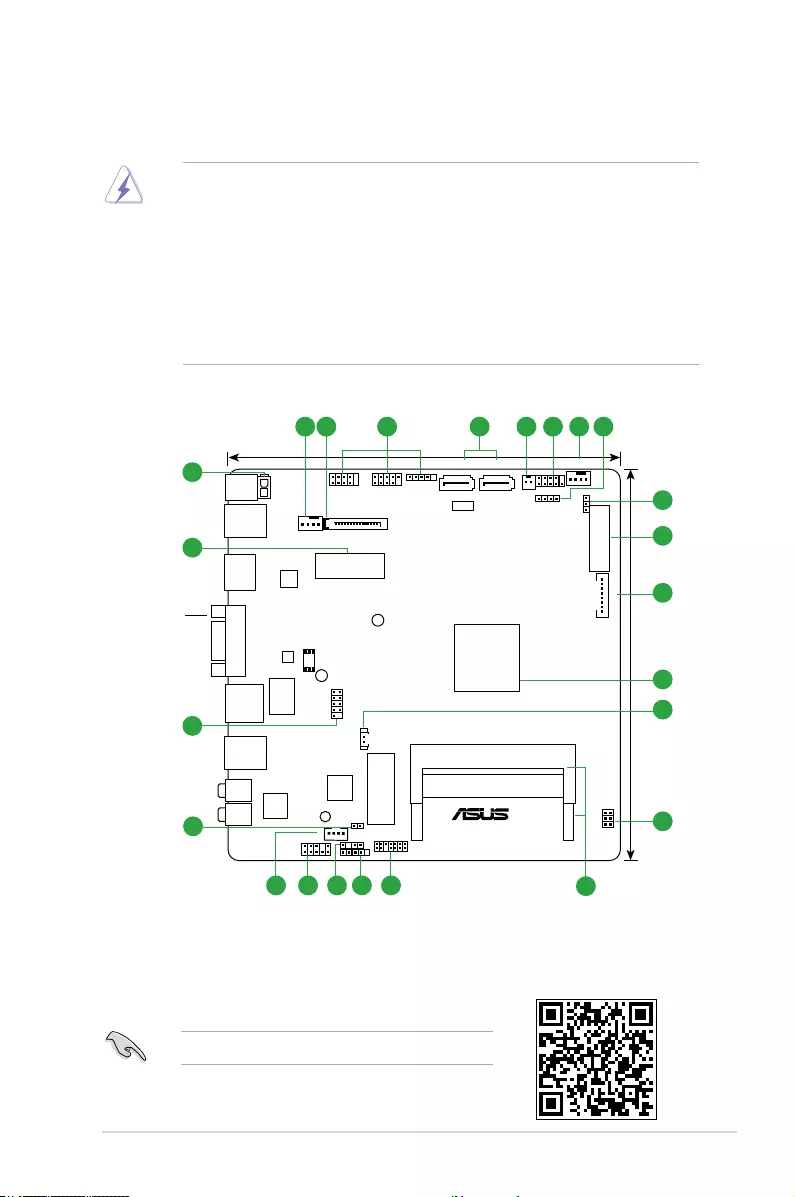
ASUS N3050T 1-1
Product introduction
1
Motherboard overview
• Unplug the power cord from the wall socket before touching any component.
• Before handling components, use a grounded wrist strap or touch a safely grounded
object or a metal object, such as the power supply case, to avoid damaging them due
to static electricity.
• Before you install or remove any component, ensure that the ATX power supply is
switched off or the power cord is detached from the power supply. Failure to do so
may cause severe damage to the motherboard, peripherals, or components.
• Unplug the power cord before installing or removing the motherboard. Failure to do so
can cause you physical injury and damage to motherboard components.
Place this
side towards
the rear of the
chassis
N3050T
Super
I/O
WLAN
LANGuard
CLRTC
ALC
887VD2
17.0cm(6.7in)
17.0cm(6.7in)
F_PANEL
AAFP
COM4
TPM
BLKT_PWR_SEL
LAN1
ASM
1442K
ASM
1480
RTL
8111H
CHA_FAN
CPU_FAN
SATA6G_1SATA6G_2
PANEL_SW
SPEAKER
VGA
USB3_12
USB3_34
HDMI
DC_PWR
ATX19V
VCC_PWR_SEL LVDS
LCD_BLKT_PANEL
Intel®
N3050
64Mb
BIOS
USBE12 USBE34 USBE5
SATA_PWRCON
MSATA_MPCIE
DDR3 DIMM_B1 (64bit, 204-pin module)
DDR3 DIMM_A1 (64bit, 204-pin module)
CHASSIS
DMIC
SPK_OUT
LINE_OUT
MIC IN
BATT_CON
1 2 3
8
9
10
11
12
13
14
1718
22
20
19
16 15
21
5 6 1 74
23
Scan the QR code to get the detailed pin denitions.
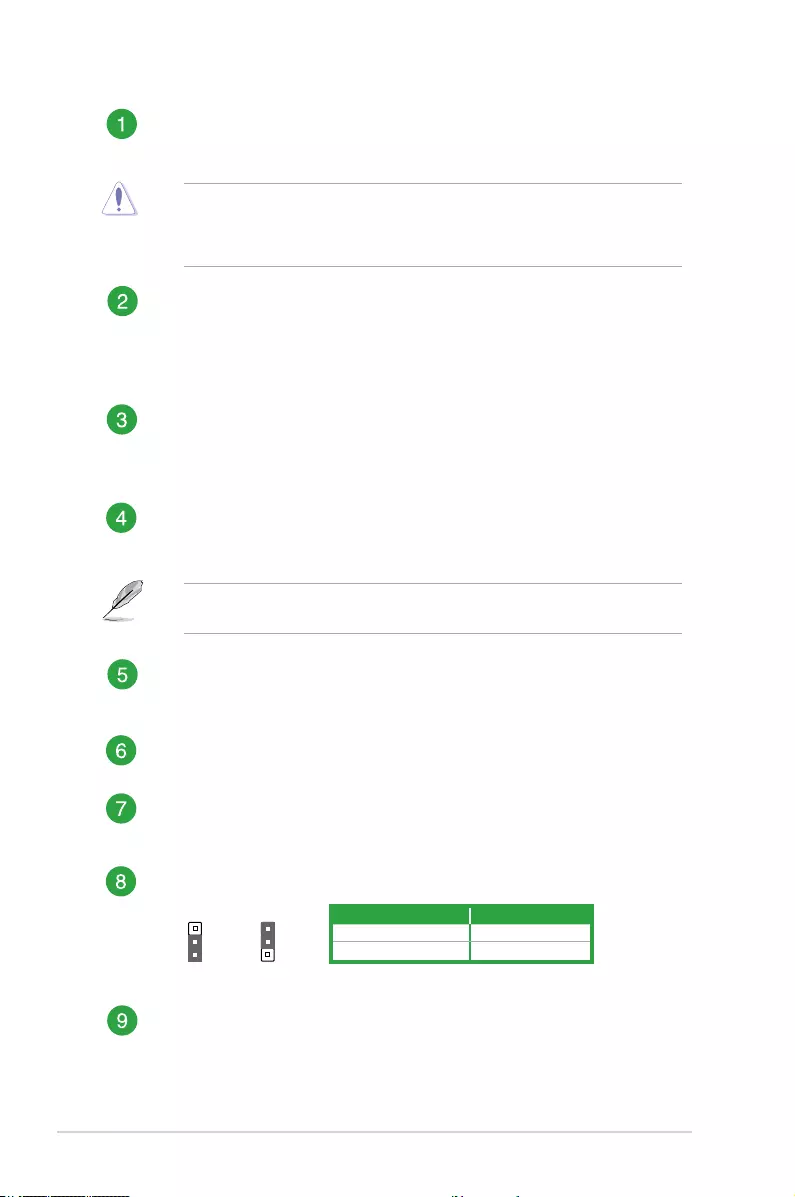
1-2 Chapter 1: Product introduction
CPU and chassis fan connectors (4-pin CPU_FAN, 4-pin CHA_FAN )
Connect the fan cables to the fan connectors on the motherboard, ensuring that
the black wire of each cable matches the ground pin of the connector.
Do not forget to connect the fan cables to the fan connectors. Insufcient air ow inside
the system may damage the motherboard components. These are not jumpers! Do not
place jumper caps on the fan connectors! The CPU_FAN connector supports a CPU fan
of maximum 1A (12 W) fan power.
SATA power connector (15-pin SATA_PWRCON)
This connector is for the SATA power cable. The power cable plug is designed to
t this connector in only one orientation. Find the proper orientation and push down
rmly until the connector completely t. To provide power to your SATA device,
connect the SATA power cable to this connector
USB 2.0 connectors (USBE1~5)
Connect the USB module cable to these connectors, then install the module to a
slot opening at the back of the system chassis. These USB connectors comply with
USB 2.0 specications and support up to 480Mbps connection speed.
Serial ATA 6.0Gb/s connectors (SATA6G_1/2)
These connectors connect to Serial ATA 6.0 Gb/s hard disk drives via Serial ATA
6.0 Gb/s signal cables.
When using hot-plug and NCQ, set the SATA Mode Selection item in the BIOS to
[AHCI].
LCD panel monitor switch header (2-pin PANEL_SW)
This 2-pin header is for connecting a monitor switch that can turn off the LCD panel
display backlight.
System panel connector (10-1 pin PANEL)
This connector supports several chassis-mounted functions.
Speaker connector (4-pin SPEAKER)
This 4-pin connector is for the chassis-mounted system warning speaker. The
speaker allows you to hear system beeps and warnings.
Display panel backlight power selector (3-pin BLKT_PWR_SEL)
LVDS connector
This connector is for an LCD monitor that supports Low-voltage Differential
Signaling (LVDS) interface.
1 2
2 3
12V
(Default)
19V
BLKT_PWR_SEL
Pins Setting
1-2 (Default) 12V
2-3 19V
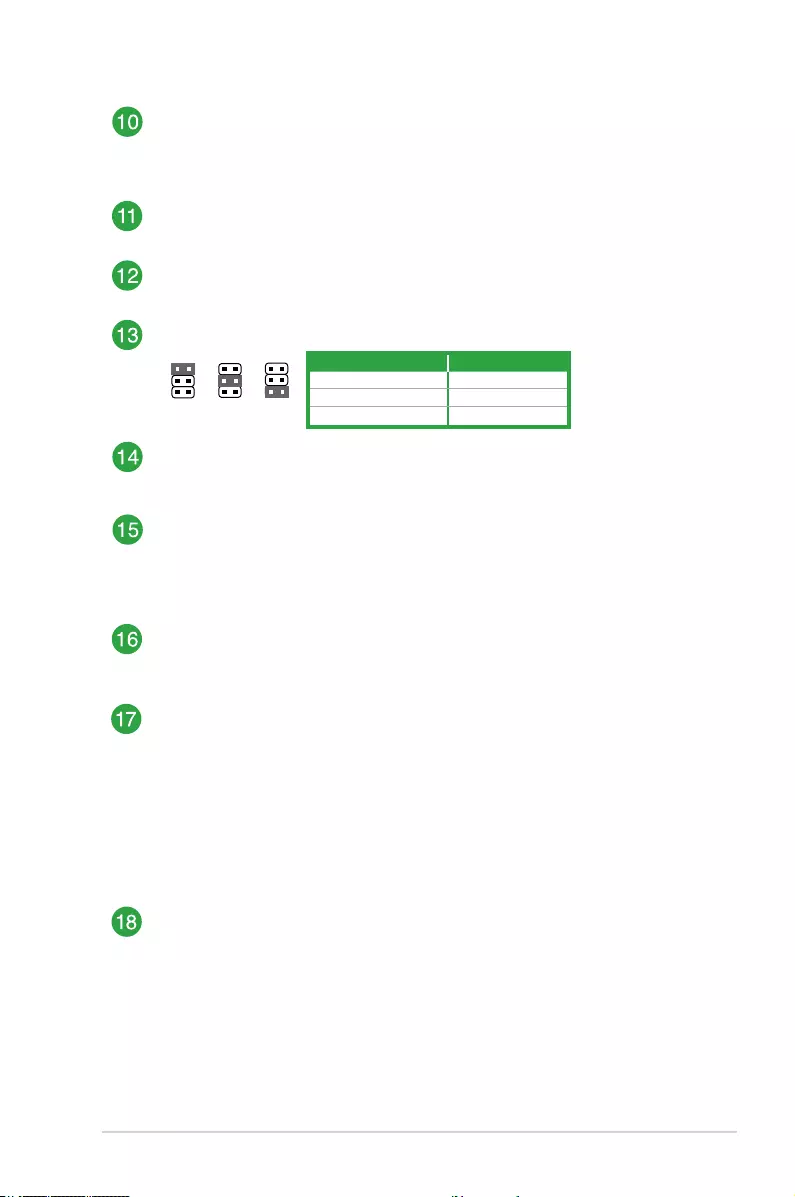
ASUS N3050T 1-3
Flat panel display brightness connector (8-pin LCD_BLKT_PANEL)
This connector is for the LCD panel backlight and brightness controls. It enables
the LCD panel backlight, provides backlight control signals, and provides brightness
control signals for the brightness button on the front panel.
Intel® Celeron® Dual-core N3050 Processor
The motherboard comes with an onboard Intel® Celeron® Dual-core processor.
RTC Battery header (2-pin BATT_CON)
This connector is for the lithium CMOS battery.
Display panel VCC power selector (VCC_PWR_SEL)
1
3V
(Default)
2
5V
3
12V
VCC_PWR_SEL
DDR3 DIMM slots
Install 2 GB, 4 GB, and 8 GB unbuffered non-ECC DDR3 DIMMs into these DIMM
sockets.
TPM connector (14-1 pin TPM)
This connector supports a Trusted Platform Module (TPM) system, which can
securely store keys, digital certicates, passwords and data. A TPM system also
helps enhance network security, protects digital identities, and ensures platform
integrity.
DMIC connector (4-pin DMIC)
The DMIC connector is for connecting the digital microphone module used in All-in-
One chassis.
Chassis intrusion header (4-1 pin CHASSIS)
This header is for a chassis-mounted intrusion detection sensor or switch. Connect
one end of the chassis intrusion sensor or switch cable to this header. The chassis
intrusion sensor or switch sends a high-level signal to this header when a chassis
component is removed or replaced. The signal is then generated as a chassis
intrusion event.
By default, the pin labeled “Chassis Signal” and “Ground” are shorted with a jumper
cap. Remove the jumper caps only when you intend to use the chassis intrusion
detection feature.
Front panel audio connector (10-1 pin AAFP)
This connector is for a chassis-mounted front panel audio I/O module that supports
either HD Audio or legacy AC`97 audio standard. Connect one end of the front
panel audio I/O module cable to this connector
Pins Setting
1 (Default) 3V
2 5V
3 12V
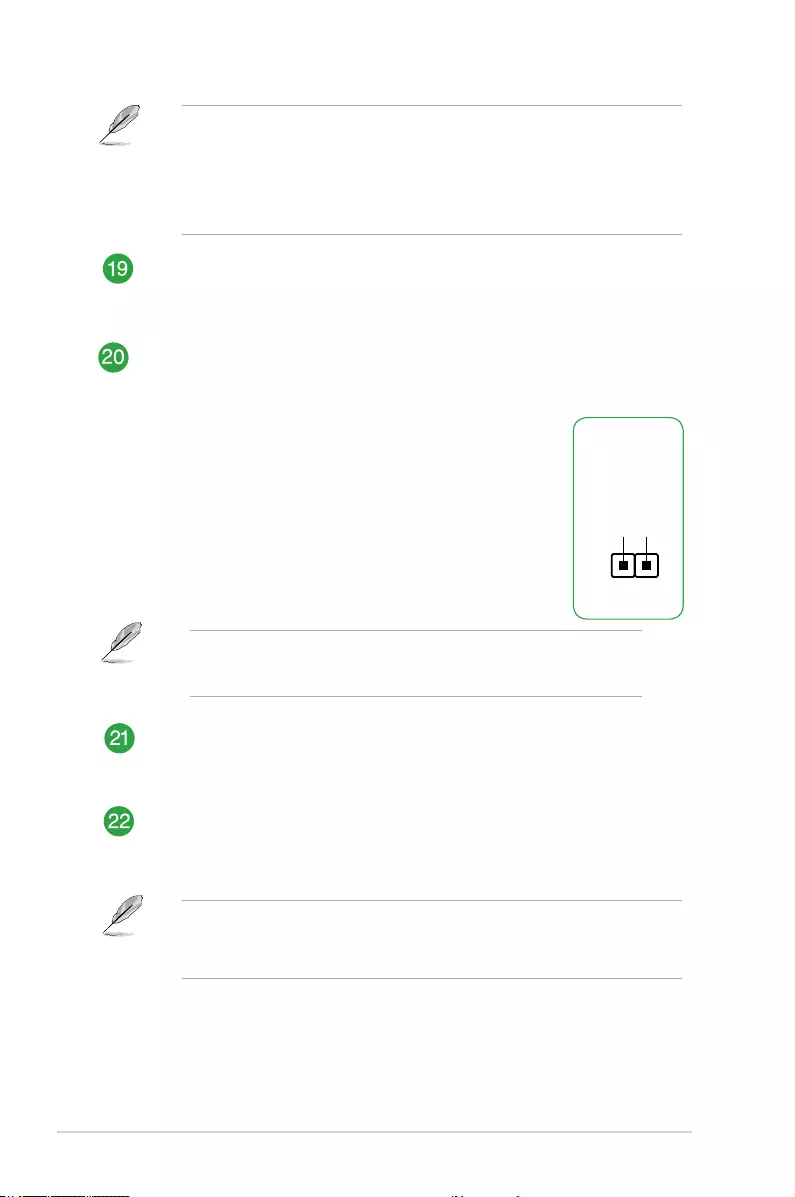
1-4 Chapter 1: Product introduction
• We recommend that you connect a high-denition front panel audio module to this
connector to avail of the motherboard’s high-denition audio capability.
• If you want to connect a high-denition front panel audio module to this connector,
set the Front Panel Type item in the BIOS setup to [HD Audio]. If you want to
connect an AC’97 front panel audio module to this connector, set the item to
[AC97]. By default, this connector is set to [HD Audio].
Internal stereo speaker header (4-pin SPK_OUT)
The internal mono speaker header allows connection to an internal, low-power
speaker for basic system sound capability. The subsystem is capable of driving a
speaker load of 4 Ohms at 3 Watts (rms).
Clear RTC RAM (2-pin CLRTC)
This header allows you to clear the CMOS RTC RAM data of
the system setup information such as date, time, and system
passwords.
To erase the RTC RAM:
1. Turn OFF the computer and unplug the power cord.
2. Use a metal object such as a screwdriver to short the two
pins.
3. Plug the power cord and turn ON the computer.
4. Hold down the <Del> key during the boot process and
enter BIOS setup to re-enter data.
If the steps above do not help, remove the onboard battery and short the
two pins again to clear the CMOS RTC RAM data. After clearing the CMOS,
reinstall the battery.
Serial port connector (10-1 pin COM4)
Connect the serial port module cable to this connector, then install the module to a
slot opening at the back of the system chassis.
mSATA/mPCIe combo slot (MSATA_MPCIE)
This slot allows you to install a full length mSATA or mini-PCIe card, providing you
with expandability and connectivity solutions for an optimal system performance.
• mSATA shares the same slot with the full-length mini-PCIe card.
• mSATA shares the same bandwidth with SATA6G_2 slot. When a device is
installed on the SATA6G_2 slot, the mSATA device is disabled.
CLRTC
+3V_BAT
GND
PIN 1
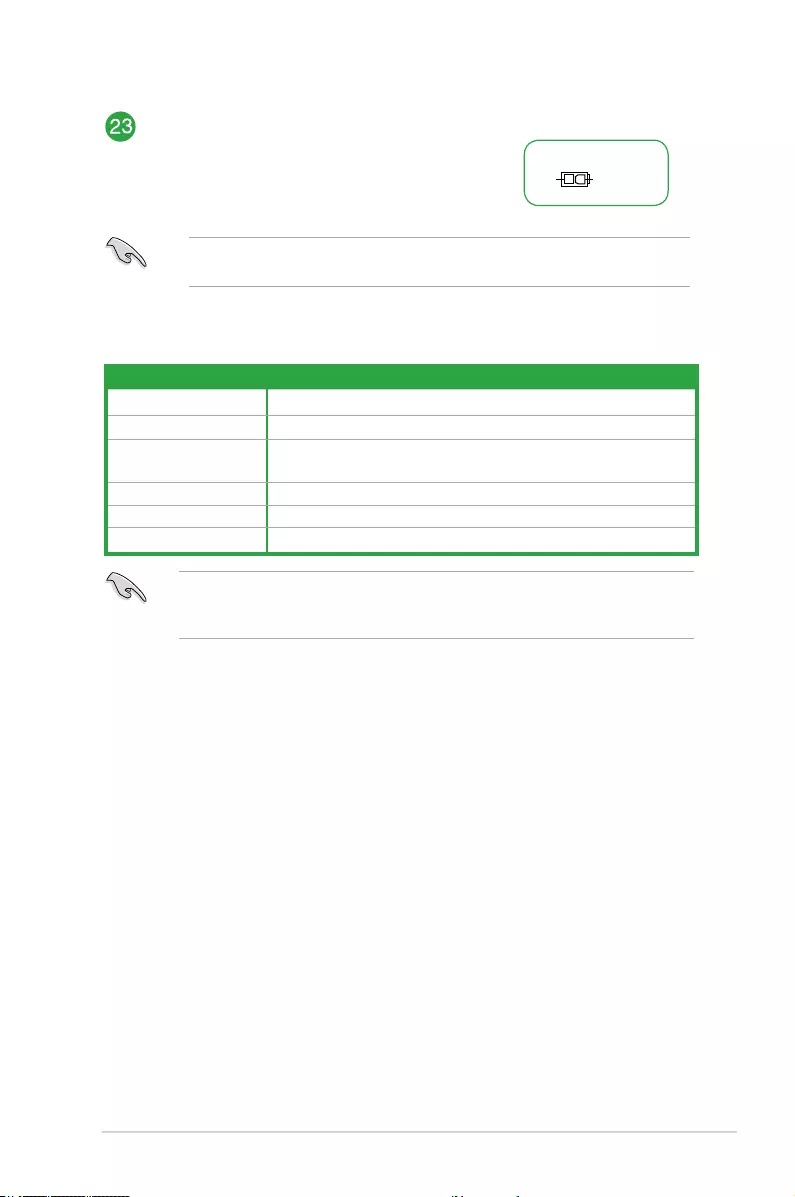
ASUS N3050T 1-5
When using PCI cards on shared slots, ensure that the drivers support “Share IRQ” or that
the cards do not need IRQ assignments. Otherwise, conicts will arise between the two PCI
groups, making the system unstable and the card inoperable.
IRQ assignments for this motherboard
A B C D E F G H
WLAN shared – – – – – – –
Mini-PCIe – – shared – – – – –
Realtek 8111H
Controller – shared – – – – – –
XHCI Controller – – – – shared – – –
HD Audio Controller – – – – – – shared –
SATA Controller – – – shared – – – –
Internal DC power connector (2-pin ATX19V/12V)
This connector is for an ATX power supply. The
plug from the power supply is designed to t this
connector in only one orientation. Find the proper
orientation and push down rmly until the connector
completely ts.
This connector supports 12V and 19V by models. Refer to the specication sheet of the
model for details.
PIN 1
ATX19V
DC_JACK_INGND
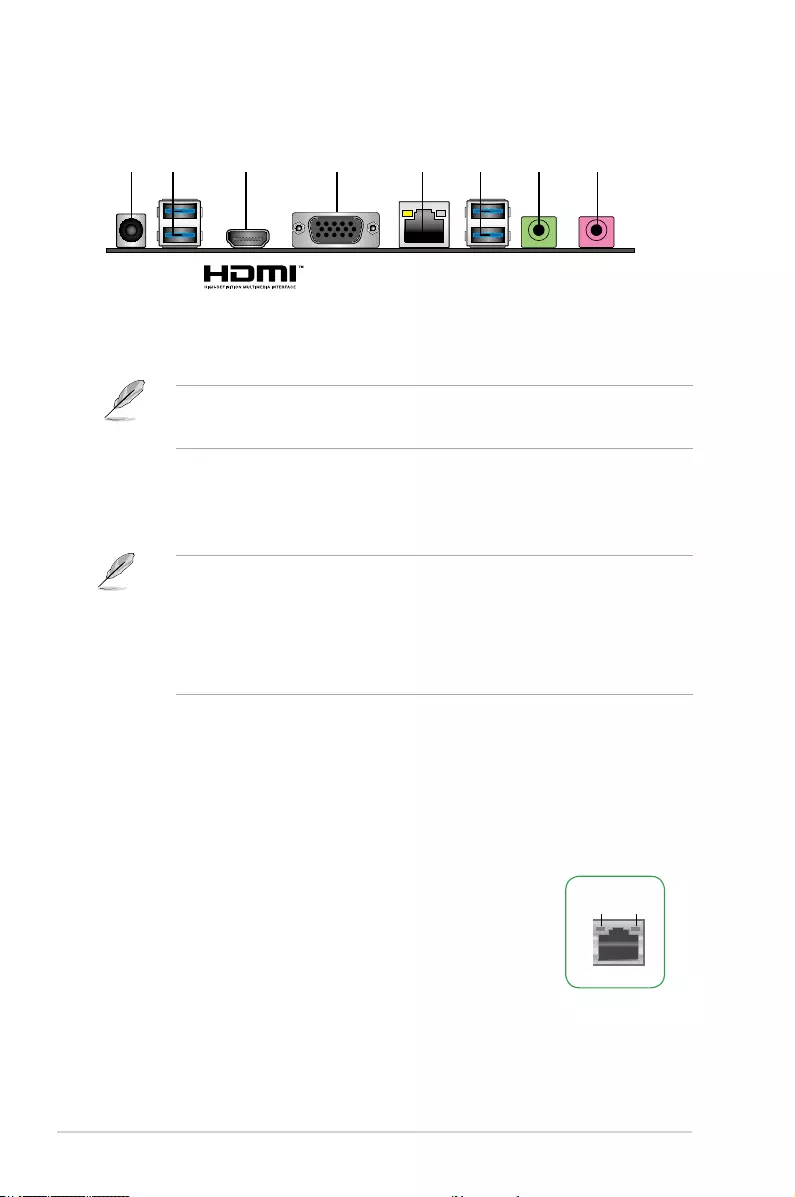
1-6 Chapter 1: Product introduction
Rear panel connectors
3. HDMI port. This port is for a High-Denition Multimedia Interface (HDMI) connector,
and is HDCP compliant allowing playback of HD DVD, Blu-Ray, and other protected
content.
4. Video Graphics Adapter (VGA) port. This 15-pin port is for a VGA monitor or other
VGA-compatible devices.
5. LAN (RJ-45) port. This port allows Gigabit connection to a Local Area Network (LAN)
through a network hub.
LAN port
Speed
LED
Activity Link
LED
62 5431 72
1. DC power connector. Insert the power adapter into this port.
• Connector Dimension: 7.4 x 5.1mm. It can support both 19V and 12V DC input.
• The power adapter is purchased separately.
2. USB 3.0 ports. These 9-pin Universal Serial Bus (USB) ports are for USB 3.0 / 2.0
devices.
• USB 3.0 devices can only be used for data storage.
• We strongly recommend that you connect USB 3.0 devices to USB 3.0 ports for faster
and better performance from your USB 3.0 devices.
• Due to the design of the Intel® 100 series chipset, all USB devices connected to the
USB 2.0 and USB 3.0 ports are controlled by the xHCI controller. Some legacy USB
devices must update their rmware for better compatibility.
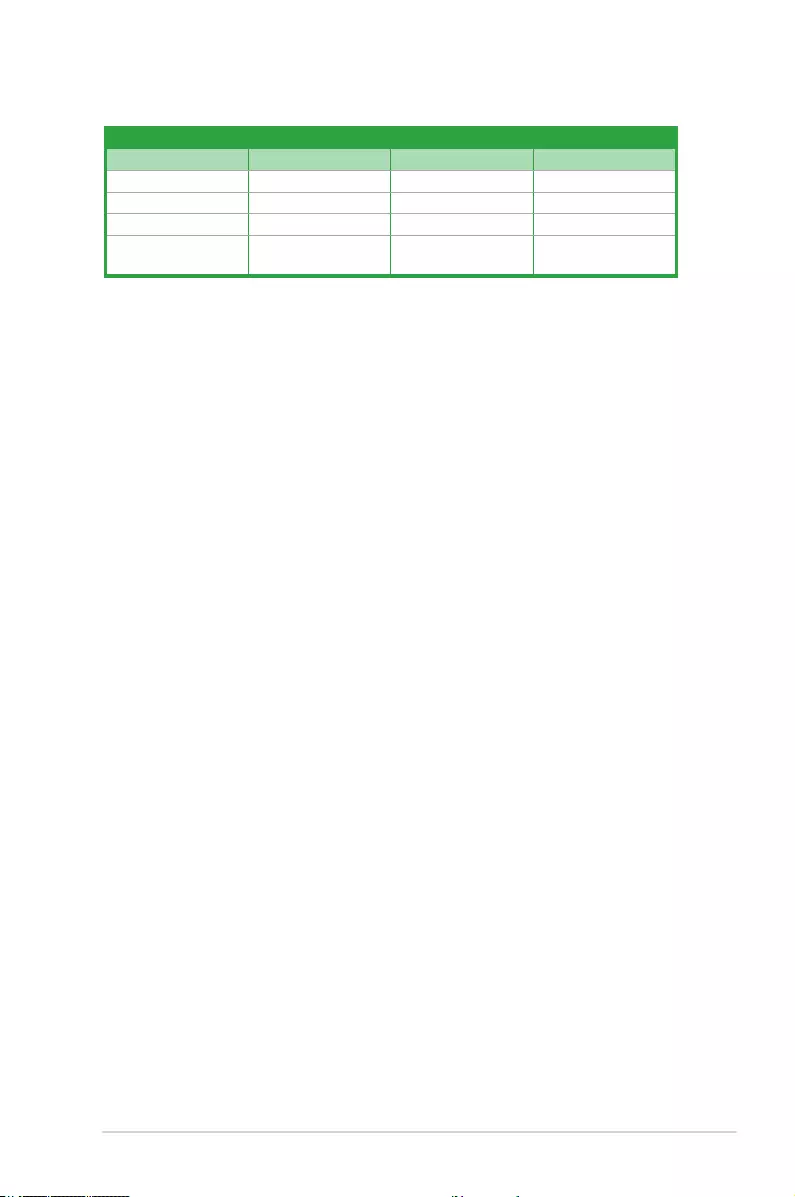
ASUS N3050T 1-7
6. Line Out port (lime). This port connects to a headphone or a speaker.
7. Microphone port (pink). This port connects to a microphone.
Activity/Link LED Speed LED
Status Description Status Description
Off No link OFF 10Mbps connection
Orange Linked ORANGE 100Mbps connection
Orange (Blinking) Data activity GREEN 1Gbps connection
Orange (Blinking
then steady)
Ready to wake up
from S5 mode
_ _
LAN port LED indications
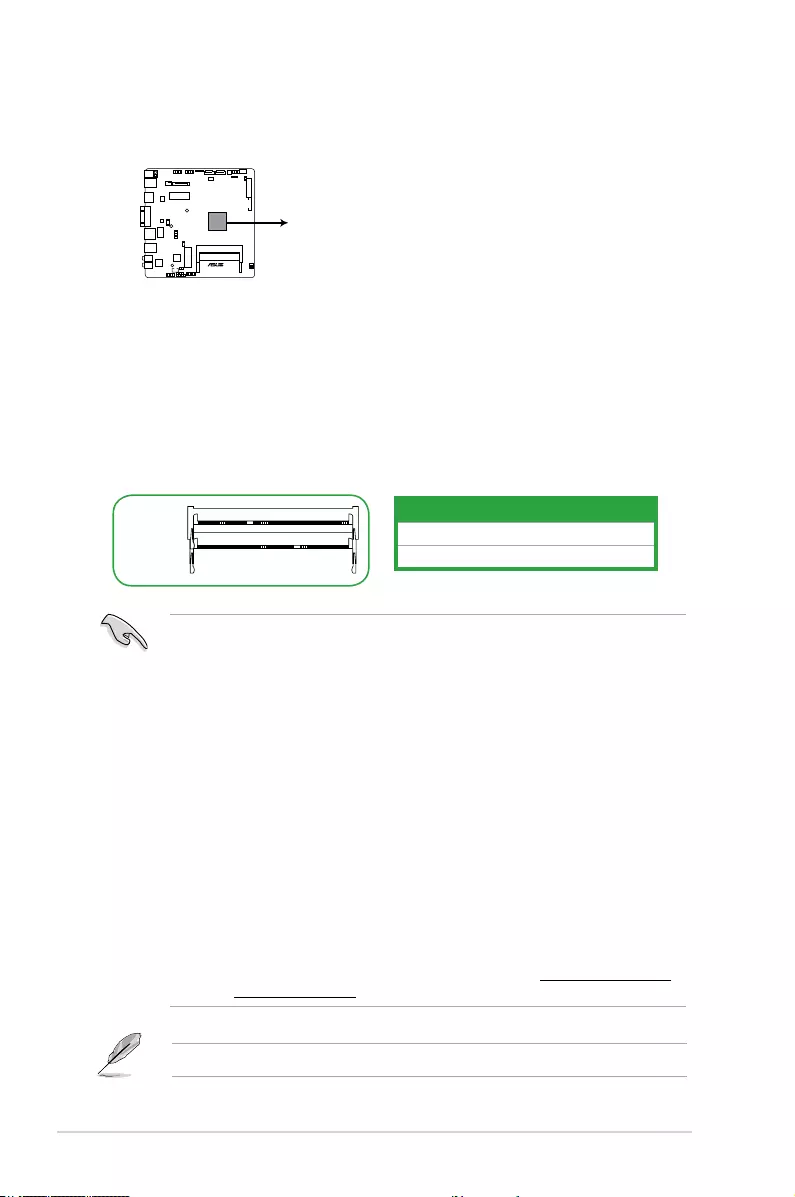
1-8 Chapter 1: Product introduction
Central Processing Unit (CPU)
The motherboard comes with an onboard Intel® Celeron® Dual-core processor.
System memory
Overview
This motherboard comes with two Double Data Rate 3 (DDR3) Small Outline Dual Inline
Memory Module (SO-DIMM) sockets. The gure illustrates the location of the DDR3 DIMM
sockets:
Channel Sockets
Channel A DIMM_A1
Channel B DIMM_B1
• You may install varying memory sizes in Channel A and Channel B. The system
maps the total size of the lower-sized channel for the dual-channel conguration. Any
excess memory from the higher-sized channel is then mapped for single-channel
operation.
• Always install the DIMMS with the same CAS Latency. For an optimum compatibility,
we recommend that you install memory modules of the same version or data code
(D/C) from the same vendor. Check with the vendor to get the correct memory
modules.
• Always install a DIMM into the DIMM_A1 slot for the motherboard to work properly.
• This motherboard supports 1.35V DDR3L and 1.5V DDR3 DIMMs.
• Due to the memory address limitation on 32-bit Windows® OS, when you install 4GB
or more memory on the motherboard, the actual usable memory for the OS can be
about 3GB or less. For effective use of memory, we recommend that you do any of the
following:
- Use a maximum of 3 GB system memory if you are using a 32-bit Windows® OS.
- Install a 64-bit Windows® OS if you want to install 4GB or more on the
motherboard.
- For more details, refer to the Microsoft® support site at http://support.microsoft.
com/kb/929605/en-us.
Visit the ASUS website at www.asus.com for the latest QVL.
N3050T
N3050T CPU socket Intel® N3050
Intel®
N3050
DIMM_B1
DIMM_A1
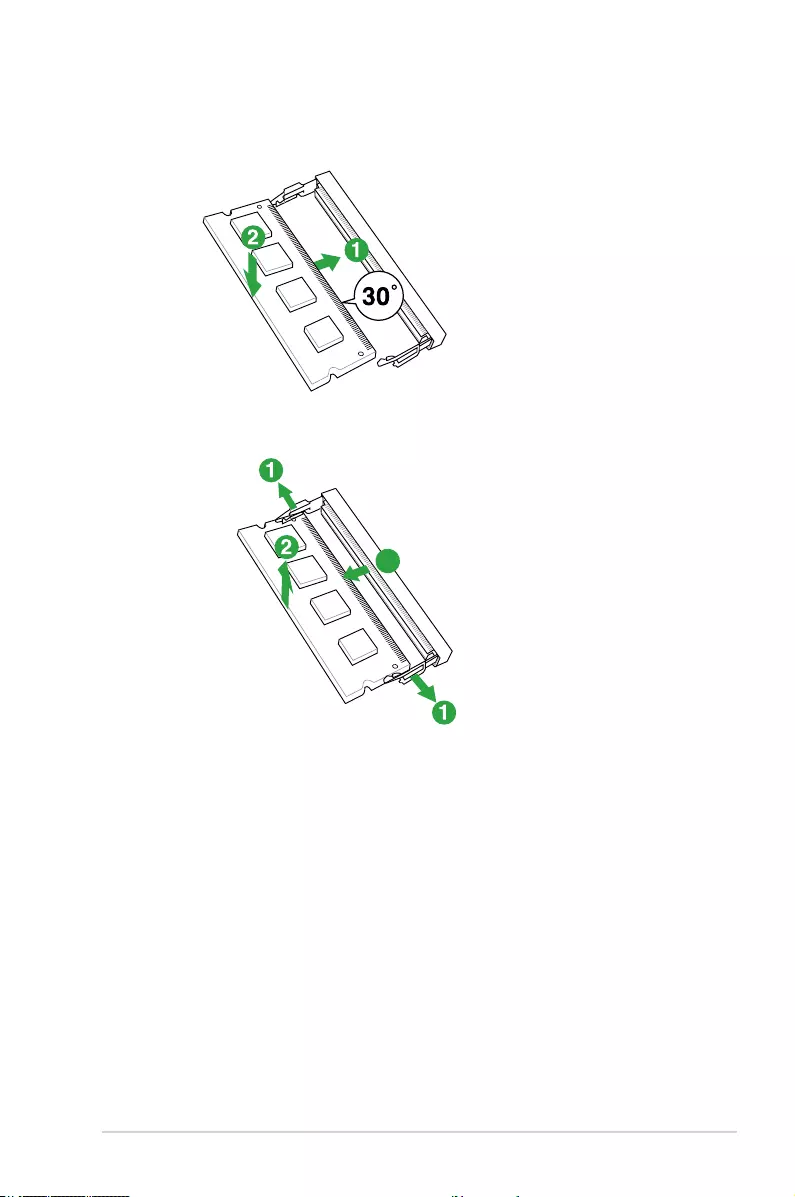
ASUS N3050T 1-9
Installing a DIMM
3
To remove a DIMM
3
To install a DIMM
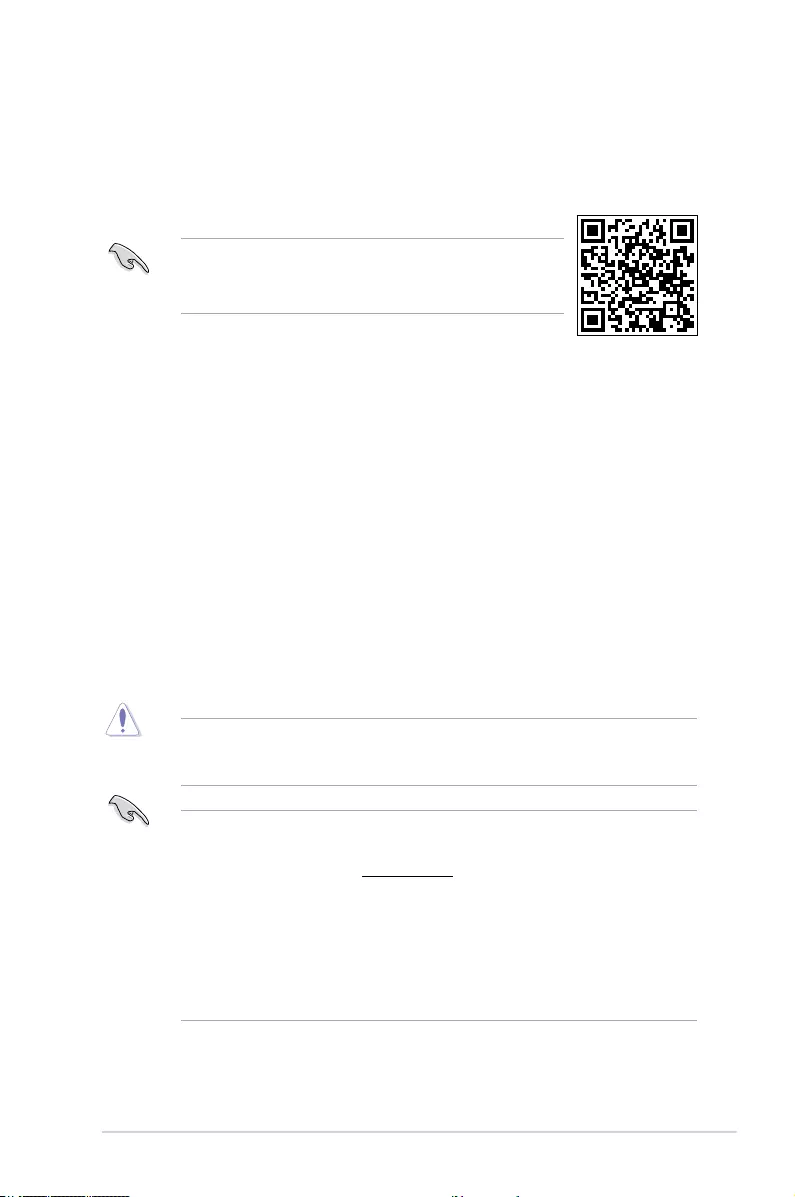
BIOS information
2
• Scan the QR code to view the BIOS update guide.
• Before using the ASUS CrashFree BIOS 3 utility, rename the
BIOS le in the removable device into N3050T.CAP.
BIOS setup program
Use the BIOS Setup program to update the BIOS or congure its parameters. The BIOS
screens include navigation keys and brief online help to guide you in using the BIOS Setup
program.
Entering BIOS Setup at startup
To enter BIOS Setup at startup:
Press <Delete> or <F2> during the Power-On Self Test (POST). If you do not press <Delete>
or <F2>, POST continues with its routines.
Entering BIOS Setup after POST
To enter BIOS Setup after POST:
• Press <Ctrl>+<Alt>+<Del> simultaneously.
• Press the reset button on the system chassis.
• Press the power button to turn the system off then back on. Do this option only if you
failed to enter BIOS Setup using the rst two options.
Using the power button, reset button, or the <Ctrl>+<Alt>+<Del> keys to force reset from a
running operating system can cause damage to your data or system. We recommend you
always shut down the system properly from the operating system.
• The BIOS setup screens shown in this section are for reference purposes only, and
may not exactly match what you see on your screen.
• Visit the ASUS website at www.asus.com to download the latest BIOS le for this
motherboard.
• If the system becomes unstable after changing any BIOS setting, load the default
settings to ensure system compatibility and stability. Select the Load Optimized
Defaults item under the Exit menu or press hotkey F5.
• If the system fails to boot after changing any BIOS setting, try to clear the CMOS and
reset the motherboard to the default value. See section Motherboard overview for
information on how to erase the RTC RAM.
BIOS menu screen
The BIOS setup program can be used under two modes: EZ Mode and Advanced Mode.
Press <F7> to change between the two modes.
ASUS N3050T
2-1
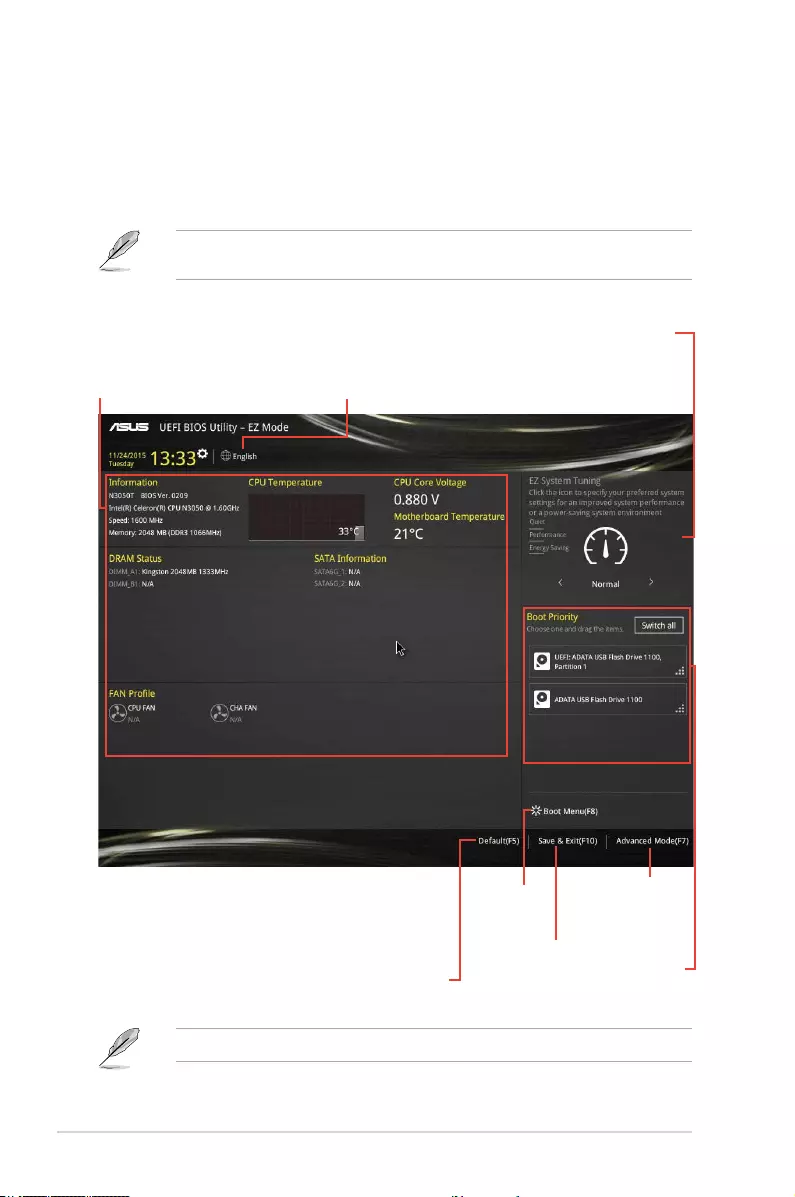
EZ Mode
By default, the EZ Mode screen appears when you enter the BIOS setup program. The EZ
Mode provides you an overview of the basic system information, and allows you to select the
display language, system performance mode, fan prole and boot device priority. To access
the Advanced Mode, click Advanced Mode(F7) or press <F7>.
The default screen for entering the BIOS setup program can be changed. Refer to the
Setup Mode item in Boot menu for details.
The boot device options vary depending on the devices you installed to the system.
Saves the changes
and resets the
system
Selects the display
language of the BIOS
setup program
Displays the CPU/motherboard
temperature, CPU voltage output,
CPU/chassis fan speed, and SATA
information
Displays the system properties of
the selected mode. Click <Enter> to
switch EZ System Tuning modes
Displays the
Advanced mode
menus
Selects the boot
device priority
Loads optimized
default settings
Shows the
bootable
devices
2-2
Chapter 2: Getting started
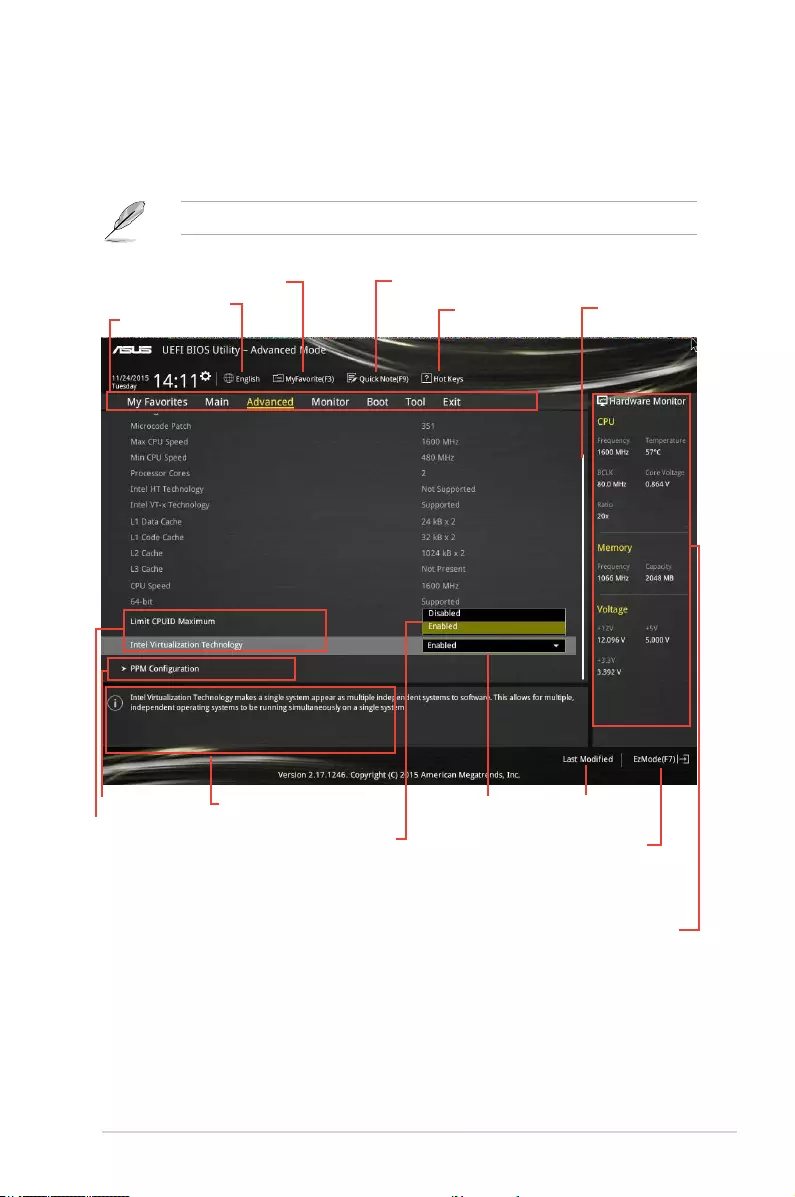
Conguration elds
Menu bar
General helpSub-menu item
Menu items
Last modied
settings
Language Hot Keys
MyFavorite
Goes back to EZ
Mode
Displays the CPU/motherboard
temperature, CPU and memory
voltage output
Quick Note
Advanced Mode
The Advanced Mode provides advanced options for experienced end-users to congure the
BIOS settings. The gure below shows an example of the Advanced Mode. Refer to the
following sections for the detailed congurations.
To access the EZ Mode, click EzMode(F7) or press <F7>.
Popup window
Scroll bar
ASUS N3050T
2-3
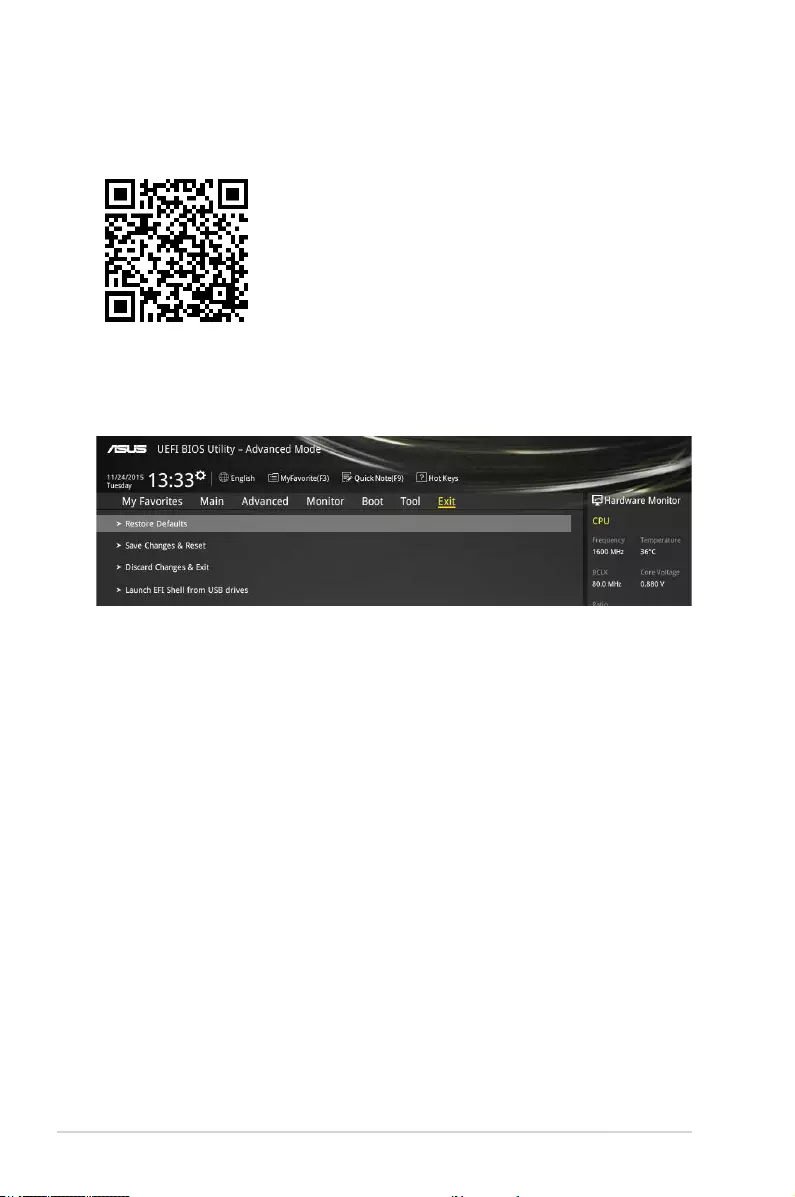
Restore Defaults
This option allows you restore or load the default values for all the setup options. When you
select this option and press <ENTER>, a conrmation window appears. Select Yes to apply
the default values or press <Esc> to exit.
Save Changes & Reset
Once you are nished making your selections, choose this option from the Exit menu to
ensure the values you selected are saved. When you select this option or if you press <F10>,
a conrmation window appears. Select OK to save changes and exit.
Discard Changes and Exit
This option allows you to exit the Setup program without saving your changes. When you
select this option or if you press <Esc>, a conrmation window appears. Select OK to discard
changes and exit.
Launch EFI Shell from USB drives
This option allows you to attempt to launch the EFI Shell application (shellx64.e) from one of
the available USB devices.
Exit menu
The Exit menu items allow you to load the optimal default values for the BIOS items, and
save or discard your changes to the BIOS items.
Search on FAQ
Move your mouse over this button to show a QR code. Scan this QR code with your mobile
device to connect to the ASUS BIOS FAQ web page. You can also scan the QR code below.
2-4
Chapter 2: Getting started
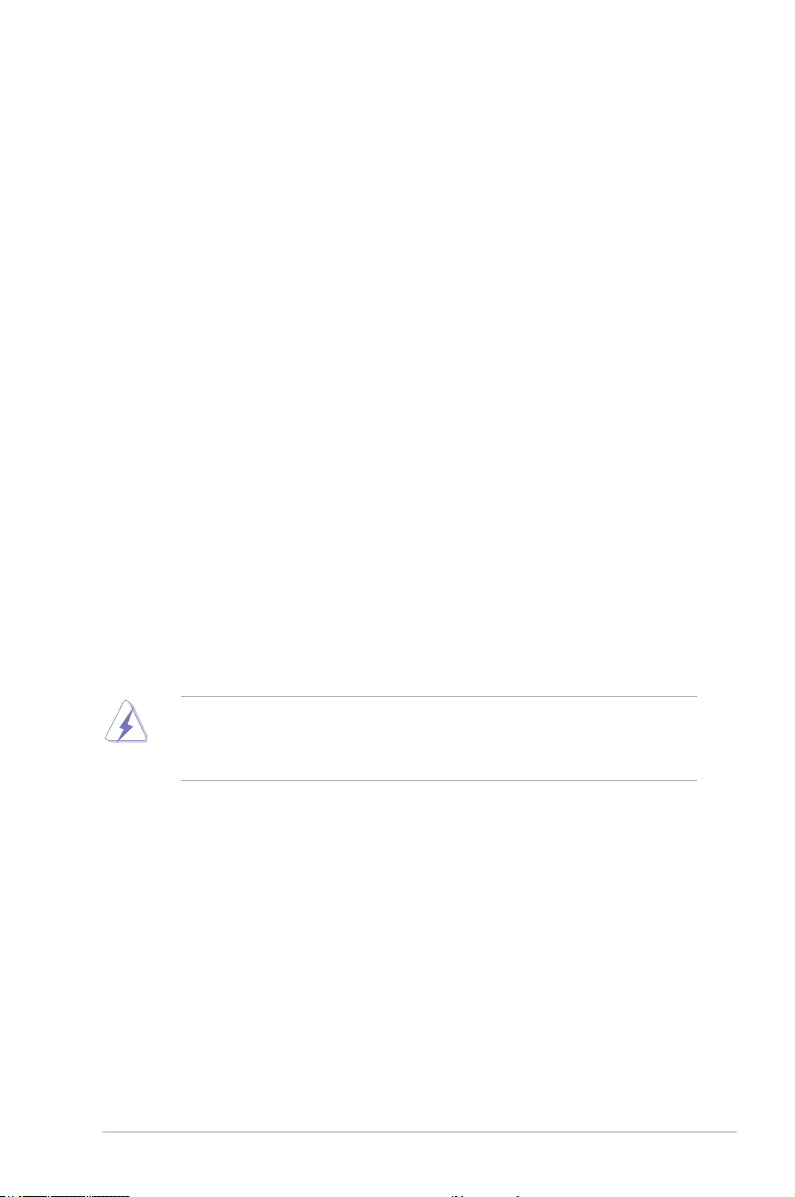
ASUS N3050T
Appendices
A-1
Appendices
Notices
Federal Communications Commission Statement
This device complies with Part 15 of the FCC Rules. Operation is subject to the following two
conditions:
• This device may not cause harmful interference.
• This device must accept any interference received including interference that may cause
undesired operation.
This equipment has been tested and found to comply with the limits for a Class B digital
device, pursuant to Part 15 of the FCC Rules. These limits are designed to provide
reasonable protection against harmful interference in a residential installation. This
equipment generates, uses and can radiate radio frequency energy and, if not installed
and used in accordance with manufacturer’s instructions, may cause harmful interference
to radio communications. However, there is no guarantee that interference will not occur
in a particular installation. If this equipment does cause harmful interference to radio or
television reception, which can be determined by turning the equipment off and on, the user
is encouraged to try to correct the interference by one or more of the following measures:
• Reorient or relocate the receiving antenna.
• Increase the separation between the equipment and receiver.
• Connect the equipment to an outlet on a circuit different from that to which the receiver is
connected.
• Consult the dealer or an experienced radio/TV technician for help.
The use of shielded cables for connection of the monitor to the graphics card is required
to assure compliance with FCC regulations. Changes or modications to this unit not
expressly approved by the party responsible for compliance could void the user’s authority
to operate this equipment.
Appendices
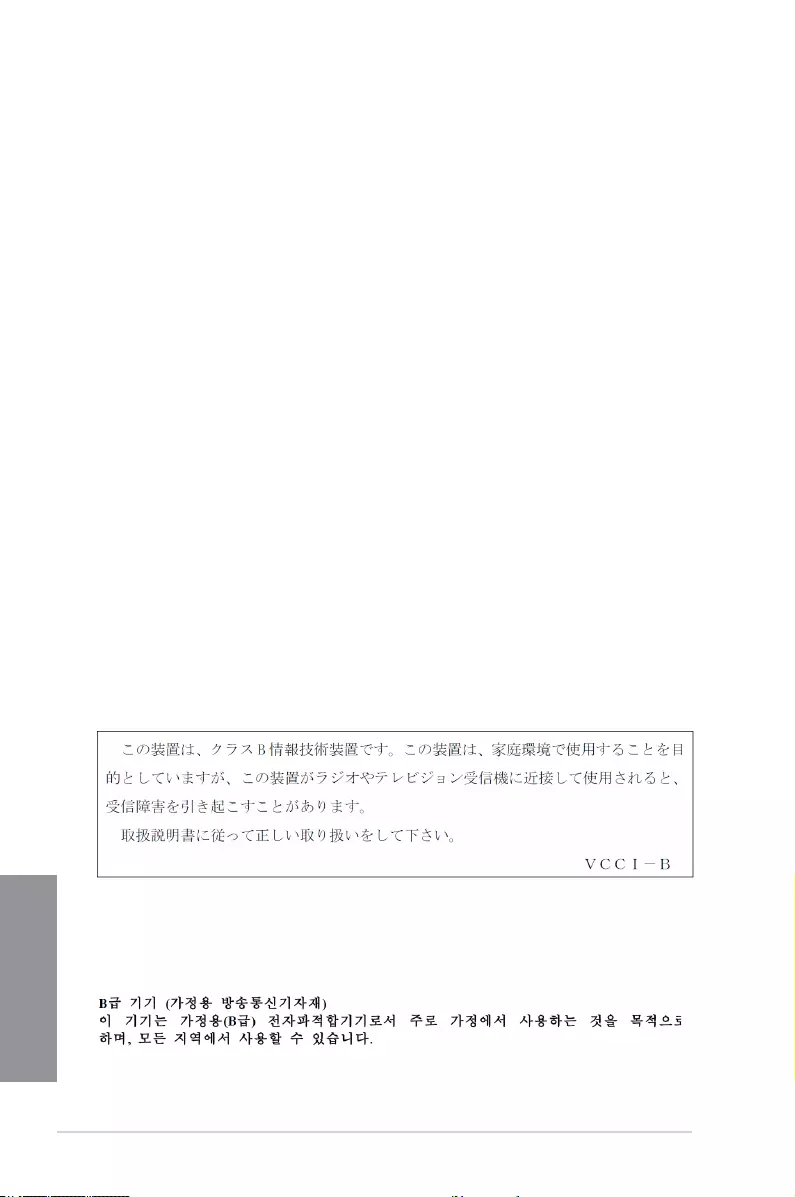
A-2 Appendices
Appendices
IC: Canadian Compliance Statement
Complies with the Canadian ICES-003 Class B specications. This device complies with RSS
210 of Industry Canada. This Class B device meets all the requirements of the Canadian
interference-causing equipment regulations.
This device complies with Industry Canada license exempt RSS standard(s). Operation is
subject to the following two conditions: (1) this device may not cause interference, and (2)
this device must accept any interference, including interference that may cause undesired
operation of the device.
Cut appareil numérique de la Classe B est conforme à la norme NMB-003 du Canada.
Cet appareil numérique de la Classe B respecte toutes les exigences du Règlement sur le
matériel brouilleur du Canada.
Cet appareil est conforme aux normes CNR exemptes de licence d’Industrie Canada. Le
fonctionnement est soumis aux deux conditions suivantes :
(1) cet appareil ne doit pas provoquer d’interférences et
(2) cet appareil doit accepter toute interférence, y compris celles susceptibles de provoquer
un fonctionnement non souhaité de l’appareil.
Canadian Department of Communications Statement
This digital apparatus does not exceed the Class B limits for radio noise emissions from
digital apparatus set out in the Radio Interference Regulations of the Canadian Department
of Communications.
This class B digital apparatus complies with Canadian ICES-003.
VCCI: Japan Compliance Statement
This is a Class B product based on the standard of the VCCI Council. If this is used near a
radio or television receiver in a domestic environment, it may cause radio interference. Install
and use the equipment according to the instruction manual.
Class B ITE
This is a Class B product based on the standard of the VCCI Council. If this is used near a
radio or television receiver in a domestic environment, it may cause radio interference. Install
and use the equipment according to the instruction manual.
KC: Korea Warning Statement
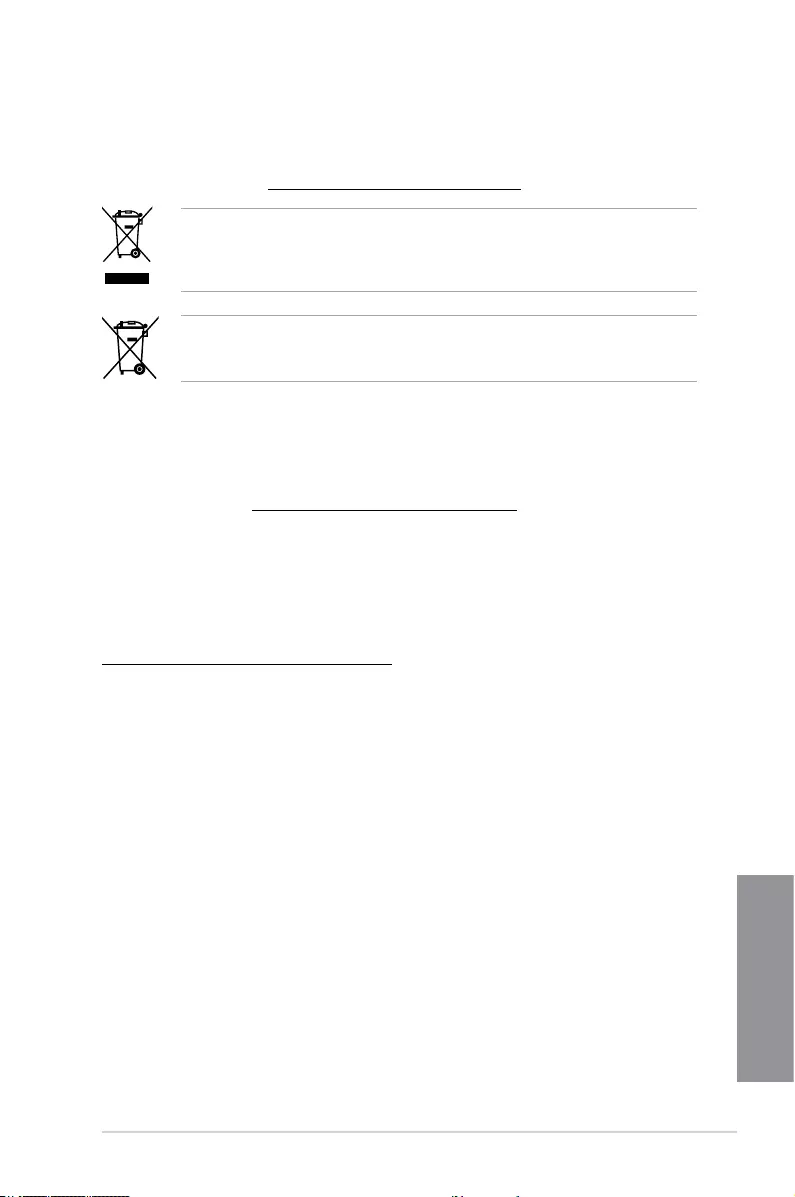
ASUS N3050T
Appendices
A-3
REACH
Complying with the REACH (Registration, Evaluation, Authorisation, and Restriction of
Chemicals) regulatory framework, we published the chemical substances in our products at
ASUS REACH website at http://csr.asus.com/english/REACH.htm.
DO NOT throw the motherboard in municipal waste. This product has been designed to
enable proper reuse of parts and recycling. This symbol of the crossed out wheeled bin
indicates that the product (electrical and electronic equipment) should not be placed in
municipal waste. Check local regulations for disposal of electronic products.
DO NOT throw the mercury-containing button cell battery in municipal waste. This symbol
of the crossed out wheeled bin indicates that the battery should not be placed in municipal
waste.
ASUS Recycling/Takeback Services
ASUS recycling and takeback programs come from our commitment to the highest standards
for protecting our environment. We believe in providing solutions for you to be able to
responsibly recycle our products, batteries, other components as well as the packaging
materials. Please go to http://csr.asus.com/english/Takeback.htm for detailed recycling
information in different regions.
Google™ License Terms
Copyright© 2015 Google Inc. All Rights Reserved.
Licensed under the Apache License, Version 2.0 (the “License”); you may not use this le
except in compliance with the License. You may obtain a copy of the License at:
http://www.apache.org/licenses/LICENSE-2.0
Unless required by applicable law or agreed to in writing, software distributed under the
License is distributed on an “AS IS” BASIS, WITHOUT WARRANTIES OR CONDITIONS OF
ANY KIND, either express or implied.
See the License for the specic language governing permissions and limitations under the
License.
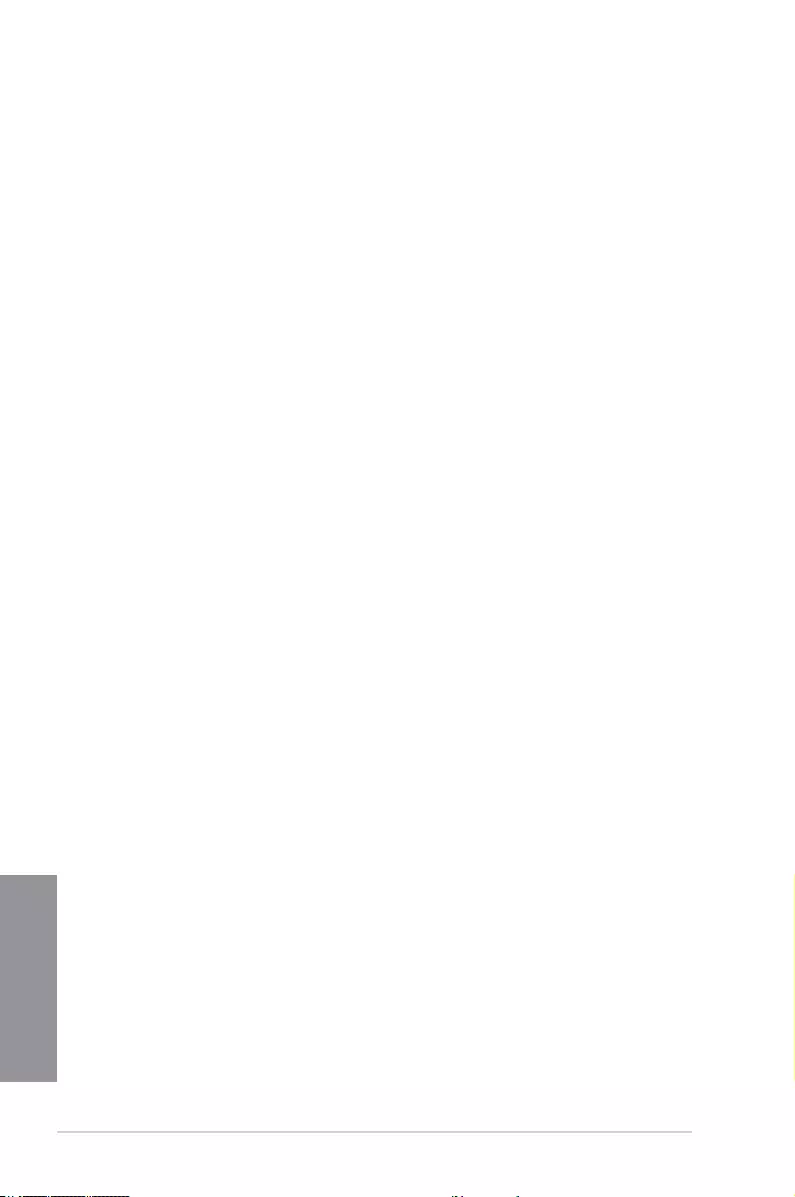
A-4 Appendices
Appendices
Português A AsusTek Inc. declara que este dispositivo está em
conformidade com os requisitos essenciais e outras disposições relevantes
das Diretivas da CE. Para mais detalhes, consulte a Declaração de
Conformidade CE.
Română Prin prezenta, AsusTek Inc. declară faptul că acest dispozitiv
respectă cerinţele esenţiale şi alte prevederi relevante ale directivelor CE.
Pentru mai multe detalii, consultaţi declaraţia de conformitate CE.
Srpski AsusTek Inc. ovim izjavljuje da je ovaj uređaj u saglasnosti sa
ključnim zahtevima i drugim relevantnim odredbama CE Direktiva. Molimo
vas, pogledajte CE Deklaraciju o usklađenosti za više detalja.
Slovensky Spoločnosť AsusTek Inc. týmto prehlasuje, že toto zariadenie
vyhovuje príslušným požiadavkám a ďalším súvisiacim ustanoveniam
smerníc ES. Viac podrobností si pozrite v prehlásení o zhode ES.
Slovenščina AsusTek Inc. tukaj izjavlja, da je ta naprava skladna s
temeljnimi zahtevami in drugimi relevantnimi določili direktiv CE. Za več
informacij glejte Izjavo CE o skladnosti.
Español Por la presente, AsusTek Inc. declara que este dispositivo cumple
los requisitos básicos y otras disposiciones relevantes de las directivas
de la CE. Consulte la Declaración de conformidad de la CE para obtener
más detalles.
Svenska AsusTek Inc. förklarar härmed att denna enhet är i
överensstämmelse med de grundläggande kraven och andra relevanta
bestämmelser i CE-direktiven. Se CE-försäkran om överensstämmelse för
mer information.
Українська AsusTek Inc. заявляє, що цей пристрій відповідає основним
вимогам відповідних Директив ЄС. Будь ласка, див. більше подробиць у
Декларації відповідності нормам ЄС.
Türkçe AsusTek Inc., bu aygıtın temel gereksinimlerle ve CE Yönergelerinin
diğer ilgili koşullarıyla uyumlu olduğunu beyan eder. Daha fazla ayrıntı için
lütfen CE Uygunluk Beyanına bakın.
Bosanski AsusTek Inc. ovim potvrđuje da je ovaj uređaj usklađen s
osnovnim zahtjevima i drugim relevantnim propisima Direktiva EK. Za više
informacija molimo pogledajte Deklaraciju o usklađenosti EK.
English AsusTek Inc. hereby declares that this device is in compliance with
the essential requirements and other relevant provisions of CE Directives.
Please see the CE Declaration of Conformity for more details.
Français AsusTek Inc. déclare par la présente que cet appareil est
conforme aux critères essentiels et autres clauses pertinentes des directives
européennes. Veuillez consulter la déclaration de conformité CE pour plus
d’informations.
Deutsch AsusTek Inc. erklärt hiermit, dass dieses Gerät mit den
wesentlichen Anforderungen und anderen relevanten Bestimmungen der
CE-Richtlinien übereinstimmt. Weitere Einzelheiten entnehmen Sie bitte der
CE-Konformitätserklärung.
Italiano AsusTek Inc. con la presente dichiara che questo dispositivo
è conforme ai requisiti essenziali e alle altre disposizioni pertinenti alle
direttive CE. Per maggiori informazioni fate riferimento alla dichiarazione
di conformità CE.
Русский Компания ASUS заявляет, что это устройство соответствует
основным требованиям и другим соответствующим условиям
европейских директив. Подробную информацию, пожалуйста, смотрите
в декларации соответствия.
Български С настоящото AsusTek Inc. декларира, че това устройство
е в съответствие със съществените изисквания и другите приложими
постановления на директивите CE. Вижте CE декларацията за
съвместимост за повече информация.
Hrvatski AsusTek Inc. ovim izjavljuje da je ovaj uređaj sukladan s bitnim
zahtjevima i ostalim odgovarajućim odredbama CE direktiva. Više
pojedinosti potražite u CE izjavi o sukladnosti.
Čeština Společnost AsusTek Inc. tímto prohlašuje, že toto zařízení
splňuje základní požadavky a další příslušná ustanovení směrnic CE. Další
podrobnosti viz Prohlášení o shodě CE.
Dansk AsusTek Inc. Erklærer hermed, at denne enhed er i
overensstemmelse med hovedkravene and andre relevante bestemmelser i
CE-direktiverne. Du kan læse mere i CE-overensstemmelseserklæring.
Nederlands AsusTek Inc. verklaart hierbij dat dit apparaat compatibel
is met de essentiële vereisten en andere relevante bepalingen van CE-
richtlijnen. Raadpleeg de CE-verklaring van conformiteit voor meer details.
Eesti Käesolevaga kinnitab AsusTek Inc., et see seade vastab CE direktiivide
oluliste nõuetele ja teistele asjakohastele sätetele. Vt üksikasju CE
vastavusdeklaratsioonist.
Suomi AsusTek Inc. vakuuttaa täten, että tämä laite on CE-direktiivien
olennaisten vaatimusten ja muiden asiaan kuuluvien lisäysten mukainen.
Katso lisätietoja CE-vaatimustenmukaisuusvakuutuksesta.
Ελληνικά Με το παρόν, η AsusTek Inc. Δηλώνει ότι αυτή η συσκευή
συμμορφώνεται με τις θεμελιώδεις απαιτήσεις και άλλες σχετικές διατάξεις
των Οδηγιών της ΕΕ. Για περισσότερες λεπτομέρειες ανατρέξτε στην
Δήλωση Συμμόρφωσης ΕΕ.
Magyar Az AsusTek Inc. ezennel kijelenti, hogy a készülék megfelel
a CE-irányelvek alapvető követelményeinek és ide vonatkozó egyéb
rendelkezéseinek. További részletekért tekintse meg a CE-megfelelőségi
nyilatkozatot.
Latviski Līdz ar šo AsusTek Inc. paziņo, ka šī ierīce atbilst būtiskajām
prasībām un citiem saistošajiem nosacījumiem, kas norādīti CE direktīvā. Lai
uzzinātu vairāk, skatiet CE Atbilstības deklarāciju.
Lietuvių Šiuo dokumentu bendrovė „AsusTek Inc.“ pareiškia, kad šis
įrenginys atitinka pagrindinius CE direktyvų reikalavimus ir kitas susijusias
nuostatas. Daugiau informacijos rasite CE atitikties deklaracijoje.
Norsk AsusTek Inc. erklærer herved at denne enheten er i samsvar med
hovedsaklige krav og andre relevante forskrifter i CE-direktiver. Du finner
mer informasjon i CE-samsvarserklæringen.
Polski Niniejszym AsusTek Inc. deklaruje, że to urządzenie jest zgodne z
istotnymi wymaganiami oraz innymi powiązanymi zaleceniami Dyrektyw
CE. W celu uzyskania szczegółów, sprawdź Deklarację zgodności CE.
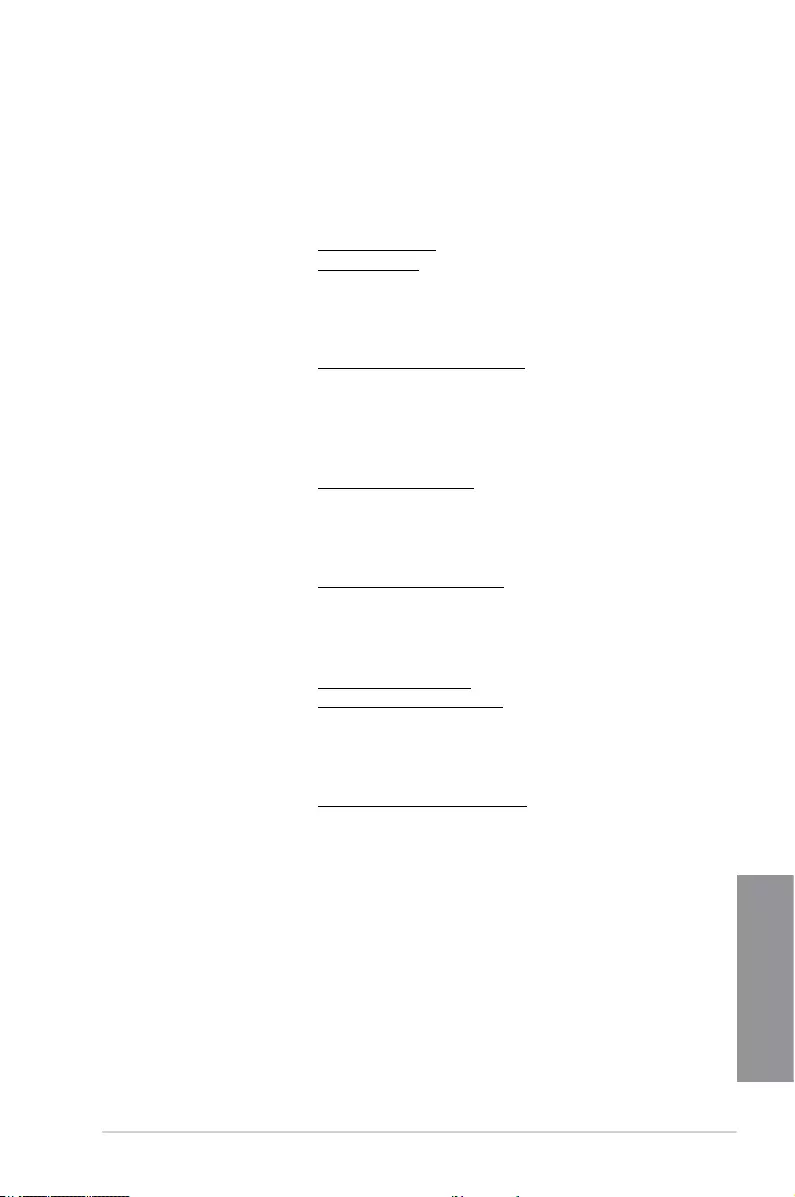
ASUS N3050T
Appendices
A-5
ASUS contact information
ASUSTeK COMPUTER INC.
Address 15 Li-Te Road, Peitou, Taipei, Taiwan 11259
Telephone +886-2-2894-3447
Fax +886-2-2890-7798
E-mail info@asus.com.tw
Web site www.asus.com/
Technical Support
Telephone +86-21-38429911
Fax +86-21-5866-8722, ext. 9101#
Online support http://www.asus.com/tw/support/
ASUS COMPUTER INTERNATIONAL (America)
Address 800 Corporate Way, Fremont, CA 94539, USA
Telephone +1-510-739-3777
Fax +1-510-608-4555
Web site http://www.asus.com/us/
Technical Support
Support fax +1-812-284-0883
Telephone +1-812-282-2787
Online support http://www.service.asus.com/
ASUS COMPUTER GmbH (Germany and Austria)
Address Harkort Str. 21-23, D-40880 Ratingen, Germany
Fax +49-2102-959911
Web site http://www.asus.com/de
Online contact http://eu-rma.asus.com/sales
Technical Support
Telephone +49-1805-010923
Support Fax +49-2102-9599-11
Online support http://www.asus.com/de/support/
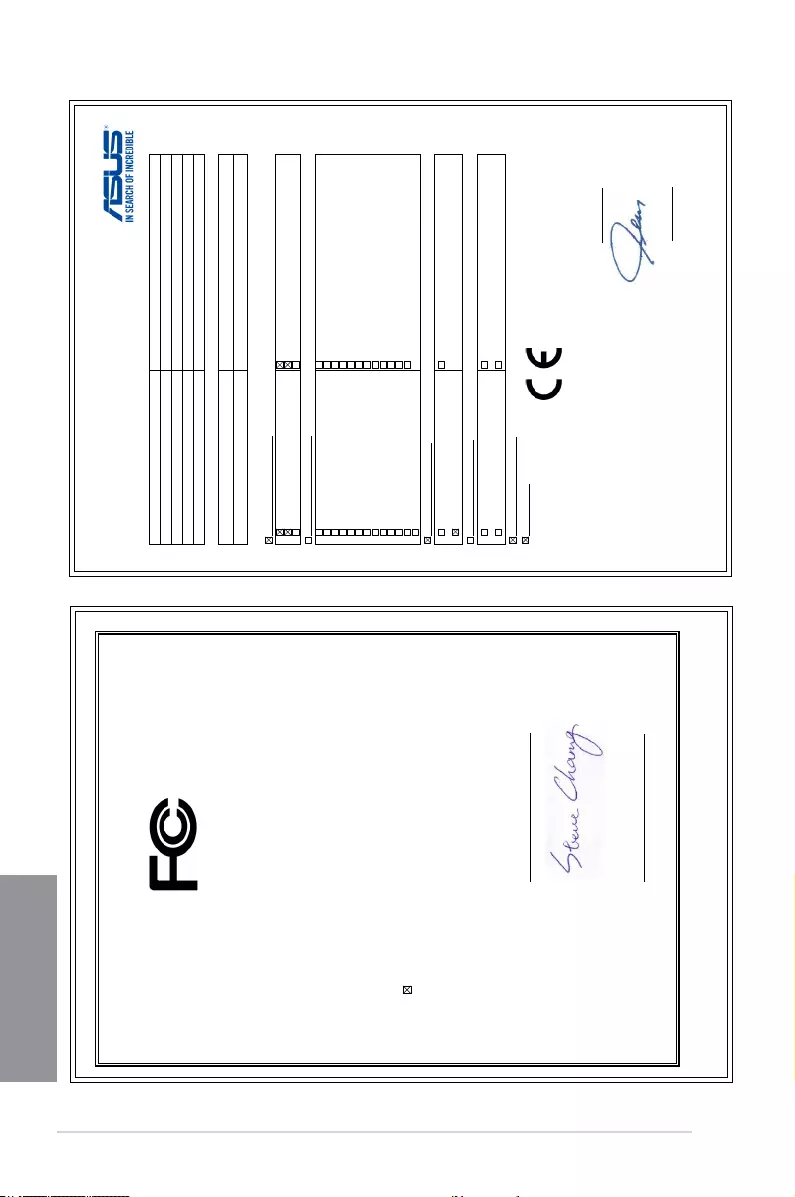
A-6 Appendices
Appendices
EC Declaration of Conformity
We, the undersigned,
Manufacturer: ASUSTeK COMPUTER INC.
Address:
4F, No. 150, LI-TE Rd., PEITOU, TAIPEI 112, TAIWAN
Authorized representative in Europe: ASUS COMPUTER GmbH
Address, City:
HARKORT STR. 21-23, 40880 RATINGEN
Country: GERMANY
declare the following apparatus:
Product name : Motherboard
Model name : N3050T
conform with the essential requirements of the following directives:
2004/108/EC-EMC Directive
EN 55022:2010+AC:2011
EN 61000-3-2:2006+A2:2009
EN 55013:2001+A1:2003+A2:2006
EN 55024:2010
EN 61000-3-3:2008
EN 55020:2007+A11:2011
1999/5/EC-R&TTE Directive
EN 300 328 V1.8.1(2012-06)
EN 300 440-1 V1.6.1(2010-08)
EN 300 440-2 V1.4.1(2010-08)
EN 301 511 V9.0.2(2003-03)
EN 301 908-1 V5.2.1(2011-05)
EN 301 908-2 V5.2.1(2011-07)
EN 301 893 V1.7.1(2012-06)
EN 302 544-2 V1.1.1(2009-01)
EN 302 623 V1.1.1(2009-01)
EN 50360:2001
EN 62479:2010
EN 50385:2002
EN 62311:2008
EN 301 489-1 V1.9.2(2011-09)
EN 301 489-3 V1.4.1(2002-08)
EN 301 489-4 V1.4.1(2009-05)
EN 301 489-7 V1.3.1(2005-11)
EN 301 489-9 V1.4.1(2007-11)
EN 301 489-17 V2.2.1(2012-09)
EN 301 489-24 V1.5.1(2010-09)
EN 302 326-2 V1.2.2(2007-06)
EN 302 326-3 V1.3.1(2007-09)
EN 301 357-2 V1.4.1(2008-11)
EN 302 291-1 V1.1.1(2005-07)
EN 302 291-2 V1.1.1(2005-07)
2006/95/EC-LVD Directive
EN 60950-1: 2006 / A12: 2011
EN 60950-1: 2006 / A2: 2013
EN 60065:2002 / A12: 2011
2009/125/EC-ErP Directive
Regulation (EC) No. 1275/2008
Regulation (EC) No. 642/2009
Regulation (EC) No. 278/2009
Regulation (EC) No. 617/2013
2011/65/EU-RoHS Directive Ver. 151028
CE marking
Declaration Date:10/12/2015
Year to begin affixing CE marking: 2015
Position : CEO
Name : Jerry Shen
Signature : __________
(EC conformity marking)
DECLARATION OF CONFORMITY
Per FCC Part 2 Section 2. 1077(a)
Responsible Party Name: Asus Computer International
Address: 800 Corporate Way, Fremont, CA 94539.
Phone/Fax No: (510)739-3777/(510)608-4555
hereby declares that the product
Product Name : Motherboard
Model Number : N3050T
Conforms to the following specifications:
FCC Part 15, Subpart B, Unintentional Radiators
Supplementary Information:
This device complies with part 15 of the FCC Rules. Operation is subject to the
following two conditions: (1) This device may not cause harmful interference,
and (2) this device must accept any interference received, including interference
that may cause undesired operation.
Representative Person’s Name : Steve Chang / President
Signature :
Date : Dec. 10, 2015
Ver. 140331