Table of Contents
- Safety information
- Chapter 1: Product Introduction
- Chapter 2: Hardware Information
- Chapter 3: Powering Up
- Chapter 4: BIOS Setup
- 4.1 Managing and updating your BIOS
- 4.2 BIOS setup program
- 4.3 Main menu
- 4.4 Advanced menu
- 4.4.1 CPU Configuration
- 4.4.2 Power & Performance
- 4.4.3 Server ME Configuration
- 4.4.4 Trusted Computing
- 4.4.5 APM Configuration
- 4.4.6 Runtime Error Logging Settings
- 4.4.7 Onboard LAN Configuration
- 4.4.8 Serial Port Console Redirection
- 4.4.9 Intel TXT Information
- 4.4.10 PCI Subsystem Settings
- 4.4.11 USB Configuration
- 4.4.12 Network Stack Configuration
- 4.4.13 CSM Configuration
- 4.4.14 NVMe Configuration
- 4.4.15 WHEA Configuration
- 4.4.16 iSCSI Configuration
- 4.4.17 Tls Auth Configuration
- 4.5 Chipset menu
- 4.6 Security menu
- 4.7 Boot menu
- 4.8 Monitor menu
- 4.9 Tool menu
- 4.10 Event Logs menu
- 4.11 Server Mgmt menu
- 4.12 Save & Exit menu
- 4.13 Intel(R) Ethernet Flash Firmware Utility
- Chapter 5: RAID Configuration
- Chapter 6: Driver Installation
- Appendix
ASUS P11C-M/10G-2T User Manual
Displayed below is the user manual for P11C-M/10G-2T by ASUS which is a product in the Motherboards category. This manual has pages.
Related Manuals
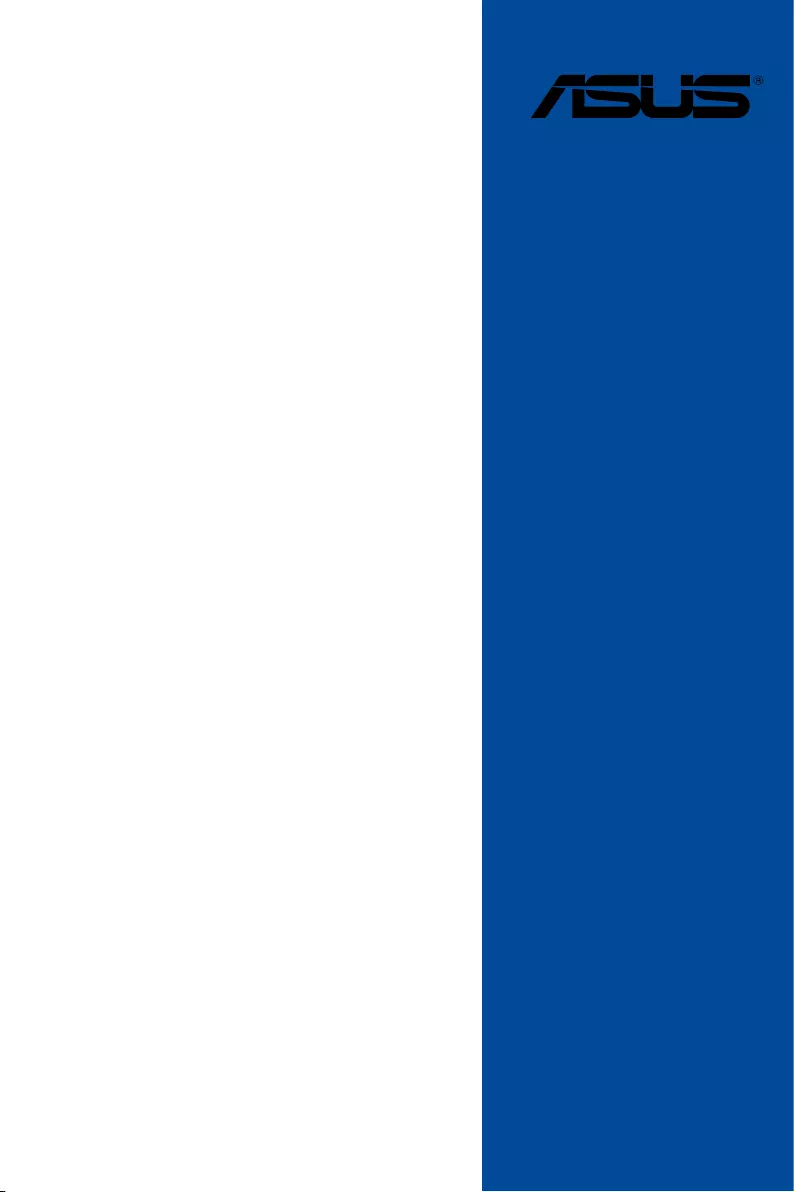
Motherboard
P11C-M/
10G-2T
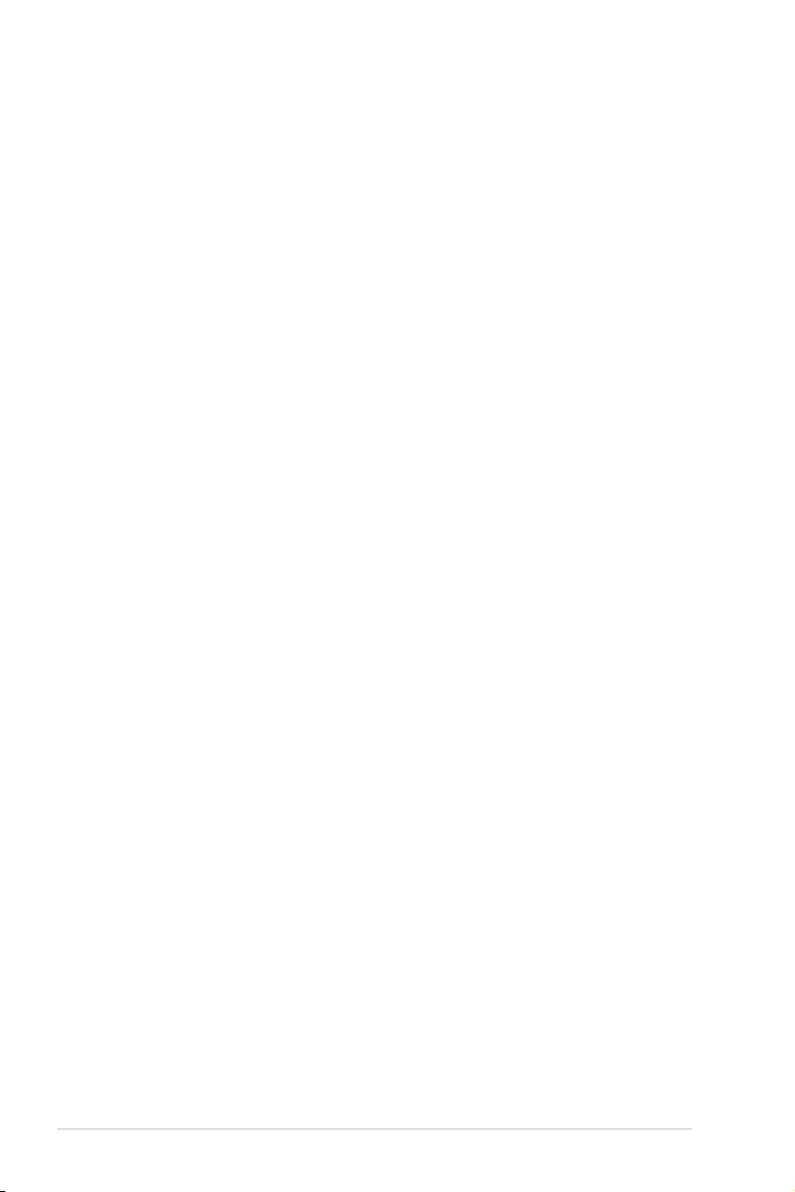
ii
E15981
Revised Edition V2
October 2019
Copyright © 2019 ASUSTeK COMPUTER INC. All Rights Reserved.
No part of this manual, including the products and software described in it, may be reproduced,
transmitted, transcribed, stored in a retrieval system, or translated into any language in any form or by any
means, except documentation kept by the purchaser for backup purposes, without the express written
permission of ASUSTeK COMPUTER INC. (“ASUS”).
Product warranty or service will not be extended if: (1) the product is repaired, modied or altered, unless
such repair, modication of alteration is authorized in writing by ASUS; or (2) the serial number of the
product is defaced or missing.
ASUS PROVIDES THIS MANUAL “AS IS” WITHOUT WARRANTY OF ANY KIND, EITHER EXPRESS
OR IMPLIED, INCLUDING BUT NOT LIMITED TO THE IMPLIED WARRANTIES OR CONDITIONS OF
MERCHANTABILITY OR FITNESS FOR A PARTICULAR PURPOSE. IN NO EVENT SHALL ASUS, ITS
DIRECTORS, OFFICERS, EMPLOYEES OR AGENTS BE LIABLE FOR ANY INDIRECT, SPECIAL,
INCIDENTAL, OR CONSEQUENTIAL DAMAGES (INCLUDING DAMAGES FOR LOSS OF PROFITS,
LOSS OF BUSINESS, LOSS OF USE OR DATA, INTERRUPTION OF BUSINESS AND THE LIKE),
EVEN IF ASUS HAS BEEN ADVISED OF THE POSSIBILITY OF SUCH DAMAGES ARISING FROM ANY
DEFECT OR ERROR IN THIS MANUAL OR PRODUCT.
SPECIFICATIONS AND INFORMATION CONTAINED IN THIS MANUAL ARE FURNISHED FOR
INFORMATIONAL USE ONLY, AND ARE SUBJECT TO CHANGE AT ANY TIME WITHOUT NOTICE,
AND SHOULD NOT BE CONSTRUED AS A COMMITMENT BY ASUS. ASUS ASSUMES NO
RESPONSIBILITY OR LIABILITY FOR ANY ERRORS OR INACCURACIES THAT MAY APPEAR IN THIS
MANUAL, INCLUDING THE PRODUCTS AND SOFTWARE DESCRIBED IN IT.
Products and corporate names appearing in this manual may or may not be registered trademarks or
copyrights of their respective companies, and are used only for identication or explanation and to the
owners’ benet, without intent to infringe.
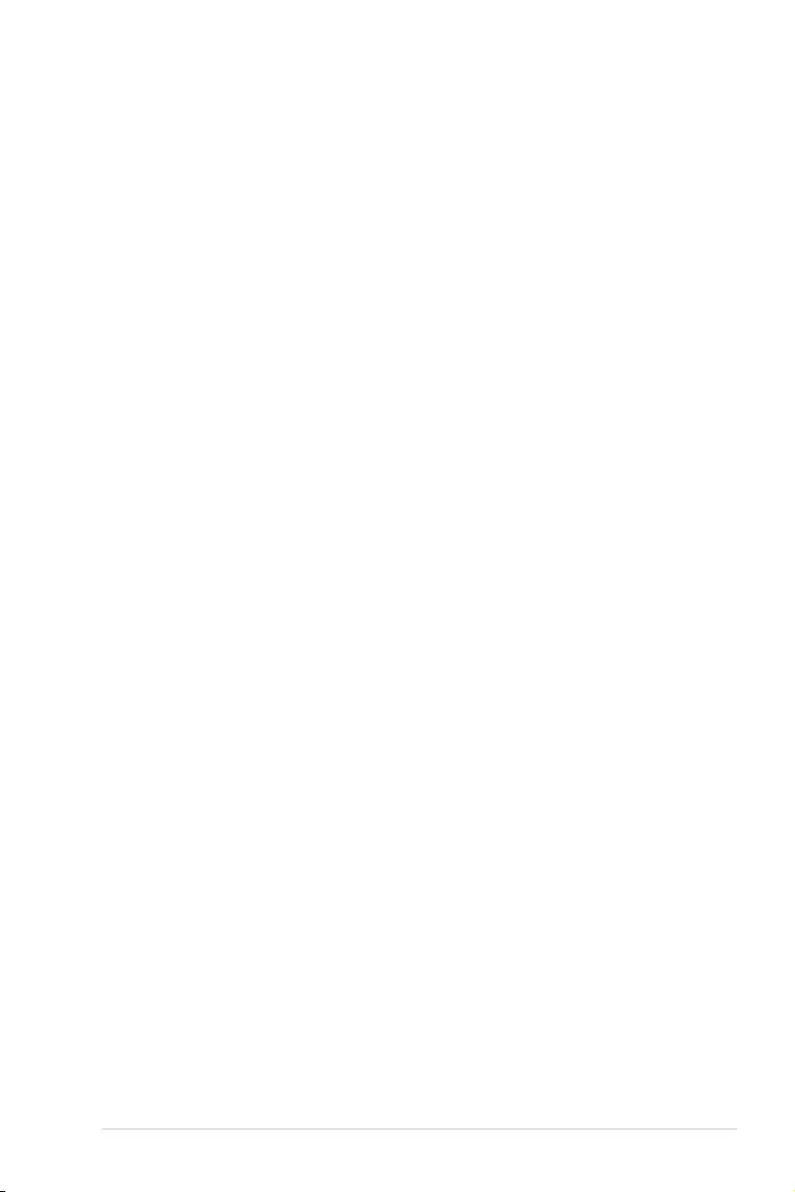
iii
Contents
Safety information ..................................................................................................... vii
Electrical safety ..............................................................................................vii
Operation safety ............................................................................................. vii
P11C-M/10G-2T Specifications Summary ................................................................ ix
Chapter 1: Product Introduction
1.1 Welcome! ....................................................................................................1-2
1.2 Package contents ......................................................................................1-2
1.3 Serial number label .................................................................................... 1-3
1.4 Special features..........................................................................................1-3
1.4.1 Product highlights........................................................................1-3
1.4.2 Innovative ASUS features ........................................................... 1-4
Chapter 2: Hardware Information
2.1 Before you proceed ...................................................................................2-2
2.2 Motherboard overview ...............................................................................2-3
2.2.1 Placement direction.....................................................................2-3
2.2.2 Screw holes.................................................................................2-3
2.2.3 Motherboard layout ..................................................................... 2-4
2.2.4 Layout contents ........................................................................... 2-5
2.3 Central Processing Unit (CPU) .................................................................2-7
2.3.1 Installing the CPU ....................................................................... 2-7
2.3.2 Installing the CPU heatsink ....................................................... 2-10
2.3.3 Uninstalling the CPU heatsink and fan...................................... 2-11
2.3.4 Installing the CPU heatsink in rack ........................................... 2-12
2.4 System memory .......................................................................................2-13
2.4.1 Overview ................................................................................... 2-13
2.4.2 Memory congurations .............................................................. 2-13
2.4.3 Installing a DIMM on a single clip DIMM socket........................ 2-14
2.5 Expansion slots ........................................................................................2-15
2.5.1 Installing an expansion card......................................................2-15
2.5.2 Conguring an expansion card ................................................. 2-15
2.5.3 Interrupt assignments................................................................2-16
2.5.4 PCI Express x8 slot (x8 link) ..................................................... 2-17
2.5.5 PCI Express x16 slot (x16 link) ................................................. 2-17
2.5.6 Installing the Baseboard Management Card ............................. 2-18
2.6 Onboard LEDs .......................................................................................... 2-19
2.7 Jumpers ....................................................................................................2-22
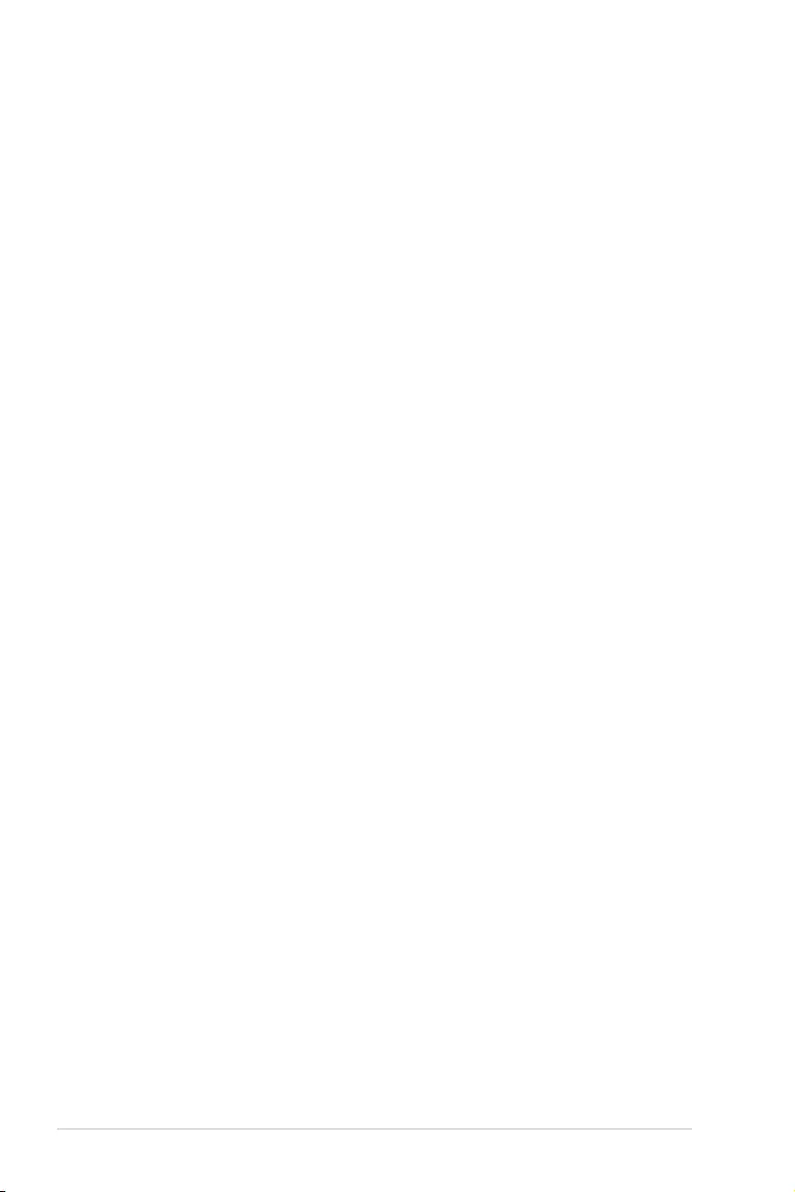
iv
Contents
2.8 Connectors ...............................................................................................2-27
2.8.1 Rear panel connectors .............................................................. 2-27
2.8.2 Internal connectors....................................................................2-29
Chapter 3: Powering Up
3.1 Starting up for the first time ......................................................................3-2
3.2 Powering off the computer ........................................................................3-3
3.2.1 Using the OS shut down function ................................................ 3-3
3.2.2 Using the dual function power switch .......................................... 3-3
Chapter 4: BIOS Setup
4.1 Managing and updating your BIOS ..........................................................4-2
4.1.1 ASUS CrashFree BIOS 3 utility................................................... 4-2
4.1.2 ASUS EzFlash Utility................................................................... 4-3
4.1.3 BUPDATER utility ....................................................................... 4-4
4.2 BIOS setup program ..................................................................................4-6
4.2.1 BIOS menu screen ...................................................................... 4-7
4.2.2 Menu bar ..................................................................................... 4-7
4.2.3 Menu items..................................................................................4-8
4.2.4 Submenu items ........................................................................... 4-8
4.2.5 Navigation keys ........................................................................... 4-8
4.2.6 General help................................................................................4-8
4.2.7 Conguration elds ..................................................................... 4-8
4.2.8 Pop-up window............................................................................4-8
4.2.9 Scroll bar ..................................................................................... 4-8
4.3 Main menu ..................................................................................................4-9
4.4 Advanced menu .......................................................................................4-10
4.4.1 CPU Conguration .................................................................... 4-11
4.4.2 Power & Performance ............................................................... 4-12
4.4.3 Server ME Conguration ........................................................... 4-14
4.4.4 Trusted Computing.................................................................... 4-14
4.4.5 APM Conguration .................................................................... 4-15
4.4.6 Runtime Error Logging Settings ................................................ 4-15
4.4.7 Onboard LAN Conguration ...................................................... 4-16
4.4.8 Serial Port Console Redirection ................................................ 4-16
4.4.9 Intel TXT Information.................................................................4-19
4.4.10 PCI Subsystem Settings ........................................................... 4-19
4.4.11 USB Conguration .................................................................... 4-20
4.4.12 Network Stack Conguration..................................................... 4-21
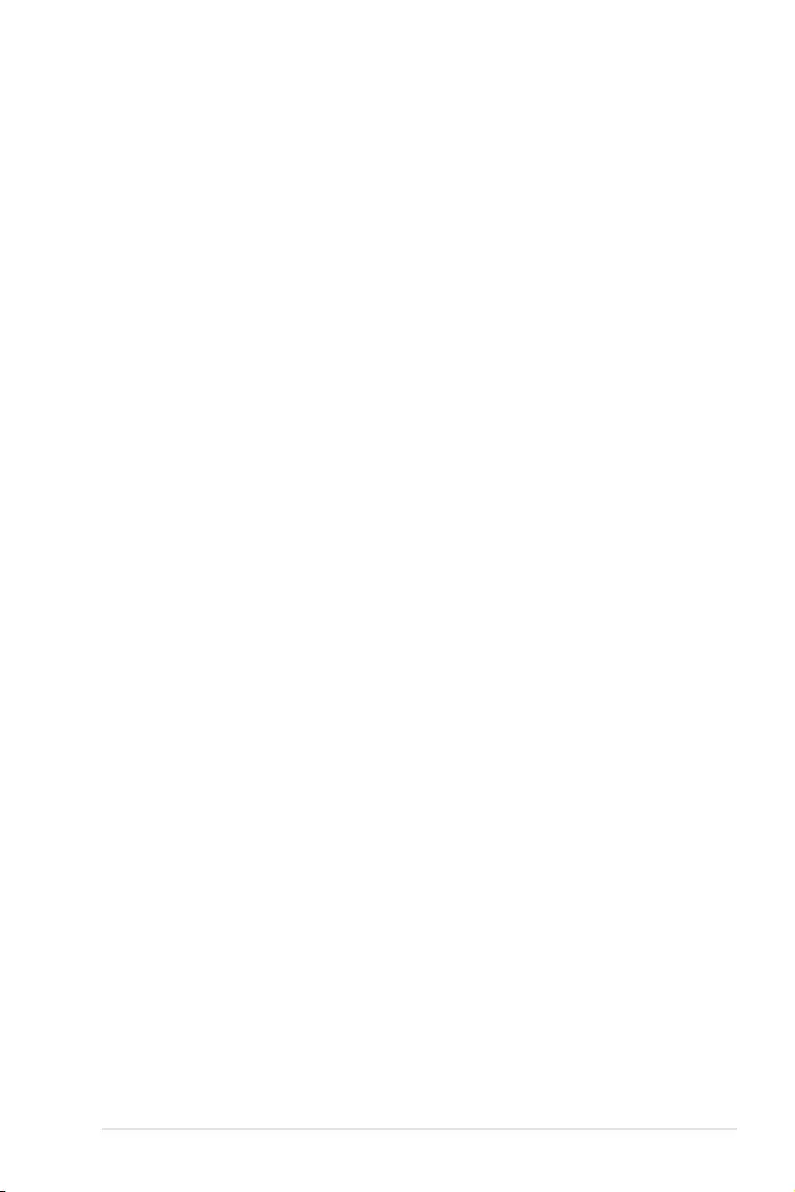
v
Contents
4.4.13 CSM Conguration .................................................................... 4-22
4.4.14 NVMe Conguration .................................................................. 4-23
4.4.15 WHEA Conguration ................................................................. 4-23
4.4.16 iSCSI Conguration .................................................................. 4-24
4.4.17 Tls Auth Conguration............................................................... 4-24
4.5 Chipset menu ...........................................................................................4-25
4.5.1 System Agent (SA) Conguration ............................................. 4-25
4.5.2 PCH-IO Conguration ............................................................... 4-27
4.6 Security menu ..........................................................................................4-29
4.7 Boot menu ................................................................................................4-32
4.8 Monitor menu ...........................................................................................4-34
4.9 Tool menu ................................................................................................. 4-35
4.10 Event Logs menu .....................................................................................4-35
4.10.1 Change Smbios Event Log Settings ......................................... 4-35
4.10.2 View Smbios Event Log ............................................................ 4-36
4.11 Server Mgmt menu ...................................................................................4-37
4.11.1 System Event Log ..................................................................... 4-38
4.11.2 BMC network conguration ....................................................... 4-38
4.11.3 View System Event Log ............................................................ 4-38
4.12 Save & Exit menu ..................................................................................... 4-39
4.13 Intel(R) Ethernet Flash Firmware Utility .................................................4-40
Chapter 5: RAID Configuration
5.1 Setting up RAID ..........................................................................................5-2
5.1.1 RAID denitions .......................................................................... 5-2
5.1.2 Installing hard disk drives ............................................................ 5-3
5.1.3 Setting the RAID item in BIOS .................................................... 5-3
5.2 Intel® Rapid Storage Technology enterprise SATA/SSATA
Option ROM Utility .....................................................................................5-4
5.2.1 Creating a RAID set .................................................................... 5-5
5.2.2 Deleting a RAID set.....................................................................5-7
5.2.3 Resetting disks to Non-RAID ...................................................... 5-8
5.2.4 Exiting the Intel® Rapid Storage Technology enterprise
SATA/SSATA Option ROM utility ................................................ 5-9
5.2.5 Rebuilding the RAID....................................................................5-9
5.2.6 Setting the Boot array in the BIOS Setup Utility ........................ 5-11
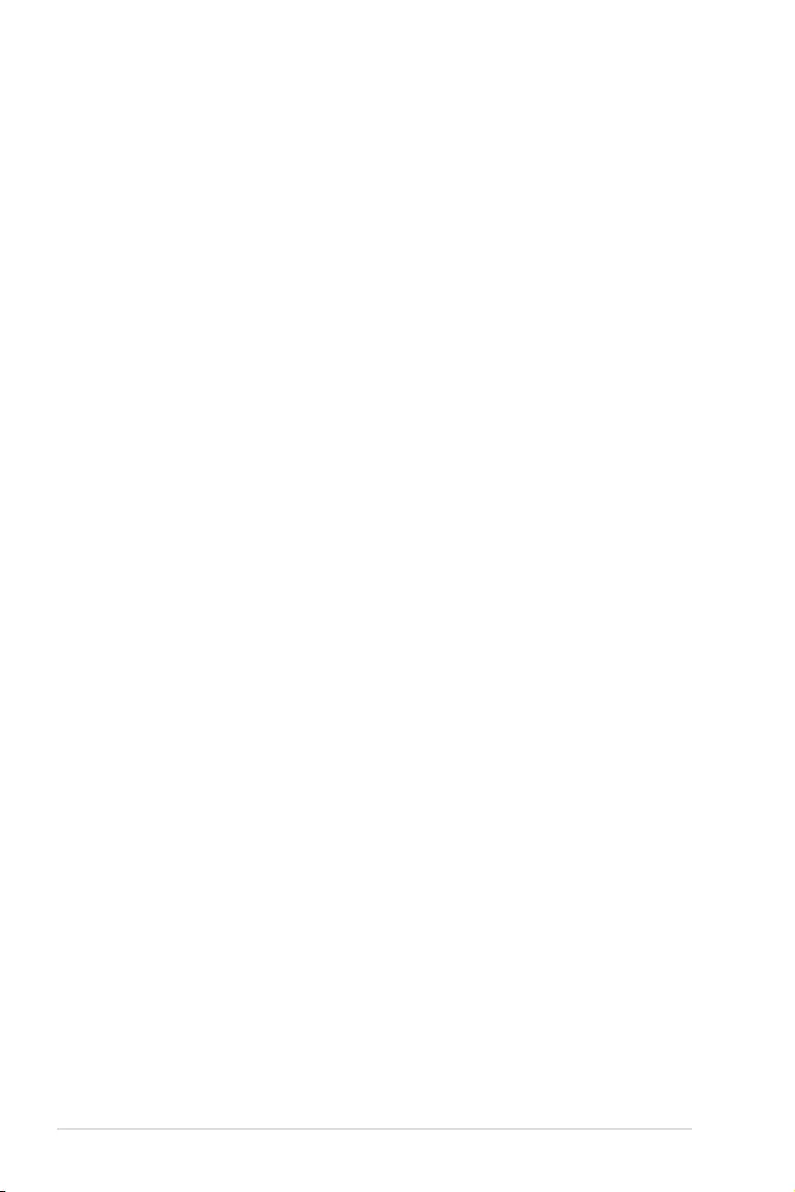
vi
Contents
5.3 Intel® Rapid Storage Technology enterprise (Windows) ......................5-12
5.3.1 Creating a RAID set .................................................................. 5-13
5.3.2 Changing a Volume Type..........................................................5-15
5.3.3 Deleting a volume ..................................................................... 5-16
5.3.4 Preferences ............................................................................... 5-17
Chapter 6: Driver Installation
6.1 RAID driver installation .............................................................................6-2
6.1.1 Creating a USB ash drive with RAID drive ................................ 6-2
6.1.2 Installing the RAID controller driver............................................. 6-2
6.2 Management applications and utilities installation ................................6-5
6.3 Running the Support DVD .........................................................................6-5
6.4 Installing the system drivers .....................................................................6-6
Appendix
P11C-M/10G-2T block diagram .............................................................................. A-2
Q-Code table ............................................................................................................ A-3
Notices .................................................................................................................... A-5
Simplified EU Declaration of Conformity .............................................................. A-8
ASUS contact information ...................................................................................... A-9
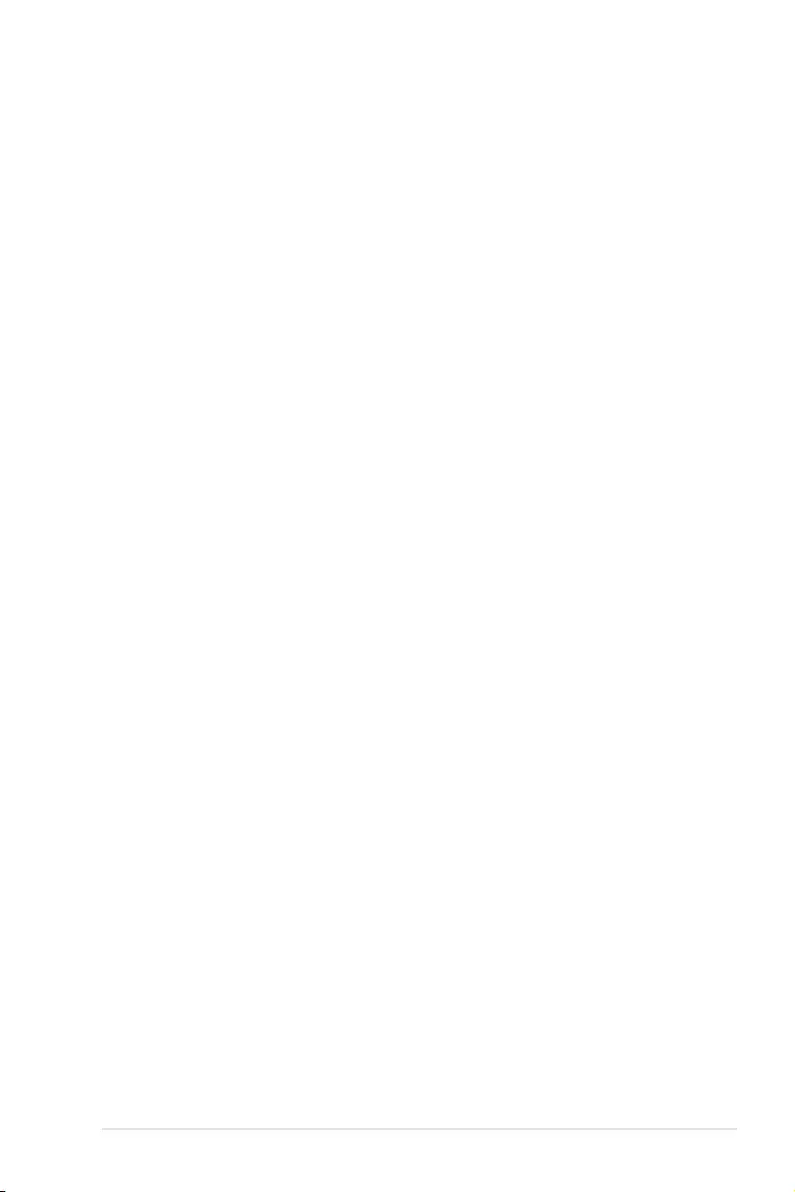
vii
Safety information
Electrical safety
• To prevent electrical shock hazard, disconnect the power cable from the electrical outlet
before relocating the system.
• When adding or removing devices to or from the system, ensure that the power cables for
the devices are unplugged before the signal cables are connected. If possible, disconnect
all power cables from the existing system before you add a device.
• Before connecting or removing signal cables from the motherboard, ensure that all power
cables are unplugged.
• Seek professional assistance before using an adapter or extension cord. These devices
could interrupt the grounding circuit.
• Make sure that your power supply is set to the correct voltage in your area. If you are
not sure about the voltage of the electrical outlet you are using, contact your local power
company.
• If the power supply is broken, do not try to x it by yourself. Contact a qualied service
technician or your retailer.
Operation safety
• Before installing the motherboard and adding devices on it, carefully read all the manuals
that came with the package.
• Before using the product, make sure all cables are correctly connected and the power cables
are not damaged. If you detect any damage, contact your dealer immediately.
• To avoid short circuits, keep paper clips, screws, and staples away from connectors, slots,
sockets and circuitry.
• Avoid dust, humidity, and temperature extremes. Do not place the product in any area
where it may become wet.
• Place the product on a stable surface.
• If you encounter technical problems with the product, contact a qualied service technician
or your retailer.
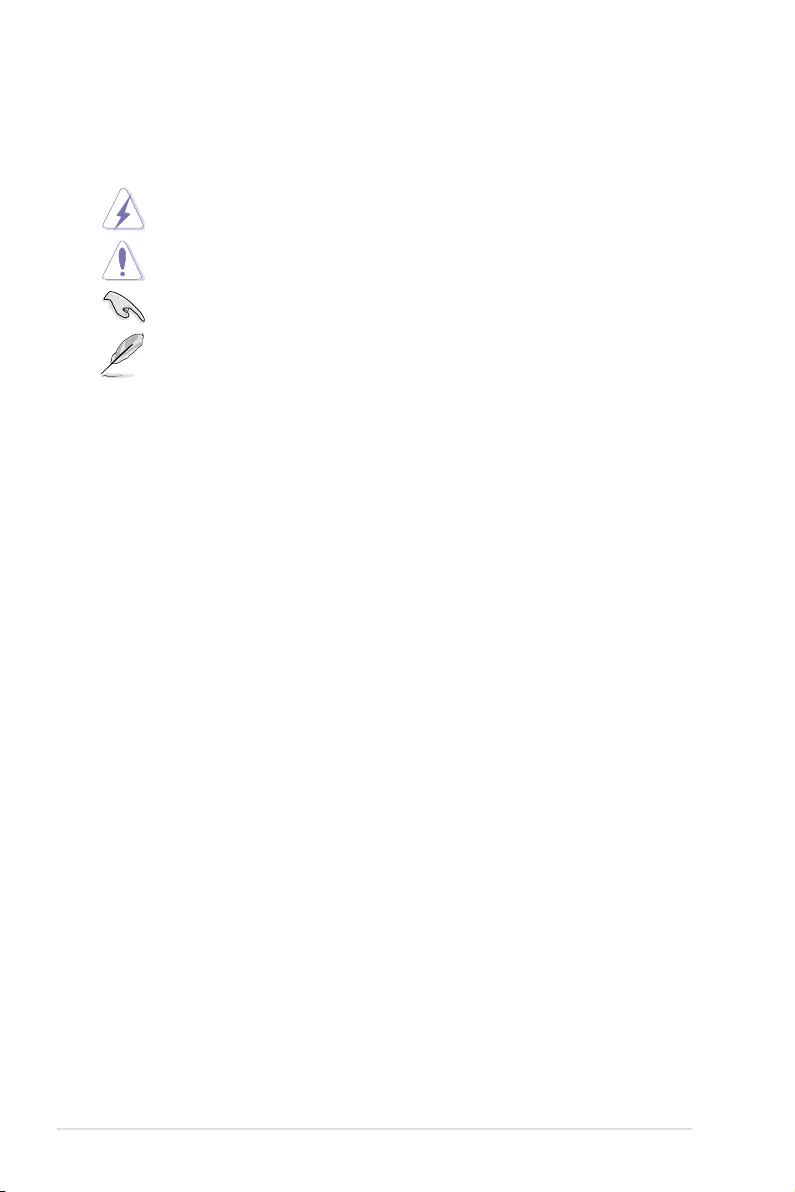
viii
Conventions used in this guide
To ensure that you perform certain tasks properly, take note of the following symbols used
throughout this manual.
DANGER/WARNING: Information to prevent injury to yourself when trying to
complete a task.
CAUTION: Information to prevent damage to the components when trying to
complete a task.
IMPORTANT: Instructions that you MUST follow to complete a task.
NOTE: Tips and additional information to help you complete a task.
Typography
Bold text Indicates a menu or an item to select.
Italics
Used to emphasize a word or a phrase.
<Key> Keys enclosed in the less-than and greater-than sign means
that you must press the enclosed key.
Example: <Enter> means that you must press the Enter or
Return key.
<Key1> + <Key2> + <Key3> If you must press two or more keys simultaneously, the key
names are linked with a plus sign (+).
Example: <Ctrl> + <Alt> + <Del>
Command
Means that you must type the command exactly as shown,
then supply the required item or value enclosed in brackets.
Example: At DOS prompt, type the command line:
format A:/S
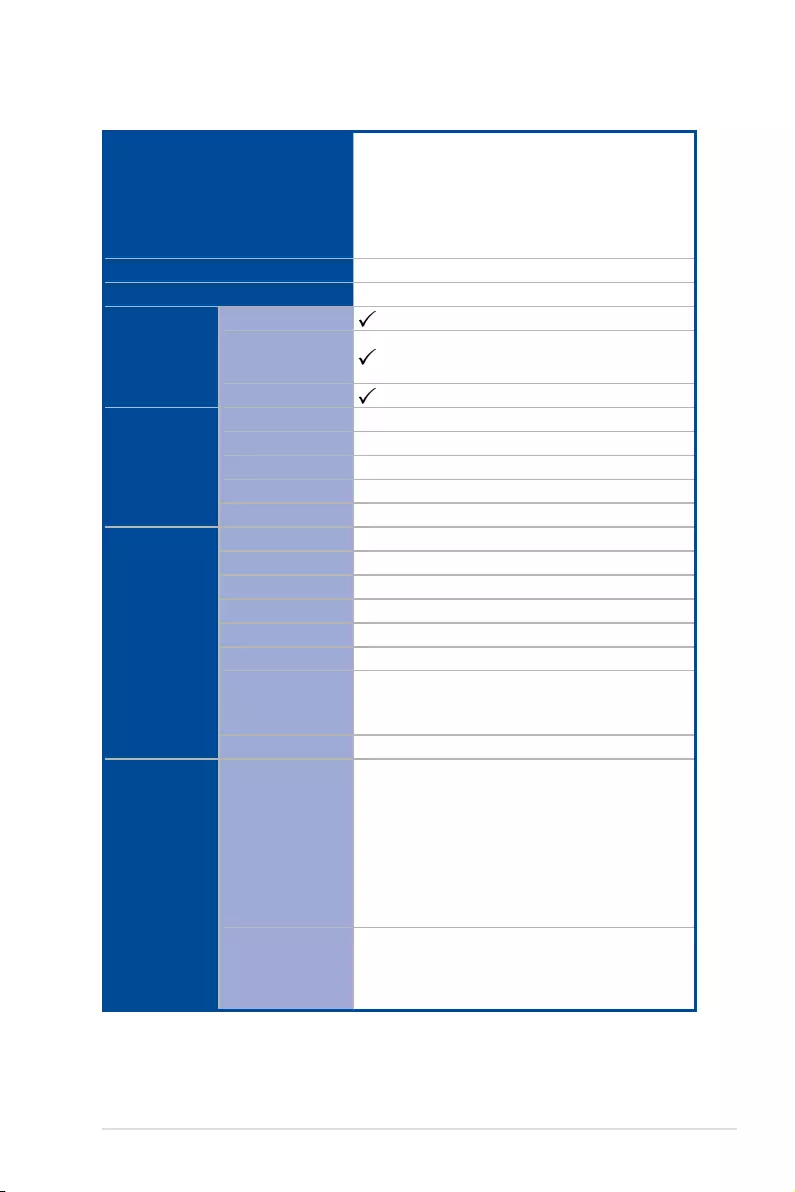
ix
Processor Support / System Bus
1 x Socket LGA1151
Intel® Xeon® processor E-21xx / E-22xx product
family (95W)
Intel® 8th/9th Generation Core™ i3 processors
Intel® Pentium™ processors
Intel® Celeron™ processors
Core Logic Intel® C242 Chipset
Form Factor Micro ATX, 9.6 in. x 9.6 in.
ASUS Features
Fan Speed Control
Rack Ready
(Rack and Pedestal
dual use)
ASUS Control Center
Memory
Total Slots 4 (2 Channels)
Voltage 1.2V
Capacity Maximum up to 128GB
Memory Type DDR4 2666/2400 ECC/non-ECC UDIMM
Memory Size 32GB, 16GB, 8GB, 4GB
Expansion
Slots
(follow SSI
Location
number)
Total PCI/PCI-E Slots 2
Slot Location 1 -
Slot Location 2 -
Slot Location 3 -
Slot Location 4 -
Slot Location 5 -
Slot Location 6
1 x PCI-E x16 (x16 Gen3 link)*
* PCIe slot 6 shares bandwidth with PCIe slot 7, when PCIe
slot 7 is occupied PCIe slot 6 will run in x8 mode.
Slot Location 7 1 x PCI-E x8 (x8 Gen3 Link)
Storage
SATA Controller
Intel® C242:
6 x SATA 6Gb/s ports* with
2 x M.2 (NGFF 22110/2280/2260/2242,
(PCI-E Gen3 x2 link or SATA signal)
Intel® RSTe (Windows & Linux)
(Support software RAID 0, 1, 10 & 5)
* The gray SATA port will disabled when M.2 is set to SATA
signal
SAS Controller
Optional kits:
ASUS PIKE II 3008-8i 8-port SAS 12G RAID card
ASUS PIKE II 3108-8i 8-port SAS 12G HW RAID
card
P11C-M/10G-2T Specications Summary
(continued on the next page)
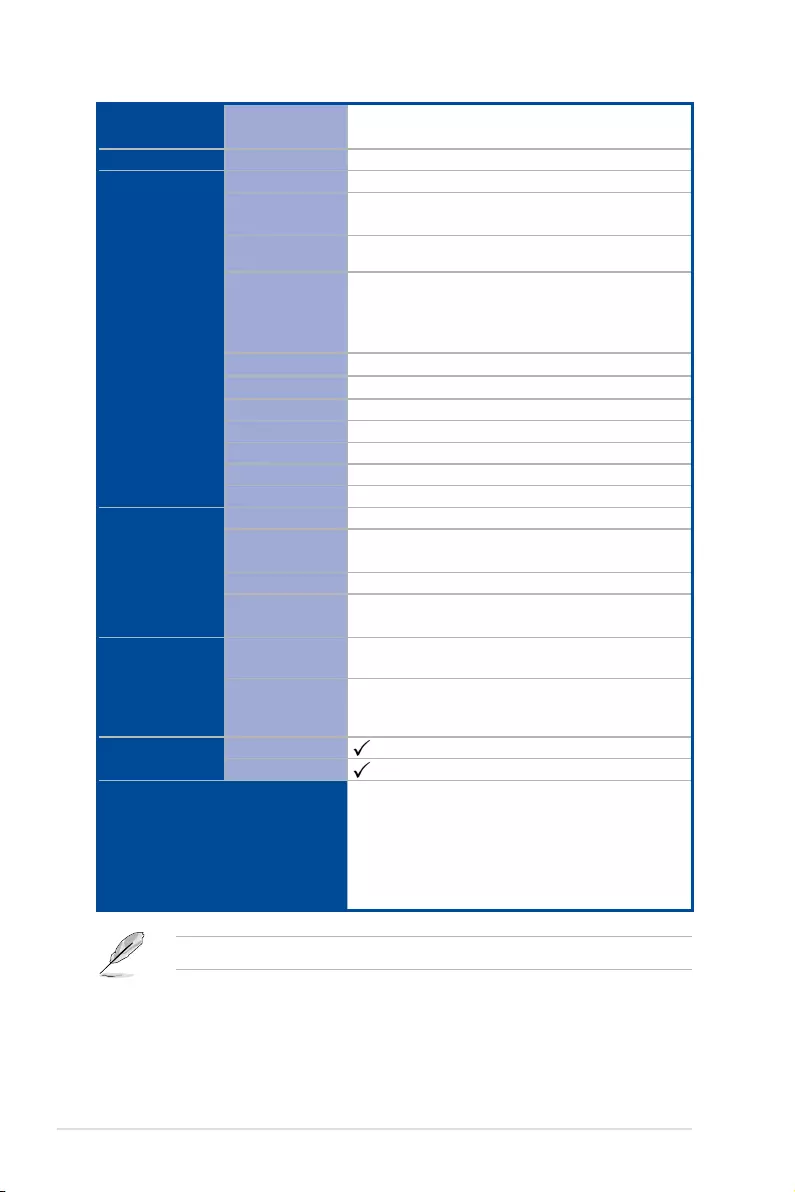
x
Networking LAN 2 x Intel® X550-AT2 +
1 x Mgmt LAN
Graphic VGA Aspeed AST2500
Onboard I/O
Connectors
TPM Header 1
PSU Connector 24-pin ATX power connector +
8-pin ATX 12V power connector
Management
Header Onboard header for optional management card
USB Connector/
Header
1 x USB 3.1 Gen 1 pin header (up to 2 devices)
1 x USB 2.0 pin header (up to 2 devices)
1 x USB 2.0 vertical connector
(Type-A USB socket)
Fan Header 5 x 4 pin headers
SMBus 1
Chassis Intruder 1
Front LAN LED 4
Serial Port Header 1
VGA Header 1
M.2 Connector 2
Rear I/O
Connectors
External Serial Port 1
External USB Port 2 x USB 3.1 Gen 2 ports
2 x USB 3.1 Gen 1 ports
VGA Port 1
RJ-45 2 x 10GbE LAN +
1 x Mgmt LAN
Management
Solution
Software ASUS Control Center
Out of Band
Remote
Management
Optional ASMB9-iKVM for KVM-over-Internet
Monitoring CPU Temperature
FAN RPM
Environment
Operation temperature:
0°C – 45°C (32°F – 113°F)
Non operation temperature:
-40°C – 70°C (-40°F – 158°F)
Non operation humidity:
20% – 90% (Non condensing)
Specications are subject to change without notice.
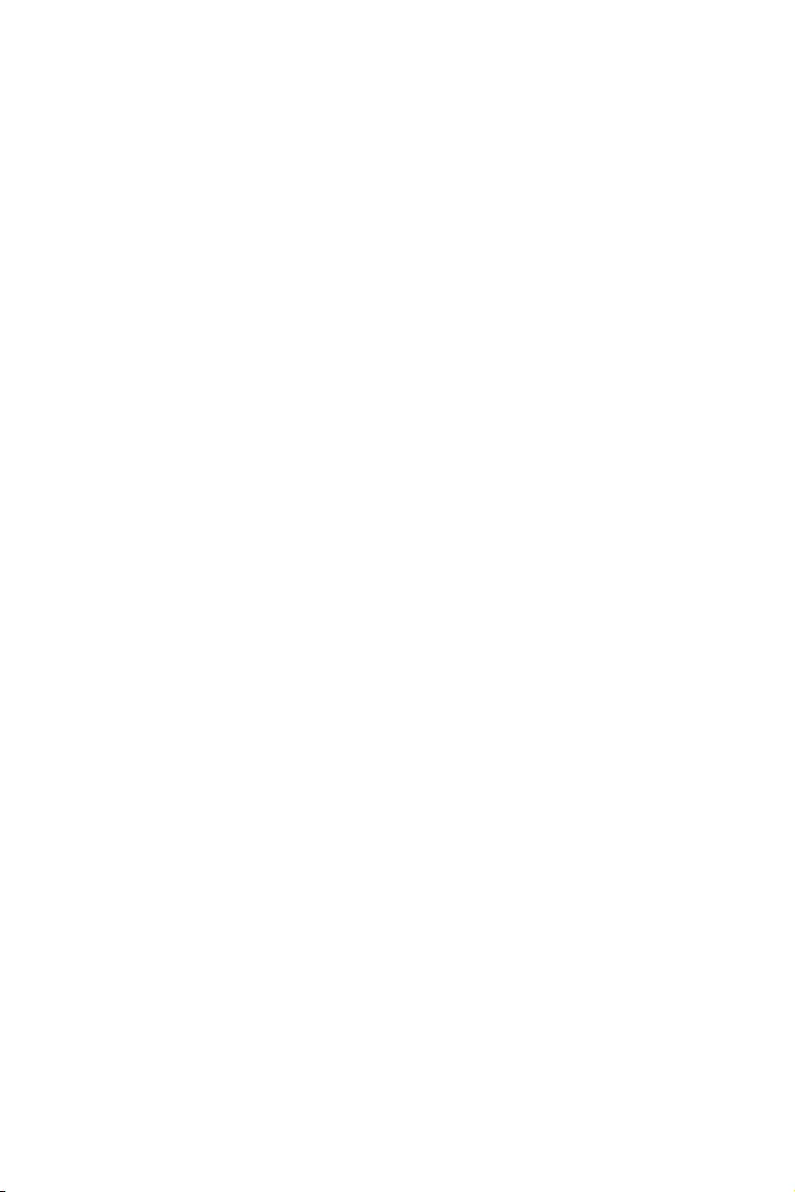
1
Product Introduction
This chapter describes the motherboard features and the new
technologies it supports.
Chapter 1: Product Introduction
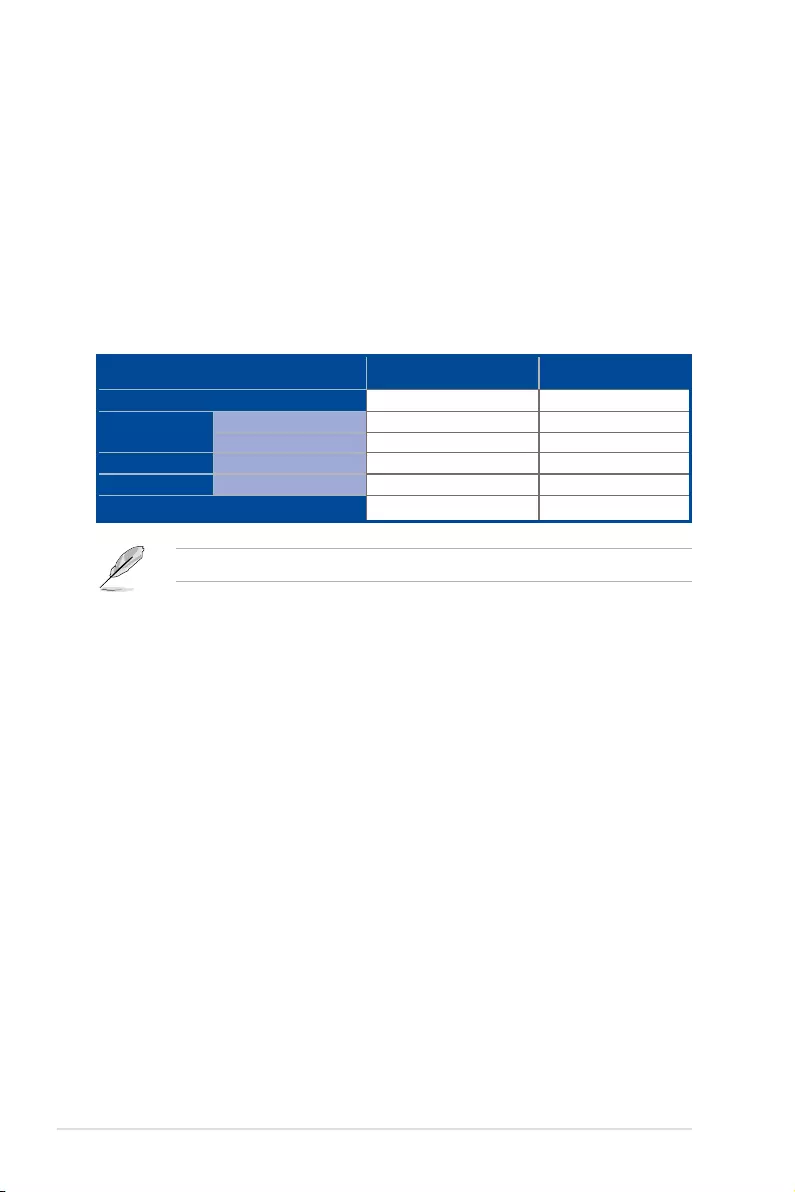
1-2 Chapter 1: Product Introduction
1.1 Welcome!
Thank you for buying an ASUS P11C-M/10G-2T motherboard!
The motherboard delivers a host of new features and latest technologies, making it another
standout in the long line of ASUS quality motherboards!
Before you start installing the motherboard and hardware devices on it, check the items in
your package with the list below.
1.2 Package contents
Check your motherboard package for the following items.
If any of the above items is damaged or missing, contact your retailer.
Items Standard Gift Box Pack Standard Bulk Pack
I/O Shield 11
Cables SATA 6G cable 3 --
COM port cable 1 --
Application CD Support DVD 1 1 pc per carton
Accessory Metal Plate for LGA1151 1 1
Packaging Qty. 1 pc per carton 10 pcs per carton
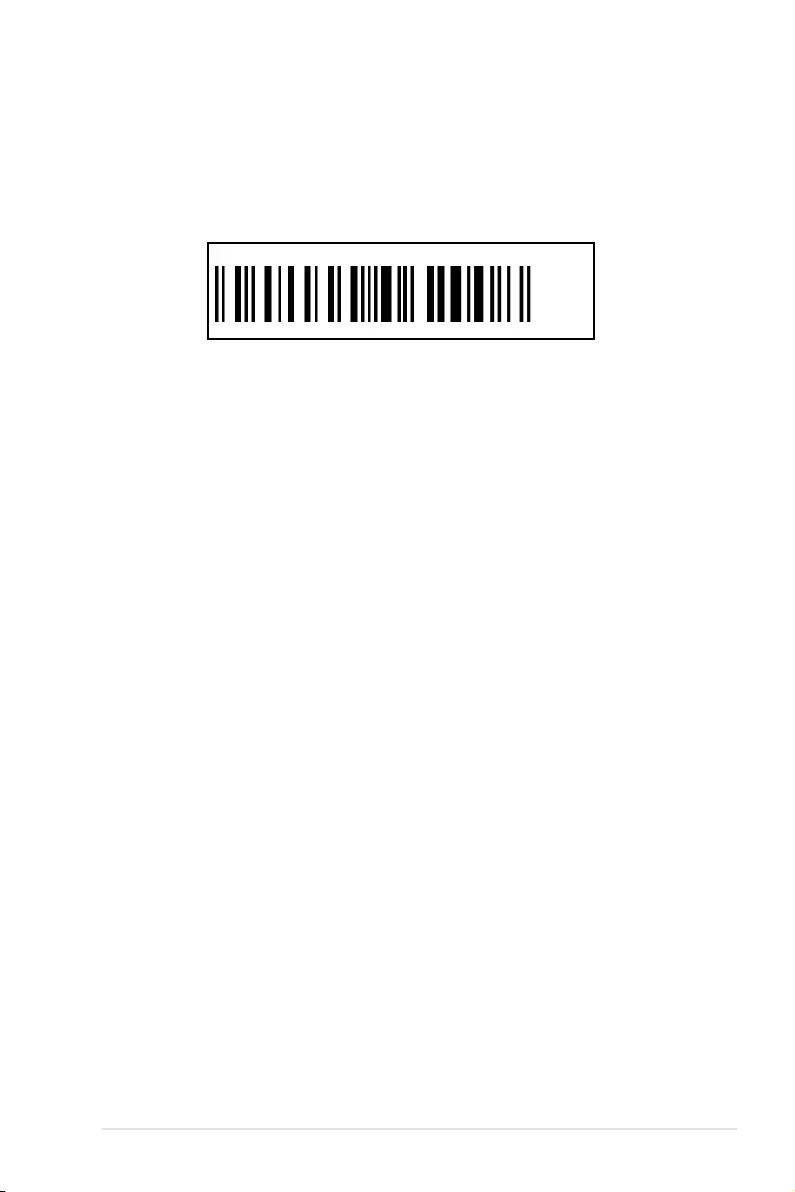
ASUS P11C-M/10G-2T 1-3
1.4 Special features
1.4.1 Product highlights
Latest processor technology
This motherboard supports the latest Intel® Xeon® Processor E-22xx / Core™ i3 series /
Pentium™ / Celeron™ in LGA1151 package, which has memory and PCI Express controller
integrated to support 2-channel (4 DIMMs) DDR4 memory and 1 PCI Express 3.0 lanes.
The Intel® Xeon® E-22xx have improve CPU performance and integrated voltage regulators
making it one of the most powerful and energy efcient CPU in the world.
Intel® Turbo Boost
Intel® Turbo Boost automatically allows the processor to run faster than the marked frequency
if the processor is operating below its power, current, and temperature specication
limits. This technology increases performance of both multi-threaded and single-threaded
workloads.
Intel® Hyper Threading
The thread-level parallelism on each processor makes more efcient use of the processor
resources, higher processing throughout and improved performance on today's multi-
threaded software.
Intel® EM64T
The motherboard supports Intel® processors with the Intel® EM64T (Extended Memory 64
Technology). The Intel® EM64T feature allows your computer to run on 64-bit operating
systems and access larger amounts of system memory for faster and more efcient
computing.
DDR4 memory support
The motherboard supports DDR4 memory that features faster clock frequencies and higher
data transfer rates of 2666 MT/s (million transfers per second). DDR4 offers a lower voltage
standard of 1.2V that reduces memory power demand and provides improved performance.
1.3 Serial number label
Before requesting support from the ASUS Technical Support team, you must take note of the
motherboard's serial number containing 12 characters xxS2xxxxxxxx shown as the gure
below. With the correct serial number of the product, ASUS Technical Support team members
can then offer a quicker and satisfying solution to your problems.
xxS2xxxxxxxx
Made
in
China
合格
P11C-M/10G-2T
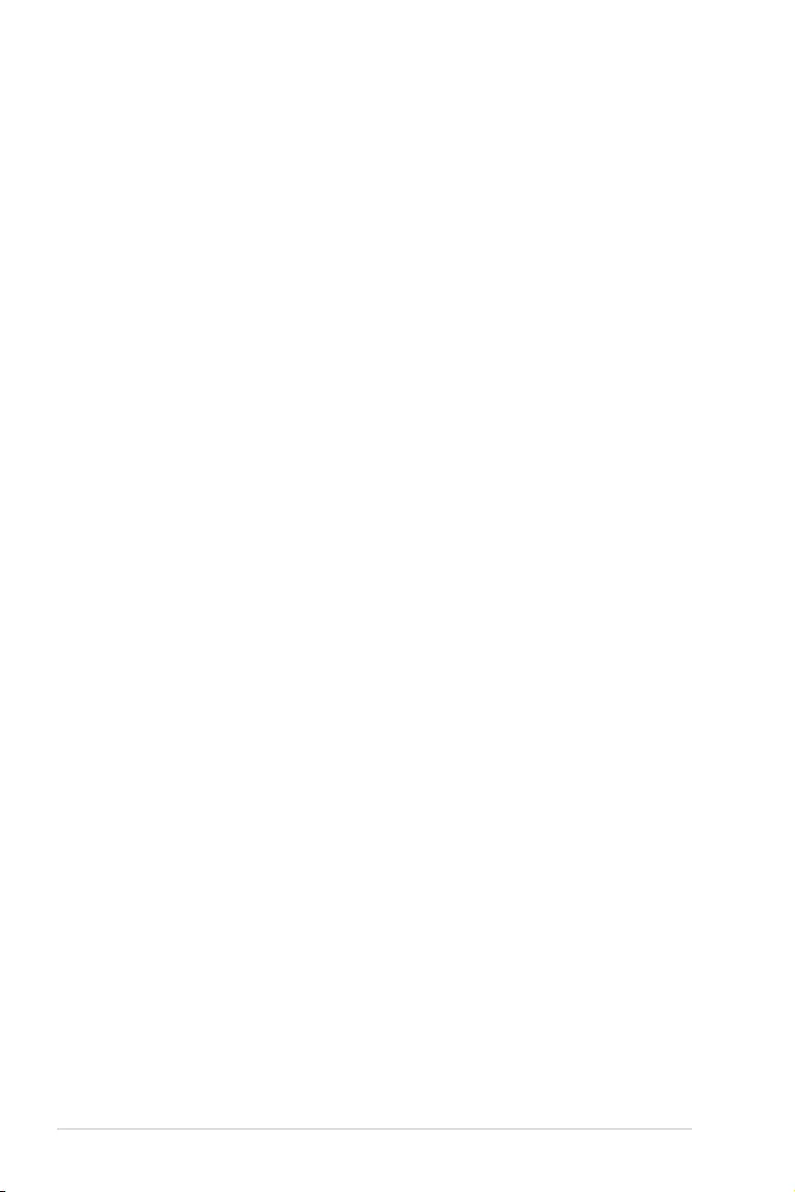
1-4 Chapter 1: Product Introduction
PCI Express 3.0
PCI Express 3.0 (PCIe 3.0) is the PCI Express bus standard that provides twice the
performance and speed of PCIe 2.0. It provides an optimal graphics performance,
unprecedented data speed, and seamless transition with its complete backward compatibility
to PCIe 1.0/2.0 devices.
Intel® X550AT LAN Solution
The motherboard comes with two 10 Gigabit LAN controllers and ports which provide a total
solution for your networking needs. The onboard Intel® X550AT 10 Gigabit LAN controllers
use the PCI Express interface and could achieve network throughput close to 10 Gigabit
bandwidth.
Enhanced Intel SpeedStep Technology (EIST)
The Enhanced Intel SpeedStep Technology (EIST) intelligently manages the CPU resources
by automatically adjusting the CPU voltage and core frequency depending on the CPU
loading and system speed or power requirement.
Serial ATA III technology
The motherboard supports the Serial ATA III 6 Gb/s technology through the Serial ATA
interface and Intel® C242 chipset. Get enhanced scalability, faster data retrieval, double the
bandwidth of current bus systems with up to 6Gbps data transfer rates.
USB 2.0 technology
The motherboard implements the Universal Serial Bus (USB) 2.0 specication that
dramatically increases the connection speed from the 12 Mbps bandwidth on USB 1.1 to a
fast 480 Mbps on USB 2.0. USB 2.0 is backward compatible with USB 1.1.
USB 3.1 Gen 1 (5Gbps) / Gen 2 (10Gbps) technology
The motherboard implements the USB 3.1 Gen 1 / Gen 2 technology with data transfer
speeds of up to 5Gbps or 10Gbps, faster charging time for USB-chargeable devices,
optimized power efciency, and backward compatibility with USB 2.0.
Temperature, fan, and voltage monitoring
The CPU temperature is monitored to prevent overheating and damage. The system fan
rotations per minute (RPM) is monitored for timely failure detection. The chip monitors the
voltage levels to ensure stable supply of current for critical components.
1.4.2 Innovative ASUS features
ASUS Fan Speed technology
The ASUS Fan Speed technology smartly adjusts the fan speeds according to the system
loading to ensure quiet, cool, and efcient operation.
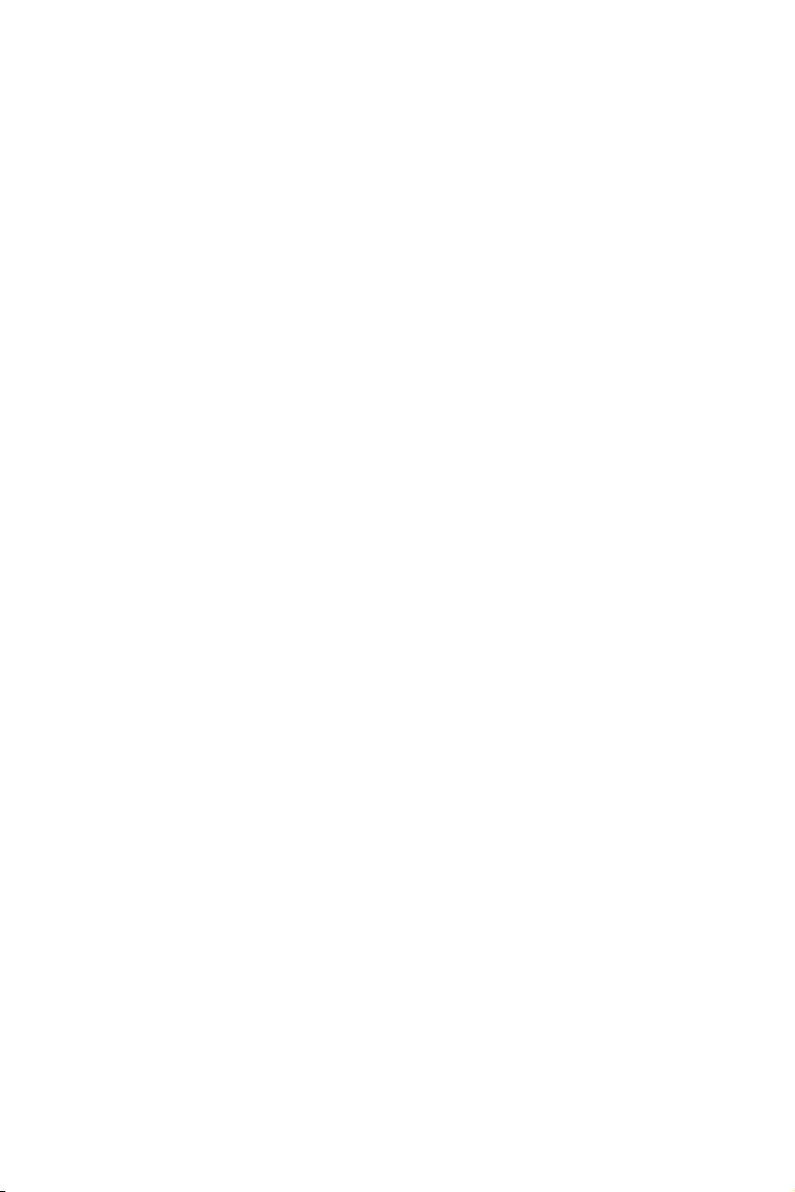
2
Hardware Information
This chapter lists the hardware setup procedures that you have
to perform when installing system components. It includes
description of the jumpers and connectors on the motherboard.
Chapter 2: Hardware Information
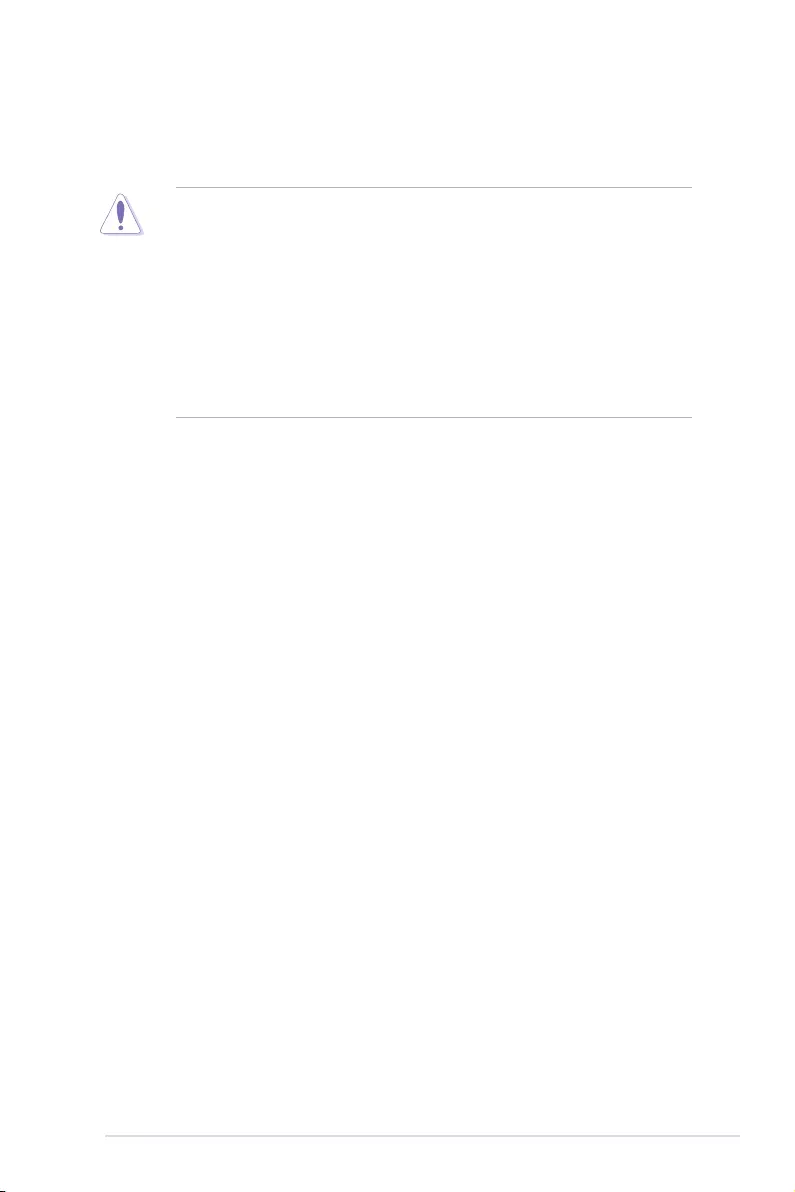
2-2 Chapter 2: Hardware Information
2.1 Before you proceed
Take note of the following precautions before you install motherboard components or change
any motherboard settings.
• Unplugthepowercordfromthewallsocketbeforetouchinganycomponent.
• Useagroundedwriststraportouchasafelygroundedobjectorametalobject,such
asthepowersupplycase,beforehandlingcomponentstoavoiddamagingthemdue
to static electricity.
• HoldcomponentsbytheedgestoavoidtouchingtheICsonthem.
• Wheneveryouuninstallanycomponent,placeitonagroundedantistaticpadorinthe
bag that came with the component.
• Beforeyouinstallorremoveanycomponent,ensurethatthepowersupplyisswitched
off or the power cord is detached from the power supply. Failure to do so may cause
severedamagetothemotherboard,peripherals,and/orcomponents.
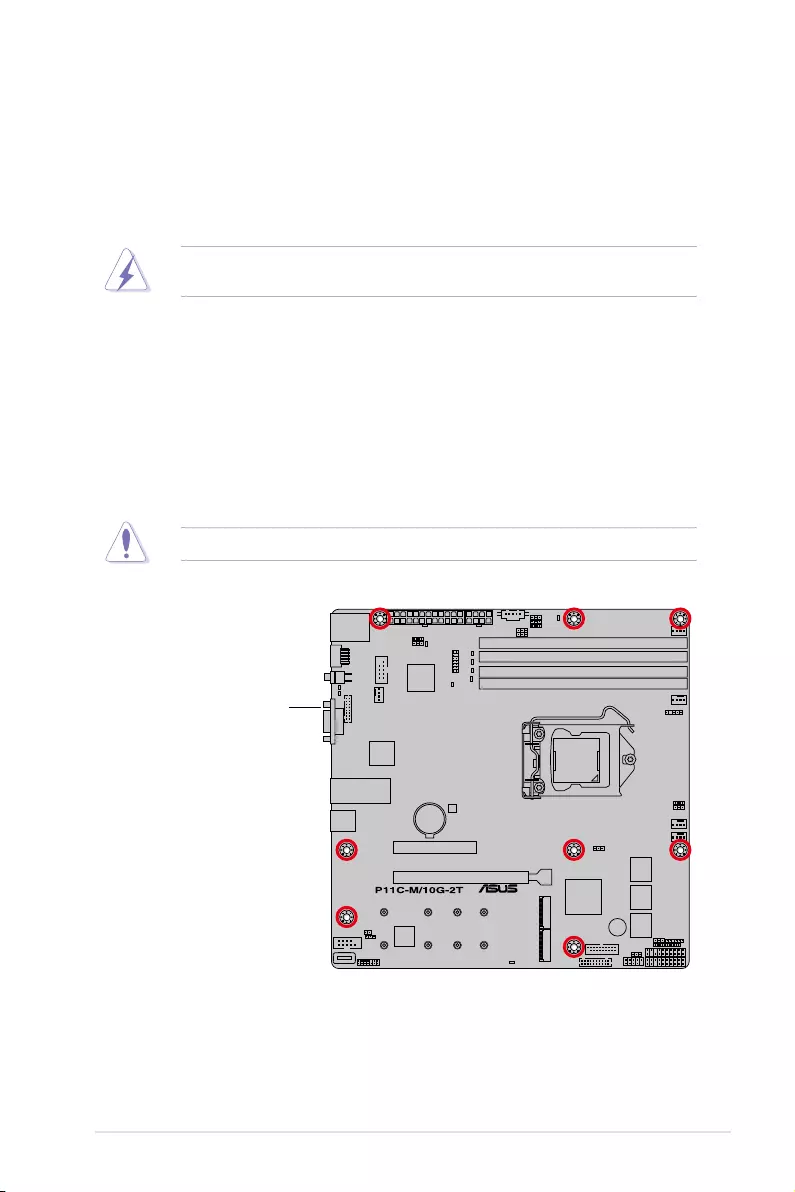
ASUS P11C-M/10G-2T 2-3
2.2 Motherboard overview
Beforeyouinstallthemotherboard,studythecongurationofyourchassistoensurethatthe
motherboardtsintoit.
Tooptimizethemotherboardfeatures,wehighlyrecommendthatyouinstallitinanATX1.1
compliant chassis.
2.2.1 Placement direction
Wheninstallingthemotherboard,ensurethatyouplaceitintothechassisinthecorrect
orientation. The edge with external ports goes to the rear part of the chassis as indicated in
the image below.
2.2.2 Screw holes
Place eight (8) screws into the holes indicated by circles to secure the motherboard to the
chassis.
DO NOT overtighten the screws! Doing so can damage the motherboard.
Ensure to unplug the chassis power cord before installing or removing the motherboard.
Failure to do so can cause you physical injury and damage motherboard components!
Place this side towards
the rear of the chassis
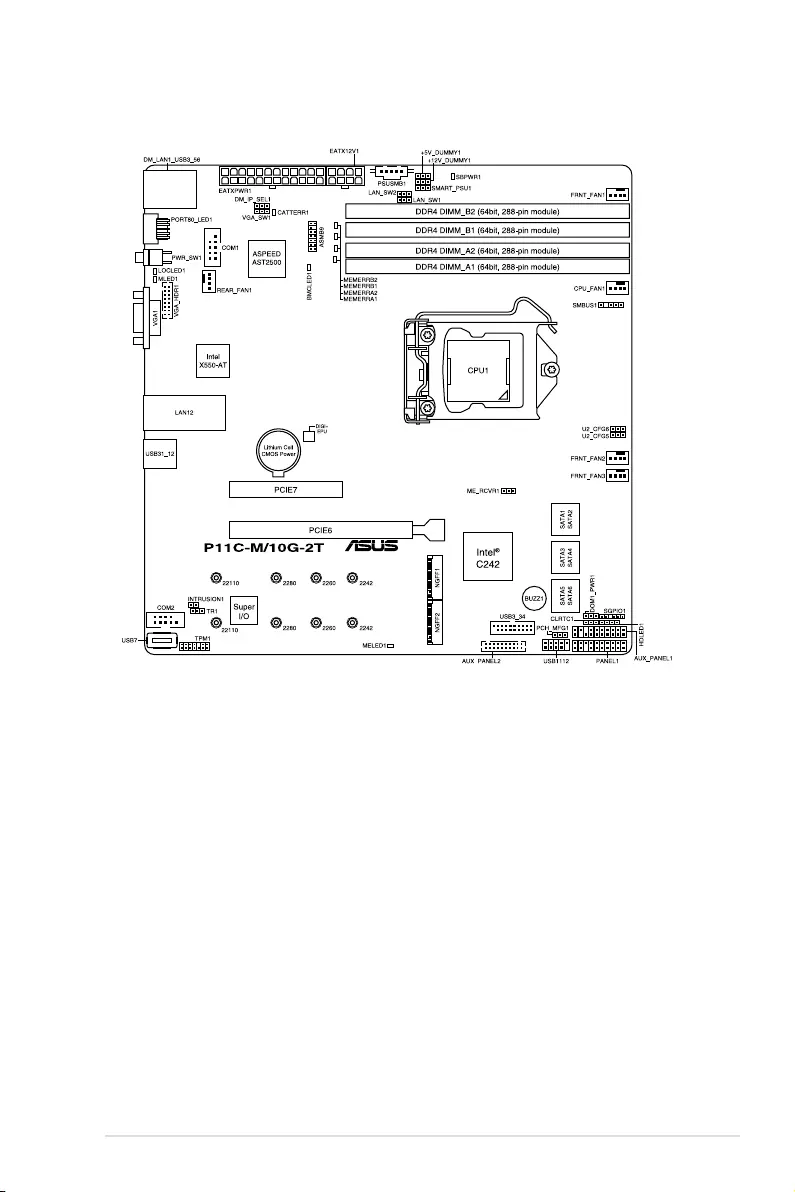
2-4 Chapter 2: Hardware Information
2.2.3 Motherboard layout

ASUS P11C-M/10G-2T 2-5
2.2.4 Layout contents
Slots/Sockets Page
1. CPUsockets 2-7
2. DDR4 sockets 2-13
3. PCIExpressx16/PCIExpressx8 2-17
Onboard LEDs Page
1. StandbyPowerLED(SBPWR1) 2-19
2. CatastrophicErrorLED(CATTERR1) 2-19
3. MELED(MELED1) 2-20
4. BMCLED(BMCLED1) 2-20
5. MessageLED(MLED1) 2-21
Jumpers Page
1. ClearRTCRAMjumper(CLRTC1) 2-22
2. VGAcontrollersetting(3-pinVGA_SW1) 2-23
3. LANcontrollersetting(3-pinLAN_SW1-2) 2-23
4. MEFirmwareForceRecoveryjumper(3-pinME_RCVR1) 2-24
5. PCH_MFG1setting(3-pinPCH_MFG1) 2-24
6. SmartRideThrough(SmaRT)jumper(3-pinSMART_PSU1) 2-25
7. DMLANjumper(3-pinDM_IP_SEL1) 2-25
8. SATADOMpowerjumper(3-pinDOM1_PWR1) 2-26
9. CPUPCIEcongurationjumper(3-pinU2_CFG5-6) 2-26
Rear panel connectors Page
1. RJ-45 port for iKVM 2-27
2. Q-CodeLED 2-27
3. Power-onButton 2-27
4. VideoGraphicsAdapterport 2-27
5. RJ-45portsfor10GLAN1-2 2-27
6. USB3.1Gen2ports1and2 2-27
7. USB3.1Gen1ports5and6 2-27
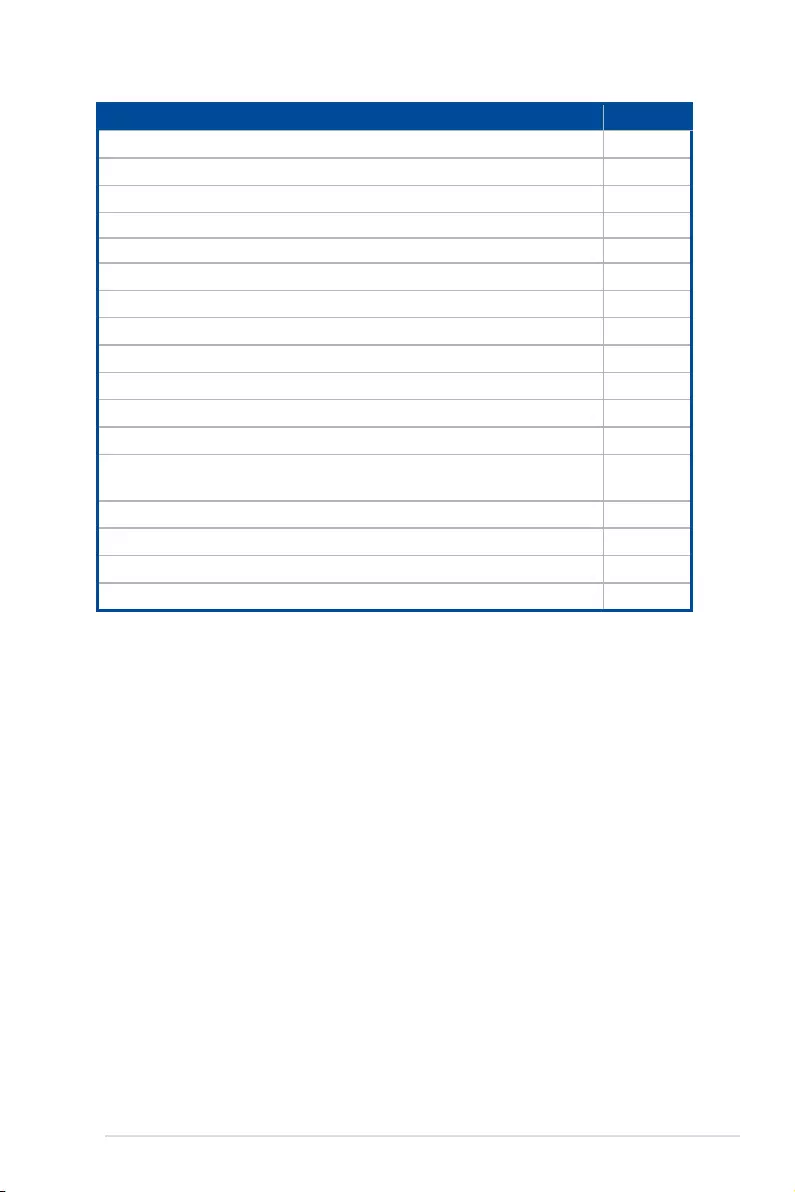
2-6 Chapter 2: Hardware Information
Internal connectors Page
1. SATA6.0Gbp/sconnector(7-pinSATA6Gbps_1-6) 2-29
2. StorageAdd-onCardLEDconnector(4-pinHDLED1) 2-29
3. USB2.0connector(10-1pinUSB1112;4-pinType-AUSB7) 2-30
4. USB3.1Gen1connector(20-1pinUSB3_34) 2-30
5. Fanconnector(4-pinCPU_FAN1,FRNT_FAN1-3,REAR_FAN1) 2-31
6. SerialGeneralPurposeInput/Outputconnector(6-1pinSGPIO1) 2-31
7. TPMconnector(14-1pinTPM) 2-32
8. VGAconnector(16-pinVGA_HDR1)) 2-32
9. Serialportconnector(10-1pinCOM1-2) 2-33
10. PowerSupplySMBusconnector(5-pinPSUSMB1) 2-33
11. Powerconnectors(24-pinEATXPWR1,8-pinEATX12V1) 2-34
12. Systempanelconnector(20-1pinPANEL1) 2-35
13. Auxiliarypanelconnector(20-2pinAUX_PANEL1;20-pinAUX_
PANEL2) 2-36
14. Chassisintrusionconnector(2-pinINTRUSION1) 2-37
15. SystemManagementBusconnector(5-1pinSMBUS1) 2-37
16. M.2slot(NGFF1-2) 2-38
17. Thermalsensorconnector(3-pinTR1) 2-38
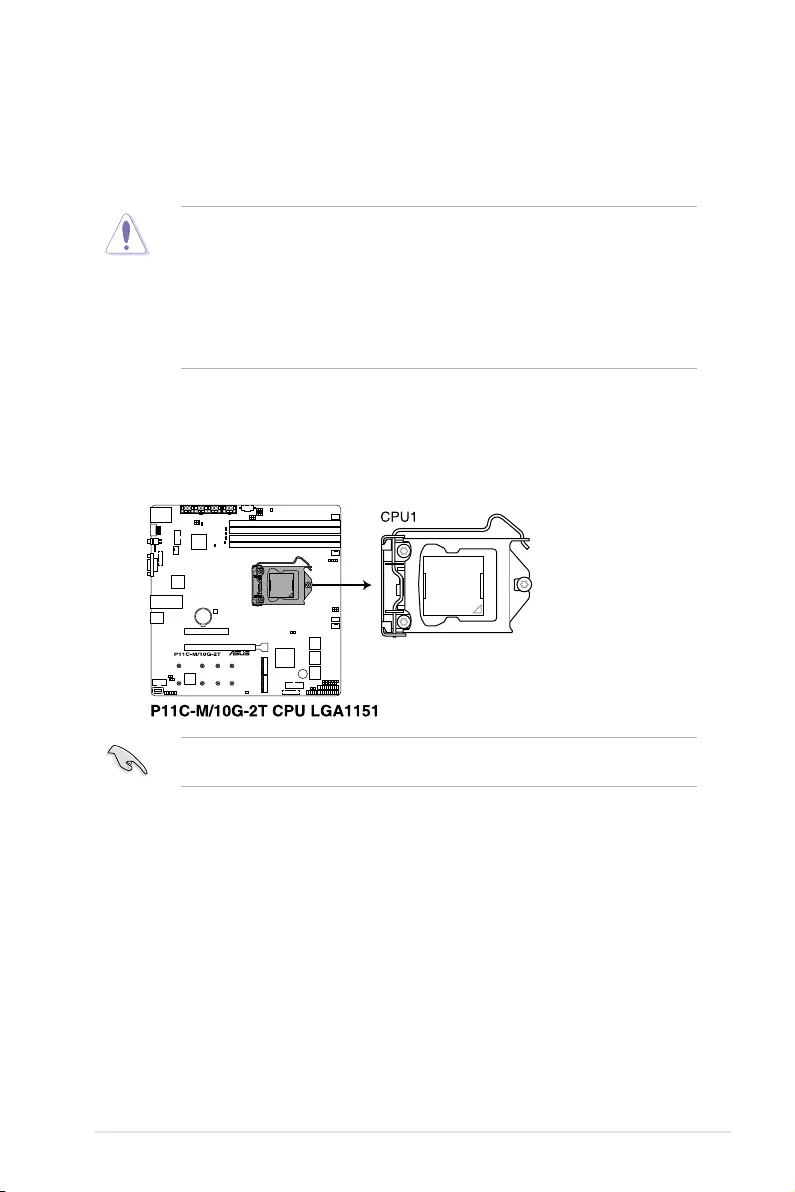
ASUS P11C-M/10G-2T 2-7
2.3.1 Installing the CPU
ToinstalltheCPU:
1. LocatetheCPUsocketonthemotherboard.
BeforeinstallingtheCPU,ensurethatthesocketboxisfacingtowardyouandtheload
lever is on your right.
2.3 Central Processing Unit (CPU)
ThemotherboardcomeswithasurfacemountLGA1151socketdesignedfortheIntel®
Xeon®processorE-21xx/E-22xxproductfamily,Intel®8th/9thGenerationCore™i3,Intel®
Pentium™,andIntel®Celeron™processors.
• Uponpurchaseofthemotherboard,ensurethatthePnPcapisonthesocketand
thesocketcontactsarenotbent.ContactyourretailerimmediatelyifthePnPcap
ismissing,orifyouseeanydamagetothePnPcap/socketcontacts/motherboard
components.ASUSwillshoulderthecostofrepaironlyifthedamageisshipment/
transit-related.
• Theproductwarrantydoesnotcoverdamagetothesocketcontactsresultingfrom
incorrectCPUinstallation/removal,ormisplacement/loss/incorrectremovalofthePnP
cap.
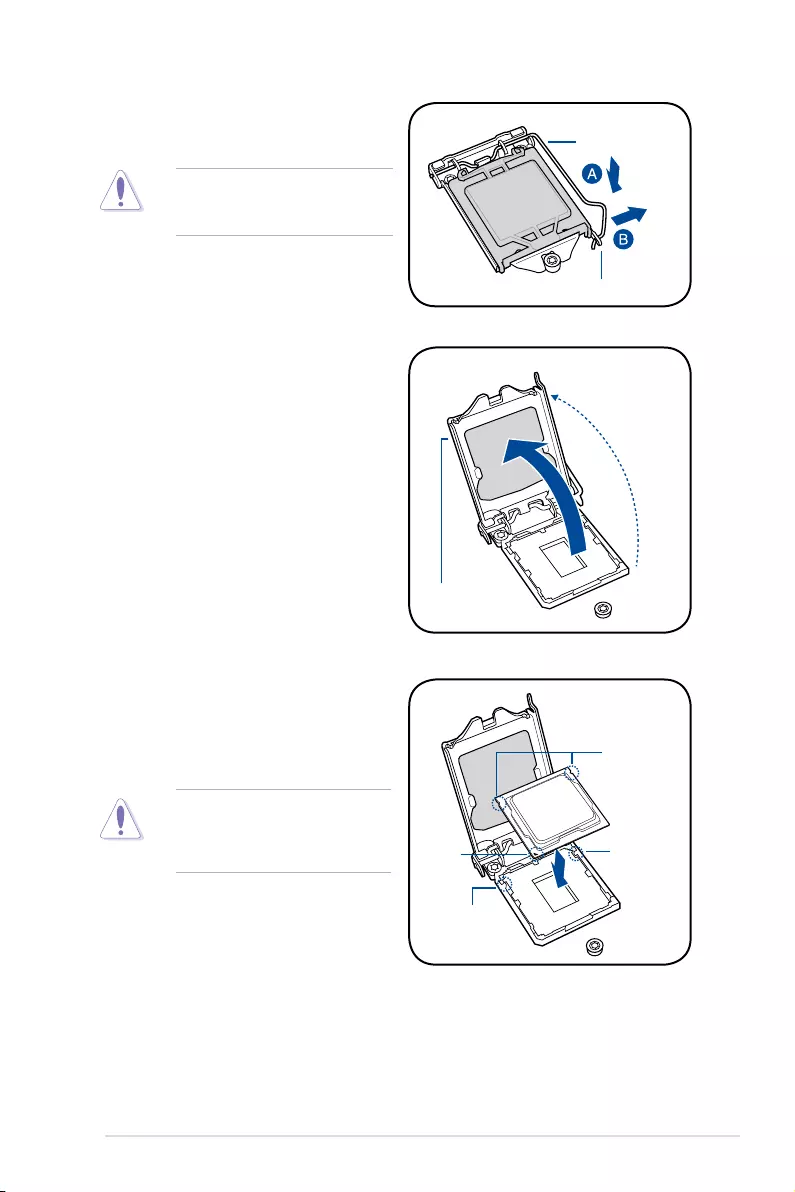
2-8 Chapter 2: Hardware Information
Do not remove the PnP cap yet from
theCPUsocket.Doingsomaybend
the pins of the socket.
Retention tab
Load lever
2. Press the load lever with your thumb
(A),thenmoveittotheright(B)untilitis
released from the retention tab.
3. Lift the load lever until the load plate is
completely lifted.
Load plate
4. PositiontheCPUabovethesocket,
ensuring that the gold triangle mark is
onthebottom-leftcornerofthesocket,
thenttheCPUnotchestothesocket's
alignment keys.
TheCPUtsinonlyoneorientation.
DONOTforcetheCPUintothe
socket to prevent bending the pins on
thesocketanddamagingtheCPU.
Gold
triangle
mark
CPU notches
Alignment
key
Alignment
key
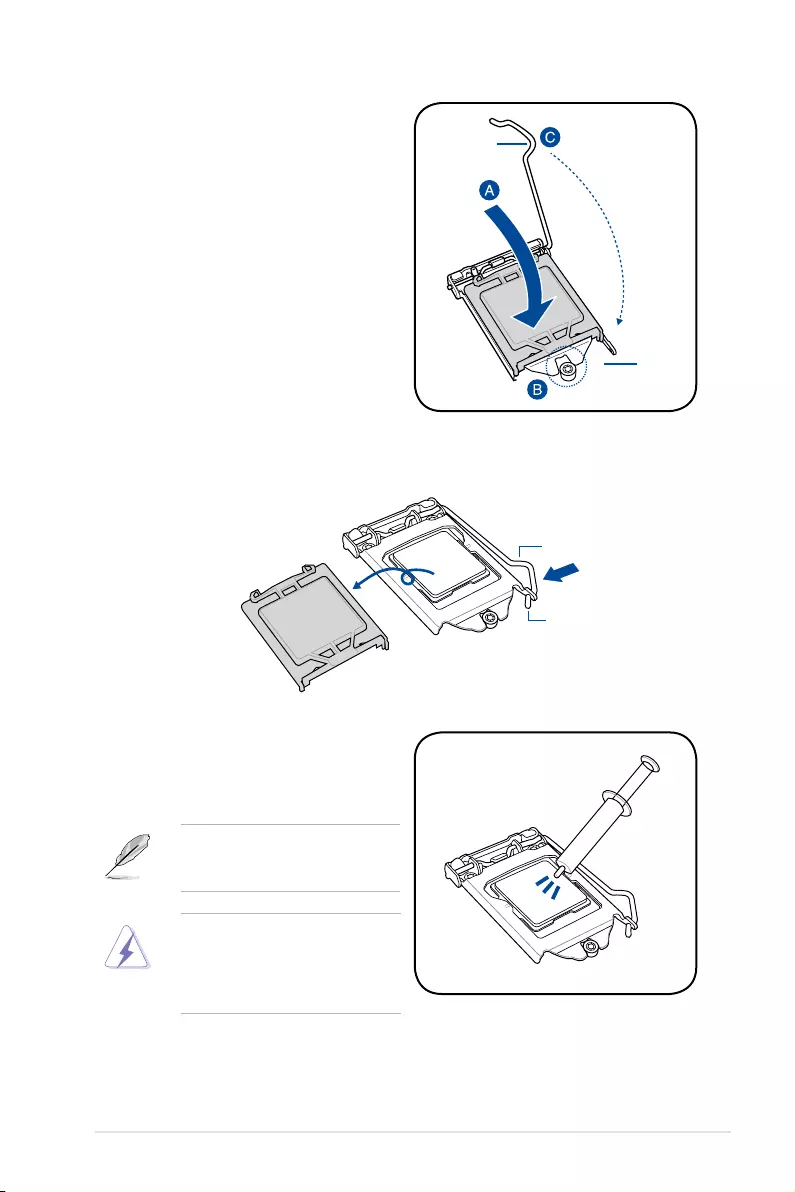
ASUS P11C-M/10G-2T 2-9
5. Closetheloadplate(A),ensuring
that the front edge of the load plate
slidesundertheretentionlock(B)
thenpushdowntheloadlever(C).
Retention
lock
Load lever
6. InserttheloadleverundertheretentiontabtoremovethePnPcapfromtheCPU
socket.
Retention tab
Load lever
7. ApplysomeThermalInterfaceMaterial
totheexposedareaoftheCPUthatthe
heatsinkwillbeincontactwith,ensuring
that it is evenly spread in a thin layer.
Some heatsinks come with pre-
applied Thermal Interface Material. If
so,skipthisstep.
The Thermal Interface Material is
toxic and inedible. DO NOT eat it. If
it gets into your eyes or touches your
skin,washitoffimmediatelyandseek
professional medical help.
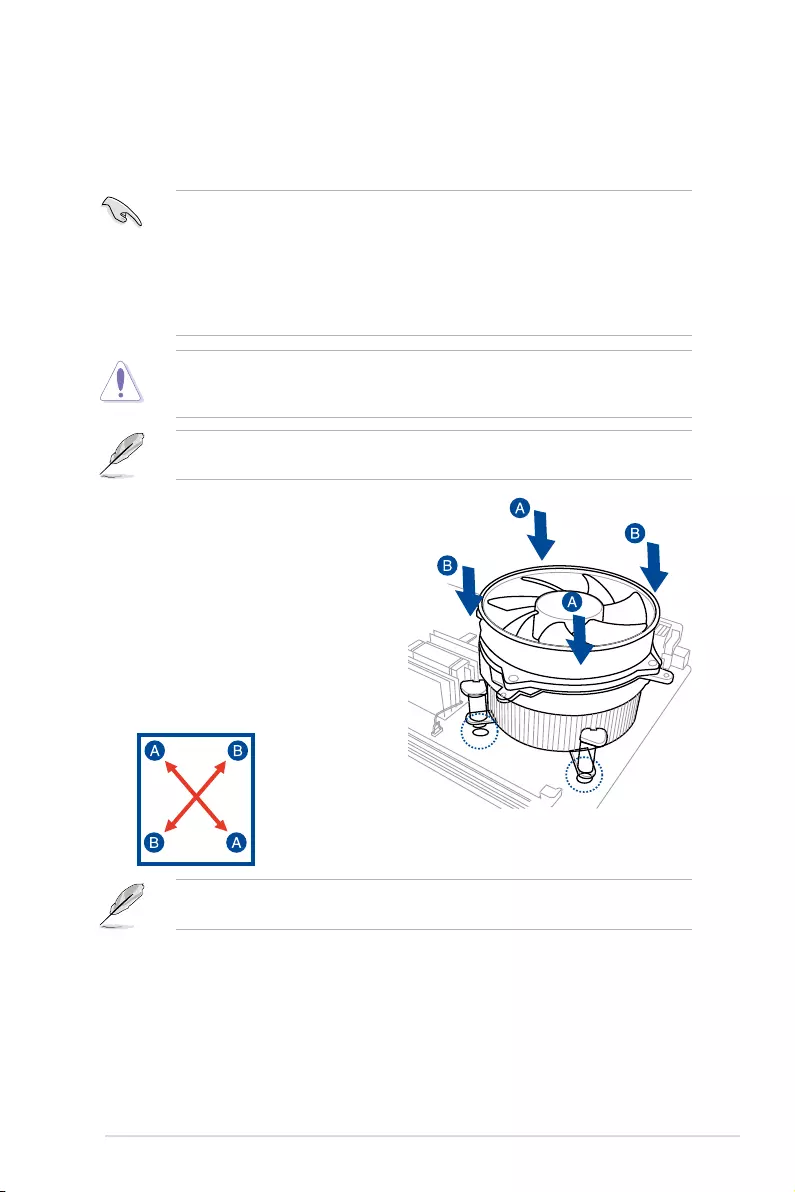
2-10 Chapter 2: Hardware Information
2.3.2 Installing the CPU heatsink
The Intel®LGA1151processorrequiresaspeciallydesignedCPUheatsinktoensure
optimum thermal condition and performance.
• WhenyoubuyaboxedIntel®processor,aspeciallydesignedCPUheatsinkora
CPUheatsinkwithaCPUfanassemblyisincludeddependingonthepackage.Ifyou
buyaCPUseparately,ensurethatyouuseonlyIntel®certiedmulti-directionalCPU
heatsinkorCPUheatsinkwithCPUfan.
• UseanLGA1151-compatibleCPUheatsinkandCPUfanassemblyonly.The
LGA1151socketisincompatiblewiththeLGA775andLGA1366socketsinsizeand
dimension.
OrienttheheatsinkandfanassemblysuchthattheCPUfancableisclosesttotheCPUfan
connector.
ToinstalltheCPUheatsinkandfan:
1. Placetheheatsinkontopoftheinstalled
CPU,makingsurethatthefourfasteners
match the holes on the motherboard.
2. Push down two fasteners at a time in
adiagonalsequencetosecurethe
heatsink and fan assembly in place.
IfyoupurchasedaseparateCPUheatsinkandfanassembly,ensurethattheThermal
InterfaceMaterialisproperlyappliedtotheCPUheatsinkorCPUbeforeyouinstallthe
heatsink and fan assembly.
EnsurethatyouhaveinstalledthemotherboardtothechassisbeforeyouinstalltheCPU
fan and heatsink assembly.
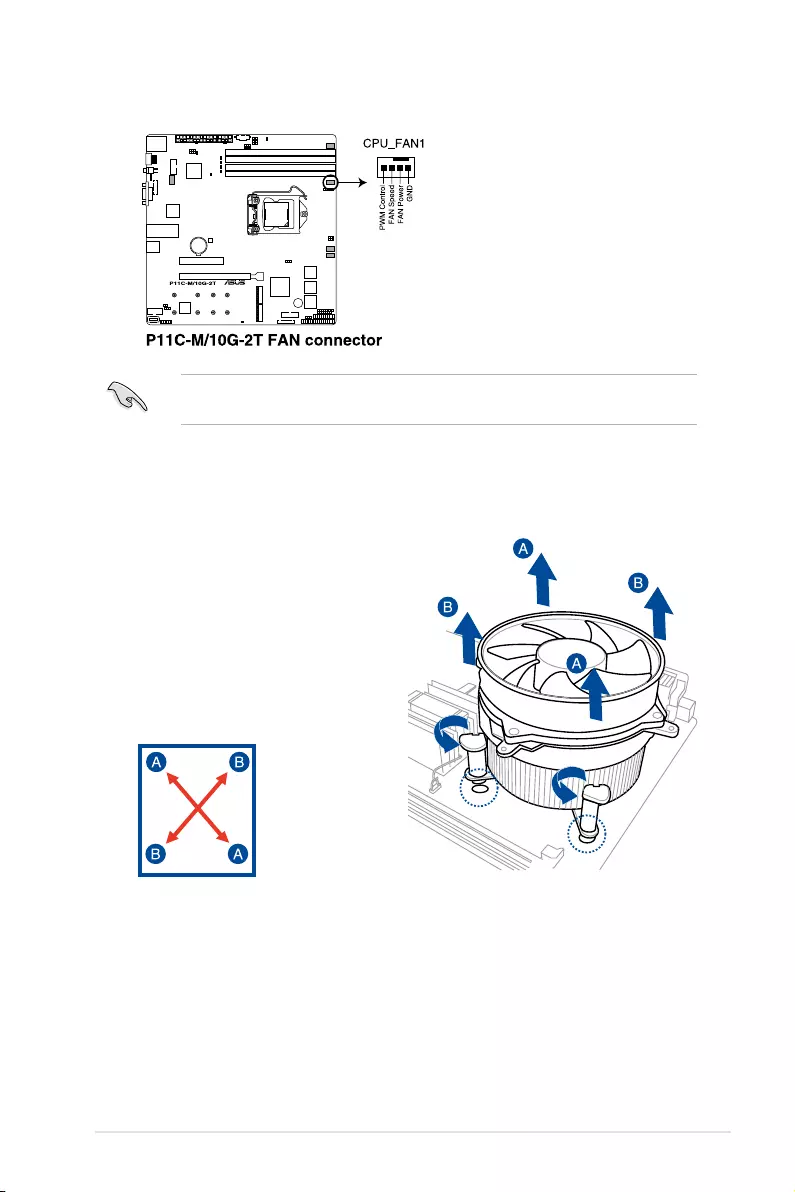
ASUS P11C-M/10G-2T 2-11
3. ConnecttheCPUfancabletotheconnectoronthemotherboardlabeledCPU_FAN1.
DONOTforgettoconnecttheCPUfanconnector!Hardwaremonitoringerrorscanoccurif
you fail to plug this connector.
2.3.3 Uninstalling the CPU heatsink and fan
4. Carefullyremovetheheatsinkandfanassemblyfromthemotherboard.
TouninstalltheCPUheatsinkandfan:
1. DisconnecttheCPUfancablefromthe
connector on the motherboard.
2. Rotate each fastener counterclockwise.
3. Pull up two fasteners at a time in a
diagonalsequencetodisengagethe
heatsink and fan assembly from the
motherboard.
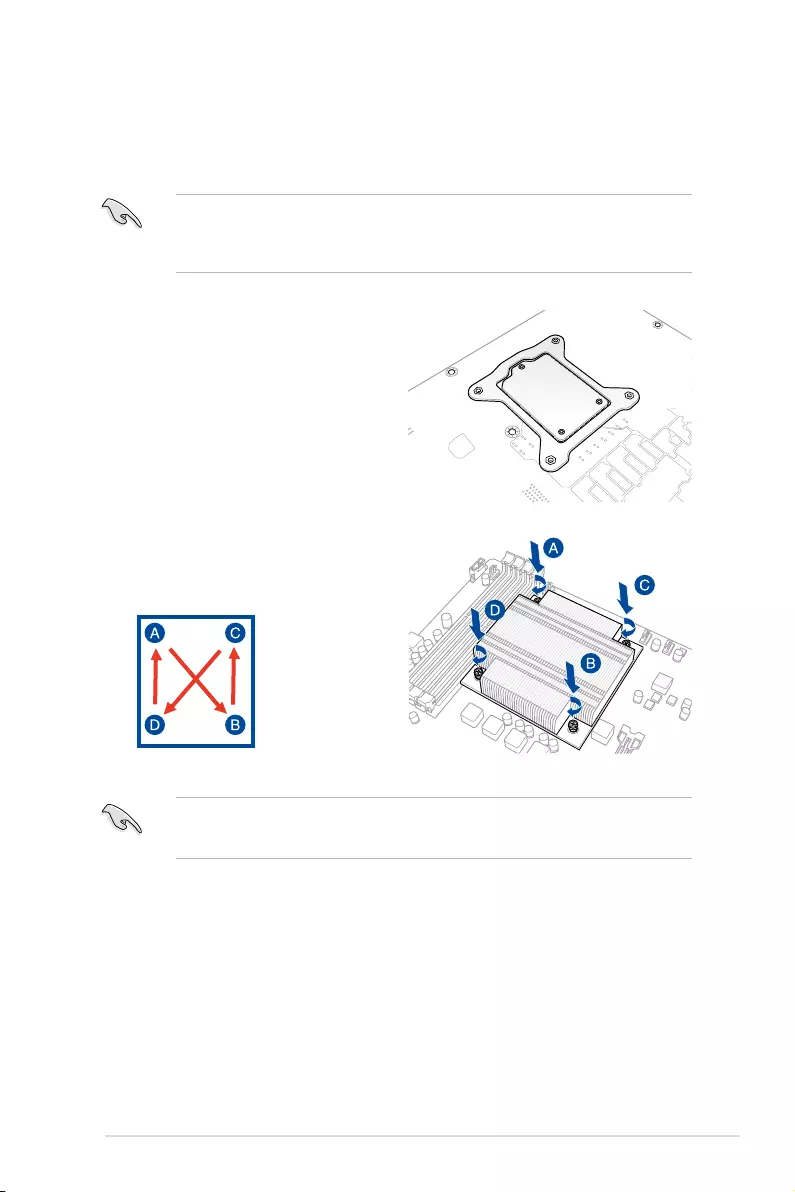
2-12 Chapter 2: Hardware Information
2.3.4 Installing the CPU heatsink in rack
The Intel®LGA1151processorrequiresaspeciallydesignedheatsinktoensureoptimum
thermal condition and performance.
1. Peeloffthestickerontheheatsinkmetal
plateandafxtheplatetothebackof
themotherboard,matchingthestandoffs
to the heatsink screw holes.
2. UseaPhillipsscrewdrivertotighten
the four heatsink screws using the
recommendedsequencebelow.
• Ensurethattheheatsinkisnotskewedortilted,otherwisetheCPUwilloverheat.
• Donotovertightenthescrews.DoingsocandamagetheCPU.
• Ensurethatyouusequaliedheatsinkassemblyonly.
• EnsurethatyouhaveappliedthethermalinterfacematerialtothetopoftheCPU
before installing the heatsink and fan.
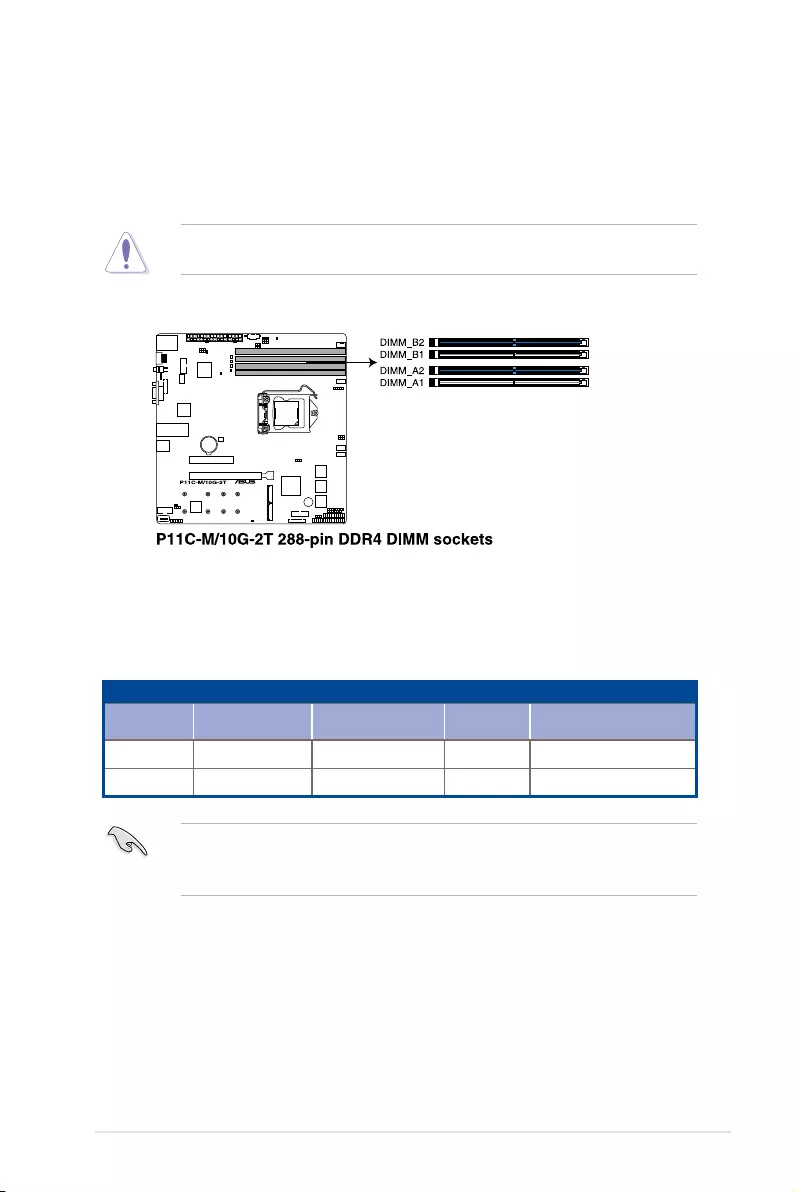
ASUS P11C-M/10G-2T 2-13
2.4 System memory
2.4.1 Overview
The motherboard comes with four (4) Double Data Rate 4 (DDR4) Dual Inline Memory
Modules (DIMM) sockets.
ADDR4moduleisnotcheddifferentlyfromaDDR,DDR2,orDDR3module.DONOT
installaDDR,DDR2,orDDR3memorymoduletotheDDR4slot.
ThegureillustratesthelocationoftheDDR4DIMMsockets:
2.4.2 Memory configurations
You may install unbuffered DDR4 DIMMs into the DIMM sockets using the memory
congurationsinthissection.
UDIMM
DIMM Slot Per
Channel
DIMM Populated
per Channel DIMM Type Speed Rank per DIMM
21 UnbufferedDDR4 2666 SingleRank,DualRank
2 2 UnbufferedDDR4 2666 SingleRank,DualRank
• AlwaysinstallDIMMswiththesameCASlatency.Foroptimumcompatibility,itis
recommended that you obtain memory modules from the same vendor.
• StartinstallingtheDIMMsinslotsA2andB2(Blue).
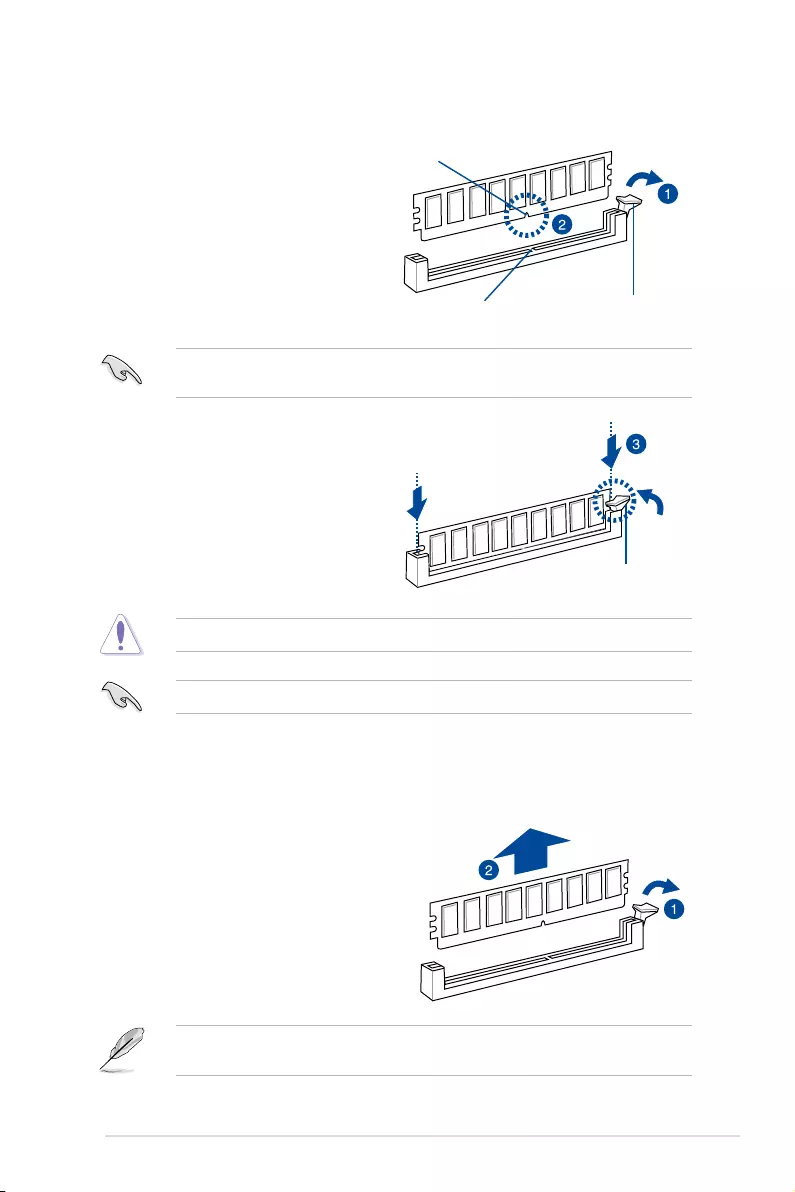
2-14 Chapter 2: Hardware Information
2.4.3 Installing a DIMM on a single clip DIMM socket
3. HoldtheDIMMbybothofitsends
then insert the DIMM vertically into the
socket.Applyforcetobothendsofthe
DIMM simultaneously until the retaining
clip snaps back into place and the
DIMM cannot be pushed in any further
to ensure proper sitting of the DIMM.
Locked Retaining Clip
1. UnlockaDIMMsocketbypressingthe
retaining clip outward.
2. AlignaDIMMonthesocketsuchthat
the notch on the DIMM matches the
DIMM slot key on the socket.
Unlocked retaining clip
DIMM notch
DIMM slot key
1. Presstheretainingclipoutwardto
unlock the DIMM.
2. Remove the DIMM from the socket.
Removing a DIMM from a single clip DIMM socket
ToinstalltwoormoreDIMMs,refertotheuserguidebundledinthemotherboardpackage.
SupporttheDIMMlightlywithyourngerswhenpressingtheretainingclips.TheDIMM
mightgetdamagedwhenitipsoutwithextraforce.
AlwaysinserttheDIMMintothesocketverticallytopreventDIMMnotchdamage.
ADIMMiskeyedwithanotchsothatittsinonlyonedirection.DONOTforceaDIMM
into a socket in the wrong direction to avoid damaging the DIMM.
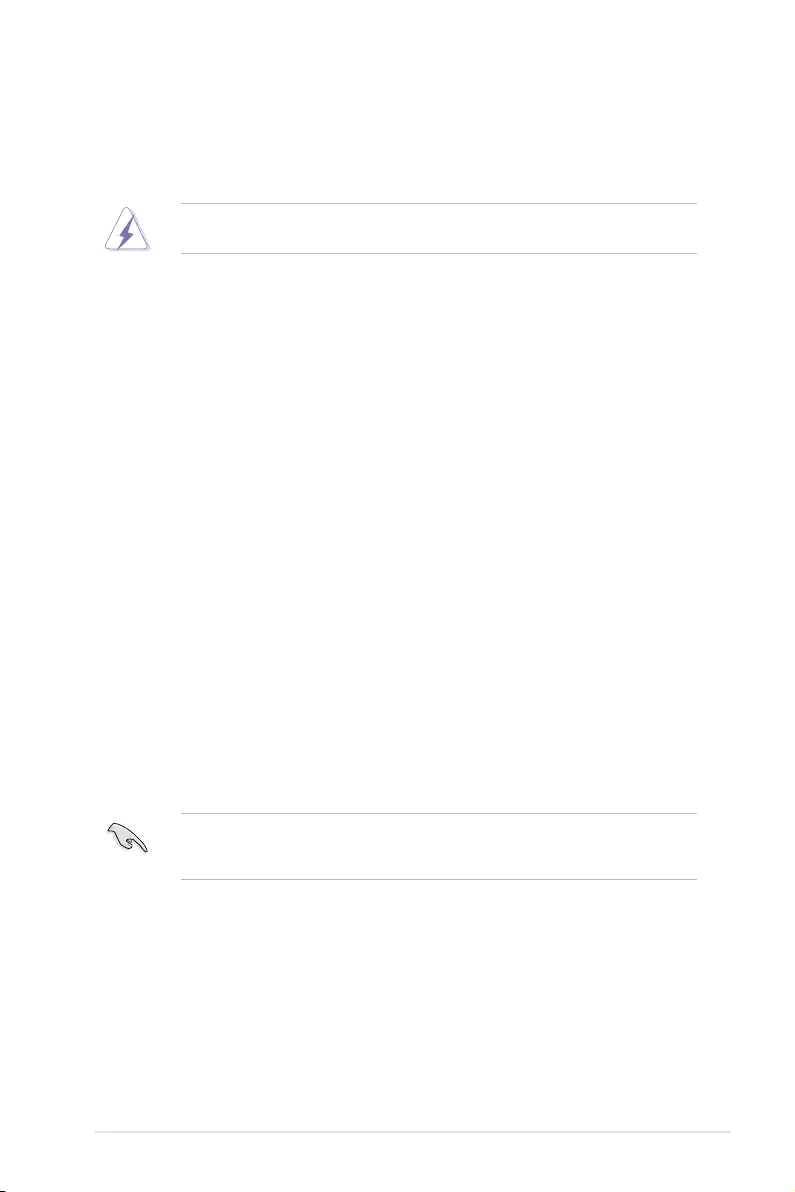
ASUS P11C-M/10G-2T 2-15
2.5 Expansion slots
Inthefuture,youmayneedtoinstallexpansioncards.Thefollowingsubsectionsdescribe
the slots and the expansion cards that they support.
2.5.1 Installing an expansion card
Toinstallanexpansioncard:
1. Beforeinstallingtheexpansioncard,readthedocumentationthatcamewithitand
make the necessary hardware settings for the card.
2. Remove the system unit cover (if your motherboard is already installed in a chassis).
3. Remove the bracket opposite the slot that you intend to use. Keep the screw for later
use.
4. Alignthecardconnectorwiththeslotandpressrmlyuntilthecardiscompletely
seated on the slot.
5. Secure the card to the chassis with the screw you removed earlier.
6. Replacethesystemcover.
2.5.2 Configuring an expansion card
Afterinstallingtheexpansioncard,congureitbyadjustingthesoftwaresettings.
1. TurnonthesystemandchangethenecessaryBIOSsettings,ifany.SeeChapter4for
informationonBIOSsetup.
2. AssignanIRQtothecard.Refertothetablesonthenextpage.
3. Install the software drivers for the expansion card.
Ensure to unplug the power cord before adding or removing expansion cards. Failure to do
so may cause you physical injury and damage motherboard components.
WhenusingPCIcardsonsharedslots,ensurethatthedriverssupport“ShareIRQ”orthat
thecardsdonotneedIRQassignments.Otherwise,conictswillarisebetweenthetwoPCI
groups,makingthesystemunstableandthecardinoperable.
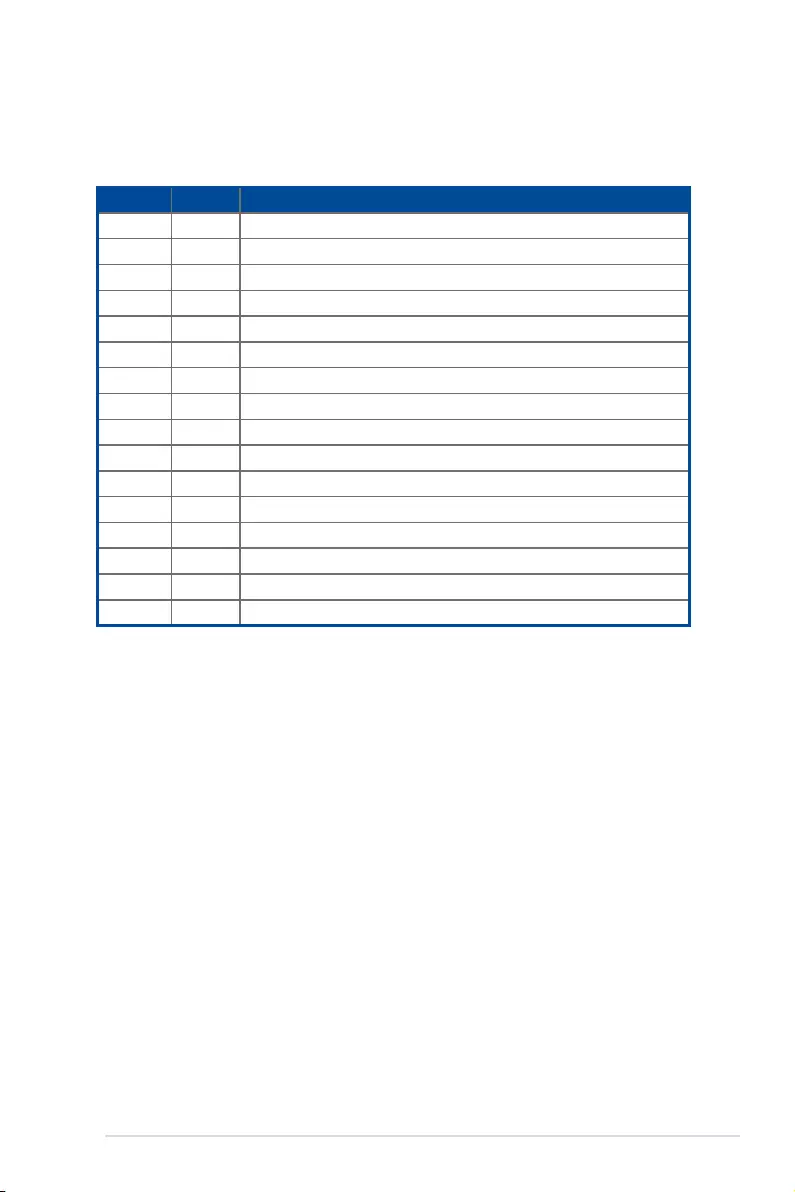
2-16 Chapter 2: Hardware Information
*TheseIRQsareusuallyavailableforISAorPCIdevices.
IRQ Priority Standard function
01System Timer
12KeyboardController
2 - Programmable Interrupt
3* - --
4* 9 CommunicationsPort(COM1)
5* 10 PrintPort(LPT1)
6- --
7* - --
8 3 SystemCMOS/RealTimeClock
9* 4ACPIModewhenused
10* 5IRQHolderforPCISteering
11* 6 IRQHolderforPCISteering
12* 7PS/2CompatibleMousePort
13 8 Numeric Data Processor
14* - --
15* - --
2.5.3 Interrupt assignments
Standard Interrupt assignments
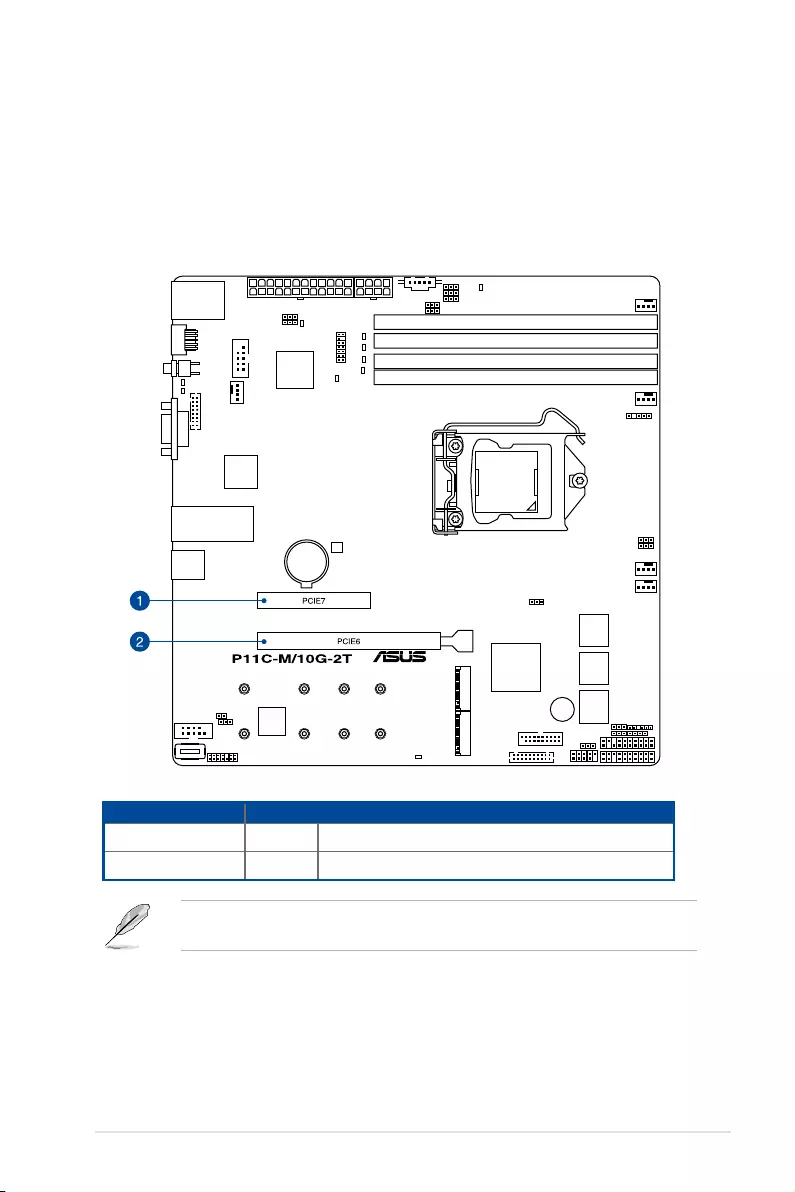
ASUS P11C-M/10G-2T 2-17
2.5.4 PCI Express x8 slot (x8 link)
TheonboardPCIE7provideonex8Gen3linktothePCH.Theseslotssupportvarious
server class high performance add-on cards.
2.5.5 PCI Express x16 slot (x16 link)
TheonboardPCIE6providesonex16Gen3linktoCPU.ThisslotsupportsVGAcardsand
various server class high performance add-on cards.
No.(Slot location) Short Description
1(slot7) PCIE7 1xPCI-Ex8(x8Gen3Link)
2(slot6) PCIE6 1xPCI-Ex16(x16Gen3link)
PCIeslot6sharesbandwidthwithPCIeslot7,whenPCIeslot7isoccupiedPCIeslot6will
run in x8 mode.
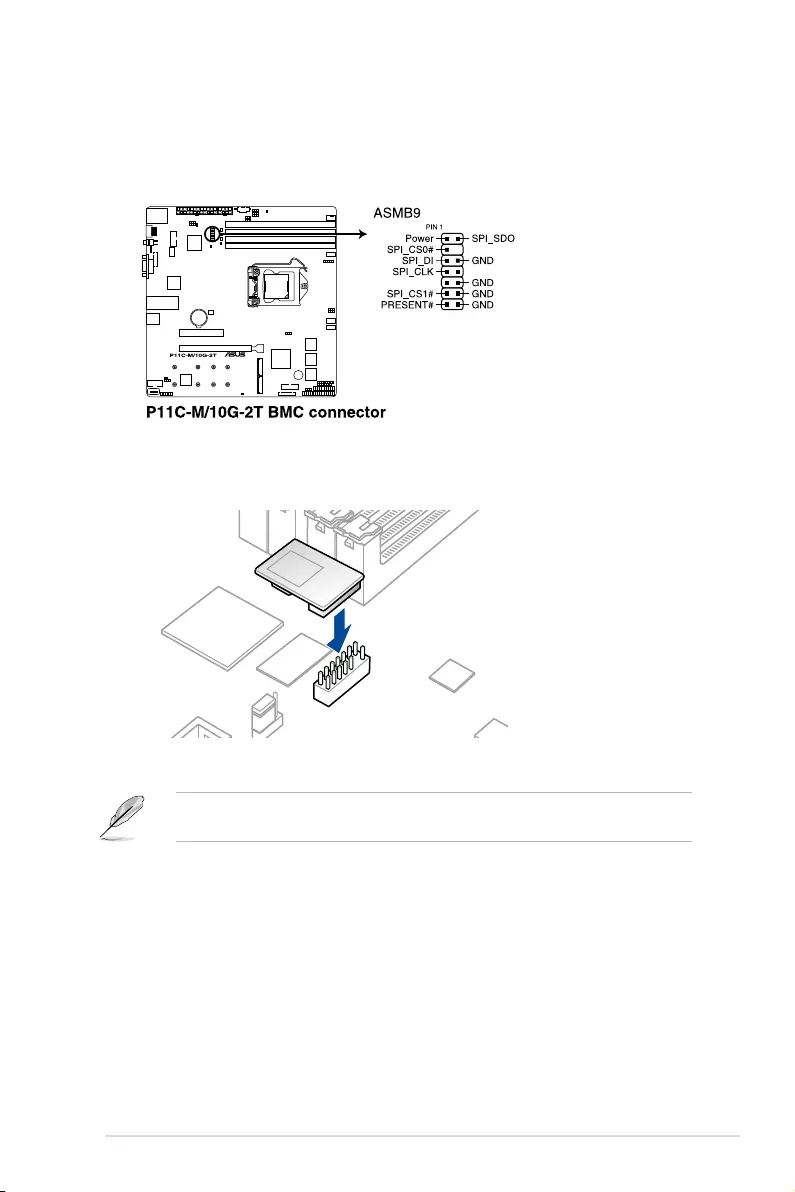
2-18 Chapter 2: Hardware Information
2.5.6 Installing the Baseboard Management Card
FollowthestepsbelowtoinstallanoptionalASMB9ManagementCardonyourmotherboard.
1. LocatetheBaseboardManagementCardheaderonthemotherboard.
2. OrientandpresstheManagementCardinplace.
The motherboard illustration is for reference only. The motherboard layout and appearance
mayvarydependingonthemodel,buttheinstallationstepsremainthesame.
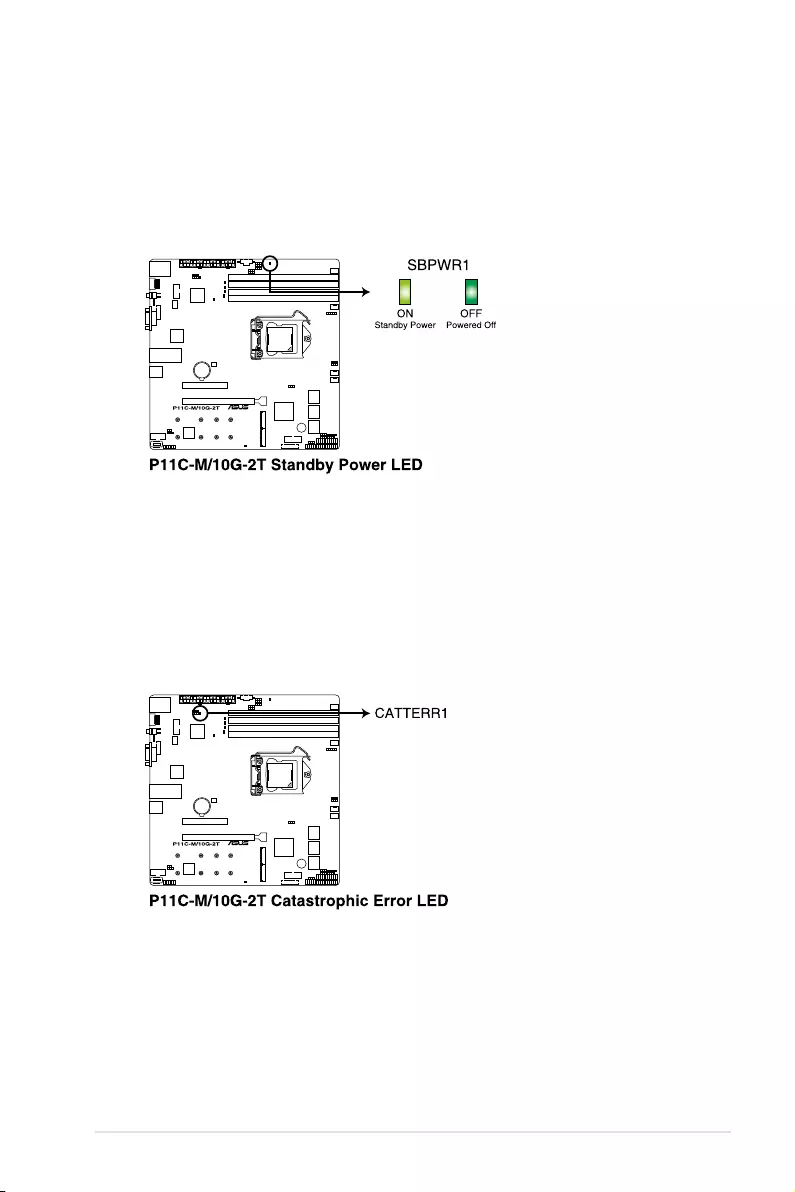
ASUS P11C-M/10G-2T 2-19
2.6 Onboard LEDs
1. Standby Power LED
TheStandbyPowerLEDlightsuptoindicatethatthesystemisON,insleepmode,
insoft-offmode,orconnectedtoapowersource.Thisisareminderthatyoushould
shut down the system and unplug the power cable before removing or plugging in any
motherboard component.
2. Catastrophic Error LED
TheCatastrophicErrorLEDindicatesthatthesystemhasexperiencedafatalor
catastrophic error and cannot continue to operate.
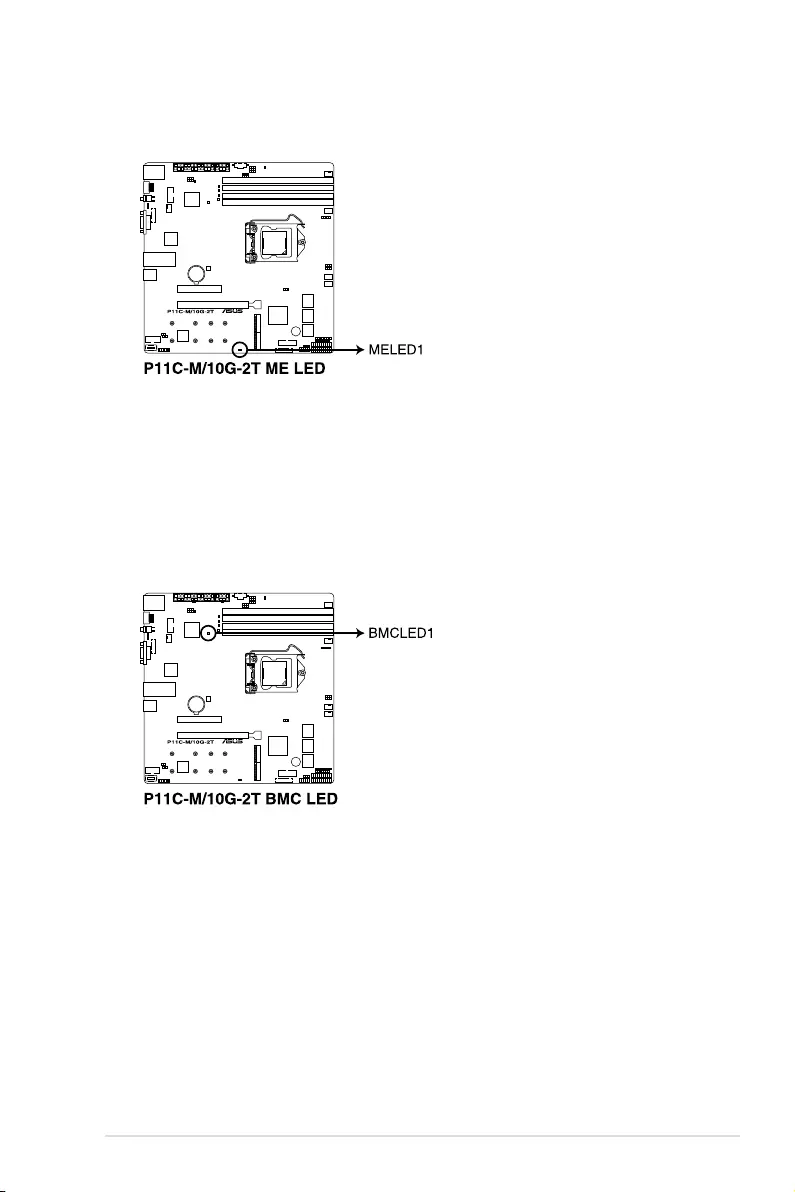
2-20 Chapter 2: Hardware Information
3. ME LED
The ME LED blinks when the ME is operating properly.
4. BMC LED
TheBMCLEDblinkstoindicatethattheon-boardBMCisfunctional.
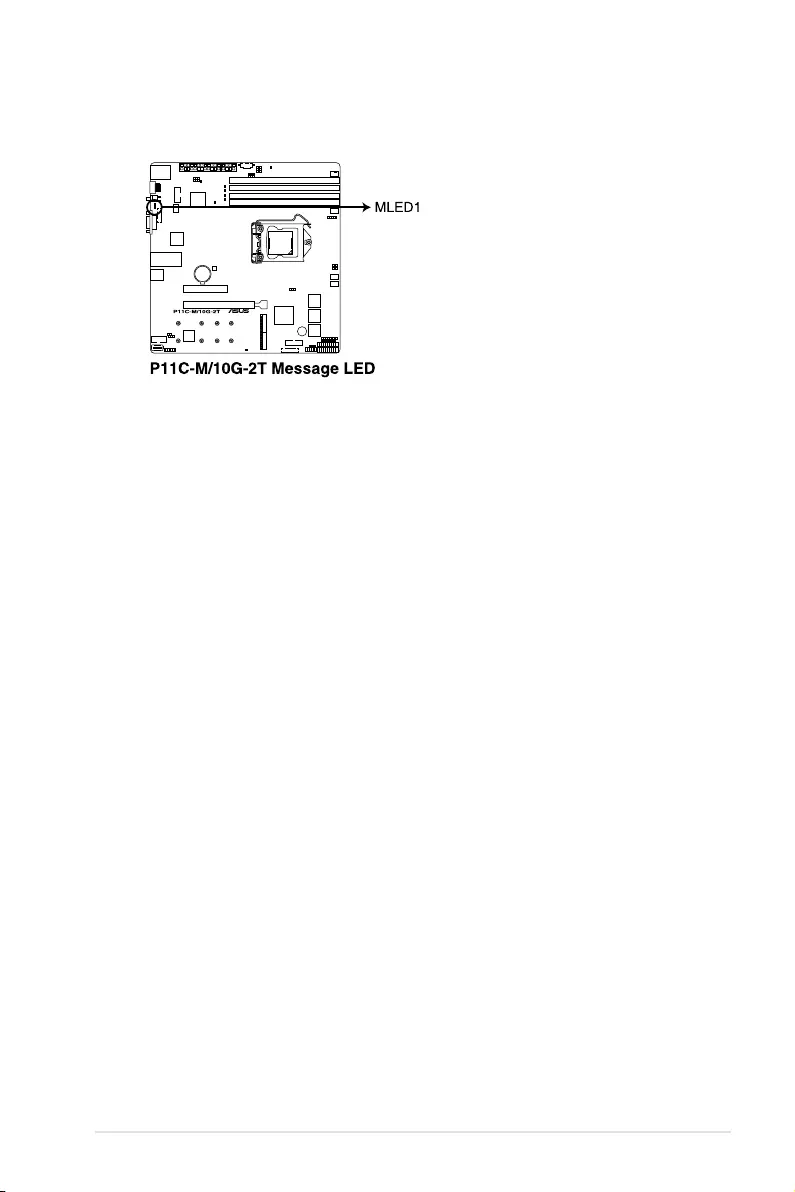
ASUS P11C-M/10G-2T 2-21
5. Message LED
TheMessageLEDlightsupwhenaBMCeventlogisgenerated.
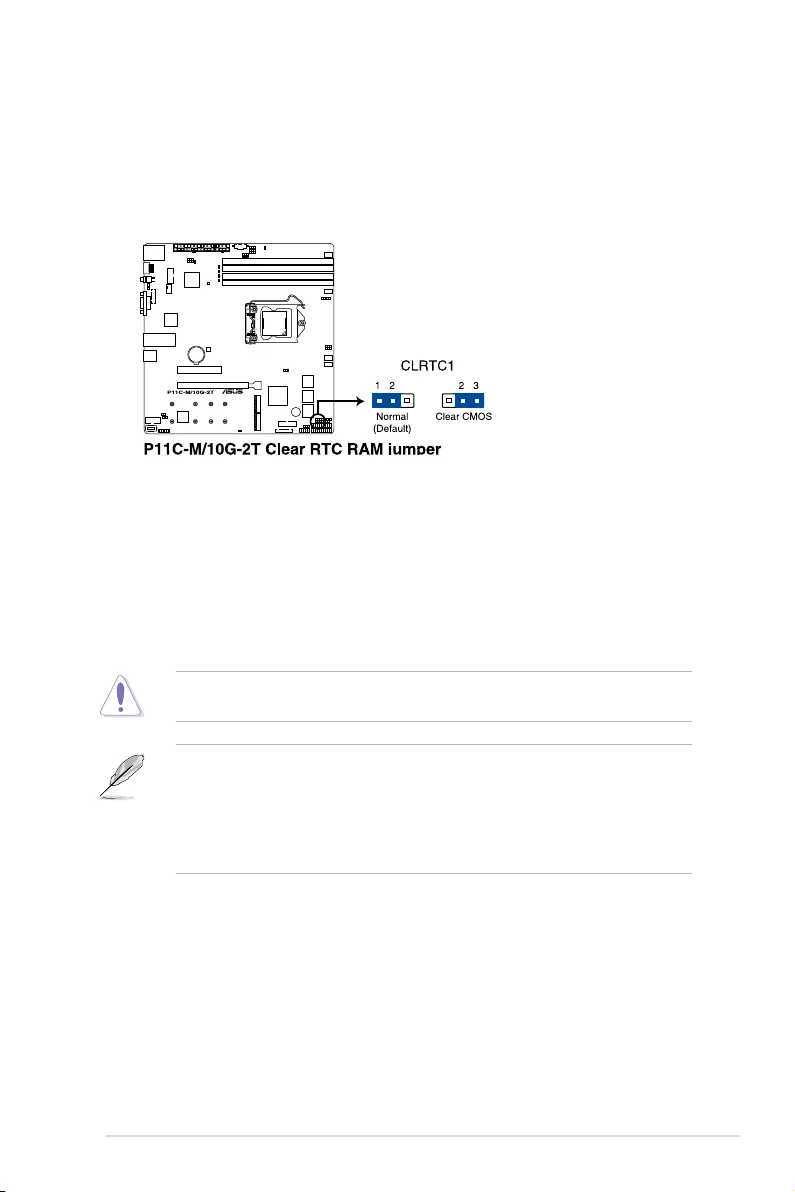
2-22 Chapter 2: Hardware Information
2.7 Jumpers
1. Clear RTC RAM jumper
TheClearRTCRAMjumperallowsyoutocleartheRealTimeClock(RTC)RAM
intheCMOS,whichcontainsthedate,time,systempasswords,andsystemsetup
parameters.
ToerasetheRTCRAM:
1. TurnOFFthecomputerandunplugthepowercord.
2. Movethejumpercapfrompins1–2(default)topins2–3.Keepthecaponpins
2–3forabout5–10seconds,thenmovethecapbacktopins1–2.
3. Plug the power cord and turn ON the computer.
4. Holddownthe<Del>keyduringthebootprocessandenterBIOSsetupto
reenter data.
DONOTremovethejumpercapfromitsdefaultpositionexceptwhenclearingtheRTC
RAM.Removingthejumpercapwillcausesystembootfailure!
• Ifthestepsabovedonothelp,removetheonboardbuttoncellbatteryandmovethe
jumperagaintocleartheCMOSRTCRAMdata.AfterclearingtheCMOS,reinstall
the button cell battery.
• Duetochipsetbehavior,ACpoweroffisrequiredtoenableC.P.R.function.Youmust
turn off and on the power supply or unplug and plug the power cord before rebooting
the system.

ASUS P11C-M/10G-2T 2-23
2. VGA Controller setting
ThisjumperallowsyoutoenableordisabletheonboardVGAcontroller.Settopins
1–2toactivatetheVGAfeature.
3. LAN Controller setting
These jumpers allow you to enable or disable the onboard Intel®X550-AT210Gigabit
LANcontrollers.Settopins1-2toactivatethe10GigabitLANfeature.
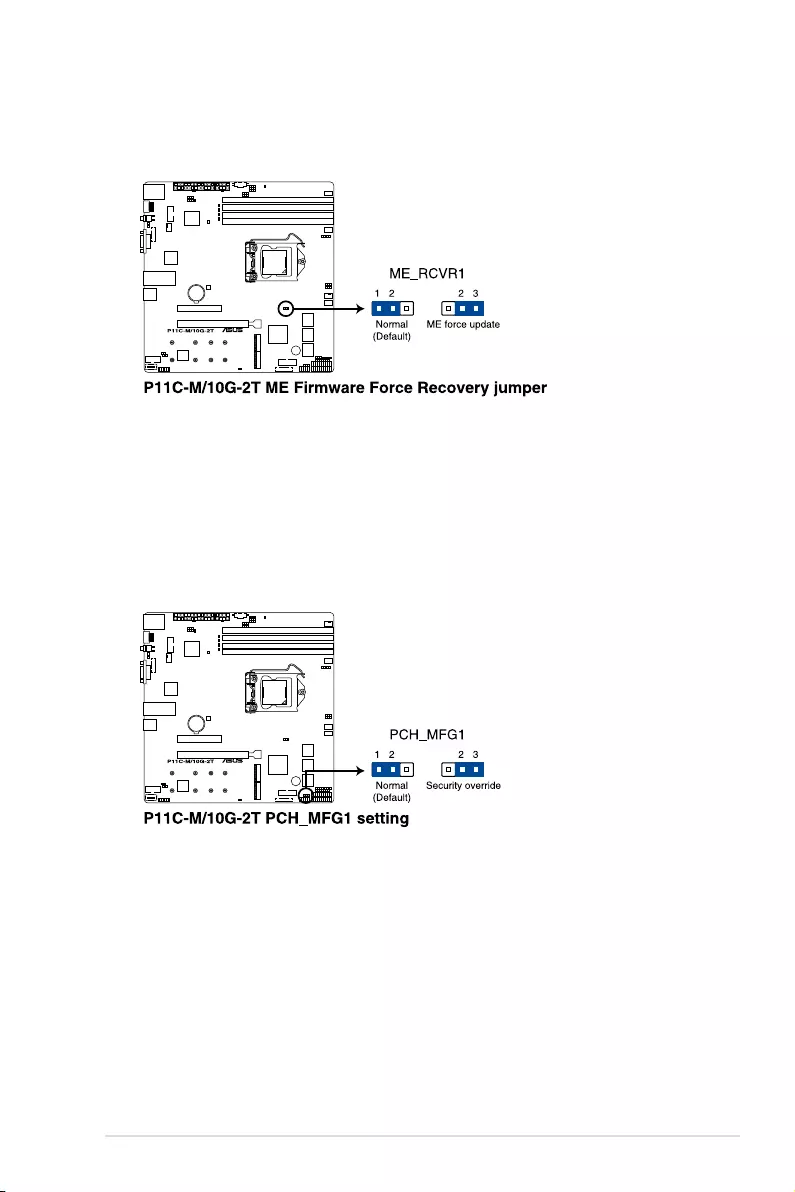
2-24 Chapter 2: Hardware Information
4. ME Firmware Force Recovery jumper
This jumper allows you to force Intel Management Engine (ME) boot from recovery
mode when ME become corrupted.
5. PCH_MFG1 setting (3-pin PCH_MFG1)
ThisjumperallowsyoutoupdatetheBIOSMEblock.
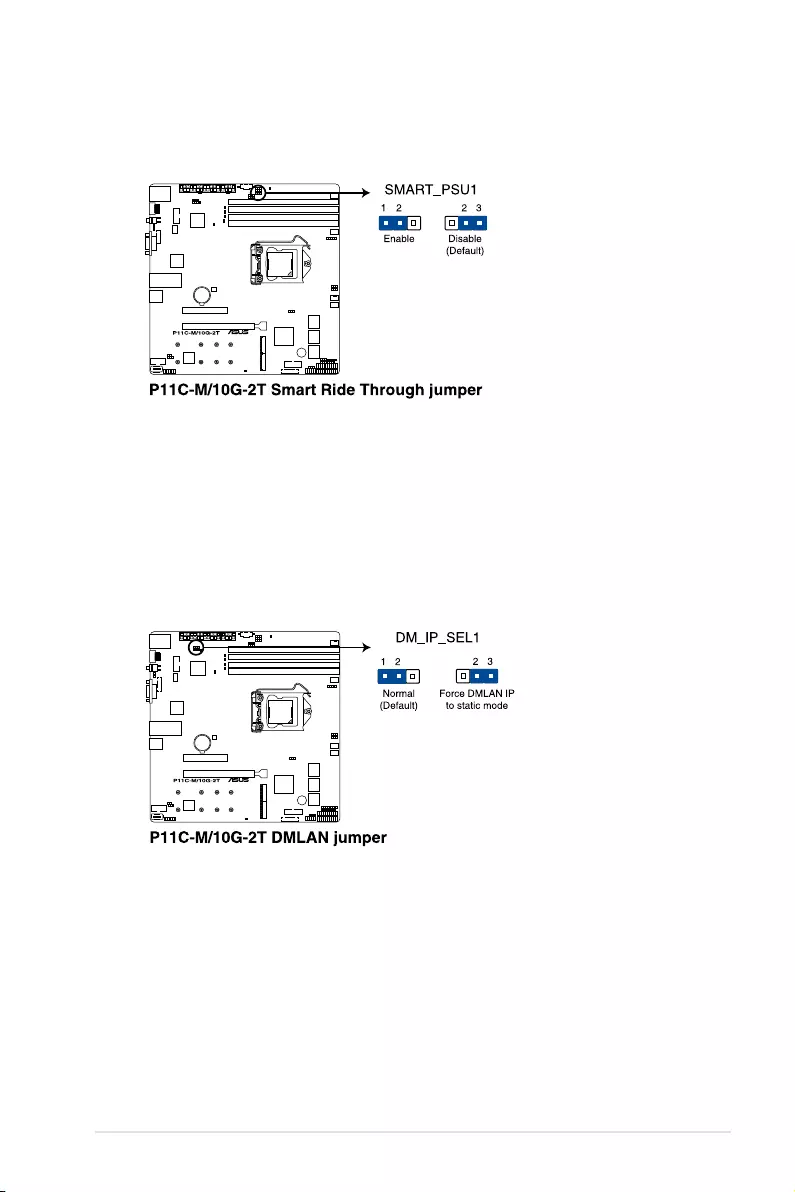
ASUS P11C-M/10G-2T 2-25
6. Smart Ride Through jumper
Settopins1-2toenabletheSmartRideThrough(SmaRT)featuretoallow
uninterruptedoperationofthesystemduringanAClossevent.
7. DMLAN jumper
ThisjumperallowsyoutoselecttheDMLANsetting.Settopins2-3toforcethe
DMLANIPtostaticmode(IP=10.10.10.10,submask=255.255.255.0).
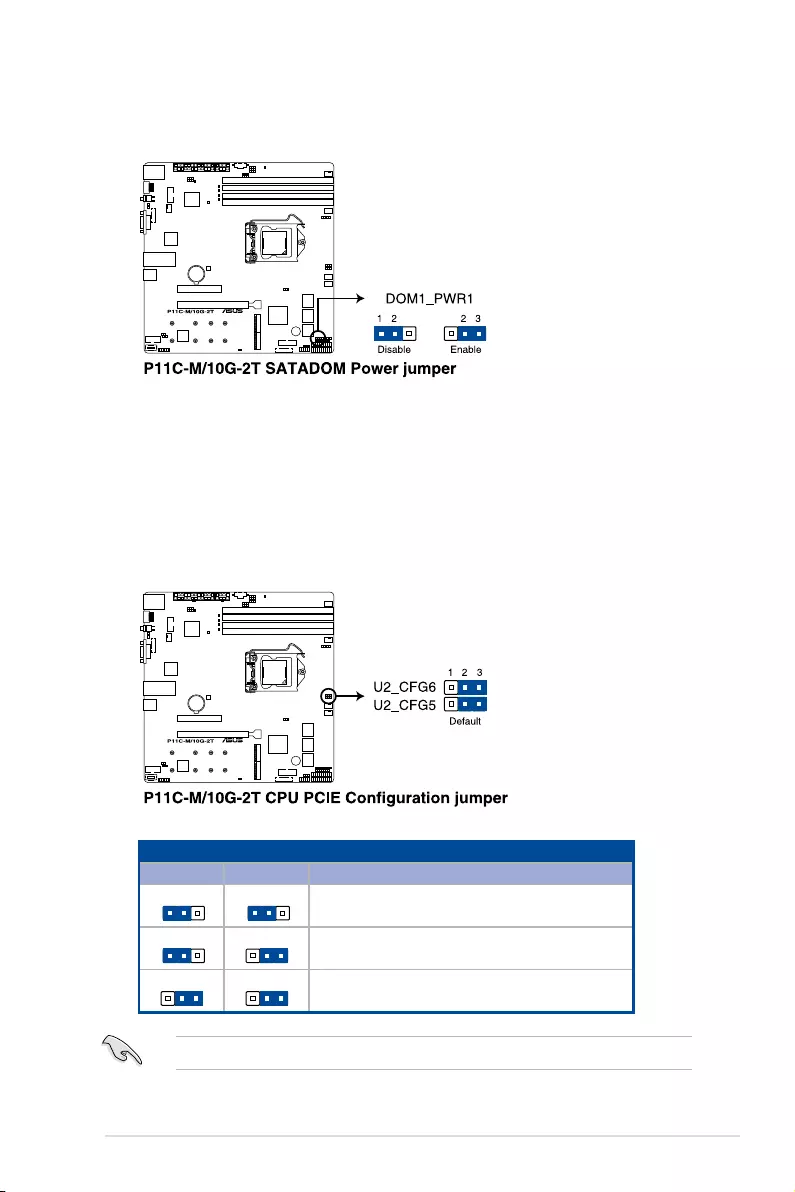
2-26 Chapter 2: Hardware Information
8. SATADOM Power jumper
Settopins2-3toenableSATA4porttosupportSATADOMdevices.
9. CPU PCIE Configuration jumper
TheCPUPCIECongurationjumperallowsyoutocongurethespeedatwhichPCIE6
willoperate.Refertothetablebelowforthedifferentjumpercongurations.
Jumper Setting
U2_CFG6 U2_CFG5 PCIE6 slot configuration
21
32
21
32
x16
21
32
21
32
x8,x8
21
32
21
32
x8,x4,x4
ThisjumperwillbedisabledwhenPCIE7slotisoccupied.
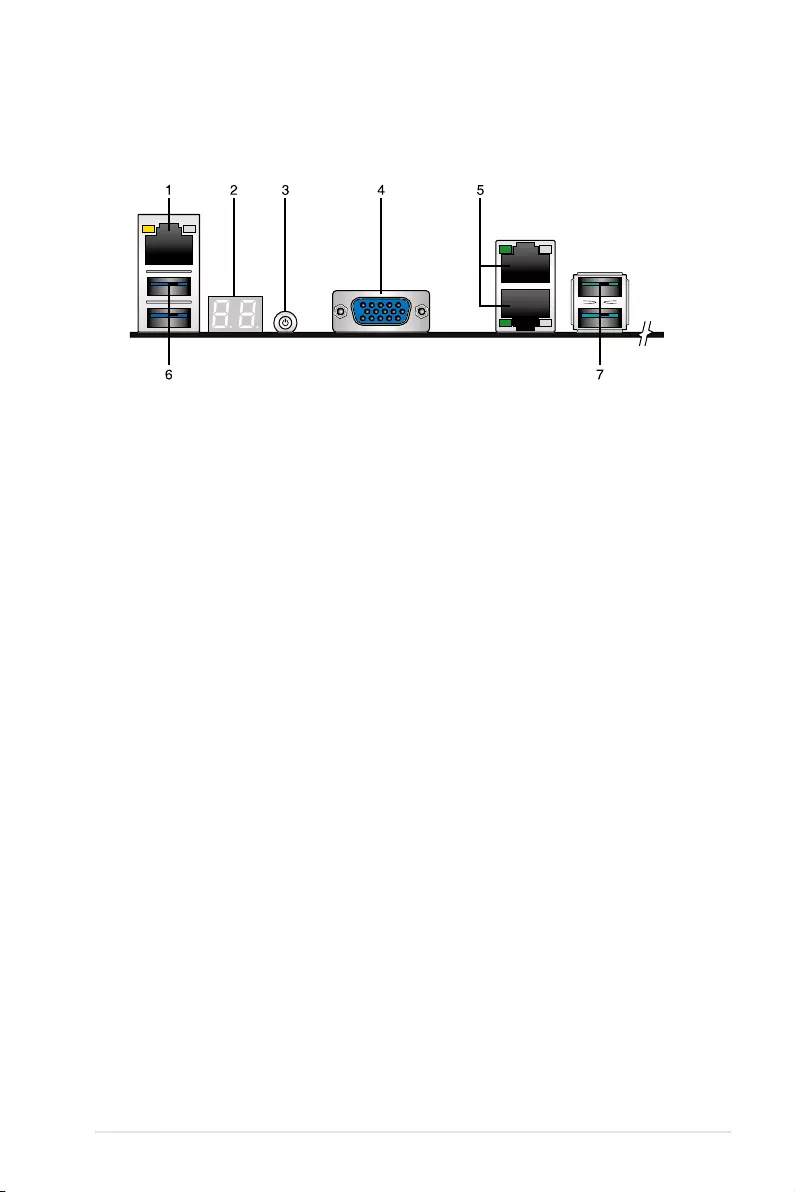
ASUS P11C-M/10G-2T 2-27
2.8 Connectors
2.8.1 Rear panel connectors
1. RJ-45 port for iKVM.ThisRJ-45portfunctionsonlywhenyouenableASMB9
Management card.
2. Q-Code LED:TheQ-CodeLEDprovidesa2-digitdisplaythatshowsthestatusofyour
system. Refer to the Q-Code table of this user guide for more information about the
2-digit codes.
3. Power-on Button: Press this button to turn on the system.
4. Video Graphics Adapter port.ThisportisforaVGAmonitororotherVGA-compatible
devices.
5. RJ-45 ports for 10G LAN 1-2.Theseportsallows10GigabitconnectiontoaLocal
AreaNetwork(LAN)throughanetworkhub.RefertothetablebelowfortheLANport
LED indications.
6. USB 3.1 Gen 1 ports 5 and 6.Thesetwo4-pinUSBportsareavailableforconnecting
USB3.1Gen1devices.
7. USB 3.1 Gen 2 ports 1 and 2.Thesetwo4-pinUSBportsareavailableforconnecting
USB3.1Gen2devices.
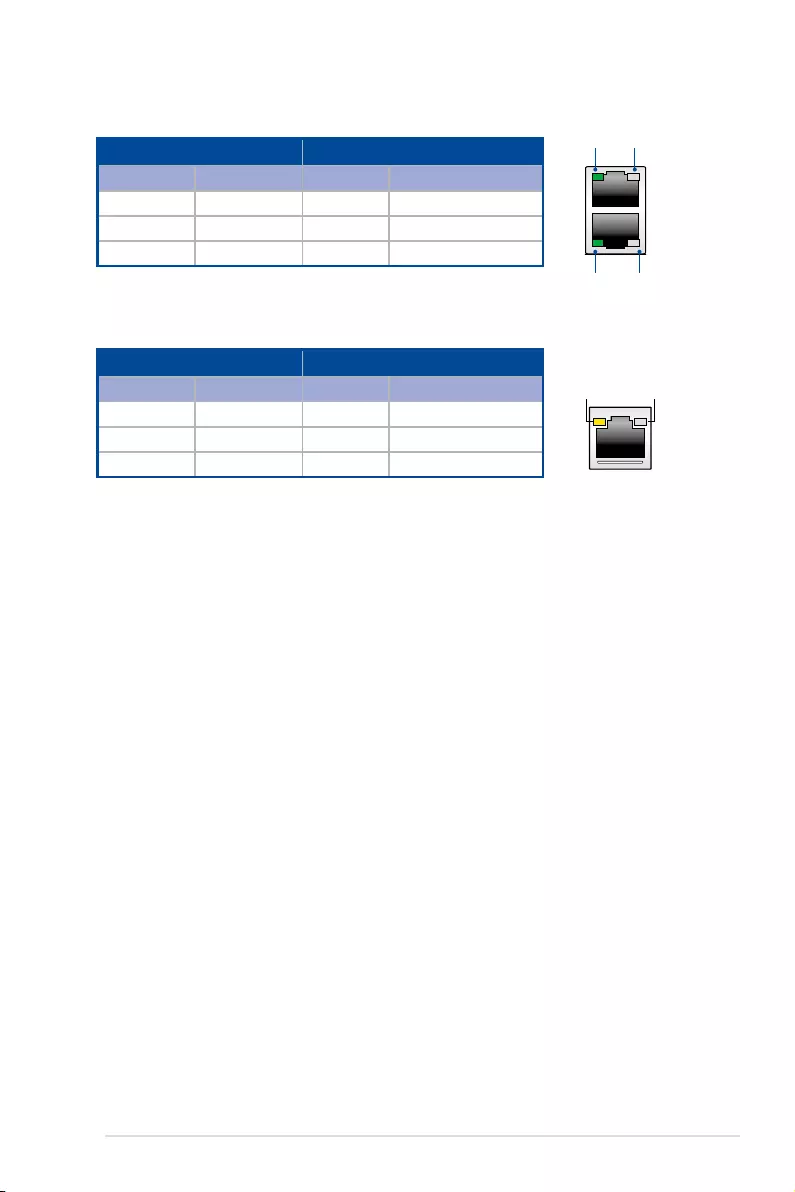
2-28 Chapter 2: Hardware Information
LAN port LED indications
Dedicated Management LAN port (DM_LAN1) LED indications
Activity/Link LED Speed LED
Status Description Status Description
OFF No link OFF 10Mbpsconnection
ORANGE Linked ORANGE 100Mbpsconnection
BLINKING Data activity GREEN 1Gbpsconnection
ACT/LINK
LED SPEED
LED
Activity/Link LED Speed LED
Status Description Status Description
OFF No link OFF 100Mbpsconnection
ORANGE Linked ORANGE 1Gbpsconnection
BLINKING Data activity GREEN 10Gbpsconnection
SPEED
LED
SPEED
LED
ACT/LINK
LED
ACT/LINK
LED
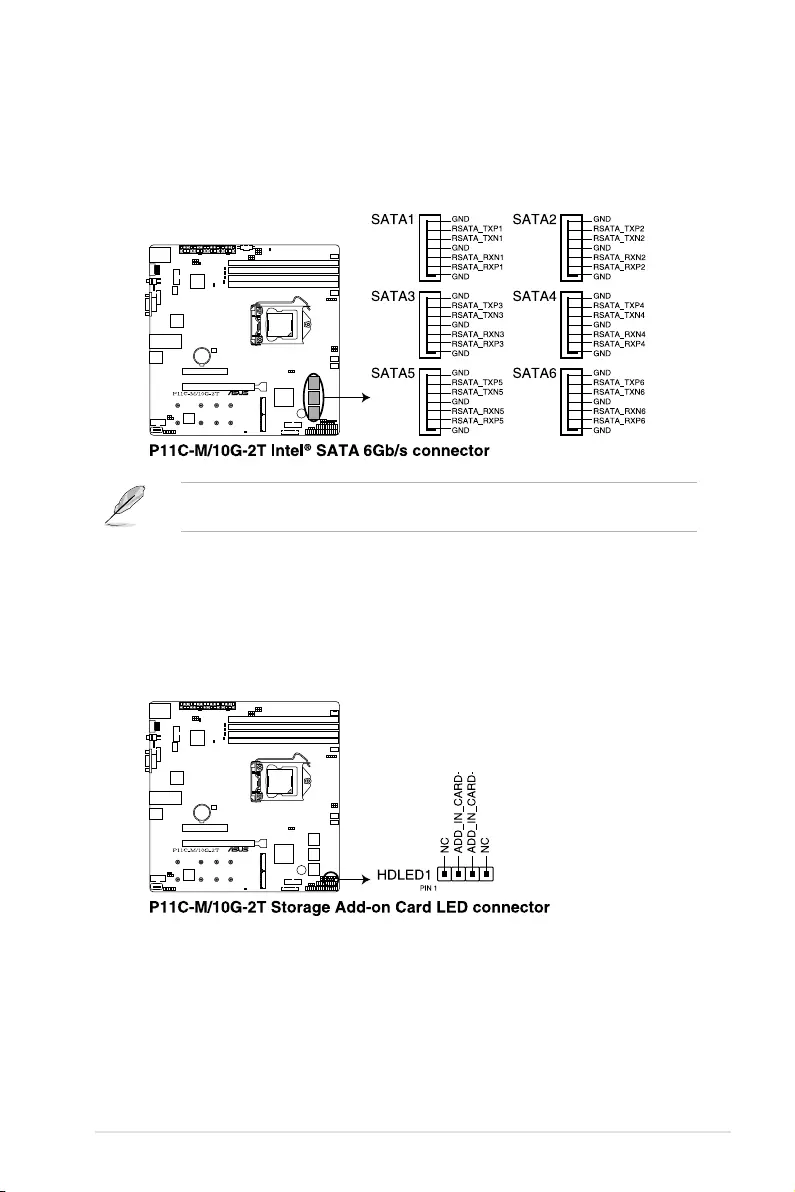
ASUS P11C-M/10G-2T 2-29
2.8.2 Internal connectors
1. SATA 6Gb/s connector
TheSATA6Gb/sconnectorallowsyoutoconnectSATAdevicessuchasopticaldisc
drivesandharddiskdrivesviaaSATAcable.
IfyouinstalledSATAstoragedevices,youcancreateaRAID0,1,5,and10conguration
with the Intel® Rapid Storage Technology through the onboard Intel®C242chipset.
2. Storage Add-on Card LED connector
TheStorageAdd-onCardLEDconnectorallowsyoutoconnectthestoragedevice
activityLEDcablefromastorageadd-oncard.TheStorageDeviceActivityLEDlights
up or blinks when data is read from or written to the storage device add-on card.
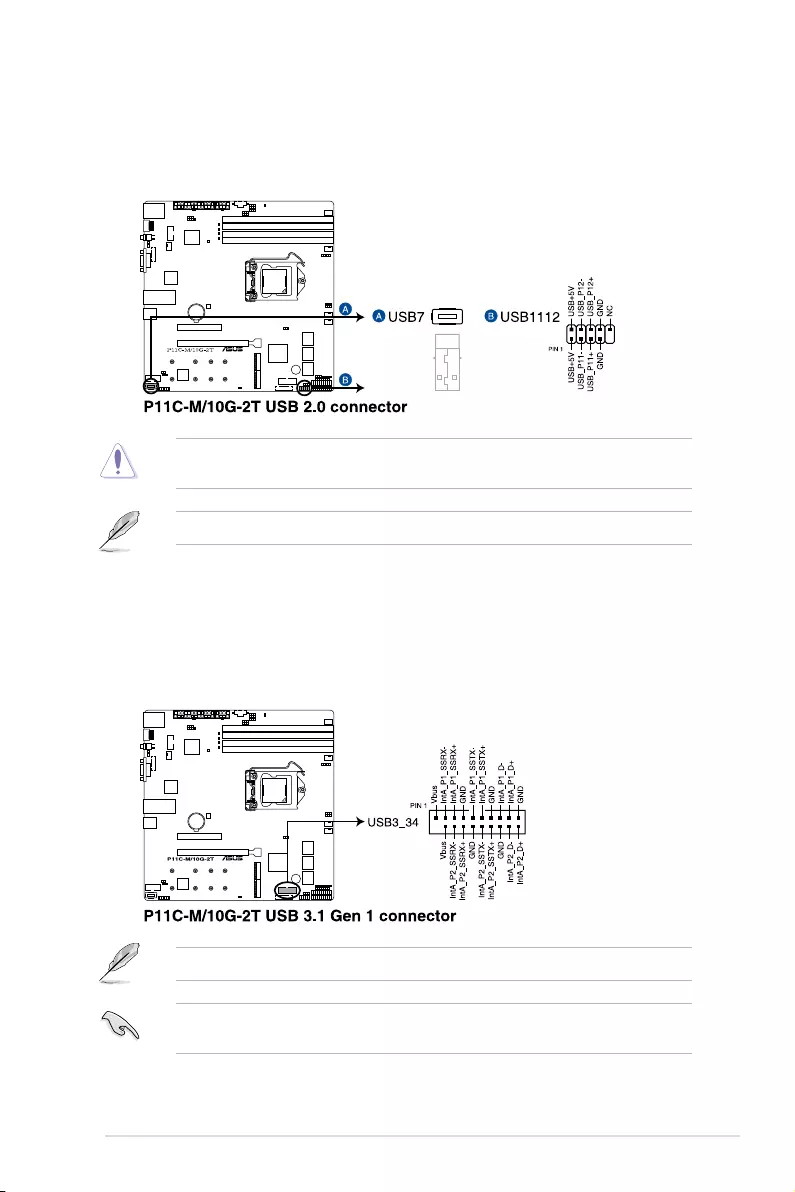
2-30 Chapter 2: Hardware Information
3. USB 2.0 connector
TheUSB2.0connectorallowsyoutoconnectaUSBmoduleforadditionalUSB
2.0ports.TheUSB2.0connectorprovidesdatatransferspeedsofupto480MB/s
connection speed.
DONOTconnecta1394cabletotheUSBconnectors.Doingsowilldamagethe
motherboard!
TheUSB2.0moduleispurchasedseparately.
4. USB 3.1 Gen 1 connector
TheUSB3.1Gen1connectorallowsyoutoconnectaUSB3.1Gen1modulefor
additionalUSB3.1Gen1ports.TheUSB3.1Gen1connectorprovidesdatatransfer
speedsofupto5Gb/s.
TheUSB3.1Gen1moduleispurchasedseparately.
ThepluggedUSB3.1Gen1devicemayrunonxHCIorEHCImodedependingonthe
operating system’s setting.
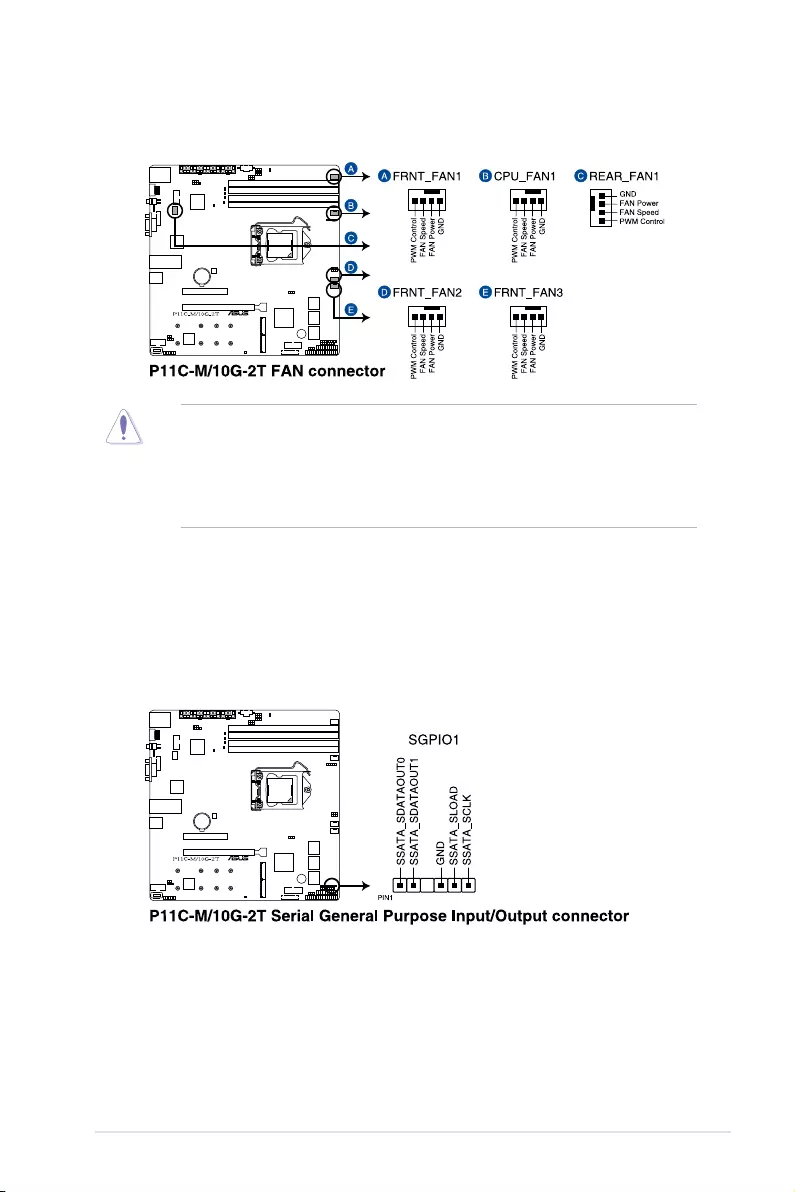
ASUS P11C-M/10G-2T 2-31
5. Fan connector
The Fan connector allows you to connect fans to cool the system.
• DONOTforgettoconnectthefancablestothefanconnectors.Insufcientairow
inside the system may damage the motherboard components. These are not jumpers!
Do not place jumper caps on the fan connectors!
• Ensurethecableisfullyinsertedintotheconnector.
• AllfansfeaturetheASUSSmartFantechnology.
6. Serial General Purpose Input/Output connector
TheSerialGeneralPurposeInput/Output(SGPIO)connectorallowsyoutoconnect
the Intel Rapid Storage Technology Enterprise SGPIO interface. The SGPIO interface
controlstheLEDpatterngeneration,deviceinformation,andgeneralpurposedata.
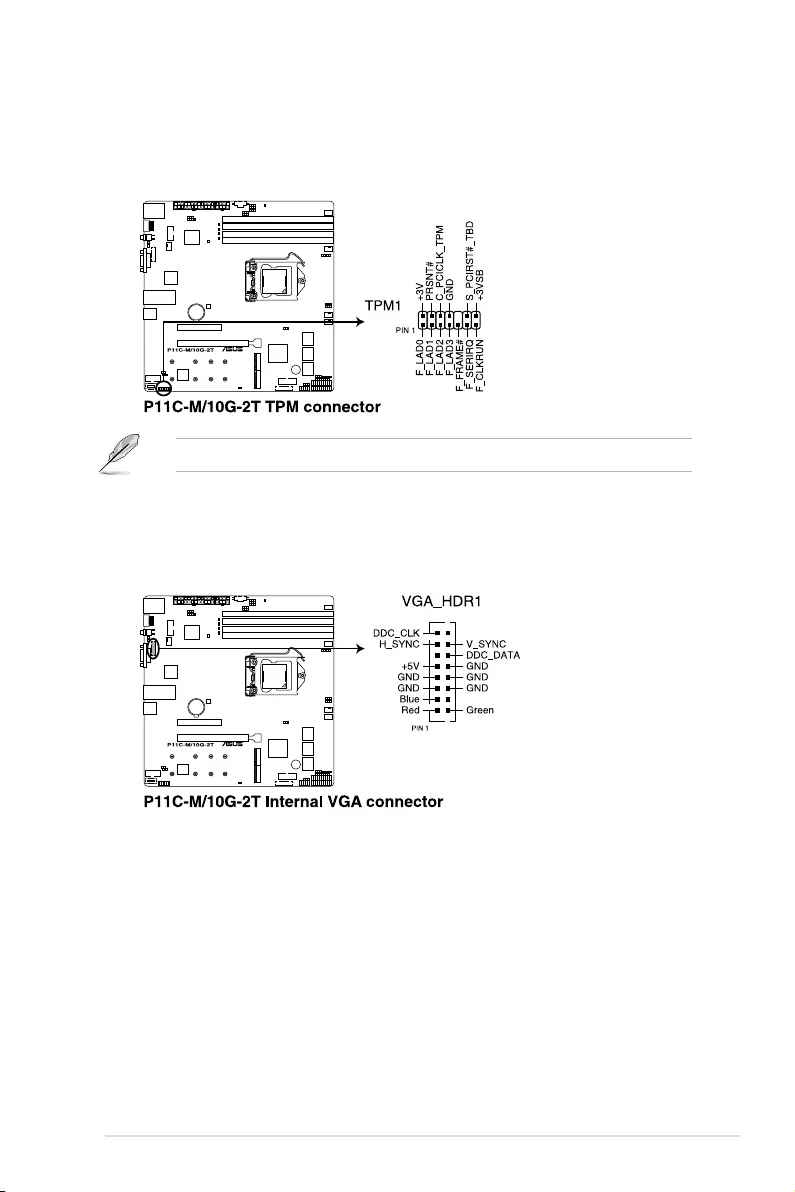
2-32 Chapter 2: Hardware Information
8. VGA connector
ThisconnectorsupportstheVGAHighDynamic-Rangeinterface.
7. TPM connector
TheTPMconnectorallowsyoutoconnectaTrustedPlatformModule(TPM).ATPM
securelystoreskeys,digitalcerticates,passwords,data,andalsohelpsenhance
networksecurity,protectdigitalidentities,andensuresplatformintegrity.
The TPM is purchased separately.
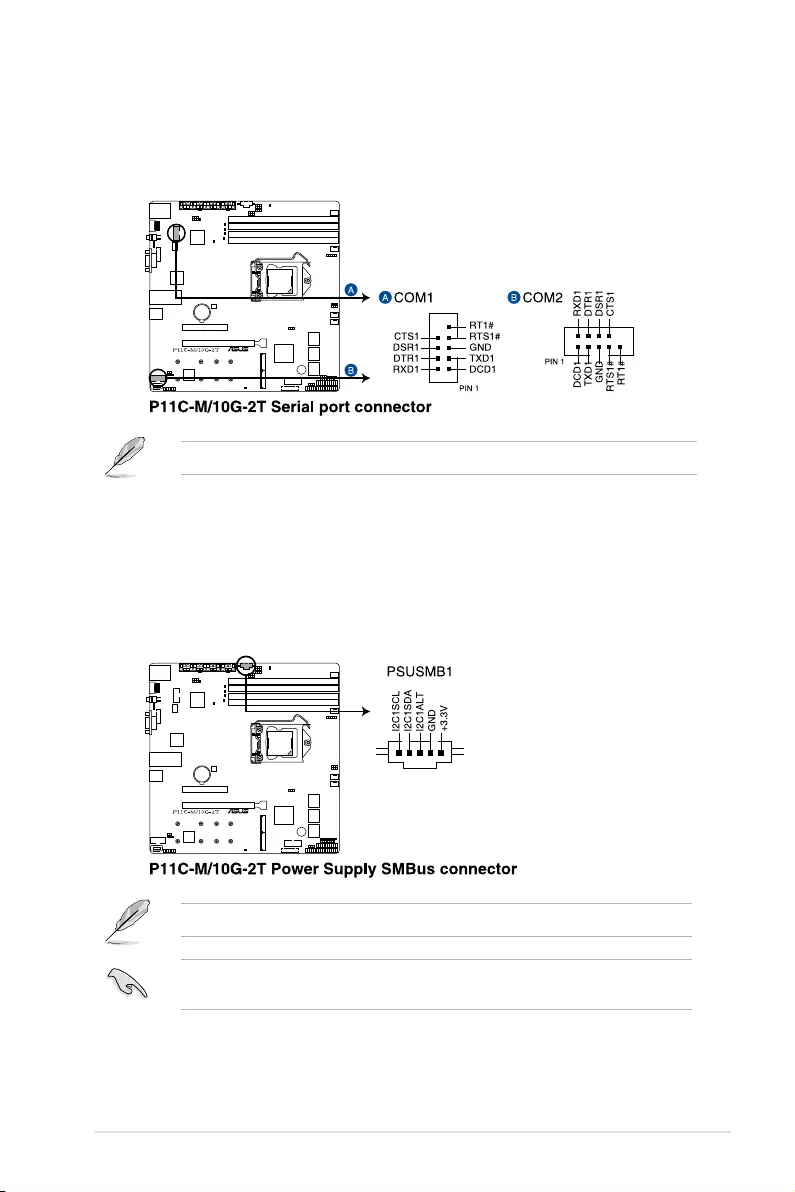
ASUS P11C-M/10G-2T 2-33
9. Serial Port connector
TheSerial(COM)Portconnectorallowsyoutoconnectaserialportmodule.Connect
theserialportmodulecabletothisconnector,theninstallthemoduletoaslotopening
on the system chassis.
The serial port module is purchased separately.
10. Power Supply SMBus connector
ThePowerSupplySMBusconnectorallowsyoutoconnecttheSMBus(System
ManagementBus)tothePSU(powersupplyunit)toreadthePSUinformation.
DevicescommunicatewithanSMBushostand/orotherSMBusdevicesusingthe
SMBusinterface.
ThisconnectorfunctionsonlywhenyouenabletheASUSASMB9.
PowersupplyisrequiredtomeetPMBusspecicationandcustomizedBMCFWmaybe
needed.PleasecontactASUSifyourneedfurthersupport.
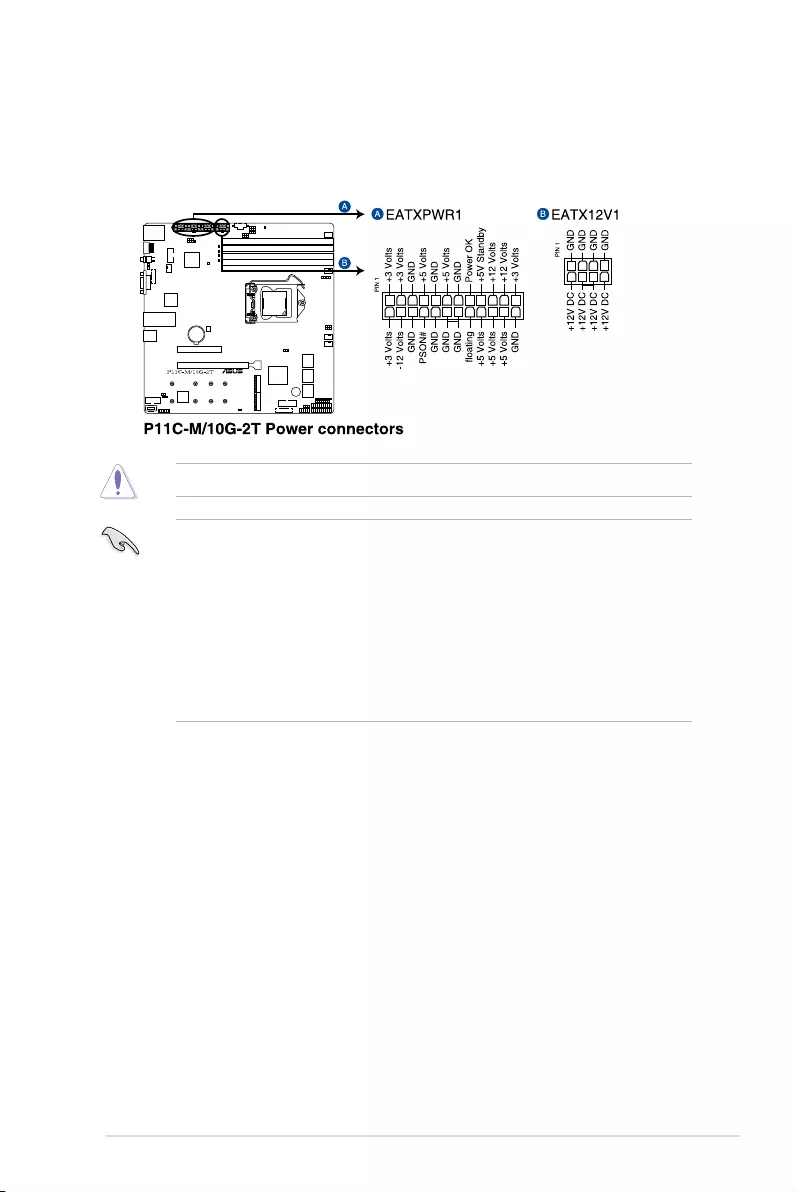
2-34 Chapter 2: Hardware Information
11. Power connectors
These Power connectors allow you to connect your motherboard to a power supply.
Thepowersupplyplugsaredesignedtotinonlyoneorientation,ndtheproper
orientationandpushdownrmlyuntilthepowersupplyplugsarefullyinserted.
Ensure to connect the 8-pin power plug.
• Forafullyconguredsystem,werecommendthatyouuseapowersupplyunit
(PSU)thatcomplieswithATX12VSpecication2.0(orlaterversion)andprovidesa
minimumpowerof350W.
• WerecommendthatyouuseaPSUwithahigherpoweroutputwhenconguringa
system with more power-consuming devices. The system may become unstable or
maynotbootupifthepowerisinadequate.
• ThismotherboardsupportsATX2.0PSUorlaterversion.
• EnsurethatyourPSUcanprovideatleasttheminimumpowerrequiredbyyour
system.
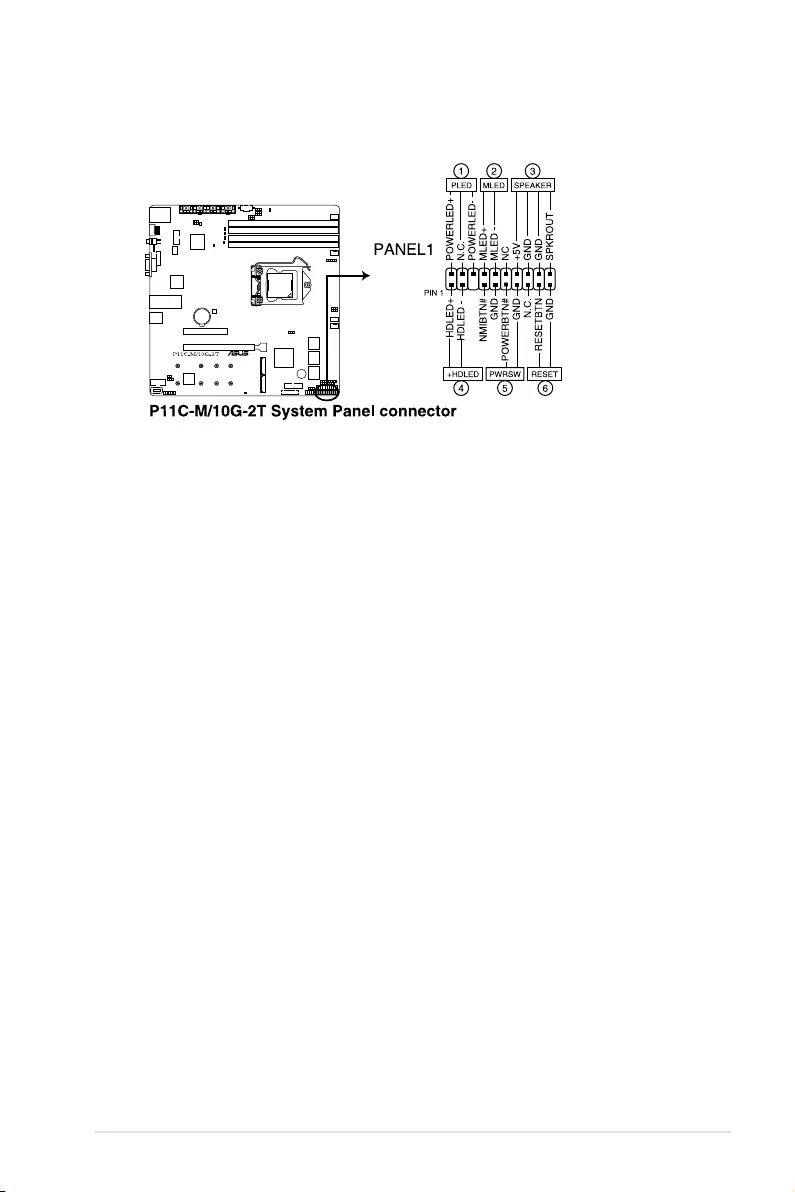
ASUS P11C-M/10G-2T 2-35
12. System Panel connector
The System Panel connector supports several chassis-mounted functions.
• SystemPowerLEDconnector(PLED)
The2-pinand/or3-1pinconnectorsallowyoutoconnecttheSystemPowerLED.
TheSystemPowerLEDlightsupwhenthesystemisconnectedtoapowersource,or
whenyouturnonthesystempower,andblinkswhenthesystemisinsleepmode.
• StorageDeviceActivityLEDconnector(HDD_LED)
The2-pinconnectorallowsyoutoconnecttheStorageDeviceActivityLED.The
StorageDeviceActivityLEDlightsuporblinkswhendataisreadfromorwrittentothe
storage device or storage device add-on card.
• SystemWarningSpeakerconnector(SPEAKER)
The 4-pin connector allows you to connect the chassis-mounted system warning
speaker. The speaker allows you to hear system beeps and warnings.
• PowerButton/Soft-offButtonconnector(PWRSW)
The3-1pinconnectorallowsyoutoconnectthesystempowerbutton.Pressthe
powerbuttontopowerupthesystem,orputthesystemintosleeporsoft-offmode
(depending on the operating system settings).
• Resetbuttonconnector(RESET)
The 2-pin connector allows you to connect the chassis-mounted reset button. Press the
reset button to reboot the system.
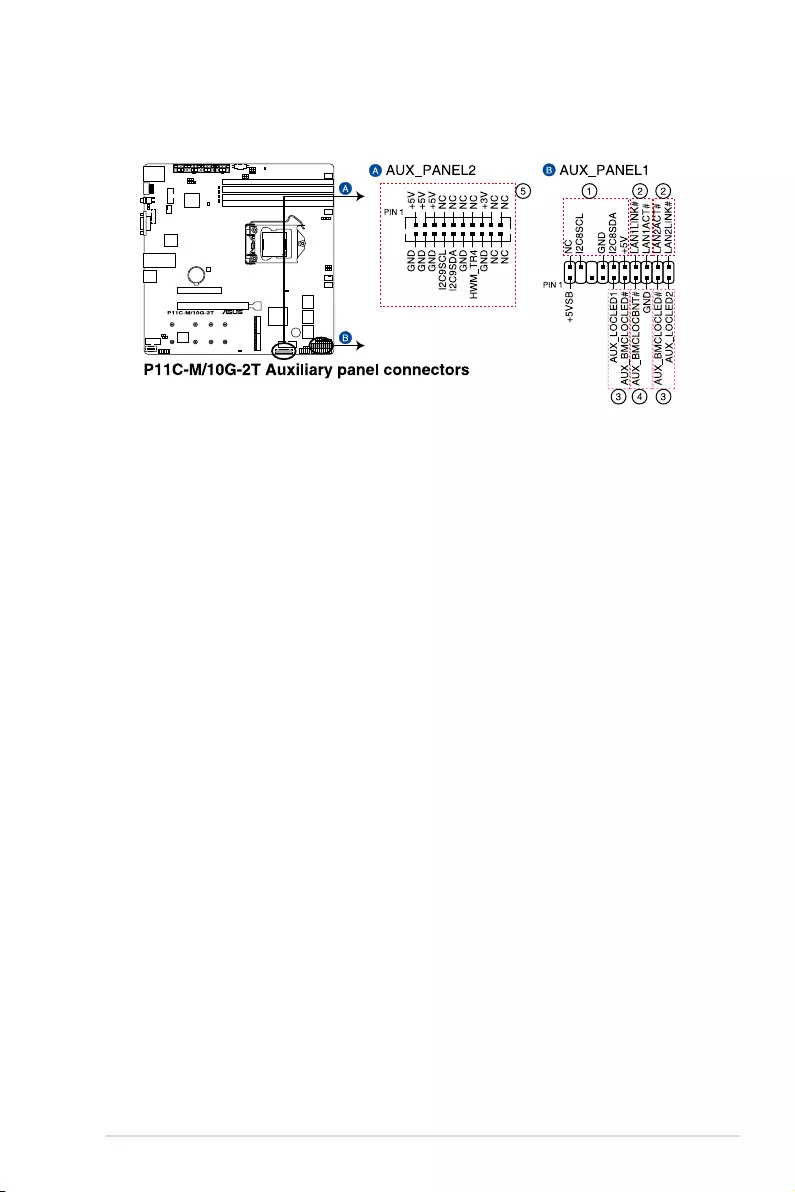
2-36 Chapter 2: Hardware Information
13. Auxiliary Panel connectors
TheAuxiliaryPanelconnectorsareforadditionalfrontorrearpanelfeatures.
• FrontpanelSMBconnector(FPSMB)
The6-1pinconnectorallowsyoutoconnectthefrontpanelSMBus.
• LANactivityLEDconnector(LAN1_LED,LAN2_LED)
The2-pinconnectorallowsyoutoconnectthe10GigabitLANActivityLED.
• LocatorLEDconnector(LOCATORLED1,LOCATORLED2)
The 2-pin connector allows you to connect the Locator LED. The Location LED helps
visually locate and identify the server in error on a server rack.
• Locatorbuttonconnector(LOCATORBTN)
The 2-pin connector allows you to connect the Locator button. Press the button to light
up the Locator LED.
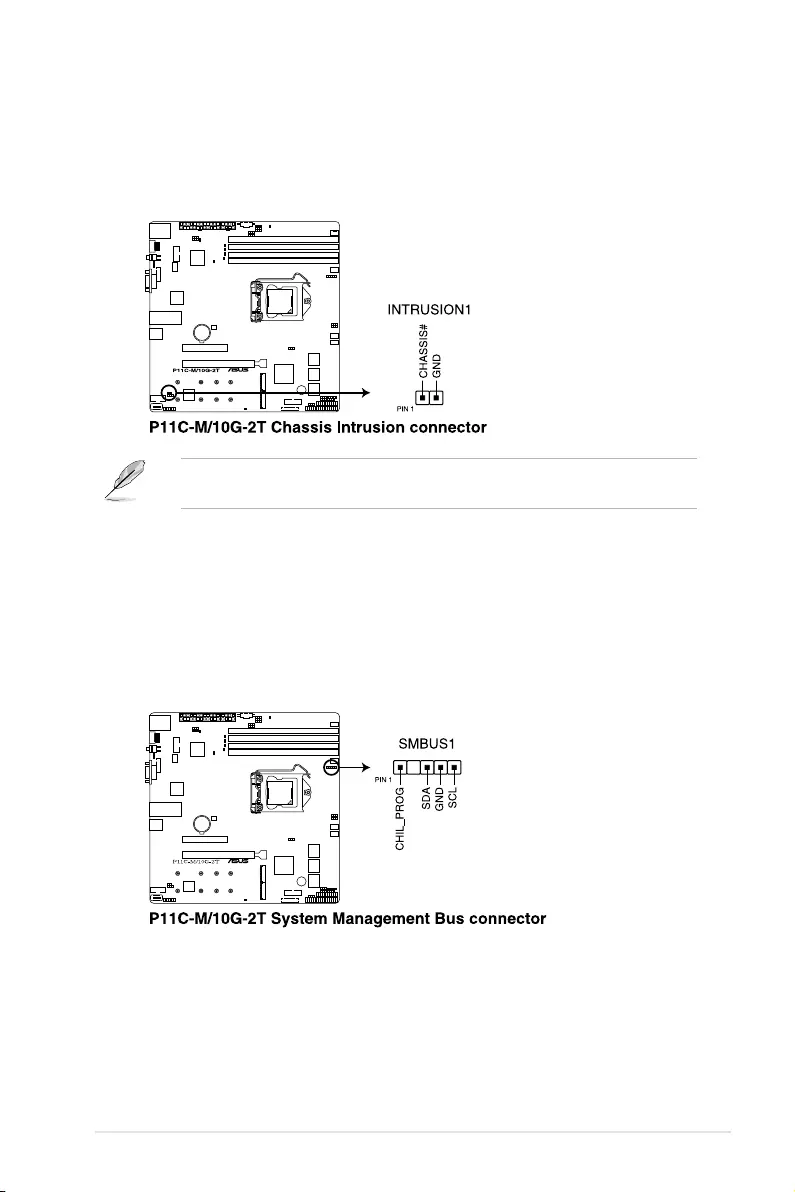
ASUS P11C-M/10G-2T 2-37
14. Chassis Intrusion connector
TheChassisIntrusionconnectorallowsyoutoconnectaintrusionsensoror
microswitchforthechassisintrusiondetectionfeature.Whenyouremoveanychassis
component,thesensorormicroswitchtriggersandsendsahighlevelsignaland
records a chassis intrusion event.
Bydefault,ajumpercapthatdisablestheintrusiondetectionfeatureisinstalledonthe
connector to prevent accidental triggers.
15. System Management Bus connector
TheSystemManagementBus(SMBus)connectorallowsyoutoconnectSMBus
devices. This connector is generally used for communication with the system and
power management-related tasks.
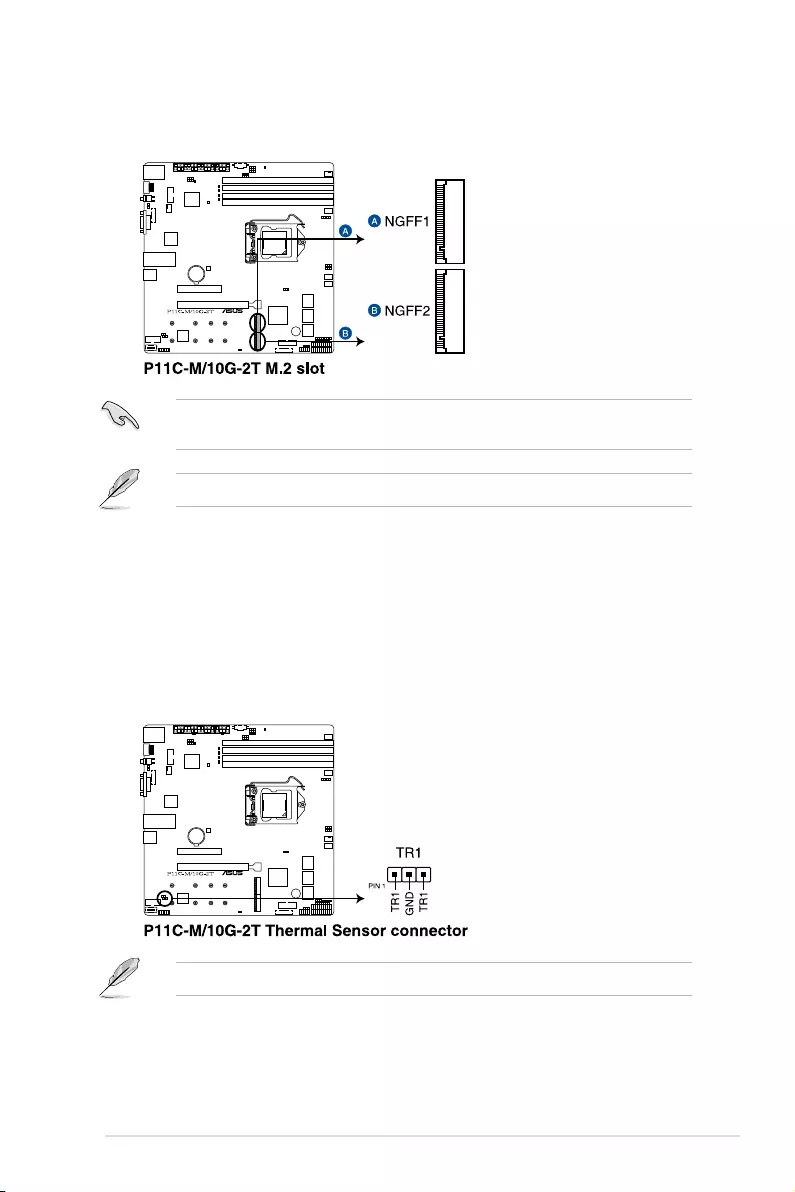
2-38 Chapter 2: Hardware Information
16. M.2 slot
The M.2 slot allows you to install M.2 devices such as M.2 SSD modules.
Theseconnectorssupporttype2242/2260/2280/22110devicesonbothPCIex2and
SATAinterface.
The M.2 (NGFF) device is purchased separately.
17. Thermal Sensor connector
The Thermal Sensor connector allows you to connect a sensor to monitor the
temperature of the devices and the critical components inside the motherboard.
Connectthethermalsensorandplaceitonthedeviceorthemotherboard’scomponent
to detect its temperature.
The thermal sensor is purchased separately.
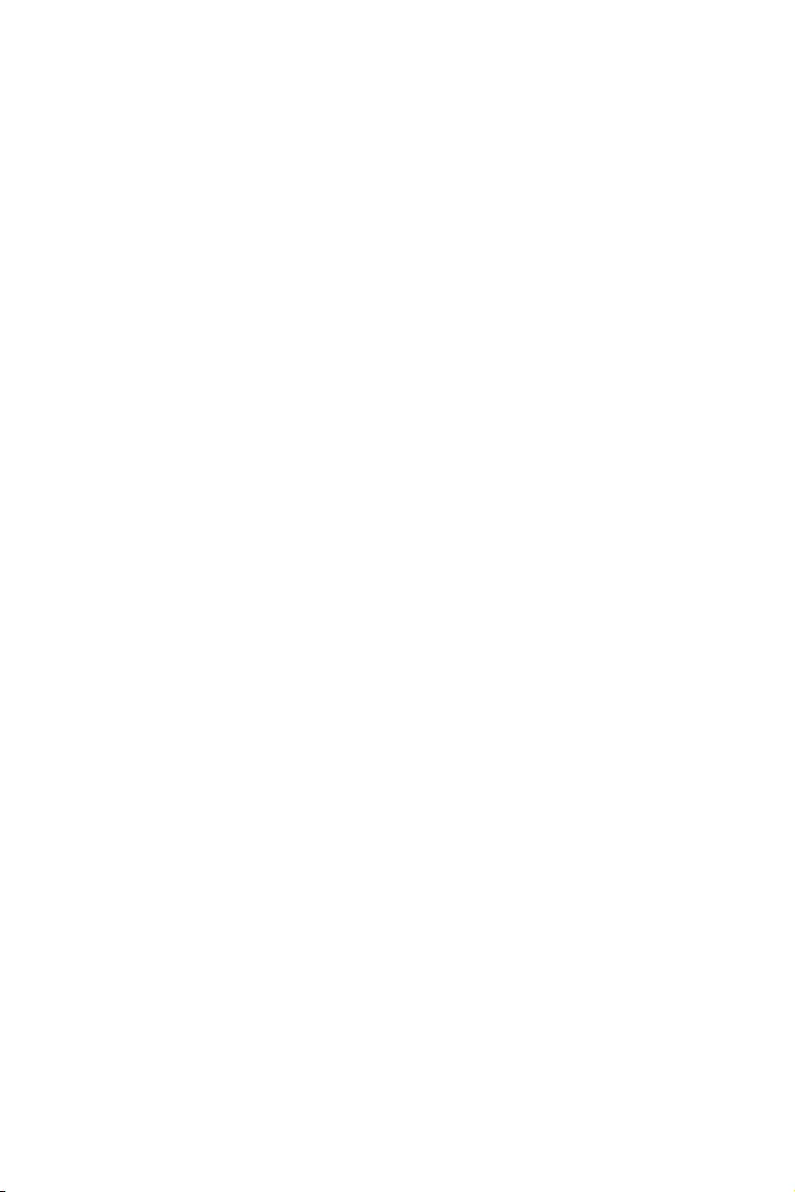
Chapter 3: Powering Up
3
Powering Up
This chapter describes the power up sequence, and ways of
shutting down the system.
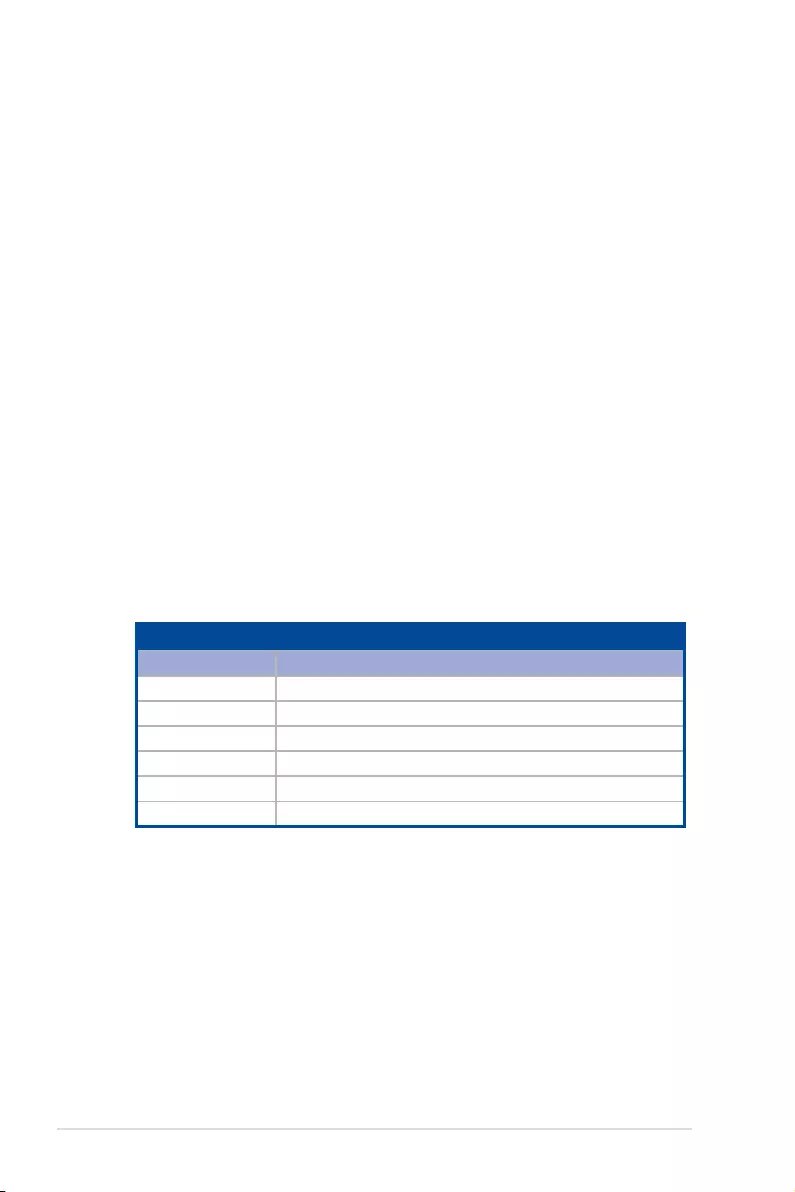
3-2 Chapter 3: Powering Up
3.1 Starting up for the first time
1. After making all the connections, replace the system case cover.
2. Be sure that all switches are off.
3. Connect the power cord to the power connector at the back of the system chassis.
4. Connect the power cord to a power outlet that is equipped with a surge protector.
5. Turn on the devices in the following order:
a. Monitor
b. External storage devices (starting with the last device on the chain)
c. System power
6. After applying power, the system power LED on the system front panel case lights up.
For systems with ATX power supplies, the system LED lights up when you press the
ATX power button. If your monitor complies with “green” standards or if it has a “power
standby” feature, the monitor LED may light up or switch between orange and green
after the system LED turns on.
The system then runs the power-on self-test or POST. While the tests are running, the
BIOS beeps or additional messages appear on the screen. If you do not see anything
within 30 seconds from the time you turned on the power, the system may have failed
a power-on test. Check the jumper settings and connections or call your retailer for
assistance.
The following shows the possible beep codes and its corresponding error condition
BIOS Beep codes
Beep Error condition
1 short Power supply surges detected during the previous power on.
1 short No Keyboard Detected.
1 short, 2 short No DIMM Detected.
1 short, 8 short No VGA Detected.
2 long Chassis Intrusion.
2 long BIOS-image Crash Detected.
7. At power on, hold down the <Del> key to enter the BIOS Setup. Follow the instructions
in Chapter 4.
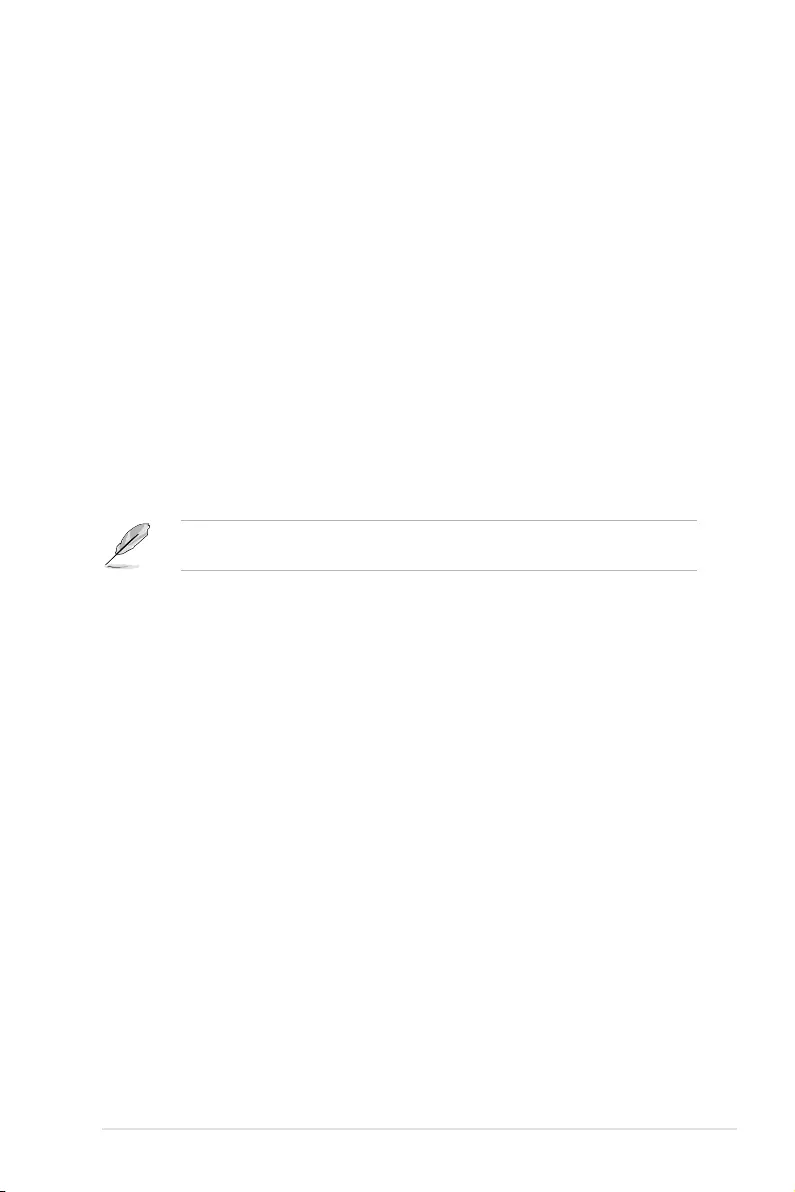
ASUS P11C-M/10G-2T 3-3
3.2 Powering off the computer
3.2.1 Using the OS shut down function
Using Windows® Server 2016:
1. Press <Ctrl>+<Alt>+<Del>.
2. Click on the Power icon on the lower right side of the screen.
3. Select Shut down.
4. In the Shutdown Event Tracker, select the Other (Planned) option in the selection
lists. Otherwise, select the option that best describes why you want to shut down the
computer.
5. Click
Continue.
3.2.2 Using the dual function power switch
While the system is ON, press the power switch for less than four seconds to put the system
to sleep mode or to soft-off mode, depending on the BIOS setting.
Pressing the power switch for more than four seconds lets the system enter the soft-off mode
regardless of the BIOS setting.
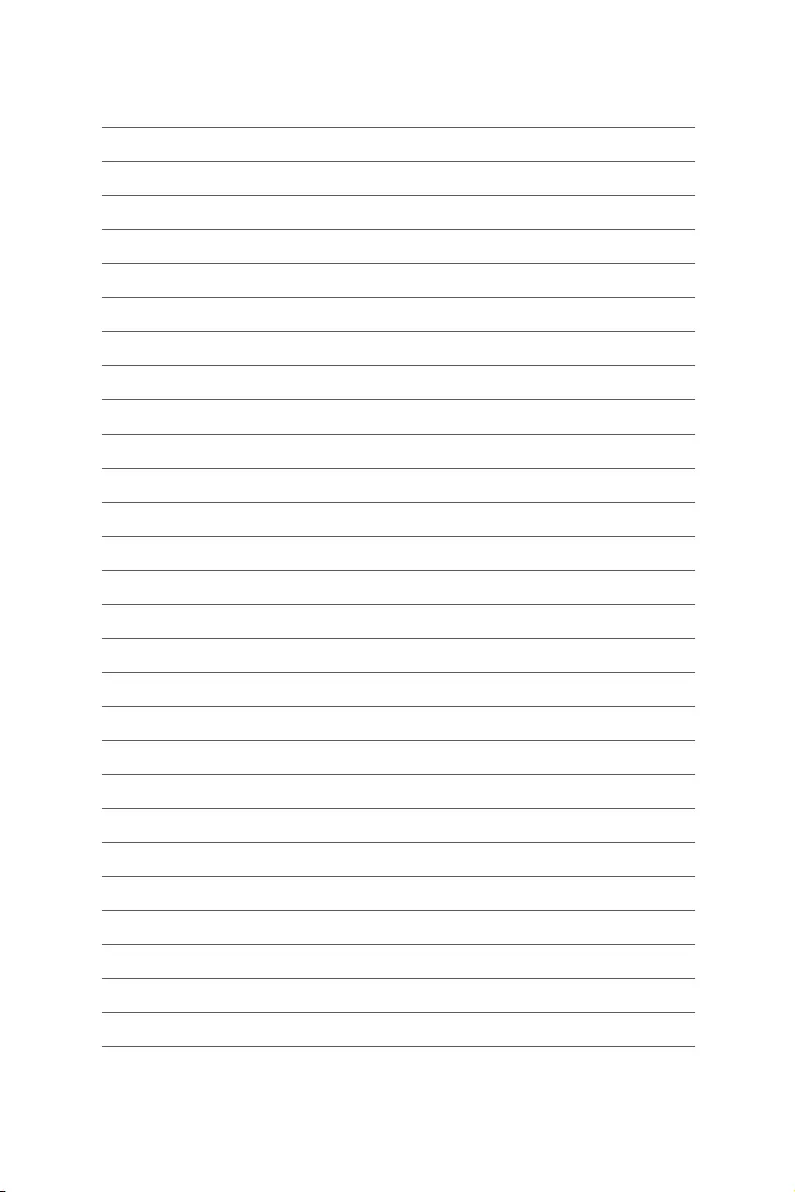
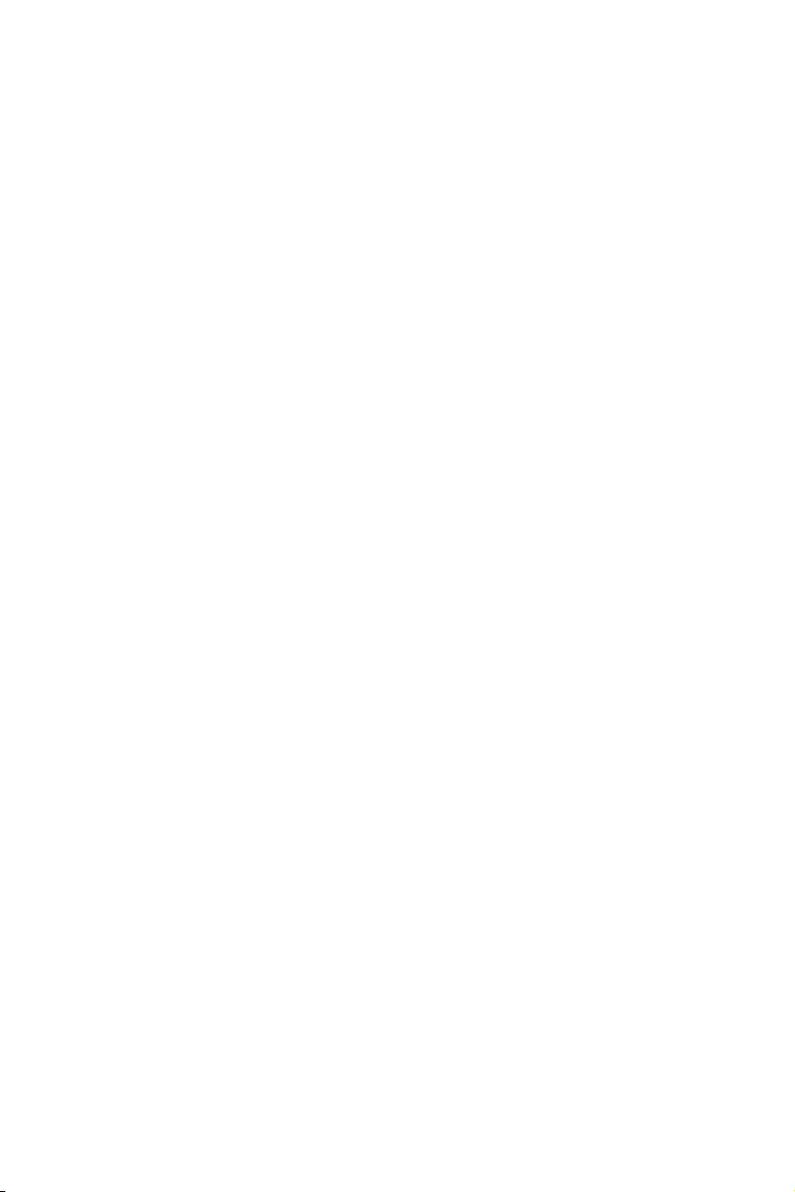
4
BIOS Setup
This chapter tells how to change the system settings through
the BIOS Setup menus. Detailed descriptions of the BIOS
parameters are also provided.

4-2 Chapter 4: BIOS Setup
4.1 Managing and updating your BIOS
The following utilities allow you to manage and update the motherboard Basic Input/Output
System (BIOS) setup:
1. ASUS CrashFree BIOS 3
TorecovertheBIOSusingabootableUSBashdiskdrivewhentheBIOSlefailsor
gets corrupted.
2. ASUS EzFlash
UpdatestheBIOSusingaUSBashdisk.
3. BUPDATER
UpdatestheBIOSinDOSmodeusingabootableUSBashdiskdrive.
Refer to the corresponding sections for details on these utilities.
Recovering the BIOS from a USB flash drive
TorecovertheBIOSfromaUSBashdrive:
1. InserttheUSBashdrivewiththeoriginalorupdatedBIOSletooneUSBportonthe
system.
2. The utility will automatically recover the BIOS. It resets the system when the BIOS
recoverynished.
DO NOT shut down or reset the system while recovering the BIOS! Doing so would cause
system boot failure!
The recovered BIOS may not be the latest BIOS version for this motherboard. Visit the
ASUSwebsiteatwww.asus.comtodownloadthelatestBIOSle.
SaveacopyoftheoriginalmotherboardBIOSletoabootableUSBashdiskdrivein
case you need to restore the BIOS in the future. Copy the original motherboard BIOS using
the BUPDATER utility.
4.1.1 ASUS CrashFree BIOS 3 utility
TheASUSCrashFreeBIOS3isanautorecoverytoolthatallowsyoutorestoretheBIOSle
when it fails or gets corrupted during the updating process. You can update a corrupted BIOS
leusingaUSBashdrivethatcontainstheupdatedBIOSle.
PrepareaUSBashdrivecontainingtheupdatedmotherboardBIOSbeforeusingthis
utility.
WhendownloadingorupdatingtheBIOSle,renameitasP11CM2T.CAP for this
motherboard.
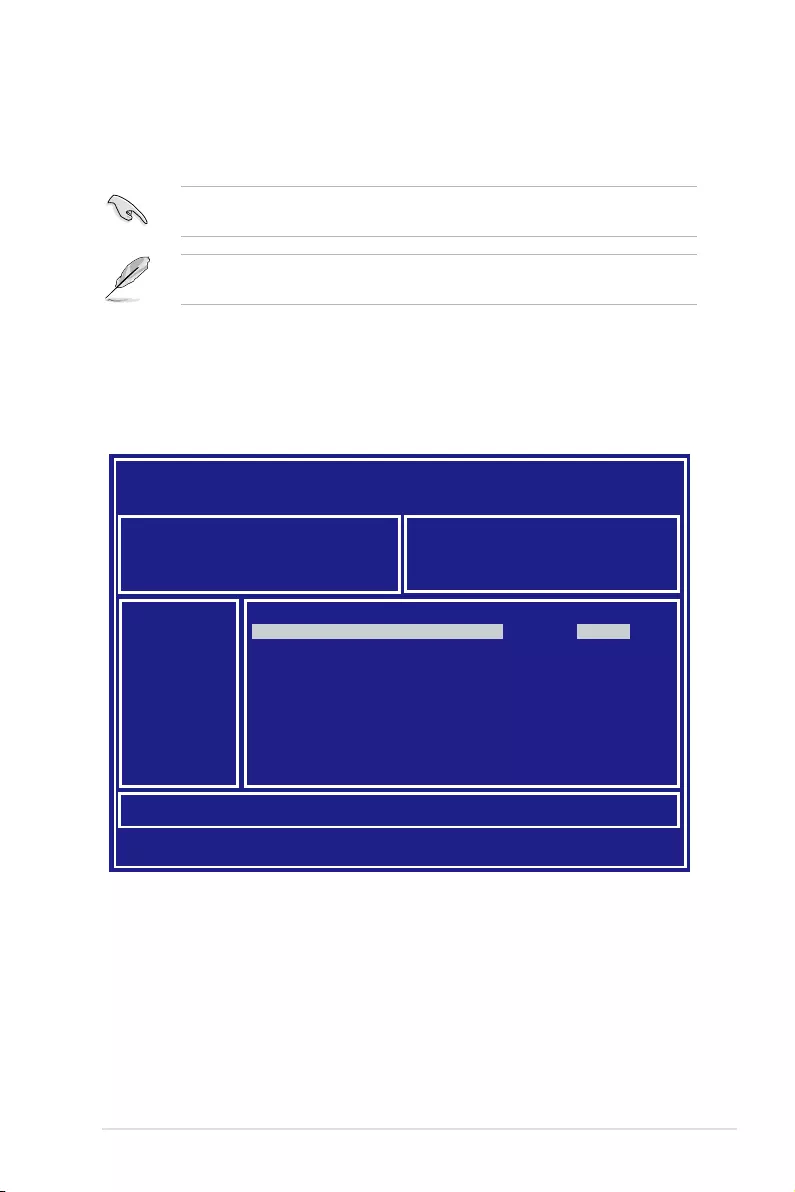
ASUS P11C-M/10G-2T 4-3
3. Press <Tab> to switch to the Driveeld.
4. PresstheUp/DownarrowkeystondtheUSBashdiskthatcontainsthelatestBIOS
then press <Enter>.
5. Press <Tab> to switch to the Folder Infoeld.
6. PresstheUp/DownarrowkeystondtheBIOSlethenpress<Enter>.
7. Reboot the system when the update process is done.
4.1.2 ASUS EzFlash Utility
TheASUSEzFlashUtilityfeatureallowsyoutoupdatetheBIOSusingaUSBashdisk
without having to use a DOS-based utility.
The succeeding BIOS screens are for reference only. The actual BIOS screen displays
may not be the same as shown.
To update the BIOS using EzFlash Utility:
1. InserttheUSBashdiskthatcontainsthelatestBIOSletotheUSBport.
2. Enter the BIOS setup program. Go to the Tool menu to select Start EzFlash and press
<Enter> to enable it.
Download the latest BIOS from the ASUS website at www.asus.com before using this
utility.
ASUS Tek. EzFlash Utility
[Up/Down/Left/Right]:Switch [Enter]:Choose [q]:Exit
FS0 System Volume Information <DIR>
Windows <DIR>
P11C-M/10G-2T BIOS <DIR>
Current Platform
Platform : P11C-M/10G-2T
Version : 0101
Build Date :02/23/2019
New Platform
Platform : P11C-M/10G-2T
Version : 0202
Build Date :03/05/2019
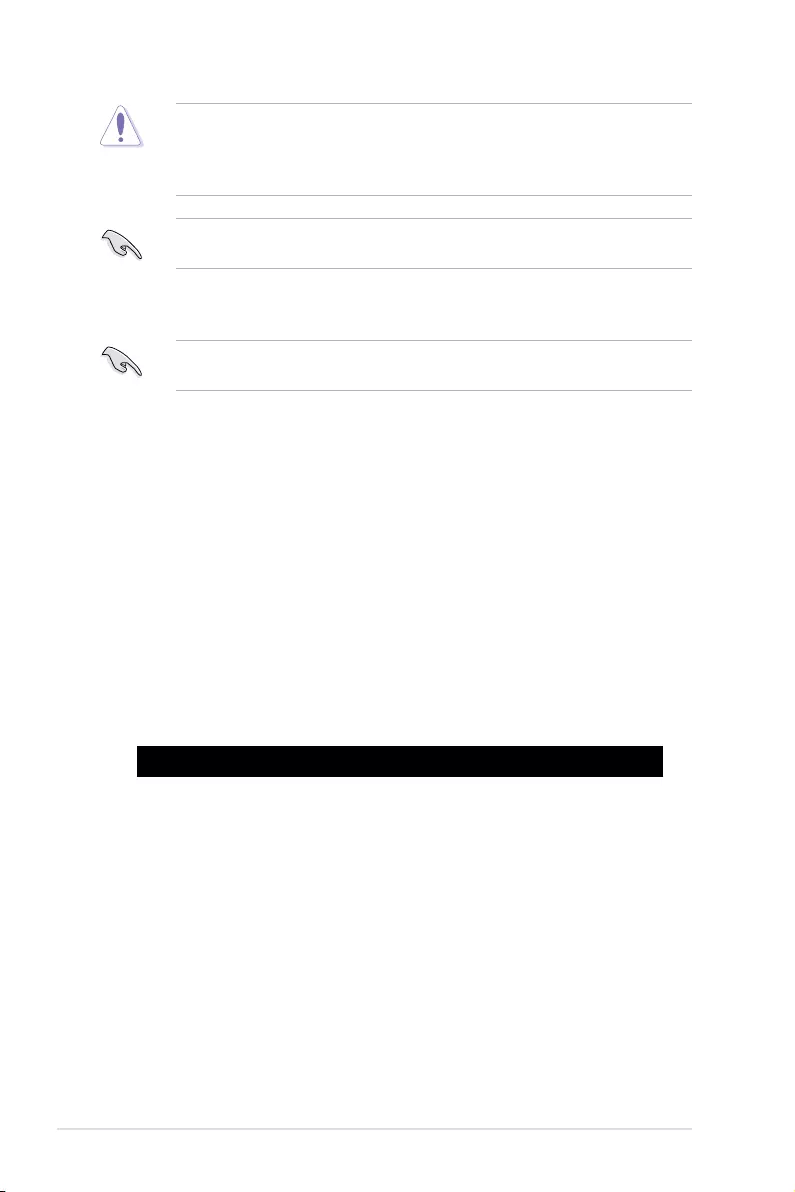
4-4 Chapter 4: BIOS Setup
• ThisfunctioncansupportdevicessuchasaUSBashdiskwithFAT32/16formatand
single partition only.
• DONOTshutdownorresetthesystemwhileupdatingtheBIOStopreventsystem
boot failure!
4.1.3 BUPDATER utility
The succeeding BIOS screens are for reference only. The actual BIOS screen displays may
not be the same as shown.
TheBUPDATERutilityallowsyoutoupdatetheBIOSleinDOSenvironmentusinga
bootableUSBashdiskdrivewiththeupdatedBIOSle.
Updating the BIOS file
ToupdatetheBIOSleusingtheBUPDATERutility:
1. VisittheASUSwebsiteatwww.asus.comanddownloadthelatestBIOSleforthe
motherboard.SavetheBIOSletoabootableUSBashdiskdrive.
2. Download the BUPDATER utility (BUPDATER.exe) from the ASUS support website at
www.asus.com/supporttothebootableUSBashdiskdriveyoucreatedearlier.
3. BootthesysteminDOSmode,thenattheprompt,type:
BUPDATER /i[lename].CAP
where[lename]isthelatestortheoriginalBIOSleonthebootableUSBashdisk
drive,thenpress<Enter>.
A:\>BUPDATER /i[le name]CAP
Ensure to load the BIOS default settings to ensure system compatibility and stability. Press
<F5> and select Yes to load the BIOS default settings.
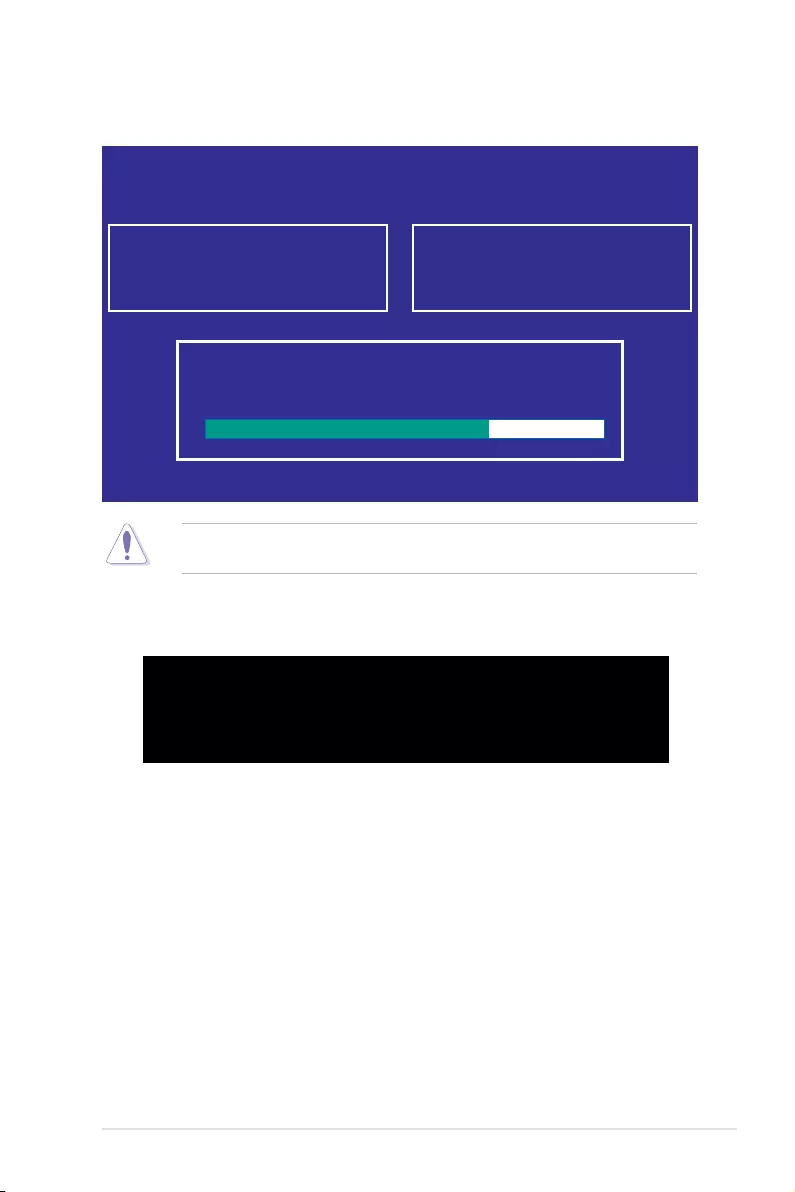
ASUS P11C-M/10G-2T 4-5
Theutilityveriesthele,thenstartsupdatingtheBIOSle.
DO NOT shut down or reset the system while updating the BIOS to prevent system boot
failure!
The utility returns to the DOS prompt after the BIOS update process is completed.
4. Rebootthesystemfromtheharddiskdrive.
The BIOS update is nished! Please restart your system.
C:\>
Current Platform
Platform : P11C-M/10G-2T
Version : 0101
Build date: 02/23/2019
New Platform
Platform : P11C-M/10G-2T
Version : 0202
Build date: 03/05/2019
ASUS Tek. EzFlash Utility
Start Programming Flash. DO NOT SHUTDOWN THE SYSTEM!!!
Write
75%
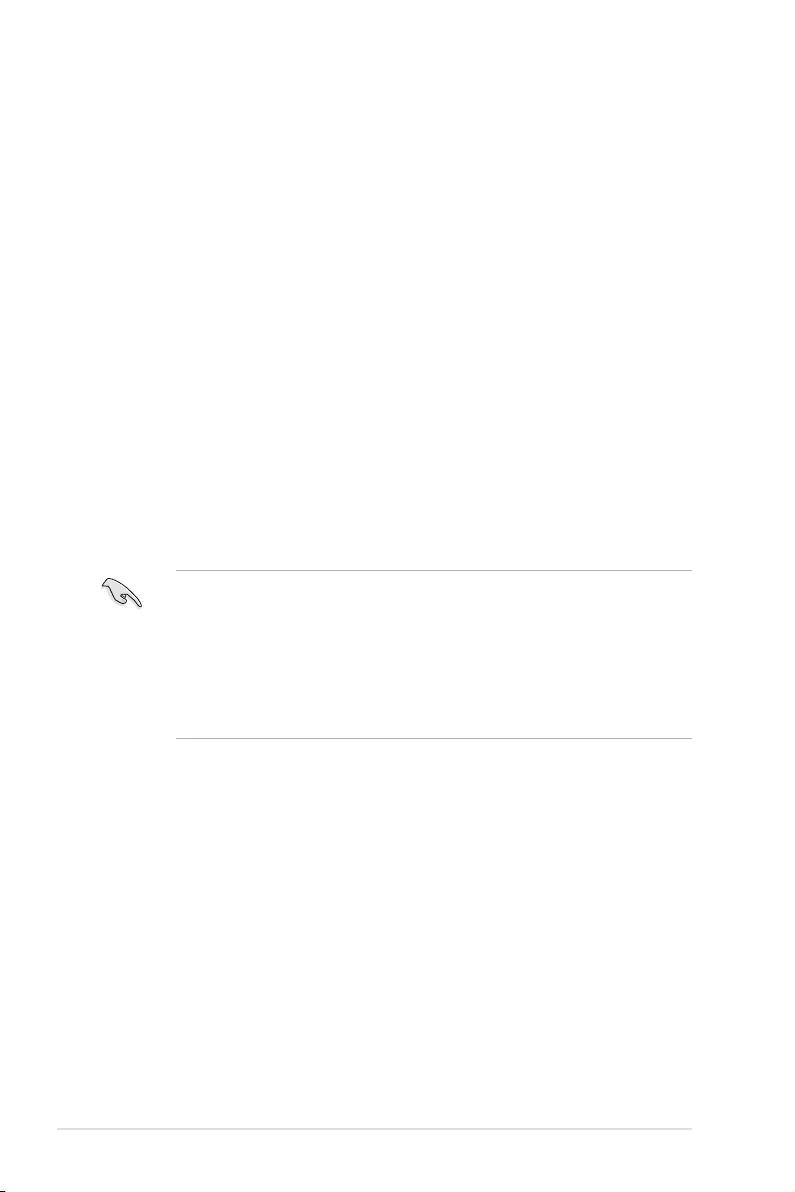
4-6 Chapter 4: BIOS Setup
4.2 BIOS setup program
Thismotherboardsupportsaprogrammablermwarechipthatyoucanupdateusingthe
provided utility described in section 4.1 Managing and updating your BIOS.
UsetheBIOSSetupprogramwhenyouareinstallingamotherboard,reconguringyour
system,orpromptedto“RunSetup.”Thissectionexplainshowtocongureyoursystem
using this utility.
EvenifyouarenotpromptedtousetheSetupprogram,youcanchangethecongurationof
yourcomputerinthefuture.Forexample,youcanenablethesecuritypasswordfeatureor
changethepowermanagementsettings.Thisrequiresyoutorecongureyoursystemusing
the BIOS Setup program so that the computer can recognize these changes and record them
intheNVRAMofthermwarechip.
ThermwarechiponthemotherboardstorestheSetuputility.Whenyoustartupthe
computer,thesystemprovidesyouwiththeopportunitytorunthisprogram.Press<Del>
duringthePower-OnSelf-Test(POST)toentertheSetuputility;otherwise,POSTcontinues
with its test routines.
IfyouwishtoenterSetupafterPOST,restartthesystembypressing<Ctrl+Alt+Delete>,orby
pressing the reset button on the system chassis. You can also restart by turning the system
offandthenbackon.Dothislastoptiononlyifthersttwofailed.
TheSetupprogramisdesignedtomakeitaseasytouseaspossible.Beingamenu-driven
program,itletsyouscrollthroughthevarioussub-menusandmakeyourselectionsfromthe
availableoptionsusingthenavigationkeys.
• ThedefaultBIOSsettingsforthismotherboardapplyformostconditionstoensure
optimum performance. If the system becomes unstable after changing any BIOS
settings,loadthedefaultsettingstoensuresystemcompatibilityandstability.Press
<F5> and select Yes to load the BIOS default settings.
• TheBIOSsetupscreensshowninthissectionareforreferencepurposesonly,and
may not exactly match what you see on your screen.
• VisittheASUSwebsite(www.asus.com)todownloadthelatestBIOSleforthis
motherboard.
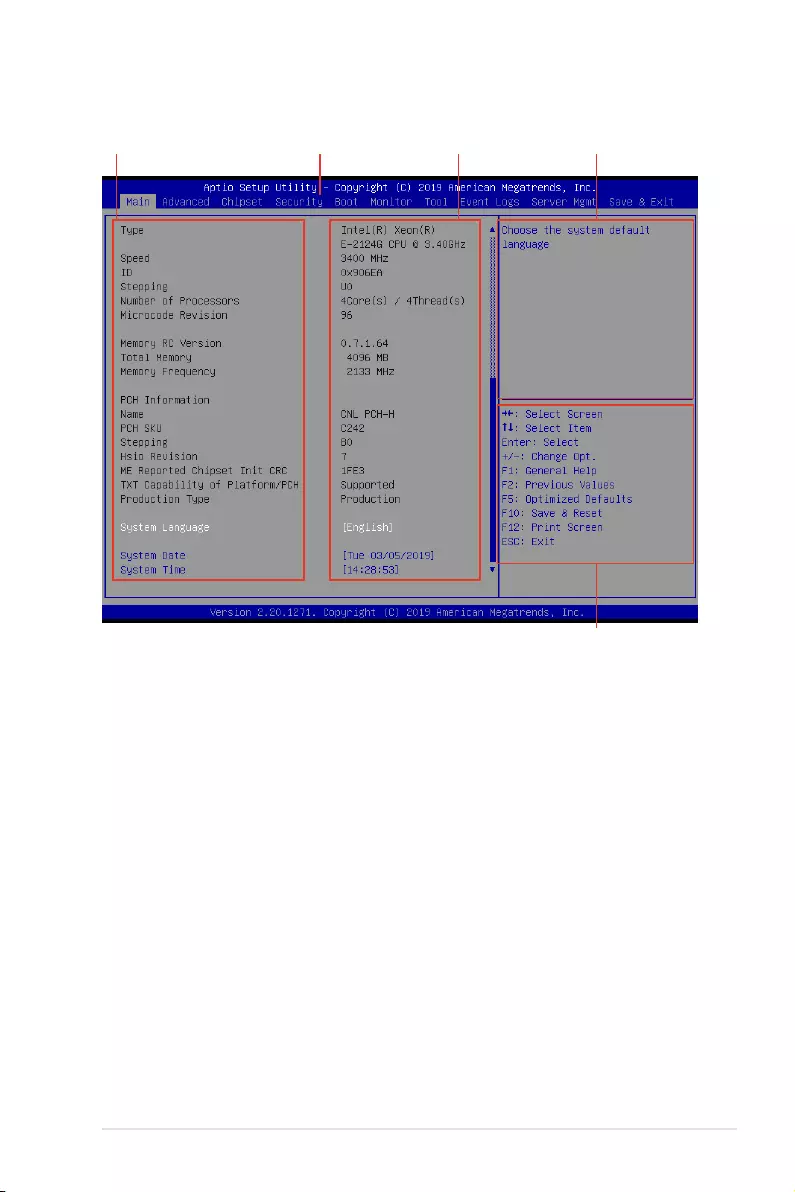
ASUS P11C-M/10G-2T 4-7
4.2.1 BIOS menu screen
Navigation keys
General helpMenu bar Configuration fieldsMenu items
4.2.2 Menu bar
The menu bar on top of the screen has the following main items:
Main Forchangingthebasicsystemconguration
Advanced For changing the advanced system settings
Chipset For changing the chipset settings
Security For changing the security settings
Boot Forchangingthesystembootconguration
Monitor Fordisplayingthesystemtemperature,powerstatus,andchanging
the fan settings
Tool Forconguringoptionsforspecialfunctions
Event Logs For changing the event log settings
Server Mgmt For changing the server mgmt settings
Save & Exit For selecting the save & exit options
Toselectanitemonthemenubar,presstherightorleftarrowkeyonthekeyboarduntilthe
desired item is highlighted.
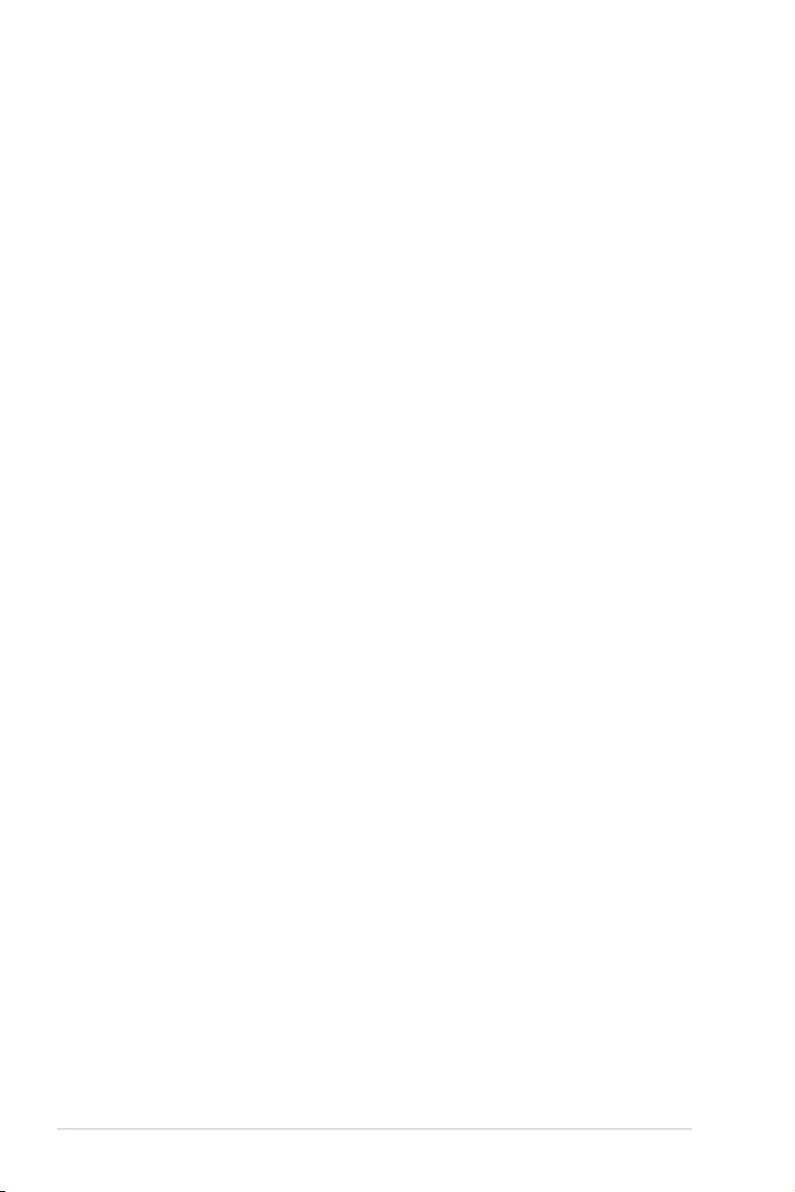
4-8 Chapter 4: BIOS Setup
4.2.3 Menu items
Thehighlighteditemonthemenubardisplaysthespecicitemsforthatmenu.Forexample,
selecting Main shows the Main menu items.
Theotheritems(Advanced,Chipset,Security,Boot,,Monitor,Tool,EventLogs,Server
Mgmt,andSave&Exit)onthemenubarhavetheirrespectivemenuitems.
4.2.4 Submenu items
A solid triangle before each item on any menu screen means that the item has a submenu.
Todisplaythesubmenu,selecttheitemthenpress<Enter>.
4.2.5 Navigation keys
AtthebottomrightcornerofamenuscreenarethenavigationkeysfortheBIOSsetup
program.Usethenavigationkeystoselectitemsinthemenuandchangethesettings.
4.2.6 General help
At the top right corner of the menu screen is a brief description of the selected item.
4.2.7 Configuration fields
Theseeldsshowthevaluesforthemenuitems.Ifanitemisuser-congurable,youcan
changethevalueoftheeldoppositetheitem.Youcannotselectanitemthatisnotuser-
congurable.
Acongurableeldisenclosedinbrackets,andishighlightedwhenselected.Tochangethe
valueofaeld,selectitandpress<Enter>todisplayalistofoptions.
4.2.8 Pop-up window
Selectamenuitemandpress<Enter>todisplayapop-upwindowwiththeconguration
options for that item.
4.2.9 Scroll bar
Ascrollbarappearsontherightsideofamenuscreenwhenthereareitemsthatdonotton
thescreen.PresstheUp/Downarrowkeysor<PageUp>/<PageDown>keystodisplaythe
other items on the screen.
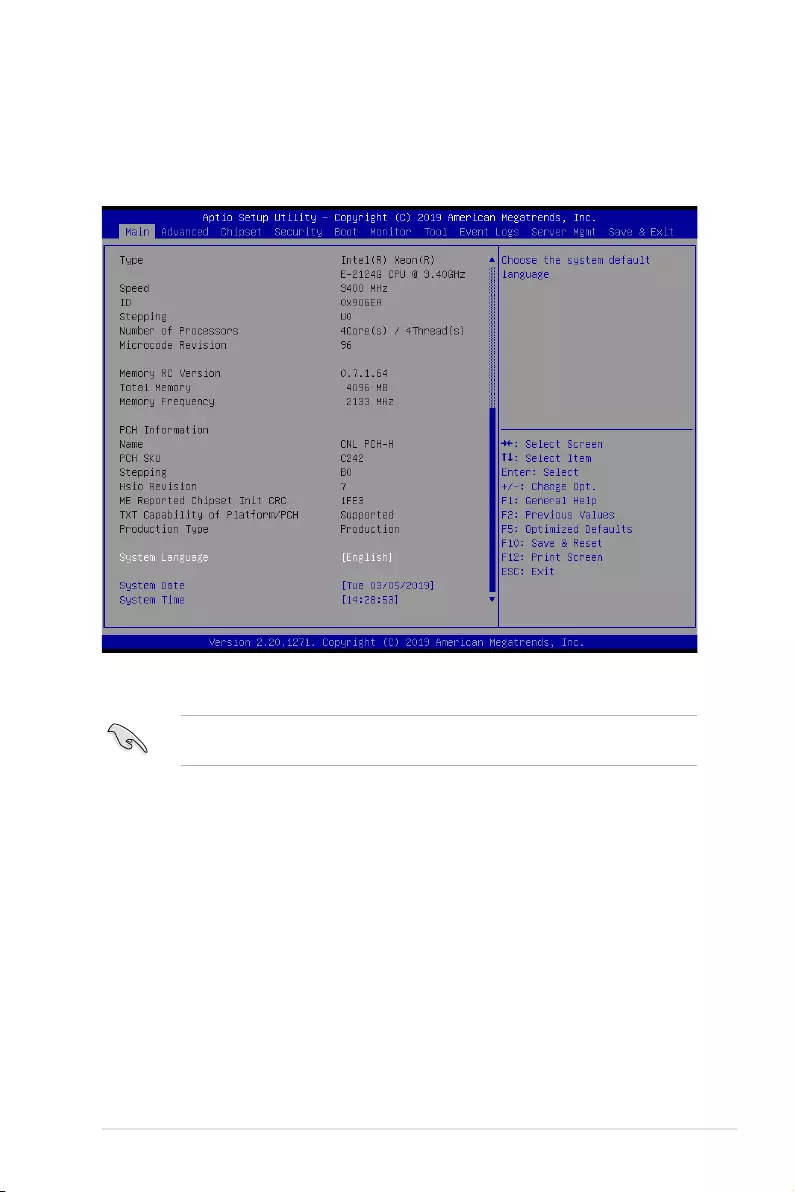
ASUS P11C-M/10G-2T 4-9
4.3 Main menu
WhenyouentertheBIOSSetupprogram,theMainmenuscreenappears.TheMainmenu
providesyouanoverviewofthebasicsysteminformation,andallowsyoutosetthesystem
date,time,andlanguage.
System Date [Day MM/DD/YYYY]
Allows you to set the system date.
System Time [HH:MM:SS]
Allows you to set the system time.
Toquicklygotothelastitemofthesecondpage,pressthe Page Down button. Press the
Page Upbuttontogobacktotherstitemintherstpage.
Navigate to the second page of the screen to see the rest of items in this menu by pressing
theUporDownarrowkeys.
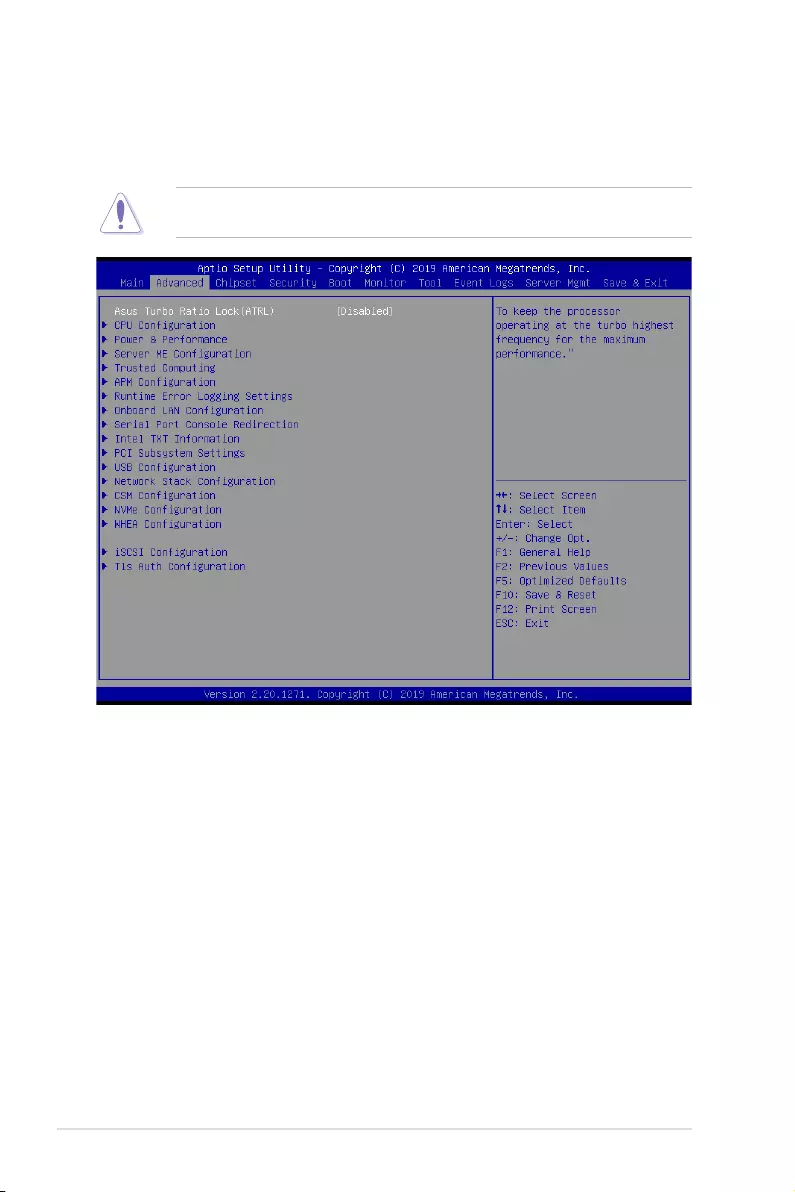
4-10 Chapter 4: BIOS Setup
4.4 Advanced menu
The Advanced menu items allow you to change the settings for the CPU and other system
devices.
TakecautionwhenchangingthesettingsoftheAdvancedmenuitems.Incorrecteld
values can cause the system to malfunction.
Asus Turbo Ratio Lock(ATRL) [Disabled]
Allowsyoutokeeptheprocessoroperatingattheturbohighestfrequencyfromaximum
performance.
Congurationoptions:[Disabled][Enabled]
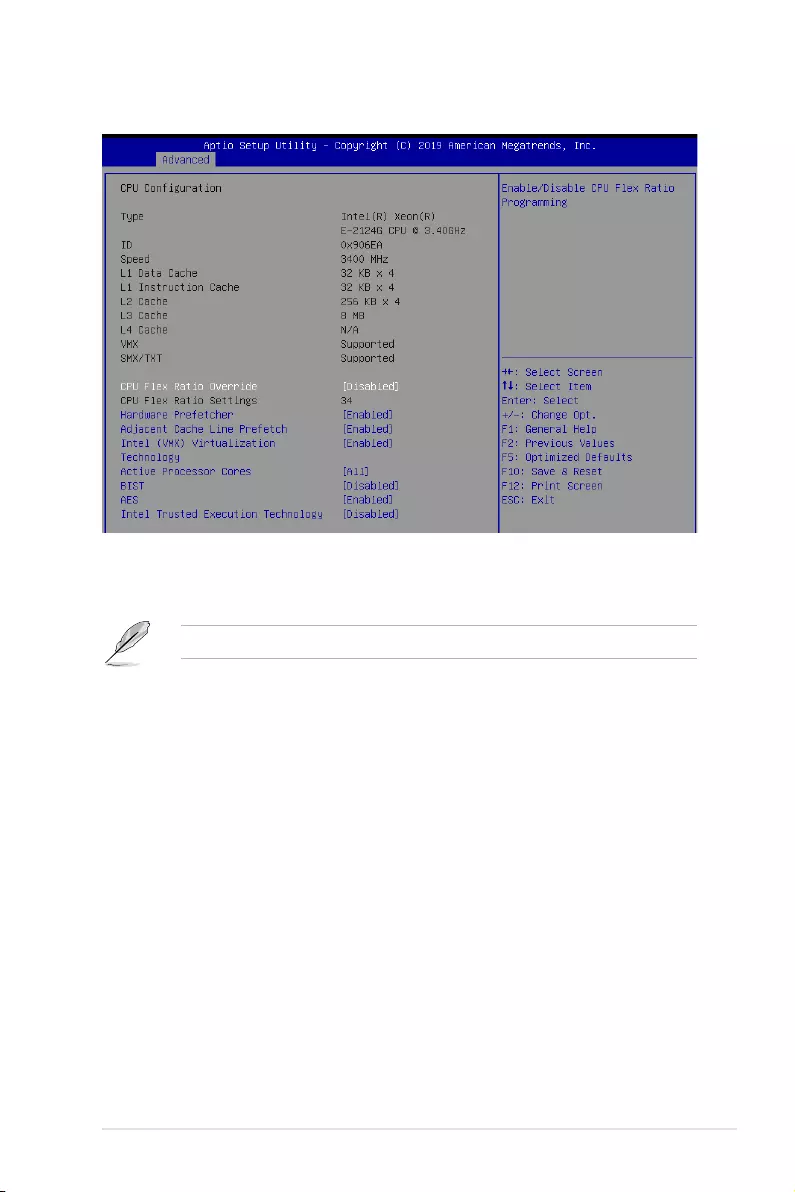
ASUS P11C-M/10G-2T 4-11
4.4.1 CPU Configuration
CPU Flex Ratio Override [Disabled]
Allows you to enable or disable CPU Flex Ratio Override.
Congurationoptions:[Disabled][Enabled]
The following item appears only when you set CPU Flex Ratio Override to [Enabled].
CPU Flex Ratio Settings [34]
Allows you to set the CPU Flex Ratio.
ThisvaluemustbebetweentheMaxEfciencyRatio(LFM)andtheMaximumnon-
turbo ratio set by the Hardware (HFW).
Hardware Prefetcher [Enabled]
ThisItemallowsyoutoturnon/offtheMLCstreamerprefetcher.
Congurationoptions:[Disabled][Enabled]
Adjacent Cache Line Prefetch [Enabled]
This Item allows you to turn on/off prefetching of adjacent cache lines.
Congurationoptions:[Disabled][Enabled]
Intel (VMX) Virtualization Technology [Enabled]
Enable this item to allow a VMM to utilize the additional hardware capabilities provided by
Vanderpool Technology.
Congurationoptions:[Disabled][Enabled]
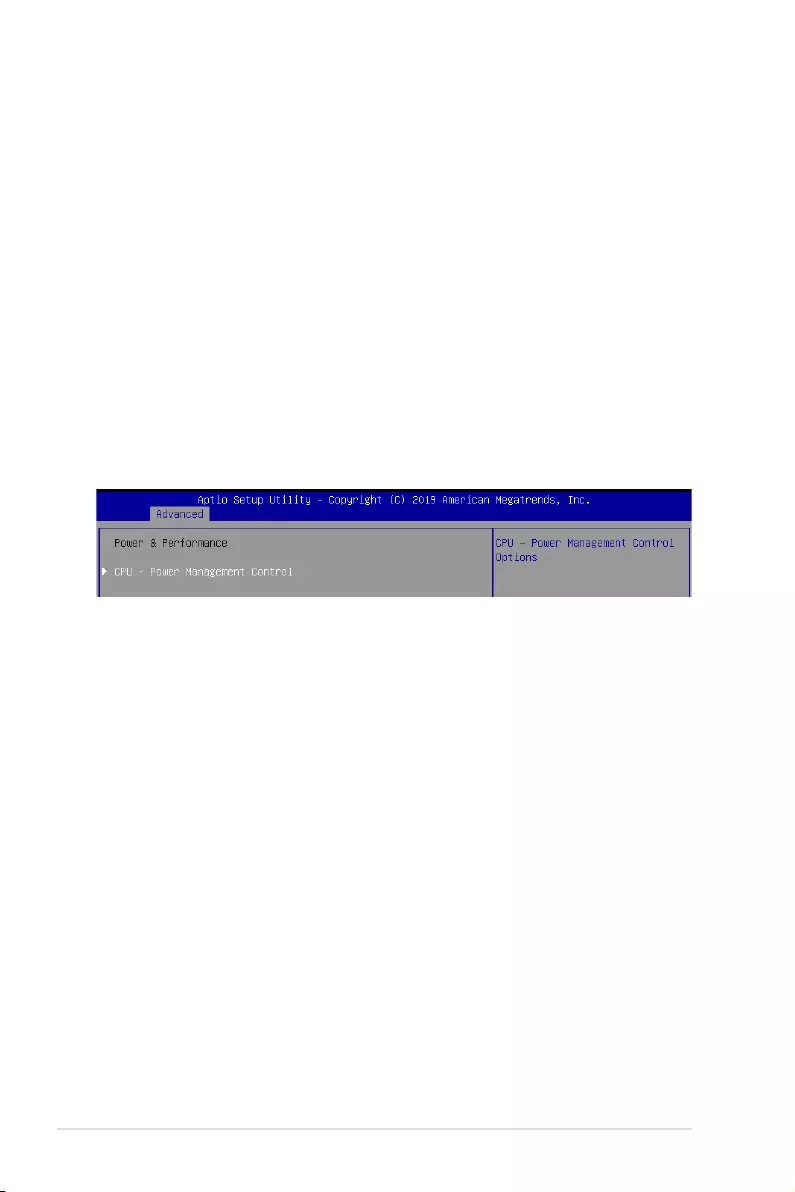
4-12 Chapter 4: BIOS Setup
4.4.2 Power & Performance
CPU - Power Management Control
Boot performance mode [Turbo Performance]
This item allows you to select the performance state that the BIOS will set starting from reset
vector.
Congurationoptions:[MaxBattery][MaxNon-TurboPerformance][TurboPerformance]
Intel(R) SpeedStep(tm) [Enabled]
Allows more than two frequency ranges to be supported.
Congurationoptions:[Disabled][Enabled]
Race To Halt (RTH) [Enabled]
Allows you to enable or disable Race To Halt feature. RTH will dynamically increase CPU
frequencyinordertoenterpkgC-Statefastertoreduceoverallpower.RTHiscontrolled
through MSR 1FC bit 20.
Congurationoptions:[Disabled][Enabled]
Intel(R) Speed Shift Technology [Disabled]
Allows you to enable or disable Intel(R) Speed Shift Technology support. Enabling will expose
the CPPC v2 interface to allow for hardware controlled P-states.
Congurationoptions:[Disabled][Enabled]
Active Processor Cores [All]
Thisitemallowsyoutosetthenumberofcorestoenableineachprocessorpackage.
Congurationoptions:[All][1][2][3]
BIST [Disabled]
Allows you to enable or disable BIST (Built-In Self Test) on reset.
Congurationoptions:[Disabled][Enabled]
AES [Enabled]
Allows you to enable or disable AES (Advanced Encryption Standard).
Congurationoptions:[Disabled][Enabled]
Intel Trusted Execution Technology [Enabled]
Allows you to enable or disable utilization of additional hardware capabilities provided by
Intel(R)TrustedExecutionTechnology.Changesrequireafullpowercycletotakeeffect.
Congurationoptions:[Disabled][Enabled]
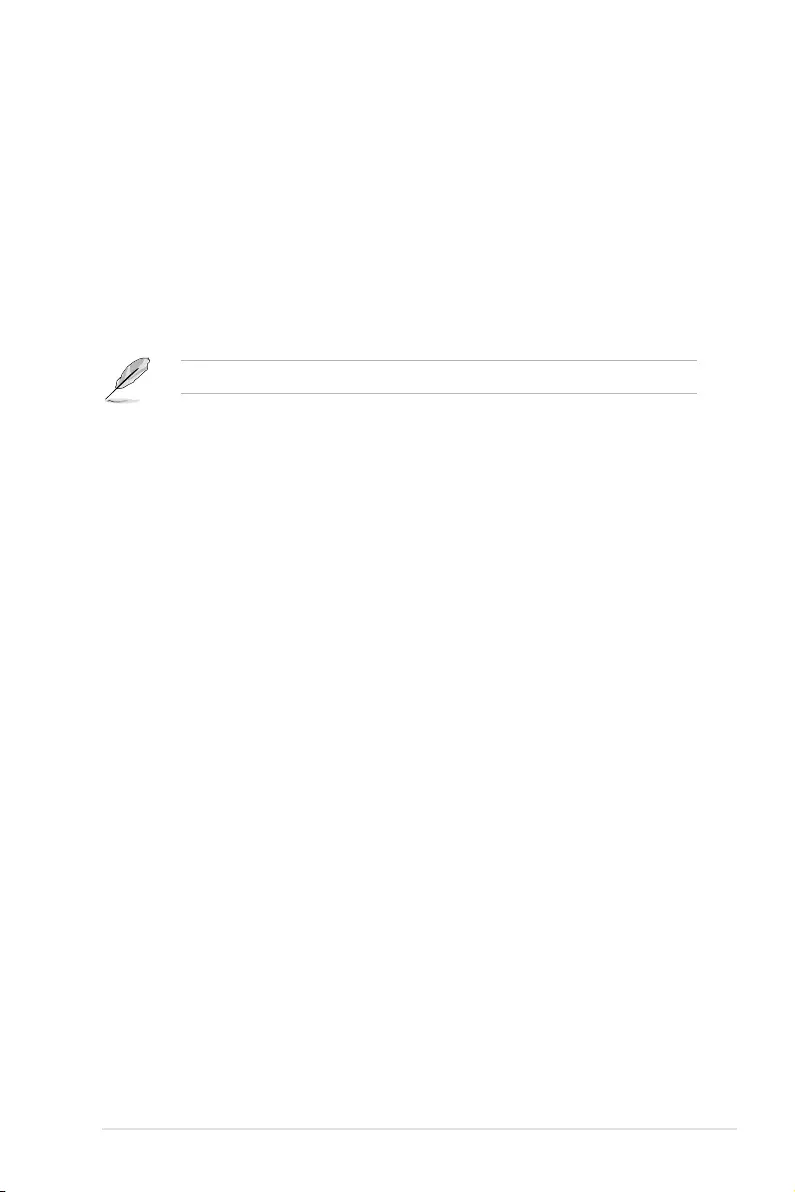
ASUS P11C-M/10G-2T 4-13
HDC Control [Enabled]
[Disabled] DisableHDC.
[Enabled] CanbeenablebyOSifOSnativesupportavailable.
Turbo Mode [Enabled]
Allows you to enable or disable processor turbo mode if EMTTM is also enabled.
Congurationoptions:[Disabled][Enabled]
C-States [Enabled]
AllowsyoutoenableordisableCPUpowermanagement,thisallowstheCPUtoenterC-state
when not it is not 100 % utilized.
Congurationoptions:[Disabled][Enabled]
The following items appears only when you set C-States to [Enabled].
Enhanced C-States [Enabled]
Allows you to enable or disable C11E. Enable this item to allow the CPU to switch to
minimum speed when all cores enter C-State.
Congurationoptions:[Disabled][Enabled]
C-State Auto Demotion [C1 and C3]
ThisitemallowsyoutoconguretheC-stateautodemotion.
Congurationoptions:[Disabled][C1][C3][C1andC3]
C-State Un-demotion [C1 and C3]
ThisitemallowsyoutoconguretheC-stateUn-demotion.
Congurationoptions:[Disabled][C1][C3][C1andC3]
Package C-State Demotion [Disabled]
ThisitemallowsyoutocongurethePackageC-StateDemotion.
Congurationoptions:[Disabled][Enabled]
Package C-State Un-demotion [Disabled]
ThisitemallowsyoutocongurethePackageC-stateUn-demotion.
Congurationoptions:[Disabled][Enabled]
Package C State Limit [Auto]
ThisitemallowsyoutoselectthemaximumpackageC-statelimitsetting.
Congurationoptions:[C0/C1][C2][C3][C6][C7][C8][C9][Auto]
Thermal Monitor [Enabled]
Allows you to enable or disable Thermal Monitoring.
Congurationoptions:[Disabled][Enabled]
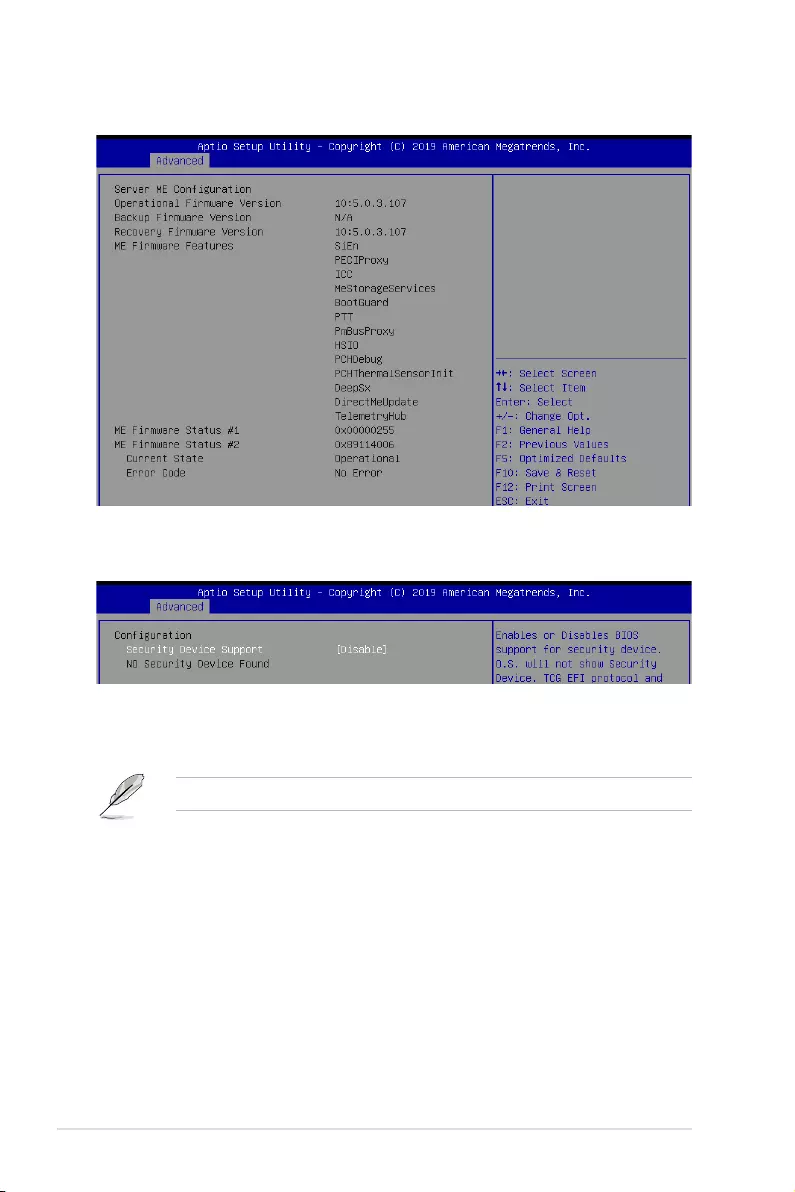
4-14 Chapter 4: BIOS Setup
4.4.3 Server ME Configuration
Security Device Support [Disabled]
This item allows you to enable or disable Security Device Support.
Congurationoptions:[Disabled][Enabled]
The following item appears only when you set Security Device Support to [Enabled].
TPM Device Selection [PTT]
Allows you to select the TPM device.
Congurationoptions:[PTT][dTPM]
4.4.4 Trusted Computing
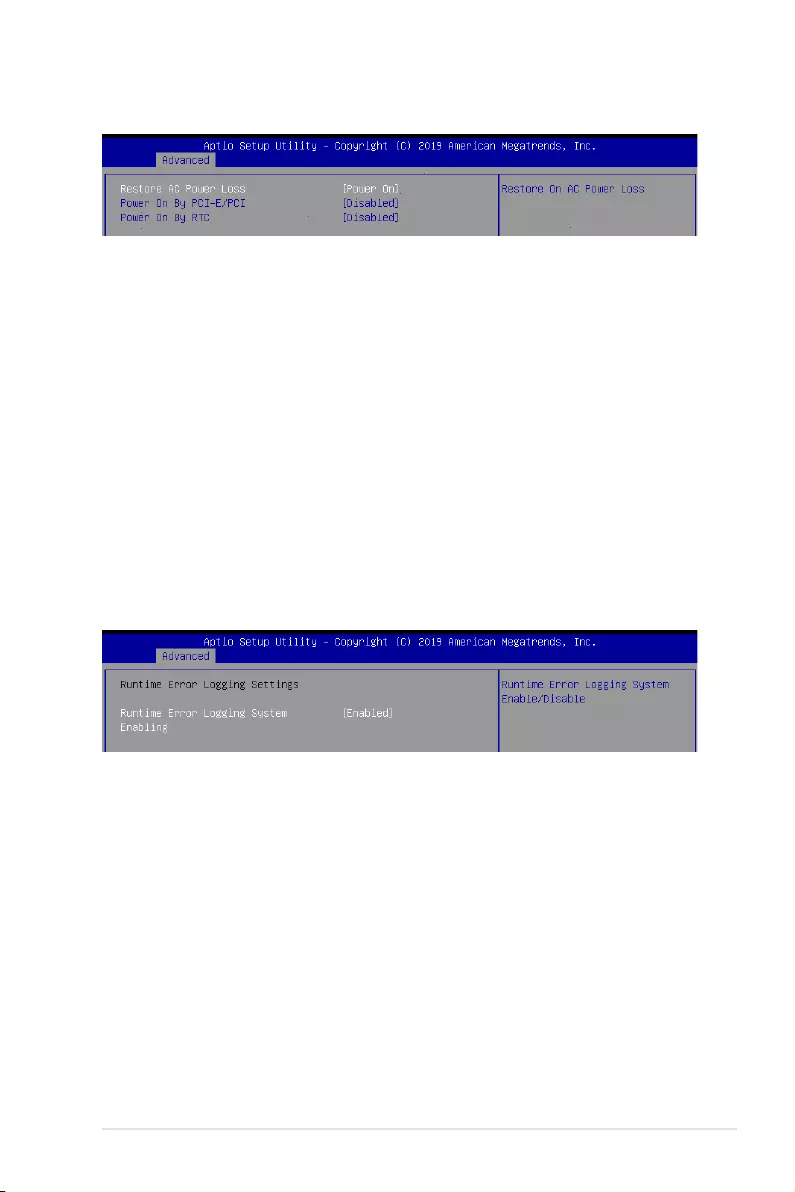
ASUS P11C-M/10G-2T 4-15
4.4.5 APM Configuration
Restore AC Power Loss [Power On]
Whensetto[PowerOff],thesystemgoesintooffstateafteranACpowerloss.Whenset
to[PowerOn],thesystemwillrebootafteranACpowerloss.Whensetto[LastState],the
systemgoesintoeitherofforonstate,whateverthesystemstatewasbeforetheACpower
loss.
Congurationoptions:[PowerOff][PowerOn][LastState]
Power On By PCIE/PCI [Disabled]
[Disabled] DisablesthePCIorPCIEdevicestogenerateawakeevent.
[Enabled] EnablesthePCIorPCIEdevicestogenerateawakeevent.
Power On By RTC [Disabled]
[Disabled] DisablesRTCtogenerateawakeevent.
[Enabled] Whensetto[Enabled],theitemsRTC Alarm Date (Days) and
Hour/Minute/Secondwillbecomeuser-congurablewithsetvalues.
Runtime Error Logging System Enabling [Enabled]
ThisitemallowsyoutoenableordisableRuntimeErrorLoggingSystem.
Congurationoptions:[Disabled][Enabled]
4.4.6 Runtime Error Logging Settings
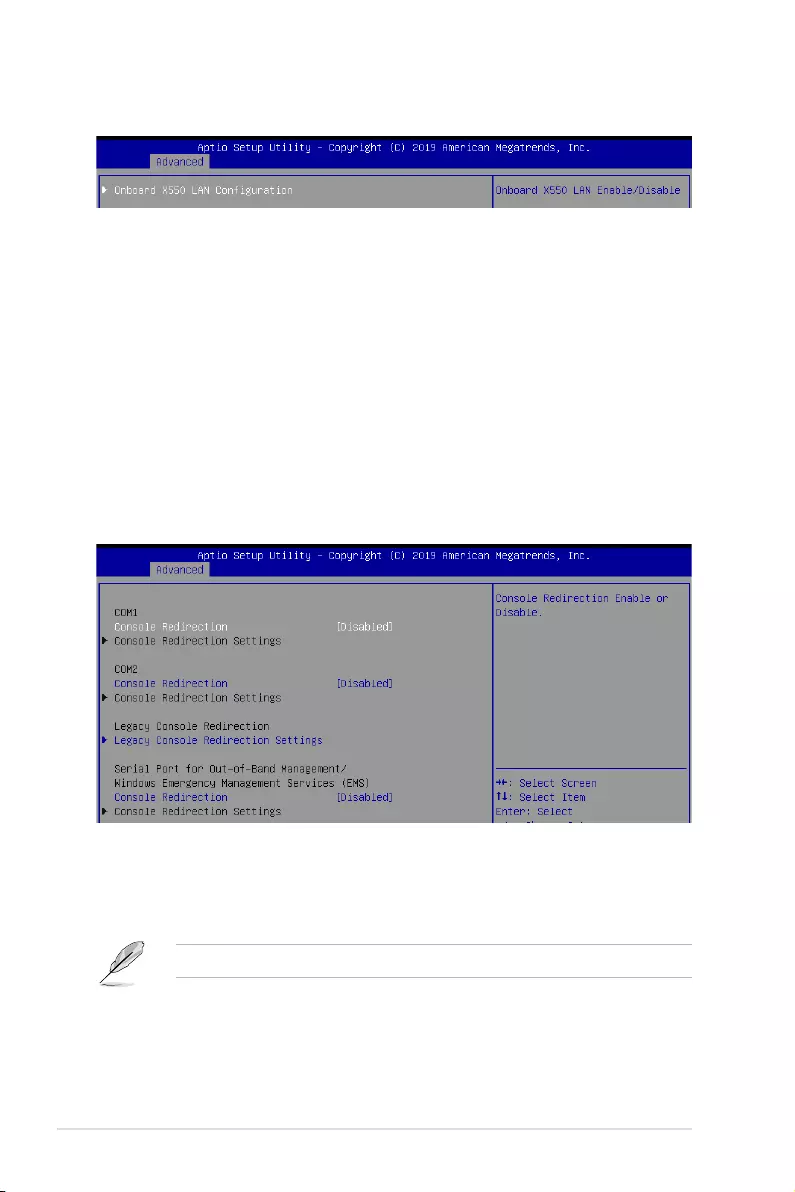
4-16 Chapter 4: BIOS Setup
4.4.7 Onboard LAN Configuration
Onboard X550 LAN Configuration
Intel X550 LAN1
LAN Enable [JumperState]
AllowsyoutoenableordisabletheIntelLAN.
Congurationoptions:[Disabled][JumperState]
Intel X550 LAN2
LAN Enable [JumperState]
AllowsyoutoenableordisabletheIntelLAN.
Congurationoptions:[Disabled][JumperState]
4.4.8 Serial Port Console Redirection
COM1/COM2
Console Redirection [Disabled]
Allows you to enable or disable the console redirection feature.
Congurationoptions:[Disabled][Enabled]
The following item appears only when you set Console Redirection to [Enabled].
Console Redirection Settings
TheseitemsbecomecongurableonlywhenyouenabletheConsole Redirection
item. The settings specify how the host computer and the remote computer (which the
user is using) will exchange data. Both computers should have the same or compatible
settings.
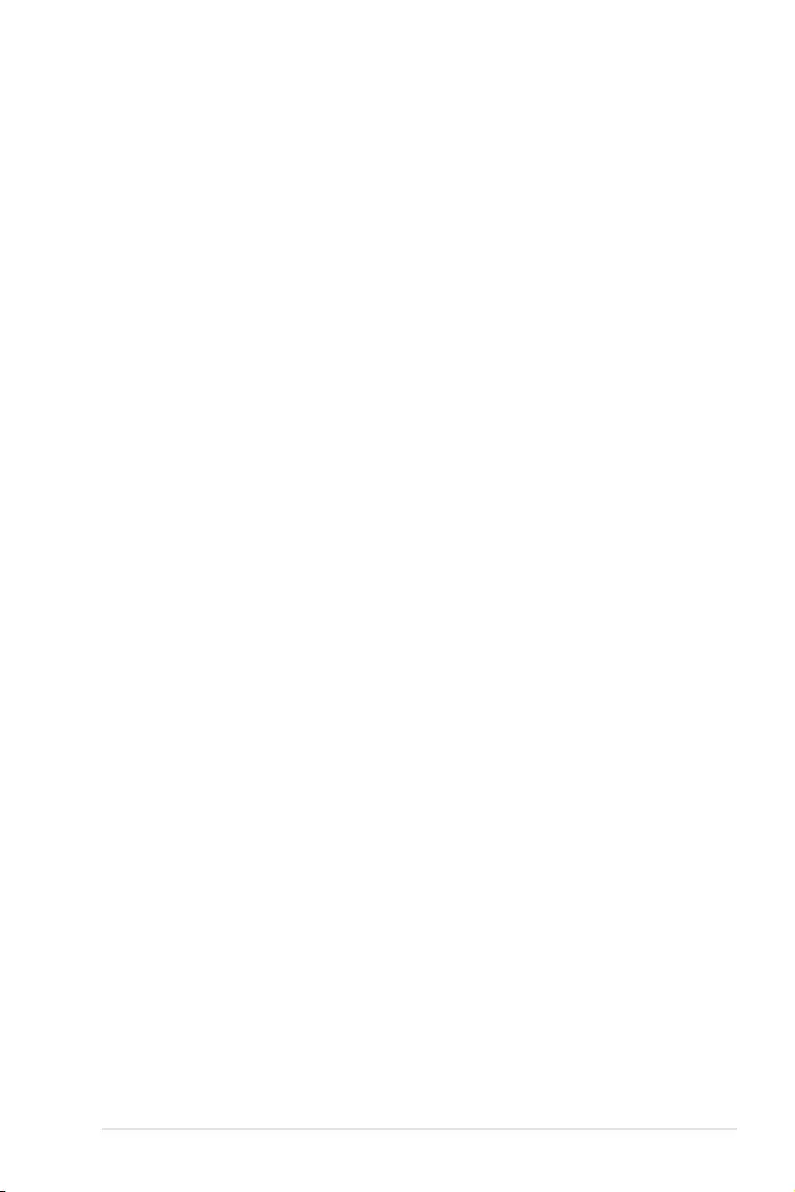
ASUS P11C-M/10G-2T 4-17
Terminal Type [VT-UTF8]
Allows you to set the terminal type.
[VT100] ASCIIcharset.
[VT100+] ExtendsVT100tosupportcolor,functionkeys,etc.
[VT-UTF8] UsesUTF8encodingtomapUnicodecharsonto1ormorebytes.
[ANSI] ExtendedASCIIcharset.
Bits per second [57600]
Selects serial port transmission speed. The speed must be matched on the other side.
Longornoisylinesmayrequirelowerspeeds.
Congurationoptions:[9600][19200][38400][57600][115200]
Data Bits [8]
Congurationoptions:[7][8]
Parity [None]
Aparitybitcanbesentwiththedatabitstodetectsometransmissionerrors.[Mark]
and[Space]paritydonotallowforerrordetection.
[None] None
[Even] paritybitis0ifthenumof1’sinthedatabitsiseven
[Odd] paritybitis0ifnumof1’sinthedatabitsisodd
[Mark] paritybitisalways1
[Space] paritybitisalways0
Stop Bits [1]
Stopbitsindicatetheendofaserialdatapacket.(Astartbitindicatesthebeginning.)
The standard setting is 1 stop bit. Communication with slow devices may require more
than 1 stop bit.
Congurationoptions:[1][2]
Flow Control [Hardware RTS/CTS]
Flowcontrolcanpreventdatalossfrombufferoverow.Whensendingdata,ifthe
receivingbuffersarefull,a“stop”signalcanbesenttostopthedataow.Oncethe
buffersareempty,a“start”signalcanbesenttore-starttheow.Hardwareowcontrol
uses two wires to send start/stop signals.
Congurationoptions:[None][HardwareRTS/CTS]
VT -UTF8 Combo Key Support [Enabled]
This allows you to enable the VT -UTF8 Combination Key Support for ANSI/VT100
terminals.
Congurationoptions:[Disabled][Enabled]
Recorder Mode [Disabled]
With this mode enabled only text will be sent. This is to capture Terminal data.
Congurationoptions:[Disabled][Enabled]
Resolution 100x31 [Disabled]
This allows you to enable or disable extended terminal resolution.
Congurationoptions:[Disabled][Enabled]
Putty Keypad [VT100]
This allows you to select the FunctionKey and Keypad on Putty.
Congurationoptions:[VT100][LINUX][XTERMR6][SCO][ESCN][VT400]
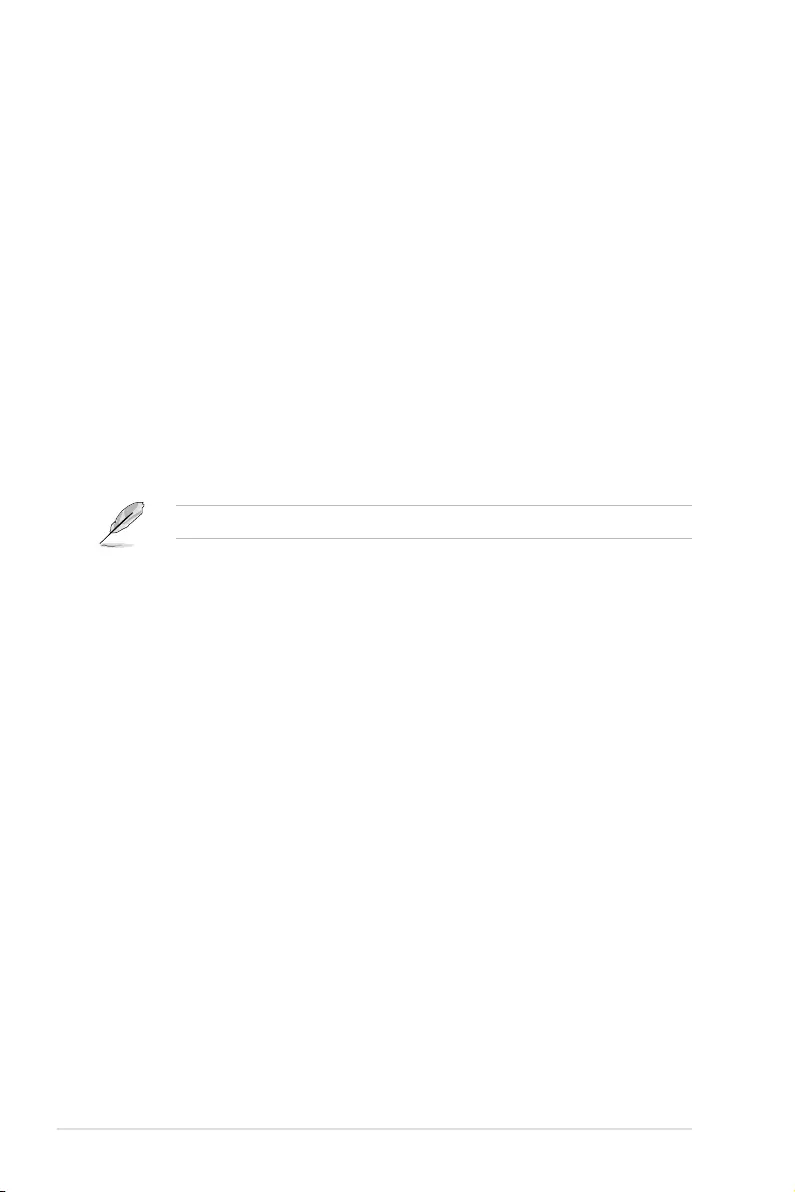
4-18 Chapter 4: BIOS Setup
Legacy Console Redirection Settings
Redirection COM Port [COM1]
AllowsyoutoselectaCOMporttodisplayredirectionofLegacyOSandLegacy
OPROM Messages.
Congurationoptions:[COM1][COM2]
Resolution [80x24]
Allows you to select a the number of rows and columns in supported redirection.
Congurationoptions:[80x24][80x25]
Redirect After POST [Always Enable]
Allows you to select the redirection after POST.
Congurationoptions:[AlwaysEnable][BootLoader]
Serial Port for Out-of-Band Management/Windows Emergency Management
Services (EMS)
Console Redirection [Disabled]
Allows you to enable or disable the console redirection feature.
Congurationoptions:[Disabled][Enabled]
The following item appears only when you set Console Redirection to [Enabled].
Console Redirection Settings
Out-of-Band Mgmt Port [COM1]
Microsoft Windows Emergency Management Services (EMS) allow for remote
management of a Windows Server OS through a serial port.
Congurationoptions:[COM1][COM2]
Terminal Type [VT-UTF8]
Microsoft Windows Emergency Management Services (EMS) allow for remote
management of a Windows Server OS through a serial port.
Congurationoptions:[VT100][VT100+][VT-UTF8][ANSI]
Bits per second [115200]
Microsoft Windows Emergency Management Services (EMS) allow for remote
management of a Windows Server OS through a serial port.
Congurationoptions:[9600][19200][57600][115200]
Flow Control [None]
Microsoft Windows Emergency Management Services (EMS) allow for remote
management of a Windows Server OS through a serial port.
Congurationoptions:[None][HardwareRTS/CTS][SoftwareXon/Xoff]
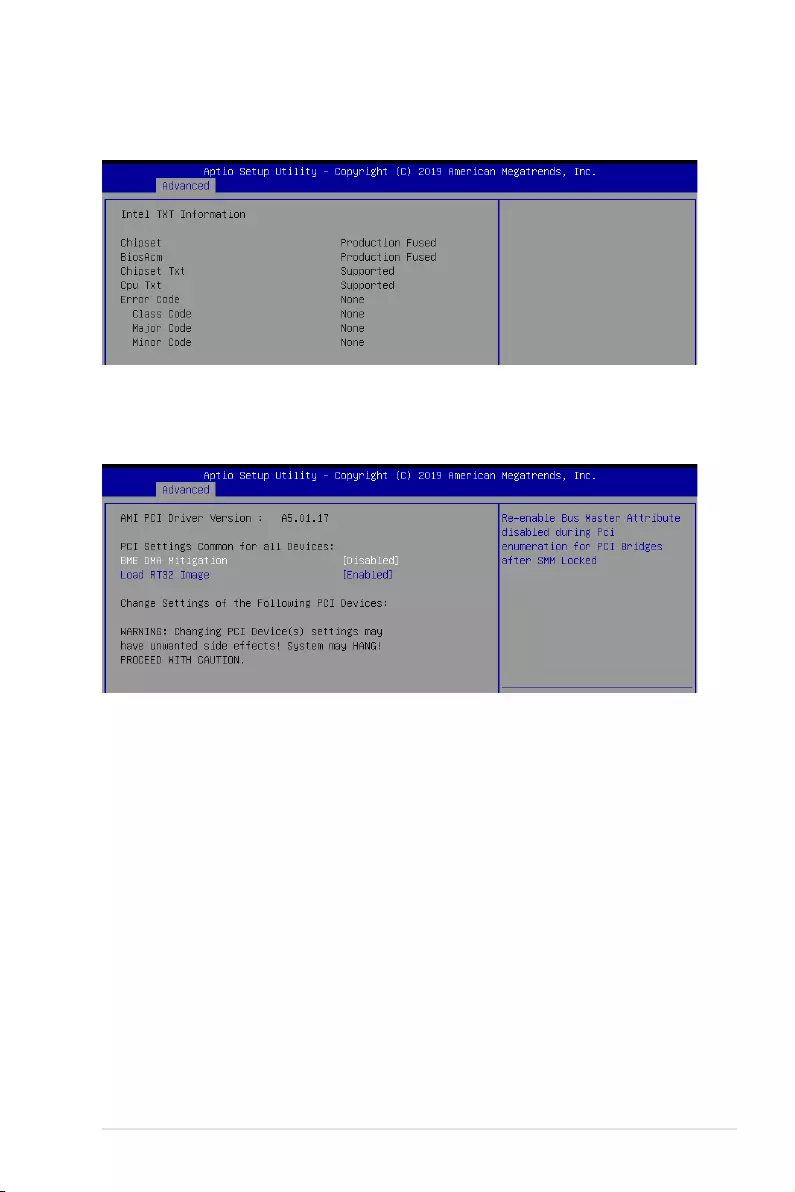
ASUS P11C-M/10G-2T 4-19
4.4.9 Intel TXT Information
YoumayviewtheIntelTXTinformationinthismenu.
BME DMA Mitigation [Disabled]
This allows you to enable or disable re-enabling Bus Master Attribute disabled during Pci
enumerationforPCIBridgesafterSMMlocked.
Congurationoptions:[Disabled][Enabled]
Load RT32 Image [Enabled]
ThisallowsyoutoenableordisableRT32ImageLoading.
Congurationoptions:[Disabled][Enabled]
4.4.10 PCI Subsystem Settings
AllowsyoutocongurePCI,PCI-X,andPCIExpressSettings.
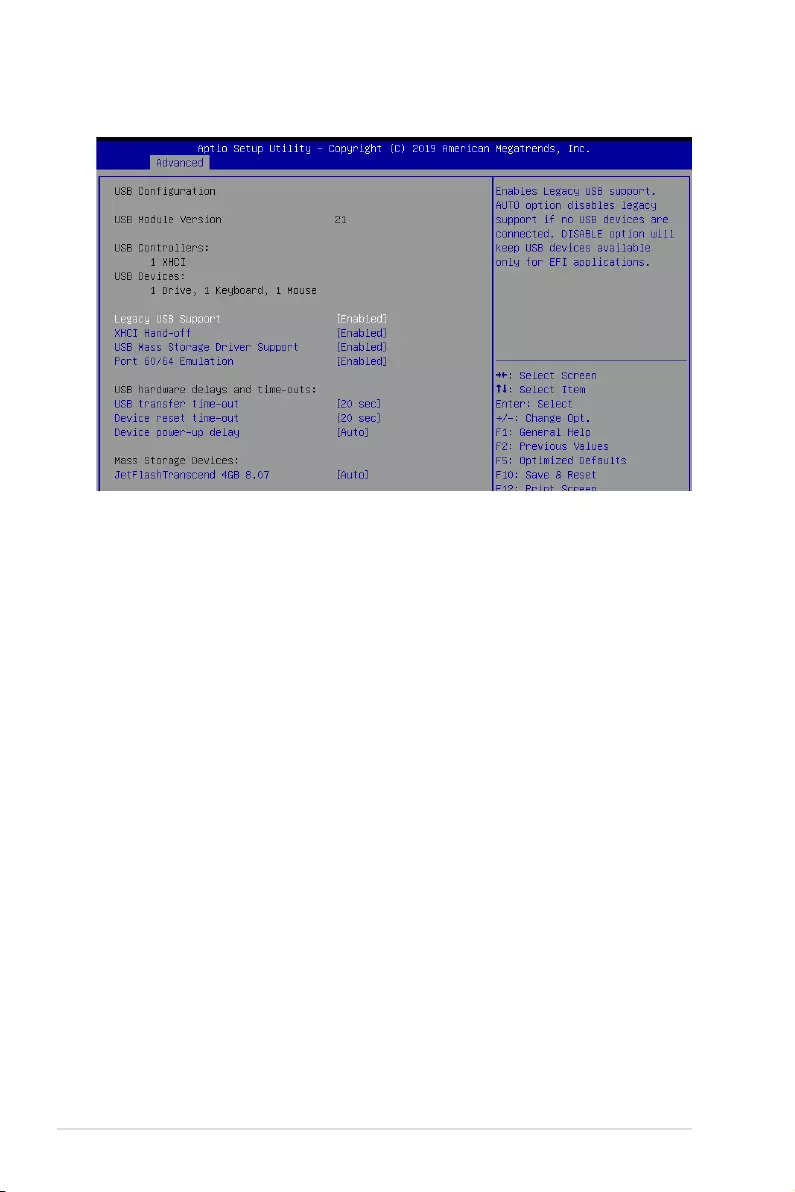
4-20 Chapter 4: BIOS Setup
4.4.11 USB Configuration
Legacy USB Support [Enabled]
[Disabled] TheUSBdevicescanbeusedonlyfortheBIOSsetupprogram.Itcannot
be recognized in boot devices list.
[Enabled] EnablesthesupportforUSBdevicesonlegacyoperatingsystems(OS).
[Auto] AllowsthesystemtodetectthepresenceofUSBdevicesatstartup.If
detected,theUSBcontrollerlegacymodeisenabled.IfnoUSBdeviceis
detected,thelegacyUSBsupportisdisabled.
XHCI Hand-off [Enabled]
AllowsyoutoenableordisableworkaroundforOS(s)withoutXHCIhand-offsupport.
Congurationoptions:[Disabled][Enabled]
USB Mass Storage Driver Support [Enabled]
Allows you to enable or disable USB Mass Storage driver support.
Congurationoptions:[Disabled][Enabled]
Port 60/64 Emulation [Enabled]
Allows you to enable or disable Port 60/64 Emulation.
Congurationoptions:[Disabled][Enabled]
USB hardware delays and time-outs
USB transfer time-out [20 sec]
Allows you to set the USB transfer time-out value.
Congurationoptions:[1sec][5sec][10sec][20sec]
Device reset time-out [20 sec]
Allows you to set the device reset time-out value.
Congurationoptions:[10sec]20sec][30sec][40sec]
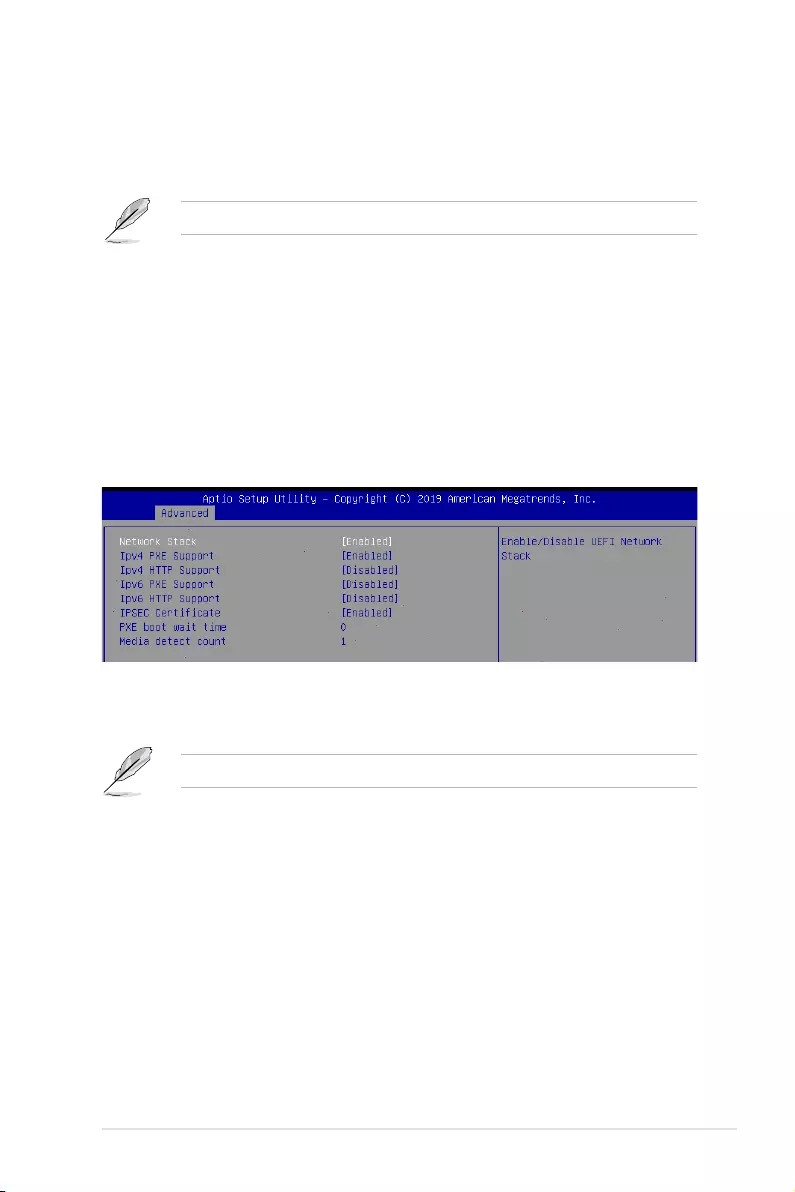
ASUS P11C-M/10G-2T 4-21
Device power-up delay [Auto]
Allowsyoutosetthemaximumtimethedevicetakesbeforethedevicereportsitselftothe
host controller properly.
Congurationoptions:[Auto][Manual]
The following item appears only when you set Device power-up delay to [Manual].
Device power-up delay in seconds [5]
Allows you to set the device power-up delay in seconds. Usethe<+>or<->toadjust
the value. The values range from 1 to 40.
Mass Storage Devices
Allows you to select the mass storage device emulation type for devices connected.
Congurationoptions:[Auto][Floppy][ForcedFDD][HardDisk][CD-ROM]
4.4.12 Network Stack Configuration
Allowsyoutocongurethenetworkstackconguration.
Network Stack [Enabled]
AllowsyoutoenableordisableUEFINetworkStack.
Congurationoptions:[Disabled][Enabled]
The following items appear only when you set Network Stack to [Enabled].
Ipv4 PXE Support [Enabled]
EnablesordisablestheIpv4PXEBootSupport.Ifdisabled,Ipv4PXEbootoptionwill
not be created.
Congurationoptions:[Disabled][Enabled]
Ipv4 HTTP Support [Disabled]
EnablesordisablestheIpv4HTTPBootSupport.Ifdisabled,Ipv4PXEbootoptionwill
not be created.
Congurationoptions:[Disabled][Enabled]
Ipv6 PXE Support [Disabled]
EnablesordisablestheIpv6PXEBootSupport.Ifdisabled,Ipv6PXEbootoptionwill
not be created.
Congurationoptions:[Disabled][Enabled]
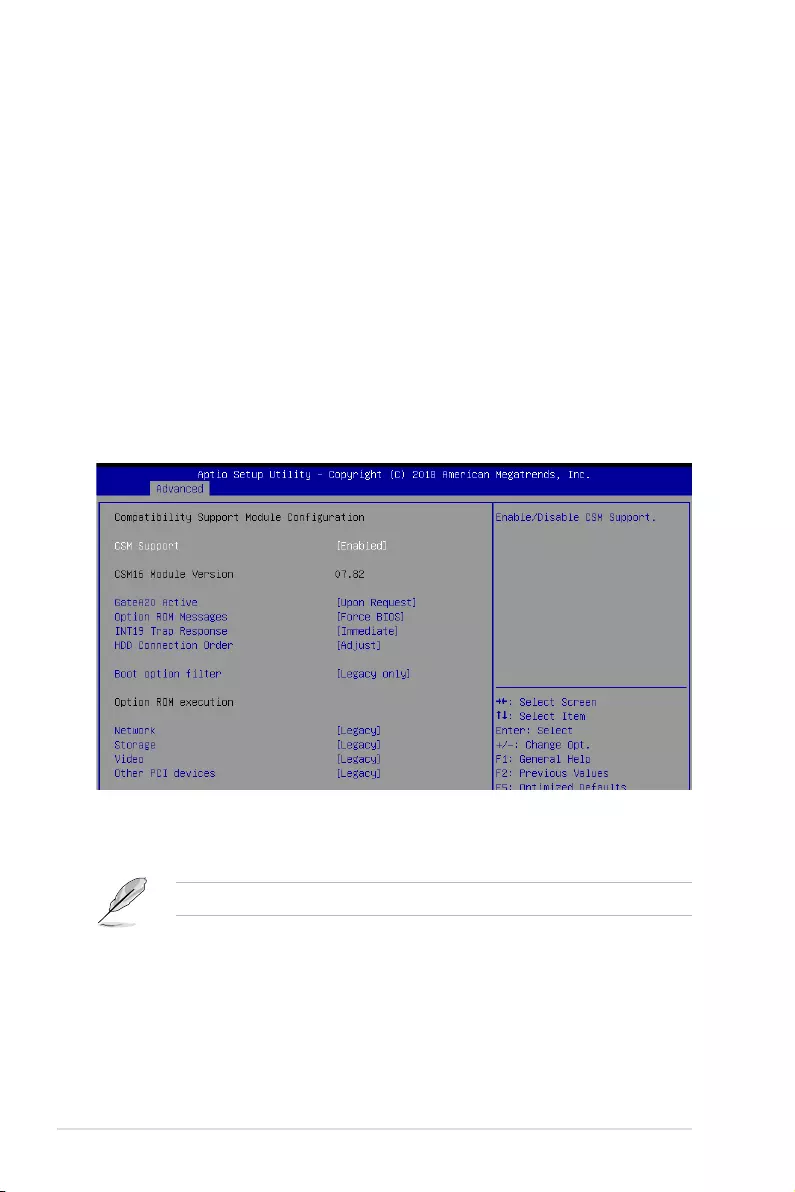
4-22 Chapter 4: BIOS Setup
Ipv6 HTTP Support [Disabled]
EnablesordisablestheIpv6HTTPBootSupport.Ifdisabled,Ipv6PXEbootoptionwill
not be created.
Congurationoptions:[Disabled][Enabled]
IPSEC Certificate [Enabled]
EnablesordisablessupportforIPSECCerticate.
Congurationoptions:[Disabled][Enabled]
PXE boot wait time [0]
SetthewaittimetopressESCkeytoabortthePXEboot.Usethe<+>or<->toadjust
the value. The values range from 0 to 5.
Media detect count [1]
Setthenumberoftimespresenceofmediawillbechecked.Usethe<+>or<->to
adjust the value. The values range from 1 to 50.
4.4.13 CSM Configuration
CSM Support [Enabled]
This option allows you to enable or disable CSM Support.
Congurationoptions:[Disabled][Enabled]
The following items appear only when you set CSM Support to [Enabled].
GateA20 Active [Upon Request]
This allows you to set the GA20 option.
[UponRequest] GA20canbedisabledusingBIOSservices.
[Always] DonotallowdisablingGA20;thisoptionisusefulwhenanyRT
code is executed above 1MB.
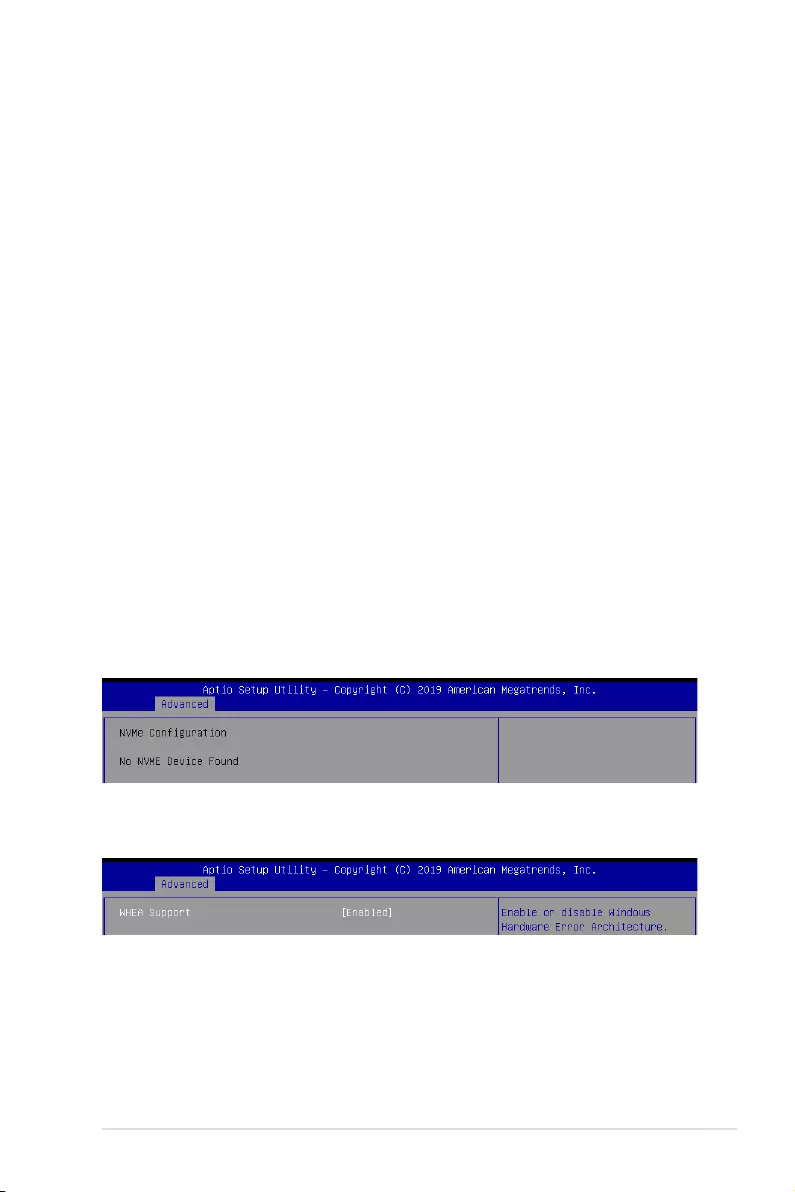
ASUS P11C-M/10G-2T 4-23
Option ROM Messages [Force BIOS]
This allows you to set the display mode for option ROM.
Congurationoptions:[ForceBIOS][KeepCurrent]
INT19 Trap Response [Immediate]
This option allows you to control the BIOS reaction on INT19 trapping by Option ROM.
[Immediate] Executethetraprightaway.
[Postponed] Executethetrapduringlegacyboot.
HDD Connection Order [Adjust]
This option allows you to select the HDD Connection Order. Some OS require HDD
handles to be adjusted.
Congurationoptions:[Adjust][Keep]
Boot Option filter [UEFI only]
ThisoptionallowsyoutocontroltheLegacy/UEFIROMspriority.
Congurationoptions:[UEFIandLegacy][Legacyonly][UEFIonly]
Network / Storage / Video [UEFI]
ThisoptionallowsyoutocontroltheexecutionofUEFIandLegacyPXE/Storage/
Video OpROM.
Congurationoptions:[UEFI][Legacy]
Other PCI devices [UEFI]
ThisitemdeterminestheOpROMexecutionpolicyfordevicesotherthanNetwork,
Storage,orVideo.
Congurationoptions:[UEFI][Legacy]
4.4.14 NVMe Configuration
You may view the NVMe controller and Drive information if an NVMe device is connected.
4.4.15 WHEA Configuration
Whea Support [Enabled]
This item allows you to enable or disable the WHEA support.
Congurationoptions:[Disabled][Enabled]
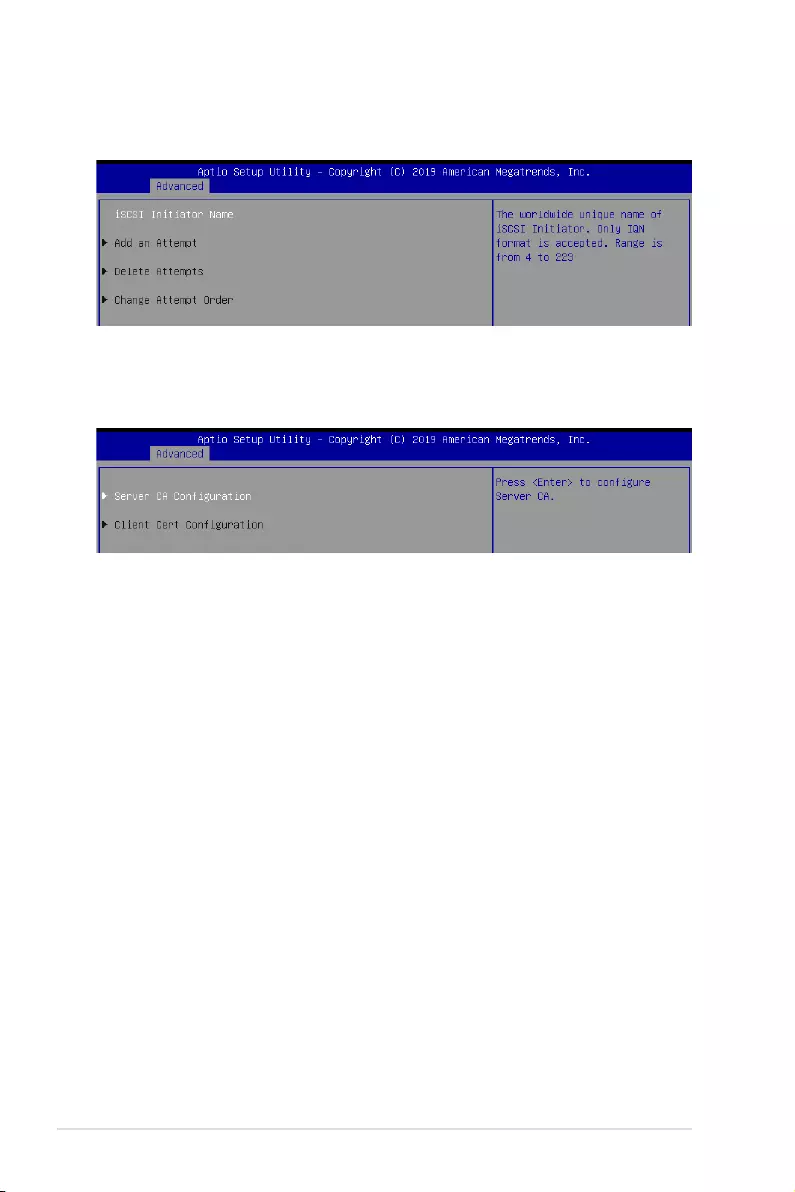
4-24 Chapter 4: BIOS Setup
4.4.16 iSCSI Configuration
AllowsyoutoconguretheiSCSiparameters.
4.4.17 Tls Auth Configuration
AllowsyoutoconguretheTlsAuth.

ASUS P11C-M/10G-2T 4-25
4.5.1 System Agent (SA) Configuration
4.5 Chipset menu
The Chipset menu allows you to change the platform settings.
TakecautionwhenchangingthesettingsoftheChipsetmenuitems.Incorrecteldvalues
can cause the system to malfunction.
Memory Configuration
Memory Test on Warm Boot [Enabled]
Allows you to enable or disable the Base Memory Test Run on Warm Boot.
Congurationoptions:[Disabled][Enabled]
Maximum Memory Frequency [Auto]
Allows you to select the maximum memory frequency setting.
Congurationoptions:[Auto][2133][2400][2667]
ECC Support [Enabled]
Allows you to enable or disable the ECC support.
Congurationoptions:[Disabled][Enabled]
Memory Scrambler [Enabled]
Allows you to enable or disable Memory Scrambler.
Congurationoptions:[Disabled][Enabled]
Fast Boot [Disabled]
Allows you to enable or disable Fast Boot.
Congurationoptions:[Disabled][Enabled]
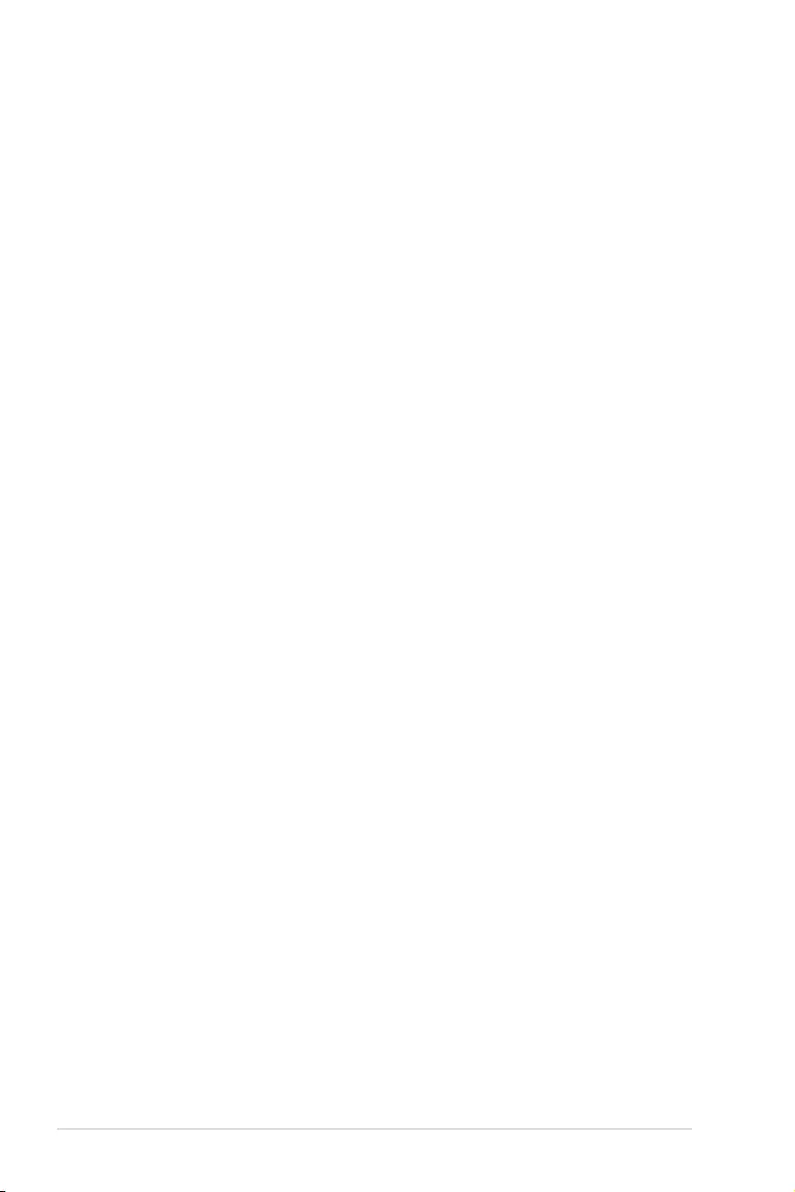
4-26 Chapter 4: BIOS Setup
PEG Port Configuration
PEG 0:1:0
Max Link Speed [Auto]
AllowsyoutosettheMaxLinkSpeed.
Congurationoptions:[Auto][Gen1][Gen2][Gen3]
PEG0 Slot Power Limit Value [75]
Settheupperlimitonpowersuppliedbyslot.Usethe<+>or<->toadjustthevalue.
The values range from 0 to 255.
PEG0 Slot Power Limit Scale [1.0x]
AllowsyoutoselectthescalefortheSlotPowerLimitValue.
Congurationoptions:[1.0x][0.1x][0.01x][0.001x]
PEG0 Physical Slot Number [1]
Allows you to set the physical slot number attached to this Port. The number has to be
globallyuniquewithinthechassis.Usethe<+>or<->toadjustthevalue.Thevalues
range from 0 to 8191.
PEG 0:1:1
Max Link Speed [Auto]
AllowsyoutosettheMaxLinkSpeed.
Congurationoptions:[Auto][Gen1][Gen2][Gen3]
PEG1 Slot Power Limit Value [75]
Settheupperlimitonpowersuppliedbyslot.Usethe<+>or<->toadjustthevalue.
The values range from 0 to 255.
PEG1 Slot Power Limit Scale [1.0x]
AllowsyoutoselectthescalefortheSlotPowerLimitValue.
Congurationoptions:[1.0x][0.1x][0.01x][0.001x]
PEG1 Physical Slot Number [2]
Allows you to set the physical slot number attached to this Port. The number has to be
globallyuniquewithinthechassis.Usethe<+>or<->toadjustthevalue.Thevalues
range from 0 to 8191.
PEG 0:1:2
Max Link Speed [Auto]
AllowsyoutosettheMaxLinkSpeed.
Congurationoptions:[Auto][Gen1][Gen2][Gen3]
PEG2 Slot Power Limit Value [75]
Settheupperlimitonpowersuppliedbyslot.Usethe<+>or<->toadjustthevalue.
The values range from 0 to 255.
PEG2 Slot Power Limit Scale [1.0x]
AllowsyoutoselectthescalefortheSlotPowerLimitValue.
Congurationoptions:[1.0x][0.1x][0.01x][0.001x]
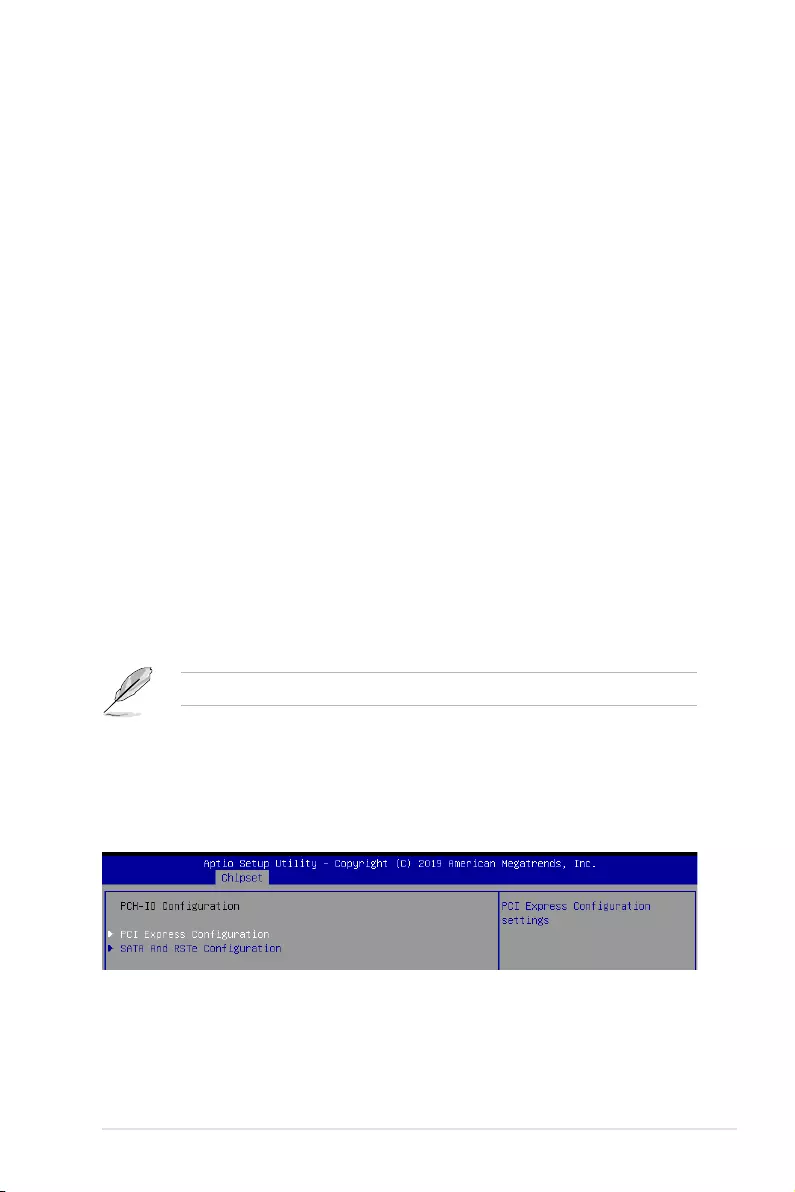
ASUS P11C-M/10G-2T 4-27
PEG2 Physical Slot Number [3]
Allows you to set the physical slot number attached to this Port. The number has to be
globallyuniquewithinthechassis.Usethe<+>or<->toadjustthevalue.Thevalues
range from 0 to 8191.
PEG3 Slot Power Limit Value [75]
Settheupperlimitonpowersuppliedbyslot.Usethe<+>or<->toadjustthevalue.
The values range from 0 to 255.
PEG3 Slot Power Limit Scale [1.0x]
AllowsyoutoselectthescalefortheSlotPowerLimitValue.
Congurationoptions:[1.0x][0.1x][0.01x][0.001x]
PEG3 Physical Slot Number [3]
Allows you to set the physical slot number attached to this Port. The number has to be
globallyuniquewithinthechassis.Usethe<+>or<->toadjustthevalue.Thevalues
range from 0 to 8191.
VT-d [Enabled]
Allows you to enable or disable VT-d capability.
Congurationoptions:[Disabled][Enabled]
CRID Support [Disabled]
Allows you to enable or disable CRID control for Intel SIPP.
Congurationoptions:[Disabled][Enabled]
Above 4GB MMIO BIOS Assignment [Disabled]
Allows you to enable or disable above 4 GB memory mapped IO BIOS assignment. This is
enabled automatically if the aperture size is set to 2048MB.
Congurationoptions:[Disabled][Enabled]
ThefollowingitemiscongurableonlywhenyousetVT-d to [Enabled].
X2APIC Opt Out [Disabled]
AllowsyoutoenableordisableX2APICOptOut.
Congurationoptions:[Disabled][Enabled]
4.5.2 PCH-IO Configuration
PCI Express Configuration
PCI Express Clock Gating [Enabled]
AllowsyoutoenableordisablePCIExpressclockgatingforeachrootport.
Congurationoptions:[Disabled][Enabled]
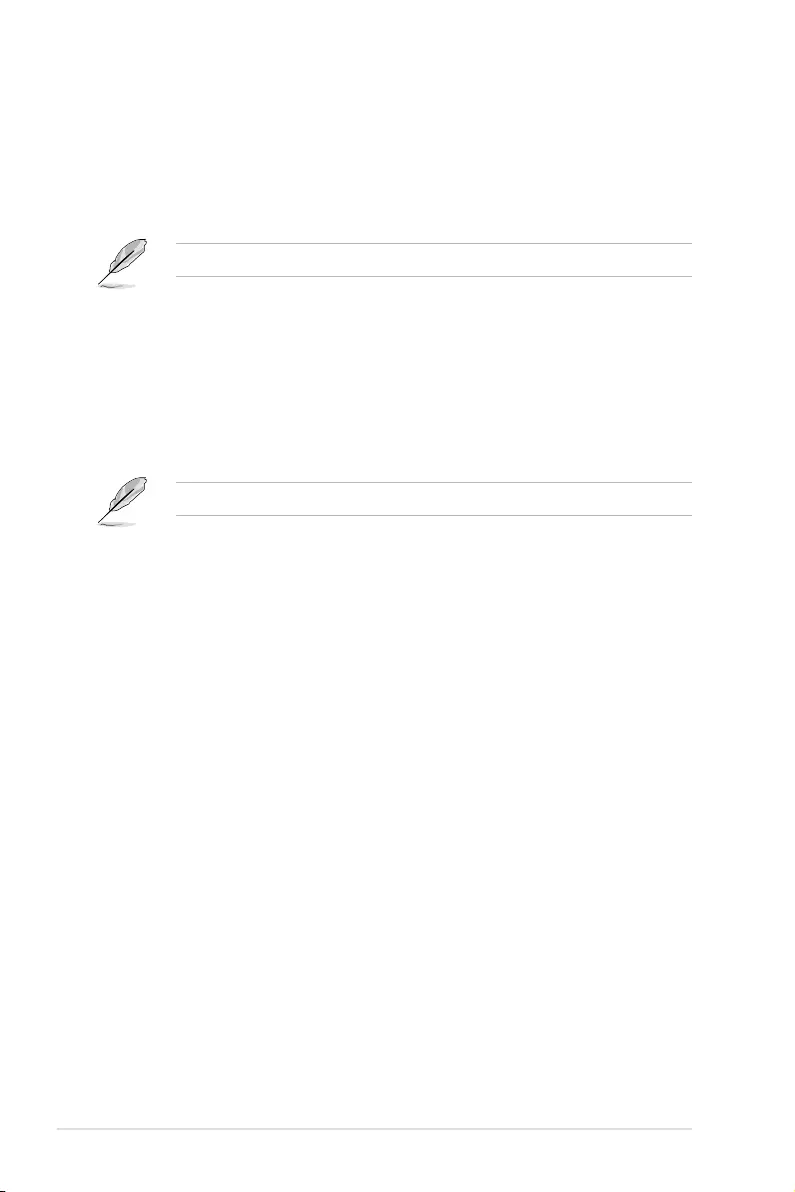
4-28 Chapter 4: BIOS Setup
DMI Link ASPM Control [Auto]
AllowsyoutoenableordisablecontrolofactivestatepowermanagementofDMIlink.
Congurationoptions:[Disabled][L0s][L1][L0sL1][Auto]
Port8xh Decode [Disabled]
Allows you to enable or PCI express port 8xh decode.
Congurationoptions:[Disabled][Enabled]
The following item appears only when you set Port8xh Decode to [Enabled].
Port8xh Decode Port# [0]
Select PCI Express Port8xh Decode Root Port. User to ensure port
availability.
Congurationoptions:[0]-[23]
SATA And RSTe Configuration
SATA Controller(s) [Enabled]
Allows you to enable or disable the SATA Controller.
Congurationoptions:[Disabled][Enabled]
The following items appear only when you set SATA Controller(s) to [Enabled].
SATA Mode Selection [AHCI]
Allows you to select the SATA controllers operation.
Congurationoptions:[AHCI][RAID]
Serial ATA Port 1-6
Port 1-6 [Enabled]
Allows you to enable or disable the SATA port.
Congurationoptions:[Disabled][Enabled]
Hot Plug [Enabled]
Allows you to enable or disable this port as hot pluggable.
Congurationoptions:[Disabled][Enabled]
Spin Up Device [Disabled]
Allows you to enable or disable Spin Up Device.
Congurationoptions:[Disabled][Enabled]
SATA Device Type [Hard Disk Drive]
AllowsyoutoidentifytheSATAportisconnectedtoasolidstatedriveoraharddisk
drive
Congurationoptions:[HardDiskDrive][SolidStateDrive]
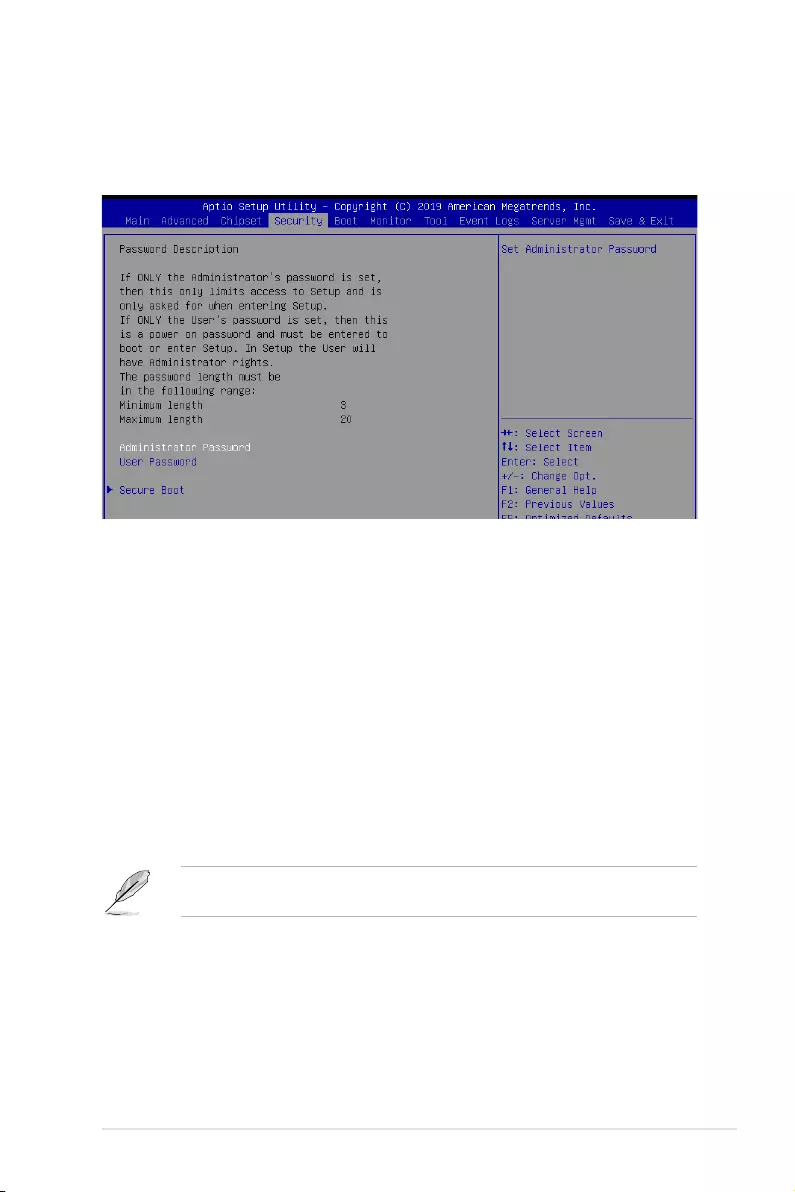
ASUS P11C-M/10G-2T 4-29
4.6 Security menu
This menu allows a new password to be created or a current password to be changed. The
menualsoenablesordisablestheSecureBootstateandletstheuserconguretheSystem
Mode state.
Administrator Password
To set an administrator password:
1. Select the Administrator Password item and press <Enter>.
2.FromtheCreateNewPasswordbox,keyinapassword,thenpress<Enter>.
3.Conrmthepasswordwhenprompted.
To change an administrator password:
1. Select the Administrator Password item and press <Enter>.
2.FromtheEnterCurrentPasswordbox,keyinthecurrentpassword,thenpress<Enter>.
3.FromtheCreateNewPasswordbox,keyinanewpassword,thenpress<Enter>.
4.Conrmthepasswordwhenprompted.
Tocleartheadministratorpassword,followthesamestepsasinchanginganadministrator
password,butpress<Enter>whenpromptedtocreate/conrmthepassword.
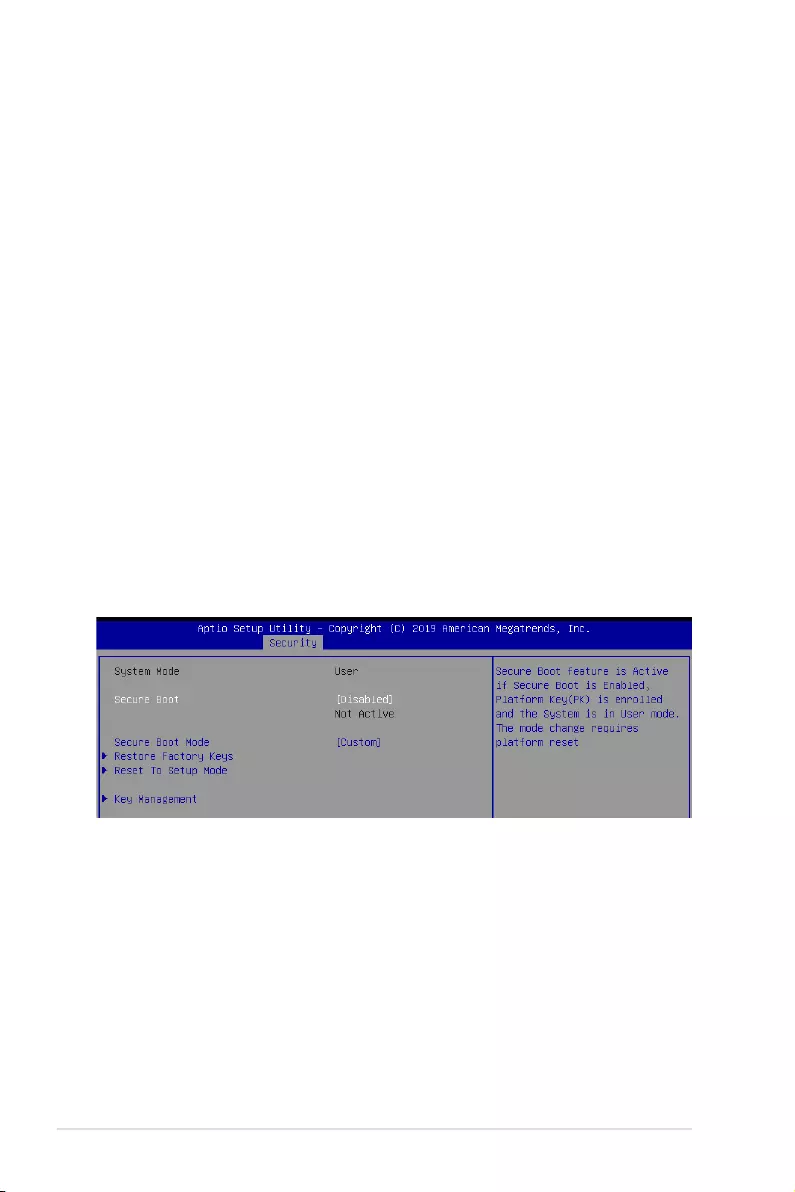
4-30 Chapter 4: BIOS Setup
User Password
To set a user password:
1. Select the User Password item and press <Enter>.
2.FromtheCreateNewPasswordbox,keyinapassword,thenpress<Enter>.
3.Conrmthepasswordwhenprompted.
To change a user password:
1. Select the User Password item and press <Enter>.
2.FromtheEnterCurrentPasswordbox,keyinthecurrentpassword,thenpress<Enter>.
3.FromtheCreateNewPasswordbox,keyinanewpassword,thenpress<Enter>.
4.Conrmthepasswordwhenprompted.
To clear a user password:
1. Select the Clear User Password item and press <Enter>.
2. Select Yes from the Warning message window then press <Enter>.
Secure Boot
This item allows you to customize the Secure Boot settings.
Secure Boot [Disabled]
Secure Boot can be enabled if the system is running in User mode with enrolled platform Key
(EPK) or if the CSM function is disabled.
Congurationoptions:[Disabled][Enabled]
Secure Boot Mode [Custom]
Allows you to set the Secure Boot selector.
Congurationoptions:[Custom][Standard]
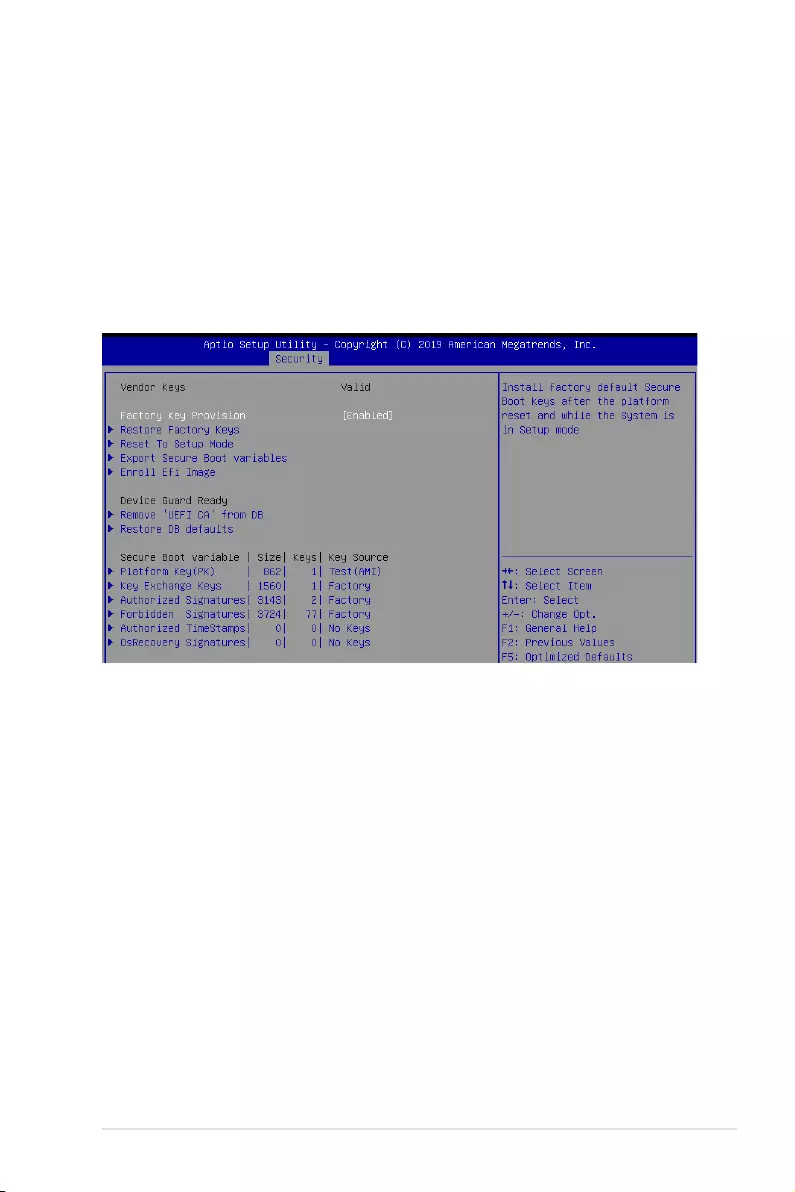
ASUS P11C-M/10G-2T 4-31
Restore Factory Keys
ThisoptionwillforcethesystemtoUserMode,andinstallfactorydefaultSecureBootkey
databases.
Reset to Setup Mode
ThisoptionwilldeleteallSecureBootkeydatabasesfromNVRAM.
Key Management
This item only appears when the item Secure Boot Mode is set to [Custom]. The Key
Management item allows you to modify Secure Boot variables and set Key Management
page.
Factory Key Provision [Enabled]
AllowsyoutoprovisionfactorydefaultSecureBootkeyswhenthesystemisinSetup
Mode.
Congurationoptions:[Disabled][Enabled]
Restore Factory keys
ThisitemwillinstallallFactoryDefaultkeys.
Reset to Setup Mode
ThisitemappearsonlywhenyouloadthedefaultSecureBootkeys.Thisitemallows
youtoclearalldefaultSecureBootkeys.
Export Secure Boot Variables
Thisitemwillaskyouifyouwanttosaveallsecurebootvariables.SelectYesifyou
wanttosaveallsecurebootvariables,otherwiseselectNo.
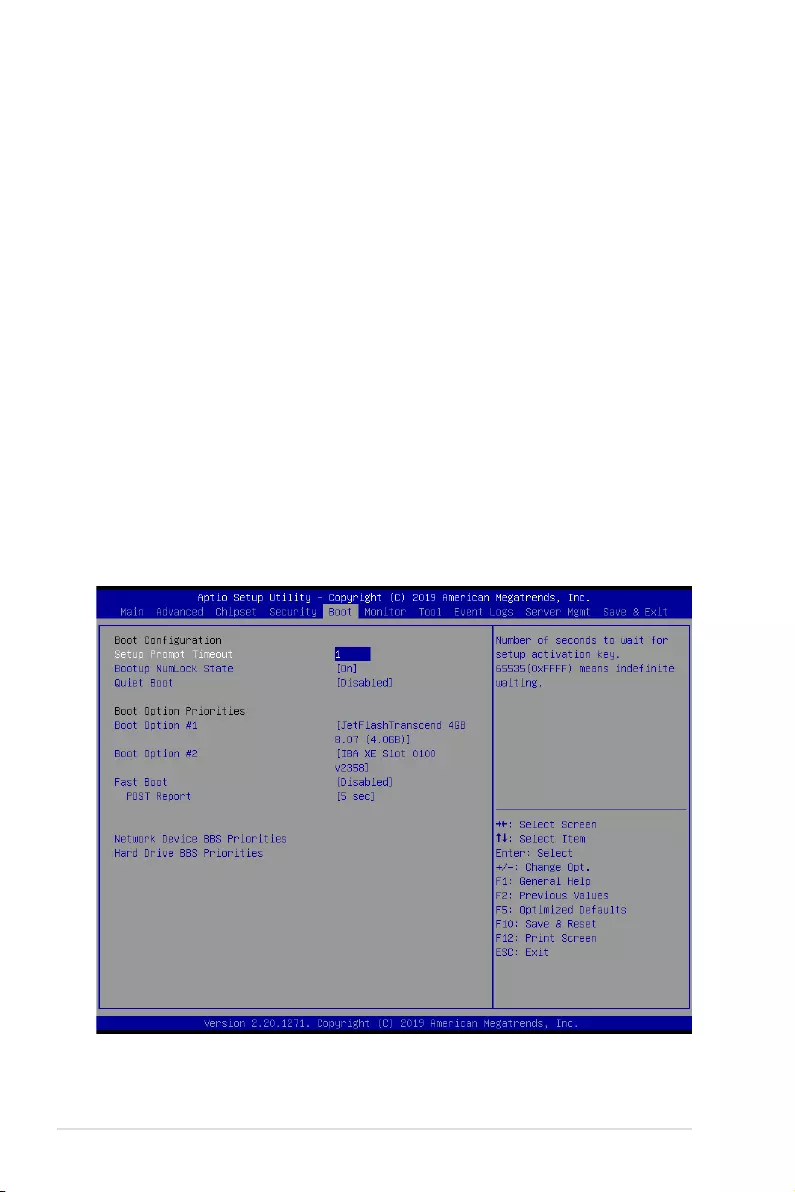
4-32 Chapter 4: BIOS Setup
Enroll Efi Image
This item will allow the image to run in Secure Boot mode.
Congurationoptions:[SetNew][Append]
Device Guard Ready
Remove ‘UEFI CA’ from DB
Remove Microsoft UEFI CA from Secure Boot DB.
Restore DB defaults
Restore DB variable to factory defaults.
Platform Key (PK)
Congurationoptions:[Details][Export][Update][Delete]
Key Exchange Keys (KEK) / Authorized Signatures (DB) / Forbidden Signatures
(DBX)
Congurationoptions:[Details][Export][Update][Append][Delete]
Authorized TimeStamps (DBT) / OsRecovery Signatures
Congurationoptions:[Update][Append]
4.7 Boot menu
The Boot menu items allow you to change the system boot options.
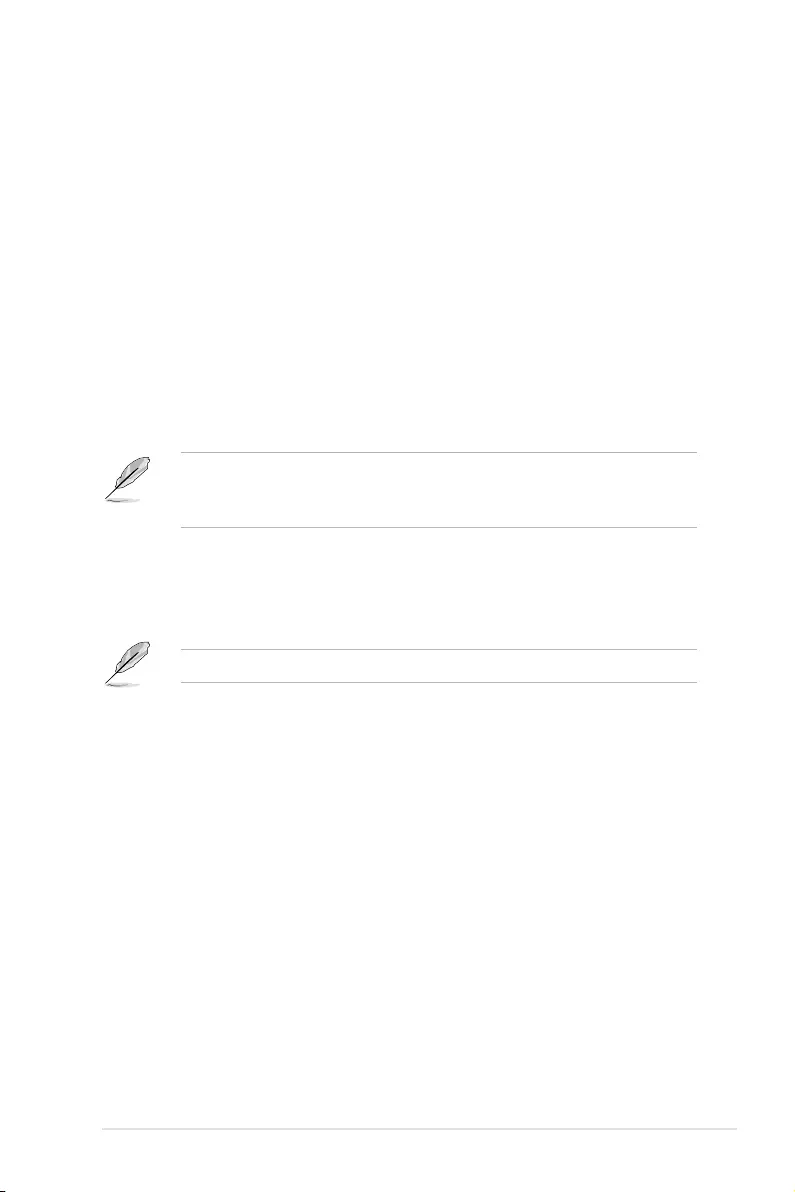
ASUS P11C-M/10G-2T 4-33
Setup Prompt Timeout [1]
Allowsyoutosetthenumberofsecondsthatthermwarewaitsbeforeinitiatingtheoriginal
defaultbootselection.65535(OxFFFF)meansindenitewaiting.Usethe<+>or<->toadjust
the value.
Bootup NumLock State [On]
Allowsyoutoselectthepower-onstatefortheNumLock.
Congurationoptions:[Off][On]
Quiet Boot [Disabled]
Allows you to enable or disable Quiet Boot option.
Congurationoptions:[Disabled][Enabled]
Boot Option Priorities
These items specify the boot device priority sequence from the available devices. The
number of device items that appears on the screen depends on the number of devices
installed in the system.
• Toselectthebootdeviceduringsystemstartup,press<F8>whenASUSLogo
appears.
• ToaccessWindowsOSinSafeMode,pleasepress<F8>afterPOST.
Fast Boot [Disabled]
Allows you to enable or disable boot with initialization of a minimal set of devices required to
launch active boot option. This has no effect for BBS boot options.
Congurationoptions:[Disabled][Enabled]
The following item appears only when you set Fast Boot to [Enabled].
Sata Support [All Sata Devices]
[LastBootHDDOnly] OnlylastbootedHDDdevicewillbeavailableinPOST.
[AllSataDevices] AllSATAdeviceswillbeavailableinOSandPOST.
VGA Support [EFI Driver]
[Auto] OnlylegacyOpRomwithLegacyOS,andlogowillNOTbeshown
during POST.
[EFIDriver] EdriverwillstillbeinstalledwithEFIOS.
USB Support [Full Initial]
[Disabled] AllUSBdeviceswillNOTbeavailableuntilafterOSboot.
[PartialInitial] USBMassStorageandspecicUSBport/devicewillNOTbe
available before OS boot.
[FullInitial] AllUSBdeviceswillbeavailableinOSandPOST.
PS2 Devices Support [Enabled]
Ifthisoptionisdisabled,PS2deviceswillbeskipped.
Congurationoptions:[Disabled][Enabled]
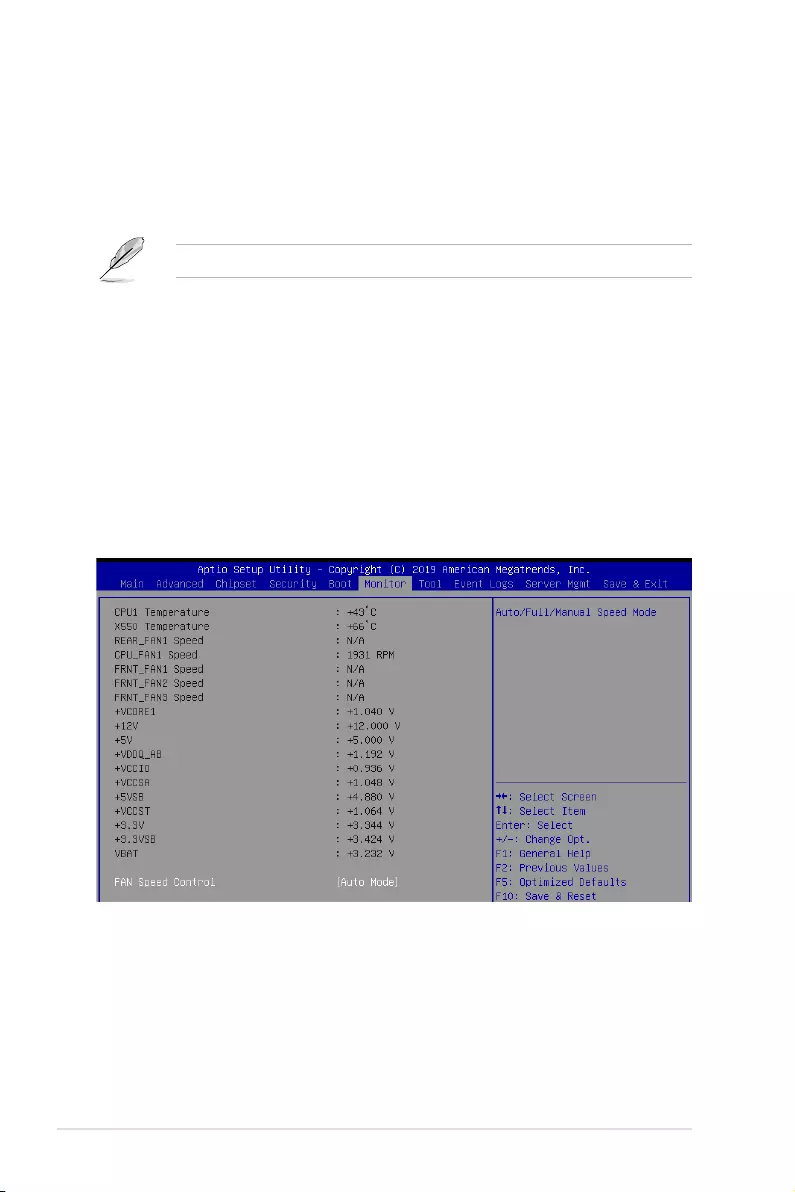
4-34 Chapter 4: BIOS Setup
Network Stack Driver Support [Disabled]
Ifthisoptionisdisabled,NetworkStackDriverwillbeskipped.
Congurationoptions:[Disabled][Enabled]
Redirection Support [Disabled]
Ifthisoptionisdisabled,Redirectionfunctionwillbedisabled.
Congurationoptions:[Disabled][Enabled]
The following item appears only when you set Quiet Boot to [Disabled].
POST Report [5 sec]
Allows you to set the desired POST Report waiting time from 1 to 10 seconds.
Congurationoptions:[1sec]-[10sec][UntilPressESC]
Network Device BBS Priorities / Hard Drive BBS Priorities
These items allow you to set the booting order of the devices.
4.8 Monitor menu
Thismenudisplaysthesystemtemperature,fanspeed,andpowerstatus.Youcanalso
change the fan settings in this menu.
Fan Speed Control [Auto Mode]
Allowsyoutoselectthepower-onstatefortheNumLock.
Congurationoptions:[AutoMode][FullSpeedMode][ManualSpeedMode]
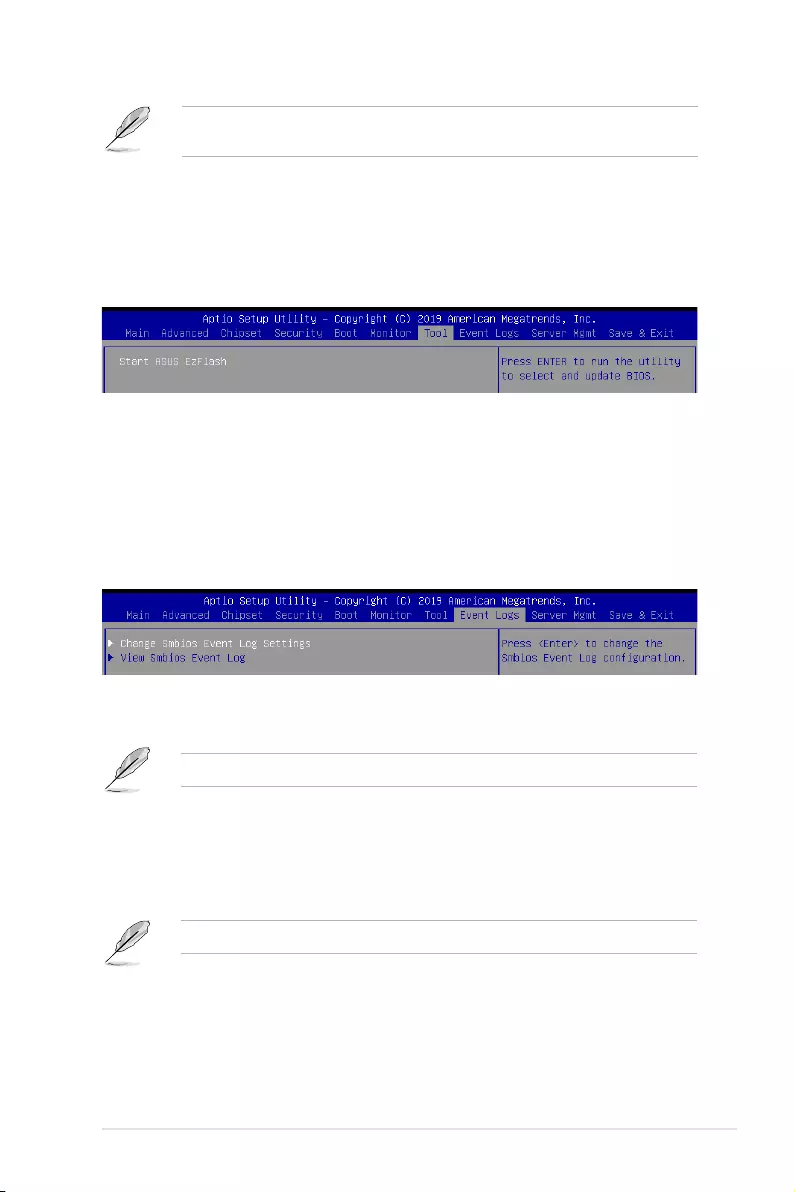
ASUS P11C-M/10G-2T 4-35
The following items appear only when you set Fan Speed Control to [Manual Speed
Mode].
REAR_FAN1 / CPU_FAN1 / FRNT_FAN1-3 Duty% [50]
Allows you to set the desired POST Report waiting time from 1 to 10 seconds. Use the
<+>or<->toadjustthevalue.Thevaluesrangefrom10to100.
4.9 Tool menu
ASUS EZ Flash
Allows you to run ASUS EZ Flash BIOS ROM Utility when you press <Enter>. Refer to the
ASUS EZ Flash Utility section for details.
4.10 Event Logs menu
TheEventLogsmenuitemsallowyoutochangetheeventlogsettingsandviewthesystem
event logs.
4.10.1 Change Smbios Event Log Settings
Press<Enter>tochangetheSmbiosEventLogconguration.
Allvalueschangedheredonottakeeffectuntilcomputerisrestarted.
Enabling/Disabling Options
Smbios Event Log [Enabled]
ChangethistoenableordisableallfeaturesofSmbiosEventLoggingduringboot.
Congurationoptions:[Disabled][Enabled]
The following items appear only when you set Smbios Event Log to [Enabled].
Erasing Settings
Erase Event Log [No]
ChooseoptionsforerasingSmbiosEventLog.Erasingisdonepriortoanyloggingactivation
during reset.
Congurationoptions:[No][Yes,Nextreset][Yes,Everyreset]
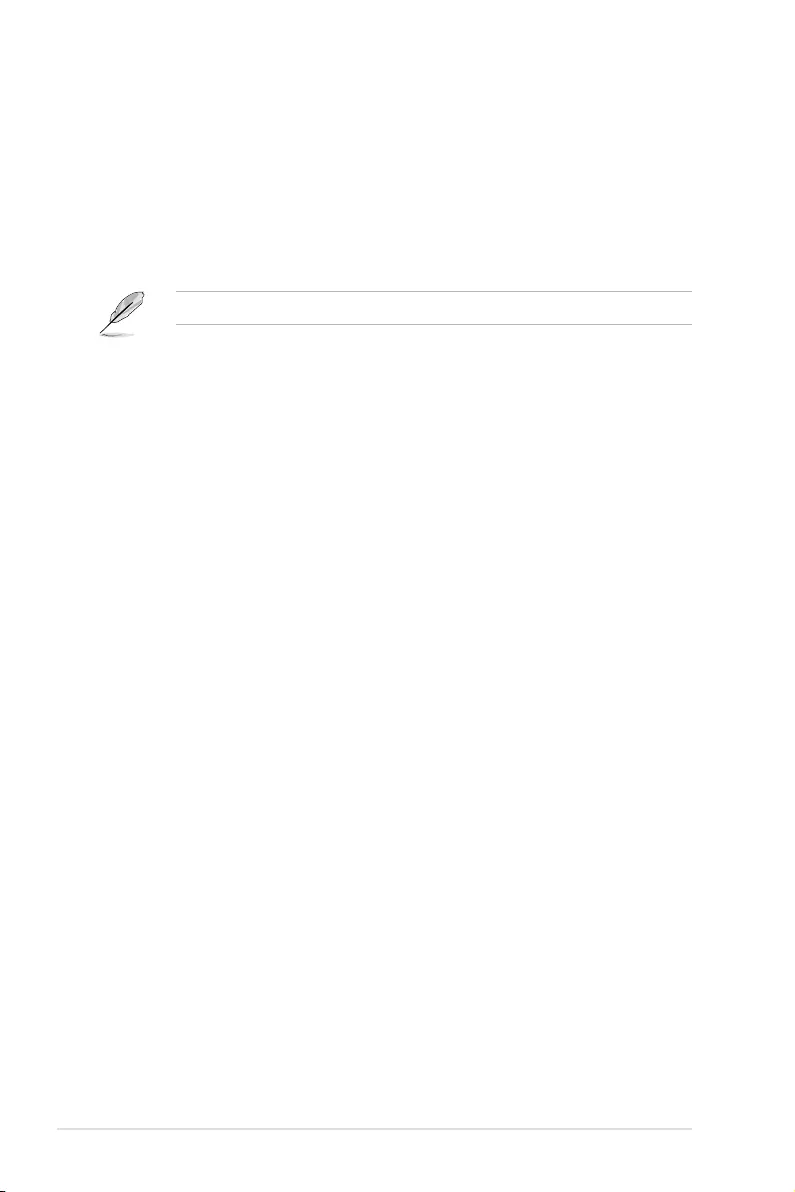
4-36 Chapter 4: BIOS Setup
When Log is Full [Do Nothing]
ChooseoptionsforreactingtoafullSmbiosEventLog.
Congurationoptions:[DoNothing][EraseImmediately]
Custom Options
Log EFI Status Code [Enabled]
This option allows you to enable or disable logging of the EFI Status Codes.
Congurationoptions:[Disabled][Enabled]
The following item appears only when you set Log EFI Status Code to [Enabled].
Convert EFI Status Codes to Standard Smbios Type [Disabled]
This option allows you to enable or disable converting of EFI Status Codes to Standard
Smbios Type (Not all may be translated).
Congurationoptions:[Disabled][Enabled]
4.10.2 View Smbios Event Log
Press <Enter> to view all smbios event logs.
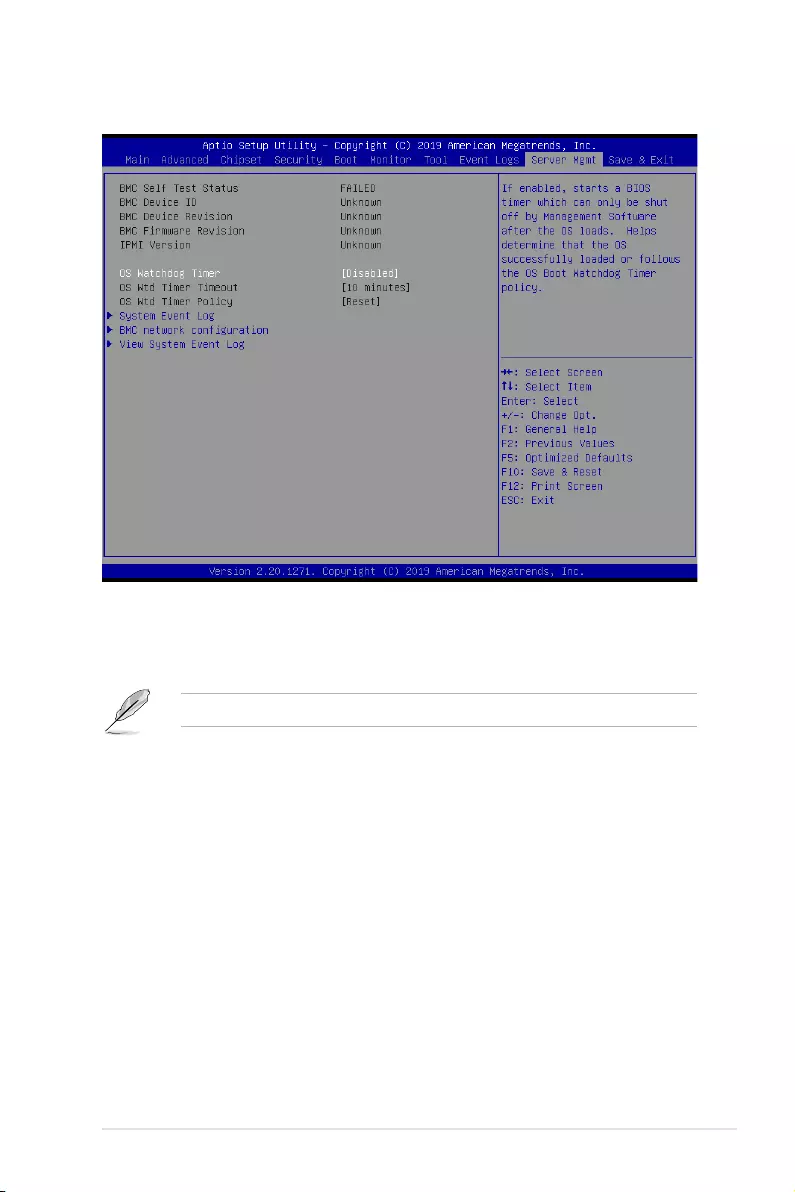
ASUS P11C-M/10G-2T 4-37
4.11 Server Mgmt menu
OS Watchdog Timer [Disabled]
This item allows you to start a BIOS timer which can only be shut off by Management
Software after the OS loads.
Congurationoptions:[Disabled][Enabled]
ThefollowingitemsarecongurableonlywhenOS Watchdog Timer is set to [Enabled].
OS Wtd Timer Timeout [10 minutes]
AllowsyoutocongurethelengthfortheOSBootWatchdogTimer.
Congurationoptions:[5minutes][10minutes][15minutes][20minutes]
OS Wtd Timer Policy [Reset]
ThisitemallowsyoutocongurethehowthesystemshouldrespondiftheOSBoot
Watch Timer expires.
Congurationoptions:[DoNothing][Reset][PowerDown][PowerCycle]
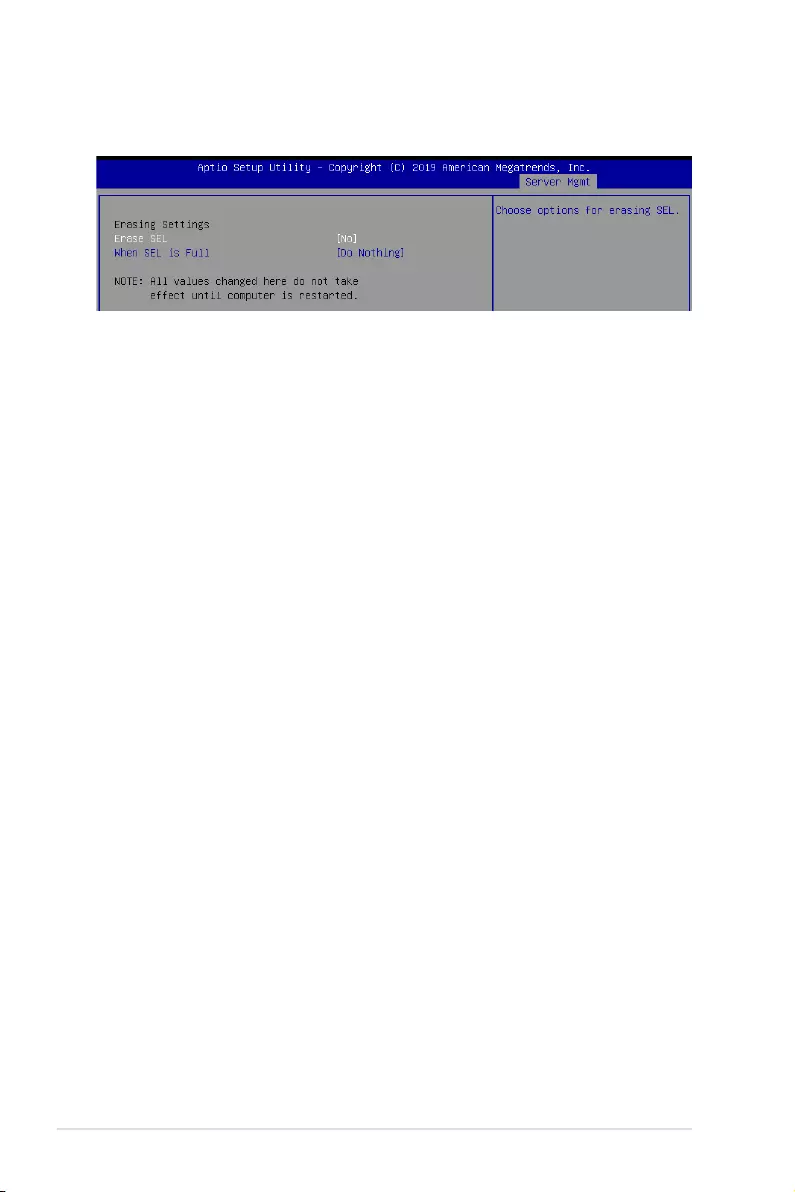
4-38 Chapter 4: BIOS Setup
4.11.1 System Event Log
AllowsyoutochangetheSELeventlogconguration.
Enabling/Disabling Options
Erase SEL [No]
AllowsyoutochooseoptionsforerasingSEL.
Congurationoptions:[No][Yes,Onnextreset][Yes,Oneveryreset]
When SEL is Full [Do Nothing]
AllowsyoutochooseoptionsforreactionstoafullSEL.
Congurationoptions:[DoNothing][EraseImmediately]
4.11.2 BMC network configuration
AllowsyoutocongureBMCnetworkparameters.
4.11.3 View System Event Log
This item allows you to view the system event log records.
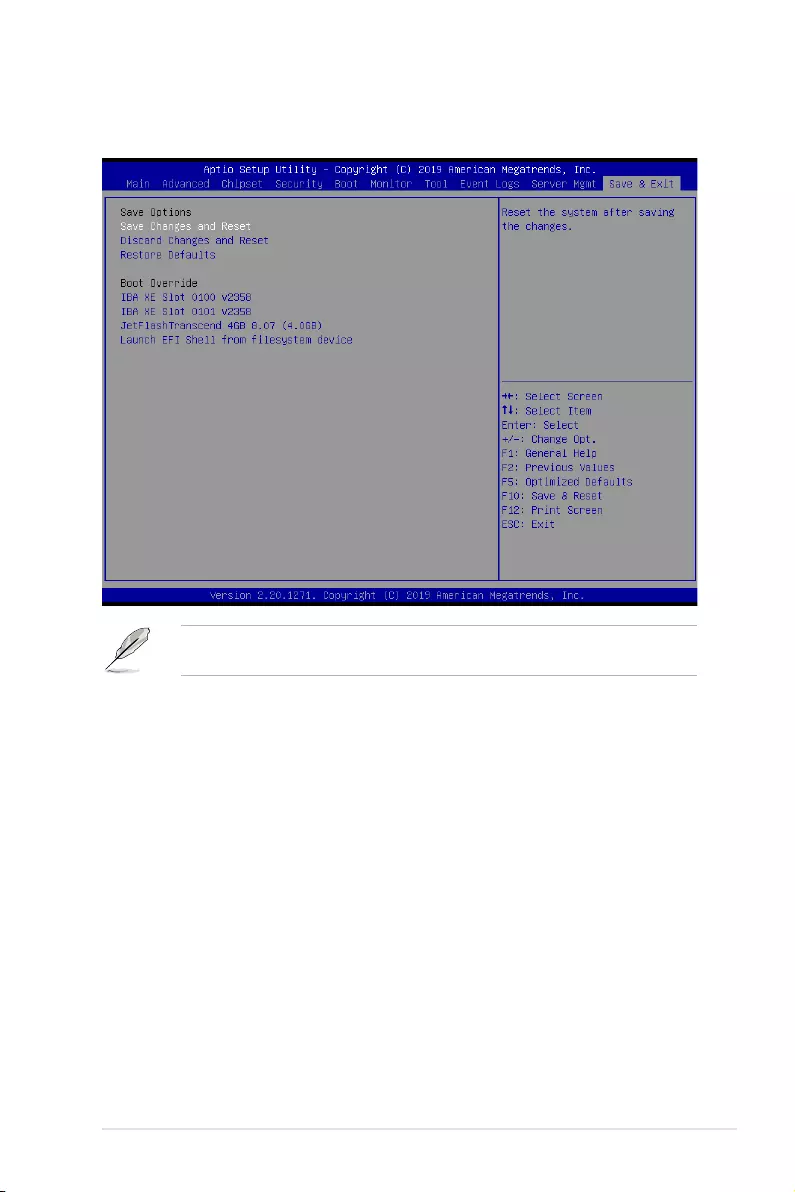
ASUS P11C-M/10G-2T 4-39
4.12 Save & Exit menu
The Exit menu items allow you to save or discard your changes to the BIOS items.
Pressing <Esc> does not immediately exit this menu. Select one of the options from this
menu or <F10> from the legend bar to exit.
Save Changes and Reset
Exit System setup after saving the changes.
Discard Changes and Reset
Exit System setup without saving any changes.
Restore Defaults
Restore/load default values for all the setup options.
Boot Override
These items displays the available devices. The device items that appears on the screen
dependsonthenumberofdevicesinstalledinthesystem.Clickanitemtostartbootingfrom
the selected device.
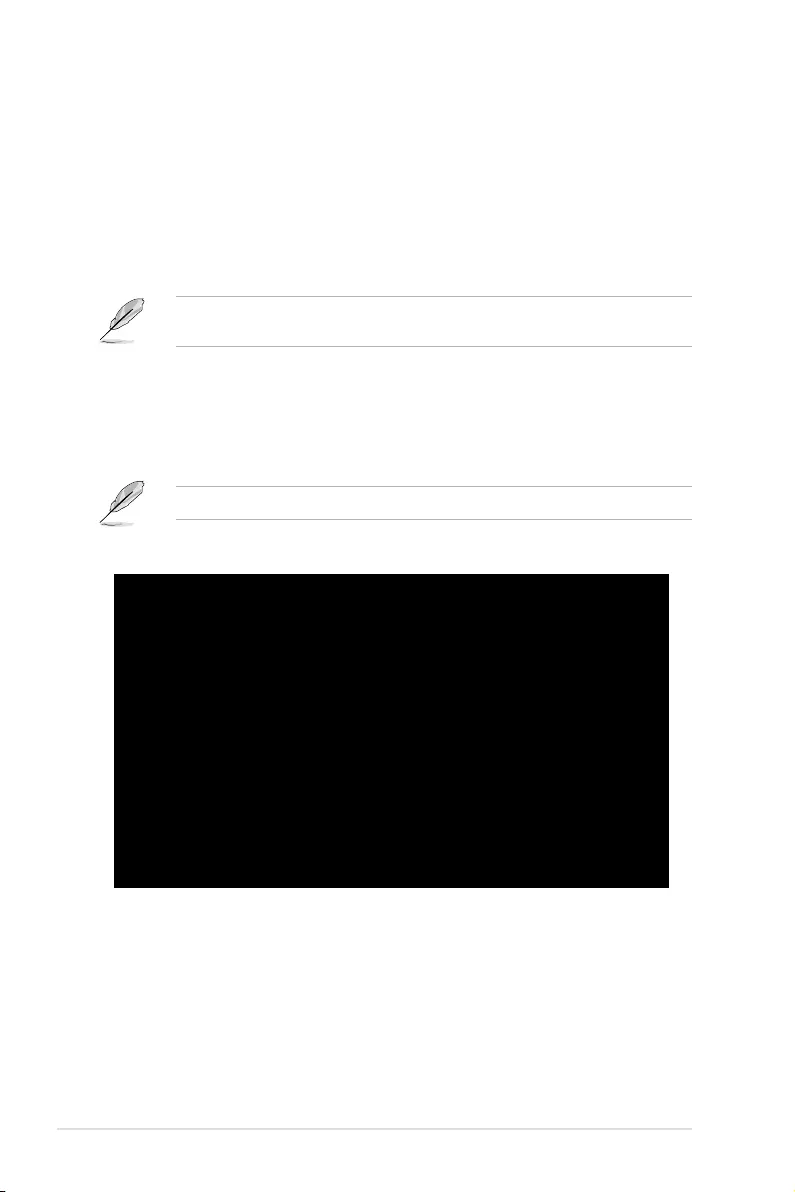
4-40 Chapter 4: BIOS Setup
4.13 Intel(R) Ethernet Flash Firmware Utility
TheIntel(R)EthernetFlashFirmwareUtilityallowsyoutoswitchbetweenPXEoptionROM
and iSCSI option ROM. Note that only one option ROM can be used at a time.
ToinstallthePXEoptionROM:
1. LocatetheBootIMG.FLB and Bootutil.exelesinthePXEfolderonyourSDVD.
2. Copy the BootIMG.FLB and Bootutil.exelestoabootableUSBstoragedevice.
3. Enter DOS environment.
The utility must run under pure DOS environment. It cannot run in a DOS box on Windows
system.YoushouldbootfromaDOSoppywithoutanydevicedrivers.
4. WithintheDOSenvironment,enterthedirectorywiththeBootIMG.FLB and Bootutil.
exeles.
5. InstallthePXEoptionROM:
bootutil -nic=1 -up=pxe+e -quiet
Allportssharethesameash.
6. Restart the system.
C:\X550>bootutil -nic=1 -up=PXE+EFI -quiet
Intel(R) Ethernet Flash Firmware Utility
BootUtil version 1.6.87.12
Copyright(C) 2003-2018 Intel Corporation
Programming ash on port 1 with ash rmware image
/
Flash update successful
Port Network Address Location Series WOL Flash Firmware Version
==== =============== ======== ======= === ============================= =======
1 000C6E00003F 1:00.0 10Gbe YES UEFI,PXE Enabled 2.4.32
2 000C6E000041 1:00.1 10Gbe YES UEFI,PXE Enabled 2.4.32
C:\X550>
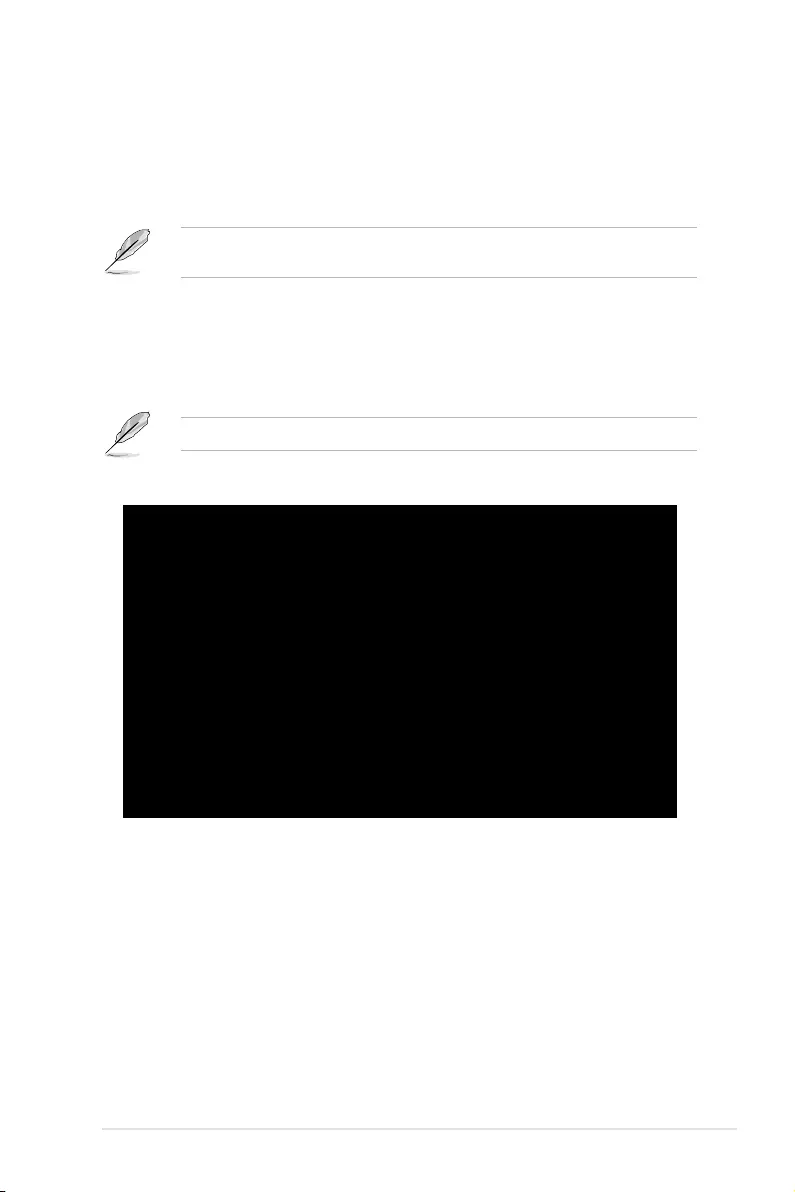
ASUS P11C-M/10G-2T 4-41
To install the iSCSI option ROM:
1. LocatetheBootIMG.FLB and Bootutil.exelesintheiSCSIfolderonyourSDVD.
2. Copy the BootIMG.FLB and Bootutil.exelestoabootableUSBstoragedevice.
3. Enter DOS environment.
The utility must run under pure DOS environment. It cannot run in a DOS box on Windows
system.YoushouldbootfromaDOSoppywithoutanydevicedrivers.
4. WithintheDOSenvironment,enterthedirectorywiththeBootIMG.FLB and Bootutil.
exeles.
5. Install the iSCSI option ROM:
bootutil -nic=1 -up=iscsi -quiet
Allportssharethesameash.
6. Restart the system.
C:\X550>bootutil -nic=1 -up=iscsi -quiet
Intel(R) Ethernet Flash Firmware Utility
BootUtil version 1.6.87.12
Copyright(C) 2003-2018 Intel Corporation
Programming ash on port 1 with ash rmware image
/
Flash update successful
Port Network Address Location Series WOL Flash Firmware Version
==== =============== ======== ======= === ============================= =======
1 000C6E00003F 1:00.0 10Gbe YES iSCSI 3.1.55
2 000C6E000041 1:00.1 10Gbe YES iSCSI 3.1.55
C:\X550>
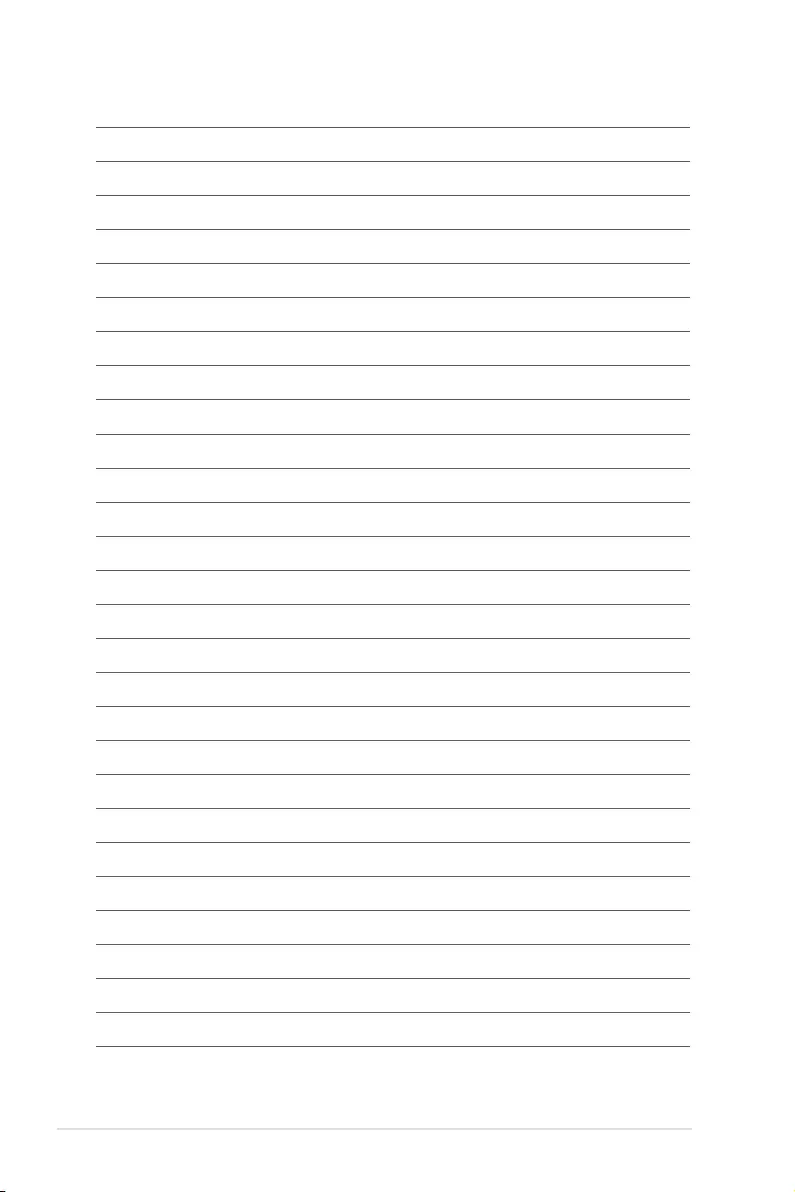
4-42 Chapter 4: BIOS Setup
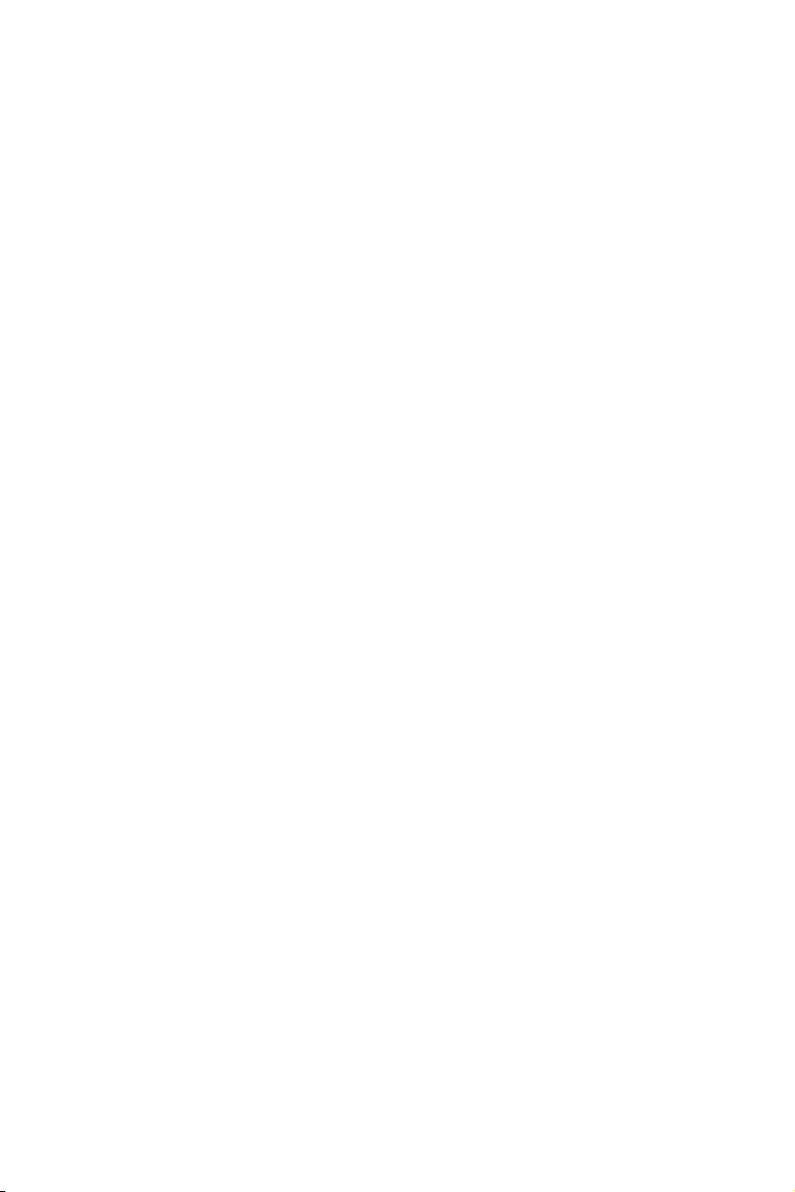
5
RAID Conguration
This chapter provides instructions for setting up, creating, and
conguring RAID sets using the available utilities.
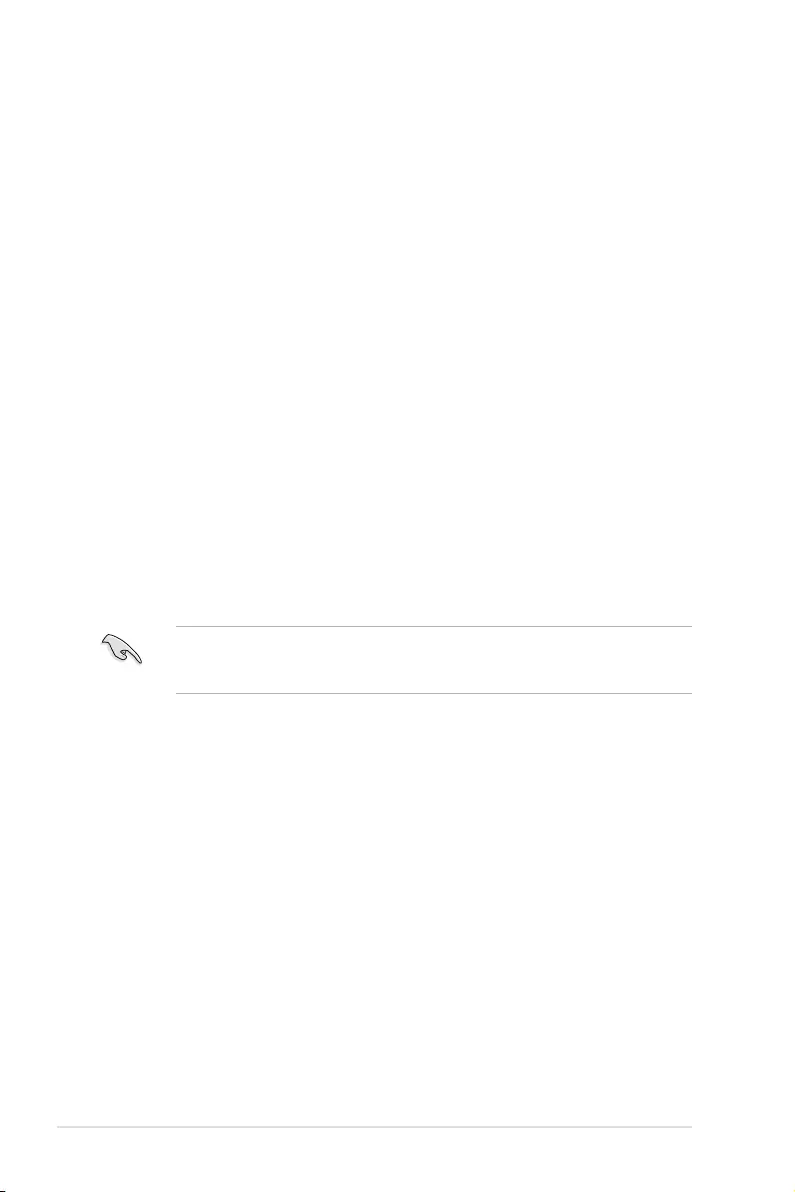
5-2 Chapter 5: RAID Conguration
5.1 Setting up RAID
The motherboard supports the Intel® Rapid Storage Technology enterprise Option ROM
Utility with RAID 0, RAID 1, RAID 10, and RAID 5 support (for Windows OS and Linux).
5.1.1 RAID definitions
RAID 0
(Data striping)
optimizes two identical hard disk drives to read and write data in
parallel, interleaved stacks. Two hard disks perform the same work as a single drive but at a
sustained data transfer rate, double that of a single disk alone, thus improving data access
and storage. Use of two new identical hard disk drives is required for this setup.
RAID 1
(Data mirroring)
copies and maintains an identical image of data from one drive to a
second drive. If one drive fails, the disk array management software directs all applications
to the surviving drive as it contains a complete copy of the data in the other drive. This RAID
conguration provides data protection and increases fault tolerance to the entire system. Use
two new drives or use an existing drive and a new drive for this setup. The new drive must be
of the same size or larger than the existing drive.
RAID 10 is data striping and data mirroring combined without parity (redundancy data) having
to be calculated and written. With the RAID 10 conguration you get all the benets of both
RAID 0 and RAID 1 congurations. Use four new hard disk drives or use an existing drive and
three new drives for this setup.
RAID 5 stripes both data and parity information across three or more hard disk drives. Among
the advantages of RAID 5 conguration include better HDD performance, fault tolerance, and
higher storage capacity. The RAID 5 conguration is best suited for transaction processing,
relational database applications, enterprise resource planning, and other business systems.
Use a minimum of three identical hard disk drives for this setup.
If you want to boot the system from a hard disk drive included in a created RAID set, copy
rst the RAID driver from the support DVD to a oppy disk before you install an operating
system to the selected hard disk drive.
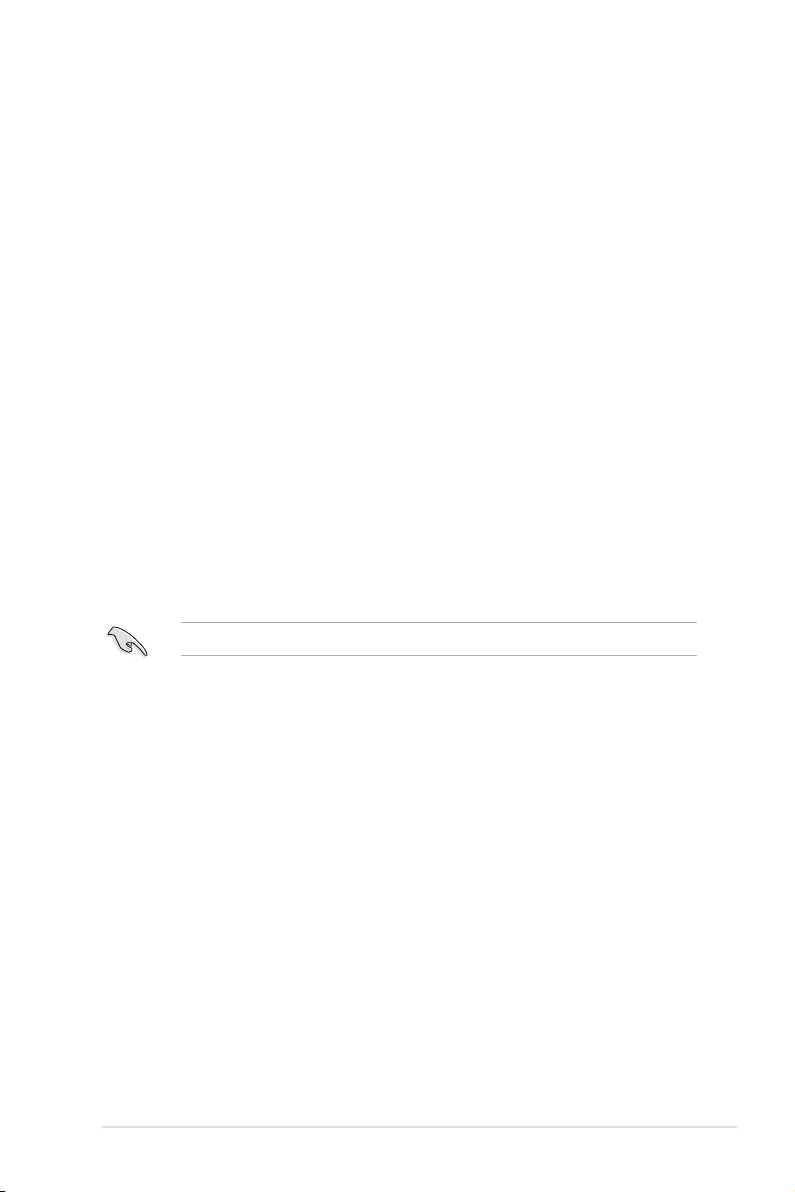
ASUS P11C-M/10G-2T 5-3
5.1.3 Setting the RAID item in BIOS
You must set the RAID item in the BIOS Setup before you can create a RAID set from SATA
hard disk drives attached to the SATA connectors supported by Intel® C242 chipset.
To do this:
1. Enter the BIOS Setup during POST.
2. Go to the Chipset Menu > PCH-IO Configuration > SATA And RSTe
Configuratrion, then press <Enter>.
3. Set SATA Mode to [RAID Mode].
4. Press <F10> to save your changes and exit the BIOS Setup.
Refer to Chapter 4 for details on entering and navigating through the BIOS Setup.
5.1.2 Installing hard disk drives
The motherboard supports Serial ATA for RAID set conguration. For optimal performance,
install identical drives of the same model and capacity when creating a disk array.
To install the SATA hard disks for RAID conguration:
1. Install the SATA hard disks into the drive bays following the instructions in the system
user guide.
2. Connect a SATA signal cable to the signal connector at the back of each drive and to
the SATA connector on the motherboard.
3. Connect a SATA power cable to the power connector on each drive.
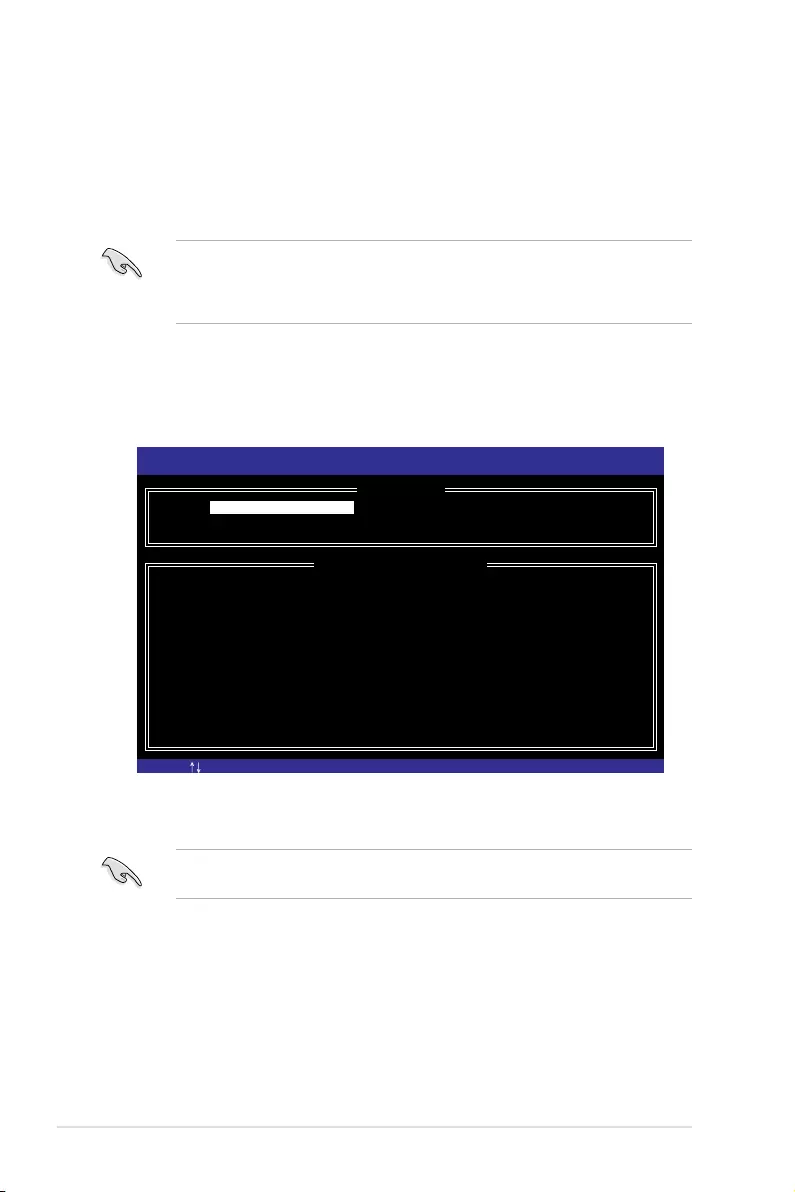
5-4 Chapter 5: RAID Conguration
The Intel® Rapid Storage Technology enterprise SATA/SSATA Option ROM utility allows you
to create RAID 0, RAID 1, RAID 10 (RAID 1+0), and RAID 5 set from Serial ATA hard disk
drives that are connected to the Serial ATA connectors supported by the Southbridge.
The navigation keys at the bottom of the screen allow you to move through the menus
and select the menu options.
The RAID BIOS setup screens shown in this section are for reference only and may not
exactly match the items on your screen.
To launch the Intel® Rapid Storage Technology enterprise SATA/SSATA Option ROM utility:
1. Turn on the system.
2. During POST, press <Ctrl>+<I> to display the utility main menu.
Before you proceed, ensure that you have installed the Serial ATA hard disk drives,
and have set the correct SATA mode in the BIOS setup. You can refer to the Installing
hard disk drives, and Setting the RAID item in BIOS sections in this manual for more
information.
[ESC]-Exit [ENTER]-Select Menu[ ]-Select
Intel(R) Rapid Storage Technology enterprise - SATA Option ROM - 4.5.0.1012
Copyright(C) 2003-15 Intel Corporation. All Rights Reserved.
[ MAIN MENU ]
[ DISK/VOLUME INFORMATION]
RAID Volumes:
None defined.
Physical Disks:
ID Drive Model Serial # Size Type/Status(Vol ID)
0 ST3300656SS HWAS0000991753TR 279.3GB Non-RAID Disk
1 ST3300656SS 37VN00009846RAJ1 279.3GB Non-RAID Disk
2 ST3300656SS 397600009846UEDY 279.3GB Non-RAID Disk
3 ST3300656SS GWC50000991756G6 279.3GB Non-RAID Disk
3. Reset Disks to Non-RAID
4. Mark Disks as Spare
5. Exit
1. Create RAID Volume
2. Delete RAID Volume
5.2 Intel® Rapid Storage Technology enterprise
SATA/SSATA Option ROM Utility
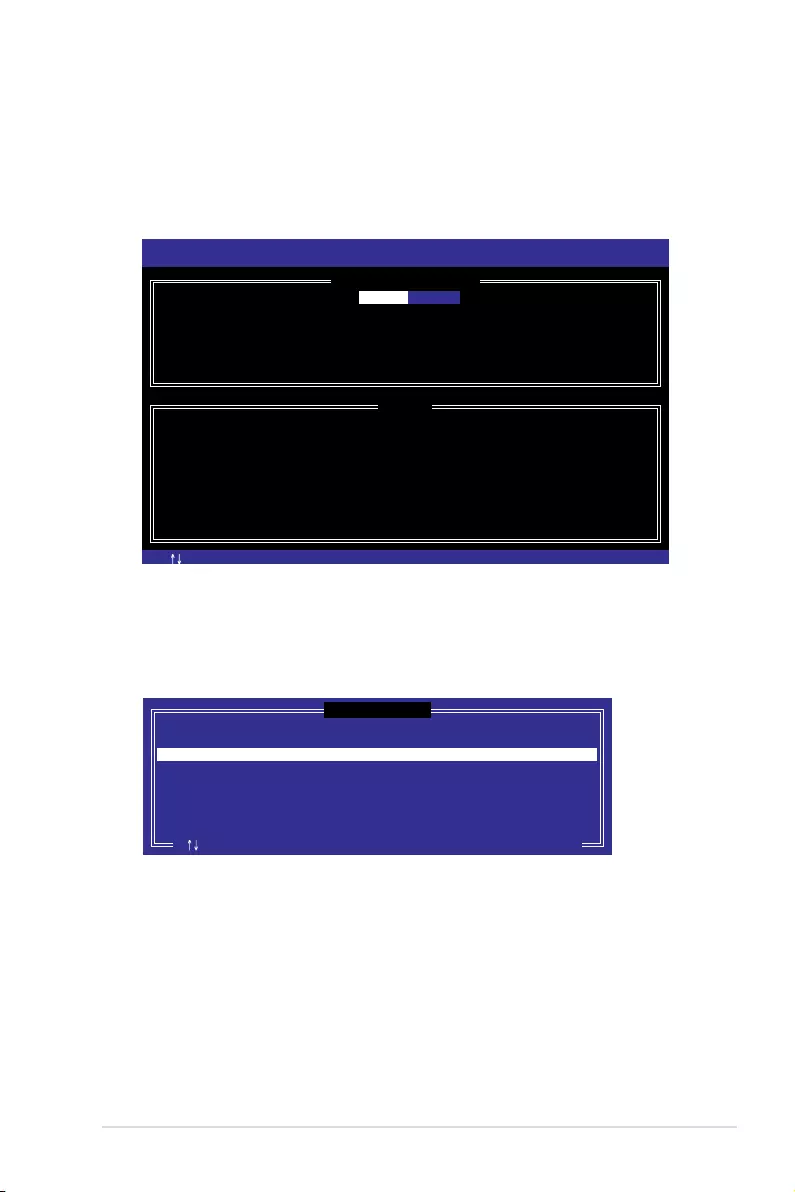
ASUS P11C-M/10G-2T 5-5
5.2.1 Creating a RAID set
To create a RAID set:
1. From the utility main menu, select 1. Create RAID Volume and press <Enter>.
2. Key in a name for the RAID set and press <Enter>.
3. Press the up/down arrow keys to select a RAID Level that you wish to create then
press <Enter>.
4. From the Disks item eld, press <Enter> to select the hard disk drives that you want to
include in the RAID set.
5. Use the up/down arrow keys to move the selection bar then press <Space> to select a
disk. A small triangle before the Port number marks the selected drive. Press <Enter>
when you are done.
[ESC]-Previous Menu [ENTER]-Select[ ]Change
Intel(R) Rapid Storage Technology enterprise - SATA Option ROM - 4.5.0.1012
Copyright(C) 2003-15 Intel Corporation. All Rights Reserved.
[ CREATE VOLUME MENU ]
[ HELP ]
Name:
RAID Level:
Disks:
Strip Size:
Capacity:
Syne:
Create Volume
Enter a unique volume name that has no special characters and is
16 characters or less.
Volume0
RAID0(Strips)
Select Disks
128KB
0.0 GB
N/A
[TAB]-Next
[ SELECT DISKS ]
Port Drive Model Serial # Size Status
0 ST3300656SS HWAS0000991753TR 279.3GB Non-RAID Disk
1 ST3300656SS 37VN00009846RAJ1 279.3GB Non-RAID Disk
2 ST3300656SS 397600009846UEDY 279.3GB Non-RAID Disk
3 ST3300656SS GWC50000991756G6 279.3GB Non-RAID Disk
Select 2 disks to create volume.
[ ]-Prev/Next [TAB]-(M)aster [SPACE]-(R)ecovery [ENTER]-Done
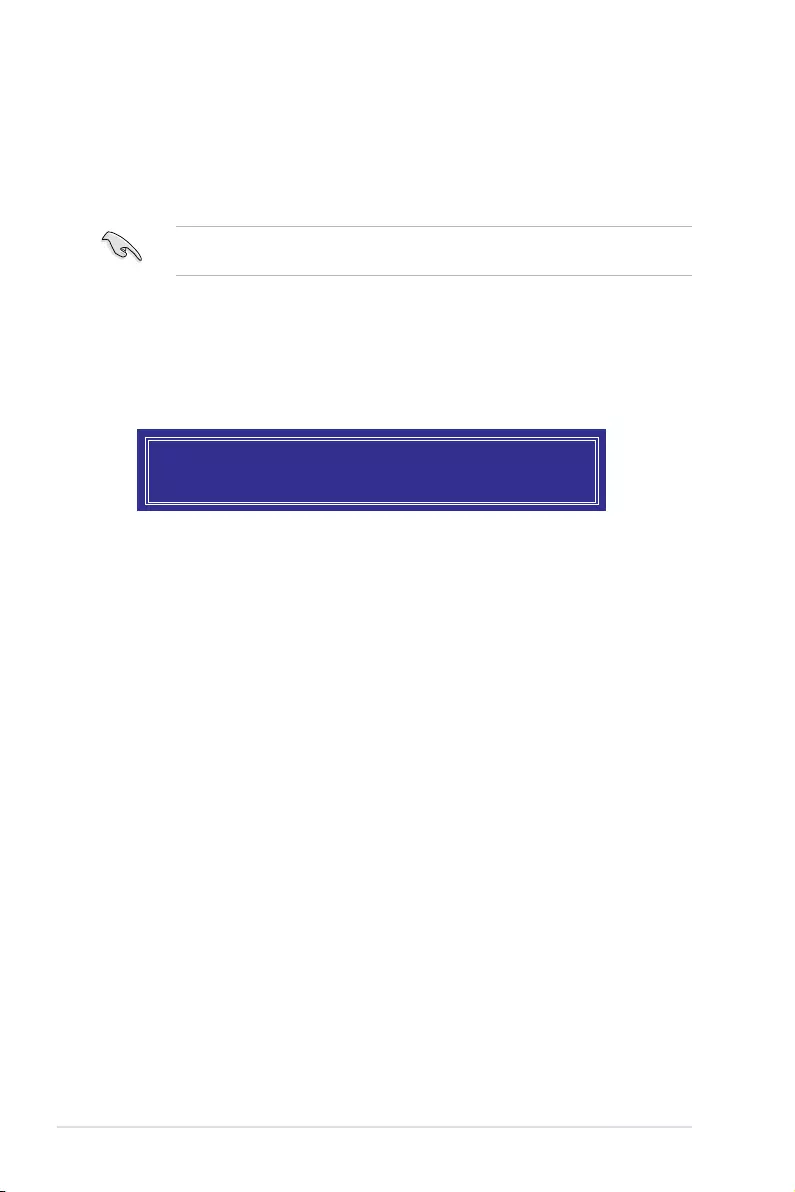
5-6 Chapter 5: RAID Conguration
6. Use the up/down arrow keys to select the stripe size for the RAID array (for RAID 0,
10 and 5 only) then press <Enter>. The available stripe size values range from 4 KB to
128 KB. The following are typical values:
RAID 0: 128KB
RAID 10: 64KB
RAID 5: 64KB
We recommend a lower stripe size for server systems, and a higher stripe size for
multimedia computer systems used mainly for audio and video editing.
7. In the Capacity eld item, key in the RAID volume capacity that you want to use and
press <Enter>. The default value eld indicates the maximum allowed capacity.
8. Press <Enter> to start creating the RAID volume.
9. From the following warning message, press <Y> to create the RAID volume and return
to the main menu, or press <N> to go back to the CREATE VOLUME menu.
WARNING: ALL DATA ON SELECTED DISKS WILL BE LOST.
Are you sure you want to create this volume? (Y/N):
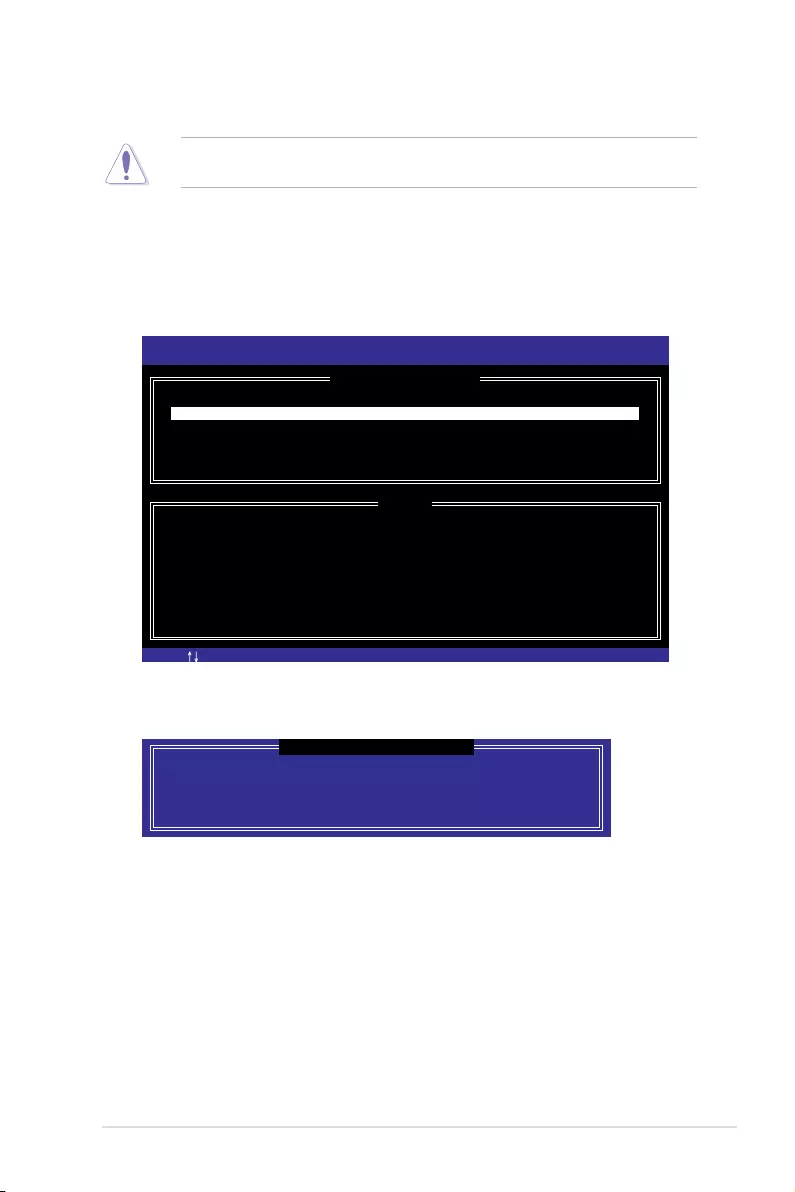
ASUS P11C-M/10G-2T 5-7
5.2.2 Deleting a RAID set
Take caution when deleting a RAID set. You will lose all data on the hard disk drives when
you delete a RAID set.
To delete a RAID set:
1. From the utility main menu, select 2. Delete RAID Volume and press <Enter>.
2. From the Delete Volume Menu, press the up/down arrow keys to select the RAID set
you want to delete then press <Del>.
3. Press <Y> to conrm deletion of the selected RAID set and return to the utility main
menu, or press <N> to return to the DELETE VOLUME menu.
[ESC]-Previous Menu[ ]-Select
Intel(R) Rapid Storage Technology enterprise - SATA Option ROM - 4.5.0.1012
Copyright(C) 2003-15 Intel Corporation. All Rights Reserved.
[ DELETE VOLUME MENU ]
[ HELP ]
Deleting a volume will reset the disks to non-RAID
WARNING: ALL DISK DATA WILL BE DELETED.
(This does not apply to Recovery volumes)
[DEL]-Delete Volume
Name Level Drives Capacity Status Bootable
Volume0 RAID0(Stripe) 2 298.0GB Normal Yes
ALL DATA IN THE VOLUME WILL BE LOST!
(This does not apply to Recovery volumes)
Are you sure you want to delete volume “Volume0”? (Y/N):
[ DELETE VOLUME VERIFICATION ]
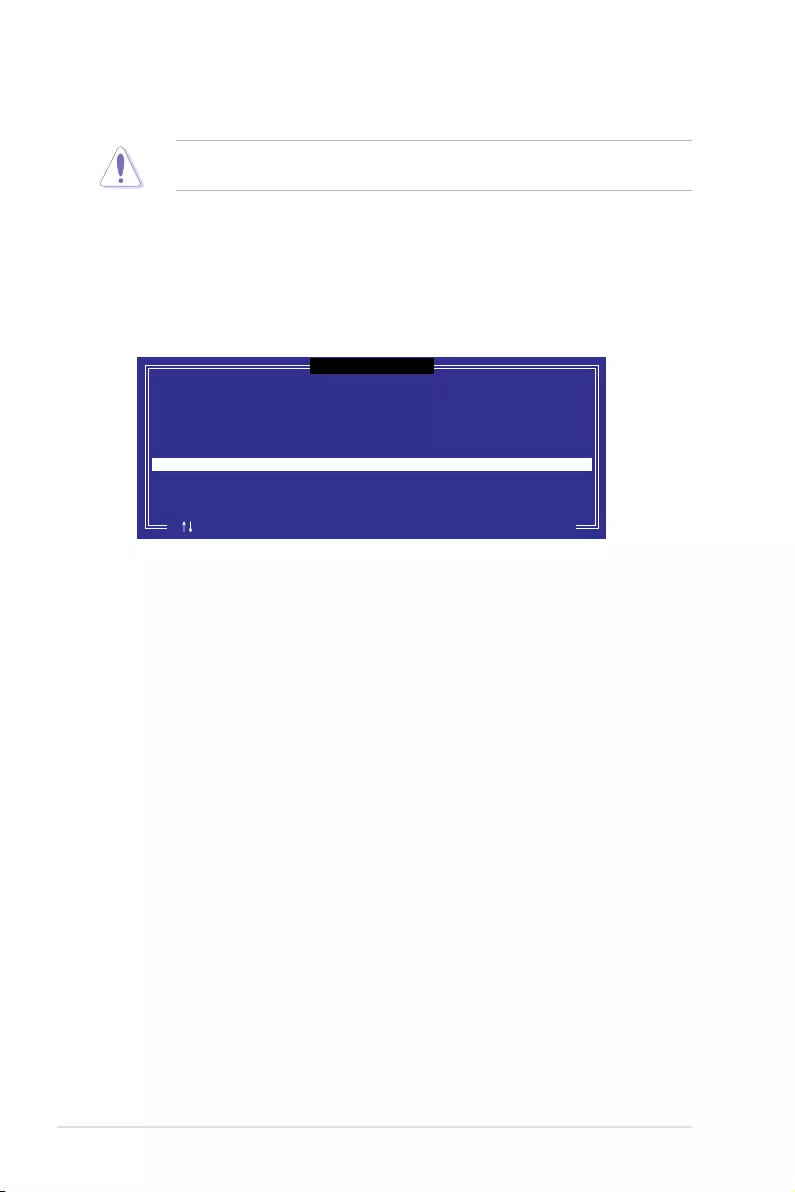
5-8 Chapter 5: RAID Conguration
5.2.3 Resetting disks to Non-RAID
Take caution before you reset a RAID volume hard disk drive to non-RAID. Resetting a
RAID volume hard disk drive deletes all internal RAID structure on the drive.
To reset a RAID set:
1. From the utility main menu, select 3. Reset Disks to Non-RAID and press <Enter>.
2. Press the up/down arrow keys to select the drive(s) or disks of the RAID set you want
to reset, then press <Space>. A small triangle before the Port number marks the
selected drive. Press <Enter> when you are done.
3. Press <Y> in the conrmation window to reset the drive(s) or press <N> to return to the
utility main menu.
Port Drive Model Serial # Size Status
0 ST3300656SS HWAS0000991753TR 279.3GB Member Disk
1 ST3300656SS 37VN00009846RAJ1 279.3GB Member Disk
Select the disks that should be reset.
Resetting RAID disk will remove its RAID structures
and revert it to a non-RAID disk.
[ ]-Previous/Next [SPACE]-Selects [ENTER]-Selection Complete
[ RESET RAID DATA ]
WARNING: Resetting a disk causes all data on the disk to be lost.
(This does not apply to Recovery volumes)
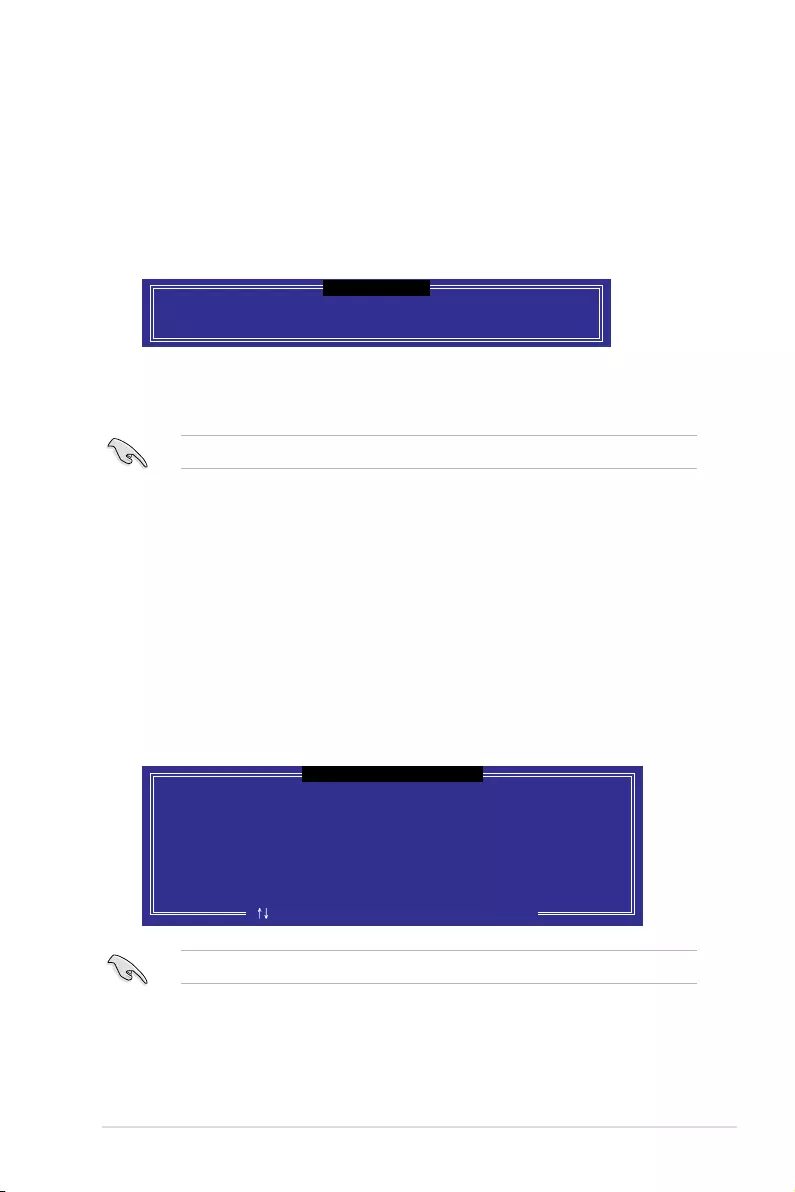
ASUS P11C-M/10G-2T 5-9
Select a destination disk with the same size as the original hard disk.
5.2.5 Rebuilding the RAID
This option is only for the RAID 1 set.
Rebuilding the RAID with other non-RAID disk
If any of the SATA hard disk drives included in the RAID 1 array failed, the system displays
the status of the RAID volume as “Degraded” during POST. You can rebuild the RAID array
with other installed non-RAID disks.
To rebuild the RAID with other non-RAID disk:
1. During POST, press <Ctrl>+<I> at the prompt to enter the Intel Rapid Storage
Technology option ROM utility.
2. If there is a non-RAID SATA Hard Disk available, the utility will prompt you to rebuild
the RAID. Press the up/down arrow keys to select the destination disk then press
<Enter> to start the rebuilding process, or press <ESC> to exit.
5.2.4 Exiting the Intel® Rapid Storage Technology enterprise
SATA/SSATA Option ROM utility
To exit the utility:
1. From the utility main menu, select 4. Exit then press <Enter>.
2. Press <Y> to exit or press <N> to return to the utility main menu.
Select the port of destination disk for rebuilding (ESC to exit):
Port Drive Model Serial # Size
X XXXXXXXXXXX XXXXXXXX XXX.GB
“Degraded” volume and disk available for rebuilding detected. Selectign
a disk initiates a rebuild. Rebuild completes in the operating system.
[ ]-Previous/Next [ENTER]-Select [ESC]-Exit
[ DEGRADED VOLUME DETECTED ]
Are you sure you want to exit? (Y/N):
[ CONFIRM EXIT ]
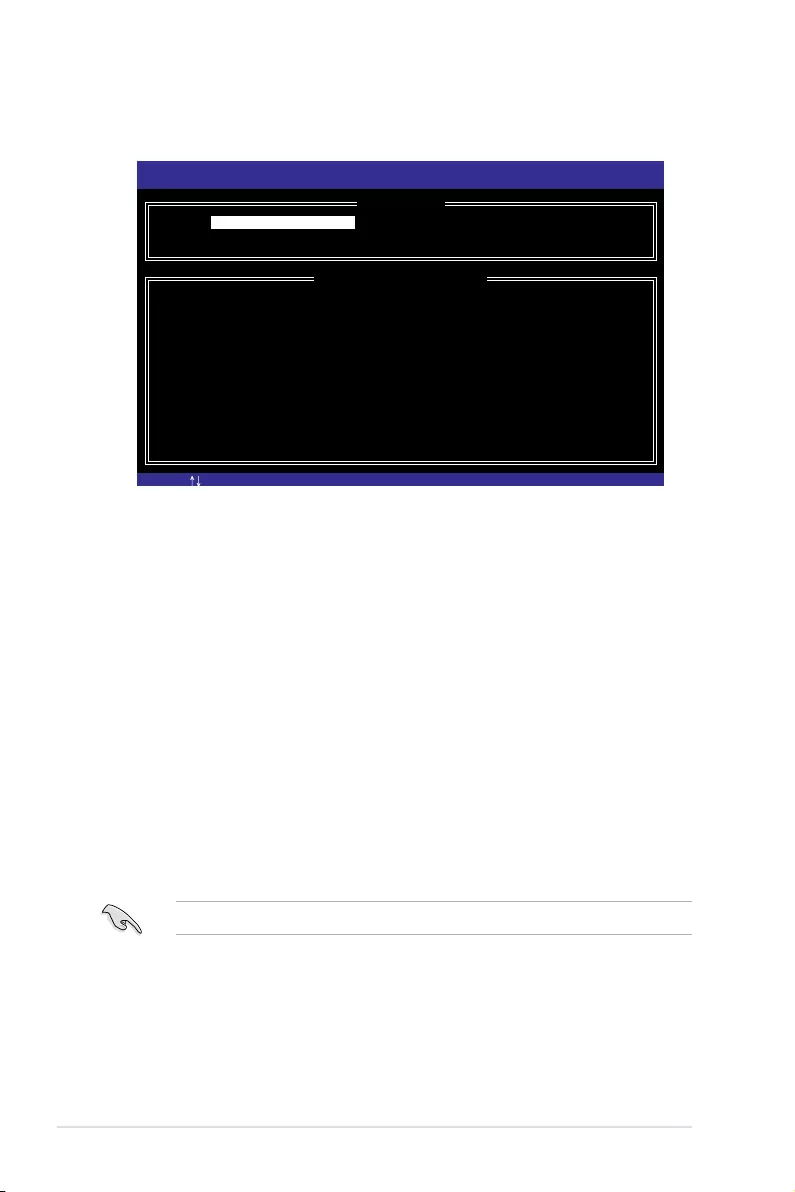
5-10 Chapter 5: RAID Conguration
3. The utility immediately starts rebuilding after the disk is selected. When done, the
status of the degraded RAID volume is changed to “Rebuild”.
4. Press <Esc> to exit Intel Rapid Storage Technology and reboot the system.
5. Select Start > Programs > Intel Rapid Storage > Intel Rapid Storage Console or
click the Intel Rapid Storage Technology tray icon to load the Intel Rapid Storage
Manager utility.
6. From the View menu, select Advanced Mode to display the details of the Intel Rapid
Storage Console.
7. From the Volumes view option, select RAID volume to view the rebuilding status.
When nished, the status is changed to “Normal”.
Rebuilding the RAID with a new hard disk
If any of the SATA hard disk drives included in the RAID array failed, the system displays the
status of the RAID volume as “Degraded” during POST. You may replace the disk drive and
rebuild the RAID array.
To rebuild the RAID with a new hard disk:
1. Remove the failed SATA hard disk and install a new SATA hard disk of the same
specication into the same SATA Port.
Select a destination disk with the same size as the original hard disk.
2. Reboot the system then follow the steps in section Rebuilding the RAID with other
non-RAID disk.
[ESC]-Exit [ENTER]-Select Menu[ ]-Select
Intel(R) Rapid Storage Technology enterprise - SATA Option ROM - 4.5.0.1012
Copyright(C) 2003-15 Intel Corporation. All Rights Reserved.
[ MAIN MENU ]
[ DISK/VOLUME INFORMATION]
RAID Volumes: *=Data is Encrypted
ID Name Level1 Strip Size Status Bootable
1 Volume0 RAID1(Mirror) N/A 149.0GB Rebuild Yes
Physical Devices:
Port Drive Model Serial # Size Type/Status(Vol ID)
1 ST3160812AS 9LS0F4HL 149.0GB Member Disk(0)
2 ST3160812AS 3LS0JYL8 149.0GB Member Disk(0)
Volumes with “Rebuild” status will be rebuilt within the operating system.
3. Reset Disks to Non-RAID
4. Mark Disks as Spare
5. Exit
1. Create RAID Volume
2. Delete RAID Volume
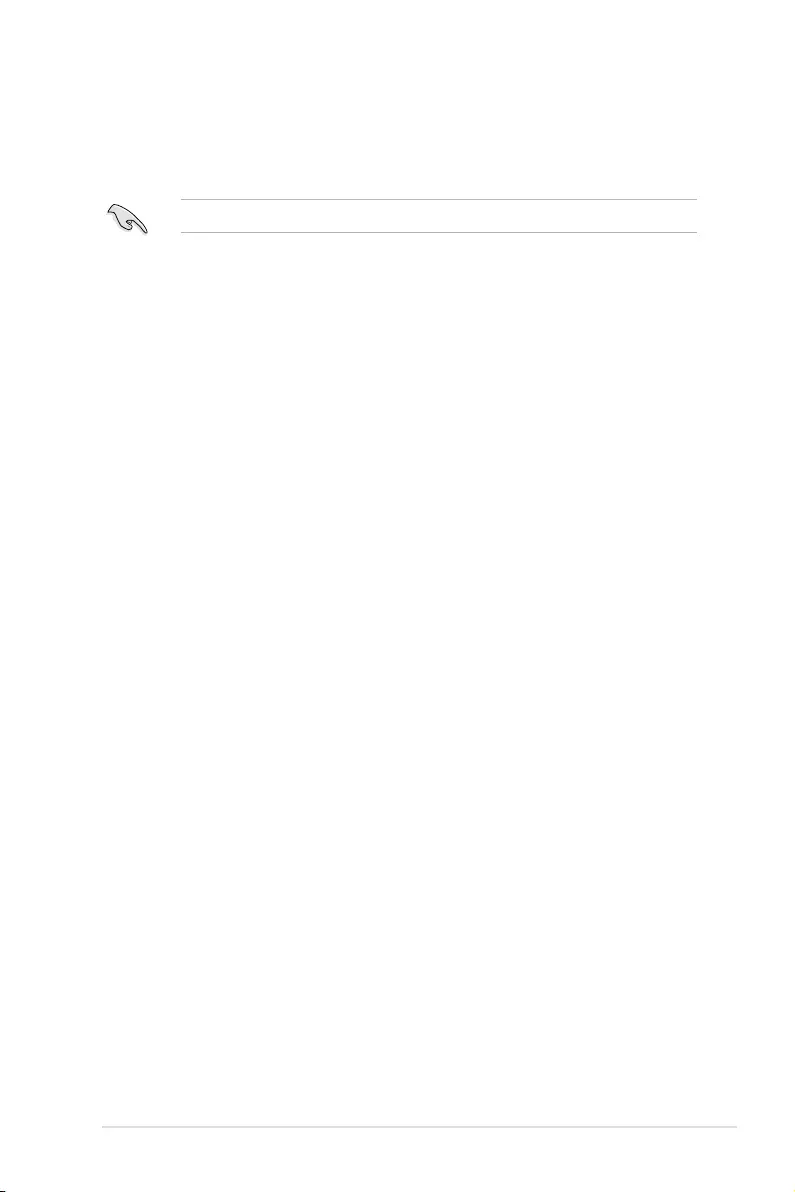
ASUS P11C-M/10G-2T 5-11
5.2.6 Setting the Boot array in the BIOS Setup Utility
You can set the boot priority sequence in the BIOS for your RAID arrays when creating multi-
RAID using the Intel® Rapid Storage Technology enterprise SATA Option ROM utility.
To set the boot array in the BIOS:
Set at least one of the arrays bootable to boot from the hard disk.
1. Reboot the system and press <Del> to enter the BIOS setup utility during POST.
2. Go to the Boot menu and select the boot option priority.
3. Use up/down arrow keys to select the boot priority and press <Enter>. See the Boot
menu section of Chapter 4 for more details.
4. From the Exit menu, select Save Changes & Exit, then press <Enter>.
5. When the conrmation window appears, select Yes, then press <Enter>.
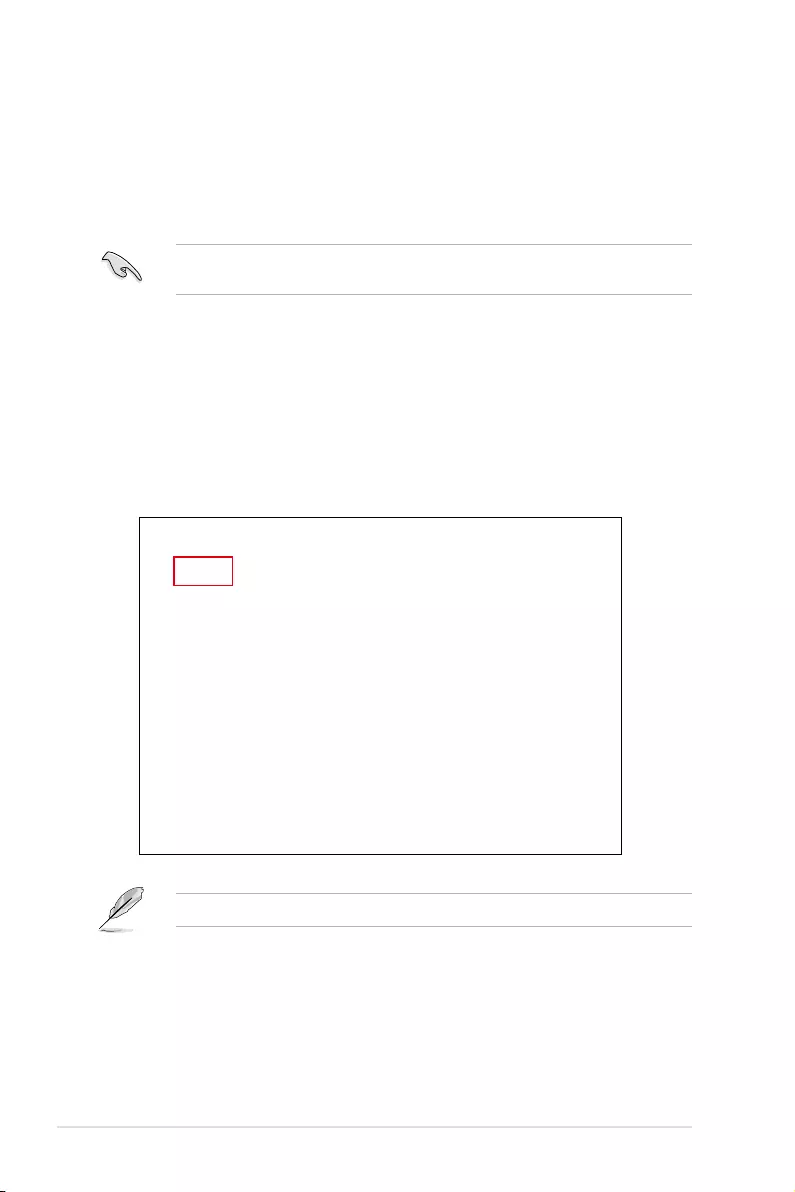
5-12 Chapter 5: RAID Conguration
5.3 Intel® Rapid Storage Technology enterprise
(Windows)
The Intel® Rapid Storage Technology enterprise allows you to create RAID 0, RAID 1, RAID
10 (RAID 1+0), and RAID 5 set(s) from Serial ATA hard disk drives that are connected to the
Serial ATA connectors supported by the Southbridge.
You can click Rescan to re-scan any attached hard disks.
1. Turn on the system and go to the windows desktop.
2. Click the Intel® Rapid Storage Technology enterprise icon to display the main menu.
Your storage system is congured for data protection, increased performance and
optimal data storage capacity. You can create additional volumes to further optimize
your storage system.
To enter the Intel® Rapid Storage Technology enterprise utility under Windows operating
system:
You need to manually install the Intel® Rapid Storage Technology enterprise utility on a
Windows® operating system. Please refer to the installation instructions in Chapter 6.
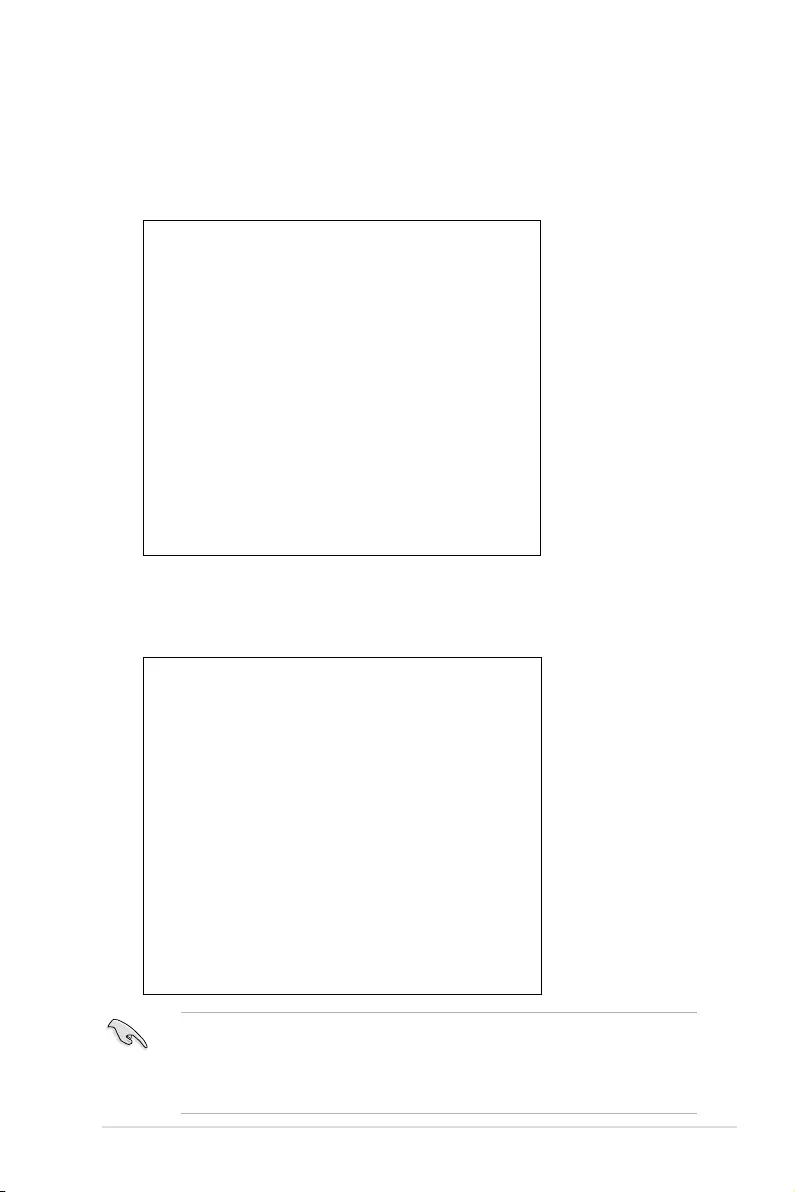
ASUS P11C-M/10G-2T 5-13
5.3.1 Creating a RAID set
To create a RAID set:
1. From the utility main menu, select Create Volume and select volume type.
2. Click Next.
3. Enter a name for the RAID set, then select the array disks.
4. Select Volume Size tab, you can drag the bar to decide the volume size.
5. Click Next.
• If you do not want to keep the data on one of the selected disks, select NO when
prompted.
• If you want to Enable volume write-back cache or Initialize volume, click
Advanced.
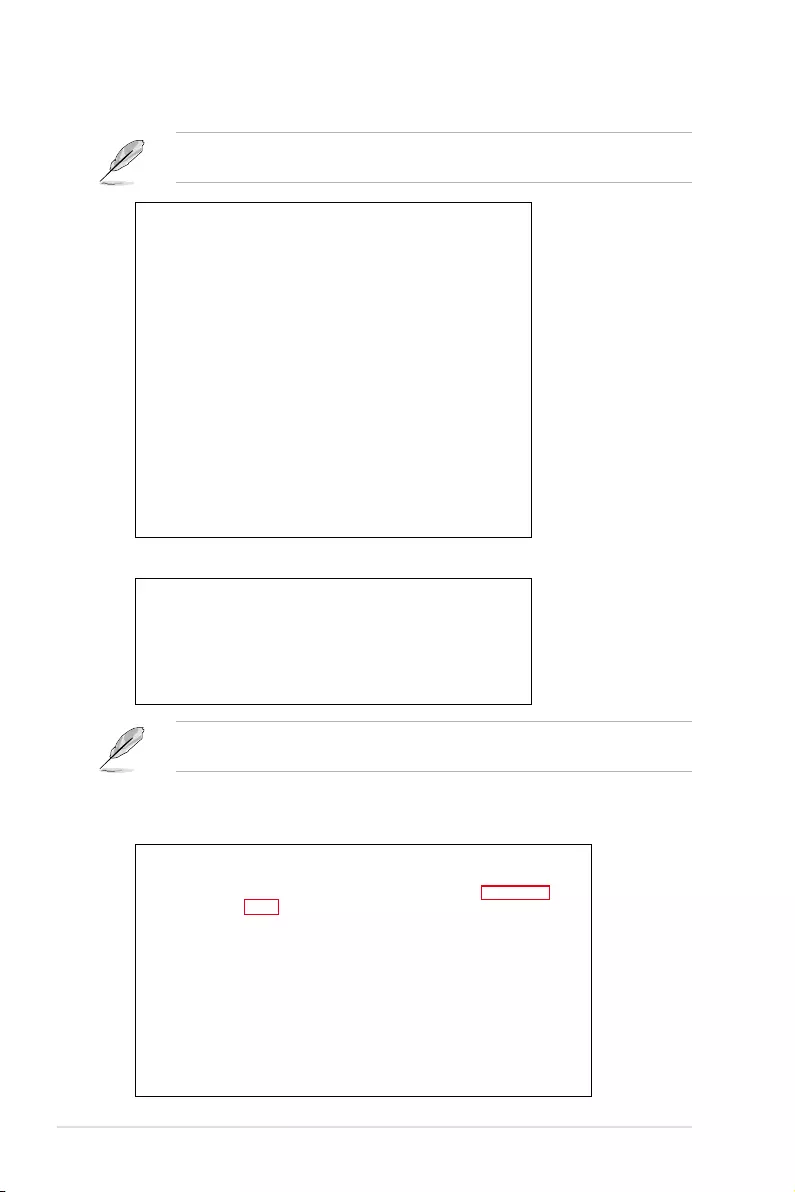
5-14 Chapter 5: RAID Conguration
6. Conrm the volume creation, than click Create Volume to continue.
This process could take a while depending on the number and size of the disks. You can
continue using other applications during this time.
7. Wait until the process is completed, then click OK when prompted.
You still need to partition your new volume using Windows Disk Management before
adding any data.
The RAID set is displayed in the Volumes list and you can change the settings in
Volume Properties.
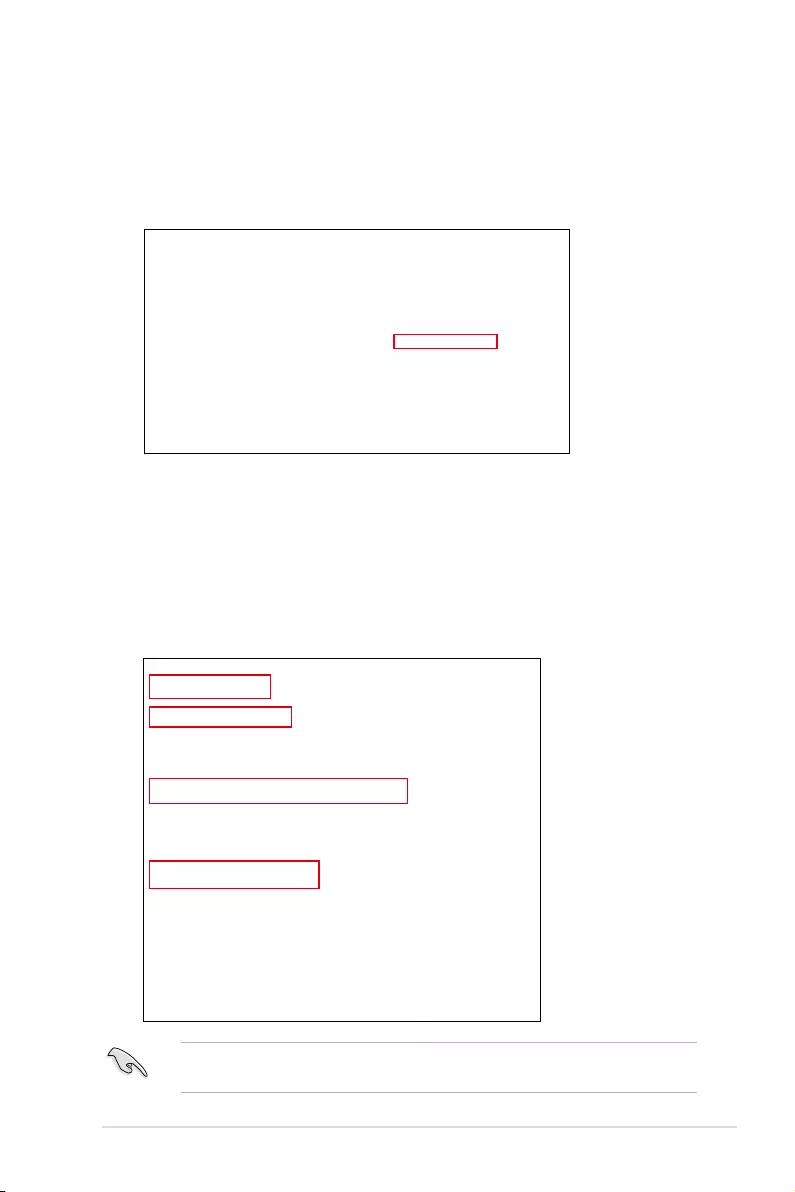
ASUS P11C-M/10G-2T 5-15
5.3.2 Changing a Volume Type
To change the volume type in Volume Properties:
1. Click the SATA array items you want to change in Volumes eld.
2. From the Volume Properties eld, select Type:RAID 1 Change type.
We recommend a lower stripe size for server systems, and a higher stripe size for
multimedia computer systems used mainly for audio and video editing.
3. You can change the Name, Select the new volume type, and Select additional
disks to include in the new volume if needed.
4. Select the Data stripe size for the RAID array (for RAID 0, 10 and 5 only), and click
OK. The available stripe size values range from 4 KB to 128 KB. The following are
typical values:
RAID 0: 128KB
RAID 10: 64KB
RAID 5: 64KB
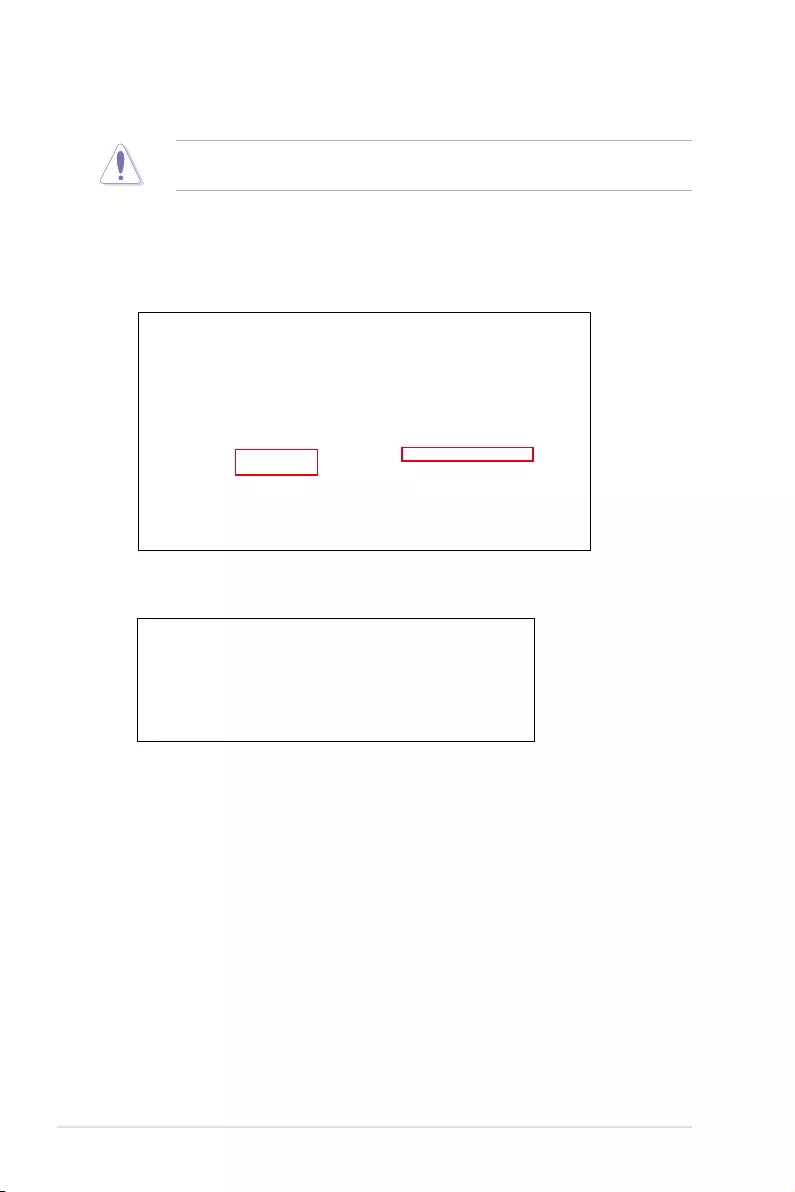
5-16 Chapter 5: RAID Conguration
5.3.3 Deleting a volume
Be cautious when deleting a volume. You will lose all data on the hard disk drives. Before
you proceed, ensure that you back up all your important data from your hard drives.
To delete a volume:
1. From the utility main menu, select the volume (exp. Volume_0000) in Volumes eld
you want to delete.
3. Click Yes to delete the volume and return to the utility main menu, or click No to return
to the main menu.
2. Select Delete volume in Volume Properties eld. The following screen appears.
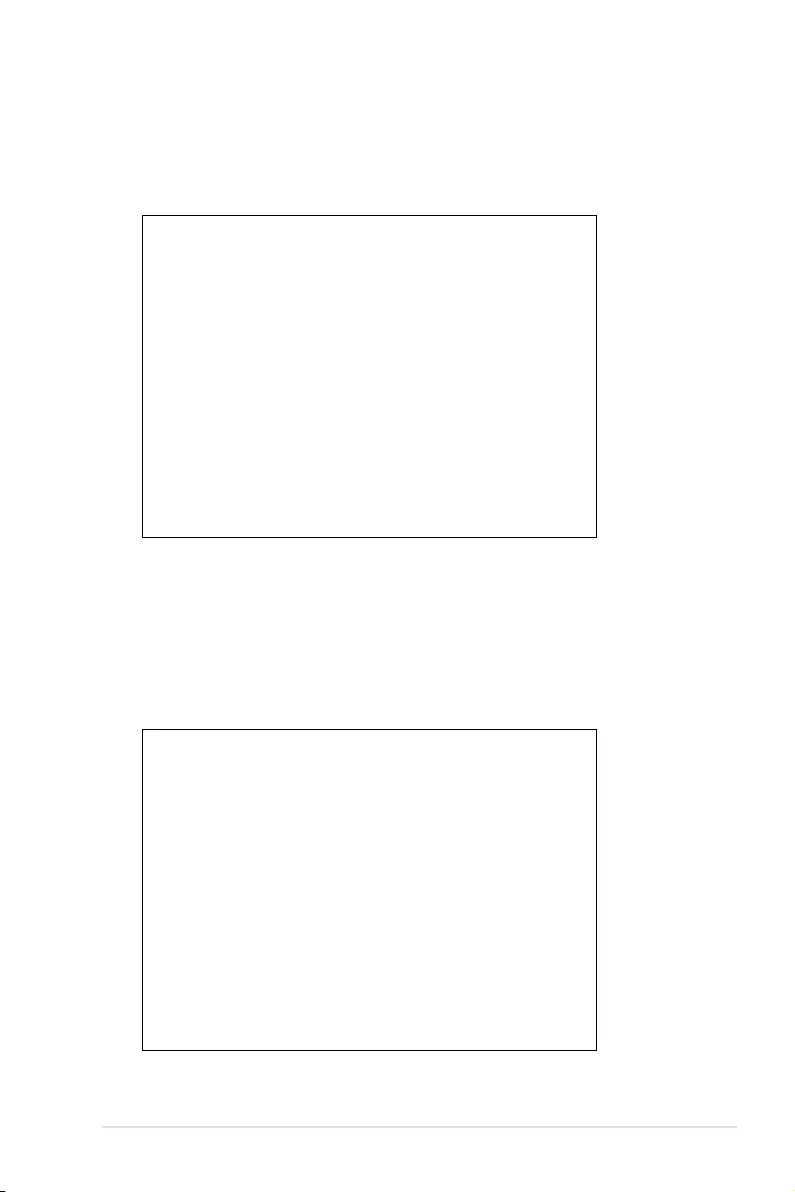
ASUS P11C-M/10G-2T 5-17
5.3.4 Preferences
System Preferences
Allow you to set to show the notication area icon and show system information, warning, or
errors here.
E-Mail Preferences
Allow you to set to sent e-mail of the following events:
• Storage system information
• Storage system warnings
• Storage system errors
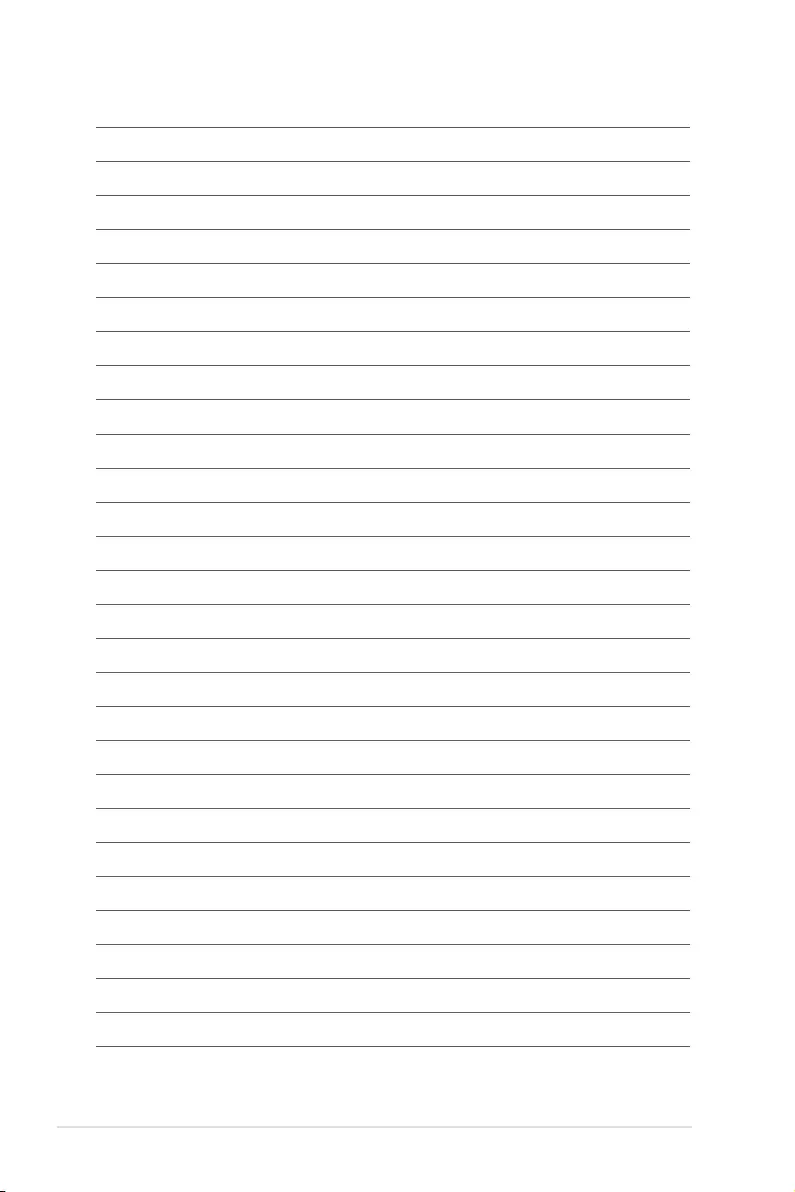
5-18 Chapter 5: RAID Conguration
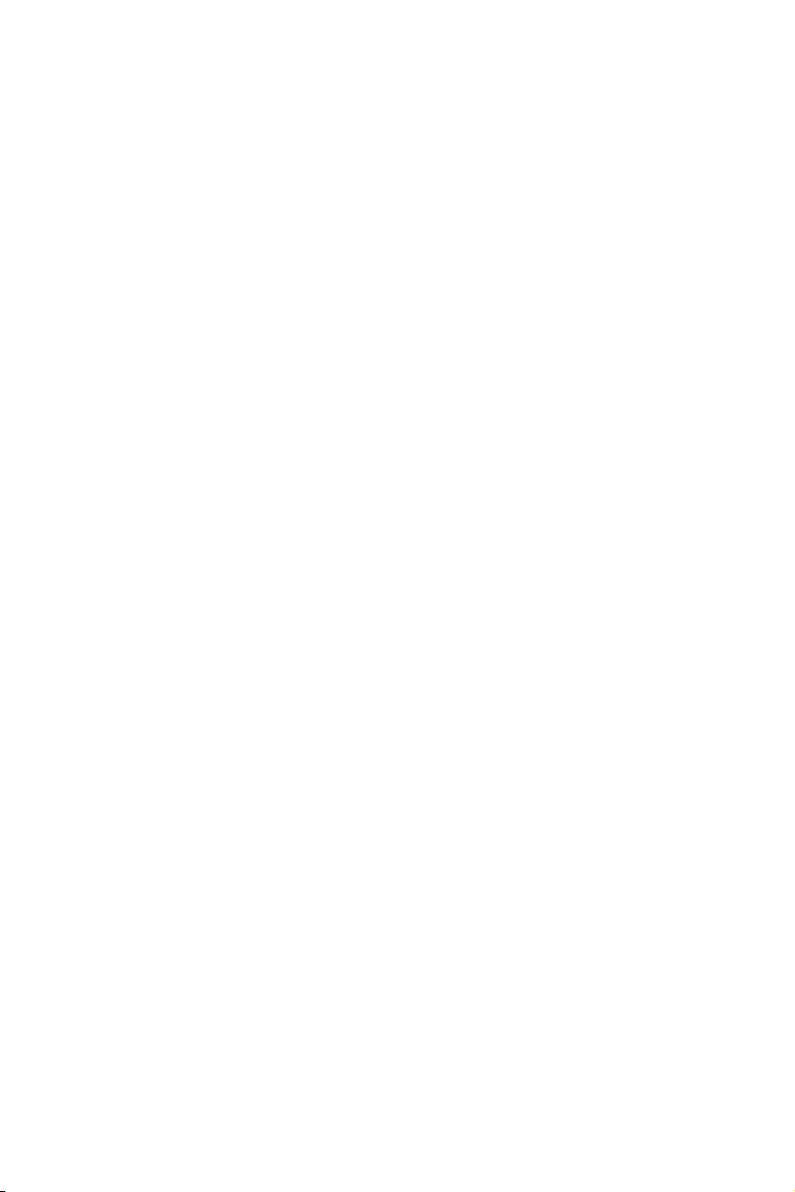
6
Driver Installation
This chapter provides the instructions for installing the
necessary drivers for different system components in both
Linux® and Windows® Operating Systems.
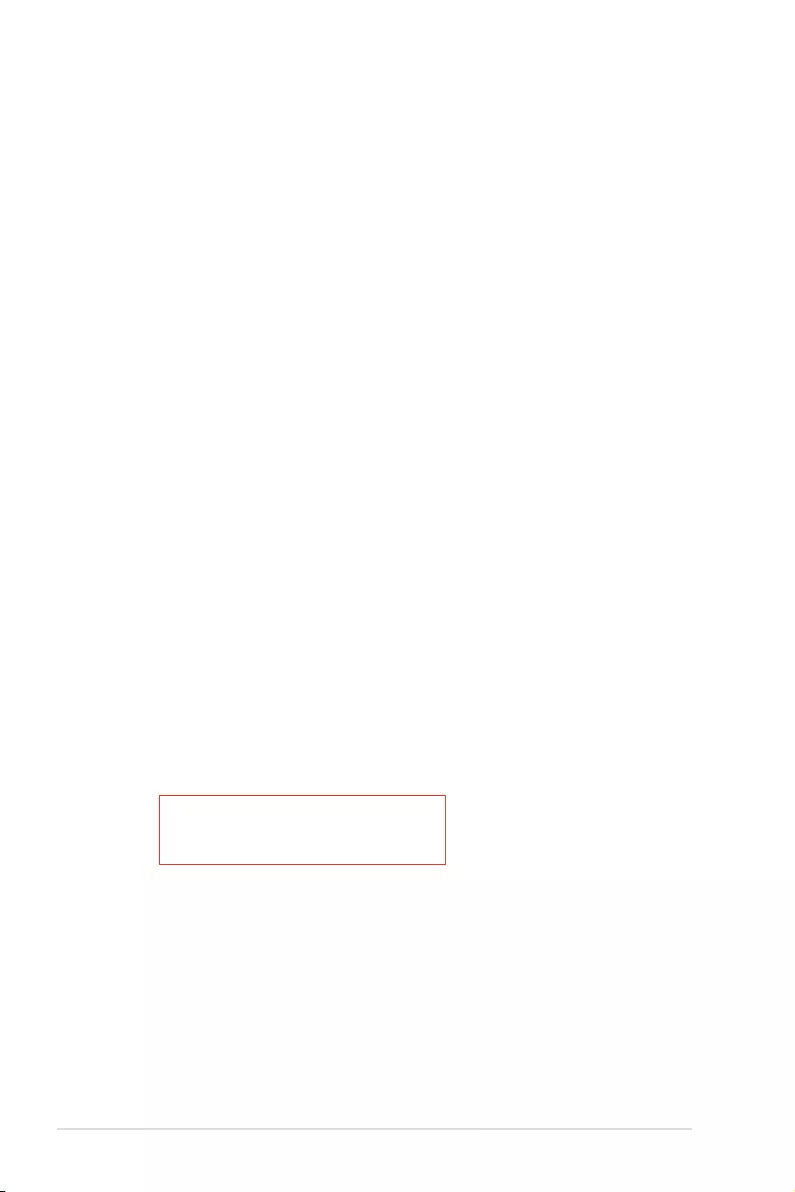
6-2 Chapter 6: Driver Installation
6.1 RAID driver installation
After creating the RAID sets for your server system, you are now ready to install an
operating system to the independent hard disk drive or bootable array. This part provides the
instructions on how to install the RAID controller drivers during OS installation.
6.1.1 Creating a USB flash drive with RAID drive
When installing Windows® Server OS, you can load the RAID driver from a USB ash drive.
You can create a USB ash drive with RAID driver in Windows by copying the les from the
support DVD to the USB ash drive.
To copy the RAID driver to a USB ash drive in Windows environment:
1. Place the motherboard support DVD in the optical drive.
2. Connect a USB ash drive to your system.
3. Click on the optical drive to browse the contents of the support DVD.
4. Click
Drivers > C24x INTEL RAID > Driver > Windows and then copy the RAID driver
folder to the USB ash drive.
6.1.2 Installing the RAID controller driver
During Windows® Server 2012 R2 or 2016 OS installation
To install the RAID controller driver when installing Windows® Server OS:
1. Boot the computer using the Windows® Server installation disc. Follow the onscreen
instructions to start installing Windows® Server.
2. When prompted to choose a type of installation, click Custom: Install Windows only
(advanced).
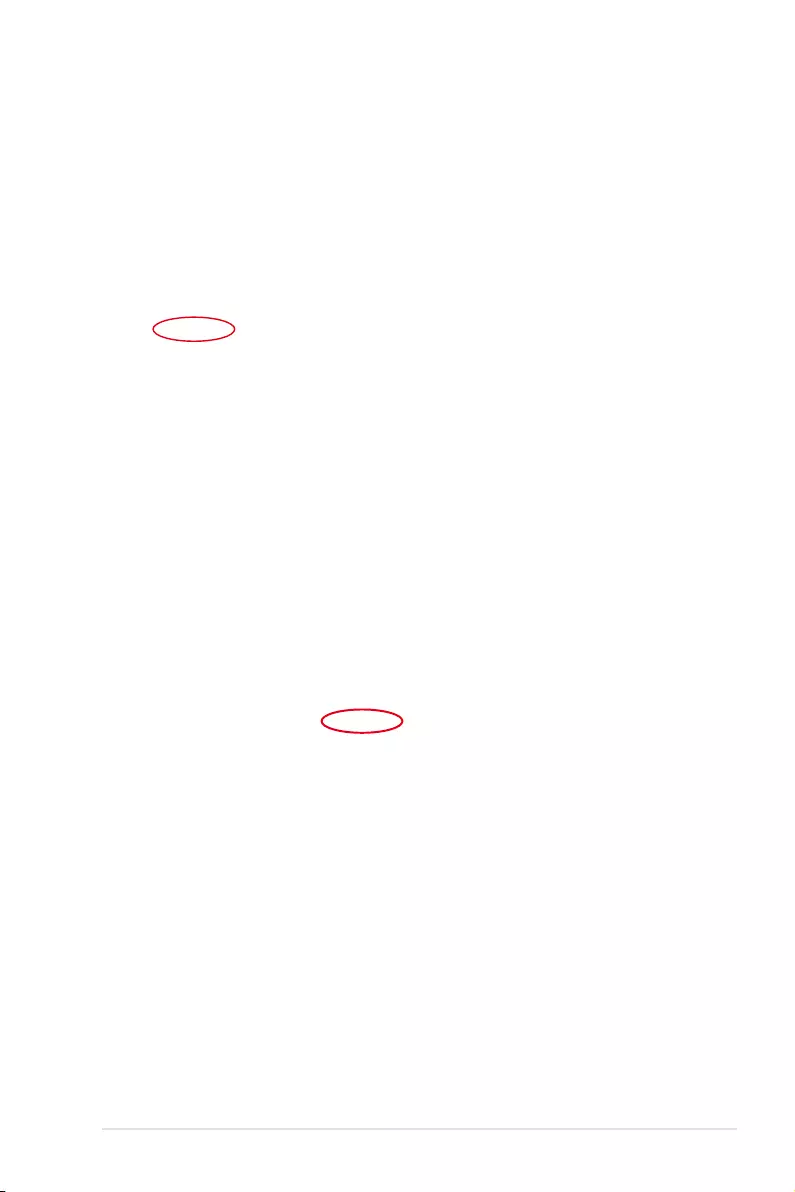
ASUS P11C-M/10G-2T 6-3
3. Click Load Driver.
4. A message appears reminding you to insert the installation media containing the driver of
the RAID controller driver (the installation media can be a CD, DVD, or USB ash drive).
• If you have only one optical drive installed in your system, eject the Windows OS
installation disc and replace with the motherboard Support DVD into the optical
drive.
• Or you may connect a USB ash drive containing the RAID controller driver.
Click Browse to continue.
5. Locate the driver in the corresponding folder of the Support DVD or USB ash drive
and then click OK to continue.
6. Select the RAID controller driver you need from the list and click Next.
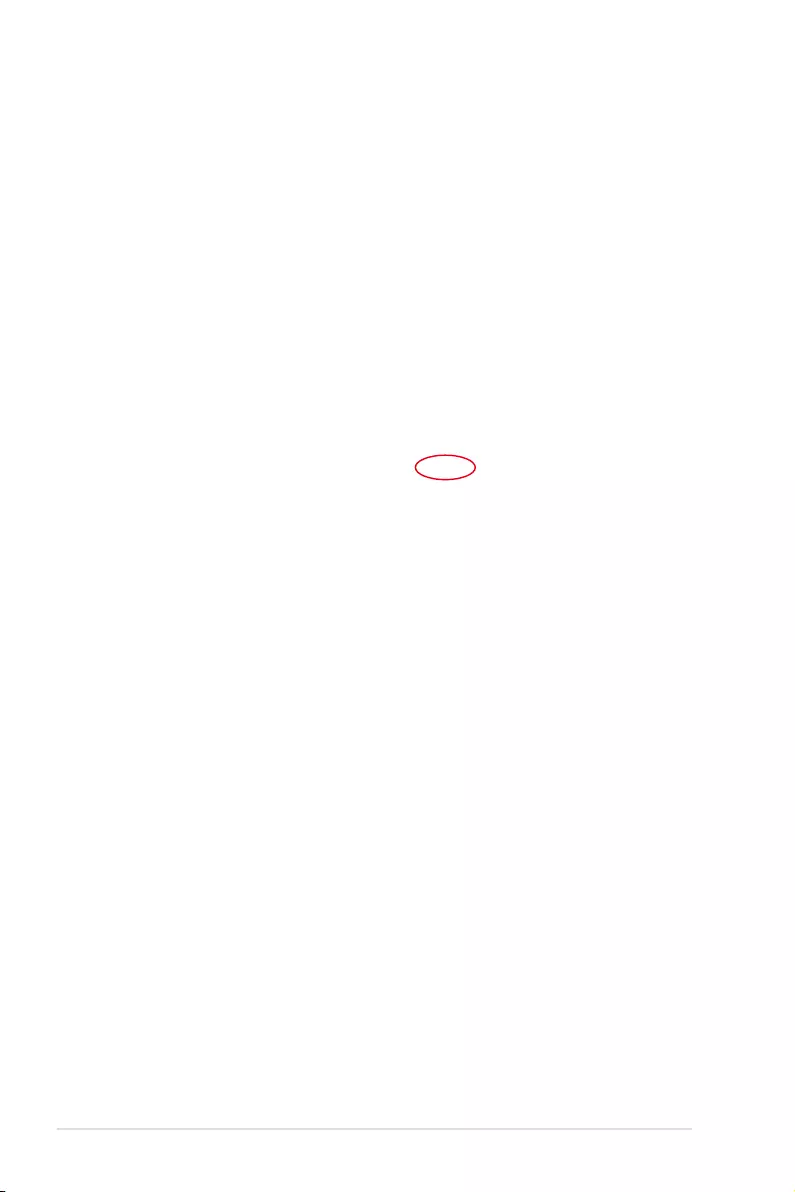
6-4 Chapter 6: Driver Installation
7. When the system nishes loading the RAID driver,
• Replace the motherboard Support DVD with the Windows Server installation disc.
• Remove the USB ash drive.
Select the drive to install Windows and click Next.
8. Setup then proceeds with the OS installation. Follow the onscreen instructions to
continue.
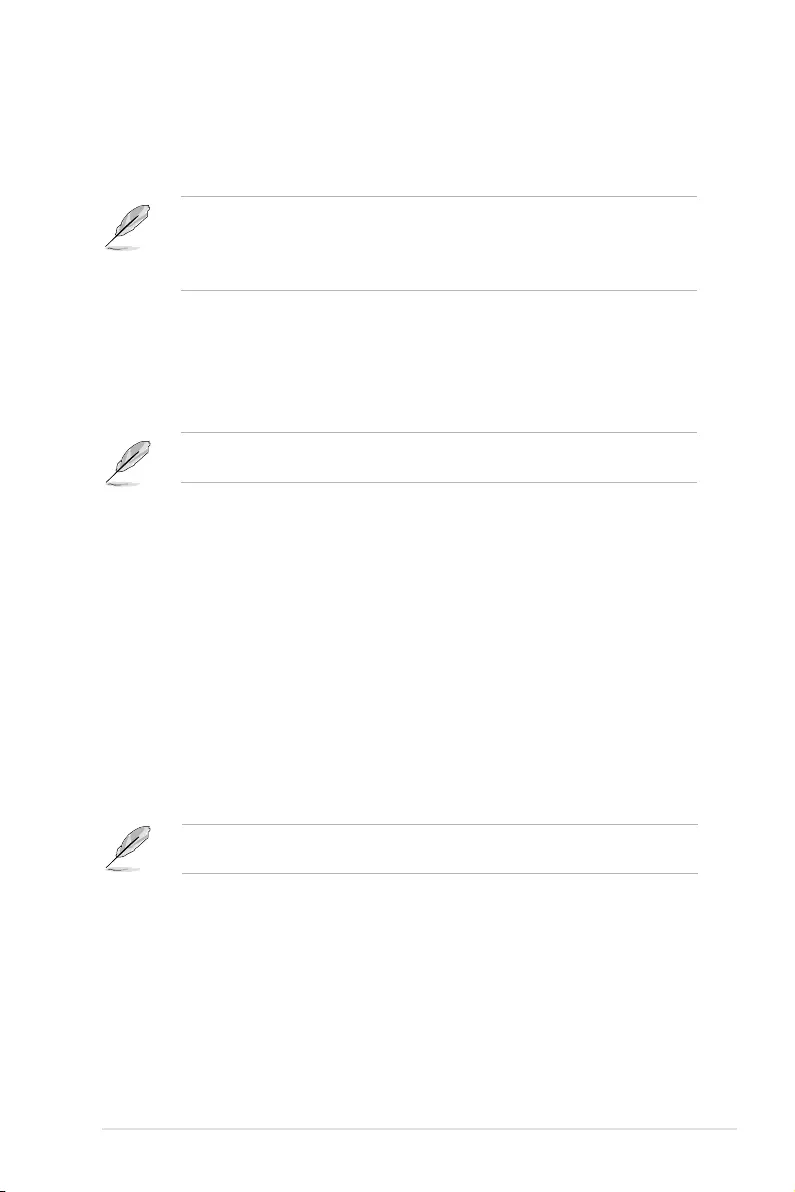
ASUS P11C-M/10G-2T 6-5
6.2 Management applications and utilities installation
When you place the support DVD into the optical drive, the DVD automatically displays the
main screen if Autorun is enabled in your computer. By default, the Drivers tab is displayed.
If Autorun is NOT enabled in your computer, browse the contents of the support DVD to
locate the le Setup.exe. Double-click the Setup.exe to run the support DVD.
• The contents of the support DVD are subject to change at any time without notice. Visit
the ASUS website (www.asus.com) for the latest updates on software and utilities.
• The support DVD is supported on Windows® Server 2012 R2 and Windows® Server
2016.
The support DVD that is bundled with your motherboard contains drivers, management
applications, and utilities that you can install to maximize the features of your motherboard.
Onscreen display and content vary depending on the motherboard and chipset. The
screenshots are provided for reference only.
6.3 Running the Support DVD
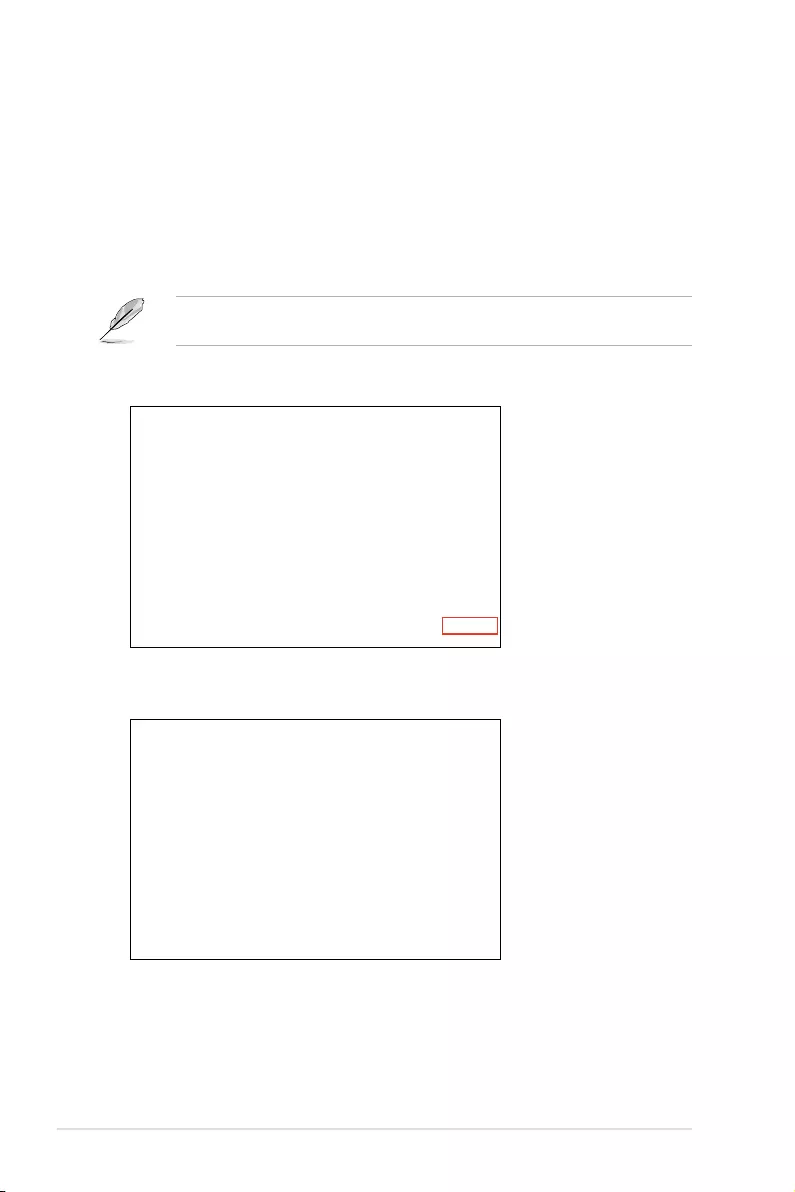
6-6 Chapter 6: Driver Installation
6.4 Installing the system drivers
This section provides the instructions on how to install the system drivers. You will need to
manually install the system drivers on a Windows® operating system.
To install the system drivers:
1. Restart the computer, and then log on with Administrator privileges.
2. Insert the support DVD into the optical drive. The support DVD automatically displays
the Driver menu if Autorun is enabled in your computer.
If Autorun is NOT enabled in your computer, browse the contents of the support DVD to
locate the le Setup.exe. Double-click the Setup.exe to run the support DVD.
3. Check the drivers that you would like to install, then select Install.
4. The installation window appears.
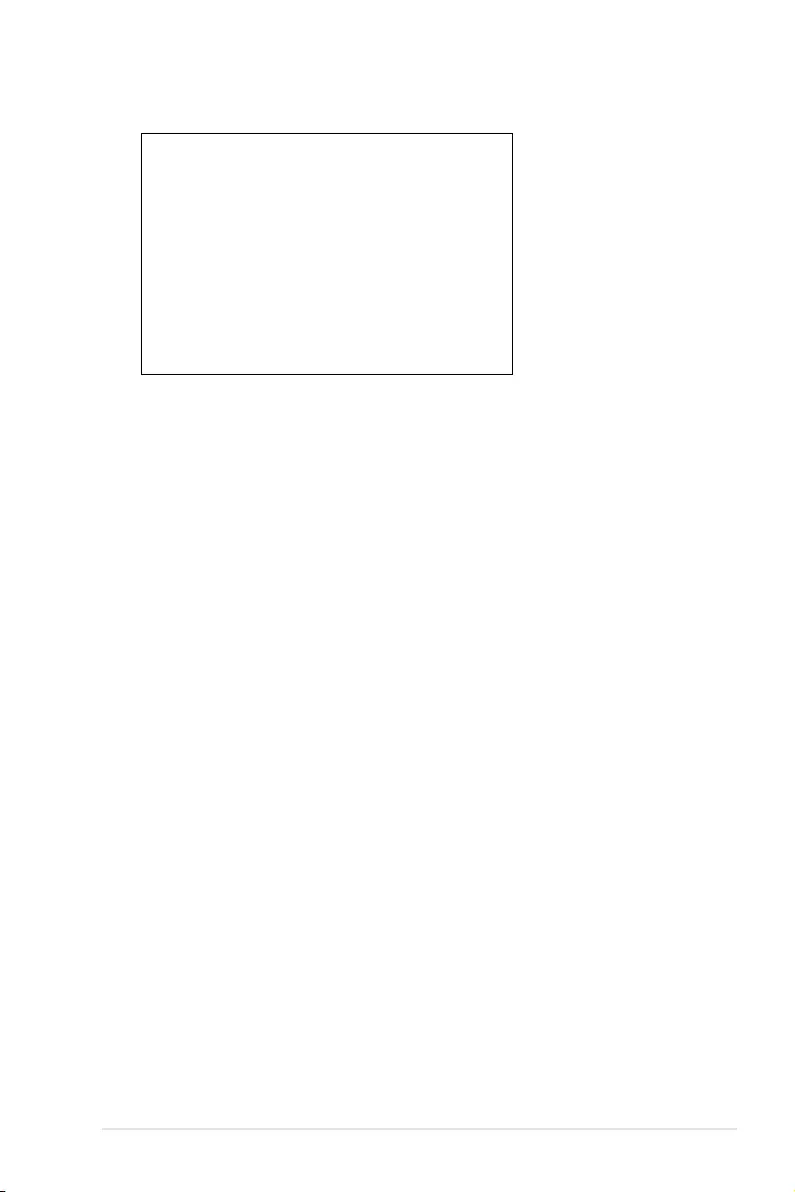
ASUS P11C-M/10G-2T 6-7
5. Follow the onscreen instructions to complete the installation.
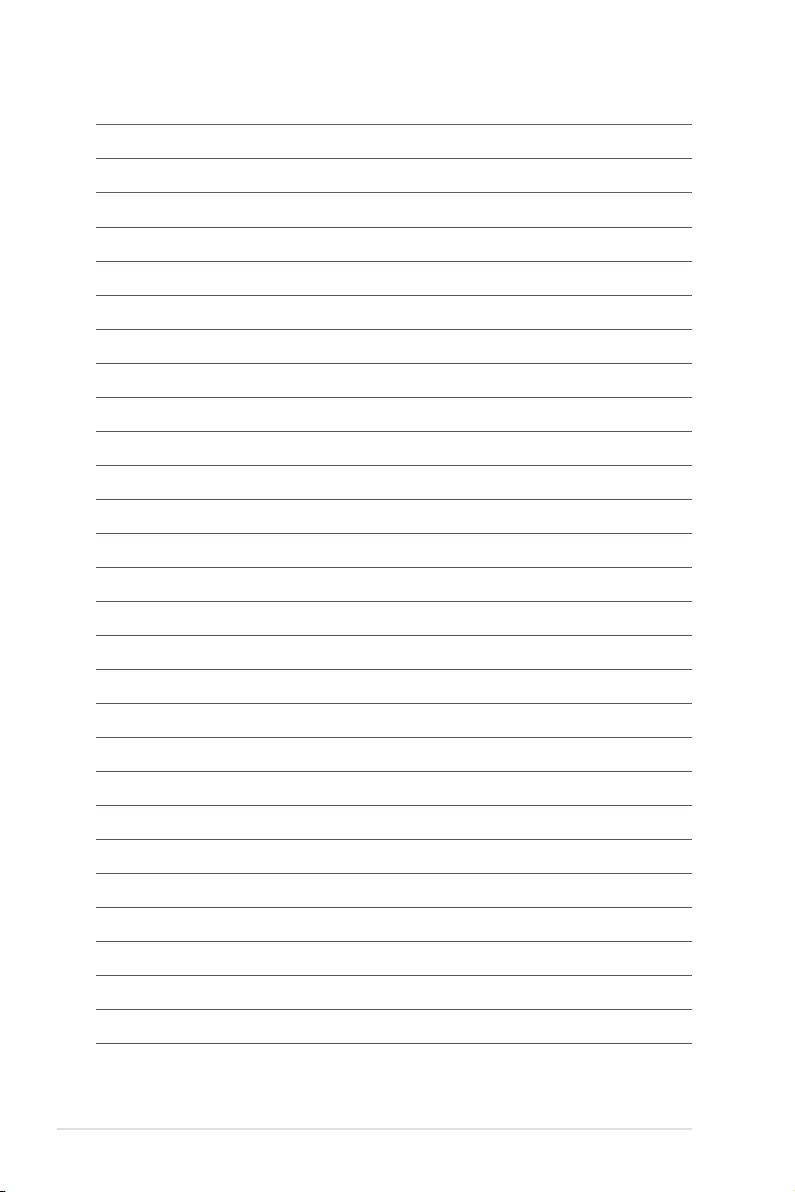
6-8 Chapter 6: Driver Installation
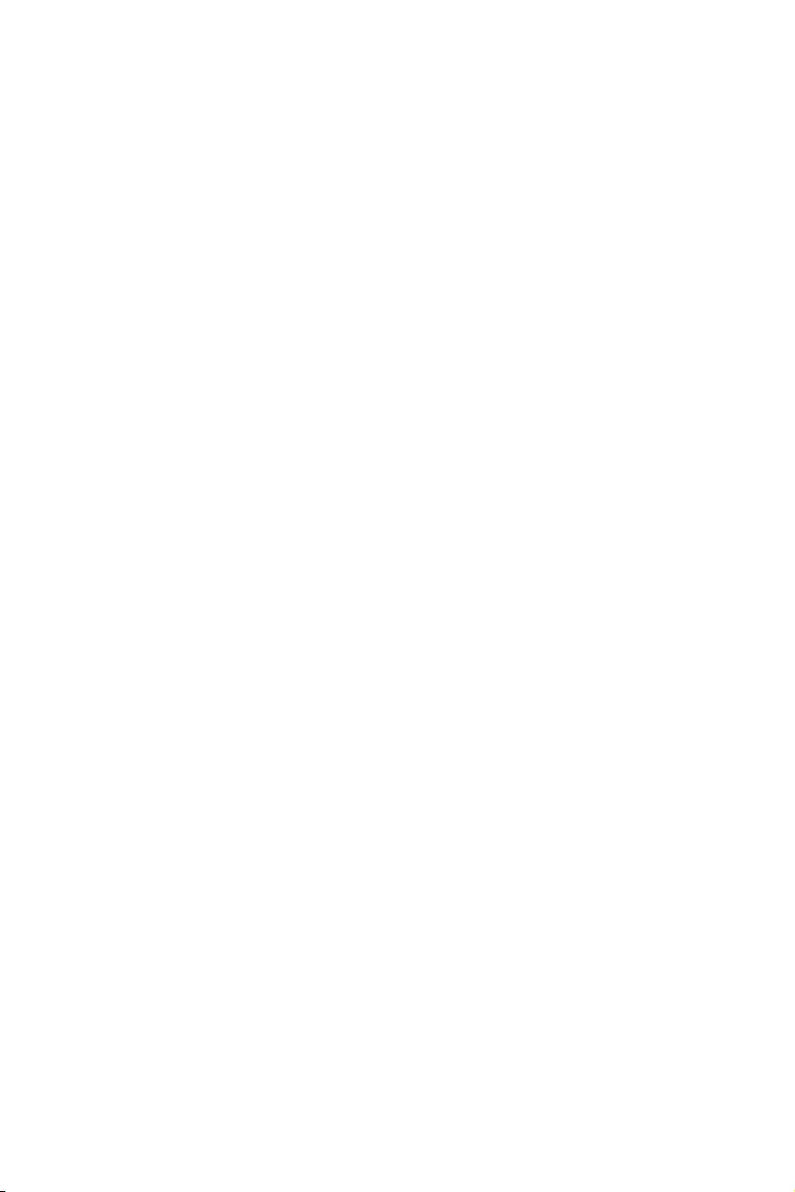
Appendix
This appendix includes additional information that you may refer
to when conguring the motherboard.
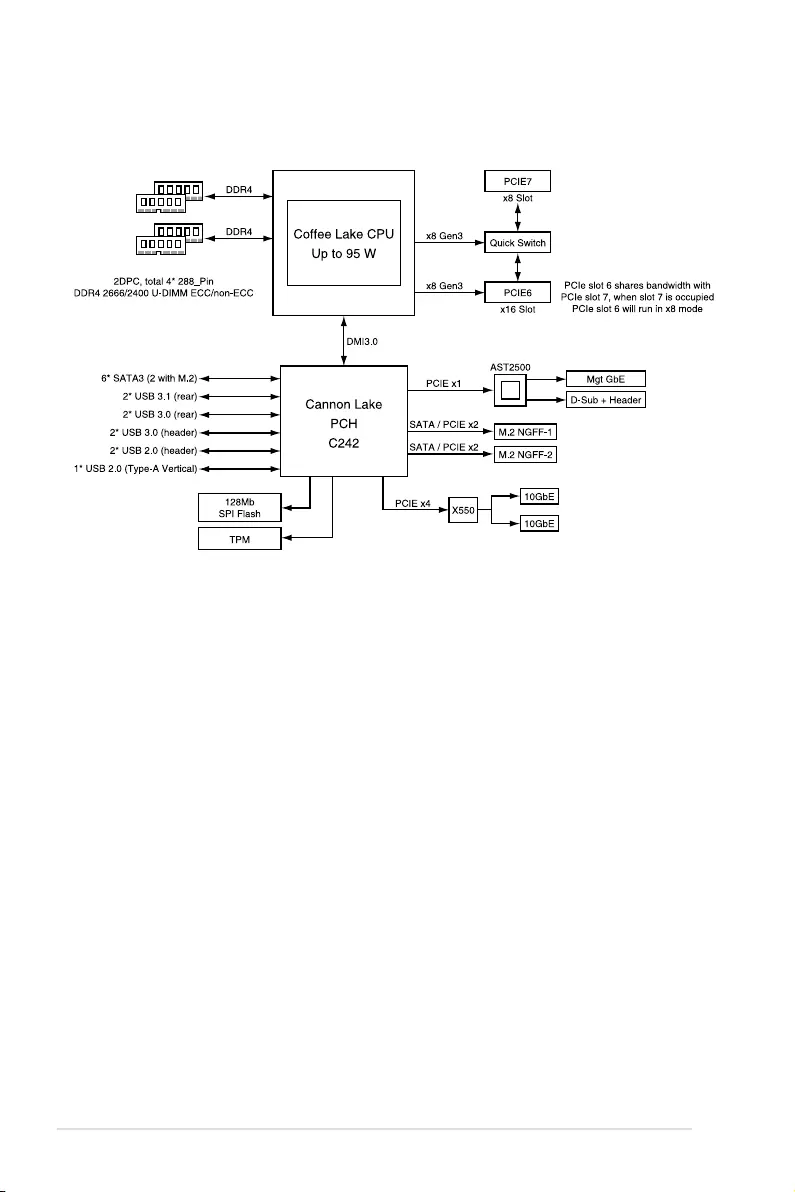
A-2 Appendix
P11C-M/10G-2T block diagram
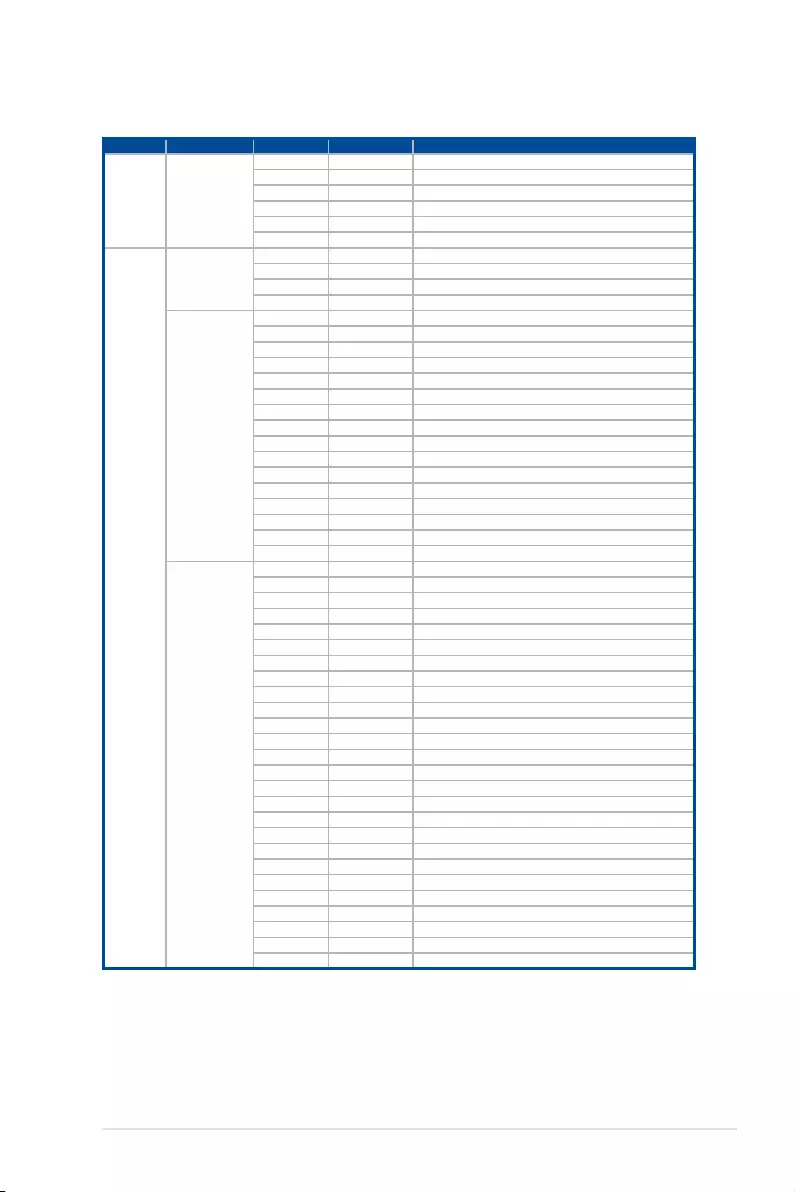
ASUS P11C-M/10G-2T A-3
Q-Code table
Action PHASE POST CODE TYPE DESCRIPTION
SEC Start up Security Phase
0x1 Progress First post code
0x2 Progress Load BSP microcode
0x3 Progress Perform early platform Initialization
0x4 Progress Set cache as ram for PEI phase
0x5 Progress Establish Stack
0x6 Progress CPU Early Initialization
Quick VGA
PEI(Pre-EFI
Initialization) phase
0x10 Progress PEI Core Entry
0x11 Progress PEI cache as ram CPU initial
0x15 Progress NB Initialization before installed memory
0x19 Progress SB Initialization before installed memory
MRC Progress
phase
0xB0 MRC Progress DIMM detect
0xB1 MRC Progress DIMM clock Initialization
0xB2 MRC Progress DIMM SPD data Initialization
0xB3 MRC Progress DIMM global early
0xB4 MRC Progress DIMM rank detect
0xB5 MRC Progress DIMM channel early
0xB6 MRC Progress DIMM DDRIO Initialization
0xB7 MRC Progress DIMM channel training
0xB8 MRC Progress DIMM Initialization throttling
0xB9 MRC Progress memory BIST
0xBA MRC Progress MEM memory Initialization
0xBB MRC Progress DIMM DDR memory map
0xBC MRC Progress RAS conguration
0xBD MRC Progress Get Margins
0xBE MRC Progress Memory SSA api Initialization
0xBF MRC Progress MRC done
DXE(Driver
Execution
Environment) phase
0x32 Progress CPU POST-Memory Initialization
0x33 Progress CPU Cache Initialization
0x34 Progress Application Processor(s) (AP) Initialization
0x35 Progress BSP Selection
0x36 Progress CPU Initialization
0x37 Progress Pre-memory NB Initialization
0x3B Progress Pre-memory SB Initialization
0x4F Progress DXE Initial Program Load(IPL)
0x60 Progress DXE Core Started
0x61 Progress DXE NVRAM Initialization
0x62 Progress SB run-time Initialization
0x63 Progress CPU DXE Initialization
0x68 Progress PCI HB Initialization
0x69 Progress NB DXE Initialization
0x6A Progress NB DXE SMM Initialization
0x70 Progress SB DXE Initialization
0x71 Progress SB DXE SMM Initialization
0x72 Progress SB DEVICES Initialization
0x78 Progress ACPI Module Initialization
0x79 Progress CSM Initialization
0xD0 Progress CPU PM Structure Initialization
0xD1 Progress CPU PM CSR programming
0xD2 Progress CPU PM MSR programming
0xD3 Progress CPU PM PSTATE transition
0xD4 Progress CPU PM driver exit
0xD5 Progress CPU PM On ready to boot event
(continued on the next page)
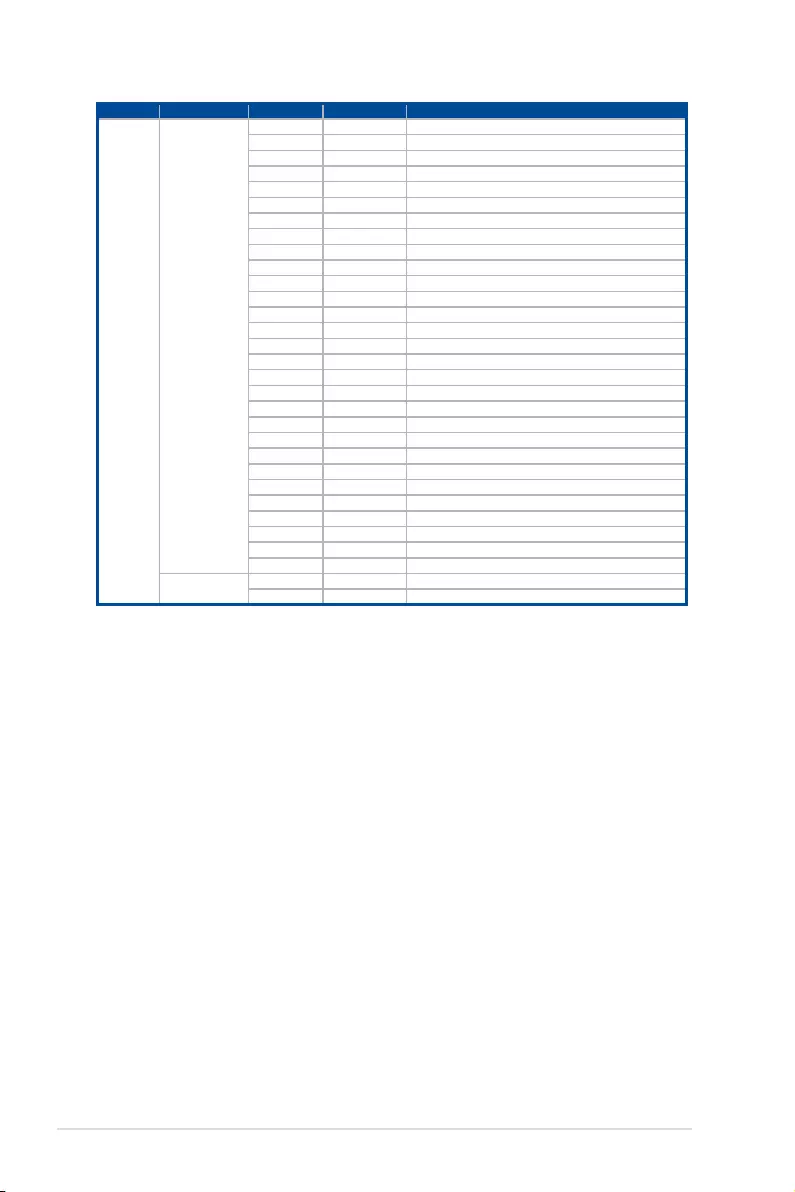
A-4 Appendix
Action PHASE POST CODE TYPE DESCRIPTION
Normal boot
BDS(Boot Device
Selection) phase
0x90 Progress BDS started
0x91 Progress Connect device event
0x92 Progress PCI Bus Enumeration
0x93 Progress PCI Bus Enumeration
0x94 Progress PCI Bus Enumeration
0x95 Progress PCI Bus Enumeration
0x96 Progress PCI Bus Enumeration
0x97 Progress Console outout connect event
0x98 Progress Console input connect event
0x99 Progress AMI Super IO start
0x9A Progress AMI USB Driver Initialization
0x9B Progress AMI USB Driver Initialization
0x9C Progress AMI USB Driver Initialization
0x9D Progress AMI USB Driver Initialization
0xb2 Progress Legacy Option ROM Initialization
0xb3 Progress Reset system
0xb4 Progress USB hotplug
0xb6 Progress NVRAM clean up
0xb7 Progress NVRAM conguration reset
0xA0 Progress IDE, AHCI Initialization
0xA1 Progress IDE, AHCI Initialization
0xA2 Progress IDE, AHCI Initialization
0xA3 Progress IDE, AHCI Initialization
0x00~0xFF Progress Wait BMC ready
0xA8 Progress BIOS Setup Utility password verify
0xA9 Progress BIOS Setup Utility start
0xAB Progress BIOS Setup Utility input wait
0xAD Progress Ready to boot event
0xAE Progress Legacy boot event
Operating system
phase
0xAA Progress APIC mode
0xAC Progress PIC mode
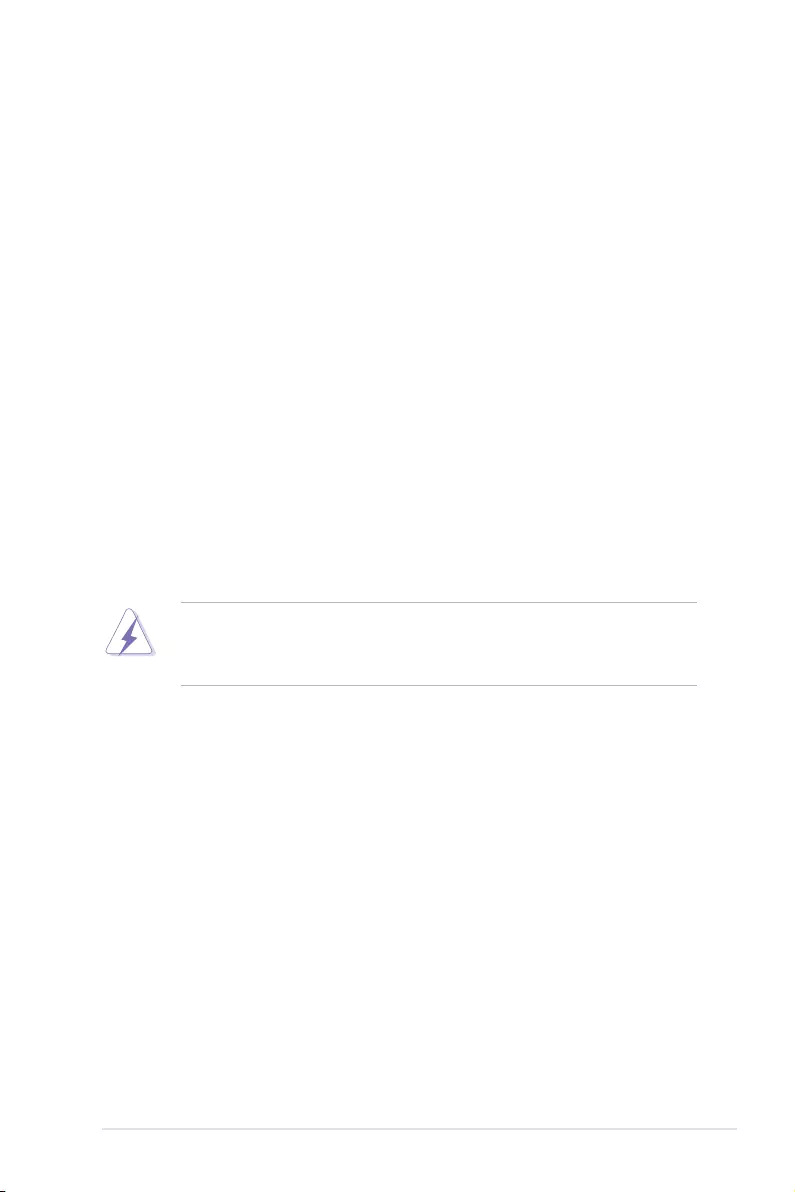
ASUS P11C-M/10G-2T A-5
Notices
Federal Communications Commission Statement
This device complies with Part 15 of the FCC Rules. Operation is subject to the following two
conditions:
• This device may not cause harmful interference, and
• This device must accept any interference received including interference that may cause
undesired operation.
This equipment has been tested and found to comply with the limits for a Class B digital
device, pursuant to Part 15 of the FCC Rules. These limits are designed to provide
reasonable protection against harmful interference in a residential installation. This
equipment generates, uses and can radiate radio frequency energy and, if not installed
and used in accordance with manufacturer’s instructions, may cause harmful interference
to radio communications. However, there is no guarantee that interference will not occur
in a particular installation. If this equipment does cause harmful interference to radio or
television reception, which can be determined by turning the equipment off and on, the user
is encouraged to try to correct the interference by one or more of the following measures:
• Reorient or relocate the receiving antenna.
• Increase the separation between the equipment and receiver.
• Connect the equipment to an outlet on a circuit different from that to which the receiver
is connected.
• Consult the dealer or an experienced radio/TV technician for help.
The use of shielded cables for connection of the monitor to the graphics card is required to
assure compliance with FCC regulations. Changes or modications to this unit not expressly
approved by the party responsible for compliance could void the user’s authority to operate
this equipment.
Compliance Statement of Innovation, Science and Economic
Development Canada (ISED)
This device complies with Innovation, Science and Economic Development Canada licence
exempt RSS standard(s). Operation is subject to the following two conditions: (1) this device
may not cause interference, and (2) this device must accept any interference, including
interference that may cause undesired operation of the device.
CAN ICES-3(B)/NMB-3(B)
Déclaration de conformité de Innovation, Sciences et
Développement économique Canada (ISED)
Le présent appareil est conforme aux CNR d’Innovation, Sciences et Développement
économique Canada applicables aux appareils radio exempts de licence. L’exploitation est
autorisée aux deux conditions suivantes : (1) l’appareil ne doit pas produire de brouillage,
et (2) l’utilisateur de l’appareil doit accepter tout brouillage radioélectrique subi, même si le
brouillage est susceptible d’en compromettre le fonctionnement.
CAN ICES-3(B)/NMB-3(B)
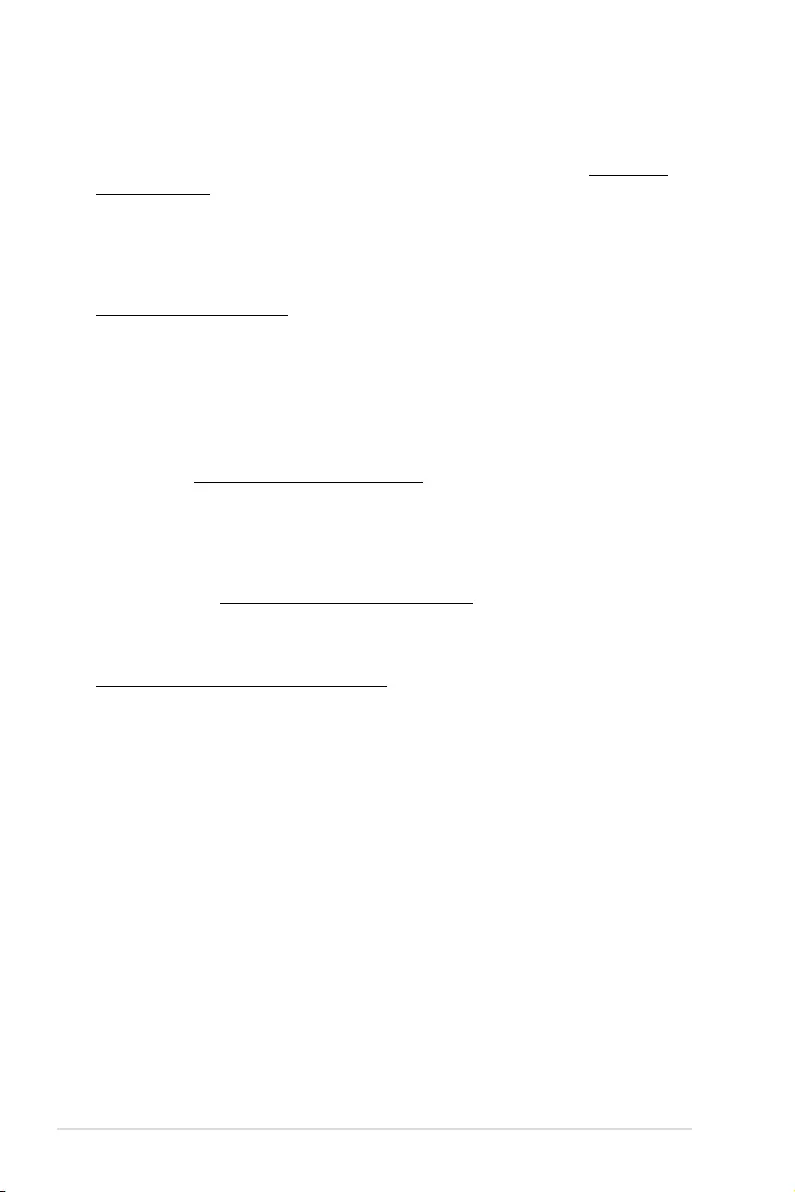
A-6 Appendix
Australia statement notice
From 1 January 2012 updated warranties apply to all ASUS products, consistent with the
Australian Consumer Law. For the latest product warranty details please visit https://www.
asus.com/support. Our goods come with guarantees that cannot be excluded under the
Australian Consumer Law. You are entitled to a replacement or refund for a major failure and
compensation for any other reasonably foreseeable loss or damage. You are also entitled
to have the goods repaired or replaced if the goods fail to be of acceptable quality and the
failure does not amount to a major failure.
If you require assistance please call ASUS Customer Service 1300 2787 88 or visit us at
https://www.asus.com/support
Declaration of compliance for product environmental regulation
ASUS follows the green design concept to design and manufacture our products, and
makes sure that each stage of the product life cycle of ASUS product is in line with global
environmental regulations. In addition, ASUS disclose the relevant information based on
regulation requirements.
Please refer to http://csr.asus.com/Compliance.htm for information disclosure based on
regulation requirements ASUS is complied with:
EU REACH and Article 33
Complying with the REACH (Registration, Evaluation, Authorization, and Restriction of
Chemicals) regulatory framework, we publish the chemical substances in our products at ASUS
REACH website at http://csr.asus.com/english/REACH.htm.
EU RoHS
This product complies with the EU RoHS Directive. For more details, see
http://csr.asus.com/english/article.aspx?id=35
India RoHS
This product complies with the “India E-Waste (Management) Rules, 2016” and prohibits
use of lead, mercury, hexavalent chromium, polybrominated biphenyls (PBBs) and
polybrominated diphenyl ethers (PBDEs) in concentrations exceeding 0.1% by weight in
homogenous materials and 0.01% by weight in homogenous materials for cadmium, except
for the exemptions listed in Schedule II of the Rule.
Vietnam RoHS
ASUS products sold in Vietnam, on or after September 23, 2011,meet the requirements of
the Vietnam Circular 30/2011/TT-BCT.
Các sản phẩm ASUS bán tại Việt Nam, vào ngày 23 tháng 9 năm2011 trở về sau, đều phải đáp ứng
các yêu cầu của Thông tư 30/2011/TT-BCT của Việt Nam.
Turkey RoHS
AEEE Yönetmeliğine Uygundur
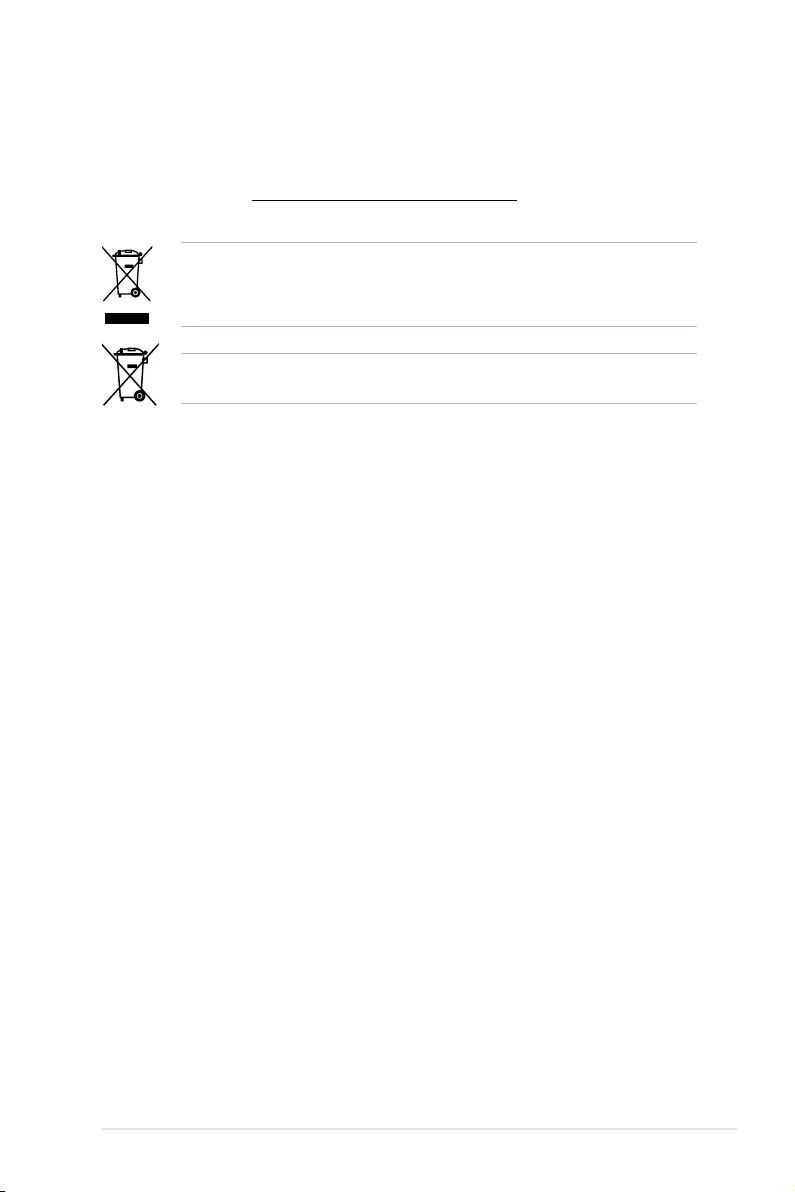
ASUS P11C-M/10G-2T A-7
DO NOT throw the motherboard in municipal waste. This product has been designed to enable
proper reuse of parts and recycling. This symbol of the crossed out wheeled bin indicates that
the product (electrical and electronic equipment) should not be placed in municipal waste.
Check local regulations for disposal of electronic products.
DO NOT throw the mercury-containing button cell battery in municipal waste. This symbol of
the crossed out wheeled bin indicates that the battery should not be placed in municipal waste.
ASUS Recycling/Takeback Services
ASUS recycling and takeback programs come from our commitment to the highest standards
for protecting our environment. We believe in providing solutions for you to be able to
responsibly recycle our products, batteries, other components as well as the packaging
materials. Please go to http://csr.asus.com/english/Takeback.htm for detailed recycling
information in different regions.
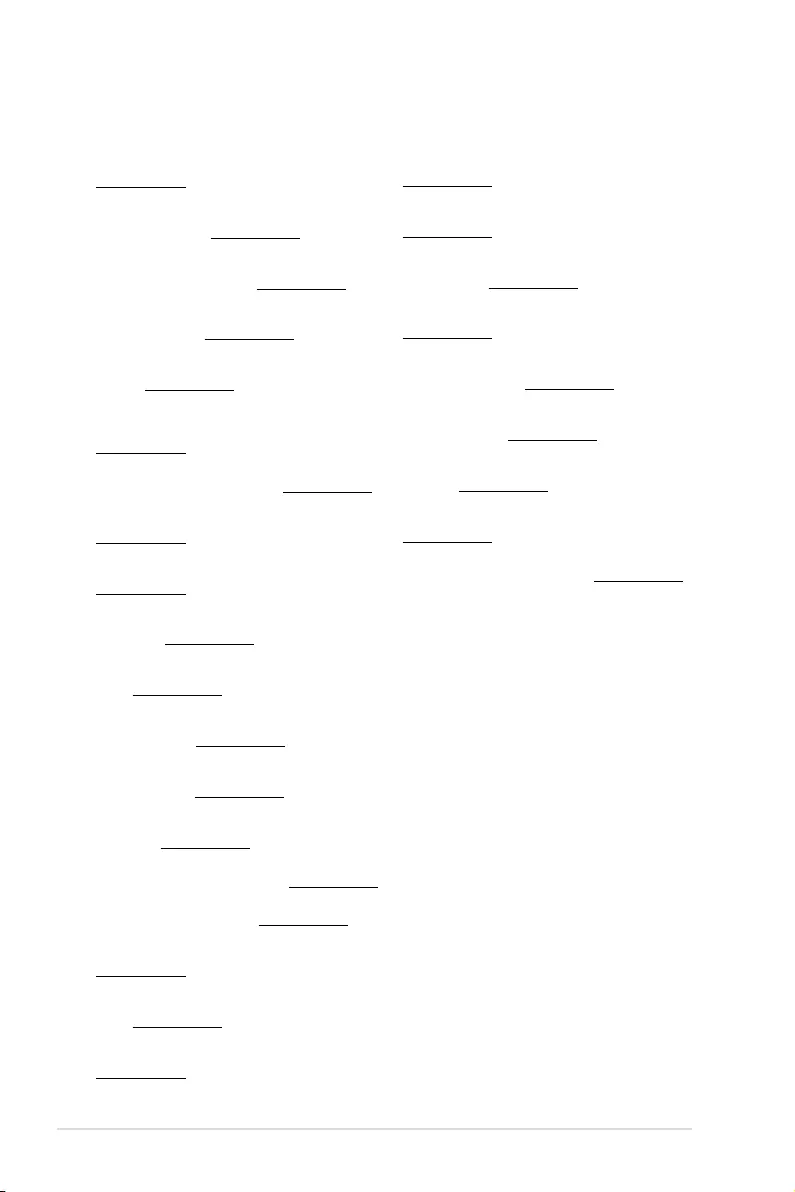
A-8 Appendix
Simplified EU Declaration of Conformity
Română ASUSTeK Computer Inc. declară că acest dispozitiv se conformează
cerinţelor esenţiale şi altor prevederi relevante ale directivelor conexe. Textul
complet al declaraţiei de conformitate a Uniunii Europene se găseşte la:
www.asus.com/support
Srpski ASUSTeK Computer Inc. ovim izjavljuje da je ovaj uređaj u saglasnosti
sa osnovnim zahtevima i drugim relevantnim odredbama povezanih
Direktiva. Pun tekst EU deklaracije o usaglašenosti je dostupan da adresi:
www.asus.com/support
Slovensky Spoločnosť ASUSTeK Computer Inc. týmto vyhlasuje, že toto
zariadenie vyhovuje základným požiadavkám a ostatým príslušným
ustanoveniam príslušných smerníc. Celý text vyhlásenia o zhode pre štáty EÚ
je dostupný na adrese: www.asus.com/support
Slovenščina ASUSTeK Computer Inc. izjavlja, da je ta naprava skladna z
bistvenimi zahtevami in drugimi ustreznimi določbami povezanih direktiv.
Celotno besedilo EU-izjave o skladnosti je na voljo na spletnem mestu:
www.asus.com/support
Español Por la presente, ASUSTeK Computer Inc. declara que este dispositivo
cumple los requisitos básicos y otras disposiciones pertinentes de las
directivas relacionadas. El texto completo de la declaración de la UE de
conformidad está disponible en: www.asus.com/support
Svenska ASUSTeK Computer Inc. förklarar härmed att denna
enhet överensstämmer med de grundläggande kraven och andra
relevanta föreskrifter i relaterade direktiv. Fulltext av EU-försäkran om
överensstämmelse nns på: www.asus.com/support
Українська ASUSTeK Computer Inc. заявляє, що цей пристрій відповідає
основним вимогам та іншим відповідним положенням відповідних
Директив. Повний текст декларації відповідності стандартам ЄС
доступний на: www.asus.com/support
Türkçe AsusTek Computer Inc., bu aygıtın temel gereksinimlerle ve
ilişkili Yönergelerin diğer ilgili koşullarıyla uyumlu olduğunu beyan
eder. AB uygunluk bildiriminin tam metni şu adreste bulunabilir:
www.asus.com/support
Bosanski ASUSTeK Computer Inc. ovim izjavljuje da je ovaj uređaj usklađen
sa bitnim zahtjevima i ostalim odgovarajućim odredbama vezanih direktiva.
Cijeli tekst EU izjave o usklađenosti dostupan je na: www.asus.com/support
English ASUSTeK Computer Inc. hereby declares that this device is in
compliance with the essential requirements and other relevant provisions
of related Directives. Full text of EU declaration of conformity is available at:
www.asus.com/support
Français AsusTek Computer Inc. déclare par la présente que cet appareil est
conforme aux critères essentiels et autres clauses pertinentes des directives
concernées. La déclaration de conformité de l’UE peut être téléchargée à
partir du site Internet suivant : www.asus.com/support
Deutsch ASUSTeK Computer Inc. erklärt hiermit, dass dieses Gerät mit
den wesentlichen Anforderungen und anderen relevanten Bestimmungen
der zugehörigen Richtlinien übereinstimmt. Der gesamte Text der EU-
Konformitätserklärung ist verfügbar unter: www.asus.com/support
Italiano ASUSTeK Computer Inc. con la presente dichiara che questo
dispositivo è conforme ai requisiti essenziali e alle altre disposizioni pertinenti
con le direttive correlate. Il testo completo della dichiarazione di conformità
UE è disponibile all’indirizzo: www.asus.com/support
Русский Компания ASUS заявляет, что это устройство соответствует
основным требованиям и другим соответствующим условиям
соответствующих директив. Подробную информацию, пожалуйста,
смотрите на www.asus.com/support
Български С настоящото ASUSTeK Computer Inc. декларира, че
това устройство е в съответствие със съществените изисквания и
другите приложими постановления на свързаните директиви. Пълният
текст на декларацията за съответствие на ЕС е достъпна на адрес:
www.asus.com/support
Hrvatski ASUSTeK Computer Inc. ovim izjavljuje da je ovaj uređaj sukladan
s bitnim zahtjevima i ostalim odgovarajućim odredbama vezanih direktiva.
Cijeli tekst EU izjave o sukladnosti dostupan je na: www.asus.com/support
Čeština Společnost ASUSTeK Computer Inc. tímto prohlašuje, že toto
zařízení splňuje základní požadavky a další příslušná ustanovení souvisejících
směrnic. Plné znění prohlášení o shodě EU je k dispozici na adrese:
www.asus.com/support
Dansk ASUSTeK Computer Inc. erklærer hermed, at denne enhed er i
overensstemmelse med hovedkravene og andre relevante bestemmelser i de
relaterede direktiver. Hele EU-overensstemmelseserklæringen kan ndes på:
www.asus.com/support
Nederlands ASUSTeK Computer Inc. verklaart hierbij dat dit apparaat
voldoet aan de essentiële vereisten en andere relevante bepalingen van de
verwante richtlijnen. De volledige tekst van de EU-verklaring van conformiteit
is beschikbaar op: www.asus.com/support
Eesti Käesolevaga kinnitab ASUSTeK Computer Inc, et see seade vastab
asjakohaste direktiivide oluliste nõuetele ja teistele asjassepuutuvatele
sätetele. EL vastavusdeklaratsiooni täielik tekst on saadaval järgmisel
aadressil: www.asus.com/support
Suomi ASUSTeK Computer Inc. ilmoittaa täten, että tämä laite on
asiaankuuluvien direktiivien olennaisten vaatimusten ja muiden tätä
koskevien säädösten mukainen. EU-yhdenmukaisuusilmoituksen koko teksti
on luettavissa osoitteessa: www.asus.com/support
Ελληνικά Με το παρόν, η AsusTek Computer Inc. δηλώνει ότι αυτή η συσκευή
συμμορφώνεται με τις θεμελιώδεις απαιτήσεις και άλλες σχετικές διατάξεις
των Οδηγιών της ΕΕ. Το πλήρες κείμενο της δήλωσης συμβατότητας είναι
διαθέσιμο στη διεύθυνση: www.asus.com/support
Magyar Az ASUSTeK Computer Inc. ezennel kijelenti, hogy ez az eszköz
megfelel a kapcsolódó Irányelvek lényeges követelményeinek és egyéb
vonatkozó rendelkezéseinek. Az EU megfelelőségi nyilatkozat teljes szövege
innen letölthető: www.asus.com/support
Latviski ASUSTeK Computer Inc. ar šo paziņo, ka šī ierīce atbilst saistīto
Direktīvu būtiskajām prasībām un citiem citiem saistošajiem nosacījumiem.
Pilns ES atbilstības paziņojuma teksts pieejams šeit: www.asus.com/support
Lietuvių „ASUSTeK Computer Inc.“ šiuo tvirtina, kad šis įrenginys atitinka
pagrindinius reikalavimus ir kitas svarbias susijusių direktyvų nuostatas. Visą
ES atitikties deklaracijos tekstą galima rasti: www.asus.com/support
Norsk ASUSTeK Computer Inc. erklærer herved at denne enheten er i
samsvar med hovedsaklige krav og andre relevante forskrifter i relaterte
direktiver. Fullstendig tekst for EU-samsvarserklæringen finnes på:
www.asus.com/support
Polski Firma ASUSTeK Computer Inc. niniejszym oświadcza, że urządzenie to
jest zgodne z zasadniczymi wymogami i innymi właściwymi postanowieniami
powiązanych dyrektyw. Pełny tekst deklaracji zgodności UE jest dostępny pod
adresem: www.asus.com/support
Português A ASUSTeK Computer Inc. declara que este dispositivo está em
conformidade com os requisitos essenciais e outras disposições relevantes
das Diretivas relacionadas. Texto integral da declaração da UE disponível em:
www.asus.com/support
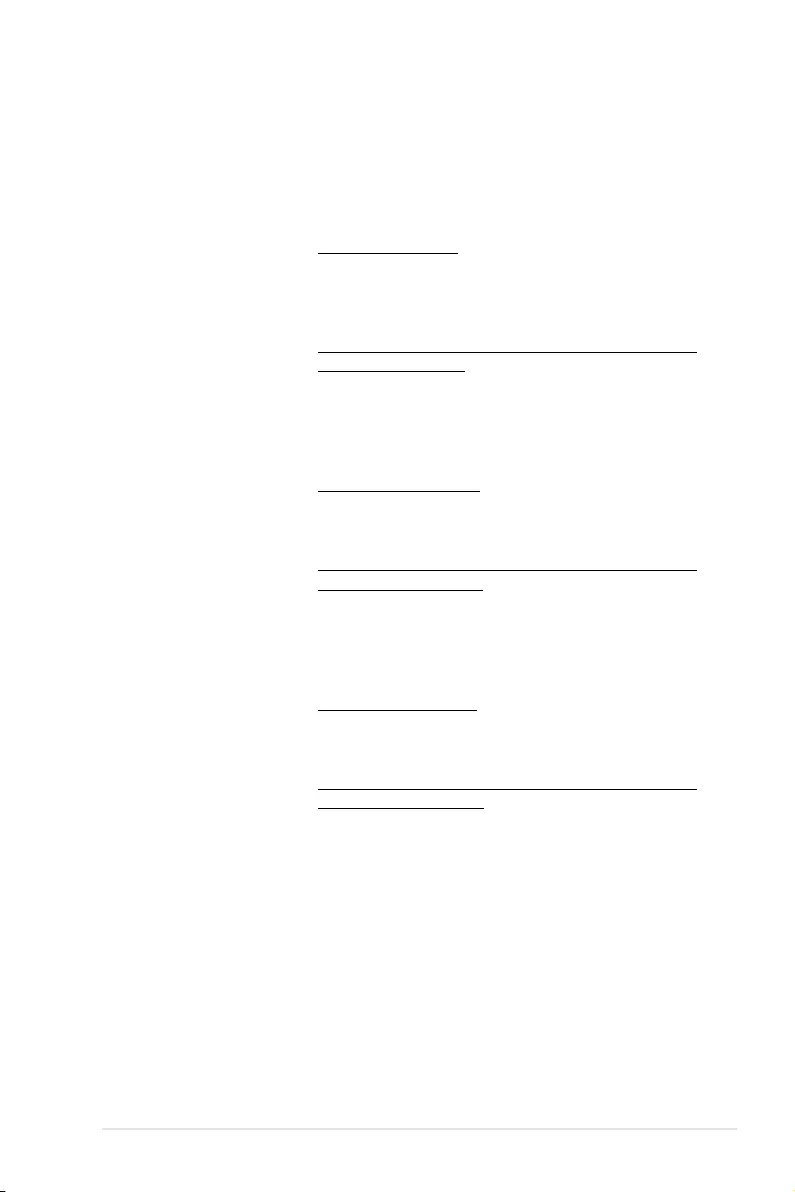
ASUS P11C-M/10G-2T A-9
ASUS contact information
ASUSTeK COMPUTER INC.
Address 4F, No. 150, Li-Te Rd., Peitou, Taipei 112, Taiwan
Telephone +886-2-2894-3447
Fax +886-2-2890-7798
Web site https://www.asus.com
Technical Support
Telephone +86-21-38429911
Fax +86-21-58668722 ext: 9101
Online Support https://www.asus.com/support/Product/ContactUs/Services/
questionform/?lang=en
ASUSTeK COMPUTER INC. (Taiwan)
Address 4F, No. 150, Li-Te Rd., Peitou, Taipei 112, Taiwan
Telephone +886-2-2894-3447
Fax +886-2-2890-7798
Web site https://www.asus.com/tw/
Technical Support
Telephone +886-2-2894-3447 (0800-093-456)
Online Support https://www.asus.com/support/Product/ContactUs/Services/
questionform/?lang=zh-tw
ASUSTeK COMPUTER INC. (China)
Address No. 5077, Jindu Road, Minhang District, Shanghai, China
Telephone +86-21-5442-1616
Fax +86-21-5442-0099
Web site https://www.asus.com.cn
Technical Support
Telephone +86-20-2804-7506 (400-620-6655)
Online Support https://www.asus.com/support/Product/ContactUs/Services/
questionform/?lang=zh-cn
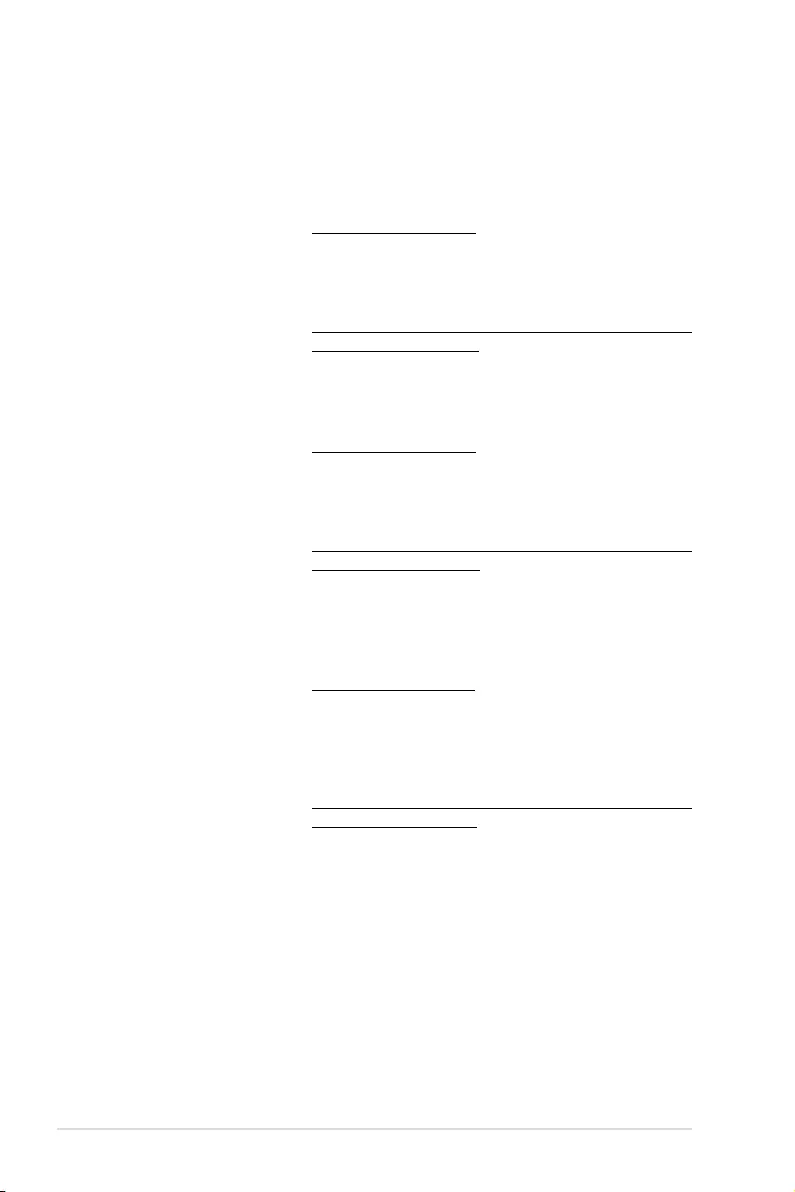
A-10 Appendix
ASUS contact information
ASUS COMPUTER INTERNATIONAL (America)
Address 48720 Kato Rd., Fremont, CA 94538, USA
Fax +1-510-608-4555
Web site https://www.asus.com/us/
Technical Support
Support fax +1-812-284-0883
General support +1-812-282-2787
Online support https://www.asus.com/support/Product/ContactUs/Services/
questionform/?lang=en-us
ASUS COMPUTER GmbH (Germany and Austria)
Address Harkort Str. 21-23, 40880 Ratingen, Germany
Fax +49-2102-959911
Web site https://www.asus.com/de/
Technical Support
Telephone +49-1805-010923
Support Fax +49-2102-959911
Online support https://www.asus.com/support/Product/ContactUs/Services/
questionform/?lang=de-de
ASUS Czech Service s.r.o. (Europe)
Address Na Rovince 887, 720 00 Ostrava – Hrabová,
Czech Republic
Telephone +420-596766888
Web site https://www.asus.com/cz/
Technical Support
Telephone +420-596-766-891
Fax +420-596-766-329
E-mail advance.rma.eu@asus.com
Online Support https://www.asus.com/support/Product/ContactUs/Services/
questionform/?lang=cs-cz
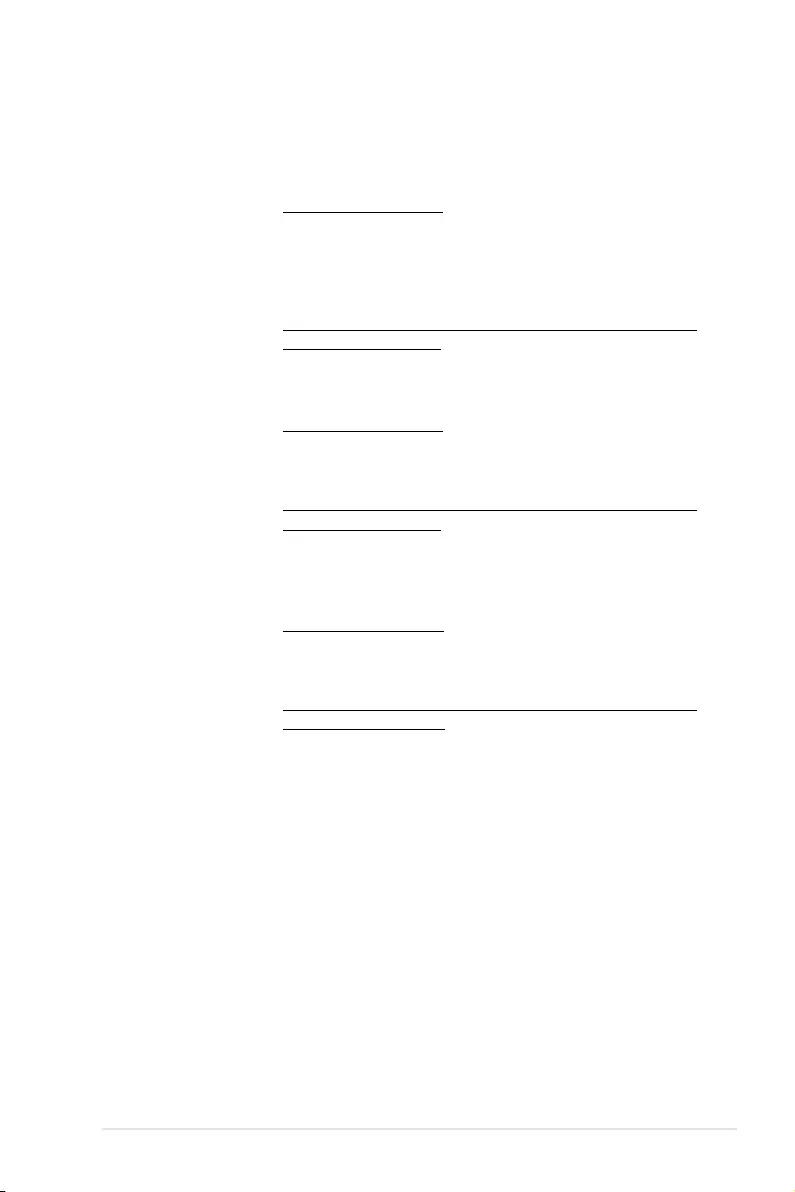
ASUS P11C-M/10G-2T A-11
ASUS contact information
ASUS Holland BV (The Netherlands)
Address Marconistraat 2, 7825GD EMMEN, The Netherlands
Web site https://www.asus.com/nl/
Technical Support
Telephone +31-(0)591-5-70292
Fax +31-(0)591-666853
E-mail advance.rma.eu@asus.com
Online Support https://www.asus.com/support/Product/ContactUs/Services/
questionform/?lang=nl-nl
ASUS Polska Sp. z o.o. (Poland)
Address Ul. Postępu 6, 02-676 Warszawa, Poland
Web site https://www.asus.com/pl/
Technical Support
Telephone +48-225718033
Online Support https://www.asus.com/support/Product/ContactUs/Services/
questionform/?lang=pl-pl
ASK-Service (Russia and CIS)
Address г.Москва, ул. Орджоникидзе, д.10, Россия
Telephone (495) 640-32-75
Web site https://www.asus.com/ru/
Technical Support
Telephone 008-800-100-ASUS (008-800-100-2787)
Online Support https://www.asus.com/support/Product/ContactUs/Services/
questionform/?lang=ru-ru
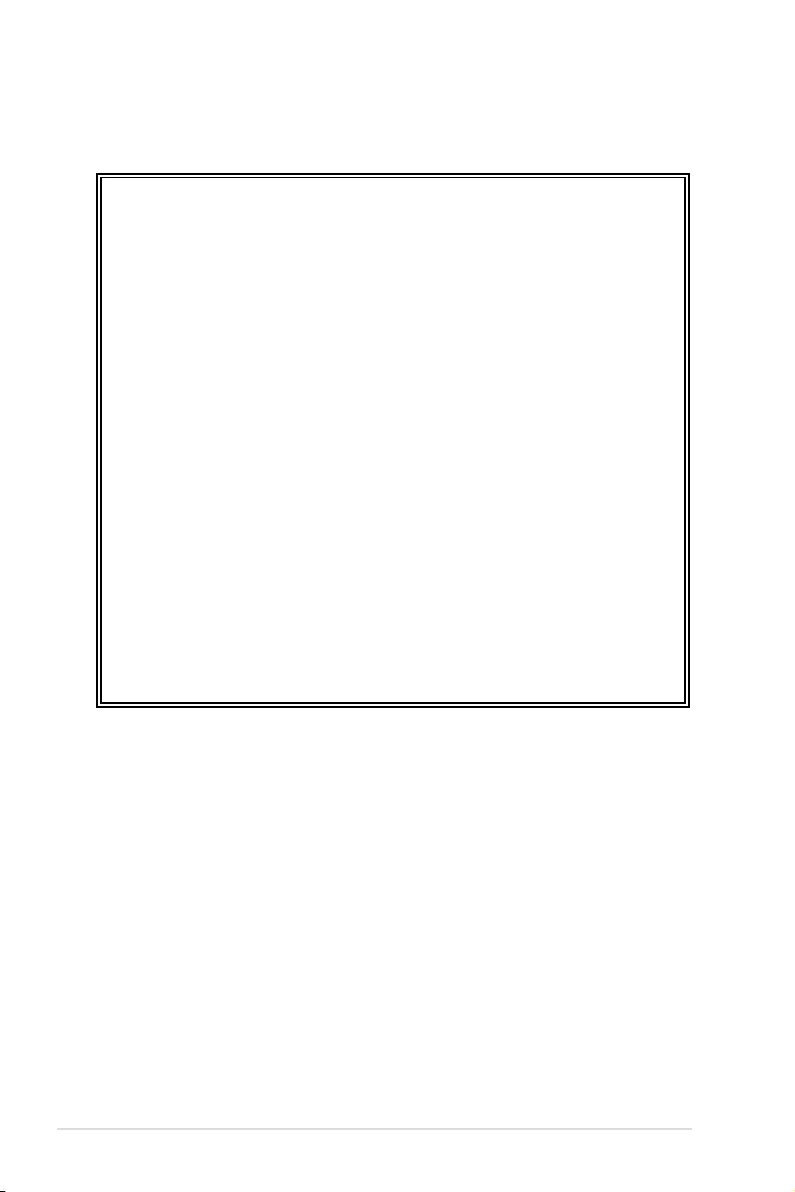
A-12 Appendix
FCC COMPLIANCE INFORMATION
Per FCC Part 2 Section 2.1077
Responsible Party:
Asus Computer International
Address: 48720 Kato Rd, Fremont, CA 94538
Phone/Fax No: (510)739-3777/(510)608-4555
hereby declares that the product
Product Name :
Motherboard
Model Number :
P11C-M/10G-2T
compliance statement:
This device complies with part 15 of the FCC Rules. Operation is subject to the
following two conditions: (1) This device may not cause harmful interference,
and (2) this device must accept any interference received, including interference
that may cause undesired operation.
Ver. 180620