Table of Contents
ASUS PB62-B7059MH User Manual
Displayed below is the user manual for PB62-B7059MH by ASUS which is a product in the PCs/Workstations category. This manual has pages.
Related Manuals
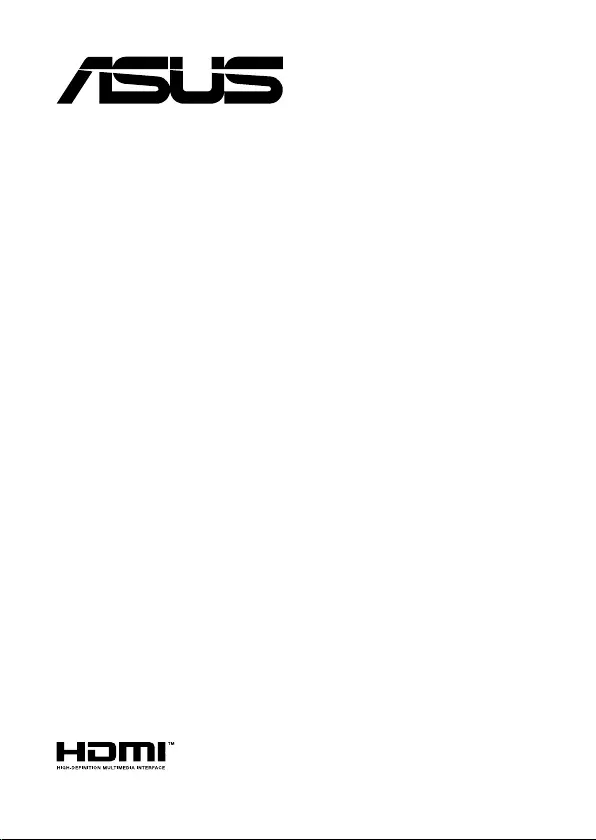
Mini PC
PB62
User Manual
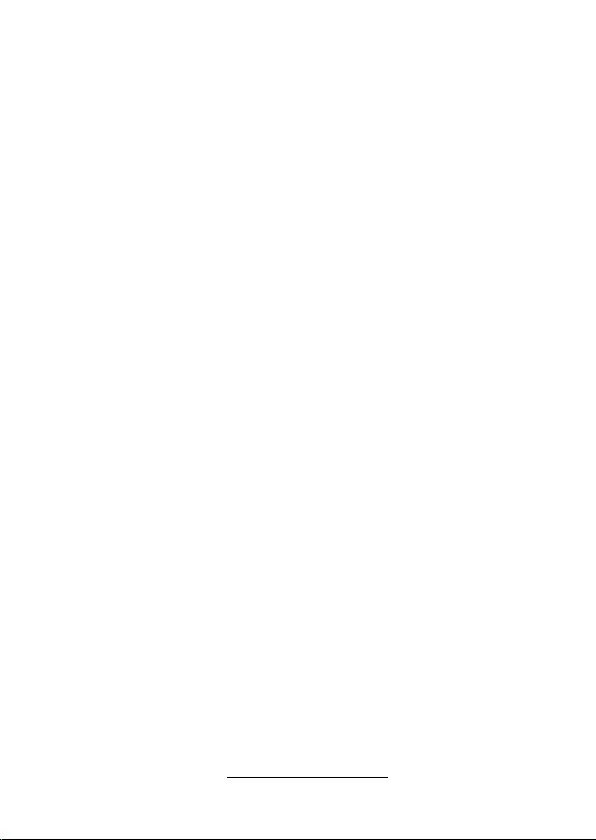
COPYRIGHT INFORMATION
No part of this manual, including the products and software described in it, may be reproduced,
transmitted, transcribed, stored in a retrieval system, or translated into any language in any form or by
any means, except documentation kept by the purchaser for backup purposes, without the express
written permission of ASUSTeK COMPUTER INC. (“ASUS”).
ASUS PROVIDES THIS MANUAL “AS IS” WITHOUT WARRANTY OF ANY KIND, EITHER EXPRESS
OR IMPLIED, INCLUDING BUT NOT LIMITED TO THE IMPLIED WARRANTIES OR CONDITIONS OF
MERCHANTABILITY OR FITNESS FOR A PARTICULAR PURPOSE. IN NO EVENT SHALL ASUS, ITS
DIRECTORS, OFFICERS, EMPLOYEES OR AGENTS BE LIABLE FOR ANY INDIRECT, SPECIAL, INCIDENTAL,
OR CONSEQUENTIAL DAMAGES (INCLUDING DAMAGES FOR LOSS OF PROFITS, LOSS OF BUSINESS,
LOSS OF USE OR DATA, INTERRUPTION OF BUSINESS AND THE LIKE), EVEN IF ASUS HAS BEEN ADVISED
OF THE POSSIBILITY OF SUCH DAMAGES ARISING FROM ANY DEFECT OR ERROR IN THIS MANUAL OR
PRODUCT.
Products and corporate names appearing in this manual may or may not be registered trademarks or
copyrights of their respective companies, and are used only for identication or explanation and to
the owners’ benet, without intent to infringe.
SPECIFICATIONS AND INFORMATION CONTAINED IN THIS MANUAL ARE FURNISHED FOR
INFORMATIONAL USE ONLY, AND ARE SUBJECT TO CHANGE AT ANY TIME WITHOUT NOTICE, AND
SHOULD NOT BE CONSTRUED AS A COMMITMENT BY ASUS. ASUS ASSUMES NO RESPONSIBILITY OR
LIABILITY FOR ANY ERRORS OR INACCURACIES THAT MAY APPEAR IN THIS MANUAL, INCLUDING THE
PRODUCTS AND SOFTWARE DESCRIBED IN IT.
Copyright © 2021 ASUSTeK COMPUTER INC. All Rights Reserved.
LIMITATION OF LIABILITY
Circumstances may arise where because of a default on ASUS’ part or other liability, you are entitled to
recover damages from ASUS. In each such instance, regardless of the basis on which you are entitled
to claim damages from ASUS, ASUS is liable for no more than damages for bodily injury (including
death) and damage to real property and tangible personal property; or any other actual and direct
damages resulted from omission or failure of performing legal duties under this Warranty Statement,
up to the listed contract price of each product.
ASUS will only be responsible for or indemnify you for loss, damages or claims based in contract, tort
or infringement under this Warranty Statement.
This limit also applies to ASUS’ suppliers and its reseller. It is the maximum for which ASUS, its
suppliers, and your reseller are collectively responsible.
UNDER NO CIRCUMSTANCES IS ASUS LIABLE FOR ANY OF THE FOLLOWING: (1) THIRD-PARTY
CLAIMS AGAINST YOU FOR DAMAGES; (2) LOSS OF, OR DAMAGE TO, YOUR RECORDS OR DATA; OR (3)
SPECIAL, INCIDENTAL, OR INDIRECT DAMAGES OR FOR ANY ECONOMIC CONSEQUENTIAL DAMAGES
(INCLUDING LOST PROFITS OR SAVINGS), EVEN IF ASUS, ITS SUPPLIERS OR YOUR RESELLER IS
INFORMED OF THEIR POSSIBILITY.
SERVICE AND SUPPORT
Visit our multi-language web site at https://www.asus.com/support/
First Edition
April 2021
E17861
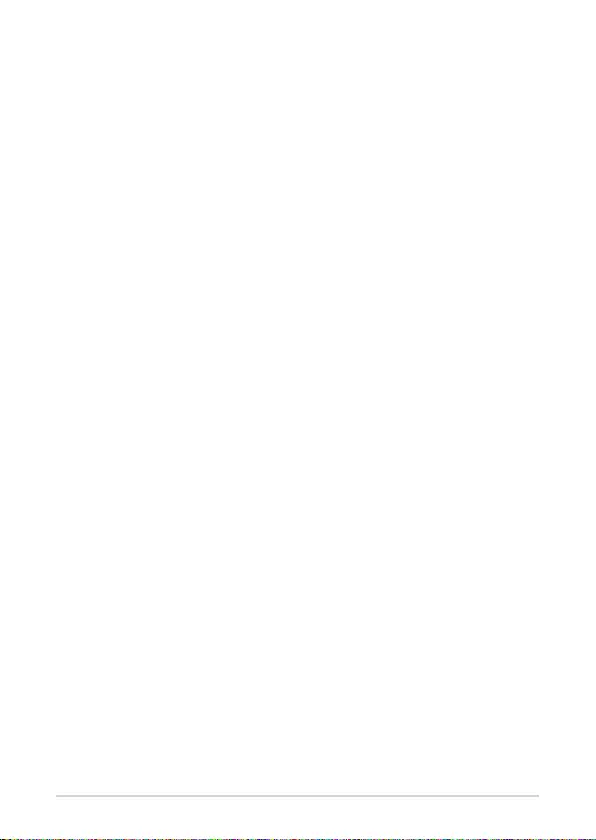
ASUS Mini PC PB62
3
Contents
About this manual .................................................................................................................5
Conventions used in this manual .................................................................................... 6
Typography .............................................................................................................................6
Package contents ..................................................................................................................7
Getting to know your Mini PC
Features .....................................................................................................................................10
Front view ................................................................................................................................10
Rear view .................................................................................................................................. 12
Using your Mini PC
Getting started .......................................................................................................................16
Mounting your Mini PC on the stand.............................................................................16
Installing the front cover ....................................................................................................17
Connect the AC power adapter to your Mini PC........................................................18
Connect a display panel to your Mini PC ...................................................................... 20
Connect the USB cable from keyboard or mouse .....................................................22
Turn on your Mini PC ...........................................................................................................23
Turning your Mini PC off .....................................................................................................24
Putting your Mini PC to sleep ............................................................................................24
Entering the BIOS Setup ......................................................................................................24
Load default BIOS settings ................................................................................................. 25
Upgrading your Mini PC
Removing the top cover ......................................................................................................28
Replacing the top cover ......................................................................................................29
Installing 2.5” HDD or SSD ..................................................................................................30
Installing top memory module .........................................................................................33
Installing the CPU ..................................................................................................................36
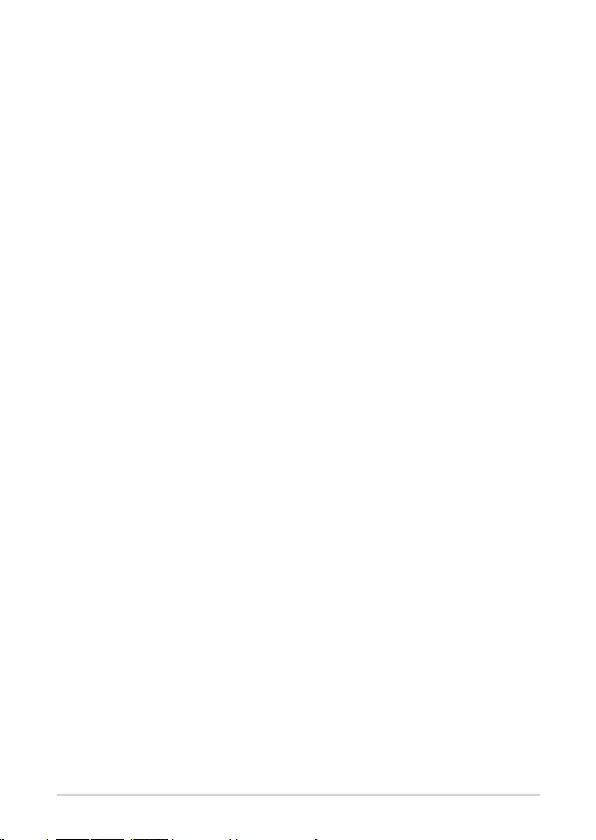
4
ASUS Mini PC PB62
Installing the M.2 SSD ..........................................................................................................39
Installing the wireless card .................................................................................................44
Installing an external button .............................................................................................45
Appendix
Safety information .................................................................................................................48
Setting up your system .......................................................................................................48
Care during use ...................................................................................................................... 48
Regulatory notices ................................................................................................................50
ASUS contact information ..................................................................................................55
Contents
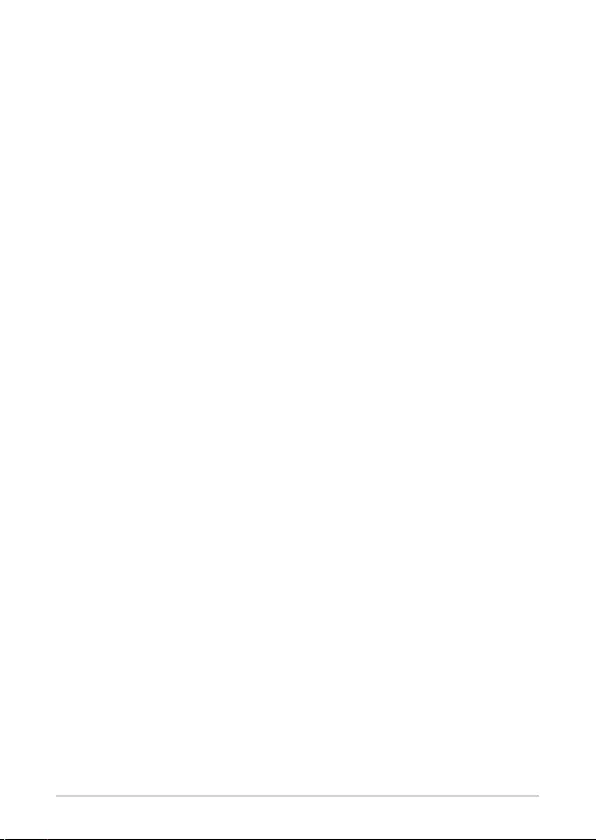
ASUS Mini PC PB62
5
About this manual
This manual provides information about the hardware and software features
of your Mini PC, organized through the following chapters:
Chapter 1: Getting to know your Mini PC
This chapter details the hardware components of your Mini PC.
Chapter 2: Using your Mini PC
This chapter provides you with information on using your Mini PC.
Chapter 3: Upgrading your Mini PC
This chapter provides you with information on how to upgrade the
memory modules, wireless modules, and hard disk drive / solid state
drive of your Mini PC.
Appendix
This section includes notices and safety statements your Mini PC.
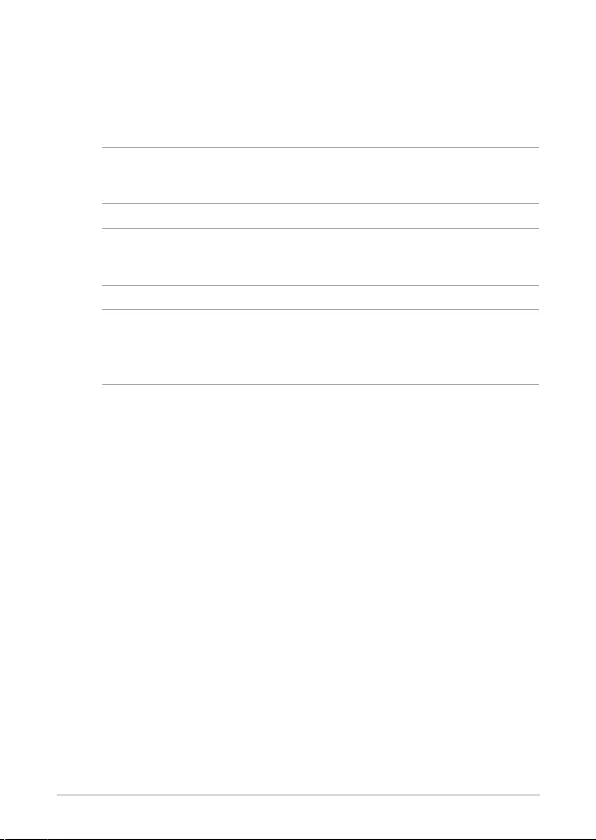
6
ASUS Mini PC PB62
Conventions used in this manual
To highlight key information in this manual, some text are presented as
follows:
IMPORTANT! This message contains vital information that must be
followed to complete a task.
NOTE: This message contains additional information and tips that
can help complete tasks.
WARNING! This message contains important information that must
be followed to keep you safe while performing certain tasks and
prevent damage to your Mini PC's data and components.
Typography
Bold text Indicates a menu or an item to select.
Italic
This indicates sections that you can refer to in this manual.
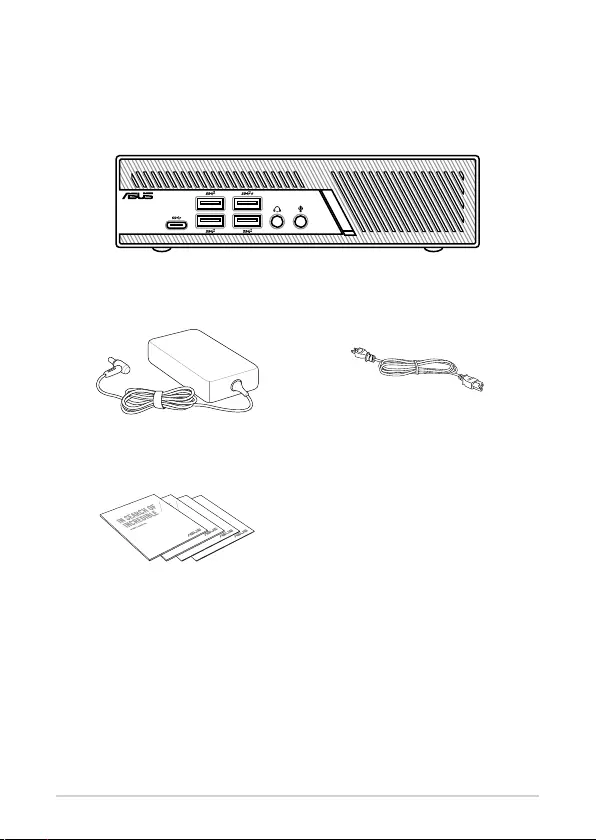
ASUS Mini PC PB62
7
Package contents
Your Mini PC package contains the following items:
Mini PC
AC power adapter* Power cord*
Technical documents
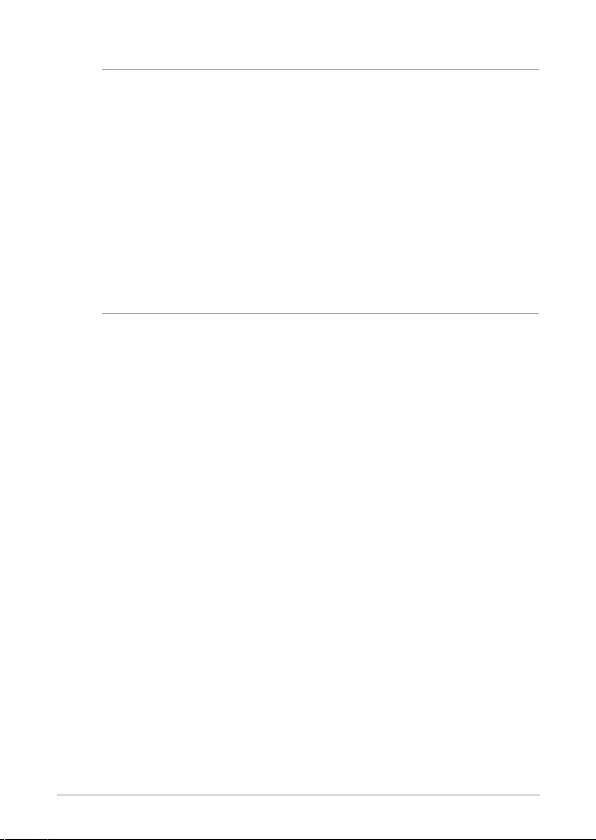
8
ASUS Mini PC PB62
NOTE:
• *The bundled power adapter may vary by model and territories.
• Some bundled accessories may vary with dierent models.
For details on these accessories, refer to their respective user
manuals.
• The device illustration is for reference only. Actual product
specications may vary with models.
• If the device or its components fail or malfunction during
normal and proper use within the warranty period, bring the
warranty card to the ASUS Service Center for replacement of
the defective components.
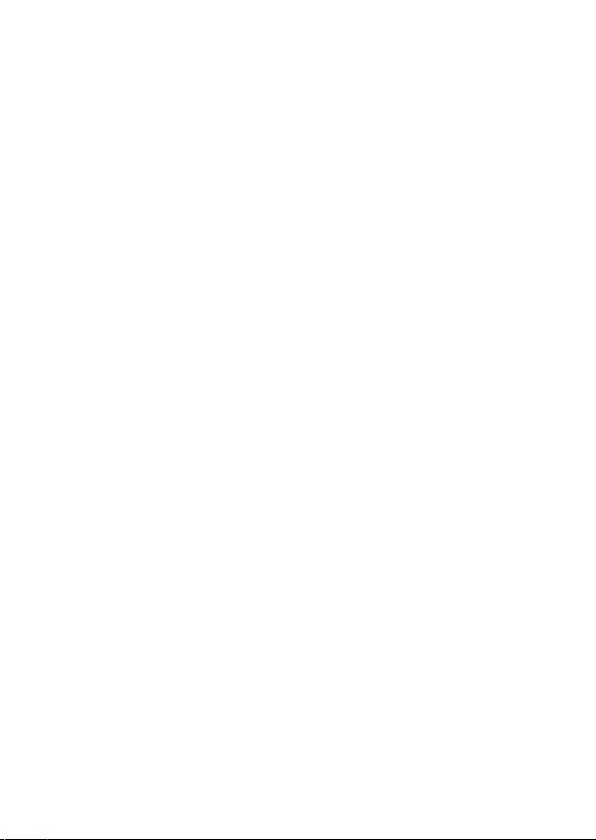
1
Getting to know your Mini PC
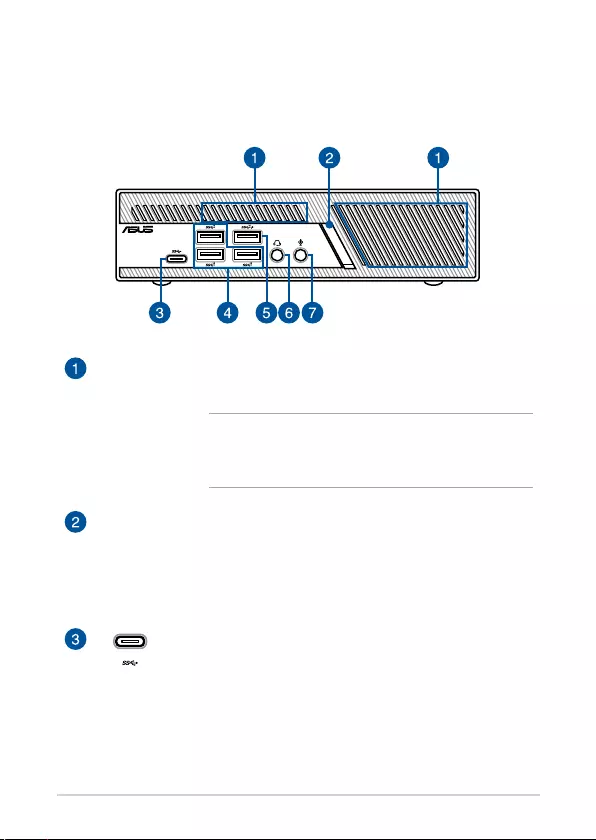
10
ASUS Mini PC PB62
Features
Front view
Air vents (intake vent)
The air vents allow cooler air to enter your Mini PC chassis.
IMPORTANT: For an optimum heat dissipation and
air ventilation, ensure that the air vents are free
from obstructions.
Power button
The power button allows you to turn the Mini PC on or o.
You can use the power button to put your Mini PC to sleep
mode or press it for four (4) seconds to force shutdown
your Mini PC.
USB 3.2 Gen 1 Type-C® port
This USB Type-C® (Universal Serial Bus) port provides a
transfer rate of up to 5 Gbit/s.
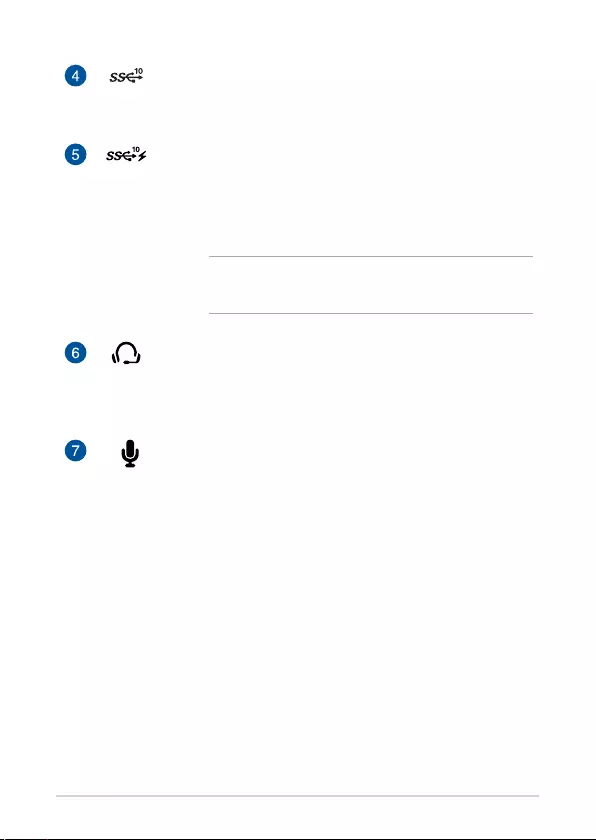
ASUS Mini PC PB62
11
USB 3.2 Gen 2 port
The USB 3.2 Gen 2 (Universal Serial Bus) port provides a
transfer rate up to 10 Gbit/s.
USB 3.2 Gen 2 port
The USB 3.2 Gen 2 (Universal Serial Bus) port provides a
transfer rate up to 10 Gbit/s. These ports also support the
Battery Charging 1.2 technology that allows you to charge
your USB devices.
NOTE: This port provides a maximum of 5V / 1.5A
output.
Headphone/Headset jack
This port allows you to connect amplied speakers or
headphones. You can also use this port to connect your
headset.
Microphone jack
The microphone jack is designed to connect to a
microphone used for video conferencing, voice narrations,
or simple audio recordings.
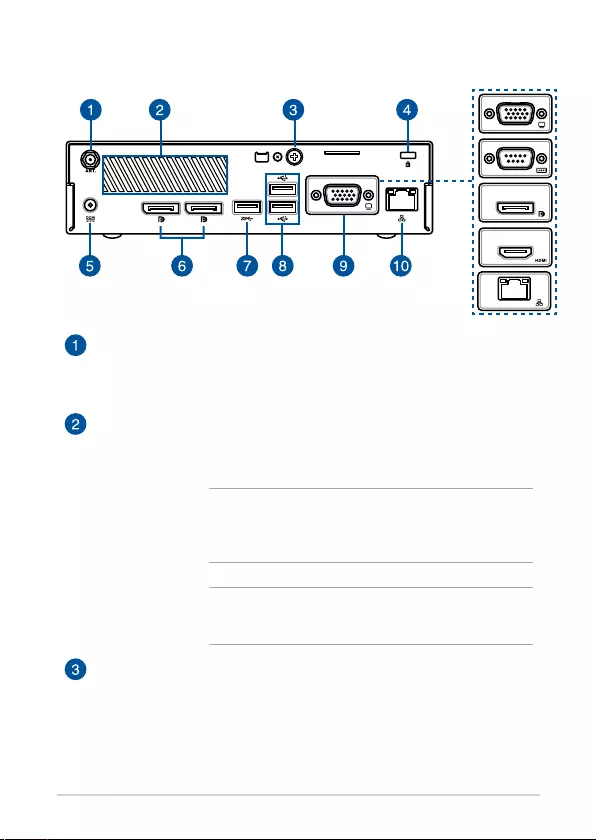
12
ASUS Mini PC PB62
Rear view
Wireless antenna jack
The jack is used to connect the supplied wireless antenna
to enhance wireless signal reception.
Air vents (exhaust vent)
The air vents allow your Mini PC chassis to expel hot air
out.
IMPORTANT! For optimum heat dissipation and air
ventilation, ensure that the air vents are free from
obstructions.
CAUTION! Be careful of the hot air expelled at the
air vents as it may cause discomfort or injuries.
Punch-out port
Removing the metal cover allows you to install an external
power button or CLRTC button.
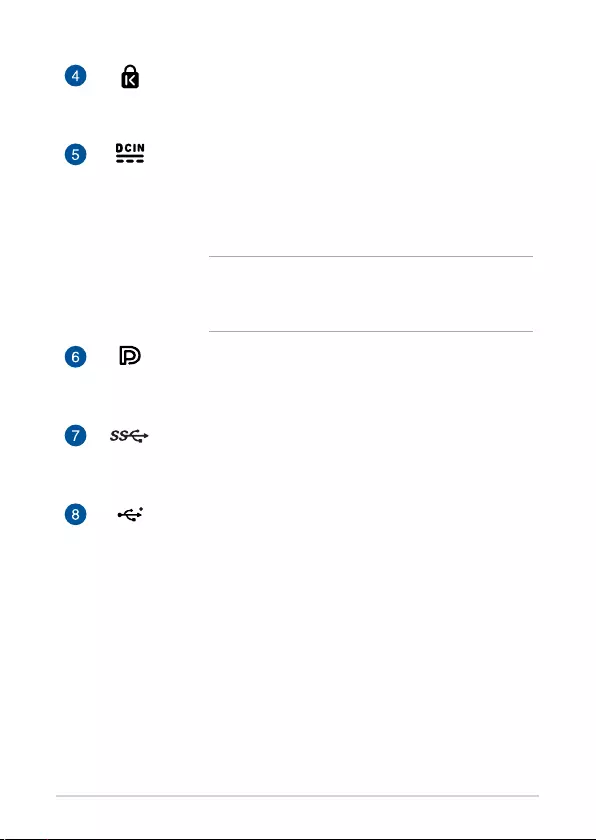
ASUS Mini PC PB62
13
Kensington® security slot
The Kensington® security slot allows you to secure your PC
using Kensington® compatible security products.
Power input
The supplied power adapter converts AC power to DC
power for use with this jack. Power supplied through this
jack supplies power to the Mini PC. To prevent damage to
the Mini PC, always use the supplied power adapter.
WARNING! The power adapter may become warm
to hot when in use. Do not cover the adapter and
keep it away from your body.
DisplayPort
This port allows you to connect your Mini PC to an
external display.
USB 3.2 Gen 1 port
The USB 3.2 Gen 1 (Universal Serial Bus) port provides a
transfer rate up to 5 Gbit/s.
USB 2.0 port
The USB (Universal Serial Bus) port is compatible with USB
2.0 or USB 1.1 devices such as keyboards, pointing devices,
ash disk drives, external HDDs, speakers, cameras and
printers.
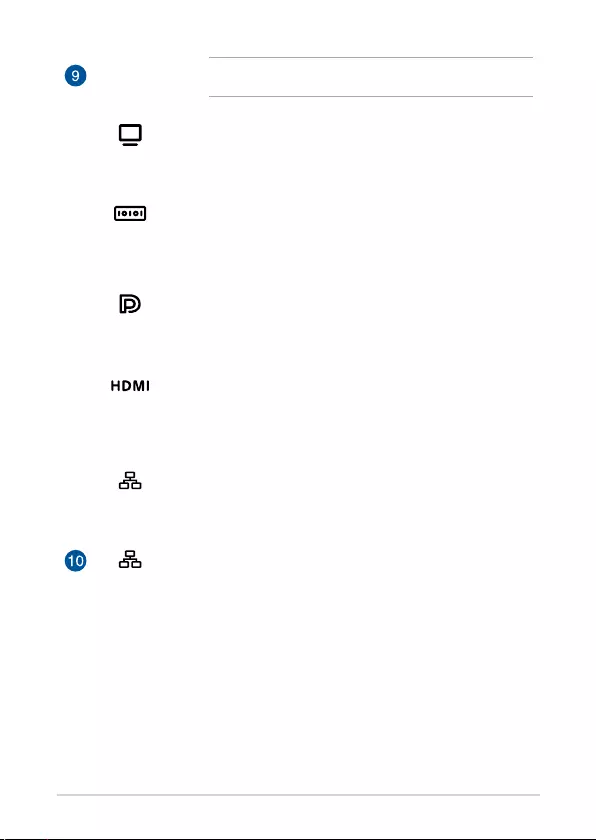
14
ASUS Mini PC PB62
NOTE: This port may vary per model.
VGA port (on selected models)
This port allows you to connect your Mini PC to an
external display.
Serial (COM) connector
The 9-pin serial (COM) connector allows you to connect
devices that have serial ports such as mouse, modem, or
printers.
DisplayPort (on selected models)
This port allows you to connect your Mini PC to an
external display.
HDMI™ port
The HDMI™ (High Denition Multimedia Interface) port
supports a Full-HD device such as an LCD TV or monitor to
allow viewing on a larger external display.
LAN port
The 8-pin RJ-45 LAN port supports a standard Ethernet
cable for connection to a local network.
LAN port
The 8-pin RJ-45 LAN port supports a standard Ethernet
cable for connection to a local network.
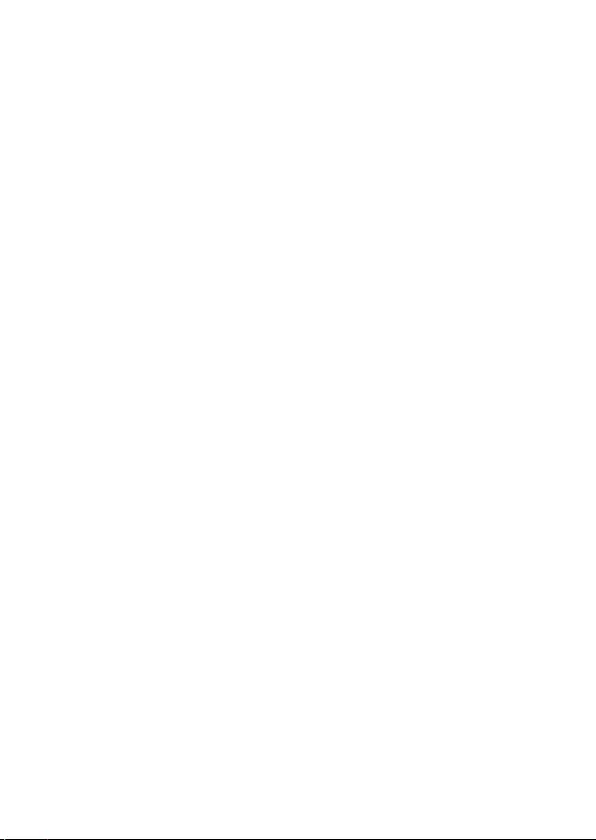
2
Using your Mini PC
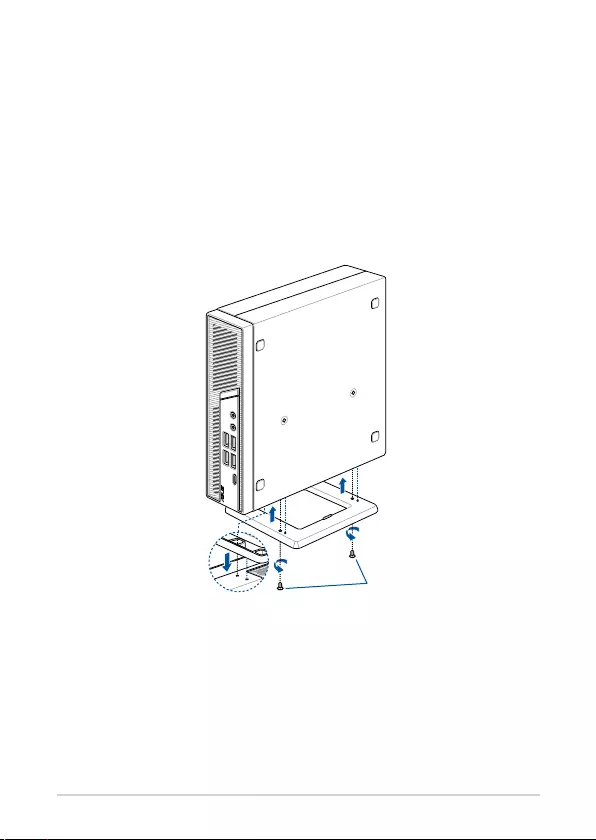
16
ASUS Mini PC PB62
Getting started
stand screws
Mounting your Mini PC on the stand
To mount your Mini PC on the stand:
1. Locate the mounting holes at the bottom of your Mini PC.
2. Align the stand’s mounting hole with the mounting hole on your Mini
PC, then secure it in place with the stand screws.
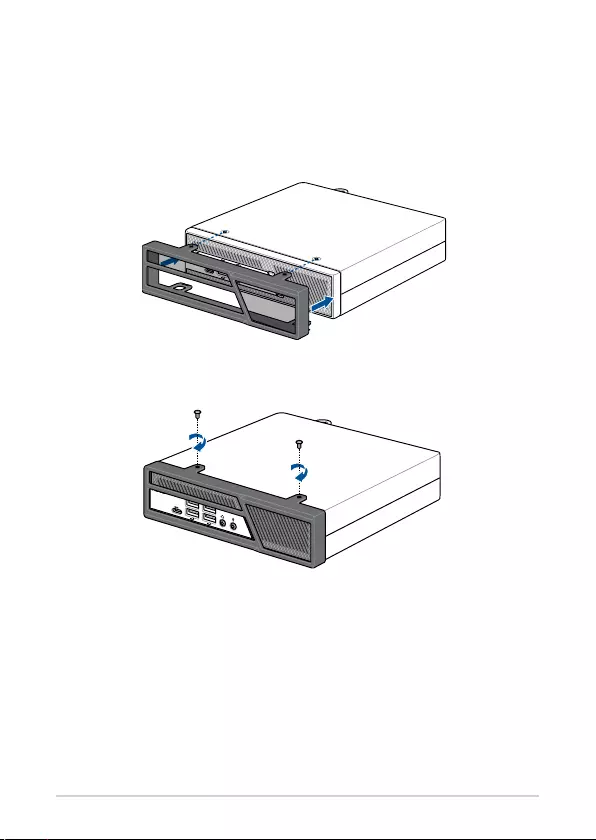
ASUS Mini PC PB62
17
Installing the front cover
To install the front cover to your Mini PC:
1. Attach the front cover to the front of your Mini PC, ensuring the screw
holes are properly aligned.
2. Secure the front cover using the two (2) bundled screws.
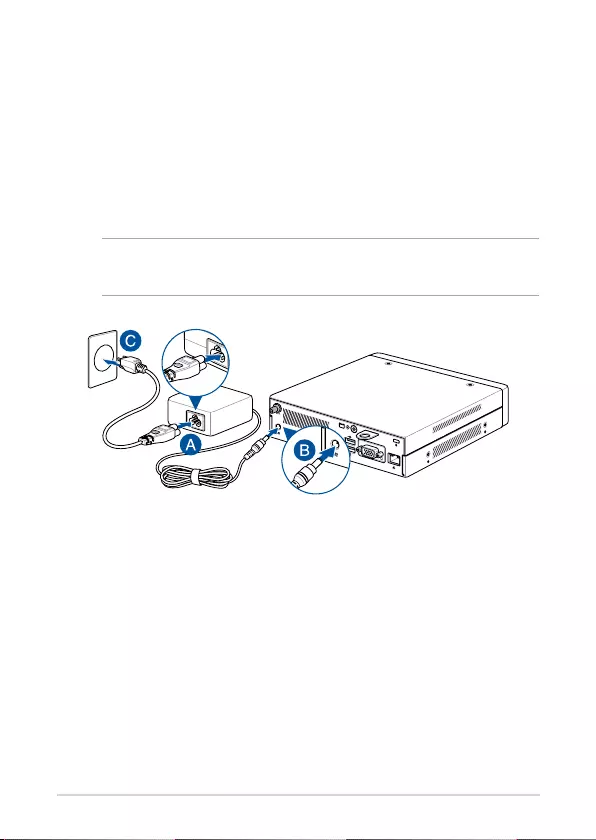
18
ASUS Mini PC PB62
Connect the AC power adapter to your Mini PC
To connect the AC power adapter to your Mini PC:
A. Connect the power cord to the AC power adapter.
B. Connect the DC power connector into your Mini PC’s power (DC)
input.
C. Plug the AC power adapter into a 100V~240V power source.
NOTE: The power adapter may vary in appearance, depending on
models and your region.
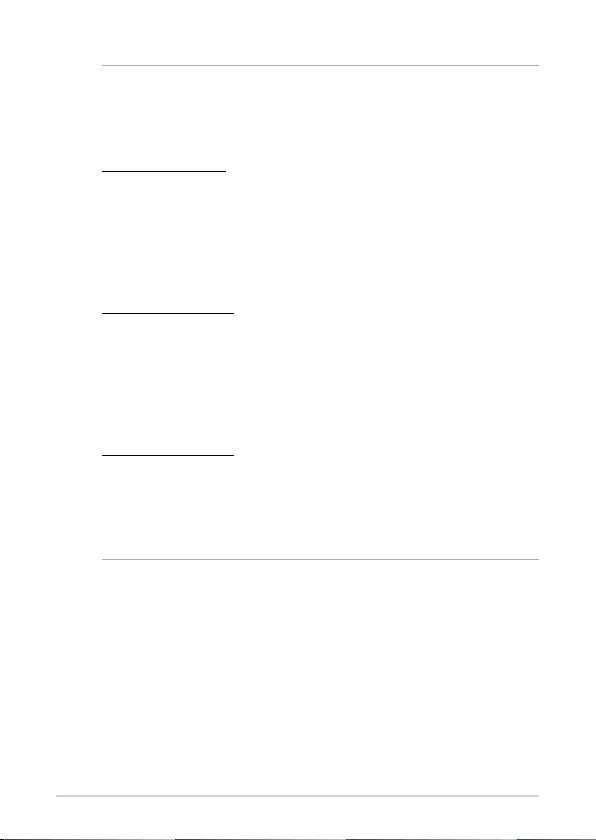
ASUS Mini PC PB62
19
NOTE:
The power adapter may vary between models and territories, please
refer to the following for more information on the dierent adapters:
90W Power adapter
• Input voltage: 100-240 Vac
• Input frequency: 50-60 Hz
• Rating output current: 4.62A (90.0W)
• Rating output voltage: 19.5V
120W Power adapter
• Input voltage: 100-240 Vac
• Input frequency: 50-60 Hz
• Rating output current: 6.32A or 6.0A (120.0W)
• Rating output voltage: 19.0V or 20.0V
150W Power adapter
• Input voltage: 100-240 Vac
• Input frequency: 50-60 Hz
• Rating output current: 7.5A (150.0W)
• Rating output voltage: 20.0V
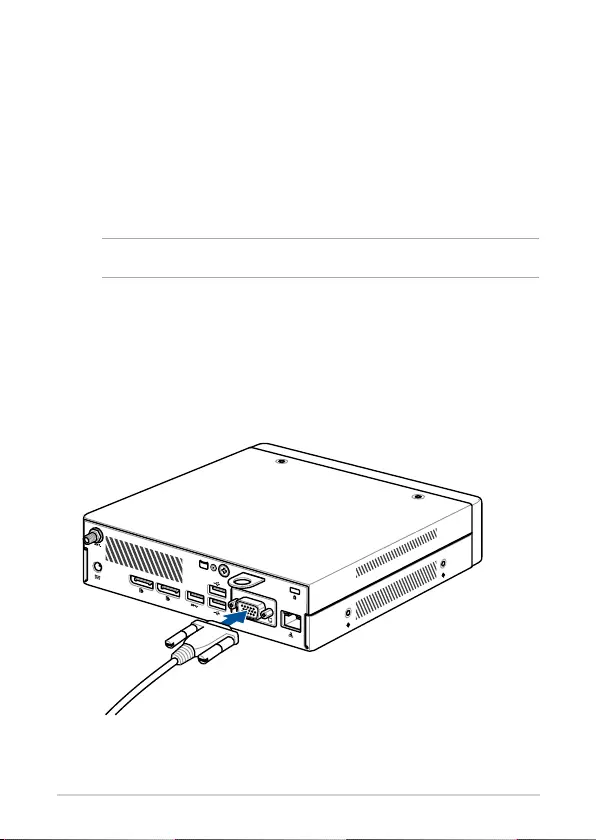
20
ASUS Mini PC PB62
Connect a display panel to your Mini PC
You can connect a display panel or projector to your Mini PC that has the
following connectors:
• VGA connector
• DisplayPort
• HDMI connector
NOTE: These ports may vary per model.
To connect a display panel to your Mini PC:
Connect one end of a VGA, DisplayPort, or HDMI cable to an external display,
and the other end of the cable to your Mini PC’s VGA port, DisplayPort, or an
HDMI port.
Connect display via VGA port
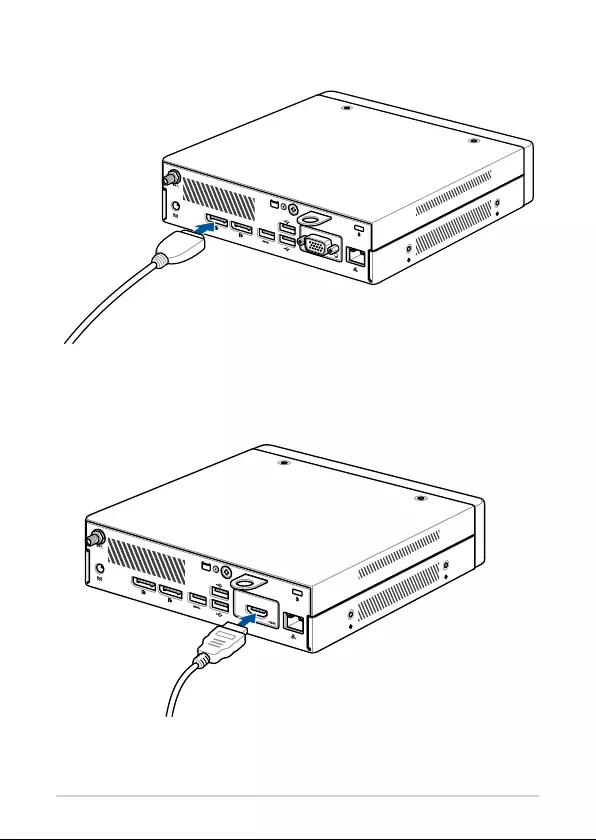
ASUS Mini PC PB62
21
Connect display via DisplayPort
Connect display via HDMI port
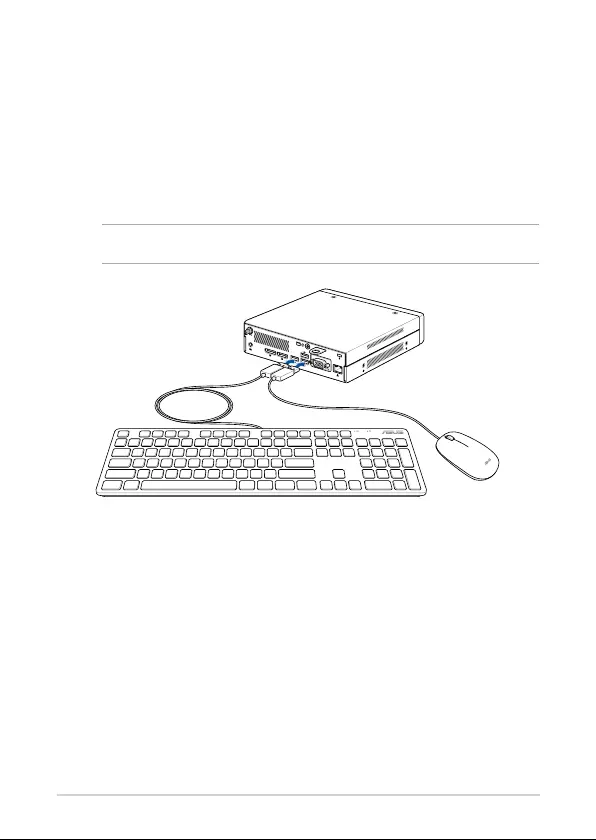
22
ASUS Mini PC PB62
Connect the USB cable from keyboard or mouse
You can connect generally any USB keyboard and mouse to your Mini PC.
You can also connect a USB dongle for a wireless keyboard and mouse set.
To connect a keyboard and mouse to your Mini PC:
Connect the USB cable from your keyboard and mouse to any of the USB
ports of your Mini PC.
NOTE: The keyboard varies with country or region.
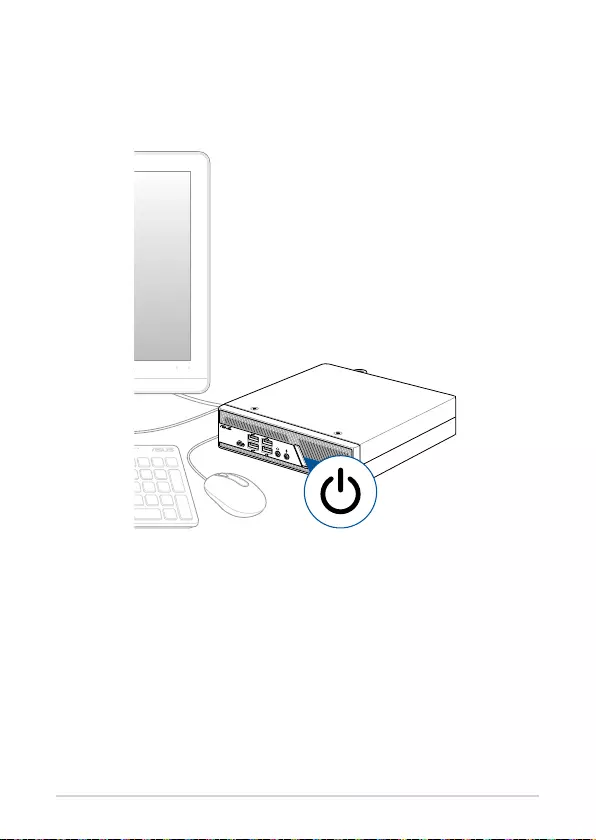
ASUS Mini PC PB62
23
Turn on your Mini PC
Press the power button to turn on your Mini PC.
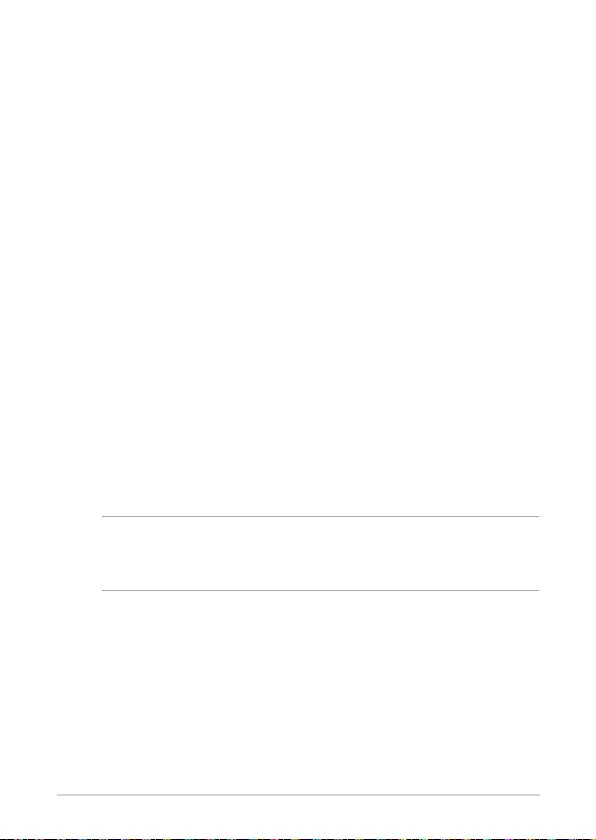
24
ASUS Mini PC PB62
Turning your Mini PC o
If your Mini PC is unresponsive, press and hold the power button for at least
four (4) seconds until your Mini PC turns o.
Putting your Mini PC to sleep
To put your Mini PC on Sleep mode, press the Power button once.
Entering the BIOS Setup
BIOS (Basic Input and Output System) stores system hardware settings that
are needed for system startup in the Mini PC.
In normal circumstances, the default BIOS settings apply to most conditions
to ensure optimal performance. Do not change the default BIOS settings
except in the following circumstances:
• An error message appears on the screen during the system bootup and
requests you to run the BIOS Setup.
• You have installed a new system component that requires further BIOS
settings or update.
WARNING! Inappropriate BIOS settings may result to instability
or boot failure. We strongly recommend that you change the BIOS
settings only with the help of a trained service personnel.
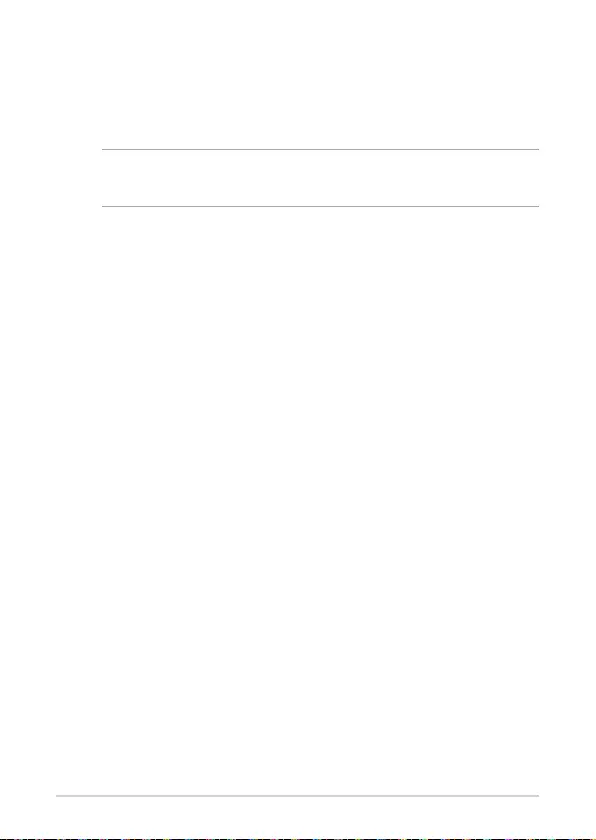
ASUS Mini PC PB62
25
Load default BIOS settings
To load the default values for each of the parameters in your BIOS:
• Enter the BIOS by pressing <F2> or <DEL> on the POST screen.
NOTE: POST (Power-On Self Test) is a series of software controlled
diagnostic tests that run when you turn on your Mini PC.
• Navigate to the Exit menu.
• Select the Load Optimized Defaults option, or you may press <F5>.
• Select OK to load the default BIOS values.
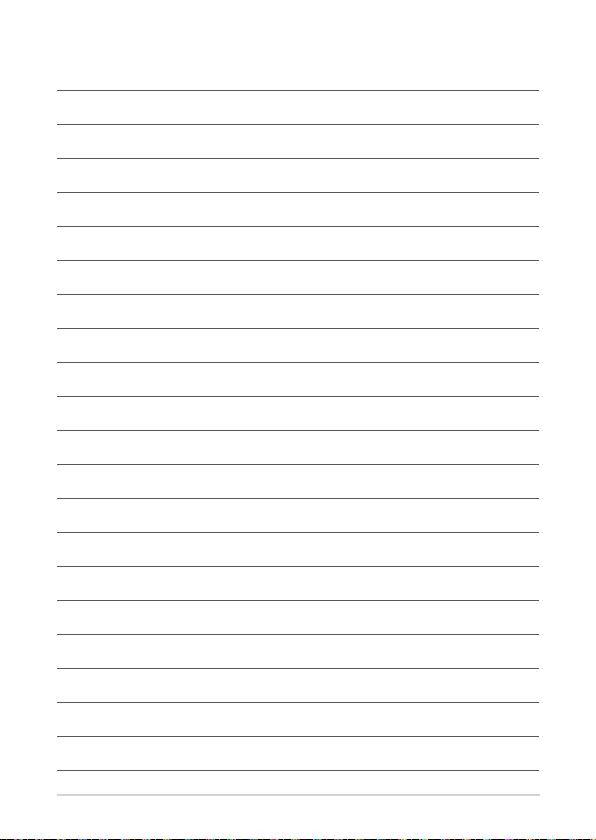
26
ASUS Mini PC PB62
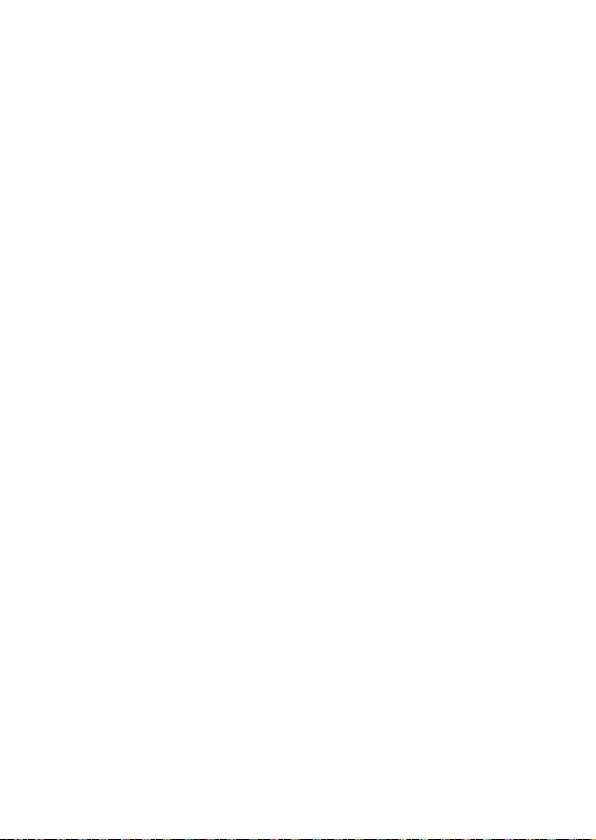
3
Upgrading your Mini PC
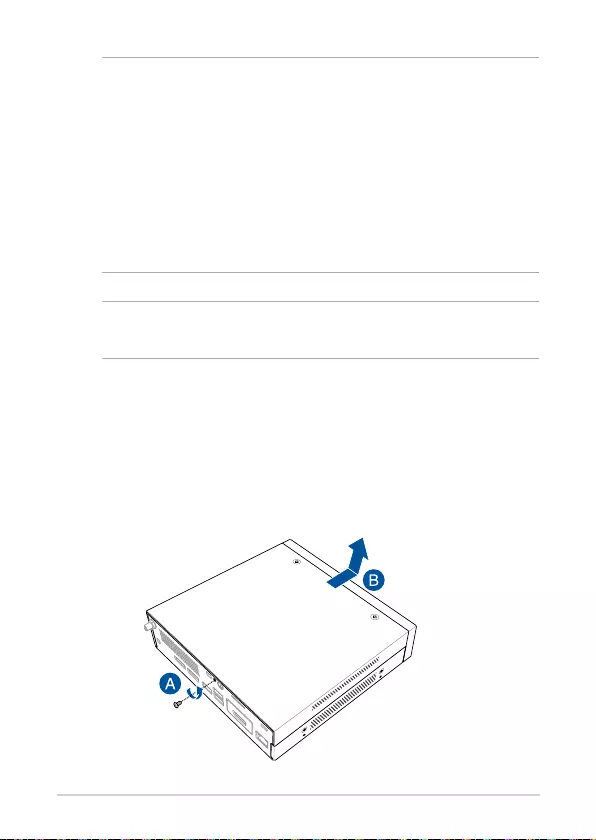
28
ASUS Mini PC PB62
IMPORTANT!
• It is recommended that you install or upgrade the memory
modules, wireless card, and solid state drive (SSD), under
professional supervision. Visit an ASUS service center for further
assistance.
• Ensure that your hands are dry before proceeding with the rest
of the installation process. Before installing any of the features
in this guide, use a grounded wrist strap or touch a safely
grounded object or metal object to avoid damaging them due
to static electricity.
NOTE: The illustrations in this section are for reference only. The slots
may vary depending on model.
Removing the top cover
1. Turn o your Mini PC then disconnect all cables and peripherals.
2. Remove the screw from the rear (A), then push the top cover towards
the front to remove the top cover (B).
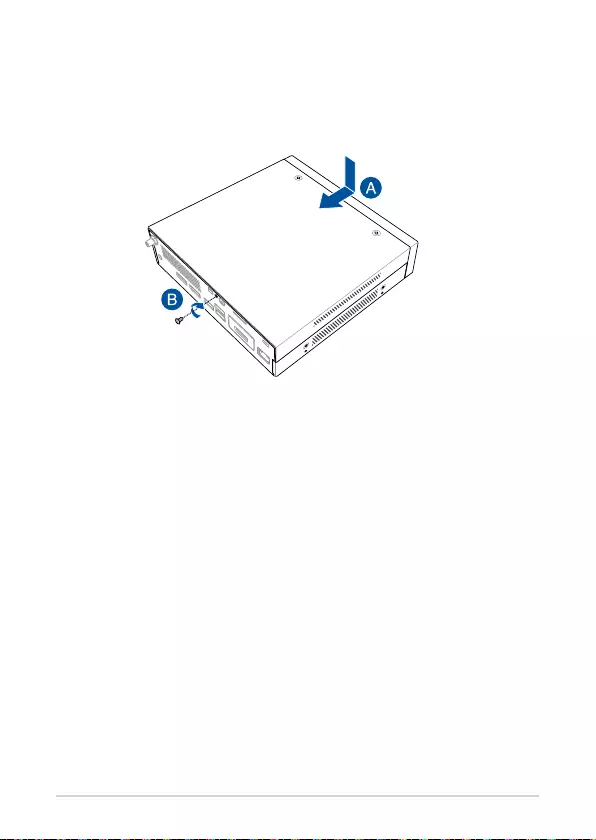
ASUS Mini PC PB62
29
Replacing the top cover
Replace the top cover and push it towards the rear (A), then secure it with
the screw removed previously (B).

30
ASUS Mini PC PB62
Installing 2.5” HDD or SSD
1. Remove the screw securing the storage bay (A), push the storage bay
towards the front of the chassis (B) then lift it to remove it from the
chassis (C).
2. (optional) Lift the clip on the SATA connector (A), then remove the
SATA cable (B).
NOTE: Only follow steps 2 - 4 if your Mini PC comes pre-installed with
a HDD or SSD.
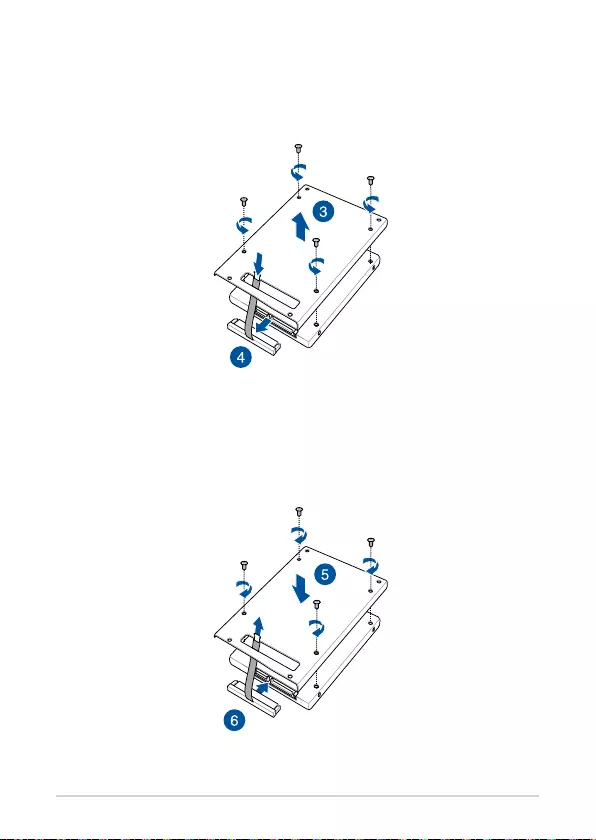
ASUS Mini PC PB62
31
5. Insert your HDD or SSD into the storage bay, then secure it with four
(4) screws.
6. Connect the SATA cable to the HDD or SSD.
3. (optional) Remove the four (4) screws securing the pre-installed HDD
or SSD, then remove the HDD or SSD from the storage bay.
4. (optional) Remove the SATA cable from the HDD or SSD.
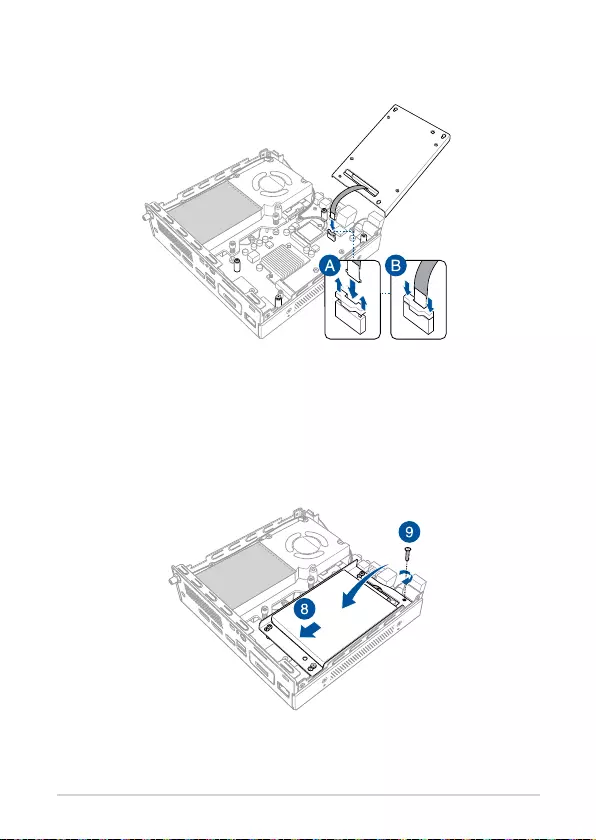
32
ASUS Mini PC PB62
7. Lift the clip on the SATA connector (A), connect the SATA cable to the
SATA connector, then push the clip down to secure the cable (B).
8. Align the storage bay to the storage bay stands in the chassis, then
place the storage bay into the chassis and push it towards the rear of
the chassis.
9. Secure the storage bay to the chassis using the screw removed
previously
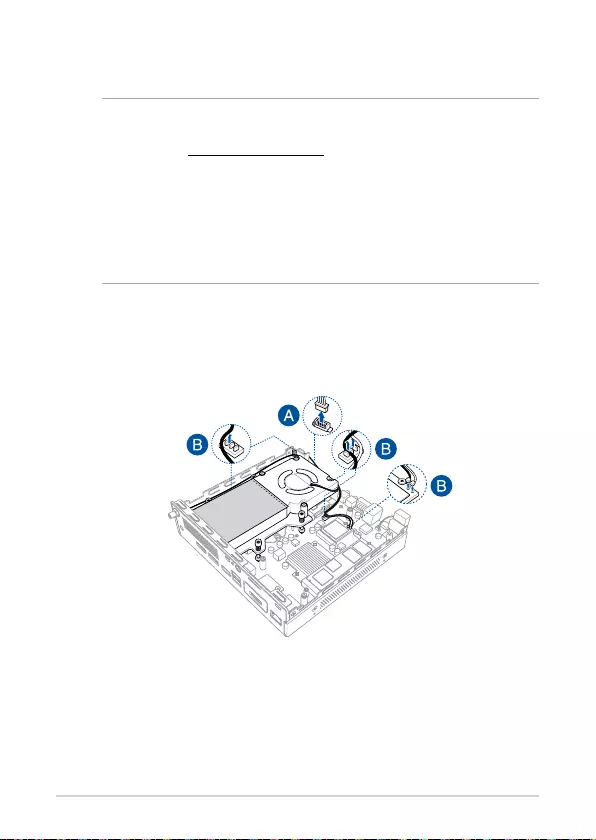
ASUS Mini PC PB62
33
Installing top memory module
IMPORTANT!
• Refer to http://www.asus.com for the list of compatible DIMMs.
You can only install DDR4 SO-DIMMs to the Mini PC’s DIMM slot.
• Only ASUS-authorized technicians should remove and install
motherboard and mechanical parts inside your Mini PC. Please
refer to the terms and conditions in the warranty card.
• Visit an authorized ASUS service center or retailer for
information on module upgrades for your Mini PC.
1. Follow steps 1 - 2 under the Installing 2.5” HDD or SSD section to
remove the storage bay.
2. Disconnect the CPU fan cable (A) and WiFi antenna cables (B).

34
ASUS Mini PC PB62
3. Remove the three (3) screws securing the fan.
4. Flip the fan over towards the rear of the chassis, but do not remove
the fan completely.
5. Align and insert the memory module into the slot (A) and press it
down (B) until it is securely seated in place.
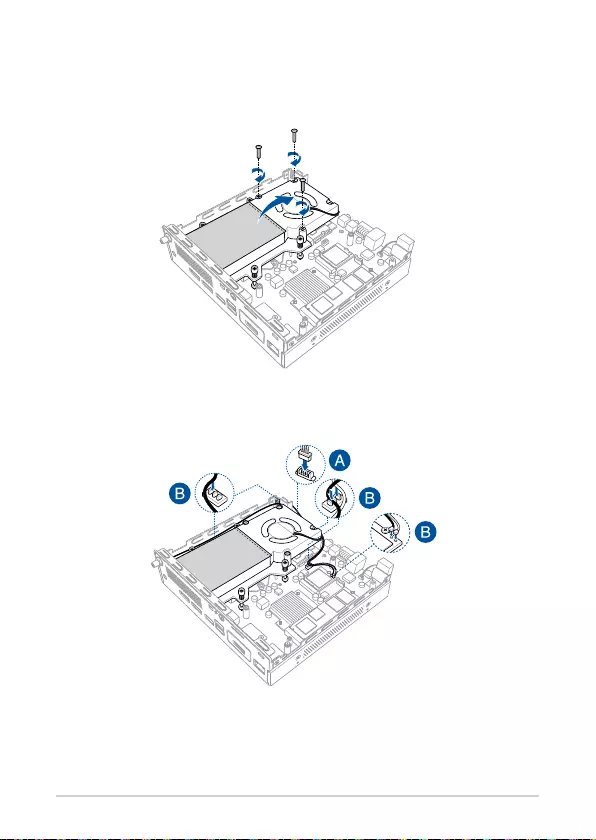
ASUS Mini PC PB62
35
6. Flip the fan over towards the front of the chassis so that the fan rests
over the installed memory modules, then secure it with the three (3)
screws previously removed.
7. Reconnect the CPU fan cable (A) and WiFi antenna cables (B).
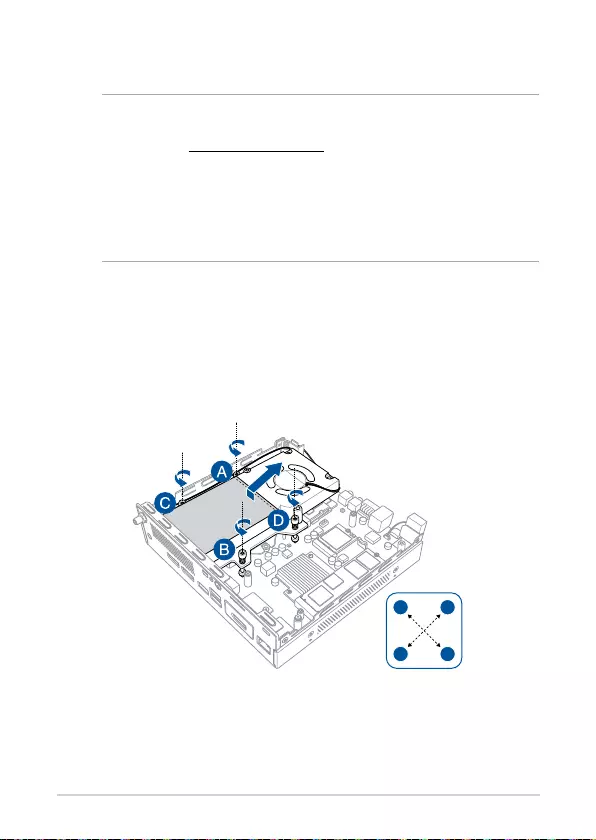
36
ASUS Mini PC PB62
Installing the CPU
IMPORTANT!
• Refer to http://www.asus.com for the list of compatible CPUs.
• Only ASUS-authorized technicians should remove and install
motherboard and mechanical parts inside your Mini PC. Please
refer to the terms and conditions in the warranty card.
• Visit an authorized ASUS service center or retailer for
information on module upgrades for your Mini PC.
1. Follow steps 1 - 3 under the Installing top memory module section to
prepare removing the heatsink and fan module.
2. Loosen the four (4) screws securing the CPU heatsink one by one in
a diagonal sequence as shown. Then remove the heatsink and fan
module completely.
A
B
D
C
AD
B
C
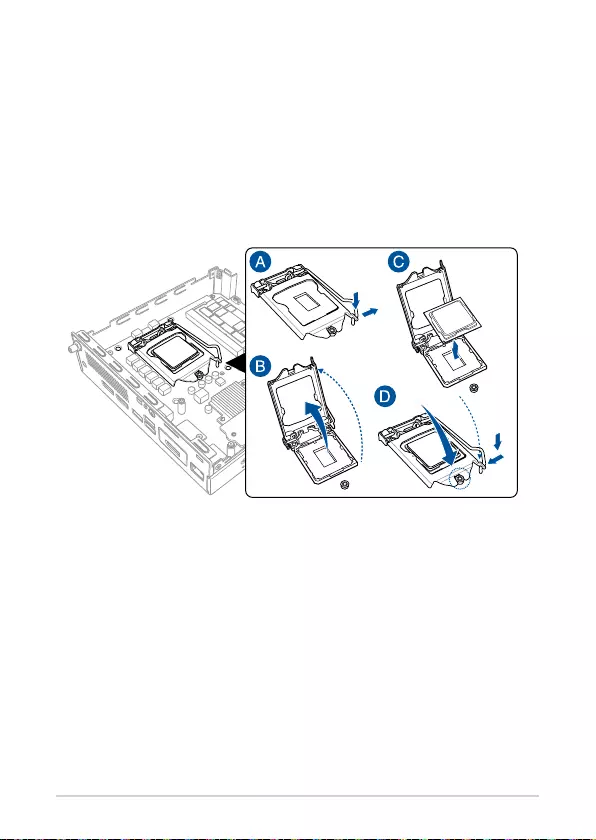
ASUS Mini PC PB62
37
3. Press the load lever with your thumb, and move it to the right until it
is released from the retention tab (A). Lift the load lever until the load
plate is completely lifted (B).
4. Position the CPU above the socket, ensuring that the gold triangle
mark is on the bottom-left corner of the socket, then t the CPU
notches to the socket’s alignment keys (C). Close the load plate,
ensuring that the front edge of the load plate slides under the
retention lock then push down the load lever (D).
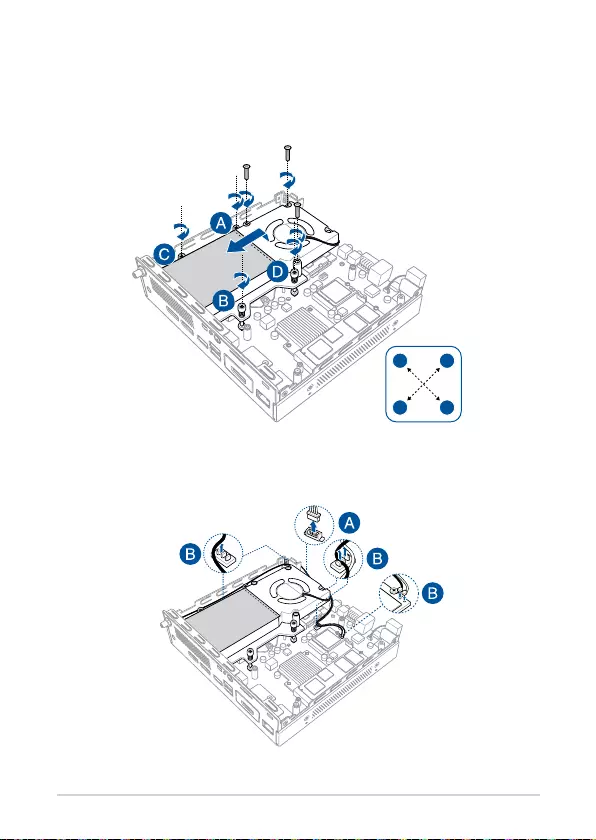
38
ASUS Mini PC PB62
5. Align and place the heatsink and fan module on top of the screw
holes. Fasten the three (3) screws securing the fan, then fasten the
four (4) screws securing the CPU heatsink one by one in a diagonal
sequence as shown.
A
B
D
C
AD
B
C
6. Reconnect the CPU fan cable (A) and WiFi antenna cables (B).
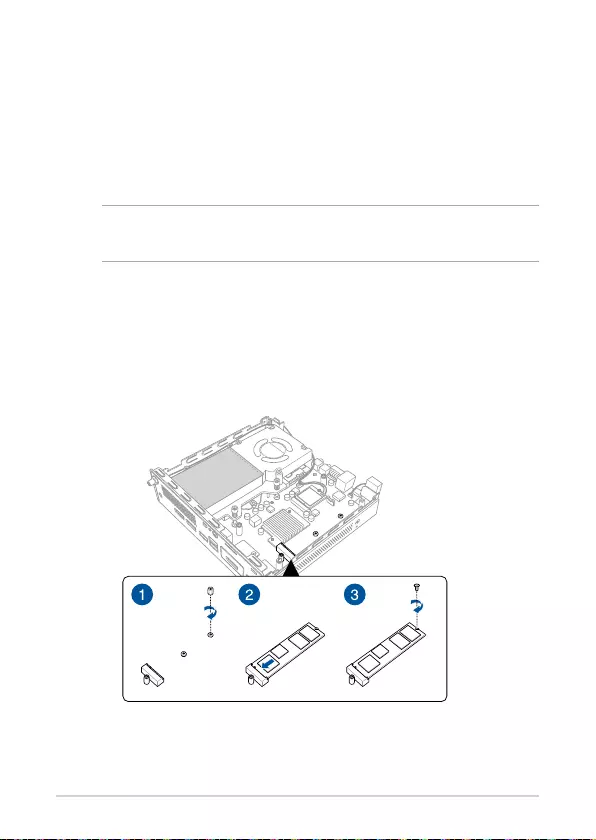
ASUS Mini PC PB62
39
Installing the M.2 SSD
Your Mini PC comes with two (2) M.2 slots, one on the top side of the
motherboard, and one on the bottom of the motherboard.
To install an M.2 SSD to the top M.2 slot
NOTE: The top M.2 slot will be disabled if a 10th gen Intel® CPU is
installed.
1. (optional) Remove the storage bay if a storage bay is installed. Follow
steps 1 - 2 under the Installing 2.5” HDD or SSD section to remove the
storage bay.
2. Install the bundled screw stand to the M.2 length screw hole.
3. Align and insert the M.2 SSD into its slot inside the Mini PC.
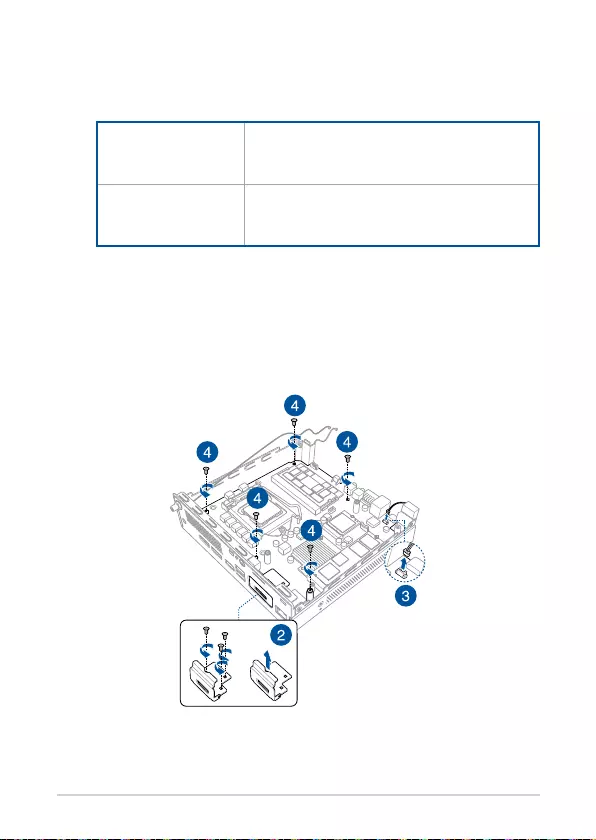
40
ASUS Mini PC PB62
To install an M.2 SSD to the bottom M.2 slot
1. Remove the following items before proceeding:
2.5” Storage bay Please refer to steps 1 - 2 under the Installing
2.5” HDD or SSD section to remove the 2.5”
storage bay.
Heatsink and fan
module
Please refer to steps 1 - 2 under the Installing
the CPU section to remove the heatsink and
fan module and cables.
2. Remove the congurable port by removing the three (3) screws
securing it, then lifting it out of the chassis.
3. Disconnect the speaker cable.
4. Remove the remaining ve (5) screws securing the motherboard to
the chassis.
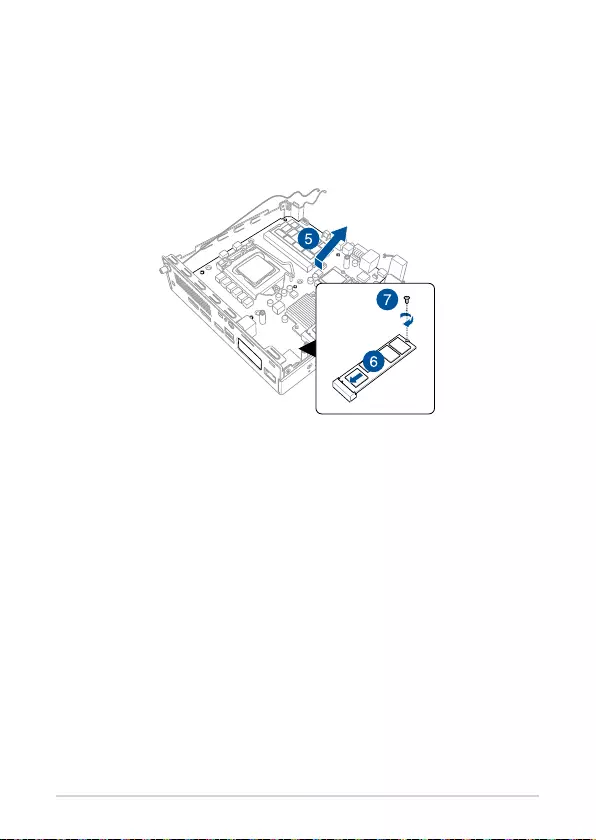
ASUS Mini PC PB62
41
5. Lift and remove the motherboard from the chassis, then ip the
motherboard over.
6. Align and insert the M.2 SSD into the M.2 slot on the bottom side of
the motherboard.
7. Secure the M.2 SSD with the bundled screw.
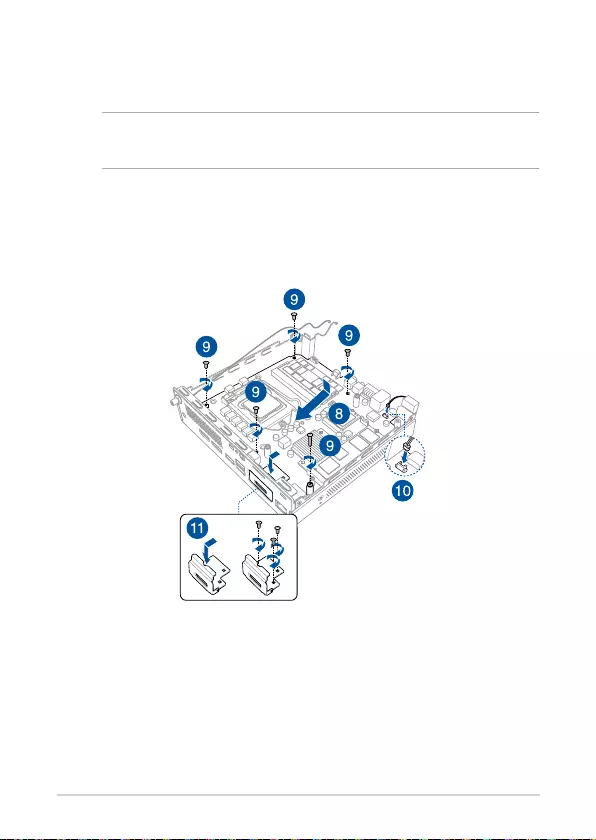
42
ASUS Mini PC PB62
8. After installing the M.2 SSD, ip the motherboard over again and
replace the motherboard into the chassis.
CAUTION! Adjust the cables such that there are no cables lying
inside the chassis when installing the motherboard into the chassis.
9. Secure the motherboard onto the chassis using the four (4) screws
removed previously.
10. Connect the speaker cable to the SPEAKER connector on the
motherboard.
11. Replace the congurable port and secure it to the Mini PC using the
three (3) screws removed previously.
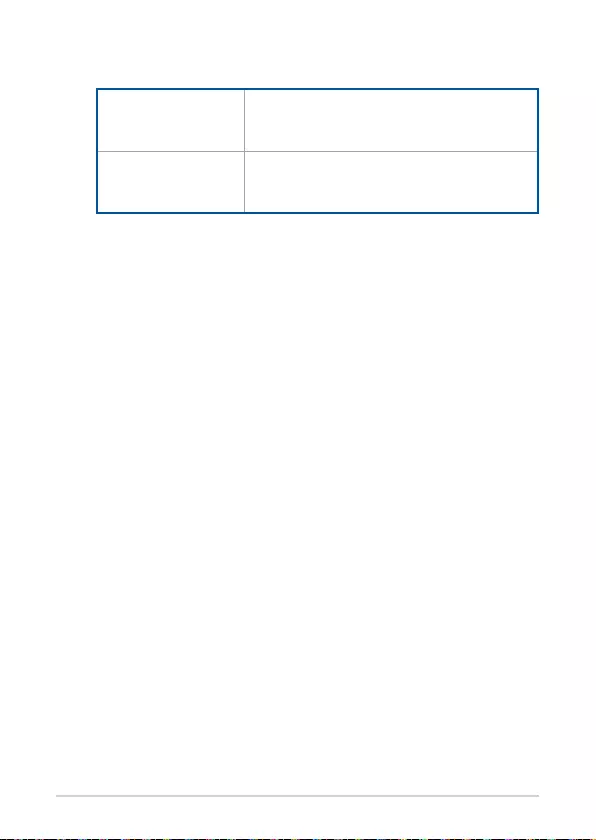
ASUS Mini PC PB62
43
12. Replace the following items:
Heatsink and fan
module
Please refer to steps 5 - 6 under the Installing
the CPU section to replace the heatsink and
fan module and cables.
2.5” Storage bay Please refer to steps 7 - 9 under the Installing
2.5” HDD or SSD section to install the 2.5”
storage bay.
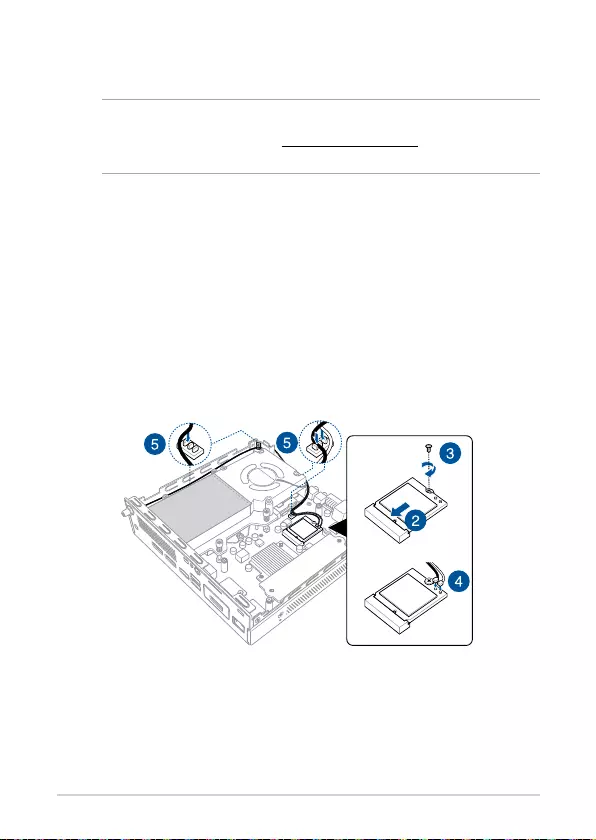
44
ASUS Mini PC PB62
Installing the wireless card
NOTE: Your Mini PC includes a M.2 slot for 2230 wireless and
Bluetooth modules. Refer to http://www.asus.com for the list of
compatible wireless and Bluetooth modules.
1. Follow steps 1 - 2 under the Installing 2.5” HDD or SSD section to
remove the storage bay.
2. Align and insert the wireless card into its slot inside the Mini PC.
3. Gently push down the wireless card on top of the screw hole and
fasten it using the bundled 3mm round screw.
4. (optional) Connect the antennas to your wireless card.
5. (optional) Organize the antenna cables using the cable holders in the
Mini PC.
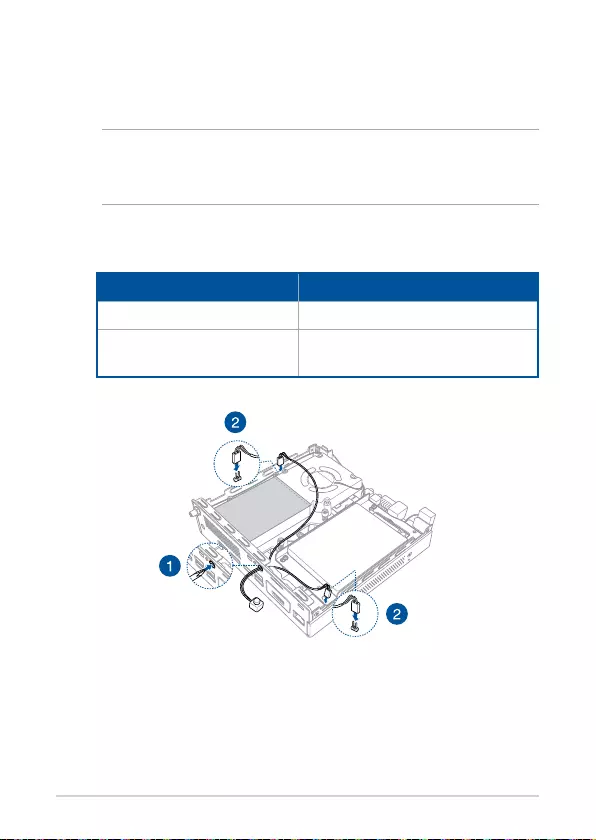
ASUS Mini PC PB62
45
Installing an external button
1. Remove the metal cover of the punch-out port.
CAUTION! Take extra care when removing the metal cover. Use tools
such as a screw driver to bend and remove the metal cover to avoid
physical injury.
2. Insert the external button connector through the punch-out port and
connect it to one of the following 2-pin headers:
Header name Description
PWRBTN_HEADER Power on or power o the Mini PC.
CLRTC Clear the Real Time Clock (RTC)
RAM in CMOS.
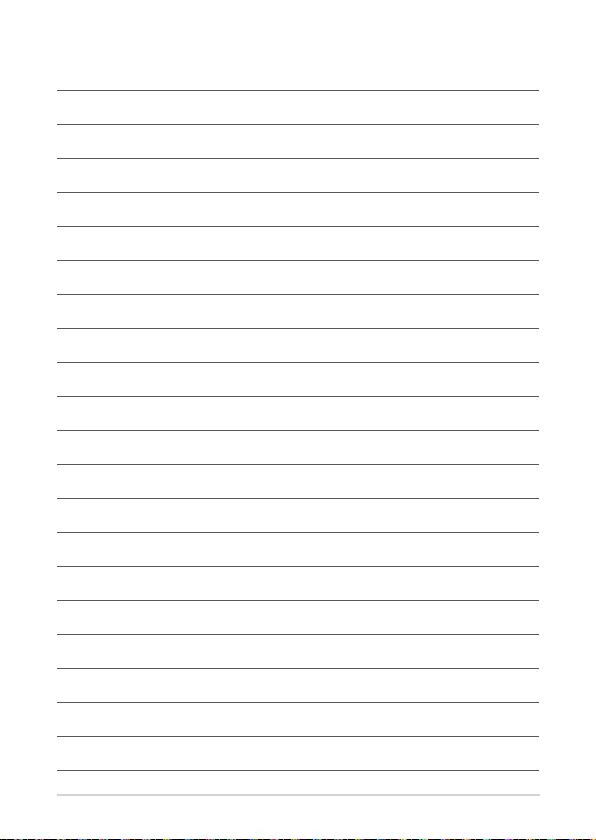
46
ASUS Mini PC PB62
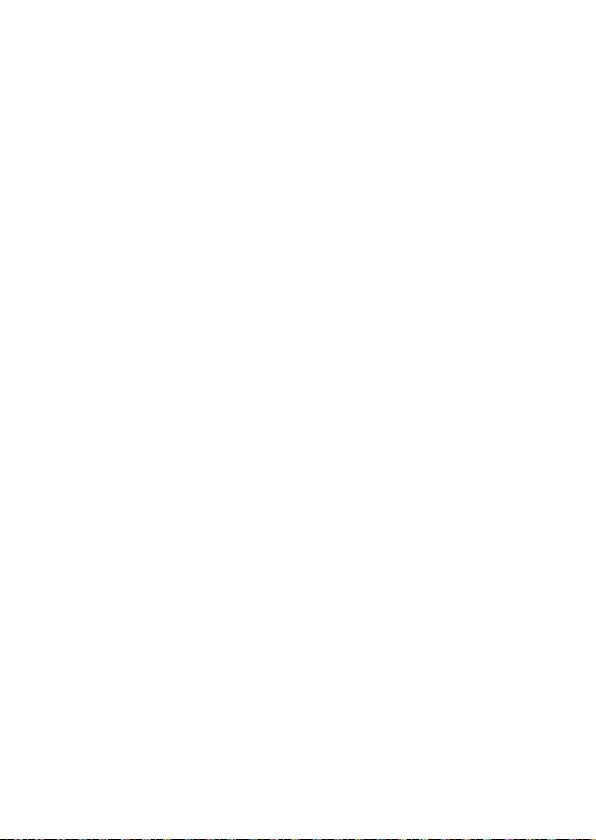
Appendix
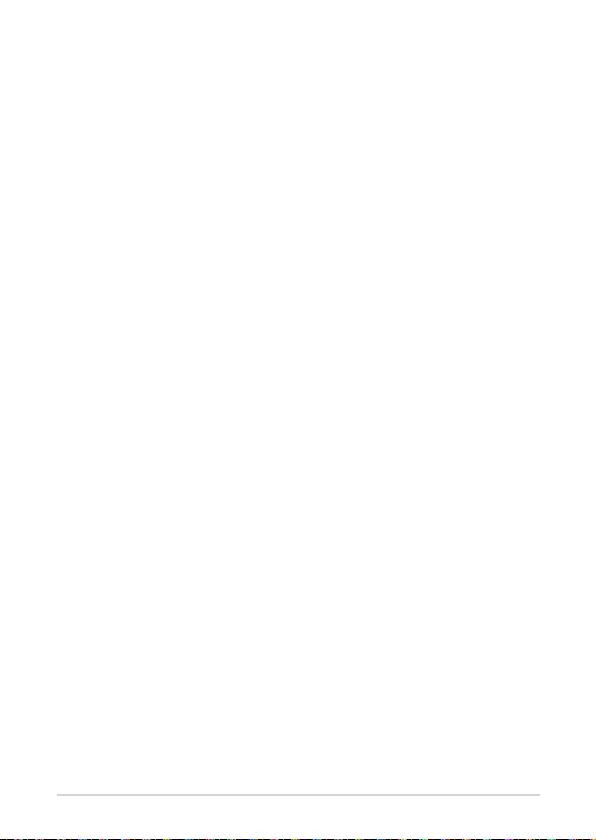
48
ASUS Mini PC PB62
Safety information
Your Mini PC is designed and tested to meet the latest standards of safety
for information technology equipment. However, to ensure your safety, it is
important that you read the following safety instructions.
Setting up your system
• Read and follow all instructions in the documentation before you
operate your system.
• Do not use this product near water or a heated source.
• Set up the system on a stable surface.
• Openings on the chassis are for ventilation. Do not block or cover these
openings. Make sure you leave plenty of space around the system
for ventilation. Never insert objects of any kind into the ventilation
openings.
• Use this product in environments with ambient temperatures between
0˚C and 35˚C.
• If you use an extension cord, make sure that the total ampere rating
of the devices plugged into the extension cord does not exceed its
ampere rating.
• This equipment should be installed and operated with a minimum
distance of 20cm between the radiator and your body.
Care during use
• Do not walk on the power cord or allow anything to rest on it.
• Do not spill water or any other liquids on your system.
• When the system is turned o, a small amount of electrical current still
ows. Always unplug the power cord from the power outlets before
cleaning the system.
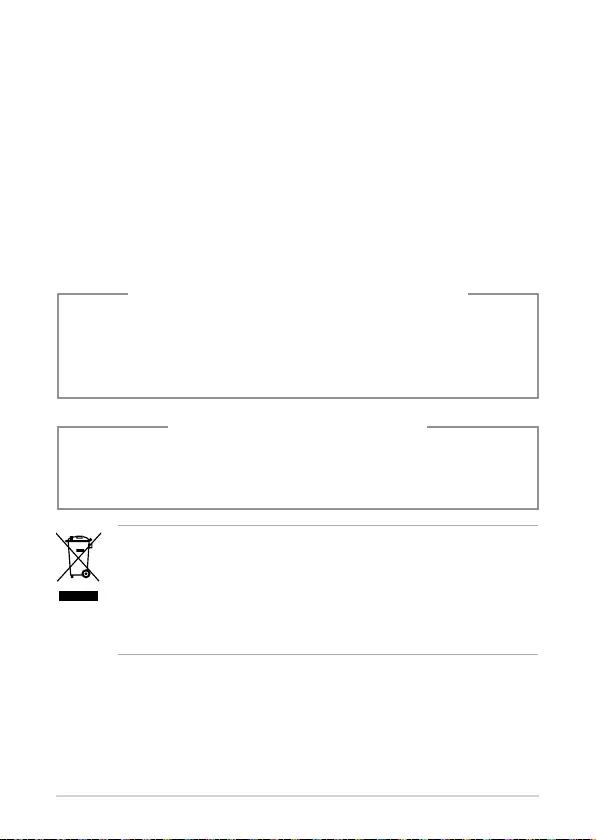
ASUS Mini PC PB62
49
NO DISASSEMBLY
The warranty does not apply to the products
that have been disassembled by users
Lithium-Ion Battery Warning
CAUTION: Danger of explosion if battery is incorrectly replaced.
Replace only with the same or equivalent type recommended
by the manufacturer. Dispose of used batteries according to the
manufacturer’s instructions.
DO NOT throw the Mini PC in municipal waste. This product has
been designed to enable proper reuse of parts and recycling. This
symbol of the crossed out wheeled bin indicates that the product
(electrical, electronic equipment, and mercury-containing button
cell battery) should not be placed in municipal waste. Check local
technical support services for product recycling.
• If you encounter the following technical problems with the product,
unplug the power cord and contact a qualied service technician or
your retailer.
– The power cord or plug is damaged.
– Liquid has been spilled into the system.
– The system does not function properly even if you follow
the operating instructions.
– The system was dropped or the cabinet is damaged.
– The system performance changes.
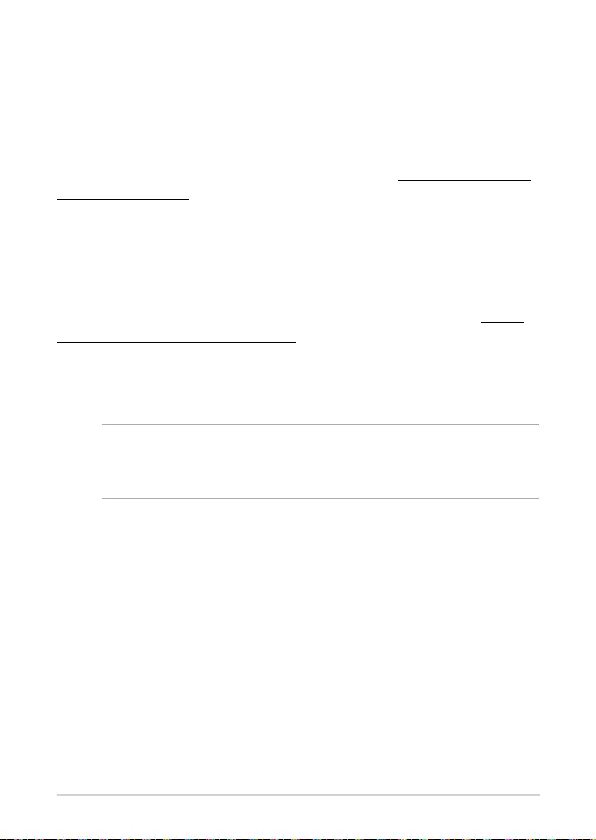
50
ASUS Mini PC PB62
Regulatory notices
REACH
Complying with the REACH (Registration, Evaluation, Authorization, and
Restriction of Chemicals) regulatory framework, we publish the chemical
substances in our products at ASUS REACH website at http://csr.asus.com/
english/REACH.htm
ASUS Recycling/Takeback Services
ASUS recycling and takeback programs come from our commitment to the
highest standards for protecting our environment. We believe in providing
solutions for you to be able to responsibly recycle our products, batteries,
other components, as well as the packaging materials. Please go to http://
csr.asus.com/english/Takeback.htm for the detailed recycling information
in dierent regions.
COATING NOTICE
IMPORTANT! To provide electrical insulation and maintain electrical
safety, a coating is applied to insulate the device except on the areas
where the I/O ports are located.
RF exposure warning
This equipment must be installed and operated in accordance with
provided instructions and the antenna(s) used for this transmitter must
be installed to provide a separation distance of at least 20 cm from all
persons and must not be co-located or operating in conjunction with any
other antenna or transmitter. End-users and installers must be provide with
antenna installation instructions and transmitter operating conditions for
satisfying RF exposure compliance.
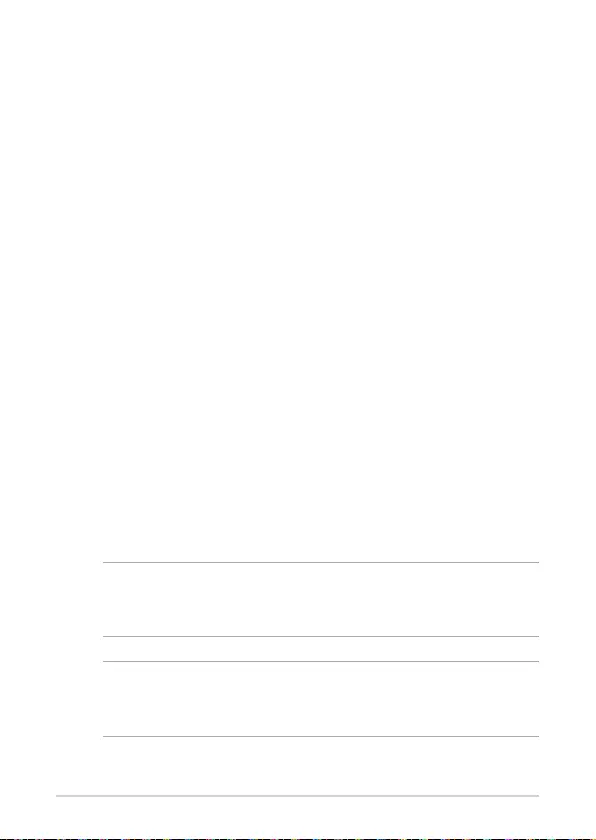
ASUS Mini PC PB62
51
Federal Communications Commission Statement
This device complies with Part 15 of the FCC Rules. Operation is subject to
the following two conditions:
• This device may not cause harmful interference, and
• This device must accept any interference received including
interference that may cause undesired operation.
This equipment has been tested and found to comply with the limits for a
Class B digital device, pursuant to Part 15 of the FCC Rules. These limits are
designed to provide reasonable protection against harmful interference in a
residential installation.
This equipment generates, uses and can radiate radio frequency energy and,
if not installed and used in accordance with manufacturer’s instructions,
may cause harmful interference to radio communications. However, there
is no guarantee that interference will not occur in a particular installation.
If this equipment does cause harmful interference to radio or television
reception, which can be determined by turning the equipment o and on,
the user is encouraged to try to correct the interference by one or more of
the following measures:
• Reorient or relocate the receiving antenna.
• Increase the separation between the equipment and receiver.
• Connect the equipment to an outlet on a circuit dierent from that to
which the receiver is connected.
• Consult the dealer or an experienced radio/TV technician for help.
IMPORTANT! Outdoor operations in the 5.15~5.25 GHz band is
prohibited. This device has no Ad-hoc capability for 5250~5350 and
5470~5725 MHz.
CAUTION! Any changes or modications not expressly approved by
the grantee of this device could void the user’s authority to operate
the equipment.
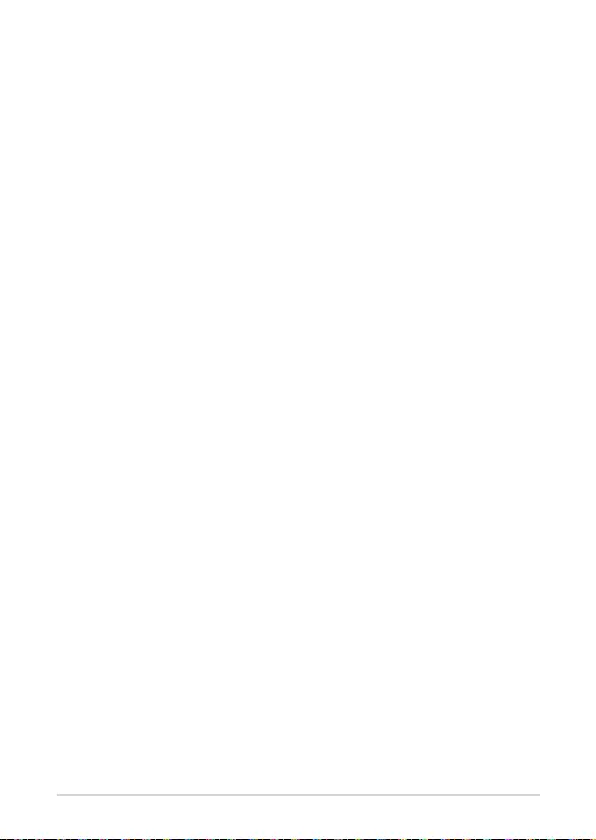
52
ASUS Mini PC PB62
Compliance Statement of Innovation, Science
and Economic Development Canada (ISED)
This device complies with Innovation, Science and Economic Development
Canada licence exempt RSS standard(s). Operation is subject to the
following two conditions: (1) this device may not cause interference, and (2)
this device must accept any interference, including interference that may
cause undesired operation of the device.
CAN ICES-3(B)/NMB-3(B)
Déclaration de conformité de Innovation,
Sciences et Développement économique
Canada (ISED)
Le présent appareil est conforme aux CNR d’Innovation, Sciences et
Développement économique Canada applicables aux appareils radio
exempts de licence. L’exploitation est autorisée aux deux conditions
suivantes : (1) l’appareil ne doit pas produire de brouillage, et (2) l’utilisateur
de l’appareil doit accepter tout brouillage radioélectrique subi, même si le
brouillage est susceptible d’en compromettre le fonctionnement.
CAN ICES-3(B)/NMB-3(B)
ISED Radiation Exposure Statement for Canada
This equipment complies with ISED radiation exposure limits set forth for an
uncontrolled environment. To maintain compliance with ISED RF exposure
compliance requirements, please avoid direct contact to the transmitting
antenna during transmitting. End users must follow the specic operating
instructions for satisfying RF exposure compliance.
Operation is subject to the following two conditions:
• This device may not cause interference and
• This device must accept any interference, including interference that
may cause undesired operation of the device.
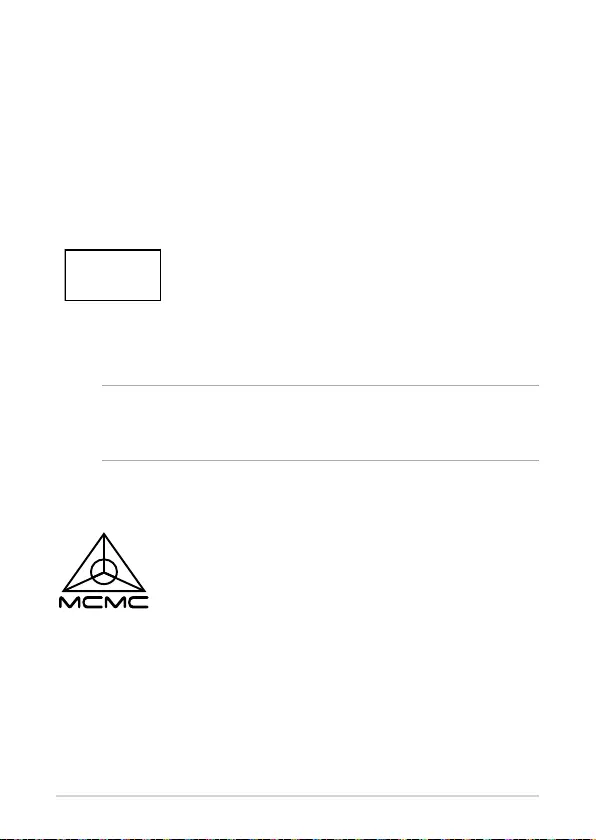
ASUS Mini PC PB62
53
Wireless Operation Channel for Dierent Domains
N. America 2.412-2.462 GHz Ch01 through CH11
Japan 2.412-2.484 GHz Ch01 through Ch14
Europe ETSI 2.412-2.472 GHz Ch01 through Ch13
Regional notice for Singapore
This ASUS product complies with IMDA Standards.
Complies with
IMDA Standards
DB103778
CIDF15000026
Regional notice for Malaysia
Regional notice for California
WARNING! This product contains chemicals known to the State of
California to cause cancer, and birth defects or other reproductive
harm. Wash hands after handling.
HDMI Compliance Statement
The terms HDMI, HDMI High-Denition Multimedia Interface, and the
HDMI Logo are trademarks or registered trademarks of HDMI Licensing
Administrator, Inc.
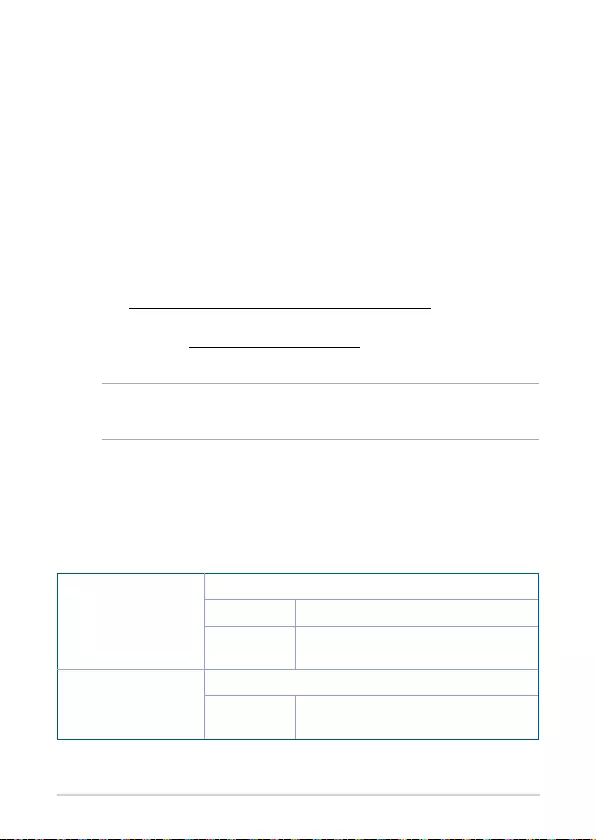
54
ASUS Mini PC PB62
ENERGY STAR complied product
ENERGY STAR is a joint program of the U.S. Environmental Protection
Agency and the U.S. Department of Energy helping
us all save money and protect the environment
through energy ecient products and practices.
All ASUS products with the ENERGY STAR logo
comply with the ENERGY STAR standard, and the
power management feature is enabled by default.
The monitor and computer are automatically set to
sleep after 10 and 30 minutes of user inactivity. To
wake your computer, click the mouse or press any key on the keyboard.
Please visit http://www.energystar.gov/powermanagement for detail
information on power management and its benets to the environment. In
addition, please visit http://www.energystar.gov for detail information on
the ENERGY STAR joint program.
NOTE: Energy Star is NOT supported on FreeDOS and Linux-based
products.
Manufacturer ASUSTeK Computer Inc.
Tel: +886-2-2894-3447
Address: 1F., No. 15, Lide Rd., Beitou Dist., Taipei
City 112, Taiwan
Authorised
representative in
Europe
ASUSTeK Computer GmbH
Address: Harkortstrasse 21-23, 40880 Ratingen,
Germany
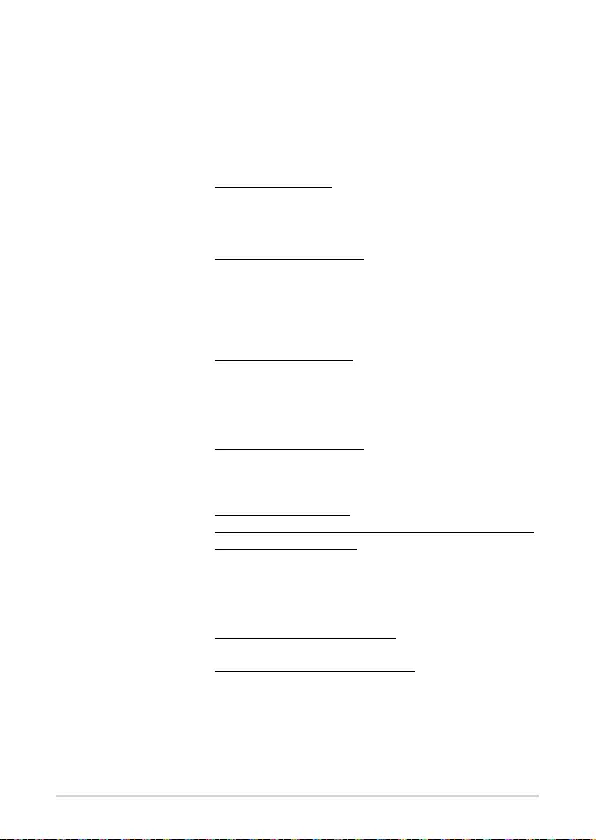
ASUS Mini PC PB62
55
ASUS contact information
ASUSTeK COMPUTER INC.
Address 1F., No. 15, Lide Rd., Beitou Dist., Taipei City 112, Taiwan
Telephone +886-2-2894-3447
Fax +886-2-2890-7798
Web site https://www.asus.com
Technical Support
Telephone +86-21-38429911
Online support https://qr.asus.com/techserv
ASUS COMPUTER INTERNATIONAL (America)
Address 48720 Kato Rd., Fremont, CA 94538, USA
Telephone +1-510-739-3777
Fax +1-510-608-4555
Web site https://www.asus.com/us/
Technical Support
Support fax +1-812-284-0883
Telephone +1-812-282-2787
Online support https://qr.asus.com/techserv
ASUS COMPUTER GmbH (Germany and Austria)
Address Harkortstrasse 21-23, 40880 Ratingen, Germany
Web site https://www.asus.com/de
Online contact https://www.asus.com/support/Product/ContactUs/Services/
questionform/?lang=de-de
Technical Support
Telephone (DE) +49-2102-5789557
Telephone (AT) +43-1360-2775461
Online support https://www.asus.com/de/support
Call center: https://www.asus.com/support/CallUs
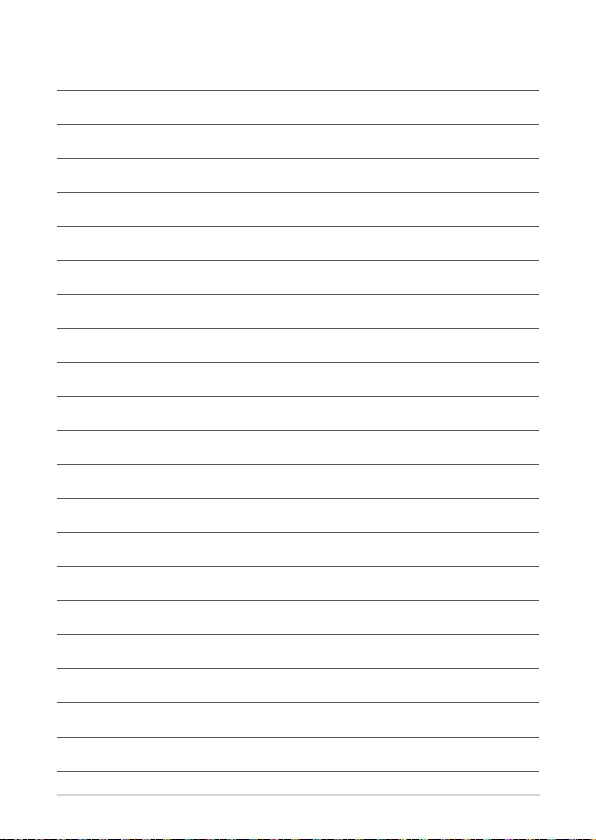
56
ASUS Mini PC PB62