Table of Contents
ASUS PL63-BB30000XT User Manual
Displayed below is the user manual for PL63-BB30000XT by ASUS which is a product in the PC/Workstation Barebones category. This manual has pages.
Related Manuals

Mini PC
PL63
User Manual

COPYRIGHT INFORMATION
No part of this manual, including the products and software described in it, may be reproduced,
transmitted, transcribed, stored in a retrieval system, or translated into any language in any form or by
any means, except documentation kept by the purchaser for backup purposes, without the express
written permission of ASUSTeK COMPUTER INC. (“ASUS”).
ASUS PROVIDES THIS MANUAL “AS IS” WITHOUT WARRANTY OF ANY KIND, EITHER EXPRESS
OR IMPLIED, INCLUDING BUT NOT LIMITED TO THE IMPLIED WARRANTIES OR CONDITIONS OF
MERCHANTABILITY OR FITNESS FOR A PARTICULAR PURPOSE. IN NO EVENT SHALL ASUS, ITS
DIRECTORS, OFFICERS, EMPLOYEES OR AGENTS BE LIABLE FOR ANY INDIRECT, SPECIAL, INCIDENTAL,
OR CONSEQUENTIAL DAMAGES (INCLUDING DAMAGES FOR LOSS OF PROFITS, LOSS OF BUSINESS,
LOSS OF USE OR DATA, INTERRUPTION OF BUSINESS AND THE LIKE), EVEN IF ASUS HAS BEEN ADVISED
OF THE POSSIBILITY OF SUCH DAMAGES ARISING FROM ANY DEFECT OR ERROR IN THIS MANUAL OR
PRODUCT.
Products and corporate names appearing in this manual may or may not be registered trademarks or
copyrights of their respective companies, and are used only for identication or explanation and to
the owners’ benet, without intent to infringe.
SPECIFICATIONS AND INFORMATION CONTAINED IN THIS MANUAL ARE FURNISHED FOR
INFORMATIONAL USE ONLY, AND ARE SUBJECT TO CHANGE AT ANY TIME WITHOUT NOTICE, AND
SHOULD NOT BE CONSTRUED AS A COMMITMENT BY ASUS. ASUS ASSUMES NO RESPONSIBILITY OR
LIABILITY FOR ANY ERRORS OR INACCURACIES THAT MAY APPEAR IN THIS MANUAL, INCLUDING THE
PRODUCTS AND SOFTWARE DESCRIBED IN IT.
Copyright © 2022 ASUSTeK COMPUTER INC. All Rights Reserved.
LIMITATION OF LIABILITY
Circumstances may arise where because of a default on ASUS’ part or other liability, you are entitled to
recover damages from ASUS. In each such instance, regardless of the basis on which you are entitled
to claim damages from ASUS, ASUS is liable for no more than damages for bodily injury (including
death) and damage to real property and tangible personal property; or any other actual and direct
damages resulted from omission or failure of performing legal duties under this Warranty Statement,
up to the listed contract price of each product.
ASUS will only be responsible for or indemnify you for loss, damages or claims based in contract, tort
or infringement under this Warranty Statement.
This limit also applies to ASUS’ suppliers and its reseller. It is the maximum for which ASUS, its
suppliers, and your reseller are collectively responsible.
UNDER NO CIRCUMSTANCES IS ASUS LIABLE FOR ANY OF THE FOLLOWING: (1) THIRD-PARTY
CLAIMS AGAINST YOU FOR DAMAGES; (2) LOSS OF, OR DAMAGE TO, YOUR RECORDS OR DATA; OR (3)
SPECIAL, INCIDENTAL, OR INDIRECT DAMAGES OR FOR ANY ECONOMIC CONSEQUENTIAL DAMAGES
(INCLUDING LOST PROFITS OR SAVINGS), EVEN IF ASUS, ITS SUPPLIERS OR YOUR RESELLER IS
INFORMED OF THEIR POSSIBILITY.
SERVICE AND SUPPORT
Visit our multi-language web site at https://www.asus.com/support/
First Edition
February 2022
E18732

Contents
About this manual .................................................................................................................5
Conventions used in this manual .................................................................................... 6
Typography .............................................................................................................................6
Package contents ..................................................................................................................7
Getting to know your Mini PC
Features .....................................................................................................................................10
Front view ................................................................................................................................10
Left view ...................................................................................................................................13
Right view ................................................................................................................................14
Rear view .................................................................................................................................. 15
Using your Mini PC
Getting started .......................................................................................................................22
Connect the AC power adapter to your Mini PC........................................................22
Connect a display panel to your device ........................................................................24
Connect the USB cable from keyboard or mouse .....................................................26
Turn on your Mini PC ...........................................................................................................27
Turning your Mini PC o .....................................................................................................28
Putting your Mini PC to sleep ............................................................................................28
Entering the BIOS Setup ......................................................................................................28
Load default BIOS settings ................................................................................................. 29
Upgrading your Mini PC
Removing the top cover......................................................................................................32
Replacing the top cover ......................................................................................................33
Installing the M.2 SSD ..........................................................................................................34
Installing memory modules ...............................................................................................35
Installing the wireless card .................................................................................................36
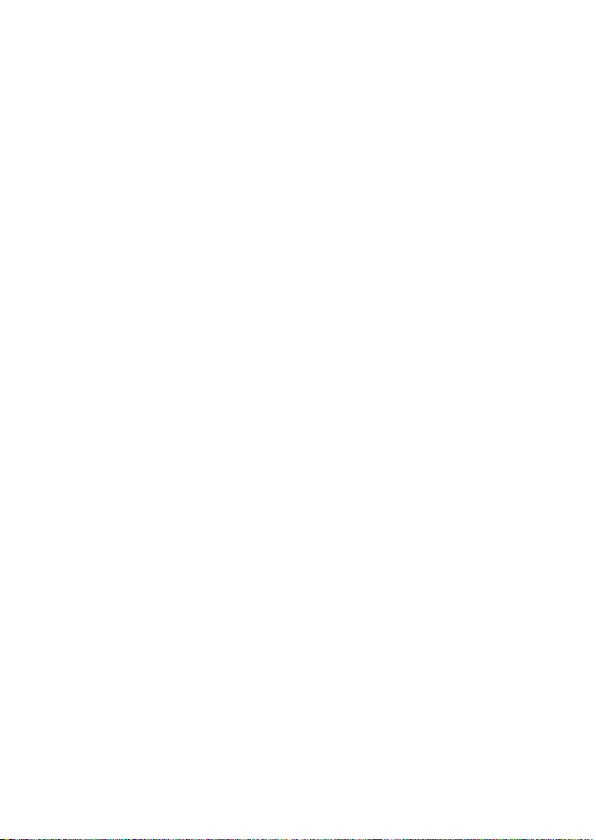
TPM
About the TPM ........................................................................................................................38
Appendix
Safety information .................................................................................................................40
Setting up your system .......................................................................................................40
Care during use ...................................................................................................................... 40
Regulatory notices ................................................................................................................42
Service and Support .............................................................................................................50
Contents

ASUS Mini PC PL Series
5
About this manual
This manual provides information about the hardware and software features
of your Mini PC, organized through the following chapters:
Chapter 1: Getting to know your Mini PC
This chapter details the hardware components of your Mini PC.
Chapter 2: Using your Mini PC
This chapter provides you with information on using your Mini PC.
Chapter 3: Upgrading your Mini PC
This chapter provides you with information on how to upgrade the
memory modules, wireless modules, and hard disk drive / solid state
drive of your Mini PC.
Chapter 4: TPM
This chapter provides you with information on the TPM options.
Appendix
This section includes notices and safety statements your Mini PC.

6
ASUS Mini PC PL Series
Conventions used in this manual
To highlight key information in this manual, some text are presented as
follows:
IMPORTANT! This message contains vital information that must be
followed to complete a task.
NOTE: This message contains additional information and tips that
can help complete tasks.
WARNING! This message contains important information that must
be followed to keep you safe while performing certain tasks and
prevent damage to your Mini PC's data and components.
Typography
Bold text Indicates a menu or an item to select.
Italic
This indicates sections that you can refer to in this manual.

ASUS Mini PC PL Series
7
Package contents
Your Mini PC package contains the following items:
Mini PC
AC power adapter* Power cord*
Technical documents

8
ASUS Mini PC PL Series
NOTE:
• *The bundled power adapter may vary by model and territories.
• Some bundled accessories may vary with dierent models.
For details on these accessories, refer to their respective user
manuals.
• The device illustration is for reference only. Actual product
specications may vary with models.
• If the device or its components fail or malfunction during
normal and proper use within the warranty period, bring the
warranty card to the ASUS Service Center for replacement of
the defective components.

1
Getting to know your Mini PC

10
ASUS Mini PC PL Series
Features
Front view
Drive activity indicator
This indicator lights up when your Mini PC is accessing the
internal storage drive.
Headphone/Headset/Microphone jack
This port allows you to connect amplied speakers or
headphones. You can also use this port to connect your
headset or an external microphone.

ASUS Mini PC PL Series
11
NOTE: This port may vary per model.
Thunderbolt™ 4 port (on selected models)
This Thunderbolt™ 4 port provides the following:
• Transfer rate of up to 40 Gbit/s for Thunderbolt™ 4
devices.
• Transfer rate of up to 10 Gbit/s for USB 3.2 Gen 2 devices.
• Supports DisplayPort 1.4.
• USB power delivery with a maximum of 5V / 3A output.
NOTE: When using only this port as a display
output source, this port will support a resolution of
up to 3840 x 2160 @60Hz. The resolution may also
be aected by the cabling and output device.
USB 3.2 Gen 2 Type-C®/DisplayPort combo port (on
selected models)
This USB Type-C® (Universal Serial Bus) port provides the
following:
• Transfer rate of up to 10 Gbit/s.
• Supports DisplayPort 1.4.
• USB power delivery with a maximum of 5V / 3A output.
NOTE: When using only this port as a display
output source, this port will support a resolution of
up to 3840 x 2160 @60Hz. The resolution may also
be aected by the cabling and output device.
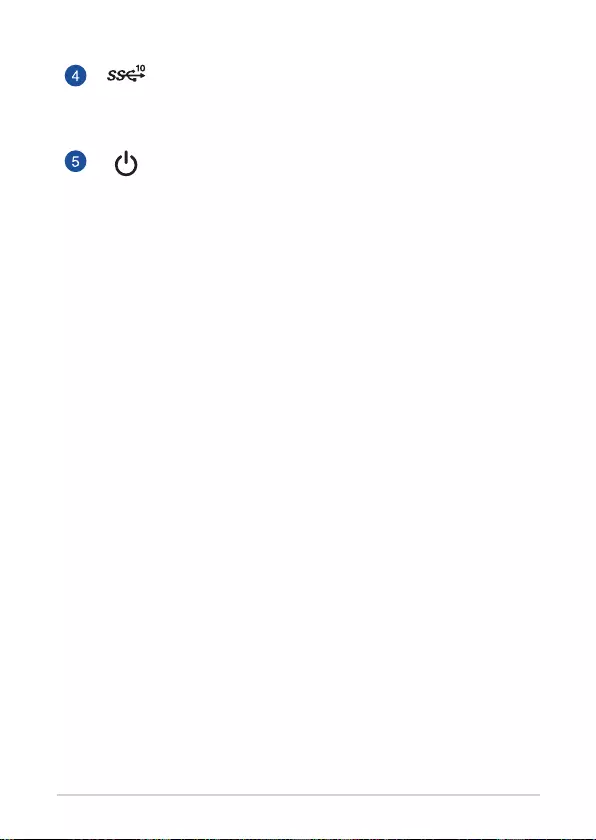
12
ASUS Mini PC PL Series
USB 3.2 Gen 2 port
The USB 3.2 Gen 2 (Universal Serial Bus) port provides a
transfer rate up to 10 Gbit/s.
Power button
The power button allows you to turn the Mini PC on or o.
You can use the power button to put your Mini PC to sleep
mode or press it for four (4) seconds to force shutdown
your Mini PC.

ASUS Mini PC PL Series
13
Left view
Air vents (intake vent)
The air vents allow cooler air to enter your Mini PC chassis.
IMPORTANT: For an optimum heat dissipation and
air ventilation, ensure that the air vents are free
from obstructions.

14
ASUS Mini PC PL Series
Air vents (intake vent)
The air vents allow cooler air to enter your Mini PC chassis.
IMPORTANT: For an optimum heat dissipation and
air ventilation, ensure that the air vents are free
from obstructions.
Right view

ASUS Mini PC PL Series
15
Rear view
LAN port
The 8-pin RJ-45 LAN port supports a standard Ethernet
cable for 10/100/1000/2500Mbps connection to a local
network.
Air vents (exhaust vent)
The air vents allow your Mini PC chassis to expel hot air
out.
IMPORTANT! For optimum heat dissipation and air
ventilation, ensure that the air vents are free from
obstructions.
CAUTION! Be careful of the hot air expelled at the
air vents as it may cause discomfort or injuries.

16
ASUS Mini PC PL Series
Wireless antenna jack
The jack is used to connect the supplied wireless antenna
to enhance wireless signal reception.
DisplayPort
This port allows you to connect your Mini PC to an
external display.
NOTE: When using only this port as a display
output source, this port will support a resolution of
up to 3840 x 2160 @60Hz. The resolution may also
be aected by the cabling and output device.
HDMI™ port
The HDMI™ (High Denition Multimedia Interface) port
supports a Full-HD device such as an LCD TV or monitor to
allow viewing on a larger external display.

ASUS Mini PC PL Series
17
NOTE: This port may vary per model.
Thunderbolt™ 4 port (on selected models)
This Thunderbolt™ 4 port provides the following:
• Transfer rate of up to 40 Gbit/s for Thunderbolt™ 4
devices.
• Transfer rate of up to 10 Gbit/s for USB 3.2 Gen 2 devices.
• Supports DisplayPort 1.4.
• USB power delivery with a maximum of 5V / 3A output.
• Supports power (DC) input when connected to an
external device which is PD (Power Delivery) compliant
and a 100W (20V, 5A) output and LPS compliant.
NOTE: When using only this port as a display
output source, this port will support a resolution
of up to 3840 x 2160 @60Hz. The resolution may
also be aected by the cabling and output device.
CAUTION!
• DO NOT connect your Mini PC to a device
which supports less than 100W PD when
using the Thunderbolt™ 4 port as a power
(DC) input port, doing so may cause
problems when powering on your Mini PC.
• When using the Thunderbolt™ 4 port as a
power (DC) input port, ensure to remove the
cable from the Power input port.
• Ensure to power o your device when
switching between the Thunderbolt™ 4 port
and Power input port.

18
ASUS Mini PC PL Series
USB 3.2 Gen 2 Type-C®/DisplayPort/Power (DC) input
combo port (on selected models)
This USB Type-C® (Universal Serial Bus) port provides the
following:
• Transfer rate of up to 10 Gbit/s.
• Supports DisplayPort 1.4.
• USB power delivery with a maximum of 5V / 3A output.
• Supports power (DC) input when connected to an
external device which is PD (Power Delivery) compliant
and a 100W (20V, 5A) output and LPS compliant.
NOTE: When using only this port as a display
output source, this port will support a resolution
of up to 3840 x 2160 @60Hz. The resolution may
also be aected by the cabling and output device.
CAUTION!
• DO NOT connect your Mini PC to a device
which supports less than 100W PD when
using the USB 3.2 Gen 2 Type-C® port as a
power (DC) input port, doing so may cause
problems when powering on your Mini PC.
• When using the USB 3.2 Gen 2 Type-C® port
as a power (DC) input port, ensure to remove
the cable from the Power input port.
• Ensure to power o your device when
switching between the USB 3.2 Gen 2
Type-C® port and Power input port.

ASUS Mini PC PL Series
19
USB 3.2 Gen 2 port
The USB 3.2 Gen 2 (Universal Serial Bus) port provides a
transfer rate up to 10 Gbit/s.
Power input
The supplied power adapter converts AC power to DC
power for use with this jack. Power supplied through this
jack supplies power to the Mini PC. To prevent damage to
the Mini PC, always use the supplied power adapter.
WARNING! The power adapter may become warm
to hot when in use. Do not cover the adapter and
keep it away from your body.

20
ASUS Mini PC PL Series

2
Using your Mini PC

22
ASUS Mini PC PL Series
Getting started
Connect the AC power adapter to your Mini PC
To connect the AC power adapter to your Mini PC:
A. Connect the power cord to the AC power adapter.
B. Connect the DC power connector into your Mini PC’s power (DC)
input.
C. Plug the AC power adapter into a 100V~240V power source.
NOTE: The power adapter may vary in appearance, depending on
models and your region.

ASUS Mini PC PL Series
23
NOTE:
The power adapter may vary between models and territories, please
refer to the following for more information on the dierent adapters:
90W Power adapter
• Input voltage: 100-240 Vac
• Input frequency: 50-60 Hz
• Rating output current: 4.62 A (90.0W)
• Rating output voltage: 19.5 V

24
ASUS Mini PC PL Series
Connect a display panel to your device
You can connect a display panel or projector to your device that has the
following connectors:
• HDMI™ connector
• DisplayPort
• Thunderbolt™ 4 connector
NOTE: These ports may vary per model.
To connect a display panel to your Mini PC:
Connect one end of an HDMI™, DisplayPort, or Thunderbolt™ 4 cable to an
external display, and the other end of the cable to your Mini PC’s HDMI™,
DisplayPort, or Thunderbolt™ 4 port.
Connect display via HDMI™ port

ASUS Mini PC PL Series
25
Connect display via DisplayPort
Connect display via Thunderbolt™ 4 port
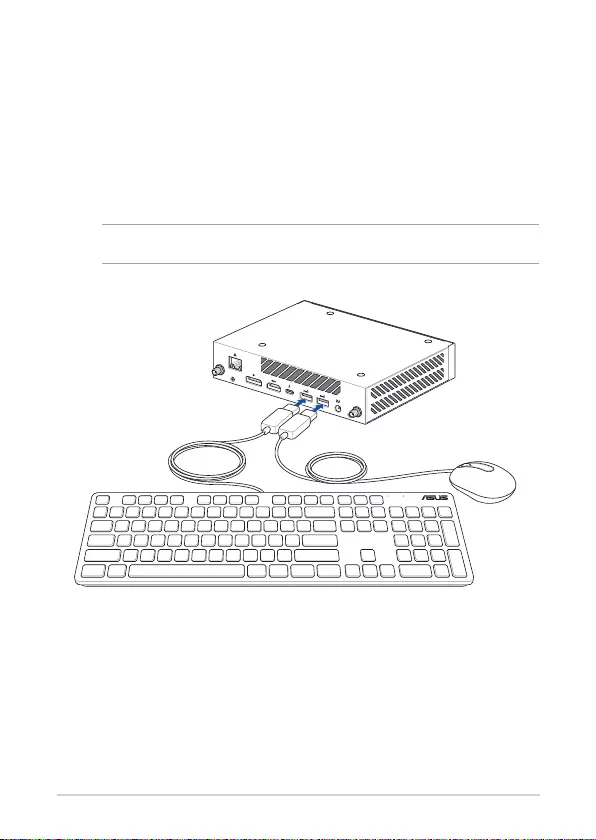
26
ASUS Mini PC PL Series
Connect the USB cable from keyboard or mouse
You can connect generally any USB keyboard and mouse to your Mini PC.
You can also connect a USB dongle for a wireless keyboard and mouse set.
To connect a keyboard and mouse to your Mini PC:
Connect the USB cable from your keyboard and mouse to any of the USB
ports of your Mini PC.
NOTE: The keyboard varies with country or region.

ASUS Mini PC PL Series
27
Turn on your Mini PC
Press the power button to turn on your Mini PC.
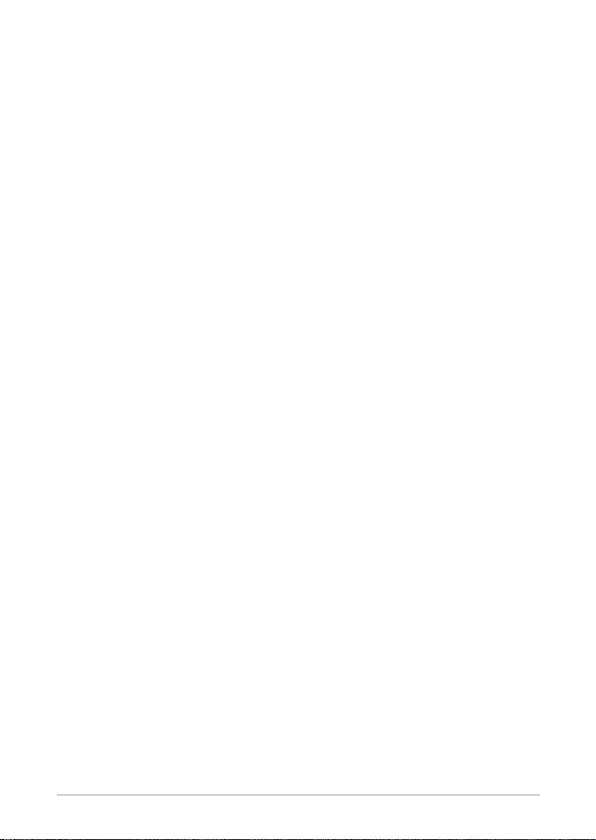
28
ASUS Mini PC PL Series
Turning your Mini PC o
If your Mini PC is unresponsive, press and hold the power button for at least
four (4) seconds until your Mini PC turns o.
Putting your Mini PC to sleep
To set your Mini PC to enter Sleep mode by pressing the Power button
once, search for Control Panel in the Windows Search Box, then navigate to
Hardware and Sound > Power Options > Choose what the power button
does, and set When I press the power button to Sleep.
Entering the BIOS Setup
BIOS (Basic Input and Output System) stores system hardware settings that
are needed for system startup in the Mini PC.
In normal circumstances, the default BIOS settings apply to most conditions
to ensure optimal performance. Do not change the default BIOS settings
except in the following circumstances:
• An error message appears on the screen during the system bootup and
requests you to run the BIOS Setup.
• You have installed a new system component that requires further BIOS
settings or update.
WARNING! Inappropriate BIOS settings may result to instability
or boot failure. We strongly recommend that you change the BIOS
settings only with the help of a trained service personnel.
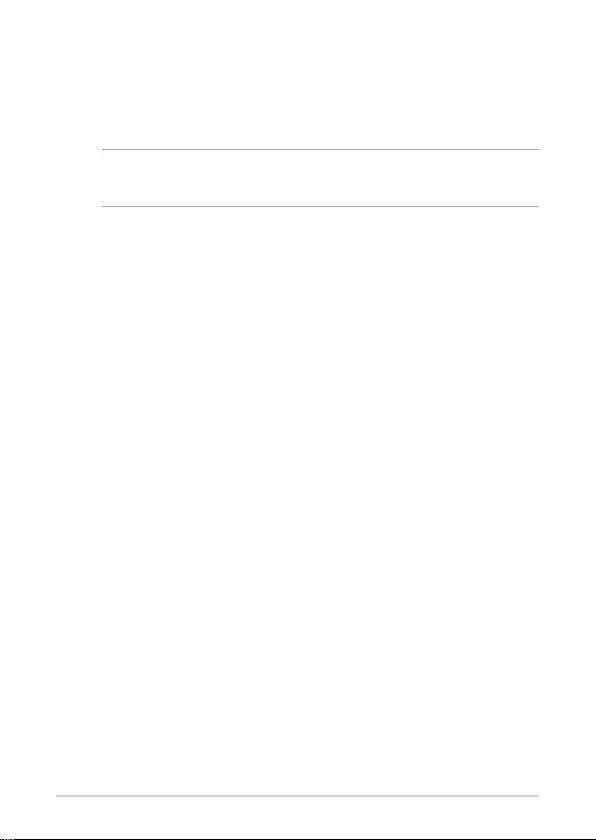
ASUS Mini PC PL Series
29
Load default BIOS settings
To load the default values for each of the parameters in your BIOS:
• Enter the BIOS by pressing <F2> or <DEL> on the POST screen.
NOTE: POST (Power-On Self Test) is a series of software controlled
diagnostic tests that run when you turn on your Mini PC.
• Navigate to the Exit menu.
• Select the Load Optimized Defaults option, or you may press <F5>.
• Select OK to load the default BIOS values.

30
ASUS Mini PC PL Series

3
Upgrading your Mini PC
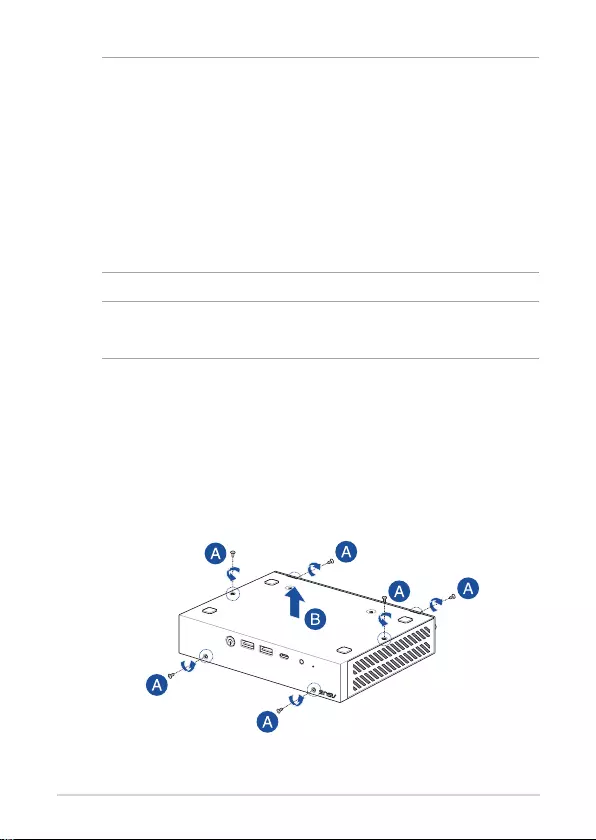
32
ASUS Mini PC PL Series
IMPORTANT!
• It is recommended that you install or upgrade the memory
modules, wireless card, and solid state drive (SSD), under
professional supervision. Visit an ASUS service center for further
assistance.
• Ensure that your hands are dry before proceeding with the rest
of the installation process. Before installing any of the features
in this guide, use a grounded wrist strap or touch a safely
grounded object or metal object to avoid damaging them due
to static electricity.
NOTE: The illustrations in this section are for reference only. The slots
may vary depending on model.
Removing the top cover
1. Turn o your Mini PC then disconnect all cables and peripherals.
2. Remove the screw from the rear (A), then push the top cover towards
the front to remove the top cover (B).

ASUS Mini PC PL Series
33
Replacing the top cover
Replace the top cover and push it towards the rear (A), then secure it with
the screw removed previously (B).

34
ASUS Mini PC PL Series
Installing the M.2 SSD
1. Align and insert the 2280 M.2 SSD into its slot inside the Mini PC.
2. Gently push down the 2280 M.2 SSD on top of the screw hole and
fasten it using one of the bundled 3mm round screws.

ASUS Mini PC PL Series
35
Installing memory modules
IMPORTANT! Refer to http://www.asus.com for the list of compatible
DIMMs. You can only install DDR4 SO-DIMMs to the Mini PC’s DIMM
slot.
Align and insert the memory module into the slot (A) and press it down (B)
until it is securely seated in place. Repeat the same steps to install the other
memory module.
Your Mini PC comes with two SO-DIMM memory slots that allow you to
install two DDR4 SO-DIMMs.

36
ASUS Mini PC PL Series
Installing the wireless card
1. (optional) Remove the M.2 SSD if an M.2 SSD is installed. To remove
the M.2 SSD, remove the screw from the screw hole, then remove the
M.2 SSD.
2. Remove the M.2 stand screw.
3. Align and insert the wireless card into its slot inside the Mini PC, then
gently push down the wireless card on top of the screw hole and
fasten it using the previously removed stand screw.
4. (optional) Connect the antennas to your wireless card.
NOTE: Your Mini PC includes a M.2 slot for 2230 wireless and
Bluetooth modules. Refer to http://www.asus.com for the list of
compatible wireless and Bluetooth modules.

4
TPM

About the TPM
The system comes with two (2) TPM options: rmware TPM (fTPM) or the
discrete TPM (dTPM). The dTPM is an onboard chip and the availability of the
onboard dTPM chip may vary between models.
NOTE:
• The fTPM is supported by default, but may not be enabled, for
more information on enabling the TPM, please refer to
www.asus.com/support.
• The dTPM is optional and is available on selected models
You may use the following methods to check whether your system comes
with dTPM:
• Using the Windows Security App
a. Navigate to Start > Settings > Update & Security > Windows
Security > Device Security.
b. Check if there is a Security Processor section on this screen, if
there is no Security Processor section on this screen, there may
not be a dTPM on this model, or the dTPM may be disabled.
• Using the Microsoft Management Console
a. Navigate to Start > Run. or press [Windows Key] + R.
b. Type tpm.msc, then choose OK.
c. If you see a message conrming TPM is ready to use, then there
is a dTPM available and enabled. If you see a message saying
“Compatible TPM cannot be found”, there may not be a dTPM on
this model, or the dTPM may be disabled.
For more information on TPM, please refer to FAQ at
www.asus.com/support/.

Appendix

40
ASUS Mini PC PL Series
Safety information
Your Mini PC is designed and tested to meet the latest standards of safety
for information technology equipment. However, to ensure your safety, it is
important that you read the following safety instructions.
Setting up your system
• Read and follow all instructions in the documentation before you
operate your system.
• Do not use this product near water or a heated source.
• Set up the system on a stable surface.
• Openings on the chassis are for ventilation. Do not block or cover these
openings. Make sure you leave plenty of space around the system
for ventilation. Never insert objects of any kind into the ventilation
openings.
• Use this product in environments with ambient temperatures between
0˚C and 35˚C.
• If you use an extension cord, make sure that the total ampere rating
of the devices plugged into the extension cord does not exceed its
ampere rating.
• This product should be connected by means of a power cord to a
socket-outlet with earthing connection.
• This equipment should be installed and operated with a minimum
distance of 20cm between the radiator and your body.
Care during use
• Do not walk on the power cord or allow anything to rest on it.
• Do not spill water or any other liquids on your system.
• When the system is turned o, a small amount of electrical current still
ows. Always unplug the power cord from the power outlets before
cleaning the system.

ASUS Mini PC PL Series
41
NO DISASSEMBLY
The warranty does not apply to the products
that have been disassembled by users
Lithium-Ion Battery Warning
CAUTION: Danger of explosion if battery is incorrectly replaced.
Replace only with the same or equivalent type recommended
by the manufacturer. Dispose of used batteries according to the
manufacturer’s instructions.
• If you encounter the following technical problems with the product,
unplug the power cord and contact a qualied service technician or
your retailer.
– The power cord or plug is damaged.
– Liquid has been spilled into the system.
– The system does not function properly even if you follow
the operating instructions.
– The system was dropped or the cabinet is damaged.
– The system performance changes.
• Avoid contact with hot components inside the Mini PC. During
operation, some components become hot enough to burn the skin.
Before you open the computer cover, turn o the computer, disconnect
the power, and wait approximately 30 minutes for the components to
cool.
• Disposal of a battery into re or a hot oven, or mechanically crushing or
cutting of a battery, that can result in an explosion;
• Leaving a battery in an extremely high temperature surrounding
environment that can result in an explosion or the leakage of
ammable liquid or gas;
• A battery subjected to extremely low air pressure that may result in an
explosion or the leakage of ammable liquid or gas.

42
ASUS Mini PC PL Series
Regulatory notices
COATING NOTICE
IMPORTANT! To provide electrical insulation and maintain electrical
safety, a coating is applied to insulate the device except on the areas
where the I/O ports are located.
RF exposure warning
This equipment must be installed and operated in accordance with
provided instructions and the antenna(s) used for this transmitter must
be installed to provide a separation distance of at least 20 cm from all
persons and must not be co-located or operating in conjunction with any
other antenna or transmitter. End-users and installers must be provide with
antenna installation instructions and transmitter operating conditions for
satisfying RF exposure compliance.

ASUS Mini PC PL Series
43
Federal Communications Commission Statement
This device complies with Part 15 of the FCC Rules. Operation is subject to
the following two conditions:
• This device may not cause harmful interference, and
• This device must accept any interference received including
interference that may cause undesired operation.
This equipment has been tested and found to comply with the limits for a
Class B digital device, pursuant to Part 15 of the FCC Rules. These limits are
designed to provide reasonable protection against harmful interference in a
residential installation.
This equipment generates, uses and can radiate radio frequency energy and,
if not installed and used in accordance with manufacturer’s instructions,
may cause harmful interference to radio communications. However, there
is no guarantee that interference will not occur in a particular installation.
If this equipment does cause harmful interference to radio or television
reception, which can be determined by turning the equipment o and on,
the user is encouraged to try to correct the interference by one or more of
the following measures:
• Reorient or relocate the receiving antenna.
• Increase the separation between the equipment and receiver.
• Connect the equipment to an outlet on a circuit dierent from that to
which the receiver is connected.
• Consult the dealer or an experienced radio/TV technician for help.
IMPORTANT! Outdoor operations in the 5.15~5.25 GHz band is
prohibited. This device has no Ad-hoc capability for 5250~5350 and
5470~5725 MHz.
CAUTION! Any changes or modications not expressly approved by
the grantee of this device could void the user’s authority to operate
the equipment.

44
ASUS Mini PC PL Series
Compliance Statement of Innovation, Science and
Economic Development Canada (ISED)
This device complies with Innovation, Science and Economic Development
Canada licence exempt RSS standard(s). Operation is subject to the
following two conditions: (1) this device may not cause interference, and (2)
this device must accept any interference, including interference that may
cause undesired operation of the device.
CAN ICES-003(B)/NMB-003(B)
Déclaration de conformité de Innovation, Sciences
et Développement économique Canada (ISED)
Le présent appareil est conforme aux CNR d’Innovation, Sciences et
Développement économique Canada applicables aux appareils radio
exempts de licence. L’exploitation est autorisée aux deux conditions
suivantes : (1) l’appareil ne doit pas produire de brouillage, et (2) l’utilisateur
de l’appareil doit accepter tout brouillage radioélectrique subi, même si le
brouillage est susceptible d’en compromettre le fonctionnement.
CAN ICES-003(B)/NMB-003(B)
ISED Radiation Exposure Statement for Canada
This equipment complies with ISED radiation exposure limits set forth for an
uncontrolled environment. To maintain compliance with ISED RF exposure
compliance requirements, please avoid direct contact to the transmitting
antenna during transmitting. End users must follow the specic operating
instructions for satisfying RF exposure compliance.
Operation is subject to the following two conditions:
• This device may not cause interference and
• This device must accept any interference, including interference that
may cause undesired operation of the device.

ASUS Mini PC PL Series
45
Wireless Operation Channel for Dierent Domains
N. America 2.412-2.462 GHz Ch01 through CH11
Japan 2.412-2.484 GHz Ch01 through Ch14
Europe ETSI 2.412-2.472 GHz Ch01 through Ch13
Regional notice for Singapore
This ASUS product complies with IMDA Standards.
Complies with
IMDA Standards
DB103778
CIDF15000026
Regional notice for Malaysia
HDMI Trademark Notice
The terms HDMI, HDMI High-Denition Multimedia Interface, and the
HDMI Logo are trademarks or registered trademarks of HDMI Licensing
Administrator, Inc.

46
ASUS Mini PC PL Series
Declaration of compliance for product
environmental regulation
ASUS follows the green design concept to design and manufacture our
products, and makes sure that each stage of the product life cycle of ASUS
product is in line with global environmental regulations. In addition, ASUS
disclose the relevant information based on regulation requirements.
Please refer to http://csr.asus.com/Compliance.htm for information
disclosure based on regulation requirements ASUS is complied with:
EU REACH and Article 33
Complying with the REACH (Registration, Evaluation, Authorization, and
Restriction of Chemicals) regulatory framework, we publish the chemical
substances in our products at ASUS REACH website at
http://csr.asus.com/english/REACH.htm
EU RoHS
This product complies with the EU RoHS Directive. For more details, see
http://csr.asus.com/english/article.aspx?id=35
Japan JIS-C-0950 Material Declarations
Information on Japan RoHS (JIS-C-0950) chemical disclosures is available on
http://csr.asus.com/english/article.aspx?id=19
India RoHS
This product complies with the “India E-Waste (Management) Rules, 2016”
and prohibits use of lead, mercury, hexavalent chromium, polybrominated
biphenyls (PBBs) and polybrominated diphenyl ethers (PBDEs) in
concentrations exceeding 0.1% by weight in homogenous materials and
0.01% by weight in homogenous materials for cadmium, except for the
exemptions listed in Schedule II of the Rule.
Vietnam RoHS
ASUS products sold in Vietnam, on or after September 23, 2011,meet the
requirements of the Vietnam Circular 30/2011/TT-BCT.
Các sản phẩm ASUS bán tại Việt Nam, vào ngày 23 tháng 9 năm2011 trở về
sau, đều phải đáp ứng các yêu cầu của Thông tư 30/2011/TT-BCT của Việt
Nam.

ASUS Mini PC PL Series
47
Turkey RoHS
AEEE Yönetmeliğine Uygundur
ASUS Recycling/Takeback Services
ASUS recycling and takeback programs come from our commitment to the
highest standards for protecting our environment. We believe in providing
solutions for you to be able to responsibly recycle our products, batteries,
other components as well as the packaging materials. Please go to http://
csr.asus.com/english/Takeback.htm for detailed recycling information in
dierent regions.
Ecodesign Directive
European Union announced a framework for the setting of ecodesign
requirements for energy-related products (2009/125/EC). Specic
Implementing Measures are aimed at improving environmental
performance of specic products or across multiple product types. ASUS
provides product information on the CSR website. The further information
could be found at https://csr.asus.com/english/article.aspx?id=1555.
DO NOT throw the device in municipal waste. This product has
been designed to enable proper reuse of parts and recycling. This
symbol of the crossed out wheeled bin indicates that the product
(electrical, electronic equipment, and mercury-containing button
cell battery) should not be placed in municipal waste. Check local
technical support services for product recycling.

48
ASUS Mini PC PL Series
EPEAT (Electronic Product Environmental Assessment Tool)
registered products
The public disclosure of key environmental information for ASUS EPEAT
registered products is available on CSR web site
http://csr.asus.com/english/article.aspx?id=41. More information about
EPEAT program and purchaser guidance can be found on the EPEAT website
www.epeat.net.
ENERGY STAR complied product
ENERGY STAR is a joint program of the U.S. Environmental Protection
Agency and the U.S. Department of Energy helping
us all save money and protect the environment
through energy ecient products and practices.
All ASUS products with the ENERGY STAR logo
comply with the ENERGY STAR standard, and the
power management feature is enabled by default.
The monitor and computer are automatically set to
sleep after 10 and 30 minutes of user inactivity. To
wake your computer, click the mouse or press any key on the keyboard.
Please visit http://www.energystar.gov/powermanagement for detail
information on power management and its benets to the environment. In
addition, please visit http://www.energystar.gov for detail information on
the ENERGY STAR joint program.
NOTE: Energy Star is NOT supported on FreeDOS and Linux-based
products.

ASUS Mini PC PL Series
49
Manufacturer ASUSTeK Computer Inc.
Tel: +886-2-2894-3447
Address: 1F., No. 15, Lide Rd., Beitou Dist., Taipei
City 112, Taiwan
Authorised
representative in
Europe
ASUSTeK Computer GmbH
Address: Harkortstrasse 21-23, 40880 Ratingen,
Germany
WARNING! To prevent exposure to the optical drive’s laser, do not
attempt to disassemble or repair the optical drive by yourself. For
your safety, contact a professional technician for assistance.
Optical Drive Safety Information
Laser Safety Information
CLASS 1 LASER
PRODUCT

50
ASUS Mini PC PL Series
Service and Support
Visit our multi-language website at https://www.asus.com/support/.