Table of Contents
ASUS PN60-8I3BAREBONES User Manual
Displayed below is the user manual for PN60-8I3BAREBONES by ASUS which is a product in the PC/Workstation Barebones category. This manual has pages.
Related Manuals

Mini PC
PN Series
User Manual

COPYRIGHT INFORMATION
No part of this manual, including the products and software described in it, may be reproduced,
transmitted, transcribed, stored in a retrieval system, or translated into any language in any form or by
any means, except documentation kept by the purchaser for backup purposes, without the express
written permission of ASUSTeK COMPUTER INC. (“ASUS”).
ASUS PROVIDES THIS MANUAL “AS IS” WITHOUT WARRANTY OF ANY KIND, EITHER EXPRESS
OR IMPLIED, INCLUDING BUT NOT LIMITED TO THE IMPLIED WARRANTIES OR CONDITIONS OF
MERCHANTABILITY OR FITNESS FOR A PARTICULAR PURPOSE. IN NO EVENT SHALL ASUS, ITS
DIRECTORS, OFFICERS, EMPLOYEES OR AGENTS BE LIABLE FOR ANY INDIRECT, SPECIAL, INCIDENTAL,
OR CONSEQUENTIAL DAMAGES (INCLUDING DAMAGES FOR LOSS OF PROFITS, LOSS OF BUSINESS,
LOSS OF USE OR DATA, INTERRUPTION OF BUSINESS AND THE LIKE), EVEN IF ASUS HAS BEEN ADVISED
OF THE POSSIBILITY OF SUCH DAMAGES ARISING FROM ANY DEFECT OR ERROR IN THIS MANUAL OR
PRODUCT.
Products and corporate names appearing in this manual may or may not be registered trademarks or
copyrights of their respective companies, and are used only for identication or explanation and to
the owners’ benet, without intent to infringe.
SPECIFICATIONS AND INFORMATION CONTAINED IN THIS MANUAL ARE FURNISHED FOR
INFORMATIONAL USE ONLY, AND ARE SUBJECT TO CHANGE AT ANY TIME WITHOUT NOTICE, AND
SHOULD NOT BE CONSTRUED AS A COMMITMENT BY ASUS. ASUS ASSUMES NO RESPONSIBILITY OR
LIABILITY FOR ANY ERRORS OR INACCURACIES THAT MAY APPEAR IN THIS MANUAL, INCLUDING THE
PRODUCTS AND SOFTWARE DESCRIBED IN IT.
Copyright © 2018 ASUSTeK COMPUTER INC. All Rights Reserved.
LIMITATION OF LIABILITY
Circumstances may arise where because of a default on ASUS’ part or other liability, you are entitled to
recover damages from ASUS. In each such instance, regardless of the basis on which you are entitled
to claim damages from ASUS, ASUS is liable for no more than damages for bodily injury (including
death) and damage to real property and tangible personal property; or any other actual and direct
damages resulted from omission or failure of performing legal duties under this Warranty Statement,
up to the listed contract price of each product.
ASUS will only be responsible for or indemnify you for loss, damages or claims based in contract, tort
or infringement under this Warranty Statement.
This limit also applies to ASUS’ suppliers and its reseller. It is the maximum for which ASUS, its
suppliers, and your reseller are collectively responsible.
UNDER NO CIRCUMSTANCES IS ASUS LIABLE FOR ANY OF THE FOLLOWING: (1) THIRD-PARTY
CLAIMS AGAINST YOU FOR DAMAGES; (2) LOSS OF, OR DAMAGE TO, YOUR RECORDS OR DATA; OR (3)
SPECIAL, INCIDENTAL, OR INDIRECT DAMAGES OR FOR ANY ECONOMIC CONSEQUENTIAL DAMAGES
(INCLUDING LOST PROFITS OR SAVINGS), EVEN IF ASUS, ITS SUPPLIERS OR YOUR RESELLER IS
INFORMED OF THEIR POSSIBILITY.
SERVICE AND SUPPORT
Visit our multi-language web site at https://www.asus.com/support/
First Edition
April 2018
E13634
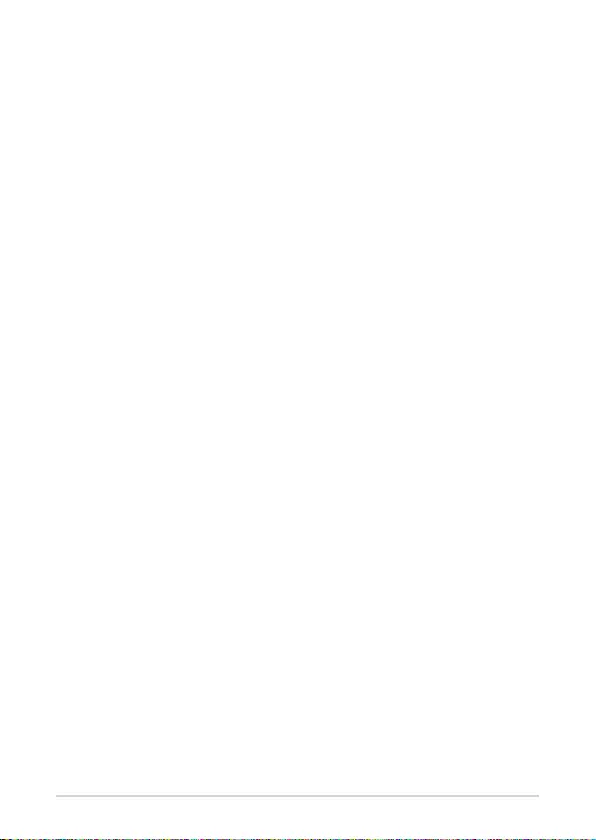
PN Series
3
Contents
About this manual .................................................................................................................5
Conventions used in this manual .................................................................................... 6
Typography .............................................................................................................................6
Package contents ..................................................................................................................7
Getting to know your Mini PC
Features .....................................................................................................................................10
Front view ................................................................................................................................10
Left view ...................................................................................................................................12
Right view ................................................................................................................................13
Rear view .................................................................................................................................. 14
Using your Mini PC
Getting started .......................................................................................................................20
Connect the AC power adapter to your Mini PC........................................................20
Connect a display panel to your Mini PC ...................................................................... 22
Connect the USB cable from keyboard or mouse .....................................................25
Turn on your Mini PC ...........................................................................................................26
Turning your Mini PC off .....................................................................................................27
Putting your Mini PC to sleep ............................................................................................27
Entering the BIOS Setup ......................................................................................................27
Load default BIOS settings ................................................................................................. 28
Upgrading your Mini PC
Removing the bottom cover .............................................................................................30
Replacing the bottom cover ..............................................................................................31
Installing memory modules ...............................................................................................32
Installing 2.5” HDD or SSD ..................................................................................................33
Installing the M.2 SSD
(on selected models) ............................................................................................................34
Installing the wireless card .................................................................................................35

4
PN Series
Appendix
Safety information .................................................................................................................38
Setting up your system .......................................................................................................38
Care during use ...................................................................................................................... 38
Regulatory notices ................................................................................................................40
ASUS contact information ..................................................................................................45
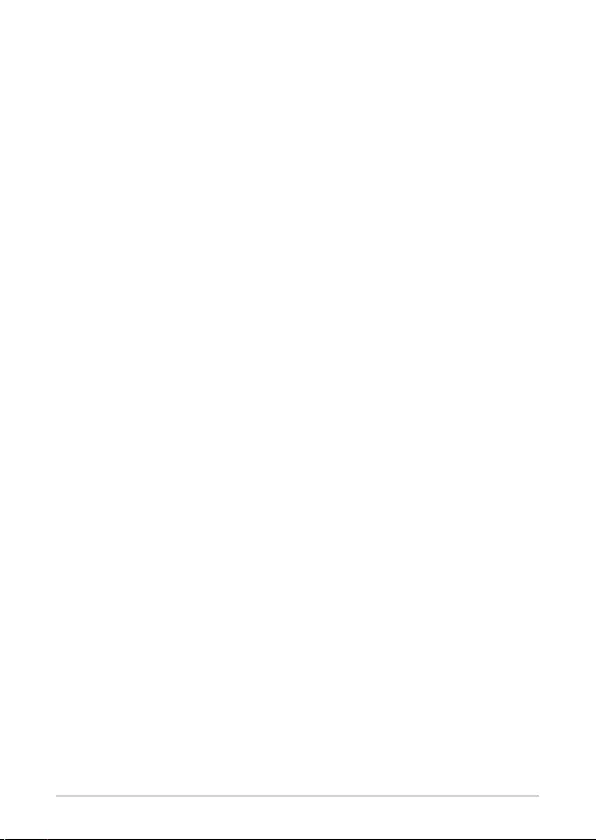
PN Series
5
About this manual
This manual provides information about the hardware and software features
of your Mini PC, organized through the following chapters:
Chapter 1: Getting to know your Mini PC
This chapter details the hardware components of your Mini PC.
Chapter 2: Using your Mini PC
This chapter provides you with information on using your Mini PC.
Chapter 3: Upgrading your Mini PC
This chapter provides you with information on how to upgrade the
memory modules, wireless modules, and hard disk drive / solid state
drive of your Mini PC.
Appendix
This section includes notices and safety statements your Mini PC.

6
PN Series
Conventions used in this manual
To highlight key information in this manual, some text are presented as
follows:
IMPORTANT! This message contains vital information that must be
followed to complete a task.
NOTE: This message contains additional information and tips that
can help complete tasks.
WARNING! This message contains important information that must
be followed to keep you safe while performing certain tasks and
prevent damage to your Mini PC's data and components.
Typography
Bold text Indicates a menu or an item to select.
Italic
This indicates sections that you can refer to in this manual.
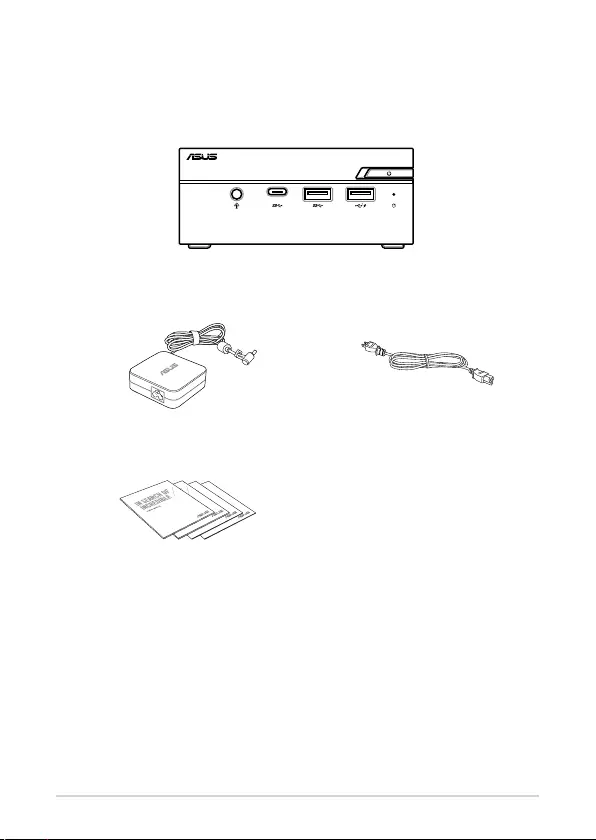
PN Series
7
Package contents
Your Mini PC package contains the following items:
ASUS Mini PC PN Series
AC power adapter* Power cord*
Technical documentations

8
PN Series
NOTE:
• *Thebundledpoweradaptermayvarybymodelandterritories.
• Somebundledaccessoriesmayvarywithdierentmodels.
For details on these accessories, refer to their respective user
manuals.
• Thedeviceillustrationisforreferenceonly.Actualproduct
specications may vary with models.
• Ifthedeviceoritscomponentsfailormalfunctionduring
normal and proper use within the warranty period, bring the
warranty card to the ASUS Service Center for replacement of
the defective components.

1
Getting to know your Mini
PC

10
PN Series
Features
Front view
PN40
PN60
Power button
ThepowerbuttonallowsyoutoturntheMiniPConoro.
You can use the power button to put your Mini PC to sleep
mode or press it for four (4) seconds to force shutdown
your Mini PC.
Headphone/Headset/Microphone jack
This port allows you to connect amplied speakers or
headphones. You can also use this port to connect your
headset or an external microphone.

PN Series
11
NOTE: This port may vary per model.
or
USB 3.1 Gen 1 Type-C™ port
This USB Type-C™ (Universal Serial Bus) Type-C™ port
provides a transfer rate of up to 5 Gbit/s. This port also
supports the Battery Charging 1.2 technology that allows
you to charge your USB devices.
NOTE: Battery Charging 1.2 technology is only
available on selected models.
USB 3.1 Gen 1 port
The USB 3.1 Gen 1 (Universal Serial Bus) port provides a
transfer rate up to 5 Gbit/s.
or
USB 2.0 port
The USB (Universal Serial Bus) port is compatible with USB
2.0 or USB 1.1 devices such as keyboards, pointing devices,
ash disk drives, external HDDs, speakers, cameras and
printers. This port also supports the Battery Charging 1.2
technology that allows you to charge your USB devices.
NOTE: Battery Charging 1.2 technology is only
available on selected models.
Drive activity indicator
This indicator lights up when your Mini PC is accessing the
internal storage drive.
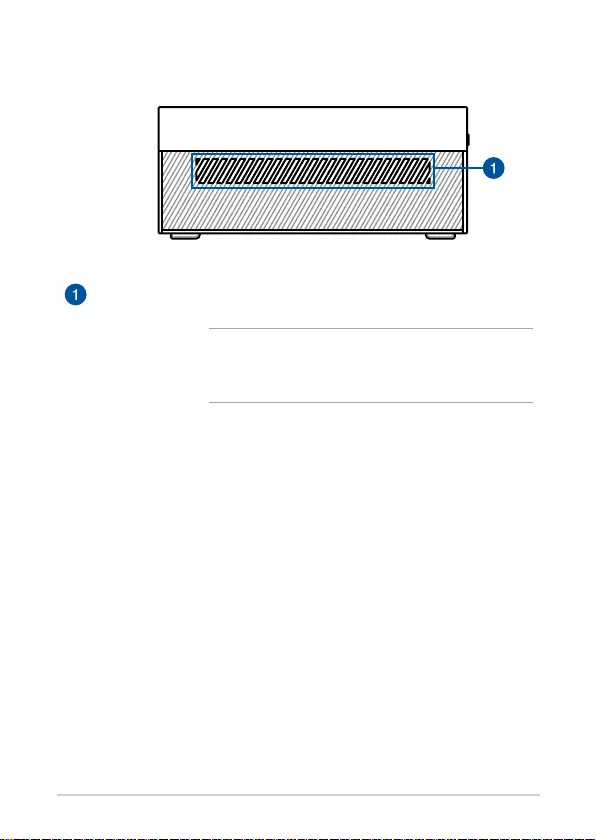
12
PN Series
Left view
Air vents (intake vent)
The air vents allow cooler air to enter your Mini PC chassis.
IMPORTANT: For an optimum heat dissipation and
air ventilation, ensure that the air vents are free
from obstructions.

PN Series
13
Right view
Air vents (intake vent)
The air vents allow cooler air to enter your Mini PC chassis.
IMPORTANT: For an optimum heat dissipation and
air ventilation, ensure that the air vents are free
from obstructions.
Kensington security slot
The Kensington security slot allows you to secure your
Mini PC using Kensington® security products.

14
PN Series
Rear view
PN40
PN60
HDMI port
The HDMI (High Denition Multimedia Interface) port
supports a Full-HD device such as an LCD TV or monitor to
allow viewing on a larger external display.

PN Series
15
Air vents (exhaust vent)
The air vents allow your Mini PC chassis to expel hot air
out.
IMPORTANT: For an optimum heat dissipation and
air ventilation, ensure that the air vents are free
from obstructions.
NOTE: This port may vary per model.
VGA port (on selected models)
This port allows you to connect your Mini PC to an
external display.
Serial (COM) connector (on selected models)
The 9-pin serial (COM) connector allows you to connect
devices that have serial ports such as mouse, modem, or
printers.
LAN port (on selected models)
The 8-pin RJ-45 LAN port supports a standard Ethernet
cable for connection to a local network.
HDMI port (on selected models)
The HDMI (High Denition Multimedia Interface) port
supports a Full-HD device such as an LCD TV or monitor to
allow viewing on a larger external display.
DisplayPort (on selected models)
This port allows you to connect your Mini PC to an
external display.

16
PN Series
NOTE: This port may vary per model.
Mini DisplayPort (on selected models)
This port allows you to connect your Mini PC to an
external display.
USB 3.1 Gen 1 Type-C™/DisplayPort combo port (on
selected models)
This USB Type-C™ (Universal Serial Bus) Type-C™ port
provides a transfer rate of up to 5 Gbit/s, and supports
Display port 1.2 (3840 x 2160) at 60Hz with 24-bit color.
Use a USB Type-C™ adapter to connect your Mini PC to an
external display.
LAN port
The 8-pin RJ-45 LAN port supports a standard Ethernet
cable for connection to a local network.
USB 3.1 Gen 1 port
The USB 3.1 Gen 1 (Universal Serial Bus) port provides a
transfer rate up to 5 Gbit/s.
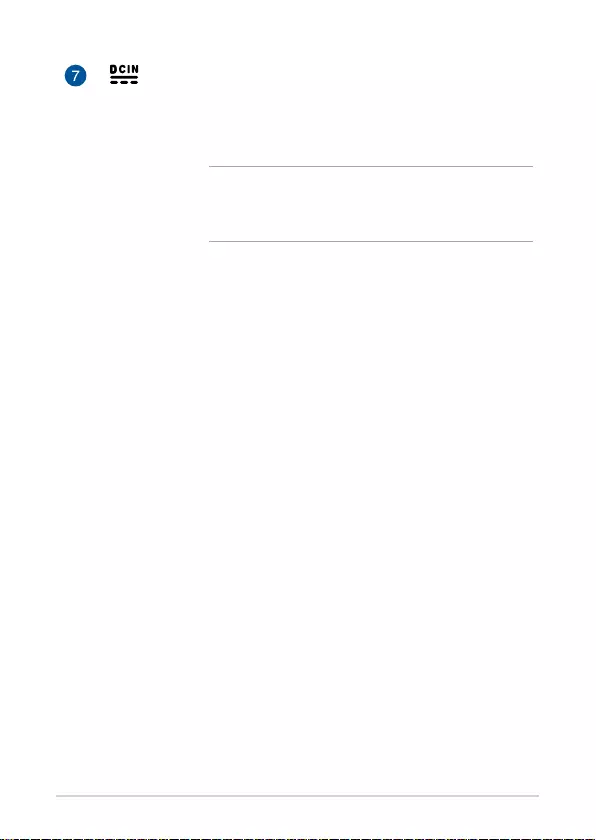
PN Series
17
Power input
The supplied power adapter converts AC power to DC
power for use with this jack. Power supplied through this
jack supplies power to the Mini PC. To prevent damage to
the Mini PC, always use the supplied power adapter.
WARNING! The power adapter may become warm
to hot when in use. Do not cover the adapter and
keep it away from your body.

18
PN Series
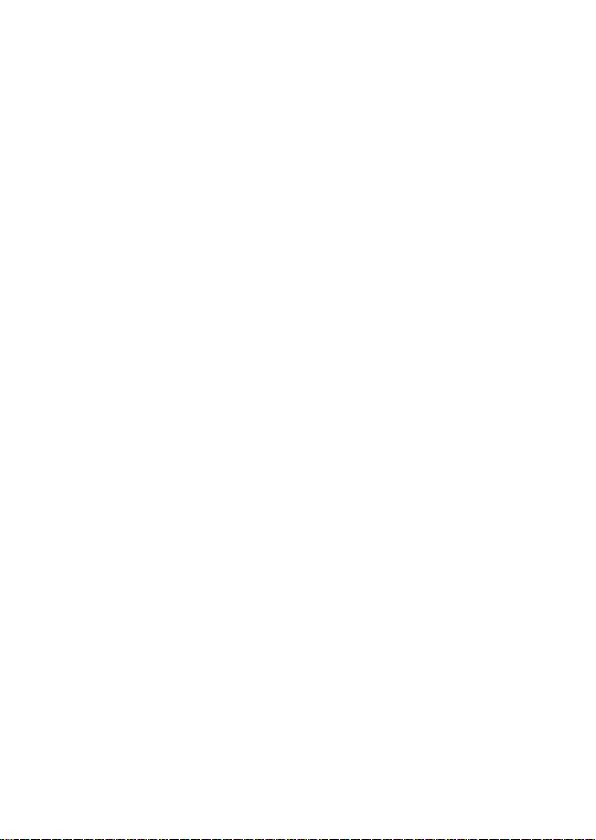
2
Using your Mini PC
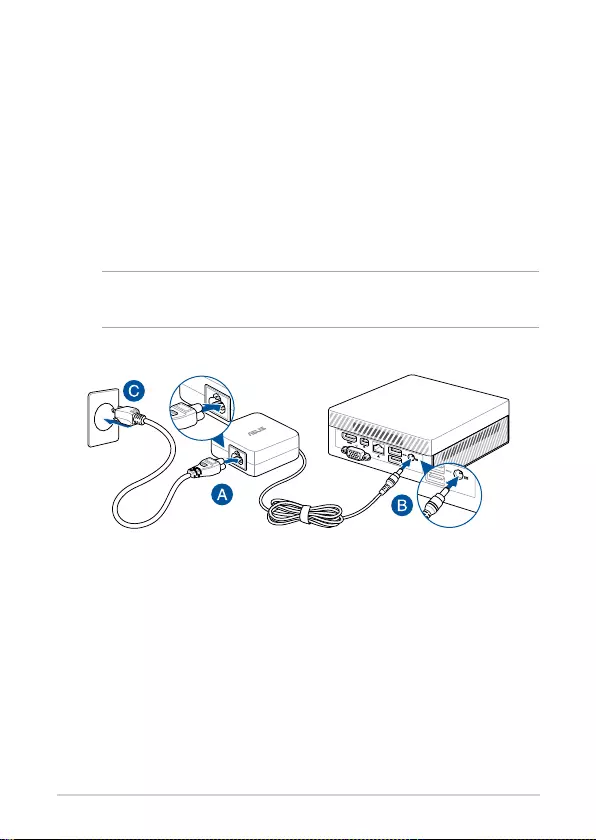
20
PN Series
Getting started
Connect the AC power adapter to your Mini PC
To connect the AC power adapter to your Mini PC:
A. Connect the power cord to the AC power adapter.
B. Connect the DC power connector into your Mini PC’s power (DC)
input.
C. Plug the AC power adapter into a 100V~240V power source.
NOTE: The power adapter may vary in appearance, depending on
models and your region.

PN Series
21
NOTE:
The power adapter may vary between models and territories, please
refertothefollowingformoreinformationonthedierentadapters:
65W Power adapter
• Inputvoltage:100-240Vac
• Inputfrequency:50-60Hz
• Ratingoutputcurrent:3.42A(65W)
• Ratingoutputvoltage:19V
IMPORTANT!
• WestronglyrecommendthatyouuseonlytheACpower
adapter and cable that came with your Mini PC.
• Westronglyrecommendthatyouuseagroundedwallsocket
while using your Mini PC.
• ThesocketoutletmustbeeasilyaccessibleandnearyourMini
PC.
• TodisconnectyourMiniPCfromitsmainpowersupply,unplug
your Mini PC from the power socket.

22
PN Series
Connect a display panel to your Mini PC
You can connect a display panel or projector to your Mini PC that has the
following connectors:
• HDMIconnector
• VGAconnector
• MiniDisplayPort
• DisplayPort
NOTE:
• These ports may vary per model
• ForPN40Series,onlyasingledisplayportmaybeconnected
between the VGA port and Mini DisplayPort (except for HDMI).
When switching between display ports, please ensure to
remove the cable of the other port.
• ForPN60Series,uptotwodisplayportsmaybeconnected
simultaneously.Ensureyourdeviceispoweredowhen
switching between the USB 3.1 Gen 1 Type-C™/DisplayPort
combo port and VGA/HDMI port*.
* This port may vary per model

PN Series
23
Connect display via VGA port
Connect display via HDMI port
To connect a display panel to your Mini PC:
Connect one end of an HDMI, VGA, Mini DisplayPort, or a DisplayPort cable
to an external display, and the other end of the cable to your Mini PC’s HDMI
port, VGA port, Mini DisplayPort, or a DisplayPort.
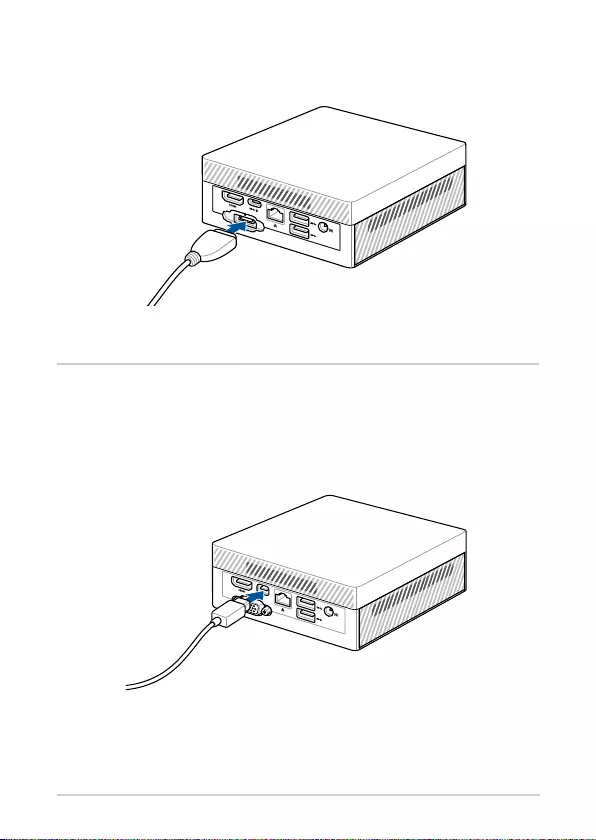
24
PN Series
Connect display via Mini DisplayPort
Connect display via DisplayPort
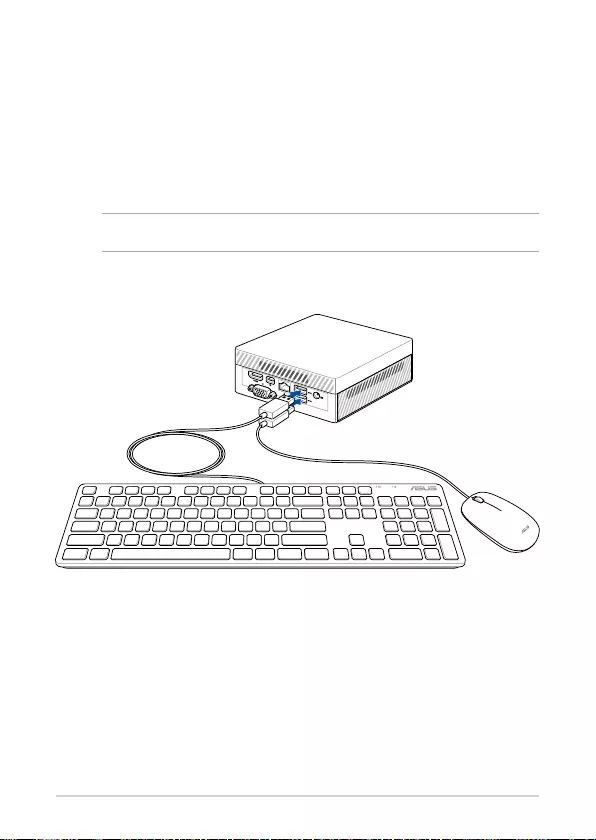
PN Series
25
Connect the USB cable from keyboard or mouse
You can connect generally any USB keyboard and mouse to your Mini PC.
You can also connect a USB dongle for a wireless keyboard and mouse set.
To connect a keyboard and mouse to your Mini PC:
Connect the USB cable from your keyboard and mouse to any of the USB
ports of your Mini PC.
NOTE: The keyboard varies with country or region.

26
PN Series
Turn on your Mini PC
Press the power button to turn on your Mini PC.

PN Series
27
Turning your Mini PC off
If your Mini PC is unresponsive, press and hold the power button for at least
four(4)secondsuntilyourMiniPCturnso.
Putting your Mini PC to sleep
To put your Mini PC on Sleep mode, press the Power button once.
Entering the BIOS Setup
BIOS (Basic Input and Output System) stores system hardware settings that
are needed for system startup in the Mini PC.
In normal circumstances, the default BIOS settings apply to most conditions
to ensure optimal performance. Do not change the default BIOS settings
except in the following circumstances:
• Anerrormessageappearsonthescreenduringthesystembootupand
requestsyoutoruntheBIOSSetup.
• YouhaveinstalledanewsystemcomponentthatrequiresfurtherBIOS
settings or update.
WARNING! Inappropriate BIOS settings may result to instability
or boot failure. We strongly recommend that you change the BIOS
settings only with the help of a trained service personnel.

28
PN Series
Load default BIOS settings
To load the default values for each of the parameters in your BIOS:
• EntertheBIOSbypressing<F2>or<DEL>onthePOSTscreen.
NOTE: POST (Power-On Self Test) is a series of software controlled
diagnostic tests that run when you turn on your Mini PC.
• NavigatetotheExit menu.
• SelecttheLoad Optimized Defaults option,oryoumaypress<F5>.
• SelectOK to load the default BIOS values.
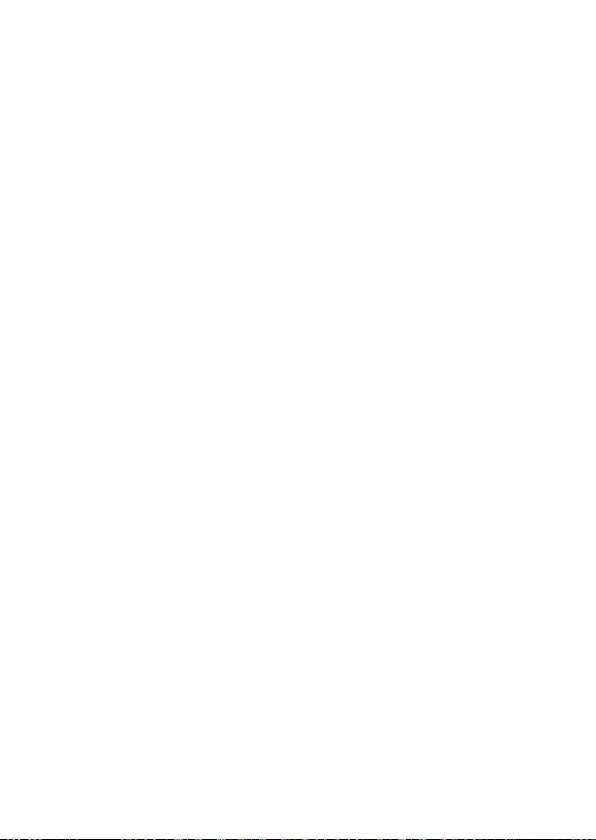
3
Upgrading your Mini PC
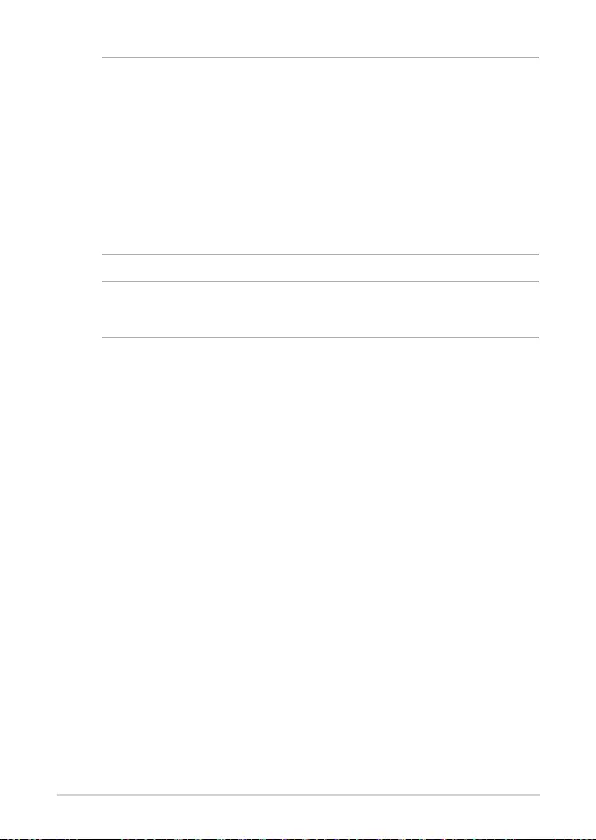
30
PN Series
IMPORTANT!
• Itisrecommendedthatyouinstallorupgradethememory
modules, wireless card, and solid state drive (SSD), under
professional supervision. Visit an ASUS service center for further
assistance.
• Ensurethatyourhandsaredrybeforeproceedingwiththerest
of the installation process. Before installing any of the features in this
guide, use a grounded wrist strap or touch a safely grounded object
or metal object to avoid damaging them due to static electricity.
NOTE: The illustrations in this section are for reference only. The slots
may vary depending on model.
Removing the bottom cover
1. TurnoyourMiniPCthendisconnectallcablesandperipherals.
2. Place the Mini PC on a at stable surface, with its top side facing
down.

PN Series
31
3. Remove the four (4) screws from the bottom cover (A), then push the
bottom cover towards the left to remove the bottom cover (B).
Replacing the bottom cover
1. Push the bottom cover from the left side towards the right side of
the Mini PC (A), then secure it using the four (4) screws removed
previously (B).

32
PN Series
Installing memory modules
Your Mini PC comes with two SO-DIMM memory slots that allow you to
install two DDR4 SO-DIMMs.
IMPORTANT! Refer to http://www.asus.com for the list of compatible
DIMMs. You can only install DDR4 SO-DIMMs to the Mini PC’s DIMM
slots.
1. Align and insert the memory module into the slot (A) and press it
down (B) until it is securely seated in place. Repeat the same steps to
install the other memory module.
NOTE: Supported memory sizes may vary between models, please
refer to the following supported maximum memory sizes:
PN60: Maximum 32GB memory.
PN40: Maximum 8GB memory.

PN Series
33
IMPORTANT! This device only supports 7mm and 9.5mm 2.5” HDD
or SSD.
Installing 2.5” HDD or SSD
1. Prepare your 2.5” HDD or SSD, then align it with the storage bay on
the bottom cover of your Mini PC.
2. Insert your HDD or SSD into the storage bay (A), then secure it with
four (4) screws (B).

34
PN Series
Installing the M.2 SSD
(on selected models)
NOTE: M.2 SSD is only supported on selected models.
1. Align and insert the 2280 M.2 SSD into its slot inside the Mini PC.
2. Gently push down the 2280 M.2 SSD on top of the screw hole and
fasten it using one of the bundled 3mm round screws.

PN Series
35
Installing the wireless card
1. (optional) Remove the M.2 SSD if an M.2 SSD is installed. To remove
the M.2 SSD, remove the screw from the screw hole, then remove the
M.2 SSD.
2. Align and insert the wireless card into its slot inside the Mini PC.
3. Gently push down the wireless card on top of the screw hole and
fasten it using the bundled 3mm round screw.
4. (optional) Connect the antennas to your wireless card.
NOTE: Your Mini PC includes a M.2 slot for 2230 wireless and
Bluetooth modules. Refer to http://www.asus.com for the list of
compatible wireless and Bluetooth modules.
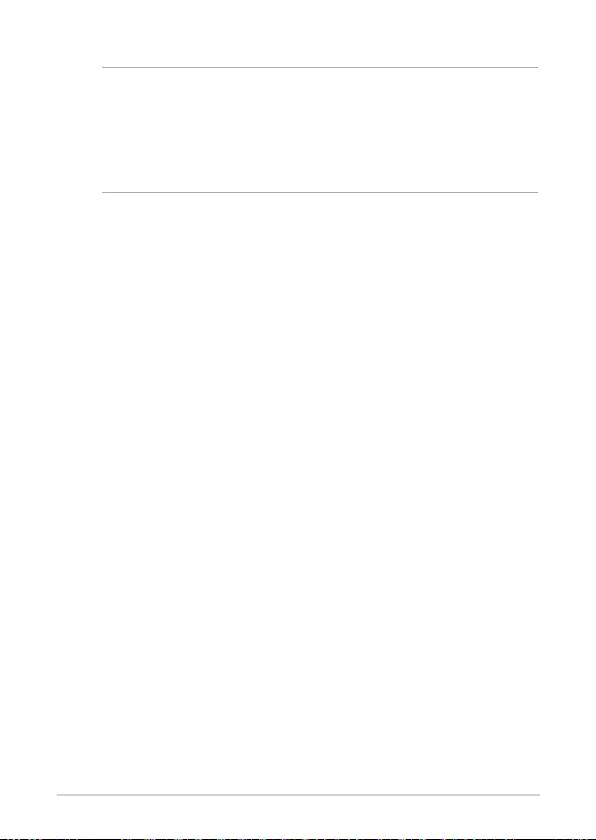
36
PN Series
NOTE:
• Connectingantennastoyourwirelesscardmaystrengthenthe
wireless signal.
• Asoftclickingsoundindicatesthattheantennahasbeen
securely attached on the wireless card.
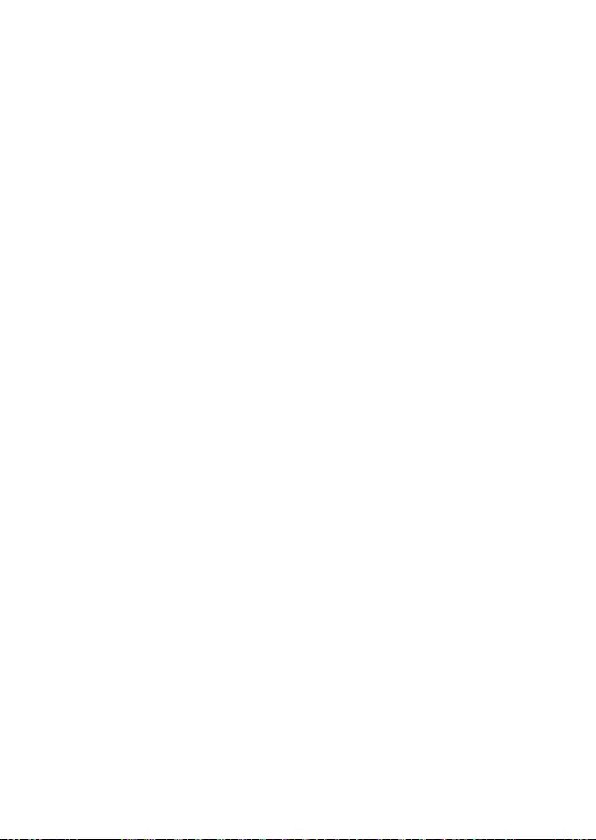
Appendix
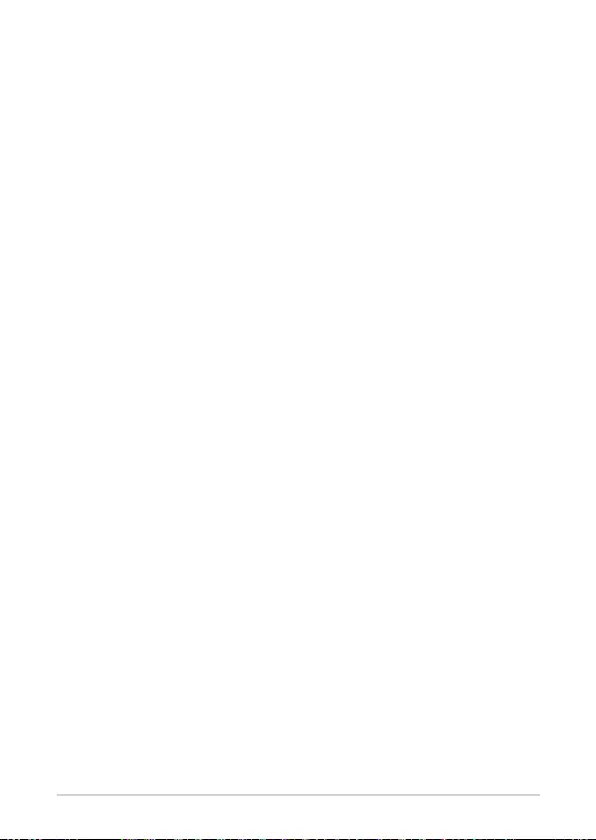
38
PN Series
Safety information
Your Mini PC is designed and tested to meet the latest standards of safety
forinformationtechnologyequipment.However,toensureyoursafety,itis
important that you read the following safety instructions.
Setting up your system
• Readandfollowallinstructionsinthedocumentationbeforeyou
operate your system.
• Donotusethisproductnearwateroraheatedsource.
• Setupthesystemonastablesurface.
• Openingsonthechassisareforventilation.Donotblockorcoverthese
openings. Make sure you leave plenty of space around the system
for ventilation. Never insert objects of any kind into the ventilation
openings.
• Usethisproductinenvironmentswithambienttemperaturesbetween
0˚C and 35˚C.
• Ifyouuseanextensioncord,makesurethatthetotalampererating
of the devices plugged into the extension cord does not exceed its
ampere rating.
• Thisequipmentshouldbeinstalledandoperatedwithaminimum
distance of 20cm between the radiator and your body.
Care during use
• Donotwalkonthepowercordorallowanythingtorestonit.
• Donotspillwateroranyotherliquidsonyoursystem.
• Whenthesystemisturnedo,asmallamountofelectricalcurrentstill
ows. Always unplug the power cord from the power outlets before
cleaning the system.

PN Series
39
NO DISASSEMBLY
The warranty does not apply to the products
that have been disassembled by users
Lithium-Ion Battery Warning
CAUTION: Danger of explosion if battery is incorrectly replaced.
Replaceonlywiththesameorequivalenttyperecommended
by the manufacturer. Dispose of used batteries according to the
manufacturer’s instructions.
DO NOT throw the Mini PC in municipal waste. This product has
been designed to enable proper reuse of parts and recycling. This
symbol of the crossed out wheeled bin indicates that the product
(electrical,electronicequipment,andmercury-containingbutton
cell battery) should not be placed in municipal waste. Check local
technical support services for product recycling.
• Ifyouencounterthefollowingtechnicalproblemswiththeproduct,
unplugthepowercordandcontactaqualiedservicetechnicianor
your retailer.
– The power cord or plug is damaged.
– Liquidhasbeenspilledintothesystem.
– The system does not function properly even if you follow
the operating instructions.
– The system was dropped or the cabinet is damaged.
– The system performance changes.

40
PN Series
Regulatory notices
REACH
Complying with the REACH (Registration, Evaluation, Authorization, and
Restriction of Chemicals) regulatory framework, we publish the chemical
substances in our products at ASUS REACH website at http://csr.asus.com/
english/REACH.htm
ASUS Recycling/Takeback Services
ASUS recycling and takeback programs come from our commitment to the
highest standards for protecting our environment. We believe in providing
solutions for you to be able to responsibly recycle our products, batteries,
other components, as well as the packaging materials. Please go to http://
csr.asus.com/english/Takeback.htm for the detailed recycling information
indierentregions.
COATING NOTICE
IMPORTANT! To provide electrical insulation and maintain electrical
safety, a coating is applied to insulate the device except on the areas
where the I/O ports are located.
RF exposure warning
Thisequipmentmustbeinstalledandoperatedinaccordancewith
provided instructions and the antenna(s) used for this transmitter must
be installed to provide a separation distance of at least 20 cm from all
persons and must not be co-located or operating in conjunction with any
other antenna or transmitter. End-users and installers must be provide with
antenna installation instructions and transmitter operating conditions for
satisfying RF exposure compliance.
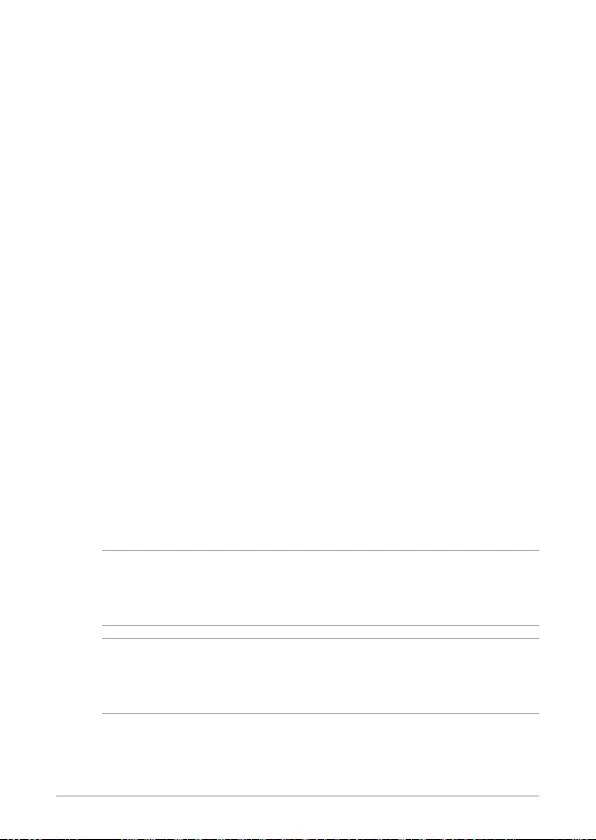
PN Series
41
Federal Communications Commission Statement
This device complies with Part 15 of the FCC Rules. Operation is subject to
the following two conditions:
• Thisdevicemaynotcauseharmfulinterference,and
• Thisdevicemustacceptanyinterferencereceivedincluding
interference that may cause undesired operation.
Thisequipmenthasbeentestedandfoundtocomplywiththelimitsfora
Class B digital device, pursuant to Part 15 of the FCC Rules. These limits are
designed to provide reasonable protection against harmful interference in a
residential installation.
Thisequipmentgenerates,usesandcanradiateradiofrequencyenergyand,
if not installed and used in accordance with manufacturer’s instructions,
may cause harmful interference to radio communications. However, there
is no guarantee that interference will not occur in a particular installation.
Ifthisequipmentdoescauseharmfulinterferencetoradioortelevision
reception,whichcanbedeterminedbyturningtheequipmentoandon,
the user is encouraged to try to correct the interference by one or more of
the following measures:
• Reorientorrelocatethereceivingantenna.
• Increasetheseparationbetweentheequipmentandreceiver.
• Connecttheequipmenttoanoutletonacircuitdierentfromthatto
which the receiver is connected.
• Consultthedealeroranexperiencedradio/TVtechnicianforhelp.
IMPORTANT! Outdoor operations in the 5.15~5.25 GHz band is
prohibited. This device has no Ad-hoc capability for 5250~5350 and
5470~5725 MHz.
CAUTION! Any changes or modications not expressly approved by
the grantee of this device could void the user’s authority to operate
theequipment.

42
PN Series
Compliance Statement of Innovation, Science
and Economic Development Canada (ISED)
This device complies with Innovation, Science and Economic Development
Canada licence exempt RSS standard(s). Operation is subject to the
following two conditions: (1) this device may not cause interference, and (2)
this device must accept any interference, including interference that may
cause undesired operation of the device.
CAN ICES-3(B)/NMB-3(B)
Déclaration de conformité de Innovation,
Sciences et Développement économique
Canada (ISED)
Le présent appareil est conforme aux CNR d’Innovation, Sciences et
DéveloppementéconomiqueCanadaapplicablesauxappareilsradio
exempts de licence. L’exploitation est autorisée aux deux conditions
suivantes : (1) l’appareil ne doit pas produire de brouillage, et (2) l’utilisateur
del’appareildoitacceptertoutbrouillageradioélectriquesubi,mêmesile
brouillage est susceptible d’en compromettre le fonctionnement.
CAN ICES-3(B)/NMB-3(B)
ISED Radiation Exposure Statement for Canada
ThisequipmentcomplieswithISEDradiationexposurelimitssetforthforan
uncontrolled environment. To maintain compliance with ISED RF exposure
compliancerequirements,pleaseavoiddirectcontacttothetransmitting
antenna during transmitting. End users must follow the specic operating
instructions for satisfying RF exposure compliance.
Operation is subject to the following two conditions:
• Thisdevicemaynotcauseinterferenceand
• Thisdevicemustacceptanyinterference,includinginterferencethat
may cause undesired operation of the device.
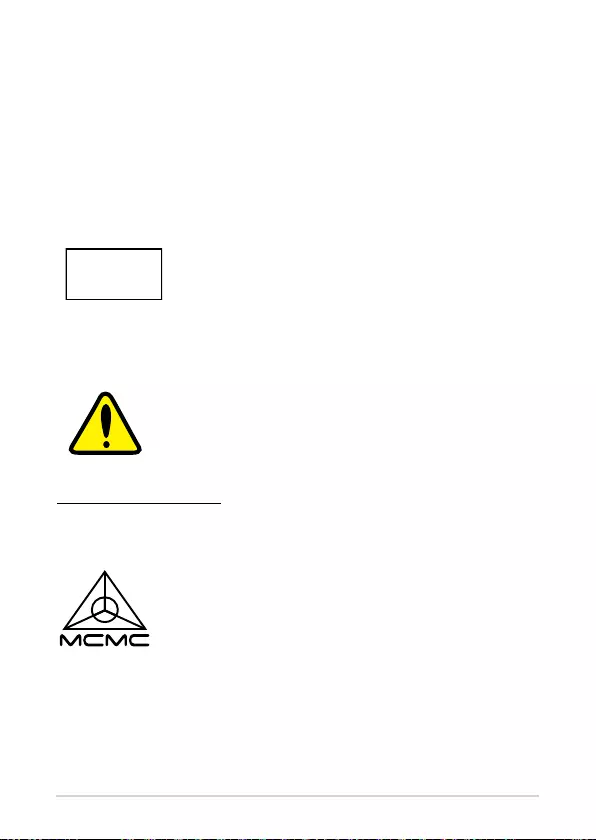
PN Series
43
Wireless Operation Channel for Dierent Domains
N. America 2.412-2.462 GHz Ch01 through CH11
Japan 2.412-2.484 GHz Ch01 through Ch14
Europe ETSI 2.412-2.472 GHz Ch01 through Ch13
Regional notice for Singapore
This ASUS product complies with IMDA Standards.
Complies with
IMDA Standards
DB103778
Regional notice for California
WARNING
Cancer and Reproductive Harm -
www.P65Warnings.ca.gov
CIDF15000026
Regional notice for Malaysia
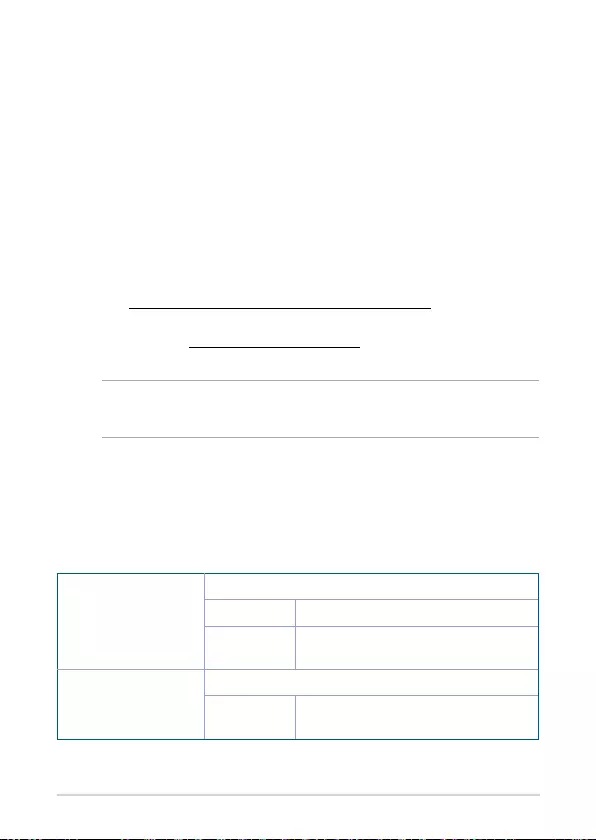
44
PN Series
Manufacturer ASUSTeK Computer Inc.
Tel: +886-2-2894-3447
Address: 4F, No. 150, LI-TE RD., PEITOU, TAIPEI 112,
TAIWAN
Authorised
representative in
Europe
ASUSTeK Computer GmbH
Address: HARKORT STR. 21-23, 40880 RATINGEN,
GERMANY
ENERGY STAR complied product
ENERGY STAR is a joint program of the U.S. Environmental Protection
Agency and the U.S. Department of Energy helping
us all save money and protect the environment
through energy ecient products and practices.
All ASUS products with the ENERGY STAR logo
comply with the ENERGY STAR standard, and the
power management feature is enabled by default.
The monitor and computer are automatically set to
sleep after 10 and 30 minutes of user inactivity. To
wake your computer, click the mouse or press any key on the keyboard.
Please visit http://www.energystar.gov/powermanagement for detail
information on power management and its benets to the environment. In
addition, please visit http://www.energystar.gov for detail information on
the ENERGY STAR joint program.
NOTE: Energy Star is NOT supported on FreeDOS and Linux-based
products.

PN Series
45
ASUS contact information
ASUSTeK COMPUTER INC.
Address 4F, No. 150, Li-Te Road, Peitou, Taipei 112, Taiwan
Telephone +886-2-2894-3447
Fax +886-2-2890-7798
Web site www.asus.com
Technical Support
Telephone +86-21-38429911
Fax +86-21-5866-8722, ext. 9101#
Online support https://www.asus.com/support/Product/
ContactUs/Services/questionform/?lang=en
ASUS COMPUTER INTERNATIONAL (America)
Address 800 Corporate Way, Fremont, CA 94539, USA
Telephone +1-510-739-3777
Fax +1-510-608-4555
Web site http://www.asus.com/us/
Technical Support
Support fax +1-812-284-0883
Telephone +1-812-282-2787
Online support https://www.asus.com/support/Product/
ContactUs/Services/questionform/?lang=en-us
ASUS COMPUTER GmbH (Germany and Austria)
Address Harkort Str. 21-23, 40880 Ratingen, Germany
Fax +49-2102-959931
Web site http://www.asus.com/de
Online contact http://eu-rma.asus.com/sales
Technical Support
Telephone +49-2102-5789555
Support Fax +49-2102-959911
Online support https://www.asus.com/support/Product/
ContactUs/Services/questionform/?lang=de-de
Call center: https://www.asus.com/support/CallUs
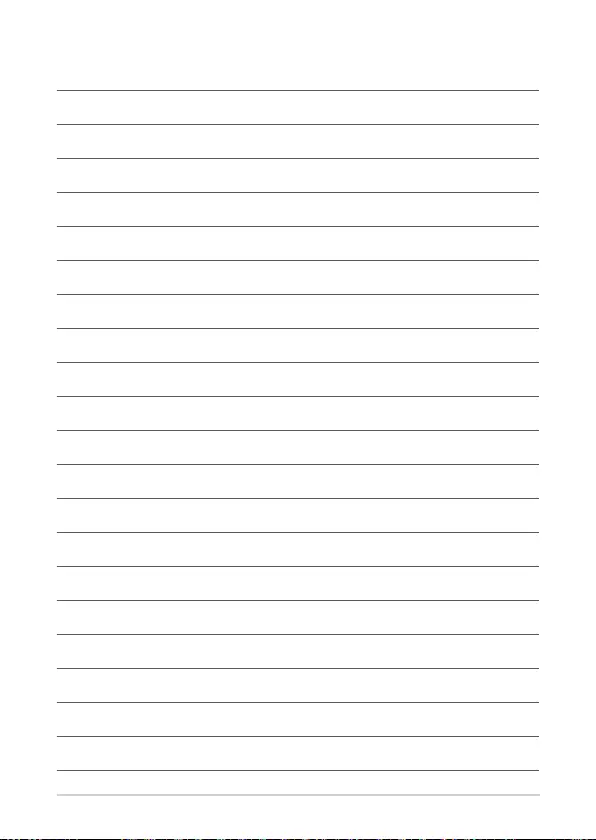
46
PN Series