ASUS RP-AC66 User Manual
Displayed below is the user manual for RP-AC66 by ASUS which is a product in the Bridges & Repeaters category. This manual has pages.
Related Manuals
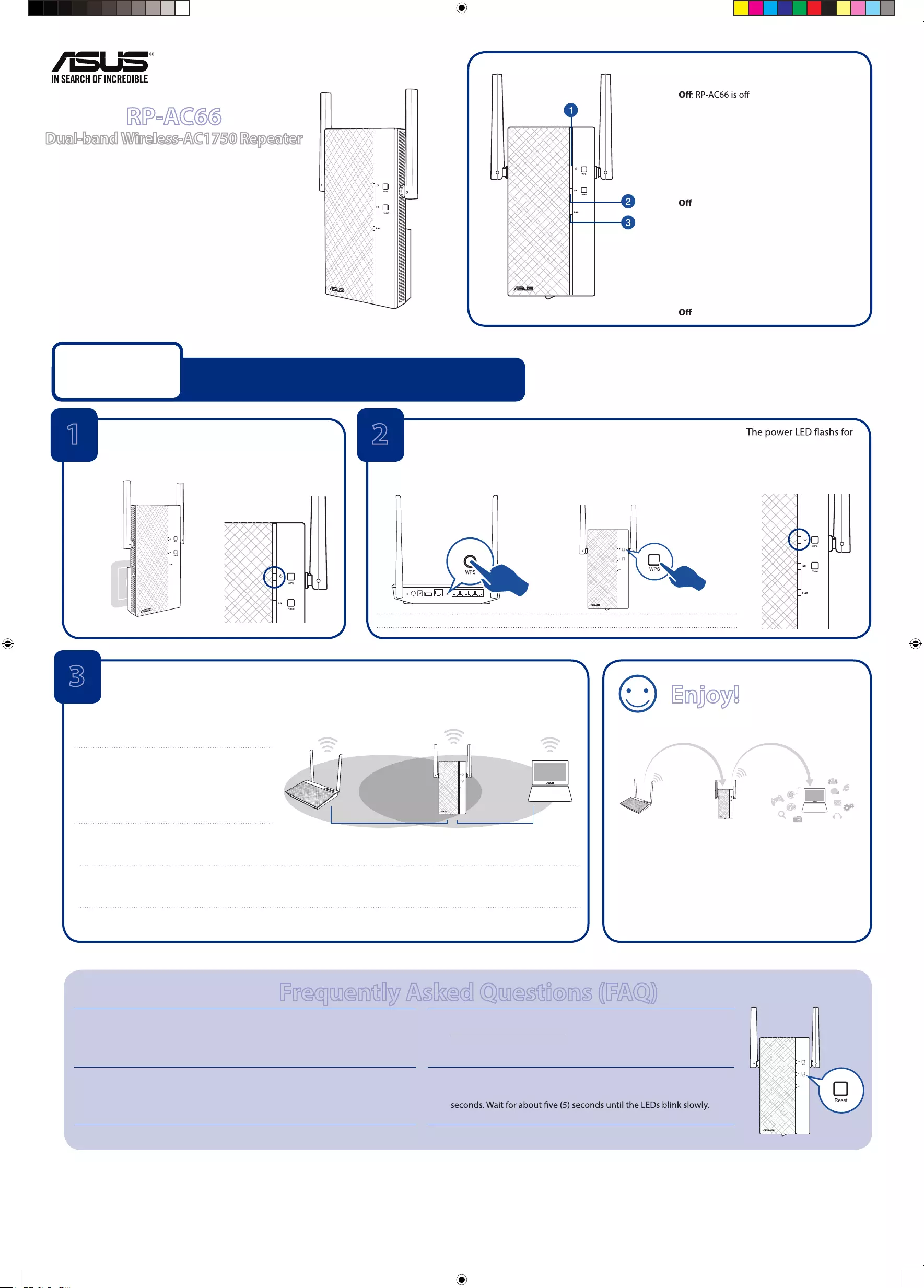
Quick Start Guide
RP-AC66
Dual-band Wireless-AC1750 Repeater
E10754
First Edition
August 2015
1. Power LED
On: RP-AC66 is on
2. 5 GHz Wi-Fi LED
Green: RP-AC66 provides excellent Wi-Fi
repeater performance.
Orange: RP-AC66 provides acceptable Wi-Fi
repeater performance.
Red: RP-AC66 provides poor Wi-Fi repeater
performance.
: RP-AC66 is not connected to a router/AP.
3. 2.4 GHz LED
Green: RP-AC66 provides excellent repeater
performance.
Orange: RP-AC66 provides acceptable Wi-Fi
repeater performance.
Red: RP-AC66 provides poor Wi-Fi repeater
performance.
: RP-AC66 is not connected to a router/AP.
Quick Setup with WPS (Wi-Fi Protected Setup)
For router/Access Point(AP) with WPS support
Power On
Place your RP-AC66 near your router/AP and plug it
to a power outlet.
Wait until the power LED
turns solid green.
Connect via WPS (Wi-Fi Protected Setup)
1. Press the WPS button on your
Router/AP.
2. Press the WPS button on your RP-AC66 for
more than two (2) seconds until the LEDs
start to blink.
NOTE: Ensure that your router/AP supports WPS. Otherwise, use Method TWO.
about two (2) minutes and
then turns solid green. The
color of the LED indicates
the Wi-Fi signal strength.
3Place in an ideal location
After placing your RP-AC66 in an ideal location, RP-AC66 connects to your router/AP in about one (1) minute.
NOTES:
• Place your RP-AC66 between your router/AP
and wireless device to get the best repeater
performance.
• Place your RP-AC66 in a location where you can
get green or orange Wi-Fi LED.
IMPORTANT!
• To minimize interference, keep RP-AC66 away from devices like cordless phones, Bluetooth devices and microwave ovens.
• We recommend that you place your RP-AC66 in open or spacious location.
Enjoy!
1 2
Frequently Asked Questions (FAQ)
Q1: What should I do if my router does not support WPS?
A1: You can use Method Two to set up RP-AC66.
Q3: Why is it that I cannot see the login page after entering
http://repeater.asus.com in the browser?
A3: Ensure that your computer is connected to the repeater network only,
and set your computer to Obtain an IP address automatically.
Q2: Why is that the Wi-Fi LED does not light up after completing Method
Two?
A2: You may have entered the wrong router SSID and password. Reset your RP-AC66,
double check your router SSID/password, and set up RP-AC66 again.
Q4: How do I reset RP-AC66?
A4: Press the RESET button on the front cover of RP-AC66 for about two (2)
Method One
Your RP-AC66’s wireless network name (SSID) chang-
es to your existing Wi-Fi network name, ending with
_RPT or _RPT5G and shares your router/AP’s Wireless
Password.
E10754_RP-AC66_QSG_Special.indd 1 2015/8/28 14:24:19
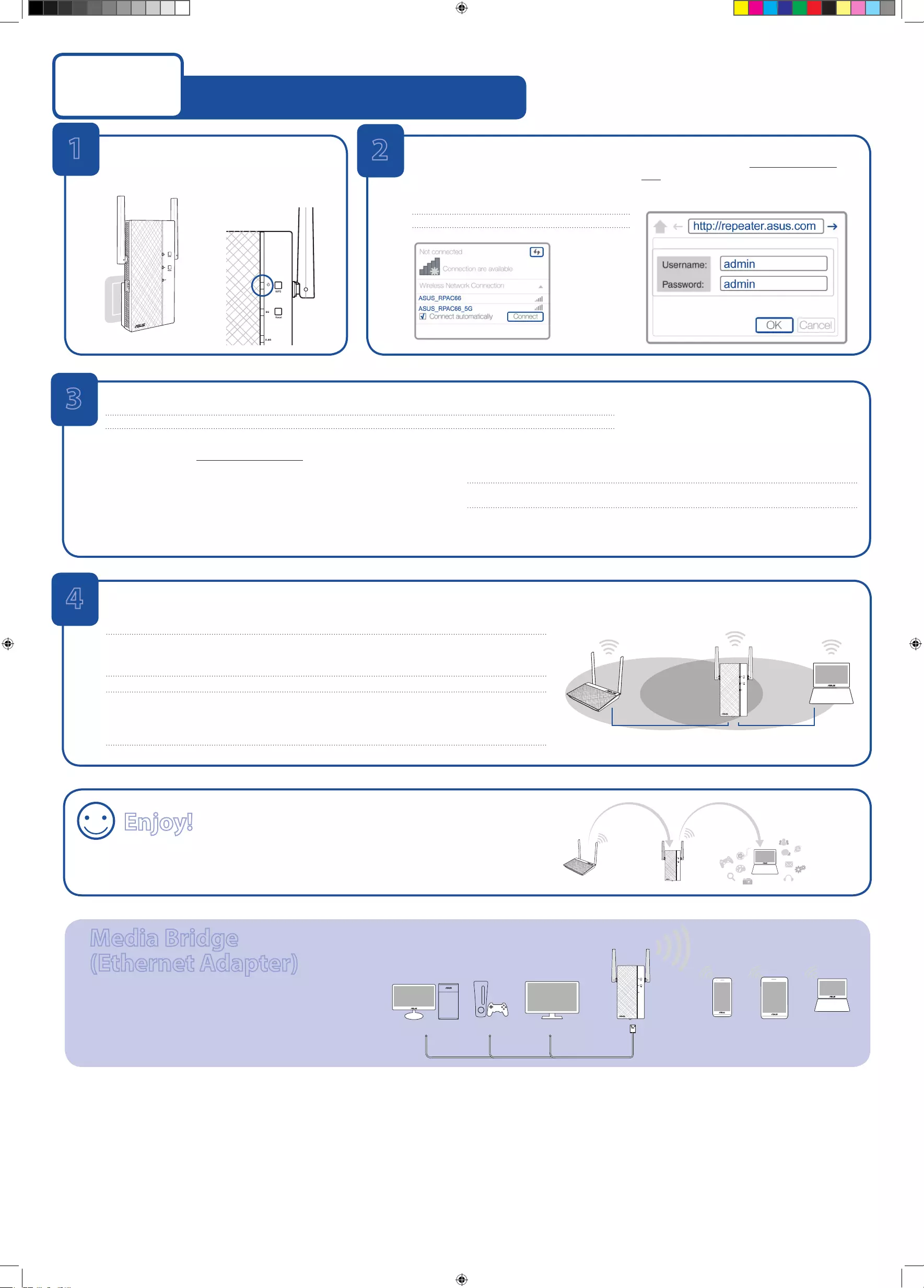
Set up using your web browser
Method Two
Power On
Place your RP-AC66 near your router/AP and plug it
to a power outlet.
Wait until the power LED turns
solid green.
Login
Disconnect your Ethernet connection. On your
Wi-Fi enabled device, such as your desktop PC/
notebook/tablet, nd the default network name
of your RP-AC66 and click or tap Connect.
NOTE: The screenshot below is from a desktop PC.
On a web browser, enter http://repeater.asus.
com to access RP-AC66 web GUI (Graphical User
Interface). Enter admin as the username and
password.
2
3Congure RP-AC66
1. On a web browser, enter http://repeater.asus.com.
2. Connect to a Wi-Fi network and when prompted, enter the security key.
If your Wi-Fi network is hidden, click Manual setting.
3. You can either tick “Use default setting” or enter the SSID and security key/password
for your extended network. When done, click Next.
4. Connect your wireless devices to the new Repeater network.
Enjoy!
Your RP-AC66’s wireless network name (SSID) changes to your existing Wi-Fi network name,
ending with _RPT or _RPT5G and shares your router/AP’s Wireless Password.
Media Bridge
(Ethernet Adapter)
Set up RP-AC66 via Method One or Method Two, then you can
use it as a wireless adapter to connect Ethernet devices such as
Blu-rayplayer,gameconsole,DVR,orsmartTV.
Desktop Game Console Smart TV LaptopTabletSmart phone
Ethemet
Connection
Wireless
Connection
IMPORTANT! For the best Wi-Fi repeater performance, place your RP-AC66 in an ideal location. Refer to Step 3 in Method One.
NOTE: Your RP-AC66’s wireless network name (SSID) changes to your existing Wi-Fi network name,
ending with _RPT or _RPT5G and shares your router/AP’s Wireless Password.
1
v
4Place in an ideal location
After placing your RP-AC66 in an ideal location, RP-AC66 connects to your router/AP in about one (1) minute.
NOTES:
• PlaceyourRP-AC66betweenyourrouter/APandwirelessdevicetogetthebestrepeaterperformance.
• PlaceyourRP-AC66inalocationwhereyoucangetgreenWi-FiLED.
IMPORTANT!
• Tominimizeinterference,keepRP-AC66awayfromdeviceslikecordlessphones,Bluetoothdevicesandmi-
crowave ovens.
• WerecommendthatyouplaceyourRP-AC66inopenorspaciouslocation.
E10754_RP-AC66_QSG_Special.indd 2 2015/8/28 14:24:19