Table of Contents
- Safety information
- Chapter 1: Product Introduction
- Chapter 2: Hardware Information
- 2.1 Chassis cover
- 2.2 Central Processing Unit (CPU)
- 2.3 System memory
- 2.4 Storage device
- 2.5 Expansion slot
- 2.5.1 Installing an expansion card to the riser card bracket
- 2.5.2 Installing an ASUS PIKE II card
- 2.5.3 Replacing the ASUS PCIE-NVME2-OCuLink card to the butterfly riser card bracket (for RS500A-E10-RS12U only)
- 2.5.4 Replacing the ASUS PCIE-NVME4-OCuLink card (for RS500A-E10-RS12U only)
- 2.5.5 Installing M.2 (NGFF) cards
- 2.5.6 Installing Mezzanine cards
- 2.5.7 Configuring an expansion card
- 2.6 Cable connections
- 2.7 SATA/SAS backplane cabling
- 2.8 Optional components
- Chapter 3: Installation Options
- Chapter 4: Motherboard Information
- Chapter 5: BIOS Setup
- 5.1 Managing and updating your BIOS
- 5.2 BIOS setup program
- 5.3 Main menu
- 5.4 Advanced menu
- 5.4.1 Trusted Computing
- 5.4.2 PSP Firmware Versions
- 5.4.3 APM Configuration
- 5.4.4 Onboard LAN Configuration
- 5.4.5 Serial Port Console Redirection
- 5.4.6 CPU Configuration
- 5.4.7 PCI Subsystem Settings
- 5.4.8 USB Configuration
- 5.4.9 CSM Configuration
- 5.4.10 NVMe Configuration
- 5.4.11 SATA Configuration
- 5.4.12 Tls Auth Configuration
- 5.4.13 Network Stack Configuration
- 5.4.14 AMD Mem Configuration Status
- 5.4.15 iSCSI Configuration
- 5.5 Chipset menu
- 5.6 Security menu
- 5.7 Boot menu
- 5.8 Tool menu
- 5.9 Save & Exit menu
- 5.10 AMD CBS menu
- 5.11 Event Logs menu
- 5.12 Server Mgmt menu
- Chapter 6: Driver Installation
- Appendix
ASUS RS500A-E10-PS4 User Manual
Displayed below is the user manual for RS500A-E10-PS4 by ASUS which is a product in the Server Barebones category. This manual has pages.
Related Manuals

1U Rackmount Server
User Guide
RS500A-E10 Series
RS500A-E10-PS4
RS500A-E10-RS4
RS500A-E10-RS12U

ii
Copyright © 2019 ASUSTeK COMPUTER INC. All Rights Reserved.
No part of this manual, including the products and software described in it, may be reproduced, transmitted,
transcribed, stored in a retrieval system, or translated into any language in any form or by any means,
except documentation kept by the purchaser for backup purposes, without the express written permission
of ASUSTeK COMPUTER INC. (“ASUS”).
ASUS provides this manual “as is” without warranty of any kind, either express or implied, including but not
limited to the implied warranties or conditions of merchantability or tness for a particular purpose. In no
event shall ASUS, its directors, ofcers, employees, or agents be liable for any indirect, special, incidental,
or consequential damages (including damages for loss of prots, loss of business, loss of use or data,
interruption of business and the like), even if ASUS has been advised of the possibility of such damages
arising from any defect or error in this manual or product.
Specications and information contained in this manual are furnished for informational use only, and are
subject to change at any time without notice, and should not be construed as a commitment by ASUS.
ASUS assumes no responsibility or liability for any errors or inaccuracies that may appear in this manual,
including the products and software described in it.
Product warranty or service will not be extended if: (1) the product is repaired, modied or altered, unless
such repair, modication of alteration is authorized in writing by ASUS; or (2) the serial number of the
product is defaced or missing.
Products and corporate names appearing in this manual may or may not be registered trademarks or
copyrights of their respective companies, and are used only for identication or explanation and to the
owners’ benet, without intent to infringe.
E15632
First Edition
August 2019

iii
Contents
Safety information ..................................................................................................... vii
About this guide ....................................................................................................... viii
Chapter 1: Product Introduction
1.1 System package contents ......................................................................... 1-2
1.2 Serial number label .................................................................................... 1-3
1.3 System specifications ...............................................................................1-4
1.4 Front panel features ...................................................................................1-7
1.5 Rear panel features ....................................................................................1-8
1.6 Internal features .........................................................................................1-9
1.7 LED information .......................................................................................1-11
1.7.1 Front panel LEDs ...................................................................... 1-11
1.7.2 LAN (RJ-45) LEDs .................................................................... 1-12
1.7.3 Storage device status LED........................................................ 1-12
1.7.4 Q-Code table ............................................................................. 1-13
Chapter 2: Hardware Information
2.1 Chassis cover .............................................................................................2-2
2.2 Central Processing Unit (CPU) .................................................................2-3
2.2.1 Installing the CPU and heatsink .................................................. 2-3
2.3 System memory .........................................................................................2-7
2.3.1 Overview ..................................................................................... 2-7
2.3.2 Memory Congurations ............................................................... 2-7
2.3.3 Installing a DIMM on a single clip DIMM socket.......................... 2-8
2.4 Storage device............................................................................................2-9
2.5 Expansion slot ..........................................................................................2-15
2.5.1 Installing an expansion card to the riser card bracket ............... 2-15
2.5.2 Installing an ASUS PIKE II card ................................................ 2-17
2.5.3 Replacing the ASUS PCIE-NVME2-OCuLink card to the
buttery riser card bracket (for RS500A-E10-RS12U only)....... 2-20
2.5.4 Replacing the ASUS PCIE-NVME4-OCuLink card
(for RS500A-E10-RS12U only) ................................................. 2-23
2.5.5 Installing M.2 (NGFF) cards ...................................................... 2-25
2.5.6 Installing Mezzanine cards ........................................................ 2-27
2.5.7 Conguring an expansion card ................................................. 2-30
2.6 Cable connections ...................................................................................2-31
2.7 SATA/SAS backplane cabling .................................................................2-33
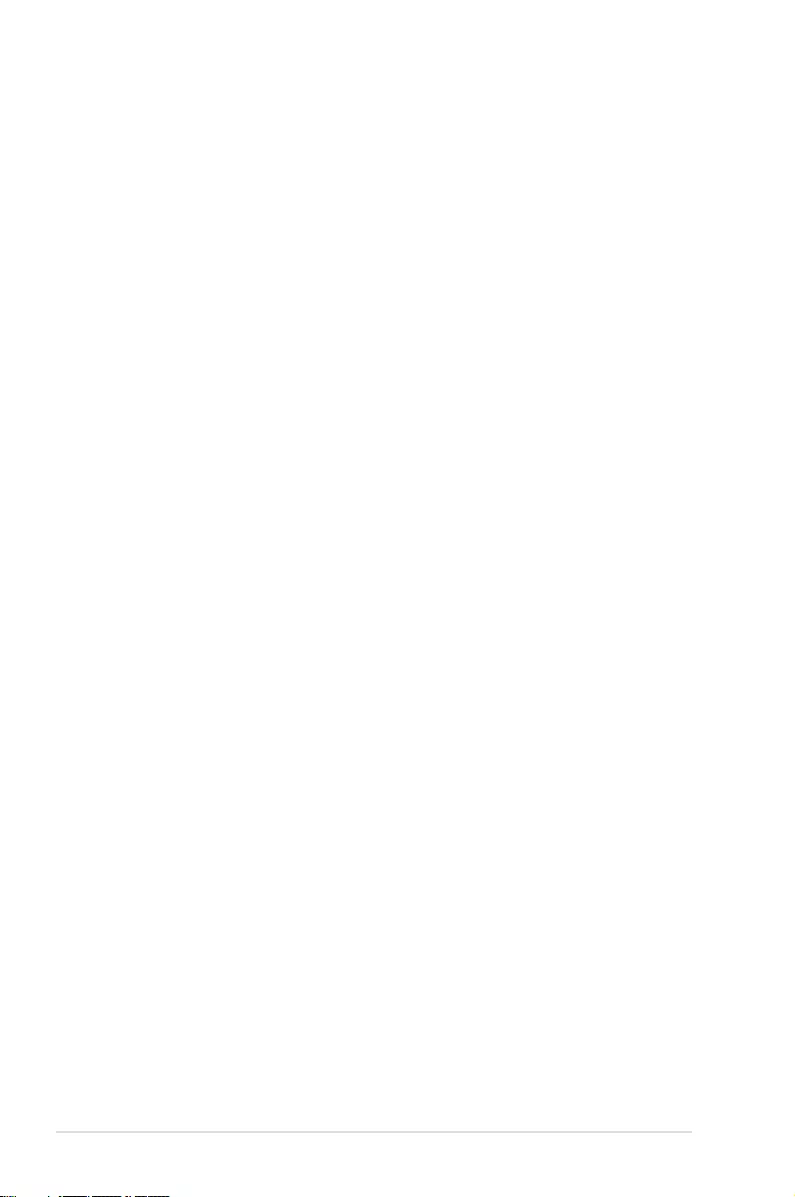
iv
Contents
2.8 Optional components ..............................................................................2-35
2.8.1 System fans .............................................................................. 2-35
2.8.2 Redundant power supply module
(for RS500A-E10-RS4 / RS500A-E10-RS12U only) ................. 2-36
2.8.3 Replacing the optical drive
(for RS500A-E10-RS4 / RS500A-E10-PS4 only) ...................... 2-37
Chapter 3: Installation Options
3.1 Rail kit installation .....................................................................................3-2
3.1.1 Tool-less Friction Rail Kit ............................................................ 3-2
3.1.2 Installing the tool-less rack rail .................................................... 3-2
3.2 Rail kit dimensions ....................................................................................3-5
Chapter 4: Motherboard Information
4.1 Motherboard layout ....................................................................................4-2
4.2 Jumpers ......................................................................................................4-4
4.3 Onboard LEDs ............................................................................................ 4-8
4.4 Internal connectors ..................................................................................4-11
Chapter 5: BIOS Setup
5.1 Managing and updating your BIOS ..........................................................5-2
5.1.1 ASUS CrashFree BIOS 3 utility................................................... 5-2
5.1.2 ASUS EZ Flash Utility ................................................................. 5-3
5.1.3 BUPDATER utility ....................................................................... 5-4
5.2 BIOS setup program ..................................................................................5-6
5.2.1 BIOS menu screen ...................................................................... 5-7
5.2.2 Menu bar ..................................................................................... 5-7
5.2.3 Menu items.................................................................................. 5-8
5.2.4 Submenu items ........................................................................... 5-8
5.2.5 Navigation keys ........................................................................... 5-8
5.2.6 General help................................................................................ 5-8
5.2.7 Conguration elds ..................................................................... 5-8
5.2.8 Pop-up window............................................................................ 5-8
5.2.9 Scroll bar ..................................................................................... 5-8
5.3 Main menu ..................................................................................................5-9
5.3.1 System Date [Day xx/xx/xxxx] ..................................................... 5-9
5.3.2 System Time [xx:xx:xx] ............................................................... 5-9
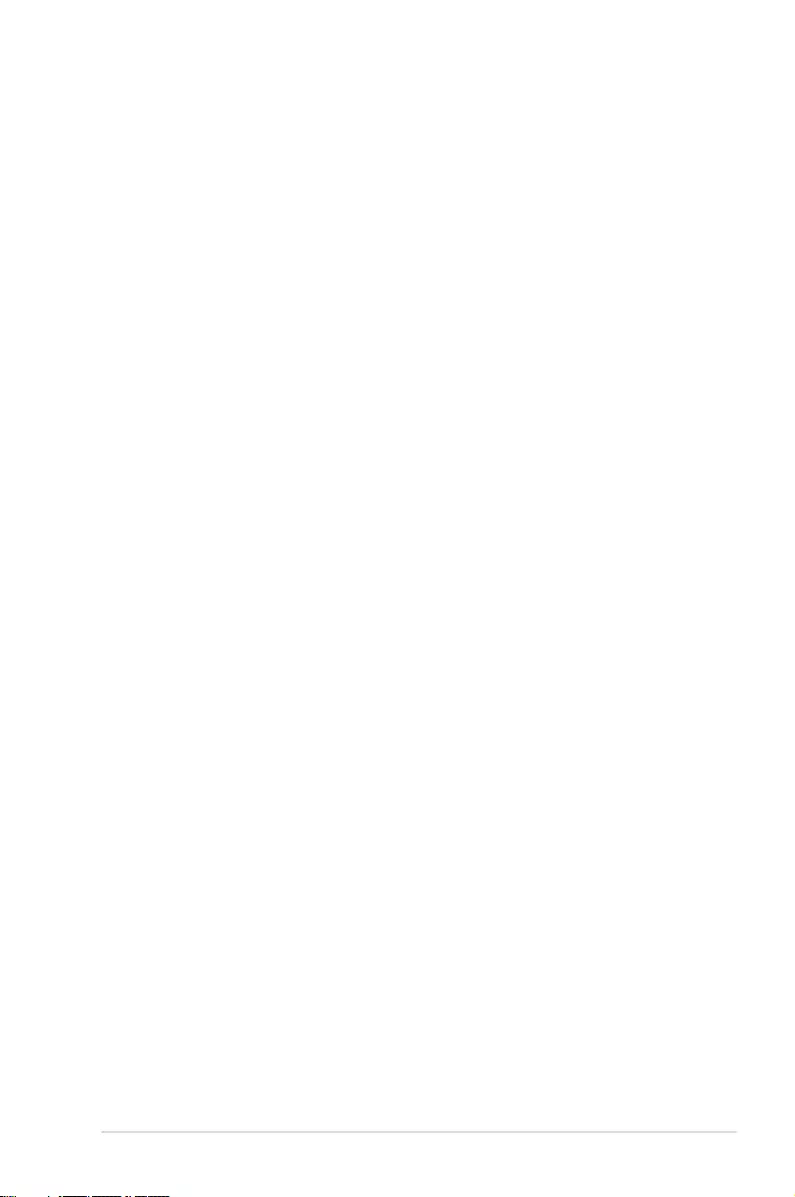
v
Contents
5.4 Advanced menu .......................................................................................5-10
5.4.1 Trusted Computing.................................................................... 5-11
5.4.2 PSP Firmware Versions ............................................................ 5-11
5.4.3 APM Conguration .................................................................... 5-12
5.4.4 Onboard LAN Conguration ...................................................... 5-13
5.4.5 Serial Port Console Redirection ................................................ 5-14
5.4.6 CPU Conguration .................................................................... 5-17
5.4.7 PCI Subsystem Settings ........................................................... 5-17
5.4.8 USB Conguration .................................................................... 5-18
5.4.9 CSM Conguration .................................................................... 5-19
5.4.10 NVMe Conguration .................................................................. 5-20
5.4.11 SATA Conguration .................................................................. 5-21
5.4.12 Tls Auth Conguration............................................................... 5-21
5.4.13 Network Stack Conguration..................................................... 5-22
5.4.14 AMD Mem Conguration Status................................................ 5-23
5.4.15 iSCSI Conguration................................................................... 5-23
5.5 Chipset menu ...........................................................................................5-24
5.6 Security menu ..........................................................................................5-25
5.7 Boot menu ................................................................................................5-29
5.8 Tool menu ................................................................................................. 5-30
5.9 Save & Exit menu ..................................................................................... 5-30
5.10 AMD CBS menu ........................................................................................5-32
5.10.1 CPU Common Options.............................................................. 5-32
5.10.2 DF Common Options ................................................................ 5-33
5.10.3 UMC Common Option ............................................................... 5-34
5.10.4 NBIO Common Options ............................................................ 5-37
5.10.5 FCH Common Options .............................................................. 5-40
5.10.6 NTB Common Options .............................................................. 5-41
5.11 Event Logs menu .....................................................................................5-42
5.11.1 Change Smbios Event Log Settings ......................................... 5-42
5.11.2 View Smbios Event Log ............................................................ 5-42
5.12 Server Mgmt menu ...................................................................................5-43

vi
Chapter 6: Driver Installation
6.1 Running the Support DVD .........................................................................6-2
Appendix
KRPA-U16 block diagram ....................................................................................... A-2
Notices .................................................................................................................... A-4
REACH ....................................................................................................A-5
Australia statement notice ............................................................................A-5
ASUS contact information ...................................................................................... A-6

vii
Safety information
Electrical Safety
• Before installing or removing signal cables, ensure that the power cables for the system
unit and all attached devices are unplugged.
• To prevent electrical shock hazard, disconnect the power cable from the electrical outlet
before relocating the system.
• When adding or removing any additional devices to or from the system, ensure that the
power cables for the devices are unplugged before the signal cables are connected. If
possible, disconnect all power cables from the existing system before you add a device.
• If the power supply is broken, do not try to x it by yourself. Contact a qualied service
technician or your dealer.
Operation Safety
• Any mechanical operation on this server must be conducted by certied or experienced
engineers.
• Before operating the server, carefully read all the manuals included with the server
package.
• Before using the server, ensure all cables are correctly connected and the power cables
are not damaged. If any damage is detected, contact your dealer as soon as possible.
• To avoid short circuits, keep paper clips, screws, and staples away from connectors,
slots, sockets and circuitry.
• Avoid dust, humidity, and temperature extremes. Place the server on a stable surface.
Lithium-Ion Battery Warning
CAUTION! Danger of explosion if battery is incorrectly replaced. Replace only with
the same or equivalent type recommended by the manufacturer. Dispose of used
batteries according to the manufacturer’s instructions.
Heavy System
CAUTION! This server system is heavy. Ask for assistance when moving or carrying
the system.
This product is equipped with a three-wire power cable and plug for the user’s safety. Use
the power cable with a properly grounded electrical outlet to avoid electrical shock.
CLASS 1 LASER PRODUCT
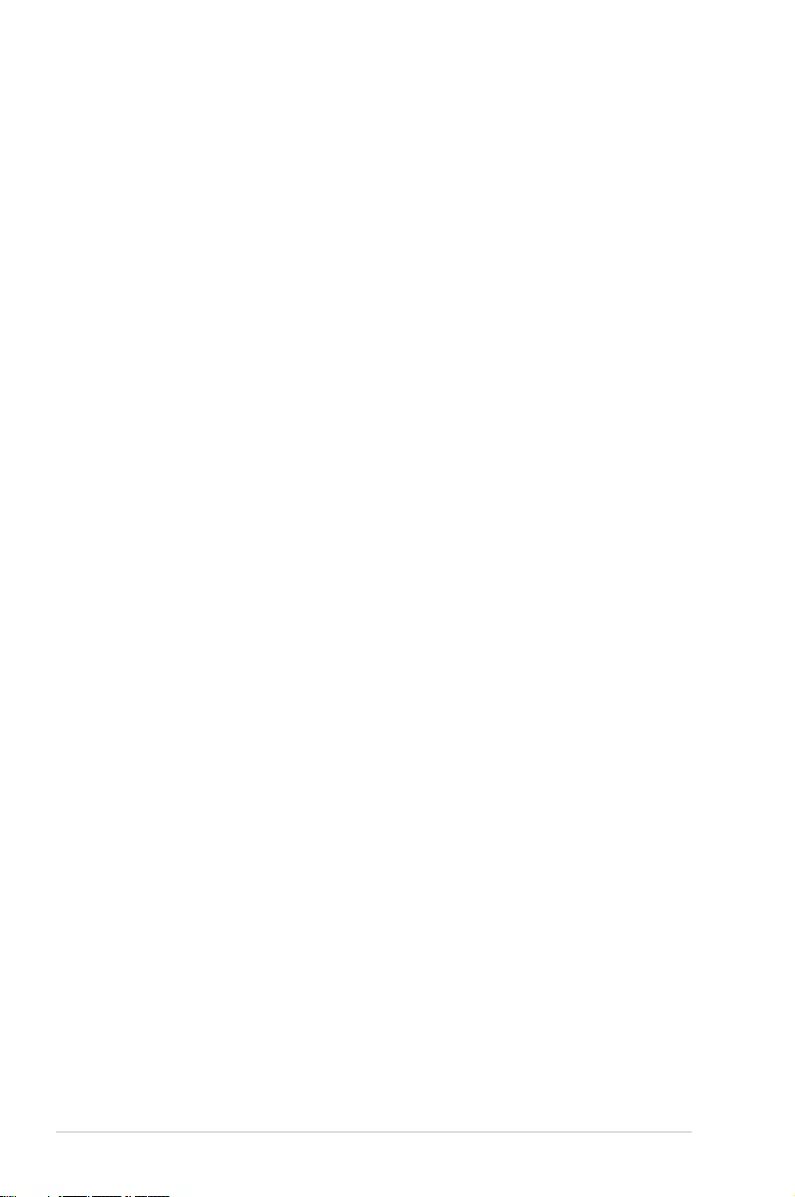
viii
About this guide
Audience
This user guide is intended for system integrators, and experienced users with at least basic
knowledge of conguring a server.
Contents
This guide contains the following parts:
1. Chapter 1: Product Introduction
This chapter describes the general features of the server, including sections on front
panel and rear panel specications.
2. Chapter 2: Hardware Information
This chapter lists the hardware setup procedures that you have to perform when
installing or removing system components.
3. Chapter 3: Installation Options
This chapter describes how to install optional components into the barebone server.
4. Chapter 4: Motherboard Information
This chapter gives information about the motherboard that comes with the server. This
chapter includes the motherboard layout, jumper settings, and connector locations.
5. Chapter 5: BIOS Setup
This chapter tells how to change system settings through the BIOS Setup menus and
describes the BIOS parameters.
6. Chapter 6: Driver Installation
This chapter provides instructions for installing the necessary drivers for different
system components.

ix
Conventions
To ensure that you perform certain tasks properly, take note of the following symbols used
throughout this manual.
Typography
Bold text Indicates a menu or an item to select.
Italics
Used to emphasize a word or a phrase.
<Key> Keys enclosed in the less-than and greater-than
sign means that you must press the enclosed key.
Example: <Enter> means that you must press
the Enter or Return key.
<Key1>+<Key2>+<Key3> If you must press two or more keys simultaneously,
the key names are linked with a plus sign (+).
Example: <Ctrl>+<Alt>+<Del>
Command Means that you must type the command
exactly as shown, then supply the required
item or value enclosed in brackets.
Example: At the DOS prompt, type the
command line: format A:/S
DANGER/WARNING: Information to prevent injury to yourself when
trying to complete a task.
CAUTION: Information to prevent damage to the components when
trying to complete a task.
NOTE: Tips and additional information to help you complete a task.
IMPORTANT: Instructions that you MUST follow to complete a task.
References
Refer to the following sources for additional information, and for product and software
updates.
1. ASUS Control Center (ACC) user guide
This manual tells how to set up and use the proprietary ASUS server management
utility.
2. ASUS websites
The ASUS websites worldwide provide updated information for all ASUS hardware and
software products. Refer to the ASUS contact information.

x

This chapter describes the general features of the chassis kit. It
includes sections on front panel and rear panel specications.
1
Product Introduction
Chapter 1: Product Introduction

Chapter 1: Product Introduction
1-2
1.1 System package contents
Check your system package for the following items.
Model Name RS500A-E10-PS4, RS500A-E10-RS4, RS500A-E10-RS12U
Chassis ASUS R10E 1U Rackmount Chassis
Motherboard ASUS KRPA-U16/SYS Server Board
Component
1 x 650W Single Power Supply (RS500A-E10-PS4)
1 x 1+1 650W Redundant Power Supply
(RS500A-E10-RS4, RS500A-E10-RS12U)
4 x Hot-swap 3.5-inch or 2.5-inch Storage Device Trays
(RS500A-E10-PS4, RS500A-E10-RS4)
12 x Hot-swap 2.5-inch Storage Device Trays (RS500A-E10-RS12U)
1 x SAS/SATA Backplane (RS500A-E10-PS4, RS500A-E10-RS4)
1 x SAS/SATA/NVMe Backplane (RS500A-E10-RS12U)
1 x PCI-E Riser Card
1 x Front I/O Board
6 x System Fans (40 mm x 28 mm)
1 x Redundant Power Supply Power Distribution Board
(RS500A-E10-RS4, RS500A-E10-RS12U)
1 x 4-port oculink card (RS500A-E10-RS12U)
Accessories
1 x Support DVD
1 x Bag of Screws
1 x AC Power Cable (RS500A-E10-PS4)
2 x AC Power Cable (RS500A-E10-RS4, RS500A-E10-RS12U)
Optional
Items
1 x CPU Heatsink
1 x Tool-less Friction Rail Kit
DVD-ROM/DVD-RW
If any of the above items is damaged or missing, contact your retailer.

ASUS RS500A-E10 Series 1-3
1.2 Serial number label
Before requesting support from the ASUS Technical Support team, you must take note of the
product’s serial number containing 12 characters such as xxS0xxxxxxxx shown as the gure
below. With the correct serial number of the product, ASUS Technical Support team members
can then offer a quicker and satisfying solution to your problems.
4 3 2 1
xxS0xxxxxxxx
RS500A-E10 Series
xxS0xxxxxxxx
RS500A-E10 Series

Chapter 1: Product Introduction
1-4
1.3 System specifications
The ASUS RS500A-E10 Series is a 1U barebone server system featuring the ASUS
KRPA-U16/SYS Server Board. The server supports AMD EPYC™ 7002 Series Rome
processors plus other latest technologies through the chipsets onboard.
Model Name RS500A-E10-PS4 RS500A-E10-RS4 RS500A-E10-RS12U
Processor Support 1 x Socket SP3 (LGA 4094)
AMD EPYC™ 7200 Series Processor (up to TDP 225W)
Memory
Total Slots 16 (8-channel, 2-DIMM per Channel)
Capacity Maximum up to 2048GB
Memory Type DDR4 3200/2933/2666 RDIMM/LR-DIMM/LR-DIMM 3DS
Memory Size
32GB, 16GB, 8GB, 4GB (RDIMM)
64GB, 32GB (LRDIMM)
128GB, 64GB (LRDIMM 3DS)
* Refer to www.asus.com for the latest memory AVL update.
Expansion
Slots
Total PCI/
PCI-X/PCI-E
Slots
2+1
Slot Type
- 1 x PCIe 4.0 x16 slot (x16 link); FH, HL (LF only when RS12-U)
- 1 x PCIe 4.0 x16 slot (x8 link); FH, HL (Occupied when RS12-U)
- 1 x OCP 2.0 Mezzanine (x16 link)
Disk
Controller
SATA
Controller CPU Integrated
SAS Controller
Optional kits:
- ASUS PIKE II 3008 8-port SAS HBA Card
- ASUS PIKE II 3108 8-port SAS HW RAID Card
Support SAS 12Gbps
NVMe
Controller N/A CPU Integrated
Storage
Bays
I = internal
A or S = hot-
swappable
4 x 3.5” or 2.5” Hot-swap Storage Bays
(SATA/SAS Supported)
12 x 2.5” Hot-swap
Storage Bays (SATA/
SAS/NVMe Supported)
Networking LAN
2 x 1GbE LAN port
1 x Management port
Optional OCP Adapter:
- 2 or 4 x 1G port
- 2x 10G port
- 2x 25G port or higher bandwidth
Graphic VGA Aspeed AST2500 64MB
(continued on the next page)

ASUS RS500A-E10 Series 1-5
Model Name RS500A-E10-PS4 RS500A-E10-RS4 RS500A-E10-RS12U
Auxiliary Storage Device
Bay (Optical Drive) 1 x Slim-type Optical Drive N/A
Front I/O Ports 2 x USB 3.0 ports
1 x VGA port N/A
Rear I/O Ports
2 x USB 3.0 ports
1 x VGA port
2 x RJ-45 1GbE LAN ports
1 x RJ-45 Management port
1 x COM port
Switch/LED
Rear:
- 1 x Power Switch/LED
- 1 x Q-Code/Port 80 LED
- 1 x Location LED
Front:
- 1 x Power Switch/LED
- 1 x Location Switch/LED
- 1 x Reset Switch
- 1 x Message LED
- 4 x LAN LED (LED1~2 for on-board LAN,
3~4 for OCP LAN)
Rear:
- 1 x Power Switch/LED
- 1 x Q-Code/Port 80 LED
- 1 x Location LED
Front:
- 1 x Power Switch/LED
- 1 x Message LED
- 4 x LAN LED (LED1~2
for on-board LAN, 3~4
for OCP LAN)
- 1 x Location LED
OS Support Please nd the latest OS support from http://www.asus.com/
Management
Solution
Software ASUS Control Center
Out of Band
Remote
Management
On-Board ASMB9-iKVM for KVM-over-IP
Regulatory Compliance BSMI, CE, FCC
Dimension (HH x WW x
DD)
615 x 444 x 44mm (1U)
24.21” x 17.48” x 1.73”
Net Weight Kg (CPU,
DRAM & Storage device
not included)
10 Kg 11 Kg 11.5 Kg
Gross Weight Kg (CPU,
DRAM & Storage device
not included, Packing
included)
16 Kg 17 Kg 17.5 Kg
(continued on the next page)
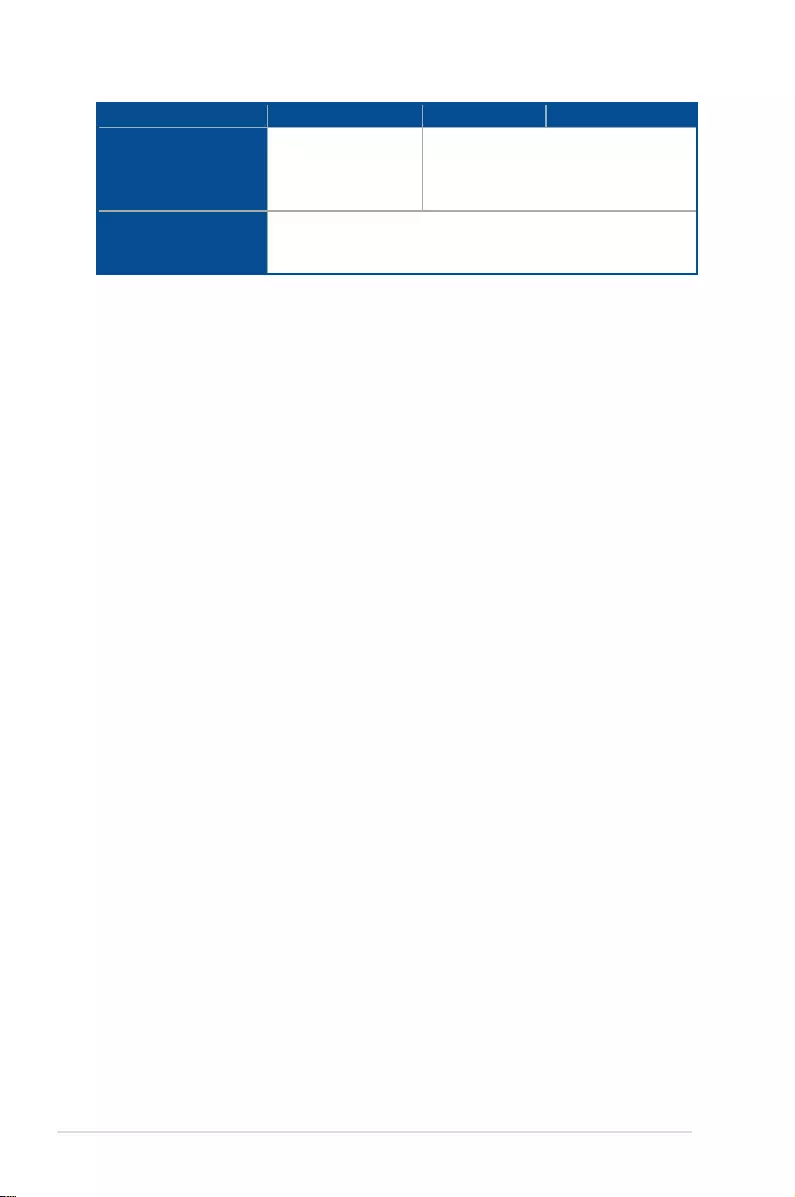
Chapter 1: Product Introduction
1-6
Model Name RS500A-E10-PS4 RS500A-E10-RS4 RS500A-E10-RS12U
Power Supply
(following different
configuration by region)
Single 650W 80 PLUS
Platinum Power Supply
Rating:
100~127/200~240Vac,
9A/5A, 50~60Hz, Class I
1+1 Redundant 650W 80 PLUS Platinum
Power Supply
Rating: 100~127/200~240 Vac, 10A/5A,
50~60Hz, Class I
Environment
Operating temperature: 10°C – 35°C
Non operating temperature: -40°C – 70°C
Non operating humidity: 20% – 90% (Non condensing)
*Specifications are subject to change without notice.

ASUS RS500A-E10 Series 1-7
1.4 Front panel features
The barebone server displays a simple yet stylish front panel with easily accessible features.
The power and reset buttons, LED indicators, slim type optical drive, and two USB ports are
located on the front panel.
Refer to the Front panel LEDs section for the LED descriptions.
4 3 2 1
Optical drive (optional) Asset tag
(hidden)
Rack screw Rack screw
USB 3.0 ports
VGA port
LAN 2 LED
LAN 1 LED
LAN 4 LED
LAN 3 LED
Message LED
Power button with LED
Location button with LED
Reset button
Storage Device Access LED
Bay 1 Bay 2 Bay 3 Bay 4
RS500A-E10-RS4 / RS500A-E10-PS4
RS500A-E10-RS12U
1
2
Asset tag
Rack screw
Rack screw
Power LED
Message LED
Location LED LAN 2 LED
Power button
LAN 1 LED
Bay 1 Bay 3 Bay 5 Bay 7 Bay 9
Bay 10
Bay 11
Bay 12
Bay 2 Bay 4 Bay 6 Bay 8

Chapter 1: Product Introduction
1-8
1.5 Rear panel features
The rear panel includes the expansion slots, system power socket, and rear fans. The middle
part includes the I/O shield with openings for the rear panel connectors on the motherboard.
*This port is for ASUS ASMB9-iKVM controller card only.
*This port is for ASUS ASMB9-iKVM controller card only.
RS500A-E10-RS4 / RS500A-E10-RS12U
RS500A-E10-PS4
Q-Code LED
Q-Code LED
VGA port
VGA port
Gigabit LAN port 1
(bottom) and 2 (top)
Gigabit LAN port 1
(bottom) and 2 (top)
USB 3.0 ports
USB 3.0 ports
LAN port for iKVM*
LAN port for iKVM*
OCP 2.0 Mezzanine slot
OCP 2.0 Mezzanine slot
Power button
Power button
Power cord connector
and power supply
Power cord connector and
Redundant power supply
PCI-E slot
PCI-E slot
Locate LED
Locate LED
COM port
COM port

ASUS RS500A-E10 Series 1-9
1.6 Internal features
The barebone server includes the basic components as shown.
1. Power supply or redundant
power supply
2. Riser card (Gen4 x16/x8 link)
3. ASUS KRPA-U16/SYS Server
Board
4. System fans
5. SATA/SAS backplane (hidden)
6. 4 x 3.5“ storage device bays
7. Front I/O boards
8. Slim type optical drive (hidden)
9. Asset tag (hidden)
The barebone server does not include a oppy disk drive. Connect a USB oppy disk drive
to any of the USB ports on the front or rear panel if you need to use a oppy disk.
WARNING
HAZARDOUS MOVING PARTS
KEEP FINGERS AND OTHER BODY PARTS AWAY
Turn off the system power and detach the power supply before removing or replacing any
system component.
RS500A-E10-RS4 / RS500A-E10-PS4

Chapter 1: Product Introduction
1-10
The barebone server does not include a oppy disk drive. Connect a USB oppy disk drive
to any of the USB ports on the front or rear panel if you need to use a oppy disk.
WARNING
HAZARDOUS MOVING PARTS
KEEP FINGERS AND OTHER BODY PARTS AWAY
Turn off the system power and detach the power supply before removing or replacing any
system component.
RS500A-E10-RS12U
1. Power supply and power fan
2. Riser card (Gen4 x16/x8 link)
3. ASUS KRPA-U16/SYS Server
Board
4. System fans
5. SATA/SAS/NVMe backplane
(hidden)
6. 12 x 2.5” storage device bays
7. Front I/O boards
8. Asset tag (hidden)
9. ASUS PCIE-NVME4-OCuLink
card
10. ASUS PCIE-NVME2-OCuLink
card

ASUS RS500A-E10 Series 1-11
1.7 LED information
1.7.1 Front panel LEDs
RS500A-E10-RS12U
RS500A-E10-RS4 / RS500A-E10-PS4
4 3 2 1
USB 3.0 ports
VGA port
LAN 2 LED
LAN 1 LED
LAN 4 LED
LAN 3 LED
Message LED
Power button with LED
Location button with LED
Reset button
Storage Device
Access LED
1
2
Power LED
Message LED
Location LED LAN 2 LED
Power button
LAN 1 LED
LED Icon Display status Description
Power button with LED ON System power on
Storage Device
Access LED
OFF No activity
Blinking Data activity
(when optional PIKE card is installed)
Message LED OFF System is normal; no incoming event
ON A hardware monitor event is indicated
Location button with LED
OFF Function off
ON
Location switch is pressed
(Press the location switch again to turn
off)
LAN LEDs
OFF No LAN connection
Blinking LAN is transmitting or receiving data
ON LAN connection is present

Chapter 1: Product Introduction
1-12
1.7.3 Storage device status LED
4 3 2 1
Red LED
Green LED
1.7.2 LAN (RJ-45) LEDs
LAN port LED indications
LAN port
Activity/Link LED Speed LED
Status Description Status Description
OFF No link OFF 10 Mbps connection
GREEN Linked ORANGE 100 Mbps connection
BLINKING Data activity GREEN 1 Gbps connection
Dedicated Management LAN port (DM_LAN1) LED indications
DM LAN port
Activity/Link LED Speed LED
Status Description Status Description
OFF No link OFF 10 Mbps connection
YELLOW Linked ORANGE 100 Mbps connection
BLINKING Data activity GREEN 1 Gbps connection
SPEED
LED
ACT/LINK
LED
SPEED
LED
ACT/LINK
LED
Storage Device Access LED Description
GREEN ON Storage device power ON
RED ON Storage device has failed and should be swapped immediately
GREEN/
RED Blinking RAID rebuilding
GREEN/
RED Blinking Locate
GREEN/
RED OFF Storage device not found
GREEN Blinking Read/write data from/into the storage device
1
2
Red LED Green LED
RS500A-E10-RS12URS500A-E10-RS4 / RS500A-E10-PS4
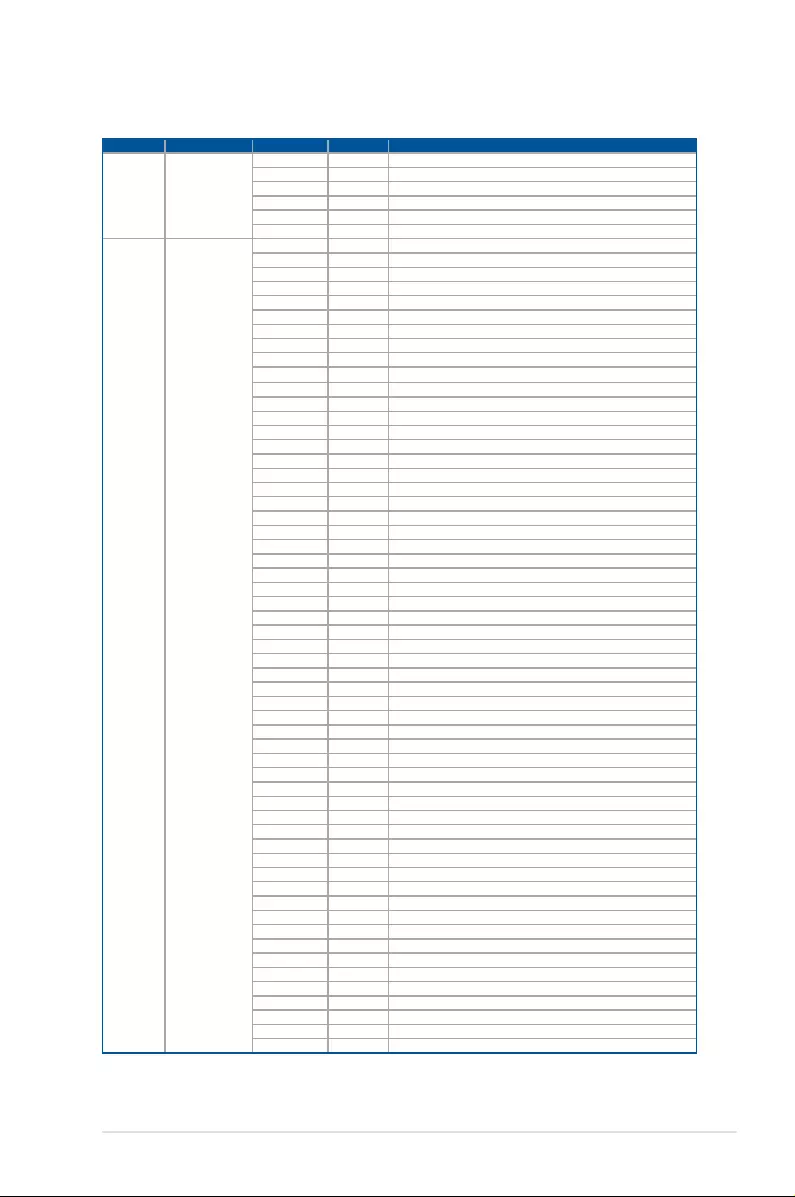
ASUS RS500A-E10 Series 1-13
Action PHASE POST CODE TYPE DESCRIPTION
SEC Start up Security Phase
0x01 Progress First post code
0x02 Progress Load BSP microcode
0x03 Progress Perform early platform Initialization
0x04 Progress Set cache as ram for PEI phase
0x05 Progress Establish Stack
0x06 Progress CPU Early Initialization
PSP Boot
PSP Boot Loader
phase (Error Post
Codes)
0x00 Error General - Success
0x01 Error Generic Error Code
0x02 Error Generic Memory Error
0x03 Error Buffer Overow
0x04 Error Invalid Parameter(s)
0x05 Error Invalid Data Length
0x06 Error Data Alignment Error
0x07 Error Null Pointer Error
0x08 Error Unsupported Function
0x09 Error Invalid Service ID
0x0A Error Invalid Address
0x0B Error Out of Resource Error
0x0C Error Timeout
0x0D Error data abort exception
0x0E Error prefetch abort exception
0x0F Error Out of Boundary Condition Reached
0x10 Error Data corruption
0x11 Error Invalid command
0x12 Error The package type provided by BR is incorrect
0x13 Error Failed to retrieve FW header during FW validation
0x14 Error Key size not supported
0x15 Error Agesa0 verication error
0x16 Error SMU FW verication error
0x17 Error OEM SINGING KEY verication error
0x18 Error Generic FW Validation error
0x19 Error RSA operation fail - bootloader
0x1A Error CCP Passthrough operation failed - internal status
0x1B Error AES operation fail
0x1C Error CCP state save failed
0x1D Error CCP state restore failed
0x1E Error SHA256 operation fail - internal status
0x1F Error ZLib Decompression operation fail
0x20 Error HMAC-SHA256 operation fail - internal status
0x21 Error Booted from boot source not recognized by PSP
0x22 Error PSP directory entry not found
0x23 Error PSP failed to set the write enable latch
0x24 Error PSP timed out because spirom took too long
0x25 Error Cannot nd BIOS directory
0x26 Error SpiRom is not valid
0x27 Error slave die has different security state from master
0x28 Error SMI interface init failure
0x29 Error SMI interface generic error
0x2A Error invalid die ID executes MCM related function
0x2B Error invalid MCM conguration table read from bootrom
0x2C Error Valid boot mode wasn't detected
0x2D Error NVStorage init failure
0x2E Error NVStorage generic error
0x2F Error MCM 'error' to indicate slave has more data to send
0x30 Error MCM error if data size exceeds 32B
0x31 Error Invalid client id for SVC MCM call
0x32 Error MCM slave status register contains bad bits
0x33 Error MCM call was made in a single die environment
0x34 Error PSP secure mapped to invalid segment (should be 0x400_0000)
0x35 Error No physical x86 cores were found on die
0x36 Error Insufcient space for secure OS (range of free SRAM to SVC stack base)
0x37 Error SYSHUB mapping memory target type is not supported
0x38 Error Attempt to unmap permanently mapped TLB to PSP secure region
(continued on the next page)
1.7.4 Q-Code table
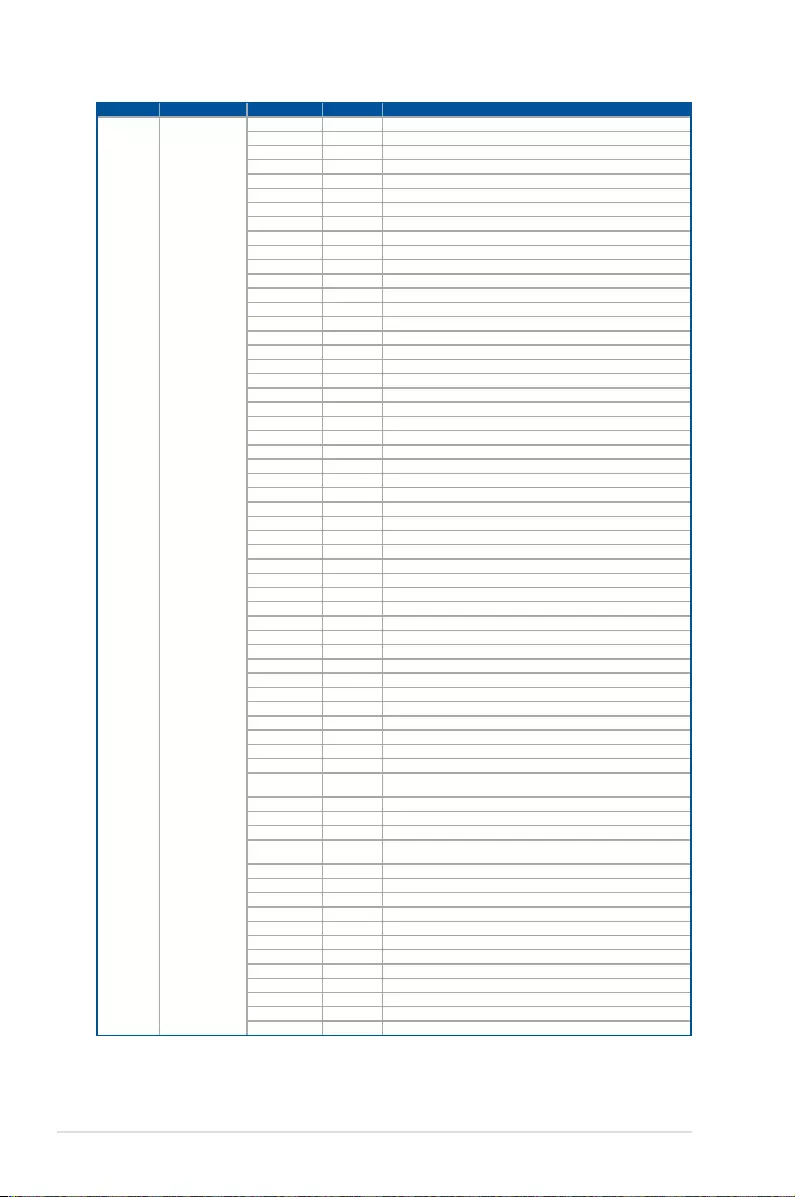
Chapter 1: Product Introduction
1-14
Action PHASE POST CODE TYPE DESCRIPTION
PSP Boot
PSP Boot Loader
phase (Error Post
Codes)
0x39 Error Unable to map an SMN address to AXI space
0x3A Error Unable to map a SYSHUB address to AXI space
0x3B Error The count of CCXs or cores provided by bootrom is not consistent
0x3C Error Uncompressed image size doesn't match value in compressed header
0x3D Error Compressed option used in case where not supported
0x3E Error Fuse info on all dies don't match
0x3F Error PSP sent message to SMU; SMU reported an error
0x40 Error Function RunPostX86ReleaseUnitTests failed in memcmp()
0x41 Error Interface between PSP to SMU not available.
0x42 Error Timer wait parameter too large
0x43 Error Test harness module reported an error
0x44 Error x86 wrote C2PMSG_0 interrupting PSP
0x45 Error A write to an L3 register failed
0x46 Error Mini-BL
0x47 Error Mini-BL CCP HMAC Unit-test failed
0x48 Error Potential stack corruption in jump to Mini BL
0x49 Error Error in Validate and Loading AGESA APOB SVC call
0x4A Error Correct fuse bits for DIAG_BL loading not set
0x4B Error The UmcProgramKeys() function was not called by AGESA
0x4C Error Secure unlock error
0x4D Error Syshub register programming mismatch during readback
0x4E Error Family ID in MP0_SFUSE_SEC[7:3] not correct
0x4F Error An operation was invoked that can only be performed by the GM
0x50 Error Failed to acquire host controller semaphore to claim ownership of SMB
0x51 Error Timed out waiting for host to complete pending transactions
0x52 Error Timed out waiting for slave to complete pending transactions
0x53 Error Unable to kill current transaction on host
0x54 Error One of: Illegal command
0x55 Error An SMBus transaction collision detected
0x56 Error Transaction failed to be started or processed by host
0x57 Error An unsolicited SMBus interrupt was received
0x58 Error An attempt to send an unsupported PSP-SMU message was made
0x59 Error An error/data corruption detected on response from SMU for sent msg
0x5A Error MCM Steady-state unit test failed
0x5B Error S3 Enter failed
0x5C Error AGESA BL did not set PSP SMU reserved addresses via SVC call
0x5E Error CcxSecBisiEn not set in fuse RAM
0x5F Error Received an unexpected result
0x60 Error VMG Storage Init failed
0x61 Error Failure in mbedTLS user app
0x62 Error An error occurred whilst attempting to SMN map a fuse register
0x63 Error Fuse burn sequence/operation failed due to internal SOC error
0x64 Error Fuse sense operation timed out
0x65 Error Fuse burn sequence/operation timed out waiting for burn done
0x66 Error Failure status indicating that the given SecureOS has been
0x67 Error This PSP FW was revoked
0x68 Error The platform model/vendor id fuse is not matching the BIOS public key
token
0x69 Error The BIOS OEM public key of the BIOS was revoked for this platform
0x6A Error PSP level 2 directory not match expected value.
0x6B Error BIOS level 2 directory not match expected value.
0x6C Error HVB validation failure for BIOS RTM volume (OEM public/signature failed
to validate).
0x6D Error Generic error indicating the CCP HAL initialization failed
0x94 Error Knoll failed to idle correctly after being reset
0x95 Error Bad status returned by I2CKnollCheck
0x96 Error NACK to general call (no device on Knoll I2C bus)
0x97 Error Null pointer passed to I2CKnollCheck
0x98 Error Invalid device-ID found during Knoll authentication
0x99 Error Error during Knoll/Prom key derivation
0x9A Error Null pointer passed to Crypto function
0x9B Error Error in checksum from wrapped Knoll/Prom keys
0x9C Error Knoll returned an invalid response to a command
0x9D Error Bootloader failed in Knoll Send Command function
0x9E Error No Knoll device found by verifying MAC
(continued on the next page)
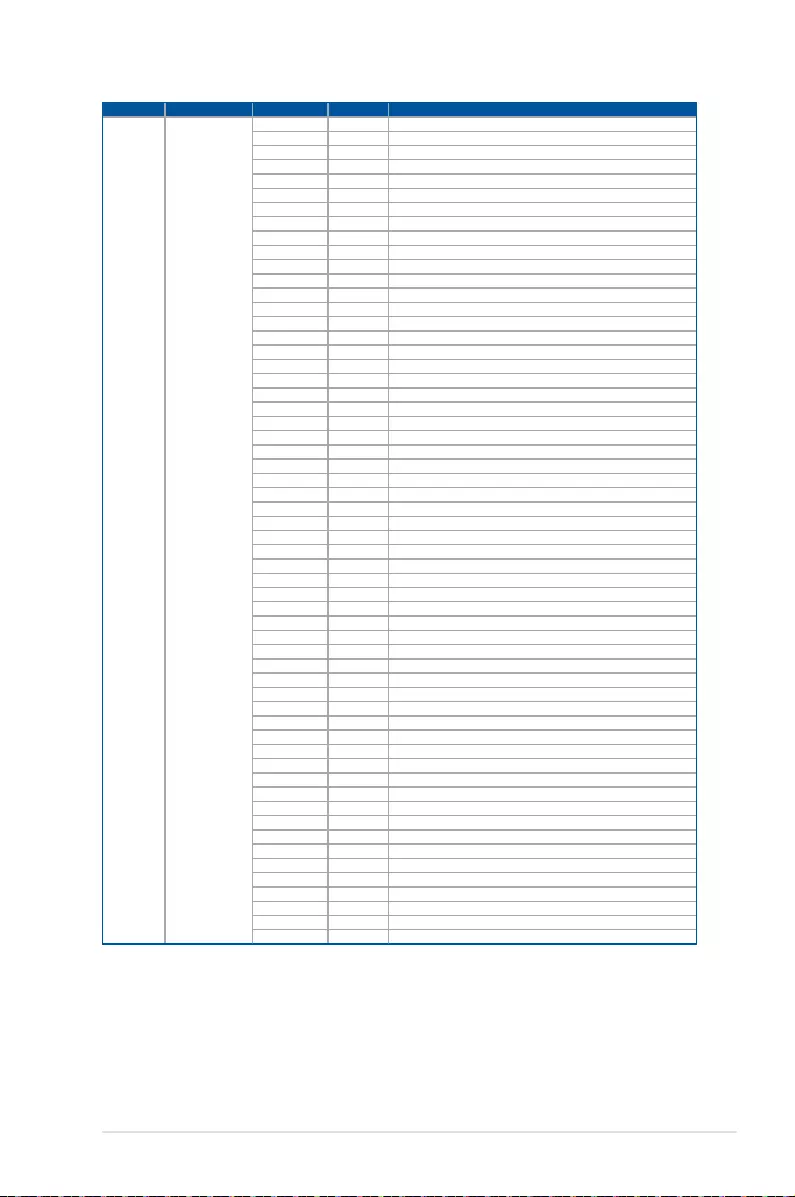
ASUS RS500A-E10 Series 1-15
Action PHASE POST CODE TYPE DESCRIPTION
PSP Boot
PSP Boot Loader
phase (Status Post
Codes)
0xA0 Progress Bootloader successfully entered C Main
0xA1 Progress Master initialized C2P / slave waited for master to init C2P
0xA2 Progress HMAC key successfully derived
0xA3 Progress Master got Boot Mode and sent boot mode to all slaves
0xA4 Progress SpiRom successfully initialized
0xA5 Progress BIOS Directory successfully read from SPI to SRAM
0xA6 Progress Early unlock check
0xA7 Progress Inline Aes key successfully derived
0xA8 Progress Inline-AES key programming is done
0xA9 Progress Inline-AES key wrapper derivation is done
0xAA Progress Bootloader successfully loaded HW IP conguration values
0xAB Progress Bootloader successfully programmed MBAT table
0xAC Progress Bootloader successfully loaded SMU FW
0xAD Progress PSP and SMU congured WAFL
0xAE Progress User mode test harness completed successfully
0xAF Progress Bootloader loaded Agesa0 from SpiRom
0xB0 Progress AGESA phase has completed
0xB1 Progress RunPostDramTrainingTests() completed successfully
0xB2 Progress SMU FW Successfully loaded to SMU Secure DRAM
0xB3 Progress Sent all required boot time messages to SMU
0xB4 Progress Validated and ran Security Gasket binary
0xB5 Progress UMC Keys generated and programmed
0xB6 Progress Inline AES key wrapper stored in DRAM
0xB7 Progress Completed FW Validation step
0xB8 Progress Completed FW Validation step
0xB9 Progress BIOS copy from SPI to DRAM complete
0xBA Progress Completed FW Validation step
0xBB Progress BIOS load process fully complete
0xBC Progress Bootloader successfully release x86
0xBD Progress Early Secure Debug completed
0xBE Progress GetFWVersion command received from BIOS is completed
0xBF Progress SMIInfo command received from BIOS is completed
0xC0 Progress Successfully entered WarmBootResume()
0xC1 Progress Successfully copied SecureOS image to SRAM
0xC2 Progress Successfully copied trustlets to PSP Secure Memory
0xC3 Progress About to jump to Secure OS (SBL about to copy and jump)
0xC4 Progress Successfully restored CCP and UMC state on S3 resume
0xC5 Progress PSP SRAM HMAC validated by Mini BL
0xC6 Progress About to jump to <t-base in Mini BL
0xC7 Progress VMG ECDH unit test started
0xC8 Progress VMG ECDH unit test passed
0xC9 Progress VMG ECC CDH primitive unit test started
0xCA Progress VMG ECC CDH primitive unit test passed
0xCB Progress VMG SP800-108 KDF-CTR HMAC unit test started
0xCC Progress VMG SP800-108 KDF-CTR HMAC unit test passed
0xCD Progress VMG LAUNCH_* test started
0xCE Progress VMG LAUNCH_* test passed
0xCF Progress MP1 has been taken out of reset
0xD0 Progress PSP and SMU Reserved Addresses correct
0xD1 Progress Reached Naples steady-state WFI loop
0xD2 Progress Knoll device successfully initialized
0xD3 Progress 32-byte RandOut successfully returned from Knoll
0xD4 Progress 32-byte MAC successfully received from Knoll.
0xD5 Progress Knoll device veried successfully
0xD6 Progress Done enabling power for Knoll
0xD7 Progress Enter recovery mode due to trustlet validation fail.
0xD8 Progress Enter recovery mode due to OS validation fail.
0xD9 Progress Enter recovery mode due to OEM public key not found.
(continued on the next page)

Chapter 1: Product Introduction
1-16
Action PHASE POST CODE TYPE DESCRIPTION
Quick VGA
PEI(Pre-EFI
Initialization) phase
0x10 Progress PEI Core Entry
0x11 Progress PEI cache as ram CPU initial
0x15 Progress NB Initialization before installed memory
0x19 Progress SB Initialization before installed memory
DXE(Driver
Execution
Environment)
phase
0x32 Progress CPU POST-Memory Initialization
0x33 Progress CPU Cache Initialization
0x34 Progress Application Processor(s) (AP) Initialization
0x35 Progress BSP Selection
0x36 Progress CPU Initialization
0x37 Progress Pre-memory NB Initialization
0x3B Progress Pre-memory SB Initialization
0x4F Progress DXE Initial Program Load(IPL)
0x60 Progress DXE Core Started
0x61 Progress DXE NVRAM Initialization
0x62 Progress SB run-time Initialization
0x63 Progress CPU DXE Initialization
0x68 Progress PCI HB Initialization
0x69 Progress NB DXE Initialization
0x6A Progress NB DXE SMM Initialization
0x70 Progress SB DXE Initialization
0x71 Progress SB DXE SMM Initialization
0x72 Progress SB DEVICES Initialization
0x78 Progress ACPI Module Initialization
0x79 Progress CSM Initialization
0xD0 Progress CPU PM Structure Initialization
Normal boot
BDS(Boot Device
Selection) phase
0x90 Progress BDS started
0x91 Progress Connect device event
0x92 Progress PCI Bus Enumeration
0x93 Progress PCI Bus Enumeration
0x94 Progress PCI Bus Enumeration
0x95 Progress PCI Bus Enumeration
0x96 Progress PCI Bus Enumeration
0x97 Progress Console output connect event
0x98 Progress Console input connect event
0x99 Progress AMI Super IO start
0x9A Progress AMI USB Driver Initialization
0x9B Progress AMI USB Driver Initialization
0x9C Progress AMI USB Driver Initialization
0x9D Progress AMI USB Driver Initialization
0xb2 Progress Legacy Option ROM Initialization
0xb3 Progress Reset system
0xb4 Progress USB hotplug
0xb6 Progress NVRAM clean up
0xb7 Progress NVRAM conguration reset
0xA0 Progress IDE, AHCI Initialization
0xA1 Progress IDE, AHCI Initialization
0xA2 Progress IDE, AHCI Initialization
0xA3 Progress IDE, AHCI Initialization
0x00~0xFF Progress Wait BMC ready
0xA8 Progress BIOS Setup Utility password verify
0xA9 Progress BIOS Setup Utility start
0xAB Progress BIOS Setup Utility input wait
0xAD Progress Ready to boot event
0xAE Progress Legacy boot event
Operating system
phase
0xAA Progress APIC mode
0xAC Progress PIC mode

This chapter lists the hardware setup procedures that you have
to perform when installing or removing system components.
2
Hardware Information
Chapter 2: Hardware Information
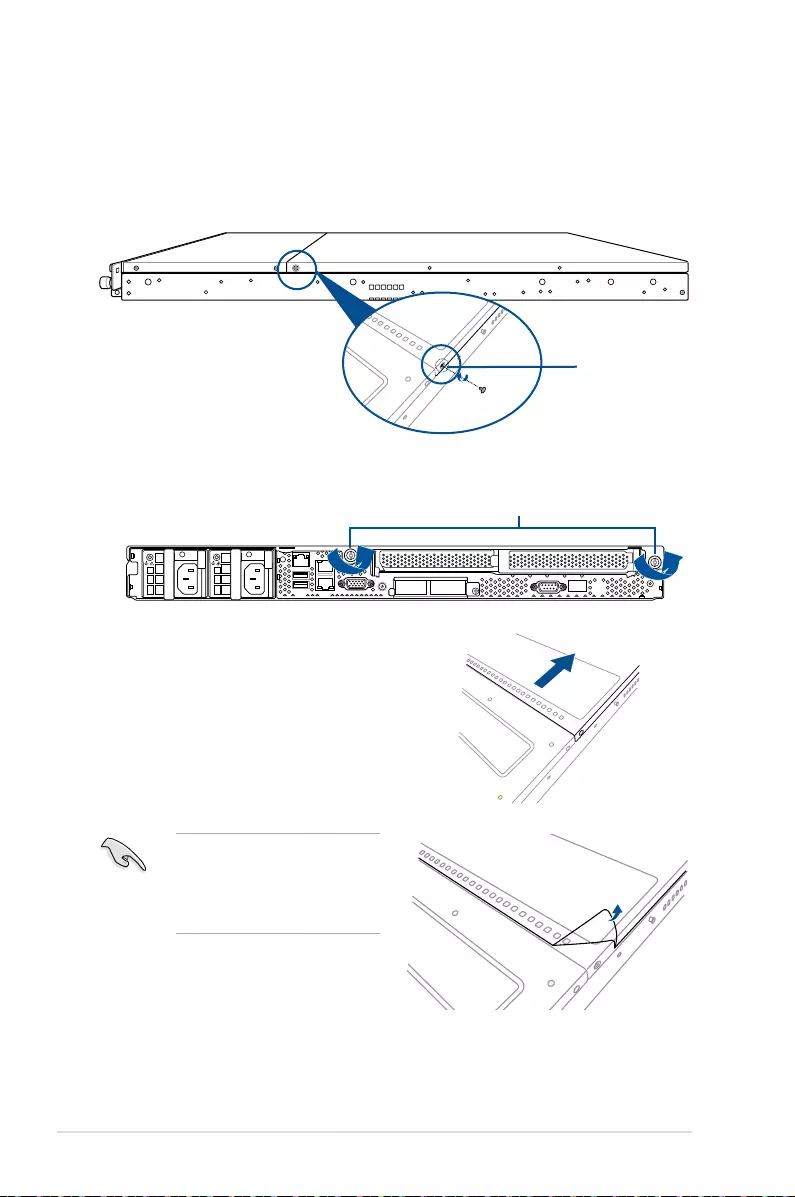
Chapter 2: Hardware Information
2-2
2.1 Chassis cover
Removing the rear cover
1. Locate and remove the front side screws.
3. Firmly hold the cover and slide it toward
the rear panel for about half an inch
until it is disengaged from the chassis.
4. Lift the cover from the chassis.
5. To reattach the rear cover, reverse step
1 to 4.
2. Loosen the two thumbscrews on the rear panel to release the rear cover from the
chassis.
Thumbscrews
A protection lm is pre-attached to
the system cover before shipping.
Please remove the protection lm
before turning on the system for
proper heat dissipation.
Front side screw
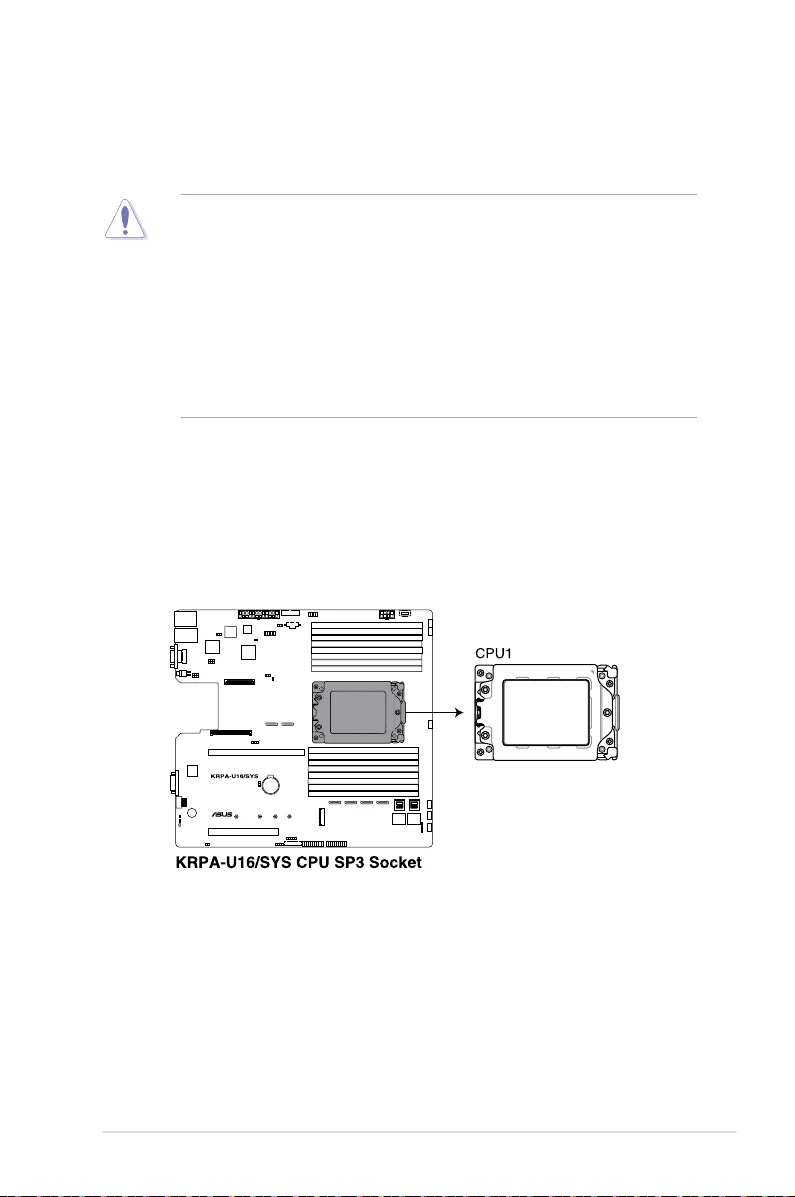
2-3
ASUS RS500A-E10 Series
2.2 Central Processing Unit (CPU)
The motherboard comes with a surface mount Socket SP3 designed for the AMD EPYC™
7002 Series.
• Upon purchase of the motherboard, ensure that the PnP cap is on the socket and
the socket contacts are not bent. Contact your retailer immediately if the PnP cap
is missing, or if you see any damage to the PnP cap/socket contacts/motherboard
components. ASUS will shoulder the cost of repair only if the damage is shipment/
transit-related.
• Keep the cap after installing the motherboard. ASUS will process Return Merchandise
Authorization (RMA) requests only if the motherboard comes with the cap on the
Socket SP3.
• The product warranty does not cover damage to the socket contacts resulting from
incorrect CPU installation/removal, or misplacement/loss/incorrect removal of the PnP
cap.
2.2.1 Installing the CPU and heatsink
To install the CPU and heatsink:
1. Remove the rear cover. For more information, see the section Chassis cover.
2. Locate the CPU socket on your motherboard..

Chapter 2: Hardware Information
2-4
3. Loosen each screw one by one in the
sequence shown on the socket to open
the load plate.
4. Slightly lift open the rail frame.
5. Slide the external cap out of the rail
frame.
External cap
Load plate
Rail frame
Rail frame
External cap
PnP cap

2-5
ASUS RS500A-E10 Series
6. Slide the carrier frame with CPU into the
rail frame, then remove the PnP cap.
The carrier frame with CPU ts in only
one correct orientation. DO NOT force
the carrier frame with CPU into the
rail frame.
7. Gently push the rail frame just enough
to let it sit on top of the CPU socket.
8. Close the load plate just enough to let
it sit on top of the CPU, then secure
each screw one by one in the sequence
shown on the socket to completely
secure the load plate.
The load plate screws are T20
models. A torque value of 12 inch-lbf
is recommended.
Rail frame
Carrier frame
with CPU
PnP cap
Carrier frame
with CPU

Chapter 2: Hardware Information
2-6
9. Twist each of the four screws with a screwdriver just enough to attach the heatsink to
the motherboard. When the four screws are attached, tighten them one by one in a
diagonal sequence to complete the installation.
The heatsink screws are T20 models. A torque value of 12 inch-lbf is recommended.
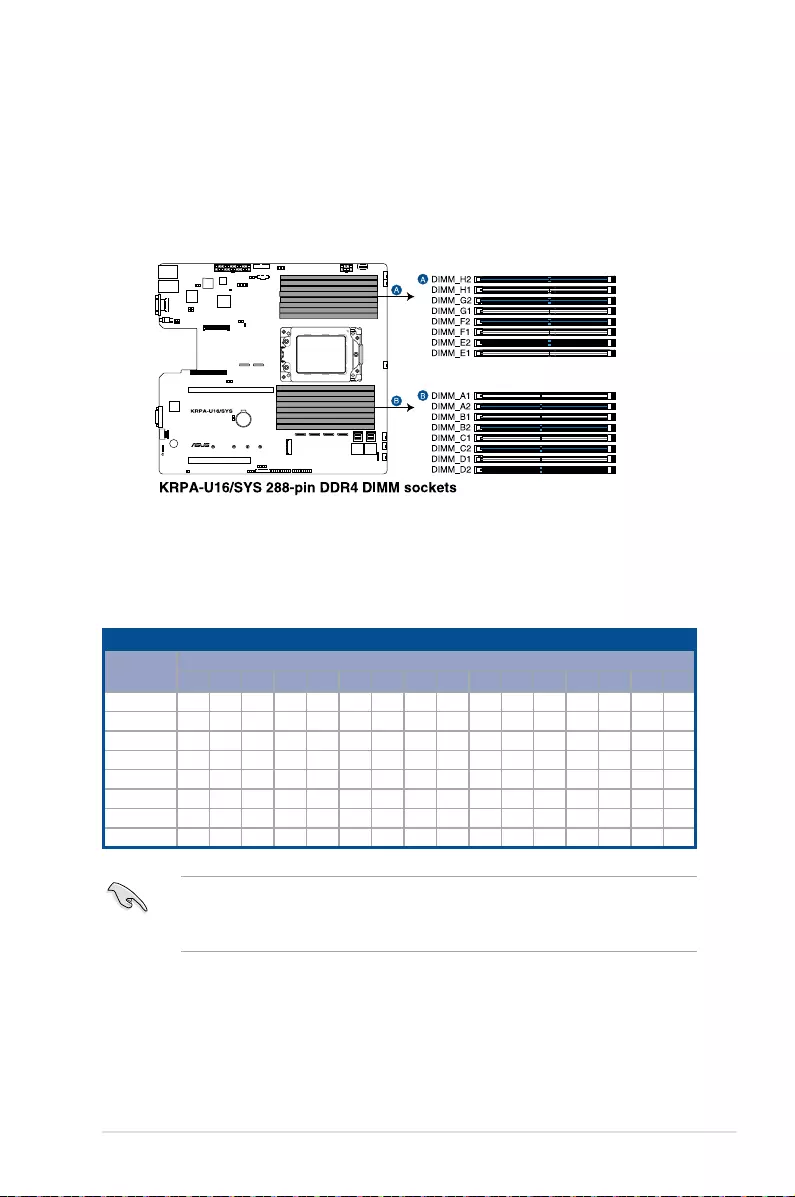
2-7
ASUS RS500A-E10 Series
2.3 System memory
2.3.1 Overview
The motherboard comes with sixteen (16) Double Data Rate 4 (DDR4) Dual Inline Memory
Modules (DIMM) sockets.
The gure illustrates the location of the DDR4 DIMM sockets:
2.3.2 Memory Configurations
You may install 32GB, 16GB, 8GB, 4GB RDIMM, 64GB, 32GB LRDIMM, or 128GB, 64GB
LRDIMM 3DS into the DIMM sockets using the memory congurations in this section.
• Always install DIMMs with the same CAS latency. For optimum compatibility, it is
recommended that you obtain memory modules from the same vendor.
• Start installing the DIMMs in slots A2.
Memory configurations
DIMM
A1 A2 B1 B2 C1 C2 D1 D2 E1 E2 F1 F2 G1 G2 H1 H2
1 DIMM P
2 DIMMs P P
4 DIMMs P P P P
8 DIMMs P P P P P P P P
10 DIMMs P P PPPPP P P P
12 DIMMs P P P P P P P P P P P P
14 DIMMs PPPPPPPPPPPPP P
16 DIMMs PPPPPPPPPPPPPPPP

Chapter 2: Hardware Information
2-8
2.3.3 Installing a DIMM on a single clip DIMM socket
Ensure to unplug the power supply before adding or removing DIMMs or other system
components. Failure to do so may cause severe damage to both the motherboard and the
components.
3. Hold the DIMM by both of its ends
then insert the DIMM vertically into the
socket. Apply force to both ends of the
DIMM simultaneously until the retaining
clip snaps back into place and the
DIMM cannot be pushed in any further
to ensure proper sitting of the DIMM.
Locked Retaining Clip
1. Unlock a DIMM socket by pressing the
retaining clip outward.
2. Align a DIMM on the socket such that
the notch on the DIMM matches the
DIMM slot key on the socket.
Unlocked retaining clip
DIMM notch
DIMM slot key
1. Press the retaining clip outward to
unlock the DIMM.
2. Remove the DIMM from the socket.
Removing a DIMM from a single clip DIMM socket
Support the DIMM lightly with your ngers when pressing the retaining clips. The DIMM
might get damaged when it ips out with extra force.
Always insert the DIMM into the socket vertically to prevent DIMM notch damage.
A DIMM is keyed with a notch so that it ts in only one direction. DO NOT force a DIMM into
a socket in the wrong direction to avoid damaging the DIMM.

2-9
ASUS RS500A-E10 Series
2.4 Storage device
RS500A-E10-RS4 / RS500A-E10-PS4
The system supports four hot-swap SATA/SAS storage devices. The storage device installed
on the storage device tray connects to the motherboard SATA/SAS ports via the SATA/SAS
backplane (SAS drives require an optional ASUS PIKE II card).
To install a 3.5” hot-swap SATA/SAS storage device:
1. Push the spring lock to the right (A) then pull the tray lever outward (B) to release the
storage device tray. The storage device tray ejects slightly after you pull out the lever.
2. Firmly hold the tray lever and pull the
storage device tray out of the bay.
3. Place the storage device tray on a at
and stable surface.
4. Prepare the SATA/SAS storage
device and the bundled set of screws.
Spring lock
Tray lever

Chapter 2: Hardware Information
2-10
5. Place the 3.5” SATA/SAS storage
device into the tray then secure it with
four screws.
6. Insert the storage device tray and
storage device assembly all the way into
the depth of the bay until just a small
fraction of the tray edge protrudes.
7. Push the tray lever until it clicks and
secures the storage device tray in place.
The storage device tray is correctly
placed when its front edge aligns
with the bay edge.
8. Repeat steps 1 to 7 to install the other
SATA/SAS storage devices.
When installed, the SATA/SAS connector on the drive connects to the SATA/SAS interface
on the backplane.

2-11
ASUS RS500A-E10 Series
To install a 2.5” storage device to the front panel:
1. Push the spring lock to the right (A) then pull the tray lever outward (B) to release the
storage device tray. The storage device tray ejects slightly after you pull out the lever.
Spring lock
Tray lever
2. Firmly hold the tray lever and pull the
tray out of the bay.
3. Place the tray on a at and stable
surface.
4. Prepare the 2.5” storage device and
the bundled set of screws.

Chapter 2: Hardware Information
2-12
5. Place the 2.5” storage device into the
tray then secure it with four screws.
7. Push the tray lever until it clicks and
secures the tray in place.
The tray is correctly placed when its
front edge aligns with the bay edge.
8. Repeat steps 1 to 7 to install the other
storage devices.
When installed, the SATA/NVMe connector on the storage device connects to the SATA/
NVMe interface on the backplane.
6. Insert the tray and storage device
assembly all the way into the depth of
the bay until just a small fraction of the
tray edge protrudes.

2-13
ASUS RS500A-E10 Series
RS700-E9-RS12U
The system supports twelve (12) 2.5” hot-swap SATA/SAS/NVMe storage devices. The
storage device installed on the storage tray connects to the motherboard SATA/SAS/NVMe
ports via the SATA/SAS/NVMe backplane (SAS drives require an optional ASUS PIKE II
card).
To install a 2.5” hot-swap SATA/SAS/NVMe storage device:
1. Push the spring lock to the right (A) then pull the tray lever outward (B) to release the
storage tray. The storage tray ejects slightly after you pull out the lever.
2. Firmly hold the tray lever and pull the
storage tray out of the bay.
3. Place the storage tray on a at and
stable surface.
4. Prepare the SATA/SAS/NVMe
storage device and the bundled set
of screws.
Spring lock
Tray lever

Chapter 2: Hardware Information
2-14
5. Place the SATA/SAS/NVMe storage
device into the tray then secure it with
four screws.
6. Insert the storage tray and storage
device assembly all the way into the
depth of the bay until just a small
fraction of the tray edge protrudes.
7. Push the tray lever until it clicks and
secures the storage tray in place.
The storage tray is correctly placed
when its front edge aligns with the
bay edge.
8. Repeat steps 1 to 7 to install the other
SATA/SAS/NVMe storage devices.
When installed, the SATA/SAS/NVMe connector on the storage device connects to the
SATA/SAS/NVMe interface on the backplane.
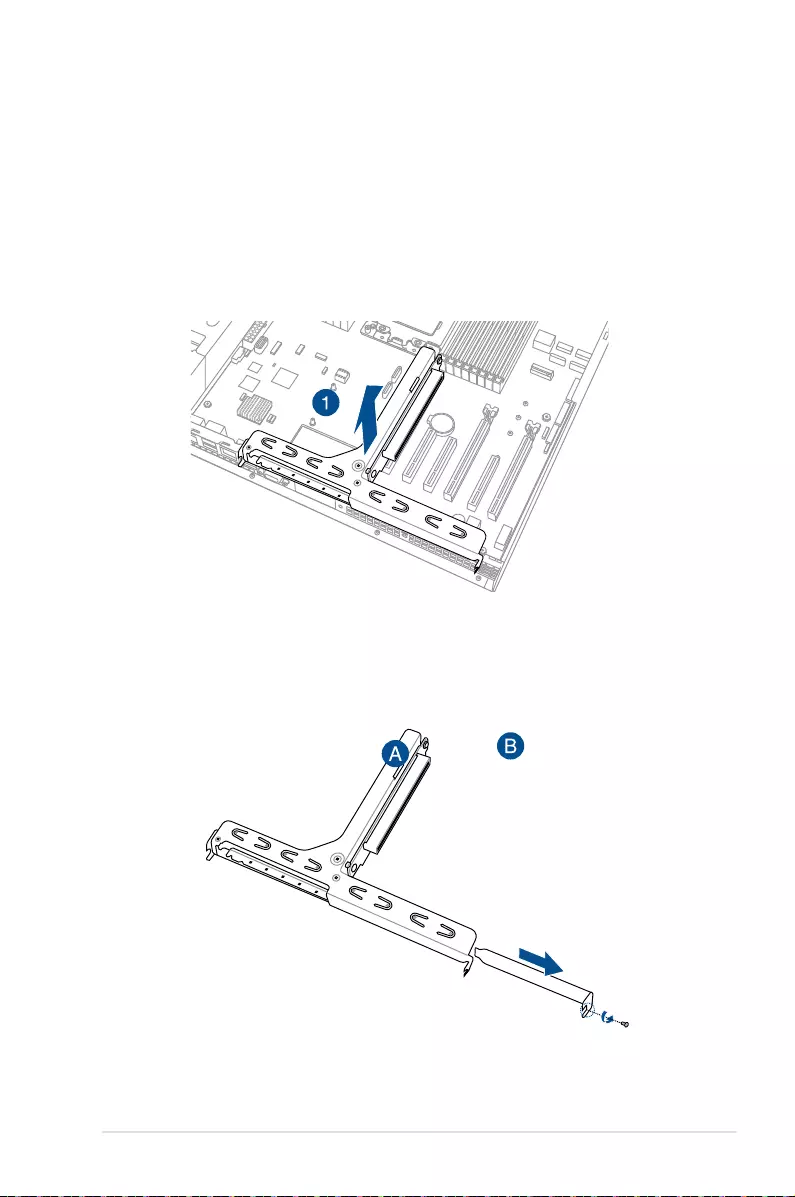
2-15
ASUS RS500A-E10 Series
2.5 Expansion slot
2.5.1 Installing an expansion card to the riser card bracket
The barebone server comes with a riser card bracket. You need to remove the bracket if you
want to install PCI Express x8 or x16 expansion cards.
To install a PCI Express x8 or x16 card:
2. Place the riser card bracket on a at and stable surface.
3. Remove the screw from the metal bracket (A), then remove the metal bracket (B).
1. Firmly hold the riser card bracket, then pull it up to detach it from the PCI Express slot
on the motherboard.

Chapter 2: Hardware Information
2-16
5. Install the riser card bracket and PCI Express card assembly back into the PCI Express
slot on the motherboard. Ensure that the golden connectors of the riser card bracket is
rmly seated in place.
4. Insert the expansion card into the PCI-E slot. Ensure that the golden ngers are totally
inserted into the slot, then secure the expansion card with the screw removed before.

2-17
ASUS RS500A-E10 Series
2.5.2 Installing an ASUS PIKE II card
You can install an ASUS PIKE II card on the provided riser card bracket.
To install an ASUS PIKE II card:
2. Place the riser card bracket on a at and stable surface.
3. Remove the screw from the metal bracket (A), then remove the metal bracket (B).
1. Firmly hold the riser card bracket, then pull it up to detach it from the PCI Express slot
on the motherboard.

Chapter 2: Hardware Information
2-18
4. Insert the expansion card into the PCI-E slot. Ensure that the golden ngers are totally
inserted into the slot, then secure the ASUS PIKE II card with the screw removed
before.
5. Remove the default mini-SAS HD cable from the motherboard.
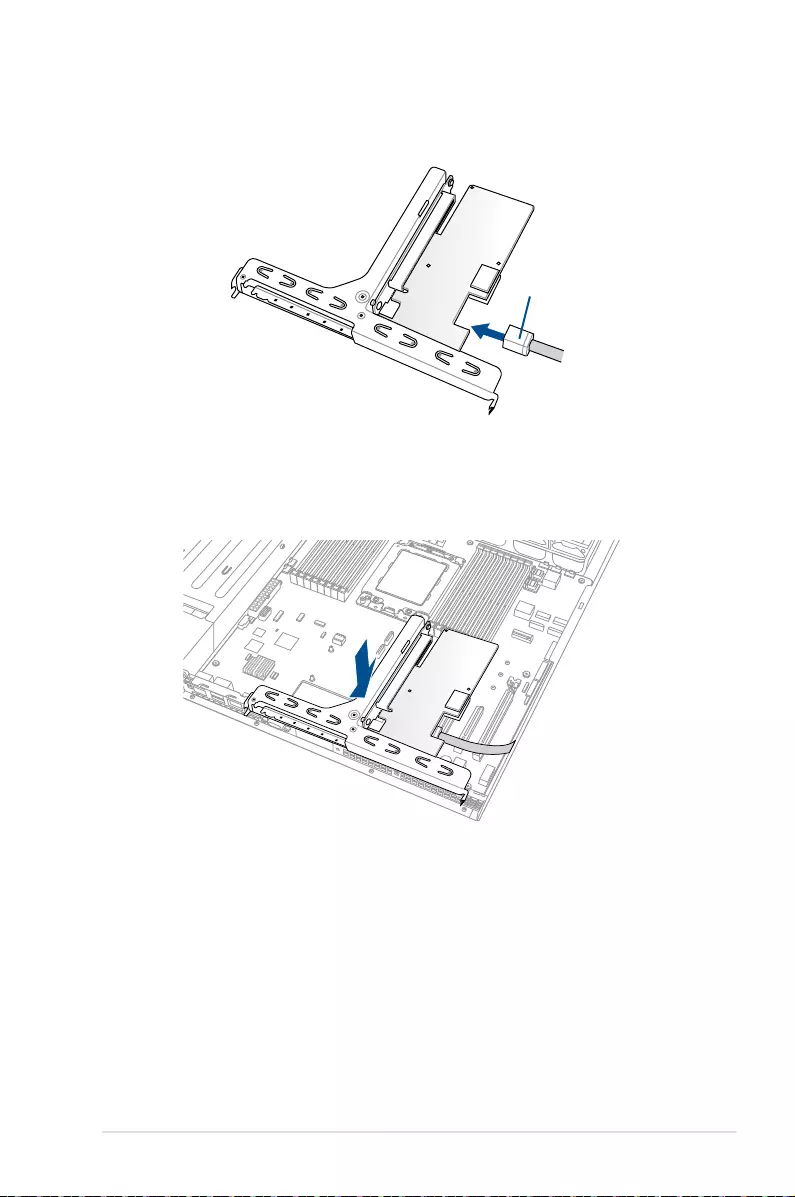
2-19
ASUS RS500A-E10 Series
6. Connect the mini-SAS HD cable to connector 1 of the ASUS PIKE II card.
Connect to PIKE II
connector 1
7. Reinstall the riser card bracket into the PCI Express slot on the motherboard. Ensure
that the golden connectors of the riser card bracket is rmly seated in place.

Chapter 2: Hardware Information
2-20
2.5.3 Replacing the ASUS PCIE-NVME2-OCuLink card to
the butterfly riser card bracket
(for RS500A-E10-RS12U only)
The ASUS PCIE-NVME2-OCuLink card pre-installed on the buttery riser card bracket on the
PCIE2 slot supports NVME storage devices on
Bay 11 and Bay 12.
To replace the ASUS PCIE-NVME2-OCuLink card on the buttery riser card bracket:
1. Remove the OCuLink cables (right angle connectors) from its corresponding slots.
2. Firmly hold the riser card bracket, then pull it up to detach it from the PCI slot on the
motherboard.
OCuLink port 11
OCuLink port 12

2-21
ASUS RS500A-E10 Series
5. Prepare the replacement ASUS PCIE-NVME2-OCuLink card.
4. Remove the screw from the metal cover (A), then remove the ASUS PCIE-NVME2-
OCuLink card (B) from the buttery riser card bracket.
3. Place the buttery riser card bracket on a at and stable surface.
6. Install the ASUS PCIE-NVME2-OCuLink card into the buttery riser card bracket (A),
then secure the ASUS PCIE-NVME2-OCuLink card with the screw (B).
7. Install the buttery riser card bracket and the ASUS PCIE-NVME2-OCuLink card
assembly into the PCIE connector on the motherboard. Ensure that the golden
connectors of the buttery riser card bracket is rmly seated in place.

Chapter 2: Hardware Information
2-22
8. Connect the OCuLink cables back into the corresponding slots to complete.
OCuLink port 11
OCuLink port 12

2-23
ASUS RS500A-E10 Series
2.5.4 Replacing the ASUS PCIE-NVME4-OCuLink card
(for RS500A-E10-RS12U only)
The ASUS PCIE-NVME4-OCuLink card pre-installed on the PCIE1 slot supports NVME
storage devices on Bay 1 to Bay 4.
To replace the ASUS PCIE-NVME4-OCuLink card:
1. Remove the two (2) screws that secure the ASUS PCIE-NVME4-OCuLink card to
the motherboard (A), then remove the ASUS PCIE-NVME4-OCuLink card from the
motherboard (B).
2. Remove the OCuLink cables (right angle connectors) from its corresponding slots.
OCuLink port 1 OCuLink port 3OCuLink port 2 OCuLink port 4

Chapter 2: Hardware Information
2-24
3. Prepare the replacement ASUS PCIE-NVME4-OCuLink card.
4. Connect the OCuLink cables back into the corresponding slots.
5. Install the ASUS PCIE-NVME4-OCuLink card into the PCIE connector on the
motherboard, ensure that the golden connectors is rmly seated in place (A). Secure
the ASUS PCIE-NVME4-OCuLink card with the two (2) screws that you removed
earlier to complete (B).
OCuLink port 1 OCuLink port 3OCuLink port 2 OCuLink port 4

2-25
ASUS RS500A-E10 Series
2.5.5 Installing M.2 (NGFF) cards
To install an M.2 (NGFF) card:
2. Remove the top screw and the
stand from the motherboard.
3. Select an appropriate screw hole
on the motherboard for your M.2
card, then secure the stand to the
motherboard.
1. Locate the M.2 (NGFF) connector on your motherboard.
Top screw
Stand screw

Chapter 2: Hardware Information
2-26
Ensure that the M.2 card is
positioned between the top screw
and the stand screw before
securing it.
4. Prepare the M.2 card.
5. Align and insert the M.2 card into the
M.2 connector on the motherboard.
Ensure that the golden connector
of the M.2 card is inserted rmly in
place and that the screw hole on the
M.2 card matches the stand screw
on the motherboard.
6. Secure the M.2 card with the top
screw.

2-27
ASUS RS500A-E10 Series
2.5.6 Installing Mezzanine cards
To install a Mezzanine card:
1. Locate the Mezzanine card connector on your motherboard.
2. Firmly hold the riser card bracket, then pull it up to detach it from the PCI Express slot
on the motherboard.

Chapter 2: Hardware Information
2-28
3. Select the slots that are going to
be used for your Mezzanine card,
then use a screwdriver and pry the
corresponding slots until it pops off.
4. Prepare your Mezzanine card and the signal cable. Connect the signal transmission
end (white) to the AUXLED_CON header on the card.
AUXLED_CON1
Stand screws
LAN ports
LAN port slots
Screw holes
5. Insert the ports of the Mezzanine card into the mounting hole on the chassis, then insert
the golden connector of the Mezzanine card into the MEZZPCIE1 (OCP) connector on
the motherboard.
Ensure that the stand screws on the motherboard is aligned and matched to the screw
holes of the Mezzanine card.

2-29
ASUS RS500A-E10 Series
7. Connect the signal end (black) to the OCP_LED1 header on the motherboard.
The two ends of the signal cable are different in size and color for easy recognition. Please
refer to your exact cable.
6. Secure the Mezzanine card with the four (4) bundled screws.
8. Reinstall the riser card bracket into the PCI Express slot on the motherboard. Ensure
that the golden connectors of the riser card bracket is rmly seated in place.

Chapter 2: Hardware Information
2-30
2.5.7 Configuring an expansion card
After installing the expansion card, congure the it by adjusting the software settings.
1. Turn on the system and change the necessary BIOS settings, if any. See Chapter 5 for
information on BIOS setup.
2. Assign an IRQ to the card. Refer to the following tables.
3. Install the software drivers for the expansion card.
Standard Interrupt assignments
* These IRQs are usually available for ISA or PCI devices.
IRQ Priority Standard function
0 1 System Timer
1 2 Keyboard Controller
2 - Programmable Interrupt
3* 11 Communications Port (COM2)
4* 12 Communications Port (COM1)
5* 13 --
6 14 Floppy Disk Controller
7* 15 --
8 3 System CMOS/Real Time Clock
9* 4 ACPI Mode when used
10* 5 IRQ Holder for PCI Steering
11* 6 IRQ Holder for PCI Steering
12* 7 PS/2 Compatible Mouse Port
13 8 Numeric Data Processor
14* 9 Primary IDE Channel
15* 10 Secondary IDE Channel
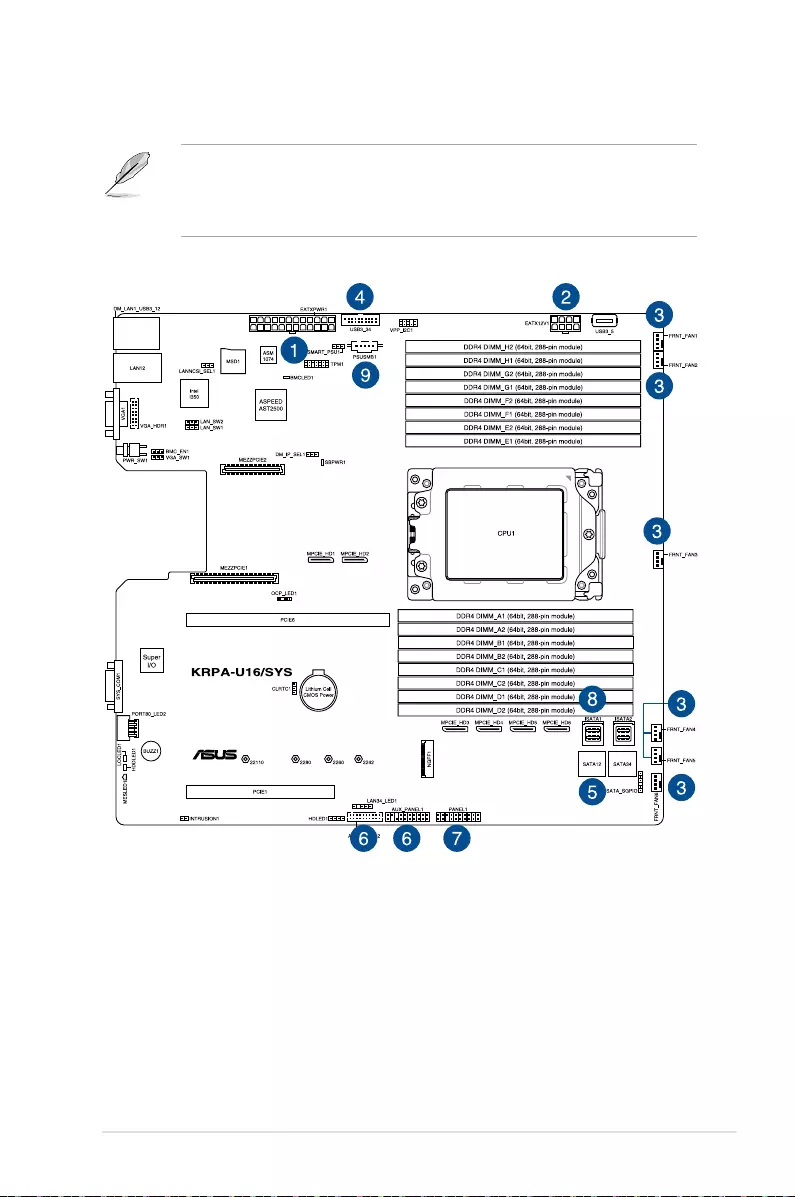
2-31
ASUS RS500A-E10 Series
2.6 Cable connections
• The bundled system cables are pre-connected before shipment. You do not need to
disconnect these cables unless you will remove pre-installed components to install
additional devices.
• Refer to Chapter 4 for detailed information on the connectors.
Standard cables connected to the motherboard
1. 24-pin ATX power connector (from power supply to motherboard)
2. 8-pin 12V power connector (from power supply to motherboard)
3. System fan connector (from motherboard to system fan)
4. USB connector (from motherboard to front I/O board)
5. SATA connector (from motherboard to optional optical drive)
6. System auxiliary panel connector (from motherboard to front I/O board)
7. System panel connector (from motherboard to front I/O board)
8. Mini-SAS HD connector (from motherboard to backplane)
9. PSUSMB connector (from motherboard to power board)
RS500A-E10-RS4 / RS500A-E10-PS4

Chapter 2: Hardware Information
2-32
Standard cables connected to the motherboard
1. 24-pin ATX power connector (from power supply to motherboard)
2. 8-pin 12V power connector (from power supply to motherboard)
3. System fan connector (from system fan to motherboard)
4. USB connector (from motherboard to front I/O board)
5. SATA connector (from motherboard to backplane)
6. System auxiliary panel connector (from motherboard to front I/O board)
7. System panel connector (from motherboard to front I/O board)
8. Mini-SAS HD connector (from motherboard to backplane)
9. OCuLink connector (from motherboard to backplane)
10. PSUSMB connector (from motherboard to power board)
RS500A-E10-RS12U

2-33
ASUS RS500A-E10 Series
2.7 SATA/SAS backplane cabling
RS500A-E10-RS4 / RS500A-E10-PS4
Connect the SATA/SAS storage devices
Connects to the motherboardConnects to 8-pin plug
from power board

Chapter 2: Hardware Information
2-34
Connects to NVMe/SAS/SATA
storage devices
Connects to NVMe/SAS/SATA
storage devices Connects to NVMe/SAS/SATA
storage devices
Connects to the motherboardConnects to the motherboard
Connects to the ASUS PCIE-NVME2-OCuLink
card for Bay 9 to Bay 12
Connects to the motherboardConnects to the motherboard
Connects to the motherboard
Connects to 8-pin plug
from power board
Connects to 4-pin plug
from power board
RS500A-E10-RS12U
Connects to the ASUS PCIE-NVME4-
OCuLink card for Bay 5 to Bay 8

2-35
ASUS RS500A-E10 Series
2.8 Optional components
This section describes on how to replace previously installed system components or install
optional components into the system.
Ensure that the system is turned off before removing any components.
You may need to remove previously installed component or factory shipped components
when installing optional components.
2.8.1 System fans
To uninstall the system fans, hold the system fan
by the tabs and lift the fan out of the fan cage.
To reinstall the system fans, insert the fan into
the fan cage. Ensure the fan connector is seated
rmly within the cable holder.
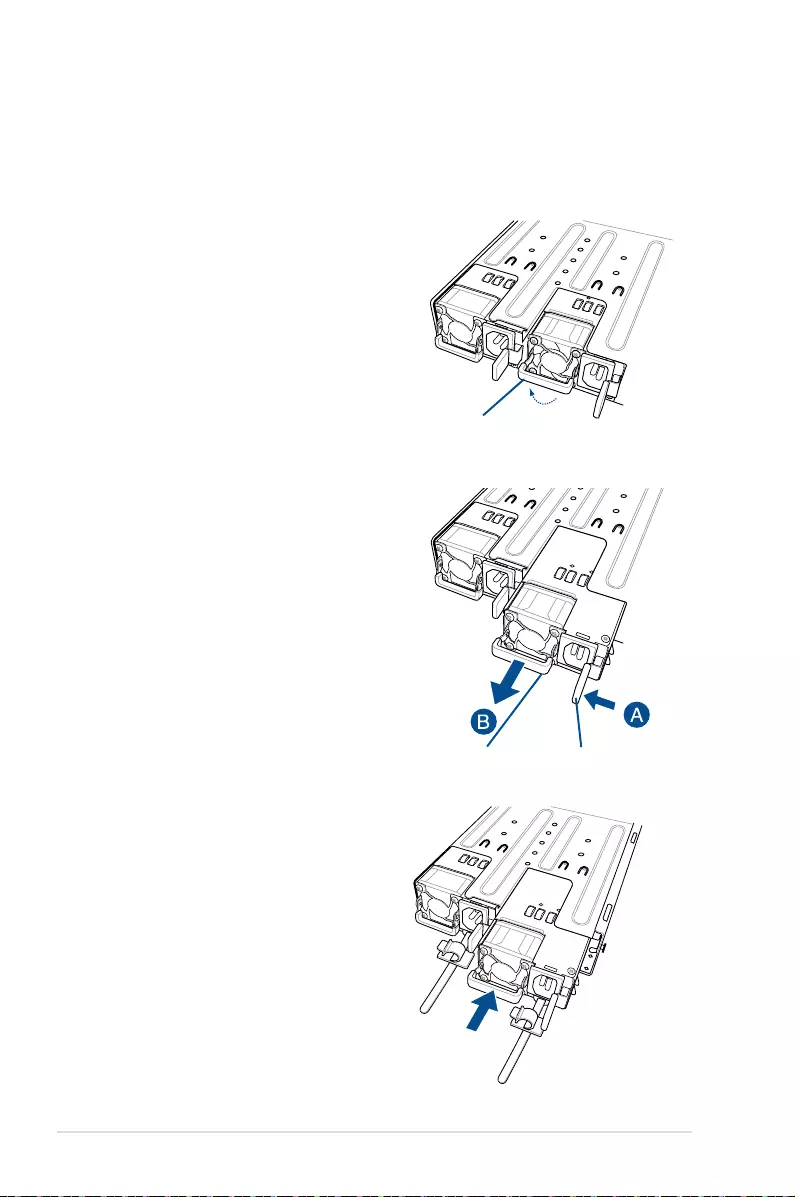
Chapter 2: Hardware Information
2-36
2.8.2 Redundant power supply module
(for RS500A-E10-RS4 / RS500A-E10-RS12U only)
To replace a failed redundant power supply module:
1. Lift up the power supply module lever.
2. Hold the power supply module lever
and press the PSU latch, then pull the
power supply module out of the system
chassis.
3. Prepare the replacement power supply
module.
4. Insert the replacement power supply
module into the chassis then push it
inwards until the latch locks into place.
Module lever
Module lever PSU latch

2-37
ASUS RS500A-E10 Series
2.8.3 Replacing the optical drive
(for RS500A-E10-RS4 / RS500A-E10-PS4 only)
To replace the optical disk drive:
1. Remove the screw that secures the
optical drive and set it aside.
6. Carefully insert the storage device tray
and push it all the way to the depth of
the bay until just a small fraction of the
tray edge protrudes.
7. Push the tray lever until it clicks,
and secure the storage device tray
in place. The storage device tray is
correctly placed when its front edge
aligns with the bay edge.
8. Secure the optical drive with the screw
that you removed in step 1.
5. Carefully insert the replacement
optical disk drive module into the drive
bay until it is securely seated in place.
4. Pull the optical drive module out of the
drive bay.
3. Hold the tray lever and pull the
storage device tray out of the bay.
2. Push the spring lock to the right (A) to
remove the storage device tray, then
pull the tray lever outward (B).
The storage device tray ejects slightly
after you pull out the lever (C).
Spring lock
Tray lever

Chapter 2: Hardware Information
2-38

This chapter describes how to install the optional components
and devices into the barebone server.
3
Installation Options
Chapter 3: Installation Options

Chapter 3: Installation Options
3-2
3.1 Rail kit installation
3.1.1 Tool-less Friction Rail Kit
The tool less design of the rail kit allows you to easily install the rack rails into the server rack
without the need for additional tools. The kit also comes with a metal stopping bracket that
can be installed to provide additional support and stability to the server.
The tool-less rail kit package includes:
3.1.2 Installing the tool-less rack rail
To install the tool-less rack rails into the rack:
1. Secure the two xing latches to the two sides of the server using the set of latch
screws.
The locations of the screw holes vary with different server models. Refer to your server user
manual for details.
Fixing latches
Set of screws
Tool-less rack rail
Rail components (screws included)
Latch screws Rail Washers Rail screws
Front end
of system

3-3
ASUS RS500A-E10 Series
Follow steps 2 to 4 if the depth of your server rack exceeds 850mm, if the depth of your
server rack is less than 850mm, please skip steps 2 to 4 and proceed with step 5.
2. Slightly slide out and extend the right rack rail, then prepare one of the bundled rail
components.
1U
Rail component
3. Align the rail component with the right rack rail and secure it using four (4) bundled
screws.
4. Follow steps 2 and 3 to secure the rail component to the left rail rack.
5. Select a desired space and place the appropriate rack rail (left and right) on opposite
positions on the rack.
A 1U space consists of three square mounting holes with two thin lips on the top and the
bottom.

Chapter 3: Installation Options
3-4
6. Secure the rail components to the rail using the bundled screws.
7 Press the spring lock ( ) then insert the studs into the selected square mounting
holes on the rack post.
8. Press the spring lock on the other end of rail then insert the stud into the mounting hole
on the rack post. Extend the rack rail, if necessary.
9. (Optional) Use the rail screw and rail washer ( ) that comes with the kit to secure
the rack rail to the rack post.
10. Perform steps 3 to 5 for the other rack rail.
Ensure that the installed rack rails (left and right) are aligned, secured, and stable in place.
11. Lift the server chassis and insert into the rack rail.
Ensure that the rack rail cabinet and the rack posts are stable and standing rmly on a level
surface.

3-5
ASUS RS500A-E10 Series
3.2 Rail kit dimensions
589mm
43.6mm
900mm
43.6mm

Chapter 3: Installation Options
3-6

This chapter includes the motherboard layout and brief
descriptions of the jumpers and internal connectors.
4
Motherboard Information
Chapter 4: Motherboard Information
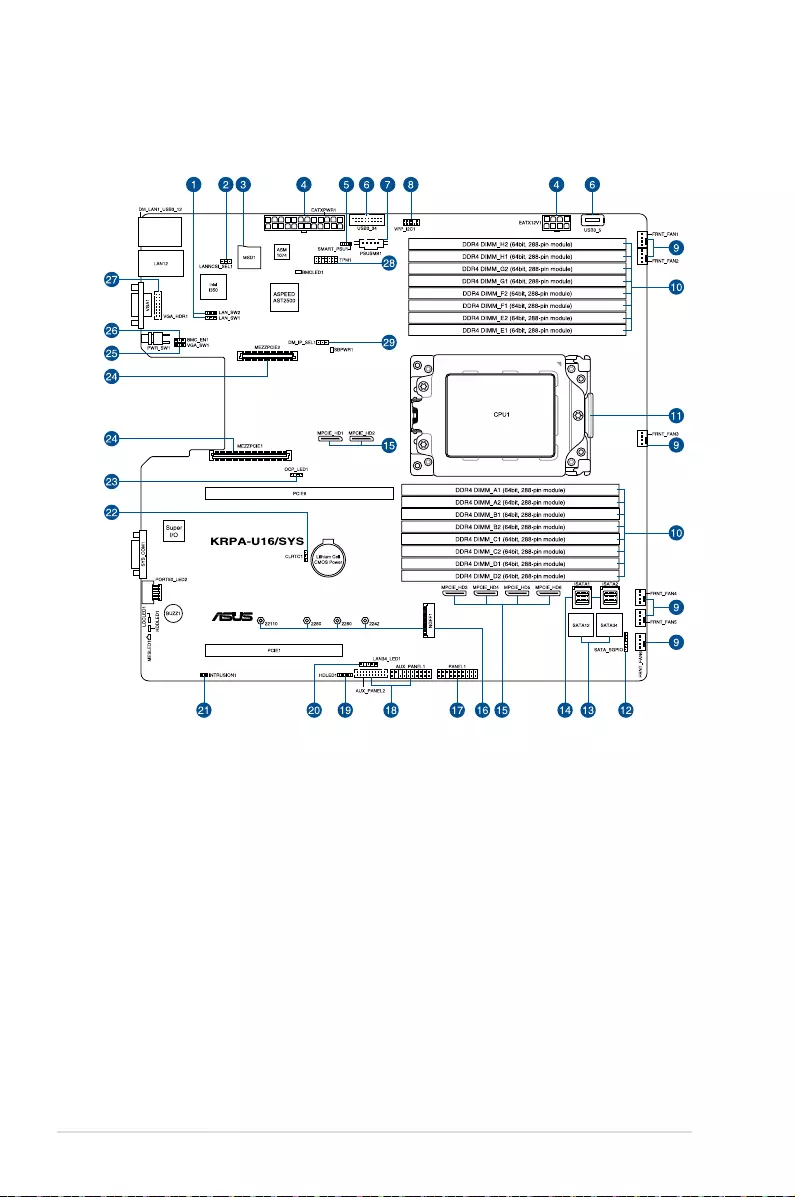
Chapter 4: Motherboard Information
4-2
4.1 Motherboard layout
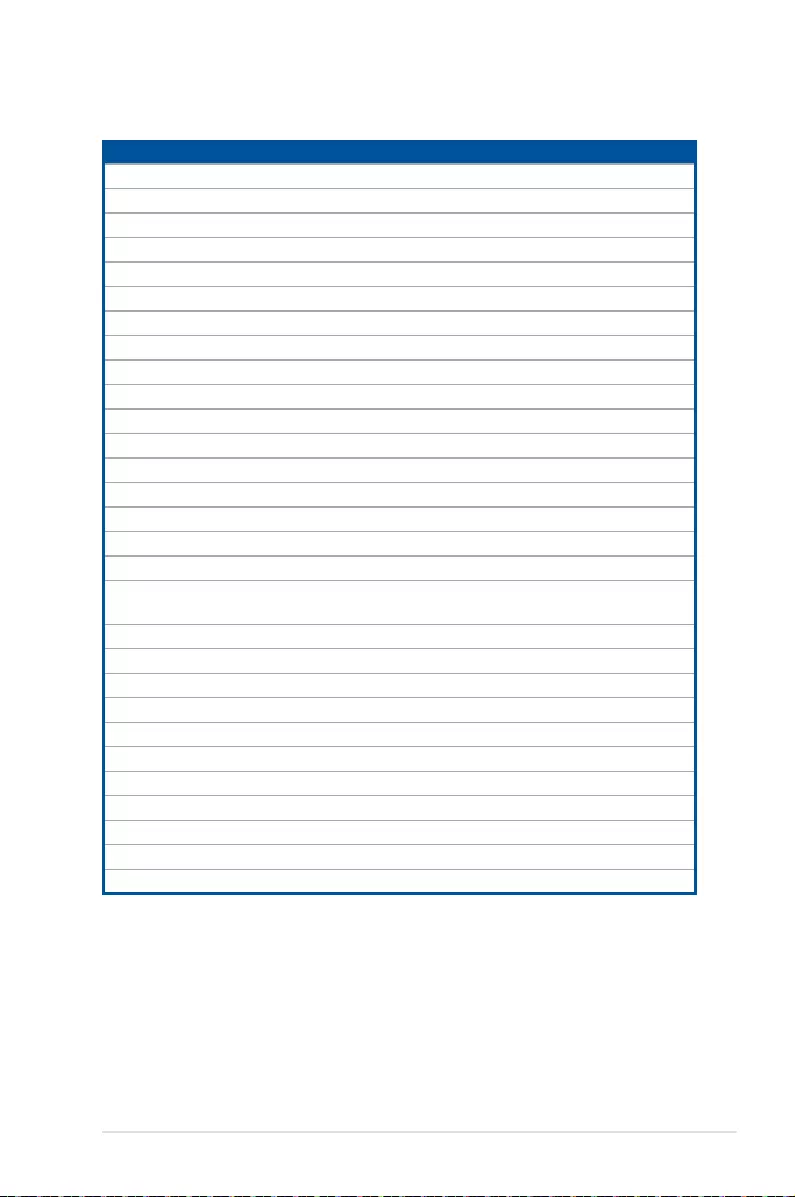
ASUS RS500A-E10 Series 4-3
Layout contents
Internal connectors / Sockets / Jumpers / LEDs Page
1. LAN controller settings (3-pin LAN_SW1-2) 4-5
2. LANNCSI setting (3-pin LANNCSI_SEL1) 4-7
3. Micro SD card slot (MSD1) 4-20
4. ATX power connectors (24-pin EATXPWR1, 8-pin EATX12V1) 4-14
5. Smart Ride Through (SmaRT) setting (3-pin SMART_PSU1) 4-7
6. USB 3.0 connector (20-1 pin USB3_34; 4-pin Type-A USB3_5) 4-12
7. Power Supply SMBus connector (5-pin PSUSMB1) 4-11
8. VPP_I2C1 connector (10-1 pin VPP_I2C1) 4-12
9. Front fan connectors (4-pin FRNT_FAN1-6) 4-13
10. DDR4 DIMM sockets 2-7
11. CPU socket 2-3
12. Serial General Purpose Input/Output connector (6-1 pin SATA_SGPIO1) 4-21
13. Serial ATA connectors (7-pin SATA1-4) 4-11
14. Mini-SAS HD connectors (ISATA1-2) 4-21
15. OCUPCIE connectors (MPCIE_HD1-6) 4-18
16. M.2 (NGFF) connectors (NGFF1) 4-19
17. System panel connector (20-1 pin PANEL1) 4-15
18. Auxiliary panel connector (20-2 pin AUX_PANEL1,
20-pin AUX_PANEL2) 4-16
19. Hard disk activity LED connector (4-pin HDLED1) 4-17
20. LAN Activity LED connector (5-1 pin LAN34_LED1) 4-13
21. Chassis Intrusion connectors (2-pin INTRUSION1) 4-18
22. Clear RTC RAM (3-pin CLRTC1) 4-4
23. OCP LAN Activity LED connector (4-1 pin OCP_LED1) 4-20
24. Mezzanine PCIE card connectors (MEZZPCIE1-2) 4-19
25. VGA controller setting (3-pin VGA_SW1) 4-5
26. BMC Setting (3-pin BMC_EN1) 4-6
27. VGA connector (10-1 pin VGA_HDR1) 4-17
28. Trusted Platform Module connector (14-1 pin TPM1) 4-14
29. DMLAN setting (3-pin DM_IP_EN1) 4-6

Chapter 4: Motherboard Information
4-4
4.2 Jumpers
1. Clear RTC RAM (3-pin CLRTC1)
This jumper allows you to clear the Real Time Clock (RTC) RAM in CMOS. You can
clear the CMOS memory of date, time, and system setup parameters by erasing the
CMOS RTC RAM data. The onboard button cell battery powers the RAM data in CMOS
which include system setup information such as system passwords.
To erase the RTC RAM:
1. Turn OFF the computer and unplug the power cord.
2. Move the jumper cap from the default pins 1–2 to pins 2–3. Keep the cap on pins
2–3 for about 5 to 10 seconds, then move the cap back to pins 1–2.
3. Plug the power cord and turn ON the computer.
4. Hold down the <Del> key during the boot process and enter BIOS setup to re-
enter data.
DO NOT remove the cap on CLRTC jumper default position except when clearing the RTC
RAM. Removing the cap will cause system boot failure!
If the steps above do not help, remove the onboard battery and move the jumper again to
clear the CMOS RTC RAM data. After the CMOS clearance, reinstall the battery.

ASUS RS500A-E10 Series 4-5
2. VGA controller setting (3-pin VGA_SW1)
This jumper allows you to enable or disable the onboard VGA controller. Set to pins 1–2
to activate the VGA feature.
3. LAN controller settings (3-pin LAN_SW1-2)
These jumpers allow you to enable or disable the onboard LAN_SW1 or LAN_SW2.
Set to pins 1-2 to activate the Gigabit LAN feature.

Chapter 4: Motherboard Information
4-6
4. BMC Setting (3-pin BMC_EN1)
This jumper allows you to enable or disable the Baseboard Management Controller
(ASMB9).
5. DMLAN setting (3-pin DM_IP_EN1)
This jumper allows you to select the DMLAN setting. Set to pins 2-3 to force the
DMLAN IP to static mode (IP=10.10.10.10, submask=255.255.255.0).

ASUS RS500A-E10 Series 4-7
6. LANNCSI setting (3-pin LANNCSI_SEL1)
This jumper allows you to select which LAN NCSI to function.
7. Smart Ride Through (SmaRT) setting (3-pin SMART_PSU1)
This jumper allows you to enable or disable the Smart Ride Through (SmaRT) function.
This feature is enabled by default. Set to pins 2-3 to disable it. When enabled, SmaRT
allows uninterrupted operation of the system during an AC loss event.

Chapter 4: Motherboard Information
4-8
4.3 Onboard LEDs
1. Standby Power LED (SBPWR1)
The motherboard comes with a standby power LED. The green LED lights up to
indicate that the system is ON, in sleep mode, or in soft-off mode. This is a reminder
that you should shut down the system and unplug the power cable before removing or
plugging in any motherboard component. The illustration below shows the location of
the onboard LED.
2. BMC LED (BMCLED1)
The BMC LED lights up to indicate that the on-board BMC is functional.
This LED functions only when you enable ASUS ASMB9.
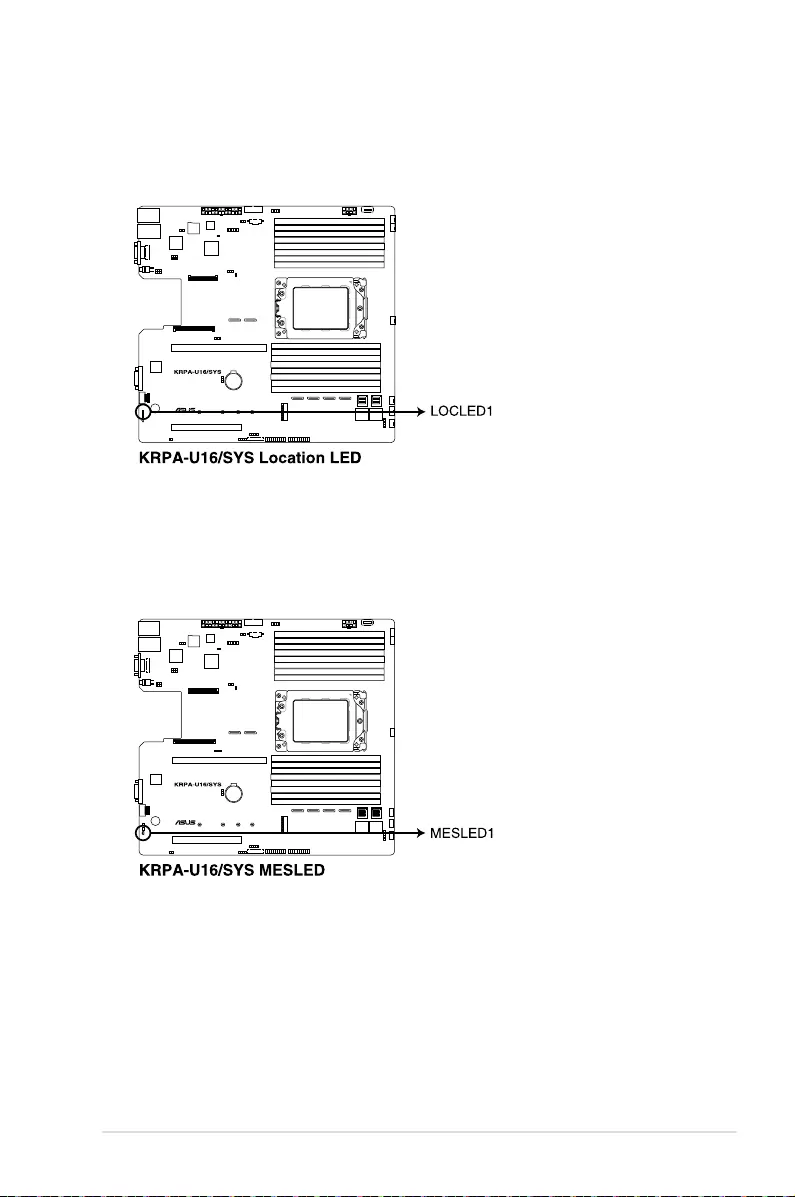
ASUS RS500A-E10 Series 4-9
3. Location LED (LOCLED1)
This onboard LED lights up when the Location button on the server is pressed or when
triggered by a system management software. The Location LED helps visually locate
and quickly identify the server in error on a server rack.
4. Message LED (MESLED1)
This onboard LED lights up to red when there is a BMC event log is generated.

Chapter 4: Motherboard Information
4-10
5. Hard disk activity LED (HDDLED1)
This LED is for the storage devices connected to the onboard SATA, or SATA/SAS
add-on card. The read or write activities of any device connected to the onboard SATA,
or SATA/SAS add-on card causes the rear panel LED to light up.

ASUS RS500A-E10 Series 4-11
2. Power Supply SMBus connector (5-pin PSUSMB1)
This connector allows you to connect SMBus (System Management Bus) to the PSU
(power supply unit) to read PSU information. Devices communicate with an SMBus
host and/or other SMBus devices using the SMBus interface.
This connector functions only when you enable ASUS ASMB9.
4.4 Internal connectors
1. Serial ATA connectors (7-pin SATA1-4)
These connectors, controlled by AMD integrated SATA controller, are for the Serial
ATA signal cables for Serial ATA drives (SATA 1 connector is used for the optical drive
by default).
The actual data transfer rate depends on the speed of Serial ATA hard disks installed.

Chapter 4: Motherboard Information
4-12
3. USB 3.0 connector (20-1 pin USB3_34; 4-pin Type-A USB3_5)
The 20-1 pin connector allows you to connect a USB 3.0 module for additional USB 3.0
front or rear panel ports. The 4-pin USB (Universal Serial Bus) Type-A port is available
for connecting USB 3.0 devices.
4. VPP_I2C1 connector (10-1 pin VPP_I2C1)
This connector is used for the Intel VMD function and sensor readings.
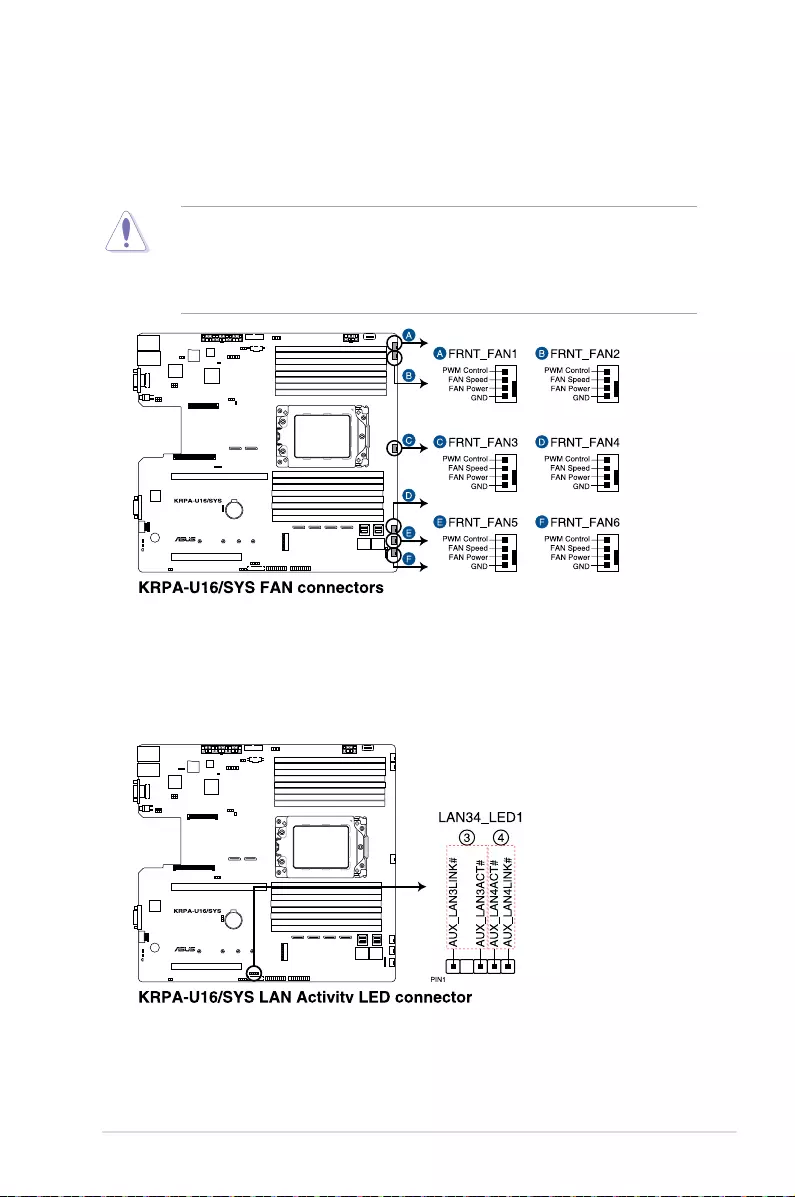
ASUS RS500A-E10 Series 4-13
6. LAN Activity LED connector (5-1 pin LAN34_LED1)
These leads are for 10G LAN activity LEDs on the front panel. Connect the LAN LED
cable to the backplane for LAN activity indication.
5. Front fan connectors (4-pin FRNT_FAN1-6)
The fan connectors support cooling fans. Connect the fan cables to the fan connectors
on the motherboard, ensuring that the black wire of each cable matches the ground pin
of the connector.
• DONOTforgettoconnectthefancablestothefanconnectors.Insufcientairow
inside the system may damage the motherboard components.
• Thesearenotjumpers!DONOTplacejumpercapsonthefanconnectors!
• AllfansfeaturetheASUSSmartFantechnology.

Chapter 4: Motherboard Information
4-14
7. Trusted Platform Module connector (14-1 pin TPM1)
This connector supports a Trusted Platform Module (TPM) system, which can securely
storekeys,digitalcerticates,passwords,anddata.ATPMsystemalsohelpsenhance
network security, protects digital identities, and ensures platform integrity.
8. ATX power connectors (24-pin EATXPWR1, 8-pin EATX12V1)
These connectors are for the ATX power supply plugs. The power supply plugs are
designedtottheseconnectorsinonlyoneorientation.Findtheproperorientationand
pushdownrmlyuntiltheconnectorscompletelyt.
• DONOTforgettoconnectthe24-pinandthe8-pinpowerplugs;otherwise,thesystem
will not boot up.
• Useofapowersupplyunit(PSU)withahigherpoweroutputisrecommendedwhen
conguringasystemwithmorepower-consumingdevices.Thesystemmaybecome
unstable or may not boot up if the power is inadequate.
• ThismotherboardsupportsATX2.0PSUorlaterversion.
• EnsurethatyourPSUcanprovideatleasttheminimumpowerrequiredbyyour
system.

ASUS RS500A-E10 Series 4-15
9. System panel connector (20-1 pin PANEL1)
This connector supports several chassis-mounted functions.
1. System power LED (3-pin PLED)
This 3-pin connector is for the system power LED. Connect the chassis power
LED cable to this connector. The system power LED lights up when you turn on
the system power, and blinks when the system is in sleep mode.
2. Message LED (2-pin MLED)
This 2-pin connector is for the message LED cable that connects to the front
message LED. The message LED is controlled by the BMC to indicate an
abnormal event occurrence.
3. System warning speaker (4-pin SPEAKER)
This 4-pin connector is for the chassis-mounted system warning speaker. The
speaker allows you to hear system beeps and warnings.
4. Hard disk drive activity LED (2-pin HDLED)
This 2-pin connector is for the HDD Activity LED. Connect the HDD Activity LED
cabletothisconnector.TheLEDlightsuporasheswhendataisreadfromor
written to the HDD.
5. ATX power button/soft-off button (2-pin PWRSW)
This connector is for the system power button. Pressing the power button turns
the system on or puts the system in sleep or soft-off mode depending on the BIOS
settings. Pressing the power switch for more than four seconds while the system
is ON turns the system OFF.
6. Reset button (2-pin RESET)
This 2-pin connector is for the chassis-mounted reset button for system reboot
without turning off the system power.

Chapter 4: Motherboard Information
4-16
10. Auxiliary panel connector (20-2 pin AUX_PANEL1, 20-pin AUX_PANEL2)
This connector is for additional front panel features including front panel SMB, locator
LED and switch, chassis intrusion, and LAN LEDs.
1. Front panel SMB (6-1 pin FPSMB)
These leads connect the front panel SMBus cable.
2. LAN activity LED (2-pin LAN1_LED, LAN2_LED)
These leads are for the Gigabit LAN activity LEDs on the front panel.
3. Locator LED (2-pin LOCATORLED1, LOCATORLED2)
These leads are for the locator LED1 and LED2 on the front panel. Connect the
Locator LED cables to these 2-pin connector. The LEDs will light up when the
Locator button is pressed.
4. Locator Button/Switch (2-pin LOCATORBTN)
These leads are for the locator button on the front panel. This button queries the
state of the system locator.
5. LAN activity LED and USB port (2-pin LAN3_LED, LAN4_LED, USB ports)
These leads are for the Gigabit LAN activity LEDs and USB ports on the front
panel.
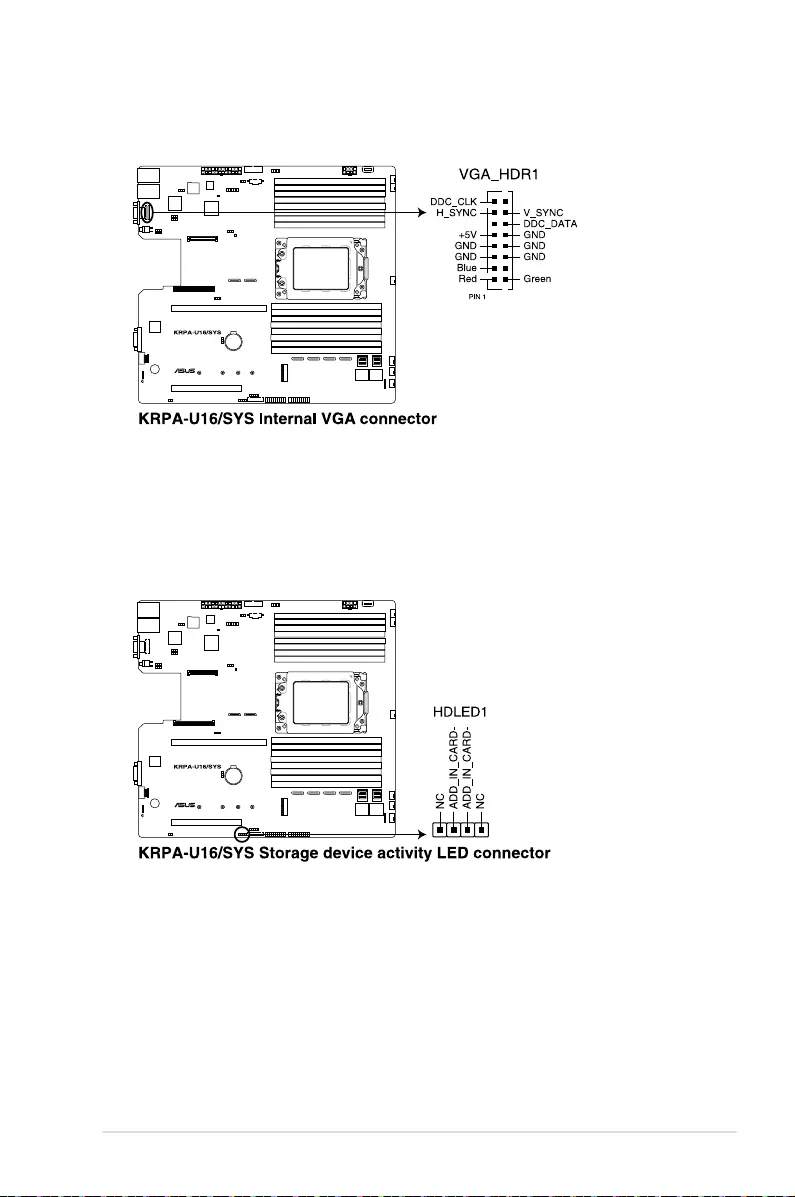
ASUS RS500A-E10 Series 4-17
11. VGA connector (10-1 pin VGA_HDR1)
This connector supports the VGA High Dynamic-Range interface.
12. Hard disk activity LED connector (4-pin HDLED1)
This LED connector is for the storage add-on card cable connected to the SATA or
SAS add-on card. The read or write activities of any device connected to the SATA or
SAS add-on card causes the front panel LED to light up.
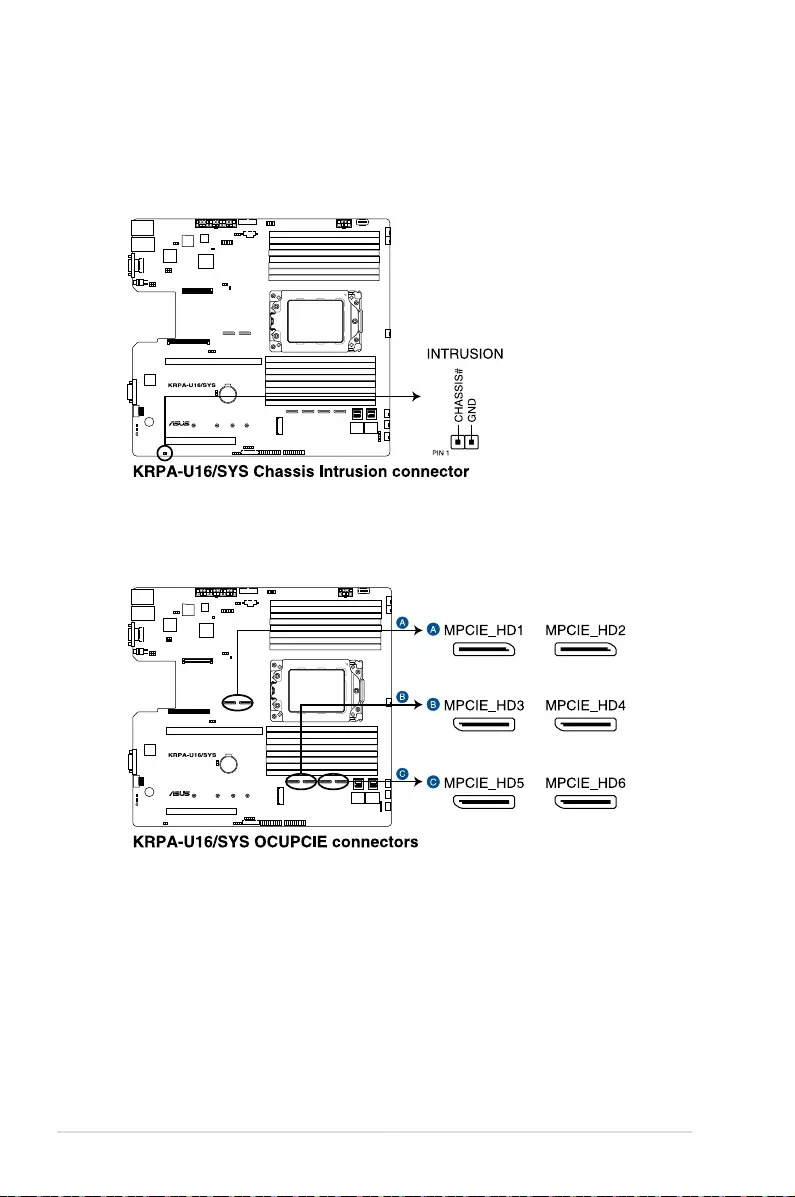
Chapter 4: Motherboard Information
4-18
13. Chassis Intrusion connectors (2-pin INTRUSION1)
This lead is for the intrusion detection feature for chassis with intrusion sensor or
microswitch. When you remove any chassis component, the sensor triggers and sends
a high level signal to these leads to record a chassis intrusion event. The default setting
is short CASEOPEN and GND pin by jumper cap to disable the function.
14. OCUPCIE connectors (MPCIE_HD1-6)
Connects the PCIE signal to the NVME port on the backplane.

ASUS RS500A-E10 Series 4-19
15. M.2 (NGFF) connectors (NGFF1)
This connector allows you to install M.2 devices.
The M.2 (NGFF) device is purchased separately.
This connector supports type 2242/2260/2280/22110 devices on both PCI-E and SATA
interface.
16. Mezzanine PCIE card connectors (MEZZPCIE1-2)
The Mezzanine PCIE connector supports Open Compute Project (OCP) cards.
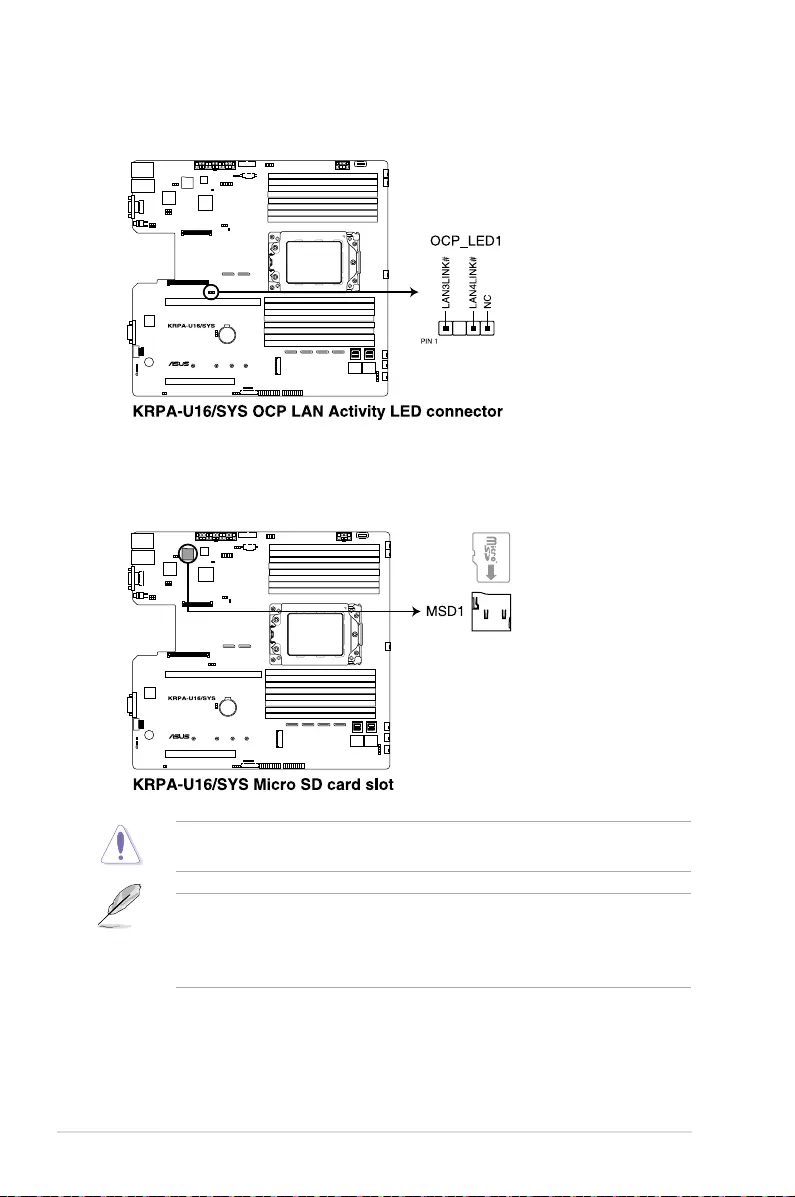
Chapter 4: Motherboard Information
4-20
17. OCP LAN Activity LED connector (4-1 pin OCP_LED1)
OCP LAN LED connector supports OCP LAN card Active LED.
18. Micro SD card slot (MSD1)
Your motherboard supports SD Memory Card v2.00 (SDHC) / v3.00 (SDXC).
Disconnect all power (including redundant PSUs) from the existing system before you add
or remove a Memory Card, then reboot the system to access the Memory Card.
• ThisMicroSDcardslotfunctionsonlywhenyouenableASUSASMB9.
• Somememorycardsmaynotbecompatiblewithyourmotherboard.Ensurethatyou
use only compatible memory cards to prevent loss of data, damage to your device, or
memory card, or both.

ASUS RS500A-E10 Series 4-21
19. Mini-SAS HD connectors (ISATA1-2)
This motherboard comes with mini Serial Attached SCSI (SAS) HD connectors, the
storage technology that supports Serial ATA. Each connector supports up to four
devices.
20. Serial General Purpose Input/Output connector (6-1 pin SATA_SGPIO1)
The Serial General Purpose Input/Output (SGPIO) connector allows you to connect
the Intel Rapid Storage Technology Enterprise SGPIO interface. The SGPIO interface
controls the LED pattern generation, device information, and general purpose data.

Chapter 4: Motherboard Information
4-22

5
BIOS Setup
This chapter tells how to change the system settings through
the BIOS Setup menus. Detailed descriptions of the BIOS
parameters are also provided.
Chapter 5: BIOS Setup

5-2 Chapter 5: BIOS Setup
5.1 Managing and updating your BIOS
The following utilities allow you to manage and update the motherboard Basic Input/Output
System (BIOS) setup:
1. ASUS CrashFree BIOS 3
TorecovertheBIOSusingabootableUSBashdiskdrivewhentheBIOSlefailsor
gets corrupted.
2. ASUS EzFlash
UpdatestheBIOSusingaUSBashdisk.
3. BUPDATER
UpdatestheBIOSinDOSmodeusingabootableUSBashdiskdrive.
Refer to the corresponding sections for details on these utilities.
Recovering the BIOS from a USB flash drive
TorecovertheBIOSfromaUSBashdrive:
1. InserttheUSBashdrivewiththeoriginalorupdatedBIOSletooneUSBportonthe
system.
2. The utility will automatically recover the BIOS. It resets the system when the BIOS
recoverynished.
DO NOT shut down or reset the system while recovering the BIOS! Doing so would cause
system boot failure!
The recovered BIOS may not be the latest BIOS version for this motherboard. Visit the
ASUSwebsiteatwww.asus.comtodownloadthelatestBIOSle.
SaveacopyoftheoriginalmotherboardBIOSletoabootableUSBashdiskdrivein
case you need to restore the BIOS in the future. Copy the original motherboard BIOS using
the BUPDATER utility.
5.1.1 ASUS CrashFree BIOS 3 utility
TheASUSCrashFreeBIOS3isanautorecoverytoolthatallowsyoutorestoretheBIOSle
when it fails or gets corrupted during the updating process. You can update a corrupted BIOS
leusingaUSBashdrivethatcontainstheupdatedBIOSle.
PrepareaUSBashdrivecontainingtheupdatedmotherboardBIOSbeforeusingthis
utility.

5-3
ASUS RS500A-E10 Series
3. Press <Tab> to switch to the Driveeld.
4. PresstheUp/DownarrowkeystondtheUSBashdiskthatcontainsthelatestBIOS,
then press <Enter>.
5. Press <Tab> to switch to the Folder Infoeld.
5.1.2 ASUS EZ Flash Utility
The ASUS EZ Flash Utility feature allows you to update the BIOS without having to use a
DOS-based utility.
Beforeyoustartusingthisutility,downloadthelatestBIOSfromtheASUSwebsiteat
www.asus.com.
To update the BIOS using EZ Flash Utility:
1. InserttheUSBashdiskthatcontainsthelatestBIOSleintotheUSBport.
2. Enter the BIOS setup program. Go to the Tool menu then select ASUS EZ Flash
Utility. Press <Enter>.
ASUS Tek. EzFlash Utility
[Up/Down/Left/Right]:Switch [Enter]:Choose [q]:Exit
FS0 System Volume Information <DIR>
Windows <DIR>
KRPA-U16 BIOS <DIR>
Current Platform
Platform : KRPA-U16
Version : 0201
Build Date :12/04/2018
New Platform
Platform : KRPA-U16
Version : 0207
Build Date :01/05/2019

5-4 Chapter 5: BIOS Setup
6. PresstheUp/DownarrowkeystondtheBIOSle,andthenpress<Enter>toperform
the BIOS update process. Reboot the system when the update process is done.
• ThisfunctioncansupportdevicessuchasaUSBashdiskwithFAT32/16formatand
single partition only.
• DONOTshutdownorresetthesystemwhileupdatingtheBIOStopreventsystem
boot failure!
Ensure to load the BIOS default settings to ensure system compatibility and stability. Press
<F5> and select Yes to load the BIOS default settings.
5.1.3 BUPDATER utility
The succeeding BIOS screens are for reference only. The actual BIOS screen displays
may not be the same as shown.
TheBUPDATERutilityallowsyoutoupdatetheBIOSleintheDOSenvironmentusinga
bootableUSBashdiskdrivewiththeupdatedBIOSle.
Updating the BIOS file
ToupdatetheBIOSleusingtheBUPDATERutility:
1. Visit the ASUS website at www.asus.comanddownloadthelatestBIOSleforthe
motherboard.SavetheBIOSletoabootableUSBashdiskdrive.
2. Copy the BUPDATER utility (BUPDATER.exe) from the ASUS support website at
https://www.asus.com/supporttothebootableUSBashdiskdriveyoucreatedearlier.
3. BootthesysteminDOSmode,thenattheprompt,type:
BUPDATER /i[lename].CAP
where[lename]isthelatestortheoriginalBIOSleonthebootableUSBashdisk
drive,thenpress<Enter>.
A:\>BUPDATER /i[le name].CAP

5-5
ASUS RS500A-E10 Series
4. Theutilityveriesthele,thenstartsupdatingtheBIOSle.
DO NOT shut down or reset the system while updating the BIOS to prevent system boot
failure!
5. The utility returns to the DOS prompt after the BIOS update process is completed.
Rebootthesystemfromtheharddiskdrive.
The BIOS update is nished! Please restart your system.
C:\>
Current Platform
Platform : KRPA-U16
Version : 0201
Build date: 12/04/2018
New Platform
Platform : KRPA-U16
Version : 0207
Build date: 01/05/2019
ASUS Tek. EzFlash Utility
Start Programming Flash. DO NOT SHUTDOWN THE SYSTEM!!!
Write
75%

5-6 Chapter 5: BIOS Setup
5.2 BIOS setup program
Thismotherboardsupportsaprogrammablermwarechipthatyoucanupdateusingthe
provided utility described in section 5.1 Managing and updating your BIOS.
UsetheBIOSSetupprogramwhenyouareinstallingamotherboard,reconguringyour
system,orpromptedto“RunSetup.”Thissectionexplainshowtocongureyoursystem
using this utility.
EvenifyouarenotpromptedtousetheSetupprogram,youcanchangethecongurationof
yourcomputerinthefuture.Forexample,youcanenablethesecuritypasswordfeatureor
changethepowermanagementsettings.Thisrequiresyoutorecongureyoursystemusing
the BIOS Setup program so that the computer can recognize these changes and record them
intheCMOSRAMofthermwarechip.
ThermwarechiponthemotherboardstorestheSetuputility.Whenyoustartupthe
computer,thesystemprovidesyouwiththeopportunitytorunthisprogram.Press<Del>
duringthePower-OnSelf-Test(POST)toentertheSetuputility;otherwise,POSTcontinues
with its test routines.
IfyouwishtoenterSetupafterPOST,restartthesystembypressing<Ctrl>+<Alt>+<Delete>,
or by pressing the reset button on the system chassis. You can also restart by turning the
systemoffandthenbackon.Dothislastoptiononlyifthersttwofailed.
TheSetupprogramisdesignedtomakeitaseasytouseaspossible.Beingamenu-driven
program,itletsyouscrollthroughthevarioussub-menusandmakeyourselectionsfromthe
availableoptionsusingthenavigationkeys.
• ThedefaultBIOSsettingsforthismotherboardapplyformostconditionstoensure
optimum performance. If the system becomes unstable after changing any BIOS
settings,loadthedefaultsettingstoensuresystemcompatibilityandstability.Press
<F5> and select Yes to load the BIOS default settings.
• TheBIOSsetupscreensshowninthissectionareforreferencepurposesonly,and
may not exactly match what you see on your screen.
• VisittheASUSwebsite(www.asus.com)todownloadthelatestBIOSleforthis
motherboard.

5-7
ASUS RS500A-E10 Series
5.2.2 Menu bar
The menu bar on top of the screen has the following main items:
Main Forchangingthebasicsystemconguration
Performance Tuning For changing the performance settings
Advanced For changing the advanced system settings
Chipset
For changing the chipset settings
Security For changing the security settings
Boot Forchangingthesystembootconguration
Tool Forconguringoptionsforspecialfunctions
Save & Exit For selecting the exit options
AMD CBS ForconguringAMDCBSsettings
AMD PBS Option ForconguringAMDPBSsettings
Event Logs For changing the event log settings
Server Mgmt For changing the Server Mgmt settings
Toselectanitemonthemenubar,presstherightorleftarrowkeyonthekeyboarduntilthe
desired item is highlighted.
5.2.1 BIOS menu screen
Navigation keys
General helpMenu bar Configuration fieldsMenu items

5-8 Chapter 5: BIOS Setup
5.2.3 Menu items
Thehighlighteditemonthemenubardisplaysthespecicitemsforthatmenu.Forexample,
selecting Main shows the Main menu items.
The other items (such as Advanced) on the menu bar have their respective menu items.
5.2.4 Submenu items
A solid triangle before each item on any menu screen means that the item has a submenu.
Todisplaythesubmenu,selecttheitemthenpress<Enter>.
5.2.5 Navigation keys
AtthebottomrightcornerofamenuscreenarethenavigationkeysfortheBIOSsetup
program.Usethenavigationkeystoselectitemsinthemenuandchangethesettings.
5.2.6 General help
At the top right corner of the menu screen is a brief description of the selected item.
5.2.7 Configuration fields
Theseeldsshowthevaluesforthemenuitems.Ifanitemisuser-congurable,youcan
changethevalueoftheeldoppositetheitem.Youcannotselectanitemthatisnotuser-
congurable.
Acongurableeldisenclosedinbrackets,andishighlightedwhenselected.Tochangethe
valueofaeld,selectitandpress<Enter>todisplayalistofoptions.
5.2.8 Pop-up window
Selectamenuitemandpress<Enter>todisplayapop-upwindowwiththeconguration
options for that item.
5.2.9 Scroll bar
Ascrollbarappearsontherightsideofamenuscreenwhenthereareitemsthatdonotton
thescreen.PresstheUp/Downarrowkeysor<PageUp>/<PageDown>keystodisplay
the other items on the screen.

5-9
ASUS RS500A-E10 Series
5.3 Main menu
WhenyouentertheBIOSSetupprogram,theMainmenuscreenappears.TheMainmenu
providesyouanoverviewofthebasicsysteminformation,andallowsyoutosetthesystem
date,time,language,andsecuritysettings.
5.3.1 System Date [Day xx/xx/xxxx]
Allows you to set the system date.
5.3.2 System Time [xx:xx:xx]
Allows you to set the system time.

5-10 Chapter 5: BIOS Setup
5.4 Advanced menu
The Advanced menu items allow you to change the settings for the CPU and other system
devices.
TakecautionwhenchangingthesettingsoftheAdvancedmenuitems.Incorrecteld
values can cause the system to malfunction.

5-11
ASUS RS500A-E10 Series
5.4.1 Trusted Computing
5.4.2 PSP Firmware Versions
ThispagedisplaysthePSPrmwareversions.
Configuration
Security Device Support [Disabled]
Allows you to enable or disable the BIOS support for security device.
Congurationoptions:[Disabled][Enabled]

5-12 Chapter 5: BIOS Setup
5.4.3 APM Configuration
AllowsyoutoconguretheAdvancePowerManagement(APM)settings.
Restore AC Power Loss [Last State]
Whensetto[PowerOff],thesystemgoesintooffstateafteranACpowerloss.Whenset
to[PowerOn],thesystemwillrebootafteranACpowerloss.Whensetto[LastState],the
systemgoesintoeitherofforonstate,whateverthesystemstatewasbeforetheACpower
loss.
Congurationoptions:[PowerOff][PowerOn][LastState]
Power On By PCI-E/PCI [Disabled]
[Disabled] DisablesthePCIEdevicestogenerateawakeevent.
[Enabled] EnablesthePCIEdevicestogenerateawakeevent.
Power On By RTC [Disabled]
[Disabled] DisablesRTCtogenerateawakeevent.
[Enabled] Whensetto[Enabled],theitemsRTC Alarm Date (Days) and
Hour/Minute/Secondwillbecomeuser-congurablewithsetvalues.

5-13
ASUS RS500A-E10 Series
Onboard I350 LAN Configuration
Intel LAN1 I350
LAN Enable [JumperState]
AllowsyoutoenableordisabletheIntelLAN.
Congurationoptions:[Disabled][JumperState]
The following items appear only when LAN Enable is set to [JumperState].
ROM Type [PXE]
AllowsyoutoselecttheIntelLANROMtype.
Congurationoptions:[PXE][iSCSI][Disabled]
Intel LAN2 I350
LAN Enable [JumperState]
AllowsyoutoenableordisabletheIntelLAN.
Congurationoptions:[Disabled][JumperState]
The following items appear only when LAN Enable is set to [JumperState].
ROM Type [Disabled]
AllowsyoutoselecttheIntelLANROMtype.
Congurationoptions:[PXE][iSCSI][Disabled]
5.4.4 Onboard LAN Configuration

5-14 Chapter 5: BIOS Setup
5.4.5 Serial Port Console Redirection
Console Redirection Settings
TheseitemsbecomecongurableonlywhenyouenabletheConsole Redirection
item. The settings specify how the host computer and the remote computer (which the
user is using) will exchange data. Both computers should have the same or compatible
settings.
Terminal Type [ANSI]
Allows you to set the terminal type.
[VT100] ASCIIcharset.
[VT100+] ExtendsVT100tosupportcolor,functionkeys,etc.
[VT-UTF8] UsesUTF8encodingtomapUnicodecharsonto1ormorebytes.
[ANSI] ExtendedASCIIcharset.
Bits per second [115200]
Selects serial port transmission speed. The speed must be matched on the other side.
Longornoisylinesmayrequirelowerspeeds.
Congurationoptions:[9600][19200][38400][57600][115200]
Data Bits [8]
Congurationoptions:[7][8]
The following item appears only when you set Console Redirection to [Enabled].
COM1/COM2
Console Redirection [Disabled]
Allows you to enable or disable the console redirection feature.
Congurationoptions:[Disabled][Enabled]

5-15
ASUS RS500A-E10 Series
Parity [None]
Aparitybitcanbesentwiththedatabitstodetectsometransmissionerrors.[Mark]
and[Space]paritydonotallowforerrordetection.
[None] None
[Even] paritybitis0ifthenumof1’sinthedatabitsiseven
[Odd] paritybitis0ifnumof1’sinthedatabitsisodd
[Mark] paritybitisalways1
[Space] paritybitisalways0
Stop Bits [1]
Stopbitsindicatetheendofaserialdatapacket.(Astartbitindicatesthebeginning.)
The standard setting is 1 stop bit. Communication with slow devices may require more
than 1 stop bit.
Congurationoptions:[1][2]
Flow Control [None]
Flowcontrolcanpreventdatalossfrombufferoverow.Whensendingdata,ifthe
receivingbuffersarefull,a“stop”signalcanbesenttostopthedataow.Oncethe
buffersareempty,a“start”signalcanbesenttore-starttheow.Hardwareowcontrol
uses two wires to send start/stop signals.
Congurationoptions:[None][HardwareRTS/CTS]
VT -UTF8 Combo Key Support [Enabled]
This allows you to enable the VT -UTF8 Combination Key Support for ANSI/VT100
terminals.
Congurationoptions:[Disabled][Enabled]
Recorder Mode [Disabled]
Withthismodeenabledonlytextwillbesent.ThisistocaptureTerminaldata.
Congurationoptions:[Disabled][Enabled]
Resolution 100x31 [Disabled] [Enabled]
This allows you to enable or disable extended terminal resolution.
Congurationoptions:[Disabled][Enabled]
Putty Keypad [VT100]
This allows you to select the FunctionKey and Keypad on Putty.
Congurationoptions:[VT100][LINUX][XTERMR6][SCO][ESCN][VT400]
Legacy Console Redirection Settings
Redirection COM Port [COM1]
AllowsyoutoselectaCOMporttodisplayredirectionofLegacyOSandLegacyOPROM
Messages.
Congurationoptions:[COM1][COM2]
Resolution [80x24]
ThisallowsyoutosetthenumberofrowsandcolumnssupportedontheLegacyOS.
Congurationoptions:[80x24][80x25]
Redirect After POST [Always Enable]
ThissettingallowsyoutospecifyifBootloaderisselectedthanLegacyconsoleredirection.
Congurationoptions:[AlwaysEnable][Bootloader]

5-16 Chapter 5: BIOS Setup
Serial Port for Out-of-Band Management/
Windows Emergency Management Services (EMS)
Console Redirection [Disabled]
Allows you to enable or disable the console redirection feature.
Congurationoptions:[Disabled][Enabled]
The following item appears only when you set Console Redirection to [Enabled].
Console Redirection Settings
Out-of-Band Mgmt Port [COM1]
MicrosoftWindowsEmergencyManagementServices(EMS)allowforremote
managementofaWindowsServerOSthroughaserialport.
Congurationoptions:[COM1][COM2]
Terminal Type [VT-UTF8]
MicrosoftWindowsEmergencyManagementServices(EMS)allowforremote
managementofaWindowsServerOSthroughaserialport.
Congurationoptions:[VT100][VT100+][VT-UTF8][ANSI]
Bits per second [115200]
MicrosoftWindowsEmergencyManagementServices(EMS)allowforremote
managementofaWindowsServerOSthroughaserialport.
Congurationoptions:[9600][19200][57600][115200]
Flow Control [None]
MicrosoftWindowsEmergencyManagementServices(EMS)allowforremote
managementofaWindowsServerOSthroughaserialport.
Congurationoptions:[None][HardwareRTS/CTS][SoftwareXon/Xoff]

5-17
ASUS RS500A-E10 Series
SVM Mode [Enabled]
Allows you to enable or disable SVM Mode.
Congurationoptions:[Disabled][Enabled]
SMEE [Enabled]
Allows you to enable or disable SMEE.
Congurationoptions:[Disabled][Enabled]
Node 0 Information
This page displays the Node 0 Information.
5.4.6 CPU Configuration
This page displays the CPU node information.
5.4.7 PCI Subsystem Settings
AllowsyoutocongurePCI,PCI-X,andPCIExpressSettings.
Above 4G Decoding [Enabled]
Allows you to enable or disable 64-bit capable devices to be decoded in above 4G address
space.Itonlyworksifthesystemsupports64-bitPCIdecoding.
Congurationoptions:[Disabled][Enabled]
SR-IOV Support [Enabled]
This option enables or disables SIngle Root IO Virtualization Support if the system has SR-
IOV capable PCIe devices.
Congurationoptions:[Disabled][Enabled]
BME DMA Mitigation [Disabled]
This allows you to enable or disable re-enabling Bus Master Attribute disabled during PCI
enumerationforPCIBridgesafterSMMlocked.
Congurationoptions:[Disabled][Enabled]
PCIE OPROM Slot Options
This page allows you to enable or disable OpROM on each PCIe Slot.

5-18 Chapter 5: BIOS Setup
5.4.8 USB Configuration
Legacy USB Support [Enabled]
AllowsyoutoenableordisableLegacyUSBdevicesupport.
Congurationoptions:[Enabled][Disabled][Auto]
XHCI Hand-off [Enabled]
AllowsyoutoenableordisableworkaroundforOSeswithoutXHCIhand-offsupport.The
XHCIownershipchangeshouldbeclaimedbyXHCIdriver.
Congurationoptions:[Enabled][Disabled]
USB Mass Storage Driver Support [Enabled]
Allows you to enable or disable the USB Mass Storage driver support.
Congurationoptions:[Disabled][Enabled]
Port 60/64 Emulation [Enabled]
Allows you to enable or disable I/O port 60h/64h emulation support. This should be enabled
forthecompletekeyboardlegacysupportfornon-USBawareOSes.
Congurationoptions:[Disabled][Enabled]

5-19
ASUS RS500A-E10 Series
USB hardware delays and time-outs
USB transfer time-out [20 sec]
Allowsyoutoselecttime-outvalueforControl,Bulk,andInterrupttransfers.
Congurationoptions:[1sec][5sec][10sec][20sec]
Device reset time-out [20 sec]
Allows you to select time-out value for USB mass storage device Start Unit command.
Congurationoptions:[10sec][20sec][30sec][40sec]
Device power-up delay [Auto]
Allowsyoutoselectmaximumtimethedevicewilltakebeforeitproperlyreportsitselftothe
HostController.
Congurationoptions:[Auto][Manual]
Mass Storage Devices
AMI Virtual CDROM0-2 / Floppy / HDisk0 1.00 [Auto]
Allows you to select the mass storage device emulation type.
Congurationoptions:[Auto][Floppy][ForcedFDD][HardDisk][CD-ROM]
5.4.9 CSM Configuration
CSM Support [Enabled]
This option allows you to enable or disable CSM Support.
Congurationoptions:[Disabled][Enabled]
The following item appears only when CSM Support is set to [Enabled].
GateA20 Active [Upon Request]
This allows you to set the GA20 option.
Congurationoptions:[UponRequest][Always]

5-20 Chapter 5: BIOS Setup
5.4.10 NVMe Configuration
This page will display the NVMe controller and drive information.
Option ROM Messages [Force BIOS]
This allows you to set the display mode for option ROM.
Congurationoptions:[ForceBIOS][KeepCurrent]
INT19 Trap Response [Immediate]
[Immediate] Executethetraprightaway.
[Postponed] Executethetrapduringlegacyboot.
HDD Connection Order [Adjust]
ThisoptionallowsyoutochangetheHDDorderrequiredforsomeOSes.
Congurationoptions:[Adjust][Keep]
Boot Option filter [Legacy only]
ThisoptionallowsyoutocontroltheLegacy/UEFIROMspriority.
Congurationoptions:[UEFIandLegacy][Legacyonly][UEFIonly]
Network / Storage / Video [Legacy]
ThisoptionallowsyoutocontroltheexecutionofUEFIandLegacyPXE/Storage/
Video OpROM.
Congurationoptions:[UEFI][Legacy]
Other PCI devices [Legacy]
ThisitemdeterminestheOpROMexecutionpolicyfordevicesotherthanNetwork,
Storage,orVideo.
Congurationoptions:[UEFI][Legacy]

5-21
ASUS RS500A-E10 Series
5.4.11 SATA Configuration
This page will display the SATA controller and drive information.
5.4.12 Tls Auth Configuration
AllowsyoutoconguretheTlsparameters.

5-22 Chapter 5: BIOS Setup
Network stack [Disabled]
Enablesordisablesthenetworkstackfeature.
Congurationoptions:[Disable][Enable]
The following item appears only when Network stack is set to [Enabled].
Ipv4 PXE Support [Disabled]
EnablesordisablestheIpv4PXEBootSupport.Ifdisabled,Ipv4PXEbootoptionwill
not be created.
Congurationoptions:[Disabled][Enabled]
Ipv4 HTTP Support [Disabled]
EnablesordisablestheIpv4HTTPBootSupport.Ifdisabled,Ipv4HTTPbootoption
will not be created.
Congurationoptions:[Disabled][Enabled]
Ipv6 PXE Support [Disabled]
EnablesordisablestheIpv6PXEBootSupport.Ifdisabled,Ipv6PXEbootoptionwill
not be created.
Congurationoptions:[Disabled][Enabled]
Ipv6 HTTP Support [Disabled]
EnablesordisablestheIpv6HTTPBootSupport.Ifdisabled,Ipv6HTTPbootoption
will not be created.
Congurationoptions:[Disabled][Enabled]
IPSEC Certificate [Disabled]
ThisitemallowsyoutoenableordisableIPSECCerticateforIkev.
Congurationoptions:[Disabled][Enabled]
PXE boot wait time [0]
WaittimetopressESCkeytoabortthePXEboot.
Media detect time [1]
Waittime(inseconds)todetectmedia.
5.4.13 Network Stack Configuration

5-23
ASUS RS500A-E10 Series
5.4.15 iSCSI Configuration
AllowsyoutoconguretheiSCSiparameters.
5.4.14 AMD Mem Configuration Status
Allows you to view the memory status.

5-24 Chapter 5: BIOS Setup
5.5 Chipset menu
The Chipset menu items allow you to change the Chipset settings.
PCIe Link Training Type [1 Step]
Allows you to select the PCIe training in 1 or 2 steps.
Congurationoptions:[1Step][2Step]
PCIe Compliance Mode [Off]
Allows you to select the PCIe Compliance Mode.
Congurationoptions:[On][Off]
North Bridge
Memory Configuration
Socket 0 Information
ThisitemdisplaysthememoryinformationonSocket0.
Socket 1 Information
ThisitemdisplaysthememoryinformationonSocket1.
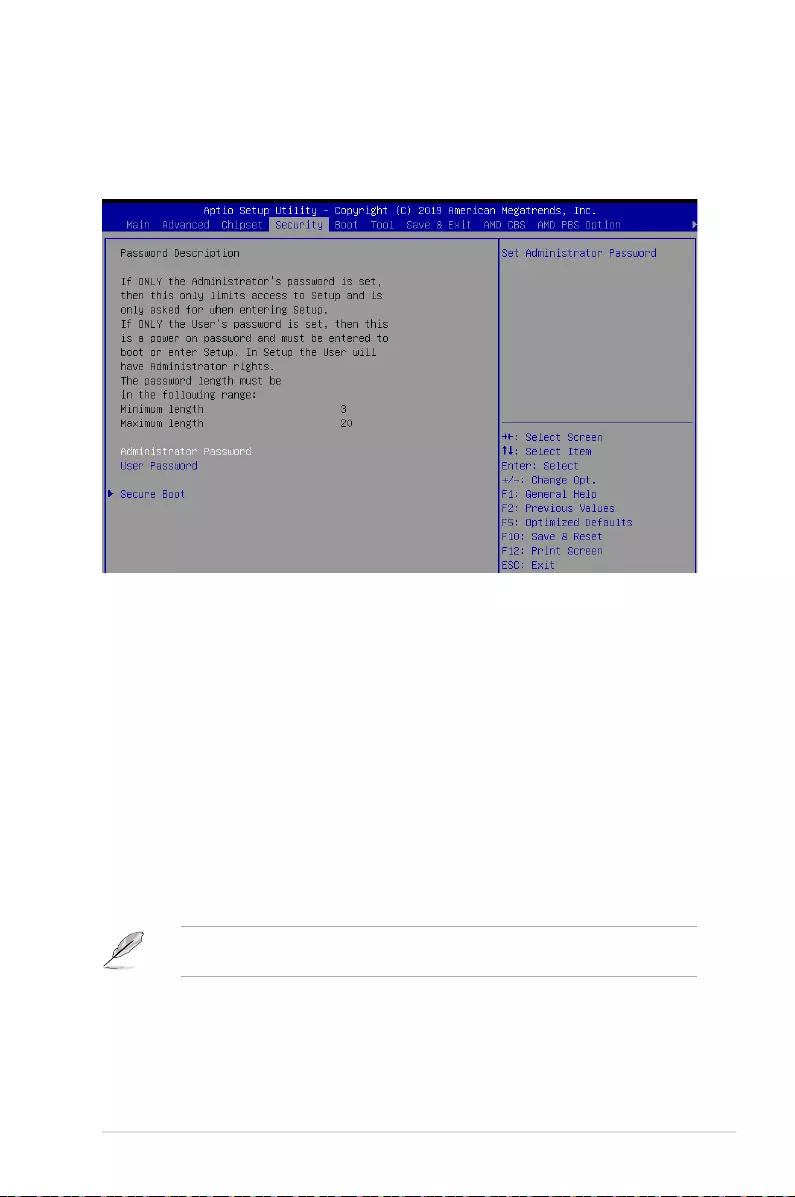
5-25
ASUS RS500A-E10 Series
5.6 Security menu
This menu allows a new password to be created or a current password to be changed. The
menualsoenablesordisablestheSecureBootstateandletstheuserconguretheSystem
Mode state.
Administrator Password
To set an administrator password:
1. Select the Administrator Password item and press <Enter>.
2. FromtheCreateNewPasswordbox,keyinapassword,thenpress<Enter>.
3. Conrmthepasswordwhenprompted.
To change an administrator password:
1. Select the Administrator Password item and press <Enter>.
2. FromtheEnterCurrentPasswordbox,keyinthecurrentpassword,thenpress
<Enter>.
3. FromtheCreateNewPasswordbox,keyinanewpassword,thenpress<Enter>.
4. Conrmthepasswordwhenprompted.
Tocleartheadministratorpassword,followthesamestepsasinchanginganadministrator
password,butpress<Enter>whenpromptedtocreate/conrmthepassword.

5-26 Chapter 5: BIOS Setup
User Password
To set a user password:
1. Select the User Password item and press <Enter>.
2. FromtheCreateNewPasswordbox,keyinapassword,thenpress<Enter>.
3. Conrmthepasswordwhenprompted.
To change a user password:
1. Select the User Password item and press <Enter>.
2. FromtheEnterCurrentPasswordbox,keyinthecurrentpassword,thenpress
<Enter>.
3. FromtheCreateNewPasswordbox,keyinanewpassword,thenpress<Enter>.
4. Conrmthepasswordwhenprompted.
To clear a user password:
1. Select the Clear User Password item and press <Enter>.
2. Select
YesfromtheWarningmessagewindowthenpress<Enter>.
Secure Boot
This item allows you to customize the Secure Boot settings.
Secure Boot [Disabled]
Secure Boot can be enabled if the system is running in User mode with enrolled platform Key
(EPK) or if the CSM function is disabled.
Congurationoptions:[Disabled][Enabled]
Secure Boot Mode [Custom]
Allows you to set the Secure Boot selector.
Congurationoptions:[Custom][Standard]

5-27
ASUS RS500A-E10 Series
Restore Factory Keys
ThisoptionwillforcethesystemtoUserMode,andinstallfactorydefaultSecureBootkey
databases.
Reset to Setup Mode
ThisoptionwilldeleteallSecureBootkeydatabasesfromNVRAM.
Key Management
ThisitemonlyappearswhentheitemSecureBootModeissetto[Custom].TheKey
Management item allows you to modify Secure Boot variables and set Key Management
page.
Factory Key Provision [Enabled]
AllowsyoutoprovisionfactorydefaultSecureBootkeyswhenthesystemisinSetup
Mode.
Congurationoptions:[Disabled][Enabled]
Restore Factory keys
ThisitemwillinstallallFactoryDefaultkeys.
Reset to Setup Mode
ThisitemappearsonlywhenyouloadthedefaultSecureBootkeys.Thisitemallows
youtoclearalldefaultSecureBootkeys.
Export Secure Boot Variables
Thisitemwillaskyouifyouwanttosaveallsecurebootvariables.SelectYesifyou
wanttosaveallsecurebootvariables,otherwiseselectNo.
Enroll Efi Image
This item will allow the image to run in Secure Boot mode.
Congurationoptions:[SetNew][Append]

5-28 Chapter 5: BIOS Setup
Device Guard Ready
Remove ‘UEFI CA’ from DB
Remove Microsoft UEFI CA from Secure Boot DB.
Restore DB defaults
Restore DB variable to factory defaults.
Platform Key (PK)
Congurationoptions:[Details][Export][Update][Delete]
Key Exchange Keys (KEK) / Authorized Signatures (DB) / Forbidden Signatures
(DBX)
Congurationoptions:[Details][Export][Update][Append][Delete]
Authorized TimeStamps (DBT) / OsRecovery Signatures
Congurationoptions:[Update][Append]

5-29
ASUS RS500A-E10 Series
Setup Prompt Timeout [1]
Allowsyoutosetthenumberofsecondstowaitforsetupactivationkey.
Bootup NumLock State [On]
Allowsyoutoselectthepower-onstatefortheNumLock.
Congurationoptions:[Off][On]
Quiet Boot [Disabled]
Allows you to enable or disable Quiet Boot.
Congurationoptions:[Disabled][Enabled]
POST Report [5 sec]
Allows you to set the desired POST Report waiting time from 1 to 10 seconds.
Congurationoptions:[1sec]~[10sec][UntilPressESC]
Boot Option Priorities
These items specify the boot device priority sequence from the available devices. The
number of device items that appears on the screen depends on the number of devices
installed in the system.
• Toselectthebootdeviceduringsystemstartup,press<F8>whenASUSLogo
appears.
• ToaccessWindowsOSinSafeMode,pleasepress<F8>afterPOST.
Floppy Drive BBS Priorities / Hard Drive BBS Priorities / CD/DVD
ROM Drive BBS Priorities
TheseitemsappearonlywhenyouconnectFloppy/SATAODDorHDDtotheSATAports
and allow you to set the booting order of the SATA devices.
5.7 Boot menu
The Boot menu items allow you to change the system boot options.

5-30 Chapter 5: BIOS Setup
5.8 Tool menu
TheToolmenuitemsallowyoutocongureoptionsforspecialfunctions.Selectanitemthen
press <Enter> to display the submenu.
IPMI HWM
Allows you to run the IPMI hardware monitor.
Start EZ Flash
Allows you to run ASUS EZ Flash BIOS ROM Utility when you press <Enter>. Refer to the
ASUS EZ Flash Utility section for details.
5.9 Save & Exit menu
The Exit menu items allow you to save or discard your changes to the BIOS items.

5-31
ASUS RS500A-E10 Series
Pressing <Esc> does not immediately exit this menu. Select one of the options from this
menu or <F10> from the legend bar to exit.
Save Changes and Exit
Exit system setup after saving the changes.
Discard Changes and Exit
Exit system setup without saving any changes.
Save Changes and Reset
Rest system setup after saving the changes.
Discard Changes and Rest
Rest system setup without saving any changes.
Save Changes
Save changes done so far to any of the setup options.
Discard Changes
Discard changes done so far to any of the setup options.
Restore Defaults
Restore/load default values for all the setup options.
Save as User Defaults
Save all the current setup options as user default values.
Restore as User Defaults
Restore/load user default values for all the setup options.
Boot Override
These items displays the available devices. The device items that appears on the screen
dependsonthenumberofdevicesinstalledinthesystem.Clickanitemtostartbootingfrom
the selected device.

5-32 Chapter 5: BIOS Setup
5.10 AMD CBS menu
The Exit menu items allow you to save or discard your changes to the BIOS items.
5.10.1 CPU Common Options
Performance
Custom Core Pstates
This option allows you to enable Core Pstates. Read the disclaimer and select I Accept
to continue.
CCD/Core/THread Enablement
ThisoptionallowsyoutoenableCCD/Core/THreadEnablement.Readthedisclaimer
and select I Accept to continue.
Prefetcher settings
L1 Stream HW Prefetcher [Auto]
ThisoptionallowsyoutoenableordisableL1StreamHWPrefetcher.
Congurationoptions:[Disabled][Enabled][Auto]
L2 Stream HW Prefetcher [Auto]
ThisoptionallowsyoutoenableordisableL2StreamHWPrefetcher.
Congurationoptions:[Disabled][Enabled][Auto]
Core Watchdog
Core Watchdog Timer Enable [Auto]
ThisoptionallowsyoutoenableordisableCoreWatchdogTimer.
Congurationoptions:[Disabled][Enabled][Auto]
Core Performance Boost [Auto]
Congurationoptions:[Disabled][Auto]
Global C-state Control [Auto]
Congurationoptions:[Disabled][Enabled][Auto]

5-33
ASUS RS500A-E10 Series
5.10.2 DF Common Options
Scrubber
DRAM scrub time [Auto]
Congurationoptions:[Disabled][1hour][4hours][8hours][16hours][24hours]
[48hours][Auto]
Poison scrubber control [Auto]
Congurationoptions:[Disabled][Enabled][Auto]
Redirect scrubber control [Auto]
Congurationoptions:[Disabled][Enabled][Auto]
Redirect scrubber limit [Auto]
Congurationoptions:[2][4][Innite][Auto]
Memory Addressing
NUMA nodes per socket [Auto]
Congurationoptions:[NPS0][NPS1][NPS2][NPS4][Auto]
Memory interleaving [Auto]
This option allows you to control fabric level memory interleaving.
Congurationoptions:[Disabled][Auto]
Memory interleaving size [Auto]
This option allows you to control the memory interleaving size.
Congurationoptions:[256Bytes][512Bytes][1KB][2KB][Auto]
1TB remap [Auto]
Congurationoptions:[Donotremap][Attempttoremap][Auto]
DRAM map inversion Auto]
Congurationoptions:[Disabled][Enabled][Auto]

5-34 Chapter 5: BIOS Setup
Disable DF to external IP SyncFloodPropagation [Auto]
Congurationoptions:[Syncooddisabled][Syncoodenabled][Auto]
Disable DF sync flood propagation [Auto]
Congurationoptions:[Syncooddisabled][Syncoodenabled][Auto]
Freeze DF module queues on error [Auto]
Congurationoptions:[Disabled][Enabled][Auto]
CC6 memory region encryption [Auto]
Congurationoptions:[Disabled][Enabled][Auto]
System probe filter [Auto]
Congurationoptions:[Disabled][Enabled][Auto]
Memory Clear [Auto]
Congurationoptions:[Disabled][Enabled][Auto]
PSP error injection support [False]
Congurationoptions:[False][True]
5.10.3 UMC Common Option
DDR4 Common Options
DRAM Timing Configuration
Thisoptionallowsyoutosetmemoryoverclocksettings.Readthedisclaimerand
select I Accept to continue.
DRAM Controller Configuration
Power Down Options
Power Down Enable [Auto]
This option allows you to enable or disable DDR power down mode.
Congurationoptions:[Disabled][Enabled][Auto]
Cmd2T [Auto]
This option allows you to select between 1T and 2T mode on ADDR/CMD.
Congurationoptions:[1T][2T][Auto]

5-35
ASUS RS500A-E10 Series
Gear Down Mode [Auto]
This option allows you to select the Gear Down Mode.
Congurationoptions:[Disabled][Enabled][Auto]
CAD Bus Configuration
CAD Bus Timing User Controls [Auto]
This option allows you to set the setup time on CAD bus signals to Auto or manual.
Congurationoptions:[Manual][Auto]
CAD Bus Drive Strength User Controls [Auto]
This option allows you to set the Drive Strength on CAD bus signals to Auto or manual.
Congurationoptions:[Manual][Auto]
Data Bus Configuration
Data Bus Configuration User Controls [Auto]
ThisoptionallowsyoutointerleavememoryblocksacrossDRAMchipselectsfor
node 0.
Congurationoptions:[Auto][Manual]
The following item appears only when Data Bus Configuration User Controls is set to
[Manual].
RttNom [Auto]
Congurationoptions:[Rtt_NomDisable][RZQ/4][RZQ/2][RZQ/6][RZQ/1]
[RZQ/5][RZQ/3][RZQ/7][Auto]
RttWr [Auto]
Congurationoptions:[DynamicODTOff][RZQ/2][RZQ/1][Hi-Z]
[RZQ/3][Auto]
RttPark [Auto]
Congurationoptions:[Rtt_PARKDisable][RZQ/4][RZQ/2][RZQ/6][RZQ/1]
[RZQ/5][RZQ/3][RZQ/7][Auto]
Common RAS
Data Poisoning [Auto]
This option allows you to enable or disable Data Poisoning.
Congurationoptions:[Disabled][Enabled][Auto]
DRAM Post Package Repair [Disabled]
Congurationoptions:[Disabled][Enabled]
RCD Parity [Auto]
Congurationoptions:[Disabled][Enabled][Auto]
DRAM Address Command Parity Retry [Auto]
Congurationoptions:[Disabled][Enabled][Auto]

5-36 Chapter 5: BIOS Setup
Write CRC Enable [Auto]
Congurationoptions:[Disabled][Enabled][Auto]
DRAM Write CRC Enable and Retry Limit [Auto]
Congurationoptions:[Disabled][Enabled][Auto]
Disable Memory Error Injection [True]
Congurationoptions:[False][True]
ECC Configuration
DRAM ECC Symbol Size [Auto]
This option allows you to set the DRAM ECC Symbol Size.
Congurationoptions:[Auto][x4][x8]
DRAM ECC Enable [Auto]
This option allows you to enable or disable DRAM ECC.
Congurationoptions:[Disabled][Enabled][Auto]
DRAM UECC Retry [Auto]
This option allows you to enable or disable DRAM UECC Retry.
Congurationoptions:[Disabled][Enabled][Auto]
Security
TSME [Auto]
Congurationoptions:[Disabled][Enabled][Auto]
Data Scramble [Auto]
Congurationoptions:[Disabled][Enabled][Auto]
DRAM Memory Mapping
Chipselect Interleaving [Auto]
ThisoptionallowsyoutointerleavememoryblocksacrossDRAMchipselectsfor
node 0.
Congurationoptions:[Disabled][Auto]
BankGroupSwap [Auto]
Congurationoptions:[Disabled][Enabled][Auto]
Address Hash Bank [Auto]
Congurationoptions:[Disabled][Enabled][Auto]
Address Hash CS [Auto]
Congurationoptions:[Disabled][Enabled][Auto]
Address Hash Rm [Auto]
Congurationoptions:[Disabled][Enabled][Auto]
SPD Read Optimization [Auto]
Congurationoptions:[Disabled][Enabled][Auto]

5-37
ASUS RS500A-E10 Series
5.10.4 NBIO Common Options
IOMMU [Auto]
This option allows you to enable or disable IOMMU.
Congurationoptions:[Disabled][Enabled][Auto]
ACS Enable [Auto]
Congurationoptions:[Disabled][Enabled][Auto]
PCIe ARI Support [Auto]
Congurationoptions:[Disabled][Enabled][Auto]
PCIe Ten Bit Tag Support [Auto]
Congurationoptions:[Disabled][Enabled][Auto]
SMU Common Options
Determinism Control [Auto]
Congurationoptions:[Disabled][Enabled][Auto]
cTDP Control [Manual]
This option allows you to set the cTDP.
Congurationoptions:[Manual][Auto]
The following item appears only when cTDP Control is set to [Manual].
cTDP [200]
This option allows you to set the cTDP value.
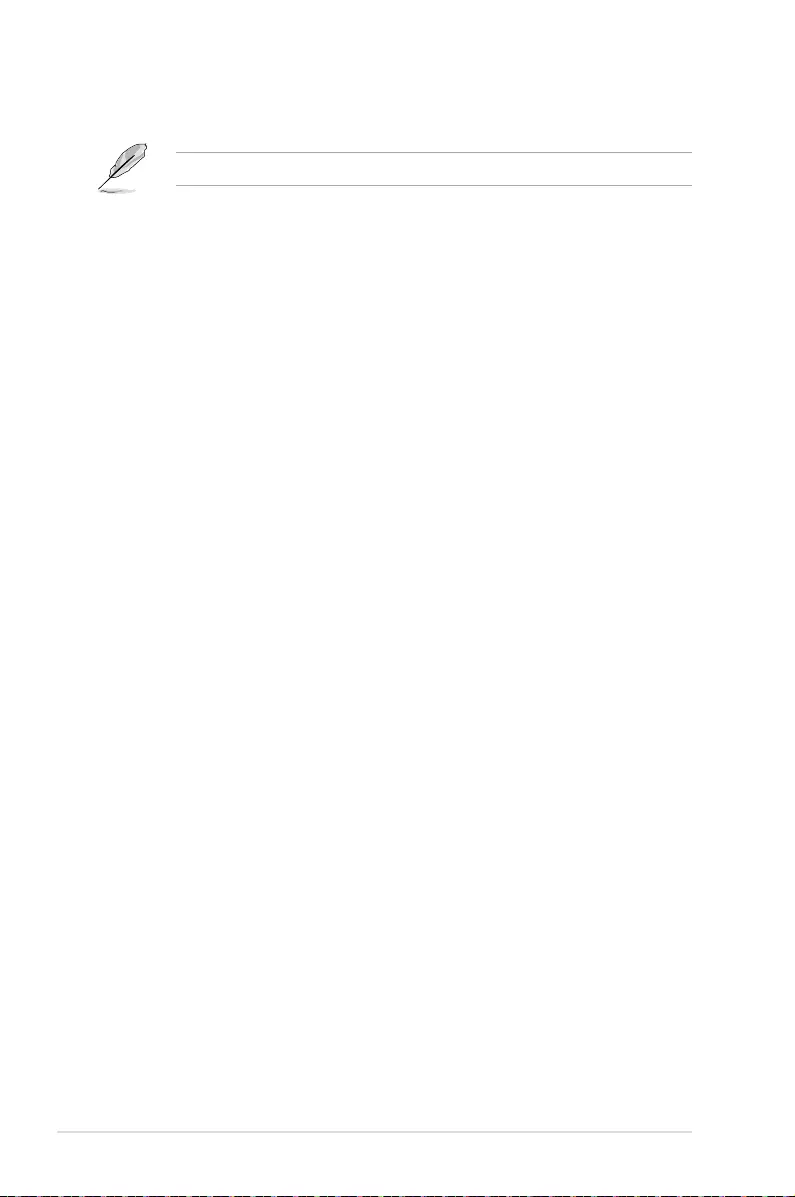
5-38 Chapter 5: BIOS Setup
Package Power Limit Control [Manual]
Congurationoptions:[Disabled][Enabled][Auto]
The following item appears only when cTDP Control is set to [Manual].
Package Power Limit [240]
This option allows you to set the cTDP value.
APBDIS [Auto]
Congurationoptions:[Disabled][Enabled][Auto]
DF Cstates [Auto]
Congurationoptions:[Disabled][Enabled][Auto]
CPPC [Auto]
Congurationoptions:[Disabled][Enabled][Auto]
BoostFmaxEn [Auto]
Congurationoptions:[Disabled][Enabled][Auto]
NBIO RAS Common Options
Determinism Control [Auto]
Congurationoptions:[Manual][Auto]
NBIO RAS Global Control [Auto]
Congurationoptions:[Disabled][Enabled][Auto]
NBIO RAS Control [MCA]
Congurationoptions:[MCA][Legacy][Disabled]
Egress Poison Severity High
ThisoptionallowsyoutosettheEgressPoisonSeverityHighvalue.
Egress Poison Severity Low
ThisoptionallowsyoutosettheEgressPoisonSeverityLowvalue.
NBIO SyncFlood Generation [Auto]
Congurationoptions:[Disabled][Enabled][Auto]
NBIO SyncFlood Reporting [Disabled]
Congurationoptions:[Disabled][Enabled]
Egress Poison Mask High
ThisoptionallowsyoutosettheEgressPoisonMaskHighvalue.
Egress Poison Mask Low
ThisoptionallowsyoutosettheEgressPoisonMaskLowvalue.
Uncorrected Converted to Poison Enable Mask High
ThisoptionallowsyoutosettheUncorrectedConvertedtoPoisonEnableMaskHigh
value.
Uncorrected Converted to Poison Enable Mask Low
ThisoptionallowsyoutosettheUncorrectedConvertedtoPoisonEnableMaskLow
value.

5-39
ASUS RS500A-E10 Series
System Hub Watchdog Timer
ThisoptionallowsyoutosettheSystemHubWatchdogTimervalue.
SLINK Read Response OK [Disabled]
Congurationoptions:[Disabled][Enabled]
SLINK Read Response Error Handling [Log Error in MCA]
Congurationoptions:[LogErrorinMCA][Enabled][TriggerMCOMMITerror]
Log Poison Data from SLINK [Disabled]
Congurationoptions:[Disabled][Enabled]
PCIe Aer Reporting Mechanism [Auto]
Congurationoptions:[FirmwareFirst][OSFirst][MCA][Auto]
Edpc Control [Disabled]
Congurationoptions:[Disabled][Enabled][Auto]
NBIO Poison Consumption [Auto]
Congurationoptions:[Disabled][Enabled][Auto]
Sync Flood on PCIe Fatal Error [Auto]
Congurationoptions:[True][False][Auto]
Enable AER Cap [Auto]
Congurationoptions:[Disabled][Enabled][Auto]
Early Link Speed [Auto]
Congurationoptions:[Gen1][Gen2][Auto]
Hot Plug Handling mode [Auto]
Congurationoptions:[A0Mode][OSFirst(NoErrorHandling)]
[OSFirst(ErrorHandling-NotImplemented)]
[FirmwareFirst(NotImplemented)][Auto]
Presence Detect Select mode [Auto]
Congurationoptions:[OR][AND][Auto]

5-40 Chapter 5: BIOS Setup
5.10.5 FCH Common Options
USB Configuration Options
XHCI Controller0 enable [Auto]
Congurationoptions:[Disabled][Enabled][Auto]
XHCI Controller1 enable [Auto]
Congurationoptions:[Disabled][Enabled][Auto]
USB ecc SMI Enable [Auto]
Congurationoptions:[Off][Enabled][Auto]
MCM USB
XHCI2 enable (Socket1) [Auto]
Congurationoptions:[Disabled][Enabled][Auto]
XHCI3 enable (Socket1) [Auto]
Congurationoptions:[Disabled][Enabled][Auto]

5-41
ASUS RS500A-E10 Series
5.10.6 NTB Common Options
NTB Enable [Auto]
Congurationoptions:[Enabled][Auto]
The following item appears only when NTB Enable is set to [NTB Enable].
NTB Location [Auto]
Congurationoptions:[Auto][Socket0-Die0][Socket0-Die1][Socket0-Die2]
[Socket0-Die3][Socket1-Die0][Socket1-Die1]
[Socket1-Die2][Socket1-Die3]
NTB active on PCIeCore [Auto]
Congurationoptions:[Auto][Core0][Core1]
NTB Mode [Auto]
Congurationoptions:[NTBDisabled][NTBPrimary][NTBSecondary]
[NTBRandom][Auto]
Link Speed [Auto]
Congurationoptions:[MAXSpeed][Gen1][Gen2][Gen3][Auto][Gen4]

5-42 Chapter 5: BIOS Setup
5.11 Event Logs menu
TheEventLogsmenuitemsallowyoutochangetheeventlogsettingsandviewthesystem
event logs.
5.11.1 Change Smbios Event Log Settings
Press<Enter>tochangetheSmbiosEventLogconguration.
Enabling/Disabling Options
Smbios Event Log [Enabled]
ChangethistoenableordisableallfeaturesofSmbiosEventLoggingduringboot.
Congurationoptions:[Disabled][Enabled]
Erasing Settings
Erase Event Log [No]
ChooseoptionsforerasingSmbiosEventLog.Erasingisdonepriortoanyloggingactivation
during reset.
Congurationoptions:[No][Yes,Nextreset][Yes,Everyreset]
Smbios Event Log Standard Settings
Log System Boot Event [Disabled]
Allows you to choose options to enable/disable logging of System boot event.
Congurationoptions:[Enabled][Disabled]
MECI [1]
Multiple Event Count Increment (MECI). The number of occurrences of a duplicate event
thatmustpassbeforethemultiple-eventcounterassociatedwiththelogentryisupdated,
speciedasanumericvalueintherange1to255.
METW [60]
MultipleEventTimeWindows(METW).Thenumberofminuteswhichmustpassbetween
duplicate log entries which utilize a multiple-event counter. The value ranges from 0 to 99
minutes.
5.11.2 View Smbios Event Log
Press <Enter> to view all smbios event logs.
Allvalueschangedheredonottakeeffectuntilcomputerisrestarted.
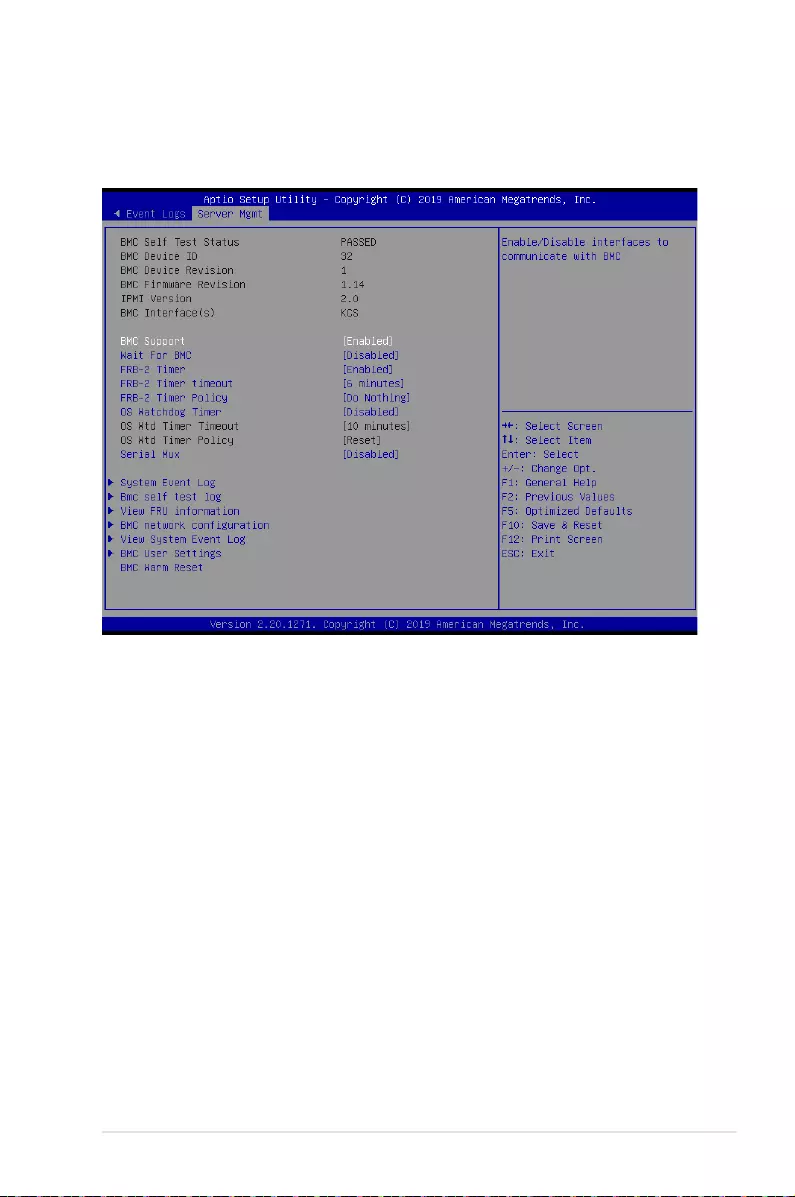
5-43
ASUS RS500A-E10 Series
BMC Support [Enabled]
Congurationoptions:[Disabled][Enabled]
Wait For BMC [Disabled]
Congurationoptions:[Disabled][Enabled]
FRB-2 Timer [Enabled]
Congurationoptions:[Disabled][Enabled]
FRB-2 Timer timeout [6 minutes]
Congurationoptions:[3minutes][4minutes][5minutes][6minutes]
FRB-2 Timer Policy [Do Nothing]
Congurationoptions:[DoNothing][Reset][PowerDown][PowerCycle]
OS Watchdog Timer [Disabled]
This item allows you to start a BIOS timer which can only be shut off by Intel Management
Software after the OS loads.
Congurationoptions:[Disabled][Enabled]
5.12 Server Mgmt menu
The Server Management menu displays the server management status and allows you to
change the settings.

5-44 Chapter 5: BIOS Setup
ThefollowingitemsiscongurableonlywhentheOS Watchdog Timer is set to [Enabled].
OS Wtd Timer Timeout [10 minutes]
AllowsyoutocongurethelengthoftheOSBootWatchdogTimer.
Congurationoptions:[5minutes][10minutes][15minutes][20minutes]
OS Wtd Timer Policy [Reset]
ThisitemallowsyoutocongurethehowthesystemshouldrespondiftheOSBoot
WatchTimerexpires.
Congurationoptions:[DoNothing][Reset][PowerDown]
System Event Log
AllowsyoutochangetheSELeventlogconguration.
SEL Components [Enabled]
ThisoptionallowsyoutoenableordisableSELComponents.
Congurationoptions:[Disabled][Enabled]
ThefollowingitemsiscongurableonlywhentheSEL Components is set to [Enabled].
Erase SEL [No]
AllowsyoutochooseoptionsforerasingSEL.
Congurationoptions:[No][Yes,Onnextreset][Yes,Oneveryreset]
When SEL is Full [Do Nothing]
AllowsyoutochooseoptionsforreactionstoafullSEL.
Congurationoptions:[DoNothing][EraseImmediately]
Log EFI Status Codes [Error code]
Congurationoptions:[Disabled][Both][Errorcode][Progresscode]
BMC self test log
Erase Log [Yes, On every reset]
Congurationoptions:[Yes,Oneveryreset][No]
When log is full [Clear Log]
Congurationoptions:[ClearLog][Donotloganymore]
BMC network configuration
Thesub-itemsinthiscongurationallowyoutoconguretheBMCnetworkparameters.
View System Event Log
This item allows you to view the system event log records.
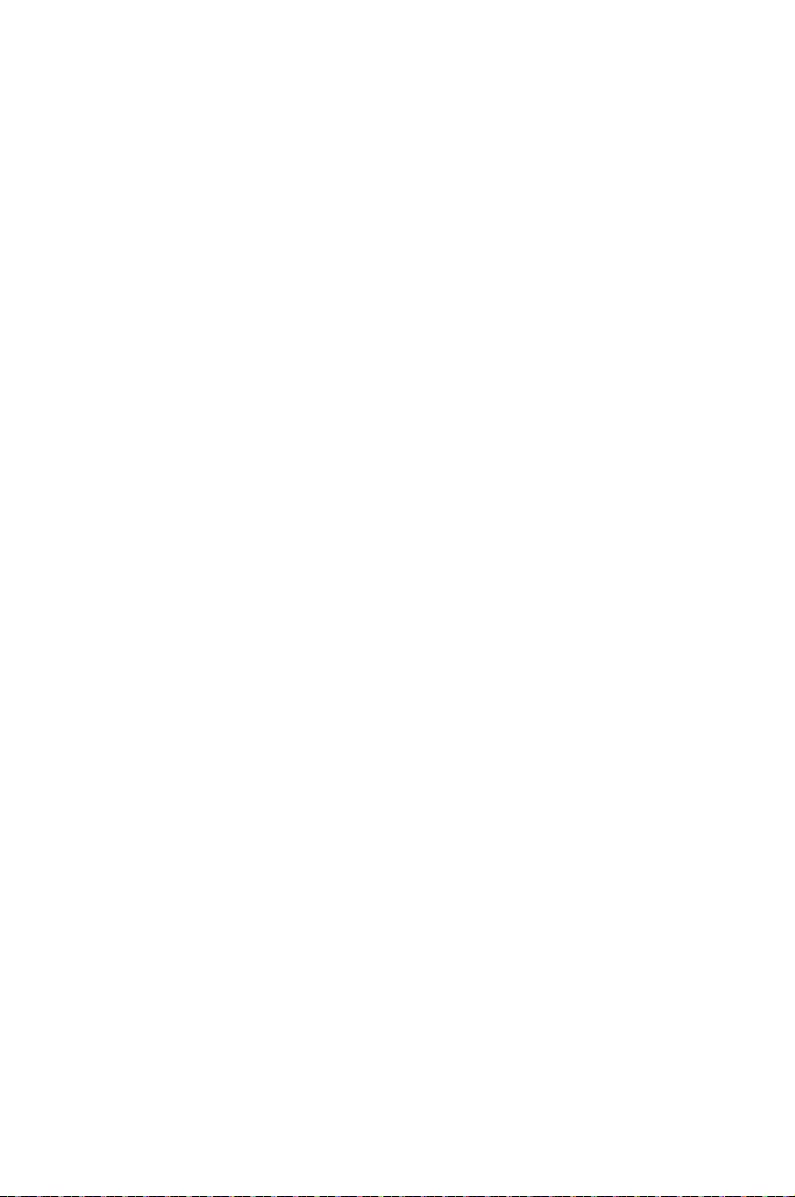
6
Driver Installation
This chapter provides the instructions for installing the
necessary drivers for different system components in the
Windows® Operating System.
Chapter 6: Driver Installation

6-2 Chapter 6: Driver Installation
The main screen of the Support DVD contains the following tabs:
1. Drivers - Shows the available device drivers that the system detects.
2. Utilities - Displays the software applications and utilities that the motherboard supports.
3. Manual - Provides the link to the user guide(s).
You need an internet browser installed in your OS to view the User Guide.
4. Contact - Displays the ASUS contact information, e-mail addresses, and useful links if
you need more information or technical support for your motherboard.
6.1 Running the Support DVD
The support DVD that is bundled with your motherboard contains drivers, management
applications, and utilities that you can install to maximize the features of your motherboard.
1. The contents of the support DVD are subject to change at any time without notice.
Visit the ASUS website (www.asus.com) for the latest updates on software and
utilities.
2. The support DVD is supported on Windows® Server 2012 R2 and Windows® Server
2016.

Appendix
Appendix
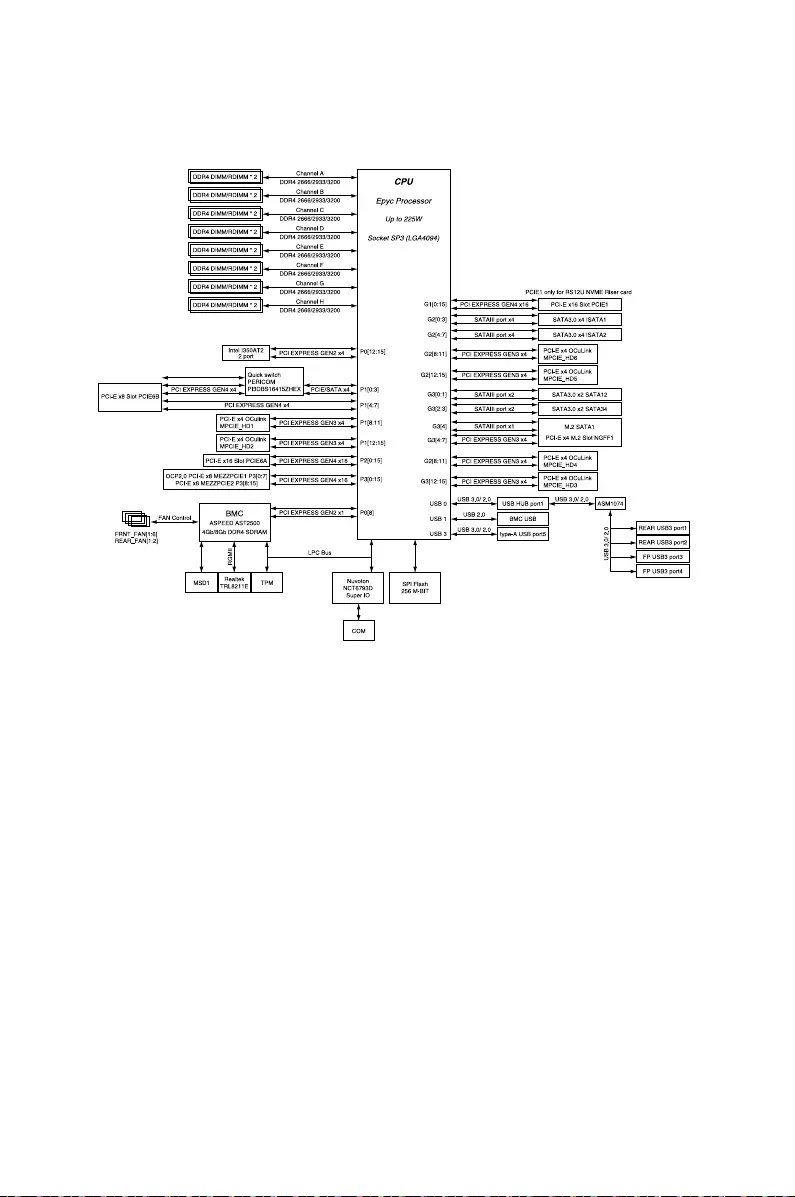
KRPA-U16 block diagram
RS500A-E10-RS4 / RS500A-E10-PS4

RS500A-E10-RS12U

Notices
Federal Communications Commission Statement
This device complies with Part 15 of the FCC Rules. Operation is subject to the following two
conditions:
• This device may not cause harmful interference, and
• This device must accept any interference received including interference that may cause
undesired operation.
This equipment has been tested and found to comply with the limits for a Class A digital
device, pursuant to part 15 of the FCC Rules. These limits are designed to provide reasonable
protection against harmful interference when the equipment is operated in a commercial
environment. This equipment generates, uses, and can radiate radio frequency energy
and, if not installed and used in accordance with the instruction manual, may cause harmful
interference to radio communications. Operation of this equipment in a residential area is likely
to cause harmful interference in which case the user will be required to correct the interference
at his own expense.
The use of shielded cables for connection of the monitor to the graphics card is required
toassurecompliancewithFCCregulations.Changesormodicationstothisunitnot
expressly approved by the party responsible for compliance could void the user’s authority
to operate this equipment.
Compliance Statement of Innovation, Science and Economic
Development Canada (ISED)
This device complies with Innovation, Science and Economic Development Canada licence
exempt RSS standard(s). Operation is subject to the following two conditions: (1) this device
may not cause interference, and (2) this device must accept any interference, including
interference that may cause undesired operation of the device.
CAN ICES-3(A)/NMB-3(A)
Déclaration de conformité de Innovation, Sciences et
Développement économique Canada (ISED)
Le présent appareil est conforme aux CNR d’Innovation, Sciences et Développement
économique Canada applicables aux appareils radio exempts de licence. L’exploitation est
autorisée aux deux conditions suivantes : (1) l’appareil ne doit pas produire de brouillage,
et (2) l’utilisateur de l’appareil doit accepter tout brouillage radioélectrique subi, même si le
brouillage est susceptible d’en compromettre le fonctionnement.
CAN ICES-3(A)/NMB-3(A)

DO NOT throw the motherboard in municipal waste. This product has been designed to
enable proper reuse of parts and recycling. This symbol of the crossed out wheeled bin
indicates that the product (electrical and electronic equipment) should not be placed in
municipal waste. Check local regulations for disposal of electronic products.
DO NOT throw the mercury-containing button cell battery in municipal waste. This symbol
of the crossed out wheeled bin indicates that the battery should not be placed in municipal
waste.
REACH
Complying with the REACH (Registration, Evaluation, Authorization, and Restriction of
Chemicals) regulatory framework, we published the chemical substances in our products at
ASUS website at http://csr.asus.com/english/REACH.htm.
ASUS Recycling/Takeback Services
ASUS recycling and takeback programs come from our commitment to the highest standards
for protecting our environment. We believe in providing solutions for you to be able to
responsibly recycle our products, batteries, other components as well as the packaging
materials. Please go to http://csr.asus.com/english/Takeback.htm for detailed recycling
information in different regions.
Australia statement notice
From 1 January 2012 updated warranties apply to all ASUS products, consistent with the
Australian Consumer Law. For the latest product warranty details please visit
https://www.asus.com/support/. Our goods come with guarantees that cannot be excluded
under the Australian Consumer Law. You are entitled to a replacement or refund for a major
failure and compensation for any other reasonably foreseeable loss or damage. You are also
entitled to have the goods repaired or replaced if the goods fail to be of acceptable quality
and the failure does not amount to a major failure.
If you require assistance please call ASUS Customer Service 1300 2787 88 or visit us at
https://www.asus.com/support/.

A-6 Appendix
ASUS contact information
ASUSTeK COMPUTER INC.
Address 4F, No. 150, Li-Te Rd., Peitou, Taipei 112, Taiwan
Telephone +886-2-2894-3447
Fax +886-2-2890-7798
Web site https://www.asus.com
Technical Support
Telephone +86-21-38429911
Fax +86-21-58668722 ext: 9101
Online Support https://www.asus.com/support/Product/ContactUs/Services/
questionform/?lang=en
ASUSTeK COMPUTER INC. (Taiwan)
Address 4F, No. 150, Li-Te Rd., Peitou, Taipei 112, Taiwan
Telephone +886-2-2894-3447
Fax +886-2-2890-7798
Web site https://www.asus.com/tw/
Technical Support
Telephone +886-2-2894-3447 (0800-093-456)
Online Support https://www.asus.com/support/Product/ContactUs/Services/
questionform/?lang=zh-tw
ASUSTeK COMPUTER INC. (China)
Address No. 5077, Jindu Road, Minhang District, Shanghai, China
Telephone +86-21-5442-1616
Fax +86-21-5442-0099
Web site https://www.asus.com.cn
Technical Support
Telephone +86-20-2804-7506 (400-620-6655)
Online Support https://www.asus.com/support/Product/ContactUs/Services/
questionform/?lang=zh-cn

ASUS RS500A-E10 Series A-7
ASUS contact information
ASUS COMPUTER INTERNATIONAL (America)
Address 48720 Kato Rd., Fremont, CA 94538, USA
Fax +1-510-608-4555
Web site https://www.asus.com/us/
Technical Support
Support fax +1-812-284-0883
General support +1-812-282-2787
Online support https://www.asus.com/support/Product/ContactUs/Services/
questionform/?lang=en-us
ASUS COMPUTER GmbH (Germany and Austria)
Address Harkort Str. 21-23, 40880 Ratingen, Germany
Fax +49-2102-959911
Web site https://www.asus.com/de/
Technical Support
Telephone +49-1805-010923
Support Fax +49-2102-959911
Online support https://www.asus.com/support/Product/ContactUs/Services/
questionform/?lang=de-de
ASUS Czech Service s.r.o. (Europe)
Address Na Rovince 887, 720 00 Ostrava – Hrabová,
Czech Republic
Telephone +420-596766888
Web site https://www.asus.com/cz/
Technical Support
Telephone +420-596-766-891
Fax +420-596-766-329
E-mail advance.rma.eu@asus.com
Online Support https://www.asus.com/support/Product/ContactUs/Services/
questionform/?lang=cs-cz

A-8 Appendix
ASUS contact information
ASUS Holland BV (The Netherlands)
Address Marconistraat 2, 7825GD EMMEN, The Netherlands
Web site https://www.asus.com/nl/
Technical Support
Telephone +31-(0)591-5-70292
Fax +31-(0)591-666853
E-mail advance.rma.eu@asus.com
Online Support https://www.asus.com/support/Product/ContactUs/Services/
questionform/?lang=nl-nl
ASUS Polska Sp. z o.o. (Poland)
Address Ul.Postępu6,02-676Warszawa,Poland
Web site https://www.asus.com/pl/
Technical Support
Telephone +48-225718033
Online Support https://www.asus.com/support/Product/ContactUs/Services/
questionform/?lang=pl-pl
ASK-Service (Russia and CIS)
Address
г.Москва, ул. Орджоникидзе, д.10, Россия
Telephone (495) 640-32-75
Web site https://www.asus.com/ru/
Technical Support
Telephone 008-800-100-ASUS (008-800-100-2787)
Online Support https://www.asus.com/support/Product/ContactUs/Services/
questionform/?lang=ru-ru