Table of Contents
- Safety information
- Chapter 1: Product Introduction
- Chapter 2: Hardware Information
- 2.1 Chassis cover
- 2.2 Central Processing Unit (CPU)
- 2.3 System memory
- 2.4 Storage devices
- 2.5 Expansion slot
- 2.5.1 Installing an expansion card to the riser card bracket
- 2.5.2 Installing an expansion card to the butterfly riser card bracket
- 2.5.3 Installing an ASUS PIKE II card
- 2.5.4 Installing an ASUS PCIE-NVME2-OCuLink card to the butterfly riser card bracket (optional for RS700A-E9-RS12V2 only)
- 2.5.5 Installing an ASUS PCIE-NVME4-OCuLink card to the riser card bracket (optional for RS700A-E9-RS12V2 only)
- 2.5.6 Configuring an expansion card
- 2.5.7 Installing Mezzanine cards
- 2.5.8 Installing M.2 (NGFF) cards
- 2.6 Cable connections
- 2.7 Backplane cabling
- 2.8 Storage device configuration and cabling
(for RS700A-E9-RS12V2 only)
- 2.8.1 8 x SATA storage device configuration and cabling
- 2.8.2 12 x SATA storage device configuration and cabling
- 2.8.3 8 x SATA/SAS and 4 x SATA storage device configuration and cabling
- 2.8.4 2 x NMVe storage device configuration and cabling
- 2.8.5 4 x NMVe storage device configuration and cabling
- 2.8.6 8 x NMVe storage device configuration and cabling
- 2.9 Removable/optional components
- Chapter 3: Installation Options
- Chapter 4: Motherboard Information
- Chapter 5: BIOS Setup
- 5.1 Managing and updating your BIOS
- 5.2 BIOS setup program
- 5.3 Main menu
- 5.4 Advanced menu
- 5.4.1 Trusted Computing
- 5.4.2 PSP Firmware Versions
- 5.4.3 APM Configuration
- 5.4.4 Onboard LAN Configuration
- 5.4.5 Serial Port Console Redirection
- 5.4.6 CPU Configuration
- 5.4.7 PCI Subsystem Settings
- 5.4.8 USB Configuration
- 5.4.9 CSM Configuration
- 5.4.10 NVMe Configuration
- 5.4.11 SATA Configuration
- 5.4.12 Network Stack Configuration
- 5.4.13 AMD Mem Configuration Status
- 5.4.14 iSCSI Configuration
- 5.5 Chipset menu
- 5.6 Security menu
- 5.7 Boot menu
- 5.8 Tool menu
- 5.9 Save & Exit menu
- 5.10 AMD CBS menu
- 5.11 Event Logs menu
- 5.12 Server Mgmt menu
- Chapter 6: Driver Installation
- Appendix
ASUS RS700A-E9-RS12V2 User Manual
Displayed below is the user manual for RS700A-E9-RS12V2 by ASUS which is a product in the Server Barebones category. This manual has pages.
Related Manuals

1U Rackmount Server
User Guide
RS700A-E9 Series V2
RS700A-E9-RS4V2
RS700A-E9-RS12V2

ii
Copyright © 2019 ASUSTeK COMPUTER INC. All Rights Reserved.
No part of this manual, including the products and software described in it, may be reproduced, transmitted,
transcribed, stored in a retrieval system, or translated into any language in any form or by any means,
except documentation kept by the purchaser for backup purposes, without the express written permission
of ASUSTeK COMPUTER INC. (“ASUS”).
ASUS provides this manual “as is” without warranty of any kind, either express or implied, including but not
limited to the implied warranties or conditions of merchantability or tness for a particular purpose. In no
event shall ASUS, its directors, ofcers, employees, or agents be liable for any indirect, special, incidental,
or consequential damages (including damages for loss of prots, loss of business, loss of use or data,
interruption of business and the like), even if ASUS has been advised of the possibility of such damages
arising from any defect or error in this manual or product.
Specications and information contained in this manual are furnished for informational use only, and are
subject to change at any time without notice, and should not be construed as a commitment by ASUS.
ASUS assumes no responsibility or liability for any errors or inaccuracies that may appear in this manual,
including the products and software described in it.
Product warranty or service will not be extended if: (1) the product is repaired, modied or altered, unless
such repair, modication of alteration is authorized in writing by ASUS; or (2) the serial number of the
product is defaced or missing.
Products and corporate names appearing in this manual may or may not be registered trademarks or
copyrights of their respective companies, and are used only for identication or explanation and to the
owners’ benet, without intent to infringe.
E16057
Revised Edition V2
November 2019

iii
Contents
Safety information ..................................................................................................... vii
About this guide ......................................................................................................... ix
Chapter 1: Product Introduction
1.1 System package contents ......................................................................... 1-2
1.2 Serial number label .................................................................................... 1-3
1.3 System specifications ...............................................................................1-4
1.4 Front panel features ...................................................................................1-7
1.5 Rear panel features ....................................................................................1-8
1.6 Internal features .........................................................................................1-9
1.7 LED information .......................................................................................1-11
1.7.1 Front panel LEDs ...................................................................... 1-11
1.7.2 Storage device status LED........................................................ 1-12
1.7.3 LAN (RJ-45) LEDs .................................................................... 1-13
1.7.4 Rear panel LEDs ....................................................................... 1-13
1.7.5 Q-Code table ............................................................................. 1-14
Chapter 2: Hardware Information
2.1 Chassis cover .............................................................................................2-2
2.2 Central Processing Unit (CPU) .................................................................2-3
2.2.1 Installing the CPU and heatsink .................................................. 2-3
2.3 System memory .........................................................................................2-7
2.3.1 Overview ..................................................................................... 2-7
2.3.2 Memory Congurations ............................................................... 2-8
2.3.3 Installing a DIMM on a single clip DIMM socket.......................... 2-9
2.4 Storage devices........................................................................................2-10
2.5 Expansion slot ..........................................................................................2-15
2.5.1 Installing an expansion card to the riser card bracket ............... 2-15
2.5.2 Installing an expansion card to the buttery riser card
bracket ...................................................................................... 2-16
2.5.3 Installing an ASUS PIKE II card ................................................ 2-19
2.5.4 Installing an ASUS PCIE-NVME2-OCuLink card to the buttery
riser card bracket (optional for RS700A-E9-RS12V2 only) ....... 2-22
2.5.5 Installing an ASUS PCIE-NVME4-OCuLink card to the riser
card bracket (optional for RS700A-E9-RS12V2 only) ............... 2-25
2.5.6 Conguring an expansion card ................................................. 2-27
2.5.7 Installing Mezzanine cards ........................................................ 2-28
2.5.8 Installing M.2 (NGFF) cards ...................................................... 2-31

iv
Contents
2.6 Cable connections ...................................................................................2-33
2.7 Backplane cabling ...................................................................................2-34
2.8 Storage device configuration and cabling
(for RS700A-E9-RS12V2 only) .................................................................2-36
2.8.1 8 x SATA storage device conguration and cabling ................. 2-37
2.8.2 12 x SATA storage device conguration and cabling ............... 2-40
2.8.3 8 x SATA/SAS and 4 x SATA storage device conguration
and cabling ................................................................................ 2-44
2.8.4 2 x NMVe storage device conguration and cabling ................. 2-49
2.8.5 4 x NMVe storage device conguration and cabling ................. 2-52
2.8.6 8 x NMVe storage device conguration and cabling ................. 2-57
2.9 Removable/optional components ...........................................................2-63
2.9.1 System fans .............................................................................. 2-63
2.9.2 Redundant power supply module.............................................. 2-64
2.9.3 Replacing optical drive (optional for RS700A-E9-RS4V2) ........ 2-65
Chapter 3: Installation Options
3.1 Tool-less Friction Rail Kit ..........................................................................3-2
3.2 Rail kit dimensions ....................................................................................3-4
Chapter 4: Motherboard Information
4.1 Motherboard layout ....................................................................................4-2
4.2 Jumpers ......................................................................................................4-4
4.3 Internal LEDs .............................................................................................. 4-9
4.4 Internal connectors ..................................................................................4-12
Chapter 5: BIOS Setup
5.1 Managing and updating your BIOS ..........................................................5-2
5.1.1 ASUS CrashFree BIOS 3 utility................................................... 5-2
5.1.2 ASUS EZ Flash Utility ................................................................. 5-3
5.1.3 BUPDATER utility ....................................................................... 5-4
5.2 BIOS setup program ..................................................................................5-6
5.2.1 BIOS menu screen ...................................................................... 5-7
5.2.2 Menu bar ..................................................................................... 5-7
5.2.3 Menu items.................................................................................. 5-8
5.2.4 Submenu items ........................................................................... 5-8
5.2.5 Navigation keys ........................................................................... 5-8
5.2.6 General help................................................................................ 5-8

v
Contents
5.2.7 Conguration elds ..................................................................... 5-8
5.2.8 Pop-up window............................................................................ 5-8
5.2.9 Scroll bar ..................................................................................... 5-8
5.3 Main menu ..................................................................................................5-9
5.3.1 System Date [Day xx/xx/xxxx] ..................................................... 5-9
5.3.2 System Time [xx:xx:xx] ............................................................... 5-9
5.4 Advanced menu .......................................................................................5-10
5.4.1 Trusted Computing.................................................................... 5-11
5.4.2 PSP Firmware Versions ............................................................ 5-11
5.4.3 APM Conguration .................................................................... 5-11
5.4.4 Onboard LAN Conguration ...................................................... 5-12
5.4.5 Serial Port Console Redirection ................................................ 5-13
5.4.6 CPU Conguration .................................................................... 5-16
5.4.7 PCI Subsystem Settings ........................................................... 5-16
5.4.8 USB Conguration .................................................................... 5-18
5.4.9 CSM Conguration .................................................................... 5-19
5.4.10 NVMe Conguration .................................................................. 5-20
5.4.11 SATA Conguration .................................................................. 5-21
5.4.12 Network Stack Conguration..................................................... 5-21
5.4.13 AMD Mem Conguration Status................................................ 5-22
5.4.14 iSCSI Conguration................................................................... 5-23
5.5 Chipset menu ...........................................................................................5-24
5.6 Security menu ..........................................................................................5-25
5.7 Boot menu ................................................................................................5-29
5.8 Tool menu ................................................................................................. 5-30
5.9 Save & Exit menu ..................................................................................... 5-31
5.10 AMD CBS menu ........................................................................................5-32
5.10.1 CPU Common Options.............................................................. 5-32
5.10.2 DF Common Options ................................................................ 5-34
5.10.3 UMC Common Option ............................................................... 5-36
5.10.4 NBIO Common Options ............................................................ 5-41
5.10.5 NTB Common Options .............................................................. 5-45
5.11 Event Logs menu .....................................................................................5-46
5.11.1 Change Smbios Event Log Settings ......................................... 5-46
5.11.2 View Smbios Event Log ............................................................ 5-47
5.12 Server Mgmt menu ...................................................................................5-48

vi
Contents
Chapter 6: Driver Installation
6.1 Management applications and utilities installation ................................6-2
6.2 Running the Support DVD .........................................................................6-2
6.3 AMD chipset device software installation ...............................................6-5
6.4 Installing the Intel® I350-AM2 Gigabit Adapters driver ........................... 6-6
6.5 VGA driver installation ..............................................................................6-8
Appendix
KNPP-D32-R block diagram ................................................................................... A-2
Notices .................................................................................................................... A-3
ASUS contact information ...................................................................................... A-6
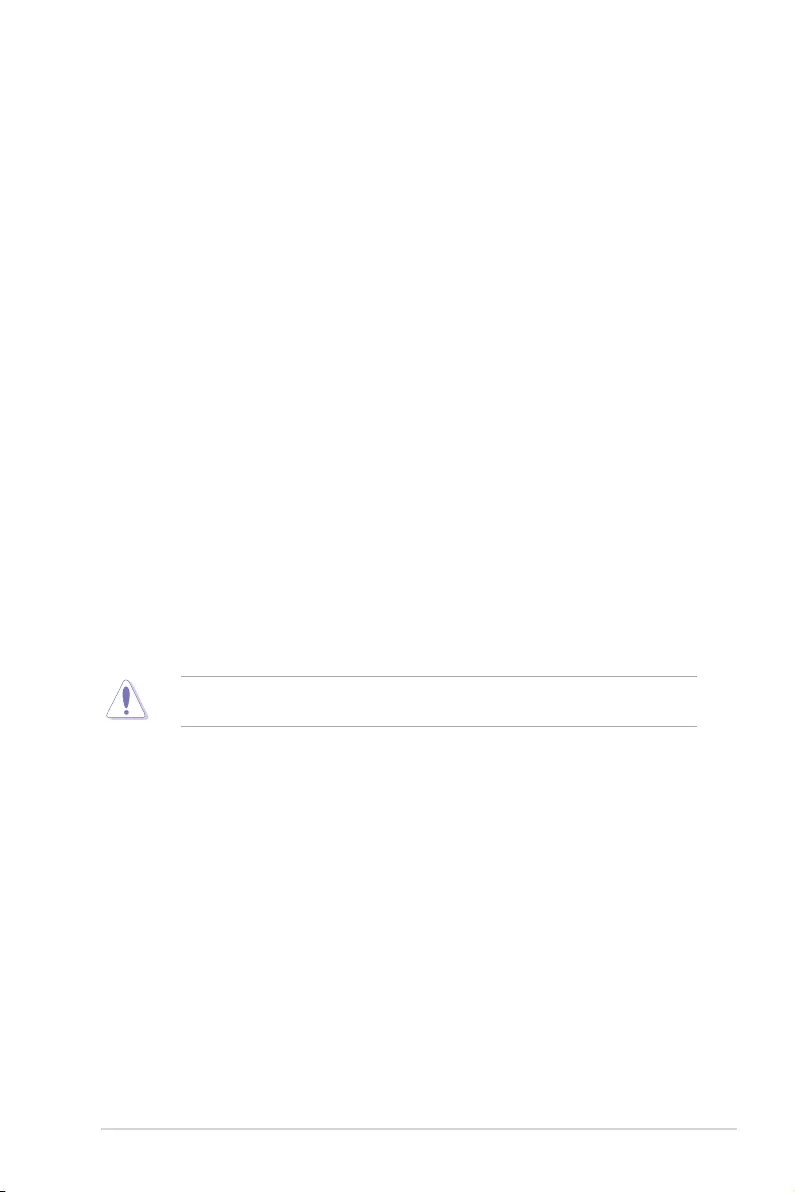
vii
Safety information
Electrical Safety
• Before installing or removing signal cables, ensure that the power cables for the system
unit and all attached devices are unplugged.
• To prevent electrical shock hazard, disconnect the power cable from the electrical outlet
before relocating the system.
• When adding or removing any additional devices to or from the system, ensure that the
power cables for the devices are unplugged before the signal cables are connected. If
possible, disconnect all power cables from the existing system before you add a device.
• If the power supply is broken, do not try to x it by yourself. Contact a qualied service
technician or your dealer.
Operation Safety
• Any mechanical operation on this server must be conducted by certied or experienced
engineers.
• Before operating the server, carefully read all the manuals included with the server
package.
• Before using the server, ensure all cables are correctly connected and the power cables
are not damaged. If any damage is detected, contact your dealer as soon as possible.
• To avoid short circuits, keep paper clips, screws, and staples away from connectors,
slots, sockets and circuitry.
• Avoid dust, humidity, and temperature extremes. Place the server on a stable surface.
• If you encounter technical problems with the product, contact a qualied service
technician or your retailer.
This product is equipped with a three-wire power cable and plug for the user’s safety. Use
the power cable with a properly grounded electrical outlet to avoid electrical shock.
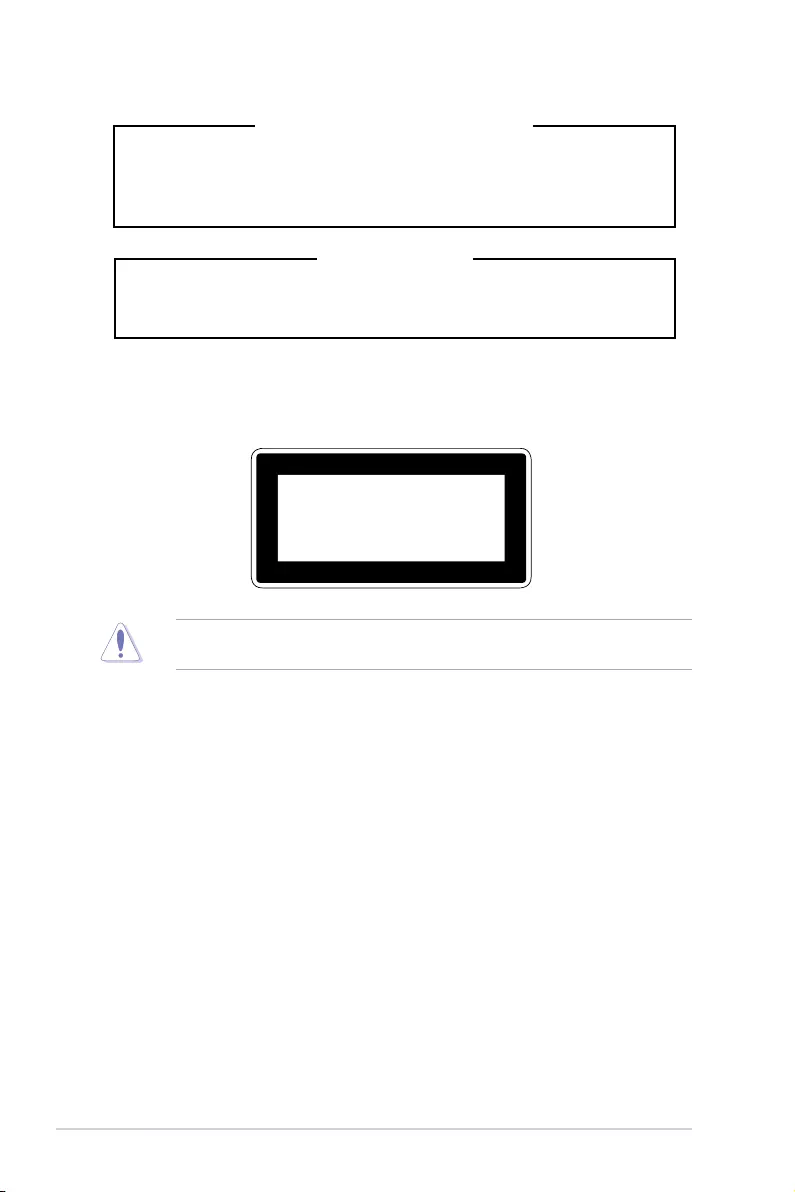
viii
Heavy System
CAUTION! This server system is heavy. Ask for assistance when moving
or carrying the system.
Lithium-Ion Battery Warning
CAUTION! Danger of explosion if battery is incorrectly replaced. Replace
only with the same or equivalent type recommended by the manufacturer.
Dispose of used batteries according to the manufacturer’s instructions.
To prevent exposure to the optical drive’s laser, do not attempt to disassemble or repair the
optical drive by yourself. For your safety, contact a professional technician for assistance.
CLASS 1 LASER PRODUCT
Optical Drive Safety Information
Laser Safety Information

ix
About this guide
Audience
This user guide is intended for system integrators, and experienced users with at least basic
knowledge of conguring a server.
Contents
This guide contains the following parts:
1. Chapter 1: Product Introduction
This chapter describes the general features of the server, including sections on front
panel and rear panel specications.
2. Chapter 2: Hardware Information
This chapter lists the hardware setup procedures that you have to perform when
installing or removing system components.
3. Chapter 3: Installation Options
This chapter describes how to install optional components into the barebone server.
4. Chapter 4: Motherboard Information
This chapter gives information about the motherboard that comes with the server. This
chapter includes the motherboard layout, jumper settings, and connector locations.
5. Chapter 5: BIOS Setup
This chapter tells how to change system settings through the BIOS Setup menus and
describes the BIOS parameters.
6. Chapter 6: Driver Installation
This chapter provides instructions for installing the necessary drivers for different
system components.

x
References
Refer to the following sources for additional information, and for product and software
updates.
1. ASUS Control Center (ACC) user guide
This manual tells how to set up and use the proprietary ASUS server management
utility. Visit asuscontrolcenter.asus.com for more information.
2. ASUS websites
The ASUS websites worldwide provide updated information for all ASUS hardware and
software products. Refer to the ASUS contact information.
Conventions
To ensure that you perform certain tasks properly, take note of the following symbols used
throughout this manual.
Typography
Bold text Indicates a menu or an item to select.
Italics
Used to emphasize a word or a phrase.
<Key> Keys enclosed in the less-than and greater-than sign
means that you must press the enclosed key.
Example: <Enter> means that you must press the Enter
or Return key.
<Key1>+<Key2>+<Key3> If you must press two or more keys simultaneously, the
key names are linked with a plus sign (+).
Example: <Ctrl>+<Alt>+<Del>
Command Means that you must type the command exactly as
shown, then supply the required item or value enclosed in
brackets.
Example: At the DOS prompt, type the command line:
format A:/S
DANGER/WARNING: Information to prevent injury to yourself when trying to
complete a task.
CAUTION: Information to prevent damage to the components when
trying to complete a task.
IMPORTANT: Instructions that you MUST follow to complete a task.
NOTE: Tips and additional information to help you complete a task.

This chapter describes the general features of the chassis kit. It
includes sections on front panel and rear panel specications.
1
Product Introduction
Chapter 1: Product Introduction

Chapter 1: Product Introduction
1-2
If any of the above items is damaged or missing, contact your retailer.
1.1 System package contents
Check your system package for the following items.
Model Name RS700A-E9-RS4V2 RS700A-E9-RS12V2
Chassis ASUS R12F 1U Rackmount Chassis ASUS R12F 1U Rackmount Chassis
Motherboard ASUS KNPP-D32-R Server Board ASUS KNPP-D32-R Server Board
Component
1 x 800W 80PLUS Platinum Power Supply
1 x 3.5-inch Storage Device Backplane
4 x 3.5-inch Storage Device Trays or
Dummy Trays
1 x Front Panel Board
2 x Riser Card
8 x System Fans (40 mm x 40 mm x 56
mm)
1 x 800W 80PLUS Platinum Power Supply
1 x 2.5-inch Storage Device Backplane
12 x 2.5-inch Storage Device Trays or
Dummy Trays
1 x Front Panel Board
2 x Riser Card
8 x System Fans (40 mm x 40 mm x 56
mm)
1 x PCIE-NVME2-OCuLink card
Accessories
1 x AMD EPYC™ Support DVD
1 x Bag of Screws
2 x CPU Heatsink
2 x AC Power Cable
1 x AMD EPYC™ Support DVD
1 x Bag of Screws
2 x CPU Heatsink
2 x AC Power Cable
Optional
Items
1 x Redundant 800W 80PLUS Platinum
Power Supply (Second PSU)
1 x Friction Rail Kit
1 x Slim type DVD-RW
1 x Redundant 800W 80PLUS Platinum
Power Supply (Second PSU)
1 x Friction Rail Kit
2 x OCuLink to OCuLink cables for NVMe
1 x PCIE-NVME2-OCuLink card with two
cables
1 x PCIE-NVME4-OCuLink card with four
cables

ASUS RS700A-E9 Series V2 1-3
1.2 Serial number label
The product’s serial number contains 12 characters such as xxS0xxxxxxxx and printed on the
sticker at the server's front cover.
The correct serial number of the product is required if you need to request for support from
the ASUS Technical Support team.
1
2
3
4
xxS0xxxxxxxx
RS700A-E9-RS4V2
xxS0xxxxxxxx
RS700A-E9-RS12V2
1
2

Chapter 1: Product Introduction
1-4
1.3 System specifications
The ASUS RS700A-E9 Series V2 features the ASUS KNPP-D32-R server board. The server
supports AMD EPYC™ 7002 Series processors plus other latest technologies through the
chipsets onboard.
(continued on the next page)
Model Name RS700A-E9-RS4V2 RS700A-E9-RS12V2
Motherboard KNPP-D32-R
Processor Support AMD EPYC™ 7002 Series
xGMI (External Global Memory Interface Link)
Core Logic System on Chip (SoC)
Memory
Total Slots 32 (8-channel per CPU, 16 DIMM per CPU)
Capacity Maximum up to 4096GB
Memory Type DDR4 3200/2933/2666 RDIMM/ LRDIMM/ 3DS LRDIMM
* Refer to ASUS server AVL for the latest update
Memory Size 16GB, 32GB, 64GB (RDIMM)
* Refer to ASUS server AVL for the latest update
Expansion
Slots
Total PCI/PCI-E/
PIKE Slots 3+1
Slot Type
1 x PCIe x16 (Gen3 x16 link),
FH, HL
1 x PCIe x16 (Gen3 x8 link),
LP, HL
1 x PCIe x8 (Gen3 x8 link),
LP, HL
1 x OCP 2.0 Mezzanine (Gen3
x16 link)
1 x PCIe x16 (Gen3 x16 link),
FH, HL (For Optional
NVME4-OCuLink Card)
1 x PCIe x16 (Gen3 x8 link), LP
1 x PCIe x8 (Gen3 x8
link), LP (Default for
NVME2-OCuLink Card)
1 x OCP 2.0 Mezzanine (Gen3
x16 link)
Micro SD Card slot 1
Disk
Controller
SATA Controller
4 x SATA 6Gb/s ports
2 x M.2 connectors (SATA
6Gb/s & PCIe Gen3 x4 link)
8 x SATA 6Gb/s ports
2 x M.2 connectors (SATA
6Gb/s & PCIe Gen3 x4 link)
SAS Controller
Optional:
ASUS PIKE II 3008 8-port SAS 12Gb/s HBA card
ASUS PIKE II 3108 8-port SAS HW 12Gb/s RAID card
Storage
Bays
I = internal
A or S will be hot-
swappable
4 x 3.5” Hot-swap Storage
Bays (4 x SATA/SAS)
* SAS support only from optional
SAS HBA/RAID card
12 x 2.5” Hot-Swap Drive Bays
(4 x NVMe + 4 x SATA/
SAS/NVMe + 4 x SATA/
SAS)
* SAS support only from optional
SAS HBA/RAID card
PCIe NVME Riser
Card & Cable
-4-port NVME card + cables,
upgrade from 4 NVME to 8
NVME support

ASUS RS700A-E9 Series V2 1-5
Model Name RS700A-E9-RS4V2 RS700A-E9-RS12V2
Networking LAN
1 x Dual Port Intel I350-AM2 Gigabit LAN controller
1 x Management Port
Optional OCP Adapter: Up to 100Gb/s Ethernet / InniBand Adapter
Graphic VGA Aspeed AST2500 64MB
Auxiliary Storage Device Bay
(Floppy / Optical Drive)
N/A
I/O ports, Switches, and
LEDs
Front I/O Ports:
2 x USB 3.1 Gen 1 ports
1 x VGA port
Rear I/O Ports:
2 x USB 3.1 Gen 1 ports
1 x VGA port
2 x RJ-45 GbE LAN ports
1 x RJ-45 Mgmt LAN port
Rear Switch/LED:
1 x Power switch
1 x Q-Code/Port 80 LED
1 x Message LED
1 x Storage device LED
1 x Location LED
Front Switch/LED:
1 x Power switch/LED
1 x Location switch/LED
1 x Message LED
1 x Storage device LED
LAN 1-4 LEDs
* LAN 3-4 for Mezzanine card use
Rear I/O Ports:
2 x USB 3.1 Gen 1 ports
1 x VGA port
2 x RJ-45 GbE LAN ports
1 x RJ-45 Mgmt LAN port
Rear Switch/LED:
1 x Power switch
1 x Q-Code/Port 80 LED
1 x Message LED
1 x Storage device LED
1 x Location LED
Front Switch/LED:
1 x Power switch/LED
1 x Location LED
1 x Message LED
1 x Storage device LED
LAN 1-2 LED
Security Options TPM 2.0 Header
Management
Solution
Out of Band
Remote
Hardware
On-Board ASMB9-iKVM for KVM-over-IP
Software ASUS Control Center (Classic)
OS Support Please nd the latest OS support from http://www.asus.com
(continued on the next page)

Chapter 1: Product Introduction
1-6
*Specifications are subject to change without notice.
Model Name RS700A-E9-RS4V2 RS700A-E9-RS12V2
Regulatory Compliance BSMI, CE, C-Tick, FCC(Class A)
Dimension (Depth x Width x
Height)
686 mm x 444 mm x 44 mm (1U)
27” x 17.48” x 1.73”
Net Weight Kg (CPU, DRAM
& storage device not
included)
11.85 Kg 12.15 Kg
Gross Weight Kg (CPU,
DRAM & storage device not
included, packing included)
16.05 Kg 15.75 Kg
Power Supply
(different configuration
by region)
1+1 Redundant 800W 80 PLUS Platinum Power Supply
Rating: 100-127Vac/200-240Vac, 9.4A/4.72A (x2), 50/60Hz Class I
or 240Vdc, 4.6A (240Vdc only for China)
Environment
Operating temperature: 10°C ~ 35°C
Non operating temperature: -40°C ~ 60°C
Non operating humidity: 20% ~ 90% (Non condensing)

ASUS RS700A-E9 Series V2 1-7
1.4 Front panel features
The barebone server displays a simple yet stylish front panel with easily accessible features.
The power and reset buttons, LED indicators, slim type optical drive (optional on RS700A-E9-
RS4V2 only), two USB ports (on RS700A-E9-RS4V2 only), and VGA port (on RS700A-E9-
RS4V2 only) are located on the front panel.
Refer to section 1.7 LED information for the LED descriptions.
• Bay 1 to bay 4 supports SATA by default. SAS support requires optional ASUS PIKE II
card.
• Bay 5 to bay 8 supports SATA by default. SAS support requires optional ASUS PIKE II
card. NVMe support requires optional upgrade kit.
• Bay 9 to bay 12 supports SATA with optional cables. NVMe support requires optional
upgrade kit.
• All bays support 2.5” drives with trays.
1
2
3
4
1
2
Optical drive (optional) Asset tag
Asset tag
Rack screw
Rack screw
Rack screw
Rack screw
USB ports
VGA port
LAN 2 LED
Power LED
LAN 1 LED
Message LED
LAN 4 LED
LAN 3 LED
Message LED
Location LED
Power button
LAN 2 LED
Power button
Location button
LAN 1 LED
Reset button
Storage device LED
Bay 1
Bay 1 Bay 3 Bay 5 Bay 7 Bay 9
Bay 10
Bay 11
Bay 12
Bay 2
Bay 2 Bay 4 Bay 6 Bay 8
Bay 3 Bay 4
RS700A-E9-RS4V2
RS700A-E9-RS12V2
• All bays support SATA by default. SAS support requires optional ASUS PIKE II card.
• All bays support 3.5” drives with trays.

Chapter 1: Product Introduction
1-8
*This port is for ASUS ASMB9-iKVM only.
1.5 Rear panel features
The rear panel includes the expansion slots, system power sockets, and rear fans. The
middle part includes the I/O shield with openings for the rear panel connectors on the
motherboard.
Expansion slot
Message LED
LAN port 1
LAN port 2
Q-Code LED
VGA port
Redundant Power supply and
Power cord connector
Management LAN port 1*
Expansion slots
USB ports
Power button Storage device LED
Location LED

ASUS RS700A-E9 Series V2 1-9
1.6 Internal features
The barebone server includes the basic components as shown.
The barebone server does not include a oppy disk drive. Connect a USB oppy disk drive
to any of the USB ports on the front or rear panel if you need to use a oppy disk.
WARNING
HAZARDOUS MOVING PARTS
KEEP FINGERS AND OTHER BODY PARTS AWAY
1. Redundant Power supply
2. ASUS KNPP-D32-R Server
Board
3. System fans
4. 4 x 3.5“ storage device
trays
5. SATA/SAS backplane
(hidden)
6. Slim type optical drive
(hidden)
7. OCP Mezzanine card
(optional)
8. Buttery riser card
(2 x Gen3 x8 link)
9. Riser card (Gen3 x16 link)
10. Asset tag (hidden)
A protection lm is pre-attached to the front cover before shipping. Please remove the
protection lm before turning on the system for proper heat dissipation.
RS700A-E9-RS4V2

Chapter 1: Product Introduction
1-10
The barebone server does not include a oppy disk drive. Connect a USB oppy disk drive
to any of the USB ports on the front or rear panel if you need to use a oppy disk.
WARNING
HAZARDOUS MOVING PARTS
KEEP FINGERS AND OTHER BODY PARTS AWAY
1. Redundant Power supply
2. ASUS KNPP-D32-R Server
Board
3. System fans
4. 12 x 2.5” storage device
trays
5. SATA/SAS/NVMe
backplane (hidden)
6. PCIE-NVME4-OCuLink
card (optional)
7. OCP Mezzanine card
(optional)
8. Buttery riser card
(2 x Gen3 x8 link)
9. Riser card (Gen3 x16 link)
10. Asset tag (hidden)
11. PCIE-NVME2-OCuLink
card (hidden, optional on
x8 slot (Gen3 x8 link) on
buttery riser card)
A protection lm is pre-attached to the front cover before shipping. Please remove the
protection lm before turning on the system for proper heat dissipation.
RS700A-E9-RS12V2

ASUS RS700A-E9 Series V2 1-11
1.7 LED information
1.7.1 Front panel LEDs
LED Icon Display status Description
Power LED ON System power ON
Storage Device
Access LED
OFF
Blinking
No activity
Read/write data into the storage device
(Does not support storage devices
connected to the onboard SATA)
Message LED OFF
ON
System is normal; no incoming event
A hardware monitor event is indicated
Location LED
OFF
ON
Normal status
Location switch is pressed
(Press the location switch again to turn off)
LAN LEDs
OFF
Blinking
ON
No LAN connection
LAN is transmitting or receiving data
LAN connection is present
1
2
3
4
1
2
LAN 2 LED
LAN 1 LED
LAN 4 LED
LAN 3 LED
Message LED
Power button with LED
Location button with LED
Storage device LED
RS700A-E9-RS4V2
RS700A-E9-RS12V2
Power LED
Message LED
Location LED LAN 2 LED
Power button
LAN 1 LED

Chapter 1: Product Introduction
1-12
RS700A-E9-RS4V2
RS700A-E9-RS12V2
1.7.2 Storage device status LED
SATA/SAS Storage Device LED Description
GREEN ON SATA/SAS storage device power ON
RED ON Storage device has failed and should be swapped immediately
GREEN/
RED Blinking RAID rebuilding
GREEN/
RED Blinking Locate
GREEN/
RED OFF Storage device not found
GREEN Blinking Read/write data from/into the SATA/SAS storage device
1
2
3
4
1
2
Red LED
Red LED
Green LED
Green LED

ASUS RS700A-E9 Series V2 1-13
1.7.4 Rear panel LEDs
LED Display status Description
Storage device
Access LED
OFF
Blinking
No activity
Read/write data into the storage device
(Does not support storage devices
connected to the onboard SATA)
Message LED OFF
ON
System is normal; no incoming event
A hardware monitor event is indicated
Location LED
OFF
ON
Normal status
Location switch is pressed
(Press the location switch again to turn off)
Message LED
Storage device LED
Location LED
Q-Code LED
1.7.3 LAN (RJ-45) LEDs
ACT/LINK LED SPEED LED
Status Description Status Description
OFF No link OFF 10 Mbps connection
GREEN Linked ORANGE 100 Mbps connection
BLINKING Data activity GREEN 1 Gbps connection
ACT/LINK LED SPEED LED

Chapter 1: Product Introduction
1-14
1.7.5 Q-Code table
Action PHASE POST CODE TYPE DESCRIPTION
SEC Start up Security Phase
0x01 Progress First post code
0x02 Progress Load BSP microcode
0x03 Progress Perform early platform Initialization
0x04 Progress Set cache as ram for PEI phase
0x05 Progress Establish Stack
0x06 Progress CPU Early Initialization
PSP Boot
PSP Boot Loader
phase (Error Post
Codes)
0x00 Error General - Success
0x01 Error Generic Error Code
0x02 Error Generic Memory Error
0x03 Error Buffer Overow
0x04 Error Invalid Parameter(s)
0x05 Error Invalid Data Length
0x06 Error Data Alignment Error
0x07 Error Null Pointer Error
0x08 Error Unsupported Function
0x09 Error Invalid Service ID
0x0A Error Invalid Address
0x0B Error Out of Resource Error
0x0C Error Timeout
0x0D Error data abort exception
0x0E Error prefetch abort exception
0x0F Error Out of Boundary Condition Reached
0x10 Error Data corruption
0x11 Error Invalid command
0x12 Error The package type provided by BR is incorrect
0x13 Error Failed to retrieve FW header during FW validation
0x14 Error Key size not supported
0x15 Error Agesa0 verication error
0x16 Error SMU FW verication error
0x17 Error OEM SINGING KEY verication error
0x18 Error Generic FW Validation error
0x19 Error RSA operation fail - bootloader
0x1A Error CCP Passthrough operation failed - internal status
0x1B Error AES operation fail
0x1C Error CCP state save failed
0x1D Error CCP state restore failed
0x1E Error SHA256 operation fail - internal status
0x1F Error ZLib Decompression operation fail
0x20 Error HMAC-SHA256 operation fail - internal status
0x21 Error Booted from boot source not recognized by PSP
0x22 Error PSP directory entry not found
0x23 Error PSP failed to set the write enable latch
0x24 Error PSP timed out because spirom took too long
0x25 Error Cannot nd BIOS directory
0x26 Error SpiRom is not valid
0x27 Error slave die has different security state from master
0x28 Error SMI interface init failure
0x29 Error SMI interface generic error
0x2A Error invalid die ID executes MCM related function
0x2B Error invalid MCM conguration table read from bootrom
0x2C Error Valid boot mode wasn't detected
0x2D Error NVStorage init failure
0x2E Error NVStorage generic error
0x2F Error MCM 'error' to indicate slave has more data to send
0x30 Error MCM error if data size exceeds 32B
0x31 Error Invalid client id for SVC MCM call
0x32 Error MCM slave status register contains bad bits
0x33 Error MCM call was made in a single die environment
0x34 Error PSP secure mapped to invalid segment (should be 0x400_0000)
0x35 Error No physical x86 cores were found on die
0x36 Error Insufcient space for secure OS (range of free SRAM to SVC stack base)
0x37 Error SYSHUB mapping memory target type is not supported
0x38 Error Attempt to unmap permanently mapped TLB to PSP secure region
(continued on the next page)

ASUS RS700A-E9 Series V2 1-15
Action PHASE POST CODE TYPE DESCRIPTION
PSP Boot
PSP Boot Loader
phase (Error Post
Codes)
0x39 Error Unable to map an SMN address to AXI space
0x3A Error Unable to map a SYSHUB address to AXI space
0x3B Error The count of CCXs or cores provided by bootrom is not consistent
0x3C Error Uncompressed image size doesn't match value in compressed header
0x3D Error Compressed option used in case where not supported
0x3E Error Fuse info on all dies don't match
0x3F Error PSP sent message to SMU; SMU reported an error
0x40 Error Function RunPostX86ReleaseUnitTests failed in memcmp()
0x41 Error Interface between PSP to SMU not available.
0x42 Error Timer wait parameter too large
0x43 Error Test harness module reported an error
0x44 Error x86 wrote C2PMSG_0 interrupting PSP
0x45 Error A write to an L3 register failed
0x46 Error Mini-BL
0x47 Error Mini-BL CCP HMAC Unit-test failed
0x48 Error Potential stack corruption in jump to Mini BL
0x49 Error Error in Validate and Loading AGESA APOB SVC call
0x4A Error Correct fuse bits for DIAG_BL loading not set
0x4B Error The UmcProgramKeys() function was not called by AGESA
0x4C Error Secure unlock error
0x4D Error Syshub register programming mismatch during readback
0x4E Error Family ID in MP0_SFUSE_SEC[7:3] not correct
0x4F Error An operation was invoked that can only be performed by the GM
0x50 Error Failed to acquire host controller semaphore to claim ownership of SMB
0x51 Error Timed out waiting for host to complete pending transactions
0x52 Error Timed out waiting for slave to complete pending transactions
0x53 Error Unable to kill current transaction on host
0x54 Error One of: Illegal command
0x55 Error An SMBus transaction collision detected
0x56 Error Transaction failed to be started or processed by host
0x57 Error An unsolicited SMBus interrupt was received
0x58 Error An attempt to send an unsupported PSP-SMU message was made
0x59 Error An error/data corruption detected on response from SMU for sent msg
0x5A Error MCM Steady-state unit test failed
0x5B Error S3 Enter failed
0x5C Error AGESA BL did not set PSP SMU reserved addresses via SVC call
0x5E Error CcxSecBisiEn not set in fuse RAM
0x5F Error Received an unexpected result
0x60 Error VMG Storage Init failed
0x61 Error Failure in mbedTLS user app
0x62 Error An error occured whilst attempting to SMN map a fuse register
0x63 Error Fuse burn sequence/operation failed due to internal SOC error
0x64 Error Fuse sense operation timed out
0x65 Error Fuse burn sequence/operation timed out waiting for burn done
0x66 Error Failure status indicating that the given SecureOS has been
0x67 Error This PSP FW was revoked
0x68 Error The platform model/vendor id fuse is not matching the BIOS public key
token
0x69 Error The BIOS OEM public key of the BIOS was revoked for this platform
0x6A Error PSP level 2 directory not match expected value.
0x6B Error BIOS level 2 directory not match expected value.
0x6C Error HVB validation failure for BIOS RTM volume (OEM public/signature failed
to validate).
0x6D Error Generic error indicating the CCP HAL initialization failed
0x94 Error Knoll failed to idle correctly after being reset
0x95 Error Bad status returned by I2CKnollCheck
0x96 Error NACK to general call (no device on Knoll I2C bus)
0x97 Error Null pointer passed to I2CKnollCheck
0x98 Error Invalid device-ID found during Knoll authentication
0x99 Error Error during Knoll/Prom key derivation
0x9A Error Null pointer passed to Crypto function
0x9B Error Error in checksum from wrapped Knoll/Prom keys
0x9C Error Knoll returned an invalid response to a command
0x9D Error Bootloader failed in Knoll Send Command function
0x9E Error No Knoll device found by verifying MAC
(continued on the next page)

Chapter 1: Product Introduction
1-16
Action PHASE POST CODE TYPE DESCRIPTION
PSP Boot
PSP Boot Loader
phase (Status Post
Codes)
0xA0 Progress Bootloader successfully entered C Main
0xA1 Progress Master initialized C2P / slave waited for master to init C2P
0xA2 Progress HMAC key successfully derived
0xA3 Progress Master got Boot Mode and sent boot mode to all slaves
0xA4 Progress SpiRom successfully initialized
0xA5 Progress BIOS Directory successfully read from SPI to SRAM
0xA6 Progress Early unlock check
0xA7 Progress Inline Aes key successfully derived
0xA8 Progress Inline-AES key programming is done
0xA9 Progress Inline-AES key wrapper derivation is done
0xAA Progress Bootloader successfully loaded HW IP conguration values
0xAB Progress Bootloader successfully programmed MBAT table
0xAC Progress Bootloader successfully loaded SMU FW
0xAD Progress PSP and SMU congured WAFL
0xAE Progress User mode test harness completed successfully
0xAF Progress Bootloader loaded Agesa0 from SpiRom
0xB0 Progress AGESA phase has completed
0xB1 Progress RunPostDramTrainingTests() completed successfully
0xB2 Progress SMU FW Successfully loaded to SMU Secure DRAM
0xB3 Progress Sent all required boot time messages to SMU
0xB4 Progress Validated and ran Security Gasket binary
0xB5 Progress UMC Keys generated and programmed
0xB6 Progress Inline AES key wrapper stored in DRAM
0xB7 Progress Completed FW Validation step
0xB8 Progress Completed FW Validation step
0xB9 Progress BIOS copy from SPI to DRAM complete
0xBA Progress Completed FW Validation step
0xBB Progress BIOS load process fully complete
0xBC Progress Bootloader successfully release x86
0xBD Progress Early Secure Debug completed
0xBE Progress GetFWVersion command received from BIOS is completed
0xBF Progress SMIInfo command received from BIOS is completed
0xC0 Progress Successfully entered WarmBootResume()
0xC1 Progress Successfully copied SecureOS image to SRAM
0xC2 Progress Successfully copied trustlets to PSP Secure Memory
0xC3 Progress About to jump to Secure OS (SBL about to copy and jump)
0xC4 Progress Successfully restored CCP and UMC state on S3 resume
0xC5 Progress PSP SRAM HMAC validated by Mini BL
0xC6 Progress About to jump to <t-base in Mini BL
0xC7 Progress VMG ECDH unit test started
0xC8 Progress VMG ECDH unit test passed
0xC9 Progress VMG ECC CDH primitive unit test started
0xCA Progress VMG ECC CDH primitive unit test passed
0xCB Progress VMG SP800-108 KDF-CTR HMAC unit test started
0xCC Progress VMG SP800-108 KDF-CTR HMAC unit test passed
0xCD Progress VMG LAUNCH_* test started
0xCE Progress VMG LAUNCH_* test passed
0xCF Progress MP1 has been taken out of reset
0xD0 Progress PSP and SMU Reserved Addresses correct
0xD1 Progress Reached Naples steady-state WFI loop
0xD2 Progress Knoll device successfully initialized
0xD3 Progress 32-byte RandOut successfully returned from Knoll
0xD4 Progress 32-byte MAC successfully received from Knoll.
0xD5 Progress Knoll device veried successfully
0xD6 Progress Done enabling power for Knoll
0xD7 Progress Enter recovery mode due to trustlet validation fail.
0xD8 Progress Enter recovery mode due to OS validation fail.
0xD9 Progress Enter recovery mode due to OEM public key not found.
(continued on the next page)

ASUS RS700A-E9 Series V2 1-17
Action PHASE POST CODE TYPE DESCRIPTION
Quick VGA
PEI(Pre-EFI
Initialization) phase
0x10 Progress PEI Core Entry
0x11 Progress PEI cache as ram CPU initial
0x15 Progress NB Initialization before installed memory
0x19 Progress SB Initialization before installed memory
DXE(Driver
Execution
Environment)
phase
0x32 Progress CPU POST-Memory Initialization
0x33 Progress CPU Cache Initialization
0x34 Progress Application Processor(s) (AP) Initialization
0x35 Progress BSP Selection
0x36 Progress CPU Initialization
0x37 Progress Pre-memory NB Initialization
0x3B Progress Pre-memory SB Initialization
0x4F Progress DXE Initial Program Load(IPL)
0x60 Progress DXE Core Started
0x61 Progress DXE NVRAM Initialization
0x62 Progress SB run-time Initialization
0x63 Progress CPU DXE Initialization
0x68 Progress PCI HB Initialization
0x69 Progress NB DXE Initialization
0x6A Progress NB DXE SMM Initialization
0x70 Progress SB DXE Initialization
0x71 Progress SB DXE SMM Initialization
0x72 Progress SB DEVICES Initialization
0x78 Progress ACPI Module Initialization
0x79 Progress CSM Initialization
0xD0 Progress CPU PM Structure Initialization
Normal boot
BDS(Boot Device
Selection) phase
0x90 Progress BDS started
0x91 Progress Connect device event
0x92 Progress PCI Bus Enumeration
0x93 Progress PCI Bus Enumeration
0x94 Progress PCI Bus Enumeration
0x95 Progress PCI Bus Enumeration
0x96 Progress PCI Bus Enumeration
0x97 Progress Console outout connect event
0x98 Progress Console input connect event
0x99 Progress AMI Super IO start
0x9A Progress AMI USB Driver Initialization
0x9B Progress AMI USB Driver Initialization
0x9C Progress AMI USB Driver Initialization
0x9D Progress AMI USB Driver Initialization
0xb2 Progress Legacy Option ROM Initialization
0xb3 Progress Reset system
0xb4 Progress USB hotplug
0xb6 Progress NVRAM clean up
0xb7 Progress NVRAM conguration reset
0xA0 Progress IDE, AHCI Initialization
0xA1 Progress IDE, AHCI Initialization
0xA2 Progress IDE, AHCI Initialization
0xA3 Progress IDE, AHCI Initialization
0x00~0xFF Progress Wait BMC ready
0xA8 Progress BIOS Setup Utility password verify
0xA9 Progress BIOS Setup Utility start
0xAB Progress BIOS Setup Utility input wait
0xAD Progress Ready to boot event
0xAE Progress Legacy boot event
Operating system
phase
0xAA Progress APIC mode
0xAC Progress PIC mode

Chapter 1: Product Introduction
1-18

This chapter lists the hardware setup procedures that you have
to perform when installing or removing system components.
2
Hardware Information
Chapter 2: Hardware Information

Chapter 2: Hardware Information
2-2
2.1 Chassis cover
3. Firmly hold the cover and slide it towards the rear panel for about half an inch until it is
disengaged from the chassis.
4. Lift the cover from the chassis.
2. Loosen the thumbscrew on the rear panel to release the cover from the chassis.
1. Remove the two (2) screws on both sides of the cover with a Phillips screwdriver.
To remove the rear cover:

2-3
ASUS RS700A-E9 Series V2
2.2 Central Processing Unit (CPU)
The motherboard comes with a surface mount Socket SP3 designed for the AMD EPYC™
7002 Series.
• Uponpurchaseofthemotherboard,ensurethatthePnPcapisonthesocketand
the socket contacts are not bent. Contact your retailer immediately if the PnP cap
ismissing,orifyouseeanydamagetothePnPcap/socketcontacts/motherboard
components.ASUSwillshoulderthecostofrepaironlyifthedamageisshipment/
transit-related.
• Keepthecapafterinstallingthemotherboard.ASUSwillprocessReturnMerchandise
Authorization (RMA) requests only if the motherboard comes with the cap on the
Socket SP3.
• Theproductwarrantydoesnotcoverdamagetothesocketcontactsresultingfrom
incorrectCPUinstallation/removal,ormisplacement/loss/incorrectremovalofthePnP
cap.
2.2.1 Installing the CPU and heatsink
ToinstalltheCPUandheatsink:
1. Removetherearcover.Formoreinformation,seethesectionChassis cover.
2. Remove the air ducts.

Chapter 2: Hardware Information
2-4
3. Loosen each screw one by one in the
sequence shown on the socket to open
the load plate.
4. Slightly lift open the rail frame.
5. Slide the external cap out of the rail
frame.
External cap
Load plate
Rail frame
Rail frame
External cap
PnP cap

2-5
ASUS RS700A-E9 Series V2
6. SlidethecarrierframewithCPUintothe
railframe,thenremovethePnPcap.
ThecarrierframewithCPUtsinonly
one correct orientation. DO NOT force
thecarrierframewithCPUintothe
rail frame.
7. Gently push the rail frame just enough
toletitsitontopoftheCPUsocket.
8. Close the load plate just enough to let
itsitontopoftheCPU,thensecure
each screw one by one in the sequence
shown on the socket to completely
secure the load plate.
The load plate screws are T20
models. A torque value of 12 inch-lbf
is recommended.
Rail frame
Carrier frame
with CPU
PnP cap
Carrier frame
with CPU

Chapter 2: Hardware Information
2-6
9. Twist each of the four screws with a
screwdriver just enough to attach the
heatsink to the motherboard. When the
fourscrewsareattached,tightenthem
one by one in a diagonal sequence to
completely secure the heatsink.
The heatsink screws are T20 models.
A torque value of 12 inch-lbf is
recommended.
10. ReinstalltheairductstocompletetheCPUandheatsinkinstallation.

2-7
ASUS RS700A-E9 Series V2
2.3 System memory
2.3.1 Overview
The motherboard comes with 32 Double Data Rate 4 (DDR4) Dual Inline Memory Modules
(DIMM) sockets.
ThegureillustratesthelocationoftheDDR4DIMMsockets:

Chapter 2: Hardware Information
2-8
2.3.2 Memory Configurations
Youmayinstall16GB,32GB,and64GBRDIMMsintotheDIMMsockets.Ifyouarenotsure
onwhichslotstoinstalltheDIMMS,youcanusetherecommendedmemorycongurationin
this section for reference.
• RefertoASUSServerAVLfortheupdatedlistofcompatibleDIMMs.
• AlwaysinstallDIMMswiththesameCASlatency.Foroptimumcompatibility,itis
recommended that you obtain memory modules from the same vendor.
• StartinstallingtheDIMMsintothesecondslots(suchasDIMM_A2,DIMM_B2,etc.)
Recommended dual CPU configuration
DIMMs
2 4 8 16 32
DIMM_P2 •••
DIMM_P1 •
DIMM_O2 •••
DIMM_O1 •
DIMM_N2 • •
DIMM_N1 •
DIMM_M2 • •
DIMM_M1 •
DIMM_I1 •
DIMM_I2 • •
DIMM_J1 •
DIMM_J2 • •
DIMM_K1 •
DIMM_K2 •••••
DIMM_L1 •
DIMM_L2 ••••
DIMM_H2 •••
DIMM_H1 •
DIMM_G2 •••
DIMM_G1 •
DIMM_F2 • •
DIMM_F1 •
DIMM_E2 • •
DIMM_E1 •
DIMM_A1 •
DIMM_A2 • •
DIMM_B1 •
DIMM_B2 • •
DIMM_C1 •
DIMM_C2 •••••
DIMM_D1 •
DIMM_D2 ••••

2-9
ASUS RS700A-E9 Series V2
Ensure to unplug the power supply before adding or removing DIMMs or other system
components. Failure to do so may cause severe damage to both the motherboard and the
components.
2.3.3 Installing a DIMM on a single clip DIMM socket
3. Hold the DIMM by both of its ends
then insert the DIMM vertically into the
socket. Apply force to both ends of the
DIMM simultaneously until the retaining
clip snaps back into place and the
DIMM cannot be pushed in any further
to ensure proper sitting of the DIMM.
Locked Retaining Clip
1. UnlockaDIMMsocketbypressingthe
retaining clip outward.
2. Align a DIMM on the socket such that
the notch on the DIMM matches the
DIMM slot key on the socket.
Unlocked retaining clip
DIMM notch
DIMM slot key
1. Press the retaining clip outward to
unlock the DIMM.
2. Remove the DIMM from the socket.
2.3.4 Removing a DIMM from a single clip DIMM socket
SupporttheDIMMlightlywithyourngerswhenpressingtheretainingclips.TheDIMM
mightgetdamagedwhenitipsoutwithextraforce.
Always insert the DIMM into the socket vertically to prevent DIMM notch damage.
ADIMMiskeyedwithanotchsothatittsinonlyonedirection.DONOTforceaDIMMinto
a socket in the wrong direction to avoid damaging the DIMM.

Chapter 2: Hardware Information
2-10
2.4 Storage devices
RS700A-E9-RS4V2
Thesystemsupportsfour(4)3.5”hot-swapSATA/SASstoragedevices.Thestoragedevice
installedonthestoragedevicetrayconnectstothemotherboardSATA/SASportsviathe
SATA/SASbackplane(SASsupportrequiresoptionalASUSPIKEIIcard.).
Toinstalla3.5”hot-swapSATA/SASstoragedevice:
1. Push the spring lock to the right (A) then pull the tray lever outward (B) to release the
storage device tray. The storage device tray ejects slightly after you pull out the lever.
2. Firmly hold the tray lever and pull the
storage device tray out of the bay.
3. Place the storage device tray on a
atandstablesurface.
4. PreparetheSATA/SASstorage
device and the bundled set of
screws.
Spring lock
Tray lever

2-11
ASUS RS700A-E9 Series V2
5. PlacetheSATA/SASstoragedevice
into the storage device tray then secure
it with four screws.
6. Insert the storage device tray and
storage device assembly all the way into
the depth of the bay until just a small
fraction of the tray edge protrudes.
7. Push the tray lever until it clicks and
secures the storage device tray in
place.
The storage device tray is correctly
placed when its front edge aligns with
the bay edge.
8. Repeat steps 1 to 7 to install the other
SATA/SASstoragedevices.
Wheninstalled,theSATA/SASconnectoronthestoragedeviceconnectstotheSATA/SAS
interface on the backplane.

Chapter 2: Hardware Information
2-12
RS700A-E9-RS12V2
Thesystemsupportstwelve(12)2.5”hot-swapSATA/SAS/NVMestoragedevices(upto4x
NVMe/SATA+4xNVMe/SAS/SATA+4xSAS/SATA).Thestoragedeviceinstalledonthe
storagedevicetrayconnectstothemotherboardSATA/SAS/NVMeportsviatheSATA/SAS/
NVMebackplane.
Spring lock
Tray lever
• Bay1tobay4supportsSATAbydefault.SASsupportrequiresoptionalASUSPIKEII
card.
• Bay5tobay8supportsSATAbydefault.SASsupportrequiresoptionalASUSPIKEII
card.NVMesupportrequiresoptionalupgradekit.
• Bay9tobay12supportsSATAwithoptionalcables.NVMesupportrequiresoptional
upgrade kit.
• Allbayssupport2.5”driveswithtrays.
1
2
Bay 1 Bay 3 Bay 5 Bay 7 Bay 9 Bay 11
Bay 2 Bay 4 Bay 6 Bay 10Bay 8 Bay 12
Toinstalla2.5”hot-swapSATA/SAS/NVMestoragedevice:
1. Push the spring lock to the right (A) then pull the tray lever outward (B) to release the
storage device tray. The storage device tray ejects slightly after you pull out the lever.

2-13
ASUS RS700A-E9 Series V2
2. Firmly hold the tray lever and pull the
storage device tray out of the bay.
3. Place the storage device tray on a
atandstablesurface.
4. PreparetheSATA/SAS/NVMe
storage device and the bundled set
of screws.
5. PlacetheSATA/SAS/NVMestorage
device into the storage device tray then
secure it with four screws.

Chapter 2: Hardware Information
2-14
6. Insert the storage device tray and
storage device assembly all the way into
the depth of the bay until just a small
fraction of the tray edge protrudes.
7. Push the tray lever until it clicks and
secures the storage device tray in
place.
The storage device tray is correctly
placed when its front edge aligns with
the bay edge.
8. Repeat steps 1 to 7 to install the other
SATA/SAS/NVMestoragedevices.
Wheninstalled,theSATA/SAS/NVMeconnectoronthestoragedeviceconnectstothe
SATA/SAS/NVMeinterfaceonthebackplane.

2-15
ASUS RS700A-E9 Series V2
2.5 Expansion slot
The barebone server comes with two PCIE slots - PCIE1 and PCIE2. These slots are pre-
installedwitharisercardbracketandabutteryrisercardbracketforinstallingPCIE
expansion cards. You need to remove these expansion card brackets if you want to install
PCIE expansion cards.
2.5.1 Installing an expansion card to the riser card bracket
The pre-installed riser card bracket on the PCIE1 slot supports Full-Height (FH) and Half-
Length (HL) PCIE x16 expansion cards.
To install a PCIE x16 (Gen3 x16 link) FH or HL card on the riser card bracket:
2. Remove the screw from the metal cover
(A),thenremovethemetalcover(B)
from the riser card bracket.
1. Firmlyholdtherisercardbracket,thenpullituptodetachitfromthePCIEx24sloton
the motherboard.
3. Install the PCIE expansion card into the
risercardbracket(A),thensecurethe
expansion card with the screw (B).
PCIE x24 slot

Chapter 2: Hardware Information
2-16
4. Install the riser card bracket and the PCIE expansion card assembly into the PCIE
connector on the motherboard. Ensure that the golden connectors of the riser card
bracketisrmlyseatedinplace.
2.5.2 Installing an expansion card to the butterfly riser
card bracket
Thepre-installedbutteryrisercardbracketonthePCIE2slothasonePCIEx8slotandone
PCIEx16slot.AlthoughthePCIEx16slotisphysicallylongerthanthePCIEx8slot,bothof
these slots provides x8 Gen3 links.
ToinstallPCI-Ex8(Gen3x8link),proprietarycardstothebutteryrisercardbracket:
1. Removethescrewthatsecuresthebutteryrisercardbrackettothechassis.
ThePCIEx8slotsupportsproprietarycardssuchasASUSPIKEIIseriescards.Installyour
proprietary cards into this slot to maximize its use.

2-17
ASUS RS700A-E9 Series V2
2. Firmlyholdthebutteryrisercardbracket,thenpullituptodetachitfromthePCIEx16
slot on the motherboard.
3. Placethebutteryrisercardbracketonaatandstablesurface.
4. Removethescrewsfromthemetalcovers(A),thenremovethemetalcovers(B)from
thebutteryrisercardbracket.

Chapter 2: Hardware Information
2-18
5. InstallthePCIEexpansioncardsintothebutteryrisercardbracket(A),thensecure
the expansion cards with the screws (B).
6. ReinstallthebutteryrisercardbracketandthePCIEexpansioncardassemblyinto
the PCIE connector on the motherboard (A) and secure it with the screw (B). Ensure
thatthegoldenconnectorsofthebutteryrisercardbracketisrmlyseatedinplace.

2-19
ASUS RS700A-E9 Series V2
2.5.3 Installing an ASUS PIKE II card
YoucaninstallanadditionalASUSPIKEIIcardtosupportSASstoragedevicesinyour
server system
.
5. InstalltheASUSPIKEIIcardandthemetalcoverassemblytotherisercardbracketor
butteryrisercardbracket.Ensurethatthemetalcoverisinsertedandrmlyseatedin
place.
Refer to section 2.5.1 Installing an expansion card to the riser card bracket or 2.5.2
Installing an expansion card to the butterfly riser card bracket for the steps on
installinganexpansioncardtotherisercardbracketorbutteryrisercardbracket.
1. PreparetheASUSPIKEIIcard.
2. RemovethetwoscrewsontheASUS
PIKEIIcard(A),thenremovethecard
bracket (B).
If your expansion card is pre-installed
withaproprietarycardbracket,
proceed to step 4.
Metal cover
Card bracket
3. SecuretheASUSPIKEIIcardandthe
metal cover (proprietary card bracket)
with the two screws.
4. Connect the mini-SAS HD cable to the
ASUSPIKEIIcard.
RS700A-E9-RS4V2
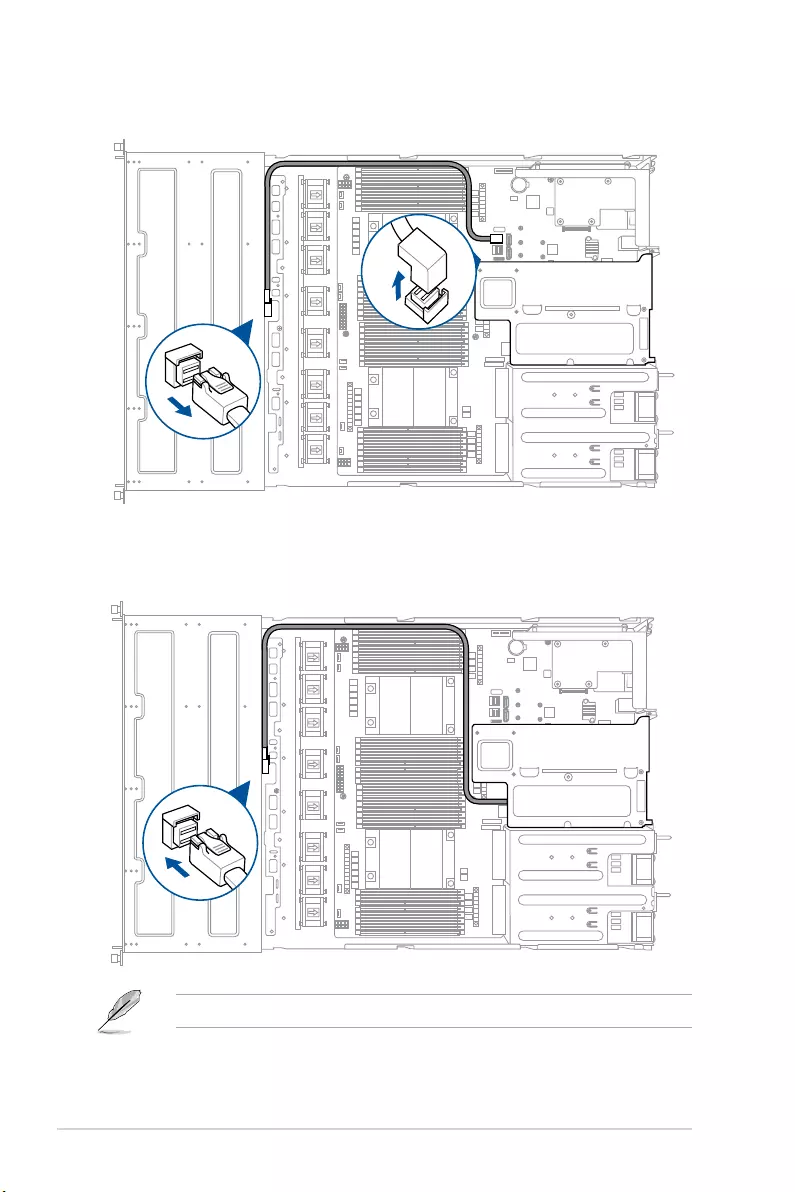
Chapter 2: Hardware Information
2-20
6. Remove the default cable from the motherboard and the backplane.
7. Connectthemini-SASHDcablefromtheASUSPIKEIIcardtothebackplane.
The illustrations shown above are for reference only.

2-21
ASUS RS700A-E9 Series V2
RS700A-E9-RS12V2
5. InstalltheASUSPIKEIIcardandthemetalcoverassemblytothebutteryrisercard
bracket.Ensurethatthemetalcoverisinsertedandrmlyseatedinplace.
Refer to section 2.5.2 Installing an expansion card to the butterfly riser card bracket
forthestepsoninstallinganexpansioncardtothebutteryrisercardbracket.
1. PreparetheASUSPIKEIIcard.
2. RemovethetwoscrewsontheASUS
PIKEIIcard(A),thenremovethecard
bracket (B).
If your expansion card is pre-installed
withaproprietarycardbracket,
proceed to step 4.
Metal cover
Card bracket
3. SecuretheASUSPIKEIIcardandthe
metal cover (proprietary card bracket)
with the two screws.
4. Connect the mini-SAS HD cables to the
ASUSPIKEIIcard.
6. Connect the mini-SAS HD cables to the backplane.
Refer to section 2.8 Storage device configuration and cabling (for RS700A-E9-RS12V2
only) for details on the storage device cabling.

Chapter 2: Hardware Information
2-22
2.5.4 Installing an ASUS PCIE-NVME2-OCuLink card to the
butterfly riser card bracket
(optional for RS700A-E9-RS12V2 only)
YoucaninstallanadditionalASUSPCIE-NVME2-OCuLinkcardtothebutteryrisercard
bracketonthePCIE2slottosupportNVMEstoragedeviceson
Bay 11 and Bay 12.
ToinstallanASUSPCIE-NVME2-OCuLinkcardonthebutteryrisercardbracket:
1. Removethescrewthatsecuresthebutteryrisercardbrackettothechassis.
1
2
3 4
1
2
3 4
2. Firmlyholdthebutteryrisercardbracket,thenpullituptodetachitfromthePCIEx16
slot on the motherboard.

2-23
ASUS RS700A-E9 Series V2
OCuLink port 2
OCuLink port 1
5. PreparethereplacementASUSPCIE-NVME2-OCuLinkcard.
4. Remove the screw from the metal
cover(A),thenremovethemetal
cover(B)fromthebutteryriser
card bracket.
6. Connect the OCuLink cables
(right angle connectors) to its
corresponding slots.
3. Placethebutteryrisercardbracketonaatandstablesurface.
7. InstalltheASUSPCIE-NVME2-
OCuLinkcardintothebutteryriser
cardbracket(A),thensecurethe
ASUSPCIE-NVME2-OCuLinkcard
with the screw (B).

Chapter 2: Hardware Information
2-24
8. InstallthebutteryrisercardbracketandtheASUSPCIE-NVME2-OCuLinkcard
assemblyintothePCIEconnectoronthemotherboard(A),thensecureitwiththe
screw(B).Ensurethatthegoldenconnectorsofthebutteryrisercardbracketisrmly
seated in place.
9. Connect the OCuLink cables to the backplane.
Refer to section 2.8 Storage device configuration and cabling (for RS700A-E9-RS12V2
only) for details on the storage device cabling.

2-25
ASUS RS700A-E9 Series V2
2.5.5 Installing an ASUS PCIE-NVME4-OCuLink card to the
riser card bracket
(optional for RS700A-E9-RS12V2 only)
YoucaninstallanadditionalASUSPCIE-NVME4-OCuLinkcardtotherisercardbracketon
thePCIE1slottosupportNVMEstoragedevicesonBay5toBay8.
ToinstallanASUSPCIE-NVME4-OCuLinkcardtotherisercardbracket:
3. PreparetheASUSPCIE-NVME4-OCuLinkcard.
4. InstalltheASUSPCIE-NVME4-OCuLink
cardintotherisercardbracket(A),then
secure it with the screw (B).
2. Remove the screw from the metal cover
(A),thenremovethemetalcover(B)
from the riser card bracket.
1. Firmlyholdtherisercardbracket,thenpullituptodetachitfromthePCIEx24sloton
the motherboard.
PCIE x24 slot

Chapter 2: Hardware Information
2-26
5. InstalltherisercardbracketandASUSPCIE-NVME4-OCuLinkcardassemblyintothe
PCIE connector on the motherboard. Ensure that the golden connectors of the riser
cardbracketisrmlyseatedinplace.
6. Connect the OCuLink cables (right angle connectors) to its corresponding slots.
OCuLink port 1
OCuLink port 2
OCuLink port 3
OCuLink port 4
7. Connect the OCuLink cables to the backplane.
Refer to section 2.8 Storage device configuration and cabling (for RS700A-E9-RS12V2
only) for details on the storage device cabling.

2-27
ASUS RS700A-E9 Series V2
2.5.6 Configuring an expansion card
Afterinstallingtheexpansioncard,congureitbyadjustingthesoftwaresettings.
1. TurnonthesystemandchangethenecessaryBIOSsettings,ifany.SeeChapter5for
information on BIOS setup.
2. Assign an IRQ to the card. Refer to the following tables.
3. Install the software drivers for the expansion card.
Standard Interrupt assignments
* These IRQs are usually available for ISA or PCI devices.
IRQ Priority Standard function
0 1 System Timer
1 2 KeyboardController
2 - Programmable Interrupt
3* 11 Communications Port (COM2)
4* 12 Communications Port (COM1)
5* 13 --
6 14 Floppy Disk Controller
7* 15 --
8 3 SystemCMOS/RealTimeClock
9* 4 ACPI Mode when used
10* 5 IRQ Holder for PCI Steering
11* 6 IRQ Holder for PCI Steering
12* 7 PS/2CompatibleMousePort
13 8 Numeric Data Processor
14* 9 Primary IDE Channel
15* 10 Secondary IDE Channel

Chapter 2: Hardware Information
2-28
2.5.7 Installing Mezzanine cards
To install a Mezzanine card:
2. Firmlyholdtherisercardbracket,
then pull it up to detach it from the
PCIE x16 slot on the motherboard.
3. Remove the screw from the metal
cover(A),thenremovethemetal
cover (B) from chassis.
1. Locate the Mezzanine card connector on your motherboard.

2-29
ASUS RS700A-E9 Series V2
4. Select the slots that are going to
beusedforyourMezzaninecard,
then use a screwdriver and pry the
corresponding slots until it pops off.
5. Prepare the Mezzanine card.
6. InserttheportsoftheMezzaninecardintothemountingholeonthechassis,theninsert
the golden connector of the Mezzanine card into the MEZZPCIE1 (OCP) connector on
the motherboard.
Ensure that the stand screws on the motherboard is aligned and matched to the screw
holes of the Mezzanine card.
Stand screws
OCP connector
Mounting hole
Ports
7. Secure the Mezzanine card with four bundled screws.

Chapter 2: Hardware Information
2-30
9. Install the riser card bracket into the
PCIE connector on the motherboard.
Ensure that the golden connectors
oftherisercardbracketisrmly
seated in place.
8. Reinstall the metal cover (A) and
secure it with the screw (B).

2-31
ASUS RS700A-E9 Series V2
2.5.8 Installing M.2 (NGFF) cards
To install an M.2 (NGFF) card:
2. Remove the top screw and the
stand from the motherboard.
3. Select an appropriate screw hole
on the motherboard for your M.2
card,thensecurethestandtothe
motherboard.
1. Locate the M.2 (NGFF) connectors on your motherboard.
Top screw Stand screw

Chapter 2: Hardware Information
2-32
Ensure that the M.2 card is
positioned between the top screw
and the stand screw before
securing it.
4. Prepare the M.2 card.
5. Align and insert the M.2 card into the
M.2 connector on the motherboard.
Ensure that the golden connector
oftheM.2cardisinsertedrmlyin
place and that the screw hole on the
M.2 card matches the stand screw
on the motherboard.
6. Secure the M.2 card with the top
screw.

2-33
ASUS RS700A-E9 Series V2
KNPP-D32-R
®
CPLD
VGA1
VGA_HDR1
PWR_SW1
MEZZPCIE1
MEZZPCIE2
Super
I/O
Intel
I350
ASPEED
AST2500
Lithium Cell
CMOS Power
BIOS
DDR4 DIMM_P2 (64bit, 288-pin module)
DDR4 DIMM_P1 (64bit, 288-pin module)
DDR4 DIMM_O2 (64bit, 288-pin module)
DDR4 DIMM_O1 (64bit, 288-pin module)
DDR4 DIMM_N2 (64bit, 288-pin module)
DDR4 DIMM_N1 (64bit, 288-pin module)
DDR4 DIMM_M2 (64bit, 288-pin module)
DDR4 DIMM_M1 (64bit, 288-pin module)
DDR4 DIMM_H2 (64bit, 288-pin module)
DDR4 DIMM_H1 (64bit, 288-pin module)
DDR4 DIMM_G2 (64bit, 288-pin module)
DDR4 DIMM_G1 (64bit, 288-pin module)
DDR4 DIMM_F2 (64bit, 288-pin module)
DDR4 DIMM_F1 (64bit, 288-pin module)
DDR4 DIMM_E2 (64bit, 288-pin module)
DDR4 DIMM_E1 (64bit, 288-pin module)
DDR4 DIMM_I1 (64bit, 288-pin module)
DDR4 DIMM_I2 (64bit, 288-pin module)
DDR4 DIMM_J1 (64bit, 288-pin module)
DDR4 DIMM_J2 (64bit, 288-pin module)
DDR4 DIMM_K1 (64bit, 288-pin module)
DDR4 DIMM_K2 (64bit, 288-pin module)
DDR4 DIMM_L1 (64bit, 288-pin module)
DDR4 DIMM_L2 (64bit, 288-pin module)
DDR4 DIMM_A1 (64bit, 288-pin module)
DDR4 DIMM_A2 (64bit, 288-pin module)
DDR4 DIMM_B1 (64bit, 288-pin module)
DDR4 DIMM_B2 (64bit, 288-pin module)
DDR4 DIMM_C1 (64bit, 288-pin module)
DDR4 DIMM_C2 (64bit, 288-pin module)
DDR4 DIMM_D1 (64bit, 288-pin module)
DDR4 DIMM_D2 (64bit, 288-pin module)
PCIE4 FANPWR3
PCIE3
PCIE2
PCIE1
FANPWR2
FANPWR1
FRNT_FAN8
FRNT_FAN7
VGAPWR2 VGAPWR3
VGAPWR1
BPPWR1
FRNT_FAN6
FRNT_FAN5
FRNT_FAN2
FRNT_FAN1
FRNT_FAN3
FRNT_FAN4
VGA_SW1
BMC_EN1
CLRTC1
OCP_LED1
IPMI_SW1
HDLED1
COM1
SBPWR1
BMCLED1
Micro SD
USB67
BPPWR2
PANEL1
AUX_PANEL2
AUX_PANEL1
LANNCSI_EN1
LAN_SW2
LAN_SW1
DM_IP_SEL1
INTRUSION1
SMART_PSU1
MESLED1
LOCLED1
HDDLED1
ISATA1 ISATA2
SATA4
NGFF6
2242
NGFF7
2260
NGFF8
2280
NGFF10
22110
NGFF3
2242
NGFF4
2260
NGFF5
2280
NGFF9
22110
SATA3
SATA1
SATA2
DM_LAN1
LAN2
LAN1
USB3_4
USB3_3
PWR1
PWR2
NGFF1
NGFF2
TPM1
OCUUSB1
MPCIE_HD1
MPCIE_HD2
VPP_I2C1
PORT80_LED1
CPU2
CPU1
2.6 Cable connections
• Thebundledsystemcablesarepre-connectedbeforeshipment.Youdonotneedto
disconnect these cables unless you are going to remove pre-installed components to
install additional devices.
• RefertoChapter4fordetailedinformationontheconnectors.
Pre-connected system cables
1. 8-pin BPPWR1 power connector (connected to backplane)
2. 8-pinBPPWR2powerconnector(connectedtoforRS700A-E9-RS12V2only)
3. Panelconnector(connectedtofrontI/Oboard)
4. System fan connectors (from motherboard FAN1-8 to system fans)
5. Auxiliarypanel1connector(connectedtofrontI/Oboard)
6. Auxiliarypanel2connector(connectedtofrontI/Oboard,forRS700A-E9-RS12V2only)
7. SATAconnectors(oneconnectorconnectedtobackplane,forRS700A-E9-RS4V2only)
8. ISATA connectors (connected to backplane)
9. OCU-USBtoUSBconnector(connectedtofrontI/Oboard,forRS700A-E9-RS4V2only)

Chapter 2: Hardware Information
2-34
2.7 Backplane cabling
Connects to SATA/SAS Storage devices
Connects to data cable from the
motherboard (or optional ASUS PIKE II
card for SAS support on Bay 1 to Bay 4)
Connects to 8-pin plug
from motherboard
RS700A-E9-RS4V2

2-35
ASUS RS700A-E9 Series V2
RS700A-E9-RS12V2
Connects to NVMe/SAS/SATA
storage devices Connects to NVMe/SATA
storage devices
Connects to SATA/SAS
storage devices
Connects to data cable from
the motherboard (or optional
ASUS PIKE II card for SAS
support on Bay 5 to Bay 8)
Connects to motherboard with
additional data cable
Connects to optional ASUS
PCIE-NVME2-OCuLink card for
NVMe support on Bay 11 and Bay 12
Connects to motherboard with
additional data cable for NVMe
support on Bay 9 and Bay 10
Connects to optional ASUS
PCIE-NVME4-OCuLink card for
NVMe support on Bay 5 to Bay 8
Connects to data cable from
the motherboard (or optional
ASUS PIKE II card for SAS
support on Bay 1 to Bay 4)
Connects to 8-pin
plug on motherboard
Connects to 4-pin plug
from motherboard

Chapter 2: Hardware Information
2-36
2.8 Storage device configuration and cabling
(for RS700A-E9-RS12V2 only)
Thissectionillustratessomestoragecongurationsthatisrecommendedwithyourserver
system.Beforeyoustartinstallingorremovingthestoragedevicecables,ensurethatyou
have installed the correct storage devices into the supported bays.
Refer to section 2.4 Storage Devices for details on how to install storage devices.
• Bay1tobay4supportsSATAbydefault.SASsupportrequiresoptionalASUSPIKEII
card.
• Bay5tobay8supportsSATAbydefault.SASsupportrequiresoptionalASUSPIKEII
card.NVMesupportrequiresoptionalupgradekit.
• Bay9tobay12supportsSATAwithoptionalcables.NVMesupportrequiresoptional
upgrade kit.
• Allbayssupport2.5”driveswithtrays.
1
2
Bay 1 Bay 3 Bay 5 Bay 7 Bay 9 Bay 11
Bay 2 Bay 4 Bay 6 Bay 10Bay 8 Bay 12

2-37
ASUS RS700A-E9 Series V2
1. Install the storage devices into the supported bays.
Refer to section 2.4 Storage Devices for details on how to install storage devices.
1
2
SATA SATA SATA SATA
SATA SATA SATA SATA
The illustrations are for reference only and may vary with your storage device setup.
2. Removethesix(6)screwsonbothsidesofthefrontcoverwithaPhillipsscrewdriver(A),
thenrmlyholdthefrontcoverandslideittowardsthefrontpaneluntilitisdisengaged
from the chassis (B).
Backplane connector Cable Connect to
MSAS_HD1 Mini-SAS HD (vertical) to
Mini-SAS HD (right angle) ISATA1 on motherboard
MSAS_HD2 Mini-SAS HD (vertical) to
Mini-SAS HD (right angle) ISATA2 on motherboard
2.8.1 8 x SATA storage device configuration and cabling

Chapter 2: Hardware Information
2-38
4. Connect the mini-SAS HD cables to the motherboard and the backplane.
MSAS_HD2: Connect mini-SAS HD cable from
the ISATA2 connector on the motherboard
Backplane
3. Liftthefrontcovertorevealthebackplane(A),thencutthecabletie(s)(B).
MSAS_HD1: Connect mini-SAS HD cable from
the ISATA1 connector on the motherboard

2-39
ASUS RS700A-E9 Series V2
Backplane
6. Firmly hold the front cover and slide it towards the rear panel until it is locked in the
chassis(A),thensecurethefrontcoverwiththescrewsremovedearlier(B).
5. Tiethecableswithcabletie(s)(A),thenreinstallthefrontcoverbackintothechassis(B).

Chapter 2: Hardware Information
2-40
1. Install the storage devices into the supported bays.
Refer to section 2.4 Storage Devices for details on how to install storage devices.
1
2
SATA SATA SATA SATA
SATA SATA SATA SATA
SATA SATA
SATA SATA
The illustrations are for reference only and may vary with your storage device setup.
2. Removethesix(6)screwsonbothsidesofthefrontcoverwithaPhillipsscrewdriver(A),
thenrmlyholdthefrontcoverandslideittowardsthefrontpaneluntilitisdisengaged
from the chassis (B).
Backplane connector Cable Connect to
MSAS_HD1 Mini-SAS HD (vertical) to
Mini-SAS HD (right angle) ISATA1 on motherboard
MSAS_HD2 Mini-SAS HD (vertical) to
Mini-SAS HD (right angle) ISATA2 on motherboard
MSAS_HD3 Mini-SAS HD (vertical) to
4 x SATA 7-pin
P1 connected to SATA1
P2 connected to SATA2
2.8.2 12 x SATA storage device configuration and cabling

2-41
ASUS RS700A-E9 Series V2
4. Connect the mini-SAS HD cables to the motherboard and the backplane.
Backplane
3. Liftthefrontcovertorevealthebackplane(A),thencutthecabletie(s)(B).
MSAS_HD2: Connect mini-SAS HD cable from
the ISATA2 connector on the motherboard MSAS_HD1: Connect mini-SAS HD cable from
the ISATA1 connector on the motherboard

Chapter 2: Hardware Information
2-42
5. Connect the additional mini-SAS HD to 4 x SATA cable to the motherboard and the
backplane.
MSAS_HD3: Connect mini-SAS HD to 4 x SATA cable from the SATA1,
SATA2, SATA3 and SATA4 connectors on the motherboard
P3 to SATA3
P1 to SATA1P2 to SATA2
P4 to SATA4

2-43
ASUS RS700A-E9 Series V2
Backplane
7. Firmly hold the front cover and slide it towards the rear panel until it is locked in the
chassis(A),thensecurethefrontcoverwiththescrewsremovedearlier(B).
6. Tiethecableswithcabletie(s)(A),thenreinstallthefrontcoverbackintothechassis(B).
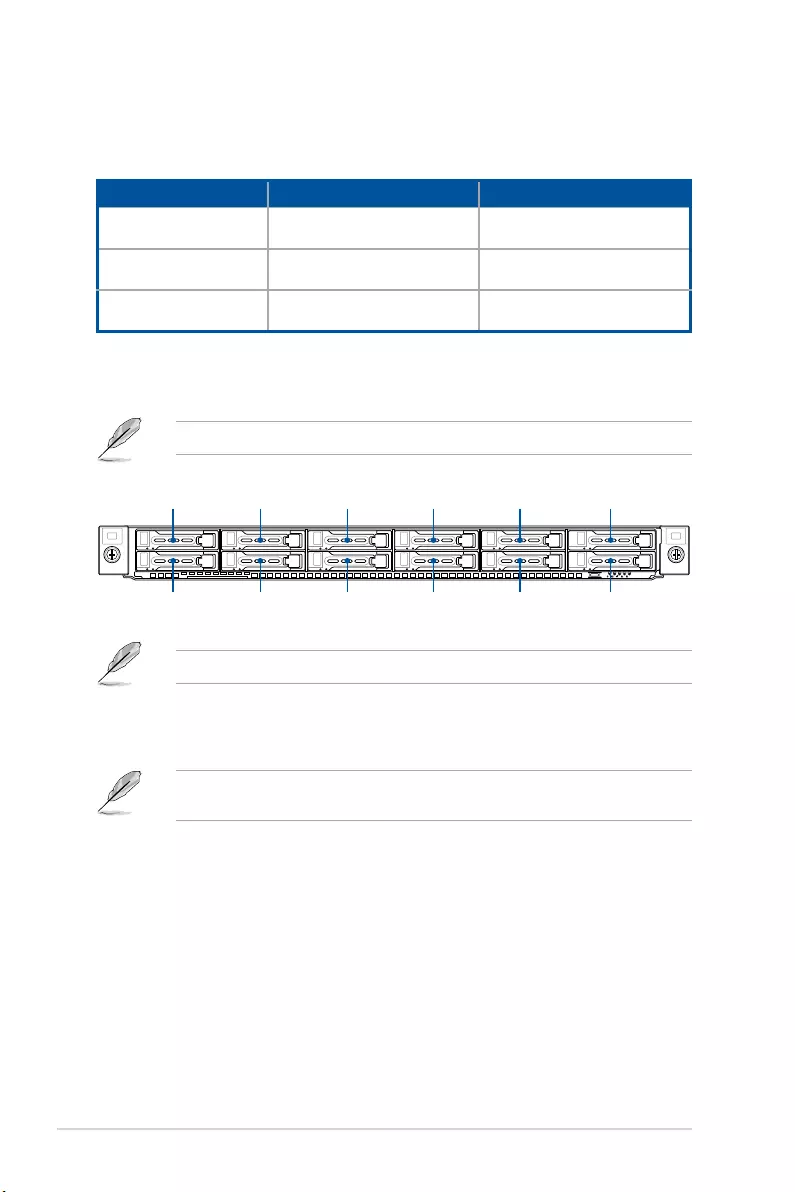
Chapter 2: Hardware Information
2-44
1. Install the storage devices into the supported bays.
Refer to section 2.4 Storage Devices for details on how to install storage devices.
1
2
SATA/SAS SATA/SAS SATA/SAS SATA/SAS
SATA/SAS SATA/SAS SATA/SAS SATA/SAS
SATA SATA
SATA SATA
The illustrations are for reference only and may vary with your storage device setup.
2. InstallanASUSPIKEIIcardintoyourserversystem.
Refer to section 2.5.3 Installing an ASUS PIKE II card for details on how to install an
ASUSPIKEIIcard.
Backplane connector Cable Connect to
MSAS_HD1 Mini-SAS HD (vertical) to
Mini-SAS HD (vertical) ASUSPIKEIICard
MSAS_HD2 Mini-SAS HD (vertical) to
Mini-SAS HD (vertical) ASUSPIKEIICard
MSAS_HD3 Mini-SAS HD (vertical) to
Mini-SAS HD (right angle) ISATA1 on motherboard
2.8.3 8 x SATA/SAS and 4 x SATA storage device
configuration and cabling
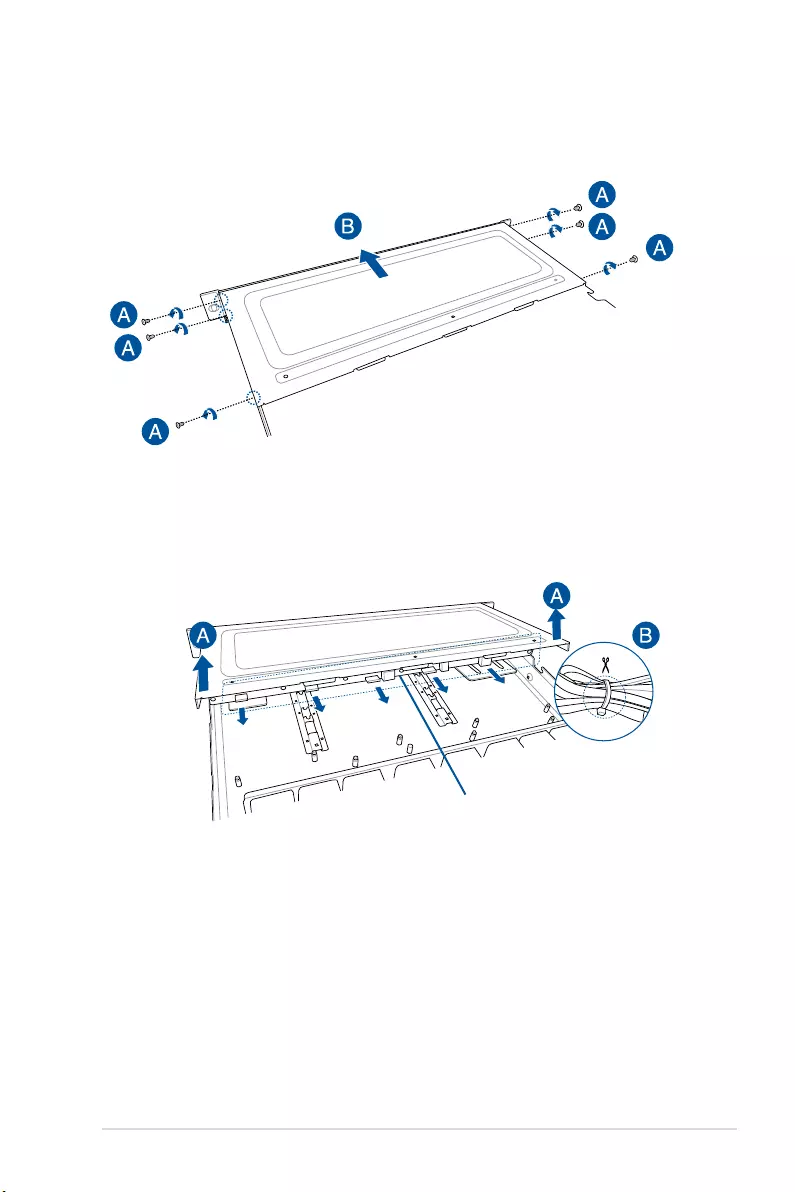
2-45
ASUS RS700A-E9 Series V2
3. Removethesix(6)screwsonbothsidesofthefrontcoverwithaPhillipsscrewdriver(A),
thenrmlyholdthefrontcoverandslideittowardsthefrontpaneluntilitisdisengaged
from the chassis (B).
Backplane
4. Liftthefrontcovertorevealthebackplane(A),thencutthecabletie(s)(B).

Chapter 2: Hardware Information
2-46
6. Connect the mini-SAS cable to the motherboard and the backplane.
MSAS_HD3: Connect mini-SAS HD cable from the ISATA1
connector on the motherboard
5. Remove the default cables from the motherboard and the backplane.

2-47
ASUS RS700A-E9 Series V2
7. Connectthemini-SAScablesfromtheASUSPIKEIIcardtothebackplane.
MSAS_HD2: Connect mini-SAS HD
cable from the ASUS PIKE II card MSAS_HD1: Connect mini-SAS HD
cable from the ASUS PIKE II card
Backplane
8. Tiethecableswithcabletie(s)(A),thenreinstallthefrontcoverbackintothechassis(B).

Chapter 2: Hardware Information
2-48
9. Firmly hold the front cover and slide it towards the rear panel until it is locked in the
chassis(A),thensecurethefrontcoverwiththescrewsremovedearlier(B).

2-49
ASUS RS700A-E9 Series V2
1. Install the storage devices into the supported bays.
Refer to section 2.4 Storage Devices for details on how to install storage devices.
The illustrations are for reference only and may vary with your storage device setup.
2. Removethesix(6)screwsonbothsidesofthefrontcoverwithaPhillipsscrewdriver(A),
thenrmlyholdthefrontcoverandslideittowardsthefrontpaneluntilitisdisengaged
from the chassis (B).
2.8.4 2 x NMVe storage device configuration and cabling
Backplane connector Cable Connect to
OCUPCIE5 OCuLink (vertical) to
OCuLink (left angle) MPCIE_HD1
OCUPCIE6 OCuLink (vertical) to
OCuLink (left angle) MPCIE_HD2
1
2
NMVe
NMVe

Chapter 2: Hardware Information
2-50
Backplane
3. Liftthefrontcovertorevealthebackplane(A),thencutthecabletie(s)(B).
5. Connect the OCuLink cables to the motherboard (left angle connectors) and the
backplane (vertical connectors)
OCUPCIE6: Connect OCuLink cable from MPCIE_HD2
connector on the motherboard
OCUPCIE5: Connect OCuLink cable from MPCIE_HD1
connector on the motherboard

2-51
ASUS RS700A-E9 Series V2
Backplane
6. Firmly hold the front cover and slide it towards the rear panel until it is locked in the
chassis(A),thensecurethefrontcoverwiththescrewsremovedearlier(B).
5. Tiethecableswithcabletie(s)(A),thenreinstallthefrontcoverbackintothechassis(B).

Chapter 2: Hardware Information
2-52
1. Install the storage devices into the supported bays.
Refer to section 2.4 Storage Devices for details on how to install storage devices.
1
2
NMVe
NMVe
The illustrations are for reference only and may vary with your storage device setup.
2. InstallaPCIE-NVME2-OCuLinkcardintoyourserversystem.
Refer to section 2.5.4 Installing an ASUS PCIE-NVME2-OCuLink card to the butterfly
riser card bracket (optional for RS700A-E9-RS12V2 only) for details on how to install a
PCIE-NVME2-OCuLinkcard.
NMVe
NMVe
Backplane connector Cable Connect to
OCUPCIE5 OCuLink (vertical) to
OCuLink (left angle) MPCIE_HD1
OCUPCIE6 OCuLink (vertical) to
OCuLink (left angle) MPCIE_HD2
OCUPCIE7 OCuLink (vertical) to
OCuLink (right angle)
Port1onASUSPCIE-NVME2-
OCuLink Card
OCUPCIE8 OCuLink (vertical) to
OCuLink (right angle)
Port2onASUSPCIE-NVME2-
OCuLink Card
2.8.5 4 x NMVe storage device configuration and cabling

2-53
ASUS RS700A-E9 Series V2
3. Removethesix(6)screwsonbothsidesofthefrontcoverwithaPhillipsscrewdriver(A),
thenrmlyholdthefrontcoverandslideittowardsthefrontpaneluntilitisdisengaged
from the chassis (B).
Backplane
4. Liftthefrontcovertorevealthebackplane(A),thencutthecabletie(s)(B).

Chapter 2: Hardware Information
2-54
5. Connect the OCuLink cables to the motherboard (left angle connectors) and the
backplane (vertical connectors)
OCUPCIE6: Connect OCuLink cable from MPCIE_HD2
connector on the motherboard
OCUPCIE5: Connect OCuLink cable from MPCIE_HD1
connector on the motherboard

2-55
ASUS RS700A-E9 Series V2
6. ConnecttheOCuLinkcablesfromtheASUSPCIE-NVME2-OCuLinkcardtothe
backplane.
OCUPCIE8: Connect OCuLink cable from OCuLink
port 2 on ASUS PCIE-NVME2-OCuLink card
OCUPCIE7: Connect OCuLink cable from OCuLink
port 1 on ASUS PCIE-NVME2-OCuLink card

Chapter 2: Hardware Information
2-56
Backplane
8. Firmly hold the front cover and slide it towards the rear panel until it is locked in the
chassis(A),thensecurethefrontcoverwiththescrewsremovedearlier(B).
7. Tiethecableswithcabletie(s)(A),thenreinstallthefrontcoverbackintothechassis(B).

2-57
ASUS RS700A-E9 Series V2
1. Install the storage devices into the supported bays.
Refer to section 2.4 Storage Devices for details on how to install storage devices.
1
2
NMVe
NMVe
The illustrations are for reference only and may vary with your storage device setup.
NMVe
NMVe
NMVe
NMVe
NMVe
NMVe
Backplane connector Cable Connect to
OCUPCIE1 OCuLink (vertical) to
OCuLink (right angle)
Port1onASUSPCIE-NVME4-
OCuLink Card
OCUPCIE2 OCuLink (vertical) to
OCuLink (right angle)
Port2onASUSPCIE-NVME4-
OCuLink Card
OCUPCIE3 OCuLink (vertical) to
OCuLink (right angle)
Port3onASUSPCIE-NVME4-
OCuLink Card
OCUPCIE4 OCuLink (vertical) to
OCuLink (right angle)
Port4onASUSPCIE-NVME4-
OCuLink Card
OCUPCIE5 OCuLink (vertical) to
OCuLink (left angle) MPCIE_HD1
OCUPCIE6 OCuLink (vertical) to
OCuLink (left angle) MPCIE_HD2
OCUPCIE7 OCuLink (vertical) to
OCuLink (right angle)
Port1onASUSPCIE-NVME2-
OCuLink Card
OCUPCIE8 OCuLink (vertical) to
OCuLink (right angle)
Port2onASUSPCIE-NVME2-
OCuLink Card
2.8.6 8 x NMVe storage device configuration and cabling
2. InstallaPCIE-NVME2-OCuLinkcardintoyourserversystem.
Refer to section 2.5.4 Installing an ASUS PCIE-NVME2-OCuLink card to the butterfly
riser card bracket (optional for RS700A-E9-RS12V2 only) for details on how to install a
ASUSPCIE-NVME2-OCuLinkcard.

Chapter 2: Hardware Information
2-58
Backplane
5. Liftthefrontcovertorevealthebackplane(A),thencutthecabletie(s)(B).
3. InstallaPCIE-NVME4-OCuLinkcardintoyourserversystem.
Refer to section 2.5.5 Installing an ASUS PCIE-NVME4-OCuLink card to the riser card
bracket (optional for RS700A-E9-RS12V2 only) fordetailsonhowtoinstallaASUS
PCIE-NVME4-OCuLinkcard.
4. Removethesix(6)screwsonbothsidesofthefrontcoverwithaPhillipsscrewdriver(A),
thenrmlyholdthefrontcoverandslideittowardsthefrontpaneluntilitisdisengaged
from the chassis (B).

2-59
ASUS RS700A-E9 Series V2
6. Connect the OCuLink cables to the motherboard (left angle connectors) and the
backplane (vertical connectors).
OCUPCIE6: Connect OCuLink cable from MPCIE_HD2
connector on the motherboard
OCUPCIE5: Connect OCuLink cable from MPCIE_HD1
connector on the motherboard

Chapter 2: Hardware Information
2-60
7. ConnecttheOCuLinkcablesfromtheASUSPCIE-NVME2-OCuLinkcardtothe
backplane.
OCUPCIE8: Connect OCuLink cable from OCuLink
port 2 on ASUS PCIE-NVME2-OCuLink card
OCUPCIE7: Connect OCuLink cable from OCuLink
port 1 on ASUS PCIE-NVME2-OCuLink card

2-61
ASUS RS700A-E9 Series V2
8. ConnecttheOCuLinkcablesfromtheASUSPCIE-NVME4-OCuLinkcardtothe
backplane.
OCUPCIE4: Connect OCuLink cable from OCuLink
port 4 on ASUS PCIE-NVME4-OCuLink card
OCUPCIE3: Connect OCuLink cable from OCuLink
port 3 on ASUS PCIE-NVME4-OCuLink card
OCUPCIE2: Connect OCuLink cable from OCuLink
port 2 on ASUS PCIE-NVME4-OCuLink card
OCUPCIE1: Connect OCuLink cable from OCuLink
port 1 on ASUS PCIE-NVME4-OCuLink card

Chapter 2: Hardware Information
2-62
Backplane
10. Firmly hold the front cover and slide it towards the rear panel until it is locked in the
chassis(A),thensecurethefrontcoverwiththescrewsremovedearlier(B).
9. Tiethecableswithcabletie(s)(A),thenreinstallthefrontcoverbackintothechassis(B).

2-63
ASUS RS700A-E9 Series V2
2.9 Removable/optional components
This section explains how to install optional components into the system and covers the
following components:
1. System fans
2. Redundant power supply module
3. Slim type optical drive (optional)
Ensure that the system is turned off before removing any components.
You may need to remove previously installed component or factory shipped components
when installing optional components.
2.9.1 System fans
To uninstall the system fans:
1. Disconnect the system fan cable from
the fan connector on the motherboard.
2. Liftthefan,thensetitaside.
3. Repeat steps 1 to 2 to uninstall the
other system fans.
To reinstall the system fans:
1. Insert the fan into the fan cage. The
airowdirectionalarrowonthefan
should point towards the system rear
panel.
2. Connect the system fan cable to the fan
connector on the motherboard.

Chapter 2: Hardware Information
2-64
2.9.2 Redundant power supply module
To replace a failed redundant power supply module:
1. Lift up the power supply module lever.
2. Hold the power supply module lever
andpressthePSUlatch,thenpullthe
power supply module out of the system
chassis.
3. Prepare the replacement power supply
module.
4. Insert the replacement power supply
module into the chassis then push it
inwards until the latch locks into place.
Module lever
Module lever PSU latch

2-65
ASUS RS700A-E9 Series V2
2.9.3 Replacing optical drive
(optional for RS700A-E9-RS4V2)
This server system supports a slim-type optical disk drive.
To replace the optical disk drive:
1. Remove the screw that secures the
optical drive and set it aside.
6. Carefully insert the storage device
tray and push it all the way to the
depth of the bay until just a small
fraction of the tray edge protrudes.
7. Pushthetrayleveruntilitclicks,
and secure the storage device tray
in place. The storage device tray is
correctly placed when its front edge
aligns with the bay edge.
8. Secure the optical drive with the screw
that you removed in step 1.
5. Carefully insert the replacement
optical disk drive module into the drive
bay until it is securely seated in place.
4. Pull the optical drive module out of the
drive bay.
3. Hold the tray lever and pull the
storage device tray out of the bay.
2. Push the spring lock to the right (A) to
removetheSATA/SASstoragedevice
tray,thenpullthetrayleveroutward
(B).
The storage device tray ejects slightly
after you pull out the lever (C).
Spring lock
Tray lever

Chapter 2: Hardware Information
2-66

This chapter describes how to install the optional components
and devices into the barebone server.
3
Installation Options
Chapter 3: Installation Options

Chapter 3: Installation Options
3-2
3.1 Tool-less Friction Rail Kit
The tool less design of the rail kit allows you to easily install the rack rails into the server rack
without the need for additional tools. The kit also comes with a metal stopping bracket that
can be installed to provide additional support and stability to the server.
The tool-less rail kit package includes:
Tool-less rack rails
Installing the tool-less rack rail
To install the tool-less rack rails into the rack:
1. Securethetwoxinglatchestothetwosidesoftheserverusingthesetoflatch
screws.
The locations of the screw holes vary with different server models. Refer to your server
user manual for details.
Fixing latches Set of screws Latch screws Rail Washers Rail screws

3-3
ASUS RS700A-E9 Series V2
2. Select a desired space and place the appropriate rack rail (left and right) on opposite
positions on the rack.
A 1U space is consists of three square mounting holes with two thin lips on the top and the
bottom.
3. Press the spring lock, then insert the studs into the selected square mounting holes on
the rack post.
4. Press the spring lock on the other end of rail then insert the stud into the mounting hole
ontherackpost.Extendtherackrail,ifnecessary.
5. Perform steps 3 to 4 for the other rack rail.
Ensure that the installed rack rails (left and right) are aligned, secured, and stable in place.
Thin lips

Chapter 3: Installation Options
3-4
1
2
3
4
6. Lift the server chassis and insert it into the rack rail.
• Ensurethattherackrailcabinetandtherackpostsarestableandstandingrmlyona
level surface.
• Westronglyrecommendthatatleasttwoable-bodiedpersonsperformthesteps
described in this guide.
• Werecommendtheuseofanappropriateliftingtoolordevice,ifnecessary.
Ensure to include the side knots on the two sides of the server in the rack rail holders.
The illustrations shown above are for reference only.
3.2 Rail kit dimensions
589mm
43.6mm
900mm
43.6mm

This chapter includes the motherboard layout and brief
descriptions of the jumpers and internal connectors.
4
Motherboard Information
Chapter 4: Motherboard Information

Chapter 4: Motherboard Information
4-2
4.1 Motherboard layout

ASUS RS700A-E9 Series V2 4-3
Layout contents
Internal connectors / Sockets / Jumpers / LEDs Page
1. Chassis Intrusion (2-pin INTRUSION1) 4-19
2. USB 2.0 connector (10-1 pin USB67) 4-14
3. DDR4 DIMM sockets 2-7
4. Back panel power connectors (8-pin BPPWR1-2) 4-18
5. System fan connectors (4-pin FRNT_FAN1-8) 4-15
6. CPU socket 2-3
7. VGA power connectors (8-pin VGAPWR1-3) 4-18
8. Fan power connectors (FANPWR1-3) 4-14
9. Clear RTC RAM (3-pin CLRTC1) 4-4
10. Mezzanine PCIE card connectors (MEZZPCIE1-2) 4-20
11. OCP LAN Activity LED connector (4-1 pin OCP_LED1) 4-22
12. VPP_I2C1 connector (10-1 pin VPP_I2C1) 4-22
13. LANNCSI setting (3-pin LANNCSI_SEL1) 4-7
14. Micro SD card slot (MSD1) 4-21
15. LAN controller setting (3-pin LAN_SW1-2) 4-5
16. Baseboard Management Controller setting (3-pin BMC_EN1) 4-6
17. VGA controller setting (3-pin VGA_SW1) 4-5
18. VGA connector (16-pin VGA_HDR1) 4-19
19. Serial port connector (10-1 pin COM1) 4-21
20. IPMI SW setting (3-pin IPMI_SW1) 4-8
21. Auxiliary panel connector (20-2 pin AUX_PANEL1, 20-pin AUX_PANEL2) 4-17
22. Smart Ride Through (SmaRT) setting (3-pin SMART_PSU1) 4-6
23. MPCIE_HD connectors (MPCIE_HD1-2) 4-13
24. System panel connector (20-1 pin PANEL1) 4-16
25. Hard disk activity LED connector (4-pin HDLED1) 4-13
26. M.2 (NGFF) card connectors (NGFF1-2) 4-20
27. DMLAN setting (3-pin DM_IP_SEL1) 4-7
28. USB 3.1 Gen 1 connectors (OCUUSB1) 4-23
29. Mini-SAS HD connector (ISATA1-2) 4-12
30. Serial ATA connectors (7-pin SATA1-4) 4-12
31. TPM connector (14-1 pin TPM1) 4-15

Chapter 4: Motherboard Information
4-4
4.2 Jumpers
1. Clear RTC RAM (3-pin CLRTC1)
This jumper allows you to clear the Real Time Clock (RTC) RAM in CMOS. You can
clear the CMOS memory of date, time, and system setup parameters by erasing the
CMOS RTC RAM data. The onboard button cell battery powers the RAM data in
CMOS, which include system setup information such as system passwords.
To erase the RTC RAM:
1. Turn OFF the computer and unplug the power cord.
2. Move the jumper cap from pins 1–2 (default) to pins 2–3. Keep the cap on pins
2–3 for about 5–10 seconds, then move the cap back to pins 1–2.
3. Plug the power cord and turn ON the computer.
4. Hold down the <Del> key during the boot process and enter BIOS setup to re-
enter data.
Except when clearing the RTC RAM, never remove the cap on CLRTC jumper default
position. Removing the cap will cause system boot failure!
If the steps above do not help, remove the onboard battery and move the jumper again to
clear the CMOS RTC RAM data. After the CMOS clearance, reinstall the battery.

ASUS RS700A-E9 Series V2 4-5
2. VGA controller setting (3-pin VGA_SW1)
This jumper allows you to enable or disable the onboard VGA controller. Set to pins
1–2 to activate the VGA feature.
3. LAN controller setting (3-pin LAN_SW1-2)
These jumpers allow you to enable or disable the onboard Intel® I350-AM2 Gigabit
LAN1/2 controller. Set to pins 1–2 to activate the Gigabit LAN feature.

Chapter 4: Motherboard Information
4-6
4. Baseboard Management Controller setting (3-pin BMC_EN1)
This jumper allows you to enable (default) or disable on-board BMC. Ensure to set this
BMC jumper to enabled to avoid system fan control and hardware monitor error.
5. Smart Ride Through (SmaRT) setting (3-pin SMART_PSU1)
This jumper allows you to enable or disable the Smart Ride Through (SmaRT) function.
This feature is enabled by default. Set to pins 2-3 to disable it. When enabled, SmaRT
allows uninterrupted operation of the system during an AC loss event.
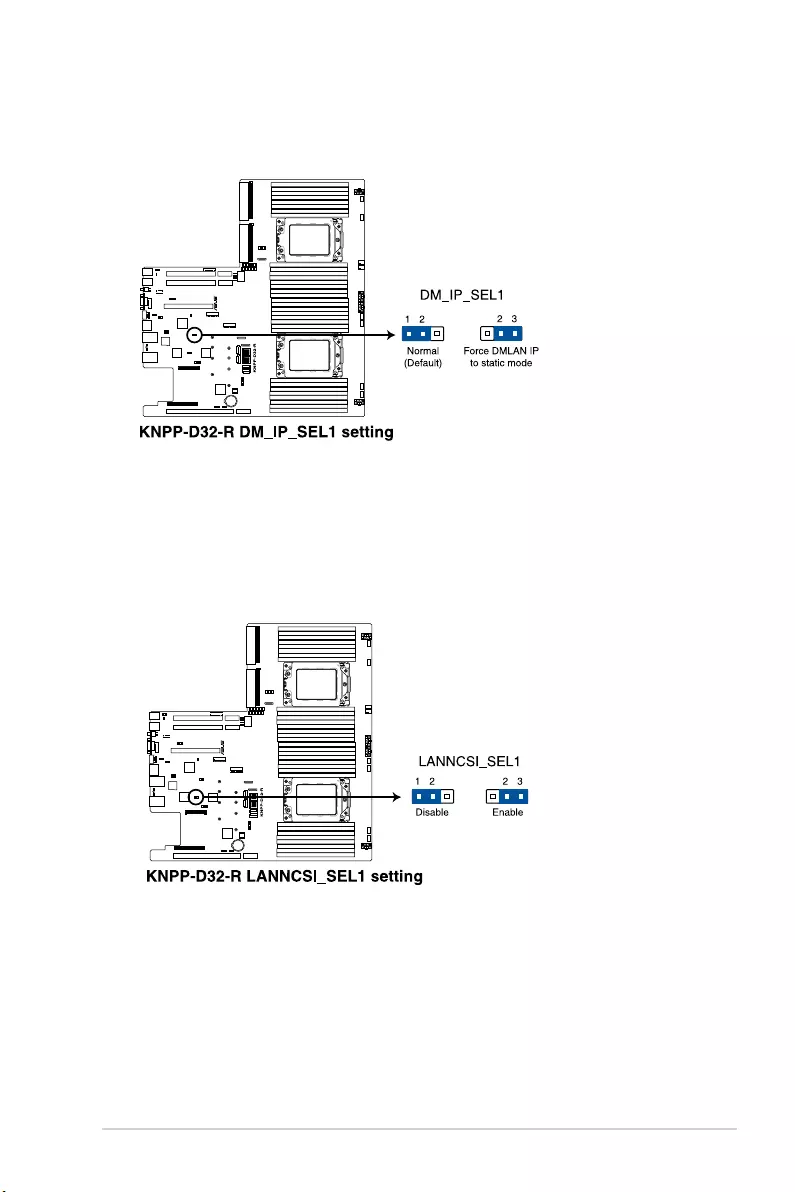
ASUS RS700A-E9 Series V2 4-7
6. DMLAN setting (3-pin DM_IP_SEL1)
This jumper allows you to select the DMLAN setting. Set to pins 2-3 to force the
DMLAN IP to static mode (IP=10.10.10.10, submask=255.255.255.0).
7. LANNCSI setting (3-pin LANNCSI_SEL1)
This jumper allows you to enable or disable the LAN NCSI.

Chapter 4: Motherboard Information
4-8
8. IPMI SW setting (3-pin IPMI_SW1)
This jumper allows you to select which protocol in the GPU sensor to function.

ASUS RS700A-E9 Series V2 4-9
4.3 Internal LEDs
2. Location LED (LOCLED1)
This onboard LED lights up when the Location button on the server is pressed or when
triggered by a system management software. The Location LED helps visually locate
and quickly identify the server in error on a server rack.
1. Standby Power LED (SBPWR1)
The motherboard comes with a standby power LED. The green LED lights up to
indicate that the system is ON, in sleep mode, or in soft-off mode. This is a reminder
that you should shut down the system and unplug the power cable before removing or
plugging in any motherboard component. The illustration below shows the location of
the onboard LED.

Chapter 4: Motherboard Information
4-10
3. Storage device activity LED (HDDLED1)
This LED is reserved for the storage devices connected to the onboard M.2, or SATA/
SAS add-on card. The read or write activities of any device connected to the onboard
M.2, or SATA/SAS add-on card causes the rear panel LED to light up.
4. Message LED (MESLED1)
This onboard LED lights up to red when there is a BMC event log is generated.

ASUS RS700A-E9 Series V2 4-11
5. BMC LED (BMCLED1)
The BMC LED lights up to indicate that the on-board BMC is functional.

Chapter 4: Motherboard Information
4-12
4.4 Internal connectors
1. Serial ATA connectors (7-pin SATA1-4)
These connectors, controlled by AMD integrated SATA controller, are for the Serial
ATA signal cables for Serial ATA drives (SATA 1 connector is used for the optical drive
by default).
If the SATA M.2 (NGFF1) slot is occupied, the SSATA2 slot will be disabled.
2. Mini-SAS HD connector (ISATA1-2)
This motherboard comes with mini Serial Attached SCSI (SAS) HD connectors, the
storage technology that supports Serial ATA. Each connector supports up to four
devices.

ASUS RS700A-E9 Series V2 4-13
4. Storage device activity LED connector (4-pin HDLED1)
This LED connector is for the storage add-on card cable connected to the SATA or
SAS add-on card. The read or write activities of any device connected to the SATA or
SAS add-on card causes the front panel LED to light up.
3. MPCIE_HD connectors (MPCIE_HD1-2)
The MPCIE_HD connectors allows you to connect NVME storage device.

Chapter 4: Motherboard Information
4-14
5. USB 2.0 connector (10-1 pin USB67)
This connector is for USB 2.0 ports. Connect the USB module cable to the connector,
and then install the module to a slot opening at the back of the system chassis. The
USB connectors comply with USB 2.0 specication that supports up to 480 Mbps
connection speed.
6. Fan power connectors (FANPWR1-3)
These connectors are for the power supply plugs that connects to additional fans. The
power supply plugs are designed to t these connectors in only one orientation. Find
the proper orientation and push down rmly until the connectors completely t.
The USB port module is purchased separately.

ASUS RS700A-E9 Series V2 4-15
7. System fan connectors (4-pin FRNT_FAN1-8)
The fan connectors support cooling fans of 0.8A–1.0A (12 W max.) or a total of 6.4
A–8.0 A (96 W max.) at +12V. Connect the fan cables to the fan connectors on the
motherboard, making sure that the black wire of each cable matches the ground pin of
the connector.
DO NOT forget to connect the fan cables to the fan connectors. Insufcient air ow inside
the system may damage the motherboard components. These are not jumpers! DO NOT
place jumper caps on the fan connectors!
8. TPM connector (14-1 pin TPM1)
This connector supports a Trusted Platform Module (TPM) system, which can securely
store keys, digital certicates, passwords, and data. A TPM system also helps enhance
network security, protects digital identities, and ensures platform integrity.

Chapter 4: Motherboard Information
4-16
9. System panel connector (20-1 pin PANEL1)
This connector supports several chassis-mounted functions.
1. System power LED (3-pin PLED)
This 3-pin connector is for the system power LED. Connect the chassis power
LED cable to this connector. The system power LED lights up when you turn on
the system power, and blinks when the system is in sleep mode.
2. Message LED (2-pin MLED)
This 2-pin connector is for the message LED cable that connects to the front
message LED. The message LED is controlled by the BMC to indicate an
abnormal event occurrence.
3. System warning speaker (4-pin SPEAKER)
This 4-pin connector is for the chassis-mounted system warning speaker. The
speaker allows you to hear system beeps and warnings.
4. Storage device activity LED (2-pin HDLED)
This 2-pin connector is for the storage device activity LED. Connect the storage
device activity LED cable to this connector. The LED lights up or ashes when
data is read from or written to the storage device.
5. ATX power button/soft-off button (2-pin PWRSW)
This connector is for the system power button. Pressing the power button turns
the system on or puts the system in sleep or soft-off mode depending on the BIOS
settings. Pressing the power switch for more than four seconds while the system
is ON turns the system OFF.
6. Reset button (2-pin RESET)
This 2-pin connector is for the chassis-mounted reset button for system reboot
without turning off the system power.

ASUS RS700A-E9 Series V2 4-17
10. Auxiliary panel connector (20-2 pin AUX_PANEL1, 20-pin AUX_PANEL2)
This connector is for additional front panel features including front panel SMB, locator
LED and switch, chassis intrusion, and LAN LEDs.
1. Front panel SMB (6-1 pin FPSMB)
This 6-1 pin connector is for the front panel SMBus cable.
2. LAN activity LED (2-pin LAN1_LED, LAN2_LED)
This 2-pin connector is for the Gigabit LAN activity LEDs on the front panel.
3. Locator LED (2-pin LOCATORLED1, 2-pin LOCATORLED2)
This 2-pin connector is for the locator LED1 and LED2 on the front panel. Connect
the Locator LED cables to these 2-pin connector. The LEDs will light up when the
Locator button is pressed.
4. Locator Button/Switch (2-pin LOCATORBTN)
This 2-pin connector is for the locator button on the front panel. This button
queries the state of the system locator.
5. LAN activity LED and USB port (2-pin LAN3_LED, LAN4_LED, USB ports)
These 2-pin connectors are for the Gigabit LAN activity LEDs and USB ports on
the front panel.

Chapter 4: Motherboard Information
4-18
11. Back panel power connectors (8-pin BPPWR1-2)
These connectors are for the power supply plugs that connects to the back panel. The
power supply plugs are designed to t these connectors in only one orientation. Find
the proper orientation and push down rmly until the connectors completely t.
12. VGA power connectors (8-pin VGAPWR1-3)
These connectors are for the power supply plugs that connects to the VGA card. The
power supply plugs are designed to t these connectors in only one orientation. Find
the proper orientation and push down rmly until the connectors completely t.
DO NOT connect the back panel to these connectors. Doing so may cause system boot
errors and permanent damage to your motherboard or device.
DO NOT connect VGA cards to these connectors. Doing so may cause system boot errors
and permanent damage to your motherboard or device.

ASUS RS700A-E9 Series V2 4-19
14. Chassis Intrusion (2-pin INTRUSION1)
These leads are for the intrusion detection feature for chassis with intrusion sensor or
microswitch. When you remove any chassis component, the sensor triggers and sends
a high level signal to these leads to record a chassis intrusion event. The default setting
is to short the CHASSIS# and the GND pin by a jumper cap to disable the function.
13. VGA connector (16-pin VGA_HDR1)
This connector supports the VGA High Dynamic-Range interface.

Chapter 4: Motherboard Information
4-20
15. Mezzanine PCIE card connectors (MEZZPCIE1-2)
The MEZZPCIE1-2 connector supports Open Compute Project (OCP) cards.
16. M.2 (NGFF) card connectors (NGFF1-2)
These connectors allow you to install M.2 devices.
• This connector supports type 2242 / 2260 / 2280 / 22110 devices on both PCI-E and
SATA interface.
• If the SATA M.2 (NGFF1) slot is occupied, the SSATA2 slot will be disabled.
The M.2 (NGFF) device is purchased separately

ASUS RS700A-E9 Series V2 4-21
17. Serial port connector (10-1 pin COM1)
This connector is for a serial (COM) port. Connect the serial port module cable to this
connector, then install the module to a slot opening at the back of the system chassis.
The COM module is purchased separately.
18. Micro SD card slot (MSD1)
Your motherboard supports SD Memory Card v2.00 (SDHC) / v3.00 (SDXC).
Some memory cards may not be compatible with your motherboard. Ensure that you use
only compatible memory cards to prevent loss of data, damage to your device, or memory
card, or both.
Disconnect all power (including redundant PSUs) from the existing system before you add
or remove a Memory Card, then reboot the system to access the Memory Card.

Chapter 4: Motherboard Information
4-22
19. OCP LAN Activity LED connector (4-1 pin OCP_LED1)
OCP LAN LED connector supports OCP LAN card Active LED.
20. VPP_I2C1 connector (10-1 pin VPP_I2C1)
This connector is used for the Intel VMD function and sensor readings.

ASUS RS700A-E9 Series V2 4-23
21. USB 3.1 Gen 1 connectors (OCUUSB1)
Connect a compatible USB module cable to the OCUUSB1 connector, and then install
the module to a slot opening at the back or front of the system chassis. You can enjoy
all the benets of USB 3.1 Gen 1 including faster data transfer speeds of up to 5 Gbps,
faster charging time for USB-chargeable devices, optimized power efciency, and
backward compatibility with USB 2.0. (OCUUSB1 connector is used for the front USB
panel by default).
The USB port module is purchased separately.

Chapter 4: Motherboard Information
4-24

5
BIOS Setup
This chapter tells how to change the system settings through
the BIOS Setup menus. Detailed descriptions of the BIOS
parameters are also provided.
Chapter 5: BIOS Setup

5-2 Chapter 5: BIOS Setup
5.1 Managing and updating your BIOS
The following utilities allow you to manage and update the motherboard Basic Input/Output
System (BIOS) setup:
1. ASUS CrashFree BIOS 3
TorecovertheBIOSusingabootableUSBashdiskdrivewhentheBIOSlefailsor
gets corrupted.
2. ASUS EzFlash
UpdatestheBIOSusingaUSBashdisk.
3. BUPDATER
UpdatestheBIOSinDOSmodeusingabootableUSBashdiskdrive.
Refer to the corresponding sections for details on these utilities.
Recovering the BIOS from a USB flash drive
TorecovertheBIOSfromaUSBashdrive:
1. InserttheUSBashdrivewiththeoriginalorupdatedBIOSletooneUSBportonthe
system.
2. The utility will automatically recover the BIOS. It resets the system when the BIOS
recoverynished.
DO NOT shut down or reset the system while recovering the BIOS! Doing so would cause
system boot failure!
The recovered BIOS may not be the latest BIOS version for this motherboard. Visit the
ASUSwebsiteatwww.asus.comtodownloadthelatestBIOSle.
SaveacopyoftheoriginalmotherboardBIOSletoabootableUSBashdiskdrivein
case you need to restore the BIOS in the future. Copy the original motherboard BIOS using
the BUPDATER utility.
5.1.1 ASUS CrashFree BIOS 3 utility
TheASUSCrashFreeBIOS3isanautorecoverytoolthatallowsyoutorestoretheBIOSle
when it fails or gets corrupted during the updating process. You can update a corrupted BIOS
leusingaUSBashdrivethatcontainstheupdatedBIOSle.
PrepareaUSBashdrivecontainingtheupdatedmotherboardBIOSbeforeusingthis
utility.

5-3
ASUS RS700A-E9 Series V2
3. Press <Tab> to switch to the Driveeld.
4. PresstheUp/DownarrowkeystondtheUSBashdiskthatcontainsthelatestBIOS,
then press <Enter>.
5. Press <Tab> to switch to the Folder Infoeld.
6. PresstheUp/DownarrowkeystondtheBIOSle,andthenpress<Enter>toperform
the BIOS update process. Reboot the system when the update process is done.
• ThisfunctioncansupportdevicessuchasaUSBashdiskwithFAT32/16formatand
single partition only.
• DONOTshutdownorresetthesystemwhileupdatingtheBIOStopreventsystem
boot failure!
Ensure to load the BIOS default settings to ensure system compatibility and stability. Press
<F5> and select Yes to load the BIOS default settings.
5.1.2 ASUS EZ Flash Utility
The ASUS EZ Flash Utility feature allows you to update the BIOS without having to use a
DOS-based utility.
Beforeyoustartusingthisutility,downloadthelatestBIOSfromtheASUSwebsiteat
www.asus.com.
To update the BIOS using EZ Flash Utility:
1. InserttheUSBashdiskthatcontainsthelatestBIOSleintotheUSBport.
2. Enter the BIOS setup program. Go to the Tool menu then select ASUS EZ Flash
Utility. Press <Enter>.
Current Platform
Platform : KNPP-D32-R
Version : 0215
Build date: 09/13/2019
New Platform
Platform : KNPP-D32-R
Version : 0217
Build date: 10/02/2019
ASUS Tek. EzFlash Utility
FS0
FS1
[Up/Down/Left/Right]:Switch [Enter]:Choose [q]:Exit

5-4 Chapter 5: BIOS Setup
5.1.3 BUPDATER utility
The succeeding BIOS screens are for reference only. The actual BIOS screen displays
may not be the same as shown.
TheBUPDATERutilityallowsyoutoupdatetheBIOSleintheDOSenvironmentusinga
bootableUSBashdiskdrivewiththeupdatedBIOSle.
Updating the BIOS file
ToupdatetheBIOSleusingtheBUPDATERutility:
1. VisittheASUSwebsiteatwww.asus.comanddownloadthelatestBIOSleforthe
motherboard.SavetheBIOSletoabootableUSBashdiskdrive.
2. Copy the BUPDATER utility (BUPDATER.exe) from the ASUS support website at
www.asus.com/supporttothebootableUSBashdiskdriveyoucreatedearlier.
3. BootthesysteminDOSmode,thenattheprompt,type:
BUPDATER /i[lename].CAP
where[lename]isthelatestortheoriginalBIOSleonthebootableUSBashdisk
drive,thenpress<Enter>.
A:\>BUPDATER /i[le name].CAP

5-5
ASUS RS700A-E9 Series V2
4. Theutilityveriesthele,thenstartsupdatingtheBIOSle.
DO NOT shut down or reset the system while updating the BIOS to prevent system boot
failure!
5. The utility returns to the DOS prompt after the BIOS update process is completed.
Rebootthesystemfromtheharddiskdrive.
The BIOS update is nished! Please restart your system.
C:\>
Current Platform
Platform : KNPP-D32-R
Version : 0215
Build date: 09/13/2019
New Platform
Platform : KNPP-D32-R
Version : 0217
Build date: 10/02/2019
ASUS Tek. EzFlash Utility
Start Programming Flash. DO NOT SHUTDOWN THE SYSTEM!!!
Write
75%

5-6 Chapter 5: BIOS Setup
5.2 BIOS setup program
Thismotherboardsupportsaprogrammablermwarechipthatyoucanupdateusingthe
provided utility described in section 5.1 Managing and updating your BIOS.
UsetheBIOSSetupprogramwhenyouareinstallingamotherboard,reconguringyour
system,orpromptedto“RunSetup.”Thissectionexplainshowtocongureyoursystem
using this utility.
EvenifyouarenotpromptedtousetheSetupprogram,youcanchangethecongurationof
yourcomputerinthefuture.Forexample,youcanenablethesecuritypasswordfeatureor
changethepowermanagementsettings.Thisrequiresyoutorecongureyoursystemusing
the BIOS Setup program so that the computer can recognize these changes and record them
intheCMOSRAMofthermwarechip.
ThermwarechiponthemotherboardstorestheSetuputility.Whenyoustartupthe
computer,thesystemprovidesyouwiththeopportunitytorunthisprogram.Press<Del>
duringthePower-OnSelf-Test(POST)toentertheSetuputility;otherwise,POSTcontinues
with its test routines.
IfyouwishtoenterSetupafterPOST,restartthesystembypressing<Ctrl>+<Alt>+<Delete>,
or by pressing the reset button on the system chassis. You can also restart by turning the
systemoffandthenbackon.Dothislastoptiononlyifthersttwofailed.
TheSetupprogramisdesignedtomakeitaseasytouseaspossible.Beingamenu-driven
program,itletsyouscrollthroughthevarioussub-menusandmakeyourselectionsfromthe
availableoptionsusingthenavigationkeys.
• ThedefaultBIOSsettingsforthismotherboardapplyformostconditionstoensure
optimum performance. If the system becomes unstable after changing any BIOS
settings,loadthedefaultsettingstoensuresystemcompatibilityandstability.Press
<F5> and select Yes to load the BIOS default settings.
• TheBIOSsetupscreensshowninthissectionareforreferencepurposesonly,and
may not exactly match what you see on your screen.
• VisittheASUSwebsite(www.asus.com)todownloadthelatestBIOSleforthis
motherboard.

5-7
ASUS RS700A-E9 Series V2
5.2.2 Menu bar
The menu bar on top of the screen has the following main items:
Main Forchangingthebasicsystemconguration
Advanced For changing the advanced system settings
Chipset For changing the chipset settings
Security For changing the security settings
Boot Forchangingthesystembootconguration
Tool Forconguringoptionsforspecialfunctions
Save & Exit For selecting the exit options
AMD CBS ForconguringAMDCBSsettings
Event Logs For changing the event log settings
Server Mgmt For changing the Server Mgmt settings
Toselectanitemonthemenubar,presstherightorleftarrowkeyonthekeyboarduntilthe
desired item is highlighted.
5.2.1 BIOS menu screen
Navigation keys
General help
Menu bar Configuration fieldsMenu items

5-8 Chapter 5: BIOS Setup
5.2.3 Menu items
Thehighlighteditemonthemenubardisplaysthespecicitemsforthatmenu.Forexample,
selecting Main shows the Main menu items.
The other items (such as Advanced) on the menu bar have their respective menu items.
5.2.4 Submenu items
A solid triangle before each item on any menu screen means that the item has a submenu.
Todisplaythesubmenu,selecttheitemthenpress<Enter>.
5.2.5 Navigation keys
AtthebottomrightcornerofamenuscreenarethenavigationkeysfortheBIOSsetup
program.Usethenavigationkeystoselectitemsinthemenuandchangethesettings.
5.2.6 General help
At the top right corner of the menu screen is a brief description of the selected item.
5.2.7 Configuration fields
Theseeldsshowthevaluesforthemenuitems.Ifanitemisuser-congurable,youcan
changethevalueoftheeldoppositetheitem.Youcannotselectanitemthatisnotuser-
congurable.
Acongurableeldisenclosedinbrackets,andishighlightedwhenselected.Tochangethe
valueofaeld,selectitandpress<Enter>todisplayalistofoptions.
5.2.8 Pop-up window
Selectamenuitemandpress<Enter>todisplayapop-upwindowwiththeconguration
options for that item.
5.2.9 Scroll bar
Ascrollbarappearsontherightsideofamenuscreenwhenthereareitemsthatdonotton
thescreen.PresstheUp/Downarrowkeysor<PageUp>/<PageDown>keystodisplay
the other items on the screen.

5-9
ASUS RS700A-E9 Series V2
5.3 Main menu
WhenyouentertheBIOSSetupprogram,theMainmenuscreenappears.TheMainmenu
providesyouanoverviewofthebasicsysteminformation,andallowsyoutosetthesystem
date,time,andlanguagesettings.
5.3.1 System Date [Day xx/xx/xxxx]
Allows you to set the system date.
5.3.2 System Time [xx:xx:xx]
Allows you to set the system time.

5-10 Chapter 5: BIOS Setup
5.4 Advanced menu
The Advanced menu items allow you to change the settings for the CPU and other system
devices.
TakecautionwhenchangingthesettingsoftheAdvancedmenuitems.Incorrecteld
values can cause the system to malfunction.

5-11
ASUS RS700A-E9 Series V2
5.4.1 Trusted Computing
5.4.2 PSP Firmware Versions
ThispagedisplaysthePSPrmwareversions.
Configuration
Security Device Support [Enable]
Allows you to enable or disable the BIOS support for security device.
Congurationoptions:[Disabled][Enable]
5.4.3 APM Configuration
AllowsyoutoconguretheAdvancePowerManagement(APM)settings.
Restore AC Power Loss [Last State]
Whensetto[PowerOff],thesystemgoesintooffstateafteranACpowerloss.Whenset
to[PowerOn],thesystemwillrebootafteranACpowerloss.Whensetto[LastState],the
systemgoesintoeitherofforonstate,whateverthesystemstatewasbeforetheACpower
loss.
Congurationoptions:[PowerOff][PowerOn][LastState]

5-12 Chapter 5: BIOS Setup
Onboard I1350 LAN Configuration
Intel I350 LAN1
LAN Enable [JumperState]
AllowsyoutoenableordisabletheIntelLAN.
Congurationoptions:[Disabled][JumperState]
The following item appears only when LAN Enable is set to [JumperState].
ROM Type [PXE]
AllowsyoutoselecttheIntelLANROMtype.
Congurationoptions:[Disabled][PXE][iSCSI]
Intel I350 LAN2
LAN Enable [JumperState]
AllowsyoutoenableordisabletheIntelLAN.
Congurationoptions:[Disabled][Enabled]
The following item appears only when LAN Enable is set to [JumperState].
ROM Type [Disabled]
AllowsyoutoselecttheIntelLANROMtype.
Congurationoptions:[Disabled][PXE][iSCSI]
5.4.4 Onboard LAN Configuration
Power On By PCI-E/PCI [Disabled]
[Disabled] DisablesthePCIEdevicestogenerateawakeevent.
[Enabled] EnablesthePCIEdevicestogenerateawakeevent.
Power On By RTC [Disabled]
[Disabled] DisablesRTCtogenerateawakeevent.
[Enabled] Whensetto[Enabled],theitemsRTC Alarm Date (Days) and
Hour/Minute/Secondwillbecomeuser-congurablewithsetvalues.

5-13
ASUS RS700A-E9 Series V2
5.4.5 Serial Port Console Redirection
COM1/COM2
Console Redirection [Disabled]
Allows you to enable or disable the console redirection feature.
Congurationoptions:[Disabled][Enabled]
The following item appears only when Console Redirection is set to [Enabled].
Console Redirection Settings
TheseitemsbecomecongurableonlywhenyouenabletheConsole Redirection
item. The settings specify how the host computer and the remote computer (which the
user is using) will exchange data. Both computers should have the same or compatible
settings.
Terminal Type [ANSI]
Allows you to set the terminal type.
[VT100] ASCIIcharset.
[VT100+] ExtendsVT100tosupportcolor,functionkeys,etc.
[VT-UTF8]UsesUTF8encodingtomapUnicodecharsonto1ormorebytes.
[ANSI] ExtendedASCIIcharset.
Bits per second [115200]
Selects serial port transmission speed. The speed must be matched on the other side.
Longornoisylinesmayrequirelowerspeeds.
Congurationoptions:[9600][19200][38400][57600][115200]
Data Bits [8]
Congurationoptions:[7][8]

5-14 Chapter 5: BIOS Setup
Parity [None]
Aparitybitcanbesentwiththedatabitstodetectsometransmissionerrors.[Mark]
and[Space]paritydonotallowforerrordetection.
[None] None
[Even] paritybitis0ifthenumof1’sinthedatabitsiseven
[Odd] paritybitis0ifnumof1’sinthedatabitsisodd
[Mark] paritybitisalways1
[Space] paritybitisalways0
Stop Bits [1]
Stopbitsindicatetheendofaserialdatapacket.(Astartbitindicatesthebeginning.)
The standard setting is 1 stop bit. Communication with slow devices may require more
than 1 stop bit.
Congurationoptions:[1][2]
Flow Control [None]
Flowcontrolcanpreventdatalossfrombufferoverow.Whensendingdata,ifthe
receivingbuffersarefull,a“stop”signalcanbesenttostopthedataow.Oncethe
buffersareempty,a“start”signalcanbesenttore-starttheow.Hardwareow
control uses two wires to send start/stop signals.
Congurationoptions:[None][HardwareRTS/CTS]
VT -UTF8 Combo Key Support [Enabled]
This allows you to enable the VT -UTF8 Combination Key Support for ANSI/VT100
terminals.
Congurationoptions:[Disabled][Enabled]
Recorder Mode [Disabled]
Withthismodeenabledonlytextwillbesent.ThisistocaptureTerminaldata.
Congurationoptions:[Disabled][Enabled]
Resolution 100x31 [Disabled]
This allows you enable or disable extended terminal solution.
Congurationoptions:[Disabled][Enabled]
Putty Keypad [VT100]
This allows you to select the FunctionKey and Keypad on Putty.
Congurationoptions:[VT100][LINUX][XTERMR6][SCO][ESCN][VT400]
Legacy Console Redirection Settings
Legacy Console Redirection Port [COM1]
AllowsyoutoselectaCOMporttodisplayredirectionofLegacyOSandLegacy
OPROM Messages.
Congurationoptions:[COM1][COM2]
Resolution [80x24]
ThisallowsyoutosetthenumberofrowsandcolumnssupportedontheLegacyOS.
Congurationoptions:[80x24][80x25]

5-15
ASUS RS700A-E9 Series V2
Redirection After POST [Always Enable]
ThissettingallowsyoutospecifyifBootloaderisselectedthanLegacyconsole
redirection.
Congurationoptions:[AlwaysEnable][Bootloader]
Serial Port for Out-of-Band Management/
Windows Emergency Management Services (EMS)
Console Redirection [Disabled]
Allows you to enable or disable the console redirection feature.
Congurationoptions:[Disabled][Enabled]
The following item appears only when Console Redirection is set to [Enabled].
Console Redirection Settings
Out-of-Band Mgmt Port [COM1]
MicrosoftWindowsEmergencyManagementServices(EMS)allowforremote
managementofaWindowsServerOSthroughaserialport.
Congurationoptions:[COM1][COM2]
Terminal Type [VT-UTF8]
MicrosoftWindowsEmergencyManagementServices(EMS)allowforremote
managementofaWindowsServerOSthroughaserialport.
Congurationoptions:[VT100][VT100+][VT-UTF8][ANSI]
Bits per second [115200]
MicrosoftWindowsEmergencyManagementServices(EMS)allowforremote
managementofaWindowsServerOSthroughaserialport.
Congurationoptions:[9600][19200][57600][115200]
Flow Control [None]
MicrosoftWindowsEmergencyManagementServices(EMS)allowforremote
managementofaWindowsServerOSthroughaserialport.
Congurationoptions:[None][HardwareRTS/CTS][SoftwareXon/Xoff]

5-16 Chapter 5: BIOS Setup
5.4.6 CPU Configuration
This page displays the CPU node information.
SVM Mode [Enable]
This item allows you enable or disable CPU Virtualization.
Congurationoptions:[Disabled][Enable]
SMEE Mode [Enable]
This item allows you to enable or disable control secure memory encryption.
Congurationoptions:[Disabled][Enable]
Node 0 Information
This item allows you to view memory information related to Node 0.
Node 1 Information
This item allows you to view memory information related to Node 1.
5.4.7 PCI Subsystem Settings
AllowsyoutocongurePCI,PCI-X,andPCIExpressSettings.
VGA Palette Snoop [Disabled]
This option enables or disables VGA Palette Registers Snooping.
Congurationoptions:[Disabled][Enabled]
Above 4G Decoding [Enabled]
Allows you to enable or disable 64-bit capable devices to be decoded in above 4G address
space.Itonlyworksifthesystemsupports64-bitPCIdecoding.
Congurationoptions:[Disabled][Enabled]

5-17
ASUS RS700A-E9 Series V2
SR-IOV Support [Enabled]
This option enables or disables SIngle Root IO Virtualization Support if the system has SR-
IOV capable PCIe devices.
Congurationoptions:[Disabled][Enabled]
BME DMA Mitigation [Disabled]
This allows you to enable or disable re-enabling Bus Master Attribute disabled during Pci
enumerationforPCIBridgesafterSMMlocked.
Congurationoptions:[Disabled][Enabled]
PCIE OPROM Slot Options
PCIE1 Slot OPROM [Enabled]
This option allows you to enable or disable the OPROM of the PCIe slot.
Congurationoptions:[Disabled][Enabled]
PCIE2 Slot OPROM [Enabled]
This option allows you to enable or disable the OPROM of the PCIe slot.
Congurationoptions:[Disabled][Enabled]
PCIE3 Slot OPROM [Enabled]
This option allows you to enable or disable the OPROM of the PCIe slot.
Congurationoptions:[Disabled][Enabled]
MEZZ1 Slot OPROM [Enabled]
This option allows you to enable or disable the OPROM of the Mezzanine slot.
Congurationoptions:[Disabled][Enabled]

5-18 Chapter 5: BIOS Setup
5.4.8 USB Configuration
Legacy USB Support [Enabled]
AllowsyoutoenableordisableLegacyUSBdevicesupport.
Congurationoptions:[Enabled][Disabled][Auto]
XHCI Hand-off [Enabled]
AllowsyoutoenableordisableworkaroundforOSeswithoutXHCIhand-offsupport.The
XHCIownershipchangeshouldbeclaimedbyXHCIdriver.
Congurationoptions:[Enabled][Disabled]
USB Mass Storage Driver Support [Enabled]
Allows you to enable or disable the USB Mass Storage driver support.
Congurationoptions:[Disabled][Enabled]
Port 60/64 Emulation [Enabled]
Allows you to enable or disable I/O port 60h/64h emulation support. This should be enabled
forthecompletekeyboardlegacysupportfornon-USBawareOSes.
Congurationoptions:[Disabled][Enabled]
USB hardware delays and time-outs
USB transfer time-out [20 sec]
Allowsyoutoselecttime-outvalueforControl,Bulk,andInterrupttransfers.
Congurationoptions:[1sec][5sec][10sec][20sec]
Device reset time-out [20 sec]
Allows you to select time-out value for USB mass storage device Start Unit command.
Congurationoptions:[10sec][20sec][30sec][40sec]

5-19
ASUS RS700A-E9 Series V2
Device power-up delay [Auto]
Allowsyoutoselectmaximumtimethedevicewilltakebeforeitproperlyreportsitselftothe
HostController.
Congurationoptions:[Auto][Manual]
The following item appears only when Device power-up delay is set to [Manual].
Device power-up delay in seconds [5]
Allowsyoutosetthedevicepower-updelayinseconds.Usethe<+>or<->toadjust
the value. The values range from 1 to 40.
Mass Storage Devices
Allows you to select the mass storage device emulation type for devices connected.
Congurationoptions:[Auto][Floppy][ForcedFDD][HardDisk][CD-ROM]
5.4.9 CSM Configuration
CSM Support [Enabled]
This option allows you to enable or disable CSM Support.
Congurationoptions:[Disabled][Enabled]
The following item appears only when CSM Support is set to [Enabled].
GateA20 Active [Upon Request]
This allows you to set the GA20 option.
Congurationoptions:[UponRequest][Always]
Option ROM Messages [Force BIOS]
This allows you to set the display mode for option ROM.
Congurationoptions:[ForceBIOS][KeepCurrent]

5-20 Chapter 5: BIOS Setup
INT19 Trap Response [Immediate]
[Immediate] Executethetraprightaway.
[Postponed] Executethetrapduringlegacyboot.
HDD Connection Order [Adjust]
ThisoptionallowsyoutoselecttheHDDConnectionOrder.SomeOSrequireHDD
handlestobeadjusted.
Congurationoptions:[Adjust][Keep]
Boot Option filter [UEFI and Legacy]
ThisoptionallowsyoutocontroltheLegacy/UEFIROMspriority.
Congurationoptions:[UEFIandLegacy][Legacyonly][UEFIonly]
Network / Storage / Video [Legacy]
ThisoptionallowsyoutocontroltheexecutionofUEFIandLegacyPXE/Storage/
Video OpROM.
Congurationoptions:[UEFI][Legacy]
Other PCI devices [Legacy]
ThisitemdeterminestheOpROMexecutionpolicyfordevicesotherthanNetwork,
Storage,orVideo.
Congurationoptions:[UEFI][Legacy]
5.4.10 NVMe Configuration
This page will display the NVMe controller and drive information.

5-21
ASUS RS700A-E9 Series V2
5.4.11 SATA Configuration
This page will display the SATA controller and drive information.
Network stack [Disabled]
Enablesordisablesthenetworkstackfeature.
Congurationoptions:[Disable][Enable]
The following item appears only when Network stack is set to [Enabled].
Ipv4 PXE Support [Disabled]
EnablesordisablestheIpv4PXEBootSupport.Ifdisabled,Ipv4PXEbootoptionwill
not be created.
Congurationoptions:[Disabled][Enabled]
Ipv4 HTTP Support [Disabled]
EnablesordisablestheIpv4HTTPBootSupport.Ifdisabled,Ipv4HTTPbootoption
will not be created.
Congurationoptions:[Disabled][Enabled]
5.4.12 Network Stack Configuration

5-22 Chapter 5: BIOS Setup
5.4.13 AMD Mem Configuration Status
Theitemsinthismenudisplaythememoryconguration(initializedbyABL)status.
Ipv6 PXE Support [Disabled]
EnablesordisablestheIpv6PXEBootSupport.Ifdisabled,Ipv6PXEbootoptionwill
not be created.
Congurationoptions:[Disabled][Enabled]
Ipv6 HTTP Support [Disabled]
EnablesordisablestheIpv6HTTPBootSupport.Ifdisabled,Ipv6HTTPbootoption
will not be created.
Congurationoptions:[Disabled][Enabled]
IPSEC Certificate [Enabled]
EnablesordisablessupportforIPSECCerticate.
Congurationoptions:[Disabled][Enabled]
PXE boot wait time [0]
SetthewaittimetopressESCkeytoabortthePXEboot.Usethe<+>or<->toadjust
the value. The values range from 0 to 5.
Media detect count [1]
Setthenumberoftimespresenceofmediawillbechecked.Usethe<+>or<->to
adjustthevalue.Thevaluesrangefrom1to50.

5-23
ASUS RS700A-E9 Series V2
5.4.14 iSCSI Configuration
AllowsyoutoconguretheiSCSiparameters.

5-24 Chapter 5: BIOS Setup
5.5 Chipset menu
The Chipset menu items allow you to change the Chipset settings.
PCIe Link Training Type [1 Step]
ThisitemallowsyoutoselectPCIeLinkTrainingin1or2steps.
Congurationoptions:[1Step][2Step]
PCIe Compliance Mode [Off]
This item allows you to turn the PCIe Compliance Mode on or off.
North Bridge
Memory Configuration
Memory Clock [Auto]
Thisoptionallowsyoutoselectdifferentmemoryclockvalues.
Congurationoptions:[Auto][1333MHz][1600MHz][1866MHz][2133MHz][2400MHz]
Socket 0 Information
ThisitemdisplaysthememoryinformationonSocket0.
Socket 1 Information
ThisitemdisplaysthememoryinformationonSocket1.

5-25
ASUS RS700A-E9 Series V2
5.6 Security menu
This menu allows a new password to be created or a current password to be changed. The
menualsoenablesordisablestheSecureBootstateandletstheuserconguretheSystem
Mode state.
Administrator Password
To set an administrator password:
1. Select the Administrator Password item and press <Enter>.
2. FromtheCreateNewPasswordbox,keyinapassword,thenpress<Enter>.
3. Conrmthepasswordwhenprompted.
To change an administrator password:
1. Select the Administrator Password item and press <Enter>.
2. FromtheEnterCurrentPasswordbox,keyinthecurrentpassword,thenpress
<Enter>.
3. FromtheCreateNewPasswordbox,keyinanewpassword,thenpress<Enter>.
4. Conrmthepasswordwhenprompted.
Tocleartheadministratorpassword,followthesamestepsasinchanginganadministrator
password,butpress<Enter>whenpromptedtocreate/conrmthepassword.

5-26 Chapter 5: BIOS Setup
User Password
To set a user password:
1. Select the User Password item and press <Enter>.
2. FromtheCreateNewPasswordbox,keyinapassword,thenpress<Enter>.
3. Conrmthepasswordwhenprompted.
To change a user password:
1. Select the User Password item and press <Enter>.
2. FromtheEnterCurrentPasswordbox,keyinthecurrentpassword,thenpress
<Enter>.
3. FromtheCreateNewPasswordbox,keyinanewpassword,thenpress<Enter>.
4. Conrmthepasswordwhenprompted.
To clear a user password:
1. Select the Clear User Password item and press <Enter>.
2. Select YesfromtheWarningmessagewindowthenpress<Enter>.
Secure Boot
This item allows you to customize the Secure Boot settings.
Secure Boot [Disabled]
Secure Boot can be enabled if the system is running in User mode with enrolled platform Key
(EPK) or if the CSM function is disabled.
Congurationoptions:[Disabled][Enabled]
Secure Boot Mode [Custom]
Allows you to set the Secure Boot selector.
Congurationoptions:[Custom][Standard]
Restore Factory Keys
ThisoptionwillforcethesystemtoUserMode,andinstallfactorydefaultSecureBootkey
databases.
Reset to Setup Mode
ThisoptionwilldeleteallSecureBootkeydatabasesfromNVRAM.

5-27
ASUS RS700A-E9 Series V2
Key Management
This item only appears when the item Secure Boot Mode is set to [Custom]. The Key
Management item allows you to modify Secure Boot variables and set Key Management
page.
Factory Key Provision [Disabled]
AllowsyoutoprovisionfactorydefaultSecureBootkeyswhenthesystemisinSetup
Mode.
Congurationoptions:[Disabled][Enabled]
Restore Factory keys
ThisitemwillinstallallFactoryDefaultkeys.
Reset to Setup Mode
ThisitemappearsonlywhenyouloadthedefaultSecureBootkeys.Thisitemallows
youtoclearalldefaultSecureBootkeys.
Export Secure Boot Variables
Thisitemwillaskyouifyouwanttosaveallsecurebootvariables.SelectYesifyou
wanttosaveallsecurebootvariables,otherwiseselectNo.
Enroll Efi Image
This item will allow the image to run in Secure Boot mode.
Congurationoptions:[SetNew][Append]
Device Guard Ready
Remove ‘UEFI CA’ from DB
Remove Microsoft UEFI CA from Secure Boot DB.
Restore DB defaults
Restore DB variable to factory defaults.

5-28 Chapter 5: BIOS Setup
Platform Key (PK)
Congurationoptions:[Details][Export][Update][Delete]
Key Exchange Keys (KEK) / Authorized Signatures (DB) / Forbidden Signatures
(DBX)
Congurationoptions:[Details][Export][Update][Append][Delete]
Authorized TimeStamps (DBT) / OsRecovery Signatures
Congurationoptions:[Update][Append]

5-29
ASUS RS700A-E9 Series V2
Setup Prompt Timeout [1]
Allowsyoutosetthenumberofsecondsthatthermwarewaitsbeforeinitiatingtheoriginal
defaultbootselection.65535(OxFFFF)meansindenitewaiting.Usethe<+>or<->toadjust
the value.
Bootup NumLock State [On]
Allowsyoutoselectthepower-onstatefortheNumLock.
Congurationoptions:[Off][On]
Quiet Boot [Disabled]
Allows you to enable or disable Quiet Boot option.
Congurationoptions:[Disabled][Enabled]
Boot Option Priorities
These items specify the boot device priority sequence from the available devices. The
number of device items that appears on the screen depends on the number of devices
installed in the system.
• Toselectthebootdeviceduringsystemstartup,press<F8>whenASUSLogo
appears.
• ToaccessWindowsOSinSafeMode,pleasepress<F8>afterPOST.
5.7 Boot menu
The Boot menu items allow you to change the system boot options.

5-30 Chapter 5: BIOS Setup
5.8 Tool menu
TheToolmenuitemsallowyoutocongureoptionsforspecialfunctions.Selectanitemthen
press <Enter> to display the submenu.
IPMI HWM
Allows you to run the IPMI hardware monitor.
Start ASUS EzFlash
Allows you to run ASUS EzFlash BIOS ROM Utility when you press <Enter>. Refer to the
ASUS EzFlash Utility section for details.
CD/DVD ROM Drive BBS Priorities / Hard Drive BBS Priorities
TheseitemsappearonlywhenyouconnectSATAODDorHDDtotheSATAportsandallow
you to set the booting order of the SATA devices.

5-31
ASUS RS700A-E9 Series V2
5.9 Save & Exit menu
The Exit menu items allow you to save or discard your changes to the BIOS items.
Pressing <Esc> does not immediately exit this menu. Select one of the options from this
menu or <F10> from the legend bar to exit.
Discard Changes and Exit
Exit system setup without saving any changes.
Save Changes and Exit
Exit system setup after saving the changes.
Restore Defaults
Restore/load default values for all the setup options.
Boot Override
These items displays the available devices. The device items that appears on the screen
dependsonthenumberofdevicesinstalledinthesystem.Clickanitemtostartbootingfrom
the selected device.

5-32 Chapter 5: BIOS Setup
5.10 AMD CBS menu
TheitemsinthismenushowstheAMDCommonBIOSSpecications.
5.10.1 CPU Common Options
Performance
Custom Core Pstates
This item allows you to enable custom P-states and throttling.
DamagecausedbyuseofyourAMDprocessoroutsideofspecicationorinexcessof
factory settings are not covered by your system manufacturers warranty.

5-33
ASUS RS700A-E9 Series V2
CCD/Core/Thread Enhancement
This item allows you to set CCD/core/threads.
S3 is not supported on systems where cores/threads have been removed/disabled.
Prefetcher settings
L1 Stream HW Prefetcher [Auto]
ThisitemallowsyoutoenableordisableL1StreamHWPrefetcher.
Congurationoptions:[Disable][Enable][Auto]
L2 Stream HW Prefetcher [Auto]
ThisitemallowsyoutoenableordisableL2StreamHWPrefetcher.
Congurationoptions:[Disable][Enable][Auto]
Core Watchdog
Core Watchdog Timer Enable [Auto]
ThisitemallowsyoutoenableordisableCPUWatchdogTimer.
Congurationoptions:[Disable][Enable][Auto]
Core Performance Boost [Auto]
This option allows you to enable or disable CPB.
Congurationoptions:[Disabled][Auto]
Global C-state Control [Auto]
This option allows you to control IO based C-state generation and DF C-states.
Congurationoptions:[Disabled][Enabled][Auto]
SEV ASID Count [Auto]
ThiseldspeciesthemaximumvalidASID,whichaffectsthemaximumsystemphysical
address space. 16TB of physical address space is available for systems that support 253
ASIDs,while8TBofphysicaladdressspaceisavailableforsystemsthatsupport509ASIDs.
Congurationoptions:[253ASIDs][509ASIDs][Auto]
SEV-ES ASID Space Limit Control [Auto]
Congurationoptions:[Auto][Manual]
The following item appears only when SEV-ES ASID Space Limit Control is set to
[Manual].
SEV-ES ASID Space Limit [1]
SEVVmsusingASIDsbelowtheSEV-ESASIDSpaceLimitmustenabletheSEV-ES
feature.ASIDsfromSEV-ESASIDSpaceLimitto(SEVASIDCount+1)canonlybe
usedwithSEVVMs.Ifthiseldissetto(SEVASIDCount+1),allASIDsareforcedto
beSEV-ESASIDs.Hence,thevalidvaluesforthiseldis1-(SEVASIDCount+1).
Congurationoptions:[1]–[520]
Local APIC Mode [Auto]
Congurationoptions:[XAPIC][X2APIC][Auto]

5-34 Chapter 5: BIOS Setup
5.10.2 DF Common Options
Scrubber
DRAM scrub time [Auto]
This item allows you to set a number of hours to scrub memory.
Congurationoptions:[Disabled][1hour][4hours][8hours][16hours][24hours][48
hours][Auto]
Poison scrubber control [Auto]
Congurationoptions:[Disabled][Enabled][Auto]
Redirect scrubber control [Auto]
Congurationoptions:[Disabled][Enabled][Auto]
Redirect scrubber limit [Auto]
Congurationoptions:[2][4][8][Innite][Auto]
Periodic Directory Rinse [Auto]
Congurationoptions:[Disabled][Enabled][Auto]
Memory Addressing
NUMA nodes per socket [Auto]
SpeciesthenumberofdesiredNUMAnodespersocket.Zerowillattemptto
interleavethetwosocketstogether.
Congurationoptions:[NPS0][NPS1][NPS2][NPS4][Auto]
Memory interleaving [Auto]
Thisitemsallowsfordisablingmemoryinterleaving.NotethatNUMAnodespersocket
will be honored regardless of this setting.
Congurationoptions:[Disabled][Auto]
Memory interleaving size [Auto]
Thisitemcontrolsthememoryinterleavingsize.ThevalidvaluesareAUTO,256bytes,
512bytes,1Kbytes,or2Kbytes.Thisalsodeterminesthestartingaddressofthe
interleave(bit8,9,10,or11).
Congurationoptions:[256Bytes][512Bytes][1KB][2KB][Auto]

5-35
ASUS RS700A-E9 Series V2
1TB remap [Auto]
AttempttoremapDRAMoutofthespacejustbelowthe1TBboundary.Theabilityto
remapdependsonDRAMconguration,NPS,andinterleavingselection,andmaynot
always be possible.
Congurationoptions:[Donotremap][Attempttoremap][Auto]
DRAM map inversion [Auto]
Inverting the map will cause the highest memory channels to get assigned the lowest
addresses in the system.
Congurationoptions:[Disabled][Enabled][Auto]
Disable DF to external OP SyncFloodPropagation [Auto]
This item allows you to disable SyncFlood to UMC & downstream slaves.
Congurationoptions:[Syncooddisabled][Syncoodenabled][Auto]
Disable DF sync flood propagation [Auto]
Congurationoptions:[Syncooddisabled][Syncoodenabled][Auto]
Freeze DF module queues on error [Auto]
Congurationoptions:[Disabled][Enabled][Auto]
CC6 memory region encryption [Auto]
This item allows you to control whether or not the CC6 save/restore memory is encrypted.
Congurationoptions:[Disabled][Enabled][Auto]
System probe filter [Auto]
Thisitemallowsyoutoenableordisabletheprobelter.Thishasnoeffectonpartswhere
theprobelterisfusedisabled.
Congurationoptions:[Disabled][Enabled][Auto]
Memory Clear [Auto]
Whenthisitemissetto[Disabled],BIOSdoesnotimplementMemClearaftermemory
training (only if non-ECC DIMMs are used).
Congurationoptions:[Disabled][Enabled][Auto]
PSP error injection support [False]
Congurationoptions:[False][True]

5-36 Chapter 5: BIOS Setup
5.10.3 UMC Common Option
DDR4 Common Options
DRAM Timing Configuration
ThisitemallowsyoutoenableDRAMtimingconguration.
DamagecausedbyuseofyourAMDprocessoroutsideofspecicationorinexcessof
factory settings are not covered by your system manufacturers warranty.
DRAM Controller Configuration
DRAM Power Options
Power Down Enable [Auto]
This item allows you to enable or disable power down mode.
Congurationoptions:[Disabled][Enabled][Auto]
Cmd2T [Auto]
Congurationoptions:[Auto][1T][2T]
Gear Down Mode [Auto]
Congurationoptions:[Auto][Disabled][Enabled]
CAD Bus Configuration
CAD Bus Timing User Controls [Auto]
This item allows you to set the CAD bus signals to Auto or Manual.
Congurationoptions:[Auto][Manual]
The following items appear only when you set CAD Bus Timing User Controls to
[Manual].
AddrCmdSetup [0]
This item allows you to setup time on CAD bus signals.
Congurationoptions:[0]–[39]
CsOdtSetup [0]
This item allows you to setup time on CAD bus signals.
Congurationoptions:[0]–[39]
CkeSetup [0]
This item allows you to setup time on CAD bus signals.
Congurationoptions:[0]–[39]
CAD Bus Drive Strength User Controls [Auto]
This item allows you to set the CAD bus signals to Auto or Manual.
Congurationoptions:[Auto][Manual]
The following items appear only when you set CAD Bus Drive Strength User Controls to
[Manual].

5-37
ASUS RS700A-E9 Series V2
ClkDrvStren [Auto]
Congurationoptions:[Auto][120.0Ohm][60.0Ohm][40.0Ohm][30.0
Ohm][24.0Ohm][20.0Ohm]
AddrCmdDrvStren [Auto]
Congurationoptions:[Auto][120.0Ohm][60.0Ohm][40.0Ohm][30.0
Ohm][24.0Ohm][20.0Ohm]
Cs0dtDrvStren [Auto]
Congurationoptions:[Auto][120.0Ohm][60.0Ohm][40.0Ohm][30.0
Ohm][24.0Ohm][20.0Ohm]
CkeDrvStren [Auto]
Congurationoptions:[Auto][120.0Ohm][60.0Ohm][40.0Ohm][30.0
Ohm][24.0Ohm][20.0Ohm]
Data Bus Configuration
Data Bus Configuration User Controls [Auto]
This item allows you to specify the mode for drive strength.
Congurationoptions:[Auto][Manual]
The following items appear only when you set Data Bus Configuration User Controls to
[Manual].
RttNom [Auto]
Congurationoptions:[Rtt_NomDisable][RZQ/4][RZQ/2][RZQ/6][RZQ/1]
[RZQ/5][RZQ/3][RZQ/7][Auto]
RttWr [Auto]
Congurationoptions:[DynamicODTOff][RZQ/2][RZQ/1][Hi-Z][RZQ/3]
[Auto]
RttPark [Auto]
Congurationoptions:[Rtt_PARKDisable][RZQ/4][RZQ/2][RZQ/6]
[RZQ/1][RZQ/5][RZQ/3][RZQ/7][Auto]
Common RAS
Data Poisoning [Auto]
Congurationoptions:[Enabled][Disabled][Auto]
DRAM Post Package Repair [Disable]
ThisitemallowsyoutoenableordisableDRAMPOSTPackageRepair.
Congurationoptions:[Enable][Disable]
RCD Parity [Auto]
Congurationoptions:[Enabled][Disabled][Auto]
DRAM Address Command Parity Retry [Auto]
Congurationoptions:[Enabled][Disabled][Auto]
The following item appears only when you set DRAM Address Command Parity Retry to
[Enabled].
Max Parity Error Replay [8]
Thevaluesinhex,1,2,or3isinvalid.
Congurationoptions:[0]–[39]

5-38 Chapter 5: BIOS Setup
Write CRC Enable [Auto]
Congurationoptions:[Enabled][Disabled][Auto]
DRAM Write CRC Enable and Retry Limit [Auto]
Congurationoptions:[Enabled][Disabled][Auto]
The following item appears only when you set DRAM Write CRC Enable and Retry Limit
to [Enabled].
Max Write CRC Error Replay [8]
Thevaluesinhex,1,2,or3isinvalid.
Congurationoptions:[0]–[39]
Disable Memory Error Injection [True]
Congurationoptions:[False][True]
ECC Configuration
DRAM ECC Symbol Size [Auto]
Congurationoptions:[x4][x8][x16][Auto]
DRAM ECC Enable [Auto]
This option allows you to enable or disable DRAM ECC. Auto will set ECC
to enable.
Congurationoptions:[Disabled][Enabled][Auto]
DRAM ECC Enable [Auto]
This option allows you to enable or disable DRAM UECC Retry.
Congurationoptions:[Disabled][Enabled][Auto]
Security
TSME [Auto]
Congurationoptions:[Disabled][Enabled][Auto]
Data Scramble [Auto]
Congurationoptions:[Disabled][Enabled][Auto]
DRAM Memory Mapping
Chipselect Interleaving [Auto]
ThisitemallowsyoutosetinterleavememoryblocksacrosstheDRAMchipselectsfor
node 0.
Congurationoptions:[Disabled][Auto]
BankGroupSwap [Auto]
Congurationoptions:[Enabled][Disabled][Auto]
BankGroupSwapAlt [Auto]
Congurationoptions:[Enabled][Disabled][Auto]
Address Hash Bank [Auto]
Thisitemallowsyoutoenableordisablebankaddresshashing.
Congurationoptions:[Enabled][Disabled][Auto]
Address Hash CS [Auto]
This item allows you to enable or disable CS address hashing.
Congurationoptions:[Enabled][Disabled][Auto]

5-39
ASUS RS700A-E9 Series V2
Address Hash RM [Auto]
This item allows you to enable or disable RM address hashing.
Congurationoptions:[Enabled][Disabled][Auto]
SPD Read Optimization [Auto]
ThisitemallowsyoutoenableordisableSPDReadOptimization,ifsetto[Enabled],
SPDreadsareskippedforReservedeldsandmostofupper256Bytes.Ifsetto
[Disabled],readall512SPDBytes.
Congurationoptions:[Enabled][Disabled][Auto]
Memory MBIST
MBIST Enable [Disabled]
This item allows you to enable or disable Memory MBIST.
Congurationoptions:[Enabled][Disabled]
The following items appear only when MBIST Enable is set to [Enabled].
MBIST Test Mode [Auto]
This item allows you to select the MBIST Test Mode - Interface Mode (Tests Single
and Multiple CS transactions and Basic Connectivity) or Data Eye Mode (Measures
Voltage vs. Timing).
Congurationoptions:[InterfaceMode][DataEyeMode][Both][Auto]
MBIST Aggressors [Auto]
This item allows you to enable or disable Memory Aggressor test.
Congurationoptions:[Enabled][Disabled][Auto]
MBIST Per Bit Slave Die Reporting [Auto]
Reports2DDataEyeResultsinABLLogforeachDQ,Chipselect,andChannel.
Congurationoptions:[Enabled][Disabled][Auto]
Data Eye
Pattern Select [PRBS]
Congurationoptions:[PRBS][SS0][Both]
Pattern Length [3]
Thistokenhelpstodeterminethepatternlength.Thepossibleoptionsare
N=3...12.
Congurationoptions:[3]–[9]
Aggressor Channel [1 Aggressor Channel]
This helps read the aggressors channels. If set to [Enabled],youcan
read from one or more than one aggressor channel. The default is set to
[Disabled].
Congurationoptions:[Disabled][1AggressorChannel][3Aggressor
Channels][7AggressorChannels]
Aggressor Static Lane Control [Disabled]
Congurationoptions:[Disabled][Enabled]
The following items appear only when Aggressor Static Lane Control is set to [Enabled].

5-40 Chapter 5: BIOS Setup
Pattern Select [PRBS]
Congurationoptions:[PRBS][SS0][Both]
Pattern Length [3]
Thistokenhelpstodeterminethepatternlength.Thepossibleoptionsare
N=3...12.
Congurationoptions:[3]–[9]
Aggressor Channel [1 Aggressor Channel]
This helps read the aggressors channels. If set to [Enabled],youcan
read from one or more than one aggressor channel. The default is set to
[Disabled].
Congurationoptions:[Disabled][1AggressorChannel][3Aggressor
Channels][7AggressorChannels]
Aggressor Static Lane Select Upper 32 bits [0]
StaticLaneSelectforUpper32bits.Thebitmaskrepresentsthebitstobe
read.
Congurationoptions:[0]–[99999999]
Aggressor Static Lane Select Lower 32 bits [0]
StaticLaneSelectforLower32bits.Thebitmaskrepresentsthebitstobe
read.
Congurationoptions:[0]–[99999999]
Aggressor Static Lane Select ECC [0]
StaticLaneSelectforECCLanes.Thebitmaskrepresentsthebitstobe
read.
Congurationoptions:[0]–[9]
Aggressor Static Lane Value [0]
Congurationoptions:[0]–[9]
Target Static Lane Control [Disabled]
Congurationoptions:[Disabled][Enabled]
The following items appear only when Target Static Lane Control is set to [Enabled].
Target Static Lane Select Upper 32 bits [0]
StaticLaneSelectforUpper32bits.Thebitmaskrepresentsthebitstobe
read.
Congurationoptions:[0]–[99999999]
Target Static Lane Select Lower 32 bits [0]
StaticLaneSelectforLower32bits.Thebitmaskrepresentsthebitstobe
read.
Congurationoptions:[0]–[99999999]
Target Static Lane Select ECC [0]
StaticLaneSelectforECCLanes.Thebitmaskrepresentsthebitstobe
read.
Congurationoptions:[0]–[9]
Target Static Lane Value [0]
Congurationoptions:[0]–[9]
Data Eye Type [Worst Case Margin Only]
This option determines which results are expected to be captured for Data
Eye.Supportedoptionsare1DVoltageSweep,1DTimingSweep,2DFull
DataEyeandWorstCaseMarginonly.
Congurationoptions:[1DVoltageSweep][1DTimingSweep][2DFull
DataEye]

5-41
ASUS RS700A-E9 Series V2
Worst Case Margin Granularity [Per Chip Select]
Congurationoptions:[PerChipSelect][PerNibble]
Read Voltage Sweep Step Size [2]
This option determines the step size for Read Data Eye voltage sweep.
Congurationoptions:[1][2][4]
Read Timing Sweep Step Size [1]
This option supports step size for Read Data Eye.
Congurationoptions:[1][2][4]
Write Voltage Sweep Step Size [2]
This option determines the step size for write Data Eye voltage sweep.
Congurationoptions:[1][2][4]
Write Timing Sweep Step Size [1]
This option supports step size for write Data Eye.
Congurationoptions:[1][2][4]
5.10.4 NBIO Common Options
IOMMU [Auto]
This item allows you to enable or disable IOMMU.
Congurationoptions:[Disabled][Enabled][Auto]
ACS Enable [Auto]
Congurationoptions:[Disable][Enable][Auto]
PCIe ARI Support [Auto]
This item enables Alternative Routing-ID Interpretation.
Congurationoptions:[Disable][Enable][Auto]
PCIe Ten Bit Tag Support [Auto]
This item enables PCIe ten bit tags for supported devices.
Congurationoptions:[Disable][Enable][Auto]
SMU Common Options
Determinism Control [Auto]
[Auto] UsethefusedDeterminism.
[Manual] UsercansetcustomizedDeterminism.

5-42 Chapter 5: BIOS Setup
The following item appears only when Determinism Control is set to [Manual].
Determinism Slider [Auto]
Congurationoptions:[Auto][Power][Performance]
cTDP Control [Auto]
[Auto] UsethefusedTDP.
[Manual] UsercansetcustomizedTDP.
The following item appears only when you set cTDP Control to [Manual].
cTDP [240]
This item allows you to customize cTDP.
Power Package Limit Control [Manual]
[Auto] UsethefusedPPT.
[Manual] UsercansetcustomizedPPT.
The following item appears only when you set Power Package Limit Control to [Manual].
Power Package Limit [240]
This item allows you to customize PPT.
APBDIS [Auto]
Congurationoptions:[0][1][Auto]
DF Cstates [Auto]
Congurationoptions:[Disabled][Enabled][Auto]
CPPC [Auto]
Congurationoptions:[Disabled][Enabled][Auto]
Boost FmaxEn [Auto]
[Auto] UsethedefaultFmax.
[Manual] UsercansettheboostFmax.
The following item appears only when you set Boost FmaxEn to [Manual].
Power Package Limit [0]
This item allows you to specify the boost Fmax frequency limit to apply to all cores
(MHz).
NBUI RAS Common Options
NBIO RAS Global Control [Auto]
Congurationoptions:[Auto][Manual]

5-43
ASUS RS700A-E9 Series V2
NBIO RAS Control [MCA]
Congurationoptions:[Disabled][MCA][Legacy]
Egress Poison Severity High [30011]
Eachbitsetto1enablesHIGHseverityontheassociatedIOHCegressport.Abitof0
indicatesLOWseverity.
Egress Poison Severity Low [4]
Eachbitsetto1enablesHIGHseverityontheassociatedIOHCegressport.Abitof0
indicatesLOWseverity.
NBIO SyncFlood Generation [Auto]
ThisvaluemaybeusedtomaskSyncFloodcausedbyNBIORASoptions.Whenset
toTRUE,SyncFloodfromNBIOismasked.WhensettoFALSE,NBIOiscapableof
generating SyncFlood.
Congurationoptions:[Disabled][Enabled][Auto]
NBIO SyncFlood Reporting [Disabled]
ThisvaluemaybeusedtoenableSyncFloodreportingtoAPML.WhensettoTRUE,
SyncFloodwillbereportedtoAPML.WhensettoFALSE,thereportingwillbe
disabled.
Congurationoptions:[Disabled][Enabled]
Egress Poison Mask High [fffcffff]
ThesesettheenablemaskformaskingoferrorsloggedinEGRESS_POISON_
STATUS.Foreachbitsetto1,errorsaremasked.Foreachbitsetto0,errorstrigger
response actions.
Egress Poison Mask Low [fffffffb]
ThesesettheenablemaskformaskingoferrorsloggedinEGRESS_POISON_
STATUS.Foreachbitsetto1,errorsaremasked.Foreachbitsetto0,errorstrigger
response actions.
Uncorrected Converted to Poison Enable Mask High [30000]
Thesesettheenablemaskformaskingofuncorrectableparityerrorsoninternal
arrays.Foreachbitsetto1,asystemfatalerroreventistriggeredforUCPerrorson
arraysassociatedwiththategressport.Foreachbitsetto0,errorsaremasked.
Uncorrected Converted to Poison Enable Mask Low [4]
Thesesettheenablemaskformaskingofuncorrectableparityerrorsoninternal
arrays.Foreachbitsetto1,asystemfatalerroreventistriggeredforUCPerrorson
arraysassociatedwiththategressport.Foreachbitsetto0,errorsaremasked.
System Hub Watchdog Timer [a28]
ThisvaluespeciesthetimerintervaloftheSYSHUBWatchdogTimerinmilliseconds.
SLink Read Response OK [Disabled]
ThisvaluespecieswhetherSLINKreadresponseerrorsareconvertedtoanOkay
response.WhenthisvalueissettoTRUE,readresponseerrorsareconvertedtoOkay
responseswithdataofallFFs.WhensettoFALSE,readresponseerrorsarenot
converted.

5-44 Chapter 5: BIOS Setup
SLink Read Response OK [Disabled]
ThisvaluespecieswhetherSLINKreadresponseerrorsareconvertedtoanOkay
response.WhenthisvalueissettoTRUE,readresponseerrorsareconvertedtoOkay
responseswithdataofallFFs.WhensettoFALSE,readresponseerrorsarenot
converted.
Congurationoptions:[Disabled][Enabled]
SLink Read Response Error Handling [Log Errors in MCA]
ThisvaluespecieswhetherSLINKwriteresponseerrorsareconvertedtoanOkay
response.Whenthisvalueissetto0,writeresponseerrorswillbeloggedintheMCA.
Whensetto1,writeresponseerrorswilltriggeranMCOMMITerror.Whenthisvalueis
setto2,writeresponseerrorsareconverted.
Congurationoptions:[Enabled][TriggerMCOMMITError][LogErrorsinMCA]
Log Poison data from SLINK [Disabled]
ThisvaluespecieswhetherpoisondatapropagatedfromSLINKwillgeneratea
deferrederror.WhenthisvalueissettoTRUE,deferrederrorsareenabled.Whenset
toFALSE,errorsarenotgenerated.
Congurationoptions:[Disabled][Enabled]
PCIe Aer Reporting Mechanism [Auto]
This value selects the method of reporting AER errors from PCI Express. A value of 0
indicates that the hardware will report the error through MCA. A value of 1 allows OS
First handling of the errors through generation of a system control interrupt (SCI). A
value of 2 allows Firmware First handling of the errors through generation of a system
control interrupt (SCI).
Congurationoptions:[FirmwareFirst][OSFirst][MCA][Auto]
Edge Control [Disabled]
Congurationoptions:[Disabled][Enabled][Auto]
NBIO Poison Consumption [Auto]
Congurationoptions:[Disabled][Enabled][Auto]
Sync Flood on PCIe Fatal Error [Auto]
Congurationoptions:[Auto][True][False]
Enable AER Cap [Auto]
This item allows you to enable or disable Advanced Error Reporting Capability.
Congurationoptions:[Enable][Disabled][Auto]
Early Link Speed [Auto]
ThisitemallowsyoutosetEarlyLinkSpeed.
Congurationoptions:[Auto][Gen1][Gen2]
Hot Plug Handling mode [Auto]
ThisitemallowsyoutocontroltheHotPlugHandlingmode.
Congurationoptions:[A0Mode][OSFirst(NoErrorHandling)][OSFirst(ErrorHandling-
NotImplemented)][FirmwareFirst(NotImplemented)][Auto]

5-45
ASUS RS700A-E9 Series V2
Presence Detect Select mode [Auto]
This item allows you to control the Presence Detect Select mode.
Congurationoptions:[OR][AND][Auto]
Preferred IO [Auto]
This item allows you to select the preferred IO type.
Congurationoptions:[Auto][Manual]
The following item appears only when you set Preferred IO to [Manual].
Preferred IO Bus [0]
Congurationoptions:[0]–[99]
NTB Enable [Auto]
This item allows you to enable or disable NTB.
Congurationoptions:[Auto][Enable]
The following item appears only when you set NTB Enable to [Manual].
NTB Location [Auto]
Congurationoptions:[Auto][Socket0-Die0][Socket0-Die1][Socket0-Die2][Socket0-Die3]
[Socket1-Die0][Socket1-Die1][Socket1-Die2][Socket1-Die3]
NTB active on PCIeCore [Auto]
Congurationoptions:[Auto][Core0][Core1]
NTB Mode [Auto]
ThisitemallowsyoutoselecttheNTBMode(Core0,Port0)
Congurationoptions:[NTBDisabled][NTBPrimary][NTBSecondary][NTBRandom][Auto]
Link Speed [Auto]
ThisitemallowsyoutoselecttheLinkSpeedforNTBMode(Core0,Port0).
Congurationoptions:[MaxSpeed][Gen1][Gen2][Gen3][Auto][Gen4]
5.10.5 NTB Common Options

5-46 Chapter 5: BIOS Setup
5.11 Event Logs menu
TheEventLogsmenuitemsallowyoutochangetheeventlogsettingsandviewthesystem
event logs.
5.11.1 Change Smbios Event Log Settings
Press<Enter>tochangetheSmbiosEventLogconguration.
Allvalueschangedheredonottakeeffectuntilcomputerisrestarted.
Enabling/Disabling Options
Smbios Event Log [Enabled]
ChangethistoenableordisableallfeaturesofSmbiosEventLoggingduringboot.
Congurationoptions:[Disabled][Enabled]
Erasing Settings
Erase Event Log [No]
ChooseoptionsforerasingSmbiosEventLog.Erasingisdonepriortoanyloggingactivation
during reset.
Congurationoptions:[No][Yes,Nextreset][Yes,Everyreset]

5-47
ASUS RS700A-E9 Series V2
Smbios Event Log Standard Settings
Log System Boot Event [Disabled]
This option allows you to enable or disable logging System boot event.
Congurationoptions:[Disabled][Enabled]
MECI [1]
The Multiple Event Count Increment is the occurrences of a duplicate event that must pass
before the multiple-event counter of log entry is updated. The values range from 1 to 255.
METW [60]
TheMultipleEventTimeWindowisthenumberofminuteswhichmustpassbetween
duplicate log entries which utilize a multiple-event counter. The values range from 0 to 99
minutes.
Custom Options
Log EFI Status Code [Enabled]
This option allows you to enable or disable logging of the EFI Status Codes.
Congurationoptions:[Disabled][Enabled]
The following item appears only when you set Log EFI Status Code to [Enabled].
Convert EFI Status Codes to Standard Smbios Type [Disabled]
This option allows you to enable or disable converting of EFI Status Codes to Standard
Smbios Type (Not all may be translated).
Congurationoptions:[Disabled][Enabled]
5.11.2 View Smbios Event Log
Press <Enter> to view all smbios event logs.

5-48 Chapter 5: BIOS Setup
5.12 Server Mgmt menu
The Server Management menu displays the server management status and allows you to
change the settings.
FRB-2 Timer [Enabled]
Allows you to enable or disable FRB-2 timer (POST timer).
Congurationoptions:[Disabled][Enabled]
FRB-2 Timer timeout [6 minutes]
Allows you to select the FRB-2 Timer Expiration value.
Congurationoptions:[3minutes][4minutes][5minutes][6minutes]
FRB-2 Timer Policy [Do Nothing]
Allows you to select the how the system should respond in FRB-2 Timer expires.
Congurationoptions:[DoNothing][Reset][PowerDown][PowerCycle]
OS Watchdog Timer [Disabled]
This item allows you to start a BIOS timer which can only be shut off by Intel Management
Software after the OS loads.
Congurationoptions:[Disabled][Enabled]

5-49
ASUS RS700A-E9 Series V2
ThefollowingitemsarecongurableonlywhentheOS Watchdog Timer is set to
[Enabled].
OS Wtd Timer Timeout [10 minutes]
AllowsyoutocongurethelengthfotheOSBootWatchdogTimer.
Congurationoptions:[5minutes][10minutes][15minutes][20minutes]
OS Wtd Timer Policy [Reset]
ThisitemallowsyoutocongurethehowthesystemshouldrespondiftheOSBoot
WatchTimerexpires.
Congurationoptions:[DoNothing][Reset][PowerDown]
System Event Log
AllowsyoutochangetheSELeventlogconguration.
Enabling/Disabling Options
SEL Components [Enabled]
Allows you to enable or disable event logging for error/progress codes during boot.
Congurationoptions:[No][Yes,Onnextreset][Yes,Oneveryreset]
• ThefollowingitemsarecongurableonlywhenSEL Components is set to [Enabled].
• Allvalueschangedheredonottakeeffectuntilcomputerisrestarted.
Erasing Settings
Erase SEL [No]
AllowsyoutochooseoptionsforerasingSEL.
Congurationoptions:[No][Yes,Onnextreset][Yes,Oneveryreset]
Custom EFI Logging Options
Log EFI Status Codes [Error code]
Allows you to select which codes to log.
Congurationoptions:[Disabled][Both][Errorcode][Progresscode]
Bmc self test log
AllowsyoutochangetheSELeventlogconguration.
Erase Log [Yes, On every reset]
ChooseoptionsforerasingSmbiosEventLog.Erasingisdonepriortoanylogging
activation during reset.
Congurationoptions:[No][Yes,Oneveryreset]
When Log is Full [Clear Log]
AllowsyoutochooseoptionsforreactionstoafullSmbiosEventLog.
Congurationoptions:[ClearLog][Donotloganymore]

5-50 Chapter 5: BIOS Setup
BMC network configuration
Thesub-itemsinthiscongurationallowyoutoconguretheBMCnetworkparameters.
IPV4
DM_LAN1
Configuration Address source [Previous State]
ThisitemallowsyoutocongureLANchannelparametersstatisticallyordynamically
(byBIOSorBMC).UnspeciedoptionwillnotmodifyanyBMCnetworkparameters
during BIOS phase.
Congurationoptions:[PreviousState][Static][DynamicBmcDhcp]
Shared LAN
Configuration Address source [Previous State]
ThisitemallowsyoutocongureLANchannelparametersstatisticallyordynamically
(byBIOSorBMC).UnspeciedoptionwillnotmodifyanyBMCnetworkparameters
during BIOS phase.
Congurationoptions:[PreviousState][Static][DynamicBmcDhcp]
IPV6
DM_LAN1
IPV6 Support [Enabled]
AllowsyoutoenableordisableLAN1IPV6Support.
Congurationoptions:[Disabled][Enabled]
The following item appears only when IPV6 Support is set to [Enabled].
Configuration Address source [Previous State]
ThisitemallowsyoutocongureLANchannelparametersstatisticallyordynamically
(byBIOSorBMC).UnspeciedoptionwillnotmodifyanyBMCnetworkparameters
during BIOS phase.
Congurationoptions:[PreviousState][Static][DynamicBmcDhcp]
Shared LAN
IPV6 Support [Enabled]
AllowsyoutoenableordisableLAN2IPV6Support.
Congurationoptions:[Disabled][Enabled]
The following items appear only when IPV6 Support is set to [Enabled].
Configuration Address source [Previous State]
ThisitemallowsyoutocongureLANchannelparametersstatisticallyordynamically
(byBIOSorBMC).UnspeciedoptionwillnotmodifyanyBMCnetworkparameters
during BIOS phase.
Congurationoptions:[PreviousState][Static][DynamicBmcDhcp]

5-51
ASUS RS700A-E9 Series V2
View System Event Log
This item allows you to view the system event log records.
BMC User Settings
Thesub-itemsinthiscongurationallowyoutoadd,delete,orchangeBMCusersettings.
BMC Warm Reset
Press<Enter>toperformaBMCWarmReset.

5-52 Chapter 5: BIOS Setup

6
Driver Installation
This chapter provides the instructions for installing the
necessary drivers for different system components in the
Windows® Operating System.
Chapter 6: Driver Installation

6-2 Chapter 6: Driver Installation
6.1 Management applications and utilities installation
When you place the support DVD into the optical drive, the DVD automatically displays the
main screen if Autorun is enabled in your computer. By default, the Drivers tab is displayed.
If Autorun is NOT enabled in your computer, browse the contents of the support DVD to
locate the le ASSETUP.EXE from the BIN folder. Double-click the ASSETUP.EXE to run
the support DVD.
6.2 Running the Support DVD
1. The contents of the support DVD are subject to change at any time without notice.
Visit the ASUS website (www.asus.com) for the latest updates on software and
utilities.
2. The support DVD is supported on Windows® Server 2012 R2 and Windows® Server
2016.
The support DVD that is bundled with your motherboard contains drivers, management
applications, and utilities that you can install to maximize the features of your motherboard.
The main screen of the Support DVD contains the following tabs:
1. Drivers
2. Utilities
3. Manual
4. Contact
The main screen of the Support DVD looks exactly the same on the Windows® Server 2012
R2 and on the Windows® Server 2016 Operating System (OS).

ASUS RS700A-E9 Series V2 6-3
The Drivers Menu shows the available device drivers if the system detects installed devices.
Install the necessary drivers to activate the devices.
6.2.2 Utilities menu tab
The Utilities menu displays the software applications and utilities that the motherboard supports.
6.2.1 Drivers menu tab

6-4 Chapter 6: Driver Installation
6.2.3 Manual menu
The Manual menu provides the link to the Broadcom NetXtreme II Network Adapter user guide.
You need an internet browser installed in your OS to view the User Guide.
6.2.4 Contact information menu
The Contact menu displays the ASUS contact information, e-mail addresses, and useful links
if you need more information or technical support for your motherboard.

ASUS RS700A-E9 Series V2 6-5
6.3 AMD chipset device software installation
This section provides the instructions on how to install the AMD chipset device software on
the system.
You need to manually install the AMD chipset device software on a Windows operating
system.
To install the AMD chipset device software:
1. Restart the computer, and then log on with Administrator privileges.
2. Insert the motherboard/system support DVD into the optical drive. The support DVD
automatically displays the Drivers menu if Autorun is enabled in your computer.
If Autorun is NOT enabled in your computer, browse the contents of the support DVD to
locate the le ASSETUP.EXE from the BIN folder. Double-click the ASSETUP.EXE to run
the support DVD.
3. Click the item AMD Software from the menu.
4. The AMD Software window appears. Click Accept and Install to start the installation,
and follow the onscreen instructions to complete the setup process.
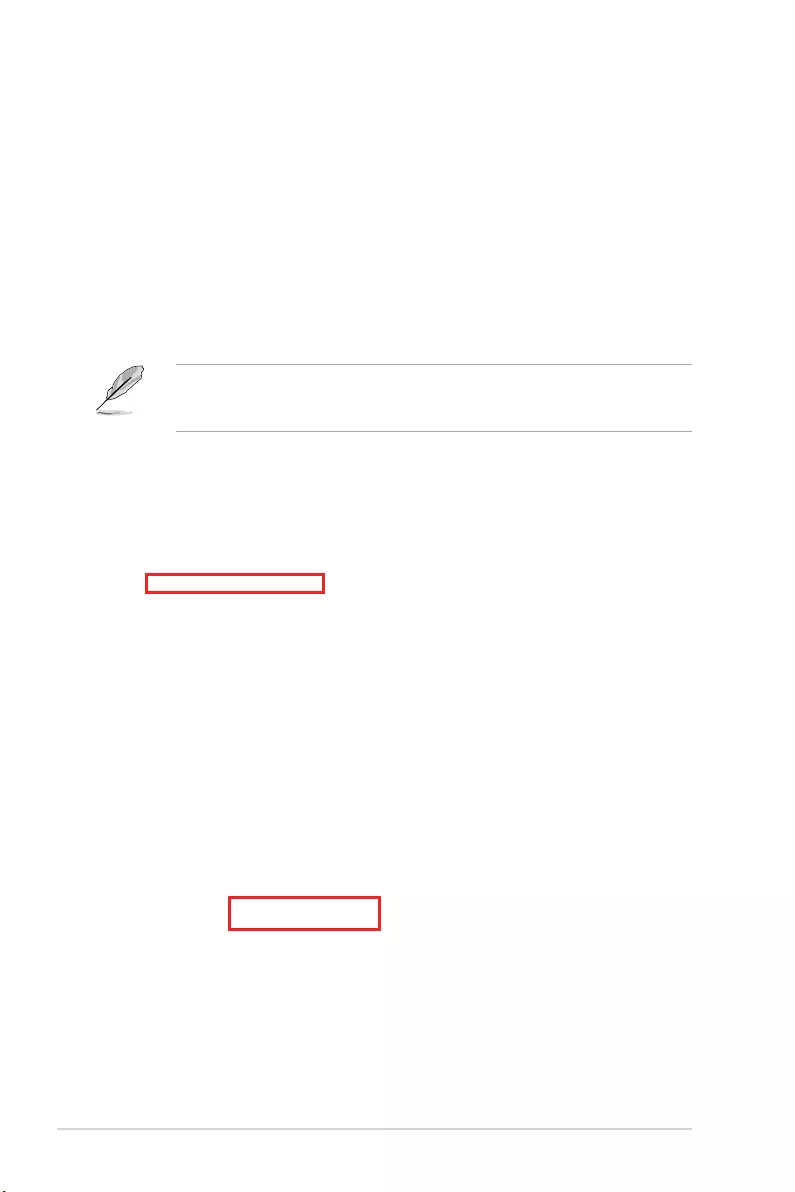
6-6 Chapter 6: Driver Installation
5. Click Install Drivers and Software option to begin installation.
6.4 Installing the Intel® I350-AM2 Gigabit Adapters
driver
This section provides the instructions on how to install the Intel® I350-AM2 Gigabits Adapter
Driver on the system.
To install the Intel® I350-AM2 Gigabit Adapters Driver on the Windows® operating system:
1. Restart the computer.
2. Log on with Administrator privileges.
3. Insert the motherboard/system support DVD to the optical drive.
If Autorun is NOT enabled in your computer, browse the contents of the support DVD to
locate the le ASSETUP.EXE from the BIN folder. Double-click the ASSETUP.EXE to run
the support DVD.
4. Click Intel® I350-AM2 Gigabit Adapters Drivers in the Drivers menu of the main
screen to start the installation.

ASUS RS700A-E9 Series V2 6-7
6. Click Install to start the installation.
7. When the installation is done, press Finish to complete the installation.

6-8 Chapter 6: Driver Installation
6.5 VGA driver installation
This section provides the instructions on how to install the ASPEED Video Graphics Adapter
(VGA) driver.
You need to manually install the ASPEED VGA driver on a Windows® operating system.
To install the ASPEED VGA driver:
1. Restart the computer, and then log on with Administrator privileges.
2. Insert the motherboard/system support DVD into the optical drive. The support DVD
automatically displays the Drivers menu if Autorun is enabled in your computer.
If Autorun is NOT enabled in your computer, browse the contents of the support DVD to
locate the le ASSETUP.EXE from the BIN folder. Double-click the ASSETUP.EXE to run
the support DVD.
3. Click the ASPEED AST2500 Display Driver to begin installation.
4. From the installation window, click Next to start the installation.

ASUS RS700A-E9 Series V2 6-9
6. Click Finish to complete the installation.
5. Click Install to start the installation process.

6-10 Chapter 6: Driver Installation

Appendix
Appendix
This appendix includes additional information that you may refer
to when conguring the motherboard.

A-2 Appendix
KNPP-D32-R block diagram

ASUS RS700A-E9 Series V2 A-3
Notices
Federal Communications Commission Statement
This device complies with Part 15 of the FCC Rules. Operation is subject to the following two
conditions:
• This device may not cause harmful interference.
• This device must accept any interference received including interference that may cause
undesired operation.
This equipment has been tested and found to comply with the limits for a Class A digital
device, pursuant to part 15 of the FCC Rules. These limits are designed to provide
reasonable protection against harmful interference when the equipment is operated in a
commercial environment. This equipment generates, uses, and can radiate radio frequency
energy and, if not installed and used in accordance with the instruction manual, may cause
harmful interference to radio communications. Operation of this equipment in a residential
area is likely to cause harmful interference in which case the user will be required to correct
the interference at his own expense.
The use of shielded cables for connection of the monitor to the graphics card is required
to assure compliance with FCC regulations. Changes or modications to this unit not
expressly approved by the party responsible for compliance could void the user’s authority
to operate this equipment.
Compliance Statement of Innovation, Science and Economic
Development Canada (ISED)
This device complies with Innovation, Science and Economic Development Canada licence
exempt RSS standard(s). Operation is subject to the following two conditions: (1) this device
may not cause interference, and (2) this device must accept any interference, including
interference that may cause undesired operation of the device.
CAN ICES-3(A)/NMB-3(A)
Déclaration de conformité de Innovation, Sciences et
Développement économique Canada (ISED)
Le présent appareil est conforme aux CNR d’Innovation, Sciences et Développement
économique Canada applicables aux appareils radio exempts de licence. L’exploitation est
autorisée aux deux conditions suivantes : (1) l’appareil ne doit pas produire de brouillage,
et (2) l’utilisateur de l’appareil doit accepter tout brouillage radioélectrique subi, même si le
brouillage est susceptible d’en compromettre le fonctionnement.
CAN ICES-3(A)/NMB-3(A)

A-4 Appendix
Australia statement notice
From 1 January 2012 updated warranties apply to all ASUS products, consistent with the
Australian Consumer Law. For the latest product warranty details please visit
https://www.asus.com/support/. Our goods come with guarantees that cannot be excluded
under the Australian Consumer Law. You are entitled to a replacement or refund for a major
failure and compensation for any other reasonably foreseeable loss or damage. You are also
entitled to have the goods repaired or replaced if the goods fail to be of acceptable quality
and the failure does not amount to a major failure.
If you require assistance please call ASUS Customer Service 1300 2787 88 or visit us at
https://www.asus.com/support/.
Declaration of compliance for product environmental
regulation
ASUS follows the green design concept to design and manufacture our products, and
makes sure that each stage of the product life cycle of ASUS product is in line with global
environmental regulations. In addition, ASUS disclose the relevant information based on
regulation requirements.
Please refer to http://csr.asus.com/Compliance.htm for information disclosure based on
regulation requirements ASUS is complied with:
EU REACH and Article 33
Complying with the REACH (Registration, Evaluation, Authorization, and Restriction of
Chemicals) regulatory framework, we publish the chemical substances in our products at ASUS
REACH website at http://csr.asus.com/english/REACH.htm.
EU RoHS
This product complies with the EU RoHS Directive. For more details, see
http://csr.asus.com/english/article.aspx?id=35
Japan JIS-C-0950 Material Declarations
Information on Japan RoHS (JIS-C-0950) chemical disclosures is available on
http://csr.asus.com/english/article.aspx?id=19
India RoHS
This product complies with the “India E-Waste (Management) Rules, 2016” and prohibits
use of lead, mercury, hexavalent chromium, polybrominated biphenyls (PBBs) and
polybrominated diphenyl ethers (PBDEs) in concentrations exceeding 0.1% by weight in
homogenous materials and 0.01% by weight in homogenous materials for cadmium, except
for the exemptions listed in Schedule II of the Rule.
DO NOT throw the motherboard in municipal waste. This product has been designed to
enable proper reuse of parts and recycling. This symbol of the crossed out wheeled bin
indicates that the product (electrical and electronic equipment) should not be placed in
municipal waste. Check local regulations for disposal of electronic products.
DO NOT throw the mercury-containing button cell battery in municipal waste. This symbol
of the crossed out wheeled bin indicates that the battery should not be placed in municipal
waste.

ASUS RS700A-E9 Series V2 A-5
Vietnam RoHS
ASUS products sold in Vietnam, on or after September 23, 2011,meet the requirements of
the Vietnam Circular 30/2011/TT-BCT.
Các sản phẩm ASUS bán tại Việt Nam, vào ngày 23 tháng 9 năm2011 trở về sau, đều phải đáp ứng
các yêu cầu của Thông tư 30/2011/TT-BCT của Việt Nam.
Turkey RoHS
AEEE Yönetmeliğine Uygundur
ASUS Recycling/Takeback Services
ASUS recycling and takeback programs come from our commitment to the highest standards
for protecting our environment. We believe in providing solutions for you to be able to
responsibly recycle our products, batteries, other components as well as the packaging
materials. Please go to http://csr.asus.com/english/Takeback.htm for detailed recycling
information in different regions.
Ecodesign Directive
European Union announced a framework for the setting of ecodesign requirements for
energy-related products (2009/125/EC). Specic Implementing Measures are aimed at
improving environmental performance of specic products or across multiple product types.
ASUS provides product information on the CSR website. The further information could be
found at https://csr.asus.com/english/article.aspx?id=1555.

A-6 Appendix
ASUS contact information
ASUSTeK COMPUTER INC.
Address 4F, No. 150, Li-Te Rd., Peitou, Taipei 112, Taiwan
Telephone +886-2-2894-3447
Fax +886-2-2890-7798
Web site https://www.asus.com
Technical Support
Telephone +86-21-38429911
Fax +86-21-58668722 ext: 9101
Online Support https://www.asus.com/support/Product/ContactUs/Services/
questionform/?lang=en
ASUSTeK COMPUTER INC. (Taiwan)
Address 4F, No. 150, Li-Te Rd., Peitou, Taipei 112, Taiwan
Telephone +886-2-2894-3447
Fax +886-2-2890-7798
Web site https://www.asus.com/tw/
Technical Support
Telephone +886-2-2894-3447 (0800-093-456)
Online Support https://www.asus.com/support/Product/ContactUs/Services/
questionform/?lang=zh-tw
ASUSTeK COMPUTER INC. (China)
Address No. 5077, Jindu Road, Minhang District, Shanghai, China
Telephone +86-21-5442-1616
Fax +86-21-5442-0099
Web site https://www.asus.com.cn
Technical Support
Telephone +86-20-2804-7506 (400-620-6655)
Online Support https://www.asus.com/support/Product/ContactUs/Services/
questionform/?lang=zh-cn

ASUS RS700A-E9 Series V2 A-7
ASUS contact information
ASUS COMPUTER INTERNATIONAL (America)
Address 48720 Kato Rd., Fremont, CA 94538, USA
Fax +1-510-608-4555
Web site https://www.asus.com/us/
Technical Support
Support fax +1-812-284-0883
General support +1-812-282-2787
Online support https://www.asus.com/support/Product/ContactUs/Services/
questionform/?lang=en-us
ASUS COMPUTER GmbH (Germany and Austria)
Address Harkort Str. 21-23, 40880 Ratingen, Germany
Fax +49-2102-959911
Web site https://www.asus.com/de/
Technical Support
Telephone +49-1805-010923
Support Fax +49-2102-959911
Online support https://www.asus.com/support/Product/ContactUs/Services/
questionform/?lang=de-de
ASUS Czech Service s.r.o. (Europe)
Address Na Rovince 887, 720 00 Ostrava – Hrabová,
Czech Republic
Telephone +420-596766888
Web site https://www.asus.com/cz/
Technical Support
Telephone +420-596-766-891
Fax +420-596-766-329
E-mail advance.rma.eu@asus.com
Online Support https://www.asus.com/support/Product/ContactUs/Services/
questionform/?lang=cs-cz

A-8 Appendix
ASUS contact information
ASUS Holland BV (The Netherlands)
Address Marconistraat 2, 7825GD EMMEN, The Netherlands
Web site https://www.asus.com/nl/
Technical Support
Telephone +31-(0)591-5-70292
Fax +31-(0)591-666853
E-mail advance.rma.eu@asus.com
Online Support https://www.asus.com/support/Product/ContactUs/Services/
questionform/?lang=nl-nl
ASUS Polska Sp. z o.o. (Poland)
Address Ul. Postępu 6, 02-676 Warszawa, Poland
Web site https://www.asus.com/pl/
Technical Support
Telephone +48-225718033
Online Support https://www.asus.com/support/Product/ContactUs/Services/
questionform/?lang=pl-pl
ASK-Service (Russia and CIS)
Address
г.Москва, ул. Орджоникидзе, д.10, Россия
Telephone (495) 640-32-75
Web site https://www.asus.com/ru/
Technical Support
Telephone 008-800-100-ASUS (008-800-100-2787)
Online Support https://www.asus.com/support/Product/ContactUs/Services/
questionform/?lang=ru-ru