ASUS SCAR15-G533ZX-LN015W User Manual
Displayed below is the user manual for SCAR15-G533ZX-LN015W by ASUS which is a product in the Notebooks category. This manual has pages.
Related Manuals
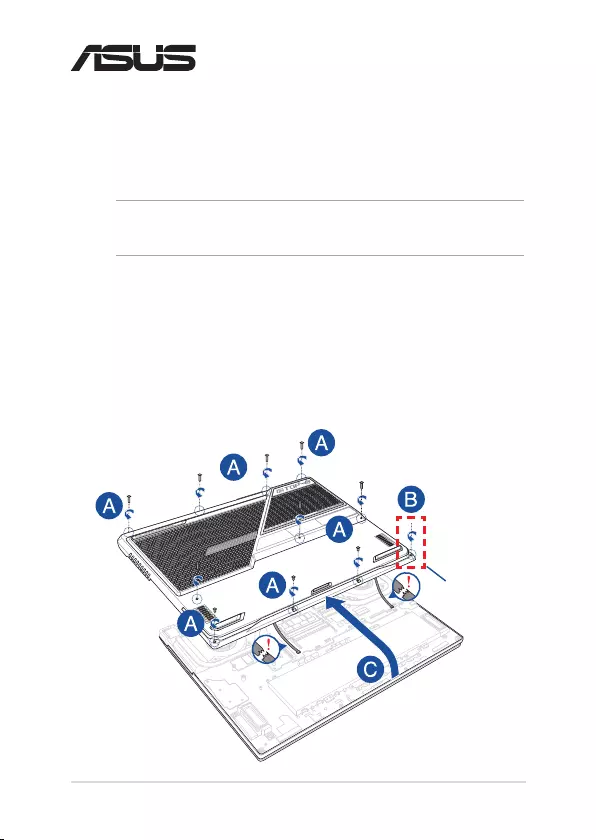
Notebook PC Upgrade Guide
1
E18771
Removing the compartment cover
Upgrade Guide
Pop-open Screw
NOTE: The appearance of your Notebook PC’s bottom view may vary per
model.
A. Remove the screw(s) from the Notebook PC’s compartment cover.
B. Loosen the Pop-open Screw without removing the screw from
the cover.
C. Slightly lift the cover to reveal the compartment without
removing the cover completely.
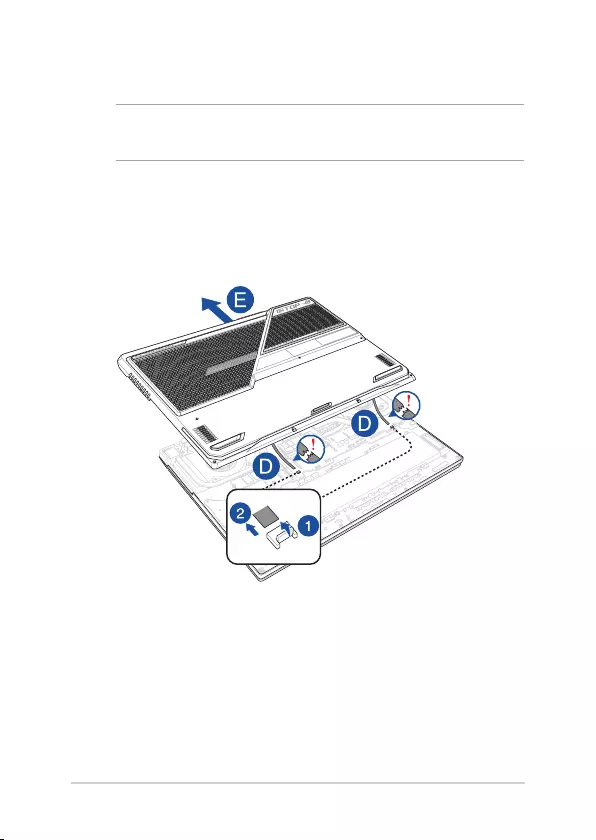
2
Notebook PC Upgrade Guide
D. Locate and disconnect the cable(s) as shown in the illustration.
NOTE: If you accidentally pull out the cable(s) from the back of the
compartment cover, refer to the next page to reconnect the cable(s).
E. Pull out the compartment cover and remove it completely from
your Notebook PC.
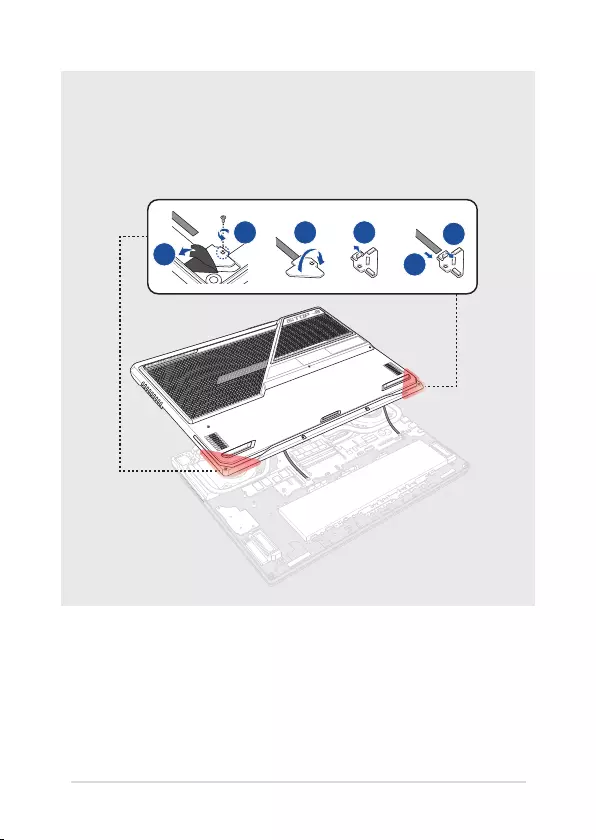
Notebook PC Upgrade Guide
3
C D F
E
A
B
To reconnect the cable(s) to the back of the compartment cover, follow
the steps below to remove the circuit board(s) rst, then reconnect the
cable(s) before reinstalling the circuit board(s).
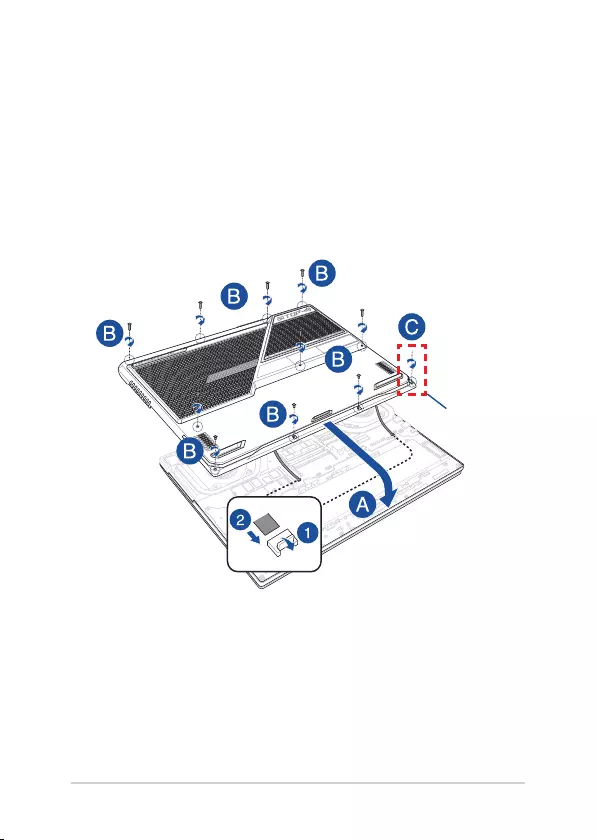
4
Notebook PC Upgrade Guide
To reattach the compartment cover:
A. Align and reattach the cover of the compartment.
B. Secure the cover using the screw(s) you removed earlier.
C. Tighten the Pop-open Screw.
Pop-open Screw
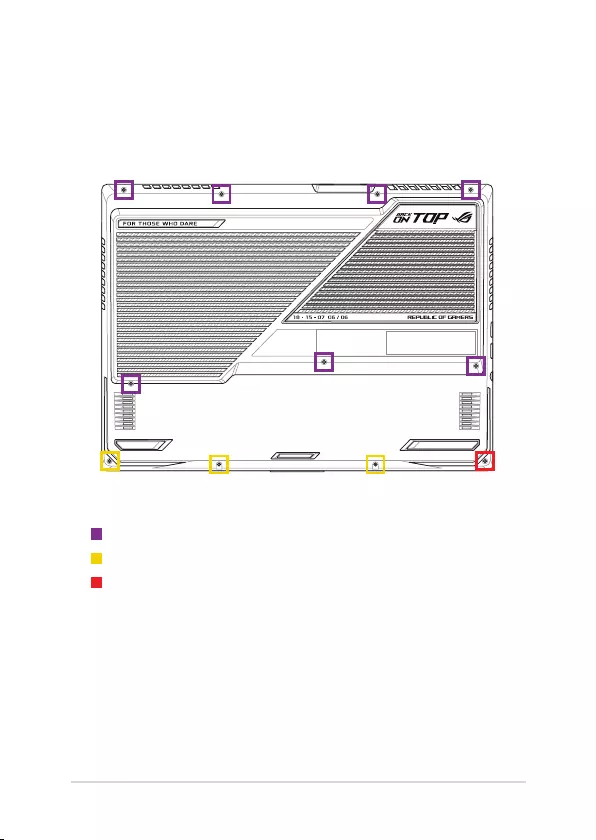
Notebook PC Upgrade Guide
5
Cover screw map
15” model
M2.5 X 12L (7PCS)
M2.5 X 6L (3PCS)
M2.5 X 7L (1PC Pop-open Screw)
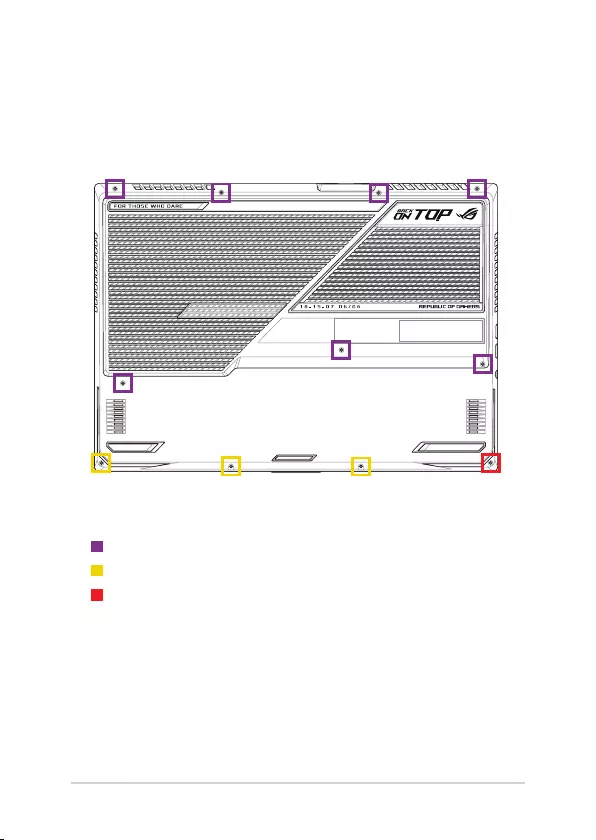
6
Notebook PC Upgrade Guide
17” model
M2.5 X 12L (7PCS)
M2.5 X 6L (3PCS)
M2.5 X 7L (1PC Pop-open Screw)
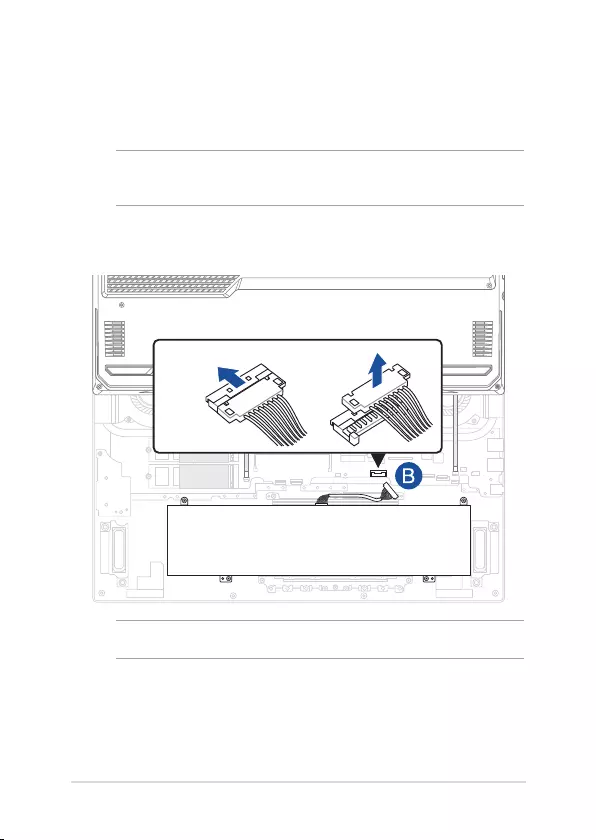
Notebook PC Upgrade Guide
7
Disconnecting the battery
A. Remove the compartment cover.
NOTE: For more details, refer to the Removing the compartment cover
section in this manual.
B. Disconnect the cable from the battery connector.
To connect the battery, align and connect the cable to the battery
connector before you reattach the compartment cover.
NOTE: The illustration is for reference only.
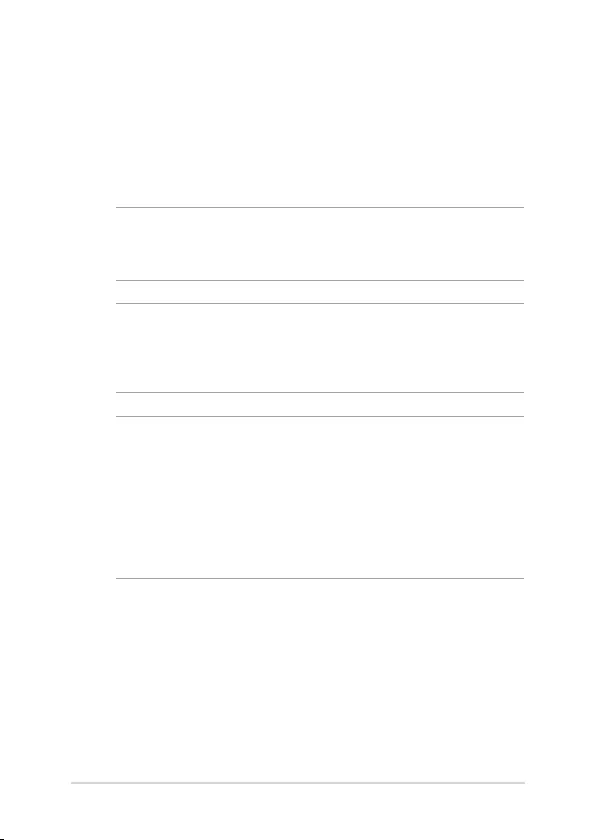
8
Notebook PC Upgrade Guide
Installing a RAM module
Upgrade the memory capacity of your Notebook PC by installing
a RAM (Random Access Memory) module in the memory module
compartment. The following steps show you how to install a RAM
module into your Notebook PC:
WARNING! Disconnect all the connected peripherals, any telephone or
telecommunication lines and power connector (such as external power
supply, battery pack, etc.) before removing the compartment cover.
IMPORTANT! Visit an authorized service center or retailer for information
on RAM module upgrades for your Notebook PC. Purchase RAM modules
from authorized retailers of this Notebook PC to ensure maximum
compatibility and reliability.
NOTE:
• The appearance of your Notebook PC’s bottom view and RAM
module may vary per model but the RAM module installation
remains the same.
• It is recommended that you install the RAM module under
professional supervision. You may also visit an authorized service
center for further assistance.
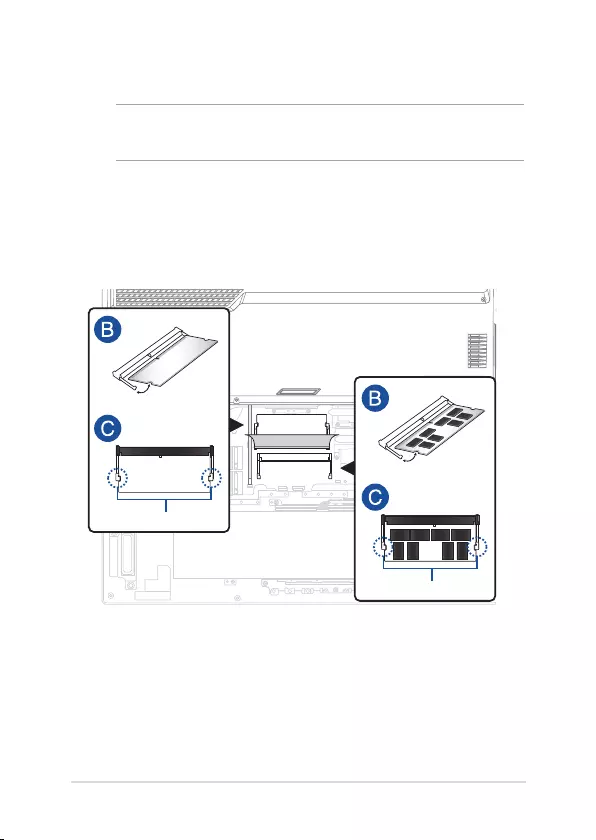
Notebook PC Upgrade Guide
9
30° angle
notches
notches
30° angle
A. Remove the compartment cover.
NOTE: For more details, refer to the Removing the compartment cover and
Disconnecting the battery sections in this manual.
B. Align and insert the RAM module into the RAM module slot.
C. Push down the RAM module until it clicks in place.
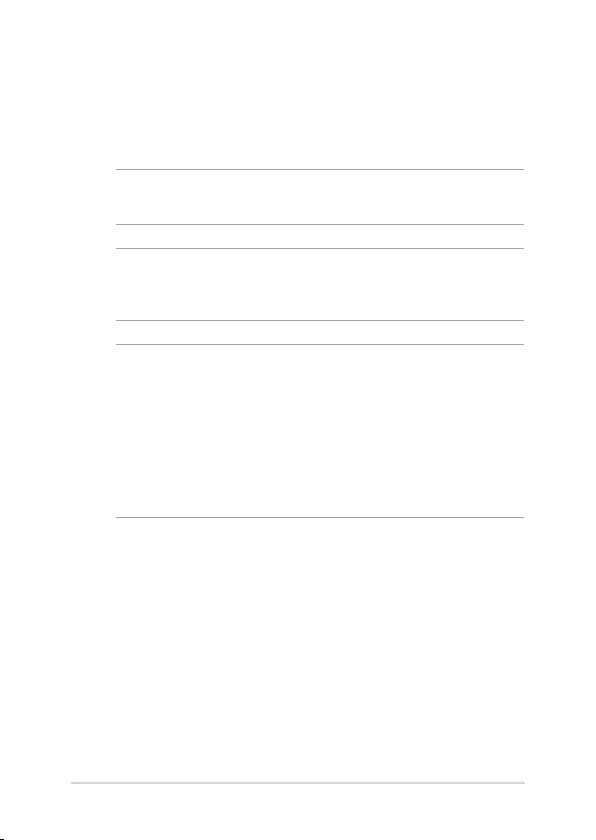
10
Notebook PC Upgrade Guide
Installing an M.2 card
Refer to the following steps when installing a compatible M.2 card in
your Notebook PC:
IMPORTANT! Purchase your M.2 card from authorized retailers of this
Notebook PC to ensure maximum compatibility and reliability.
WARNING! Disconnect all the connected peripherals, any telephone or
telecommunication lines and power connector (such as external power
supply, battery pack, etc.) before removing the compartment cover.
NOTE:
• The appearance of your Notebook PC’s bottom view and M.2 card
may vary per model but the module installation remains the same.
• It is recommended that you install the M.2 card under professional
supervision. You may also visit an authorized service center for
further assistance.
• The M.2 2280 slot does not support M.2 SATA SSD.
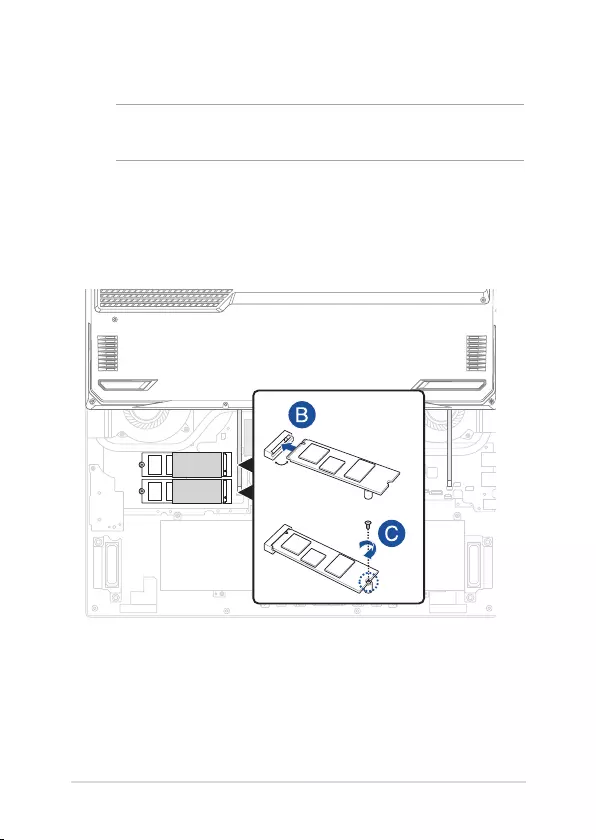
Notebook PC Upgrade Guide
11
A. Remove the compartment cover.
NOTE: For more details, refer to the Removing the compartment cover and
Disconnecting the battery sections in this manual.
B. Align and insert the M.2 card into the module slot.
C. Secure the M.2 card in place using the bundled screw(s).
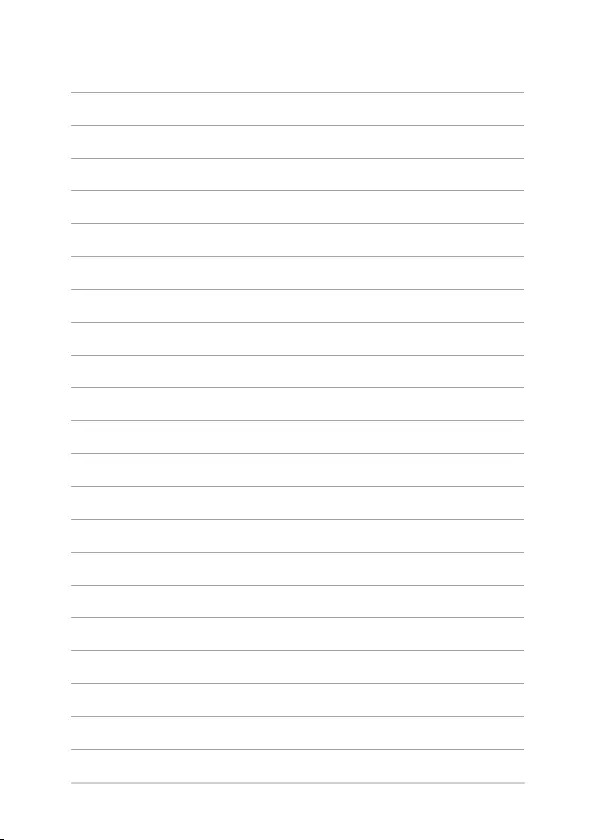
12
Notebook PC Upgrade Guide