Table of Contents
- Safety information
- Chapter 1: Product Introduction
- Chapter 2: Hardware Information
- Chapter 3: Installation Options
- Chapter 4: Motherboard Information
- Chapter 5: BIOS Setup
- 5.1 Managing and updating your BIOS
- 5.2 BIOS setup program
- 5.3 Main menu
- 5.4 Advanced menu
- 5.4.1 Rework Configuration
- 5.4.2 CPU Configuration
- 5.4.3 Power & Performance
- 5.4.4 Server ME Configuration
- 5.4.5 Trusted Computing
- 5.4.6 APM Configuration
- 5.4.7 Runtime Error Logging Settings
- 5.4.8 Onboard LAN Configuration
- 5.4.9 Serial Port Console Redirection
- 5.4.10 Intel TXT Information
- 5.4.11 PCI Subsystem Settings
- 5.4.12 USB Configuration
- 5.4.13 Network Stack Configuration
- 5.4.14 CSM Configuration
- 5.4.15 NVMe Configuration
- 5.4.16 WHEA Configuration
- 5.4.17 Tls Auth Configuration
- 5.4.18 iSCSI Configuration
- 5.5 Chipset menu
- 5.6 Security menu
- 5.7 Boot menu
- 5.8 Monitor menu
- 5.9 Tool menu
- 5.10 Event Logs menu
- 5.11 Server Mgmt menu
- 5.12 Save & Exit menu
- Chapter 6: RAID Configuration
- Chapter 7: Driver Installation
- Appendix
ASUS TS300-E10-PS4 User Manual
Displayed below is the user manual for TS300-E10-PS4 by ASUS which is a product in the Servers category. This manual has pages.
Related Manuals
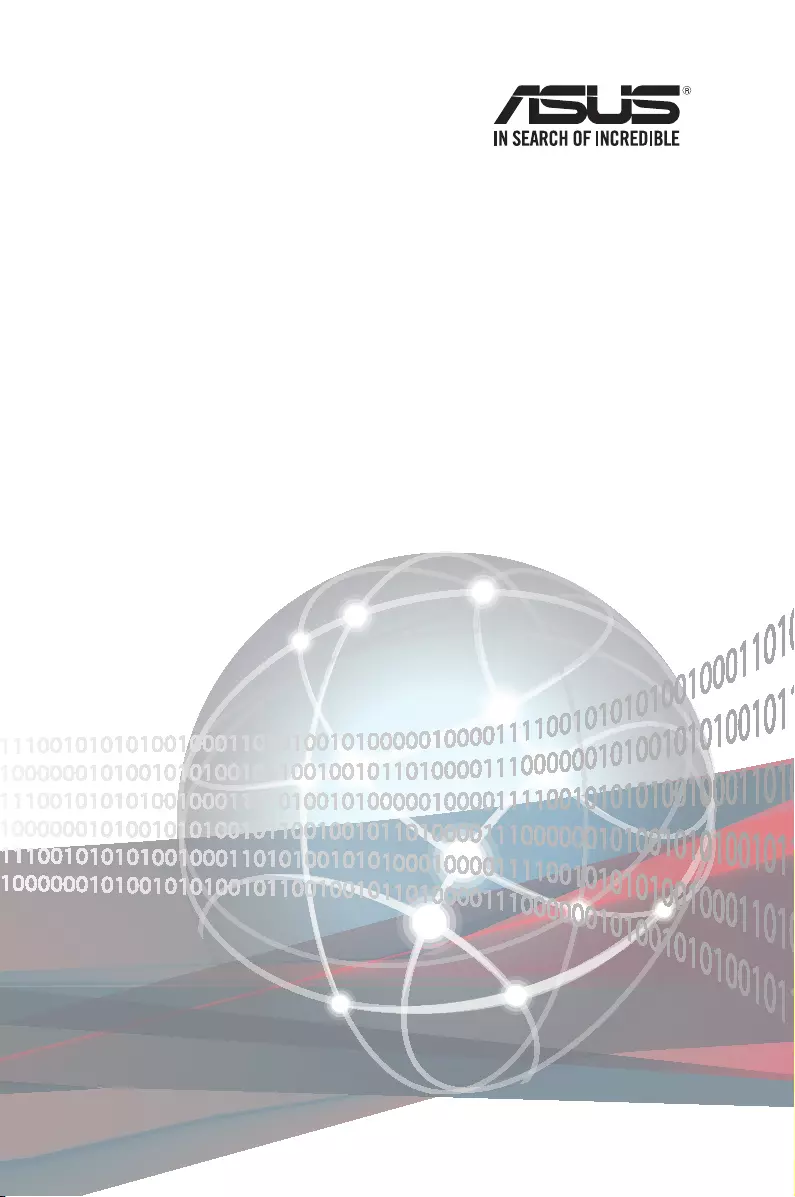
Server User Guide
TS300-E10-PS4/PS8
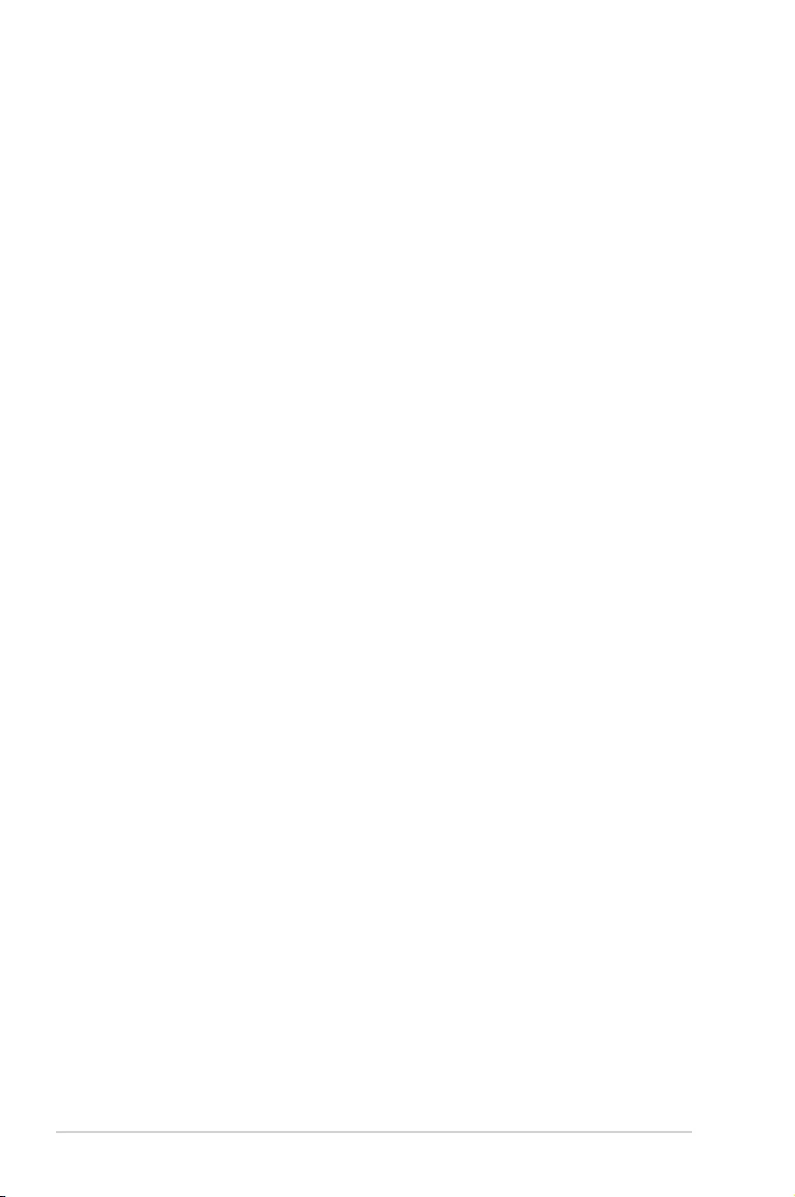
ii
E17478
Revised Edition V3
November 2020
Copyright © 2020 ASUSTeK COMPUTER INC. All Rights Reserved.
No part of this manual, including the products and software described in it, may be reproduced, transmitted,
transcribed, stored in a retrieval system, or translated into any language in any form or by any means,
except documentation kept by the purchaser for backup purposes, without the express written permission
of ASUSTeK COMPUTER INC. (“ASUS”).
ASUS provides this manual “as is” without warranty of any kind, either express or implied, including but not
limited to the implied warranties or conditions of merchantability or tness for a particular purpose. In no
event shall ASUS, its directors, ofcers, employees, or agents be liable for any indirect, special, incidental,
or consequential damages (including damages for loss of prots, loss of business, loss of use or data,
interruption of business and the like), even if ASUS has been advised of the possibility of such damages
arising from any defect or error in this manual or product.
Specications and information contained in this manual are furnished for informational use only, and are
subject to change at any time without notice, and should not be construed as a commitment by ASUS.
ASUS assumes no responsibility or liability for any errors or inaccuracies that may appear in this manual,
including the products and software described in it.
Product warranty or service will not be extended if: (1) the product is repaired, modied or altered, unless
such repair, modication of alteration is authorized in writing by ASUS; or (2) the serial number of the
product is defaced or missing.
Products and corporate names appearing in this manual may or may not be registered trademarks or
copyrights of their respective companies, and are used only for identication or explanation and to the
owners’ benet, without intent to infringe.
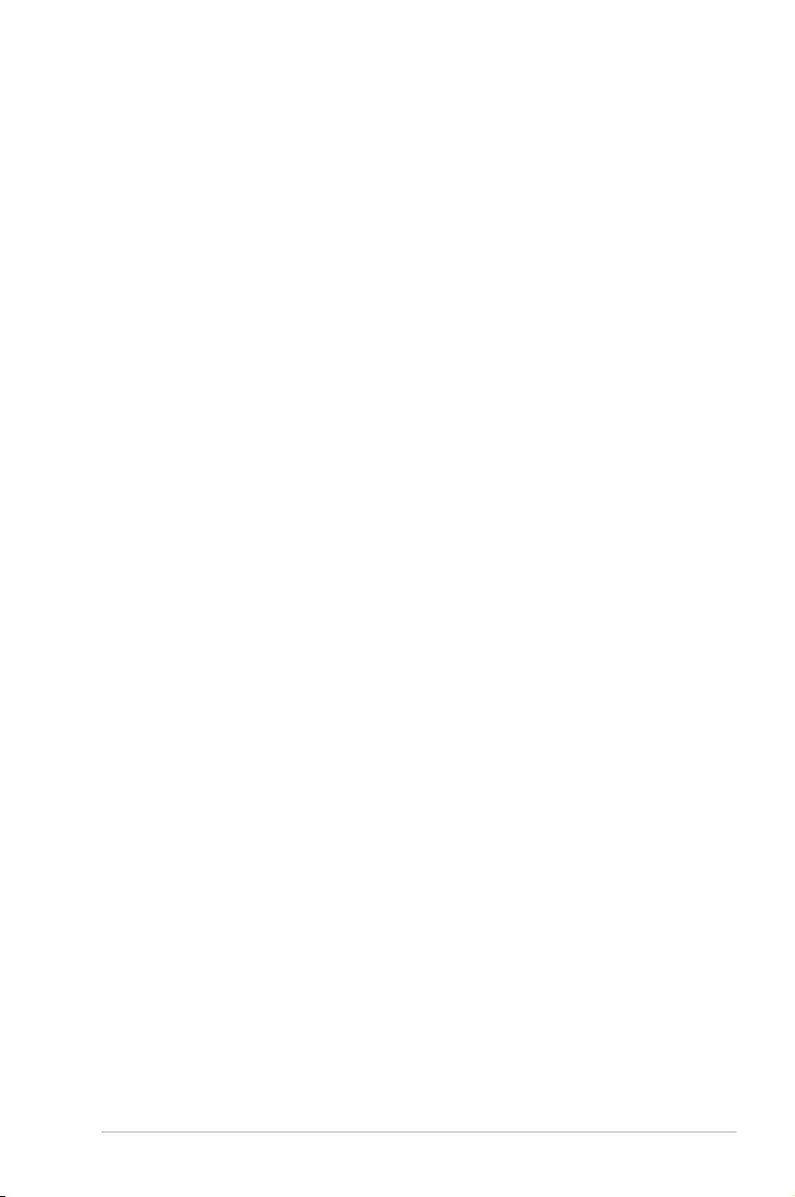
iii
Contents
Safety information ..................................................................................................... vii
About this guide ....................................................................................................... viii
Chapter 1: Product Introduction
1.1 System package contents ......................................................................... 1-2
1.2 Serial number label .................................................................................... 1-3
1.3 Systemspecications ............................................................................... 1-4
1.4 Front panel features...................................................................................1-6
TS300-E10-PS4 ........................................................................................... 1-6
TS300-E10-PS8 ........................................................................................... 1-7
1.5 Rear panel features .................................................................................... 1-8
1.6 Internal features ......................................................................................... 1-9
1.7 LED information ....................................................................................... 1-10
1.7.1 Front panel LEDs ...................................................................... 1-10
1.7.2 LAN (RJ-45) LEDs .................................................................... 1-11
Chapter 2: Hardware Information
2.1 Chassis cover ............................................................................................. 2-2
2.1.1 Removing the side cover............................................................. 2-2
2.1.2 Reinstalling the side cover .......................................................... 2-3
2.2 Central Processing Unit (CPU) ................................................................. 2-4
2.2.1 Installing the CPU ....................................................................... 2-4
2.2.2 Installing the CPU heatsink ......................................................... 2-7
2.2.3 Uninstalling the CPU heatsink and fan........................................ 2-8
2.3 System memory ......................................................................................... 2-9
2.3.1 Overview ..................................................................................... 2-9
2.3.2 Memory congurations ................................................................ 2-9
2.3.3 Installing a DIMM on a single clip DIMM socket........................ 2-10
2.3.4 Removing a DIMM from a single clip DIMM socket .................. 2-10
2.4 Front panel assembly .............................................................................. 2-11
2.4.1 Removing the front panel assembly .......................................... 2-11
2.4.2 Reinstalling the front panel assembly ....................................... 2-12
2.5 SATA/SAS hard disk drives .................................................................... 2-13
2.5.1 Removing the HDD module cage.............................................. 2-13
2.5.2 Installing the HDD module cage................................................ 2-14
2.5.3 Removing the backplane...........................................................2-15
2.5.4 Installing a hot-swap SATA/SAS hard disk drive ...................... 2-15
2.6 5.25-inch drives ........................................................................................ 2-18
2.6.1 Installing a 5.25-inch drive ........................................................ 2-18
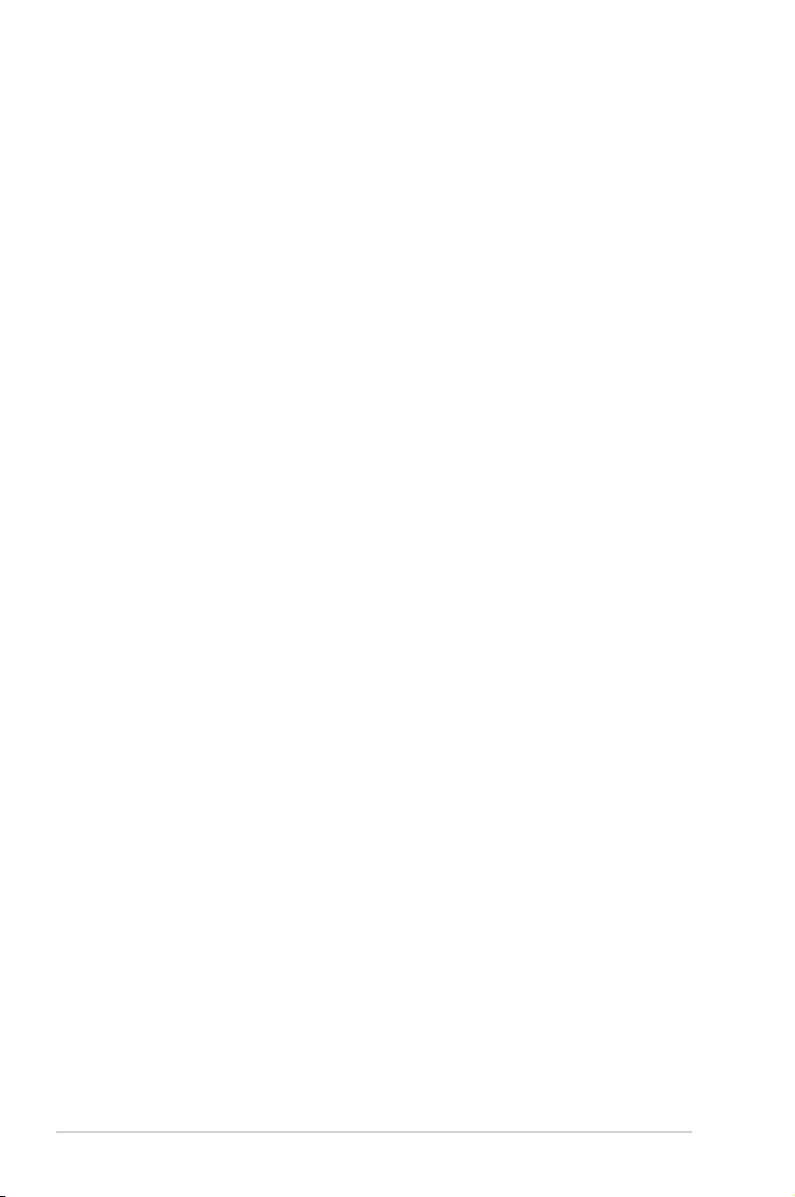
iv
Contents
2.7 Expansion slots........................................................................................2-19
2.7.1 Installing an expansion card......................................................2-19
2.7.2 Installing an ASUS PIKE II card (for TS300-E10-PS4 only)...... 2-21
2.7.3 Conguring an expansion card ................................................. 2-23
2.7.4 Installing an M.2 expansion card............................................... 2-25
2.8 Cable connections ................................................................................... 2-27
2.8.1 Motherboard connections..........................................................2-27
2.8.2 SATA/SAS backplane cabling ................................................... 2-28
2.9 Removable components..........................................................................2-30
2.9.1 System fans .............................................................................. 2-30
2.9.2 Chassis footpads.......................................................................2-32
Chapter 3: Installation Options
3.1 Preparing the system for rack mounting ................................................. 3-2
3.2 Attaching the inner rail to the server ....................................................... 3-2
3.3 Attaching the rails to the rack...................................................................3-3
3.4 Mounting the server to the rack................................................................ 3-4
Chapter 4: Motherboard Information
4.1 Motherboard layout....................................................................................4-2
4.2 Onboard LEDs ............................................................................................ 4-5
4.3 Jumpers ...................................................................................................... 4-8
4.4 Internal connectors .................................................................................. 4-12
Chapter 5: BIOS Setup
5.1 Managing and updating your BIOS .......................................................... 5-2
5.1.1 ASUS CrashFree BIOS 3 utility................................................... 5-2
5.1.2 ASUS EZ Flash Utility ................................................................. 5-3
5.1.3 BUPDATER utility ....................................................................... 5-4
5.2 BIOS setup program .................................................................................. 5-6
5.2.1 BIOS menu screen ...................................................................... 5-7
4.2.2 Menu bar ..................................................................................... 5-7
5.2.3 Menu items..................................................................................5-8
5.2.4 Submenu items ........................................................................... 5-8
5.2.5 Navigation keys ........................................................................... 5-8
5.2.6 General help................................................................................5-8
5.2.7 Conguration elds ..................................................................... 5-8
5.2.8 Pop-up window............................................................................5-8
5.2.9 Scroll bar ..................................................................................... 5-8
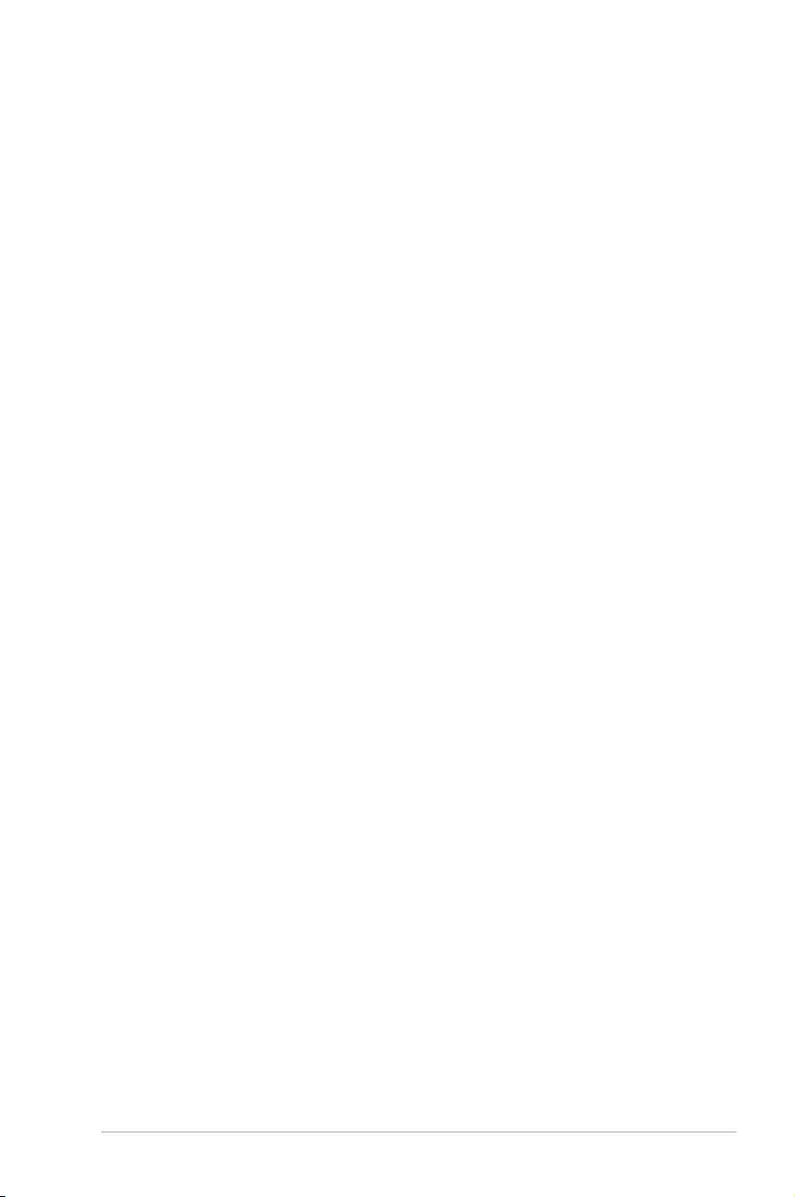
v
Contents
5.3 Main menu .................................................................................................. 5-9
5.4 Advanced menu ....................................................................................... 5-10
5.4.1 Rework Conguration................................................................ 5-11
5.4.2 CPU Conguration .................................................................... 5-11
5.4.3 Power & Performance ............................................................... 5-13
5.4.4 Server ME Conguration ........................................................... 5-15
5.4.5 Trusted Computing....................................................................5-15
5.4.6 APM Conguration .................................................................... 5-16
5.4.7 Runtime Error Logging Settings ................................................ 5-16
5.4.8 Onboard LAN Conguration ...................................................... 5-17
5.4.9 Serial Port Console Redirection ................................................ 5-18
5.4.10 Intel TXT Information.................................................................5-20
5.4.11 PCI Subsystem Settings ........................................................... 5-21
5.4.12 USB Conguration .................................................................... 5-22
5.4.13 Network Stack Conguration..................................................... 5-23
5.4.14 CSM Conguration .................................................................... 5-24
5.4.15 NVMe Conguration .................................................................. 5-25
5.4.16 WHEA Conguration ................................................................. 5-25
5.4.17 Tls Auth Conguration............................................................... 5-25
5.4.18 iSCSI Conguration .................................................................. 5-26
5.5 Chipset menu ........................................................................................... 5-27
5.5.1 System Agent (SA) Conguration ............................................. 5-27
5.5.2 PCH-IO Conguration ............................................................... 5-29
5.6 Security menu .......................................................................................... 5-32
5.7 Boot menu ................................................................................................ 5-35
5.8 Monitor menu ........................................................................................... 5-37
5.9 Tool menu ................................................................................................. 5-38
5.10 Event Logs menu ..................................................................................... 5-38
5.10.1 Change Smbios Event Log Settings ......................................... 5-38
5.10.2 View Smbios Event Log ............................................................ 5-39
5.11 Server Mgmt menu ................................................................................... 5-40
5.11.1 System Event Log ..................................................................... 5-41
5.11.2 Bmc self test log ........................................................................ 5-42
5.11.3 BMC network conguration ....................................................... 5-43
5.11.4 View System Event Log ............................................................ 5-44
5.11.5 BMC User Settings.................................................................... 5-44
5.12 Save & Exit menu ..................................................................................... 5-45
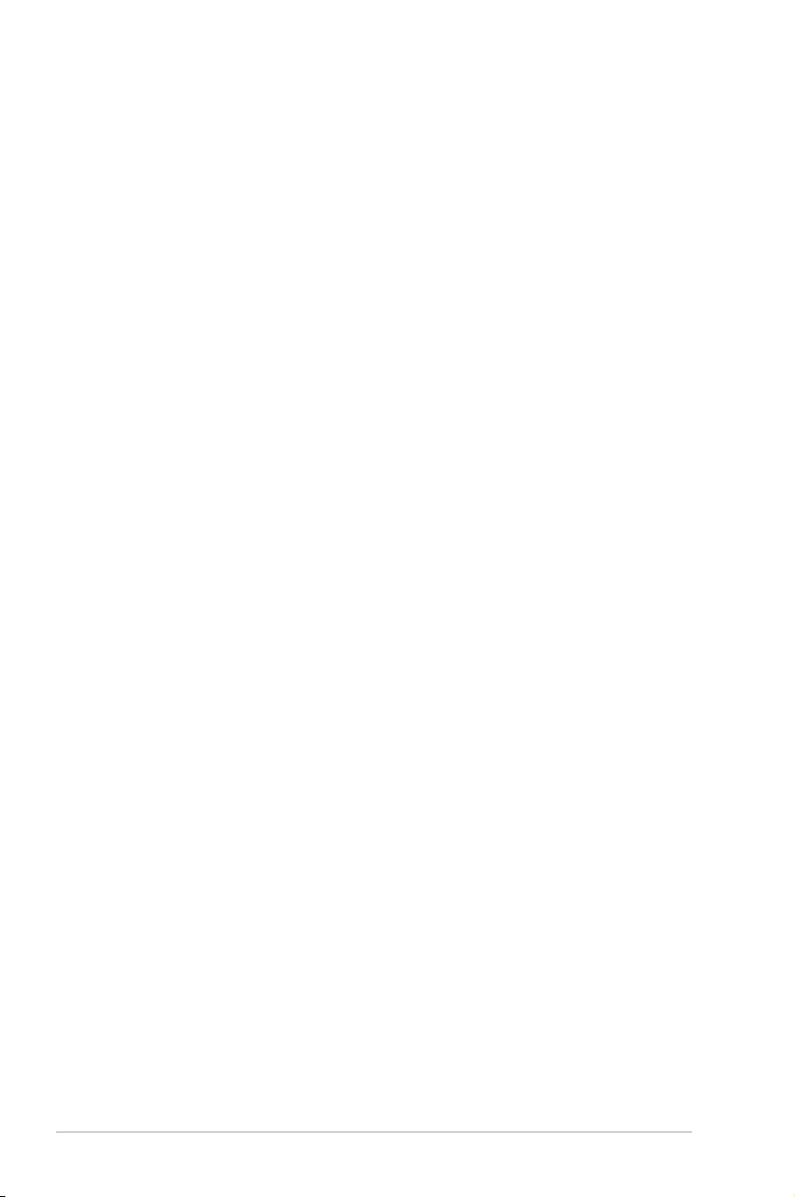
vi
Contents
Chapter6: RAIDConguration
6.1 Setting up RAID .......................................................................................... 6-2
6.1.1 RAID denitions .......................................................................... 6-2
6.1.2 Installing hard disk drives ............................................................ 6-3
6.1.3 Setting the RAID item in BIOS .................................................... 6-3
6.2 Intel® Rapid Storage Technology enterprise SATA Option ROM Utility 6-4
6.2.1 Creating a RAID set .................................................................... 6-5
6.2.2 Deleting a RAID set.....................................................................6-7
6.2.3 Resetting disks to Non-RAID ...................................................... 6-8
6.2.4 Exiting the Intel® Rapid Storage Technology enterprise SATA Option
ROM utility....................................................................................................6-9
6.2.5 Rebuilding the RAID....................................................................6-9
6.2.6 Setting the Boot array in the BIOS Setup Utility ........................ 6-11
6.3 Intel® Rapid Storage Technology enterprise (Windows) ...................... 6-12
6.3.1 Creating a RAID set .................................................................. 6-13
6.3.2 Changing a Volume Type..........................................................6-15
6.3.3 Deleting a volume ..................................................................... 6-16
6.3.4 Preferences ............................................................................... 6-17
Chapter 7: Driver Installation
7.1 RAID driver installation ............................................................................. 7-2
7.1.1 Creating a USB ash drive with RAID drive ................................ 7-2
7.1.2 Installing the RAID controller driver............................................. 7-2
7.2 Management applications and utilities installation ................................ 7-5
7.3 Running the Support DVD ......................................................................... 7-5
7.4 Installing the system drivers.....................................................................7-6
Appendix
P11C-E/4L block diagram ....................................................................................... A-2
Q-Code table ............................................................................................................ A-3
Notices .................................................................................................................... A-6
ASUS contact information ...................................................................................... A-9
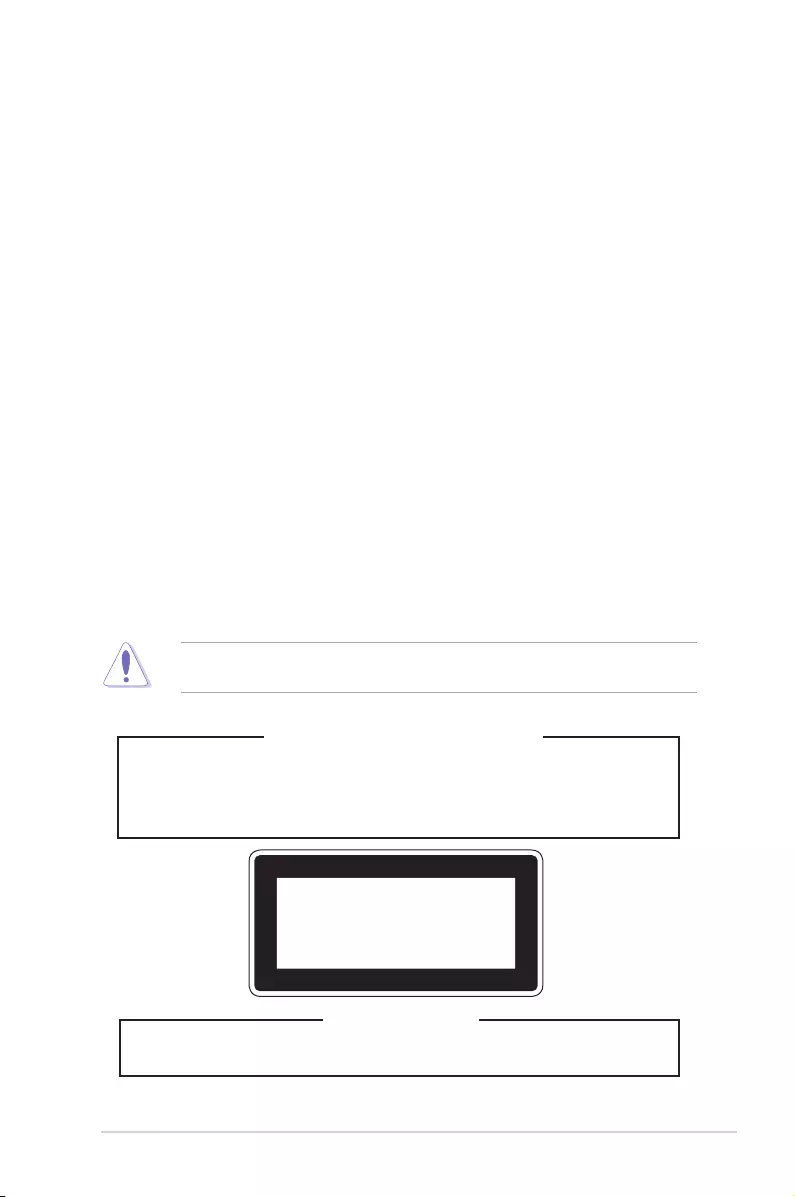
vii
Safety information
Electrical Safety
• Before installing or removing signal cables, ensure that the power cables for the system
unit and all attached devices are unplugged.
• To prevent electrical shock hazard, disconnect the power cable from the electrical outlet
before relocating the system.
• When adding or removing any additional devices to or from the system, ensure that the
power cables for the devices are unplugged before the signal cables are connected. If
possible, disconnect all power cables from the existing system before you add a device.
• If the power supply is broken, do not try to x it by yourself. Contact a qualied service
technician or your dealer.
Operation Safety
• Any mechanical operation on this server must be conducted by certied or experienced
engineers.
• Before operating the server, carefully read all the manuals included with the server
package.
• Before using the server, ensure all cables are correctly connected and the power cables
are not damaged. If any damage is detected, contact your dealer as soon as possible.
• To avoid short circuits, keep paper clips, screws, and staples away from connectors,
slots, sockets and circuitry.
• Avoid dust, humidity, and temperature extremes. Place the server on a stable surface.
Lithium-Ion Battery Warning
CAUTION! Danger of explosion if battery is incorrectly replaced. Replace only with
the same or equivalent type recommended by the manufacturer. Dispose of used
batteries according to the manufacturer’s instructions.
Heavy System
CAUTION! This server system is heavy. Ask for assistance when moving or carrying
the system.
This product is equipped with a three-wire power cable and plug for the user’s safety. Use
the power cable with a properly grounded electrical outlet to avoid electrical shock.
CLASS 1 LASER PRODUCT
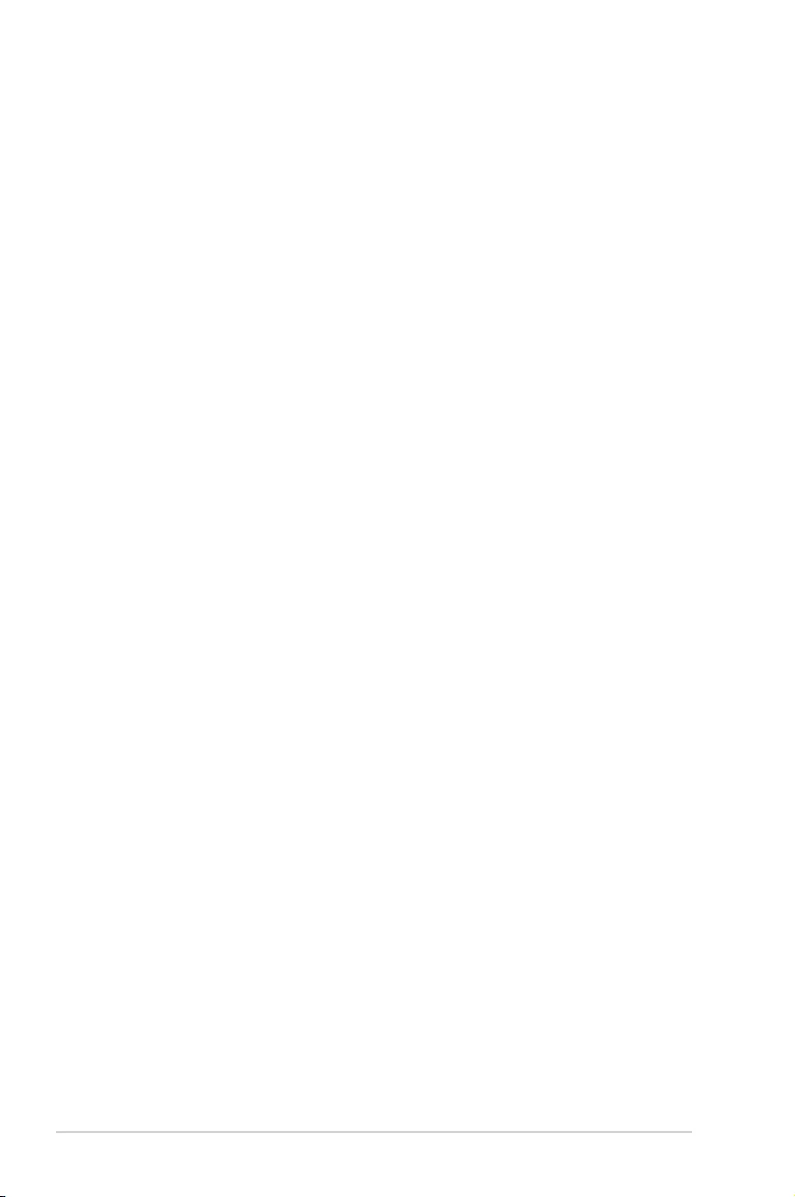
viii
About this guide
Audience
This user guide is intended for system integrators, and experienced users with at least basic
knowledge of conguring a server.
Contents
This guide contains the following parts:
1. Chapter 1: Product Introduction
This chapter describes the general features of the server, including sections on front
panel and rear panel specications.
2. Chapter 2: Hardware Information
This chapter lists the hardware setup procedures that you have to perform when
installing or removing system components.
3. Chapter 3: Installation Options
This chapter describes how to install optional components into the barebone server.
4. Chapter 4: Motherboard Information
This chapter gives information about the motherboard that comes with the server. This
chapter includes the motherboard layout, jumper settings, and connector locations.
5. Chapter 5: BIOS Setup
This chapter tells how to change system settings through the BIOS Setup menus and
describes the BIOS parameters.
6. Chapter6:RAIDConguration
This chapter tells how to change system settings through the BIOS Setup menus.
Detailed descriptions of the BIOS parameters are also provided.
7 Chapter 7: Driver Installation
This chapter provides instructions for installing the necessary drivers for different
system components.

ix
References
Refer to the following sources for additional information, and for product and software
updates.
1. ASUS Control Center (ACC) user guide
This manual tells how to set up and use the proprietary ASUS server management
utility.
2. ASUS websites
The ASUS websites worldwide provide updated information for all ASUS hardware and
software products. Refer to the ASUS contact information.
Conventions
To ensure that you perform certain tasks properly, take note of the following symbols used
throughout this manual.
Typography
Bold text Indicates a menu or an item to select.
Italics
Used to emphasize a word or a phrase.
<Key> Keys enclosed in the less-than and greater-than
sign means that you must press the enclosed key.
Example: <Enter> means that you must press
the Enter or Return key.
<Key1>+<Key2>+<Key3> If you must press two or more keys simultaneously,
the key names are linked with a plus sign (+).
Example: <Ctrl>+<Alt>+<Del>
Command Means that you must type the command
exactly as shown, then supply the required
item or value enclosed in brackets.
Example: At the DOS prompt, type the
command line: format A:/S
DANGER/WARNING: Information to prevent injury to yourself when
trying to complete a task.
CAUTION: Information to prevent damage to the components when
trying to complete a task.
NOTE: Tips and additional information to help you complete a task.
IMPORTANT: Instructions that you MUST follow to complete a task.
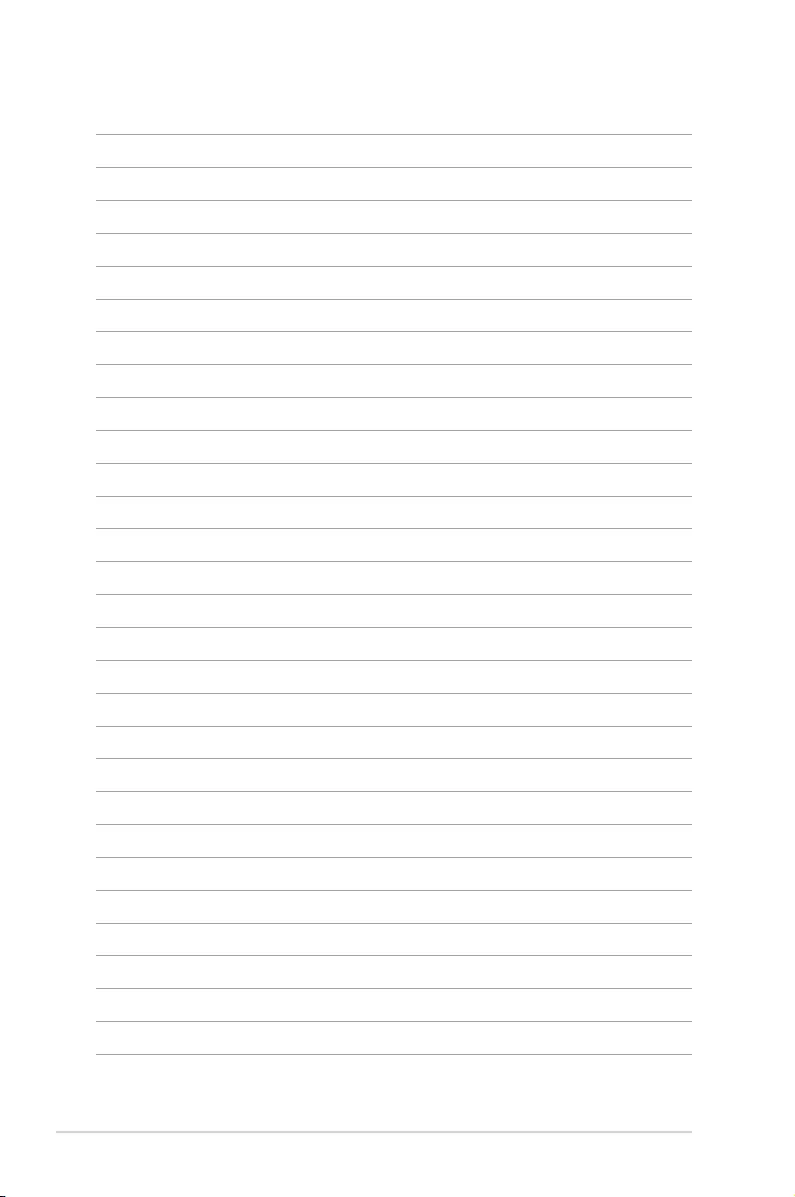
x

1
Product Introduction
This chapter describes the motherboard features and the new
technologies it supports.
Chapter 1: Product Introduction
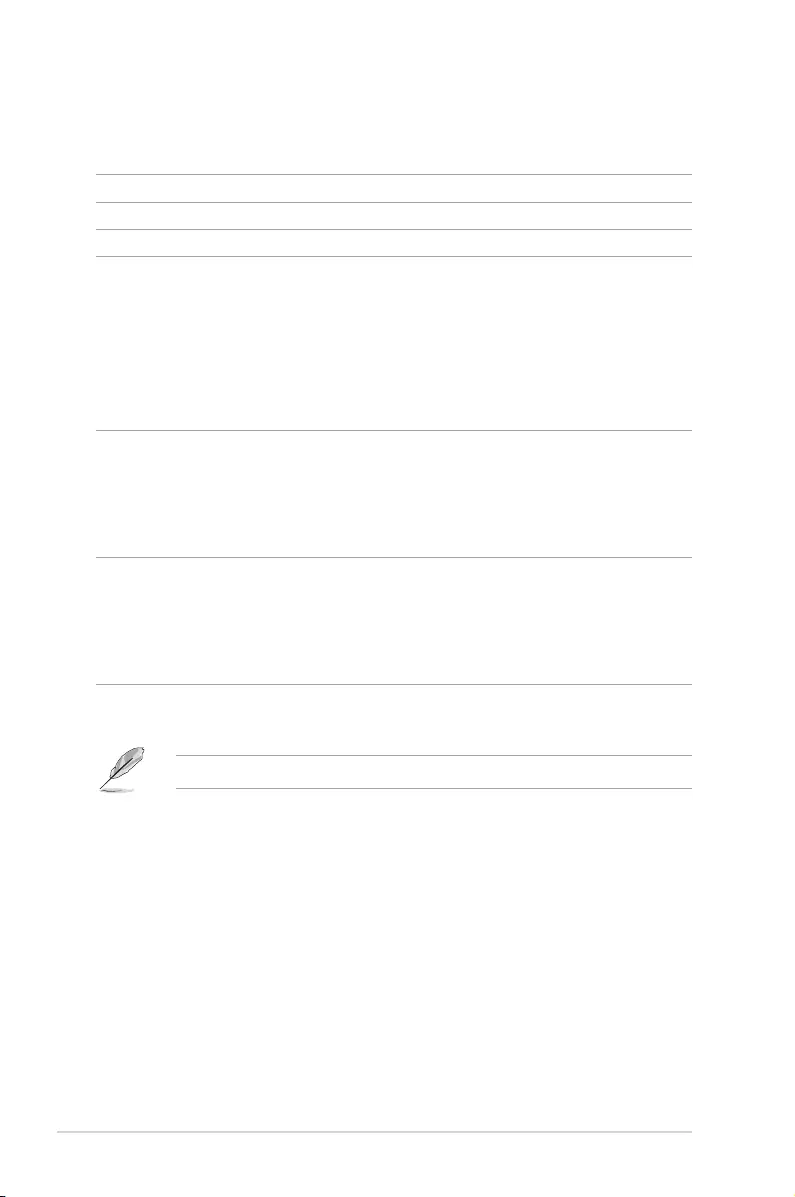
Chapter 1: Product Introduction
1-2
* Four hot-swap 3.5-inch HDDs are supported by default. Upgrade the optional ASUS PIKE II card before using eight
hot-swap 3.5-inch HDDs.
If any of the above items is damaged or missing, contact your retailer.
1.1 System package contents
Check your system package for the following items.
Model Name TS300-E10-PS4/PS8
Chassis ASUS T50D Pedestal / 5U Rackmount Chassis
Motherboard ASUS P11C-E/4L Server Board
Component
1 x 500W Gold Single Power Supply
4 x Hot-swap storage trays* (for TS300-E10-PS4 only)
8 x Hot-swap storage trays (for TS300-E10-PS8 only)
1 x SAS/SATA Backplane (BP4LX12G-35-T50D) with 1 x MiniSAS HD
Cable
1 x Front I/O Board (FPB-TRS8A)
2 x System Fan (Rear: 1 x 120mm x 38mm; Front: 1 x 80mm x 25mm)
Accessories
1 x Support DVD (including the User Guide)
1 x ASUS Control Center (ACC) Installation Guide
1 x Bag of Screws
1 x AC Power Cable
1 x CPU Heatsink
Optional
Items
1 x ASMB9-iKVM Remote management card
1 x DVD-ROM / DVD-RW
1 x Ball Bearing Rail Kit
1 x 4 bay HDD Module Cage (2nd set) (for TS300-E10-PS4 only)
1 x ASUS PIKE II RAID Card
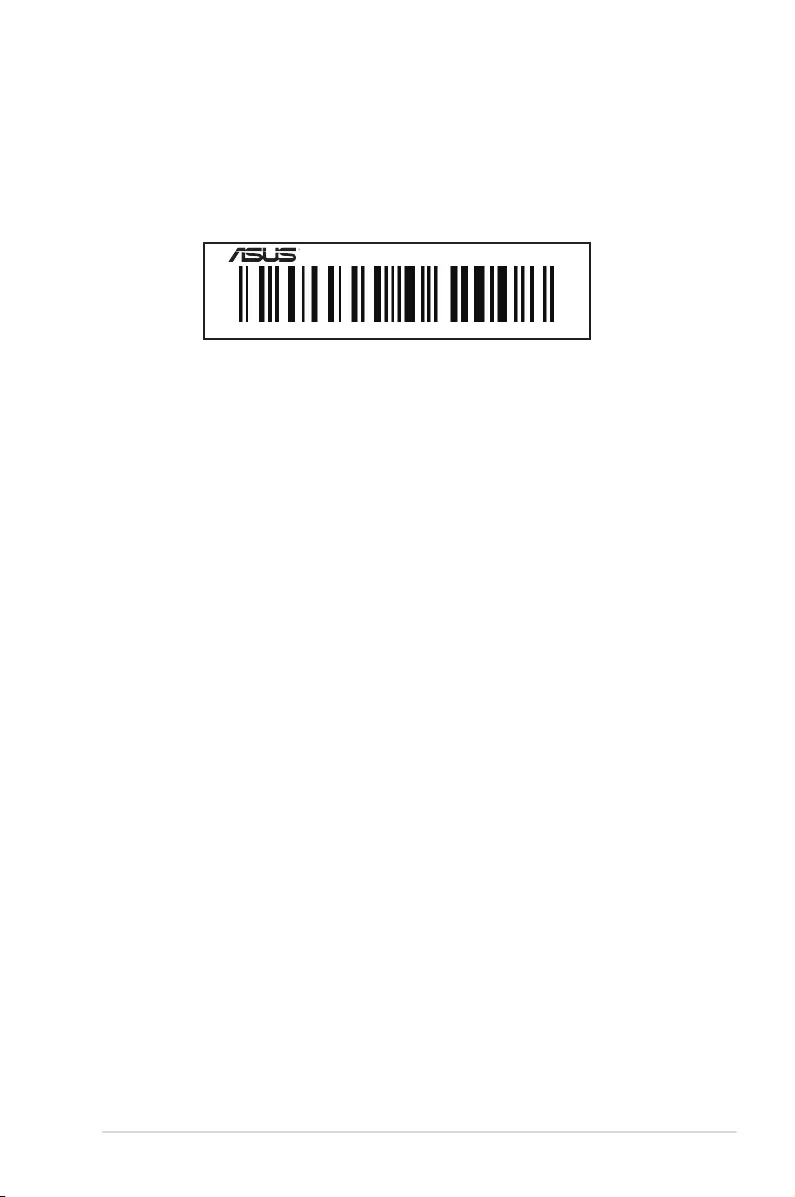
ASUS TS300-E10-PS4/PS8 1-3
1.2 Serial number label
Before requesting support from the ASUS Technical Support team, you must take note of the
product’s serial number containing 12 characters such as xxS0xxxxxxxx shown as the gure
below. With the correct serial number of the product, ASUS Technical Support team members
can then offer a quicker and satisfying solution to your problems.
xxS0xxxxxxxx
TS300-E10-PS4/PS8
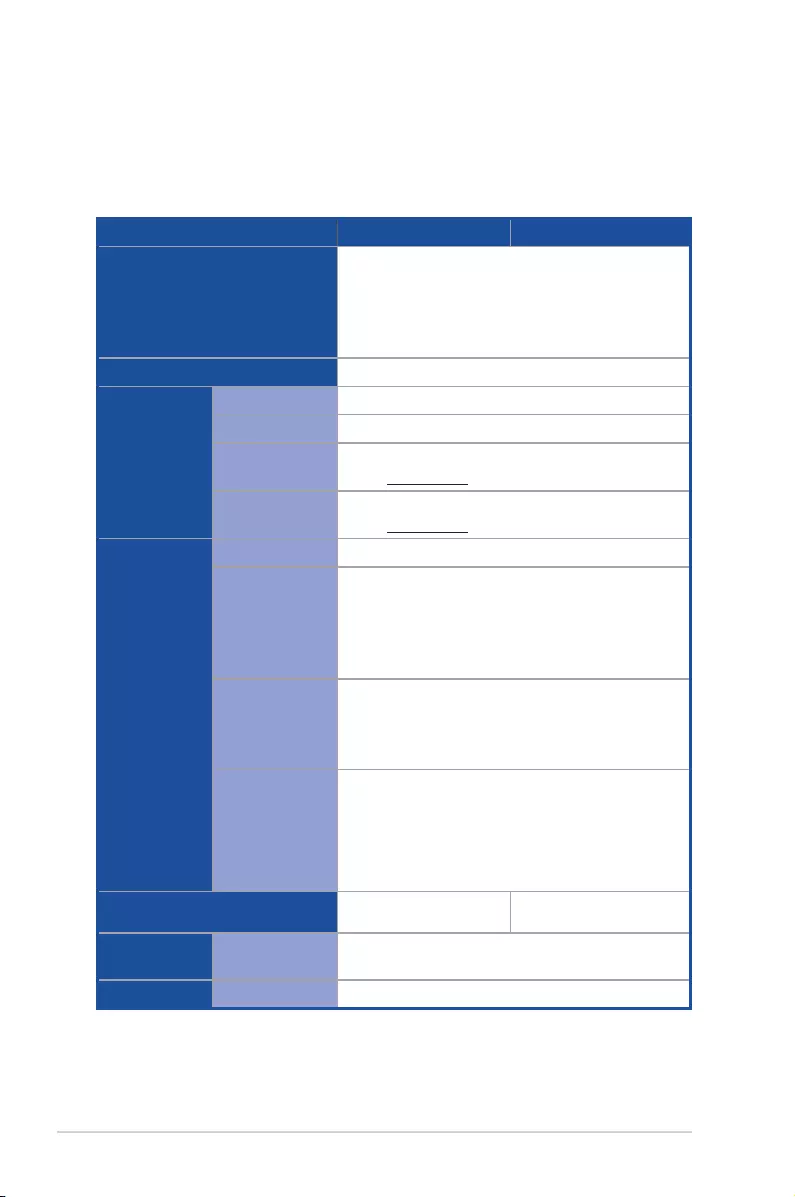
Chapter 1: Product Introduction
1-4
1.3 Systemspecications
The ASUS TS300-E10-PS4/PS8 is a Pedestal / 5U Rackmount barebone server system
featuring the ASUS P11C-E/4L Server Board. The server supports LGA1151 Intel® Xeon®
Coffee Lake Processor plus other latest technologies through the chipsets onboard.
(continued on the next page)
Model Name TS300-E10-PS4 TS300-E10-PS8
Processor Support / System Bus
1 x Socket LGA1151
Intel® Xeon® processor E-21xx/E-22xx product family
Intel® 8th/9th Generation Core™ i3 processors
Intel® Pentium™ processors
Intel® Celeron™ processors
Core Logic Intel® C246 Chipset
Memory
Total Slots 4 (2-Channel per CPU, 4 DIMM per CPU)
Capacity Maximum up to 128GB (UDIMM)
Memory Type DDR4-2666 ECC/non-ECC UDIMM
Refer to www.asus.com for the latest memory AVL update.
Memory Size 32G, 16GB, 8GB, 4GB (UDIMM)
Refer to www.asus.com for the latest memory AVL update.
Expansion
Slots (follow
SSI Location #)
Total Slots 4+1
Slot Type
1 x PCI-E x16 slot (Gen3 x16/x8 link)
1 x PCI-E x8 slot (Gen3 x8 link)
1 x PCI-E x8 slot (Gen3 x4 link)
1 x PCI slot
1 x MIO slot for Audio Card with PCI-E x1 slot (Gen3 x1 link)
Storage
SATA Controller
Intel® C246:
8 x SATA 6Gb/s ports
Intel® RSTe (For Windows and Linux)
(Support software RAID 0, 1, 10 & 5)
SAS Controller
RAID card (optional):
ASUS PIKE II 3008-8i 8-port SAS 12Gb/s RAID card
ASUS PIKE II 3108-8i/16PD/1G 8-port SAS 12Gb/s RAID
card
ASUS PIKE II 3108-8i/16PD/2G 8-port SAS 12Gb/s RAID
card
Storage Bays 4 x Hot-swap 3.5" storage
bays
8 x Hot-swap 3.5" storage
bays
Networking LAN 4 x Intel® I210AT
1 x Mgmt LAN
Graphic VGA Aspeed AST2500 64MB

ASUS TS300-E10-PS4/PS8 1-5
Model Name TS300-E10-PS4 TS300-E10-PS8
Auxiliary Storage Device Bay
(Floppy / Optical Drive) (optional)
4 x 5.25" media bay
(Options: No ODD/DVD-RW)
(DVD-RW default for North America)
Front I/O Ports 2 x USB 3.0 ports
2 x USB 2.0 ports
Rear I/O Ports
5 x RJ-45 ports (One for ASMB9-iKVM)
2 x USB 3.1 ports
2 x USB 3.0 ports
1 x internal Type A USB port
1 x VGA port
1 x COM port
Switch/LED
Front LED:
1 x Power LED
1 x Location LED
1 x HDD Access LED
1 x Message LED
LAN 1-4 LED
OS Support
Windows® Server 2016
Windows® 10 64-bit RS3
RedHat® Enterprise Linux 7.4 Server Edition
RedHat® Enterprise Linux 7.3 Server Edition
RedHat® Enterprise Linux 6.9 Server Edition
CentOS 7.4 (1708) / Scientic Linux 7.4
CentOS 7.3 (1611) / Scientic Linux 7.3
CentOS 6.9 / Scientic Linux 6.9
* Support versions are subject to change without notice. Refer to
www.asus.com for updates.
Management
Solution
Software ACC
Out of Band
Remote
Management
Optional ASMB9-iKVM for KVM-over-IP support
Regulatory Compliance BSMI, CE, CCC
Dimensions (HH x WW x DD) 445mm x 217.5mm x 545mm (17.91" x 8.54" x 21.45")
Net Weight Kg
(CPU, DRAM & HDD not included) 20 Kg
Power Supply and Rating
500W Gold ATX Power Supply
(Rating: 100-240Vac, 7-3.5A, 50/60Hz, Class I)
Or
550W Gold ATX Power Supply
(Rating: 100-240Vac, 9-4.5A, 50-60Hz, Class I)
Environment
Operation temperature: 10° ~ 40°
Non operation temperature: -40° ~ 70°
Non operation humidity: 20% ~ 90% (Non condensing)
*Specicationsaresubjecttochangewithoutnotice.
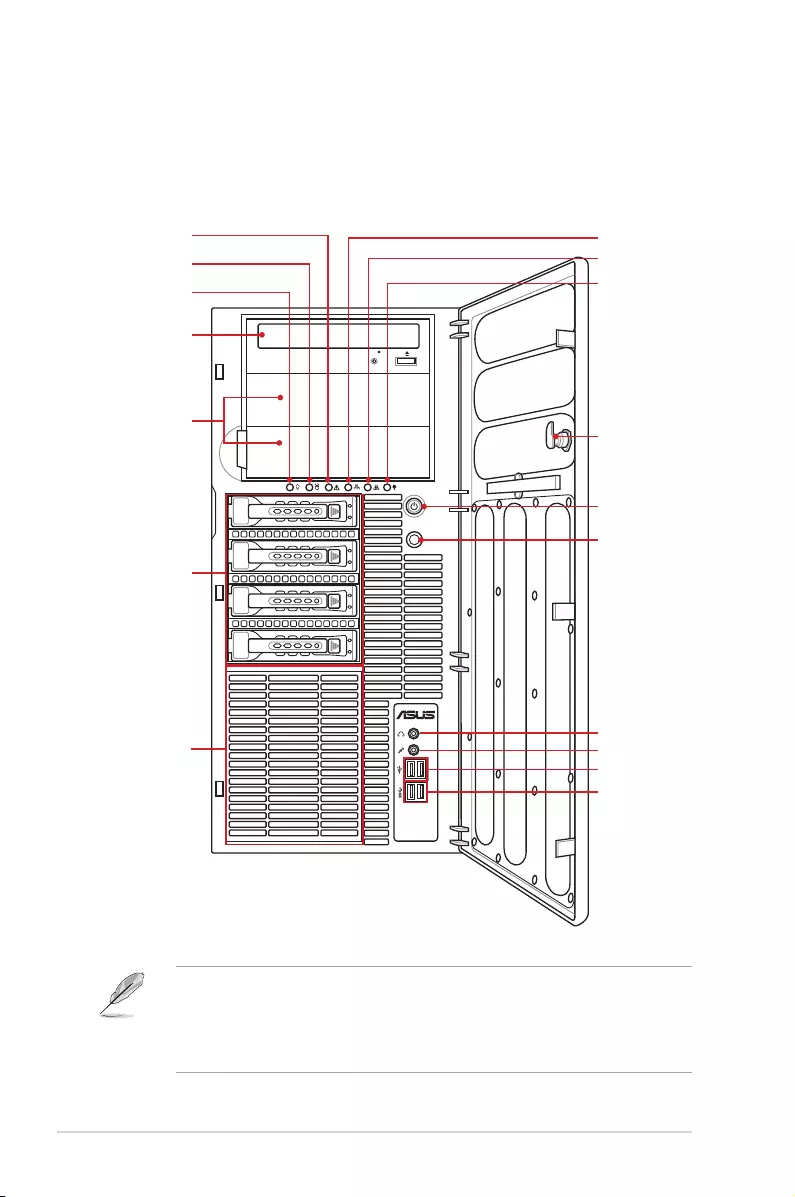
Chapter 1: Product Introduction
1-6
1.4 Front panel features
• Refer to the 1.7.1 Front panel LEDs section for the LED descriptions.
• * Upgrade the optional ASUS PIKE II card before using eight hot-swap 3.5-inch HDDs.
• ** The function of front panel audio I/O ports is available only when the MIO card is
installed.
LAN port 1 LAN port 1
LAN port 1
LAN port 1
LAN port 1
這邊編號我不太清楚 你們自己在自行修改
12
Optical drive (optional)
2 x Empty
5.25-inch bays
Power button
Reset button
Message LED
HDD access LED
Power LED
2 x USB 2.0 ports
4-bay HDD module
LAN1/3 LED
LAN2/4 LED
Location LED
Security lock
2 x USB 3.0 ports
Headphone jack**
Microphone jack**
4-bay HDD module
(optional*)
TS300-E10-PS4
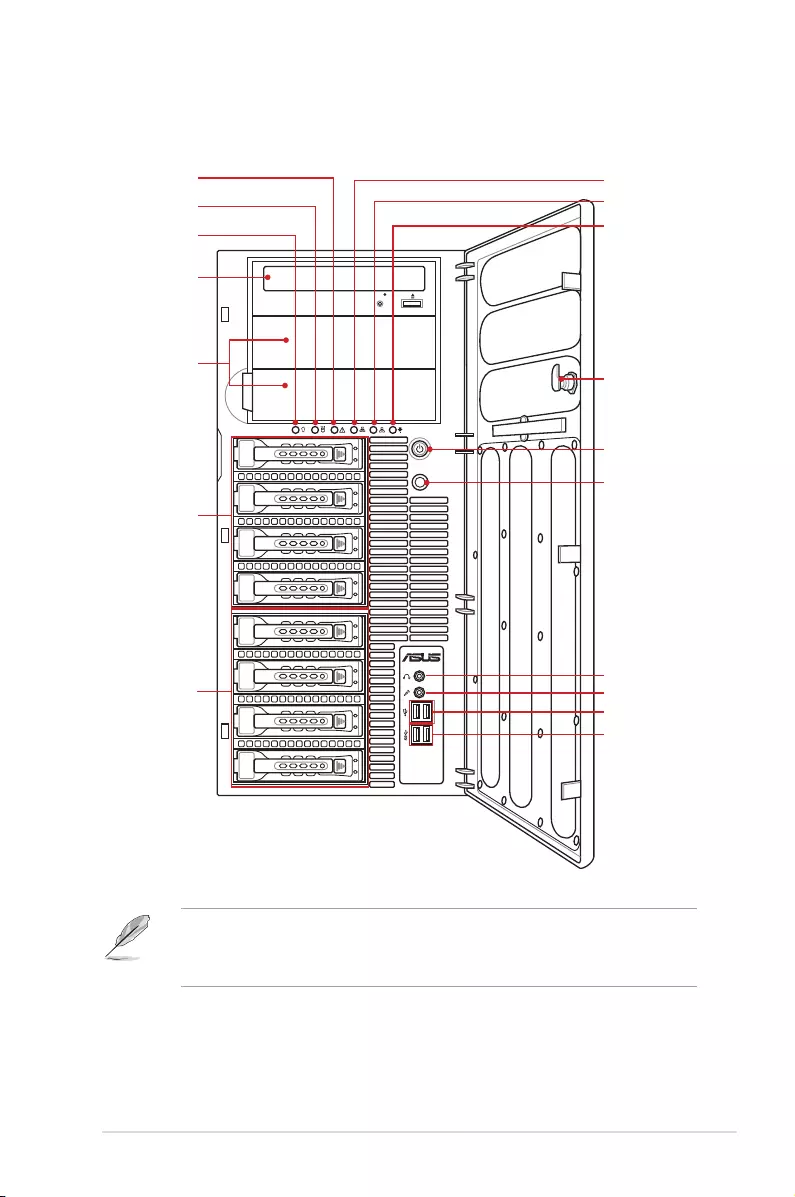
ASUS TS300-E10-PS4/PS8 1-7
• Refer to the 1.7.1 Front panel LEDs section for the LED descriptions.
• * The function of front panel audio I/O ports is available only when the MIO card is
installed.
LAN port 1 LAN port 1
LAN port 1
LAN port 1
LAN port 1
這邊編號我不太清楚 你們自己在自行修改
12
Optical drive (optional)
2 x Empty
5.25-inch bays
Power button
Reset button
Message LED
HDD access LED
Power LED
2 x USB 2.0 ports
4-bay HDD module
LAN1/3 LED
LAN2/4 LED
Location LED
Security lock
2 x USB 3.0 ports
Headphone jack*
Microphone jack*
4-bay HDD module
TS300-E10-PS8
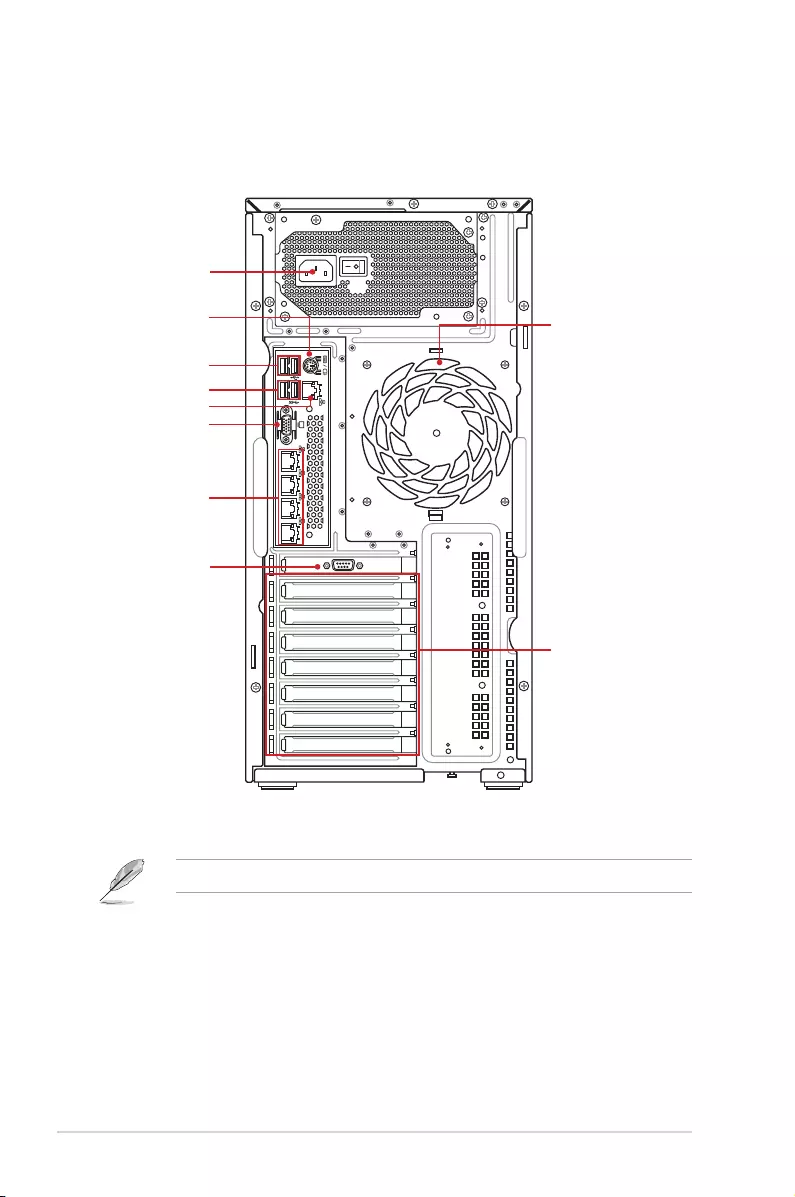
Chapter 1: Product Introduction
1-8
1.5 Rear panel features
* This port is for ASUS ASMB9-iKVM controller and for technicians only.
LAN port 1 LAN port 1
LAN port 1
LAN port 1
LAN port 1
這邊編號我不太清楚 你們自己在自行修改
12
Power connector
Expansion slots
120mm x 38mm
system fan
PS/2 keyboard/
mouse combo port
2 x USB 3.1 ports
Management LAN port*
COM port
VGA port
2 x USB 3.0 ports
LAN (RJ-45) port 1-4
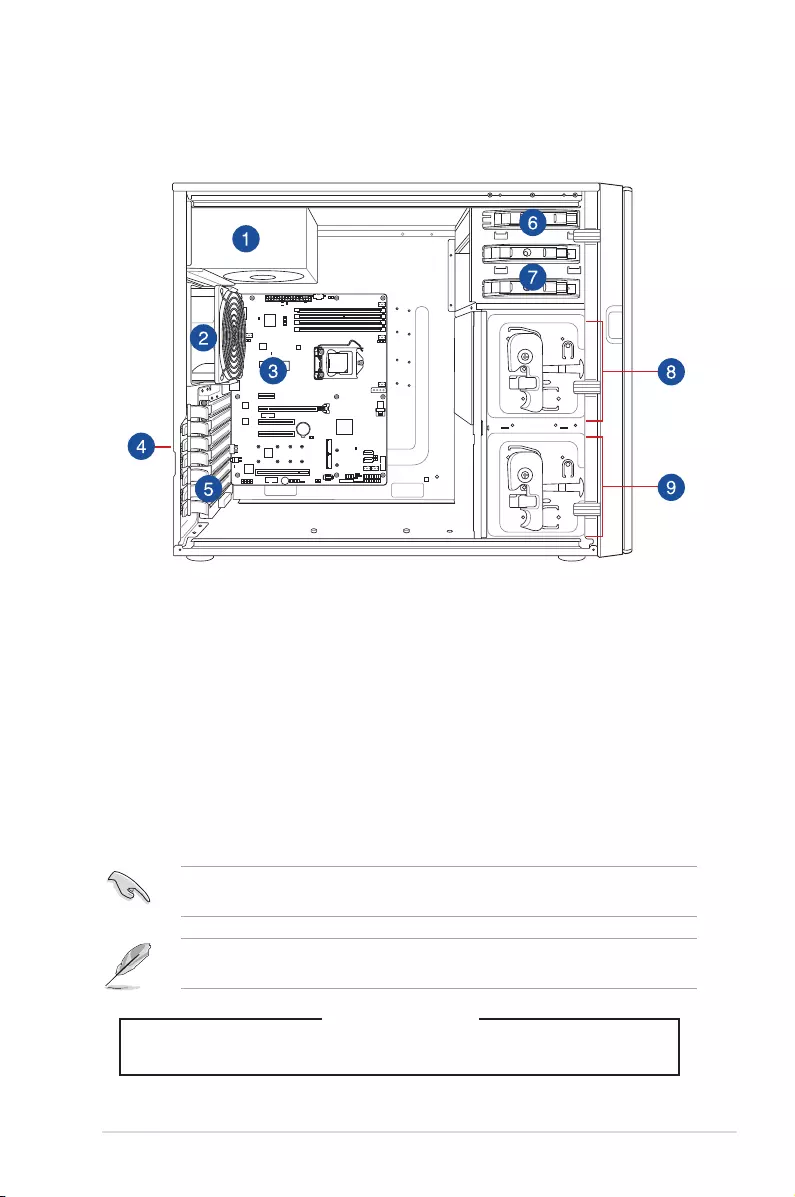
ASUS TS300-E10-PS4/PS8 1-9
1.6 Internal features
The barebone server includes the basic components as shown.
1. 500W Gold Single Power Supply
2. 120mm x 38mm system fan
3. ASUS P11C-E/4L Server Board
4. Chassis intrusion switch
5. Expansion card locks
6. Optical drive (optional)
7. 2 x 5.25-inch drive bays
8. 4-bay HDD module (First set with backplane)
9. 4-bay HDD module (Second set with backplane) (optional)
The barebone server does not include a oppy disk drive. Connect a USB oppy disk drive
to any of the USB ports on the front or rear panel if you need to use a oppy disk.
WARNING
HAZARDOUS MOVING PARTS
KEEP FINGERS AND OTHER BODY PARTS AWAY
Turn off the system power and detach the power supply before removing or replacing any
system component.
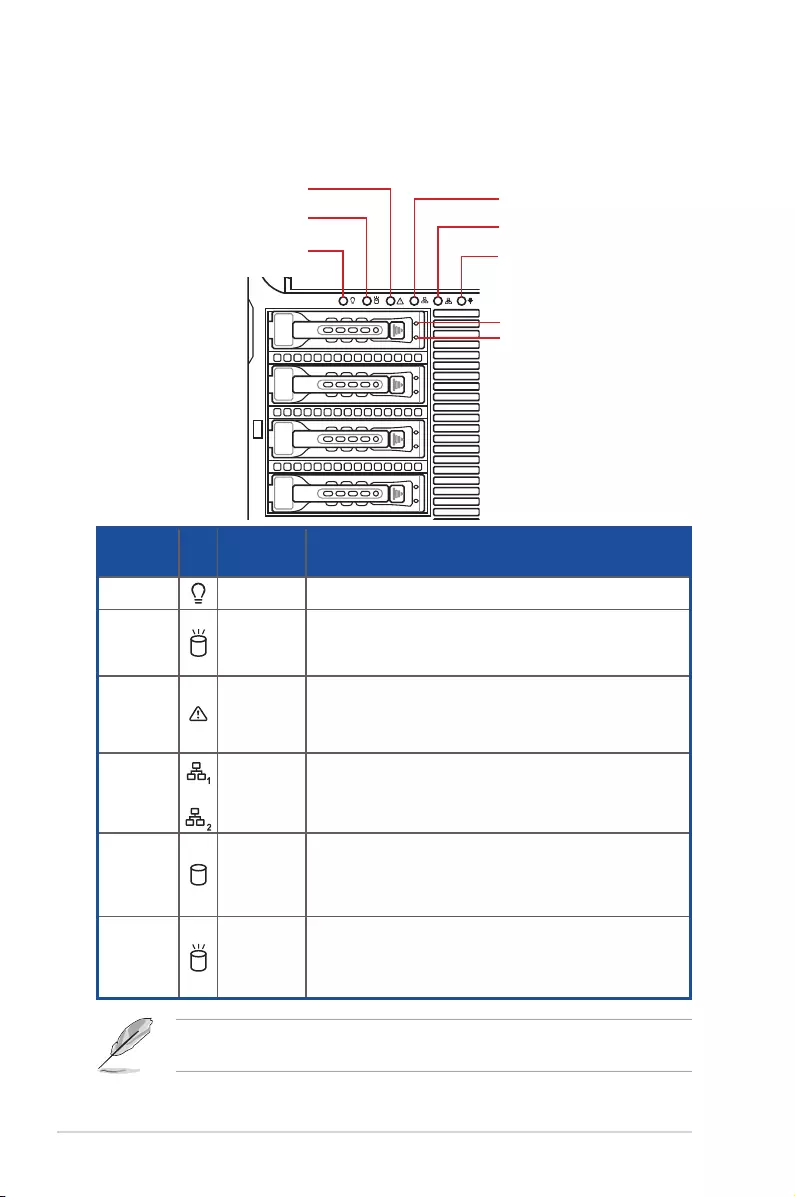
Chapter 1: Product Introduction
1-10
1.7 LED information
1.7.1 Front panel LEDs
LED Icon Display
status Description
Power LED ON System power ON
HDD
Access
LED
OFF No activity
Blinking Read/write data into the HDD
Message
LED
OFF System is normal; no incoming event
ON A hardware temperature overheat is detected. Use ASUS
Control Center (ACC) to check the abnormal status.
LAN LEDs
OFF No LAN connection
Blinking LAN is transmitting or receiving data
ON LAN connection is present
HDD Status
LED
OFF Good condition
Red RAID failure
Blinking RAID rebuilding
HDD
Activity
LED
OFF No HDD present
Green HDD present
Blinking Read / Write data into the HDD
LAN port 3 LAN port 1
Q-Code
Logger Management
USB BIOS
Flashback
SPDIF OUT
USB3.0
USB3.0
side
MIC IN LINE OUT LINE IN
KY
rear c/sub
12
Message LED
HDD Status LED
Power LED
LAN1/3 LED
LAN2/4 LED
HDD access LED
Location LED
HDD Activity LED
The Power LED, HDD Status LED and Message LED are visible even if the
system front bezel is closed.
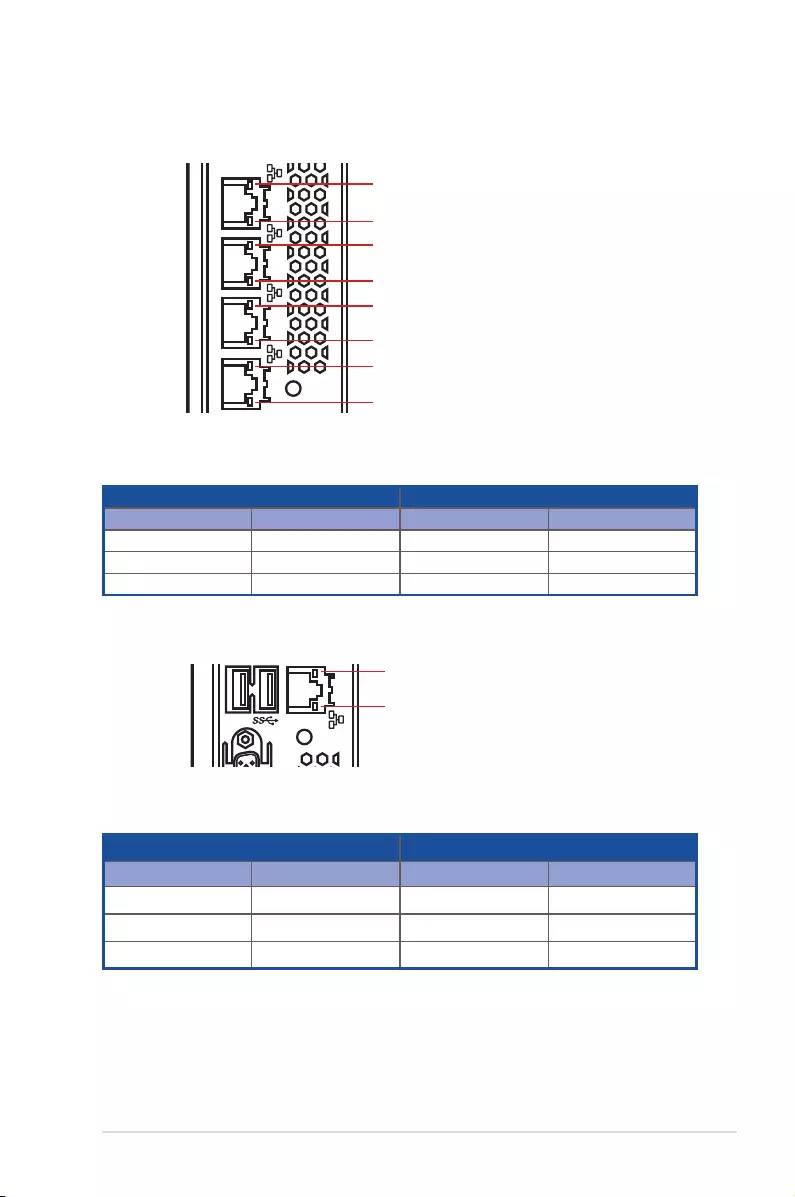
ASUS TS300-E10-PS4/PS8 1-11
1.7.2 LAN (RJ-45) LEDs
ACT/LINK LED SPEED LED
Status Description Status Description
OFF No link OFF 10 Mbps connection
GREEN Linked YELLOW 100 Mbps connection
BLINKING Data activity GREEN 1 Gbps connection
LAN port 1 LAN port 1
LAN port 1
LAN port 1
LAN port 1
這邊編號我不太清楚 你們自己在自行修改
12
SPEED LED
SPEED LED
SPEED LED
SPEED LED
ACT/LINK LED
ACT/LINK LED
ACT/LINK LED
ACT/LINK LED
LAN1/LAN2 LEDs
Dedicated Management LAN LEDs (for ASUS ASMB9-iKVM and DM_LAN1)
ACT/LINK LED SPEED LED
Status Description Status Description
OFF No link OFF 10 Mbps connection
YELLOW Linked ORANGE 100 Mbps connection
BLINKING Data activity GREEN 1 Gbps connection
LAN port 1 LAN port 1
LAN port 1
LAN port 1
LAN port 1
這邊編號我不太清楚 你們自己在自行修改
12
SPEED LED
ACT/LINK LED
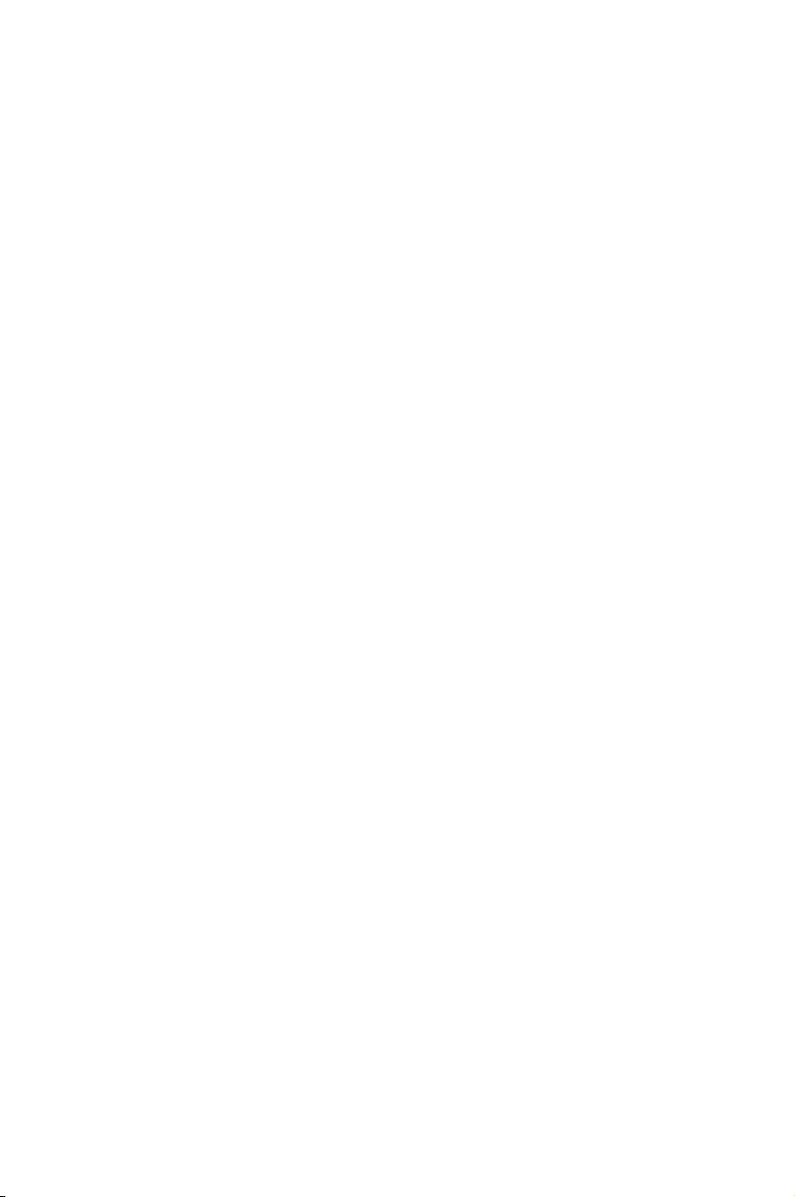
This chapter lists the hardware setup procedures that you have
to perform when installing or removing system components.
Chapter 2: Hardware Information
2
Hardware Information
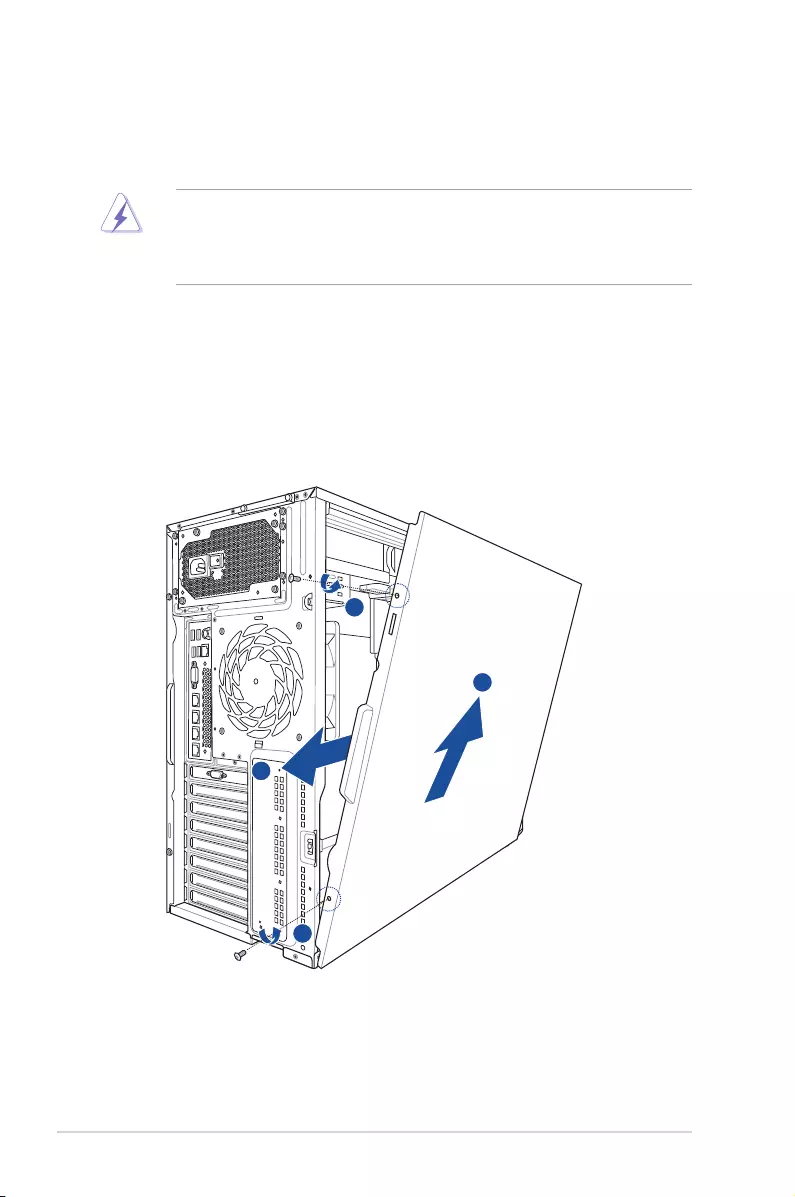
Chapter 2: Hardware Information
2-2
2.1 Chassis cover
2.1.1 Removing the side cover
• Ensure that you unplug the power cord before removing the side cover.
• Takeextracarewhenremovingthesidecover.Keepyourngersfromcomponents
inside the chassis that can cause injury, such as the CPU fan, rear fan, and other
sharp-edged parts.
To remove the side cover:
1. Remove the two screws that secure the side cover.
2. Slide the side cover for about half an inch toward the rear until it is disengaged from the
chassis.
3. Carefully lift the side cover and set it aside.
2
3
1
1
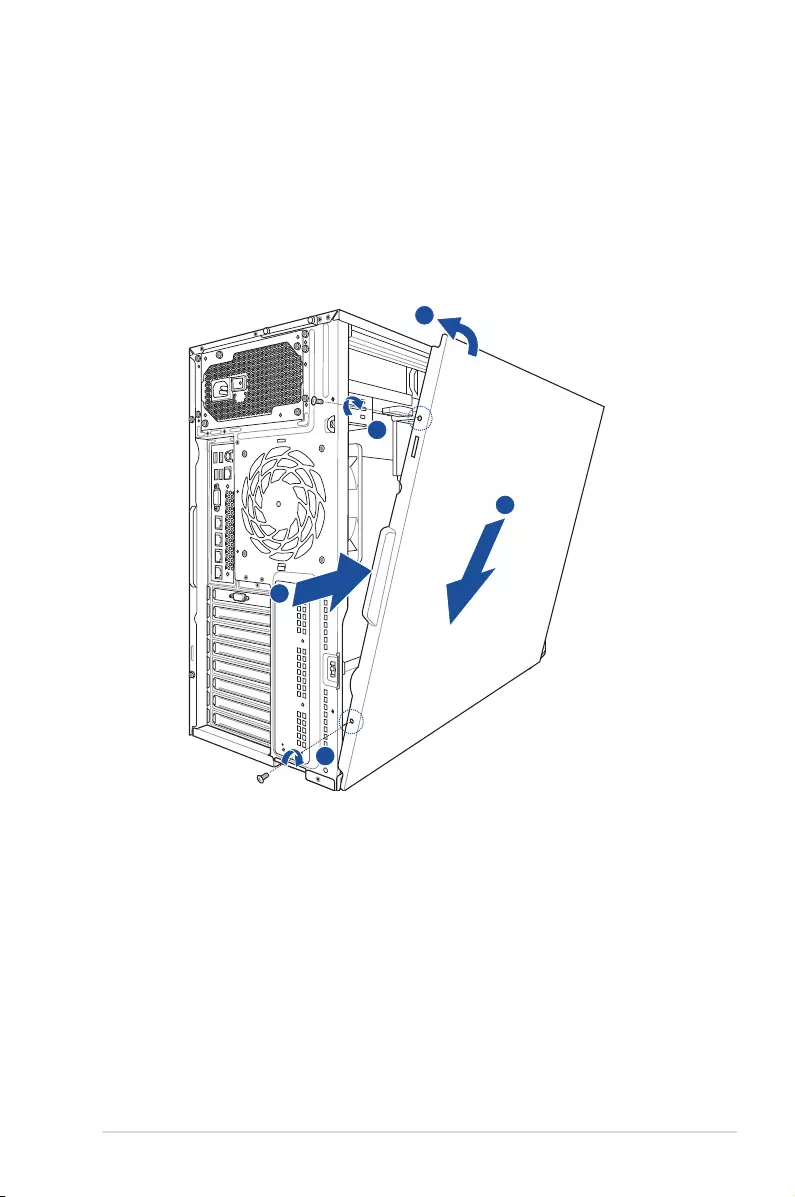
2-3
ASUS TS300-E10-PS4/PS8
2.1.2 Reinstalling the side cover
To reinstall the side cover:
1. Match and insert the lower sliding edge of the side cover to the corresponding chassis
edge.
2. Slide the side cover toward the front panel until it snaps in place.
3. Drive in the two screws you removed earlier to secure the side cover.
2
1
3
3
1
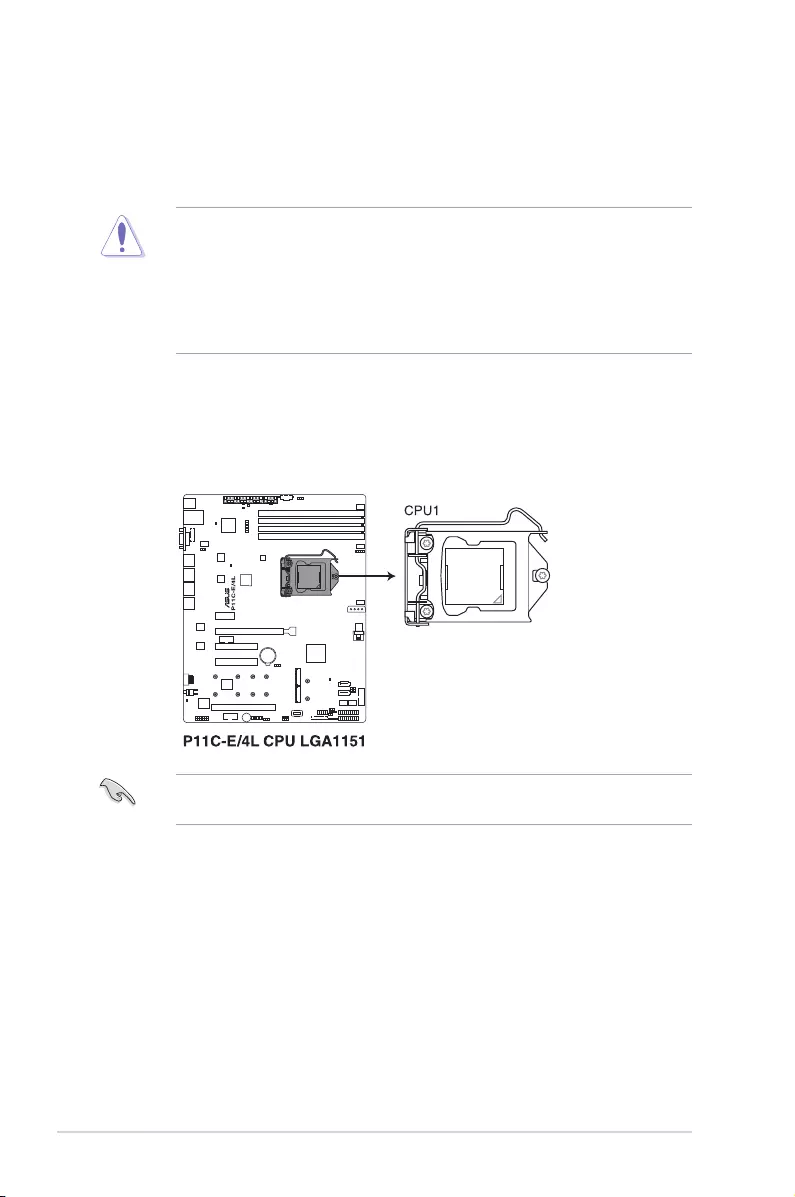
Chapter 2: Hardware Information
2-4
2.2 Central Processing Unit (CPU)
The motherboard comes with a surface mount LGA 1151 socket designed for the Intel®
Xeon® E-21xx/E-22xx; Intel® 8th/9th Generation Core™ i3; Intel® Pentium™; Intel® Celeron™
product family processor.
• Upon purchase of the server system, ensure that the PnP cap is on the socket and
the socket contacts are not bent. Contact your retailer immediately if the PnP cap
is missing, or if you see any damage to the PnP cap/socket contacts/motherboard
components.
• The product warranty does not cover damage to the socket contacts resulting from
incorrect CPU installation/removal, or misplacement/loss/incorrect removal of the PnP
cap.
2.2.1 Installing the CPU
To install a CPU:
1. Locate the CPU socket on the motherboard.
Before installing the CPU, ensure that the socket box is facing toward you and the triangle
mark is on the top-right position.
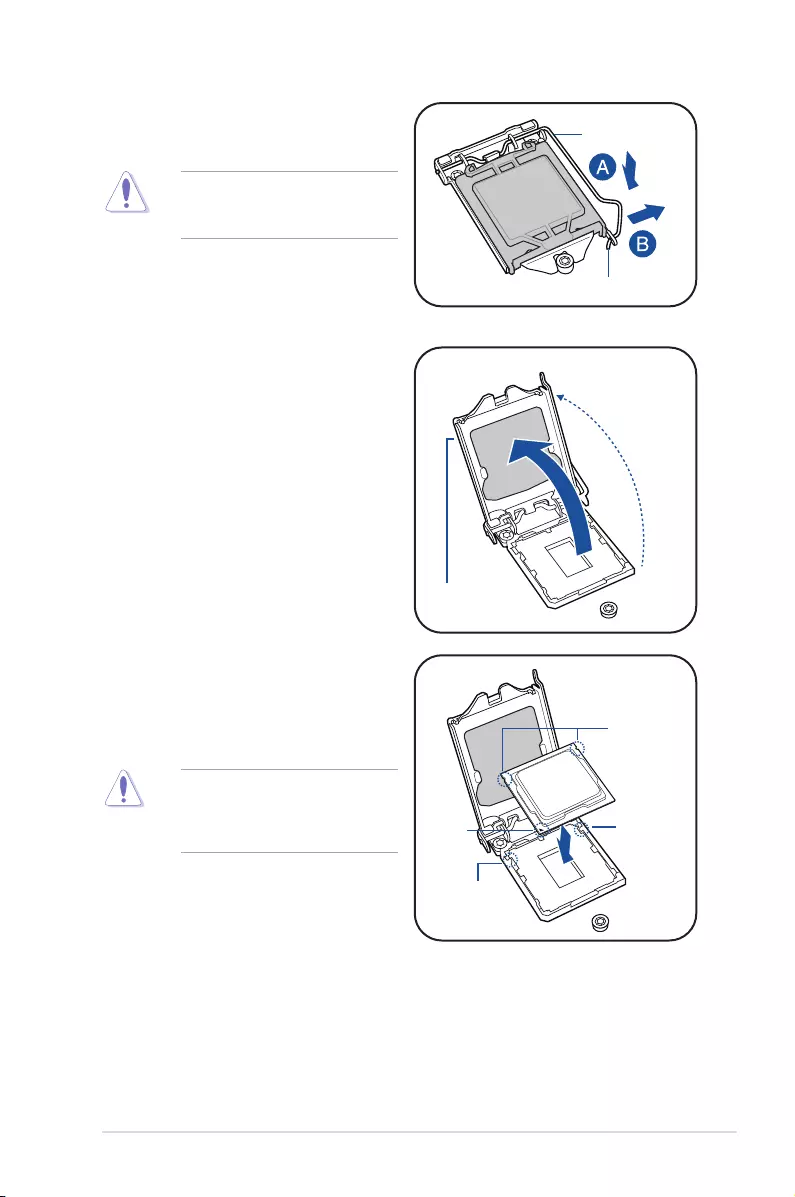
2-5
ASUS TS300-E10-PS4/PS8
Retention tab
Load lever
Do not remove the PnP cap yet from
the CPU socket. Doing so may bend
the pins of the socket.
2. Press the load lever with your thumb
(A), then move it to the right (B) until it is
released from the retention tab.
3. Lift the load lever until the load plate is
completely lifted.
Load plate
4. Position the CPU above the socket,
ensuring that the gold triangle mark is
on the bottom-left corner of the socket,
thenttheCPUnotchestothesocket's
alignment keys.
TheCPUtsinonlyoneorientation.
DO NOT force the CPU into the
socket to prevent bending the pins on
the socket and damaging the CPU.
Gold
triangle
mark
CPU notches
Alignment
key
Alignment
key
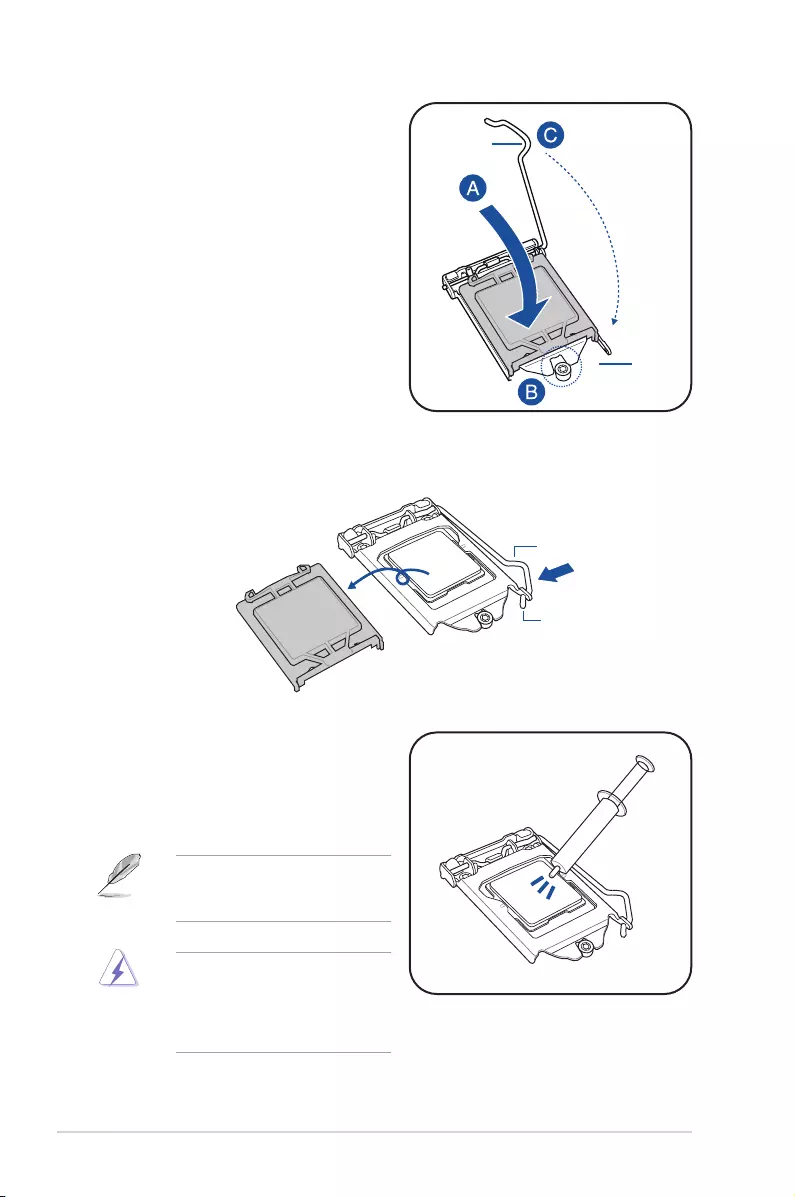
Chapter 2: Hardware Information
2-6
5. Close the load plate (A), ensuring that
the front edge of the load plate slides
under the retention lock (B) then push
down the load lever (C).
Retention
lock
Load lever
6. Insert the load lever under the retention tab to remove the PnP cap from the CPU
socket.
Retention tab
Load lever
7. Apply some Thermal Interface Material
to the exposed area of the CPU that the
heatsink will be in contact with, ensuring
that it is evenly spread in a thin layer.
Some heatsinks come with
pre-applied Thermal Interface
Material. If so, skip this step.
The Thermal Interface Material is
toxic and inedible. DO NOT eat it.
If it gets into your eyes or touches
your skin, wash it off immediately and
seek professional medical help.
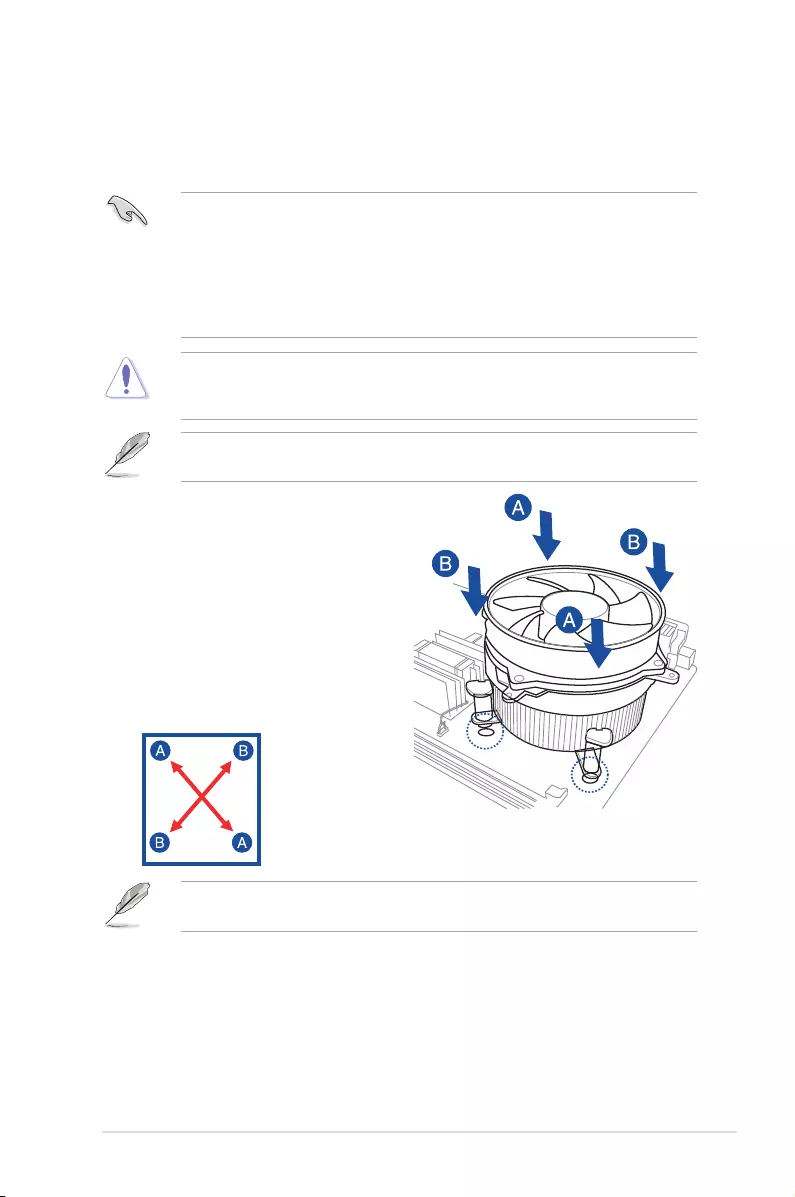
2-7
ASUS TS300-E10-PS4/PS8
2.2.2 Installing the CPU heatsink
The Intel® LGA1151 processor requires a specially designed CPU heatsink to ensure
optimum thermal condition and performance.
• When you buy a boxed Intel® processor, a specially designed CPU heatsink or a
CPU heatsink with a CPU fan assembly is included depending on the package. If you
buy a CPU separately, ensure that you use only Intel®certiedmulti‑directionalCPU
heatsink or CPU heatsink with CPU fan.
• Use an LGA1151-compatible CPU heatsink and CPU fan assembly only. The
LGA1151 socket is incompatible with the LGA775 and LGA1366 sockets in size and
dimension.
Orient the heatsink and fan assembly such that the CPU fan cable is closest to the CPU fan
connector.
To install the CPU heatsink and fan:
1. Place the heatsink on top of the installed
CPU, making sure that the four fasteners
match the holes on the motherboard.
2. Push down two fasteners at a time in
a diagonal sequence to secure the
heatsink and fan assembly in place.
If you purchased a separate CPU heatsink and fan assembly, ensure that the Thermal
Interface Material is properly applied to the CPU heatsink or CPU before you install the
heatsink and fan assembly.
Ensure that you have installed the motherboard to the chassis before you install the CPU
fan and heatsink assembly.
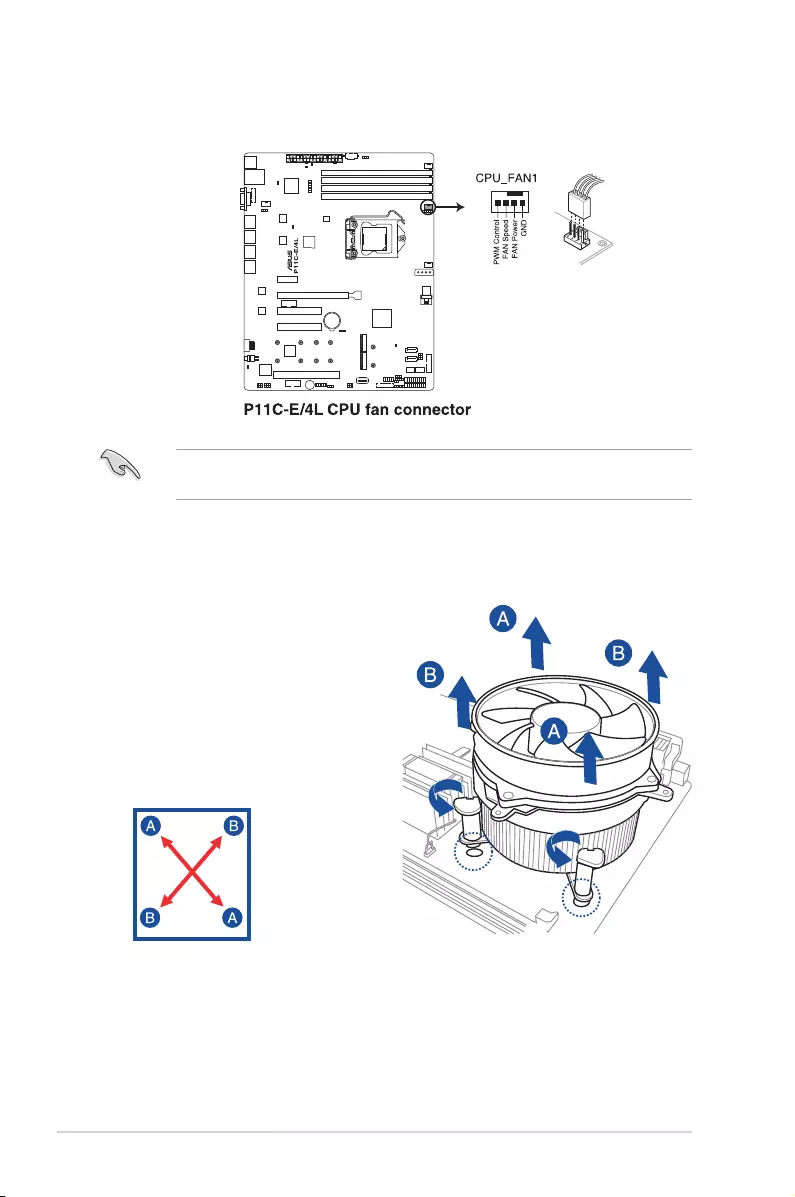
Chapter 2: Hardware Information
2-8
3. Connect the CPU fan cable to the connector on the motherboard labeled CPU_FAN1.
DO NOT forget to connect the CPU fan connector! Hardware monitoring errors can occur if
you fail to plug this connector.
2.2.3 Uninstalling the CPU heatsink and fan
4. Carefully remove the heatsink and fan assembly from the motherboard.
To uninstall the CPU heatsink and fan:
1. Disconnect the CPU fan cable from the
connector on the motherboard.
2. Rotate each fastener counterclockwise.
3. Pull up two fasteners at a time in a
diagonal sequence to disengage the
heatsink and fan assembly from the
motherboard.
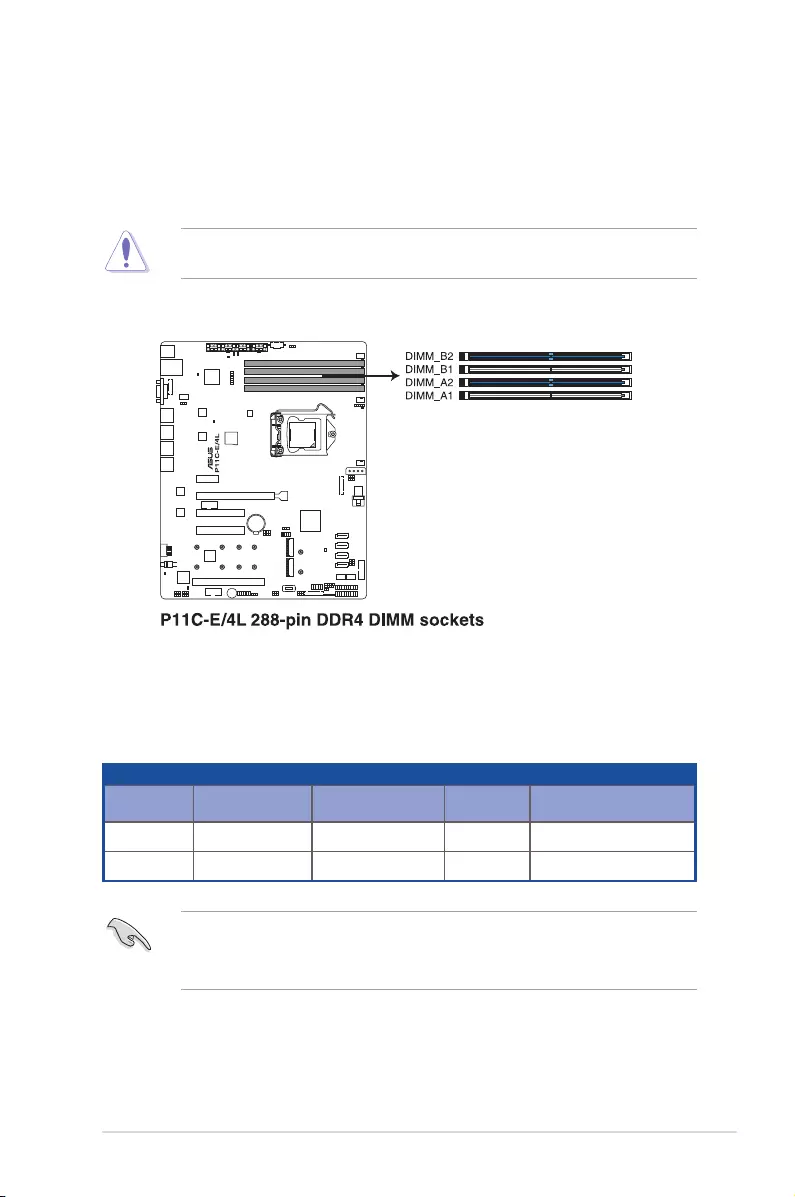
2-9
ASUS TS300-E10-PS4/PS8
2.3 System memory
2.3.1 Overview
The motherboard comes with four Double Data Rate 4 (DDR4) Dual Inline Memory Modules
(DIMM) sockets.
A DDR4 module is notched differently from a DDR, DDR2, or DDR3 module. DO NOT
install a DDR, DDR2, or DDR3 memory module to the DDR4 slot.
ThegureillustratesthelocationoftheDDR4DIMMsockets:
2.3.2 Memorycongurations
You may install Unbuffered DDR4 DIMMs into the DIMM sockets using the memory
congurationsinthissection.
UDIMM
DIMM Slot
Per Channel
DIMMPopulated
per Channel DIMM Type Speed Rank per DIMM
2 1 Unbuffered DDR4 2666 Single Rank, Dual Rank
2 2 Unbuffered DDR4 2666 Single Rank, Dual Rank
• Always install DIMMs with the same CAS latency. For optimum compatibility, it is
recommended that you obtain memory modules from the same vendor.
• Start installing the DIMMs in slots A2 and B2 (Blue).
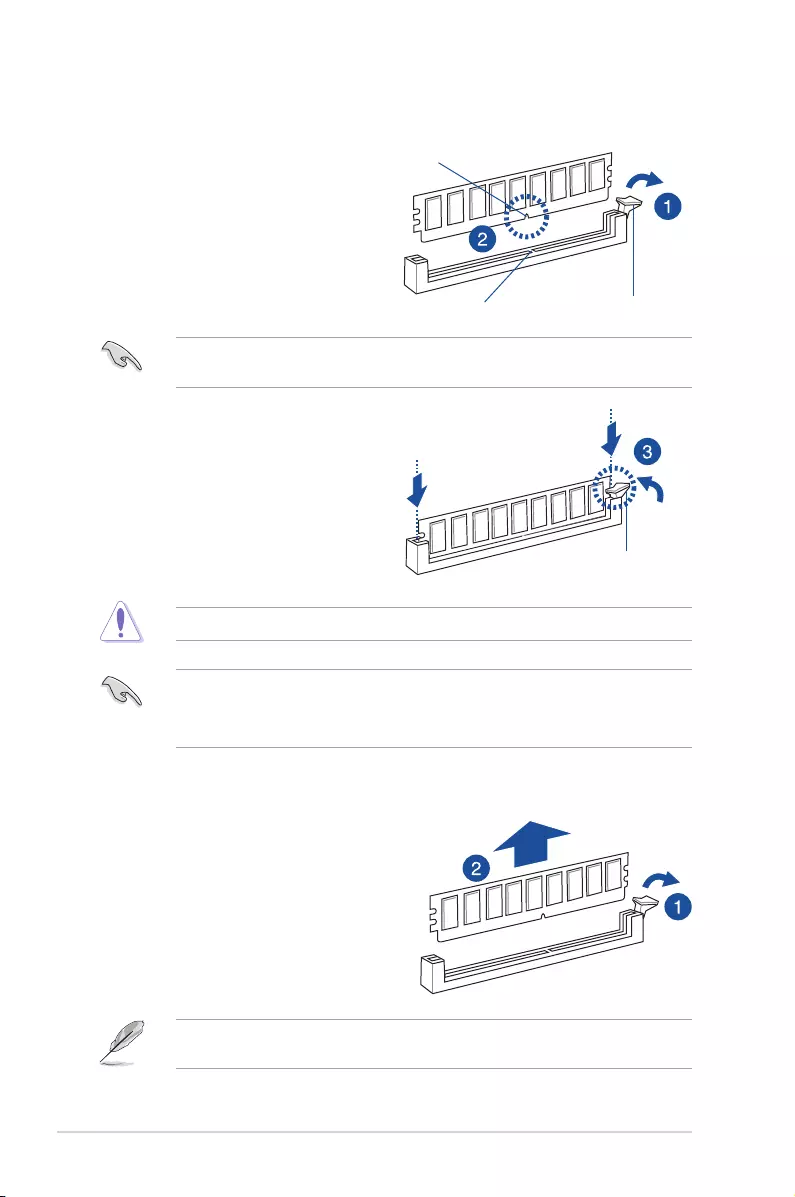
Chapter 2: Hardware Information
2-10
2.3.3 Installing a DIMM on a single clip DIMM socket
3. Hold the DIMM at both ends then insert
the DIMM into the socket. Apply force to
both ends of the DIMM simultaneously
until the retaining clip clicks into place
and the DIMM is seated securely in
place.
Locked Retaining Clip
1. Press the retaining clip outward to
unlock the DIMM socket.
2. Align a DIMM on the socket such that
the notch on the DIMM matches the
DIMM slot key on the socket.
Unlocked retaining clip
DIMM notch
DIMM slot key
1. Press the retaining clip outward to
unlock the DIMM.
2. Remove the DIMM from the socket.
2.3.4 Removing a DIMM from a single clip DIMM socket
• To install two or more DIMMs, refer to the user guide bundled with the motherboard
package.
• Refertotheuserguideforqualiedvendorlistsofthememorymodules.
SupporttheDIMMlightlywithyourngerswhenpressingtheretainingclips.TheDIMM
mightgetdamagedwhenitipsoutwithextraforce.
Always insert the DIMM into the socket VERTICALLY to prevent DIMM notch damage.
ADIMMiskeyedwithanotchsothatittsinonlyonedirection.DONOTforceaDIMMinto
a socket in the wrong direction to avoid damaging the DIMM.
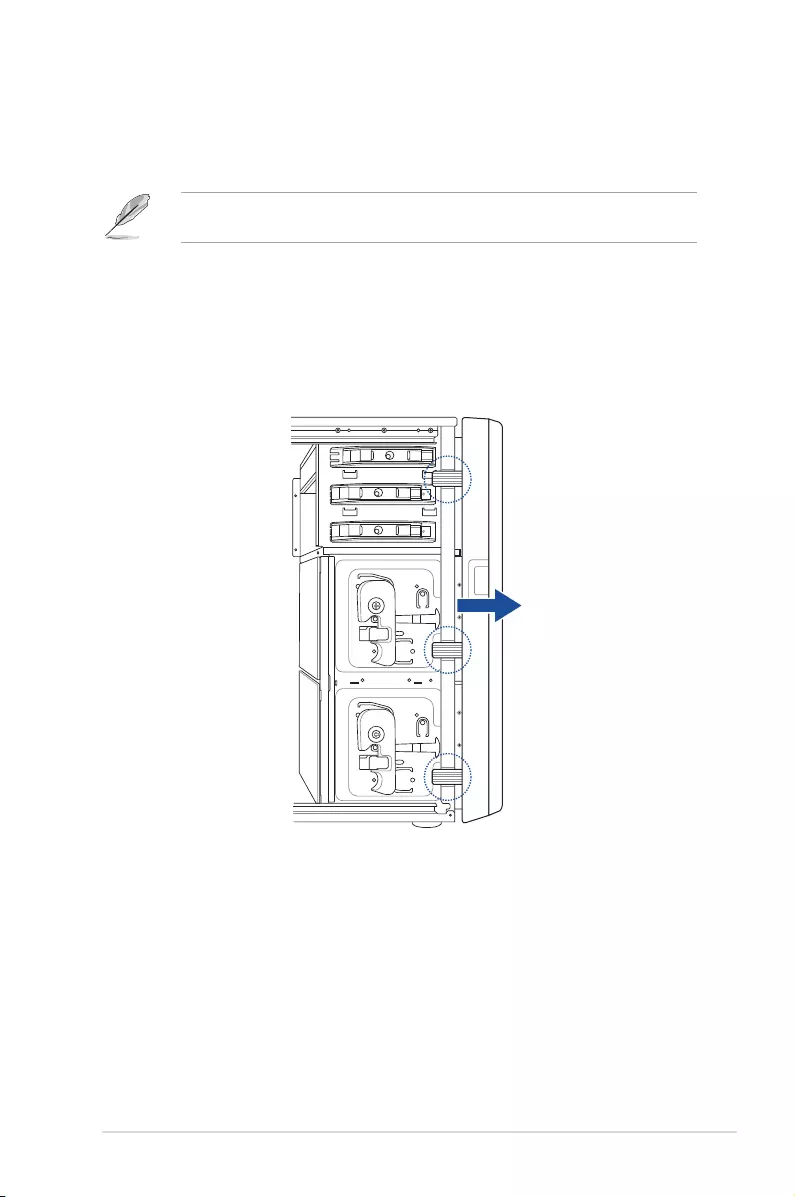
2-11
ASUS TS300-E10-PS4/PS8
2.4 Front panel assembly
Beforeyoucaninstalla5.25‑inchdrive,youshouldrstremovethefrontpanelassembly(front
bezel and front panel cover).
The images of the system shown in this section are for reference purposes only and may
not exactly match the model you purchase.
2.4.1 Removing the front panel assembly
To remove the front panel assembly:
1. Locate the three hooked tabs on the chassis side rail.
2. Shift the hooked tabs and take off the front bezel.
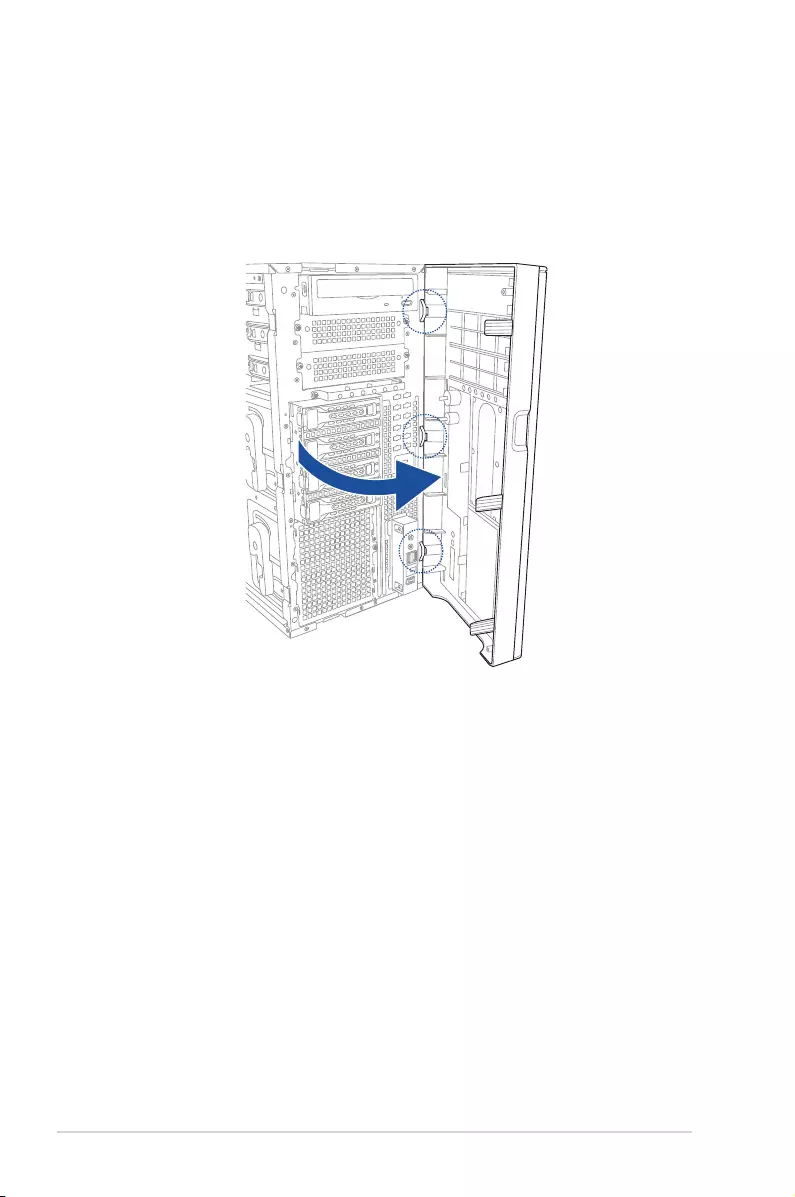
Chapter 2: Hardware Information
2-12
2.4.2 Reinstalling the front panel assembly
To reinstall the front panel assembly:
1. Hook the other side of the front panel assembly to the chassis.
2. Swing the front panel assembly and snap it back into place.
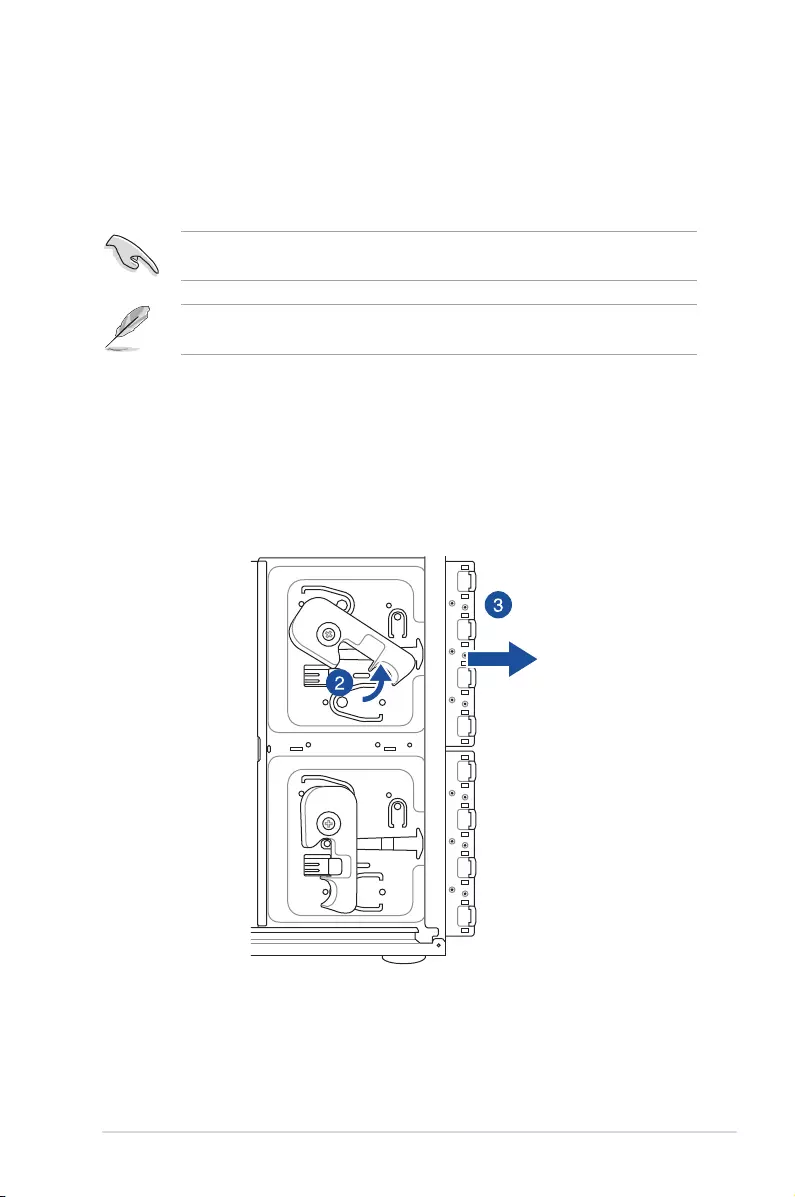
2-13
ASUS TS300-E10-PS4/PS8
2.5 SATA/SAS hard disk drives
Thesystemcomeswithtwosetsofharddiskdrivemodules.Therstsetisdefaultedandthe
second set is optional. Each hard disk drive module, including externally removable trays for
mounting four hot-swap SATA/SAS hard disk drives, allows you to access the drive trays by
simply opening the front bezel.
An HDD module cage comes with a SATA or SAS backplane. Take note of the type of HDD
module cage you purchase before buying hard disks.
The images of the system shown in this section are for reference purposes only and may
not exactly match the model you purchase.
2.5.1 RemovingtheHDDmodulecage
1. Disconnect all the cables from the SATA/SAS backplane on the HDD module cage.
2. Level the HDD module cage latch counterclockwise. The HDD module cage will be
pushed out of the chassis.
3. Remove the HDD module cage.
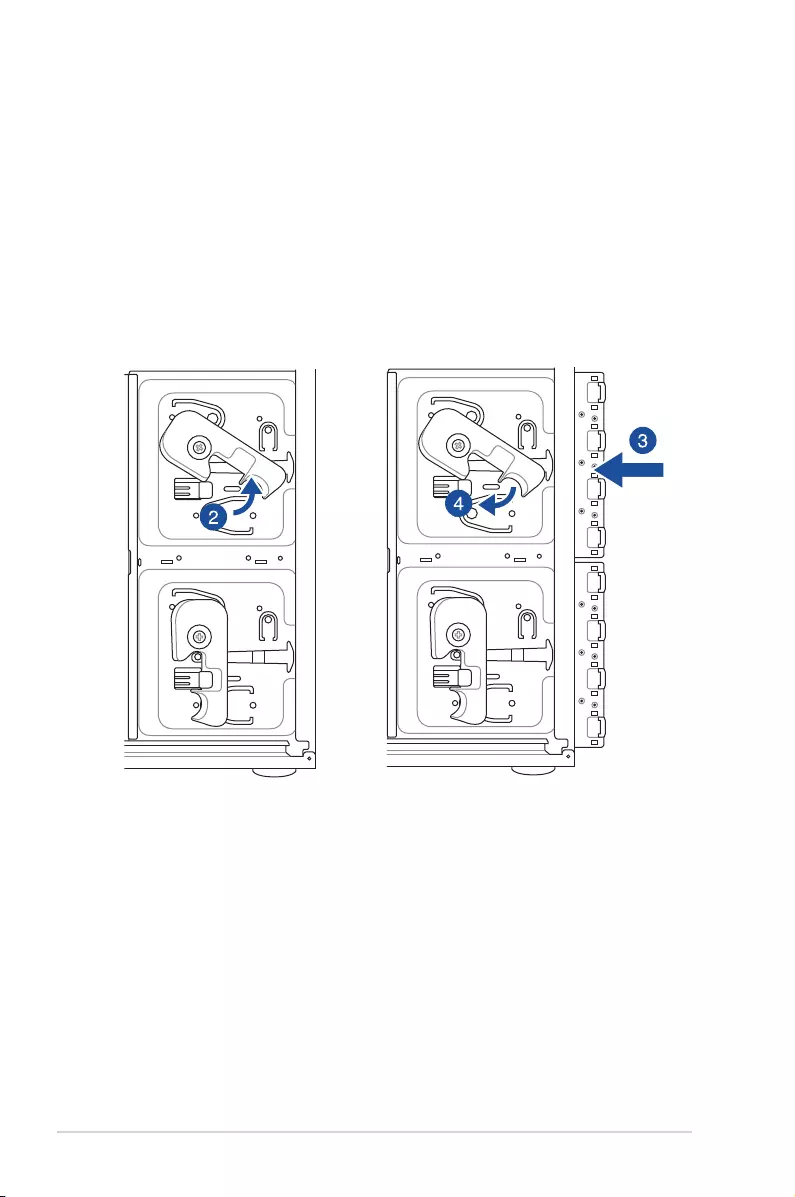
Chapter 2: Hardware Information
2-14
2.5.2 InstallingtheHDDmodulecage
1. Prepare the HDD tray then locate an empty bay and insert the HDD tray into the bay.
2. Level the HDD module cage latch counterclockwise.
3. Insert the HDD module cage into the bay.
4. When the HDD module cage is completely inserted, the cage latch will be pushed back
clockwise.
5. Lock the cage latch properly.
6. Connect the appropriate cables to the SATA/SAS backplane on the HDD module cage.
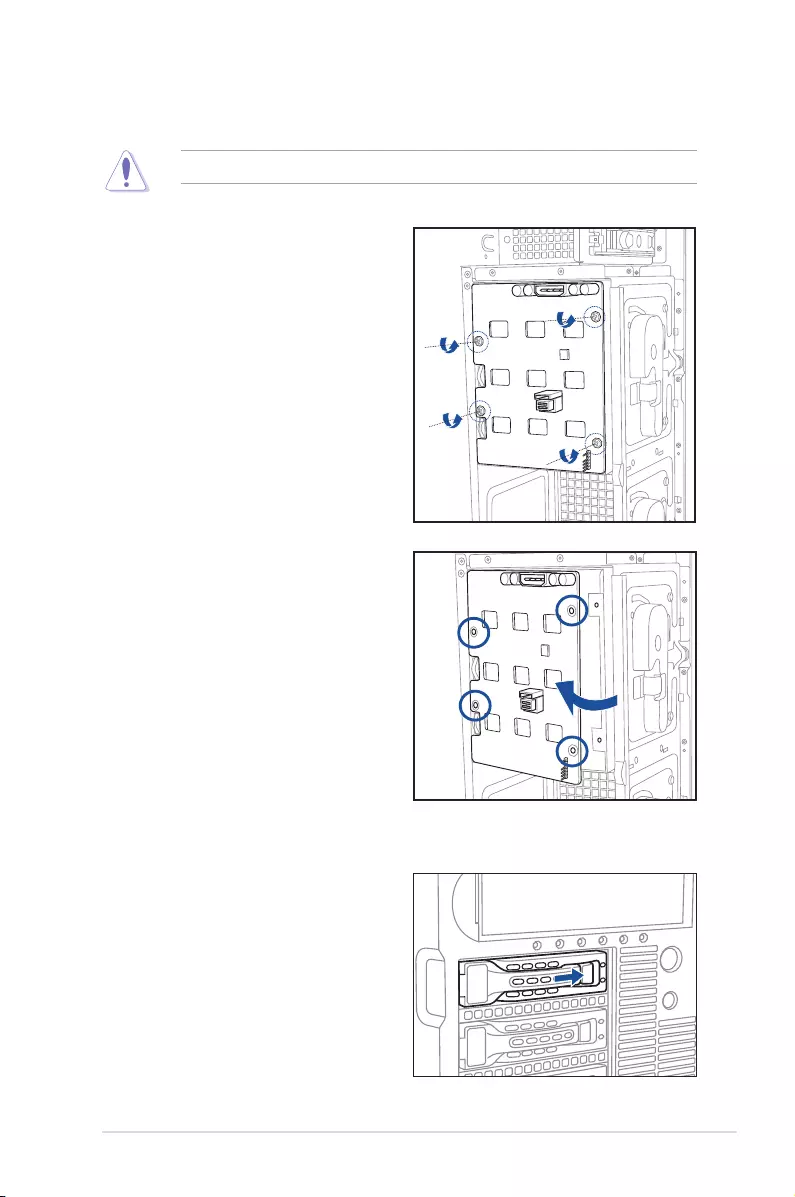
2-15
ASUS TS300-E10-PS4/PS8
2.5.3 Removing the backplane
DO NOT remove the backplane unless necessary!
1. Remove all hot-swap HDD trays from
the chassis.
2. Disconnect all cables from the SATA/
SAS backplane.
3. Loosen the four screws on the
backplane.
4. Firmly hold the backplane, and turn it in
the direction of the arrow.
5. Remove the backplane from the
module.
2.5.4 Installing a hot-swap SATA/SAS hard disk drive
1. Release a drive tray by pushing the
spring lock to the right, and then pulling
the tray lever outward. The drive tray
ejects slightly after you pull out the lever.
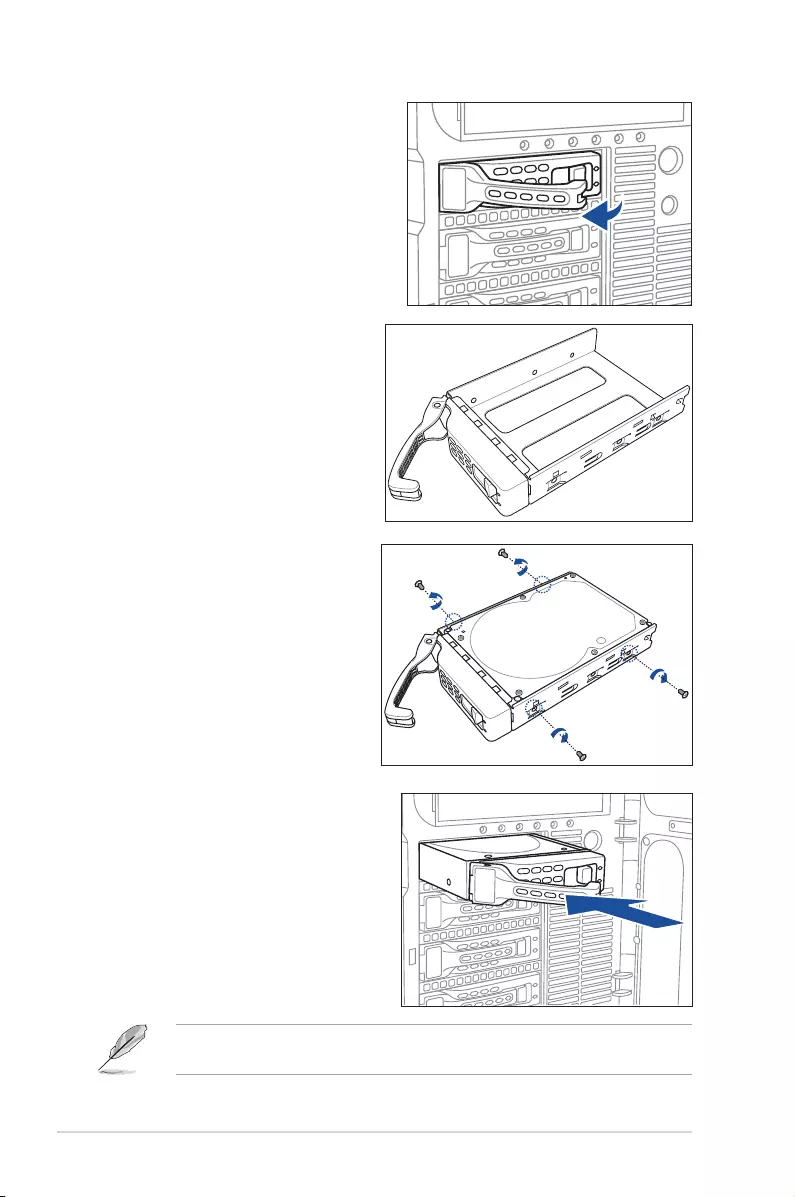
Chapter 2: Hardware Information
2-16
2. Firmly hold the tray lever and pull the
drive tray out of the bay.
3. Take note of the drive tray holes.
Eachsidehasthreeholestot
different types of hard disk drives.
Use two screws on each side to
secure the hard disk drive.
4. Place a SATA/SAS hard disk drive
on the tray, and then secure it with
four screws.
5. Carefully insert the drive tray and push
it all the way to the depth of the bay
until just a small fraction of the tray
edge protrudes.
When installed, the SATA/SAS connector on the drive connects to the SATA/SAS interface
on the backplane.
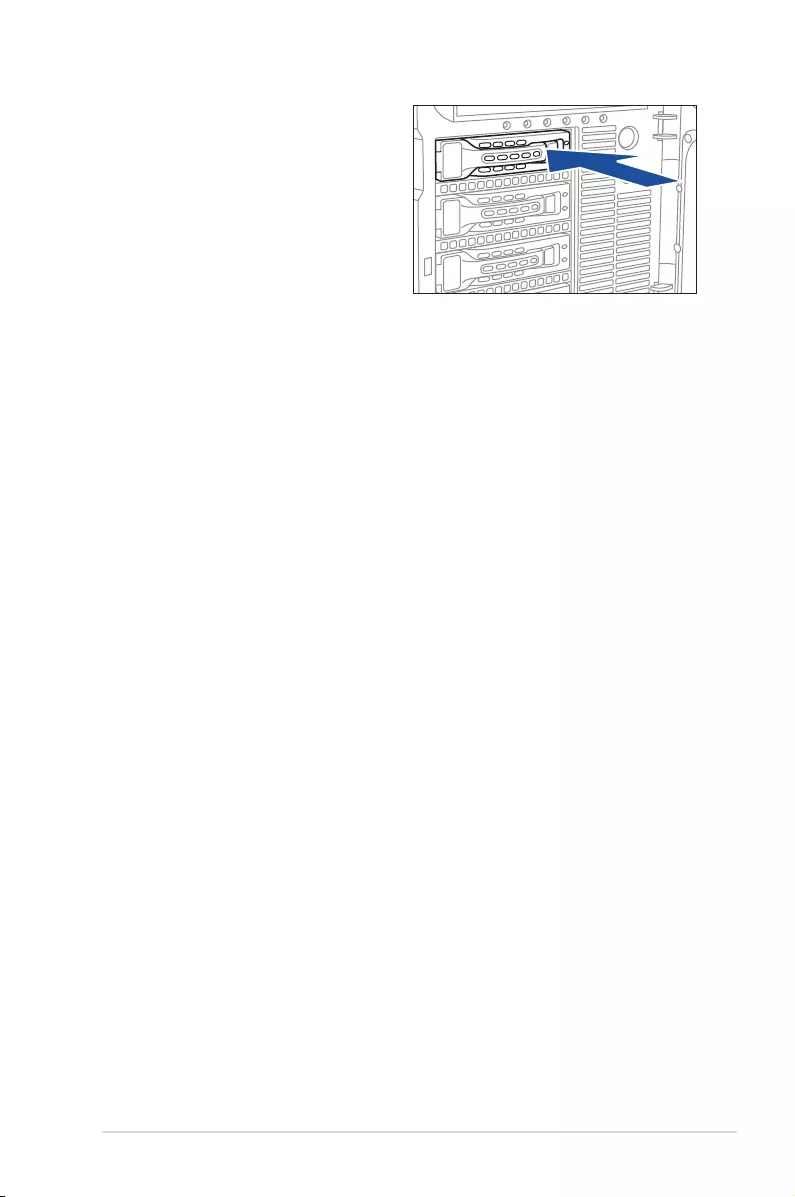
2-17
ASUS TS300-E10-PS4/PS8
6. Push the tray lever until it clicks, and
secures the drive tray in place. The drive
tray is correctly placed when its front
edge aligns with the bay edge.
7. Repeat steps 1 to 6 if you wish to install
a second SATA/SAS drive.
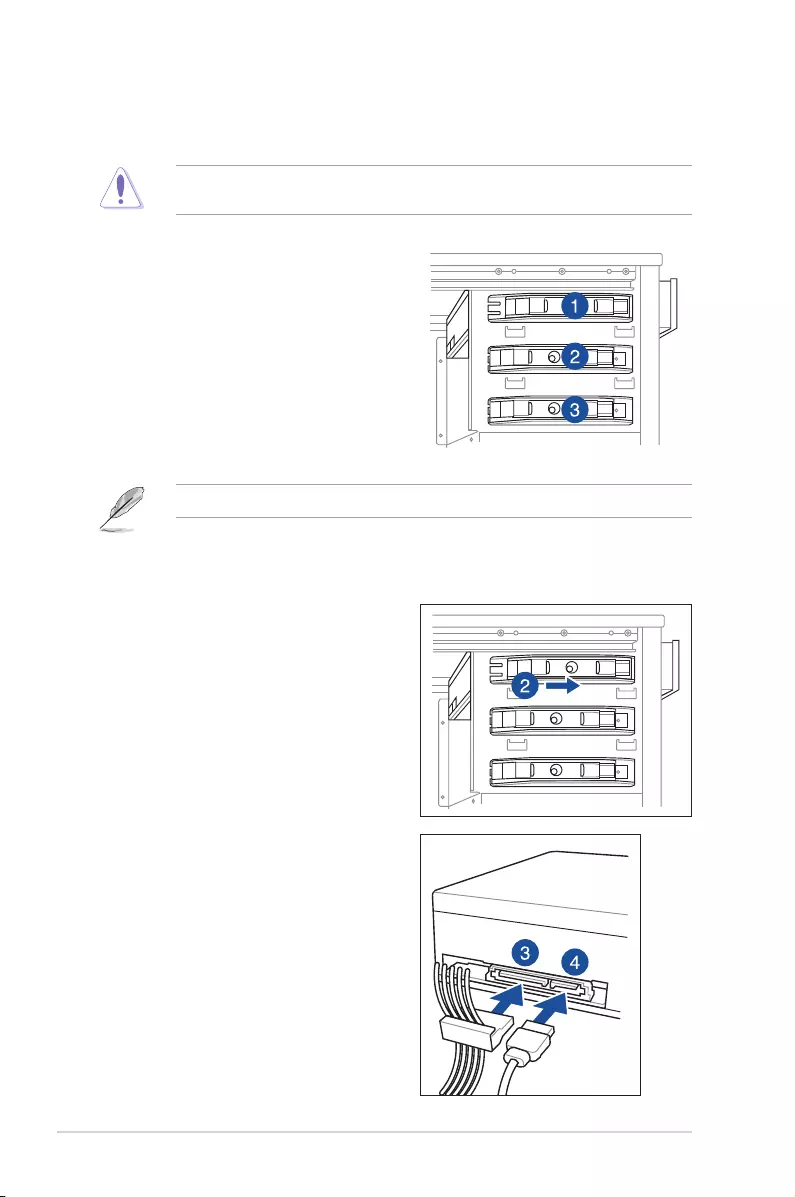
Chapter 2: Hardware Information
2-18
2.6 5.25-inch drives
Ensure to unplug the power cable before installing or removing any system components.
Failure to do so may cause damage to the motherboard and other system components!
You must remove the front panel assembly before installing a 5.25-inch drive.
2.6.1 Installing a 5.25-inch drive
3. Connect the SATA cable to the SATA
connector on the back of the drive.
4. Connect the 4-pin power connector from
the power supply to the power connector
on the back of the drive.
1. Unscrew and remove the metal cover of
the bay where you want to install the 5.25-
inch drive.
2. Insert the drive into the bay and slide the
bay lock to the right until it clicks in place.
The system comes with three 5.25-inch drive
bays located on the upper front part of the
chassis. An optional optical drive occupies the
uppermost bay (labeled 1). The lower bays
(labeled 2 and 3) are available for additional
5.25-inch drives or 5.25-inch to 3.5-inch hard
driveadapterforinstalling3.5‑inchziporoppy
disk drives.
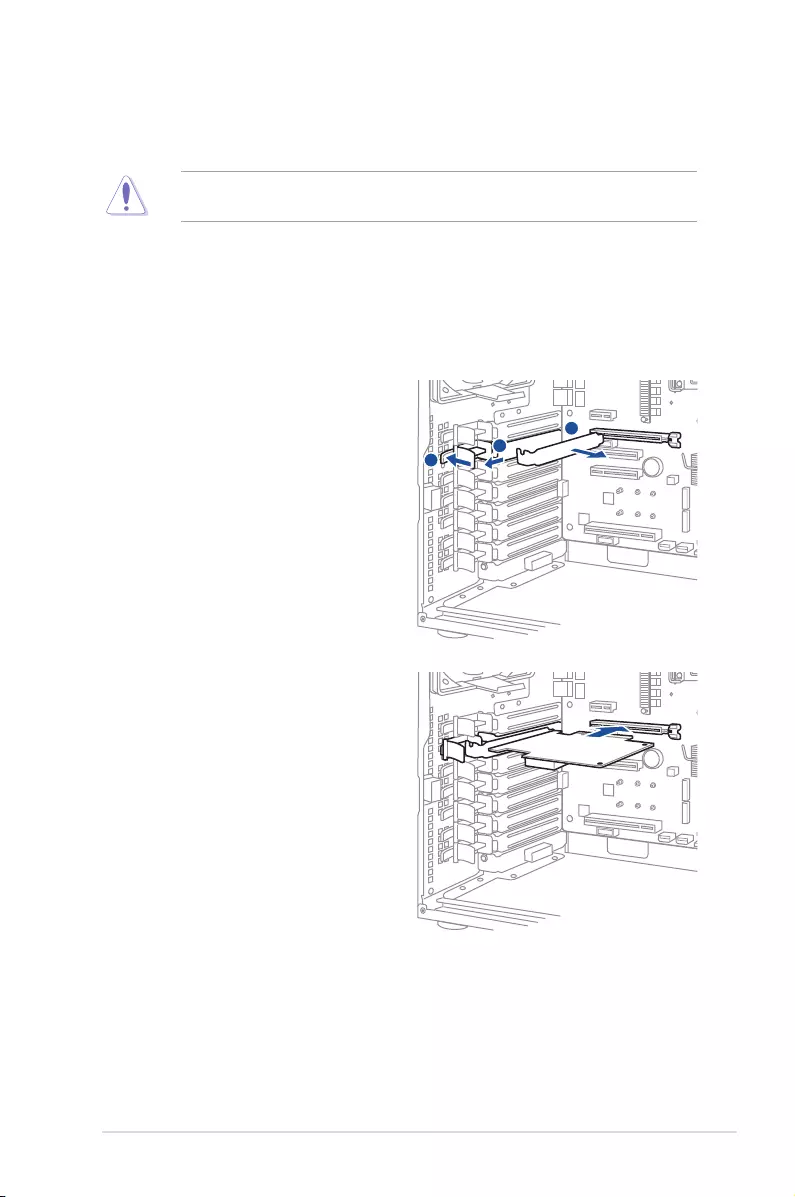
2-19
ASUS TS300-E10-PS4/PS8
Ensure to unplug the power cord before installing or removing expansion cards. Failure to
do so may cause severe damage to the motherboard and other system components!
2.7.1 Installing an expansion card
1. Before installing the expansion card, read the documentation that came with it and
make the necessary hardware settings for the card.
2. Removethesidechassiscover.Laythesystemonitssideonaat,stablesurface.
2.7 Expansion slots
Remove the metal slot cover before installing an expansion card.
3. Push back the expansion card lock latch.
3
4
5
3
4
5
5. Remove the metal slot cover opposite
the slot where you wish to install an
expansion card.
4. Pull the latch of the expansion card lock
to release the metal slot cover.
6. Align the PCI card’s golden contact
points with the slot, and then press
rmlyuntilthecardiscompletelyseated
on the slot.
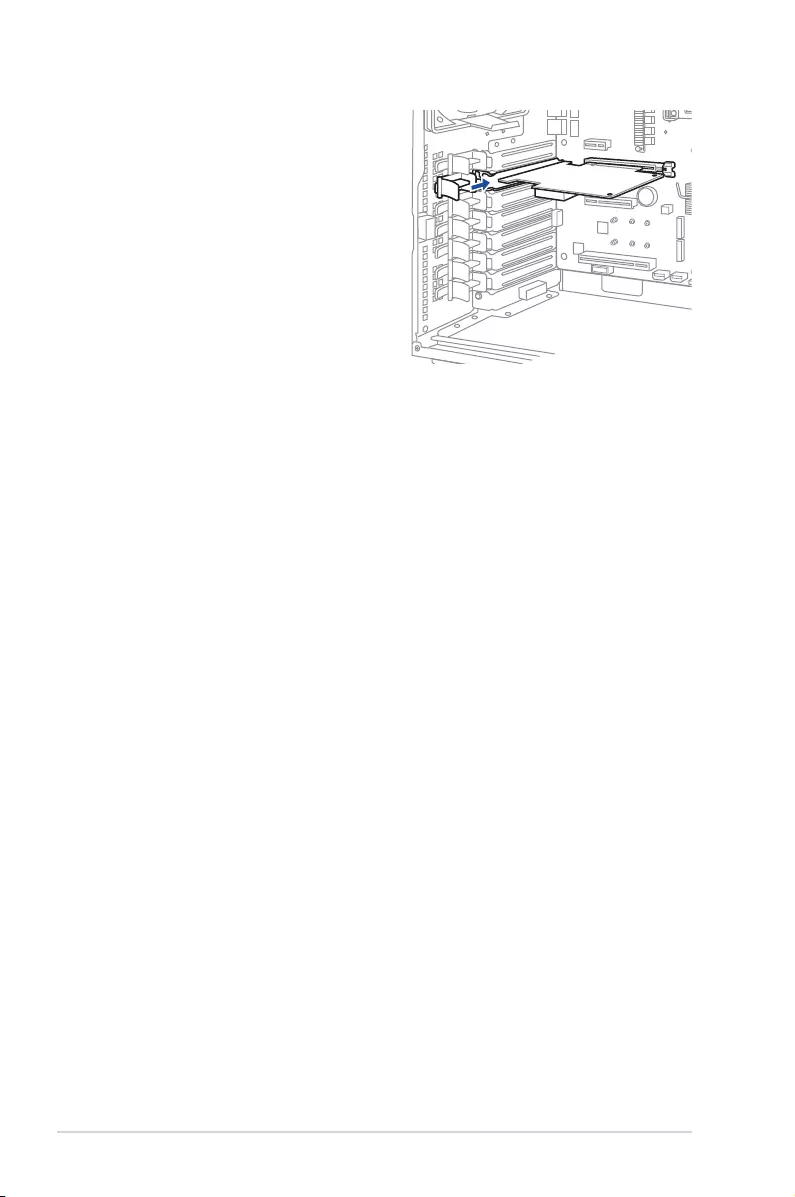
Chapter 2: Hardware Information
2-20
3
4
5
7. Restore the expansion card lock to its
original position. A light click indicates
the card is locked in place.
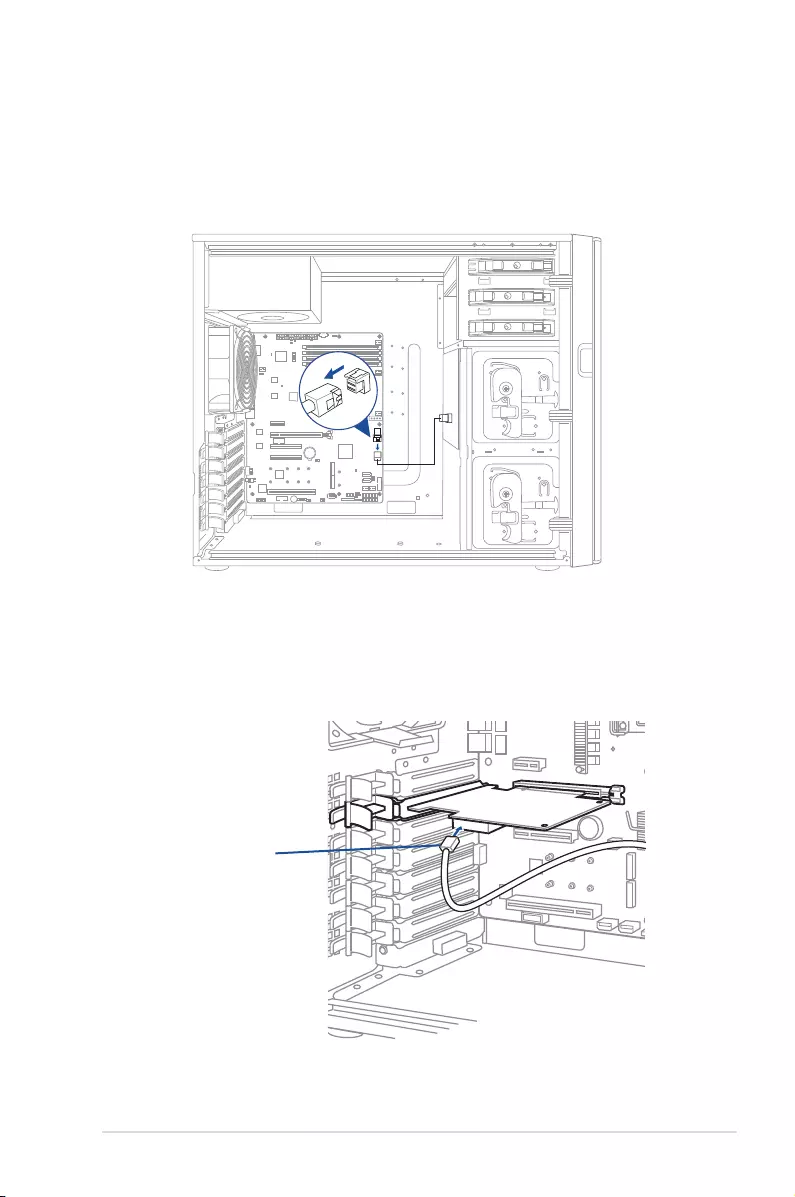
2-21
ASUS TS300-E10-PS4/PS8
2.7.2 Installing an ASUS PIKE II card
(for TS300-E10-PS4 only)
You can install an ASUS PIKE II card on the provided PCI-E slot onboard.
To install an ASUS PIKE II card:
1. Remove the default cable from the motherboard.
2. Follow steps 3 to 7 in section 2.7.1 Installing an expansion card to install your ASUS
PIKE II card.
3. Connect the mini-SAS HD cable to the ASUS PIKE II card.
connect to ASUS PIKE II
connector 1
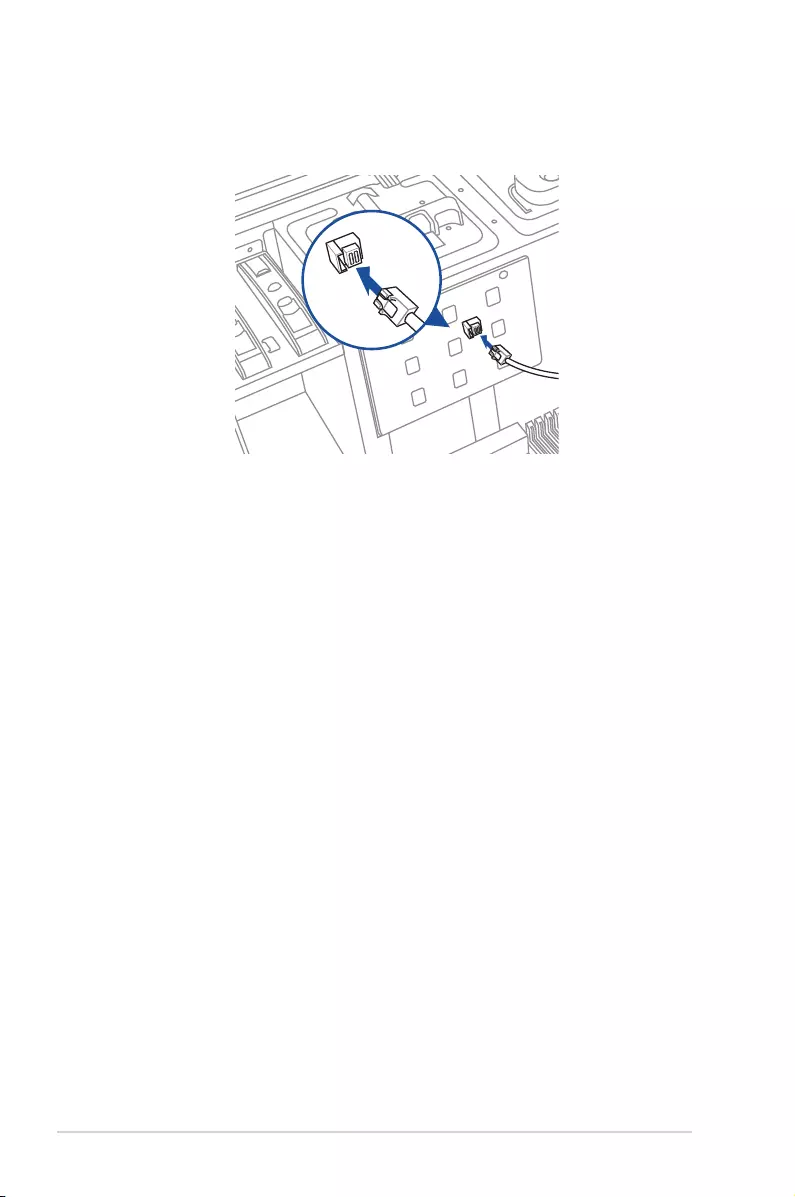
Chapter 2: Hardware Information
2-22
4. Connect connector 1 on the ASUS PIKE II card to the backplane using the mini-SAS
HD cable.
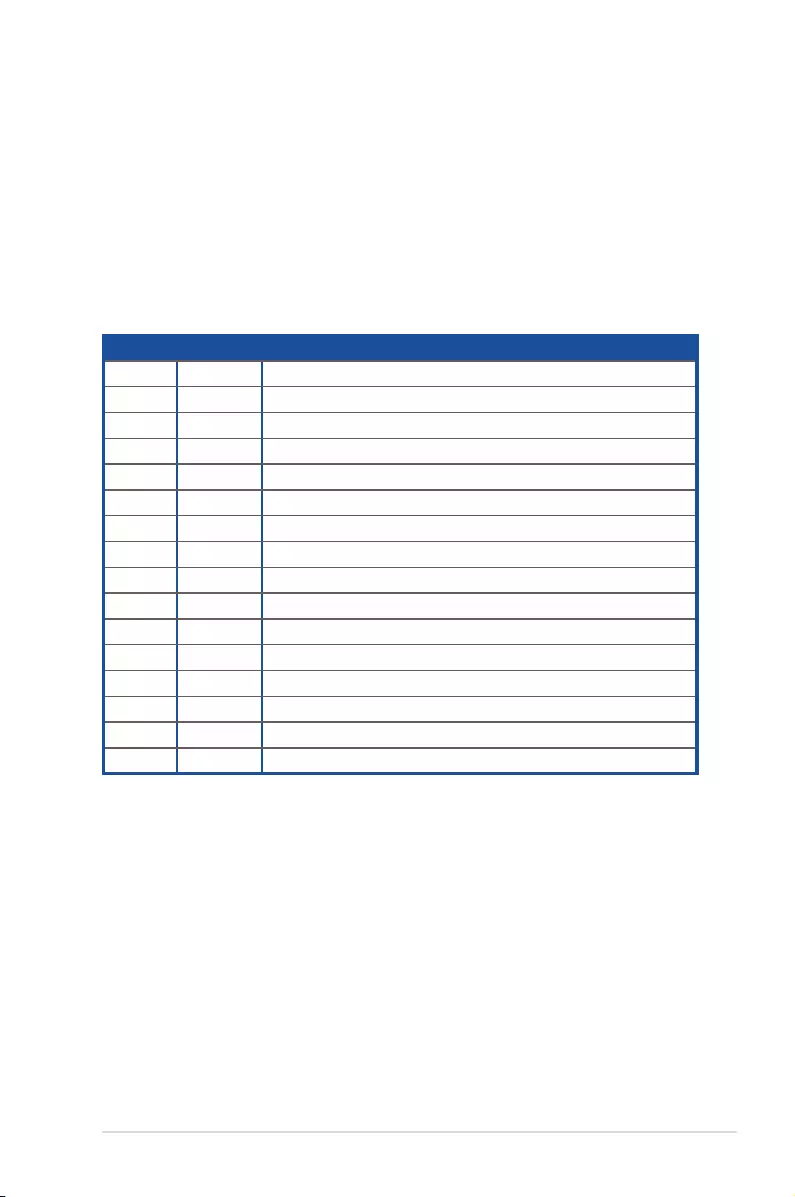
2-23
ASUS TS300-E10-PS4/PS8
2.7.3 Conguringanexpansioncard
Afterinstallingtheexpansioncard,congureitbyadjustingthesoftwaresettings.
1. Turn on the system and change the necessary BIOS settings, if any. See Chapter 5 for
information on BIOS setup.
2. Assign an IRQ to the card. Refer to the following tables.
3. Install the software drivers for the expansion card.
StandardInterruptassignments
IRQ Priority Standardfunction
0 1 System Timer
1 2 Keyboard Controller
2 - Programmable Interrupt
3* 11 Communications Port (COM2)
4* 12 Communications Port (COM1)
5* 13 --
6 14 Floppy Disk Controller
7* 15 --
8 3 System CMOS/Real Time Clock
9* 4 ACPI Mode when used
10* 5 IRQ Holder for PCI Steering
11* 6 IRQ Holder for PCI Steering
12* 7 PS/2 Compatible Mouse Port
13 8 Numeric Data Processor
14* 9 Primary IDE Channel
15* 10 Secondary IDE Channel
* These IRQs are usually available for PCI devices.
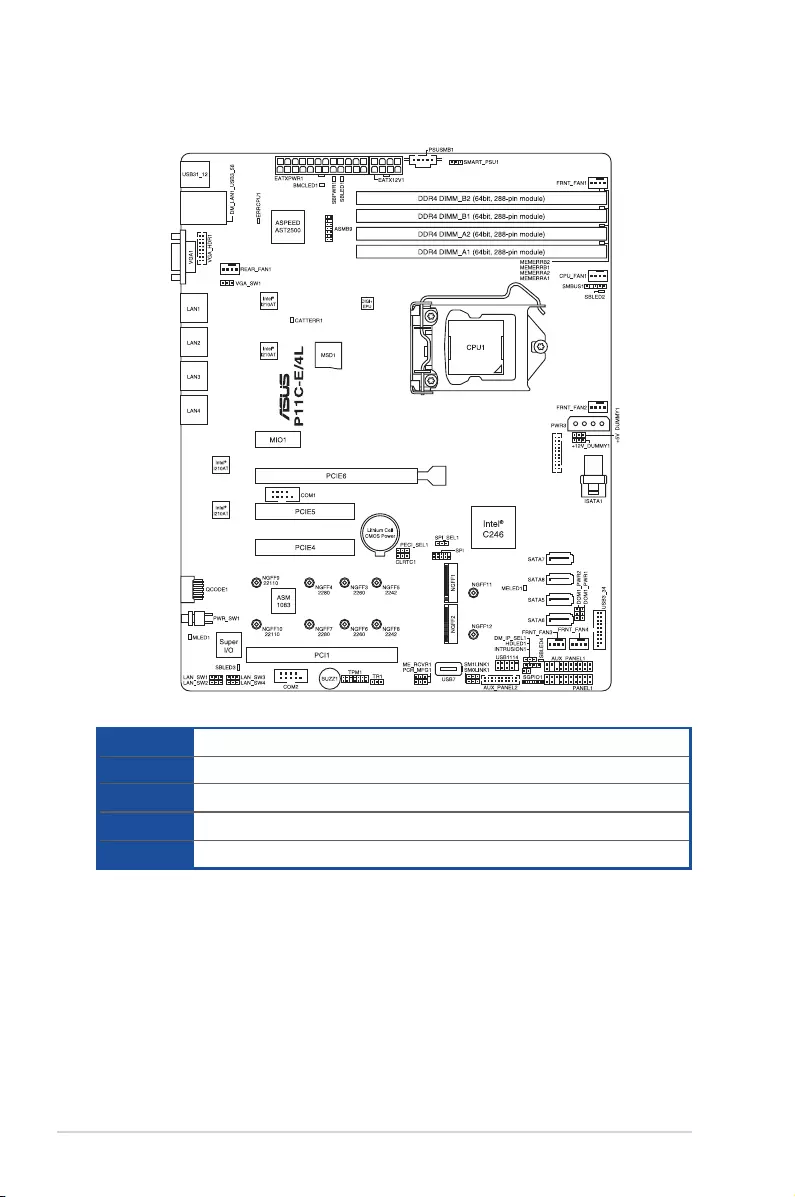
Chapter 2: Hardware Information
2-24
Expansion slots
MIO1 1 x MIO slot with PCI-E x1 slot (Gen3 x1 link)
PCIE6 1 x PCI-E x16 (x16 Gen3 link)
PCIE5 1 x PCI-E x8 (x8 Gen3 link)
PCIE4 1 x PCI-E x8 (x4 Gen3 link)
PCI1 1 x PCI 32 bit / 33 MHz
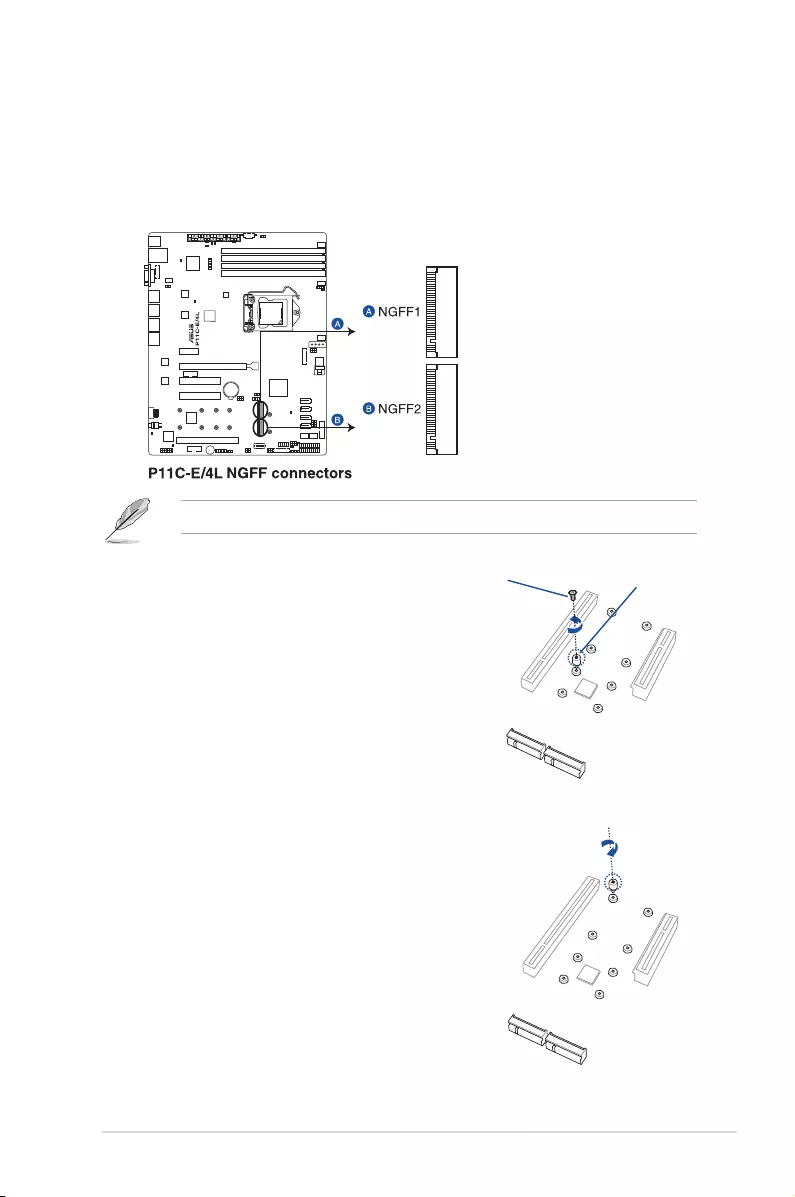
2-25
ASUS TS300-E10-PS4/PS8
2.7.4 Installing an M.2 expansion card
You can install an M.2 expansion card on the provided M.2 socket (labeled M2) onboard.
To install an M.2 expansion card:
1. Locate the M.2 (NGFF) connectors on your motherboard.
The illustrations below vary with models. The installation steps are the same.
2. Remove the top screw and the
stand from the motherboard.
3. Select an appropriate screw hole
on the motherboard for your M.2
card, then secure the stand to the
motherboard.
Top screw Stand screw
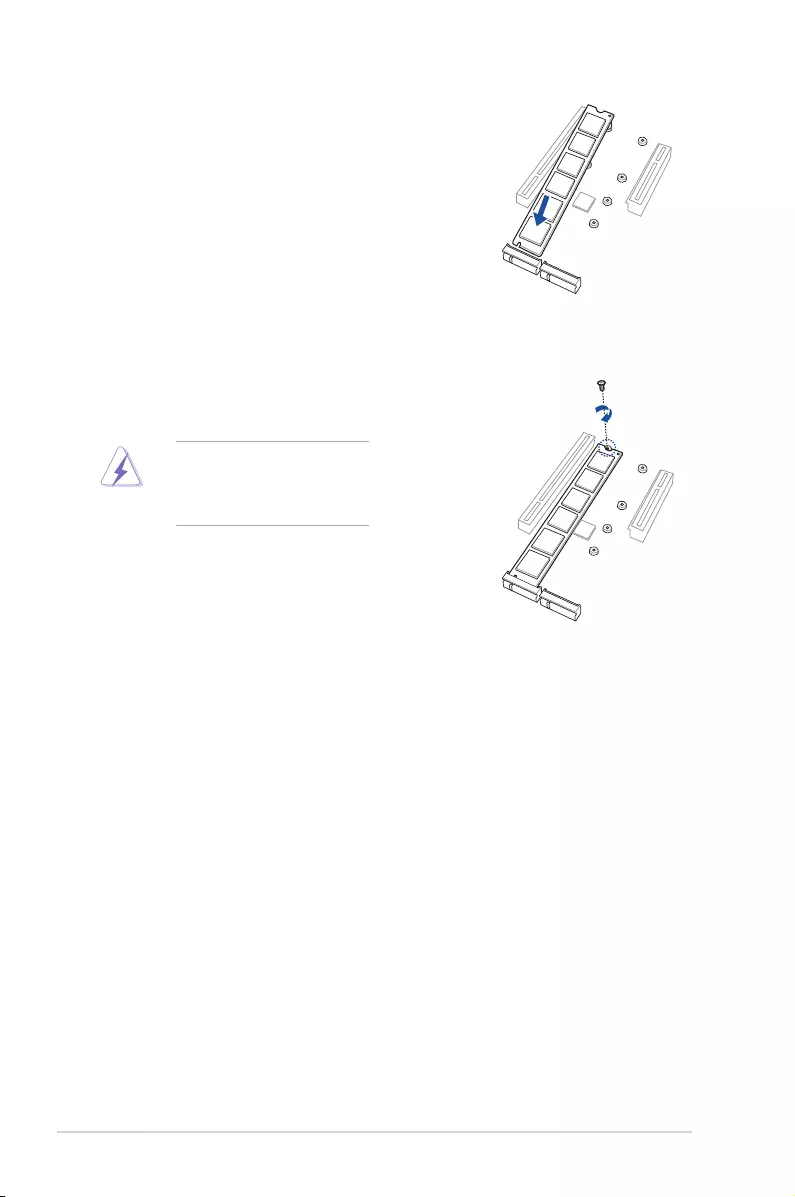
Chapter 2: Hardware Information
2-26
Ensure that the M.2 card is
positioned between the top screw
and the stand screw before
securing it.
4. Prepare the M.2 card.
5. Align and insert the M.2 card into the
M.2 connector on the motherboard.
Ensure that the golden connector
oftheM.2cardisinsertedrmlyin
place and that the screw hole on the
M.2 card matches the stand screw
on the motherboard.
6. Secure the M.2 card with the top
screw.
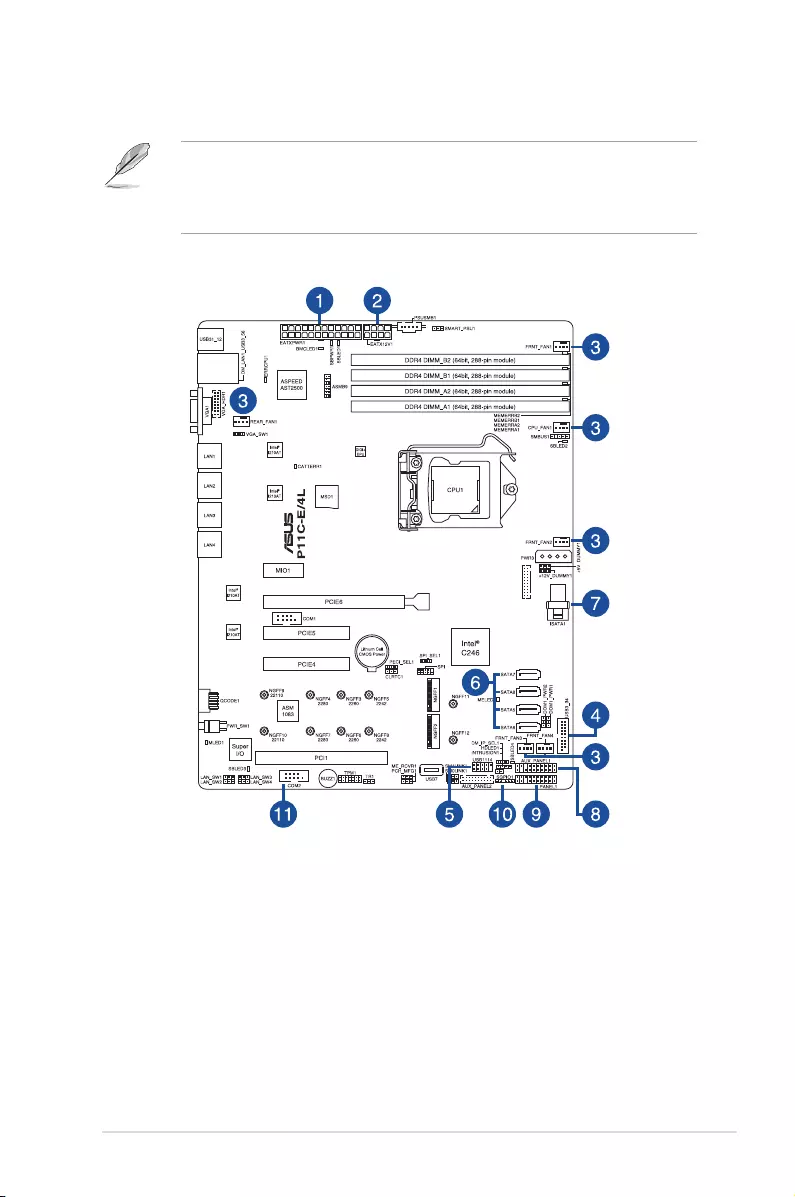
2-27
ASUS TS300-E10-PS4/PS8
2.8 Cable connections
• The bundled system cables are pre-connected before shipment. You do not need to
disconnect these cables unless you will remove pre-installed components to install
additional devices.
• Refer to Chapter 4 for detailed information on the connectors.
2.8.1 Motherboard connections
Standard cables connected to the motherboard
1. 24-pin ATX power connector (from power supply to motherboard)
2. 8-pin 12V power connector (from power supply to motherboard)
3. System fan connector (from motherboard to system fan)
4. USB 3.0 connector (from motherboard to front I/O board)
5. USB 2.0 connector (from motherboard to front I/O board)
6. SATA connector (from motherboard to front 3.5 / 5.25-inch SATA/SAS device)
7. Mini-SAS HD connector (from motherboard to SATA/SAS backplane)
8. System auxiliary panel connector (from motherboard to front I/O board)
9. System panel connector (from motherboard to front I/O board)
10. Serial General Purpose Input/Output connectors
11. COM port connector (from motherboard to rear I/O)
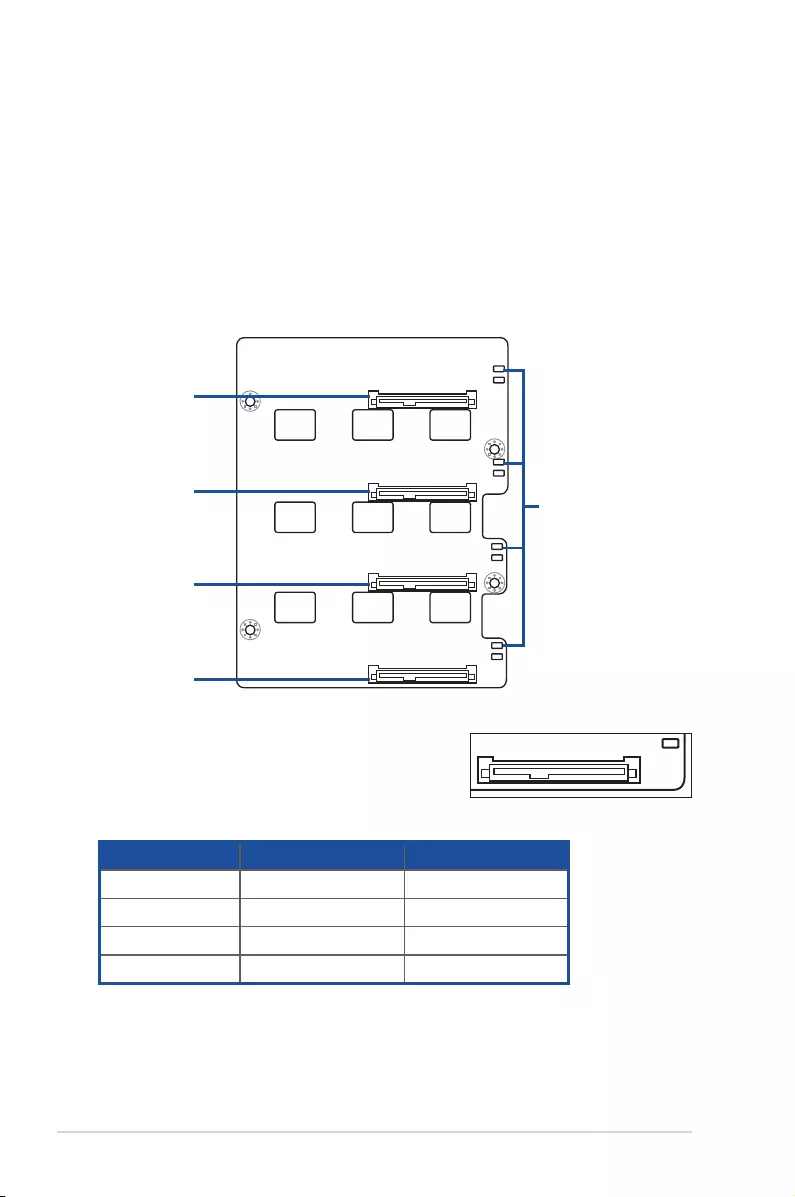
Chapter 2: Hardware Information
2-28
2.8.2 SATA/SAS backplane cabling
The system comes with a pre-installed SATA/SAS backplane. The SATA/SAS backplane
has four 22-pin SATA/SAS connectors to support Serial ATA hard disk drives and SAS hard
disk drives. The backplane design incorporates a hot-swap feature to allow easy connection
or removal of SATA/SAS hard disks. The LEDs on the backplane connect to the front panel
LEDs to indicate HDD status. See section 1.7 LED information for details.
Front side
The front side of the SATA/SAS backplane faces the front panel when installed. This side
includes four SATA/SAS connectors for the hot-swap drive trays.
Each SATA/SAS connector is labeled (HDD1, HDD2,
HDD3, HDD4) so you can easily determine their
counterpart connectors at the back side of the backplane.
Refer to the table for reference.
DrivestatusLEDs
HDD1
HDD2
HDD3
HDD4
HDD1
HDD Device Front side connector Back side connector
HDD 1 HDD1 CON1
HDD 2 HDD2 CON2
HDD 3 HDD3 CON3
HDD 4 HDD4 CON4
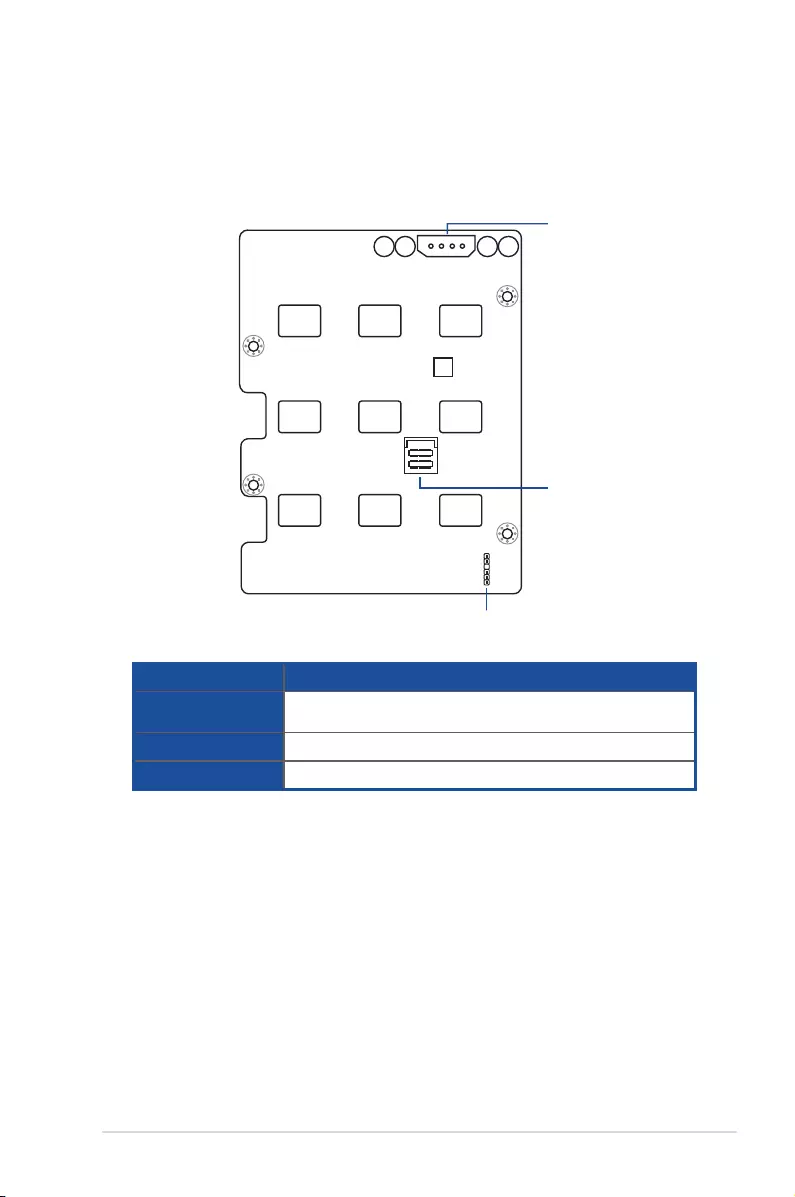
2-29
ASUS TS300-E10-PS4/PS8
Back side
The back side of the SATA/SAS backplane faces the rear panel when installed. This side
includes the power connectors and SATA/SAS interfaces for the motherboard Serial ATA
connectors or the SAS card.
BPSMB1
PWR1
MSAS_HD1
Connectors Description
MSAS_HD1 Connects to SATA SGPIO1 connector on the motherboard or
connects to SATA/SAS connectors on the ASUS PIKE II card.
BPSMB1 Connects to AUX_PANEL1 connector on the motherboard
PWR1 Connects to 4-pin plug of the power supply
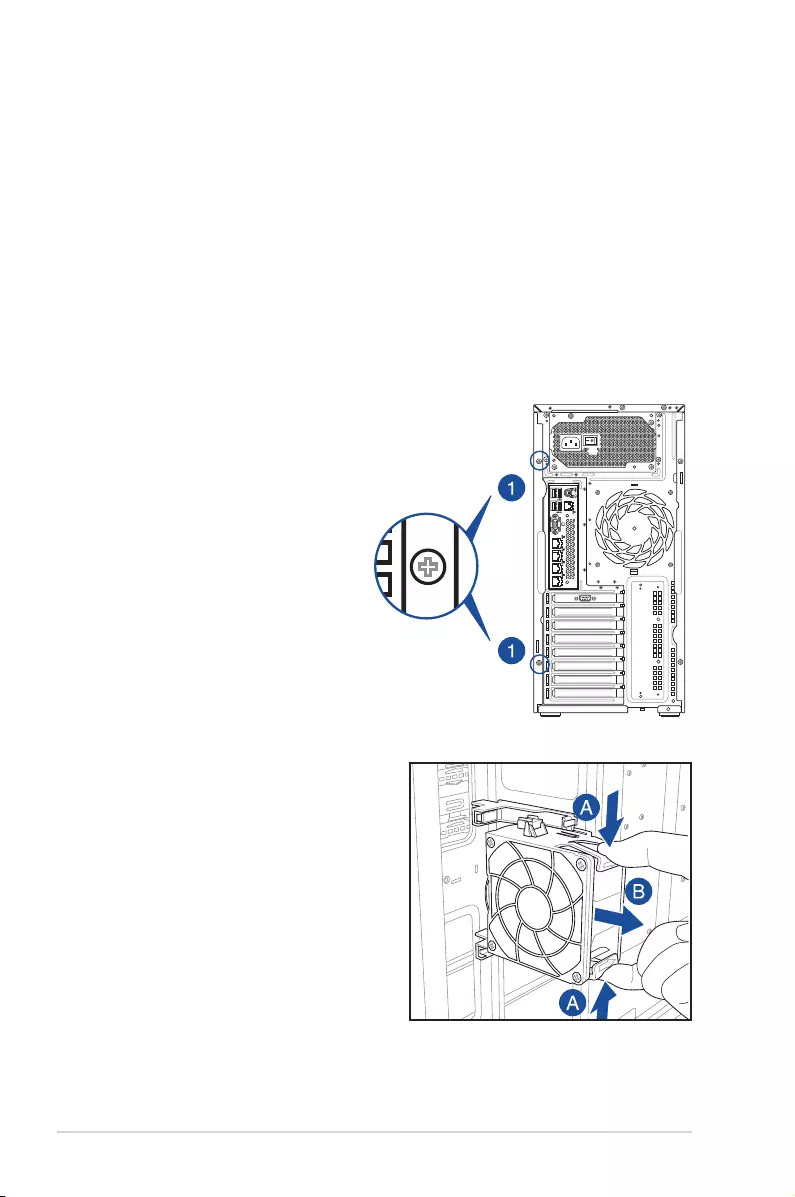
Chapter 2: Hardware Information
2-30
2.9.1 System fans
Removing the front system fan
To remove the front system fan:
1. Remove the two screws that secure the right side
cover. Then remove the side cover.
2.9 Removable components
You may need to remove previously installed system components when installing or removing
system devices, or when you need to replace defective components. This section tells how to
remove the following components:
1. System fans (front and rear)
2. Chassis footpads
LAN port 1 LAN port 1
LAN port 1
LAN port 1
LAN port 1
這邊編號我不太清楚 你們自己在自行修改
12
LAN port 3 LAN port 1
Q-Code
Logger Management
USB BIOS
Flashback
SPDIF OUT
USB3.0
USB3.0
side
MIC IN LINE OUT LINE IN
KY
rear c/sub
12
2. Locate the front system fan near the
5.25-inch drive bays.
3. Squeeze the front system fan latches (A)
and pull out the front system fan (B), as
shownintherightgure.
4. Follow the previous instructions in
reverse to reinstall the front system fan.
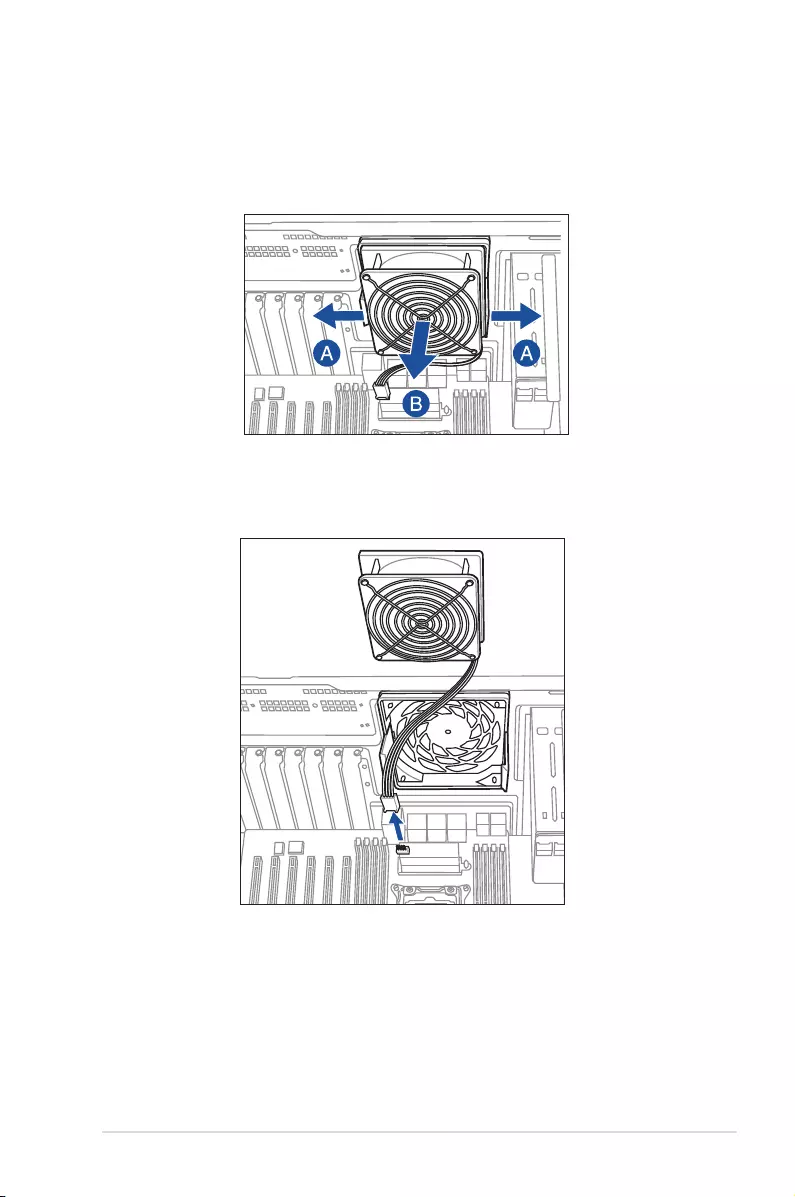
2-31
ASUS TS300-E10-PS4/PS8
Removing the rear system fan
To remove the rear system fan:
1. Pull the rear system fan latches outwards (A) to release the rear system fan (B), as
showninthegurebelow.
2. Unplug the system fan cable from the REAR_FAN1 connector on the motherboard,
then remove the rear system fan from the server system.
Follow the previous instructions in reverse to reinstall the rear system fan.
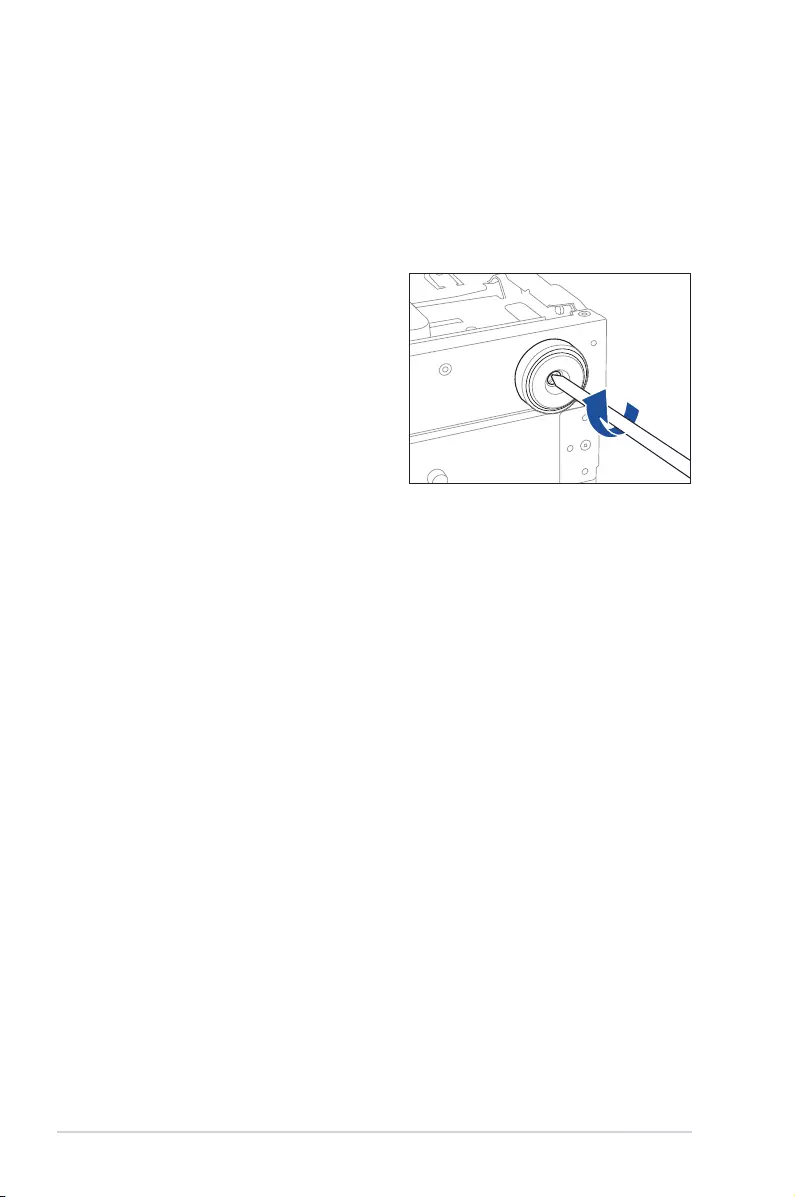
Chapter 2: Hardware Information
2-32
2.9.2 Chassis footpads
The barebone server system is shipped with four footpads attached to the bottom of the
chassis for stability. You need to remove these footpads if you wish to install the system to a
rack. Refer to Chapter 3: Installation Options of this user guide, and to the “Rackmount Kit”
user guide for instructions.
To remove the footpads:
1. Lay the system chassis on its side.
2. Remove the footpad by rotating it
counterclockwise with a Phillips (cross)
screwdriver.
3. Repeat steps 1 and 2 to remove the
other three footpads.
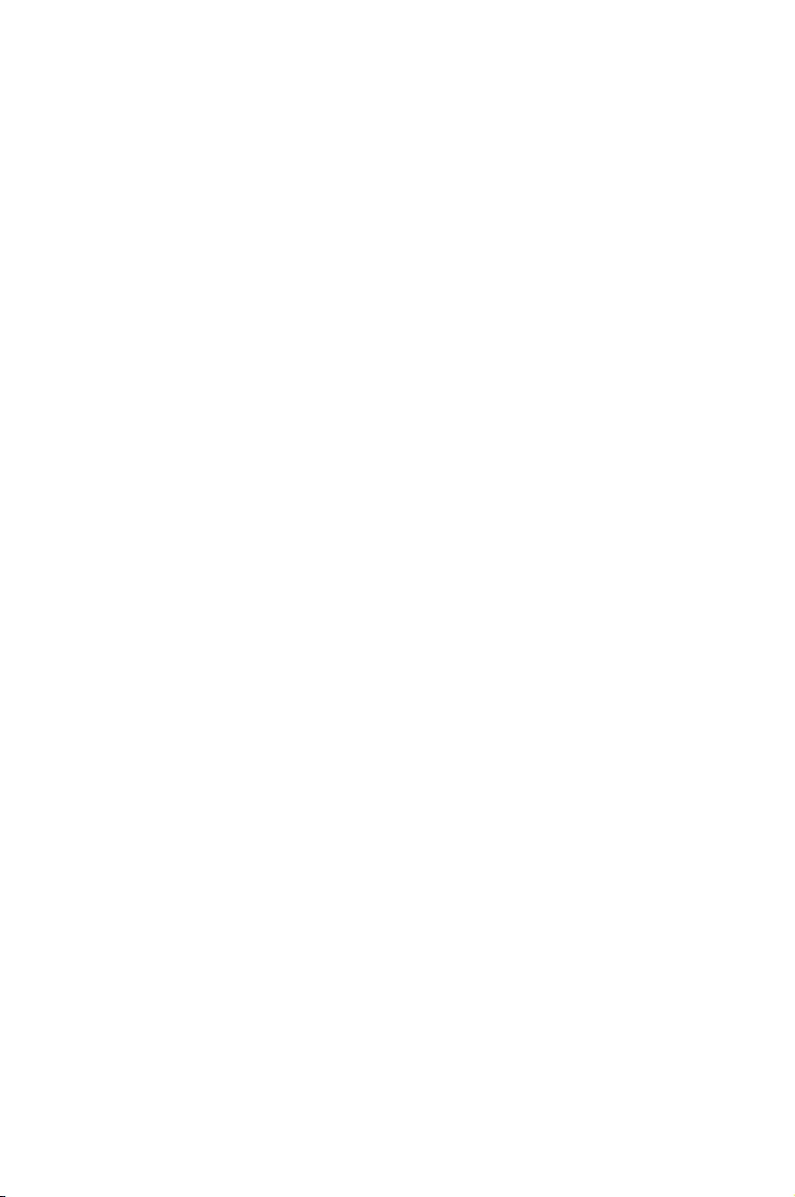
This chapter describes how to install the optional components
and devices into the barebone server.
3
Installation Options
Chapter 3: Installation Options
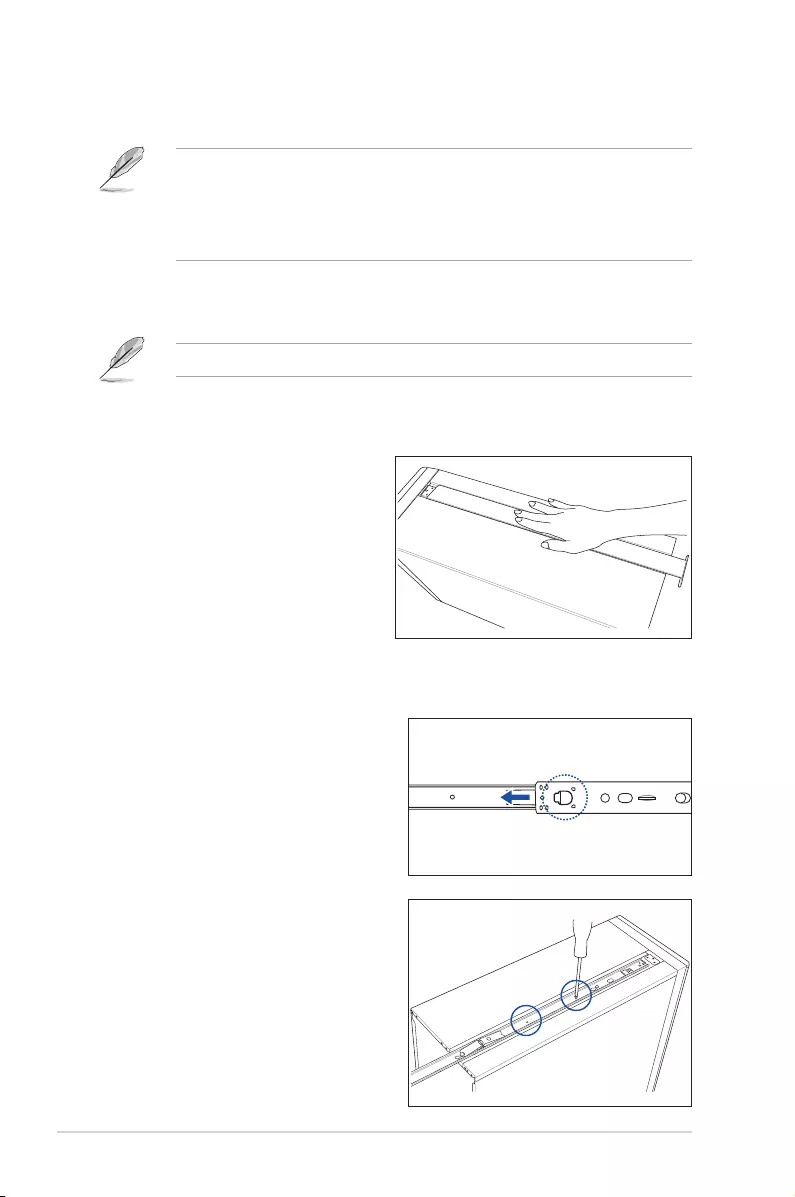
Chapter 3: Installation Options
3-2
2. Slide the inner rail into the rail on top of
the chassis.
3. Align the screw holes on the inner rail
and the chassis top, and then secure the
inner rail to the chassis top with screws.
3.1 Preparing the system for rack mounting
• Theitemsrequiredfortheoptionalcongurationsdescribedinthischapterarenot
included in the standard barebone system package. These items are purchased
separately.
• We recommend that you allot at least 1U space above the server system to ensure
optimal thermal performance.
Removing the footpads
Refer to section 2.9.2 Chassis footpads for instructions on removing the footpads.
Removing the top cover
Unscrew and slide the top cover toward
the rear panel, and then lift it up from the
chassis.
3.2 Attaching the inner rail to the server
1. Press the lock on side of the rail
and slide the inner rail out from the
rackmount rail kit.
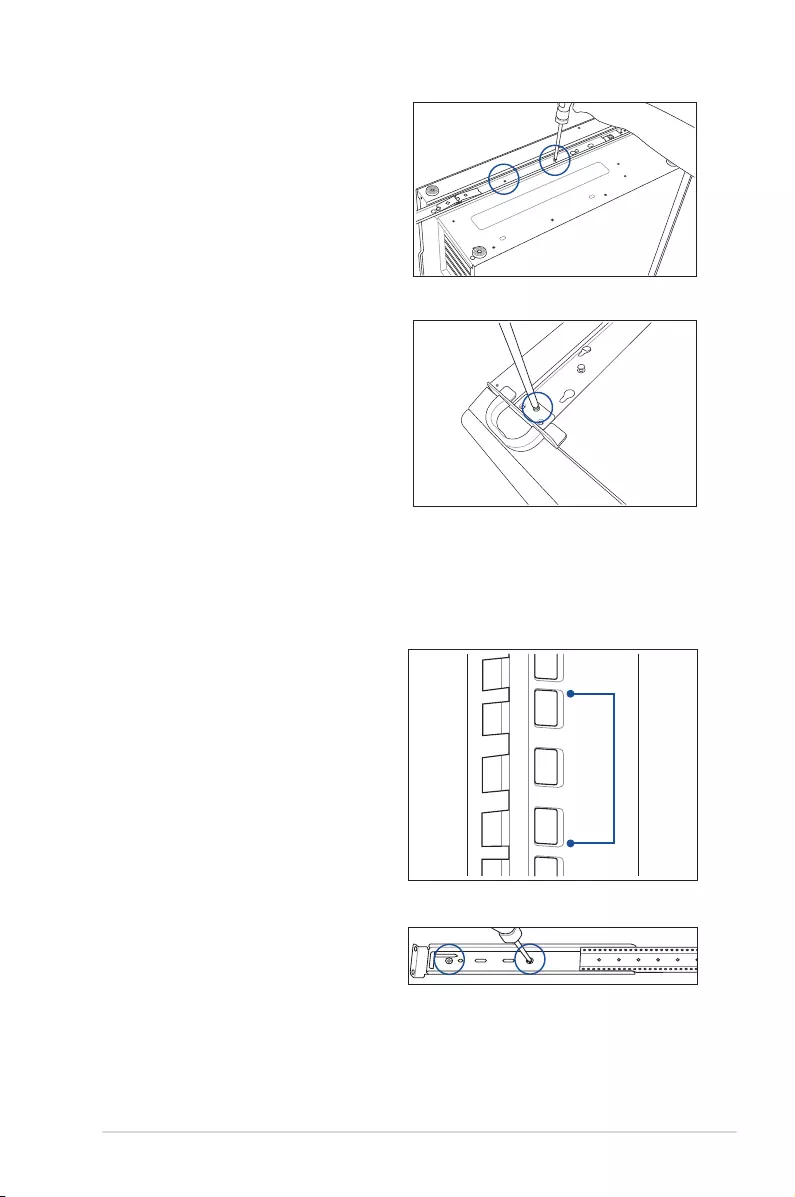
3-3
ASUS TS300-E10-PS4/PS8
4. Repeat the previous steps to secure
the other inner rail to the bottom of the
chassis with screws.
1U space
3.3 Attaching the rails to the rack
To attach the rails to the rack:
1. Select one unit of space (1U) on the
rack where you wish to install the server.
2. Drive in two screws on the rack rails.
5. Use three screws to secure the side
hooks to both rails.
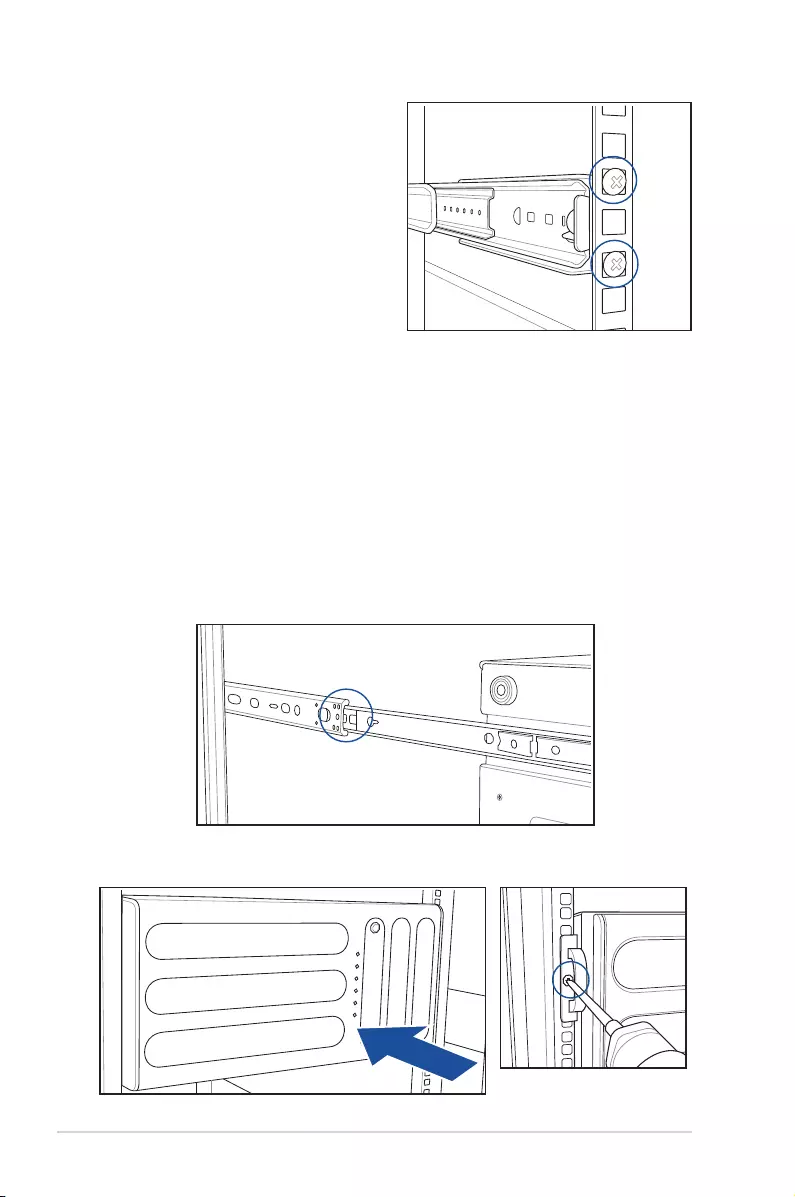
Chapter 3: Installation Options
3-4
3.4 Mounting the server to the rack
To mount the server to the rack:
1. Align the server rails with the rack rails.
2. Press the lock on side of the rail and slide the server into the rack.
3. When the server is fully slide into the rack, secure both sides using screws.
5. Find the rear 1U space that corresponds to the front 1U space where you attached the
rail. Drive in two screws on the outer holes to secure the rear end.
6. Fromtherackfront,ndthecorresponding1Uspaceforthesecondrailpair.
7. Repeat steps 3–6 to attach the second rail pair.
3. Align the front end holes of a rack rail
pair to the 1U space.
4. Drive in two screws on the outer holes to
secure the front end.
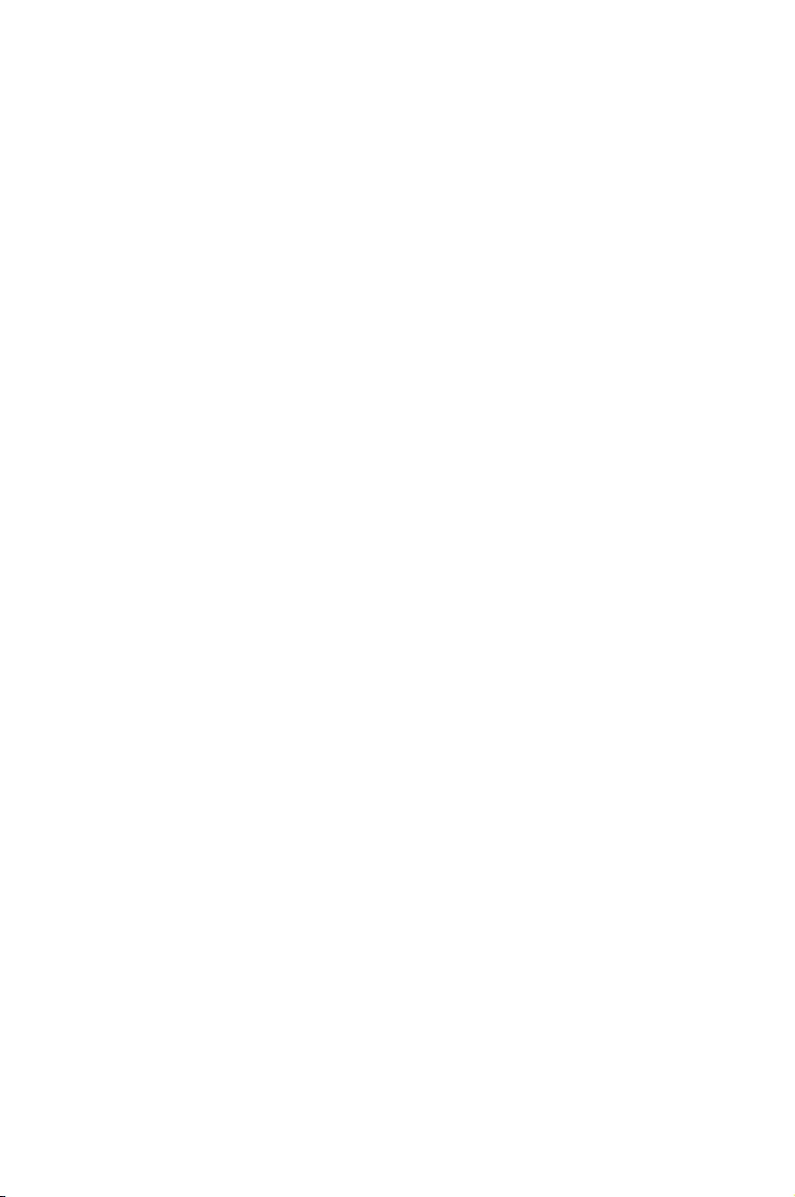
This chapter includes the motherboard layout and brief
descriptions of the jumpers and internal connectors.
4
Motherboard Information
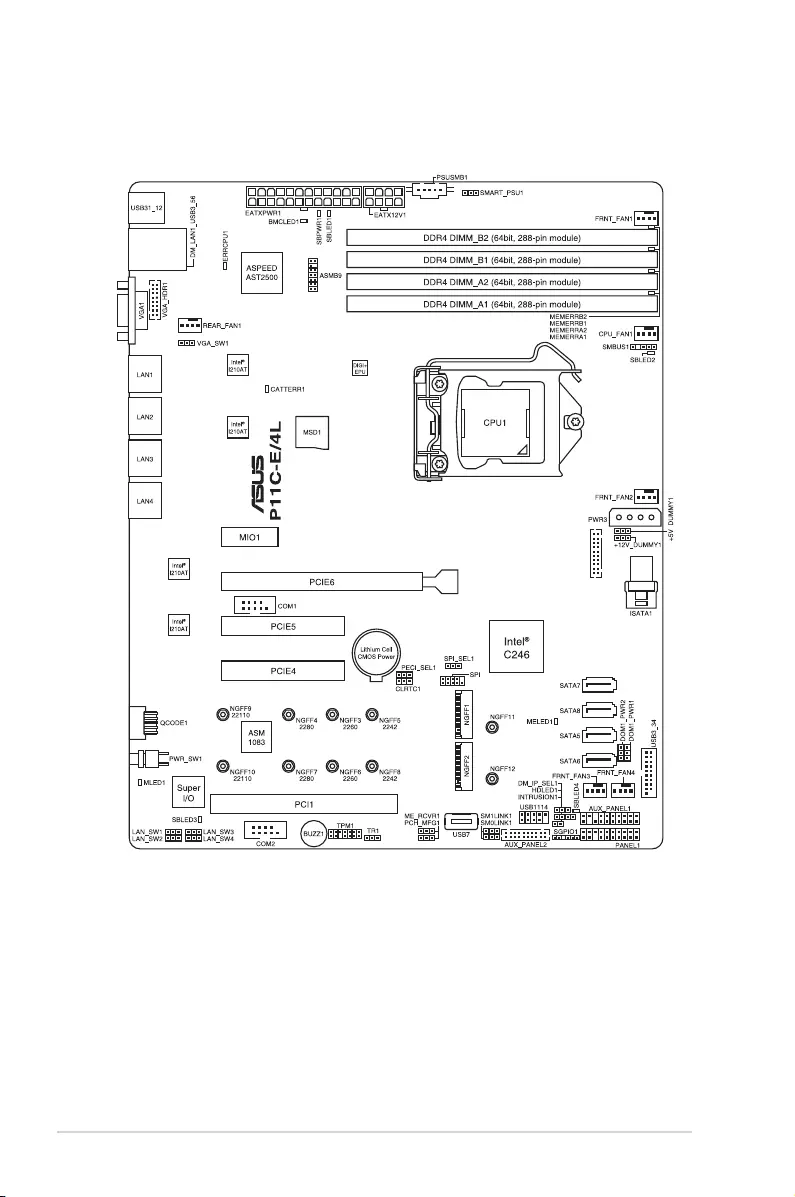
Chapter 4: Motherboard Information
4-2
4.1 Motherboard layout
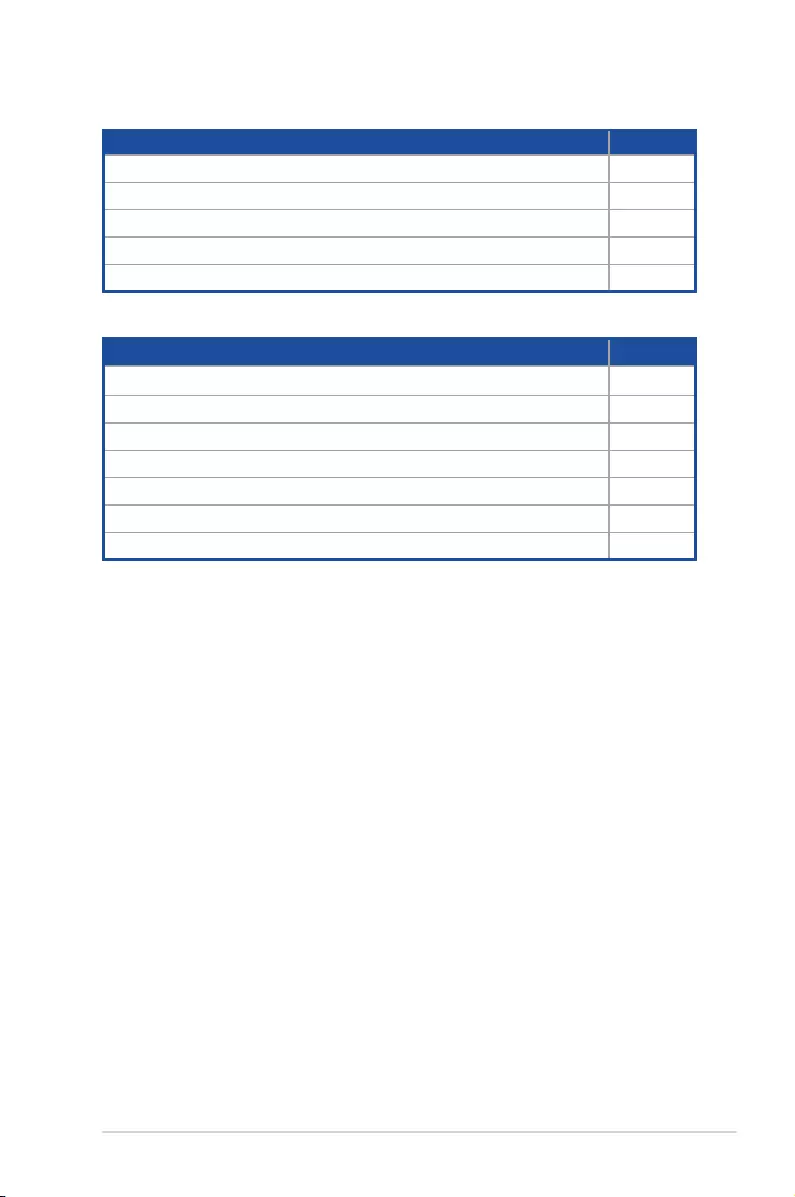
ASUS TS300-E10-PS4/PS8 4-3
Layout contents
Jumpers Page
1. Clear RTC RAM (3-pin CLRTC1) 4-8
2. VGA controller setting (3-pin VGA_SW1) 4-9
3. LAN controller setting (3-pin LAN_SW1-4) 4-9
4. MErmwareforcerecoverysetting(3-pinME_RCVR1) 4-10
5. PCH_MFG1 setting (3-pin PCH_MFG1) 4-10
6. SATADOMpowersetting(3-pinDOM1_PWR1-2) 4-11
7. Smart Ride Through setting (3-pin SMART_PSU1) 4-11
Onboard LEDs Page
1. StandbyPowerLED(SBPWR1) 4-5
2. BaseboardManagementControllerLED(BMCLED1) 4-5
3. CPU Warning LED (ERRCPU1) 4-6
4. Message LED (MLED1) 4-6
5. CATT ERR LED (CATTERR1) 4-7
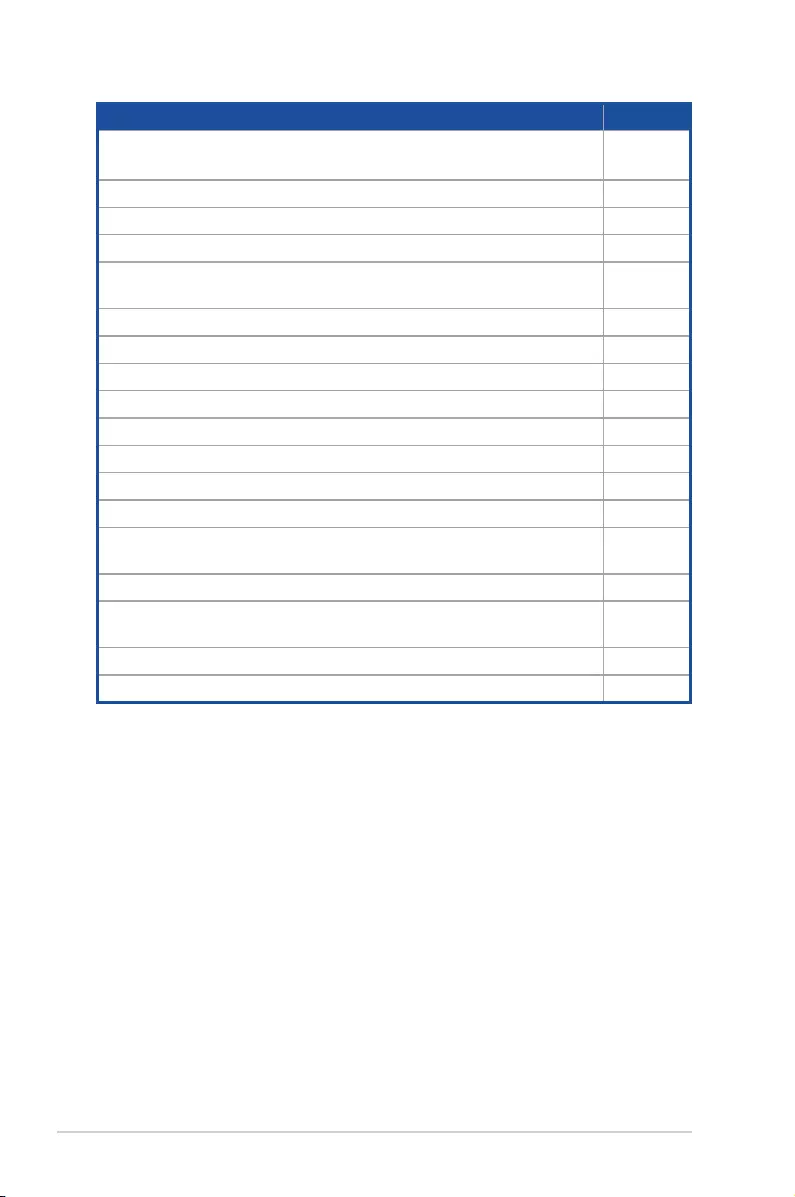
Chapter 4: Motherboard Information
4-4
Internal connectors Page
1. Serial ATA 6 Gbps connectors (7-pin SATA 6 Gbps_5-6
connector[Gray],7-8connector[LightBlue]) 4-12
2. HarddiskactivityLEDconnector(4-pinHDLED1) 4-12
3. USB2.0connectors(10-1pinUSB1114,USB7) 4-13
4. USB3.0connector(20-1pinUSB3_34) 4-13
5. CPU, front and rear fan connectors
(4-pin FRNT_FAN1-4, REAR_FAN1, CPU_FAN1) 4-14
6. Serial General Purpose Input/Output connector (6-1 pin SGPIO1) 4-14
7. Serial port connectors (10-1 pin COM1/COM2) 4-15
8. PowerSupplySMBusconnector(5-pinPSUSMB1) 4-15
9. Trusted Platform Module connector (14-1 pin TPM1) 4-16
10. SATADOMpowerconnector(4-pinPWR3) 4-16
11. VGA connector (16-1 pin VGA_HDR1) 4-17
12. ATXpowerconnectors(24-pinEATXPWR1,8-pinEATX12V1) 4-17
13. System panel connector (20-1 pin PANEL1) 4-18
14. Auxiliary panel connectors (20-pin AUX_PANEL2,
20-2 pin AUX_PANEL1) 4-19
15. M.2 (NGFF) card connectors (NGFF1-2) 4-20
16. SystemManagementBus(SMBUS)connector
(5-1pinSMBUS1) 4-21
17. Chassis intrusion connector (2-pin INTRUSION1) 4-21
18. Mini-SAS HD connector (ISATA1) 4-22
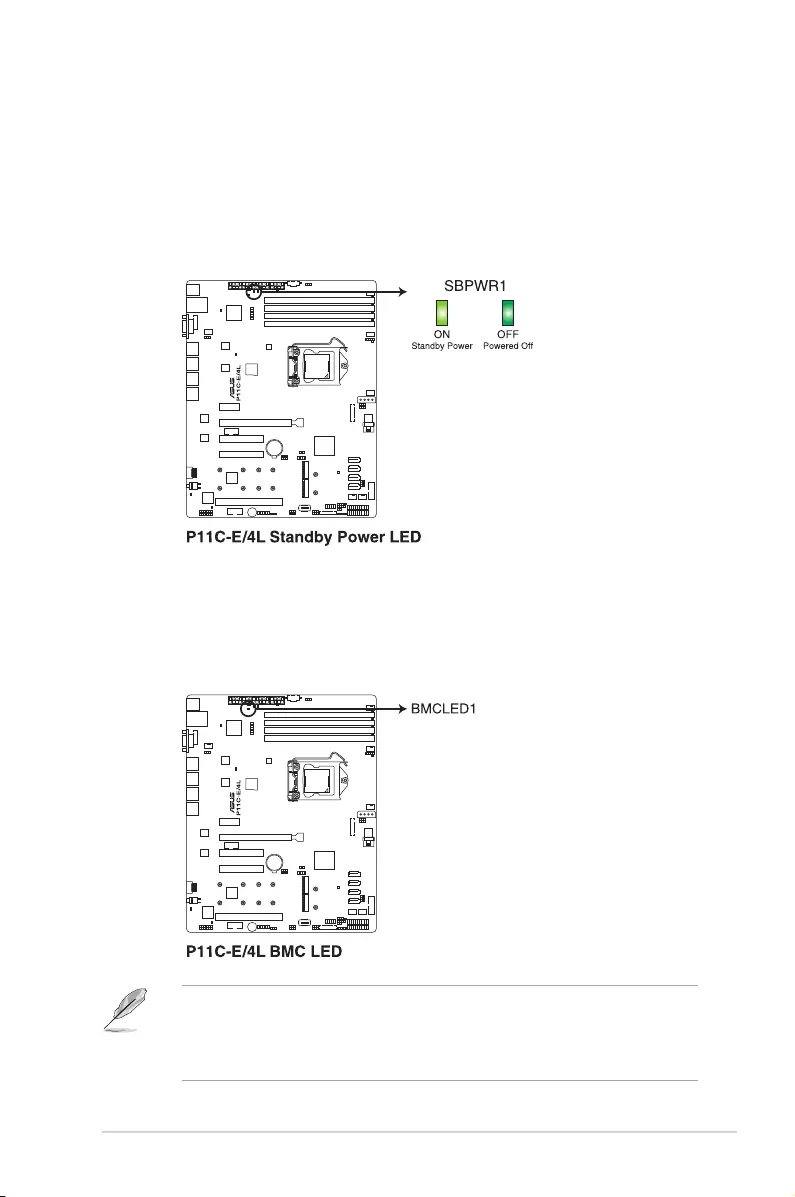
ASUS TS300-E10-PS4/PS8 4-5
• TheheartbeatLEDfunctionsonlywhenyouinstalltheASUSASMB9management
card.
• EverytimeaftertheACpowerisreplugged,youhavetowaitforabout60secondsfor
thesystemtopowerup.
4.2 Onboard LEDs
1. Standby Power LED (SBPWR1)
ThemotherboardcomeswithastandbypowerLED.ThegreenLEDlightsupto
indicate that the system is ON, in sleep mode, or in soft-off mode. This is a reminder
thatyoushouldshutdownthesystemandunplugthepowercablebeforeremovingor
plugginginanymotherboardcomponent.Theillustrationbelowshowsthelocationof
the onboard LED.
2. Baseboard Management Controller LED (BMCLED1)
ThegreenheartbeatLEDblinkspersecondtoindicatethattheASMB9isworking
normally.TheBMCLEDworkswiththeASUSASMB9managementdeviceand
indicates its initiation status. When the PSU is plugged and the system is OFF, ASUS
ASMB9managementdevicestartssysteminitiationforaboutone(1)minute.TheBMC
LEDblinksaftersysteminitiationnishes.
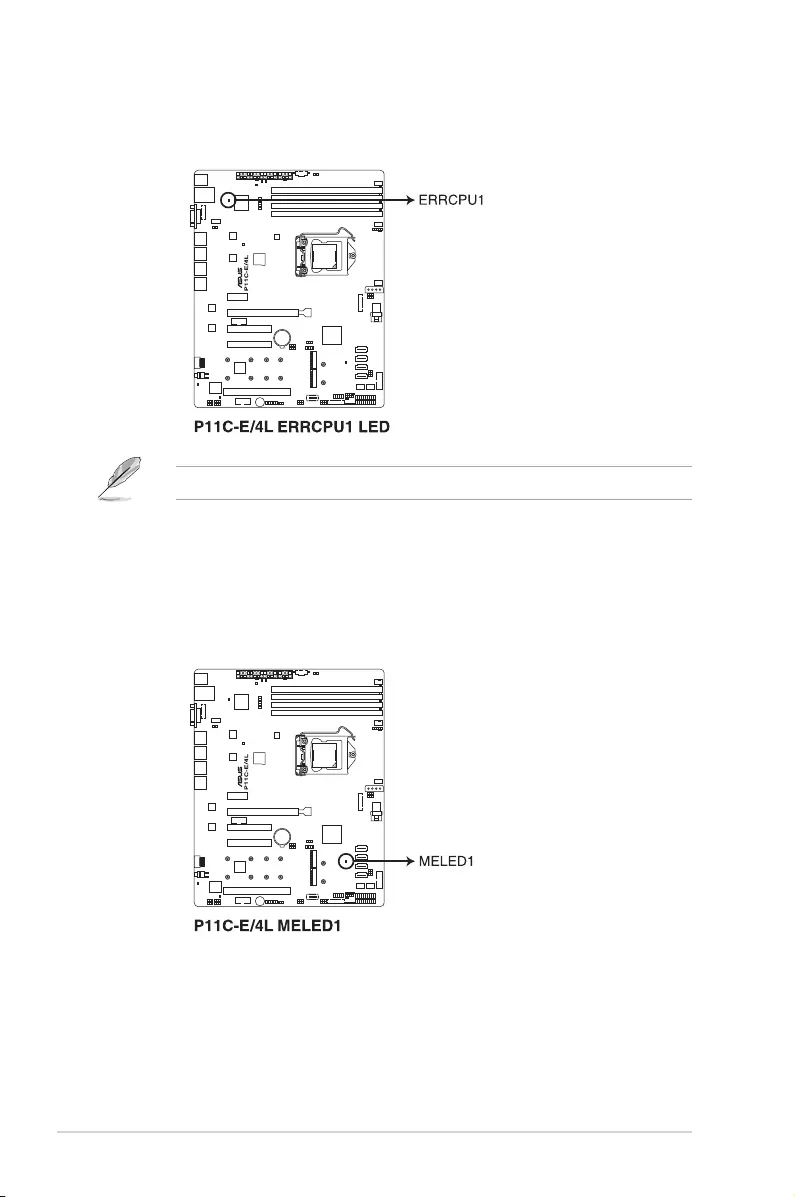
Chapter 4: Motherboard Information
4-6
3. CPU Warning LED (ERRCPU1)
TheCPUwarningLEDlightsuptoindicatethataCPUerrororfailurehasoccurred.
ThewarningLEDfunctionsonlywhenyouinstalltheASUSASMB9managementcard.
4. Message LED (MLED1)
TheMessageLEDisanonboardLEDthatlightsuptoindicateanabnormalevent
occurrence.
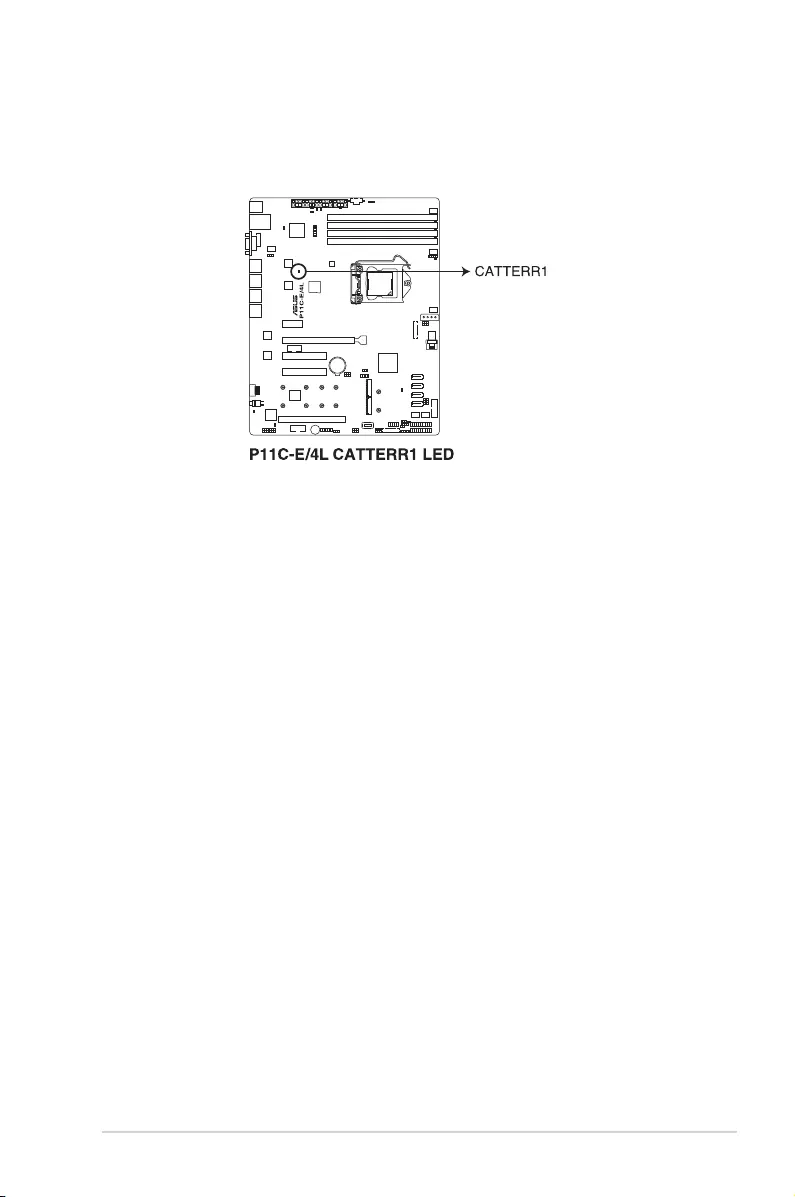
ASUS TS300-E10-PS4/PS8 4-7
5. CATTERR LED (CATTERR1)
The CATTERR LED indicates that the system has experienced a fatal or catastrophic
error and cannot continue to operate.
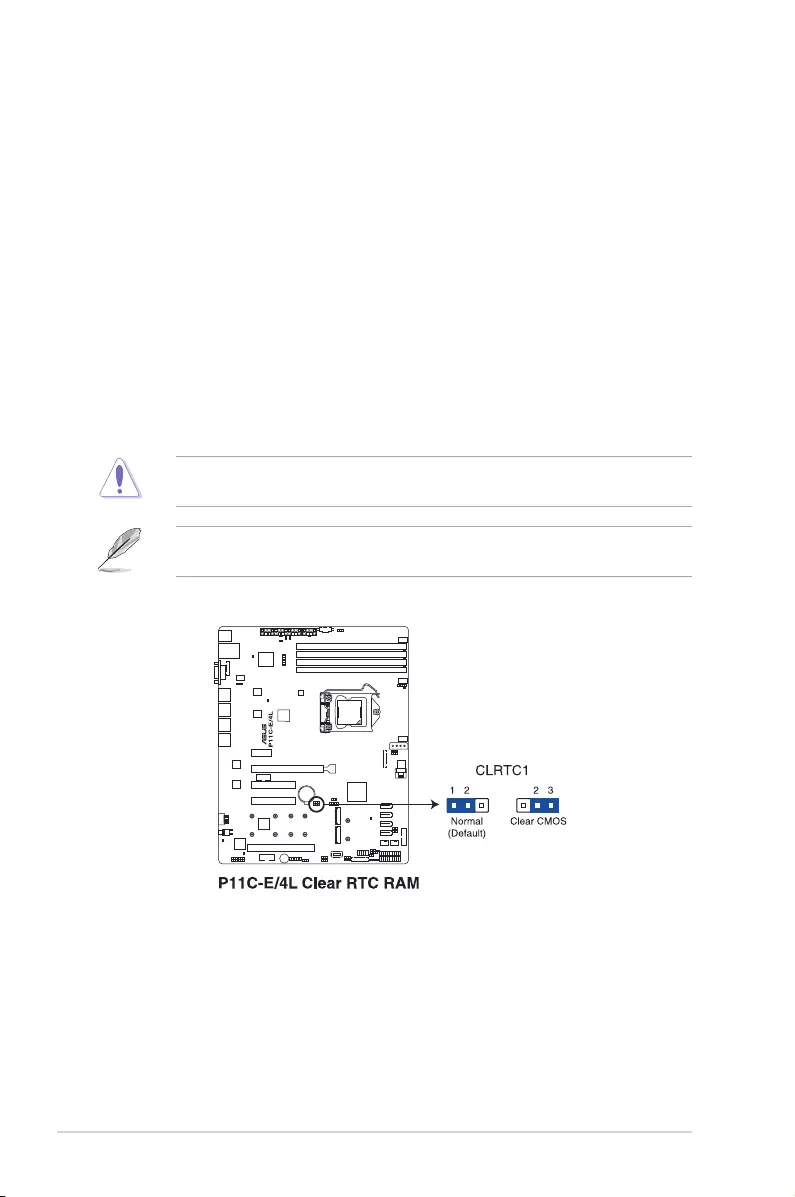
Chapter 4: Motherboard Information
4-8
4.3 Jumpers
1. Clear RTC RAM (3-pin CLRTC1)
ThisjumperallowsyoutocleartheRealTimeClock(RTC)RAMinCMOS.Youcan
clear the CMOS memory of date, time, and system setup parameters by erasing the
CMOSRTCRAMdata.TheonboardbuttoncellbatterypowerstheRAMdatain
CMOS,whichincludesystemsetupinformationsuchassystempasswords.
To erase the RTC RAM:
1. TurnOFFthecomputerandunplugthepowercord.
2. Movethejumpercapfrompins1–2(default)topins2–3.Keepthecaponpins
2–3forabout5–10seconds,thenmovethecapbacktopins1–2.
3. PlugthepowercordandturnONthecomputer.
4. Holddownthe<Del>keyduringthebootprocessandenterBIOSsetuptore-
enter data.
ExceptwhenclearingtheRTCRAM,neverremovethecaponCLRTCjumperdefault
position.Removingthecapwillcausesystembootfailure!
Ifthestepsabovedonothelp,removetheonboardbatteryandmovethejumperagainto
clear the CMOS RTC RAM data. After the CMOS clearance, reinstall the battery.
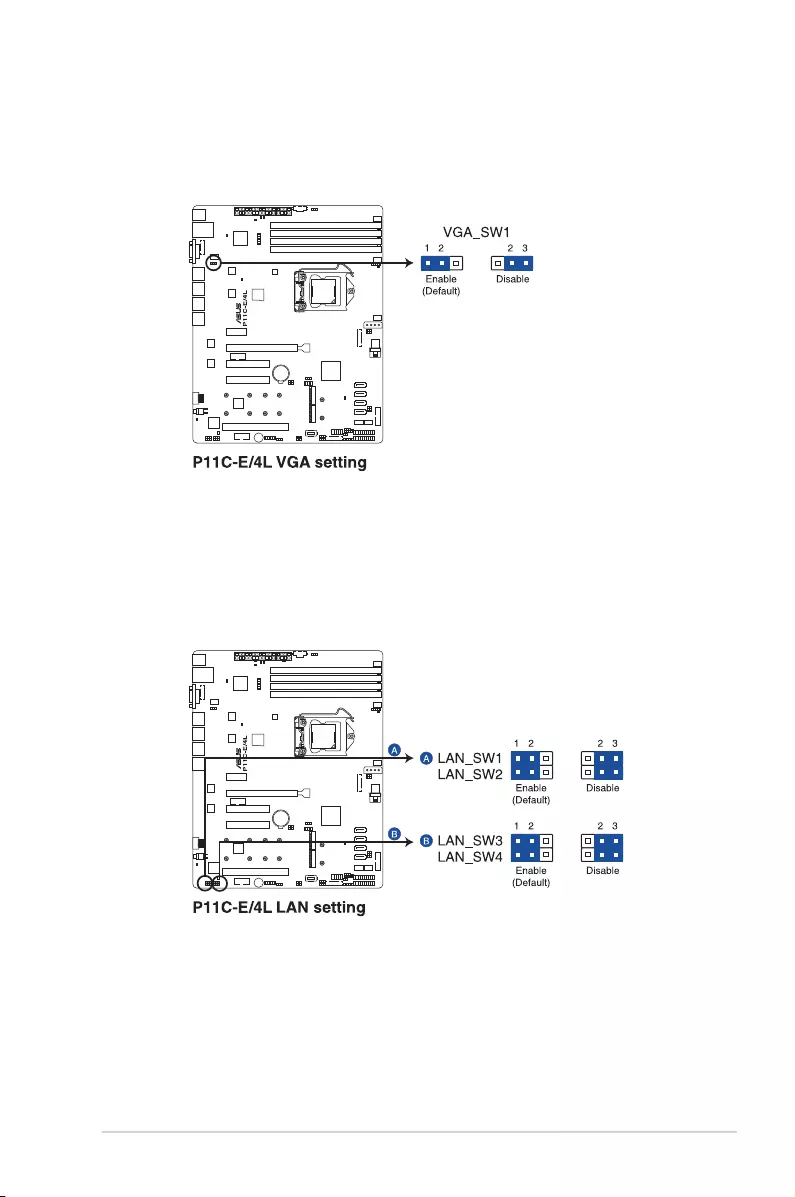
ASUS TS300-E10-PS4/PS8 4-9
2. VGA controller setting (3-pin VGA_SW1)
ThisjumperallowsyoutoenableordisabletheonboardVGAcontroller.Settopins1–2
toactivatetheVGAfeature.
3. LAN controller setting (3-pin LAN_SW1-4)
ThesejumpersallowsyoutoenableordisabletheonboardIntel® I210 Gigabit LAN
controllers.Settopins1-2toactivatetheGigabitLANfeature.
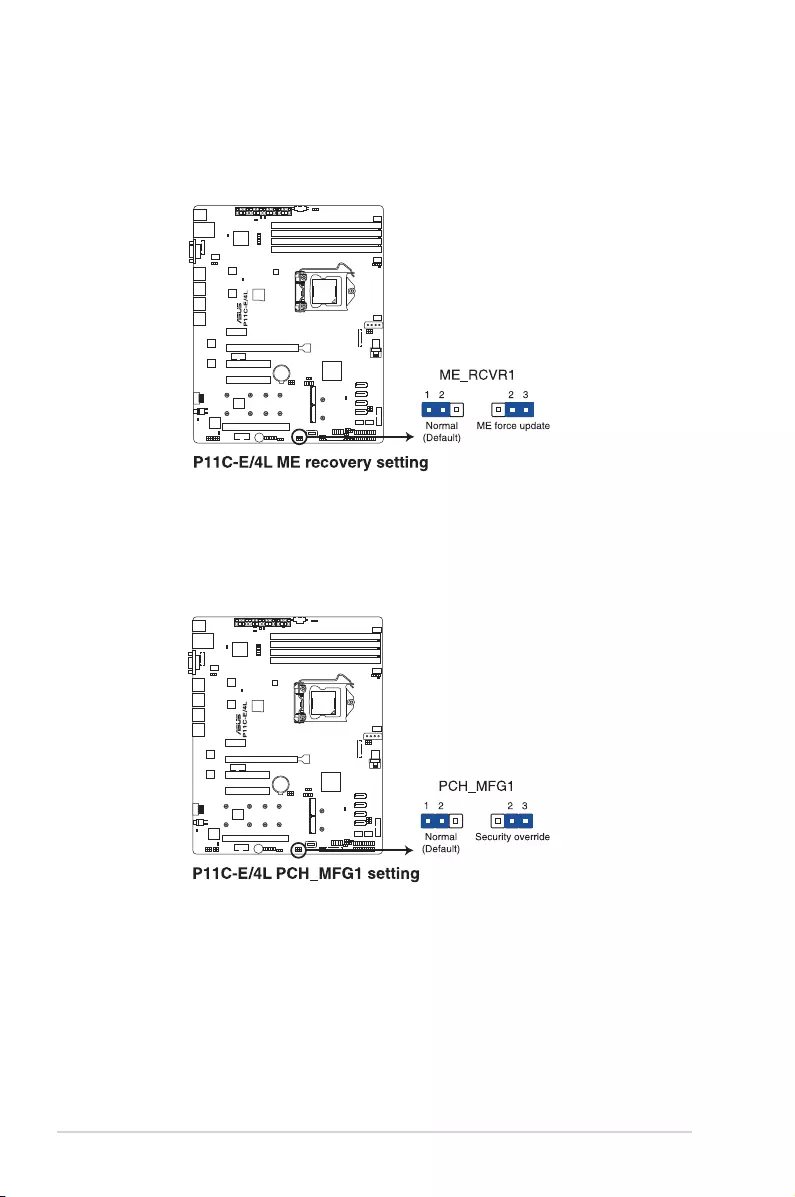
Chapter 4: Motherboard Information
4-10
4. MErmwareforcerecoverysetting(3-pinME_RCVR1)
ThisjumperallowsyoutoforceIntelManagementEngine(ME)bootfromrecovery
modewhenMEbecomecorrupted.
5. PCH_MFG1 setting (3-pin PCH_MFG1)
ThisjumperallowsyoutoupdatetheBIOSMEblockselect.

ASUS TS300-E10-PS4/PS8 4-11
7. Smart Ride Through (SmaRT) setting (3-pin SMART_PSU1)
ThisjumperallowsyoutoenableordisabletheSmartRideThrough(SmaRT)function.
This feature is disabled by default. Set to pins 1-2 to enable it. When enabled, SmaRT
allowsuninterruptedoperationofthesystemduringanAClossevent.
6. SATA DOM power setting (3-pin DOM1_PWR1, DOM1_PWR2)
ThisjumperallowsyoutoconguretheDOMpowersetting.
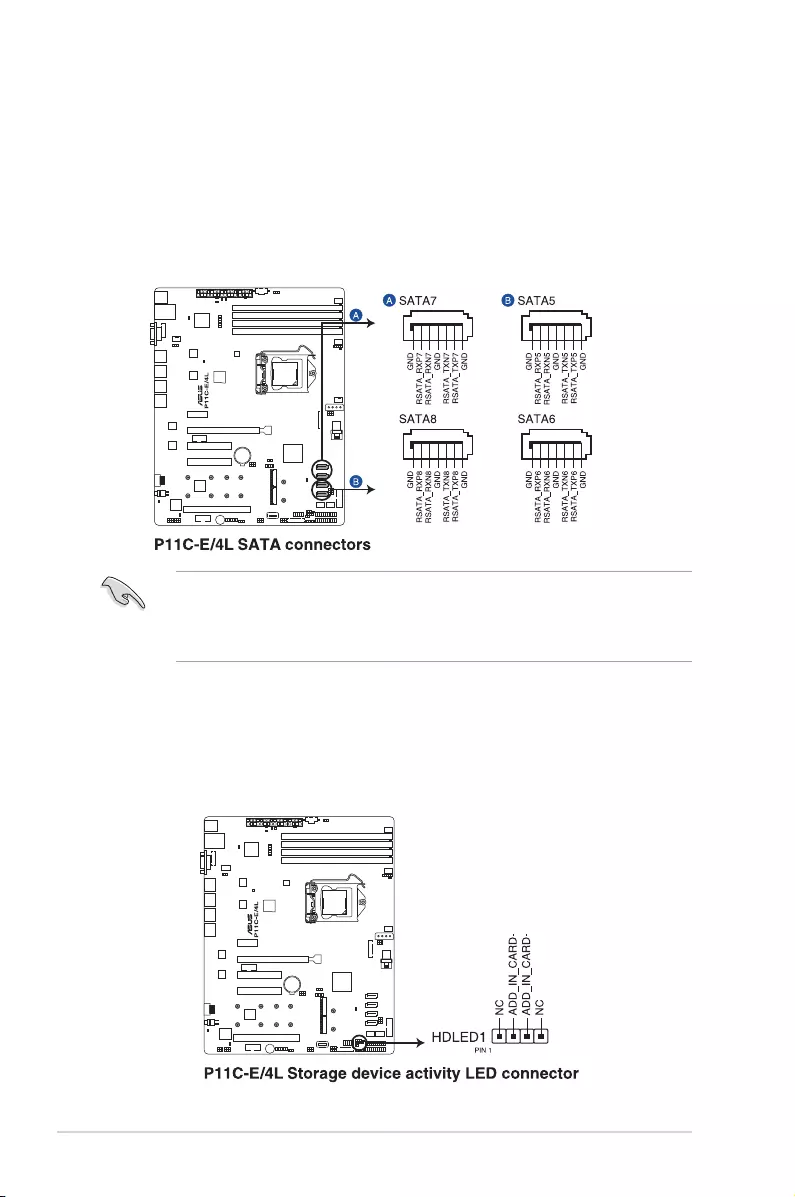
Chapter 4: Motherboard Information
4-12
4.4 Internal connectors
1. Serial ATA 6.0 Gbps connectors (7-pin SATA5-8)
Supported by the Intel® C236 chipset, these connectors are for the Serial ATA signal
cablesforSerialATAharddiskdrivesthatallowsupto6Gb/sofdatatransferrate.
IfyouinstalledSerialATAharddiskdrives,youcancreateaRAID0,RAID1,RAID10,
orRAID5conguration.
2. HarddiskactivityLEDconnector(4-pinHDLED1)
This LED connector is for the storage add-on card cable connected to the SATA or
SASadd-oncard.ThereadorwriteactivitiesofanydeviceconnectedtotheSATAor
SAS add-on card causes the front panel LED to light up.
• The actual data transfer rate depends on the speed of Serial ATA hard disks installed.
• When the M.2 (NGFF1)isoperatinginSATAmode,SATA5willbedisabled.
• When the M.2 (NGFF2)isoperatinginSATAmode,SATA6willbedisabled.
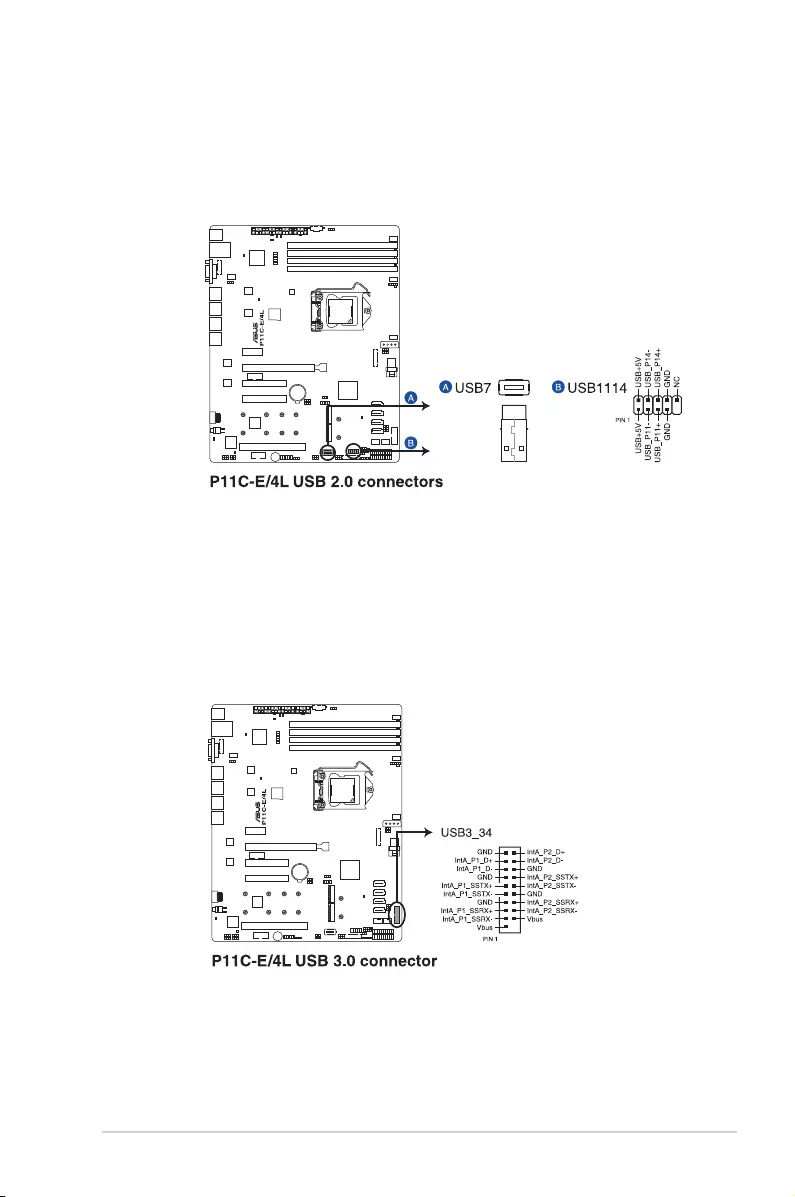
ASUS TS300-E10-PS4/PS8 4-13
3. USB 2.0 connectors (10-1 pin USB1114; USB7)
TheseconnectorsareforUSB2.0ports.ConnecttheUSBmodulecablestothese
connectors.TheseUSBconnectorscomplywithUSB2.0specicationthatsupportsup
to 480 Mbps connection speed.
4. USB 3.0 connector (20-1 pin USB3_34)
ThisconnectorallowsyoutoconnectaUSB3.0moduleforadditionalUSB3.0front
orrearpanelports.WithaninstalledUSB3.0module,youcanenjoyallthebenetsof
USB3.0includingfasterdatatransferspeedsofupto5Gbps,fasterchargingtimefor
USB-chargeabledevices,optimizedpowerefciency,andbackwardcompatibilitywith
USB2.0.
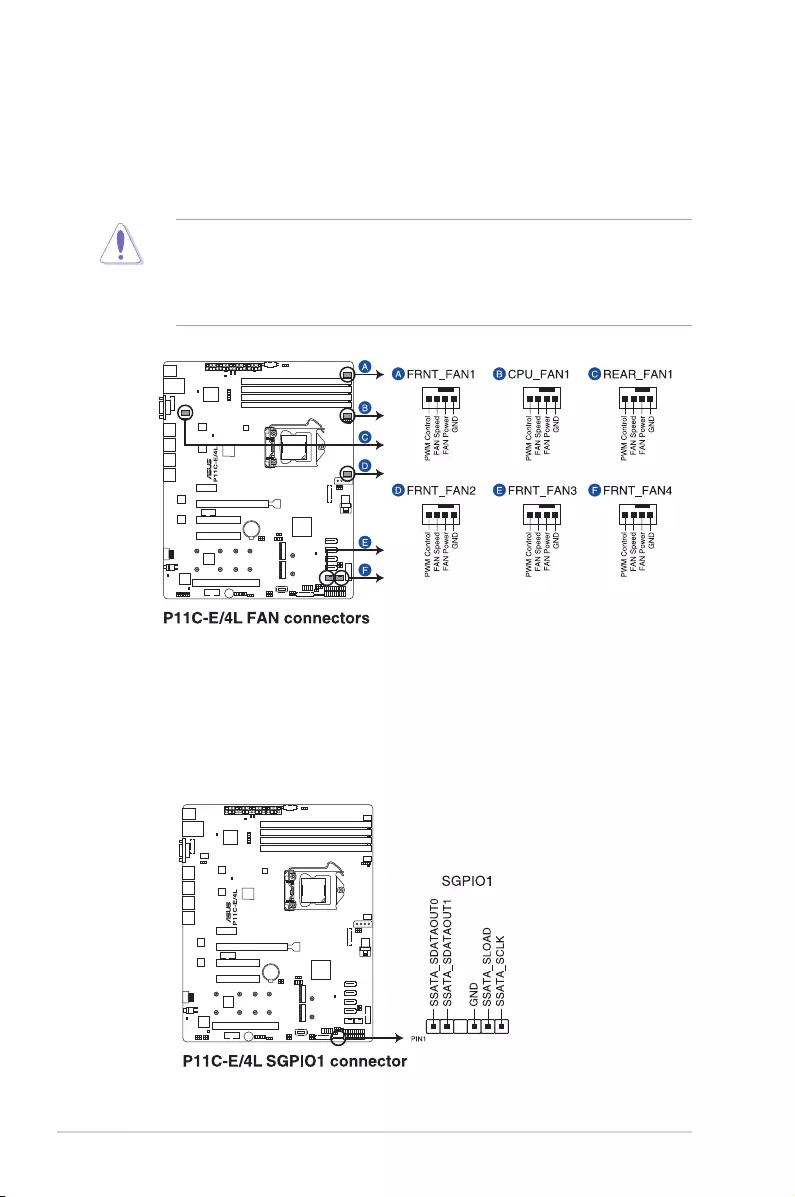
Chapter 4: Motherboard Information
4-14
• DONOTforgettoconnectthefancablestothefanconnectors.Insufcientairow
inside the system may damage the motherboard components.
• Thesearenotjumpers!DONOTplacejumpercapsonthefanconnectors!
• All fans feature the ASUS Smart Fan technology.
5. CPU,front,andrearfanconnectors(4-pinFRNT_FAN1-4,REAR_FAN1,CPU_
FAN1)
The fan connectors support cooling fans. Connect the fan cables to the fan connectors
onthemotherboard,ensuringthattheblackwireofeachcablematchesthegroundpin
of the connector.
6. Serial General Purpose Input/Output connector (6-1 pin SGPIO1)
The SGPIO 1 connector is used for the Intel Rapid Storage Technology Enterprise
SGPIOinterfacethatcontrolstheLEDpatterngeneration,deviceinformation,and
general purpose data.
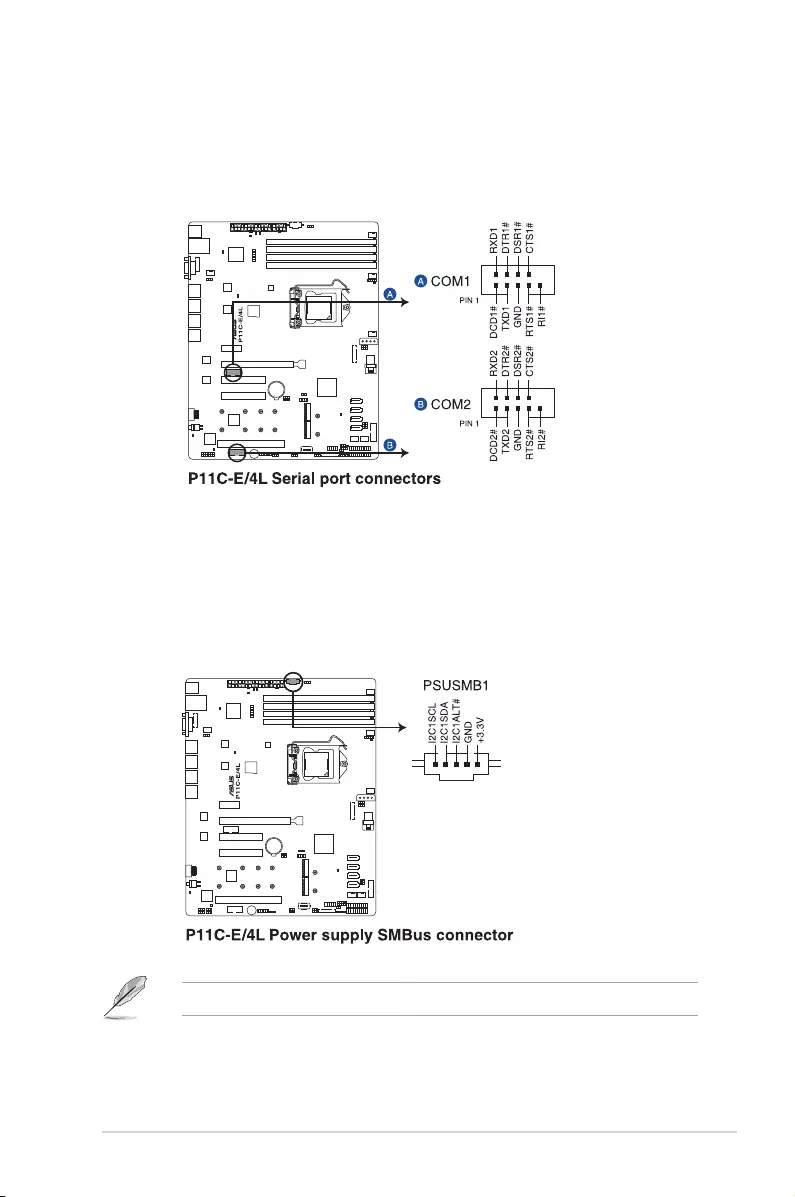
ASUS TS300-E10-PS4/PS8 4-15
7. Serial port connectors (10-1 pin COM1/COM2)
These connectors are for the serial COM ports. Connect the serial port module cable
to one of these connectors, then install the module to a slot opening at the back of the
system chassis.
8. Power Supply SMBus connector (5-pin PSUSMB1)
ThisconnectorallowsyoutoconnectSMBus(SystemManagementBus)tothepower
supplyunittoreadPSUinformation.DevicescommunicatewithanSMBushostand/or
otherSMBusdevicesusingtheSMBusinterface.
ThisconnectorfunctionsonlywhenyouinstalltheASUSASMB9managementcard.
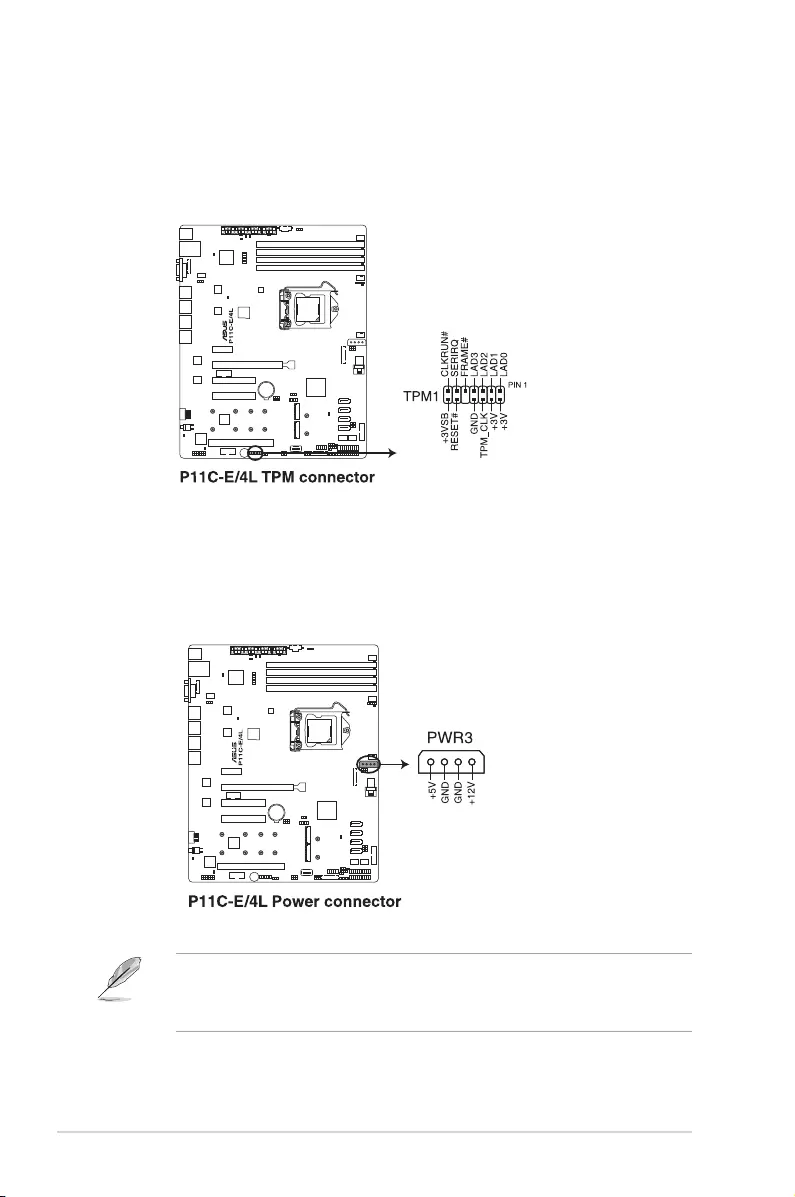
Chapter 4: Motherboard Information
4-16
9. TrustedPlatformModuleconnector(14-1pinTPM1)
ThisconnectorsupportsaTPM(TrustedPlatformModule)system,whichcansecurely
storekeys,digitalcerticates,passwords,anddata.ATPMsystemalsohelpsenhance
networksecurity,protectsdigitalidentities,andensuresplatformintegrity.
10. SATA DOM power connector (4-pin PWR3)
This4-pinconnectorisfor5VpowerofacertainSATADOM(DiskonModule)device
whenusinganappropriatecable.
• TheSATADOMpowerconnectorisforoutputpoweronly.Ithasamaximumoutput
current of 1A.
• EnsurethatthepoweroftheSATADOMdevicethatyouwilluseislessthan1A.
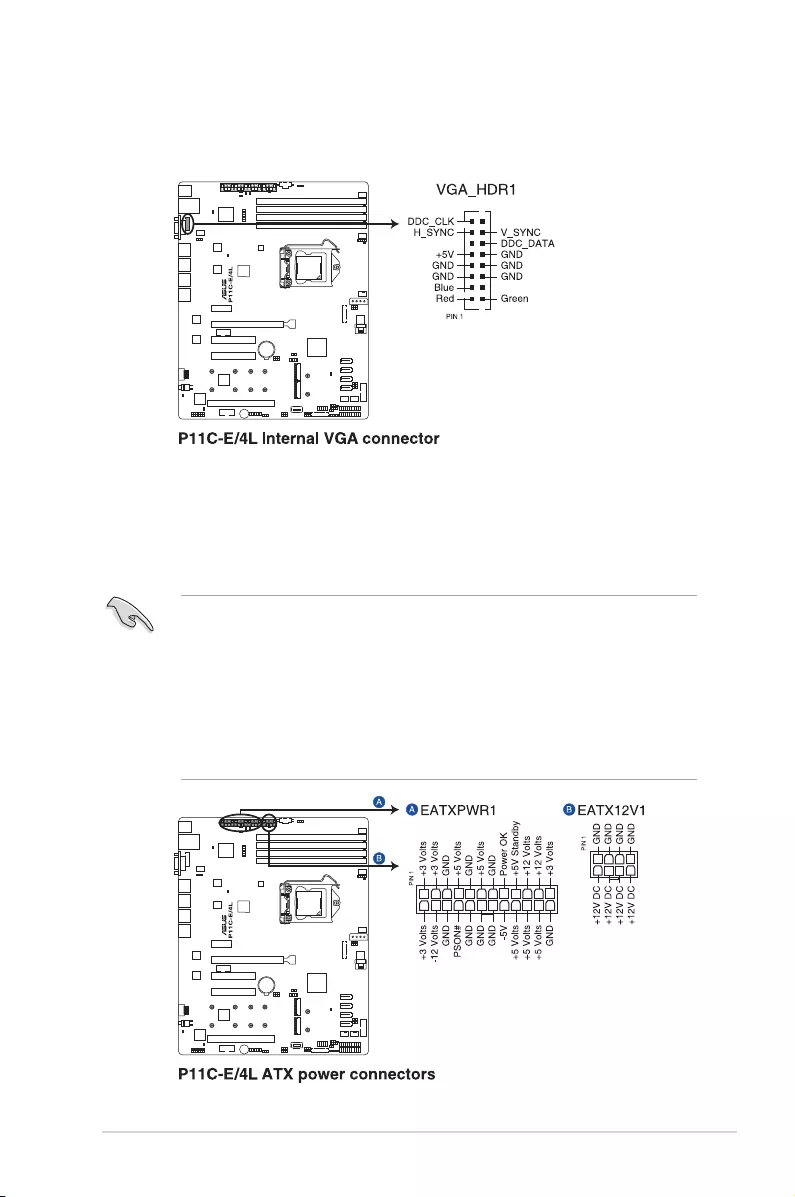
ASUS TS300-E10-PS4/PS8 4-17
11. VGA connector (16-1 pin VGA_HDR1)
This connector supports the VGA High Dynamic-Range interface.
• DONOTforgettoconnectthe24-pinandthe8-pinpowerplugs;otherwise,thesystem
willnotbootup.
• Useofapowersupplyunit(PSU)withahigherpoweroutputisrecommendedwhen
conguringasystemwithmorepower-consumingdevices.Thesystemmaybecome
unstableormaynotbootupifthepowerisinadequate.
• ThismotherboardsupportsATX2.0PSUorlaterversion.
• EnsurethatyourPSUcanprovideatleasttheminimumpowerrequiredbyyour
system.
12. ATX power connectors (24-pin EATXPWR1, 8-pin EATX12V1)
TheseconnectorsarefortheATXpowersupplyplugs.Thepowersupplyplugsare
designedtottheseconnectorsinonlyoneorientation.Findtheproperorientationand
pushdownrmlyuntiltheconnectorscompletelyt.
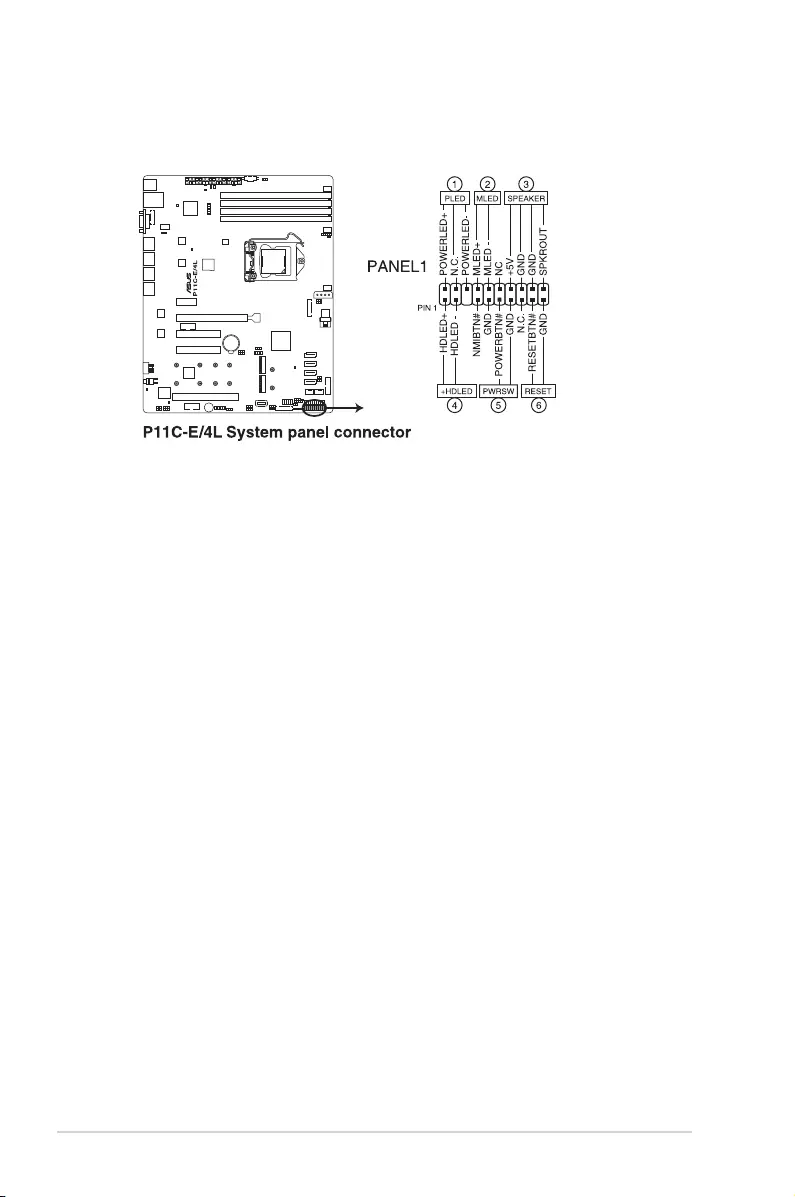
Chapter 4: Motherboard Information
4-18
13. System panel connector (20-1 pin PANEL1)
Thisconnectorsupportsseveralchassis-mountedfunctions.
1. System power LED (3-pin PLED)
This3-pinconnectorisforthesystempowerLED.Connectthechassispower
LEDcabletothisconnector.ThesystempowerLEDlightsupwhenyouturnon
thesystempower,andblinkswhenthesystemisinsleepmode.
2. Message LED (2-pin MLED)
This 2-pin connector is for the message LED cable that connects to the front
messageLED.ThemessageLEDiscontrolledbyHardwaremonitortoindicate
anabnormaleventoccurrence.
3. System warning speaker (4-pin SPEAKER)
This4-pinconnectorisforthechassis-mountedsystemwarningspeaker.The
speakerallowsyoutohearsystembeepsandwarnings.
4. HarddiskdriveactivityLED(2-pin+HDLED)
This2-pinconnectorisfortheHDDActivityLED.ConnecttheHDDActivityLED
cabletothisconnector.TheIDELEDlightsuporasheswhendataisreadfrom
orwrittentotheHDD.
5. Powerbutton/soft-offbutton(2-pinPWRSW)
Thisconnectorisforthesystempowerbutton.Pressingthepowerbuttonturns
the system on or puts the system in sleep or soft-off mode depending on the
BIOSsettings.Pressingthepowerswitchformorethanfoursecondswhilethe
system is ON turns the system OFF.
6. Reset button (2-pin RESET)
This 2-pin connector is for the chassis-mounted reset button for system reboot
withoutturningoffthesystempower.
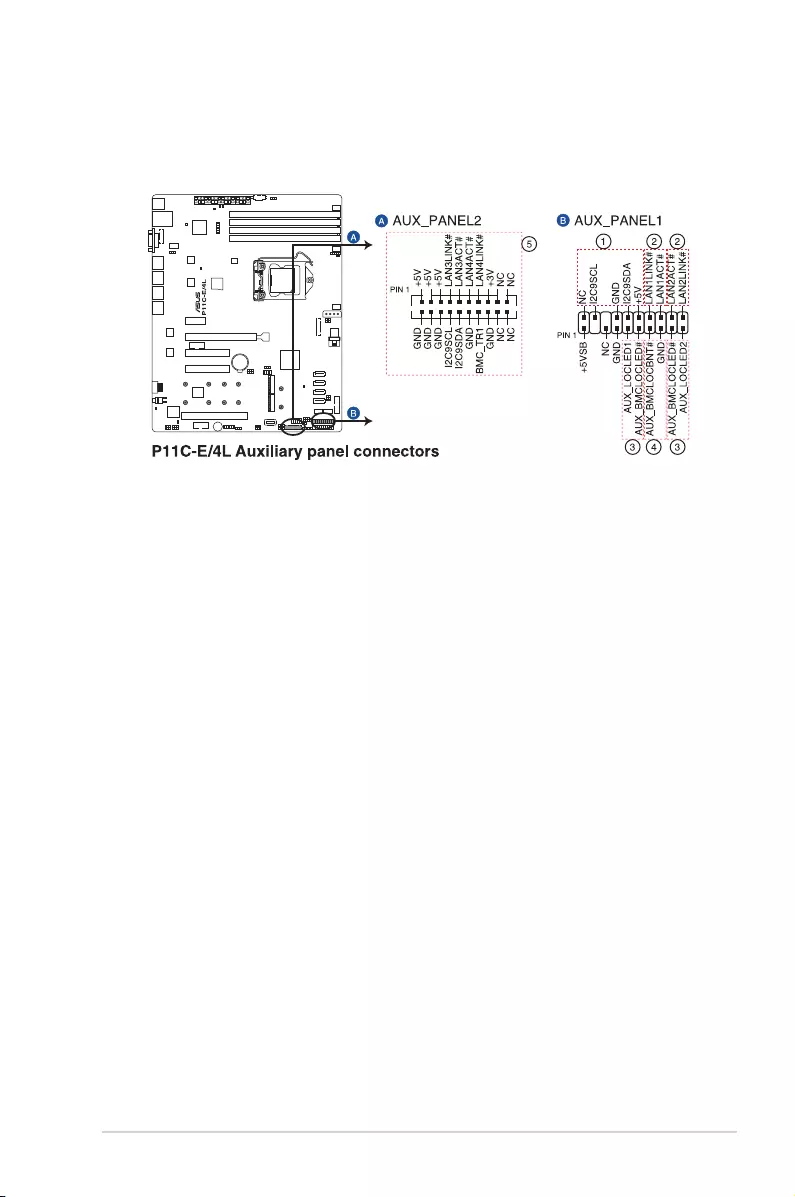
ASUS TS300-E10-PS4/PS8 4-19
14. Auxiliary panel connectors (20-pin AUX_PANEL2; 20-2 pin AUX_PANEL1)
TheseconnectorsareforadditionalfrontpanelfeaturesincludingfrontpanelSMB,
locatorLEDandswitch,chassisintrusion,andLANLEDs.
1. Front panel SMB (6-1 pin FPSMB)
TheseconnectorsconnectthefrontpanelSMBuscable.
2. LANactivityLED(2-pinLAN1LINKand2-pinLAN2LINK)
TheseconnectorsareforGigabitLANactivityLEDsonthefrontpanel.
3. Locator LED (2-pin AUX_LOCLED1 and 2-pin AUX_LOCLED2)
These connectors are for the Locator LED1 and LED2 on the front panel. Connect
theLocatorLEDcablestothese2-pinconnector.TheLEDswilllightupwhenthe
Locator button is pressed.
4. Locator Button/Switch (2-pin AUX_BMCLOCBTN)
Theseconnectorsareforthelocatorbuttononthefrontpanel.Thisbuttonqueries
the state of the system locator.
5. LANactivityLEDandUSBport(USBpowerandOCpin)
TheseleadsarefortheUSBportsonthefrontorrearpanel.
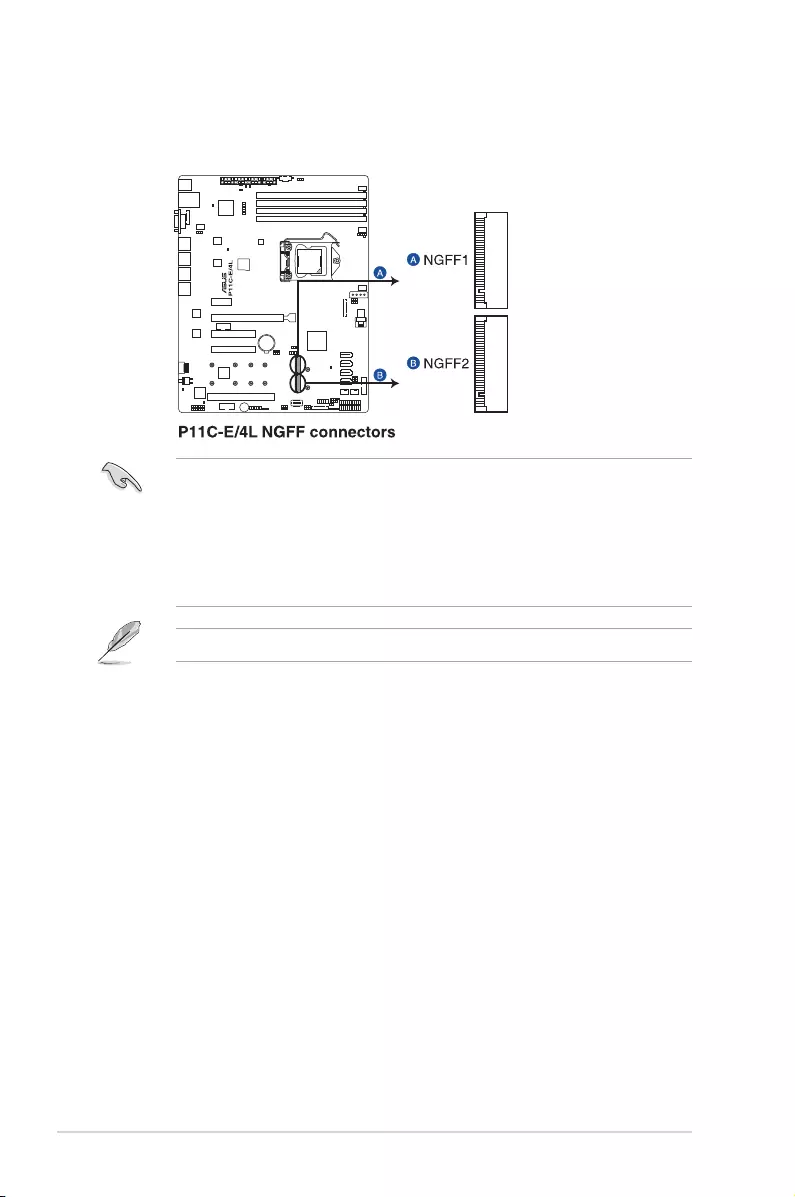
Chapter 4: Motherboard Information
4-20
15. M.2 (NGFF) card connectors (NGFF1-2)
TheseconnectorsallowyoutoinstallanM.2device.
TheM.2(NGFF)deviceispurchasedseparately.
• NGFF1supportsPCIe3.0x4orSATAmodeMKeydesignandtype2242/2260/
2280/22110PCIeandSATAstoragedevices.
• NGFF2 supports PCIe 3.0 x1 or SATAmodeMKeydesignandtype2242/2260/
2280/22110SATAstoragedevices.
• When the M.2 (NGFF1)isoperatinginSATAmode,SATA5willbedisabled.
• WhentheM.2(NGFF2)isoperatinginSATAmode,SATA6willbedisabled.
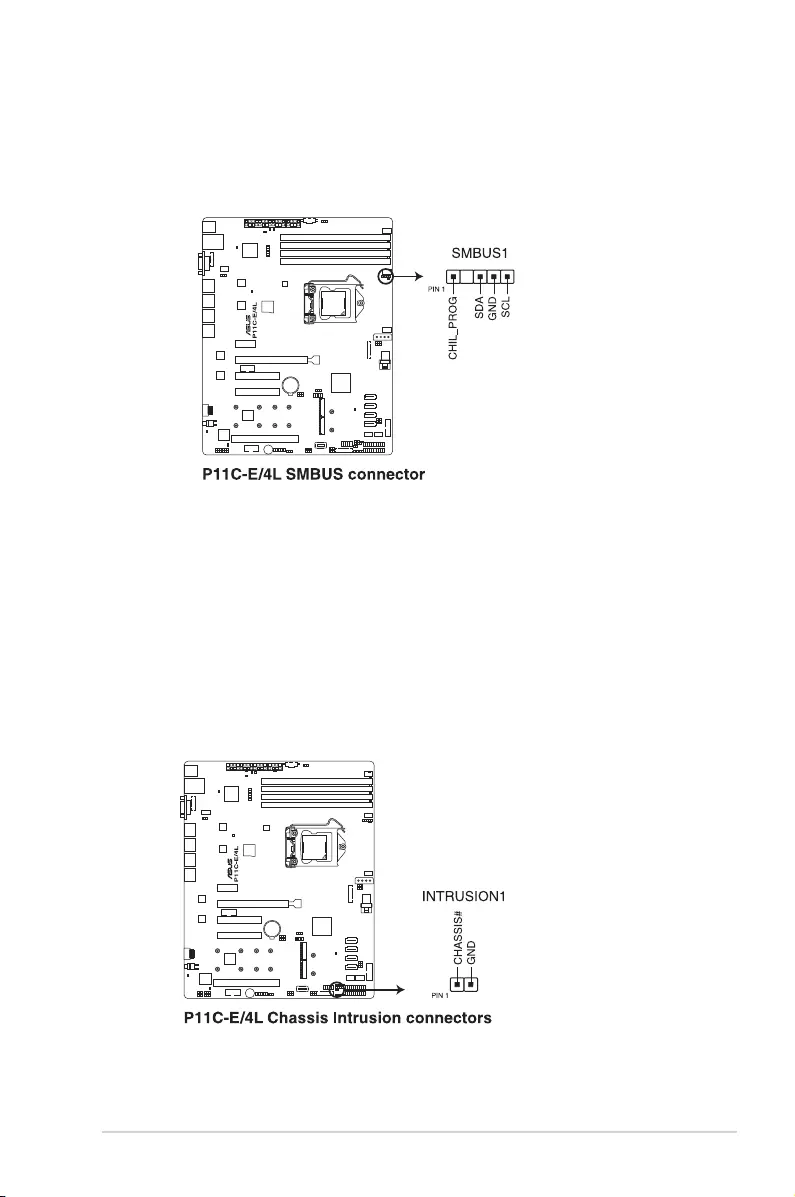
ASUS TS300-E10-PS4/PS8 4-21
17. Chassis intrusion connector (2-pin INTRUSION1)
Thisconnectorisforachassis-mountedintrusiondetectionsensororswitch.Connect
oneendofthechassisintrusionsensororswitchcabletothisconnector.Thechassis
intrusionsensororswitchsendsahigh-levelsignaltothisconnectorwhenachassis
componentisremovedorreplaced.Thesignalisthengeneratedasachassisintrusion
event.
Bydefault,thepinlabeled“ChassisSignal”and“Ground”areshortedwithajumper
cap.Removethejumpercapsonlywhenyouintendtousethechassisintrusion
detection feature.
16. System Management Bus (SMBUS) connector (5-1 pin SMBUS1)
Thisconnectorcontrolsthesystemandpowermanagement-relatedtasks.This
connectorprocessesthemessagestoandfromdevicesratherthantrippingthe
individualcontrollines.
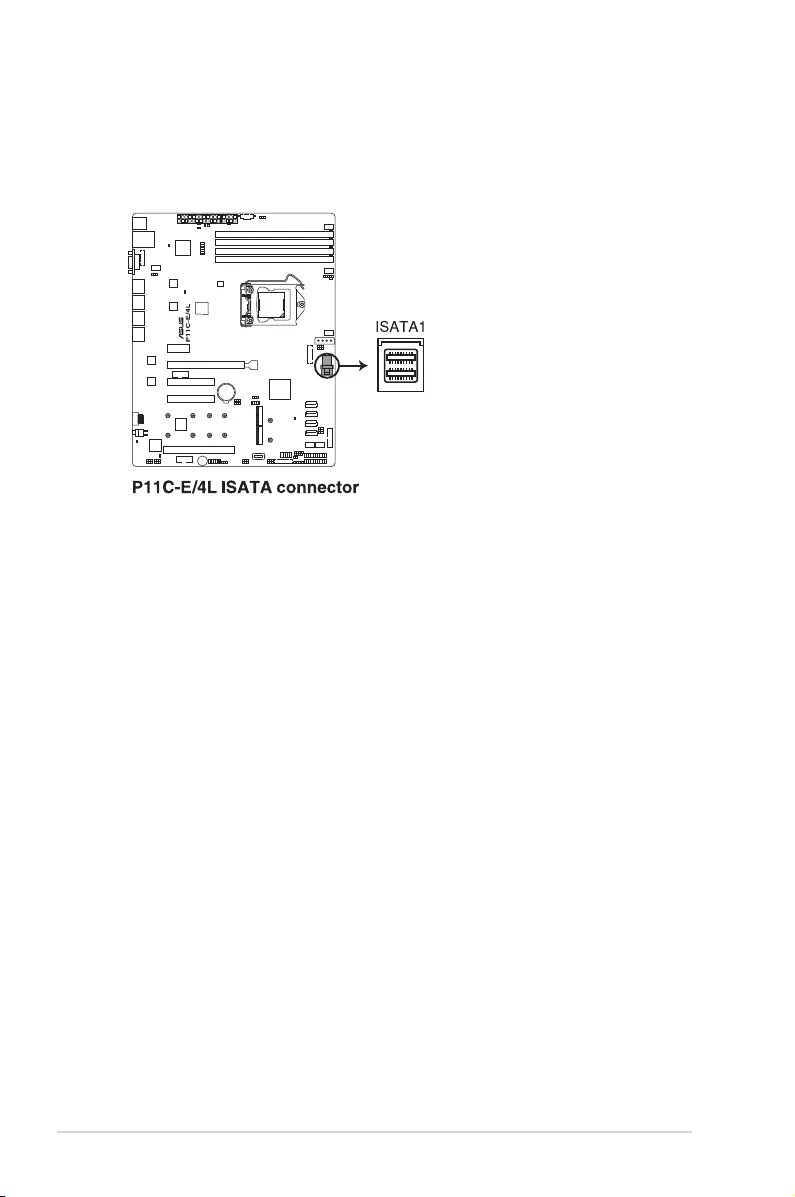
Chapter 4: Motherboard Information
4-22
18. Mini-SAS HD connector (ISATA1)
ThismotherboardcomeswithaminiSerialAttachedSCSI(SAS)HDconnector,
the storage technology that supports Serial ATA. The connector supports up to four
devices.
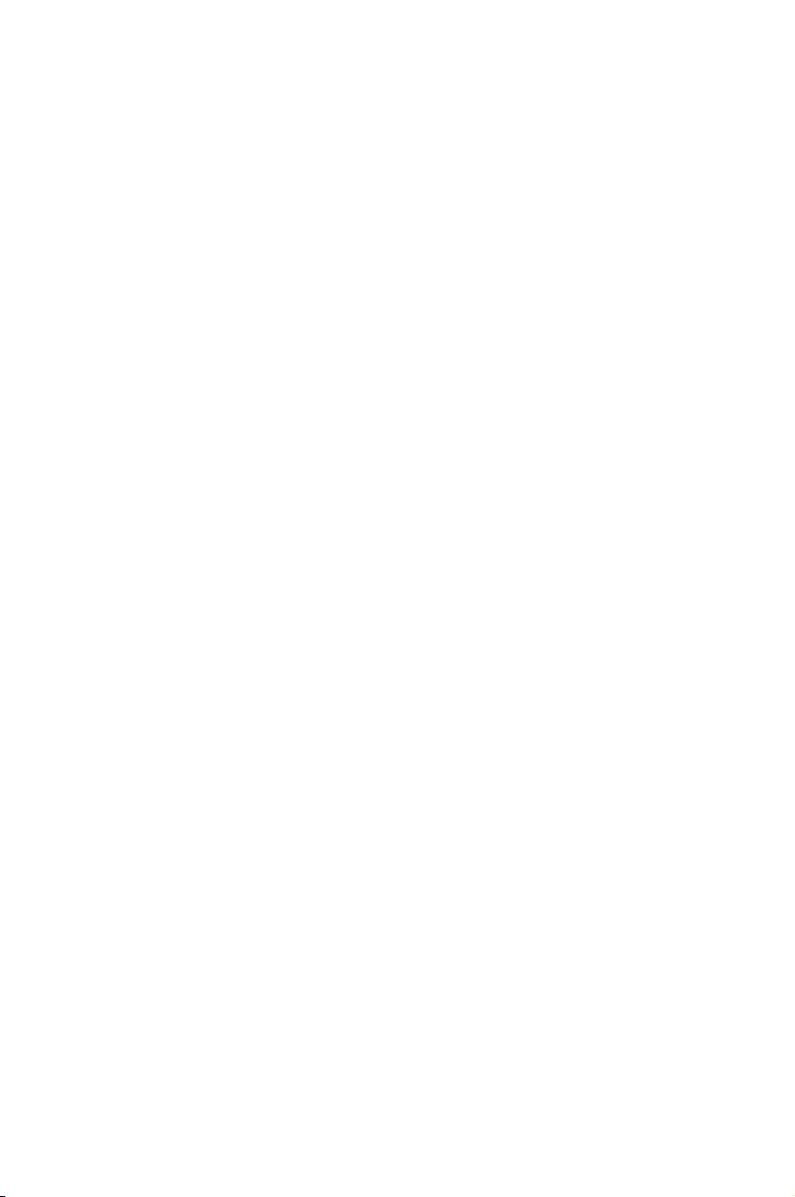
5
BIOS Setup
This chapter tells how to change the system settings through
the BIOS Setup menus. Detailed descriptions of the BIOS
parameters are also provided.
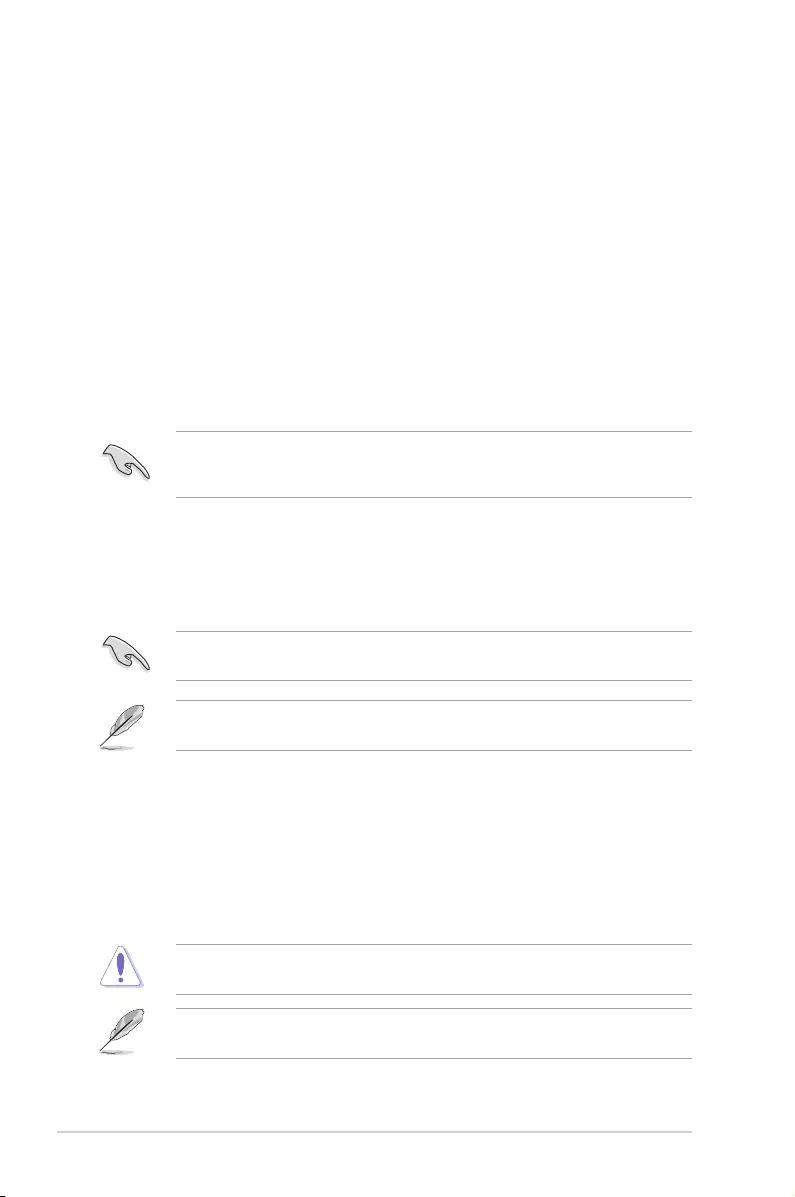
5-2 Chapter 5: BIOS Setup
5.1 Managing and updating your BIOS
The following utilities allow you to manage and update the motherboard Basic Input/Output
System (BIOS) setup:
1. ASUS CrashFree BIOS 3
TorecovertheBIOSusingabootableUSBashdiskdrivewhentheBIOSlefailsor
gets corrupted.
2. ASUS EzFlash
UpdatestheBIOSusingaUSBashdisk.
3. BUPDATER
UpdatestheBIOSinDOSmodeusingabootableUSBashdiskdrive.
Refer to the corresponding sections for details on these utilities.
Recovering the BIOS from a USB ash drive
TorecovertheBIOSfromaUSBashdrive:
1. InserttheUSBashdrivewiththeoriginalorupdatedBIOSletooneUSBportonthe
system.
2. The utility will automatically recover the BIOS. It resets the system when the BIOS
recoverynished.
DO NOT shut down or reset the system while recovering the BIOS! Doing so would cause
system boot failure!
The recovered BIOS may not be the latest BIOS version for this motherboard. Visit the
ASUSwebsiteatwww.asus.comtodownloadthelatestBIOSle.
SaveacopyoftheoriginalmotherboardBIOSletoabootableUSBashdiskdrivein
case you need to restore the BIOS in the future. Copy the original motherboard BIOS using
the BUPDATER utility.
5.1.1 ASUS CrashFree BIOS 3 utility
TheASUSCrashFreeBIOS3isanautorecoverytoolthatallowsyoutorestoretheBIOSle
when it fails or gets corrupted during the updating process. You can update a corrupted BIOS
leusingaUSBashdrivethatcontainstheupdatedBIOSle.
PrepareaUSBashdrivecontainingtheupdatedmotherboardBIOSbeforeusingthis
utility.
WhendownloadingorupdatingtheBIOSle,renameitasP11CE4L.CAP for this
motherboard.
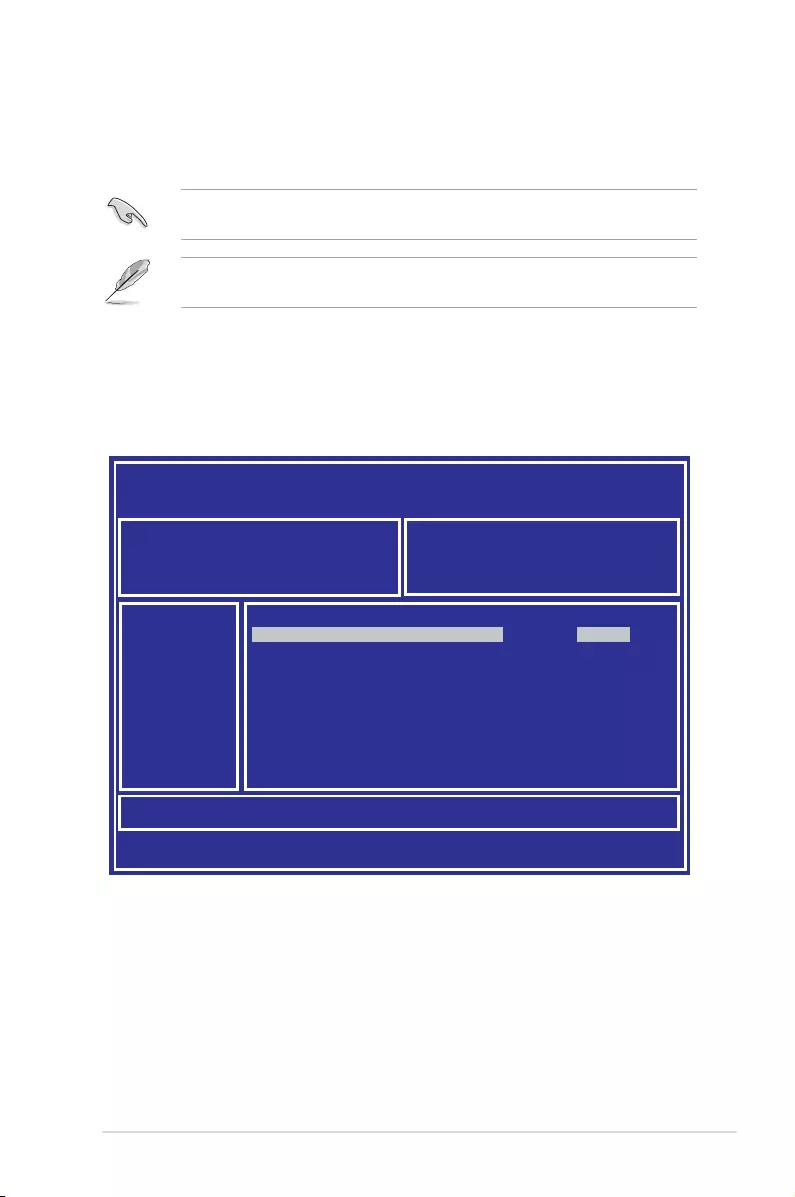
5-3
ASUS TS300-E10-PS4/PS8
5.1.2 ASUS EZ Flash Utility
TheASUSEZFlashUtilityfeatureallowsyoutoupdatetheBIOSusingaUSBashdisk
without having to use a DOS-based utility.
3. Press <Tab> to switch to the Driveeld.
4. PresstheUp/DownarrowkeystondtheUSBashdiskthatcontainsthelatestBIOS
then press <Enter>.
5. Press <Tab> to switch to the Folder Infoeld.
6. PresstheUp/DownarrowkeystondtheBIOSlethenpress<Enter>.
7. Reboot the system when the update process is done.
The succeeding BIOS screens are for reference only. The actual BIOS screen displays
may not be the same as shown.
To update the BIOS using EZ Flash Utility:
1. InserttheUSBashdiskthatcontainsthelatestBIOSletotheUSBport.
2. Enter the BIOS setup program. Go to the Tool menu then select Start ASUS EzFlash
and press <Enter> to enable it.
Download the latest BIOS from the ASUS website at www.asus.com before using this
utility.
ASUS Tek. EzFlash Utility
[Up/Down/Left/Right]:Switch [Enter]:Choose [q]:Exit
FS0 System Volume Information <DIR>
Windows <DIR>
P11C-E/4L BIOS <DIR>
Current Platform
Platform : P11C-E/4L
Version : 0201
Build Date :04/13/2018
New Platform
Platform : P11C-E/4L
Version : 0204
Build Date :04/25/2018
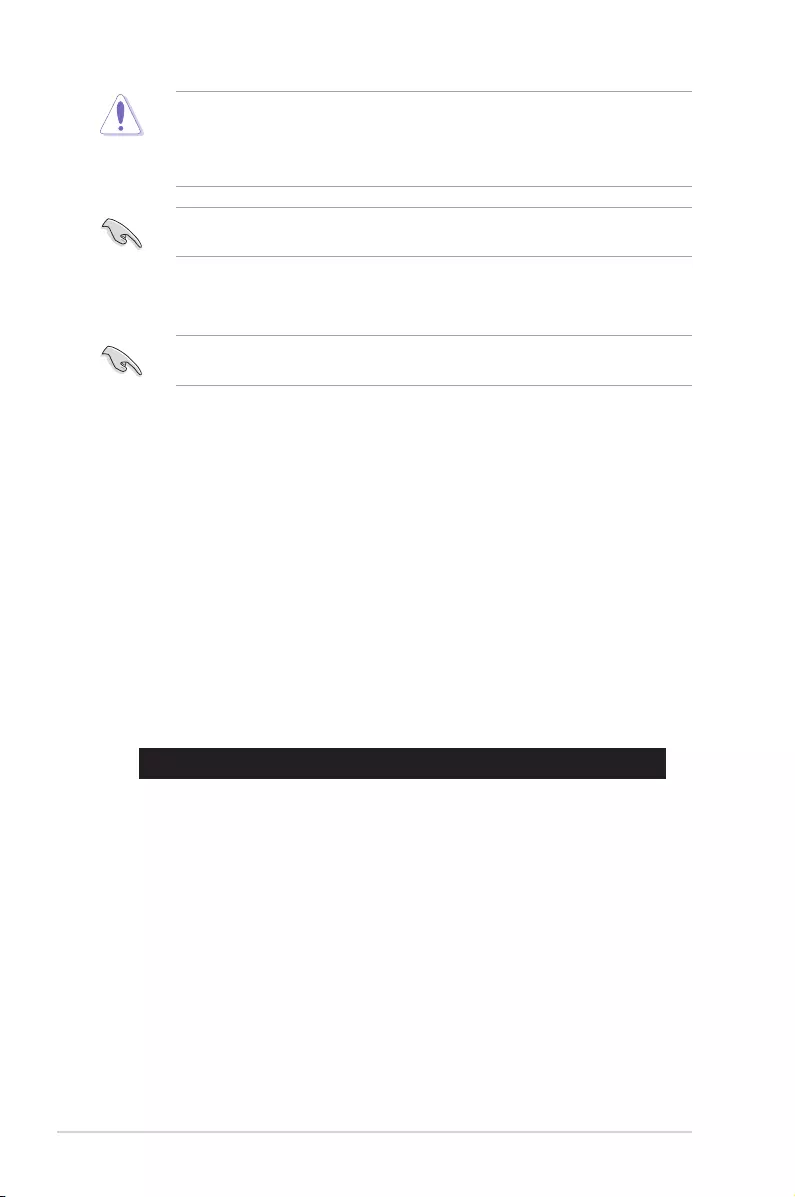
5-4 Chapter 5: BIOS Setup
5.1.3 BUPDATER utility
The succeeding BIOS screens are for reference only. The actual BIOS screen displays
may not be the same as shown.
TheBUPDATERutilityallowsyoutoupdatetheBIOSleintheDOSenvironmentusinga
bootableUSBashdiskdrivewiththeupdatedBIOSle.
Updating the BIOS le
ToupdatetheBIOSleusingtheBUPDATERutility:
1. VisittheASUSwebsiteatwww.asus.comanddownloadthelatestBIOSleforthe
motherboard.SavetheBIOSletoabootableUSBashdiskdrive.
2. Copy the BUPDATER utility (BUPDATER.exe) from the ASUS support website at
support.asus.comtothebootableUSBashdiskdriveyoucreatedearlier.
3. BootthesysteminDOSmode,thenattheprompt,type:
BUPDATER /i[lename].CAP
where[lename]isthelatestortheoriginalBIOSleonthebootableUSBashdisk
drive,thenpress<Enter>.
A:\>BUPDATER /i[le name].CAP
• ThisfunctioncansupportdevicessuchasaUSBashdiskwithFAT32/16formatand
single partition only.
• DO NOT shut down or reset the system while updating the BIOS to prevent system
boot failure!
Ensure to load the BIOS default settings to ensure system compatibility and stability. Press
<F5> and select Yes to load the BIOS default settings.
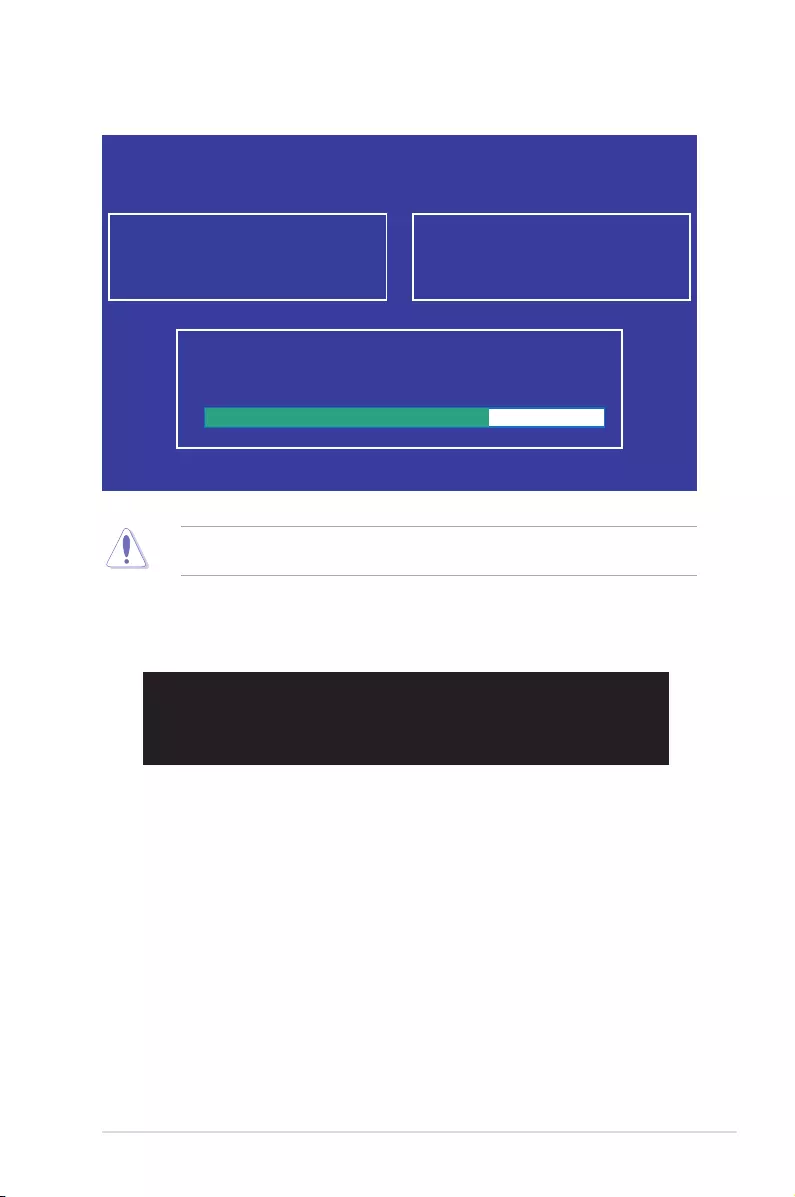
5-5
ASUS TS300-E10-PS4/PS8
4. Theutilityveriesthele,thenstartsupdatingtheBIOSle.
DO NOT shut down or reset the system while updating the BIOS to prevent system boot
failure!
5. The utility returns to the DOS prompt after the BIOS update process is completed.
Rebootthesystemfromtheharddiskdrive.
The BIOS update is nished! Please restart your system.
C:\>
Current Platform
Platform : P11C-E/4L
Version : 0215
Build date: 01/13/2016
New Platform
Platform : P11C-E/4L
Version : 0217
Build date: 02/20/2016
ASUS Tek. EzFlash Utility
Start Programming Flash. DO NOT SHUTDOWN THE SYSTEM!!!
Write
75%
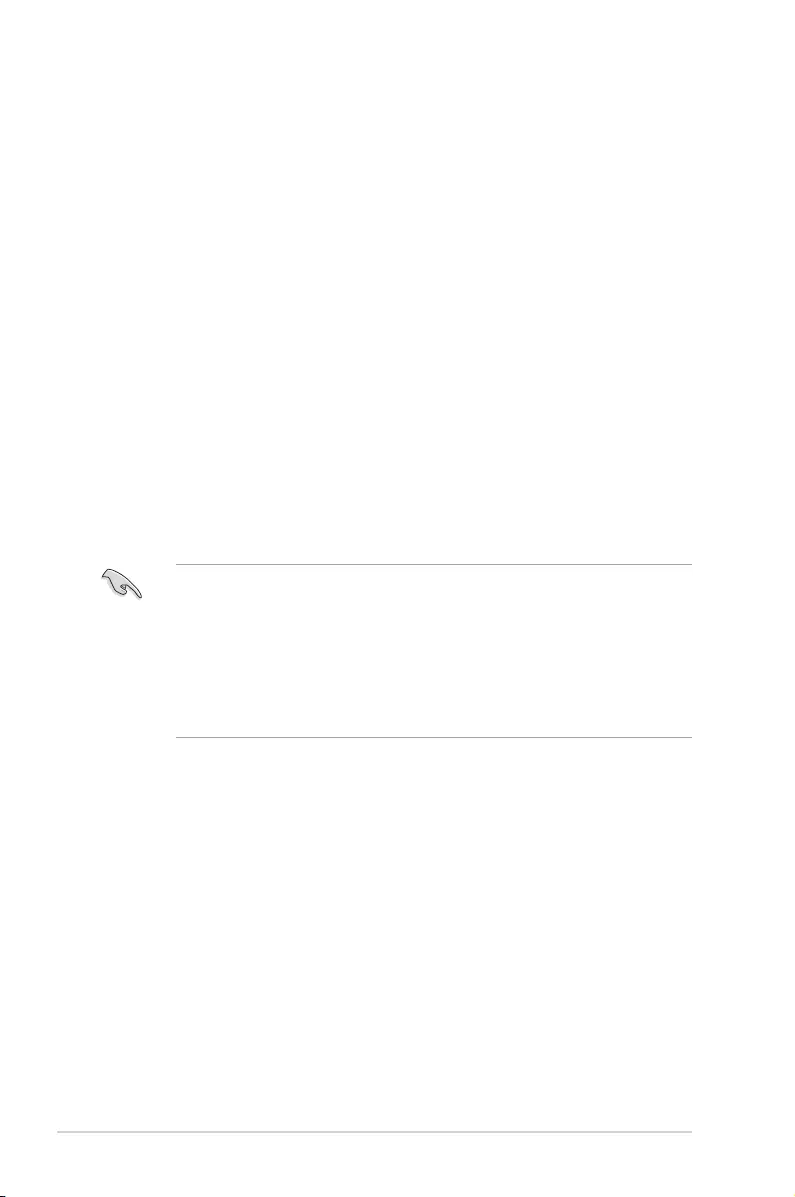
5-6 Chapter 5: BIOS Setup
5.2 BIOS setup program
Thismotherboardsupportsaprogrammablermwarechipthatyoucanupdateusingthe
provided utility described in section 5.1 Managing and updating your BIOS.
UsetheBIOSSetupprogramwhenyouareinstallingamotherboard,reconguringyour
system,orpromptedto“RunSetup.”Thissectionexplainshowtocongureyoursystem
using this utility.
EvenifyouarenotpromptedtousetheSetupprogram,youcanchangethecongurationof
yourcomputerinthefuture.Forexample,youcanenablethesecuritypasswordfeatureor
changethepowermanagementsettings.Thisrequiresyoutorecongureyoursystemusing
the BIOS Setup program so that the computer can recognize these changes and record them
intheCMOSRAMofthermwarechip.
ThermwarechiponthemotherboardstorestheSetuputility.Whenyoustartupthe
computer,thesystemprovidesyouwiththeopportunitytorunthisprogram.Press<Del>
duringthePower-OnSelf-Test(POST)toentertheSetuputility;otherwise,POSTcontinues
with its test routines.
IfyouwishtoenterSetupafterPOST,restartthesystembypressing<Ctrl>+<Alt>+<Del>,
or by pressing the reset button on the system chassis. You can also restart by turning the
systemoffandthenbackon.Dothislastoptiononlyifthersttwofailed.
TheSetupprogramisdesignedtomakeitaseasytouseaspossible.Beingamenu-driven
program,itletsyouscrollthroughthevarioussub-menusandmakeyourselectionsfromthe
availableoptionsusingthenavigationkeys.
• The default BIOS settings for this motherboard apply for most conditions to ensure
optimum performance. If the system becomes unstable after changing any BIOS
settings,loadthedefaultsettingstoensuresystemcompatibilityandstability.Press
<F5> and select Yes to load the BIOS default settings.
• TheBIOSsetupscreensshowninthissectionareforreferencepurposesonly,and
may not exactly match what you see on your screen.
• VisittheASUSwebsite(www.asus.com)todownloadthelatestBIOSleforthis
motherboard.
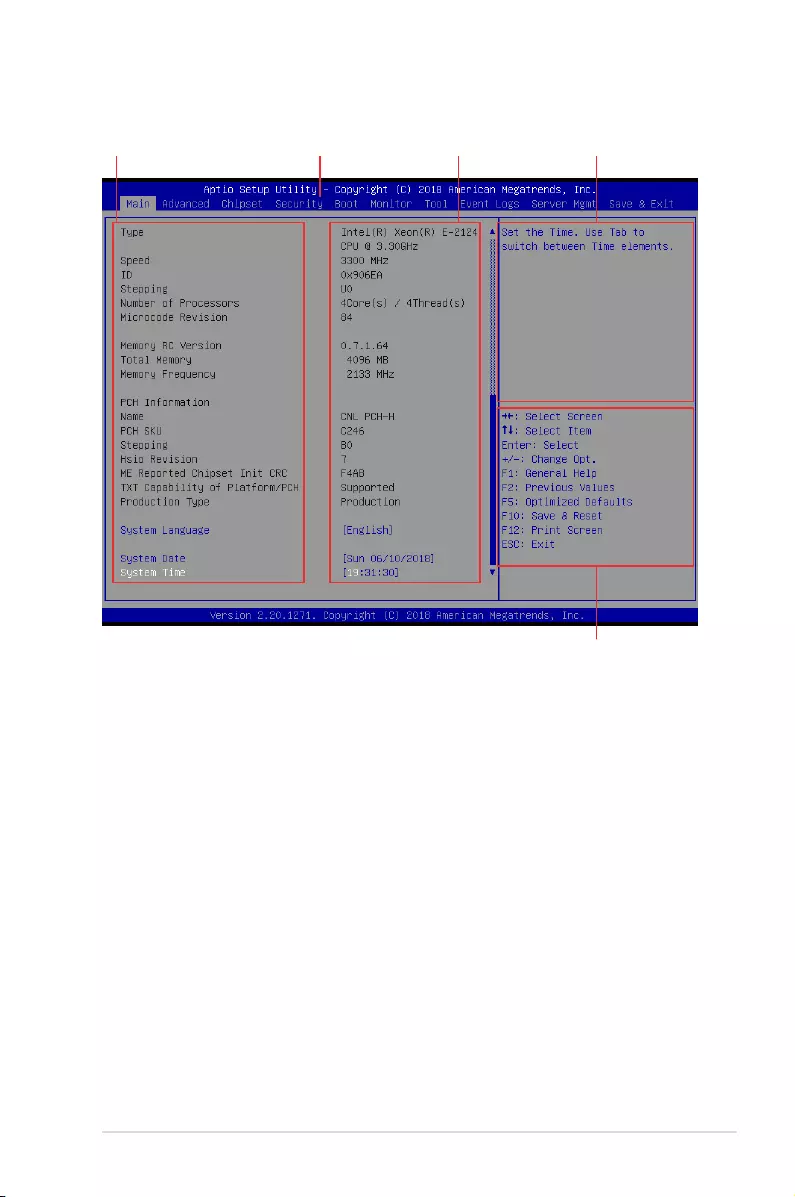
5-7
ASUS TS300-E10-PS4/PS8
5.2.1 BIOS menu screen
Navigation keys
General helpMenu bar Conguration eldsMenu items
4.2.2 Menu bar
The menu bar on top of the screen has the following main items:
Main Forchangingthebasicsystemconguration
Advanced For changing the advanced system settings
Chipset For changing the chipset settings
Security For changing the security settings
Boot Forchangingthesystembootconguration
Monitor Fordisplayingthesystemtemperature,powerstatus,andchanging
the fan settings
Tool Forconguringoptionsforspecialfunctions
Event Logs For changing the event log settings
Server Mgmt For changing the server mgmt settings
Save & Exit For selecting the save & exit options
Toselectanitemonthemenubar,presstherightorleftarrowkeyonthekeyboarduntilthe
desired item is highlighted.
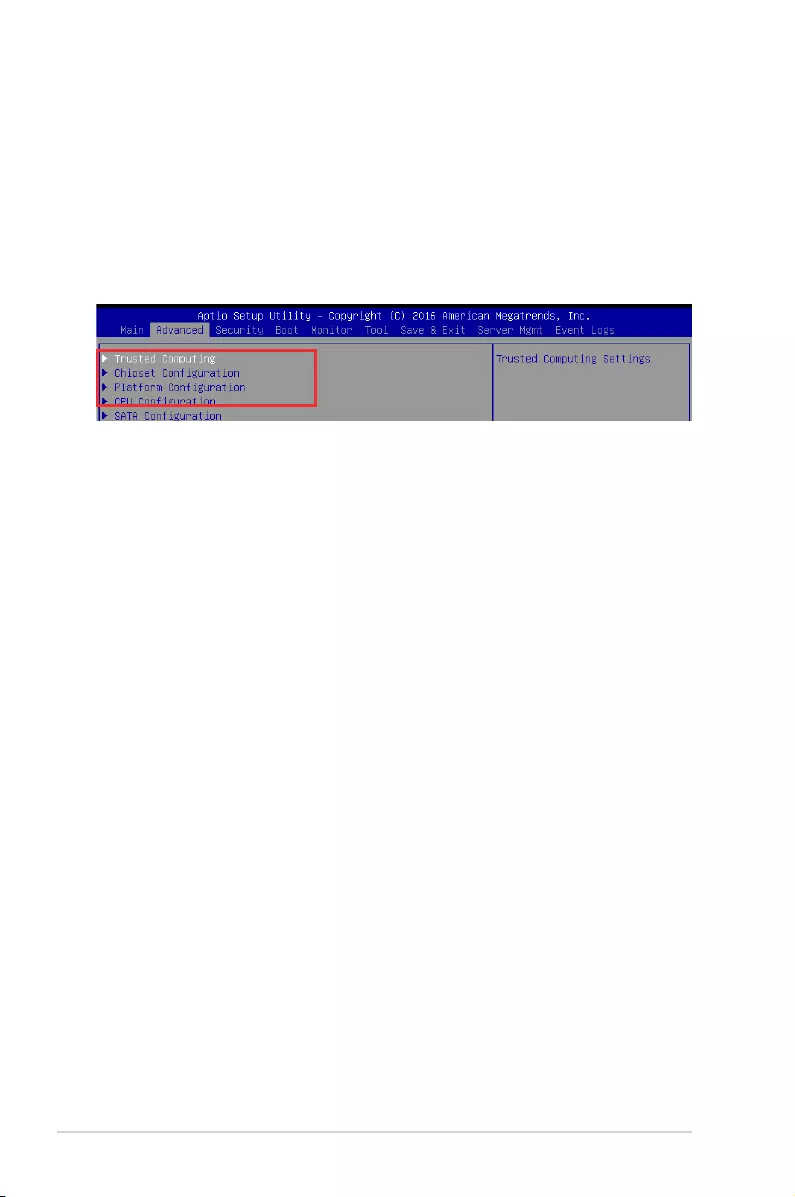
5-8 Chapter 5: BIOS Setup
5.2.3 Menu items
Thehighlighteditemonthemenubardisplaysthespecicitemsforthatmenu.Forexample,
selecting MainshowstheMainmenuitems.Theotheritems(Advanced,Security,Boot,
Monitor,Tool,Save&Exit,ServerMgmt,andEventLogs)onthemenubarhavetheir
respective menu items.
5.2.5 Navigation keys
AtthebottomrightcornerofamenuscreenarethenavigationkeysfortheBIOSsetup
program.Usethenavigationkeystoselectitemsinthemenuandchangethesettings.
5.2.6 General help
At the top right corner of the menu screen is a brief description of the selected item.
5.2.7 Conguration elds
Theseeldsshowthevaluesforthemenuitems.Ifanitemisuser-congurable,youcan
changethevalueoftheeldoppositetheitem.Youcannotselectanitemthatisnotuser-
congurable.
Acongurableeldisenclosedinbrackets,andishighlightedwhenselected.Tochangethe
valueofaeld,selectitandpress<Enter>todisplayalistofoptions.
5.2.8 Pop-up window
Selectamenuitemandpress<Enter>todisplayapop-upwindowwiththeconguration
options for that item.
5.2.9 Scroll bar
Ascrollbarappearsontherightsideofamenuscreenwhenthereareitemsthatdonotton
thescreen.PresstheUp/Downarrowkeysor<PageUp>/<PageDown>keystodisplaythe
other items on the screen.
5.2.4 Submenu items
A solid triangle before each item on any menu screen means that the item has a submenu.
Todisplaythesubmenu,selecttheitemandpress<Enter>.
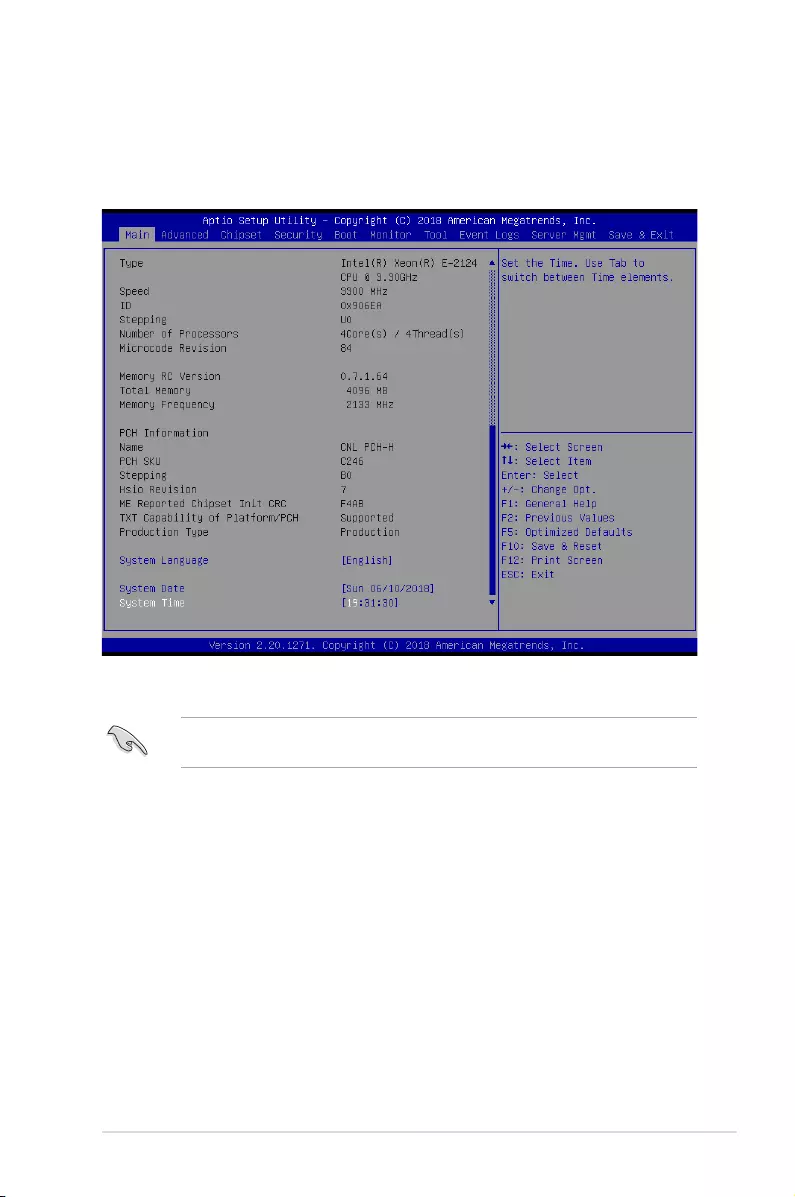
5-9
ASUS TS300-E10-PS4/PS8
5.3 Main menu
WhenyouentertheBIOSSetupprogram,theMainmenuscreenappears.TheMainmenu
providesyouanoverviewofthebasicsysteminformation,andallowsyoutosetthesystem
date,time,andlanguage.
Toquicklygotothelastitemofthesecondpage,pressthe Page Down button. Press the
Page Upbuttontogobacktotherstitemintherstpage.
Navigate to the second page of the screen to see the rest of items in this menu by pressing
theUporDownarrowkeys.
System Date [Day MM/DD/YYYY]
Allows you to set the system date.
System Time [HH:MM:SS]
Allows you to set the system time.
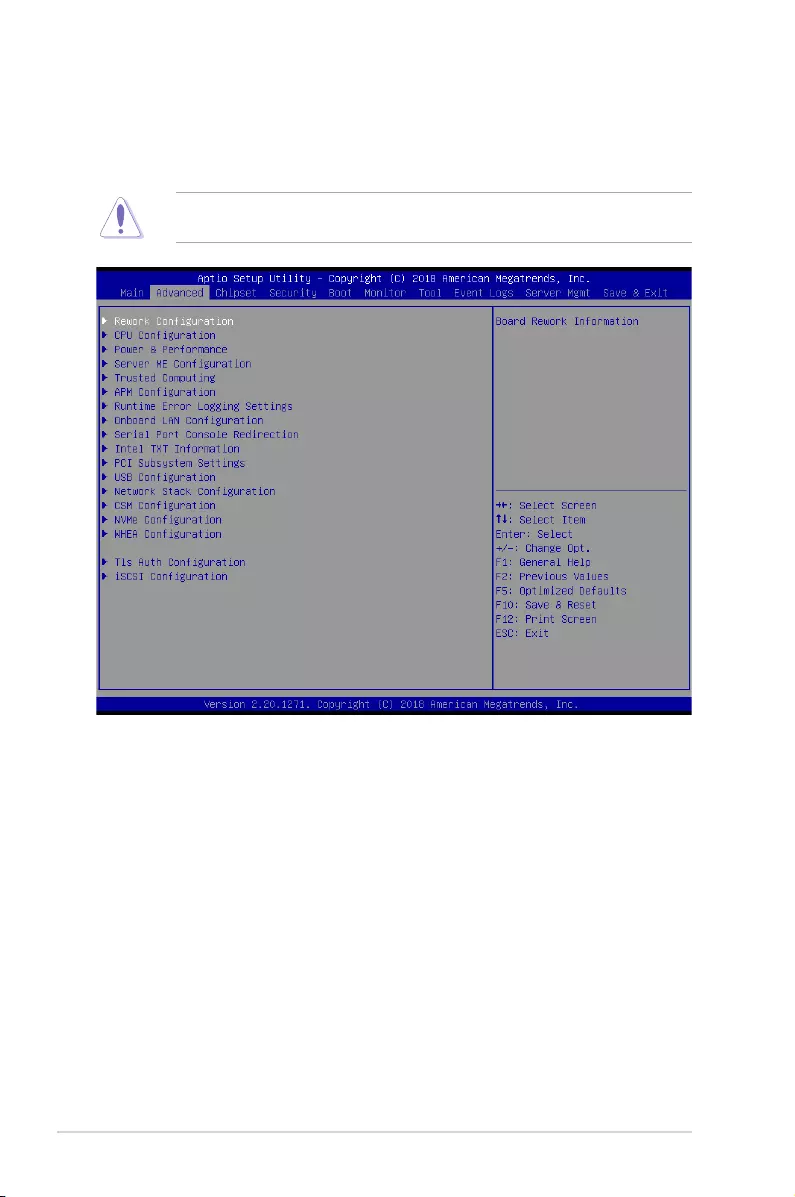
5-10 Chapter 5: BIOS Setup
5.4 Advanced menu
The Advanced menu items allow you to change the settings for the CPU and other system
devices.
TakecautionwhenchangingthesettingsoftheAdvancedmenuitems.Incorrecteld
values can cause the system to malfunction.
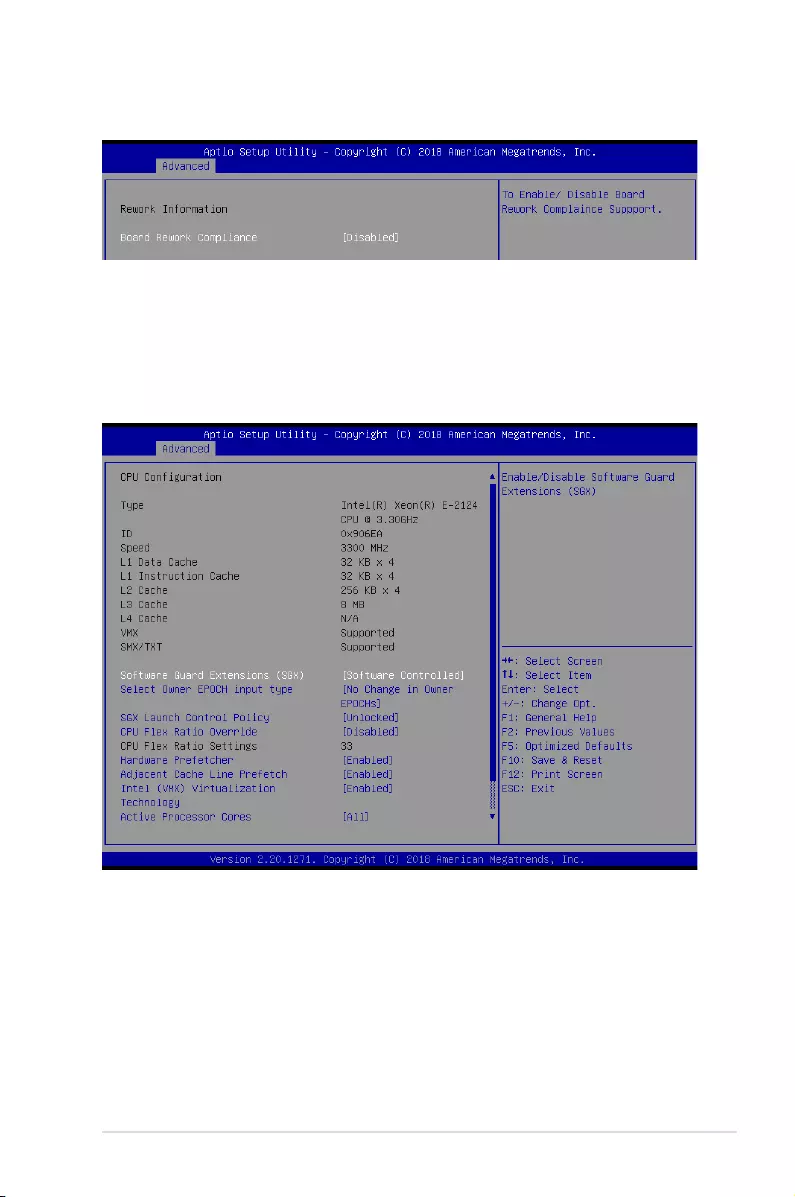
5-11
ASUS TS300-E10-PS4/PS8
5.4.1 Rework Conguration
5.4.2 CPU Conguration
Board Rework Compliance [Disabled]
ThisoptionallowsyoutoenableordisableBoardReworkComplianceSupport.
Congurationoptions:[Enabled][Disabled]
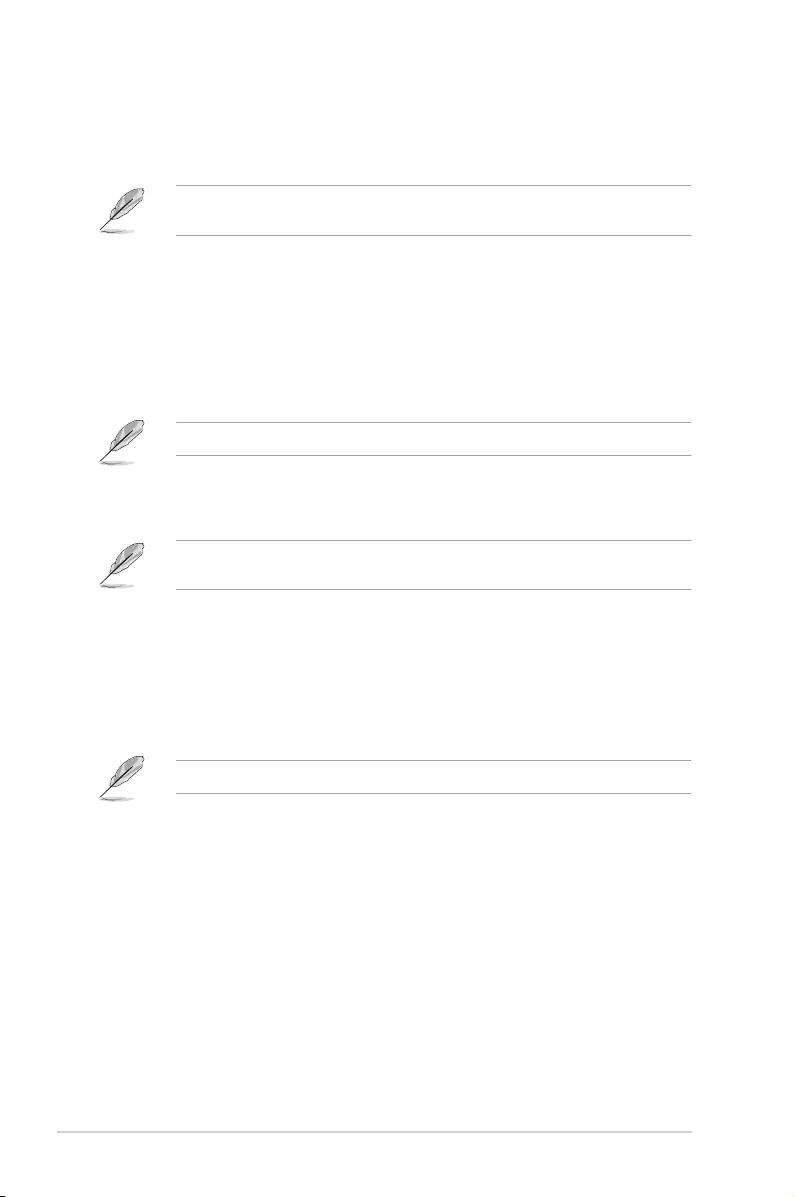
5-12 Chapter 5: BIOS Setup
Software Guard Extensions (SGX) [Software Controlled]
Allows you to select the behavior of Software Guard Extensions (SGX).
Congurationoptions:[SoftwareControlled][Disabled][Enabled]
The following items appear only when you set Software Guard Extensions (SGX) to
[Enabled] or [Software Controlled].
Select Owner EPOCH input type [No change in Owner EPOCHs]
Allows you to select the behavior of EPOCH input type.
Congurationoptions:[NochangeinOwnerEPOCHs][ChangetoNewRandom
EPOCHs][ManualUserDenedOwnerEPOCHs]
SGX Launch Control Policy [Unlocked]
AllowsyoutoselectthebehaviorofSGXLaunchControlPolicy.
Congurationoptions:[IntelLocked][Unlocked][Locked]
The following items appear only when you set SGX Launch Control Policy to [Locked].
SGX LE Public Key Hash 0-3 [0]
Allows you to set the Bytes of the Software Guard Extensions (SGX)
LaunchEnclavePublicKeyHash.
The following item appears only when you set Software Guard Extensions (SGX) to
[Enabled].
PRMRR Size [128MB]
Allows you to set the PRMMR Size.
Congurationoptions:[32MB][64MB][128MB]
CPU Flex Ratio Override [Disabled]
Allows you to enable or disable CPU Flex Ratio Override.
Congurationoptions:[Disabled][Enabled]
The following item appears only when you set CPU Flex Ratio Override to [Enabled].
CPU Flex Ratio Settings [33]
Allows you to set the CPU Flex Ratio.
ThisvaluemustbebetweentheMaxEfciencyRatio(LFM)andtheMaximumnon-
turbo ratio set by the Hardware (HFW).
Hardware Prefetcher [Enabled]
ThisItemallowsyoutoturnon/offtheMLCstreamerprefetcher.
Congurationoptions:[Disabled][Enabled]
Adjacent Cache Prefetch [Enabled]
This Item allows you to turn on/off prefetching of adjacent cache lines.
Congurationoptions:[Disabled][Enabled]
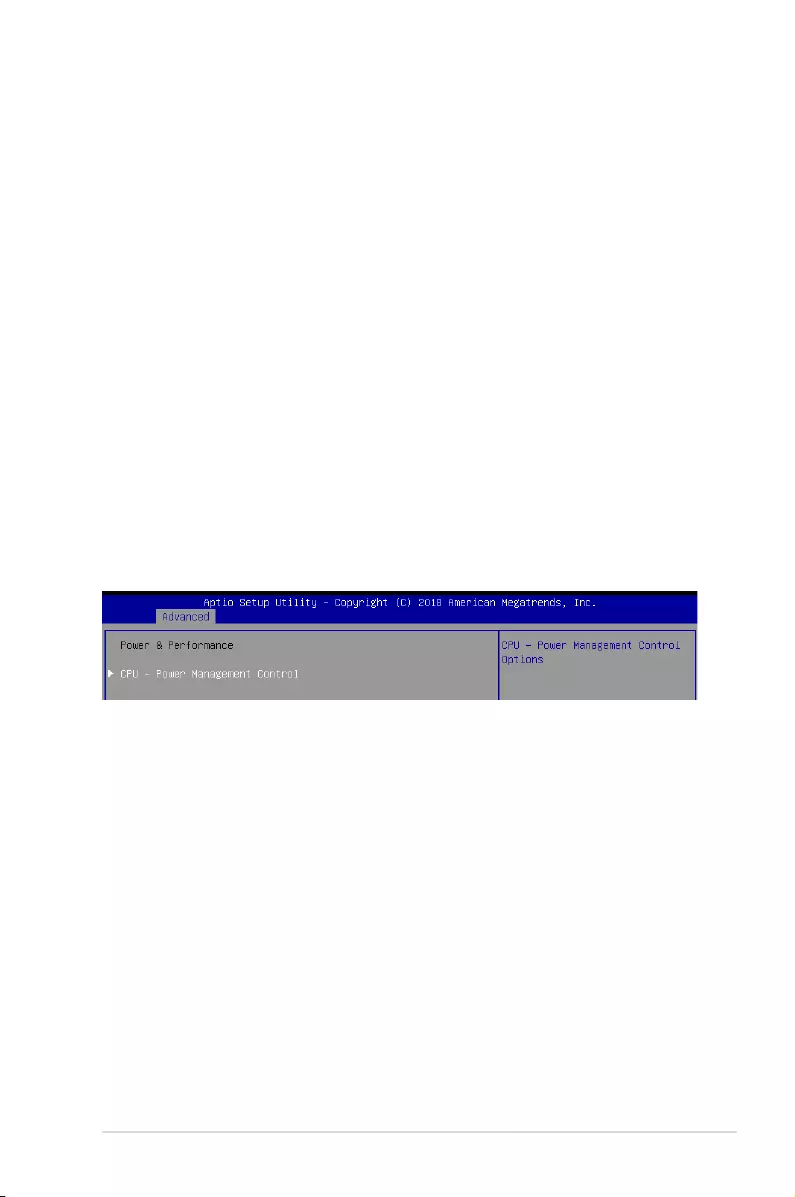
5-13
ASUS TS300-E10-PS4/PS8
Intel (VMX) Virtualization Technology [Enabled]
Enable this item to allow a VMM to utilize the additional hardware capabilities provided by
Vanderpool Technology.
Congurationoptions:[Disabled][Enabled]
Active Processor Cores [All]
Thisitemallowsyoutosetthenumberofcorestoenableineachprocessorpackage.
Congurationoptions:[All][1][2][3]
BIST [Disabled]
Allows you to enable or disable BIST (Built-In Self Test) on reset.
Congurationoptions:[Disabled][Enabled]
AES [Enabled]
Allows you to enable or disable AES (Advanced Encryption Standard).
Congurationoptions:[Disabled][Enabled]
Intel Trusted Execution Technology [Disabled]
Allows you to enable or disable utilization of additional hardware capabilities provided by
Intel(R)TrustedExecutionTechnology.Changesrequireafullpowercycletotakeeffect.
Congurationoptions:[Disabled][Enabled]
CPU - Power Management Control
Boot performance mode [Max Non-Turbo Performance]
This item allows you to select the performance state that the BIOS will set starting from reset
vector.
Congurationoptions:[MaxBattery][MaxNon-TurboPerformance][TurboPerformance]
Intel(R) SpeedStep(tm) [Enabled]
Allows more than two frequency ranges to be supported.
Congurationoptions:[Disabled][Enabled]
5.4.3 Power & Performance
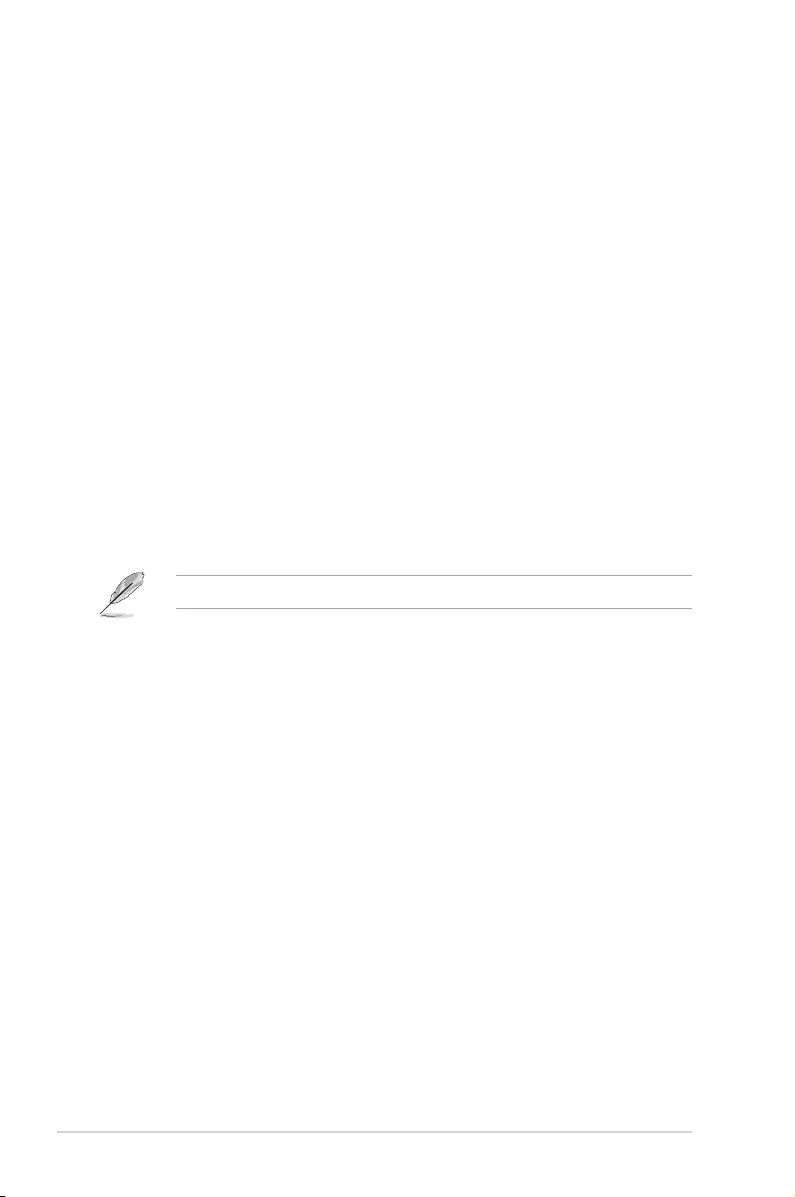
5-14 Chapter 5: BIOS Setup
Race To Halt (RTH) [Enabled]
Allows you to enable or disable Race To Halt feature. RTH will dynamically increase CPU
frequencyinordertoenterpkgC-Statefastertoreduceoverallpower.RTHiscontrolled
through MSR 1FC bit 20.
Congurationoptions:[Disabled][Enabled]
Intel(R) Speed Shift Technology [Disabled]
Allows you to enable or disable Intel(R) Speed Shift Technology support. Enabling will expose
the CPPC v2 interface to allow for hardware controlled P-states.
Congurationoptions:[Disabled][Enabled]
HDC Control [Enabled]
[Disabled] DisableHDC.
[Enabled] CanbeenablebyOSifOSnativesupportavailable.
Turbo Mode [Enabled]
Allows you to enable or disable processor turbo mode if EMTTM is also enabled.
Congurationoptions:[Disabled][Enabled]
C-States [Enabled]
AllowsyoutoenableordisableCPUpowermanagement,thisallowstheCPUtoenterC-state
when it is not 100% utilized.
Congurationoptions:[Disabled][Enabled]
The following items appears only when you set C-States to [Enabled].
Enhanced C-States [Enabled]
Allows you to enable or disable C11E. Enable this item to allow the CPU to switch to
minimum speed when all cores enter C-State.
Congurationoptions:[Disabled][Enabled]
C-State Auto Demotion [C1 and C3]
ThisitemallowsyoutoconguretheC-stateautodemotion.
Congurationoptions:[Disabled][C1][C3][C1andC3]
C-State Un-demotion [C1 and C3]
ThisitemallowsyoutoconguretheC-stateUn-demotion.
Congurationoptions:[Disabled][C1][C3][C1andC3]
Package C-State Demotion [Disabled]
ThisitemallowsyoutocongurethePackageC-StateDemotion.
Congurationoptions:[Disabled][Enabled]
Package C-State Un-demotion [Disabled]
ThisitemallowsyoutocongurethePackageC-stateUn-demotion.
Congurationoptions:[Disabled][Enabled]
Package C-state Limit [Auto]
ThisitemallowsyoutoselectthemaximumpackageC-statelimitsetting.
Congurationoptions:[C0/C1][C2][C3][C6][C7][C7S][C8][C9][C10][CPUDefault]
[Auto]
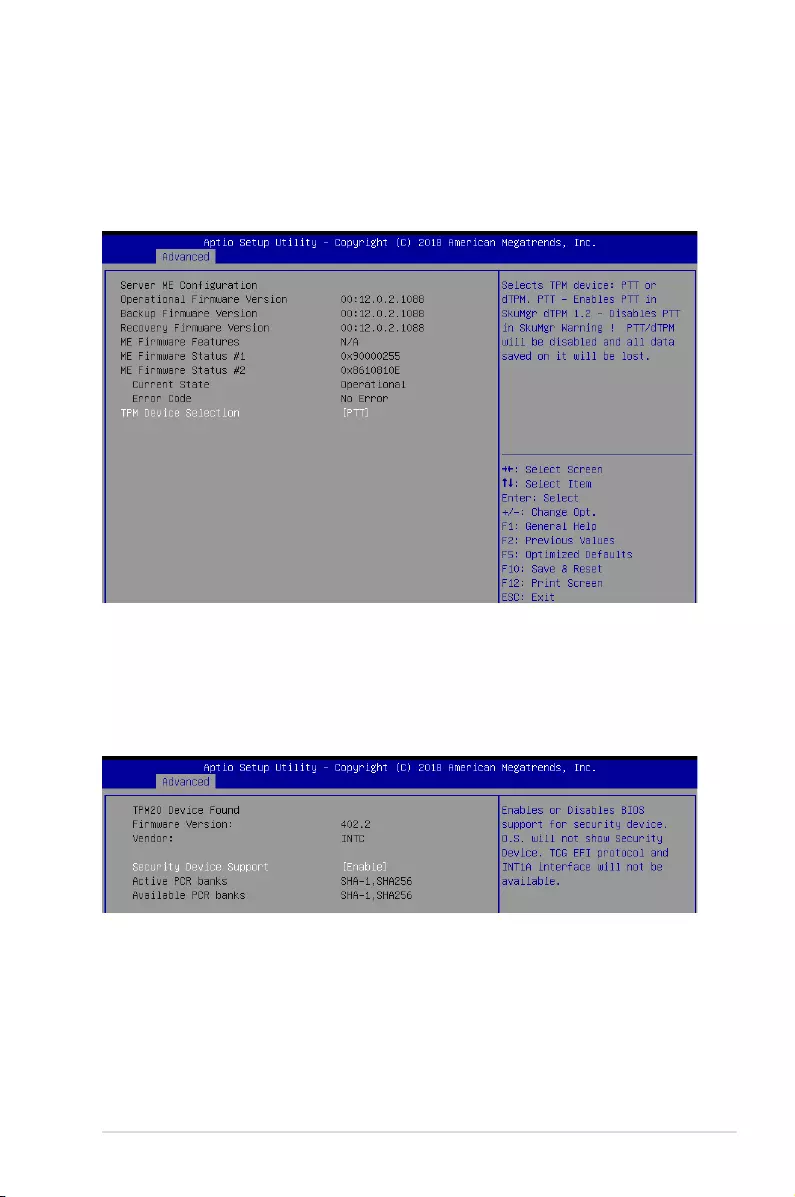
5-15
ASUS TS300-E10-PS4/PS8
Thermal Monitor [Enabled]
Allows you to enable or disable Thermal Monitoring.
Congurationoptions:[Disabled][Enabled]
TPM Device Selection [PTT]
Allows you to select the TPM device.
Congurationoptions:[PTT][dTPM]
5.4.4 Server ME Conguration
Security Device Support [Enabled]
This item allows you to enable or disable Security Device Support.
Congurationoptions:[Disabled][Enabled]
5.4.5 Trusted Computing
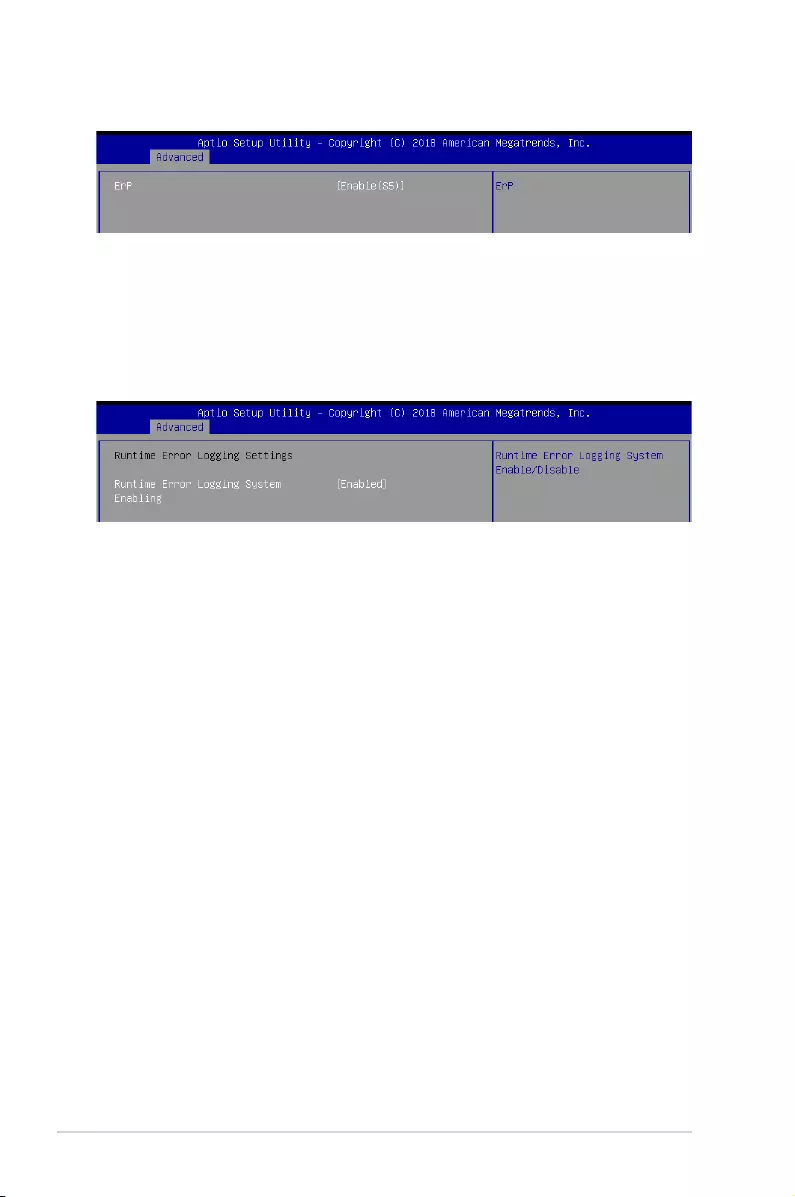
5-16 Chapter 5: BIOS Setup
5.4.6 APM Conguration
ErP [Enabled (S5)]
ThisitemallowsyoutoswitchoffsomepoweratS4+S5orS5togetthesystenreadyforErP
requirement. When set to [Enabled],allotherPMEoptionsareswitchedoff.
Congurationoptions:[Disabled][Enabled(S4+S5)][Enabled(S5)]
Runtime Error Logging System Enabling [Enabled]
ThisitemallowsyoutoenableordisableRuntimeErrorLoggingSystem.
Congurationoptions:[Disabled][Enabled]
5.4.7 Runtime Error Logging Settings
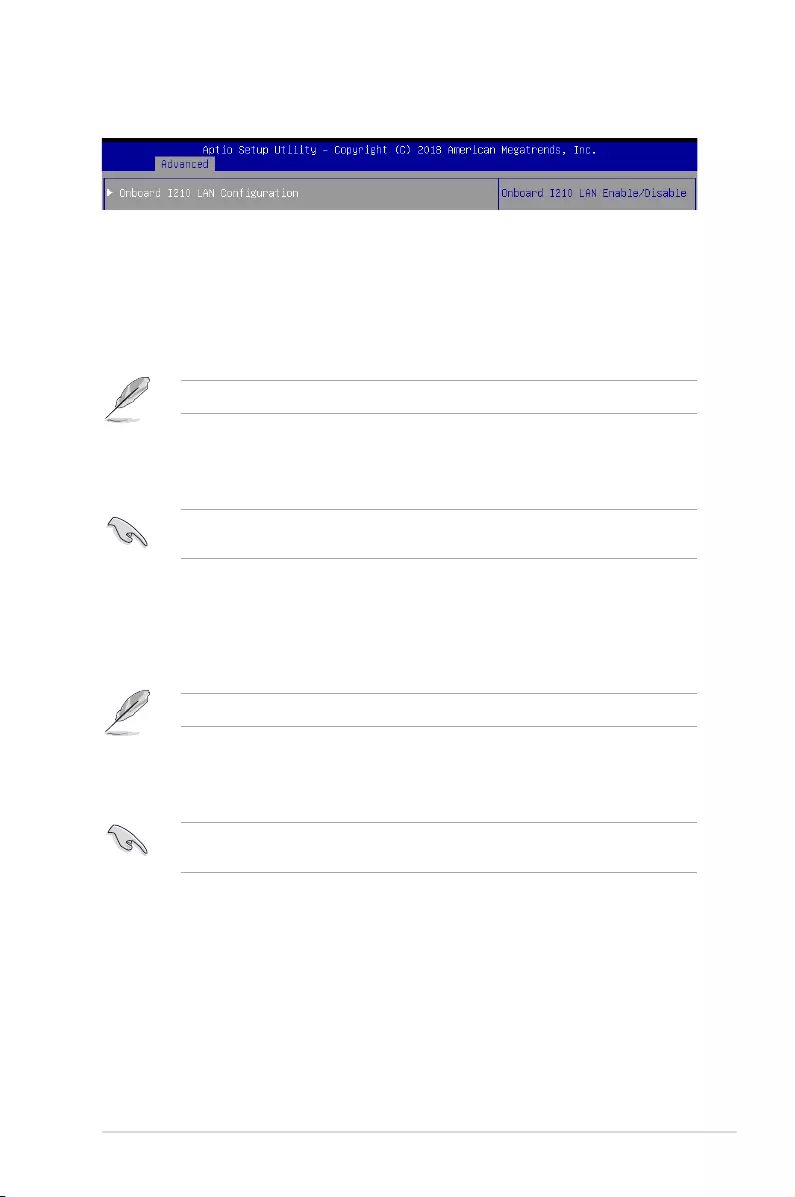
5-17
ASUS TS300-E10-PS4/PS8
5.4.8 Onboard LAN Conguration
Onboard I210 LAN Conguration
Intel I210 LAN1
LAN Enable [Enabled]
AllowsyoutoenableordisabletheIntelLAN.
Congurationoptions:[Disabled][Enabled]
The following item appears only when you set LAN Enable to [Enabled].
ROM Type [PXE]
AllowsyoutoselecttheIntelLANROMtype.
Congurationoptions:[Disabled][PXE][iSCSI]
Due to Intel®limitations,bothIntelLANROMTypeoptionsshouldbethesamewhen[PXE]
or [iSCSI] is selected.
Intel I210 LAN2-4
LAN Enable [Enabled]
AllowsyoutoenableordisabletheIntelLAN.
Congurationoptions:[Disabled][Enabled]
The following item appears only when you set Intel LAN Enable to [Enabled].
ROM Type [Disabled]
AllowsyoutoselecttheIntelLANROMtype.
Congurationoptions:[Disabled][PXE][iSCSI]
Due to Intel®limitations,bothIntelLANROMTypeoptionsshouldbethesamewhen[PXE]
or [iSCSI] is selected.
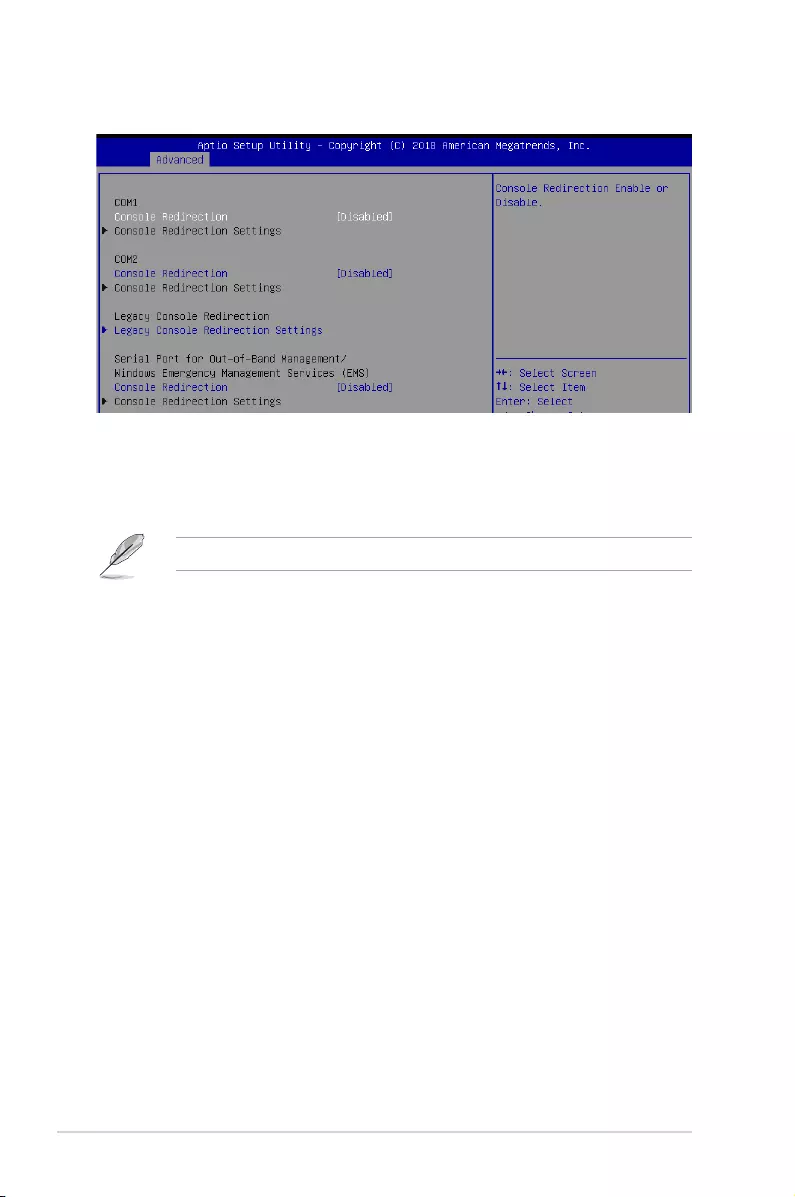
5-18 Chapter 5: BIOS Setup
5.4.9 Serial Port Console Redirection
COM1/COM2
Console Redirection [Disabled]
Allows you to enable or disable the console redirection feature.
Congurationoptions:[Disabled][Enabled]
The following item appears only when you set Console Redirection to [Enabled].
Console Redirection Settings
TheseitemsbecomecongurableonlywhenyouenabletheConsole Redirection
item. The settings specify how the host computer and the remote computer (which the
user is using) will exchange data. Both computers should have the same or compatible
settings.
Terminal Type [VT-UTF8]
Allows you to set the terminal type.
[VT100] ASCIIcharset.
[VT100+] ExtendsVT100tosupportcolor,functionkeys,etc.
[VT-UTF8] UsesUTF8encodingtomapUnicodecharsonto1ormorebytes.
[ANSI] ExtendedASCIIcharset.
Bits per second [57600]
Selects serial port transmission speed. The speed must be matched on the other side.
Longornoisylinesmayrequirelowerspeeds.
Congurationoptions:[9600][19200][38400][57600][115200]
Data Bits [8]
Congurationoptions:[7][8]
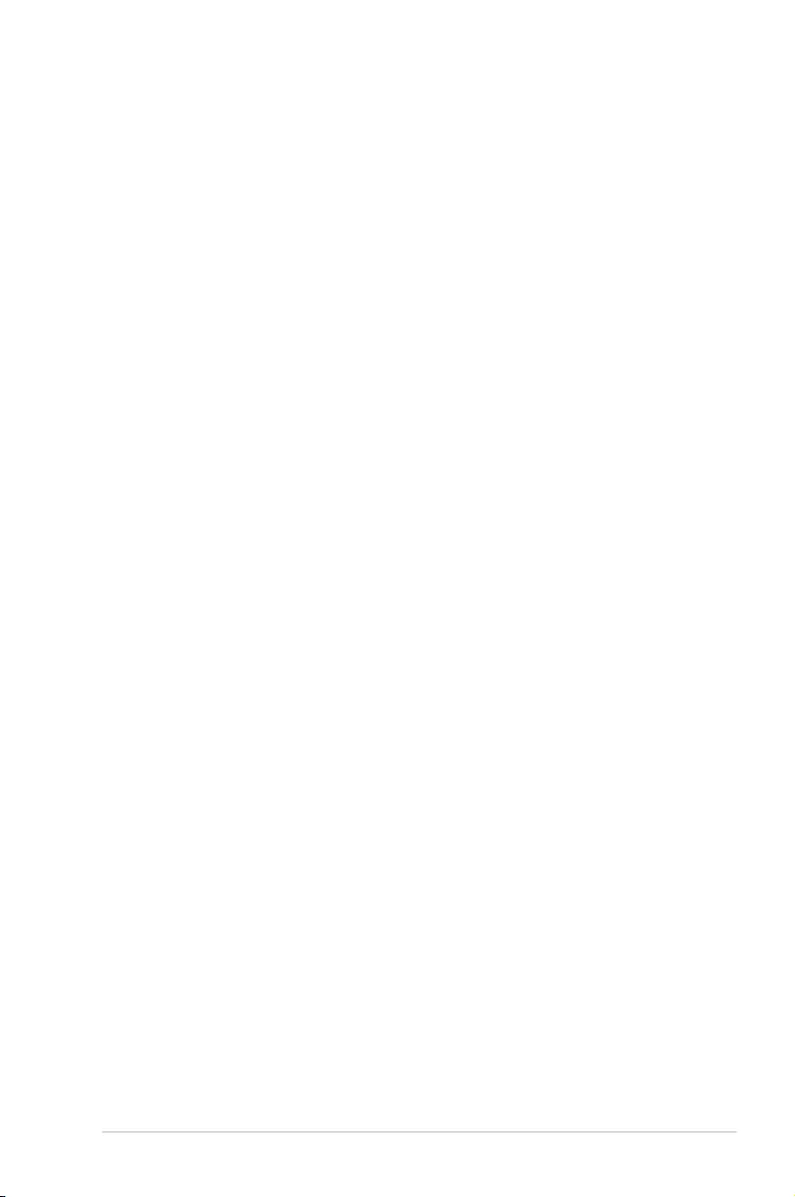
5-19
ASUS TS300-E10-PS4/PS8
Parity [None]
Aparitybitcanbesentwiththedatabitstodetectsometransmissionerrors.[Mark]
and[Space]paritydonotallowforerrordetection.
[None] None
[Even] paritybitis0ifthenumof1’sinthedatabitsiseven
[Odd] paritybitis0ifnumof1’sinthedatabitsisodd
[Mark] paritybitisalways1
[Space] paritybitisalways0
Stop Bits [1]
Stopbitsindicatetheendofaserialdatapacket.(Astartbitindicatesthebeginning.)
The standard setting is 1 stop bit. Communication with slow devices may require more
than 1 stop bit.
Congurationoptions:[1][2]
Flow Control [Hardware RTS/CTS]
Flowcontrolcanpreventdatalossfrombufferoverow.Whensendingdata,ifthe
receivingbuffersarefull,a“stop”signalcanbesenttostopthedataow.Oncethe
buffersareempty,a“start”signalcanbesenttore-starttheow.Hardwareowcontrol
uses two wires to send start/stop signals.
Congurationoptions:[None][HardwareRTS/CTS]
VT -UTF8 Combo Key Support [Enabled]
ThisallowsyoutoenabletheVT-UTF8CombinationKeySupportforANSI/VT100
terminals.
Congurationoptions:[Disabled][Enabled]
Recorder Mode [Disabled]
With this mode enabled only text will be sent. This is to capture Terminal data.
Congurationoptions:[Disabled][Enabled]
Resolution 100x31 [Disabled]
This allows you to enable or disable extended terminal resolution.
Congurationoptions:[Disabled][Enabled]
Putty Keypad [VT100]
ThisallowsyoutoselecttheFunctionKeyandKeypadonPutty.
Congurationoptions:[VT100][LINUX][XTERMR6][SCO][ESCN][VT400]
Legacy Console Redirection Settings
Redirection COM Port [COM1]
AllowsyoutoselectaCOMporttodisplayredirectionofLegacyOSandLegacy
OPROM Messages.
Congurationoptions:[COM1][COM2]
Resolution [80x24]
Allows you to select a the number of rows and columns in supported redirection.
Congurationoptions:[80x24][80x25]
Redirect After POST [Always Enable]
Allows you to select the redirection after POST.
Congurationoptions:[AlwaysEnable][BootLoader]
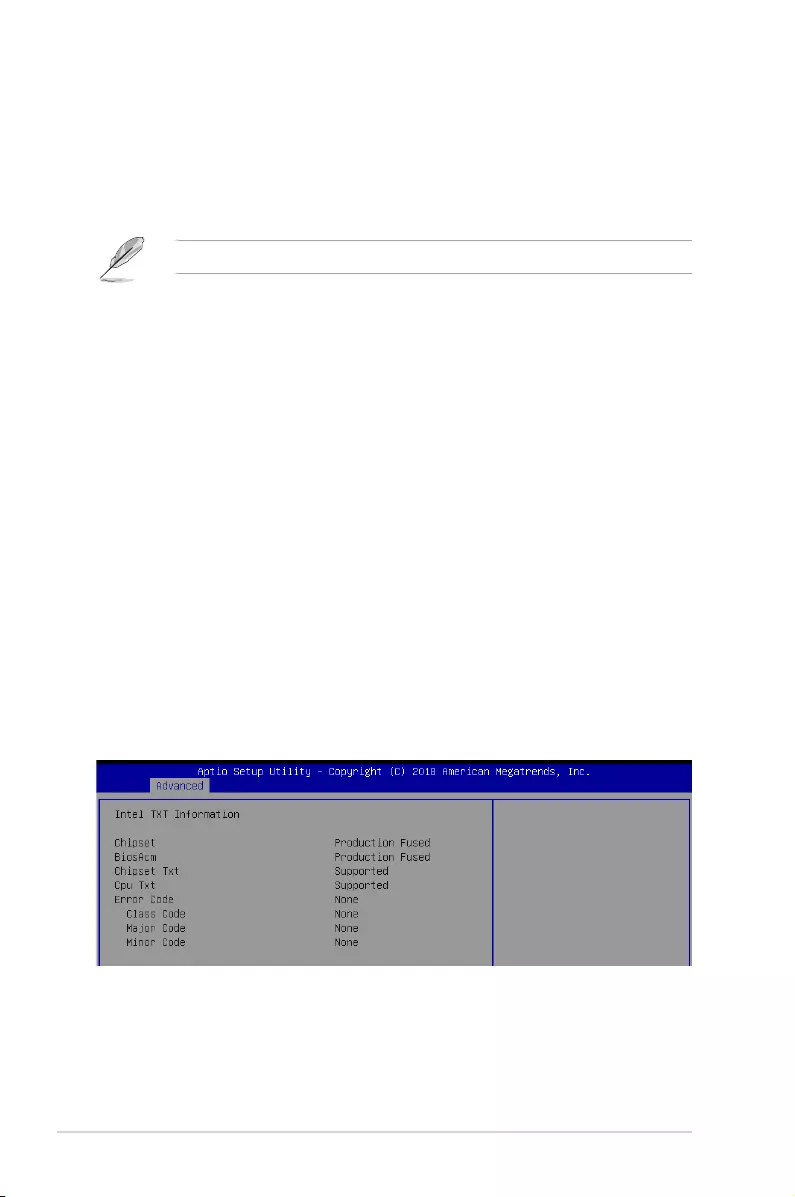
5-20 Chapter 5: BIOS Setup
Serial Port for Out-of-Band Management/Windows Emergency Management
Services (EMS)
Console Redirection [Disabled]
Allows you to enable or disable the console redirection feature.
Congurationoptions:[Disabled][Enabled]
The following item appears only when you set Console Redirection to [Enabled].
Console Redirection Settings
Out-of-Band Mgmt Port [COM1]
Microsoft Windows Emergency Management Services (EMS) allow for remote
management of a Windows Server OS through a serial port.
Congurationoptions:[COM1][COM2]
Terminal Type [VT-UTF8]
Microsoft Windows Emergency Management Services (EMS) allow for remote
management of a Windows Server OS through a serial port.
Congurationoptions:[VT100][VT100+][VT-UTF8][ANSI]
Bits per second [115200]
Microsoft Windows Emergency Management Services (EMS) allow for remote
management of a Windows Server OS through a serial port.
Congurationoptions:[9600][19200][57600][115200]
Flow Control [None]
Microsoft Windows Emergency Management Services (EMS) allow for remote
management of a Windows Server OS through a serial port.
Congurationoptions:[None][HardwareRTS/CTS][SoftwareXon/Xoff]
5.4.10 Intel TXT Information
You may view the Intel TXT information in this menu.
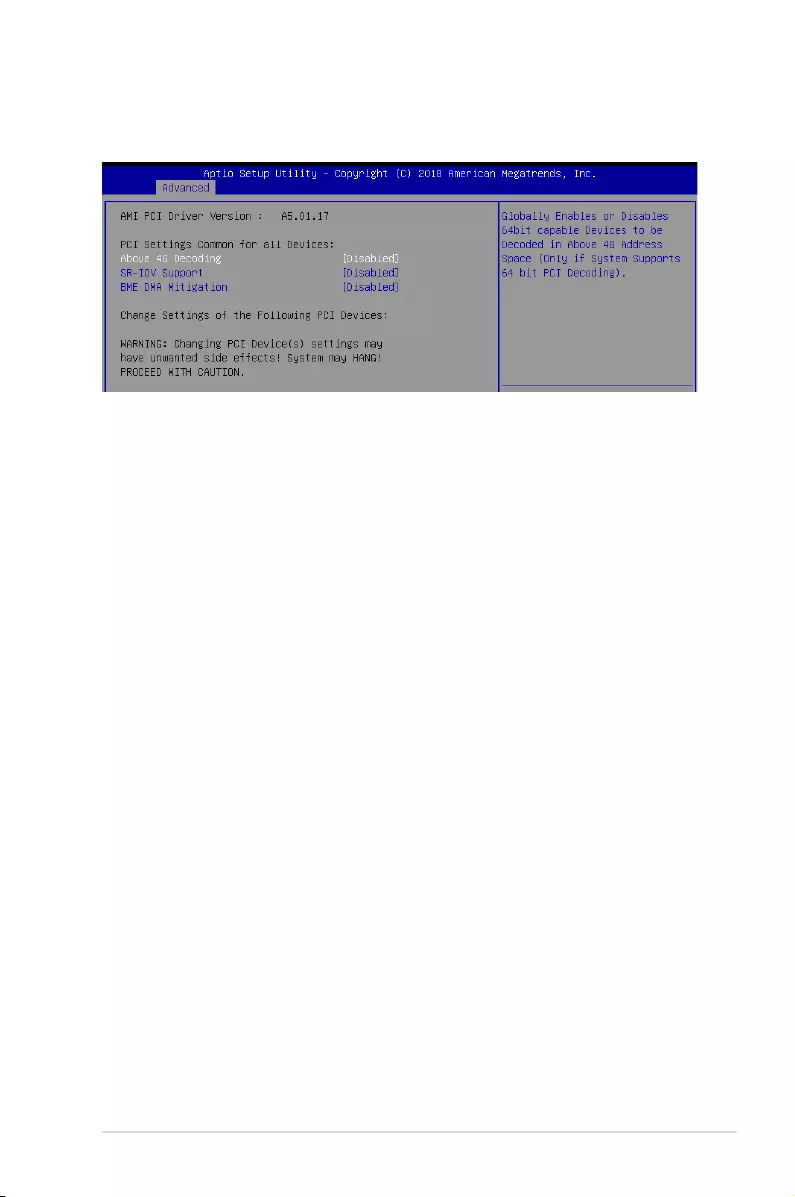
5-21
ASUS TS300-E10-PS4/PS8
Above 4G Decoding [Disabled]
Allows you to enable or disable 64-bit capable devices to be decoded in above 4G address
space.Itonlyworksifthesystemsupports64-bitPCIdecoding.
Congurationoptions:[Disabled][Enabled]
SR-IOV Support [Disabled]
ThisallowsyoutoenableordisableSingleRootIOVirtualizationSupport,ifyoursystemhas
SR-IOV capable PCIe Devices.
Congurationoptions:[Disabled][Enabled]
BME DMA Mitigation [Disabled]
This allows you to enable or disable re-enabling Bus Master Attribute disabled during Pci
enumerationforPCIBridgesafterSMMlocked.
Congurationoptions:[Disabled][Enabled]
5.4.11 PCI Subsystem Settings
AllowsyoutocongurePCI,PCI-X,andPCIExpressSettings.
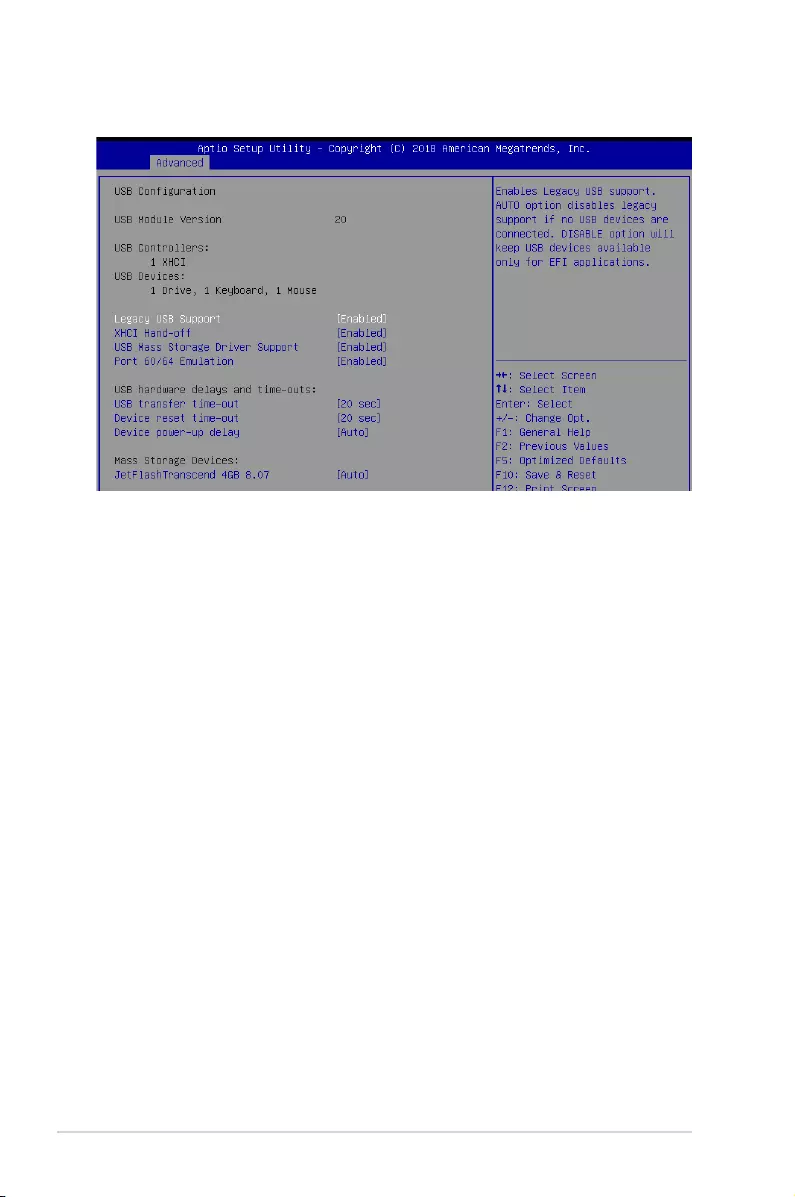
5-22 Chapter 5: BIOS Setup
5.4.12 USB Conguration
Legacy USB Support [Enabled]
[Disabled] TheUSBdevicescanbeusedonlyfortheBIOSsetupprogram.Itcannot
be recognized in boot devices list.
[Enabled] EnablesthesupportforUSBdevicesonlegacyoperatingsystems(OS).
[Auto] AllowsthesystemtodetectthepresenceofUSBdevicesatstartup.If
detected,theUSBcontrollerlegacymodeisenabled.IfnoUSBdeviceis
detected,thelegacyUSBsupportisdisabled.
XHCI Hand-off [Enabled]
AllowsyoutoenableordisableworkaroundforOS(s)withoutXHCIhand-offsupport.
Congurationoptions:[Disabled][Enabled]
USB Mass Storage Driver Support [Enabled]
Allows you to enable or disable USB Mass Storage driver support.
Congurationoptions:[Disabled][Enabled]
Port 60/64 Emulation [Enabled]
Allows you to enable or disable Port 60/64 Emulation.
Congurationoptions:[Disabled][Enabled]
USB hardware delays and time-outs
USB transfer time-out [20 sec]
Allows you to set the USB transfer time-out value.
Congurationoptions:[1sec][5sec][10sec][20sec]
Device reset time-out [20 sec]
Allows you to set the device reset time-out value.
Congurationoptions:[10sec]20sec][30sec][40sec]
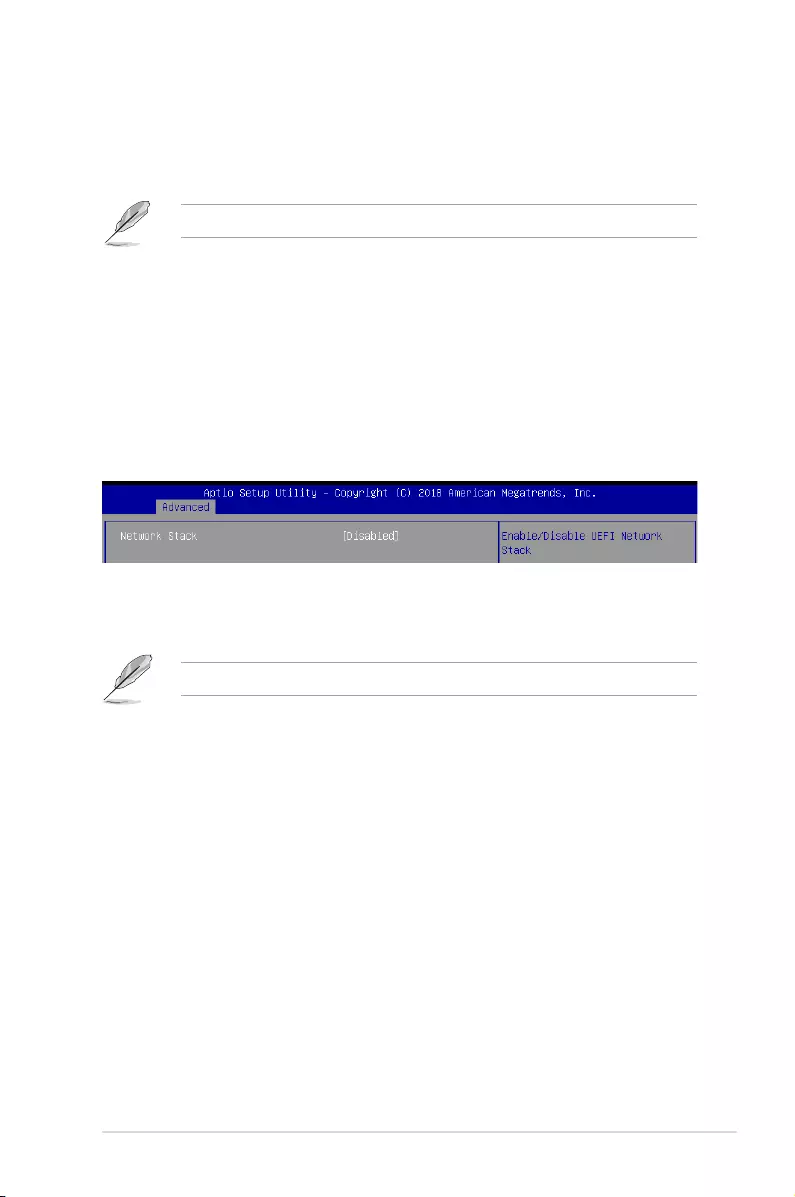
5-23
ASUS TS300-E10-PS4/PS8
Device power-up delay [Auto]
Allowsyoutosetthemaximumtimethedevicetakesbeforethedevicereportsitselftothe
host controller properly.
Congurationoptions:[Auto][Manual]
The following item appears only when you set Device power-up delay to [Manual].
Device power-up delay in seconds [5]
Allows you to set the device power-up delay in seconds. Usethe<+>or<->toadjust
the value. The values range from 1 to 40.
Mass Storage Devices
Allows you to select the mass storage device emulation type for devices connected.
Congurationoptions:[Auto][Floppy][ForcedFDD][HardDisk][CD-ROM]
5.4.13 Network Stack Conguration
Allowsyoutocongurethenetworkstackconguration.
Network Stack [Disabled]
AllowsyoutoenableordisableUEFINetworkStack.
Congurationoptions:[Disabled][Enabled]
The following items appear only when you set Network Stack to [Enabled].
Ipv4 PXE Support [Disabled]
EnablesordisablestheIpv4PXEBootSupport.Ifdisabled,Ipv4PXEbootoptionwill
not be created.
Congurationoptions:[Disabled][Enabled]
Ipv4 HTTP Support [Disabled]
EnablesordisablestheIpv4HTTPBootSupport.Ifdisabled,Ipv4PXEbootoptionwill
not be created.
Congurationoptions:[Disabled][Enabled]
Ipv6 PXE Support [Disabled]
EnablesordisablestheIpv6PXEBootSupport.Ifdisabled,Ipv6PXEbootoptionwill
not be created.
Congurationoptions:[Disabled][Enabled]
Ipv6 HTTP Support [Disabled]
EnablesordisablestheIpv6HTTPBootSupport.Ifdisabled,Ipv6PXEbootoptionwill
not be created.
Congurationoptions:[Disabled][Enabled]
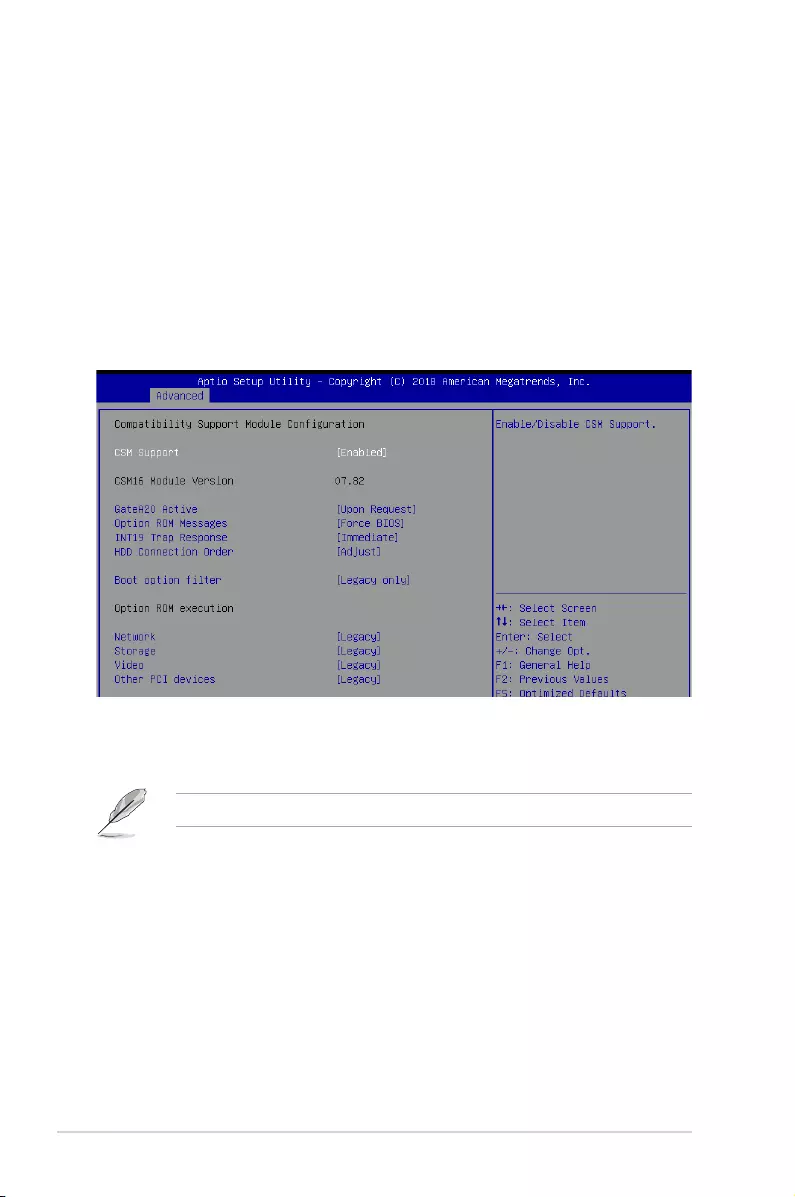
5-24 Chapter 5: BIOS Setup
IPSEC Certificate [Enabled]
EnablesordisablessupportforIPSECCerticate.
Congurationoptions:[Disabled][Enabled]
PXE boot wait time [0]
SetthewaittimetopressESCkeytoabortthePXEboot.Usethe<+>or<->toadjust
the value. The values range from 0 to 5.
Media detect count [1]
Setthenumberoftimespresenceofmediawillbechecked.Usethe<+>or<->to
adjust the value. The values range from 1 to 50.
5.4.14 CSM Conguration
CSM Support [Enabled]
This option allows you to enable or disable CSM Support.
Congurationoptions:[Disabled][Enabled]
The following items appear only when you set CSM Support to [Enabled].
GateA20 Active [Upon Request]
This allows you to set the GA20 option.
[UponRequest] GA20canbedisabledusingBIOSservices.
[Always] DonotallowdisablingGA20;thisoptionisusefulwhenanyRT
code is executed above 1MB.
Option ROM Messages [Force BIOS]
This allows you to set the display mode for option ROM.
Congurationoptions:[ForceBIOS][KeepCurrent]
INT19 Trap Response [Immediate]
This option allows you to control the BIOS reaction on INT19 trapping by Option ROM.
[Immediate] Executethetraprightaway.
[Postponed] Executethetrapduringlegacyboot.
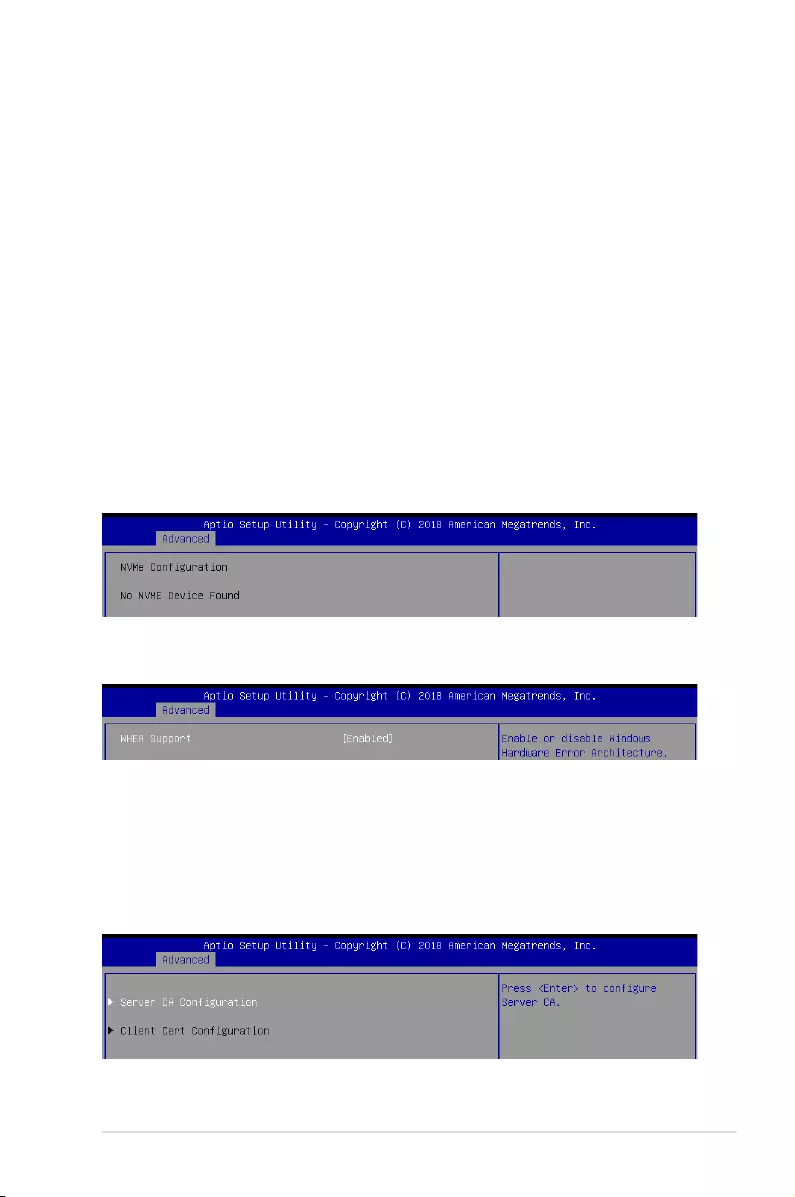
5-25
ASUS TS300-E10-PS4/PS8
HDD Connection Order [Adjust]
This option allows you to select the HDD Connection Order. Some OS require HDD
handles to be adjusted.
Congurationoptions:[Adjust][Keep]
Boot Option filter [Legacy only]
ThisoptionallowsyoutocontroltheLegacy/UEFIROMspriority.
Congurationoptions:[UEFIandLegacy][Legacyonly][UEFIonly]
Network / Storage / Video [Legacy]
ThisoptionallowsyoutocontroltheexecutionofUEFIandLegacyPXE/Storage/
Video OpROM.
Congurationoptions:[UEFI][Legacy]
Other PCI devices [Legacy]
ThisitemdeterminestheOpROMexecutionpolicyfordevicesotherthanNetwork,
Storage,orVideo.
Congurationoptions:[UEFI][Legacy]
5.4.15 NVMe Conguration
You may view the NVMe controller and Drive information if an NVMe device is connected.
5.4.16 WHEA Conguration
Whea Support [Enabled]
This item allows you to enable or disable the WHEA support.
Congurationoptions:[Disabled][Enabled]
5.4.17 Tls Auth Conguration
AllowsyoutoconguretheTlsAuth.
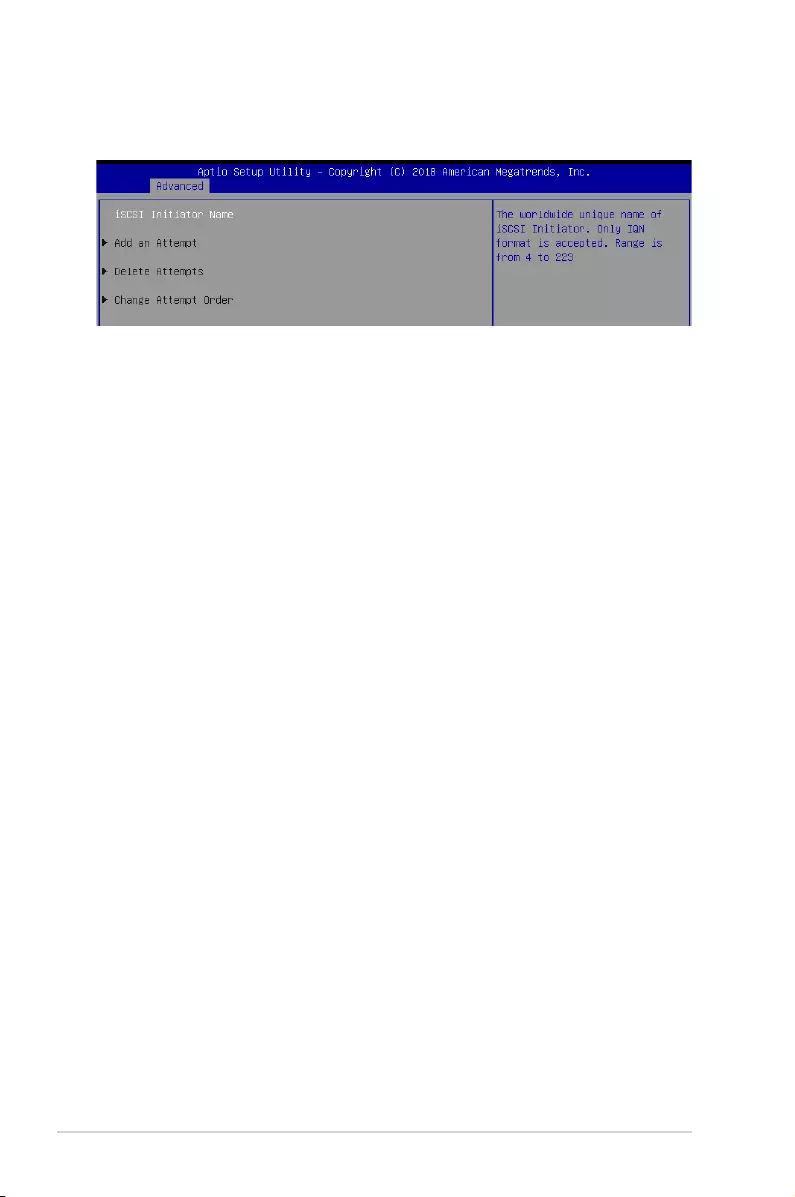
5-26 Chapter 5: BIOS Setup
5.4.18 iSCSI Conguration
AllowsyoutoconguretheiSCSiparameters.
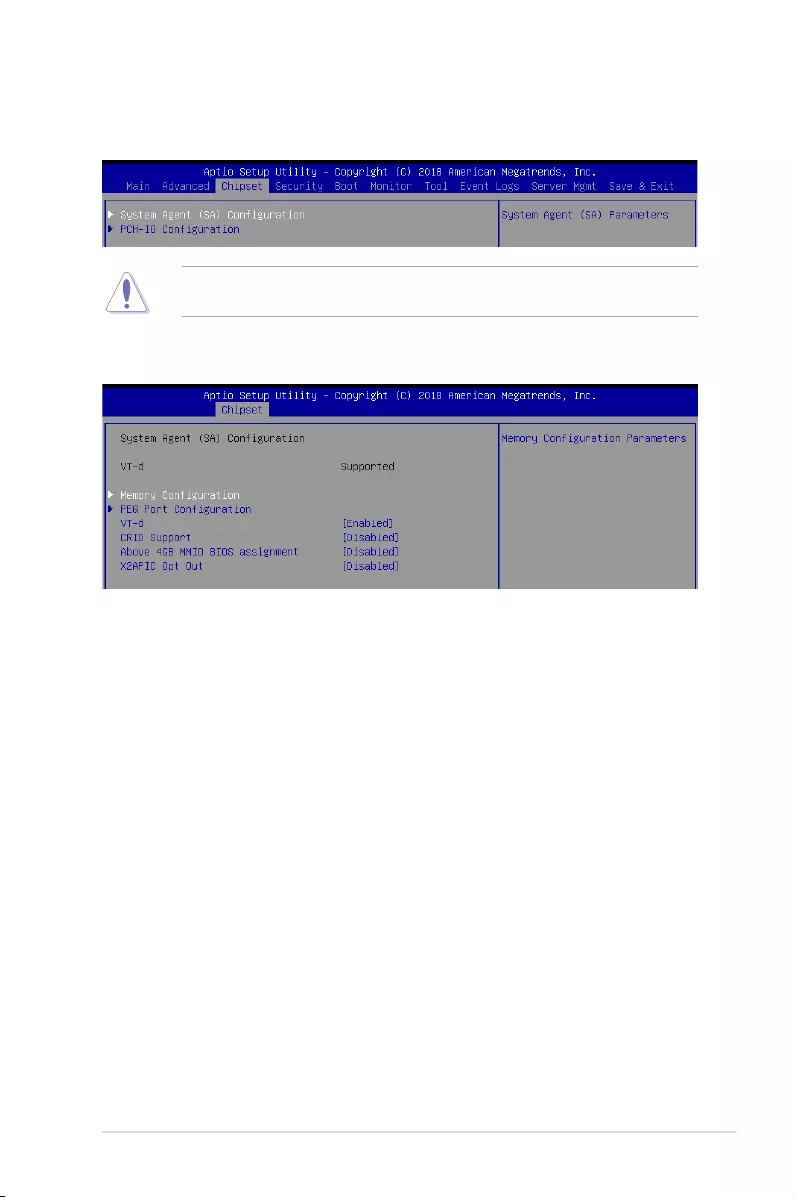
5-27
ASUS TS300-E10-PS4/PS8
5.5.1 System Agent (SA) Conguration
5.5 Chipset menu
The Chipset menu allows you to change the platform settings.
TakecautionwhenchangingthesettingsoftheChipsetmenuitems.Incorrecteldvalues
can cause the system to malfunction.
Memory Conguration
Memory Test on Warm Boot [Enabled]
Allows you to enable or disable the Base Memory Test Run on Warm Boot.
Congurationoptions:[Disabled][Enabled]
Maximum Memory Frequency [Auto]
Allows you to select the maximum memory frequency setting.
Congurationoptions:[Auto][2133][2400][2667]
ECC Support [Enabled]
Allows you to enable or disable the ECC support.
Congurationoptions:[Disabled][Enabled]
Memory Scrambler [Enabled]
Allows you to enable or disable Memory Scrambler.
Congurationoptions:[Disabled][Enabled]
Fast Boot [Disabled]
Allows you to enable or disable Fast Boot.
Congurationoptions:[Disabled][Enabled]
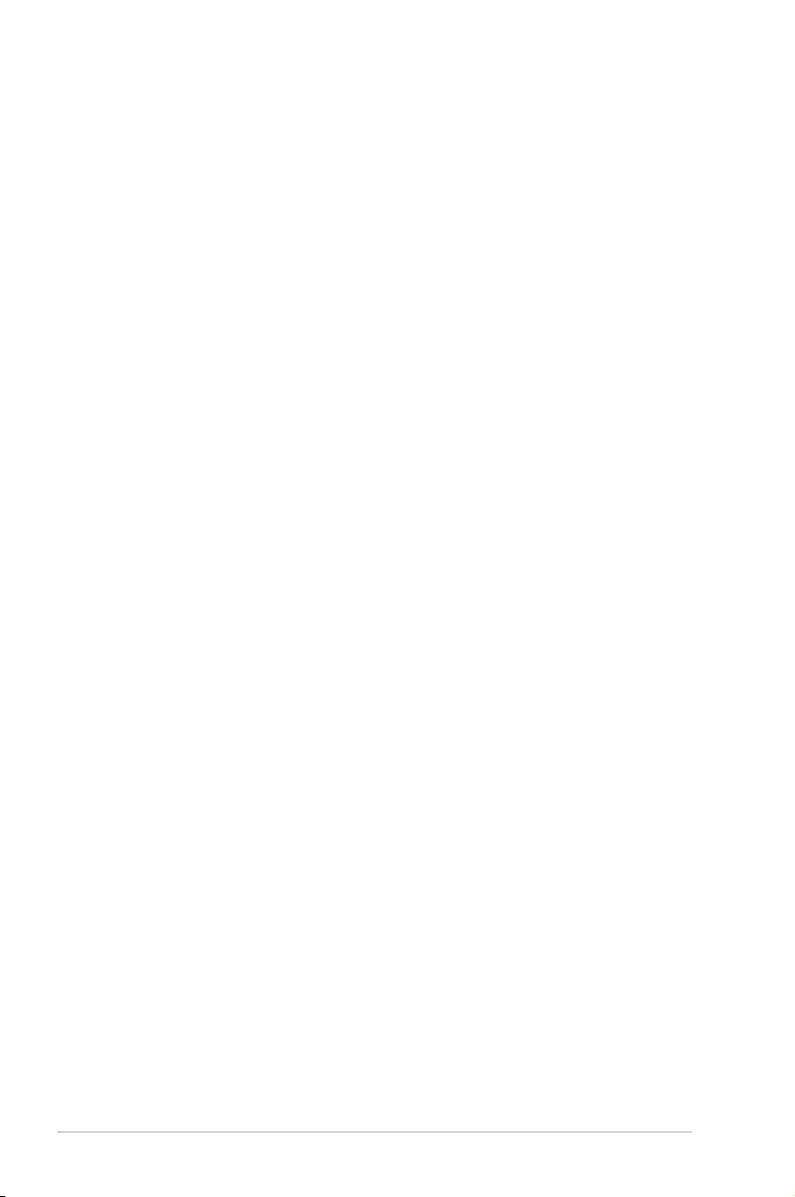
5-28 Chapter 5: BIOS Setup
PEG Port Conguration
PEG 0:1:0
Max Link Speed [Auto]
AllowsyoutosettheMaxLinkSpeed.
Congurationoptions:[Auto][Gen1][Gen2][Gen3]
PEG0 Slot Power Limit Value [75]
Settheupperlimitonpowersuppliedbyslot.Usethe<+>or<->toadjustthevalue.
The values range from 0 to 255.
PEG0 Slot Power Limit Scale [1.0x]
AllowsyoutoselectthescalefortheSlotPowerLimitValue.
Congurationoptions:[1.0x][0.1x][0.01x][0.001x]
PEG0 Physical Slot Number [1]
Allows you to set the physical slot number attached to this Port. The number has to be
globallyuniquewithinthechassis.Usethe<+>or<->toadjustthevalue.Thevalues
range from 0 to 8191.
PEG 0:1:1
Max Link Speed [Auto]
AllowsyoutosettheMaxLinkSpeed.
Congurationoptions:[Auto][Gen1][Gen2][Gen3]
PEG1 Slot Power Limit Value [75]
Settheupperlimitonpowersuppliedbyslot.Usethe<+>or<->toadjustthevalue.
The values range from 0 to 255.
PEG1 Slot Power Limit Scale [1.0x]
AllowsyoutoselectthescalefortheSlotPowerLimitValue.
Congurationoptions:[1.0x][0.1x][0.01x][0.001x]
PEG1 Physical Slot Number [2]
Allows you to set the physical slot number attached to this Port. The number has to be
globallyuniquewithinthechassis.Usethe<+>or<->toadjustthevalue.Thevalues
range from 0 to 8191.
PEG 0:1:2
Max Link Speed [Auto]
AllowsyoutosettheMaxLinkSpeed.
Congurationoptions:[Auto][Gen1][Gen2][Gen3]
PEG2 Slot Power Limit Value [75]
Settheupperlimitonpowersuppliedbyslot.Usethe<+>or<->toadjustthevalue.
The values range from 0 to 255.
PEG2 Slot Power Limit Scale [1.0x]
AllowsyoutoselectthescalefortheSlotPowerLimitValue.
Congurationoptions:[1.0x][0.1x][0.01x][0.001x]
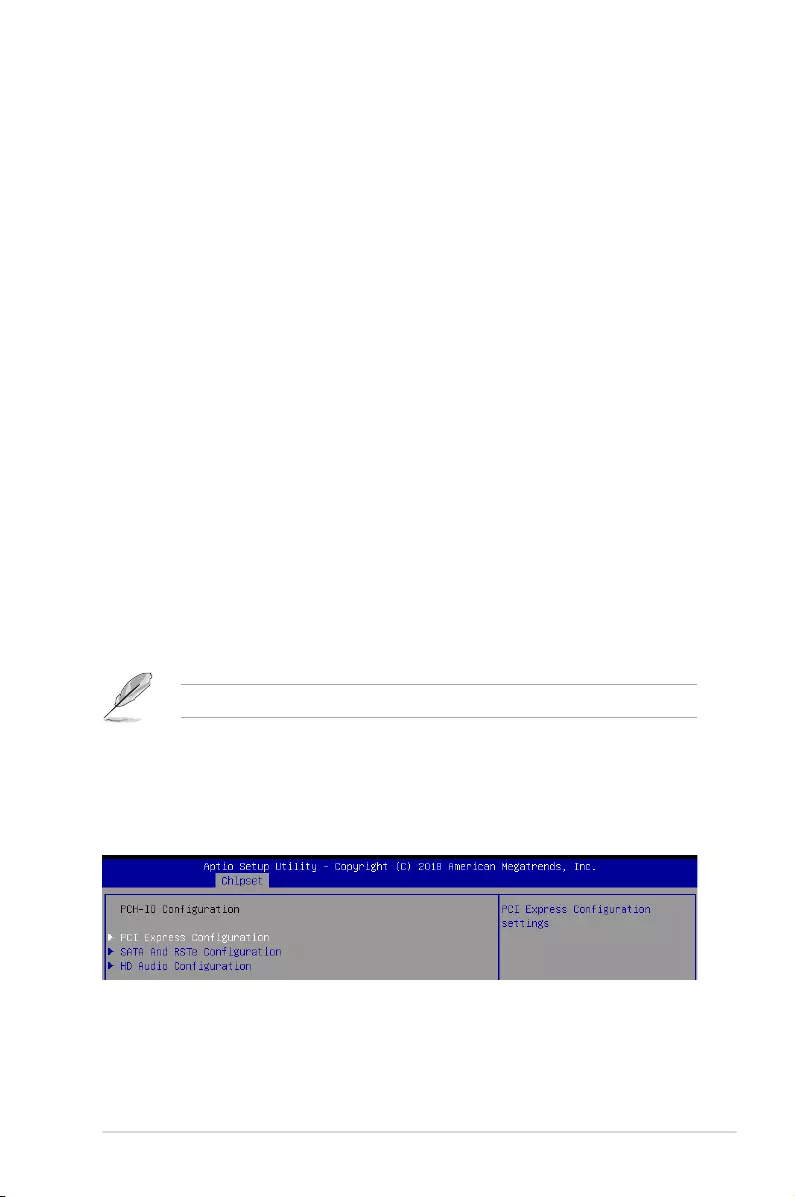
5-29
ASUS TS300-E10-PS4/PS8
PEG2 Physical Slot Number [3]
Allows you to set the physical slot number attached to this Port. The number has to be
globallyuniquewithinthechassis.Usethe<+>or<->toadjustthevalue.Thevalues
range from 0 to 8191.
PEG3 Slot Power Limit Value [75]
Settheupperlimitonpowersuppliedbyslot.Usethe<+>or<->toadjustthevalue.
The values range from 0 to 255.
PEG3 Slot Power Limit Scale [1.0x]
AllowsyoutoselectthescalefortheSlotPowerLimitValue.
Congurationoptions:[1.0x][0.1x][0.01x][0.001x]
PEG3 Physical Slot Number [3]
Allows you to set the physical slot number attached to this Port. The number has to be
globallyuniquewithinthechassis.Usethe<+>or<->toadjustthevalue.Thevalues
range from 0 to 8191.
VT-d [Enabled]
Allows you to enable or disable VT-d capability.
Congurationoptions:[Disabled][Enabled]
CRID Support [Disabled]
Allows you to enable or disable CRID control for Intel SIPP.
Congurationoptions:[Disabled][Enabled]
Above 4GB MMIO BIOS Assignment [Disabled]
Allows you to enable or disable above 4 GB memory mapped IO BIOS assignment. This is
enabled automatically if the aperture size is set to 2048MB.
Congurationoptions:[Disabled][Enabled]
ThefollowingitemiscongurableonlywhenyousetVT-d to [Enabled].
X2APIC Opt Out [Disabled]
Allows you to enable or disable X2APIC Opt Out.
Congurationoptions:[Disabled][Enabled]
5.5.2 PCH-IO Conguration
PCI Express Conguration
PCI Express Clock Gating [Enabled]
AllowsyoutoenableordisablePCIExpressclockgatingforeachrootport.
Congurationoptions:[Disabled][Enabled]
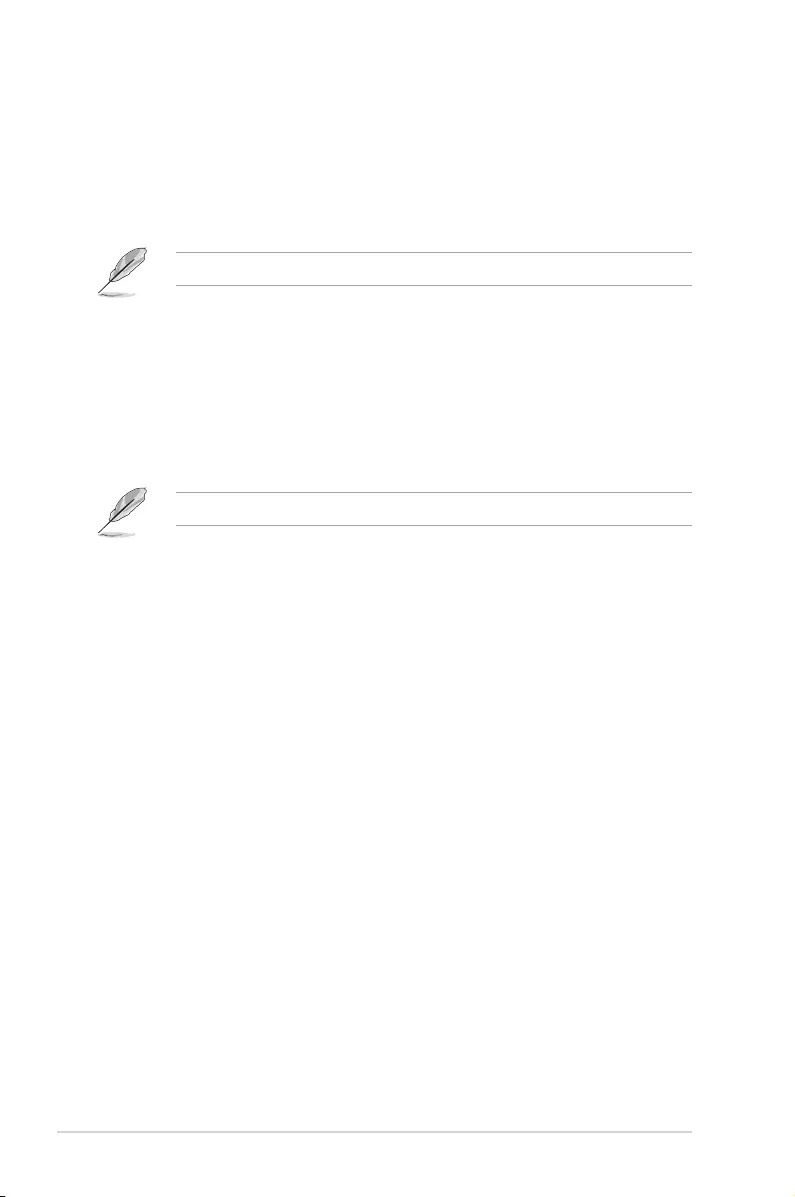
5-30 Chapter 5: BIOS Setup
DMI Link ASPM Control [Auto]
AllowsyoutoenableordisablecontrolofactivestatepowermanagementofDMIlink.
Congurationoptions:[Disabled][L0s][L1][L0sL1][Auto]
Port8xh Decode [Disabled]
Allows you to enable or PCI express port 8xh decode.
Congurationoptions:[Disabled][Enabled]
The following item appears only when you set Port8xh Decode to [Enabled].
Port8xh Decode Port# [0]
Select PCI Express Port8xh Decode Root Port. User to ensure port
availability.
Congurationoptions:[0]-[23]
SATA And RSTe Conguration
SATA Controller(s) [Enabled]
Allows you to enable or disable the SATA Controller.
Congurationoptions:[Disabled][Enabled]
The following items appear only when you set SATA Controller(s) to [Enabled].
SATA Mode Selection [AHCI]
Allows you to select the SATA controllers operation.
Congurationoptions:[AHCI][RAID]
Serial ATA Port 1-8
Port 1-8 [Enabled]
Allows you to enable or disable the SATA port.
Congurationoptions:[Disabled][Enabled]
Hot Plug [Enabled]
Allows you to enable or disable this port as hot pluggable.
Congurationoptions:[Disabled][Enabled]
Spin Up Device [Disabled]
Allows you to enable or disable Spin Up Device.
Congurationoptions:[Disabled][Enabled]
SATA Device Type [Hard Disk Drive]
Allows you to identify the SATA port is connected to a solid state drive or a
harddiskdrive
Congurationoptions:[HardDiskDrive][SolidStateDrive]
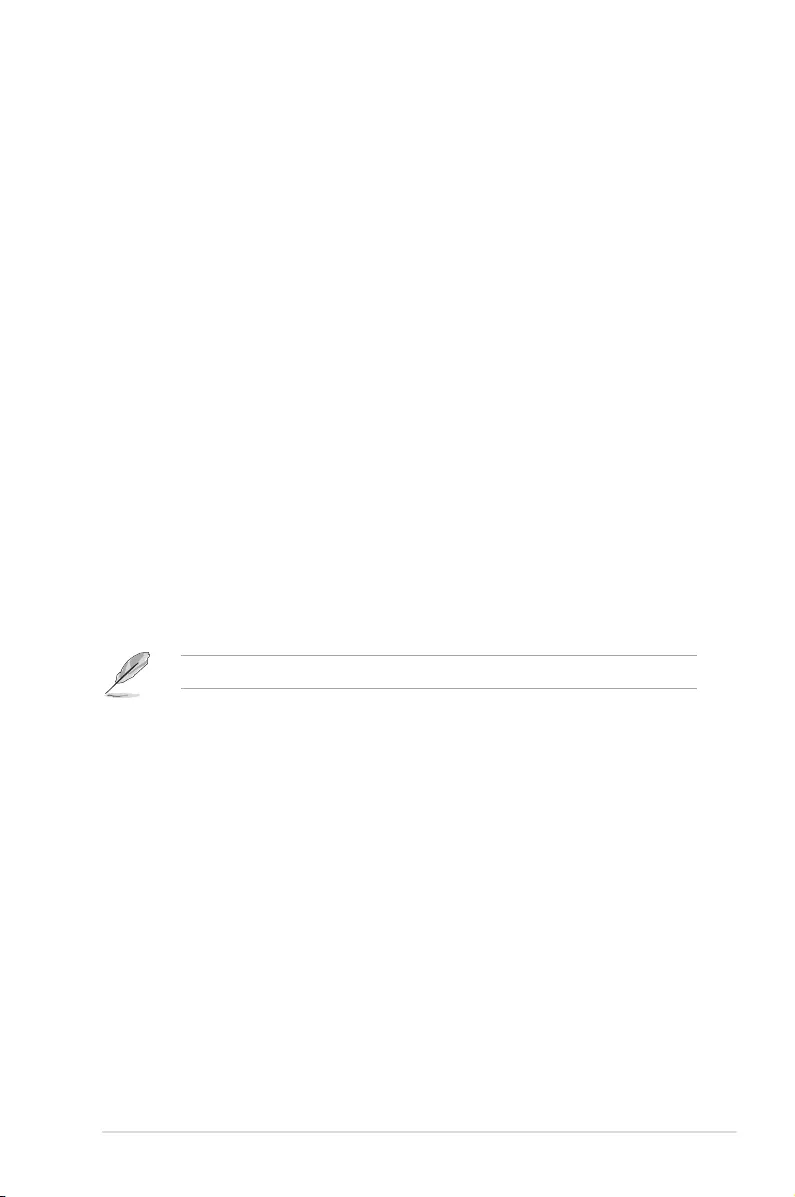
5-31
ASUS TS300-E10-PS4/PS8
HD Audio Conguration
HD Audio [Enabled]
Allows you to enable or disable the HD Audio.
Congurationoptions:[Disabled][Enabled]
Audio DSP [Disabled]
Allows you to enable or disable the Audio DSP.
Congurationoptions:[Disabled][Enabled]
Audio Link Mode [HD Audio Link]
Allowsyoutoselecttheaudiolinkmode.
Congurationoptions:[HDAudioLink][SSP(I2S)][Soundwire][AdvancedLinkCong]
HDA-Link Codec Select [Platform Onboard]
AllowsyoutoselecttheHDA-LinkCodec.
Congurationoptions:[PlatformOnboard][ExternalKit]
HD Audio Advanced Configuration
iDisplay Audio Disconnect [Disabled]
Allows you to enable or disable iDisplay Audio Disconnect.
Congurationoptions:[Disabled][Enabled]
Codec Sx Wake Capability [Disabled]
AllowsyoutoenableordisableCodecSxWakeCapability.
Congurationoptions:[Disabled][Enabled]
PME Enable [Disabled]
AllowsyoutoenableordisablePMEwakeofHDAudiocontrollerduring
POST.
Congurationoptions:[Disabled][Enabled]
The following item appears only when you set the Audio Link Mode to [Soundwire].
Soundwire Buffer RCOMP Setting [Non-ACT Topology]
This item allows you to select the Soundwire Buffer RCOMP Setting.
Congurationoptions:[Non-ACTTopology][ACTTopology]
HD Audio Link Frequency [24 MHz]
AllowsyoutoselecttheHDAudioLinkFrequency.
Congurationoptions:[6MHz][12MHz][24MHz]
iDisplay Audio Link Frequency [96 MHz]
AllowsyoutoselecttheiDisplayAudioLinkFrequency.
Congurationoptions:[48MHz][96MHz]
iDisplay Audio Link T-Mode [2T Mode]
AllowsyoutoselecttheiDisplayAudioLinkT-Mode.
Congurationoptions:[1TMode][2TMode]
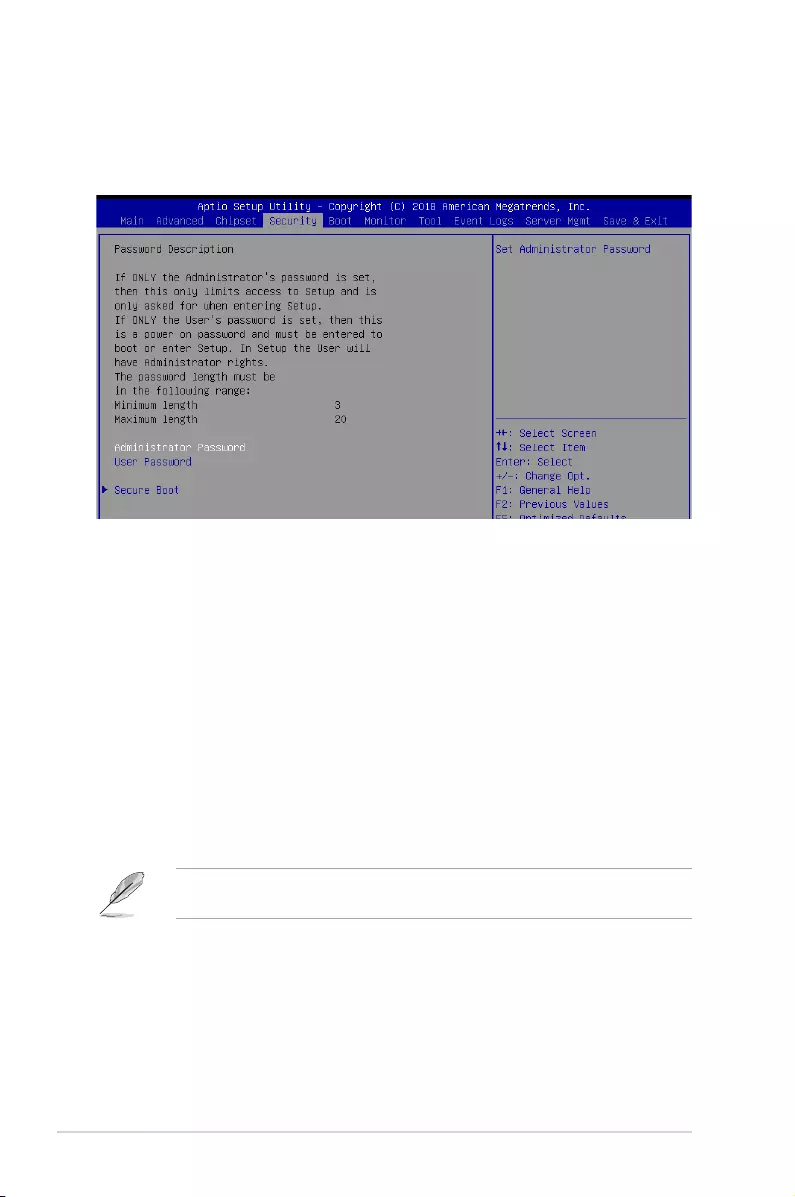
5-32 Chapter 5: BIOS Setup
5.6 Security menu
This menu allows a new password to be created or a current password to be changed. The
menualsoenablesordisablestheSecureBootstateandletstheuserconguretheSystem
Mode state.
Administrator Password
To set an administrator password:
1. Select the Administrator Password item and press <Enter>.
2.FromtheCreateNewAdministratorPasswordbox,keyinapassword,thenpress<Enter>.
3.Conrmthepasswordwhenprompted.
To change an administrator password:
1. Select the Administrator Password item and press <Enter>.
2.FromtheEnterCurrentPasswordbox,keyinthecurrentpassword,thenpress<Enter>.
3.FromtheCreateNewPasswordbox,keyinanewpassword,thenpress<Enter>.
4.Conrmthepasswordwhenprompted.
Tocleartheadministratorpassword,followthesamestepsasinchanginganadministrator
password,butpress<Enter>whenpromptedtocreate/conrmthepassword.
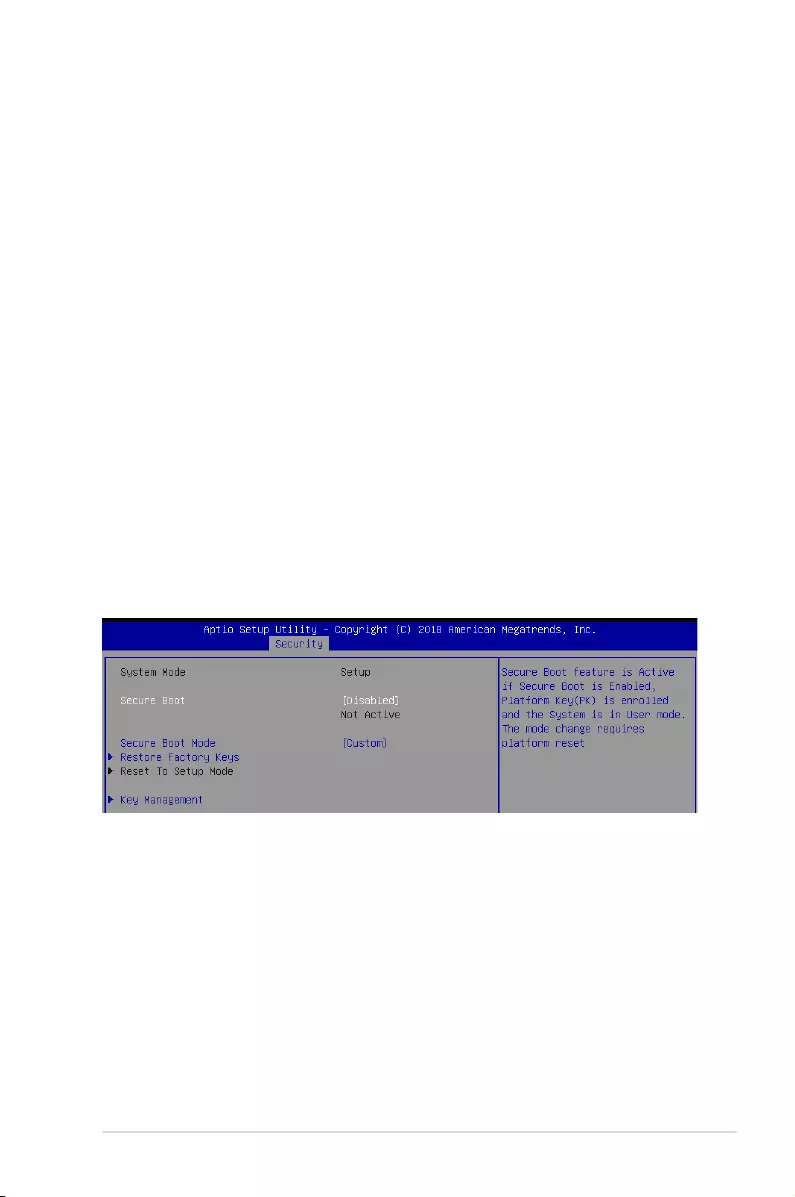
5-33
ASUS TS300-E10-PS4/PS8
User Password
To set a user password:
1. Select the User Password item and press <Enter>.
2.FromtheCreateNewUserPasswordbox,keyinapassword,thenpress<Enter>.
3.Conrmthepasswordwhenprompted.
To change a user password:
1. Select the User Password item and press <Enter>.
2.FromtheEnterCurrentPasswordbox,keyinthecurrentpassword,thenpress<Enter>.
3.FromtheCreateNewPasswordbox,keyinanewpassword,thenpress<Enter>.
4.Conrmthepasswordwhenprompted.
To clear a user password:
1. Select the Clear User Password item and press <Enter>.
2. Select Yes from the Warning message window then press <Enter>.
Secure Boot
This item allows you to customize the Secure Boot settings.
Secure Boot [Disabled]
SecureBootcanbeenabledifthesystemisrunninginUsermodewithenrolledplatformKey
(EPK)oriftheCSMfunctionisdisabled.
Congurationoptions:[Disabled][Enabled]
Secure Boot Mode [Custom]
Allows you to set the Secure Boot selector.
Congurationoptions:[Custom][Standard]
Restore Factory Keys
ThisoptionwillforcethesystemtoUserMode,andinstallfactorydefaultSecureBootkey
databases.
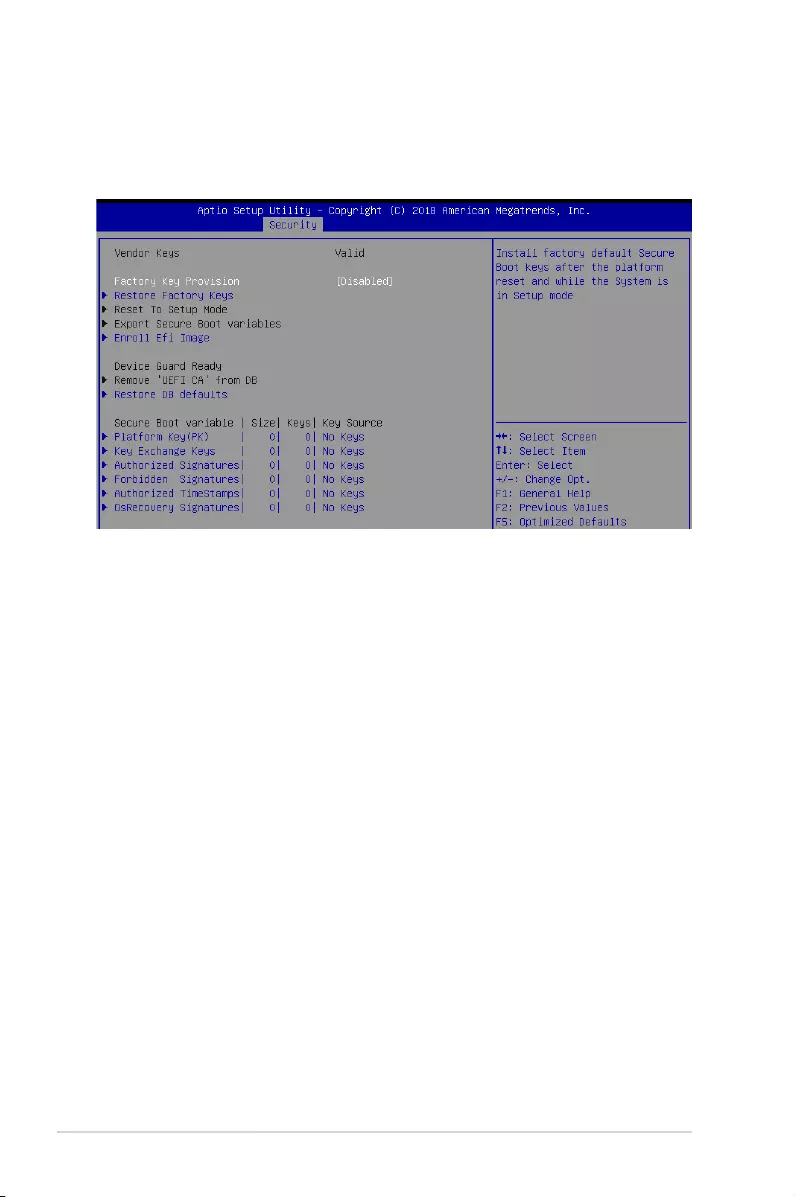
5-34 Chapter 5: BIOS Setup
Key Management
This item only appears when the item Secure Boot Mode is set to [Custom].TheKey
ManagementitemallowsyoutomodifySecureBootvariablesandsetKeyManagement
page.
Factory Key Provision [Disabled]
AllowsyoutoprovisionfactorydefaultSecureBootkeyswhenthesystemisinSetup
Mode.
Congurationoptions:[Disabled][Enabled]
Restore Factory keys
ThisitemwillinstallallFactoryDefaultkeys.
Reset to Setup Mode
ThisitemappearsonlywhenyouloadthedefaultSecureBootkeys.Thisitemallows
youtoclearalldefaultSecureBootkeys.
Export Secure Boot Variables
Thisitemwillaskyouifyouwanttosaveallsecurebootvariables.SelectYesifyou
wanttosaveallsecurebootvariables,otherwiseselectNo.
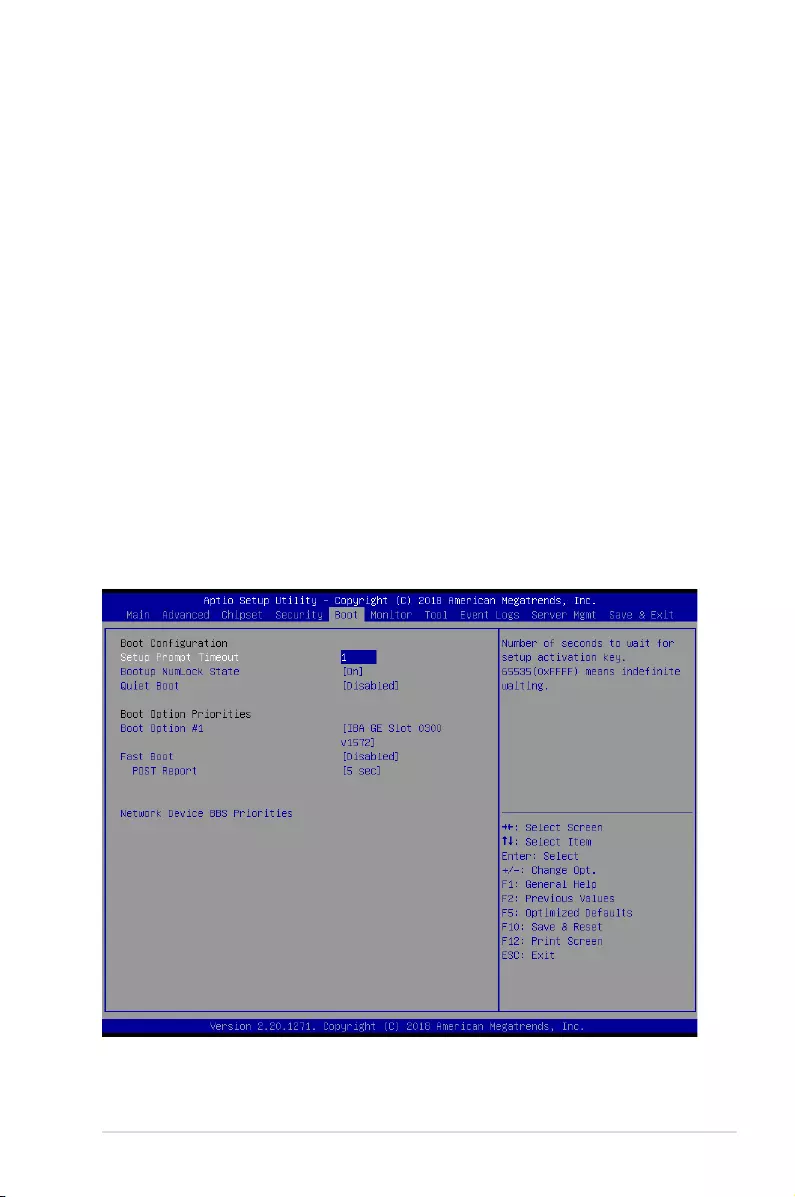
5-35
ASUS TS300-E10-PS4/PS8
Enroll Efi Image
This item will allow the image to run in Secure Boot mode.
Congurationoptions:[SetNew][Append]
Device Guard Ready
Remove ‘UEFI CA’ from DB
Remove Microsoft UEFI CA from Secure Boot DB.
Restore DB defaults
Restore DB variable to factory defaults.
Platform Key (PK)
Congurationoptions:[Details][Export][Update][Delete]
Key Exchange Keys (KEK) / Authorized Signatures (DB) / Forbidden Signatures
(DBX)
Congurationoptions:[Details][Export][Update][Append][Delete]
Authorized TimeStamps (DBT) / OsRecovery Signatures
Congurationoptions:[Update][Append]
5.7 Boot menu
The Boot menu items allow you to change the system boot options.
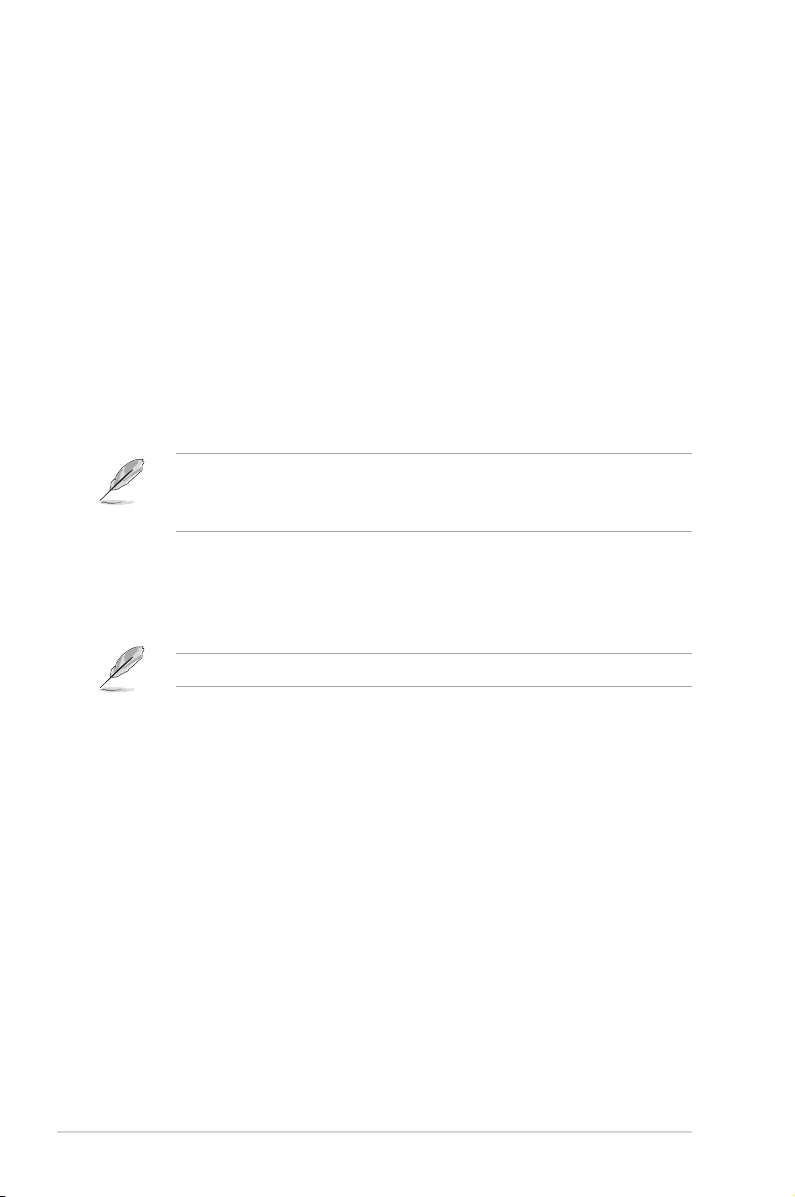
5-36 Chapter 5: BIOS Setup
Setup Prompt Timeout [1]
Allowsyoutosetthenumberofsecondsthatthermwarewaitsbeforeinitiatingtheoriginal
defaultbootselection.65535(OxFFFF)meansindenitewaiting.Usethe<+>or<->toadjust
the value.
Bootup NumLock State [On]
Allowsyoutoselectthepower-onstatefortheNumLock.
Congurationoptions:[Off][On]
Quiet Boot [Disabled]
Allows you to enable or disable Quiet Boot option.
Congurationoptions:[Disabled][Enabled]
Boot Option Priorities
These items specify the boot device priority sequence from the available devices. The
number of device items that appears on the screen depends on the number of devices
installed in the system.
• Toselectthebootdeviceduringsystemstartup,press<F8>whenASUSLogo
appears.
• ToaccessWindowsOSinSafeMode,pleasepress<F8>afterPOST.
Fast Boot [Disabled]
Allows you to enable or disable boot with initialization of a minimal set of devices required to
launch active boot option. This has no effect for BBS boot options.
Congurationoptions:[Disabled][Enabled]
The following item appears only when you set Fast Boot to [Enabled].
Sata Support [All Sata Devices]
[LastBootHDDOnly] OnlylastbootedHDDdevicewillbeavailableinPOST.
[AllSataDevices] AllSATAdeviceswillbeavailableinOSandPOST.
VGA Support [EFI Driver]
[Auto] OnlylegacyOpRomwithLegacyOS,andlogowillNOTbeshown
during POST.
[EFIDriver] EdriverwillstillbeinstalledwithEFIOS.
USB Support [Full Intial]
[Disabled] AllUSBdeviceswillNOTbeavailableuntilafterOSboot.
[PartialInitial] USBMassStorageandspecicUSBport/devicewillNOTbe
available before OS boot.
[FullInitial] AllUSBdeviceswillbeavailableinOSandPOST.
PS2 Devices Support [Enabled]
Ifthisoptionisdisabled,PS2deviceswillbeskipped.
Congurationoptions:[Disabled][Enabled]
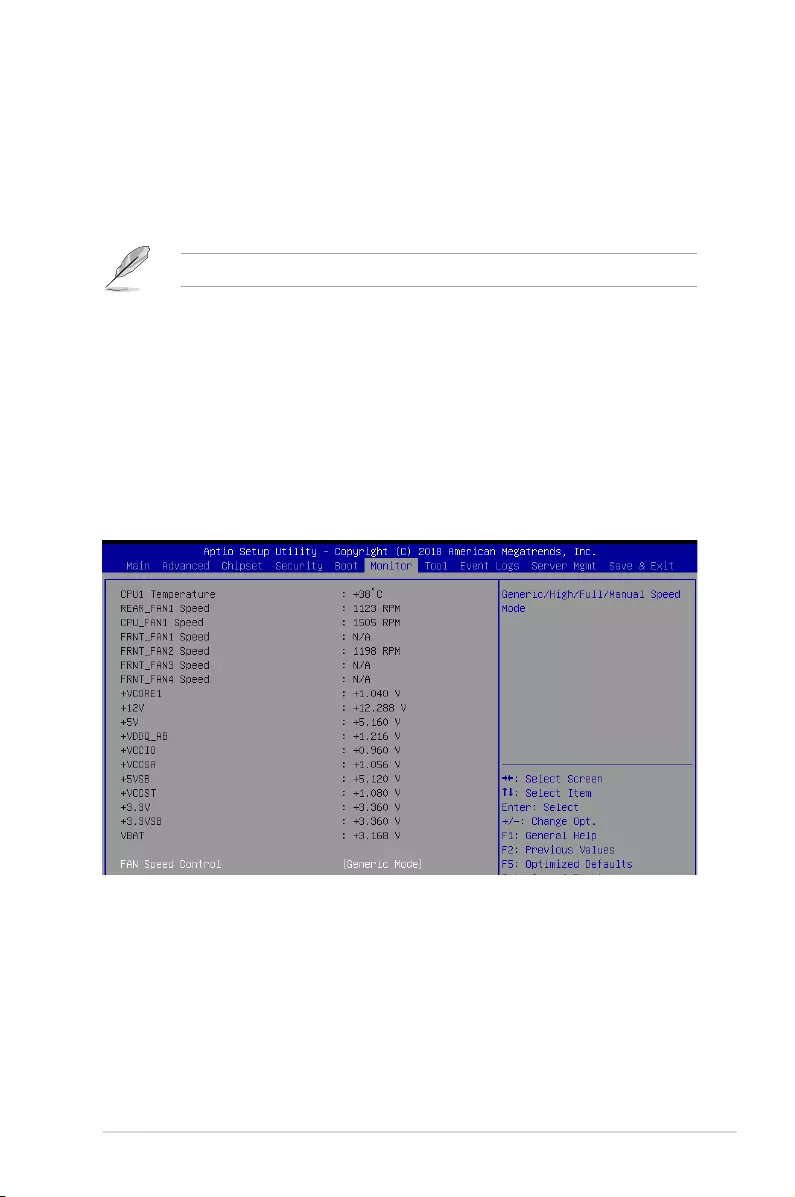
5-37
ASUS TS300-E10-PS4/PS8
Network Stack Driver Support [Disabled]
Ifthisoptionisdisabled,NetworkStackDriverwillbeskipped.
Congurationoptions:[Disabled][Enabled]
Redirection Support [Disabled]
Ifthisoptionisdisabled,Redirectionfunctionwillbedisabled.
Congurationoptions:[Disabled][Enabled]
The following item appears only when you set Quiet Boot to [Disabled].
POST Report [5 sec]
Allows you to set the desired POST Report waiting time from 1 to 10 seconds.
Congurationoptions:[1sec]-[10sec][UntilPressESC]
Network Device BBS Priorities
This item allows you to set the booting order of the devices.
5.8 Monitor menu
Thismenudisplaysthesystemtemperature,fanspeed,andpowerstatus.Youcanalso
change the fan settings in this menu.
Fan Speed Control [Generic Mode]
Allowsyoutoselectthepower-onstatefortheNumLock.
Congurationoptions:[GenericMode][HighSpeedMode][FullSpeedMode][ManualSpeed
Mode]
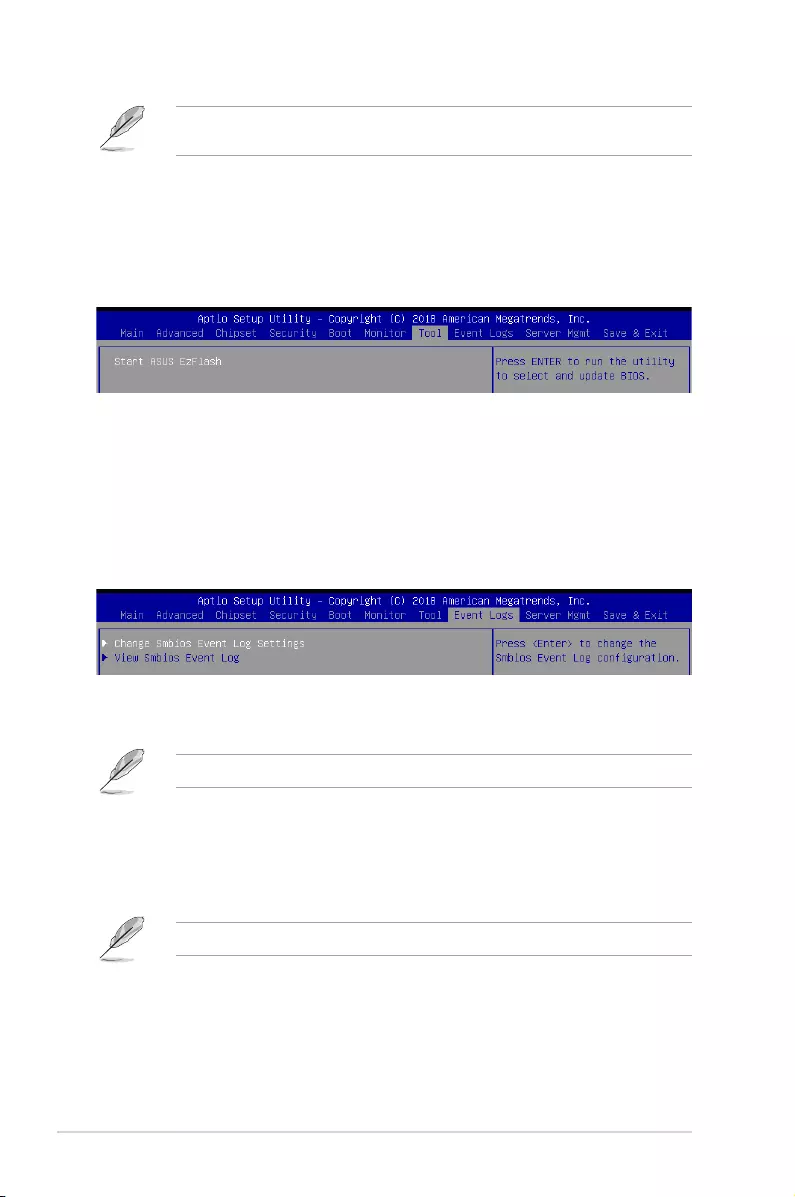
5-38 Chapter 5: BIOS Setup
The following items appear only when you set Fan Speed Control to [Manual Speed
Mode].
REAR_FAN1 / CPU_FAN1 / FRNT_FAN1-4 Duty% [50]
Allows you to set the desired POST Report waiting time from 1 to 10 seconds. Use the
<+>or<->toadjustthevalue.Thevaluesrangefrom10to100.
5.9 Tool menu
ASUS EZ Flash
Allows you to run ASUS EZ Flash BIOS ROM Utility when you press <Enter>. Refer to the
ASUS EZ Flash Utility section for details.
5.10 Event Logs menu
TheEventLogsmenuitemsallowyoutochangetheeventlogsettingsandviewthesystem
event logs.
5.10.1 Change Smbios Event Log Settings
Press<Enter>tochangetheSmbiosEventLogconguration.
Allvalueschangedheredonottakeeffectuntilcomputerisrestarted.
Enabling/Disabling Options
Smbios Event Log [Enabled]
ChangethistoenableordisableallfeaturesofSmbiosEventLoggingduringboot.
Congurationoptions:[Disabled][Enabled]
The following items appear only when you set Smbios Event Log to [Enabled].
Erasing Settings
Erase Event Log [No]
ChooseoptionsforerasingSmbiosEventLog.Erasingisdonepriortoanyloggingactivation
during reset.
Congurationoptions:[No][Yes,Nextreset][Yes,Everyreset]
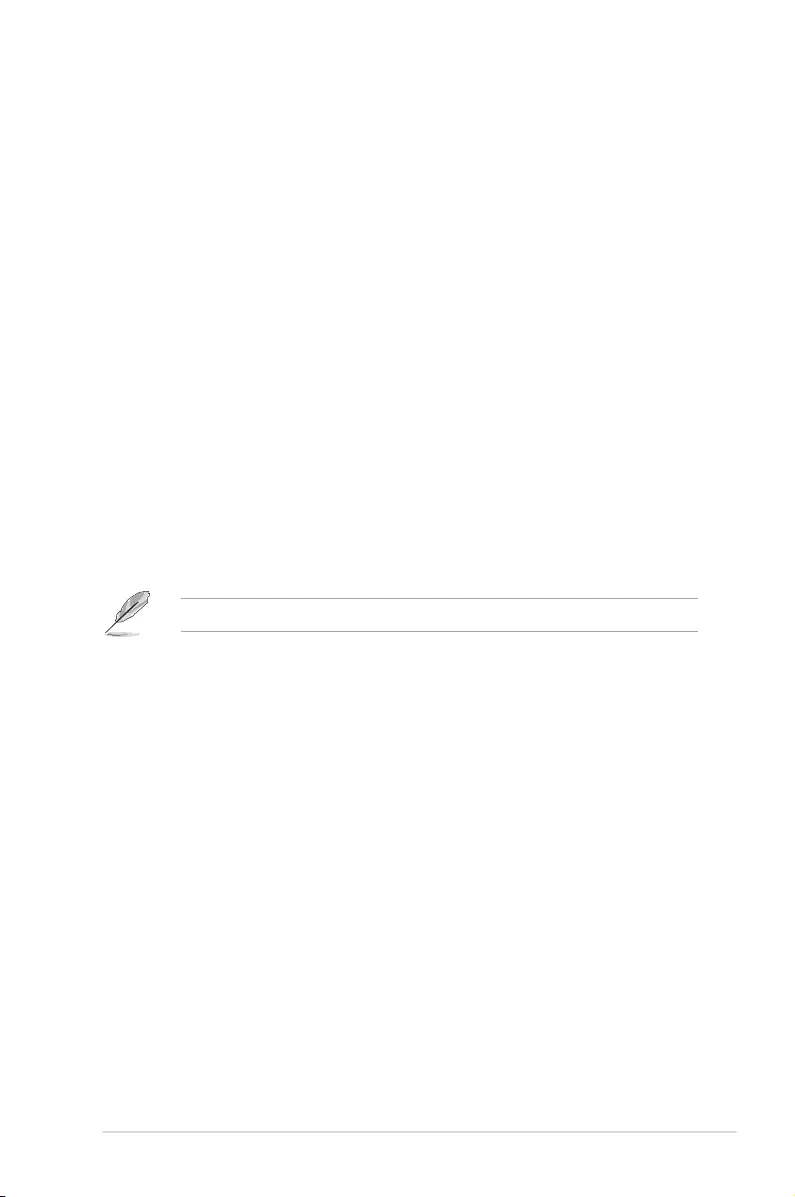
5-39
ASUS TS300-E10-PS4/PS8
When Log is Full [Do Nothing]
ChooseoptionsforreactingtoafullSmbiosEventLog.
Congurationoptions:[DoNothing][EraseImmediately]
Smbios Event Log Standard Settings
Log System Boot Event [Enabled]
This option allows you to enable or disable logging System boot event.
Congurationoptions:[Disabled][Enabled]
MECI [1]
This option allows you to set the number of occurrences of a duplicate event that must pass
before the multiple-event counter of log entry is updated. Usethe<+>or<->toadjustthe
value. The values range from 1 to 255.
METW [60]
This option allows you to set the number of minutes which must pass between duplicate log
entries which utilize a multiple-event counter. Usethe<+>or<->toadjustthevalue.The
values range from 0 to 99.
Custom Options
Log EFI Status Code [Enabled]
This option allows you to enable or disable logging of the EFI Status Codes.
Congurationoptions:[Disabled][Enabled]
The following item appears only when you set Log EFI Status Code to [Enabled].
Convert EFI Status Codes to Standard Smbios Type [Disabled]
This option allows you to enable or disable converting of EFI Status Codes to Standard
Smbios Type (Not all may be translated).
Congurationoptions:[Disabled][Enabled]
5.10.2 View Smbios Event Log
Press <Enter> to view all smbios event logs.
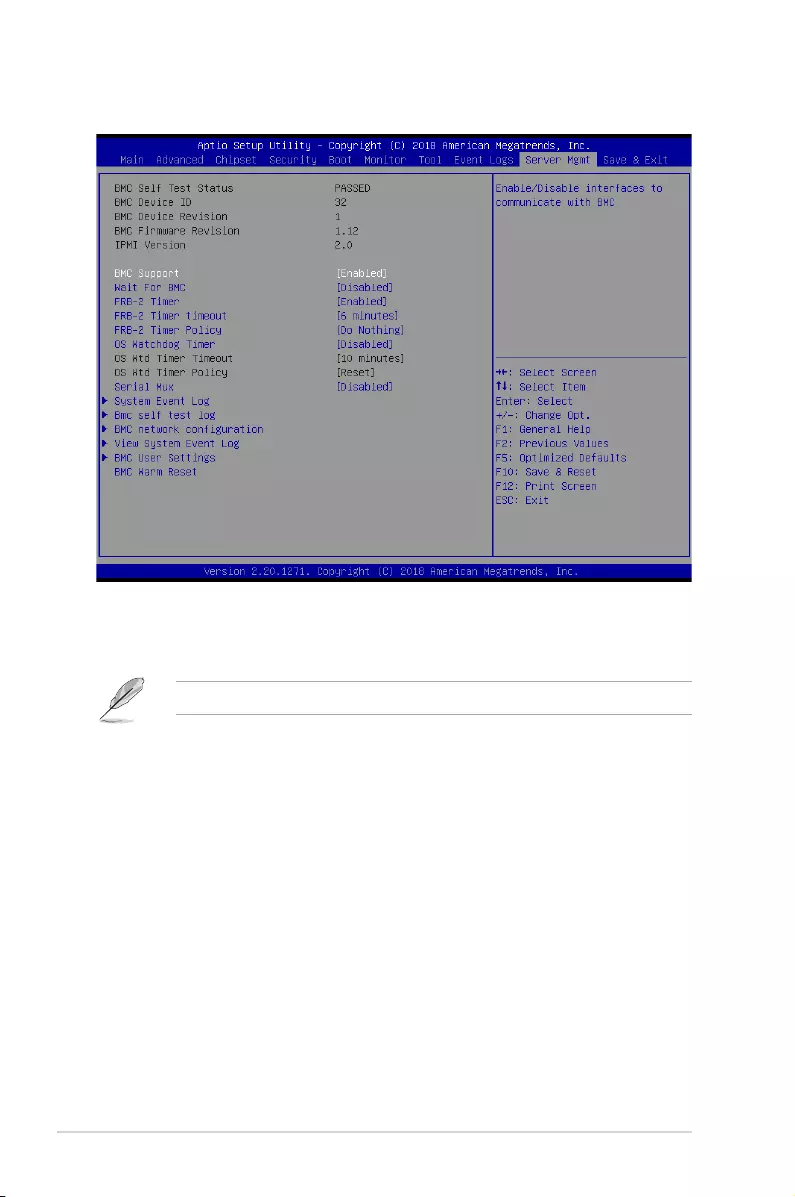
5-40 Chapter 5: BIOS Setup
5.11 Server Mgmt menu
BMC Support [Enabled]
This item allows you to enable or disable interfaces to communicate with BMC.
Congurationoptions:[Disabled][Enabled]
The following items appear only when BMC Support is set to [Enabled].
Wait for BMC [Disabled]
AllowsyoutoenableordisablewaitforBMCresponseforspeciedtimeout.
Congurationoptions:[Disabled][Enabled]
FRB-2 Timer [Enabled]
Allows you to enable or disable FRB-2 timer (POST timer).
Congurationoptions:[Disabled][Enabled]
FRB-2 Timer timeout [6 minutes]
Allows you to select the FRB-2 Timer Expiration value.
Congurationoptions:[3minutes][4minutes][5minutes][6minutes]
FRB-2 Timer Policy [Do Nothing]
Allows you to select the how the system should respond in FRB-2 Timer expires.
Congurationoptions:[DoNothing][Reset][PowerDown][PowerCycle]
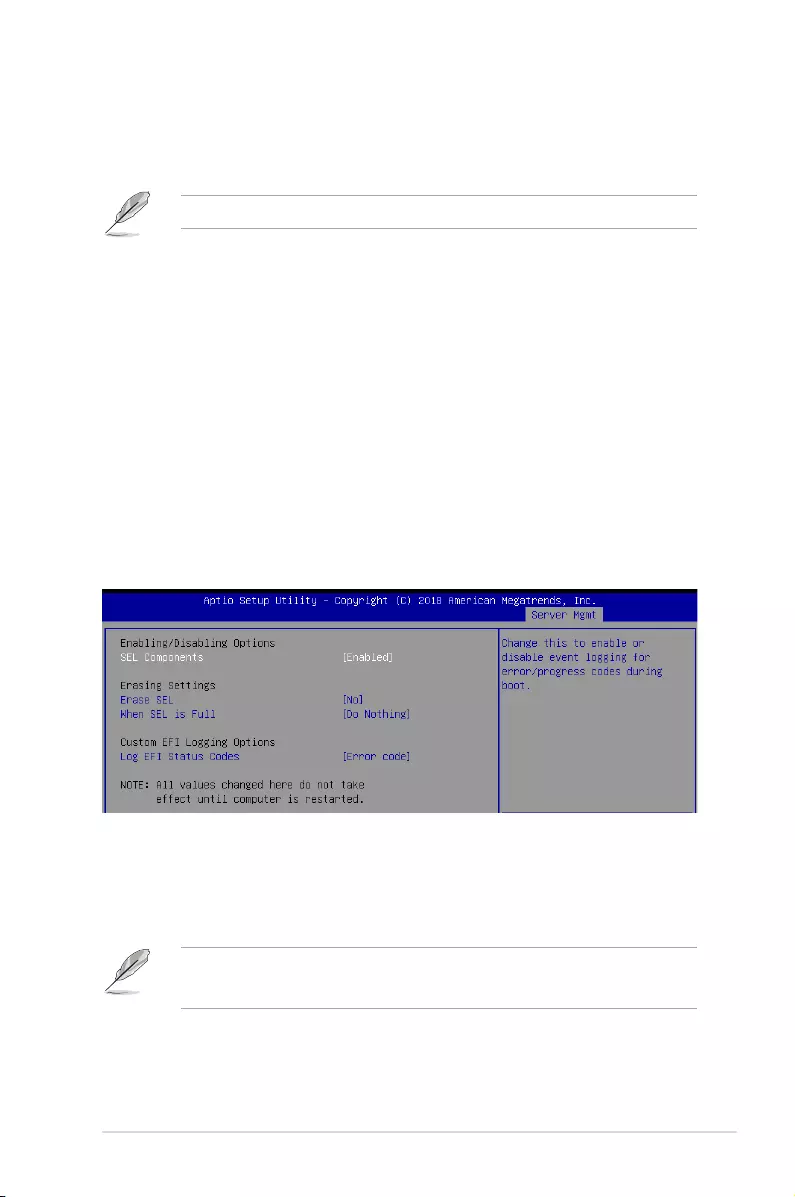
5-41
ASUS TS300-E10-PS4/PS8
OS Watchdog Timer [Disabled]
This item allows you to start a BIOS timer which can only be shut off by Management
Software after the OS loads.
Congurationoptions:[Disabled][Enabled]
ThefollowingitemsarecongurableonlywhenOS Watchdog Timer is set to [Enabled].
OS Wtd Timer Timeout [10 minutes]
AllowsyoutocongurethelengthfortheOSBootWatchdogTimer.
Congurationoptions:[5minutes][10minutes][15minutes][20minutes]
OS Wtd Timer Policy [Reset]
Thisitemallowsyoutocongurethehowthesystemshouldrespondifthe
OS Boot Watch Timer expires.
Congurationoptions:[DoNothing][Reset][PowerDown][PowerCycle]
Serial Mux [Disabled]
AllowsyoutoenableordisableSerialMuxconguration.
Congurationoptions:[Disabled][Enabled]
BMC Warm Reset
This item allow you to perform a BMC warm reset.
5.11.1 System Event Log
AllowsyoutochangetheSELeventlogconguration.
Enabling/Disabling Options
SEL Components [Enabled]
Allows you to enable or disable event logging for error/progress codes during boot.
Congurationoptions:[No][Yes,Onnextreset][Yes,Oneveryreset]
• ThefollowingitemsarecongurableonlywhenSEL Components is set to [Enabled].
• Allvalueschangedheredonottakeeffectuntilcomputerisrestarted.
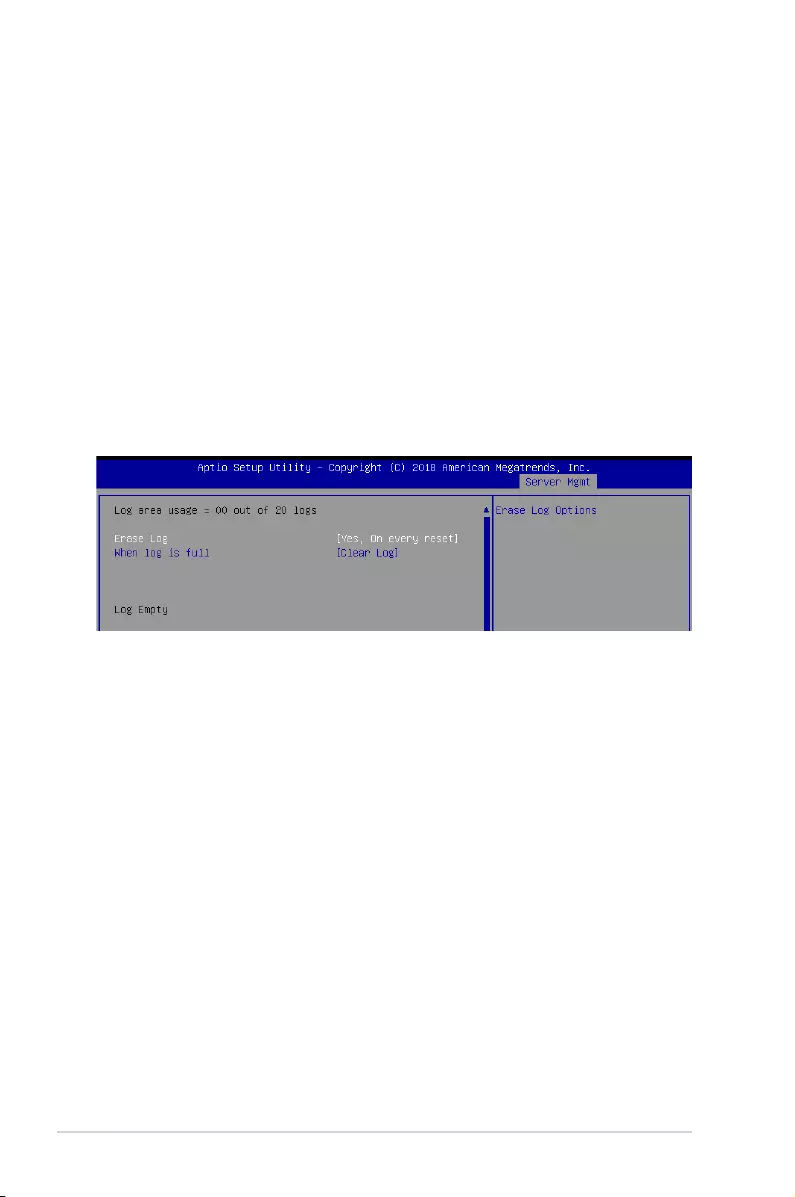
5-42 Chapter 5: BIOS Setup
Erasing Settings
Erase SEL [No]
AllowsyoutochooseoptionsforerasingSEL.
Congurationoptions:[No][Yes,Onnextreset][Yes,Oneveryreset]
When SEL is Full [Do Nothing]
AllowsyoutochooseoptionsforreactionstoafullSEL.
Congurationoptions:[DoNothing][EraseImmediately]
Custom EFI Logging Options
Log EFI Status Codes [Error code]
Allows you to select which codes to log.
Congurationoptions:[Disabled][Both][Errorcode][Progresscode]
5.11.2 Bmc self test log
AllowsyoutochangetheSELeventlogconguration.
Erase Log [Yes, On every reset]
ChooseoptionsforerasingSmbiosEventLog.Erasingisdonepriortoanylogging
activation during reset.
Congurationoptions:[No][Yes,Oneveryreset]
When Log is Full [Clear Log]
AllowsyoutochooseoptionsforreactionstoafullSmbiosEventLog.
Congurationoptions:[ClearLog][Donotloganymore]
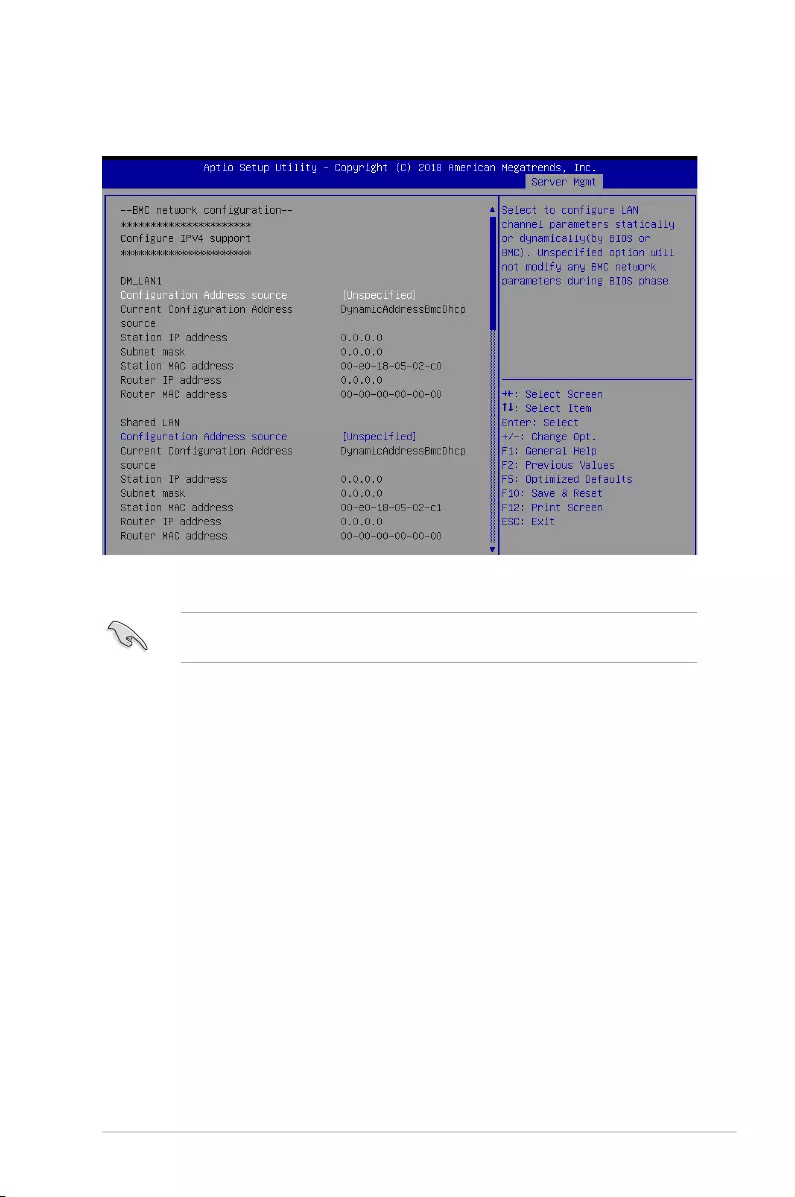
5-43
ASUS TS300-E10-PS4/PS8
5.11.3 BMC network conguration
Thesub-itemsinthiscongurationallowyoutoconguretheBMCnetworkparameters.
IPV4
DM_LAN1 / Shared LAN
Conguration Address source [Unspecied]
ThisitemallowsyoutocongureLANchannelparametersstatisticallyordynamically(by
BIOSorBMC).UnspeciedoptionwillnotmodifyanyBMCnetworkparametersduringBIOS
phase.
Congurationoptions:[Unspecied][Static][DynamicBmcDhcp][DynamicBmcNonDhcp]
IPV6
DM_LAN1
IPV6 Support [Enabled]
AllowsyoutoenableordisableLAN1IPV6Support.
Congurationoptions:[Disabled][Enabled]
Toquicklygotothelastitemofthesecondpage,pressthe Page Down button. Press the
Page Upbuttontogobacktotherstitemintherstpage.
Navigate to the second page of the screen to see the rest of items in this menu by pressing
theUporDownarrowkeys.
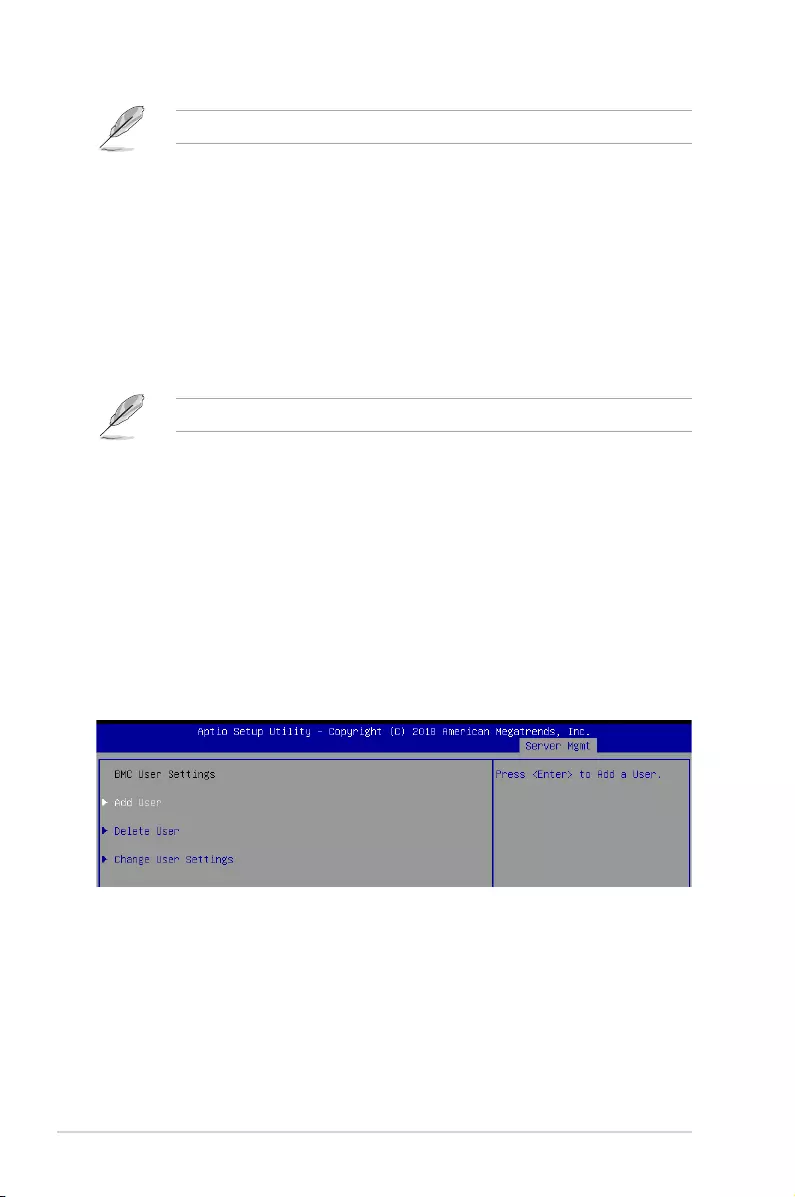
5-44 Chapter 5: BIOS Setup
The following items appear only when IPV6 Support is set to [Enabled].
Conguration Address source [Unspecied]
ThisitemallowsyoutocongureLANchannelparametersstatisticallyordynamically(by
BIOSorBMC).UnspeciedoptionwillnotmodifyanyBMCnetworkparametersduringBIOS
phase.
Congurationoptions:[Unspecied][Static][DynamicBmcDhcp]
Shared LAN
IPV6 Support [Enabled]
AllowsyoutoenableordisableLAN2IPV6Support.
Congurationoptions:[Disabled][Enabled]
The following items appear only when IPV6 Support is set to [Enabled].
Conguration Address source [Unspecied]
ThisitemallowsyoutocongureLANchannelparametersstatisticallyordynamically(by
BIOSorBMC).UnspeciedoptionwillnotmodifyanyBMCnetworkparametersduringBIOS
phase.
Congurationoptions:[Unspecied][Static][DynamicBmcDhcp]
5.11.5 BMC User Settings
Thesub-itemsinthiscongurationallowyoutoadd,delete,orchangeBMCusersettings.
5.11.4 View System Event Log
This item allows you to view the system event log records.
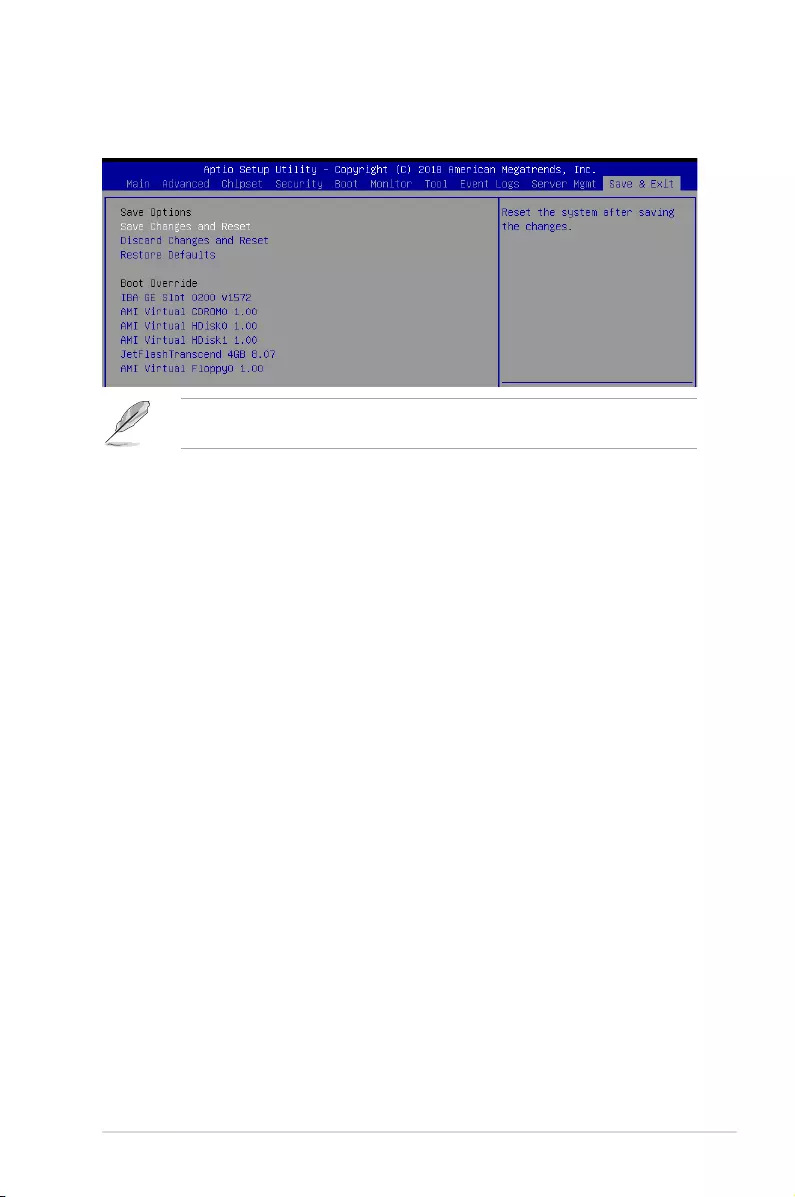
5-45
ASUS TS300-E10-PS4/PS8
5.12 Save & Exit menu
The Exit menu items allow you to save or discard your changes to the BIOS items.
Pressing <Esc> does not immediately exit this menu. Select one of the options from this
menu or <F10> from the legend bar to exit.
Save Changes and Reset
Exit System setup after saving the changes.
Discard Changes and Reset
Exit System setup without saving any changes.
Restore Defaults
Restore/load default values for all the setup options.
Boot Override
These items displays the available devices. The device items that appears on the screen
dependsonthenumberofdevicesinstalledinthesystem.Clickanitemtostartbootingfrom
the selected device.
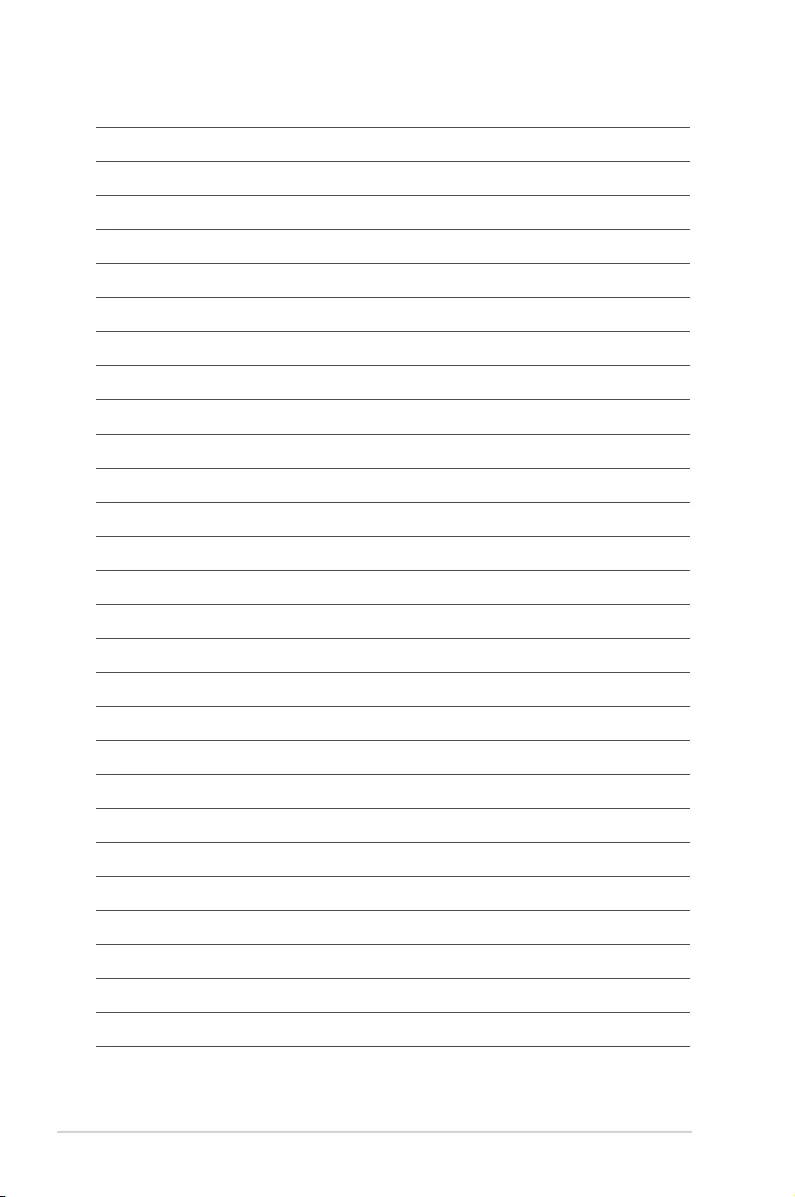
5-46 Chapter 5: BIOS Setup
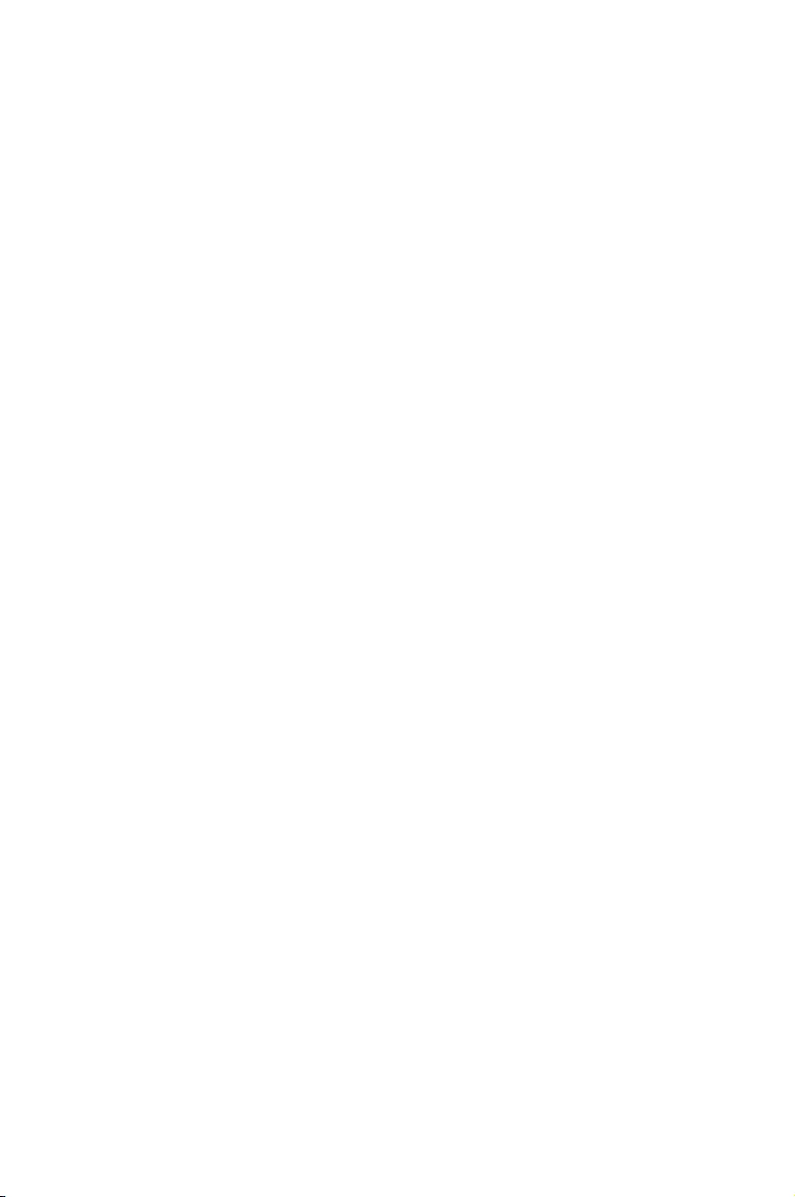
6
RAID Conguration
This chapter provides instructions for setting up, creating, and
conguring RAID sets using the available utilities.
Chapter 6: RAID Conguration
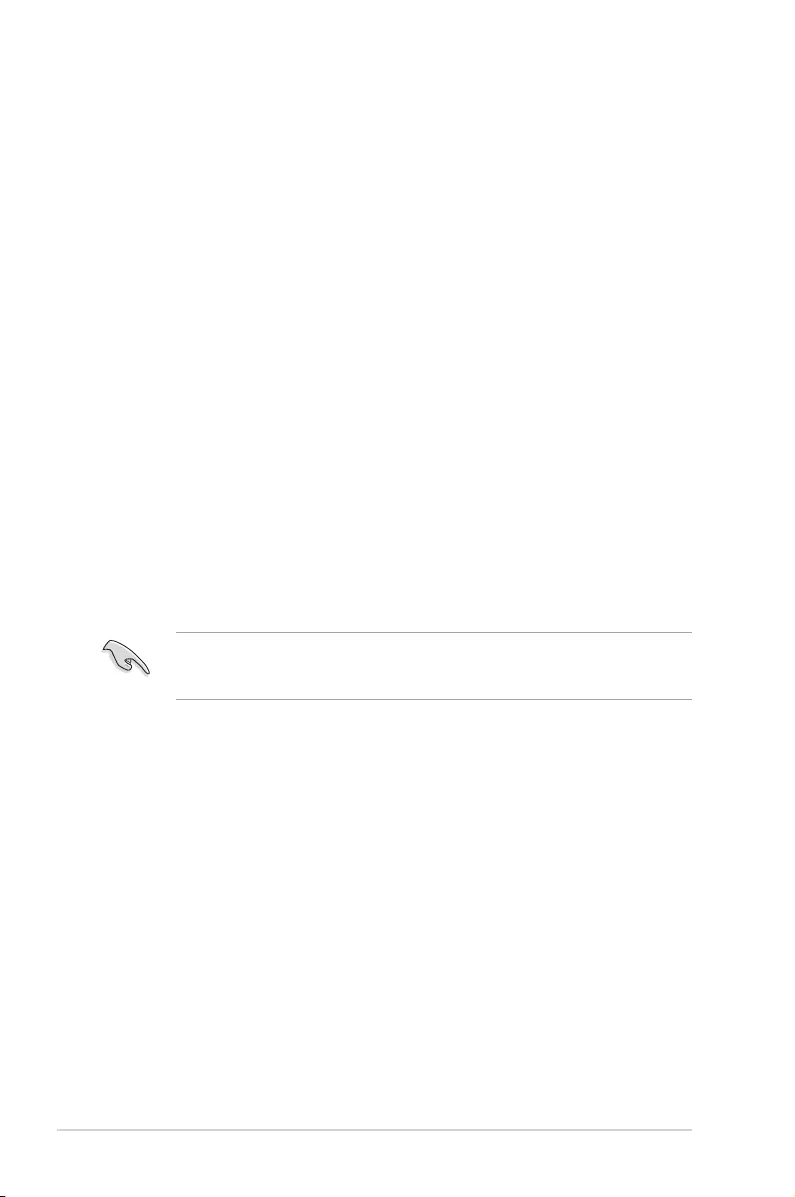
6-2 Chapter 6: RAID Conguration
6.1 Setting up RAID
The motherboard supports the Intel® Rapid Storage Technology enterprise Option ROM
Utility with RAID 0, RAID 1, RAID 10, and RAID 5 support.
6.1.1 RAIDdenitions
RAID 0
(Data striping)
optimizes two identical hard disk drives to read and write data in
parallel, interleaved stacks. Two hard disks perform the same work as a single drive but at a
sustained data transfer rate, double that of a single disk alone, thus improving data access
and storage. Use of two new identical hard disk drives is required for this setup.
RAID 1
(Data mirroring)
copies and maintains an identical image of data from one drive to a
second drive. If one drive fails, the disk array management software directs all applications
to the surviving drive as it contains a complete copy of the data in the other drive. This RAID
conguration provides data protection and increases fault tolerance to the entire system. Use
two new drives or use an existing drive and a new drive for this setup. The new drive must be
of the same size or larger than the existing drive.
RAID 10 is data striping and data mirroring combined without parity (redundancy data) having
to be calculated and written. With the RAID 10 conguration you get all the benets of both
RAID 0 and RAID 1 congurations. Use four new hard disk drives or use an existing drive and
three new drives for this setup.
RAID 5 stripes both data and parity information across three or more hard disk drives. Among
the advantages of RAID 5 conguration include better HDD performance, fault tolerance, and
higher storage capacity. The RAID 5 conguration is best suited for transaction processing,
relational database applications, enterprise resource planning, and other business systems.
Use a minimum of three identical hard disk drives for this setup.
If you want to boot the system from a hard disk drive included in a created RAID set, copy
rst the RAID driver from the support DVD to a oppy disk before you install an operating
system to the selected hard disk drive.
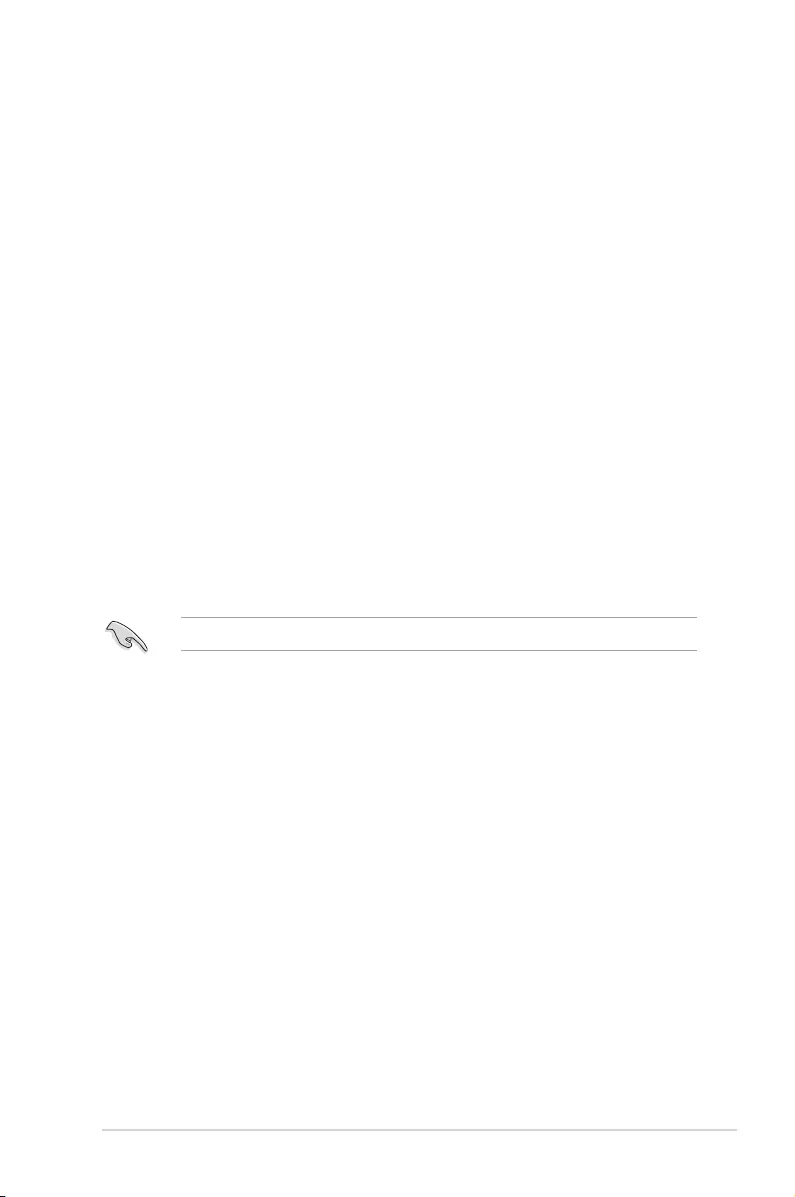
6-3
ASUS TS300-E10-PS4/PS8
6.1.3 Setting the RAID item in BIOS
You must set the RAID item in the BIOS Setup before you can create a RAID set from SATA
hard disk drives attached to the SATA connectors supported by Intel® C246 chipset.
To do this:
1. Enter the BIOS Setup during POST.
2. Go to the Chipset Menu > PCH-IOConguration > SATAAndRSTeConguration,
then press <Enter>.
3. Set SATA Mode Selection to [RAID].
4. Press <F10> to save your changes and exit the BIOS Setup.
Refer to Chapter 5 for details on entering and navigating through the BIOS Setup.
6.1.2 Installing hard disk drives
The motherboard supports Serial ATA for RAID set conguration. For optimal performance,
install identical drives of the same model and capacity when creating a disk array.
To install the SATA hard disks for RAID conguration:
1. Install the SATA hard disks into the drive bays following the instructions in the system
user guide.
2. Connect a SATA signal cable to the signal connector at the back of each drive and to
the SATA connector on the motherboard.
3. Connect a SATA power cable to the power connector on each drive.
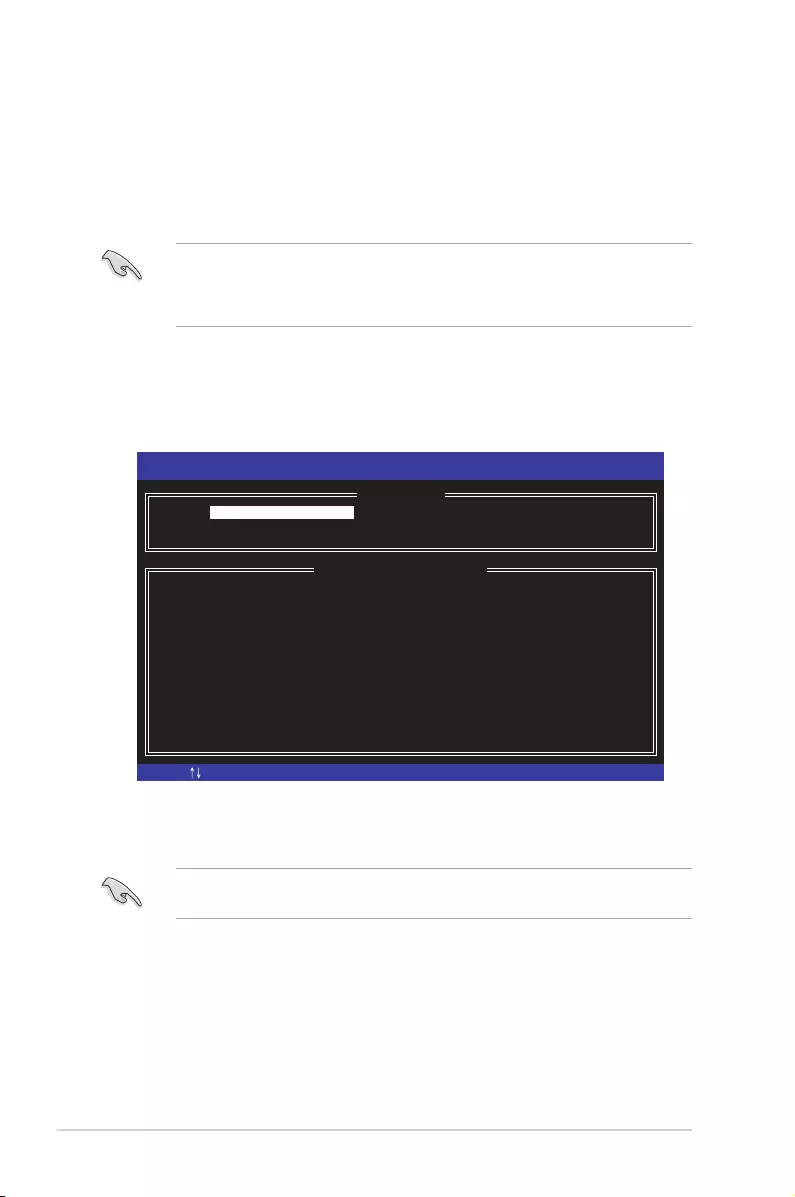
6-4 Chapter 6: RAID Conguration
6.2 Intel® Rapid Storage Technology enterprise SATA
Option ROM Utility
The Intel® Rapid Storage Technology enterprise SATA Option ROM utility allows you to
create RAID 0, RAID 1, RAID 10 (RAID 1+0), and RAID 5 set from Serial ATA hard disk
drives that are connected to the Serial ATA connectors supported by the Southbridge.
The navigation keys at the bottom of the screen allow you to move through the menus
and select the menu options.
The RAID BIOS setup screens shown in this section are for reference only and may not
exactly match the items on your screen.
To launch the Intel® Rapid Storage Technology enterprise SATA Option ROM utility:
1. Turn on the system.
2. During POST, press <Ctrl>+<I> to display the utility main menu.
Before you proceed, ensure that you have installed the Serial ATA hard disk drives,
and have set the correct SATA mode in the BIOS setup. You can refer to the Installing
hard disk drives, and Setting the RAID item in BIOS sections in this manual for more
information.
[ESC]-Exit [ENTER]-Select Menu[ ]-Select
Intel(R) Rapid Storage Technology enterprise - SATA Option ROM - 3.6.0.1023
Copyright(C) 2003-12 Intel Corporation. All Rights Reserved.
[ MAIN MENU ]
[ DISK/VOLUME INFORMATION]
RAID Volumes:
None defined.
Physical Disks:
ID Drive Model Serial # Size Type/Status(Vol ID)
0 ST3300656SS HWAS0000991753TR 279.3GB Non-RAID Disk
1 ST3300656SS 37VN00009846RAJ1 279.3GB Non-RAID Disk
2 ST3300656SS 397600009846UEDY 279.3GB Non-RAID Disk
3 ST3300656SS GWC50000991756G6 279.3GB Non-RAID Disk
3. Reset Disks to Non-RAID
4. Exit
1. Create RAID Volume
2. Delete RAID Volume

6-5
ASUS TS300-E10-PS4/PS8
6.2.1 Creating a RAID set
To create a RAID set:
1. From the utility main menu, select 1. Create RAID Volume and press <Enter>.
2. Key in a name for the RAID set and press <Enter>.
3. Press the up/down arrow keys to select a RAID Level that you wish to create then
press <Enter>.
4. From the Disks item eld, press <Enter> to select the hard disk drives that you want to
include in the RAID set.
5. Use the up/down arrow keys to move the selection bar then press <Space> to select a
disk. A small triangle before the Port number marks the selected drive. Press <Enter>
when you are done.
[ESC]-Previous Menu [ENTER]-Select[ ]Change
Intel(R) Rapid Storage Technology enterprise - SATA Option ROM - 3.6.0.1023
Copyright(C) 2003-12 Intel Corporation. All Rights Reserved.
[ CREATE VOLUME MENU ]
[ HELP ]
Name:
RAID Level:
Disks:
Strip Size:
Capacity:
Syne:
Create Volume
Enter a unique volume name that has no special characters and is
16 characters or less.
Volume0
RAID0(Strips)
Select Disks
128KB
0.0 GB
N/A
[TAB]-Next
[ SELECT DISKS ]
Port Drive Model Serial # Size Status
0 ST3300656SS HWAS0000991753TR 279.3GB Non-RAID Disk
1 ST3300656SS 37VN00009846RAJ1 279.3GB Non-RAID Disk
2 ST3300656SS 397600009846UEDY 279.3GB Non-RAID Disk
3 ST3300656SS GWC50000991756G6 279.3GB Non-RAID Disk
Select 1 Master and 1 Recovery disk to create volume.
[ ]-Prev/Next [TAB]-(M)aster [SPACE]-(R)ecovery [ENTER]-Done
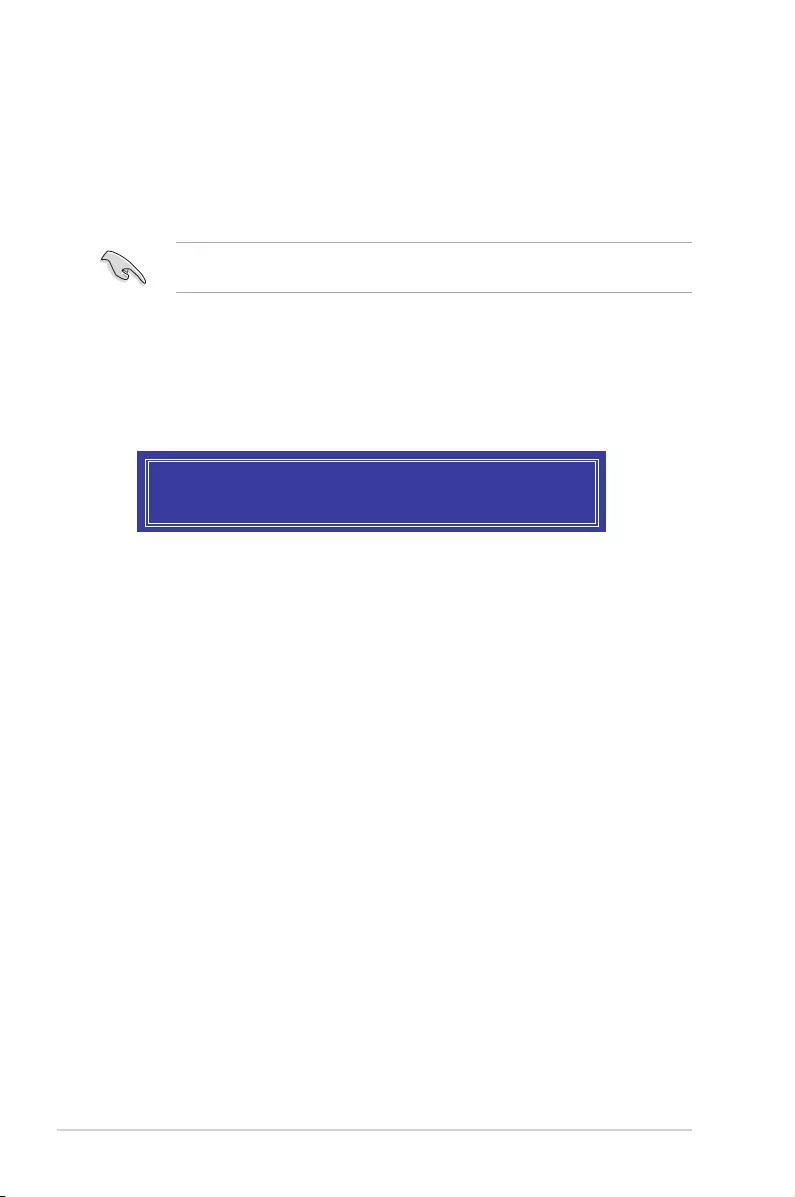
6-6 Chapter 6: RAID Conguration
6. Use the up/down arrow keys to select the stripe size for the RAID array (for RAID 0,
10 and 5 only) then press <Enter>. The available stripe size values range from 4 KB to
128 KB. The following are typical values:
RAID 0: 128KB
RAID 10: 64KB
RAID 5: 64KB
We recommend a lower stripe size for server systems, and a higher stripe size for
multimedia computer systems used mainly for audio and video editing.
7. In the Capacity eld item, key in the RAID volume capacity that you want to use and
press <Enter>. The default value eld indicates the maximum allowed capacity.
8. Press <Enter> to start creating the RAID volume.
9. From the following warning message, press <Y> to create the RAID volume and return
to the main menu, or press <N> to go back to the CREATE VOLUME menu.
WARNING: ALL DATA ON SELECTED DISKS WILL BE LOST.
Are you sure you want to create this volume? (Y/N):
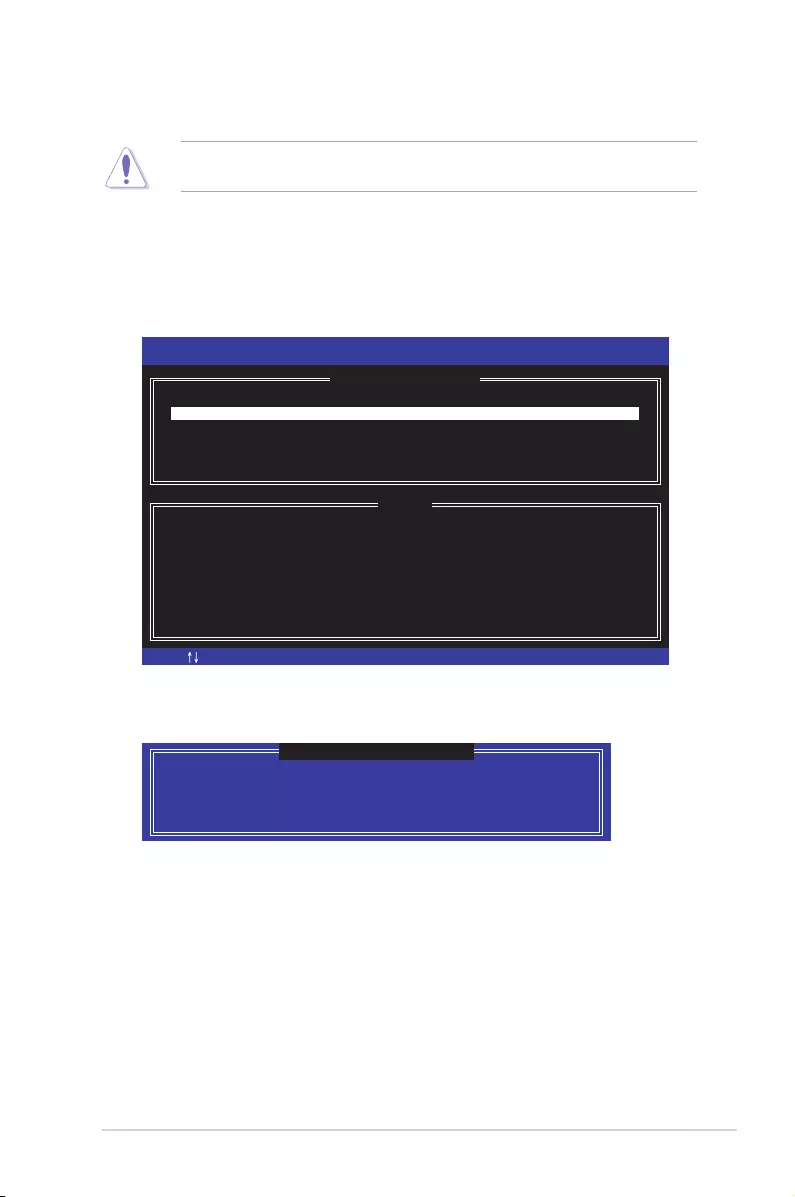
6-7
ASUS TS300-E10-PS4/PS8
6.2.2 Deleting a RAID set
Take caution when deleting a RAID set. You will lose all data on the hard disk drives when
you delete a RAID set.
To delete a RAID set:
1. From the utility main menu, select 2. Delete RAID Volume and press <Enter>.
2. From the Delete Volume Menu, press the up/down arrow keys to select the RAID set
you want to delete then press <Del>.
3. Press <Y> to conrm deletion of the selected RAID set and return to the utility main
menu, or press <N> to return to the DELETE VOLUME menu.
[ESC]-Previous Menu[ ]-Select
Intel(R) Rapid Storage Technology enterprise - SATA Option ROM - 3.6.0.1023
Copyright(C) 2003-12 Intel Corporation. All Rights Reserved.
[ DELETE VOLUME MENU ]
[ HELP ]
Deleting a volume will reset the disks to non-RAID
WARNING: ALL DISK DATA WILL BE DELETED.
(This does not apply to Recovery volumes)
[DEL]-Delete Volume
Name Level Drives Capacity Status Bootable
Volume0 RAID0(Stripe) 2 298.0GB Normal Yes
ALL DATA IN THE VOLUME WILL BE LOST!
(This does not apply to Recovery volumes)
Are you sure you want to delete volume “Volume0”? (Y/N):
[ DELETE VOLUME VERIFICATION ]
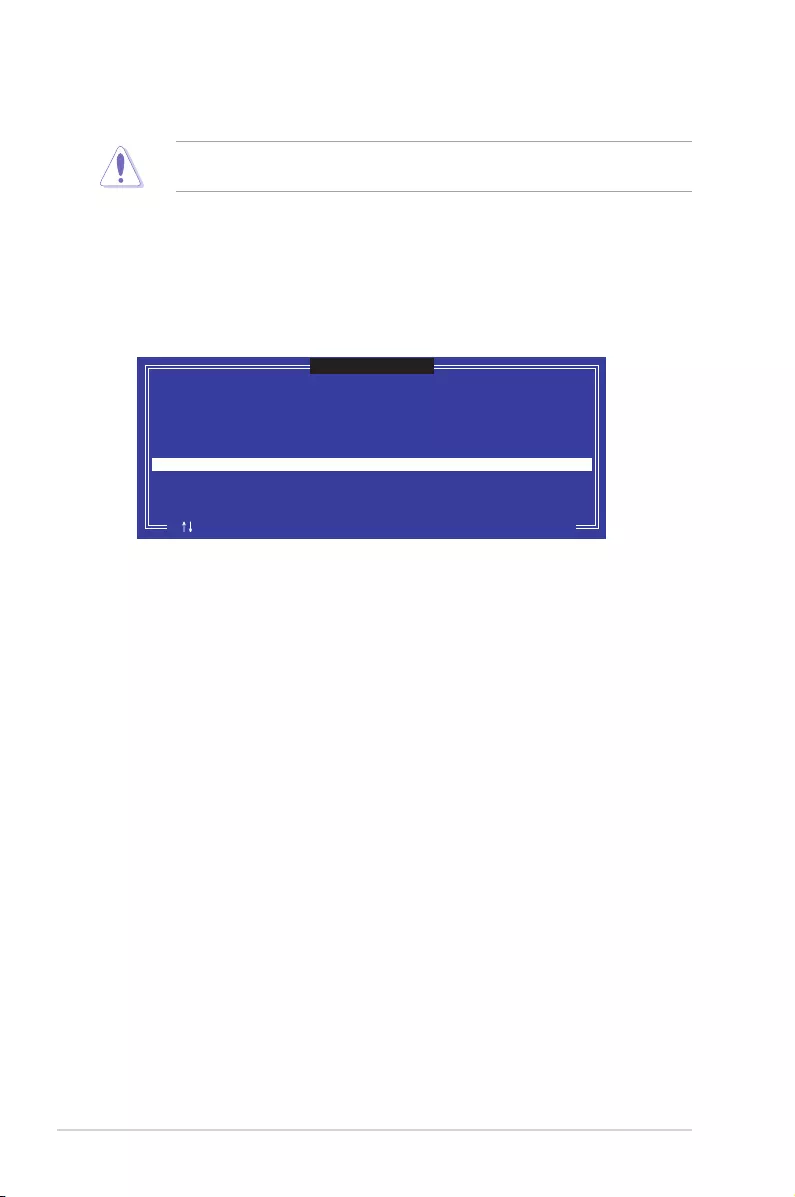
6-8 Chapter 6: RAID Conguration
6.2.3 Resetting disks to Non-RAID
Take caution before you reset a RAID volume hard disk drive to non-RAID. Resetting a
RAID volume hard disk drive deletes all internal RAID structure on the drive.
To reset a RAID set:
1. From the utility main menu, select 3. Reset Disks to Non-RAID and press <Enter>.
2. Press the up/down arrow keys to select the drive(s) or disks of the RAID set you want
to reset, then press <Space>. A small triangle before the Port number marks the
selected drive. Press <Enter> when you are done.
3. Press <Y> in the conrmation window to reset the drive(s) or press <N> to return to the
utility main menu.
Port Drive Model Serial # Size Status
0 ST3300656SS HWAS0000991753TR 279.3GB Member Disk
1 ST3300656SS 37VN00009846RAJ1 279.3GB Member Disk
Select the disks that should be reset.
Resetting RAID disk will remove its RAID structures
and revert it to a non-RAID disk.
[ ]-Previous/Next [SPACE]-Selects [ENTER]-Selection Complete
[ RESET RAID DATA ]
WARNING: Resetting a disk causes all data on the disk to be lost.
(This does not apply to Recovery volumes)
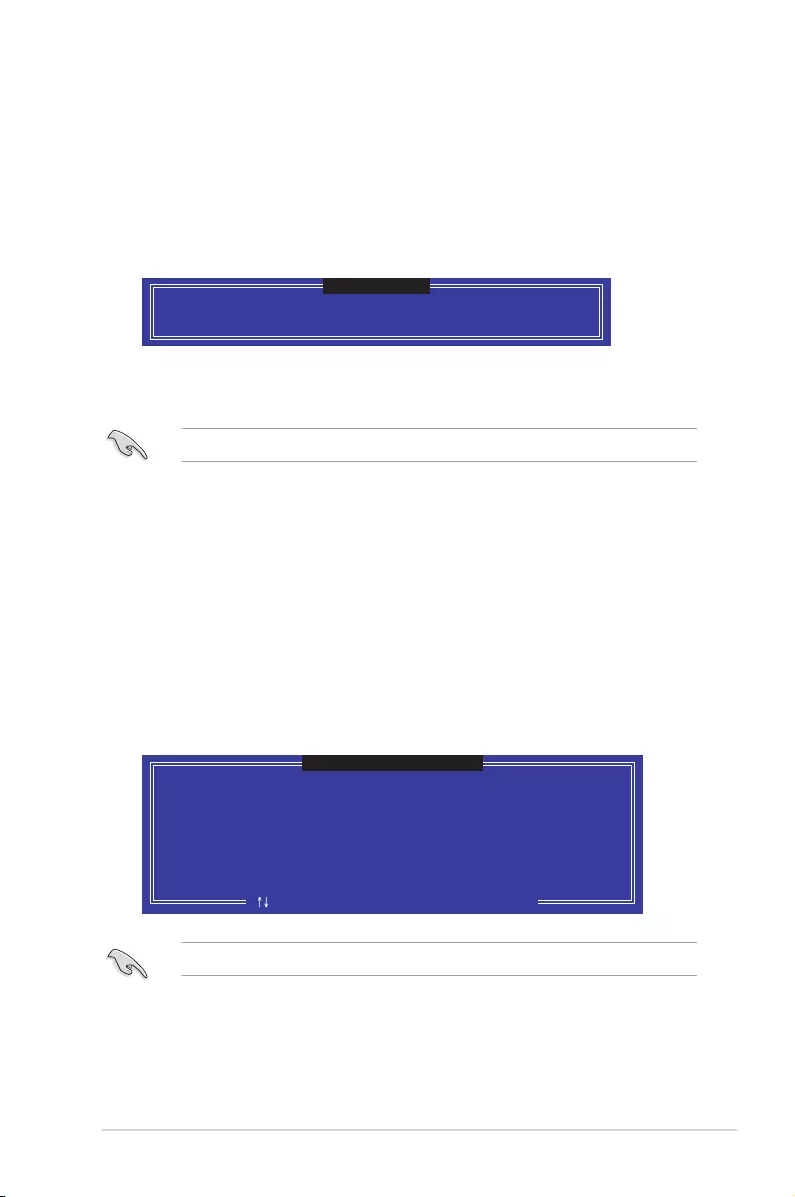
6-9
ASUS TS300-E10-PS4/PS8
Select a destination disk with the same size as the original hard disk.
6.2.5 Rebuilding the RAID
This option is only for the RAID 1 set.
Rebuilding the RAID with other non-RAID disk
If any of the SATA hard disk drives included in the RAID 1 array failed, the system displays
the status of the RAID volume as “Degraded” during POST. You can rebuild the RAID array
with other installed non-RAID disks.
To rebuild the RAID with other non-RAID disk:
1. During POST, press <Ctrl>+<I> at the prompt to enter the Intel Rapid Storage
Technology option ROM utility.
2. If there is a non-RAID SATA Hard Disk available, the utility will prompt you to rebuild
the RAID. Press the up/down arrow keys to select the destination disk then Press
<Enter> to start the rebuilding process, or press <ESC> to exit.
6.2.4 Exiting the Intel® Rapid Storage Technology enterprise
SATA Option ROM utility
To exit the utility:
1. From the utility main menu, select 4. Exit then press <Enter>.
2. Press <Y> to exit or press <N> to return to the utility main menu.
Select the port of destination disk for rebuilding (ESC to exit):
Port Drive Model Serial # Size
X XXXXXXXXXXX XXXXXXXX XXX.GB
“Degraded” volume and disk available for rebuilding detected. Selectign
a disk initiates a rebuild. Rebuild completes in the operating system.
[ ]-Previous/Next [ENTER]-Select [ESC]-Exit
[ DEGRADED VOLUME DETECTED ]
Are you sure you want to exit? (Y/N):
[ CONFIRM EXIT ]
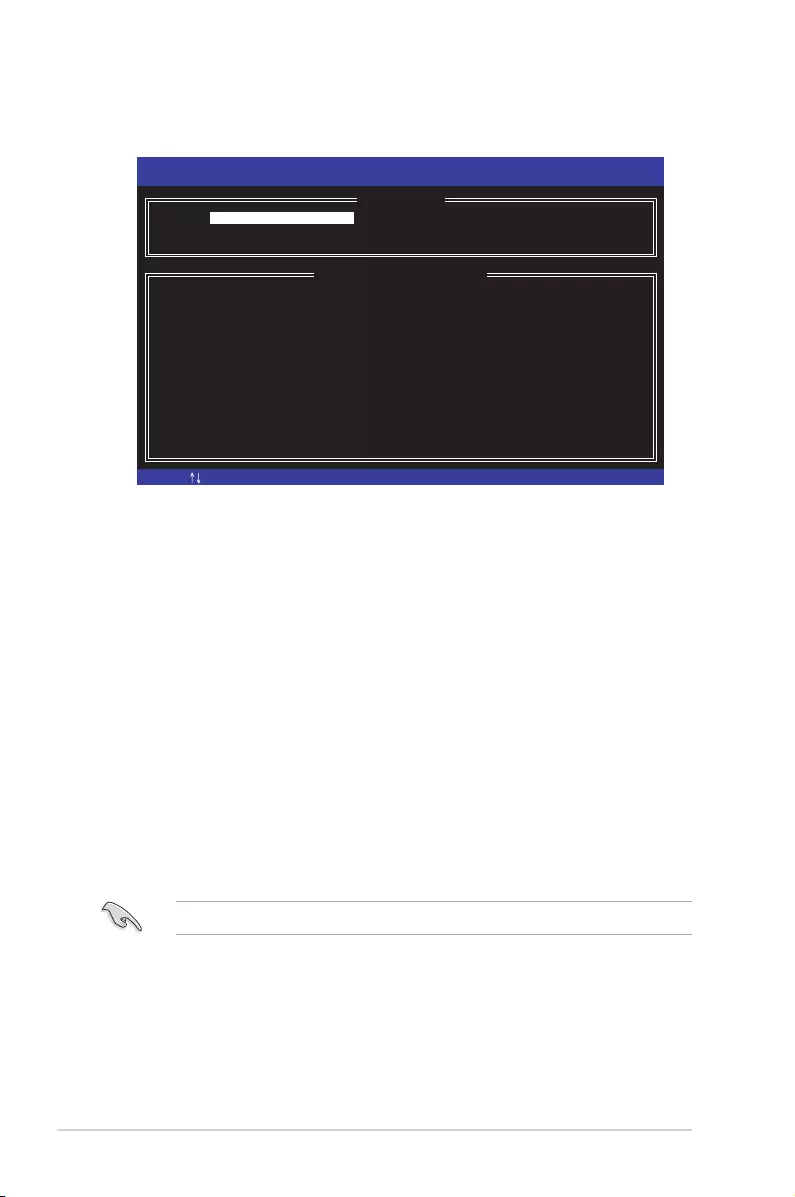
6-10 Chapter 6: RAID Conguration
3. The utility immediately starts rebuilding after the disk is selected. When done, the
status of the degraded RAID volume is changed to “Rebuild”.
4. Press <Esc> to exit Intel Rapid Storage Technology and reboot the system.
5. Select Start > Programs > Intel Rapid Storage > Intel Rapid Storage Console or
click the Intel Rapid Storage Technology tray icon to load the Intel Rapid Storage
Manager utility.
6. From the View menu, select Advanced Mode to display the details of the Intel Rapid
Storage Console.
7. From the Volumes view option, select RAID volume to view the rebuilding status.
When nished, the status is changed to “Normal”.
Rebuilding the RAID with a new hard disk
If any of the SATA hard disk drives included in the RAID array failed, the system displays the
status of the RAID volume as “Degraded” during POST. You may replace the disk drive and
rebuild the RAID array.
To rebuild the RAID with a new hard disk:
1. Remove the failed SATA hard disk and install a new SATA hard disk of the same
specication into the same SATA Port.
Select a destination disk with the same size as the original hard disk.
2. Reboot the system then follow the steps in section Rebuilding the RAID with other
non-RAID disk.
[ESC]-Exit [ENTER]-Select Menu[ ]-Select
Intel(R) Rapid Storage Technology enterprise - SATA Option ROM - 3.6.0.1023
Copyright(C) 2003-12 Intel Corporation. All Rights Reserved.
[ MAIN MENU ]
[ DISK/VOLUME INFORMATION]
RAID Volumes: *=Data is Encrypted
ID Name Level1 Strip Size Status Bootable
1 Volume0 RAID1(Mirror) N/A 149.0GB Rebuild Yes
Physical Devices:
Port Drive Model Serial # Size Type/Status(Vol ID)
1 ST3160812AS 9LS0F4HL 149.0GB Member Disk(0)
2 ST3160812AS 3LS0JYL8 149.0GB Member Disk(0)
Volumes with “Rebuild” status will be rebuilt within the operating system.
3. Reset Disks to Non-RAID
4. Exit
1. Create RAID Volume
2. Delete RAID Volume
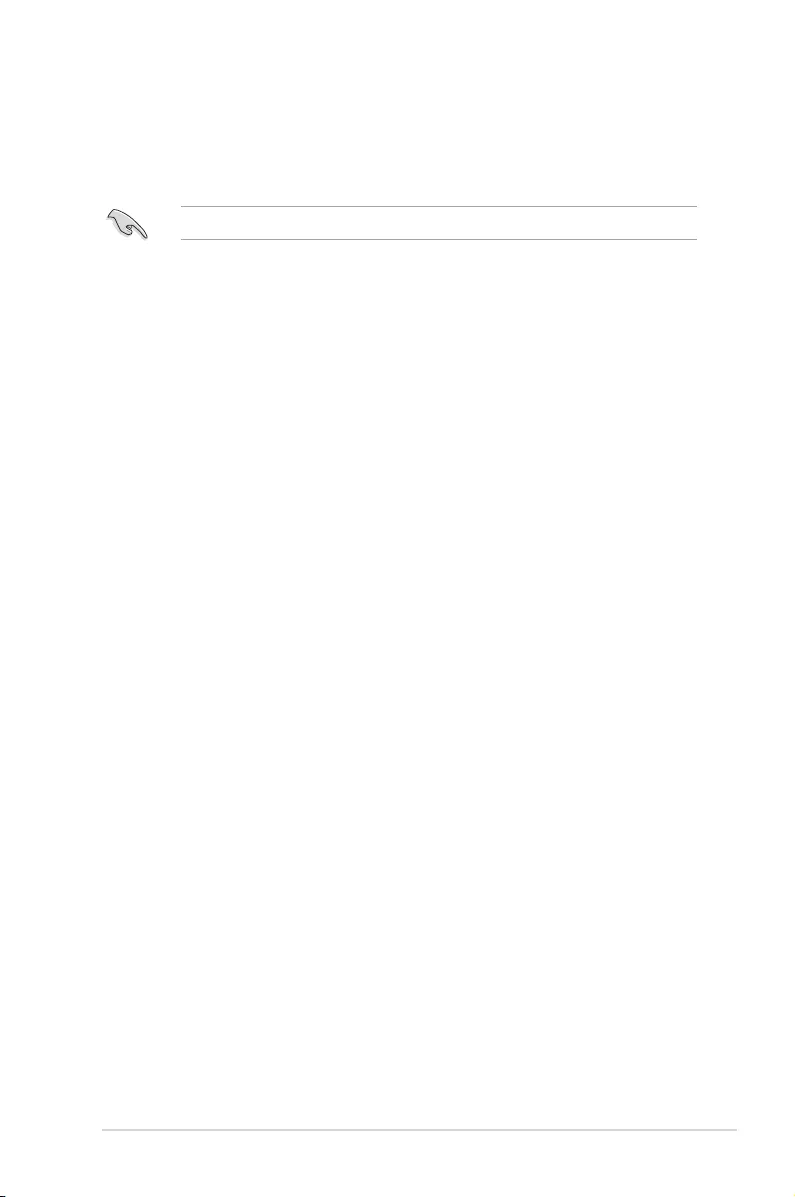
6-11
ASUS TS300-E10-PS4/PS8
6.2.6 Setting the Boot array in the BIOS Setup Utility
You can set the boot priority sequence in the BIOS for your RAID arrays when creating multi-
RAID using the Intel® Rapid Storage Technology enterprise SATA Option ROM utility.
To set the boot array in the BIOS:
Set at least one of the arrays bootable to boot from the hard disk.
1. Reboot the system and press <Del> to enter the BIOS setup utility during POST.
2. Go to the Boot menu and select the boot option priority.
3. Use up/down arrow keys to select the boot priority and press <Enter>. See the Boot
menu section of Chapter 4 for more details.
4. From the Exit menu, select Save Changes & Exit, then press <Enter>.
5. When the conrmation window appears, select Yes, then press <Enter>.
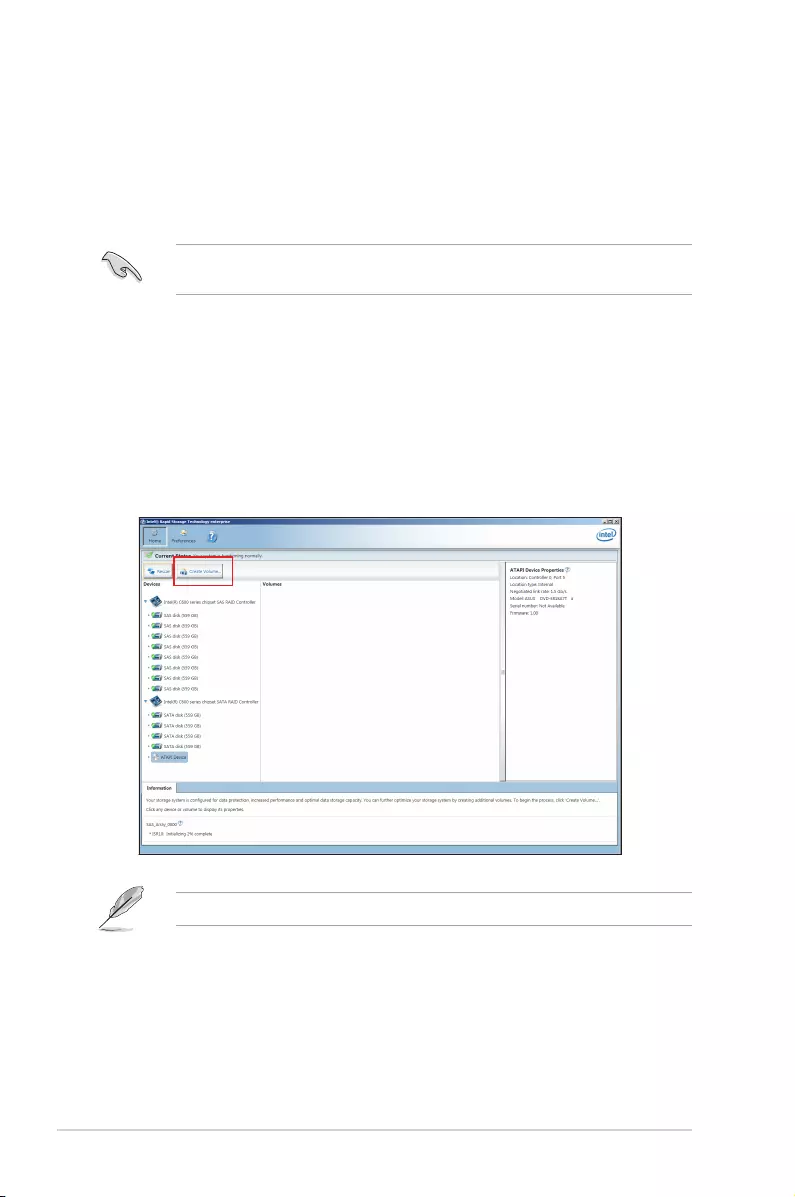
6-12 Chapter 6: RAID Conguration
6.3 Intel® Rapid Storage Technology enterprise
(Windows)
The Intel® Rapid Storage Technology enterprise allows you to create RAID 0, RAID 1, RAID
10 (RAID 1+0), and RAID 5 set(s) from Serial ATA hard disk drives that are connected to the
Serial ATA connectors supported by the Southbridge.
You can click Rescan to re-scan any attached hard disks.
1. Turn on the system and go to the windows desktop.
2. Click the Intel® Rapid Storage Technology enterprise icon to display the main menu.
Your storage system is congured for data protection, increased performance and
optimal data storage capacity. You can create additional volumes to further optimize
your storage system.
To enter the Intel® Rapid Storage Technology enterprise utility under Windows operating
system:
You need to manually install the Intel® Rapid Storage Technology enterprise utility on a
Windows® operating system. Please refer to the installation instructions in Chapter 7.
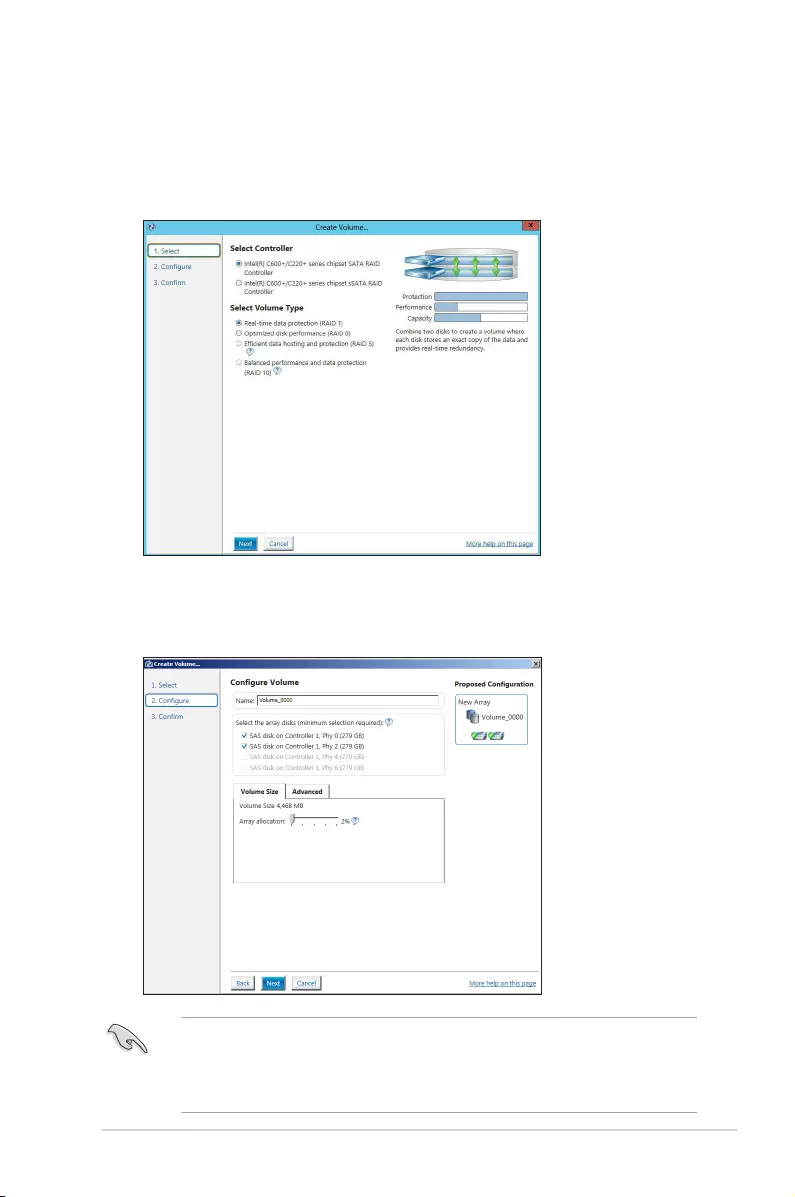
6-13
ASUS TS300-E10-PS4/PS8
6.3.1 Creating a RAID set
To create a RAID set:
1. From the utility main menu, select Create Volume and select volume type.
2. Click Next.
3. Enter a name for the RAID set, then select the array disks.
4. Select Volume Size tab, you can drag the bar to decide the volume size.
5. Click Next.
• If you do not want to keep the data on one of the selected disks, select NO when
prompted.
• If you want to Enable volume write-back cache or Initialize volume, click
Advanced.
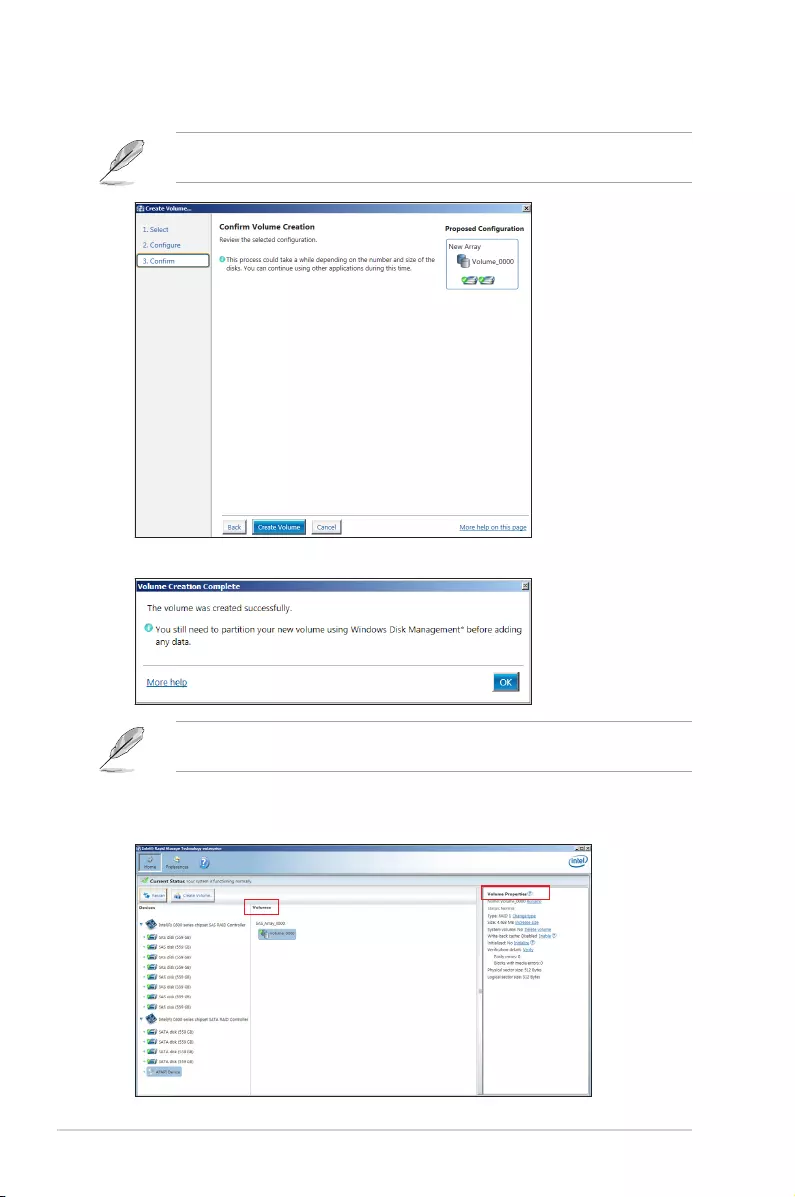
6-14 Chapter 6: RAID Conguration
6. Conrm the volume creation, than click Create Volume to continue.
This process could take a while depending on the number and size of the disks. You can
continue using other applications during this time.
7. Wait until the process is completed, then click OK when prompted.
You still need to partition your new volume using Windows Disk Management before
adding any data.
The RAID set is displayed in the Volumes list and you can change the settings in
Volume Properties.
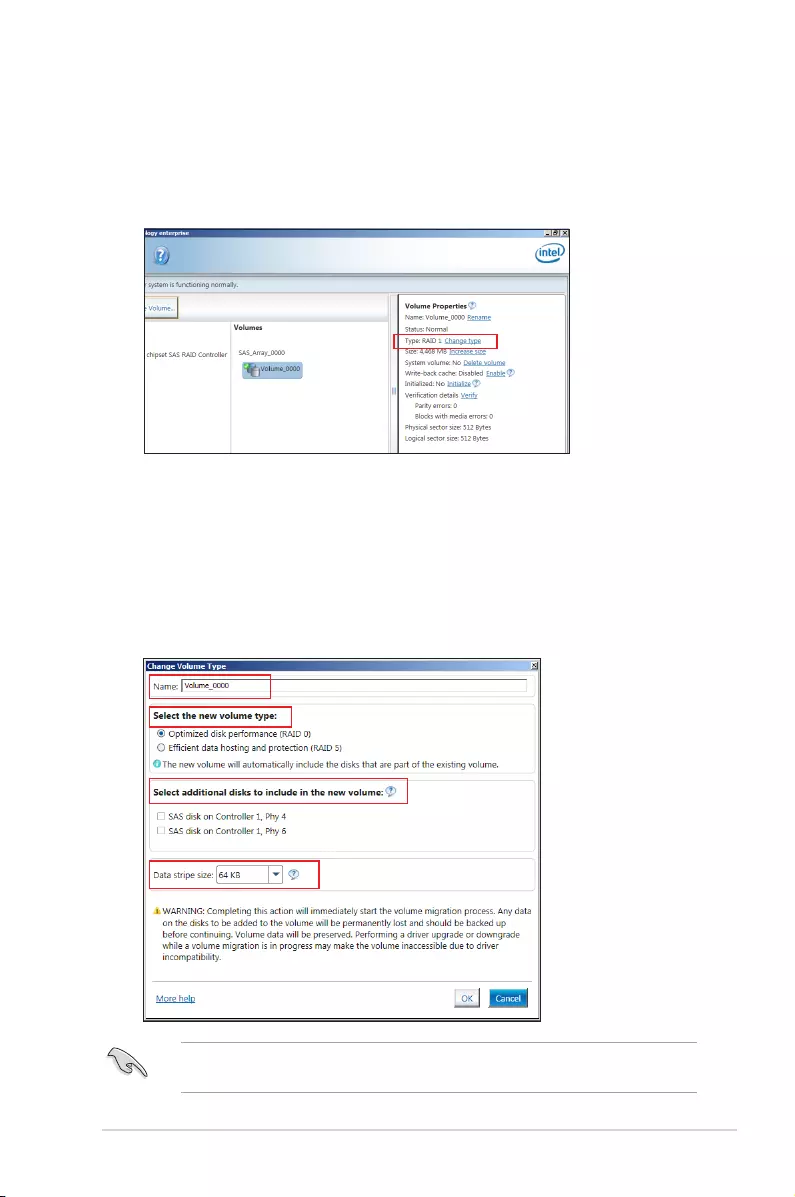
6-15
ASUS TS300-E10-PS4/PS8
6.3.2 Changing a Volume Type
To change the volume type in Volume Properties:
1. Click the SATA array items you want to change in Volumes eld.
2. From the Volume Properties eld, select Type:RAID 1 Change type.
We recommend a lower stripe size for server systems, and a higher stripe size for
multimedia computer systems used mainly for audio and video editing.
3. You can change the Name, Select the new volume type, and Select additional
disks to include in the new volume if needed.
4. Select the Data stripe size for the RAID array (for RAID 0, 10 and 5 only), and click
OK. The available stripe size values range from 4 KB to 128 KB. The following are
typical values:
RAID 0: 128KB
RAID 10: 64KB
RAID 5: 64KB
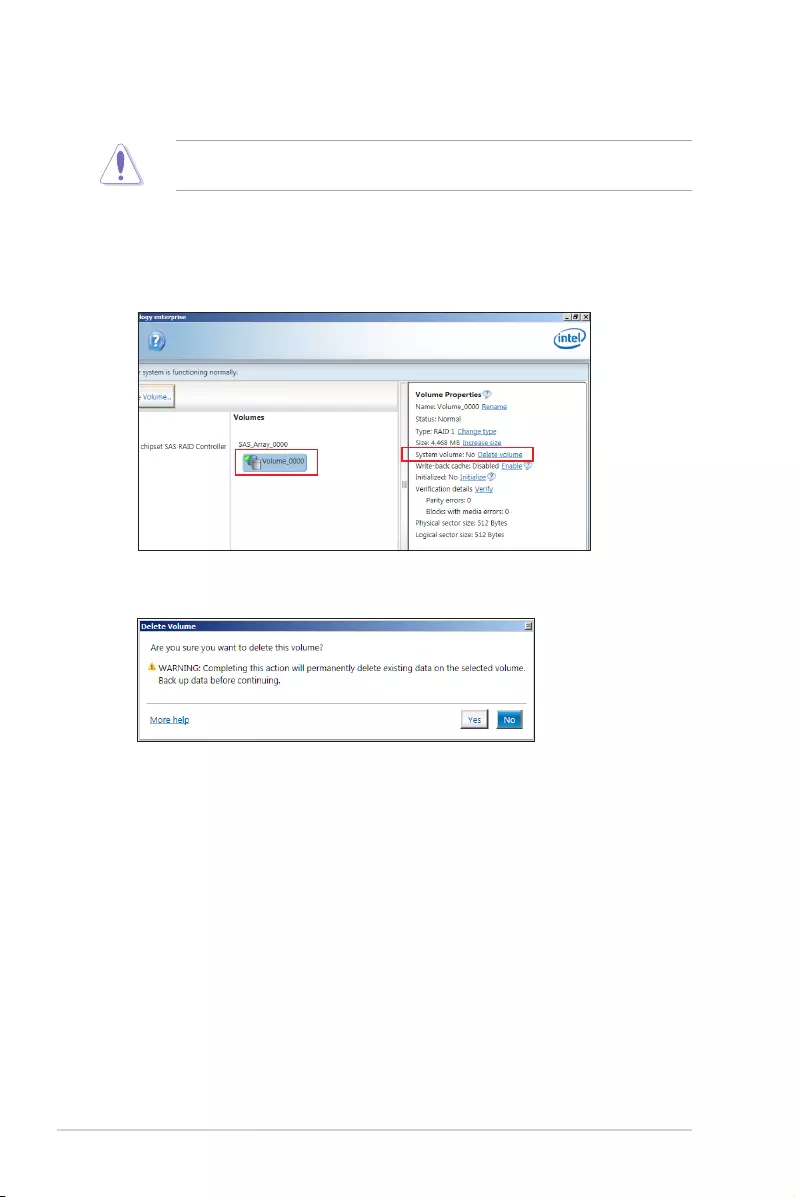
6-16 Chapter 6: RAID Conguration
6.3.3 Deleting a volume
Be cautious when deleting a volume. You will lose all data on the hard disk drives. Before
you proceed, ensure that you back up all your important data from your hard drives.
To delete a volume:
1. From the utility main menu, select the volume (exp. Volume_0000) in Volumes eld
you want to delete.
3. Click Yes to delete the volume and return to the utility main menu, or click No to return
to the main menu.
2. Select Delete volume in Volume Properties eld. The following screen appears.
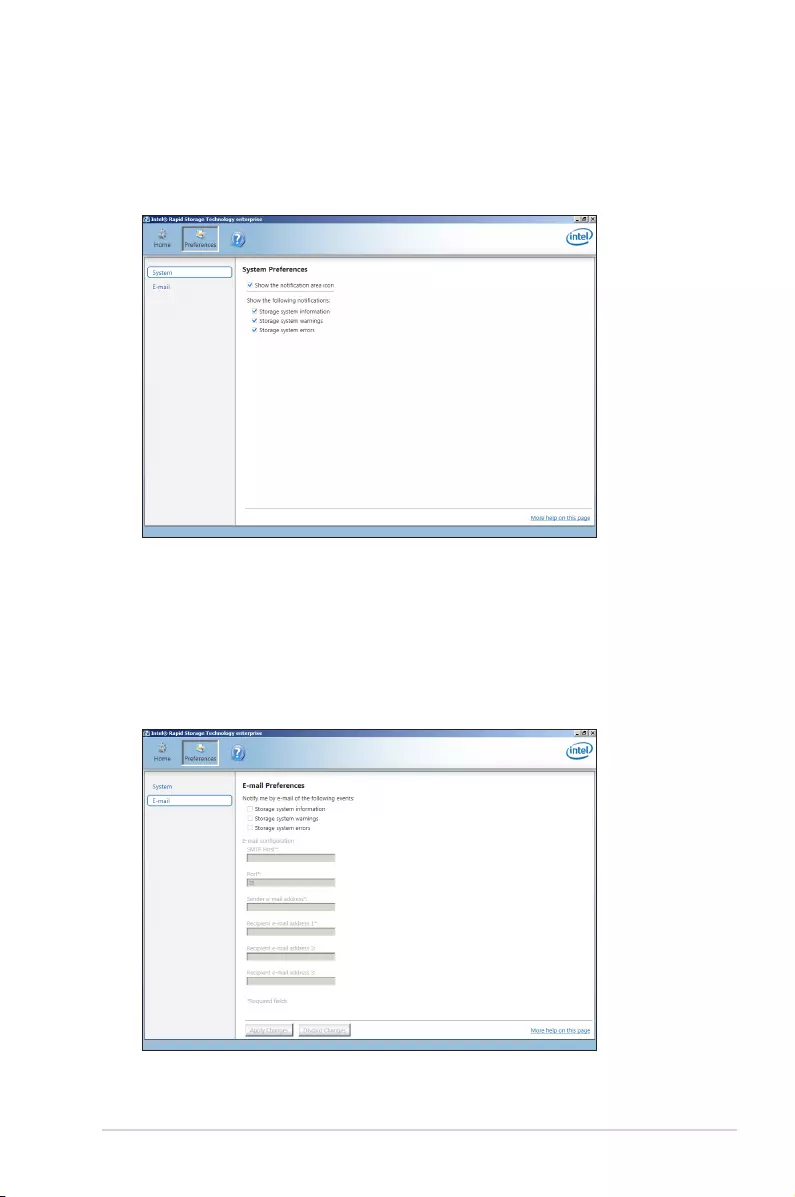
6-17
ASUS TS300-E10-PS4/PS8
6.3.4 Preferences
System Preferences
Allow you to set to show the notication area icon and show system information, warning, or
errors here.
E-Mail Preferences
Allow you to set to sent e-mail of the following events:
• Storage system information
• Storage system warnings
• Storage system errors
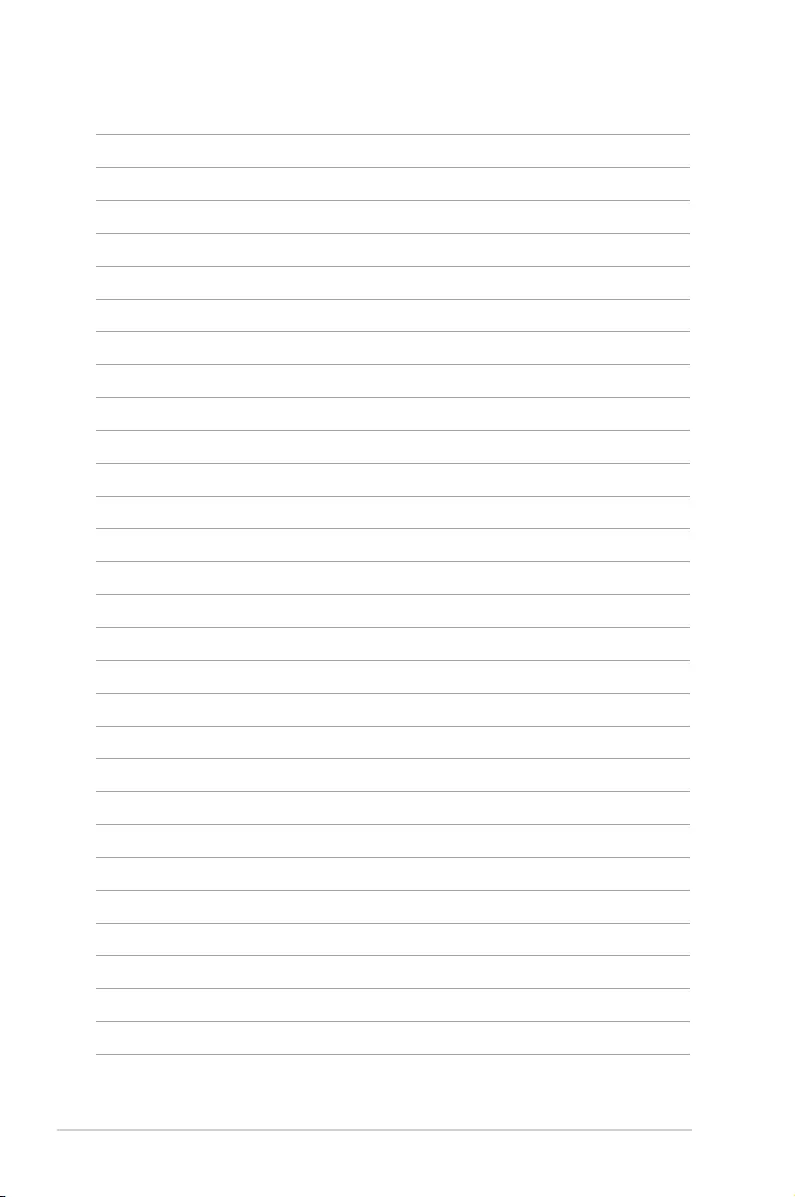
6-18 Chapter 6: RAID Conguration
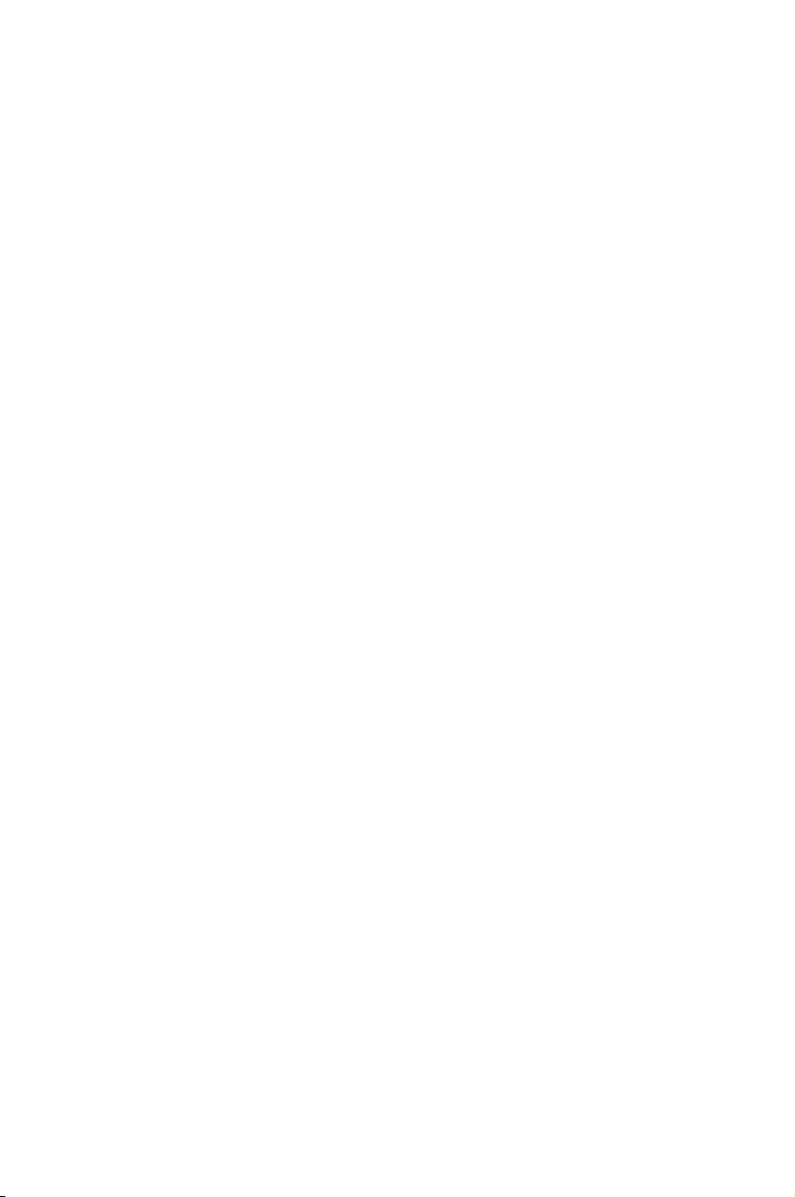
7
Driver Installation
This chapter provides the instructions for installing the
necessary drivers for different system components in both
Linux® and Windows® Operating Systems.
Chapter 7: Driver Installation
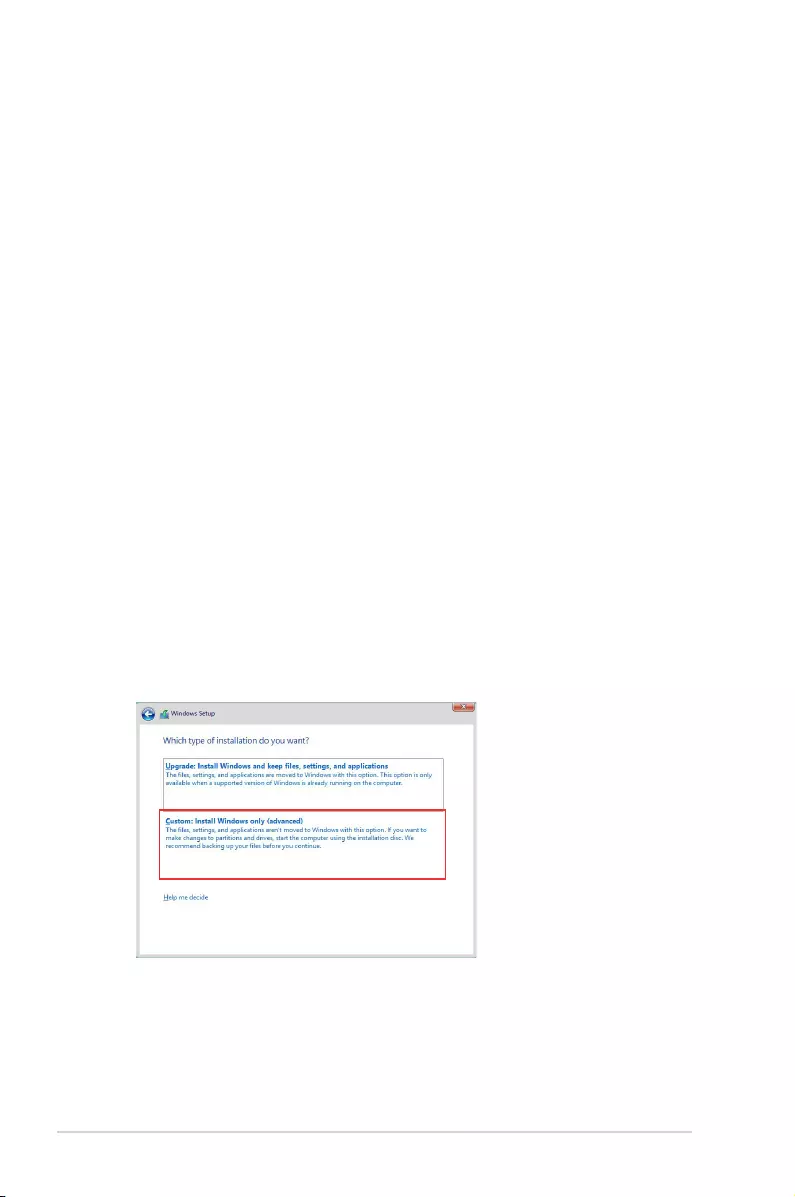
7-2 Chapter 7: Driver Installation
7.1 RAID driver installation
After creating the RAID sets for your server system, you are now ready to install an
operating system to the independent hard disk drive or bootable array. This part provides the
instructions on how to install the RAID controller drivers during OS installation.
7.1.1 CreatingaUSBashdrivewithRAIDdrive
When installing Windows® Server OS, you can load the RAID driver from a USB ash drive.
You can create a USB ash drive with RAID driver in Windows by copying the les from the
support DVD to the USB ash drive.
To copy the RAID driver to a USB ash drive in Windows environment:
1. Place the motherboard support DVD in the optical drive.
2. Connect a USB ash drive to your system.
3. Click on the optical drive to browse the contents of the support DVD.
4. Click Drivers > C24x INTEL RAID > Driver > Windows and then copy the RAID driver
folder to the USB ash drive.
7.1.2 InstallingtheRAIDcontrollerdriver
DuringWindows® Server 2012 R2 or 2016 OS installation
To install the RAID controller driver when installing Windows® Server OS:
1. Boot the computer using the Windows® Server installation disc. Follow the onscreen
instructions to start installing Windows® Server.
2. When prompted to choose a type of installation, click Custom:InstallWindowsonly
(advanced).
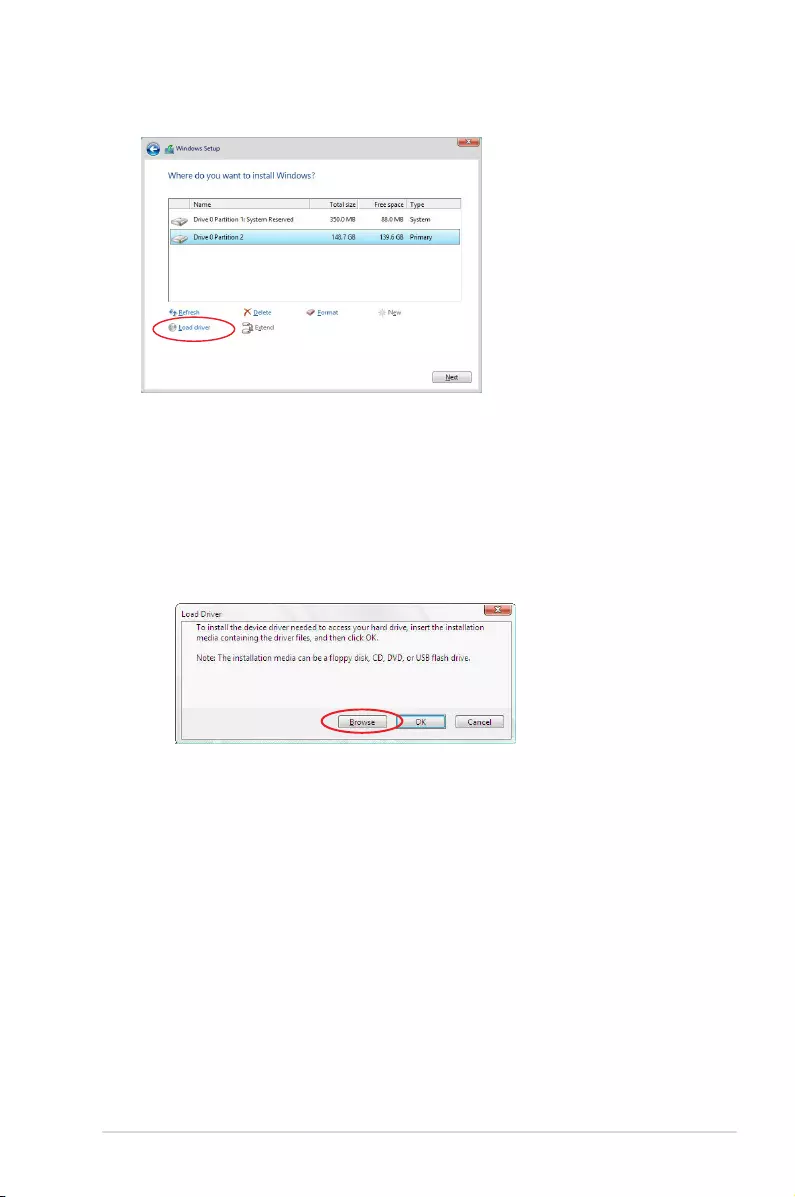
ASUS TS300-E10-PS4/PS8 7-3
3. Click Load Driver.
4. A message appears reminding you to insert the installation media containing the driver of
the RAID controller driver (the installation media can be a CD, DVD, or USB ash drive).
• If you have only one optical drive installed in your system, eject the Windows OS
installation disc and replace with the motherboard Support DVD into the optical
drive.
• Or you may connect a USB ash drive containing the RAID controller driver.
Click Browse to continue.
5. Locate the driver in the corresponding folder of the Support DVD or USB ash drive
and then click OK to continue.
6. Select the RAID controller driver you need from the list and click Next.
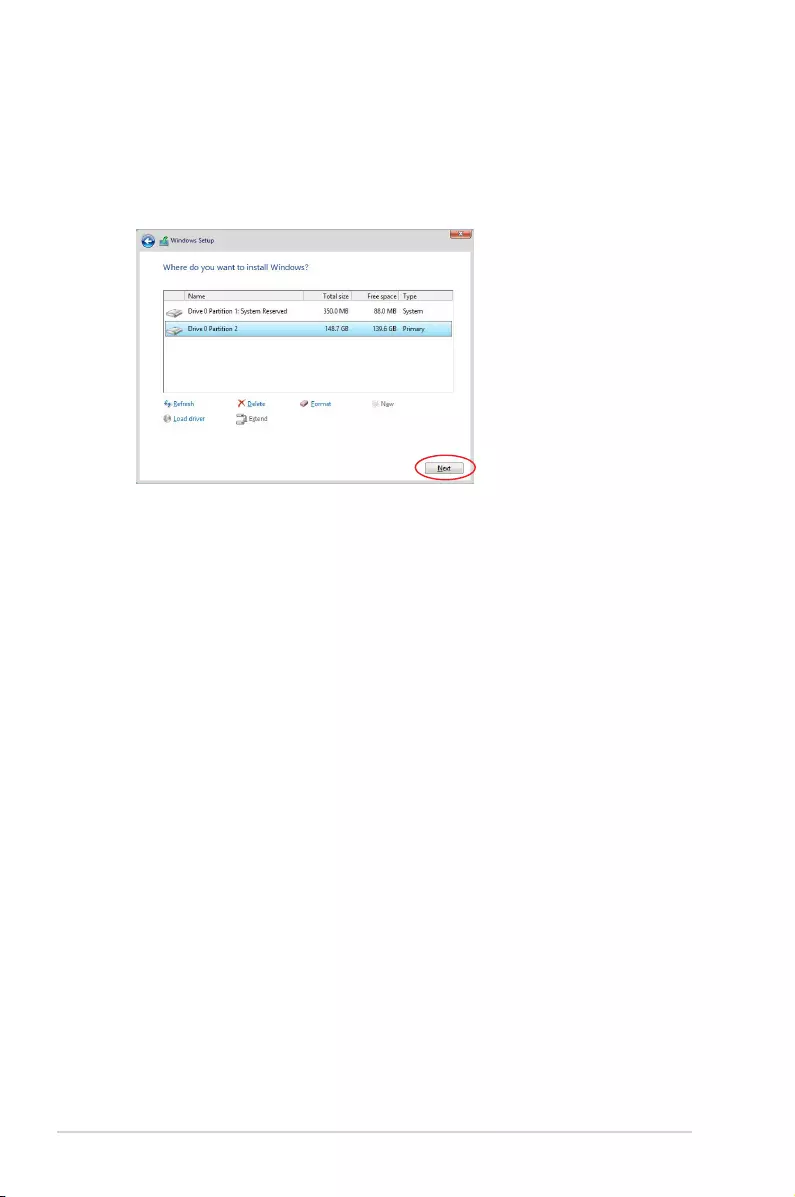
7-4 Chapter 7: Driver Installation
7. When the system nishes loading the RAID driver,
• Replace the motherboard Support DVD with the Windows Server installation disc.
• Remove the USB ash drive.
Select the drive to install Windows and click Next.
8. Setup then proceeds with the OS installation. Follow the onscreen instructions to
continue.
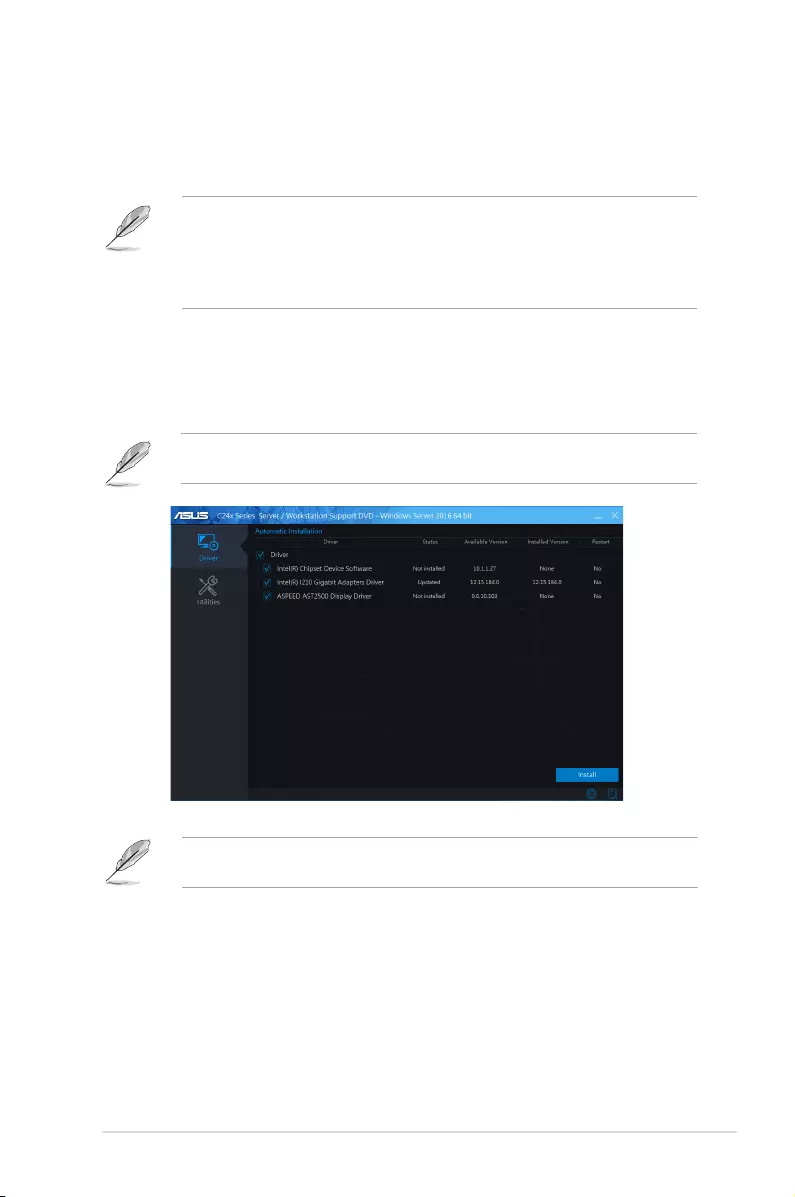
ASUS TS300-E10-PS4/PS8 7-5
7.2 Managementapplicationsandutilitiesinstallation
When you place the support DVD into the optical drive, the DVD automatically displays the
main screen if Autorun is enabled in your computer. By default, the Drivers tab is displayed.
If Autorun is NOT enabled in your computer, browse the contents of the support DVD to
locate the le Setup.exe. Double-click the Setup.exe to run the support DVD.
7.3 RunningtheSupportDVD
• The contents of the support DVD are subject to change at any time without notice.
Visit the ASUS website (www.asus.com) for the latest updates on software and
utilities.
• The support DVD is supported on Windows® Server 2012 R2 and Windows® Server
2016.
The support DVD that is bundled with your motherboard contains drivers, management
applications, and utilities that you can install to maximize the features of your motherboard.
Onscreen display and content vary depending on the motherboard and chipset. The
screenshots are provided for reference only.
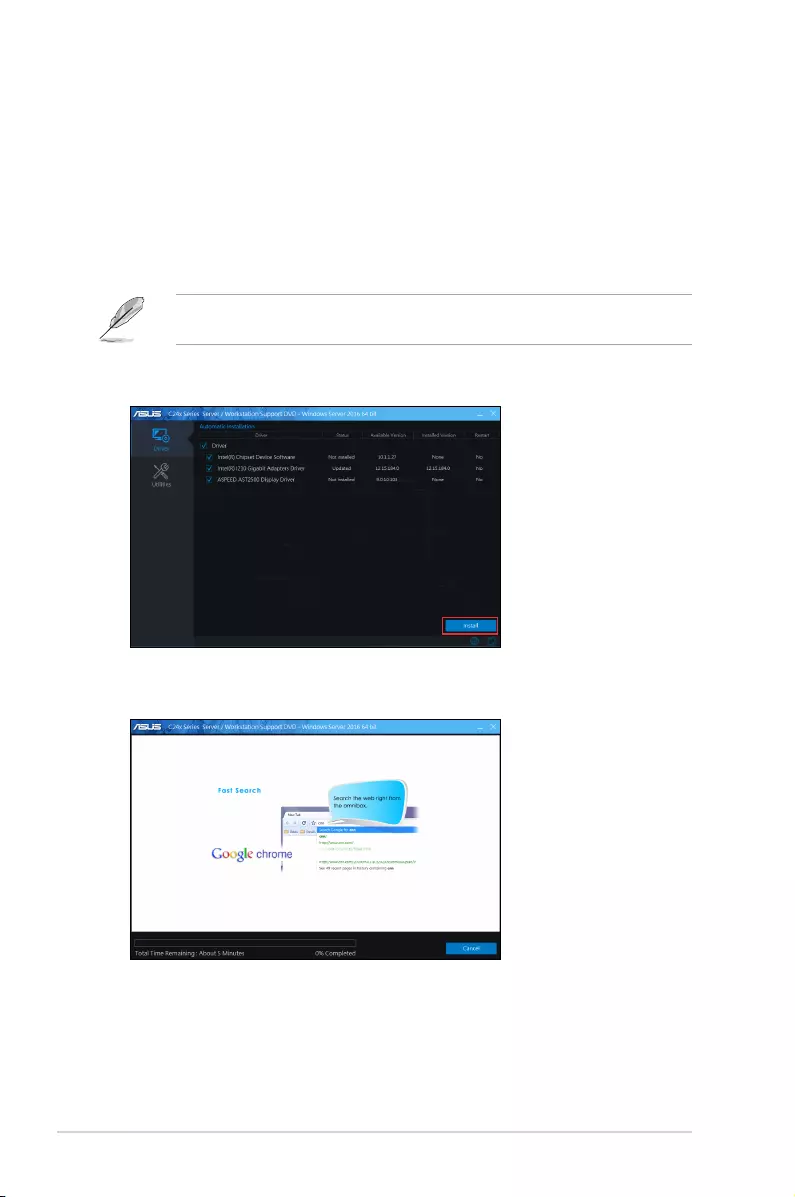
7-6 Chapter 7: Driver Installation
7.4 Installingthesystemdrivers
This section provides the instructions on how to install the system drivers. You will need to
manually install the system drivers on a Windows® operating system.
To install the system drivers:
1. Restart the computer, and then log on with Administrator privileges.
2. Insert the support DVD into the optical drive. The support DVD automatically displays
the Driver menu if Autorun is enabled in your computer.
If Autorun is NOT enabled in your computer, browse the contents of the support DVD to
locate the le Setup.exe. Double-click the Setup.exe to run the support DVD.
3. Check the drivers that you would like to install, then select Install.
4. The installation window appears.
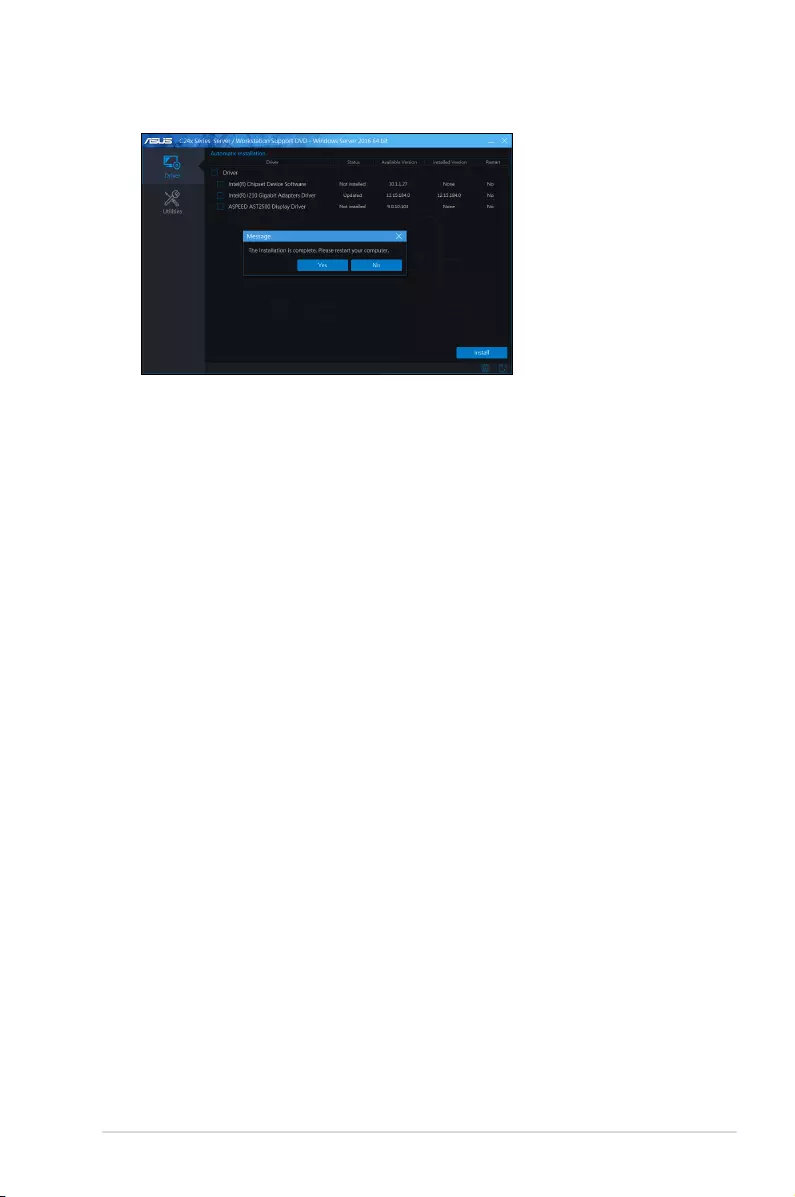
ASUS TS300-E10-PS4/PS8 7-7
5. Follow the onscreen instructions to complete the installation.
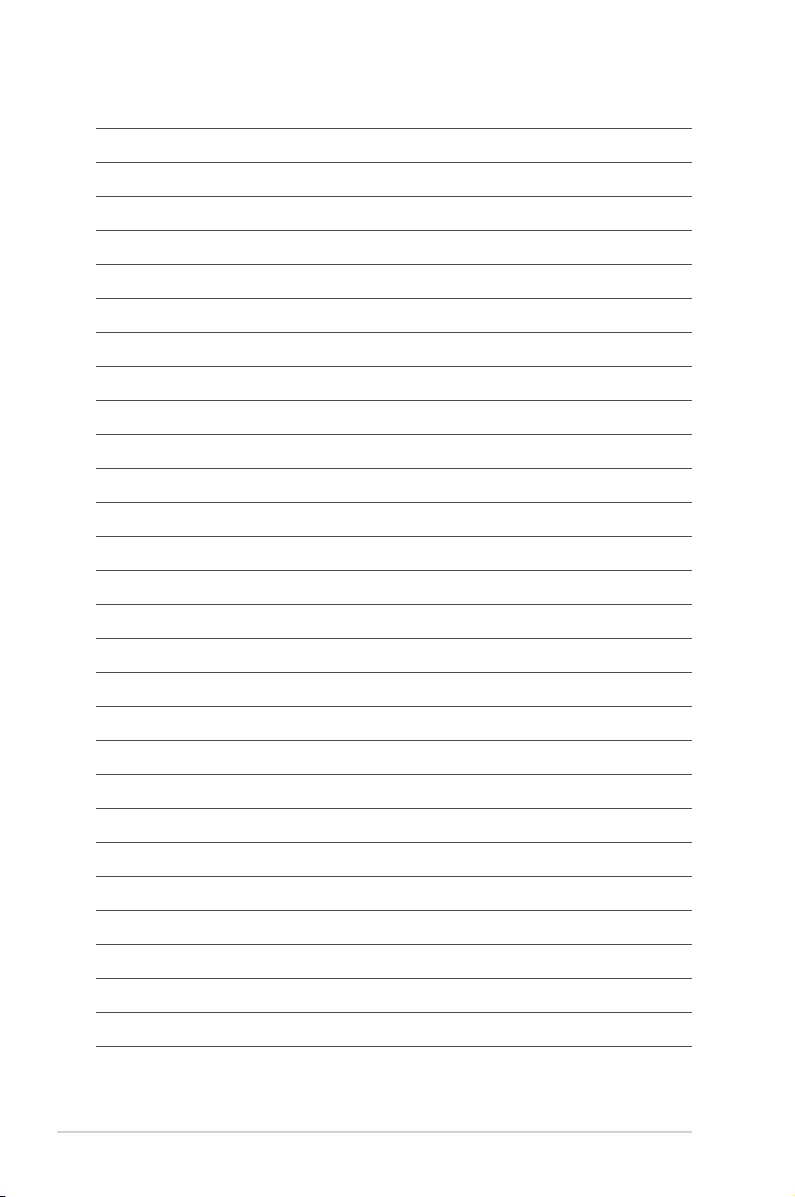
7-8 Chapter 7: Driver Installation
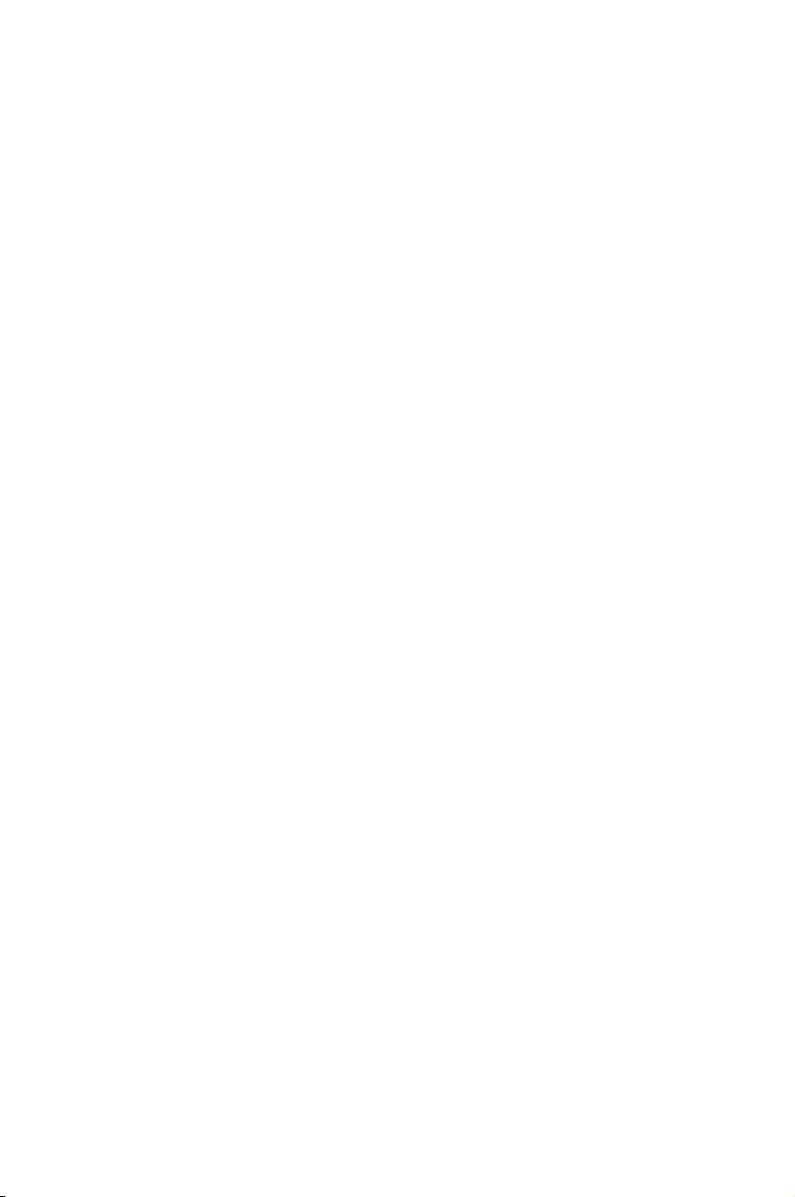
Appendix
This appendix includes additional information that you may refer
to when conguring the motherboard.
Appendix
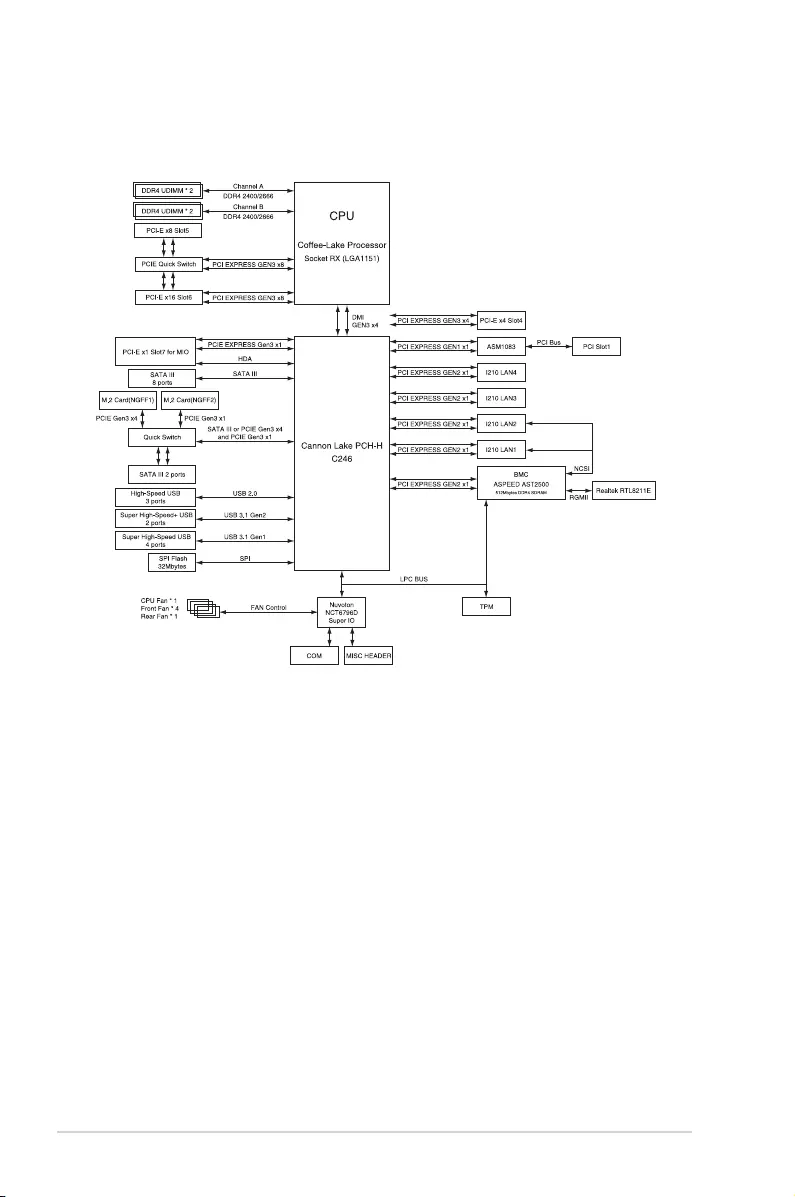
A-2 Appendix
P11C-E/4L block diagram
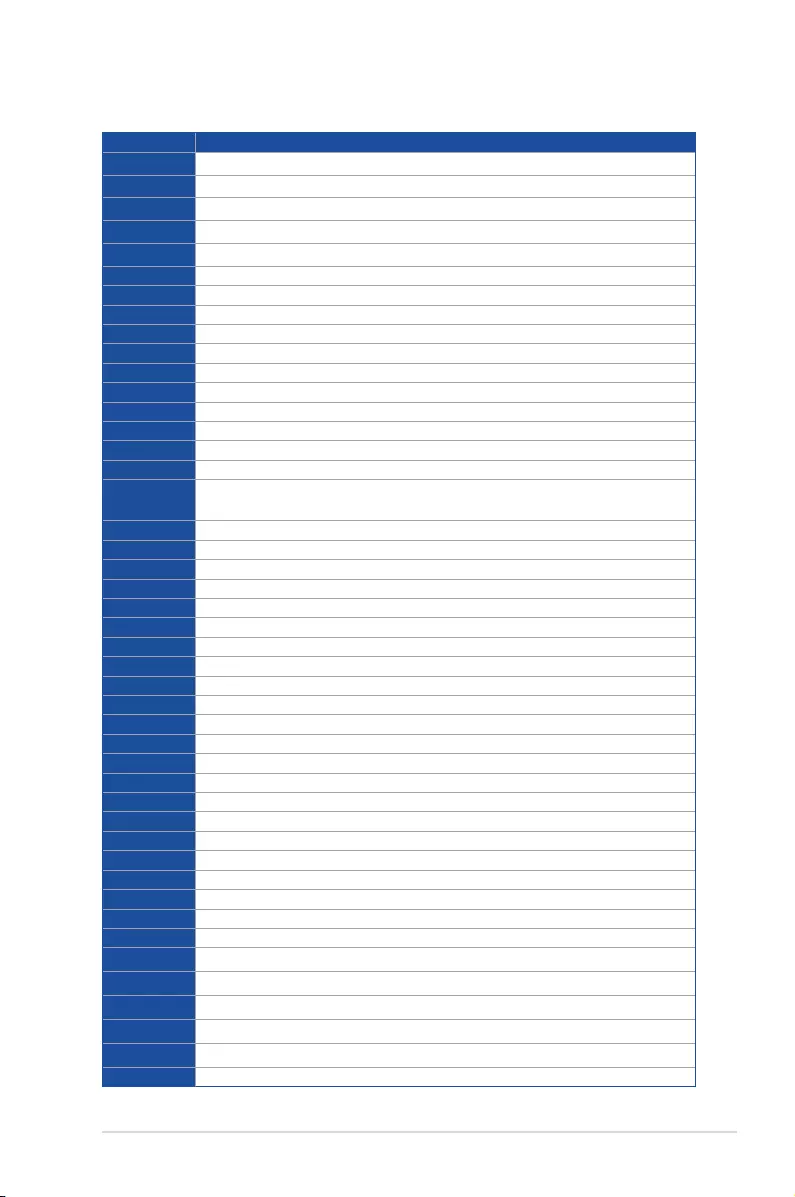
ASUS TS300-E10-PS4/PS8 A-3
Q-Code table
(continued on the next page)
Code Description
00 Not used
02 microcode
03 CACHE_ENABLED
04 PCH initialization
06 CPU_EARLY_INIT
10 PEI Core is started
11 – 14 Pre-memory CPU initialization is started
15 – 18 Pre-memory System Agent initialization is started
19 – 1C Pre-memory PCH initialization is started
2B – 2F Memory initialization
30 Reserved for ASL (see ASL Status Codes section below)
31 Memory Installed
32 – 36 CPU post-memory initialization
37 – 3A Post-Memory System Agent initialization is started
3B – 3E Post-Memory PCH initialization is started
4F DXE IPL is started
50 – 53 Memory initialization error. Invalid memory type or incompatible memory
speed
4F DXE IPL is started
54 Unspecied memory initialization error
55 Memory not installed
56 Invalid CPU type or Speed
57 CPU mismatch
58 CPU self test failed or possible CPU cache error
59 CPU micro-code is not found or micro-code update is failed
5A Internal CPU error
5B Reset PPI is not available
5C – 5F Reserved for future AMI error codes
E0 S3 Resume is stared (S3 Resume PPI is called by the DXE IPL)
E1 S3 Boot Script execution
E2 Video repost
E3 OS S3 wake vector call
E4 – E7 Reserved for future AMI progress codes
E8 S3 Resume Failed
E9 S3 Resume PPI not Found
EA S3 Resume Boot Script Error
EB S3 OS Wake Error
EC – EF Reserved for future AMI error codes
F0 Recovery condition triggered by rmware (Auto recovery)
F1 Recovery condition triggered by user (Forced recovery)
F2 Recovery process started
F3 Recovery rmware image is found
F4 Recovery rmware image is loaded
F5 – F7 Reserved for future AMI progress codes
F8 Recovery PPI is not available
F9 Recovery capsule is not found
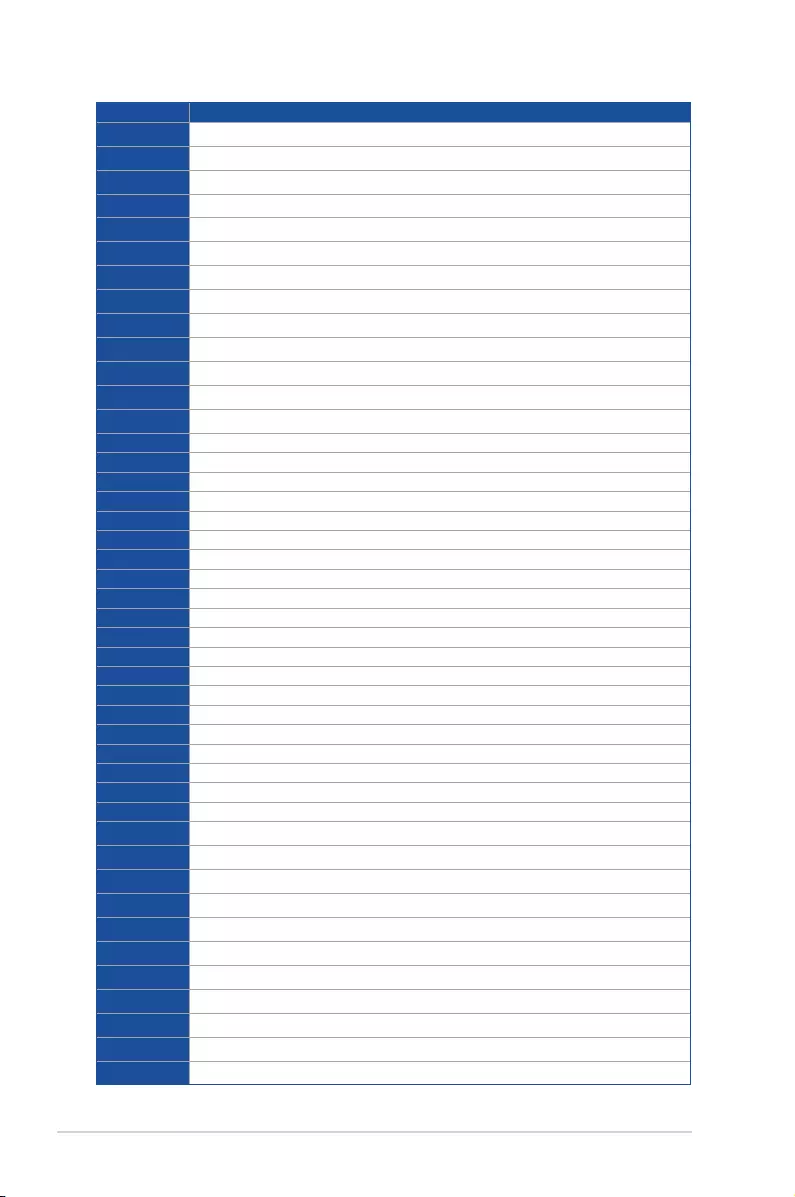
A-4 Appendix
Code Description
FA Invalid recovery capsule
FB – FF Reserved for future AMI error codes
60 DXE Core is started
61 NVRAM initialization
62 Installation of the PCH Runtime Services
63 – 67 CPU DXE initialization is started
68 PCI host bridge initialization
69 System Agent DXE initialization is started
6A System Agent DXE SMM initialization is started
6B – 6F System Agent DXE initialization (System Agent module specic)
70 PCH DXE initialization is started
71 PCH DXE SMM initialization is started
72 PCH devices initialization
73 – 77 PCH DXE Initialization (PCH module specic)
78 ACPI module initialization
79 CSM initialization
7A – 7F Reserved for future AMI DXE codes
90 Boot Device Selection (BDS) phase is started
91 Driver connecting is started
92 PCI Bus initialization is started
93 PCI Bus Hot Plug Controller Initialization
94 PCI Bus Enumeration
95 PCI Bus Request Resources
96 PCI Bus Assign Resources
97 Console Output devices connect
98 Console input devices connect
99 Super IO Initialization
9A USB initialization is started
9B USB Reset
9C USB Detect
9D USB Enable
9E – 9F Reserved for future AMI codes
A0 IDE initialization is started
A1 IDE Reset
A2 IDE Detect
A3 IDE Enable
A4 SCSI initialization is started
A5 SCSI Reset
A6 SCSI Detect
A7 SCSI Enable
A8 Setup Verifying Password
A9 Start of Setup
AA Reserved for ASL (see ASL Status Codes section below)
AB Setup Input Wait
(continued on the next page)
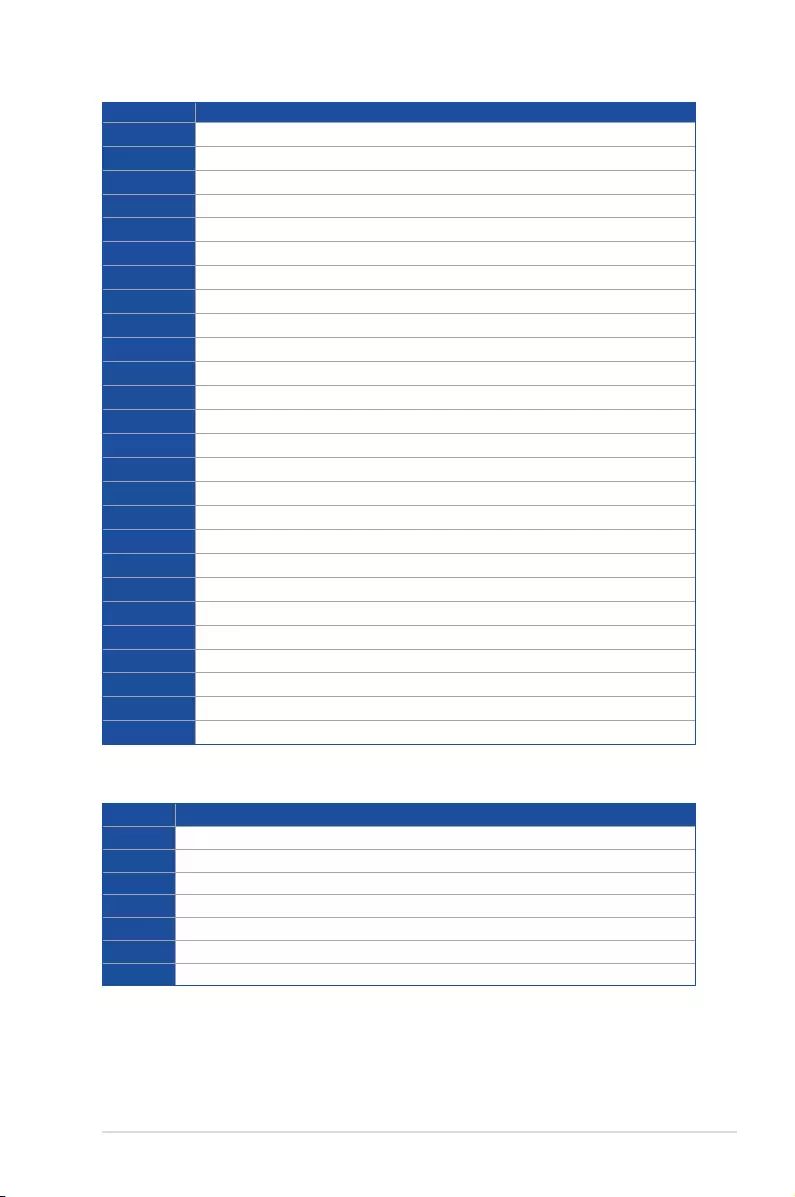
ASUS TS300-E10-PS4/PS8 A-5
Code Description
AC Reserved for ASL (see ASL Status Codes section below)
AD Ready To Boot event
AE Legacy Boot event
AF Exit Boot Services event
B0 Runtime Set Virtual Address MAP Begin
B1 Runtime Set Virtual Address MAP End
B2 Legacy Option ROM Initialization
B3 System Reset
B4 USB hot plug
B5 PCI bus hot plug
B6 Clean-up of NVRAM
B7 Conguration Reset (reset of NVRAM settings)
B8– BF Reserved for future AMI codes
D0 CPU initialization error
D1 System Agent initialization error
D2 PCH initialization error
D3 Some of the Architectural Protocols are not available
D4 PCI resource allocation error. Out of Resources
D5 No Space for Legacy Option ROM
D6 No Console Output Devices are found
D7 No Console Input Devices are found
D8 Invalid password
D9 Error loading Boot Option (LoadImage returned error)
DA Boot Option is failed (StartImage returned error)
DB Flash update is failed
DC Reset protocol is not available
ACPI/ASL Checkpoints (under OS)
Code Description
03 System is entering S3 sleep state
04 System is entering S4 sleep state
05 System is entering S5 sleep state
30 System is waking up from the S3 sleep state
40 System is waking up from the S4 sleep state
AC System has transitioned into ACPI mode. Interrupt controller is in PIC mode.
AA System has transitioned into ACPI mode. Interrupt controller is in APIC mode.
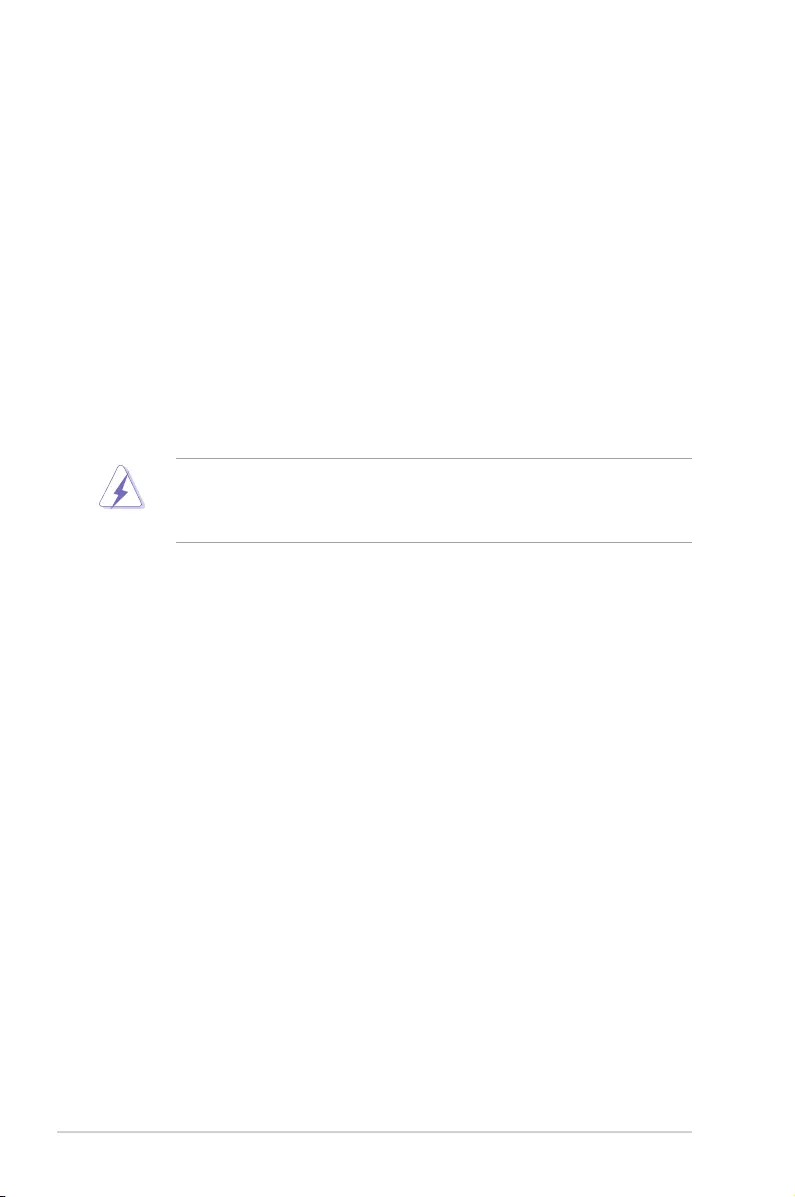
A-6 Appendix
Notices
Federal Communications Commission Statement
This device complies with Part 15 of the FCC Rules. Operation is subject to the following two
conditions:
• This device may not cause harmful interference.
• This device must accept any interference received including interference that may cause
undesired operation.
This equipment has been tested and found to comply with the limits for a Class A digital
device, pursuant to part 15 of the FCC Rules. These limits are designed to provide
reasonable protection against harmful interference when the equipment is operated in a
commercial environment. This equipment generates, uses, and can radiate radio frequency
energy and, if not installed and used in accordance with the instruction manual, may cause
harmful interference to radio communications. Operation of this equipment in a residential
area is likely to cause harmful interference in which case the user will be required to correct
the interference at his own expense.
The use of shielded cables for connection of the monitor to the graphics card is required
to assure compliance with FCC regulations. Changes or modications to this unit not
expressly approved by the party responsible for compliance could void the user’s authority
to operate this equipment.
Compliance Statement of Innovation, Science and Economic
Development Canada (ISED)
This device complies with Innovation, Science and Economic Development Canada licence
exempt RSS standard(s). Operation is subject to the following two conditions: (1) this device
may not cause interference, and (2) this device must accept any interference, including
interference that may cause undesired operation of the device.
CAN ICES-3(A)/NMB-3(A)
Déclaration de conformité de Innovation, Sciences et
Développement économique Canada (ISED)
Le présent appareil est conforme aux CNR d’Innovation, Sciences et Développement
économique Canada applicables aux appareils radio exempts de licence. L’exploitation est
autorisée aux deux conditions suivantes : (1) l’appareil ne doit pas produire de brouillage,
et (2) l’utilisateur de l’appareil doit accepter tout brouillage radioélectrique subi, même si le
brouillage est susceptible d’en compromettre le fonctionnement.
CAN ICES-3(A)/NMB-3(A)
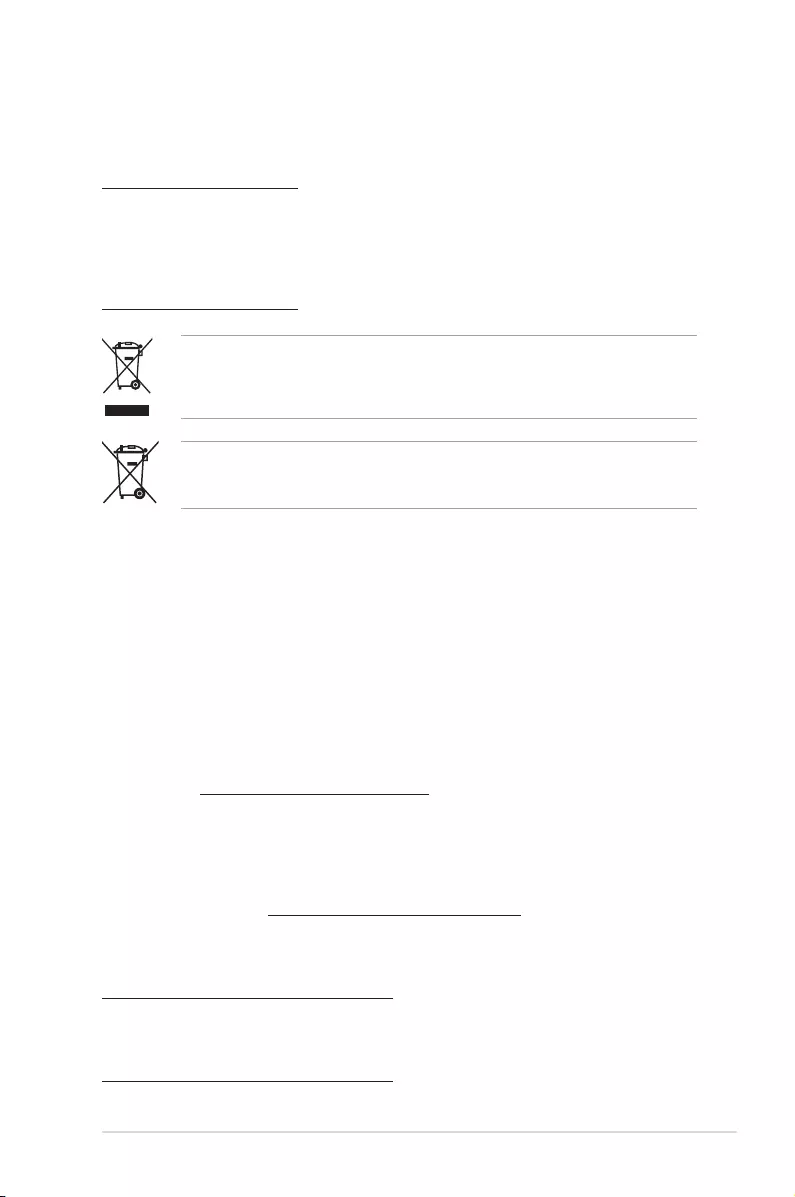
ASUS TS300-E10-PS4/PS8 A-7
Japan statement notice
This product cannot be directly connected to the Internet (including public wireless LAN) of a
telecom carrier (mobile network companies, landline network companies, Internet providers,
etc.). When connecting this product to the Internet, be sure to connect it through a router or
switch.
Australia statement notice
From 1 January 2012 updated warranties apply to all ASUS products, consistent with the
Australian Consumer Law. For the latest product warranty details please visit
https://www.asus.com/support/. Our goods come with guarantees that cannot be excluded
under the Australian Consumer Law. You are entitled to a replacement or refund for a major
failure and compensation for any other reasonably foreseeable loss or damage. You are also
entitled to have the goods repaired or replaced if the goods fail to be of acceptable quality
and the failure does not amount to a major failure.
If you require assistance please call ASUS Customer Service 1300 2787 88 or visit us at
https://www.asus.com/support/.
Declaration of compliance for product environmental regulation
ASUS follows the green design concept to design and manufacture our products, and
makes sure that each stage of the product life cycle of ASUS product is in line with global
environmental regulations. In addition, ASUS disclose the relevant information based on
regulation requirements.
Please refer to http://csr.asus.com/Compliance.htm for information disclosure based on
regulation requirements ASUS is complied with:
EU REACH and Article 33
Complying with the REACH (Registration, Evaluation, Authorization, and Restriction of
Chemicals) regulatory framework, we publish the chemical substances in our products at
ASUS REACH website at http://csr.asus.com/english/REACH.htm.
EU RoHS
This product complies with the EU RoHS Directive. For more details, see
http://csr.asus.com/english/article.aspx?id=35
Japan JIS-C-0950 Material Declarations
Information on Japan RoHS (JIS-C-0950) chemical disclosures is available on
http://csr.asus.com/english/article.aspx?id=19
DO NOT throw the motherboard in municipal waste. This product has been designed to
enable proper reuse of parts and recycling. This symbol of the crossed out wheeled bin
indicates that the product (electrical and electronic equipment) should not be placed in
municipal waste. Check local regulations for disposal of electronic products.
DO NOT throw the mercury-containing button cell battery in municipal waste. This symbol
of the crossed out wheeled bin indicates that the battery should not be placed in municipal
waste.
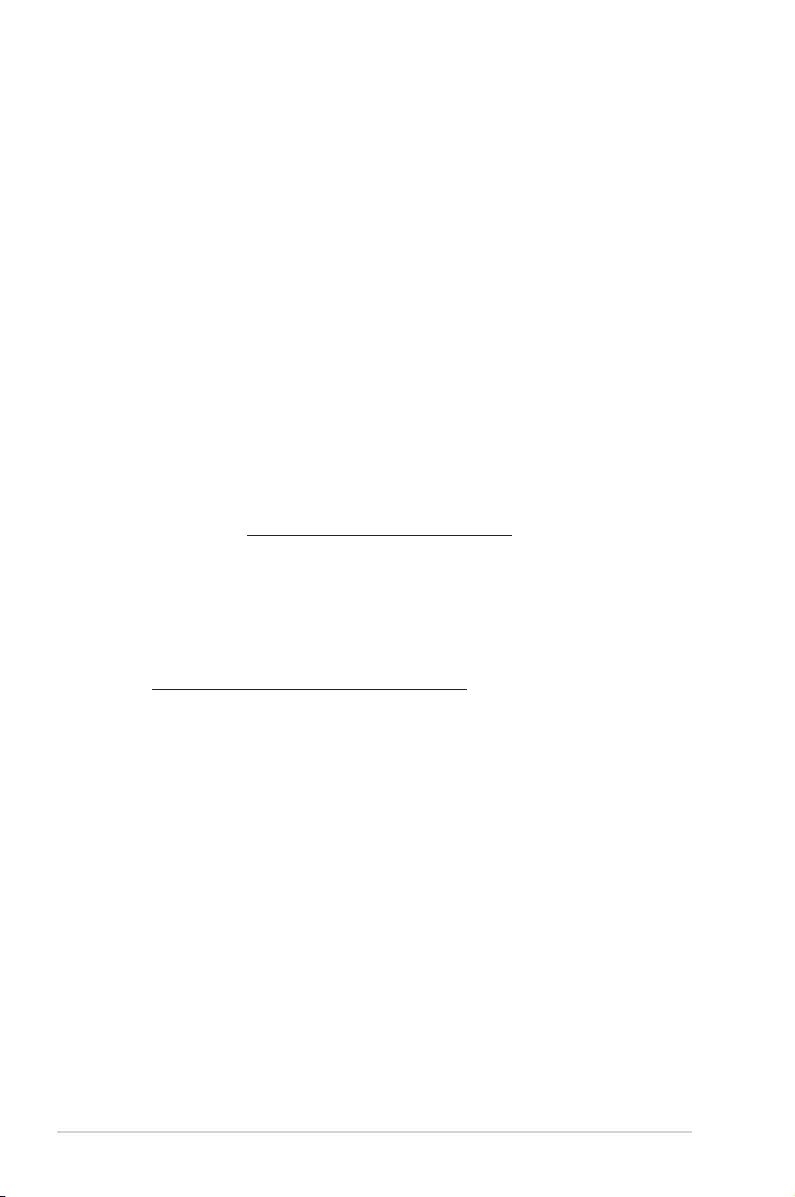
A-8 Appendix
India RoHS
This product complies with the “India E-Waste (Management) Rules, 2016” and prohibits
use of lead, mercury, hexavalent chromium, polybrominated biphenyls (PBBs) and
polybrominated diphenyl ethers (PBDEs) in concentrations exceeding 0.1% by weight in
homogenous materials and 0.01% by weight in homogenous materials for cadmium, except
for the exemptions listed in Schedule II of the Rule.
Vietnam RoHS
ASUS products sold in Vietnam, on or after September 23, 2011,meet the requirements of
the Vietnam Circular 30/2011/TT-BCT.
Các sản phẩm ASUS bán tại Việt Nam, vào ngày 23 tháng 9 năm2011 trở về sau, đều phải đáp ứng
các yêu cầu của Thông tư 30/2011/TT-BCT của Việt Nam.
Turkey RoHS
AEEE Yönetmeliğine Uygundur
ASUS Recycling/Takeback Services
ASUS recycling and takeback programs come from our commitment to the highest standards
for protecting our environment. We believe in providing solutions for you to be able to
responsibly recycle our products, batteries, other components as well as the packaging
materials. Please go to http://csr.asus.com/english/Takeback.htm for detailed recycling
information in different regions.
Ecodesign Directive
European Union announced a framework for the setting of ecodesign requirements for
energy-related products (2009/125/EC). Specic Implementing Measures are aimed at
improving environmental performance of specic products or across multiple product types.
ASUS provides product information on the CSR website. The further information could be
found at https://csr.asus.com/english/article.aspx?id=1555.
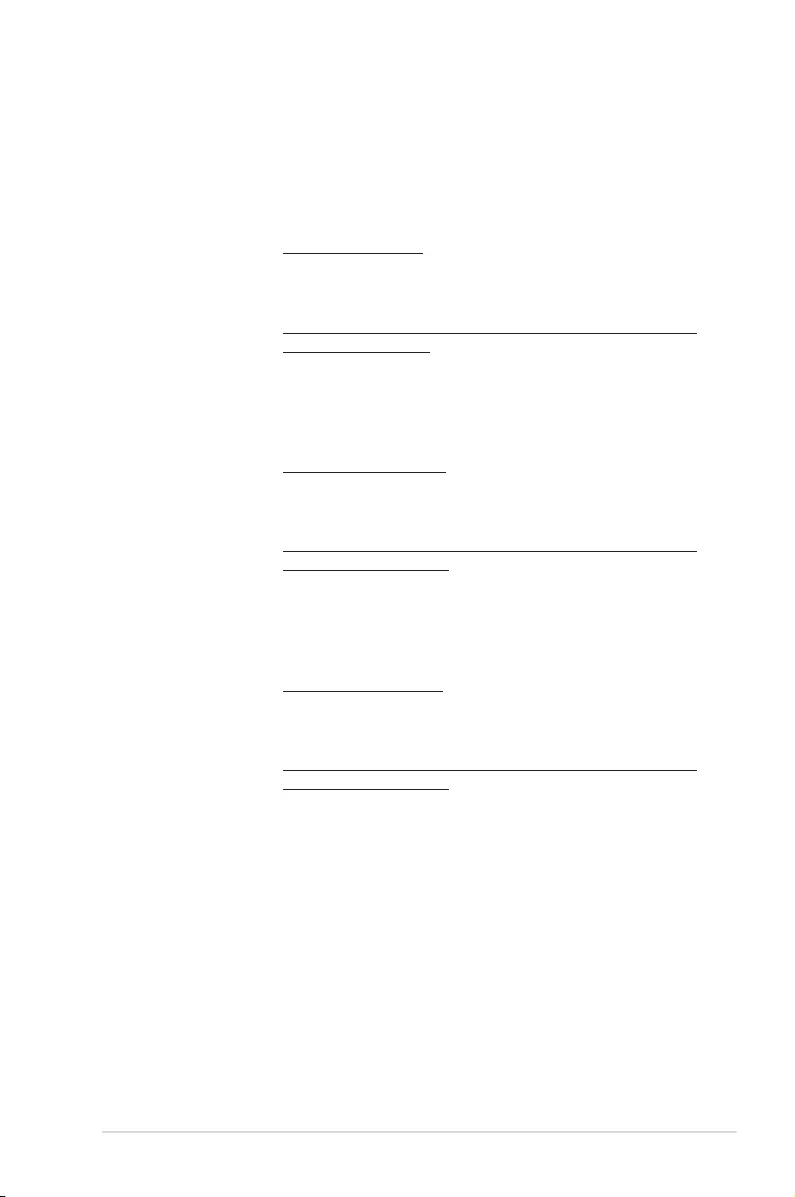
ASUS TS300-E10-PS4/PS8 A-9
ASUS contact information
ASUSTeK COMPUTER INC.
Address 1F., No. 15, Lide Rd., Beitou Dist., Taipei City 112, Taiwan
Telephone +886-2-2894-3447
Fax +886-2-2890-7798
Web site https://www.asus.com
Technical Support
Telephone +86-21-38429911
Online Support https://www.asus.com/support/Product/ContactUs/Services/
questionform/?lang=en
ASUSTeK COMPUTER INC. (Taiwan)
Address 1F., No. 15, Lide Rd., Beitou Dist., Taipei City 112, Taiwan
Telephone +886-2-2894-3447
Fax +886-2-2890-7798
Web site https://www.asus.com/tw/
Technical Support
Telephone +886-2-2894-3447 (0800-093-456)
Online Support https://www.asus.com/support/Product/ContactUs/Services/
questionform/?lang=zh-tw
ASUSTeK COMPUTER INC. (China)
Address No. 5077, Jindu Road, Minhang District, Shanghai, China
Telephone +86-21-5442-1616
Fax +86-21-5442-0099
Web site https://www.asus.com.cn
Technical Support
Telephone +86-20-2804-7506 (400-620-6655)
Online Support https://www.asus.com/support/Product/ContactUs/Services/
questionform/?lang=zh-cn
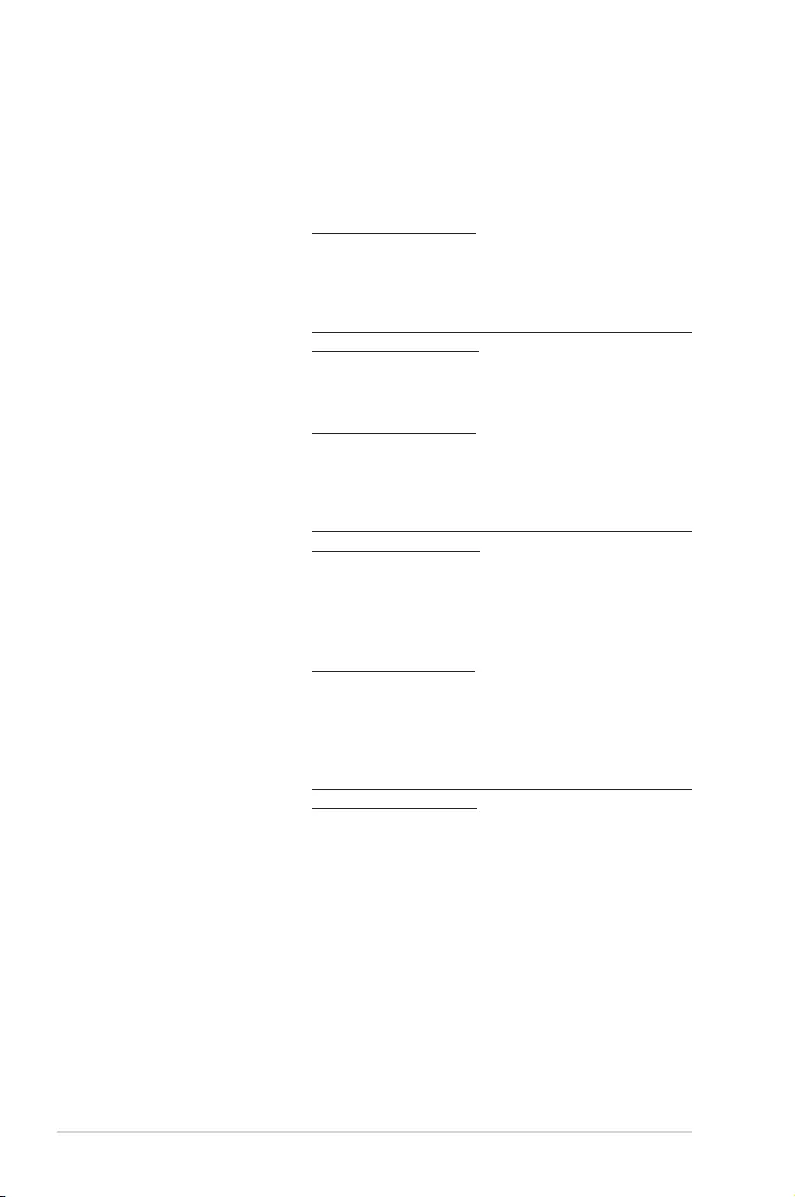
A-10 Appendix
ASUS contact information
ASUS COMPUTER INTERNATIONAL (America)
Address 48720 Kato Rd., Fremont, CA 94538, USA
Fax +1-510-608-4555
Web site https://www.asus.com/us/
Technical Support
Support fax +1-812-284-0883
General support +1-812-282-2787
Online support https://www.asus.com/support/Product/ContactUs/Services/
questionform/?lang=en-us
ASUS COMPUTER GmbH (Germany and Austria)
Address Harkortstrasse 21-23, 40880 Ratingen, Germany
Web site https://www.asus.com/de/
Technical Support
Telephone (DE) +49-2102-5789557
Telephone (AT) +43-1360-2775461
Online support https://www.asus.com/support/Product/ContactUs/Services/
questionform/?lang=de-de
ASUS Czech Service s.r.o. (Europe)
Address Na Rovince 887, 720 00 Ostrava – Hrabová,
Czech Republic
Telephone +420-596766888
Web site https://www.asus.com/cz/
Technical Support
Telephone +420-596-766-891
Fax +420-596-766-329
E-mail advance.rma.eu@asus.com
Online Support https://www.asus.com/support/Product/ContactUs/Services/
questionform/?lang=cs-cz
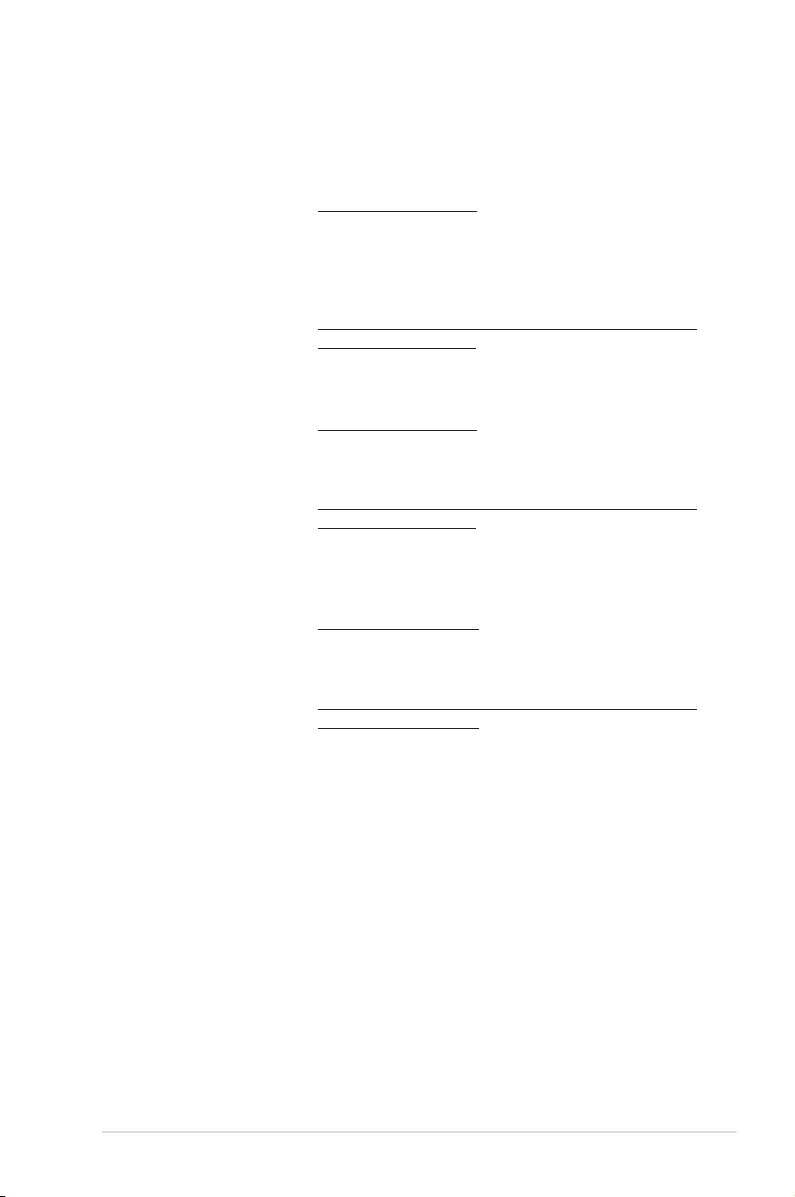
ASUS TS300-E10-PS4/PS8 A-11
ASUS contact information
ASUS Holland BV (The Netherlands)
Address Marconistraat 2, 7825GD EMMEN, The Netherlands
Web site https://www.asus.com/nl/
Technical Support
Telephone +31-(0)591-5-70292
Fax +31-(0)591-666853
E-mail advance.rma.eu@asus.com
Online Support https://www.asus.com/support/Product/ContactUs/Services/
questionform/?lang=nl-nl
ASUS Polska Sp. z o.o. (Poland)
Address Ul. Postępu 6, 02-676 Warszawa, Poland
Web site https://www.asus.com/pl/
Technical Support
Telephone +48-225718033
Online Support https://www.asus.com/support/Product/ContactUs/Services/
questionform/?lang=pl-pl
ASK-Service (Russia and CIS)
Address
г.Москва, ул. Орджоникидзе, д.10, Россия
Telephone (495) 640-32-75
Web site https://www.asus.com/ru/
Technical Support
Telephone 008-800-100-ASUS (008-800-100-2787)
Online Support https://www.asus.com/support/Product/ContactUs/Services/
questionform/?lang=ru-ru
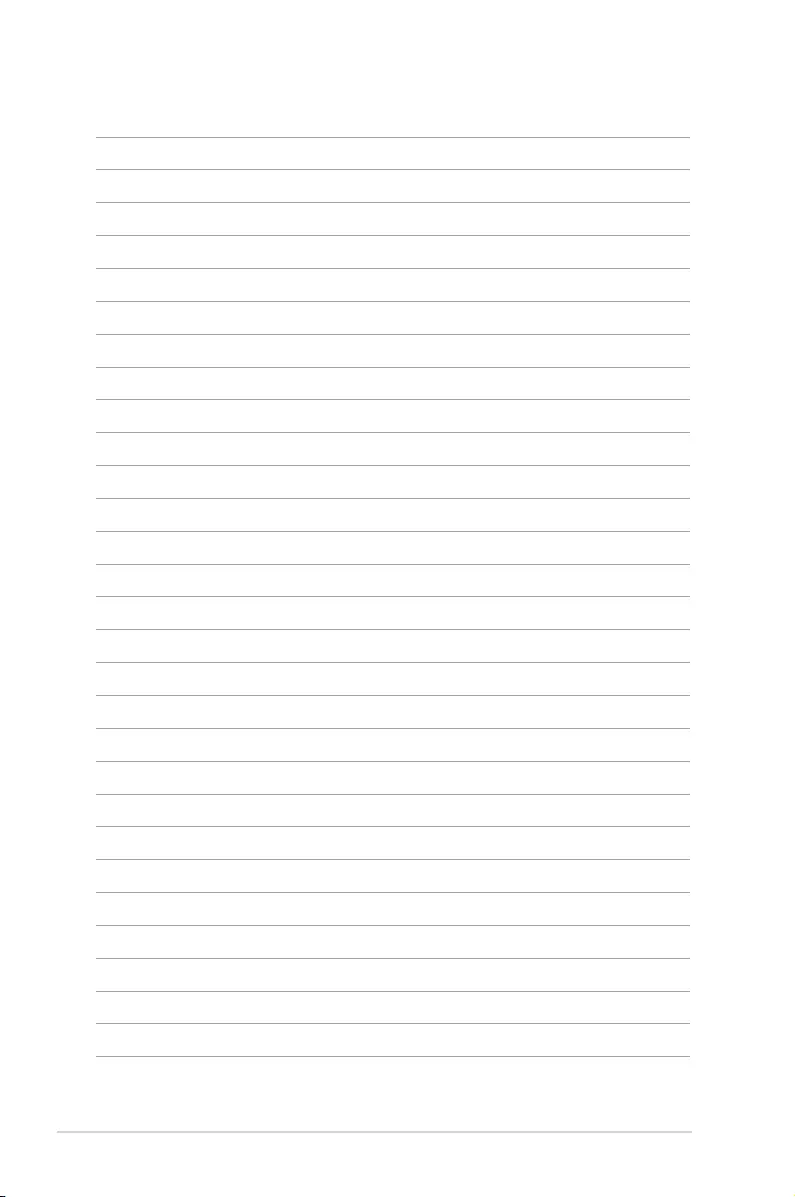
A-12 Appendix