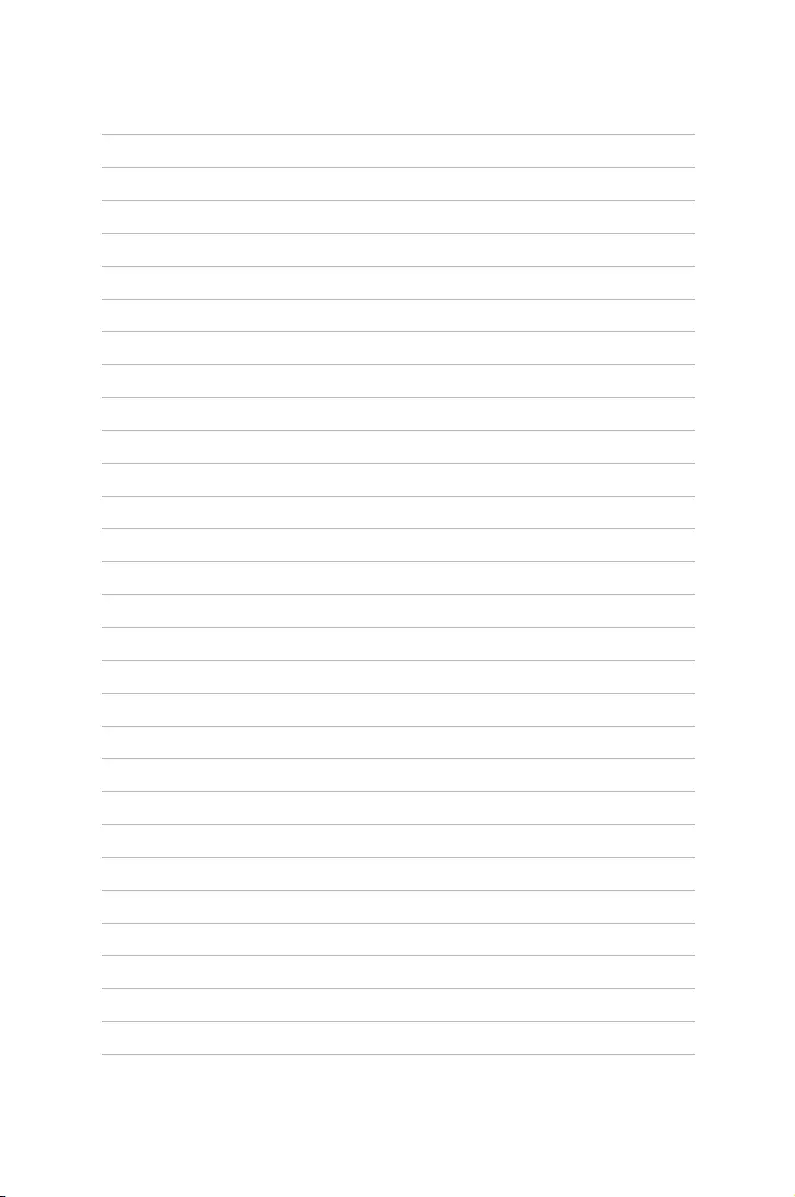Table of Contents
- Notices
- Chapter 1: Product Introduction
- Chapter 2: Hardware Information
- Chapter 3: Installation Options
- Chapter 4: Motherboard Information
- Chapter 5: BIOS Setup
- Chapter 6: RAID Configuration
- Chapter 7: Driver Installation
- Appendix
ASUS TS300-E9-PS4 User Manual
Displayed below is the user manual for TS300-E9-PS4 by ASUS which is a product in the Server Barebones category. This manual has pages.
Related Manuals
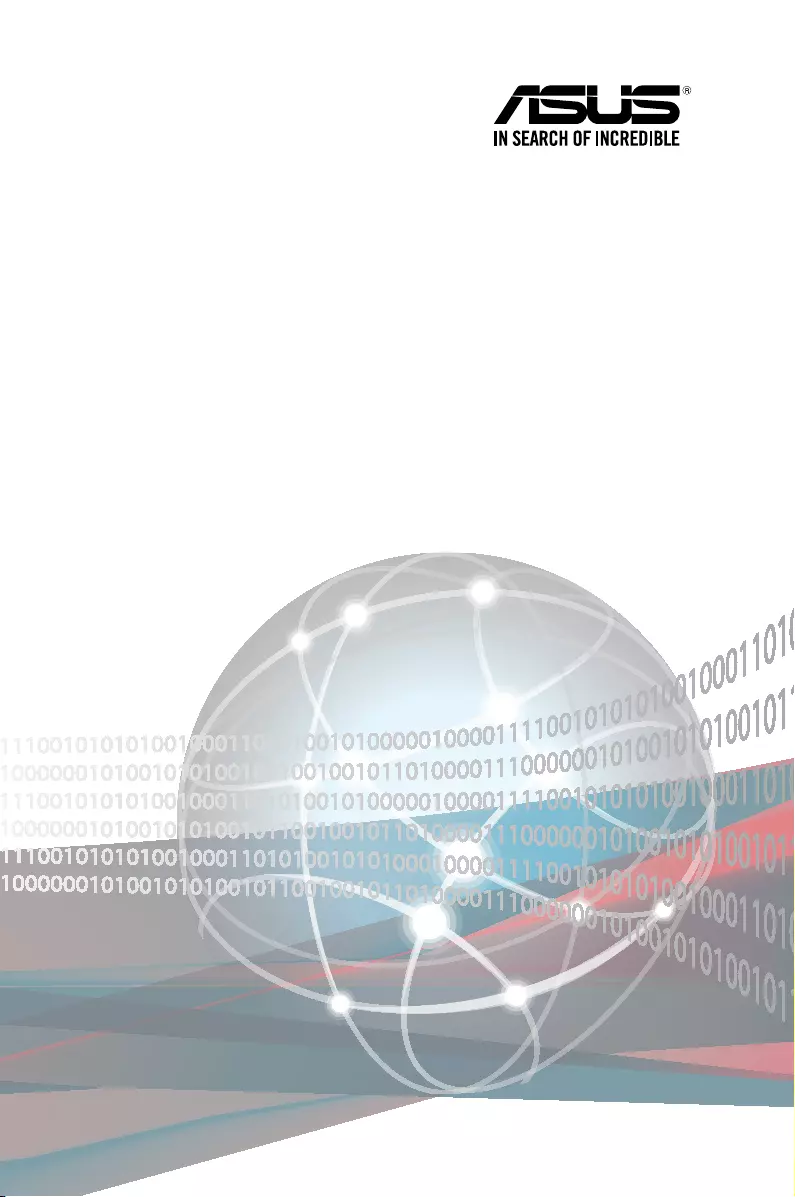
Server User Guide
TS300-E9-PS4
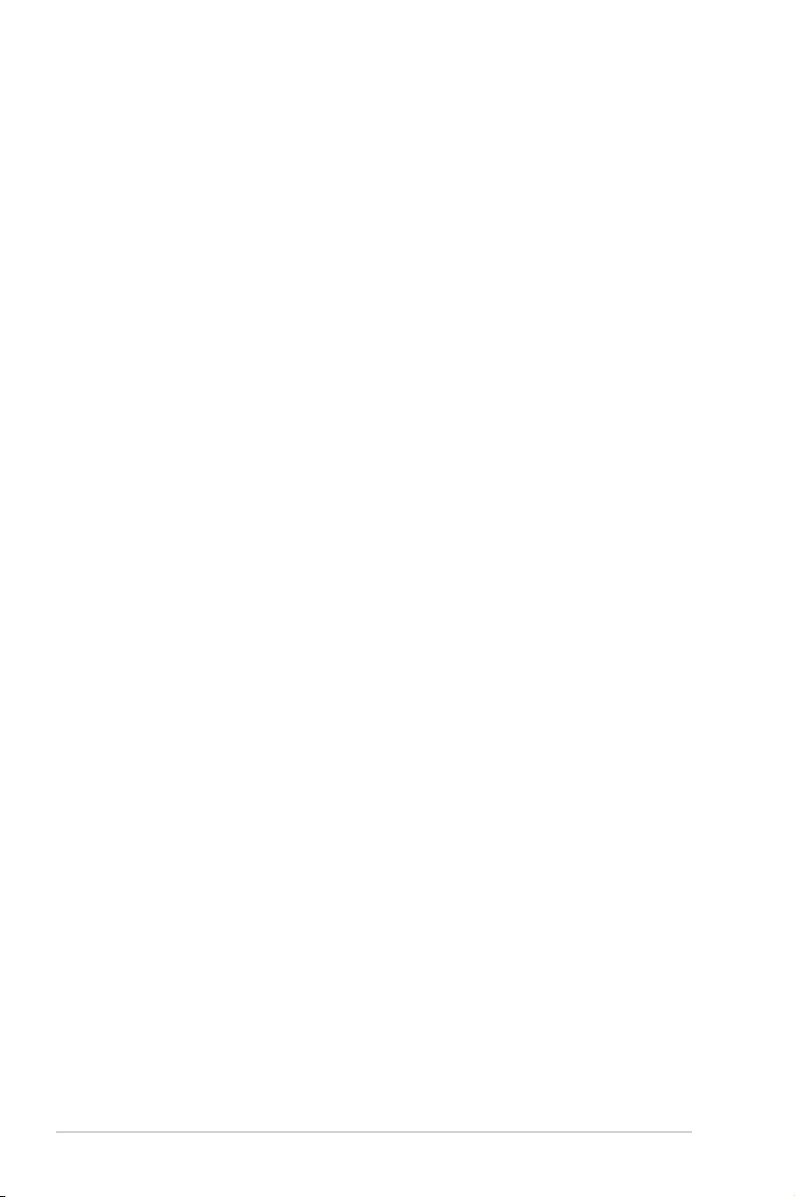
ii
E13704
Revised Edition V3
December 2017
Copyright © 2017 ASUSTeK COMPUTER INC. All Rights Reserved.
No part of this manual, including the products and software described in it, may be reproduced, transmitted,
transcribed, stored in a retrieval system, or translated into any language in any form or by any means,
except documentation kept by the purchaser for backup purposes, without the express written permission
of ASUSTeK COMPUTER INC. (“ASUS”).
ASUS provides this manual “as is” without warranty of any kind, either express or implied, including but not
limited to the implied warranties or conditions of merchantability or tness for a particular purpose. In no
event shall ASUS, its directors, ofcers, employees, or agents be liable for any indirect, special, incidental,
or consequential damages (including damages for loss of prots, loss of business, loss of use or data,
interruption of business and the like), even if ASUS has been advised of the possibility of such damages
arising from any defect or error in this manual or product.
Specications and information contained in this manual are furnished for informational use only, and are
subject to change at any time without notice, and should not be construed as a commitment by ASUS.
ASUS assumes no responsibility or liability for any errors or inaccuracies that may appear in this manual,
including the products and software described in it.
Product warranty or service will not be extended if: (1) the product is repaired, modied or altered, unless
such repair, modication of alteration is authorized in writing by ASUS; or (2) the serial number of the
product is defaced or missing.
Products and corporate names appearing in this manual may or may not be registered trademarks or
copyrights of their respective companies, and are used only for identication or explanation and to the
owners’ benet, without intent to infringe.
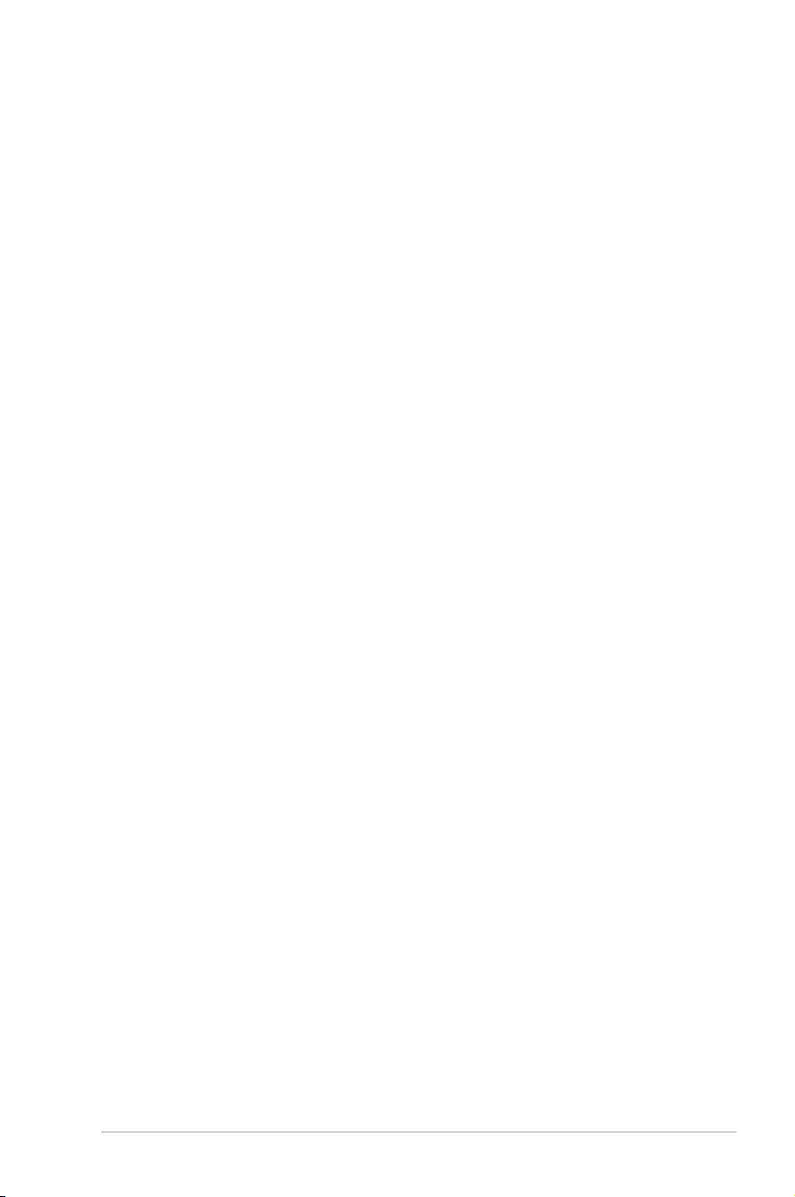
iii
Contents
Notices ...................................................................................................................... vii
Safety information .................................................................................................... viii
REACH .......................................................................................................ix
About this guide .......................................................................................................... x
Chapter 1: Product Introduction
1.1 System package contents ......................................................................... 1-2
1.2 Serial number label .................................................................................... 1-3
1.3 System specifications ...............................................................................1-4
1.4 Front panel features ...................................................................................1-6
1.5 Rear panel features ....................................................................................1-7
1.6 Internal features .........................................................................................1-8
1.7 LED information .........................................................................................1-9
1.7.1 Front panel LEDs ........................................................................ 1-9
1.7.2 LAN (RJ-45) LEDs .................................................................... 1-10
Chapter 2: Hardware Information
2.1 Chassis cover .............................................................................................2-2
2.1.1 Removing the side cover............................................................. 2-2
2.1.2 Reinstalling the side cover .......................................................... 2-3
2.2 Central Processing Unit (CPU) .................................................................2-4
2.2.1 Installing the CPU ....................................................................... 2-4
2.2.2 Installing the CPU heatsink ......................................................... 2-7
2.2.3 Uninstalling the CPU heatsink and fan........................................ 2-8
2.2.4 Installing the CPU heatsink in rack ............................................. 2-9
2.3 System memory .......................................................................................2-10
2.3.1 Overview ................................................................................... 2-10
2.3.2 Memory congurations .............................................................. 2-10
2.3.3 Installing a DIMM on a single clip DIMM socket........................ 2-11
2.3.4 Removing a DIMM from a single clip DIMM socket .................. 2-11
2.4 Front panel assembly ..............................................................................2-12
2.4.1 Removing the front panel assembly .......................................... 2-12
2.4.2 Reinstalling the front panel assembly ....................................... 2-12
2.5 SATA/SAS hard disk drives ....................................................................2-13
2.5.1 Removing the HDD module cage.............................................. 2-13
2.5.2 Installing the HDD module cage................................................ 2-14
2.5.3 Removing the backplane...........................................................2-15
2.5.4 Installing a hot-swap SATA/SAS hard disk drive ...................... 2-15
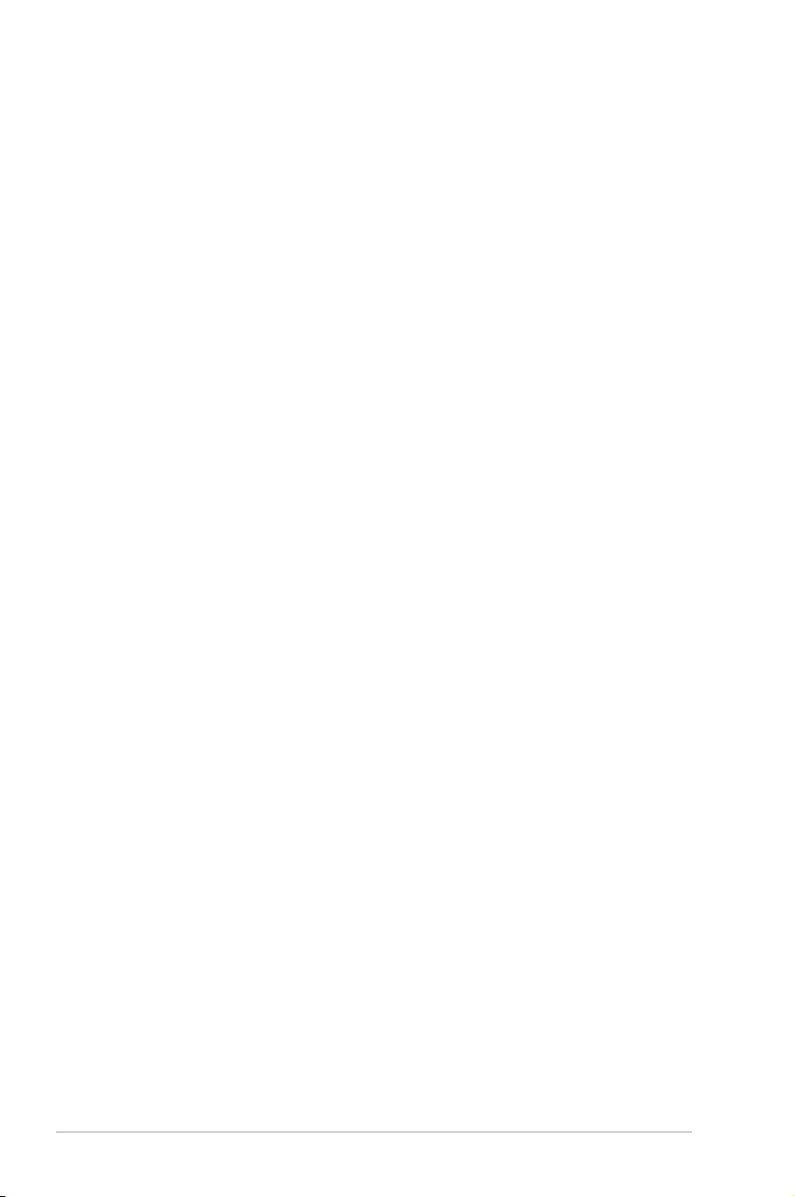
iv
Contents
2.6 5.25-inch drives ........................................................................................ 2-18
2.6.1 Installing a 5.25-inch drive ........................................................ 2-18
2.7 Expansion slots ........................................................................................2-19
2.7.1 Installing an expansion card......................................................2-19
2.7.2 Installing an ASUS PIKE II card ................................................ 2-21
2.7.3 Conguring an expansion card ................................................. 2-23
2.7.4 Installing an M.2 expansion card............................................... 2-25
2.8 Cable connections ...................................................................................2-26
2.8.1 Motherboard connections..........................................................2-26
2.8.2 SATA/SAS backplane cabling ................................................... 2-27
2.9 Removable components ..........................................................................2-29
2.9.1 System fans .............................................................................. 2-29
2.9.2 Chassis footpads.......................................................................2-31
Chapter 3: Installation Options
3.1 Preparing the system for rack mounting ................................................. 3-2
3.2 Attaching the inner rail to the server .......................................................3-2
3.3 Attaching the rails to the rack ..................................................................3-3
3.4 Mounting the server to the rack ...............................................................3-4
Chapter 4: Motherboard Information
4.1 Motherboard layout ....................................................................................4-2
4.2 Onboard LEDs ............................................................................................ 4-5
4.3 Jumpers ......................................................................................................4-8
4.4 Connectors ...............................................................................................4-12
4.4.1 Rear panel connectors .............................................................. 4-12
4.4.2 Q-Code table ............................................................................. 4-13
4.4.3 Internal connectors....................................................................4-15
Chapter 5: BIOS Setup
5.1 Managing and updating your BIOS ..........................................................5-2
5.1.1 ASUS CrashFree BIOS 3 utility................................................... 5-2
5.1.2 ASUS EZ Flash Utility ................................................................. 5-3
5.1.3 BUPDATER utility ....................................................................... 5-4
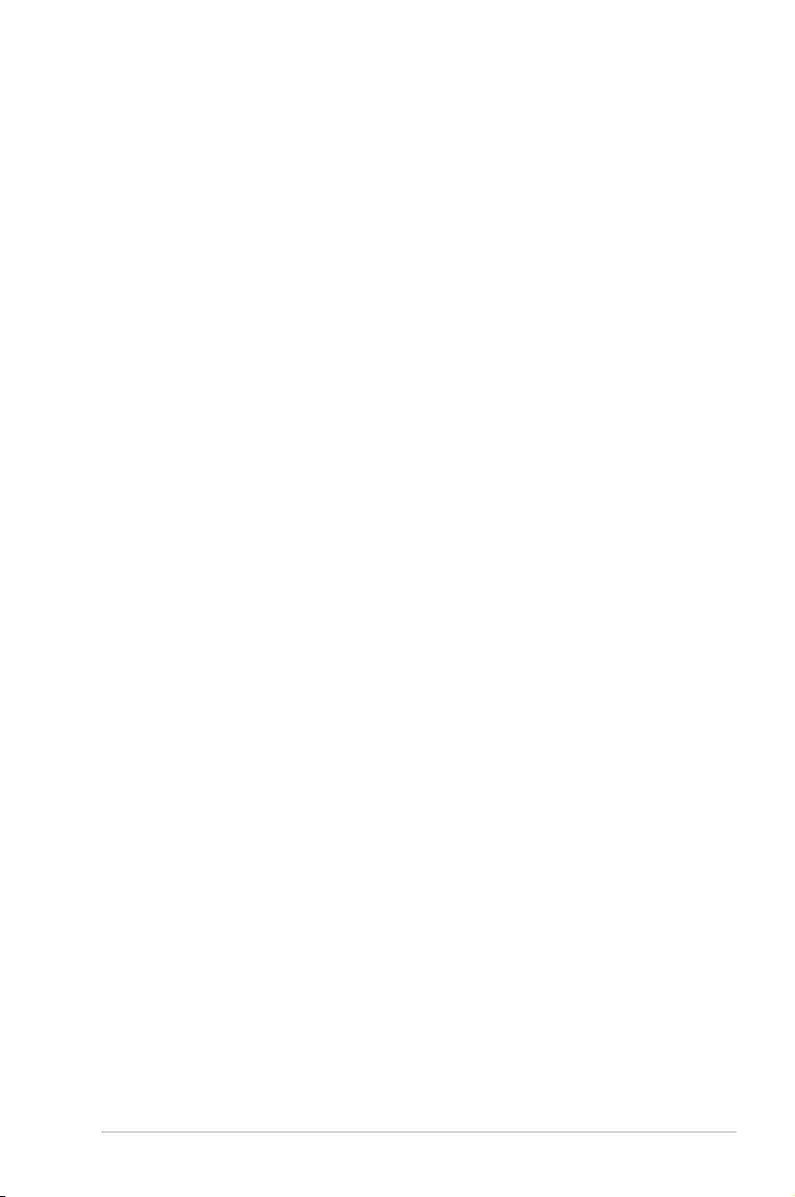
v
Contents
5.2 BIOS setup program ..................................................................................5-6
5.2.1 BIOS menu screen ...................................................................... 5-7
5.2.2 Menu bar ..................................................................................... 5-7
5.2.3 Menu items..................................................................................5-8
5.2.4 Submenu items ........................................................................... 5-8
5.2.5 Navigation keys ........................................................................... 5-8
5.2.6 General help................................................................................5-8
5.2.7 Conguration elds ..................................................................... 5-8
5.2.8 Pop-up window............................................................................5-8
5.2.9 Scroll bar ..................................................................................... 5-8
5.3 Main menu ..................................................................................................5-9
5.3.1 System Date................................................................................5-9
5.3.2 System Time ............................................................................... 5-9
5.4 Advanced menu .......................................................................................5-10
5.4.1 Trusted Computing.................................................................... 5-10
5.4.2 Chipset Conguration................................................................ 5-10
5.4.3 Platform Conguration .............................................................. 5-17
5.4.4 CPU Conguration .................................................................... 5-25
5.4.5 SATA Conguration .................................................................. 5-28
5.4.6 Network Stack Conguration .................................................... 5-31
5.4.7 CSM Conguration ................................................................... 5-32
5.4.8 NVMe controller and Drive information ..................................... 5-33
5.4.9 iSCSI Conguration................................................................... 5-33
5.5 Security menu ..........................................................................................5-33
5.6 Boot menu ................................................................................................5-36
5.7 Monitor menu ...........................................................................................5-38
5.8 Tool menu ................................................................................................. 5-38
5.9 Save & Exit menu ..................................................................................... 5-39
5.10 Server Mgmt menu ...................................................................................5-40
5.11 Event Logs menu .....................................................................................5-43
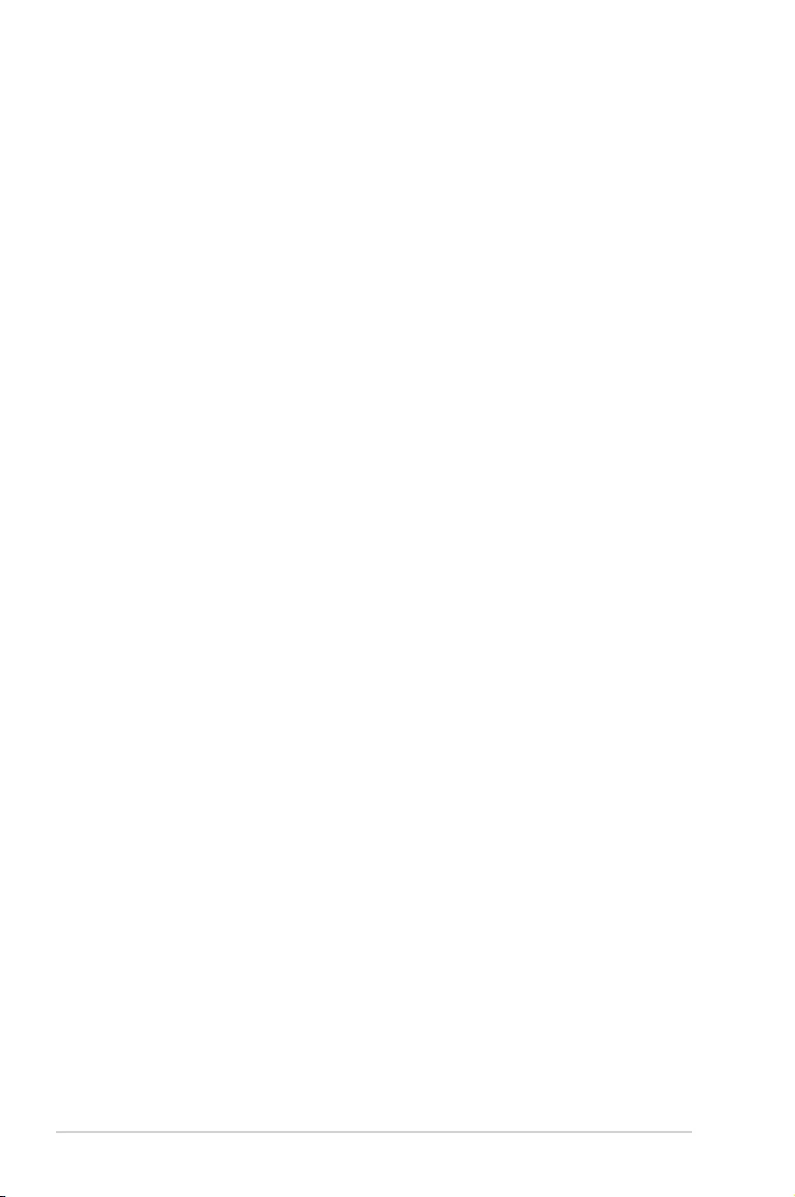
vi
Contents
Chapter 6: RAID Configuration
6.1 Setting up RAID ..........................................................................................6-2
6.1.1 RAID denitions .......................................................................... 6-2
6.1.2 Installing hard disk drives ............................................................ 6-3
6.1.3 Setting the RAID mode in BIOS .................................................. 6-3
6.1.4 RAID conguration utilities .......................................................... 6-3
6.2 Intel® Rapid Storage Technology enterprise SATA Option
ROM Utility ..................................................................................................6-4
6.2.1 Creating a RAID set .................................................................... 6-5
6.2.2 Deleting a RAID set.....................................................................6-7
6.2.3 Resetting disks to Non-RAID ...................................................... 6-8
6.2.4 Exiting the Intel® Rapid Storage Technology enterprise
SATA Option ROM utility............................................................. 6-9
6.2.5 Rebuilding the RAID....................................................................6-9
6.2.6 Setting the Boot array in the BIOS Setup Utility ........................ 6-11
6.3 Intel® Rapid Storage Technology enterprise (Windows) ......................6-12
6.3.1 Creating a RAID set .................................................................. 6-13
6.3.2 Changing a Volume Type..........................................................6-15
6.3.3 Deleting a volume ..................................................................... 6-16
6.3.4 Preferences ............................................................................... 6-17
Chapter 7: Driver Installation
7.1 RAID driver installation .............................................................................7-2
7.1.1 Creating a USB ash drive with RAID driver ............................... 7-2
7.1.2 Installing the RAID controller driver............................................. 7-2
7.2 Management applications and utilities installation ................................7-4
7.3 Running the Support DVD .........................................................................7-4
7.4 Installing the Intel® Chipset device Software driver ...............................7-7
7.5 Installing the Intel® I210 Gigabit Adapters driver ..................................7-10
7.6 Installing the VGA driver .........................................................................7-13
Appendix
P10S-E/4L block diagram ....................................................................................... A-2
ASUS contact information ...................................................................................... A-3
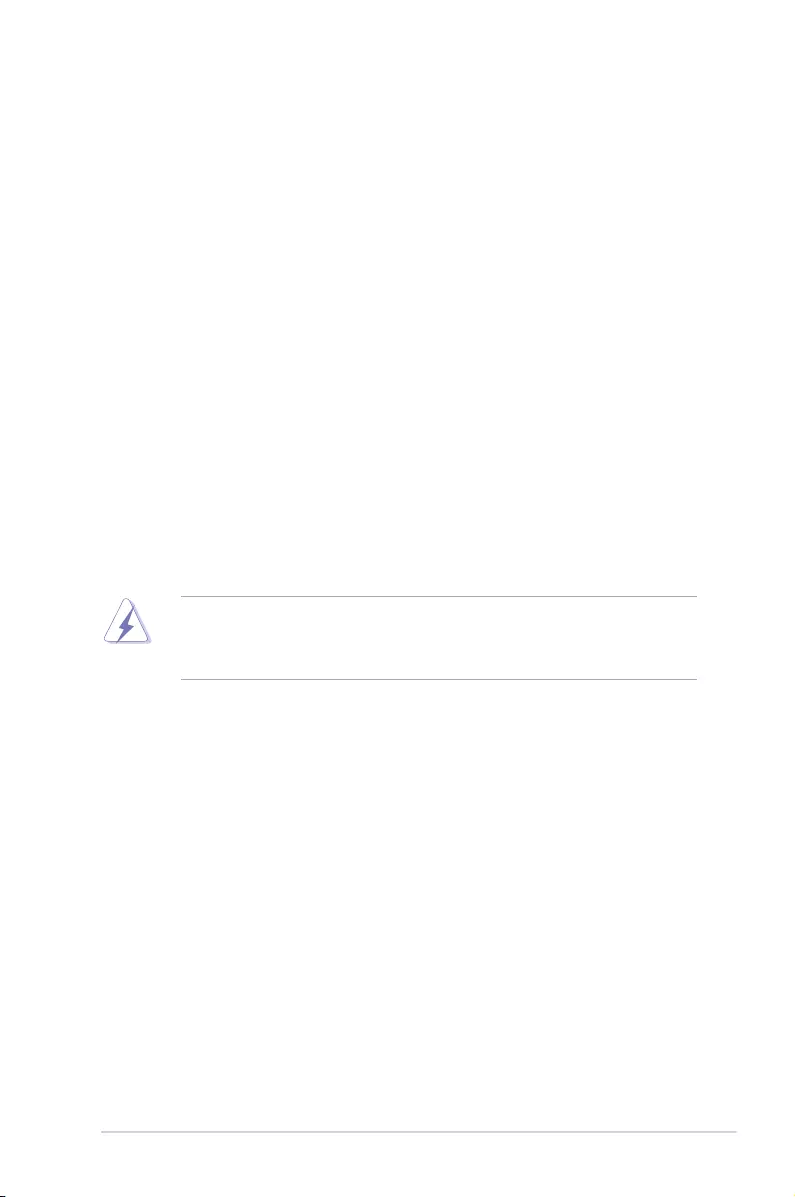
vii
Notices
Federal Communications Commission Statement
This device complies with Part 15 of the FCC Rules. Operation is subject to the following two
conditions:
• This device may not cause harmful interference, and
• This device must accept any interference received including interference that may cause
undesired operation.
This equipment has been tested and found to comply with the limits for a Class B digital
device, pursuant to Part 15 of the FCC Rules. These limits are designed to provide
reasonable protection against harmful interference in a residential installation. This equipment
generates, uses and can radiate radio frequency energy and, if not installed and used in
accordance with the instructions, may cause harmful interference to radio communications.
However, there is no guarantee that interference will not occur in a particular installation. If
this equipment does cause harmful interference to radio or television reception, which can be
determined by turning the equipment off and on, the user is encouraged to try to correct the
interference by one or more of the following measures:
• Reorient or relocate the receiving antenna.
• Increase the separation between the equipment and receiver.
• Connect the equipment to an outlet on a circuit different from that to which the receiver is
connected.
• Consult the dealer or an experienced radio/TV technician for help.
The use of shielded cables for connection of the monitor to the graphics card is required
to assure compliance with FCC regulations. Changes or modications to this unit not
expressly approved by the party responsible for compliance could void the user’s authority
to operate this equipment.
Compliance Statement of Innovation, Science and Economic
Development Canada (ISED)
This device complies with Innovation, Science and Economic Development Canada licence
exempt RSS standard(s). Operation is subject to the following two conditions: (1) this device
may not cause interference, and (2) this device must accept any interference, including
interference that may cause undesired operation of the device.
CAN ICES-3(B)/NMB-3(B)
Déclaration de conformité de Innovation, Sciences et
Développement économique Canada (ISED)
Le présent appareil est conforme aux CNR d’Innovation, Sciences et Développement
économique Canada applicables aux appareils radio exempts de licence. L’exploitation est
autorisée aux deux conditions suivantes : (1) l’appareil ne doit pas produire de brouillage,
et (2) l’utilisateur de l’appareil doit accepter tout brouillage radioélectrique subi, même si le
brouillage est susceptible d’en compromettre le fonctionnement.
CAN ICES-3(B)/NMB-3(B)
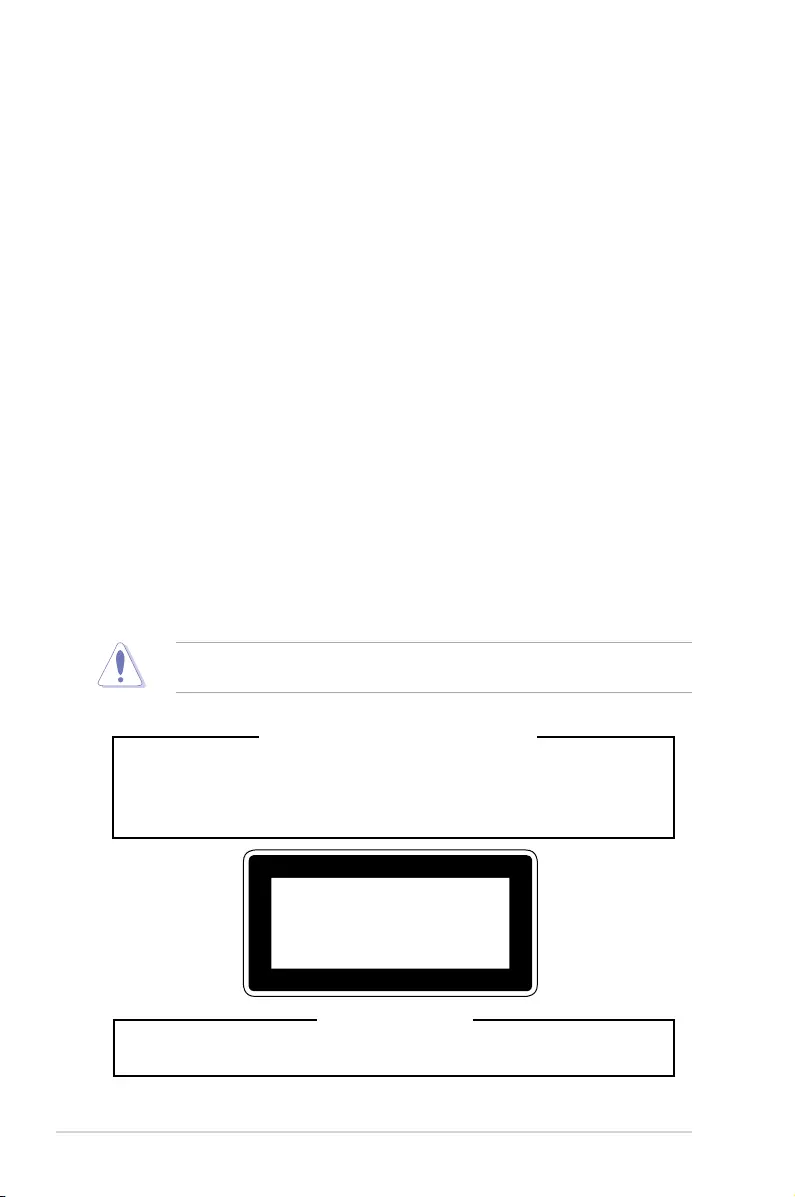
viii
Safety information
Electrical Safety
• Before installing or removing signal cables, ensure that the power cables for the system
unit and all attached devices are unplugged.
• To prevent electrical shock hazard, disconnect the power cable from the electrical outlet
before relocating the system.
• When adding or removing any additional devices to or from the system, ensure that the
power cables for the devices are unplugged before the signal cables are connected. If
possible, disconnect all power cables from the existing system before you add a device.
• If the power supply is broken, do not try to x it by yourself. Contact a qualied service
technician or your dealer.
Operation Safety
• Any mechanical operation on this server must be conducted by certied or experienced
engineers.
• Before operating the server, carefully read all the manuals included with the server
package.
• Before using the server, ensure all cables are correctly connected and the power cables
are not damaged. If any damage is detected, contact your dealer as soon as possible.
• To avoid short circuits, keep paper clips, screws, and staples away from connectors,
slots, sockets and circuitry.
• Avoid dust, humidity, and temperature extremes. Place the server on a stable surface.
Lithium-Ion Battery Warning
CAUTION! Danger of explosion if battery is incorrectly replaced. Replace only with
the same or equivalent type recommended by the manufacturer. Dispose of used
batteries according to the manufacturer’s instructions.
Heavy System
CAUTION! This server system is heavy. Ask for assistance when moving or carrying
the system.
This product is equipped with a three-wire power cable and plug for the user’s safety. Use
the power cable with a properly grounded electrical outlet to avoid electrical shock.
CLASS 1 LASER PRODUCT
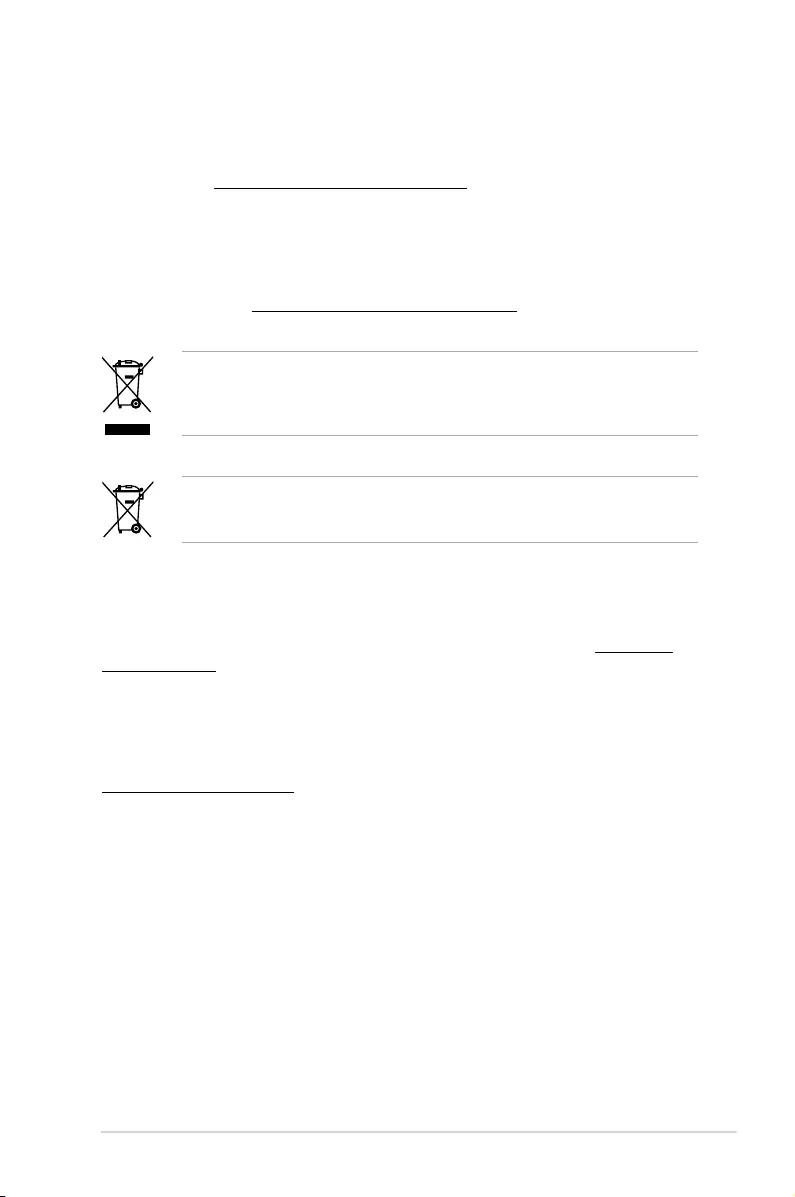
ix
DO NOT throw the motherboard in municipal waste. This product has been designed to
enable proper reuse of parts and recycling. This symbol of the crossed out wheeled bin
indicates that the product (electrical and electronic equipment) should not be placed in
municipal waste. Check local regulations for disposal of electronic products.
DO NOT throw the mercury-containing button cell battery in municipal waste. This symbol
of the crossed out wheeled bin indicates that the battery should not be placed in municipal
waste.
Australia statement notice
From 1 January 2012 updated warranties apply to all ASUS products, consistent with the
Australian Consumer Law. For the latest product warranty details please visit https://www.
asus.com/support. Our goods come with guarantees that cannot be excluded under the
Australian Consumer Law. You are entitled to a replacement or refund for a major failure and
compensation for any other reasonably foreseeable loss or damage. You are also entitled
to have the goods repaired or replaced if the goods fail to be of acceptable quality and the
failure does not amount to a major failure.
If you require assistance please call ASUS Customer Service 1300 2787 88 or visit us at
https://www.asus.com/support.
REACH
Complying with the REACH (Registration, Evaluation, Authorization, and Restriction of
Chemicals) regulatory framework, we published the chemical substances in our products at
ASUS website at http://csr.asus.com/english/REACH.htm.
ASUS Recycling/Takeback Services
ASUS recycling and takeback programs come from our commitment to the highest standards
for protecting our environment. We believe in providing solutions for you to be able to
responsibly recycle our products, batteries, other components as well as the packaging
materials. Please go to http://csr.asus.com/english/Takeback.htm for detailed recycling
information in different regions.
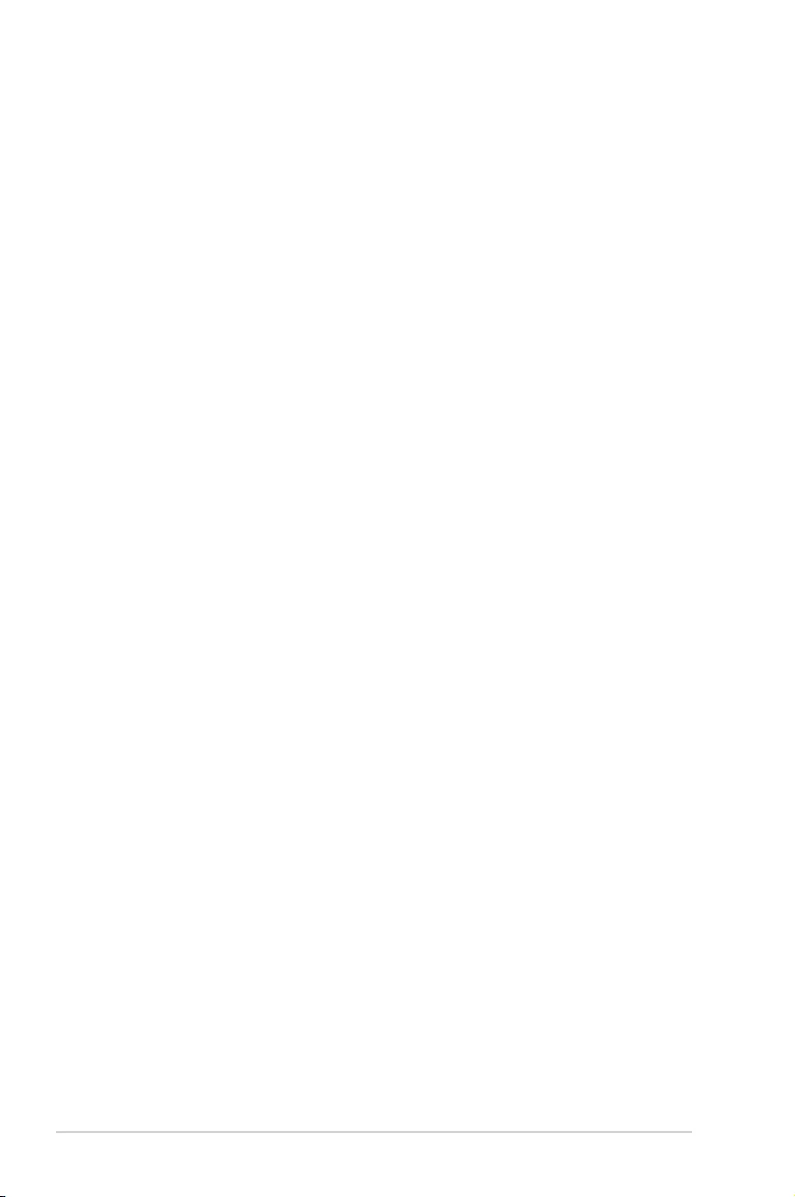
x
About this guide
Audience
This user guide is intended for system integrators, and experienced users with at least basic
knowledge of conguring a server.
Contents
This guide contains the following parts:
1. Chapter 1: Product Introduction
This chapter describes the general features of the server, including sections on front
panel and rear panel specications.
2. Chapter 2: Hardware Information
This chapter lists the hardware setup procedures that you have to perform when
installing or removing system components.
3. Chapter 3: Installation Options
This chapter describes how to install optional components into the barebone server.
4. Chapter 4: Motherboard Information
This chapter gives information about the motherboard that comes with the server. This
chapter includes the motherboard layout, jumper settings, and connector locations.
5. Chapter 5: BIOS Setup
This chapter tells how to change system settings through the BIOS Setup menus and
describes the BIOS parameters.
6. Chapter 6: RAID Configuration
This chapter tells how to change system settings through the BIOS Setup menus.
Detailed descriptions of the BIOS parameters are also provided.
7 Chapter 7: Driver Installation
This chapter provides instructions for installing the necessary drivers for different
system components.
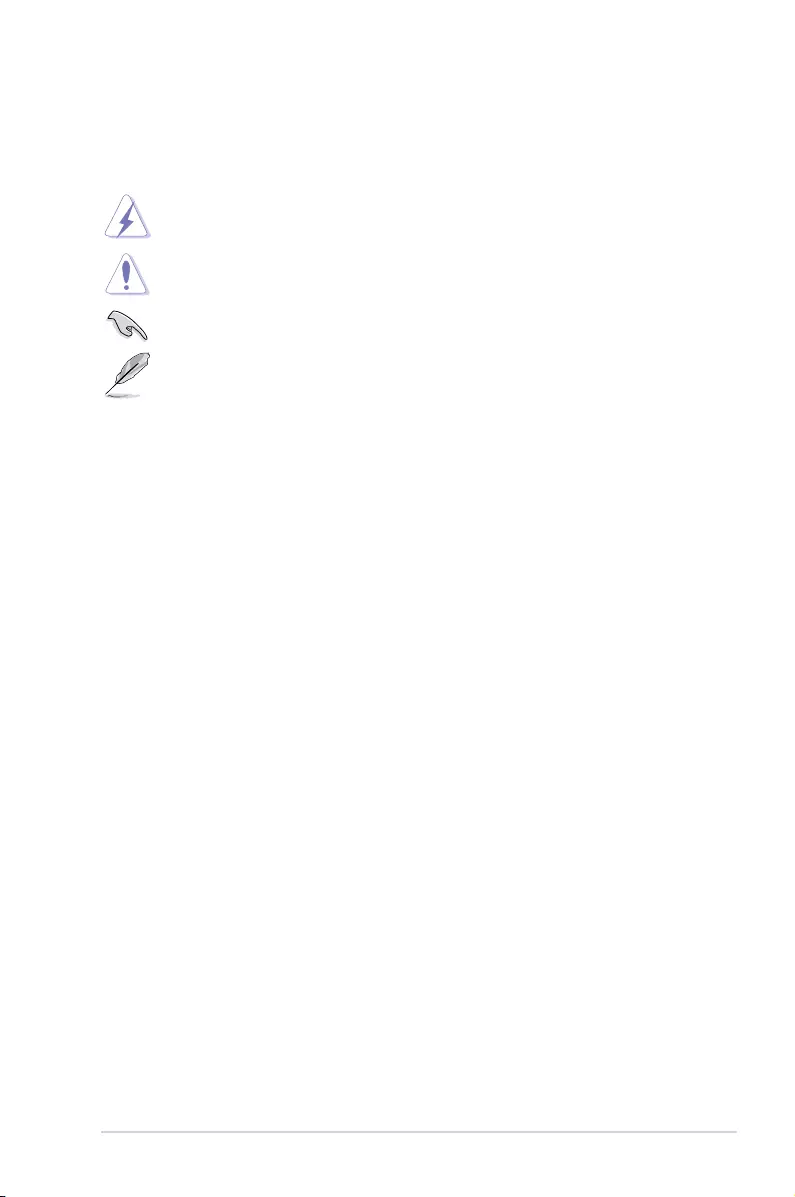
xi
References
Refer to the following sources for additional information, and for product and software
updates.
1. ASUS Server Web-based Management (ASWM) user guide
This manual tells how to set up and use the proprietary ASUS server management
utility.
2. ASUS websites
The ASUS websites worldwide provide updated information for all ASUS hardware and
software products. Refer to the ASUS contact information.
Conventions
To ensure that you perform certain tasks properly, take note of the following symbols used
throughout this manual.
Typography
Bold text Indicates a menu or an item to select.
Italics
Used to emphasize a word or a phrase.
<Key> Keys enclosed in the less-than and greater-than
sign means that you must press the enclosed key.
Example: <Enter> means that you must press
the Enter or Return key.
<Key1>+<Key2>+<Key3> If you must press two or more keys simultaneously,
the key names are linked with a plus sign (+).
Example: <Ctrl>+<Alt>+<Del>
Command Means that you must type the command
exactly as shown, then supply the required
item or value enclosed in brackets.
Example: At the DOS prompt, type the
command line: format A:/S
DANGER/WARNING: Information to prevent injury to yourself when
trying to complete a task.
CAUTION: Information to prevent damage to the components when
trying to complete a task.
NOTE: Tips and additional information to help you complete a task.
IMPORTANT: Instructions that you MUST follow to complete a task.
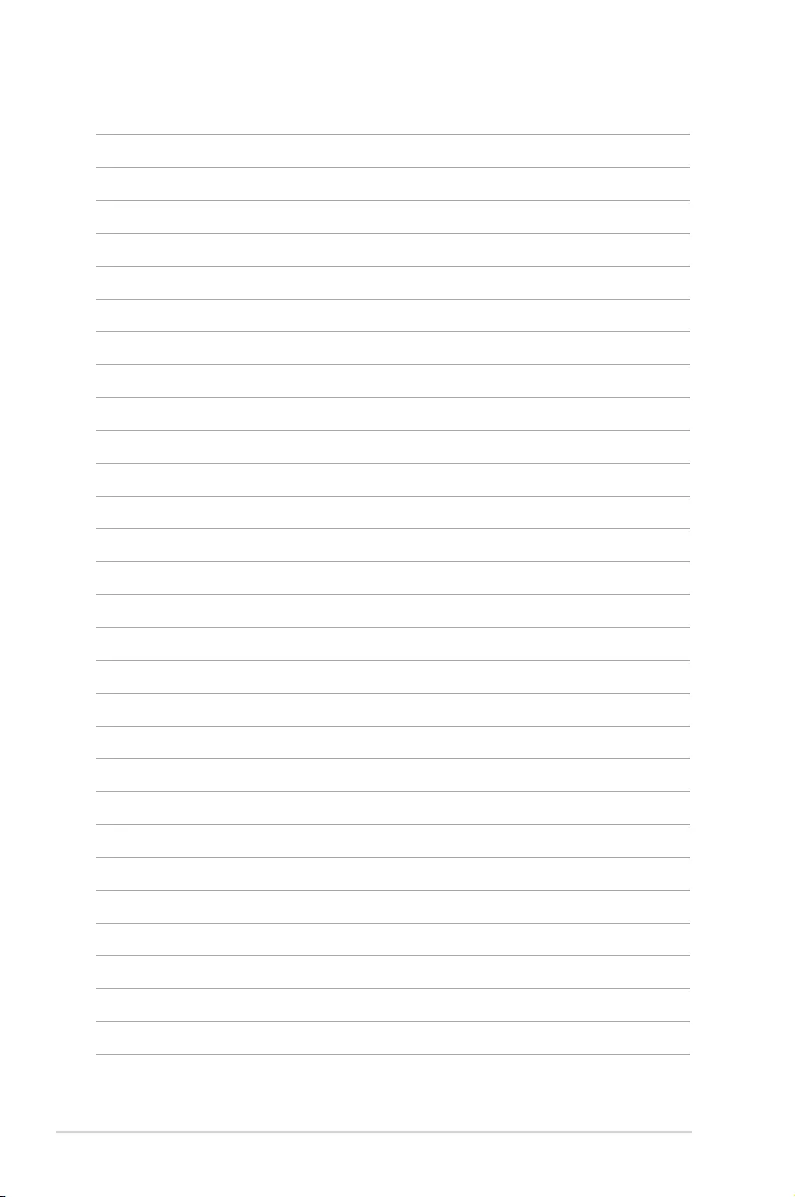
xii
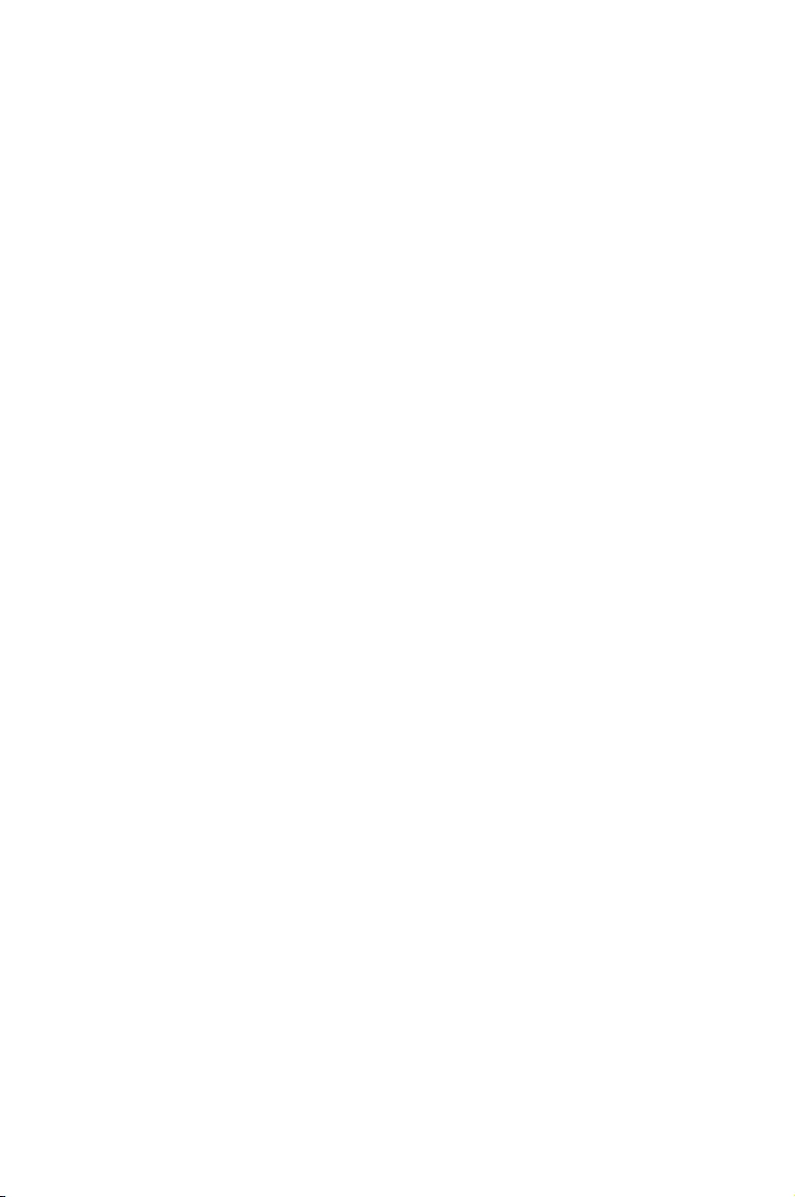
1
Product Introduction
This chapter describes the motherboard features and the new
technologies it supports.
Chapter 1: Product Introduction
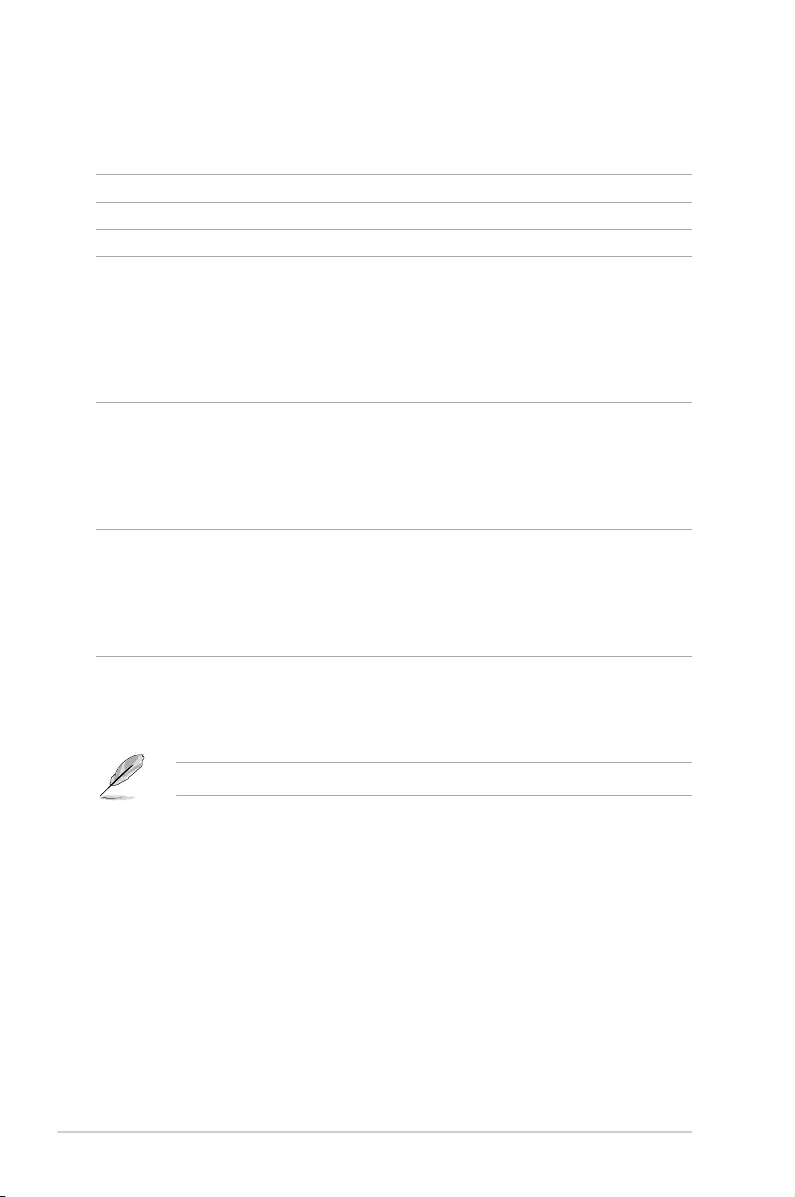
Chapter 1: Product Introduction
1-2
* Four hot-swap 3.5-inch HDDs are supported by default. Upgrade the optional PIKE card before using eight hot-
swap 3.5-inch HDDs.
** ASUS System Web-based Management
If any of the above items is damaged or missing, contact your retailer.
1.1 System package contents
Check your system package for the following items.
Model Name TS300-E9-PS4
Chassis ASUS T50D Pedestal / 5U Rackmount Chassis
Motherboard ASUS P10S-E/4L Server Board
Component
1 x 500W (80Plus) Bronze Single Power Supply
4 x Hot-swap HDD trays*
1 x SAS/SATA Backplane (BP4LX12G-35-T50D) with 1 x MiniSAS HD
Cable
1 x Front I/O Board (FPB-TRS8A)
2 x System Fan (Rear: 1 x 120mm x 38mm; Front: 1 x 80mm x 25mm)
Accessories
1 x Support DVD (including the User Guide)
1 x ASWM** Enterprise DVD
1 x Bag of Screws
1 x AC Power Cable
1 x CPU Heatsink
Optional
Items
1 x ASMB8-iKVM Remote management cardㄌ
1 x DVD-ROM / DVD-RW
1 x Ball Bearing Rail Kit
1 x 4 bay HDD Module Cage (2nd set)
1 x ASUS PIKE RAID Card
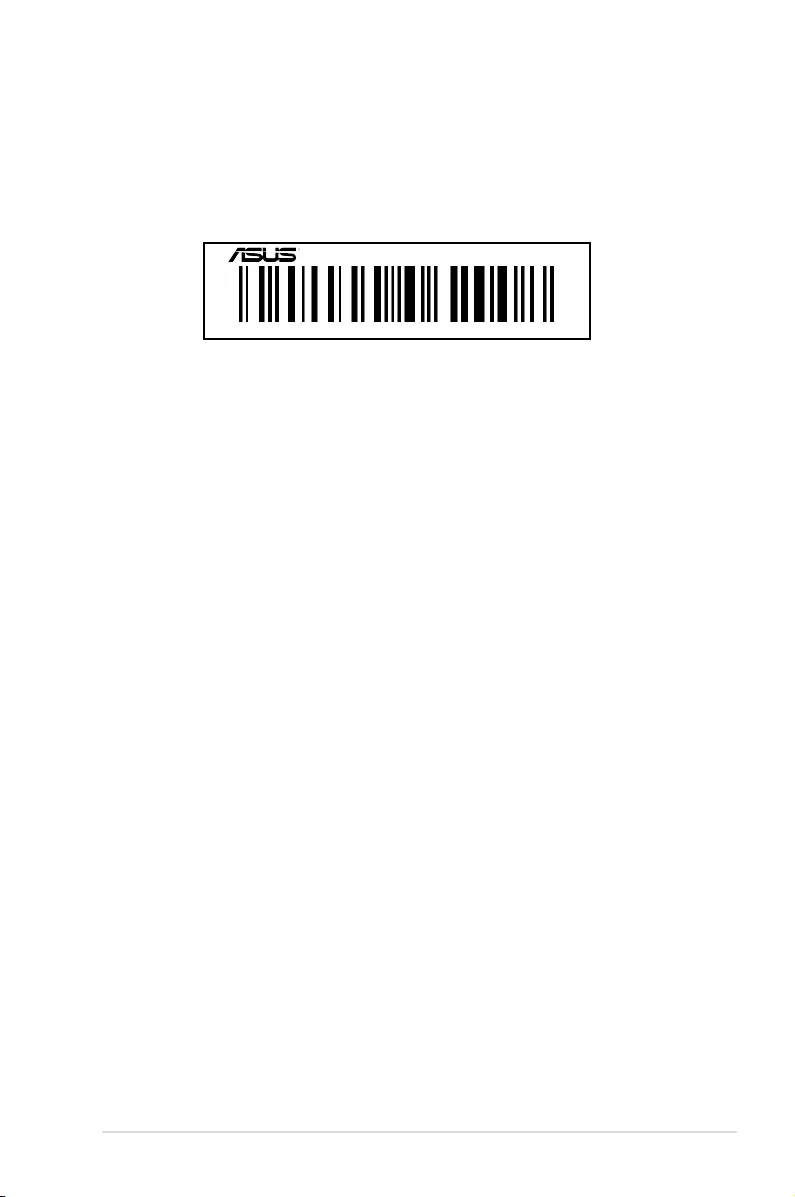
ASUS TS300-E9-PS4 1-3
1.2 Serial number label
Before requesting support from the ASUS Technical Support team, you must take note of the
product’s serial number containing 12 characters such as xxS0xxxxxxxx shown as the gure
below. With the correct serial number of the product, ASUS Technical Support team members
can then offer a quicker and satisfying solution to your problems.
xxS0xxxxxxxx
TS300-E9-PS4
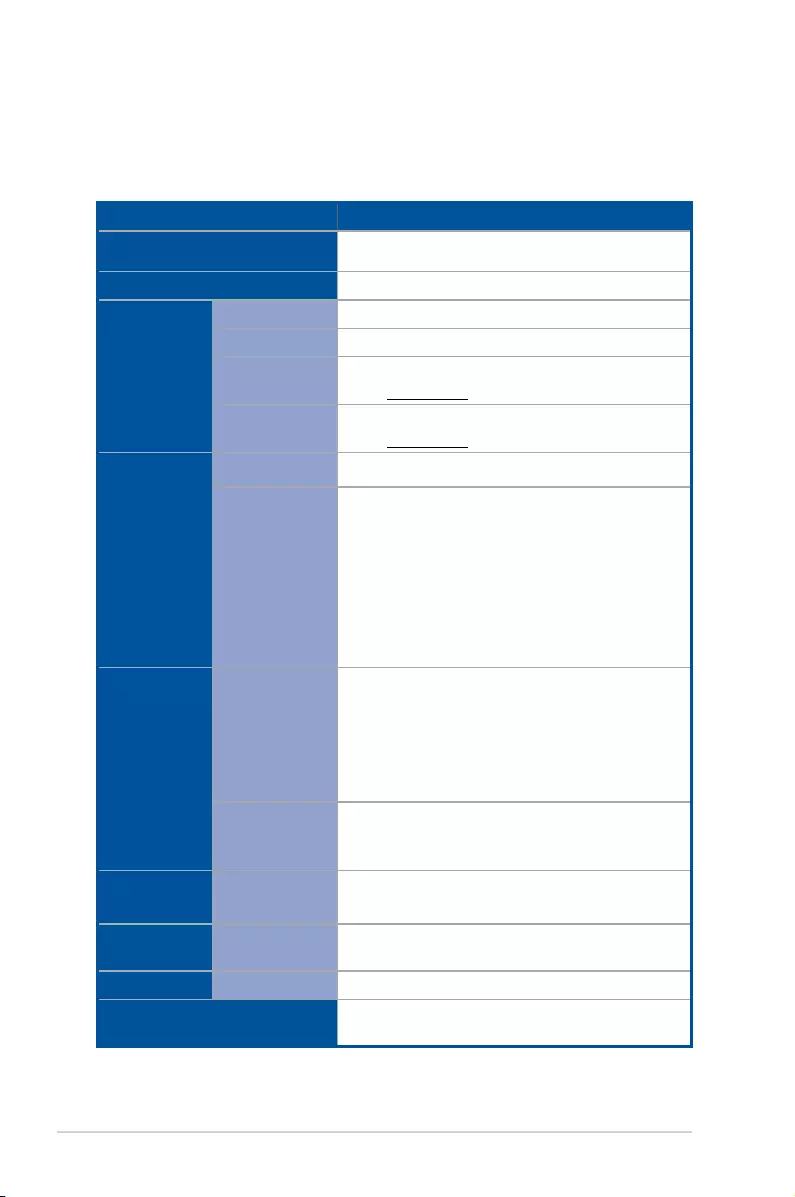
Chapter 1: Product Introduction
1-4
1.3 System specifications
The ASUS TS300-E9-PS4 is a Pedestal / 5U Rackmount barebone server system featuring
the ASUS P10S-E/4L Server Board. The server supports Intel® LGA1151 Intel® Xeon® E3-
1200 Processor v5 plus other latest technologies through the chipsets onboard.
(continued on the next page)
Model Name TS300-E9-PS4
Processor Support / System Bus 1 * Socket LGA1151 Intel® Xeon® processor E3-1200 v5
product family
Core Logic Intel® C236 Chipset
Memory
Total Slots 4 (2-Channel)
Capacity Maximum up to 64GB (UDIMM)
Memory Type DDR4 2133 ECC/non-ECC UDIMM
Refer to www.asus.com for the latest memory AVL update.
Memory Size 16GB, 8GB, 4GB (UDIMM)
Refer to www.asus.com for the latest memory AVL update.
Expansion
Slots (follow
SSI Location #)
Total PCI/PCI-E
Slots 4
Slot Type
1 x PCI-E x16 (Gen3 x16 link) +
1 x PCI-E x8 (Gen3 x4 link) +
1 x PCI +
1 x MIO
Or
1 x PCI-E x16 (Gen3 x8 link) +
1x PCI-E x8 (Gen3 x8 link) +
1x PCI-E x8 (Gen3 x4 link) +
1 x PCI +
1 x MIO
Storage
SATA Controller
Intel® C236:
8 x SATA 6Gb/s ports (4 by miniSAS HD) with
2 x M.2 (NGFF 2280/2260/2242, PCIE or SATA signal)*
Intel® RSTe (For Windows and Linux)
(Support software RAID 0, 1, 10 & 5)
* Gray SATA port will disable when M.2 is SATA signal
SAS Controller
RAID card (optional):
ASUS PIKE II 3008-8i 8-port SAS 12G RAID card
ASUS PIKE II 3108-8i 8-port SAS 12G HW RAID card
HDD Bays
I = internal
A or S = hot-
swappable
4 x Hot-swap 3.5" HDD Bays
Optional ( additional 4 x HDD bays)
Networking LAN 4 x Intel® I210AT +
1 x Mgmt LAN
Graphic VGA Aspeed AST2400 32MB
Auxiliary Storage Device Bay
(Floppy / Optical Drive) (optional)
1 x 5.25" media bay
(Options: No ODD/DVD-RW)
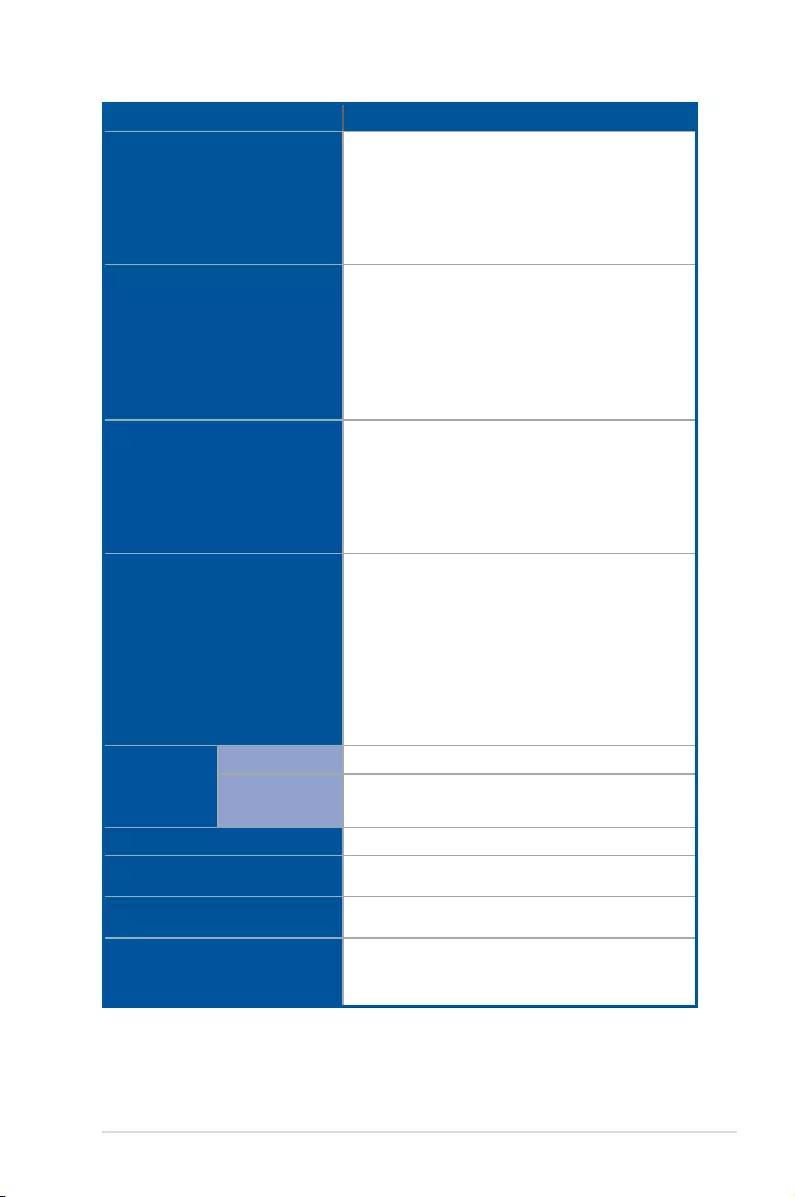
ASUS TS300-E9-PS4 1-5
*Specifications are subject to change without notice.
Model Name TS300-E9-PS4
Front I/O Ports
2 x USB 3.0 ports
2 x USB 2.0 ports
1 x Audio out port (with optional MIO card)
1 x MIC in port (with optional MIO card)
1 x Power Button
1 x Reset Button
Rear I/O Ports
4 x RJ-45 ports
2 x USB 3.0 ports
2 x USB 2.0 ports
2 x internal USB 3.0 connector (Type A USB socket)
1 x VGA port
1 x PS/2 keyboard/mouse port
1 x RJ-45 ports (One for ASMB8-iKVM)(Optional)
Switch/LED
Front LED:
1 x Power LED
1 x Location LED
1 x HDD Access LED
1 x Message LED
LAN 1-4 LED
OS Support
Windows® Server 2012 R2
Windows® Server 2012
RedHat® Enterprise Linux
SuSE® Linux Enterprise Server
CentOS
VMware
Citrix XenServer
* Support versions are subject to change without notice. Refer to
www.asus.com for updates.
Management
Solution
Software ASWM Enterprise
Out of Band
Remote
Management
Optional ASMB8-iKVM for KVM-over-IP support
Dimensions (HH x WW x DD) 455mm x 217.5mm x 545mm
Net Weight Kg
(CPU, DRAM & HDD not included) 15.5 Kg
Power Supply and Rating Single 500W 80 PLUS Bronze Power Supply
(100-240V, 10A-6A, 50-60Hz, Class I)
Environment
Operation temperature: 10° ~ 35°
Non operation temperature: -40° ~ 70°
Non operation humidity: 20% ~ 90% ( Non condensing
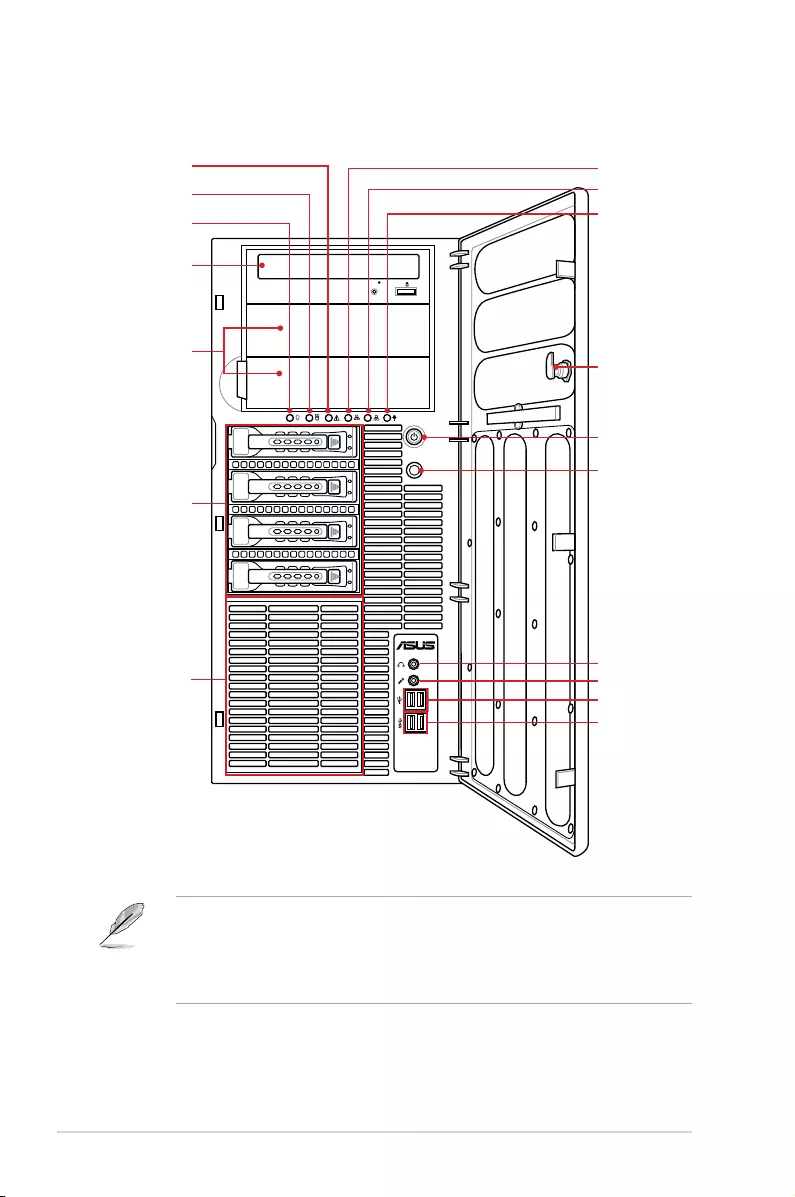
Chapter 1: Product Introduction
1-6
1.4 Front panel features
• Refer to the 1.7.1 Front panel LEDs section for the LED descriptions.
• * Upgrade the optional PIKE card before using eight hot-swap 3.5-inch HDDs.
• ** The function of front panel audio I/O ports is available only when the MIO card is
installed.
LAN port 1 LAN port 1
LAN port 1
LAN port 1
LAN port 1
這邊編號我不太清楚 你們自己在自行修改
12
Optical drive (optional)
2 x Empty 5.25-inch
bays
Power button
Reset button
Message LED
HDD access LED
Power LED
2 x USB 2.0 ports
4-bay HDD module
LAN1/3 LED
LAN2/4 LED
Location LED
(Reserved)
Security lock
2 x USB 3.0 ports
Headphone jack**
Microphone jack**
4-bay HDD module
(optional*)
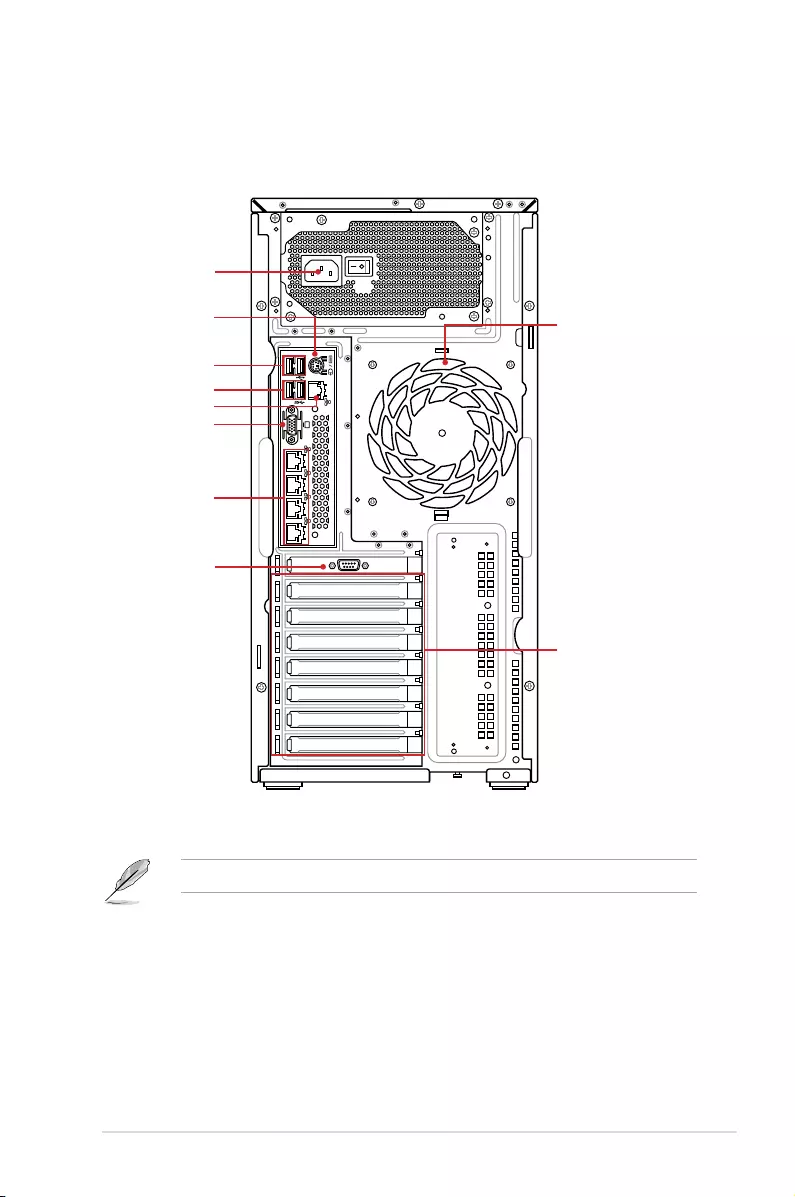
ASUS TS300-E9-PS4 1-7
1.5 Rear panel features
* This port is for ASUS ASMB8-iKVM controller and for technicians only.
LAN port 1 LAN port 1
LAN port 1
LAN port 1
LAN port 1
這邊編號我不太清楚 你們自己在自行修改
12
Power connector
Expansion slots
120mm x 38mm
system fan
PS/2 keyboard/
mouse combo port
2 x USB 2.0 ports
Management LAN port*
COM port
VGA port
2 x USB 3.0 ports
LAN (RJ-45) port 1-4
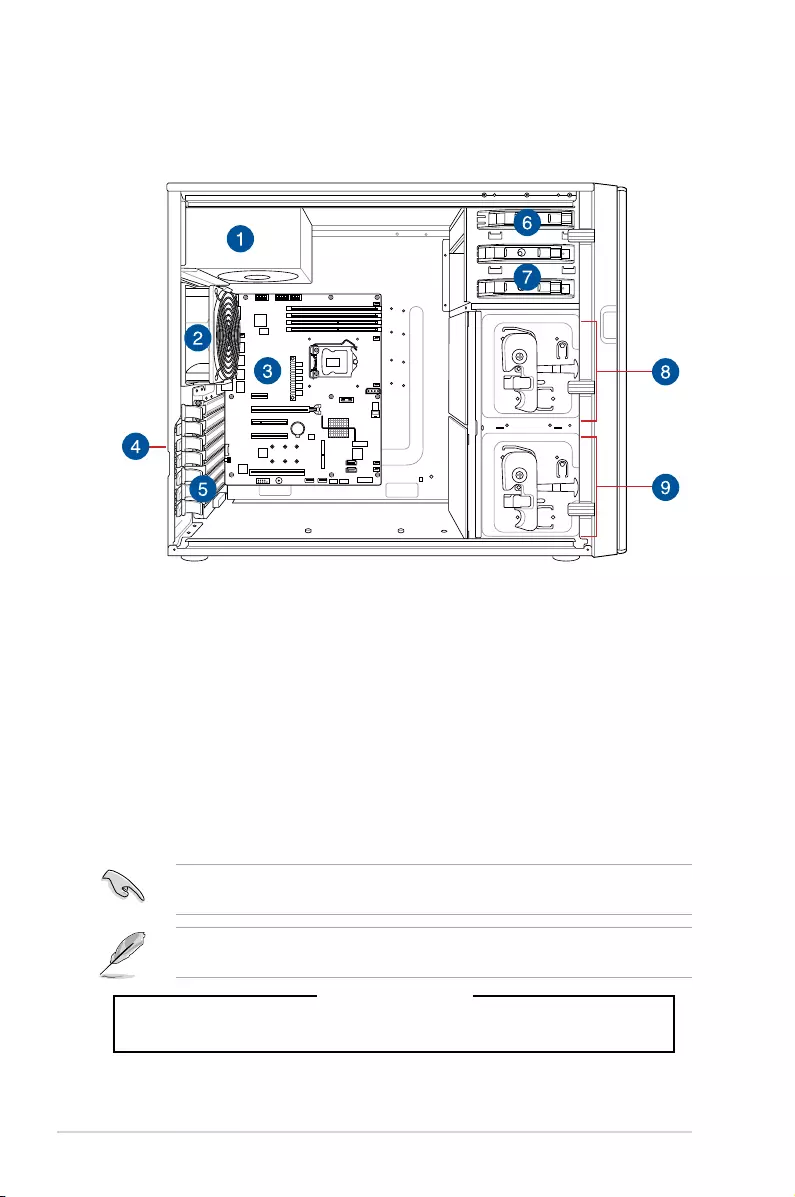
Chapter 1: Product Introduction
1-8
1.6 Internal features
The barebone server includes the basic components as shown.
1. 500W 80 PLUS Bronze Power Supply
2. 120mm x 38mm system fan
3. ASUS P10S-E/4L Server Board
4. Chassis intrusion switch
5. Expansion card locks
6. Optical drive (optional)
7. 2 x 5.25-inch drive bays
8. 4-bay HDD module (First set with backplane)
9. 4-bay HDD module (Second set with backplane) (optional)
The barebone server does not include a oppy disk drive. Connect a USB oppy disk drive
to any of the USB ports on the front or rear panel if you need to use a oppy disk.
WARNING
HAZARDOUS MOVING PARTS
KEEP FINGERS AND OTHER BODY PARTS AWAY
Turn off the system power and detach the power supply before removing or replacing any
system component.
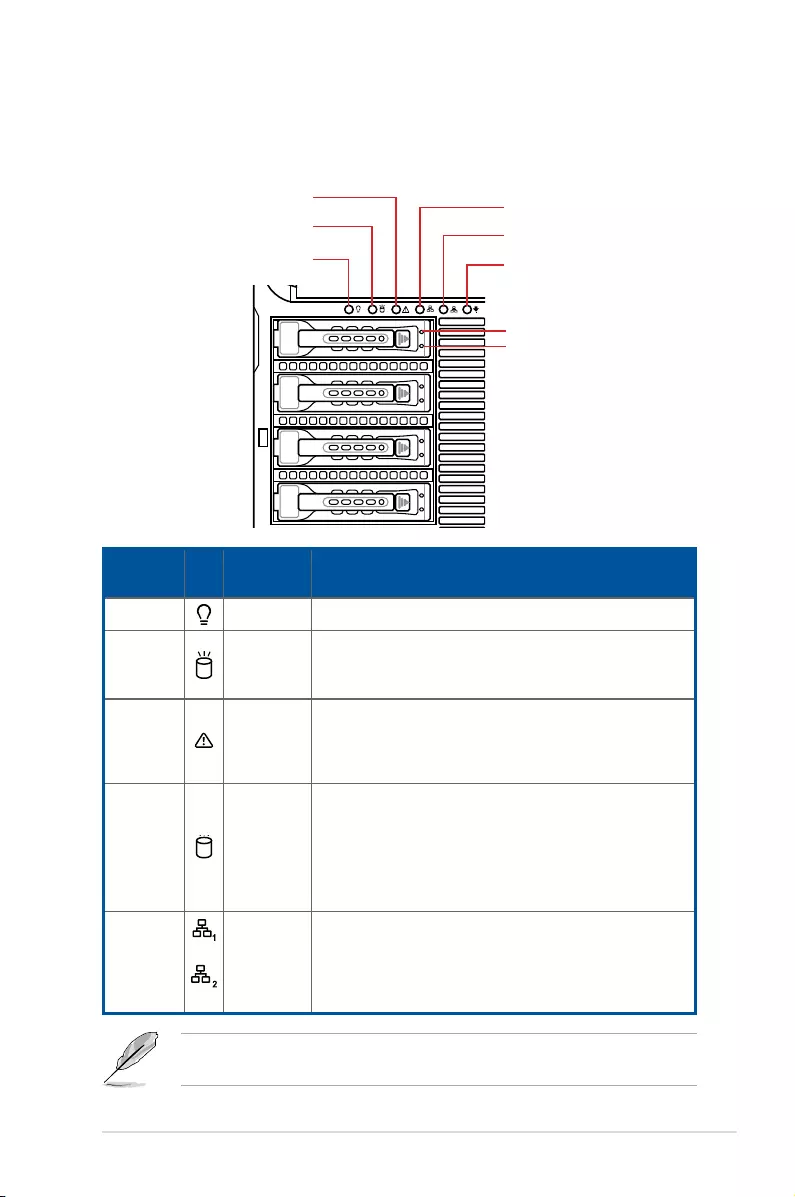
ASUS TS300-E9-PS4 1-9
1.7 LED information
1.7.1 Front panel LEDs
LED Icon Display
status Description
Power LED ON System power ON
HDD
Access
LED
OFF No activity
Blinking Read/write data into the HDD
Message
LED
OFF System is normal; no incoming event
ON A hardware temperature overheat is detected. Use ASWM
to check the abnormal status.
HDD Status
LED
Green Bridge board connected to backplane; Installed HDD is in
good condition
Red HDD failure
Green/Red
Blinking HDD rebuilding using the RAID card
LAN LEDs
OFF No LAN connection
Blinking LAN is transmitting or receiving data
ON LAN connection is present
LAN port 3 LAN port 1
Q-Code
Logger Management
USB BIOS
Flashback
SPDIF OUT
USB3.0
USB3.0
side
MIC IN LINE OUT LINE IN
KY
rear c/sub
12
Message LED
HDD Status LED
Power LED
LAN1/3 LED
LAN2/4 LED
HDD access LED
Location LED
(Reserved)
HDD Activity LED
The Power LED, HDD Status LED and Message LED are visible even if the
system front bezel is closed.
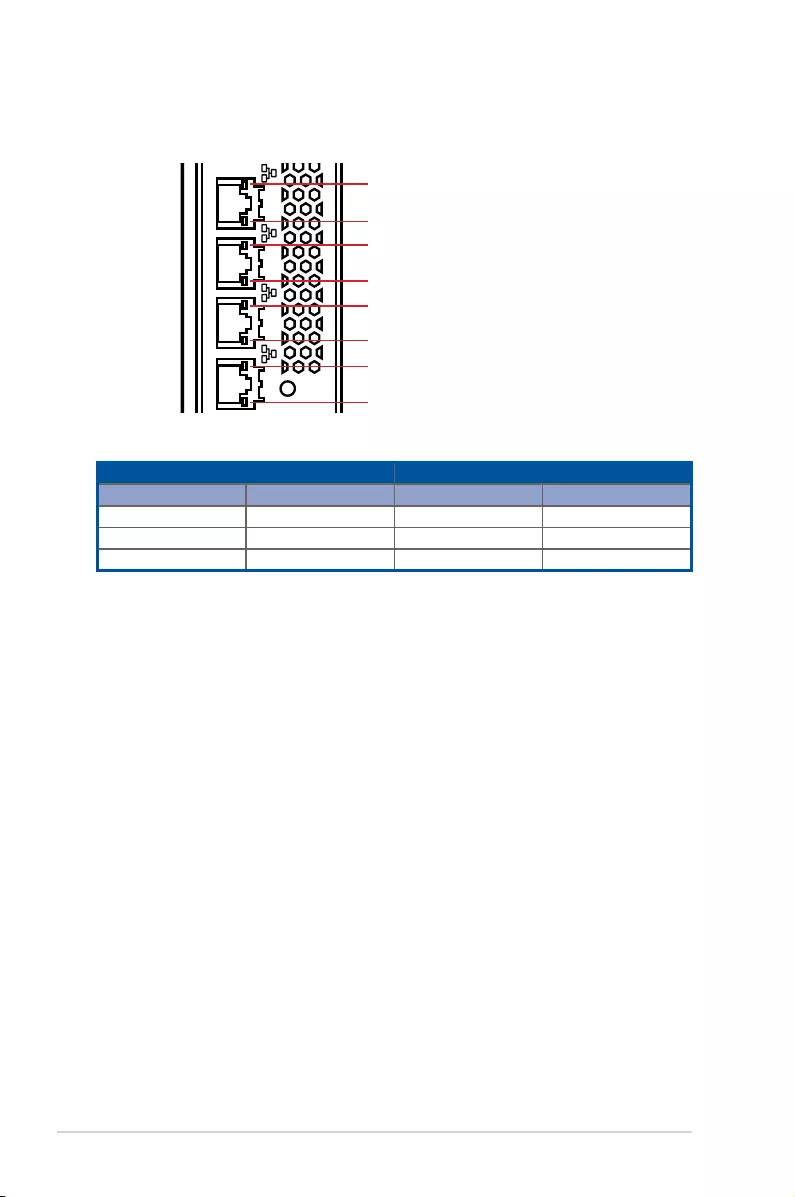
Chapter 1: Product Introduction
1-10
1.7.2 LAN (RJ-45) LEDs
ACT/LINK LED SPEED LED
Status Description Status Description
OFF No link OFF 10 Mbps connection
ORANGE Linked ORANGE 100 Mbps connection
BLINKING Data activity GREEN 1 Gbps connection
LAN port 1 LAN port 1
LAN port 1
LAN port 1
LAN port 1
這邊編號我不太清楚 你們自己在自行修改
12
SPEED LED
SPEED LED
SPEED LED
SPEED LED
ACT/LINK LED
ACT/LINK LED
ACT/LINK LED
ACT/LINK LED
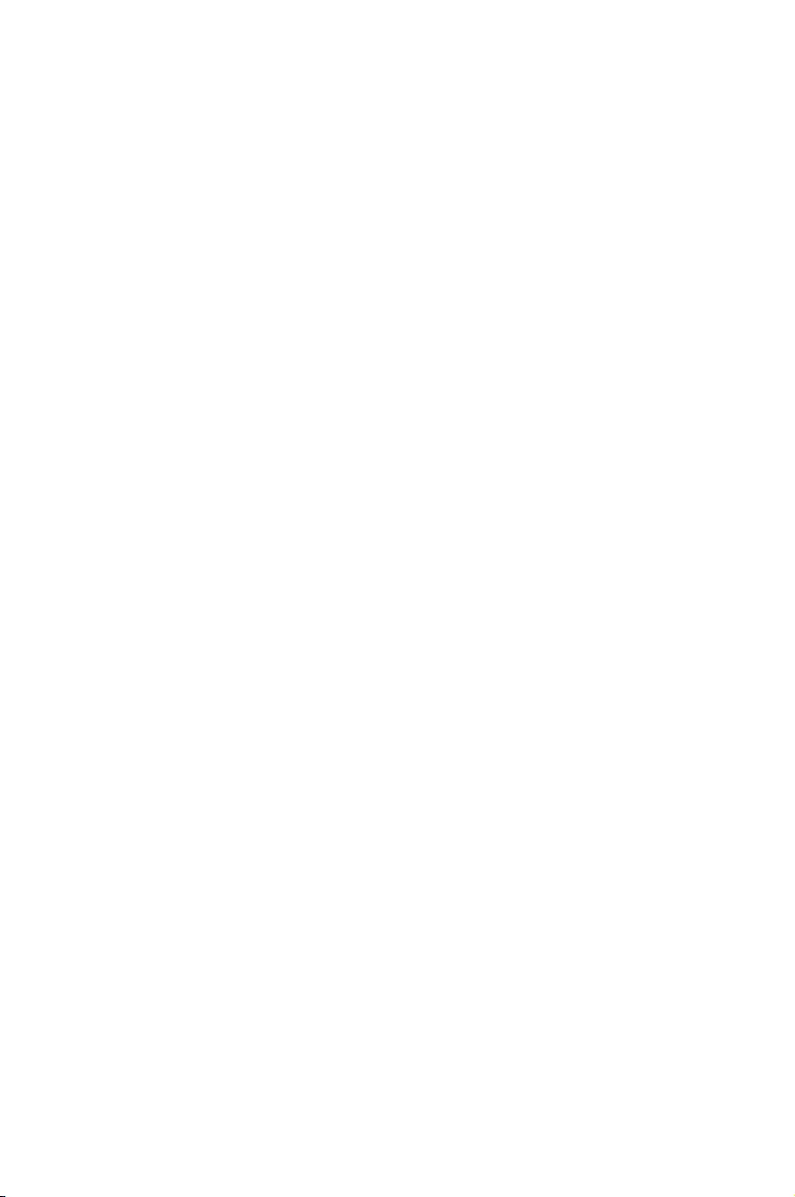
This chapter lists the hardware setup procedures that you have
to perform when installing or removing system components.
Chapter 2: Hardware Information
2
Hardware Information
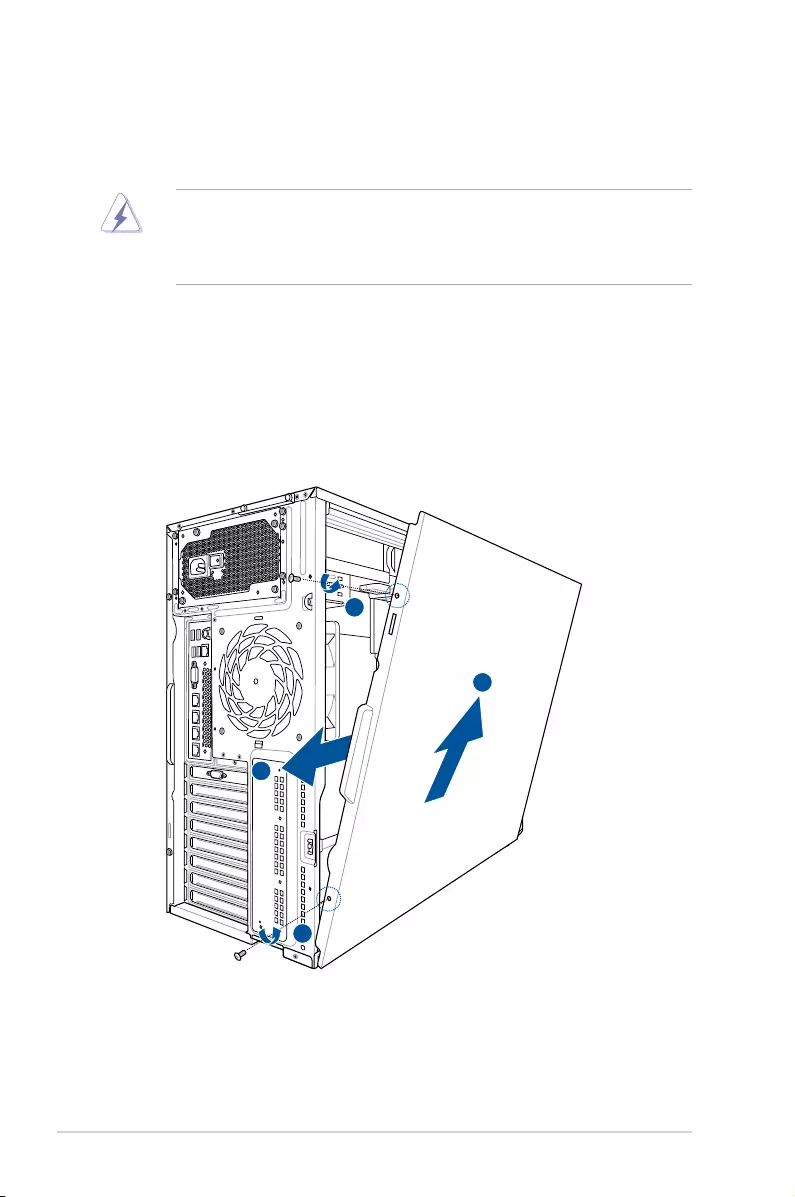
Chapter 2: Hardware Information
2-2
2.1 Chassis cover
2.1.1 Removing the side cover
• Ensurethatyouunplugthepowercordbeforeremovingthesidecover.
• Takeextracarewhenremovingthesidecover.Keepyourngersfromcomponents
inside the chassis that can cause injury, such as the CPU fan, rear fan, and other
sharp-edged parts.
To remove the side cover:
1. Remove the two screws that secure the side cover.
2. Slidethesidecoverforabouthalfaninchtowardtherearuntilitisdisengagedfromthe
chassis.
3. Carefully lift the side cover and set it aside.
2
3
1
1
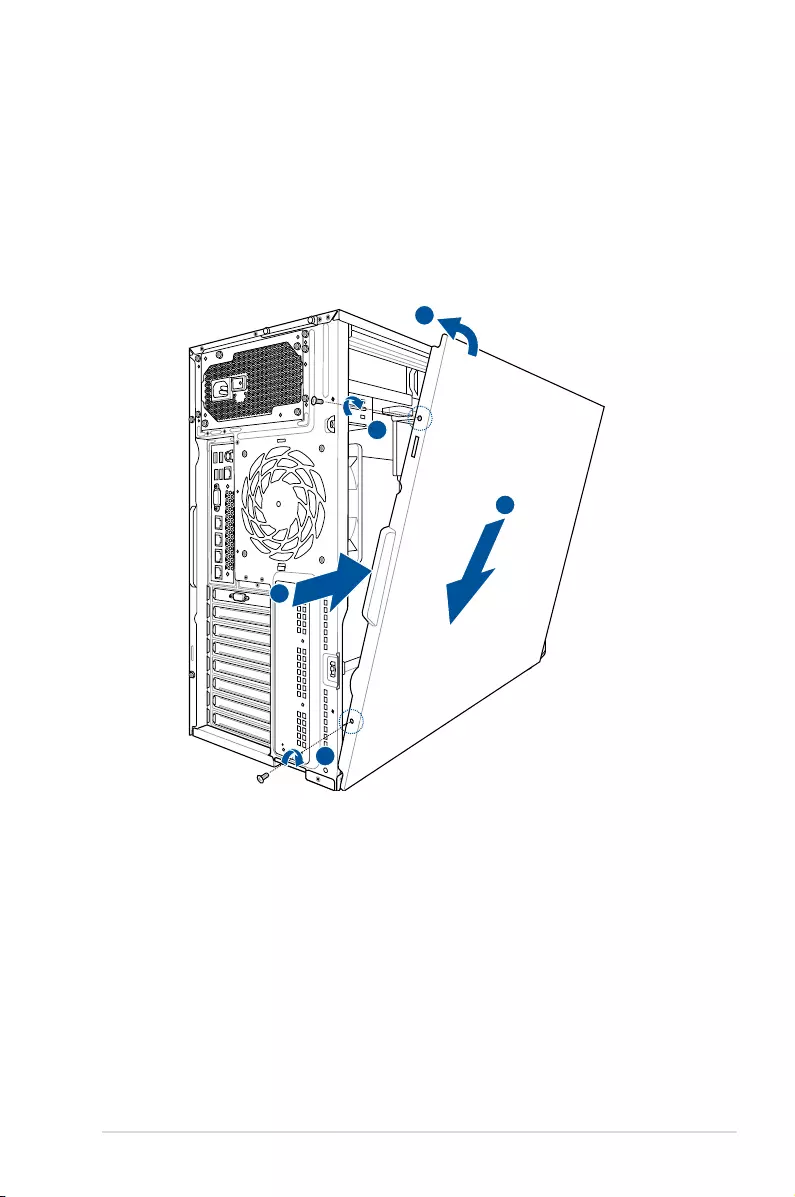
2-3
ASUS TS300-E9-PS4
2.1.2 Reinstalling the side cover
To reinstall the side cover:
1. Match and insert the lower sliding edge of the side cover to the corresponding chassis
edge.
2. Slide the side cover toward the front panel until it snaps in place.
3. Drive in the two screws you removed earlier to secure the side cover.
2
1
3
3
1
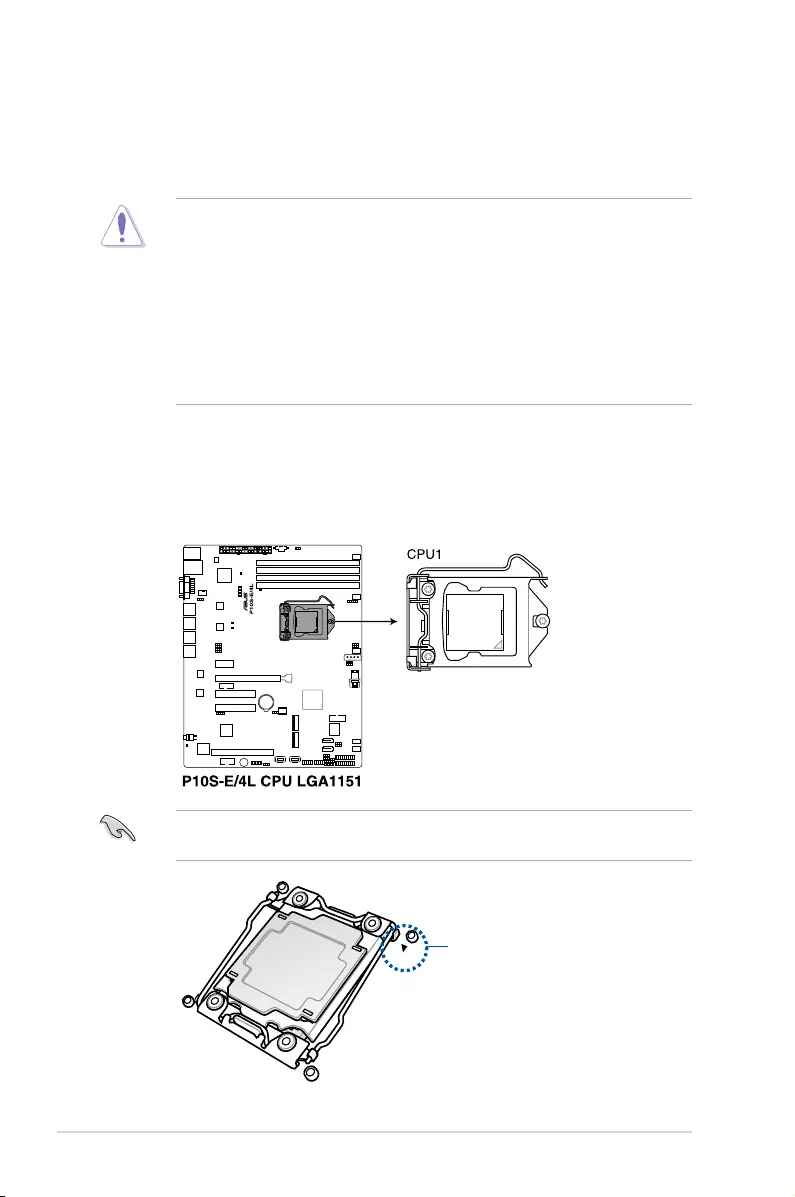
Chapter 2: Hardware Information
2-4
2.2 Central Processing Unit (CPU)
ThemotherboardcomeswithtwosurfacemountLGA 1151socketsdesignedfortheIntel®
Xeon E3-1200 v5 family processor.
• Uponpurchaseofthemotherboard,ensurethatthePnPcapisonthesocketand
thesocketcontactsarenotbent.ContactyourretailerimmediatelyifthePnPcap
ismissing,orifyouseeanydamagetothePnPcap/socketcontacts/motherboard
components.
• Keepthecapafterinstallingthemotherboard.ASUSwillprocessReturnMerchandise
Authorization(RMA)requestsonlyifthemotherboardcomeswiththecapontheLGA
1151socket.
• Theproductwarrantydoesnotcoverdamagetothesocketcontactsresultingfrom
incorrect CPU installation/removal, or misplacement/loss/incorrect removal of the PnP
cap.
2.2.1 Installing the CPU
To install a CPU:
1. LocatetheCPUsocketonthemotherboard.
BeforeinstallingtheCPU,ensurethatthesocketboxisfacingtowardyouandthetriangle
markisonthetop-rightposition.
Triangle mark
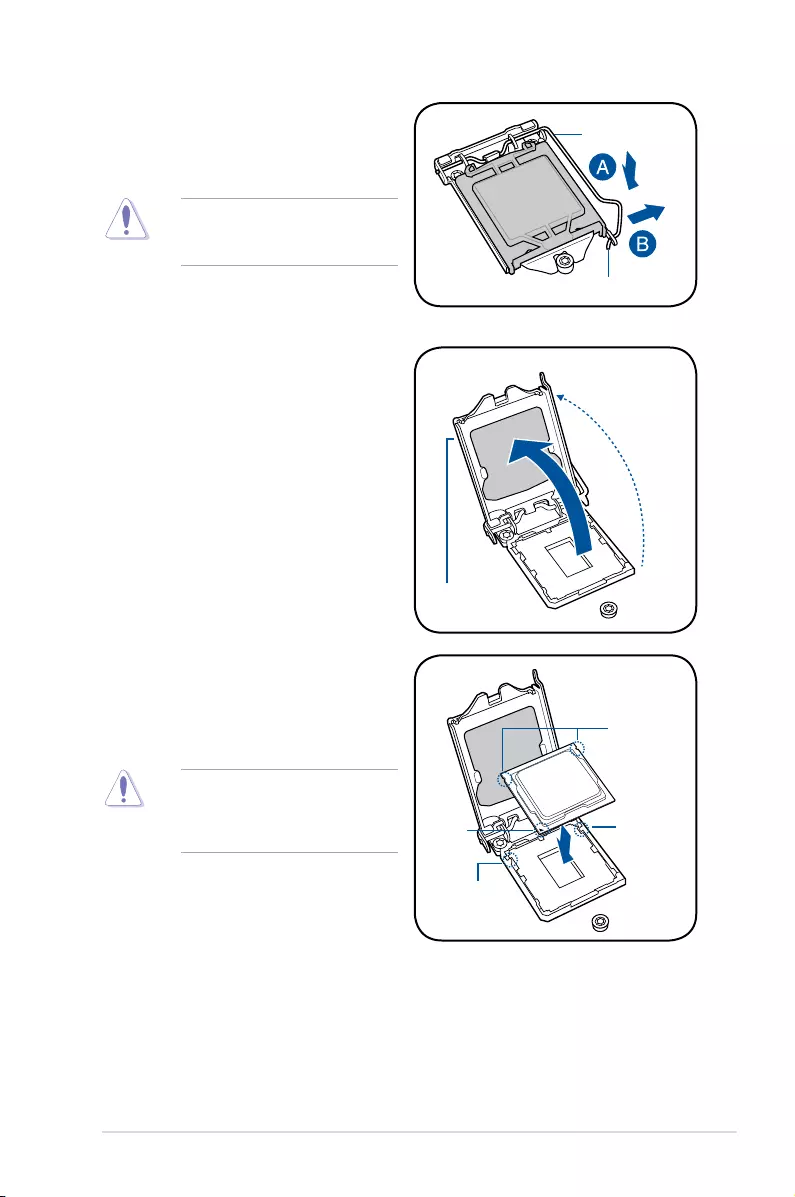
2-5
ASUS TS300-E9-PS4
Retention tab
Load lever
Do not remove the PnP cap yet from
theCPUsocket.Doingsomaybend
thepinsofthesocket.
2. Presstheloadleverwithyourthumb
(A), then move it to the right (B) until it is
releasedfromtheretentiontab.
3. Lift the load lever until the load plate is
completely lifted.
Load plate
4. PositiontheCPUabovethesocket,
ensuringthatthegoldtrianglemarkis
onthebottom-leftcornerofthesocket,
thenttheCPUnotchestothesocket's
alignmentkeys.
TheCPUtsinonlyoneorientation.
DO NOT force the CPU into the
sockettopreventbendingthepinson
thesocketanddamagingtheCPU.
Gold
triangle
mark
CPU notches
Alignment
key
Alignment
key
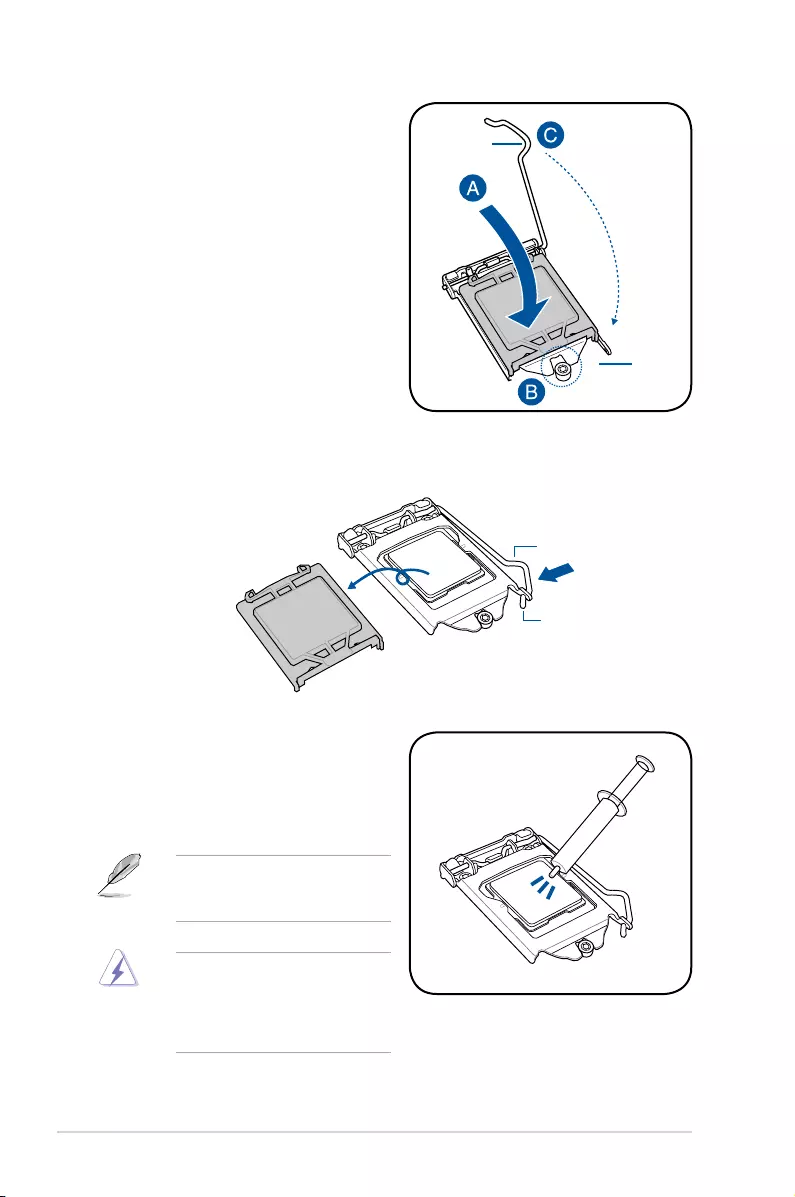
Chapter 2: Hardware Information
2-6
5. Close the load plate (A), ensuring that
the front edge of the load plate slides
undertheretentionlock(B)thenpush
down the load lever (C).
Retention
lock
Load lever
6. InserttheloadleverundertheretentiontabtoremovethePnPcapfromtheCPU
socket.
Retention tab
Load lever
7. ApplysomeThermalInterfaceMaterial
totheexposedareaoftheCPUthatthe
heatsinkwillbeincontactwith,ensuring
that it is evenly spread in a thin layer.
Someheatsinkscomewith
pre-appliedThermalInterface
Material.Ifso,skipthisstep.
TheThermalInterfaceMaterialis
toxicandinedible.DONOTeatit.
Ifitgetsintoyoureyesortouches
yourskin,washitoffimmediatelyand
seekprofessionalmedicalhelp.
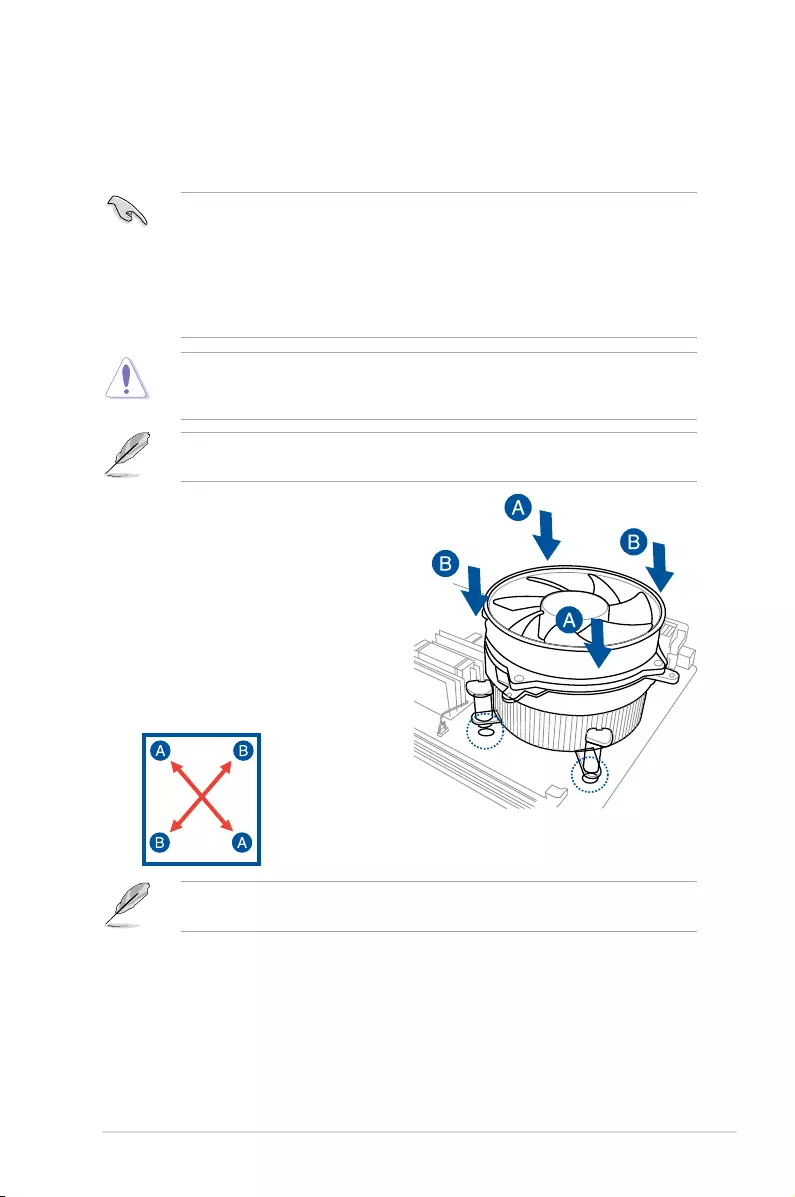
2-7
ASUS TS300-E9-PS4
2.2.2 Installing the CPU heatsink
TheIntel®LGA1151processorrequiresaspeciallydesignedCPUheatsinktoensure
optimum thermal condition and performance.
• WhenyoubuyaboxedIntel®processor,aspeciallydesignedCPUheatsinkora
CPUheatsinkwithaCPUfanassemblyisincludeddependingonthepackage.Ifyou
buyaCPUseparately,ensurethatyouuseonlyIntel®certiedmulti-directionalCPU
heatsinkorCPUheatsinkwithCPUfan.
• UseanLGA1151-compatibleCPUheatsinkandCPUfanassemblyonly.The
LGA1151socketisincompatiblewiththeLGA775andLGA1366socketsinsizeand
dimension.
OrienttheheatsinkandfanassemblysuchthattheCPUfancableisclosesttotheCPUfan
connector.
ToinstalltheCPUheatsinkandfan:
1. Placetheheatsinkontopoftheinstalled
CPU,makingsurethatthefourfasteners
matchtheholesonthemotherboard.
2. Push down two fasteners at a time in
a diagonal sequence to secure the
heatsinkandfanassemblyinplace.
IfyoupurchasedaseparateCPUheatsinkandfanassembly,ensurethattheThermal
InterfaceMaterialisproperlyappliedtotheCPUheatsinkorCPUbeforeyouinstallthe
heatsinkandfanassembly.
EnsurethatyouhaveinstalledthemotherboardtothechassisbeforeyouinstalltheCPU
fanandheatsinkassembly.
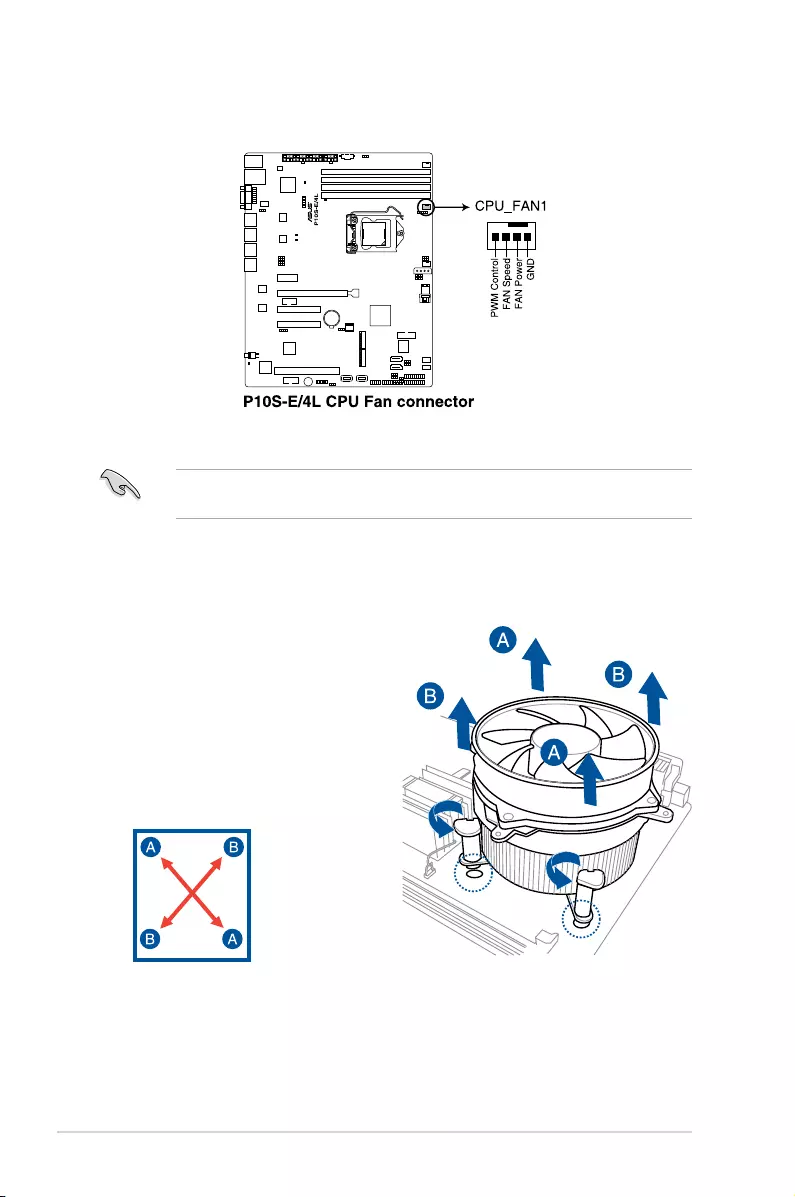
Chapter 2: Hardware Information
2-8
3. ConnecttheCPUfancabletotheconnectoronthemotherboardlabeledCPU_FAN1.
DO NOT forget to connect the CPU fan connector! Hardware monitoring errors can occur if
you fail to plug this connector.
2.2.3 Uninstalling the CPU heatsink and fan
4. Carefullyremovetheheatsinkandfanassemblyfromthemotherboard.
TouninstalltheCPUheatsinkandfan:
1. DisconnecttheCPUfancablefromthe
connectoronthemotherboard.
2. Rotateeachfastenercounterclockwise.
3. Pull up two fasteners at a time in a
diagonal sequence to disengage the
heatsinkandfanassemblyfromthe
motherboard.
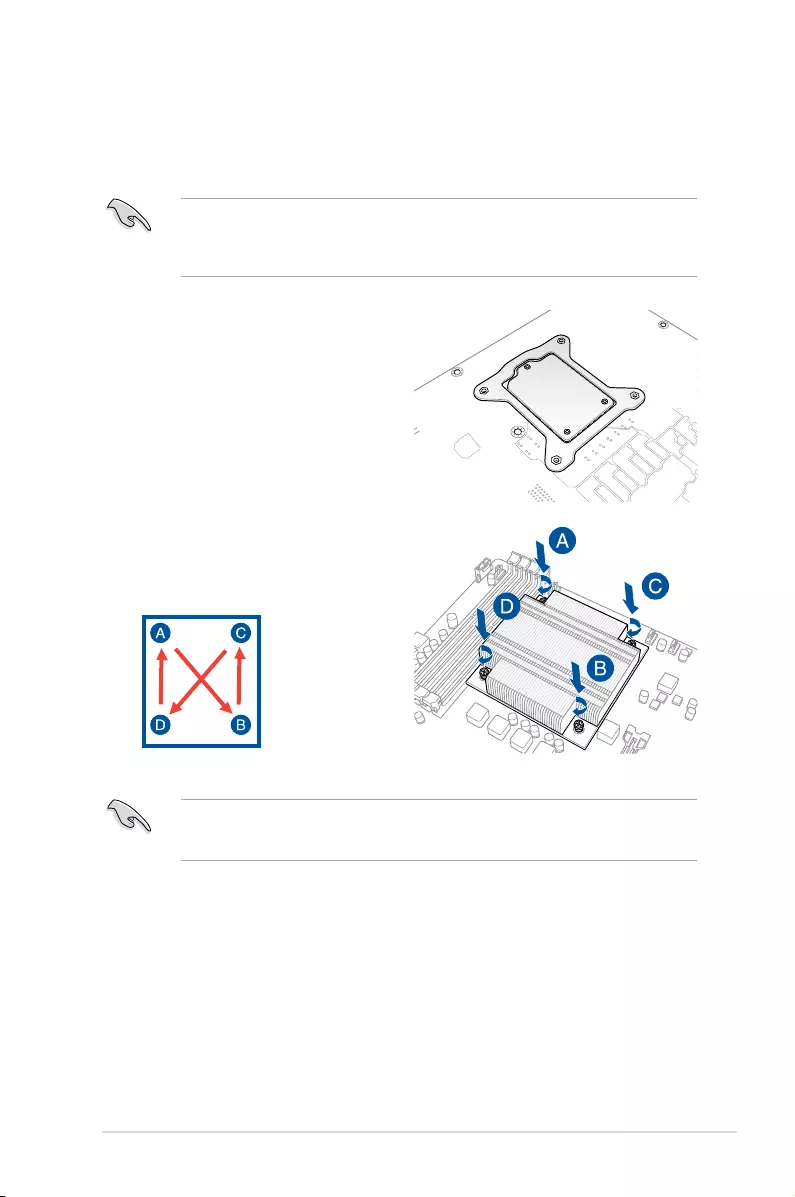
2-9
ASUS TS300-E9-PS4
2.2.4 Installing the CPU heatsink in rack
TheIntel®LGA1151processorrequiresaspeciallydesignedheatsinktoensureoptimum
thermal condition and performance.
1. Peeloffthestickerontheheatsinkmetal
plateandafxtheplatetothebackof
themotherboard,matchingthestandoffs
totheheatsinkscrewholes.
2. Use a Phillips screwdriver to tighten
thefourheatsinkscrewsusingthe
recommendedsequencebelow.
• Ensurethattheheatsinkisnotskewedortilted,otherwisetheCPUwilloverheat.
• Donotovertightenthescrews.DoingsocandamagetheCPU.
• Ensurethatyouusequaliedheatsinkassemblyonly.
• EnsurethatyouhaveappliedthethermalinterfacematerialtothetopoftheCPU
beforeinstallingtheheatsinkandfan.
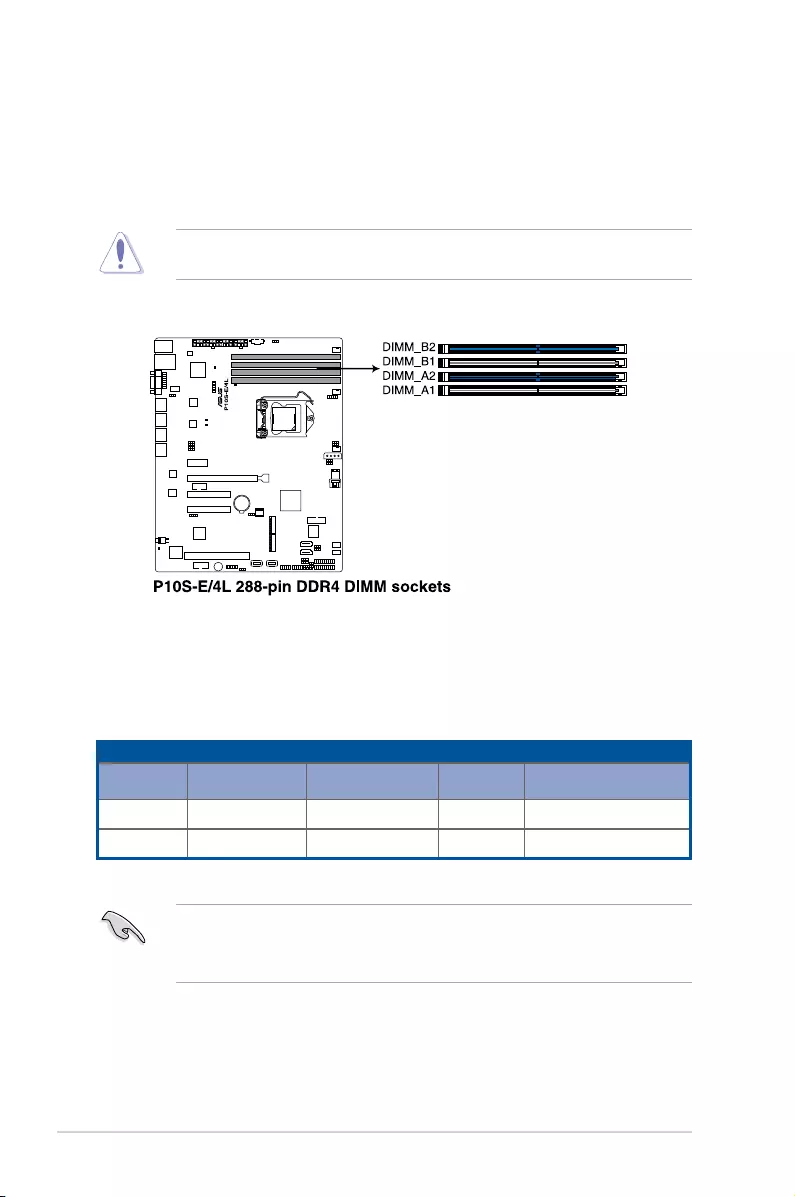
Chapter 2: Hardware Information
2-10
2.3 System memory
2.3.1 Overview
ThemotherboardcomeswithfourDoubleDataRate4(DDR4)DualInlineMemoryModules
(DIMM)sockets.
A DDR4 module is notched differently from a DDR, DDR2, or DDR3 module. DO NOT
install a DDR, DDR2, or DDR3 memory module to the DDR4 slot.
ThegureillustratesthelocationoftheDDR4DIMMsockets:
2.3.2 Memory configurations
YoumayinstallUnbufferedDDR4DIMMsintotheDIMMsocketsusingthememory
congurationsinthissection.
UDIMM
DIMM Slot
Per Channel
DIMM Populated
per Channel DIMM Type Speed Rank per DIMM
2 1 UnbufferedDDR4 2133 SingleRank,DualRank
2 2 UnbufferedDDR4 2133 SingleRank,DualRank
• AlwaysinstallDIMMswiththesameCASlatency.Foroptimumcompatibility,itis
recommendedthatyouobtainmemorymodulesfromthesamevendor.
• StartinstallingtheDIMMsinslotsA2andB2(Blue).
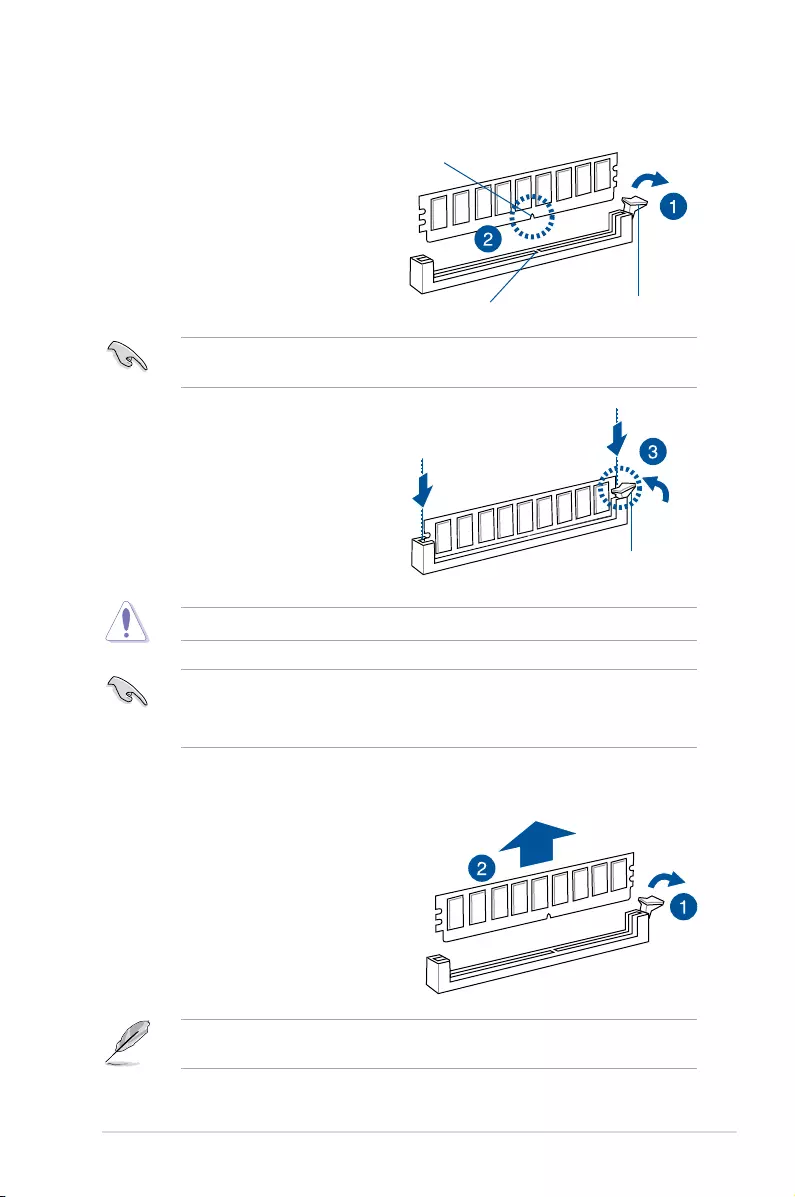
2-11
ASUS TS300-E9-PS4
2.3.3 Installing a DIMM on a single clip DIMM socket
3. HoldtheDIMMatbothendstheninsert
theDIMMintothesocket.Applyforceto
bothendsoftheDIMMsimultaneously
untiltheretainingclipclicksintoplace
andtheDIMMisseatedsecurelyin
place.
Locked Retaining Clip
1. Press the retaining clip outward to
unlocktheDIMMsocket.
2. AlignaDIMMonthesocketsuchthat
thenotchontheDIMMmatchesthe
DIMMslotkeyonthesocket.
Unlocked retaining clip
DIMM notch
DIMM slot key
1. Press the retaining clip outward to
unlocktheDIMM.
2. RemovetheDIMMfromthesocket.
2.3.4 Removing a DIMM from a single clip DIMM socket
• ToinstalltwoormoreDIMMs,refertotheuserguidebundledwiththemotherboard
package.
• Refertotheuserguideforqualiedvendorlistsofthememorymodules.
SupporttheDIMMlightlywithyourngerswhenpressingtheretainingclips.TheDIMM
mightgetdamagedwhenitipsoutwithextraforce.
AlwaysinserttheDIMMintothesocketVERTICALLYtopreventDIMMnotchdamage.
ADIMMiskeyedwithanotchsothatittsinonlyonedirection.DONOTforceaDIMMinto
asocketinthewrongdirectiontoavoiddamagingtheDIMM.
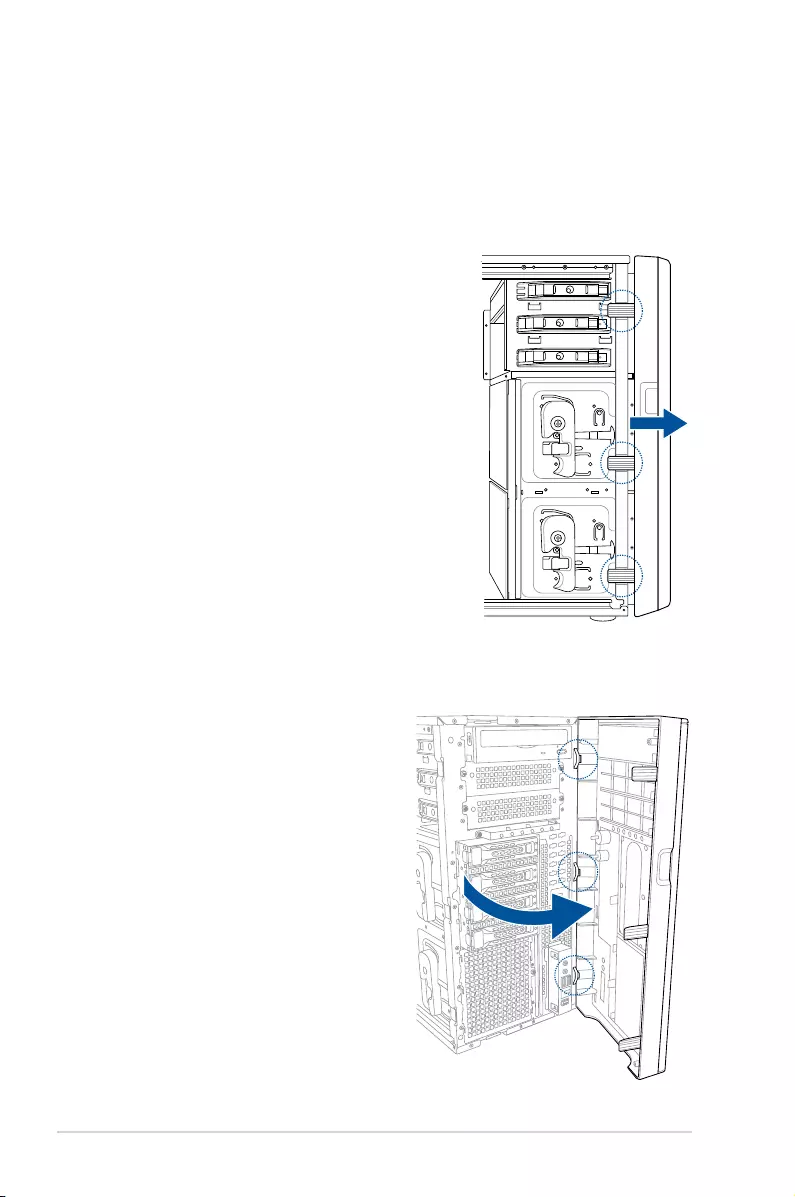
Chapter 2: Hardware Information
2-12
2.4 Front panel assembly
Beforeyoucaninstalla5.25-inchdrive,youshouldrstremovethefrontpanelassembly(front
bezelandfrontpanelcover).
2.4.1 Removing the front panel assembly
To remove the front panel assembly
1. Locatethethreehookedtabsonthechassisside
rail.
2. Shiftthehookedtabsandtakeoffthefrontbezel.
2.4.2 Reinstalling the front panel assembly
To reinstall the front panel assembly:
1. Hooktheothersideofthefrontpanel
assemblytothechassis.
2. Swingthefrontpanelassemblyandsnap
itbackintoplace.
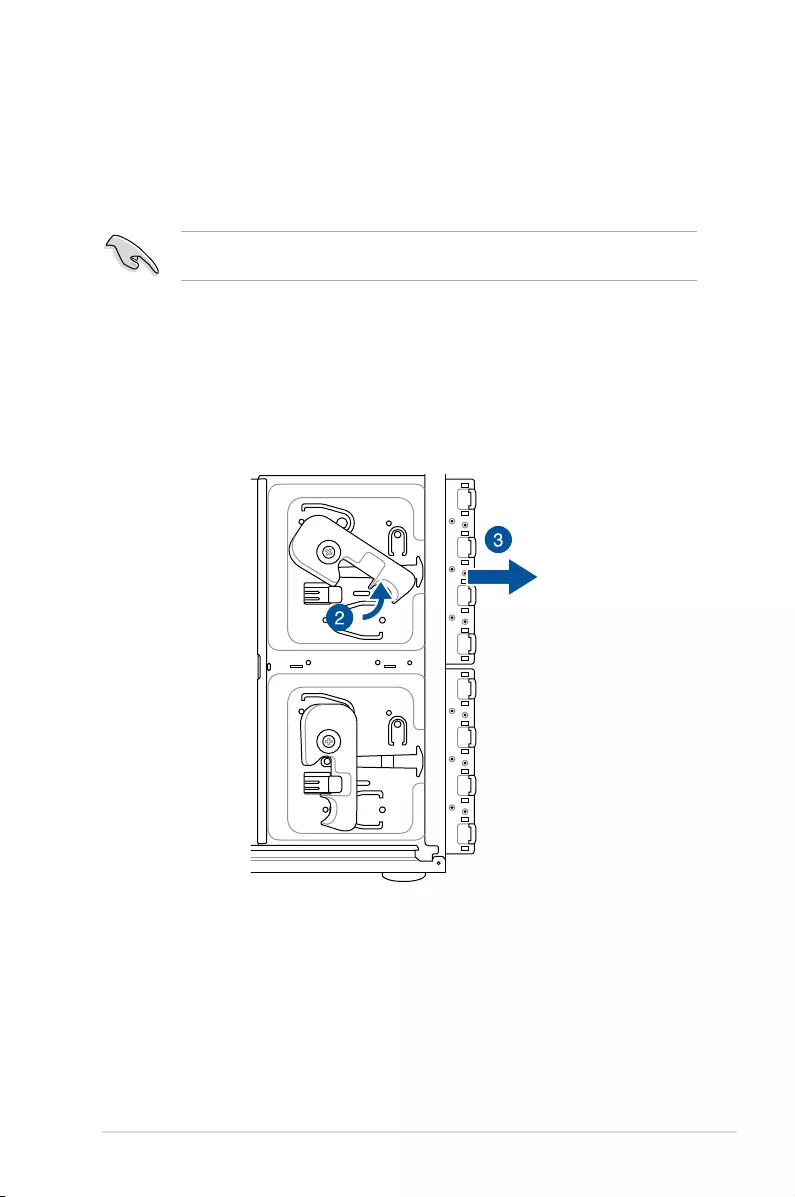
2-13
ASUS TS300-E9-PS4
2.5 SATA/SAS hard disk drives
Thesystemcomeswithtwosetsofharddiskdrivemodules.Therstsetisdefaultedandthe
secondsetisoptional.Eachharddiskdrivemodule,includingexternallyremovabletraysfor
mountingfourhot-swapSATA/SASharddiskdrives,allowsyoutoaccessthedrivetraysby
simplyopeningthefrontbezel.
AnHDDmodulecagecomeswithaSATAorSASbackplane.TakenoteofthetypeofHDD
modulecageyoupurchasebeforebuyingharddisks.
2.5.1 Removing the HDD module cage
1. DisconnectallthecablesfromtheSATA/SASbackplaneontheHDDmodulecage.
2. LeveltheHDDmodulecagelatchcounterclockwise.TheHDDmodulecagewillbe
pushed out of the chassis.
3. Remove the HDD module cage.
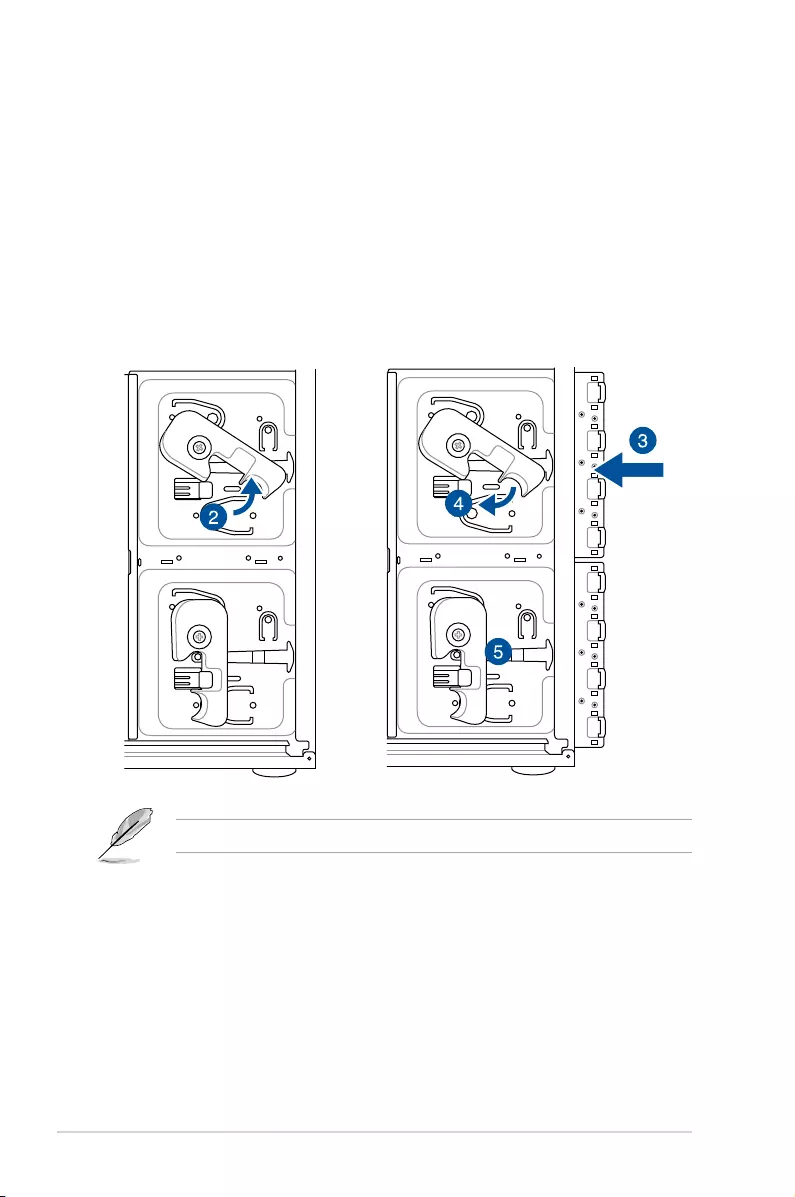
Chapter 2: Hardware Information
2-14
2.5.2 Installing the HDD module cage
1. PreparetheHDDtraythenlocateanemptybayandinserttheHDDtrayintothebay.
2. LeveltheHDDmodulecagelatchcounterclockwise.
3. InserttheHDDmodulecageintothebay.
4. WhentheHDDmodulecageiscompletelyinserted,thecagelatchwillbepushedback
clockwise.
5. Lockthecagelatchproperly.
6. ConnecttheappropriatecablestotheSATA/SASbackplaneontheHDDmodulecage.
The second set of HDD module is optional.
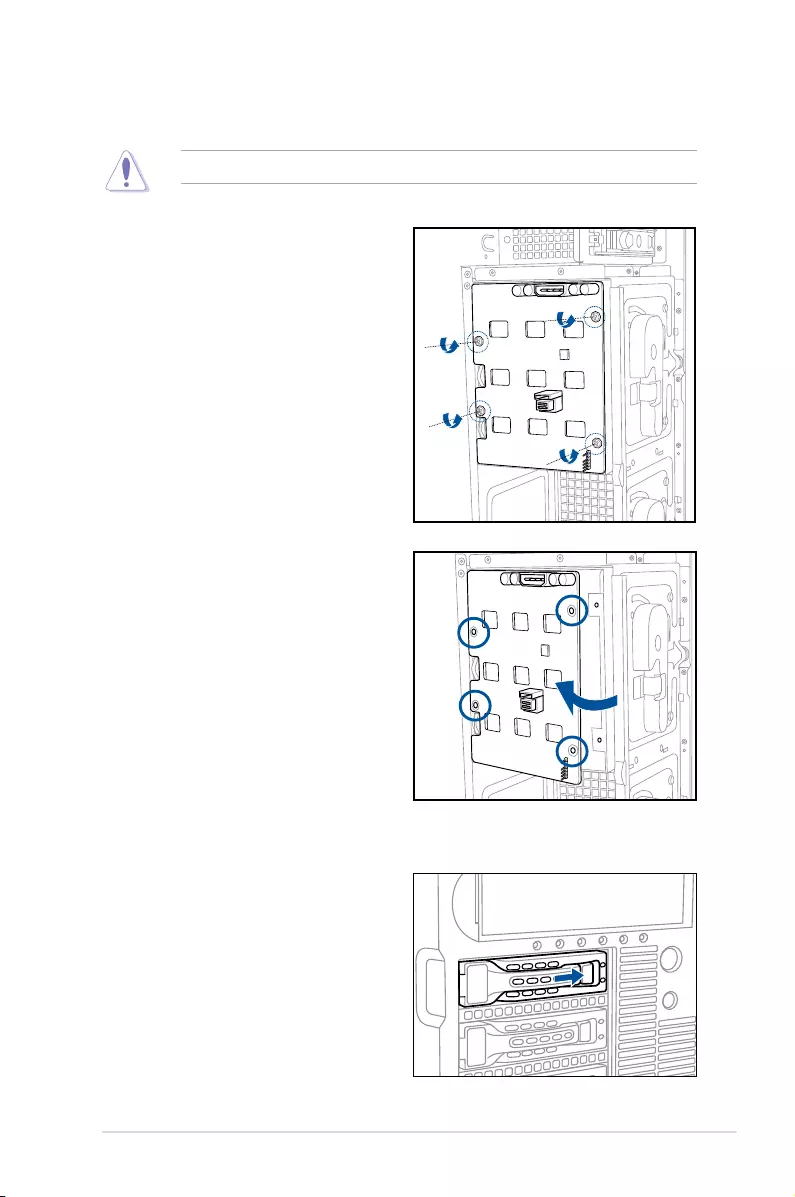
2-15
ASUS TS300-E9-PS4
2.5.3 Removing the backplane
DONOTremovethebackplaneunlessnecessary!
1. Remove all hot-swap HDD trays from
the chassis.
2. DisconnectallcablesfromtheSATA/
SASbackplane.
3. Loosen the four screws on the
backplane.
4. Firmlyholdthebackplane,andturnitin
the direction of the arrow.
5. Removethebackplanefromthe
module.
2.5.4 Installing a hot-swap SATA/SAS hard disk drive
1. Releaseadrivetraybypushingthe
springlocktotheright,andthenpulling
the tray lever outward. The drive tray
ejects slightly after you pull out the lever.
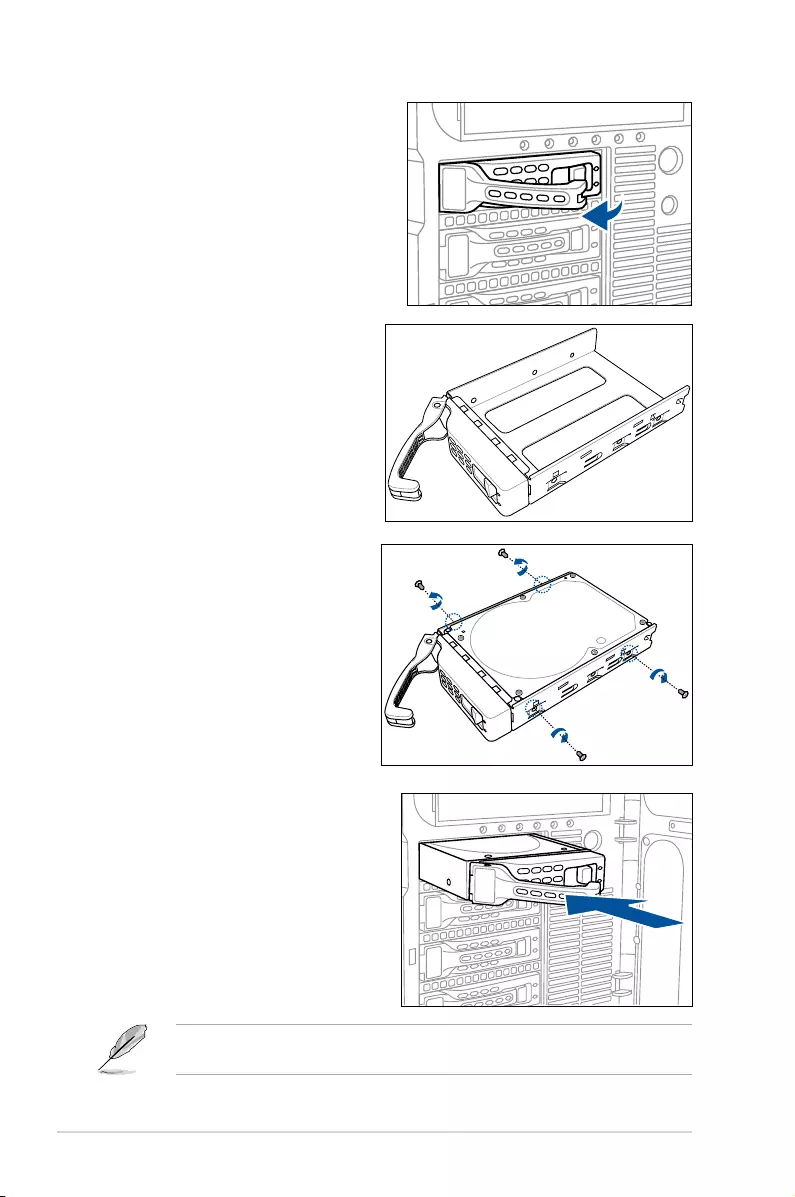
Chapter 2: Hardware Information
2-16
2. Firmlyholdthetrayleverandpullthe
drivetrayoutofthebay.
3. Takenoteofthedrivetrayholes.
Eachsidehasthreeholestot
differenttypesofharddiskdrives.
Use two screws on each side to
securetheharddiskdrive.
4. PlaceaSATA/SASharddiskdrive
on the tray, and then secure it with
four screws.
5. Carefully insert the drive tray and push
itallthewaytothedepthofthebay
until just a small fraction of the tray
edge protrudes.
Wheninstalled,theSATA/SASconnectoronthedriveconnectstotheSATA/SASinterface
onthebackplane.

2-17
ASUS TS300-E9-PS4
6. Pushthetrayleveruntilitclicks,and
secures the drive tray in place. The drive
tray is correctly placed when its front
edgealignswiththebayedge.
7. Repeat steps 1 to 6 if you wish to install
a second SATA/SAS drive.
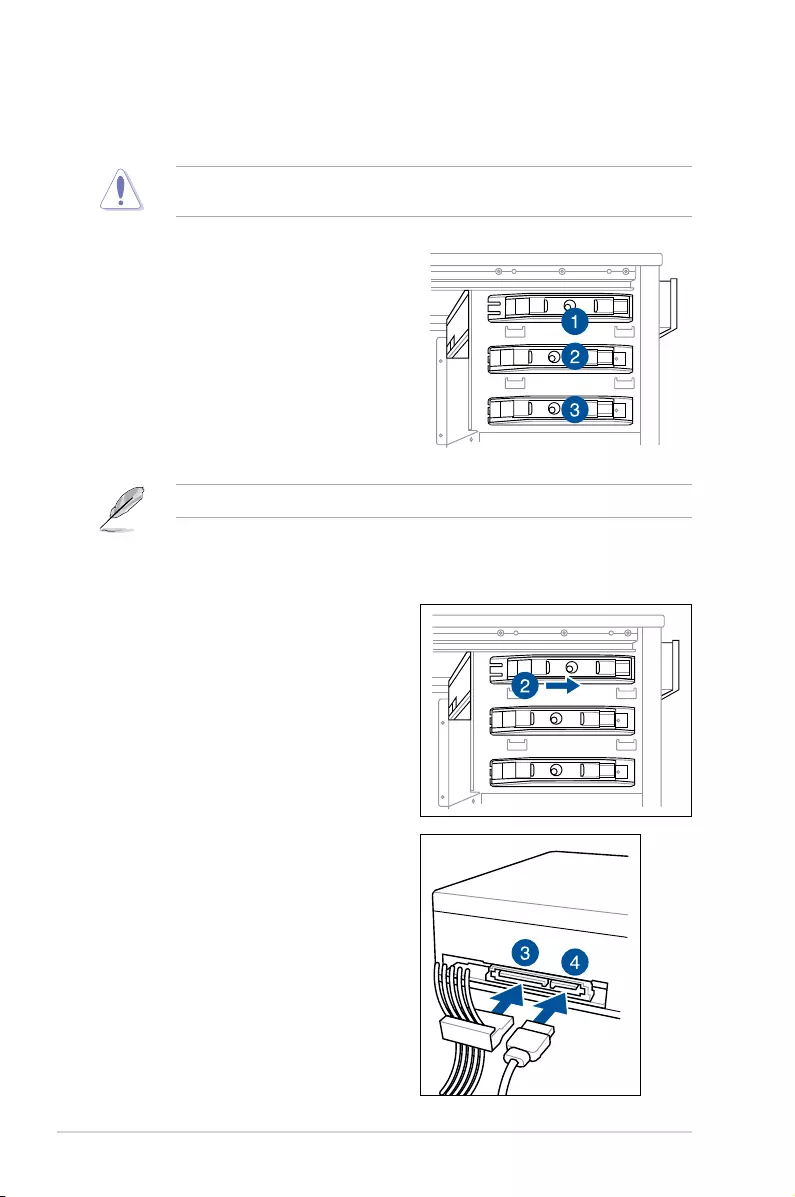
Chapter 2: Hardware Information
2-18
2.6 5.25-inch drives
Ensuretounplugthepowercablebeforeinstallingorremovinganysystemcomponents.
Failuretodosomaycausedamagetothemotherboardandothersystemcomponents!
Youmustremovethefrontpanelassemblybeforeinstallinga5.25-inchdrive.
2.6.1 Installing a 5.25-inch drive
3. ConnecttheSATAcabletotheSATA
connectoronthebackofthedrive.
4. Connect the 4-pin power connector from
the power supply to the power connector
onthebackofthedrive.
1. Unscrew and remove the metal cover of
thebaywhereyouwanttoinstallthe5.25-
inch drive.
2. Insertthedriveintothebayandslidethe
baylocktotherightuntilitclicksinplace.
The system comes with three 5.25-inch drive
bayslocatedontheupperfrontpartofthe
chassis. An optional optical drive occupies the
uppermostbay(labeled1).Thelowerbays
(labeled2and3)areavailableforadditional
5.25-inch drives or 5.25-inch to 3.5-inch hard
driveadapterforinstalling3.5-inchziporoppy
diskdrives.
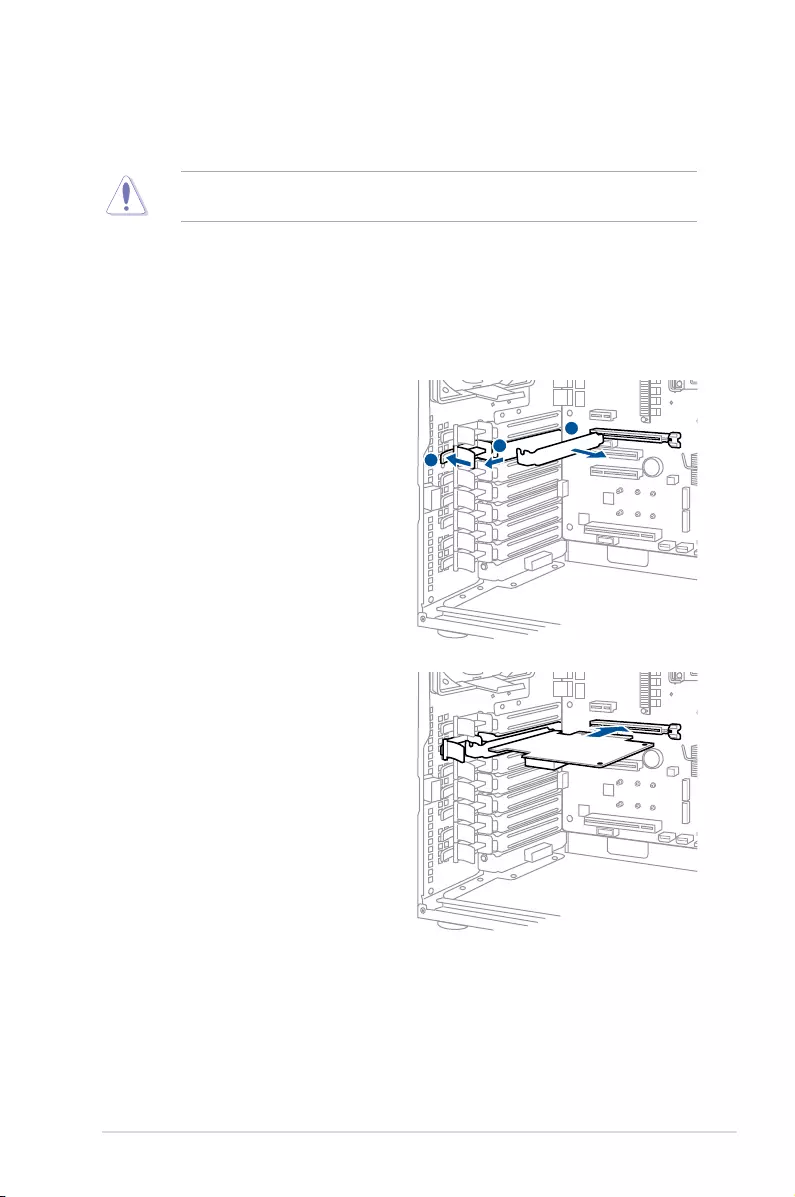
2-19
ASUS TS300-E9-PS4
Ensuretounplugthepowercordbeforeinstallingorremovingexpansioncards.Failureto
dosomaycauseseveredamagetothemotherboardandothersystemcomponents!
2.7.1 Installing an expansion card
1. Beforeinstallingtheexpansioncard,readthedocumentationthatcamewithitand
makethenecessaryhardwaresettingsforthecard.
2. Removethesidechassiscover.Laythesystemonitssideonaat,stablesurface.
2.7 Expansion slots
Removethemetalslotcoverbeforeinstallinganexpansioncard.
3. Pushbacktheexpansioncardlocklatch.
3
4
5
3
4
5
5. Remove the metal slot cover opposite
the slot where you wish to install an
expansioncard.
4. Pullthelatchoftheexpansioncardlock
to release the metal slot cover.
6. AlignthePCIcard’sgoldencontact
points with the slot, and then press
rmlyuntilthecardiscompletelyseated
on the slot.
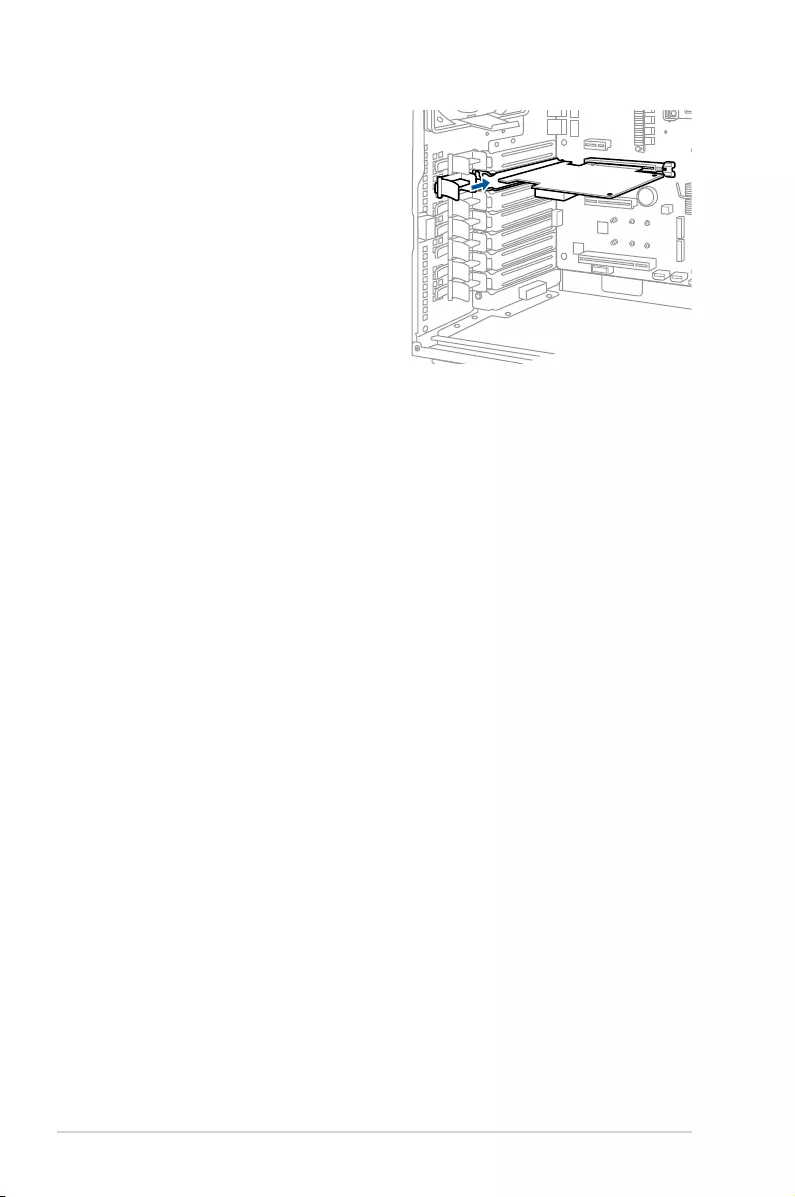
Chapter 2: Hardware Information
2-20
3
4
5
7. Restoretheexpansioncardlocktoits
originalposition.Alightclickindicates
thecardislockedinplace.
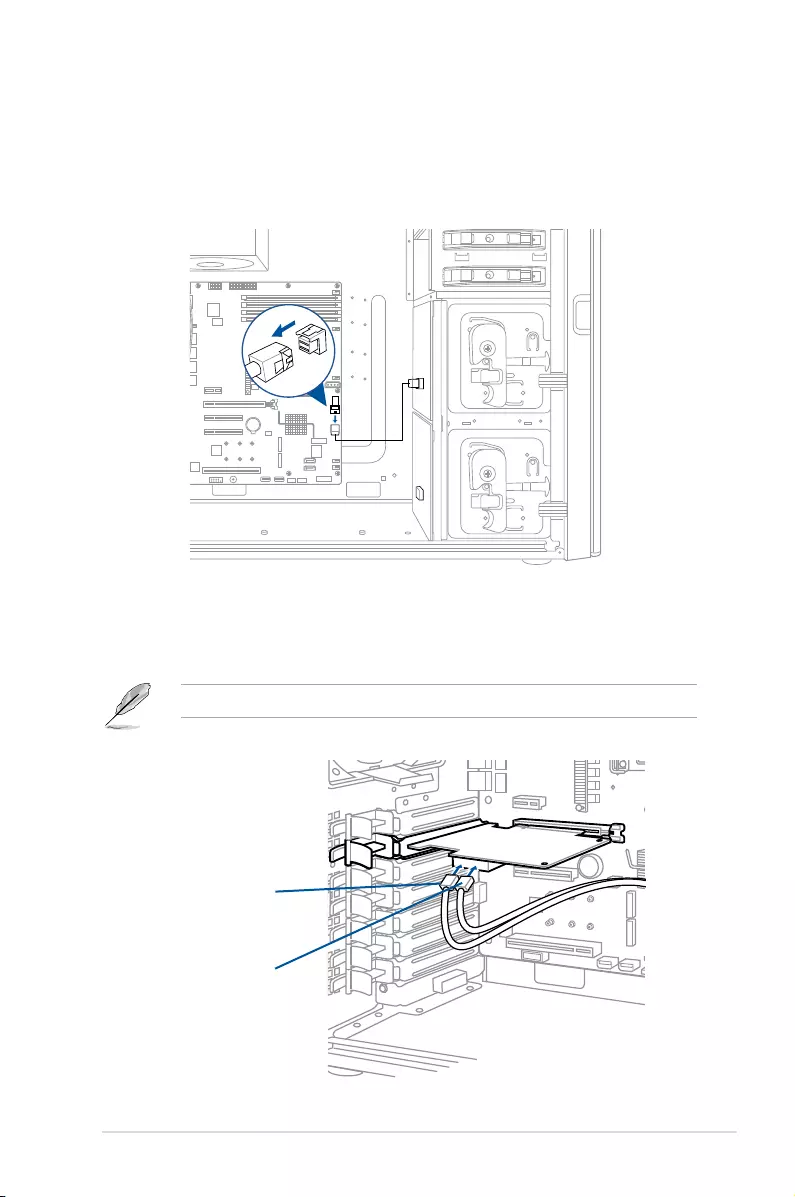
2-21
ASUS TS300-E9-PS4
2.7.2 Installing an ASUS PIKE II card
YoucaninstallanASUSPIKEIIcardontheprovidedPCI-Eslotonboard.
ToinstallanASUSPIKEIIcard:
1. Removethedefaultcablefromthemotherboard.
2. Followsteps3to7insection2.7.1 Installing an expansion card to install your ASUS
PIKEIIcard.
3. Connectthetwomini-SASHDcablestotheASUSPIKEIIcard.
Connectonlyone(1)mini-SASHDcabletoASUSPIKEIIconnector1for4HDDbays.
connect to ASUS PIKE II
connector 2
connect to ASUS PIKE II
connector 1
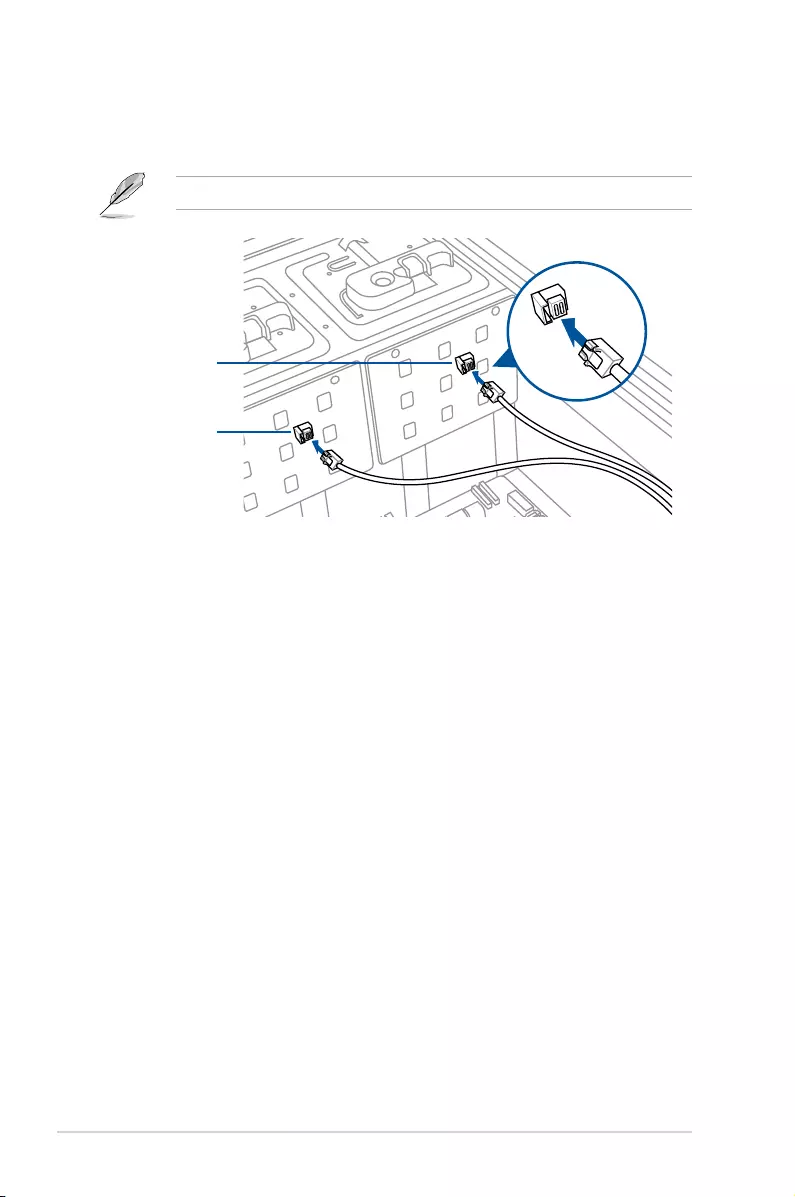
Chapter 2: Hardware Information
2-22
connector 1
connector 2
4. Connectconnector1ontheASUSPIKEIIcardtoconnector1onthebackplaneand
connector2ontheASUSPIKEIIcardtoconnector2onthebackplaneusingtwomini-
SASHDcables.
Connectonlyone(1)mini-SASHDcabletoASUSPIKEIIconnector1for4HDDbays.
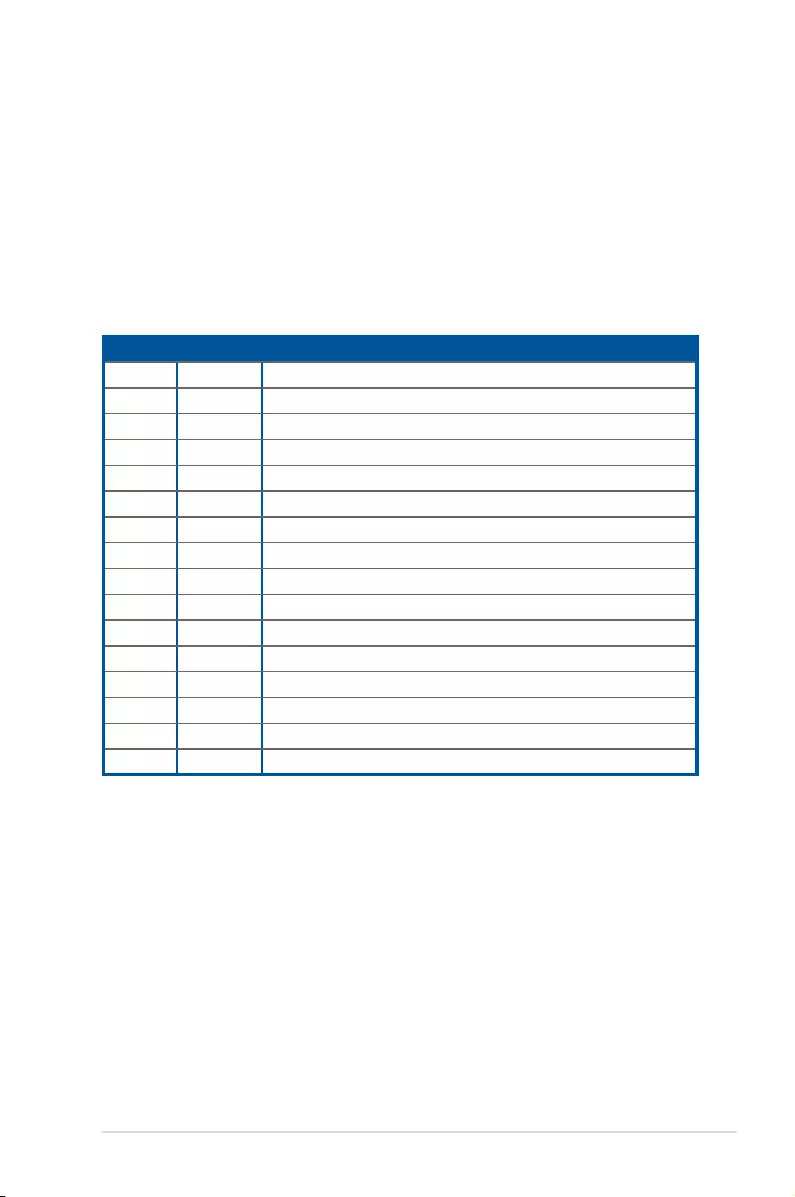
2-23
ASUS TS300-E9-PS4
2.7.3 Configuring an expansion card
Afterinstallingtheexpansioncard,congureitbyadjustingthesoftwaresettings.
1. TurnonthesystemandchangethenecessaryBIOSsettings,ifany.SeeChapter5for
informationonBIOSsetup.
2. AssignanIRQtothecard.Refertothefollowingtables.
3. Installthesoftwaredriversfortheexpansioncard.
Standard Interrupt assignments
IRQ Priority Standard function
01 System Timer
1 2 KeyboardController
2 - ProgrammableInterrupt
3* 11 Communications Port (COM2)
4* 12 Communications Port (COM1)
5* 13 --
6 14 FloppyDiskController
7* 15 --
8 3 SystemCMOS/RealTimeClock
9* 4 ACPIModewhenused
10* 5IRQHolderforPCISteering
11* 6 IRQHolderforPCISteering
12* 7 PS/2CompatibleMousePort
13 8 Numeric Data Processor
14* 9 PrimaryIDEChannel
15* 10 SecondaryIDEChannel
*TheseIRQsareusuallyavailableforPCIdevices.
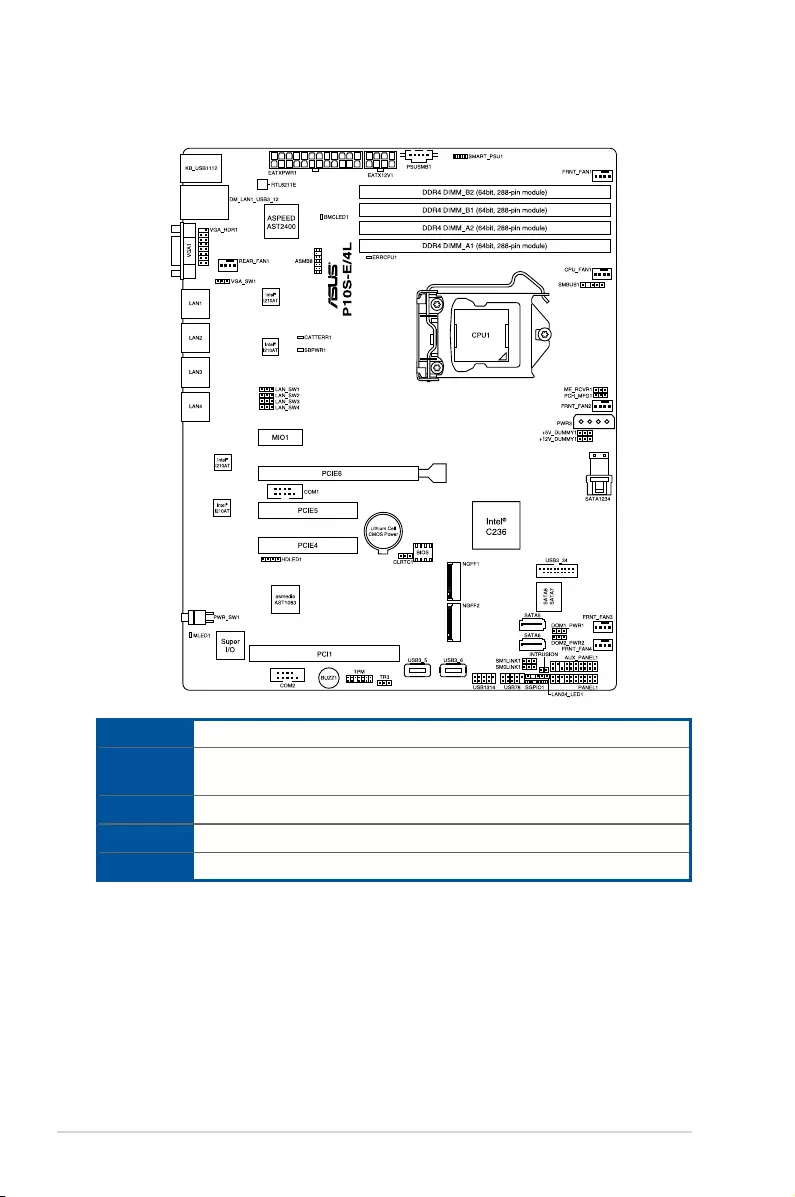
Chapter 2: Hardware Information
2-24
Expansion slots
MIO1 1xMIOslot
PCIE6 1xPCI-Ex16(x16Gen3link)
(Autoswitchtox8linkifslot5isoccupied)
PCIE5 1xPCI-Ex8(x8Gen3link)
PCIE4 1xPCI-Ex8(x4Gen3link)
PCI1 1xPCI32bit/33MHz
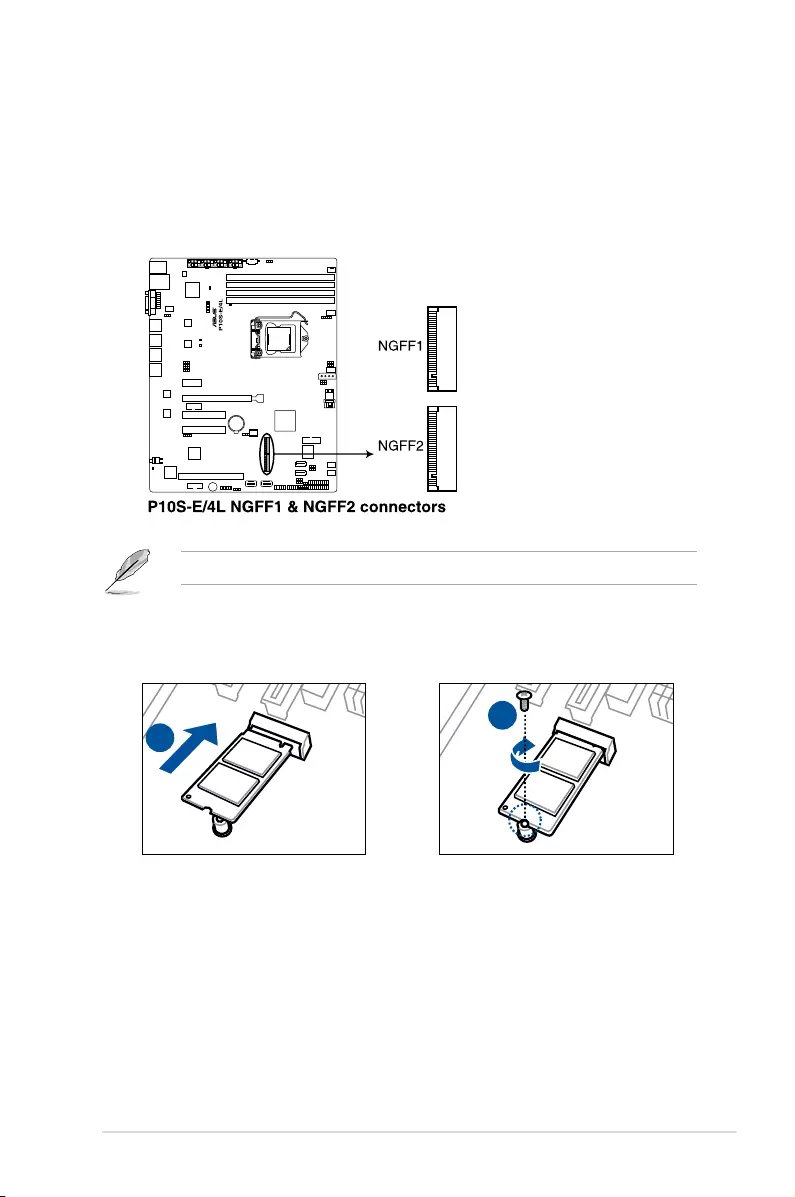
2-25
ASUS TS300-E9-PS4
2.7.4 Installing an M.2 expansion card
YoucaninstallanM.2expansioncardontheprovidedM.2socket(labeledM2)onboard.
ToinstallanM.2expansioncard:
1. RemovethescrewontheM.2socketandsetitaside.
2. FindyourM.2expansioncard.
3. AlignandinserttheM.2cardintotheM.2slotonboardasshown.
4. Secure the M.2 card with a screw that you removed earlier in step 1.
Theillustrationsbelowvarywithmodels.Theinstallationstepsarethesame.
4
3
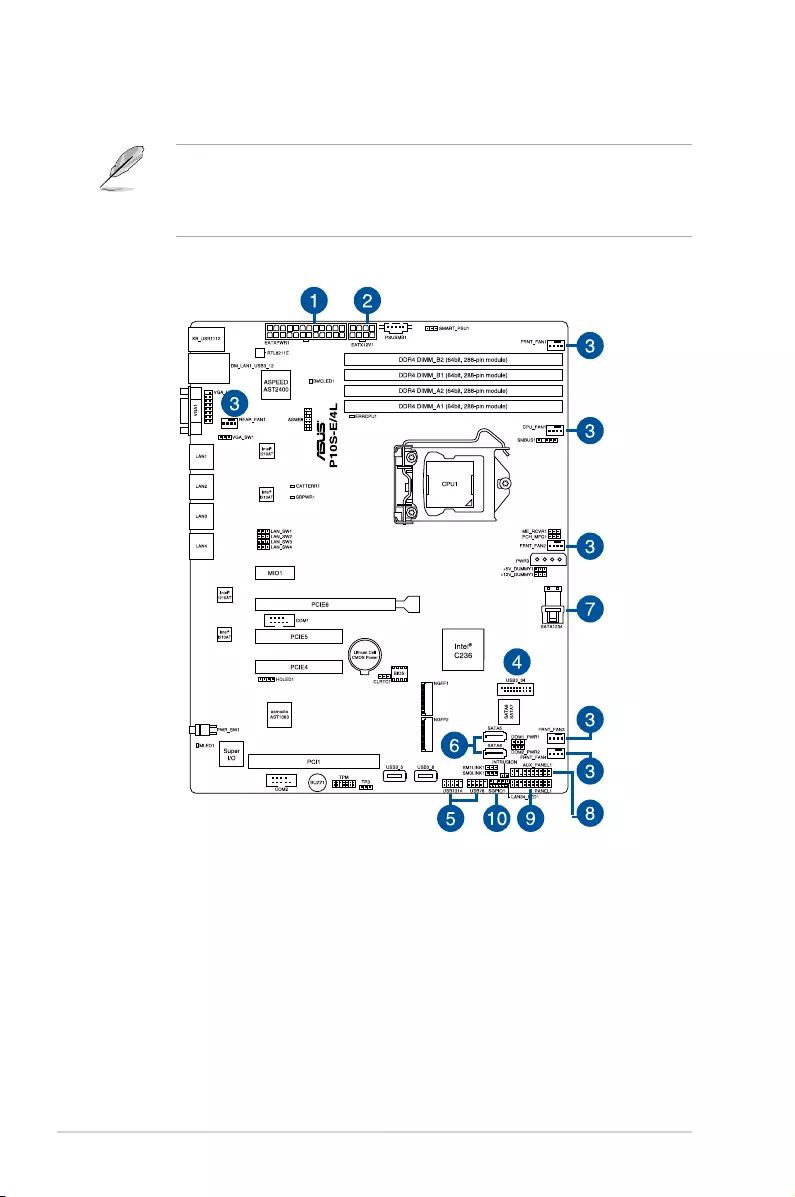
Chapter 2: Hardware Information
2-26
2.8 Cable connections
• Thebundledsystemcablesarepre-connectedbeforeshipment.Youdonotneedto
disconnectthesecablesunlessyouwillremovepre-installedcomponentstoinstall
additional devices.
• RefertoChapter4fordetailedinformationontheconnectors.
2.8.1 Motherboard connections
Standard cables connected to the motherboard
1. 24-pinATXpowerconnector(frompowersupplytomotherboard)
2. 8-pin12Vpowerconnector(frompowersupplytomotherboard)
3. Systemfanconnector(fromsystemfantomotherboard)
4. USB3.0connector(frommotherboardtofrontI/Oboard)
5. USB2.0connector(frommotherboardtofrontI/Oboard)
6. SATAconnector(frommotherboardtofront3.5-inchSATA/SASbackplane)
7. Mini-SASHDconnector(frommotherboardtoSATAbackplane)
8. Systemauxiliarypanelconnector(frommotherboardtofrontI/Oboard)
9. Systempanelconnector(frommotherboardtofrontI/Oboard)
10. SerialGeneralPurposeInput/Outputconnectors
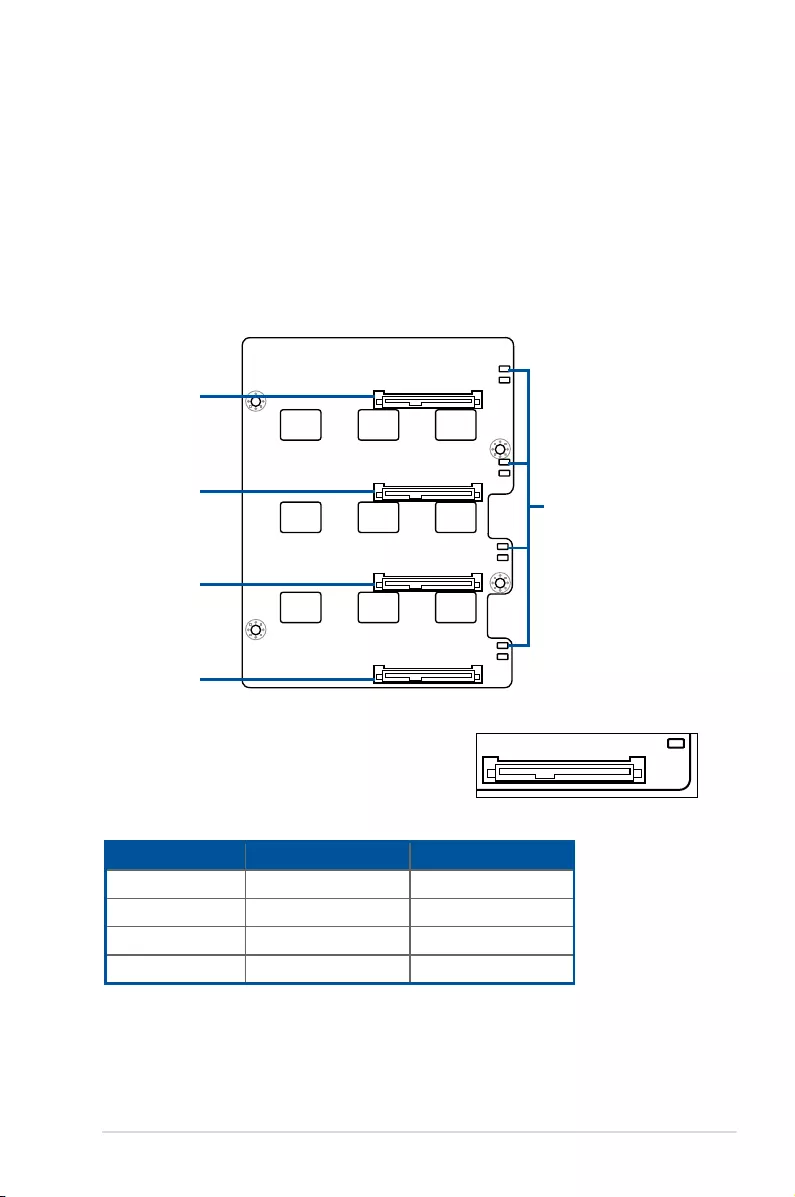
2-27
ASUS TS300-E9-PS4
2.8.2 SATA/SAS backplane cabling
Thesystemcomeswithapre-installedSATA/SASbackplane.TheSATA/SASbackplane
hasfour22-pinSATA/SASconnectorstosupportSerialATAharddiskdrivesandSAShard
diskdrives.Thebackplanedesignincorporatesahot-swapfeaturetoalloweasyconnection
orremovalofSATA/SASharddisks.TheLEDsonthebackplaneconnecttothefrontpanel
LEDstoindicateHDDstatus.Seesection1.7 LED information for details.
Front side
ThefrontsideoftheSATA/SASbackplanefacesthefrontpanelwheninstalled.Thisside
includes four SATA/SAS connectors for the hot-swap drive trays.
EachSATA/SASconnectorislabeled(HDD1,HDD2,
HDD3, HDD4) so you can easily determine their
counterpartconnectorsatthebacksideofthebackplane.
Refertothetableforreference.
Drive status LEDs
HDD1
HDD2
HDD3
HDD4
HDD1
HDD Device Front side connector Back side connector
HDD 1 HDD1 CON1
HDD 2 HDD2 CON2
HDD 3 HDD3 CON3
HDD 4 HDD4 CON4
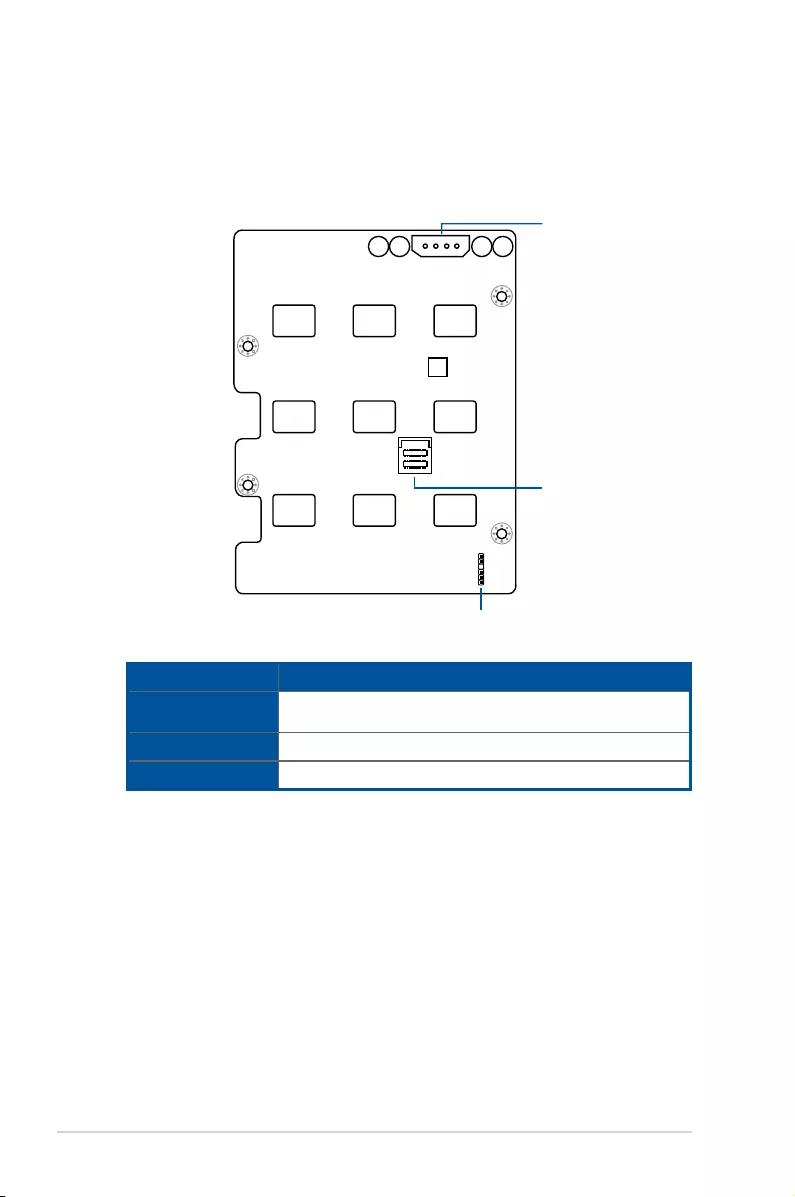
Chapter 2: Hardware Information
2-28
Back side
ThebacksideoftheSATA/SASbackplanefacestherearpanelwheninstalled.Thisside
includesthepowerconnectorsandSATA/SASinterfacesforthemotherboardSerialATA
connectors or the SAS card.
BPSMB1
PWR1
MSAS_HD1
Connectors Description
MSAS_HD1 ConnectstoSATASGPIO1connectoronthemotherboardor
connectstoSATA/SASconnectorsontheASUSPIKEIIcard.
BPSMB1 Connects to AUX_PANEL1connectoronthemotherboard
PWR1 Connects to 4-pin plug of the power supply
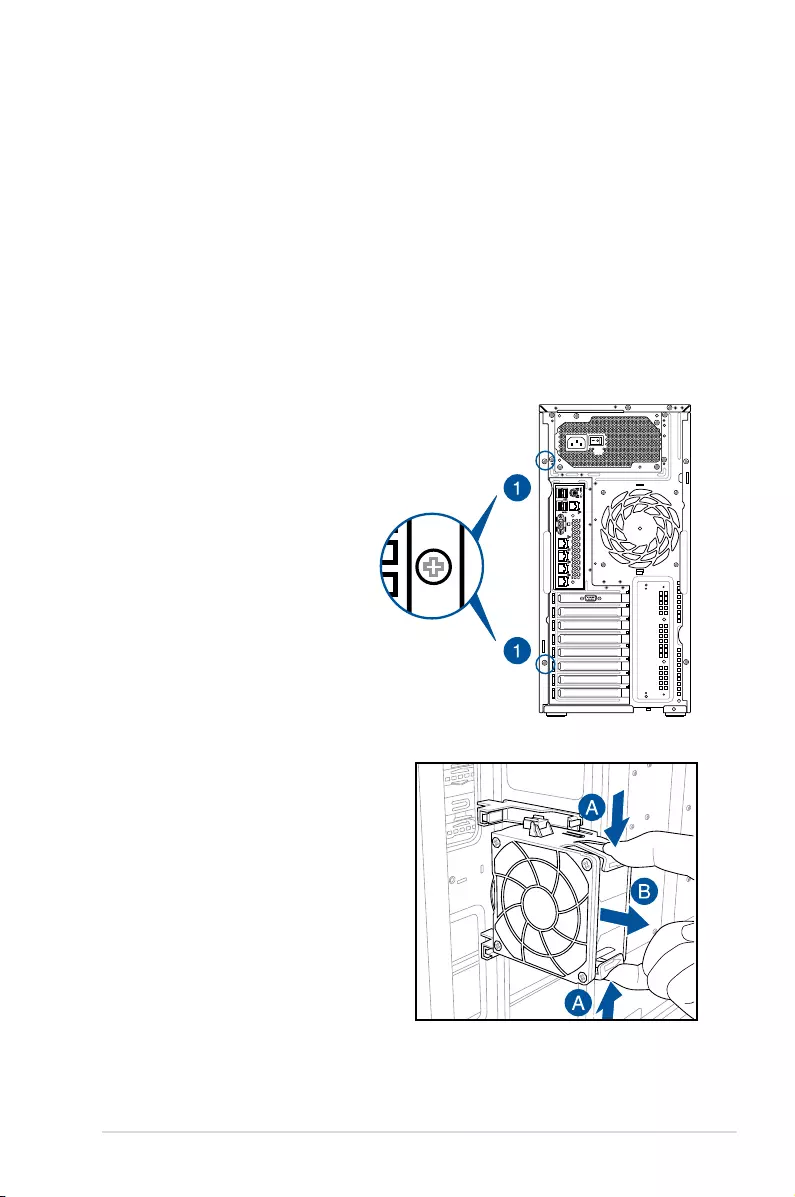
2-29
ASUS TS300-E9-PS4
2.9.1 System fans
Removing the front system fan
To remove the front system fan:
1. Remove the two screws that secure the right side
cover. Then remove the side cover.
2.9 Removable components
You may need to remove previously installed system components when installing or removing
system devices, or when you need to replace defective components. This section tells how to
remove the following components:
1. System fans (front and rear)
2. Chassis footpads
LAN port 1 LAN port 1
LAN port 1
LAN port 1
LAN port 1
這邊編號我不太清楚 你們自己在自行修改
12
LAN port 3 LAN port 1
Q-Code
Logger Management
USB BIOS
Flashback
SPDIF OUT
USB3.0
USB3.0
side
MIC IN LINE OUT LINE IN
KY
rear c/sub
12
2. Locate the front system fan near the
5.25-inchdrivebays.
3. Squeeze the front system fan latches (A)
and pull out the front system fan (B), as
shownintherightgure.
4. Followthepreviousinstructionsin
reverse to reinstall the front system fan.
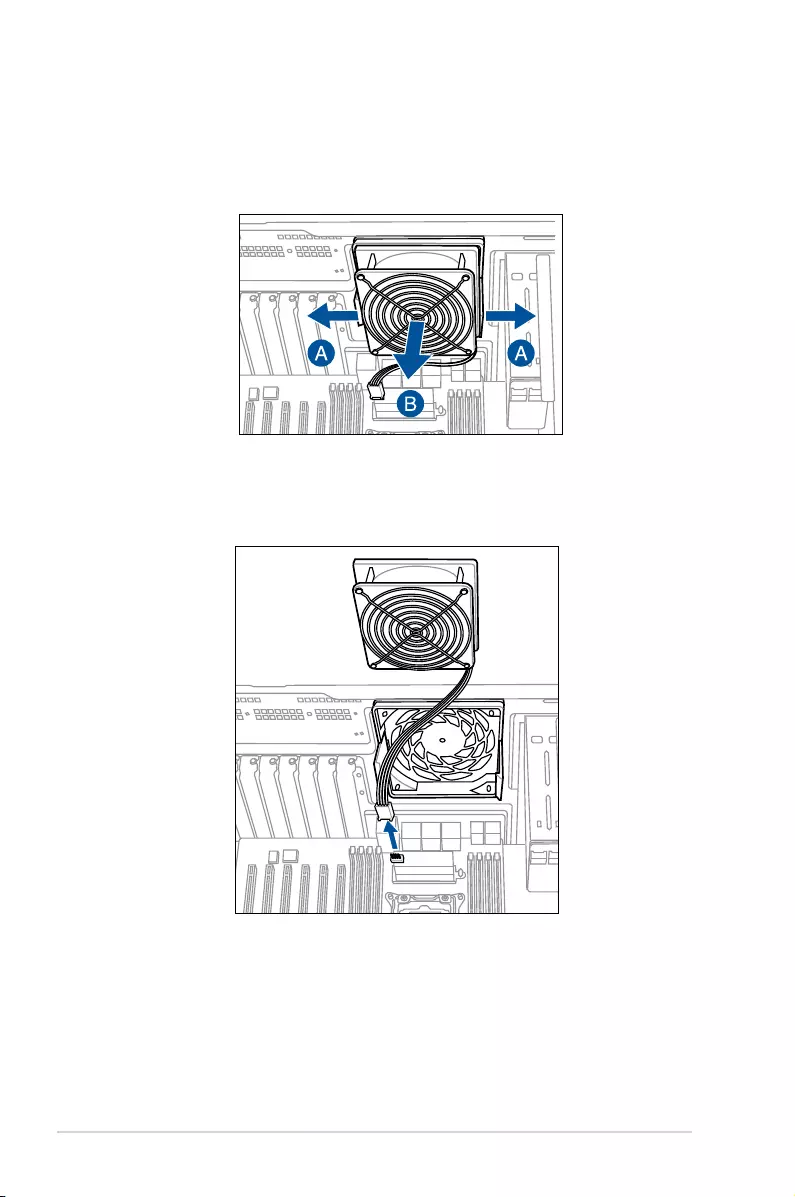
Chapter 2: Hardware Information
2-30
Removing the rear system fan
To remove the rear system fan:
1. Squeezethefrontsystemfanlatches(stepa)andpulloutthefrontsystemfan(stepb),
asshowninthegurebelow.
2. UnplugthesystemfancablefromtheREAR_FAN1connectoronthemotherboard.
3. Carefully remove the system fan.
Followthepreviousinstructionsinreversetoreinstalltherearsystemfan.
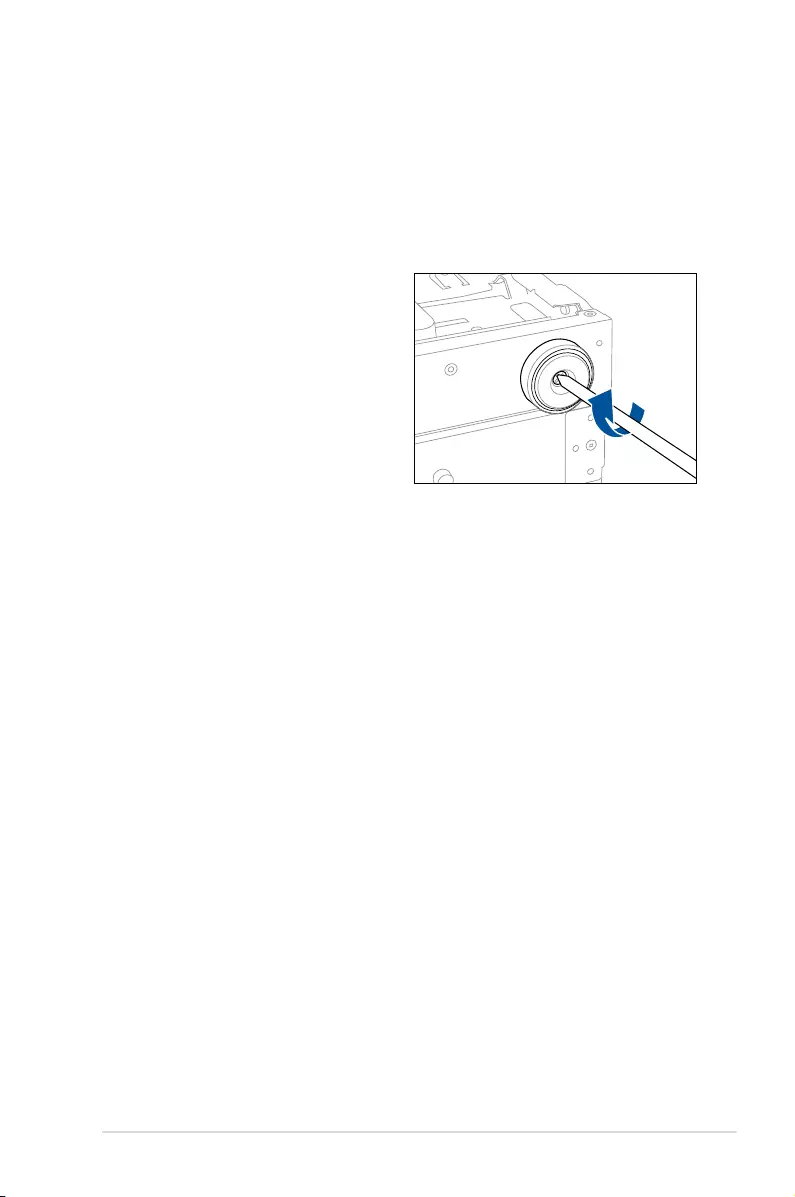
2-31
ASUS TS300-E9-PS4
2.9.2 Chassis footpads
Thebareboneserversystemisshippedwithfourfootpadsattachedtothebottomofthe
chassisforstability.Youneedtoremovethesefootpadsifyouwishtoinstallthesystemtoa
rack.RefertoChapter3:InstallationOptionsofthisuserguide,andtothe“RackmountKit”
user guide for instructions.
To remove the footpads:
1. Lay the system chassis on its side.
2. Removethefootpadbyrotatingit
counterclockwisewithaPhilips(cross)
screwdriver.
3. Repeat steps 1 and 2 to remove the
other three footpads.
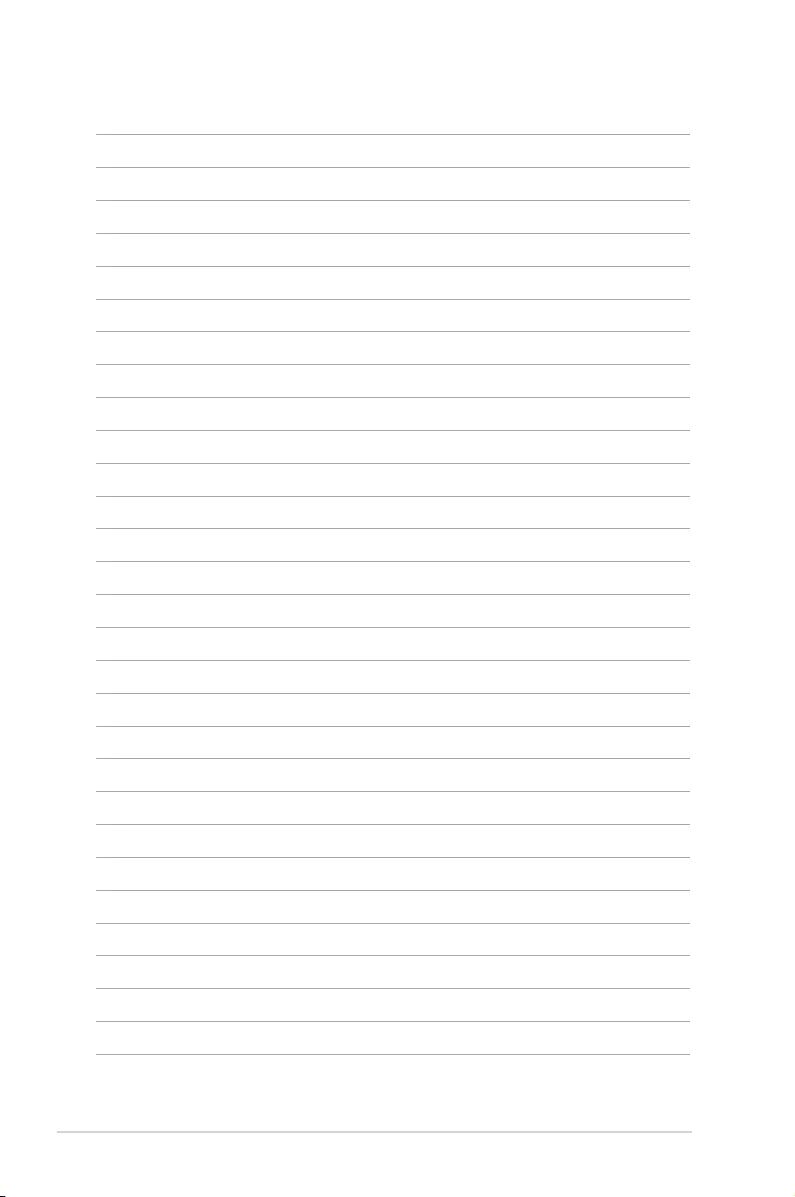
Chapter 2: Hardware Information
2-32
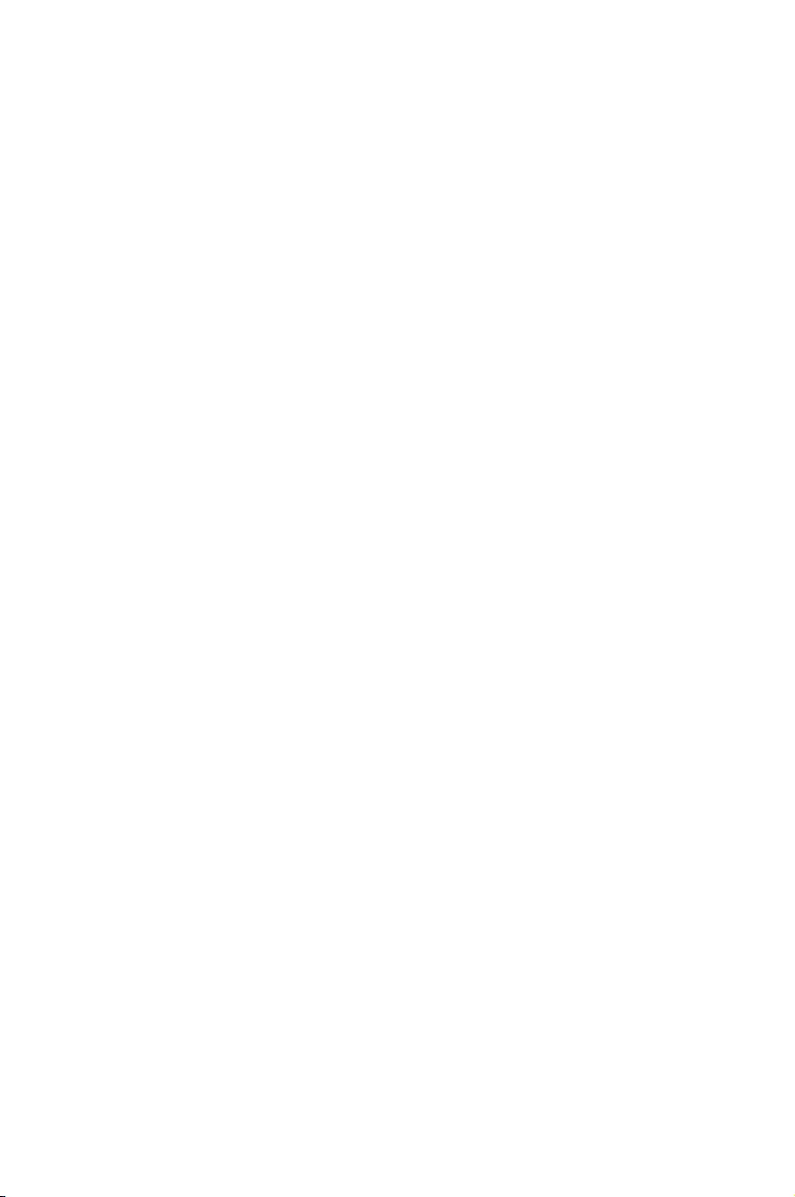
This chapter describes how to install the optional components
and devices into the barebone server.
3
Installation Options
Chapter 3: Installation Options
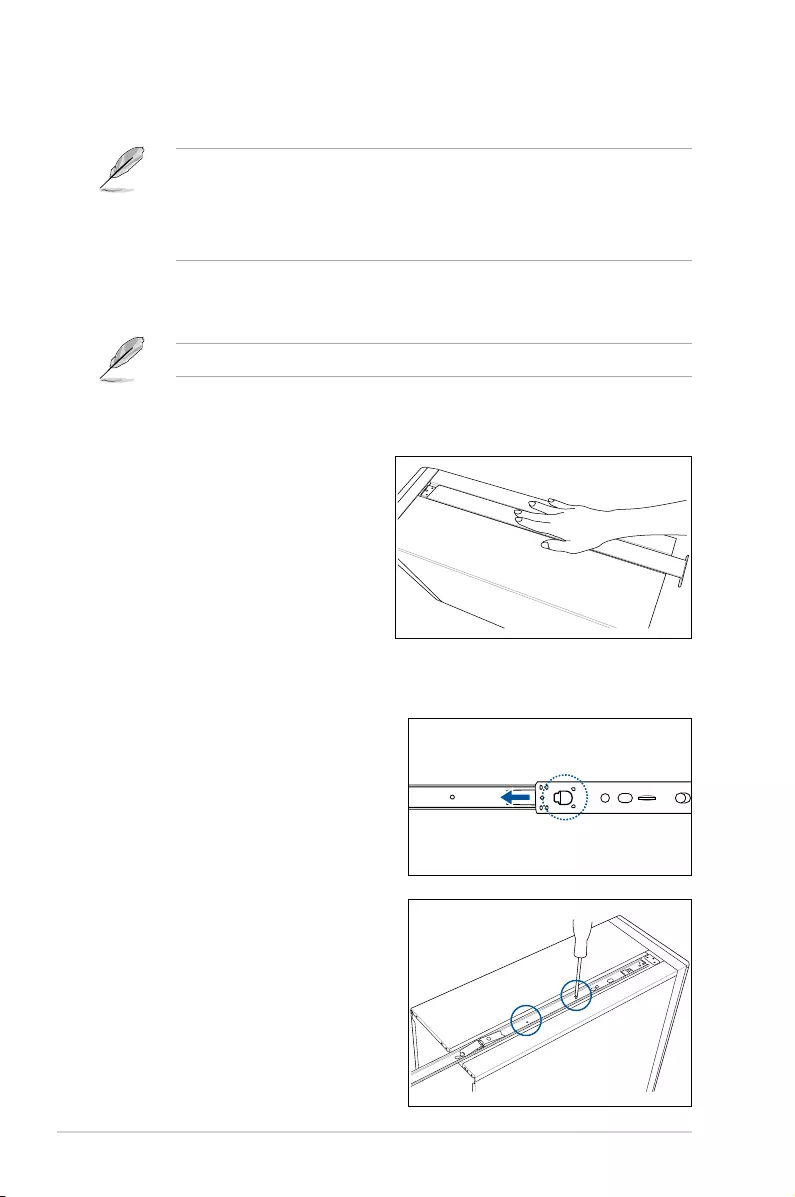
Chapter 3: Installation Options
3-2
2. Slide the inner rail into the rail on top of
the chassis.
3. Align the screw holes on the inner rail
and the chassis top, and then secure the
inner rail to the chassis top with screws.
3.1 Preparing the system for rack mounting
• Theitemsrequiredfortheoptionalcongurationsdescribedinthischapterarenot
included in the standard barebone system package. These items are purchased
separately.
• Werecommendthatyouallotatleast1Uspaceabovetheserversystemtoensure
optimal thermal performance.
Removing the footpads
Refer to section 2.9.2 Chassis footpads for instructions on removing the footpads.
Removing the top cover
Unscrewandslidethetopcovertoward
the rear panel, and then lift it up from the
chassis.
3.2 Attaching the inner rail to the server
1. Pressthelockonsideoftherail
and slide the inner rail out from the
rackmount rail kit.
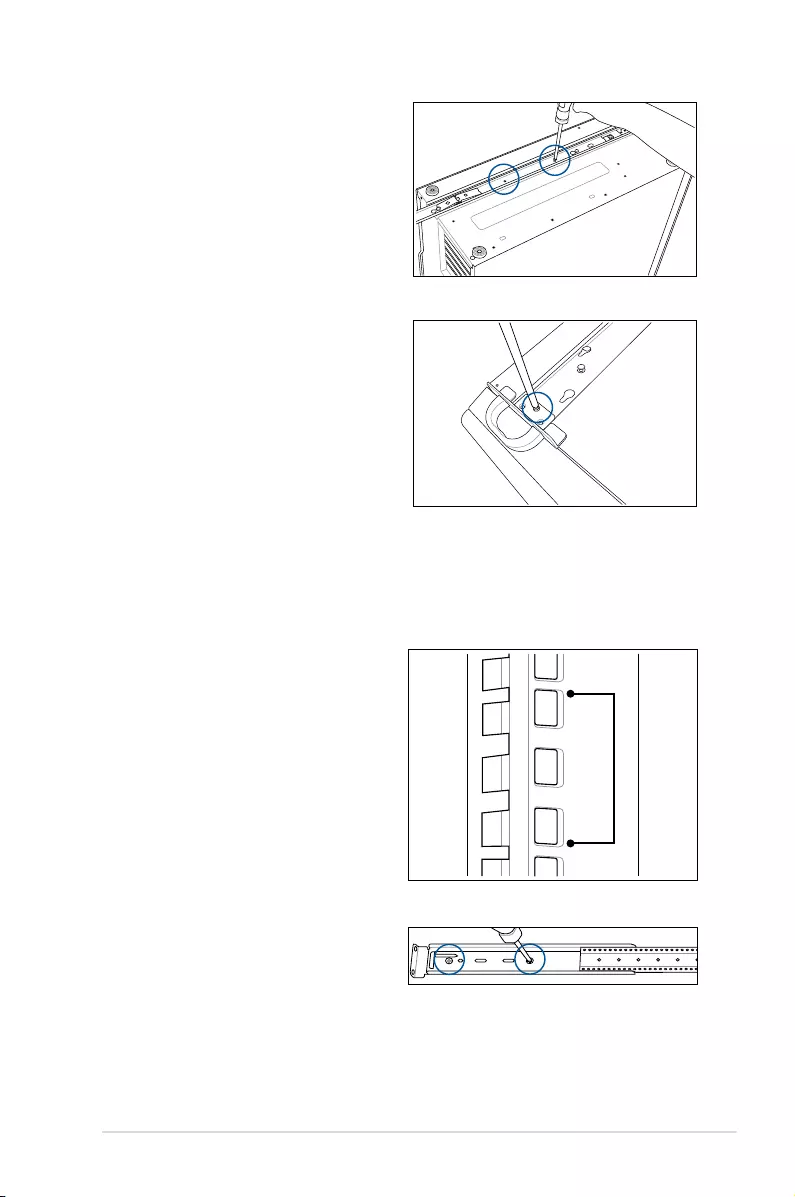
3-3
ASUS TS300-E9-PS4
4. Repeat the previous steps to secure
the other inner rail to the bottom of the
chassis with screws.
1U space
3.3 Attaching the rails to the rack
To attach the rails to the rack:
1. Selectoneunitofspace(1U)onthe
rack where you wish to install the
server.
2. Drive in two screws on the rack rails.
5. Usethreescrewstosecuretheside
hooks to both rails.
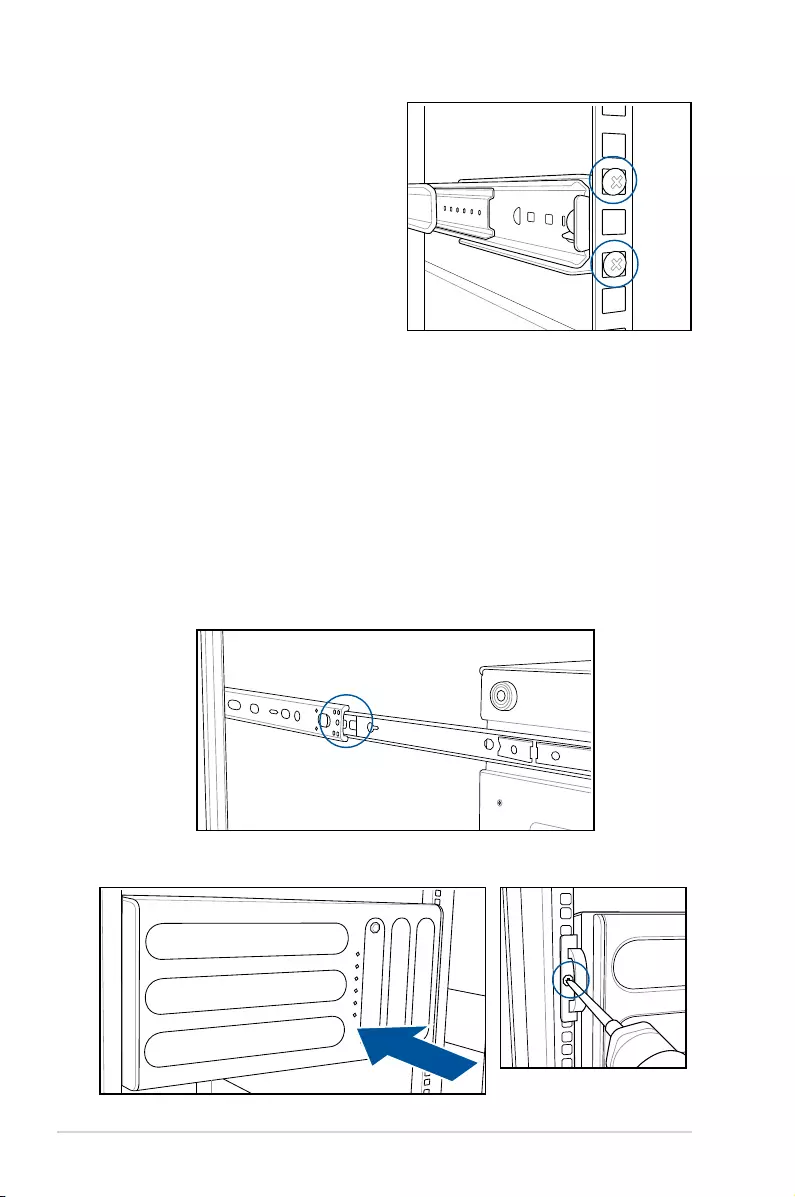
Chapter 3: Installation Options
3-4
3.4 Mounting the server to the rack
To mount the server to the rack:
1. Aligntheserverrailswiththerackrails.
2. Pressthelockonsideoftherailandslidetheserverintotherack.
3. Whentheserverisfullyslideintotherack,securebothsidesusingscrews.
5. Findtherear1Uspacethatcorrespondstothefront1Uspacewhereyouattachedthe
rail. Drive in two screws on the outer holes to secure the rear end.
6. Fromtherackfront,ndthecorresponding1Uspaceforthesecondrailpair.
7. Repeat steps 3–6 to attach the second rail pair.
3. Align the front end holes of a rack rail
pairtothe1Uspace.
4. Drive in two screws on the outer holes to
secure the front end.
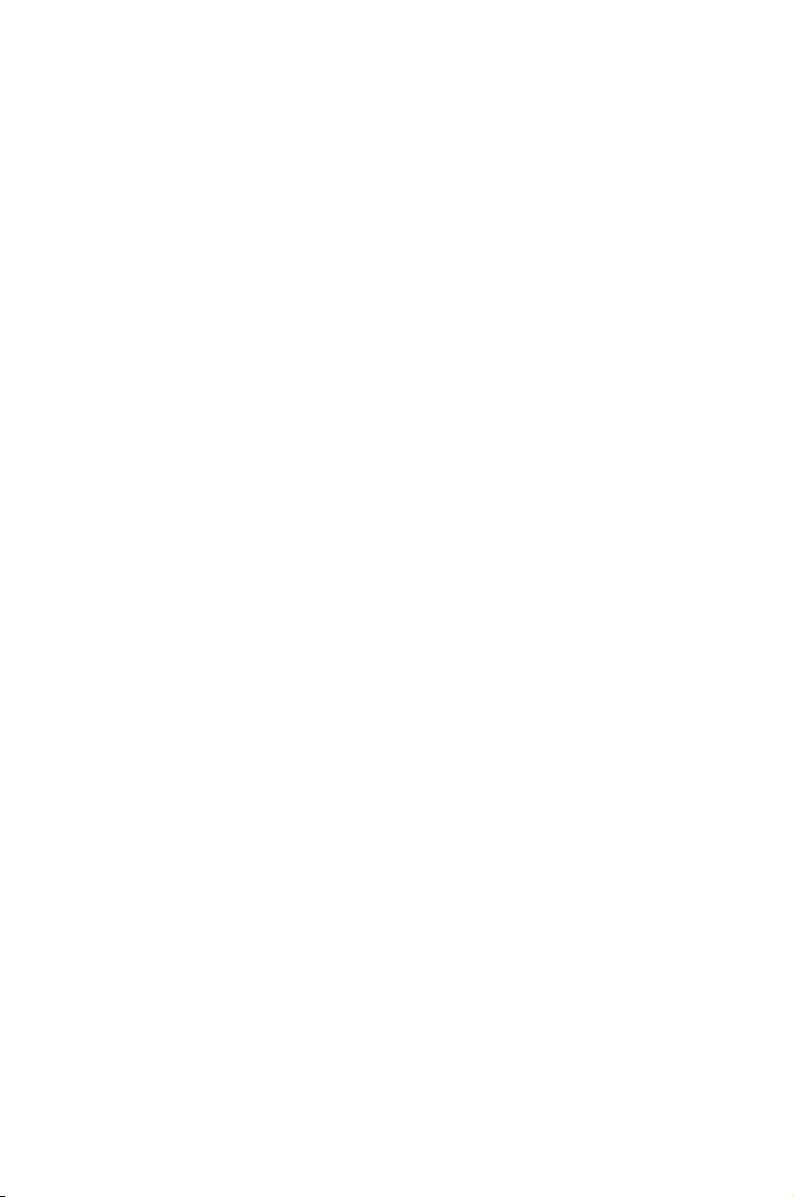
This chapter includes the motherboard layout and brief
descriptions of the jumpers and internal connectors.
4
Motherboard Information
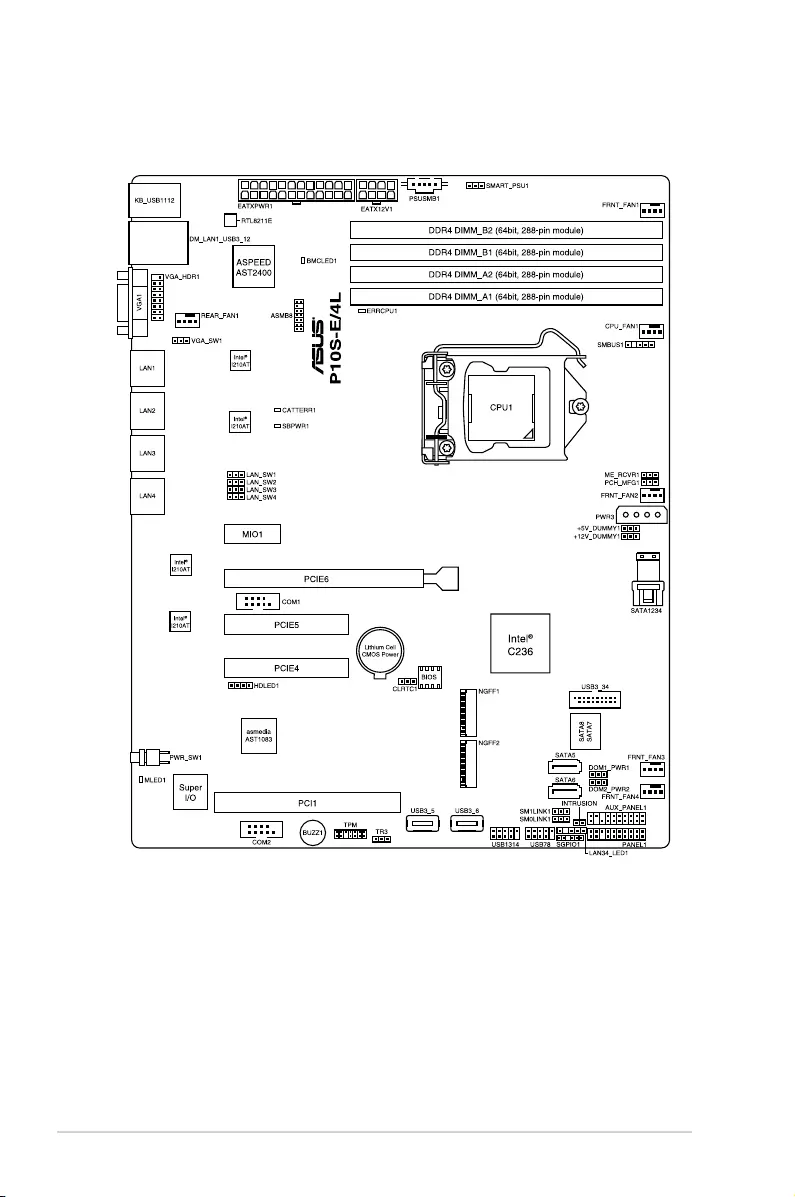
Chapter 4: Motherboard Information
4-2
4.1 Motherboard layout
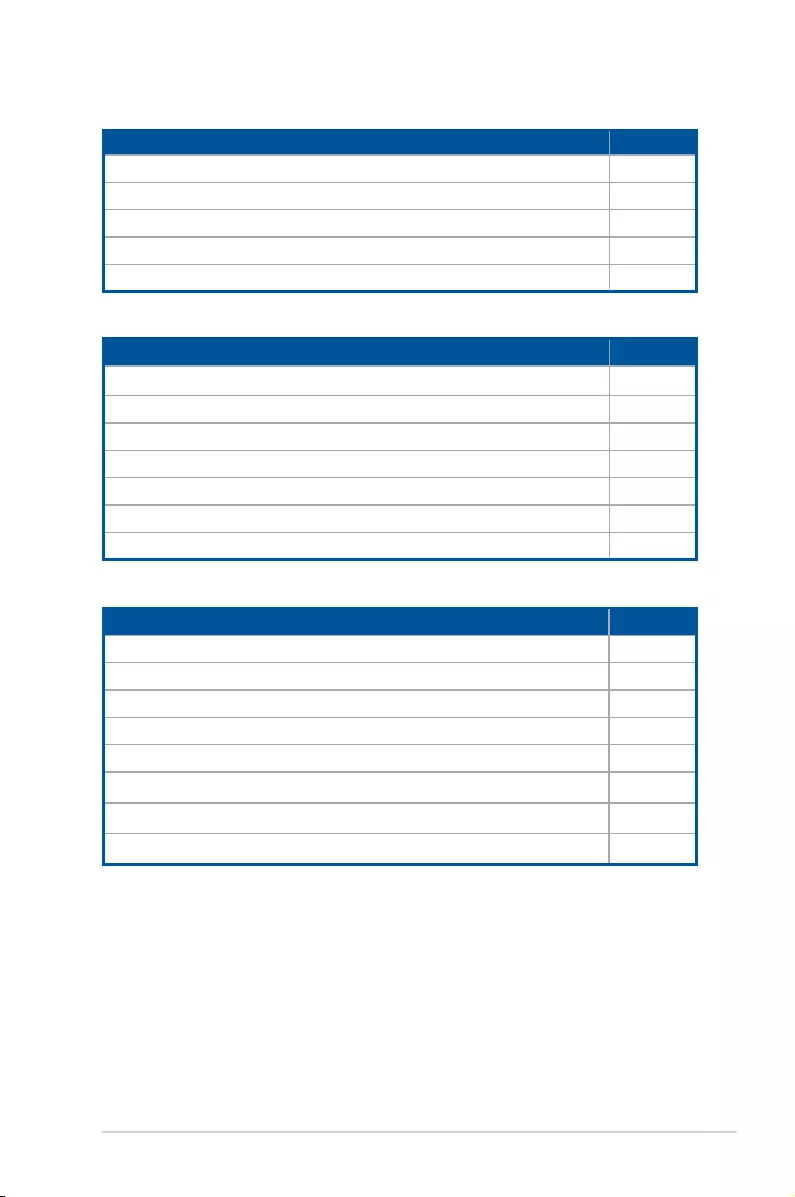
ASUS TS300-E9-PS4 4-3
Layout contents
Jumpers Page
1. Clear RTC RAM (3-pin CLRTC1) 4-8
2. VGA controller setting (3-pin VGA_SW1) 4-9
3. LAN controller setting (3-pin LAN_SW1-4) 4-9
4. MErmwareforcerecoverysetting(3-pinME_RCVR1) 4-10
5. PCH_MFG1 setting (3-pin PCH_MFG1) 4-10
6. SATADOMpowersetting(3-pinDOM_PWR1-2) 4-11
7. Smart Ride Through setting (3-pin SMART_PSU1) 4-11
Rear panel connectors Page
1. PS/2 keyboard/mouse port 4-12
2. RJ-45 port for iKVM 4-12
3. Video Graphics Adapter port 4-12
4. RJ-45 ports for LAN 4-12
5. Power-onButton 4-12
6. Message LED 4-12
7. USB2.0ports1and2 4-12
8. USB3.0ports1and2 4-12
Onboard LEDs Page
1. StandbyPowerLED(SBPWR1) 4-5
2. BaseboardManagementControllerLED(BMCLED1) 4-5
3. CPU Warning LED (ERRCPU1) 4-6
4. Message LED (MLED1) 4-6
5. CATT ERR LED (CATTERR1) 4-7
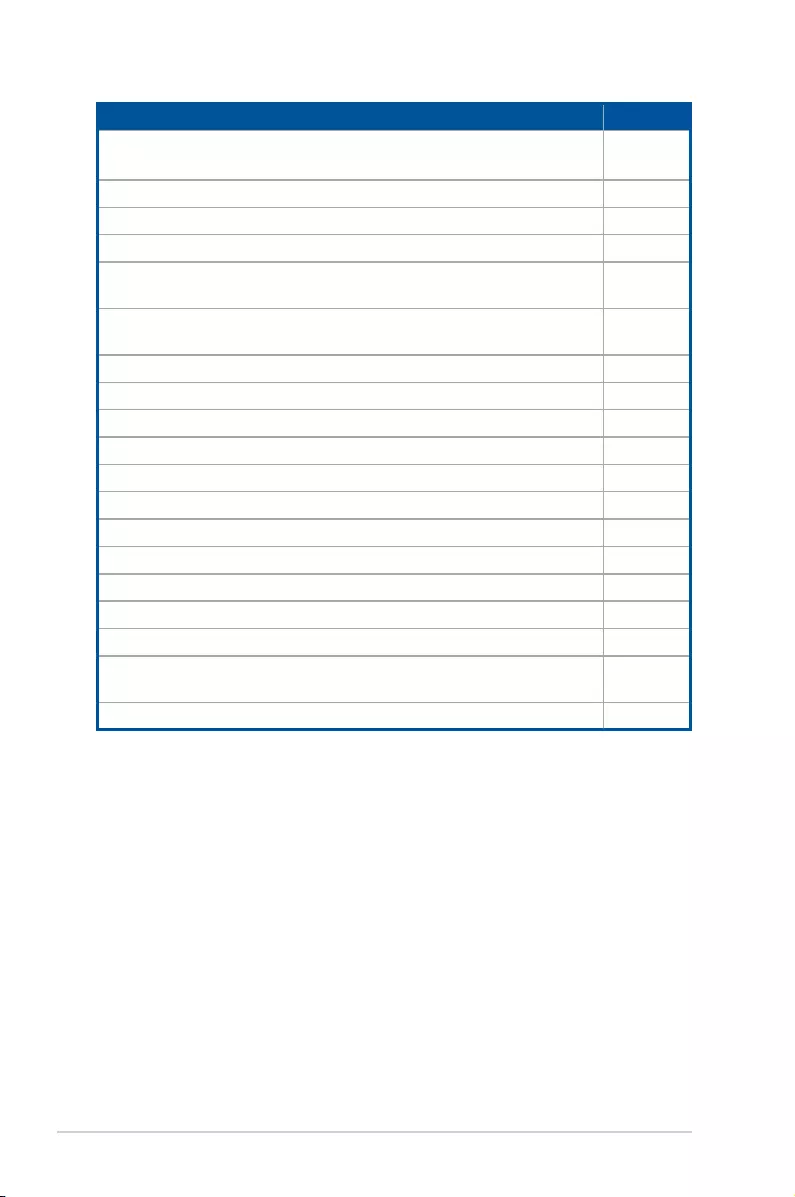
Chapter 4: Motherboard Information
4-4
Internal connectors Page
1. Serial ATA 6 Gbps connectors (7-pin SATA 6 Gbps_5-6
connector[Gray],7-8connector[LightBlue]) 4-15
2. Mini-SAS HD connector (SATA1234) 4-15
3. HarddiskactivityLEDconnector(4-pinHDLED1) 4-16
4. USB2.0connector(10-1pinUSB1314,USB78) 4-16
5. USB3.0connector(20-1pinUSB3_34;A-TypeUSB3_5,
USB3_6) 4-17
6. CPU, front and rear fan connectors
(4-pin FRNT_FAN1-4, REAR_FAN1, CPU_FAN1) 4-17
7. Serial General Purpose Input/Output connector (6-1 pin SGPIO1) 4-18
8. Serial port connectors (10-1 pin COM1/COM2) 4-18
9. PowerSupplySMBusconnector(5-pinPSUSMB1) 4-19
10. Trusted Platform Module connector (14-1 pin TPM) 4-19
11. SATADOMpowerconnector(4-pinPWR3) 4-20
12. LAN34_LED connector (5-1 pin LAN34_LED1) 4-20
13. VGA connector (16-1 pin VGA_HDR1) 4-21
14. ATXpowerconnectors(24-pinEATXPWR1,8-pinEATX12V1) 4-21
15. System panel connector (20-1 pin PANEL1) 4-22
16. Auxiliary panel connector (20-2 pin AUX_PANEL1) 4-23
17. M.2 (NGFF) card connector (NGFF1 & NGFF2) 4-24
18. SystemManagementBus(SMBUS)connector
(5-1pinSMBUS1) 4-24
19. Chassis intrusion connector (2-pin INTRUSION1) 4-25
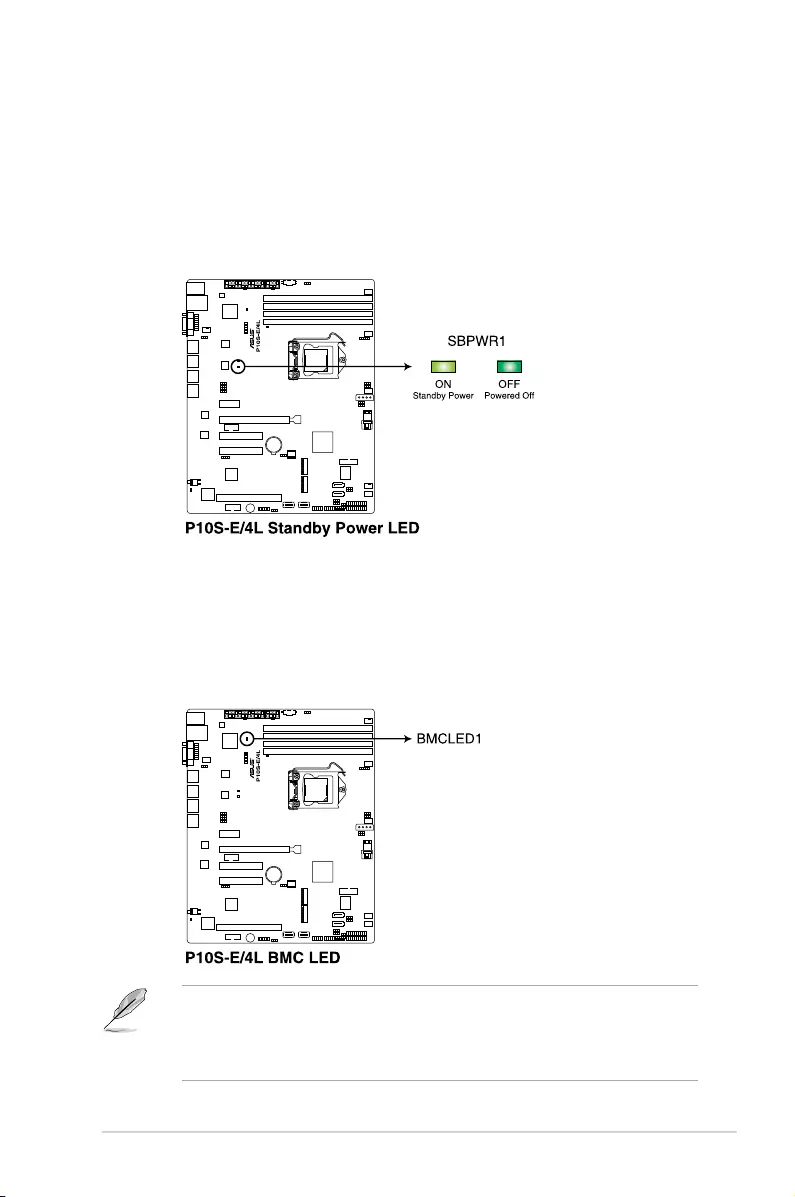
ASUS TS300-E9-PS4 4-5
• TheheartbeatLEDfunctionsonlywhenyouinstalltheASUSASMB8Management
card.
• EverytimeaftertheACpowerisreplugged,youhavetowaitforabout60secondsfor
thesystemtopowerup.
4.2 Onboard LEDs
1. Standby Power LED (SBPWR1)
ThemotherboardcomeswithastandbypowerLED.ThegreenLEDlightsupto
indicate that the system is ON, in sleep mode, or in soft-off mode. This is a reminder
thatyoushouldshutdownthesystemandunplugthepowercablebeforeremovingor
plugginginanymotherboardcomponent.Theillustrationbelowshowsthelocationof
the onboard LED.
2. Baseboard Management Controller LED (BMCLED1)
ThegreenheartbeatLEDblinkspersecondtoindicatethattheASMB8isworking
normally.TheBMCLEDworkswiththeASUSASMB8managementdeviceand
indicates its initiation status. When the PSU is plugged and the system is OFF, ASUS
ASMB8managementdevicestartssysteminitiationforaboutone(1)minute.TheBMC
LEDblinksaftersysteminitiationnishes.
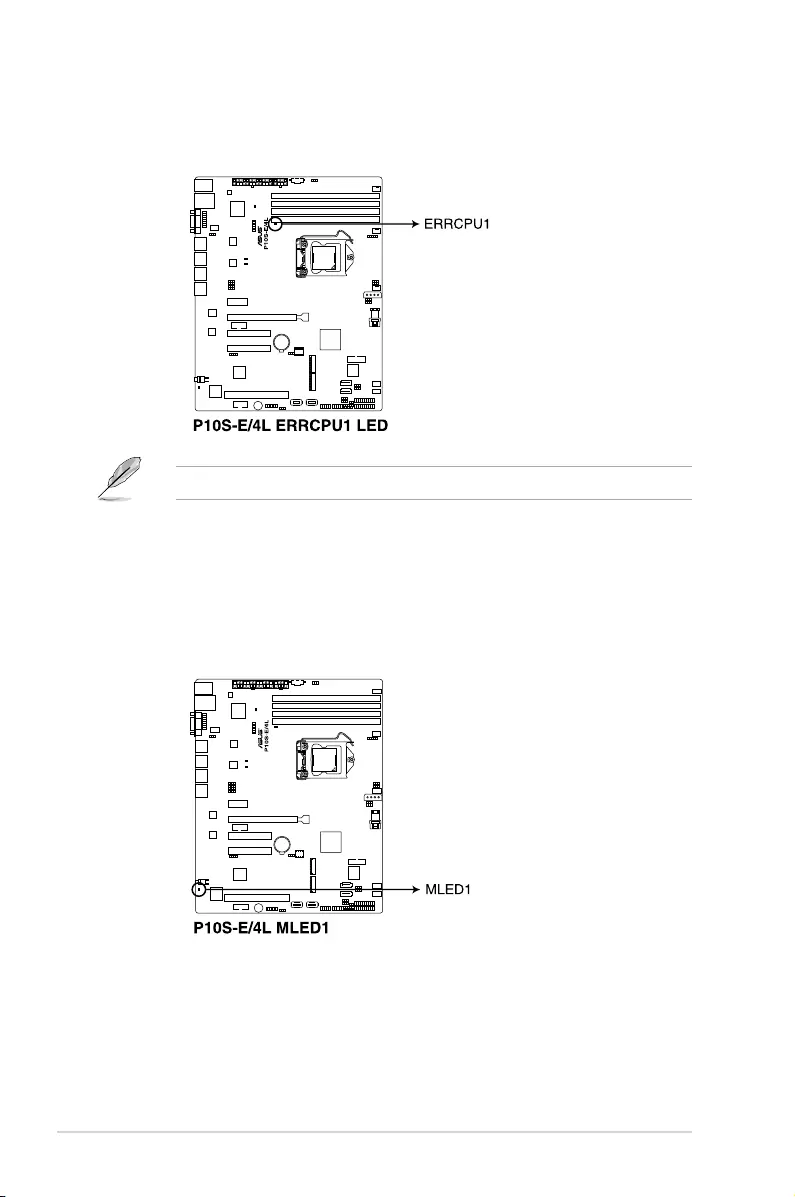
Chapter 4: Motherboard Information
4-6
3. CPU Warning LED (ERRCPU1)
TheCPUwarningLEDlightsuptoindicatethataCPUerrororfailurehasoccurred.
ThewarningLEDfunctionsonlywhenyouinstalltheASUSASMB8Managementcard.
4. Message LED (MLED1)
TheMessageLEDisanonboardLEDthatlightsuptoindicateanabnormalevent
occurrence.
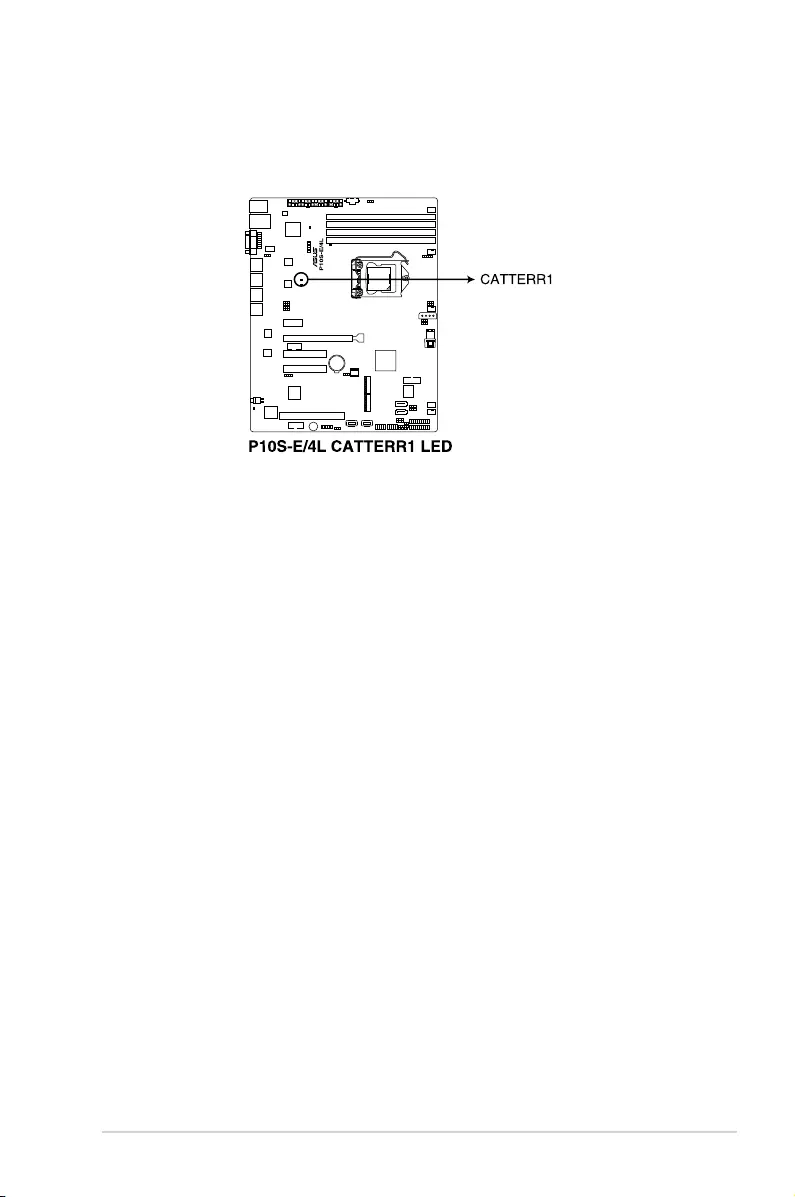
ASUS TS300-E9-PS4 4-7
5. CATT ERR LED (CATTERR1)
The CATT ERR LED indicates that the system has experienced a fatal or catastrophic
error and cannot continue to operate.
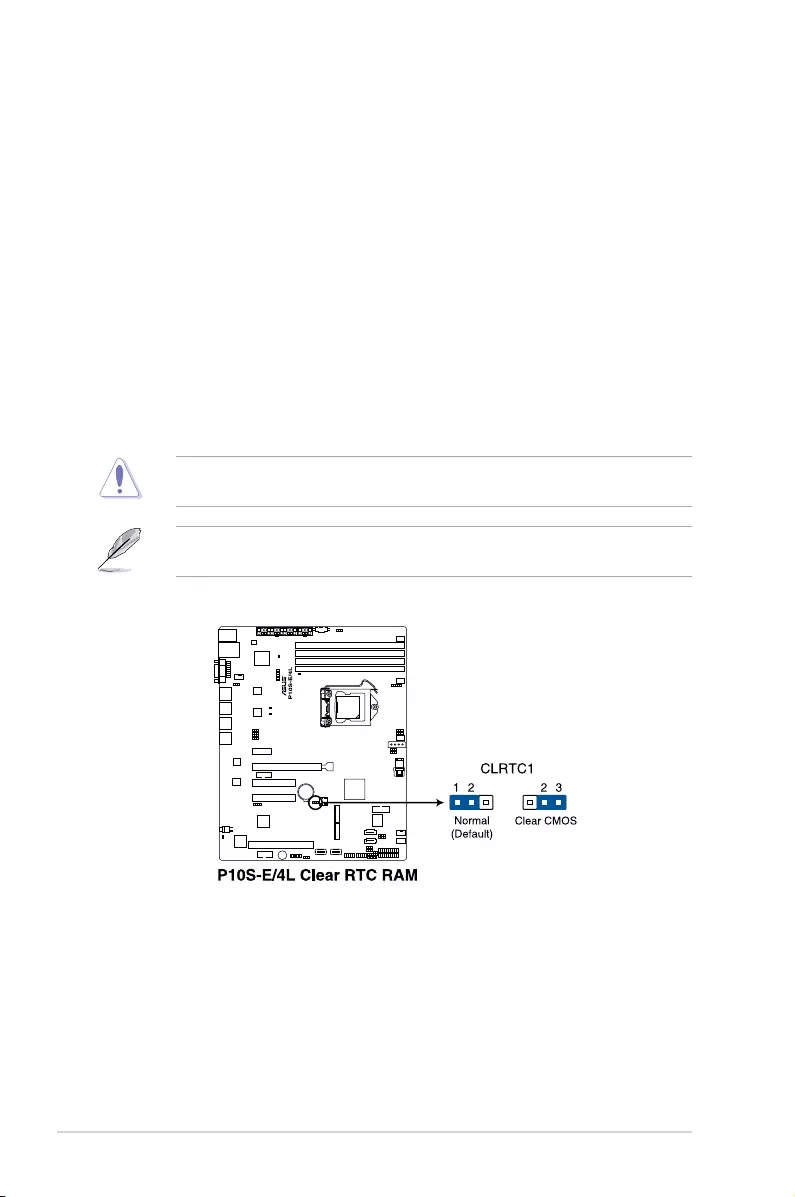
Chapter 4: Motherboard Information
4-8
4.3 Jumpers
1. Clear RTC RAM (3-pin CLRTC1)
ThisjumperallowsyoutocleartheRealTimeClock(RTC)RAMinCMOS.Youcan
clear the CMOS memory of date, time, and system setup parameters by erasing the
CMOSRTCRAMdata.TheonboardbuttoncellbatterypowerstheRAMdatain
CMOS,whichincludesystemsetupinformationsuchassystempasswords.
To erase the RTC RAM:
1. TurnOFFthecomputerandunplugthepowercord.
2. Movethejumpercapfrompins1–2(default)topins2–3.Keepthecaponpins
2–3forabout5–10seconds,thenmovethecapbacktopins1–2.
3. PlugthepowercordandturnONthecomputer.
4. Holddownthe<Del>keyduringthebootprocessandenterBIOSsetuptore-
enter data.
ExceptwhenclearingtheRTCRAM,neverremovethecaponCLRTCjumperdefault
position.Removingthecapwillcausesystembootfailure!
Ifthestepsabovedonothelp,removetheonboardbatteryandmovethejumperagainto
clear the CMOS RTC RAM data. After the CMOS clearance, reinstall the battery.
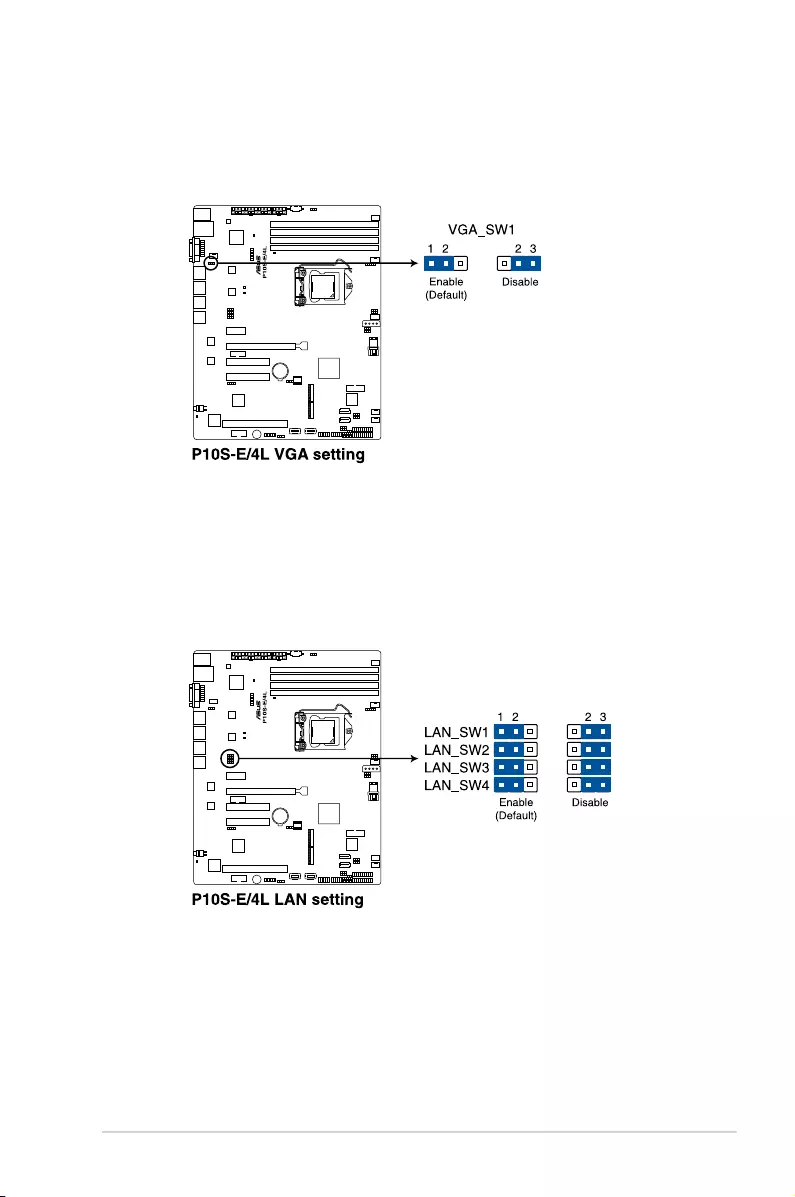
ASUS TS300-E9-PS4 4-9
2. VGA controller setting (3-pin VGA_SW1)
ThisjumperallowsyoutoenableordisabletheonboardVGAcontroller.Settopins1–2
toactivatetheVGAfeature.
3. LAN controller setting (3-pin LAN_SW1-4)
ThesejumpersallowsyoutoenableordisabletheonboardIntel® I210 Gigabit LAN
controllers.Settopins1-2toactivatetheGigabitLANfeature.
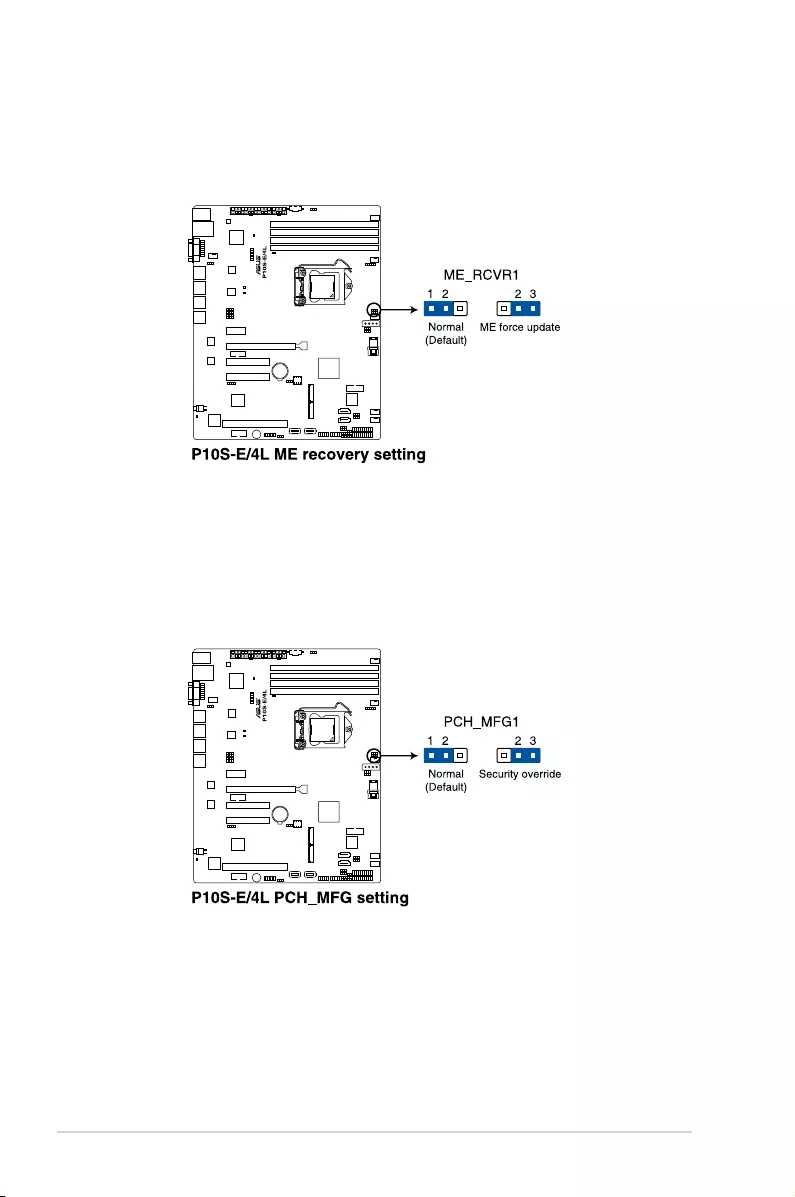
Chapter 4: Motherboard Information
4-10
4. ME firmware force recovery setting (3-pin ME_RCVR1)
ThisjumperallowsyoutoforceIntelManagementEngine(ME)bootfromrecovery
modewhenMEbecomecorrupted.
5. PCH_MFG1 setting (3-pin PCH_MFG1)
ThisjumperallowsyoutoupdatetheBIOSMEblockselect.
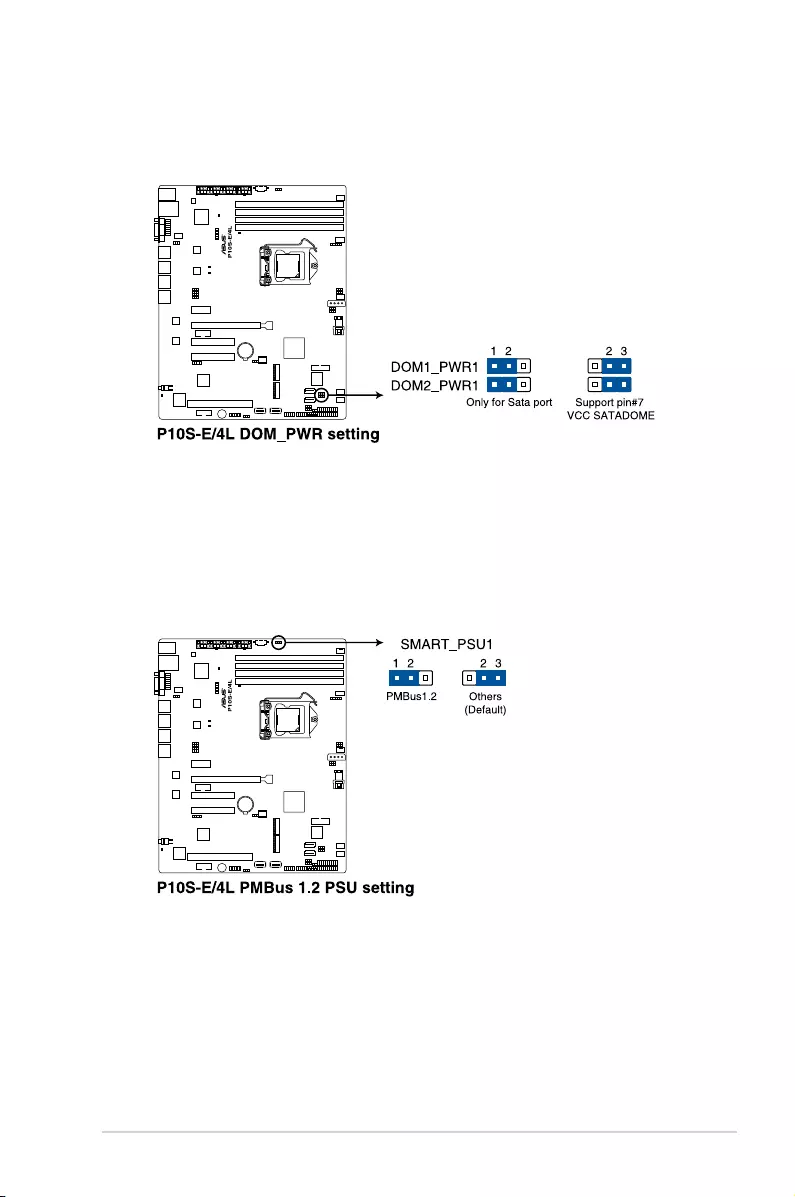
ASUS TS300-E9-PS4 4-11
7. Smart Ride Through (SmaRT) setting (3-pin SMART_PSU1)
ThisjumperallowsyoutoenableordisabletheSmartRideThrough(SmaRT)function.
This feature is disabled by default. Set to pins 1-2 to enable it. When enabled, SmaRT
allowsuninterruptedoperationofthesystemduringanAClossevent.
6. SATA DOM power setting (3-pin DOM1_PWR1, DOM2_PWR2)
ThisjumperallowsyoutoconguretheDOMpowersetting.
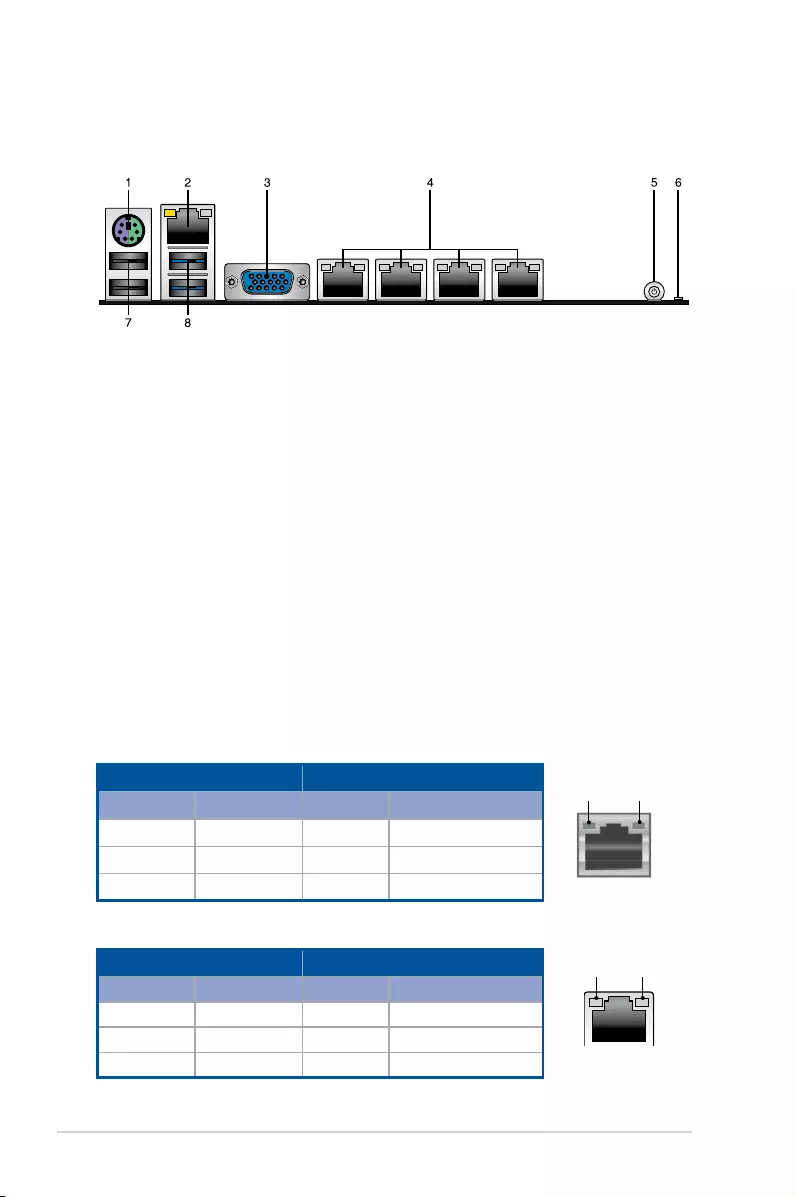
Chapter 4: Motherboard Information
4-12
4.4 Connectors
4.4.1 Rear panel connectors
LAN port LED indications
LAN port
SPEED
LED
ACT/LINK
LED
Activity/Link LED Speed LED
Status Description Status Description
OFF No link OFF 10 Mbps connection
GREEN Linked ORANGE 100 Mbps connection
BLINKING Dataactivity GREEN 1 Gbps connection
1. PS/2 keyboard/mouse port (purple/green): This port is for a PS/2 keyboard or
mouse.
2. RJ-45 port for iKVM:ThisRJ-45portfunctionsonlywhenyouinstallASMB8
management card.
3. Video Graphics Adapter port: This port is for a VGA monitor or other VGA-compatible
devices.
4. RJ-45 ports for LAN:TheseportsallowsGigabitconnectiontoaLAN(LocalArea
Network)throughanetworkhub.RefertothetablebelowfortheLANportLED
indications.
5. Power-on Button: Press this button to turn on the system.
6. Message LED: The Message LED is an onboard LED that lights up to indicate an
abnormaleventoccurrence.
7. USB 2.0 ports 1 and 2:Thesetwo4-pinUSB(UniversalSerialBus)portsareavailable
forconnectingUSB2.0devices.
8. USB 3.0 ports 1 and 2:Thesetwo4-pinUSB(UniversalSerialBus)portsareavailable
forconnectingUSB3.0devices.
Dedicated Management LAN port (DM_LAN1) LED indications
DM LAN port
SPEED
LED
ACT/LINK
LED
Activity/Link LED Speed LED
Status Description Status Description
OFF No link OFF 10 Mbps connection
ORANGE Linked ORANGE 100 Mbps connection
BLINKING Dataactivity GREEN 1 Gbps connection
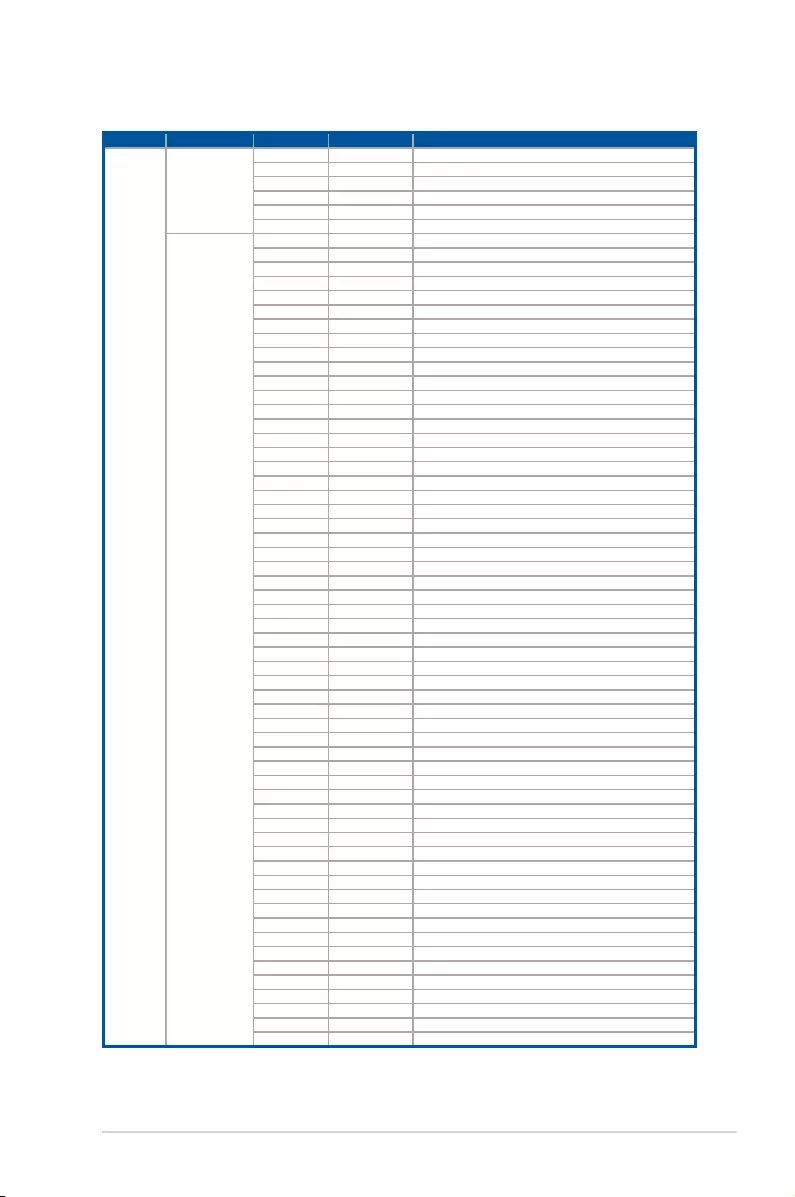
ASUS TS300-E9-PS4 4-13
4.4.2 Q-Code table
Action PHASE POST CODE TYPE DESCRIPTIONz
Normal boot
Security Phase
1 Progress First post code(POWER_ON_POST_CODE)
2 Progress LoadBSPmicrocode(MICROCODE_POST_CODE)
3 Progress Perform early platform initialization
4 Progress SetcacheasramforPEIphase(CACHE_ENABLED_POST_CODE)
5 Progress Establish Stack
6 Progress CPUEarlyinit.(CPU_EARLY_INIT_POST_CODE)
PEI(Pre-EFI
initialization) phase
10 Progress PEI Core Entry
11 Progress PEI cache as ram CPU initial
15 Progress NBinitializebeforeinstalledmemory
19 Progress SBinitializebeforeinstalledmemory
0 MRC Progress MRC_INITIALIZATION_START
10 MRC Progress MRC_CMD_PLOT_2D
1B MRC Progress MRC_FAST_BOOT_PERMITTED
1C MRC Progress MRC_RESTORE_NON_TRAINING
1D MRC Progress MRC_PRINT_INPUT_PARAMS
1E MRC Progress MRC_SET_OVERRIDES_PSPD
20 MRC Progress MRC_SPD_PROCESSING
21 MRC Progress MRC_SET_OVERRIDES
22 MRC Progress MRC_MC_CAPABILITY
23 MRC Progress MRC_MC_CONFIG
24 MRC Progress MRC_MC_MEMORY_MAP
25 MRC Progress MRC_JEDEC_INIT_LPDDR3
26 MRC Progress MRC_RESET_SEQUENCE
27 MRC Progress MRC_PRE_TRAINING
28 MRC Progress MRC_EARLY_COMMAND
29 MRC Progress MRC_SENSE_AMP_OFFSET
2A MRC Progress MRC_READ_MPR
2B MRC Progress MRC_RECEIVE_ENABLE
2C MRC Progress MRC_JEDEC_WRITE_LEVELING
2D MRC Progress MRC_LPDDR_LATENCY_SET_B
2E MRC Progress MRC_WRITE_TIMING_1D
2F MRC Progress MRC_READ_TIMING_1D
30 MRC Progress MRC_DIMM_ODT
31 MRC Progress MRC_EARLY_WRITE_TIMING_2D
32 MRC Progress MRC_WRITE_DS
33 MRC Progress MRC_WRITE_EQ
34 MRC Progress MRC_EARLY_READ_TIMING_2D
35 MRC Progress MRC_READ_ODT
36 MRC Progress MRC_READ_EQ
37 MRC Progress MRC_READ_AMP_POWER
38 MRC Progress MRC_WRITE_TIMING_2D
39 MRC Progress MRC_READ_TIMING_2D
3A MRC Progress MRC_CMD_VREF
3B MRC Progress MRC_WRITE_VREF_2D
3C MRC Progress MRC_READ_VREF_2D
3D MRC Progress MRC_POST_TRAINING
3E MRC Progress MRC_LATE_COMMAND
3F MRC Progress MRC_ROUND_TRIP_LAT
40 MRC Progress MRC_TURN_AROUND
41 MRC Progress MRC_CMP_OPT
42 MRC Progress MRC_SAVE_MC_VALUES
43 MRC Progress MRC_RESTORE_TRAINING
44 MRC Progress MRC_RMT_TOOL
45 MRC Progress MRC_WRITE_SR
46 MRC Progress MRC_DIMM_RON
47 MRC Progress MRC_RCVEN_TIMING_1D
48 MRC Progress MRC_MR_FILL
49 MRC Progress MRC_PWR_MTR
4A MRC Progress MRC_DDR4_MAPPING
4B MRC Progress MRC_WRITE_VOLTAGE_1D
4C MRC Progress MRC_EARLY_RDMPR_TIMING_2D
4D MRC Progress MRC_FORCE_OLTM
50 MRC Progress MRC_MC_ACTIVATE
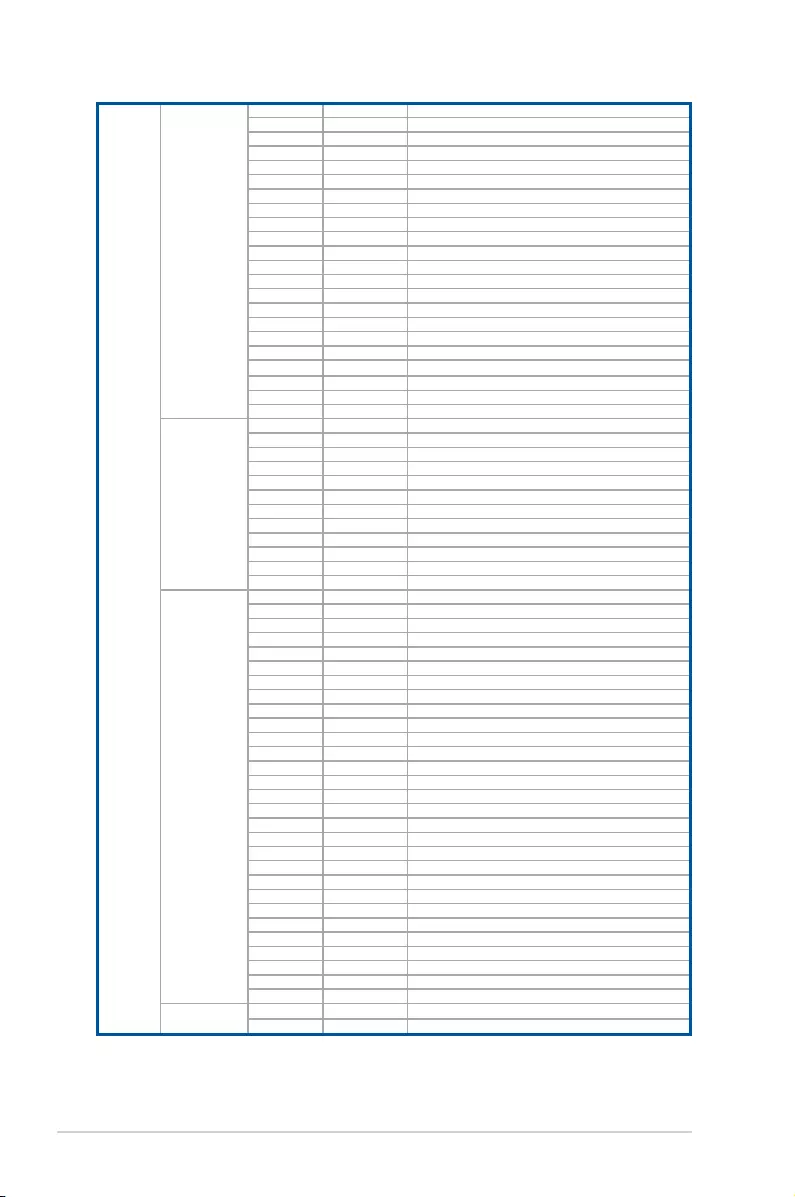
Chapter 4: Motherboard Information
4-14
Normal boot
PEI(Pre-EFI
initialization) phase
51 MRC Progress MRC_RH_PREVENTION
52 MRC Progress MRC_GET_MRC_DATA
58 MRC Progress MRC_RETRAIN_CHECK
5A MRC Progress MRC_SA_GV_SWITCH
5B MRC Progress MRC_ALIAS_CHECK
5C MRC Progress MRC_ECC_CLEAN_START
5D MRC Progress MRC_DONE
5F MRC Progress MRC_CPGC_MEMORY_TEST
60 MRC Progress MRC_TXT_ALIAS_CHECK
61 MRC Progress MRC_ENG_PERF_GAIN
68 MRC Progress MRC_MEMORY_TEST
69 MRC Progress MRC_FILL_RMT_STRUCTURE
70 MRC Progress MRC_SELF_REFRESH_EXIT
71 MRC Progress MRC_NORMAL_MODE
7D MRC Progress MRC_SSA_PRE_STOP_POINT
7E MRC Progress MRC_NO_MEMORY_DETECTED
7F MRC Progress MRC_SSA_STOP_POINT
55 MRC Progress MRC_MEM_INIT_DONE
32 Progress CPU Init.
34 Progress CPU Init.
36 Progress CPU Init.
4F Progress DXE Initial Program Load(IPL)
DXE(Driver
Execution
Environment)phase
60 Progress DXE Core Started
61 Progress DXE NVRAM Init.
62 Progress SBrun-timeinit.
63 Progress DXE CPU Init
68 Progress NBInit.
69 Progress NBInit.
6A Progress NBInit.
70 Progress SBInit.
71 Progress SBInit.
72 Progress SBInit.
78 Progress ACPI Init.
79 Progress CSM Init.
BDS(BootDevice
Selection) phase
90 Progress BDSstarted
91 Progress Connectdeviceevent
92 Progress PCIBusEnumeration.
93 Progress PCIBusEnumeration.
94 Progress PCIBusEnumeration.
95 Progress PCIBusEnumeration.
96 Progress PCIBusEnumeration.
97 Progress Consoleoutoutconnectevent
98 Progress Consoleinputconnectevent
99 Progress AMI Super IO start
9A Progress AMIUSBDriverInit.
9B Progress AMIUSBDriverInit.
9C Progress AMIUSBDriverInit.
9D Progress AMIUSBDriverInit.
b2 Progress Legacy Option ROM Init.
b3 Progress Reset system
b4 Progress USBhotplug
b6 Progress NVRAM clean up
b7 Progress NVRAMcongurationreset
A0 Progress IDE, AHCI Init.
A1 Progress IDE, AHCI Init.
A2 Progress IDE, AHCI Init.
A3 Progress IDE, AHCI Init.
FF~00 Progress WaitBMCready(duration:120seconds).
A8 Progress BIOSSetupUtilitypasswordverify
A9 Progress BIOSSetupUtilitystart
AB Progress BIOSSetupUtilityinputwait
AD Progress Readytobootevent
AE Progress Legacybootevent
Operating system
phase
AA Progress APIC mode
AC Progress PIC mode
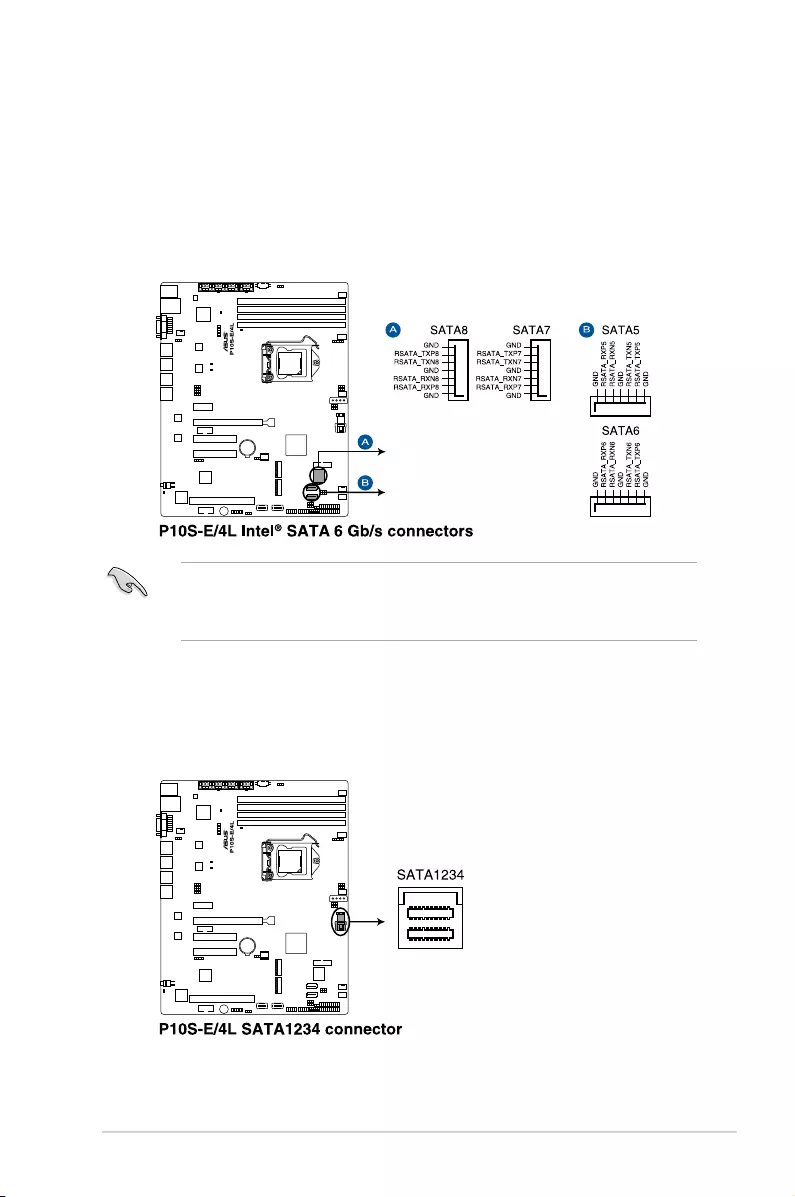
ASUS TS300-E9-PS4 4-15
4.4.3 Internal connectors
1. Serial ATA 6.0 Gbps connectors (7-pin SATA 6 Gbps_5-6 connector [Gray], 7-8
connector [Light Blue])
Supported by the Intel® C236 chipset, these connectors are for the Serial ATA signal
cablesforSerialATAharddiskdrivesthatallowsupto6Gb/sofdatatransferrate.
IfyouinstalledSerialATAharddiskdrives,youcancreateaRAID0,RAID1,RAID10,
orRAID5conguration.
2. Mini-SAS HD connector (SATA1234)
ThismotherboardcomeswithaminiSerialAttachedSCSI(SAS)HDconnector,
the storage technology that supports Serial ATA. The connector supports up to four
devices.
• TheactualdatatransferratedependsonthespeedofSerialATAharddisksinstalled.
• WhentheM.2connectorisoperatinginSATAmode,SATAconnector5and6
(SATA6Gbps_5-6)willbedisabled.
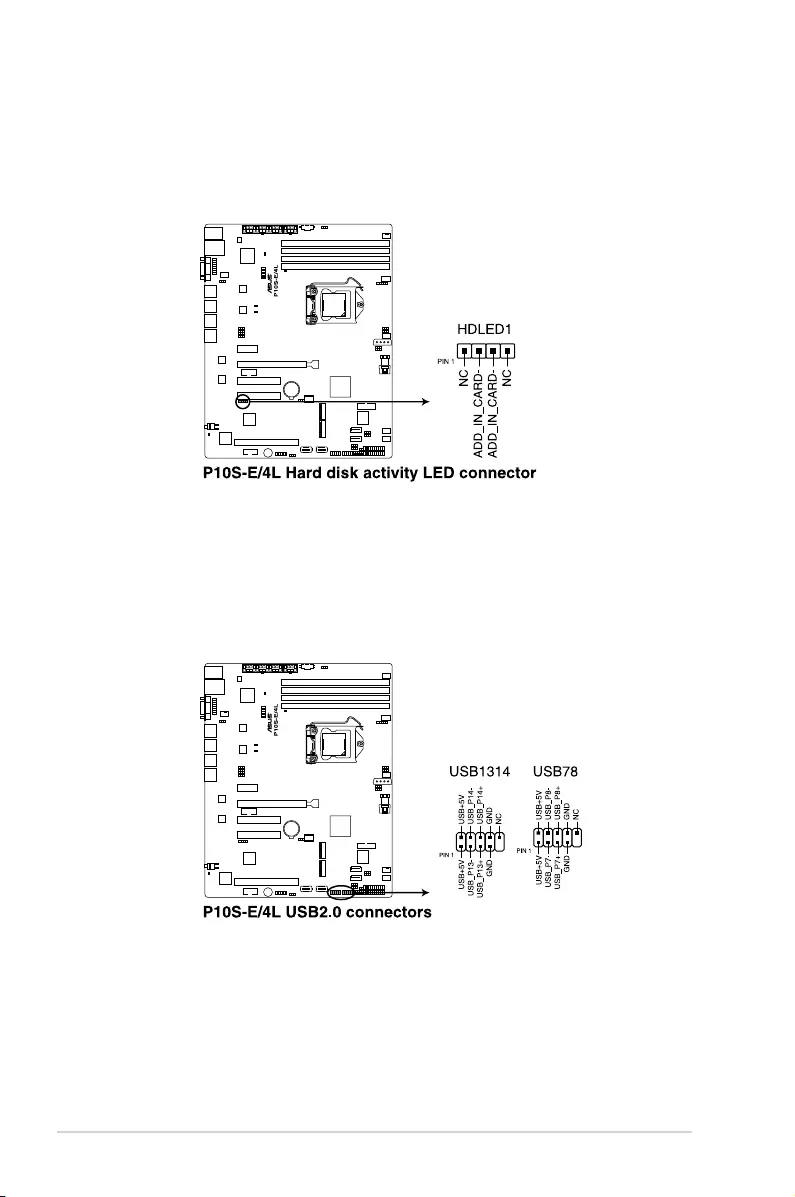
Chapter 4: Motherboard Information
4-16
3. Hard disk activity LED connector (4-pin HDLED1)
This LED connector is for the storage add-on card cable connected to the SATA or
SASadd-oncard.ThereadorwriteactivitiesofanydeviceconnectedtotheSATAor
SAS add-on card causes the front panel LED to light up.
4. USB 2.0 connector (10-1 pin USB1314; USB78)
TheseconnectorsareforUSB2.0ports.ConnecttheUSBmodulecablestothese
connectors.TheseUSBconnectorscomplywithUSB2.0specicationthatsupportsup
to 480 Mbps connection speed.
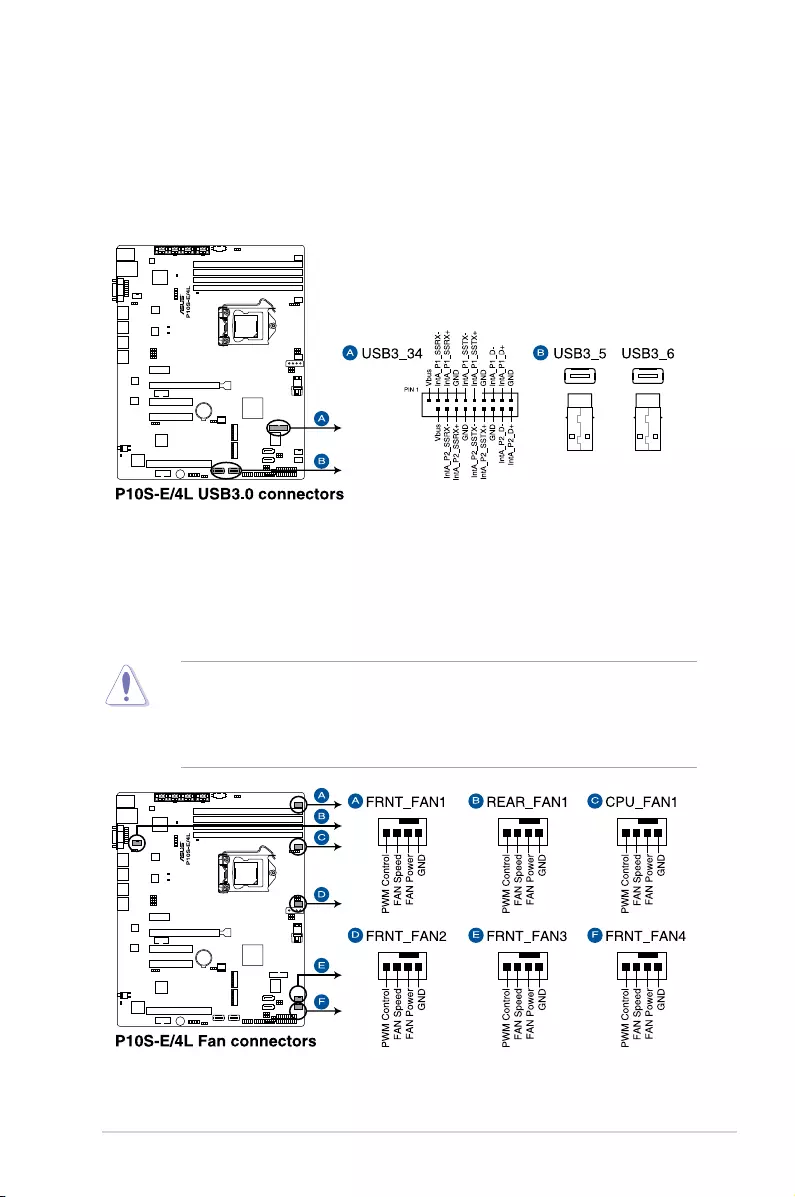
ASUS TS300-E9-PS4 4-17
5. USB 3.0 connector (20-1 pin USB3_34; A-Type USB3_5, USB3_6)
TheseconnectorsallowyoutoconnectaUSB3.0moduleforadditionalUSB3.0front
orrearpanelports.WithaninstalledUSB3.0module,youcanenjoyallthebenetsof
USB3.0includingfasterdatatransferspeedsofupto5Gbps,fasterchargingtimefor
USB-chargeabledevices,optimizedpowerefciency,andbackwardcompatibilitywith
USB2.0.
• DONOTforgettoconnectthefancablestothefanconnectors.Insufcientairow
inside the system may damage the motherboard components.
• Thesearenotjumpers!DONOTplacejumpercapsonthefanconnectors!
• AllfansfeaturetheASUSSmartFantechnology.
6. CPU, front, and rear fan connectors (4-pin FRNT_FAN1-4, REAR_FAN1, CPU_
FAN1)
The fan connectors support cooling fans. Connect the fan cables to the fan connectors
onthemotherboard,ensuringthattheblackwireofeachcablematchesthegroundpin
of the connector.
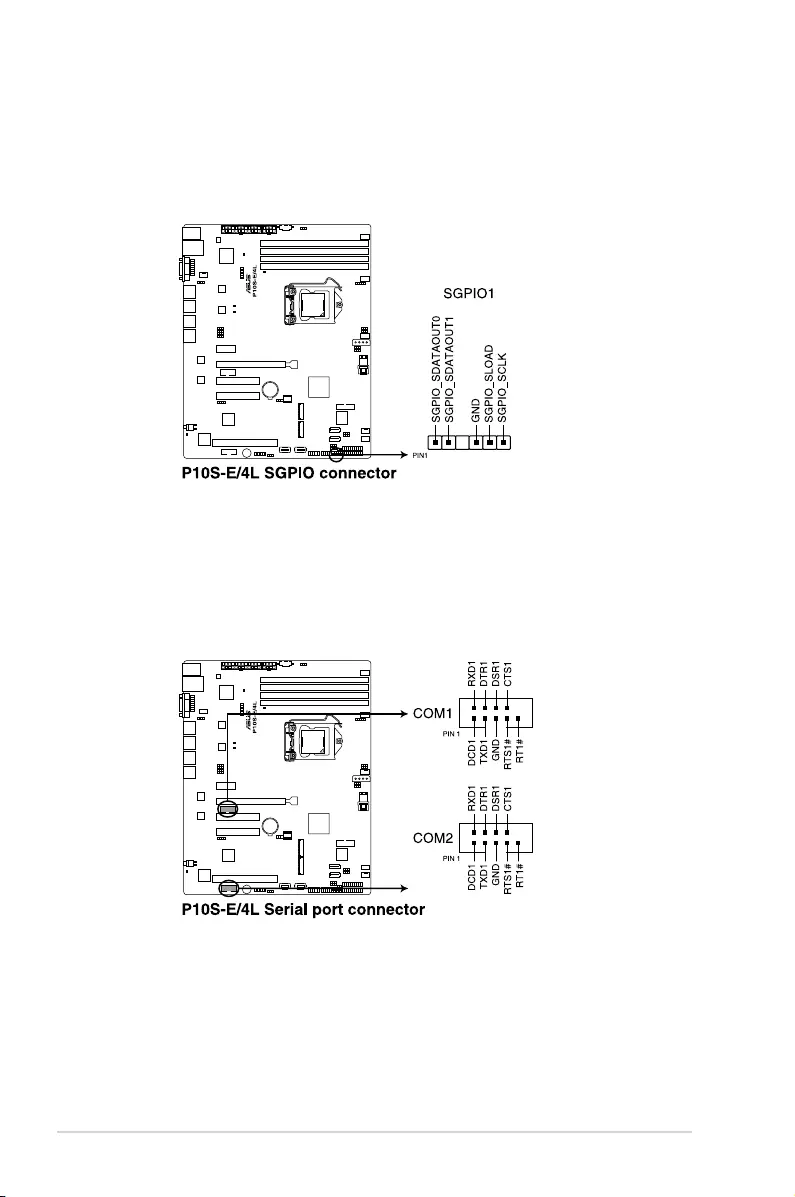
Chapter 4: Motherboard Information
4-18
7. Serial General Purpose Input/Output connector (6-1 pin SGPIO1)
The SGPIO 1 connector is used for the Intel Rapid Storage Technology Enterprise
SGPIOinterfacethatcontrolstheLEDpatterngeneration,deviceinformation,and
general purpose data.
8. Serial port connectors (10-1 pin COM1/COM2)
These connectors are for the serial COM ports. Connect the serial port module cable
to one of these connectors, then install the module to a slot opening at the back of the
system chassis.
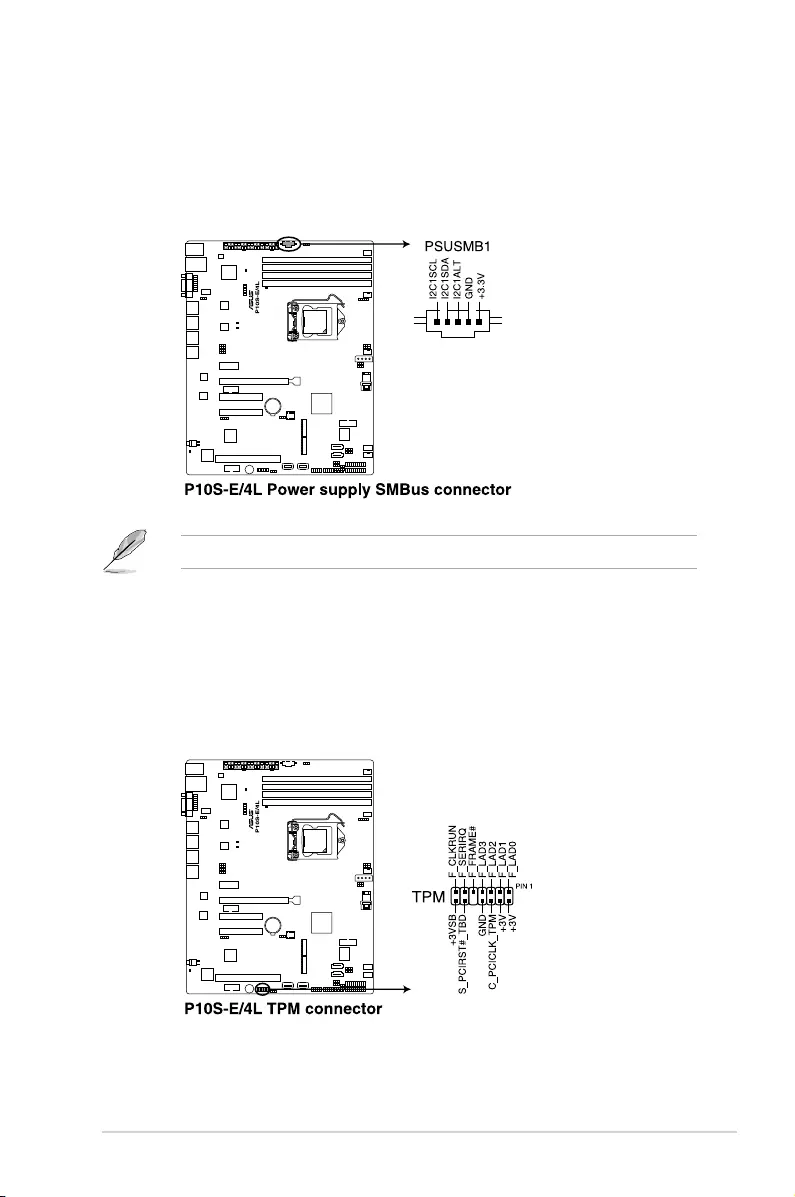
ASUS TS300-E9-PS4 4-19
9. Power Supply SMBus connector (5-pin PSUSMB1)
ThisconnectorallowsyoutoconnectSMBus(SystemManagementBus)tothepower
supplyunittoreadPSUinformation.DevicescommunicatewithanSMBushostand/or
otherSMBusdevicesusingtheSMBusinterface.
ThisconnectorfunctionsonlywhenyouinstalltheASUSASMB8.
10. Trusted Platform Module connector (14-1 pin TPM)
ThisconnectorsupportsaTPM(TrustedPlatformModule)system,whichcansecurely
storekeys,digitalcerticates,passwords,anddata.ATPMsystemalsohelpsenhance
networksecurity,protectsdigitalidentities,andensuresplatformintegrity.
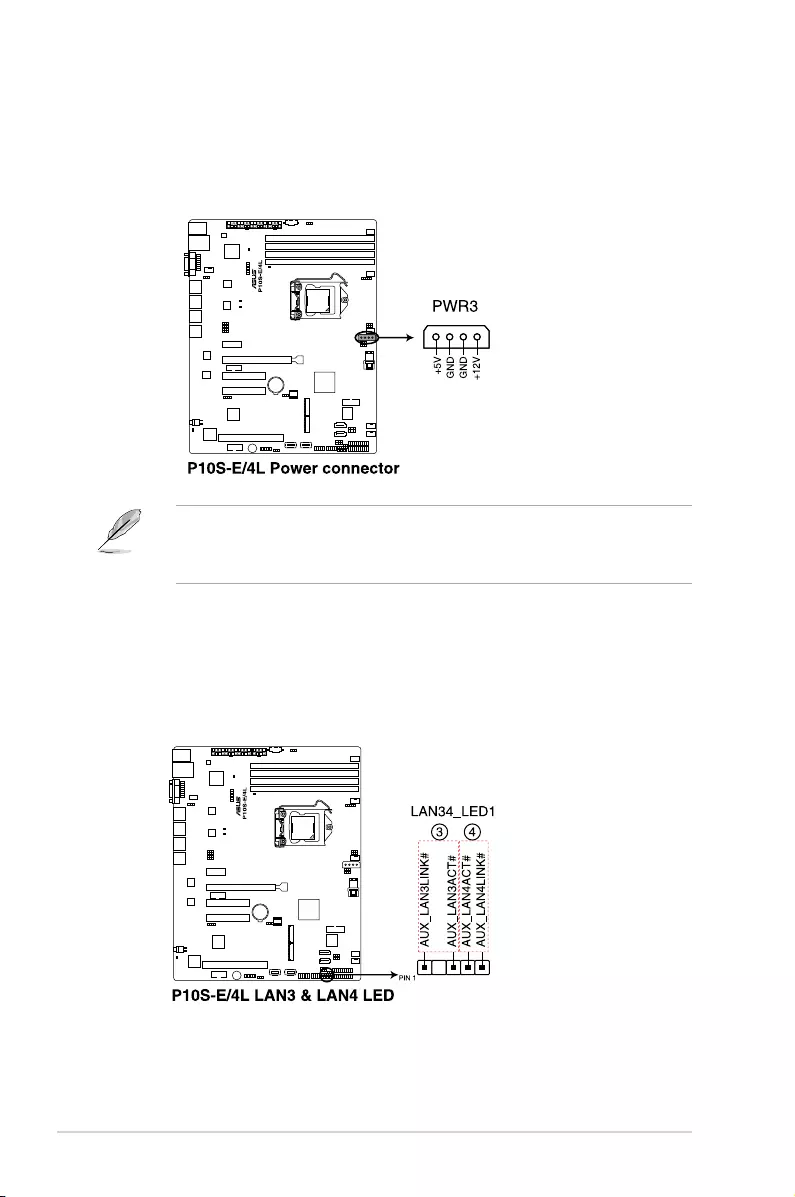
Chapter 4: Motherboard Information
4-20
11. SATA DOM power connector (4-pin PWR3)
This4-pinconnectorisfor5VpowerofacertainSATADOM(DiskonModule)device
whenusinganappropriatecable.
• TheSATADOMpowerconnectorisforoutputpoweronly.Ithasamaximumoutput
current of 1A.
• EnsurethatthepoweroftheSATADOMdevicethatyouwilluseislessthan1A.
12. LAN34_LED connector (5-1 pin LAN34_LED1)
TheseLEDsareforGigabitLANactivityLEDsonthefrontpanel.ConnecttheLAN
LEDcabletothebackplaneforLANactivityindication.
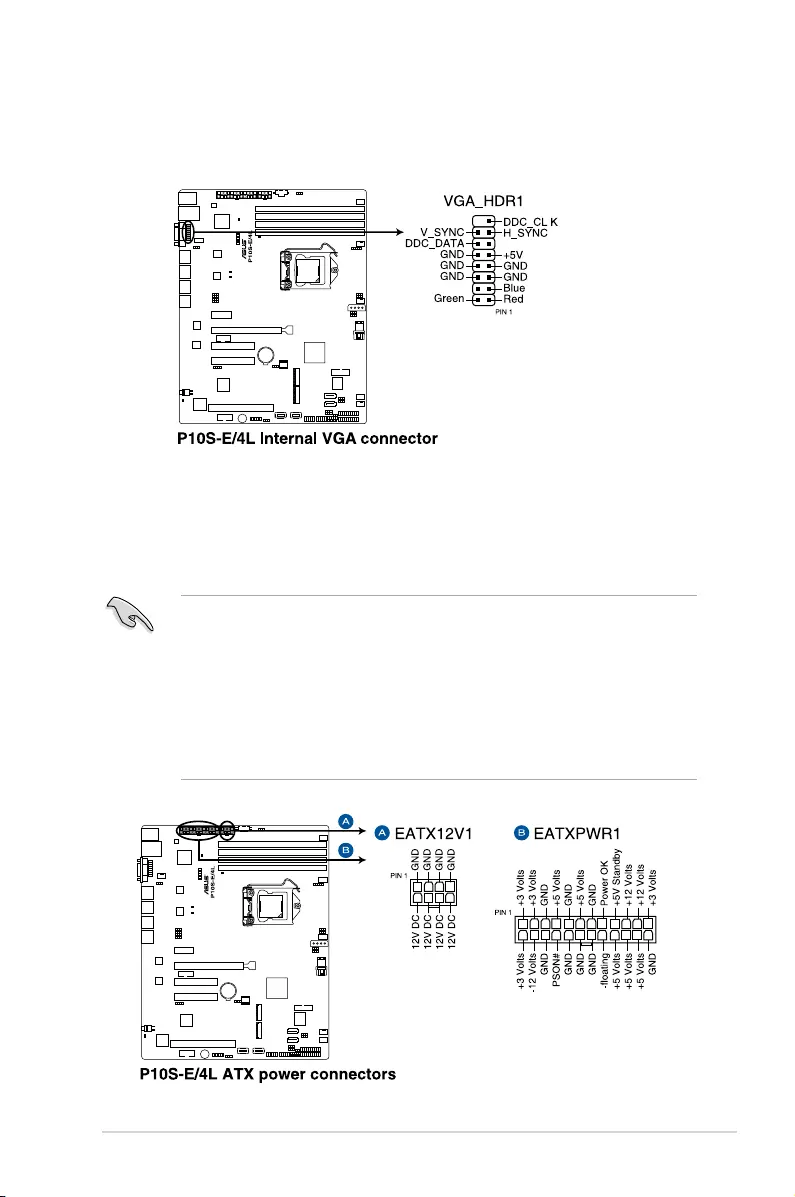
ASUS TS300-E9-PS4 4-21
13. VGA connector (16-1 pin VGA_HDR1)
This connector supports the VGA High Dynamic-Range interface.
• DONOTforgettoconnectthe24-pinandthe8-pinpowerplugs;otherwise,thesystem
willnotbootup.
• Useofapowersupplyunit(PSU)withahigherpoweroutputisrecommendedwhen
conguringasystemwithmorepower-consumingdevices.Thesystemmaybecome
unstableormaynotbootupifthepowerisinadequate.
• ThismotherboardsupportsATX2.0PSUorlaterversion.
• EnsurethatyourPSUcanprovideatleasttheminimumpowerrequiredbyyour
system.
14. ATX power connectors (24-pin EATXPWR1, 8-pin EATX12V1)
TheseconnectorsarefortheATXpowersupplyplugs.Thepowersupplyplugsare
designedtottheseconnectorsinonlyoneorientation.Findtheproperorientationand
pushdownrmlyuntiltheconnectorscompletelyt.
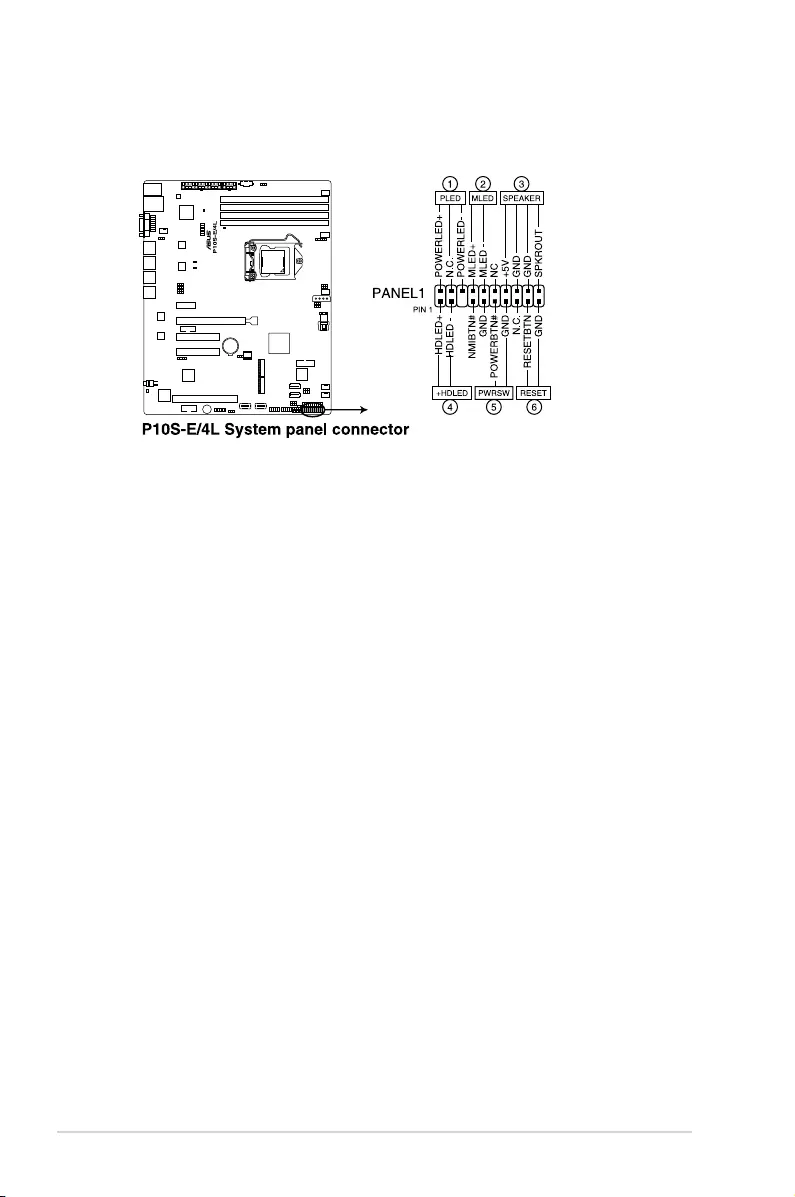
Chapter 4: Motherboard Information
4-22
15. System panel connector (20-1 pin PANEL1)
Thisconnectorsupportsseveralchassis-mountedfunctions.
1. System power LED (3-pin PLED)
This3-pinconnectorisforthesystempowerLED.Connectthechassispower
LEDcabletothisconnector.ThesystempowerLEDlightsupwhenyouturnon
thesystempower,andblinkswhenthesystemisinsleepmode.
2. Message LED (2-pin MLED)
This 2-pin connector is for the message LED cable that connects to the front
messageLED.ThemessageLEDiscontrolledbyHardwaremonitortoindicate
anabnormaleventoccurrence.
3. System warning speaker (4-pin SPEAKER)
This4-pinconnectorisforthechassis-mountedsystemwarningspeaker.The
speakerallowsyoutohearsystembeepsandwarnings.
4. Hard disk drive activity LED (2-pin +HDLED)
This2-pinconnectorisfortheHDDActivityLED.ConnecttheHDDActivityLED
cabletothisconnector.TheIDELEDlightsuporasheswhendataisreadfrom
orwrittentotheHDD.
5. Power button/soft-off button (2-pin PWRSW)
Thisconnectorisforthesystempowerbutton.Pressingthepowerbuttonturns
the system on or puts the system in sleep or soft-off mode depending on the
BIOSsettings.Pressingthepowerswitchformorethanfoursecondswhilethe
system is ON turns the system OFF.
6. Reset button (2-pin RESET)
This 2-pin connector is for the chassis-mounted reset button for system reboot
withoutturningoffthesystempower.
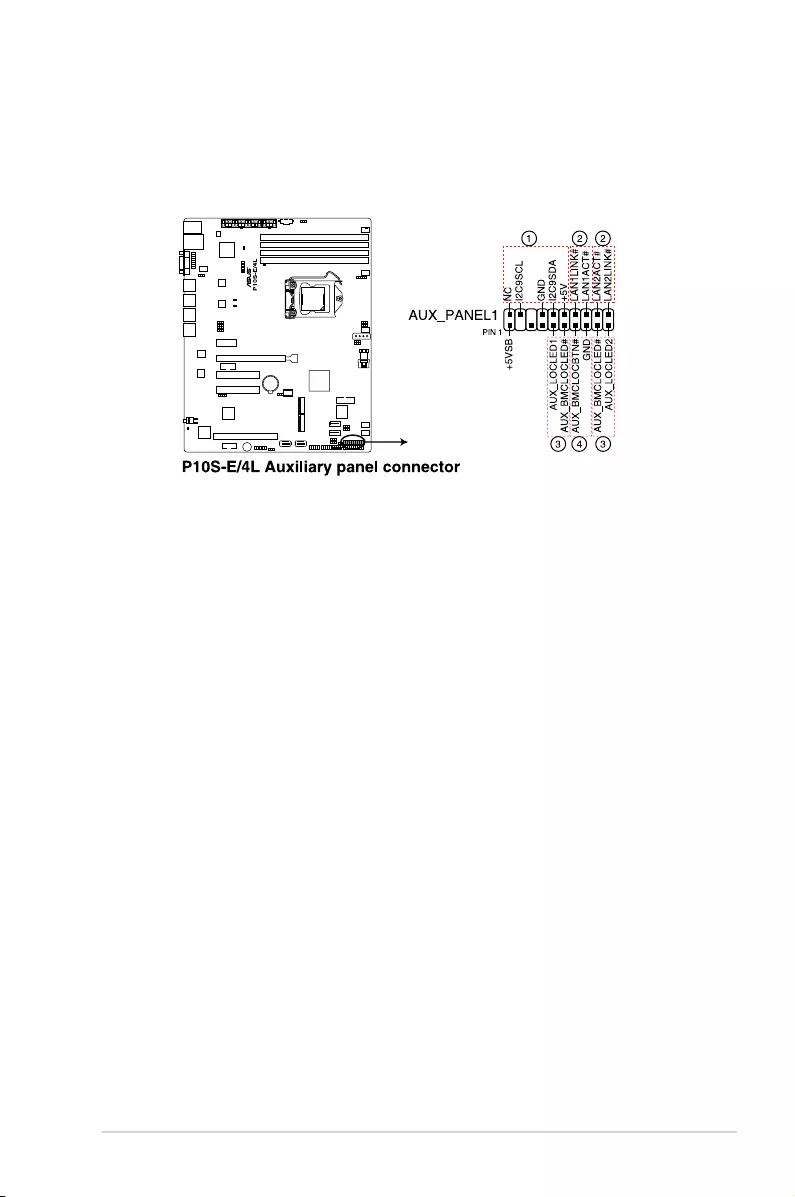
ASUS TS300-E9-PS4 4-23
16. Auxiliary panel connector (20-2 pin AUX_PANEL1)
ThisconnectorisforadditionalfrontpanelfeaturesincludingfrontpanelSMB,locator
LEDandswitch,chassisintrusion,andLANLEDs.
1. Front panel SMB (6-1 pin FPSMB)
TheseconnectorsconnectthefrontpanelSMBuscable.
2. LAN activity LED (2-pin LAN1LINK and 2-pin LAN2LINK)
TheseconnectorsareforGigabitLANactivityLEDsonthefrontpanel.
3. Locator LED (2-pin AUX_LOCLED1 and 2-pin AUX_LOCLED2)
These connectors are for the Locator LED1 and LED2 on the front panel. Connect
theLocatorLEDcablestothese2-pinconnector.TheLEDswilllightupwhenthe
Locator button is pressed.
4. Locator Button/Switch (2-pin AUX_BMCLOCBTN)
Theseconnectorsareforthelocatorbuttononthefrontpanel.Thisbuttonqueries
the state of the system locator.
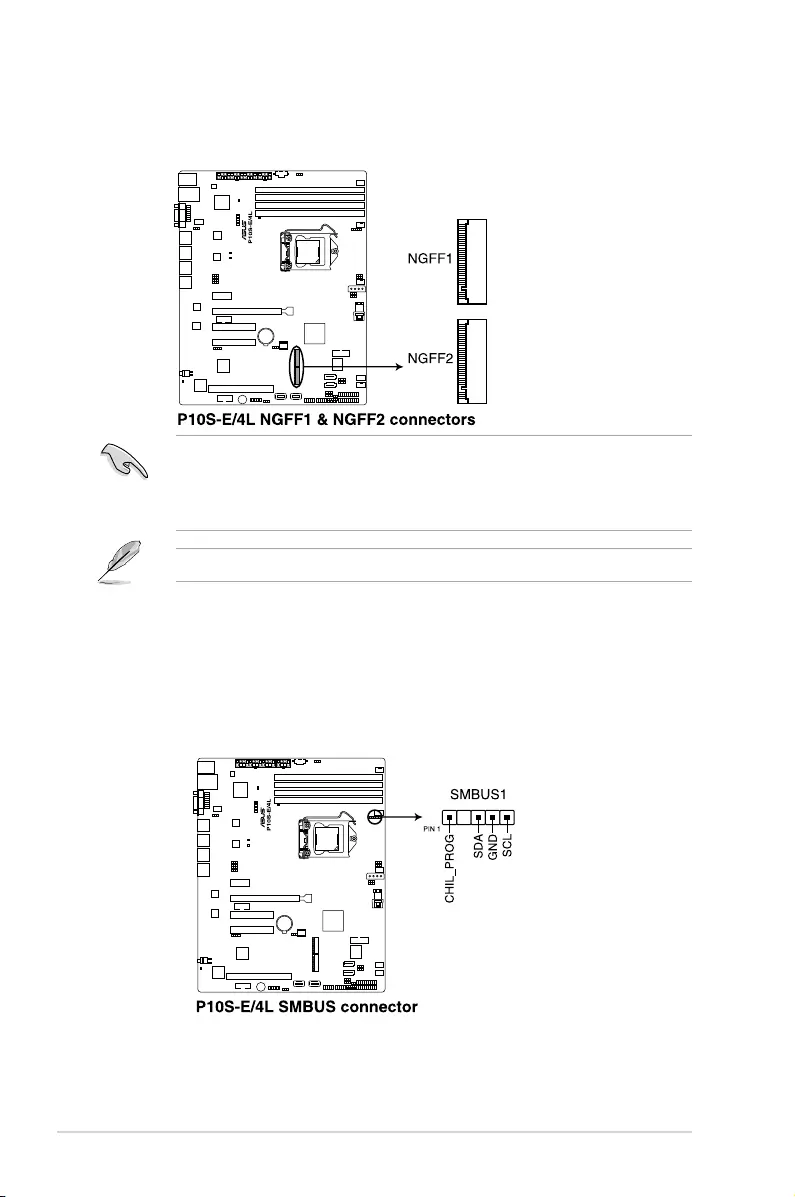
Chapter 4: Motherboard Information
4-24
• Thisconnectorsupportstype2242/2260/2280devicesonbothPCI-EandSATA
interface.
• WhentheM.2connectorisoperatinginSATAmode,SATAconnector5and6
(SATA6Gbps_5-6)willbedisabled.
17. M.2 (NGFF) card connector (NGFF1 & NGFF2)
ThisconnectorallowsyoutoinstallanM.2device.
TheM.2(NGFF)deviceispurchasedseparately.
18. System Management Bus (SMBUS) connector (5-1 pin SMBUS1)
Thisconnectorcontrolsthesystemandpowermanagement-relatedtasks.This
connectorprocessesthemessagestoandfromdevicesratherthantrippingthe
individualcontrollines.
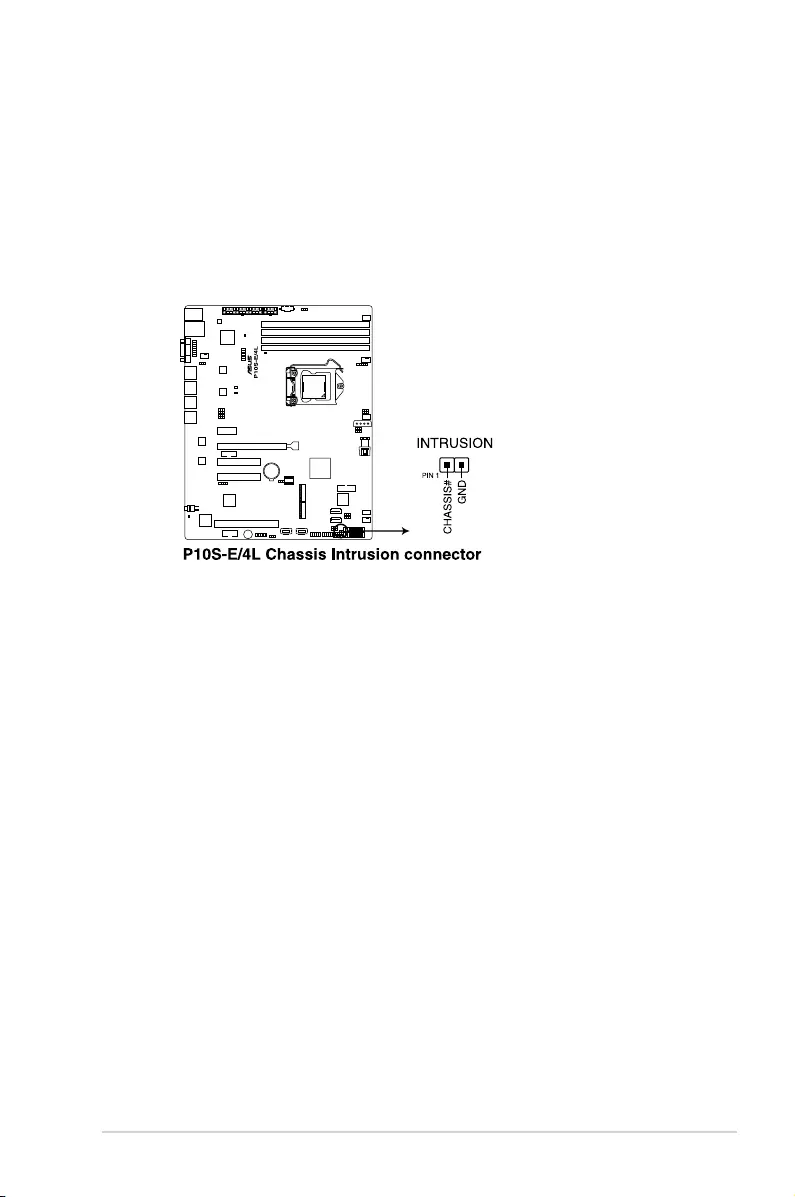
ASUS TS300-E9-PS4 4-25
19. Chassis intrusion connector (2-pin INTRUSION1)
Thisconnectorisforachassis-mountedintrusiondetectionsensororswitch.Connect
oneendofthechassisintrusionsensororswitchcabletothisconnector.Thechassis
intrusionsensororswitchsendsahigh-levelsignaltothisconnectorwhenachassis
componentisremovedorreplaced.Thesignalisthengeneratedasachassisintrusion
event.
Bydefault,thepinlabeled“ChassisSignal”and“Ground”areshortedwithajumper
cap.Removethejumpercapsonlywhenyouintendtousethechassisintrusion
detection feature.
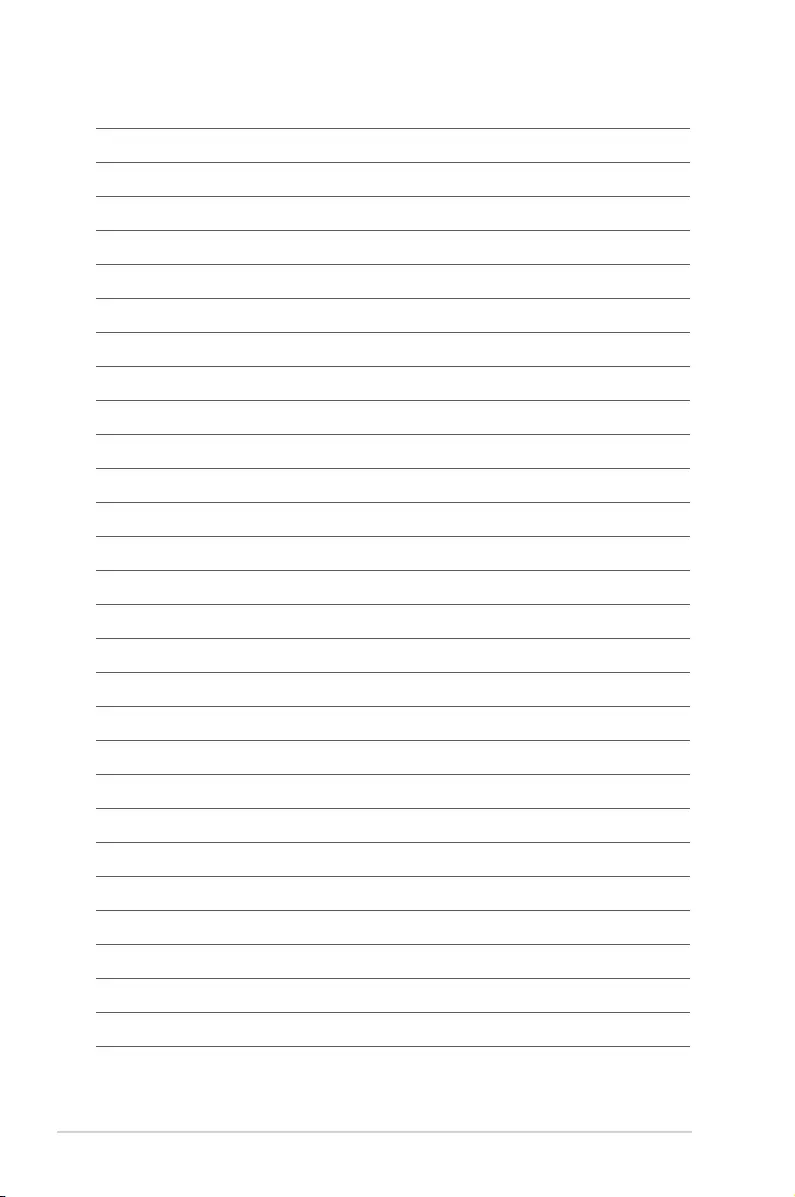
Chapter 4: Motherboard Information
4-26
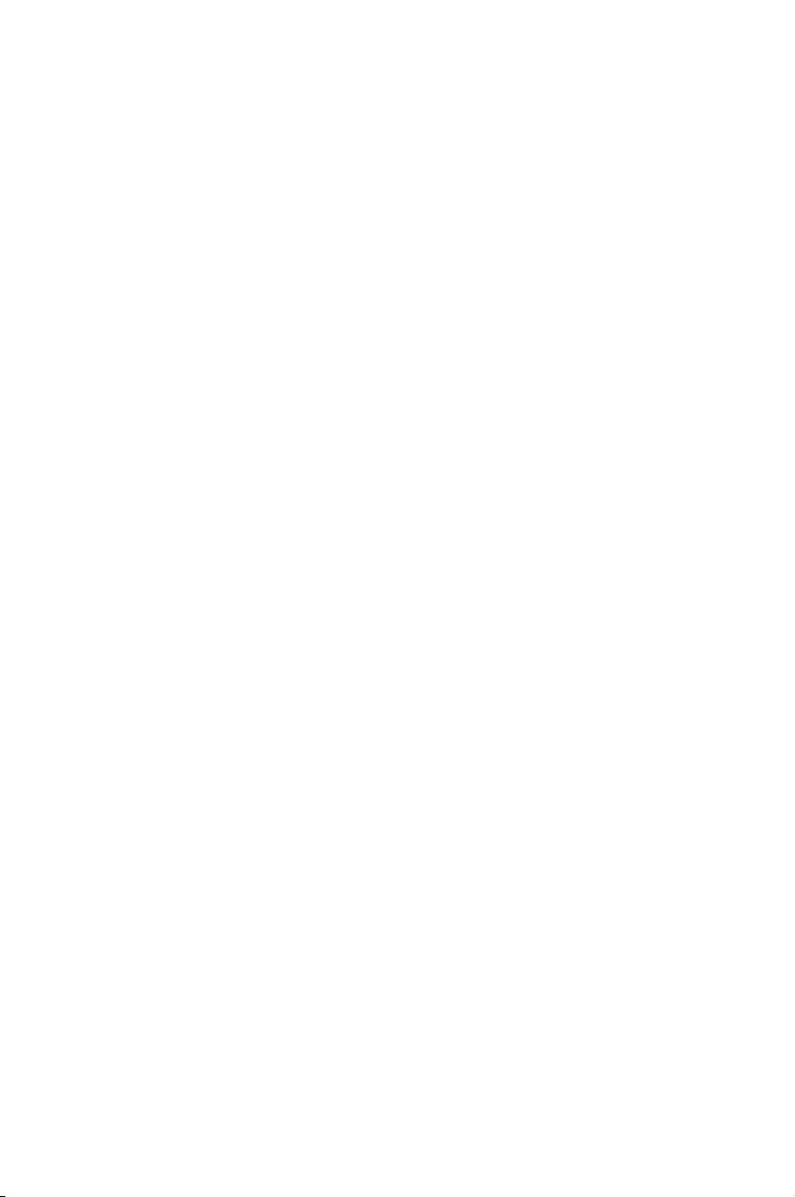
5
BIOS Setup
This chapter tells how to change the system settings through
the BIOS Setup menus. Detailed descriptions of the BIOS
parameters are also provided.
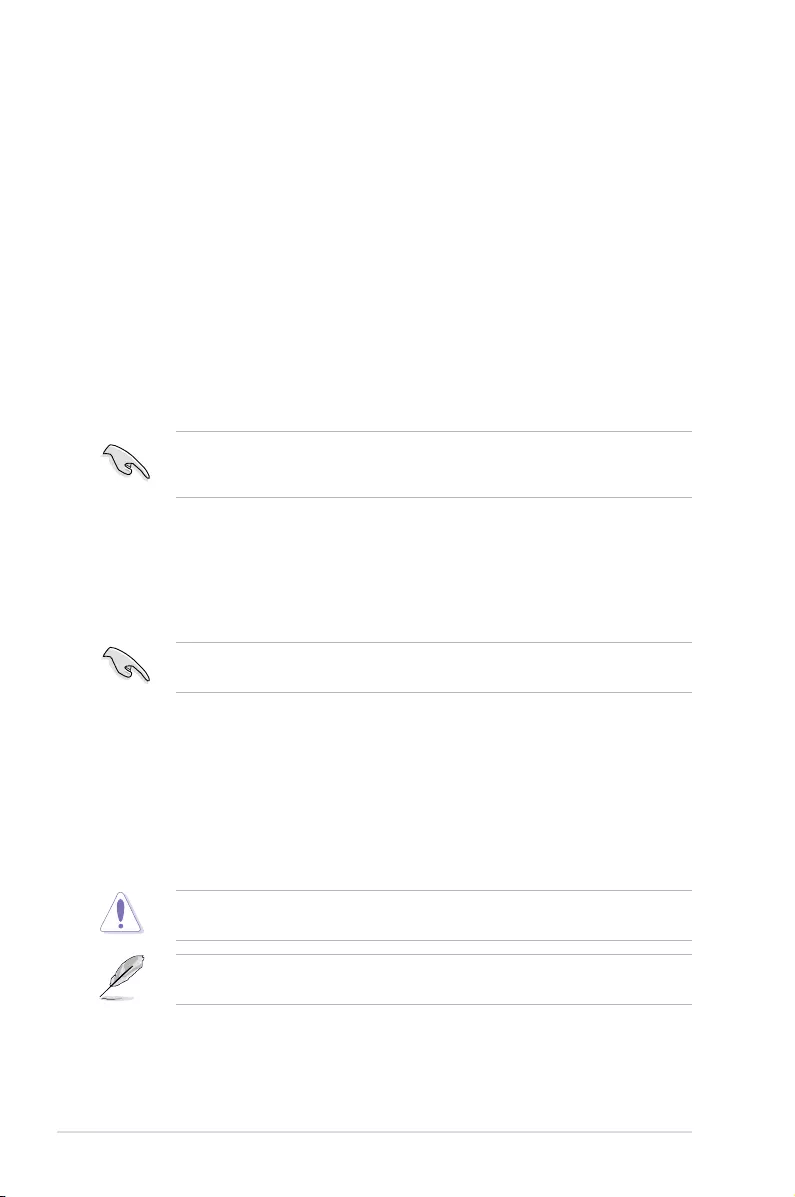
5-2 Chapter 5: BIOS Setup
5.1 Managing and updating your BIOS
The following utilities allow you to manage and update the motherboard Basic Input/Output
System (BIOS) setup:
1. ASUS CrashFree BIOS 3
TorecovertheBIOSusingabootableUSBashdiskdrivewhentheBIOSlefailsor
gets corrupted.
2. ASUS EzFlash
UpdatestheBIOSusingaUSBashdisk.
3. BUPDATER
UpdatestheBIOSinDOSmodeusingabootableUSBashdiskdrive.
Refer to the corresponding sections for details on these utilities.
Recovering the BIOS from a USB flash drive
TorecovertheBIOSfromaUSBashdrive:
1. InserttheUSBashdrivewiththeoriginalorupdatedBIOSletooneUSBportonthe
system.
2. The utility will automatically recover the BIOS. It resets the system when the BIOS
recoverynished.
DO NOT shut down or reset the system while recovering the BIOS! Doing so would cause
system boot failure!
The recovered BIOS may not be the latest BIOS version for this motherboard. Visit the
ASUSwebsiteatwww.asus.comtodownloadthelatestBIOSle.
SaveacopyoftheoriginalmotherboardBIOSletoabootableUSBashdiskdrivein
case you need to restore the BIOS in the future. Copy the original motherboard BIOS using
the BUPDATER utility.
5.1.1 ASUS CrashFree BIOS 3 utility
TheASUSCrashFreeBIOS3isanautorecoverytoolthatallowsyoutorestoretheBIOSle
when it fails or gets corrupted during the updating process. You can update a corrupted BIOS
leusingaUSBashdrivethatcontainstheupdatedBIOSle.
PrepareaUSBashdrivecontainingtheupdatedmotherboardBIOSbeforeusingthis
utility.
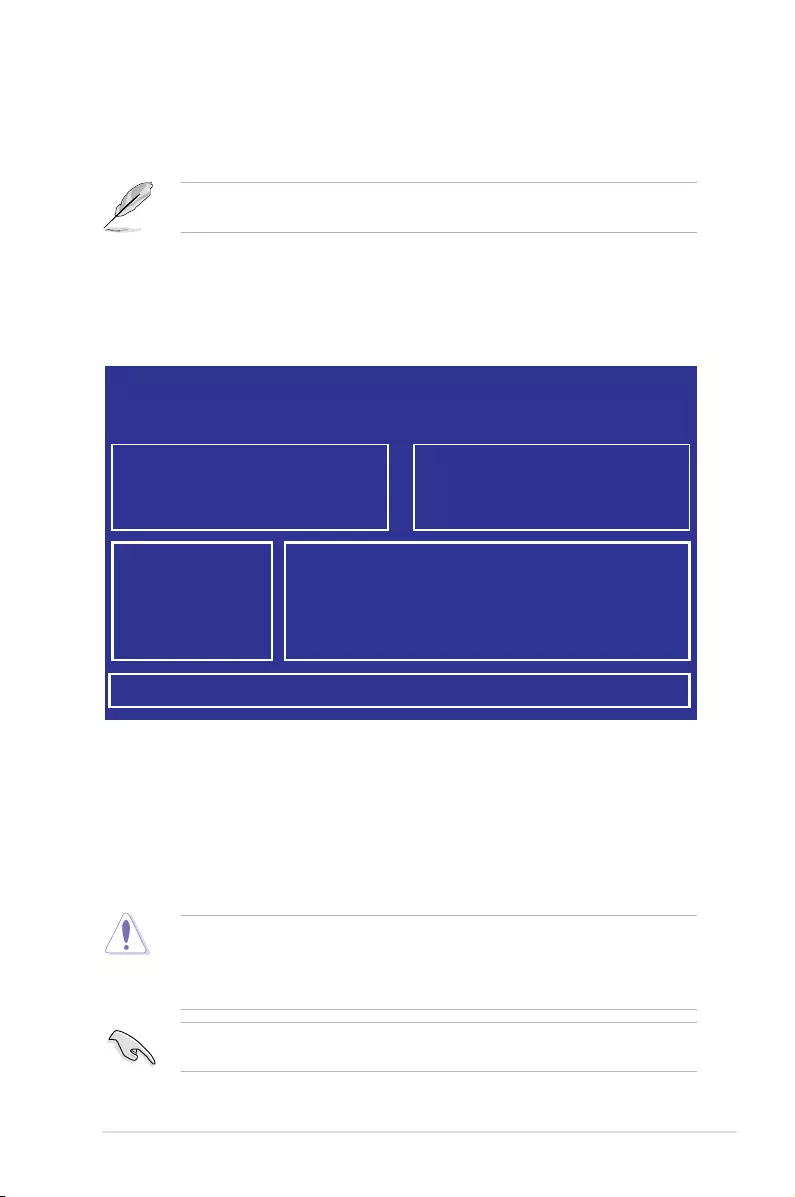
5-3
ASUS TS300-E9-PS4
3. Press <Tab> to switch to the Driveeld.
4. PresstheUp/DownarrowkeystondtheUSBashdiskthatcontainsthelatestBIOS,
then press <Enter>.
5. Press <Tab> to switch to the Folder Infoeld.
6. PresstheUp/DownarrowkeystondtheBIOSle,andthenpress<Enter>toperform
the BIOS update process. Reboot the system when the update process is done.
5.1.2 ASUS EZ Flash Utility
The ASUS EZ Flash Utility feature allows you to update the BIOS without having to use a
DOS-based utility.
Beforeyoustartusingthisutility,downloadthelatestBIOSfromtheASUSwebsiteat
www.asus.com.
To update the BIOS using EZ Flash Utility:
1. InserttheUSBashdiskthatcontainsthelatestBIOSleintotheUSBport.
2. Enter the BIOS setup program. Go to the Tool menu then select ASUS EZ Flash
Utility. Press <Enter>.
Current Platform
Platform : P10S-E/4L
Version : 0215
Build date: 01/13/2016
New Platform
Platform : P10S-E/4L
Version : 0217
Build date: 02/20/2016
ASUS Tek. EzFlash Utility
FS0
FS1
[Up/Down/Left/Right]:Switch [Enter]:Choose [q]:Exit
• ThisfunctioncansupportdevicessuchasaUSBashdiskwithFAT32/16formatand
single partition only.
• DONOTshutdownorresetthesystemwhileupdatingtheBIOStopreventsystem
boot failure!
Ensure to load the BIOS default settings to ensure system compatibility and stability. Press
<F5> and select Yes to load the BIOS default settings.
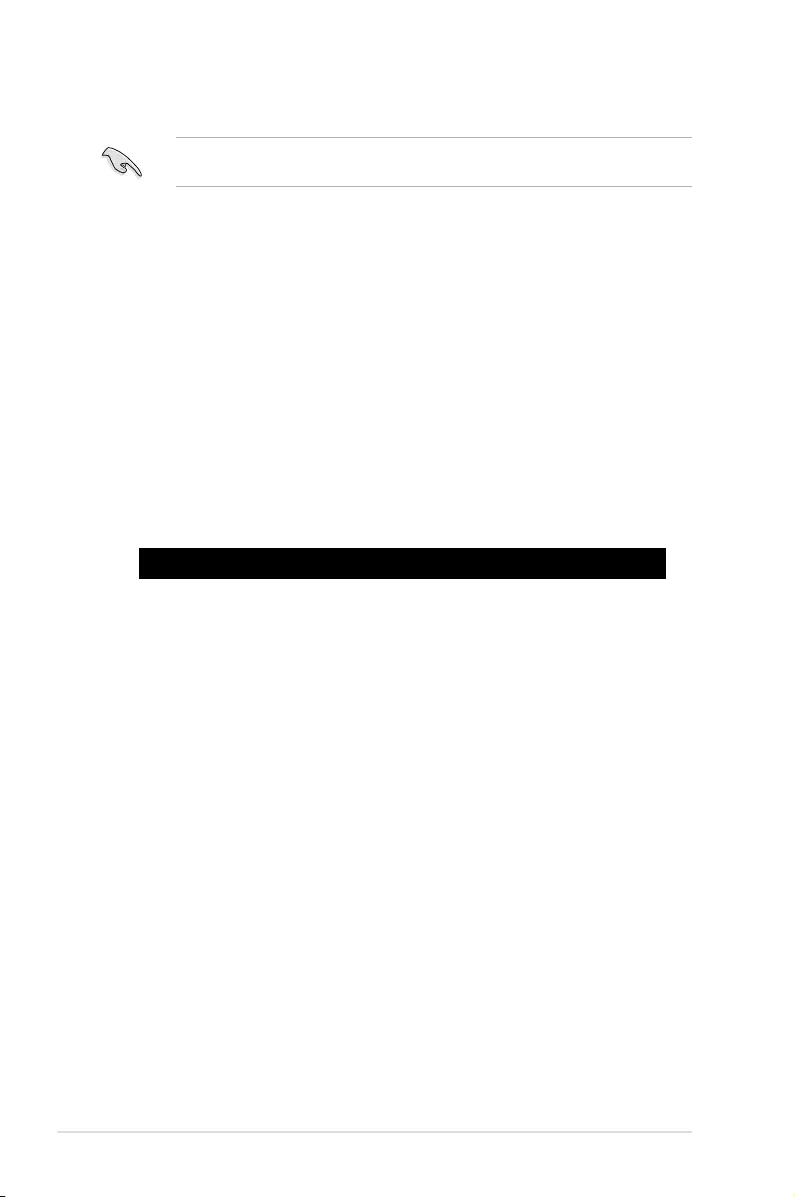
5-4 Chapter 5: BIOS Setup
5.1.3 BUPDATER utility
The succeeding BIOS screens are for reference only. The actual BIOS screen displays
may not be the same as shown.
TheBUPDATERutilityallowsyoutoupdatetheBIOSleintheDOSenvironmentusinga
bootableUSBashdiskdrivewiththeupdatedBIOSle.
Updating the BIOS file
ToupdatetheBIOSleusingtheBUPDATERutility:
1. VisittheASUSwebsiteatwww.asus.comanddownloadthelatestBIOSleforthe
motherboard.SavetheBIOSletoabootableUSBashdiskdrive.
2. Copy the BUPDATER utility (BUPDATER.exe) from the ASUS support website at
support.asus.comtothebootableUSBashdiskdriveyoucreatedearlier.
3. BootthesysteminDOSmode,thenattheprompt,type:
BUPDATER /i[lename].CAP
where[lename]isthelatestortheoriginalBIOSleonthebootableUSBashdisk
drive,thenpress<Enter>.
A:\>BUPDATER /i[le name].CAP
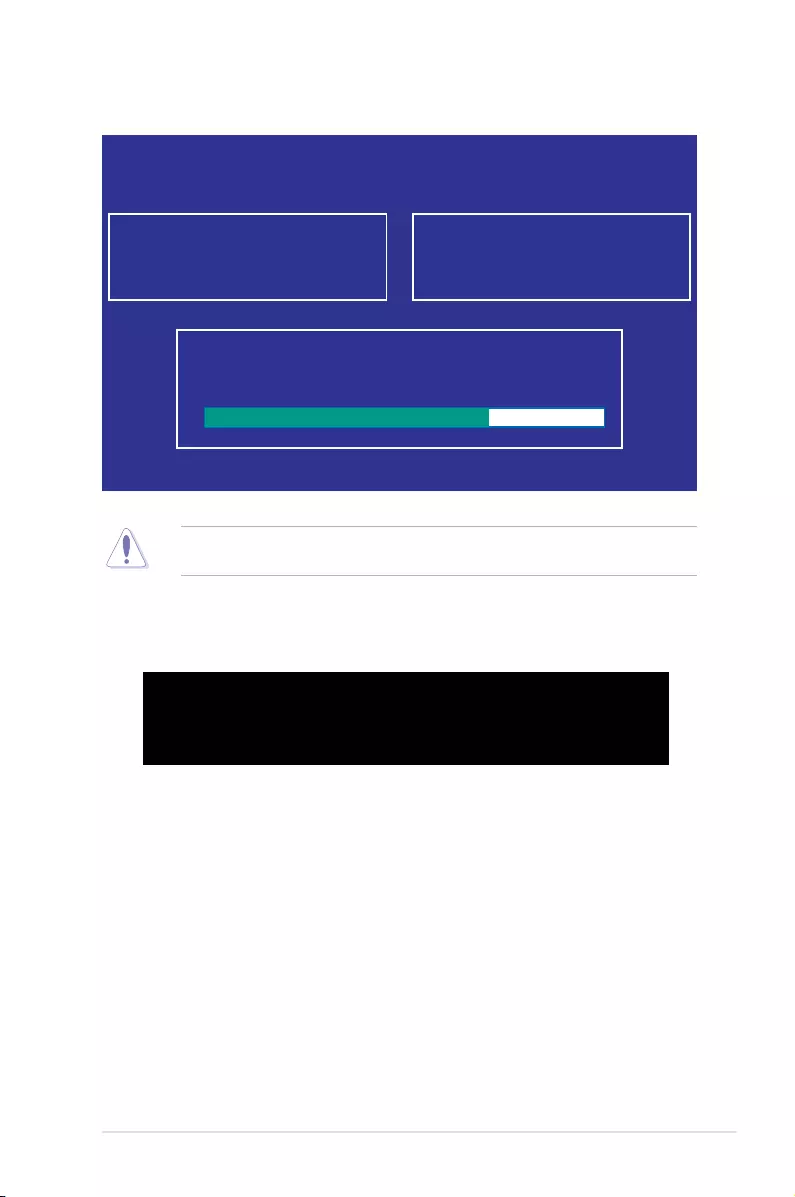
5-5
ASUS TS300-E9-PS4
4. Theutilityveriesthele,thenstartsupdatingtheBIOSle.
DO NOT shut down or reset the system while updating the BIOS to prevent system boot
failure!
5. The utility returns to the DOS prompt after the BIOS update process is completed.
Rebootthesystemfromtheharddiskdrive.
The BIOS update is nished! Please restart your system.
C:\>
Current Platform
Platform : P10S-E/4L
Version : 0215
Build date: 01/13/2016
New Platform
Platform : P10S-E/4L
Version : 0217
Build date: 02/20/2016
ASUS Tek. EzFlash Utility
Start Programming Flash. DO NOT SHUTDOWN THE SYSTEM!!!
Write
75%
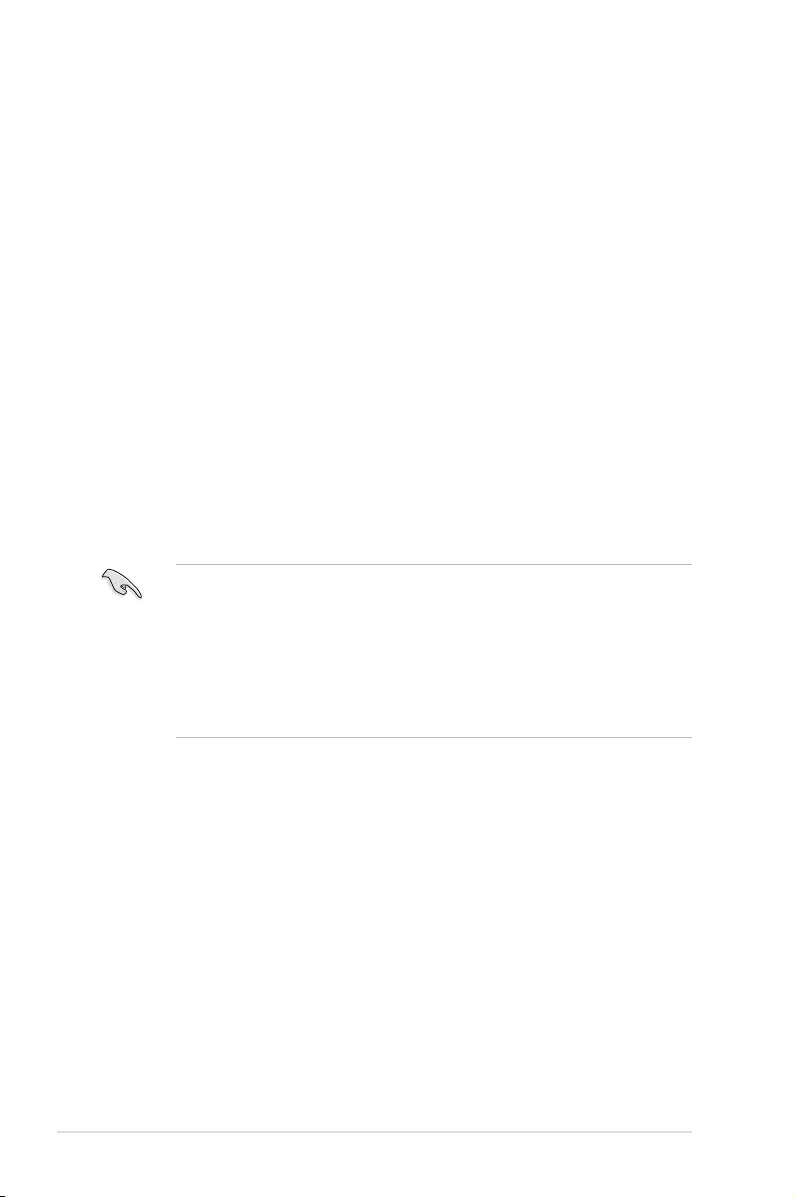
5-6 Chapter 5: BIOS Setup
5.2 BIOS setup program
Thismotherboardsupportsaprogrammablermwarechipthatyoucanupdateusingthe
provided utility described in section 5.1 Managing and updating your BIOS.
UsetheBIOSSetupprogramwhenyouareinstallingamotherboard,reconguringyour
system,orpromptedto“RunSetup.”Thissectionexplainshowtocongureyoursystem
using this utility.
EvenifyouarenotpromptedtousetheSetupprogram,youcanchangethecongurationof
yourcomputerinthefuture.Forexample,youcanenablethesecuritypasswordfeatureor
changethepowermanagementsettings.Thisrequiresyoutorecongureyoursystemusing
the BIOS Setup program so that the computer can recognize these changes and record them
intheCMOSRAMofthermwarechip.
ThermwarechiponthemotherboardstorestheSetuputility.Whenyoustartupthe
computer,thesystemprovidesyouwiththeopportunitytorunthisprogram.Press<Del>
duringthePower-OnSelf-Test(POST)toentertheSetuputility;otherwise,POSTcontinues
with its test routines.
IfyouwishtoenterSetupafterPOST,restartthesystembypressing<Ctrl>+<Alt>+<Del>,
or by pressing the reset button on the system chassis. You can also restart by turning the
systemoffandthenbackon.Dothislastoptiononlyifthersttwofailed.
TheSetupprogramisdesignedtomakeitaseasytouseaspossible.Beingamenu-driven
program,itletsyouscrollthroughthevarioussub-menusandmakeyourselectionsfromthe
availableoptionsusingthenavigationkeys.
• ThedefaultBIOSsettingsforthismotherboardapplyformostconditionstoensure
optimum performance. If the system becomes unstable after changing any BIOS
settings,loadthedefaultsettingstoensuresystemcompatibilityandstability.Press
<F5> and select Yes to load the BIOS default settings.
• TheBIOSsetupscreensshowninthissectionareforreferencepurposesonly,and
may not exactly match what you see on your screen.
• VisittheASUSwebsite(www.asus.com)todownloadthelatestBIOSleforthis
motherboard.
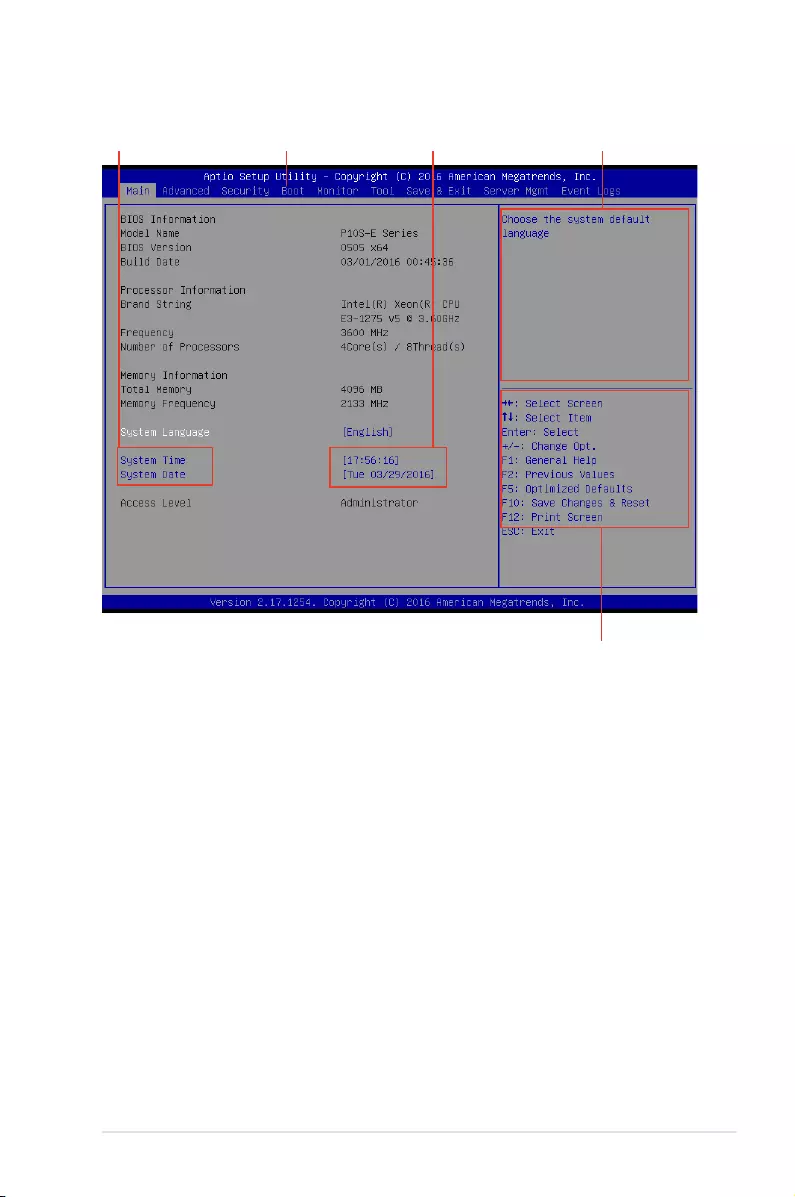
5-7
ASUS TS300-E9-PS4
5.2.2 Menu bar
The menu bar on top of the screen has the following main items:
Main Forchangingthebasicsystemconguration
Advanced For changing the advanced system settings
Security For changing the security settings
Boot Forchangingthesystembootconguration
Monitor Fordisplayingthesystemtemperature,powerstatus,andchanging
the fan settings
Tool Forconguringoptionsforspecialfunctions
Save & Exit For selecting the save & exit options
Server Mgmt For changing the server mgmt settings
Event Logs For changing the event log settings
5.2.1 BIOS menu screen
Toselectanitemonthemenubar,presstherightorleftarrowkeyonthekeyboarduntilthe
desired item is highlighted.
Navigation keys
General helpMenu bar Configuration fieldsMenu items
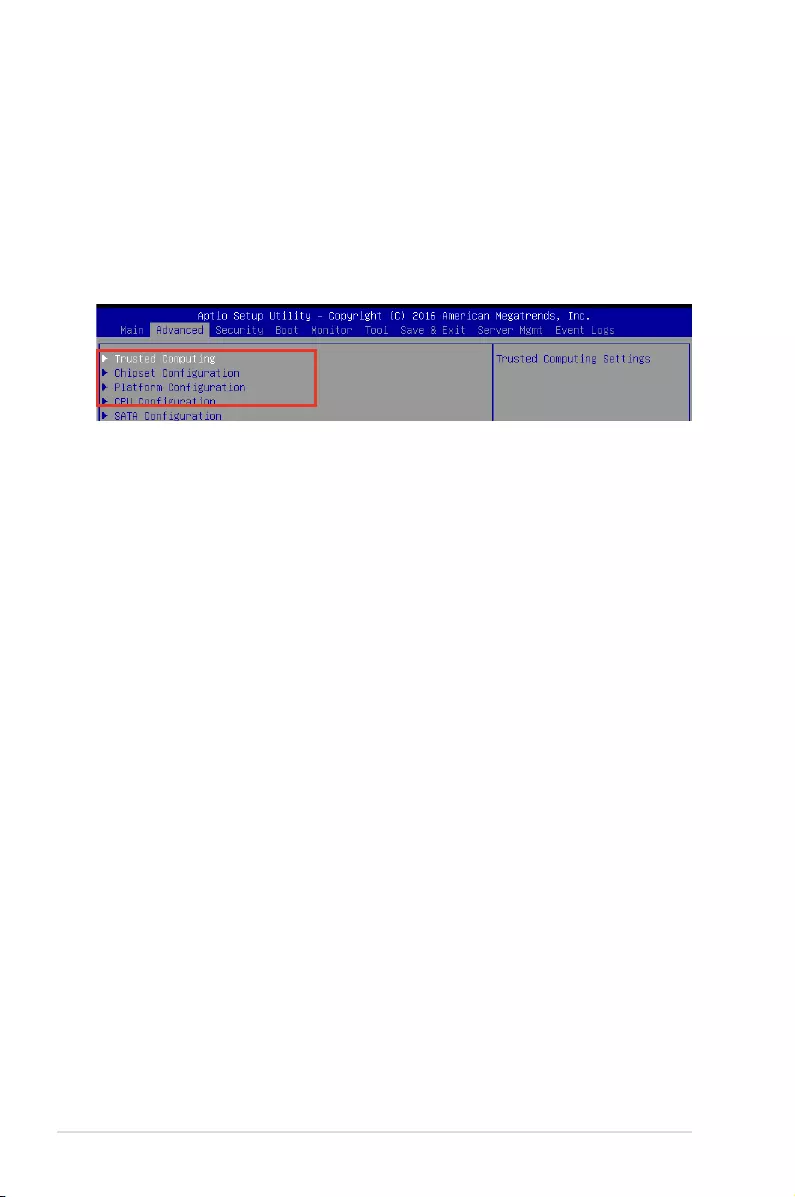
5-8 Chapter 5: BIOS Setup
5.2.3 Menu items
Thehighlighteditemonthemenubardisplaysthespecicitemsforthatmenu.Forexample,
selecting MainshowstheMainmenuitems.Theotheritems(Advanced,Security,Boot,
Monitor,Tool,Save&Exit,ServerMgmt,andEventLogs)onthemenubarhavetheir
respective menu items.
5.2.5 Navigation keys
AtthebottomrightcornerofamenuscreenarethenavigationkeysfortheBIOSsetup
program.Usethenavigationkeystoselectitemsinthemenuandchangethesettings.
5.2.6 General help
At the top right corner of the menu screen is a brief description of the selected item.
5.2.7 Configuration fields
Theseeldsshowthevaluesforthemenuitems.Ifanitemisuser-congurable,youcan
changethevalueoftheeldoppositetheitem.Youcannotselectanitemthatisnotuser-
congurable.Acongurableeldisenclosedinbrackets,andishighlightedwhenselected.
Tochangethevalueofaeld,selectitandpress<Enter>todisplayalistofoptions.
5.2.8 Pop-up window
Selectamenuitemandpress<Enter>todisplayapop-upwindowwiththeconguration
options for that item.
5.2.9 Scroll bar
Ascrollbarappearsontherightsideofamenuscreenwhenthereareitemsthatdonotton
thescreen.PresstheUp/Downarrowkeysor<PageUp>/<PageDown>keystodisplaythe
other items on the screen.
5.2.4 Submenu items
A solid triangle before each item on any menu screen means that the item has a submenu.
Todisplaythesubmenu,selecttheitemandpress<Enter>.
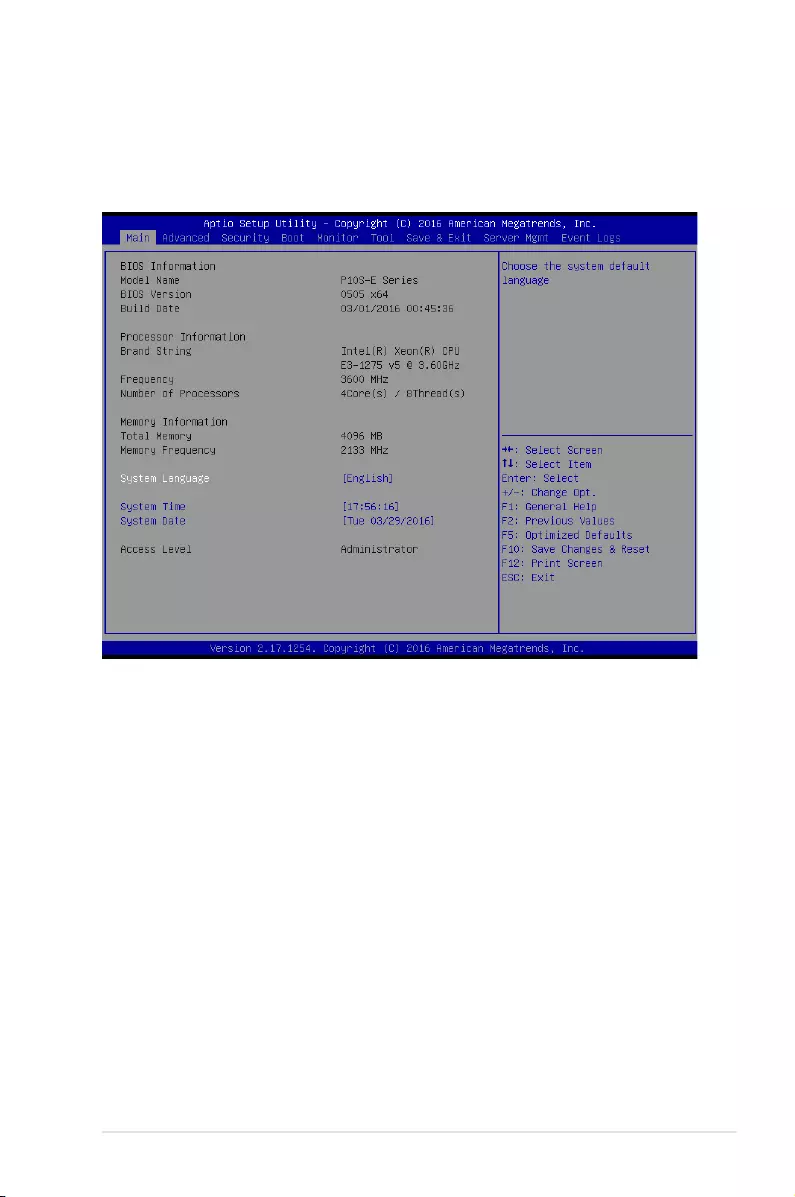
5-9
ASUS TS300-E9-PS4
5.3 Main menu
WhenyouentertheBIOSSetupprogram,theMainmenuscreenappears.TheMainmenu
providesyouanoverviewofthebasicsysteminformation,andallowsyoutosetthesystem
date and time.
5.3.1 System Date
Allows you to set the system date to [Day mm/dd/yyyy].
Day=Dayoftheweek
mm = month (numeric value)
dd = day (numeric value)
yyyy = year (numeric value)
5.3.2 System Time
Allows you to set the system time to [hh/mm/ss].
hh = hour (numeric value)
mm = minutes (numeric value)
ss = seconds (numeric value)

5-10 Chapter 5: BIOS Setup
5.4 Advanced menu
The Advanced menu items allow you to change the settings for the CPU and other system
devices.
TakecautionwhenchangingthesettingsoftheAdvancedmenuitems.Incorrecteld
values can cause the system to malfunction.
5.4.1 Trusted Computing
5.4.2 Chipset Configuration
Security Device Support [Enable]
Allows you to enable or disable the BIOS support for security device.
Congurationoptions:[Disable][Enable]
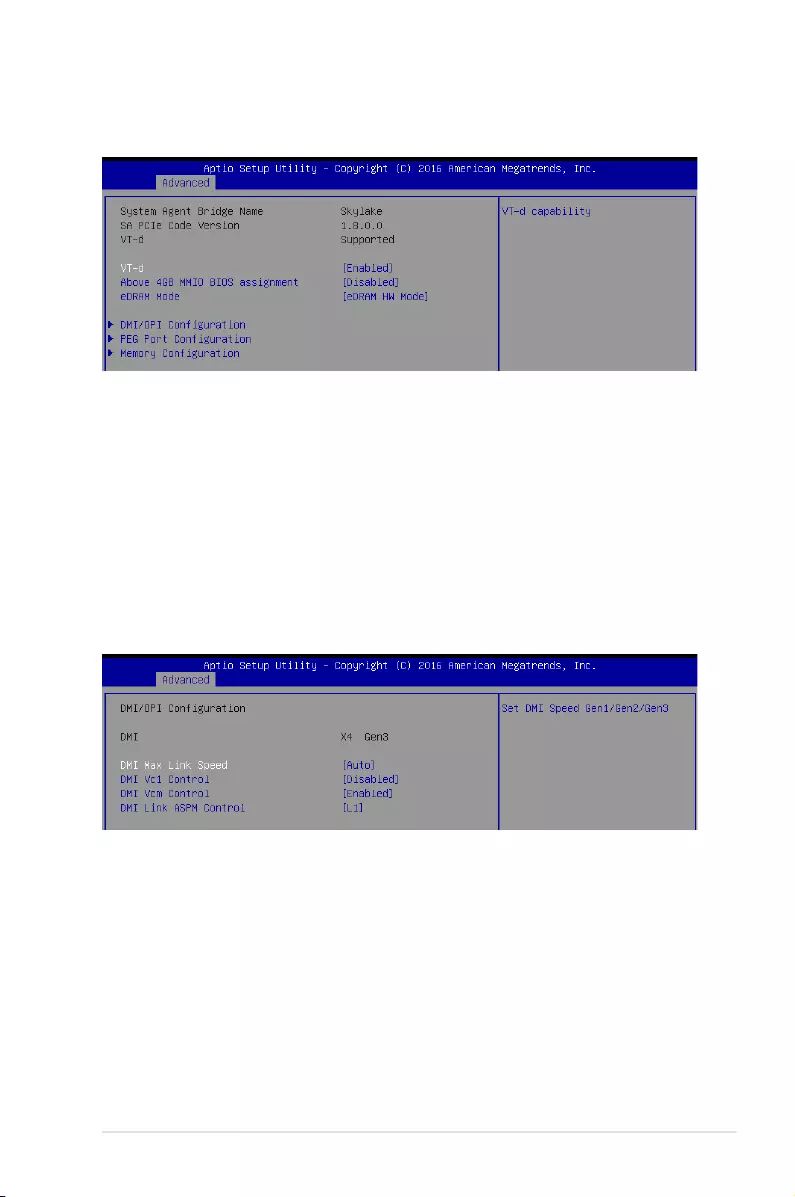
5-11
ASUS TS300-E9-PS4
System Agent (SA) Configuration
This allows you to change System Agent (SA) parameters.
VT-d [Enabled]
Allows you to enable virtualization technology function on memory control hub.
Congurationoptions:[Enabled][Disabled]
Above 4GB MMIO BIOS assignment [Disabled]
Allows you to enable or disable above 4GB MemoryMappedIO BIOS assignment.
Whenaperturesizeissetto2048MB,thisisdisabledautomatically.
Congurationoptions:[Enabled][Disabled]
eDRAM Mode [eDRAM HW Mode]
AllowsyoutoenableordisableSWModeeDRAM.
Congurationoptions:[SWModeeDRAMOff][SWModeeDRAMOn][eDRAMHW
Mode]
DMI/OPI Configuration
DMI Max Link Speed [Auto]
Allows you to set the DMI speed.
Congurationoptions:[Auto][Gen1][Gen2][Gen3]
DMI Vc1 Control [Disabled]
Allows you to enable or disable DMI Vc1.
Congurationoptions:[Enabled][Disabled]
DMI Vcm Control [Enabled]
Allows you to enable or disable DMI Vcm.
Congurationoptions:[Enabled][Disabled]
DMI Link ASPM Control [L1]
This item is for the control of the Active State Power Management on SA side of the
DMIlink.
Congurationoptions:[Disabled][L1]
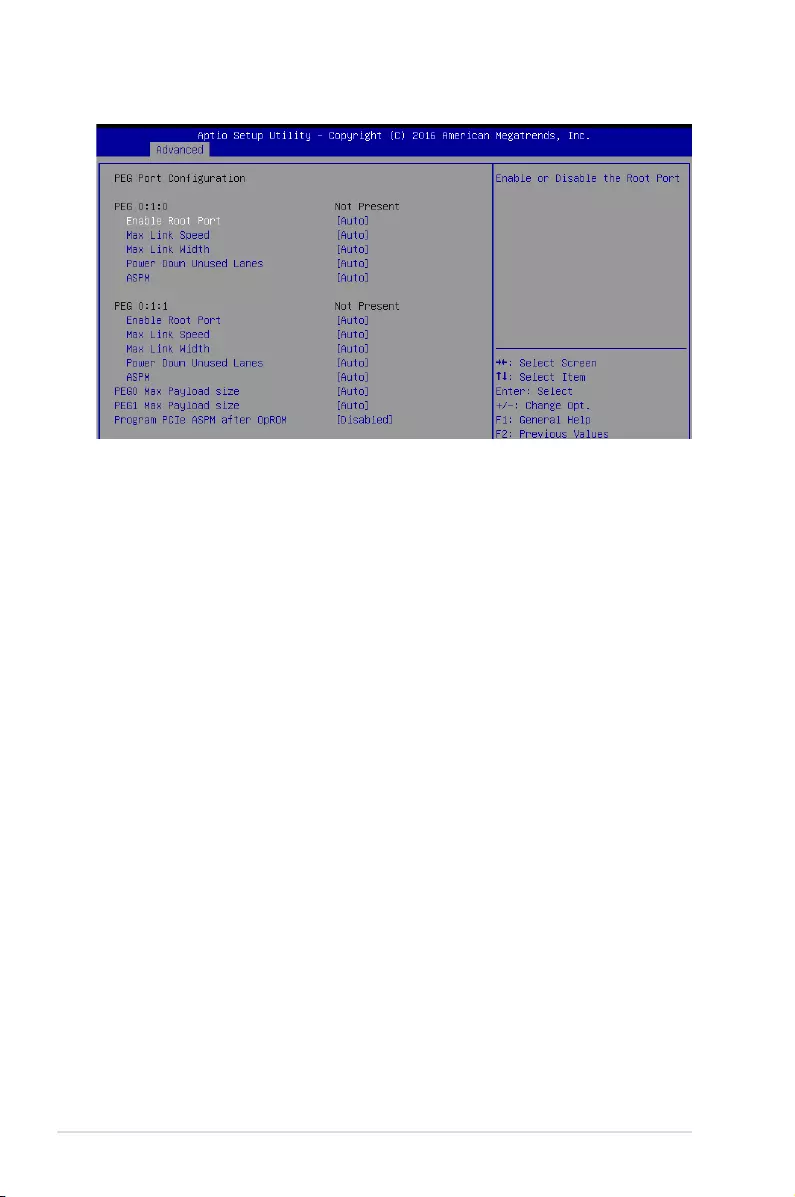
5-12 Chapter 5: BIOS Setup
PEG Port Configuration
PEG 0:1:0
Enable Root Port [Auto]
Allows you to enable or disable the root port.
Congurationoptions:[Disabled][Enabled][Auto]
Max Link Speed [Auto]
AllowsyoutocongurePEG0:1:0MaxSpeed.
Congurationoptions:[Auto][Gen1][Gen2][Gen3]
Max Link Width [Auto]
AllowsyoutoforcePEGlinktoretraintoX1/2/4/8.
Congurationoptions:[Auto][ForceX1][ForceX2][ForceX4][ForceX8]
Power Down Unused Lanes [Auto]
Allowsyoutopowerdownunusedlanes.Whensetto[Auto],Bioswill
powerdownunusedlanesbasedonthemaxpossiblelinkwidth.
Congurationoptions:[Disabled][Auto]
ASPM [Auto]
Allows you to control ASPM support for the PEG 0. This has no effect if
PEG is not the currently active device.
Congurationoptions:[Disabled][Auto][ASPML0s][ASPML1]
[ASPML0sL1]
PEG 0:1:1
Enable Root Port [Auto]
Allows you to enable or disable the root port.
Congurationoptions:[Disabled][Enabled][Auto]
Max Link Speed [Auto]
AllowsyoutocongurePEG0:1:1MaxSpeed.
Congurationoptions:[Auto][Gen1][Gen2][Gen3]
Max Link Width [Auto]
AllowsyoutoforcePEGlinktoretraintoX1/2/4/8.
Congurationoptions:[Auto][ForceX1][ForceX2][ForceX4]
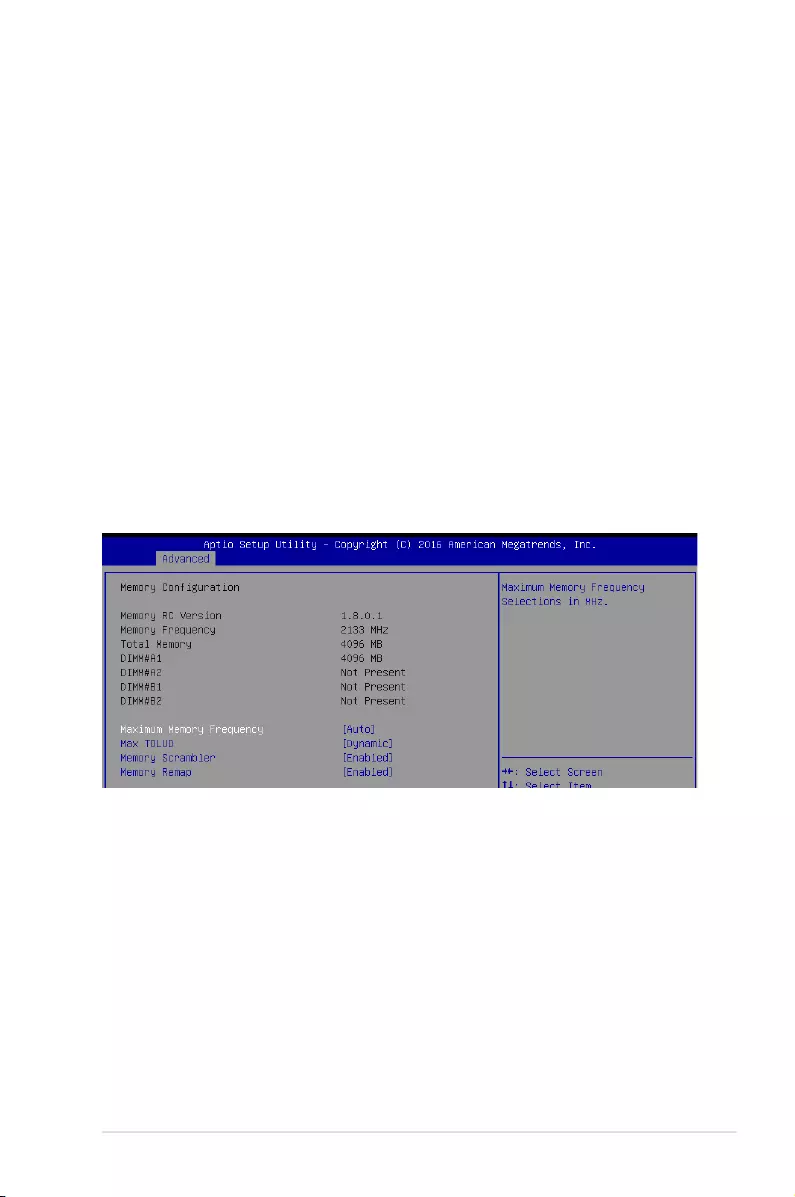
5-13
ASUS TS300-E9-PS4
Power Down Unused Lanes [Auto]
Allowsyoutopowerdownunusedlanes.Whensetto[Auto],Bioswill
powerdownunusedlanesbasedonthemaxpossiblelinkwidth.
Congurationoptions:[Disabled][Auto]
ASPM [Auto]
Allows you to control ASPM support for the PEG 1. This has no effect if
PEG is not the currently active device.
Congurationoptions:[Disabled][Auto][ASPML0s][ASPML1]
[ASPML0sL1]
PEG0 Max Payload size [Auto]
Allows you to set the PEG0 max payload size.
Congurationoptions:[Auto][128TLP][256TLP]
PEG1 Max Payload size [Auto]
Allows you to set the PEG1 max payload size.
Congurationoptions:[Auto][128TLP][256TLP]
Program PCIe ASPM after OpRom [Disabled]
Allows you to select when to program the PCIe ASPM.
[Disabled] PCIeASPMwillbeprogrammedbeforeOpROM.
[Enabled] PCIeASPMwillbeprogrammedafterOpROM.
Memory Configuration
Allows you to change memory information settings.
Maximum Memory Frequency [Auto]
Allows you to set the maximum memory frequency.
Congurationoptions:[Auto][1067][1333][1600][1867][2133]
Max TOLUD [Dynamic]
AllowsyoutosetthemaximumvalueofTOLUD.Dynamicassignmentwouldadjust
TOLUDautomaticallybasedonlargestMMIOlengthofinstalledgraphiccontroller.
Congurationoptions:[Dynamic][1GB][1.25GB][1.5GB][1.75GB][2GB][2.25GB]
[2.5GB][2.75GB][3GB][3.25GB][3.5GB]
Memory Scrambler [Enabled]
Set this item to enable or disable memory scrambler support.
Congurationoptions:[Disabled][Enabled]
Memory Remap [Enabled]
Allows you to enable or disable memory remap above 4GB.
Congurationoptions:[Enabled][Disabled]
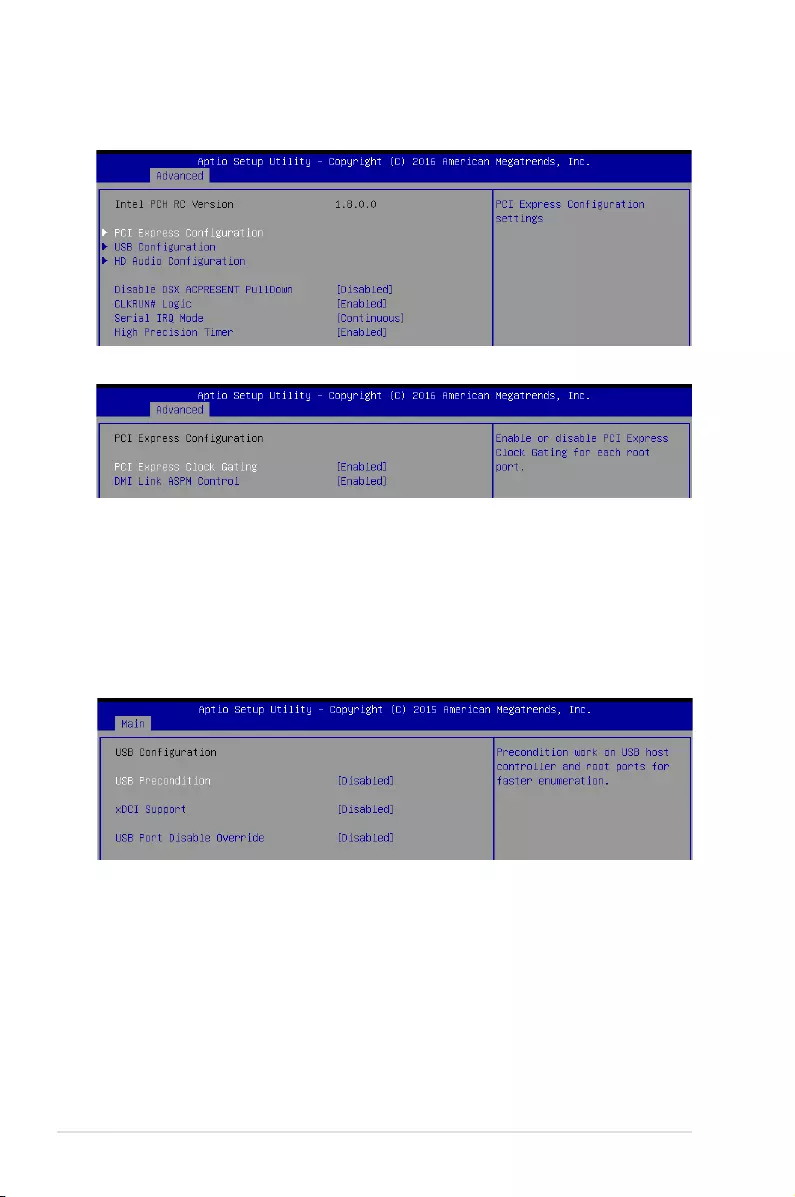
5-14 Chapter 5: BIOS Setup
PCH-IO Configuration
AllowsyoutosetPCH-IOparameters.
PCI Express Configuration
PCI Express Clock Gating [Enabled]
AllowsyoutoenableordisablePCIExpressClockGatingforeachrootport.
Congurationoptions:[Disabled][Enabled]
DMI Link ASPM Control [Enabled]
Allows you to enable or disable the control of Active State Power Management on SA
sideoftheDMIlink.
Congurationoptions:[Disabled][Enabled]
USB Configuration
AllowsyoutosettheUSBCongurationsettings.
USB Precondition [Disabled]
AllowsyoutopreconditionworkonUSBhostcontrollerandrootportsforfaster
enumeration.
Congurationoptions:[Enabled][Disabled]
xDCI Support [Disabled]
Allows you to enable or disable xDCI (USB OTG Device).
Congurationoptions:[Disabled][Enabled]
USB Port Disable Override [Disabled]
Allows you to enable or disable the corresponding USB port from reporting a Device
Connection to the controller.
Congurationoptions:[Disabled][SelectPer-Pin]
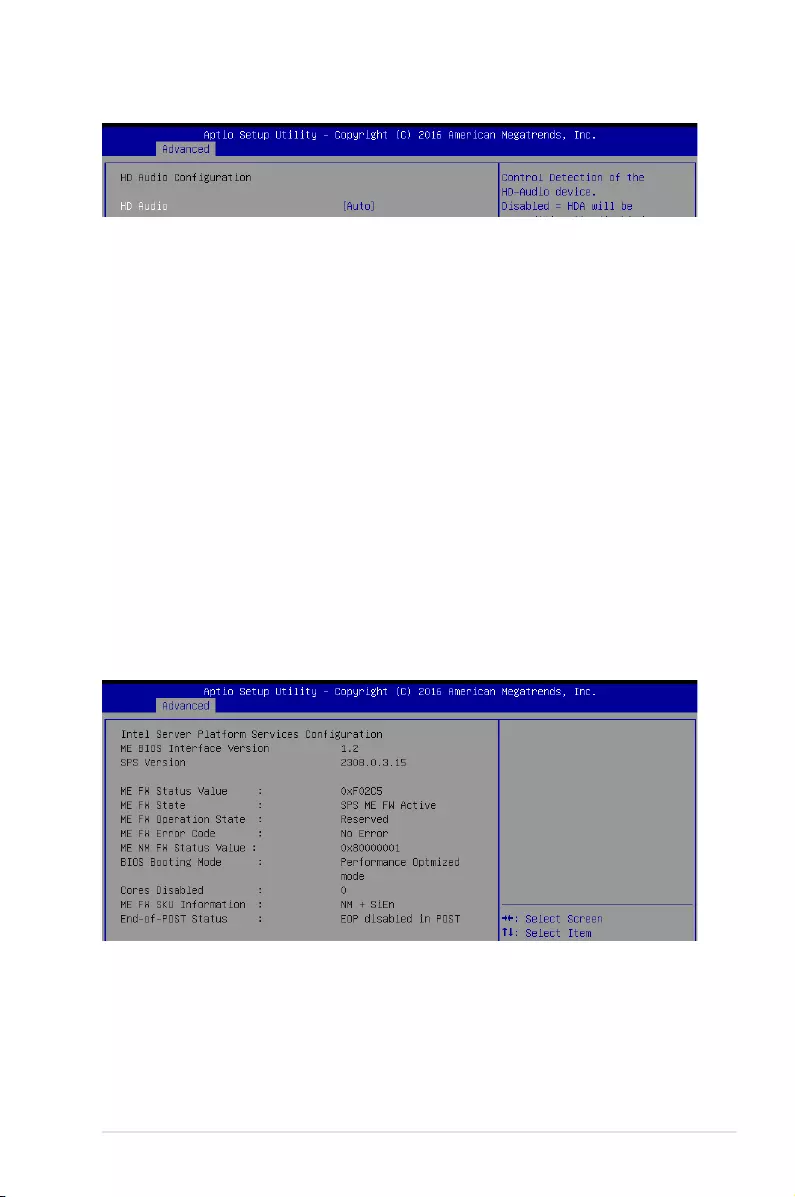
5-15
ASUS TS300-E9-PS4
Disable DSX ACPRESENT PullDown [Disabled]
AllowsyoutoenableordisablePCHinternalACPRESENTPullDownwhenDeepSXor
G3 exit.
Congurationoptions:[Enabled][Disabled]
CLKRUN# Logic [Enabled]
AllowsyoutoenableordisabletheCLKRUN#logictostopthePCIclocks.
Congurationoptions:[Disabled][Enabled]
Serial IRQ Mode [Continuous]
AllowsyoutocongureSerialIRQmode.
Congurationoptions:[Quiet][Continuous]
High Precision Timer [Enabled]
AllowsyoutoenableordisabletheHighPrecisionEventTimer.
Congurationoptions:[Disabled][Enabled]
Intel Server Platform Services
HD Audio
HD Audio [Auto]
AllowsyoutocontroldetectionoftheHD-Audiodevice.
[Disabled] HDAwillbeunconditionallydisabled.
[Enabled] HDAwillbeunconditionallyenabled.
[Auto] HDAwillbeenabledifpresent,otherwiseitwillbedisabled.
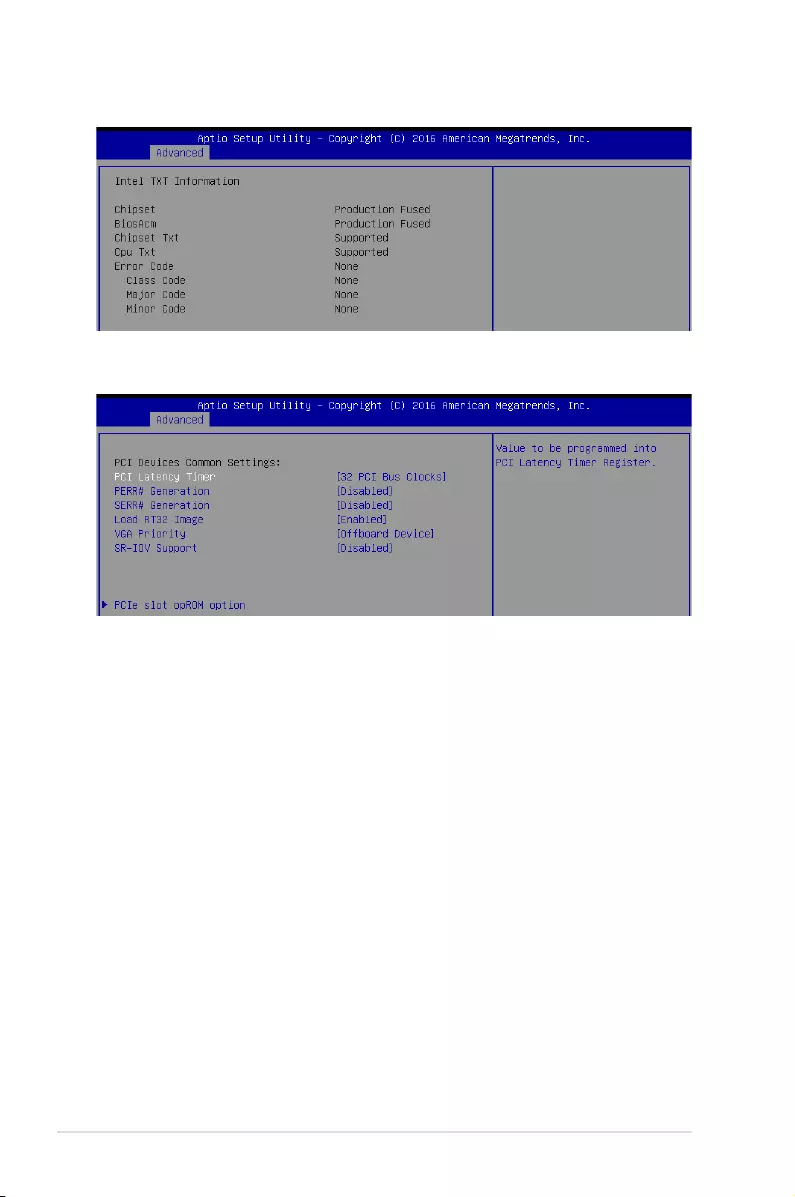
5-16 Chapter 5: BIOS Setup
PCI/PCIE Subsystem Settings
AllowsyoutocongurePCI,PCI-X,andPCIExpressSettings.
PCI Latency Timer [32 PCI Bus Clocks]
AllowsyoutosetthevaluetobeprogrammedintoPCILatencyTimerRegister.
Congurationoptions:[32PCIBusClocks][64PCIBusClocks][96PCIBusClocks]
[128PCIBusClocks][160PCIBusClocks][192PCIBusClocks][224PCIBusClocks]
[248PCIBusClocks]
PERR# Generation [Disabled]
AllowsyoutoenableordisablePCIDevicetoGeneratePERR#.
Congurationoptions:[Disabled][Enabled]
SERR# Generation [Disabled]
AllowsyoutoenableordisablePCIDevicetoGenerateSERR#.
Congurationoptions:[Disabled][Enabled]
Load RT32 Image [Enabled]
AllowsyoutoenableordisableRT32ImageLoading.
Congurationoptions:[Disabled][Enabled]
VGA Priority [Offboard Device]
Thisallowsyoutoprioritizebetweenonboardandtherstoffboardvideodevicefound.
Congurationoptions:[OnboardDevice][OffboardDevice]
SR–IOV Support [Disabled]
IfsystemhasSR–IOVcapablePCIedevices,thisoptionallowsyoutoenableor
disable Single Root IO Virtualization Support.
Congurationoptions:[Disabled][Enabled]
Intel TXT Information
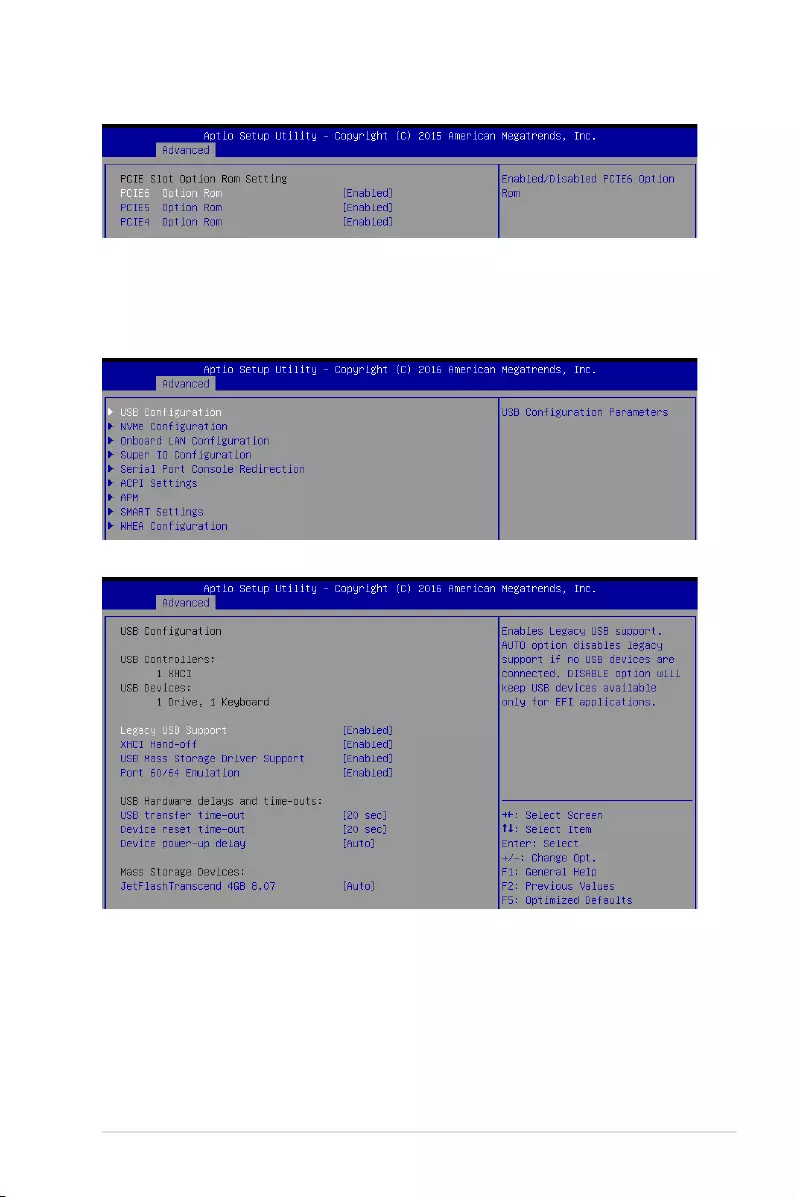
5-17
ASUS TS300-E9-PS4
PCIe slot opROM option
PCIE6/PCIE5/PCIE4 Option ROM [Enabled]
Allows you to enable or disable PCIE6/PCIE5/PCIE4 Option ROM.
Congurationoptions:[Disabled][Enabled]
5.4.3 Platform Configuration
USB Configuration
Legacy USB Support [Enabled]
Allows you to enable or disable the support for legacy USB devices. If no USB device
areconnected,thelegacyUSBsupportisdisabled.
Congurationoptions:[Enabled][Disabled][Auto]
XHCI Hand-off [Enabled]
ThisfunctionsasaworkaroundforOSeswithoutXHCIhand-offsupport.
Congurationoptions:[Enabled][Disabled]
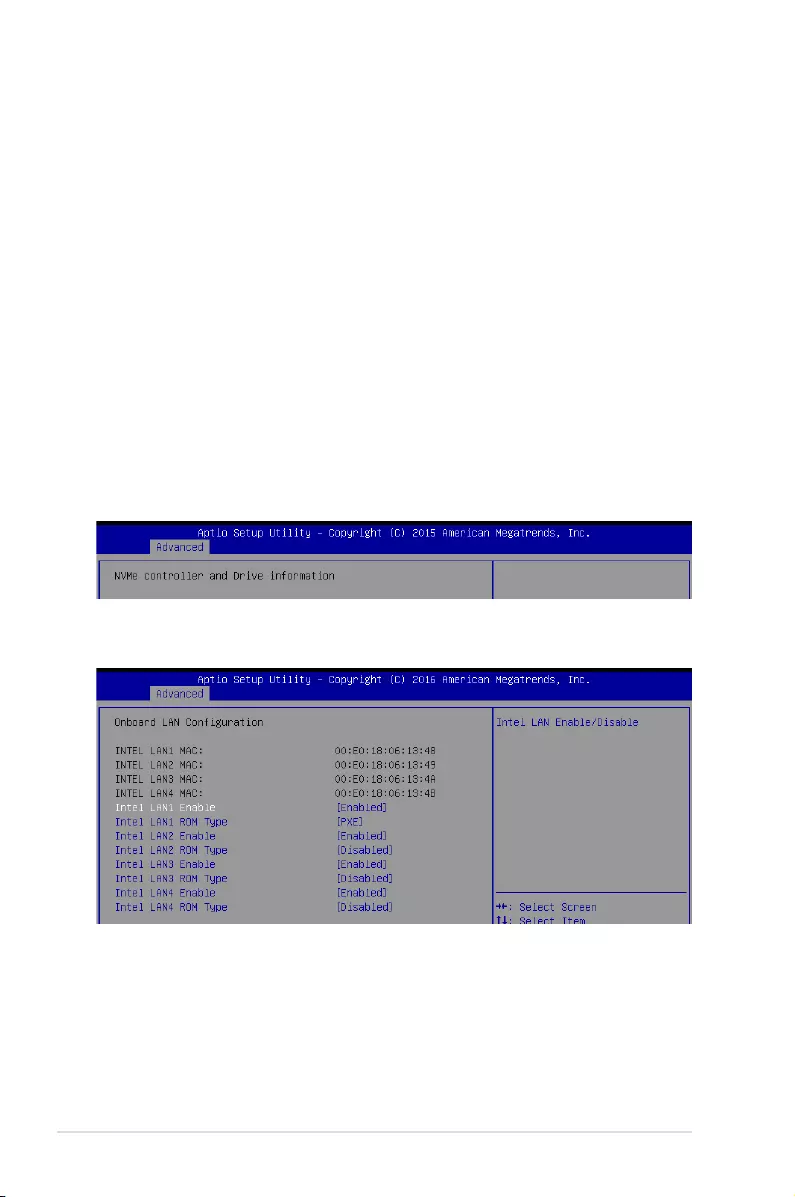
5-18 Chapter 5: BIOS Setup
NVMe Configuration
Onboard LAN Configuration
ThisallowsyoutoenableordisabletheonboardLAN.
Intel LAN1–4 Enable [Enabled]
AllowsyoutoenableordisabletheIntelLAN.
Congurationoptions:[Disabled][Enabled]
Intel LAN 1-4 ROM Type [PXE]/[Disabled]
AllowsyoutoselecttheIntelLANROMtype.
Congurationoptions:[Disabled][PXE][iSCSI]
USB Mass Storage Driver Support [Enabled]
This allows you to enable or disable the USB Mass Storage driver support.
Congurationoptions:[Disabled][Enabled]
Port 60/64 Emulation [Enabled]
This allows you to enable the I/O port 60h/64h emulation support. This should be
enabledforthecompleteUSBkeyboardlegacysupportfornon-USBawareOSes.
Congurationoptions:[Disabled][Enabled]
USB transfer time-out [20 sec]
Allows you to select the USB transfer time-out value.
Congurationoptions:[1sec][5sec][10sec][20sec]
Device reset time-out [20 sec]
Allows you to select the USB device reset time-out value.
Congurationoptions:[10sec][20sec][30sec][40sec]
Device power-up delay [Auto]
Thisallowsyoutosetthemaximumtimethedevicewilltakebeforeitproperlyreports
itselftotheHostController.
Congurationoptions:[Auto][Manual]
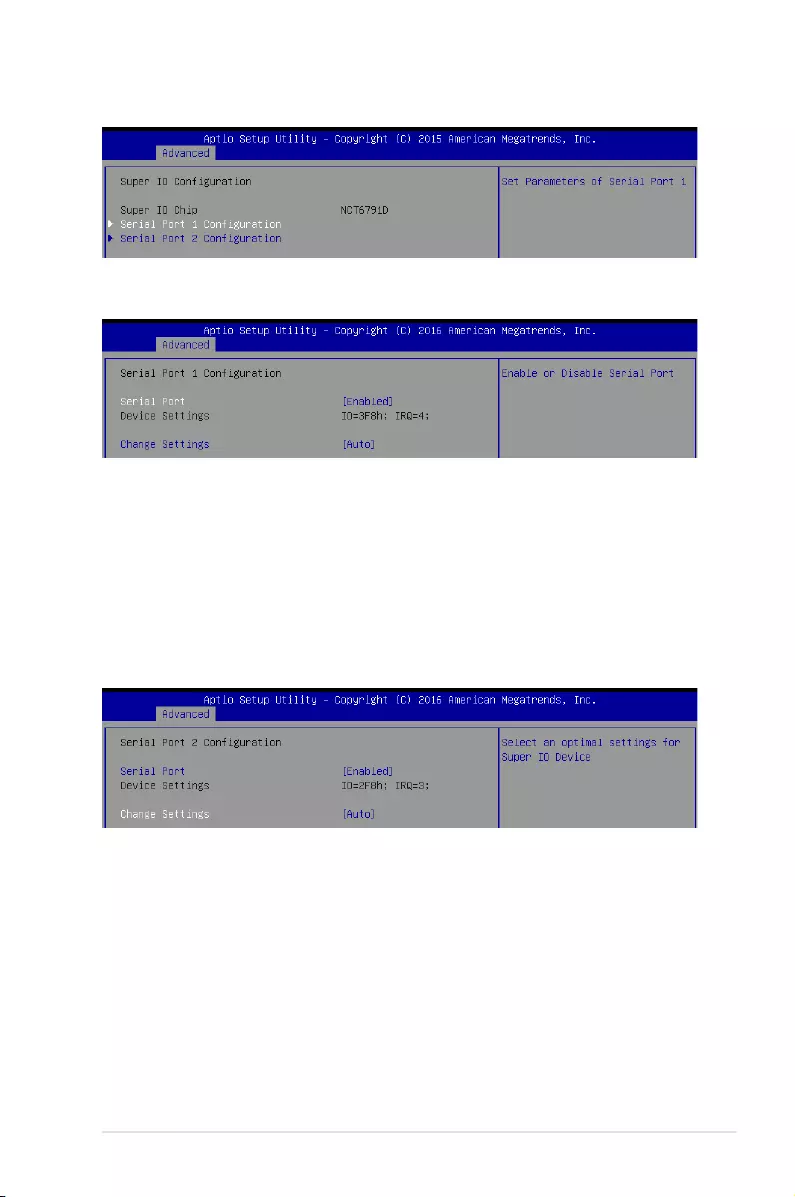
5-19
ASUS TS300-E9-PS4
Super IO Configuration
Serial Port 1 Configuration
Allows you to set the parameters of Serial Port 1.
Serial Port [Enabled]
Allows you to enable or disable Serial Port (COM).
Congurationoptions:[Disabled][Enabled]
Change Settings [Auto]
Allows you to choose the setting for Super IO device.
Congurationoptions:[Auto][IO=3F8h;IRQ=4;]
[IO=3F8h;IRQ=3,4,5,6,7,9,10,11,12;][IO=2F8h;IRQ=3,4,5,6,7,9,10,11,12;]
[IO=3E8h;IRQ=3,4,5,6,7,9,10,11,12;][IO=2E8h;IRQ=3,4,5,6,7,9,10,11,12;]
Serial Port 2 Configuration
Allows you to set the parameters of Serial Port 2.
Serial Port [Enabled]
Allows you to enable or disable Serial Port (COM).
Congurationoptions:[Disabled][Enabled]
Change Settings [Auto]
Allows you to choose the setting for Super IO device.
Congurationoptions:[Auto][IO=2F8h;IRQ=3;]
[IO=3F8h;IRQ=3,4,5,6,7,9,10,11,12;][IO=2F8h;IRQ=3,4,5,6,7,9,10,11,12;]
[IO=3E8h;IRQ=3,4,5,6,7,9,10,11,12;][IO=2E8h;IRQ=3,4,5,6,7,9,10,11,12;]
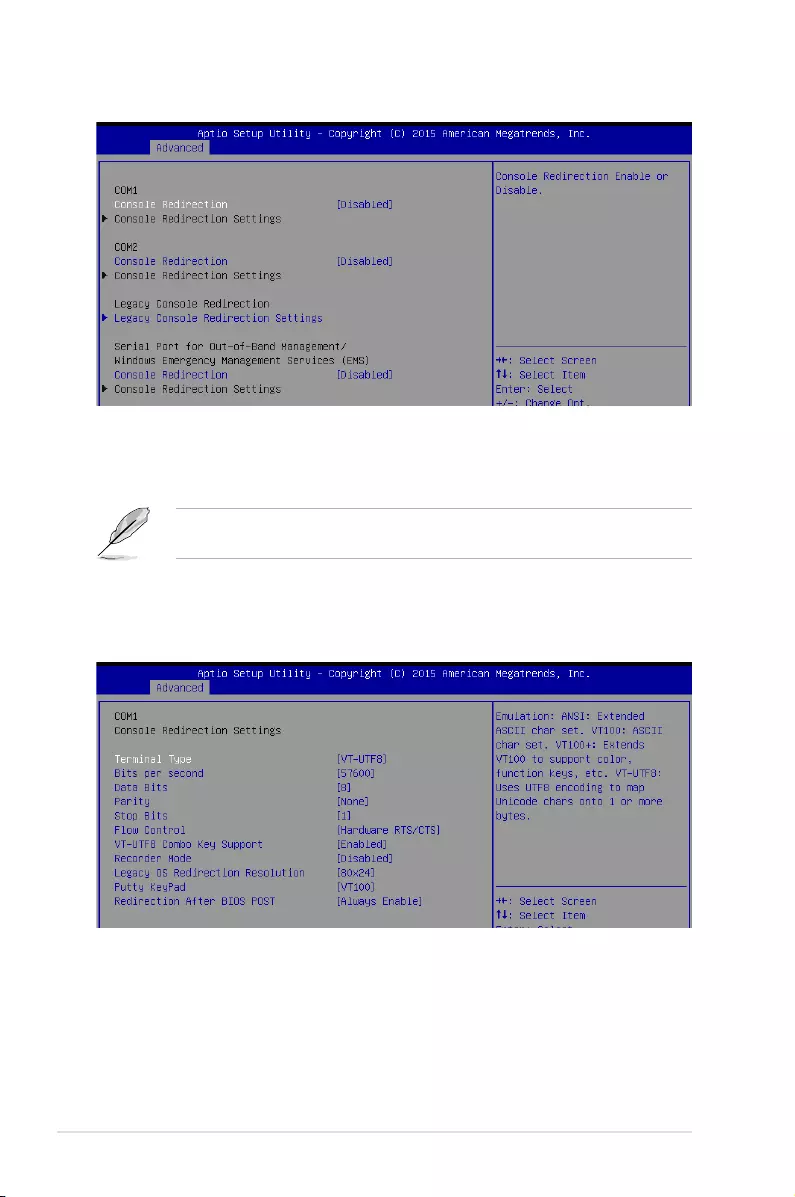
5-20 Chapter 5: BIOS Setup
COM1/COM2 Console Redirection [Disabled]
Allows you to enable or disable the console redirection feature.
Congurationoptions:[Disabled][Enabled]
The Console Redirection SettingsbecomescongurablewhenConsole Redirection is
setto[Enabled].
Serial Port Console Redirection
Console Redirection Settings
The settings specify how the host computer and the remote computer (which the user
is using) will exchange data. Both computers should have the same or compatible
settings.
Terminal Type [VT-UTF8]
Allows you to set the terminal type.
[VT100] ASCIIcharset.
[VT100+] ExtendsVT100tosupportcolor,functionkeys,etc.
[VT-UTF8] UsesUTF8encodingtomapUnicodecharsonto1ormorebytes.
[ANSI] ExtendedASCIIcharset.
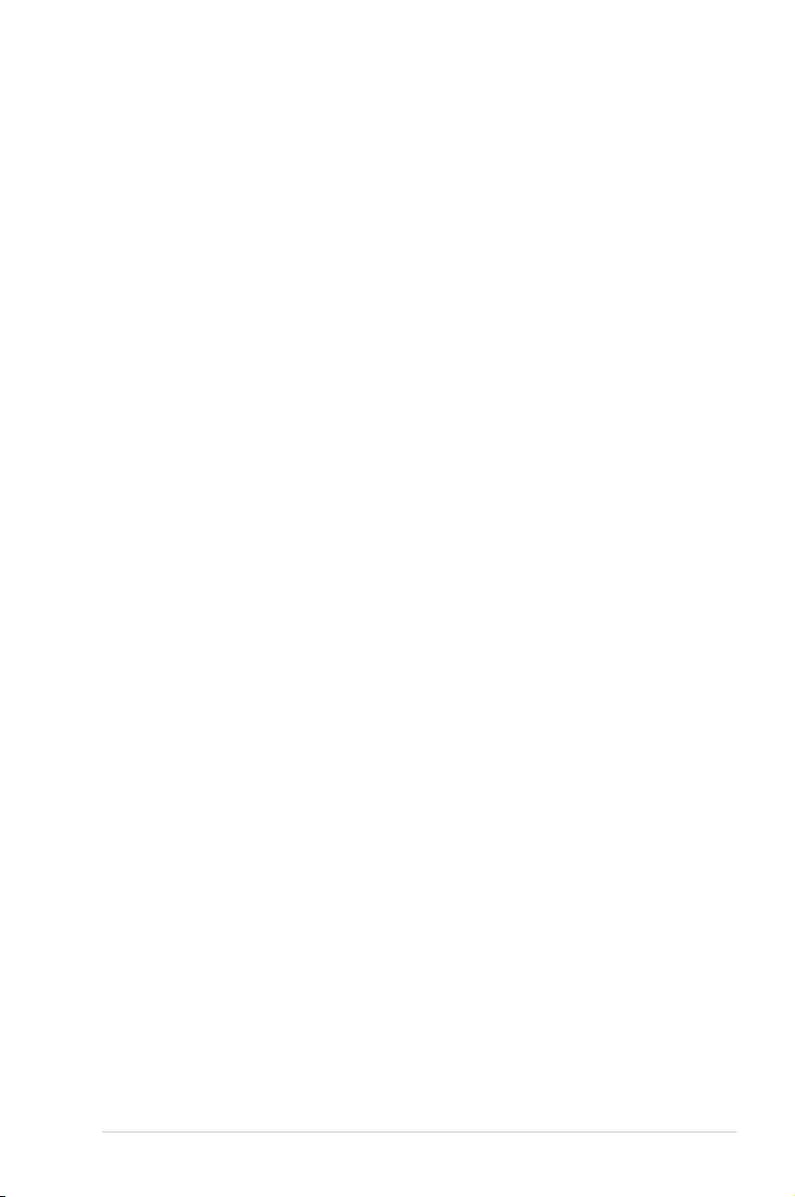
5-21
ASUS TS300-E9-PS4
Bits per second [57600]
Selects serial port transmission speed. The speed must be matched on the other side.
Longornoisylinesmayrequirelowerspeeds.
Congurationoptions:[9600][19200][38400][57600][115200]
Data Bits [8]
Allows you to set the data bits.
Congurationoptions:[7][8]
Parity [None]
Allows you to select the parity bit. A parity bit is sent with the data bits to detect
transmission errors.
Congurationoptions:[None][Even][Odd][Mark][Space]
Stop Bits [1]
Stopbitsindicatetheendofaserialdatapacket(astartbitindicatesthebeginning).
The standard setting is 1 stop bit. Communication with slow devices may require more
than 1 stop bit.
Congurationoptions:[1][2]
Flow Control [Hardware RTS/CTS]
Flowcontrolcanpreventdatalossfrombufferoverow.Whensendingdata,ifthe
receivingbuffersarefull,a“stop”signalcanbesenttostopthedataow.Oncethe
buffersareempty,a“start”signalcanbesenttore-starttheow.Hardwareowcontrol
uses two wires to send start/stop signals.
Congurationoptions:[None][HardwareRTS/CTS]
VT-UTF8 Combo Key Support [Enabled]
ThisallowsyoutoenabletheVT-UTF8CombinationKeySupportforANSI/VT100
terminals.
Congurationoptions:[Disabled][Enabled]
Recorder Mode [Disabled]
This allows you to enable or disable the Recorder Mode to capture Terminal data.
Congurationoptions:[Disabled][Enabled]
Legacy OS Redirection Resolution [80x24]
ThisallowsyoutosetthenumberofrowsandcolumnssupportedontheLegacyOS.
Congurationoptions:[80x24][80x25]
Putty Keypad [VT100]
ThisallowsyoutoselecttheFunctionKeyandKeypadonPutty.
Congurationoptions:[VT100][LINUX][XTERMR6][SCO][ESCN][VT400]
Redirection After BIOS POST [Always Enable]
ThissettingallowsyoutospecifyifBootLoaderisselectedthenLegacyconsole
redirection.
Congurationoptions:[AlwaysEnable][BootLoader]
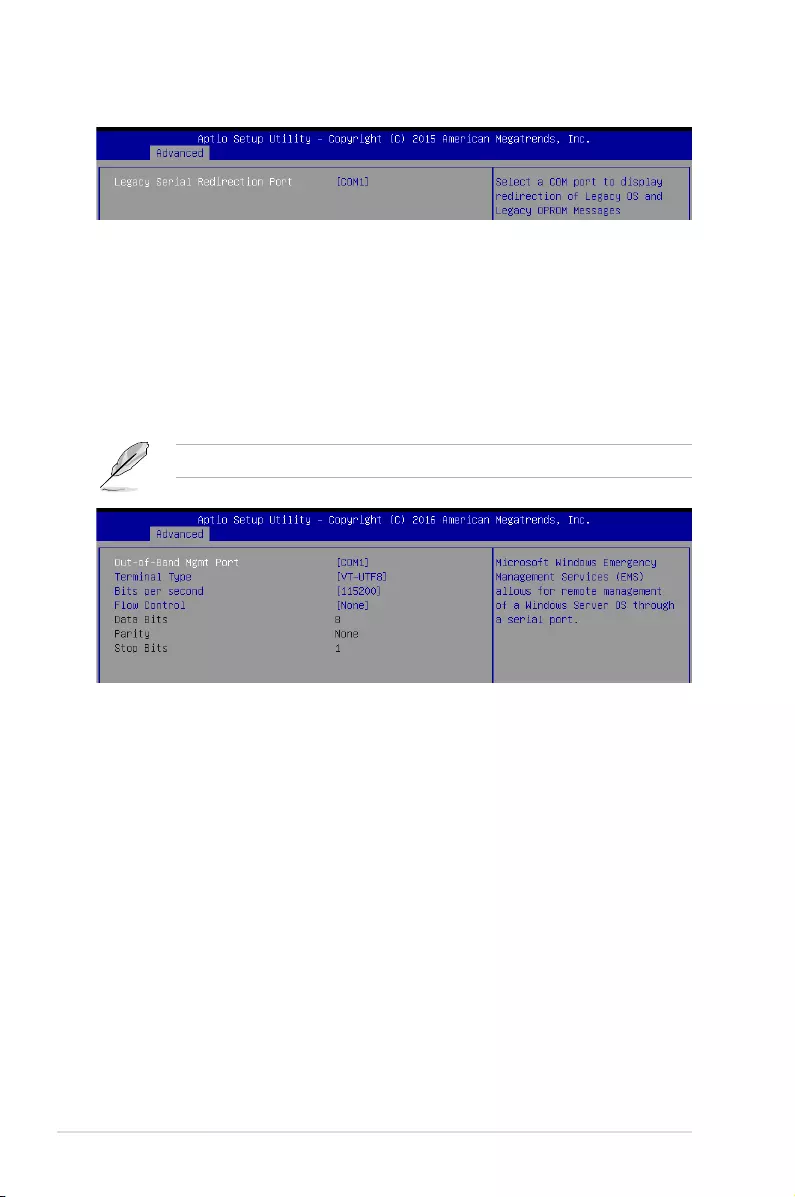
5-22 Chapter 5: BIOS Setup
Legacy Serial Redirection Port [COM1]
AllowsyoutoselectaCOMporttodisplayredirectionofLegacyOSandLegacy
OPROM Messages.
Congurationoptions:[COM1][COM2]
Legacy Console Redirection Settings
Serial Port for Out-of-Band Management/Windows Emergency Management
Services (EMS)
Console Redirection [Disabled]
Allows you to enable or disable the console redirection feature.
Congurationoptions:[Disabled][Enabled]
The following item appears only when you set Console Redirectionto[Enabled].
Console Redirection Settings
Out-of-Band Mgmt Port [COM1]
AllowsremotemanagementofaWindowsServerOSthroughaserialport.
Congurationoptions:[COM1][COM2]
Terminal Type [VT-UTF8]
Allows you to set the terminal type for out-of-band management.
Congurationoptions:[VT100][VT100+][VT-UTF8][ANSI]
Bits per second [115200]
Selects serial port transmission speed. The speed must be matched on the
otherside.Longornoisylinesmayrequirelowerspeeds.
Congurationoptions:[9600][19200][57600][115200]
Flow Control [None]
Allowsyoutosettheowcontroltopreventdatalossfrombufferoverow.
Congurationoptions:[None][HardwareRTS/CTS][SoftwareXon/Xoff]
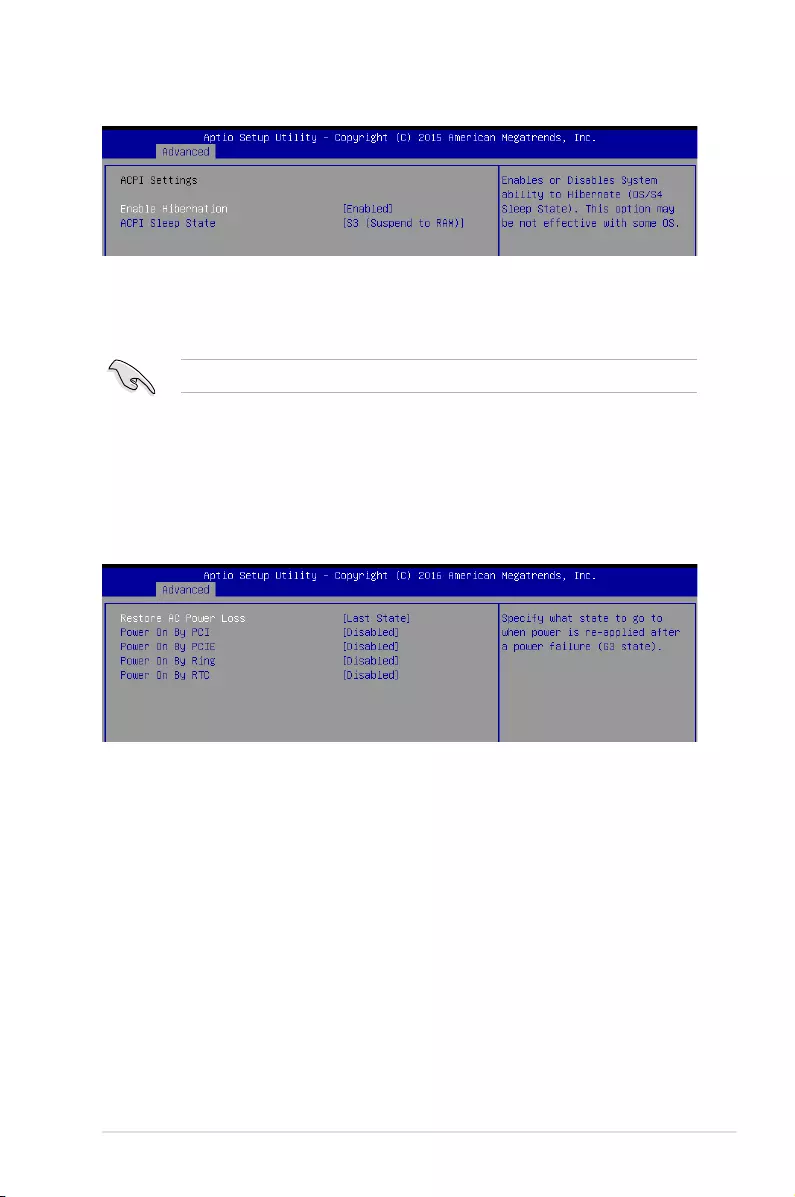
5-23
ASUS TS300-E9-PS4
ACPI Settings
Enable Hibernation [Enabled]
Allows you to enable or disable the ability of the system to hibernate (OS/S4 Sleep
State).
Congurationoptions:[Disabled][Enabled]
ACPI Sleep State [S3 (Suspend to RAM)]
Allows you to select the highest ACPI sleep state the system will enter when the
SUSPEND button is pressed.
Congurationoptions:[SuspendDisabled][S3(SuspendtoRAM)]
This option may be not be effective with some OS.
Restore AC Power Loss [Last State]
Allows you to set the state the system will go to after an AC power loss.
Congurationoptions:[PowerOff][PowerOn][LastState]
Power On By PCI [Disabled]
YoucanusethisoptiontoenableordisabletheWake-on-LANfeatureoftheIntel LAN.
Congurationoptions:[Disabled][Enabled]
Power On By PCIE [Disabled]
ThisallowsyoutoenableordiasblethePCIEdevicestogenerateawakeevent.
Congurationoptions:[Disabled][Enabled]
Power On By Ring [Disabled]
ThisallowsyoutoenableordiasbletheRingdevicestogenerateawakeevent.
Congurationoptions:[Disabled][Enabled]
APM
AllowsyoutoconguretheAdvancePowerManagement(APM)settings.
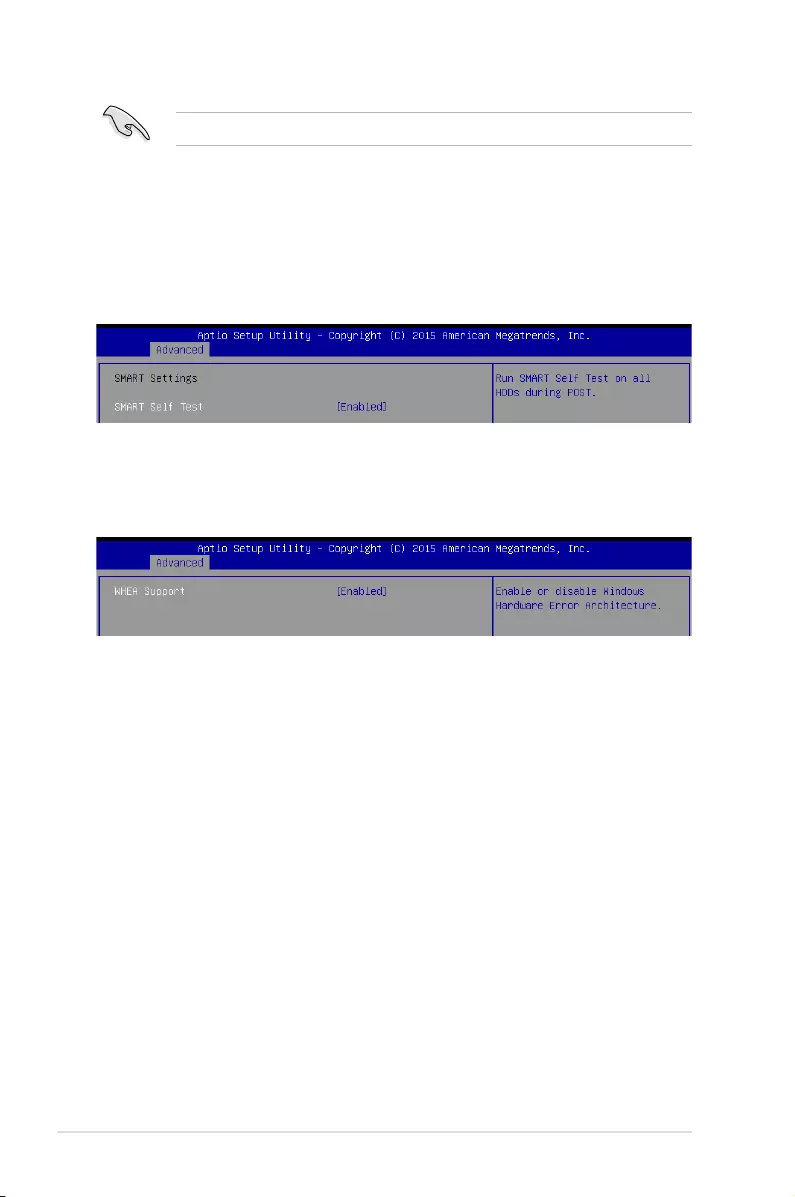
5-24 Chapter 5: BIOS Setup
Power On By RTC [Disabled]
ThisitemallowsyoutoenableordisableRTCtogenerateawakeevent.Whenset
to[Enabled],theitemsRTC Alarm Date (Days) and Hour/Minute/Second becomes
user-congurablewhereyoucansetvalues.
Congurationoptions:[Disabled][Enabled]
This item functions only if there is a serial port (COM1) connector on a motherboard.
SMART Settings
SMART Self Test [Enabled]
AllowsyoutorunSMARTSelfTestonallHDDsduringPOST.
Congurationoptions:[Disabled][Enabled]
WHEA Support [Enabled]
AllowsyoutoenableordisabletheWHEA(WindowsHardwareErrorArchitecture)
support.
Congurationoptions:[Disabled][Enabled]
WHEA Configuration
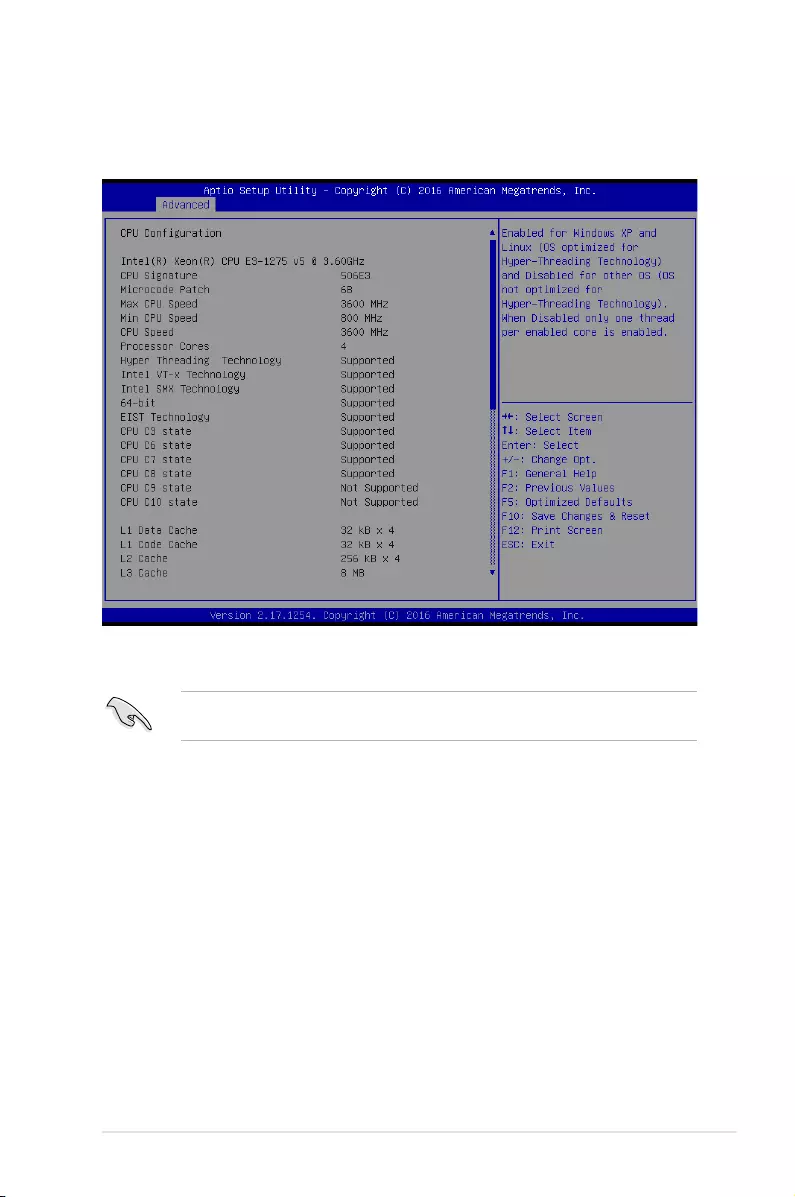
5-25
ASUS TS300-E9-PS4
5.4.4 CPU Configuration
The items in this menu show the CPU-related information that the BIOS automatically
detects. Some items may not appear if your CPU does not support the related functions.
Toquicklygotothelastitemofthesecondpage,pressthePage Down button. Press the
Page Upbuttontogobacktotherstitemintherstpage.
Navigate to the second page of the screen to see the rest of items in this menu by pressing
theUporDownarrowkeys.
Hyper-threading [Enabled]
Thisitemallowsahyper-threadingprocessortoappearastwologicalprocessors,allowing
the operating system to schedule two threads or processors simultaneously.
Congurationoptions:[Disabled][Enabled]
Active Processor Cores [All]
AllowsyoutochoosethenumberofCPUcorestoactivateineachprocessorpackage.
Congurationoptions:[All][1][2][3]
Intel Virtualization Technology [Enabled]
Whenenabled,aVMMcanutilizetheadditionalhardwarecapabilitiesprovidedby
Vanderpool Technology.
Congurationoptions:[Disabled][Enabled]
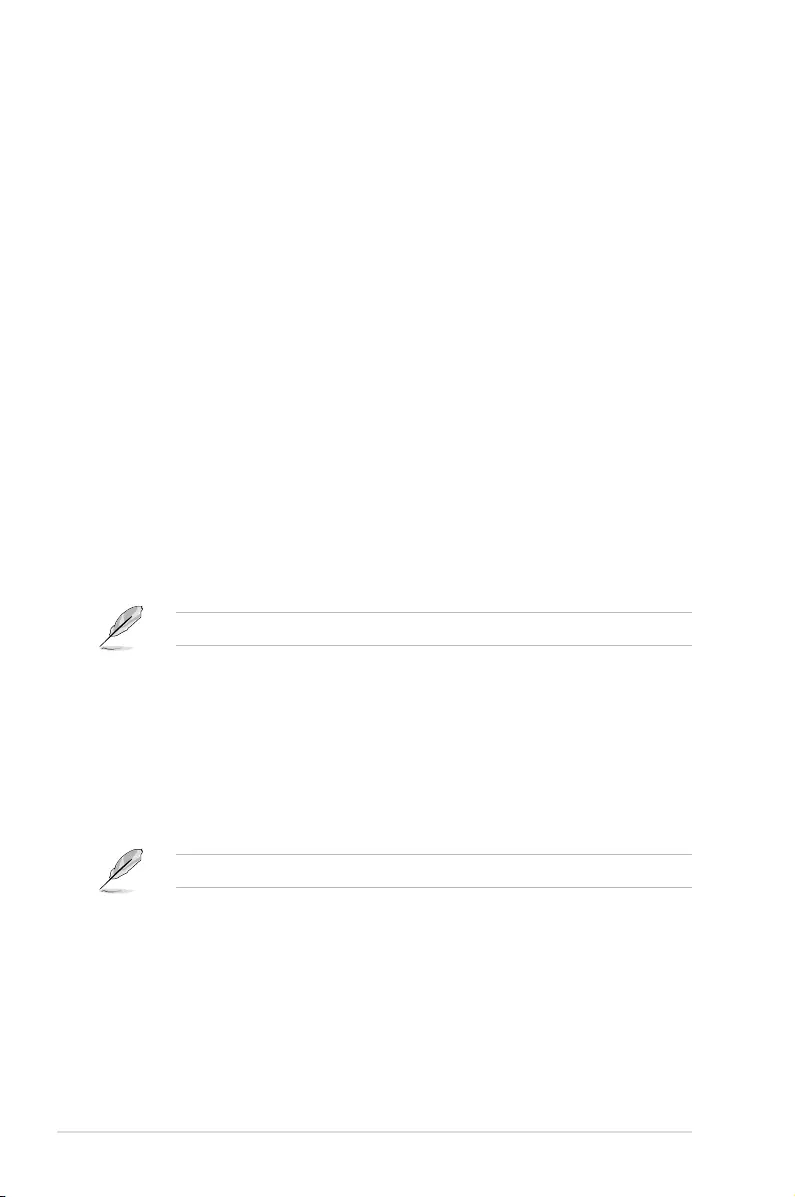
5-26 Chapter 5: BIOS Setup
Hardware Prefetcher [Enabled]
AllowsyoutoenableordisabletheMLCstreamerperfetcher.
Congurationoptions:[Disabled][Enabled]
Adjacent Cache Line Prefetch [Enabled]
Allowsyoutoenableordisableprefetchingofadjacentcachelines.
Congurationoptions:[Disabled][Enabled]
CPU AES [Enabled]
Allows you to enable or disable the CPU Advance Encryption Standard instructions.
Congurationoptions:[Disabled][Enabled]
Boot performance mode [Max Non-Turbo Performance]
This item allows you to select the performance state that the BIOS will set before OS handoff.
Congurationoptions:[]MaxBattery][MaxNon-TurboPerformance][TurboPerformance]
Intel(R) Speed Shift Technology [Enabled]
Allows you to enable or disable Intel(R) Speed Shift Technology support. Enabling will expose
the CPPC v2 interface to allow for hardware controlled P-states.
Congurationoptions:[Disabled][Enabled]
Intel(R) SpeedStep(tm) [Enabled]
AllowsyoursystemtoadjusttheCPU’svoltageandcoresfrequency,resultingindecreased
power consumption and heat production.
Congurationoptions:[Disabled][Enabled]
The following item appear only when you set the Intel(R) SpeedStep(tm) to [Enabled].
Turbo Mode [Enabled]
This item allows you to automatically set the CPU cores to run faster than the base
operatingfrequencywhenitisbelowtheoperatingpower,currentandtemperature
specicationlimit.
Congurationoptions:[Disabled][Enabled]
CPU C states [Enabled]
Allows you to enable or disable the CPU C states.
Congurationoptions:[Disabled][Enabled]
The following items appear only when you set the CPU C states to [Enabled].
Enhanced C-States [Enabled]
ThisitemallowsyoutoenableordisableC1E.Whenenabled,CPUwillswitchto
minimum speed when all cores enter C-State.
Congurationoptions:[Disabled][Enabled]
C-State Auto Demotion [C1 and C3]
Allows you to enable or disable the Auto Demotion of C-State.
Congurationoptions:[Disabled][C1][C3][C1andC3]
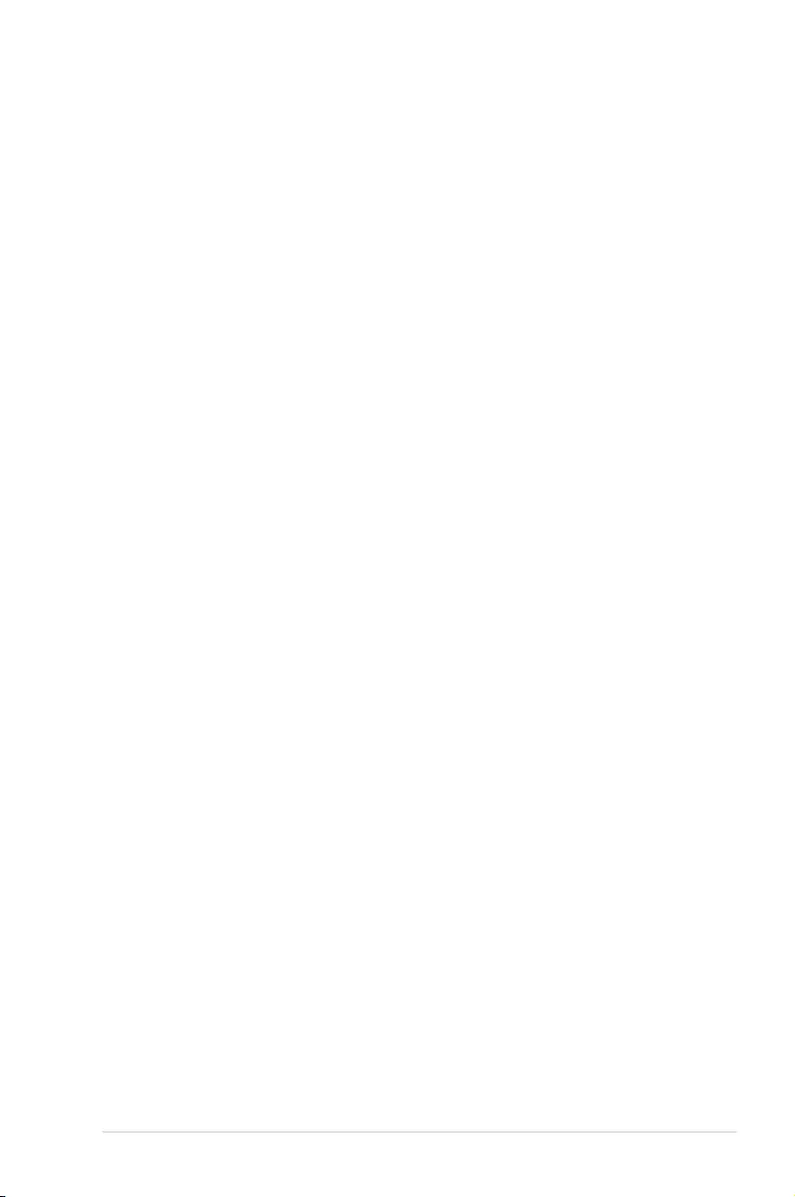
5-27
ASUS TS300-E9-PS4
C-State Un-demotion [C1 and C3]
Allows you to enable or disable the Un-demotion of C-State.
Congurationoptions:[Disabled][C1][C3][C1andC3]
Package C state demotion [Enabled]
AllowsyoutoenableordisablethePackageCstatedemotion.
Congurationoptions:[Disabled][Enabled]
Package C state undemotion [Enabled]
AllowsyoutoenableordisablethePackageCstateundemotion.
Congurationoptions:[Disabled][Enabled]
CState Pre-Wake [Enabled]
AllowsyoutoenableordisabletheCStatePre-Wake.Selecting[Disabled] will set bit 30 of
POWER_CTLMSR(0x1FC)to1todisabletheCStatePre-Wake.
Congurationoptions:[Disabled][Enabled]
Package C State limit [C8]
AllowsyousetthePackageCStatelimit.
Congurationoptions:[C0/C1][C2][C3]C6][C7][C7s][C8][AUTO]
CFG lock [Enabled]
AllowsyoutocongureMSR0xE2[15],CFGlockbit.
Congurationoptions:[Disabled][Enabled]
Intel TXT(LT) Support [Disabled]
AllowsyoutoenableordisabletheIntel(R)TXT(LT)support.
Congurationoptions:[Disabled][Enabled]
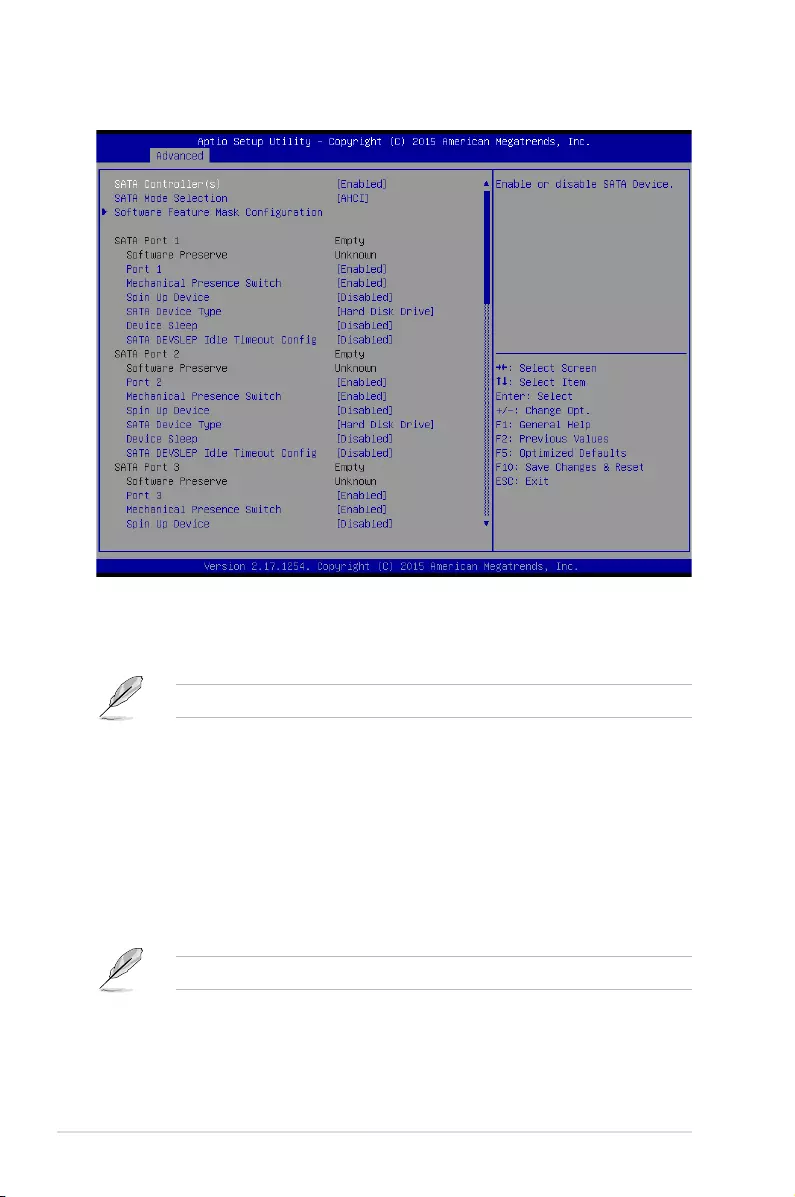
5-28 Chapter 5: BIOS Setup
5.4.5 SATA Configuration
SATA Controller(s) [Enabled]
Allows you to enable or disable the SATA Device.
Congurationoptions:[Enabled][Disabled]
The following items appear only when you set SATA Controller(s) to [Enabled].
SATA Mode Selection [AHCI]
ThisitemallowsyoutosettheSATAconguration.
[AHCI] Setto[AHCI]whenyouwanttheSATAharddiskdrivestousetheAHCI
(AdvancedHostControllerInterface).TheAHCIallowstheonboardstorage
driver to enable advanced Serial ATA features that increases storage
performanceonrandomworkloadsbyallowingthedrivetointernally
optimize the order of commands.
[RAID] Setto[RAID]whenyouwanttocreateaRAIDcongurationfromtheSATA
harddiskdrives.
The following item appears only when you set SATA Mode Selection to [RAID].
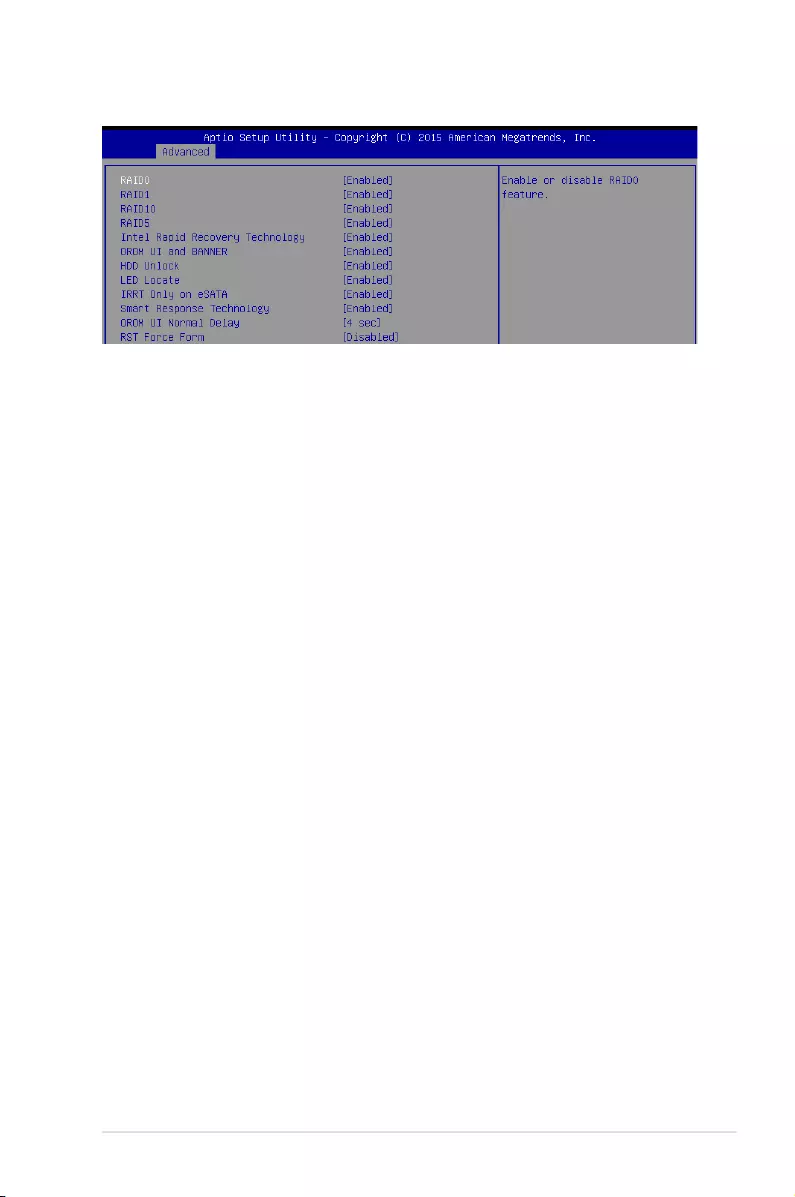
5-29
ASUS TS300-E9-PS4
Software Feature Mask Configuration
RAID0 [Enabled]
Allows you to enable or disable the RAID0 feature.
Congurationoptions:[Disabled][Enabled]
RAID1 [Enabled]
Allows you to enable or disable the RAID1 feature.
Congurationoptions:[Disabled][Enabled]
RAID10 [Enabled]
Allows you to enable or disable the RAID10 feature.
Congurationoptions:[Disabled][Enabled]
RAID5 [Enabled]
Allows you to enable or disable the RAID5 feature.
Congurationoptions:[Disabled][Enabled]
Intel Rapid Recovery Technology [Enabled]
Allows you to enable or disable the Intel Rapid Recovery Technology.
Congurationoptions:[Disabled][Enabled]
OROM UI and BANNER [Enabled]
[Disabled] NoOROMbannerorinformationwillbedisplayedifalldisksand
RAID volumes are Normal.
[Enabled] OROMUIisshown.
HDD Unlock [Enabled]
Selecting [Enabled]willindicatethattheHDDpasswordunlockintheOSisenabled.
Congurationoptions:[Disabled][Enabled]
LED Locate [Enabled]
Selecting [Enabled]willindicatethattheLED/SGPIOhardwareisattachedandpingto
locate feature is enabled on the OS.
Congurationoptions:[Disabled][Enabled]
IRRT Only on eSATA [Enabled]
[Disabled] AnyRAIDvolumecanspaninternalandeSATAdrives.
[Enabled] OnlyIRRTvolumescanspaninternalandeSATAdrives.
Smart Response Technology [Enabled]
Allows you to enable or disable the Smart Response Technology.
Congurationoptions:[Disabled][Enabled]
OROM UI Normal Delay [4 sec]
Allows you to select the delay time of the OROM UI Splash Screen in a normal status.
Congurationoptions:[2sec][4sec][6sec][8sec]
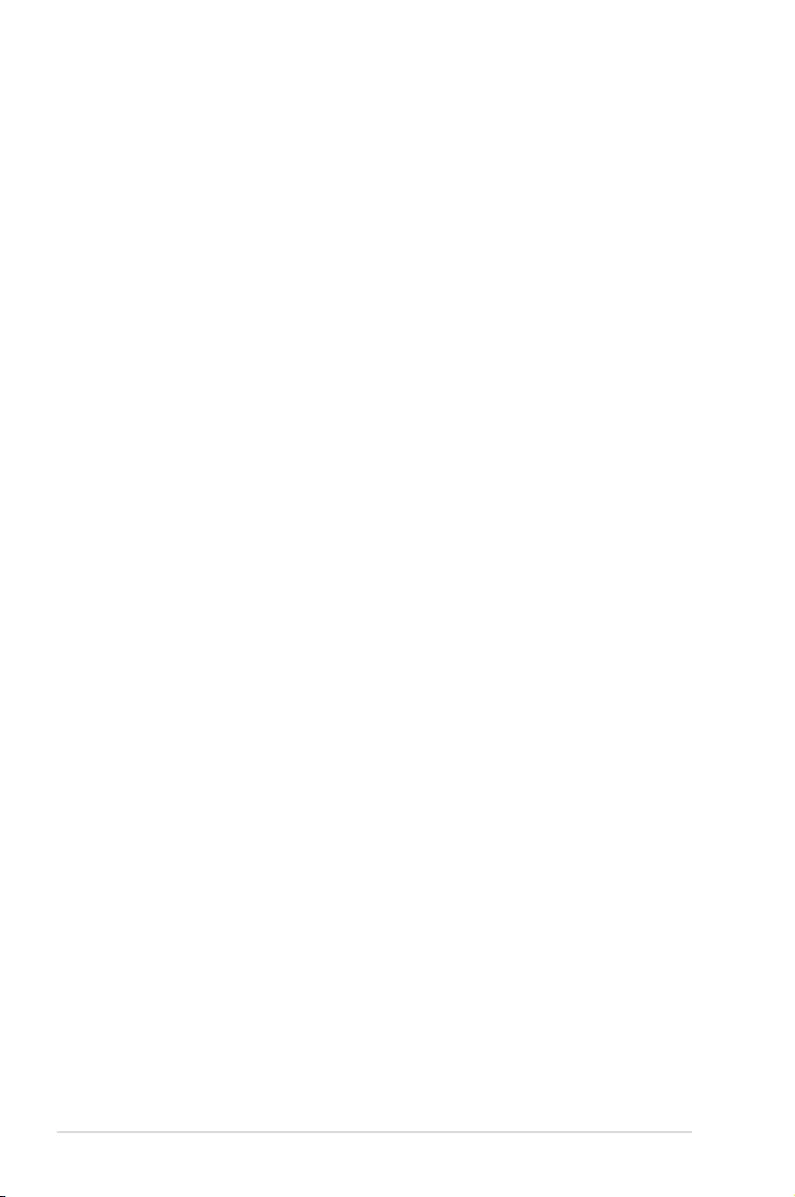
5-30 Chapter 5: BIOS Setup
SATA Port 1–8
Port 1–8 [Enabled]
Allows you to enable or disable the SATA port.
Congurationoptions:[Disabled][Enabled]
Mechanical Presence Switch [Enabled]
Allows you to enable or disable reporting if the port has an Mechanical Presence
Switch.
Congurationoptions:[Disabled][Enabled]
Spin Up Device [Disabled]
Enable this option to start a COMERSET initialization sequence to the device on an
edge detect from 0 to 1.
Congurationoptions:[Disabled][Enabled]
SATA Device Type [Hard Disk Drive]
AllowsyoutosetwhethertheSATAportisconnectedtoSolidStateDriveorHardDisk
Drive.
Congurationoptions:[HardDiskDrive][SolidStateDrive]
Device Sleep [Disabled]
Allows you to enable or disable the mSata for RTD3.
ConifgurationOptions:[Disabled][Enabled]
SATA DEVSLEP Idle Timeout Config [Disabled]
AllowsyoutoenableordisableSATADTIOCong.
Congurationoptions:[Disabled][Enabled]
RST Force Form [Disabled]
Allows you to enable or disable Form for Intel Rapid Storage Technology.
Congurationoptions:[Disabled][Enabled]
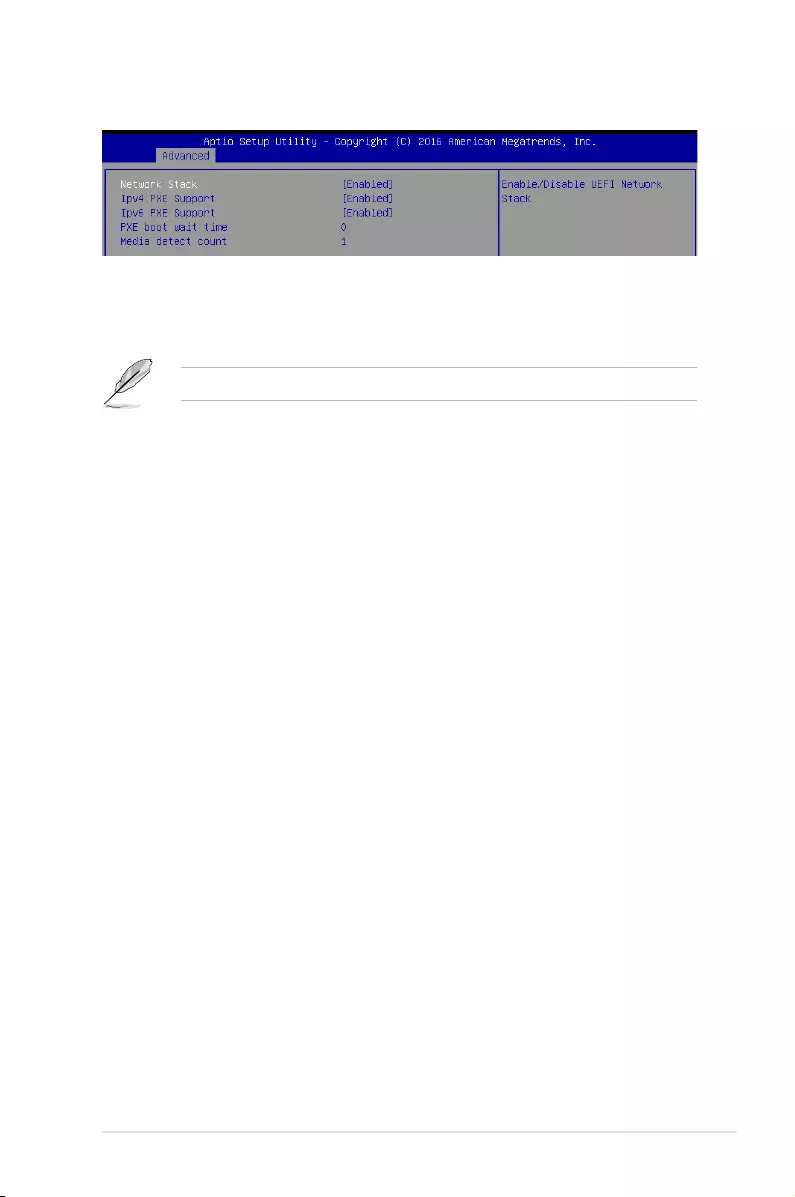
5-31
ASUS TS300-E9-PS4
5.4.6 Network Stack Configuration
Network Stack [Disabled]
AllowsyoutoenableordisableUEFINetworkStack.
Congurationoptions:[Disabled][Enabled]
The following items appear only when you set the Network Stack to [Enabled].
Ipv4 PXE Support [Enabled]
EnablesordisablestheIpv4PXEBootSupport.Ifdisabled,Ipv4PXEbootoptionwill
not be created.
Congurationoptions:[Disable][Enable]
Ipv6 PXE Support [Enabled]
EnablesordisablestheIpv6PXEBootSupport.Ifdisabled,Ipv6PXEbootoptionwill
not be created.
Congurationoptions:[Disable][Enable]
PXE boot wait time [0]
SetthewaittimetopressESCkeytoabortthePXEboot.Usethe<+>or<->toadjust
the value. The values range from 0 to 5.
Media detect count [1]
Setthenumberoftimespresenceofmediawillbechecked.Usethe<+>or<->to
adjustthevalue.Thevaluesrangefrom1to50.
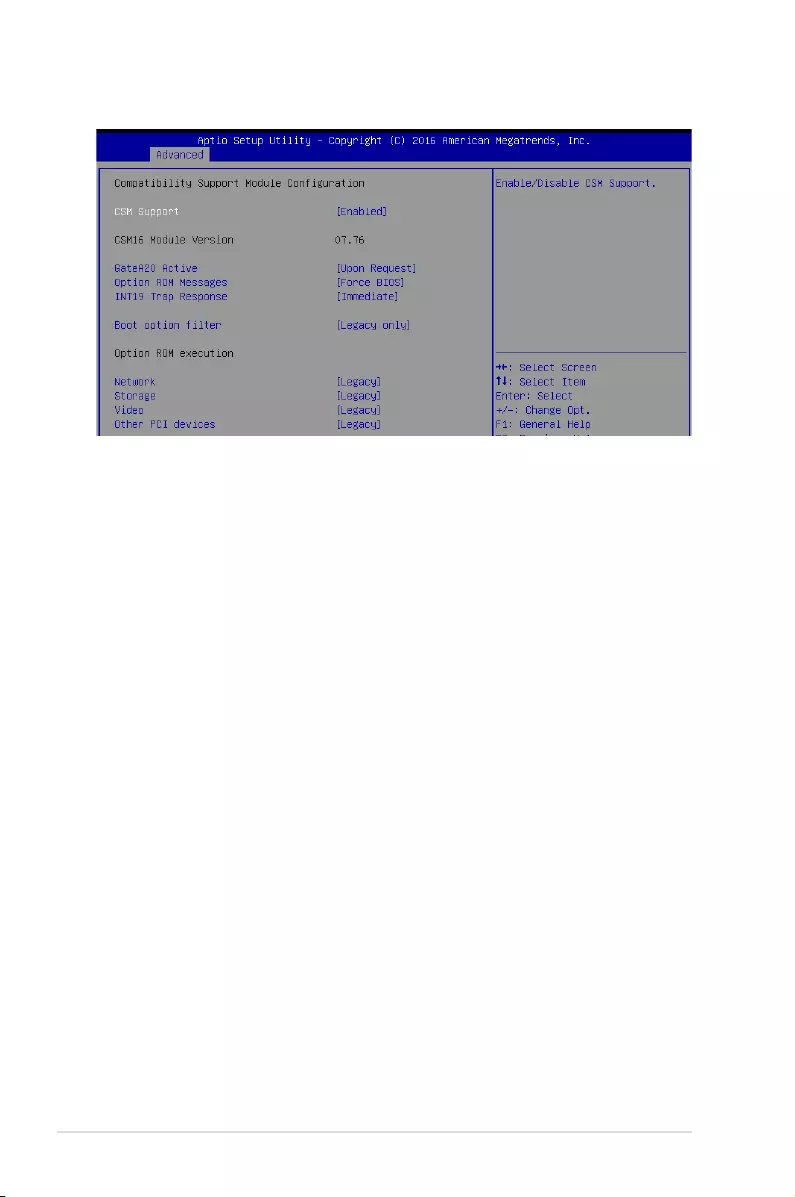
5-32 Chapter 5: BIOS Setup
5.4.7 CSM Configuration
CSM Support [Enabled]
This option allows you to enable or disable CSM Support.
Congurationoptions:[Disabled][Enabled]
GateA20 Active [Upon Request]
This allows you to set the GA20 option.
[UponRequest] GA20canbedisabledusingBIOSservices.
[Always] DonotallowdisablingGA20;thisoptionisusefulwhenanyRTcodeis
executed above 1MB
Option ROM Messages [Force BIOS]
This allows you to set the display mode for Option ROM.
Congurationoptions:[ForceBIOS][KeepCurrent]
INT19 Trap Response [Immediate]
This option allows you to control the BIOS reaction on INT19 trapping by Option ROM.
[Immediate] Executethetraprightaway.
[Postponed] Executethetrapduringlegacyboot.
Boot Option filter [Legacy only]
ThisoptionallowsyoutocontroltheLegacy/UEFIROMspriority.
Congurationoptions:[UEFIandLegacy][Legacyonly][UEFIonly]
Network / Storage / Video [Legacy]
ThisoptionallowsyoutocontroltheexecutionofUEFIandLegacyPXE/Storage/Video
OpROM.
Congurationoptions:[UEFI][Legacy]
Other PCI devices [Legacy]
ThisitemdeterminestheOpROMexecutionpolicyfordevicesotherthanNetwork,Storage,
or Video.
Congurationoptions:[UEFI][Legacy]
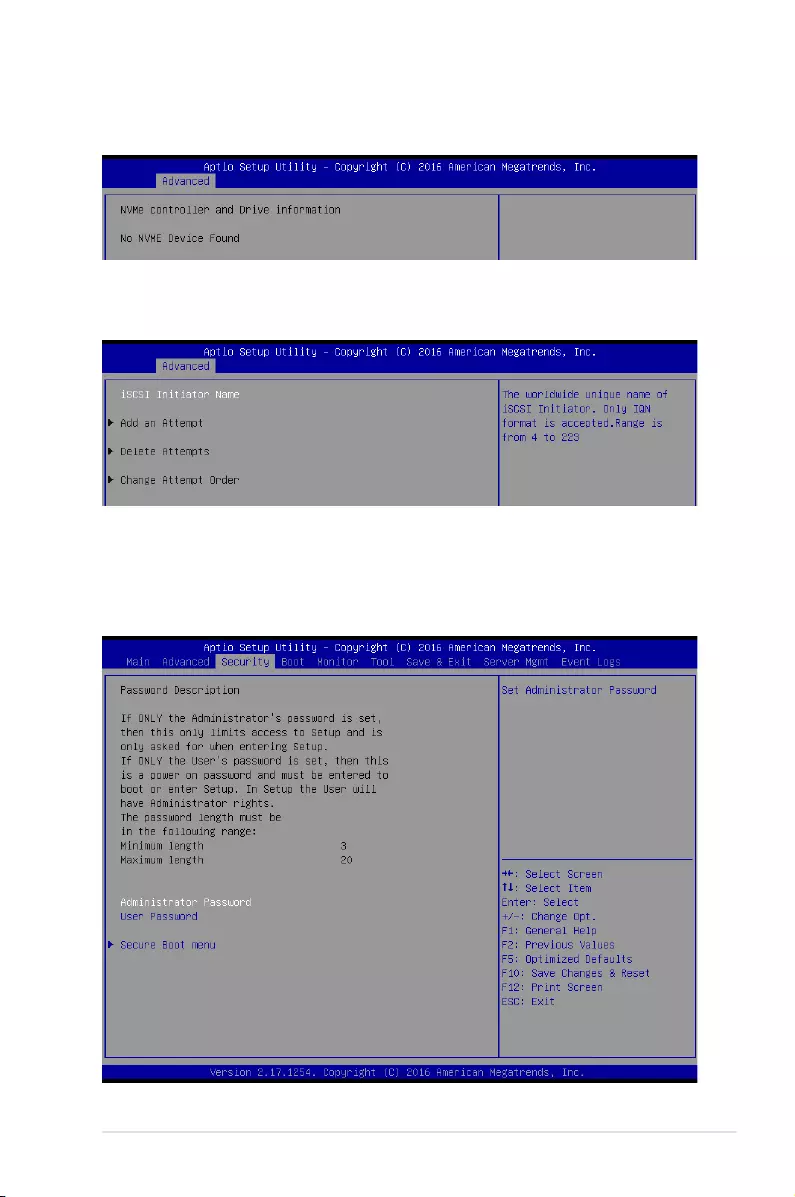
5-33
ASUS TS300-E9-PS4
5.4.9 iSCSI Configuration
AllowsyoutoconguretheiSCSIparameters.
5.5 Security menu
This menu allows a new password to be created or a current password to be changed. The
menualsoenablesordisablestheSecureBootstateandletstheuserconguretheSystem
Mode state.
5.4.8 NVMe controller and Drive information
You may view the NVMe controller and Drive information if an NVMe device is connected.
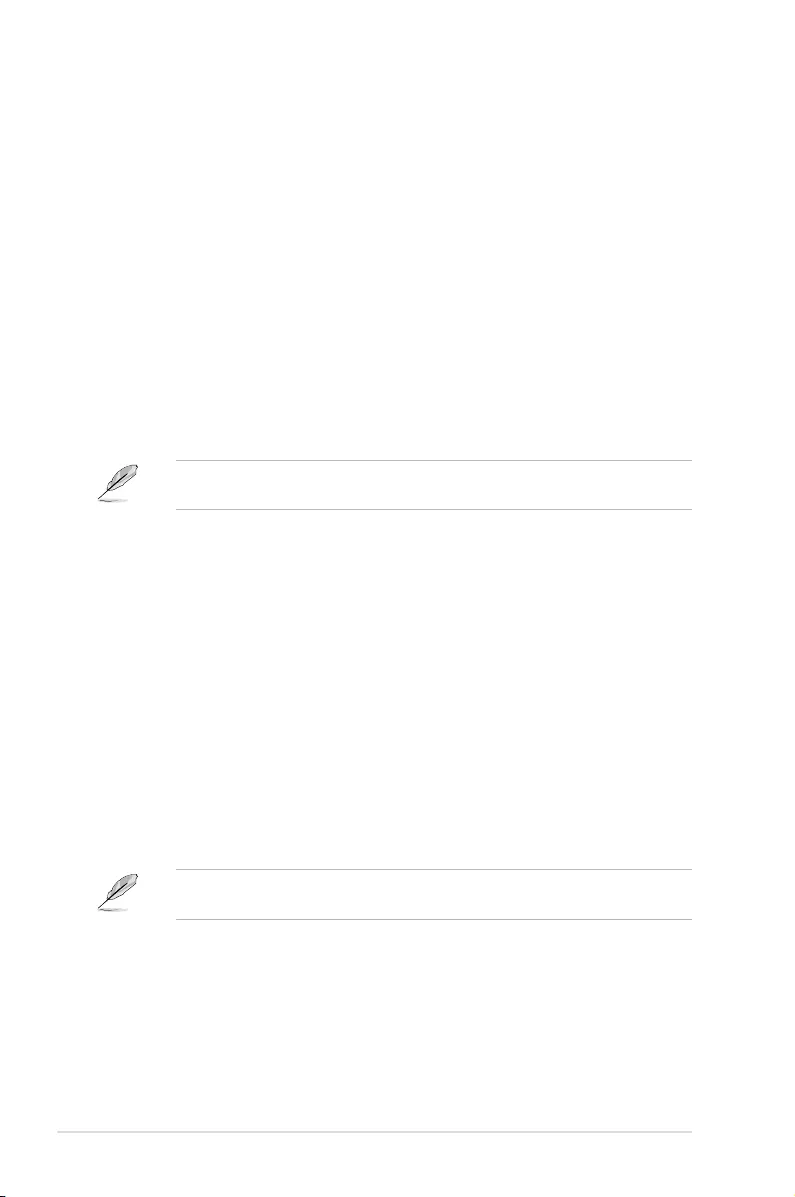
5-34 Chapter 5: BIOS Setup
TocleartheAdministratorPassword,followthesamestepsasinchanginganAdministrator
Password,butpress<Enter>whenpromptedtocreate/conrmthepassword.
Administrator Password
To set an Administrator Password:
1. Select the Administrator Password item and press <Enter>.
2. FromtheCreateNewAdministratorPasswordbox,keyinapassword,thenpress
<Enter>.
3. Conrmthepasswordwhenprompted.
To change an administrator password:
1. Select the Administrator Password item and press <Enter>.
2. FromtheEnterCurrentAdministratorPasswordbox,keyinthecurrentpassword,then
press <Enter>.
3. FromtheCreateNewAdministratorPasswordbox,keyinanewpassword,thenpress
<Enter>.
4. Conrmthepasswordwhenprompted.
User Password
To set a User Password:
1. Select the User Password item and press <Enter>.
2. FromtheCreateNewUserPasswordbox,keyinapassword,thenpress<Enter>.
3. Conrmthepasswordwhenprompted.
To change a user password:
1. Select the User Password item and press <Enter>.
2. FromtheEnterCurrentUserPasswordbox,keyinthecurrentpassword,thenpress
<Enter>.
3. FromtheCreateNewUserPasswordbox,keyinanewpassword,thenpress<Enter>.
4. Conrmthepasswordwhenprompted.
TocleartheUserPassword,followthesamestepsasinchangingaUserPassword,but
press<Enter>whenpromptedtocreate/conrmthepassword.
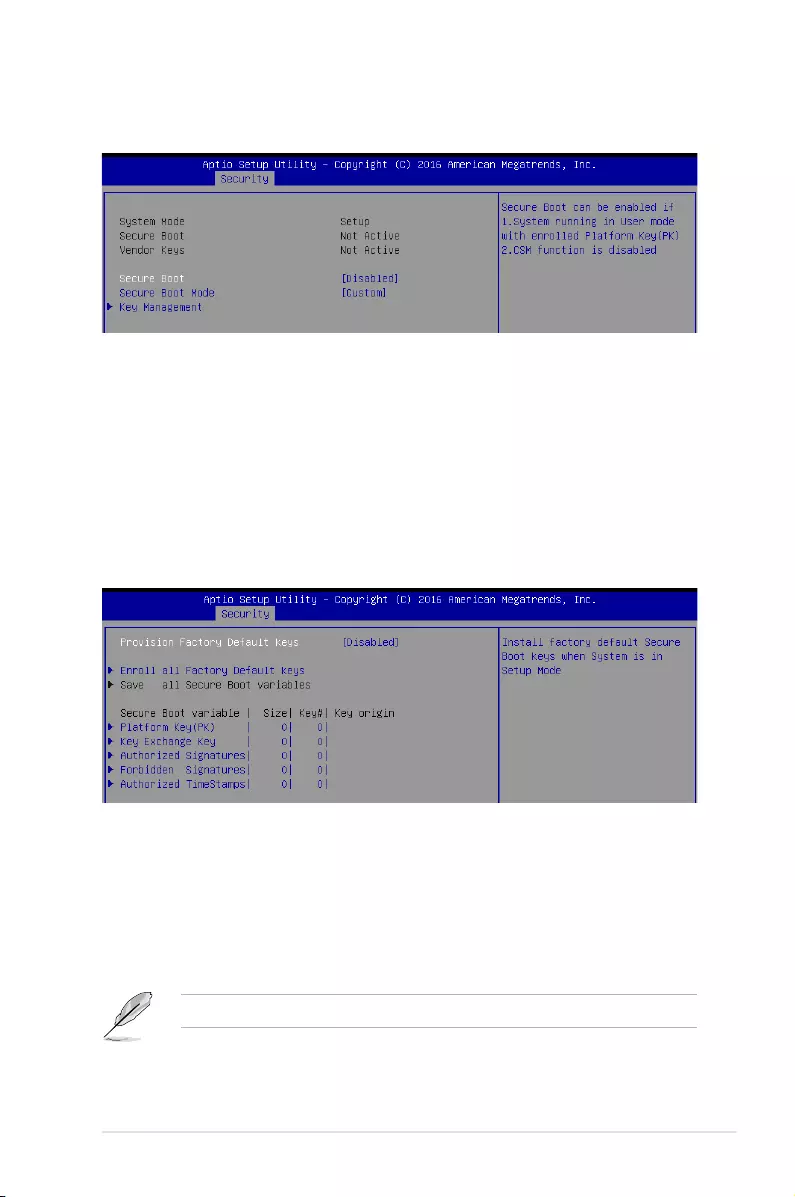
5-35
ASUS TS300-E9-PS4
Secure Boot [Disabled]
ThisitemallowsyoutoenableordisabletheSecureBootowcontrol.
Congurationoptions:[Disabled][Enabled]
Secure Boot Mode [Custom]
This item allows you to select the mode of the Secure Boot to change Image Execution policy
andmanageSecureBootKeys.
Congurationoptions:[Standard][Custom]
Secure Boot Menu
This item allows you to customize the Secure Boot settings.
Key Management
This item only appears when you set the Secure Boot Mode to [Custom]. This allows you to
modifySecureBootvariablesandsetKeyManagementpage.
Provision Factory Default Keys [Disabled]
Congurationoptions:[Disabled][Enabled]
Enroll All Factory Default Keys / Delete all Secure Boot variables
ThisitemwillaskyouifyouwanttoInstallFactoryDefaultsecurevariables.SelectYes
ifyouwanttoloadthedefaultsecurevariables,otherwiseselectNo.Thisoptionwill
change to Delete all Secure Boot variablesoncedefaultkeysareloaded,selecting
thiswillthenasktodeleteallvariablesandresetthePlatformtoSetupMode.
The following item is only available when default secure variables are loaded.
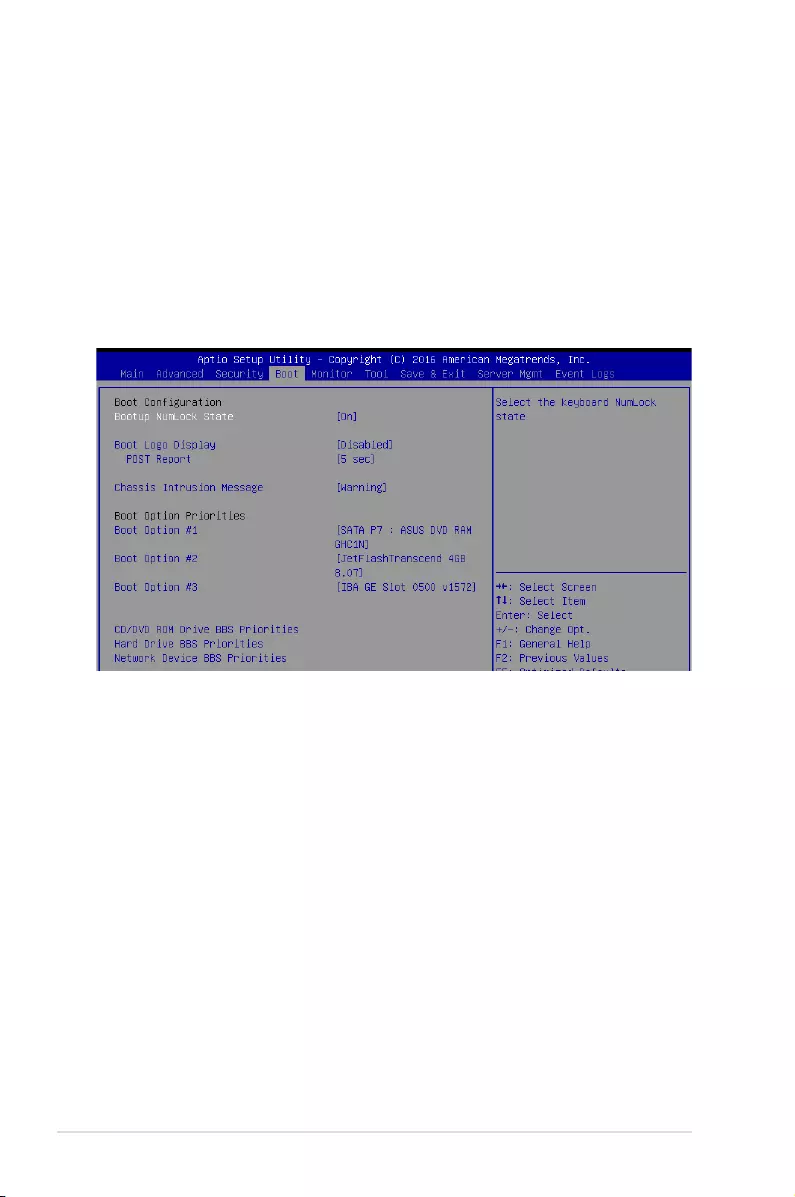
5-36 Chapter 5: BIOS Setup
5.6 Boot menu
The Boot menu items allow you to change the system boot options.
Bootup NumLock State [On]
Allowsyoutoselectthepower-onstatefortheNumLock.
Congurationoptions:[On][Off]
Boot Logo Display [Disabled]
Allows you to enable or disable the full screen logo display feature.
[Auto] AutoadjustmentforWindowsrequirements.
[FullScreen] Maximizethebootlogosize.
[Disabled] HidethelogoduringPOST.
POST Report [5 sec]
Allows you to set the desired POST Report waiting time from 1 to 10 seconds.
Congurationoptions:[1sec]–[10sec][UntilPressESC]
Chassis Intrusion Message [Warning]
Allows you to set an action when chassis intrusion has occured.
[Warning] Warningbeepandpauseatintrusionmessagefor3seconds.
[Halt] Haltatintrusionmessage.
Save all Secure Boot variables
Savethesecurebootvariablestoaselectedlesystem.
Platform Key (PK)
Congurationoptions:[SetNewKey][DeleteKey]
Key Exchange Keys / Authorized Signatures / Forbidden Signatures / Authorized
TimeStamps
Congurationoptions:[SetNewKey][DeleteKey][AppendKey]
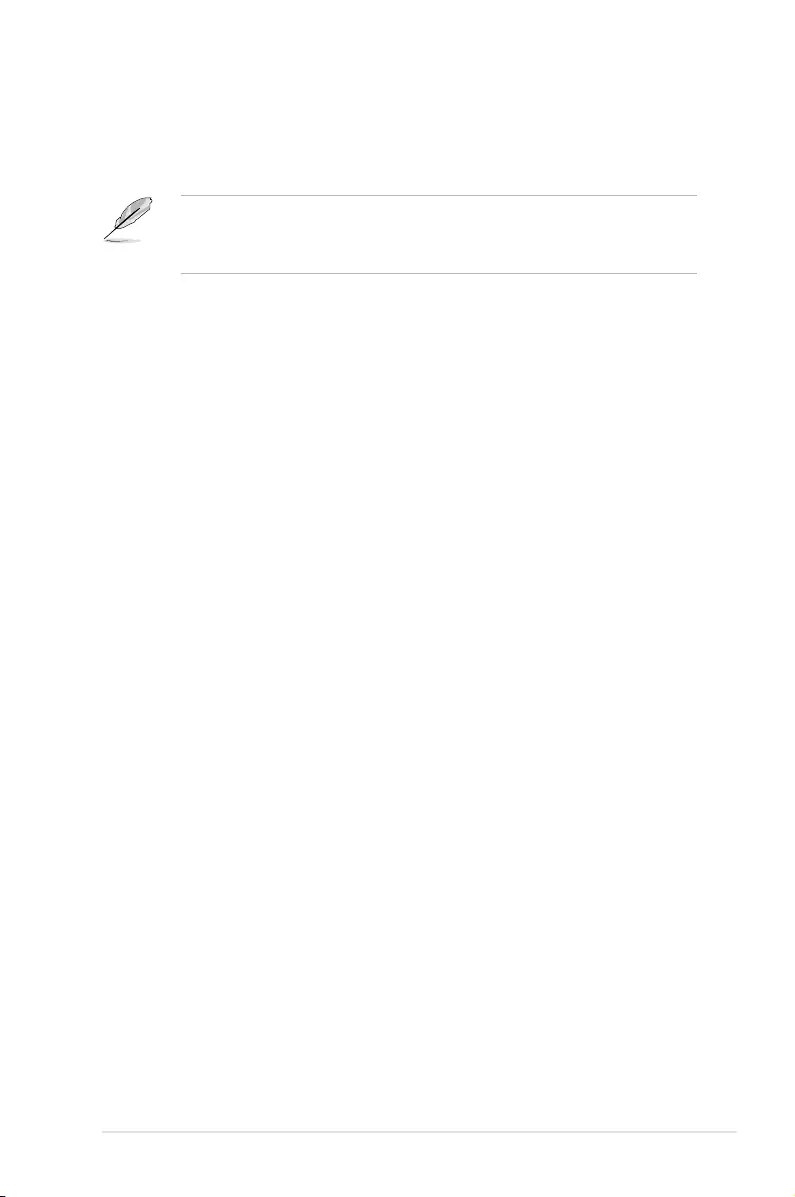
5-37
ASUS TS300-E9-PS4
Boot Option Priorities
These items specify the boot device priority sequence from the available devices. The
number of device items that appears on the screen depends on the number of devices
installed in the system.
• Toselectthebootdeviceduringsystemstartup,press<F8>whenASUSLogo
appears.
• ToaccessWindowsOSinSafeMode,pleasepress<F8>afterPOST.
Boot Option #1–2 [IBA GE Slot 0600 v1556]
Congurationoptions:[IBAGESlot0600v1566][Disabled]
CD/DVD ROM Drive BBS Priorities
These items appear only when you connect SATA ODD or hard drive to the SATA ports and
allow you to set the booting order of the SATA devices.
Network Device BBS Priorities
These items appear only when you connect SATA ODD or hard drive to the SATA ports and
allow you to set the booting order of the SATA devices.
Hard Drive BBS Priorities
These items appear only when you connect SATA ODD or hard drive to the SATA ports and
allow you to set the booting order of the SATA devices.
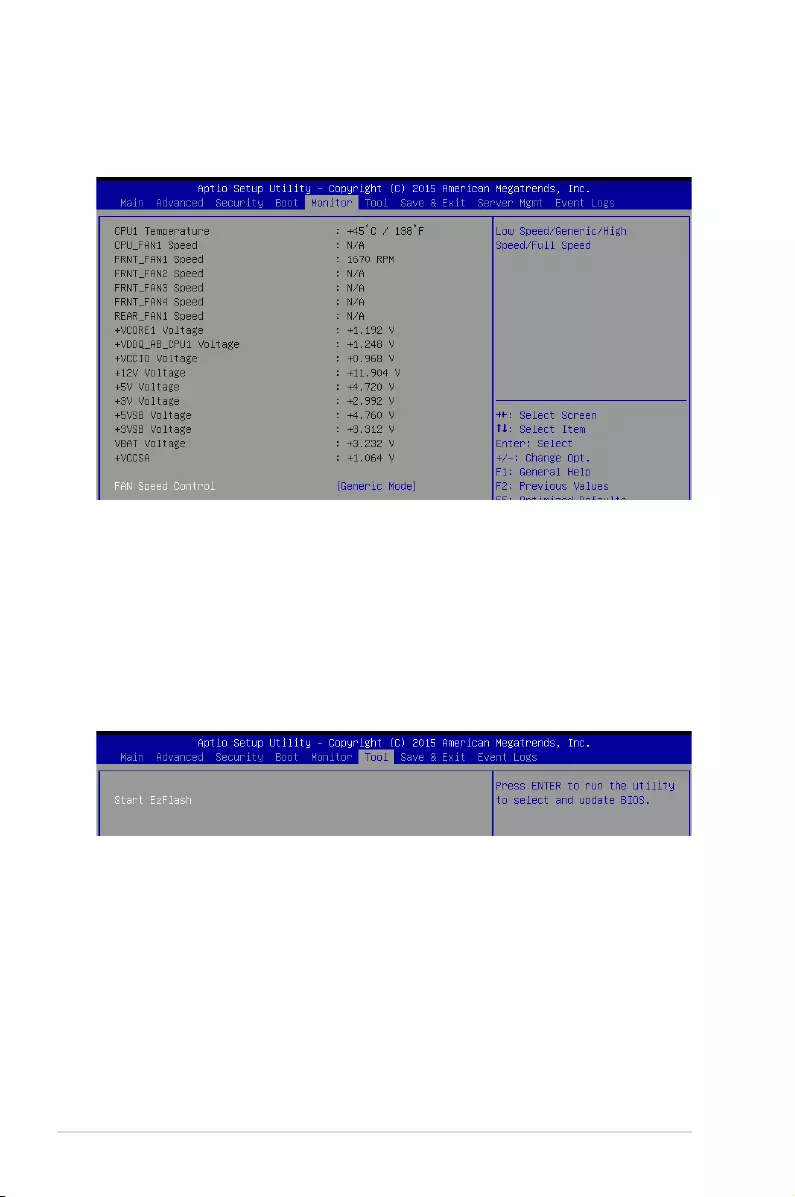
5-38 Chapter 5: BIOS Setup
ASUS EZ Flash
AllowsyoutoruntheStartEzFlashutility.Formoreinformation,seesection
5.1.2 ASUS EzFlash Utility.
5.8 Tool menu
TheToolmenuitemsallowyoutocongureoptionsforspecialfunctions.Selectanitemthen
press <Enter> to display the submenu.
5.7 Monitor menu
TheMonitormenudisplaysthesystemtemperature/powerstatus,andallowsyoutochange
the fan settings.
Fan Speed Control [Generic Mode]
AllowsyoutoconguretheASUSSmartFanfeaturethatsmartlyadjuststhefanspeedsfor
moreefcientsystemoperation.
Congurationoptions:[GenericMode][HighSpeedMode][FullSpeedMode][ManualSpeed
Mode]
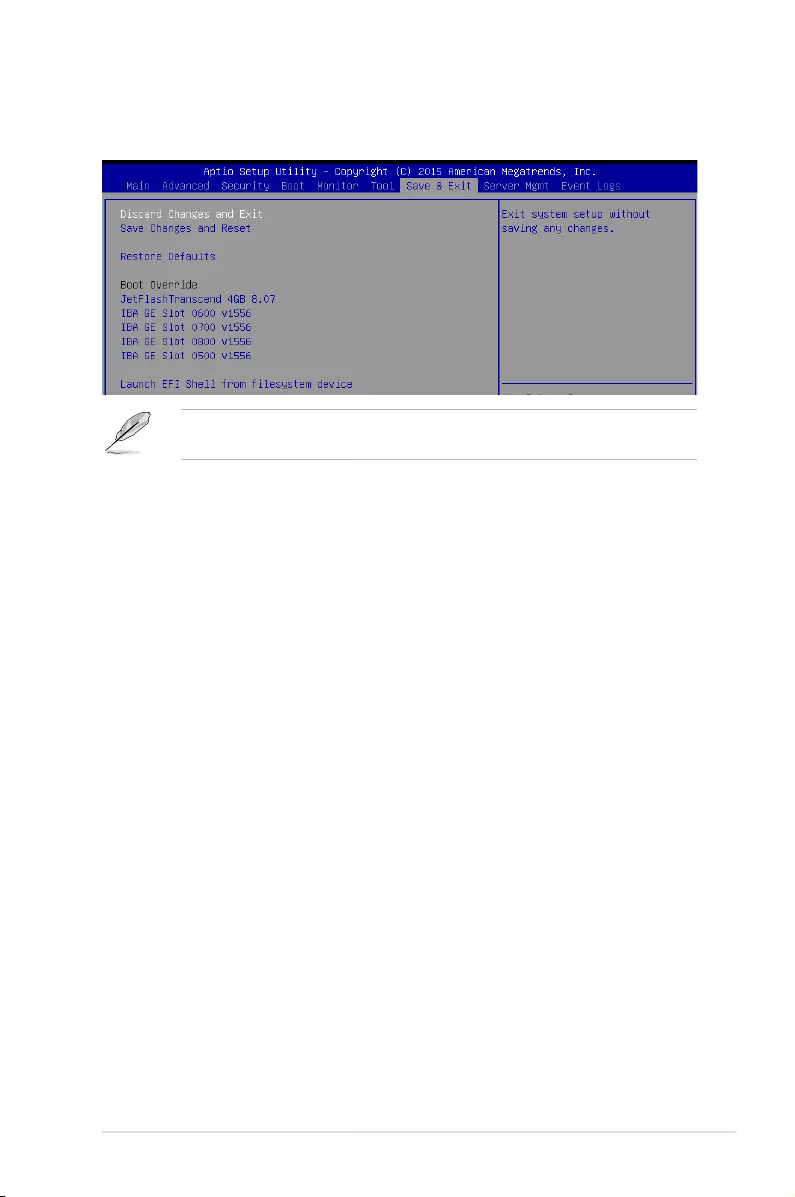
5-39
ASUS TS300-E9-PS4
5.9 Save & Exit menu
The Exit menu items allow you to save or discard your changes to the BIOS items.
Pressing <Esc> does not immediately exit this menu. Select one of the options from this
menu or <F10> from the legend bar to exit.
Discard Changes and Exit
Exit System setup without saving any changes.
Save Changes and Reset
Reset the system setup after saving the changes.
Restore Defaults
Restore/Loaddefaultvaluesforallthesetupoptions.
Boot Override
These items display the available devices. The device items that appear on the screen
dependonthenumberofdevicesinstalledinthesystem.Clickanitemtostartbootingfrom
the selected device.
Launch EFI Shell from filesystem device
AttemptstolaunchEFIShellapplication(Shell.e)fromoneoftheavailablelesystem
devices.
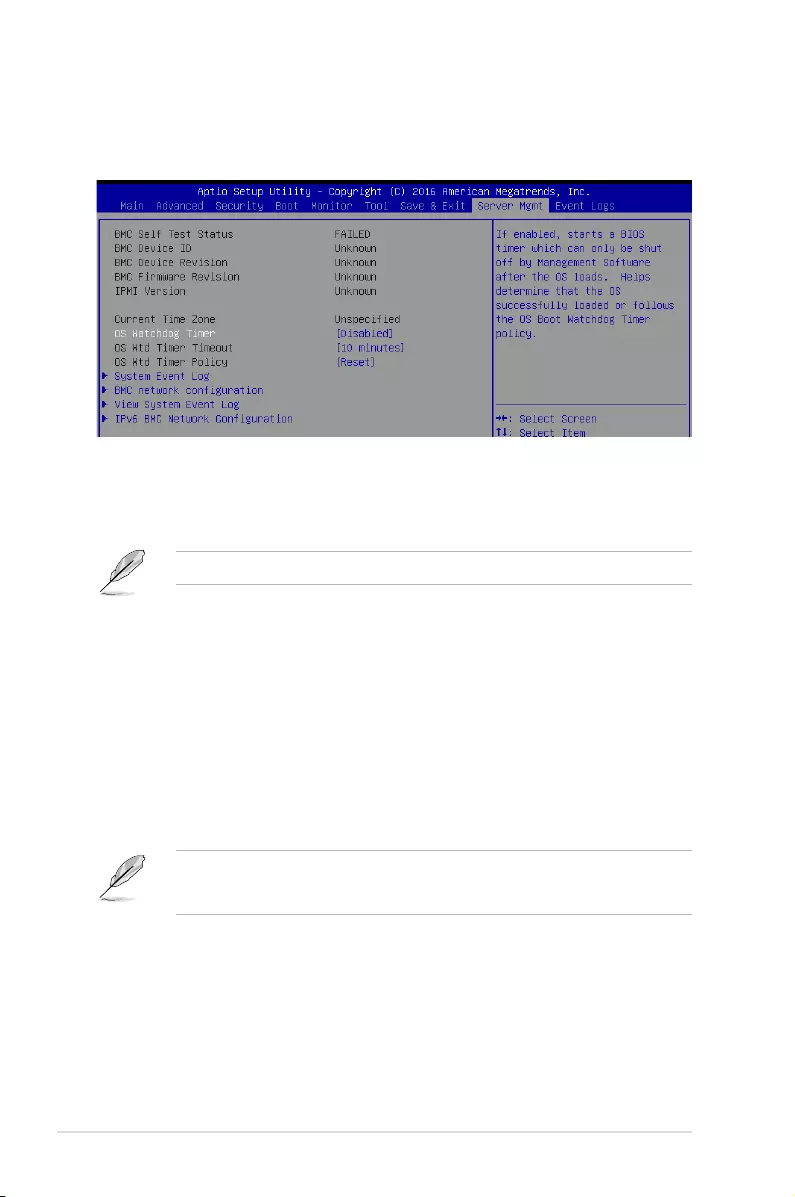
5-40 Chapter 5: BIOS Setup
5.10 Server Mgmt menu
The Server Management menu displays the server management status and allows you to
change the settings.
OS Watchdog Timer [Disabled]
This item allows you to start a BIOS timer which can only be shut off by Management
Software after the OS loads.
Congurationoptions:[Enabled][Disabled]
ThefollowingitemsiscongurableonlywhentheOSWatchdogTimerissetto[Enabled].
OS Wtd Timer Timeout [10 minutes]
AllowsyoutocongurethelengthfortheOSBootWatchdogTimer.
Congurationoptions:[5minutes][10minutes][15minutes][20minutes]
OS Wtd Timer Policy [Reset]
ThisitemallowsyoutocongurehowthesystemshouldrespondiftheOSBootWatchTimer
expires.
Congurationoptions:[DoNothing][Reset][PowerDown][PowerCycle]
System Event Log
AllowsyoutochangetheSELeventlogconguration.
• ThefollowingitemsappearsonlywhenyousetSELComponentsto[Enabled].
• Allvalueschangedheredonottakeeffectuntilcomputerisrestarted.
Erase SEL [No]
AllowsyoutochooseoptionsforerasingSEL.
Congurationoptions:[No][Yes,Onnextreset][Yes,Oneveryreset]
When SEL is Full [Do Nothing]
AllowsyoutochooseoptionsforreactionstoafullSEL.
Congurationoptions:[DoNothing][EraseImmediately]
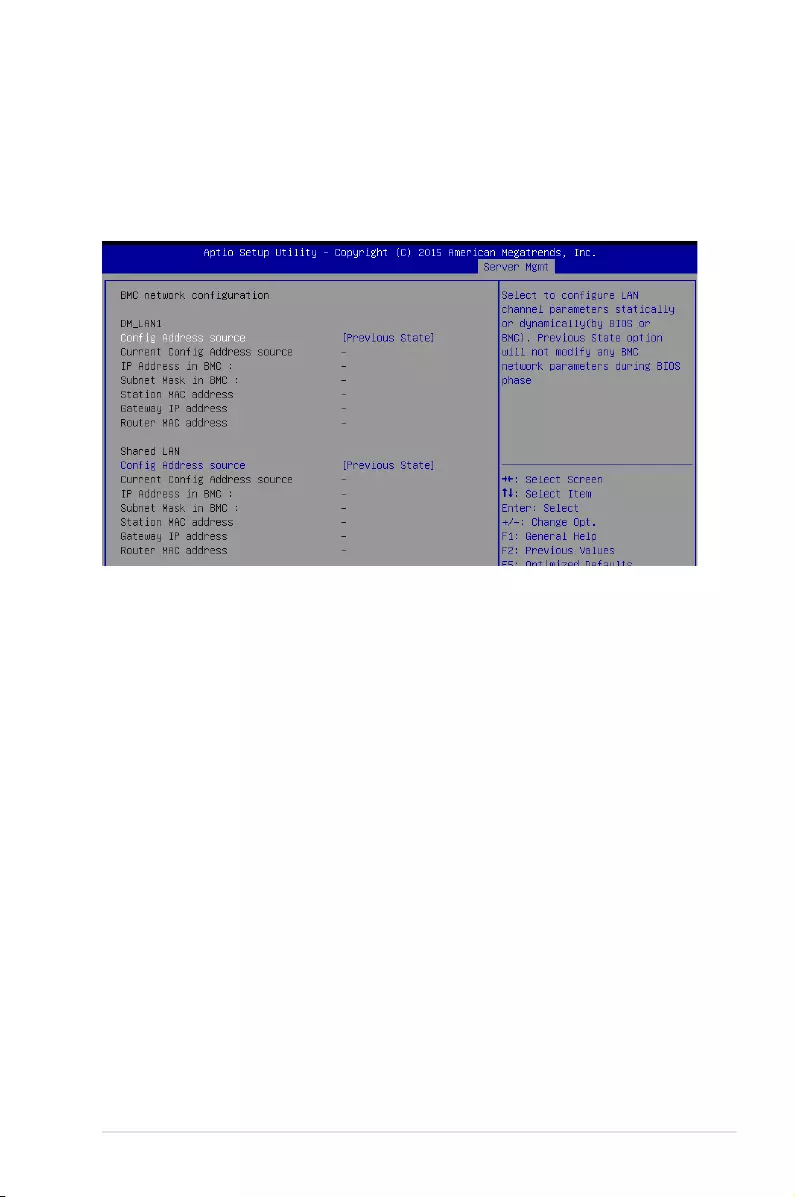
5-41
ASUS TS300-E9-PS4
Log EFI Status Codes [Error code]
DisabletheloggingofEFIStatusCodes,orlogonlyerrorcode,oronlyprogresscode,
or both.
Congurationoptions:[Disabled][Both][Errorcode][Progresscode]
BMC network configuration
Thesub-itemsinthiscongurationallowyoutoconguretheBMCnetworkparameters.
Configuration Address source DM_LAN1 / Shared LAN [Previous State]
ThisitemallowsyoutocongureLANchannelparametersstatisticallyordynamically
(byBIOSorBMC).PreviousStateoptionwillnotmodifyanyBMCnetworkparameters
during BIOS phase.
Congurationoptions:[PreviousState][Static][DynamicBmcDhcp]
View System Event Log
ThisitemallowsyoutoviewtheSystemEventLogRecords.
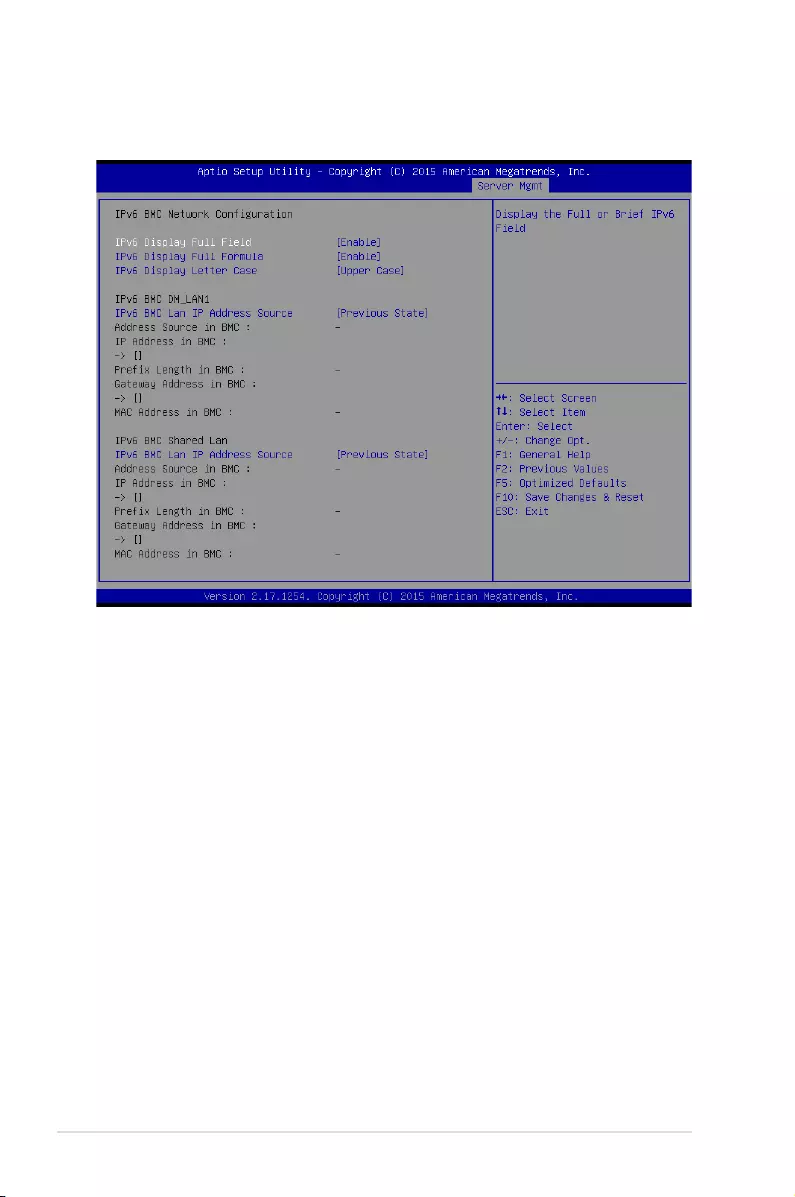
5-42 Chapter 5: BIOS Setup
IPv6 BMC Network Configuration
ThisitemallowsyoutoconguretheparametersettingsofIPv6BMCnetwork.
IPv6 Display Full Field [Enable]
Displays the Full or Brief IPv6 Field.
Congurationoptions:[Disable][Enable]
IPv6 Display Full Formula [Enable]
Displays the Full or Brief IPv6 Formula.
Congurationoptions:[Disable][Enable]
IPv6 Display Letter Case [Upper Case]
Displays the uppercase or lowercase letters of the alphabet.
Congurationoptions:[LowerCase][UpperCase]
IPv6 BMC LAN IP Address source [Previous State]
SelecttocongureLANchannelparametersstaticallyordynamically(byBIOSor
BMC).
Congurationoptions:[PreviousState][Static][Dynamic-ObtainedbyBMCrunning
DHCP]
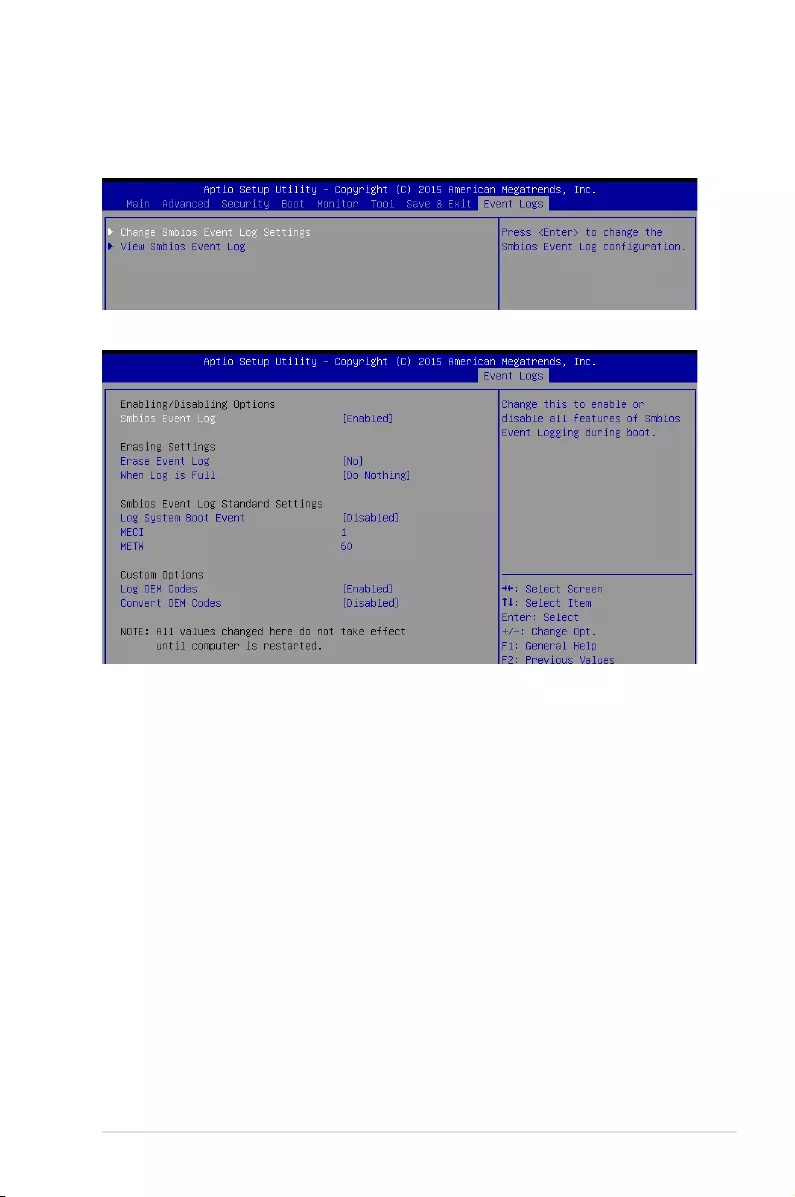
5-43
ASUS TS300-E9-PS4
5.11 Event Logs menu
TheEventLogsmenuitemsallowyoutochangetheeventlogsettingsandviewthesystem
event logs.
Change Smbios Event Log Settings
Smbios Event Log [Enabled]
ChangethistoenableordisableallfeaturesofSmbiosEventLoggingduringboot.
Congurationoptions:[Disabled][Enabled]
Erase Event Log [No]
ChooseoptionsforerasingSmbiosEventLog.Erasingisdonepriortoanylogging
activation during reset.
Congurationoptions:[No][Yes,Nextreset][Yes,Everyreset]
When Log is Full [Do Nothing]
AllowsyoutochooseoptionsforreactionstoafullSmbiosEventLog.
Congurationoptions:[DoNothing][EraseImmediately]
Log System Boot Event [Disabled]
Allows you to enable or disable logging of System boot event.
Congurationoptions:[Enabled][Disabled]
MECI [1]
Allows you to set the value for the number of occurences of a duplicate event that must
pass before the multiple-event counter of log entry is updated. Usethe<+>and<->
keystoadjustthevalue.
Congurationoptions:[1]-[255]
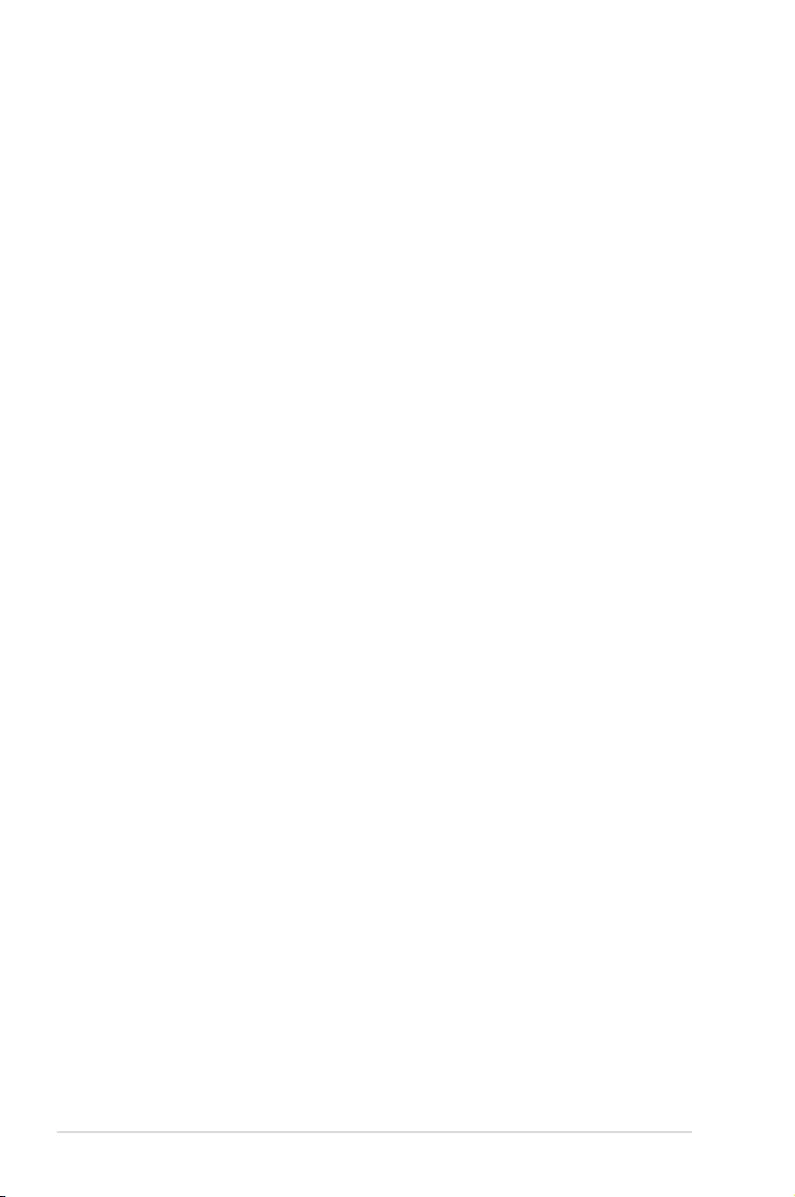
5-44 Chapter 5: BIOS Setup
METW [60]
Allows you to set the value for the number of minutes which must pass between
duplicate log entries which utilize a multiple-event counter. Usethe<+>and<->keys
toadjustthevalue.
Congurationoptions:[0]-[99]
Log OEM Codes [Enabled]
Allows you to enable or disable the logging of EFI Status Codes as OEM codes (if not
already converted to legacy).
Congurationoptions:[Disabled][Enabled]
Convert OEM Codes [Disabled]
Allows you to enable or disable the converting of EFI Status Codes to Standard Smbios
Types (not all may be translated).
Congurationoptions:[Disabled][Enabled]
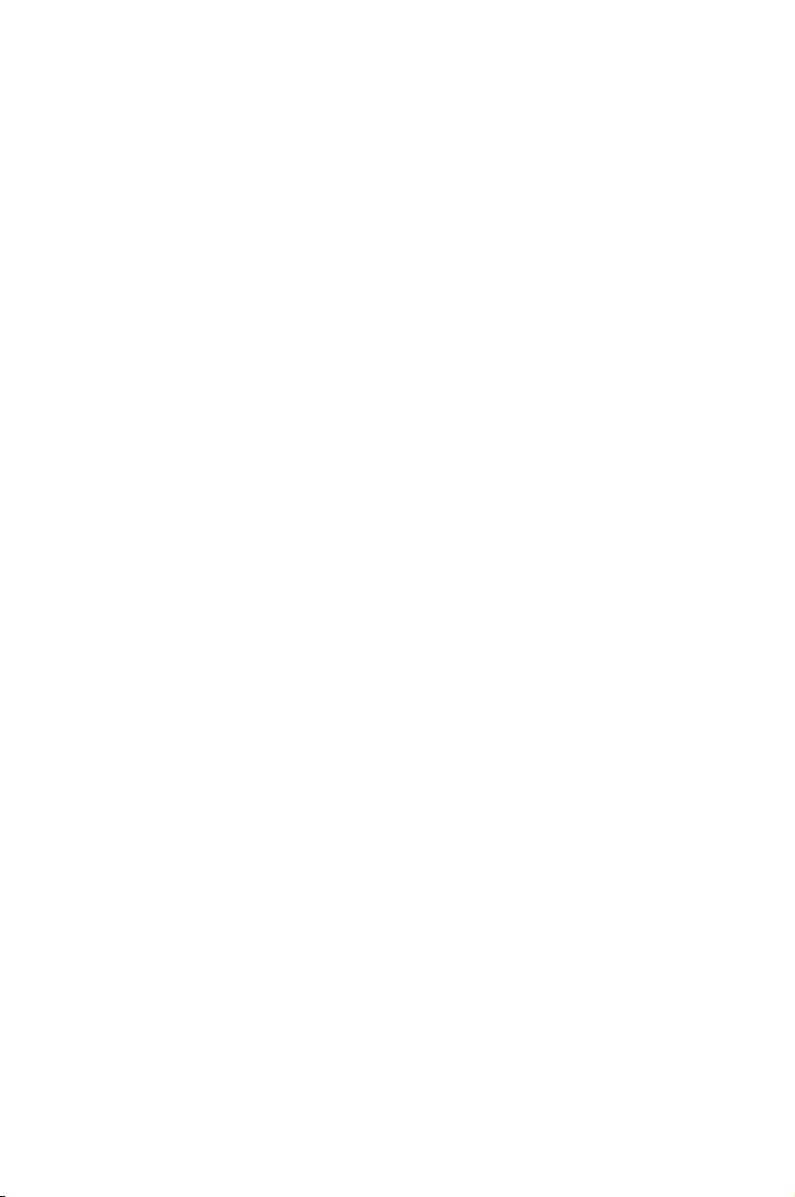
6
RAID Conguration
This chapter provides instructions for setting up, creating, and
conguring RAID sets using the available utilities.
Chapter 6: RAID Conguration
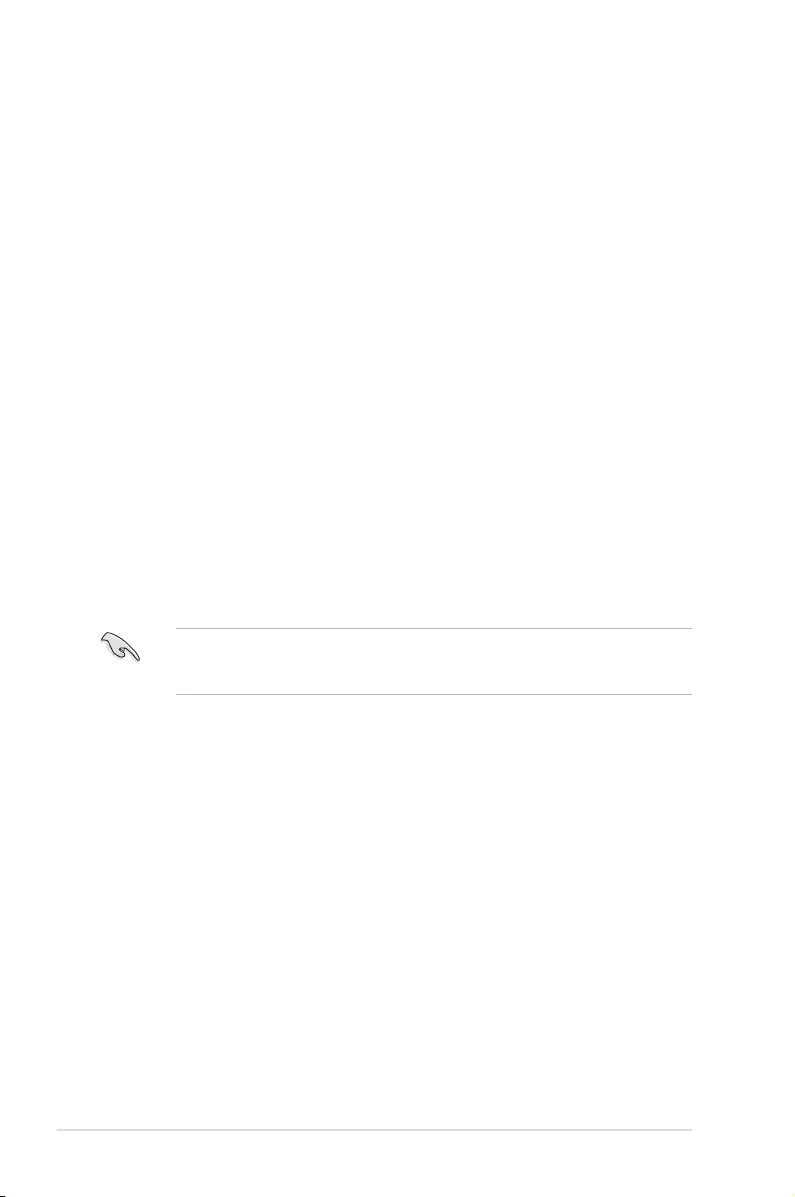
6-2 Chapter 6: RAID Conguration
6.1 Setting up RAID
The motherboard comes with the Intel® C236 controller that supports Intel® Rapid Storage
Technology enterprise Option ROM Utility with RAID 0, RAID 1, RAID 10, and RAID 5
support (for Windows® OS only).
6.1.1 RAID definitions
RAID 0 (Data striping) optimizes two identical hard disk drives to read and write data in
parallel, interleaved stacks. Two hard disks perform the same work as a single drive but at a
sustained data transfer rate, double that of a single disk alone, thus improving data access
and storage. Use of two new identical hard disk drives is required for this setup.
RAID 1 (Data mirroring) copies and maintains an identical image of data from one drive to a
second drive. If one drive fails, the disk array management software directs all applications
to the surviving drive as it contains a complete copy of the data in the other drive. This RAID
conguration provides data protection and increases fault tolerance to the entire system. Use
two new drives or use an existing drive and a new drive for this setup. The new drive must be
of the same size or larger than the existing drive.
RAID 10 is data striping and data mirroring combined without parity (redundancy data) having
to be calculated and written. With the RAID 10 conguration you get all the benets of both
RAID 0 and RAID 1 congurations. Use four new hard disk drives or use an existing drive and
three new drives for this setup.
RAID 5 stripes both data and parity information across three or more hard disk drives. Among
the advantages of RAID 5 conguration include better HDD performance, fault tolerance, and
higher storage capacity. The RAID 5 conguration is best suited for transaction processing,
relational database applications, enterprise resource planning, and other business systems.
Use a minimum of three identical hard disk drives for this setup.
If you want to boot the system from a hard disk drive included in a created RAID set, copy
rst the RAID driver from the support DVD to a oppy disk before you install an operating
system to the selected hard disk drive.
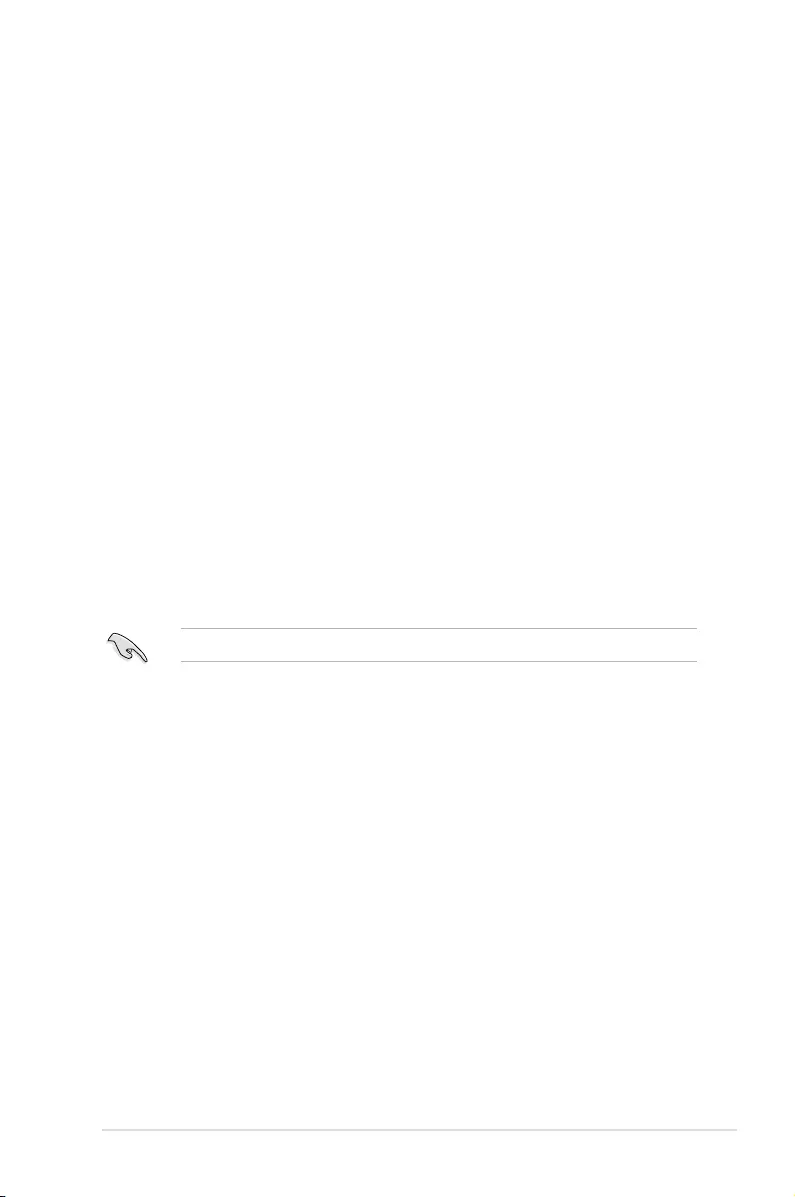
6-3
ASUS TS300-E9-PS4
6.1.3 Setting the RAID mode in BIOS
You must set the RAID mode in the BIOS Setup to be able to launch the RAID utilities before
you can create a RAID set from the SATA hard disk drives attached to the SATA connectors
supported by Intel® C236 chipset.
To do this:
1. Enter the BIOS Setup during POST.
2. Go to the Advanced Menu > SATA Configuration, then press <Enter>.
3. Set SATA Mode to [RAID].
4. Press <F10> to save your changes and exit the BIOS Setup.
Refer to Chapter 5 for details on entering and navigating through the BIOS Setup.
6.1.4 RAID configuration utilities
Depending on the RAID connectors that you use, you can create a RAID set using the utilities
embedded in each RAID controller. For example, use the Intel® Rapid Storage Technology
enterprise SATA Option ROM Utility if you installed Serial ATA hard disk drives on the
Serial ATA connectors supported by the Intel® C236 chipset.
6.1.2 Installing hard disk drives
The motherboard supports Serial ATA for RAID set conguration. For optimal performance,
install identical drives of the same model and capacity when creating a disk array.
To install the SATA hard disks for RAID conguration:
1. Install the SATA hard disks into the drive bays following the instructions in the system
user guide.
2. Connect a SATA signal cable to the signal connector at the back of each drive and to
the SATA connector on the motherboard.
3. Connect a SATA power cable to the power connector on each drive.
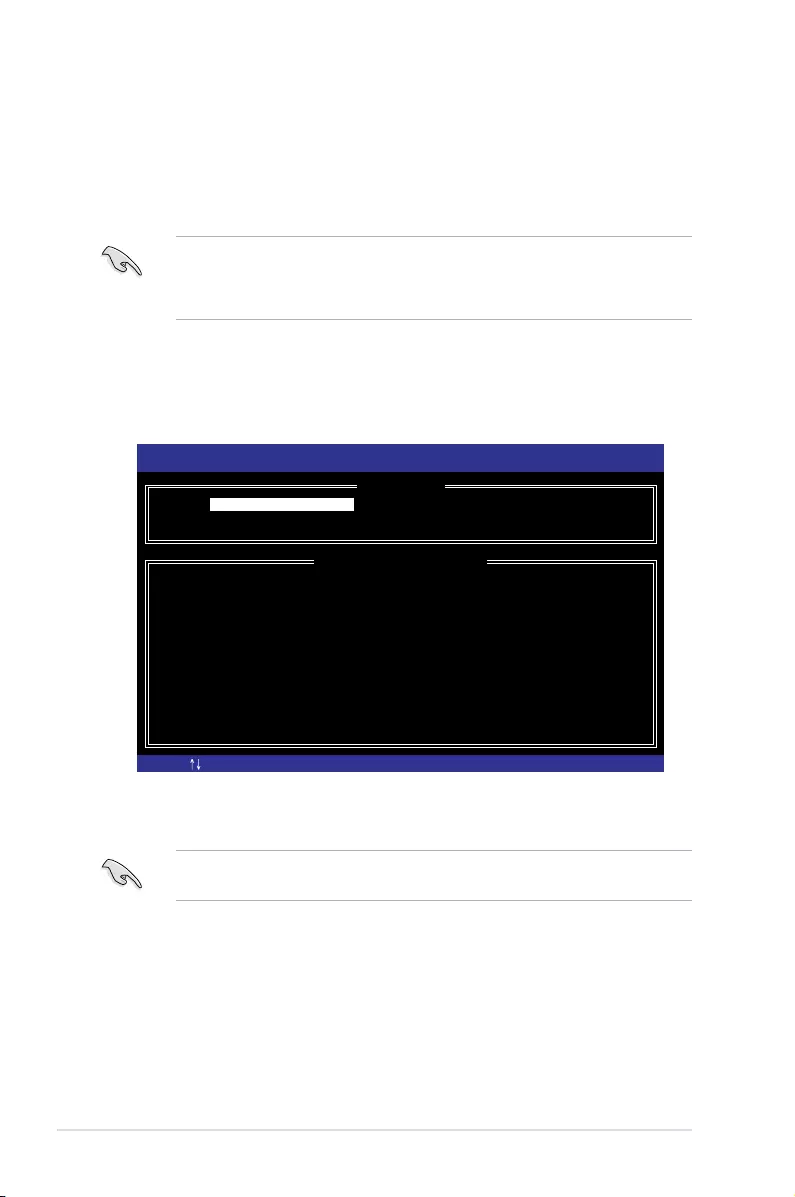
6-4 Chapter 6: RAID Conguration
The RAID BIOS setup screens shown in this section are for reference only and may not
exactly match the items on your screen.
6.2 Intel® Rapid Storage Technology enterprise SATA
Option ROM Utility
The Intel® Rapid Storage Technology enterprise SATA Option ROM utility allows you to
create RAID 0, RAID 1, RAID 10 (RAID 1+0), and RAID 5 set from Serial ATA hard disk
drives that are connected to the Serial ATA connectors supported by the Southbridge.
The navigation keys at the bottom of the screen allow you to move through the menus
and select the menu options.
To launch the Intel® Rapid Storage Technology enterprise SATA Option ROM utility:
1. Turn on the system.
2. During POST, press <Ctrl>+<I> to display the utility main menu.
Before you proceed, ensure that you have installed the Serial ATA hard disk drives,
and have set the correct SATA mode in the BIOS setup. You can refer to sections
5.1.2 Installing hard disk drives and 5.1.3 Setting the RAID mode in BIOS for more
information.
[ESC]-Exit [ENTER]-Select Menu[ ]-Select
Intel(R) Rapid Storage Technology enterprise - SATA Option ROM - 3.6.0.1023
Copyright(C) 2003-12 Intel Corporation. All Rights Reserved.
[ MAIN MENU ]
[ DISK/VOLUME INFORMATION]
RAID Volumes:
None defined.
Physical Disks:
ID Drive Model Serial # Size Type/Status(Vol ID)
0 ST3300656SS HWAS0000991753TR 279.3GB Non-RAID Disk
1 ST3300656SS 37VN00009846RAJ1 279.3GB Non-RAID Disk
2 ST3300656SS 397600009846UEDY 279.3GB Non-RAID Disk
3 ST3300656SS GWC50000991756G6 279.3GB Non-RAID Disk
3. Reset Disks to Non-RAID
4. Exit
1. Create RAID Volume
2. Delete RAID Volume
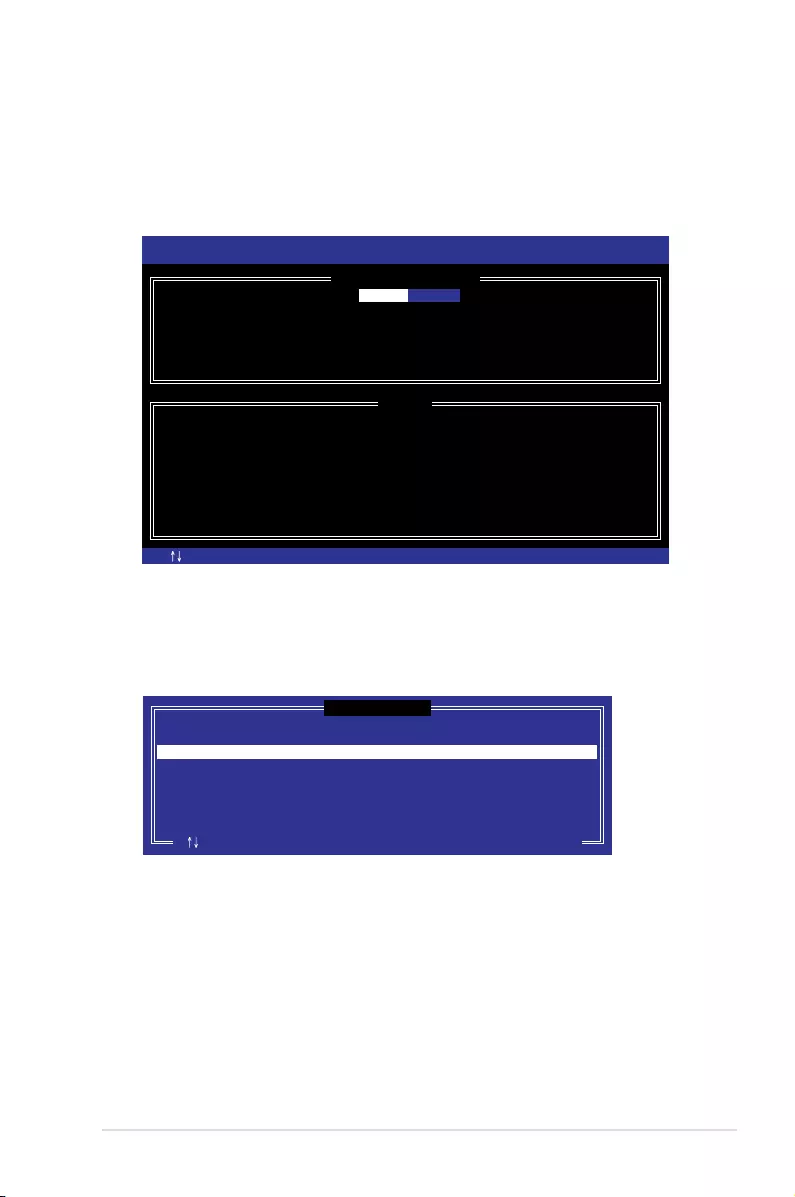
6-5
ASUS TS300-E9-PS4
6.2.1 Creating a RAID set
To create a RAID set:
1. From the utility main menu, select 1. Create RAID Volume and press <Enter>.
2. Key in a name for the RAID set and press <Enter>.
3. Press the up/down arrow keys to select a RAID Level that you wish to create then
press <Enter>.
4. From the Disks item eld, press <Enter> to select the hard disk drives that you want to
include in the RAID set.
5. Use the up/down arrow keys to move the selection bar then press <Space> to select a
disk. A small triangle before the Port number marks the selected drive. Press <Enter>
when you are done.
[ESC]-Previous Menu [ENTER]-Select[ ]Change
Intel(R) Rapid Storage Technology enterprise - SATA Option ROM - 3.6.0.1023
Copyright(C) 2003-12 Intel Corporation. All Rights Reserved.
[ CREATE VOLUME MENU ]
[ HELP ]
Name:
RAID Level:
Disks:
Strip Size:
Capacity:
Syne:
Create Volume
Enter a unique volume name that has no special characters and is
16 characters or less.
Volume0
RAID0(Strips)
Select Disks
128KB
0.0 GB
N/A
[TAB]-Next
[ SELECT DISKS ]
Port Drive Model Serial # Size Status
0 ST3300656SS HWAS0000991753TR 279.3GB Non-RAID Disk
1 ST3300656SS 37VN00009846RAJ1 279.3GB Non-RAID Disk
2 ST3300656SS 397600009846UEDY 279.3GB Non-RAID Disk
3 ST3300656SS GWC50000991756G6 279.3GB Non-RAID Disk
Select 2 disks to create volume.
[ ]-Prev/Next [TAB]-(M)aster [SPACE]-(R)ecovery [ENTER]-Done
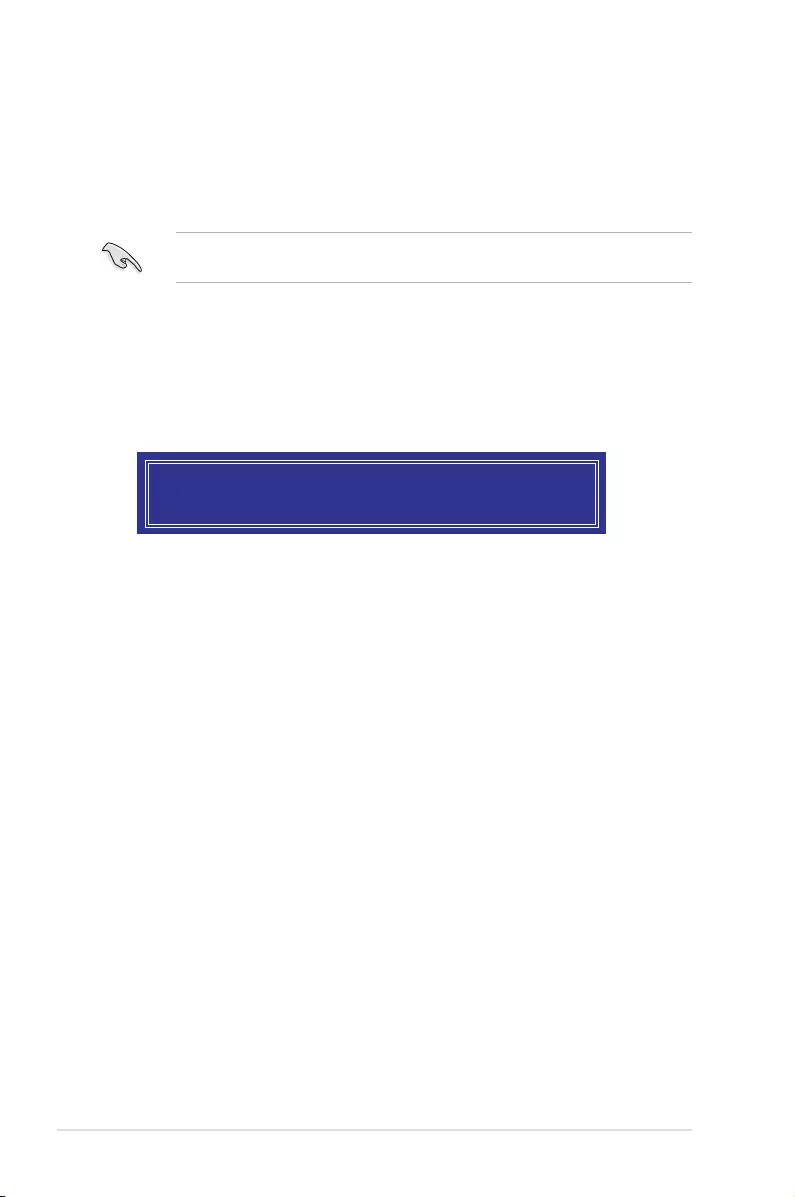
6-6 Chapter 6: RAID Conguration
6. Use the up/down arrow keys to select the stripe size for the RAID array (for RAID 0,
10 and 5 only) then press <Enter>. The available stripe size values range from 4 KB to
128 KB. The following are typical values:
RAID 0: 128KB
RAID 10: 64KB
RAID 5: 64KB
WARNING: ALL DATA ON SELECTED DISKS WILL BE LOST.
Are you sure you want to create this volume? (Y/N):
We recommend a lower stripe size for server systems, and a higher stripe size for
multimedia computer systems used mainly for audio and video editing.
7. In the Capacity eld item, key in the RAID volume capacity that you want to use and
press <Enter>. The default value eld indicates the maximum allowed capacity.
8. Press <Enter> to start creating the RAID volume.
9. From the following warning message, press <Y> to create the RAID volume and return
to the main menu, or press <N> to go back to the CREATE VOLUME menu.
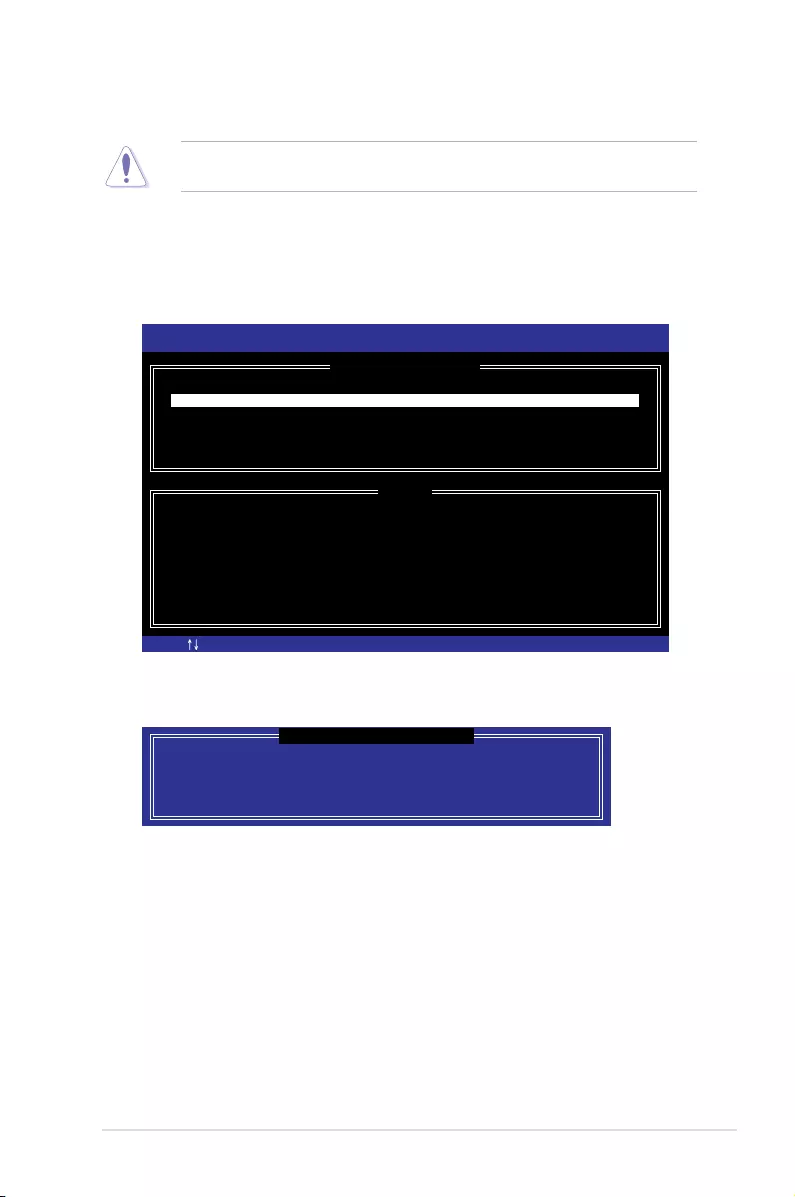
6-7
ASUS TS300-E9-PS4
6.2.2 Deleting a RAID set
3. Press <Y> to conrm deletion of the selected RAID set and return to the utility main
menu, or press <N> to return to the DELETE VOLUME menu.
[ESC]-Previous Menu[ ]-Select
Intel(R) Rapid Storage Technology enterprise - SATA Option ROM - 3.6.0.1023
Copyright(C) 2003-12 Intel Corporation. All Rights Reserved.
[ DELETE VOLUME MENU ]
[ HELP ]
Deleting a volume will reset the disks to non-RAID
WARNING: ALL DISK DATA WILL BE DELETED.
(This does not apply to Recovery volumes)
[DEL]-Delete Volume
Name Level Drives Capacity Status Bootable
Volume0 RAID0(Stripe) 2 298.0GB Normal Yes
ALL DATA IN THE VOLUME WILL BE LOST!
(This does not apply to Recovery volumes)
Are you sure you want to delete volume “Volume0”? (Y/N):
[ DELETE VOLUME VERIFICATION ]
Take caution when deleting a RAID set. You will lose all data on the hard disk drives when
you delete a RAID set.
To delete a RAID set:
1. From the utility main menu, select 2. Delete RAID Volume and press <Enter>.
2. From the Delete Volume Menu, press the up/down arrow keys to select the RAID set
you want to delete then press <Del>.
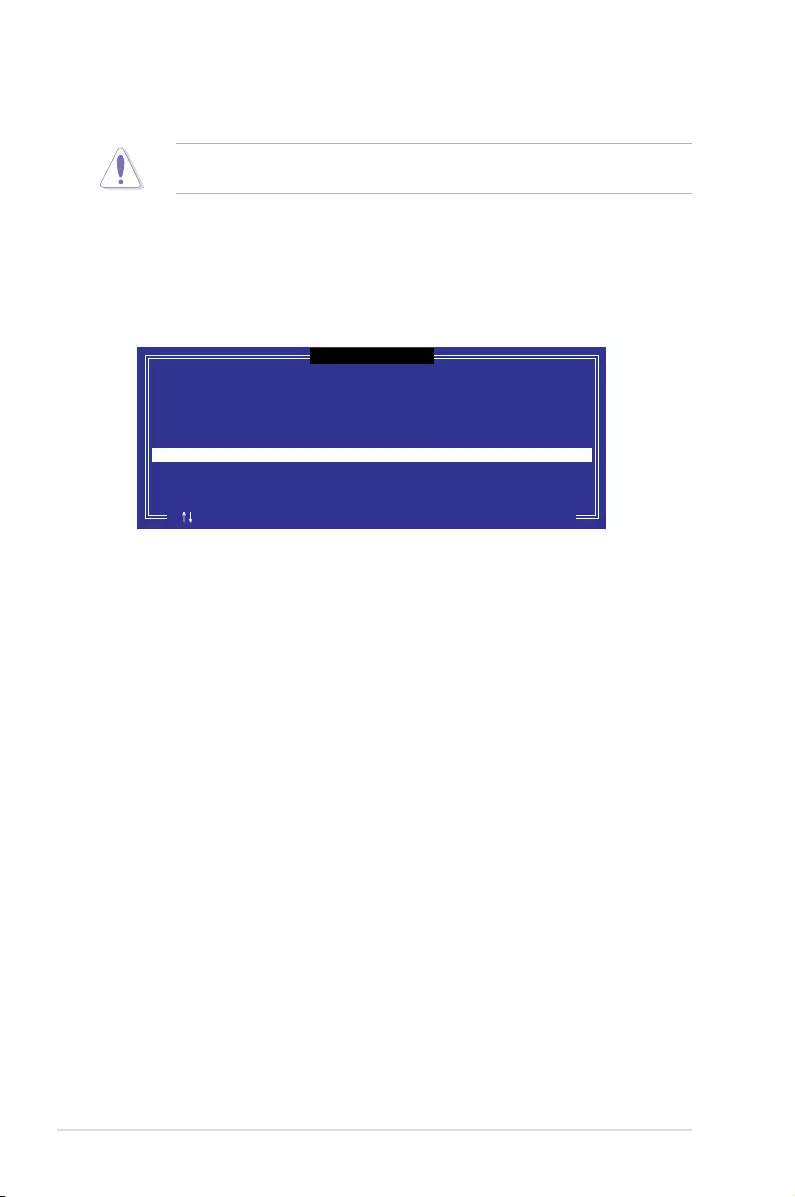
6-8 Chapter 6: RAID Conguration
6.2.3 Resetting disks to Non-RAID
3. Press <Y> in the conrmation window to reset the drive(s) or press <N> to return to the
utility main menu.
Port Drive Model Serial # Size Status
0 ST3300656SS HWAS0000991753TR 279.3GB Member Disk
1 ST3300656SS 37VN00009846RAJ1 279.3GB Member Disk
Select the disks that should be reset.
Resetting RAID disk will remove its RAID structures
and revert it to a non-RAID disk.
[ ]-Previous/Next [SPACE]-Selects [ENTER]-Selection Complete
[ RESET RAID DATA ]
WARNING: Resetting a disk causes all data on the disk to be lost.
(This does not apply to Recovery volumes)
Take caution before you reset a RAID volume hard disk drive to non-RAID. Resetting a
RAID volume hard disk drive deletes all internal RAID structure on the drive.
To reset a RAID set:
1. From the utility main menu, select 3. Reset Disks to Non-RAID and press <Enter>.
2. Press the up/down arrow keys to select the drive(s) or disks of the RAID set you want
to reset, then press <Space>. A small triangle before the Port number marks the
selected drive. Press <Enter> when you are done.
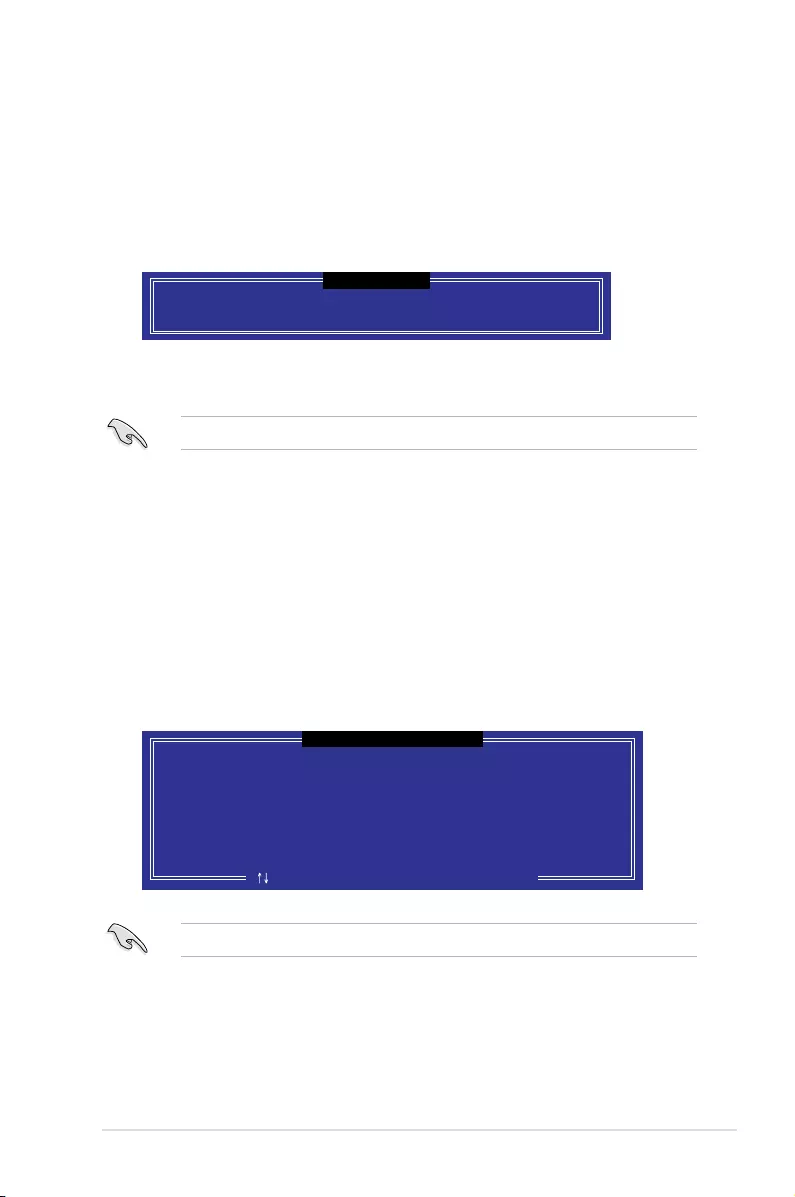
6-9
ASUS TS300-E9-PS4
Select a destination disk with the same size as the original hard disk.
6.2.5 Rebuilding the RAID
6.2.4 Exiting the Intel® Rapid Storage Technology enterprise
SATA Option ROM utility
To exit the utility:
1. From the utility main menu, select 4. Exit then press <Enter>.
2. Press <Y> to exit or press <N> to return to the utility main menu.
Select the port of destination disk for rebuilding (ESC to exit):
Port Drive Model Serial # Size
X XXXXXXXXXXX XXXXXXXX XXX.GB
“Degraded” volume and disk available for rebuilding detected. Selectign
a disk initiates a rebuild. Rebuild completes in the operating system.
[ ]-Previous/Next [ENTER]-Select [ESC]-Exit
[ DEGRADED VOLUME DETECTED ]
Are you sure you want to exit? (Y/N):
[ CONFIRM EXIT ]
This option is only for the RAID 1 set.
Rebuilding the RAID with other non-RAID disk
If any of the SATA hard disk drives included in the RAID 1 array failed, the system displays
the status of the RAID volume as “Degraded” during POST. You can rebuild the RAID array
with other installed non-RAID disks.
To rebuild the RAID with other non-RAID disk:
1. During POST, press <Ctrl>+<I> at the prompt to enter the Intel Rapid Storage
Technology option ROM utility.
2. If there is a non-RAID SATA Hard Disk available, the utility will prompt you to rebuild
the RAID. Press the up/down arrow keys to select the destination disk then Press
<Enter> to start the rebuilding process, or press <ESC> to exit.
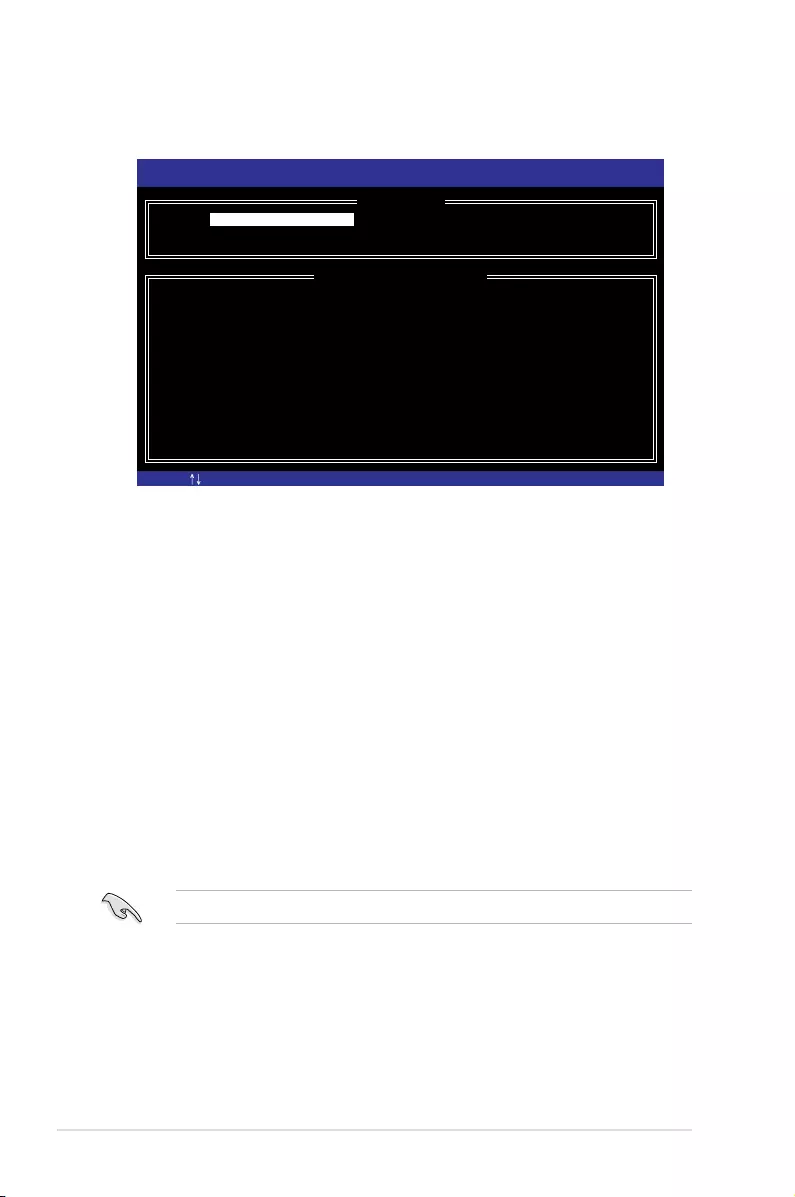
6-10 Chapter 6: RAID Conguration
3. The utility immediately starts rebuilding after the disk is selected. When done, the
status of the degraded RAID volume is changed to “Rebuild”.
4. Press <Esc> to exit Intel Rapid Storage Technology and reboot the system.
5. Select Start > Programs > Intel Rapid Storage > Intel Rapid Storage Console or
click the Intel Rapid Storage Technology tray icon to load the Intel Rapid Storage
Manager utility.
6. From the View menu, select Advanced Mode to display the details of the Intel Rapid
Storage Console.
7. From the Volumes view option, select RAID volume to view the rebuilding status.
When nished, the status is changed to “Normal”.
Rebuilding the RAID with a new hard disk
If any of the SATA hard disk drives included in the RAID array failed, the system displays the
status of the RAID volume as “Degraded” during POST. You may replace the disk drive and
rebuild the RAID array.
To rebuild the RAID with a new hard disk:
1. Remove the failed SATA hard disk and install a new SATA hard disk of the same
specication into the same SATA Port.
[ESC]-Exit [ENTER]-Select Menu[ ]-Select
Intel(R) Rapid Storage Technology enterprise - SATA Option ROM - 3.6.0.1023
Copyright(C) 2003-12 Intel Corporation. All Rights Reserved.
[ MAIN MENU ]
[ DISK/VOLUME INFORMATION]
RAID Volumes: *=Data is Encrypted
ID Name Level1 Strip Size Status Bootable
1 Volume0 RAID1(Mirror) N/A 149.0GB Rebuild Yes
Physical Devices:
Port Drive Model Serial # Size Type/Status(Vol ID)
1 ST3160812AS 9LS0F4HL 149.0GB Member Disk(0)
2 ST3160812AS 3LS0JYL8 149.0GB Member Disk(0)
Volumes with “Rebuild” status will be rebuilt within the operating system.
3. Reset Disks to Non-RAID
4. Exit
1. Create RAID Volume
2. Delete RAID Volume
Select a destination disk with the same size as the original hard disk.
2. Reboot the system then follow the steps in section Rebuilding the RAID with other
non-RAID disk.
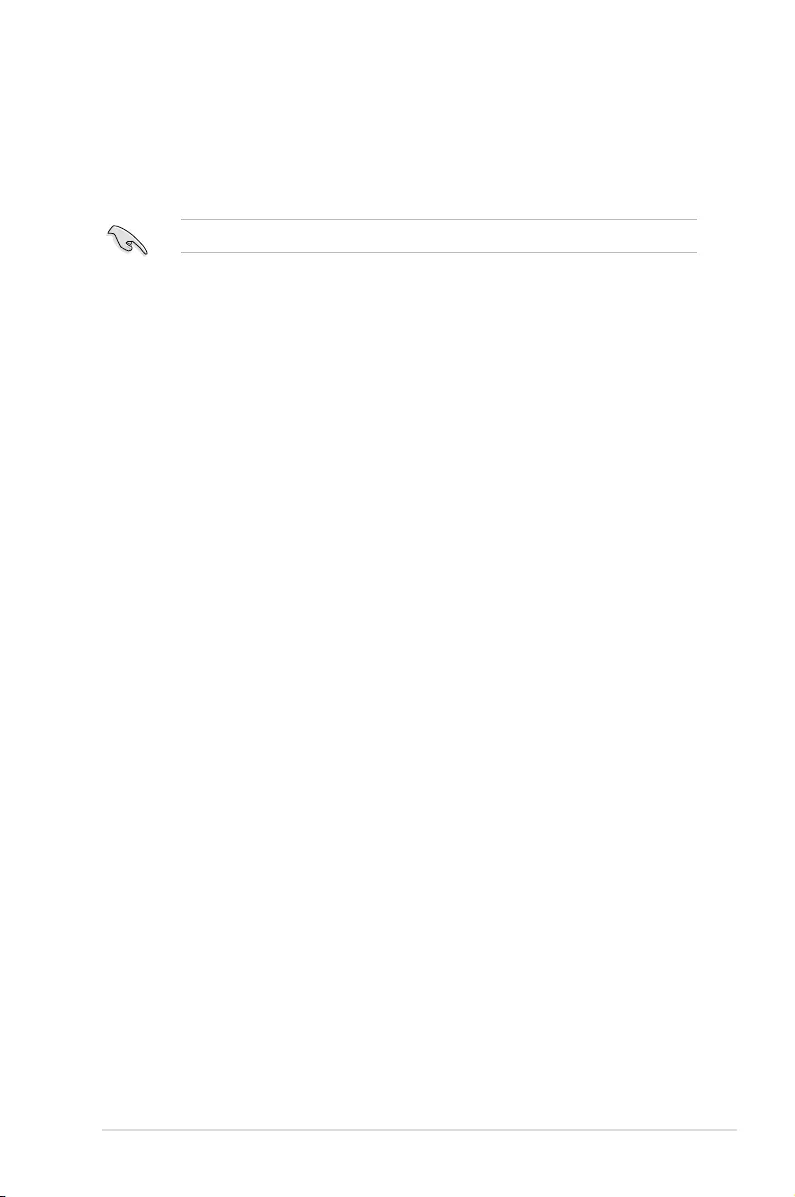
6-11
ASUS TS300-E9-PS4
6.2.6 Setting the Boot array in the BIOS Setup Utility
You can set the boot priority sequence in the BIOS for your RAID arrays when creating multi-
RAID using the Intel® Rapid Storage Technology enterprise SATA Option ROM utility.
To set the boot array in the BIOS:
Set at least one of the arrays bootable to boot from the hard disk.
1. Reboot the system and press <Del> to enter the BIOS setup utility during POST.
2. Go to the Boot menu and select the boot option priority.
3. Use up/down arrow keys to select the boot priority and press <Enter>. See the Boot
menu section of Chapter 4 for more details.
4. From the Exit menu, select Save Changes & Exit, then press <Enter>.
5. When the conrmation window appears, select Yes, then press <Enter>.
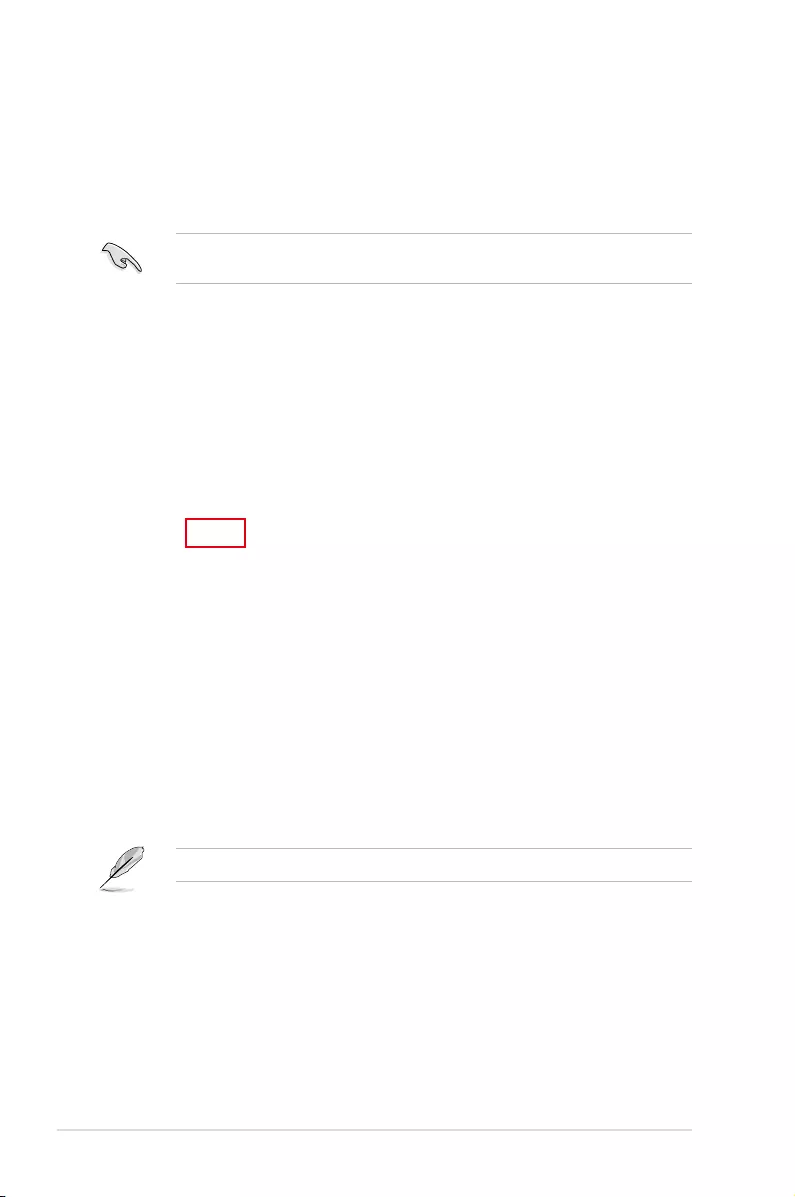
6-12 Chapter 6: RAID Conguration
6.3 Intel® Rapid Storage Technology enterprise
(Windows)
The Intel® Rapid Storage Technology enterprise allows you to create RAID 0, RAID 1, RAID
10 (RAID 1+0), and RAID 5 set(s) from Serial ATA hard disk drives that are connected to the
Serial ATA connectors supported by the Southbridge.
You can click Rescan to re-scan any attached hard disks.
1. Turn on the system to windows desktop.
2. Click the Intel® Rapid Storage Technology enterprise icon to display the main menu.
Your storage system is congured for data protection, increased performance and optimal
data storage capacity. You can create additional volumes to further optimize your storage
system.
To enter the Intel® Rapid Storage Technology enterprise utility under Windows operating
system:
You need to manually install the Intel® Rapid Storage Technology enterprise utility on a
Windows® operating system. Please refer to the installation instructions in Chapter 6.
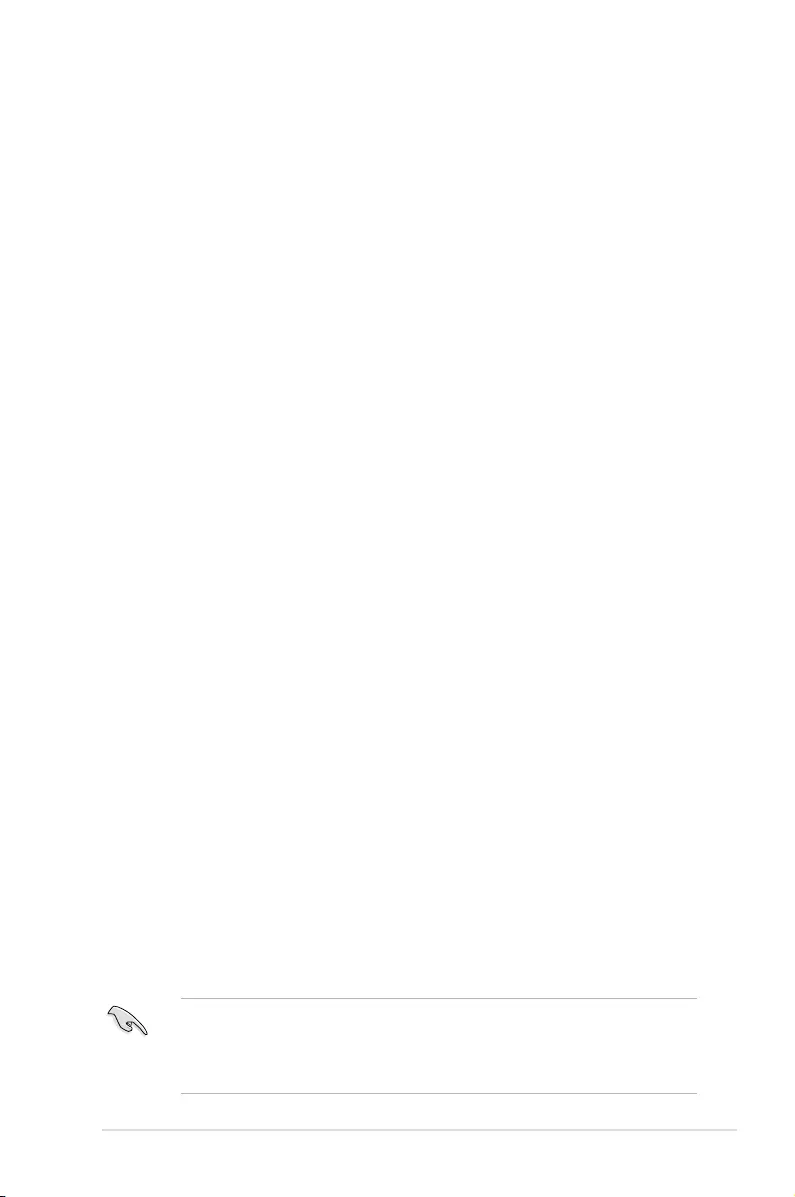
6-13
ASUS TS300-E9-PS4
6.3.1 Creating a RAID set
To create a RAID set:
1. From the utility main menu, select Create Volume then select volume type and click
Next.
2. Key in a name for the RAID set, then select the array disks.
3. Select the Volume Size tab then drag the bar to set the volume size.
4. Click Next.
• If you do not want to keep the data on one of the selected disks, select NO when
prompted.
• If you want to Enable volume write-back cache or Initialize volume, click
Advanced.
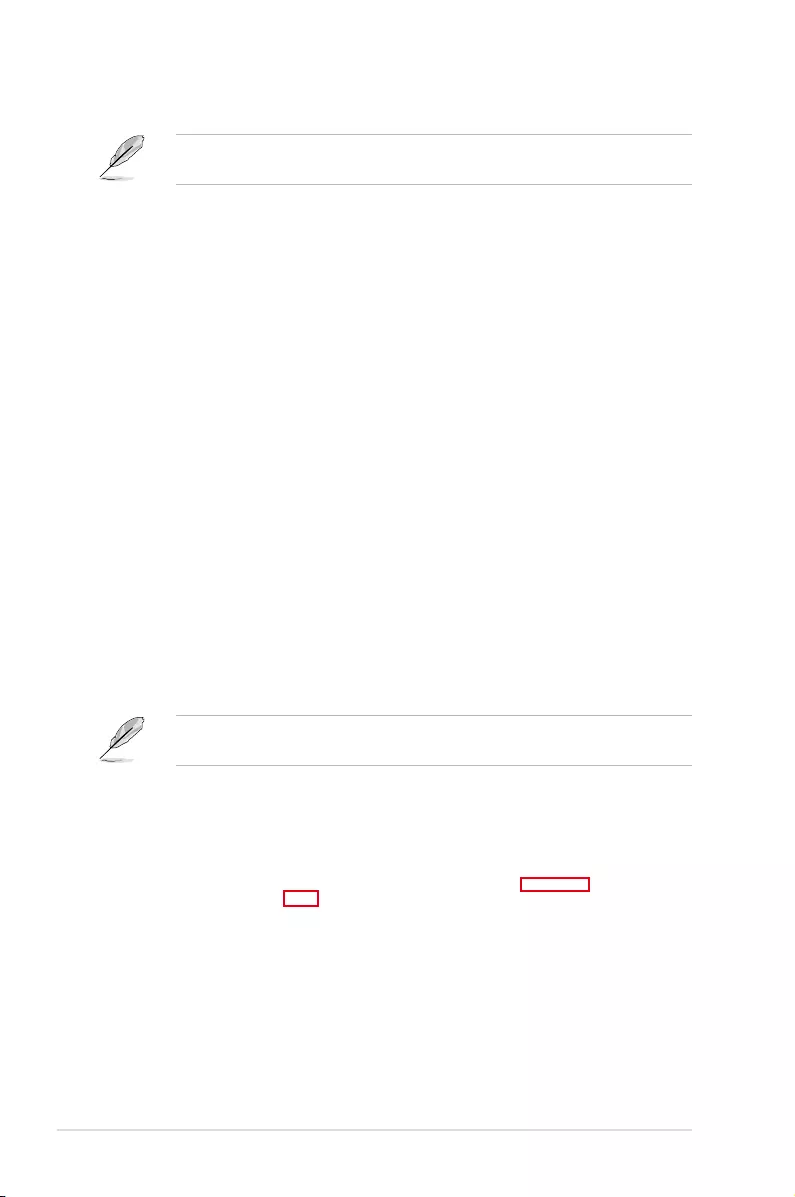
6-14 Chapter 6: RAID Conguration
5. Conrm the volume creation, then click Create Volume to continue.
This process could take a while depending on the number and size of the disks. You can
continue using other applications during this time.
6. Wait until the process is completed, then click OK when prompted.
You still need to partition your new volume using Windows Disk Management before adding
any data.
The created RAID set is displayed in the Volumes list. If you wish to change the settings, go
to Volume Properties.
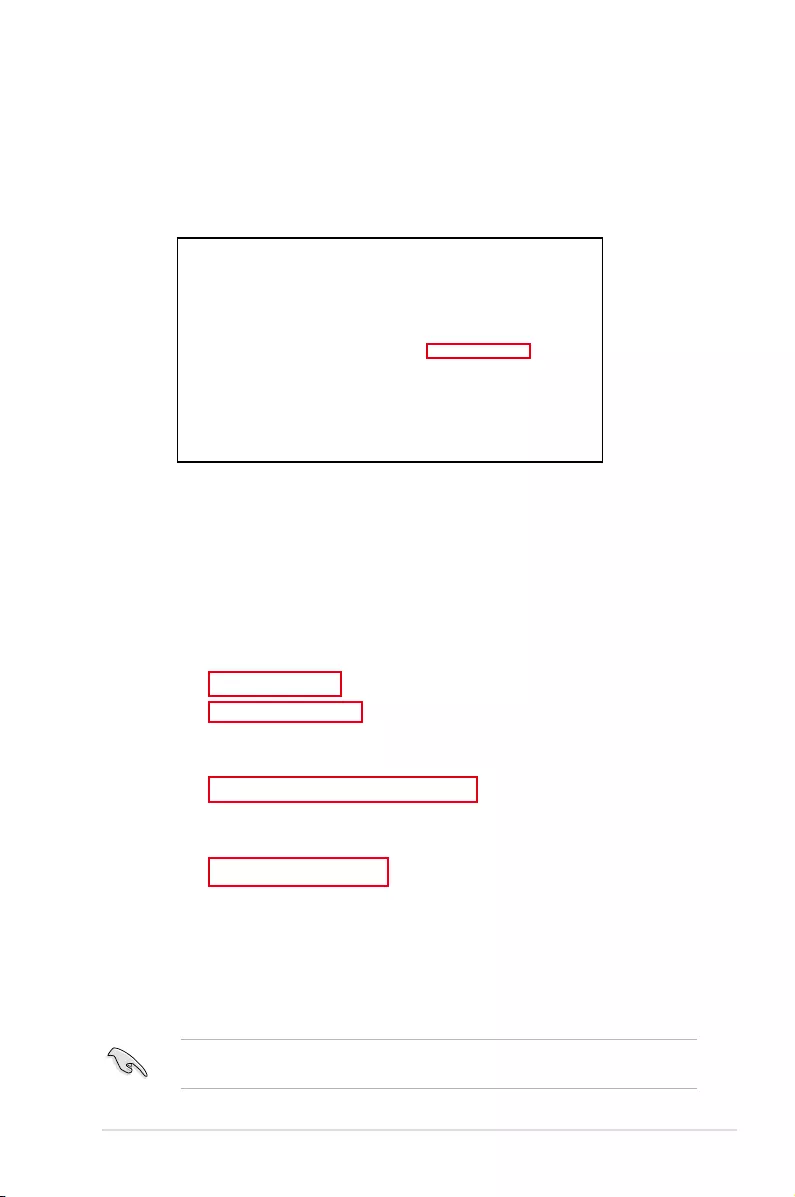
6-15
ASUS TS300-E9-PS4
6.3.2 Changing a Volume Type
To change the volume type in Volume Properties:
1. Click the SATA array items you want to change in Volumes eld.
2. From the Volume Properties eld, select Type: RAID 1 Change type.
We recommend a lower stripe size for server systems, and a higher stripe size for
multimedia computer systems used mainly for audio and video editing.
3. You can also change the Name, Select the new volume type, and Select additional
disks to include in the new volume if needed.
4. Select the Data stripe size for the RAID array (for RAID 0, 10 and 5 only) and click
OK. The available stripe size values range from 4 KB to 128 KB. The following are
typical values:
RAID 0: 128KB
RAID 10: 64KB
RAID 5: 64KB
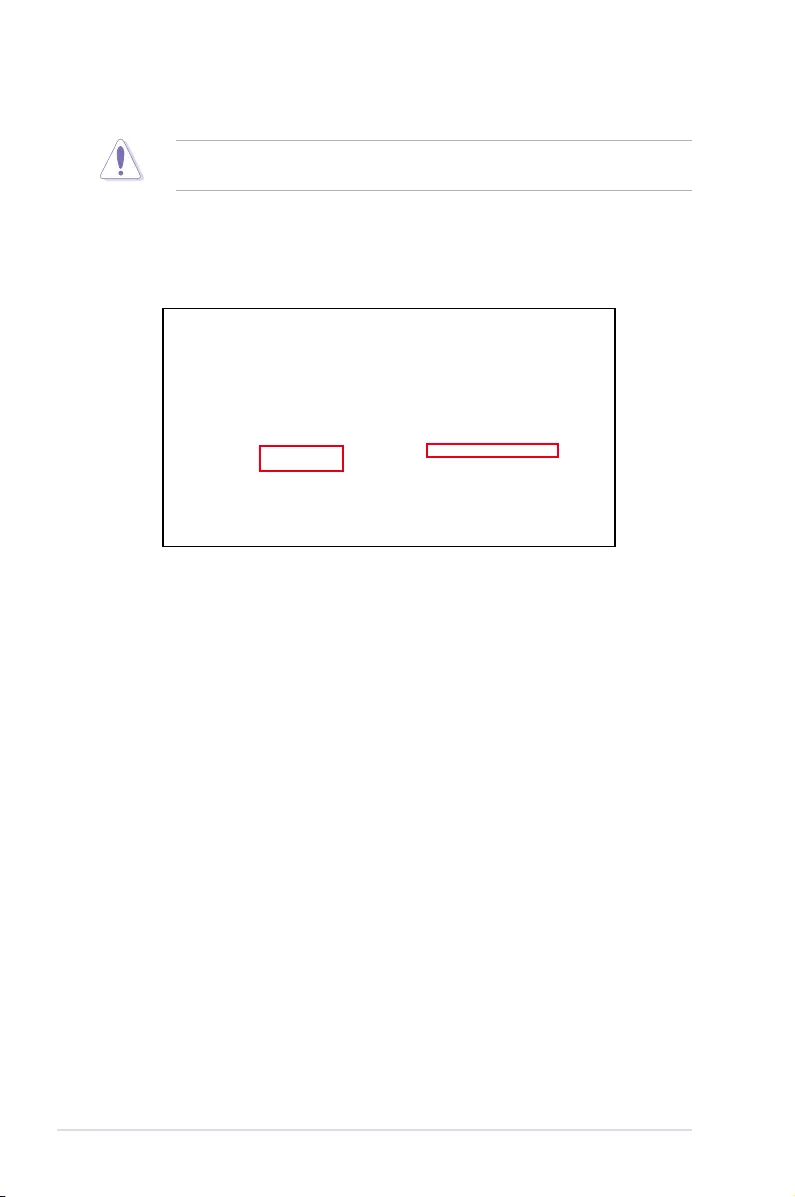
6-16 Chapter 6: RAID Conguration
6.3.3 Deleting a volume
Be cautious when deleting a volume. You will lose all data on the hard disk drives. Before
you proceed, ensure that you back up all your important data from your hard drives.
To delete a volume:
1. From the Volumes eld in the utility main menu, select the volume that you want to
delete.
2. From the Volume Properties eld, select Delete volume.
3. Click Yes to delete the volume and return to the utility main menu, or click No to return
to the main menu.
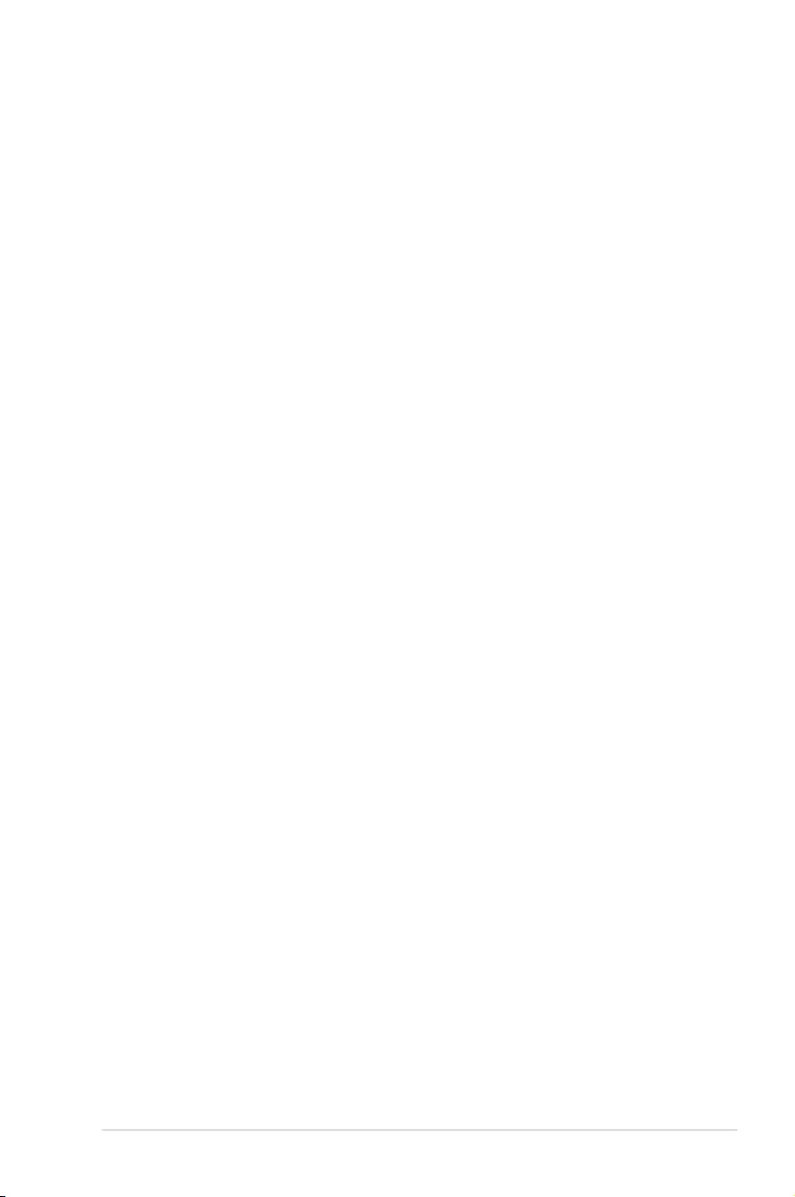
6-17
ASUS TS300-E9-PS4
6.3.4 Preferences
System Preferences
Allow you to set to show the notication area icon and show system information, warning, or
errors here.
E-Mail Preferences
Allow you to set to sent e-mail of the following events:
• Storage system information
• Storage system warnings
• Storage system errors
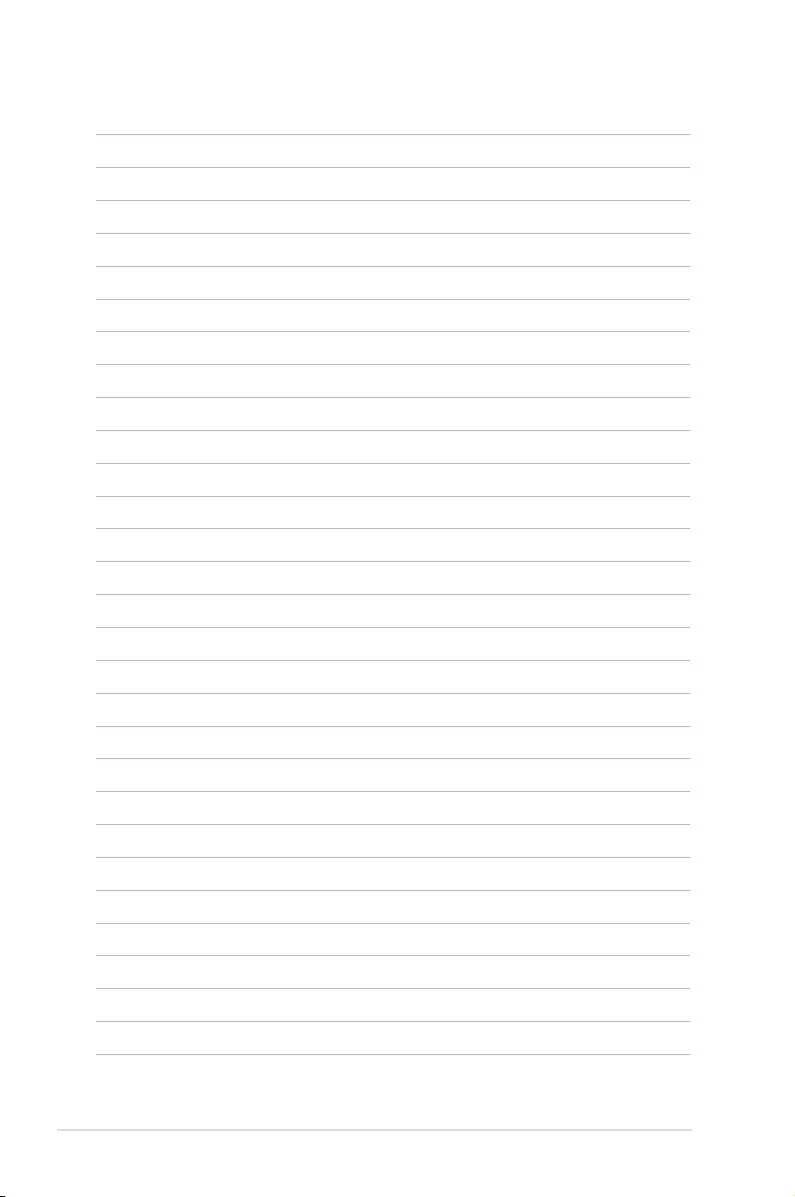
6-18 Chapter 6: RAID Conguration
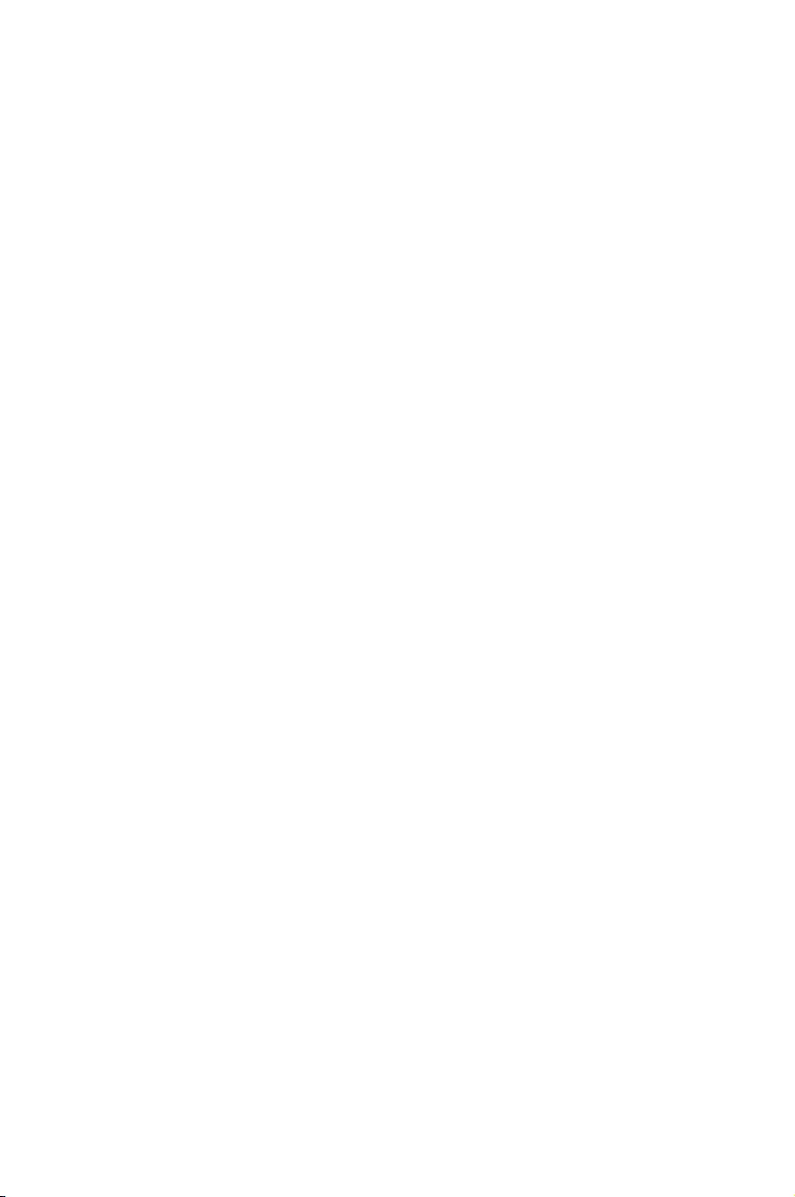
7
Driver Installation
This chapter provides the instructions for installing the
necessary drivers for different system components in both
Linux® and Windows® Operating Systems.
Chapter 7: Driver Installation
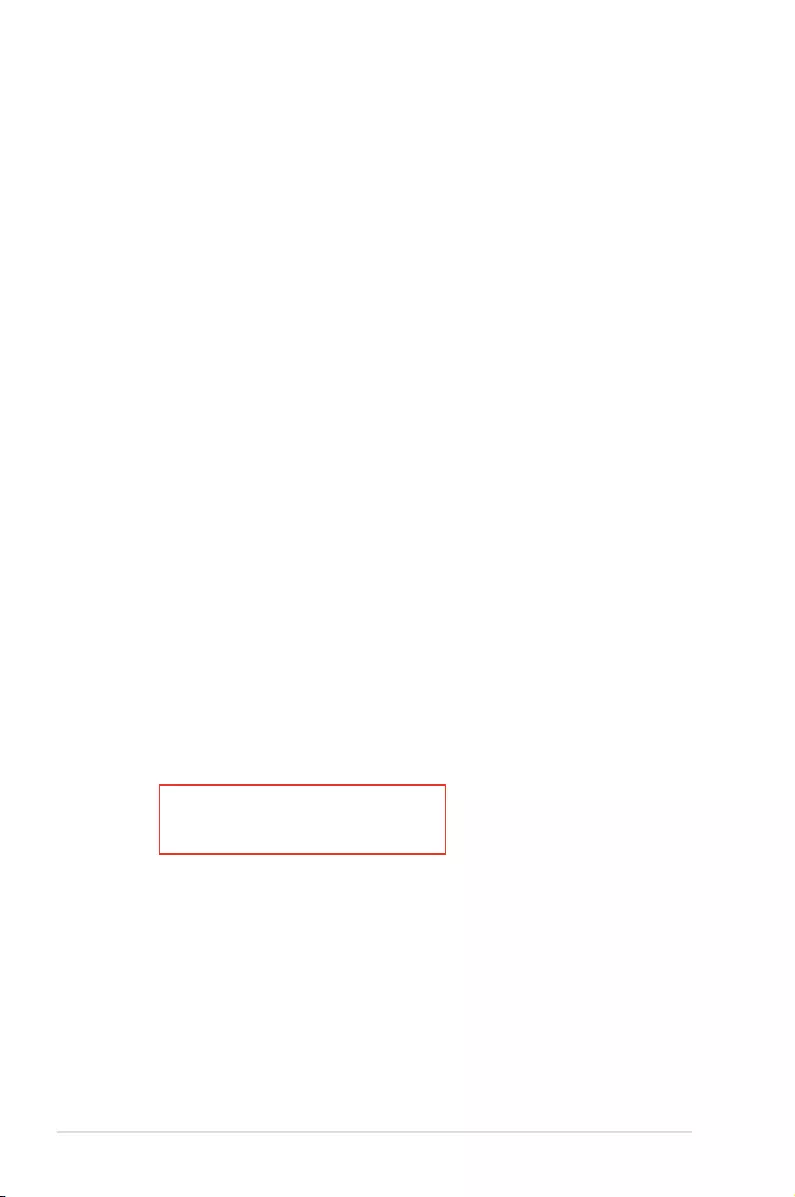
7-2 Chapter 7: Driver Installation
7.1.2 Installing the RAID controller driver
During Windows® Server 2008 R2 OS installation
To install the RAID controller driver when installing Windows® Server 2008 R2 OS
1. Boot the computer using the Windows® Server 2008 R2 OS installation disc. Follow the
screen instructions to start installing Windows Server 2008 R2.
2. When prompted to choose a type of installation, click Custom (advanced).
7.1 RAID driver installation
After creating the RAID sets for your server system, you are now ready to install an
operating system to the independent hard disk drive or bootable array. This part provides the
instructions on how to install the RAID controller drivers during OS installation.
7.1.1 Creating a USB flash drive with RAID driver
When installing Windows® Server OS, you can load the RAID driver from a USB ash drive.
You can create a USB ash drive with RAID driver in Windows by copying the les from the
support DVD to the USB ash drive.
To copy the RAID driver to a USB ash drive in Windows environment:
1. Place the motherboard support DVD in the optical drive.
2. Connect a USB ash drive to your system.
3. Click on the optical drive to browse the contents of the support DVD.
4. Click Drivers > C23x INTEL RAID > Driver > Windows and then copy the SATA_RAID
driver folder to the USB ash drive.
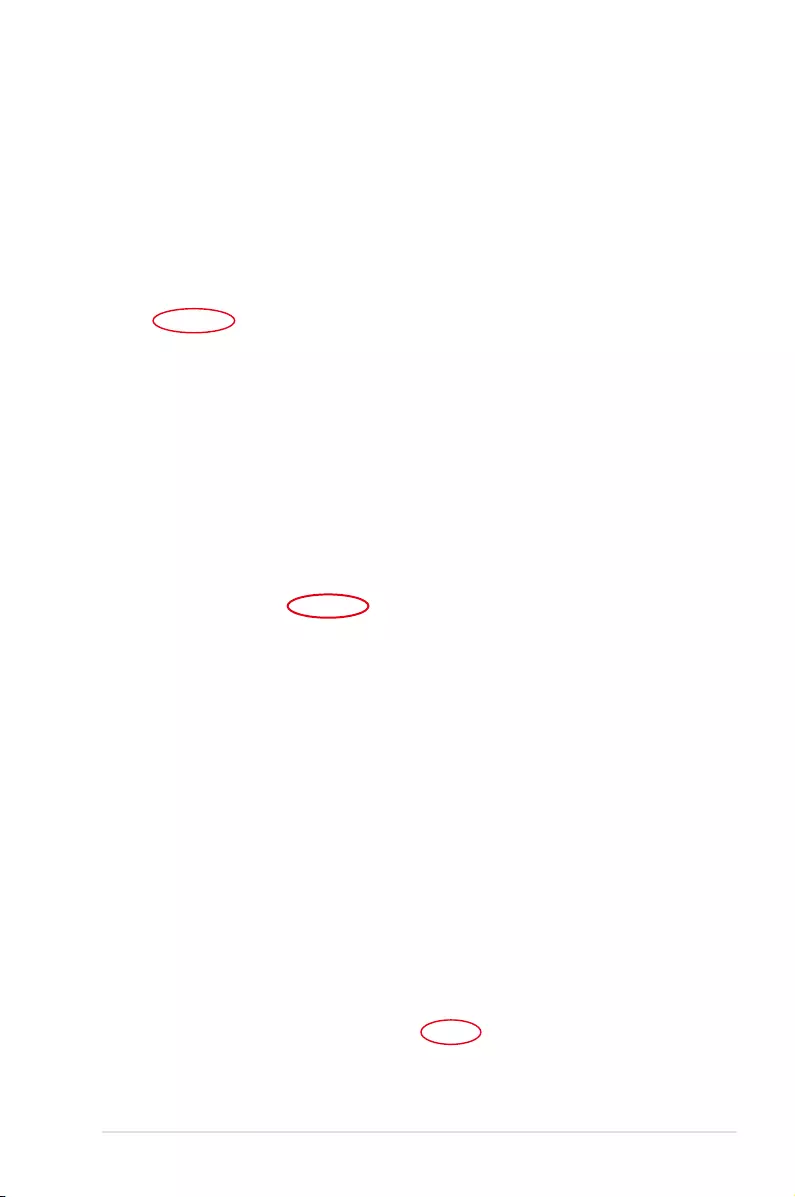
ASUS TS300-E9-PS4 7-3
3. Click Load Driver.
4. A message appears, reminding you to insert the installation media containing the driver
of the RAID controller driver. If you have only one optical drive installed in your system,
eject the Windows OS installation disc and replace with the motherboard Support DVD
into the optical drive. Click Browse to continue.
5. Locate the driver in the corresponding folder of the Support DVD then click OK to
continue.
6. Select the RAID controller driver you need from the list and click Next.
7. When the system nishes loading the RAID driver, replace the motherboard Support
DVD with the Windows Server installation disc. Select the drive to install Windows and
click Next.
8. Setup then proceeds with the OS installation. Follow screen instructions to continue.
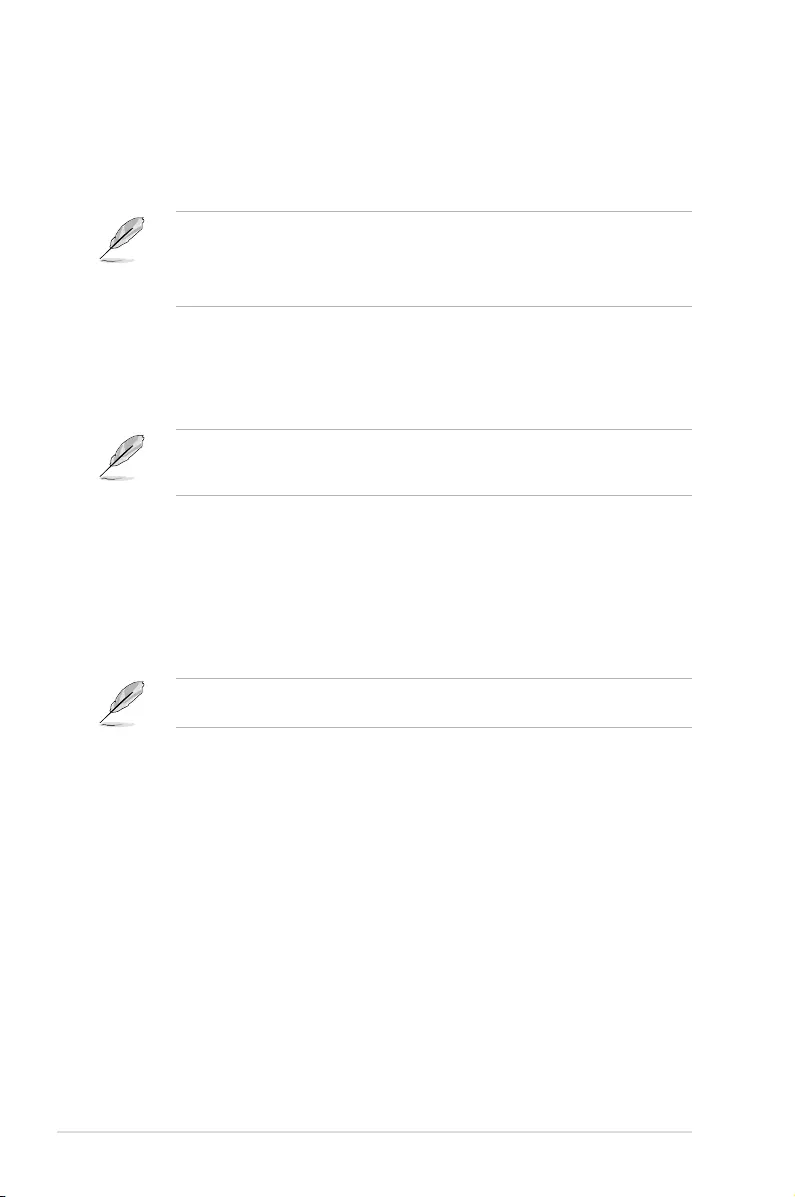
7-4 Chapter 7: Driver Installation
• The contents of the support DVD are subject to change at any time without notice. Visit
the ASUS website (www.asus.com) for the latest updates on software and utilities.
• The support DVD is supported on Windows® Server 2008 R2 and Windows® Server
2012.
7.2 Management applications and utilities installation
When you place the support DVD into the optical drive, the DVD automatically displays the
main screen if Autorun is enabled in your computer. By default, the Drivers tab is displayed.
If Autorun is NOT enabled in your computer, browse the contents of the support DVD to
locate the le ASSETUP.EXE from the BIN folder. Double-click the ASSETUP.EXE to run
the support DVD.
The support DVD that is bundled with your motherboard contains drivers, management
applications, and utilities that you can install to maximize the features of your motherboard.
The main screen of the Support DVD contains the following tabs:
1. Drivers
2. Utilities
3. Manual
4. Contact
The main screen of the Support DVD looks exactly the same on the Windows® Server 2008
R2 and on the Windows® Server 2012 Operating System (OS).
7.3 Running the Support DVD
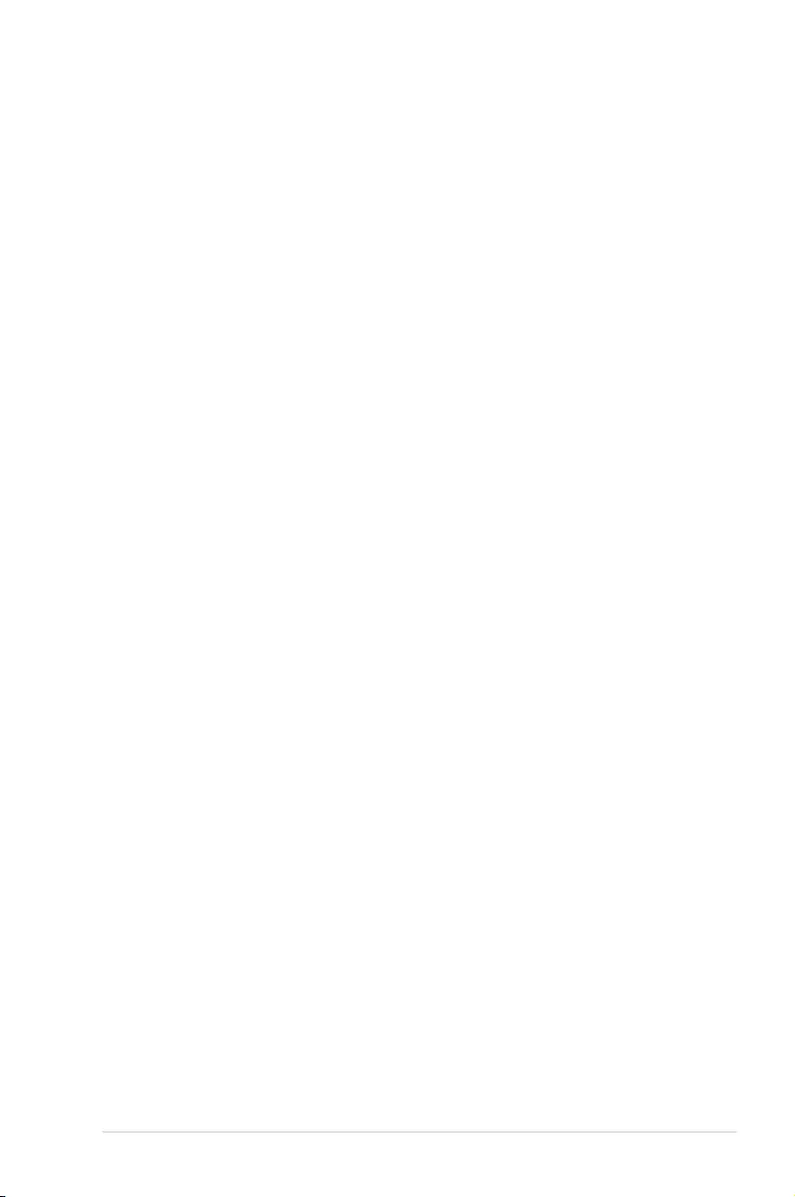
ASUS TS300-E9-PS4 7-5
The Drivers Menu shows the available device drivers if the system detects installed devices.
Install the necessary drivers to activate the devices.
7.3.2 Utilities menu tab
The Utilities menu displays the software applications and utilities that the motherboard
supports.
7.3.1 Drivers menu tab
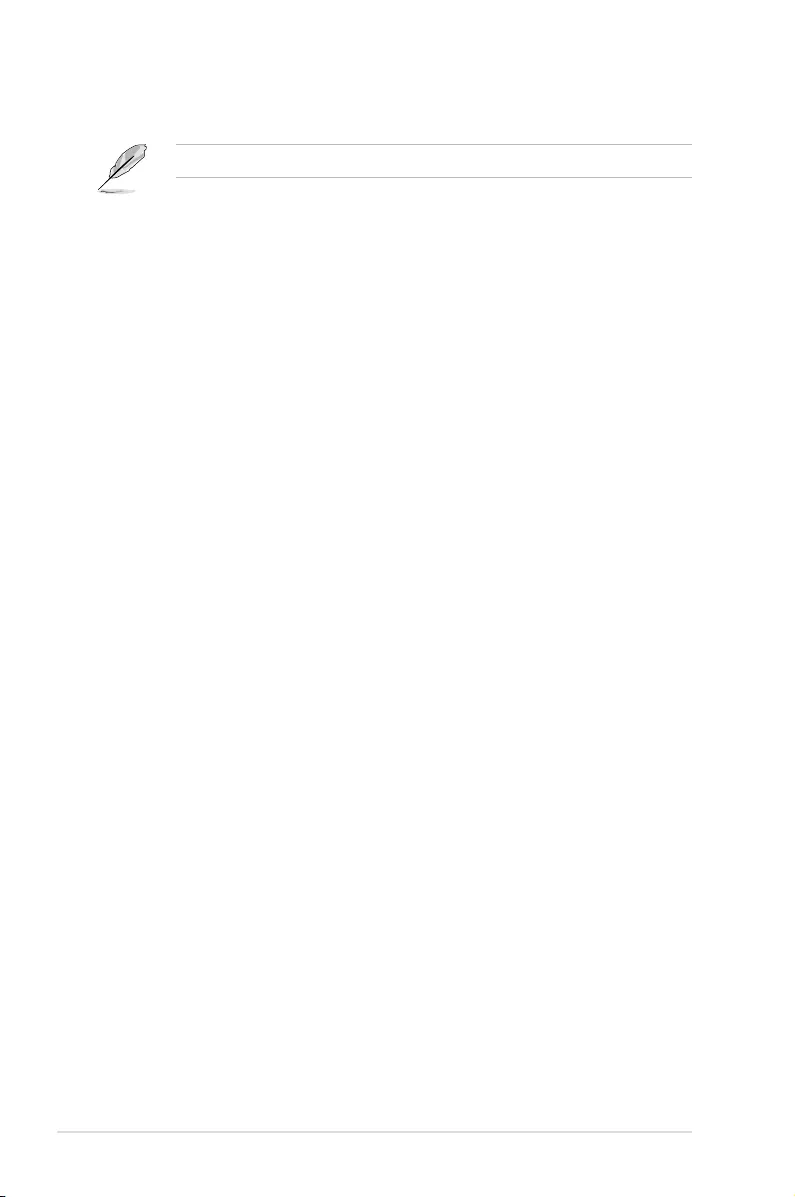
7-6 Chapter 7: Driver Installation
7.3.3 Manual menu tab
7.3.4 Contact information menu
You need an internet browser installed in your OS to view the User Guide.
The Contact menu displays the ASUS contact information, e-mail addresses, and useful links
if you need more information or technical support for your motherboard.
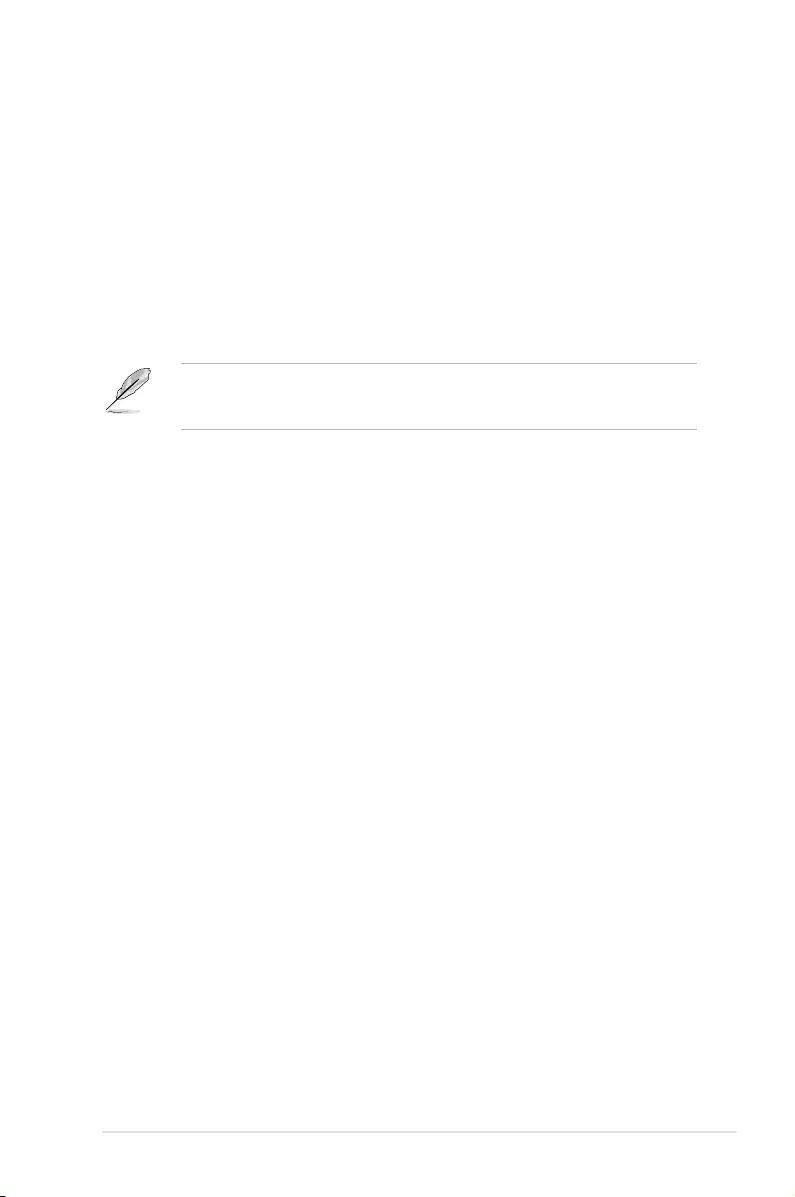
ASUS TS300-E9-PS4 7-7
7.4 Installing the Intel® Chipset device Software driver
4. Click
Intel® Chipset Device Software from the Drivers menu to start the installation.
This section provides the instructions on how to install the Intel® chipset device software on
the system. You need to manually install the Intel® chipset device software on a Windows®
Operating System. To install the Intel® chipset device software on Windows® Server 2008 R2:
1. Restart the computer.
2. Log in with Administrator privileges.
3. Insert the Motherboard Support DVD to the optical drive.
The support DVD automatically displays the Drivers menu if Autorun is enabled in your
computer.
If Autorun is NOT enabled in your computer, browse the contents of the support DVD to
locate the le ASSETUP.EXE from the BIN folder. Double-click the ASSETUP.EXE to run
the support DVD.
5. The
Intel(R) Chipset Device Software window appears. Click Next to start installation.
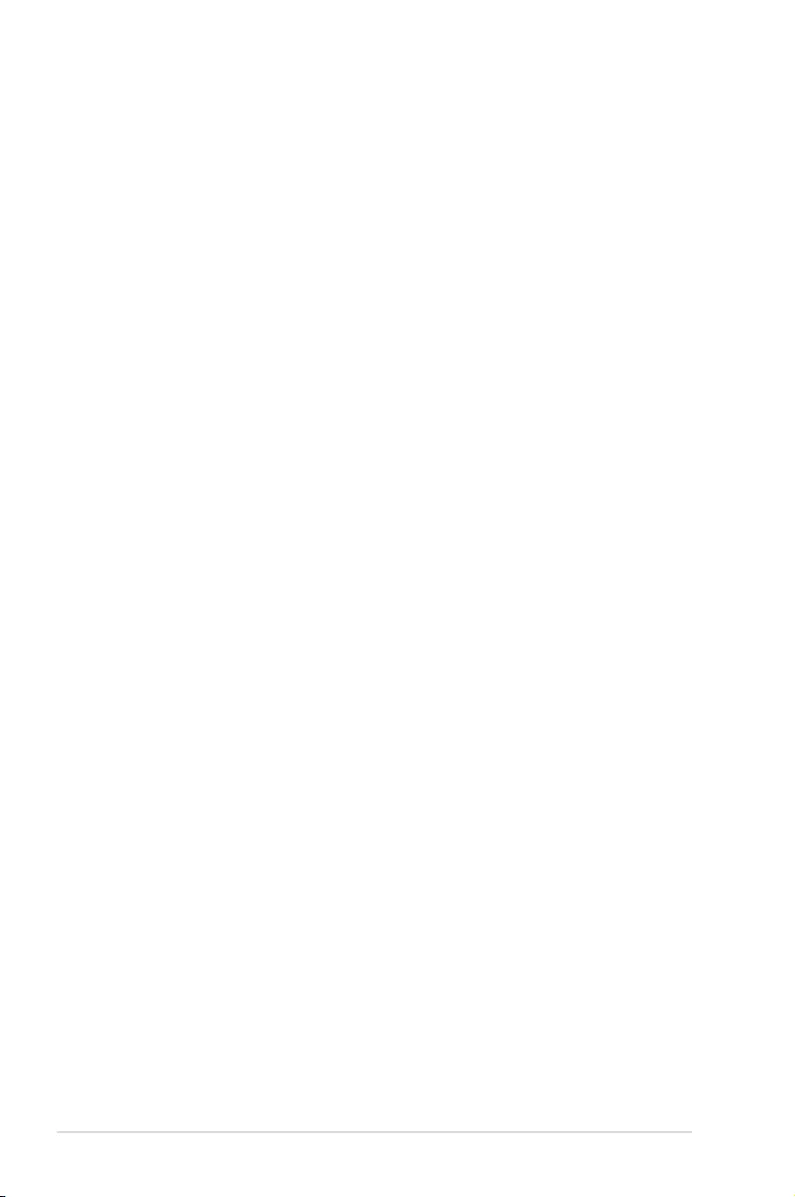
7-8 Chapter 7: Driver Installation
6. Select
Yes to accept the terms of the License Agreement and continue the process.
7. Read the Readme File Information and press Install to continue the installation.
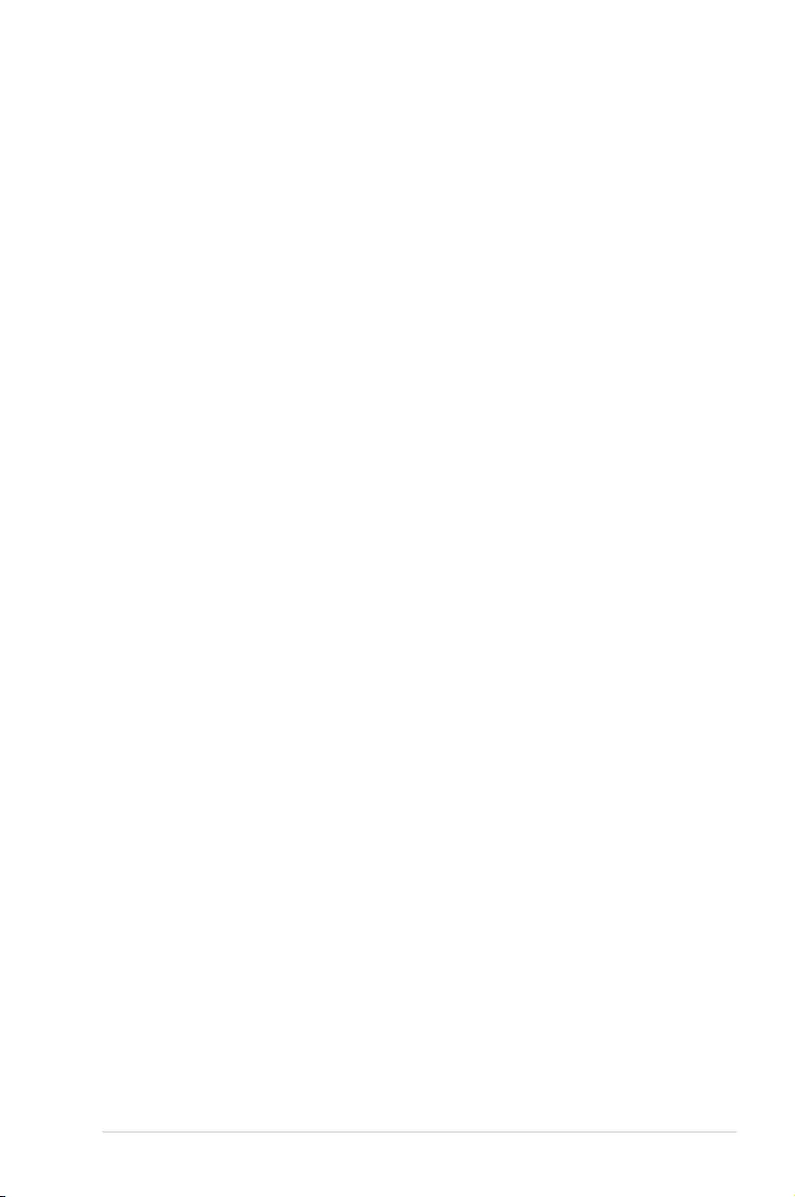
ASUS TS300-E9-PS4 7-9
8. Press
Restart Now to complete the setup process.
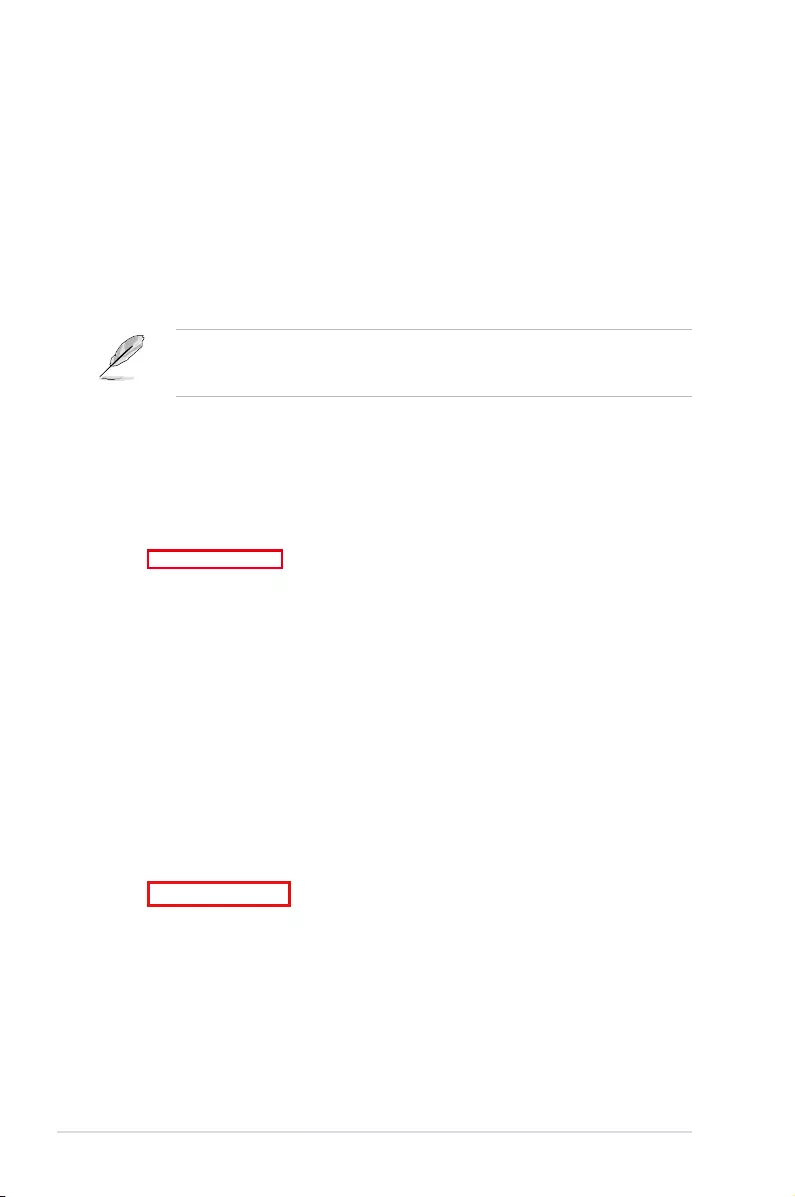
7-10 Chapter 7: Driver Installation
5. Click
Install Drivers and Software option to begin installation.
7.5 Installing the Intel® I210 Gigabit Adapters driver
This section provides the instructions on how to install the Intel® I210 Gigabits Adapter
Driver on the system.
To install the Intel® I210 Gigabit Adapters Driver on the Windows® operating system:
1. Restart the computer.
2. Log on with Administrator privileges.
3. Insert the motherboard/system support DVD to the optical drive.
4. Click
Intel® I210 Gigabit Adapters Drivers in the Drivers menu of the main screen to
start the installation.
If Autorun is NOT enabled in your computer, browse the contents of the support DVD to
locate the le ASSETUP.EXE from the BIN folder. Double-click the ASSETUP.EXE to run
the support DVD.
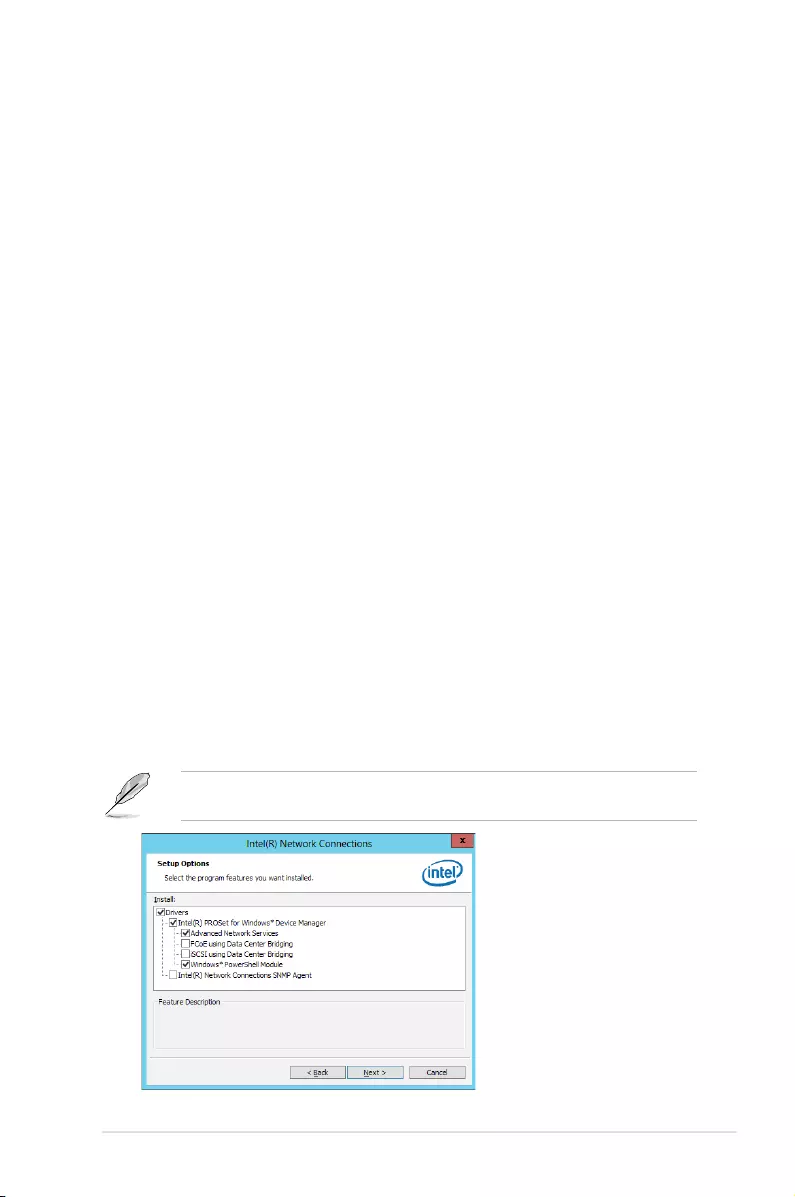
ASUS TS300-E9-PS4 7-11
6. Click
Next when the Intel(R) Network Connections–InstallShield Wizard window
appears.
7. Tick
I accept the terms in the license agreement and click Next to continue.
8. From the Setup Options window, click Next to start the installation.
By default, Intel(R) PROSet for Windows Device Manager and Windows PowerShell
Module are ticked.
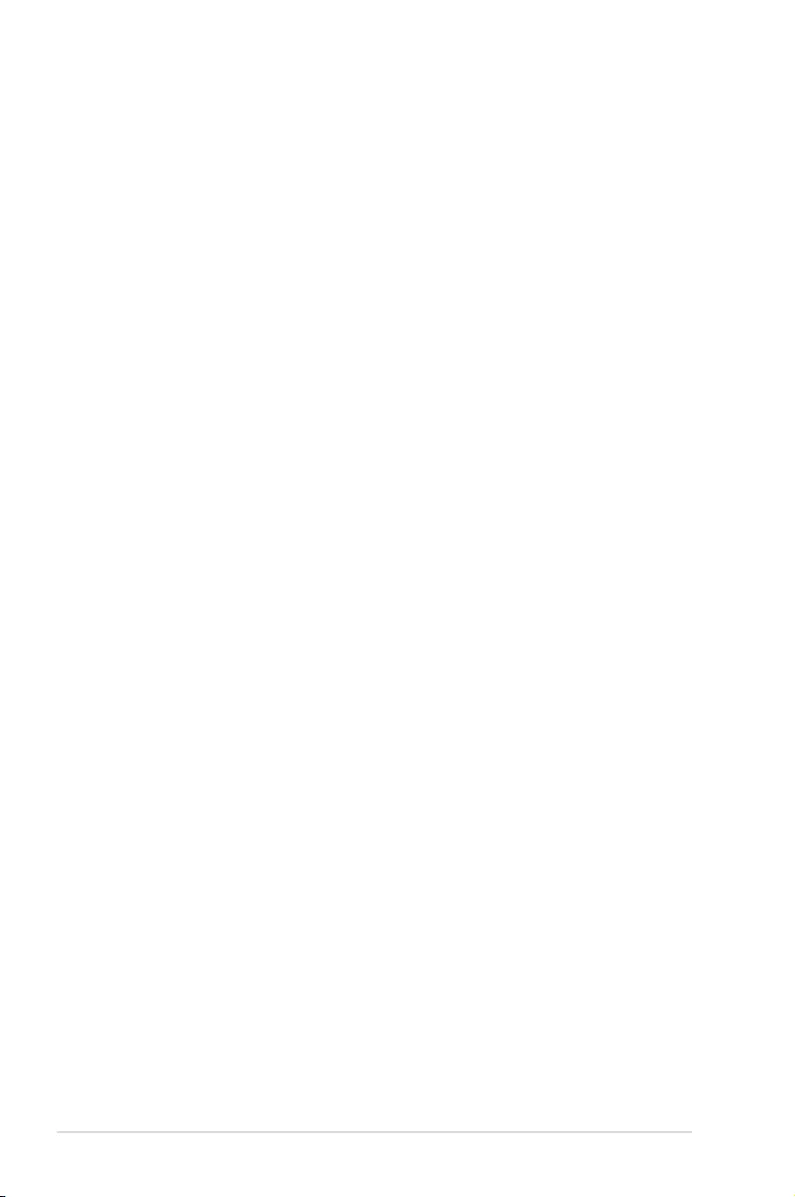
7-12 Chapter 7: Driver Installation
9. Click
Install to start the installation.
10. When the installation is done, press Finish to complete the installation.
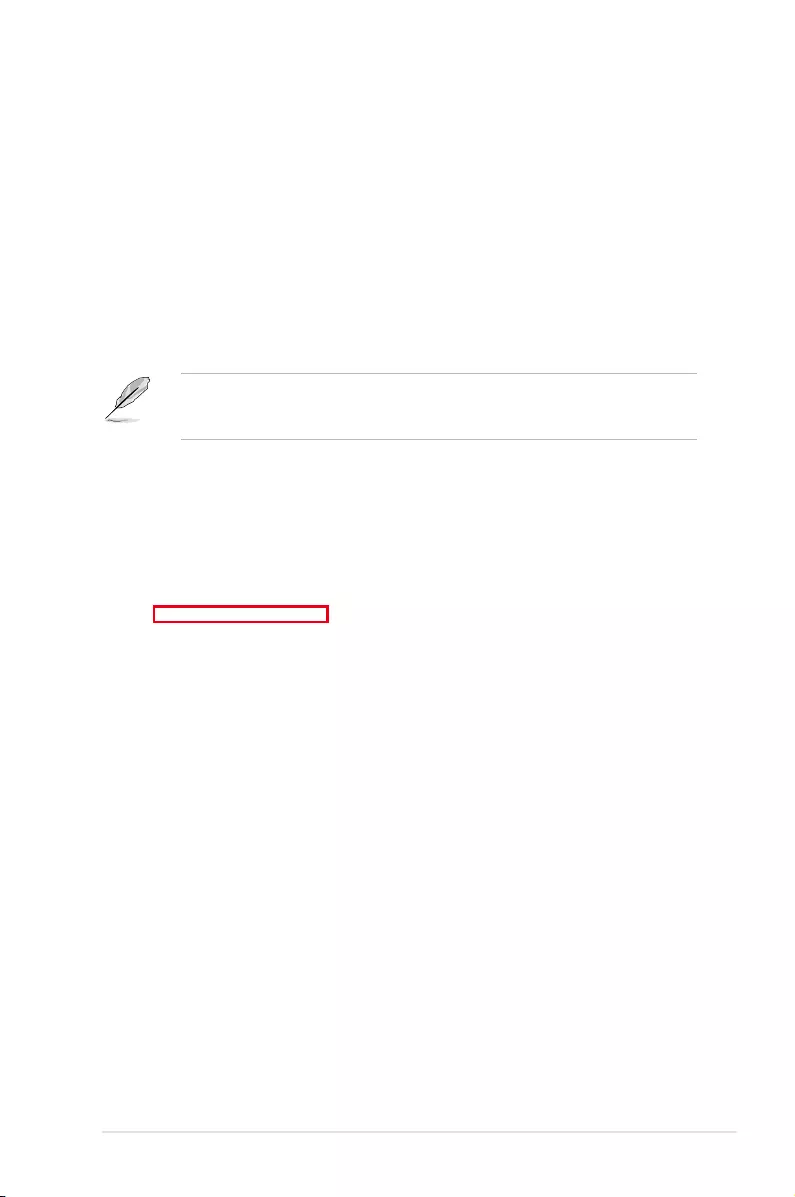
ASUS TS300-E9-PS4 7-13
7.6 Installing the VGA driver
This section provides the instructions on how to install the ASPEED Video Graphics
Adapter (VGA) driver.
To install the ASPEED VGA driver:
1. Restart the computer.
2. Log in with Administrator privileges.
3. Insert the Motherboard Support DVD to the optical drive.
The support DVD automatically displays the Drivers menu if Autorun is enabled in your
computer.
4. From the Main Menu, click ASPEED AST1400/AST2400 Display Driver on the
Drivers tab to start the installation.
5. From the installation window, click Next to start the installation.
If Autorun is NOT enabled in your computer, browse the contents of the support DVD to
locate the le ASSETUP.EXE from the BIN folder. Double-click the ASSETUP.EXE to run
the support DVD.
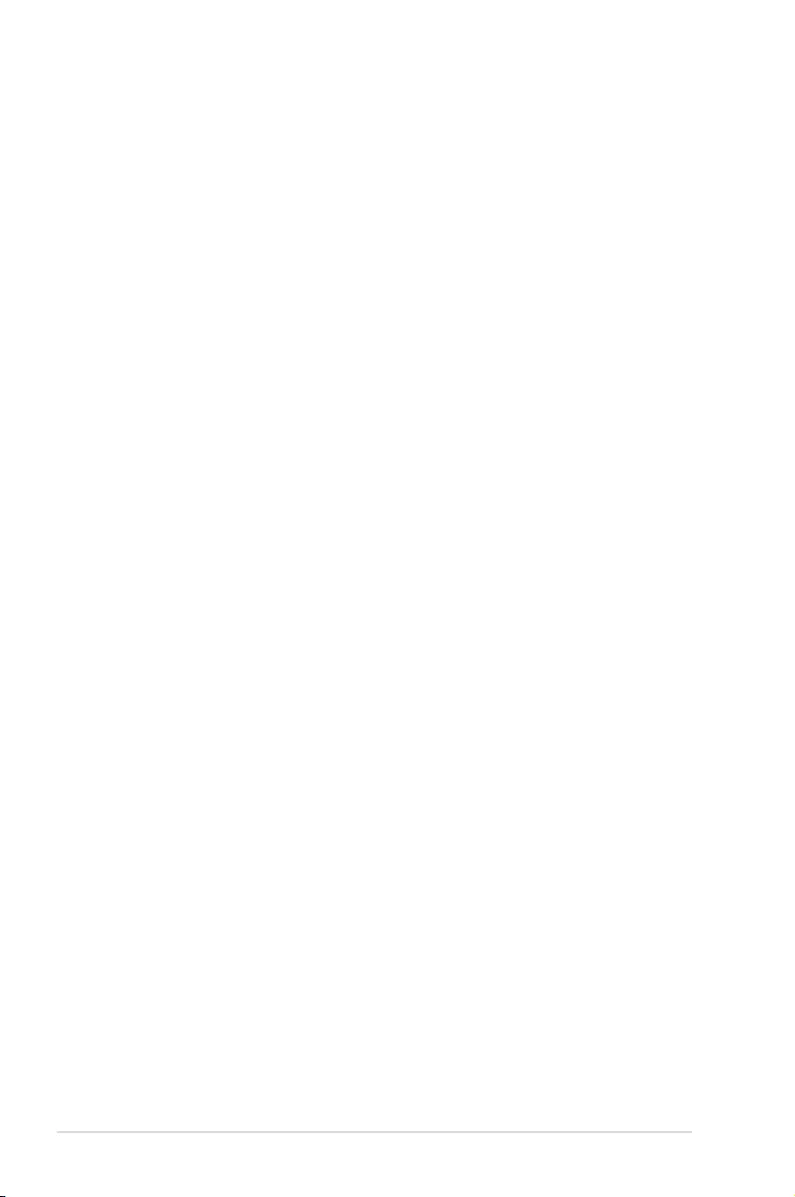
7-14 Chapter 7: Driver Installation
7. Click
Finish to complete the installation.
6. Click
Install to proceed with the installation.
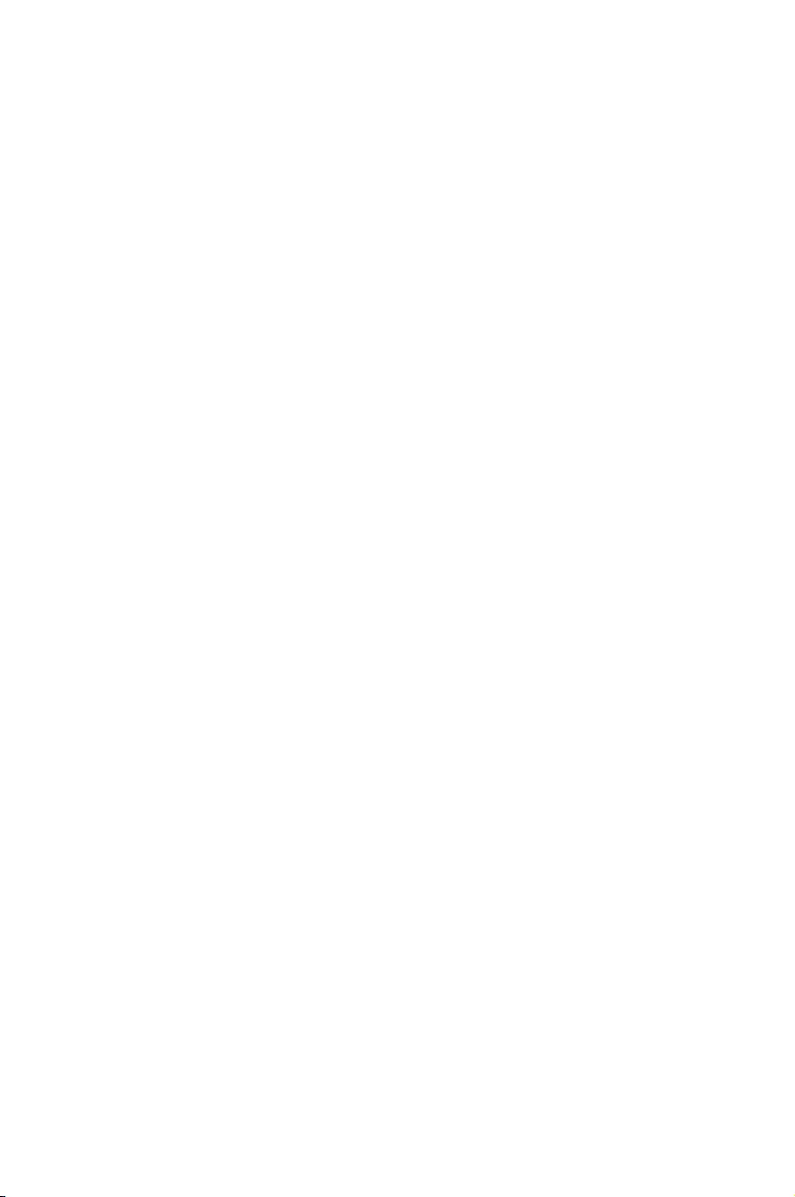
Appendix
This appendix includes additional information that you may refer
to when conguring the motherboard.
Appendix
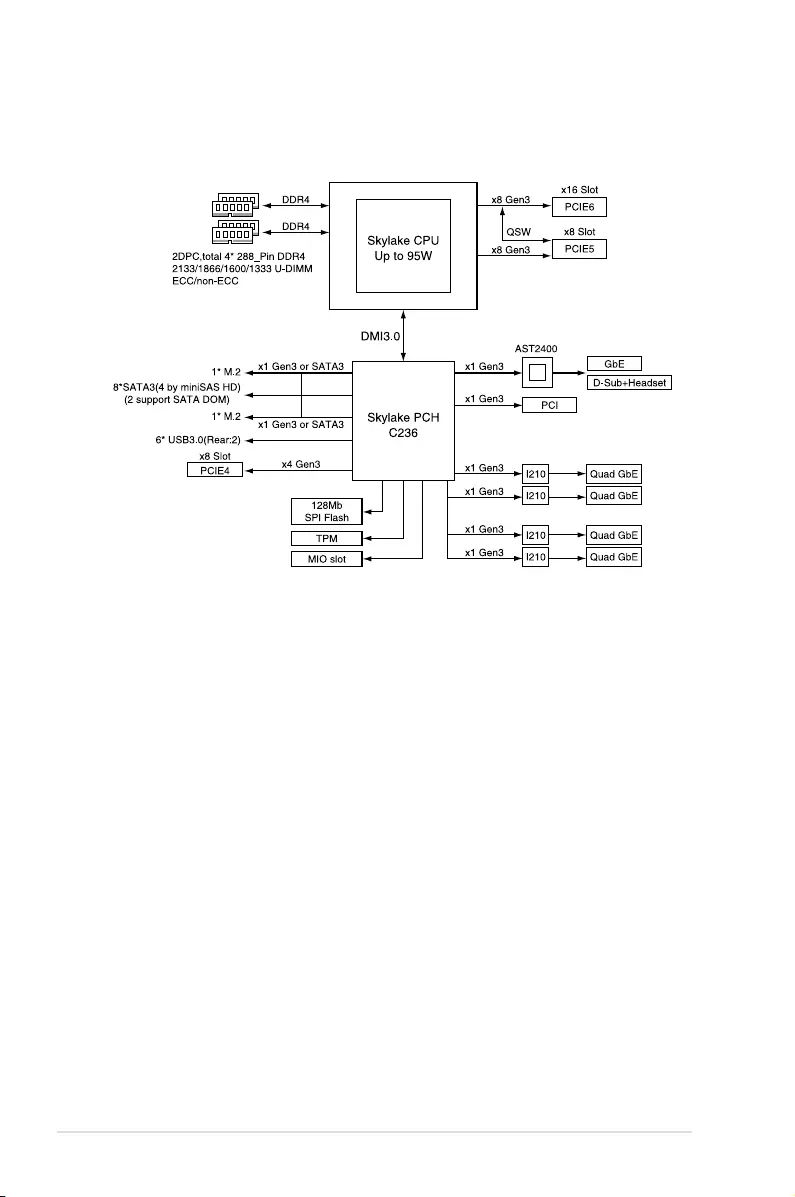
A-2 Appendix
P10S-E/4L block diagram
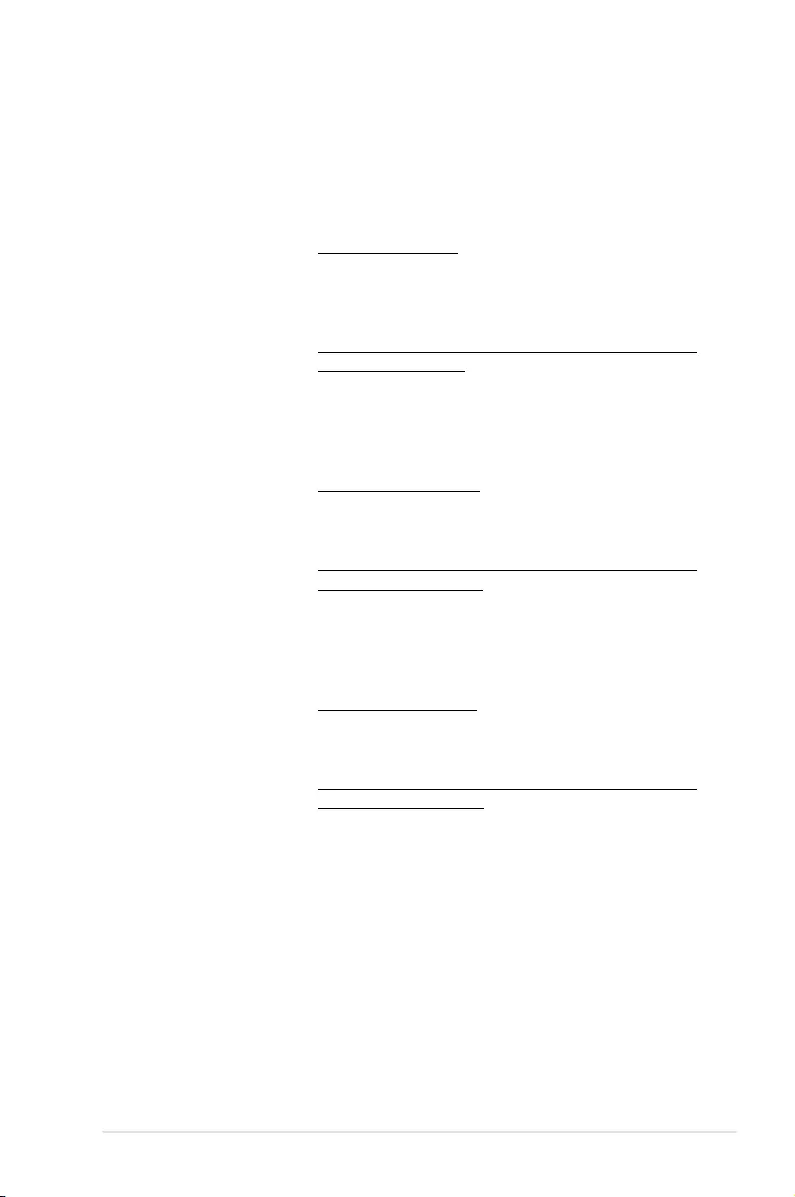
ASUS TS300-E9-PS4 A-3
ASUS contact information
ASUSTeK COMPUTER INC.
Address 4F, No. 150, Li-Te Rd., Peitou, Taipei 112, Taiwan
Telephone +886-2-2894-3447
Fax +886-2-2890-7798
Web site https://www.asus.com
Technical Support
Telephone +86-21-38429911
Fax +86-21-58668722 ext: 9101
Online Support https://www.asus.com/support/Product/ContactUs/Services/
questionform/?lang=en
ASUSTeK COMPUTER INC. (Taiwan)
Address 4F, No. 150, Li-Te Rd., Peitou, Taipei 112, Taiwan
Telephone +886-2-2894-3447
Fax +886-2-2890-7798
Web site https://www.asus.com/tw/
Technical Support
Telephone +886-2-2894-3447 (0800-093-456)
Online Support https://www.asus.com/support/Product/ContactUs/Services/
questionform/?lang=zh-tw
ASUSTeK COMPUTER INC. (China)
Address No. 5077, Jindu Road, Minhang District, Shanghai, China
Telephone +86-21-5442-1616
Fax +86-21-5442-0099
Web site https://www.asus.com.cn
Technical Support
Telephone +86-20-2804-7506 (400-620-6655)
Online Support https://www.asus.com/support/Product/ContactUs/Services/
questionform/?lang=zh-cn
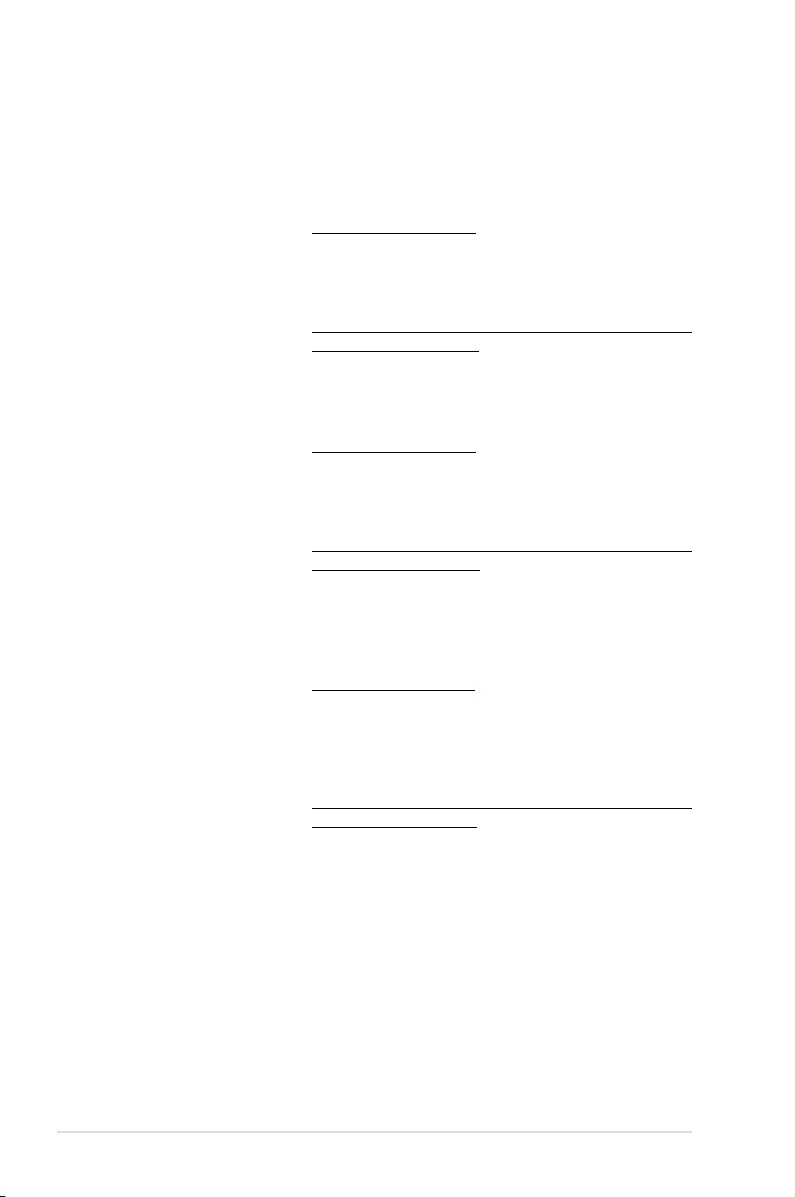
A-4 Appendix
ASUS contact information
ASUS COMPUTER INTERNATIONAL (America)
Address 800 Corporate Way, Fremont, CA 94539, USA
Fax +1-510-608-4555
Web site https://www.asus.com/us/
Technical Support
Support fax +1-812-284-0883
General support +1-812-282-2787
Online support https://www.asus.com/support/Product/ContactUs/Services/
questionform/?lang=en-us
ASUS COMPUTER GmbH (Germany and Austria)
Address Harkort Str. 21-23, 40880 Ratingen, Germany
Fax +49-2102-959911
Web site https://www.asus.com/de/
Technical Support
Telephone +49-1805-010923
Support Fax +49-2102-959911
Online support https://www.asus.com/support/Product/ContactUs/Services/
questionform/?lang=de-de
ASUS Czech Service s.r.o. (Europe)
Address Na Rovince 887, 720 00 Ostrava – Hrabová,
Czech Republic
Telephone +420-596766888
Web site https://www.asus.com/cz/
Technical Support
Telephone +420-596-766-891
Fax +420-596-766-329
E-mail advance.rma.eu@asus.com
Online Support https://www.asus.com/support/Product/ContactUs/Services/
questionform/?lang=cs-cz
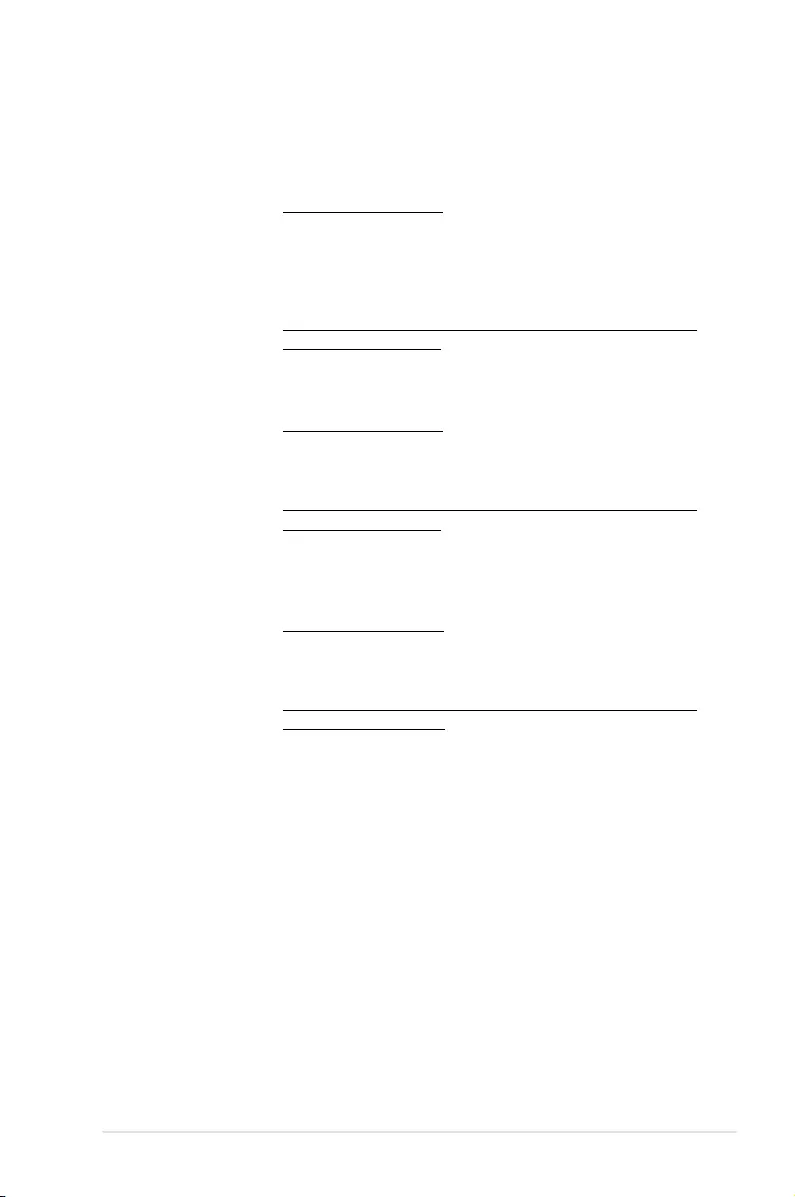
ASUS TS300-E9-PS4 A-5
ASUS contact information
ASUS Holland BV (The Netherlands)
Address Marconistraat 2, 7825GD EMMEN, The Netherlands
Web site https://www.asus.com/nl/
Technical Support
Telephone +31-(0)591-5-70292
Fax +31-(0)591-666853
E-mail advance.rma.eu@asus.com
Online Support https://www.asus.com/support/Product/ContactUs/Services/
questionform/?lang=nl-nl
ASUS Polska Sp. z o.o. (Poland)
Address Ul. Postępu 6, 02-676 Warszawa, Poland
Web site https://www.asus.com/pl/
Technical Support
Telephone +48-225718033
Online Support https://www.asus.com/support/Product/ContactUs/Services/
questionform/?lang=pl-pl
ASK-Service (Russia and CIS)
Address г.Москва, ул. Орджоникидзе, д.10, Россия
Telephone (495) 640-32-75
Web site https://www.asus.com/ru/
Technical Support
Telephone 008-800-100-ASUS (008-800-100-2787)
Online Support https://www.asus.com/support/Product/ContactUs/Services/
questionform/?lang=ru-ru