Table of Contents
ASUS UN62-M197E User Manual
Displayed below is the user manual for UN62-M197E by ASUS which is a product in the PCs/Workstations category. This manual has pages.
Related Manuals
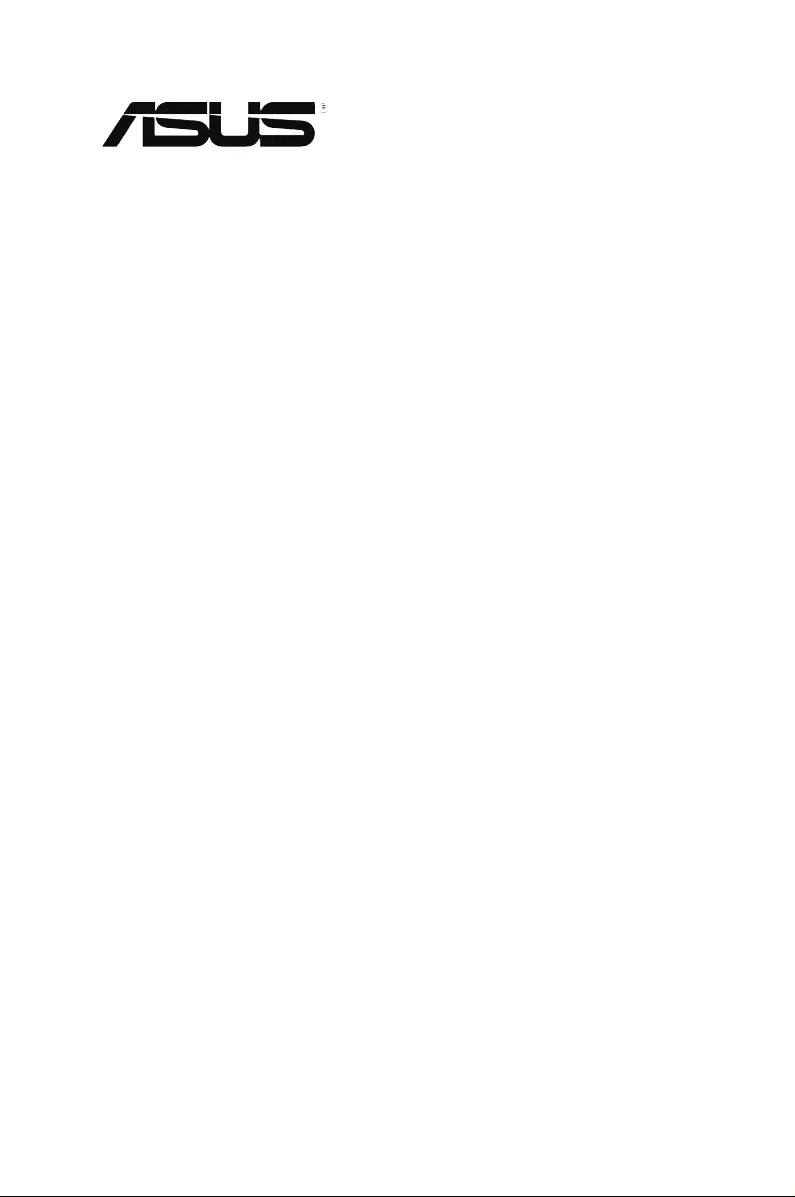
VivoMini
UN Series
User Manual
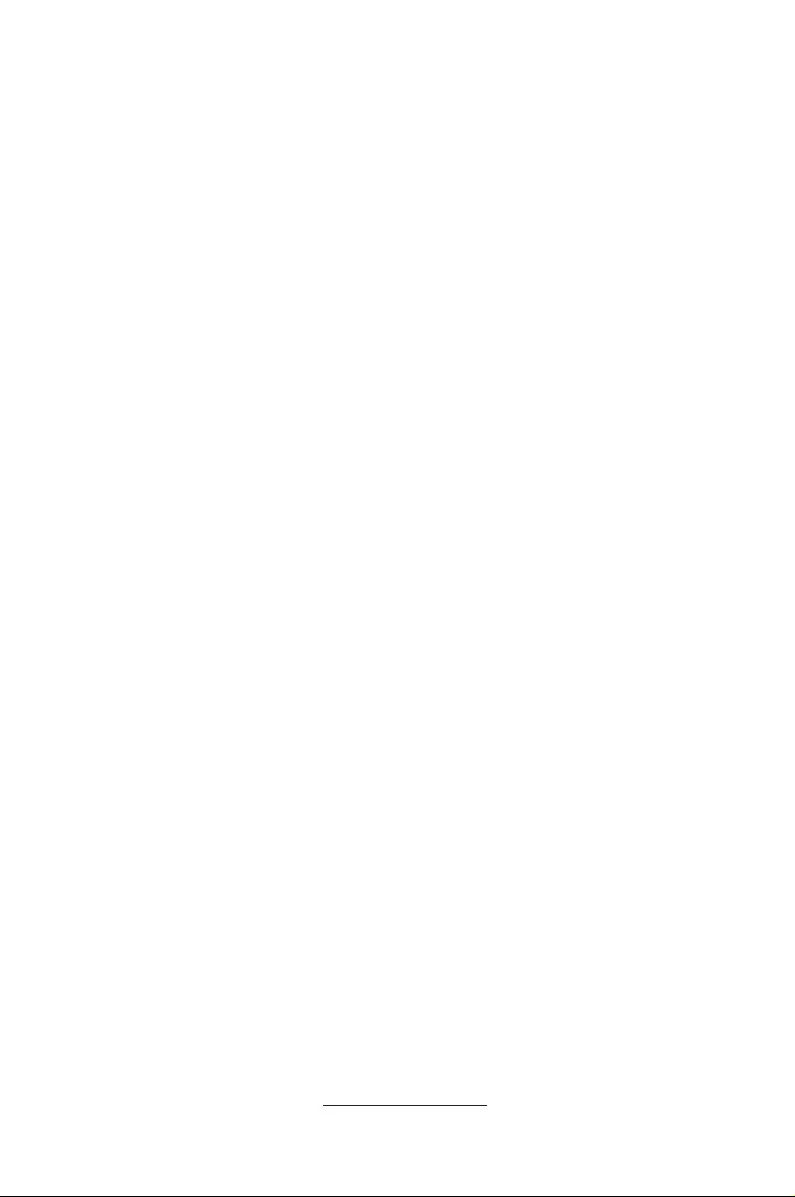
COPYRIGHT INFORMATION
No part of this manual, including the products and software described in it, may be
reproduced, transmitted, transcribed, stored in a retrieval system, or translated into any
language in any form or by any means, except documentation kept by the purchaser for
backup purposes, without the express written permission of ASUSTeK COMPUTER INC.
(“ASUS”).
ASUS PROVIDES THIS MANUAL “AS IS” WITHOUT WARRANTY OF ANY KIND, EITHER EXPRESS
OR IMPLIED, INCLUDING BUT NOT LIMITED TO THE IMPLIED WARRANTIES OR CONDITIONS
OF MERCHANTABILITY OR FITNESS FOR A PARTICULAR PURPOSE. IN NO EVENT SHALL ASUS,
ITS DIRECTORS, OFFICERS, EMPLOYEES OR AGENTS BE LIABLE FOR ANY INDIRECT, SPECIAL,
INCIDENTAL, OR CONSEQUENTIAL DAMAGES (INCLUDING DAMAGES FOR LOSS OF PROFITS,
LOSS OF BUSINESS, LOSS OF USE OR DATA, INTERRUPTION OF BUSINESS AND THE LIKE), EVEN
IF ASUS HAS BEEN ADVISED OF THE POSSIBILITY OF SUCH DAMAGES ARISING FROM ANY
DEFECT OR ERROR IN THIS MANUAL OR PRODUCT.
Products and corporate names appearing in this manual may or may not be registered
trademarks or copyrights of their respective companies, and are used only for identication or
explanation and to the owners’ benet, without intent to infringe.
SPECIFICATIONS AND INFORMATION CONTAINED IN THIS MANUAL ARE FURNISHED FOR
INFORMATIONAL USE ONLY, AND ARE SUBJECT TO CHANGE AT ANY TIME WITHOUT NOTICE,
AND SHOULD NOT BE CONSTRUED AS A COMMITMENT BY ASUS. ASUS ASSUMES NO
RESPONSIBILITY OR LIABILITY FOR ANY ERRORS OR INACCURACIES THAT MAY APPEAR IN THIS
MANUAL, INCLUDING THE PRODUCTS AND SOFTWARE DESCRIBED IN IT.
Copyright © 2014 ASUSTeK COMPUTER INC. All Rights Reserved.
LIMITATION OF LIABILITY
Circumstances may arise where because of a default on ASUS’ part or other liability, you
are entitled to recover damages from ASUS. In each such instance, regardless of the basis
on which you are entitled to claim damages from ASUS, ASUS is liable for no more than
damages for bodily injury (including death) and damage to real property and tangible
personal property; or any other actual and direct damages resulted from omission or failure of
performing legal duties under this Warranty Statement, up to the listed contract price of each
product.
ASUS will only be responsible for or indemnify you for loss, damages or claims based in
contract, tort or infringement under this Warranty Statement.
This limit also applies to ASUS’ suppliers and its reseller. It is the maximum for which ASUS, its
suppliers, and your reseller are collectively responsible.
UNDER NO CIRCUMSTANCES IS ASUS LIABLE FOR ANY OF THE FOLLOWING: (1) THIRD-
PARTY CLAIMS AGAINST YOU FOR DAMAGES; (2) LOSS OF, OR DAMAGE TO, YOUR RECORDS
OR DATA; OR (3) SPECIAL, INCIDENTAL, OR INDIRECT DAMAGES OR FOR ANY ECONOMIC
CONSEQUENTIAL DAMAGES (INCLUDING LOST PROFITS OR SAVINGS), EVEN IF ASUS, ITS
SUPPLIERS OR YOUR RESELLER IS INFORMED OF THEIR POSSIBILITY.
SERVICE AND SUPPORT
Visit our multi-language web site at http://support.asus.com
Revised Edition V2
September 2014
E9802

VivoMini UN Series
3
Contents
About this manual ............................................................................................. 4
Conventions used in this manual ............................................................... 4
Typography ......................................................................................................... 4
Package contents ............................................................................................... 5
Getting to know your VivoMini 7
Features ................................................................................................................. 8
Front panel .......................................................................................................... 8
Left side ............................................................................................................... 9
Rear panel .........................................................................................................10
Using your VivoMini 13
Getting started .................................................................................................. 14
Connecting the AC power adapter ..........................................................14
Connecting a display panel ........................................................................16
Connecting USB keyboard or mouse ......................................................17
Turning on your VivoMini ............................................................................17
Turning off your VivoMini ..............................................................................18
Putting your VivoMini to sleep .................................................................... 18
Entering the BIOS Setup ................................................................................18
Quickly enter the BIOS .................................................................................. 18
Memory upgrade 19
Upgrading memory modules ...................................................................... 20
Appendix 27
Safety information ...........................................................................................28
Setting up your system.................................................................................28
Care during use ...............................................................................................28
Regulatory notices ...........................................................................................30
ASUS contact information ............................................................................36
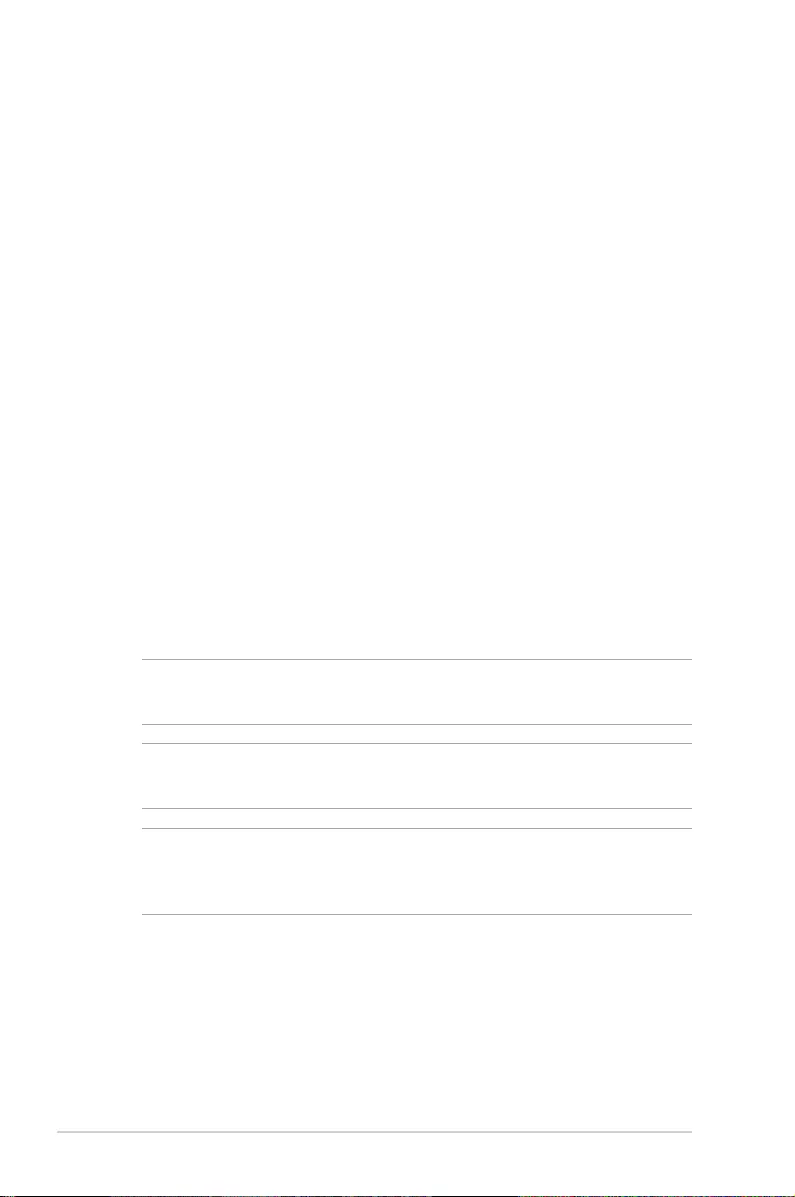
4
VivoMini UN Series
About this manual
This manual provides information about the hardware and software
features of your PC, organized through the following chapters:
Chapter 1: Getting to know your VivoMini
This chapter details the hardware components of your VivoMini.
Chapter 2: Using your VivoMini
This chapter provides you with information on using your
VivoMini.
Chapter 3: Memory upgrade
This chapter provides you with information on how to install
new memory modules to your VivoMini.
Appendices
This section includes notices and safety statements your
VivoMini.
Conventions used in this manual
To highlight key information in this manual, some text are presented
as follows:
IMPORTANT! This message contains vital information that must be
followed to complete a task.
NOTE: This message contains additional information and tips that
can help complete tasks.
WARNING! This message contains important information that must
be followed to keep you safe while performing certain tasks and
prevent damage to your VivoMini's data and components.
Typography
Bold text Indicates a menu or an item to select.
Italic
This indicates sections that you can refer
to in this manual.
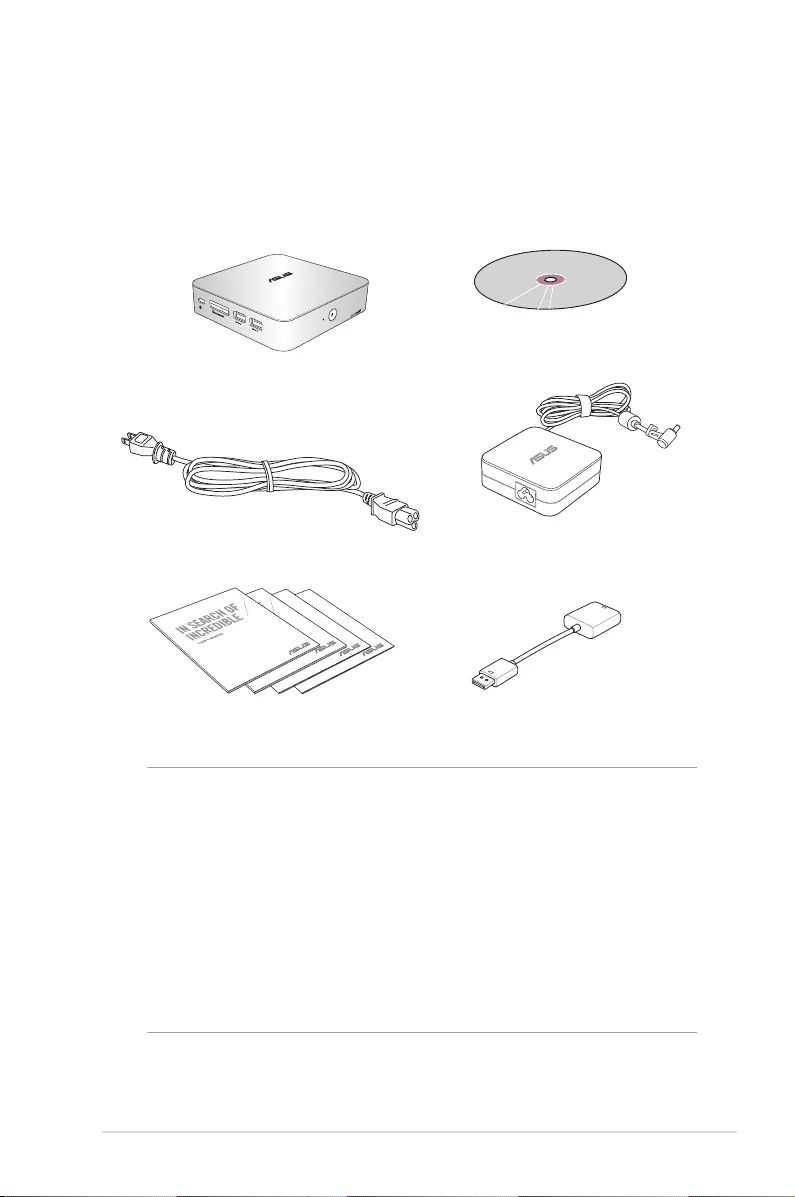
VivoMini UN Series
5
Package contents
NOTES:
• *Actualproductspecicationsandpackagecontentsmay
vary depending on the model type, country, or region.
• **Theavailabilityandquantityoftheseitemsvarywithyour
VivoMini package.
• Ifthedeviceoranyofitscomponentsfailormalfunction
during normal or proper use and it is still within the warranty
period, bring the device and the warranty card to you
nearest ASUS Service Center.
Your VivoMini package contains the following items:
VivoMini
Powercable*
Technical documentations
ACpoweradapter*
DriverDVD**
DisplayPorttoVGAadapter**
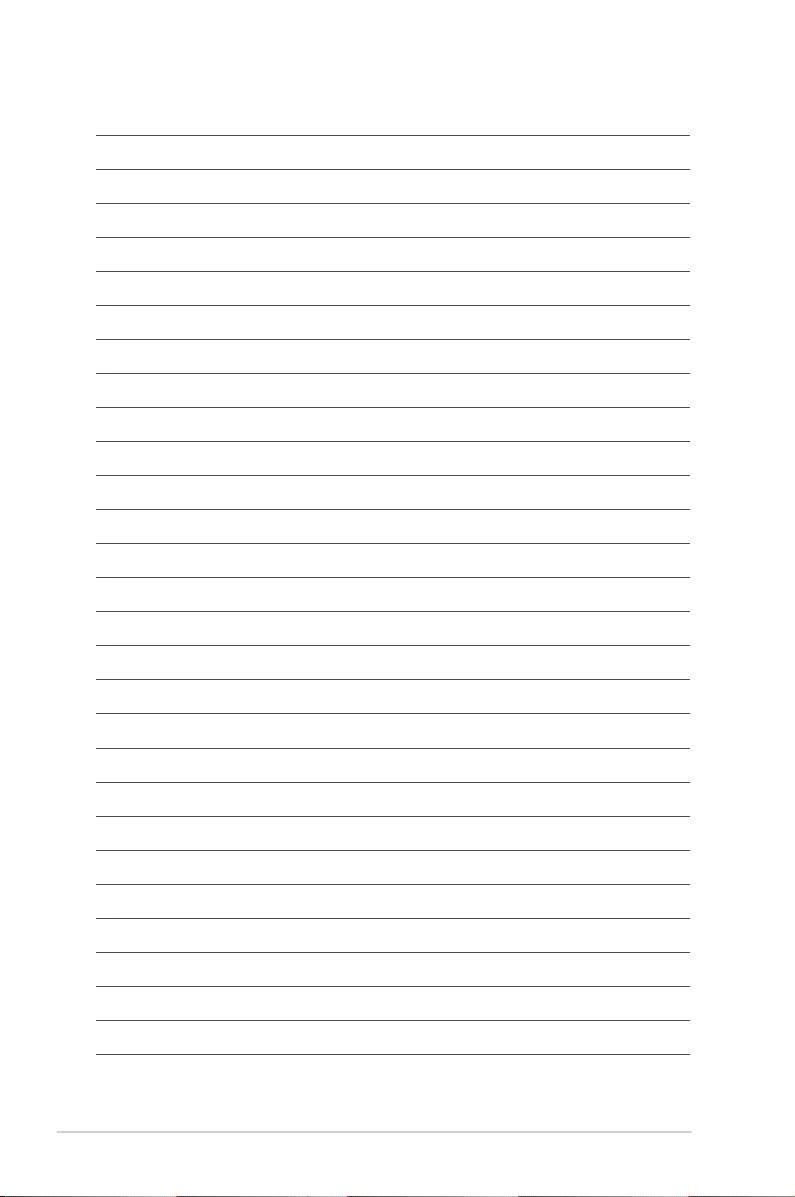
6
VivoMini UN Series
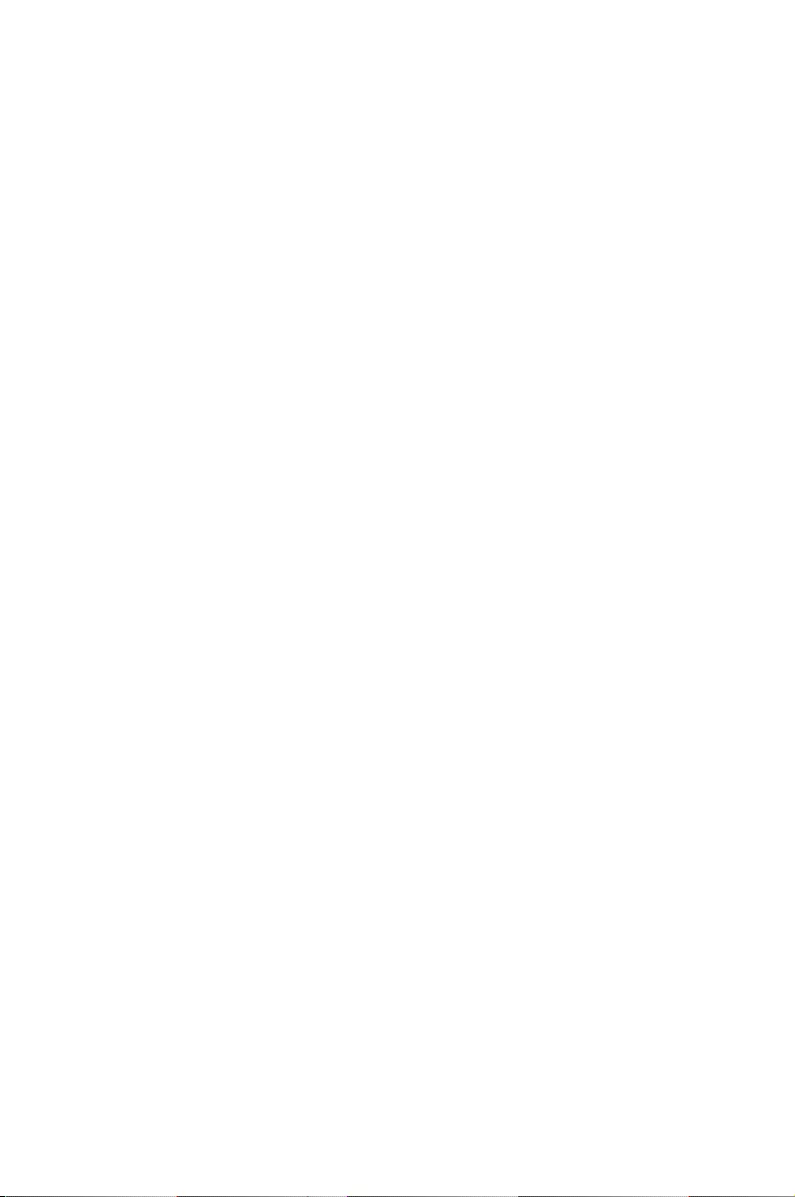
1
Getting to know your VivoMini
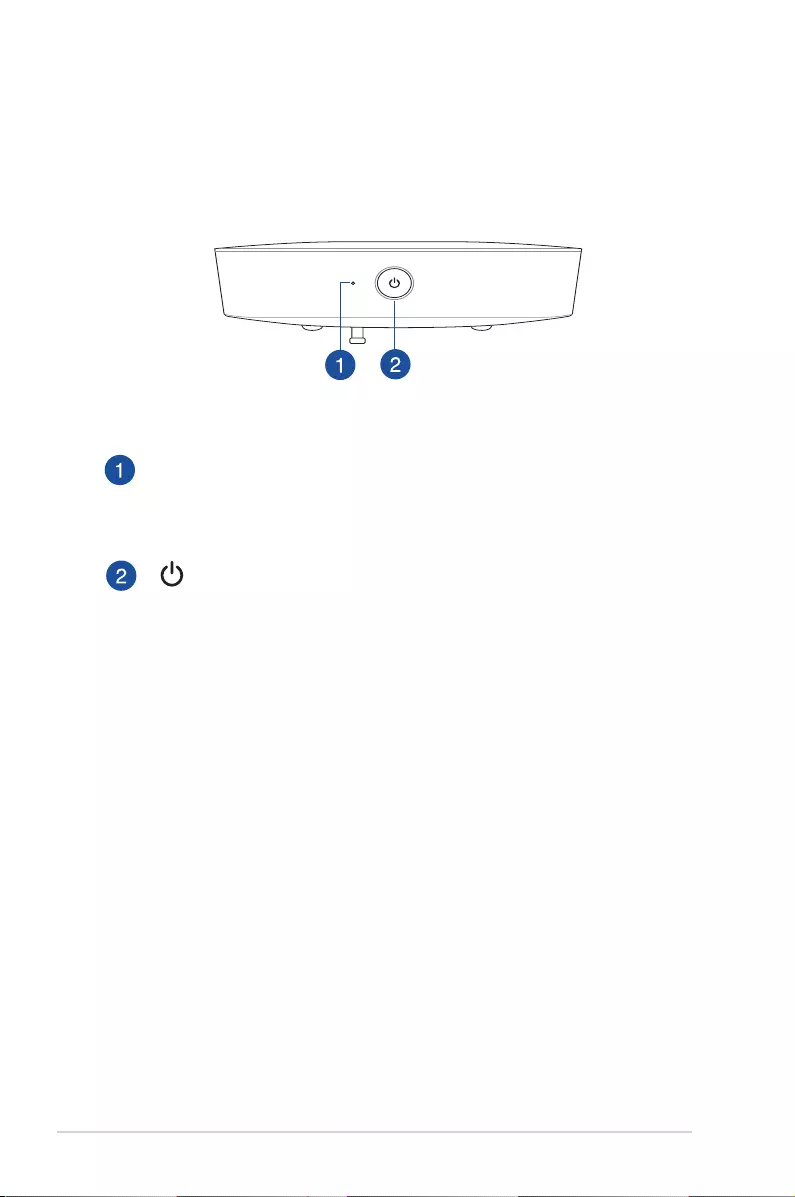
8
VivoMini UN Series
ASUS VivoMini
Features
Front panel
Drive activity indicator
This indicator lights up when your VivoMini is accessing the
internal storage drive.
Power button
The power button allows you to turn the VivoMini on or
o. You can also press the power button once to put your
VivoMini to sleep mode.
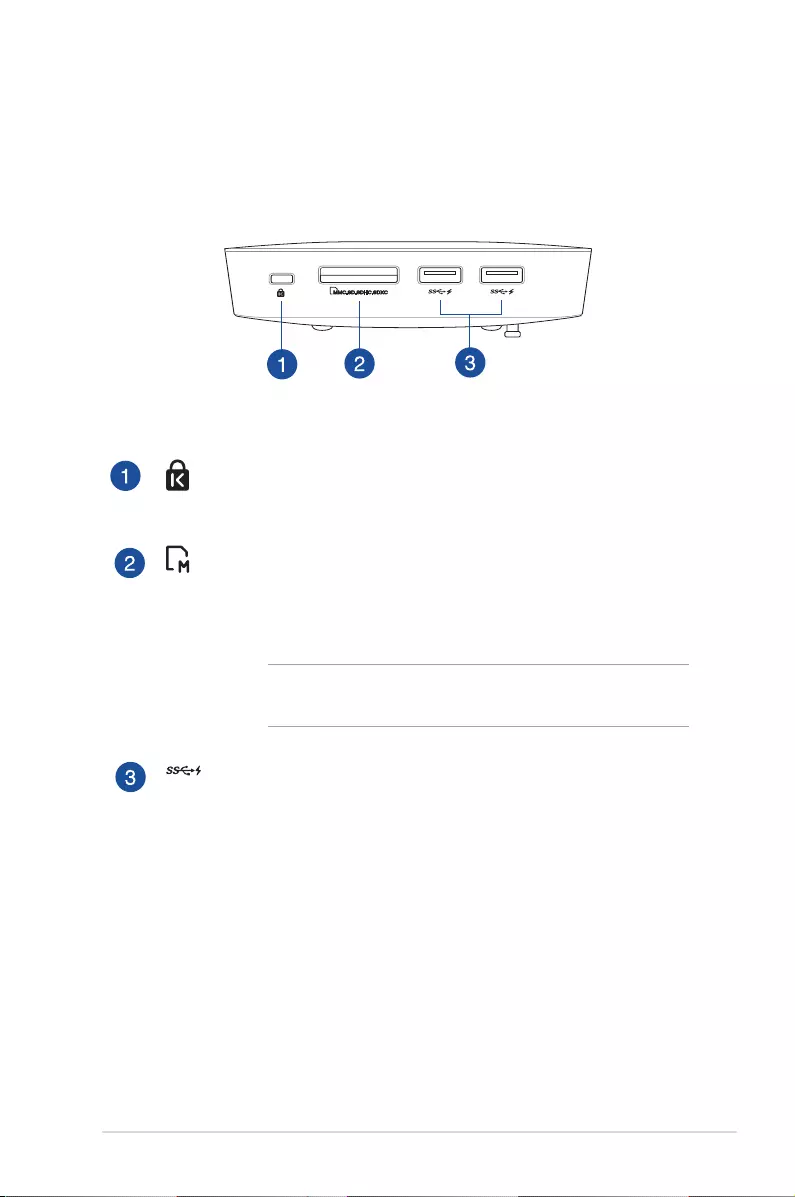
VivoMini UN Series
9
Left side
Kensington® security slot
The Kensington security slot allows you to secure your
VivoMini using Kensington® security products.
Memory card slot
The built-in memory card reader enables your VivoMini
to read and write data to and from SD/SDHC/SDXC/MMC
cards.
NOTE: The actual transfer speed may depend on the
memory card specications.
USB 3.0 ports
These USB (Universal Serial Bus) 3.0 ports provide a transfer
rate of up to 5Gbit/s and are backward compatible with
USB 2.0. These ports also support the Battery Charging 1.2
technology that allows you to charge your USB devices.
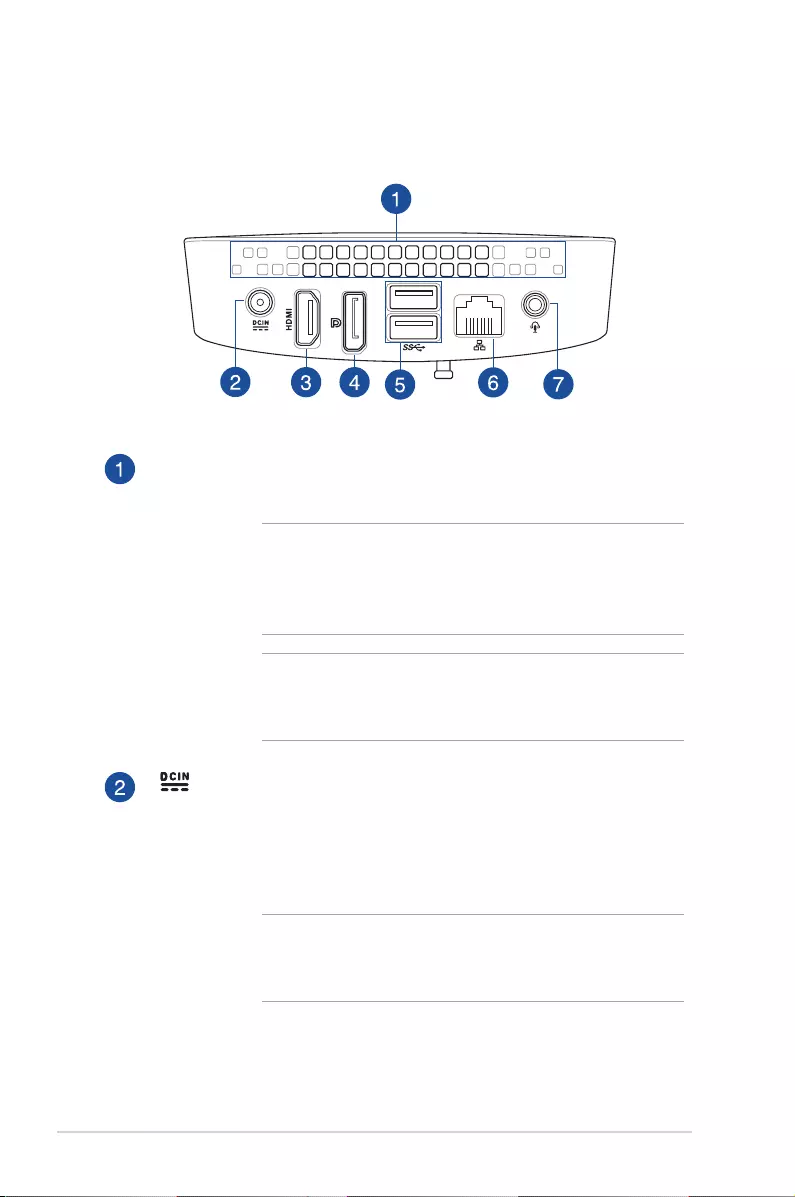
10
VivoMini UN Series
Air vents
The air vents allow warm air to exit your VivoMini chassis.
NOTE: The air vents found on the bottom side of
your VivoMini allow cool air to enter your device. It is
recommended that you place your VivoMini on a at
stable surface for optimum air ventilation.
IMPORTANT! For optimum heat dissipation and air
ventilation, ensure that the air vents are free from
obstructions.
Power input (DC 19V)
The supplied power adapter converts AC power to DC
power for use with this jack. Power supplied through this
jack supplies power to the VivoMini. To prevent damage to
the VivoMini, always use the bundled power adapter.
WARNING! The power adapter may become warm
to hot when in use. Do not cover the adapter and
keep it away from your body.
Rear panel
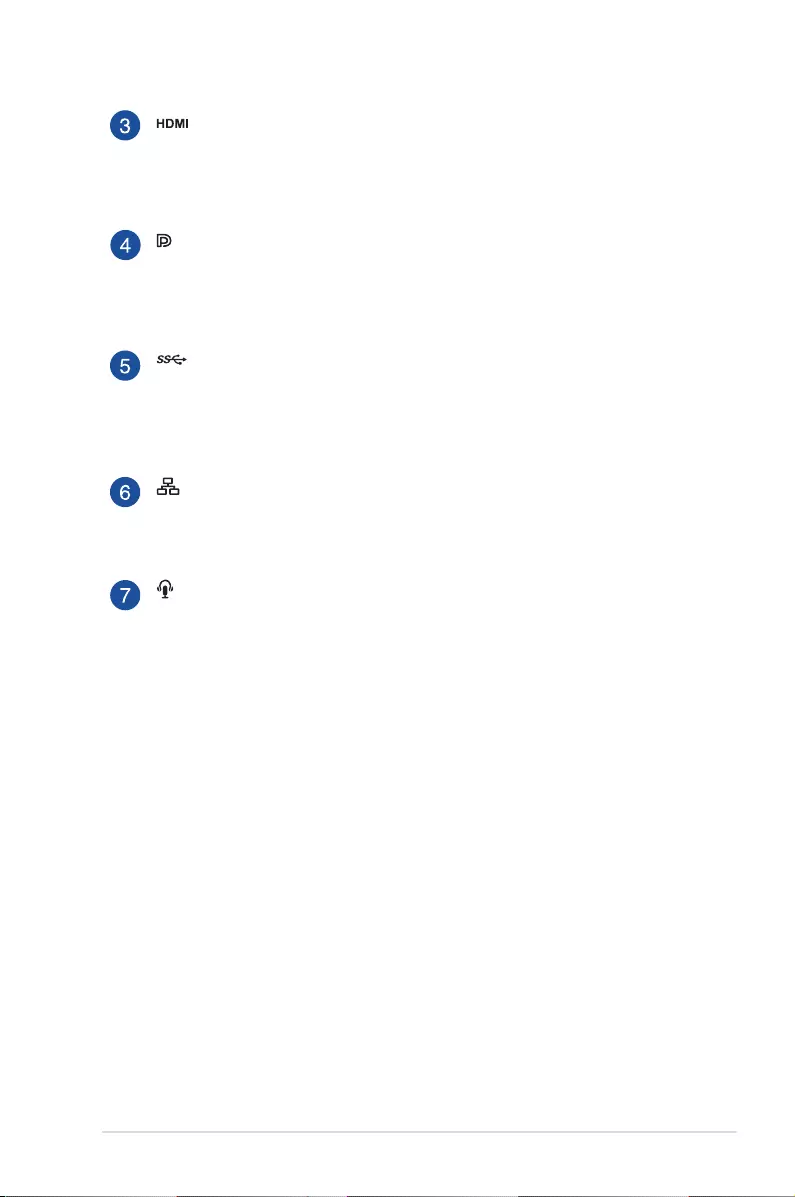
VivoMini UN Series
11
HDMI port
The HDMI (High Denition Multimedia Interface) port
supports a Full-HD device such as an LCD TV or monitor to
allow viewing on a larger external display.
DisplayPort
The DisplayPort sends high-performance digital output
from your VivoMini to a display device such as an LCD TV
or HD monitor.
USB 3.0 ports
These USB (Universal Serial Bus) 3.0 ports provide a
transfer rate of up to 5Gbit/s and are backward compatible
with USB 2.0.
LAN port
The 8-pin RJ-45 LAN port supports a standard Ethernet
cable for connection to a local network.
Headphone output/microphone input combo jack
port
This port allows you to connect your VivoMini to amplied
speakers or headphones. You can also use this port to
connect your VivoMini to an external microphone.
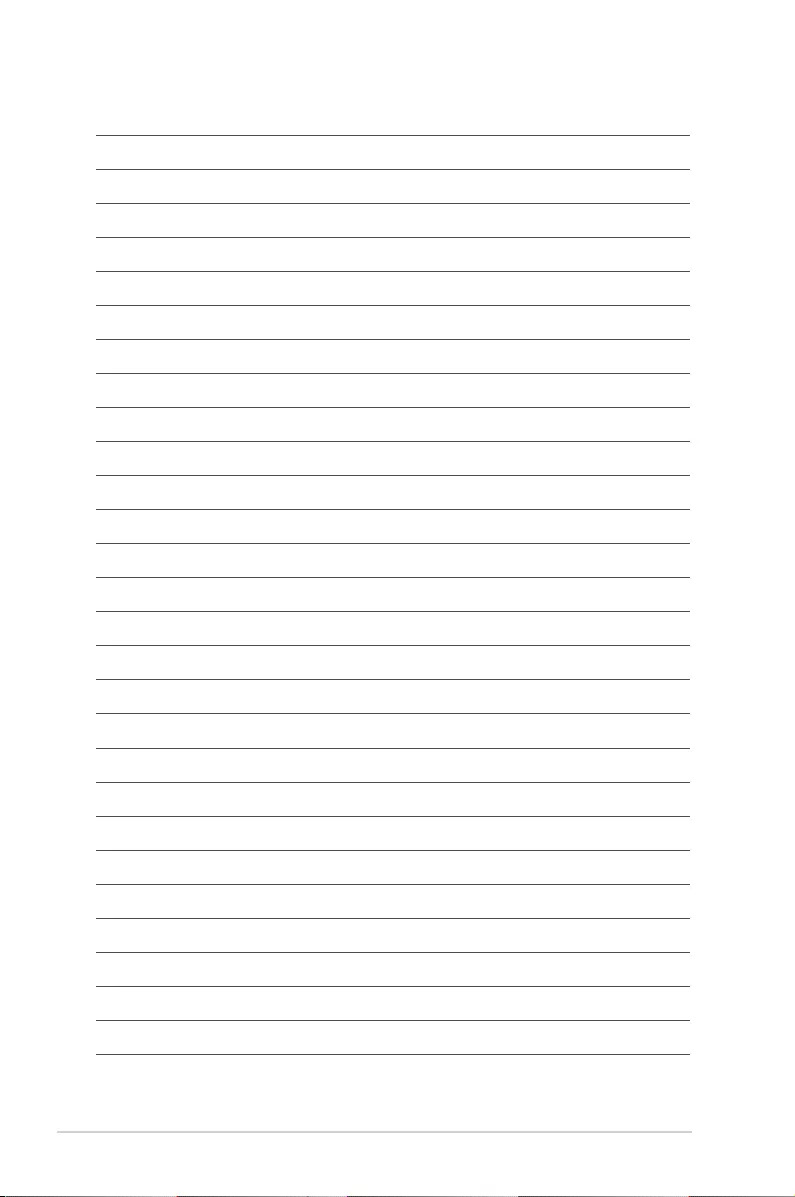
12
VivoMini UN Series
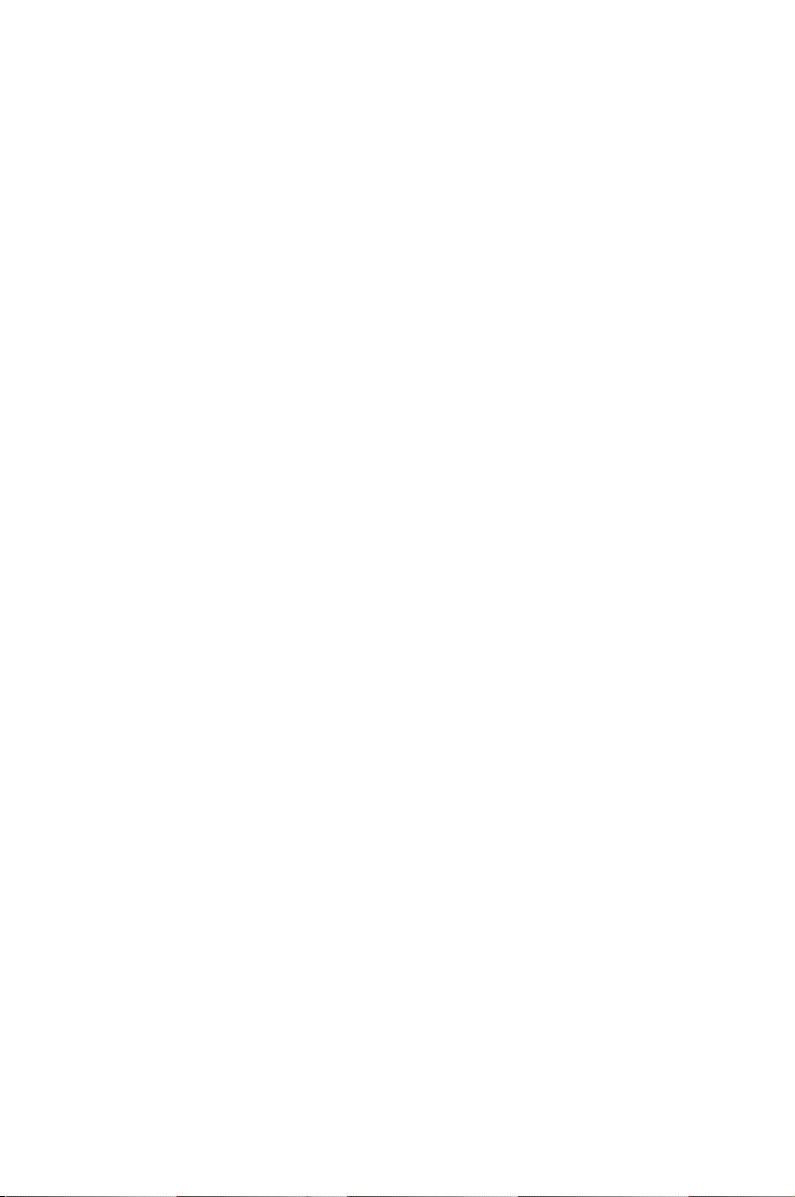
2
Using your VivoMini
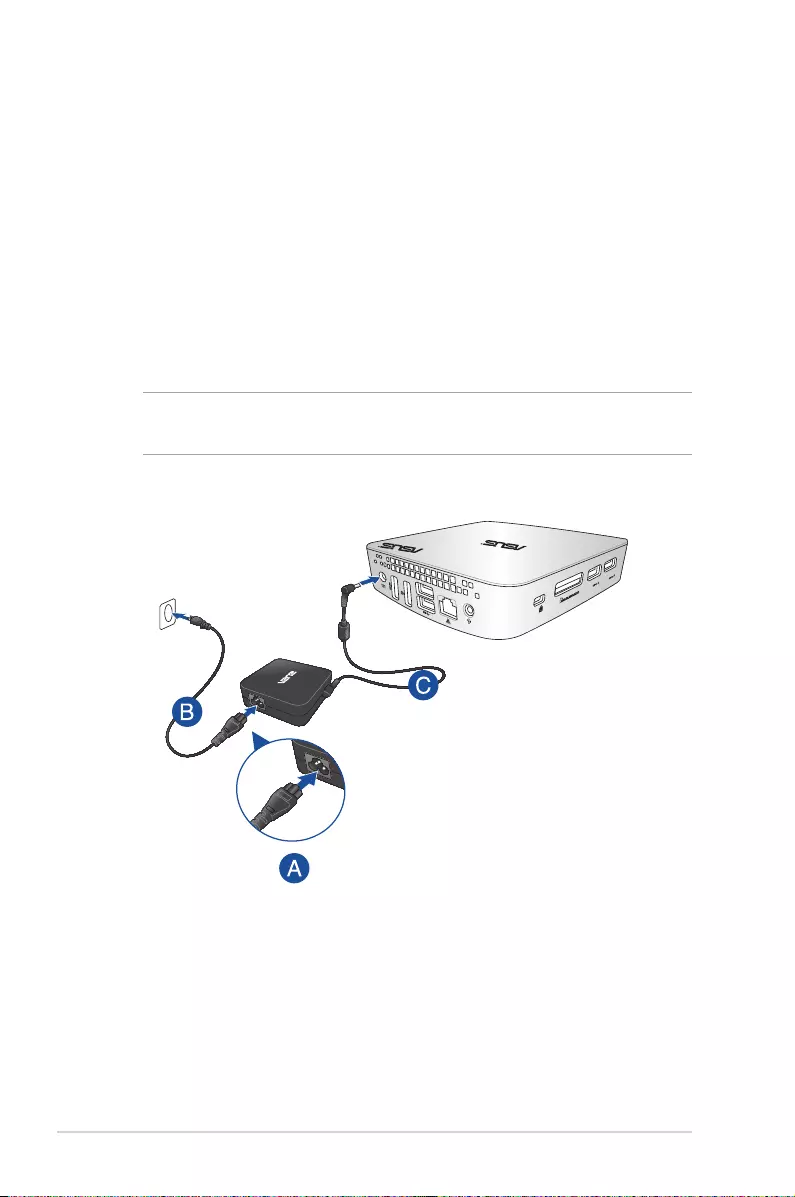
14
VivoMini UN Series
Getting started
Connecting the AC power adapter
To connect the AC power adapter to your VivoMini:
A. Connect the AC power cord to the AC/DC adapter.
B. Plug the AC power cord into a 100 V~240 V power source.
C. Connect the DC power connector into your VivoMini’s power
(DC) input port.
NOTE: The power adapter may vary in appearance depending on the
model or region.
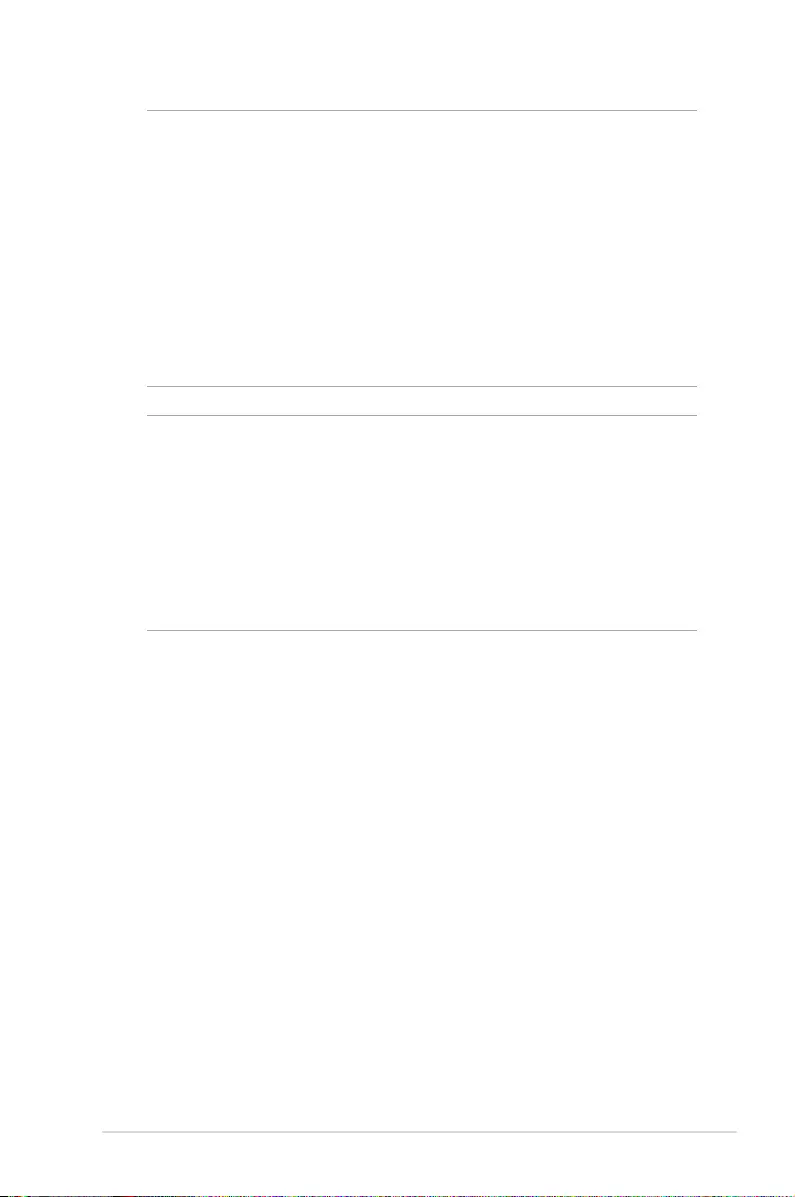
VivoMini UN Series
15
NOTE:
Power adapter information:
• Inputvoltage:100Vac-240Vac
• Inputfrequency:50Hz-60Hz
• Ratingoutputcurrent:3.42A(65W)
• Ratingoutputvoltage:19V
IMPORTANT!
• WestronglyrecommendthatyouuseonlytheACpower
adapter and cable that came with your VivoMini.
• Westronglyrecommendthatyouuseagroundedwall
socket while using your VivoMini.
• Thesocketoutletmustbeeasilyaccessibleandnearyour
VivoMini.
• TodisconnectyourVivoMinifromitsmainpowersupply,
unplug your VivoMini from the power socket.
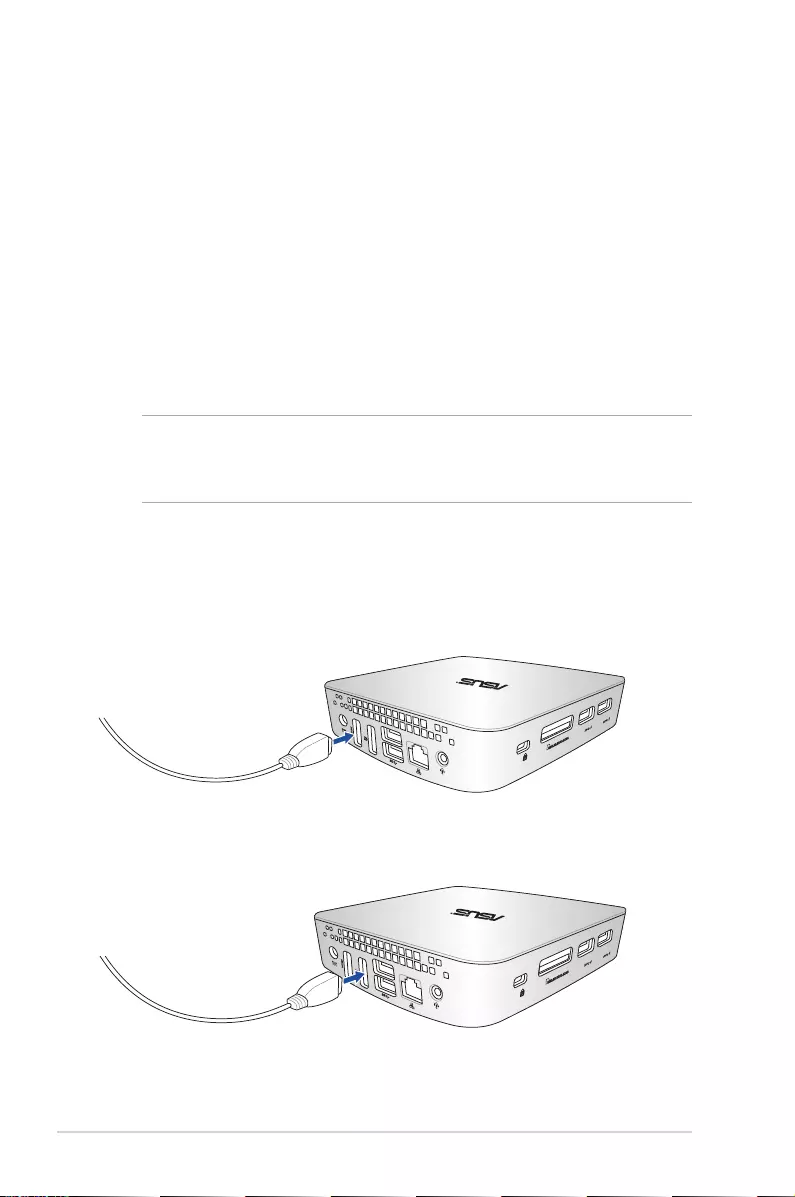
16
VivoMini UN Series
Connecting a display panel
You can connect a display panel or projector to your VivoMini that
has the following connectors:
• HDMIconnector
• DisplayPortconnector
• VGAconnector(usewithaDisplayPorttoVGAadapterorHDMI
to VGA adapter)
• DVIconnector(usewithaDisplayPorttoDVIadapterorHDMI
to DVI adapter)
NOTE: The DisplayPort to DVI adapter, HDMI to DVI adapter,
DisplayPort to VGA adapter, or HDMI to VGA adapter are each sold
separately.
To connect a display panel to your VivoMini:
Connect a display cable either to the HDMI or DisplayPort.
Connecting display via HDMI port
Connecting display via DisplayPort
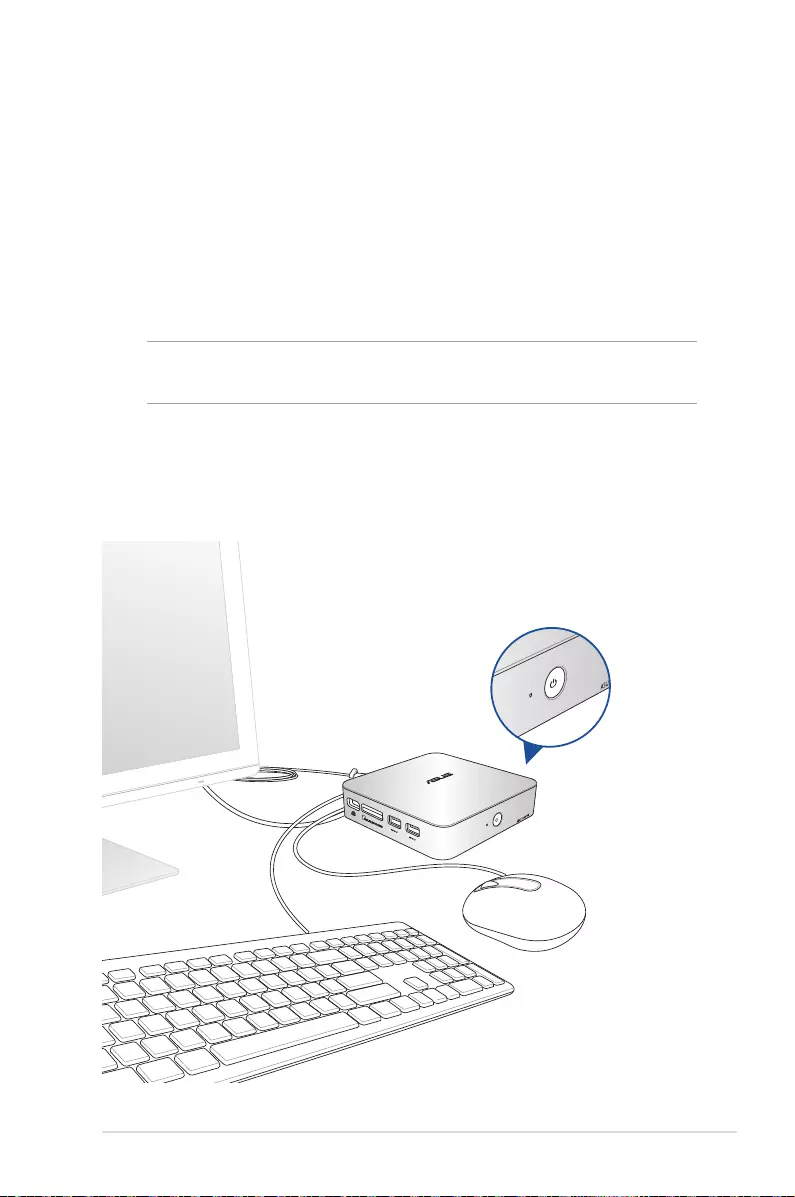
VivoMini UN Series
17
Connecting USB keyboard or mouse
You can connect generally any USB keyboard and mouse to your
VivoMini. You can also connect a USB dongle for a wireless keyboard
and mouse set.
To connect a keyboard and mouse to your VivoMini:
Connect the USB cable from your keyboard and mouse to any of the
USB ports of your VivoMini.
NOTE: It is recommended that you use the USB ports on the rear
panel of the VivoMini when connecting a wired keyboard and mouse.
Turning on your VivoMini
Press the power button to turn on your VivoMini.
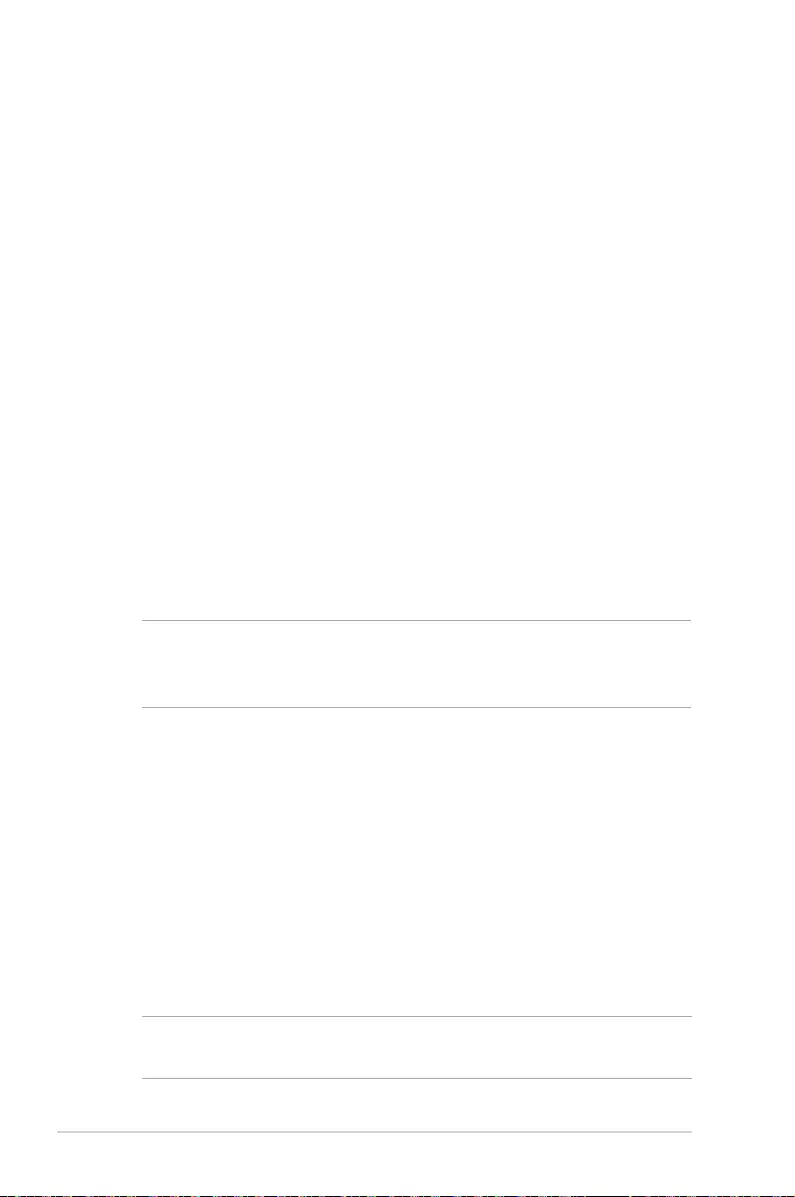
18
VivoMini UN Series
Turning off your VivoMini
If your VivoMini is unresponsive, press and hold the power button
for at least four (4) seconds until your VivoMini turns o.
Putting your VivoMini to sleep
To put your VivoMini on Sleep mode, press the Power button once.
Quickly enter the BIOS
ToquicklyentertheBIOS:
• Pressthepowerbuttonforatleastfour(4)secondstoshutdown
your VivoMini, then press the power button again to turn your
VivoMini back on, then press <F2> or <Del> during POST.
• WhenyourVivoMiniiso,disconnectthepowercordfromyour
VivoMini’s power connector. Reconnect the power cable and
press the power button to turn on your VivoMini. Press <F2> or
<Del> during POST.
NOTE: POST (Power-On Self Test) is a series of software controlled
diagnostic tests that run when you turn on your PC.
Entering the BIOS Setup
BIOS (Basic Input and Output System) stores system hardware
settings that are needed for system startup in the VivoMini.
In normal circumstances, the default BIOS settings apply to most
conditions to ensure optimal performance. Do not change the
default BIOS settings except in the following circumstances:
• Anerrormessageappearsonthescreenduringthesystem
bootupandrequestsyoutoruntheBIOSSetup.
• Youhaveinstalledanewsystemcomponentthatrequiresfurther
BIOS settings or update.
WARNING! Inappropriate BIOS settings may result to instability
or boot failure. We strongly recommend that you change the BIOS
settings only with the help of a trained service personnel.
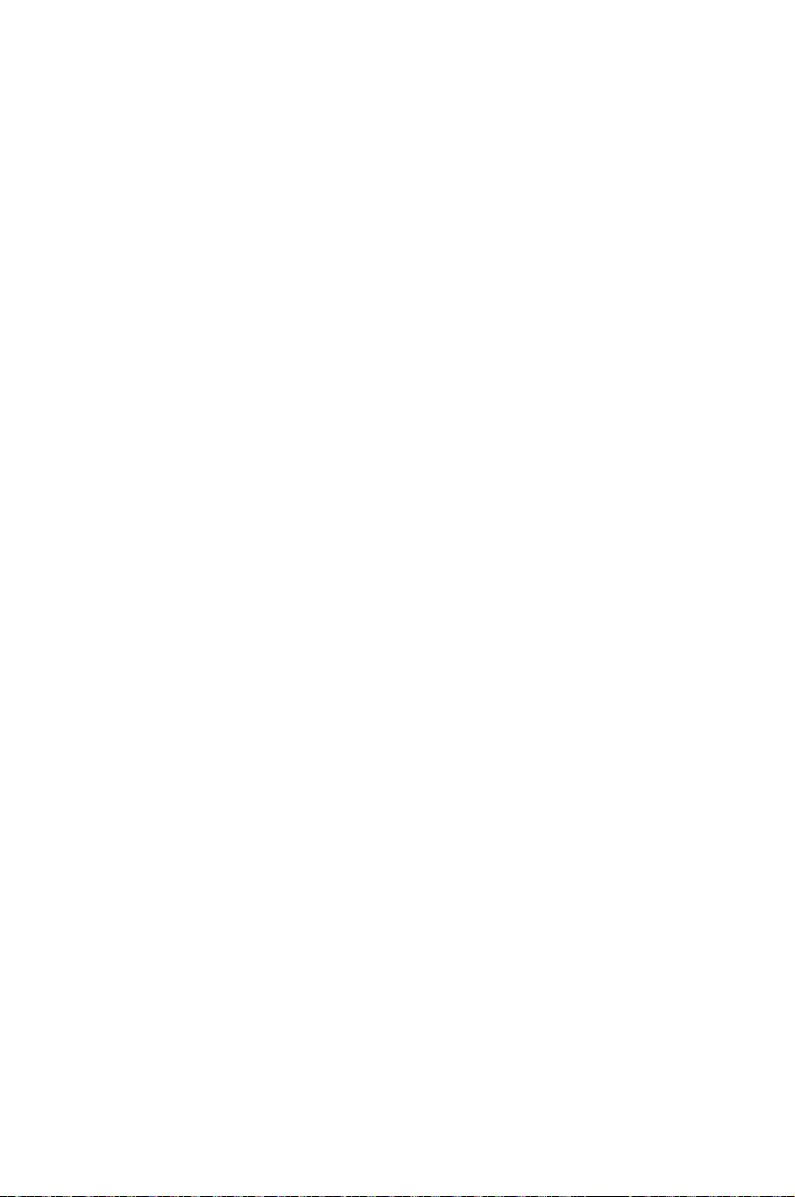
3
Memory upgrade
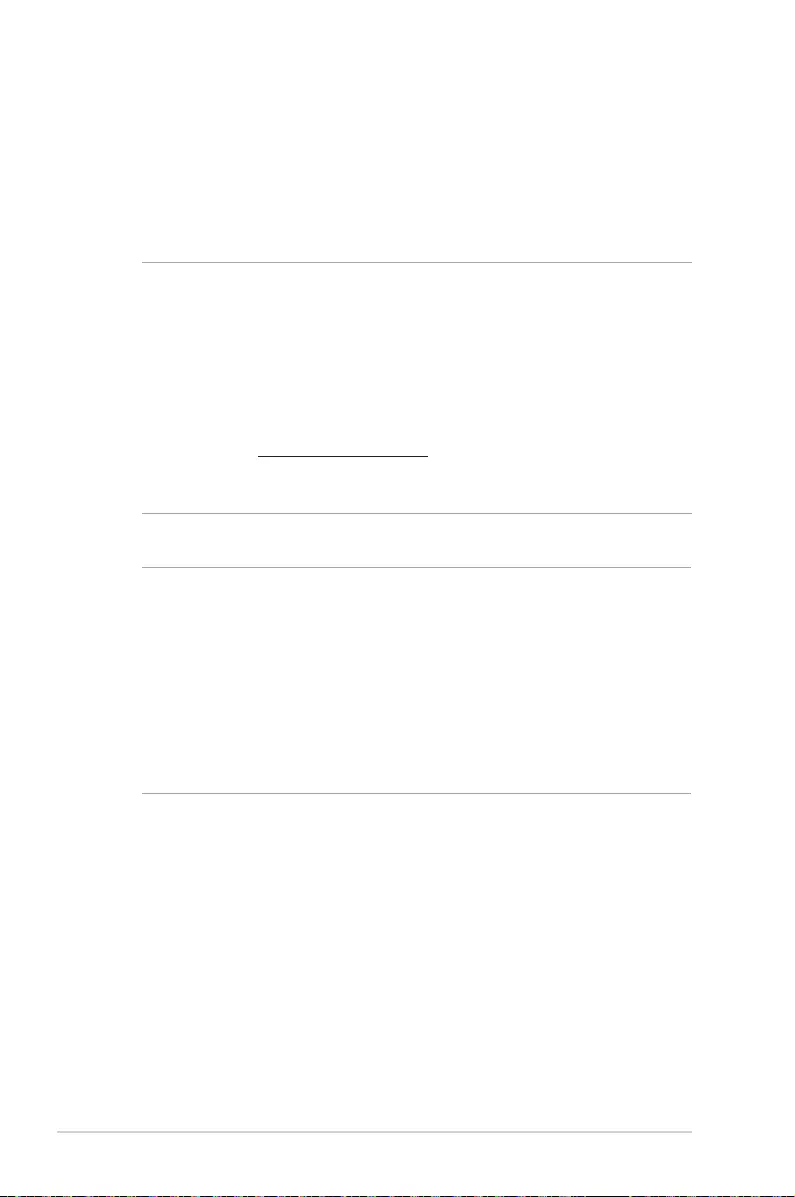
20
VivoMini UN Series
Your VivoMini comes with two SO-DIMM memory slots that allow
you to install two 2 GB, 4 GB, or 8 GB unbuered with non-ECC 1.35 V
DDR3204-pinSO-DIMMsforamaximumof16GBmemory.
IMPORTANT!
• Itisrecommendedthatyoureplacethememorymodules
under professional supervision. Visit an ASUS service center for
further assistance.
• Refertohttp://www.asus.com for the list of compatible DIMMs.
You can only install 1.35 V DDR3 SO-DIMM to the VivoMini’s
DIMM slots.
To install or upgrade the memory modules:
1. Turn o your VivoMini then disconnect all cables and peripherals.
2. Place the VivoMini on a at stable surface, with its top side facing
down.
WARNING!
• Ensurethatyourhandsaredrybeforeproceedingwiththerest
of the installation process.
• Beforeinstallingmemorymodules,useagroundedwriststrap
or touch a safely grounded object or metal object to avoid
damaging them due to static electricity.
Upgrading memory modules
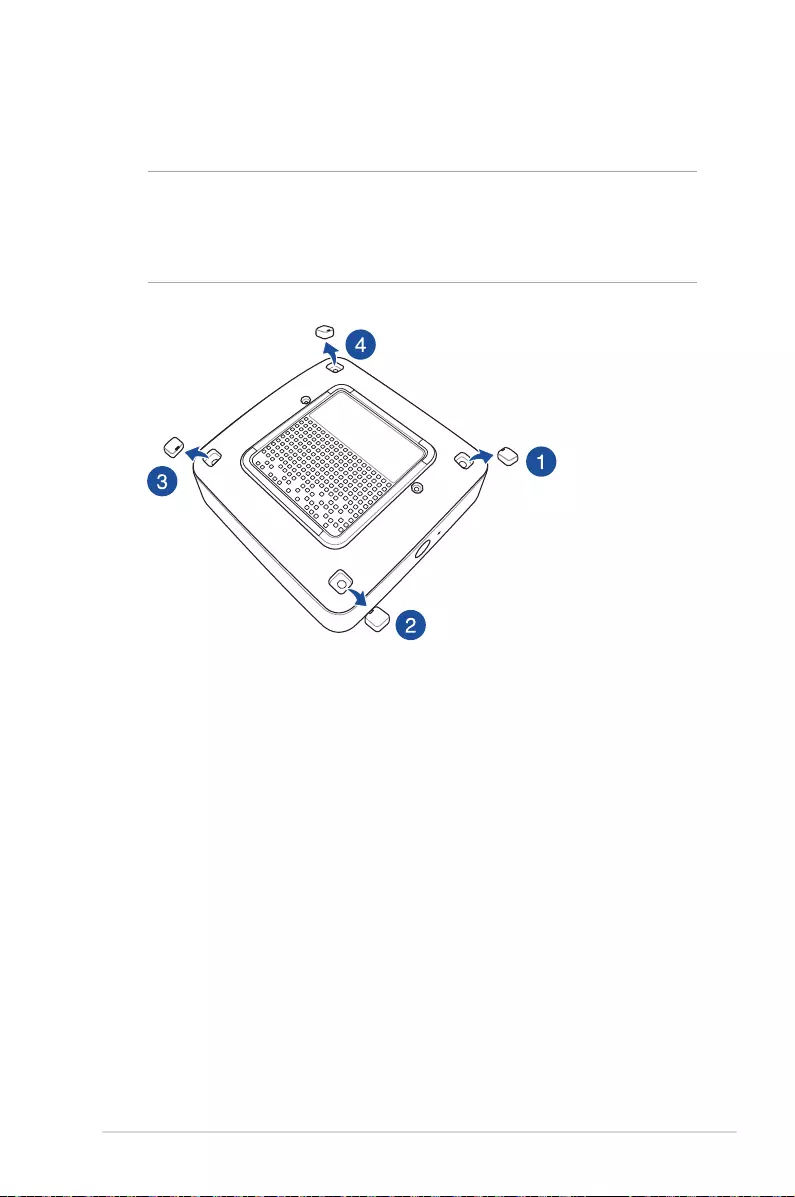
VivoMini UN Series
21
IMPORTANT! Take note of the orientation of the holed rubber foot
on the cover, and the number printed under each rubber foot. These
indicatethesequenceyoumustfollowwhenremovingtherubber
foot from its slot. Refer to the following illustration for details.
3. Using a at-head screwdriver or straightened paper clip, remove
the rubber feet from the bottom side then set them aside.
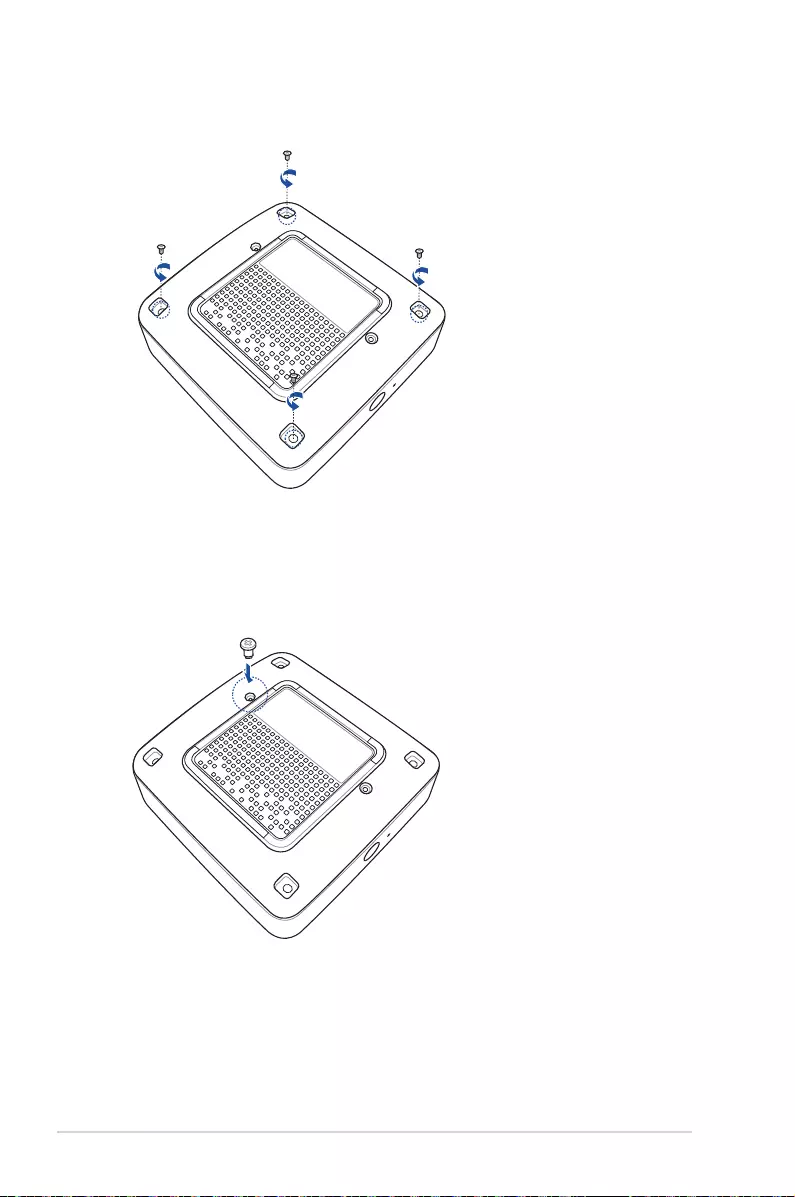
22
VivoMini UN Series
5. Get one screw from the ones you previously removed then
place it into the hole. Leave a portion of the screw head that
would be enough for you to hold.
4. Remove the four screws securing the cover.
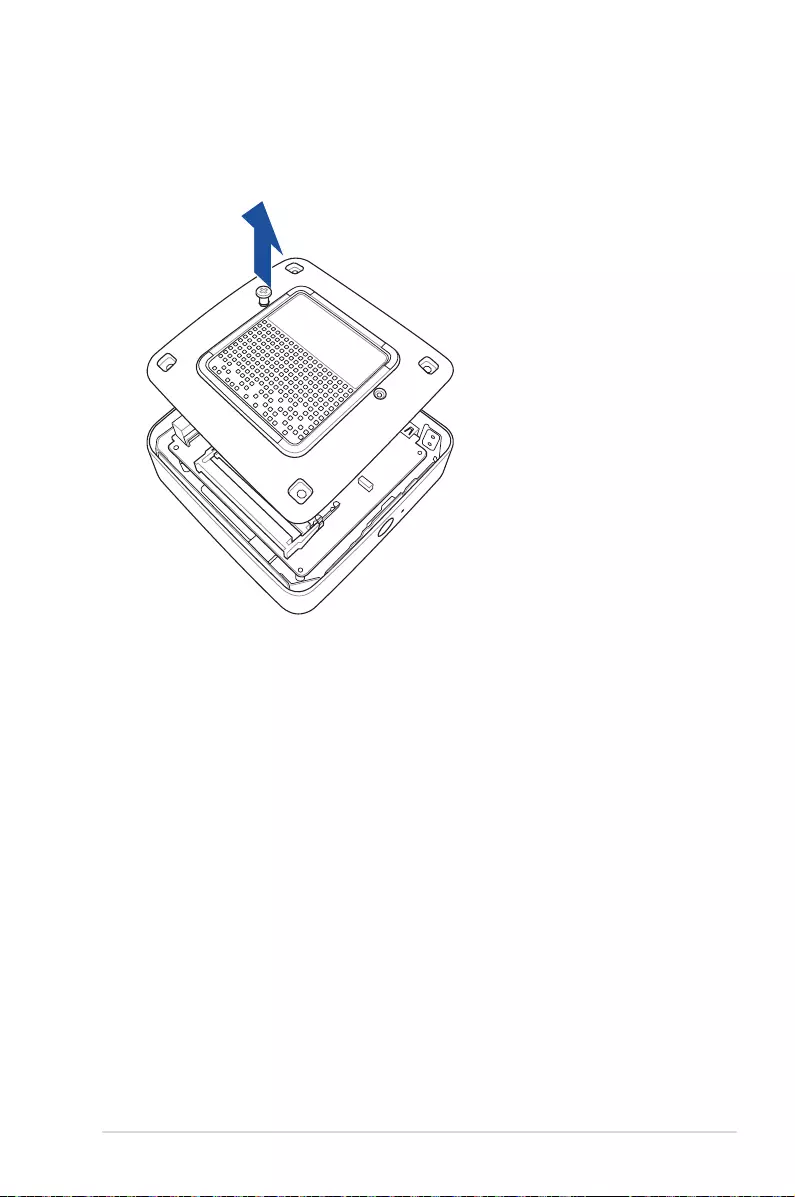
VivoMini UN Series
23
6. Holdthescrewthengentlypulloutthecoverfromthebottom
side of the VivoMini. Use your other free hand to hold the
VivoMini in place.
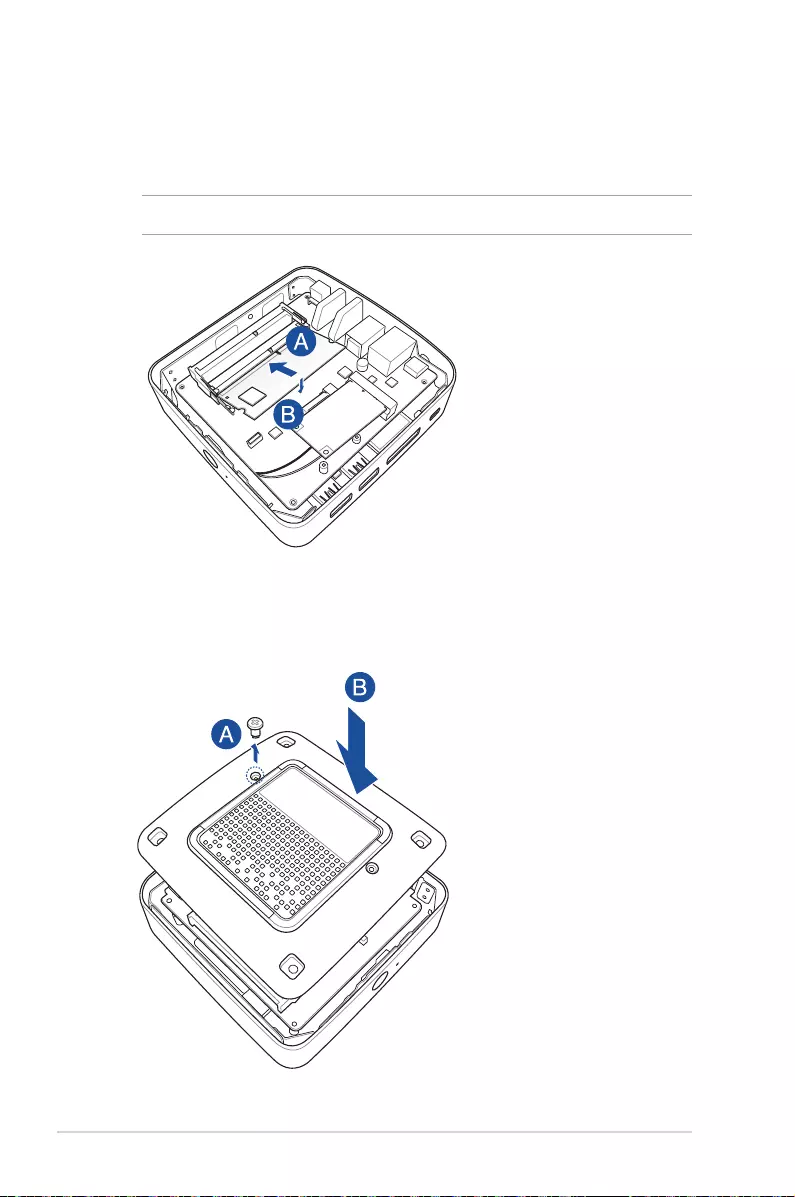
24
VivoMini UN Series
7. Align and insert the memory module into the slot (A) and press
it down (B) until it is securely seated in place. Repeat the same
steps to install the other memory module.
IMPORTANT! Always install into the lower slot rst.
8. Remove the screw you previously attached on the bottom
cover (A), then align and insert the bottom cover back on your
VivoMini (B)
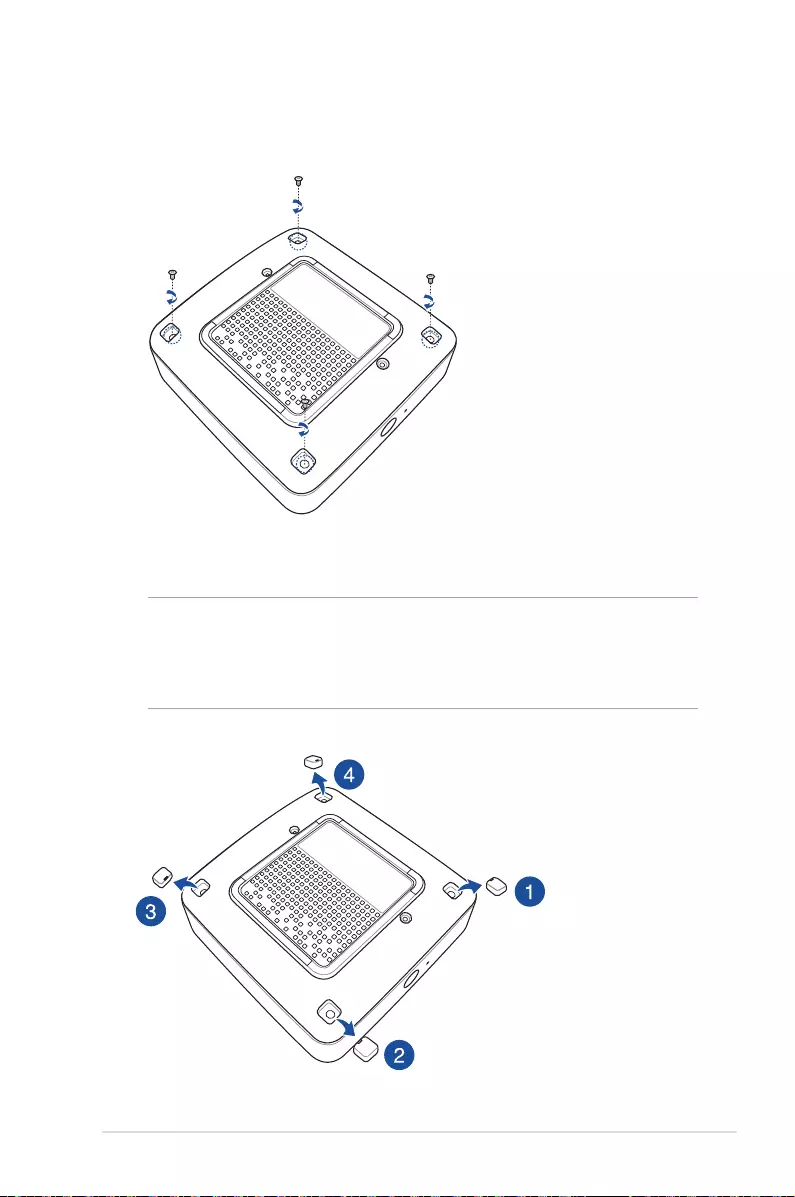
VivoMini UN Series
25
10. Replace the rubber feet back on each screw hole.
9. Reattach the screws to secure the cover back on the bottom
side of the main box.
IMPORTANT! Take note of the orientation of the holed rubber foot
on the cover, and the number printed under each rubber foot. These
indicatethesequenceyoumustfollowwhenreplacingtherubber
foot back into each slot. Refer to the following illustration for details.
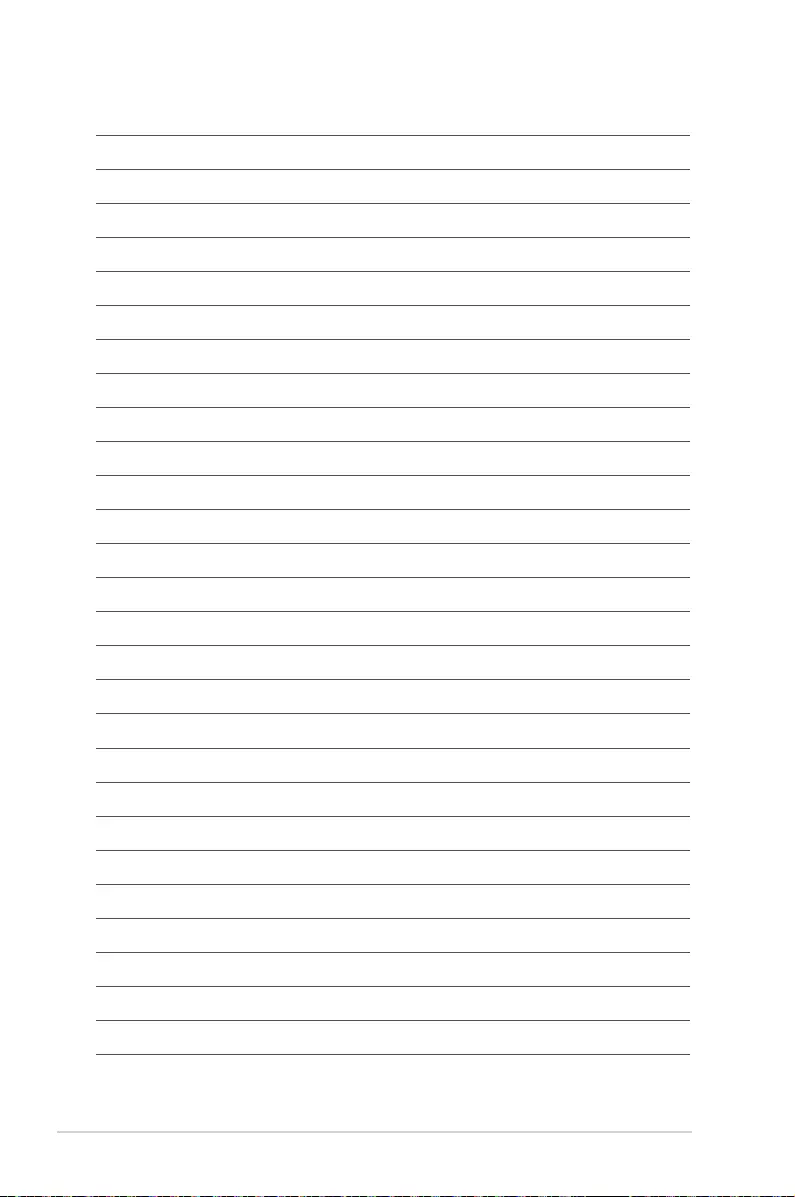
26
VivoMini UN Series
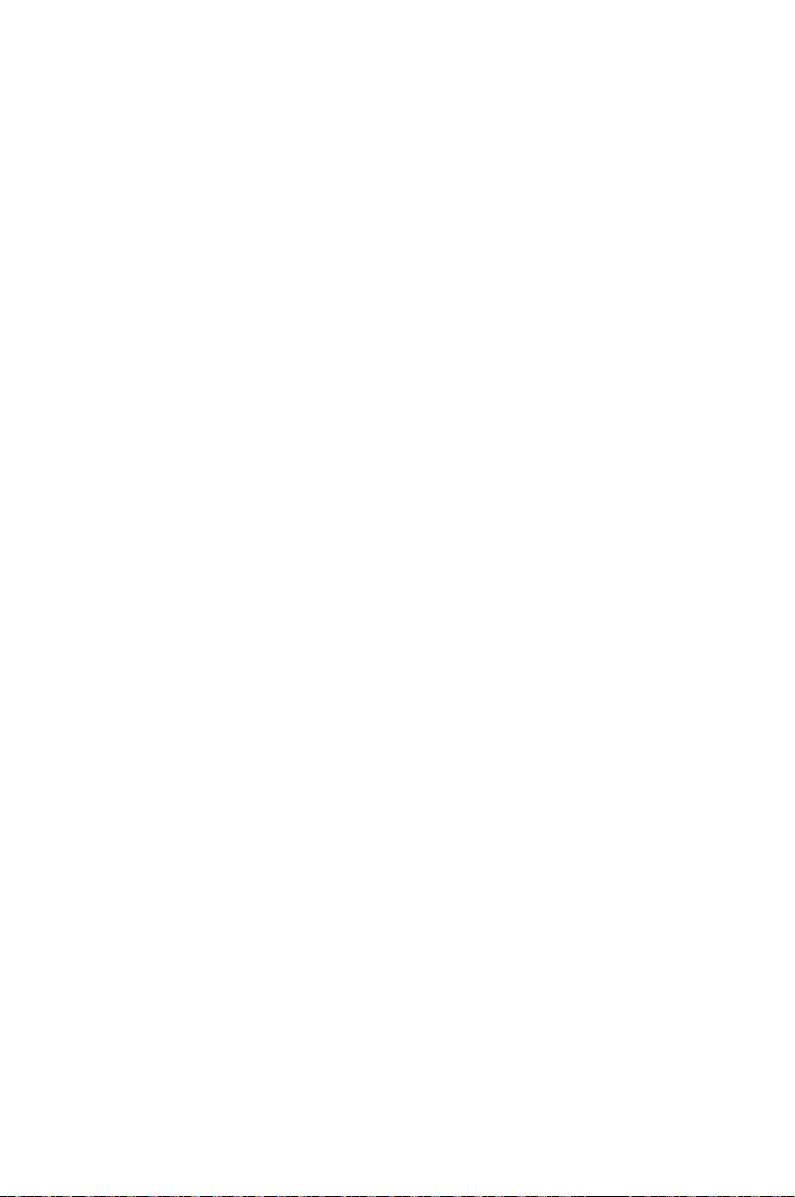
Appendix
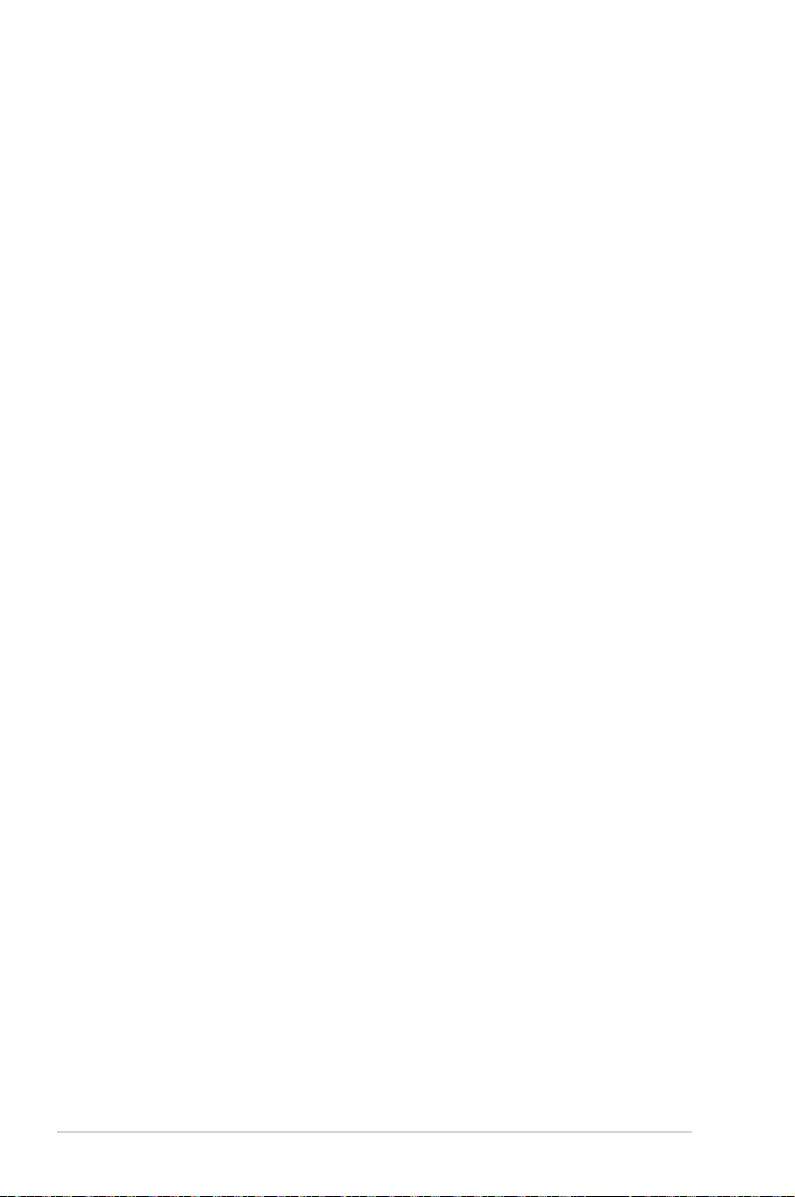
28
VivoMini UN Series
Safety information
Your VivoMini is designed and tested to meet the latest standards
ofsafetyforinformationtechnologyequipment.However,to
ensure your safety, it is important that you read the following safety
instructions.
Setting up your system
• Readandfollowallinstructionsinthedocumentationbeforeyou
operate your system.
• Donotusethisproductnearwateroraheatedsource.
• Setupthesystemonastablesurface.
• Openingsonthechassisareforventilation.Donotblockorcover
these openings. Make sure you leave plenty of space around the
system for ventilation. Never insert objects of any kind into the
ventilation openings.
• Usethisproductinenvironmentswithambienttemperatures
between 0˚C and 35˚C.
• Ifyouuseanextensioncord,makesurethatthetotalampere
rating of the devices plugged into the extension cord does not
exceed its ampere rating.
Care during use
• Donotwalkonthepowercordorallowanythingtorestonit.
• Donotspillwateroranyotherliquidsonyoursystem.
• Whenthesystemisturnedo,asmallamountofelectrical
current still ows. Always unplug the power cord from the power
outlets before cleaning the system.
• Ifyouencounterthefollowingtechnicalproblemswiththe
product,unplugthepowercordandcontactaqualiedservice
technician or your retailer.
– The power cord or plug is damaged.
– Liquidhasbeenspilledintothesystem.
– The system does not function properly even if you follow
the operating instructions.
– The system was dropped or the cabinet is damaged.
– The system performance changes.
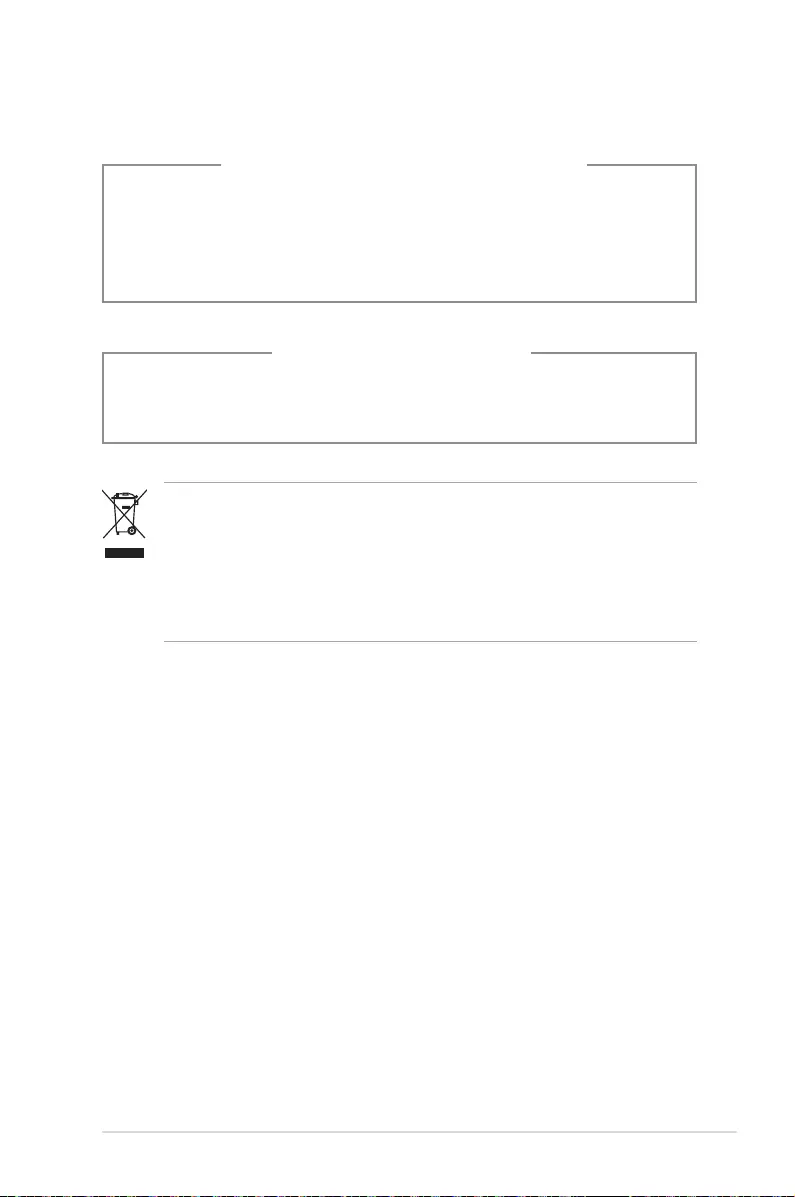
VivoMini UN Series
29
NO DISASSEMBLY
The warranty does not apply to the products that
have been disassembled by users
Lithium-Metal Battery Warning
CAUTION! Danger of explosion if battery is incorrectly
replaced.Replaceonlywiththesameorequivalenttype
recommended by the manufacturer. Dispose of used batteries
according to the manufacturer’s instructions.
DO NOT throw the VivoMini in municipal waste. This product has
been designed to enable proper reuse of parts and recycling. This
symbol of the crossed out wheeled bin indicates that the product
(electrical,electronicequipment,andmercury-containingbutton
cell battery) should not be placed in municipal waste. Check local
technical support services for product recycling.
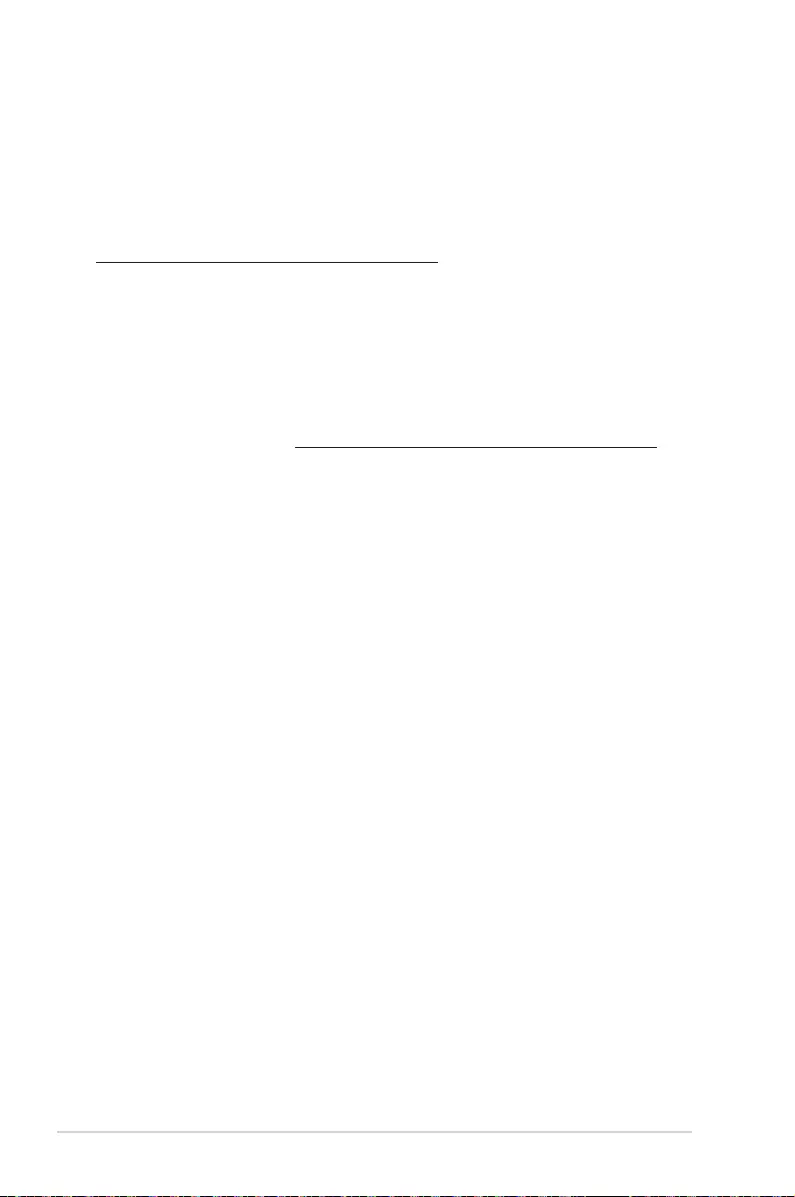
30
VivoMini UN Series
Regulatory notices
REACH
Complying with the REACH (Registration, Evaluation, Authorization,
and Restriction of Chemicals) regulatory framework, we publish
the chemical substances in our products at ASUS REACH website at
http://csr.asus.com/english/REACH.htm
ASUS Recycling/Takeback Services
ASUS recycling and takeback programs come from our commitment
to the highest standards for protecting our environment. We believe
in providing solutions for you to be able to responsibly recycle our
products, batteries, other components, as well as the packaging
materials. Please go to http://csr.asus.com/english/Takeback.htm for
the detailed recycling information in dierent regions.
COATING NOTICE
IMPORTANT! To provide electrical insulation and maintain
electrical safety, a coating is applied to insulate the device except on
the areas where the I/O ports are located.
Federal Communications Commission Statement
This device complies with Part 15 of the FCC Rules. Operation is
subject to the following two conditions:
• Thisdevicemaynotcauseharmfulinterference,and
• Thisdevicemustacceptanyinterferencereceivedincluding
interference that may cause undesired operation.
Thisequipmenthasbeentestedandfoundtocomplywiththelimits
for a Class B digital device, pursuant to Part 15 of the FCC Rules.
These limits are designed to provide reasonable protection against
harmfulinterferenceinaresidentialinstallation.Thisequipment
generates,usesandcanradiateradiofrequencyenergyand,ifnot
installed and used in accordance with manufacturer’s instructions,
may cause harmful interference to radio communications. However,
there is no guarantee that interference will not occur in a particular
installation.Ifthisequipmentdoescauseharmfulinterferenceto
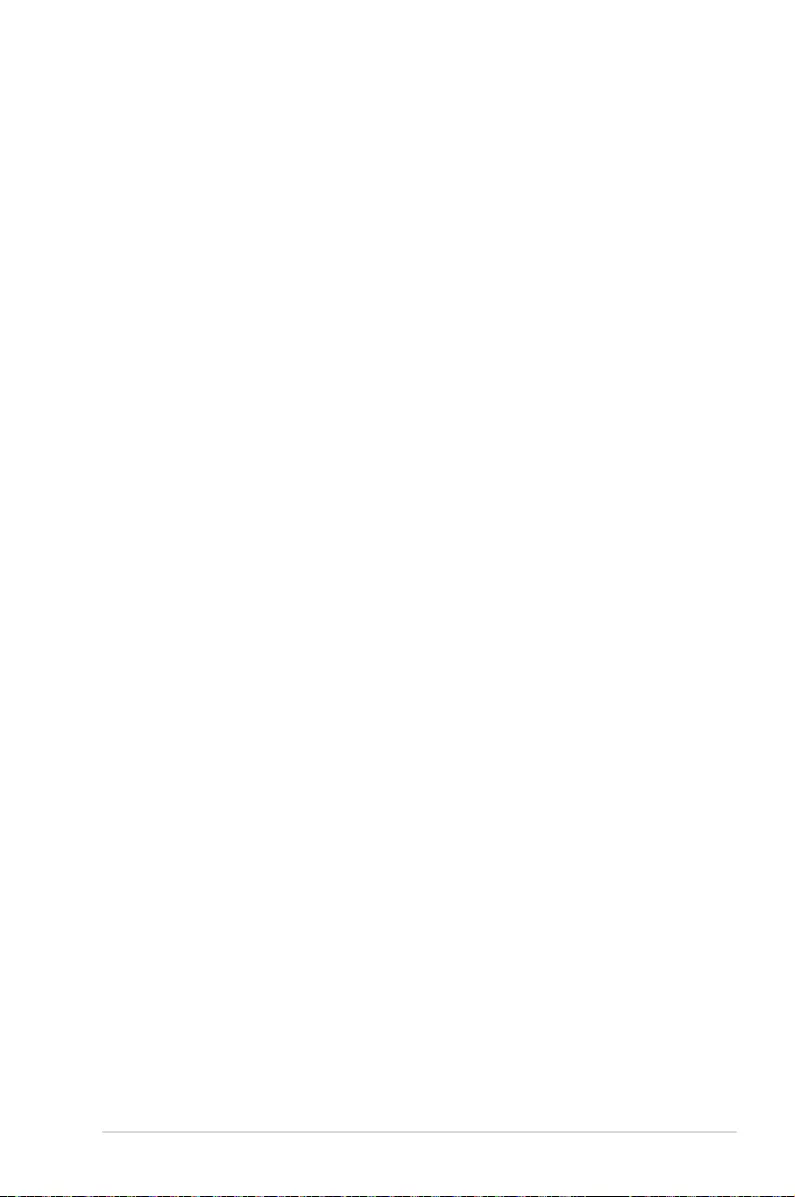
VivoMini UN Series
31
radio or television reception, which can be determined by turning
theequipmentoandon,theuserisencouragedtotrytocorrect
the interference by one or more of the following measures:
• Reorientorrelocatethereceivingantenna.
• Increasetheseparationbetweentheequipmentandreceiver.
• Connecttheequipmenttoanoutletonacircuitdierentfrom
that to which the receiver is connected.
• Consultthedealeroranexperiencedradio/TVtechnicianfor
help.
CAUTION! Any changes or modications not expressly approved by
the grantee of this device could void the user’s authority to operate
theequipment.
RF exposure warning
Thisequipmentmustbeinstalledandoperatedinaccordancewith
provided instructions and the antenna(s) used for this transmitter
must be installed to provide a separation distance of at least 20
cm from all persons and must not be co-located or operating in
conjunction with any other antenna or transmitter. End-users and
installers must be provide with antenna installation instructions
and transmitter operating conditions for satisfying RF exposure
compliance.
Declaration of Conformity (R&TTE directive 1999/5/EC)
The following items were completed and are considered relevant
and sucient:
• Essentialrequirementsasin[Article3]
• Protectionrequirementsforhealthandsafetyasin[Article3.1a]
• Testingforelectricsafetyaccordingto[EN60950]
• Protectionrequirementsforelectromagneticcompatibilityin
[Article3.1b]
• Testingforelectromagneticcompatibilityaccordingto[EN301
489-1]&[EN301489-17]
• Eectiveuseoftheradiospectrumasin[Article3.2]
• Radiotestsuitesaccordingto[EN300328-2]
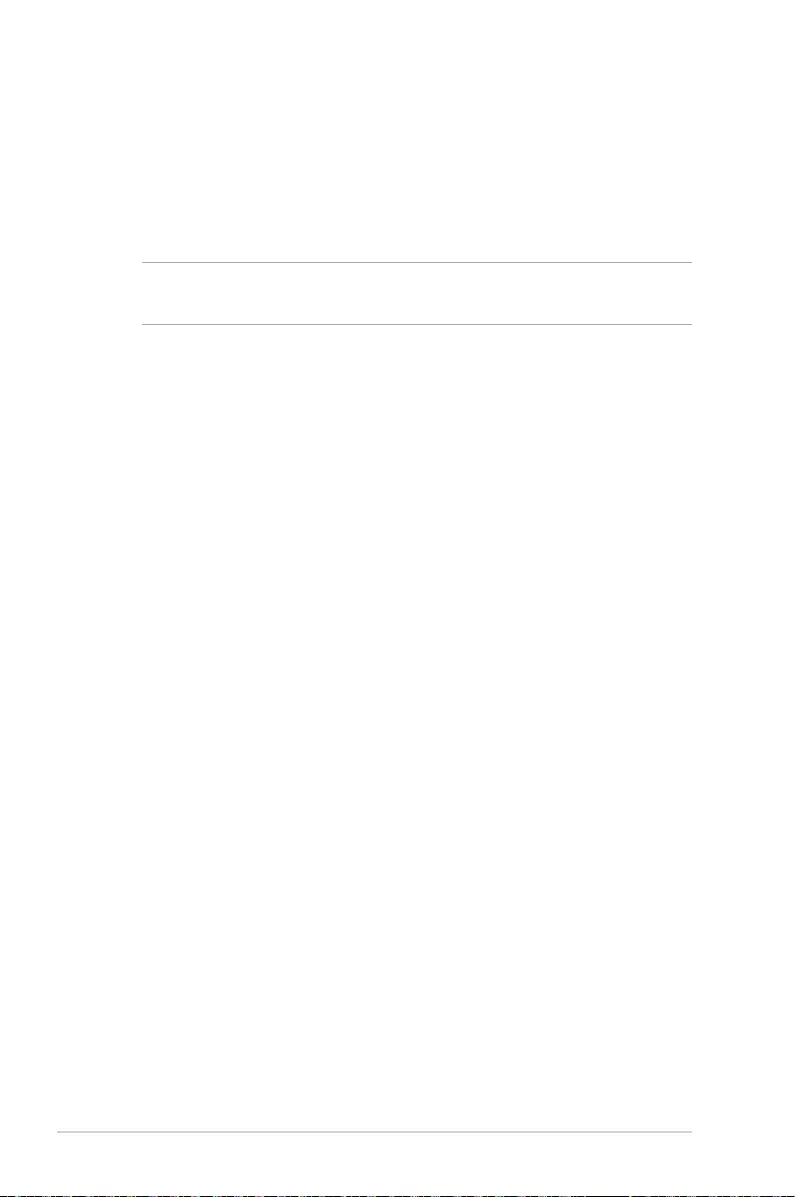
32
VivoMini UN Series
France Restricted Wireless Frequency Bands
SomeareasofFrancehavearestrictedfrequencyband.Theworst
case maximum authorized power indoors are:
• 10mWfortheentire2.4GHzband(2400MHz–2483.5MHz)
• 100mWforfrequenciesbetween2446.5MHzand2483.5MHz
NOTE: Channels10through13inclusiveoperateintheband2446.6
MHz to 2483.5 MHz.
There are few possibilities for outdoor use: On private property or on
the private property of public persons, use is subject to a preliminary
authorization procedure by the Ministry of Defense, with maximum
authorizedpowerof100mWinthe2446.5–2483.5MHzband.Use
outdoors on public property is not permitted.
In the departments listed below, for the entire 2.4 GHz band:
• Maximumauthorizedpowerindoorsis100mW
• Maximumauthorizedpoweroutdoorsis10mW
Departments in which the use of the 2400–2483.5 MHz band is
permitted with an EIRP of less than 100mW indoors and less than
10mW outdoors:
01 Ain 02 Aisne 03 Allier
05 Hautes Alpes 08 Ardennes 09 Ariège
11 Aude 12 Aveyron 16 Charente
24 Dordogne 25 Doubs 26 Drôme
32 Gers 36 Indre 37 Indre et Loire
41 Loir et Cher 45 Loiret 50 Manche
55 Meuse 58 Nièvre 59 Nord
60 Oise 61 Orne 63 Puy du Dôme
64 PyrénéesAtlantique 66 Pyrénées
Orientales
67 Bas Rhin
70 Haute Saône 71 Saône et Loire 75 Paris
82 Tarn et Garonne 84 Vaucluse 88 Vosges
89 Yonne 90 Territoire de
Belfort
94 Val de Marne
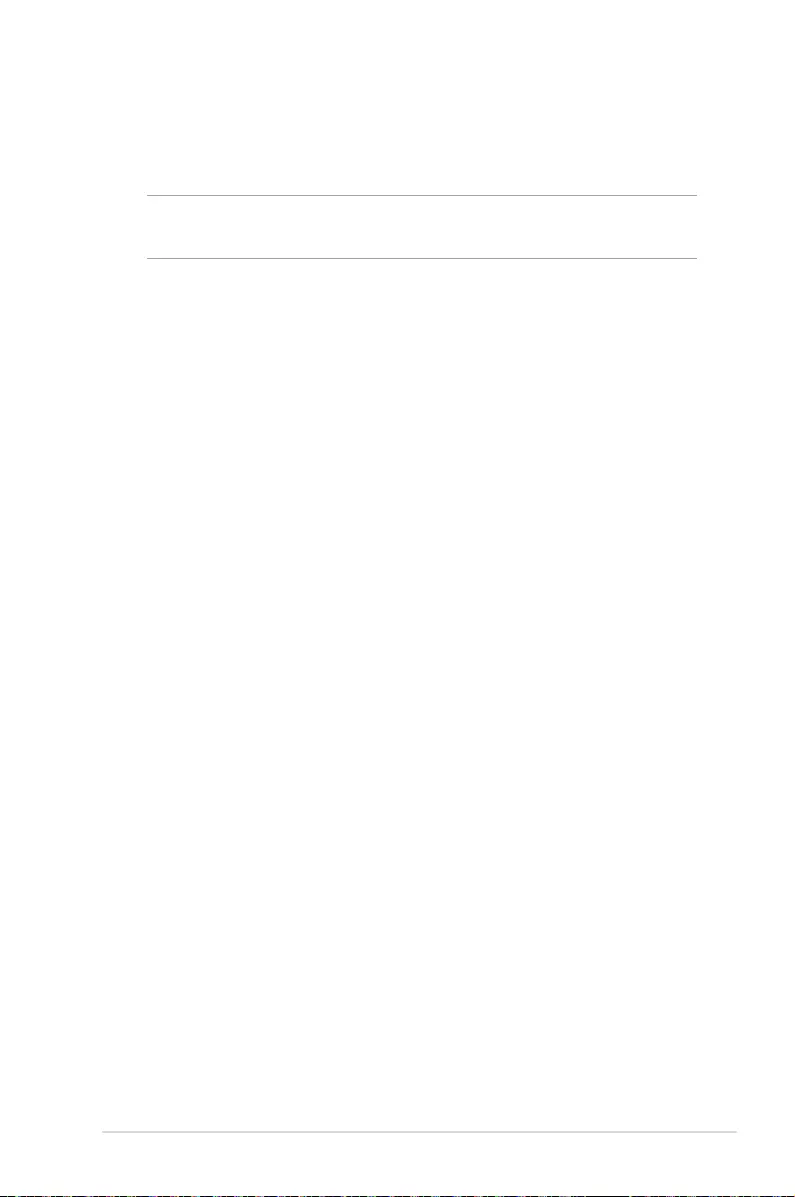
VivoMini UN Series
33
Thisrequirementislikelytochangeovertime,allowingyoutouse
your wireless LAN card in more areas within France. Please check
with ART for the latest information (www.art-telecom.fr)
NOTE: Your WLAN Card transmits less than 100mW, but more than
10mW.
Canadian Department of Communications Statement
This digital apparatus does not exceed the Class B limits for
radio noise emissions from digital apparatus set out in the
Radio Interference Regulations of the Canadian Department of
Communications.
This class B digital apparatus complies with Canadian ICES-003.
IC Radiation Exposure Statement for Canada
ThisequipmentcomplieswithICradiationexposurelimitssetforth
for an uncontrolled environment. To maintain compliance with IC
RFexposurecompliancerequirements,pleaseavoiddirectcontact
to the transmitting antenna during transmitting. End users must
follow the specic operating instructions for satisfying RF exposure
compliance.
Operation is subject to the following two conditions:
• Thisdevicemaynotcauseinterferenceand
• Thisdevicemustacceptanyinterference,includinginterference
that may cause undesired operation of the device.
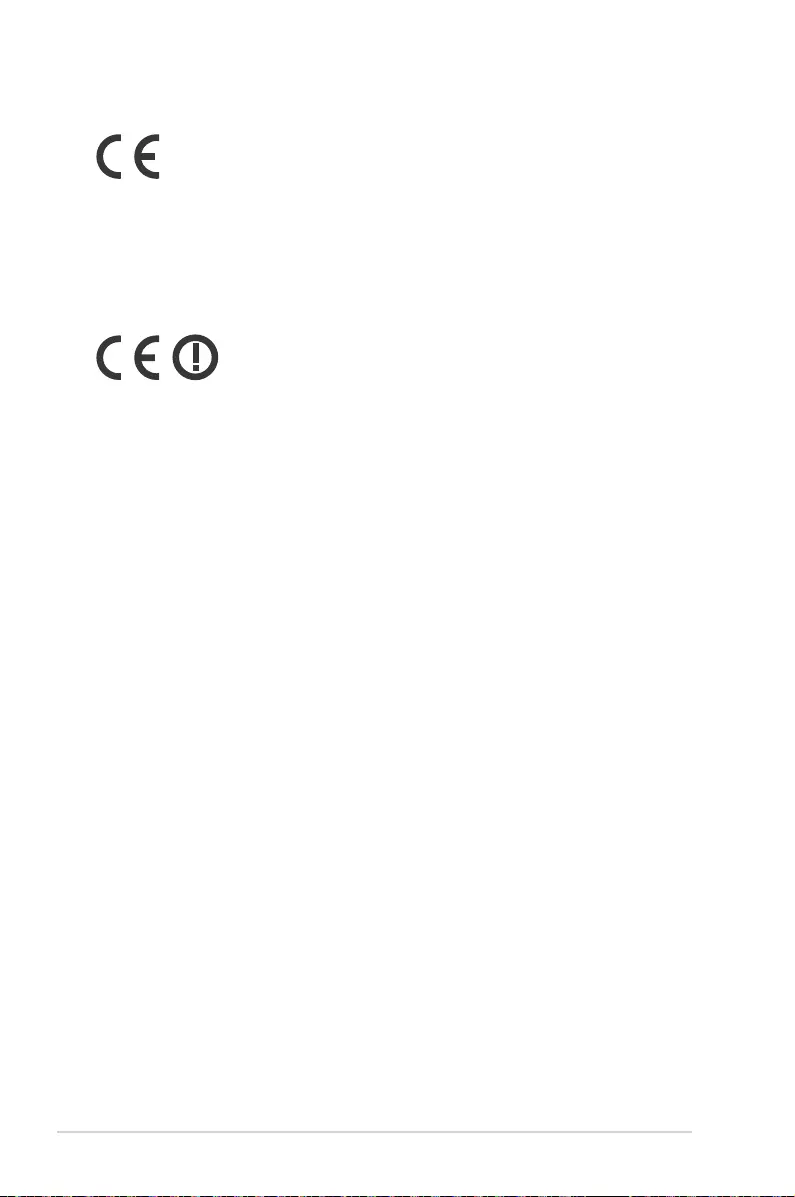
34
VivoMini UN Series
CE Mark Warning
CE marking for devices without wireless LAN/Bluetooth
Theshippedversionofthisdevicecomplieswiththerequirements
of the EEC directives 2004/108/EC “Electromagnetic compatibility”
and2006/95/EC“Lowvoltagedirective”.
CE marking for devices with wireless LAN/ Bluetooth
ThisequipmentcomplieswiththerequirementsofDirective1999/5/
ECoftheEuropeanParliamentandCommissionfrom9March,1999
governingRadioandTelecommunicationsEquipmentandmutual
recognition of conformity.
Wireless Operation Channel for Dierent Domains
N.America2.412-2.462GHz Ch01throughCH11
Japan 2.412-2.484 GHz Ch01 through Ch14
Europe ETSI 2.412-2.472 GHz Ch01 through Ch13
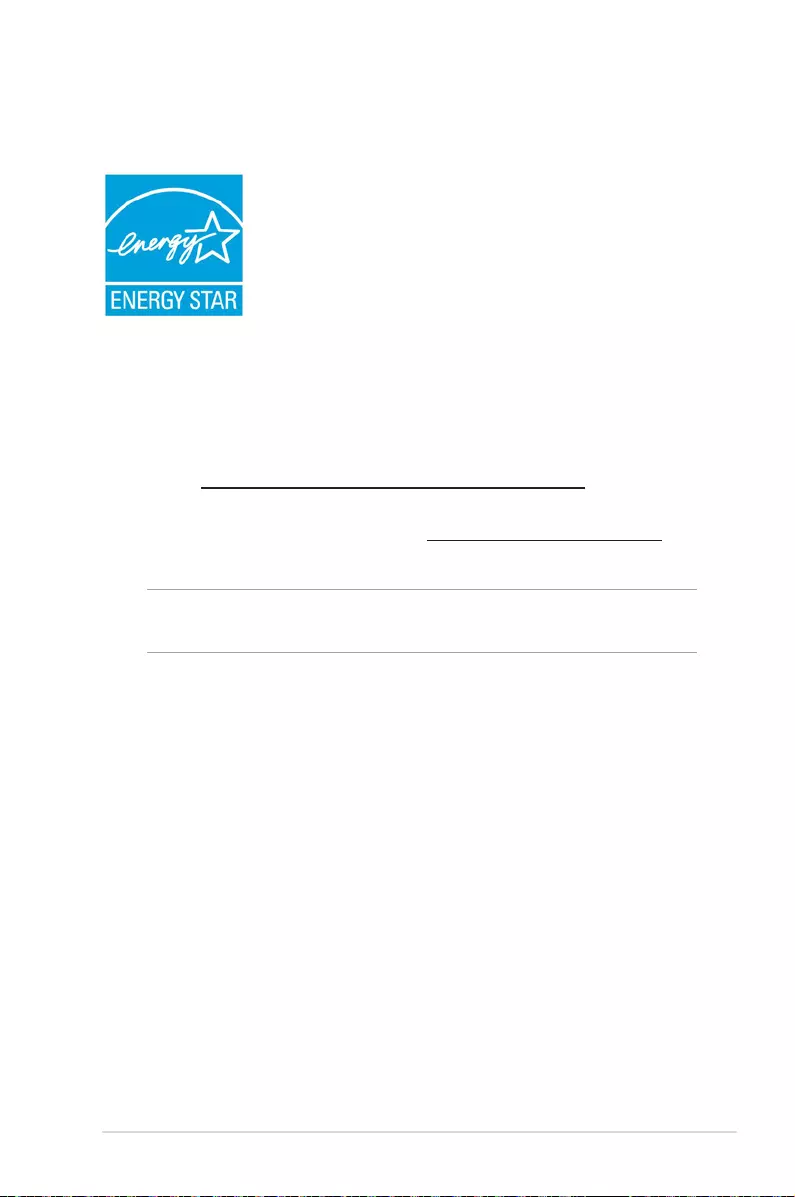
VivoMini UN Series
35
ENERGY STAR complied product
ENERGY STAR is a joint program of the U.S.
Environmental Protection Agency and the U.S.
Department of Energy helping us all save money
and protect the environment through energy
ecient products and practices.
All ASUS products with the ENERGY STAR logo
comply with the ENERGY STAR standard, and the
power management feature is enabled by default. The monitor and
computer are automatically set to sleep after 10 and 30 minutes of
user inactivity. To wake your computer, click the mouse or press any
key on the keyboard.
Please visit http://www.energy.gov/powermanagement for
detail information on power management and its benets to the
environment. In addition, please visit http://www.energystar.gov for
detail information on the ENERGY STAR joint program.
NOTE: Energy Star is NOT supported on FreeDOS and Linux-based
products.
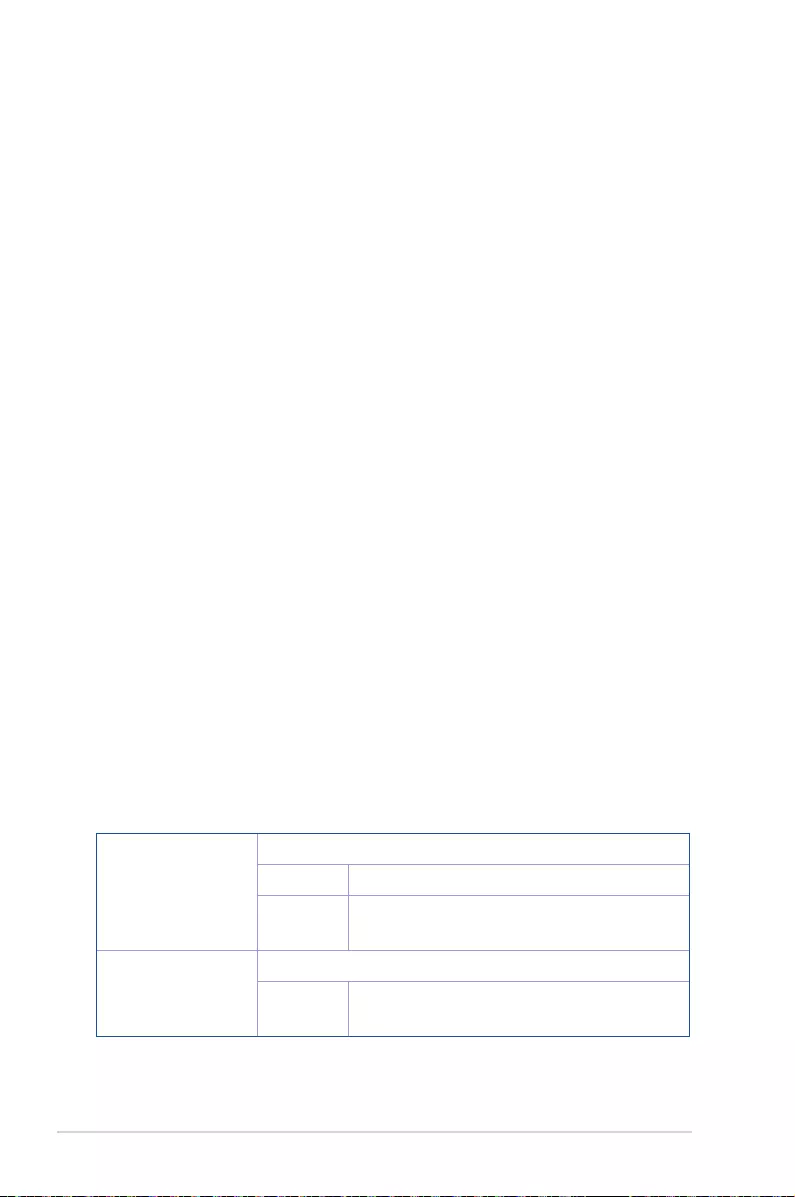
36
VivoMini UN Series
ASUS contact information
ASUSTeK COMPUTER INC.
Address 15Li-TeRoad,Peitou,Taipei,Taiwan11259
Telephone +886-2-2894-3447
Fax +886-2-2890-7798
E-mail info@asus.com.tw
Web site http://www.asus.com
Technical Support
Telephone +86-21-3842-9911
Fax +86-21-5866-8722,ext.9101#
Online support http://support.asus.com/techserv/techserv.aspx
ASUS COMPUTER INTERNATIONAL (America)
Address 800CorporateWay,Fremont,CA94539,USA
Telephone +1-510-739-3777
Fax +1-510-608-4555
Web site http://usa.asus.com
Technical Support
Support fax +1-812-284-0883
General support +1-812-282-2787
Online support https://support.asus.com/techserv/techserv.aspx
ASUS COMPUTER GmbH (Germany and Austria)
Address Harkort Str. 21-23, D-40880 Ratingen, Germany
Fax +49-2102-959931
Web site http://www.asus.com/de
Online contact http://eu-rma.asus.com/sales
Technical Support
Telephone +49-2102-5789555
SupportFax +49-2102-959911
Online support http://support.asus.com/techserv/techserv.aspx
Manufacturer ASUSTeK Computer Inc.
Tel: +886-2-2894-3447
Address: No. 150, LI-TE RD., PEITOU, TAIPEI 112,
TAIWAN R.O.C
Authorised
representative in
Europe
ASUSTeK Computer GmbH
Address: HARKORT STR. 21-23, 40880 RATINGEN,
GERMANY
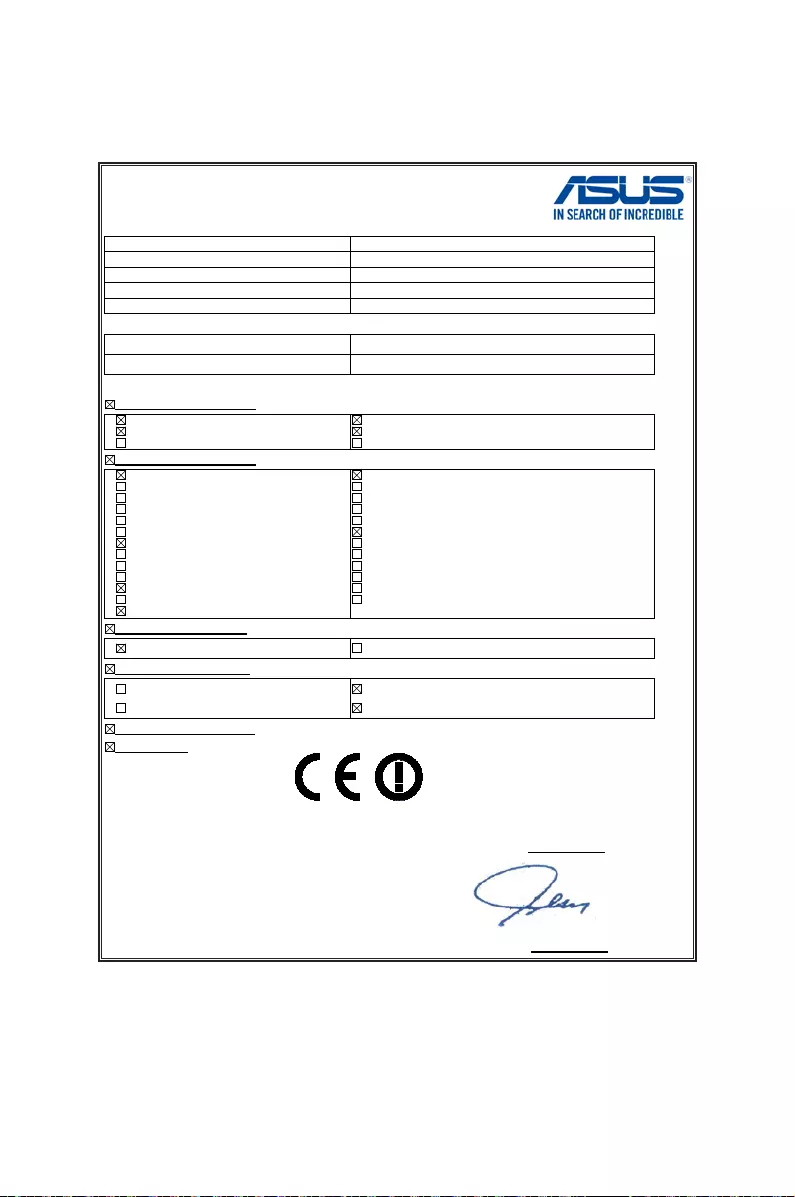
EC Declaration of Conformity
We, the undersigned,
Manufacturer: ASUSTeK COMPUTER INC.
Address: 4F, No. 150, LI-TE Rd., PEITOU, TAIPEI 112, TAIWAN
Authorized representative in Europe: ASUS COMPUTER GmbH
Address, City: HARKORT STR. 21-23, 40880 RATINGEN
Country: GERMANY
declare the following apparatus:
Product name : VivoMini
Model name : UN62,UN42
conform with the essential requirements of the following directives:
2004/108/EC-EMC Directive
EN 55022:2010+AC:2011
EN 61000-3-2:2006+A2:2009
EN 55013:2001+A1:2003+A2:2006
EN 55024:2010
EN 61000-3-3:2008
EN 55020:2007+A11:2011
1999/5/EC-R&TTE Directive
EN 300 328 V1.8.1(2012-06)
EN 300 440-1 V1.6.1(2010-08)
EN 300 440-2 V1.4.1(2010-08)
EN 301 511 V9.0.2(2003-03)
EN 301 908-1 V5.2.1(2011-05)
EN 301 908-2 V5.2.1(2011-07)
EN 301 893 V1.7.1(2012-06)
EN 302 544-2 V1.1.1(2009-01)
EN 302 623 V1.1.1(2009-01)
EN 50360:2001
EN 62479:2010
EN 50385:2002
EN 62311:2008
EN 301 489-1 V1.9.2(2011-09)
EN 301 489-3 V1.4.1(2002-08)
EN 301 489-4 V1.4.1(2009-05)
EN 301 489-7 V1.3.1(2005-11)
EN 301 489-9 V1.4.1(2007-11)
EN 301 489-17 V2.2.1(2012-09)
EN 301 489-24 V1.5.1(2010-09)
EN 302 326-2 V1.2.2(2007-06)
EN 302 326-3 V1.3.1(2007-09)
EN 301 357-2 V1.4.1(2008-11)
EN 302 291-1 V1.1.1(2005-07)
EN 302 291-2 V1.1.1(2005-07)
2006/95/EC-LVD Directive
EN 60950-1 / A12:2011 EN 60065:2002 / A12:2011
2009/125/EC-ErP Directive
Regulation (EC) No. 1275/2008
Regulation (EC) No. 642/2009
Regulation (EC) No. 278/2009
Regulation (EC) No. 617/2013
2011/65/EU-RoHS Directive
Ver. 140331
CE marking
Original Declaration Date: 06/10/2014
Corrected Declaration Date: 10/10/2014
Year to begin affixing CE marking: 2014
Position : CEO
Name :
Jerry Shen
Signature :
__________
(EC conformity marking)
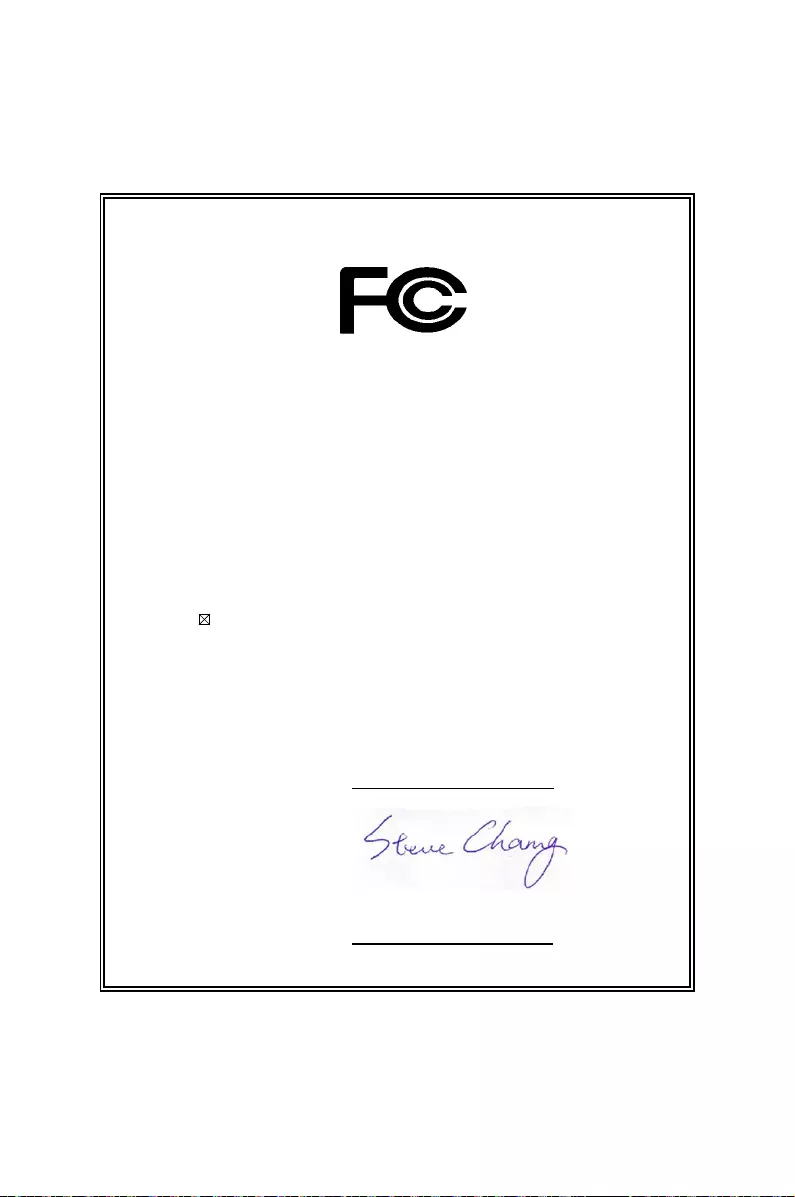
DECLARATION OF CONFORMITY
Per FCC Part 2 Section 2. 1077(a)
Responsible Party Name:
Asus Computer International
Address: 800 Corporate Way, Fremont
, CA 94539.
Phone/Fax No: (510)739-3777/(510)608-4555
hereby declares that the product
Product Name : VivoMini
Model Number : UN62,UN42
Conforms to the following specifications:
FCC Part 15, Subpart B, Unintentional Radiators
Supplementary Information:
This device complies with part 15 of the FCC Rules. Operation is subject to the
following two conditions: (1) This device may not cause harmful interference,
and (2) this device must accept any interference received, including interference
that may cause undesired operation.
Representative Person’s Name : Steve Chang / President
Signature :
Date : Oct. 06, 2014
Ver. 140331