Table of Contents
ASUS VA247HE User Manual
Displayed below is the user manual for VA247HE by ASUS which is a product in the Computer Monitors category. This manual has pages.
Related Manuals

VA247 Series
LCD Monitor
User Guide
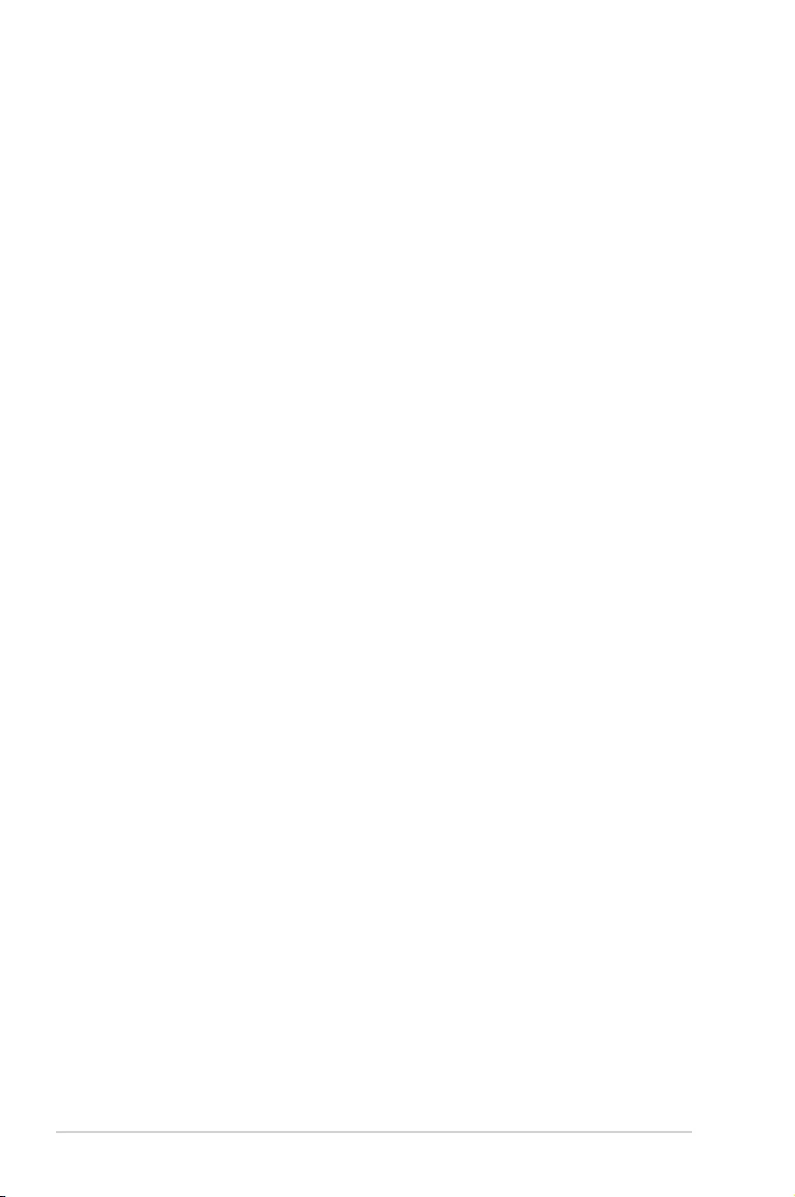
ii
Copyright © 2021 ASUSTeK COMPUTER INC. All Rights Reserved.
No part of this manual, including the products and software described in it, may be reproduced,
transmitted, transcribed, stored in a retrieval system, or translated into any language in any form or by any
means, except documentation kept by the purchaser for backup purposes, without the express written
permission of ASUSTeK COMPUTER INC. (“ASUS”).
Product warranty or service will not be extended if: (1) the product is repaired, modied or altered, unless
such repair, modication of alteration is authorized in writing by ASUS; or (2) the serial number of the
product is defaced or missing.
ASUS PROVIDES THIS MANUAL “AS IS” WITHOUT WARRANTY OF ANY KIND, EITHER EXPRESS
OR IMPLIED, INCLUDING BUT NOT LIMITED TO THE IMPLIED WARRANTIES OR CONDITIONS OF
MERCHANTABILITY OR FITNESS FOR A PARTICULAR PURPOSE. IN NO EVENT SHALL ASUS, ITS
DIRECTORS, OFFICERS, EMPLOYEES OR AGENTS BE LIABLE FOR ANY INDIRECT, SPECIAL,
INCIDENTAL, OR CONSEQUENTIAL DAMAGES (INCLUDING DAMAGES FOR LOSS OF PROFITS,
LOSS OF BUSINESS, LOSS OF USE OR DATA, INTERRUPTION OF BUSINESS AND THE LIKE),
EVEN IF ASUS HAS BEEN ADVISED OF THE POSSIBILITY OF SUCH DAMAGES ARISING FROM ANY
DEFECT OR ERROR IN THIS MANUAL OR PRODUCT.
SPECIFICATIONS AND INFORMATION CONTAINED IN THIS MANUAL ARE FURNISHED FOR
INFORMATIONAL USE ONLY, AND ARE SUBJECT TO CHANGE AT ANY TIME WITHOUT NOTICE,
AND SHOULD NOT BE CONSTRUED AS A COMMITMENT BY ASUS. ASUS ASSUMES NO
RESPONSIBILITY OR LIABILITY FOR ANY ERRORS OR INACCURACIES THAT MAY APPEAR IN THIS
MANUAL, INCLUDING THE PRODUCTS AND SOFTWARE DESCRIBED IN IT.
Products and corporate names appearing in this manual may or may not be registered trademarks or
copyrights of their respective companies, and are used only for identication or explanation and to the
owners’ benet, without intent to infringe.
Table of contents
Notices ......................................................................................................... iii
Care & Cleaning .......................................................................................... vi
Takeback Services ..................................................................................... vii
1.1 Welcome! ...................................................................................... 1-1
1.2 Package contents ......................................................................... 1-1
1.3 Assembling the monitor .............................................................. 1-2
1.4 Connect cables ............................................................................. 1-3
1.4.1 Rear of the LCD monitor ................................................. 1-3
1.4.2 Sixsidesgure ................................................................ 1-4
1.5 Monitor introduction .................................................................... 1-5
1.5.1 UsingtheControlsbutton .............................................. 1-5
2.1 Detachingthearm/stand(forVESAwallmount) ............ 1-6
2.2 Adjusting the monitor .................................................................. 2-1
3.1 OSD (On-Screen Display) menu ................................................. 2-2
3.1.1 Howtorecongure .......................................................... 2-2
3.1.2 OSDFunctionIntroduction .............................................. 3-1
3.2 Specications ............................................................................. 3-11
3.3 Troubleshooting (FAQ) .............................................................. 3-12
3.4 Supported Timing List ............................................................... 3-13
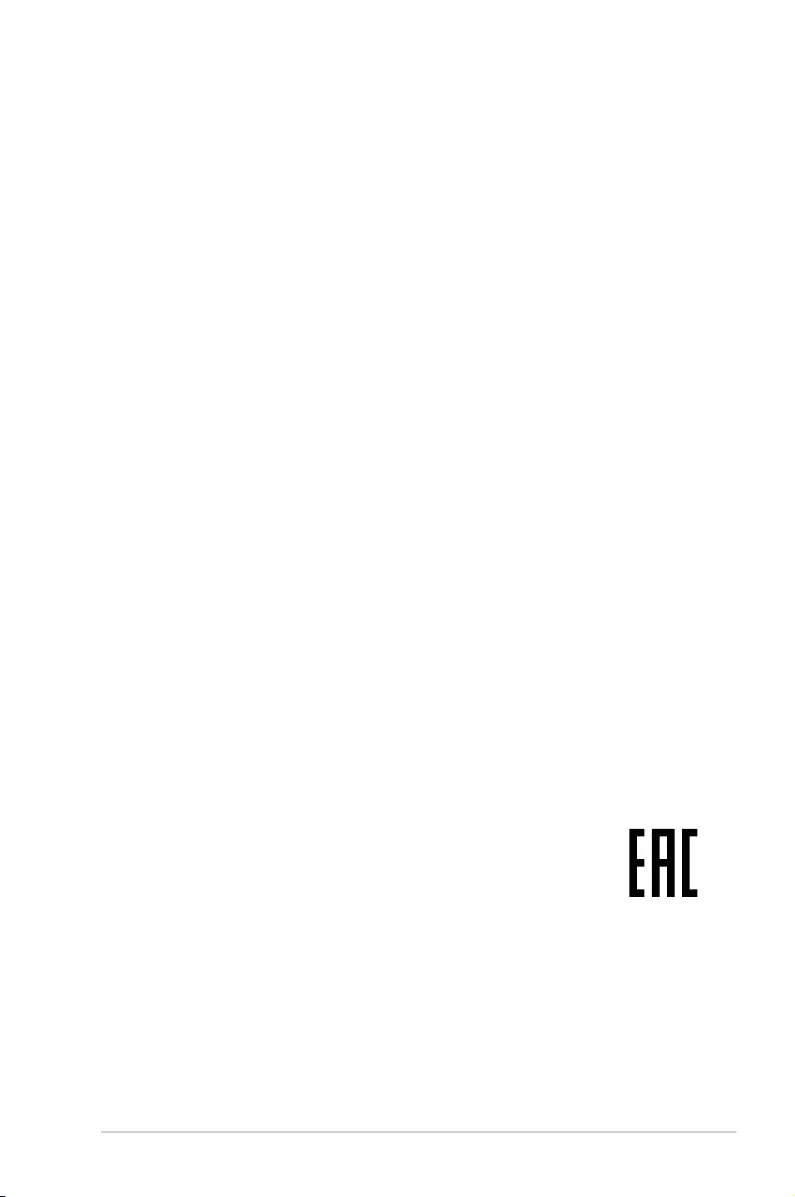
iii
Notices
Federal Communications Commission Statement
ThisdevicecomplieswithPart15oftheFCCRules.Operationissubject
tothefollowingtwoconditions:
• Thisdevicemaynotcauseharmfulinterference,and
• Thisdevicemustacceptanyinterferencereceivedincluding
interferencethatmaycauseundesiredoperation.
Thisequipmenthasbeentestedandfoundtocomplywiththelimitsfora
ClassBdigitaldevice,pursuanttoPart15oftheFCCRules.Theselimits
aredesignedtoprovidereasonableprotectionagainstharmfulinterference
inaresidentialinstallation.Thisequipmentgenerates,usesandcan
radiateradiofrequencyenergyand,ifnotinstalledandusedinaccordance
withmanufacturer’sinstructions,maycauseharmfulinterferencetoradio
communications.However,thereisnoguaranteethatinterferencewill
notoccurinaparticularinstallation.Ifthisequipmentdoescauseharmful
interferencetoradioortelevisionreception,whichcanbedeterminedby
turningtheequipmentoffandon,theuserisencouragedtotrytocorrect
theinterferencebyoneormoreofthefollowingmeasures:
• Reorientorrelocatethereceivingantenna.
• Increasetheseparationbetweentheequipmentandreceiver.
• Connecttheequipmenttoanoutletonacircuitdifferentfromthatto
whichthereceiverisconnected.
• Consultthedealeroranexperiencedradio/TVtechnicianforhelp.
Canadian Department of Communications Statement
ThisdigitalapparatusdoesnotexceedtheClassBlimitsforradio
noiseemissionsfromdigitalapparatussetoutintheRadioInterference
RegulationsoftheCanadianDepartmentofCommunications.
ThisclassBdigitalapparatuscomplieswithCanadianICES-003.
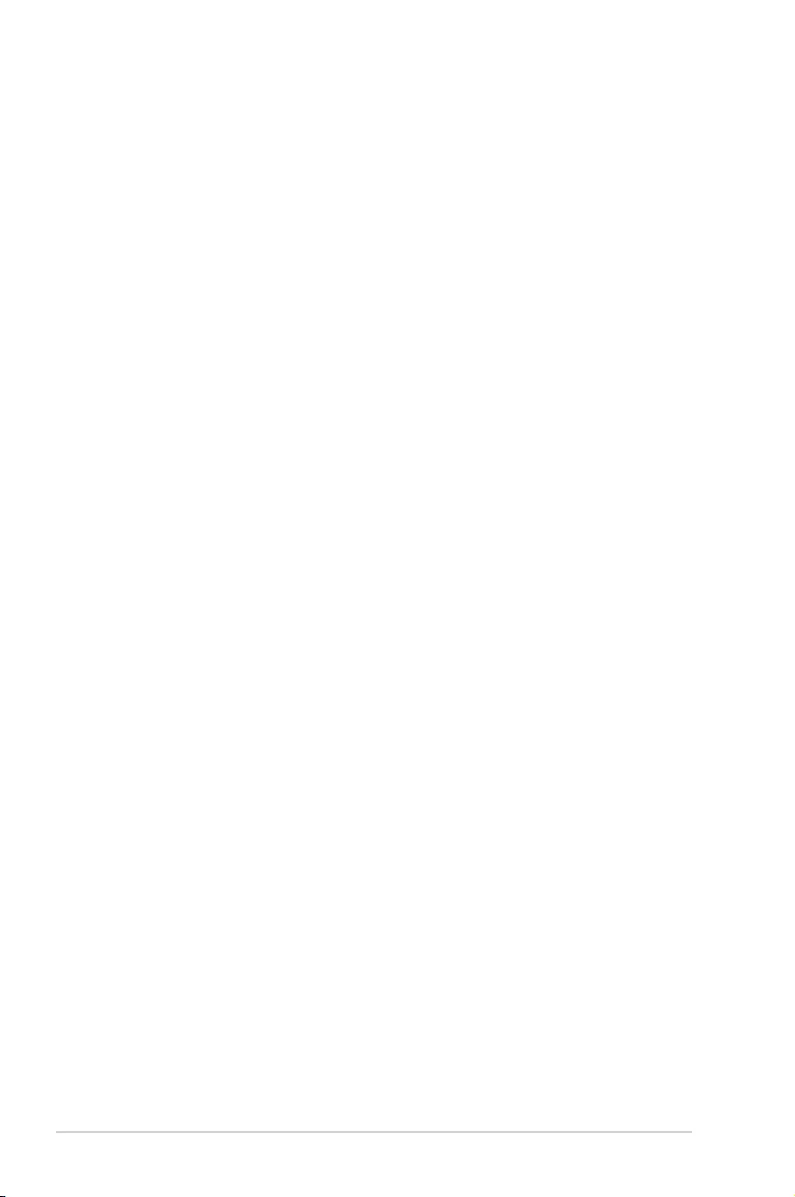
iv
Safety information
• Beforesettingupthemonitor,carefullyreadallthedocumentationthat
camewiththepackage.
• Topreventfireorshockhazard,neverexposethemonitortorainor
moisture.
• Nevertrytoopenthemonitorcabinet.Thedangeroushighvoltages
insidethemonitormayresultinseriousphysicalinjury.
• Ifthepowersupplyisbroken,donottrytofixitbyyourself.Contacta
qualifiedservicetechnicianoryourretailer.
• Beforeusingtheproduct,makesureallcablesarecorrectlyconnected
andthepowercablesarenotdamaged.Ifyoudetectanydamage,
contactyourdealerimmediately.
• Slotsandopeningsonthebackortopofthecabinetareprovidedfor
ventilation.Donotblocktheseslots.Neverplacethisproductnearor
overaradiatororheatsourceunlessproperventilationisprovided.
• Themonitorshouldbeoperatedonlyfromthetypeofpowersource
indicatedonthelabel.Ifyouarenotsureofthetypeofpowersupplyto
yourhome,consultyourdealerorlocalpowercompany.
• Usetheappropriatepowerplugwhichcomplieswithyourlocalpower
standard.
• Donotoverloadpowerstripsandextensioncords.Overloadingcan
resultinfireorelectricshock.
• Avoiddust,humidity,andtemperatureextremes.Donotplacethe
monitorinanyareawhereitmaybecomewet.Placethemonitorona
stablesurface.
• Unplugtheunitduringalightningstormorifitwillnotbeusedfora
longperiodoftime.Thiswillprotectthemonitorfromdamagedueto
powersurges.
• Neverpushobjectsorspillliquidofanykindintotheslotsonthe
monitorcabinet.
• Toensuresatisfactoryoperation,usethemonitoronlywithULlisted
computerswhichhaveappropriateconfiguredreceptaclesmarked
between100~240VAC.
• Thesocket-outletshallbeinstalledneartheequipmentandshallbe
easilyaccessible
• Ifyouencountertechnicalproblemswiththemonitor,contacta
qualifiedservicer.
• Provideanearthingconnectionbeforethemainsplugisconnectedto
themains.And,whendisconnectingtheearthingconnection,besure
todisconnectafterpullingoutthemainsplugfromthemains.
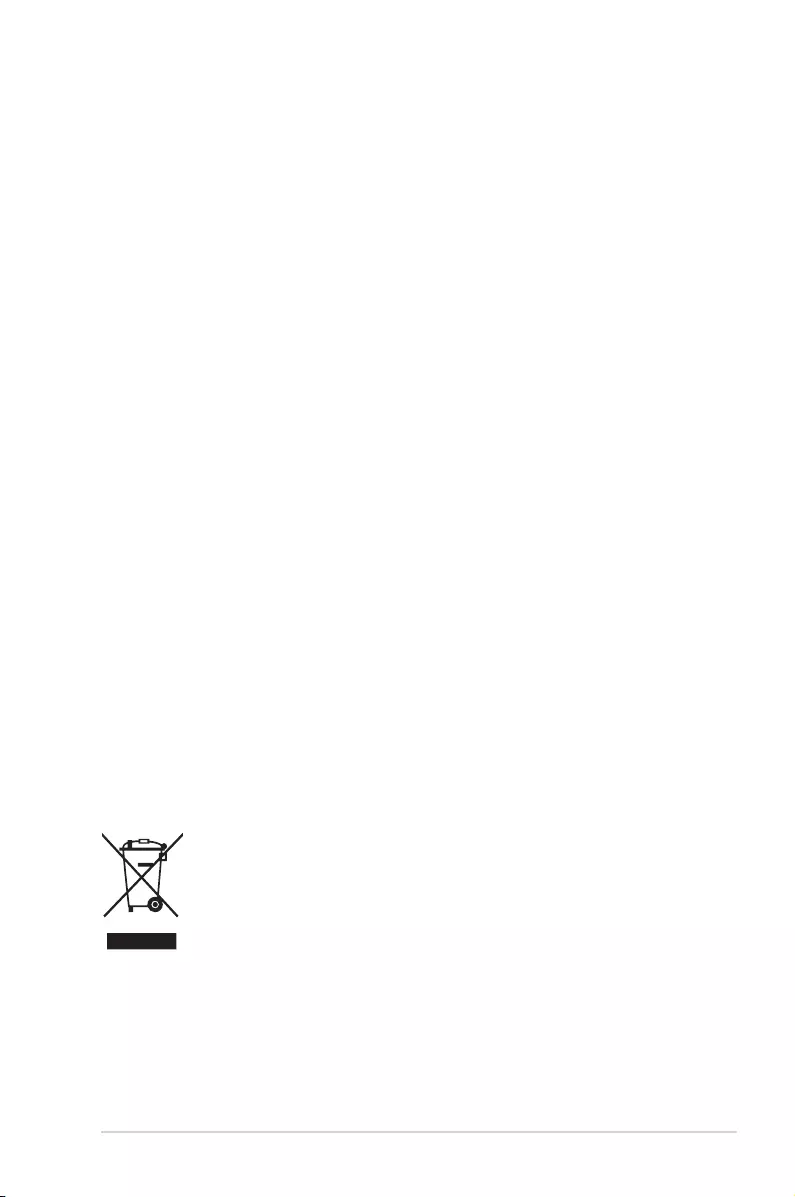
v
WARNING
Usageofotherthanspeciedhead-orearphonescanresultinhearing
lossduetoexcessivesoundpressures.
Pleaseconrmthedistributionsysteminbuildinginstallationshallprovide
thecircuitbreakerrated120/240V,20A(maximum).
Ifprovidedwitha3-pinattachmentplugonthepowercord,plugthecord
intoagrounded(earthed)3-pinoutlet.Donotdisablethepowercord
groundingpin,forexample,byattachinga2-pinadapter.Thegrounding
pinisanimportantsafetyfeature.
Declaration of Conformity
ThisdevicecomplieswiththerequirementssetoutintheCouncil
DirectiveontheApproximationoftheLawsoftheMemberStates
relatingtoElectromagneticCompatibility(2014/30/EU),Low-voltage
Directive(2014/35/EU),ErPDirective(2009/125/EC)andRoHSdirective
(2011/65/EU).Thisproducthasbeentestedandfoundtocomplywith
theharmonizedstandardsforInformationTechnologyEquipment,these
harmonizedstandardspublishedunderDirectivesofOfcialJournalofthe
EuropeanUnion.
WEEE Symbol Statement
Thissymbolontheproductoronitspackagingindicatesthatthisproduct
mustnotbedisposedofwithyourotherhouseholdwaste.Instead,itis
yourresponsibilitytodisposeofyourwasteequipmentbyhandingitover
toadesignatedcollectionpointfortherecyclingofwasteelectricaland
electronicequipment.Theseparatecollectionandrecyclingofyourwaste
equipmentatthetimeofdisposalwillhelptoconservenaturalresources
andensurethatitisrecycledinamannerthatprotectshumanhealthand
theenvironment.Formoreinformationaboutwhereyoucandropoffyour
wasteequipmentforrecycling,pleasecontactyourlocalcityofce,your
householdwastedisposalserviceortheshopwhereyoupurchasedthe
product.
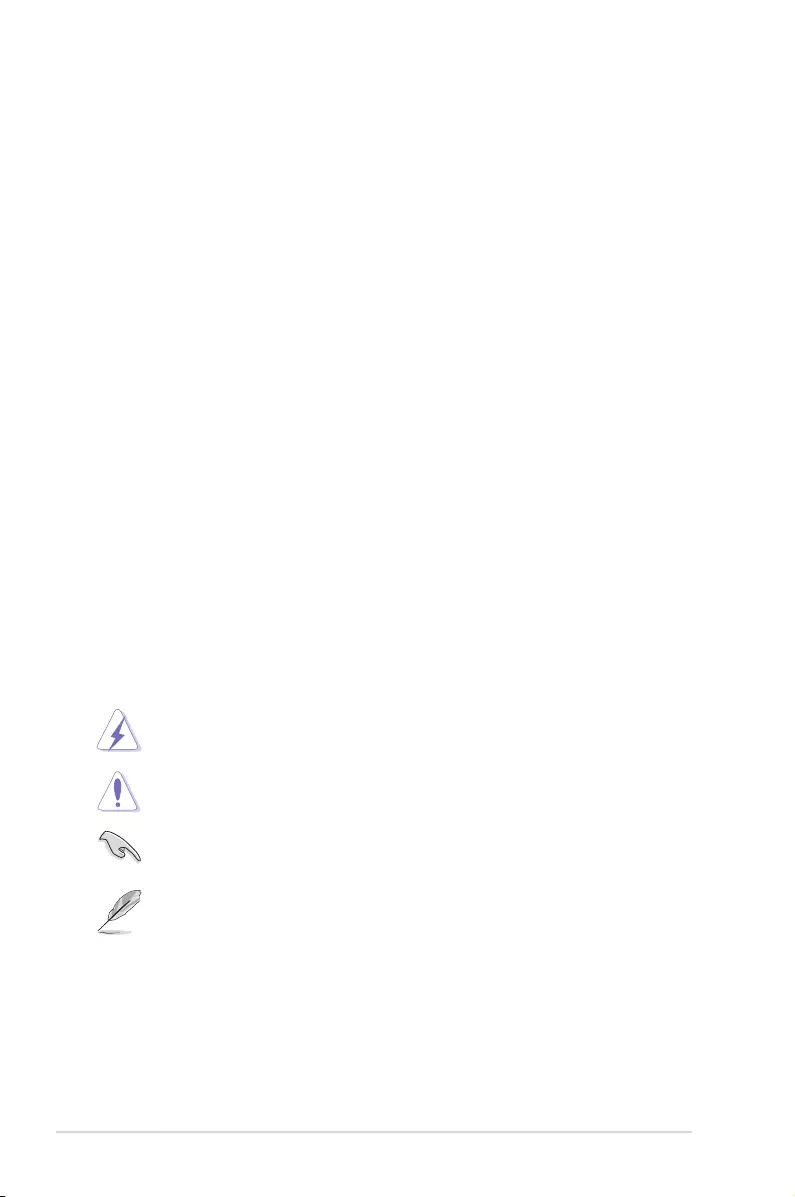
vi
Care & Cleaning
• Beforeyouliftorrepositionyourmonitor,itisbettertodisconnectthe
cablesandpowercord.Followthecorrectliftingtechniqueswhen
positioningthemonitor.Whenliftingorcarryingthemonitor,graspthe
edgesofthemonitor.Donotliftthedisplaybythestandorthecord.
• Cleaning.Turnyourmonitoroffandunplugthepowercord.Cleanthe
monitorsurfacewithalint-free,non-abrasivecloth.Stubbornstains
mayberemovedwithaclothdampenedwithmildcleaner.
• Avoidusingacleanercontainingalcoholoracetone.Useacleaner
intendedforusewiththeLCD.Neverspraycleanerdirectlyonthe
screen,asitmaydripinsidethemonitorandcauseanelectricshock.
The following symptoms are normal with the monitor:
• Thescreenmayflickerduringtheinitialuseduetothenatureofthe
fluorescentlight.TurnoffthePowerSwitchandturnitonagainto
makesurethattheflickerdisappears.
• Youmayfindslightlyunevenbrightnessonthescreendependingon
thedesktoppatternyouuse.
• Whenthesameimageisdisplayedforhours,anafterimageofthe
previousscreenmayremainafterswitchingtheimage.Thescreenwill
recoverslowlyoryoucanturnoffthePowerSwitchforhours.
• Whenthescreenbecomesblackorflashes,orcannotworkanymore,
contactyourdealerorservicecentertofixit.Donotrepairthescreen
byyourself!
Conventions used in this guide
WARNING:Informationtopreventinjurytoyourselfwhentryingto
completeatask.
CAUTION:Informationtopreventdamagetothecomponents
whentryingtocompleteatask.
IMPORTANT:InformationthatyouMUSTfollowtocompletea
task.
NOTE:Tipsandadditionalinformationtoaidincompletingatask.
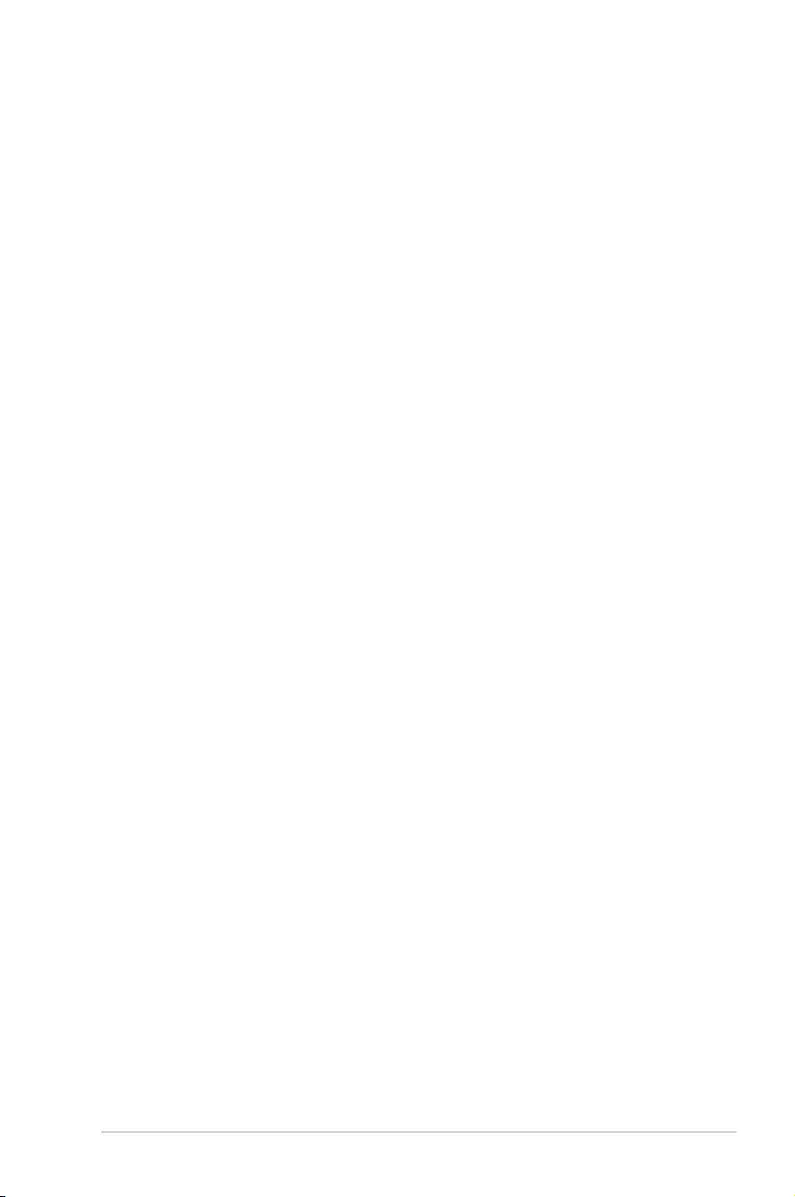
vii
Wheretondmoreinformation
Refertothefollowingsourcesforadditionalinformationandforproduct
andsoftwareupdates.
1. ASUS websites
TheASUSwebsitesworldwideprovideupdatedinformationonASUS
hardwareandsoftwareproducts.Refertohttp://www.asus.com
2. Optional documentation
Yourproductpackagemayincludeoptionaldocumentationthatmay
havebeenaddedbyyourdealer.Thesedocumentsarenotpartof
thestandardpackage.
Takeback Services
ASUSrecyclingandtakebackprogramscomefromourcommitmenttothe
higheststandardsforprotectingourenvironment.Webelieveinproviding
solutionsforourcustomerstobeabletoresponsiblyrecycleourproducts,
batteriesandothercomponentsaswellasthepackagingmaterials.
Pleasegotohttp://csr.asus.com/english/Takeback.htmfordetailrecycling
informationindifferentregion.
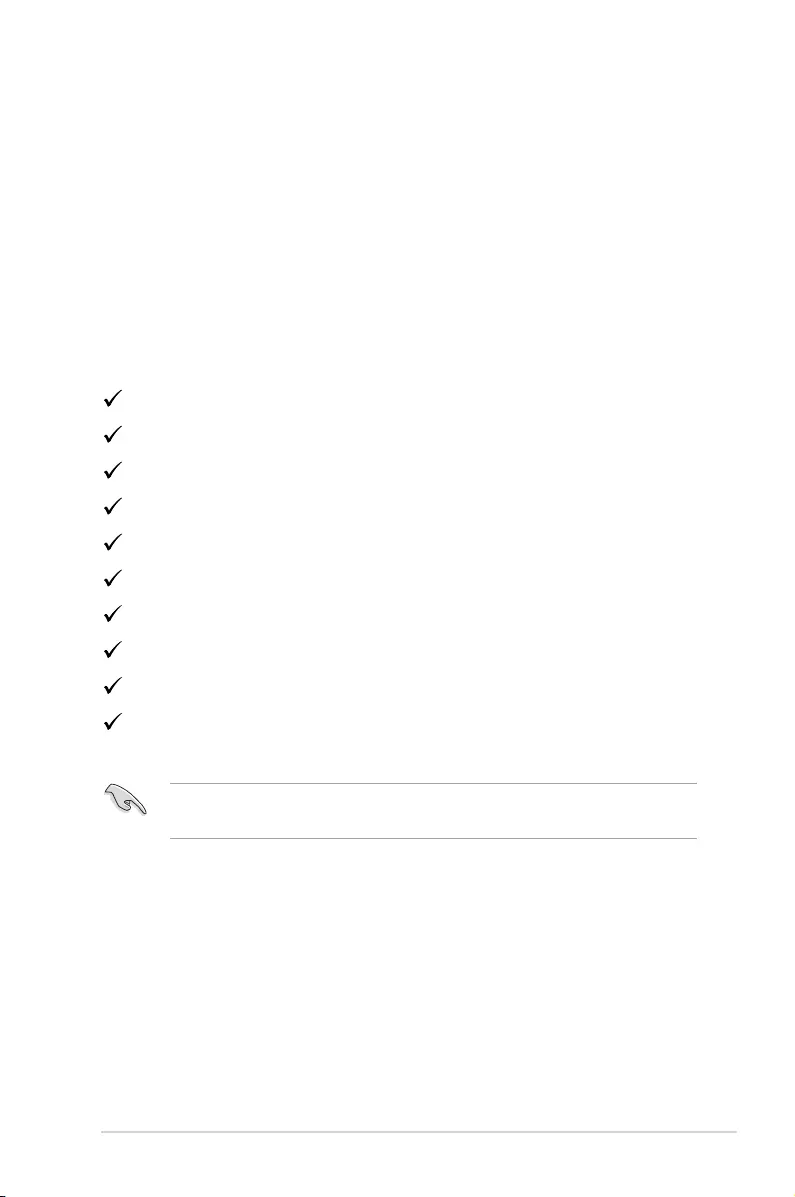
1-1
ASUS LCD Monitor VA247 Series
1.1 Welcome!
ThankyouforpurchasingtheASUS®LCDmonitor!
ThelatestwidescreenLCDmonitorfromASUSprovidesacrisper,
broader,andbrighterdisplay,plusahostoffeaturesthatenhanceyour
viewingexperience.
Withthesefeatures,youcanenjoytheconvenienceanddelightfulvisual
experiencethatthemonitorbringsyou!
1.2 Package contents
Checkyourpackageforthefollowingitems:
LCDMonitor
MonitorBase
MonitorColumn
QuickStartGuide
WarrantyCard
1xPowerCord*
1xHDMICable(optional)
1xVGACable(optional)
1xDVICable(optional)
1xMiniPCKit(optional)
• Ifanyoftheaboveitemsisdamagedormissing,contactyourretailer
immediately.
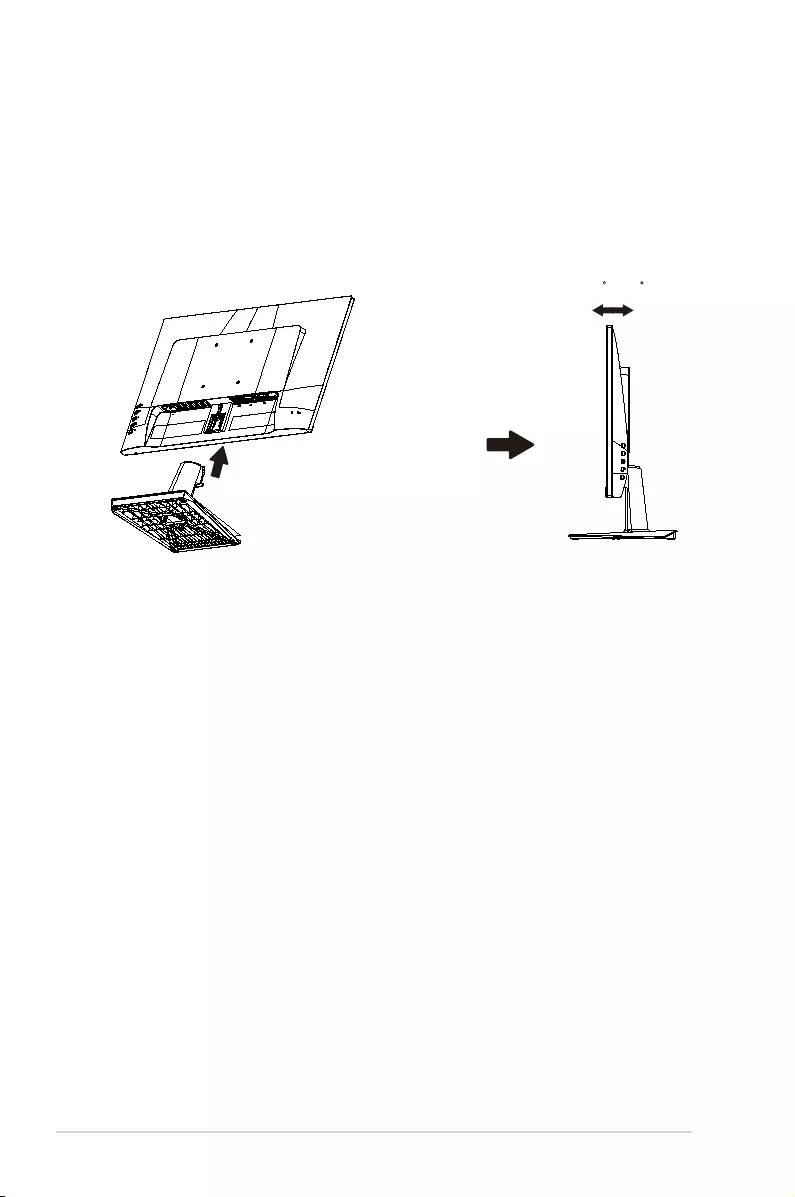
1-2 Chapter 1: Product Introduction
1.3 Assembling the monitor
To assemble the monitor:
1. Placethedisplayatonaclothonthetable,Thenattachthebase
tothearmandxwiththescrewtojointhemtightly.Youcaneasily
tightenthescrewbyngers.
2. Adjustthemonitortotheanglethatismostcomfortableforyou.
-5 ~ 23
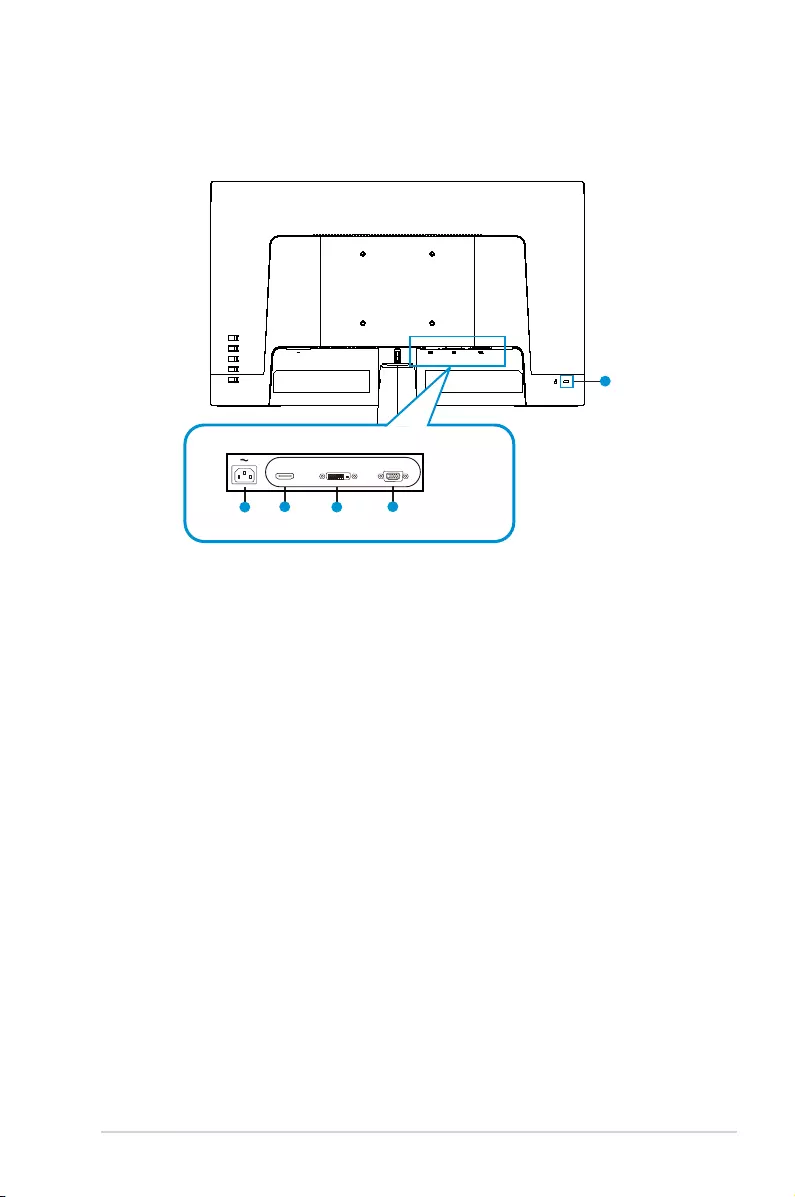
1-3
ASUS LCD Monitor VA247 Series
1.4 Connect cables
1.4.1 Rear of the LCD monitor
5
24
31
HDMI VGA
DVI
1. AC-INPort
2. HDMIPort
3. DVIPort
4. VGAPort
5. KensingtonLock
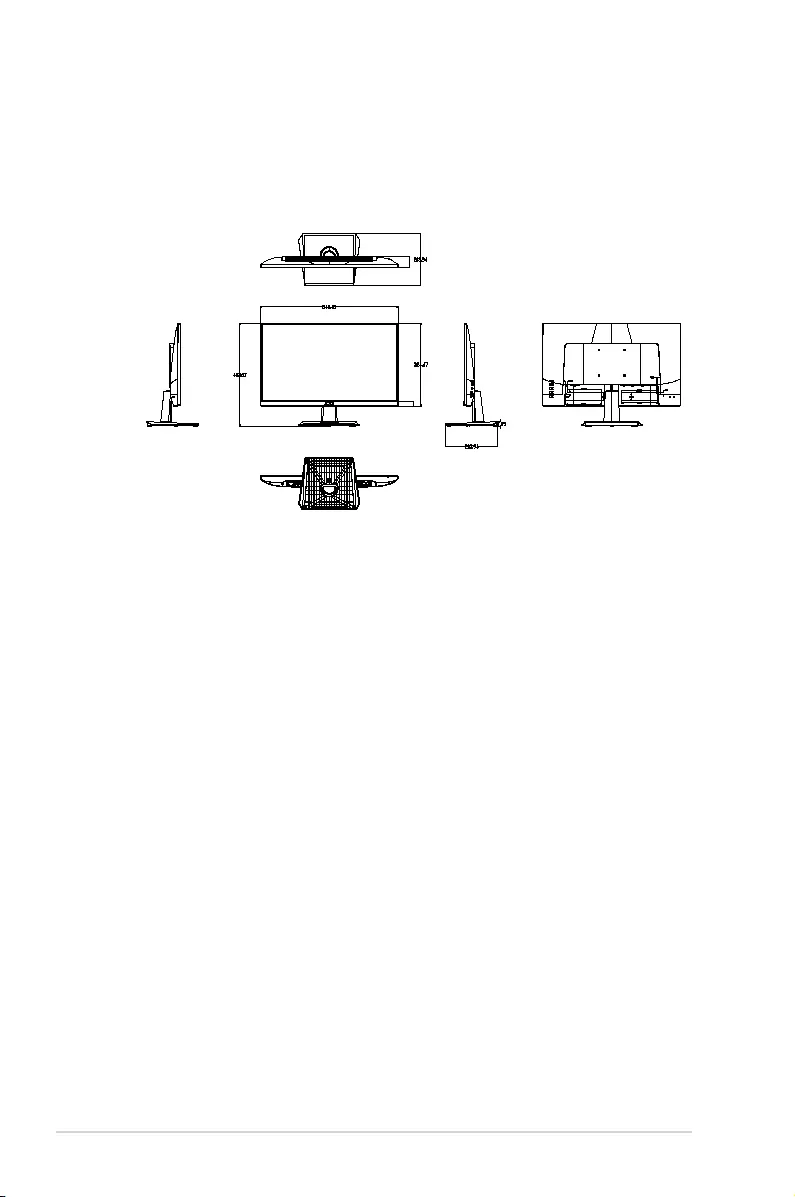
1-4 Chapter 1: Product Introduction
1.4.2 Sixsidesgure
ASUS VA247 Series
UNIT:mm(inch)
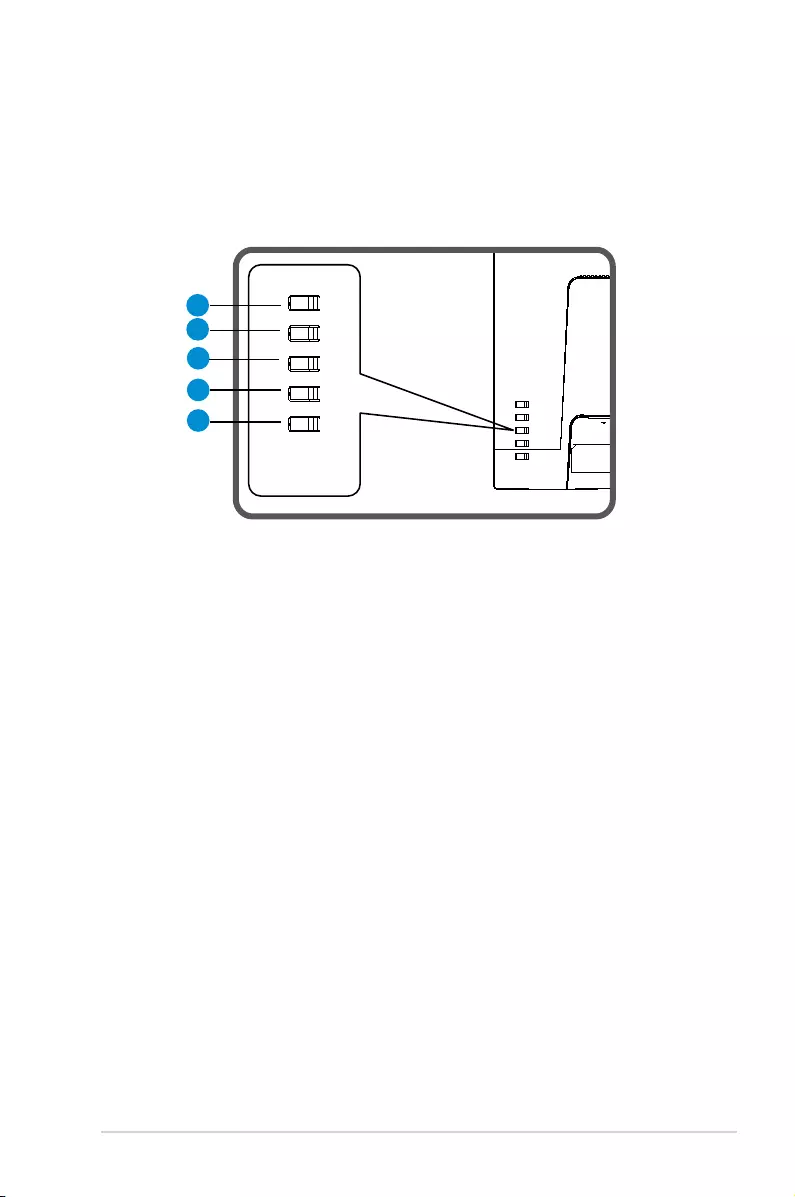
1-5
ASUS LCD Monitor VA247 Series
1.5 Monitor introduction
1.5.1 Using the Controls button
Usethecontrolbuttononthebackofthemonitortoadjusttheimage
settings.
1
2
3
4
5
1. MenuButton/Close:
• PressthisButtonentertheOSDmenu.
• ExittheOSDmenu
.
• Returntopreviousmenu.
• KeyLockedHotkey(*Note1)
2. Close/ReturnButton:
• ExittheOSDmenu
.
• Enter/selecttheicon(function)highlightedwhiletheOSDisactivated.
3. Inputsourcehotkey/Increasevalue:
• AddorIncreasevalue
• Inputsourcehotkey
4. Brightnesshotkey/Decreasevalue:
• NextItemorDecreasevalue
• Brightnesshotkey
5. PowerButton:
• Poweron/offmonitorwhenmonitorispoweroff/on.
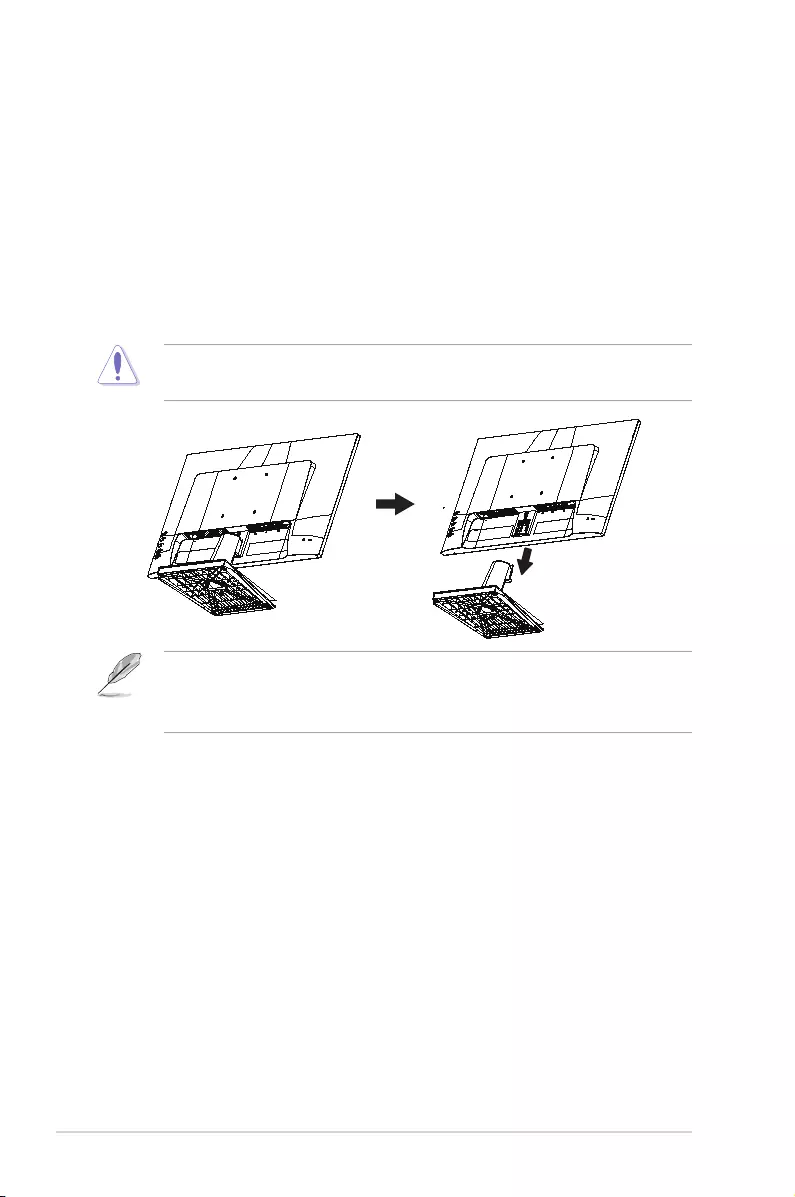
1-6 Chapter 1: Product Introduction
2.1 Detaching the arm/stand (for VESA wall
mount)
ThedetachablestandofthismonitorisspeciallydesignedforVESAwall
mount.
To detach the arm/stand
1. Disconnectpowerandsignalcables.Carefullyputthefrontofthe
monitorfacedownonacleantable.
2. Removethebase/standfromthemonitor.
• Werecommendthatyoucoverthetablesurfacewithsoftclothtoprevent
damagetothemonitor.
• TheVESAwallmountkit(100x100mm)ispurchasedseparately.
• UseonlytheULListedWallMountBracketwithminimumweight/load12kg
(Screwsize:M4x10mm).
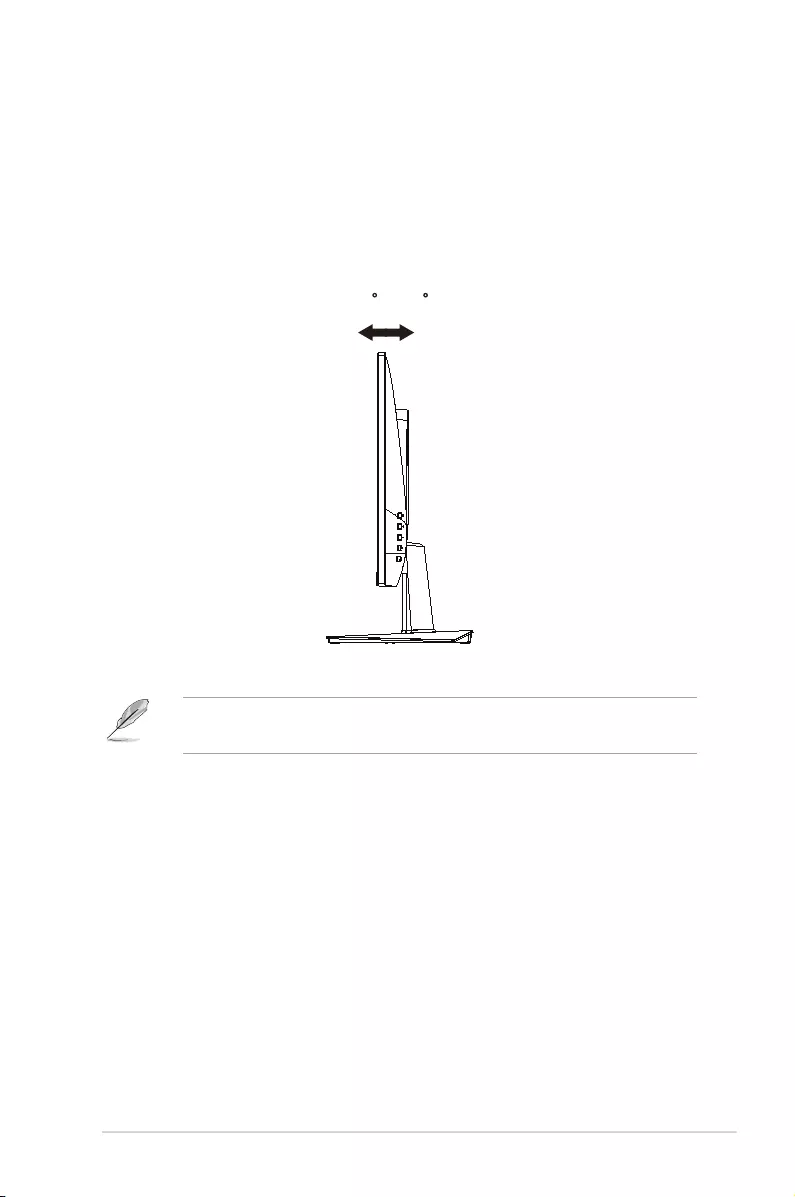
2-1
ASUS LCD Monitor VA247 Series
2.2 Adjusting the monitor
• Foroptimalviewing,werecommendthatyoulookatthefullfaceofthe
monitor,thenadjustthemonitortotheanglethatismostcomfortable
foryou.
• Holdthestandtopreventthemonitorfromfalling
whenyouchangeits
angle.
• Youcanadjustthemonitor’sanglefrom+23˚to-5˚.
-5 ~ 23
Itisnormalthatthemonitorslightlyshakeswhileyouadjusttheviewing
angle.
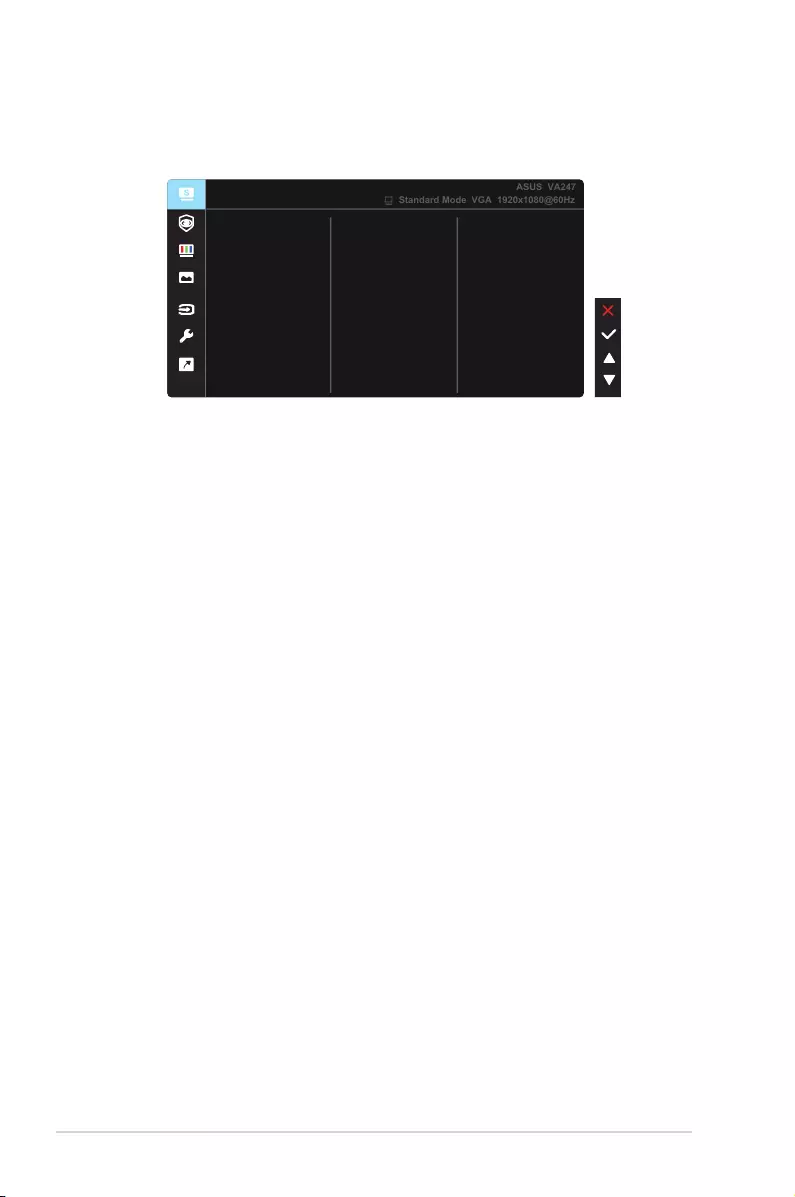
2-2 Chapter 2: Setup
3.1 OSD (On-Screen Display) menu
3.1.1 Howtorecongure
Reading Mode
Darkroom Mode
Splendid
Standard Mode
Night View Mode
Theater Mode
Game Mode
Scenery Mode
sRGB Mode
Standard Mode VGA 1920x1080@60Hz
ASUS VA247
1. PresstheMENUbuttontoactivatetheOSDmenu.
2. Pressthe and buttonstotogglebetweenoptionsinthe
Menu.Asyoumovefromoneicontoanother,theoptionnameis
highlighted.
3. ToselectthehighlighteditemonthemenupresstheCenterkey.
4. Pressthe and buttonstoselectthedesiredparameter.
5. PresstheCenterkeytoentertheslidebarandthenusethe or
buttons,accordingtotheindicatorsonthemenu,tomakeyour
changes.
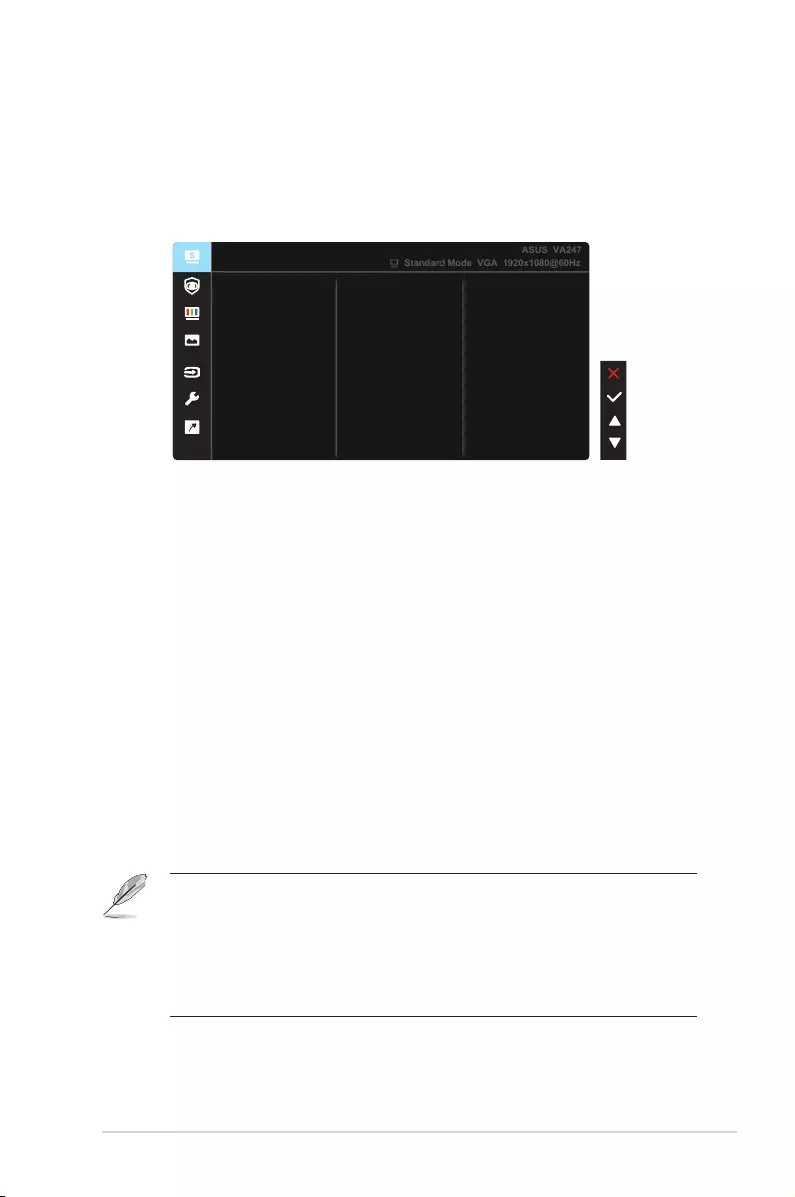
3-1
ASUS LCD Monitor VA247 Series
3.1.2 OSD Function Introduction
1. Splendid
Thisfunctioncontainseightsub-functionsthatyoucanselectfor
yourpreference.EachmodehastheResetselection,allowingyouto
maintainyoursettingorreturntothepresetmode.
Reading Mode
Darkroom Mode
Splendid
Standard Mode
Night View Mode
Theater Mode
Game Mode
Scenery Mode
sRGB Mode
Standard Mode VGA 1920x1080@60Hz
ASUS VA247
• Standard Mode:Thisisthebestchoicefordocumenteditingwith
SPLENDID™VideoIntelligenceTechnology.
• sRGB Mode:Thisisthebestchoiceforviewingphotosandgraphics
fromPCs.
• Scenery Mode:Thisisthebestchoiceforsceneryphotodisplayingwith
SPLENDID™VideoIntelligenceTechnology.
• Theater Mode:Thisisthebestchoiceformoviewatchingwith
SPLENDID™VideoIntelligenceTechnology.
• Game Mode:ThisisthebestchoiceforgameplayingwithSPLENDID™
VideoIntelligenceTechnology.
• Night View Mode:Thisisthebestchoiceforplayingdark-scenegame
orwatchingdark-scenemoviewithSPLENDID™VideoIntelligence
Technology.
• Reading Mode :Thisisthebestchoiceforbookreading.
• Darkroom Mode :Thisisthebestchoiceforaweakambientlight
environmen.
• IntheStandardMode,theSaturation,SkinTone,Sharpness,andASCR
functionsarenotuser-configurable.
• InthesRGB,theSaturation,ColorTemp.,SkinTone,Sharpness,Brightness,
ContrastandASCRfunctionsarenotuser-configurable.
• IntheReadingMode,theSaturation,SkinTone,ASCR,contrast,andColor
Tempfunctionsarenotuser-configurable.
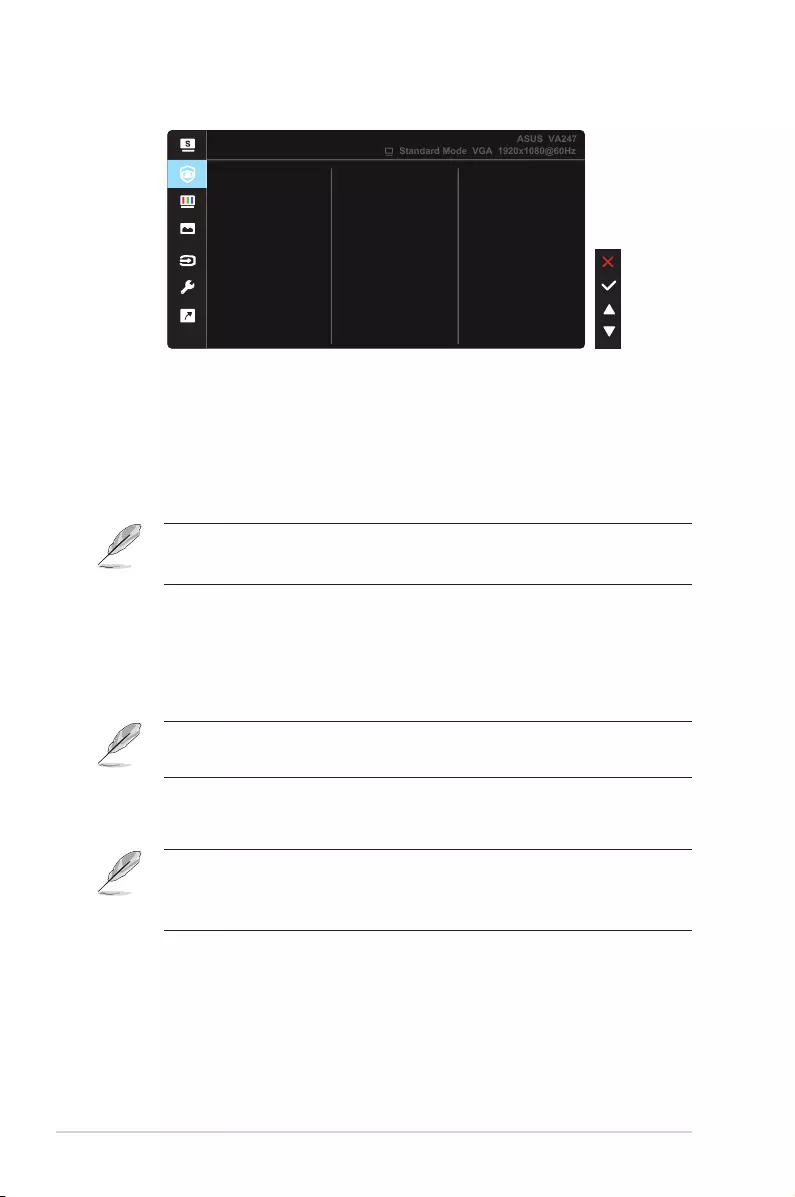
3-2 Chapter 3: General Instruction
2. EyeCare
Eye Care
Standard Mode VGA 1920x1080@60Hz
ASUS VA247
Color Augmentation
Rest Reminder
Blue Light Filter
• Blue Light Filter:Inthisfunction,youcanadjustthebluelightfilterfrom
0tomax.0:nochanges;Max:Thehigherthelevel,thelessbluelight
isscattered.Whenbluelightfilterisactivated,thedefaultsettingsof
StandardModewillbeautomaticallyimported.Besidesmaximumlevel,
thebrightnessisuser-configurable.Maximumistheoptimizedsetting.
ItiscompliancewithTUVlowbluelightcertification*.Thebrightness
functionisnotuserconfigurable.
• Whentheuseradjustsbluelightfilterbartomaximumlevel.
• *Whencoloraugmentationisindefaultvalue(50).
• Rest Reminder:Thisfunctionprovidesyouarestreminderaccording
tohowlongyousetforyourworkingtime.Forexample,ausersets60
minutesworkingtimeandtherewillbeapopupreminderappearedon
theupperleftcornerofthemonitorfor5seconds.Pressanykeytomake
this reminder OSD disappeared.
• Whenthisfunctionisenable,thefollowingfunctionsarenotavailable:
SplendidDemoMode,GamePlusandQuickFit.
• Color Augmentation:Theadjustingrangeofcolorenhancementisfrom
0to100.
• ThisfunctionisnotavailableinsRGBmodeunderSplendid.
• ThisfunctionisnotavailablewhenReddishorYellowishisselectedinthe
SkinTonemenu.
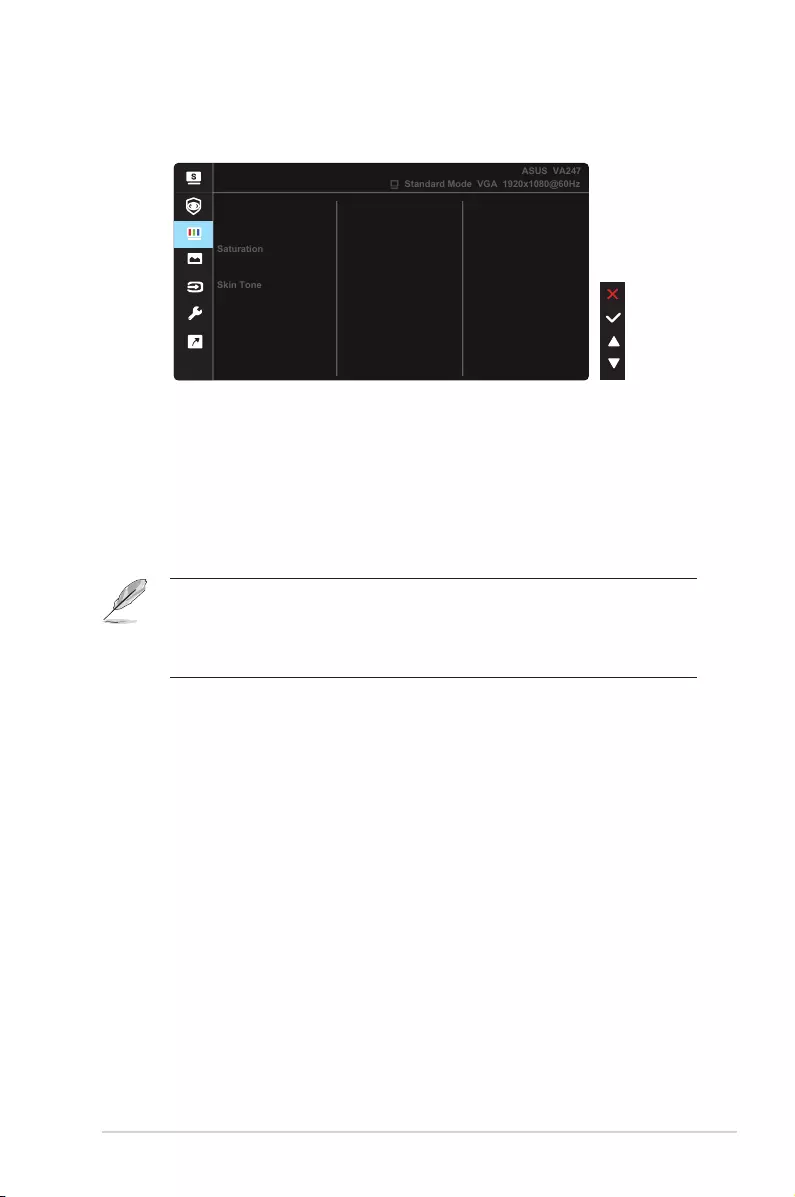
3-3
ASUS LCD Monitor VA247 Series
3. Color
Selecttheimagecoloryoulikefromthisfunction.
Color
Brightness
Color Temp.
Contrast
Standard Mode VGA 1920x1080@60Hz
ASUS VA247
Saturation
Skin Tone
• Brightness:Theadjustingrangeisfrom0to100.
• Contrast:Theadjustingrangeisfrom0to100.
• Saturation:Theadjustingrangeisfrom0to100.
• Color Temp.:Containsthreepresetcolormodes(Cool,Normal,Warm)
and UserMode.
• Skin Tone:ContainsthreecolormodesincludingReddish,Natural,and
Yellowish.
• IntheUserMode,colorsofR(Red),G(Green),andB(Blue)areuser-
configurable;theadjustingrangeisfrom0~100.
• IntheStandardMode,theSaturationandSkinTonefunctionsarenotuser-
configurable.
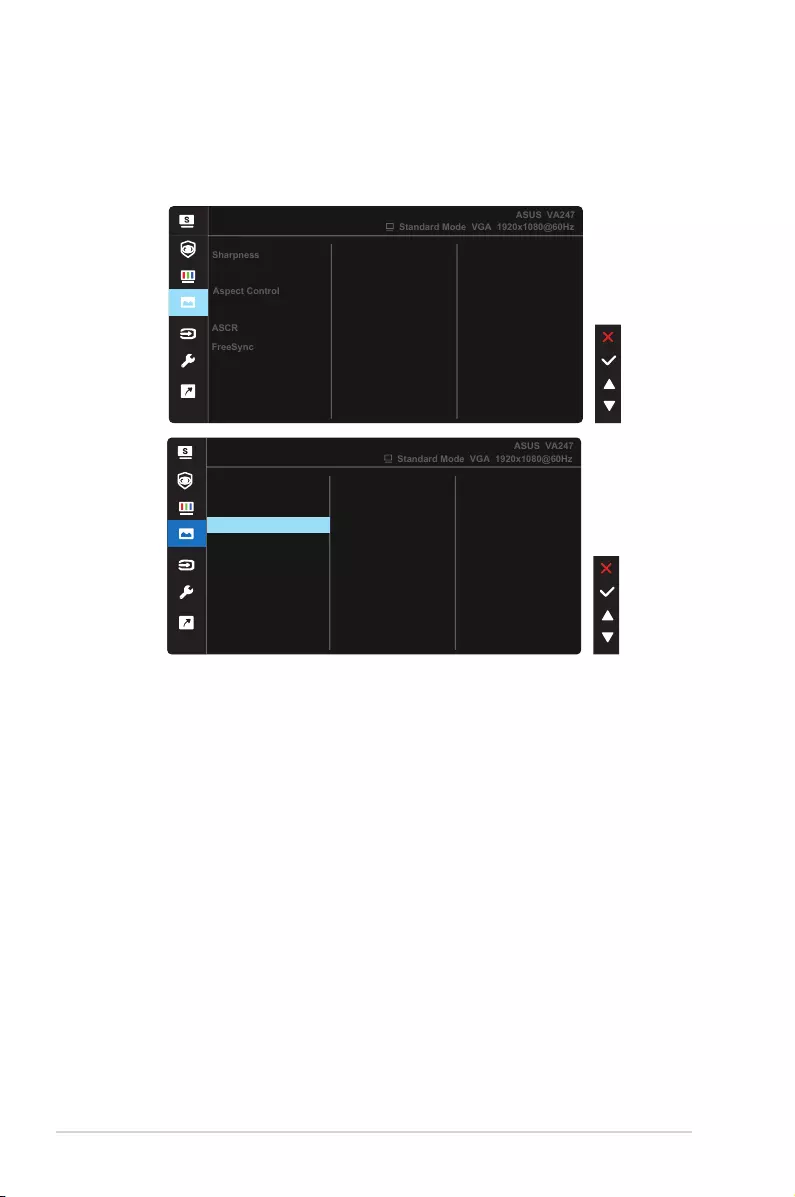
3-4 Chapter 3: General Instruction
4. Image
YoucanadjusttheimageSharpness,TraceFree,AspectControl,
VividPixel,
ASCR,FreeSync,Position(VGAonly),Focus(VGAonly),
andAutoAdjust(VGAonly),fromthismainfunction.
Image
VividPixel
Aspect Control
Sharpness
Trace Free
Standard Mode VGA 1920x1080@60Hz
ASUS VA247
More
Position
FreeSync
ASCR
Image
Back
Standard Mode VGA 1920x1080@60Hz
ASUS VA247
Focus
Auto Adjust
• Sharpness:Adjuststhepicturesharpness.Theadjustingrangeisfrom
0to100.
• Trace Free:SpeedsuptheresponsetimebyOverDrivetechnology.The
adjustingrangeisfromlower0tofaster100.
• Aspect Control:Adjuststheaspectratioto“Full”,“4:3”.
• VividPixel:ASUSExclusiveTechnologythatbringslifelikevisualsfor
crystal-clearanddetail-orientedenjoyment.Theadjustingrangeisfrom
0to100.
• ASCR:SelectON or OFFtoenableordisabledynamiccontrastratio
function.
• FreeSync:ItcanallowaFreeSyncsupportedgraphicssourceto
dynamicallyadjustdisplayrefreshratebasedontypicalcontentframe
ratesforpowerefficient,virtuallystutterfreeandlow-latencydisplay
update.
• Position:Adjuststhehorizontalposition(H-Position)andthevertical
position(V-Position)oftheimage.Theadjustingrangeisfrom0to100
(OnlyavailableforVGAinput).
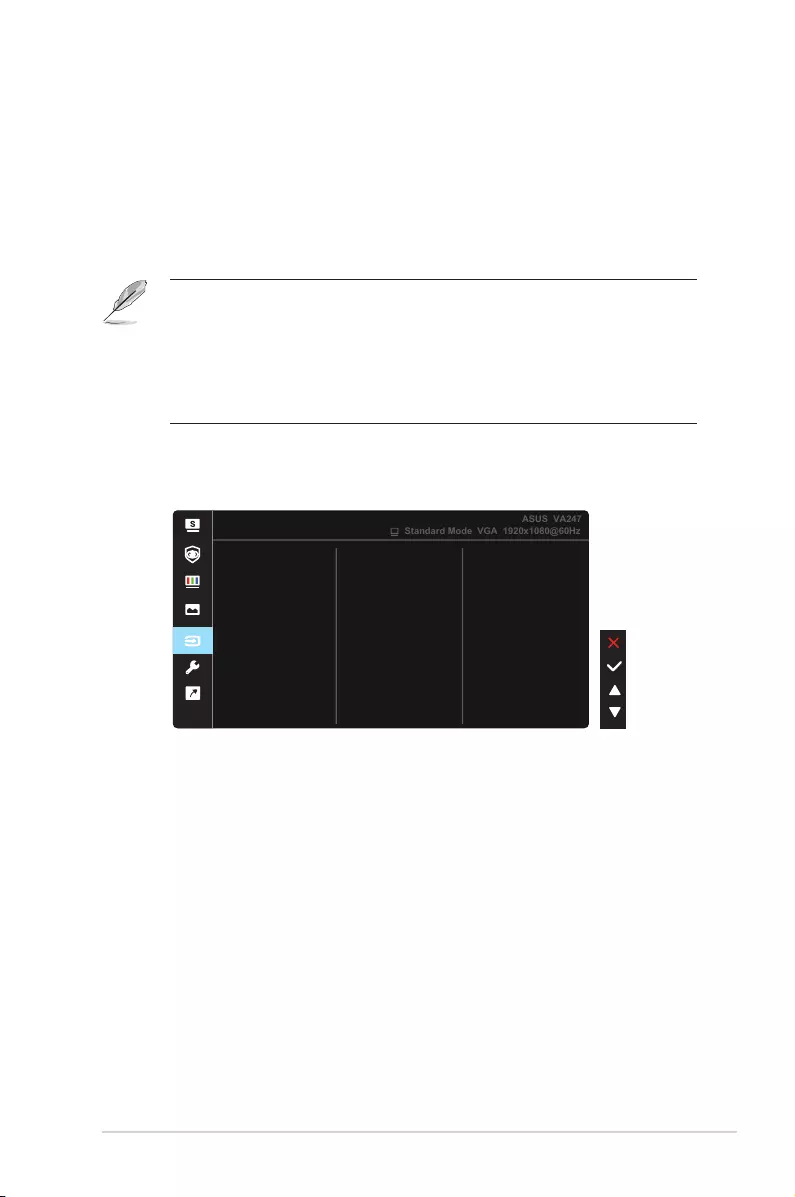
3-5
ASUS LCD Monitor VA247 Series
• More:ReturnthenextpageofSystemSetting.
• Back:ReturnthepreviouspageofSystemSetting.
• Focus:ReducesHorizonal-linenoiseandVertical-linenoiseoftheimage
byadjusting(Phase)and(Clock)separately.Theadjustingrangeisfrom
0to100(OnlyavailableforVGAinput).
• Auto Adjust.:Automaticallyadjusttheimagetoitsoptimizedposition,
clock,andphase.(OnlyavailableforVGAinput.)
• 4:3isonlyavailablewheninputsourceisin4:3format。
• Phaseadjuststhephaseofthepixelclocksignal.Withawrongphase
adjustment,thescreenshowshorizontaldisturbances.
• Clock(pixelfrequency)controlsthenumberofpixelsscannedbyone
horizontalsweep.Ifthefrequencyisnotcorrect,thescreenshowsvertical
stripesandtheimageisnotproportional.
5. Input Select
SelecttheinputsourcefromVGA, DVI, HDMI, inputsignal.
Input Select
VGA
HDMI
DVI
Standard Mode VGA 1920x1080@60Hz
ASUS VA247
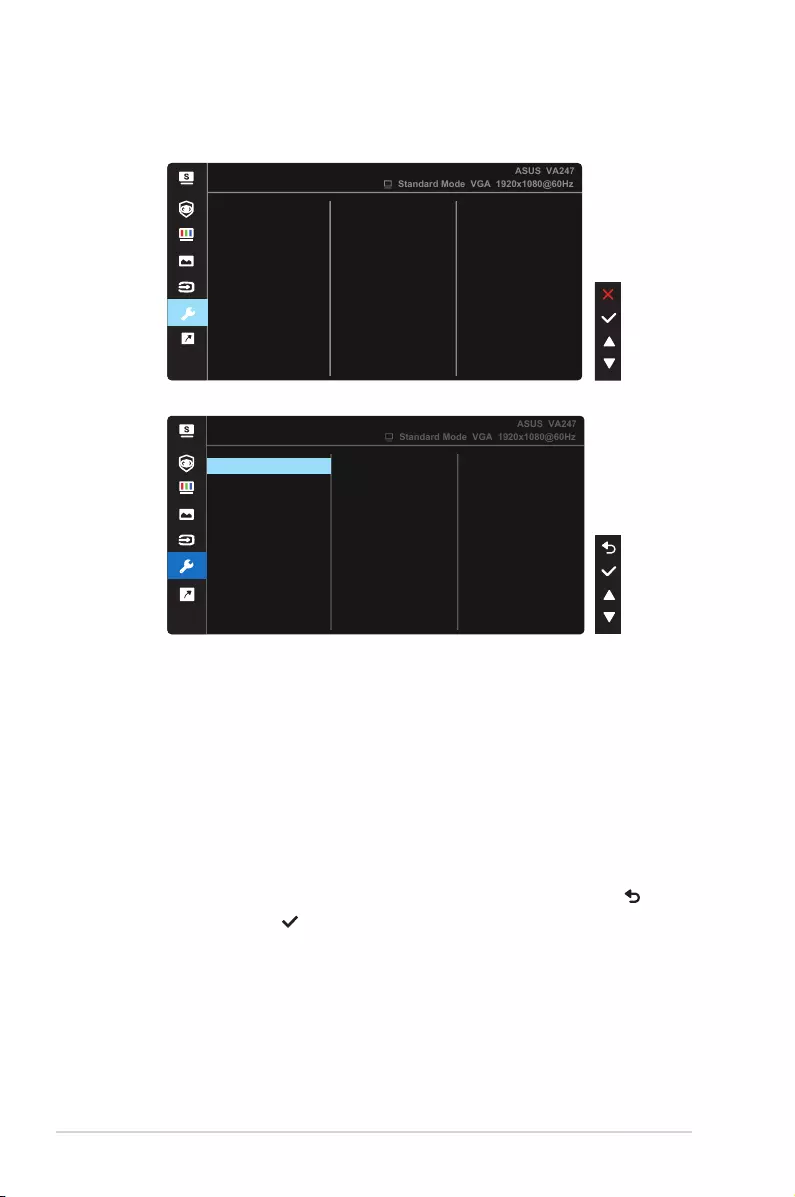
3-6 Chapter 3: General Instruction
6. System Setup
Adjuststhesystemconguration.
System Setup
Splendid Demo Mode
QuickFit
GamePlus
ASUS VA247
Standard Mode VGA 1920x1080@60Hz
More
Language
ECO Mode
OSD Setup
Key Lock
System Setup
Information
Standard Mode VGA 1920x1080@60Hz
ASUS VA247
Power Key Lock
Power Indicator
All Reset
Back
• Splendid Demo Mode:ActivatethedemomodefortheSplendid
function.
• GamePlus:TheGamePlusFunctionprovidesatoolkitandcreatesa
bettergamingenvironmentforuserswhenplayingdifferenttypesof
games.Particularly,
Crosshair
functionisspeciallydesignedfornew
gamersorbeginnersinterestedinFirstPersonShooter(FPS)games.
ToactiveGamePlus:
• SelectON toentertheGamePlusmainmenu.
• Press
and
toselectbetween
Crosshair
,Timer,FPSCounter,
DisplayAlignmentfunction.
• PressCenterkeytoconfirmthefunctionyouchoose.Press togo
back.Press togooff,andexit.
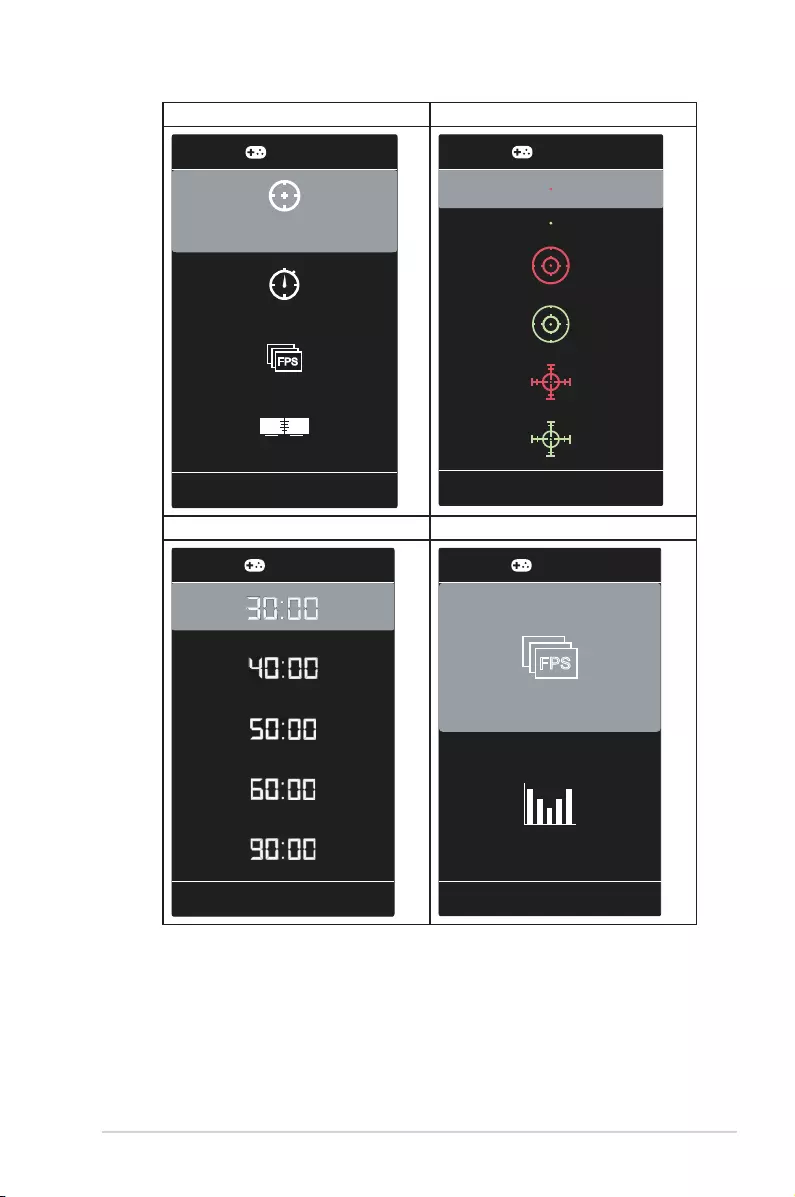
3-7
ASUS LCD Monitor VA247 Series
GamePlusmainmenu GamePlus-Crosshair
Timer
FPS Counter
FPS
Display Alignment
Crosshair
(Practice Mode)
GamePlus GamePlus
GamePlus-Timer GamePlus-FPS
Counter,
GamePlus GamePlus
FPS
• QuickFit: containsthreepatterns:(1)Grid(2)Papersize(3)Photosize.
1. Gridpattern:Facilitatesdesignersanduserstoorganize
contentandlayoutononepageandachieveaconsistent
lookandfeel.
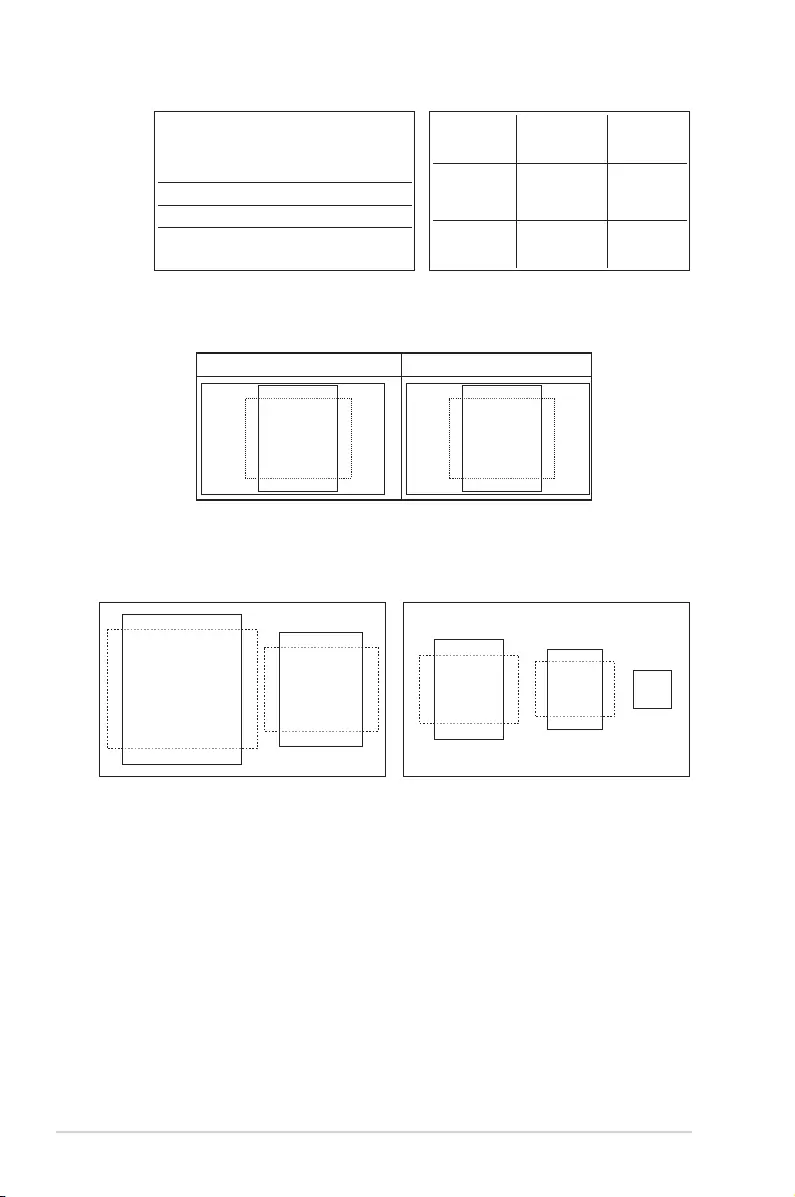
3-8 Chapter 3: General Instruction
Alignment Grid 2
Alignment Grid 1
2. Papersize:Providesuserstoviewtheirdocumentsinreal
sizeonthescreen.
B5 Letter
B5
EXIT
Letter
EXIT
3. Photosize:Providesphotographersandotherusersto
accuratelyviewandedittheirphotosinrealsizeonthe
screen.
8x10 5x7
3x5 2x2
4x6
• ECO Mode:Activatetheecologymodeforpowersaving.
• OSD Setup:AdjuststheOSD Timeout,DDC/CI,andTransparency of
the OSD screen.
• Language:SelectOSDlanguage.Theselectionsare:English, French,
German, Spanish, Italian, Dutch, , Russian, Poland, Czech, Croacia,
Hungary, Romania, Portugal, Turkey, Simplified Chinese, Traditional
Chinese, Japanese, Korean, Persian, Thai, Indonesian.
• Key Lock:Disableallkeyfunctions.Pressingthemenubuttonformore
thanfivesecondstodisablekeylockfunction.
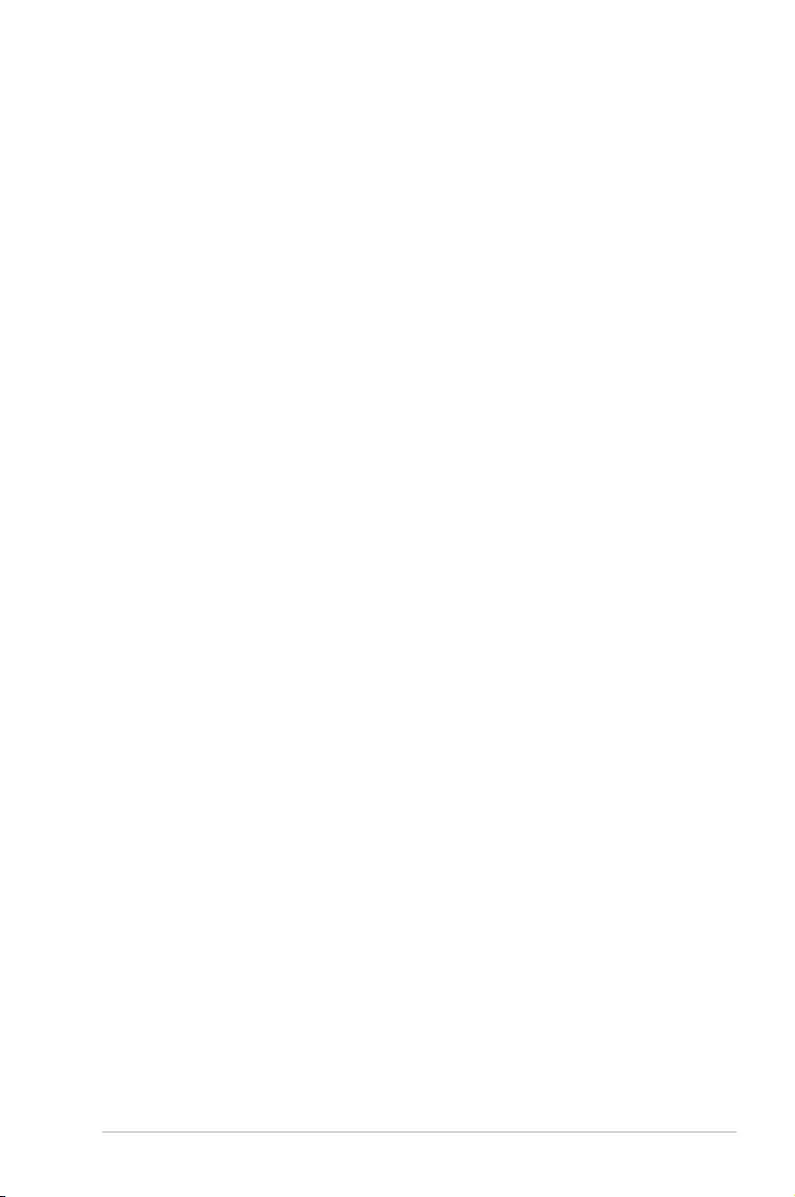
3-9
ASUS LCD Monitor VA247 Series
• More:ReturnthenextpageofSystemSetting.
• Back:ReturnthepreviouspageofSystemSetting.
• Information:Displaysthemonitorinformation.
• Power Indicator:TurnthepowerLEDindicatoron/off.
• Power Key Lock:Todisable/enablepowerkey
• All Reset:Selects“Yes”torevertallsettingstothefactorydefaultmode.
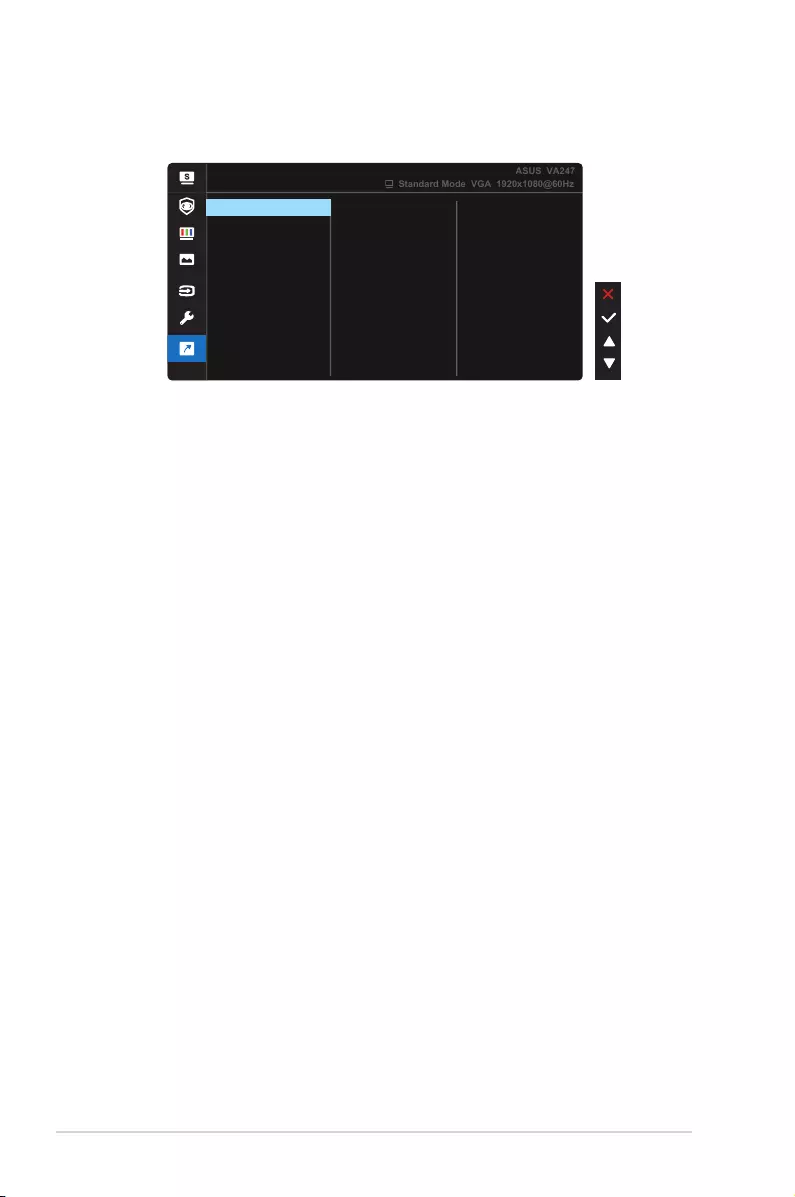
3-10 Chapter 3: General Instruction
7. Shortcut
Selectingthisoptionallowsyoutosettwoshortcutkey.
Shortcut
Standard Mode VGA 1920x1080@60Hz
ASUS VA247
Shortcut 2
Blue Light Filter
Brightness
Splendid
Color Temp.
Contrast
Input Select
QuickFit
GamePlus
Shortcut 1
• Shortcut 1:Usercanselectfrom“BlueLightFilter”“Splendid”,
“Brightness”,“Contrast”,“InputSelect”,“ColorTemp.”,“QuickFit”,
“GamePlus”,andsetasshortcutkey.ThedefaultsettingisInput
Select.
• Shortcut 2:Usercanselectfrom“BlueLightFilter”“Splendid”,
“Brightness”,“Contrast”,“InputSelect”,“ColorTemp.”,“QuickFit”,
“GamePlus”,andsetasshortcutkey.Thedefaultsettingis
Brightness.
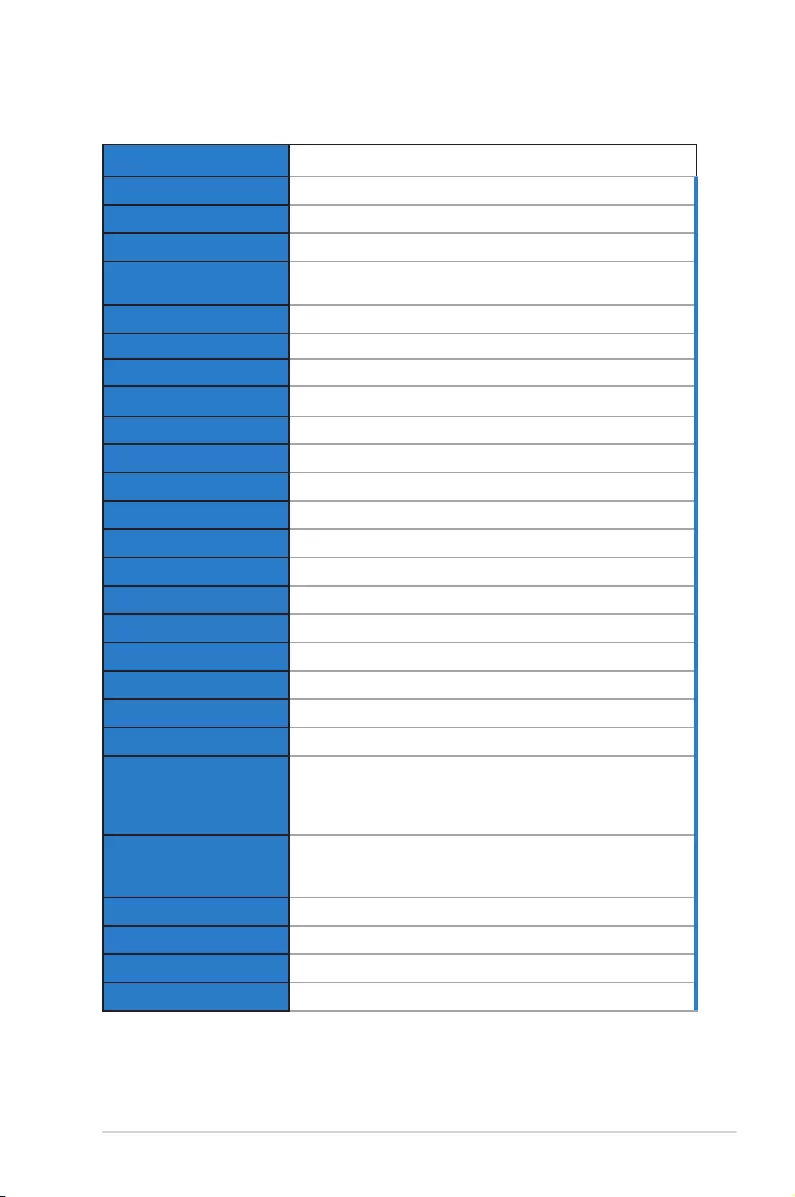
3-11
ASUS LCD Monitor VA247 Series
3.2 Specications
Model VA247HE
PanelSize 23.8”W
Max.Resolution 1920x1080
Brightness(Typ.) 250cd/m
2
Intrinsic Contrast Ratio
(Typ.) 1000:1
ViewingAngle(CR>10) 178°(V)/178°(H)
DisplayColors 16.7M(6bit+FRC)
Response Time 5ms(GToG)
SatelliteSpeaker No
SoundfromHDMI No
HDMIinput Yes
D-Subinput Yes
DVIinput Yes
AudioLine-in No
PowerONConsumption <13.2W
Note *BasedonEnergyStar8.0standard
ChassisColors Black
Powersavingmode <0.5W
Poweroffmode <0.5W
Tilt -5°~+23°
VESAWallMounting Yes(100mmx100mm)
Phys.Dimensionwith
stand(WxHxD) 541.35x403.64x205.94mm
Phys.Dimensionwithout
stand(WxHxD)
(ForVESAWallMount)
541.35x325.41x49.44mm
BoxDimension(WxHxD) 559mmx415mmx127mm
NetWeight(Esti.) 3.25kg
GrossWeight(Esti.) 5.18kg
VoltageRating AC100~240V(Built-in)
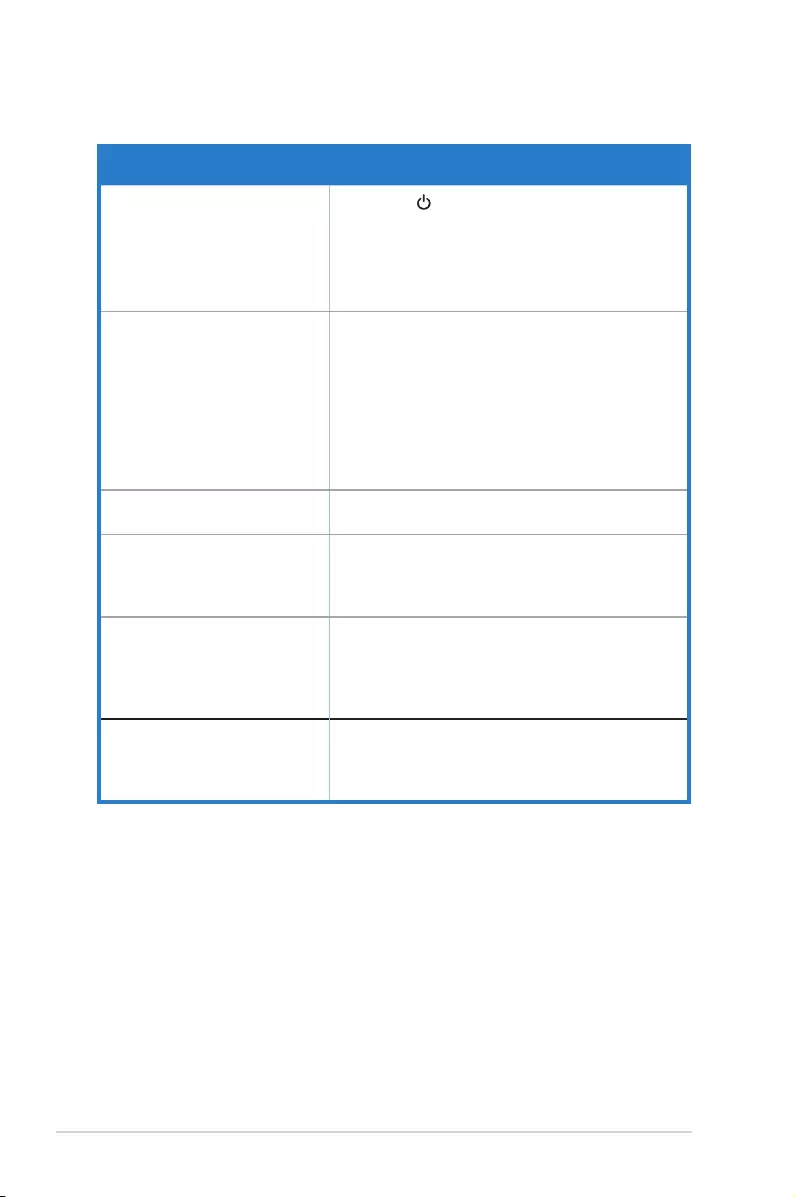
3-12 Chapter 3: General Instruction
3.3 Troubleshooting (FAQ)
Problem Possible Solution
PowerLEDisnotON • Pressthe buttontocheckifthemonitorisinthe
ON mode.
• Checkifthepowercordisproperlyconnectedto
themonitorandthepoweroutlet.
• CheckPowerIndicatorfunctioninmainmenuOSD.
Select“ON”toturnonpowerLED.
ThepowerLEDlightsamberand
thereisnoscreenimage
• Checkifthemonitorandthecomputerareinthe
ON mode.
• Makesurethesignalcableisproperlyconnected
themonitorandthecomputer.
• Inspectthesignalcableandmakesurenoneofthe
pinsarebent.
• Connectthecomputerwithanotheravailable
monitortocheckifthecomputerisproperly
working.
Screenimageistoolightordark • AdjusttheContrastandBrightnesssettingsvia
OSD.
Screenimagebouncesorawave
patternispresentintheimage
• Makesurethesignalcableisproperlyconnectedto
themonitorandthecomputer.
• Moveelectricaldevicesthatmaycauseelectrical
interference.
Screenimagehascolordefects
(whitedoesnotlookwhite)
• Inspectthesignalcableandmakesurethatnoneof
thepinsarebent.
• PerformResetviaOSD.
• AdjusttheR/G/BcolorsettingsorselecttheColor
TemperatureviaOSD.
Nosoundorsoundislow • Adjustthevolumesettingsofbothyourmonitorand
computer.
• Makesurethecomputersoundcarddriveris
properlyinstalledandactivated.
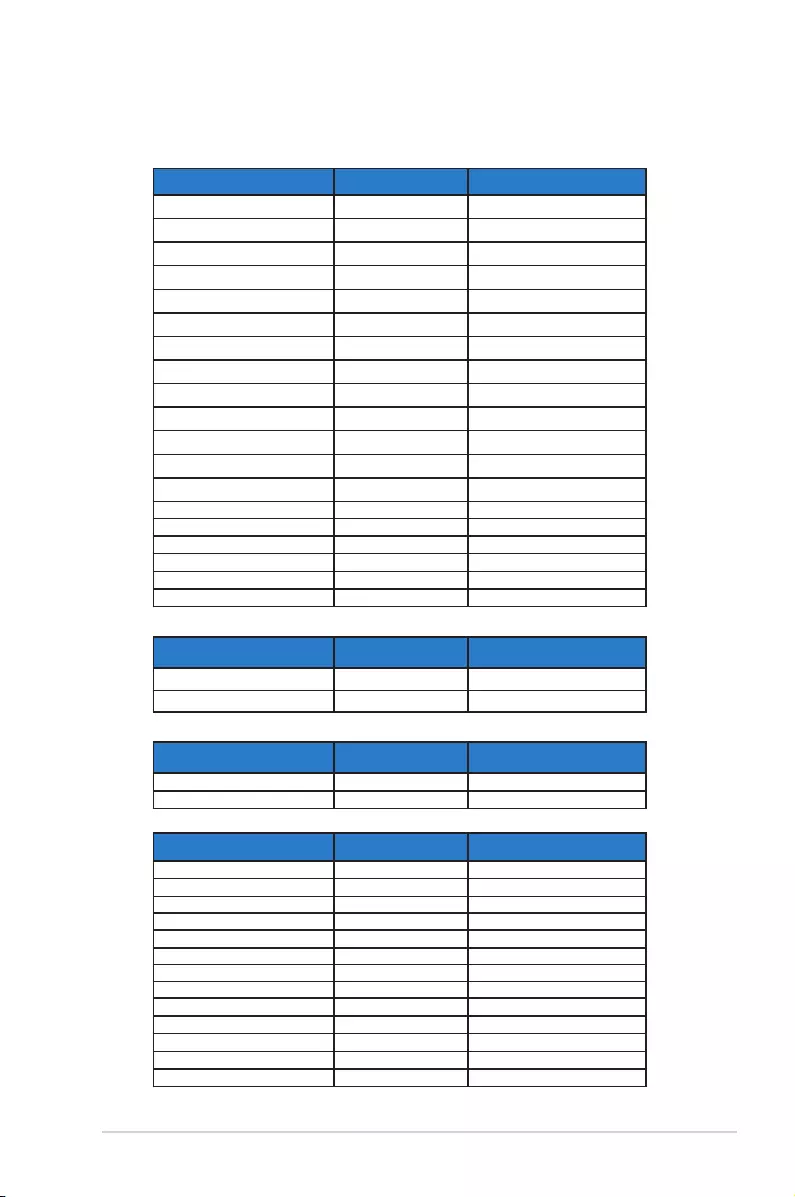
3-13
ASUS LCD Monitor VA247 Series
3.4 Supported Timing List
PC Supported Primary Timing
Resolution Refresh Rate Horizontal Frequency
640x480 60Hz 31.469kHz
640x480 72Hz 37.861kHz
640x480 75Hz 37.5kHz
800x600 56Hz 35.156kHz
800x600 60Hz 37.879kHz
800x600 72Hz 48.077kHz
800x600 75Hz 46.875kHz
1024x768 60Hz 48.363kHz
1024x768 70Hz 56.476kHz
1024x768 75Hz 60.023kHz
1152x864 75Hz 67.5kHz
1280x960 60Hz 60kHz
1280x1024 60Hz 63.981kHz
1280x1024 75Hz 79.976kHz
1440x900 60Hz 55.935kHz
1440x900 75Hz 70.635kHz
1680x1050 60Hz 65.29kHz
1920x1080 60Hz 67.5kHz
1920x1080 75Hz 83.894kHz
IBM Modes, Factory Preset Timing
Resolution Refresh Rate Horizontal Frequency
640x350 70Hz 31.469kHz
720x400 70Hz 31.469kHz
MAC Modes, Factory Preset Timing
Resolution Refresh Rate Horizontal Frequency
640x480 67Hz 35kHz
832x624 75Hz 49.725kHz
VESA Modes, User Available Timing
Resolution Refresh Rate Horizontal Frequency
848x480 60Hz 31.02kHz
1280x720(RB) 60Hz 44.444kHz
1280x720 60Hz 44.772kHz
1280x720 75Hz 56.456kHz
1280x768(RB) 60Hz 47.396kHz
1280x800(RB) 60Hz 49.306kHz
1280x800 60Hz 49.702kHz
1280x800 75Hz 62.795kHz
1366x768 60Hz 47.712kHz
1440x900(RB) 60Hz 55.469kHz
1440x900 75Hz 70.635kHz
1680x1050(RB) 60Hz 64.674kHz
1920x1080 60Hz 66.587kHz
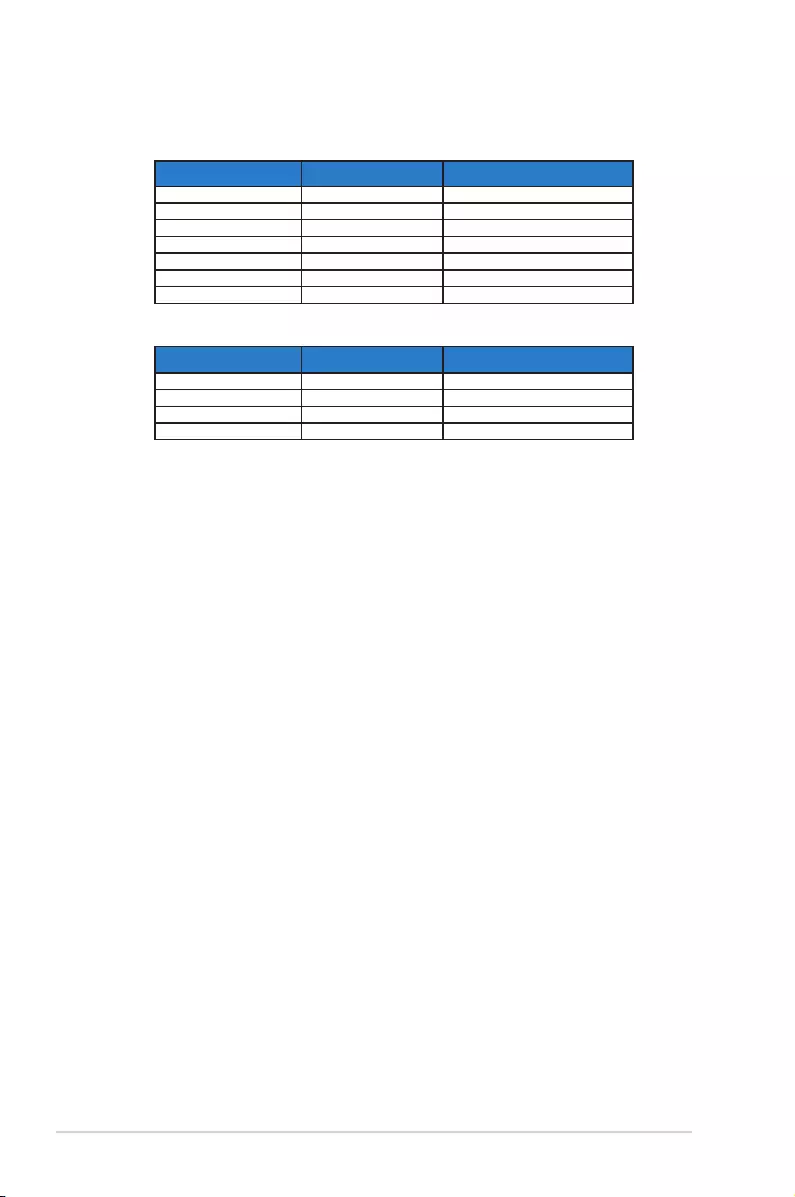
3-14 Chapter 3: General Instruction
SD/HD Timings (HDMI input only)
HDMI 1.3,CEA-861B Formats, SD/HD Supported Primary Timings of (HDMI input
only)
Resolution Refresh Rate Horizontal Frequency
640x480P 59.94/60Hz 31.469/31.5kHz
720x480P 59.94/60Hz 31.469/31.5kHz
720x576P 50Hz 31.25kHz
1280x720P 50Hz 37.5kHz
1280x720P 59.94/60Hz 44.955/45kHz
1920x1080i 50Hz 28.125kHz
1920x1080i 59.94/60Hz 33.716/33.75kHz
HDMI 1.3,CEA-861B Formats, SD/HD Supported Optional Timings of (HDMI input
only)
Resolution Refresh Rate Horizontal Frequency
1440x480P 59.94/60Hz 31.469/31.5kHz
1440x576P 50Hz 31.25kHz
1920x1080P 50Hz 56.25kHz
1920x1080P 59.94/60Hz 67.433/67.5kHz
* The modes not listed in the above tables may not be supported. For optimal resolution, we
recommend that you choose a mode listed in the above tables.