Table of Contents
ASUS VA24ECE User Manual
Displayed below is the user manual for VA24ECE by ASUS which is a product in the Computer Monitors category. This manual has pages.
Related Manuals

VA24ECE Series
LCD Monitor
User Guide

ii
Copyright © 2021 ASUSTeK COMPUTER INC. All Rights Reserved.
No part of this manual, including the products and software described in it, may be reproduced,
transmitted, transcribed, stored in a retrieval system, or translated into any language in any form or by any
means, except documentation kept by the purchaser for backup purposes, without the express written
permission of ASUSTeK COMPUTER INC. (“ASUS”).
Product warranty or service will not be extended if: (1) the product is repaired, modied or altered, unless
such repair, modication of alteration is authorized in writing by ASUS; or (2) the serial number of the
product is defaced or missing.
ASUS PROVIDES THIS MANUAL “AS IS” WITHOUT WARRANTY OF ANY KIND, EITHER EXPRESS
OR IMPLIED, INCLUDING BUT NOT LIMITED TO THE IMPLIED WARRANTIES OR CONDITIONS OF
MERCHANTABILITY OR FITNESS FOR A PARTICULAR PURPOSE. IN NO EVENT SHALL ASUS, ITS
DIRECTORS, OFFICERS, EMPLOYEES OR AGENTS BE LIABLE FOR ANY INDIRECT, SPECIAL,
INCIDENTAL, OR CONSEQUENTIAL DAMAGES (INCLUDING DAMAGES FOR LOSS OF PROFITS,
LOSS OF BUSINESS, LOSS OF USE OR DATA, INTERRUPTION OF BUSINESS AND THE LIKE),
EVEN IF ASUS HAS BEEN ADVISED OF THE POSSIBILITY OF SUCH DAMAGES ARISING FROM ANY
DEFECT OR ERROR IN THIS MANUAL OR PRODUCT.
SPECIFICATIONS AND INFORMATION CONTAINED IN THIS MANUAL ARE FURNISHED FOR
INFORMATIONAL USE ONLY, AND ARE SUBJECT TO CHANGE AT ANY TIME WITHOUT NOTICE,
AND SHOULD NOT BE CONSTRUED AS A COMMITMENT BY ASUS. ASUS ASSUMES NO
RESPONSIBILITY OR LIABILITY FOR ANY ERRORS OR INACCURACIES THAT MAY APPEAR IN THIS
MANUAL, INCLUDING THE PRODUCTS AND SOFTWARE DESCRIBED IN IT.
Products and corporate names appearing in this manual may or may not be registered trademarks or
copyrights of their respective companies, and are used only for identication or explanation and to the
owners’ benet, without intent to infringe.
Table of contents
TCO certied ............................................................................................... iii
Notices ......................................................................................................... iv
Care & Cleaning ........................................................................................ viii
Takeback Services .................................................................................... 1-1
1.1 Welcome! ...................................................................................... 1-2
1.2 Package contents ......................................................................... 1-2
1.3 Assembling the monitor .............................................................. 1-3
1.4 Connect cables ............................................................................. 1-4
1.4.1 Rear of the LCD monitor ................................................. 1-4
Installaion ....................................................................................... 1-5
1.4.2 Sixsidesgure ................................................................ 1-7
1.5 Monitor introduction .................................................................... 1-8
1.5.1 UsingtheControlsbutton .............................................. 1-8
2.1 Detachingthearm/stand(forVESAwallmount) ............ 2-1
2.2 Adjusting the monitor .................................................................. 2-2
3.1 OSD (On-Screen Display) menu ................................................. 3-1
3.1.1 Howtorecongure .......................................................... 3-1
3.1.2 OSDFunctionIntroduction .............................................. 3-2
3.2 Specications ............................................................................. 3-10
3.3 Troubleshooting (FAQ) .............................................................. 3-11
3.4 Supported Timing List ............................................................... 3-12

iii
TCO certied
A third-party certification according to ISO 14024
Say hello
to a more sustainable product
IT products are associated with a wide range of sustainability risks
throughout their life cycle. Human rights violations are common in the
factories. Harmful substances are used both in products and their
manufacture. Products can often have a short lifespan because of poor
ergonomics, low quality and when they are not able to be repaired or
upgraded.
This product is a better choice. It meets all the criteria in TCO Certified,
the world’s most comprehensive sustainability certification for IT
products. Thank you for making a responsible product choice, that help
drive progress towards a more sustainable future!
Criteria in TCO Certified have a life-cycle perspective and balance
environmental and social responsibility. Conformity is verified by
independent and approved verifiers that specialize in IT products, social
responsibility or other sustainability issues. Verification is done both
before and after the certificate is issued, covering the entire validity
period. The process also includes ensuring that corrective actions are
implemented in all cases of factory non-conformities. And last but not
least, to make sure that the certification and independent verification is
accurate, both TCO Certified and the verifiers are reviewed regularly.
Want to know more?
Read information about TCO Certified, full criteria documents, news and
updates at tcocertified.com. On the website you’ll also find our Product
Finder, which presents a complete, searchable listing of certified
products.
Toward sustainable IT products

iv
Notices
Federal Communications Commission Statement
ThisdevicecomplieswithPart15oftheFCCRules.Operationissubject
tothefollowingtwoconditions:
• Thisdevicemaynotcauseharmfulinterference,and
• Thisdevicemustacceptanyinterferencereceivedincluding
interferencethatmaycauseundesiredoperation.
Thisequipmenthasbeentestedandfoundtocomplywiththelimitsfora
ClassBdigitaldevice,pursuanttoPart15oftheFCCRules.Theselimits
aredesignedtoprovidereasonableprotectionagainstharmfulinterference
inaresidentialinstallation.Thisequipmentgenerates,usesandcan
radiateradiofrequencyenergyand,ifnotinstalledandusedinaccordance
withmanufacturer’sinstructions,maycauseharmfulinterferencetoradio
communications.However,thereisnoguaranteethatinterferencewill
notoccurinaparticularinstallation.Ifthisequipmentdoescauseharmful
interferencetoradioortelevisionreception,whichcanbedeterminedby
turningtheequipmentoffandon,theuserisencouragedtotrytocorrect
theinterferencebyoneormoreofthefollowingmeasures:
• Reorientorrelocatethereceivingantenna.
• Increasetheseparationbetweentheequipmentandreceiver.
• Connecttheequipmenttoanoutletonacircuitdifferentfromthatto
whichthereceiverisconnected.
• Consultthedealeroranexperiencedradio/TVtechnicianforhelp.
Canadian Department of Communications Statement
ThisdigitalapparatusdoesnotexceedtheClassBlimitsforradio
noiseemissionsfromdigitalapparatussetoutintheRadioInterference
RegulationsoftheCanadianDepartmentofCommunications.
ThisclassBdigitalapparatuscomplieswithCanadianICES-003.

v
Safety information
• Beforesettingupthemonitor,carefullyreadallthedocumentationthat
camewiththepackage.
• Topreventfireorshockhazard,neverexposethemonitortorainor
moisture.
• Nevertrytoopenthemonitorcabinet.Thedangeroushighvoltages
insidethemonitormayresultinseriousphysicalinjury.
• Ifthepowersupplyisbroken,donottrytofixitbyyourself.Contacta
qualifiedservicetechnicianoryourretailer.
• Beforeusingtheproduct,makesureallcablesarecorrectlyconnected
andthepowercablesarenotdamaged.Ifyoudetectanydamage,
contactyourdealerimmediately.
• Slotsandopeningsonthebackortopofthecabinetareprovidedfor
ventilation.Donotblocktheseslots.Neverplacethisproductnearor
overaradiatororheatsourceunlessproperventilationisprovided.
• Themonitorshouldbeoperatedonlyfromthetypeofpowersource
indicatedonthelabel.Ifyouarenotsureofthetypeofpowersupplyto
yourhome,consultyourdealerorlocalpowercompany.
• Usetheappropriatepowerplugwhichcomplieswithyourlocalpower
standard.
• Donotoverloadpowerstripsandextensioncords.Overloadingcan
resultinfireorelectricshock.
• Avoiddust,humidity,andtemperatureextremes.Donotplacethe
monitorinanyareawhereitmaybecomewet.Placethemonitorona
stablesurface.
• Unplugtheunitduringalightningstormorifitwillnotbeusedfora
longperiodoftime.Thiswillprotectthemonitorfromdamagedueto
powersurges.
• Neverpushobjectsorspillliquidofanykindintotheslotsonthe
monitorcabinet.
• Toensuresatisfactoryoperation,usethemonitoronlywithULlisted
computerswhichhaveappropriateconfiguredreceptaclesmarked
between100~240VAC.
• Thesocket-outletshallbeinstalledneartheequipmentandshallbe
easilyaccessible
• Ifyouencountertechnicalproblemswiththemonitor,contacta
qualifiedservicer.
• Provideanearthingconnectionbeforethemainsplugisconnectedto
themains.And,whendisconnectingtheearthingconnection,besure
todisconnectafterpullingoutthemainsplugfromthemains.

vi
Declaration of Conformity
ThisdevicecomplieswiththerequirementssetoutintheCouncil
DirectiveontheApproximationoftheLawsoftheMemberStates
relatingtoElectromagneticCompatibility(2014/30/EU),Low-voltage
Directive(2014/35/EU),ErPDirective(2009/125/EC)andRoHSdirective
(2011/65/EU).Thisproducthasbeentestedandfoundtocomplywith
theharmonizedstandardsforInformationTechnologyEquipment,these
harmonizedstandardspublishedunderDirectivesofOfcialJournalofthe
EuropeanUnion.
WEEE Symbol Statement
Thissymbolontheproductoronitspackagingindicatesthatthisproduct
mustnotbedisposedofwithyourotherhouseholdwaste.Instead,itis
yourresponsibilitytodisposeofyourwasteequipmentbyhandingitover
toadesignatedcollectionpointfortherecyclingofwasteelectricaland
electronicequipment.Theseparatecollectionandrecyclingofyourwaste
equipmentatthetimeofdisposalwillhelptoconservenaturalresources
andensurethatitisrecycledinamannerthatprotectshumanhealthand
theenvironment.Formoreinformationaboutwhereyoucandropoffyour
wasteequipmentforrecycling,pleasecontactyourlocalcityofce,your
householdwastedisposalserviceortheshopwhereyoupurchasedthe
product.

vii
WARNING
Usageofotherthanspeciedhead-orearphonescanresultinhearing
lossduetoexcessivesoundpressures.
Pleaseconrmthedistributionsysteminbuildinginstallationshallprovide
thecircuitbreakerrated120/240V,20A(maximum).
Ifprovidedwitha3-pinattachmentplugonthepowercord,plugthecord
intoagrounded(earthed)3-pinoutlet.Donotdisablethepowercord
groundingpin,forexample,byattachinga2-pinadapter.Thegrounding
pinisanimportantsafetyfeature.
StabilityHazard.
Theproductmayfall,causingseriouspersonalinjuryordeath.To
preventinjury,thisproductmustbesecurelyattachedtotheoor/wallin
accordancewiththeinstallationinstructions.
Aproductmayfall,causingseriouspersonalinjuryordeath.Manyinjuries,
particularlytochildren,canbeavoidedbytakingsimpleprecautionssuch
as:
ALWAYSusecabinetsorstandsorinstallationmethodsrecommendedby
themanufactureroftheproductset.
ALWAYSusefurniturethatcansafelysupporttheproduct.
ALWAYSensuretheproductisnotoverhangingtheedgeofthesupporting
furniture.
ALWAYSeducatechildrenaboutthedangersofclimbingonfurnitureto
reachtheproductoritscontrols.
ALWAYSroutecordsandcablesconnectedtoyourproductsotheycannot
betrippedover,pulledorgrabbed.
NEVERplaceaproductinanunstablelocation.
NEVERplacetheproductontallfurniture(forexample,cupboardsor
bookcases)withoutanchoringboththefurnitureandtheproducttoa
suitablesupport.
NEVERplacetheproductonclothorothermaterialsthatmaybelocated
betweentheproductandsupportingfurniture.
NEVERplaceitemsthatmighttemptchildrentoclimb,suchastoysand
remotecontrols,onthetopoftheproductorfurnitureonwhichtheproduct
is placed.
Iftheexistingproductisgoingtoberetainedandrelocated,thesame
considerationsasaboveshouldbeapplied.

viii
Care & Cleaning
• Beforeyouliftorrepositionyourmonitor,itisbettertodisconnectthe
cablesandpowercord.Followthecorrectliftingtechniqueswhen
positioningthemonitor.Whenliftingorcarryingthemonitor,graspthe
edgesofthemonitor.Donotliftthedisplaybythestandorthecord.
• Cleaning.Turnyourmonitoroffandunplugthepowercord.Cleanthe
monitorsurfacewithalint-free,non-abrasivecloth.Stubbornstains
mayberemovedwithaclothdampenedwithmildcleaner.
• Avoidusingacleanercontainingalcoholoracetone.Useacleaner
intendedforusewiththeLCD.Neverspraycleanerdirectlyonthe
screen,asitmaydripinsidethemonitorandcauseanelectricshock.
The following symptoms are normal with the monitor:
• Thescreenmayflickerduringtheinitialuseduetothenatureofthe
fluorescentlight.TurnoffthePowerSwitchandturnitonagainto
makesurethattheflickerdisappears.
• Youmayfindslightlyunevenbrightnessonthescreendependingon
thedesktoppatternyouuse.
• Whenthesameimageisdisplayedforhours,anafterimageofthe
previousscreenmayremainafterswitchingtheimage.Thescreenwill
recoverslowlyoryoucanturnoffthePowerSwitchforhours.
• Whenthescreenbecomesblackorflashes,orcannotworkanymore,
contactyourdealerorservicecentertofixit.Donotrepairthescreen
byyourself!
Conventions used in this guide
WARNING:Informationtopreventinjurytoyourselfwhentryingto
completeatask.
CAUTION:Informationtopreventdamagetothecomponents
whentryingtocompleteatask.
IMPORTANT:InformationthatyouMUSTfollowtocompletea
task.
NOTE:Tipsandadditionalinformationtoaidincompletingatask.

1-1
ASUS LCD Monitor VA24ECE Series
Wheretondmoreinformation
Refertothefollowingsourcesforadditionalinformationandforproduct
andsoftwareupdates.
1. ASUS websites
TheASUSwebsitesworldwideprovideupdatedinformationonASUS
hardwareandsoftwareproducts.Refertohttp://www.asus.com
2. Optional documentation
Yourproductpackagemayincludeoptionaldocumentationthatmay
havebeenaddedbyyourdealer.Thesedocumentsarenotpartof
thestandardpackage.
Takeback Services
ASUSrecyclingandtakebackprogramscomefromourcommitmenttothe
higheststandardsforprotectingourenvironment.Webelieveinproviding
solutionsforourcustomerstobeabletoresponsiblyrecycleourproducts,
batteriesandothercomponentsaswellasthepackagingmaterials.
Pleasegotohttp://csr.asus.com/english/Takeback.htmfordetailrecycling
informationindifferentregion.

1-2 Chapter 1: Product Introduction
1.1 Welcome!
ThankyouforpurchasingtheASUS®LCDmonitor!
ThelatestwidescreenLCDmonitorfromASUSprovidesacrisper,
broader,andbrighterdisplay,plusahostoffeaturesthatenhanceyour
viewingexperience.
Withthesefeatures,youcanenjoytheconvenienceanddelightfulvisual
experiencethatthemonitorbringsyou!
1.2 Package contents
Checkyourpackageforthefollowingitems:
LCDMonitor
MonitorBase
QuickStartGuide
WarrantyCard
1xPowerCord*
1xHDMICable(optional)*
1xType-CCable(optional)
• Ifanyoftheaboveitemsisdamagedormissing,contactyourretailer
immediately.
• * AlsotheReplaceablepartsrequiredbytheTCOCertified.

1-3
ASUS LCD Monitor VA24ECE Series
1.3 Assembling the monitor
To assemble the monitor:
1. Placethemonitorstandbaseonastabletabletop,Slidethemonitor
standbodyinthecorrectdirectiondownontothestandbase.
2. Alignthestandassemblybrackettothemonitorgroove.Insertthebracket
towardsmonitoruntilitlocksinplace.
3. Adjustthemonitortotheanglethatismostcomfortableforyou.
-5 ~ 23
1
2

1-4 Chapter 1: Product Introduction
1.4 Connect cables
1.4.1 Rear of the LCD monitor
5
24
31
HDMI
1. AC-INPort
2. HDMIPort
3. USBType-CPort
4. Audioout
5. KensingtonLock

1-5
ASUS LCD Monitor VA24ECE Series
Installaion
1. Turnoffyourcomputerandunplugyourcomputer'spowercord.
2. ConnectthesignalcabletotheHDMI(optional)inputsocketofthe
monitor,andtheHDMI(optional)(optional)outputsocketofthe
graphicscardonthecomputer.Thentightenthethumbscrewsonthe
signalcableconnector.
3. USBTypeCCable(Optional,USBTypeCinputmodelsonly)
ConnectoneendoftheUSBtypeCcable(optional)toyourcomputer
andconnecttheotherendtoyourelectricdevices.
4. Insertthemonitorpowercableintothepowerportatthebackofthe
monitor.
5. Plugthepowercordsofyourcomputerandyourmonitorintoa
nearbyelectricaloutlet.
A
B
or
or
HDMI
AC IN
Type-C
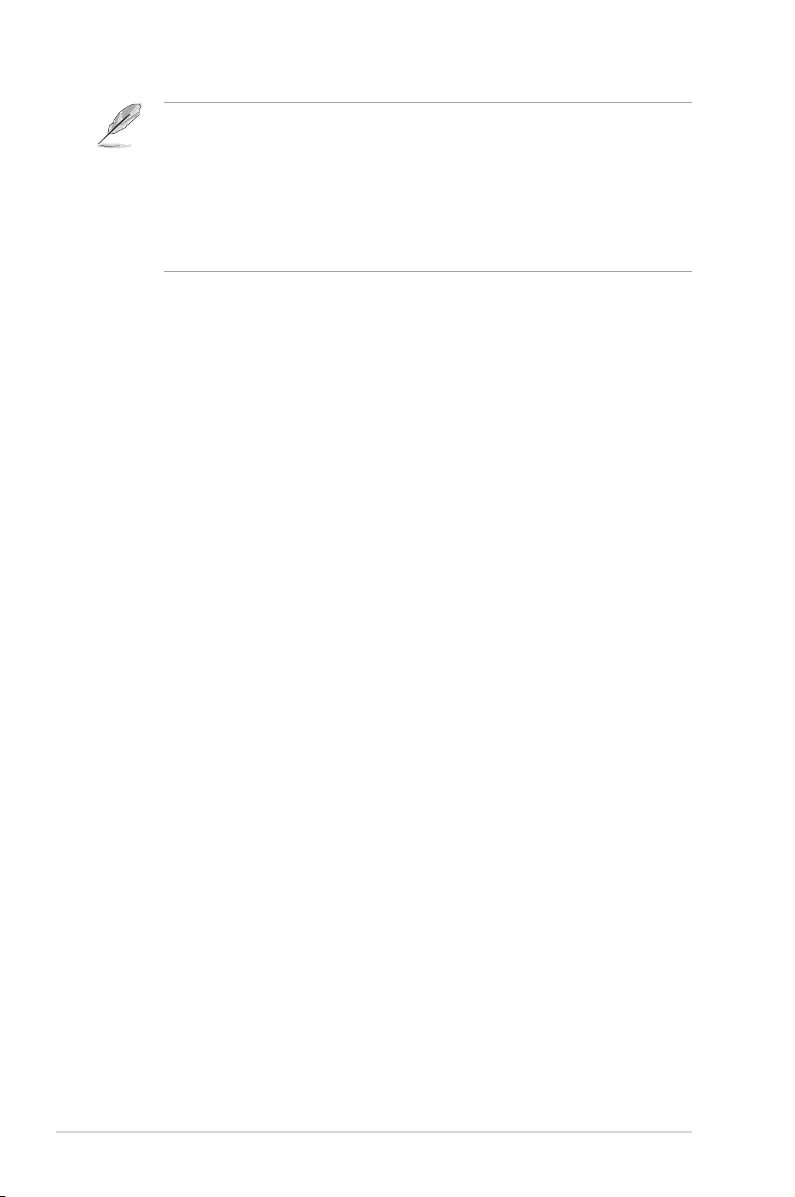
1-6 Chapter 1: Product Introduction
• POWERCORDspecificationsrefertopagev.
• Fortheinstallationofreplaceableparts,pleaserefertotheaboveinstallation
instructions.
• Usersmaygotothelocalservicenetworktoreplace/purchasethequalified
replaceableparts.
• Forlocalservicecentersandservicecontacts,pleasereferto
https://www.asus.com/support

1-7
ASUS LCD Monitor VA24ECE Series
1.4.2 Sixsidesgure
ASUS VA24ECE Series
UNIT:mm(inch)

1-8 Chapter 1: Product Introduction
1.5 Monitor introduction
1.5.1 Using the Controls button
Usethecontrolbuttononthebackofthemonitortoadjusttheimage
settings.
1
2
3
4
5
1. MenuButton/Close:
• PressthisButtonentertheOSDmenu.
• ExittheOSDmenu
.
• Returntopreviousmenu.
• KeyLockedHotkey(*Note1)
2. Close/ReturnButton:
• ExittheOSDmenu
.
• Enter/selecttheicon(function)highlightedwhiletheOSDisactivated.
3. Inputsourcehotkey/Increasevalue:
• AddorIncreasevalue
• Inputsourcehotkey
4. Brightnesshotkey/Decreasevalue:
• NextItemorDecreasevalue
• Brightnesshotkey
5. PowerButton:
• Poweron/offmonitorwhenmonitorispoweroff/on.

2-1
ASUS LCD Monitor VA24ECE Series
2.1 Detaching the arm/stand (for VESA wall
mount)
ThedetachablestandofthismonitorisspeciallydesignedforVESAwall
mount.
To detach the arm/stand
1. Disconnectpowerandsignalcables.Carefullyputthefrontofthe
monitorfacedownonacleantable.
2. Removethebase/standfromthemonitor.
• Werecommendthatyoucoverthetablesurfacewithsoftclothtoprevent
damagetothemonitor.
• TheVESAwallmountkit(100x100mm)ispurchasedseparately.
• UseonlytheULListedWallMountBracketwithminimumweight/load12kg
(Screwsize:M4x10mm).

2-2 Chapter 2: Setup
2.2 Adjusting the monitor
• Foroptimalviewing,werecommendthatyoulookatthefullfaceofthe
monitor,thenadjustthemonitortotheanglethatismostcomfortable
foryou.
• Holdthestandtopreventthemonitorfromfalling
whenyouchangeits
angle.
• Youcanadjustthemonitor’sanglefrom+23˚to-5˚.
-5 ~ 23
Itisnormalthatthemonitorslightlyshakeswhileyouadjusttheviewing
angle.

3-1
ASUS LCD Monitor VA24ECE Series
3.1 OSD (On-Screen Display) menu
3.1.1 Howtorecongure
Reading Mode
Darkroom Mode
Splendid
Standard Mode
Night View Mode
Theater Mode
Game Mode
Scenery Mode
sRGB Mode
Standard Mode HDMI 1080p 60Hz
ASUS VA24ECE
1. PresstheMENUbuttontoactivatetheOSDmenu.
2. Pressthe and buttonstotogglebetweenoptionsinthe
Menu.Asyoumovefromoneicontoanother,theoptionnameis
highlighted.
3. ToselectthehighlighteditemonthemenupresstheCenterkey.
4. Pressthe and buttonstoselectthedesiredparameter.
5. PresstheCenterkeytoentertheslidebarandthenusethe or
buttons,accordingtotheindicatorsonthemenu,tomakeyour
changes.

3-2 Chapter 3: General Instruction
3.1.2 OSD Function Introduction
1. Splendid
Thisfunctioncontainseightsub-functionsthatyoucanselectfor
yourpreference.EachmodehastheResetselection,allowingyouto
maintainyoursettingorreturntothepresetmode.
Reading Mode
Darkroom Mode
Splendid
Standard Mode
Night View Mode
Theater Mode
Game Mode
Scenery Mode
sRGB Mode
Standard Mode HDMI 1080p 60Hz
ASUS VA24ECE
• Standard Mode:Thisisthebestchoicefordocumenteditingwith
SPLENDID™VideoIntelligenceTechnology.
• sRGB Mode:Thisisthebestchoiceforviewingphotosandgraphics
fromPCs.
• Scenery Mode:Thisisthebestchoiceforsceneryphotodisplayingwith
SPLENDID™VideoIntelligenceTechnology.
• Theater Mode:Thisisthebestchoiceformoviewatchingwith
SPLENDID™VideoIntelligenceTechnology.
• Game Mode:ThisisthebestchoiceforgameplayingwithSPLENDID™
VideoIntelligenceTechnology.
• Night View Mode:Thisisthebestchoiceforplayingdark-scenegame
orwatchingdark-scenemoviewithSPLENDID™VideoIntelligence
Technology.
• Reading Mode :Thisisthebestchoiceforbookreading.
• Darkroom Mode :Thisisthebestchoiceforaweakambientlight
environmen.
• IntheStandardMode,theSaturation,SkinTone,Sharpness,andASCR
functionsarenotuser-configurable.
• InthesRGB,theSaturation,ColorTemp.,SkinTone,Sharpness,Brightness,
ContrastandASCRfunctionsarenotuser-configurable.
• IntheReadingMode,theSaturation,SkinTone,ASCR,contrast,andColor
Tempfunctionsarenotuser-configurable.

3-3
ASUS LCD Monitor VA24ECE Series
2. EyeCare
EyeCare
Standard Mode HDMI 1080p 60Hz
ASUS VA24ECE
Color Augmentation
Rest Reminder
Blue Light Filter
• Blue Light Filter:Inthisfunction,youcanadjustthebluelightfilterfrom
0tomax.0:nochanges;Max:Thehigherthelevel,thelessbluelight
isscattered.Whenbluelightfilterisactivated,thedefaultsettingsof
StandardModewillbeautomaticallyimported.Besidesmaximumlevel,
thebrightnessisuser-configurable.Maximumistheoptimizedsetting.
ItiscompliancewithTUVlowbluelightcertification*.Thebrightness
functionisnotuserconfigurable.
• Whentheuseradjustsbluelightfilterbartomaximumlevel.
• *Whencoloraugmentationisindefaultvalue(50).
• Rest Reminder:Thisfunctionprovidesyouarestreminderaccording
tohowlongyousetforyourworkingtime.Forexample,ausersets60
minutesworkingtimeandtherewillbeapopupreminderappearedon
theupperleftcornerofthemonitorfor5seconds.Pressanykeytomake
this reminder OSD disappeared.
• Whenthisfunctionisenable,thefollowingfunctionsarenotavailable:
SplendidDemoMode,GamePlusandQuickFit.
• Color Augmentation:Theadjustingrangeofcolorenhancementisfrom
0to100.
• ThisfunctionisnotavailableinsRGBmodeunderSplendid.
• ThisfunctionisnotavailablewhenReddishorYellowishisselectedinthe
SkinTonemenu.

3-4 Chapter 3: General Instruction
3. Color
Selecttheimagecoloryoulikefromthisfunction.
Color
Brightness
Color Temp.
Contrast
ASUS VA24ECE
Standard Mode HDMI 1080p 60Hz
Skin Tone
Saturation
• Brightness:Theadjustingrangeisfrom0to100.
• Contrast:Theadjustingrangeisfrom0to100.
• Saturation:Theadjustingrangeisfrom0to100.
• Color Temp.:Containsthreepresetcolormodes(Cool,Normal,Warm)
and UserMode.
• Skin Tone:ContainsthreecolormodesincludingReddish,Natural,and
Yellowish.
• IntheUserMode,colorsofR(Red),G(Green),andB(Blue)areuser-
configurable;theadjustingrangeisfrom0~100.

3-5
ASUS LCD Monitor VA24ECE Series
4. Image
YoucanadjusttheimageSharpness,TraceFree,AspectControl,
VividPixel,
ASCRandFreeSyncfromthismainfunction.
Image
VividPixel
Aspect Control
Sharpness
ASCR
Trace Free
Standard Mode HDMI 1080p 60Hz
ASUS VA24ECE
FreeSync
• Sharpness:Adjuststhepicturesharpness.Theadjustingrangeisfrom
0to100.
• Trace Free:SpeedsuptheresponsetimebyOverDrivetechnology.The
adjustingrangeisfromlower0tofaster100.
• Aspect Control:Adjuststheaspectratioto“Full”,“4:3”.
• VividPixel:ASUSExclusiveTechnologythatbringslifelikevisualsfor
crystal-clearanddetail-orientedenjoyment.Theadjustingrangeisfrom
0to100.
• ASCR:SelectON or OFFtoenableordisabledynamiccontrastratio
function.
• FreeSync:ItcanallowaFreeSyncsupportedgraphicssourceto
dynamicallyadjustdisplayrefreshratebasedontypicalcontentframe
ratesforpowerefficient,virtuallystutterfreeandlow-latencydisplay
update.
• 4:3isonlyavailablewheninputsourceisin4:3format.
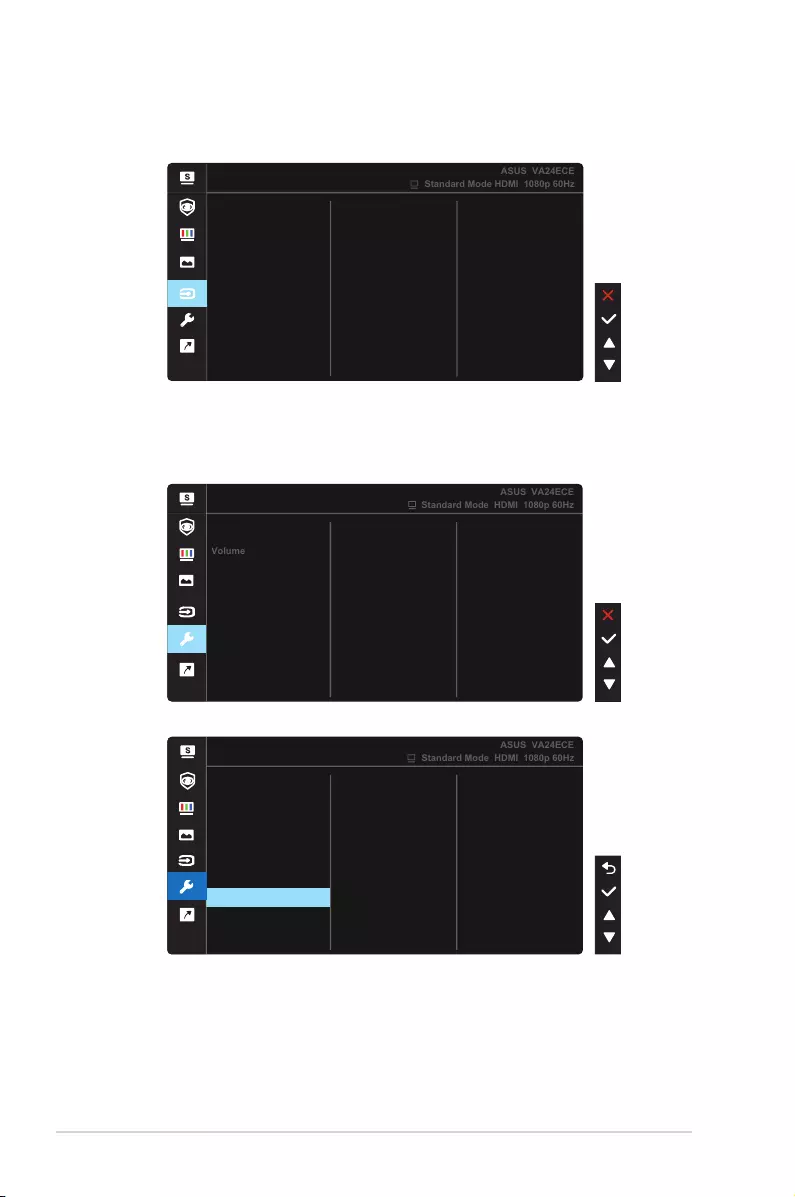
3-6 Chapter 3: General Instruction
5. Input Select
SelecttheinputsourcefromHDMI, USB Type-C inputsignal.
Input Select
HDMI
USB Type-C
Standard Mode HDMI 1080p 60Hz
ASUS VA24ECE
6. System Setup
Adjuststhesystemconguration.
System Setup
QuickFit
GamePlus
Splendid Demo Mode
ECO Mode
Standard Mode HDMI 1080p 60Hz
ASUS VA24ECE
Volume
USB Charging
OSD Setup
More
System Setup
Back
Language
Key Lock
Information
Standard Mode HDMI 1080p 60Hz
ASUS VA24ECE
Power Key Lock
...
Power Indicator
All Reset
• Splendid Demo Mode:ActivatethedemomodefortheSplendid
function.
• Volume: Adjust the volume settings to your preference.

3-7
ASUS LCD Monitor VA24ECE Series
• GamePlus:TheGamePlusFunctionprovidesatoolkitandcreatesa
bettergamingenvironmentforuserswhenplayingdifferenttypesof
games.Particularly,Aimpointfunctionisspeciallydesignedfornew
gamersorbeginnersinterestedinFirstPersonShooter(FPS)games.
ToactiveGamePlus:
• Select ON toentertheGamePlusmainmenu.
• Press and toselectbetween
Crosshair
,Timer,FPSCounter,
DisplayAlignment,SnellenChart,AmslterGridandAstigmatism
function.
• PressCenterkeytoconfirmthefunctionyouchoose.Press togo
back.Press togooff,andexit.
GamePlusmainmenu GamePlus-Crosshair
Timer
FPS Counter
FPS
Display
Alignment
Crosshair
(Practice Mode)
GamePlusmain-Timer GamePlus-FPS
FPS
• QuickFit: containsthreepatterns:(1)Grid(2)Papersize(3)Photosize.
1. Gridpattern:Facilitatesdesignersanduserstoorganize
contentandlayoutononepageandachieveaconsistent
lookandfeel.

3-8 Chapter 3: General Instruction
Alignment Grid 2
Alignment Grid 1
2. Papersize:Providesuserstoviewtheirdocumentsinreal
sizeonthescreen.
B5 Letter
B5
EXIT
Letter
EXIT
3. Photosize:Providesphotographersandotherusersto
accuratelyviewandedittheirphotosinrealsizeonthe
screen.
8x10 5x7
3x5 2x2
4x6
• ECO Mode:Activatetheecologymodeforpowersaving.
• USB Charging:
TurnOn/OffUSBchargingfunctionduringthe
standbymode.
• OSD Setup:AdjuststheOSD Timeout,DDC/CI,andTransparency of
the OSD screen.
• More:ReturnthenextpageofSystemSetting.
• Back:ReturnthepreviouspageofSystemSetting.

3-9
ASUS LCD Monitor VA24ECE Series
• Language:SelectOSDlanguage.Theselectionsare:English, French,
German, Spanish, Italian, Dutch, , Russian, Poland, Czech, Croacia,
Hungary, Romania, Portugal, Turkey, Simplified Chinese, Traditional
Chinese, Japanese, Korean, Persian, Thai, Indonesian.
• Key Lock:Disableallkeyfunctions.Pressingthesecondbuttononthe
rightformorethanfivesecondstodisablekeylockfunction.
• Information:Displaysthemonitorinformation.
• Power Indicator:TurnthepowerLEDindicatoron/off.
• Power Key Lock:Todisable/enablepowerkey
• All Reset:Selects“Yes”torevertallsettingstothefactorydefaultmode.
7. Shortcut
Selectingthisoptionallowsyoutosetoneshortcutkey.
Shortcut
Standard Mode HDMI 1080p 60Hz
ASUS VA24ECE
Shortcut 2
Input Select
Shortcut 1
• Shortcut 1:Usercanselectfrom“BlueLightFilter”“Splendid”,
“Brightness”,“Contrast”,“InputSelect”,“ColorTemp.”,“QuickFit”,
“GamePlus”,andsetasshortcutkey.ThedefaultsettingisInput
Select.
• Shortcut 2:Usercanselectfrom“BlueLightFilter”“Splendid”,
“Brightness”,“Contrast”,“InputSelect”,“ColorTemp.”,“QuickFit”,
“GamePlus”,andsetasshortcutkey.Thedefaultsettingis
Brightness.

3-10 Chapter 3: General Instruction
3.2 Specications
Model VA24ECE
PanelSize 23.8”W
Max.Resolution 1920x1080
Brightness(Typ.) 250cd/m
2
Intrinsic Contrast Ratio
(Typ.) 1000:1
ViewingAngle(CR>10) 178°(V)/178°(H)
Display Colors 16.7M(6bit+FRC)
Response Time 5ms(GToG)
SatelliteSpeaker No
Earphones Yes
SoundfromHDMI/Type-C Yes
HDMIinput Yes
Type-Cinput Yes
D-subinput No
DVIinput No
AudioLine-in No
PowerONConsumption <18W*
Note *Measuringascreenbrightnessof200nitswithoutaudio/
USB/Cardreaderconnection
Chassis Colors Black
Powersavingmode <0.5W
Poweroffmode <0.3W
Tilt -5°~+23°
VESAWallMounting Yes(100mmx100mm)
Phys.Dimensionwith
stand(WxHxD) 540.45mmx403.67mmx203.94mm
Phys.Dimensionwithout
stand(WxHxD)
(ForVESAWallMount)
540.45mmx324.67mmx44.4mm
BoxDimension(WxHxD) 559mmx415mmx127mm
NetWeight(Esti.) 3.75kg
GrossWeight(Esti.) 5.70kg
VoltageRating AC100~240V(Built-in)
Temperature(operation) 0℃~40℃

3-11
ASUS LCD Monitor VA24ECE Series
3.3 Troubleshooting (FAQ)
Problem Possible Solution
PowerLEDisnotON • Pressthe buttontocheckifthemonitorisinthe
ON mode.
• Checkifthepowercordisproperlyconnectedto
themonitorandthepoweroutlet.
• CheckPowerIndicatorfunctioninmainmenuOSD.
Select“ON”toturnonpowerLED.
ThepowerLEDlightsamberand
thereisnoscreenimage
• Checkifthemonitorandthecomputerareinthe
ON mode.
• Makesurethesignalcableisproperlyconnected
themonitorandthecomputer.
• Inspectthesignalcableandmakesurenoneofthe
pinsarebent.
• Connectthecomputerwithanotheravailable
monitortocheckifthecomputerisproperly
working.
Screenimageistoolightordark • AdjusttheContrastandBrightnesssettingsvia
OSD.
Screenimagebouncesorawave
patternispresentintheimage
• Makesurethesignalcableisproperlyconnectedto
themonitorandthecomputer.
• Moveelectricaldevicesthatmaycauseelectrical
interference.
Screenimagehascolordefects
(whitedoesnotlookwhite)
• Inspectthesignalcableandmakesurethatnoneof
thepinsarebent.
• PerformResetviaOSD.
• AdjusttheR/G/BcolorsettingsorselecttheColor
TemperatureviaOSD.

3-12 Chapter 3: General Instruction
3.4 Supported Timing List
PC Timing
H Pixels V Pixels Frame Rate HDMI Type-c
720 400 70 V V
640 480 60 V V
640 480 67 V V
640 480 72 VV
640 480 75 V V
800 600 56 V V
800 600 60 V V
800 600 72 V V
800 600 75 V V
832 624 75 V V
1024 768 60 VV
1024 768 70 V V
1024 768 75 V V
1280 1024 75 V V
Standard Timing
H Pixels V Pixels Frame Rate HDMI Type-c
1280 960 60 V V
1280 1024 60 V V
1440 900 60 V V
1152 864 75 V V
1280 720 60 V V
1680 1050 60 V V
Vedio Timing
H Pixels V Pixels Frame Rate HDMI Type-c
640 480P4:3 59.94/60 V V
720 480P4:3 59.94/60 V V
720 480P16:9 59.94/60 V V
720 576P4:3 50 V V
720 576P16:9 50 V V
1280 720P16:9 50 V V
1280 720P16:9 59.94/60 V V
1440 480P4:3 59.94/60 V V
1440 480P16:9 59.94/60 V V
1440 576P4:3 50 V V
1440 576P16:9 50 V V
1920 1080P16:9 50 V V
1920 1080P16:9 59.94/60 V V

3-13
Detail timing
H Pixels V Pixels Frame Rate HDMI Type-c
1920 1080 60 V V
1920 1080 75 V V