Table of Contents
ASUS VA27AQSB User Manual
Displayed below is the user manual for VA27AQSB by ASUS which is a product in the Computer Monitors category. This manual has pages.
Related Manuals
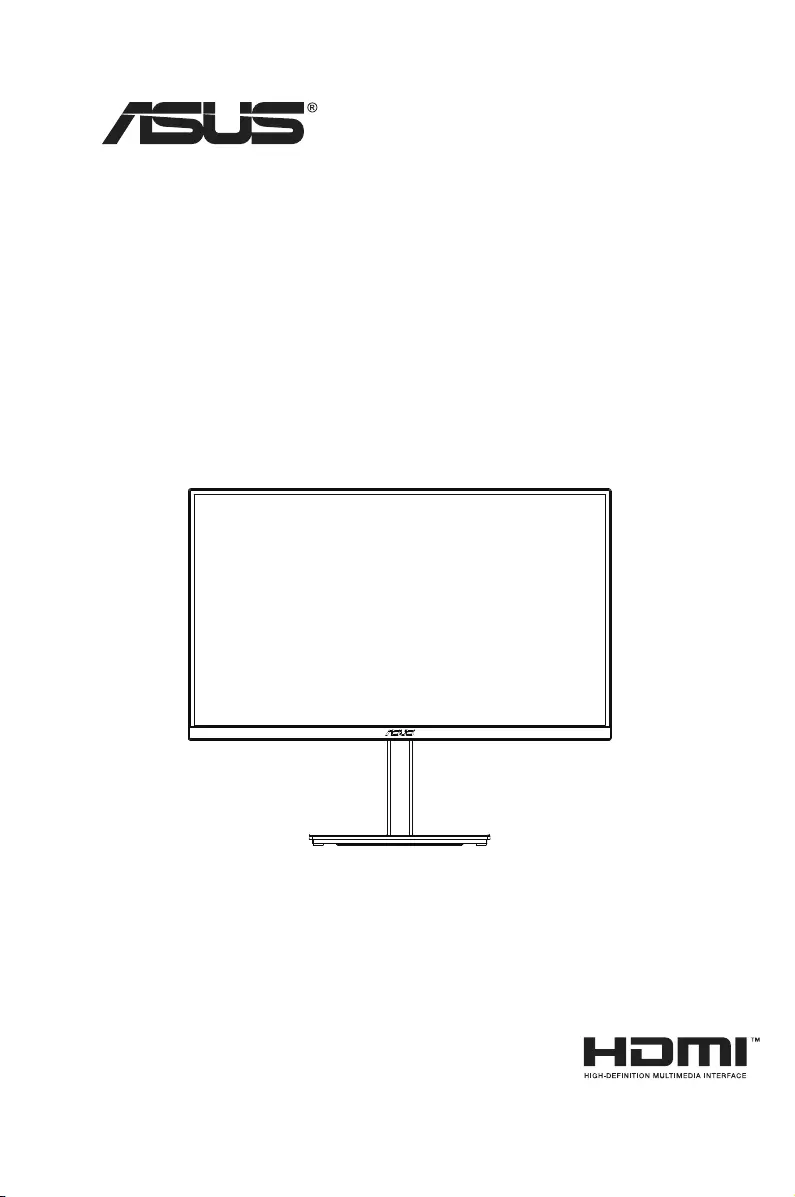
VA27A Series
LCD Monitor
User Guide
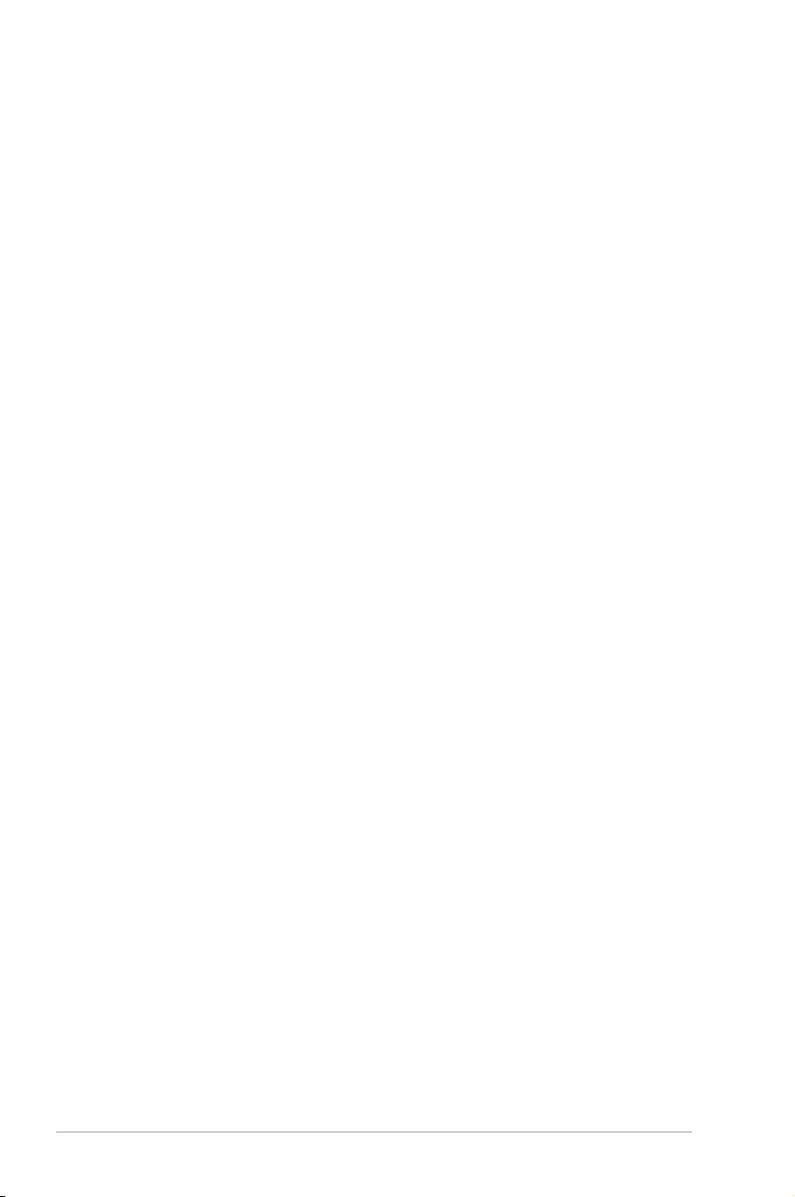
ii
Copyright © 2019 ASUSTeK COMPUTER INC. All Rights Reserved.
No part of this manual, including the products and software described in it, may be reproduced,
transmitted, transcribed, stored in a retrieval system, or translated into any language in any form or by any
means, except documentation kept by the purchaser for backup purposes, without the express written
permission of ASUSTeK COMPUTER INC. (“ASUS”).
Product warranty or service will not be extended if: (1) the product is repaired, modied or altered, unless
such repair, modication of alteration is authorized in writing by ASUS; or (2) the serial number of the
product is defaced or missing.
ASUS PROVIDES THIS MANUAL “AS IS” WITHOUT WARRANTY OF ANY KIND, EITHER EXPRESS
OR IMPLIED, INCLUDING BUT NOT LIMITED TO THE IMPLIED WARRANTIES OR CONDITIONS OF
MERCHANTABILITY OR FITNESS FOR A PARTICULAR PURPOSE. IN NO EVENT SHALL ASUS, ITS
DIRECTORS, OFFICERS, EMPLOYEES OR AGENTS BE LIABLE FOR ANY INDIRECT, SPECIAL,
INCIDENTAL, OR CONSEQUENTIAL DAMAGES (INCLUDING DAMAGES FOR LOSS OF PROFITS,
LOSS OF BUSINESS, LOSS OF USE OR DATA, INTERRUPTION OF BUSINESS AND THE LIKE),
EVEN IF ASUS HAS BEEN ADVISED OF THE POSSIBILITY OF SUCH DAMAGES ARISING FROM ANY
DEFECT OR ERROR IN THIS MANUAL OR PRODUCT.
SPECIFICATIONS AND INFORMATION CONTAINED IN THIS MANUAL ARE FURNISHED FOR
INFORMATIONAL USE ONLY, AND ARE SUBJECT TO CHANGE AT ANY TIME WITHOUT NOTICE,
AND SHOULD NOT BE CONSTRUED AS A COMMITMENT BY ASUS. ASUS ASSUMES NO
RESPONSIBILITY OR LIABILITY FOR ANY ERRORS OR INACCURACIES THAT MAY APPEAR IN THIS
MANUAL, INCLUDING THE PRODUCTS AND SOFTWARE DESCRIBED IN IT.
Products and corporate names appearing in this manual may or may not be registered trademarks or
copyrights of their respective companies, and are used only for identication or explanation and to the
owners’ benet, without intent to infringe.
Table of contents
TCO Certied ............................................................................................... iii
Notices ......................................................................................................... iv
Care & Cleaning ......................................................................................... vii
1.1 Welcome! ...................................................................................... 1-1
1.2 Package contents ......................................................................... 1-1
1.3 Assembling the monitor .............................................................. 1-2
1.4 Connect cables ............................................................................. 1-3
1.4.1 Rear of the LCD monitor ................................................. 1-3
Installaion ....................................................................................... 1-4
1.4.2 Sixsidesgure ................................................................ 1-5
1.5 Monitor introduction .................................................................... 1-6
1.5.1 UsingtheControlsbutton .............................................. 1-6
2.1 Detachingthearm/stand(forVESAwallmount) ............ 2-1
2.2 Adjusting the monitor .................................................................. 2-2
3.1 OSD (On-Screen Display) menu ................................................. 3-1
3.1.1 Howtorecongure .......................................................... 3-1
3.1.2 OSDFunctionIntroduction .............................................. 3-2
3.2 Specications ............................................................................. 3-10
3.3 Troubleshooting (FAQ) .............................................................. 3-11
3.4 Supported Timing List ............................................................... 3-12
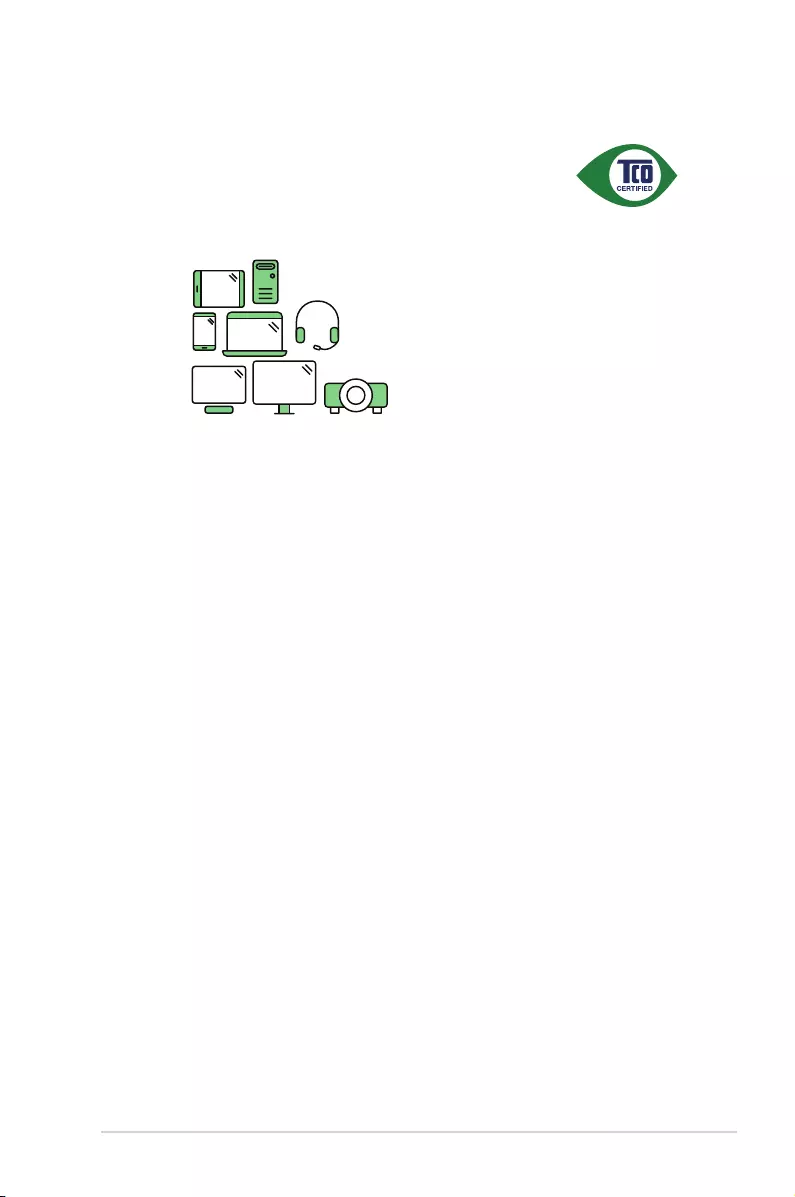
iii
TCO Certied
A third-party certification according to ISO 14024
Say hello
to a more sustainable product
IT products are associated with a wide range of sustainability risks
throughout their life cycle. Human rights violations are common in the
factories. Harmful substances are used both in products and their
manufacture. Products can often have a short lifespan because of poor
ergonomics, low quality and when they are not able to be repaired or
upgraded.
This product is a better choice. It meets all the criteria in TCO Certified,
the world’s most comprehensive sustainability certification for IT
products. Thank you for making a responsible product choice, that help
drive progress towards a more sustainable future!
Criteria in TCO Certified have a life-cycle perspective and balance
environmental and social responsibility. Conformity is verified by
independent and approved verifiers that specialize in IT products, social
responsibility or other sustainability issues. Verification is done both
before and after the certificate is issued, covering the entire validity
period. The process also includes ensuring that corrective actions are
implemented in all cases of factory non-conformities. And last but not
least, to make sure that the certification and independent verification is
accurate, both TCO Certified and the verifiers are reviewed regularly.
Want to know more?
Read information about TCO Certified, full criteria documents, news and
updates at tcocertified.com. On the website you’ll also find our Product
Finder, which presents a complete, searchable listing of certified
products.
Toward sustainable IT products
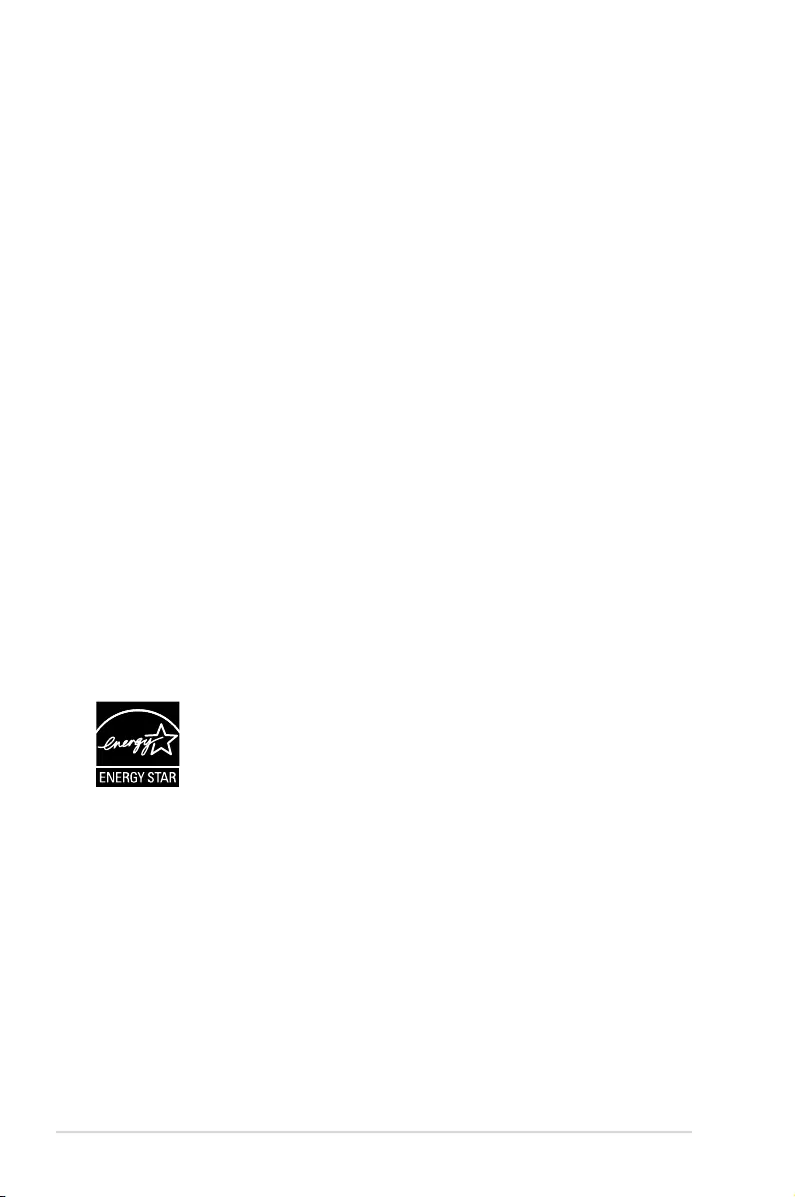
iv
Notices
Federal Communications Commission Statement
ThisdevicecomplieswithPart15oftheFCCRules.Operationissubject
tothefollowingtwoconditions:
• Thisdevicemaynotcauseharmfulinterference.
• Thisdevicemustacceptanyinterferencereceivedincluding
interferencethatmaycauseundesiredoperation.
Thisequipmenthasbeentestedandfoundtocomplywiththelimitsfora
ClassBdigitaldevice,pursuanttoPart15oftheFCCRules.Theselimits
aredesignedtoprovidereasonableprotectionagainstharmfulinterference
inaresidentialinstallation.Thisequipmentgenerates,usesandcan
radiateradiofrequencyenergyand,ifnotinstalledandusedinaccordance
withmanufacturer’sinstructions,maycauseharmfulinterferencetoradio
communications.However,thereisnoguaranteethatinterferencewill
notoccurinaparticularinstallation.Ifthisequipmentdoescauseharmful
interferencetoradioortelevisionreception,whichcanbedeterminedby
turningtheequipmentoffandon,theuserisencouragedtotrytocorrect
theinterferencebyoneormoreofthefollowingmeasures:
• Reorientorrelocatethereceivingantenna.
• Increasetheseparationbetweentheequipmentandreceiver.
• Connecttheequipmenttoanoutletonacircuitdifferentfromthatto
whichthereceiverisconnected.
• Consultthedealeroranexperiencedradio/TVtechnicianforhelp.
AsanEnergyStar® Partner,ourcompanyhasdetermined
thatthisproductmeetstheEnergyStar® guidelinesforenergy
efciency.
ThisproductqualiesforENERGYSTARinthefactorydefaultsettings
whichcanberestoredby“FactoryReset”functionintheOSDmenu.
Changingthefactorydefaultsettingsorenablingotherfeaturesmay
increasepowerconsumptionthatcouldexceedtheENERGYSTAR
speciedlimit.
Canadian Department of Communications Statement
ThisdigitalapparatusdoesnotexceedtheClassBlimitsforradio
noiseemissionsfromdigitalapparatussetoutintheRadioInterference
RegulationsoftheCanadianDepartmentofCommunications.
ThisclassBdigitalapparatuscomplieswithCanadianICES-003.
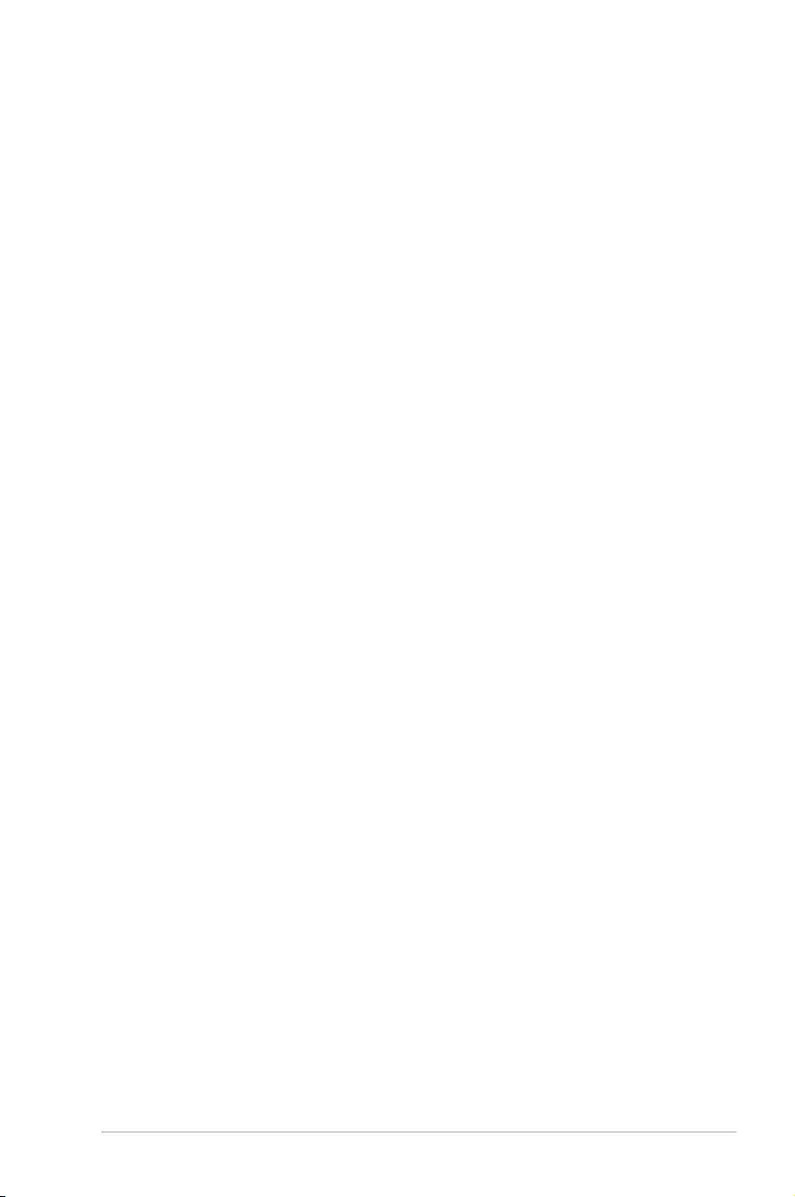
v
Safety information
• Beforesettingupthemonitor,carefullyreadallthedocumentationthat
camewiththepackage.
• Topreventfireorshockhazard,neverexposethemonitortorainor
moisture.
• Nevertrytoopenthemonitorcabinet.Thedangeroushighvoltages
insidethemonitormayresultinseriousphysicalinjury.
• Ifthepowersupplyisbroken,donottrytofixitbyyourself.Contacta
qualifiedservicetechnicianoryourretailer.
• Beforeusingtheproduct,makesureallcablesarecorrectlyconnected
andthepowercablesarenotdamaged.Ifyoudetectanydamage,
contactyourdealerimmediately.
• Slotsandopeningsonthebackortopofthecabinetareprovidedfor
ventilation.Donotblocktheseslots.Neverplacethisproductnearor
overaradiatororheatsourceunlessproperventilationisprovided.
• Themonitorshouldbeoperatedonlyfromthetypeofpowersource
indicatedonthelabel.Ifyouarenotsureofthetypeofpowersupplyto
yourhome,consultyourdealerorlocalpowercompany.
• Usetheappropriatepowerplugwhichcomplieswithyourlocalpower
standard.
• Donotoverloadpowerstripsandextensioncords.Overloadingcan
resultinfireorelectricshock.
• Avoiddust,humidity,andtemperatureextremes.Donotplacethe
monitorinanyareawhereitmaybecomewet.Placethemonitorona
stablesurface.
• Unplugtheunitduringalightningstormorifitwillnotbeusedfora
longperiodoftime.Thiswillprotectthemonitorfromdamagedueto
powersurges.
• Neverpushobjectsorspillliquidofanykindintotheslotsonthe
monitorcabinet.
• Toensuresatisfactoryoperation,usethemonitoronlywithULlisted
computerswhichhaveappropriateconfiguredreceptaclesmarked
between100~240VAC.
• Thesocket-outletshallbeinstalledneartheequipmentandshallbe
easilyaccessible
• Ifyouencountertechnicalproblemswiththemonitor,contacta
qualifiedservicer.
• Provideanearthingconnectionbeforethemainsplugisconnectedto
themains.And,whendisconnectingtheearthingconnection,besure
todisconnectafterpullingoutthemainsplugfromthemains.
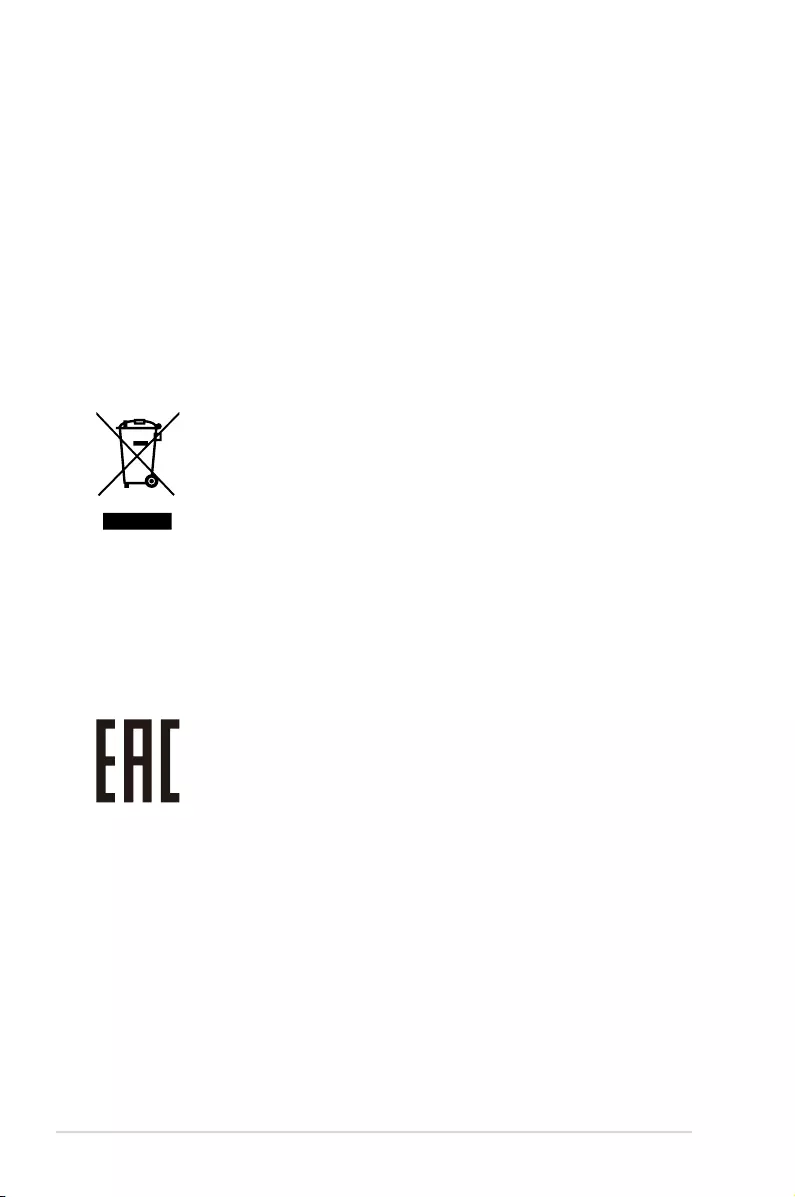
vi
• Pleaseconfirmthedistributionsysteminbuildinginstallationshall
providethecircuitbreakerrated120/240V,20A(maximum).
• Ifprovidedwitha3-pinattachmentplugonthepowercord,plugthe
cordintoagrounded(earthed)3-pinoutlet.Donotdisablethepower
cordgroundingpin,forexample,byattachinga2-pinadapter.The
groundingpinisanimportantsafetyfeature.
WARNING
Usageofotherthanspeciedhead-orearphonescanresultinhearing
lossduetoexcessivesoundpressures.
1.Donotdisposeofelectricalappliancesasunsorted
municipalwaste,useseparatecollectionfacilities.
2.Contactyourlocalgovernmentforinformationregardingthe
collectionsystemsavailable.
3.Ifelectricalappliancesaredisposedofinlandllsordumps,
hazardoussubstancescanleakintothegroundwaterandget
intothefoodchain,damagingyourhealthandwell-being.
4.Whenreplacingoldapplianceswithnewonce,theretaileris
legallyobligatedtotakebackyouroldappliancefordisposal
atleastforfreeofcharge.
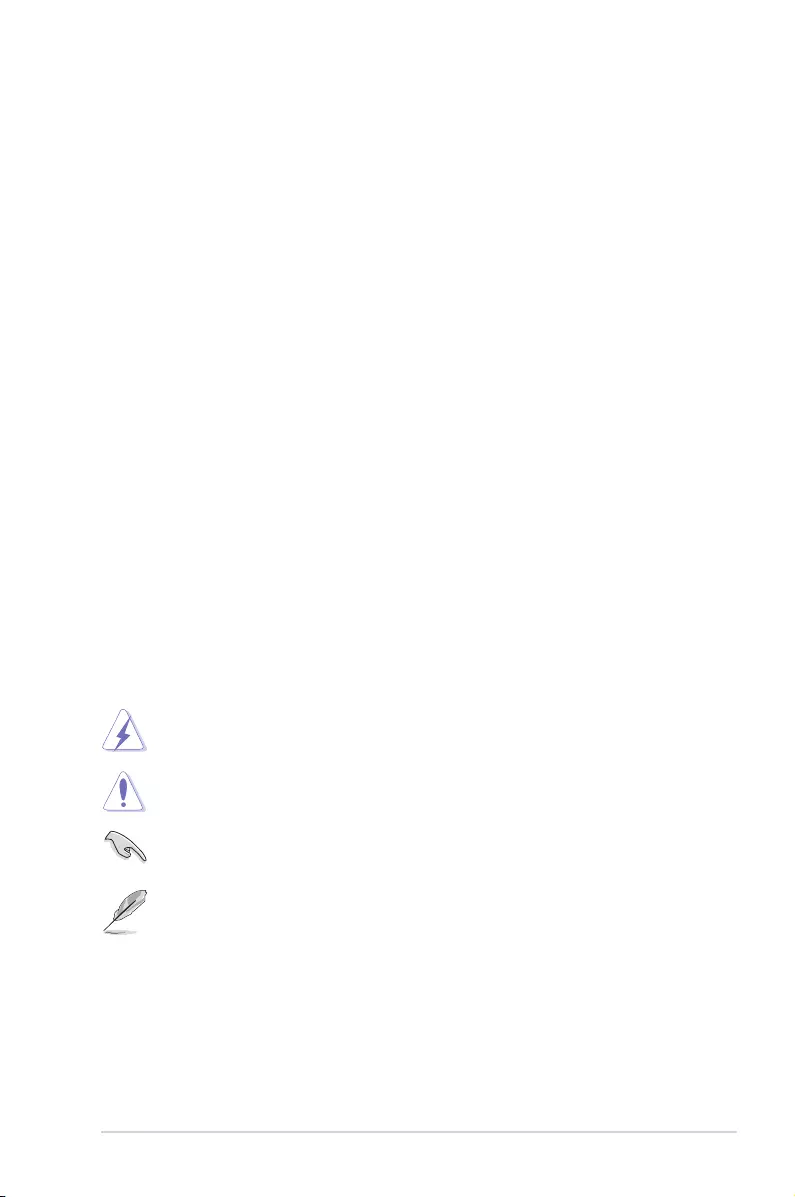
vii
Care & Cleaning
• Beforeyouliftorrepositionyourmonitor,itisbettertodisconnectthe
cablesandpowercord.Followthecorrectliftingtechniqueswhen
positioningthemonitor.Whenliftingorcarryingthemonitor,graspthe
edgesofthemonitor.Donotliftthedisplaybythestandorthecord.
• Cleaning.Turnyourmonitoroffandunplugthepowercord.Cleanthe
monitorsurfacewithalint-free,non-abrasivecloth.Stubbornstains
mayberemovedwithaclothdampenedwithmildcleaner.
• Avoidusingacleanercontainingalcoholoracetone.Useacleaner
intendedforusewiththeLCD.Neverspraycleanerdirectlyonthe
screen,asitmaydripinsidethemonitorandcauseanelectricshock.
The following symptoms are normal with the monitor:
• Thescreenmayflickerduringtheinitialuseduetothenatureofthe
fluorescentlight.TurnoffthePowerSwitchandturnitonagainto
makesurethattheflickerdisappears.
• Youmayfindslightlyunevenbrightnessonthescreendependingon
thedesktoppatternyouuse.
• Whenthesameimageisdisplayedforhours,anafterimageofthe
previousscreenmayremainafterswitchingtheimage.Thescreenwill
recoverslowlyoryoucanturnoffthePowerSwitchforhours.
• Whenthescreenbecomesblackorflashes,orcannotworkanymore,
contactyourdealerorservicecentertofixit.Donotrepairthescreen
byyourself!
Conventions used in this guide
WARNING:Informationtopreventinjurytoyourselfwhentryingto
completeatask.
CAUTION:Informationtopreventdamagetothecomponents
whentryingtocompleteatask.
IMPORTANT:InformationthatyouMUSTfollowtocompletea
task.
NOTE:Tipsandadditionalinformationtoaidincompletingatask.
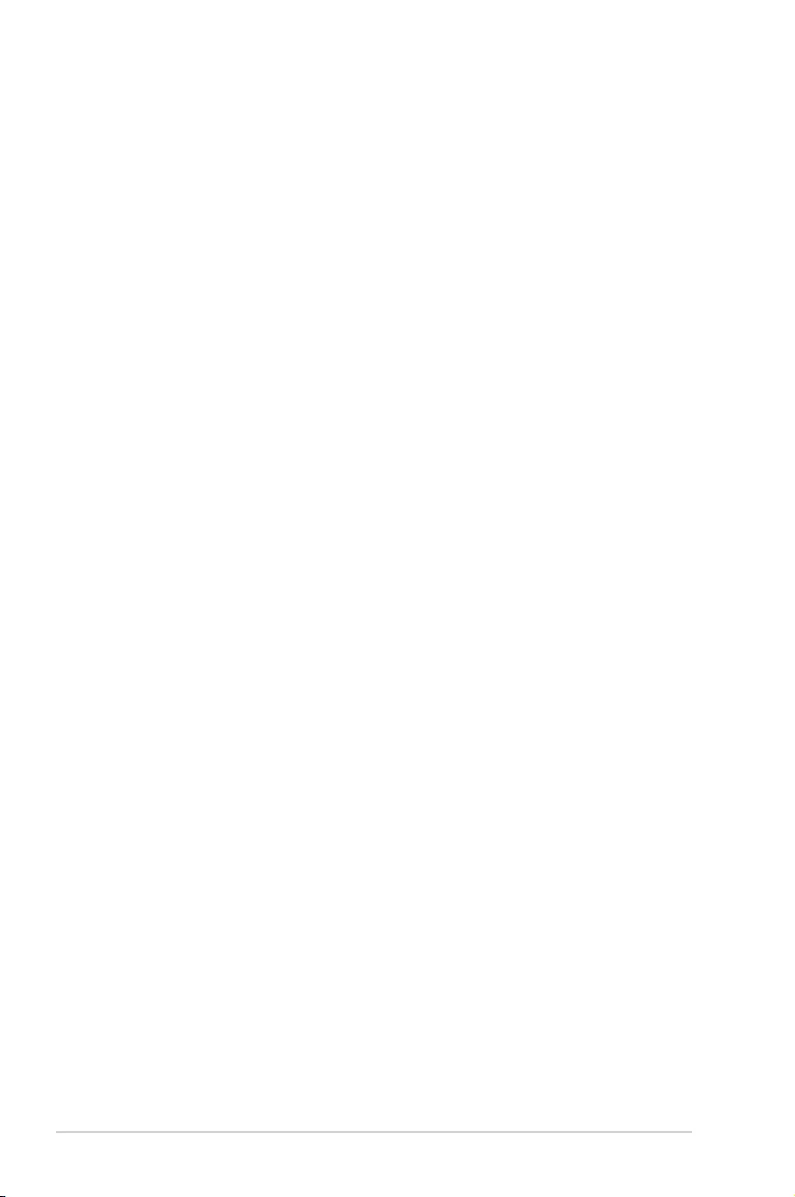
viii
Wheretondmoreinformation
Refertothefollowingsourcesforadditionalinformationandforproduct
andsoftwareupdates.
1. ASUS websites
TheASUSwebsitesworldwideprovideupdatedinformationonASUS
hardwareandsoftwareproducts.Refertohttp://www.asus.com
2. Optional documentation
Yourproductpackagemayincludeoptionaldocumentationthatmay
havebeenaddedbyyourdealer.Thesedocumentsarenotpartof
thestandardpackage.
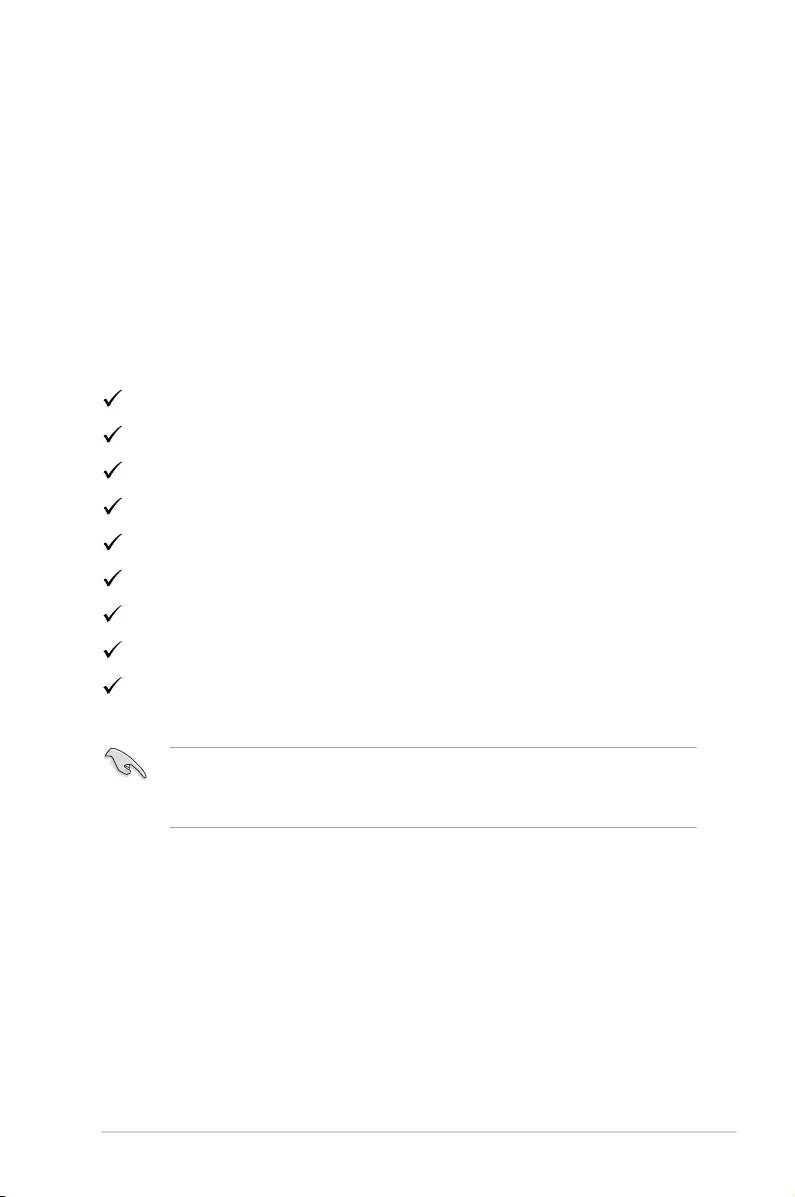
1-1
ASUS LCD Monitor VA27A Series
1.1 Welcome!
ThankyouforpurchasingtheASUS®LCDmonitor!
ThelatestwidescreenLCDmonitorfromASUSprovidesacrisper,
broader,andbrighterdisplay,plusahostoffeaturesthatenhanceyour
viewingexperience.
Withthesefeatures,youcanenjoytheconvenienceanddelightfulvisual
experiencethatthemonitorbringsyou!
1.2 Package contents
Checkyourpackageforthefollowingitems:
LCD Monitor
Monitor Base
Monitorcolumn
QuickStartGuide
Warranty Card
1xPowerCord
1xHDMICable(Optional)
1xDPCable(Optional)
1xUSBCable
• Ifanyoftheaboveitemsisdamagedormissing,contactyourretailer
immediately.
• * AlsotheReplaceablepartsrequiredbytheTCOCertified.
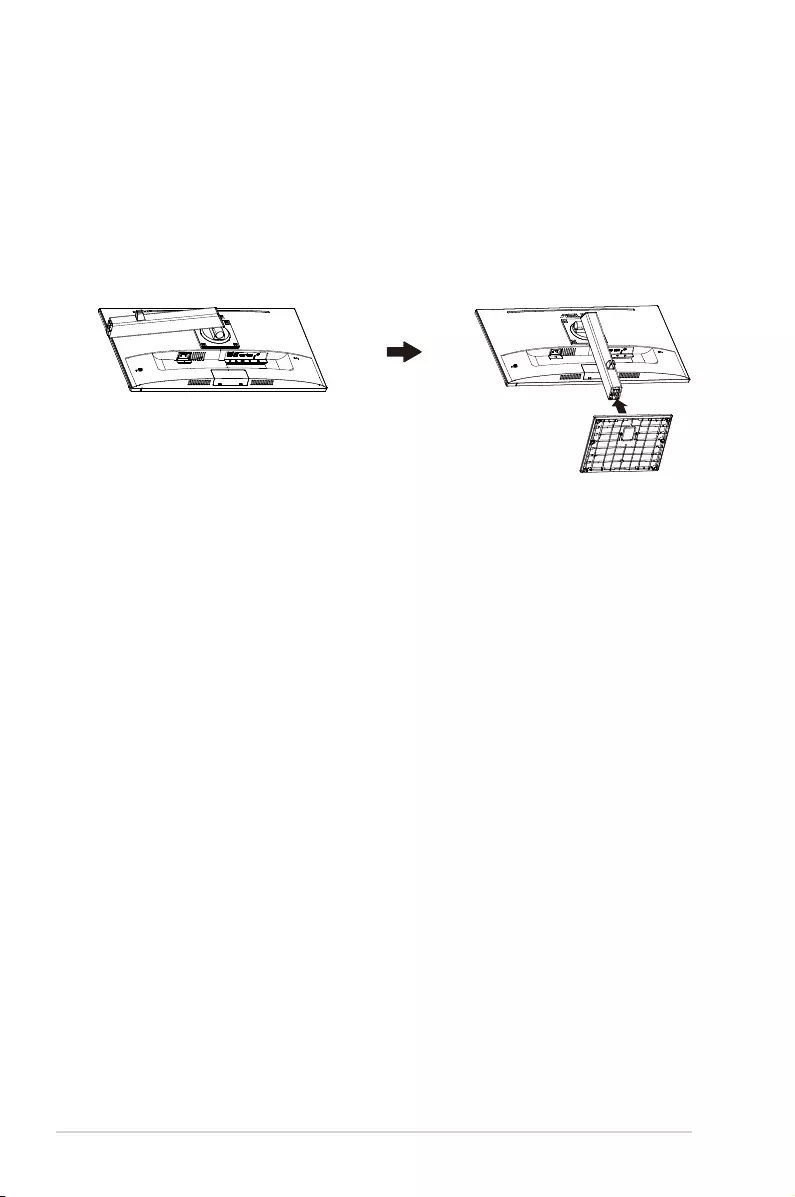
1-2 Chapter 1: Product Introduction
1.3 Assembling the monitor
To assemble the monitor:
1. Placethedisplayatonaclothonthetable,Thenattachthebase
tothearmandxwiththescrewtojointhemtightly.Youcaneasily
tightenthescrewbyngers.
2. Adjustthemonitortotheanglethatismostcomfortableforyou.
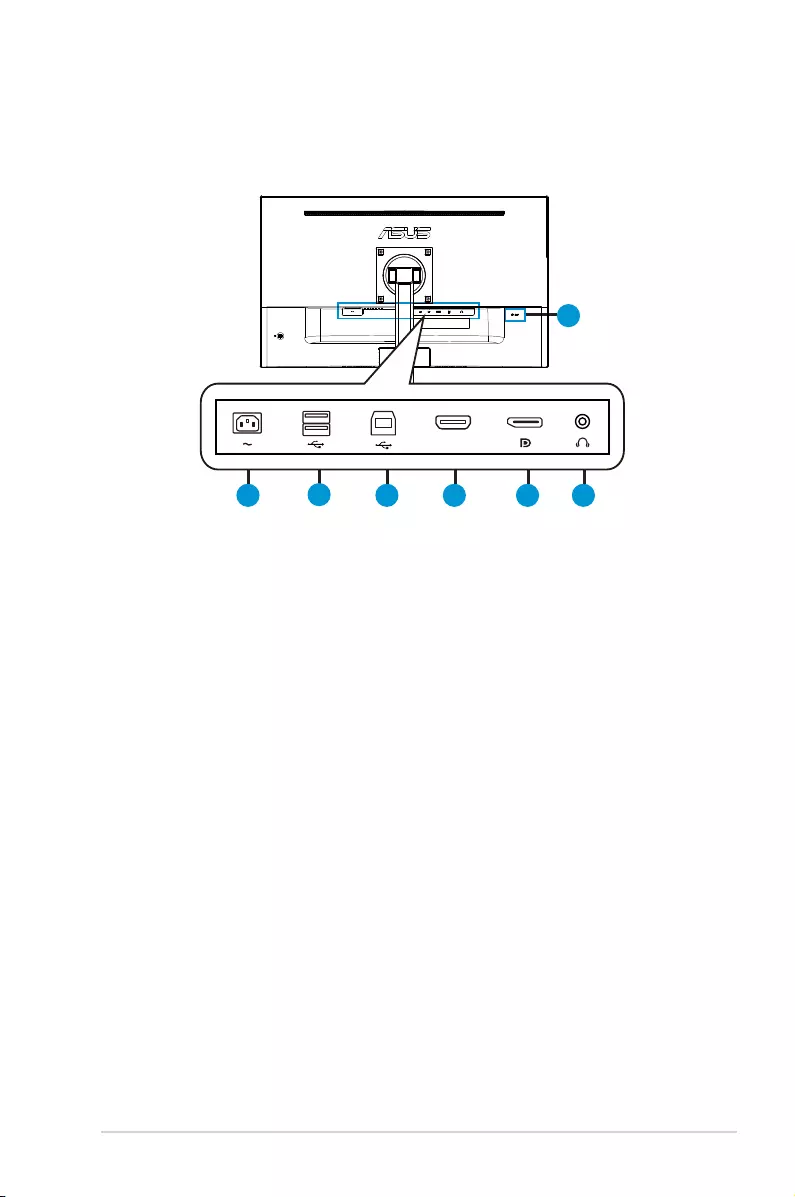
1-3
ASUS LCD Monitor VA27A Series
1.4 Connect cables
1.4.1 Rear of the LCD monitor
2
7
3 4 5 6
1
HDMI
1. AC-INPort
2. USBDownstream
3. USB Upstream
4. HDMIPort
5. DPPort
6. AUDIOPort
7. KensingtonLock
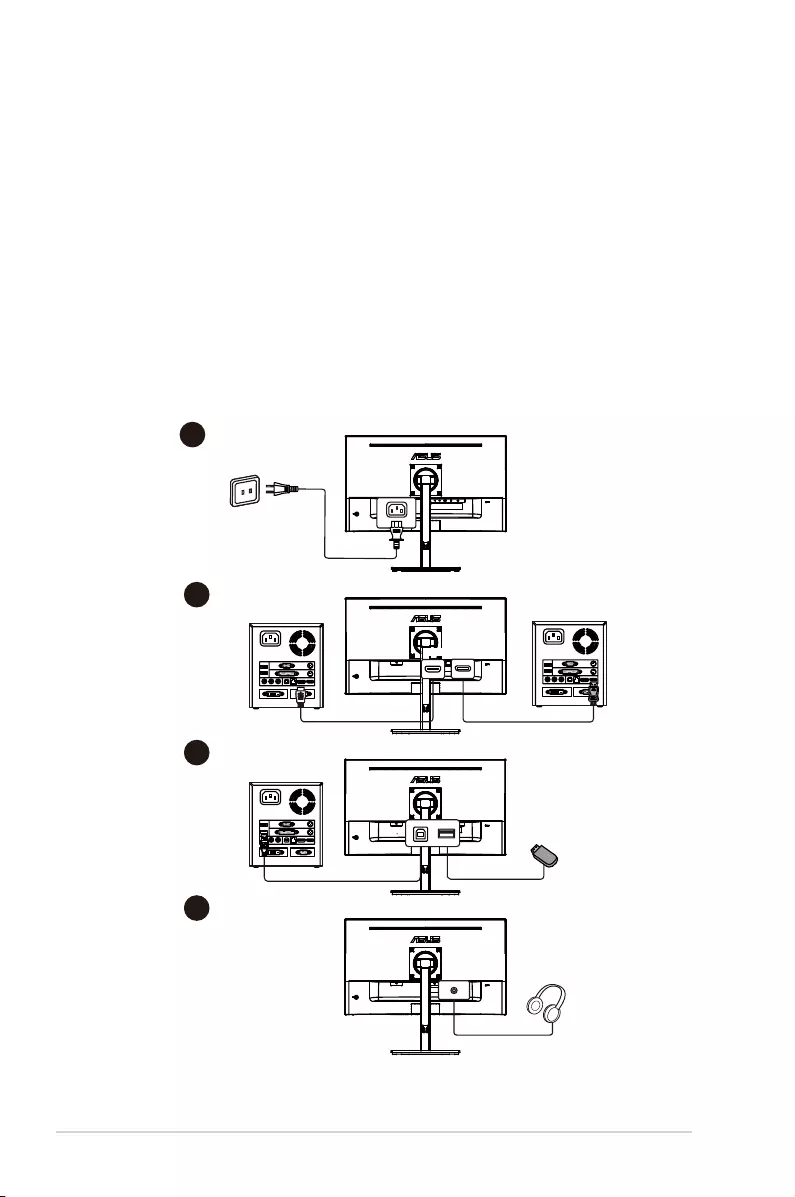
1-4 Chapter 1: Product Introduction
Installaion
1. Turnoffyourcomputerandunplugyourcomputer'spowercord.
2. ConnectthesignalcabletotheHDMI(optional)and/orVGA
(optional)and/orDVI(optional)inputsocketofthemonitor,and
theHDMI(optional)and/orVGA(optional)and/orDVI(optional)
outputsocketofthegraphicscardonthecomputer.Thentightenthe
thumbscrewsonthesignalcableconnector.
3. Insertthemonitorpowercableintothepowerportatthebackofthe
monitor.
4. Plugthepowercordsofyourcomputerandyourmonitorintoa
nearbyelectricaloutlet.
A
B
C
D
AC IN
HDMI DP
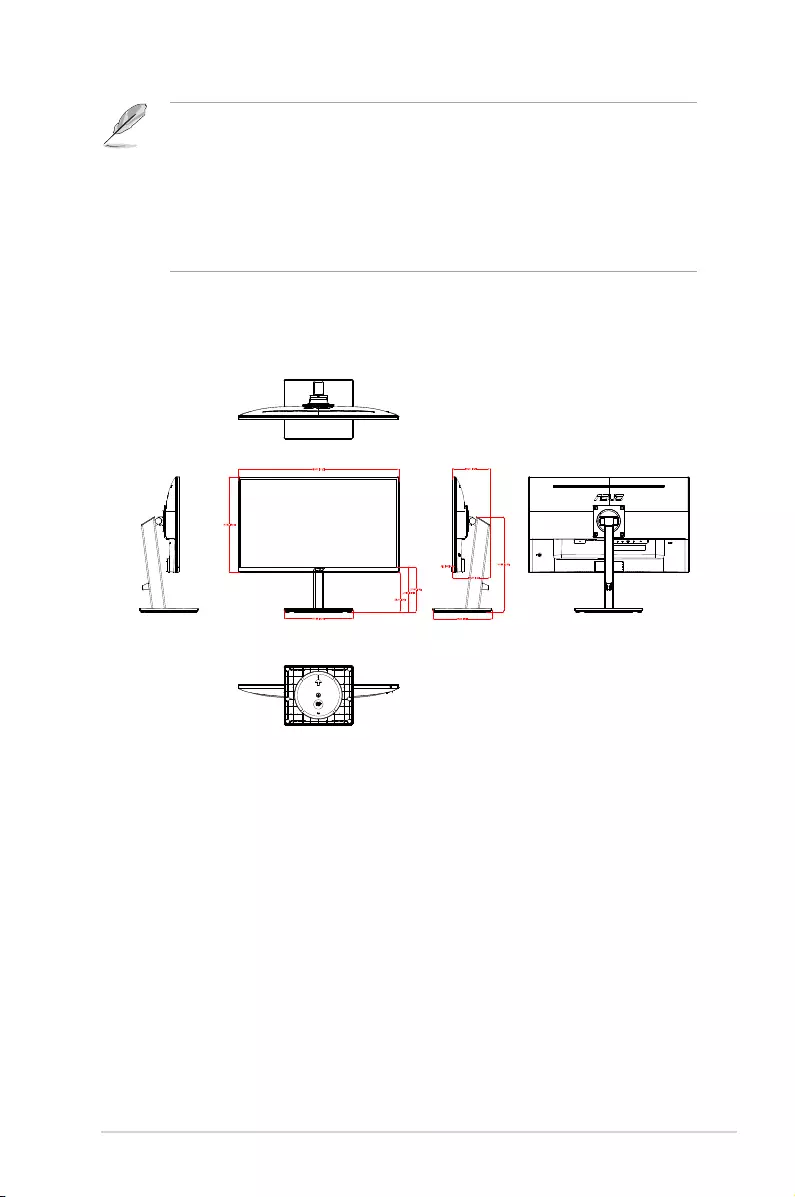
1-5
ASUS LCD Monitor VA27A Series
• POWERCORDspecificationsrefertopagev.
• Fortheinstallationofreplaceableparts,pleaserefertotheaboveinstallation
instructions.
• Usersmaygotothelocalservicenetworktoreplace/purchasethequalified
replaceableparts.
• Forlocalservicecentersandservicecontacts,pleasereferto
https://www.asus.com/support
1.4.2 Sixsidesgure
UNIT:mm(inch)
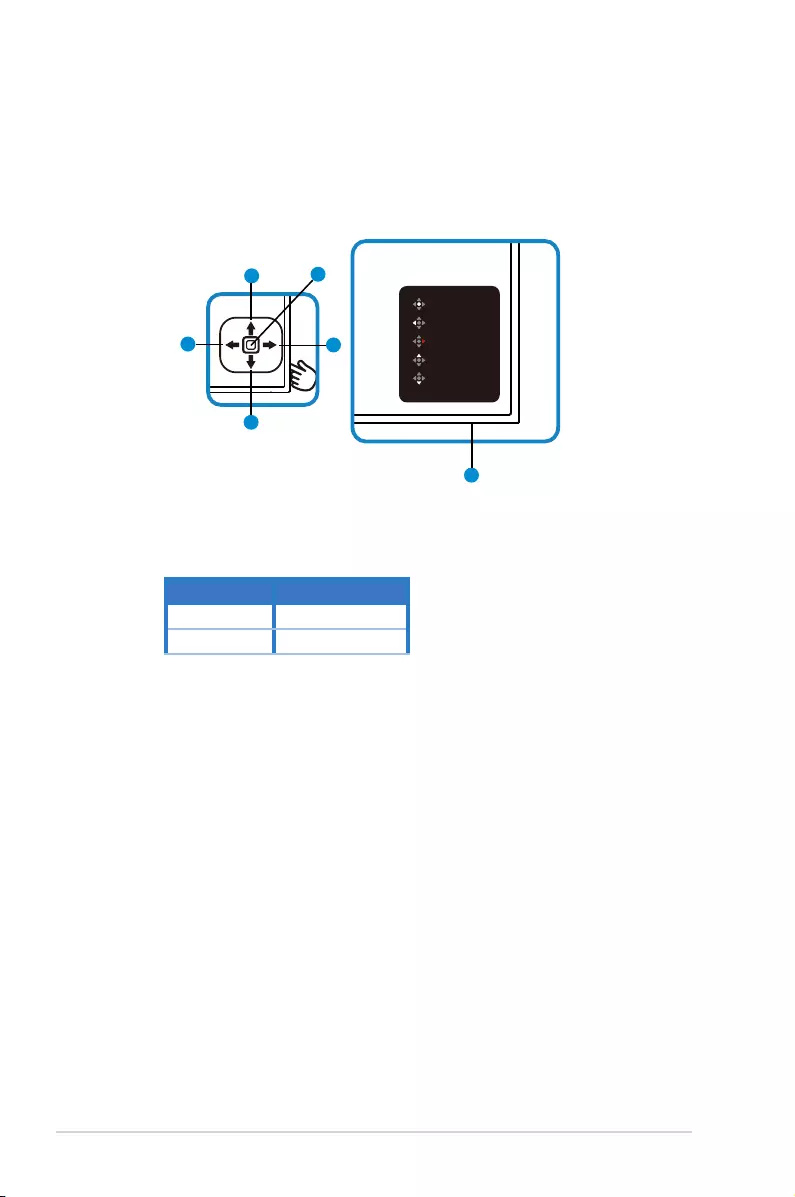
1-6 Chapter 1: Product Introduction
1.5 Monitor introduction
1.5.1 Using the Controls button
Usethecontrolbuttononthebackofthemonitortoadjusttheimage
settings.
Main Menu
Exit
Power Off
Brightness
Input Select
6
34
52
1
1. PowerLED:
• Thefollowingtabledescribesthedefinitionofthecolorsofthe
powerindicator.
Status Description
White Enable
Orange Standbymode
2. Centralbutton:
• PressthisbuttontoentertheOSDmenu.
• Pressthisbuttontoturnonthemonitorwhenturnedoff.
3. Leftkey:
• ExittheOSDmenuorreturntothepreviouslayer.
4. Rightkey:
• PowerOffshortcutkey.
• Entertheoptionofthenextlayer.
5. Upkey:
• InputSelectshortcutkey.
• Movetheoptionupwardsorincreasetheoptionvalue.
6. Downkey:
• Brightnessshortcutkey:
• Movetheoptiondownwardsordecreasetheoptionvalue.
• KeyLockshortcutkey.Pressandholditfor5secondstoenable/
disableKeysLock.
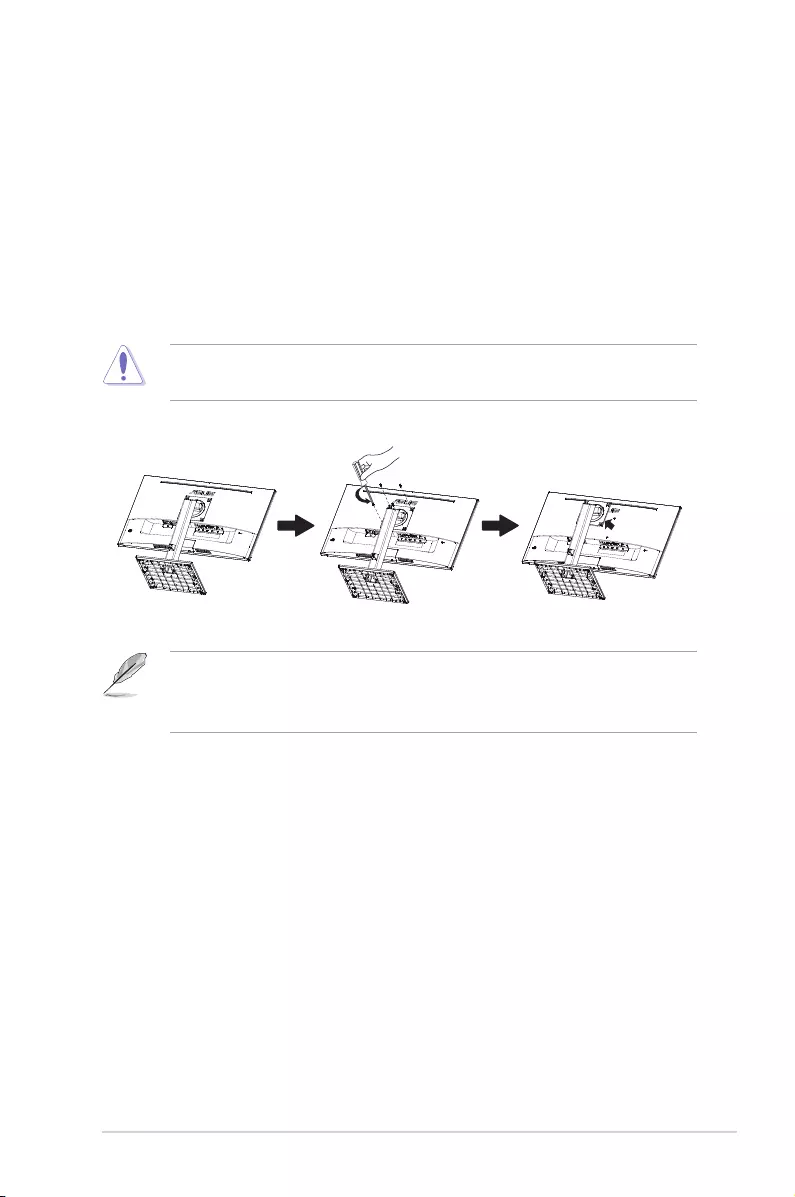
2-1
ASUS LCD Monitor VA27A Series
2.1 Detaching the arm/stand (for VESA wall
mount)
ThedetachablestandofthismonitorisspeciallydesignedforVESAwall
mount.
To detach the arm/stand
1. Disconnectpowerandsignalcables.Carefullyputthefrontofthe
monitorfacedownonacleantable.
2. Removethebase/standfromthemonitor.
• Werecommendthatyoucoverthetablesurfacewithsoftclothtoprevent
damagetothemonitor.
• TheVESAwallmountkit(100x100mm)ispurchasedseparately.
• UseonlytheULListedWallMountBracketwithminimumweight/load12kg
(Screwsize:M4x10mm).

2-2 Chapter 2: Setup
2.2 Adjusting the monitor
• Foroptimalviewing,werecommendthatyoulookatthefullfaceofthe
monitor,thenadjustthemonitortotheanglethatismostcomfortable
foryou.
• Holdthestandtopreventthemonitorfromfalling
whenyouchangeits
angle.
• Youcanadjustthemonitor’sanglefrom+35˚to-5˚.
-5 ~ 35
90°
90°
15cm
-180° +180°
Itisnormalthatthemonitorslightlyshakeswhileyouadjusttheviewing
angle.
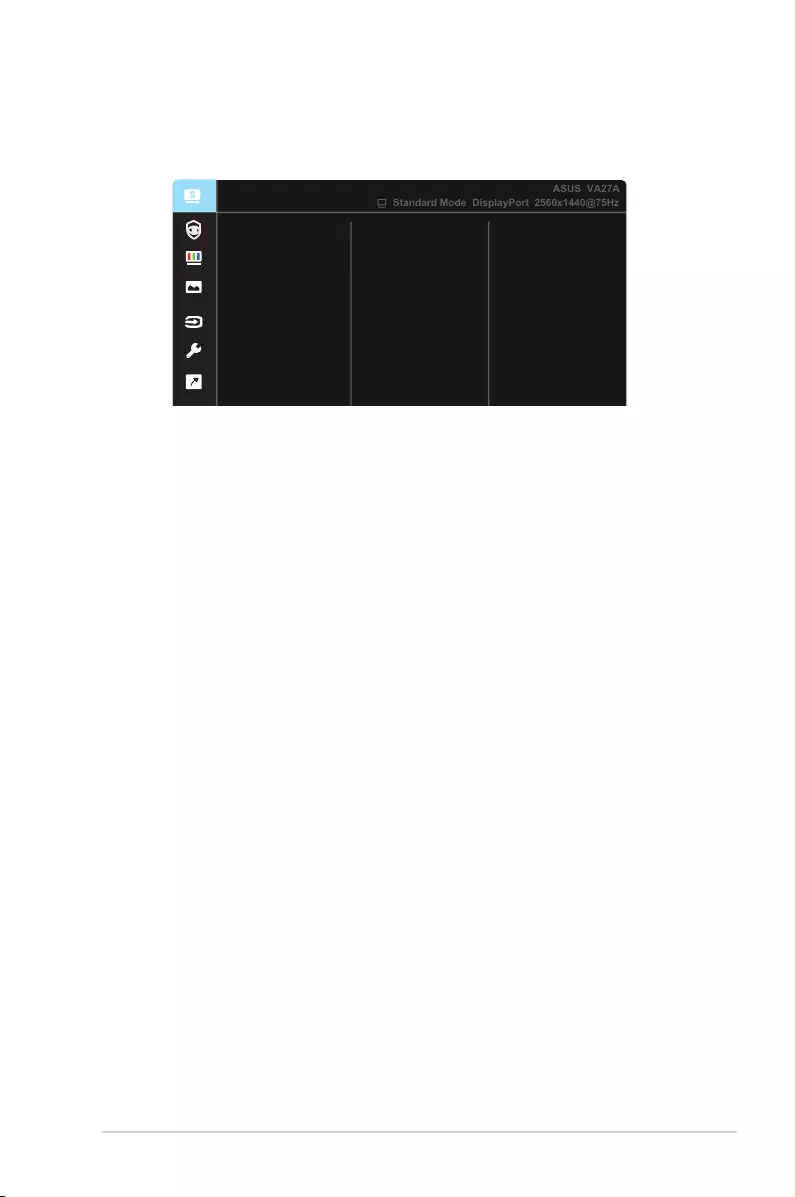
3-1
ASUS LCD Monitor VA27A Series
3.1 OSD (On-Screen Display) menu
3.1.1 Howtorecongure
Reading Mode
Darkroom Mode
Splendid
Standard Mode
Night View Mode
Theater Mode
Game Mode
Scenery Mode
sRGB Mode
Standard Mode DisplayPort 2560x1440@75Hz
ASUS VA27A
1. PresstheMENUbuttontoactivatetheOSDmenu.
2. Pressthe and buttonstotogglebetweenoptionsinthe
Menu.Asyoumovefromoneicontoanother,theoptionnameis
highlighted.
3. ToselectthehighlighteditemonthemenupresstheCenterkey.
4. Pressthe and buttonstoselectthedesiredparameter.
5. PresstheCenterkeytoentertheslidebarandthenusethe or
buttons,accordingtotheindicatorsonthemenu,tomakeyour
changes.
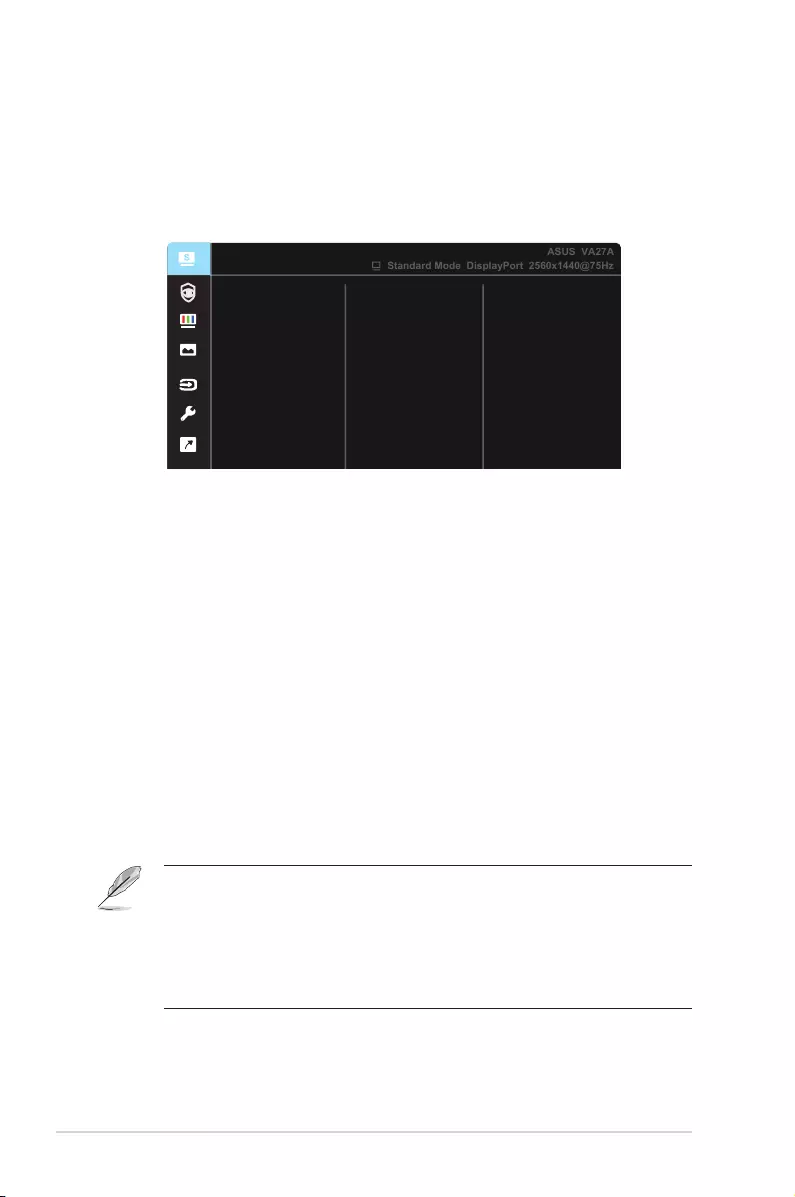
3-2 Chapter 3: General Instruction
3.1.2 OSD Function Introduction
1. Splendid
Thisfunctioncontainseightsub-functionsthatyoucanselectfor
yourpreference.EachmodehastheResetselection,allowingyouto
maintainyoursettingorreturntothepresetmode.
Reading Mode
Darkroom Mode
Splendid
Standard Mode
Night View Mode
Theater Mode
Game Mode
Scenery Mode
sRGB Mode
Standard Mode DisplayPort 2560x1440@75Hz
ASUS VA27A
• Standard Mode:Thisisthebestchoicefordocumenteditingwith
SPLENDID™VideoIntelligenceTechnology.
• sRGB Mode:Thisisthebestchoiceforviewingphotosandgraphics
fromPCs.
• Scenery Mode:Thisisthebestchoiceforsceneryphotodisplayingwith
SPLENDID™VideoIntelligenceTechnology.
• Theater Mode:Thisisthebestchoiceformoviewatchingwith
SPLENDID™VideoIntelligenceTechnology.
• Game Mode:ThisisthebestchoiceforgameplayingwithSPLENDID™
VideoIntelligenceTechnology.
• Night View Mode:Thisisthebestchoiceforplayingdark-scenegame
orwatchingdark-scenemoviewithSPLENDID™VideoIntelligence
Technology.
• Reading Mode :Thisisthebestchoiceforbookreading.
• Darkroom Mode :Thisisthebestchoiceforaweakambientlight
environmen.
• IntheStandardMode,theSaturation,SkinTone,Sharpness,andASCR
functionsarenotuser-configurable.
• InthesRGB,theSaturation,ColorTemp.,SkinTone,Sharpness,Brightness,
ContrastandASCRfunctionsarenotuser-configurable.
• IntheReadingMode,theSaturation,SkinTone,Sharpness,ASCR,contrast,
andColorTempfunctionsarenotuser-configurable.
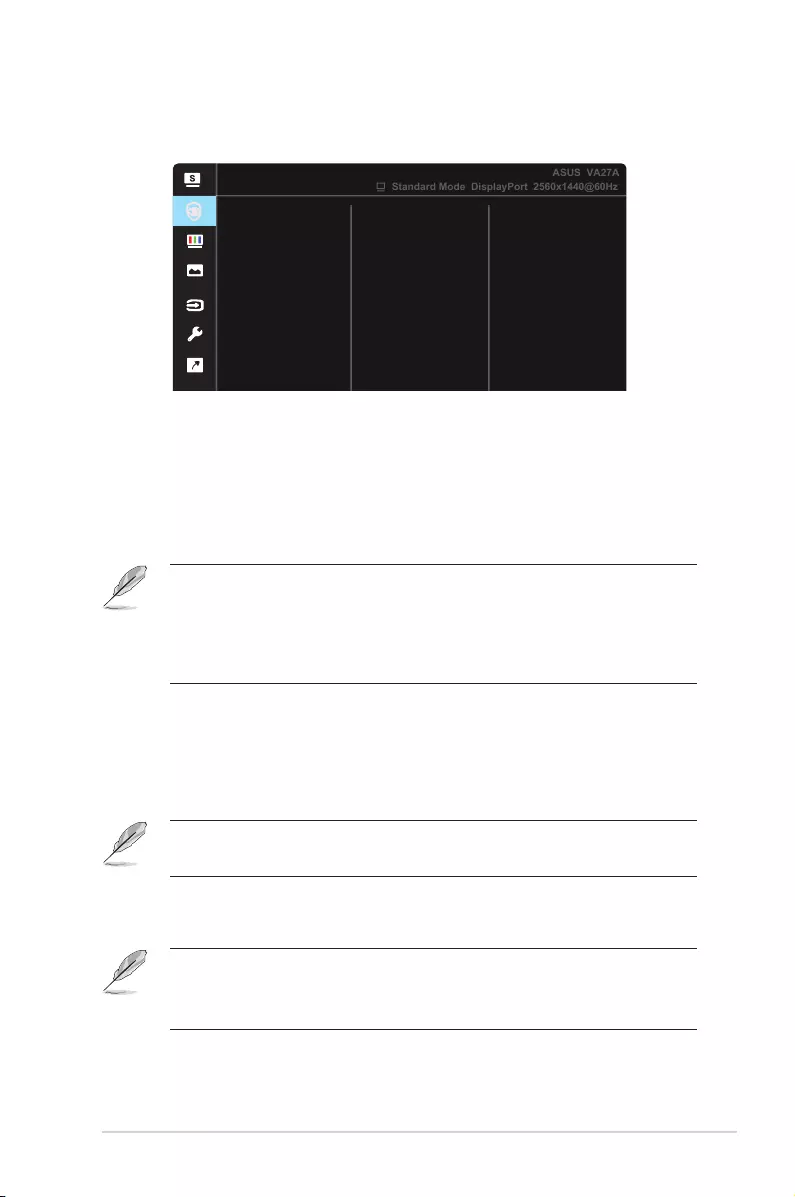
3-3
ASUS LCD Monitor VA27A Series
2. Eye Care
AdjusttheenergylevelofEyeCarefromLEDbacklight.
Eye Care
Blue Light Filter
Color Augmentation
Rest Reminder
Standard Mode DisplayPort 2560x1440@60Hz
ASUS VA27A
• Blue Light Filter:Inthisfunction,youcanadjustthebluelightfilterfrom
0tomax.0:nochanges;Max:Thehigherthelevel,thelessbluelight
isscattered.Whenbluelightfilterisactivated,thedefaultsettingsof
StandardModewillbeautomaticallyimported.Besidesmaximumlevel,
thebrightnessisuser-configurable.Maximumistheoptimizedsetting.
ItiscompliancewithTUVlowbluelightcertification*.Thebrightness
functionisnotuserconfigurable.
• HighenergybluelightmayleadtoeyestrainandAMD(Age-RelatedMacular
Degeneration).BluelightFilterreduces70%(max.)harmfulbluelightto
avoidCVS(ComputerVisionSyndrome)whentheuseradjustsbluelightfilter
bartomaximumlevel.
• *Whencoloraugmentationisindefaultvalue(50).
• Rest Reminder:Thisfunctionprovidesyouarestreminderaccording
tohowlongyousetforyourworkingtime.Forexample,ausersets30
minutesworkingtimeandtherewillbeapopupreminderappearedon
theupperleftcornerofthemonitorfor5seconds.Pressanykeytomake
this reminder OSD disappeared.
• Whenthisfunctionisenable,thefollowingfunctionsarenotavailable:
SplendidDemoMode,GamePlusandQuickFit.
• Color Augmentation:Theadjustingrangeofcolorenhancementisfrom
0to100.
• ThisfunctionisnotavailableinsRGBmodeunderSplendid.
• ThisfunctionisnotavailablewhenReddishorYellowishisselectedinthe
SkinTonemenu.
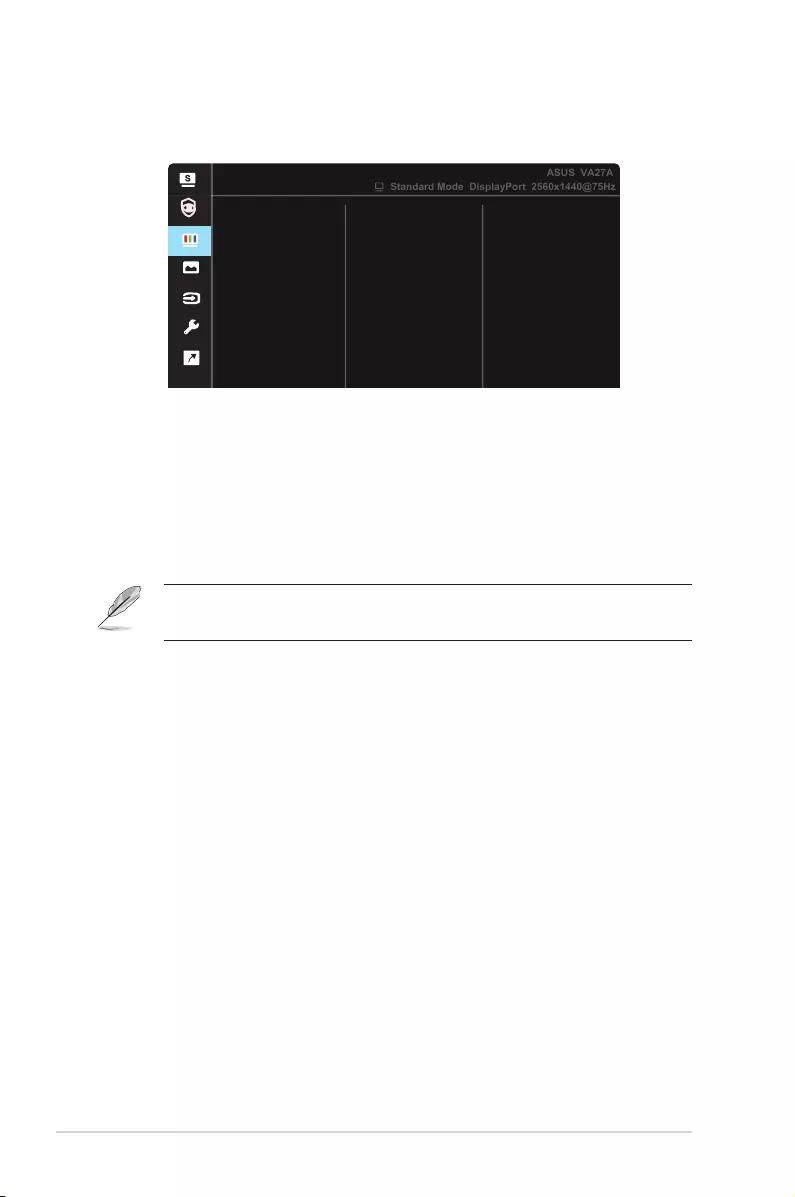
3-4 Chapter 3: General Instruction
3. Color
Selecttheimagecoloryoulikefromthisfunction.
Color
Brightness
Color Temp.
Skin Tone
Saturation
Contrast
Standard Mode DisplayPort 2560x1440@75Hz
ASUS VA27A
• Brightness:Theadjustingrangeisfrom0to100.
• Contrast:Theadjustingrangeisfrom0to100.
• Saturation:Theadjustingrangeisfrom0to100.
• Color Temp.:Containsthreepresetcolormodes(Cool,Normal,Warm)
and User Mode.
• Skin Tone:ContainsthreecolormodesincludingReddish,Natural,and
Yellowish.
• IntheUserMode,colorsofR(Red),G(Green),andB(Blue)areuser-
configurable;theadjustingrangeisfrom0~100.
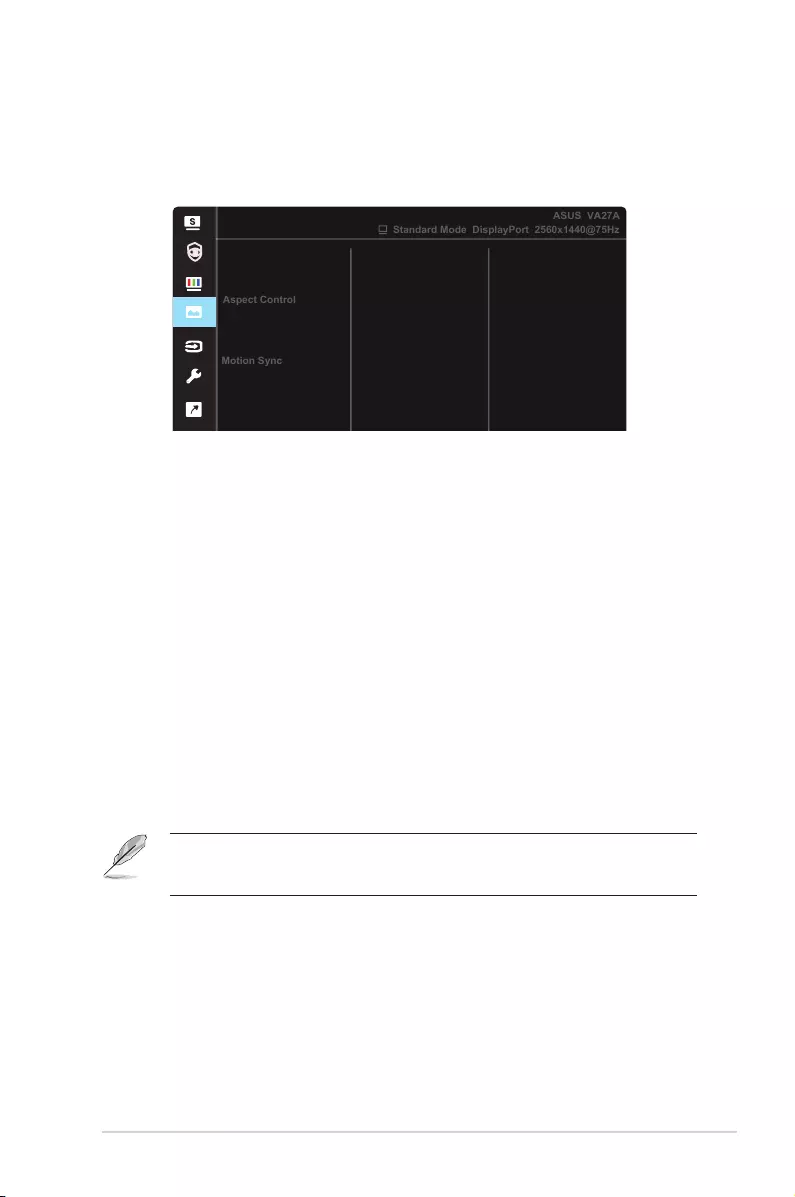
3-5
ASUS LCD Monitor VA27A Series
4. Image
YoucanadjusttheimageSharpness,TraceFree,AspectControl,
VividPixel,
ASCR,MotionSyncandAdaptive-Syncfromthismain
function.
Image
Sharpness
VividPixel
Adaptive-Sync
ASCR
Aspect Control
Trace Free
Standard Mode DisplayPort 2560x1440@75Hz
ASUS VA27A
Motion Sync
• Sharpness:Adjuststhepicturesharpness.Theadjustingrangeisfrom
0to100.
• Trace Free:SpeedsuptheresponsetimebyOverDrivetechnology.The
adjustingrangeisfromlower0tofaster100.
• Aspect Control:Adjuststheaspectratioto“Full”,“4:3”.
• VividPixel:ASUSExclusiveTechnologythatbringslifelikevisualsfor
crystal-clearanddetail-orientedenjoyment.Theadjustingrangeisfrom
0to100.
• ASCR:SelectON or OFFtoenableordisabledynamiccontrastratio
function.
• Motion Sync:Checktodecreasemotionblurandminimizeghostingpart
whenon-screenobjectsarefastmoving.
• Adaptive-Sync:ItcanallowaAdaptive-Syncsupportedgraphicssource
todynamicallyadjustdisplayrefreshratebasedontypicalcontentframe
ratesforpowerefficient,virtuallystutterfreeandlow-latencydisplay
update.
• 4:3isonlyavailablewheninputsourceisin4:3format。
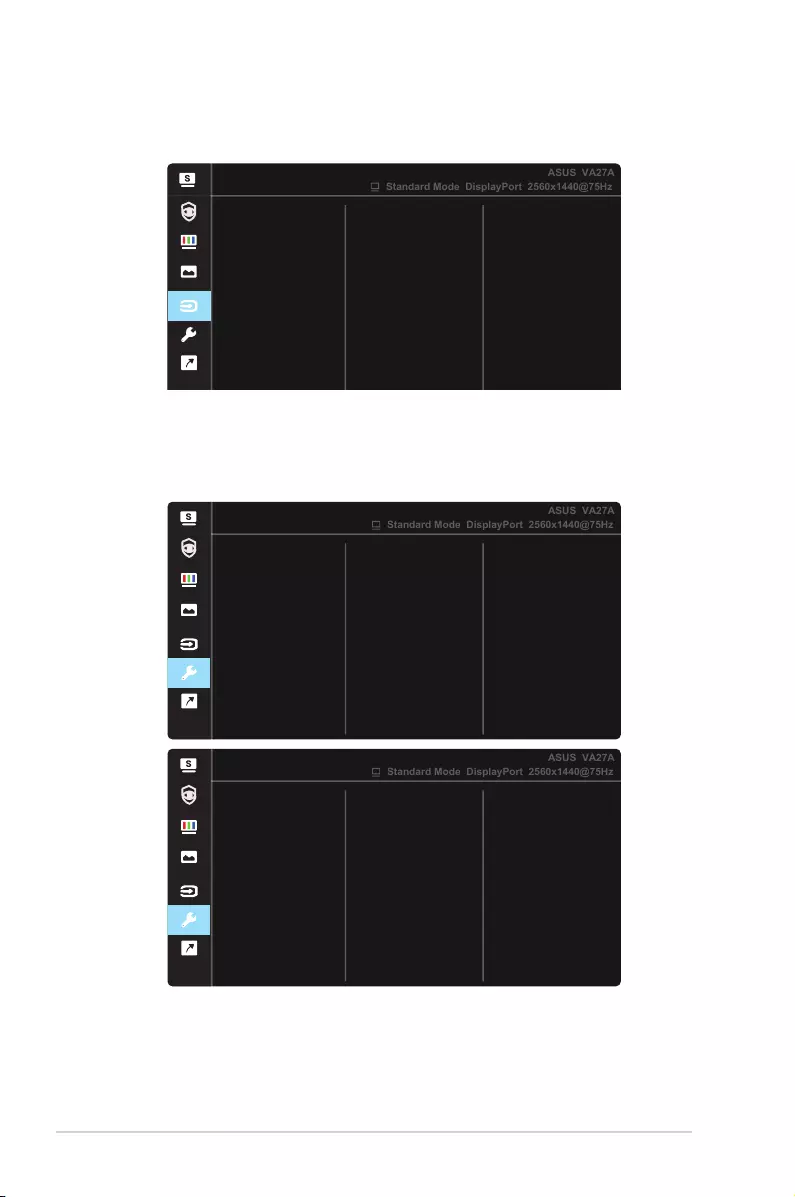
3-6 Chapter 3: General Instruction
5. Input Select
SelecttheinputsourcefromHDMI, DisplayPort inputsignal.
Input Select
HDMI
DisplayPort
Standard Mode DisplayPort 2560x1440@75Hz
ASUS VA27A
6. System Setup
Adjuststhesystemconguration.
System Setup
Splendid Demo Mode
GamePlus
Volume
QuickFit
ECO Mode
USB Charging
OSD Setup
More
Standard Mode DisplayPort 2560x1440@75Hz
ASUS VA27A
System Setup
Back
Key Lock
Language
Information
Power Indicator
Power Key Lock
All Reset
Standard Mode DisplayPort 2560x1440@75Hz
ASUS VA27A
• Splendid Demo Mode:ActivatethedemomodefortheSplendid
function.
• Volume: Adjuststheoutputvolumelevel.
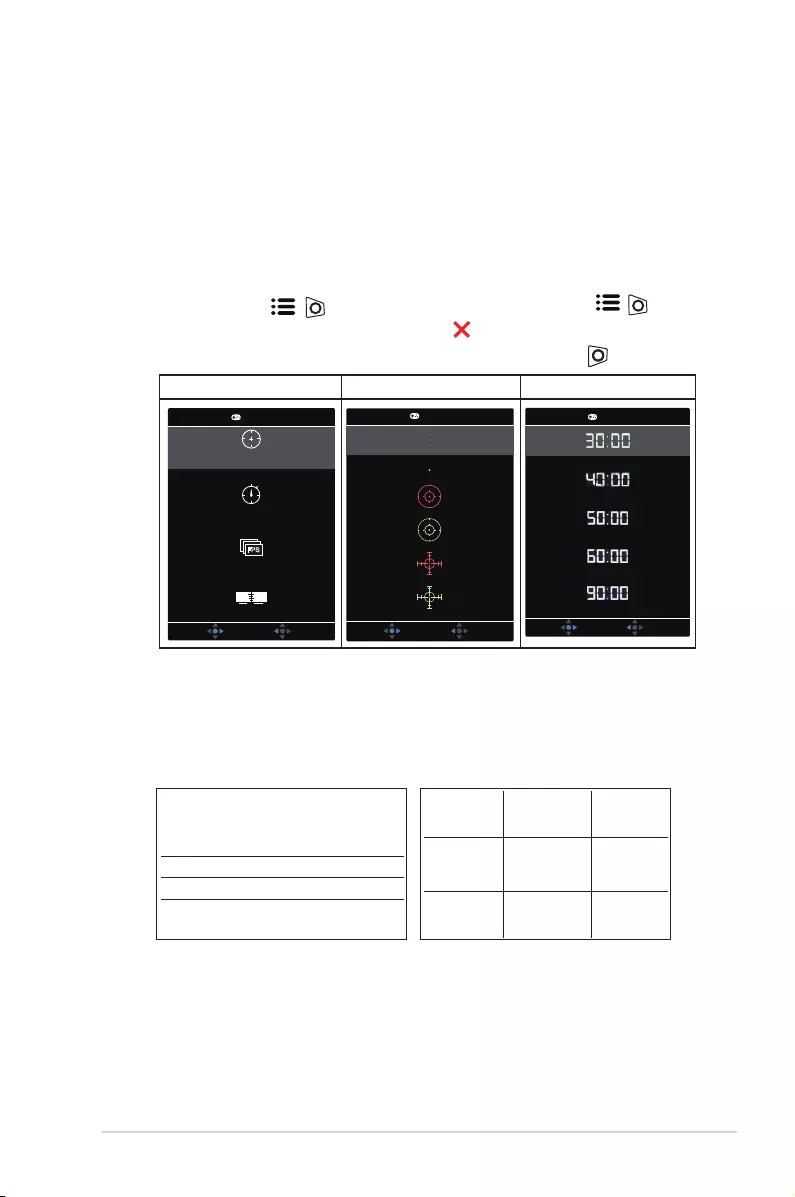
3-7
ASUS LCD Monitor VA27A Series
• GamePlus:TheGamePlusFunctionprovidesatoolkitandcreatesa
bettergamingenvironmentforuserswhenplayingdifferenttypesof
games.Particularly,Aimpointfunctionisspeciallydesignedfornew
gamersorbeginnersinterestedinFirstPersonShooter(FPS)games.
ToactiveGamePlus:
• PressGamePlusButton toentertheGamePlusmainmenu.
• ActivateCrosshair,Timer,FPSCounterorDisplayAlignment
function.
• Move the ( )buttonup/downtoselectandpress ( )to
confirmthefunctionneeded.Press togooff,andexit.
• Crosshair/Timer/FPSCounterismovablebypressing 5-waykey.
GamePlusmainmenu GamePlus-Crosshair GamePlus-Timer
Timer
FPS Counter
FPS
Display Alignment
Crosshair
(Practice Mode)
GamePlus
NEXT BACK/EXIT
GamePlus
NEXT BACK/EXIT
GamePlus
NEXT BACK/EXIT
• QuickFit: containsthreepatterns:(1)Grid(2)Papersize(3)Photosize.
1. Gridpattern:Facilitatesdesignersanduserstoorganize
contentandlayoutononepageandachieveaconsistent
lookandfeel.
Alignment Grid 2Alignment Grid 1
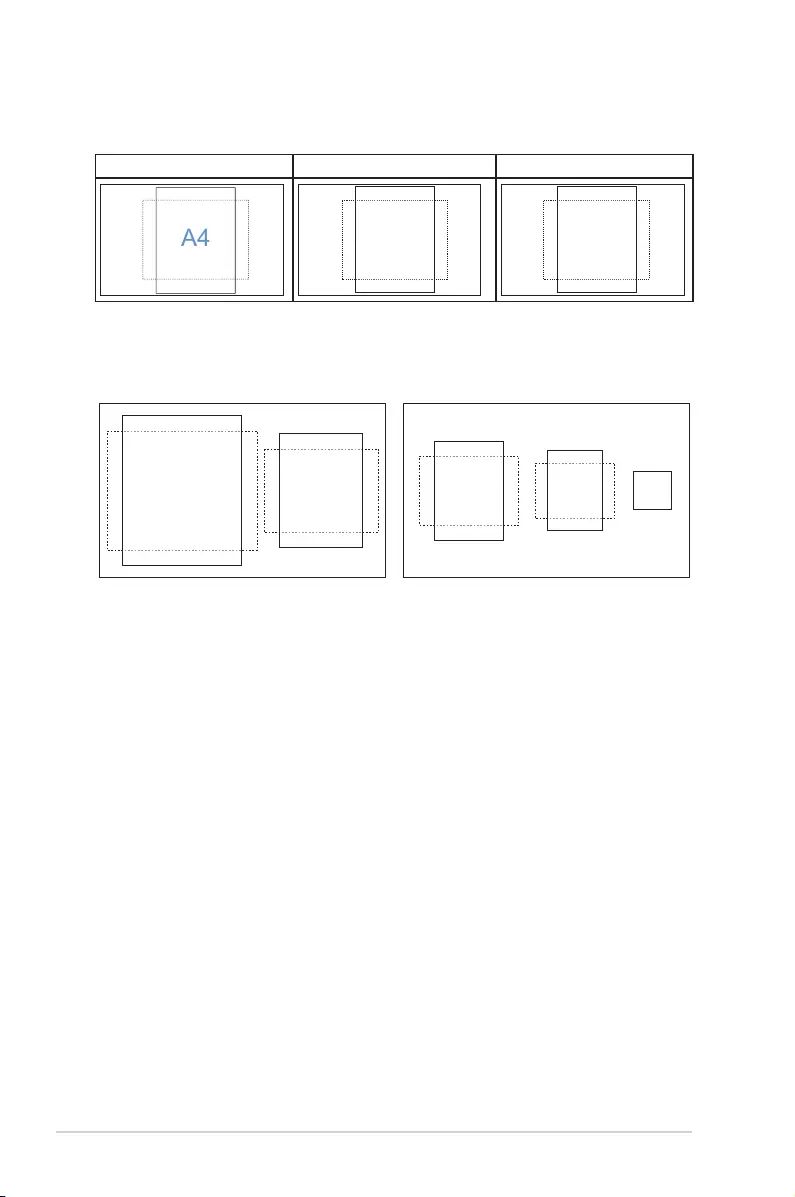
3-8 Chapter 3: General Instruction
2. Papersize:Providesuserstoviewtheirdocumentsinreal
sizeonthescreen.
A4 B5 Letter
A4 B5
EXIT
Letter
EXIT
3. Photosize:Providesphotographersandotherusersto
accuratelyviewandedittheirphotosinrealsizeonthe
screen.
8x10 5x7
3x5 2x2
4x6
• ECO Mode:Activatetheecologymodeforpowersaving.
• USB Charging:ControltheUSBPowerduringPowersaving.Ifselect
OnDuringStandby,USBPowerwillactiveWhenMonitorenterPower
saving.IfselectOffDuringStandby,USBPowerwillinactiveWhen
MonitorenterPowersaving.
• OSD Setup:AdjuststheOSD Timeout,DDC/CI,andTransparency of
the OSD screen.
• More:ReturnthenextpageofSystemSetting.
• Back:ReturnthepreviouspageofSystemSetting.
• Language:SelectOSDlanguage.Theselectionsare:English, French,
German, Spanish, Italian, Dutch, , Russian, Poland, Czech, Croacia,
Hungary, Romania, Portugal, Turkey, Simplified Chinese, Traditional
Chinese, Japanese, Korean, Persian, Thai, Indonesian.
• Key Lock:Disableallkeyfunctions.Pressingthesecondbuttononthe
rightformorethanfivesecondstodisablekeylockfunction.
• Information:Displaysthemonitorinformation.
• Power Indicator:TurnthepowerLEDindicatoron/off.
• Power Key Lock:Todisable/enablepowerkey
• All Reset:Selects“Yes”torevertallsettingstothefactorydefaultmode.
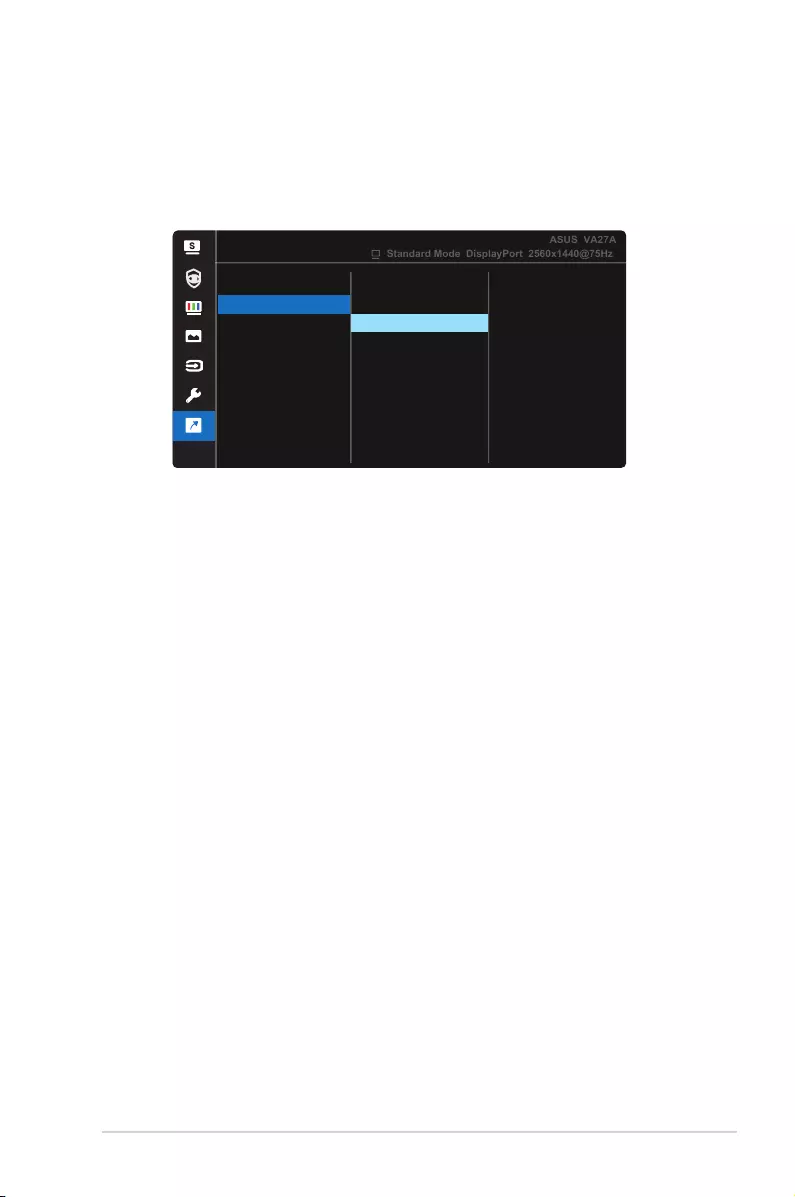
3-9
ASUS LCD Monitor VA27A Series
7. Shortcut
Selectingthisoptionallowsyoutosettwoshortcutkeys.Usercan
selectfrom“BlueLightFilter”,“Splendid”,“Brightness”,“Contrast”,
“InputSelect”,“ColorTemp.”,“Volume”,“QuickFit”,“GamePlus”,“Rest
Reminder”,“ColorAugmentation”andsetasshortcutkey.
Shortcut
Shortcut 1
Shortcut 2
Standard Mode DisplayPort 2560x1440@75Hz
ASUS VA27A
Blue Light Filter
Splendid
Brightness
Contrast
Input Select
Color Temp.
Volume
More
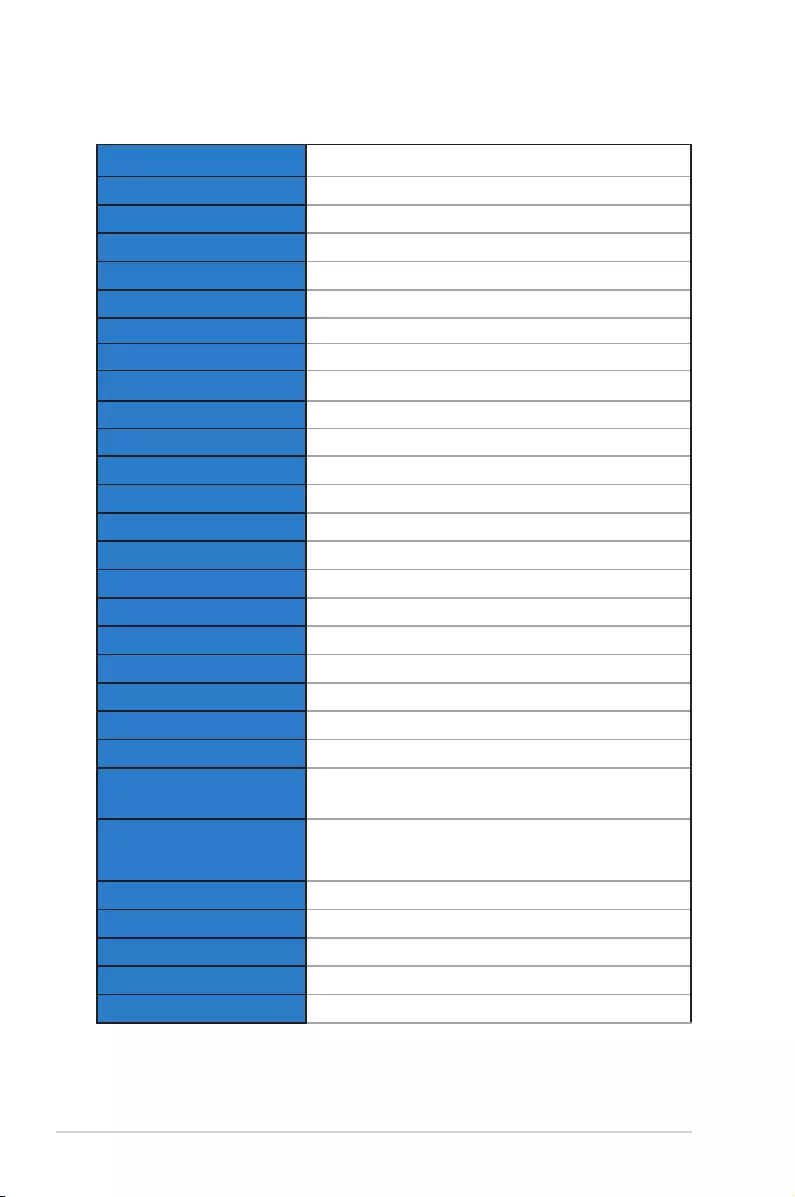
3-10 Chapter 3: General Instruction
3.2 Specications
Model VA27AQSB
PanelSize 27”W
Max.Resolution 2560x1440@75Hz
Brightness(Typ.) 350cd/m
2
IntrinsicContrastRatio(Typ.) 1000:1
ViewingAngle(CR>10) 178°(V)/178°(H)
Display Colors 16.7M(RGB8-bits)
Response Time 5ms(GToG)
SatelliteSpeaker 2Wx2
SoundfromHDMI Yes
SoundfromDP Yes
HDMIinput HDMI1.4
DPinput DP1.2
USB2.0port Upstreamx1,Downstreamx2
Earphone Yes
PowerONConsumption < 17W
Note *BasedonEnergyStar8.0standard
Chassis Colors Black
Powersavingmode <0.5W
Poweroffmode <0.5W
Tilt -5°~+35°
VESAWallMounting Yes(100mmx100mm)
Phys.Dimensionwithstand
(WxHxD) 613.83 x 517.29 x 266.3 mm
Phys.Dimensionwithout
stand(WxHxD)
(ForVESAWallMount)
613.83 x 365.81 x 51.54 mm
BoxDimension(WxHxD) 712x441mmx207mm
NetWeight(Esti.) 6.69kg
NetWeightwithoutStand 4.41kg
GrossWeight(Esti.) 8.54kg
VoltageRating AC100~240V(Built-in)
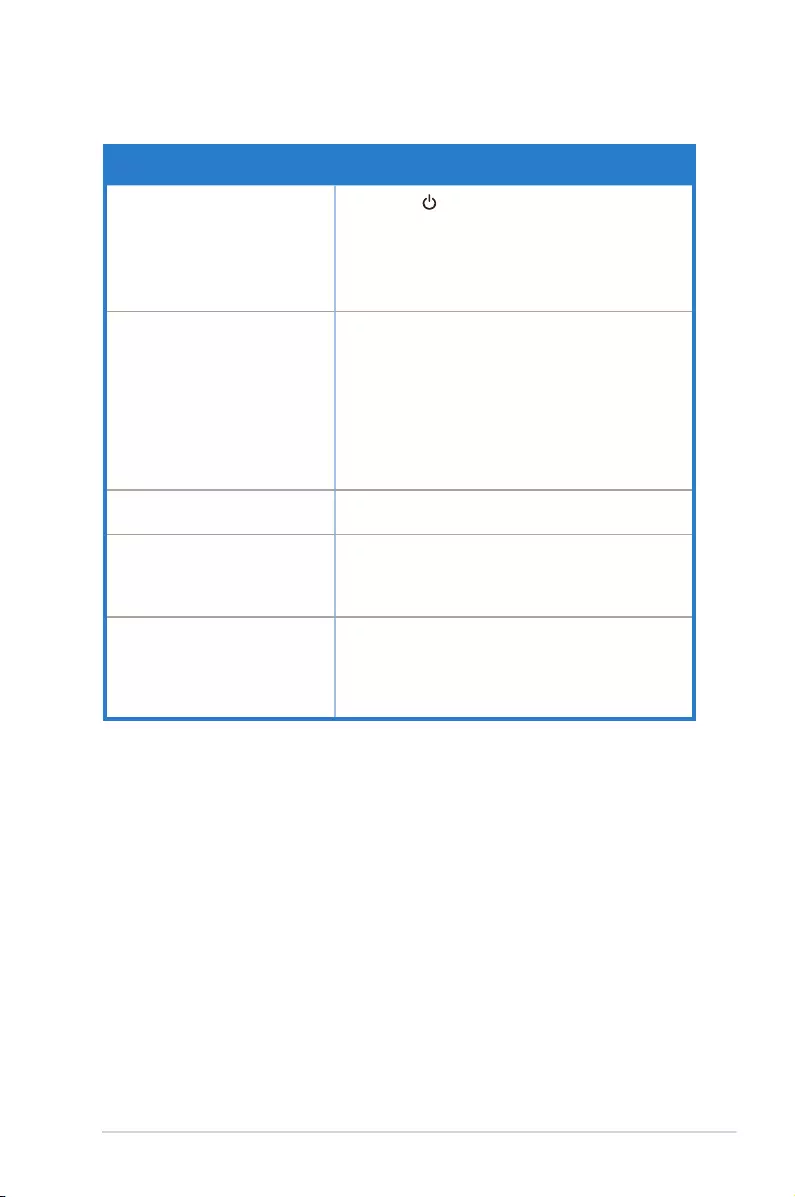
3-11
ASUS LCD Monitor VA27A Series
3.3 Troubleshooting (FAQ)
Problem Possible Solution
PowerLEDisnotON • Pressthe buttontocheckifthemonitorisinthe
ONmode.
• Checkifthepowercordisproperlyconnectedto
themonitorandthepoweroutlet.
• CheckPowerIndicatorfunctioninmainmenuOSD.
Select“ON”toturnonpowerLED.
ThepowerLEDlightsamberand
thereisnoscreenimage
• Checkifthemonitorandthecomputerareinthe
ONmode.
• Makesurethesignalcableisproperlyconnected
themonitorandthecomputer.
• Inspectthesignalcableandmakesurenoneofthe
pinsarebent.
• Connectthecomputerwithanotheravailable
monitortocheckifthecomputerisproperly
working.
Screenimageistoolightordark • AdjusttheContrastandBrightnesssettingsvia
OSD.
Screenimagebouncesorawave
patternispresentintheimage
• Makesurethesignalcableisproperlyconnectedto
themonitorandthecomputer.
• Moveelectricaldevicesthatmaycauseelectrical
interference.
Screenimagehascolordefects
(whitedoesnotlookwhite)
• Inspectthesignalcableandmakesurethatnoneof
thepinsarebent.
• PerformResetviaOSD.
• AdjusttheR/G/BcolorsettingsorselecttheColor
TemperatureviaOSD.
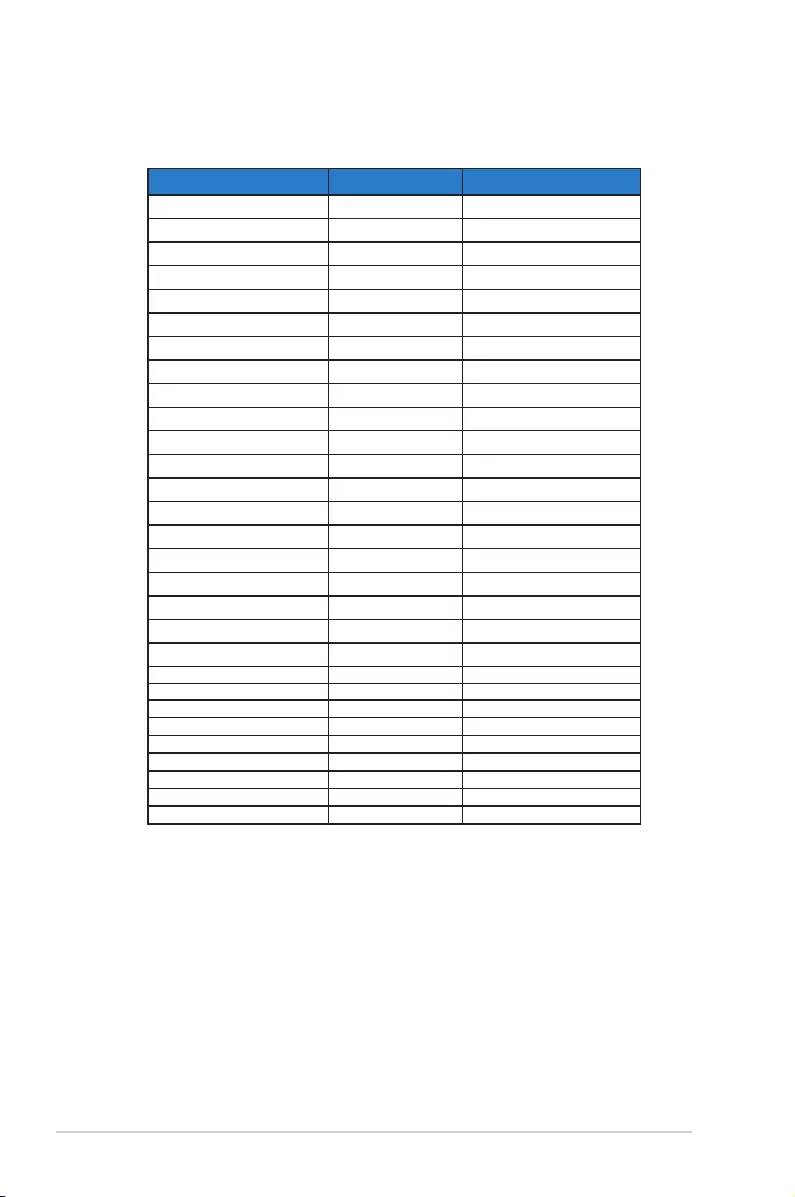
3-12 Chapter 3: General Instruction
3.4 Supported Timing List
PC Supported Primary Timing
Resolution Refresh Rate Horizontal Frequency
640x480 60Hz 31.469kHz
640x480 72Hz 37.861kHz
640x480 75Hz 37.5kHz
640x480 67Hz 37.861kHz
720x400 70Hz 31.469kHz
720x480 60Hz 31.469kHz
720x576 50Hz 31.250kHz
800x600 56Hz 35.156kHz
800x600 60Hz 37.879kHz
800x600 75Hz 46.875kHz
832x624 75Hz 49.725kHz
1024x768 60Hz 48.363kHz
1024x768 70Hz 56.476kHz
1024x768 75Hz 60.023kHz
1152x864 75Hz 67.5kHz
1280x720 50Hz 37.5kHz
1280x720 60Hz 44.772kHz
1280x960 60Hz 60kHz
1280x1024 60Hz 63.981kHz
1280x1024 75Hz 79.976kHz
1440x480 60Hz 31.5kHz
1440x576 50Hz 31.25kHz
1440x900 60Hz 55.935kHz
1680x1050 60Hz 65.29kHz
1920x1080 60Hz 67.5kHz
1920x1080 50Hz 56.250kHz
2560x1440 60Hz 88.787kHz
2560x1440 75Hz 111.302kHz
2560x1440 75Hz 111.788kHz