Table of Contents
ASUS VC66-C2B5012ZN User Manual
Displayed below is the user manual for VC66-C2B5012ZN by ASUS which is a product in the PCs/Workstations category. This manual has pages.
Related Manuals

VivoMini
VC65-C Series
User Manual

COPYRIGHT INFORMATION
No part of this manual, including the products and software described in it, may be reproduced,
transmitted, transcribed, stored in a retrieval system, or translated into any language in any form or by
any means, except documentation kept by the purchaser for backup purposes, without the express
written permission of ASUSTeK COMPUTER INC. (“ASUS”).
ASUS PROVIDES THIS MANUAL “AS IS” WITHOUT WARRANTY OF ANY KIND, EITHER EXPRESS
OR IMPLIED, INCLUDING BUT NOT LIMITED TO THE IMPLIED WARRANTIES OR CONDITIONS OF
MERCHANTABILITY OR FITNESS FOR A PARTICULAR PURPOSE. IN NO EVENT SHALL ASUS, ITS
DIRECTORS, OFFICERS, EMPLOYEES OR AGENTS BE LIABLE FOR ANY INDIRECT, SPECIAL, INCIDENTAL,
OR CONSEQUENTIAL DAMAGES (INCLUDING DAMAGES FOR LOSS OF PROFITS, LOSS OF BUSINESS,
LOSS OF USE OR DATA, INTERRUPTION OF BUSINESS AND THE LIKE), EVEN IF ASUS HAS BEEN ADVISED
OF THE POSSIBILITY OF SUCH DAMAGES ARISING FROM ANY DEFECT OR ERROR IN THIS MANUAL OR
PRODUCT.
Products and corporate names appearing in this manual may or may not be registered trademarks or
copyrights of their respective companies, and are used only for identication or explanation and to
the owners’ benet, without intent to infringe.
SPECIFICATIONS AND INFORMATION CONTAINED IN THIS MANUAL ARE FURNISHED FOR
INFORMATIONAL USE ONLY, AND ARE SUBJECT TO CHANGE AT ANY TIME WITHOUT NOTICE, AND
SHOULD NOT BE CONSTRUED AS A COMMITMENT BY ASUS. ASUS ASSUMES NO RESPONSIBILITY OR
LIABILITY FOR ANY ERRORS OR INACCURACIES THAT MAY APPEAR IN THIS MANUAL, INCLUDING THE
PRODUCTS AND SOFTWARE DESCRIBED IN IT.
Copyright © 2020 ASUSTeK COMPUTER INC. All Rights Reserved.
LIMITATION OF LIABILITY
Circumstances may arise where because of a default on ASUS’ part or other liability, you are entitled to
recover damages from ASUS. In each such instance, regardless of the basis on which you are entitled
to claim damages from ASUS, ASUS is liable for no more than damages for bodily injury (including
death) and damage to real property and tangible personal property; or any other actual and direct
damages resulted from omission or failure of performing legal duties under this Warranty Statement,
up to the listed contract price of each product.
ASUS will only be responsible for or indemnify you for loss, damages or claims based in contract, tort
or infringement under this Warranty Statement.
This limit also applies to ASUS’ suppliers and its reseller. It is the maximum for which ASUS, its
suppliers, and your reseller are collectively responsible.
UNDER NO CIRCUMSTANCES IS ASUS LIABLE FOR ANY OF THE FOLLOWING: (1) THIRD-PARTY
CLAIMS AGAINST YOU FOR DAMAGES; (2) LOSS OF, OR DAMAGE TO, YOUR RECORDS OR DATA; OR (3)
SPECIAL, INCIDENTAL, OR INDIRECT DAMAGES OR FOR ANY ECONOMIC CONSEQUENTIAL DAMAGES
(INCLUDING LOST PROFITS OR SAVINGS), EVEN IF ASUS, ITS SUPPLIERS OR YOUR RESELLER IS
INFORMED OF THEIR POSSIBILITY.
SERVICE AND SUPPORT
Visit our multi-language web site at https://www.asus.com/support/
Revised Edition V2
November 2020
E17629

VC65-C Series
3
Contents
About this manual .................................................................................................................5
Conventions used in this manual .................................................................................... 6
Typography .............................................................................................................................6
Package contents ..................................................................................................................7
Getting to know your VivoMini
Features .....................................................................................................................................10
Front view ................................................................................................................................10
Left view ...................................................................................................................................13
Right view ................................................................................................................................14
Rear view .................................................................................................................................. 15
Using your VivoMini
Getting started .......................................................................................................................20
Connect the AC power adapter to your VivoMini .....................................................20
Connect a display panel to your VivoMini ...................................................................22
Connect the USB cable from keyboard or mouse .....................................................24
Turn on your VivoMini .........................................................................................................25
Turning your VivoMini off ...................................................................................................26
Putting your VivoMini to sleep .........................................................................................26
Entering the BIOS Setup ......................................................................................................26
Load default BIOS settings ................................................................................................. 27
Upgrading your VivoMini
Removing the top cover ......................................................................................................31
Replacing the top cover ......................................................................................................32
Installing 2.5” HDD or SSD ..................................................................................................32
Upgrading memory modules ...........................................................................................35

4
VC65-C Series
Appendix
Safety information .................................................................................................................38
Setting up your system .......................................................................................................38
Care during use ...................................................................................................................... 38
Regulatory notices ................................................................................................................40
ASUS contact information ..................................................................................................45
Contents
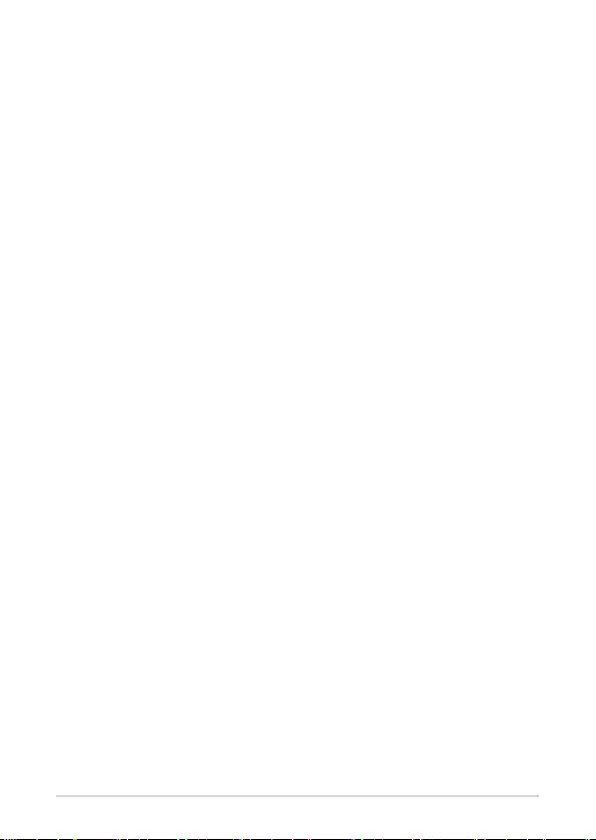
VC65-C Series
5
About this manual
This manual provides information about the hardware and software features
of your PC, organized through the following chapters:
Chapter 1: Getting to know your VivoMini
This chapter details the hardware components of your VivoMini.
Chapter 2: Using your VivoMini
This chapter provides you with information on using your VivoMini.
Chapter 3: Upgrading your VivoMini
This chapter provides you with information on how to upgrade the
memory modules, wireless modules, and hard disk drive / solid state
drive of your VivoMini.
Appendix
This section includes notices and safety statements about your
VivoMini.

6
VC65-C Series
Conventions used in this manual
To highlight key information in this manual, some text are presented as
follows:
IMPORTANT! This message contains vital information that must be
followed to complete a task.
NOTE: This message contains additional information and tips that
can help complete tasks.
WARNING! This message contains important information that must
be followed to keep you safe while performing certain tasks and
prevent damage to your VivoMini's data and components.
Typography
Bold text Indicates a menu or an item to select.
Italic
This indicates sections that you can refer to in this manual.

VC65-C Series
7
Package contents
Your VivoMini package contains the following items:
VivoMini
Technical documents Power cord*
NOTE:
• *The bundled power adapter may vary by model and territories.
• Some bundled accessories may vary with dierent models.
For details on these accessories, refer to their respective user
manuals.
• The device illustration is for reference only. Actual product
specications may vary with models.
• I f the device or its components fail or malfunction during
normal and proper use within the warranty period, bring the
warranty card to the ASUS Service Center for replacement of
the defective components.

8
VC65-C Series

1
Getting to know your
VivoMini

10
VC65-C Series
Features
Front view
VC65-C1VC65-C
Top cover
The removable top cover allows you access to the hard
disk drive and the memory modules.
IMPORTANT! Before removing the top cover, turn
o your VivoMini and unplug the power cable.

VC65-C Series
11
NOTE: This port may vary per model.
Optical Drive (on selected models)
Your VivoMini’s optical drive may support several disc
formats such as CDs, DVDs, recordable discs, or rewritable
discs.
Blu-ray Drive (on selected models)
Your VivoMini’s optical drive may support several disc
formats such as CDs, DVDs, Blu-ray discs, recordable discs,
or rewritable discs.
NOTE: Ensure to use a Blu-ray compatible media
player when playing the contents of a Blu-ray disc.
Drive activity indicator
This indicator lights up when your VivoMini is accessing
the internal storage drive.
USB 3.1 Gen 1 port
The USB 3.1 Gen 1 (Universal Serial Bus) port provides a
transfer rate up to 5 Gbit/s.
NOTE: This port may vary per model.
USB 3.1 Gen 2 port (on selected models)
The USB 3.1 Gen 2 (Universal Serial Bus) port provides a
transfer rate up to 10 Gbit/s. This port also supports the
Battery Charging 1.2 technology that allows you to charge
your USB devices.
USB 3.1 Gen 1 port (on selected models)
The USB 3.1 Gen 1 (Universal Serial Bus) port provides a
transfer rate up to 5 Gbit/s. This port also supports the
Battery Charging 1.2 technology that allows you to charge
your USB devices.

12
VC65-C Series
Power button
The power button allows you to turn the VivoMini on or
o. You can also press the power button once to put your
VivoMini to sleep mode.

VC65-C Series
13
Left view
Air vents (intake vent)
The air vents allow air to enter your VivoMini chassis.
IMPORTANT! For optimum air ow, ensure that
the air vents are free from obstructions.

14
VC65-C Series
Right view
Air vents (exhaust vent)
The air vents allow your VivoMini chassis to expel hot air
out.
IMPORTANT: For an optimum heat dissipation
and air ventilation, ensure that the air vents are
free from obstructions.
Memory card slot
This built-in memory card reader slot supports MMC, SD,
SDHC, and SDXC card formats.

VC65-C Series
15
Rear view
VC65-C1VC65-C
Kensington® security slot
The Kensington® security slot allows you to secure your
VivoMini using Kensington® compatible VivoMini security
products.
DisplayPort
This port allows you to connect your VivoMini to an
external display.

16
VC65-C Series
LAN port
The 8-pin RJ-45 LAN port supports a standard Ethernet
cable for connection to a local network.
Serial (COM) connector
The 9-pin serial (COM) connector allows you to connect
devices that have serial ports such as mouse, modem, or
printers.
Power (AC) input port
Insert the power cord into this port to supply power to
your VivoMini.
NOTE: This port may vary per model.
USB 3.1 Gen 1 port (on selected models)
The USB 3.1 Gen 1 (Universal Serial Bus) port provides a
transfer rate up to 5 Gbit/s.
USB 2.0 port (on selected models)
The USB (Universal Serial Bus) port is compatible with
USB 2.0 or USB 1.1 devices such as keyboards, pointing
devices, ash disk drives, external HDDs, speakers,
cameras and printers.
Air vents (intake vent)
The air vents allow air to enter your VivoMini chassis.
IMPORTANT! For optimum air ow, ensure that
the air vents are free from obstructions.
HDMI port
The HDMI (High Denition Multimedia Interface) port
supports a Full-HD device such as an LCD TV or monitor
to allow viewing on a larger external display.

VC65-C Series
17
NOTE: This port may vary per model.
USB 3.1 Gen 1 port (on selected models)
The USB 3.1 Gen 1 (Universal Serial Bus) port provides a
transfer rate up to 5 Gbit/s.
USB 3.1 Gen 2 port (on selected models)
The USB 3.1 Gen 2 (Universal Serial Bus) port provides a
transfer rate up to 10 Gbit/s.
NOTE: This port may vary per model.
USB 3.1 Gen 1 Type-C™ port (on selected models)
This USB Type-C™ (Universal Serial Bus) Type-C™ port
provides a transfer rate of up to 5 Gbit/s.
USB 3.1 Gen 2 Type-C™ port (on selected models)
This USB Type-C™ (Universal Serial Bus) Type-C™ port
provides a transfer rate of up to 10 Gbit/s.
VGA port
This port allows you to connect your VivoMini to an
external display.
Microphone jack
The microphone jack is designed to connect to a
microphone used for video conferencing, voice
narrations, or simple audio recordings.
Headphone jack
This port allows you to connect amplied speakers or
headphones.

18
VC65-C Series

2
Using your VivoMini

20
VC65-C Series
Getting started
Connect the AC power adapter to your VivoMini
To connect the AC power adapter to your VivoMini:
A. Connect the DC power connector into your VivoMini’s power (DC)
input.
B. Plug the AC power adapter into a 100V~240V power source.
NOTE: The power adapter may vary in appearance, depending on
models and your region.

VC65-C Series
21
IMPORTANT!
• We strongly recommend that you use only the AC power
adapter and cable that came with your VivoMini.
• We strongly recommend that you use a grounded wall socket
while using your VivoMini.
• The socket outlet must be easily accessible and near your
VivoMini.
• To disconnect your VivoMini from its main power supply,
unplug your VivoMini from the power socket.

22
VC65-C Series
Connect a display panel to your VivoMini
You can connect a display panel or projector to your VivoMini that has the
following connectors:
• VGA connector
• DisplayPort
• HDMI connector
Connect display via VGA port
To connect a display panel to your VivoMini:
Connect one end of a VGA, DisplayPort, or an HDMI, cable to an external
display, and the other end of the cable to your VivoMini’s VGA port,
DisplayPort, or an HDMI port.

VC65-C Series
23
Connect display via HDMI port
Connect display via DisplayPort

24
VC65-C Series
Connect the USB cable from keyboard or mouse
You can connect generally any USB keyboard and mouse to your VivoMini.
You can also connect a USB dongle for a wireless keyboard and mouse set.
To connect a keyboard and mouse to your VivoMini:
Connect the USB cable from your keyboard and mouse to any of the USB
ports of your VivoMini.
NOTE: The keyboard varies with country or region.

VC65-C Series
25
Turn on your VivoMini
Press the power button to turn on your VivoMini.

26
VC65-C Series
Turning your VivoMini o
If your VivoMini is unresponsive, press and hold the power button for at
least four (4) seconds until your VivoMini turns o.
Putting your VivoMini to sleep
To put your VivoMini on Sleep mode, press the Power button once.
Entering the BIOS Setup
BIOS (Basic Input and Output System) stores system hardware settings that
are needed for system startup in the VivoMini.
In normal circumstances, the default BIOS settings apply to most conditions
to ensure optimal performance. Do not change the default BIOS settings
except in the following circumstances:
• An error message appears on the screen during the system bootup and
requests you to run the BIOS Setup.
• You have installed a new system component that requires further BIOS
settings or update.
WARNING! Inappropriate BIOS settings may result to instability
or boot failure. We strongly recommend that you change the BIOS
settings only with the help of a trained service personnel.

VC65-C Series
27
Load default BIOS settings
To load the default values for each of the parameters in your BIOS:
• Enter the BIOS by pressing <F2> or <DEL> on the POST screen.
NOTE: POST (Power-On Self Test) is a series of software controlled
diagnostic tests that run when you turn on your VivoMini.
• Navigate to the Exit menu.
• Select the Load Optimized Defaults option, or you may press <F5>.
• Select OK to load the default BIOS values.

28
VC65-C Series

3
Upgrading your VivoMini

30
VC65-C Series
IMPORTANT!
• It is recommended that you install or upgrade the memory
modules, wireless card, and solid state drive (SSD), under
professional supervision. Visit an ASUS service center for further
assistance.
• Ensure that your hands are dry before proceeding with the rest
of the installation process. Before installing any of the features in this
guide, use a grounded wrist strap or touch a safely grounded object
or metal object to avoid damaging them due to static electricity.
NOTE: The illustrations in this section are for reference only. The slots
may vary depending on model.

VC65-C Series
31
Removing the top cover
1. Turn o your VivoMini then disconnect all cables and peripherals.
2. Place the VivoMini on a at stable surface, with its top side facing
down.
3. Remove the screw from the top cover lock latch and push the latch
down (A and B), then slide the top cover towards the rear of your
VivoMini (C) until it is detached from the chassis.
4. Lift and remove the top cover (D) and set it aside.

32
VC65-C Series
Replacing the top cover
Replace the top cover (A) your VivoMini and slide it towards the front of the
VivoMini to re-attach (B), then push the latch up and secure it using a screw
(C and D).
Installing 2.5” HDD or SSD
1. Remove four (4) screws from the HDD/SSD bracket.
HDD1L
HDD1R

VC65-C Series
33
2. To install a new HDD/SSD, secure the HDD/SSD to the bracket using
four (4) screws.
NOTE:
• Ensure to remove the holder from the bracket when installing
an HDD/SDD to the HDD1R bracket.
• The availability of the holder may vary depending on the model
type, country, or region
3. Connect the cable to the HDD1L, HDD1R and PWR1 connectors in
your VivoMini.
LS
SATA
HDD1L PWR1, HDD1R
Connect to HDD1L connector
Connect to
PWR1 connector
Connect to
HDD1R connector
HDD1L
HDD1L
HDD1R
HDD1R

34
VC65-C Series
4. Connect the cable to the HDD/SSD, then align the bracket to the
HDD/SSD compartment of your VivoMini and secure the bracket with
the screws previously removed.
NOTE: Ensure to organize the cables to prevent any damage to your
VivoMini and to ensure the top cover can be replaced successfully.

VC65-C Series
35
Upgrading memory modules
1. Remove four screws from the HDD1L bracket and remove the bracket.
Refer to step 1 of the Installing 2.5” HDD or SSD section.
2. Pry the SO-DIMM slot cover open, then set it aside.
Your VivoMini comes with two SO-DIMM memory slots that allow you to
install two DDR4 SO-DIMMs.
NOTE: If you want to remove the SO-DIMM slot cover, use a athead
screwdriver.

36
VC65-C Series
4. Replace the SO-DIMM slot cover.
5. Replace the HDD1L bracket and secure it using the screws removed
previously. Refer to step 4 of the Installing 2.5” HDD or SSD section.
3. Align and insert the memory module into the slot (A) and press it
down (B) until it is securely seated in place. Repeat the same steps to
install the other memory module.

Appendix
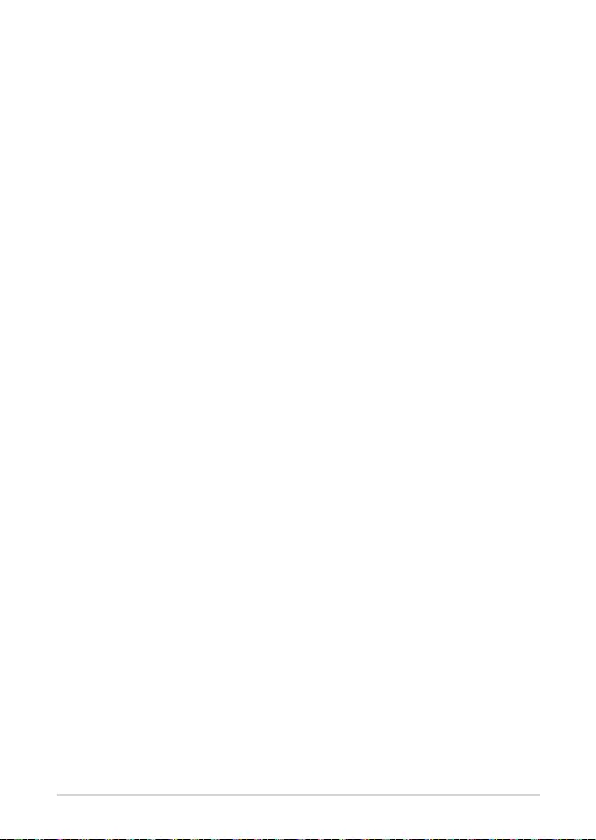
38
VC65-C Series
Safety information
Your VivoMini is designed and tested to meet the latest standards of safety
for information technology equipment. However, to ensure your safety, it is
important that you read the following safety instructions.
Setting up your system
• Read and follow all instructions in the documentation before you
operate your system.
• Do not use this product near water or a heated source.
• Set up the system on a stable surface.
• Openings on the chassis are for ventilation. Do not block or cover these
openings. Make sure you leave plenty of space around the system
for ventilation. Never insert objects of any kind into the ventilation
openings.
• Use this product in environments with ambient temperatures between
0˚C and 35˚C.
• If you use an extension cord, make sure that the total ampere rating
of the devices plugged into the extension cord does not exceed its
ampere rating.
• This equipment should be installed and operated with a minimum
distance of 20cm between the radiator and your body.
Care during use
• Do not walk on the power cord or allow anything to rest on it.
• Do not spill water or any other liquids on your system.
• When the system is turned o, a small amount of electrical current still
ows. Always unplug the power cord from the power outlets before
cleaning the system.

VC65-C Series
39
NO DISASSEMBLY
The warranty does not apply to the products
that have been disassembled by users
Lithium-Ion Battery Warning
CAUTION: Danger of explosion if battery is incorrectly replaced.
Replace only with the same or equivalent type recommended
by the manufacturer. Dispose of used batteries according to the
manufacturer’s instructions.
DO NOT throw the VivoMini in municipal waste. This product has
been designed to enable proper reuse of parts and recycling. This
symbol of the crossed out wheeled bin indicates that the product
(electrical, electronic equipment, and mercury-containing button
cell battery) should not be placed in municipal waste. Check local
technical support services for product recycling.
• If you encounter the following technical problems with the product,
unplug the power cord and contact a qualied service technician or
your retailer.
– The power cord or plug is damaged.
– Liquid has been spilled into the system.
– The system does not function properly even if you follow
the operating instructions.
– The system was dropped or the cabinet is damaged.
– The system performance changes.
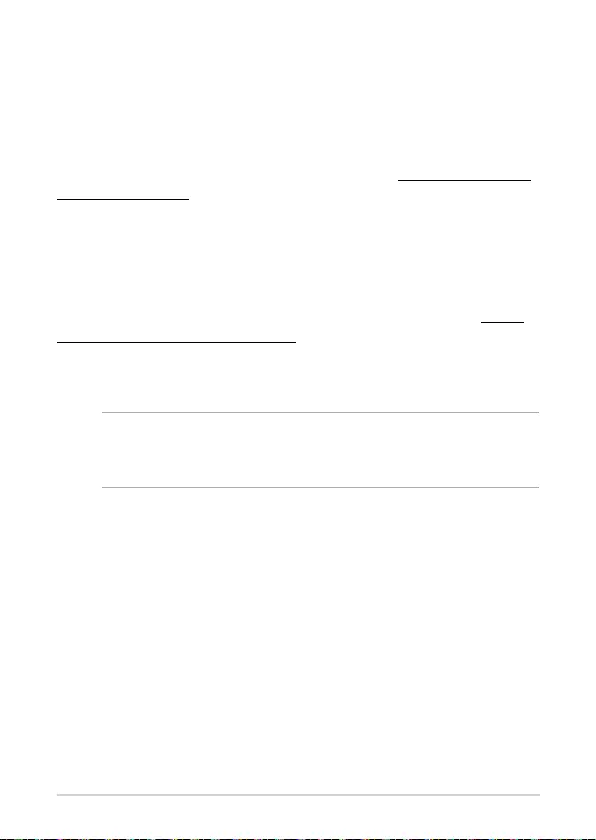
40
VC65-C Series
Regulatory notices
REACH
Complying with the REACH (Registration, Evaluation, Authorization, and
Restriction of Chemicals) regulatory framework, we publish the chemical
substances in our products at ASUS REACH website at http://csr.asus.com/
english/REACH.htm
ASUS Recycling/Takeback Services
ASUS recycling and takeback programs come from our commitment to the
highest standards for protecting our environment. We believe in providing
solutions for you to be able to responsibly recycle our products, batteries,
other components, as well as the packaging materials. Please go to http://
csr.asus.com/english/Takeback.htm for the detailed recycling information
in dierent regions.
COATING NOTICE
IMPORTANT! To provide electrical insulation and maintain electrical
safety, a coating is applied to insulate the device except on the areas
where the I/O ports are located.
Federal Communications Commission Statement
This device complies with Part 15 of the FCC Rules. Operation is subject to
the following two conditions:
• This device may not cause harmful interference, and
• This device must accept any interference received including
interference that may cause undesired operation.
This equipment has been tested and found to comply with the limits for a
Class B digital device, pursuant to Part 15 of the FCC Rules. These limits are
designed to provide reasonable protection against harmful interference in a
residential installation.

VC65-C Series
41
This equipment generates, uses and can radiate radio frequency energy and,
if not installed and used in accordance with manufacturer’s instructions,
may cause harmful interference to radio communications. However, there
is no guarantee that interference will not occur in a particular installation.
If this equipment does cause harmful interference to radio or television
reception, which can be determined by turning the equipment o and on,
the user is encouraged to try to correct the interference by one or more of
the following measures:
• Reorient or relocate the receiving antenna.
• Increase the separation between the equipment and receiver.
• Connect the equipment to an outlet on a circuit dierent from that to
which the receiver is connected.
• Consult the dealer or an experienced radio/TV technician for help.
IMPORTANT! Outdoor operations in the 5.15~5.25 GHz band is
prohibited. This device has no Ad-hoc capability for 5250~5350 and
5470~5725 MHz.
CAUTION! Any changes or modications not expressly approved by
the grantee of this device could void the user’s authority to operate
the equipment.
ISED Radiation Exposure Statement for Canada
This equipment complies with ISED radiation exposure limits set forth for an
uncontrolled environment. To maintain compliance with ISED RF exposure
compliance requirements, please avoid direct contact to the transmitting
antenna during transmitting. End users must follow the specic operating
instructions for satisfying RF exposure compliance.
Operation is subject to the following two conditions:
• This device may not cause interference and
• This device must accept any interference, including interference that
may cause undesired operation of the device.

42
VC65-C Series
Wireless Operation Channel for Dierent Domains
N. America 2.412-2.462 GHz Ch01 through CH11
Japan 2.412-2.484 GHz Ch01 through Ch14
Europe ETSI 2.412-2.472 GHz Ch01 through Ch13
Regional notice for Singapore
This ASUS product complies with IMDA Standards.
Complies with
IMDA Standards
DB103778
Compliance Statement of Innovation, Science
and Economic Development Canada (ISED)
This device complies with Innovation, Science and Economic Development
Canada licence exempt RSS standard(s). Operation is subject to the
following two conditions: (1) this device may not cause interference, and (2)
this device must accept any interference, including interference that may
cause undesired operation of the device.
CAN ICES-3(B)/NMB-3(B)
Déclaration de conformité de Innovation,
Sciences et Développement économique
Canada (ISED)
Le présent appareil est conforme aux CNR d’Innovation, Sciences et
Développement économique Canada applicables aux appareils radio
exempts de licence. L’exploitation est autorisée aux deux conditions
suivantes : (1) l’appareil ne doit pas produire de brouillage, et (2) l’utilisateur
de l’appareil doit accepter tout brouillage radioélectrique subi, même si le
brouillage est susceptible d’en compromettre le fonctionnement.
CAN ICES-3(B)/NMB-3(B)

VC65-C Series
43
Regional notice for California
WARNING
Cancer and Reproductive Harm -
www.P65Warnings.ca.gov
CIDF15000026
Regional notice for Malaysia
HDMI Compliance Statement
The terms HDMI, HDMI High-Denition Multimedia Interface, and the
HDMI Logo are trademarks or registered trademarks of HDMI Licensing
Administrator, Inc.

44
VC65-C Series
Manufacturer ASUSTeK Computer Inc.
Tel: +886-2-2894-3447
Address:
1F., No. 15, Lide Rd., Beitou Dist., Taipei City
112, Taiwan
Authorised
representative in
Europe
ASUSTeK Computer GmbH
Address:
Harkortstrasse 21-23, 40880 Ratingen,
Germany
ENERGY STAR complied product
ENERGY STAR is a joint program of the U.S. Environmental Protection
Agency and the U.S. Department of Energy helping
us all save money and protect the environment
through energy ecient products and practices.
All ASUS products with the ENERGY STAR logo
comply with the ENERGY STAR standard, and the
power management feature is enabled by default.
The monitor and computer are automatically set to
sleep after 10 and 30 minutes of user inactivity. To
wake your computer, click the mouse or press any key on the keyboard.
Please visit http://www.energystar.gov/powermanagement for detail
information on power management and its benets to the environment. In
addition, please visit http://www.energystar.gov for detail information on
the ENERGY STAR joint program.
NOTE: Energy Star is NOT supported on FreeDOS and Linux-based
products.

VC65-C Series
45
ASUS contact information
ASUSTeK COMPUTER INC.
Address 1F., No. 15, Lide Rd., Beitou Dist., Taipei City 112, Taiwan
Telephone +886-2-2894-3447
Fax +886-2-2890-7798
Web site https://www.asus.com
Technical Support
Telephone +86-21-38429911
Online support https://qr.asus.com/techserv
ASUS COMPUTER INTERNATIONAL (America)
Address 48720 Kato Rd., Fremont, CA 94538, USA
Telephone +1-510-739-3777
Fax +1-510-608-4555
Web site https://www.asus.com/us/
Technical Support
Support fax +1-812-284-0883
Telephone +1-812-282-2787
Online support https://qr.asus.com/techserv
ASUS COMPUTER GmbH (Germany and Austria)
Address Harkortstrasse 21-23, 40880 Ratingen, Germany
Web site https://www.asus.com/de
Online contact https://www.asus.com/support/Product/ContactUs/Services/
questionform/?lang=de-de
Technical Support
Telephone (DE) +49-2102-5789557
Telephone (AT) +43-1360-2775461
Online support https://www.asus.com/de/support
Call center: https://www.asus.com/support/CallUs

46
VC65-C Series