Table of Contents
ASUS VC66-I7M8S256W10P User Manual
Displayed below is the user manual for VC66-I7M8S256W10P by ASUS which is a product in the PCs/Workstations category. This manual has pages.
Related Manuals
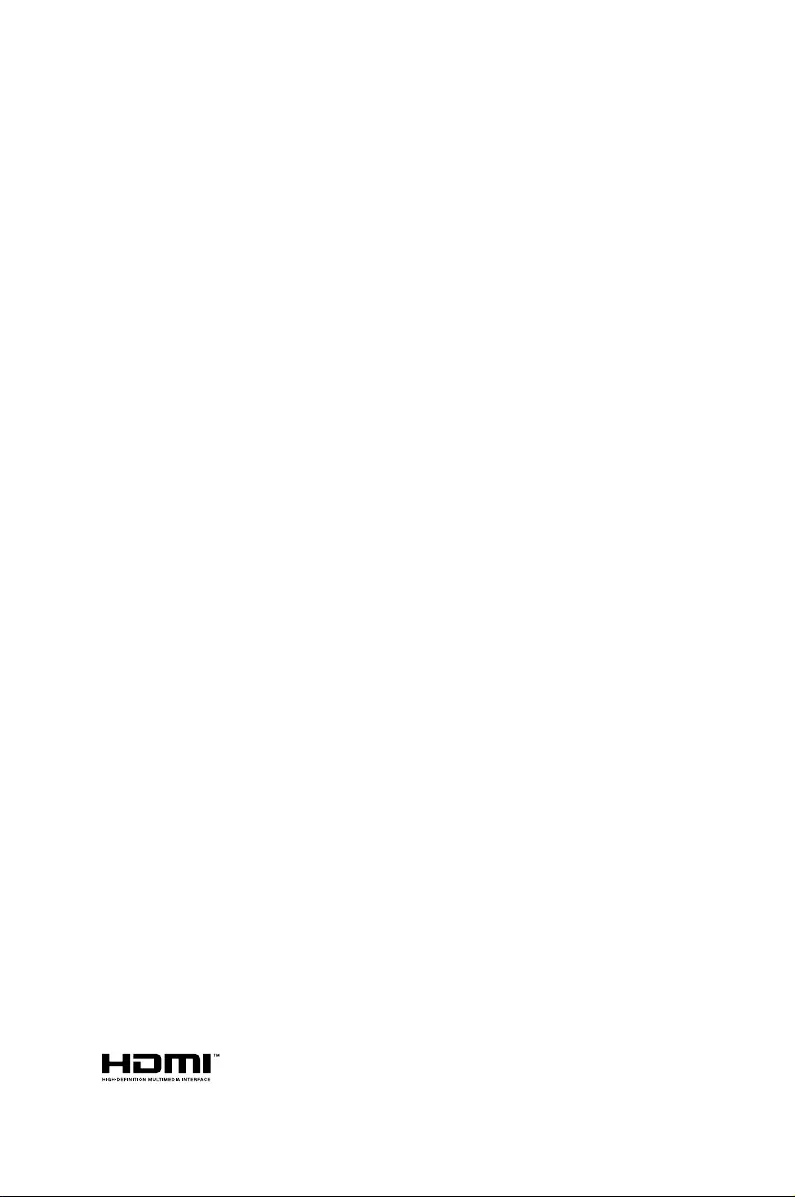
VivoMini
VC66 Series
User Manual
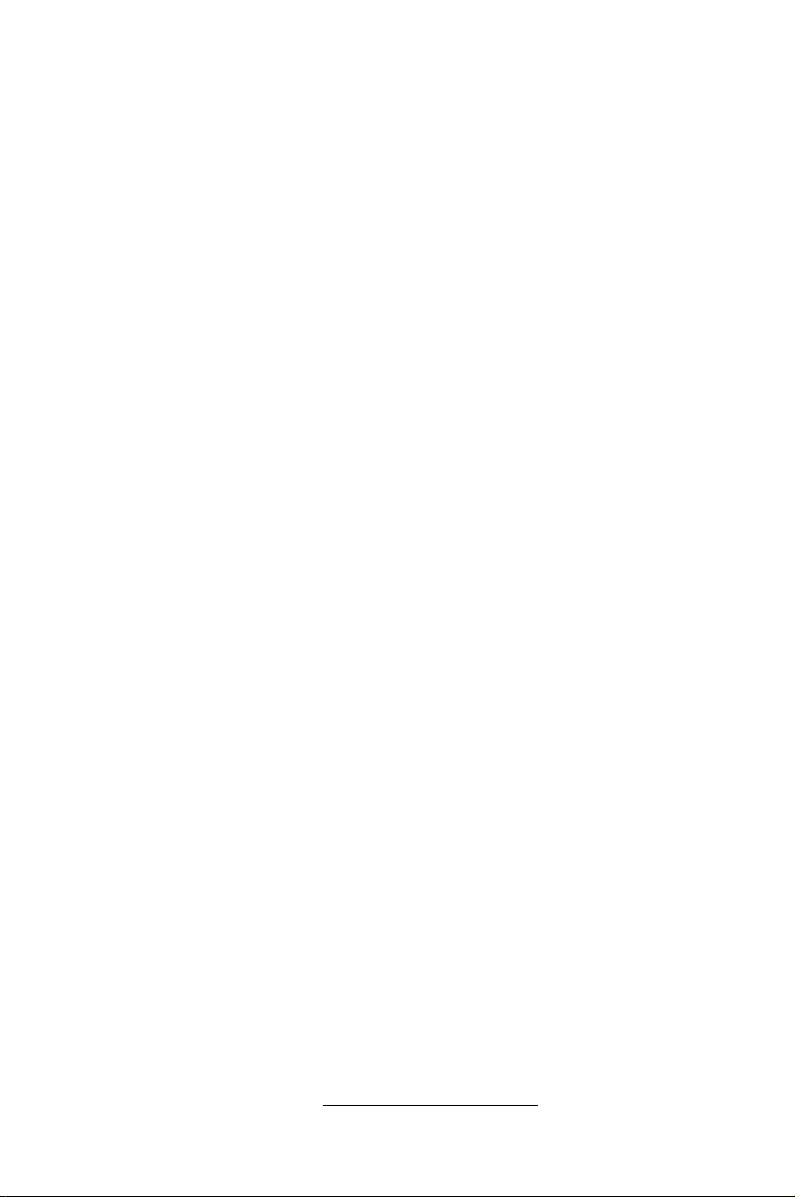
COPYRIGHT INFORMATION
No part of this manual, including the products and software described in it, may be
reproduced, transmitted, transcribed, stored in a retrieval system, or translated into any
language in any form or by any means, except documentation kept by the purchaser for
backup purposes, without the express written permission of ASUSTeK COMPUTER INC.
(“ASUS”).
ASUS PROVIDES THIS MANUAL “AS IS” WITHOUT WARRANTY OF ANY KIND, EITHER EXPRESS
OR IMPLIED, INCLUDING BUT NOT LIMITED TO THE IMPLIED WARRANTIES OR CONDITIONS
OF MERCHANTABILITY OR FITNESS FOR A PARTICULAR PURPOSE. IN NO EVENT SHALL ASUS,
ITS DIRECTORS, OFFICERS, EMPLOYEES OR AGENTS BE LIABLE FOR ANY INDIRECT, SPECIAL,
INCIDENTAL, OR CONSEQUENTIAL DAMAGES (INCLUDING DAMAGES FOR LOSS OF PROFITS,
LOSS OF BUSINESS, LOSS OF USE OR DATA, INTERRUPTION OF BUSINESS AND THE LIKE), EVEN
IF ASUS HAS BEEN ADVISED OF THE POSSIBILITY OF SUCH DAMAGES ARISING FROM ANY
DEFECT OR ERROR IN THIS MANUAL OR PRODUCT.
Products and corporate names appearing in this manual may or may not be registered
trademarks or copyrights of their respective companies, and are used only for identication or
explanation and to the owners’ benet, without intent to infringe.
SPECIFICATIONS AND INFORMATION CONTAINED IN THIS MANUAL ARE FURNISHED FOR
INFORMATIONAL USE ONLY, AND ARE SUBJECT TO CHANGE AT ANY TIME WITHOUT NOTICE,
AND SHOULD NOT BE CONSTRUED AS A COMMITMENT BY ASUS. ASUS ASSUMES NO
RESPONSIBILITY OR LIABILITY FOR ANY ERRORS OR INACCURACIES THAT MAY APPEAR IN THIS
MANUAL, INCLUDING THE PRODUCTS AND SOFTWARE DESCRIBED IN IT.
Copyright © 2017 ASUSTeK COMPUTER INC. All Rights Reserved.
LIMITATION OF LIABILITY
Circumstances may arise where because of a default on ASUS’ part or other liability, you
are entitled to recover damages from ASUS. In each such instance, regardless of the basis
on which you are entitled to claim damages from ASUS, ASUS is liable for no more than
damages for bodily injury (including death) and damage to real property and tangible
personal property; or any other actual and direct damages resulted from omission or failure of
performing legal duties under this Warranty Statement, up to the listed contract price of each
product.
ASUS will only be responsible for or indemnify you for loss, damages or claims based in
contract, tort or infringement under this Warranty Statement.
This limit also applies to ASUS’ suppliers and its reseller. It is the maximum for which ASUS, its
suppliers, and your reseller are collectively responsible.
UNDER NO CIRCUMSTANCES IS ASUS LIABLE FOR ANY OF THE FOLLOWING: (1) THIRD-
PARTY CLAIMS AGAINST YOU FOR DAMAGES; (2) LOSS OF, OR DAMAGE TO, YOUR RECORDS
OR DATA; OR (3) SPECIAL, INCIDENTAL, OR INDIRECT DAMAGES OR FOR ANY ECONOMIC
CONSEQUENTIAL DAMAGES (INCLUDING LOST PROFITS OR SAVINGS), EVEN IF ASUS, ITS
SUPPLIERS OR YOUR RESELLER IS INFORMED OF THEIR POSSIBILITY.
SERVICE AND SUPPORT
Visit our multi-language web site at https://www.asus.com/support/
Revised Edition V4
June 2017
E13165
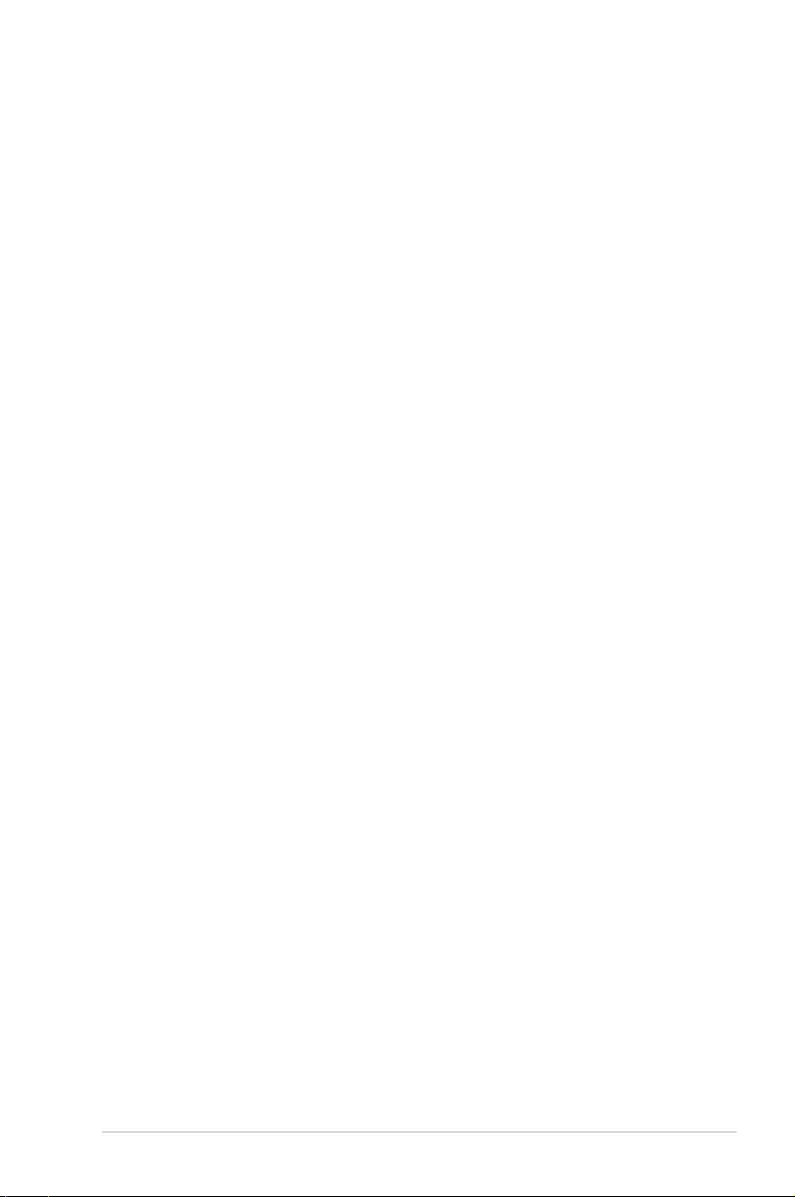
VivoMini VC66 Series
3
Contents
About this manual ............................................................................................. 4
Conventions used in this manual ............................................................... 4
Typography ......................................................................................................... 4
Package contents ............................................................................................... 5
Getting to know your VivoMini
Features ................................................................................................................. 8
Front panel .......................................................................................................... 8
Left side .............................................................................................................10
Right side ........................................................................................................... 10
Rear panel .........................................................................................................11
Using your VivoMini
Getting started .................................................................................................. 16
Connect the AC power adapter to your VivoMini ............................... 16
Connect the USB cable from keyboard or mouse ..............................17
Connect a display panel to your VivoMini ............................................. 18
Turn on your VivoMini ...................................................................................20
Turning your VivoMini off ..............................................................................21
Putting your VivoMini to sleep .................................................................... 21
Entering the BIOS Setup ................................................................................21
Quickly enter the BIOS .................................................................................. 22
Load default BIOS settings ..........................................................................22
Upgrading your VivoMini
Upgrading memory modules ...................................................................... 24
Installing or upgrading the M.2 SSD .........................................................29
Installing or upgrading the wireless card ................................................ 30
Installing 2.5” HDD / SSD ...............................................................................31
Appendix
Safety information ...........................................................................................34
Setting up your system.................................................................................34
Care during use ...............................................................................................34
Regulatory notices ...........................................................................................36
ASUS contact information ............................................................................40
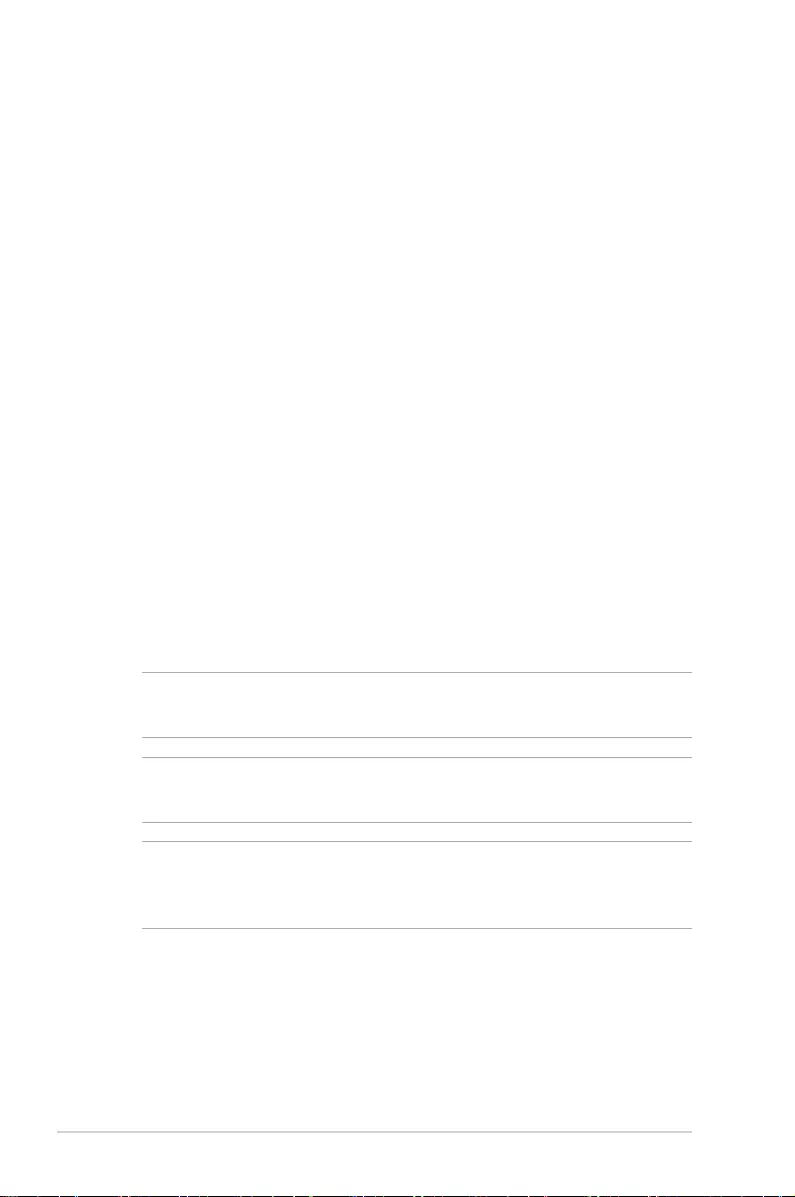
4
VivoMini VC66 Series
About this manual
This manual provides information about the hardware and software
features of your PC, organized through the following chapters:
Chapter 1: Getting to know your VivoMini
This chapter details the hardware components of your VivoMini.
Chapter 2: Using your VivoMini
This chapter provides you with information on using your
VivoMini.
Chapter 3: Upgrading your VivoMini
This chapter provides you with information on how to upgrade
the memory modules, wireless modules, and hard disk drive /
solid state drive of your VivoMini.
Appendix
This section includes notices and safety statements your
VivoMini.
Conventions used in this manual
To highlight key information in this manual, some text are presented
as follows:
IMPORTANT! This message contains vital information that must be
followed to complete a task.
NOTE: This message contains additional information and tips that
can help complete tasks.
WARNING! This message contains important information that must
be followed to keep you safe while performing certain tasks and
prevent damage to your VivoMini's data and components.
Typography
Bold text Indicates a menu or an item to select.
Italic
This indicates sections that you can refer
to in this manual.
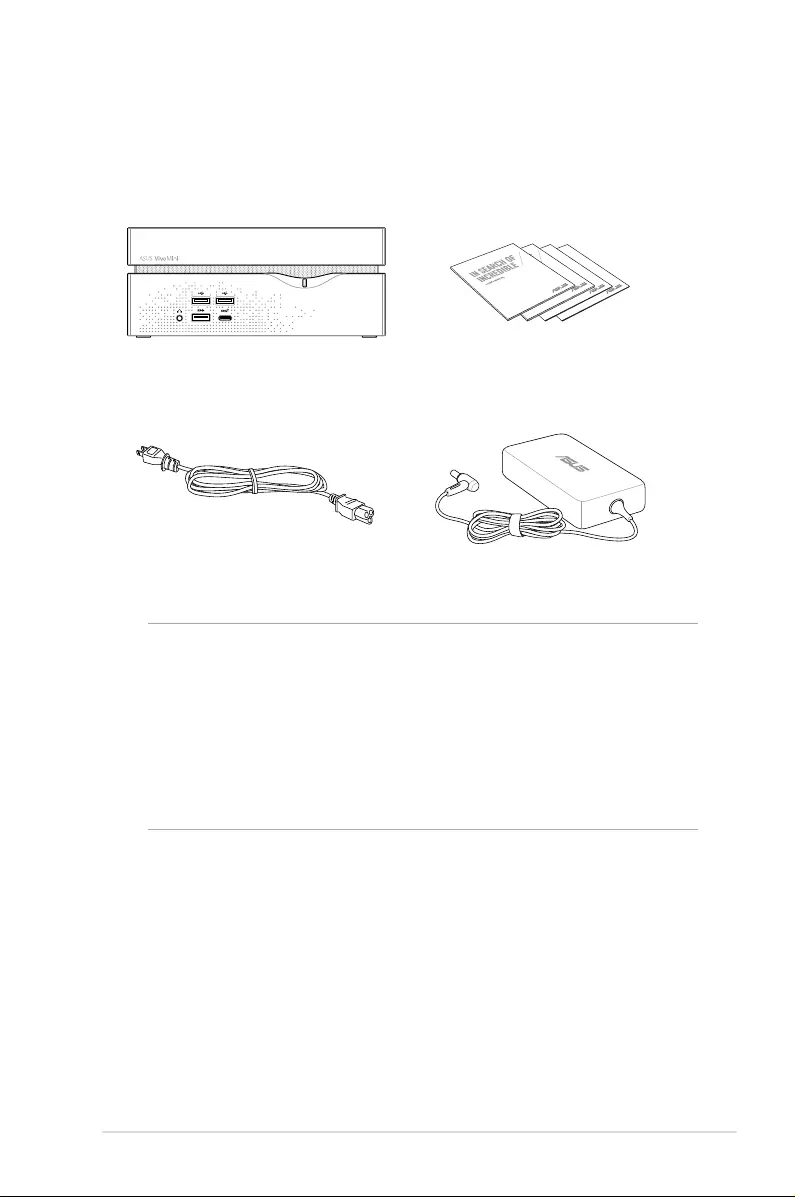
VivoMini VC66 Series
5
Package contents
Your VivoMini package contains the following items:
Power cord* AC power adapter*
NOTE:
• *Actualproductspecicationsandpackagecontentsmayvary
depending on the model type, country, or region.
• Ifthedeviceoranyofitscomponentsfailormalfunctionduring
normal or proper use and it is still within the warranty period,
bring the device and the warranty card to you nearest ASUS
Service Center.
VivoMini Technical documentations
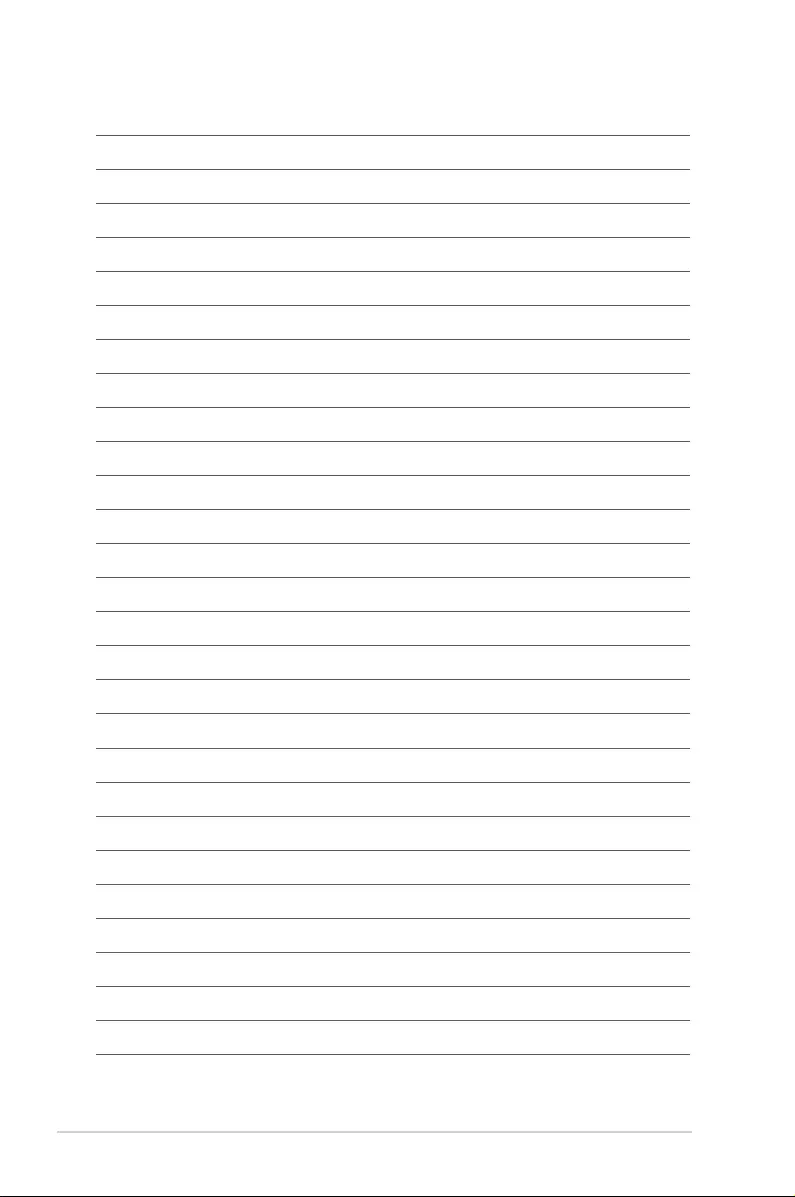
6
VivoMini VC66 Series
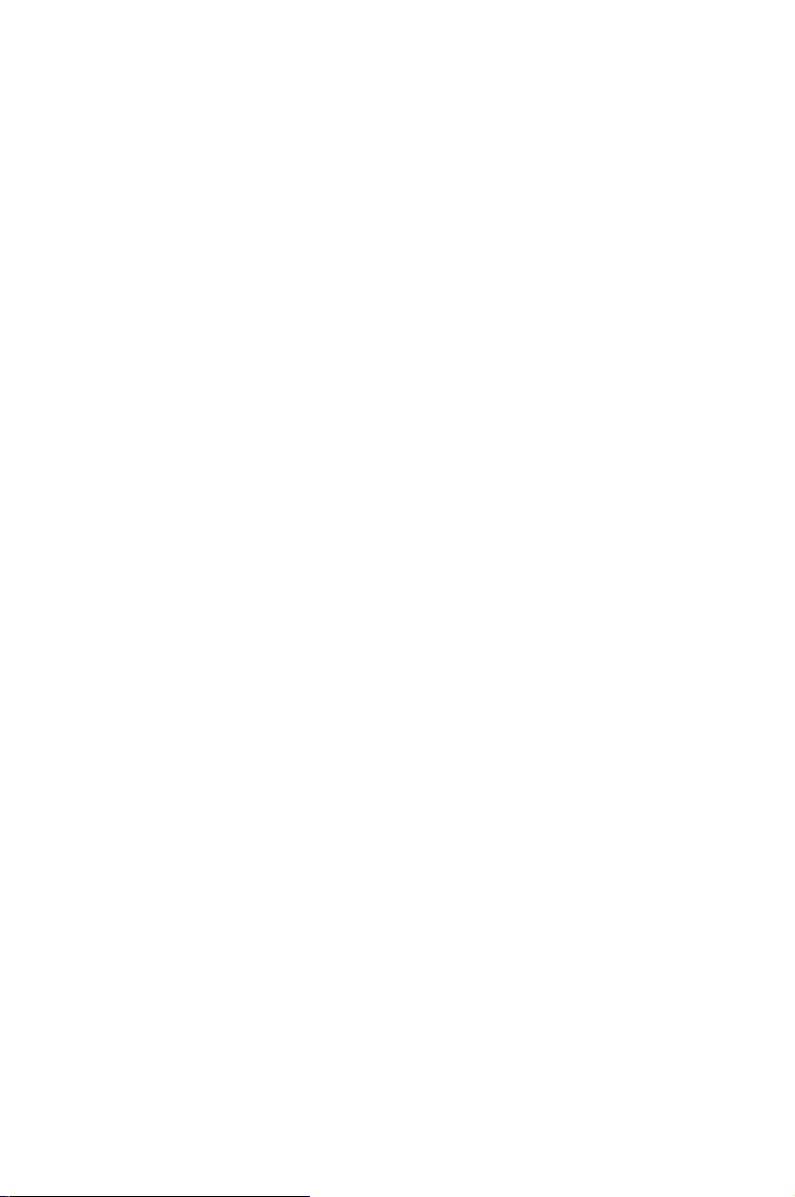
1
Getting to know your VivoMini
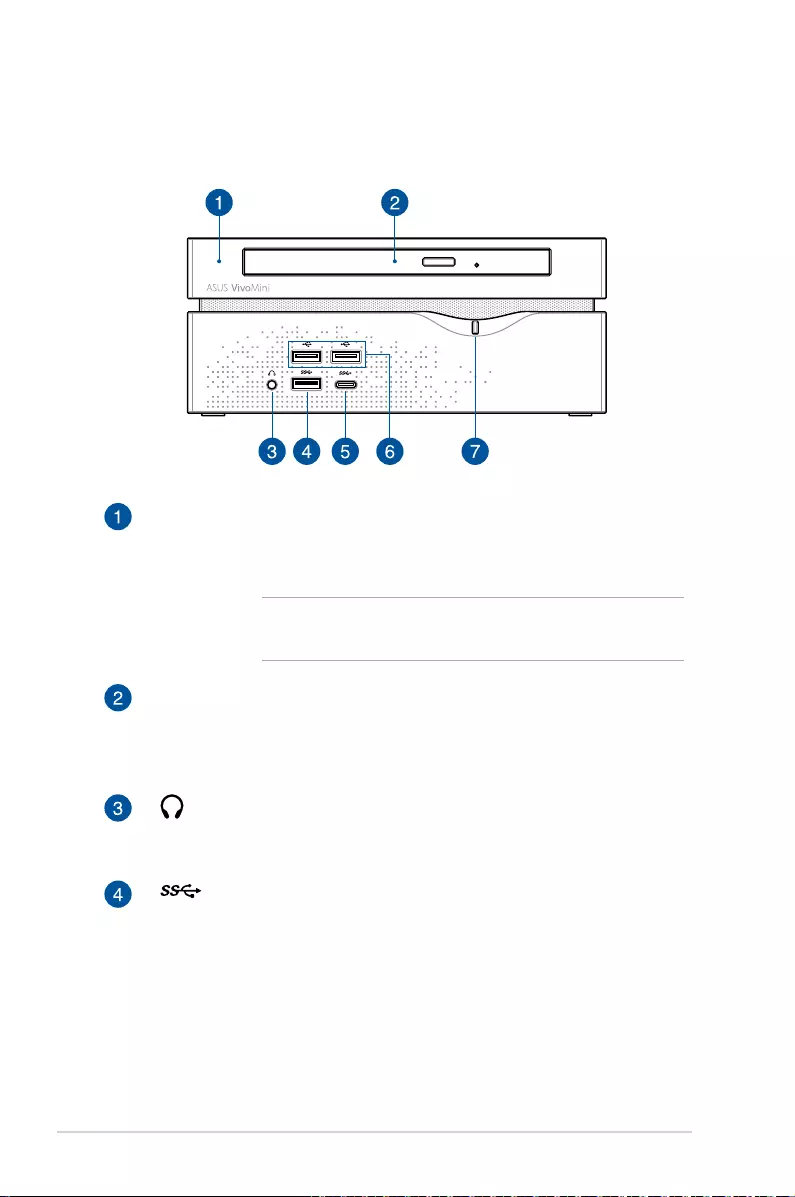
8
VivoMini VC66 Series
Features
Front panel
Top cover
The removable top cover allows you access to the hard disk
drive and the memory modules.
IMPORTANT! Before removing the top cover, turn o
your VivoMini and unplug the power cable.
Optical Drive (on selected models)
Your VivoMini's optical drive may support several disc
formats such as CDs, DVDs, recordable discs, or rewritable
discs.
Headphone jack
This port allows you to connect amplied speakers or
headphones.
USB 3.0 port
The USB 3.0 (Universal Serial Bus 3.0) port provides a
transfer rate up to 5 Gbit/s and is backward compatible to
USB 2.0.
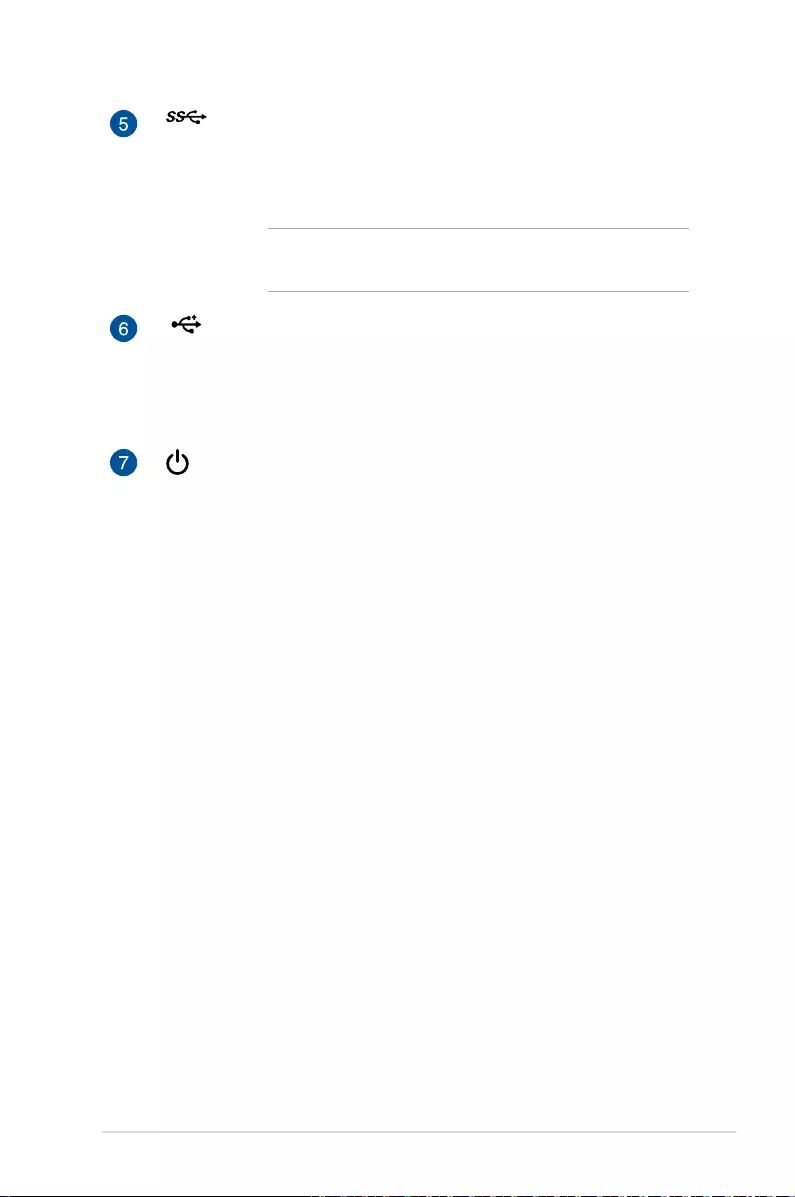
VivoMini VC66 Series
9
USB 3.0 Type-C port
This USB Type-C (Universal Serial Bus Type-C) port provides
a maximum of 1.5A output current, transfer rate of up to 5
Gbit/s, and is backward compatible to USB 2.0.
NOTE: The Type C port has a reversible-plug
connector.
USB 2.0 port
The USB (Universal Serial Bus) port is compatible with USB
2.0 or USB 1.1 devices such as keyboards, pointing devices,
ash disk drives, external HDDs, speakers, cameras and
printers.
Power button
The power button allows you to turn the VivoMini on or
o. You can also press the power button once to put your
VivoMini to sleep mode.
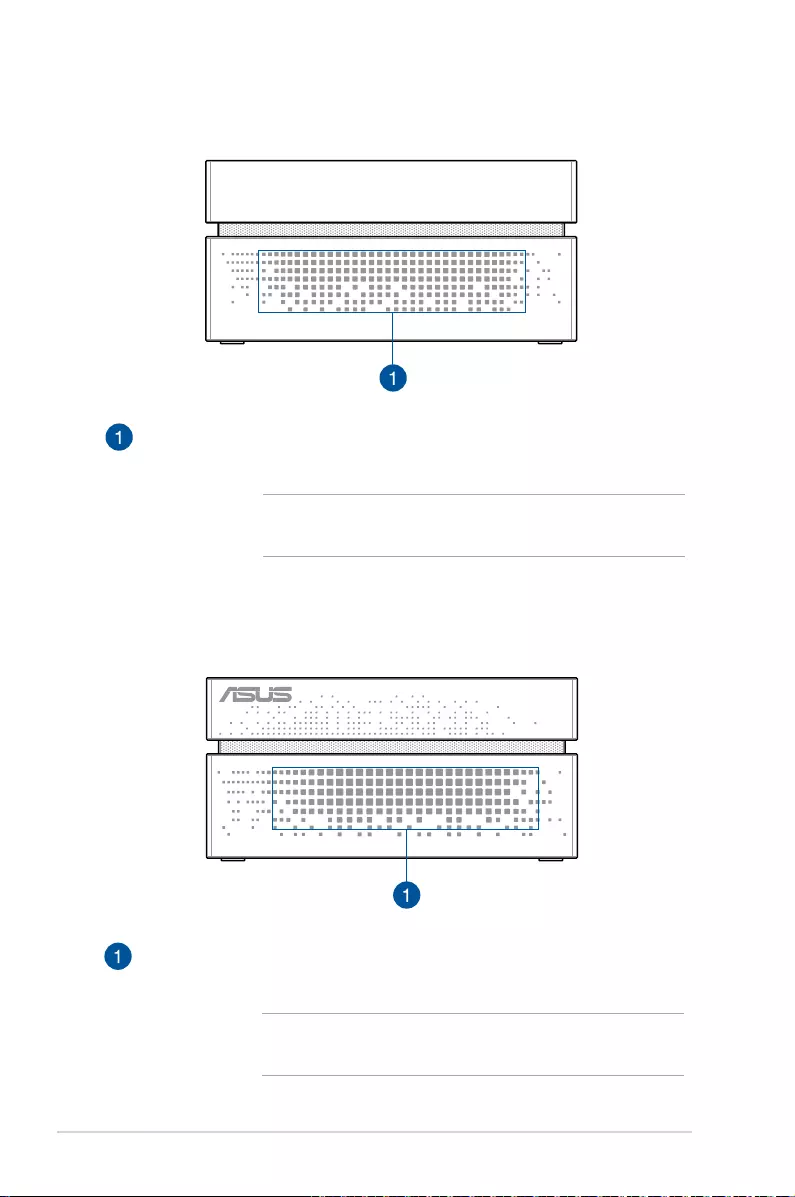
10
VivoMini VC66 Series
Left side
Right side
Air vents
The air vents allow air to enter your VivoMini chassis.
IMPORTANT! For optimum air ow, ensure that the
air vents are free from obstructions.
Air vents
The air vents allow air to enter your VivoMini chassis.
IMPORTANT! For optimum air ow, ensure that the
air vents are free from obstructions.
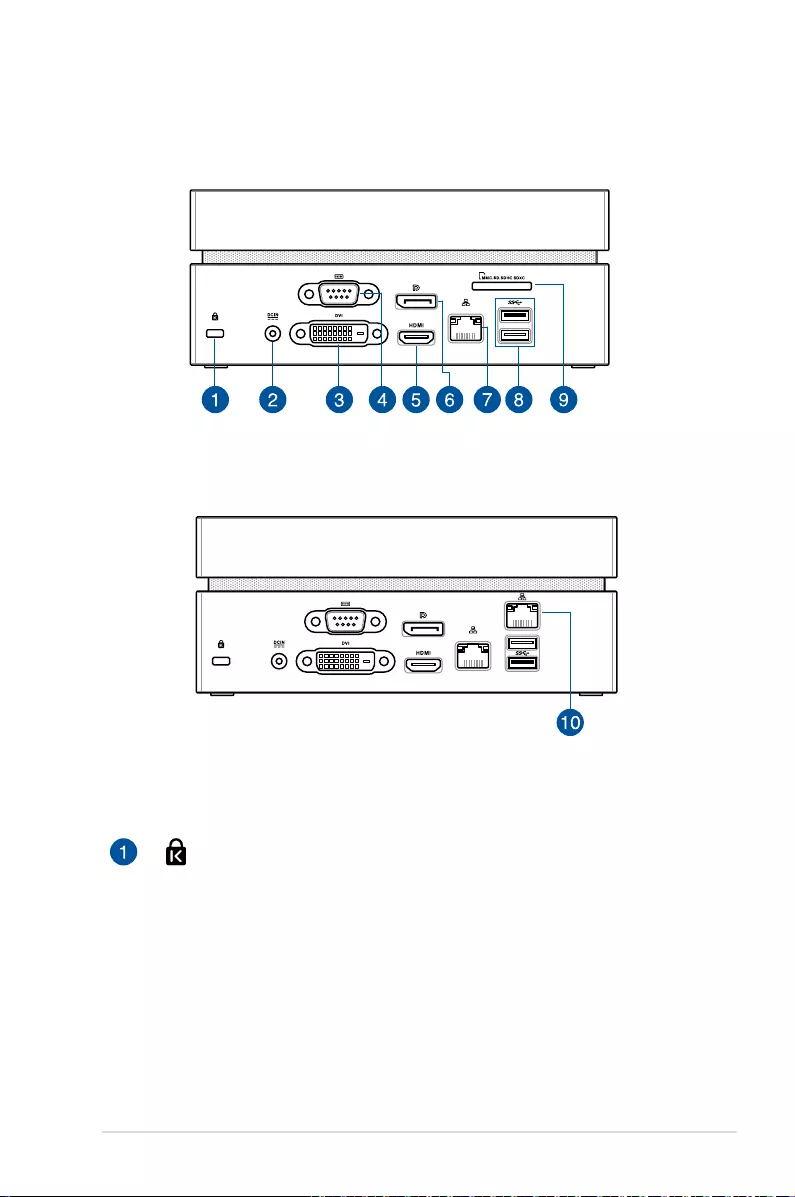
VivoMini VC66 Series
11
Rear panel
For VC66 and VC66R
For VC66D
Kensington® security slot
The Kensington® security slot allows you to secure your
VivoMini using Kensington® compatible VivoMini security
products.
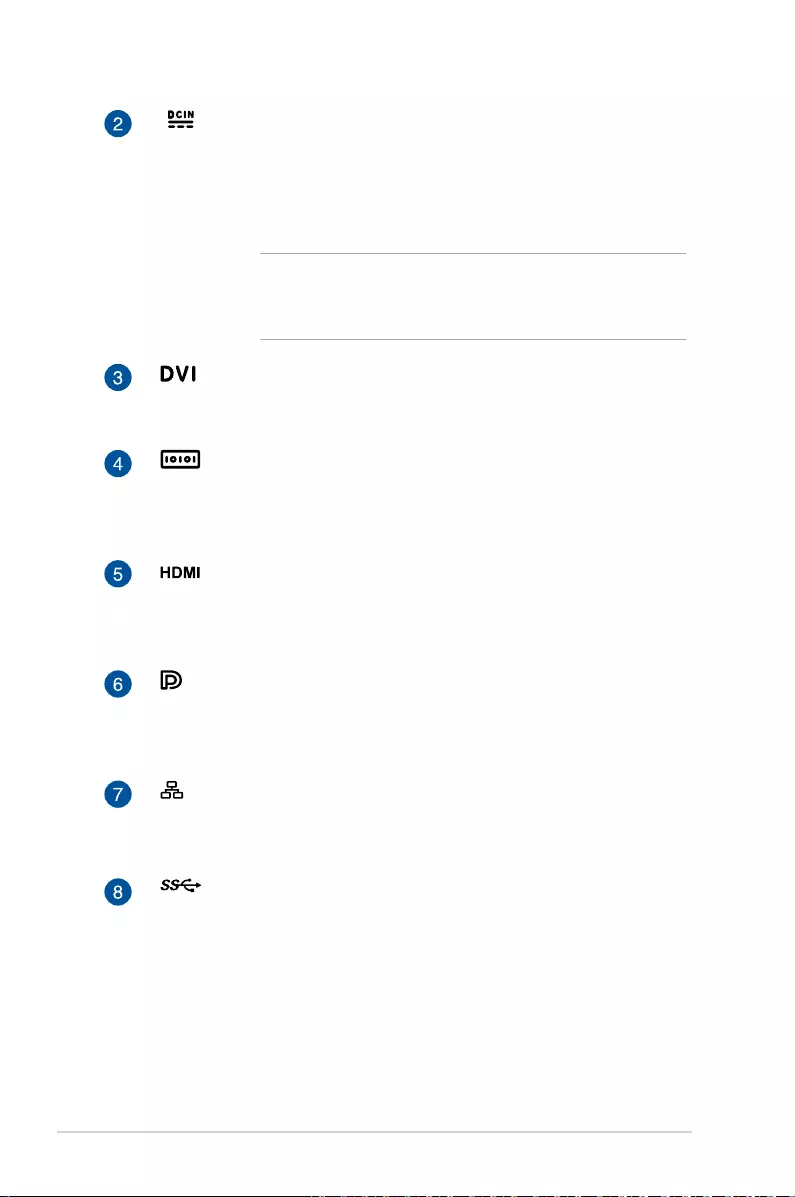
12
VivoMini VC66 Series
Power input
The bundled power adapter converts AC power to DC
power for use with this jack. Power supplied through this
jack supplies power to the VivoMini. To prevent damage to
the VivoMini, always use the bundled power adapter.
WARNING! The power adapter may become warm or
hot when in use. Do not cover the adapter and keep it
away from your body.
DVI port
This port allows you to connect your VivoMini to an
external display.
Serial (COM) connector
The 9-pin serial (COM) connector allows you to connect
devices that have serial ports such as mouse, modem, or
printers.
HDMI port
The HDMI (High Denition Multimedia Interface) port
supports a Full-HD device such as an LCD TV or monitor to
allow viewing on a larger external display.
DisplayPort
The DisplayPort sends high-performance digital output
from your VivoMini to a display device such as an LCD TV or
HD monitor.
Intel® LAN port
The 8-pin RJ-45 LAN port supports a standard Ethernet
cable for connection to a local network.
USB 3.0 port
The USB 3.0 (Universal Serial Bus 3.0) port provides a
transfer rate up to 5 Gbit/s and is backward compatible to
USB 2.0.
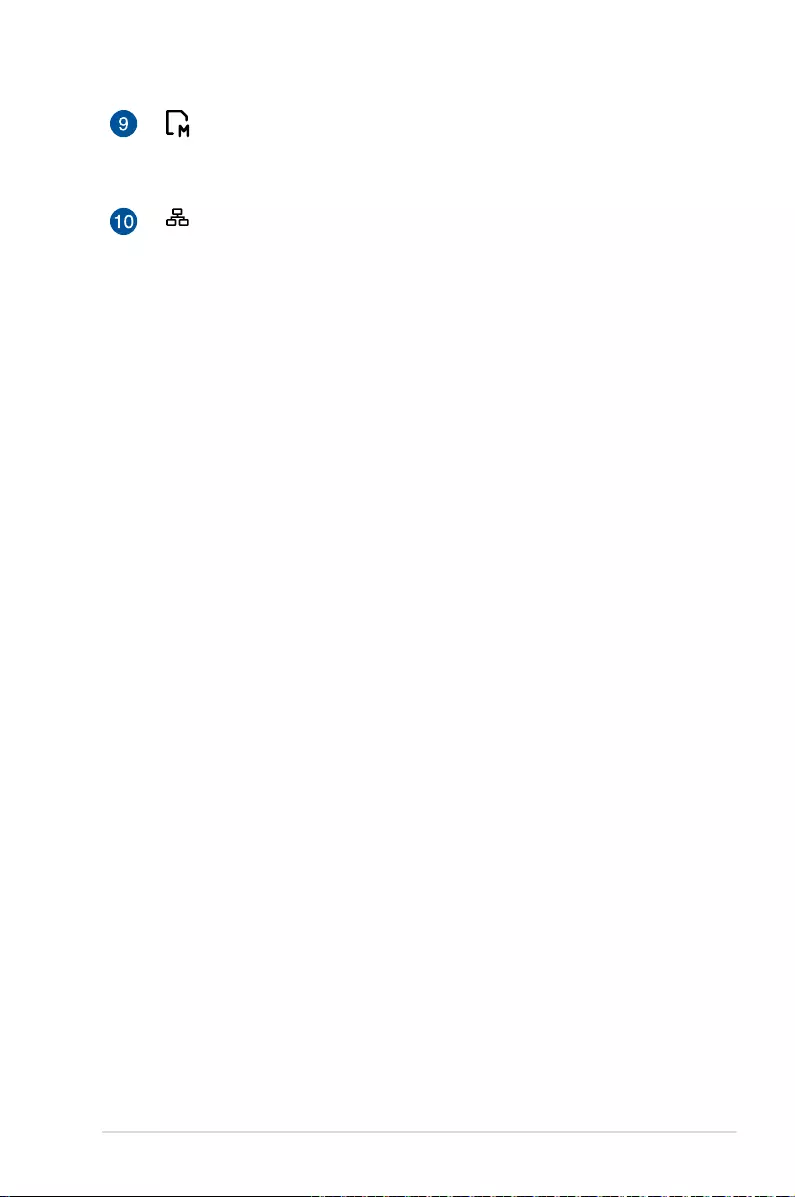
VivoMini VC66 Series
13
Memory card slot (only for VC66 and VC66R)
This built-in memory card reader slot supports MMC, SD,
SDHC, and SDXC card formats.
Realtek DASH LAN port (only for VC66D)
The 8-pin RJ-45 LAN port supports a standard Ethernet
cable for connection to a local network and supports DASH
function.
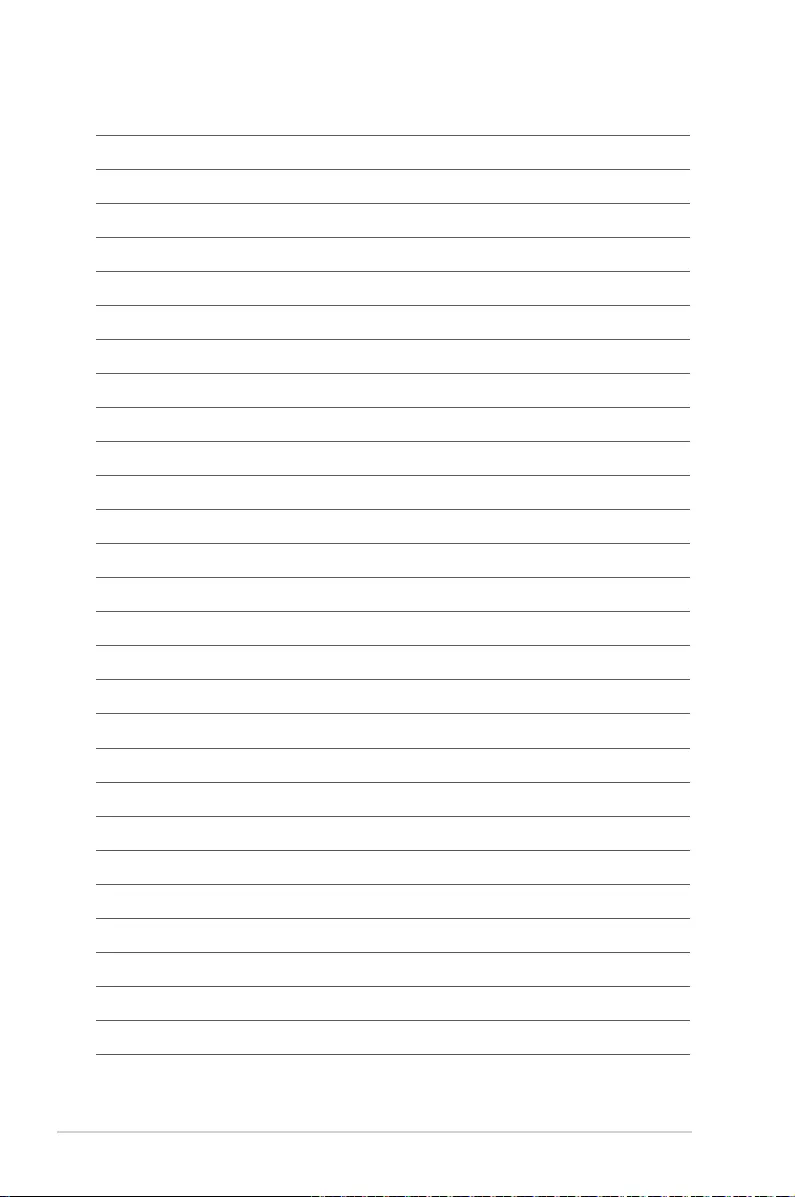
14
VivoMini VC66 Series
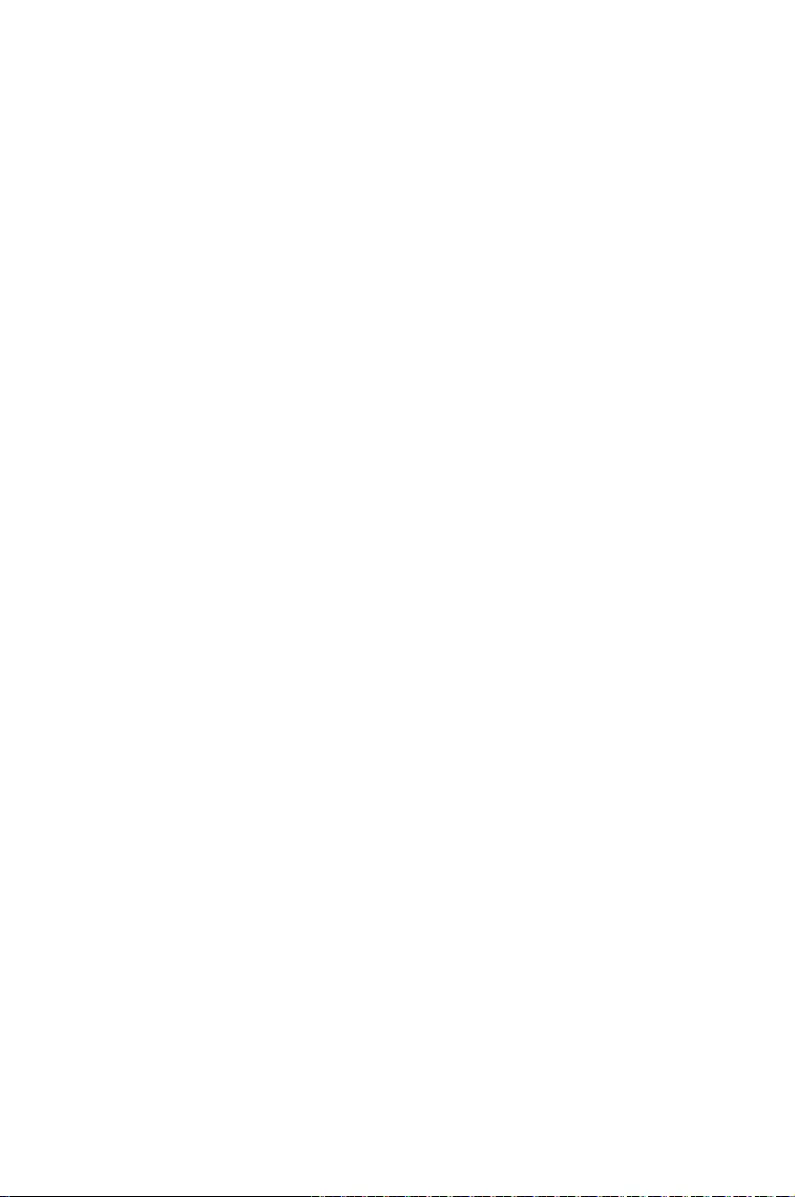
2
Using your VivoMini
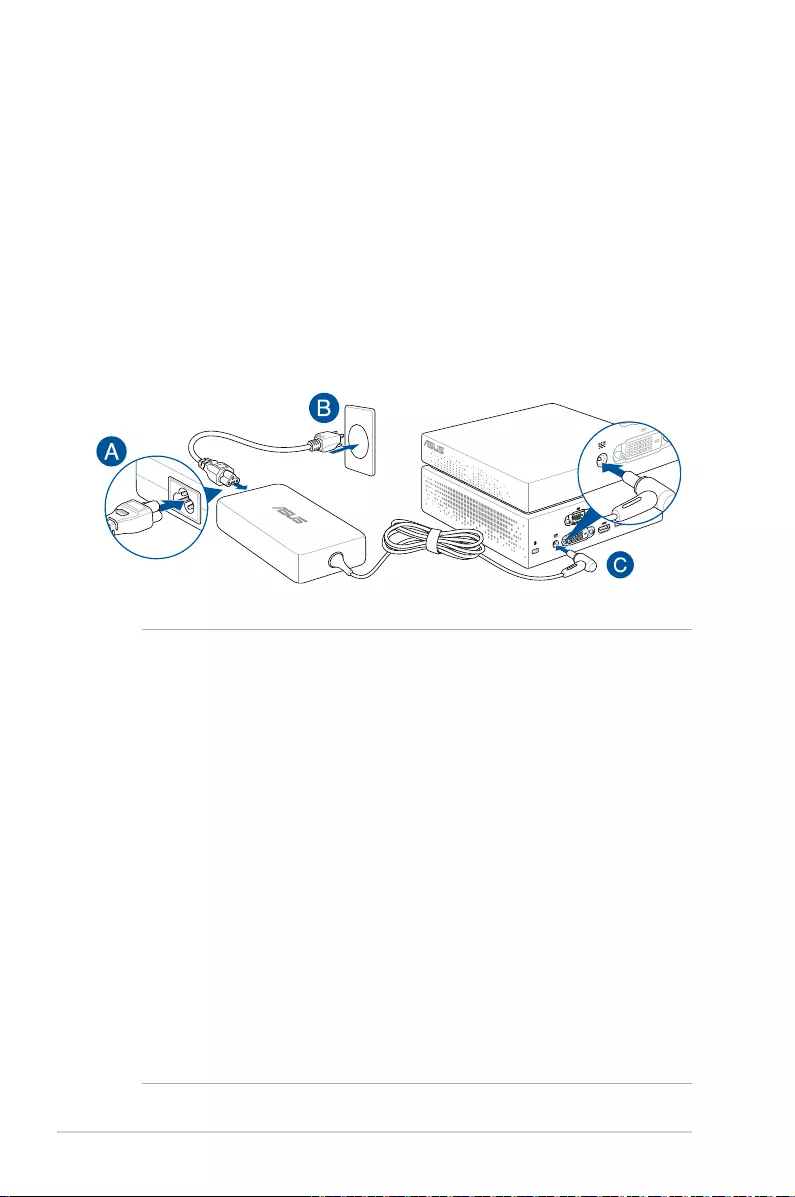
16
VivoMini VC66 Series
Getting started
Connect the AC power adapter to your VivoMini
To connect the AC power adapter to your VivoMini:
A. Connect the power cord to the AC power adapter.
B. Plug the AC power adapter into a 100V~240V power source.
C. Connect the DC power connector into your VivoMini’s power
(DC) input.
IMPORTANT!
• WestronglyrecommendthatyouuseonlytheACpowercord
that came with your VivoMini.
• Westronglyrecommendthatyouuseagroundedwallsocket
while using your VivoMini.
• Thesocketoutletmustbeeasilyaccessibleandnearyour
VivoMini.
• TodisconnectyourVivoMinifromitsmainpowersupply,unplug
your VivoMini from the power socket.
• Poweradapterinformation:
- Input voltage: 100-240Vac
- Input frequency: 50-60Hz
- Rating output current: 6.32A max. (120W) / 9.23A max. (180W)
- Rating output voltage: 19V / 19.5V

VivoMini VC66 Series
17
Connect the USB cable from keyboard or mouse
You can connect generally any USB keyboard and mouse to your
VivoMini. You can also connect a USB dongle for a wireless keyboard
and mouse set.
To connect a keyboard and mouse to your VivoMini:
Connect the USB cable from your keyboard and mouse to any of the
USB ports of your VivoMini.
NOTE: The illustrations in this section are for reference only and may
vary per model.
Connecting keyboard or mouse via USB port
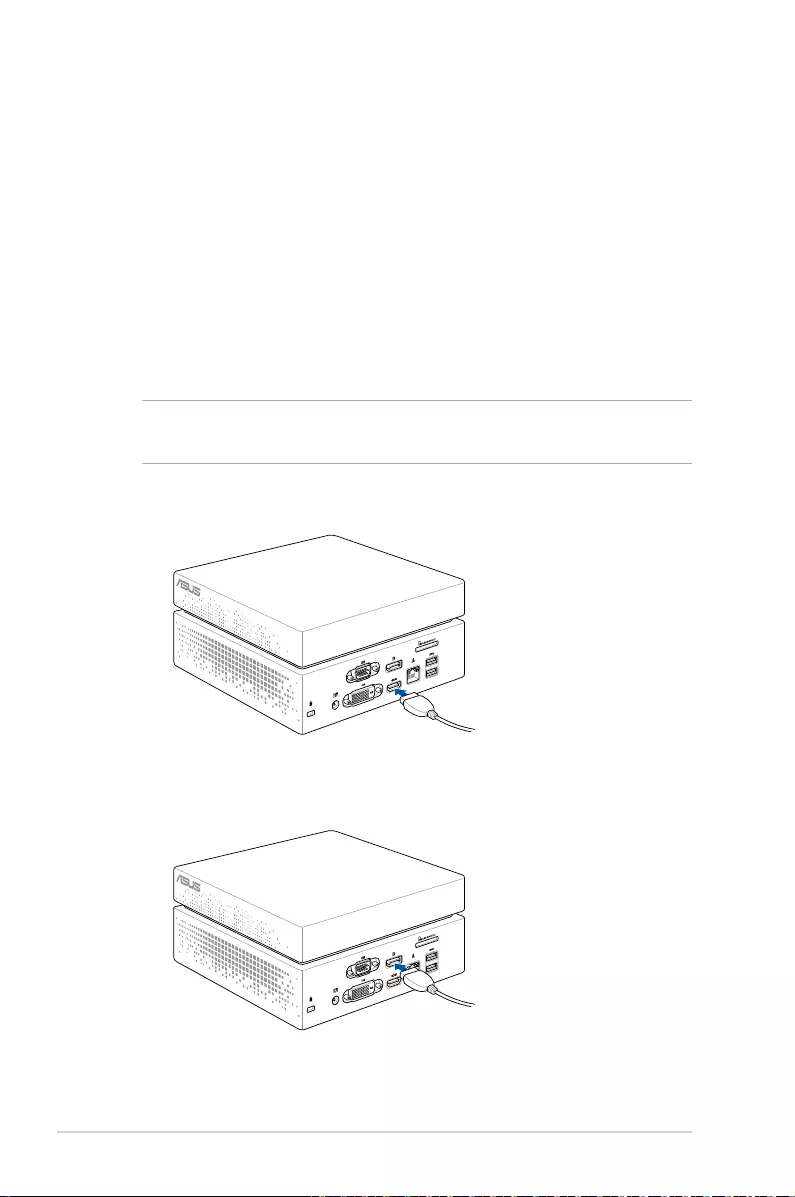
18
VivoMini VC66 Series
Connect a display panel to your VivoMini
You can connect a display panel or projector to your VivoMini that
has the following connectors:
• HDMIconnector
• DisplayPortconnector
• DVIconnector
To connect a display panel to your VivoMini:
Connect a display cable either to the HDMI, DisplayPort or DVI port.
NOTE: The illustrations in this section are for reference only and may
vary per model.
Connecting display via HDMI port
Connecting display via DisplayPort
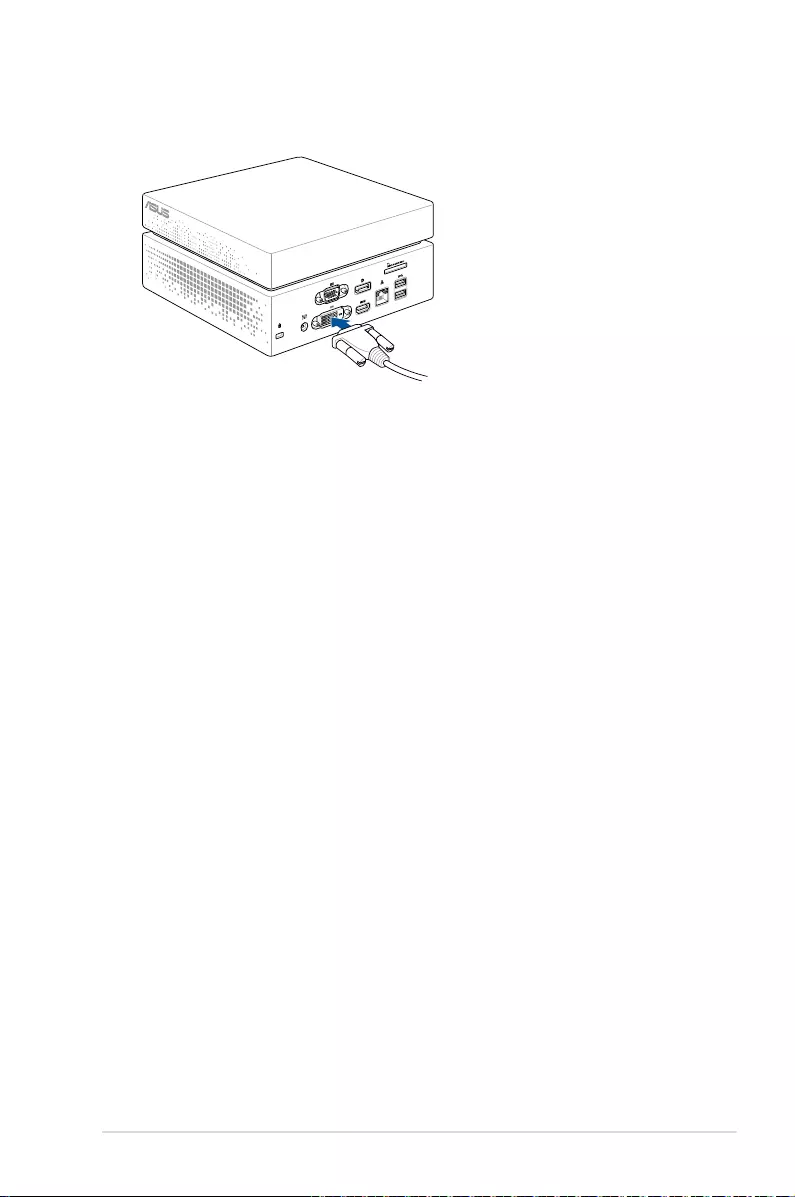
VivoMini VC66 Series
19
Connecting display via DVI port
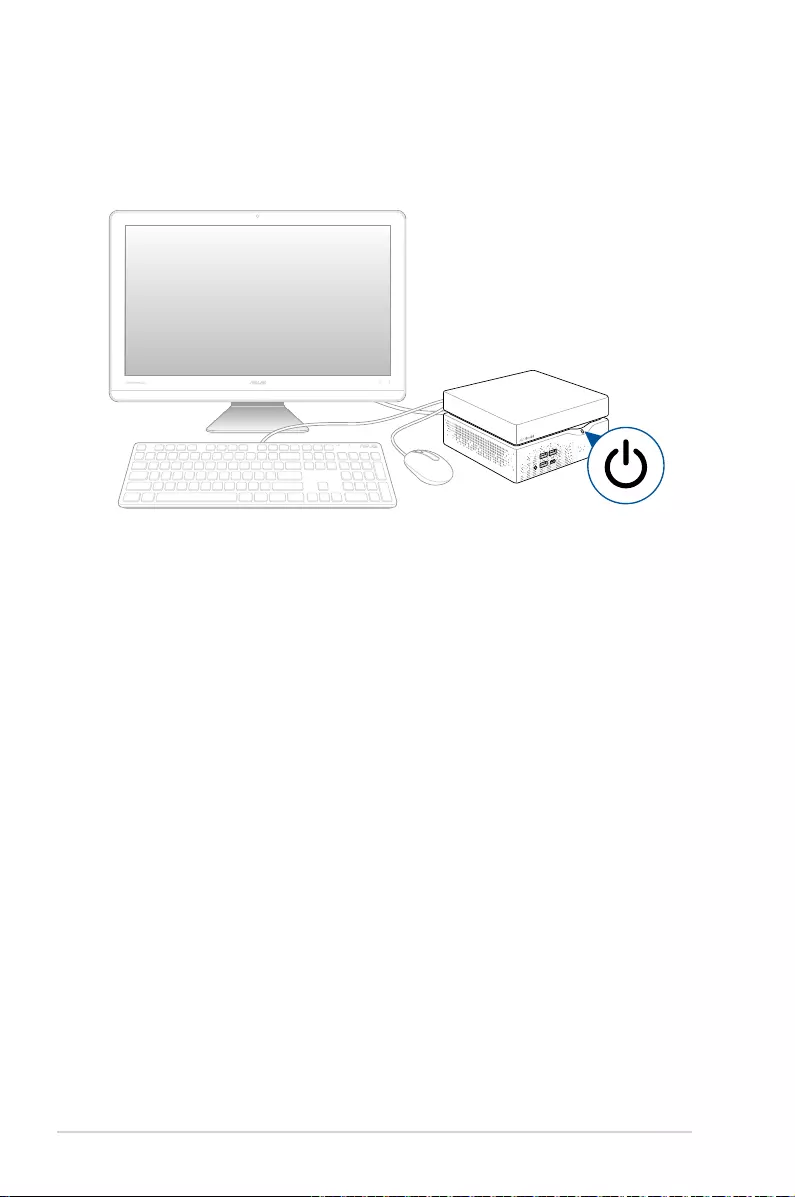
20
VivoMini VC66 Series
Turn on your VivoMini
Press the power button to turn on your VivoMini.
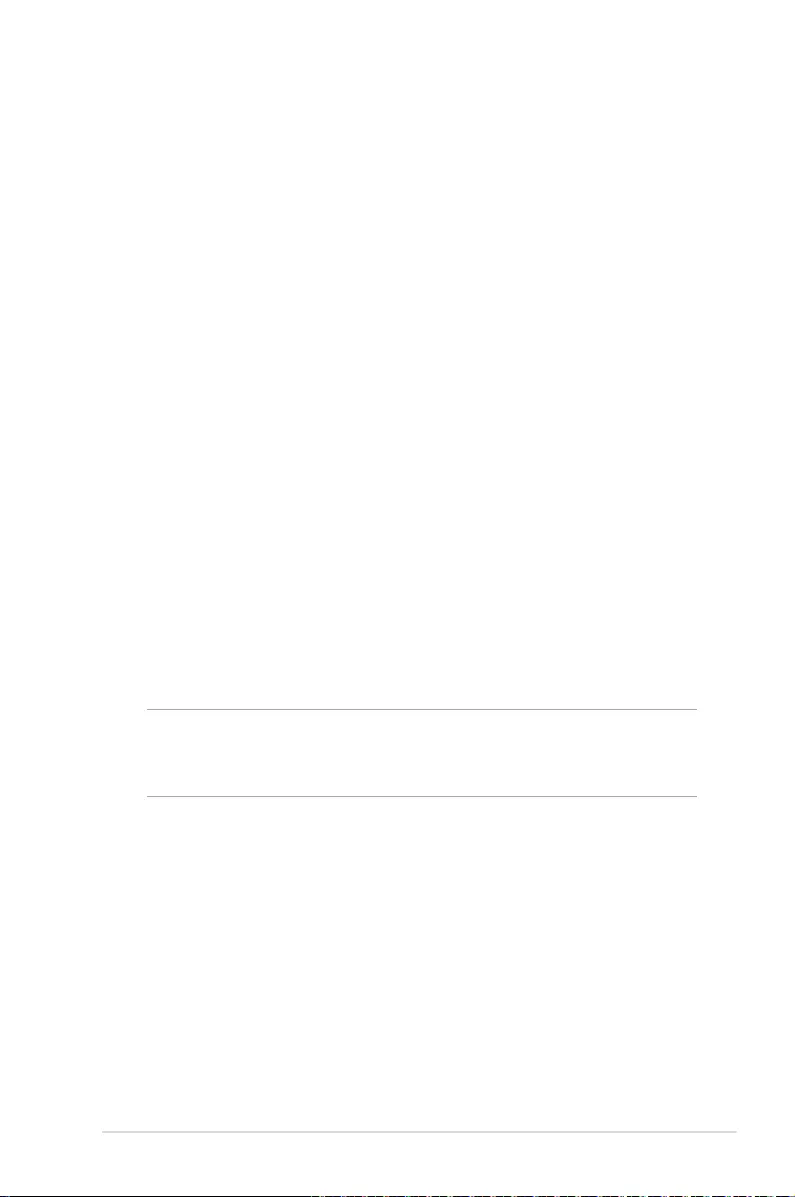
VivoMini VC66 Series
21
Turning your VivoMini off
If your VivoMini is unresponsive, press and hold the power button
for at least four (4) seconds until your VivoMini turns o.
Putting your VivoMini to sleep
To put your VivoMini on Sleep mode, press the Power button once.
Entering the BIOS Setup
BIOS (Basic Input and Output System) stores system hardware
settings that are needed for system startup in the VivoMini.
In normal circumstances, the default BIOS settings apply to most
conditions to ensure optimal performance. Do not change the
default BIOS settings except in the following circumstances:
• Anerrormessageappearsonthescreenduringthesystem
bootup and requests you to run the BIOS Setup.
• Youhaveinstalledanewsystemcomponentthatrequiresfurther
BIOS settings or update.
WARNING! Inappropriate BIOS settings may result to instability
or boot failure. We strongly recommend that you change the BIOS
settings only with the help of a trained service personnel.
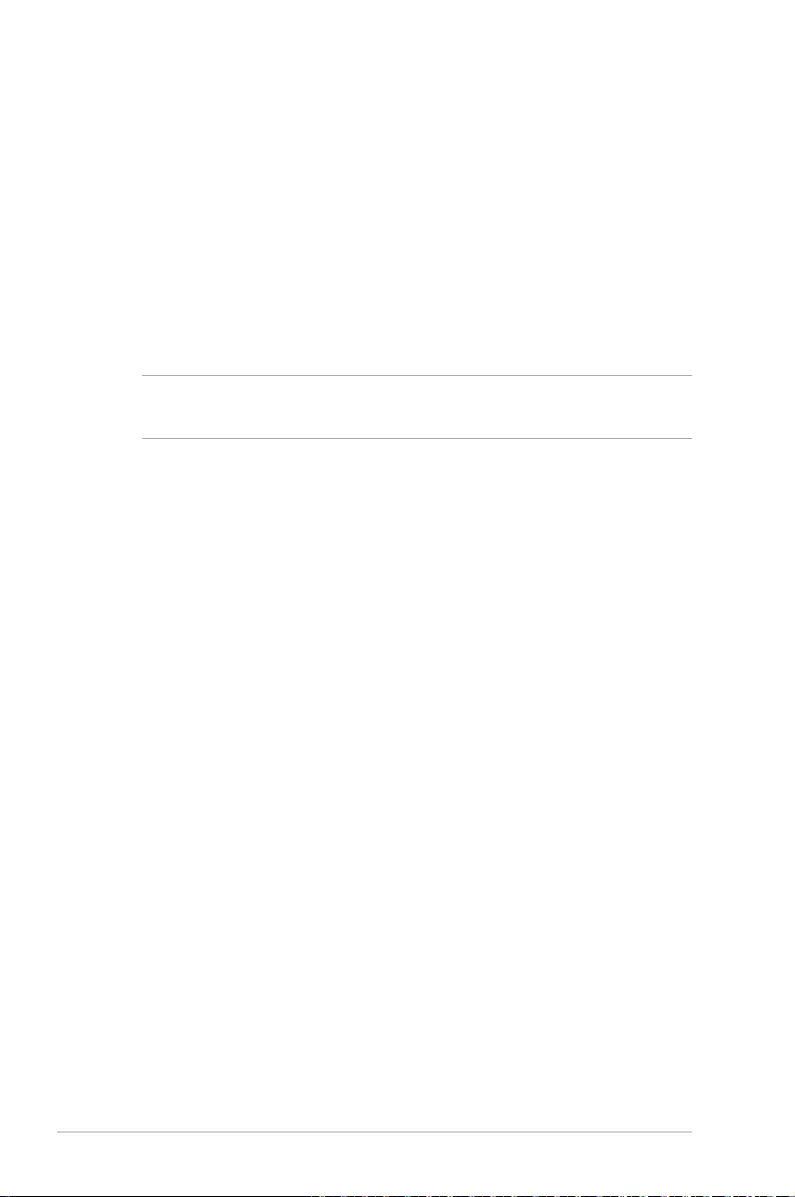
22
VivoMini VC66 Series
Quickly enter the BIOS
To quickly enter the BIOS:
• Pressthepowerbuttonforatleastfour(4)secondstoshutdown
your VivoMini, then press the power button again to turn your
VivoMini back on, then press <F2> or <Del> during POST.
• WhenyourPCiso,disconnectthepowercordfromyour
VivoMini’s power connector. Reconnect the power cable and
press the power button to turn on your VivoMini. Press <F2> or
<Del> during POST.
NOTE: POST (Power-On Self Test) is a series of software controlled
diagnostic tests that run when you turn on your PC.
Load default BIOS settings
To load the default values for each of the parameters in your BIOS:
• EntertheBIOSbyfollowingthestepsmentionedinthe Quickly
enter the BIOS section.
• NavigatetotheExit menu.
• SelecttheLoad Optimized Defaults option, or you may press
<F5>.
• SelectYes to load the default BIOS values.
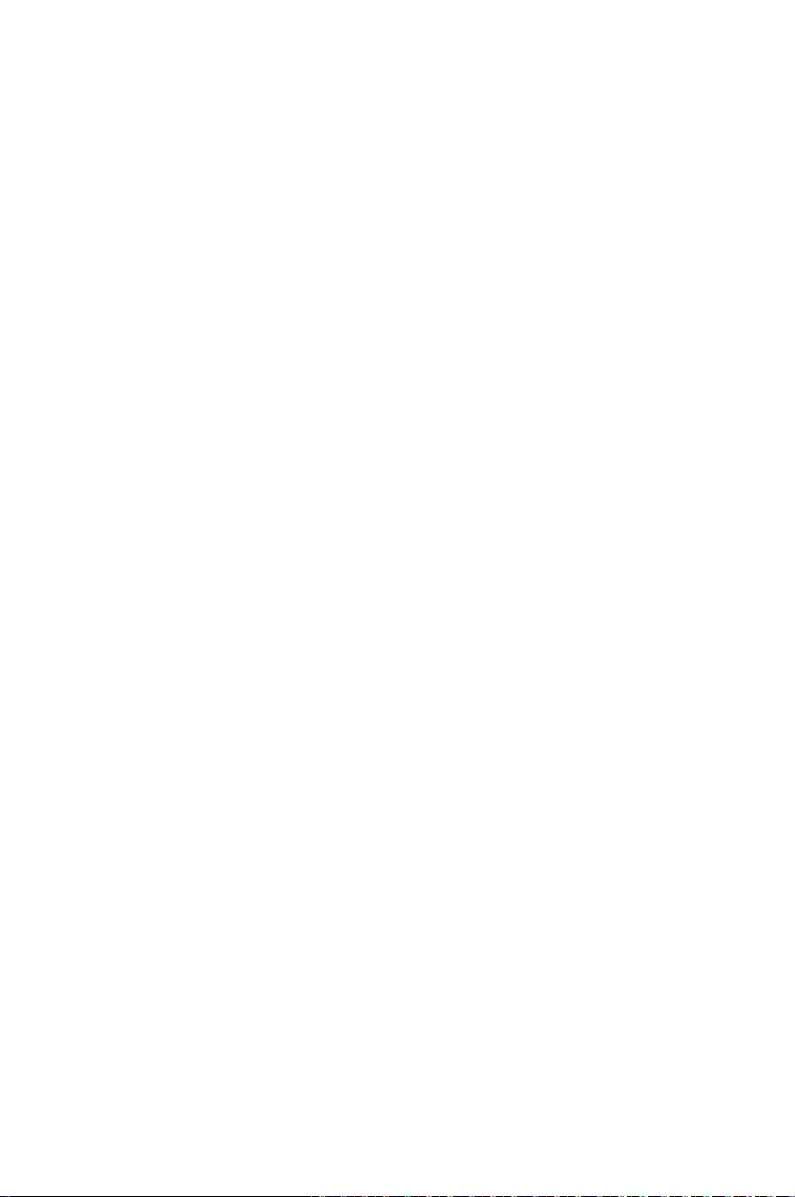
3
Upgrading your VivoMini
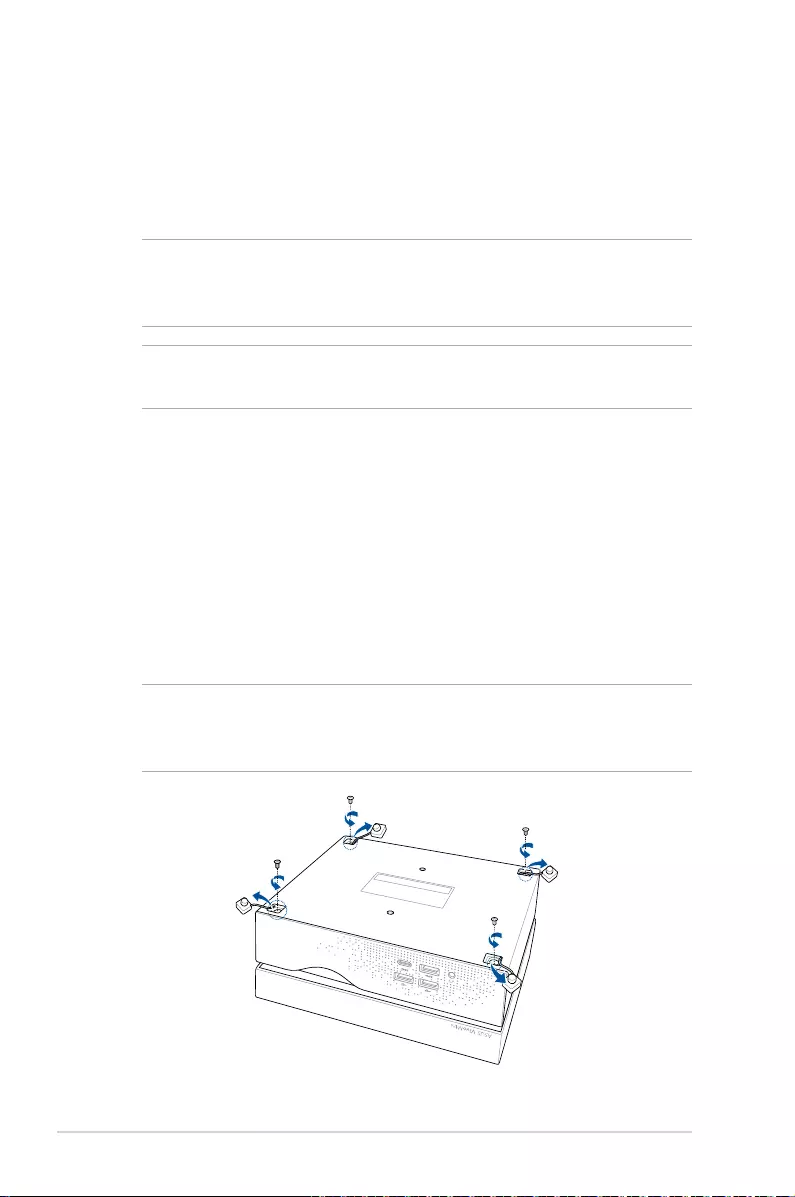
24
VivoMini VC66 Series
Upgrading memory modules
Your VivoMini comes with two SO-DIMM memory slots that allow
you to install two 2GB, 4GB, 8GB, or 16GB DDR4 260-pin SO-DIMMs
for a maximum of 32GB memory.
IMPORTANT! Refer to http://www.asus.com for the list of compatible
DIMMs. You can only install DDR4 SO-DIMM to the VivoMini’s DIMM
slots.
NOTE: The illustrations in this section are for reference only and may
vary per model.
To install or upgrade the memory modules:
1. Turn o your VivoMini then disconnect all cables and
peripherals.
2. Place the VivoMini on a at stable surface, with its bottom side
facing up.
3. Using a at-head screwdriver or straightened paper clip, remove
the rubber feet from the sockets, then remove the four (4)
screws securing the top cover.
IMPORTANT! The rubber covers are designed to be attached to the
bottom side. DO NOT force to detach it or completely remove it from
the compartment cover.
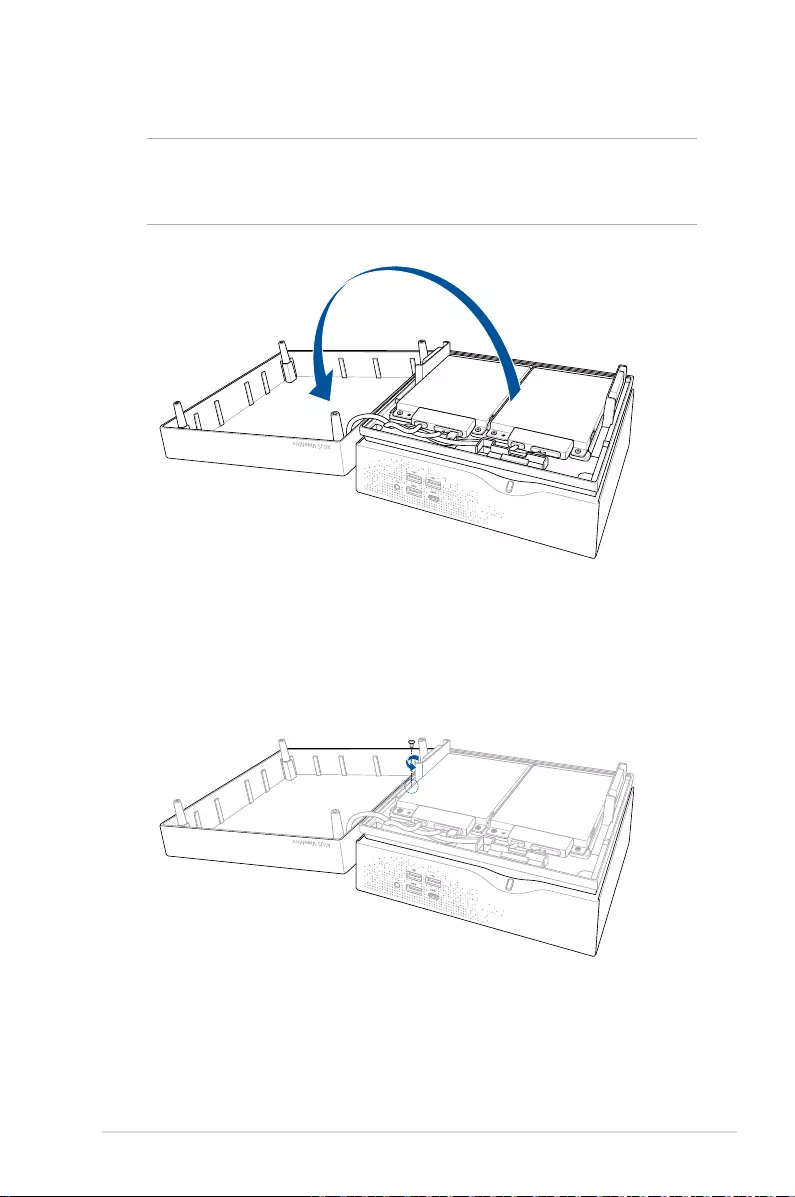
VivoMini VC66 Series
25
5. Remove the screw from the HDD layer.
4. Lift and remove the top cover and set it aside.
IMPORTANT! Remove the top cover carefully to prevent pulling on
and causing damage to the cables connected. This may vary per
model.
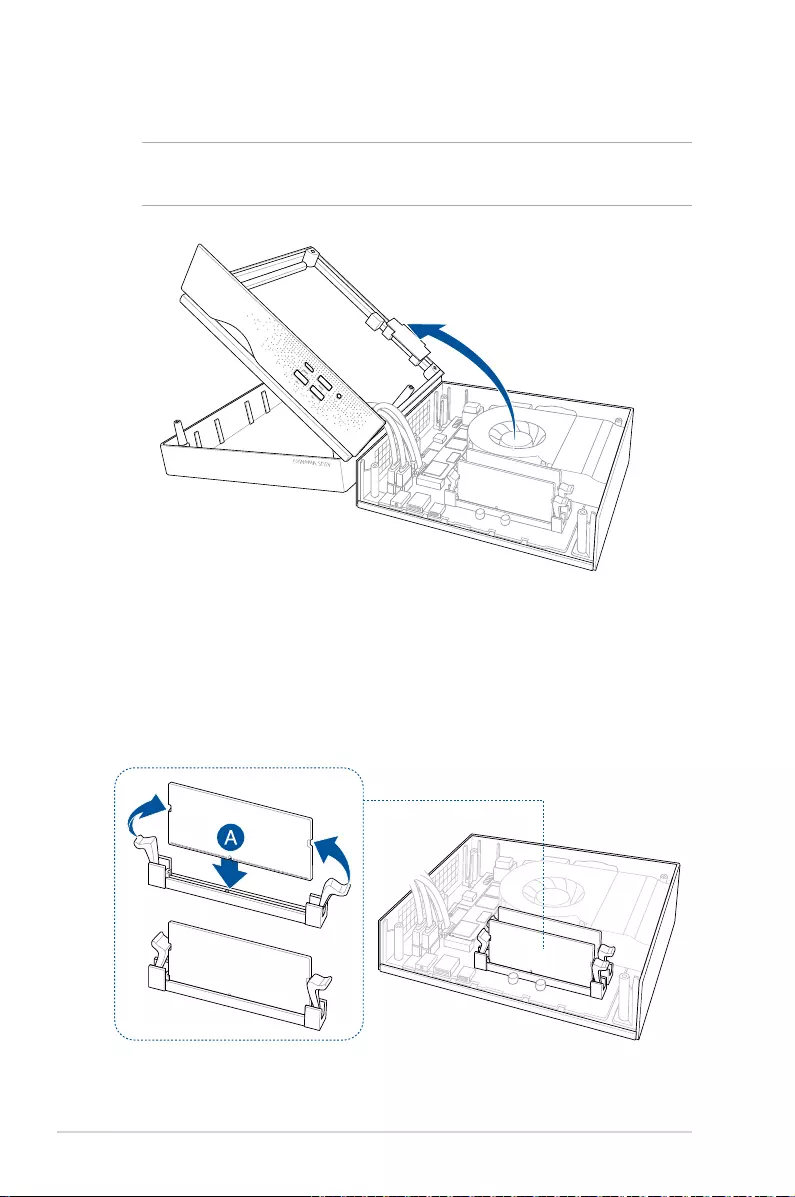
26
VivoMini VC66 Series
6. Lift open the HDD layer.
IMPORTANT! Lift the HDD layer carefully to prevent pulling on and
causing damage to the cables connected.
7. Align and insert the memory module into the slot and press it
down (A) until the retaining clips snaps back into place and it
is securely seated in place. Repeat the same steps to install the
other memory module.
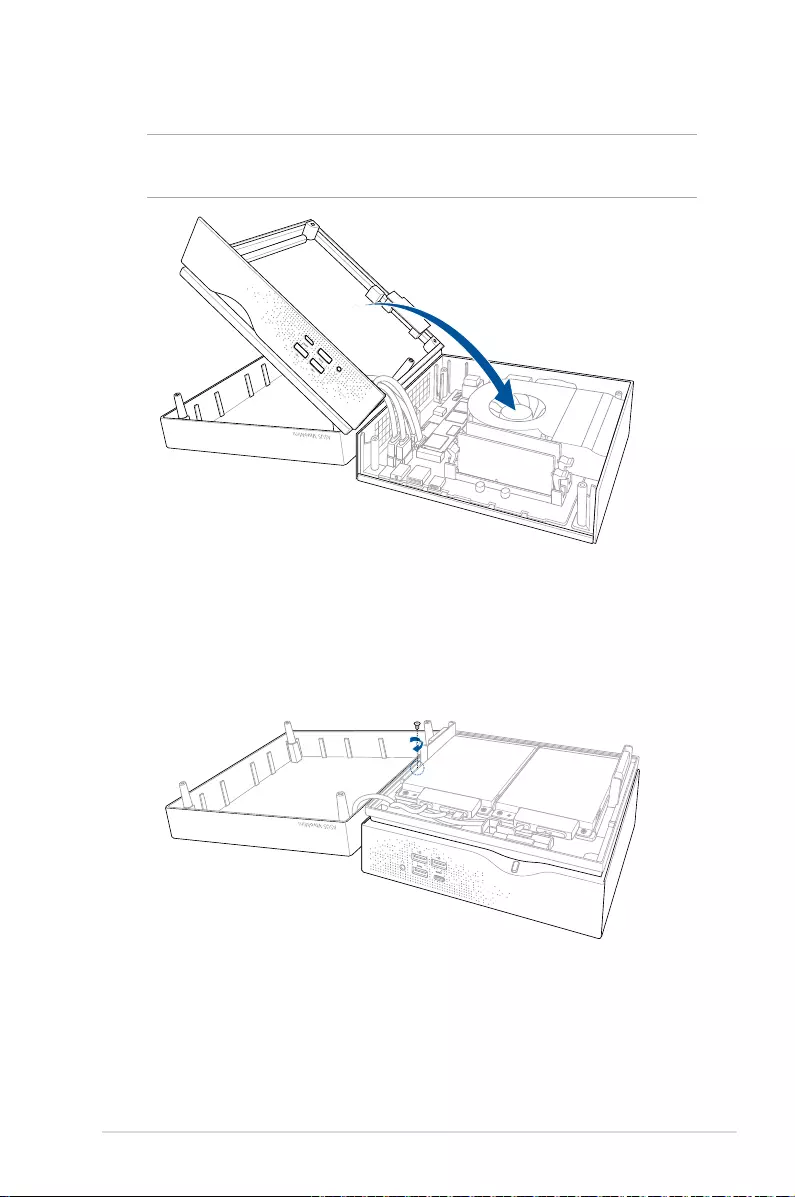
VivoMini VC66 Series
27
8. Replace the HDD layer.
NOTE: Ensure to organize the cables to prevent any damage to your
VivoMini and to ensure the HDD layer can be replaced successfully.
9. Replace the screw to secure the HDD layer.
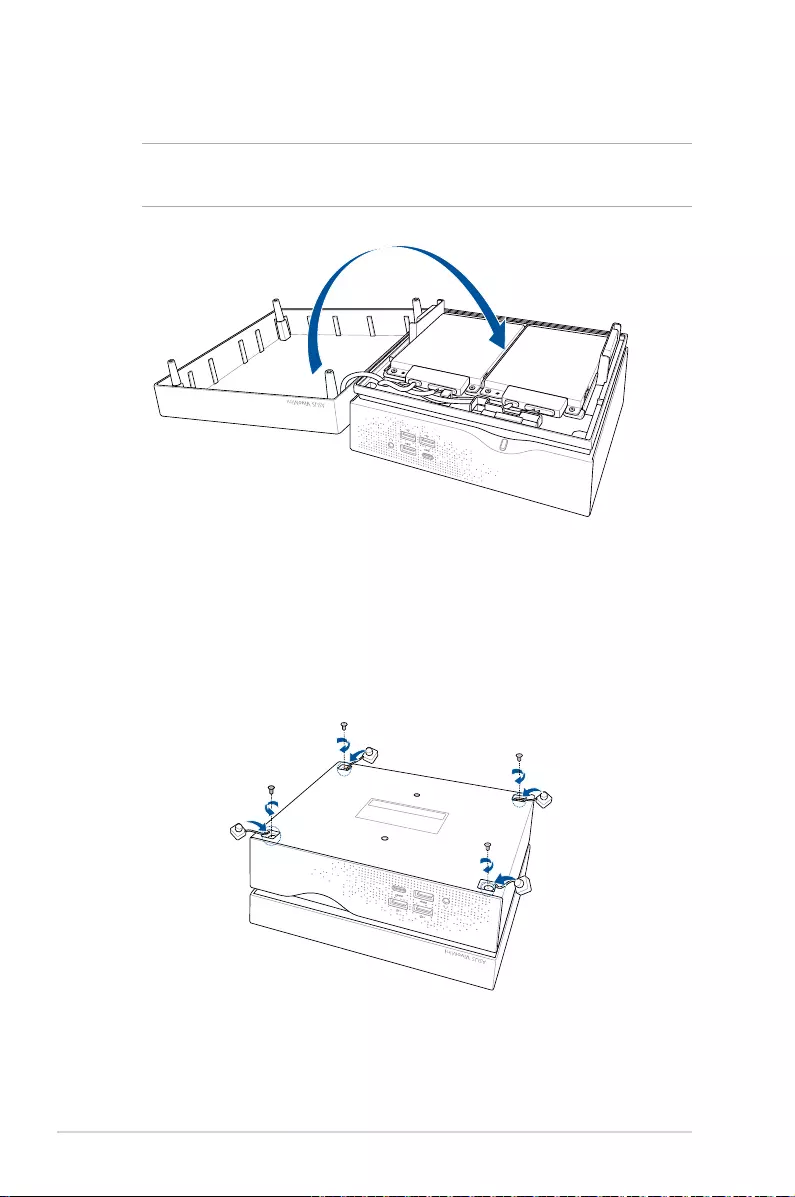
28
VivoMini VC66 Series
11. Reattach the screws to secure the cover back on the bottom
side of the main box, then replace the rubber feet back on each
screw hole.
10. Replace the top cover of your VivoMini
NOTE: Ensure to organize the cables to prevent any damage to your
VivoMini and to ensure the top cover can be replaced successfully.
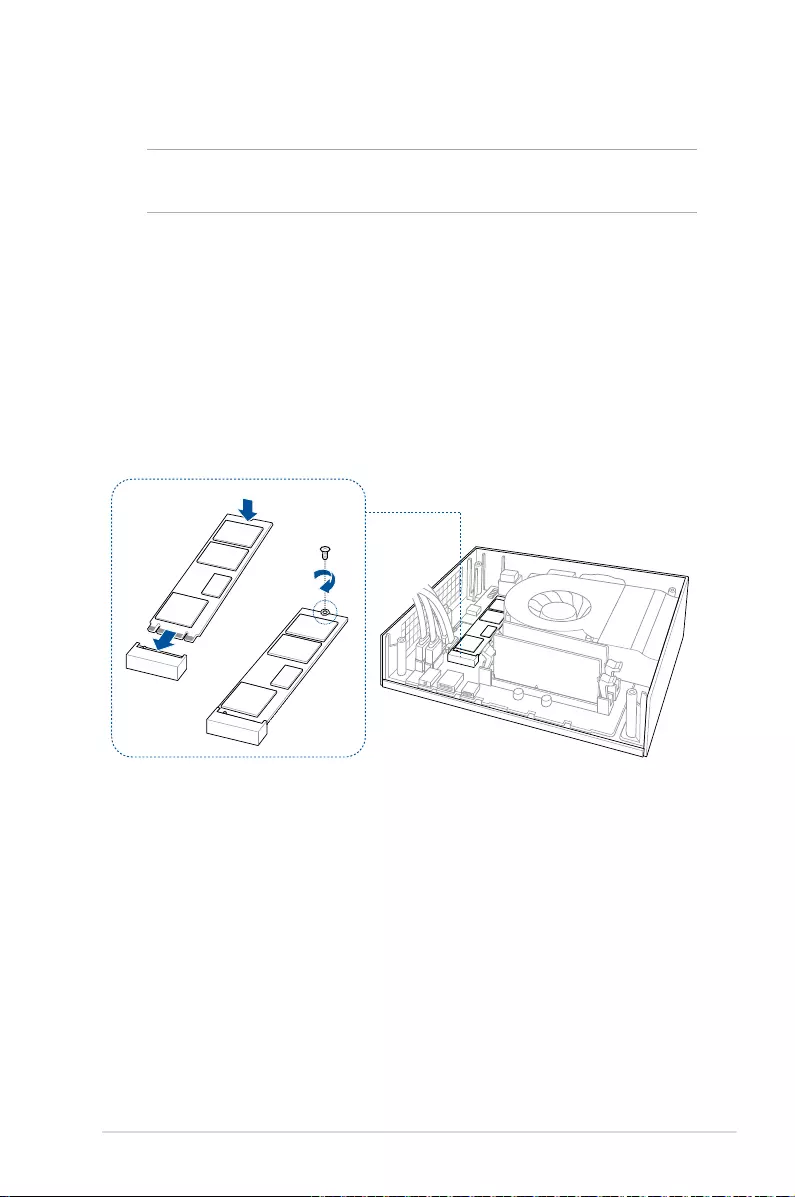
VivoMini VC66 Series
29
Installing or upgrading the M.2 SSD
NOTE: The illustrations in this section are for reference only and may
vary per model.
Your VivoMini includes a M.2(NGFF) slot that supports a M.2 2280
SSD.
To install or upgrade the M.2 SSD:
1. Follow steps 1-6 under the Upgrading memory modules section
to remove the top cover and HDD layer of your VivoMini.
2. Align and insert the M.2 SSD into its slot inside the VivoMini,
then secure it with a screw.
3. Follow steps 8-11 under the Upgrading memory modules section
to replace the top cover and HDD layer of your VivoMini.
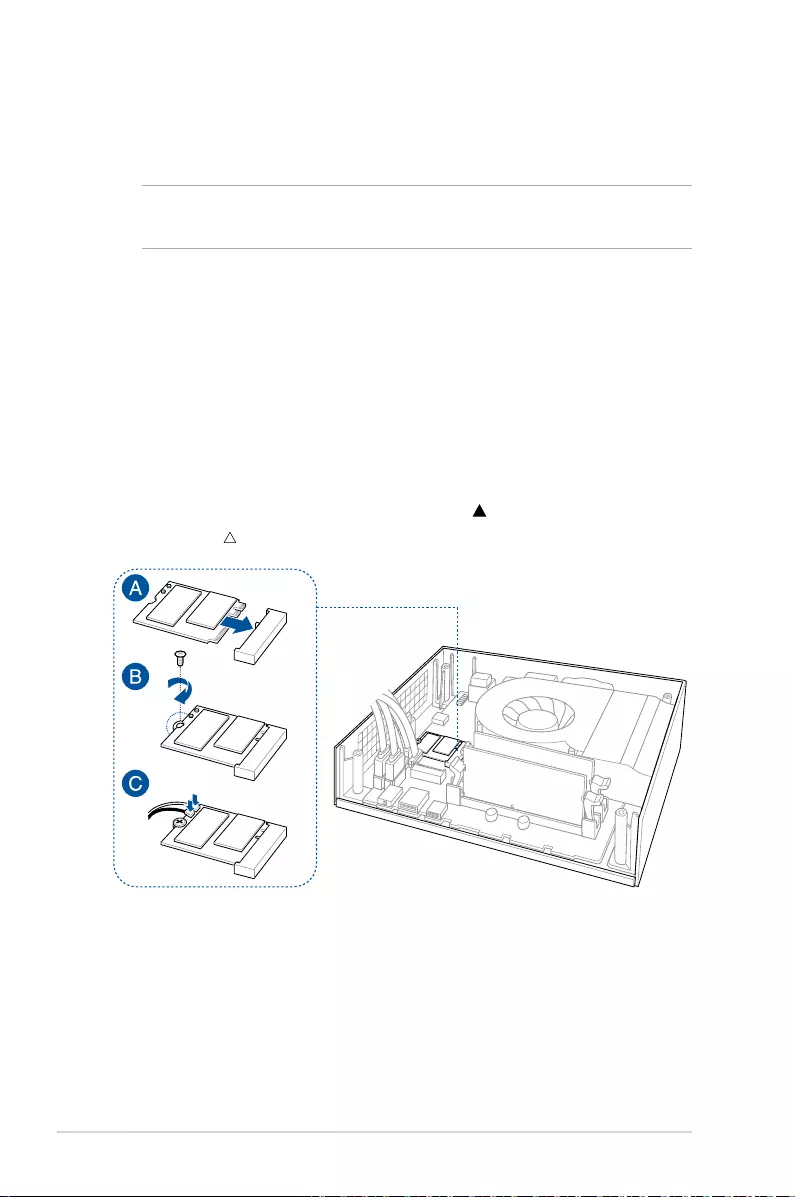
30
VivoMini VC66 Series
Installing or upgrading the wireless
card
NOTE: The illustrations in this section are for reference only and may
vary per model.
Your VivoMini includes a M.2(NGFF) slot that supports a M.2 2230
wireless and bluetooth module.
To install or upgrade a wireless card:
1. Follow steps 1-6 under the Upgrading memory modules section
to remove the top cover and HDD layer of your VivoMini.
2. Align and insert the wireless card into its slot inside the VivoMini
(A), then secure it with a screw (B).
3. Connect the black antenna to MAIN or and the white antenna
to AUX or on the wireless card (C).
4. Follow steps 8-11 under the Upgrading memory modules section
to replace the top cover and HDD layer of your VivoMini.
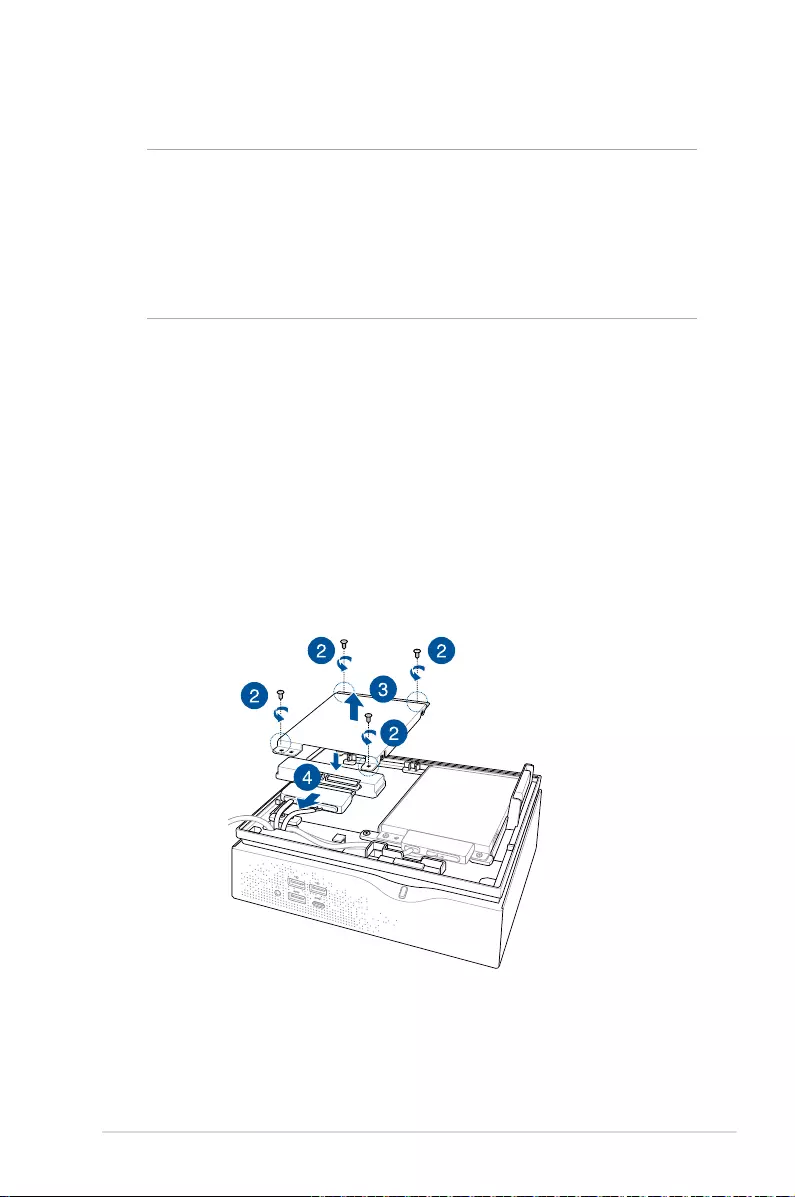
VivoMini VC66 Series
31
Installing 2.5” HDD / SSD
NOTE:
• Theillustrationsinthissectionareforreferenceonlyandmay
vary per model.
• Thisbaysupports7mm/9.5mm2.5”HDDs/SSDs.
• Somemodelsmayonlysupportone(1)HDD/SSD.
To install or upgrade the HDD / SSD:
1. Follow steps 1-4 under the Upgrading memory modules section
to remove the top cover of your VivoMini.
2. Remove four (4) screws from the HDD/SSD bracket.
3. Remove the HDD/SSD bracket.
4. Remove the cable from the holder, then remove the holder
from the HDD/SSD bracket.
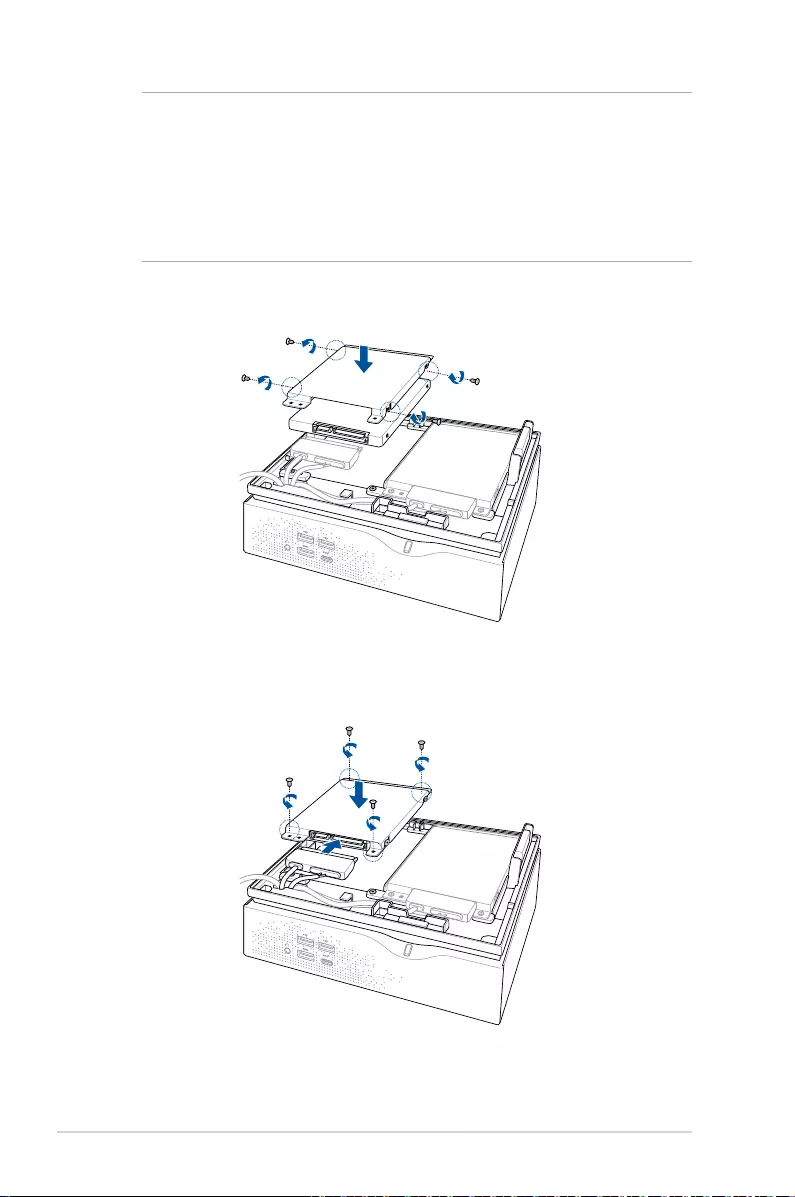
32
VivoMini VC66 Series
5. To install a new HDD/SSD, secure the HDD/SSD to the bracket
using the bundled four (4) screws.
6. Connect the cable to the HDD/SSD, then align the bracket to
the HDD/SSD compartment of your VivoMini and secure the
bracket with the screws previously removed.
7. Follow steps 10-11 under the Upgrading memory modules
section to replace the top cover of your VivoMini.
NOTE:
• Ensuretoremovetheholderfromthebracketwheninstallingan
HDD/SDD to the bracket.
• Theavailablilityoftheholdermay vary depending on the model
type, country, or region.
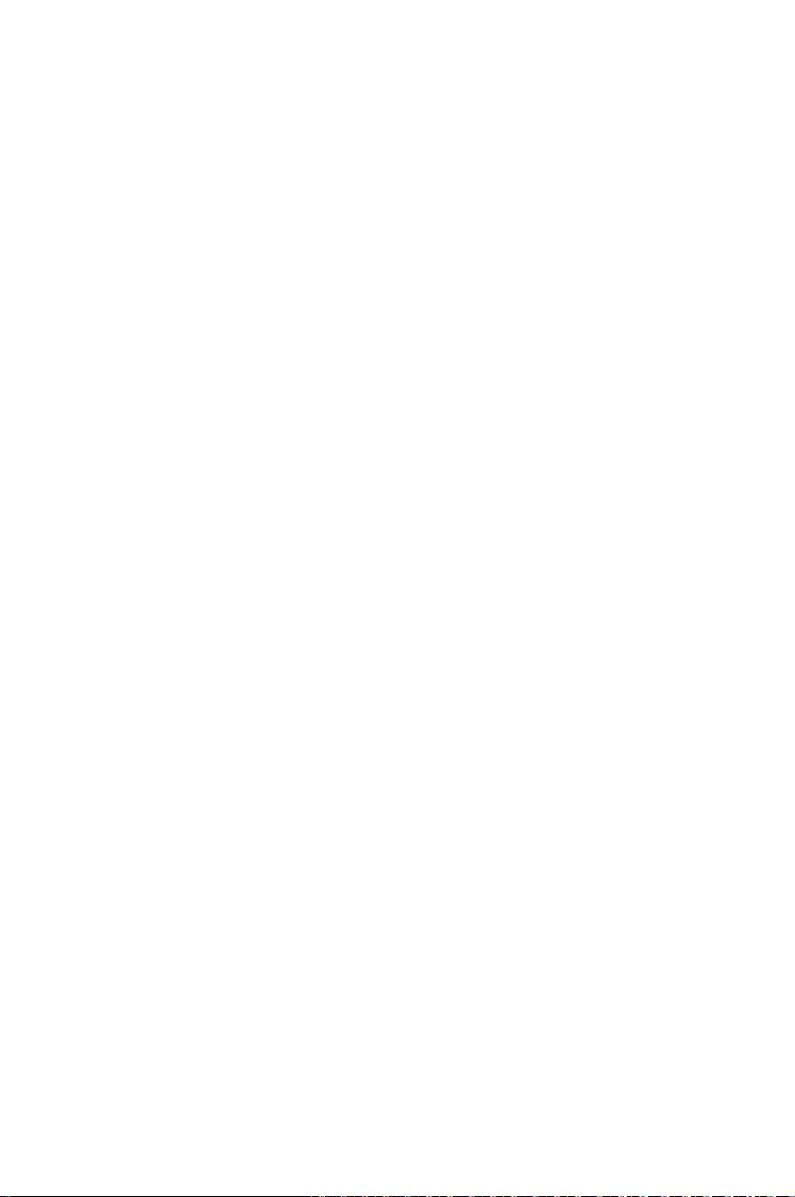
Appendix
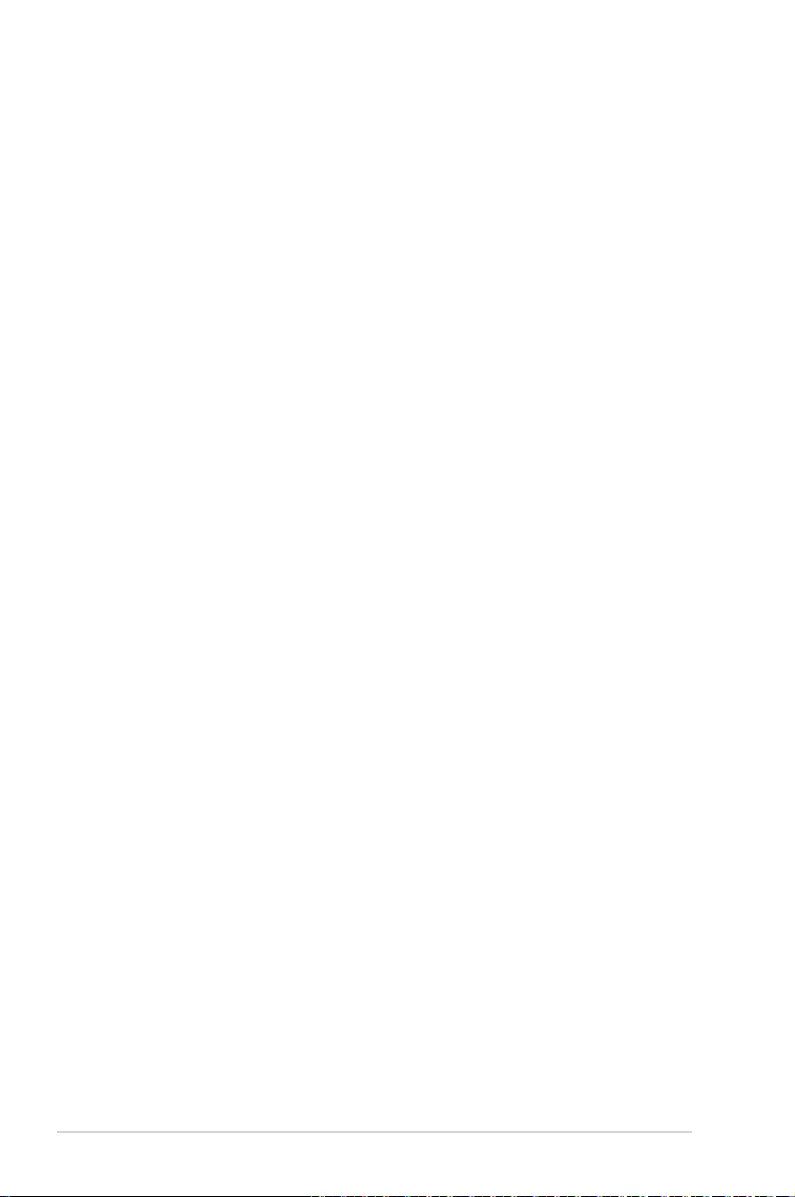
34
VivoMini VC66 Series
Safety information
Your VivoMini is designed and tested to meet the latest standards
of safety for information technology equipment. However, to
ensure your safety, it is important that you read the following safety
instructions.
Setting up your system
• Readandfollowallinstructionsinthedocumentationbeforeyou
operate your system.
• Donotusethisproductnearwateroraheatedsource.
• Setupthesystemonastablesurface.
• Openingsonthechassisareforventilation.Donotblockorcover
these openings. Make sure you leave plenty of space around the
system for ventilation. Never insert objects of any kind into the
ventilation openings.
• Usethisproductinenvironmentswithambienttemperatures
between 0˚C and 35˚C.
• Ifyouuseanextensioncord,makesurethatthetotalampere
rating of the devices plugged into the extension cord does not
exceed its ampere rating.
• Thisequipmentshouldbeinstalledandoperatedwitha
minimum distance of 20cm between the radiator and your body.
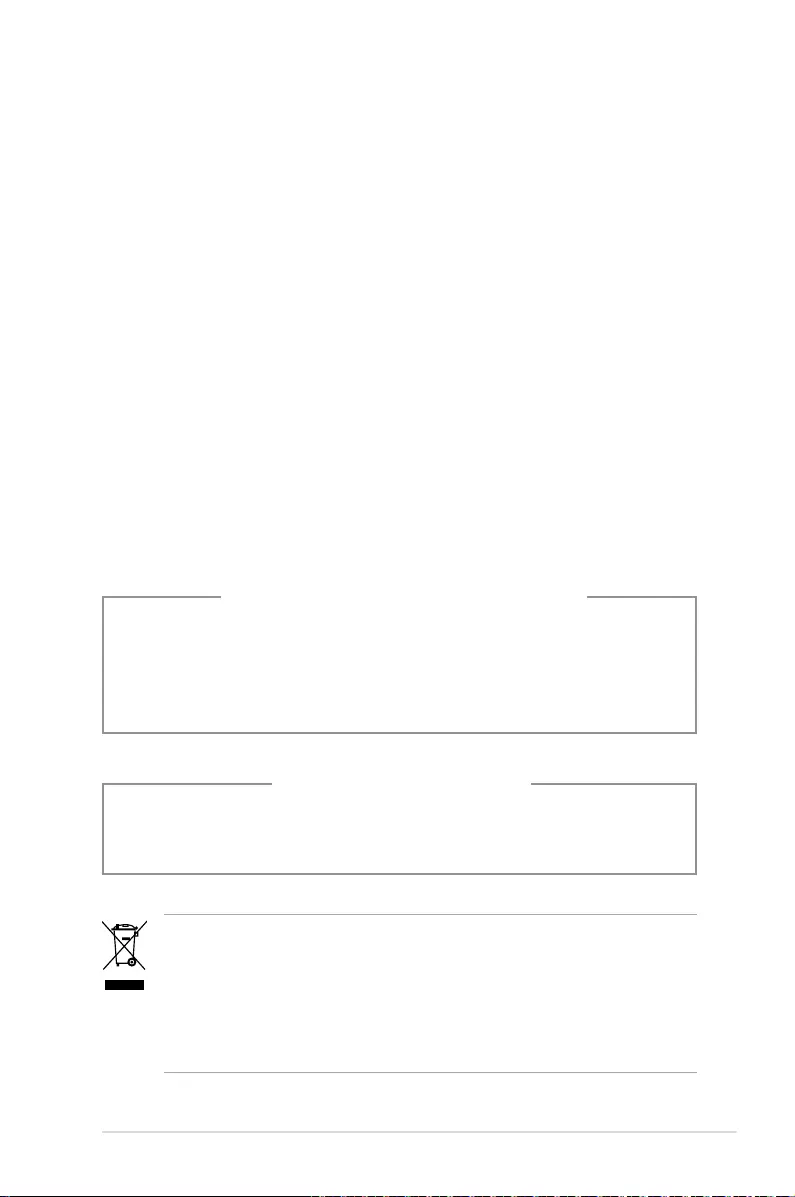
VivoMini VC66 Series
35
NO DISASSEMBLY
The warranty does not apply to the products that
have been disassembled by users
Lithium-Ion Battery Warning
CAUTION: Danger of explosion if battery is incorrectly
replaced. Replace only with the same or equivalent type
recommended by the manufacturer. Dispose of used batteries
according to the manufacturer’s instructions.
DO NOT throw the VivoMini in municipal waste. This product has
been designed to enable proper reuse of parts and recycling. This
symbol of the crossed out wheeled bin indicates that the product
(electrical, electronic equipment, and mercury-containing button
cell battery) should not be placed in municipal waste. Check local
technical support services for product recycling.
Care during use
• Donotwalkonthepowercordorallowanythingtorestonit.
• Donotspillwateroranyotherliquidsonyoursystem.
• Whenthesystemisturnedo,asmallamountofelectrical
current still ows. Always unplug the power cord from the power
outlets before cleaning the system.
• Ifyouencounterthefollowingtechnicalproblemswiththe
product, unplug the power cord and contact a qualied service
technician or your retailer.
– The power cord or plug is damaged.
– Liquid has been spilled into the system.
– The system does not function properly even if you follow
the operating instructions.
– The system was dropped or the cabinet is damaged.
– The system performance changes.
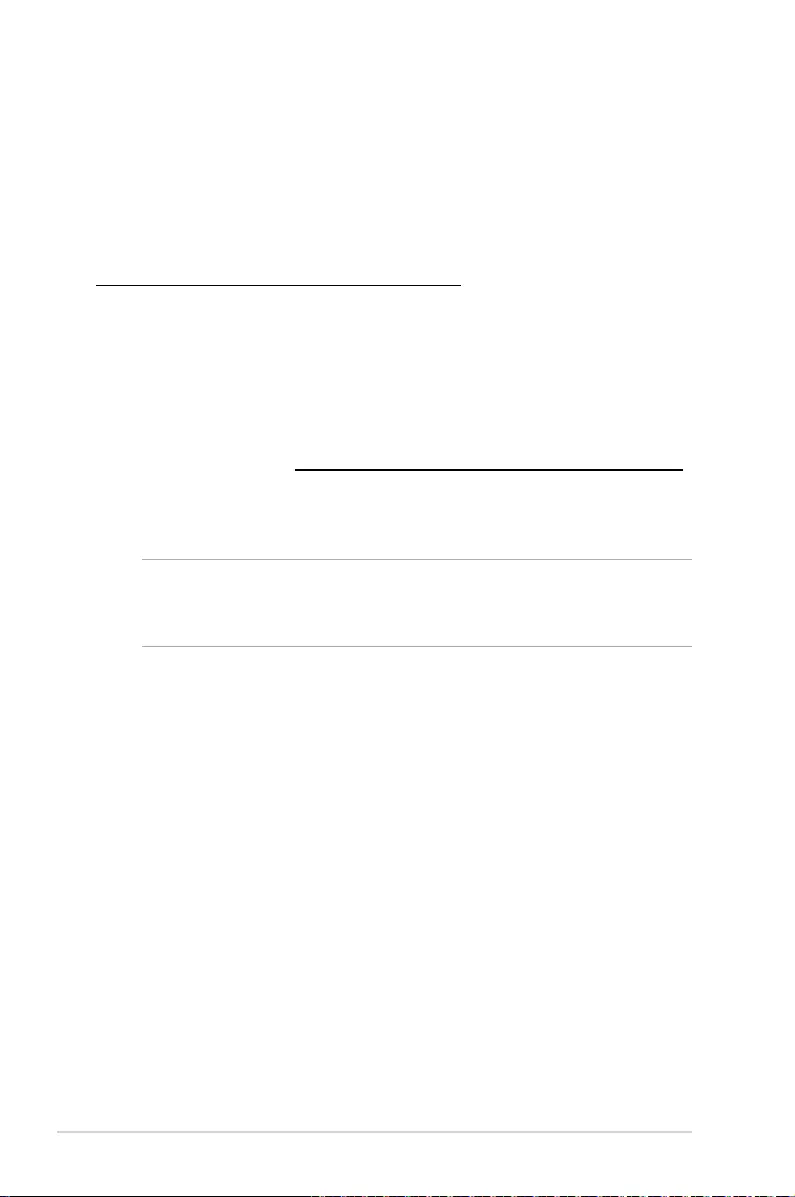
36
VivoMini VC66 Series
Regulatory notices
REACH
Complying with the REACH (Registration, Evaluation, Authorization,
and Restriction of Chemicals) regulatory framework, we publish
the chemical substances in our products at ASUS REACH website at
http://csr.asus.com/english/REACH.htm
ASUS Recycling/Takeback Services
ASUS recycling and takeback programs come from our commitment
to the highest standards for protecting our environment. We believe
in providing solutions for you to be able to responsibly recycle our
products, batteries, other components, as well as the packaging
materials. Please go to http://csr.asus.com/english/Takeback.htm
for the detailed recycling information in dierent regions.
COATING NOTICE
IMPORTANT! To provide electrical insulation and maintain electrical
safety, a coating is applied to insulate the device except on the areas
where the I/O ports are located.
Federal Communications Commission Statement
This device complies with Part 15 of the FCC Rules. Operation is
subject to the following two conditions:
• Thisdevicemaynotcauseharmfulinterference,and
• Thisdevicemustacceptanyinterferencereceivedincluding
interference that may cause undesired operation.
This equipment has been tested and found to comply with the limits
for a Class B digital device, pursuant to Part 15 of the FCC Rules.
These limits are designed to provide reasonable protection against
harmful interference in a residential installation. This equipment
generates, uses and can radiate radio frequency energy and, if not
installed and used in accordance with manufacturer’s instructions,
may cause harmful interference to radio communications. However,
there is no guarantee that interference will not occur in a particular
installation.
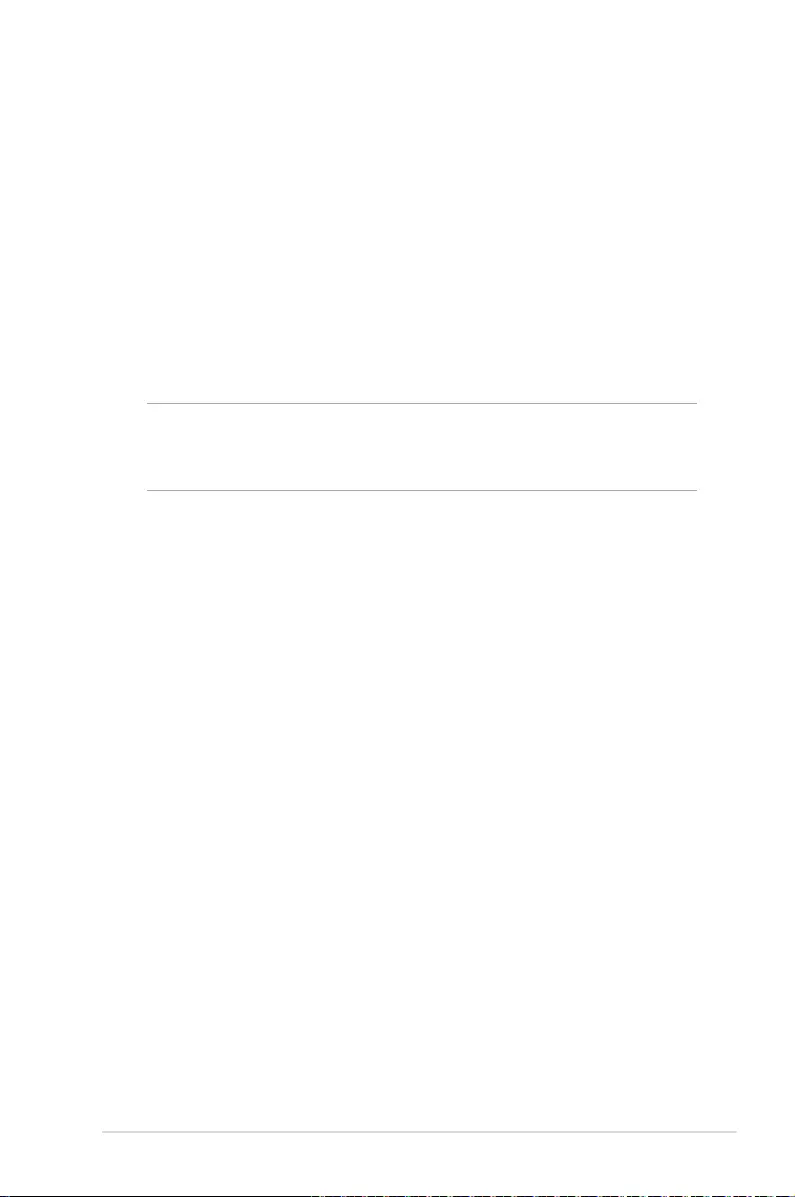
VivoMini VC66 Series
37
If this equipment does cause harmful interference to radio or
television reception, which can be determined by turning the
equipment o and on, the user is encouraged to try to correct the
interference by one or more of the following measures:
• Reorientorrelocatethereceivingantenna.
• Increasetheseparationbetweentheequipmentandreceiver.
• Connecttheequipmenttoanoutletonacircuitdierentfrom
that to which the receiver is connected.
• Consultthedealeroranexperiencedradio/TVtechnicianfor
help.
CAUTION! Any changes or modications not expressly approved by
the grantee of this device could void the user’s authority to operate
the equipment.
RF exposure warning
This equipment must be installed and operated in accordance with
provided instructions and the antenna(s) used for this transmitter
must be installed to provide a separation distance of at least 20
cm from all persons and must not be co-located or operating in
conjunction with any other antenna or transmitter. End-users and
installers must be provide with antenna installation instructions
and transmitter operating conditions for satisfying RF exposure
compliance.
ISED Radiation Exposure Statement for Canada
This equipment complies with ISED radiation exposure limits set
forth for an uncontrolled environment. To maintain compliance with
ISED RF exposure compliance requirements, please avoid direct
contact to the transmitting antenna during transmitting. End users
must follow the specic operating instructions for satisfying RF
exposure compliance.
Operation is subject to the following two conditions:
• Thisdevicemaynotcauseinterferenceand
• Thisdevicemustacceptanyinterference,includinginterference
that may cause undesired operation of the device.
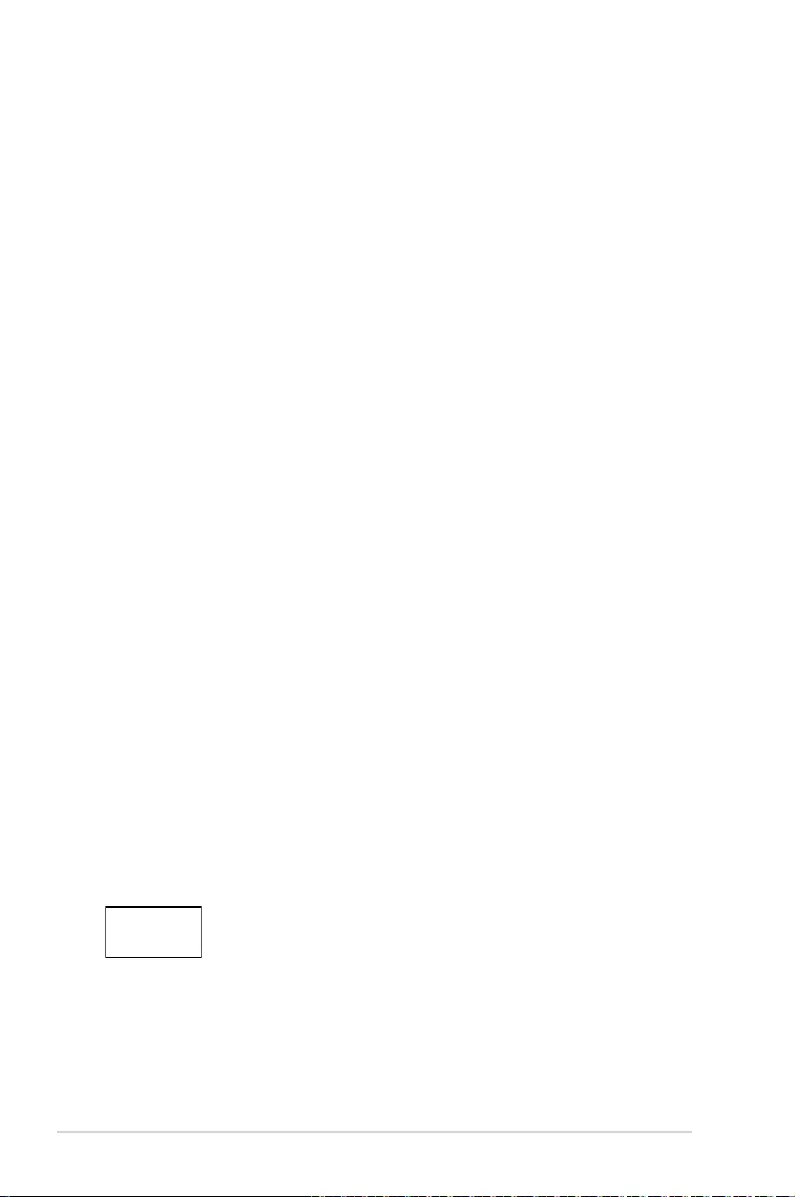
38
VivoMini VC66 Series
Compliance Statement of Innovation, Science and
Economic Development Canada (ISED)
This Class B digital apparatus complies with Canadian ICES-003, RSS-
210, and CAN ICES-3(B)/NMB-3(B).
This device complies with Industry Canada license exempt RSS
standard(s). Operation is subject to the following two conditions:
(1) this device may not cause interference, and (2) this device must
accept any interference, including interference that may cause
undesired operation of the device.
Déclaration de conformité de Innovation, Sciences et
Développement économique Canada (ISED)
Cet appareil numérique de classe B est conforme aux normes
canadiennes ICES-003, RSS-210 et CAN ICES-3(B)/NMB-3(B).
Cet appareil est conforme aux normes CNR exemptes de licence
d’Industrie Canada. Le fonctionnement est soumis aux deux
conditions suivantes : (1) cet appareil ne doit pas provoquer
d’interférences et (2) cet appareil doit accepter toute interférence, y
compris celles susceptibles de provoquer un fonctionnement non
souhaité de l’appareil.
Wireless Operation Channel for Dierent Domains
N. America 2.412-2.462 GHz Ch01 through CH11
Japan 2.412-2.484 GHz Ch01 through Ch14
Europe ETSI 2.412-2.472 GHz Ch01 through Ch13
Regional notice for Singapore
This ASUS product complies with IMDA Standards.
Complies with
IMDA Standards
DB103778
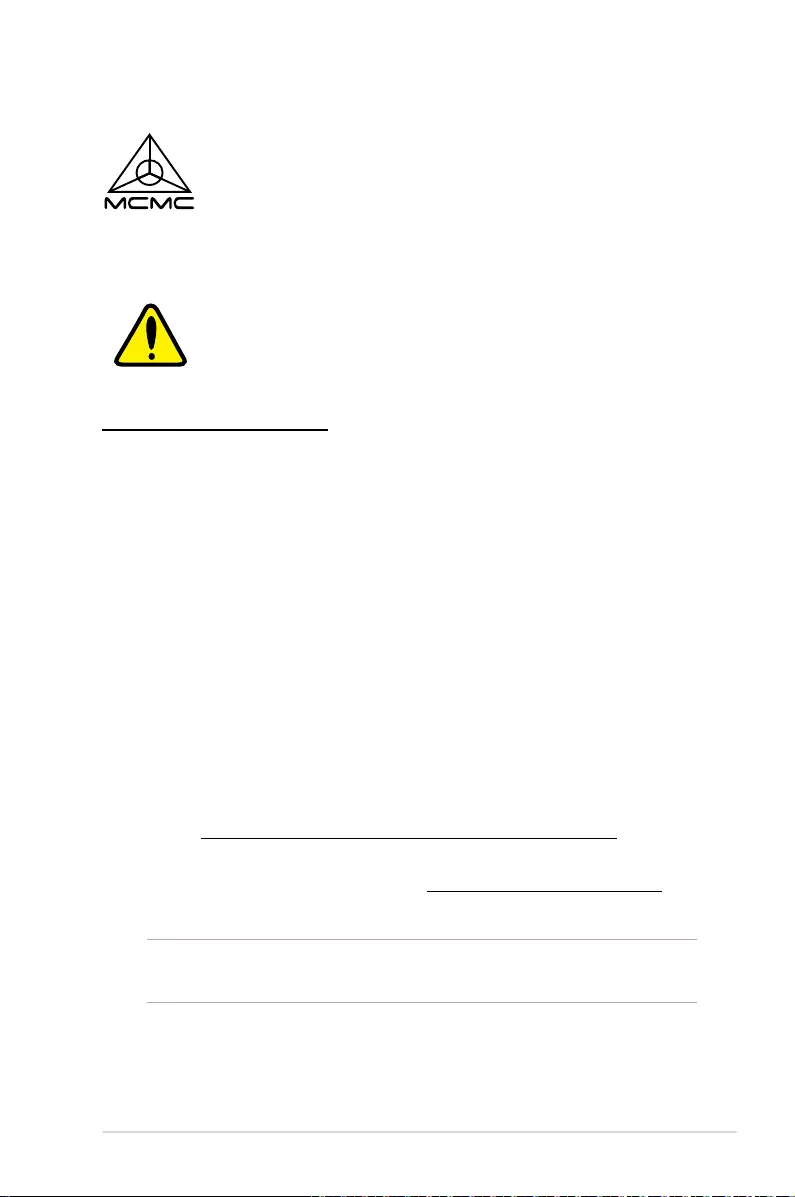
VivoMini VC66 Series
39
CIDF15000026
Regional notice for Malaysia
ENERGY STAR complied product
ENERGY STAR is a joint program of the U.S.
Environmental Protection Agency and the U.S.
Department of Energy helping us all save money
and protect the environment through energy
ecient products and practices.
All ASUS products with the ENERGY STAR logo
comply with the ENERGY STAR standard, and the
power management feature is enabled by default. The monitor and
computer are automatically set to sleep after 10 and 30 minutes of
user inactivity. To wake your computer, click the mouse or press any
key on the keyboard.
Please visit http://www.energystar.gov/powermanagement for
detail information on power management and its benets to the
environment. In addition, please visit http://www.energystar.gov for
detail information on the ENERGY STAR joint program.
NOTE: Energy Star is NOT supported on FreeDOS and Linux-based
products.
Regional notice for California
WARNING
Cancer and Reproductive Harm -
www.P65Warnings.ca.gov
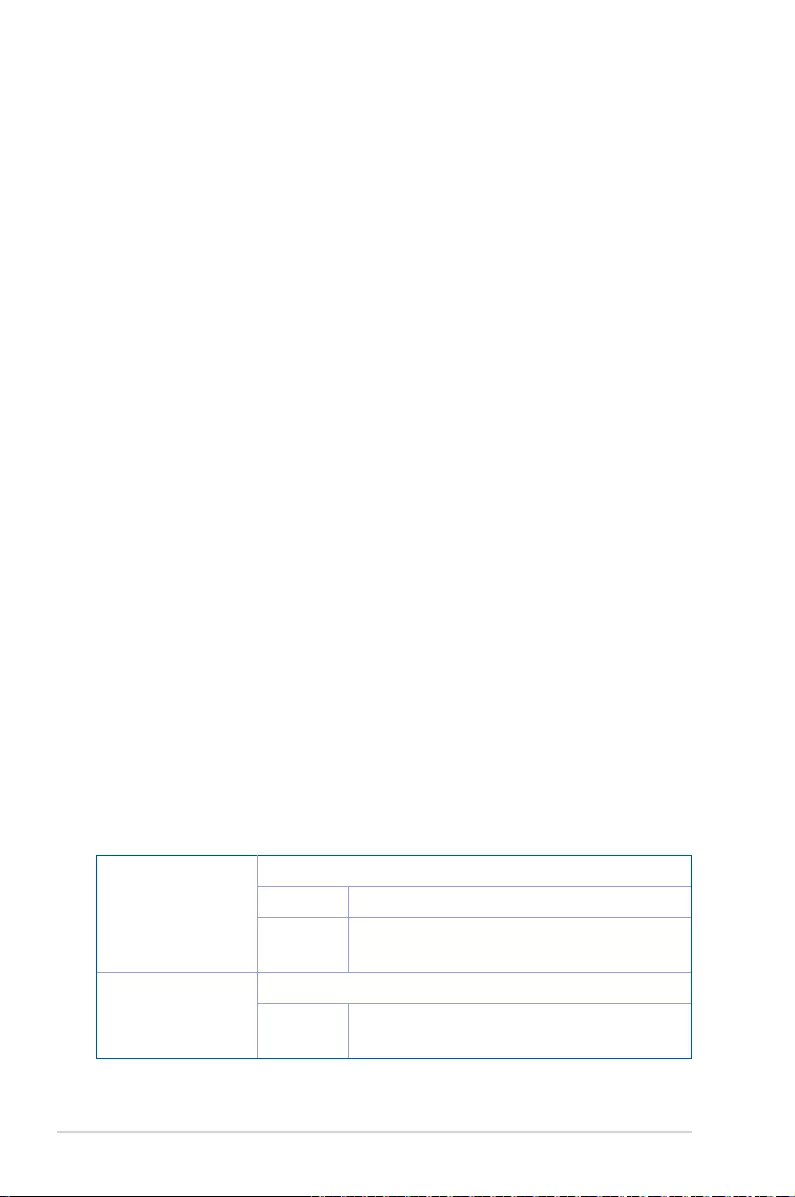
40
VivoMini VC66 Series
ASUS contact information
ASUSTeK COMPUTER INC.
Address 4F, No. 150, Li-Te Rd., Peitou, Taipei 112, Taiwan
Telephone +886-2-2894-3447
Fax +886-2-2890-7798
Web site http://www.asus.com
Technical Support
Telephone +86-21-3842-9911
Fax +86-21-5866-8722, ext. 9101#
Online support http://qr.asus.com/techserv
ASUS COMPUTER INTERNATIONAL (America)
Address 800 Corporate Way, Fremont, CA 94539, USA
Telephone +1-510-739-3777
Fax +1-510-608-4555
Web site http://usa.asus.com
Technical Support
Support fax +1-812-284-0883
General support +1-812-282-2787
Online support http://qr.asus.com/techserv
ASUS COMPUTER GmbH (Germany and Austria)
Address Harkort Str. 21-23, D-40880 Ratingen, Germany
Fax +49-2102-959931
Web site http://www.asus.com/de
Online contact http://eu-rma.asus.com/sales
Technical Support
Telephone +49-2102-5789555
Support Fax +49-2102-959911
Online support http://qr.asus.com/techserv
Manufacturer ASUSTeK Computer Inc.
Tel: +886-2-2894-3447
Address: 4F, No. 150, LI-TE RD., PEITOU, TAIPEI 112,
TAIWAN
Authorised
representative in
Europe
ASUSTeK Computer GmbH
Address: HARKORT STR. 21-23, 40880 RATINGEN,
GERMANY
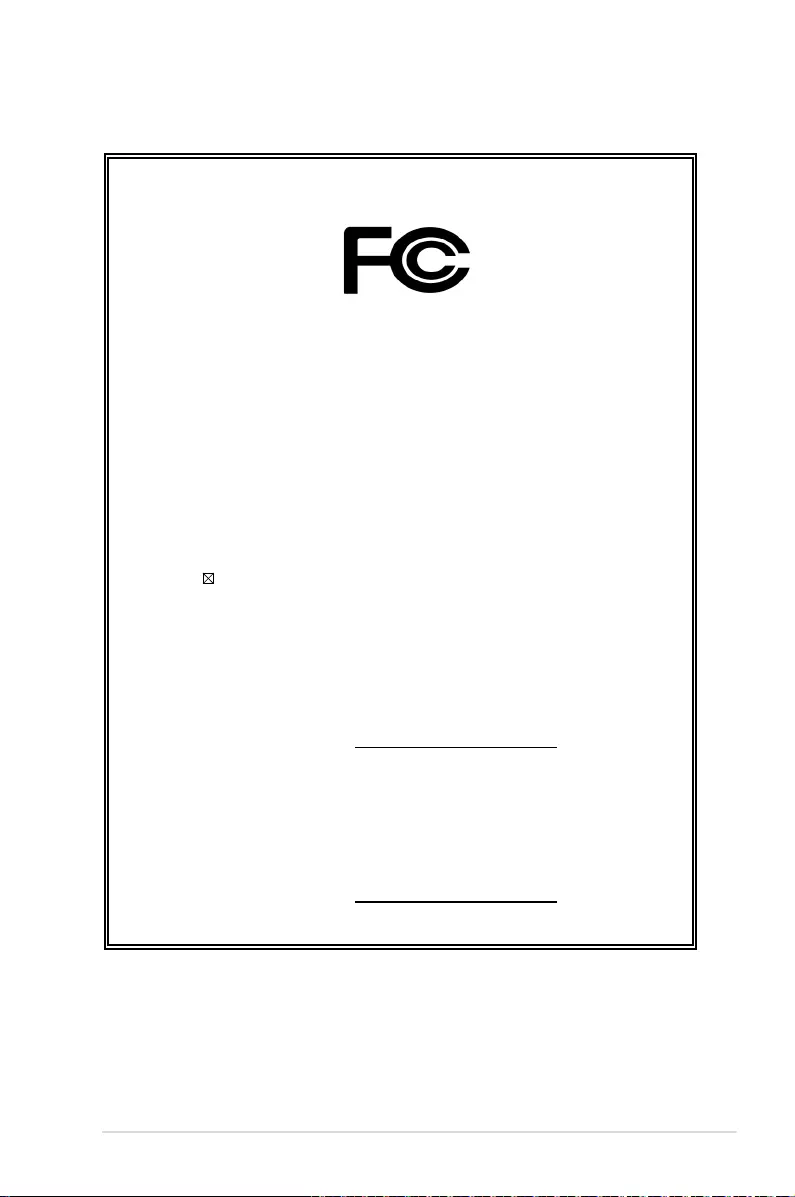
VivoMini VC66 Series
41
DECLARATION OF CONFORMITY
Per FCC Part 2 Section 2. 1077(a)
Responsible Party Name: Asus Computer International
Address: 800 Corporate Way, Fremont, CA 94539.
Phone/Fax No: (510)739-3777/(510)608-4555
hereby declares that the product
Product Name : VivoMini
Model Number : VC66,VC66R
Conforms to the following specifications:
FCC Part 15, Subpart B, Unintentional Radiators
Supplementary Information:
This device complies with part 15 of the FCC Rules. Operation is subject to the
following two conditions: (1) This device may not cause harmful interference,
and (2) this device must accept any interference received, including interference
that may cause undesired operation.
Representative Person’s Name : Steve Chang / President
Signature :
Date : Dec. 24, 2016
Ver. 140331
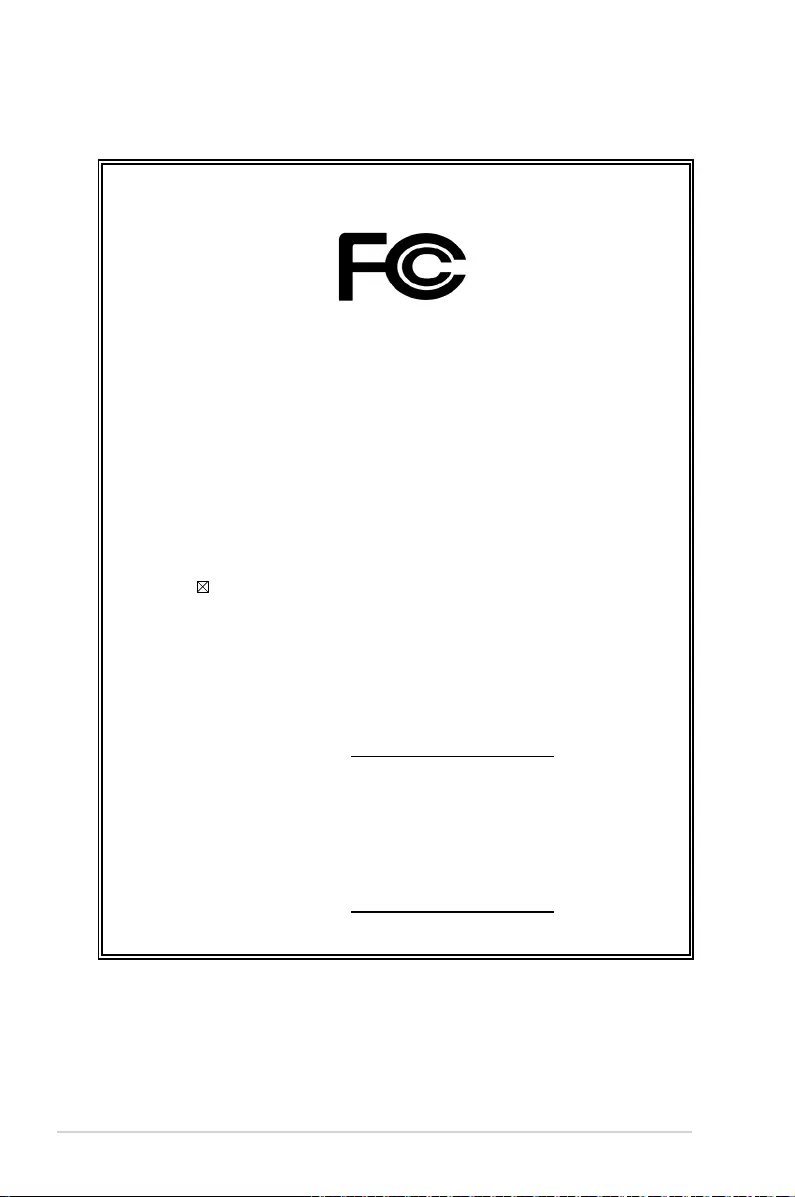
42
VivoMini VC66 Series
DECLARATION OF CONFORMITY
Per FCC Part 2 Section 2. 1077(a)
Responsible Party Name: Asus Computer International
Address: 800 Corporate Way, Fremont, CA 94539.
Phone/Fax No: (510)739-3777/(510)608-4555
hereby declares that the product
Product Name : VivoMini
Model Number : VC66D
Conforms to the following specifications:
FCC Part 15, Subpart B, Unintentional Radiators
Supplementary Information:
This device complies with part 15 of the FCC Rules. Operation is subject to the
following two conditions: (1) This device may not cause harmful interference,
and (2) this device must accept any interference received, including interference
that may cause undesired operation.
Representative Person’s Name : Steve Chang / President
Signature :
Date : May 12, 2017
Ver. 140331