Table of Contents
ASUS VL249HE User Manual
Displayed below is the user manual for VL249HE by ASUS which is a product in the Computer Monitors category. This manual has pages.
Related Manuals
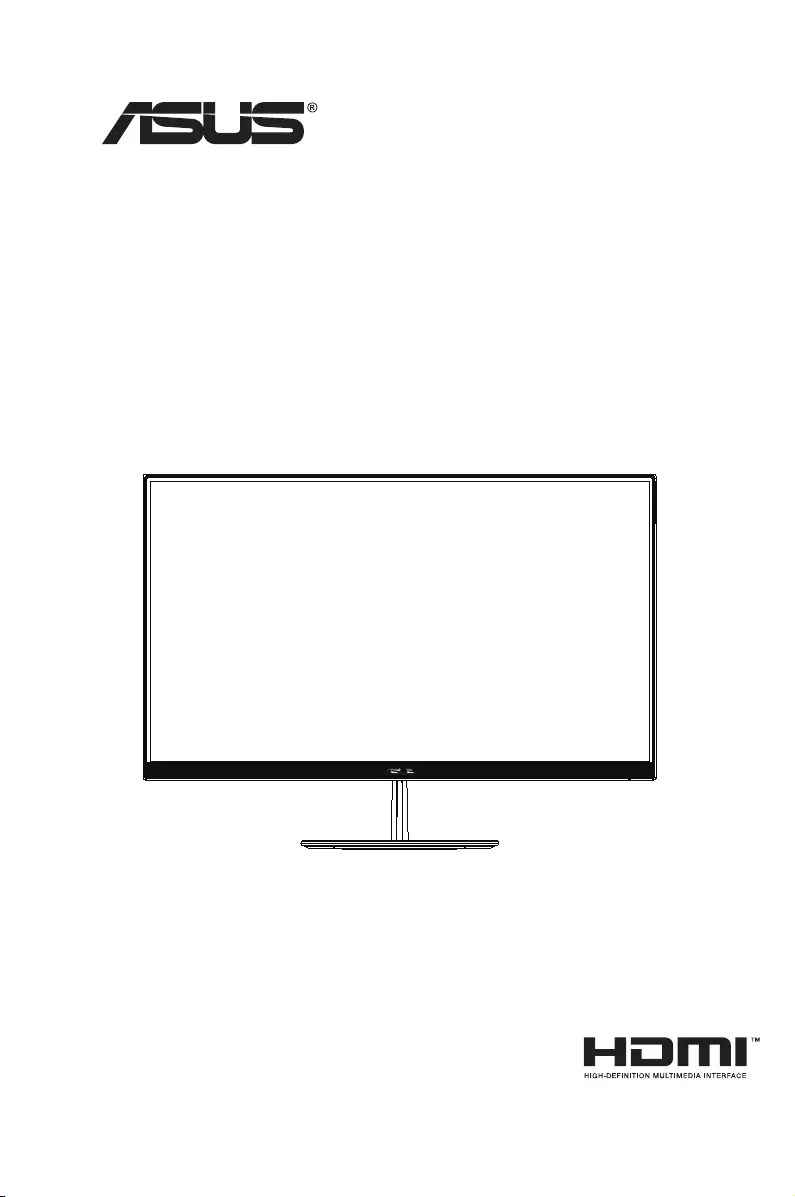
VL249 Series
LCD Monitor
User Guide
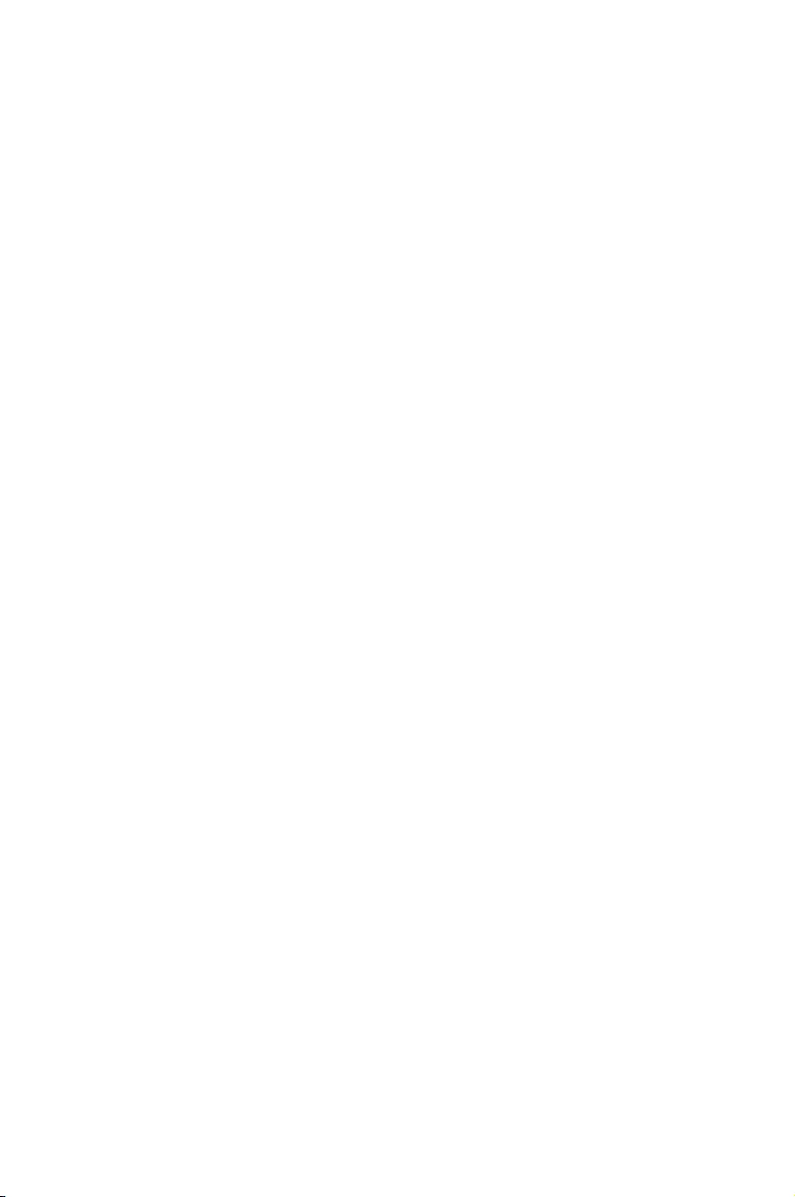
ii
Copyright © 2019 ASUSTeK COMPUTER INC. All Rights Reserved.
No part of this manual, including the products and software described in it, may be reproduced,
transmitted, transcribed, stored in a retrieval system, or translated into any language in any form or by any
means, except documentation kept by the purchaser for backup purposes, without the express written
permission of ASUSTeK COMPUTER INC. (“ASUS”).
Product warranty or service will not be extended if: (1) the product is repaired, modied or altered, unless
such repair, modication of alteration is authorized in writing by ASUS; or (2) the serial number of the
product is defaced or missing.
ASUS PROVIDES THIS MANUAL “AS IS” WITHOUT WARRANTY OF ANY KIND, EITHER EXPRESS
OR IMPLIED, INCLUDING BUT NOT LIMITED TO THE IMPLIED WARRANTIES OR CONDITIONS OF
MERCHANTABILITY OR FITNESS FOR A PARTICULAR PURPOSE. IN NO EVENT SHALL ASUS, ITS
DIRECTORS, OFFICERS, EMPLOYEES OR AGENTS BE LIABLE FOR ANY INDIRECT, SPECIAL,
INCIDENTAL, OR CONSEQUENTIAL DAMAGES (INCLUDING DAMAGES FOR LOSS OF PROFITS,
LOSS OF BUSINESS, LOSS OF USE OR DATA, INTERRUPTION OF BUSINESS AND THE LIKE),
EVEN IF ASUS HAS BEEN ADVISED OF THE POSSIBILITY OF SUCH DAMAGES ARISING FROM ANY
DEFECT OR ERROR IN THIS MANUAL OR PRODUCT.
SPECIFICATIONS AND INFORMATION CONTAINED IN THIS MANUAL ARE FURNISHED FOR
INFORMATIONAL USE ONLY, AND ARE SUBJECT TO CHANGE AT ANY TIME WITHOUT NOTICE,
AND SHOULD NOT BE CONSTRUED AS A COMMITMENT BY ASUS. ASUS ASSUMES NO
RESPONSIBILITY OR LIABILITY FOR ANY ERRORS OR INACCURACIES THAT MAY APPEAR IN THIS
MANUAL, INCLUDING THE PRODUCTS AND SOFTWARE DESCRIBED IN IT.
Products and corporate names appearing in this manual may or may not be registered trademarks or
copyrights of their respective companies, and are used only for identication or explanation and to the
owners’ benet, without intent to infringe.
Table of contents
Notices ......................................................................................................... iii
Care & Cleaning .......................................................................................... vi
1.1 Welcome! ...................................................................................... 1-1
1.2 Package contents ......................................................................... 1-1
1.3 Assembling the monitor .............................................................. 1-2
1.4 Connect cables ............................................................................. 1-3
1.4.1 Rear of the LCD monitor .................................................1-3
1.4.1 Sixsidesgure ................................................................1-4
1.5 Monitor introduction .................................................................... 1-5
1.5.1 UsingtheControlsbutton ..............................................1-5
2.1 Detachingthearm/stand(forVESAwallmount) ............2-2
2.2 Adjusting the monitor .................................................................. 2-3
3.1 OSD (On-Screen Display) menu ................................................. 3-1
3.1.1 Howtorecongure ..........................................................3-1
3.1.2 OSDFunctionIntroduction ..............................................3-2
3.2 Specications ............................................................................. 3-11
3.3 Troubleshooting (FAQ) .............................................................. 3-12
3.4 Supported Timing List ............................................................... 3-12
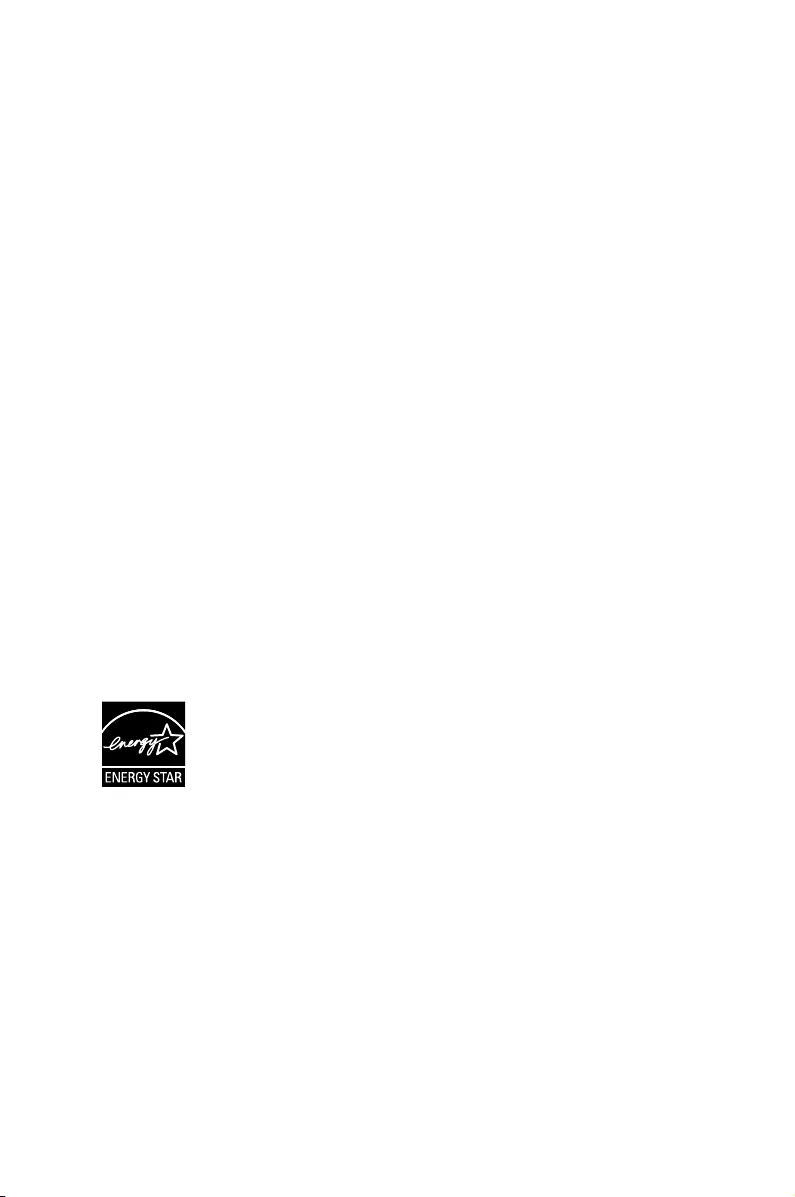
iii
Notices
Federal Communications Commission Statement
ThisdevicecomplieswithPart15oftheFCCRules.Operationissubject
tothefollowingtwoconditions:
• Thisdevicemaynotcauseharmfulinterference,and
• Thisdevicemustacceptanyinterferencereceivedincluding
interferencethatmaycauseundesiredoperation.
Thisequipmenthasbeentestedandfoundtocomplywiththelimitsfora
ClassBdigitaldevice,pursuanttoPart15oftheFCCRules.Theselimits
aredesignedtoprovidereasonableprotectionagainstharmfulinterference
inaresidentialinstallation.Thisequipmentgenerates,usesandcan
radiateradiofrequencyenergyand,ifnotinstalledandusedinaccordance
withmanufacturer’sinstructions,maycauseharmfulinterferencetoradio
communications.However,thereisnoguaranteethatinterferencewill
notoccurinaparticularinstallation.Ifthisequipmentdoescauseharmful
interferencetoradioortelevisionreception,whichcanbedeterminedby
turningtheequipmentoffandon,theuserisencouragedtotrytocorrect
theinterferencebyoneormoreofthefollowingmeasures:
• Reorientorrelocatethereceivingantenna.
• Increasetheseparationbetweentheequipmentandreceiver.
• Connecttheequipmenttoanoutletonacircuitdifferentfromthatto
whichthereceiverisconnected.
• Consultthedealeroranexperiencedradio/TVtechnicianforhelp.
AsanEnergyStar® Partner,ourcompanyhasdetermined
thatthisproductmeetstheEnergyStar® guidelinesforenergy
efciency.
ThisproductqualiesforENERGYSTARinthefactorydefaultsettings
whichcanberestoredby“FactoryReset”functionintheOSDmenu.
Changingthefactorydefaultsettingsorenablingotherfeaturesmay
increasepowerconsumptionthatcouldexceedtheENERGYSTAR
speciedlimit.
Canadian Department of Communications Statement
ThisdigitalapparatusdoesnotexceedtheClassBlimitsforradio
noiseemissionsfromdigitalapparatussetoutintheRadioInterference
RegulationsoftheCanadianDepartmentofCommunications.
ThisclassBdigitalapparatuscomplieswithCanadianICES-003.
Made in China
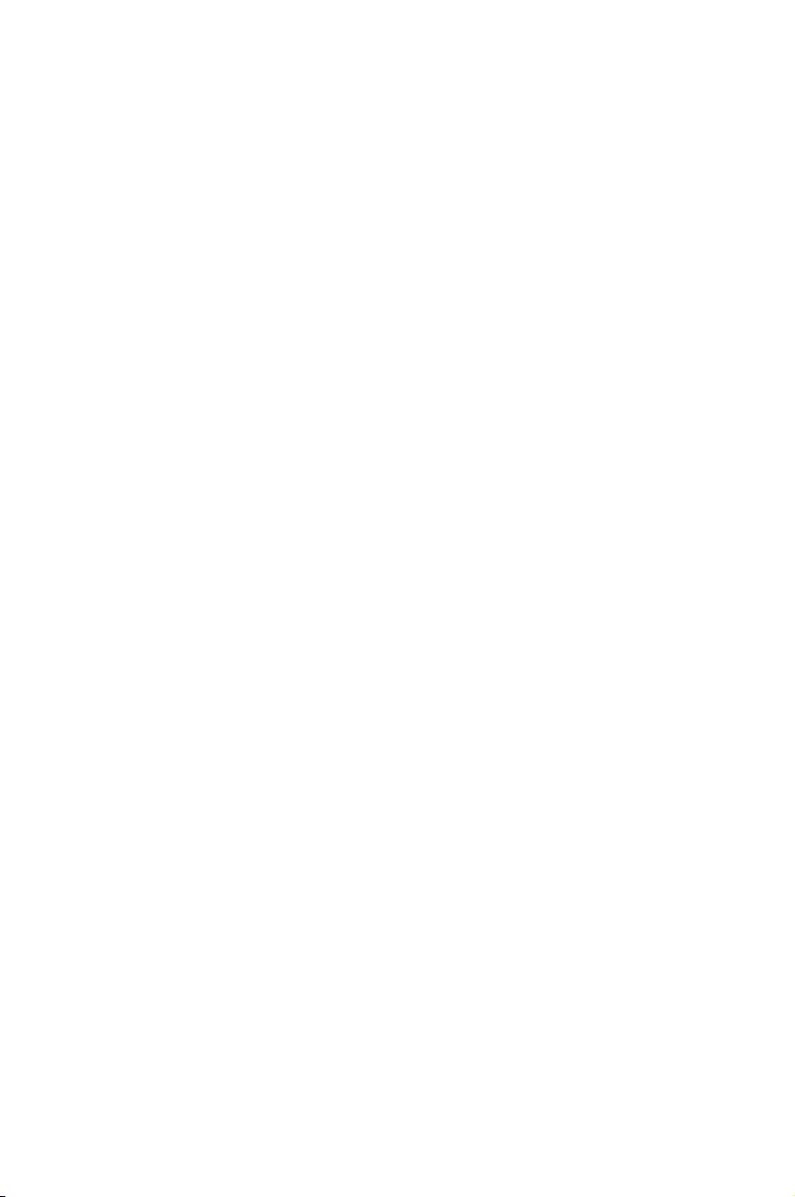
iv
Safety information
• Beforesettingupthemonitor,carefullyreadallthedocumentationthat
camewiththepackage.
• Topreventfireorshockhazard,neverexposethemonitortorainor
moisture.
• Nevertrytoopenthemonitorcabinet.Thedangeroushighvoltages
insidethemonitormayresultinseriousphysicalinjury.
• Ifthepowersupplyisbroken,donottrytofixitbyyourself.Contacta
qualifiedservicetechnicianoryourretailer.
• Beforeusingtheproduct,makesureallcablesarecorrectlyconnected
andthepowercablesarenotdamaged.Ifyoudetectanydamage,
contactyourdealerimmediately.
• Slotsandopeningsonthebackortopofthecabinetareprovidedfor
ventilation.Donotblocktheseslots.Neverplacethisproductnearor
overaradiatororheatsourceunlessproperventilationisprovided.
• Themonitorshouldbeoperatedonlyfromthetypeofpowersource
indicatedonthelabel.Ifyouarenotsureofthetypeofpowersupplyto
yourhome,consultyourdealerorlocalpowercompany.
• Usetheappropriatepowerplugwhichcomplieswithyourlocalpower
standard.
• Donotoverloadpowerstripsandextensioncords.Overloadingcan
resultinfireorelectricshock.
• Avoiddust,humidity,andtemperatureextremes.Donotplacethe
monitorinanyareawhereitmaybecomewet.Placethemonitorona
stablesurface.
• Unplugtheunitduringalightningstormorifitwillnotbeusedfora
longperiodoftime.Thiswillprotectthemonitorfromdamagedueto
powersurges.
• Neverpushobjectsorspillliquidofanykindintotheslotsonthe
monitorcabinet.
• Toensuresatisfactoryoperation,usethemonitoronlywithULlisted
computerswhichhaveappropriateconfiguredreceptaclesmarked
between100~240VAC.
• Thesocket-outletshallbeinstalledneartheequipmentandshallbe
easilyaccessible
• Ifyouencountertechnicalproblemswiththemonitor,contacta
qualifiedservicer.
• Provideanearthingconnectionbeforethemainsplugisconnectedto
themains.And,whendisconnectingtheearthingconnection,besure
todisconnectafterpullingoutthemainsplugfromthemains.
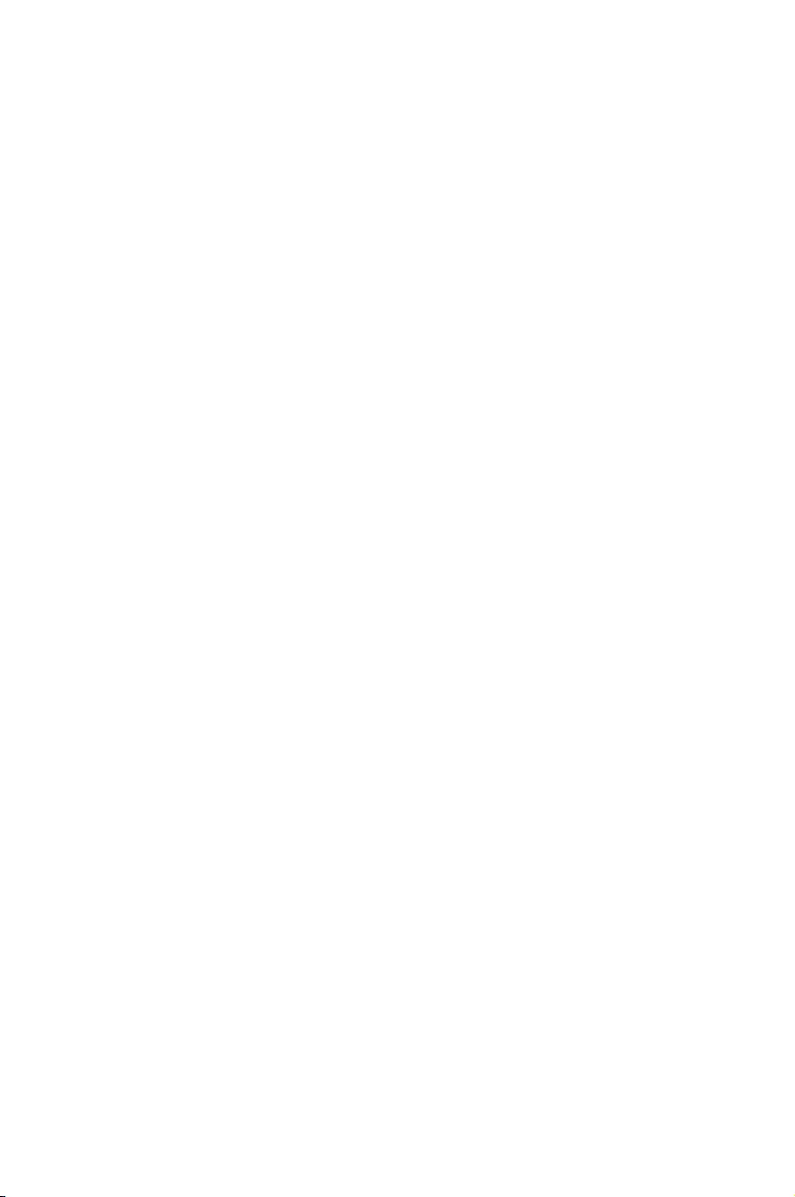
v
WARNING
Usageofotherthanspeciedhead-orearphonescanresultinhearing
lossduetoexcessivesoundpressures.
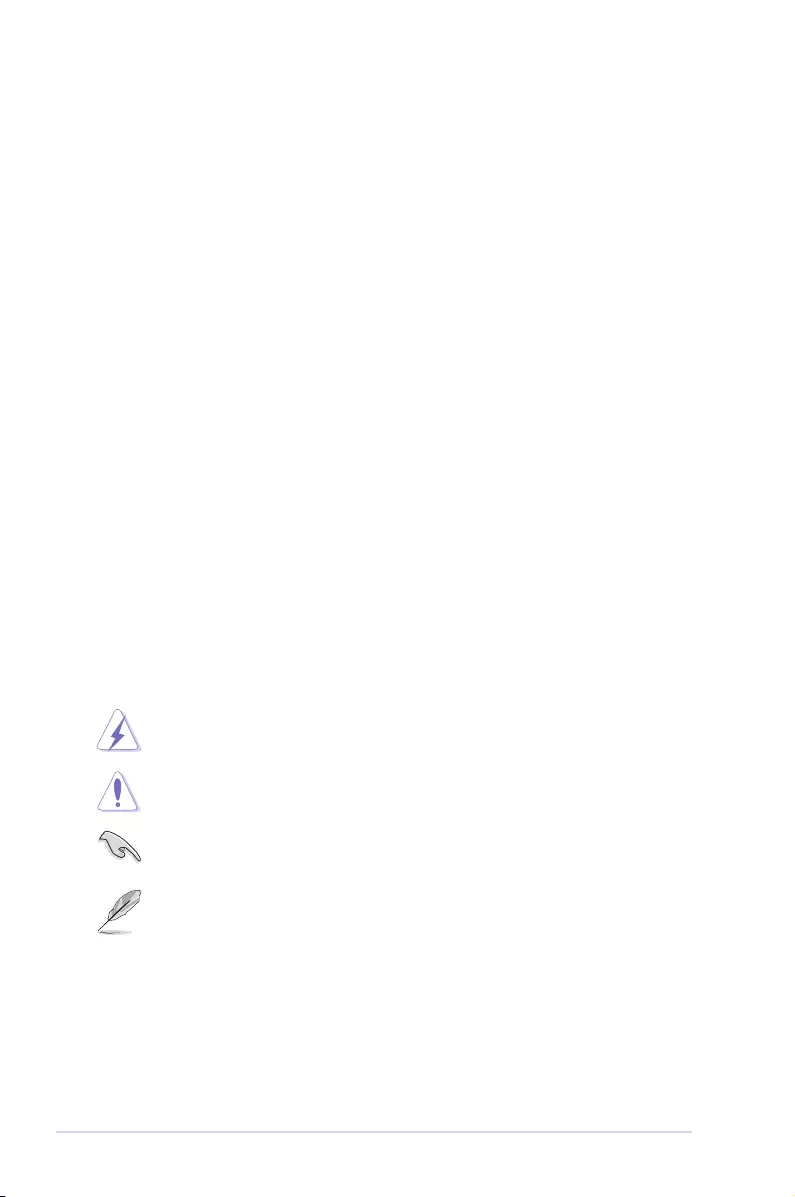
vi
Care & Cleaning
• Beforeyouliftorrepositionyourmonitor,itisbettertodisconnectthe
cablesandpowercord.Followthecorrectliftingtechniqueswhen
positioningthemonitor.Whenliftingorcarryingthemonitor,graspthe
edgesofthemonitor.Donotliftthedisplaybythestandorthecord.
• Cleaning.Turnyourmonitoroffandunplugthepowercord.Cleanthe
monitorsurfacewithalint-free,non-abrasivecloth.Stubbornstains
mayberemovedwithaclothdampenedwithmildcleaner.
• Avoidusingacleanercontainingalcoholoracetone.Useacleaner
intendedforusewiththeLCD.Neverspraycleanerdirectlyonthe
screen,asitmaydripinsidethemonitorandcauseanelectricshock.
The following symptoms are normal with the monitor:
• Thescreenmayflickerduringtheinitialuseduetothenatureofthe
fluorescentlight.TurnoffthePowerSwitchandturnitonagainto
makesurethattheflickerdisappears.
• Youmayfindslightlyunevenbrightnessonthescreendependingon
thedesktoppatternyouuse.
• Whenthesameimageisdisplayedforhours,anafterimageofthe
previousscreenmayremainafterswitchingtheimage.Thescreenwill
recoverslowlyoryoucanturnoffthePowerSwitchforhours.
• Whenthescreenbecomesblackorflashes,orcannotworkanymore,
contactyourdealerorservicecentertofixit.Donotrepairthescreen
byyourself!
Conventions used in this guide
WARNING:Informationtopreventinjurytoyourselfwhentryingto
completeatask.
CAUTION:Informationtopreventdamagetothecomponents
whentryingtocompleteatask.
IMPORTANT:InformationthatyouMUSTfollowtocompletea
task.
NOTE:Tipsandadditionalinformationtoaidincompletingatask.
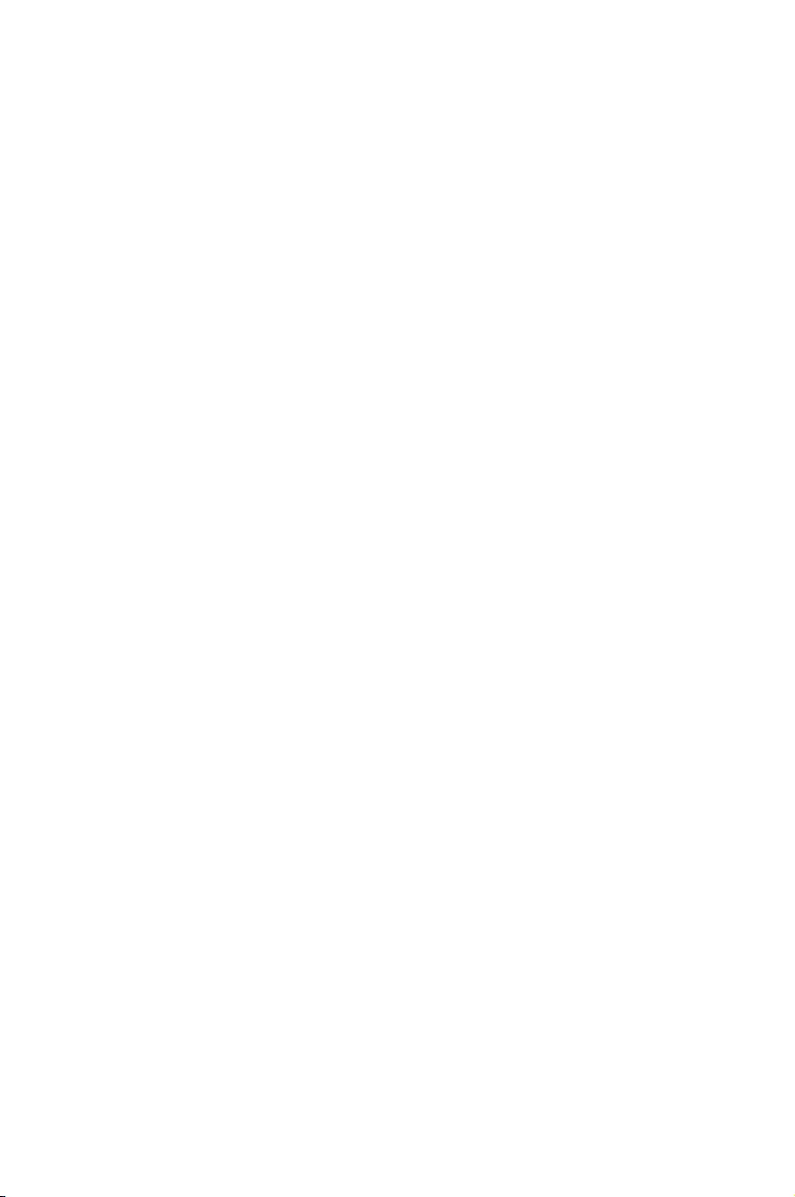
vii
Wheretondmoreinformation
Refertothefollowingsourcesforadditionalinformationandforproduct
andsoftwareupdates.
1. ASUS websites
TheASUSwebsitesworldwideprovideupdatedinformationonASUS
hardwareandsoftwareproducts.Refertohttp://www.asus.com
2. Optional documentation
Yourproductpackagemayincludeoptionaldocumentationthatmay
havebeenaddedbyyourdealer.Thesedocumentsarenotpartof
thestandardpackage.
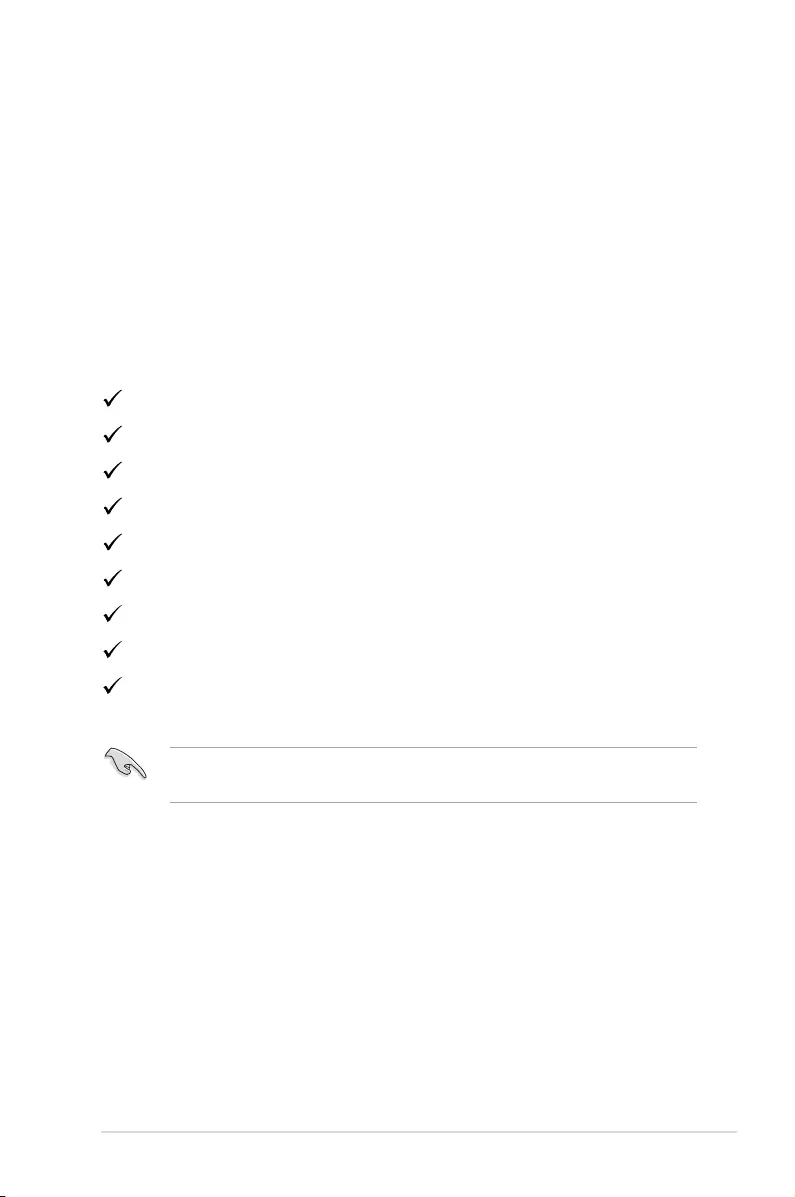
1-1
ASUS LCD Monitor VL249 Series
1.1 Welcome!
ThankyouforpurchasingtheASUS®LCDmonitor!
ThelatestwidescreenLCDmonitorfromASUSprovidesacrisper,
broader,andbrighterdisplay,plusahostoffeaturesthatenhanceyour
viewingexperience.
Withthesefeatures,youcanenjoytheconvenienceanddelightfulvisual
experiencethatthemonitorbringsyou!
1.2 Package contents
Checkyourpackageforthefollowingitems:
LCD Monitor
MonitorBase
QuickStartGuide
WarrantyCard
1xPowerCord
1xAudioCable(option)
1xHDMICable(option)
1xVGACable
1xDisplayPortCable(option)
• Ifanyoftheaboveitemsisdamagedormissing,contactyourretailer
immediately.
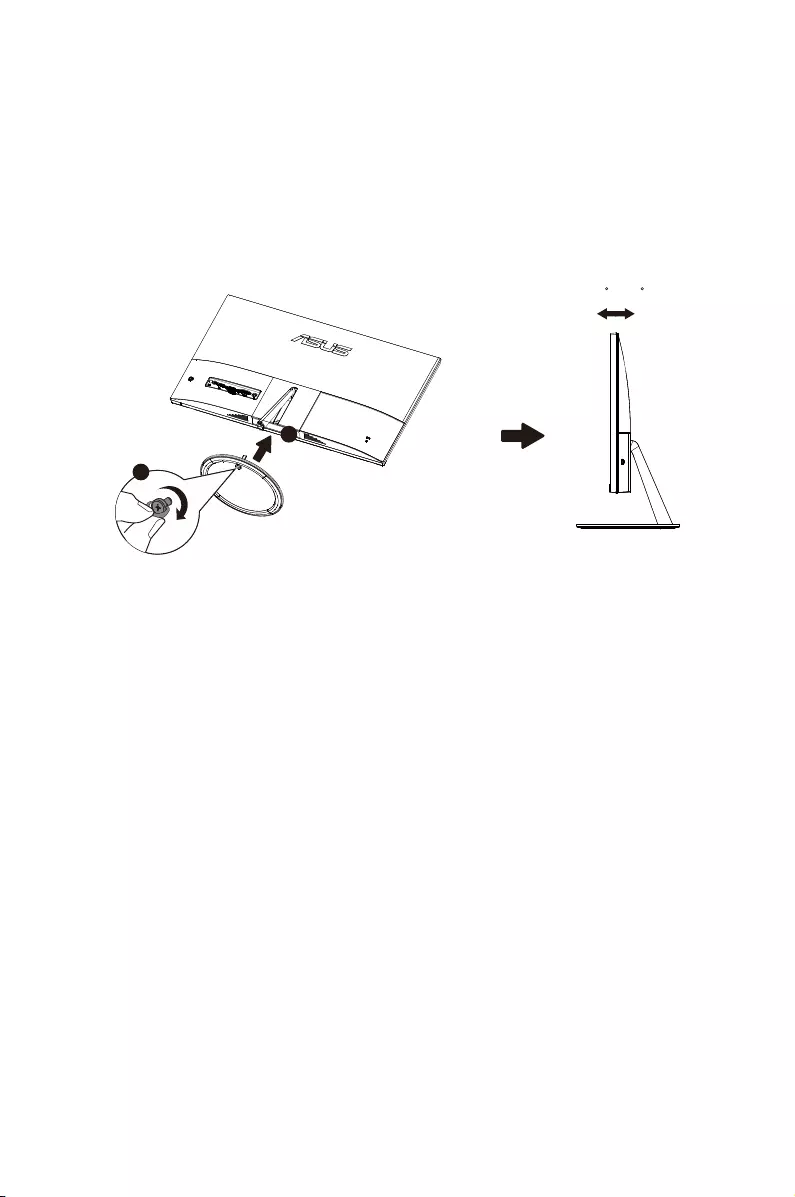
1-2 Chapter 1: Product Introduction
1.3 Assembling the monitor
To assemble the monitor:
1. Placethedisplayatonaclothonthetable,Thenattachthebase
tothearmandxwiththescrewtojointhemtightly.Youcaneasily
tightenthescrewbyngers.
2. Adjustthemonitortotheanglethatismostcomfortableforyou.
1
2
-10 ~ 20
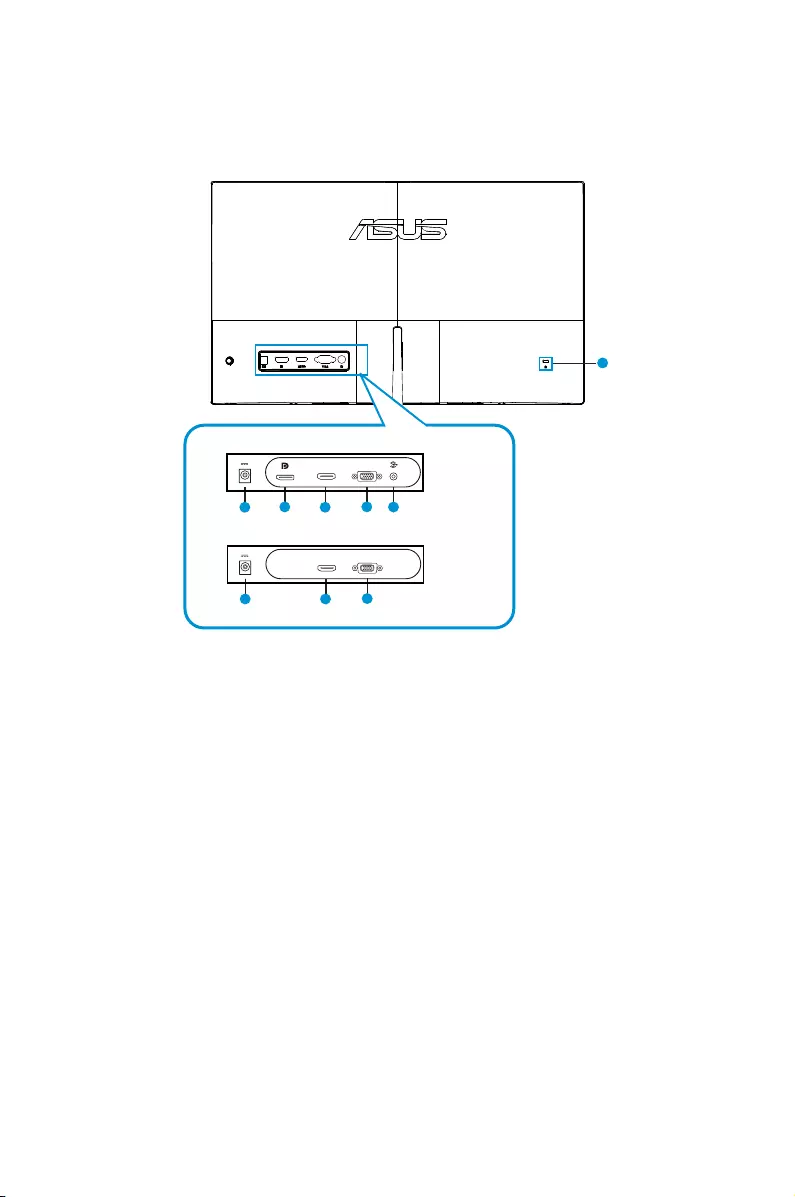
1-3
ASUS LCD Monitor VL249 Series
1.4 Connect cables
1.4.1 Rear of the LCD monitor
6
24
35
1
HDMI VGA
VL249Q
4
31
HDMI VGA
VL249HE
DCIN
DCIN
1. DC-INPort
2. DPPort
3. HDMIPort
4. VGAPort
5. Audio-inPort
6. KensingtonLock
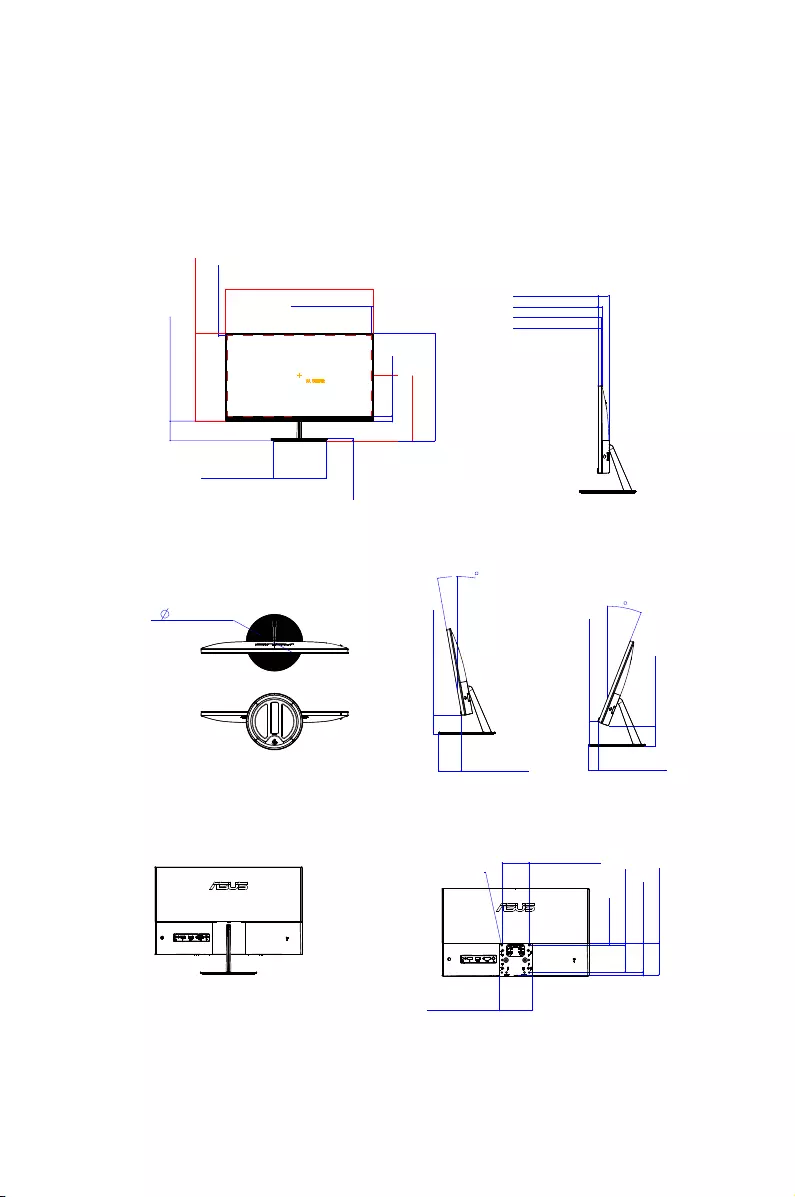
1-4 Chapter 1: Product Introduction
1.4.1 Sixsidesgure
541.77(21.33)
322.87(12.71)
18.09(0.71)
239.33(9.42)
72.04(2.84)
394.92(15.55)
11.20(0.44)
11.70(0.46)
15.12(0.6)
40.50(1.59)
208.40(8.2)
194.40(7.65)
9.00(0.35)
100.00(3.94)
100.00(3.94)
8(0.31)
120.35(4.74)
Keep Out Area
7.37(0.29)
7.36(0.29)
10
20
69.81(2.75)
83.54(3.29)
91.93(3.62)
76.45(3.01)
34.19(1.35)
117.30(4.62)
Keep Out Area
9.00(0.35)
ASUS VL249 Series
UNIT:mm(inch)
VESA Screw 4 PCS (M4xL10)
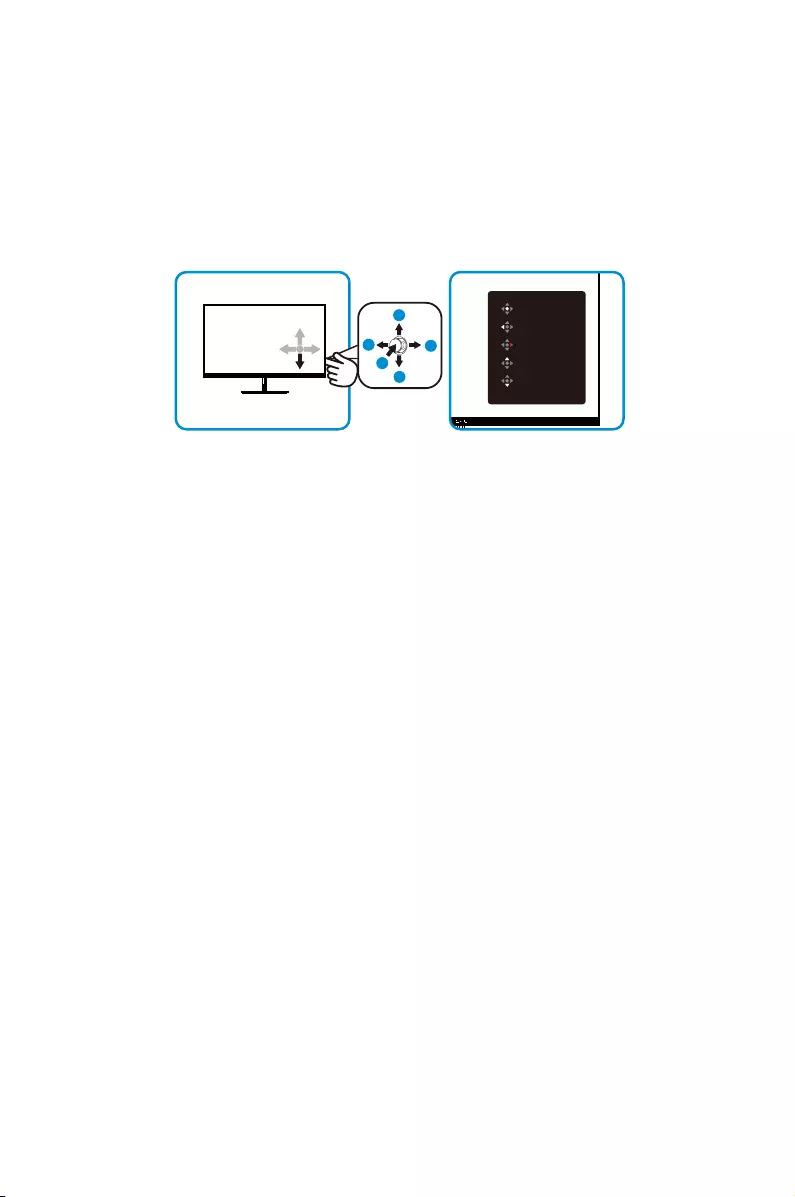
1-5
ASUS LCD Monitor VL249 Series
1.5 Monitor introduction
1.5.1 Using the Controls button
Usethecontrolbuttononthebackofthemonitortoadjusttheimage
settings.
VL249Q:
Main Menu
Exit
Power Off
Brightness
Input Select
1
2
3
5
4
1. MenuButton:
• Pressthisbuttontoturnthemonitoronwhenmonitorispoweroff.
• PressthisbuttonentertheOSDmenuwhenmonitorispoweron.
• Enter/selecttheicon(function)highlightedwhiletheOSDisactivated.
2. InputSelectItem/Increasevalue:
• AddorIncreasevalue
• Inputsourceselect
hotkey
3. Brightness
Item/Decreasevalue:
• NextItemorDecreasevalue
• Brightnesshotkey
4. Close/ReturnButton:
• Returntopreviousmenu.
• ExittheOSDmenu
.
5. PowerButton:
• Toactivate“PowerOff”OSDwhenmonitorispoweron.
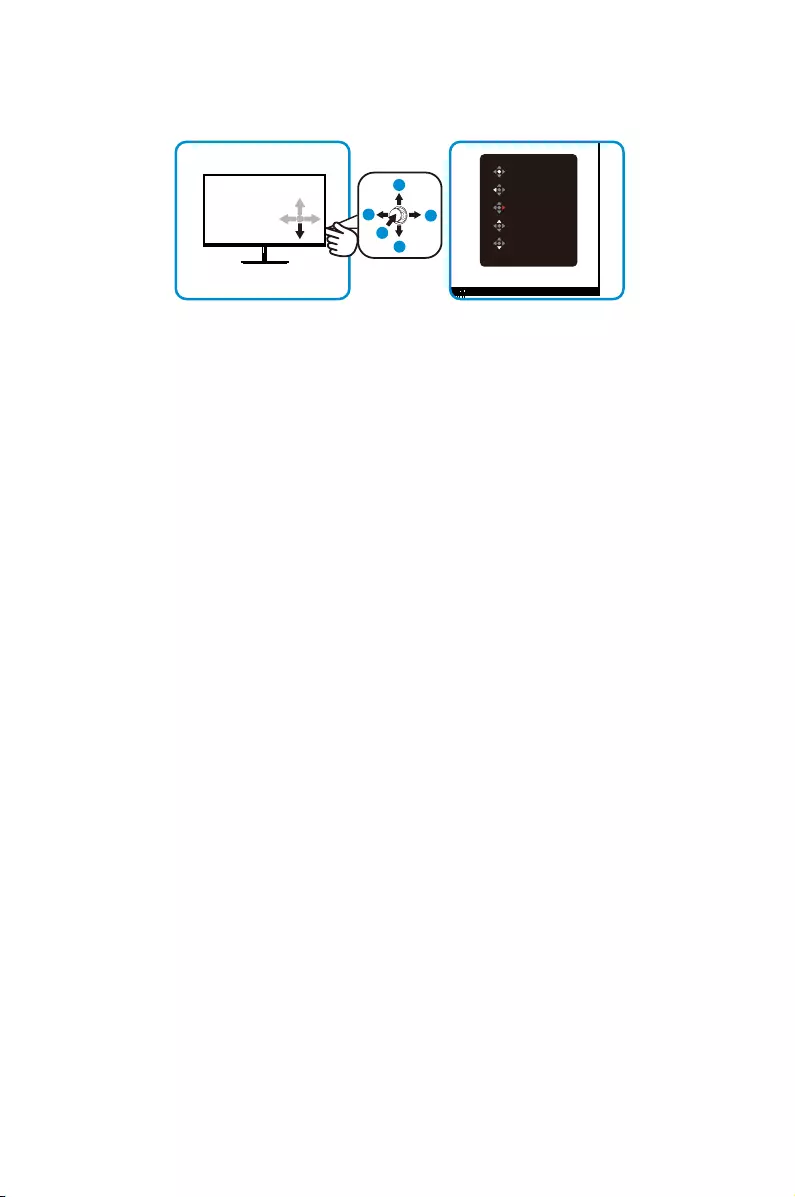
2-1
ASUS LCD Monitor V L249 Series
VL249HE:
Main Menu
Exit
Power Off
Blue Light Filter
Brightness
1
2
3
5
4
1. MenuButton:
• Pressthisbuttontoturnthemonitoronwhenmonitorispoweroff.
• PressthisbuttonentertheOSDmenuwhenmonitorispoweron.
• Enter/selecttheicon(function)highlightedwhiletheOSDisactivated.
2. BrightnessItem/Increasevalue:
• AddorIncreasevalue
• Brightnesshotkey
3. BlueLightFilter
Item/Decreasevalue:
• NextItemorDecreasevalue
• BlueLightFilterhotkey
4. Close/ReturnButton:
• Returntopreviousmenu.
• ExittheOSDmenu
.
5. PowerButton:
• Toactivate“PowerOff”OSDwhenmonitorispoweron.
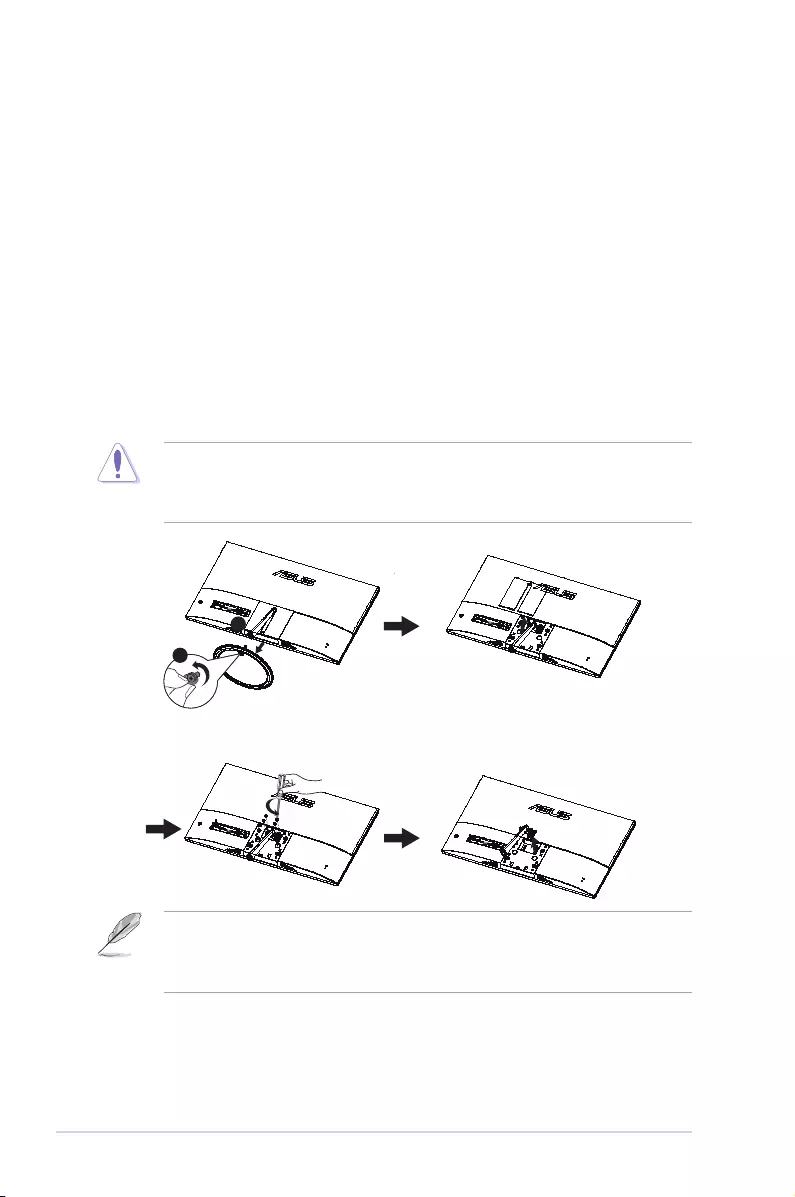
2-2 Chapter 2: Setup
2.1 Detaching the arm/stand (for VESA wall
mount)
ThedetachablestandofthismonitorisspeciallydesignedforVESAwall
mount.
To detach the arm/stand
1. Disconnectpowerandsignalcables.Carefullyputthefrontofthe
monitorfacedownonacleantable.
2. Useyourngerstoloosenthescrewlocatedatthebottomofthe
base,andremovethebasefromthestand.Andthenremovethehinge
coverfrommonitorbodybyusingyourngers.
3. Useascrewdrivertoremovethetwoscrewonthearm(Figure1),and
thendetachthearm/standfromthemonitor.
• Werecommendthatyoucoverthetablesurfacewithsoftclothtoprevent
damagetothemonitor.
• Holdthestandofthemonitorwhileremovingthescrews.
1
2
• TheVESAwallmountkit(100x100mm)ispurchasedseparately.
• UseonlytheULListedWallMountBracketwithminimumweight/load12kg
(Screwsize:M4x10mm).
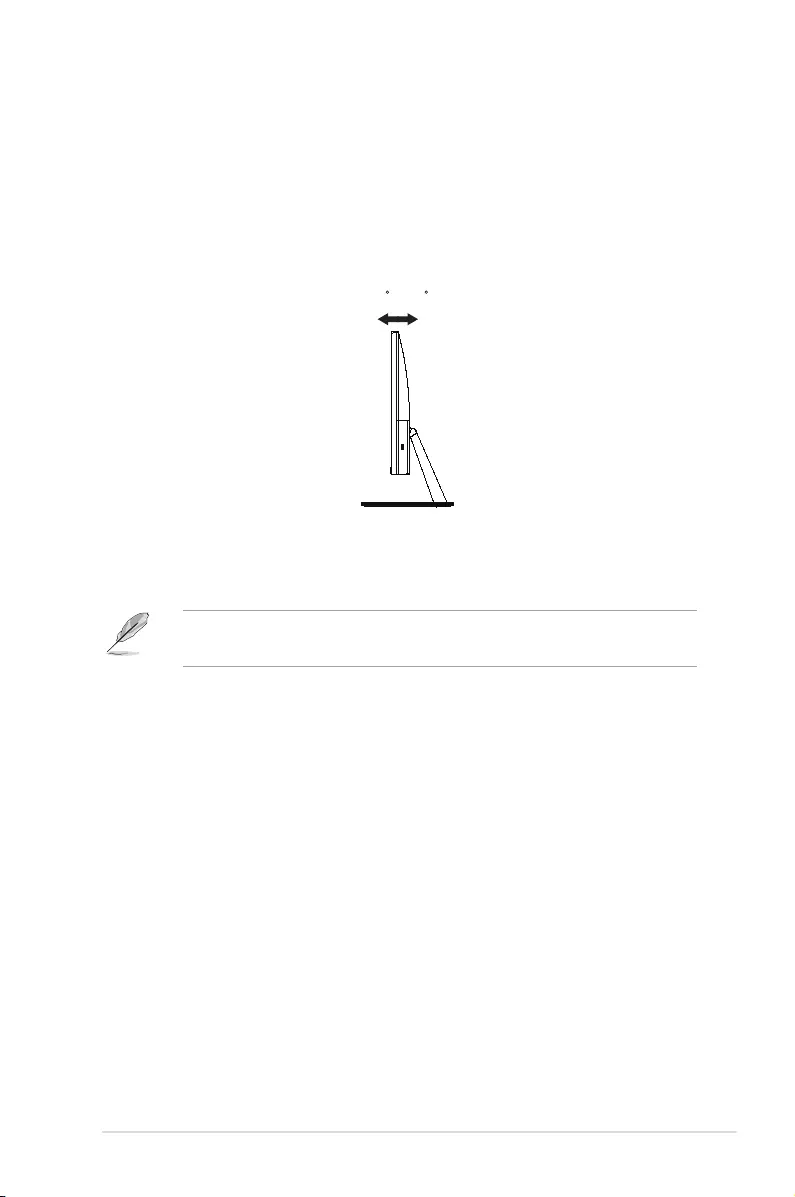
2-3
ASUS LCD Monitor V L249 Series
2.2 Adjusting the monitor
• Foroptimalviewing,werecommendthatyoulookatthefullfaceofthe
monitor,thenadjustthemonitortotheanglethatismostcomfortable
foryou.
• Holdthestandtopreventthemonitorfromfalling
whenyouchangeits
angle.
• Youcanadjustthemonitor’sanglefrom+20˚to-10˚
-10 ~ 20
Itisnormalthatthemonitorslightlyshakeswhileyouadjusttheviewing
angle.
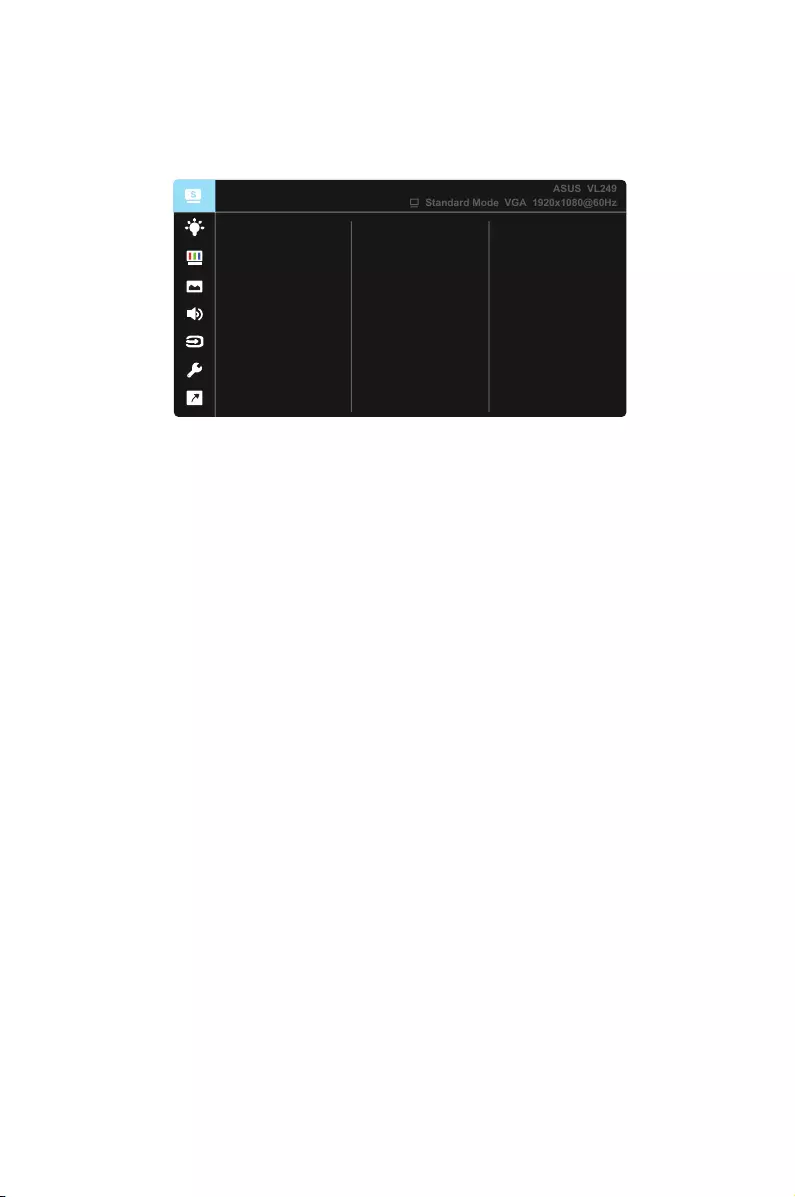
3-1
ASUS LCD Monitor VL249 Series
3.1 OSD (On-Screen Display) menu
3.1.1 Howtorecongure
Reading Mode
Darkroom Mode
Splendid
Standard Mode
Night View Mode
Theater Mode
Game Mode
Scenery Mode
sRGB Mode
Standard Mode VGA 1920x1080@60Hz
ASUS VL249
1. PresstheMENUbuttontoactivatetheOSDmenu.
2. Pressthe and buttonstotogglebetweenoptionsinthe
Menu.Asyoumovefromoneicontoanother,theoptionnameis
highlighted.
3. ToselectthehighlighteditemonthemenupresstheCenterkey.
4. Pressthe and buttonstoselectthedesiredparameter.
5. PresstheCenterkeytoentertheslidebarandthenusethe or
buttons,accordingtotheindicatorsonthemenu,tomakeyour
changes.
6. Pressthe◄/►tomoveleft/rightmenu.
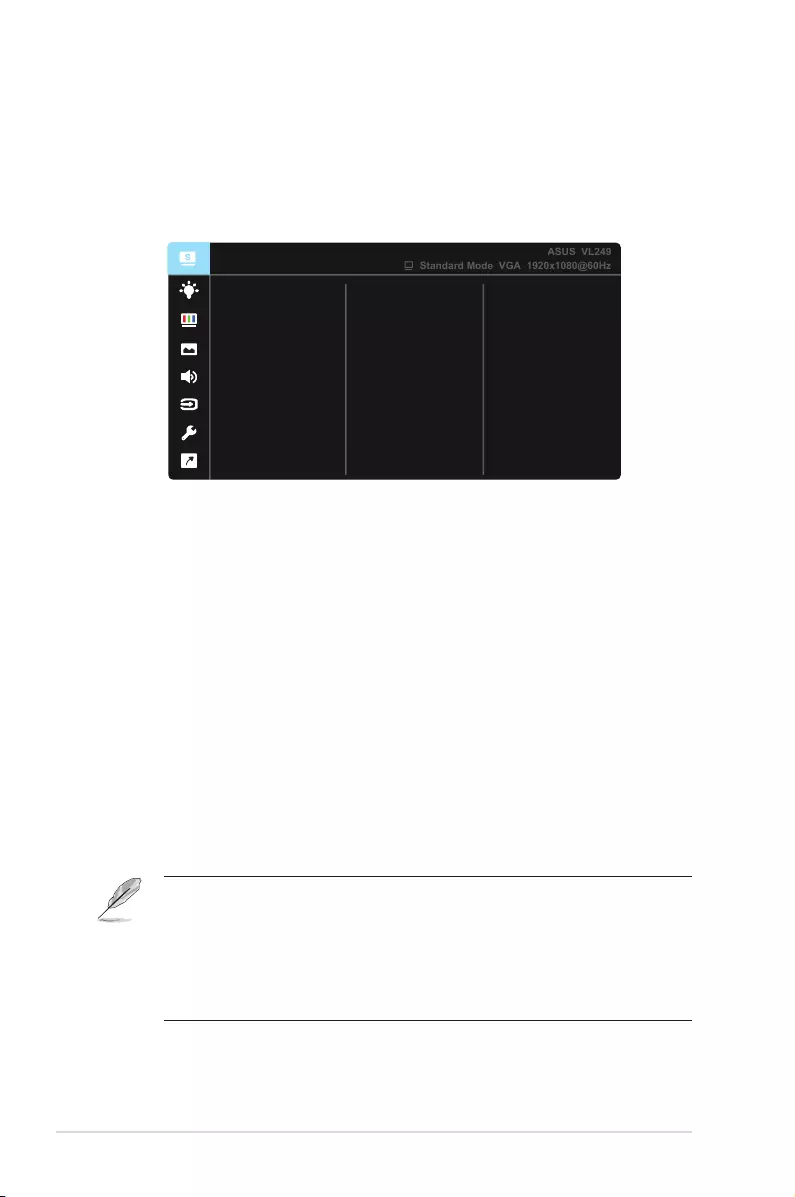
3-2 Chapter 3: General Instruction
3.1.2 OSD Function Introduction
1. Splendid
Thisfunctioncontainseightsub-functionsthatyoucanselectfor
yourpreference.EachmodehastheResetselection,allowingyouto
maintainyoursettingorreturntothepresetmode.
Reading Mode
Darkroom Mode
Splendid
Standard Mode
Night View Mode
Theater Mode
Game Mode
Scenery Mode
sRGB Mode
Standard Mode VGA 1920x1080@60Hz
ASUS VL249
• Standard Mode:Thisisthebestchoicefordocumenteditingwith
SPLENDID™VideoIntelligenceTechnology.
• sRGB Mode:Thisisthebestchoiceforviewingphotosandgraphics
fromPCs.
• Scenery Mode:Thisisthebestchoiceforsceneryphotodisplayingwith
SPLENDID™VideoIntelligenceTechnology.
• Theater Mode:Thisisthebestchoiceformoviewatchingwith
SPLENDID™VideoIntelligenceTechnology.
• Game Mode:ThisisthebestchoiceforgameplayingwithSPLENDID™
VideoIntelligenceTechnology.
• Night View Mode:Thisisthebestchoiceforplayingdark-scenegame
orwatchingdark-scenemoviewithSPLENDID™VideoIntelligence
Technology.
• Reading Mode :Thisisthebestchoiceforbookreading.
• Darkroom Mode :Thisisthebestchoiceforaweakambientlight
environmen.
• IntheStandardMode,theSaturation,SkinTone,Sharpness,andASCR
functionsarenotuser-configurable.
• InthesRGB,theSaturation,ColorTemp.,SkinTone,Sharpness,Brightness,
ContrastandASCRfunctionsarenotuser-configurable.
• IntheReadingMode,theSaturation,SkinTone,Sharpness,ASCR,contrast,
andColorTempfunctionsarenotuser-configurable.
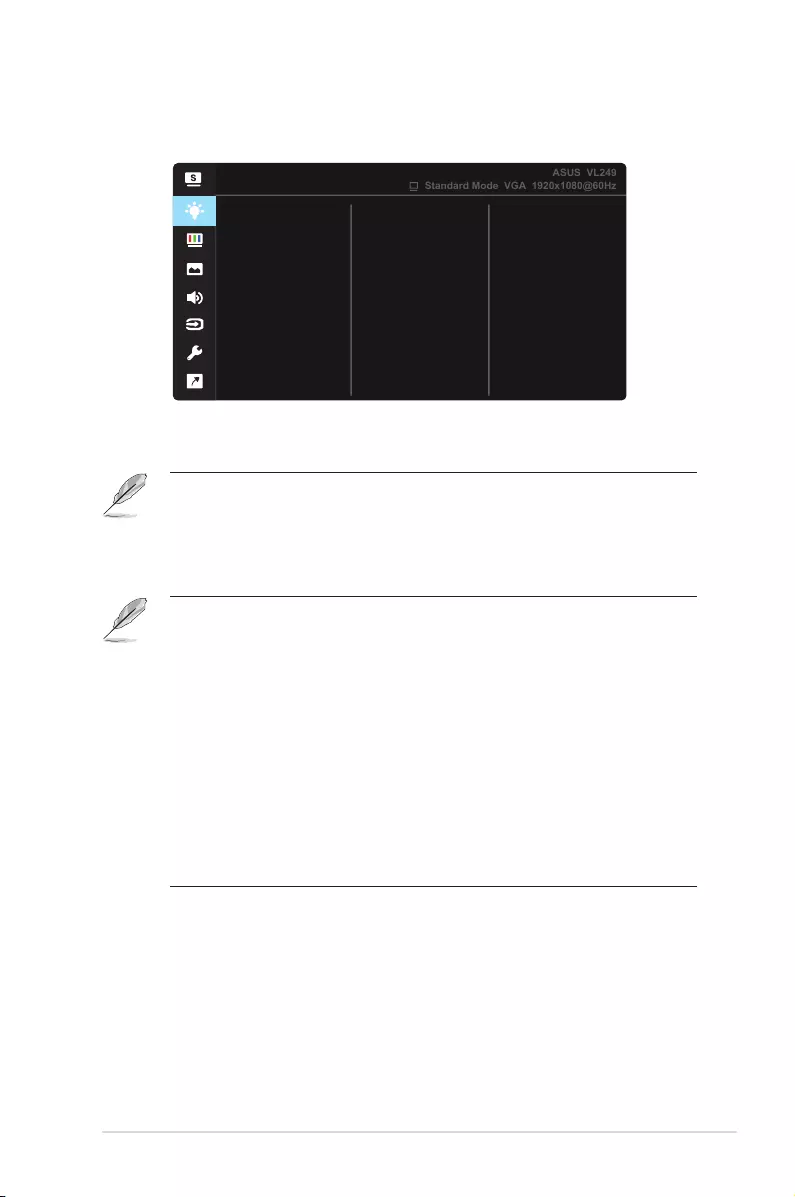
3-3
ASUS LCD Monitor VL249 Series
2. Blue Light Filter
AdjusttheenergylevelofbluelightemittedfromLEDbacklight.
Blue Light Filter
Level 0
Level 3
Level 4
Level 2
Level 1
Standard Mode VGA 1920x1080@60Hz
ASUS VL249
• Level 0:Nochange.
• Level 1~4:Thehigherthelevel,themorebluelightwillbereduced.
• WhenBlueLightFilterisactivated,thedefaultsettingsofStandardModewill
beautomaticallyimported.
• BetweenLevel1toLevel3,theBrightnessfunctionisuser-configurable.
• Level4isoptimizedsetting.ItiscompliancewithTUVLowBlueLight
Certification.TheBrightnessfunctionisnotuser-configurable.
Pleaserefertothefollowingtoalleviateeyestrains:
• Usersshouldtakesometimeawayfromthedisplayifworkingforlonghours.
Itisadvisedtotakeshortbreaks(atleast5mins)afteraround1hourof
continuousworkingatthecomputer.Takingshortandfrequentbreaksismore
effectivethanasinglelongerbreak.
• Tominimizeeyestrainanddrynessinyoureyes,usersshouldresttheeye
periodicallybyfocusingonobjectsthatarefaraway.
• Eyeexercisescanhelptoreduceseyestrain.Repeattheseexercisesoften.If
eyestraincontinuespleaseconsultaphysician.Eyeexercises:(1)Repeating
lookupanddown(2)Slowlyrollyoureyes(3)Moveyoureyesdiagonal.
• HighenergybluelightmayleadtoeyestrainandAMD(Age-RelatedMacular
Degeneration).Bluelightfiltertoreduce70%(max.)harmfulbluelightto
avoidingCVS(ComputerVisionSyndrome).
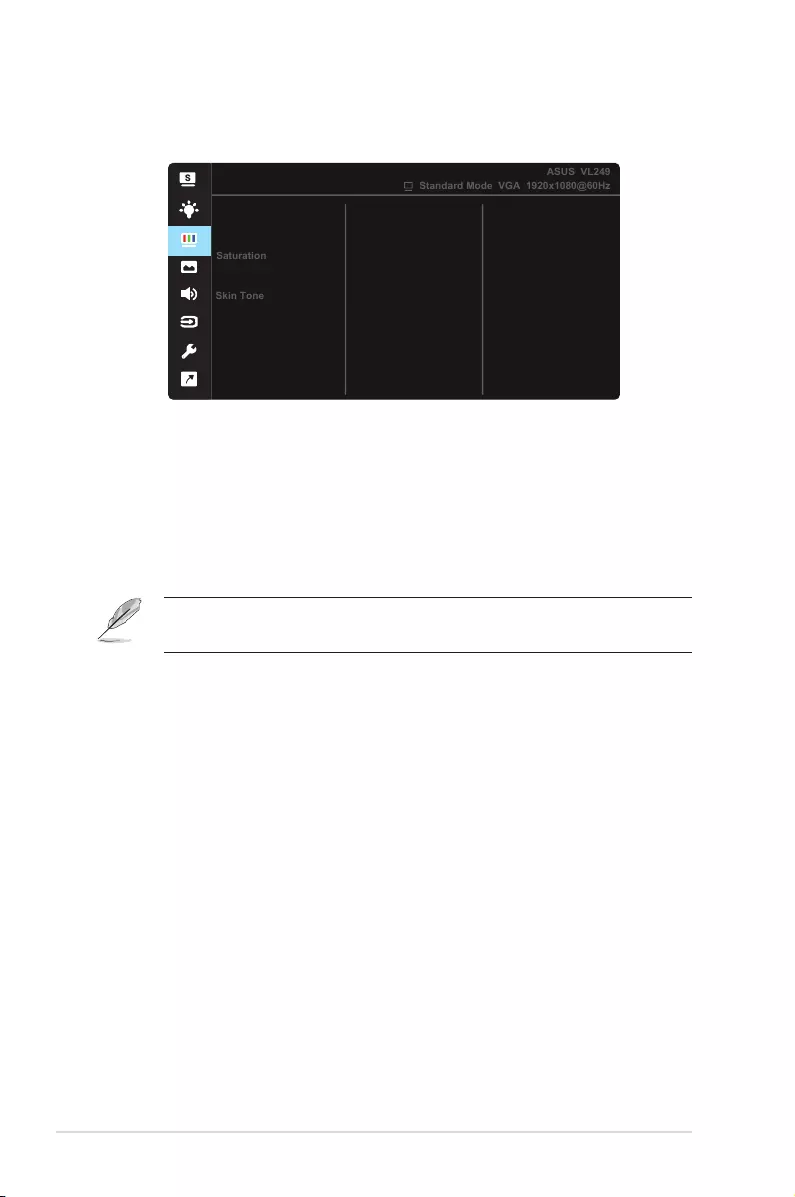
3-4 Chapter 3: General Instruction
3. Color
Selecttheimagecoloryoulikefromthisfunction.
Color
Brightness
Color Temp.
Skin Tone
Saturation
Contrast
Standard Mode VGA 1920x1080@60Hz
ASUS VL249
• Brightness:Theadjustingrangeisfrom0to100.
• Contrast:Theadjustingrangeisfrom0to100.
• Saturation:Theadjustingrangeisfrom0to100.
• Color Temp.:Containsthreepresetcolormodes(Cool,Normal,Warm)
and User Mode.
• Skin Tone:ContainsthreecolormodesincludingReddish,Natural,and
Yellowish.
• IntheUserMode,colorsofR(Red),G(Green),andB(Blue)areuser-
configurable;theadjustingrangeisfrom0~100.
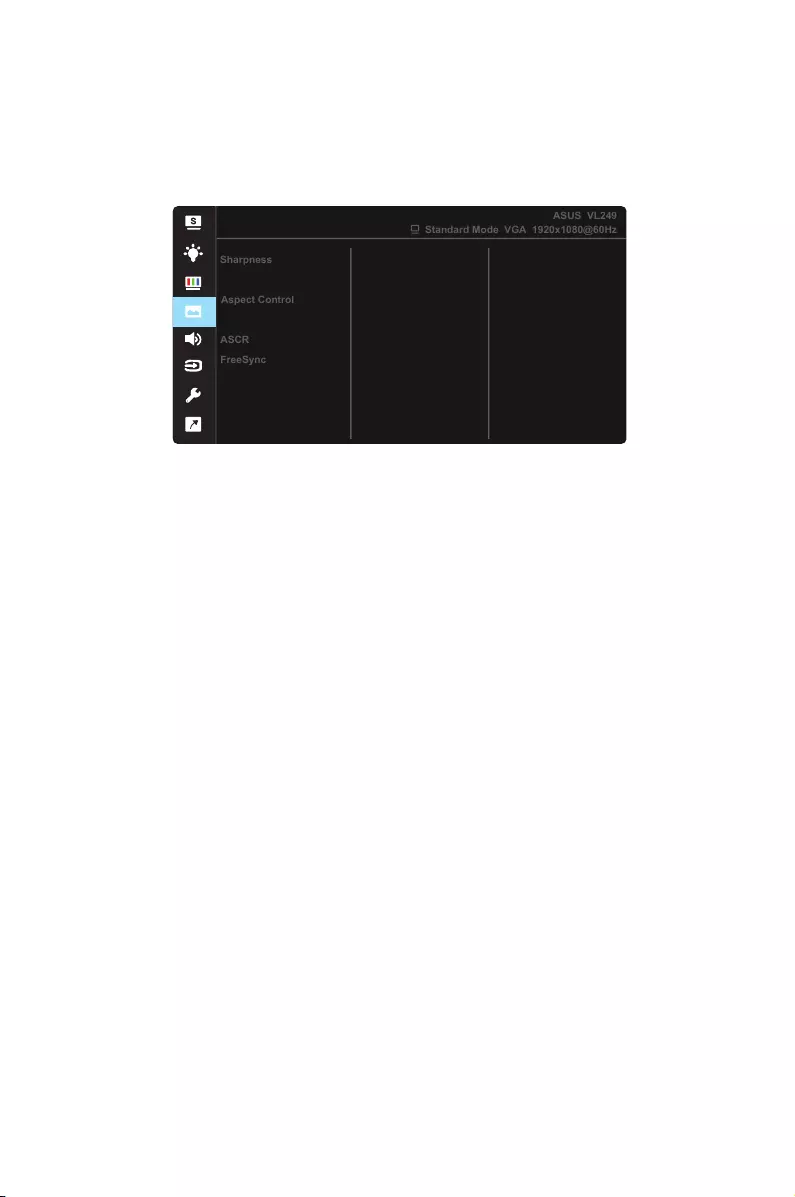
3-5
ASUS LCD Monitor VL249 Series
4. Image
YoucanadjusttheimageSharpness,TraceFree,AspectControl,
VividPixel,
ASCR,Position(VGAonly),Focus(VGAonly),andAuto
Adjust(VGAonly),fromthismainfunction.
Image
Sharpness
VividPixel
ASCR
FreeSync
Aspect Control
Trace Free
Standard Mode VGA 1920x1080@60Hz
ASUS VL249
Focus
Auto Adjust
Position
• Sharpness:Adjuststhepicturesharpness.Theadjustingrangeisfrom
0to100.
• Trace Free:SpeedsuptheresponsetimebyOverDrivetechnology.The
adjustingrangeisfromlower0tofaster100.
• Aspect Control:Adjuststheaspectratioto“Full”,“4:3”,“Overscan(Only
For HDMI)”.
• VividPixel:ASUSExclusiveTechnologythatbringslifelikevisualsfor
crystal-clearanddetail-orientedenjoyment.Theadjustingrangeisfrom
0to100.
• ASCR:SelectON or OFFtoenableordisabledynamiccontrastratio
function.
• FreeSync:ItcanallowaFreeSyncsupportedgraphicssourceto
dynamicallyadjustdisplayrefreshratebasedontypicalcontentframe
ratesforpowerefficient,virtuallystutterfreeandlow-latencydisplay
update.
• Position:Adjuststhehorizontalposition(H-Position)andthevertical
position(V-Position)oftheimage.Theadjustingrangeisfrom0to100
(OnlyavailableforVGAinput).
• Focus:ReducesHorizonal-linenoiseandVertical-linenoiseoftheimage
byadjusting(Phase)and(Clock)separately.Theadjustingrangeisfrom
0to100(OnlyavailableforVGAinput).
• Auto Adjust.:Automaticallyadjusttheimagetoitsoptimizedposition,
clock,andphase.(OnlyavailableforVGAinput.)
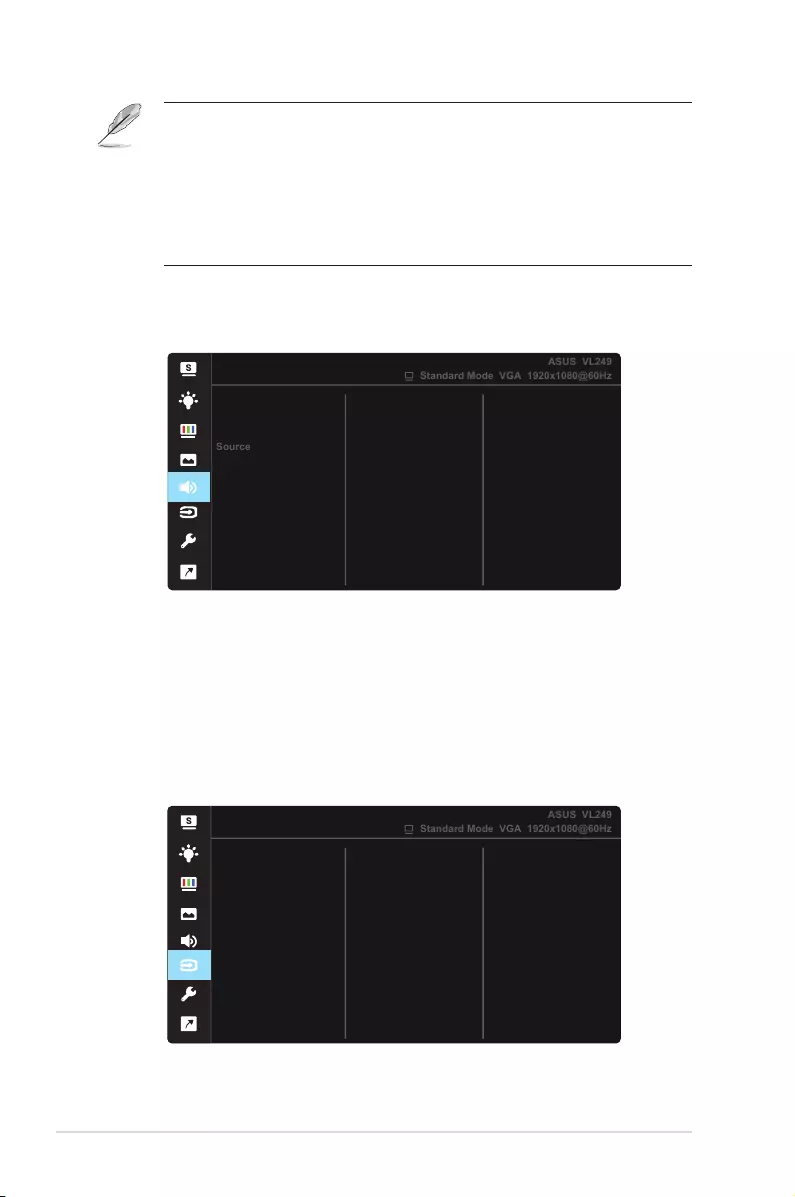
3-6 Chapter 3: General Instruction
• 4:3isonlyavailablewheninputsourceisin4:3format。OverScanisonly
availablefortheHDMIinputsource
• Phaseadjuststhephaseofthepixelclocksignal.Withawrongphase
adjustment,thescreenshowshorizontaldisturbances.
• Clock(pixelfrequency)controlsthenumberofpixelsscannedbyone
horizontalsweep.Ifthefrequencyisnotcorrect,thescreenshowsvertical
stripesandtheimageisnotproportional.
5. Sound (VL249Q only)
Adjustthesoundsettingstoyourpreference.
Sound
Volume
Source
Mute
Standard Mode VGA 1920x1080@60Hz
ASUS VL249
• Volume: Adjuststheoutputvolumelevel.
• Mute: Mutetheoutputvolume.
• Source: Adjustsaudiosourceto“LineIn”or“HDMI”(onlyavailablefor
HDMIinput);Adjustsaudiosourceto“LineIn”or“DisplayPort”(only
availableforDisplayPortinput).
6. Input Select
SelecttheinputsourcefromVGA, HDMI, DisplayPort(VL249Q only)
inputsignal.
Input Select
VGA
DisplayPort
HDMI
Standard Mode VGA 1920x1080@60Hz
ASUS VL249
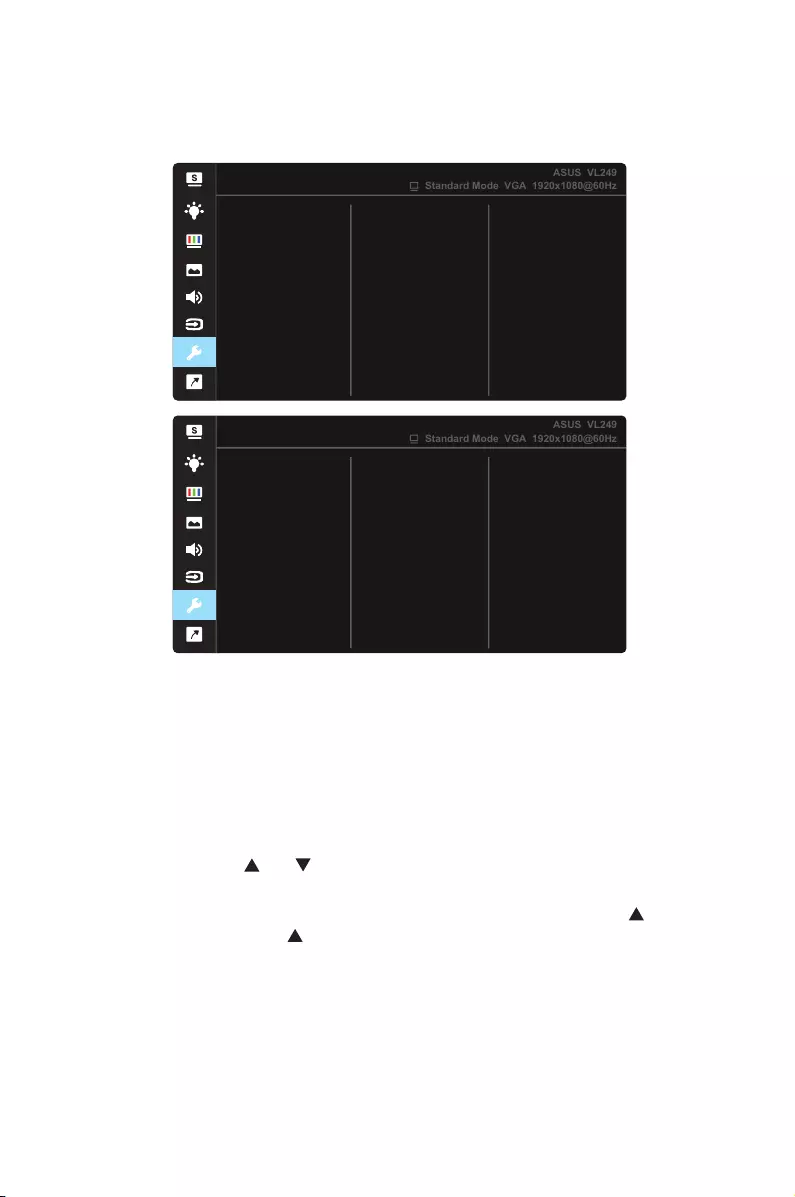
3-7
ASUS LCD Monitor VL249 Series
7. System Setup
Adjuststhesystemconguration.
System Setup
Standard Mode VGA 1920x1080@60Hz
ASUS VL249
Splendid Demo Mode
QuickFit
GamePlus
More
Language
ECO Mode
EyeCheck
OSD Setup
System Setup
Back
Information
Key Lock
Standard Mode VGA 1920x1080@60Hz
ASUS VL249
Power Key Lock
Power Indicator
All Reset
• Splendid Demo Mode:ActivatethedemomodefortheSplendid
function.
• GamePlus:TheGamePlusFunctionprovidesatoolkitandcreatesa
bettergamingenvironmentforuserswhenplayingdifferenttypesof
games.Particularly,Aimpointfunctionisspeciallydesignedfornew
gamersorbeginnersinterestedinFirstPersonShooter(FPS)games.
ToactiveGamePlus:
• SelectON toentertheGamePlusmainmenu.
• Press and toselectbetween
Crosshair
,Timer,FPSCounter,
andDisplayAlignmentfunction.
• PressCenterkeytoconfirmthefunctionyouchoose.Press togo
back.Press togooff,andexit.
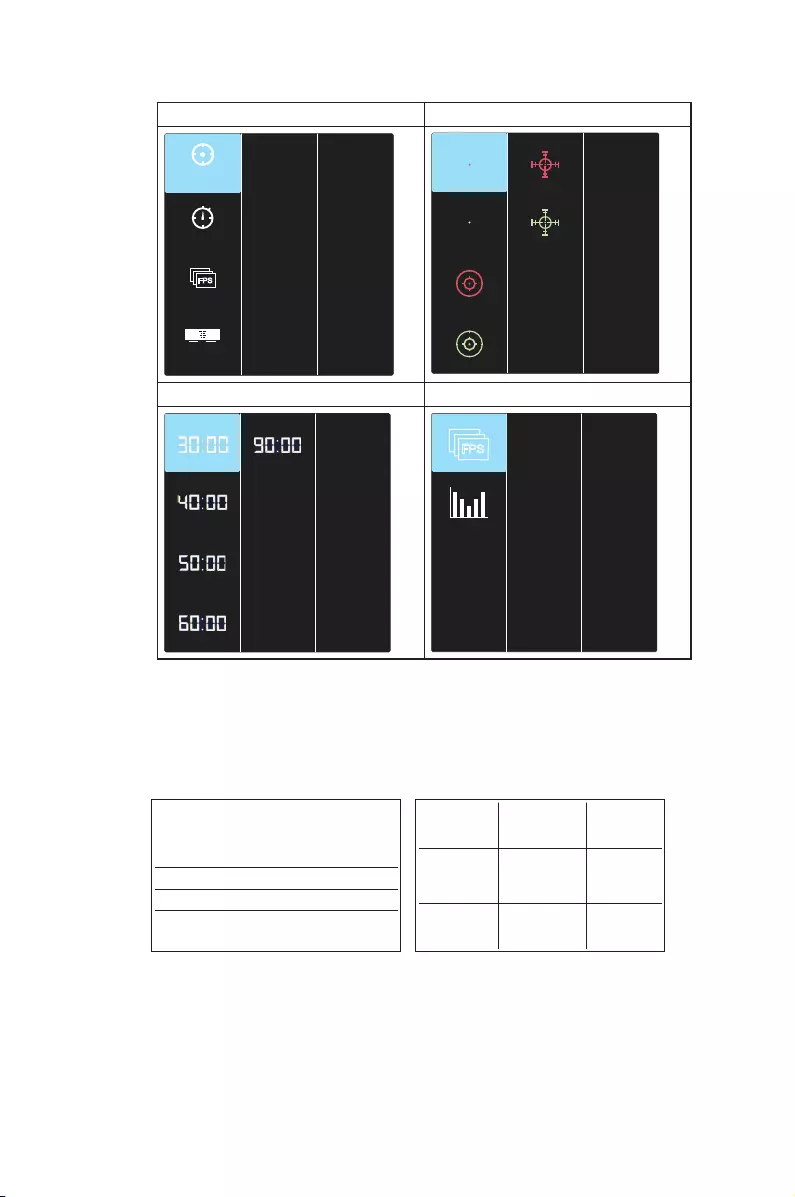
3-8 Chapter 3: General Instruction
GamePlusmainmenu GamePlus-Crosshair
Timer
FPS Counter
FPS
Display
Alignment
Crosshair
(Practice Mode)
GamePlusmain-Timer GamePlus-FPS
FPS
• QuickFit: containsthreepatterns:(1)Grid(2)Papersize(3)Photosize.
1. Gridpattern:Facilitatesdesignersanduserstoorganize
contentandlayoutononepageandachieveaconsistent
lookandfeel.
Alignment Grid 2Alignment Grid 1
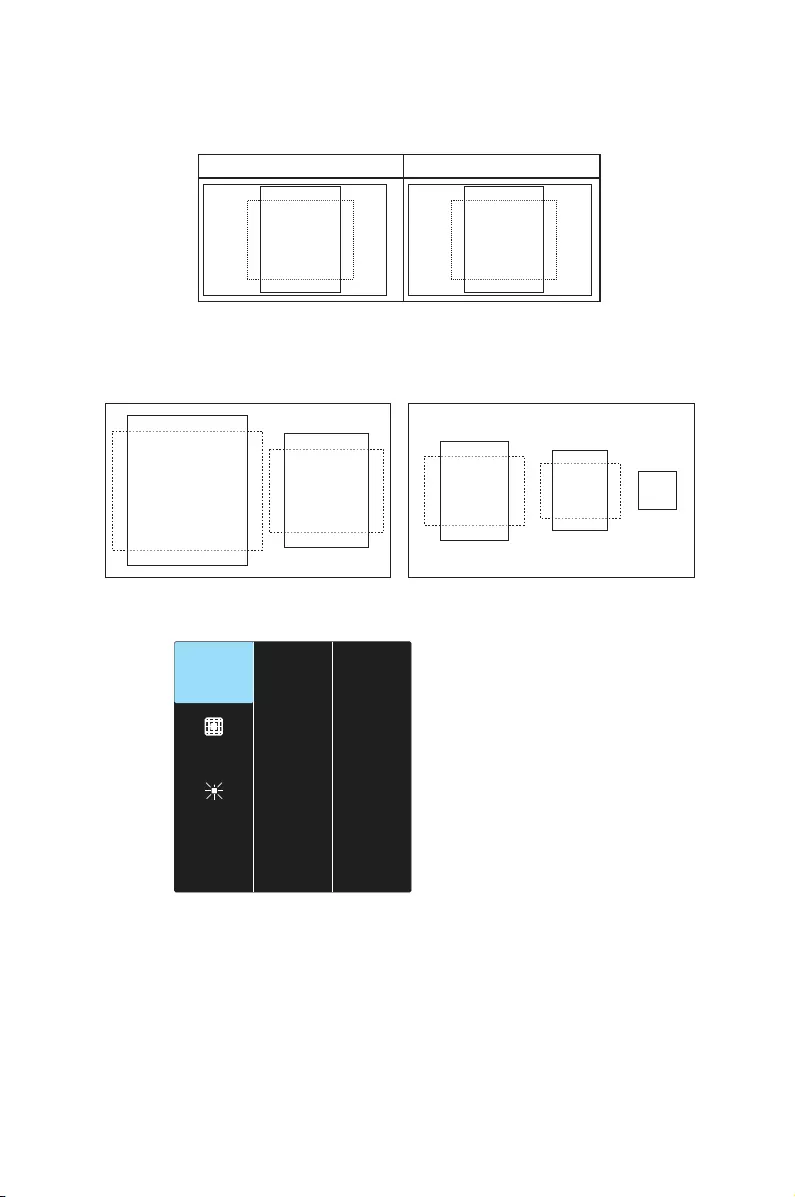
3-9
ASUS LCD Monitor VL249 Series
2. Papersize:Providesuserstoviewtheirdocumentsinreal
sizeonthescreen.
B5 Letter
B5
EXIT
Letter
EXIT
3. Photosize:Providesphotographersandotherusersto
accuratelyviewandedittheirphotosinrealsizeonthe
screen.
8x10 5x7
3x5 2x2
4x6
• EyeCheck: TheEyeCheckfunctioncontainsthreepatters:(1)Snellen
Chart(2)AmslterGrid(3)Astigmastism.
Snellen Chart
E
Amslter Grid
Astigmatism
12
• ECO Mode:Activatetheecologymodeforpowersaving.
• OSD Setup:AdjuststheOSD Timeout,DDC/CI,andTransparency of
the OSD screen.
• Language:SelectOSDlanguage.Theselectionsare:English, French,
German, Spanish, Italian, Dutch, , Russian, Poland, Czech, Croacia,
Hungary, Romania, Portugal, Turkey, Simplified Chinese, Traditional
Chinese, Japanese, Korean, Persian, Thai, Indonesian.
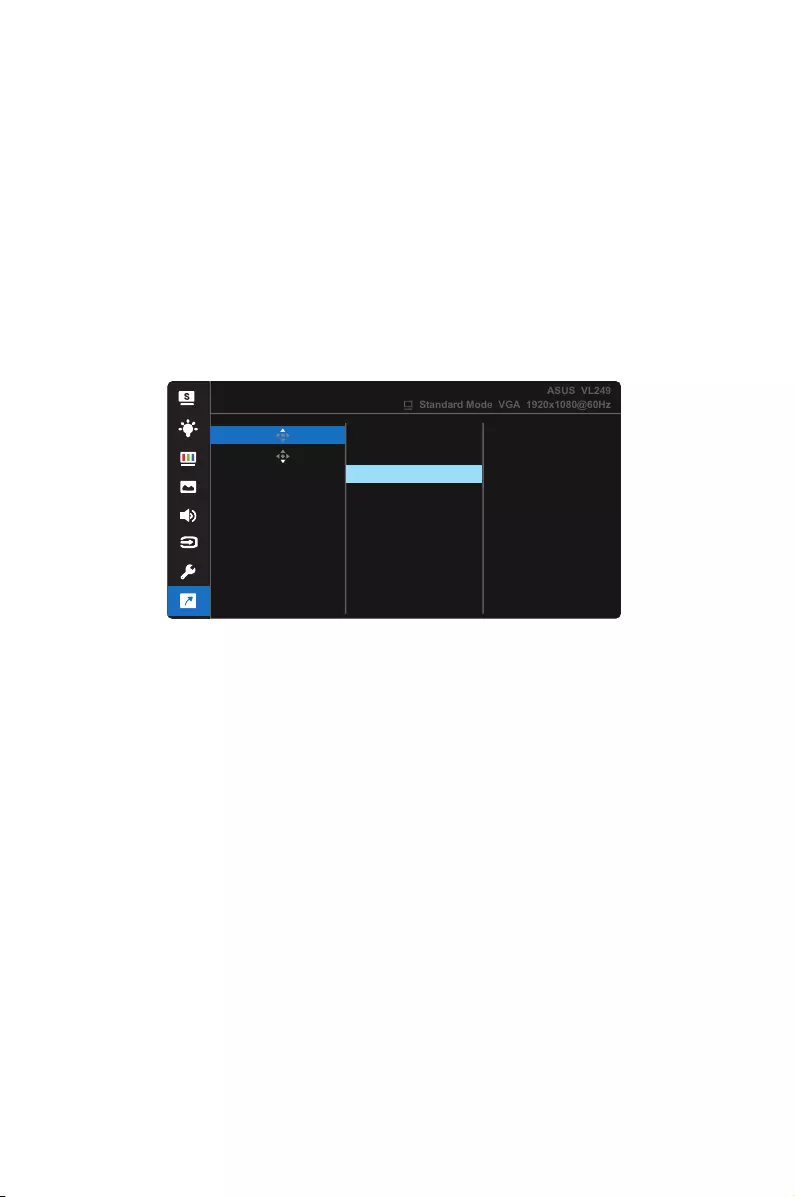
3-10 Chapter 3: General Instruction
• More:ReturnthenextpageofSystemSetting.
• Back:ReturnthepreviouspageofSystemSetting.
• Key Lock:Disableallkeyfunctions.Pressingthesecondbuttononthe
rightformorethanfivesecondstodisablekeylockfunction.
• Information:Displaysthemonitorinformation.
• Power Indicator:TurnthepowerLEDindicatoron/off.
• Power Key Lock:Todisable/enablepowerkey
• All Reset:Selects“Yes”torevertallsettingstothefactorydefaultmode.
8. Shortcut
Selectingthisoptionallowsyoutosettwoshortcutkeys.
Shortcut
Shortcut 1
Shortcut 2
Standard Mode VGA 1920x1080@60Hz
ASUS VL249
Blue Light Filter
Splendid
Brightness
Auto Adjust
Contrast
Input Select
Color Temp.
QuickFit
GamePlus
• Shortcut 1:Usercanselectfrom“BlueLightFilter”“Splendid”,
“Brightness”,“AutoAdjust”,“Contrast”,“InputSelect”,“Color
Temp.”,“Volume(VL249QOnly)”,“QuickFit”,“GamePlus”,andset
asshortcutkey.ThedefaultsettingisBrightness.
• Shortcut 2:Usercanselectfrom“BlueLightFilter”“Splendid”,
“Brightness”,“AutoAdjust”,“Contrast”,“InputSelect”,“Color
Temp.”,“Volume(VL249QOnly)”,“QuickFit”,“GamePlus”,andset
asshortcutkey.ThedefaultsettingisBlueLightFilter.
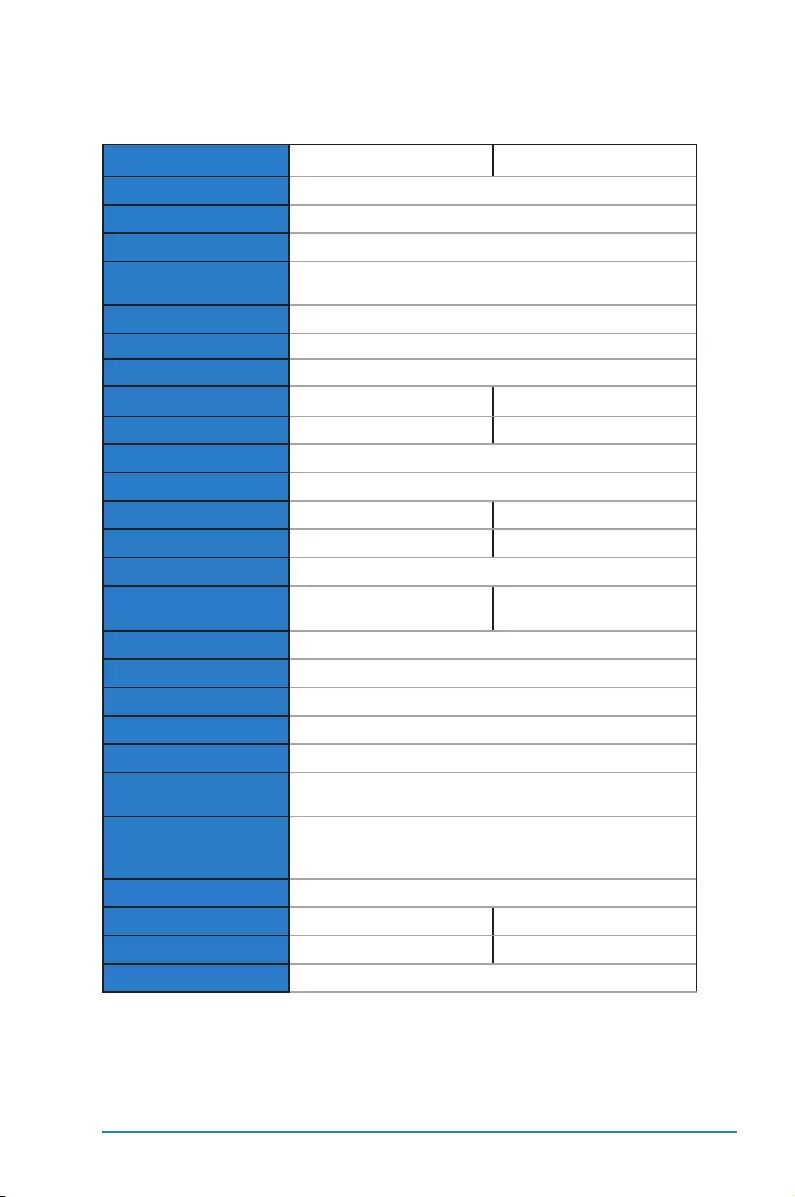
3-11
ASUS LCD Monitor VL249 Series
3.2 Specications
Model VL249Q VL249HE
PanelSize 23.8”W
Max.Resolution 1920x1080
Brightness(Typ.) 250cd/m
2
Intrinsic Contrast Ratio
(Typ.) 1000:1
ViewingAngle(CR>10) 178°(V)/178°(H)
DisplayColors 16.7M(6bit+FRC)
Response Time 5ms(GToG)
SatelliteSpeaker 1.5Wx2stereo No
SoundfromHDMI Yes No
HDMIinput Yes
D-Subinput Yes
DisplayPort Yes No
AudioLine-in Yes No
PowerONConsumption <13W
Note *BasedonEnergyStar7.0
standard *BasedonEnergyStar8.0
standard
ChassisColors Black
Powersavingmode <0.5W
Poweroffmode <0.5W
Tilt -10°~+20°
VESAWallMounting Yes(100mmx100mm)
Phys.Dimensionwith
stand(WxHxD) 541.7mmx394.9mmx208.4mm
Phys.Dimensionwithout
stand(WxHxD)
(ForVESAWallMount)
541.7mmx322.9mmx40.5mm
BoxDimension(WxHxD) 602mmx466mmx145mm
NetWeight(Esti.) 4kg 4kg
GrossWeight(Esti.) 6.8kg 6.8kg
VoltageRating AC100~240V(Built-in)
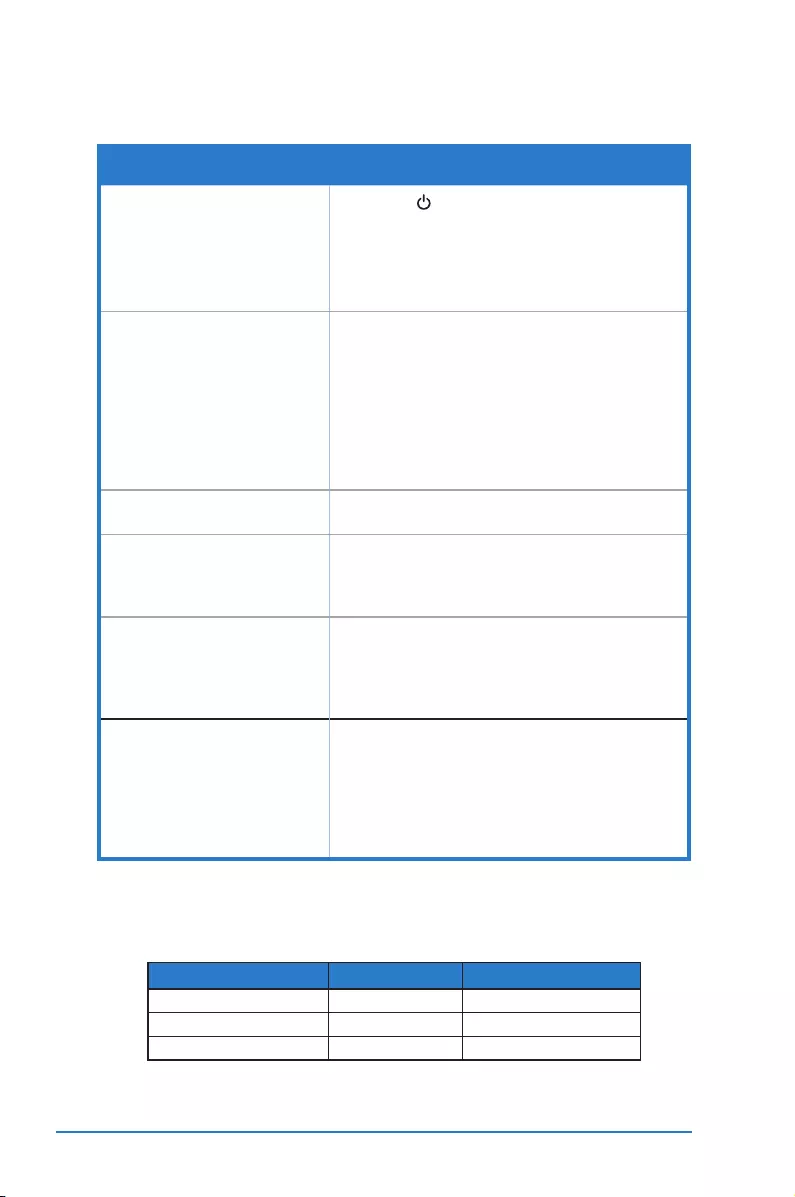
3-12 Chapter 3: General Instruction
3.3 Troubleshooting (FAQ)
Problem Possible Solution
PowerLEDisnotON • Pressthe buttontocheckifthemonitorisinthe
ONmode.
• Checkifthepowercordisproperlyconnectedto
themonitorandthepoweroutlet.
• CheckPowerIndicatorfunctioninmainmenuOSD.
Select“ON”toturnonpowerLED.
ThepowerLEDlightsamberand
thereisnoscreenimage
• Checkifthemonitorandthecomputerareinthe
ONmode.
• Makesurethesignalcableisproperlyconnected
themonitorandthecomputer.
• Inspectthesignalcableandmakesurenoneofthe
pinsarebent.
• Connectthecomputerwithanotheravailable
monitortocheckifthecomputerisproperly
working.
Screenimageistoolightordark • AdjusttheContrastandBrightnesssettingsvia
OSD.
Screenimagebouncesorawave
patternispresentintheimage
• Makesurethesignalcableisproperlyconnectedto
themonitorandthecomputer.
• Moveelectricaldevicesthatmaycauseelectrical
interference.
Screenimagehascolordefects
(whitedoesnotlookwhite)
• Inspectthesignalcableandmakesurethatnoneof
thepinsarebent.
• PerformResetviaOSD.
• AdjusttheR/G/BcolorsettingsorselecttheColor
TemperatureviaOSD.
Nosoundorsoundislow
(VL249Qonly)
• Makesuretheaudiocableisproperlyconnectedto
the monitor.
• Adjustthevolumesettingsofbothyourmonitorand
computer.
• Makesurethecomputersoundcarddriveris
properlyinstalledandactivated.
• MakesuretheaudiosourceiscorrectontheOSD.
3.4 Supported Timing List
PC Supported Primary Timing
Resolution Refresh Rate Horizontal Frequency
640x480 60Hz 31.469kHz
640x480 72Hz 37.861kHz
640x480 75Hz 37.5kHz
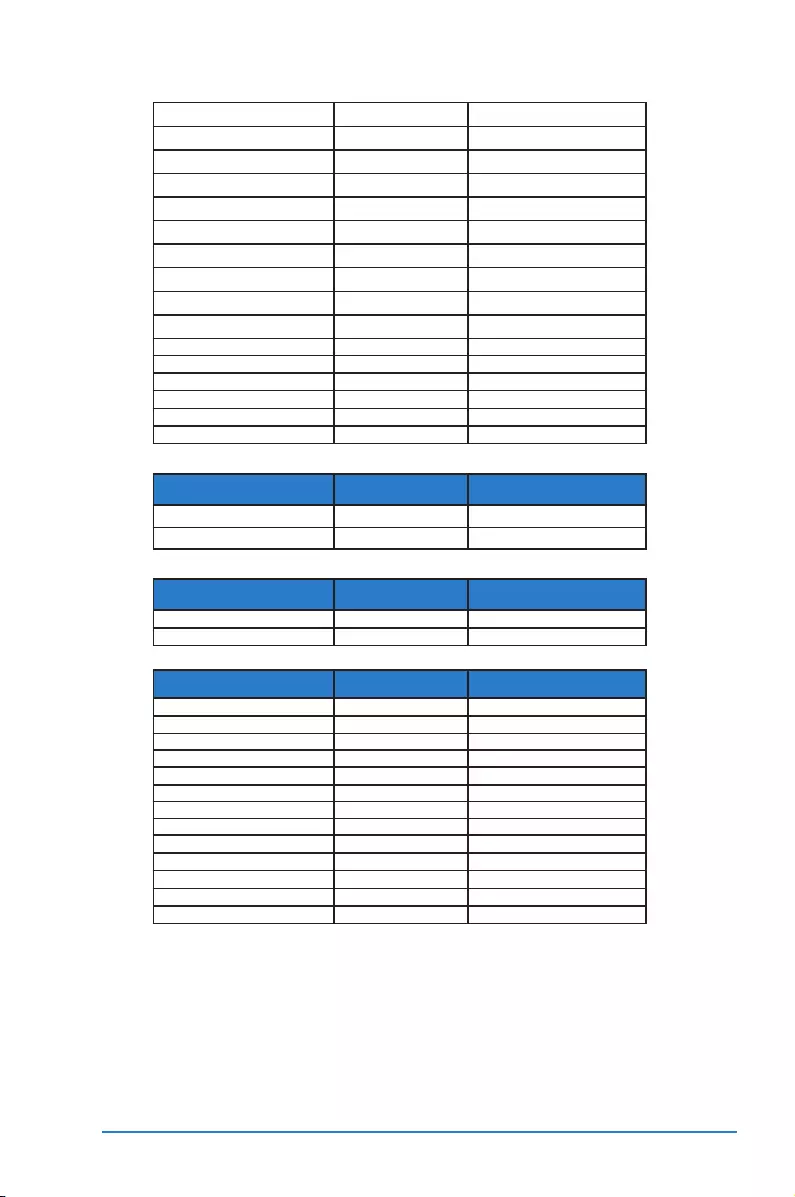
3-13
ASUS LCD Monitor VL249 Series
800x600 56Hz 35.156kHz
800x600 60Hz 37.879kHz
800x600 72Hz 48.077kHz
800x600 75Hz 46.875kHz
1024x768 60Hz 48.363kHz
1024x768 70Hz 56.476kHz
1024x768 75Hz 60.023kHz
1152x864 75Hz 67.5kHz
1280x960 60Hz 60kHz
1280x1024 60Hz 63.981kHz
1280x1024 75Hz 79.976kHz
1440x900 60Hz 55.935kHz
1440x900 75Hz 70.635kHz
1680x1050 60Hz 65.29kHz
1920x1080 60Hz 67.5kHz
1920x1080 75Hz 83.894kHz
IBM Modes, Factory Preset Timing
Resolution Refresh Rate Horizontal Frequency
640x350 70Hz 31.469kHz
720x400 70Hz 31.469kHz
MAC Modes, Factory Preset Timing
Resolution Refresh Rate Horizontal Frequency
640x480 67Hz 35kHz
832x624 75Hz 49.725kHz
VESA Modes, User Available Timing
Resolution Refresh Rate Horizontal Frequency
848x480 60Hz 31.02kHz
1280x720(RB) 60Hz 44.444kHz
1280x720 60Hz 44.772kHz
1280x720 75Hz 56.456kHz
1280x768(RB) 60Hz 47.396kHz
1280x800(RB) 60Hz 49.306kHz
1280x800 60Hz 49.702kHz
1280x800 75Hz 62.795kHz
1366x768 60Hz 47.712kHz
1440x900(RB) 60Hz 55.469kHz
1440x900 75Hz 70.635kHz
1680x1050(RB) 60Hz 64.674kHz
1920x1080 60Hz 66.587kHz
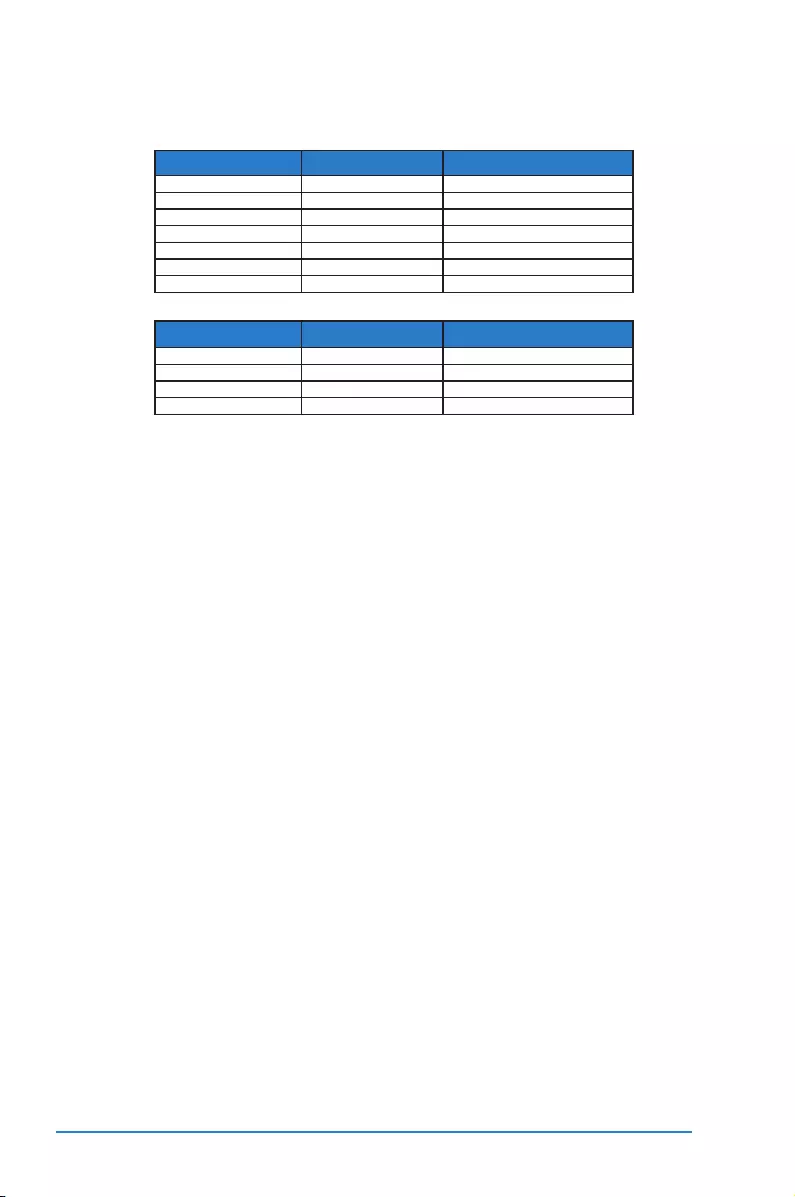
3-14 Chapter 3: General Instruction
SD/HD Timings (HDMI input only)
HDMI 1.3,CEA-861B Formats, SD/HD Supported Primary Timings of (HDMI input only)
Resolution Refresh Rate Horizontal Frequency
640x480P 59.94/60Hz 31.469/31.5kHz
720x480P 59.94/60Hz 31.469/31.5kHz
720x576P 50Hz 31.25kHz
1280x720P 50Hz 37.5kHz
1280x720P 59.94/60Hz 44.955/45kHz
1920x1080i 50Hz 28.125kHz
1920x1080i 59.94/60Hz 33.716/33.75kHz
HDMI 1.3,CEA-861B Formats, SD/HD Supported Optional Timings of (HDMI input only)
Resolution Refresh Rate Horizontal Frequency
1440x480P 59.94/60Hz 31.469/31.5kHz
1440x576P 50Hz 31.25kHz
1920x1080P 50Hz 56.25kHz
1920x1080P 59.94/60Hz 67.433/67.5kHz
* The modes not listed in the above tables may not be supported. For optimal resolution, we
recommend that you choose a mode listed in the above tables.