ASUS VS228DE User Manual
Displayed below is the user manual for VS228DE by ASUS which is a product in the Computer Monitors category. This manual has pages.
Related Manuals
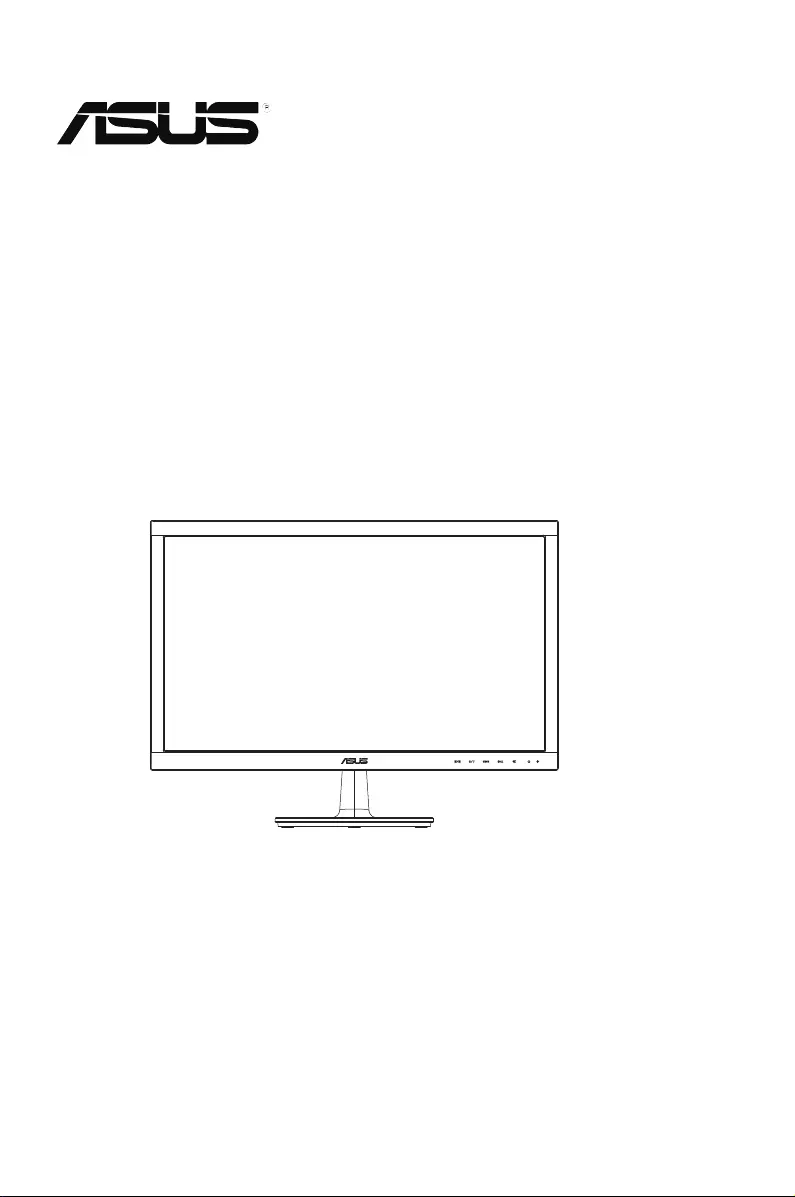
VS228/VS238
/VS247 Series
LCD Monitor
User Guide
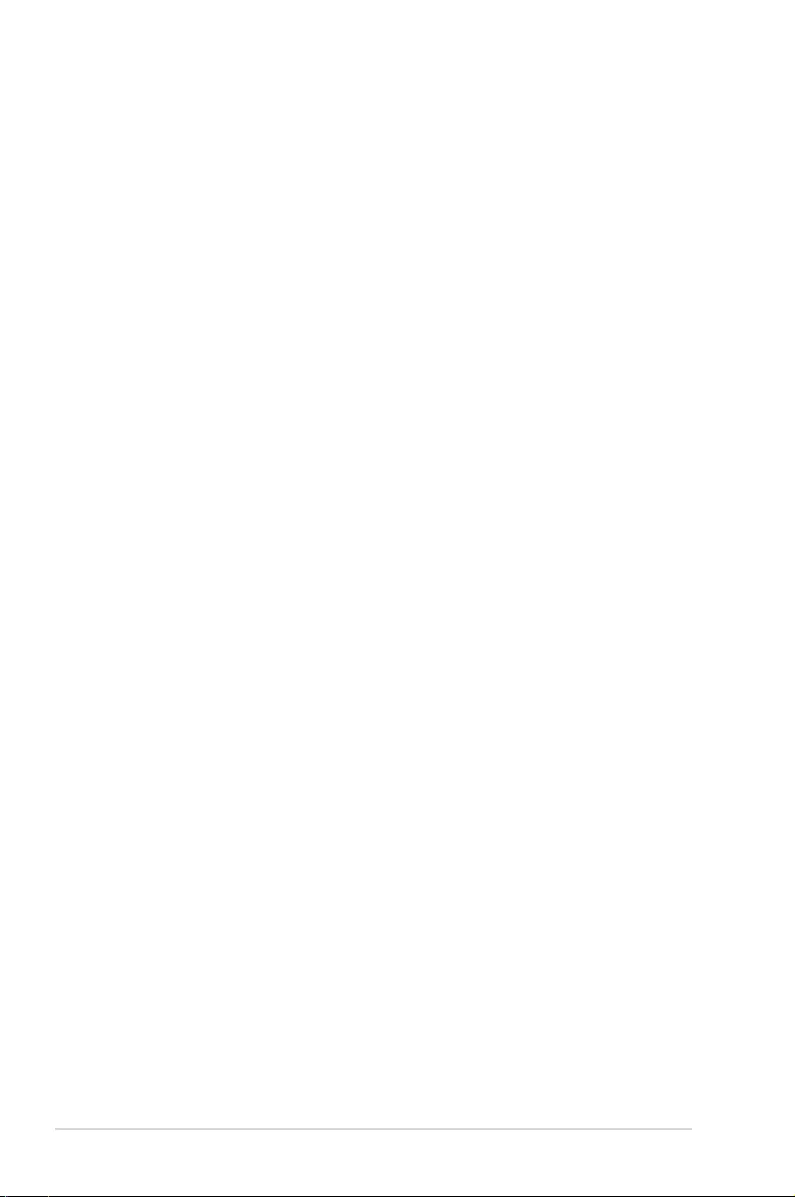
ii
Copyright © 2013 ASUSTeK COMPUTER INC. All Rights Reserved.
No part of this manual, including the products and software described in it, may be reproduced,
transmitted, transcribed, stored in a retrieval system, or translated into any language in any form or by any
means, except documentation kept by the purchaser for backup purposes, without the express written
permission of ASUSTeK COMPUTER INC. (“ASUS”).
Product warranty or service will not be extended if: (1) the product is repaired, modied or altered, unless
such repair, modication of alteration is authorized in writing by ASUS; or (2) the serial number of the
product is defaced or missing.
ASUS PROVIDES THIS MANUAL “AS IS” WITHOUT WARRANTY OF ANY KIND, EITHER EXPRESS
OR IMPLIED, INCLUDING BUT NOT LIMITED TO THE IMPLIED WARRANTIES OR CONDITIONS OF
MERCHANTABILITY OR FITNESS FOR A PARTICULAR PURPOSE. IN NO EVENT SHALL ASUS, ITS
DIRECTORS, OFFICERS, EMPLOYEES OR AGENTS BE LIABLE FOR ANY INDIRECT, SPECIAL,
INCIDENTAL, OR CONSEQUENTIAL DAMAGES (INCLUDING DAMAGES FOR LOSS OF PROFITS,
LOSS OF BUSINESS, LOSS OF USE OR DATA, INTERRUPTION OF BUSINESS AND THE LIKE),
EVEN IF ASUS HAS BEEN ADVISED OF THE POSSIBILITY OF SUCH DAMAGES ARISING FROM ANY
DEFECT OR ERROR IN THIS MANUAL OR PRODUCT.
SPECIFICATIONS AND INFORMATION CONTAINED IN THIS MANUAL ARE FURNISHED FOR
INFORMATIONAL USE ONLY, AND ARE SUBJECT TO CHANGE AT ANY TIME WITHOUT NOTICE,
AND SHOULD NOT BE CONSTRUED AS A COMMITMENT BY ASUS. ASUS ASSUMES NO
RESPONSIBILITY OR LIABILITY FOR ANY ERRORS OR INACCURACIES THAT MAY APPEAR IN THIS
MANUAL, INCLUDING THE PRODUCTS AND SOFTWARE DESCRIBED IN IT.
Products and corporate names appearing in this manual may or may not be registered trademarks or
copyrights of their respective companies, and are used only for identication or explanation and to the
owners’ benet, without intent to infringe.
Table of contents
Notices ......................................................................................................... iii
Safety information ...................................................................................... iv
Care & Cleaning ........................................................................................... v
1.1 Welcome! ...................................................................................... 1-1
1.2 Package contents ......................................................................... 1-1
1.3 Assembling the monitor base ..................................................... 1-2
1.4 Connecting cables ....................................................................... 1-2
1.5 Monitor introduction .................................................................... 1-3
1.5.1 Front of the LCD monitor ................................................ 1-3
1.5.2 Rear of the LCD monitor ................................................. 1-5
2.1 Detaching the arm/stand
(for VESA wall mount) .................................................................. 2-1
2.2 Adjusting the monitor .................................................................. 2-2
3.1 OSD (On-Screen Display) menu.................................................. 3-1
3.1.1 Howtorecongure .......................................................... 3-1
3.1.2 OSDFunctionIntroduction .............................................. 3-1
3.2 Specifications ............................................................................... 3-6
3.3 Troubleshooting (FAQ) ................................................................. 3-9
3.4 Supported Timing List ............................................................... 3-10
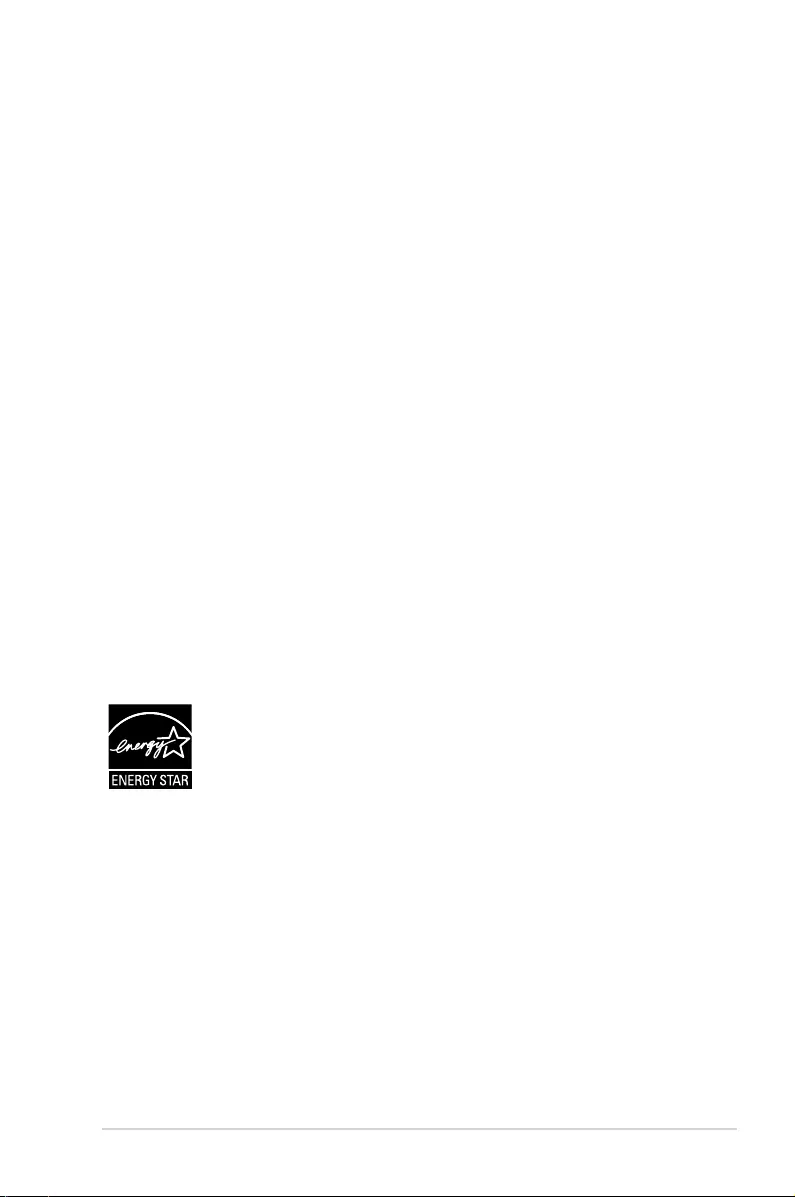
iii
Notices
Federal Communications Commission Statement
ThisdevicecomplieswithPart15oftheFCCRules.Operationissubject
tothefollowingtwoconditions:
• Thisdevicemaynotcauseharmfulinterference,and
• Thisdevicemustacceptanyinterferencereceivedincluding
interferencethatmaycauseundesiredoperation.
Thisequipmenthasbeentestedandfoundtocomplywiththelimitsfora
ClassBdigitaldevice,pursuanttoPart15oftheFCCRules.Theselimits
aredesignedtoprovidereasonableprotectionagainstharmfulinterference
inaresidentialinstallation.Thisequipmentgenerates,usesandcan
radiateradiofrequencyenergyand,ifnotinstalledandusedinaccordance
withmanufacturer’sinstructions,maycauseharmfulinterferencetoradio
communications.However,thereisnoguaranteethatinterferencewill
notoccurinaparticularinstallation.Ifthisequipmentdoescauseharmful
interferencetoradioortelevisionreception,whichcanbedeterminedby
turningtheequipmentoffandon,theuserisencouragedtotrytocorrect
theinterferencebyoneormoreofthefollowingmeasures:
• Reorientorrelocatethereceivingantenna.
• Increasetheseparationbetweentheequipmentandreceiver.
• Connecttheequipmenttoanoutletonacircuitdifferentfromthatto
whichthereceiverisconnected.
• Consultthedealeroranexperiencedradio/TVtechnicianforhelp.
AsanEnergyStar® Partner,ourcompanyhasdetermined
thatthisproductmeetstheEnergyStar® guidelinesfor
energyefciency.
Canadian Department of Communications Statement
ThisdigitalapparatusdoesnotexceedtheClassBlimitsforradio
noiseemissionsfromdigitalapparatussetoutintheRadioInterference
RegulationsoftheCanadianDepartmentofCommunications.
ThisclassBdigitalapparatuscomplieswithCanadianICES-003.
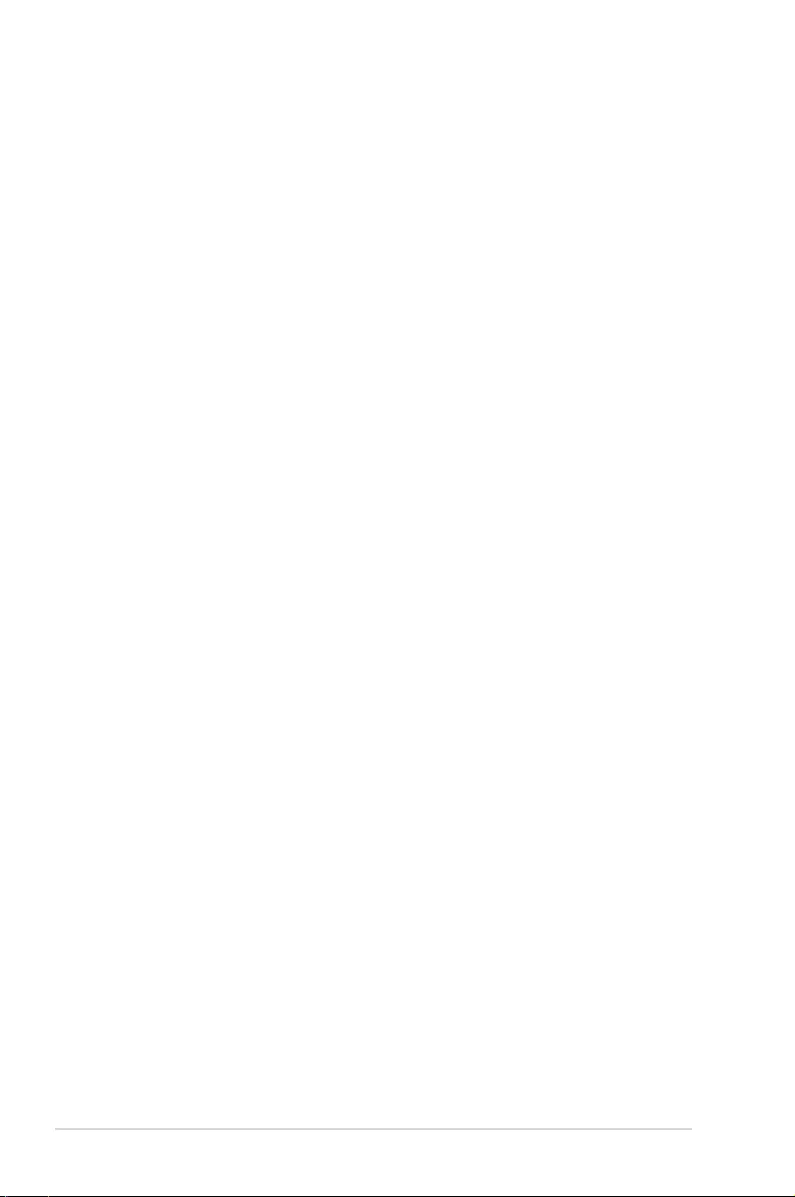
iv
Safety information
• Beforesettingupthemonitor,carefullyreadallthedocumentationthat
camewiththepackage.
• Topreventfireorshockhazard,neverexposethemonitortorainor
moisture.
• Nevertrytoopenthemonitorcabinet.Thedangeroushighvoltages
insidethemonitormayresultinseriousphysicalinjury.
• Ifthepowersupplyisbroken,donottrytofixitbyyourself.Contacta
qualifiedservicetechnicianoryourretailer.
• Beforeusingtheproduct,makesureallcablesarecorrectlyconnected
andthepowercablesarenotdamaged.Ifyoudetectanydamage,
contactyourdealerimmediately.
• Slotsandopeningsonthebackortopofthecabinetareprovidedfor
ventilation.Donotblocktheseslots.Neverplacethisproductnearor
overaradiatororheatsourceunlessproperventilationisprovided.
• Themonitorshouldbeoperatedonlyfromthetypeofpowersource
indicatedonthelabel.Ifyouarenotsureofthetypeofpowersupplyto
yourhome,consultyourdealerorlocalpowercompany.
• Usetheappropriatepowerplugwhichcomplieswithyourlocalpower
standard.
• Donotoverloadpowerstripsandextentioncords.Overloadingcan
resultinfireorelectricshock.
• Avoiddust,humidity,andtemperatureextremes.Donotplacethe
monitorinanyareawhereitmaybecomewet.Placethemonitorona
stablesurface.
• Unplugtheunitduringalightningstormorifitwillnotbeusedfora
longperiodoftime.Thiswillprotectthemonitorfromdamagedueto
powersurges.
• Neverpushobjectsorspillliquidofanykindintotheslotsonthe
monitorcabinet.
• Toensuresatisfactoryoperation,usethemonitoronlywithULlisted
computerswhichhaveappropriateconfiguredreceptaclesmarked
between100-240VAC.
• Ifyouencountertechnicalproblemswiththemonitor,contacta
qualifiedservicetechnicianoryourretailer.
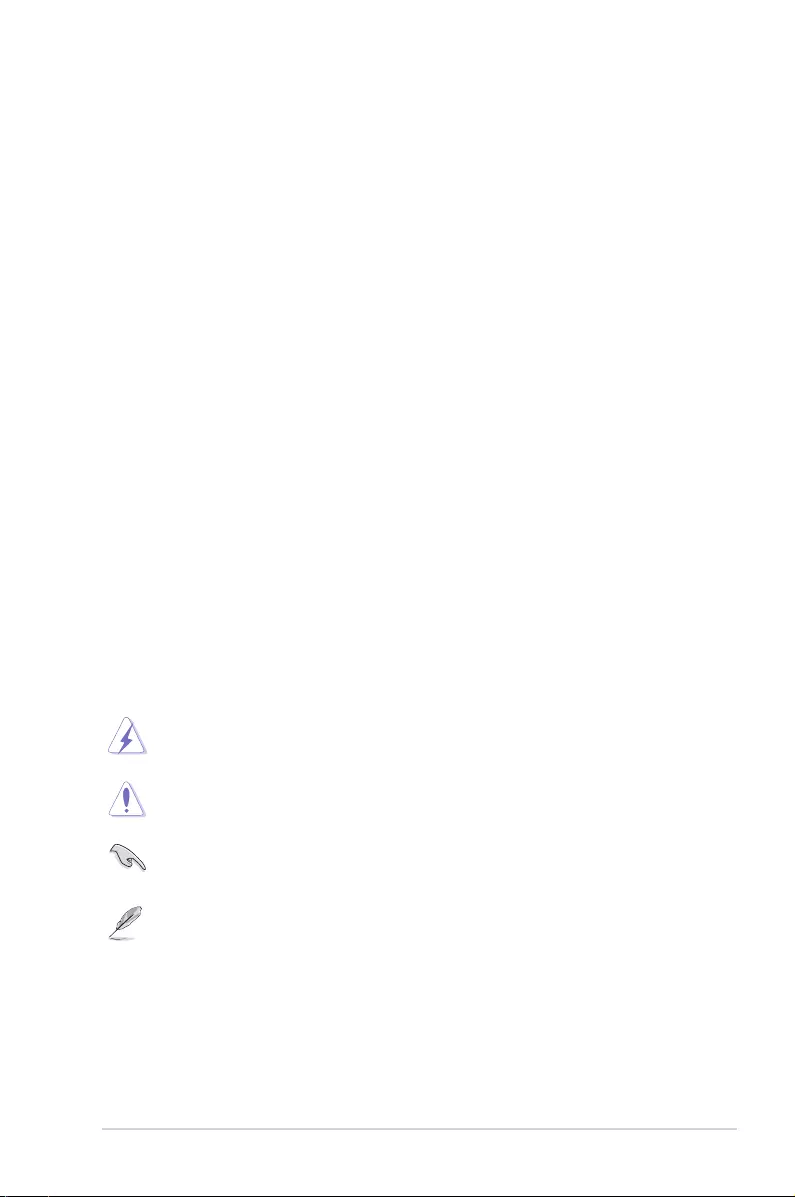
v
Care & Cleaning
• Beforeyouliftorrepositionyourmonitor,itisbettertodisconnectthe
cablesandpowercord.Followthecorrectliftingtechniqueswhen
positioningthemonitor.Whenliftingorcarryingthemonitor,graspthe
edgesofthemonitor.Donotliftthedisplaybythestandorthecord.
• Cleaning.Turnyourmonitoroffandunplugthepowercord.Cleanthe
monitorsurfacewithalint-free,non-abrasivecloth.Stubbornstains
mayberemovedwithaclothdampenedwithmildcleaner.
• Avoidusingacleanercontainingalcoholoracetone.Useacleaner
intendedforusewiththeLCD.Neverspraycleanerdirectlyonthe
screen,asitmaydripinsidethemonitorandcauseanelectricshock.
The following symptoms are normal with the monitor:
• Thescreenmayflickerduringtheinitialuseduetothenatureofthe
fluorescentlight.TurnoffthePowerSwitchandturnitonagainto
makesurethattheflickerdisappears.
• Youmayfindslightlyunevenbrightnessonthescreendependingon
thedesktoppatternyouuse.
• Whenthesameimageisdisplayedforhours,anafterimageofthe
previousscreenmayremainafterswitchingtheimage.Thescreenwill
recoverslowlyoryoucanturnoffthePowerSwitchforhours.
• Whenthescreenbecomesblackorflashes,orcannotworkanymore,
contactyourdealerorservicecentertofixit.Donotrepairthescreen
byyourself!
Conventions used in this guide
WARNING:Informationtopreventinjurytoyourselfwhentrying
tocompleteatask.
CAUTION:Informationtopreventdamagetothecomponents
whentryingtocompleteatask.
IMPORTANT:InformationthatyouMUSTfollowtocompletea
task.
NOTE:Tipsandadditionalinformationtoaidincompletingatask.
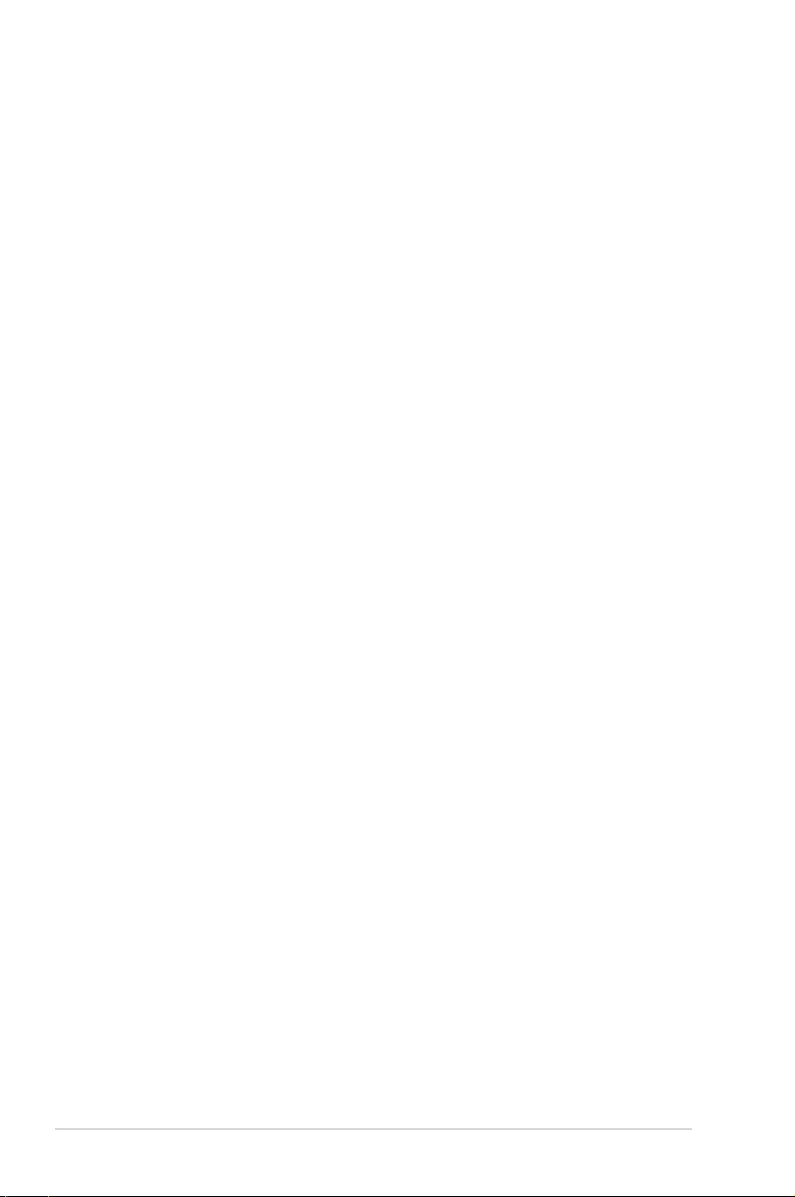
vi
Where to find more information
Refertothefollowingsourcesforadditionalinformationandforproduct
andsoftwareupdates.
1. ASUS websites
TheASUSwebsitesworldwideprovideupdatedinformationonASUS
hardwareandsoftwareproducts.Refertohttp://www.asus.com
2. Optional documentation
Yourproductpackagemayincludeoptionaldocumentationthatmay
havebeenaddedbyyourdealer.Thesedocumentsarenotpartof
thestandardpackage.
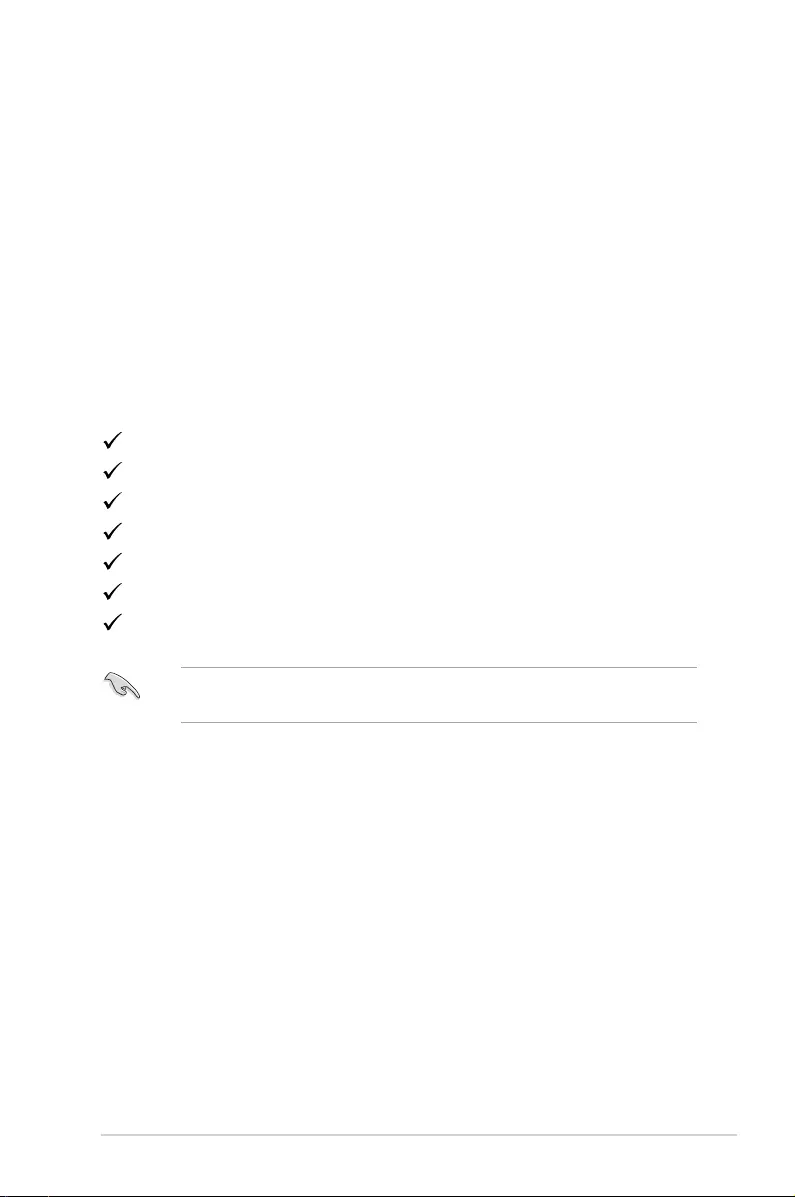
1-1
ASUS LCD monitor VS228, VS238, VS247
1.1 Welcome!
ThankyouforpurchasingtheASUS®VS228/VS238/VS247SeriesLCD
monitor!
ThelatestwidescreenLCDmonitorfromASUSprovidesacrisper,
broader,andbrighterdisplay,plusahostoffeaturesthatenhanceyour
viewingexperience.
Withthesefeatures,youcanenjoytheconvenienceanddelightfulvisual
experiencethattheVS228/VS238/VS247Seriesbringsyou!
1.2 Package contents
CheckyourVS228/VS238/VS247SeriesLCDmonitorpackageforthe
followingitems:
LCD monitor
Monitorbase
Quickstartguide
1xPowercord
1xVGAcable
1xDVIcable(Onlyforsomemodels)
1xWarrantycard
Ifanyoftheaboveitemsisdamagedormissing,contactyourretailer
immediately.
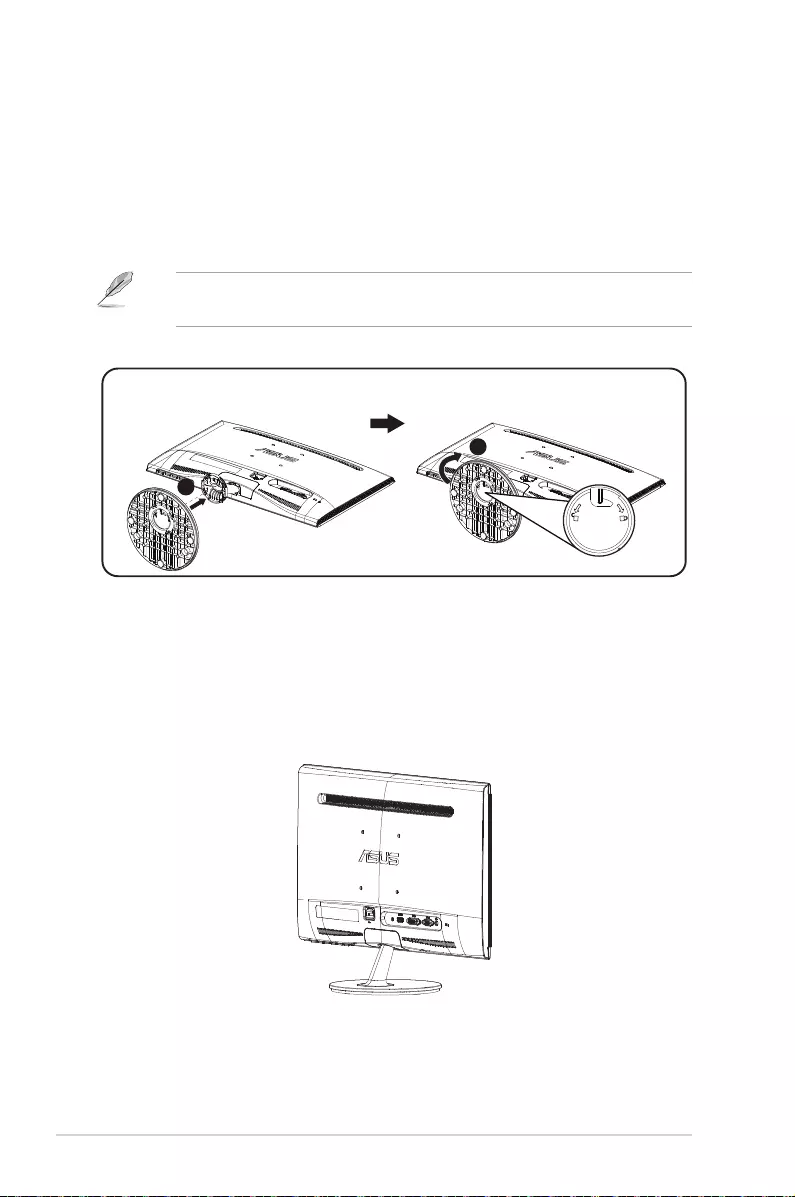
1-2 Chapter 1: Product Introduction
1.3 Assembling the monitor base
To assemble the monitor base:
1. Connectthebasewiththearmofmonitorandturnclockwise.Aclick
indicatesthatthebasehasbeenconnectedsuccessfully.
2. Adjustthemonitortotheanglethatismostcomfortableforyou.
Werecommendthatyoucoverthetablesurfacewithsoftclothto
preventdamagetothemonitor.
1
2
1.4 Connecting cables
To connect cables:
Connectthecablesyouneedbasedonchapter1.5.2,page1-5.
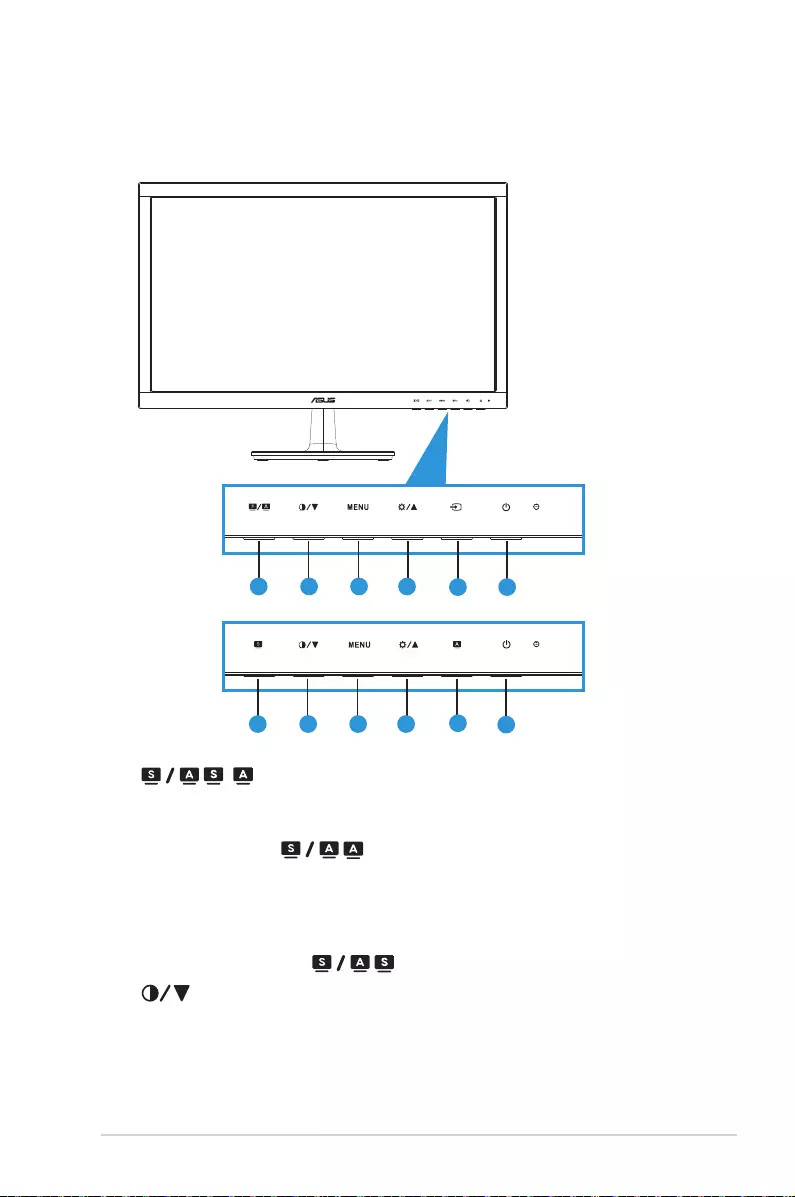
1-3
ASUS LCD monitor VS228, VS238, VS247
1.5 Monitor introduction
1.5.1 Front of the LCD monitor
12 3 4 6
H
D/N
12 3 4 56
1
1. , , Button:
• Automaticallyadjusttheimagetoitsoptimizedposition,clock,
andphasebylongpressingthisbuttonfor2-4seconds(forVGA
modeonly).( , )
• Usethishotkeytoswitchamongsixvideopresetmodes
(Scenery,Standard,Theater,Game,NightView,andsRGB
Mode)withSPLENDID™VideoEnhancementTechnology.Exit
theOSDmenuorgobacktothepreviousmenuastheOSD
menuisactive.( , )
2. Button:
• Pressthisbuttontodecreasethevalueofthefunctionselected
ormovetothenextfuction.
• Thisisalsoahotkeyforcontrastadjustment.
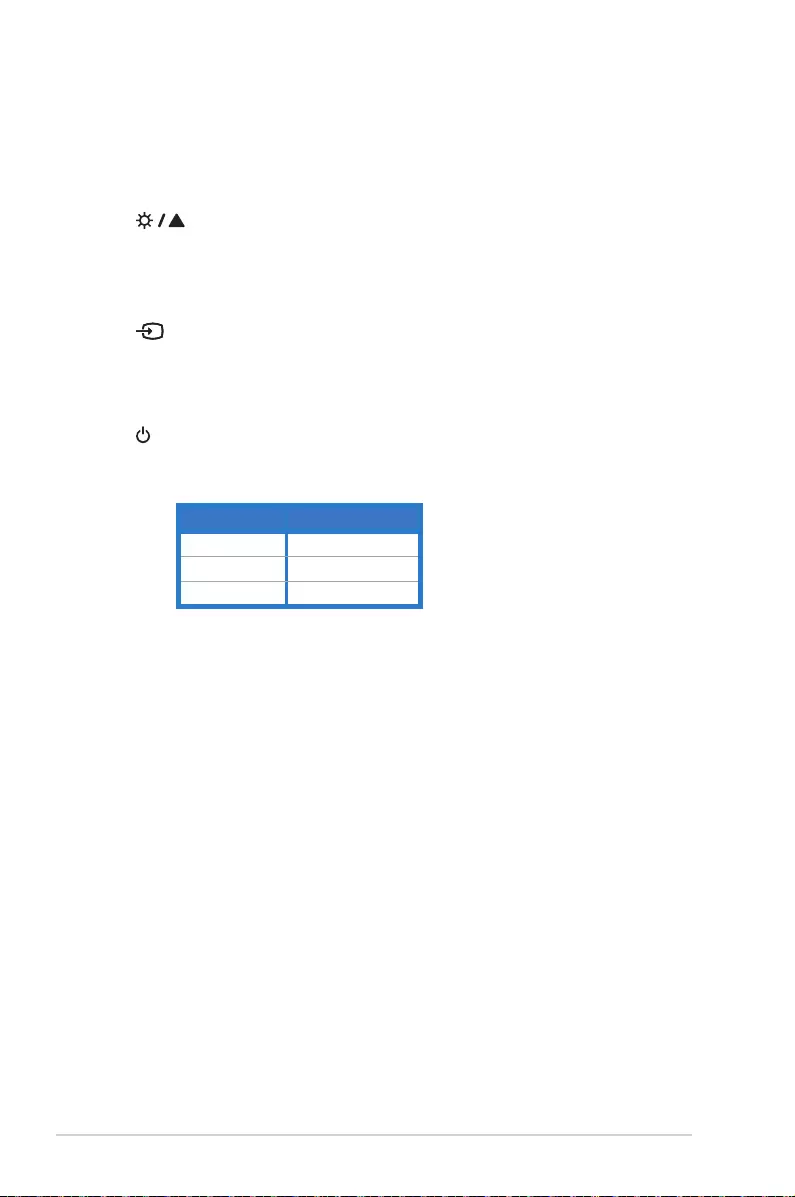
1-4 Chapter 1: Product Introduction
3. MENUButton:
• PressthisbuttontoentertheOSDmenu.
• Pressthisbuttontoenter/selecttheicon(function)highlighted
whiletheOSDisactivated.
4. Button:
• Pressthisbuttontoincreasethevalueofthefunctionselected
ormoveright/uptothenextfunction.
• Thisisalsoahotkeyforbrightnessadjustment.
5. InputSelectButton:
• ThisbuttonisavailableformodelVS228HR/VS238HR/
VS247HR/VS247HVonly.
• UsethishotkeytoswitchamongVGA,DVI,orHDMIinputs.
6. PowerButton/PowerIndicator:
• Pressthisbuttontoturnthemonitoron/off.
• Thecolordefinitionofthepowerindicatorisasthetablebelow.
Status Description
Blue ON
Amber Standbymode
OFF OFF
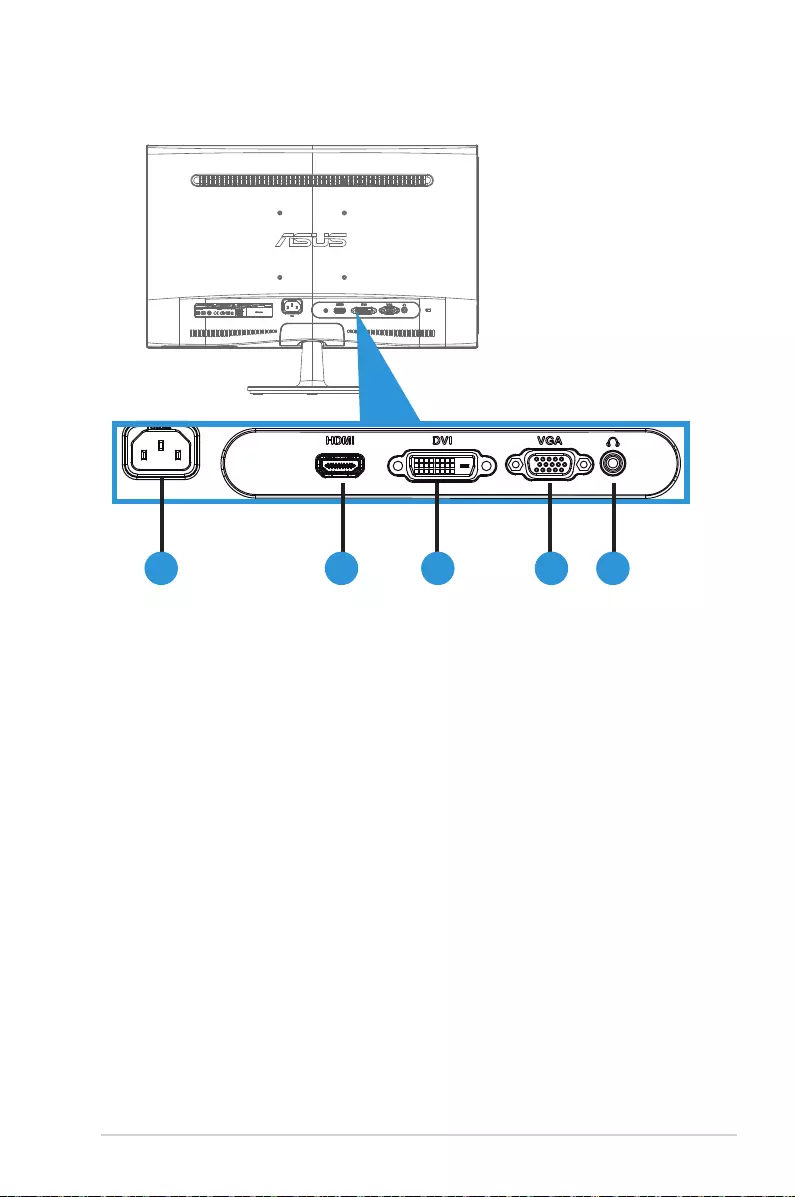
1-5
ASUS LCD monitor VS228, VS238, VS247
1.5.2 Rear of the LCD monitor
21 3 4 5
1. AC-In
2. HDMI-In
(AvailableformodelVS228HR,VS238HR,VS247HR,VS247HV
only)
3. DVI-In
(AvailableformodelVS228NE/HR,VS238NR/HR,VS247NR/HR/HV
only)
4. VGA-In
5. Earphone-Out
(AvailableformodelVS228HR,VS238HR,VS247HR,VS247HV
only)
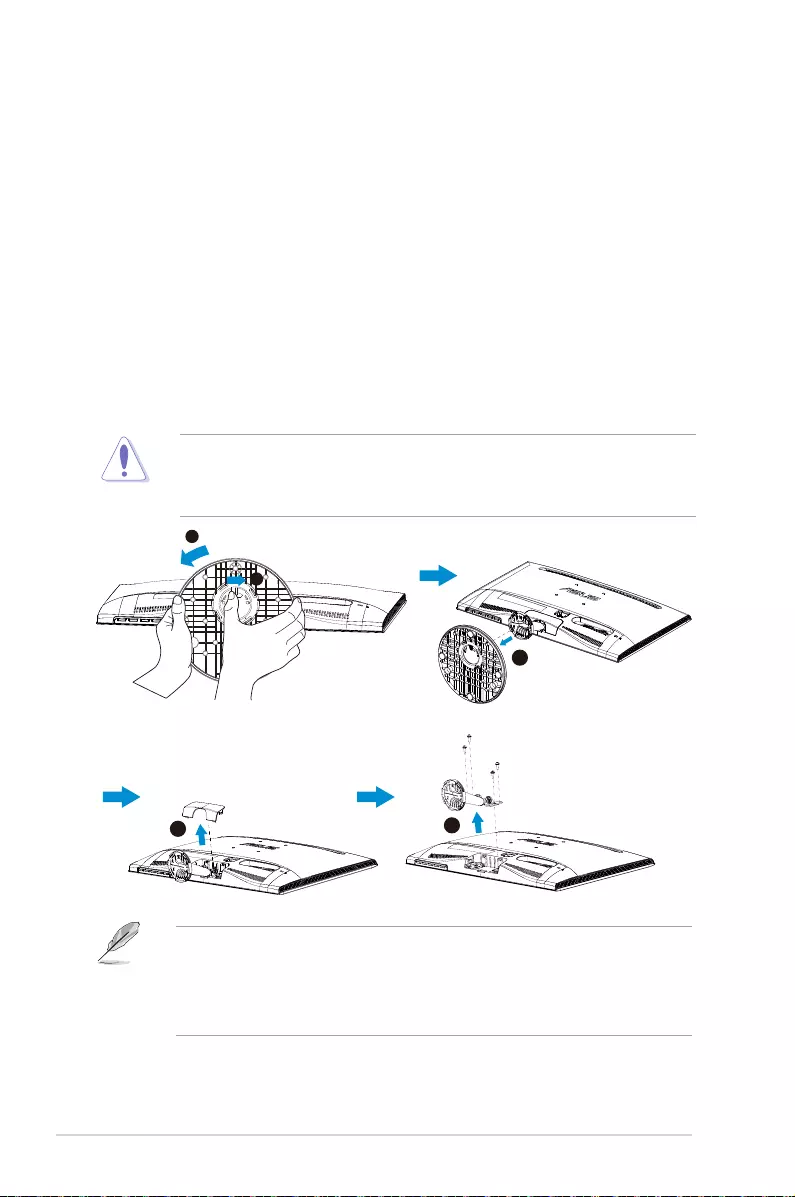
2-1 Chapter 2: Setup
2.1 Detaching the arm/stand
(for VESA wall mount)
ThedetachablestandoftheVS228/VS238/VS247SeriesLCDmonitoris
speciallydesignedforVESAwallmount.
To detach the arm/stand:
1. Pullthestopleverandturnanticlockwisetounlock.
2. Detachthebasefromthemonitor.
3. Useyourngersgentlypullawaytheplatethatcoversthestand
neck.Useascrewdrivertoremovethefourscrewsthatsecurethe
standtothemonitor.
4. Detachthestandfromthemonitor.
• Werecommendthatyoucoverthetablesurfacewithsoftclothto
preventdamagetothemonitor.
• Holdthestandofthemonitorwhileremovingthescrews.
1
2
3
5
4
• TheVESAwallmountkit(100x100mm)ispurchasedseparately.
• UseonlytheULListedWallMountBracketwithminimumweight/
loadaccordingtothemodellistedinthespecificationtable(Screw
size:M4x10mm).
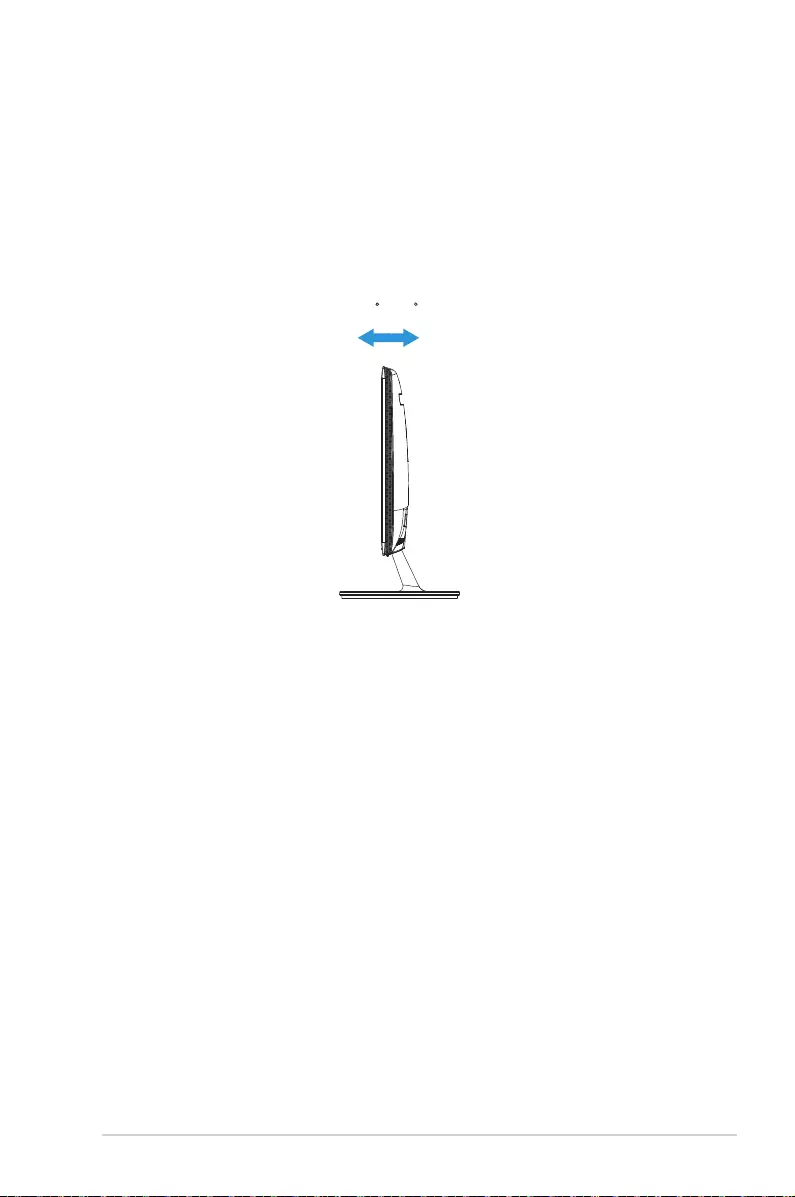
2-2
ASUS LCD monitor VS228, VS238, VS247
2.2 Adjusting the monitor
• Foroptimalviewing,werecommendthatyoulookatthefullfaceofthe
monitor,thenadjustthemonitortotheanglethatismostcomfortable
foryou.
• Holdthestandtopreventthemonitorfromfallingwhilechangingits
angle.
• Youcanadjustthemonitor’sanglefrom-5˚to20˚.
-5 ~ 20
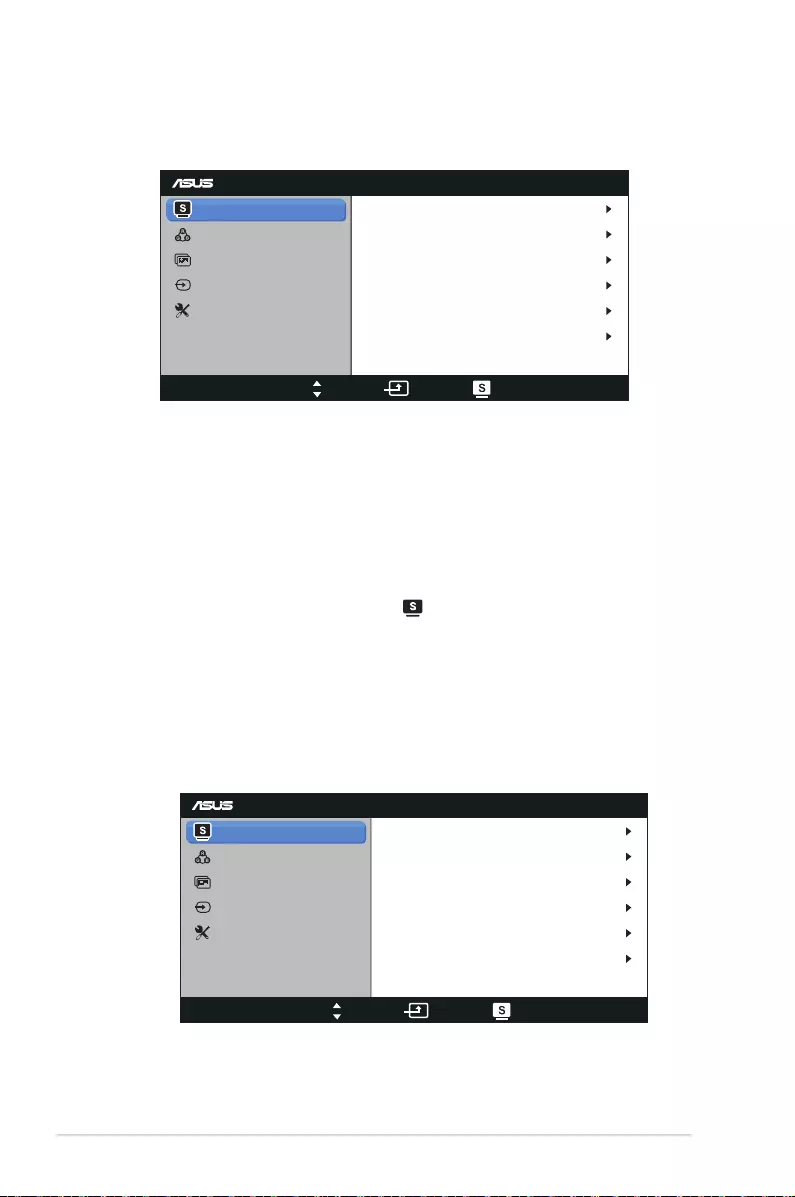
3-1 Chapter 3: General Instruction
3.1 OSD (On-Screen Display) menu
3.1.1 How to reconfigure
VS247
Splendid
Color
Image
Input Select
Move Menu Exit
System Setup
Scenery Mode
Standard Mode
Theater Mode
Game Mode
Night View Mode
sRGB
1. Pressthe[MENU]buttontoactivatetheOSDmenu.
2. Pressandtonavigatethroughthefunctions.Highlightand
activatethedesiredfunctionbypressingthe[MENU]button.Ifthe
functionselectedhasasub-menu,pressandagaintonavigate
throughthesub-menufunctions.Highlightandactivatethedesired
sub-menufunctionbypressingthe[MENU]button.
3. Pressandtochangethesettingsoftheselectedfunction.
4. ToexittheOSDmenu,pressthe button.Repeatstep2andstep3
toadjustanyotherfunction.
3.1.2 OSD Function Introduction
1. Splendid
Thisfunctioncontainssixsub-functionsthatyoucanselectforyour
preference.EachmodehastheResetselection,allowingyouto
maintainyoursettingorreturntothepresetmode.
VS247
Splendid
Color
Image
Input Select
Move Menu Exit
System Setup
Scenery Mode
Standard Mode
Theater Mode
Game Mode
Night View Mode
sRGB
• Scenery Mode:Thisisthebestchoiceforsceneryphoto
displayingwithSPLENDID™VideoEnhancement.
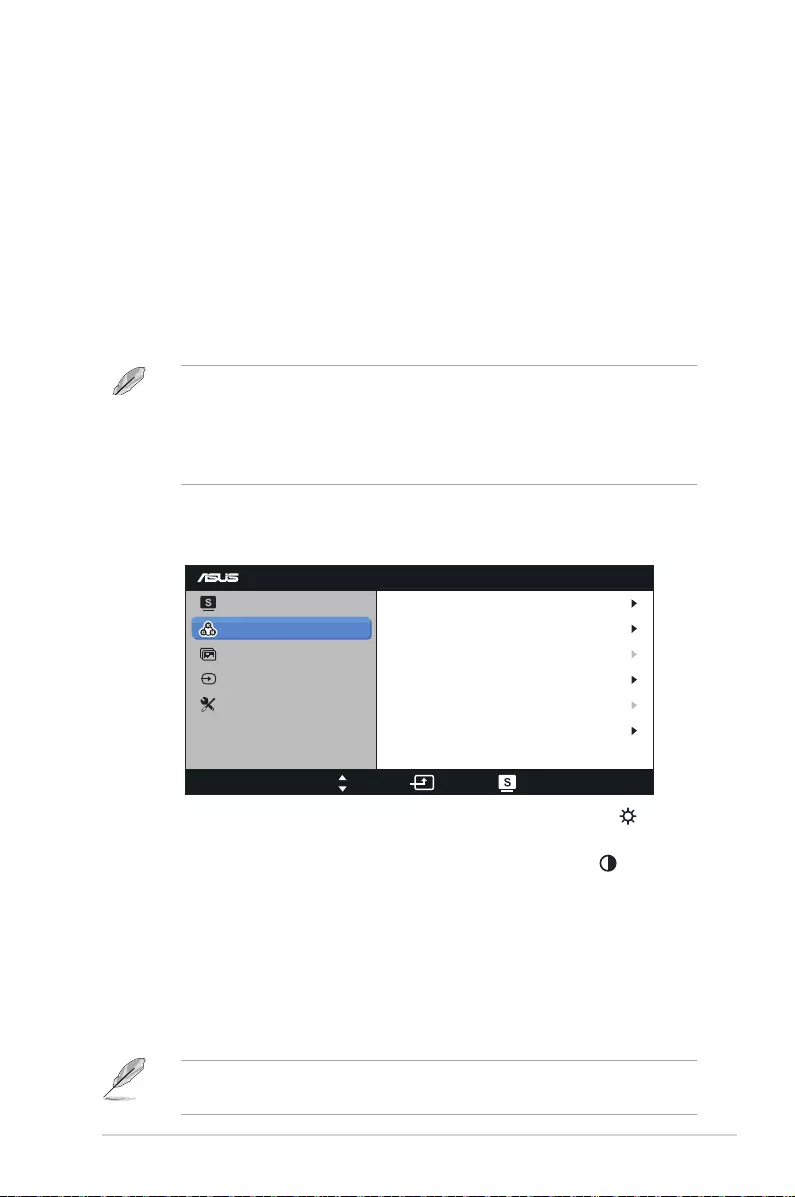
3-2
ASUS LCD monitor VS228, VS238, VS247
• Standard Mode:Thisisthebestchoicefordocumentediting
withSPLENDID™VideoEnhancement.
• Theater Mode:Thisisthebestchoiceformoviewatchingwith
SPLENDID™VideoEnhancement.
• Game Mode:Thisisthebestchoiceforgameplayingwith
SPLENDID™VideoEnhancement.
• Night View Mode:Thisisthebestchoiceforplayingdark-
scenegameorwatchingmoviewithSPLENDID™Video
Enhancement.
• sRGB:Thisisthebestchoiceforviewingphotosandgraphics
fromPCs.
IntheStandard Mode,theSaturation,Skin Tone,Sharpness,and
ASCRfunctionsarenotuser-configurable.
InthesRGB,theBrightness,Contrast,Saturation,Color
Temp.,Skin Tone,Sharpness,andASCRfunctionsarenotuser-
configurable.
2. Color
Selecttheimagecoloryoulikefromthisfunction.
VS247
Splendid
Color
Image
Input Select
Move Menu Exit
System Setup
Brightness
Contrast
Saturation
Color Temp
90
80
User Mode
50
NaturalSkin Tone
Smart View OFF
• Brightness:Theadjustingrangeisfrom0to100.The button
isalsoahotkeytoactivatethisfunction.
• Contrast:Theadjustingrangeisfrom0to100.The buttonis
alsoahotkeytoactivatethisfunction.
• Saturation:Theadjustingrangeisfrom0to100.
• Color Temp.:Containthreepresetcolormodes(Cool,Normal,
Warm)andoneUserMode.
• Skin Tone:ContainthreecolormodesincludingReddish,
Natural,andYellowish.
• Smart View:Enableaclearervisibilityaftertiltedthescreen.
IntheUser Mode,colorsofR (Red),G (Green),andB (Blue) are
userconfigurable;theadjustingrangeisfrom0~100.
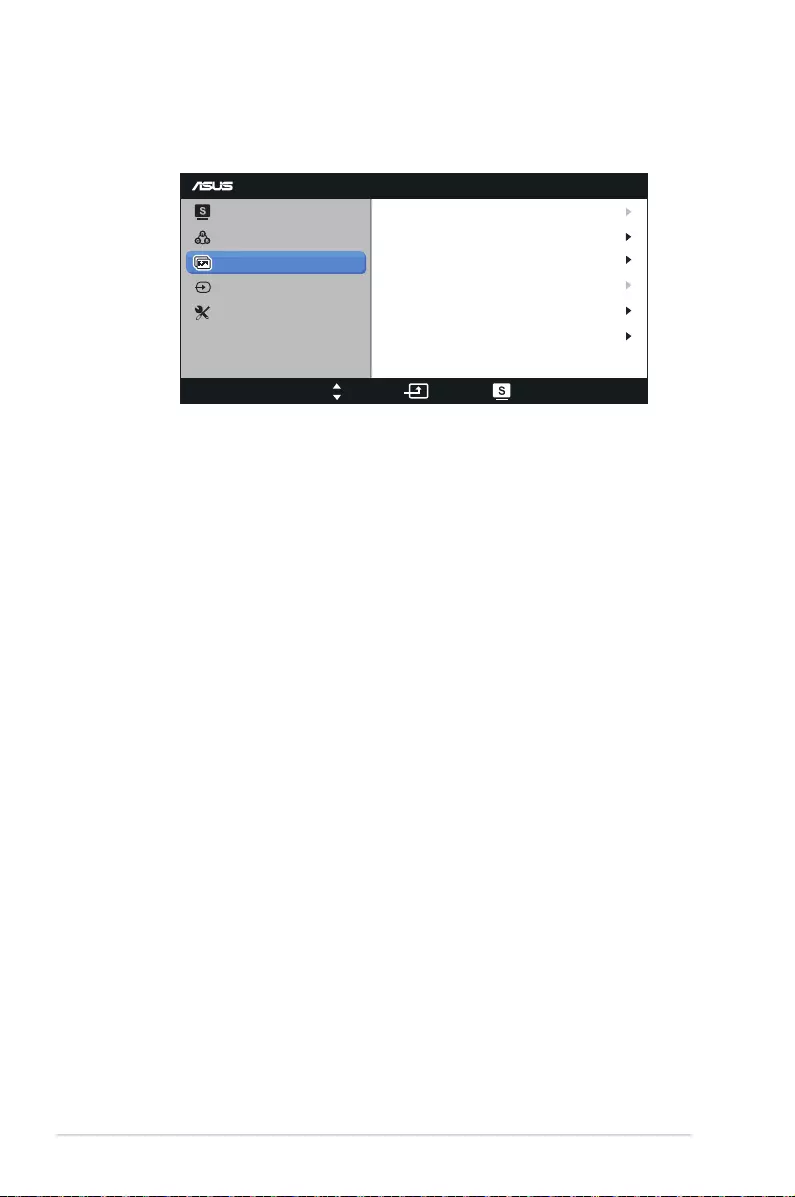
3-3 Chapter 3: General Instruction
3. Image
YoucanadjusttheimageSharpness,AspectControl,Position(VGA
only),andFocus(VGAonly)fromthismainfunction.
VS247
Splendid
Color
Image
Input Select
Move Menu Exit
System Setup
Sharpness
Aspect Control
ASCR
Position
40
Full
OFF
Focus
Trace Free 60
• Sharpness:Asjustthepicturesharpness.Theadjustingrange
isfrom0to100.(Onlyavailableforselecting“StandardMode”in
Splendidmenu.)
• Trace Free:SpeedsuptheresponsetimebyOverDrive
technology.Theadjustingrangeisfromlower0tofaster100.
(AvailableformodelVS247HRonly)
• Aspect Control:Adjusttheaspectratioto“Full”,“4:3”,or“Over
Scan”.(The“OverScan”ratioisonlyavailableforHDMIinput.)
• ASCR:SelectONorOFFtoenableordisabledynamiccontrast
ratiofunction.(ASCR:ASUSSmartContrastRatio.Disabledat
“StandardMode”.)
• Position:Adjustthehorizontalpostition(H-Position)andthe
verticalposition(V-Position)oftheimage.Theadjustingrangeis
from0to100.(OnlyavailableforVGAinput.)
• Focus:ReduceHorizonal-linenoiseandVertical-linenoiseof
theimagebyadjusting(Phase)and(Clock)separately.The
adjustingrangeisfrom0to100.(OnlyavailableforVGAinput.)
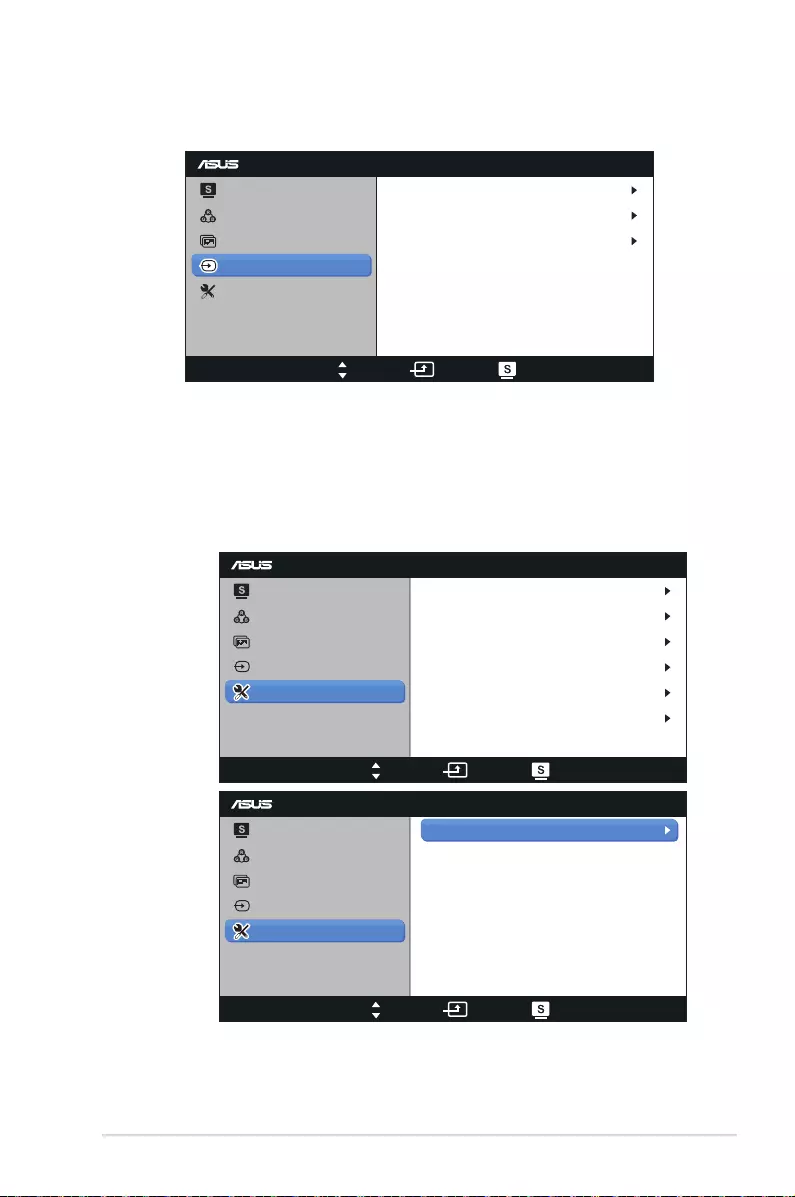
3-4
ASUS LCD monitor VS228, VS238, VS247
4. Input Select
SelecttheinputsourcefromVGA,DVI,orHDMI.
VS247
Splendid
Color
Image
Input Select
Move Menu Exit
System Setup
VGA
DVI
HDMI
• DVI:AvailableformodelVS228NE/HR,VS238NR/HR,
VS247NR/HR/HVonly.
• HDMI:AvailableformodelVS228HR,VS238HR,VS247HR,
VS247HVonly.
5. System Setup
Adjustthesystemconguration.
page1/2:
VS247
Splendid
Color
Image
Input Select
Move Menu Exit
System Setup Language
Information
Splendid Demo Mode OFF
50
OFF
English
1/2
Volume
ECO Mode
OSD Setup
page2/2:
VS247
Splendid
Color
Image
Input Select
Move Menu Exit
System Setup
All Reset
2/2
• Splendid Demo Mode:Activatethedemomodeforthe
Splendidfunction.
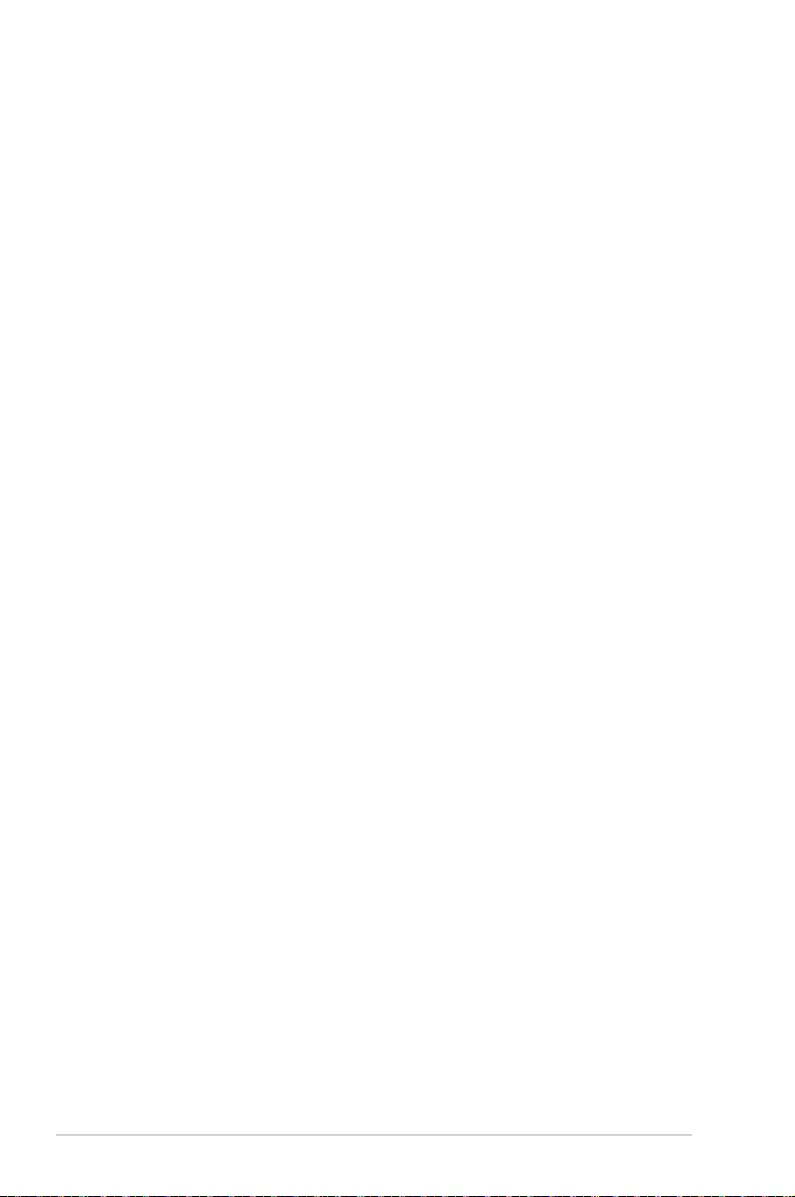
3-5 Chapter 3: General Instruction
• Volume:Adjusttheearphoneoutputvolumelevel.The
adjustingrangeisfrom0to100.(AvailableformodelVS228HR,
VS238HR,VS247HR,VS247HVonly)
• ECO Mode:Activatetheecologymodeforpowersaving.(Some
graylevelsmaynotbedistinguishedifECOisON.Itsbrightness
islowerthanthatwhensettingtheContrastRatioto100.)
• OSD Setup:Adjustthehorizontalpostition(H-Position),vertical
position(V-Position),OSDTimeout,DDC/CI,andTransparency
of the OSD screen.
• Language:SelectOSDlanguage.TheselectionsareEnglish,
French,German,Spanish,Italian,Dutch,Russian,Traditional
Chinese,SimplifiedChinese,andJapanese.
• Information:DisplaythemonitorinformationofInputPort,
Resolution,H-freq.,V-freq,andModelName.
• All Reset:Setto“Yes”torevertallsettingstothefactorydefault
status.
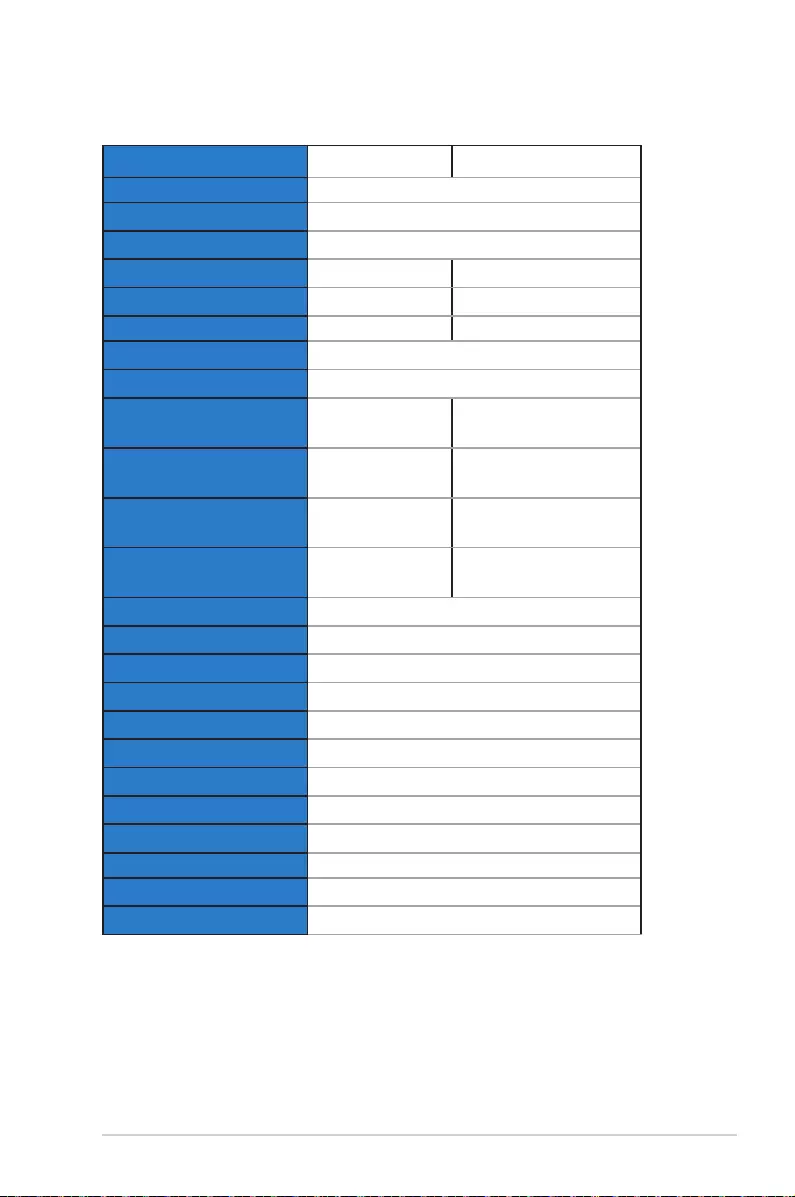
3-6
ASUS LCD monitor VS228, VS238, VS247
3.2 Specications
Model VS228DE/NE VS228DR/HR
PanelSize 21.5”W(54.6cm)
Max.Resolution 1920x1080(FHD)
BacklightTech. LEDBacklightTechnology
Brightness(Typ.) 200cd/m2250cd/m2
IntrisincContrastRatio(Typ.) 600:1 1000:1
ViewingAngle(CR=10) ≧90°(H)/≧65°(V) ≧170°(H)/≧160°(V)
DisplayColors 16.7M
ResponseTime 5 ms
EarphoneOutput No VS228DR:No
VS228HR:Yes
SoundfromHDMI No VS228DR:No
VS228HR:Yes
HDMIinput(HDMI1.3) No VS228DR:No
VS228HR:Yes
DVIinput VS228DE:No
VS228NE:Yes
VS228DR:No
VS228HR:Yes
D-Subinput Yes
PowerConsumption PowerON<21.1W*
Note *BasedonEnergyStar6.0standard
PowerSavingMode <0.5W
PowerOFFMode <0.5W
Tilt -5°~+20°
VESAWallMounting Yes(100mmx100mm)
Phys.Dimension(WxHxD) 514x386x200mm
BoxDimension(WxHxD) 566x443x130mm
NetWeight(Esti.) 3.8kg
GrossWeight(Esti.) 5.9kg
VoltageRating AC100~240V(Built-in)
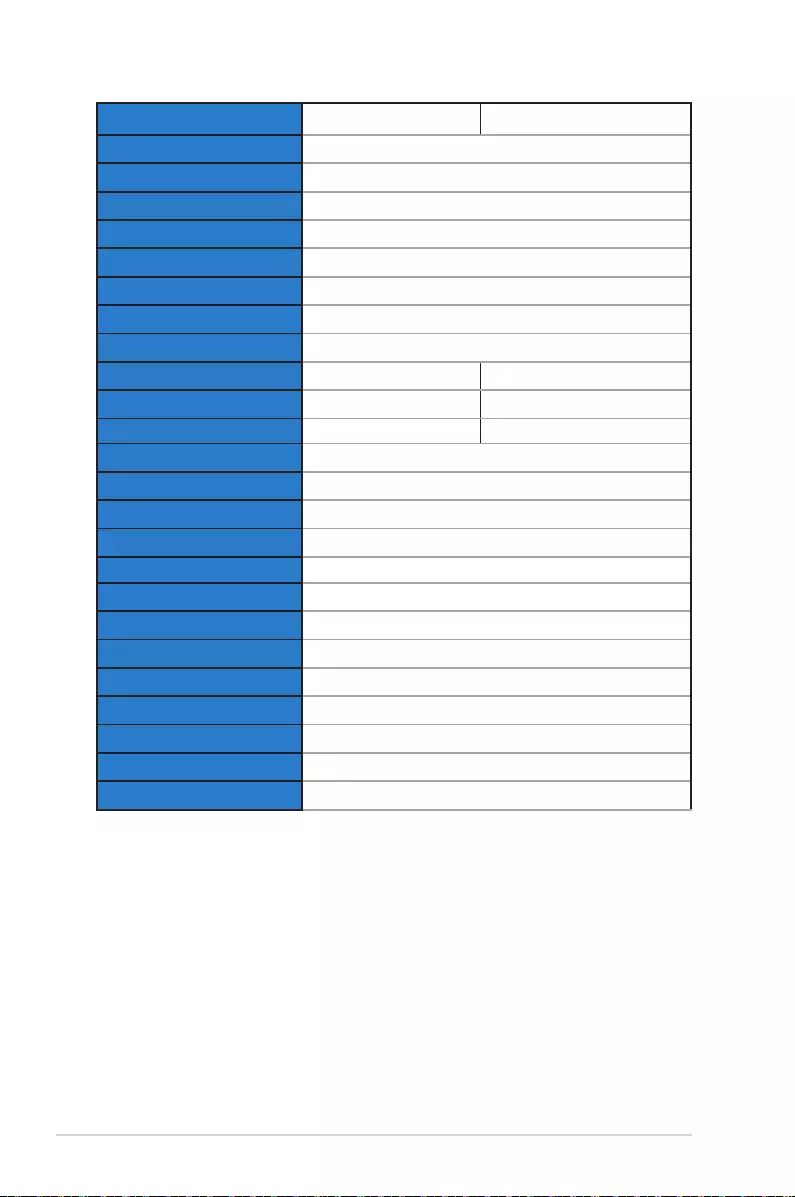
3-7 Chapter 3: General Instruction
Model VS238HR VS238NR
PanelSize 23”W(58.4cm)
Max.Resolution 1920x1080(FHD)
BacklightTech. LEDBacklightTechnology
Brightness(Typ.) 250cd/m2
IntrisincContrastRatio(Typ.) 1000:1
ViewingAngle(CR=10) ≧170°(H)/≧160°(V)
DisplayColors 16.7M
ResponseTime 5 ms
EarphoneOutput Yes No
SoundfromHDMI Yes No
HDMIinput(HDMI1.3) Yes No
DVIinput Yes
D-Subinput Yes
PowerConsumption PowerON<22W*
Note *BasedonEnergyStar6.0standard
PowerSavingMode <0.5W
PowerOFFMode <0.5W
Tilt -5°~+20°
VESAWallMounting Yes(100mmx100mm)
Phys.Dimension(WxHxD) 552x400x200mm
BoxDimension(WxHxD) 608x460x130mm
NetWeight(Esti.) 3.4kg
GrossWeight(Esti.) 5.8kg
VoltageRating AC100~240V(Built-in)
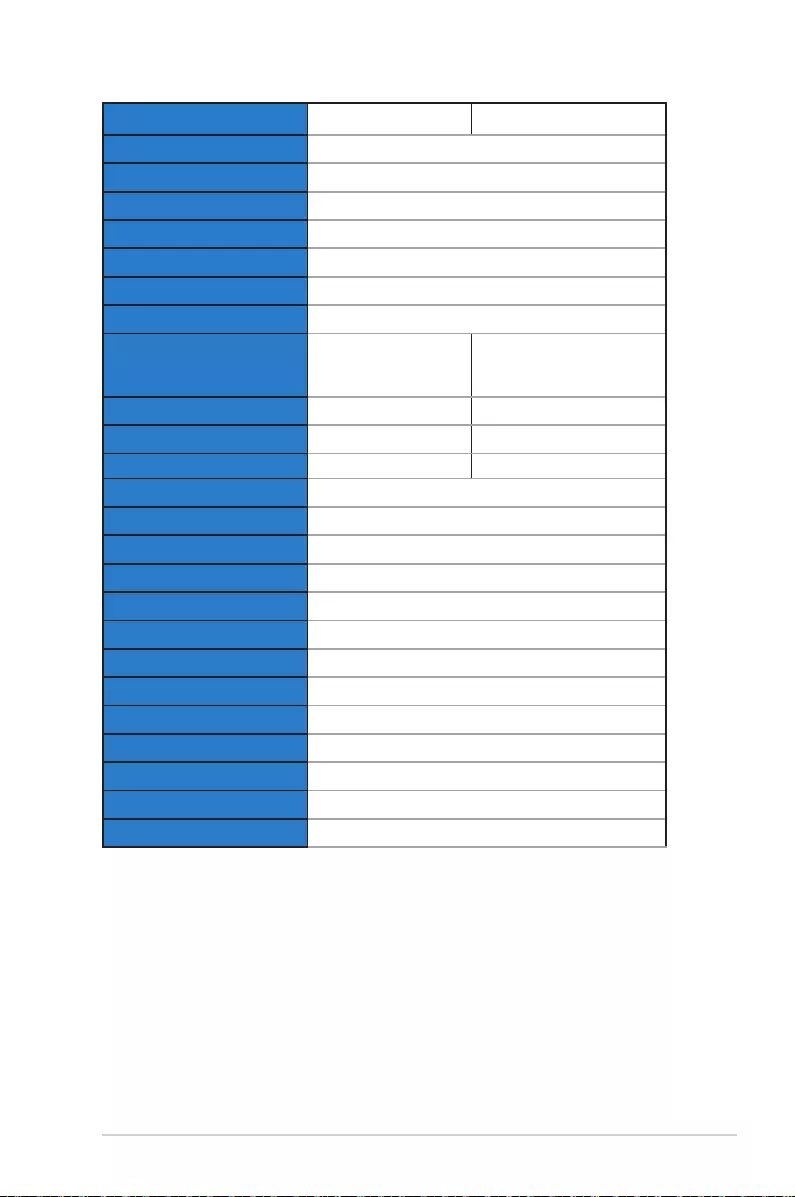
3-8
ASUS LCD monitor VS228, VS238, VS247
Model VS247HR/HV VS247NR
PanelSize 23.6”W(59.9cm)
Max.Resolution 1920x1080(FHD)
BacklightTech. LEDBacklightTechnology
Brightness(Typ.) 250cd/m2
IntrisincContrastRatio(Typ.) 1000:1
ViewingAngle(CR=10) ≧170°(H)/≧160°(V)
DisplayColors 16.7M
ResponseTime
VS247HR:2ms(G
toG)
VS247HV:5ms
5 ms
EarphoneOutput Yes No
SoundfromHDMI Yes No
HDMIinput(HDMI1.3) Yes No
DVIinput Yes
D-Subinput Yes
PowerConsumption PowerON<22.7W*
Note *BasedonEnergyStar6.0standard
PowerSavingMode <0.5W
PowerOFFMode <0.5W
Tilt -5°~+20°
VESAWallMounting Yes(100mmx100mm)
Phys.Dimension(WxHxD) 562x411x200mm
BoxDimension(WxHxD) 618x469x130mm
NetWeight(Esti.) 4.4kg
GrossWeight(Esti.) 6.8kg
VoltageRating AC100~240V(Built-in)
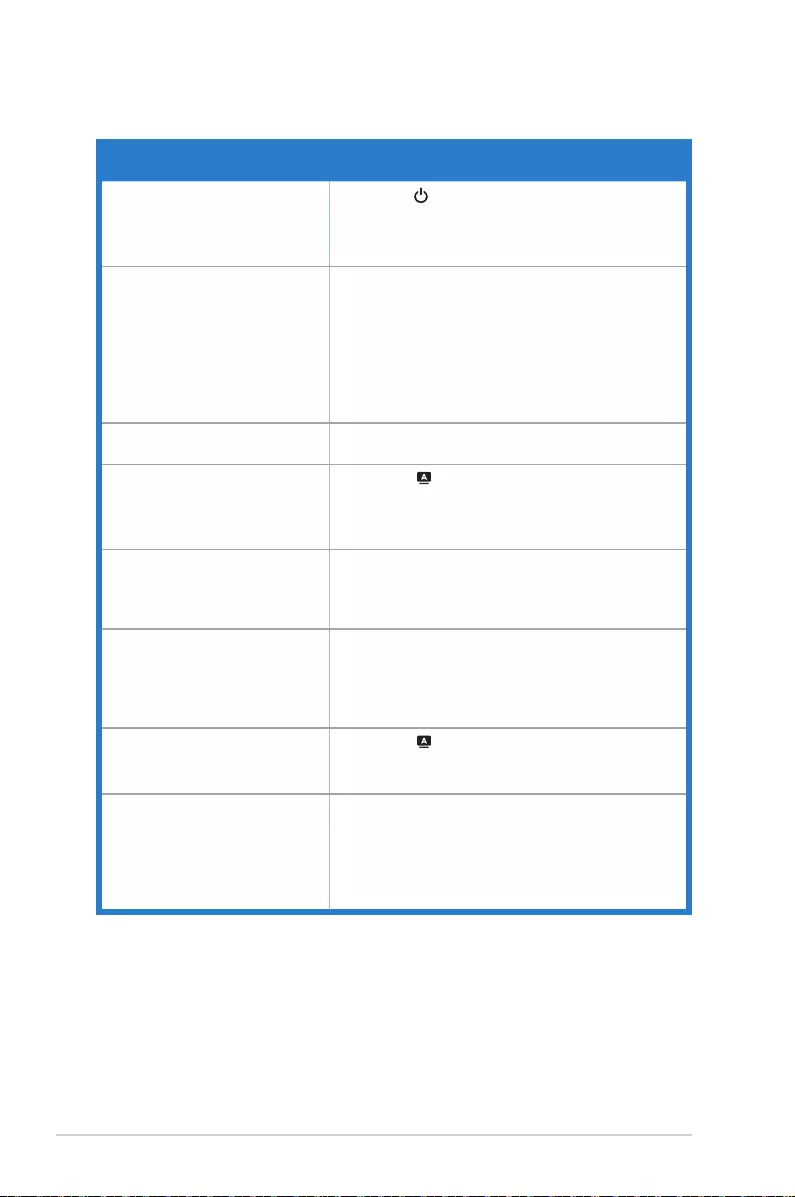
3-9 Chapter 3: General Instruction
3.3 Troubleshooting (FAQ)
Problem Possible Solution
PowerLEDisnotON • Pressthe buttontocheckifthemonitorisinthe
ONmode.
• Checkifthepowercordisproperlyconnectedtothe
monitorandthepoweroutlet.
ThepowerLEDlightsamberand
thereisnoscreenimage
• Checkifthemonitorandthecomputerareinthe
ONmode.
• Makesurethesignalcableisproperlyconnected
themonitorandthecomputer.
• Inspectthesignalcableandmakesurenoneofthe
pinsarebent.
• Connectthecomputerwithanotheravailable
monitortocheckifthecomputerisproperlyworking.
Screenimageistoolightordark • AdjusttheContrastandBrightnesssettingsvia
OSD.
Screenimageisnotcenteredor
sizedproperly • Pressthe buttonfortwosecondsto
automaticallyadjusttheimage.
• AdjusttheH-PositionorV-Positionsettingsvia
OSD.
Screenimagebouncesorawave
patternispresentintheimage
• Makesurethesignalcableisproperlyconnectedto
themonitorandthecomputer.
• Moveelectricaldevicesthatmaycauseelectrical
interference.
Screenimagehascolordefects
(whitedoesnotlookwhite)
• Inspectthesignalcableandmakesurethatnoneof
thepinsarebent.
• PerformResetviaOSD.
• AdjusttheR/G/BcolorsettingsorselecttheColor
TemperatureviaOSD.
Screenimageisblurryorfuzzy • Pressthe buttonfortwosecondsto
automaticallyadjusttheimage(forVGAmodeonly).
• AdjustthePhaseandClocksettingsviaOSD.
Nosoundorsoundislow
(FormodelVS228HR,VS238HR,
VS247HR,VS247HV)
• Makesuretheaudiocableisproperlyconnectedto
the monitor.
• Adjustthevolumesettingsofbothyourmonitorand
computer.
• Makesurethecomputersoundcarddriveris
properlyinstalledandactivated.
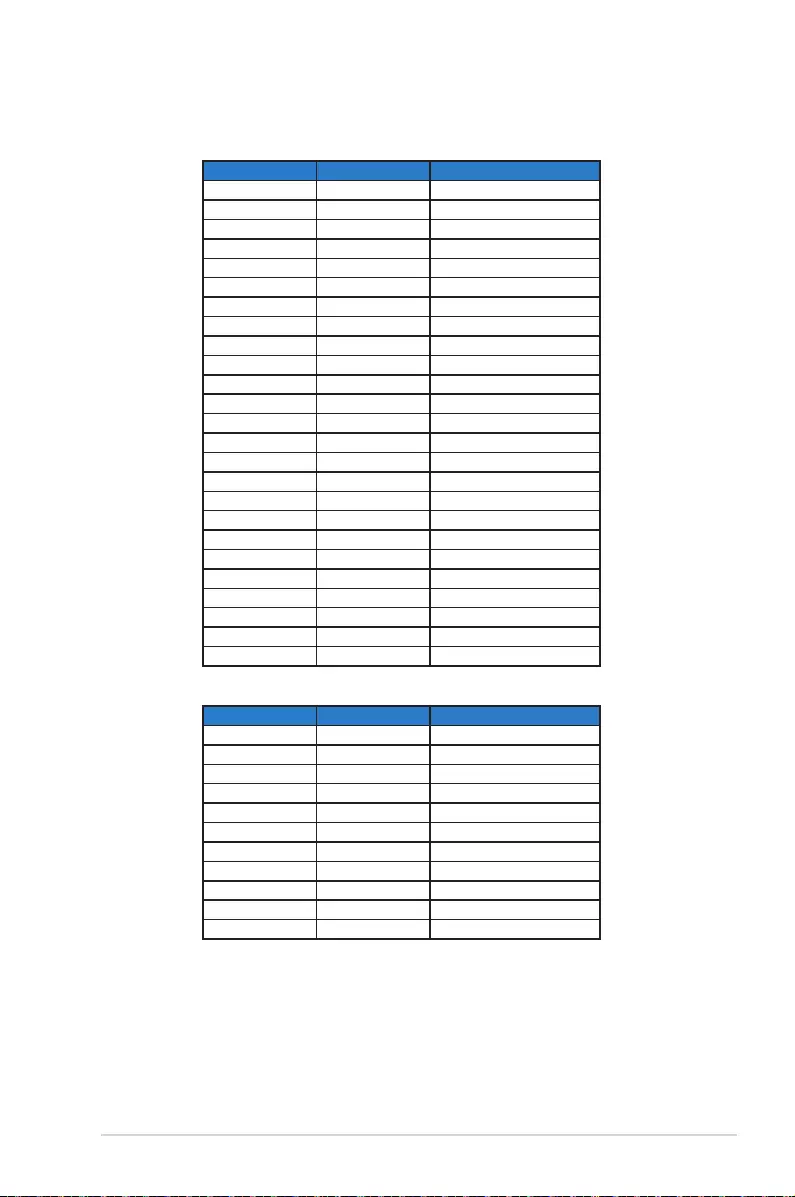
3-10
ASUS LCD monitor VS228, VS238, VS247
3.4 Supported Timing List
VESA / IBM Modes Support Timing (D-SUB, DVI-D, HDMI inputs)
Resolution Refresh Rate Horizontal Frequency
640x350 70Hz 31.469KHz
640x480 60Hz 31.469KHz
640x480 67Hz 35KHz
640x480 75Hz 37.5KHz
720x400 70Hz 31.469KHz
800x600 56Hz 35.156KHz
800x600 60Hz 37.879KHz
800x600 72Hz 48.077KHz
800x600 75Hz 46.875KHz
848x480 60Hz 31.02KHz
1024x768 60Hz 48.363KHz
1024x768 70Hz 56.476KHz
1024x768 75Hz 60.023KHz
1152x864 75Hz 67.5KHz
1280x720 60Hz 44.772KHz
1280x800 60Hz 49.702KHz
1280x960 60Hz 60KHz
1280x1024 60Hz 63.981KHz
1280x1024 75Hz 79.976KHz
1366x768 60Hz 47.712KHz
1440x900 60Hz 55.935KHz
1680x1050 60Hz 65.29KHz
1680x1050 60Hz 64.674KHz
1920x1080 60Hz 67.5KHz
1920x1080 60Hz 66.587KHz
HDMI 1.3 CEA-861 Formats Supported Timing (for HDMI input)
Resolution Refresh Rate Horizontal Frequency
640x480P 59.94/60Hz 31.469/31.5KHz
720x480P 59.94/60Hz 31.469/31.5KHz
720x576P 50Hz 31.25KHz
1280x720P 50Hz 37.5KHz
1280x720P 59.94/60Hz 44.955/45KHz
1440x480P 59.94/60Hz 31.469/31.5KHz
1440x576P 50Hz 31.25KHz
1920x1080i 50Hz 28.125KHz
1920x1080i 59.94/60Hz 33.716/33.75KHz
1920x1080P 50Hz 56.25KHz
1920x1080P 59.94/60Hz 67.433/67.5KHz
* The modes not listed in the above tables may not be supported. For optimal resolution, we
recommend that you choose a mode listed in the above tables.