Table of Contents
ASUS VS229DA User Manual
Displayed below is the user manual for VS229DA by ASUS which is a product in the Computer Monitors category. This manual has pages.
Related Manuals
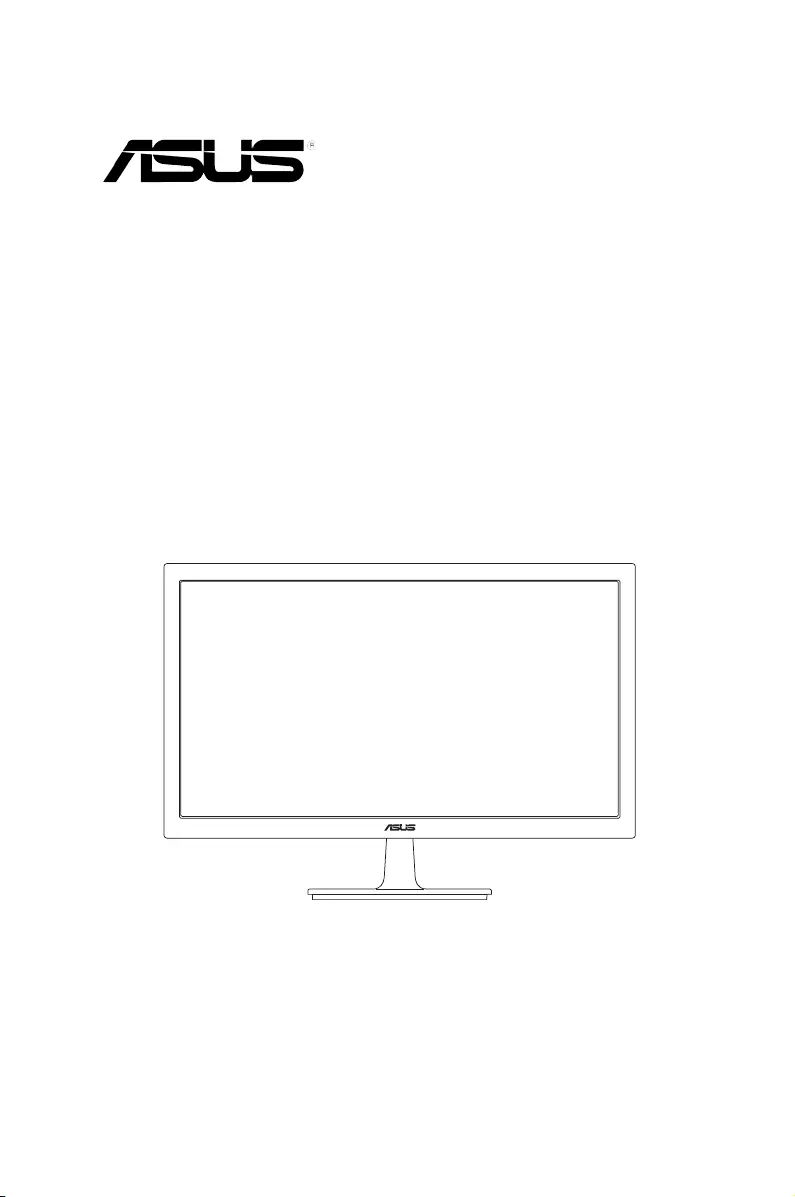
VS229NA/VS229DA
series
LCD Monitor
User Guide
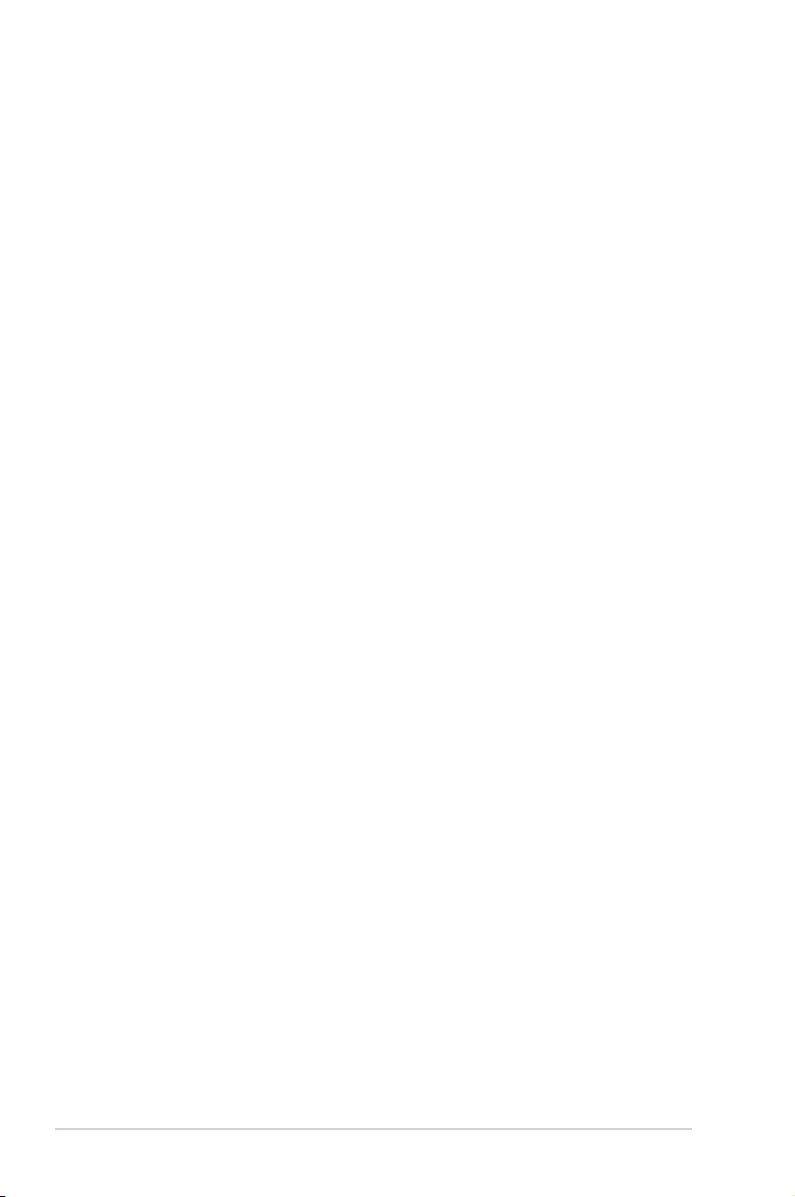
ii
First Edition
July 2014
Copyright © 2014 ASUSTeK COMPUTER INC. All Rights Reserved.
No part of this manual, including the products and software described in it, may be reproduced,
transmitted, transcribed, stored in a retrieval system, or translated into any language in any form or by any
means, except documentation kept by the purchaser for backup purposes, without the express written
permission of ASUSTeK COMPUTER INC. (“ASUS”).
Product warranty or service will not be extended if: (1) the product is repaired, modied or altered, unless
such repair, modication of alteration is authorized in writing byASUS; or (2) the serial number of the
product is defaced or missing.
ASUS PROVIDES THIS MANUAL “AS IS” WITHOUT WARRANTY OF ANY KIND, EITHER EXPRESS
OR IMPLIED, INCLUDING BUT NOT LIMITED TO THE IMPLIED WARRANTIES OR CONDITIONS OF
MERCHANTABILITY OR FITNESS FOR A PARTICULAR PURPOSE. IN NO EVENT SHALL ASUS, ITS
DIRECTORS, OFFICERS, EMPLOYEES OR AGENTS BE LIABLE FOR ANY INDIRECT, SPECIAL,
INCIDENTAL, OR CONSEQUENTIAL DAMAGES (INCLUDING DAMAGES FOR LOSS OF PROFITS,
LOSS OF BUSINESS, LOSS OF USE OR DATA, INTERRUPTION OF BUSINESS AND THE LIKE),
EVEN IF ASUS HAS BEEN ADVISED OF THE POSSIBILITY OF SUCH DAMAGES ARISING FROM
ANY DEFECT OR ERROR IN THIS MANUAL OR PRODUCT.
SPECIFICATIONS AND INFORMATION CONTAINED IN THIS MANUAL ARE FURNISHED FOR
INFORMATIONAL USE ONLY, AND ARE SUBJECT TO CHANGE AT ANY TIME WITHOUT NOTICE,
AND SHOULD NOT BE CONSTRUED AS A COMMITMENT BY ASUS. ASUS ASSUMES NO
RESPONSIBILITY OR LIABILITY FOR ANY ERRORS OR INACCURACIES THAT MAY APPEAR IN
THIS MANUAL, INCLUDING THE PRODUCTS AND SOFTWARE DESCRIBED IN IT.
Products and corporate names appearing in this manual may or may not be registered trademarks or
copyrights of their respective companies, and are used only for identication or explanation nd to the
owners’ benet, without intent to infringe.
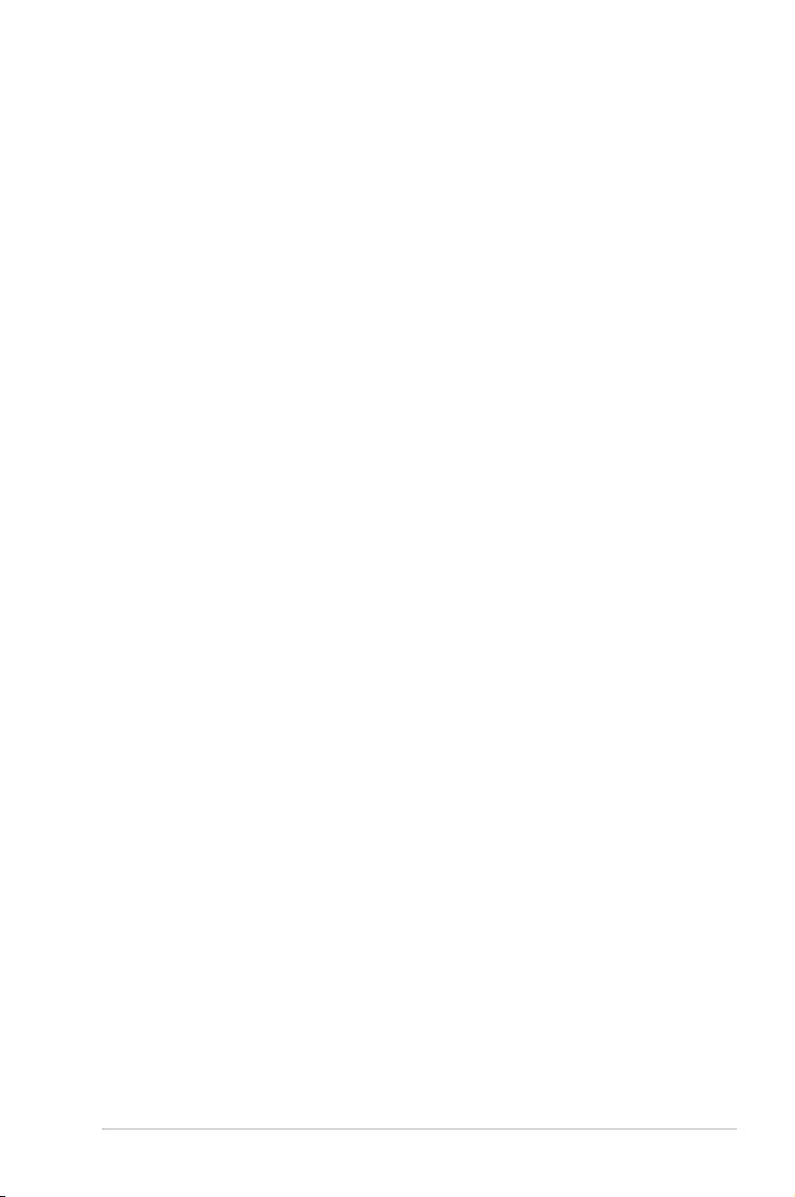
iii
Contents
1.3.1 Front view ....................................................................... 1-2
1.3.2 Back view ........................................................................ 1-3
1.3.3 QuickFit Function ............................................................ 1-3
3.1.1 How to recongure .......................................................... 3-1
3.1.2 OSD function introduction ............................................... 3-1
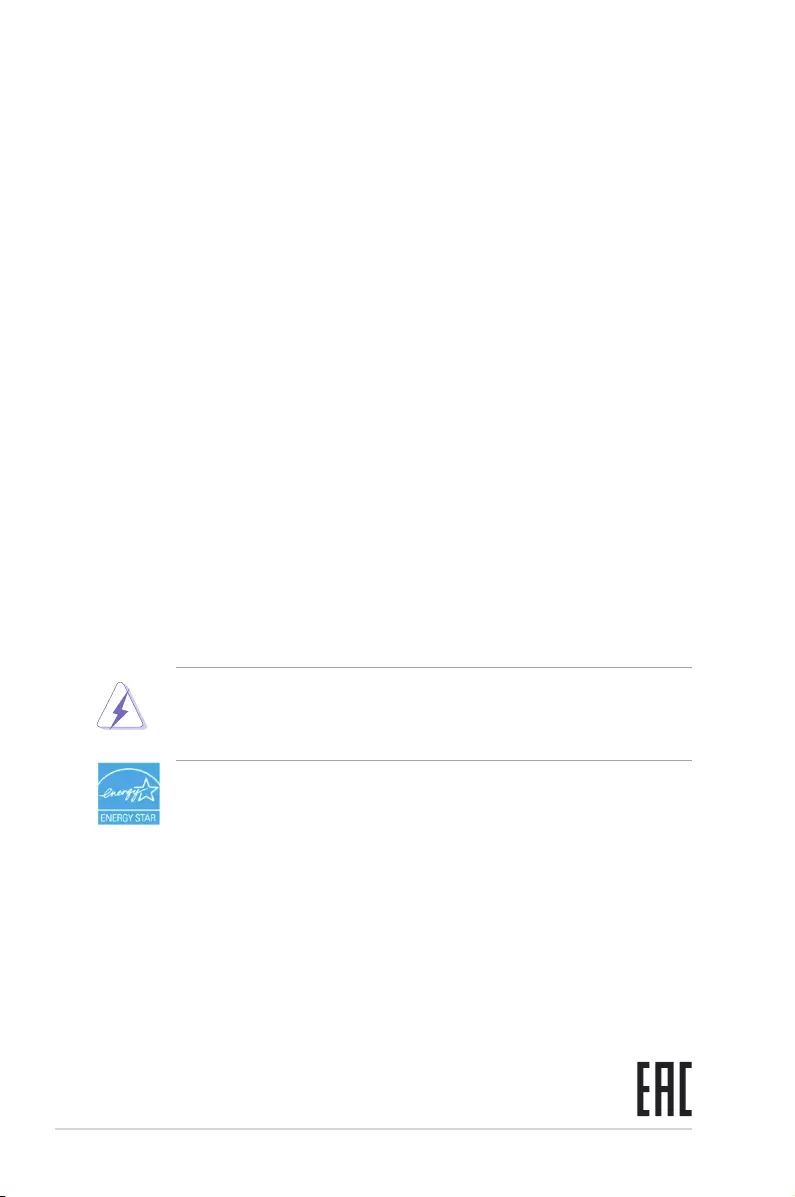
iv
Notices
Federal Communications Commission Statement
This device complies with Part 15 of the FCC Rules. Operation is subject to the
following two conditions:
• This device may not cause harmful interference, and
• This device must accept any interference received including interference that
may cause undesired operation.
This equipment has been tested and found to comply with the limits for a
Class B digital device, pursuant to Part 15 of the FCC Rules. These limits are
designed to provide reasonable protection against harmful interference in a
residential installation. This equipment generates, uses and can radiate radio
frequency energy and, if not installed and used in accordance with manufacturer’s
instructions, may cause harmful interference to radio communications. However,
there is no guarantee that interference will not occur in a particular installation. If
this equipment does cause harmful interference to radio or television reception,
which can be determined by turning the equipment off and on, the user is
encouraged to try to correct the interference by one or more of the following
measures:
• Reorient or relocate the receiving antenna.
• Increase the separation between the equipment and receiver.
• Connect the equipment to an outlet on a circuit different from that to which the
receiver is connected.
• Consult the dealer or an experienced radio/TV technician for help.
The use of shielded cables for connection of the monitor to the graphics card is
required to assure compliance with FCC regulations. Changes or modications
to this unit not expressly approved by the party responsible for compliance
could void the user’s authority to operate this equipment.
As an Energy Star® Partner, our company has determined that this
product meets the Energy Star® guidelines for energy efciency.
(VS229NA/VS229NA-W)
Canadian Department of Communications Statement
This digital apparatus does not exceed the Class B limits for radio noise emissions
from digital apparatus set out in the Radio Interference Regulations of the
Canadian Department of Communications.
This class B digital apparatus complies with Canadian ICES-003.
This Class B digital apparatus meets all requirements of the Canadian Interference
- Causing Equipment Regulations.
Cet appareil numérique de la classe B respecte toutes les exigences du Réglement
sur le matériel brouiller du Canada.
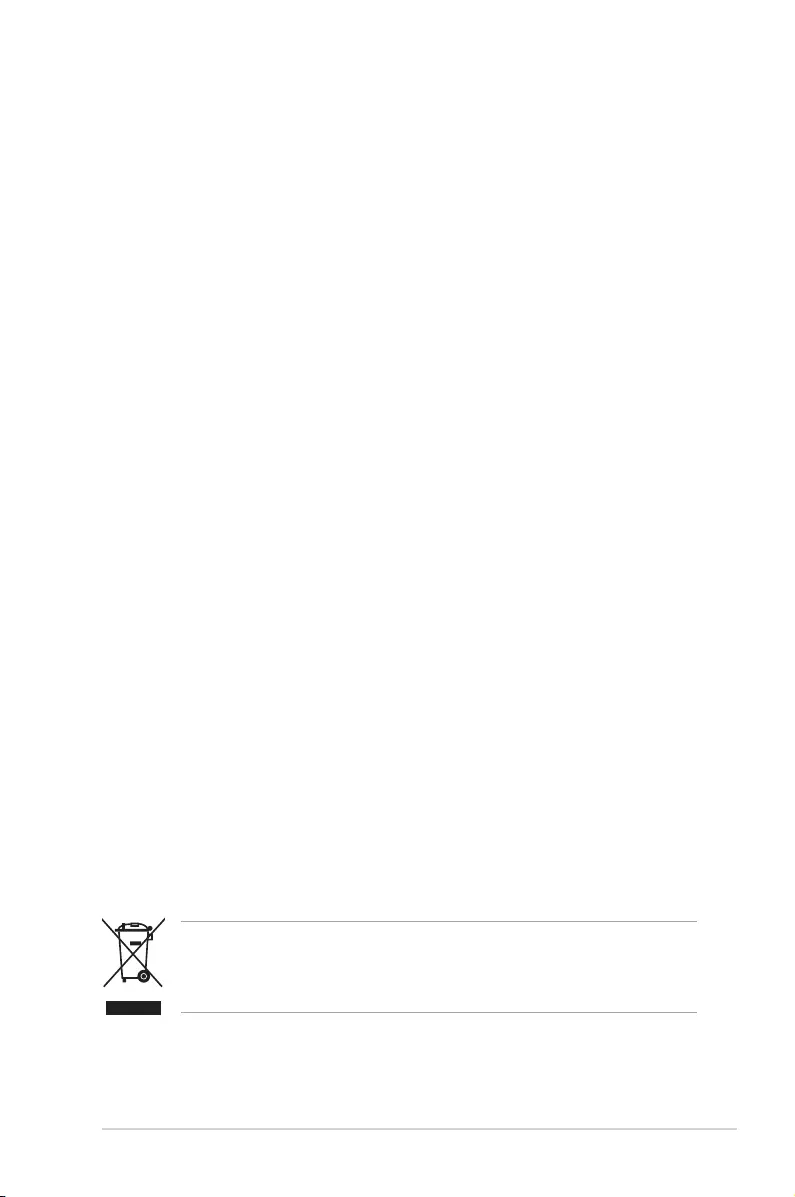
v
Safety information
• Beforesettingupthemonitor, carefullyreadall thedocumentationthat came
withthepackage.
• Topreventreorshockhazard,neverexposethemonitortorainormoisture.
• Nevertrytoopenthemonitorcabinet.Thedangeroushighvoltagesinsidethe
monitormayresultinseriousphysicalinjury.
• Ifthepowersupplyisbroken,donottrytoxitbyyourself.Contactaqualied
servicetechnicianoryourretailer.
• Beforeusingtheproduct,makesureallcablesarecorrectlyconnectedandthe
powercablesarenotdamaged.Ifyoudetectanydamage,contactyourdealer
immediately.
• Slotsandopeningsonthebackortopofthecabinetareprovidedfor
ventilation.Donotblocktheseslots.Neverplace this product near or over a
radiatororheatsourceunlessproperventilationisprovided.
• Themonitorshouldbeoperatedonlyfromthetypeofpowersourceindicated
on the label. If you are not sure of the type of power supply to your home,
consultyourdealerorlocalpowercompany.
• Usetheappropriatepowerplugwhichcomplieswithyourlocalpowerstandard.
• Donotoverloadpowerstripsandextentioncords.Overloadingcanresultinre
orelectricshock.
• Avoiddust,humidity,andtemperatureextremes.Donotplacethemonitorin
anyareawhereitmaybecomewet.Placethemonitoronastablesurface.
• Unplugtheunitduringalightningstormorifitwillnotbeusedforalongperiod
oftime.Thiswillprotectthemonitorfromdamageduetopowersurges.
• Never pushobjectsorspillliquidofanykindintotheslotsonthemonitor
cabinet.
• To ensure satisfactory operation, use the monitor only with UL listed
computers which have appropriate configured receptacles marked between
100-240VAC.
• Ifyou encountertechnical problemswiththe monitor,contact aqualified
servicetechnicianoryourretailer.
• Adjustment of the volume control as well as the equalizer to other settings
thanthecenterpositionmayincreasetheear-/headphonesoutputvoltageand
thereforethesoundpressurelevel.
Thissymbolofthecrossedoutwheeledbinindicatesthattheproduct(electrical,
electronicequipment,andmercury-containingbuttoncellbattery)shouldnot
beplacedinmunicipalwaste.Pleasechecklocalregulationsfordisposalof
electronicproducts.
AEEE yönetmeliğine uygundur
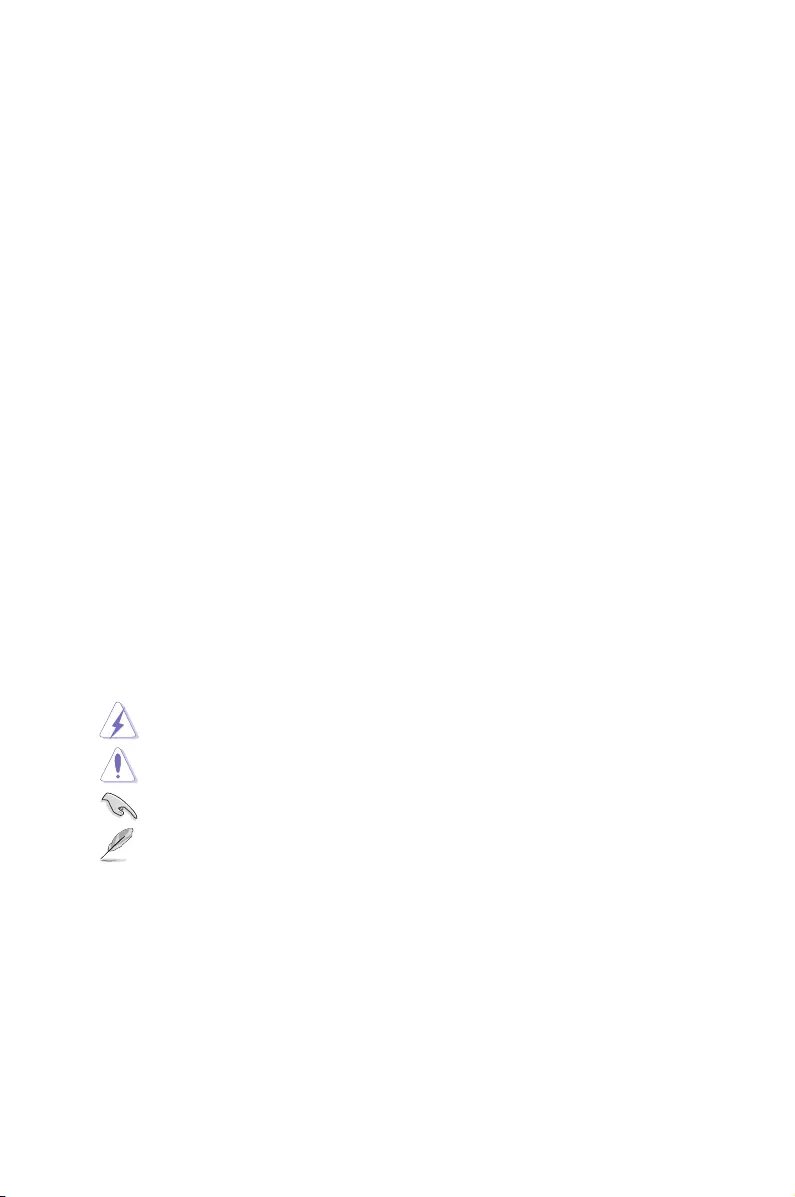
vi
Care & Cleaning
• Beforeyou liftorrepositionyour monitor,itis bettertodisconnectthe cables
andpowercord.Followthecorrectliftingtechniqueswhenpositioningthe
monitor.Whenliftingor carryingthemonitor,grasptheedgesof themonitor.
Donotliftthedisplaybythestandorthecord.
• Cleaning.Turnyourmonitoroffandunplugthepowercord.Cleanthemonitor
surface with a lint-free, non-abrasive cloth. Stubborn stains may be removed
withaclothdampenedwithmildcleaner.
• Avoidusing a cleaner containing alcohol oracetone. Use a cleaner intended
forusewiththemonitor.Neverspraycleanerdirectlyonthescreen,asitmay
dripinsidethemonitorandcauseanelectricshock.
The following symptoms are normal with the monitor:
• Thescreenmayickerduringtheinitialuseduetothenatureoftheuorescent
light. Turnoff the Power Switch and turn it on again to make sure that the
ickerdisappears.
• Youmayfindslightlyuneven brightnessonthescreendependingonthe
desktoppatternyouuse.
• When the same image is displayed for hours, an afterimage of the previous
screenmayremainafterswitchingtheimage.Thescreenwillrecoverslowlyor
youcanturnoffthePowerSwitchforhours.
• Whenthescreenbecomesblackorashes,orcannotworkanymore,contact
yourdealerorservicecentertoxit.Donotrepairthescreenbyyourself!
Conventions used in this guide
WARNING:Informationtopreventinjurytoyourselfwhentryingto
completeatask.
CAUTION:Informationtopreventdamagetothecomponentswhentrying
tocompleteatask.
IMPORTANT:InformationthatyouMUSTfollowtocompleteatask.
NOTE:Tipsandadditionalinformationtoaidincompletingatask.
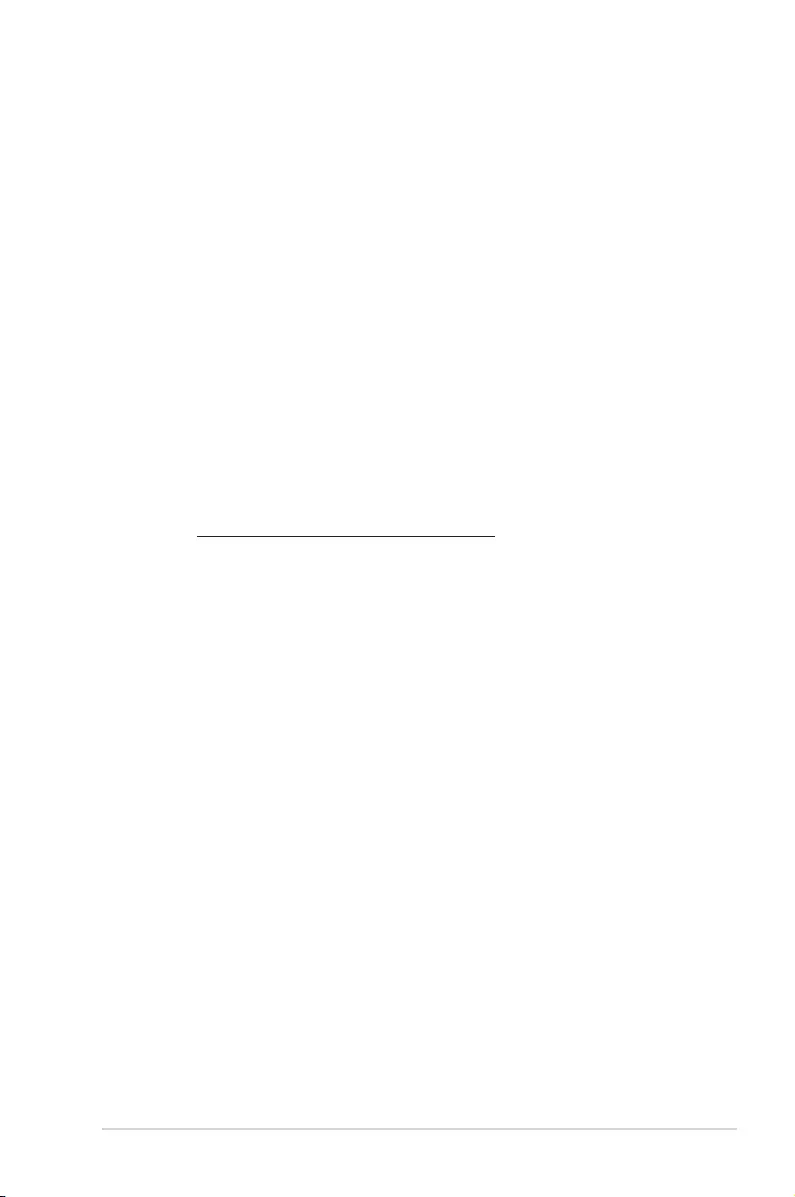
vii
Where to nd more information
Refertothefollowingsourcesforadditionalinformationandforproductand
softwareupdates.
1. ASUS websites
The ASUS websites worldwide provide updated information on ASUS
hardwareandsoftwareproducts.Refertohttp://www.asus.com
2. Optional documentation
Your product package may include optional documentation that may have
been added by your dealer. These documents are not part of the standard
package.
Takeback Services
ASUSrecyclingandtakebackprogramscomefromourcommitmenttothehighest
standardsforprotectingourenvironment.Webelieveinprovidingsolutionsfor
ourcustomerstobeabletoresponsiblyrecycleourproducts,batteriesandother
componentsaswellasthepackagingmaterials.
Pleasegotohttp://csr.asus.com/english/Takeback.htmfordetailrecycling
informationindifferentregion.
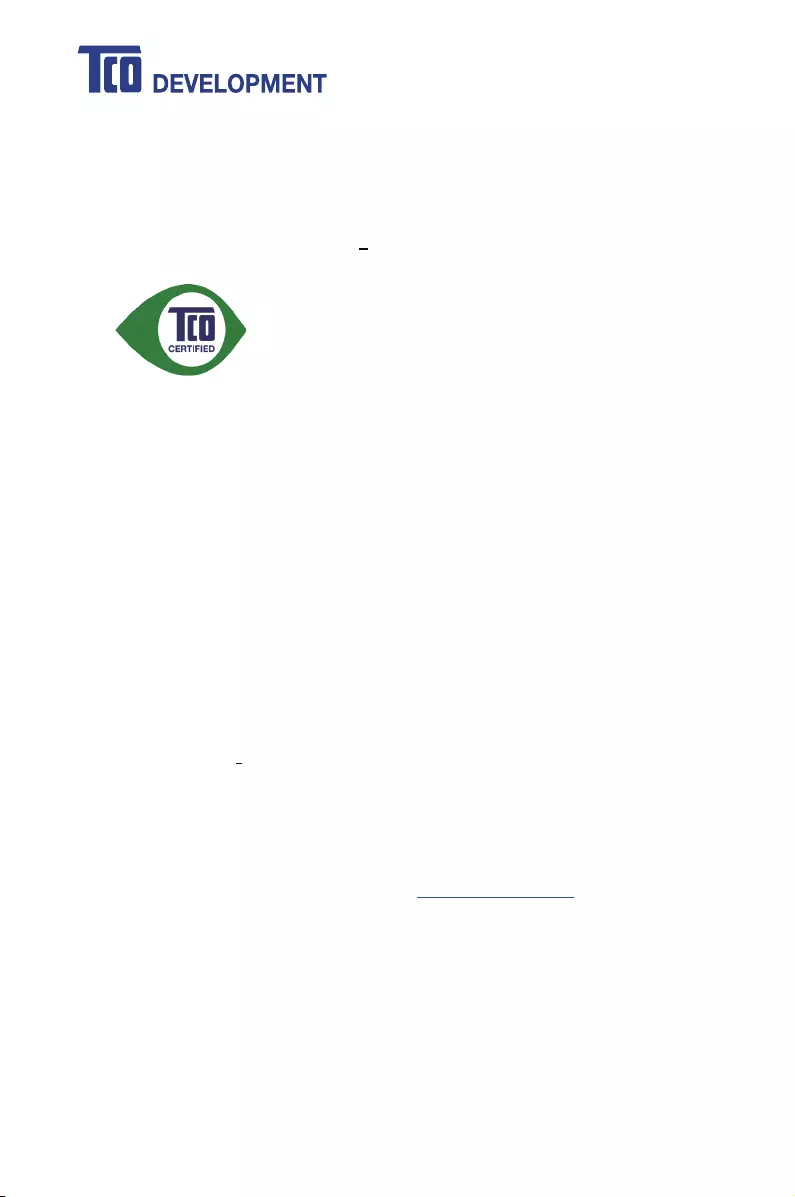
viii
Congratulations!
This product is TCO Certified for Sustainable IT
TCO Certified is an international third party sustainability certification for
IT products. TCO Certified ensures that the manufacture, use and
recycling of IT products reflect environmental, social and economic
responsibility. Every TCO Certified product model is verified by an
accredited independent test laboratory.
This product has been verified to meet all the criteria in TCO Certified, including:
Corporate Social Responsibility
Socially responsible production - working conditions and labor law in manufacturing country
Energy Efficiency
Energy efficiency of product and power supply. Energy Star compliant, where applicable
Environmental Management System
Manufacturer must be certified according to either ISO 14001 or EMAS
Minimization of Hazardous Substances
Limits on cadmium, mercury, lead & hexavalent chromium including requirements for mercury-free
products, halogenated substances and hazardous flame retardants
Design for Recycling
Coding of plastics for easy recycling. Limit on the number of different plastics used.
Product Lifetime, Product Take Back
Minimum one-year product warranty. Minimum three-year availability of spare parts. Product takeback
Packaging
Limits on hazardous substances in product packaging. Packaging prepared for recycling
Ergonomic, User-centered design
Visual ergonomics in products with a display. Adjustability for user comfort (displays, headsets)
Acoustic performance protection against sound spikes (headsets) and fan noise (projectors, computers)
Ergonomically designed keyboard (notebooks)
Electrical Safety, minimal electro-magnetic Emissions
Third Party Testing
All certified product models have been tested in an independent, accredited laboratory.
A detailed criteria set is available for download at www.tcodevelopment.com, where you can also
find a searchable database of all TCO Certified IT products.
TCO Development, the organization behind TCO Certified, has been an international driver in the
field of Sustainable IT for 20 years. Criteria in TCO Certified are developed in collaboration with
scientists, experts, users and manufacturers. Organizations around the world rely on TCO Certified
as a tool to help them reach their sustainable IT goals. We are owned by TCO, a non-profit
organization representing office workers. TCO Development is headquartered in Stockholm,
Sweden, with regional presence in North America and Asia.
For more information, please visit
www.tcodevelopment.com
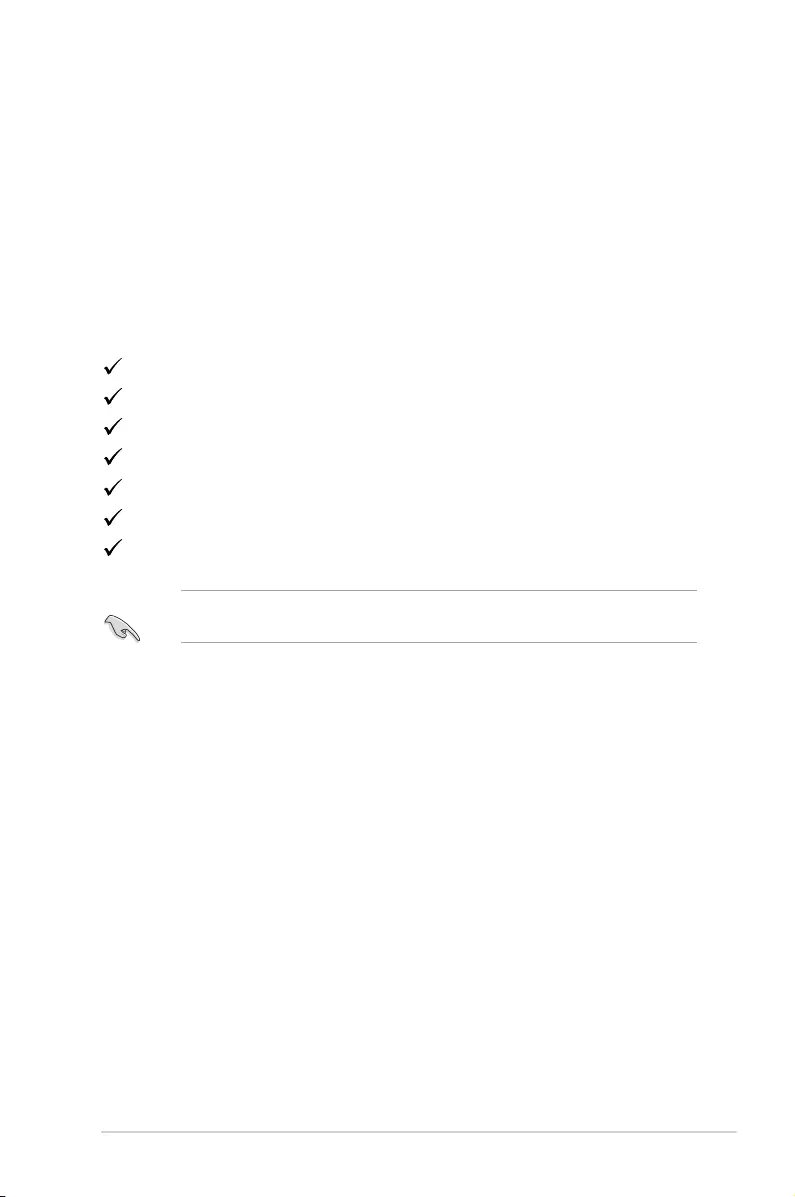
1-1ASUS VS229NA/VS229DA LCD Monitor
1.1 Welcome!
Thank you for purchasing the ASUS® LCD monitor!
The latest widescreen LCD monitor from ASUS provides a broader, brighter and
crystal-clear display, plus a host of features that enhance your viewing experience.
With these features, you can enjoy the convenience and delightful visual
experience that the monitor brings to you!
1.2 Package contents
Check your package for the following items:
LCD monitor
Monitor base
Quick start guide
Warranty card
Power cord
VGA cable
DVI cable (VS229NA/VS229NA-W)
If any of the above items is damaged or missing, contact your retailer
immediately.
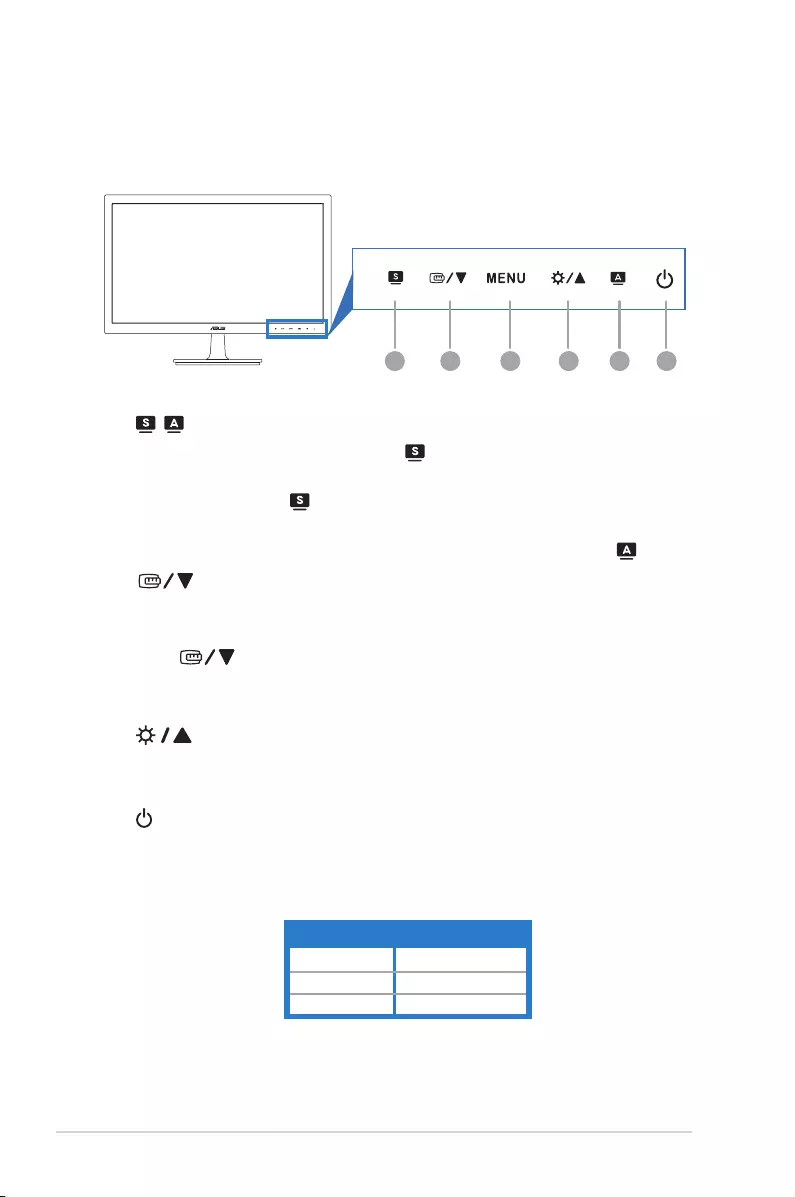
1-2 Chapter 1: Product introduction
1.3 Monitor introduction
1 2 643 1
1. , button:
• Selects a desired preset mode. ( )
• Exits the OSD menu or goes back to the previous menu when the OSD
menu is active. ( )
• Automatically adjusts the image to its optimized position, clock, and phase
by pressing this button for 2-4 seconds (for VGA mode only). ( )
2.
• Decreases values or moves your selection left/down.
• Activates the QuickFit function.(Please refer to 1.3.3 QuickFit Function).
( )
3. MENU button:
• Turns on the OSD menu. Enacts the selected OSD menu item.
4.
• Increases values or moves your selection right/up.
• Brightness hotkey
5. Power button/power indicator
• Turns the monitor on/off.
• The color definition of the power indicator is as the below table.
Blue ON
Amber Standby mode
OFF OFF
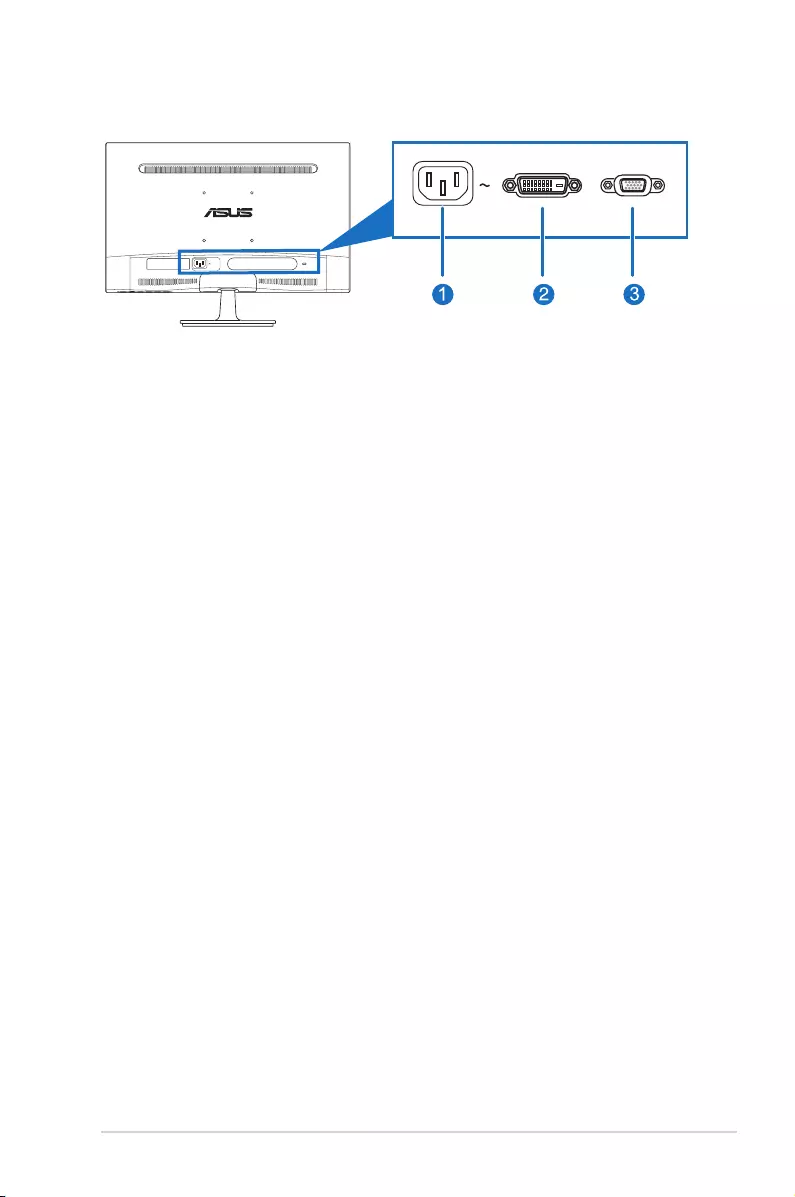
1-3ASUS VS229NA/VS229DA LCD Monitor
DVI VGA
1. This port connects the power cord.
2. This 24-pin port is for PC (Personal Computer) DVI-D digital signal
connection.
3. This 15-pin port is for PC VGA connection.
The QuickFit function allows users have a preview of the document or photo layout
directly on screen without printing test copies.
To activate QuickFit, press the QuickFit hotkey, and then press the MENU key to
switch between different pattern sizes.
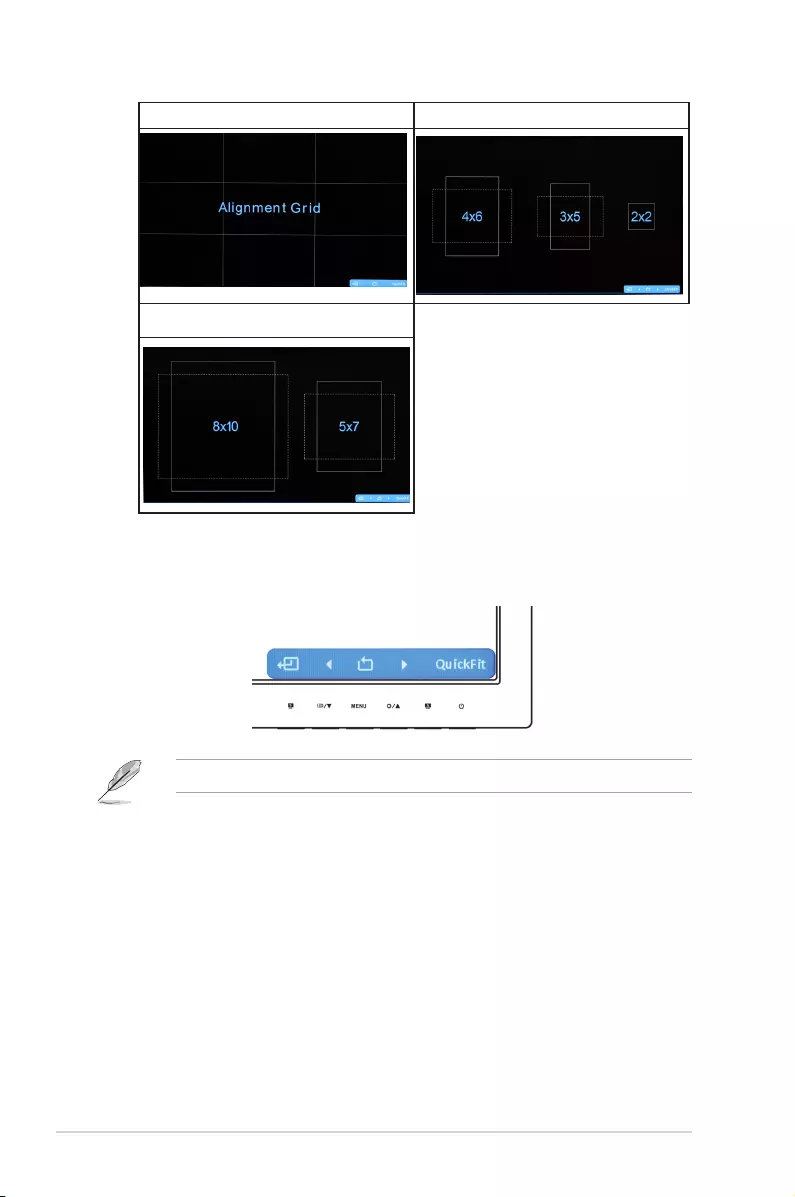
1-4 Chapter 1: Product introduction
Alignment Grid Photo 4x6, 3x5, 2x2
Photo 8x10, 5x7
When QuickFit is activated, press the control buttons on the front panel to make
adjustments. The QuickFit OSD displayed in the lower right corner of the screen
will guide users to make selections.
The QuickFit OSD shown on the screen is not accessible by tapping on it.

1-5ASUS VS229NA/VS229DA LCD Monitor
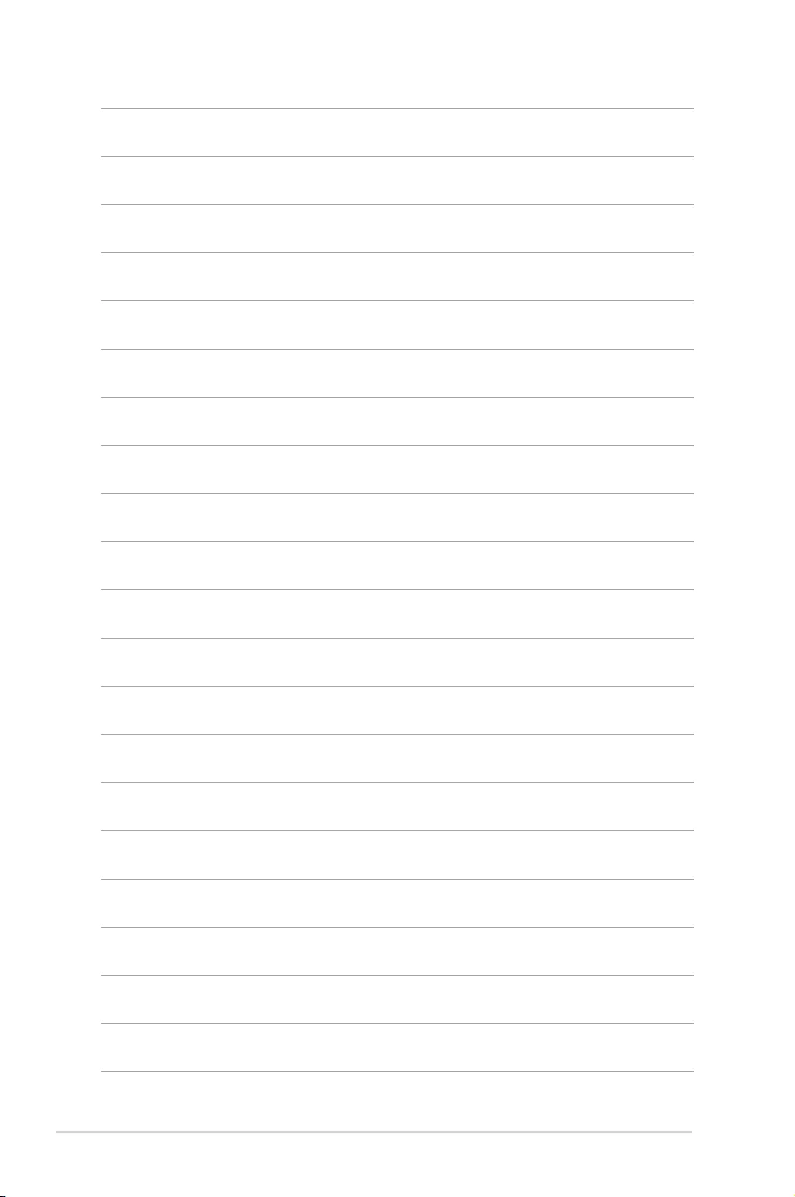
1-6 Chapter 1: Product introduction
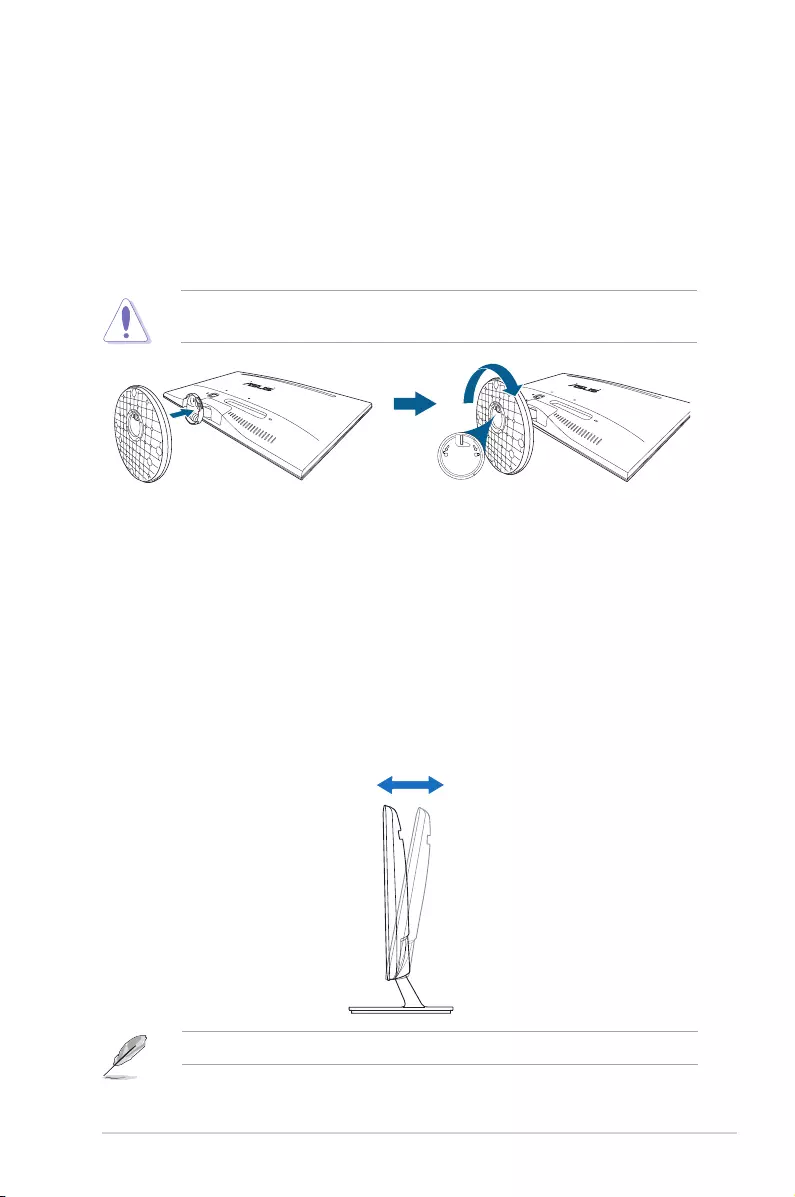
2-1ASUS VS229NA/VS229DA LCD Monitor
2.1 Assembling the monitor arm/base
To assemble the monitor base:
1. Have the front of the monitor face down on a table.
2. Connect the base with the arm of monitor and turn clockwise.
3. Adjust the monitor to the angle that is most comfortable for you.
We recommend that you cover the table surface with soft cloth to prevent
damage to the monitor.
2.2 Adjusting the monitor
• For optimal viewing, we recommend that you look at the full face of the
monitor, then adjust the monitor to the angle that is most comfortable for you.
• Hold the stand to prevent the monitor from falling when you change its angle.
• The recommended adjusting angle is +20˚ to -5˚.
-5
。
to +20
。
It is normal that the monitor slightly shakes while you adjust the viewing angle.
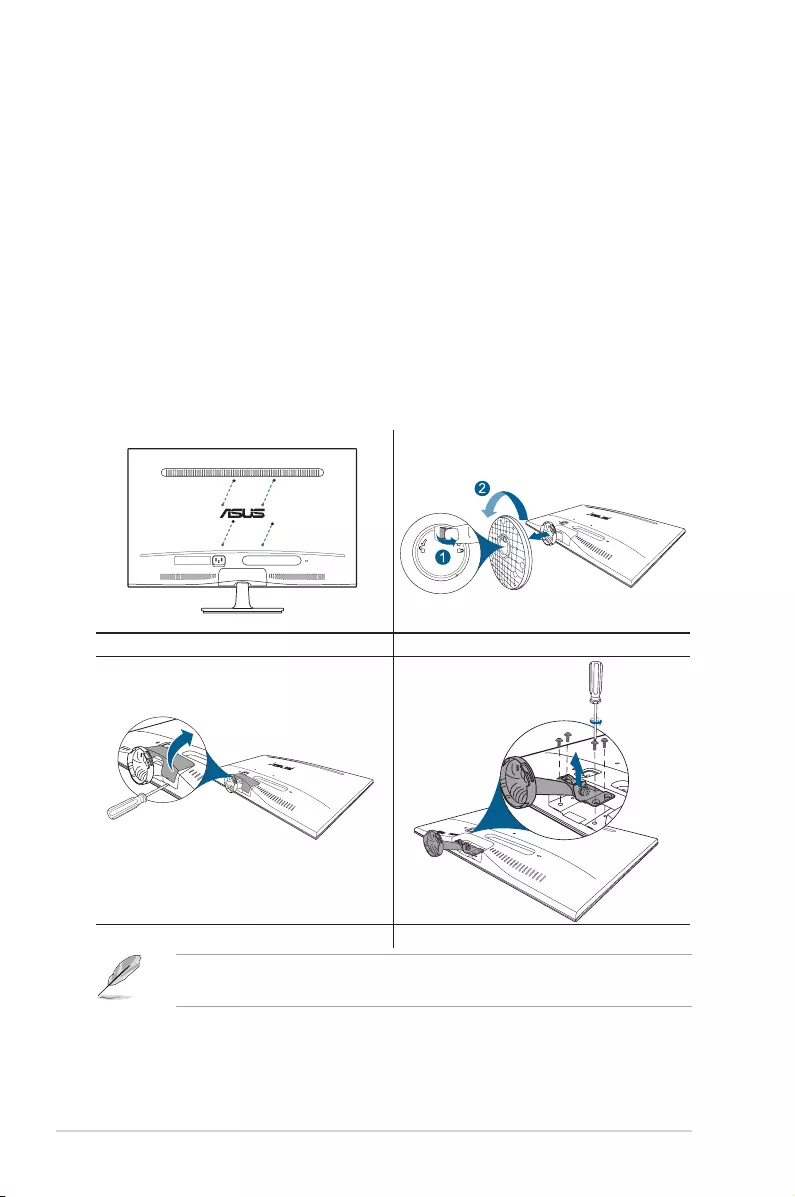
2-2 Chapter 2: Setup
2.3 Detaching the arm/base (for VESA
wall mount)
The detachable arm/base of this monitor is specially designed for VESA wall
mount.
To detach the arm/base:
1. Have the front of the monitor face down on a table.
2. Remove the rubbers in the four screw holes. (Figure 1)
3. Remove the base (Figure 2).
4. Pry the rear hinge cover (Figure 3).
5. Use a screwdriver to remove the four screws on the hinge (Figure 4), then
remove the hinge.
Figure 1 Figure 2
Figure 3 Figure 4
We recommend that you cover the table surface with soft cloth to prevent
damage to the monitor.
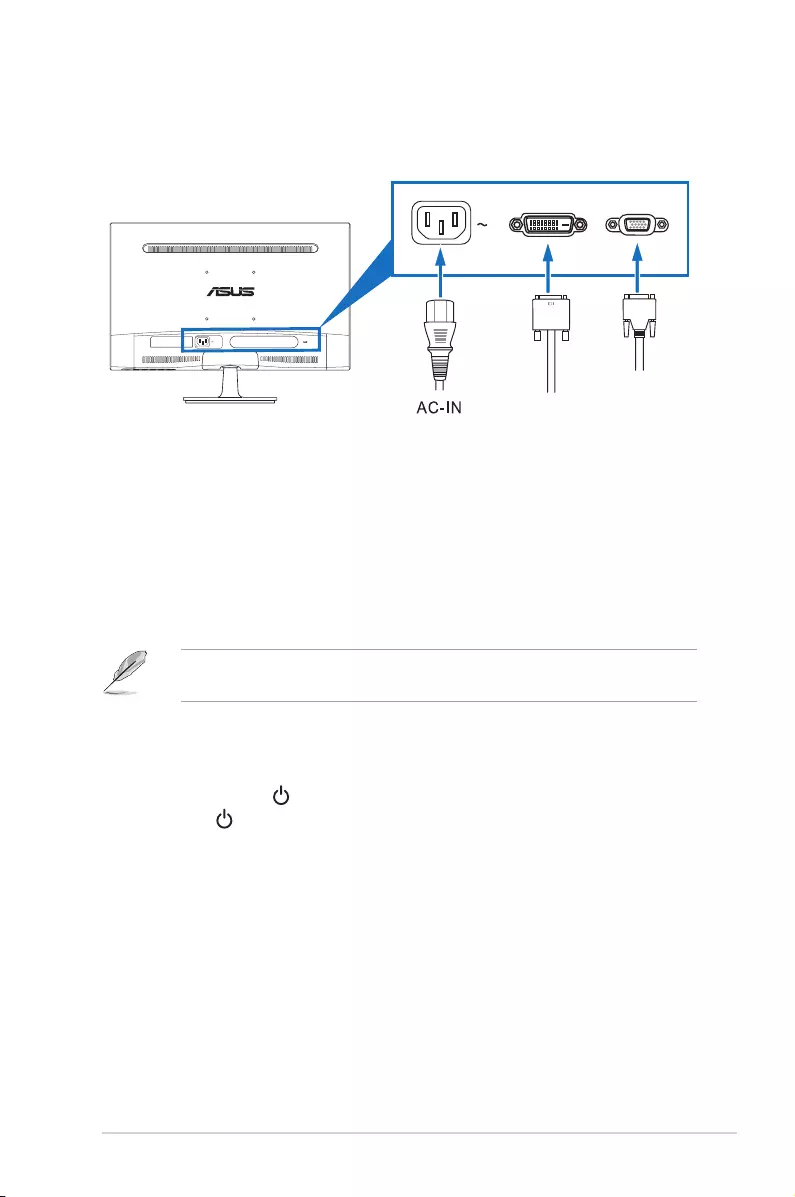
2-3ASUS VS229NA/VS229DA LCD Monitor
2.4 Connecting the cables
Connect the cables as the following instructions:
DVI VGA
VGA
DVI
: connect one end of the power cord securely to
the monitor’s AC input, the other end to a power outlet.
:
a. Plug one end of the VGA/DVI cable to the monitor’s VGA/DVI port.
b. Connect the other end of the VGA/DVI cable to your computer's VGA/
DVI port.
c. Tighten the two screws to secure the VGA/DVI connector.
When these cables are connected, you can choose the desired signal from the
Input Select item in the OSD menu.
2.5 Turning on the monitor
Press the power button . See page 1-2 for the location of the power button. The
power indicator lights up in blue to show that the monitor is ON.
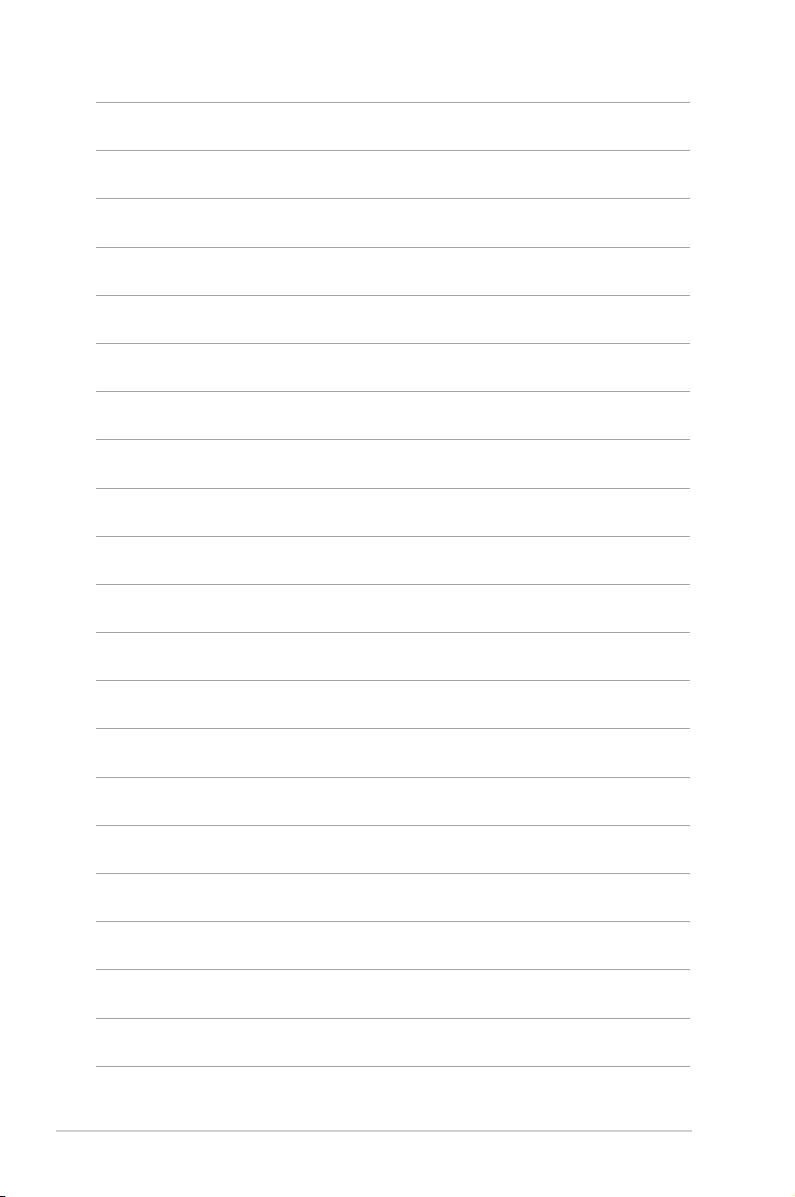
2-4 Chapter 2: Setup
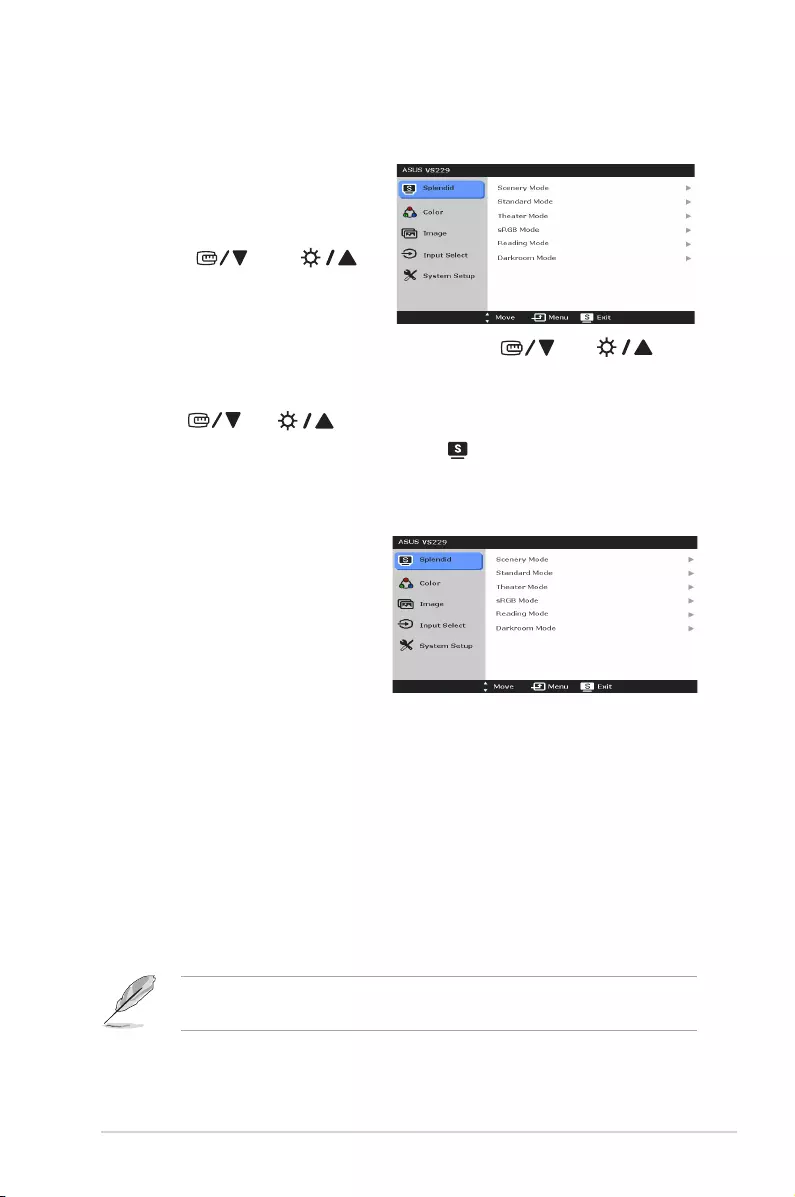
3-1ASUS VS229NA/VS229DA LCD Monitor
3.1 OSD (On-Screen Display) menu
1. Press the MENU button to activate
the OSD menu.
2. Press , and to
navigate through the functions.
Highlight the desired function and
press the MENU button to activate
it. If the function selected has a sub-menu, press , and again
to navigate through the sub-menu functions. Highlight the desired sub-menu
function and press the MENU button to activate it.
3. Press , and to change the settings of the selected function.
4. To exit and save the OSD menu, press the button repeatedly until the OSD
menu disappears. To adjust other functions, repeat steps 1-3.
This function contains six sub-
functions you can select for your
preference. Each mode has the
Reset selection allowing you to
maintain your setting or return to
the preset mode.
: best choice for scenery photo display with SPLENDID™
Video Enhancement.
: best choice for document editing with SPLENDID™
Video Enhancement.
: best choice for movies with SPLENDID™ Video
Enhancement.
: best choice for viewing photos and graphics from PCs.
: This is the best choice for book reading.
: This is the best choice for a weak ambient light
environment.
In the Standard Mode, the ASCR, Saturation and Sharpness functions are
not user-configurable.
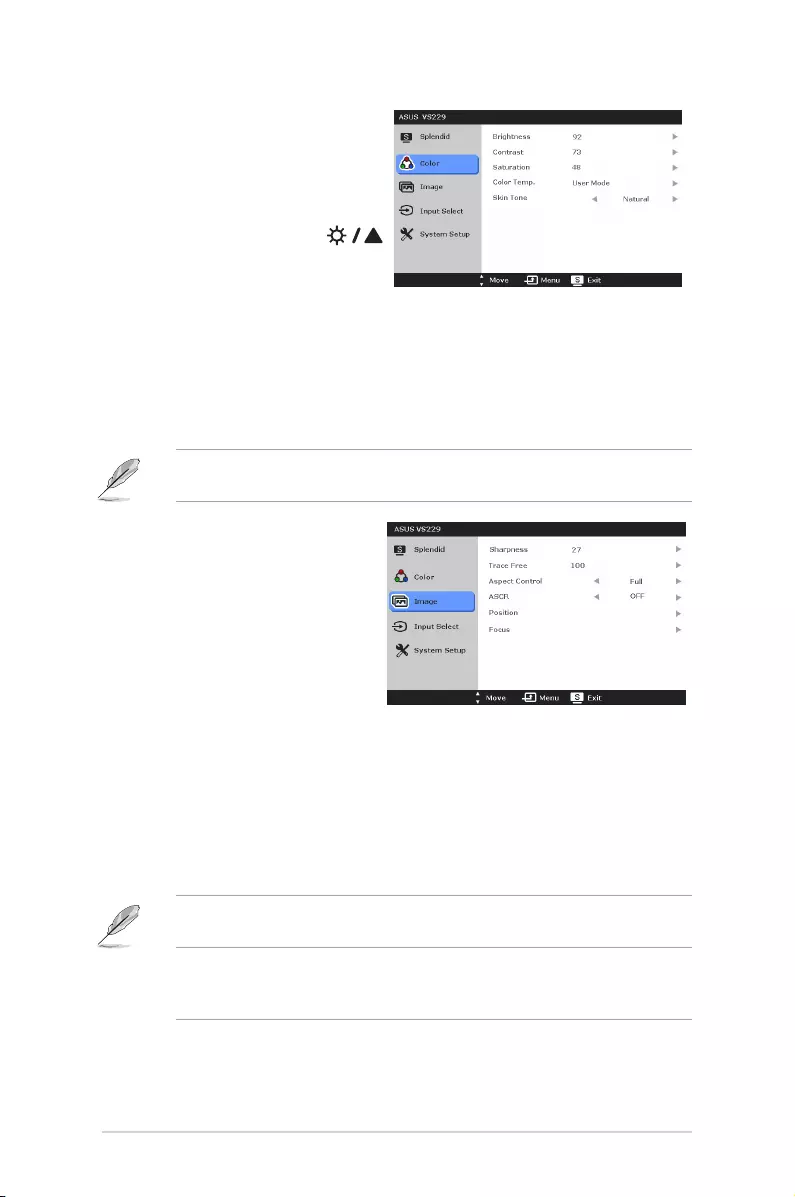
3-2 Chapter 3: General Instructions
2. Color
You can adjust Brightness,
Contrast, Saturation, Color Temp.,
and Skin Tone from this menu.
• Brightness: the adjusting
range is from 0 to 100.
is a hotkey to activate this
function.
• Contrast: the adjusting range is from 0 to 100.
• Saturation: the adjusting range is from 0 to 100.
• ColorTemp.: contains four modes including Cool, Normal, Warm, and
User Mode.
• SkinTone: contains three color modes including Reddish, Natural, and
Yellowish.
In the User mode, colors of R (Red), G (Green), and B (Blue) are user-
configurable; the adjusting range is from 0-100.
3. Image
You can adjust Sharpness, Trace
Free, Aspect Control, ASCR,
Position (VGA only), and Focus
(VGA only) from this menu.
• Sharpness: the adjusting
range is from 0 to 100.
• TraceFree: adjusts the
response time of the monitor.
• AspectControl: adjusts the aspect ratio to “Full”, or “4:3”.
• ASCR: turns on/off the ASCR (ASUS Smart Contrast Ratio) function.
• Position: adjusts the horizontal position (H-Position) and the vertical
position (V-Position) of the image. The adjusting range is from 0 to 100.
• Focus: reduces Horizonal-line noise and Vertical-line noise of the image
by adjusting (Phase) and (Clock) separately. The adjusting range is from
0 to 100.
• Phase adjusts the phase of the pixel clock signal. With a wrong phase
adjustment, the screen shows horizontal disturbances.
• Clock (pixel frequency) controls the number of pixels scanned by one
horizontal sweep. If the frequency is not correct, the screen shows vertical
stripes and the image is not proportional.
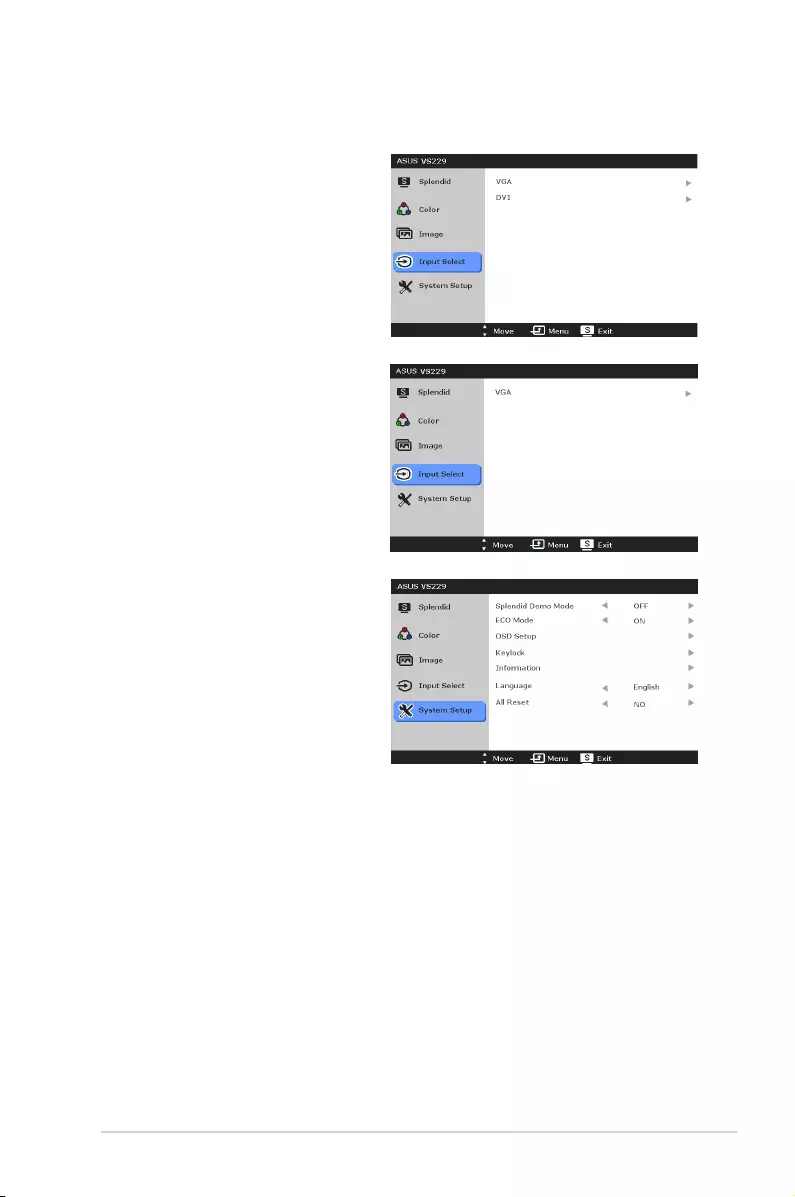
3-3ASUS VS229NA/VS229DA LCD Monitor
In this function, you can select your
desired input source.
Allows you to adjust the system.
:
splits the screen into two for
Splendid modes comparison.
: reduces power consumption.
:
* Adjusts the horizontal position (H-Position)/the vertical position
(V-Position) of the OSD from 0 to 100.
* Adjusts the OSD timeout from 10 to 120 seconds.
* Enables or disables the DDC/CI function.
* Adjusts the OSD background from opaque to transparent.
enables the key lock function. A long press for 5 seconds on the
MENU Button disables the key lock function.
: shows the monitor information.
(VS229NA/VS229NA-W)
(VS229DA/VS229DA-W)
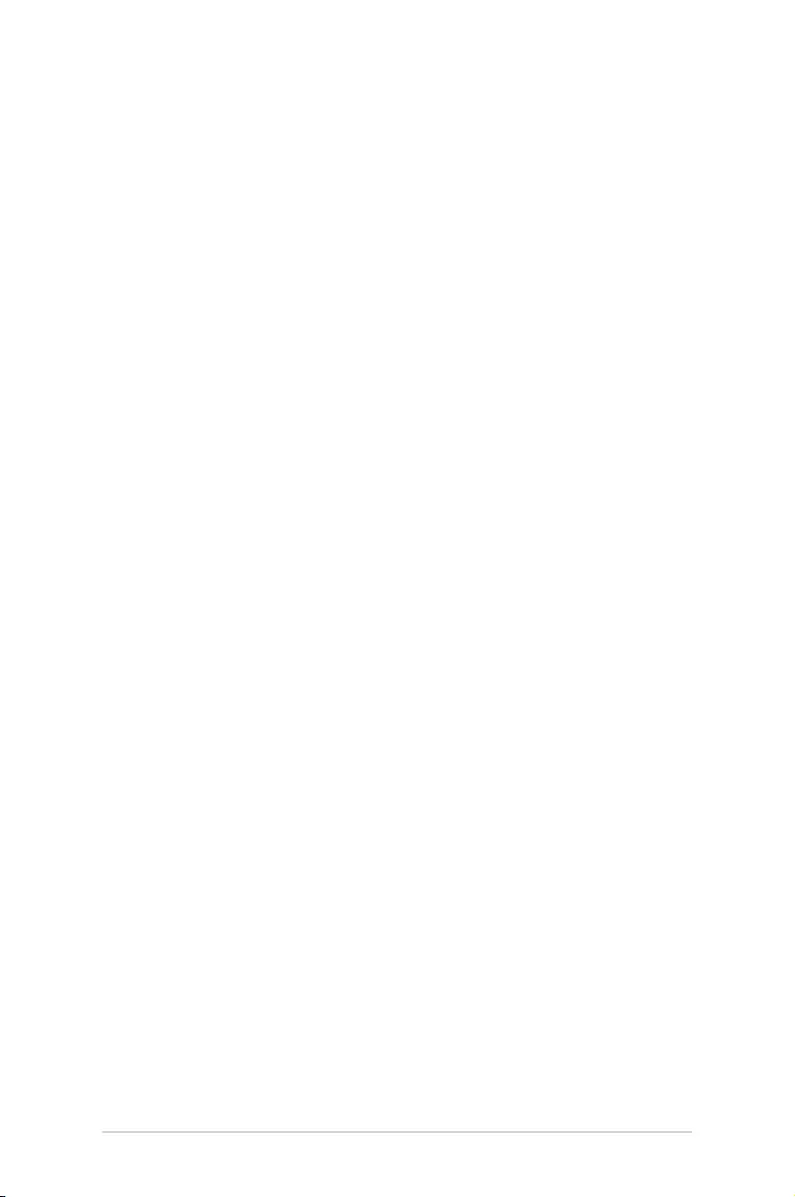
3-4 Chapter 3: General Instructions
: there are 21 languages for your selection, including English,
French, German, Italian, Spanish, Dutch, Portuguese, Russian, Czech,
Croatian, Polish, Romanian, Hungarian, Turkish, Simplied Chinese,
Traditional Chinese, Japanese, Korean, Thai, Indonesia, Persian.
: “Yes” allows you to restore the default settings.
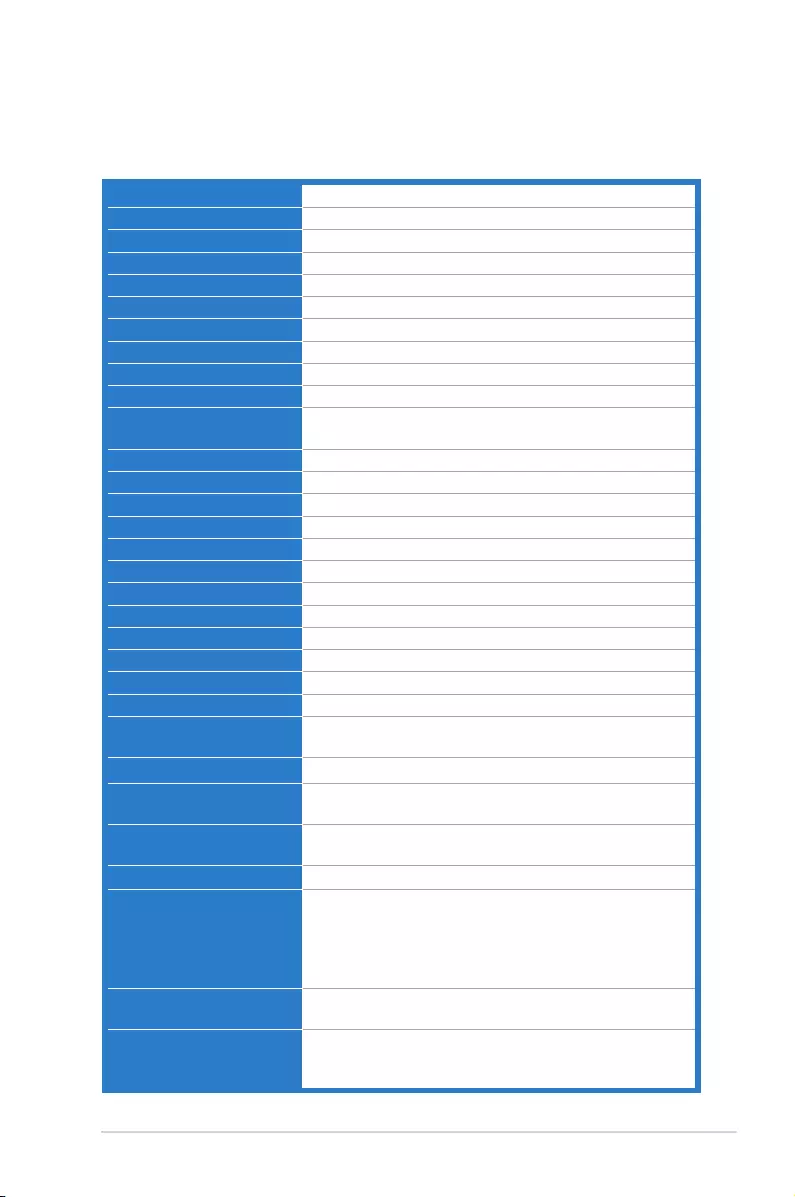
3-5ASUS VS229NA/VS229DA LCD Monitor
3.2 Specicationssummary(VS229NA/
VS229NA-W)
Panel Type TFT LCD
Panel size 21.5”W (16:9, 54.6 cm) wide screen
Max. Resolution 1920 x 1080
Pixel pitch 0.248 mm
Brightness (Typ.) 250 cd/m2
Contrast Ratio (Typ.) 3000:1
Contrast Ratio (Max.) 80,000,000:1 (with ASCR on)
Viewing angle(H/V) CR>10 178˚/178˚
Display colors 16.7 M
Response time 5 ms (Gray to gray)
SPLENDID™ Video
Enhancement
Yes
SPLENDID™ selection 6 video preset modes (by hotkey)
Auto adjustment Yes (by hotkey)
Color temperature selection 4 color temperatures
Skin-Tone selection 3 skin-tones
Digital input DVI
Analog input D-Sub
Colors Black (VS229NA), White (VS229NA-W)
Power LED Blue (On)/Amber (Standby)
Tilt +20˚~ -5˚
VESA wall mount 100 x 100 mm
Kensington lock Yes
Voltage rating AC: 100~240V
Power consumption Power On: < 21.09 W,
Standby: < 0.5 W, Power Off: < 0.5 W
Temperature (Operating) 0˚C~40˚C
Temperature
(Non-operating)
-20˚C~+60˚C
Dimensions (W x H x D) 514.1 mm x 387.2 mm x 200.6 mm (machine)
566 mm x 443 mm x 130 mm (package)
Weight (Esti.) 3.0 kg (Net); 4.7 kg (Gross)
Multi-languages 21 languages (English, French, German, Italian, Spanish,
Dutch, Portuguese, Russian, Czech, Croatian, Polish,
Romanian, Hungarian, Turkish, Simplied Chinese,
Traditional Chinese, Japanese, Korean, Thai, Indonesia,
Persian)
Accessories VGA cable, DVI cable, power cord, Quick start guide,
warranty card
Regulation approvals Energy Star®, CB, CE, CU, CCC, CEL(Level1), UL/cUL,
FCC, C-Tick, BSMI, VCCI, PSB, RoHS, WEEE, J-MOSS,
ErP, TCO 7.0 , Ukraine, Windows 7/8 WHQL
*Specifications are subject to change without notice.
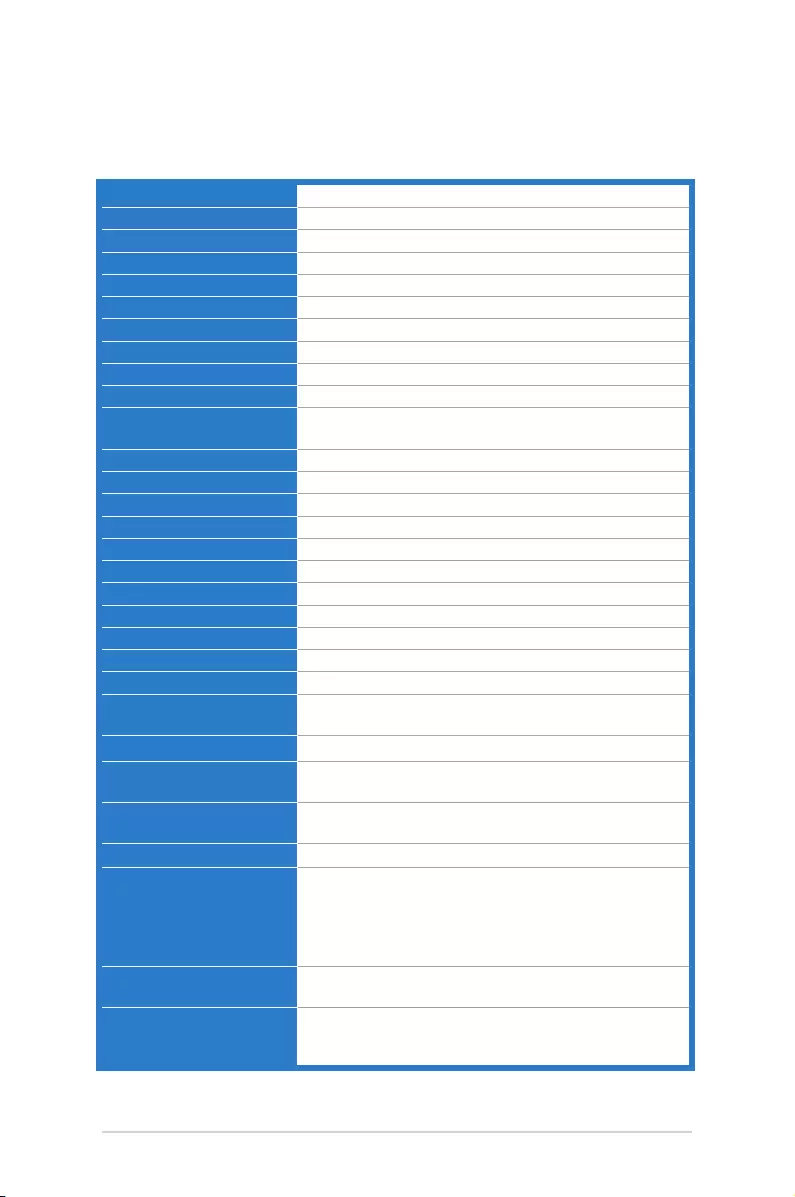
3-6 Chapter 3: General Instructions
3.2 Specicationssummary(VS229DA/
VS229DA-W)
Panel Type TFT LCD
Panel size 21.5”W (16:9, 54.6 cm) wide screen
Max. Resolution 1920 x 1080
Pixel pitch 0.248 mm
Brightness (Typ.) 250 cd/m2
Contrast Ratio (Typ.) 3000:1
Contrast Ratio (Max.) 80,000,000:1 (with ASCR on)
Viewing angle(H/V) CR>10 178˚/178˚
Display colors 16.7 M
Response time 5 ms (Gray to gray)
SPLENDID™ Video
Enhancement
Yes
SPLENDID™ selection 6 video preset modes (by hotkey)
Auto adjustment Yes (by hotkey)
Color temperature selection 4 color temperatures
Skin-Tone selection 3 skin-tones
Analog input D-Sub
Colors Black (VS229DA), White (VS229DA-W)
Power LED Blue (On)/Amber (Standby)
Tilt +20˚~ -5˚
VESA wall mount 100 x 100 mm
Kensington lock Yes
Voltage rating AC: 100~240V
Power consumption Power On: < 21.09 W,
Standby: < 0.5 W, Power Off: < 0.5 W
Temperature (Operating) 0˚C~40˚C
Temperature
(Non-operating)
-20˚C~+60˚C
Dimensions (W x H x D) 514.1 mm x 387.2 mm x 200.6 mm (machine)
566 mm x 443 mm x 130 mm (package)
Weight (Esti.) 3.0 kg (Net); 4.7 kg (Gross)
Multi-languages 21 languages (English, French, German, Italian, Spanish,
Dutch, Portuguese, Russian, Czech, Croatian, Polish,
Romanian, Hungarian, Turkish, Simplied Chinese,
Traditional Chinese, Japanese, Korean, Thai, Indonesia,
Persian)
Accessories VGA cable, power cord, Quick start guide, warranty card
Regulation approvals CB, CE, CU, CCC, CEL(Level1), UL/cUL, FCC, C-Tick,
BSMI, VCCI, PSB, RoHS, WEEE, J-MOSS, ErP, TCO
7.0 , Ukraine, Windows 7/8 WHQL
*Specifications are subject to change without notice.
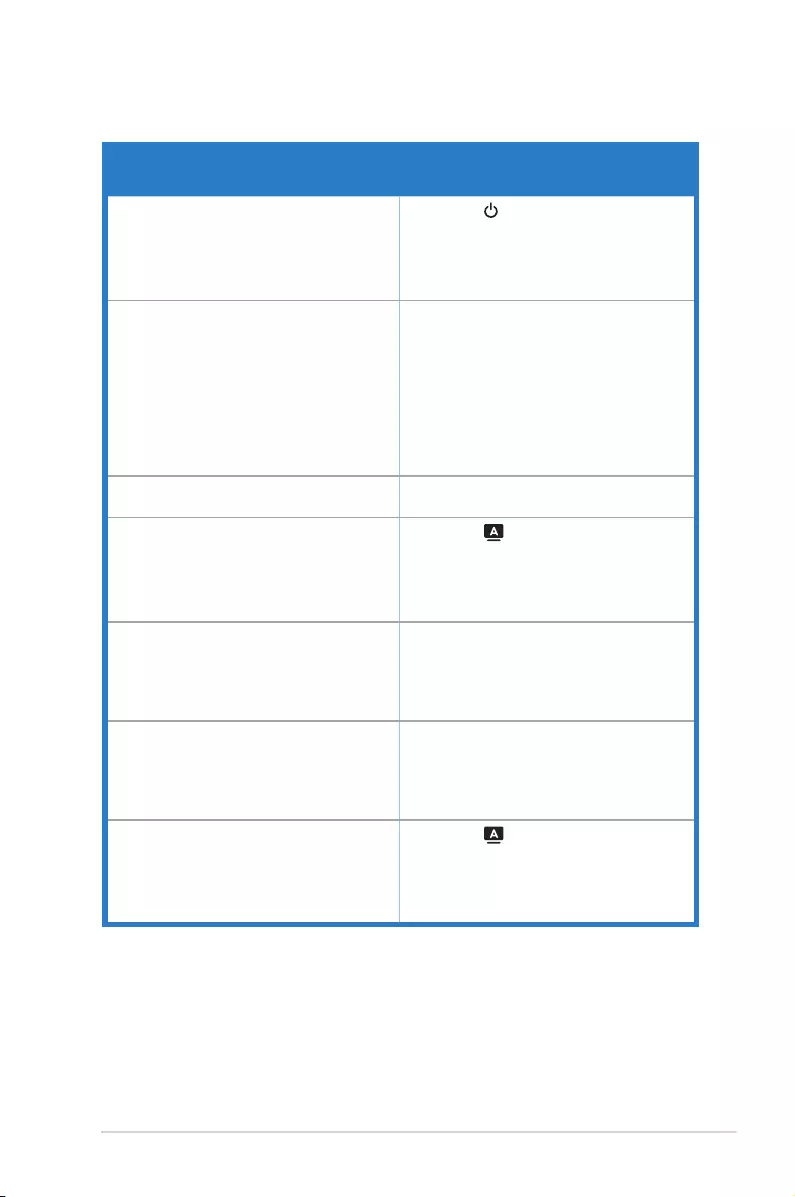
3-7ASUS VS229NA/VS229DA LCD Monitor
3.3 Troubleshooting (FAQ)
Power LED is not ON • Press the button to check if the monitor
is in the ON mode.
• Check if the power cord is properly
connected to the monitor and the power
outlet.
The power LED lights amber and there is
no screen image
• Check if the monitor and the computer are
in the ON mode.
• Make sure the signal cable is properly
connected the monitor and the computer.
• Inspect the signal cable and make sure
none of the pins are bent.
• Connect the computer with another
available monitor to check if the computer
is properly working.
Screen image is too light or dark • Adjust the Contrast and Brightness
settings via OSD.
Screen image is not centered or sized
properly • Press the button for 2-4 seconds to
automatically adjust the image (for VGA
mode only).
• Adjust the H-Position or V-Position
settings via OSD.
Screen image bounces or a wave pattern is
present in the image
• Make sure the signal cable is properly
connected to the monitor and the
computer.
• Move electrical devices that may cause
electrical interference.
Screen image has color defects (white does
not look white)
• Inspect the signal cable and make sure
that none of the pins are bent.
• Perform All Reset via OSD.
• Adjust the R/G/B color settings or select
the Color Temperature via OSD.
Screen image is blurry or fuzzy • Press the button for 2-4 seconds to
automatically adjust the image (for VGA
mode only).
• Adjust the Phase and Clock settings via
OSD.
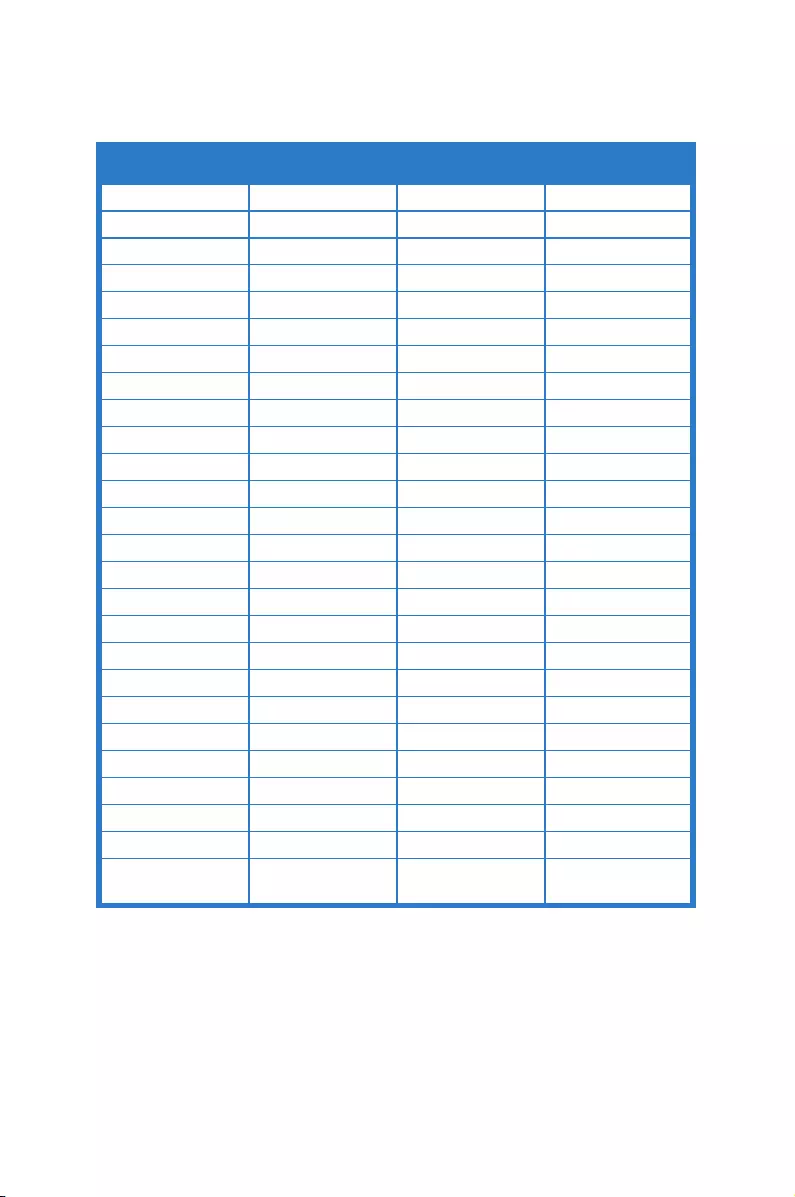
3-8 Chapter 3: General Instructions
3.4 Supported operating modes
640x480 31.5 60 25.18
640x480 35.0 67 30.24
640x480 37.9 72 31.50
640x480 37.5 75 31.50
720x400 31.5 70 28.32
800x600 35.16 56 36.00
800x600 37.9 60 40.00
800x600 48.1 72 66.75
800x600 46.9 75 49.50
832x624 49.7 75 57.28
1024x768 48.4 60 65.00
1024x768 56.5 70 75.00
1024x768 60.0 75 78.50
1152x864 67.5 75 108.00
1280x720 45 60 75.25
1280x768 47.78 60 79.50
1280x800 49.7 60 83.50
1280x960 60.0 60 108.00
1280x1024 63.4 60 108.00
1280x1024 79.97 75 135.00
1360x768 47.71 60 85.50
1366x768 47.71 60 85.50
1440x900 55.94 60 106.50
1600x1200 75.0 60 162.00
1680x1050 65.3 60 146.25
1920x1080
(Primary) 67.5 60 148.50

3-9ASUS VS229NA/VS229DA LCD Monitor