Table of Contents
ASUS VZ27EHE User Manual
Displayed below is the user manual for VZ27EHE by ASUS which is a product in the Computer Monitors category. This manual has pages.
Related Manuals
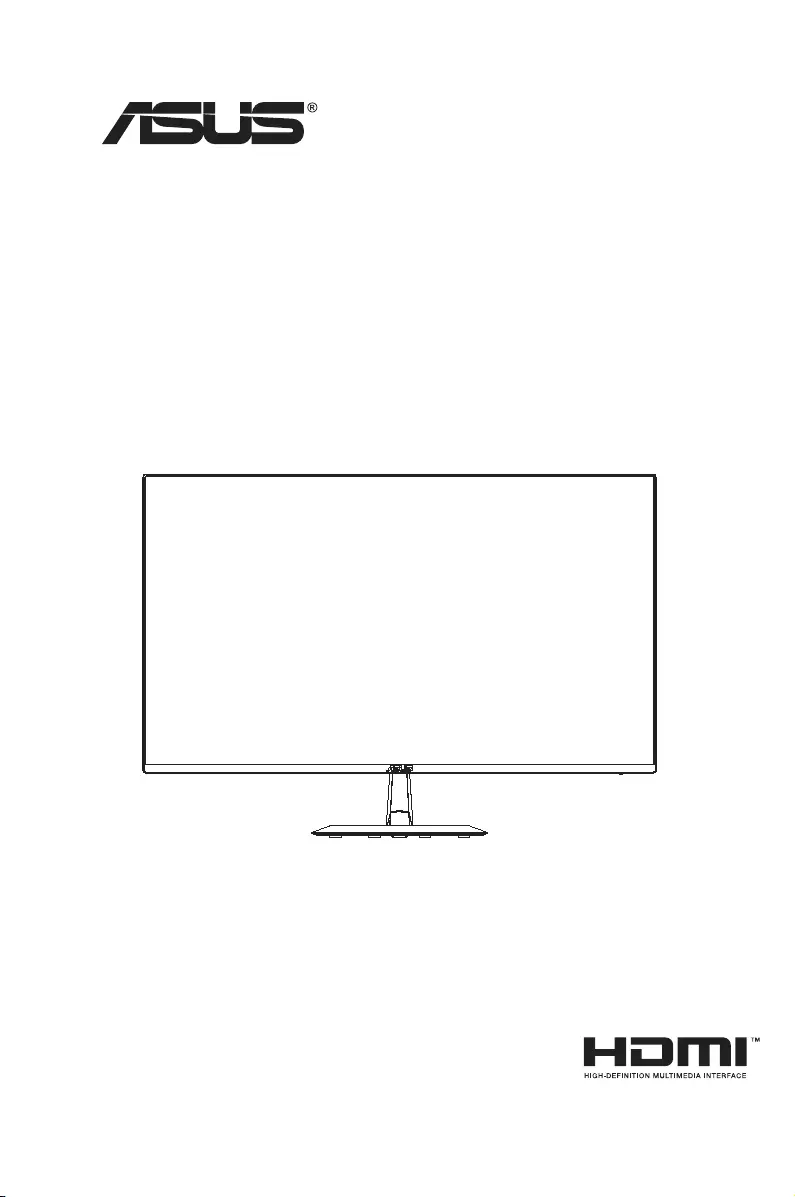
VZ27E Series
LCD Monitor
User Guide
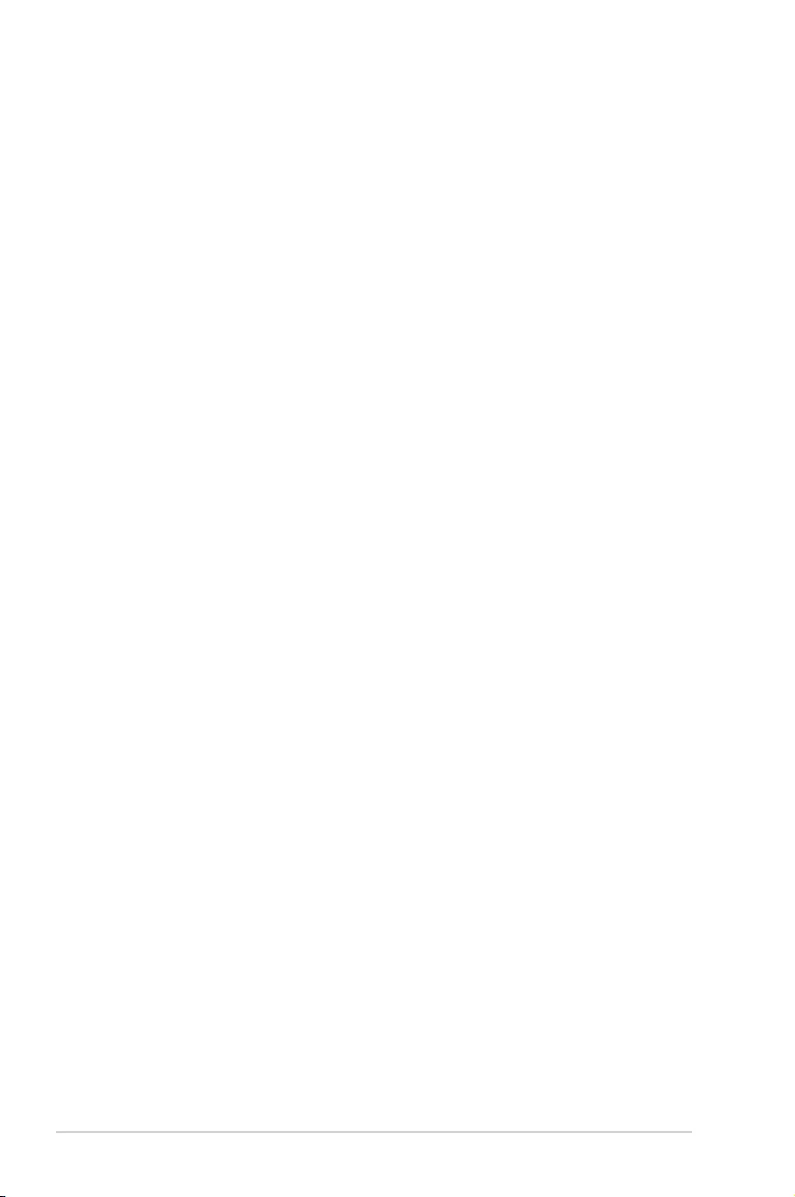
ii
Copyright © 2021 ASUSTeK COMPUTER INC. All Rights Reserved.
No part of this manual, including the products and software described in it, may be reproduced,
transmitted, transcribed, stored in a retrieval system, or translated into any language in any form or by any
means, except documentation kept by the purchaser for backup purposes, without the express written
permission of ASUSTeK COMPUTER INC. (“ASUS”).
Product warranty or service will not be extended if: (1) the product is repaired, modied or altered, unless
such repair, modication of alteration is authorized in writing by ASUS; or (2) the serial number of the
product is defaced or missing.
ASUS PROVIDES THIS MANUAL “AS IS” WITHOUT WARRANTY OF ANY KIND, EITHER EXPRESS
OR IMPLIED, INCLUDING BUT NOT LIMITED TO THE IMPLIED WARRANTIES OR CONDITIONS OF
MERCHANTABILITY OR FITNESS FOR A PARTICULAR PURPOSE. IN NO EVENT SHALL ASUS, ITS
DIRECTORS, OFFICERS, EMPLOYEES OR AGENTS BE LIABLE FOR ANY INDIRECT, SPECIAL,
INCIDENTAL, OR CONSEQUENTIAL DAMAGES (INCLUDING DAMAGES FOR LOSS OF PROFITS,
LOSS OF BUSINESS, LOSS OF USE OR DATA, INTERRUPTION OF BUSINESS AND THE LIKE),
EVEN IF ASUS HAS BEEN ADVISED OF THE POSSIBILITY OF SUCH DAMAGES ARISING FROM ANY
DEFECT OR ERROR IN THIS MANUAL OR PRODUCT.
SPECIFICATIONS AND INFORMATION CONTAINED IN THIS MANUAL ARE FURNISHED FOR
INFORMATIONAL USE ONLY, AND ARE SUBJECT TO CHANGE AT ANY TIME WITHOUT NOTICE,
AND SHOULD NOT BE CONSTRUED AS A COMMITMENT BY ASUS. ASUS ASSUMES NO
RESPONSIBILITY OR LIABILITY FOR ANY ERRORS OR INACCURACIES THAT MAY APPEAR IN THIS
MANUAL, INCLUDING THE PRODUCTS AND SOFTWARE DESCRIBED IN IT.
Products and corporate names appearing in this manual may or may not be registered trademarks or
copyrights of their respective companies, and are used only for identication or explanation and to the
owners’ benet, without intent to infringe.
Table of contents
TCO Certifed ................................................................................................ iii
Notices ......................................................................................................... iv
Care & Cleaning ........................................................................................ viii
1.1 Welcome! ...................................................................................... 1-1
1.2 Package contents ......................................................................... 1-1
1.3 Assembling the monitor .............................................................. 1-2
1.4 Connect cables ............................................................................. 1-3
1.4.1 Rear of the LCD monitor ................................................. 1-3
1.4.1 Sixsidesgure ................................................................ 1-4
1.5 Monitor introduction .................................................................... 1-5
1.5.1 UsingtheControlsbutton .............................................. 1-5
2.1 Adjusting the monitor .................................................................. 2-1
3.1 OSD (On-Screen Display) menu ................................................. 2-2
3.1.1 Howtorecongure .......................................................... 2-2
3.1.2 OSDFunctionIntroduction .............................................. 3-1
3.2 Specications ............................................................................. 3-11
3.3 Troubleshooting (FAQ) .............................................................. 3-12
3.4 Supported Timing List ............................................................... 3-13

iii
TCO Certifed
iii
A third-party certification according to ISO 14024
Say hello
to a more sustainable product
IT products are associated with a wide range of sustainability risks
throughout their life cycle. Human rights violations are common in the
factories. Harmful substances are used both in products and their
manufacture. Products can often have a short lifespan because of poor
ergonomics, low quality and when they are not able to be repaired or
upgraded.
This product is a better choice. It meets all the criteria in TCO Certified,
the world’s most comprehensive sustainability certification for IT
products. Thank you for making a responsible product choice, that help
drive progress towards a more sustainable future!
Criteria in TCO Certified have a life-cycle perspective and balance
environmental and social responsibility. Conformity is verified by
independent and approved verifiers that specialize in IT products, social
responsibility or other sustainability issues. Verification is done both
before and after the certificate is issued, covering the entire validity
period. The process also includes ensuring that corrective actions are
implemented in all cases of factory non-conformities. And last but not
least, to make sure that the certification and independent verification is
accurate, both TCO Certified and the verifiers are reviewed regularly.
Want to know more?
Read information about TCO Certified, full criteria documents, news and
updates at tcocertified.com. On the website you’ll also find our Product
Finder, which presents a complete, searchable listing of certified
products.
Toward sustainable IT products
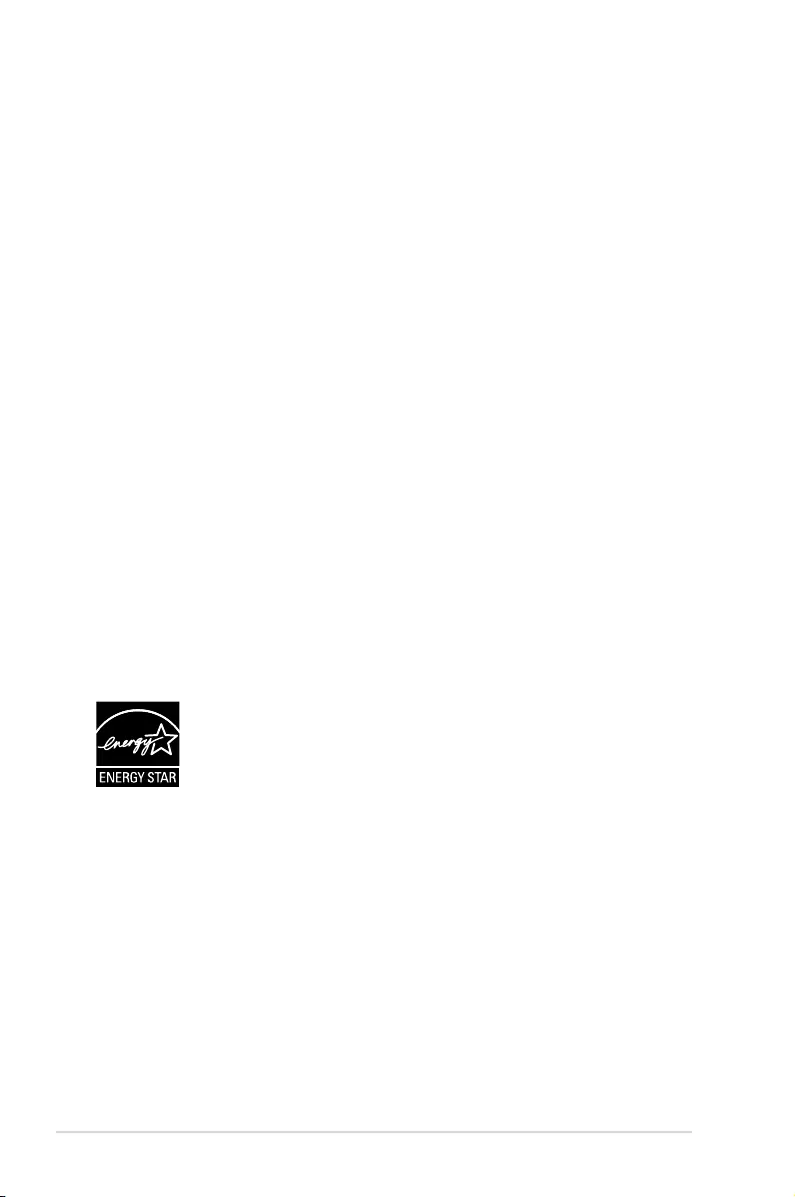
iv
Notices
Federal Communications Commission Statement
ThisdevicecomplieswithPart15oftheFCCRules.Operationissubject
tothefollowingtwoconditions:
• Thisdevicemaynotcauseharmfulinterference,and
• Thisdevicemustacceptanyinterferencereceivedincluding
interferencethatmaycauseundesiredoperation.
Thisequipmenthasbeentestedandfoundtocomplywiththelimitsfora
ClassBdigitaldevice,pursuanttoPart15oftheFCCRules.Theselimits
aredesignedtoprovidereasonableprotectionagainstharmfulinterference
inaresidentialinstallation.Thisequipmentgenerates,usesandcan
radiateradiofrequencyenergyand,ifnotinstalledandusedinaccordance
withmanufacturer’sinstructions,maycauseharmfulinterferencetoradio
communications.However,thereisnoguaranteethatinterferencewill
notoccurinaparticularinstallation.Ifthisequipmentdoescauseharmful
interferencetoradioortelevisionreception,whichcanbedeterminedby
turningtheequipmentoffandon,theuserisencouragedtotrytocorrect
theinterferencebyoneormoreofthefollowingmeasures:
• Reorientorrelocatethereceivingantenna.
• Increasetheseparationbetweentheequipmentandreceiver.
• Connecttheequipmenttoanoutletonacircuitdifferentfromthatto
which the receiver is connected.
• Consultthedealeroranexperiencedradio/TVtechnicianforhelp.
AsanEnergyStar® Partner,ourcompanyhasdetermined
thatthisproductmeetstheEnergyStar® guidelinesforenergy
efciency.
ThisproductqualiesforENERGYSTARinthefactorydefaultsettings
whichcanberestoredby“FactoryReset”functionintheOSDmenu.
Changingthefactorydefaultsettingsorenablingotherfeaturesmay
increasepowerconsumptionthatcouldexceedtheENERGYSTAR
speciedlimit.
Canadian Department of Communications Statement
ThisdigitalapparatusdoesnotexceedtheClassBlimitsforradio
noiseemissionsfromdigitalapparatussetoutintheRadioInterference
RegulationsoftheCanadianDepartmentofCommunications.
ThisclassBdigitalapparatuscomplieswithCanadianICES-003.
Made in China
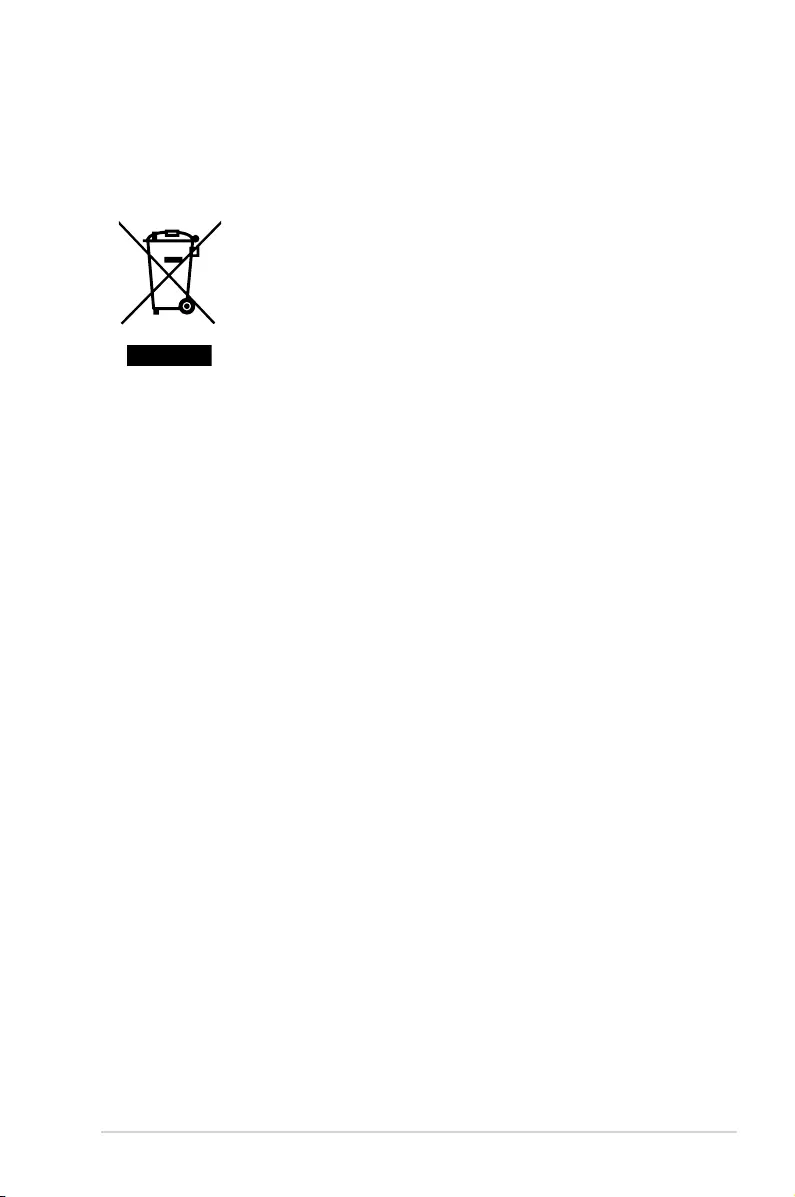
v
Ifprovidedwitha3-pinattachmentplugonthepowercord,plugthecord
intoagrounded(earthed)3-pinoutlet.Donotdisablethepowercord
groundingpin,forexample,byattachinga2-pinadapter.Thegrounding
pinisanimportantsafetyfeature.
DisposalofWasteEquipmentbyUsersinPrivateHouseholdinthe
EuropeanUnion.
Thissymbolontheproductoronitspackagingindicatesthatthisproduct
mustnotbedisposedofwithyourotherhouseholdwaste.Instead,itis
yourresponsibilitytodisposeofyourwasteequipmentbyhandingitover
toadesignatedcollectionpointfortherecyclingofwasteelectricaland
electronicequipmentTheseparatecollectionandrecyclingofyourwaste
equipmentatthetimeofdisposalwillhelptoconservenaturalresources
andensurethatitisrecycledinamannerthatprotectshumanhealthand
theenvironment.Formoreinformationaboutwhereyoucandropoffyour
wasteequipmentforrecycling,pleasecontactyourlocalcityoffice,your
householdwastedisposalserviceortheshopwhereyoupurchasedthe
product
PleaseuseADP-40KDBBofDELTAadapter(VZ27E).
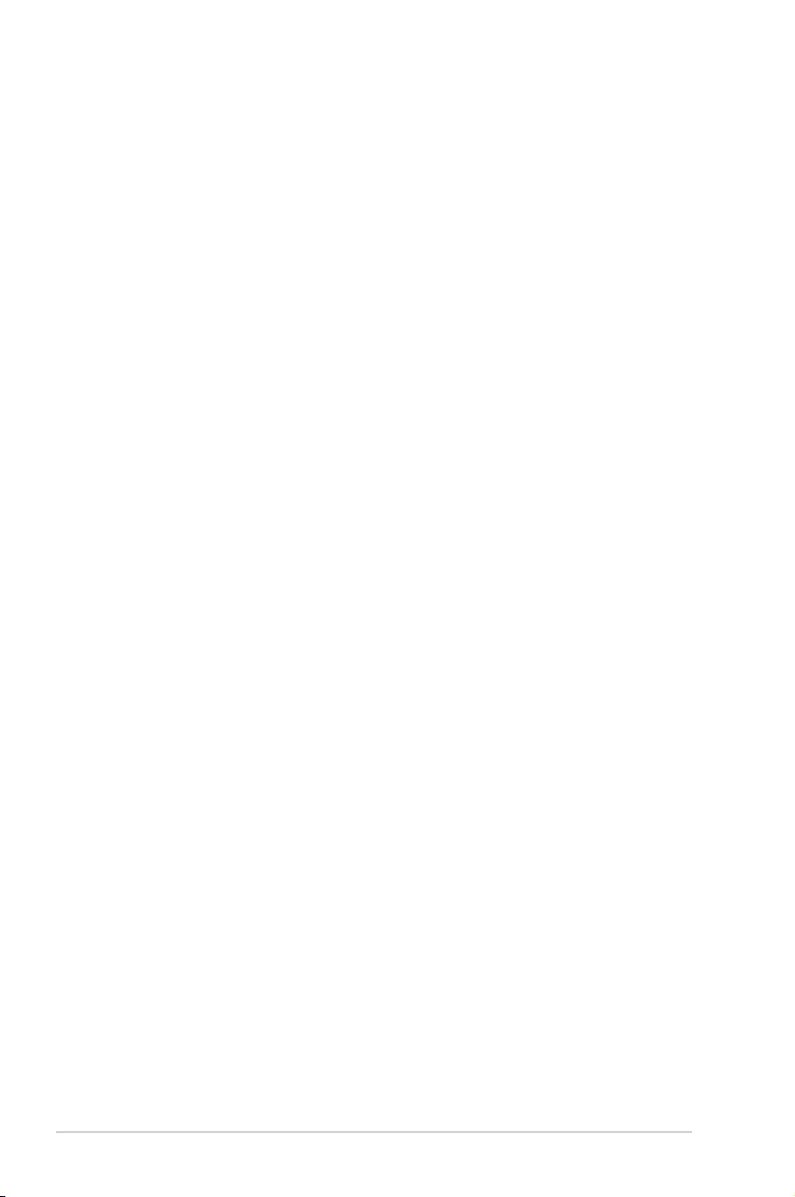
vi
Safety information
• Beforesettingupthemonitor,carefullyreadallthedocumentationthat
camewiththepackage.
• Topreventfireorshockhazard,neverexposethemonitortorainor
moisture.
• Nevertrytoopenthemonitorcabinet.Thedangeroushighvoltages
insidethemonitormayresultinseriousphysicalinjury.
• Ifthepowersupplyisbroken,donottrytofixitbyyourself.Contacta
qualifiedservicetechnicianoryourretailer.
• Beforeusingtheproduct,makesureallcablesarecorrectlyconnected
andthepowercablesarenotdamaged.Ifyoudetectanydamage,
contactyourdealerimmediately.
• Slotsandopeningsonthebackortopofthecabinetareprovidedfor
ventilation.Donotblocktheseslots.Neverplacethisproductnearor
overaradiatororheatsourceunlessproperventilationisprovided.
• Themonitorshouldbeoperatedonlyfromthetypeofpowersource
indicatedonthelabel.Ifyouarenotsureofthetypeofpowersupplyto
yourhome,consultyourdealerorlocalpowercompany.
• Usetheappropriatepowerplugwhichcomplieswithyourlocalpower
standard.
• Donotoverloadpowerstripsandextensioncords.Overloadingcan
resultinfireorelectricshock.
• Avoiddust,humidity,andtemperatureextremes.Donotplacethe
monitorinanyareawhereitmaybecomewet.Placethemonitorona
stablesurface.
• Unplugtheunitduringalightningstormorifitwillnotbeusedfora
longperiodoftime.Thiswillprotectthemonitorfromdamagedueto
powersurges.
• Neverpushobjectsorspillliquidofanykindintotheslotsonthe
monitorcabinet.
• Toensuresatisfactoryoperation,usethemonitoronlywithULlisted
computerswhichhaveappropriateconfiguredreceptaclesmarked
between100~240VAC.
• Thesocket-outletshallbeinstalledneartheequipmentandshallbe
easilyaccessible
• Ifyouencountertechnicalproblemswiththemonitor,contacta
qualifiedservicer.
• Provideanearthingconnectionbeforethemainsplugisconnectedto
themains.And,whendisconnectingtheearthingconnection,besure
todisconnectafterpullingoutthemainsplugfromthemains.
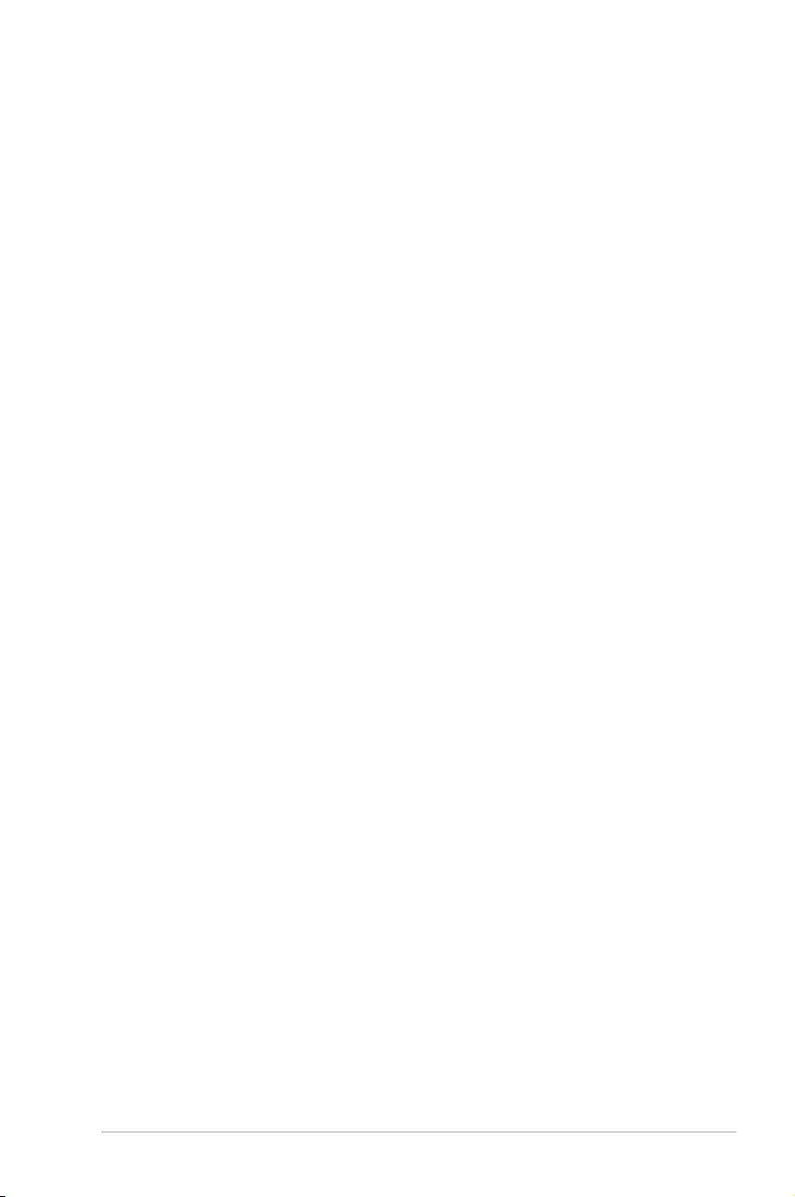
vii
WARNING
Usageofotherthanspeciedhead-orearphonescanresultinhearing
lossduetoexcessivesoundpressures.
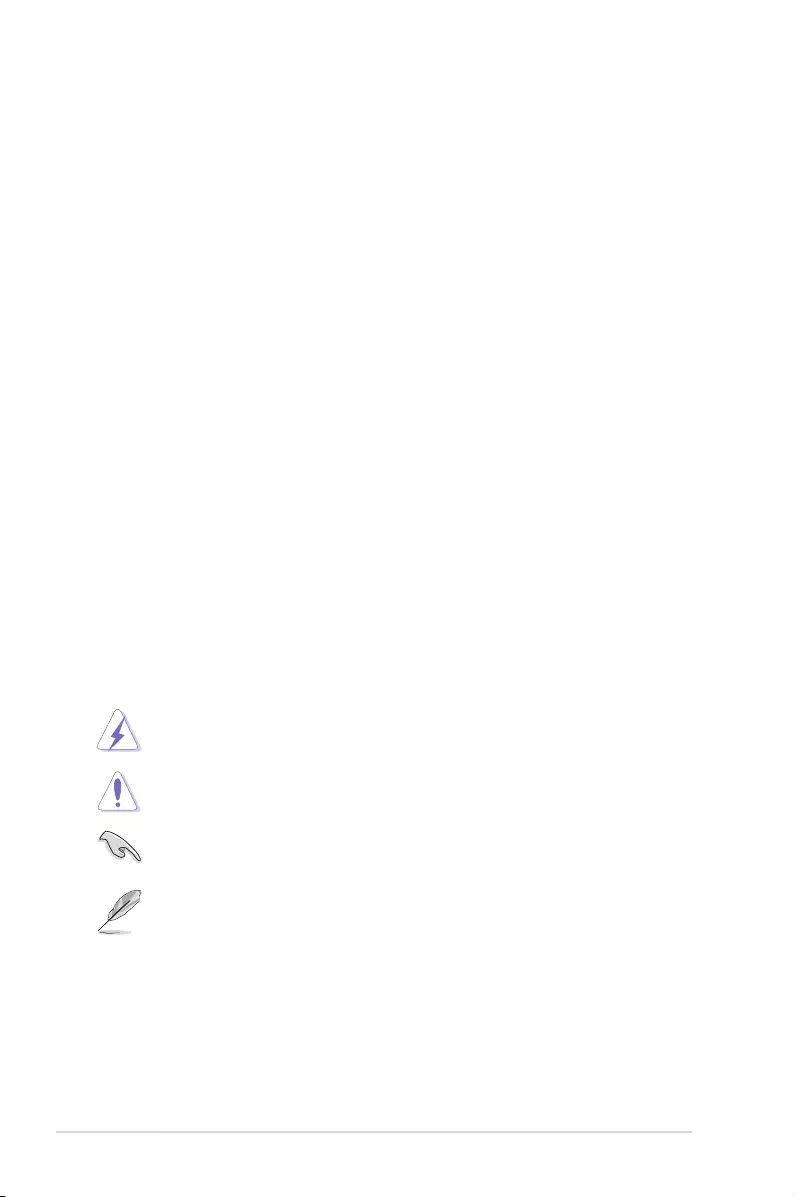
viii
Care & Cleaning
• Beforeyouliftorrepositionyourmonitor,itisbettertodisconnectthe
cablesandpowercord.Followthecorrectliftingtechniqueswhen
positioningthemonitor.Whenliftingorcarryingthemonitor,graspthe
edgesofthemonitor.Donotliftthedisplaybythestandorthecord.
• Cleaning.Turnyourmonitoroffandunplugthepowercord.Cleanthe
monitorsurfacewithalint-free,non-abrasivecloth.Stubbornstains
mayberemovedwithaclothdampenedwithmildcleaner.
• Avoidusingacleanercontainingalcoholoracetone.Useacleaner
intendedforusewiththeLCD.Neverspraycleanerdirectlyonthe
screen,asitmaydripinsidethemonitorandcauseanelectricshock.
The following symptoms are normal with the monitor:
• Thescreenmayflickerduringtheinitialuseduetothenatureofthe
fluorescentlight.TurnoffthePowerSwitchandturnitonagainto
makesurethattheflickerdisappears.
• Youmayfindslightlyunevenbrightnessonthescreendependingon
thedesktoppatternyouuse.
• Whenthesameimageisdisplayedforhours,anafterimageofthe
previousscreenmayremainafterswitchingtheimage.Thescreenwill
recoverslowlyoryoucanturnoffthePowerSwitchforhours.
• Whenthescreenbecomesblackorflashes,orcannotworkanymore,
contactyourdealerorservicecentertofixit.Donotrepairthescreen
byyourself!
Conventions used in this guide
WARNING:Informationtopreventinjurytoyourselfwhentryingto
completeatask.
CAUTION:Informationtopreventdamagetothecomponents
whentryingtocompleteatask.
IMPORTANT:InformationthatyouMUSTfollowtocompletea
task.
NOTE:Tipsandadditionalinformationtoaidincompletingatask.
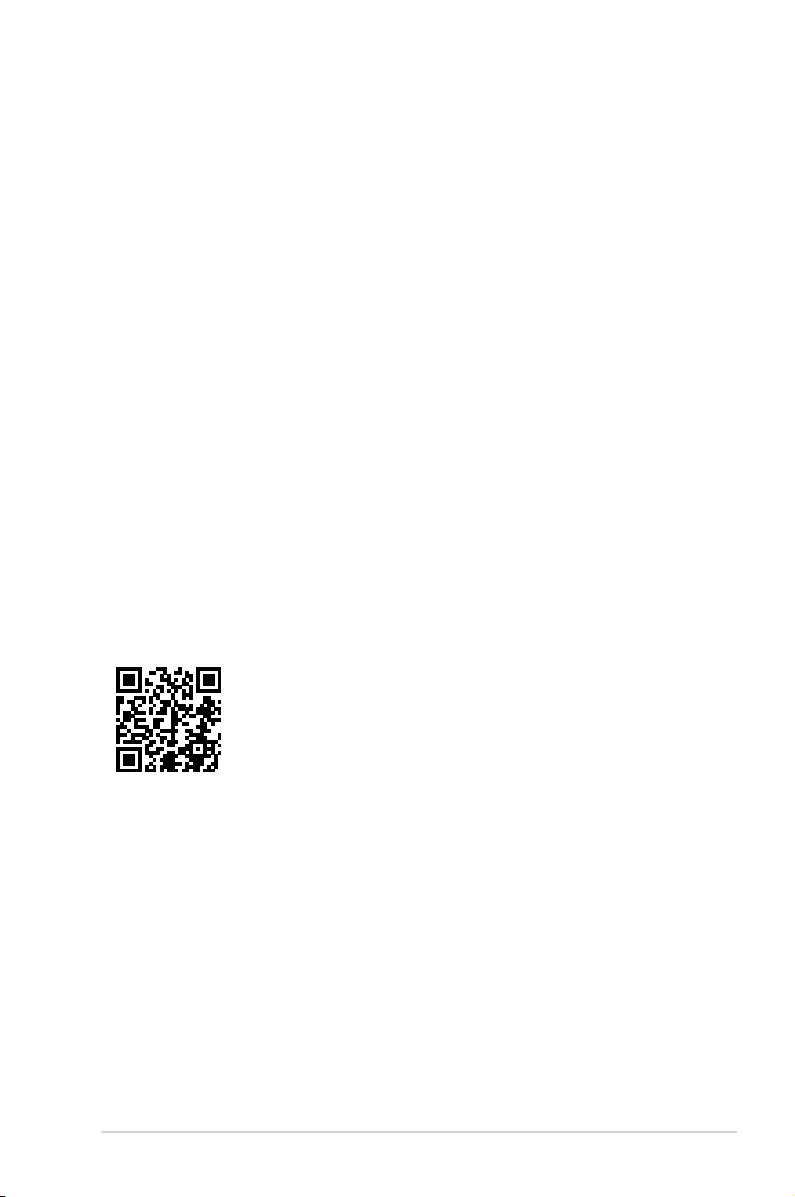
ix
Wheretondmoreinformation
Refertothefollowingsourcesforadditionalinformationandforproduct
andsoftwareupdates.
1. ASUS websites
TheASUSwebsitesworldwideprovideupdatedinformationonASUS
hardwareandsoftwareproducts.Refertohttp://www.asus.com
2. Optional documentation
Yourproductpackagemayincludeoptionaldocumentationthatmay
havebeenaddedbyyourdealer.Thesedocumentsarenotpartof
thestandardpackage.
Takeback Services
ASUSrecyclingandtakebackprogramscomefromourcommitmenttothe
higheststandardsforprotectingourenvironment.Webelieveinproviding
solutionsforourcustomerstobeabletoresponsiblyrecycleourproducts,
batteriesandothercomponentsaswellasthepackagingmaterials.
Pleasegotohttp://csr.asus.com/english/Takeback.htmfordetailrecycling
informationindifferentregion.
Product information for EU energy label
VZ27EHE
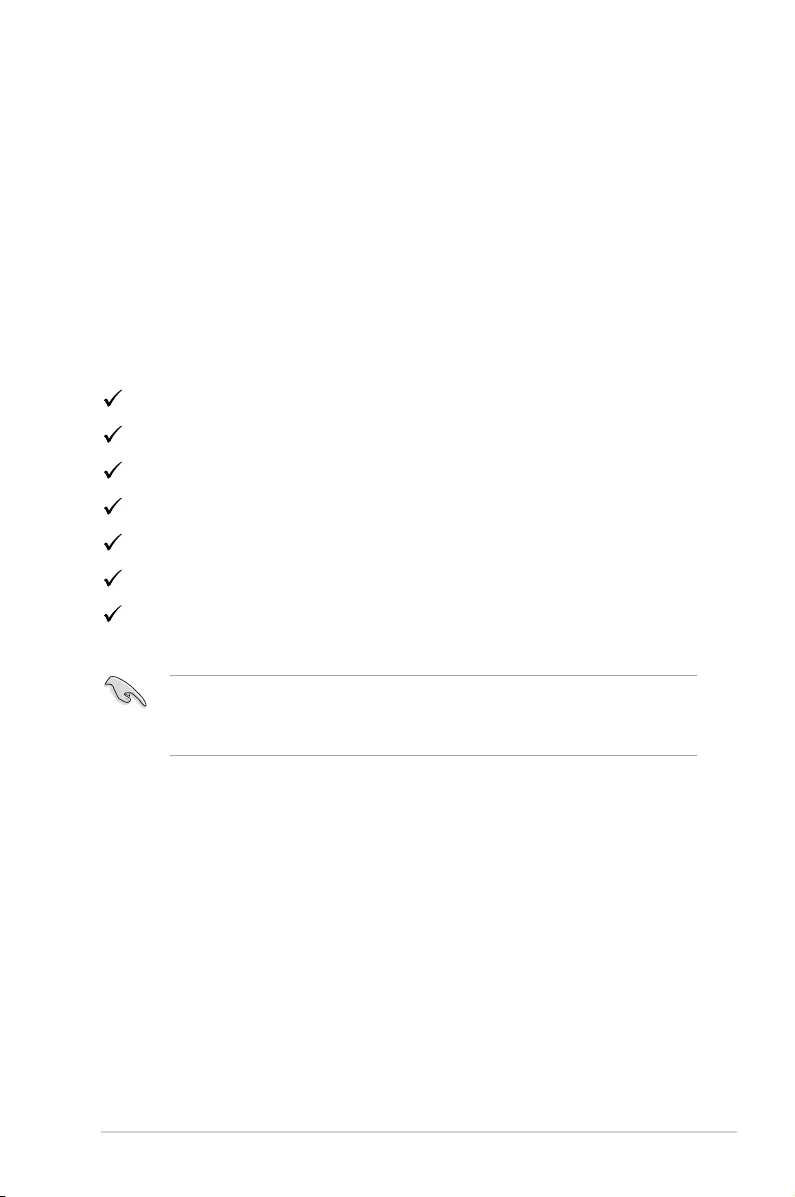
1-1
ASUS LCD Monitor VZ27E Series
1.1 Welcome!
ThankyouforpurchasingtheASUS®LCDmonitor!
ThelatestwidescreenLCDmonitorfromASUSprovidesacrisper,
broader,andbrighterdisplay,plusahostoffeaturesthatenhanceyour
viewingexperience.
Withthesefeatures,youcanenjoytheconvenienceanddelightfulvisual
experiencethatthemonitorbringsyou!
1.2 Package contents
Checkyourpackageforthefollowingitems:
LCD Monitor
MonitorBase
QuickStartGuide
WarrantyCard
1xPowerCord
1xVGACable(option)
1xHDMICable(option)
• Ifanyoftheaboveitemsisdamagedormissing,contactyourretailer
immediately.
• *AlsotheReplaceablepartsrequiredbytheTCOCertified.
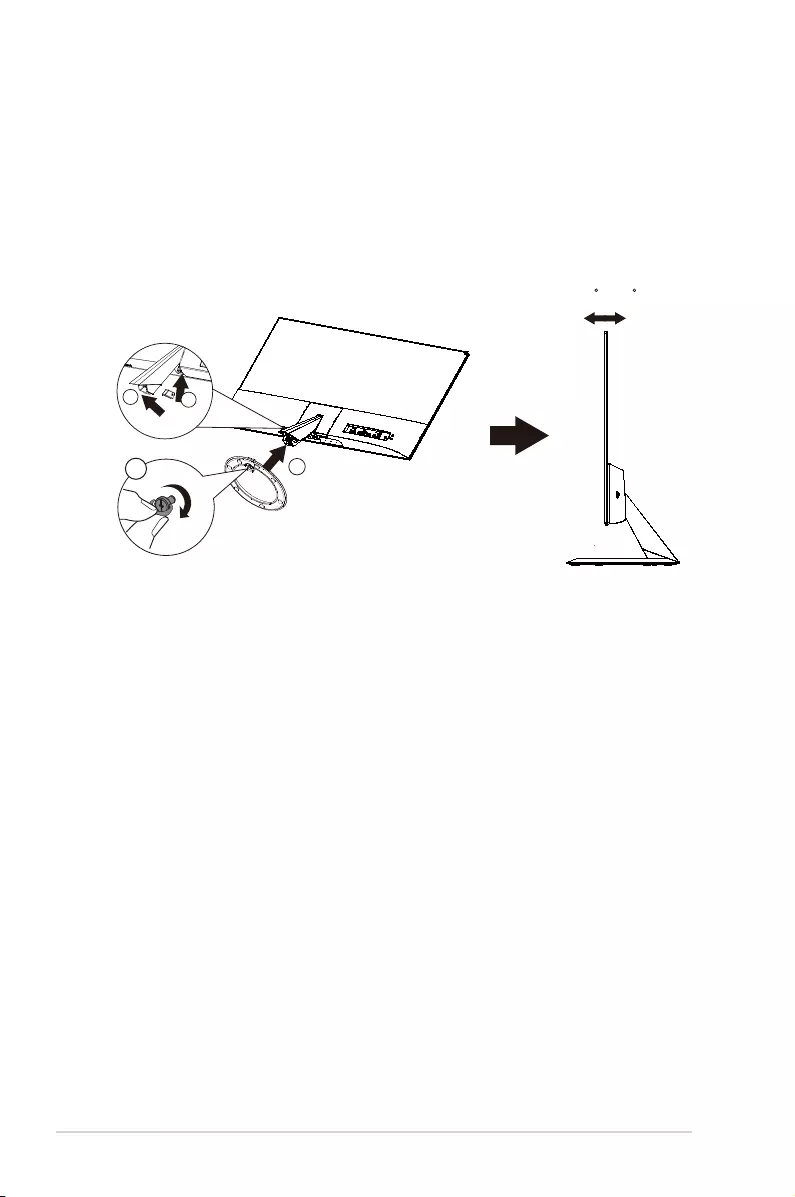
1-2 Chapter 1: Product Introduction
1.3 Assembling the monitor
To assemble the monitor:
1. Placethedisplayatonaclothonthetable,Thenattachthebase
tothearmandxwiththescrewtojointhemtightly.Youcaneasily
tightenthescrewbyngers.
2. Adjustthemonitortotheanglethatismostcomfortableforyou.
12
3
4
-5 ~ 23
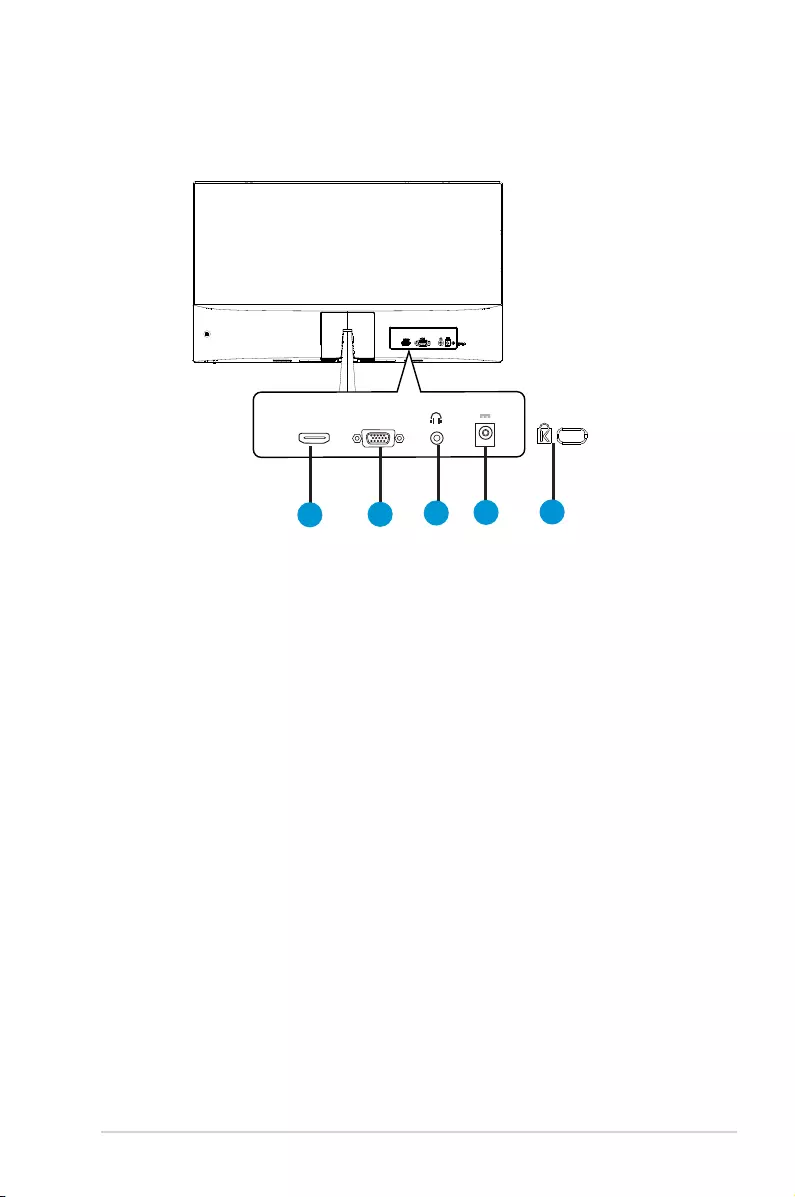
1-3
ASUS LCD Monitor VZ27E Series
1.4 Connect cables
1.4.1 Rear of the LCD monitor
VGA DCIN
HDMI
12345
1. HDMIPort
2. VGAPort
3. Earphone-outPort
4. DC-INPort
5. KensingtonLock
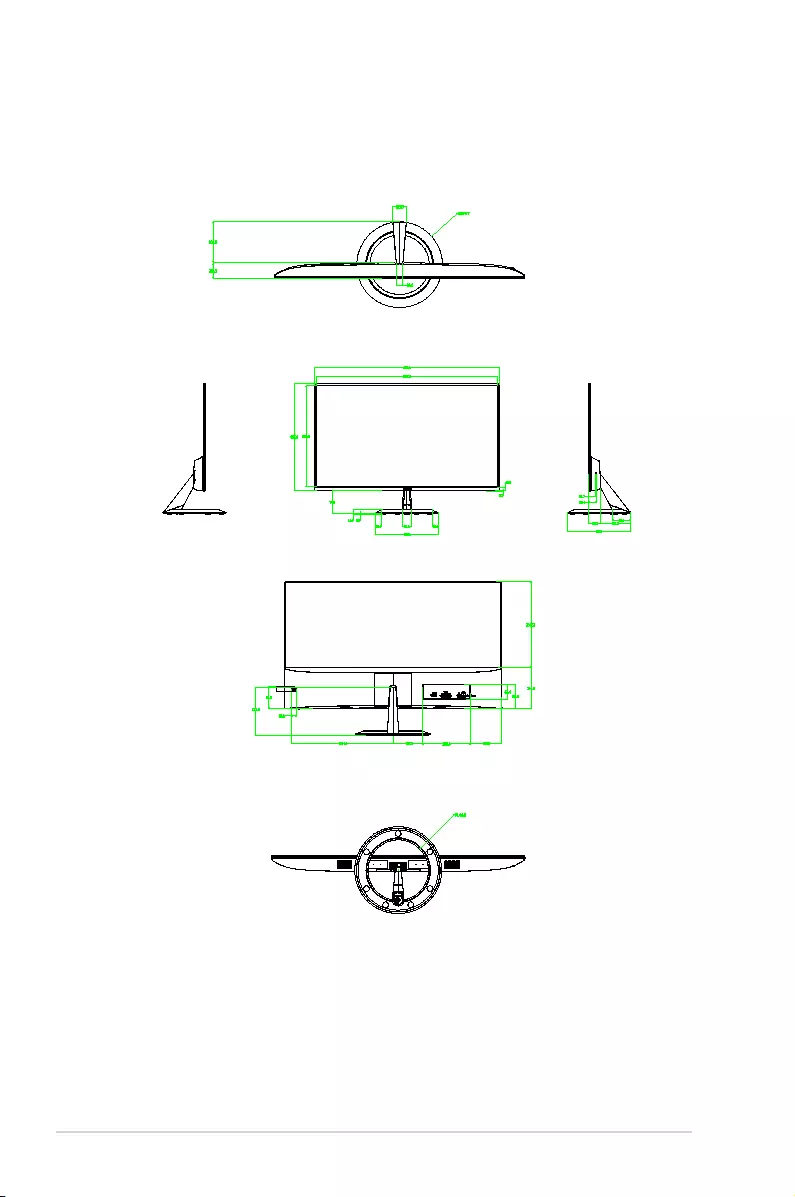
1-4 Chapter 1: Product Introduction
1.4.1 Sixsidesgure
UNIT:mm(inch)
(VA)
(VA)
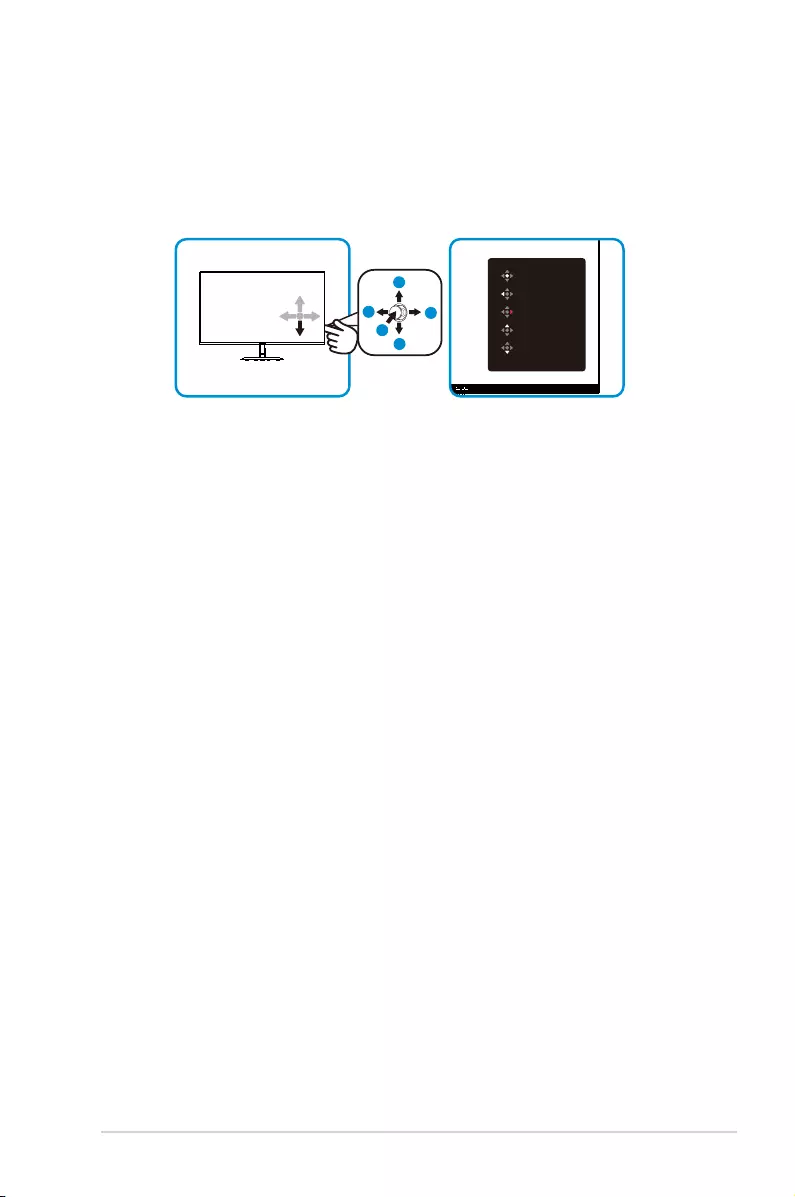
1-5
ASUS LCD Monitor VZ27E Series
1.5 Monitor introduction
1.5.1 Using the Controls button
Usethecontrolbuttononthebackofthemonitortoadjusttheimage
settings.
Main Menu
Exit
Power Off
Brightness
Input Select
1
2
3
5
4
1. MenuButton:
• Pressthisbuttontoturnthemonitoronwhenmonitorispoweroff.
• PressthisbuttonentertheOSDmenuwhenmonitorispoweron.
• Enter/selecttheicon(function)highlightedwhiletheOSDisactivated.
2. InputSelectItem/Increasevalue:
• AddorIncreasevalue
• Inputsourceselect
hotkey
3. Brightness
Item/Decreasevalue:
• NextItemorDecreasevalue
• Brightnesshotkey
4. Close/ReturnButton:
• Returntopreviousmenu.
• ExittheOSDmenu
.
5. PowerButton:
• Toactivate“PowerOff”OSDwhenmonitorispoweron.
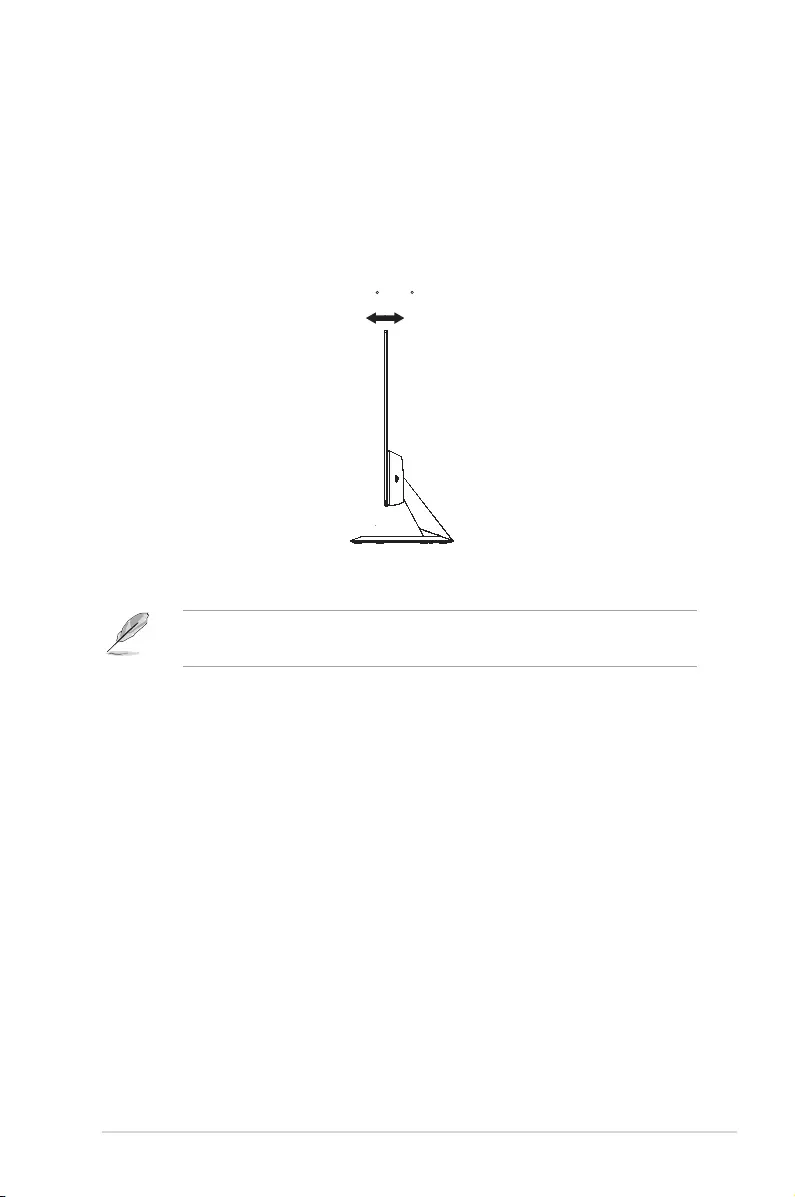
2-1
ASUS LCD Monitor VZ27E Series
2.1 Adjusting the monitor
• Foroptimalviewing,werecommendthatyoulookatthefullfaceofthe
monitor,thenadjustthemonitortotheanglethatismostcomfortable
foryou.
• Holdthestandtopreventthemonitorfromfalling
whenyouchangeits
angle.
• Youcanadjustthemonitor’sanglefrom+23˚to-5˚
-5 ~ 23
Itisnormalthatthemonitorslightlyshakeswhileyouadjusttheviewing
angle.
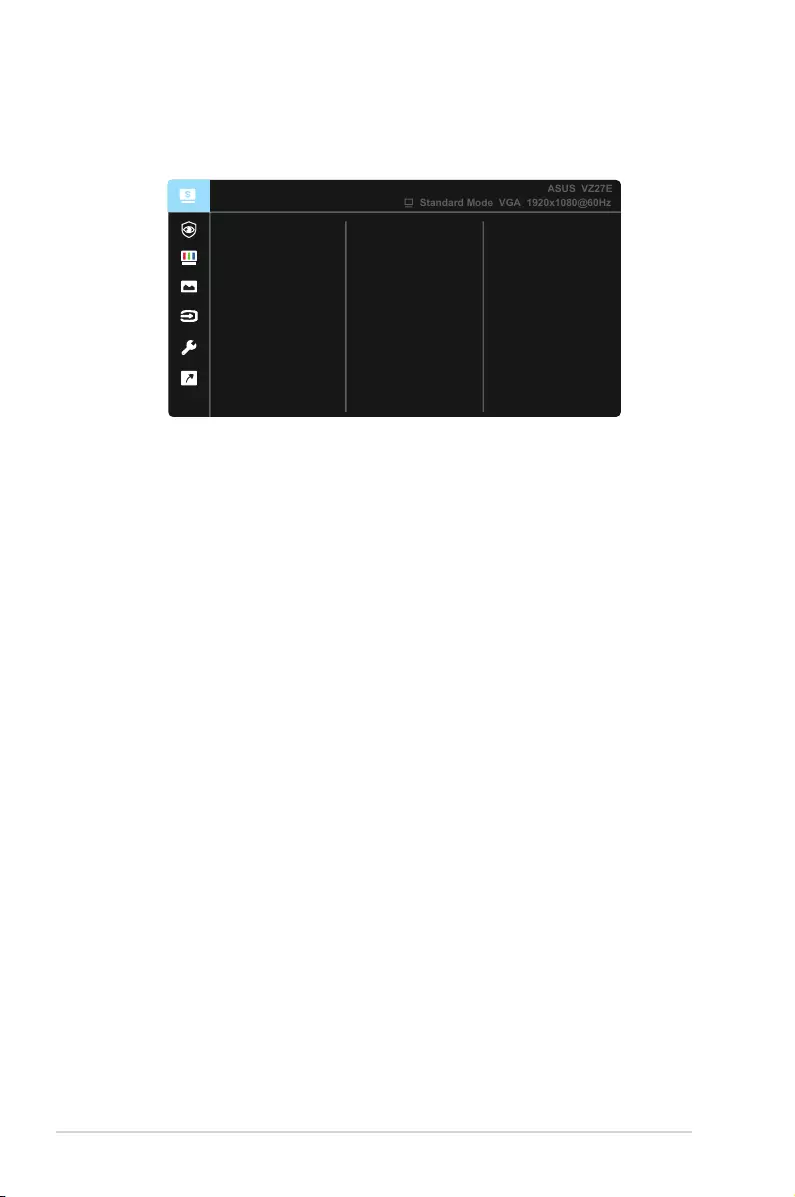
2-2 Chapter 2: Setup
3.1 OSD (On-Screen Display) menu
3.1.1 Howtorecongure
Reading Mode
Darkroom Mode
Splendid
Standard Mode
Night View Mode
Theater Mode
Game Mode
Scenery Mode
sRGB Mode
Standard Mode VGA 1920x1080@60Hz
ASUS VZ27E
1. PresstheMENUbuttontoactivatetheOSDmenu.
2. Pressthe and buttonstotogglebetweenoptionsinthe
Menu.Asyoumovefromoneicontoanother,theoptionnameis
highlighted.
3. ToselectthehighlighteditemonthemenupresstheCenterkey.
4. Pressthe and buttonstoselectthedesiredparameter.
5. PresstheCenterkeytoentertheslidebarandthenusethe or
buttons,accordingtotheindicatorsonthemenu,tomakeyour
changes.
6. Pressthe◄/►tomoveleft/rightmenu.
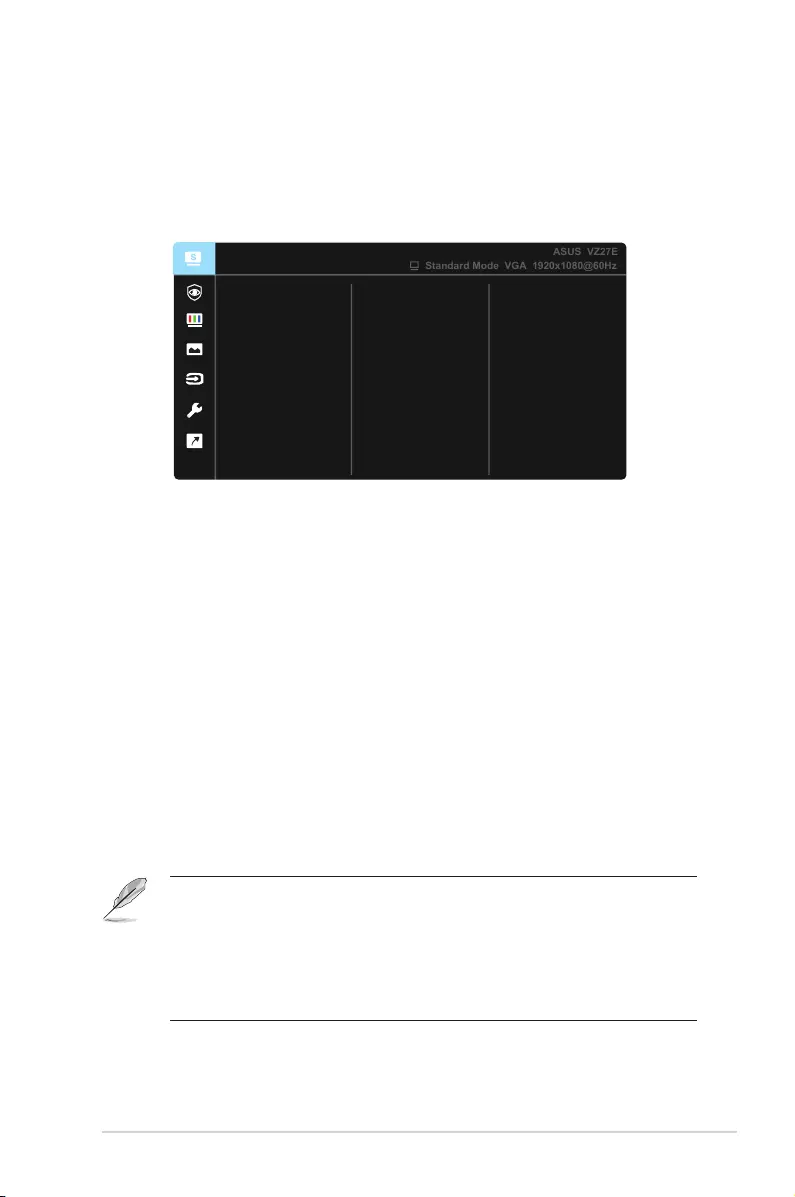
3-1
ASUS LCD Monitor VZ27E Series
3.1.2 OSD Function Introduction
1. Splendid
Thisfunctioncontainseightsub-functionsthatyoucanselectfor
yourpreference.EachmodehastheResetselection,allowingyouto
maintainyoursettingorreturntothepresetmode.
Reading Mode
Darkroom Mode
Splendid
Standard Mode
Night View Mode
Theater Mode
Game Mode
Scenery Mode
sRGB Mode
Standard Mode VGA 1920x1080@60Hz
ASUS VZ27E
• Standard Mode:Thisisthebestchoicefordocumenteditingwith
SPLENDID™VideoIntelligenceTechnology.
• sRGB Mode:Thisisthebestchoiceforviewingphotosandgraphics
fromPCs.
• Scenery Mode:Thisisthebestchoiceforsceneryphotodisplayingwith
SPLENDID™VideoIntelligenceTechnology.
• Theater Mode:Thisisthebestchoiceformoviewatchingwith
SPLENDID™VideoIntelligenceTechnology.
• Game Mode:ThisisthebestchoiceforgameplayingwithSPLENDID™
VideoIntelligenceTechnology.
• Night View Mode:Thisisthebestchoiceforplayingdark-scenegame
orwatchingdark-scenemoviewithSPLENDID™VideoIntelligence
Technology.
• Reading Mode :Thisisthebestchoiceforbookreading.
• Darkroom Mode :Thisisthebestchoiceforaweakambientlight
environmen.
• IntheStandardMode,theSaturation,SkinTone,Sharpness,andASCR
functionsarenotuser-configurable.
• InthesRGB,theSaturation,ColorTemp.,SkinTone,Sharpness,Brightness,
ContrastandASCRfunctionsarenotuser-configurable.
• IntheReadingMode,theSaturation,SkinTone,Sharpness,ASCR,contrast,
andColorTempfunctionsarenotuser-configurable.
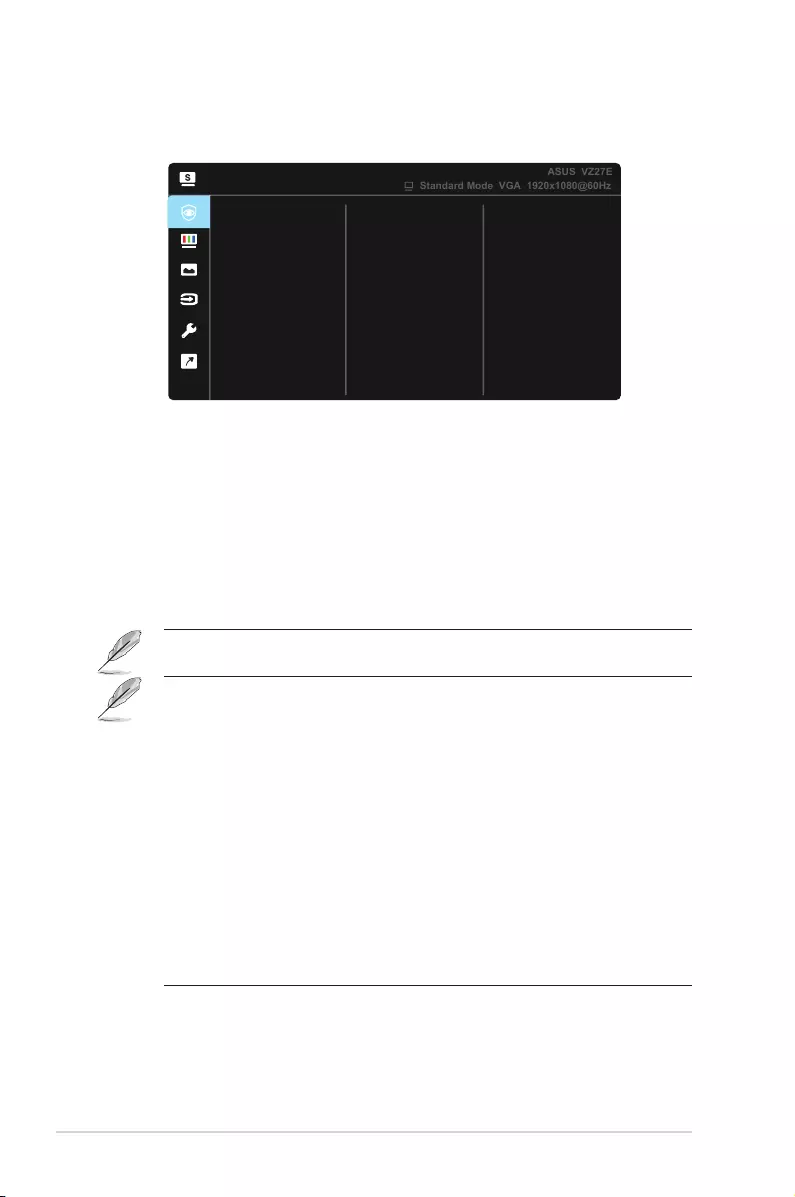
3-2 Chapter 3: General Instruction
2. Eye Care
Inthisfunction,youcanadjustsettingstobetterprotectyoureyes.
Eye Care
Blue Light Filter
Color Augmentation
Rest Reminder
Standard Mode VGA 1920x1080@60Hz
ASUS VZ27E
EyeCheck
• Blue Light Filter: Inthisfunction,youcanadjustthebluelightfilterfrom
0toMax.
* 0:Nochange.
* Max:Thehigherthelevel,thelessbluelightisscattered.Whenblue
lightfilterisactivated,thedefaultsettingsofStandardModewillbe
automaticallyimported.Besidesmaximumlevel,thebrightnessis
user-configurable.Maximumistheoptimizedsetting.Itiscompliance
withTUVlowbluelightcertification*.Thebrightnessfunctionisnotuser
configurable.
* Whencoloraugmentationisindefaultvalue(50).
Pleaserefertothefollowingtoalleviateeyestrains:
• Usersshouldtakesometimeawayfromthedisplayifworkingforlonghours.
Itisadvisedtotakeshortbreaks(atleast5mins)afteraround1hourof
continuousworkingatthecomputer.Takingshortandfrequentbreaksismore
effectivethanasinglelongerbreak.
• Tominimizeeyestrainanddrynessinyoureyes,usersshouldresttheeye
periodicallybyfocusingonobjectsthatarefaraway.
• Eyeexercisescanhelptoreduceseyestrain.Repeattheseexercisesoften.If
eyestraincontinuespleaseconsultaphysician.Eyeexercises:(1)Repeating
lookupanddown(2)Slowlyrollyoureyes(3)Moveyoureyesdiagonal.
• HighenergybluelightmayleadtoeyestrainandAMD(Age-RelatedMacular
Degeneration).Bluelightfiltertoreduce70%(max.)hrmfulbluelightto
avoidingCVS(ComputerVisionSyndrome)whentheuseradjustsbluelight
filterbartomaximumlevel.
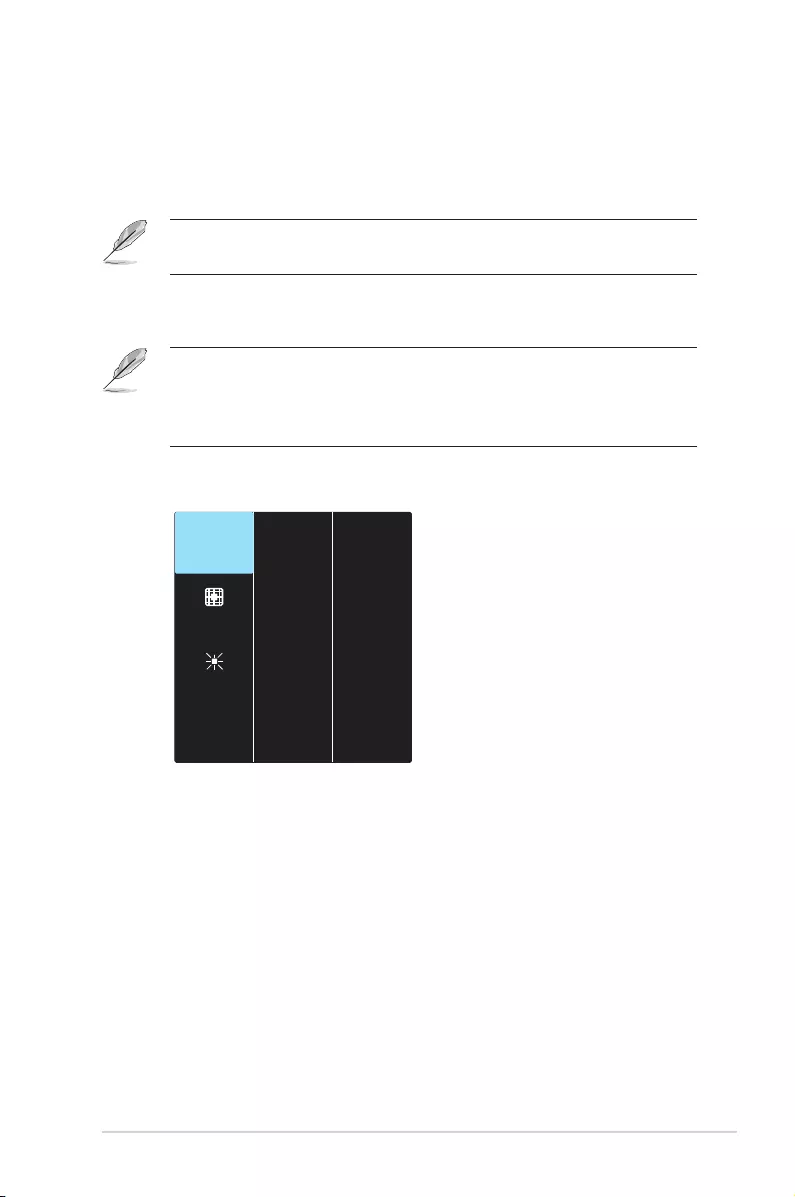
3-3
ASUS LCD Monitor VZ27E Series
• Rest Reminder: Thisfunctionprovidesyouarestreminderaccording
tohowlongyousetforyourworkingtime.Forexample,ifyouseta
30-minuteworkingtimeandtherewillbeapopupreminderappearedon
theupperleftcornerofthemonitorfor5secondswhentimeisup.Press
anykeytomakethisreminderOSDdisappear.
Whenthisfunctionisenabled,thefollowingfunctionsarenotavailable:
SplendidDemoMode,GamePlus,QuickFit.
• Color Augmentation: Theadjustingrangeofcolorenhancementisfrom
0to100.
• ThisfunctionisnotavailablewhensRGBModeisselectedintheSplendid
menu.
• ThisfunctionisnotavailablewhenReddishorYellowishisselectedinthe
SkinTonemenu.
• EyeCheck: TheEyeCheckfunctioncontainsthreepatters:(1)Snellen
Chart(2)AmslterGrid(3)Astigmastism.
Snellen Chart
E
Amslter Grid
Astigmatism
12
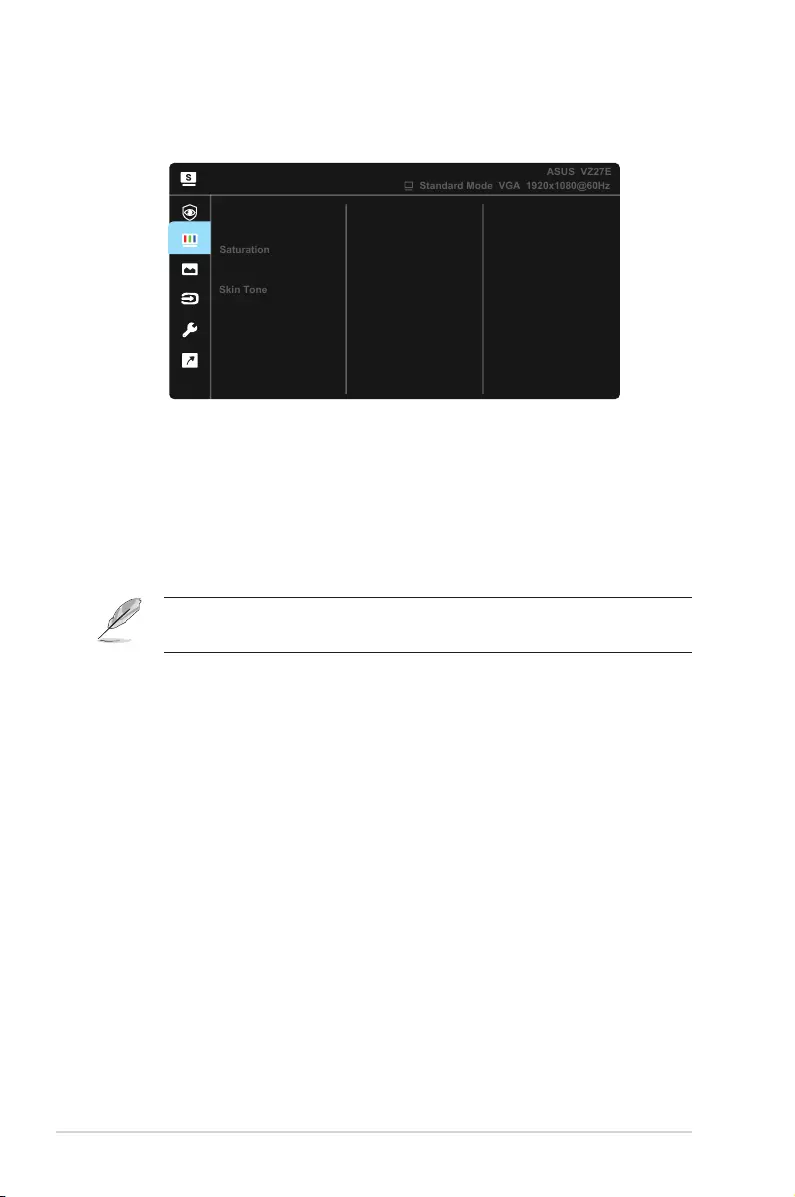
3-4 Chapter 3: General Instruction
3. Color
Selecttheimagecoloryoulikefromthisfunction.
Color
Standard Mode VGA 1920x1080@60Hz
ASUS VZ27E
Brightness
Color Temp.
Skin Tone
Saturation
Contrast
• Brightness:Theadjustingrangeisfrom0to100.
• Contrast:Theadjustingrangeisfrom0to100.
• Saturation:Theadjustingrangeisfrom0to100.
• Color Temp.:Containsthreepresetcolormodes(Cool,Normal,Warm)
and User Mode.
• Skin Tone:ContainsthreecolormodesincludingReddish,Natural,and
Yellowish.
• IntheUserMode,colorsofR(Red),G(Green),andB(Blue)areuser-
configurable;theadjustingrangeisfrom0~100.
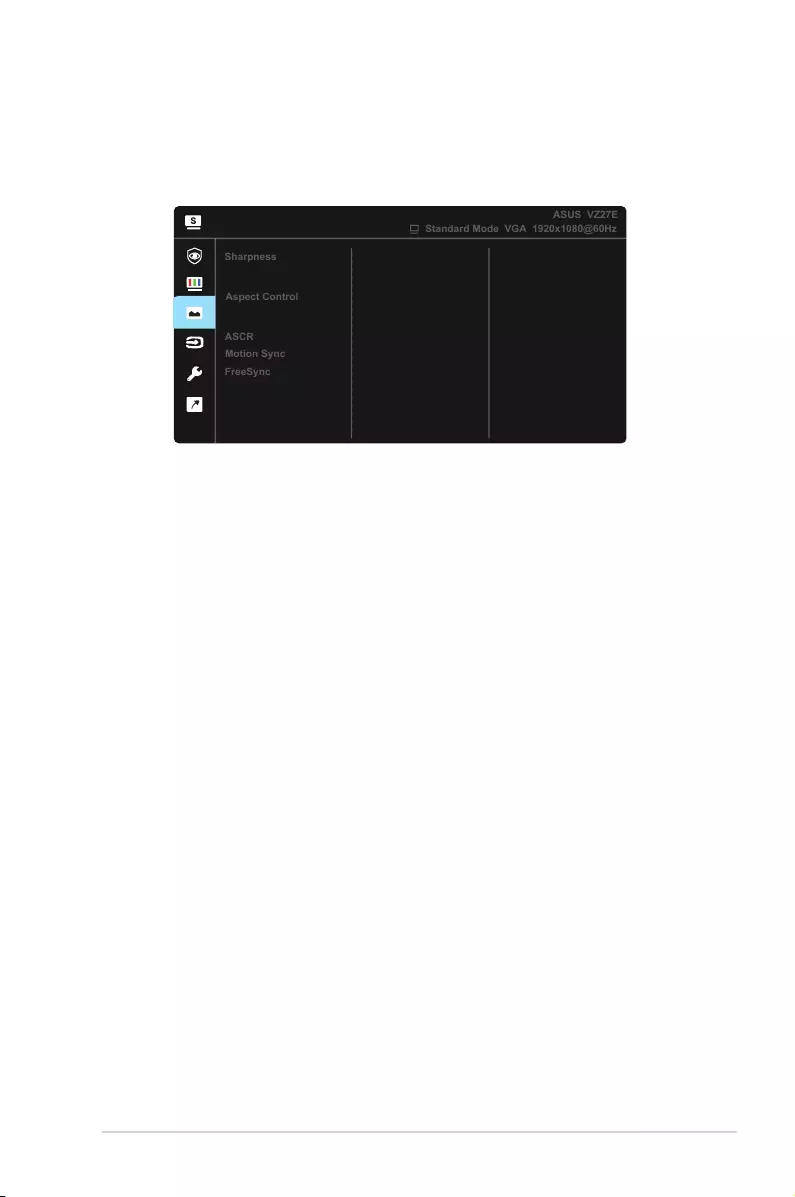
3-5
ASUS LCD Monitor VZ27E Series
4. Image
YoucanadjusttheimageSharpness,TraceFree,AspectControl,
VividPixel,
ASCR,Position(VGAonly),Focus(VGAonly),andAuto
Adjust(VGAonly),fromthismainfunction.
Standard Mode VGA 1920x1080@60Hz
ASUS VZ27E
Image
Sharpness
VividPixel
ASCR
FreeSync
Aspect Control
Trace Free
Focus
Auto Adjust
Position
Motion Sync
• Sharpness:Adjuststhepicturesharpness.Theadjustingrangeisfrom
0to100.
• Trace Free:SpeedsuptheresponsetimebyOverDrivetechnology.The
adjustingrangeisfromlower0tofaster100.
• Aspect Control:Adjuststheaspectratioto“Full”,“4:3”,“Overscan(Only
For HDMI)”.
• VividPixel:ASUSExclusiveTechnologythatbringslifelikevisualsfor
crystal-clearanddetail-orientedenjoyment.Theadjustingrangeisfrom
0to100.
• ASCR:SelectON or OFFtoenableordisabledynamiccontrastratio
function.
• Motion Sync:Checktodecreasemotionblurandminimizeghostingpart
whenon-screenobjectsarefastmoving.Itcanonlybeturnedonat75Hz
orabove.
• FreeSync:ItcanallowaFreeSyncsupportedgraphicssourceto
dynamicallyadjustdisplayrefreshratebasedontypicalcontentframe
ratesforpowerefficient,virtuallystutterfreeandlow-latencydisplay
update.
• Position:Adjuststhehorizontalposition(H-Position)andthevertical
position(V-Position)oftheimage.Theadjustingrangeisfrom0to100
(OnlyavailableforVGAinput).
• Focus:ReducesHorizonal-linenoiseandVertical-linenoiseoftheimage
byadjusting(Phase)and(Clock)separately.Theadjustingrangeisfrom
0to100(OnlyavailableforVGAinput).
• Auto Adjust.:Automaticallyadjusttheimagetoitsoptimizedposition,
clock,andphase.(OnlyavailableforVGAinput.)
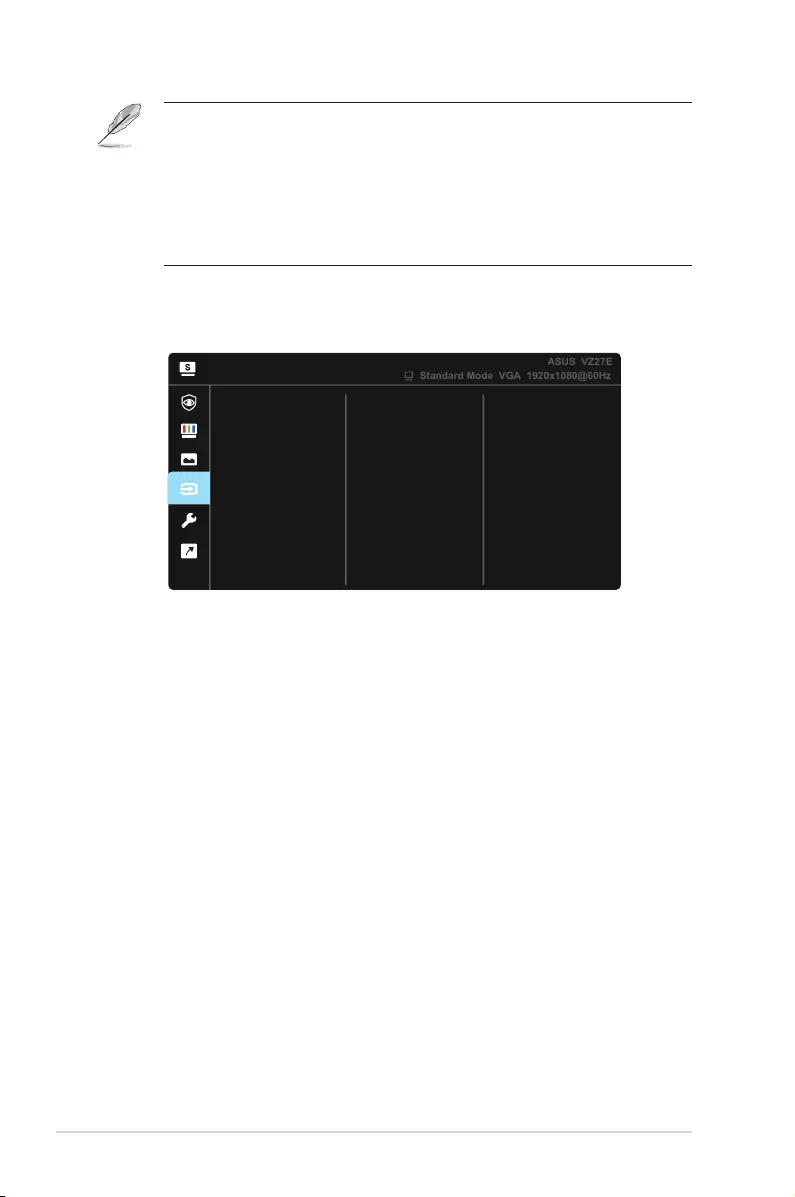
3-6 Chapter 3: General Instruction
• 4:3isonlyavailablewheninputsourceisin4:3format。OverScanisonly
availablefortheHDMIinputsource
• Phaseadjuststhephaseofthepixelclocksignal.Withawrongphase
adjustment,thescreenshowshorizontaldisturbances.
• Clock(pixelfrequency)controlsthenumberofpixelsscannedbyone
horizontalsweep.Ifthefrequencyisnotcorrect,thescreenshowsvertical
stripesandtheimageisnotproportional.
5. Input Select
SelecttheinputsourcefromVGA,HDMI nputsignal.
Standard Mode VGA 1920x1080@60Hz
ASUS VZ27E
Input Select
VGA
HDMI
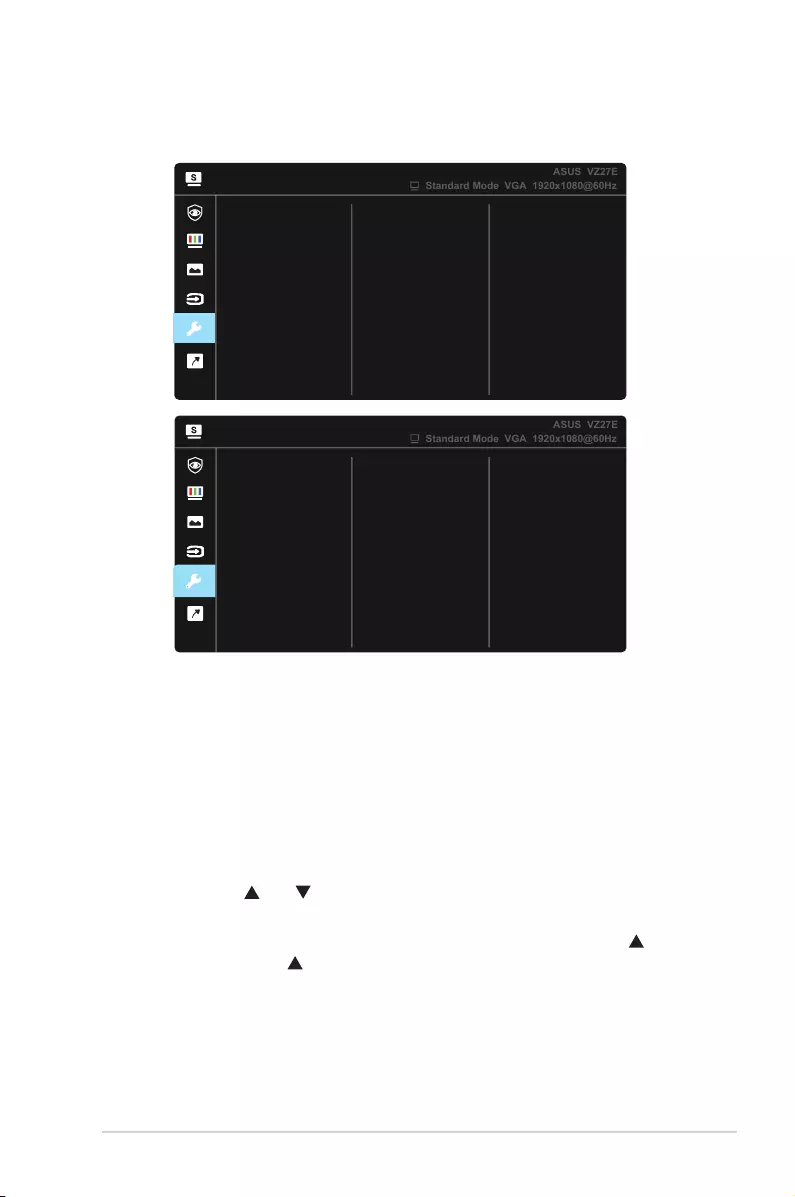
3-7
ASUS LCD Monitor VZ27E Series
6. System Setup
Adjuststhesystemconguration.
Standard Mode VGA 1920x1080@60Hz
ASUS VZ27E
System Setup
Splendid Demo Mode
QuickFit
GamePlus
More
Language
ECO Mode
OSD Setup
Volume
Standard Mode VGA 1920x1080@60Hz
ASUS VZ27E
System Setup
Back
Information
Key Lock
Power Key Lock
Power Indicator
All Reset
• Splendid Demo Mode:ActivatethedemomodefortheSplendid
function.
• Volume:Adjuststheoutputvolumelevel.
• GamePlus:TheGamePlusFunctionprovidesatoolkitandcreatesa
bettergamingenvironmentforuserswhenplayingdifferenttypesof
games.Particularly,Aimpointfunctionisspeciallydesignedfornew
gamersorbeginnersinterestedinFirstPersonShooter(FPS)games.
ToactiveGamePlus:
• SelectON toentertheGamePlusmainmenu.
• Press and toselectbetween
Crosshair
,Timer,FPSCounter,
andDisplayAlignmentfunction.
• PressCenterkeytoconfirmthefunctionyouchoose.Press togo
back.Press togooff,andexit.
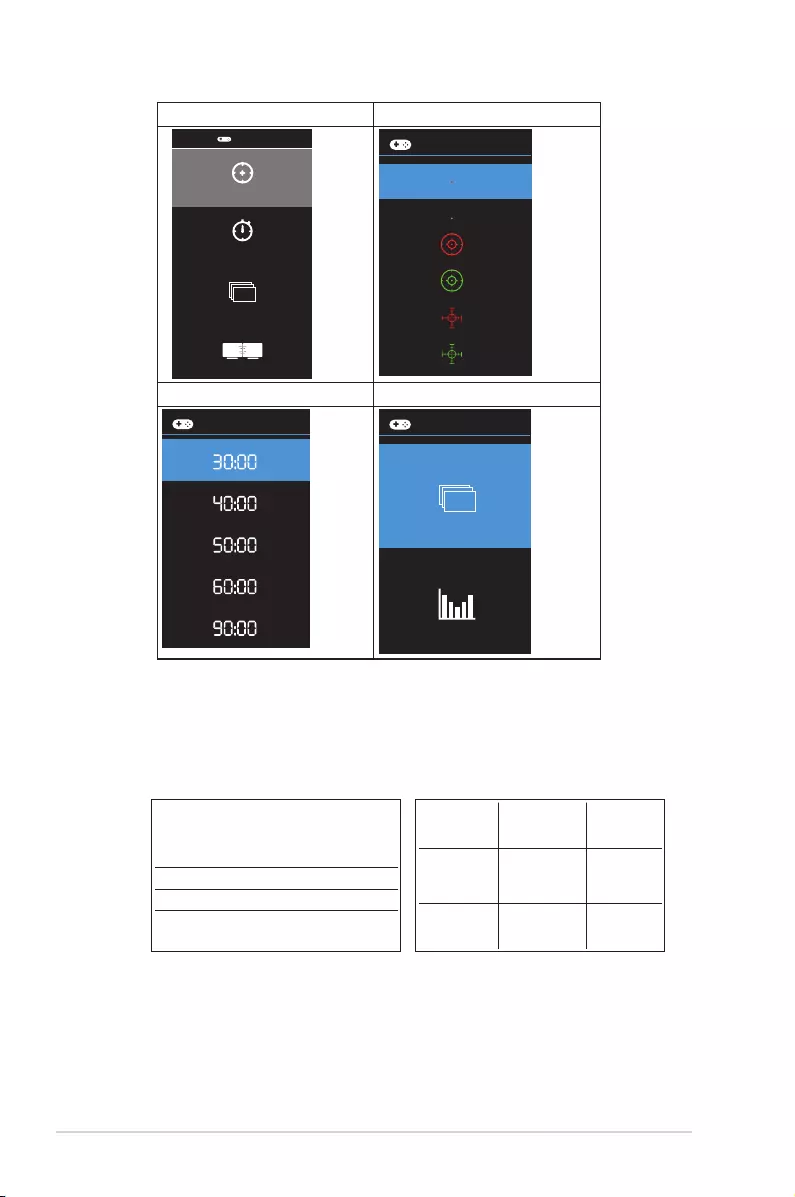
3-8 Chapter 3: General Instruction
GamePlusmainmenu GamePlus-Crosshair
NEXT BACK/EXIT
GamePlus
Crosshair
FPS Counter
FPS
Display Alignment
Timer
GamePlus
GamePlusmain-Timer GamePlus-FPScounter
GamePlus GamePlus
FPS
• QuickFit: containsthreepatterns:(1)Grid(2)Papersize(3)Photosize.
1. Gridpattern:Facilitatesdesignersanduserstoorganize
contentandlayoutononepageandachieveaconsistent
lookandfeel.
Alignment Grid 2Alignment Grid 1

3-9
ASUS LCD Monitor VZ27E Series
2. Papersize:Providesuserstoviewtheirdocumentsinreal
sizeonthescreen.
B5 Letter
B5
EXIT
Letter
EXIT
3. Photosize:Providesphotographersandotherusersto
accuratelyviewandedittheirphotosinrealsizeonthe
screen.
8x10 5x7
3x5 2x2
4x6
• ECO Mode:Activatetheecologymodeforpowersaving.
• OSD Setup:AdjuststheOSD Timeout,DDC/CI,andTransparency of
the OSD screen.
• Language:SelectOSDlanguage.Theselectionsare:English, French,
German, Spanish, Italian, Dutch, , Russian, Poland, Czech, Croacia,
Hungary, Romania, Portugal, Turkey, Simplified Chinese, Traditional
Chinese, Japanese, Korean, Persian, Thai, Indonesian.
• More:ReturnthenextpageofSystemSetting.
• Back:ReturnthepreviouspageofSystemSetting.
• Key Lock:Disableallkeyfunctions.Pressingthesecondbuttononthe
rightformorethanfivesecondstodisablekeylockfunction.
• Information:Displaysthemonitorinformation.
• Power Indicator:TurnthepowerLEDindicatoron/off.
• Power Key Lock:Todisable/enablepowerkey
• All Reset:Selects“Yes”torevertallsettingstothefactorydefaultmode.
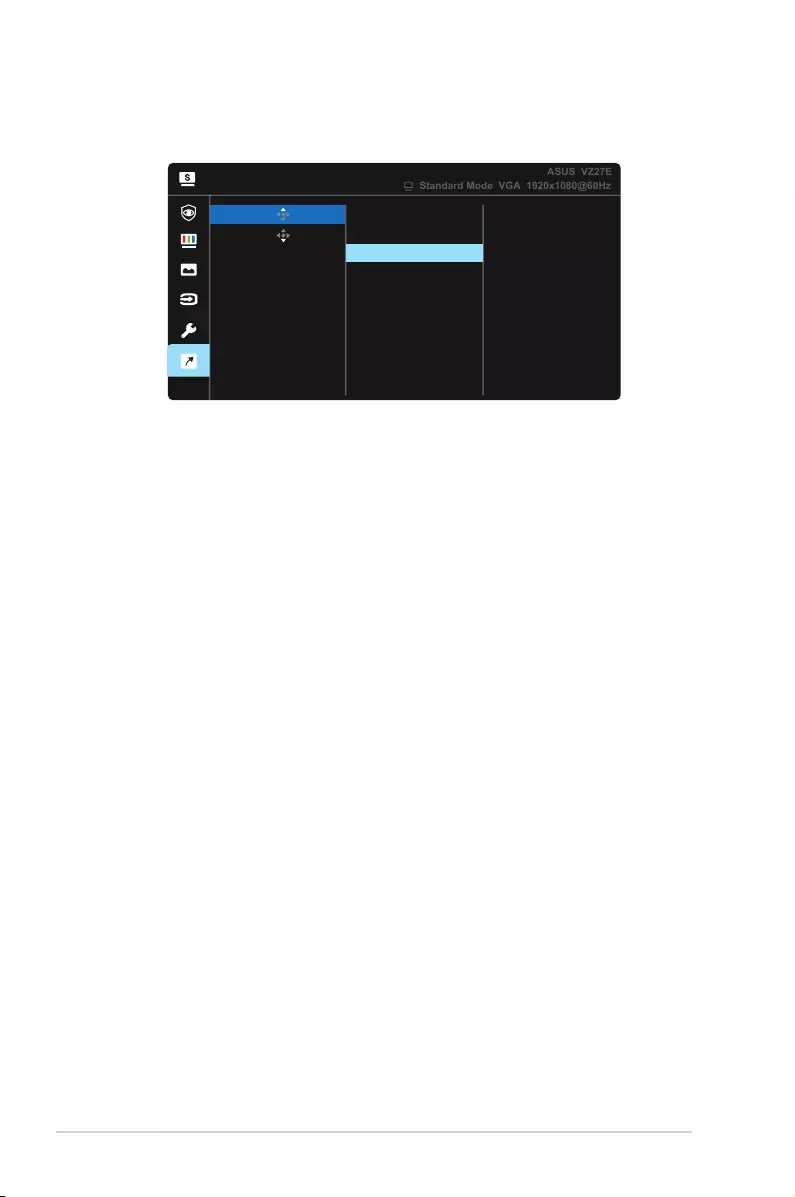
3-10 Chapter 3: General Instruction
7. Shortcut
Selectingthisoptionallowsyoutosettwoshortcutkeys.
Standard Mode VGA 1920x1080@60Hz
ASUS VZ27E
Shortcut
Shortcut 1
Shortcut 2
Blue Light Filter
Splendid
Brightness
Auto Adjust
Contrast
Input Select
Color Temp.
QuickFit
GamePlus
• Shortcut 1:Usercanselectfrom“BlueLightFilter”“Splendid”,
“Brightness”,“AutoAdjust”,“Contrast”,“InputSelect”,“Color
Temp.”,“Volume”,“QuickFit”,“GamePlus”,andsetasshortcut
key.ThedefaultsettingisBrightness.
• Shortcut 2:Usercanselectfrom“BlueLightFilter”“Splendid”,
“Brightness”,“AutoAdjust”,“Contrast”,“InputSelect”,“Color
Temp.”,“Volume”,“QuickFit”,“GamePlus”,andsetasshortcut
key.ThedefaultsettingisBlueLightFilter.
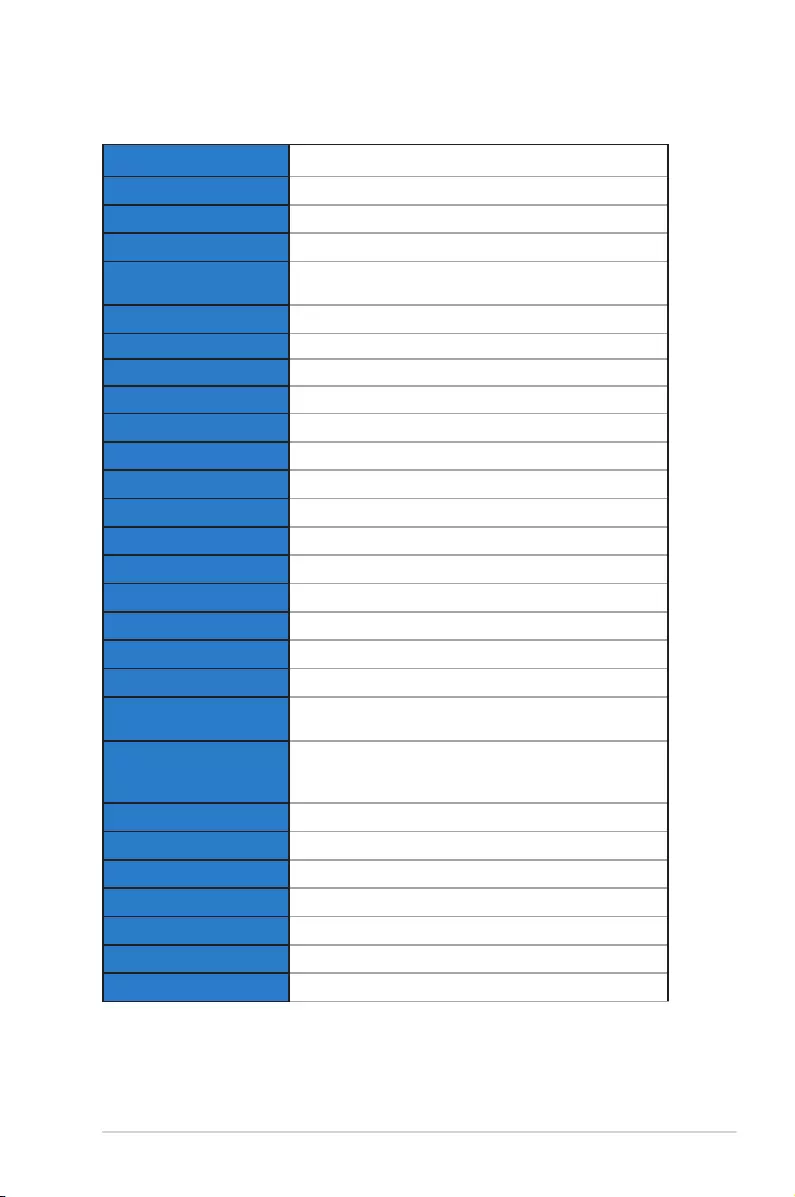
3-11
ASUS LCD Monitor VZ27E Series
3.2 Specications
Model VZ27EHE
PanelSize 27”W
Max.Resolution 1920x1080
Brightness(Typ.) 250cd/m
2
Intrinsic Contrast Ratio
(Typ.) 1000:1
ViewingAngle(CR>10) 178°(V)/178°(H)
DisplayColors 16.7M(6bit+FRC)
Response Time 5ms(GToG)
SoundfromHDMI Yes
HDMIinput Yes
D-Subinput Yes
AudioLine-out Yes
PowerONConsumption <16W
Note Energystar8.0standard
ChassisColors Black
Powersavingmode <0.5W
Poweroffmode <0.5W
Tilt -5°~+23°
VESAWallMounting Yes(100mmx100mm)
Phys.Dimensionwith
stand(WxHxD) 612mmx434mmx210mm
Phys.Dimensionwithout
stand(WxHxD)
(ForVESAWallMount)
612mm x 356mm x 39mm
BoxDimension(WxHxD) 678mmx532mmx124mm
NetWeight(Esti.) 3.6kg
GrossWeight(Esti.) 5.2Kg
VoltageRating DC19V(Built-in)
Temperature 0
°C
~+35
°C
Humidity
10%
~
80%
Altitude
12,000feet(3,658m)
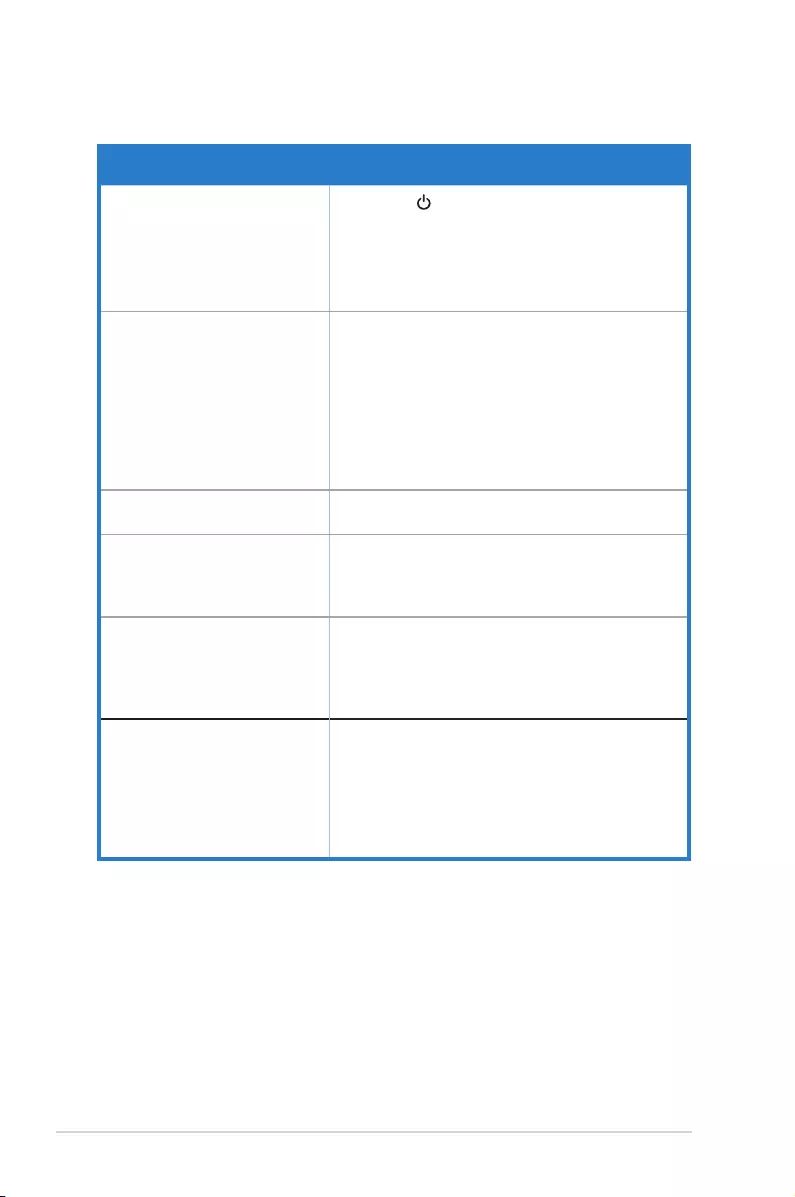
3-12 Chapter 3: General Instruction
3.3 Troubleshooting (FAQ)
Problem Possible Solution
PowerLEDisnotON • Pressthe buttontocheckifthemonitorisinthe
ONmode.
• Checkifthepowercordisproperlyconnectedto
themonitorandthepoweroutlet.
• CheckPowerIndicatorfunctioninmainmenuOSD.
Select“ON”toturnonpowerLED.
ThepowerLEDlightsamberand
thereisnoscreenimage
• Checkifthemonitorandthecomputerareinthe
ONmode.
• Makesurethesignalcableisproperlyconnected
themonitorandthecomputer.
• Inspectthesignalcableandmakesurenoneofthe
pinsarebent.
• Connectthecomputerwithanotheravailable
monitortocheckifthecomputerisproperly
working.
Screenimageistoolightordark • AdjusttheContrastandBrightnesssettingsvia
OSD.
Screenimagebouncesorawave
patternispresentintheimage
• Makesurethesignalcableisproperlyconnectedto
themonitorandthecomputer.
• Moveelectricaldevicesthatmaycauseelectrical
interference.
Screenimagehascolordefects
(whitedoesnotlookwhite)
• Inspectthesignalcableandmakesurethatnoneof
thepinsarebent.
• PerformResetviaOSD.
• AdjusttheR/G/BcolorsettingsorselecttheColor
TemperatureviaOSD.
Nosoundorsoundislow • Makesuretheaudiocableisproperlyconnectedto
the monitor.
• Adjustthevolumesettingsofbothyourmonitorand
computer.
• Makesurethecomputersoundcarddriveris
properlyinstalledandactivated.
• MakesuretheaudiosourceiscorrectontheOSD.
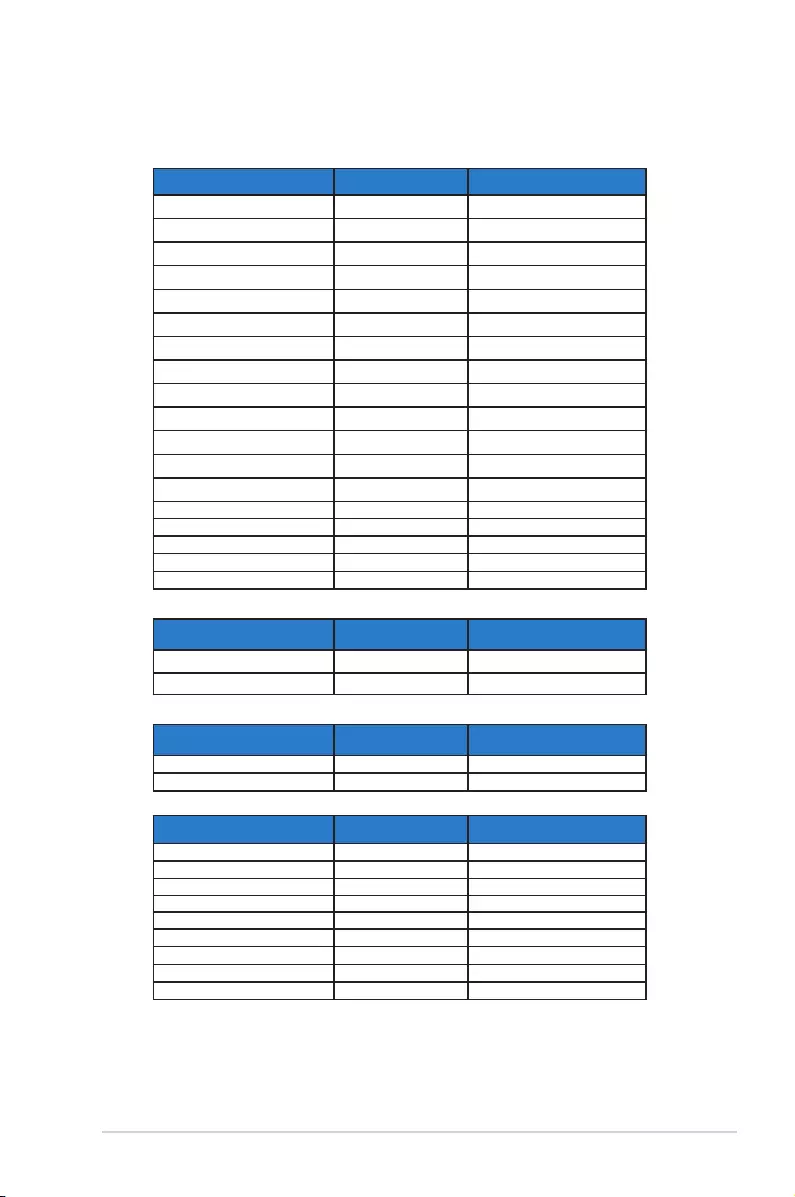
3-13
ASUS LCD Monitor VZ27E Series
3.4 Supported Timing List
PC Supported Primary Timing
Resolution Refresh Rate Horizontal Frequency
640x480 60Hz 31.469kHz
640x480 72Hz 37.861kHz
640x480 75Hz 37.5kHz
800x600 56Hz 35.156kHz
800x600 60Hz 37.879kHz
800x600 72Hz 48.077kHz
800x600 75Hz 46.875kHz
1024x768 60Hz 48.363kHz
1024x768 70Hz 56.476kHz
1024x768 75Hz 60.023kHz
1152x864 75Hz 67.5kHz
1280x960 60Hz 60kHz
1280x1024 60Hz 63.981kHz
1280x1024 75Hz 79.976kHz
1440x900 60Hz 55.935kHz
1680x1050 60Hz 65.29kHz
1920x1080 60Hz 67.5kHz
1920x1080 75Hz 83.894kHz
IBM Modes, Factory Preset Timing
Resolution Refresh Rate Horizontal Frequency
640x350 70Hz 31.469kHz
720x400 70Hz 31.469kHz
MAC Modes, Factory Preset Timing
Resolution Refresh Rate Horizontal Frequency
640x480 67Hz 35kHz
832x624 75Hz 49.725kHz
VESA Modes, User Available Timing
Resolution Refresh Rate Horizontal Frequency
848x480 60Hz 31.02kHz
1280x720(RB) 60Hz 44.444kHz
1280x720 60Hz 44.772kHz
1280x800(RB) 60Hz 49.306kHz
1280x800 60Hz 49.702kHz
1366x768 60Hz 47.712kHz
1440x900(RB) 60Hz 55.469kHz
1680x1050(RB) 60Hz 64.674kHz
1920x1080 60Hz 66.587kHz
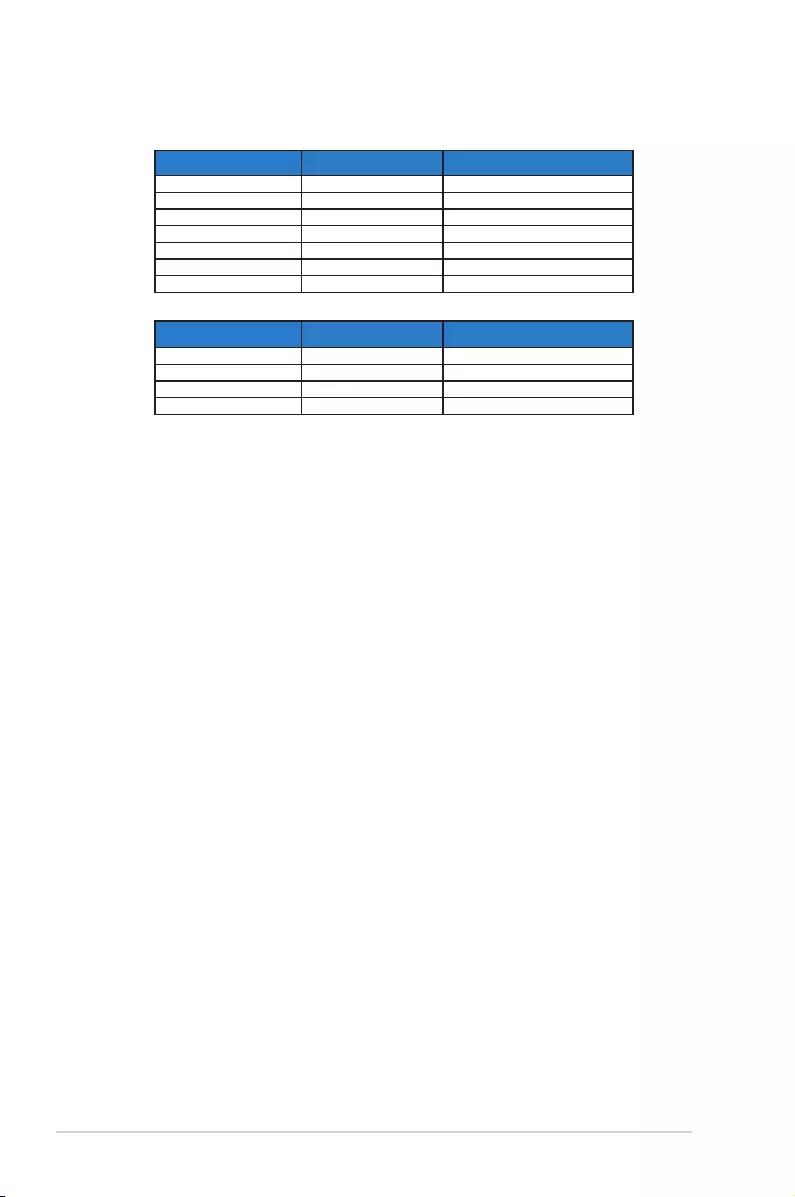
3-14 Chapter 3: General Instruction
SD/HD Timings (HDMI input only)
HDMI 1.3,CEA-861B Formats, SD/HD Supported Primary Timings of (HDMI input only)
Resolution Refresh Rate Horizontal Frequency
640x480P 59.94/60Hz 31.469/31.5kHz
720x480P 59.94/60Hz 31.469/31.5kHz
720x576P 50Hz 31.25kHz
1280x720P 50Hz 37.5kHz
1280x720P 59.94/60Hz 44.955/45kHz
1920x1080i 50Hz 28.125kHz
1920x1080i 59.94/60Hz 33.716/33.75kHz
HDMI 1.3,CEA-861B Formats, SD/HD Supported Optional Timings of (HDMI input only)
Resolution Refresh Rate Horizontal Frequency
1440x480P 59.94/60Hz 31.469/31.5kHz
1440x576P 50Hz 31.25kHz
1920x1080P 50Hz 56.25kHz
1920x1080P 59.94/60Hz 67.433/67.5kHz
* The modes not listed in the above tables may not be supported. For optimal resolution, we
recommend that you choose a mode listed in the above tables.