Table of Contents
- Notices
- Chapter 1: Product Introduction
- Chapter 2: Hardware Information
- Chapter 3: Powering Up
- Chapter 4: BIOS Setup
- 4.1 Managing and updating your BIOS
- 4.2 BIOS setup program
- 4.3 Main menu
- 4.4 Advanced menu
- 4.4.1 ACPI Settings
- 4.4.2 Smart Settings
- 4.4.3 NCT6779D Super IO Configuration
- 4.4.4 Onboard LAN I350 IO Configuration (Z10PE-D16/2L/10G-2T, Z10PE-D16/4L and Z10PE-D16)
- 4.4.5 Onboard LAN X540 IO Configuration (Z10PE-D16/2L/10G-2T and Z10PE-D16/10G-2T)
- 4.4.6 Serial Port Console Redirection
- 4.4.7 APM
- 4.4.8 PCI Subsystem Settings
- 4.4.9 Network Stack Configuration
- 4.4.10 CSM Configuration
- 4.4.11 Trusted Computing
- 4.4.12 USB Configuration
- 4.4.13 iSCSI Configuration
- 4.5 IntelRCSetup menu
- 4.5.1 Processor Configuration
- 4.5.2 Advanced Power Management Configuration
- 4.5.3 Common RefCode Configuration
- 4.5.4 QPI Configuration
- 4.5.5 Memory Configuration
- 4.5.6 IIO Configuration
- 4.5.7 PCH Configuration
- 4.5.8 Miscellaneous Configuration
- 4.5.9 Server ME Configuration
- 4.5.10 Runtime Error Logging Support
- 4.6 Server Mgmt menu
- 4.7 Event Logs menu
- 4.8 Monitor menu
- 4.9 Security menu
- 4.10 Boot menu
- 4.11 Tool menu
- 4.12 Exit menu
- Chapter 5: RAID Configuration
- Chapter 6: Driver Installation
- 6.1 RAID driver installation
- 6.2 Management applications and utilities installation
- 6.3 Running the Support DVD
- 6.4 Intel® chipset device software installation
- 6.5 Installing the Intel® I350-AM1/I350-AM2/I210 X540-BT2 Gigabit Adapters driver
- 6.6 VGA driver installation
- 6.7 Intel® Rapid Storage Technology enterprise 4.0 installation
- Appendix
ASUS Z10PE-D16/10G-2T User Manual
Displayed below is the user manual for Z10PE-D16/10G-2T by ASUS which is a product in the Motherboards category. This manual has pages.
Related Manuals
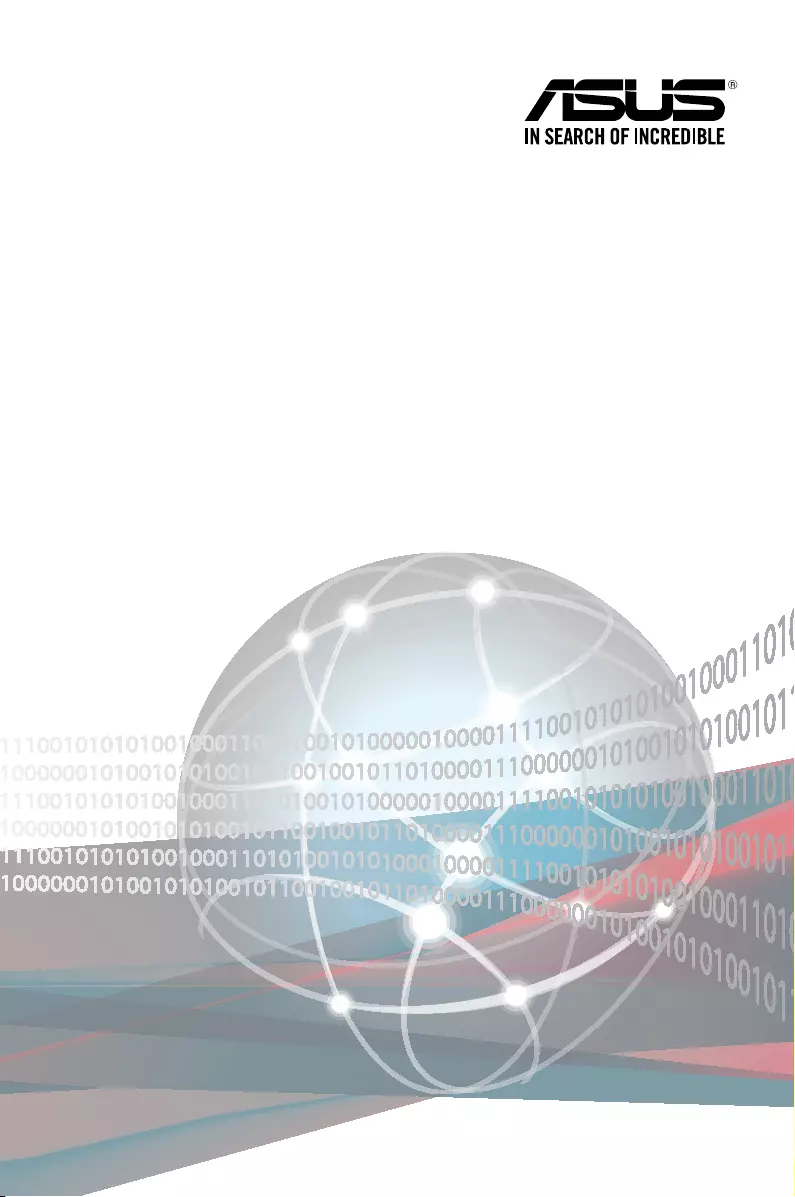
Z10PE-D16 Series
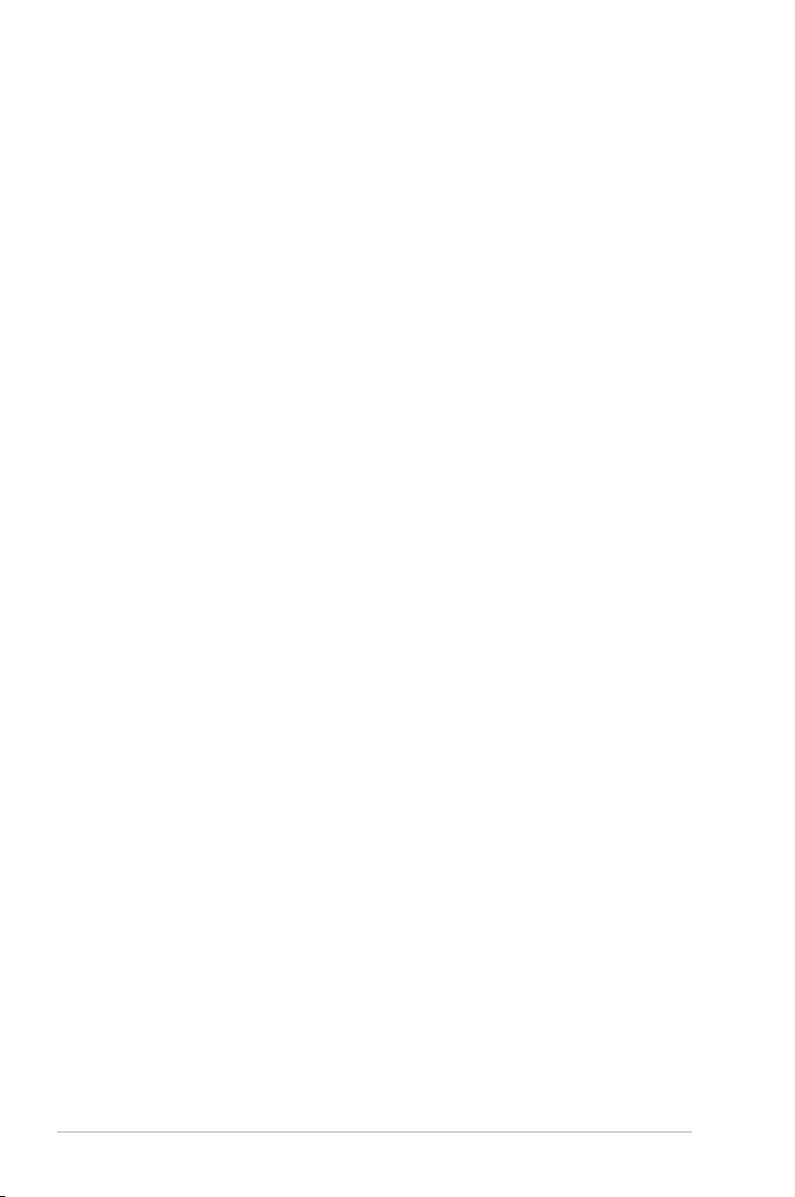
ii
E13695
Revised Edition V4
December 2017
Copyright © 2017 ASUSTeK COMPUTER INC. All Rights Reserved.
No part of this manual, including the products and software described in it, may be reproduced, transmitted,
transcribed, stored in a retrieval system, or translated into any language in any form or by any means,
except documentation kept by the purchaser for backup purposes, without the express written permission
of ASUSTeK COMPUTER INC. (“ASUS”).
Product warranty or service will not be extended if: (1) the product is repaired, modied or altered, unless
such repair, modication of alteration is authorized in writing by ASUS; or (2) the serial number of the
product is defaced or missing.
ASUS PROVIDES THIS MANUAL “AS IS” WITHOUT WARRANTY OF ANY KIND, EITHER EXPRESS
OR IMPLIED, INCLUDING BUT NOT LIMITED TO THE IMPLIED WARRANTIES OR CONDITIONS OF
MERCHANTABILITY OR FITNESS FOR A PARTICULAR PURPOSE. IN NO EVENT SHALL ASUS, ITS
DIRECTORS, OFFICERS, EMPLOYEES OR AGENTS BE LIABLE FOR ANY INDIRECT, SPECIAL,
INCIDENTAL, OR CONSEQUENTIAL DAMAGES (INCLUDING DAMAGES FOR LOSS OF PROFITS,
LOSS OF BUSINESS, LOSS OF USE OR DATA, INTERRUPTION OF BUSINESS AND THE LIKE),
EVEN IF ASUS HAS BEEN ADVISED OF THE POSSIBILITY OF SUCH DAMAGES ARISING FROM ANY
DEFECT OR ERROR IN THIS MANUAL OR PRODUCT.
SPECIFICATIONS AND INFORMATION CONTAINED IN THIS MANUAL ARE FURNISHED FOR
INFORMATIONAL USE ONLY, AND ARE SUBJECT TO CHANGE AT ANY TIME WITHOUT NOTICE,
AND SHOULD NOT BE CONSTRUED AS A COMMITMENT BY ASUS. ASUS ASSUMES NO
RESPONSIBILITY OR LIABILITY FOR ANY ERRORS OR INACCURACIES THAT MAY APPEAR IN THIS
MANUAL, INCLUDING THE PRODUCTS AND SOFTWARE DESCRIBED IN IT.
Products and corporate names appearing in this manual may or may not be registered trademarks or
copyrights of their respective companies, and are used only for identication or explanation and to the
owners’ benet, without intent to infringe.
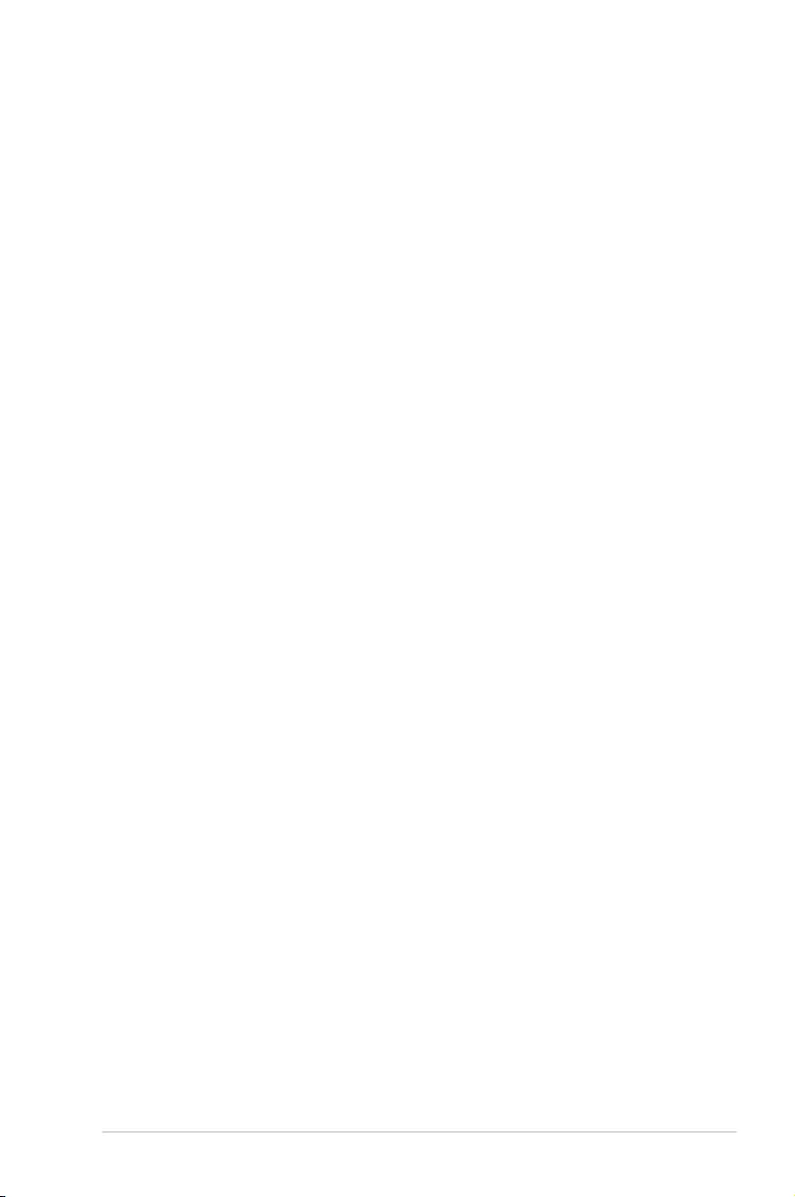
iii
Contents
Notices ...................................................................................................................... vii
Federal Communications Commission Statement ......................................... vii
Safety information .................................................................................................... viii
REACH ..................................................................................................... viii
Australia statement notice ...............................................................................ix
Z10PE-D16 Series specifications summary ............................................................ xii
Chapter 1: Product Introduction
1.1 Welcome! ....................................................................................................1-2
1.2 Package contents ......................................................................................1-2
1.3 Serial number label .................................................................................... 1-3
1.4 Special features..........................................................................................1-3
1.4.1 Product highlights........................................................................1-3
1.4.2 Innovative ASUS features ........................................................... 1-4
Chapter 2: Hardware Information
2.1 Before you proceed ...................................................................................2-2
2.2 Motherboard overview ...............................................................................2-3
2.2.1 Placement direction.....................................................................2-3
2.2.2 Screw holes.................................................................................2-3
2.2.3 Motherboard layout ..................................................................... 2-4
2.2.4 Layout contents ........................................................................... 2-8
2.3 Central Processing Unit (CPU) ...............................................................2-10
2.3.1 Installing the CPU ..................................................................... 2-10
2.4 System memory .......................................................................................2-15
2.4.1 Overview ................................................................................... 2-15
2.4.2 Memory Congurations ............................................................. 2-15
2.4.3 Installing a DIMM on a single clip DIMM socket........................ 2-17
2.5 Expansion slots ........................................................................................2-18
2.5.1 Installing an expansion card......................................................2-18
2.5.2 Conguring an expansion card ................................................. 2-18
2.5.3 Interrupt assignments................................................................2-19
2.5.4 PCI Express x16 slot (x16 link) ................................................. 2-19
2.5.5 PCI Express x8 slot (x8 link) ..................................................... 2-19
2.5.6 PCI Express x8 slot (x4 link) ..................................................... 2-19
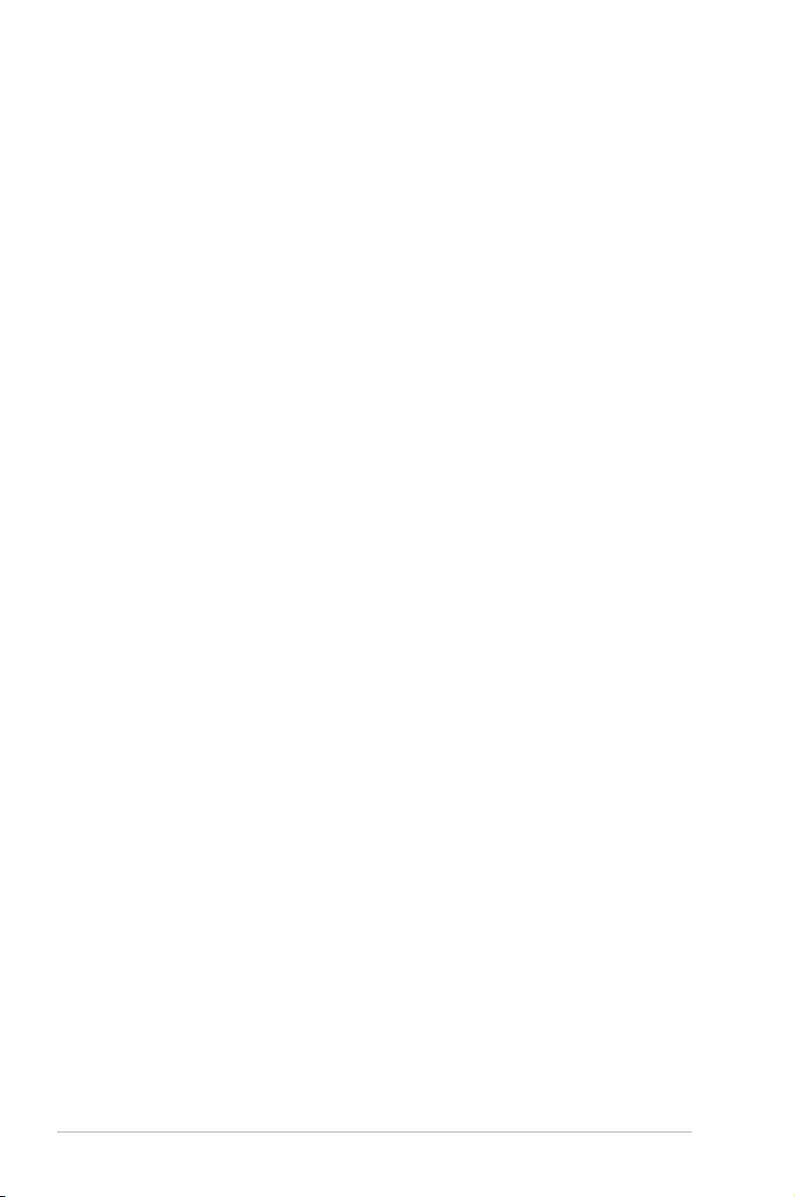
iv
Contents
2.6 Onboard LEDs .......................................................................................... 2-21
2.7 Jumpers ....................................................................................................2-27
2.8 Connectors ...............................................................................................2-32
2.8.1 Rear panel connectors .............................................................. 2-32
2.8.2 Internal connectors....................................................................2-34
Chapter 3: Powering Up
3.1 Starting up for the first time ......................................................................3-2
3.2 Powering off the computer ........................................................................3-3
3.2.1 Using the OS shut down function ................................................ 3-3
3.2.2 Using the dual function power switch .......................................... 3-3
Chapter 4: BIOS Setup
4.1 Managing and updating your BIOS ..........................................................4-2
4.1.1 ASUS CrashFree BIOS 3 utility................................................... 4-2
4.1.2 ASUS EZ Flash Utility ................................................................. 4-3
4.1.3 BUPDATER utility ....................................................................... 4-4
4.2 BIOS setup program ..................................................................................4-6
4.2.1 BIOS menu screen ...................................................................... 4-7
4.2.2 Menu bar ..................................................................................... 4-7
4.2.3 Menu items..................................................................................4-8
4.2.4 Submenu items ........................................................................... 4-8
4.2.5 Navigation keys ........................................................................... 4-8
4.2.6 General help................................................................................4-8
4.2.7 Conguration elds ..................................................................... 4-8
4.2.8 Pop-up window............................................................................4-8
4.2.9 Scroll bar ..................................................................................... 4-8
4.3 Main menu ..................................................................................................4-9
4.3.1 System Date [Day xx/xx/xxxx] ..................................................... 4-9
4.3.2 System Time [xx:xx:xx] ............................................................... 4-9
4.4 Advanced menu .......................................................................................4-10
4.4.1 ACPI Settings ............................................................................ 4-11
4.4.2 Smart Settings...........................................................................4-11
4.4.3 NCT6779D Super IO Conguration .......................................... 4-12
4.4.4 Onboard LAN I350 IO Conguration
(Z10PE-D16/2L/10G-2T, Z10PE-D16/4L and Z10PE-D16) ...... 4-13
4.4.5 Onboard LAN X540 IO Conguration
(Z10PE-D16/2L/10G-2T and Z10PE-D16/10G-2T) ................... 4-14
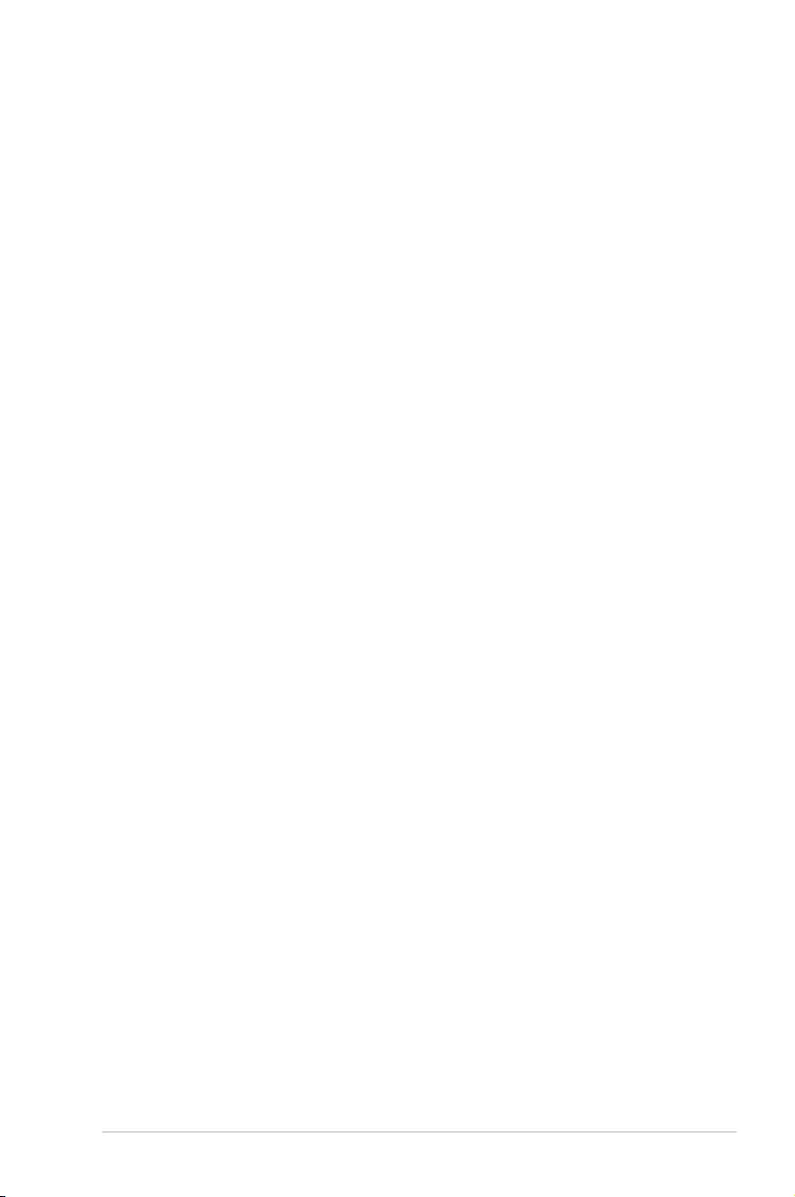
v
Contents
4.4.6 Serial Port Console Redirection ................................................ 4-15
4.4.7 APM .......................................................................................... 4-18
4.4.8 PCI Subsystem Settings ........................................................... 4-19
4.4.9 Network Stack Conguration..................................................... 4-20
4.4.10 CSM Conguration .................................................................... 4-21
4.4.11 Trusted Computing.................................................................... 4-22
4.4.12 USB Conguration .................................................................... 4-23
4.4.13 iSCSI Conguration................................................................... 4-24
4.5 IntelRCSetup menu .................................................................................. 4-25
4.5.1 Processor Conguration............................................................ 4-26
4.5.2 Advanced Power Management Conguration........................... 4-28
4.5.3 Common RefCode Conguration .............................................. 4-28
4.5.4 QPI Conguration...................................................................... 4-29
4.5.5 Memory Conguration ............................................................... 4-30
4.5.6 IIO Conguration ....................................................................... 4-32
4.5.7 PCH Conguration .................................................................... 4-33
4.5.8 Miscellaneous Conguration ..................................................... 4-35
4.5.9 Server ME Conguration ........................................................... 4-35
4.5.10 Runtime Error Logging Support ................................................ 4-35
4.6 Server Mgmt menu ...................................................................................4-36
4.7 Event Logs menu .....................................................................................4-40
4.7.1 Change Smbios Event Log Settings ......................................... 4-40
4.7.2 View Smbios Event Log ............................................................ 4-41
4.8 Monitor menu ...........................................................................................4-42
4.9 Security menu ..........................................................................................4-43
4.10 Boot menu ................................................................................................4-46
4.11 Tool menu ................................................................................................. 4-47
4.12 Exit menu .................................................................................................. 4-48
Chapter 5: RAID Configuration
5.1 Setting up RAID ..........................................................................................5-2
5.1.1 RAID denitions .......................................................................... 5-2
5.1.2 Installing hard disk drives ............................................................ 5-3
5.1.3 Setting the RAID item in BIOS .................................................... 5-3
5.1.4 RAID conguration utilities .......................................................... 5-3
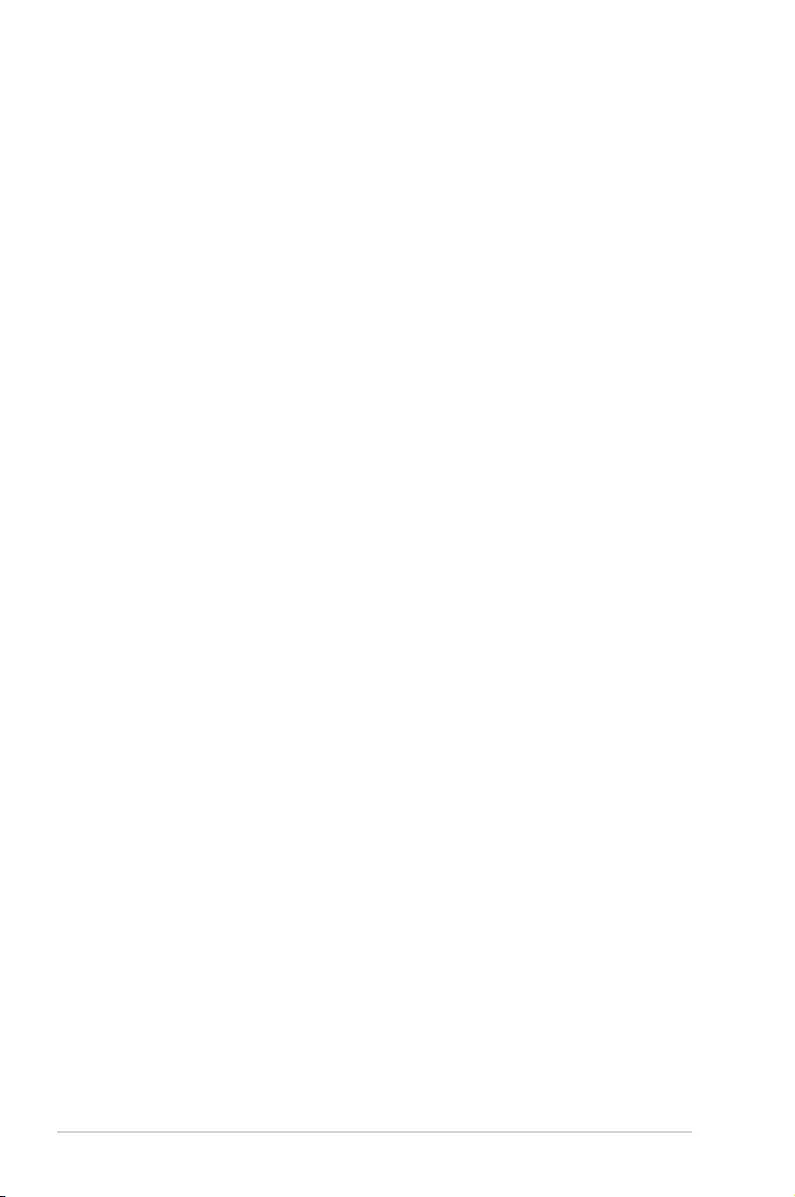
vi
Contents
5.2 LSI Software RAID Configuration Utility ................................................. 5-4
5.2.1 Creating a RAID set .................................................................... 5-5
5.2.2 Adding or viewing a RAID conguration.................................... 5-11
5.2.3 Initializing the virtual drives ....................................................... 5-12
5.2.4 Rebuilding failed drives ............................................................. 5-16
5.2.5 Checking the drives for data consistency.................................. 5-18
5.2.6 Deleting a RAID conguration ................................................... 5-21
5.2.7 Selecting the boot drive from a RAID set .................................. 5-22
5.2.8 Enabling WriteCache ................................................................ 5-23
5.3 Intel® Rapid Storage Technology enterprise SATA/SSATA Option
ROM Utility ................................................................................................5-25
5.3.1 Creating a RAID set .................................................................. 5-26
5.3.2 Deleting a RAID set...................................................................5-28
5.3.3 Resetting disks to Non-RAID .................................................... 5-29
5.3.4 Exiting the Intel® Rapid Storage Technology enterprise
SATA/SSATA Option ROM utility .............................................. 5-30
5.3.5 Rebuilding the RAID..................................................................5-30
5.3.6 Setting the Boot array in the BIOS Setup Utility ........................ 5-32
5.4 Intel® Rapid Storage Technology enterprise (Windows) ......................5-33
5.4.1 Creating a RAID set .................................................................. 5-34
5.4.2 Changing a Volume Type..........................................................5-36
5.4.3 Deleting a volume ..................................................................... 5-37
5.4.4 Preferences ............................................................................... 5-38
Chapter 6: Driver Installation
6.1 RAID driver installation .............................................................................6-2
6.1.1 Creating a RAID driver disk......................................................... 6-2
6.1.2 Installing the RAID controller driver............................................. 6-3
6.2 Management applications and utilities installation ..............................6-13
6.3 Running the Support DVD ......................................................................6-13
6.4 Intel® chipset device software installation ............................................6-17
6.5 Installing the Intel® I350-AM1/I350-AM2/I210 X540-BT2
Gigabit Adapters driver ...........................................................................6-19
6.6 VGA driver installation ............................................................................6-22
6.7 Intel® Rapid Storage Technology enterprise 4.0 installation ............... 6-24
Appendix
Z10PE-D16 Series block diagram .......................................................................... A-2
Simplified EU Declaration of Conformity .............................................................. A-6
ASUS contact information ...................................................................................... A-7
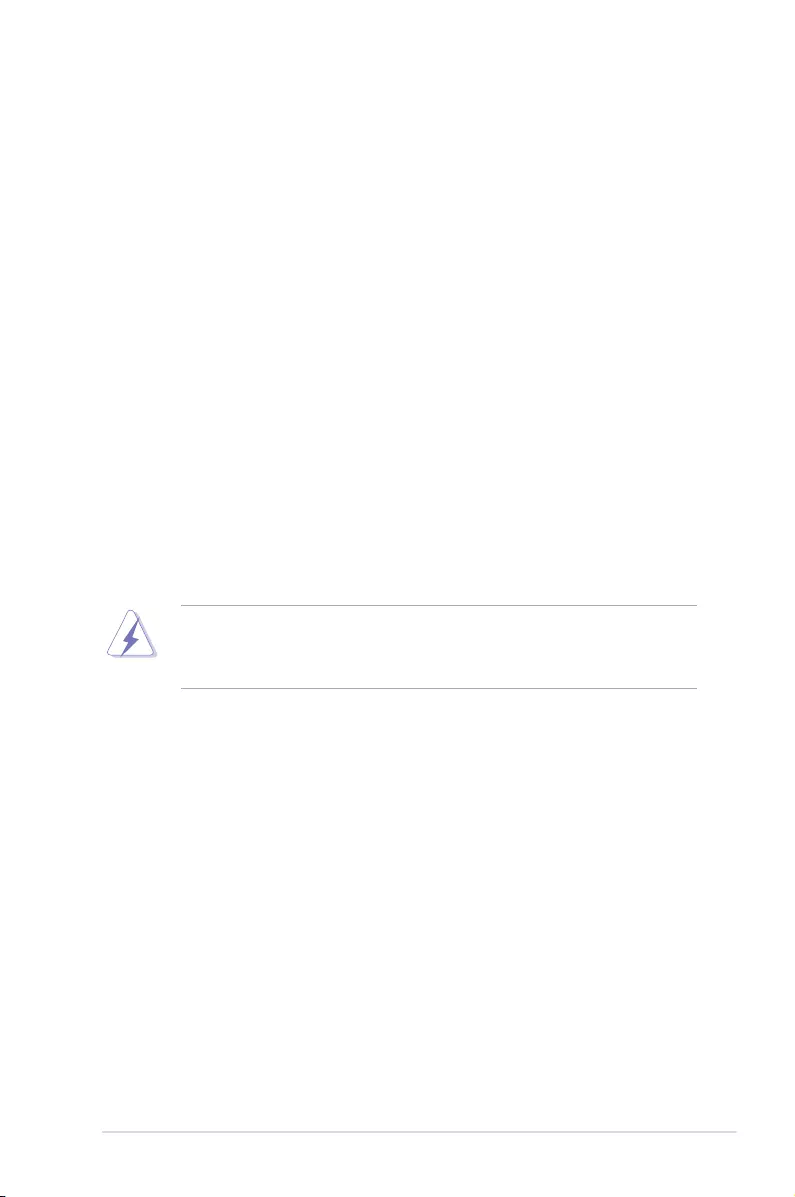
vii
Notices
Federal Communications Commission Statement
This device complies with Part 15 of the FCC Rules. Operation is subject to the following two
conditions:
• This device may not cause harmful interference, and
• This device must accept any interference received including interference that may cause
undesired operation.
This equipment has been tested and found to comply with the limits for a Class B digital
device, pursuant to Part 15 of the FCC Rules. These limits are designed to provide
reasonable protection against harmful interference in a residential installation. This equipment
generates, uses and can radiate radio frequency energy and, if not installed and used
in accordance with manufacturer’s instructions, may cause harmful interference to radio
communications. However, there is no guarantee that interference will not occur in a particular
installation. If this equipment does cause harmful interference to radio or television reception,
which can be determined by turning the equipment off and on, the user is encouraged to try
to correct the interference by one or more of the following measures:
• Reorient or relocate the receiving antenna.
• Increase the separation between the equipment and receiver.
• Connect the equipment to an outlet on a circuit different from that to which the receiver is
connected.
• Consult the dealer or an experienced radio/TV technician for help.
The use of shielded cables for connection of the monitor to the graphics card is required
to assure compliance with FCC regulations. Changes or modications to this unit not
expressly approved by the party responsible for compliance could void the user’s authority
to operate this equipment.
Compliance Statement of Innovation, Science and Economic
Development Canada (ISED)
This device complies with Innovation, Science and Economic Development Canada licence
exempt RSS standard(s). Operation is subject to the following two conditions: (1) this device
may not cause interference, and (2) this device must accept any interference, including
interference that may cause undesired operation of the device.
CAN ICES-3(B)/NMB-3(B)
Déclaration de conformité de Innovation, Sciences et
Développement économique Canada (ISED)
Le présent appareil est conforme aux CNR d’Innovation, Sciences et Développement
économique Canada applicables aux appareils radio exempts de licence. L’exploitation est
autorisée aux deux conditions suivantes : (1) l’appareil ne doit pas produire de brouillage,
et (2) l’utilisateur de l’appareil doit accepter tout brouillage radioélectrique subi, même si le
brouillage est susceptible d’en compromettre le fonctionnement.
CAN ICES-3(B)/NMB-3(B)
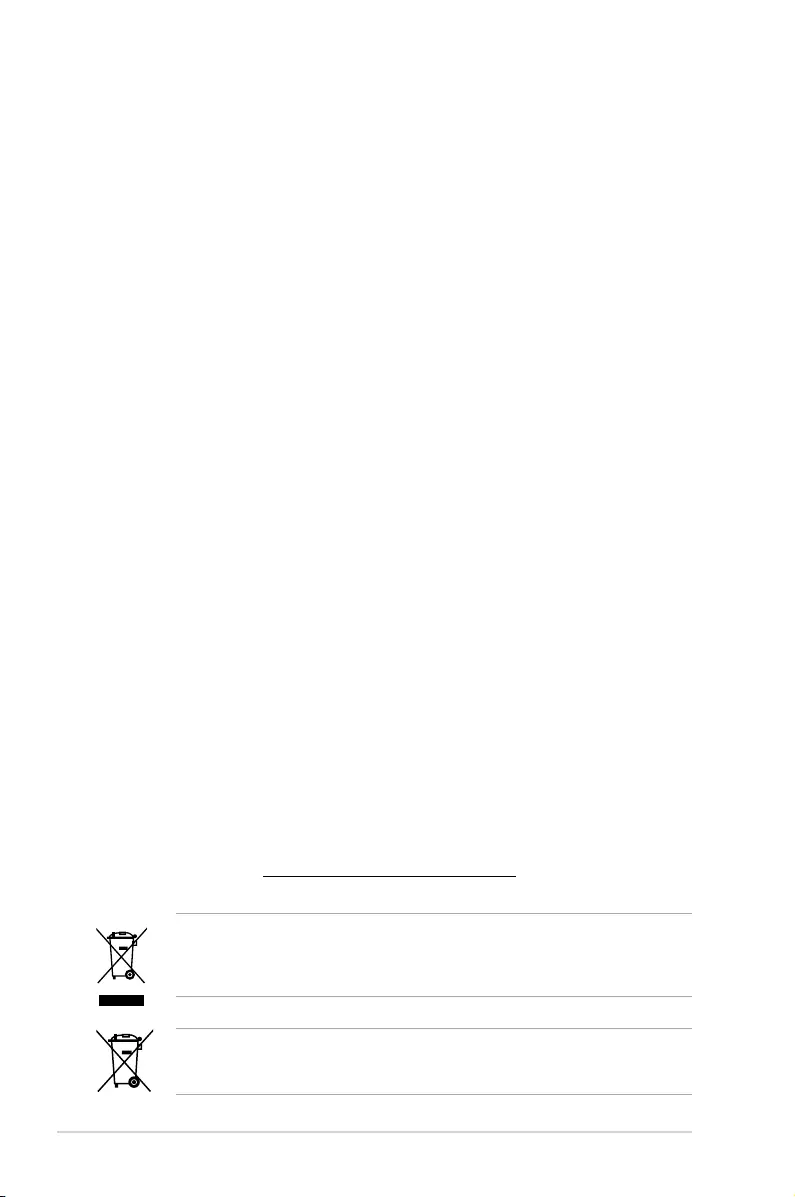
viii
Safety information
Electrical safety
• To prevent electrical shock hazard, disconnect the power cable from the electrical
outlet before relocating the system.
• When adding or removing devices to or from the system, ensure that the power cables
for the devices are unplugged before the signal cables are connected. If possible,
disconnect all power cables from the existing system before you add a device.
• Before connecting or removing signal cables from the motherboard, ensure that all
power cables are unplugged.
• Seek professional assistance before using an adapter or extension cord. These
devices could interrupt the grounding circuit.
• Make sure that your power supply is set to the correct voltage in your area. If you are
not sure about the voltage of the electrical outlet you are using, contact your local
power company.
• If the power supply is broken, do not try to x it by yourself. Contact a qualied service
technician or your retailer.
Operation safety
• Before installing the motherboard and adding devices on it, carefully read all the manuals
that came with the package.
• Before using the product, make sure all cables are correctly connected and the power
cables are not damaged. If you detect any damage, contact your dealer immediately.
• To avoid short circuits, keep paper clips, screws, and staples away from connectors,
slots, sockets and circuitry.
• Avoid dust, humidity, and temperature extremes. Do not place the product in any area
where it may become wet.
• Place the product on a stable surface.
• If you encounter technical problems with the product, contact a qualied service
technician or your retailer.
DO NOT throw the motherboard in municipal waste. This product has been designed to
enable proper reuse of parts and recycling. This symbol of the crossed out wheeled bin
indicates that the product (electrical and electronic equipment) should not be placed in
municipal waste. Check local regulations for disposal of electronic products.
DO NOT throw the mercury-containing button cell battery in municipal waste. This symbol
of the crossed out wheeled bin indicates that the battery should not be placed in municipal
waste.
REACH
Complying with the REACH (Registration, Evaluation, Authorization, and Restriction of
Chemicals) regulatory framework, we publish the chemical substances in our products at
ASUS REACH website at http://csr.asus.com/english/REACH.htm.
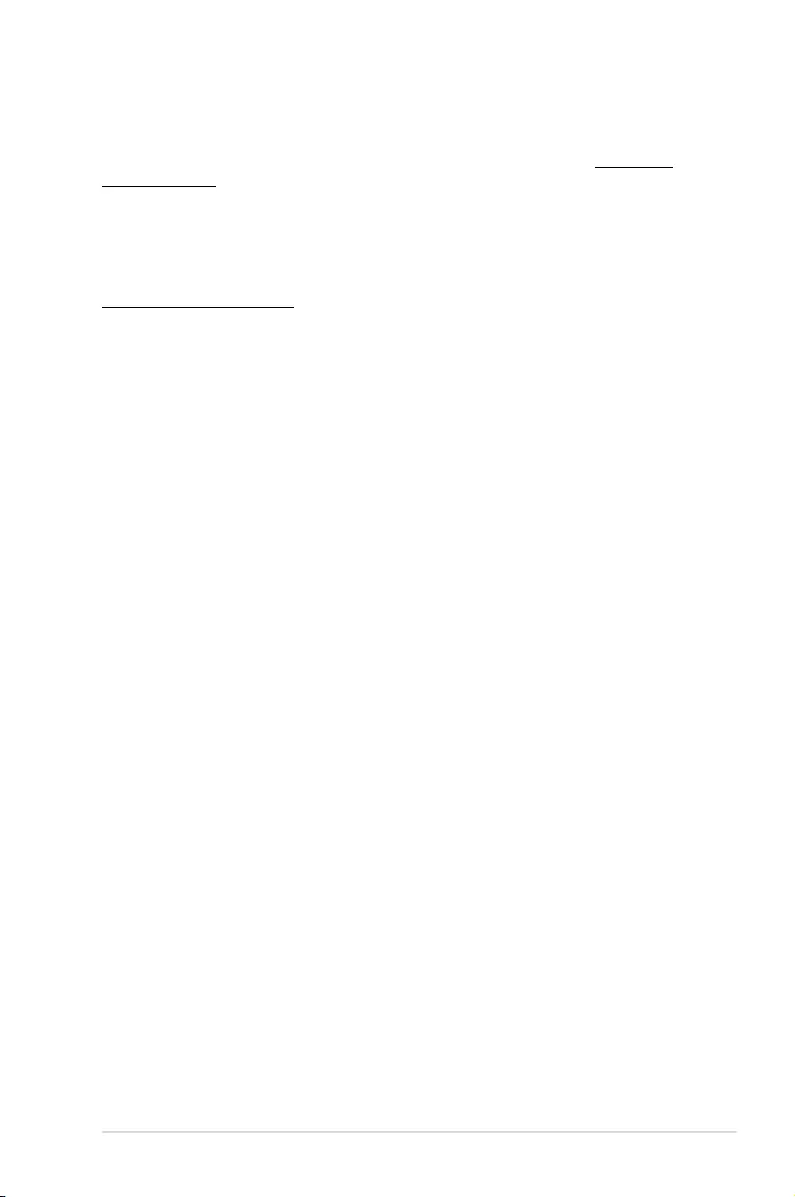
ix
Australia statement notice
From 1 January 2012 updated warranties apply to all ASUS products, consistent with the
Australian Consumer Law. For the latest product warranty details please visit https://www.
asus.com/support. Our goods come with guarantees that cannot be excluded under the
Australian Consumer Law. You are entitled to a replacement or refund for a major failure and
compensation for any other reasonably foreseeable loss or damage. You are also entitled
to have the goods repaired or replaced if the goods fail to be of acceptable quality and the
failure does not amount to a major failure.
If you require assistance please call ASUS Customer Service 1300 2787 88 or visit us at
https://www.asus.com/support
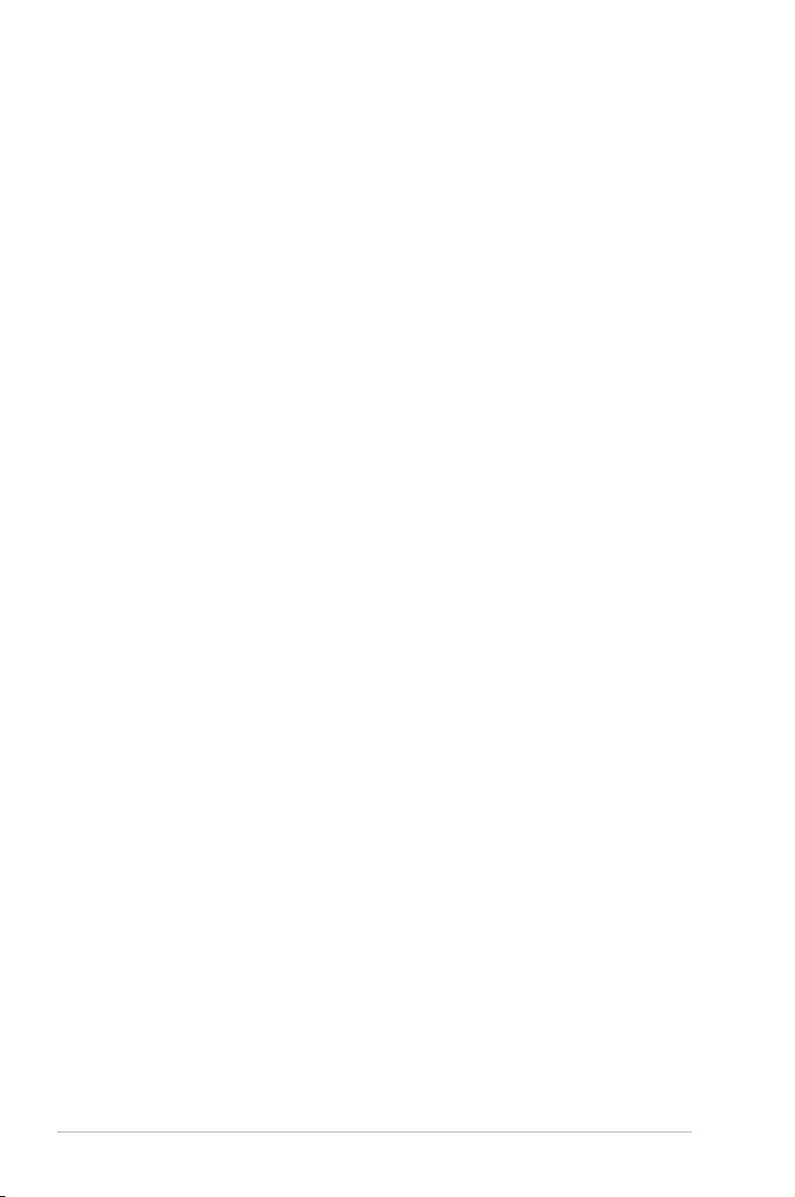
x
About this guide
This user guide contains the information you need when installing and conguring the
motherboard.
How this guide is organized
This user guide contains the following parts:
• Chapter1:ProductIntroduction
This chapter describes the features of the motherboard and the new technologies it
supports.
• Chapter2:HardwareInformation
This chapter lists the hardware setup procedures that you have to perform when
installing system components. It includes description of the switches, jumpers, and
connectors on the motherboard.
• Chapter3:PoweringUp
This chapter describes the power up sequence and ways of shutting down the system.
• Chapter4:BIOSSetup
This chapter tells how to change system settings through the BIOS Setup menus.
Detailed descriptions of the BIOS parameters are also provided.
• Chapter5:RAIDConfiguration
This chapter provides instructions for setting up, creating, and conguring RAID sets
using the available utilities.
• Chapter6:DriverInstallation
This chapter provides instructions for installing the necessary drivers for different
system components.
• Appendix
This appendix includes additional information that you may refer to when conguring
the motherboard.
Where to find more information
Refer to the following sources for additional information and for product and software updates.
1. ASUS websites
The ASUS website provides updated information on ASUS hardware and software
products. Refer to the ASUS contact information.
2. Optional documentation
Your product package may include optional documentation, such as warranty yers,
that may have been added by your dealer. These documents are not part of the
standard package.
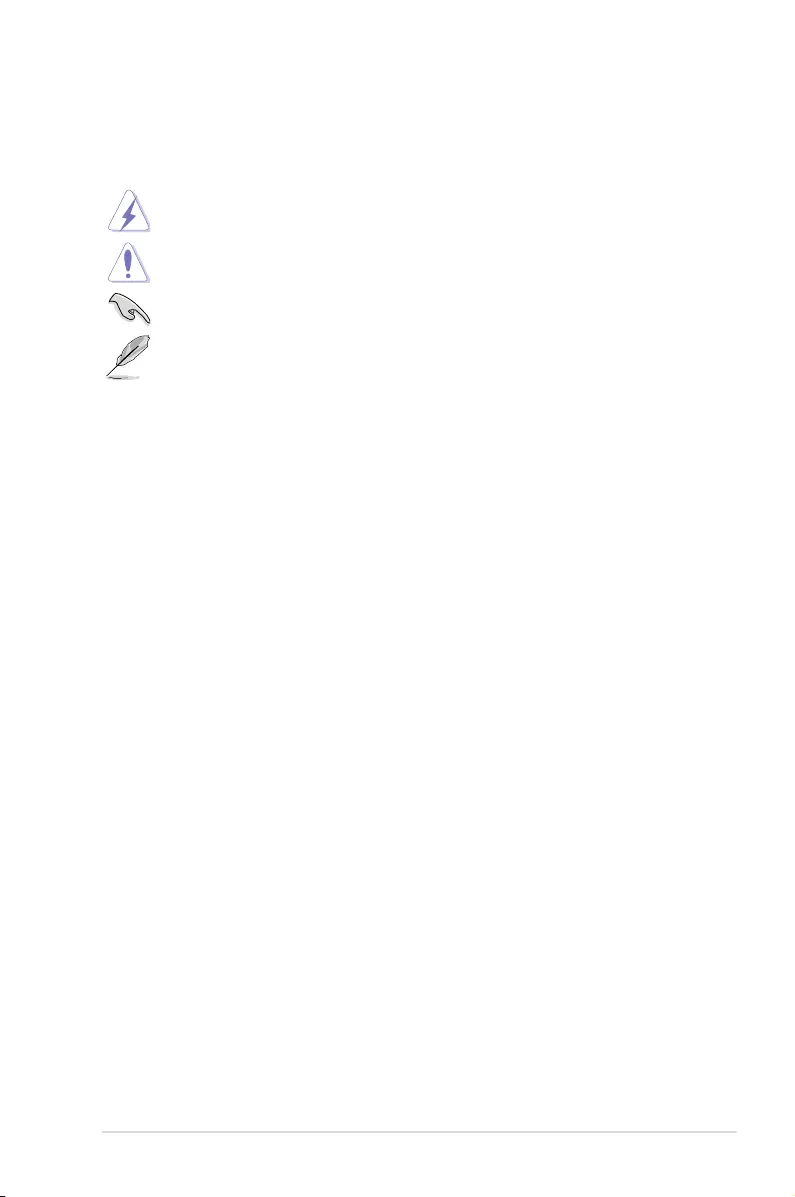
xi
Conventions used in this guide
To ensure that you perform certain tasks properly, take note of the following symbols used
throughout this manual.
DANGER/WARNING: Information to prevent injury to yourself when trying to
complete a task.
CAUTION: Information to prevent damage to the components when trying to
complete a task
IMPORTANT: Instructions that you MUST follow to complete a task.
.
NOTE: Tips and additional information to help you complete a task.
Typography
Bold text Indicates a menu or an item to select.
Italics
Used to emphasize a word or a phrase.
<Key> Keys enclosed in the less-than and greater-than sign means
that you must press the enclosed key.
Example: <Enter> means that you must press the Enter or
Return key.
<Key1> + <Key2> + <Key3> If you must press two or more keys simultaneously, the key
names are linked with a plus sign (+).
Example: <Ctrl> + <Alt> + <Del>
Command Means that you must type the command exactly as shown, then
supply the required item or value enclosed in brackets.
Example: At DOS prompt, type the command line:
format A:/S
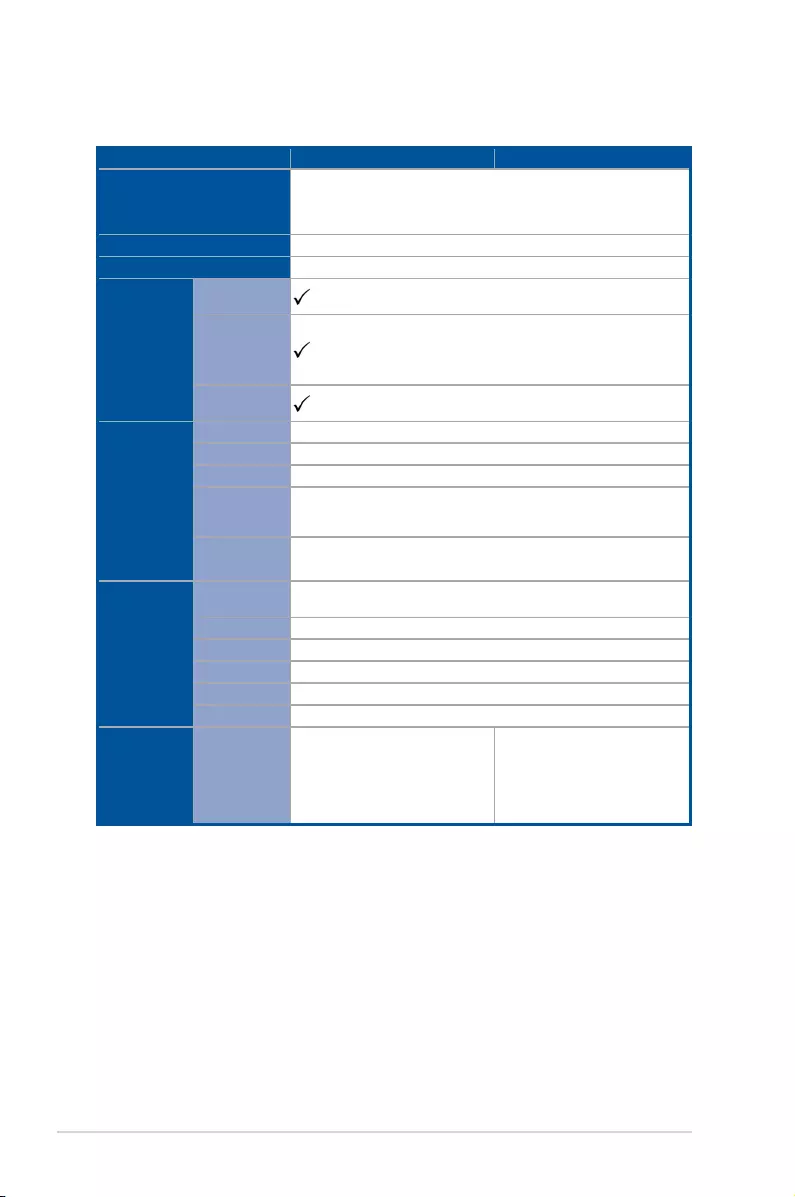
xii
Z10PE-D16 Series specifications summary
(continued on the next page)
* Maximum at 2133 MT/s at one DIMM per channel (DCP) only.
Model Name Z10PE-D16/2L/10G-2T Z10PE-D16/10G-2T
Processor Support /
System Bus
2 x Socket R3 2011
Intel® Xeon® processor E5-2600 V3 product family
QPI 6.4 / 8.0 / 9.6 GTps
Core Logic Intel® C612 PCH
Form Factor SSI EEB, 12 in. x 13 in.
ASUS
Features
Fan Speed
Control
Rack Ready
(Rack and
Pedestal dual
use)
ASWM
Enterprise
Memory
Total Slots 16 (4 channels per CPU, 2 DIMMs per CPU)
Voltage 1.2 V
Capacity Maximum up to 1024 GB
Memory Type
DDR4 2133* / 1866 / 1600 / 1333 RDIMM / LR-DIMM / NVDIMM
*Refer to www.asus.com for latest memory AVl updates
Memory Size 4 GB, 8 GB, 16 GB, 32 GB (RDIMM)
32 GB, 64 GB (LR-DIMM)
Expansion
Slots (follow
SSI Location
number)
Total PCI /
PCI-E Slots 5
Slot Location 1 1 x PCI-E x8 (x4 Gen3 link) (MIO supported)
Slot Location 2 1 x PCI-E x16 (x16 Gen3 link)
Slot Location 3 1 x PCI-E x8 (x8 Gen3 link)
Slot Location 4 1 x PCI-E x16 (x16 Gen3 link)
Slot Location 6 1 x PCI-E x16 (x16 Gen3 link)
Networking LAN
1 x Dual port Intel®X540BT2
10GbE LAN controller
1 x Dual port Intel®I350 AM2
Gigabit LAN controller
1 x Management port
1 x Dual port Intel®X540BT2
10GbE LAN controller
1 x Management port
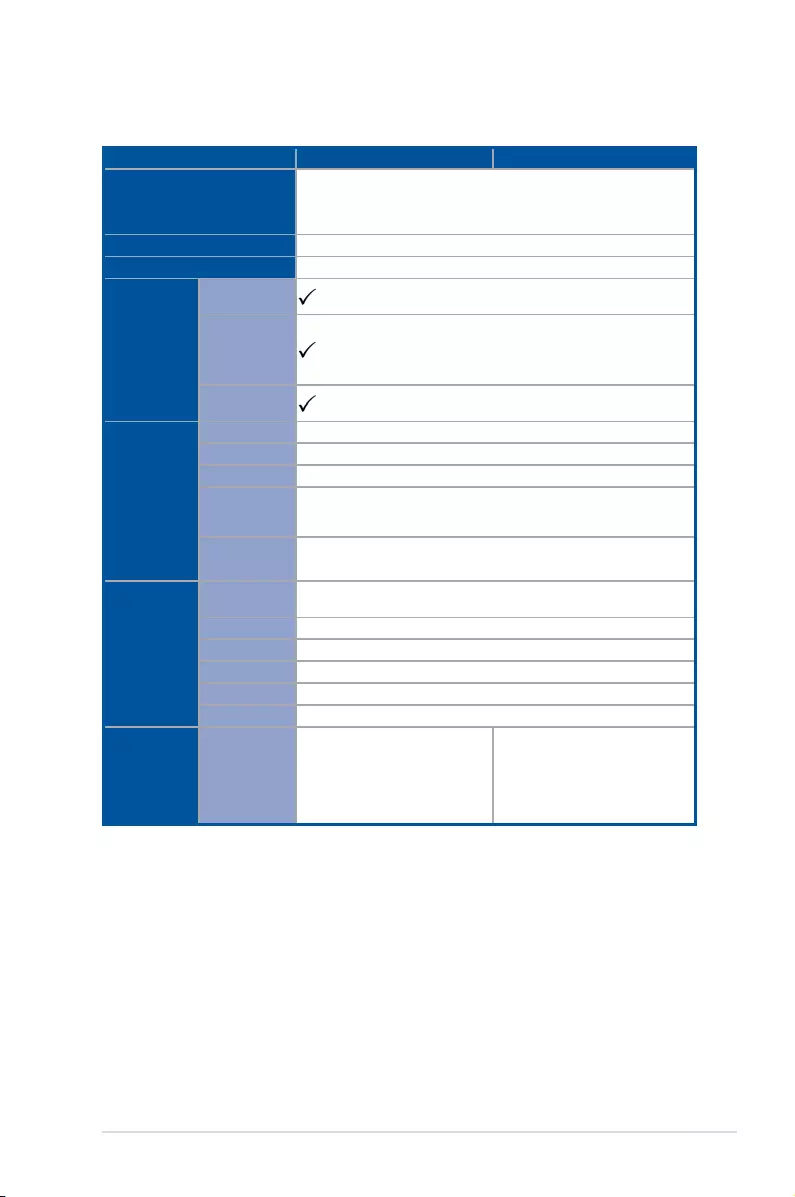
xiii
Z10PE-D16 Series specifications summary
Model Name Z10PE-D16/4L Z10PE-D16
Processor Support /
System Bus
2 x Socket R3 2011
Intel® Xeon® processor E5-2600 V3 product family
QPI 6.4 / 8.0 / 9.6 GTps
Core Logic Intel® C612 PCH
Form Factor SSI EEB, 12 in. x 13 in.
ASUS
Features
Fan Speed
Control
Rack Ready
(Rack and
Pedestal dual
use)
ASWM
Enterprise
Memory
Total Slots 16 (4 channels per CPU, 2 DIMMs per CPU)
Voltage 1.2 V
Capacity Maximum up to 1024 GB
Memory Type
DDR4 2133* / 1866 / 1600 / 1333 RDIMM / LR-DIMM / NVDIMM
*Refer to www.asus.com for latest memory AVl updates
Memory Size 4 GB, 8 GB, 16 GB, 32 GB (RDIMM)
32 GB, 64 GB (LR-DIMM)
Expansion
Slots (follow
SSI Location
number)
Total PCI /
PCI-E Slots 5
Slot Location 1 1 x PCI-E x8 (x4 Gen3 link) (MIO supported)
Slot Location 2 1 x PCI-E x16 (x16 Gen3 link)
Slot Location 3 1 x PCI-E x8 (x8 Gen3 link)
Slot Location 4 1 x PCI-E x16 (x16 Gen3 link)
Slot Location 6 1 x PCI-E x16 (x16 Gen3 link)
Networking LAN
1 x Dual port Intel®I350 AM2
Gigabit LAN controller
1 x Dual port Intel®I350-BT2
Gigabit LAN controller
1 x Management port
1 x Dual port Intel®I350 AM2
Gigabit LAN controller
1 x Management port
(continued on the next page)
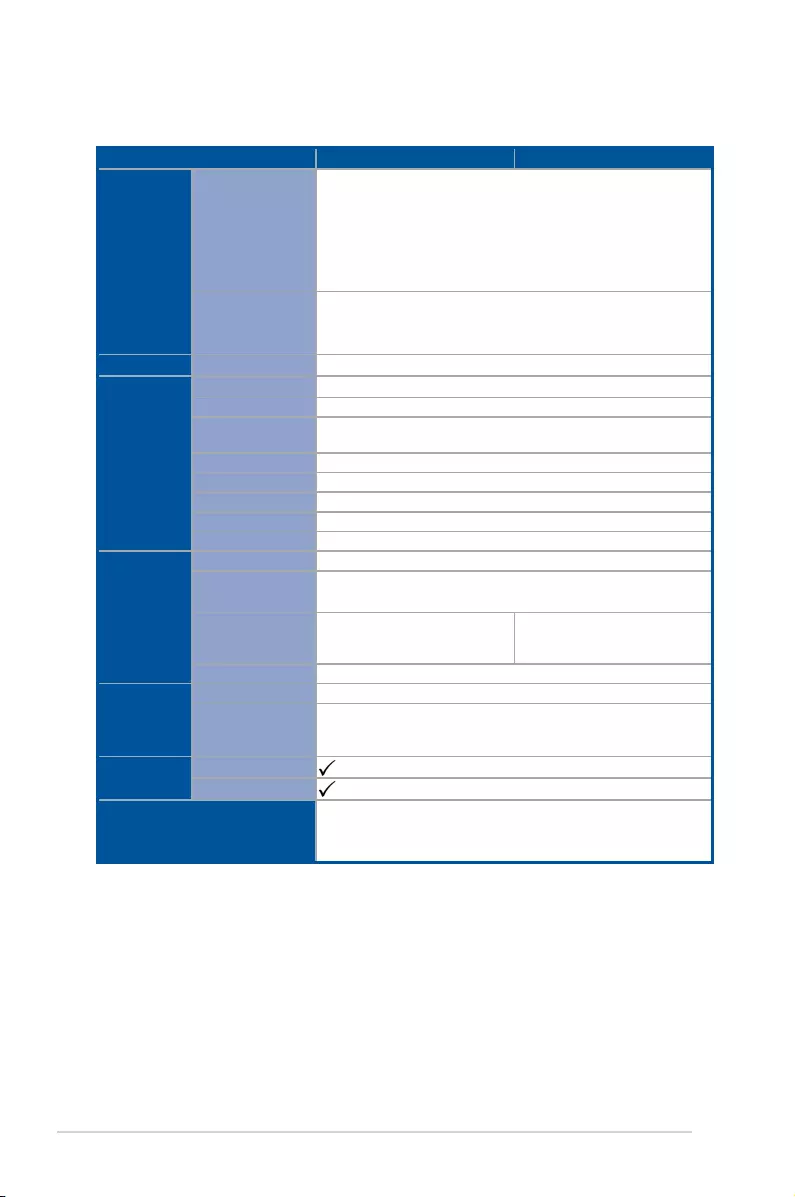
xiv
Model Name Z10PE-D16/2L/10G-2T Z10PE-D16/10G-2T
Storage
SATA Controller
Intel® C612
10 x SATA 6 Gbps ports
or 9 x SATA 6 Gbps ports + 1 x discrete M.2 connector
Intel® RSTe (supports software RAID 0, 1, 5, and 10, Windows only)
LSI® MegaRAID (supports software RAID 0, 1, and 10, Linux and
Windows)
SAS Controller
Optional kits**:
ASUS PIKE 3008 8-port SAS 12G RAID card
ASUS PIKE 3108 8-port SAS 12G HW RAID card
Graphic VGA Aspeed AST2400 32 MB
Onboard I/O
Connectors
TPM Header 1
PSU Connector 1 x 24-pin SSI power connector + 8-pin SSI 12V + 8-pin SSI 12V
USB Connectors 1 x USB 3.0 pin header (up to 2 devices)
1 x USB 2.0 pin header (up to 2 devices)
Fan Header 9 x 4-pin headers
SMBus 1
Chassis Intruder 1
Front LAN LED 2
Serial Port Header 1
Rear I/O
Connectors
VGA Port 1
External USB Port 2 x USB 3.0
2 x USB 2.0
RJ-45
2 x GbE LAN ports
2 x 10G BaseT ports
1 x Management LAN port
2 x 10G BaseT ports
1 x Management LAN port
PS/2 KB/Mouse 1
Management
Solution
Software ASWM Enterprise
Out of Band
Remote
Management
onboard ASMB8-iKVM for KVM-over-Internet
Monitoring CPU Temperature
FAN RPM
Environment
Operation temperature: 10°C ~ 35°C
Non operation temperature: -40°C ~ 70°C
Non operation humidity: 20% ~ 90% (Non condensing)
Z10PE-D16 Series specifications summary
(continued on the next page)
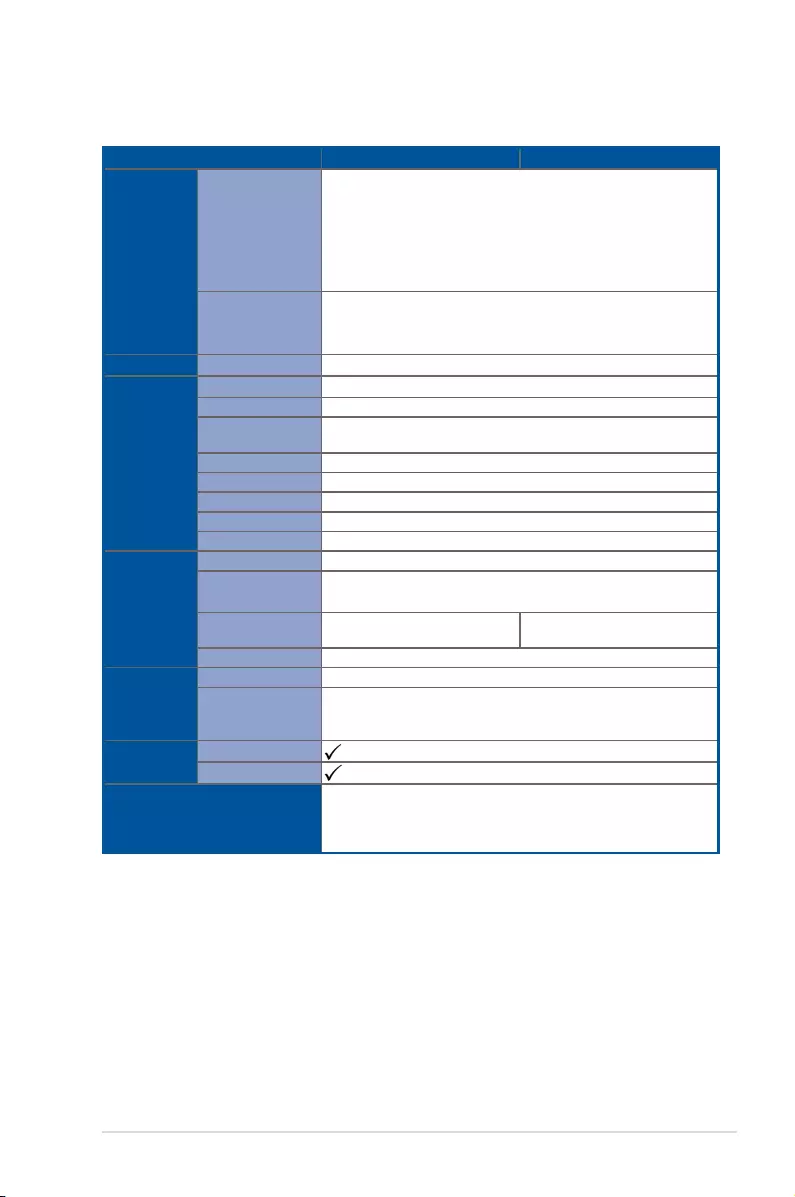
xv
* Specifications are subject to change without notice.
** Refer to www.asus.com for the complete list of supported PIKE cards.
Z10PE-D16 Series specifications summary
Model Name Z10PE-D16/4L Z10PE-D16
Storage
SATA Controller
Intel® C612
10 x SATA 6 Gbps ports
or 9 x SATA 6 Gbps ports + 1 x discrete M.2 connector
Intel® RSTe (supports software RAID 0, 1, 5, and 10, Windows only)
LSI® MegaRAID (supports software RAID 0, 1, and 10, Linux and
Windows)
SAS Controller
Optional kits**:
ASUS PIKE 3008 8-port SAS 12G RAID card
ASUS PIKE 3108 8-port SAS 12G HW RAID card
Graphic VGA Aspeed AST2400 32 MB
Onboard I/O
Connectors
TPM Header 1
PSU Connector 1 x 24-pin SSI power connector + 8-pin SSI 12V + 8-pin SSI 12V
USB Connectors 1 x USB 3.0 pin header (up to 2 devices)
1 x USB 2.0 pin header (up to 2 devices)
Fan Header 9 x 4-pin headers
SMBus 1
Chassis Intruder 1
Front LAN LED 2
Serial Port Header 1
Rear I/O
Connectors
VGA Port 1
External USB Port 2 x USB 3.0
2 x USB 2.0
RJ-45 4 x GbE LAN ports
1 x Management LAN port
2 x GbE LAN ports
1 x Management LAN port
PS/2 KB/Mouse 1
Management
Solution
Software ASWM Enterprise
Out of Band
Remote
Management
onboard ASMB8-iKVM for KVM-over-Internet
Monitoring CPU Temperature
FAN RPM
Environment
Operation temperature: 10°C ~ 35°C
Non operation temperature: -40°C ~ 70°C
Non operation humidity: 20% ~ 90% (Non condensing)
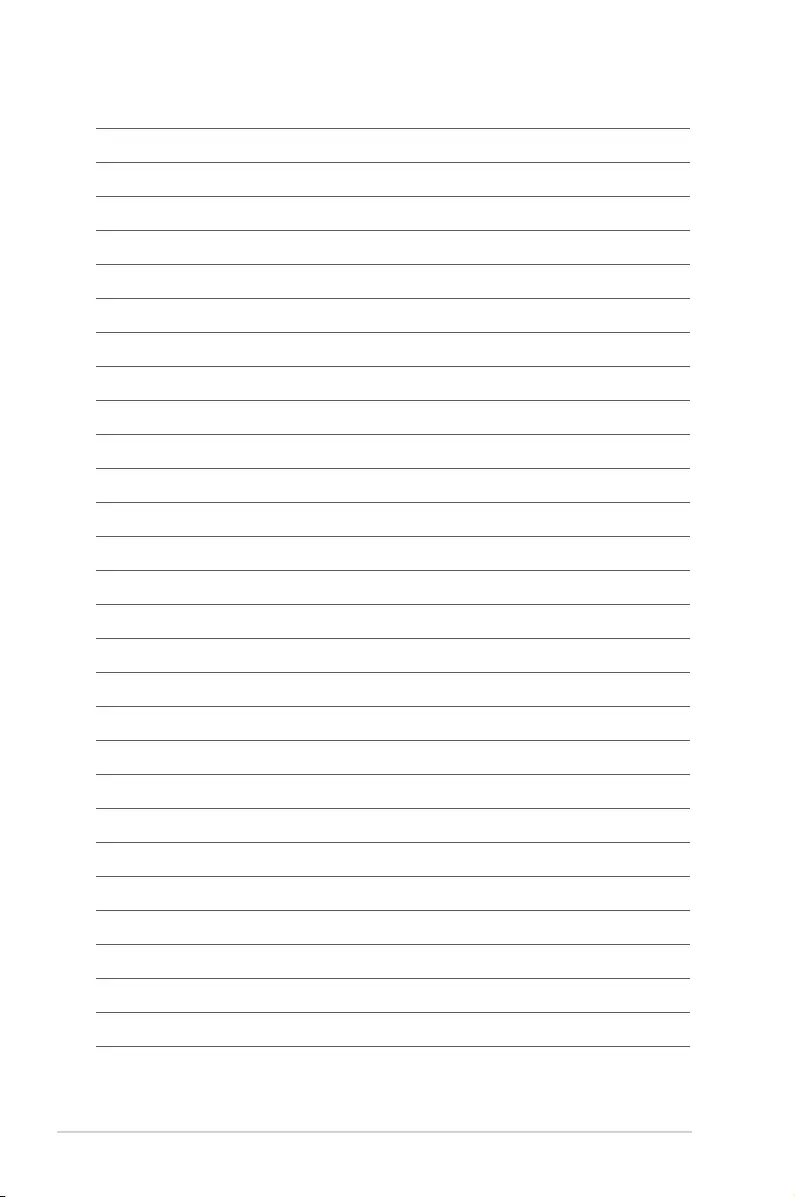
xvi
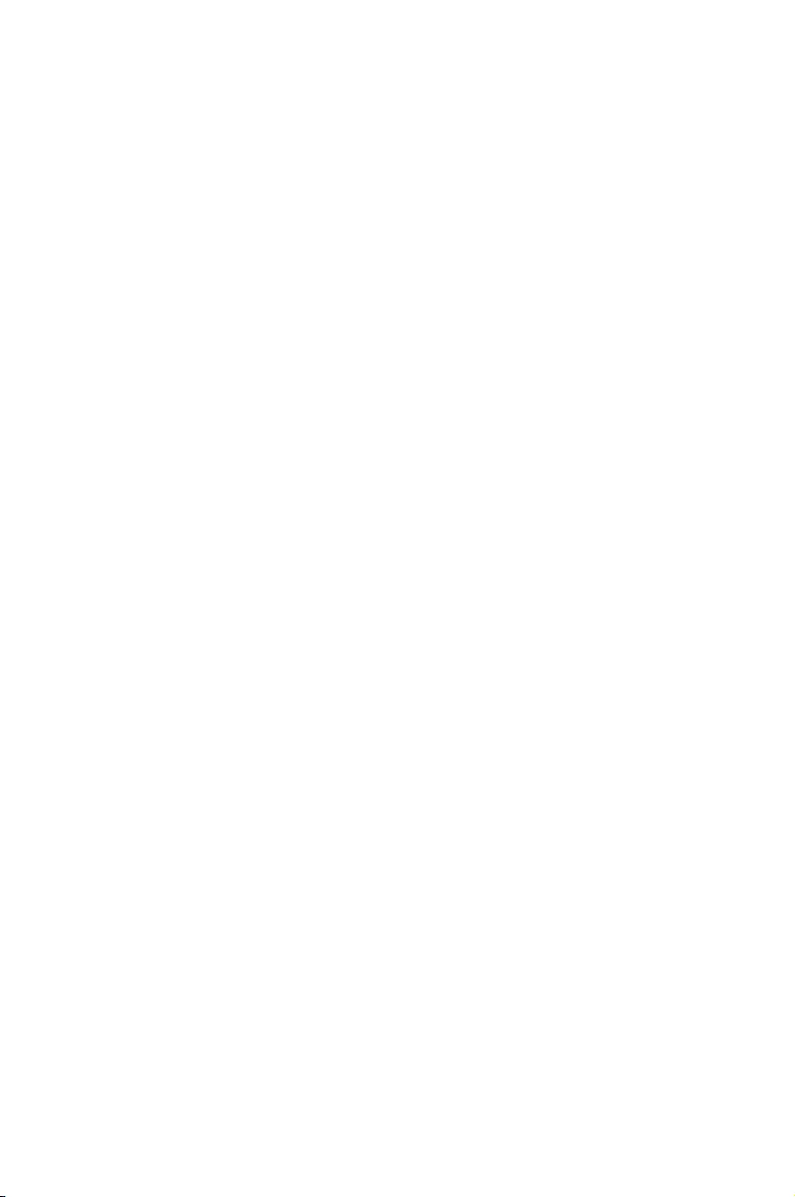
1
Product Introduction
This chapter describes the motherboard features and the new
technologies it supports.
Chapter 1: Product Introduction
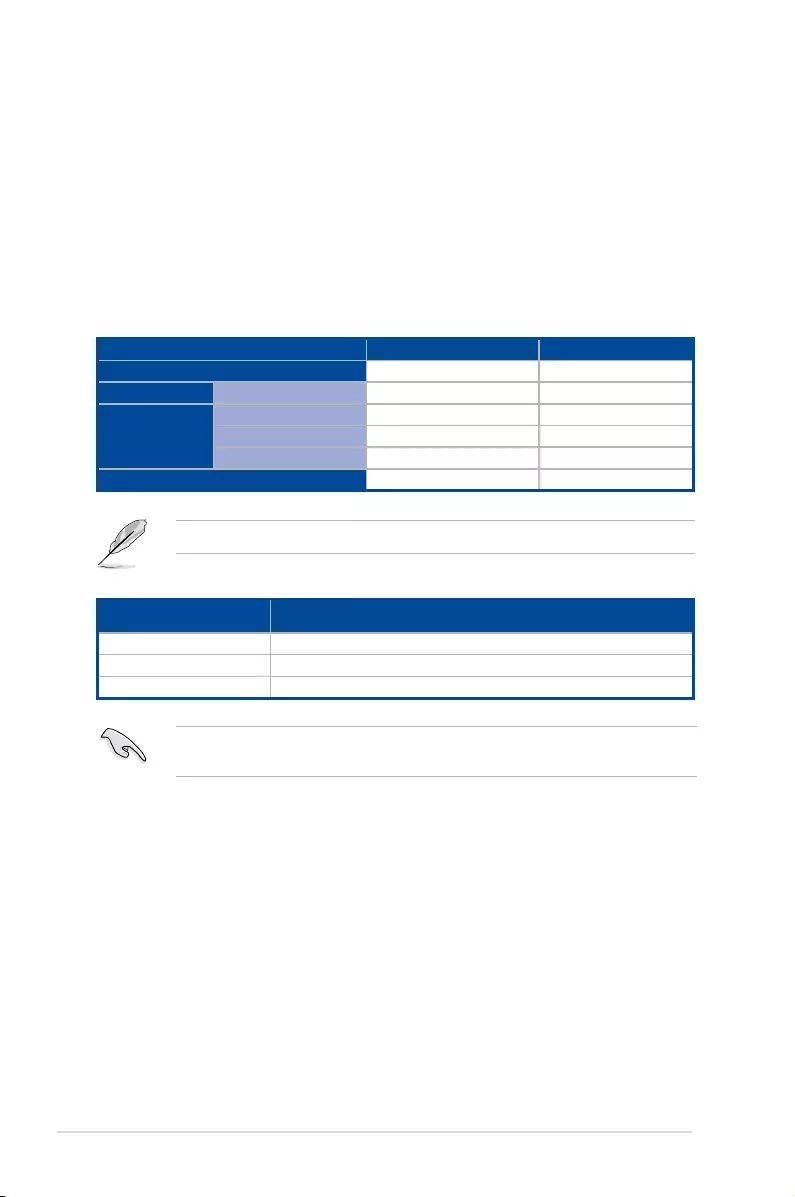
1-2 Chapter 1: Product Introduction
1.1 Welcome!
Congratulations and thank you for buying an ASUS® Z10PE-D16 Series motherboard!
The motherboard delivers a host of new features and latest technologies, making it another
standout in the long line of ASUS quality motherboards!
Before you start installing the motherboard and hardware devices on it, check the items in
your package with the list below.
1.2 Package contents
Check your motherboard package for the following items.
If any of the above items is damaged or missing, contact your retailer.
Standard Gift Box Pack Standard Bulk Pack
I/O Shield 1 1
SATA 6G cable 10 -
Application CD
Support CD 1 1 piece per carton
ASWM Enterprise SDVD 1 1 piece per carton
ASMB8-iKVM SDVD 1 1 piece per carton
Packaging Quantity 1 piece per carton 10 pieces per carton
Optional items Description
PIKE 3008 LSI 8-port SAS 12G RAID card
PIKE 3108 LSI 8-port SAS 12G HW RAID card
PEM-FDR Mellanox ConnectX-3 FDR card
The ASUS PIKE 3008, PIKE 3108, and PEM-FDR cards must be installed on PCIE slot
2/3/4/6.
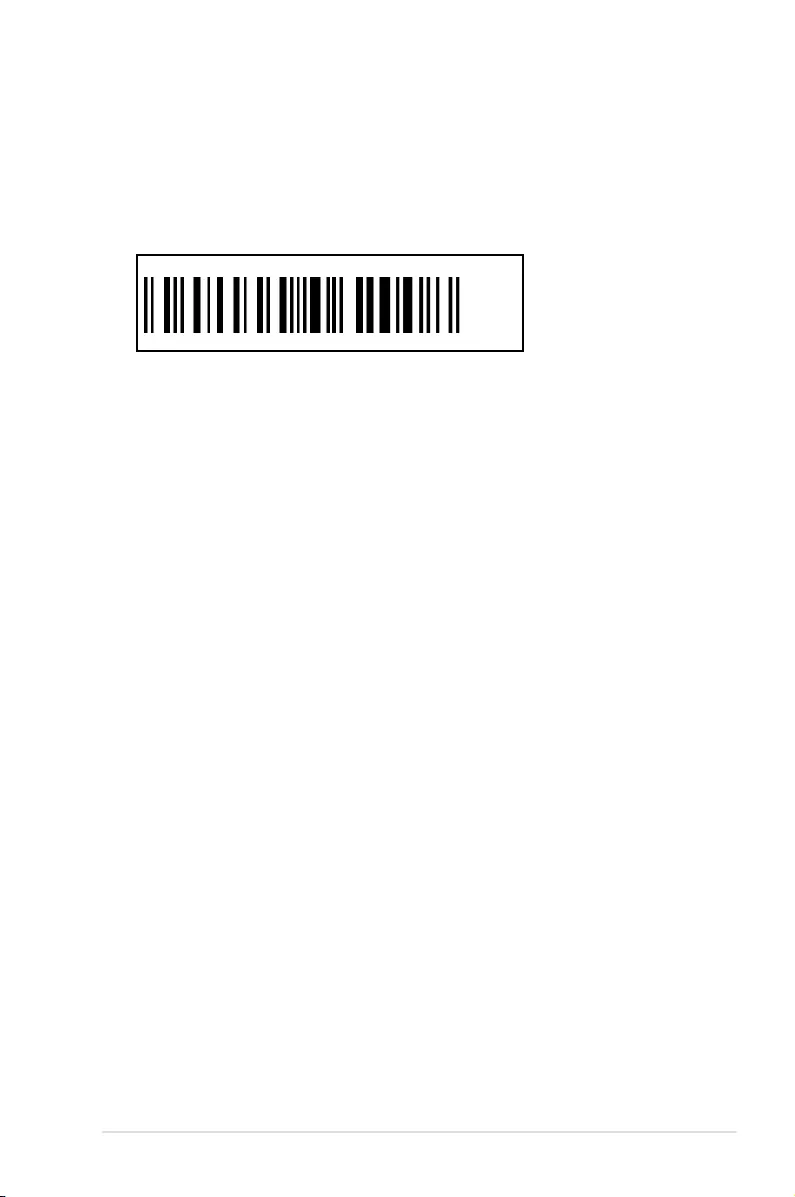
Z10PE-D16 Series 1-3
1.4 Special features
1.4.1 Product highlights
Latest Processor Technology
The motherboard supports Intel Xeon® processor E5-2600 V3 product family which provides
compelling IPC increases for legacy performance improvements, oating point improvement,
easier multi-core programming, and with next-generation processor power management.
Intel ® Xeon processor E5-2600 v3 product family also improve the I/O capabilities and
support QPI link speed of up to 9.6GT/s.
Intel® AVX 2.0
Intel® AVX 2.0 extends 256-bit vector support for integer vector operations, doubles
xed point arithmetic throughput, adds support for new vector gather, permutes/blend,
vector shifts resulting in xed and oating-point algorithm improvements. Also, Intel's new
microarchitecture doubles the cache bandwidth at L1/L2 to support higher FLOPS and
contributes to greater performance in signal and image processing applications.
Next Generation of processor power management
Intel ® Xeon processor E5-2600 v3 product family enhances the processor power
management with the features of Energy Efcient Turbo, Uncore Frequency Scaling, and
Per-Core P-state. Also, the Integrated Voltage Regulator enables generational performance
and power improvements that the standard VR solutions cannot provide.
DDR4 memory support
The motherboard supports DDR4 memory that features faster clock frequencies and higher
data transfer rates of 1333 MT/s to 2133 MT/s (million transfers per second). DDR4 offers a
lower voltage standard of 1.2V that reduces memory power demand and provides improved
performance.
1.3 Serial number label
Before requesting support from the ASUS Technical Support team, you must take note of
the motherboard's serial number containing 12 characters xxS2xxxxxxxx shown in the gure
below. With the correct serial number of the product, ASUS Technical Support team members
can then offer a quicker and satisfying solution to your problems.
xxS2xxxxxxxx
Z10PE-D16 Series Made
in
China
合格
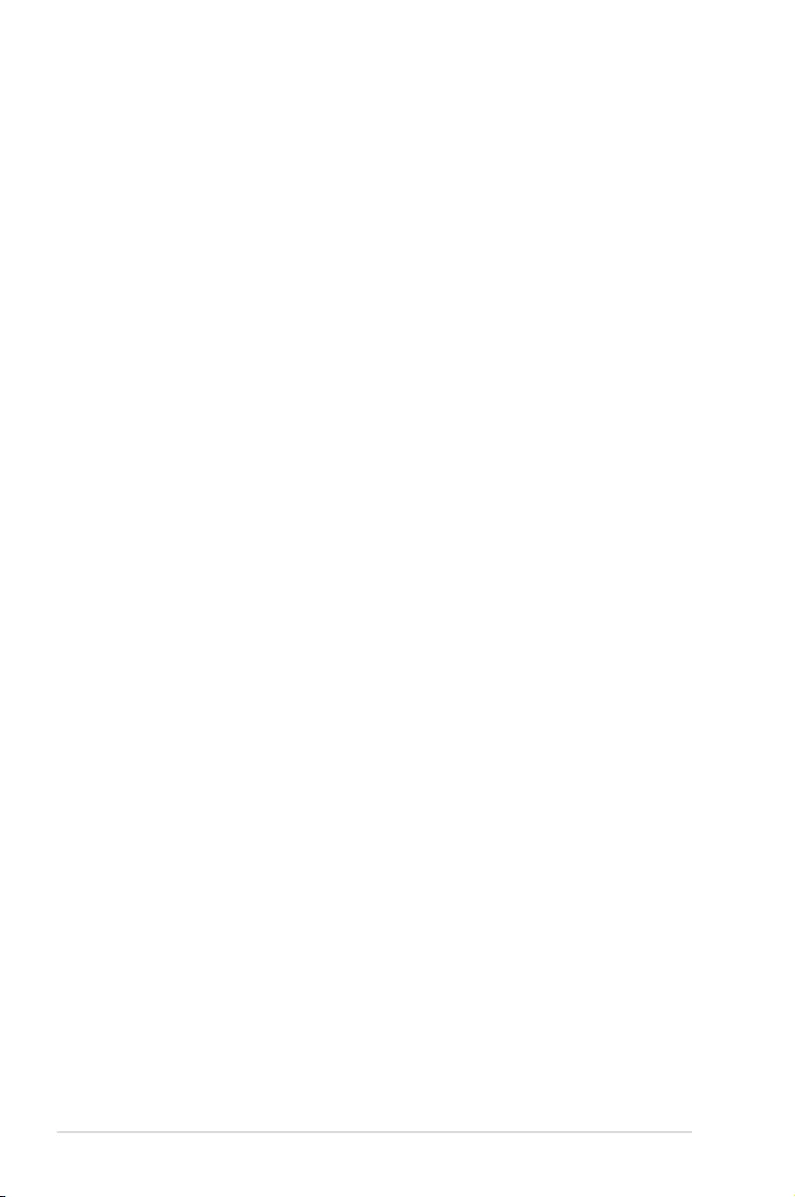
1-4 Chapter 1: Product Introduction
PCI Express 3.0
PCI Express 3.0 (PCIe 3.0) is the PCI Express bus standard that provides twice the
performance and speed of PCIe 2.0. It provides an optimal graphics performance,
unprecedented data speed, and seamless transition with its complete backward compatibility
to PCIe 2.0 devices.
Intel® C612 Series Chipset
The Intel® C612 series chipset supports with enterprise class features which is targeted for
Cloud and Storage applications. It is optimized and validated to work with the latest Xeon®
processor E5-2600 v3 product family, compared with the last generation, it also reduces the
TDP, supports USB 3.0 and up to 10 SATA III ports thus bringing more features and benets
to the target users.
Intel® X540BT2 10GbE LAN controller
(Supported Models: Z10PE-D16/2L/10G-2T & Z10PE-D16/10G-2T)
The Intel® 10 Gigabit Ethernet controller X540 is a dual port 10GBASE-T network interface
controller. It provides bandwidth-intensive applications with highly affordable 10GbE network
performance and cost-effective RJ-45 connectivity. It simplies migration to 10GbE and
provides exible I/O virtualization for port partitioning and quality of service of up to 64 virtual
ports.
Intel® I350-AM2/BT2 LAN controller
The motherboard comes with an integrated quad or dual port Gigabit LAN controller which
provides a total solution for your networking needs. The onboard Intel® I350 Gigabit controller
is designed with high performance and can save platform power with Energy Efcient
Ethernet (EEE) and DMA Coalescing features. It also supports exible I/O virtualization which
enhances network connectivity to more efcient models.
Serial ATA III technology
The motherboard supports the Serial ATA III technology through the Serial ATA interface and
Intel® C612 chipset, delivering up to 6 Gb/s data transfer rates. It also provides enhanced
scalability, faster data retrieval, and double the bandwidth of current bus systems.
Temperature, fan, and voltage monitoring
The CPU temperature is monitored to prevent overheating and damage. The system fan
rotations per minute (RPM) is monitored for timely failure detection. The chip monitors the
voltage levels to ensure a stable supply of current for critical components.
1.4.2 Innovative ASUS features
ASUS Fan Speed control technology
The ASUS Fan Speed control technology smartly adjusts the fan speeds according to the
system loading to ensure a quiet, cool, and efcient operation.
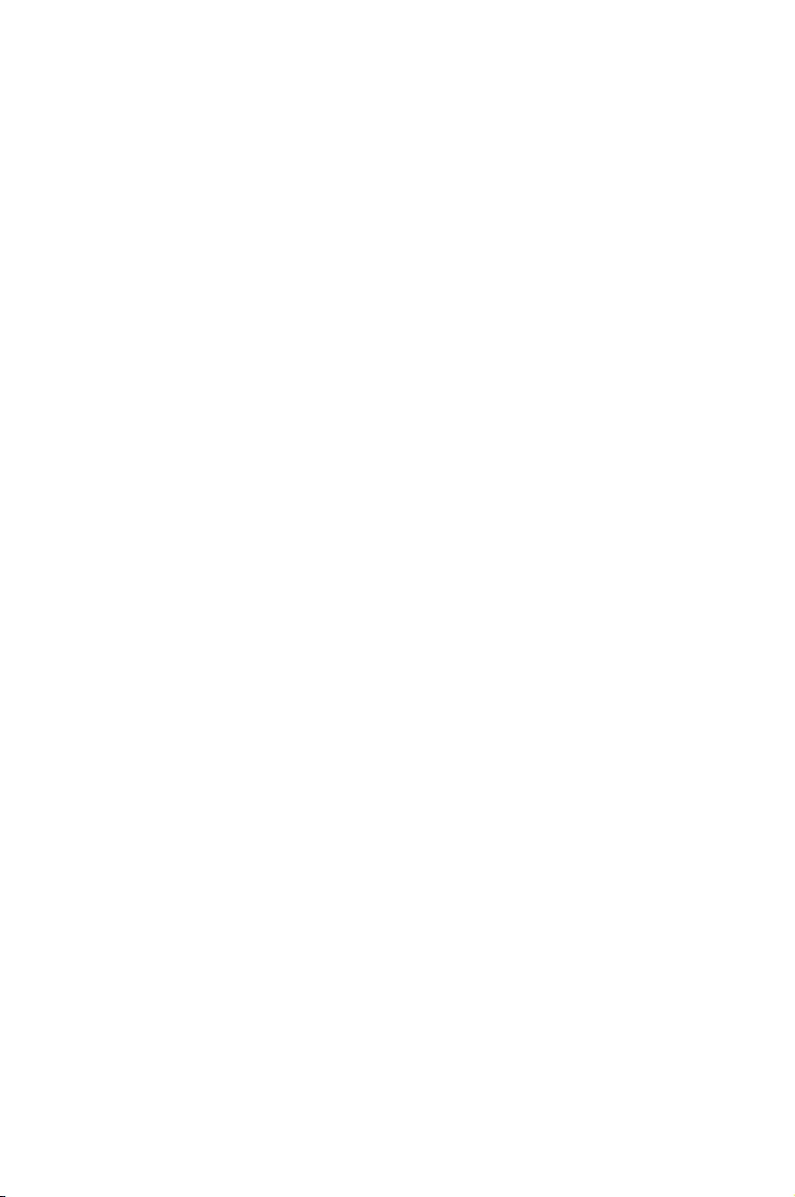
2
Hardware Information
This chapter lists the hardware setup procedures that you have
to perform when installing system components. It includes
description of the jumpers and connectors on the motherboard.
Chapter 2: Hardware Information
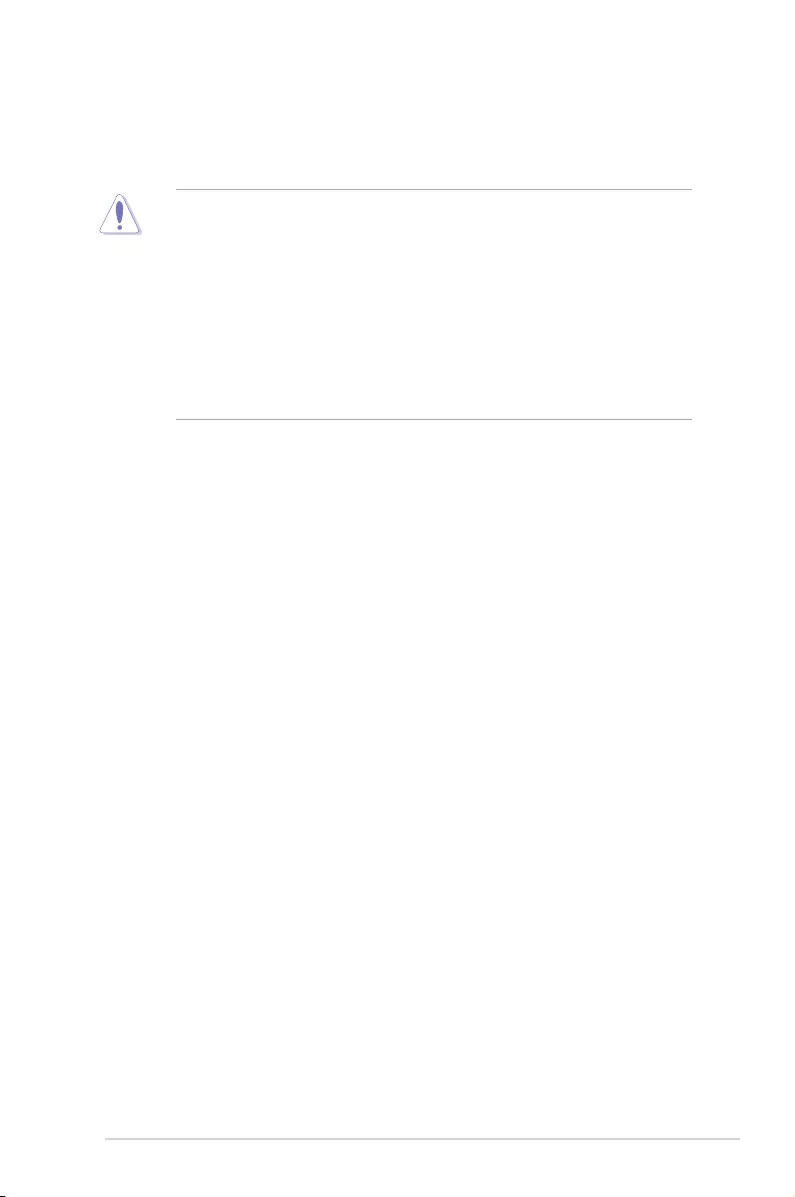
2-2 Chapter 2: Hardware Information
2.1 Before you proceed
Take note of the following precautions before you install any motherboard component or
change any motherboard settings.
• Unplugthepowercordfromthewallsocketbeforetouchinganycomponent.
• Useagroundedwriststraportouchasafelygroundedobjectorametalobject,such
asthepowersupplycase,beforehandlingcomponentstoavoiddamagingthemdue
to static electricity.
• HoldcomponentsbytheedgestoavoidtouchingtheICsonthem.
• Wheneveryouuninstallanycomponent,placeitonagroundedantistaticpadorinthe
bag that came with the component.
• Beforeyouinstallorremoveanycomponent,ensurethatthepowersupplyisswitched
off or the power cord is detached from the power supply. Failure to do so may cause
severedamagetothemotherboard,peripherals,and/orcomponents.
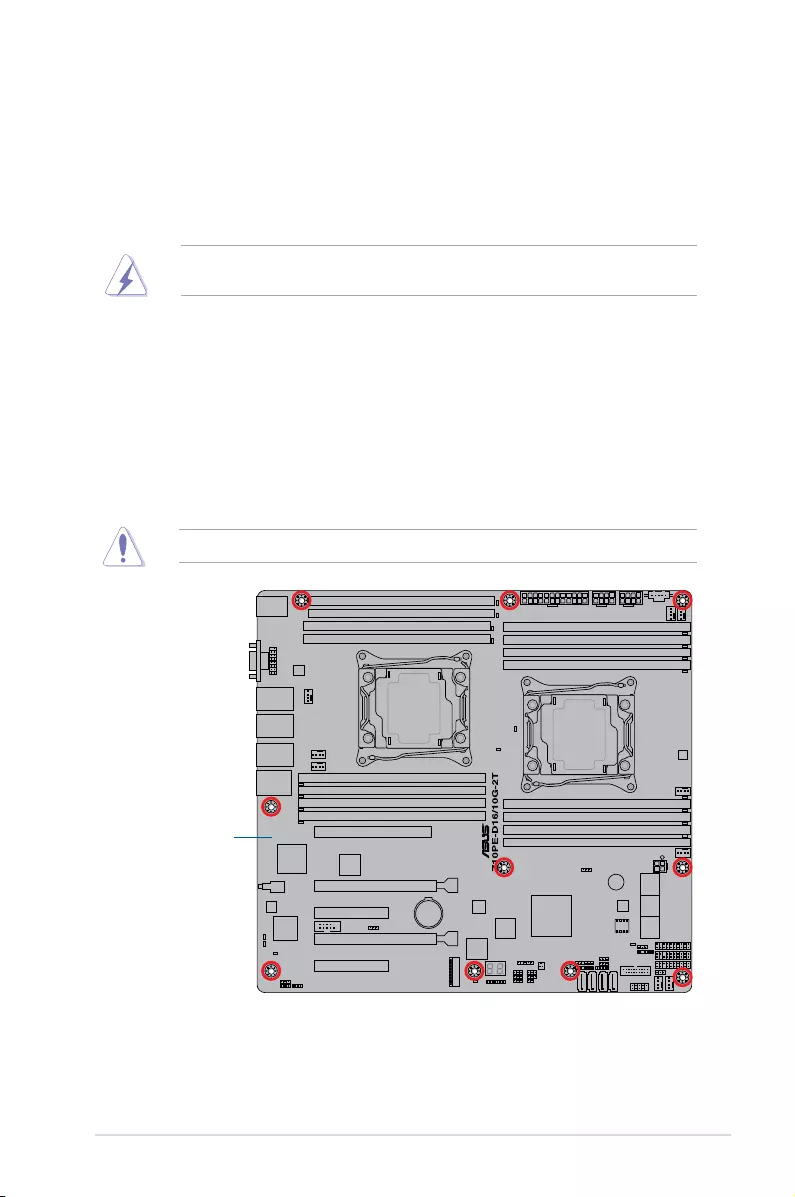
2-3
Z10PE-D16 Series
2.2 Motherboard overview
Beforeyouinstallthemotherboard,studythecongurationofyourchassistoensurethatthe
motherboardtsintoit.
Tooptimizethefeaturesofyourmotherboard,wehighlyrecommendthatyouinstallitinan
SSIEEB20111.0compliantchassis.
2.2.1 Placement direction
Wheninstallingthemotherboard,ensurethatyouplaceitintothechassisinthecorrect
orientation. The edge with external ports goes to the rear part of the chassis as indicated in
the image below.
2.2.2 Screw holes
Placeten(10)screwsintotheholesindicatedbycirclestosecurethemotherboardtothe
chassis.
DO NOT overtighten the screws! Doing so can damage the motherboard.
Ensure to unplug the chassis power cord before installing or removing the motherboard.
Failure to do so can cause you physical injury and damage motherboard components!
Place this side towards
the rear of the chassis
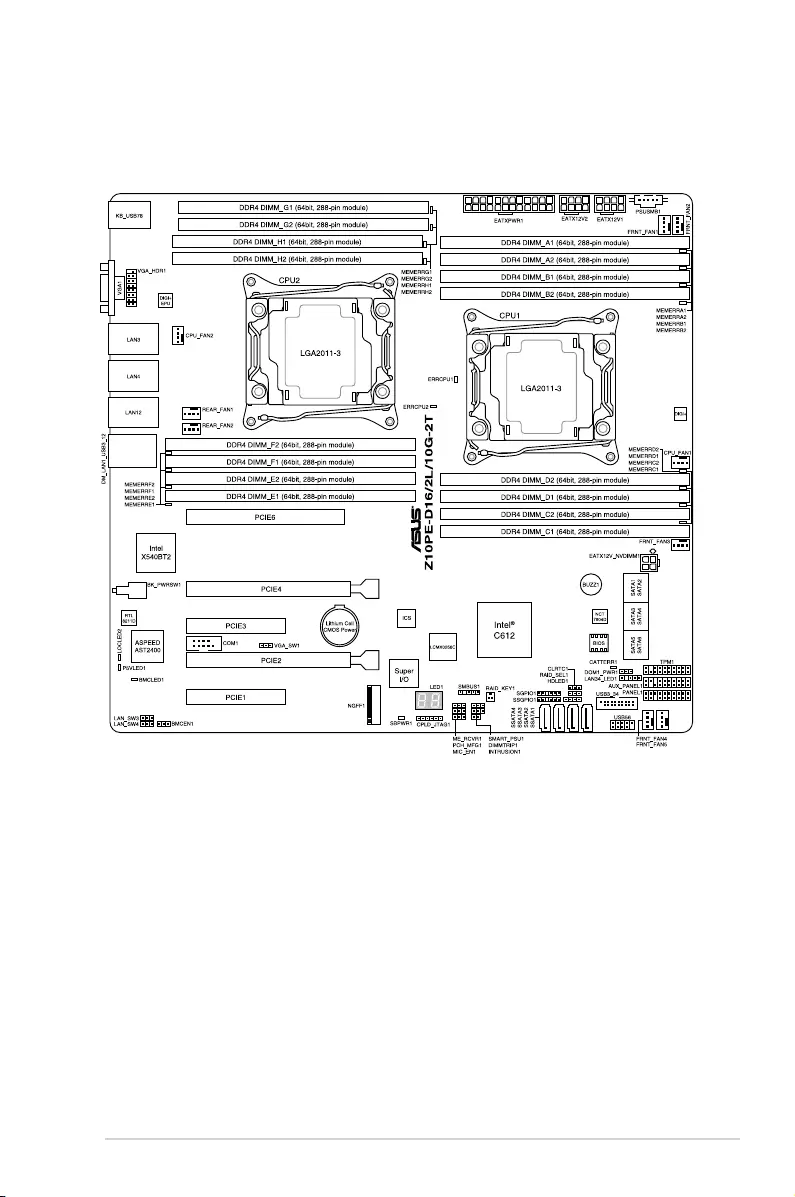
2-4 Chapter 2: Hardware Information
2.2.3 Motherboard layout
Z10PE-D16/2L/10G-2T
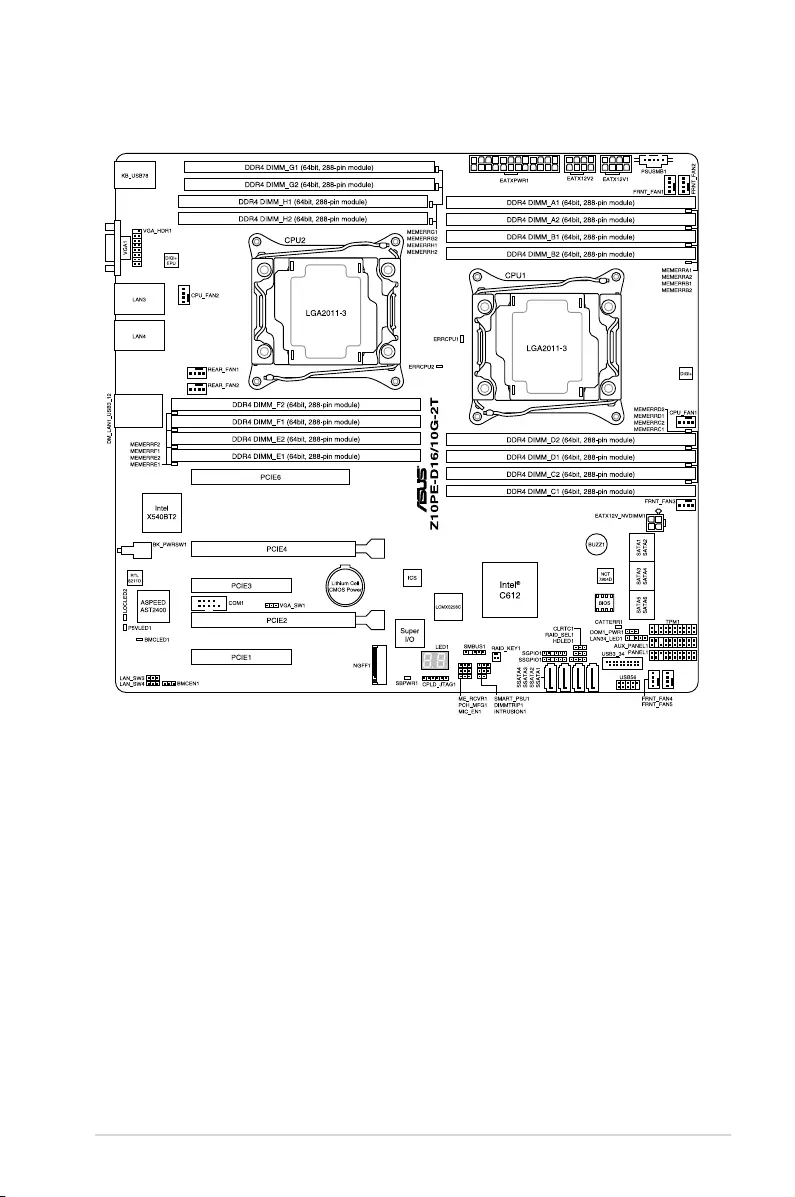
2-5
Z10PE-D16 Series
Z10PE-D16/10G-2T
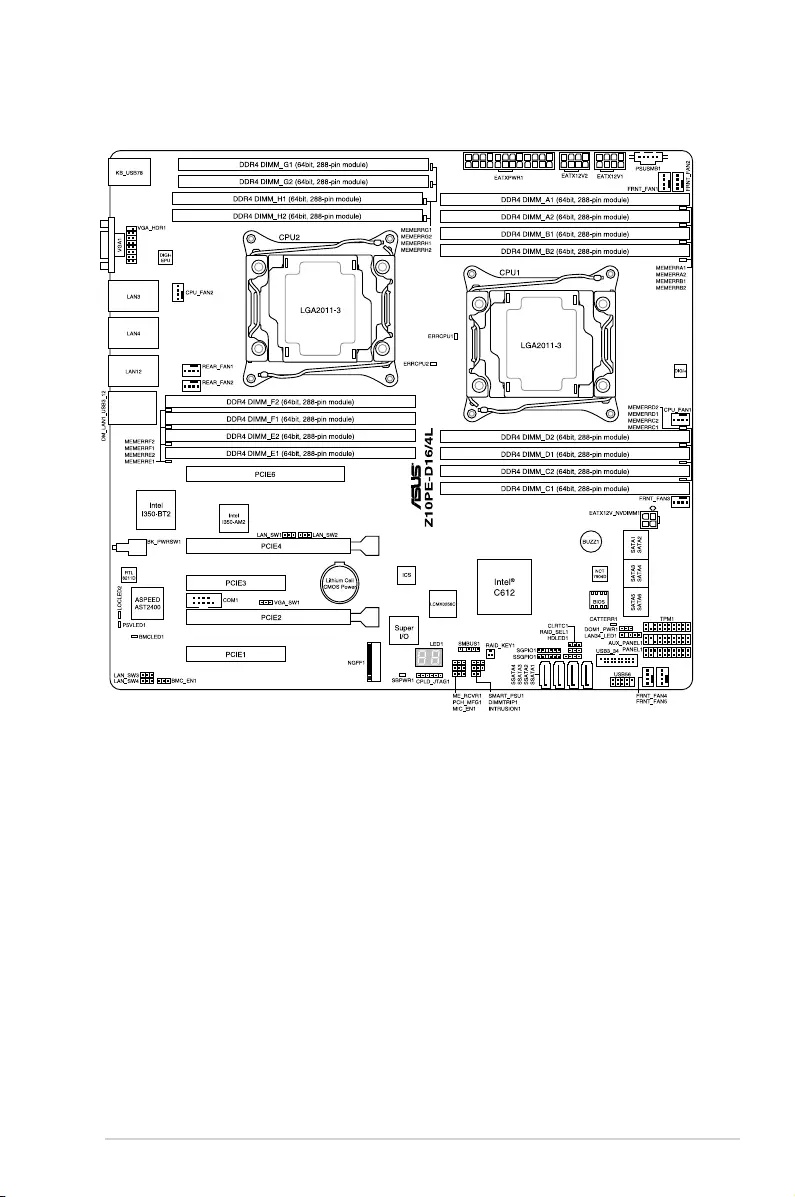
2-6 Chapter 2: Hardware Information
Z10PE-D16/4L
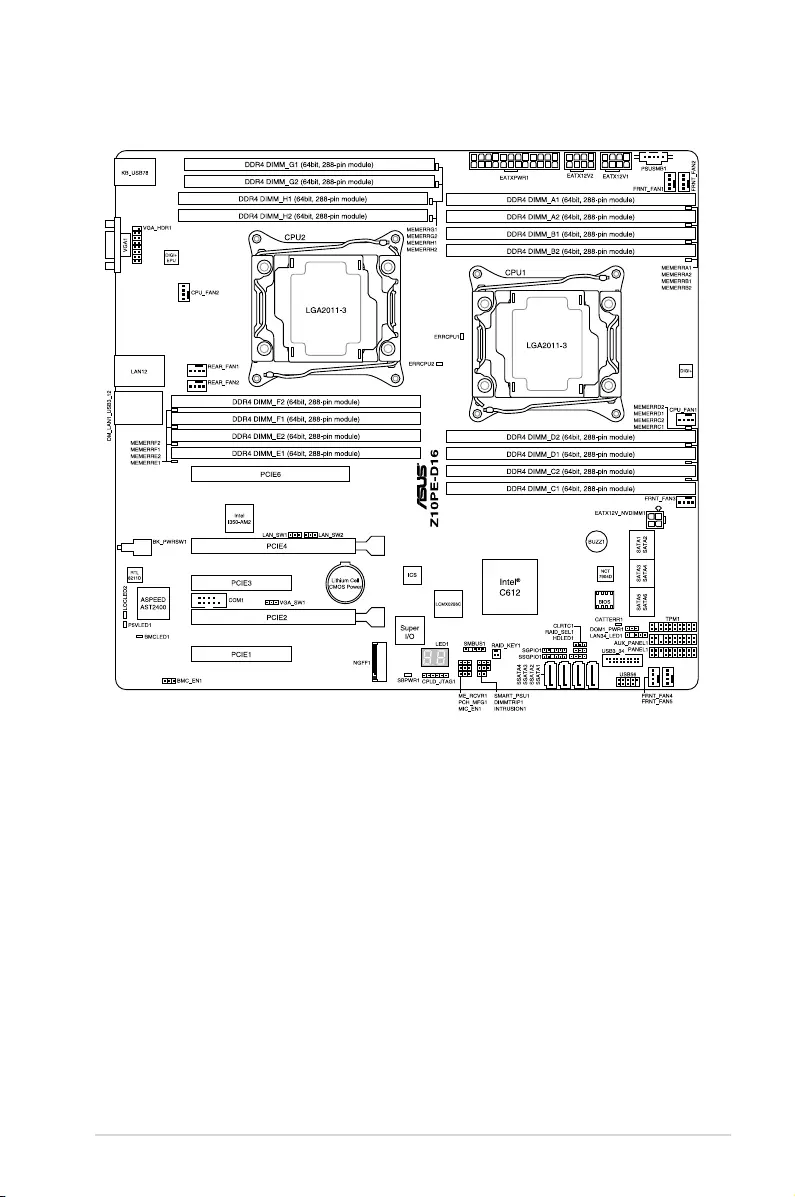
2-7
Z10PE-D16 Series
Z10PE-D16
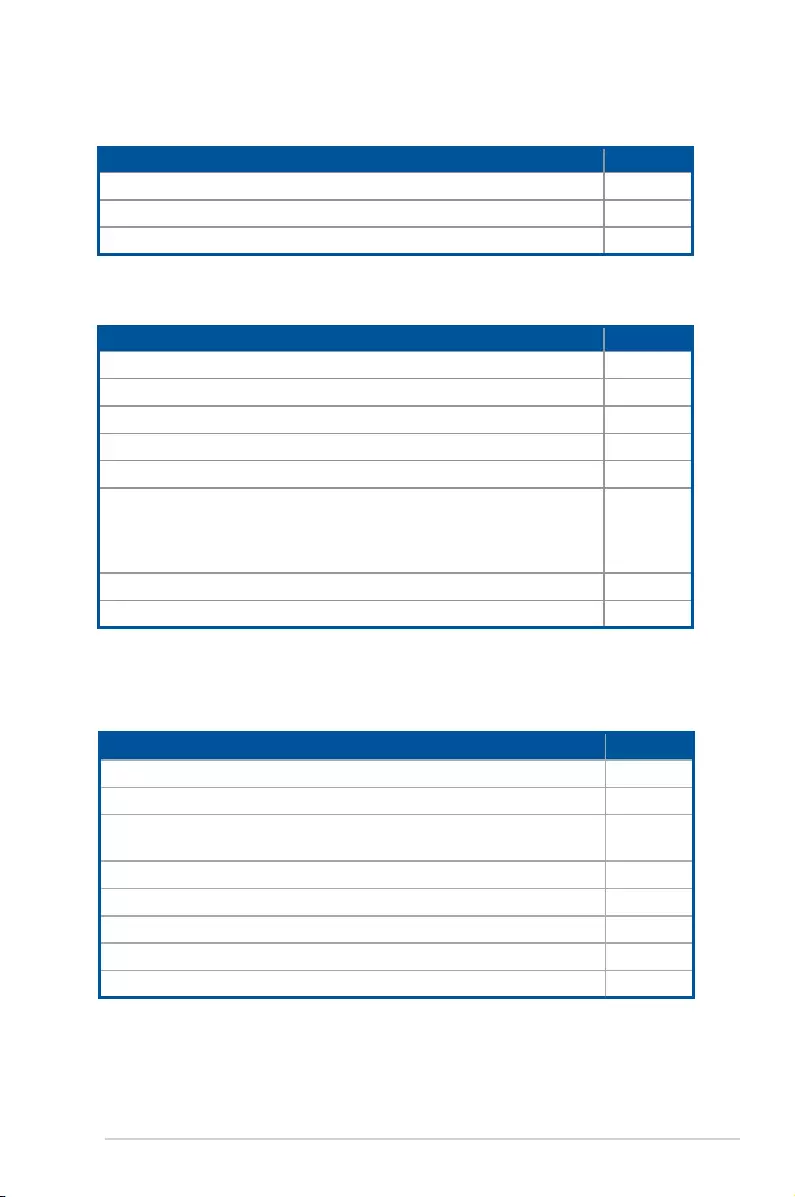
2-8 Chapter 2: Hardware Information
2.2.4 Layout contents
Jumpers Page
1. ClearRTCRAM(CLRTC1) 2-27
2. VGAcontrollersetting(3-pinVGA_SW1) 2-28
3. LANcontrollersetting(3-pinLAN_SW1,LAN_SW2,LAN_SW3,
LAN_SW4) 2-28
4. PMBus1.2PSUselectjumper(3-pinSMART_PSU1) 2-29
5. MErmwareforcerecoverysetting(3-pinME_RCVR1) 2-29
6. DDR4thermaleventsetting(3-pinDIMMTRIP1) 2-30
7. RAIDcongurationutilityselection(3-pinRAID_SEL1) 2-30
8. BMCSetting(3-pinBMC_EN1) 2-31
Onboard LEDs Page
1. StandbyPowerLED(SBPWR1) 2-21
2. BaseboardManagementControllerLED(BMCLED1) 2-21
3. CPUWarningLED(ERRCPU1,ERRCPU2) 2-22
4. PowerLED(P5VLED1) 2-22
5. LocationLED(LOCLED2) 2-23
6. DIMMwarningLED(MEMERRA1,MEMERRA2,MEMERRB1,
MEMERRB2,MEMERRC1,MEMERRC2,MEMERRD1,MEMERRD2,
MEMERRE1,MEMERRE2,MEMERRF1,MEMERRF2,MEMERRG1,
MEMERRG2,MEMERRH1,MEMERRH2)
2-23
7. CATTLED(CATTERR1) 2-24
8. Q-CodeLEDs 2-24
Slots/Sockets Page
1. CPUsockets 2-10
2. DDR4sockets 2-15
3. PCIExpressx16/PCIExpressx8 2-19
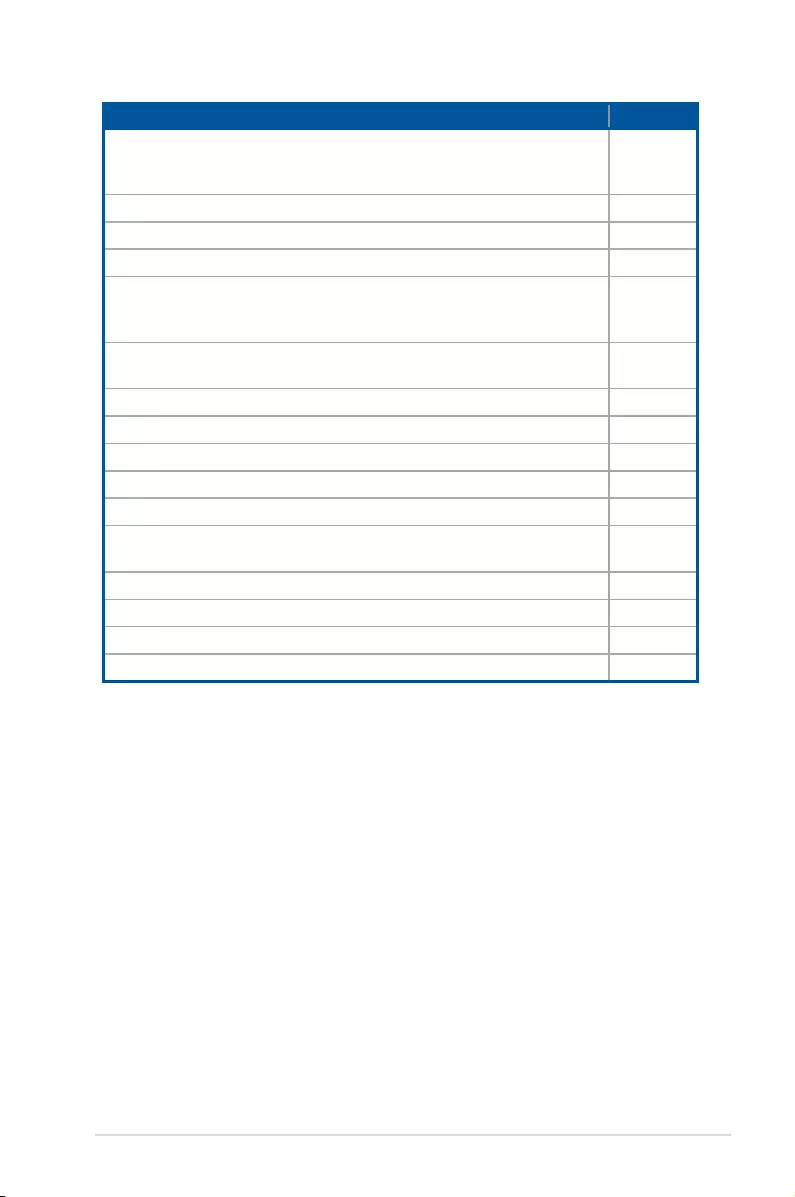
2-9
Z10PE-D16 Series
Internal connectors Page
1. SerialATA6.0Gbpsconnectors
(7-pinSATA1,SATA2,SATA3,SATA4,SATA5,SATA6[LightBlue],
SSATA1,SSATA2,SSATA3[Gray],SSATA4[LightGray])
2-34
2. M.2(NGFF)connector(NGFF1) 2-35
3. USB2.0connector(10-1pinUSB56) 2-35
4. USB3.0connector(20-1pinUSB3_34) 2-36
5. CPU,front,andrearfanconnectors(4-pinCPU_FAN1,CPU_FAN2,
FRNT_FAN1,FRNT_FAN2,FRNT_FAN3,FRNT_FAN4,FRNT_FAN5,
REAR_FAN1,REAR_FAN2)
2-36
6. SerialGeneralPurposeInput/Outputconnector(6-1pinSGPIO1/
SSGPIO1) 2-37
7. 10GLANLEDconnector(5-1pinLAN34_LED1) 2-37
8. PowerSupplySMBusconnector(5-pinPSUSMB1) 2-38
9. Serialportconnector(10-1pinCOM1) 2-38
10. TrustedPlatformModuleconnector(20-1pinTPM1) 2-39
11. VGAconnector(10-1pinVGA_HDR1) 2-39
12. ATXpowerconnectors(24-pinEATXPWR1,8-pinEATX12V1,8-pin
EATX12V2,4-pinEATX12V_NVDIMM1) 2-40
13. Systempanelconnector(20-1pinPANEL1) 2-41
14. Auxiliarypanelconnector(20-2pinAUX_PANEL1) 2-42
15. HarddiskactivityLEDconnector(4-pinHDLED1) 2-43
16. ChassisIntrusion(2-pinINTRUSION1) 2-43
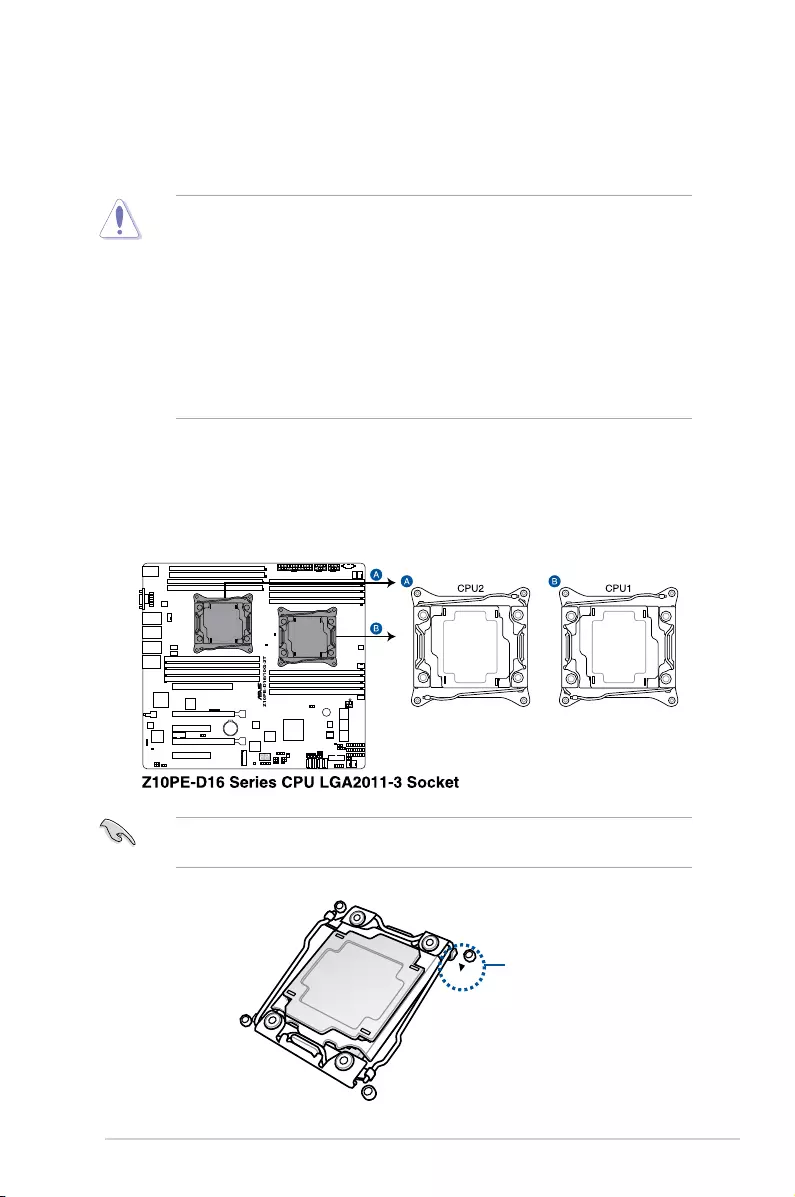
2-10 Chapter 2: Hardware Information
2.3.1 Installing the CPU
ToinstallaCPU:
1. LocatetheCPUsocketonthemotherboard.
2.3 Central Processing Unit (CPU)
ThemotherboardcomeswithasurfacemountLGA2011-3socketdesignedfortheIntel®
XeonE5-2600v3processorfamily.
• Uponpurchaseofthemotherboard,ensurethatthePnPcapisonthesocketand
thesocketcontactsarenotbent.ContactyourretailerimmediatelyifthePnPcap
ismissing,orifyouseeanydamagetothePnPcap/socketcontacts/motherboard
components.ASUSwillshoulderthecostofrepaironlyifthedamageisshipment/
transit-related.
• Keepthecapafterinstallingthemotherboard.ASUSwillprocessReturnMerchandise
Authorization(RMA)requestsonlyifthemotherboardcomeswiththecapontheLGA
2011-3socket.
• Theproductwarrantydoesnotcoverdamagetothesocketcontactsresultingfrom
incorrectCPUinstallation/removal,ormisplacement/loss/incorrectremovalofthePnP
cap.
BeforeinstallingtheCPU,ensurethatthesocketboxisfacingtowardyouandthetriangle
mark is on the top-right position.
Triangle
mark
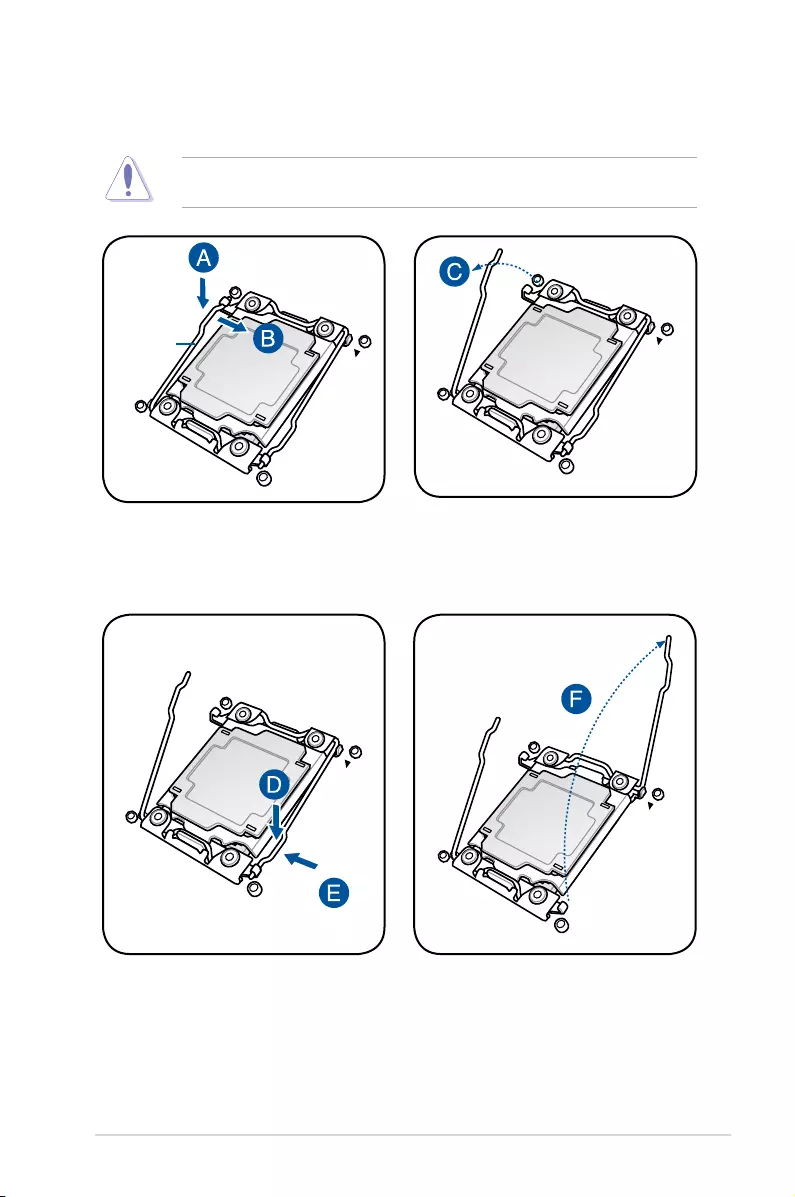
2-11
Z10PE-D16 Series
2. Presstheleftloadleverdownwithyourthumb(A),moveittotherightuntilitis
releasedfromtheretentiontab(B)thengentlylifttheloadlever(C).
Topreventdamagetothesocketpins,donotremovethePnPcapunlessyouareinstalling
aCPU.
3. Presstherightloadleverwithyourthumb(D),move it to the left until it is released from
thengentlylifttheloadlever(F).
Load lever
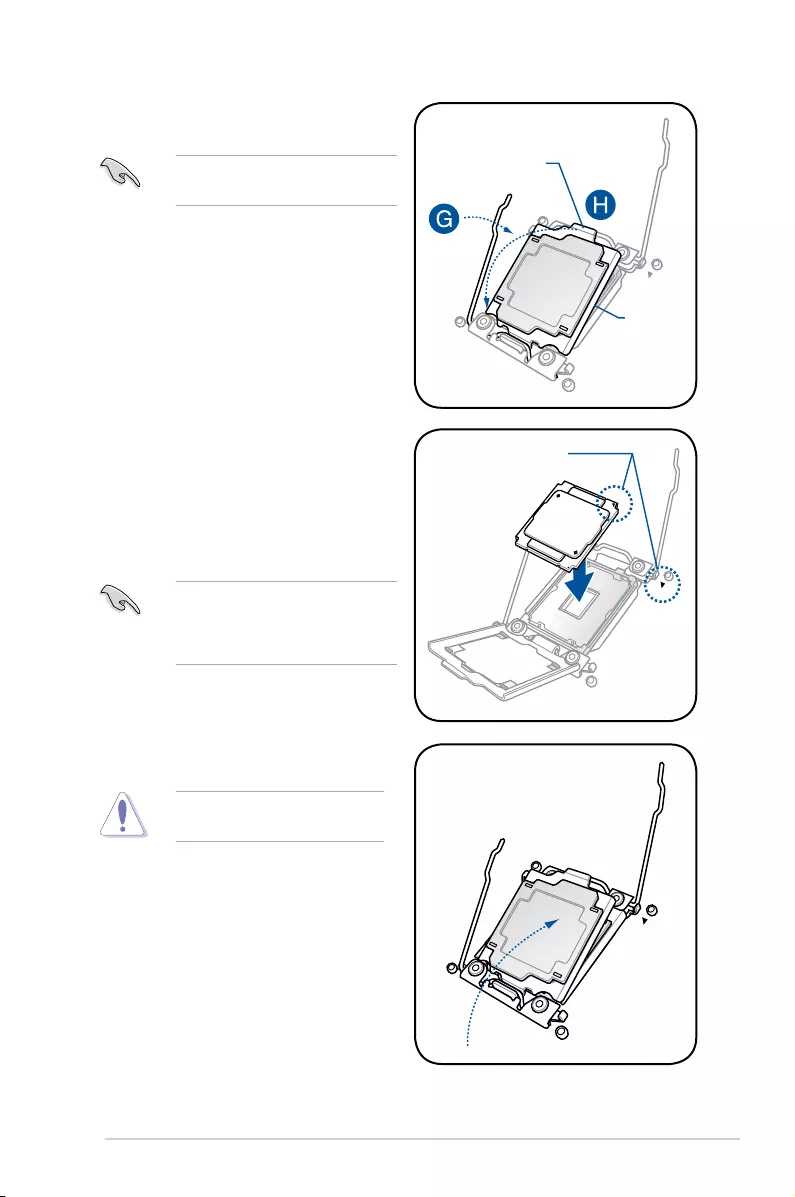
2-12 Chapter 2: Hardware Information
9. Gently push the load plate just enough
toletitsitontopoftheCPU.
Do not force to close the load plate
asitmaydamagetheCPU.
4. Push the left load lever to slightly lift the
loadplate(G).
Do not insert the load lever into the
retention tab.
TheCPUtsinonlyonecorrect
orientation.DONOTforcetheCPU
into the socket to prevent bending the
CPUpinsonthesocket.
6. GettheCPU.
7. AlignandpositiontheCPUoverthe
socket ensuring that the triangle mark on
theCPUmatchesthetrianglemarkon
the socket box.
Triangle mark
5. Holdtheedgethengentlylifttheload
plate(H).
8. InstalltheCPUintotheslot.
Load plate
Edge of the Load plate
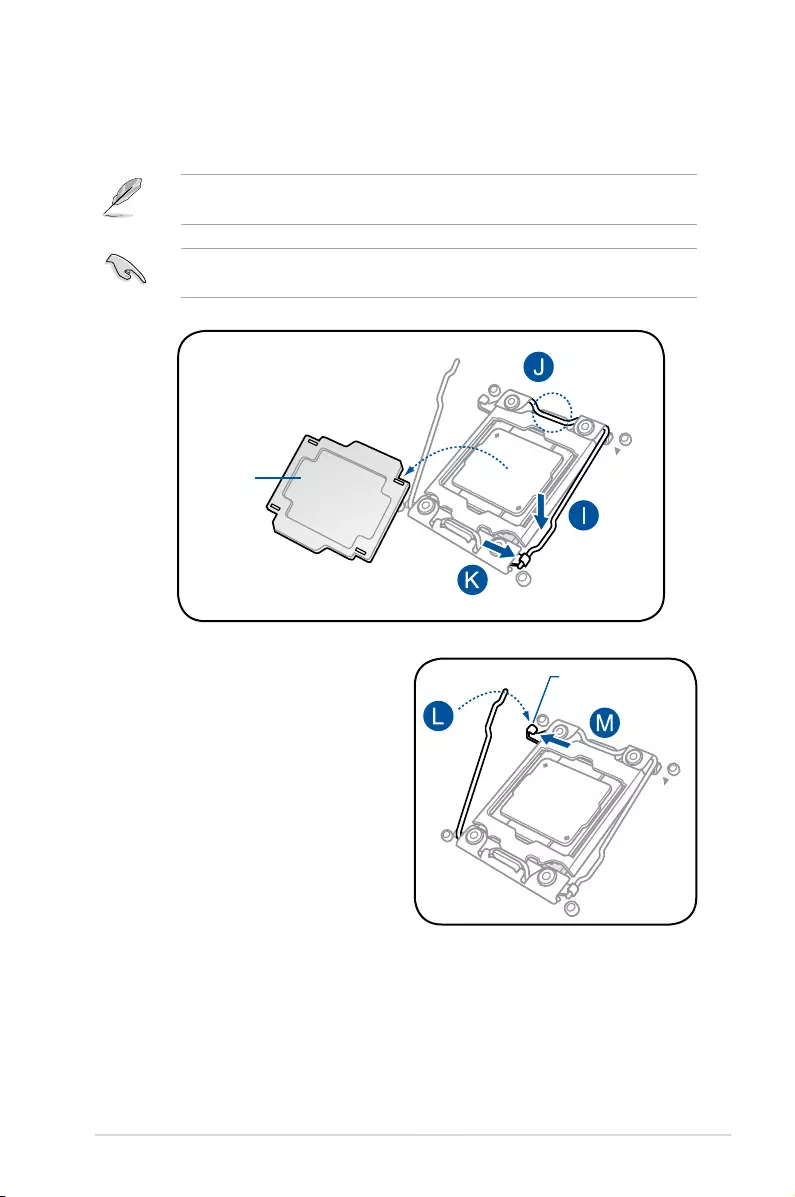
2-13
Z10PE-D16 Series
10. Pushdowntherightloadlever(I)ensuringthattheedgeoftheloadplateisxedand
tuckedsecurelyunderthelever(J)theninsert the right load lever under the retention
tab(K).
The PnP cap pops out of the load plate when the right load lever is inserted into the
retention tab.
KeepthePnPcap.ASUSwillprocessReturnMerchandiseAuthorization(RMA)requests
onlyifthemotherboardcomeswiththePnPcapontheLGA2011-3socket.
11. Pushdowntheleftloadlever(L)then
insertitundertheretentiontab(M). Retention tab
PnP cap
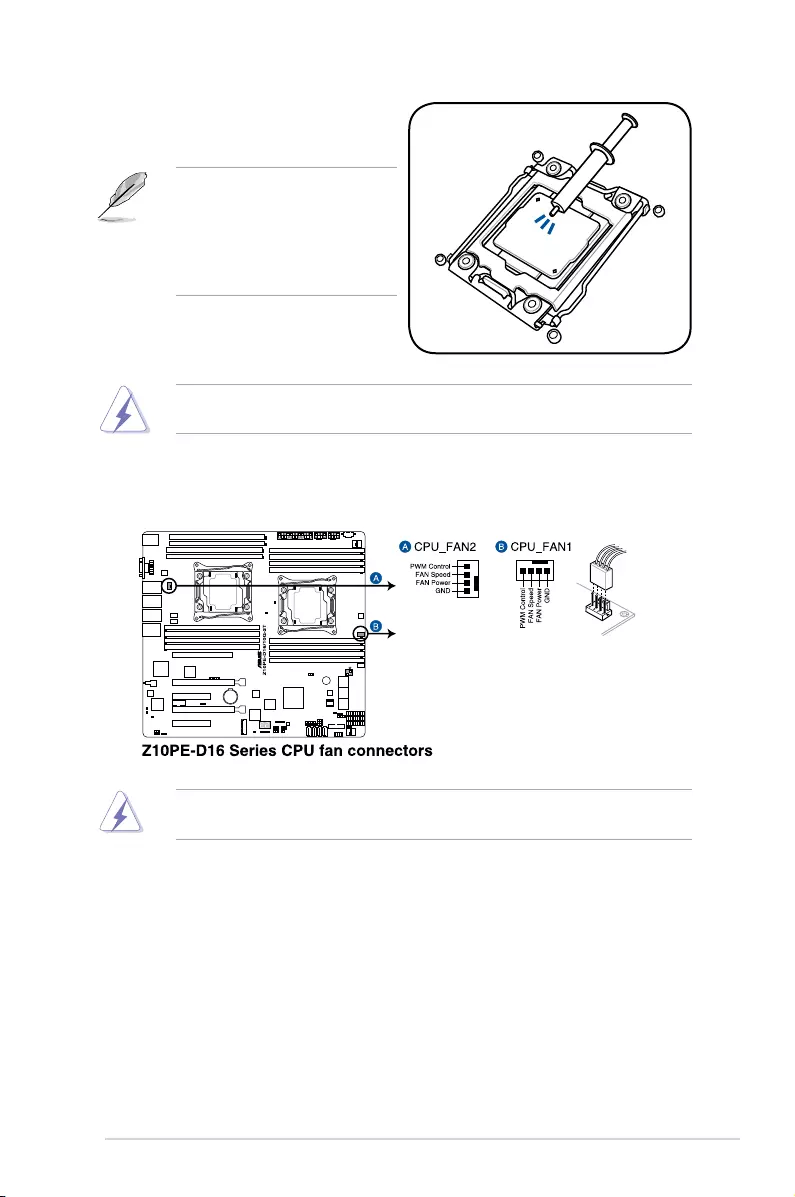
2-14 Chapter 2: Hardware Information
13. ConnecttheCPUfancabletotheconnectoronthemotherboardlabeledCPU_FAN1/
CPU_FAN2.
DONOTforgettoconnecttheCPUfanconnector!Hardwaremonitoringerrorscanoccurif
you fail to plug this connector.
TheThermalInterfaceMaterialistoxicandinedible.DONOTeatit.Ifitgetsintoyoureyes
ortouchesyourskin,washitoffimmediately,andseekprofessionalmedicalhelp.
• Ensure that the Thermal Interface
Materialisspreadinaneventhin
layer.
• Some heatsinks come with
pre-applied Thermal Interface
Material.Ifso,skipthisstep.
12. ApplysomeThermalInterfaceMaterial
totheexposedareaoftheCPUthatthe
heatsink will be in contact with.
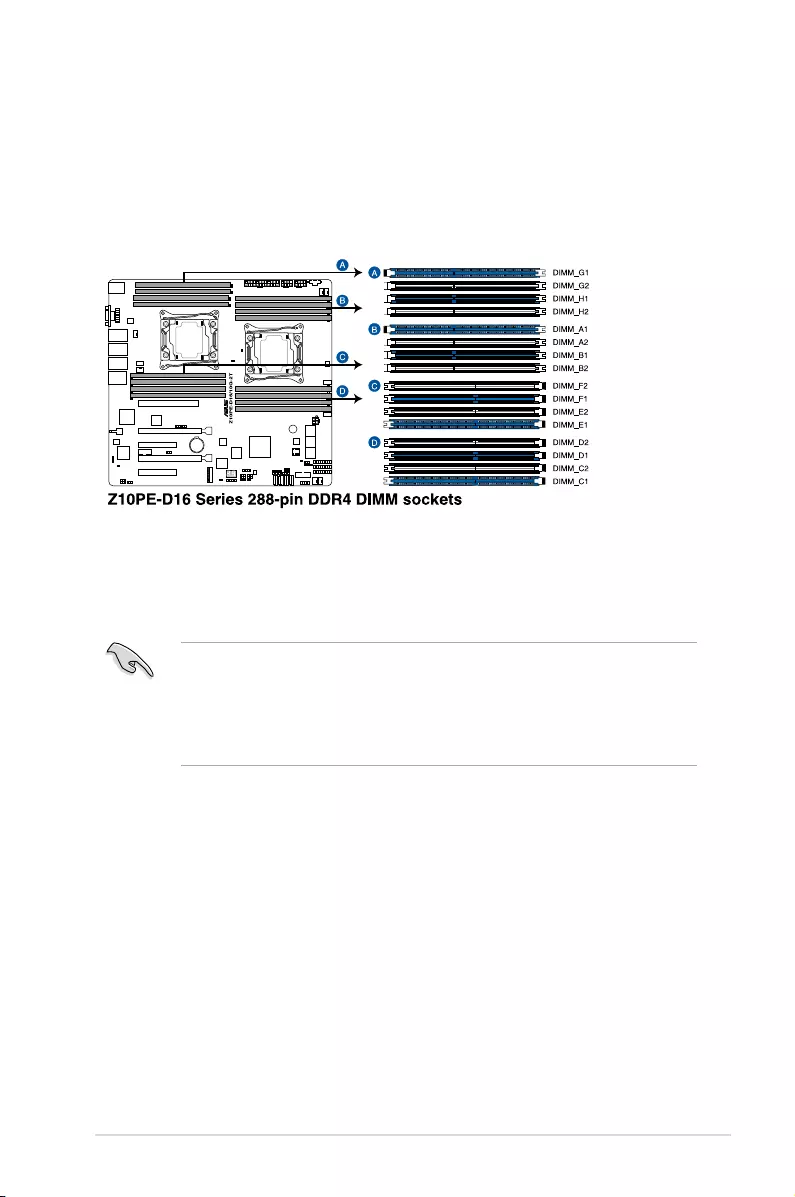
2-15
Z10PE-D16 Series
2.4 System memory
2.4.1 Overview
Themotherboardcomeswithsixteen(16)DoubleDataRate4(DDR4)DualInlineMemory
Modules(DIMM)sockets.
ThegureillustratesthelocationoftheDDR4DIMMsockets:
2.4.2 Memory Configurations
Youmayinstall4GB,8GB,16GB,and32GBRDIMMsor32GB,64GBLR-DIMMsand
NVDIMMintotheDIMMsocketsusingthememorycongurationsinthissection.
• RefertoASUSServerAVLfortheupdatedlistofcompatibleDIMMs.
• WheninstallingonlyoneDIMMinasingleCPUconguration,installtheDIMMon
eitherA1orB1.
• AlwaysinstallDIMMswiththesameCASlatency.Foroptimumcompatibility,itis
recommended that you obtain memory modules from the same vendor.
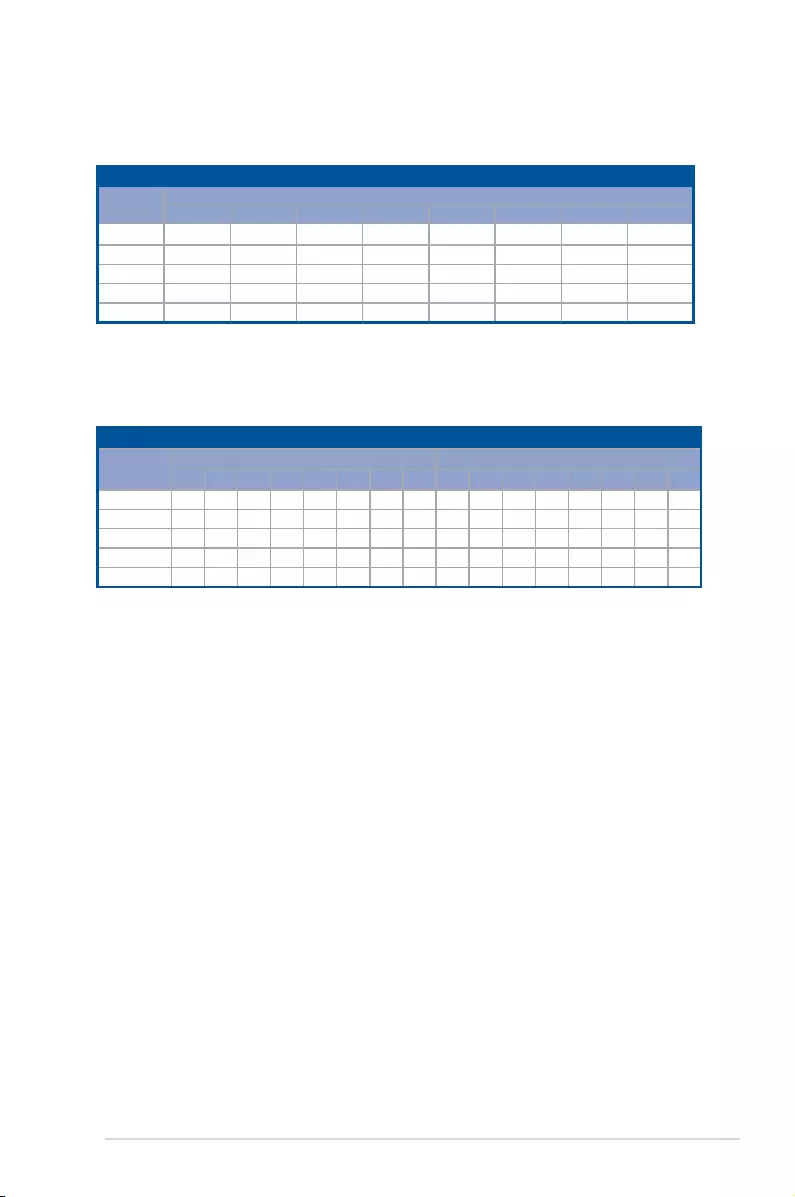
2-16 Chapter 2: Hardware Information
Dual CPU configuration
DIMM (CPU1) DIMM (CPU2)
A2 A1 B2 B1 C2 C1 D2 D1 E2 E1 F2 F1 G2 G1 H2 H1
2 DIMMs P P
4 DIMMs P P P P
8 DIMMs PPPPPPPP
12 DIMMs PPPP P PPPPP P P
16 DIMMs PPPPPPPPPPPPPPPP
Single CPU configuration (must be installed on CPU1)
DIMM
A2 A1 B2 B1 C2 C1 D2 D1
1 DIMM P
1 DIMM P
2 DIMMs P P
4 DIMMs PPPP
8 DIMMs PPPPPPPP
Dual CPU configuration
YoucanrefertothefollowingrecommendedmemorypopulationforadualCPUconguration.
Single CPU configuration
YoucanrefertothefollowingrecommendedmemorypopulationforasingleCPUconguration.
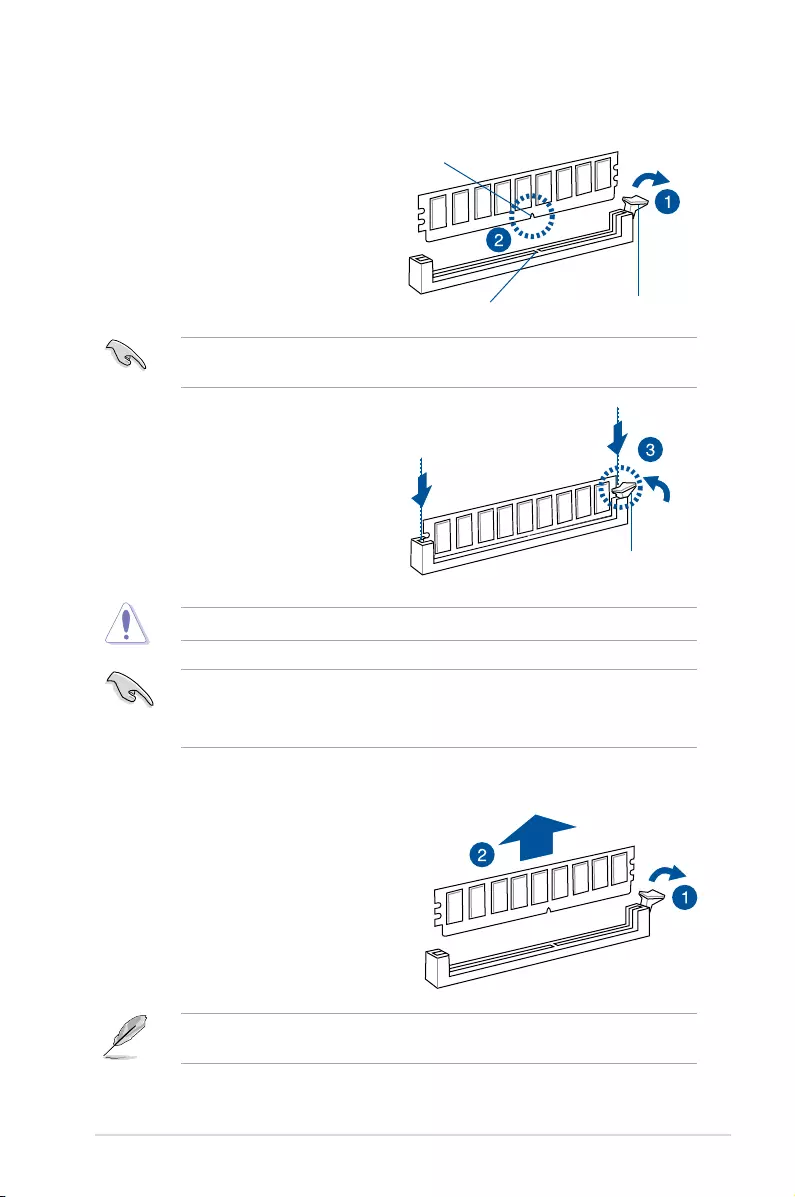
2-17
Z10PE-D16 Series
2.4.3 Installing a DIMM on a single clip DIMM socket
3. HoldtheDIMMatbothendstheninsert
theDIMMintothesocket.Applyforceto
bothendsoftheDIMMsimultaneously
until the retaining clip clicks into place
andtheDIMMisseatedsecurelyin
place.
Locked Retaining Clip
1. Presstheretainingclipoutwardto
unlocktheDIMMsocket.
2. AlignaDIMMonthesocketsuchthat
thenotchontheDIMMmatchesthe
DIMMslotkeyonthesocket.
Unlocked retaining clip
DIMM notch
DIMM slot key
1. Presstheretainingclipoutwardto
unlocktheDIMM.
2. RemovetheDIMMfromthesocket.
Removing a DIMM from a single clip DIMM socket
• ToinstalltwoormoreDIMMs,refertotheuserguidebundledwiththemotherboard
package.
• Refertotheuserguideforqualiedvendorlistsofthememorymodules.
SupporttheDIMMlightlywithyourngerswhenpressingtheretainingclips.TheDIMM
mightgetdamagedwhenitipsoutwithextraforce.
AlwaysinserttheDIMMintothesocketVERTICALLYtopreventDIMMnotchdamage.
ADIMMiskeyedwithanotchsothatittsinonlyonedirection.DONOTforceaDIMMinto
asocketinthewrongdirectiontoavoiddamagingtheDIMM.
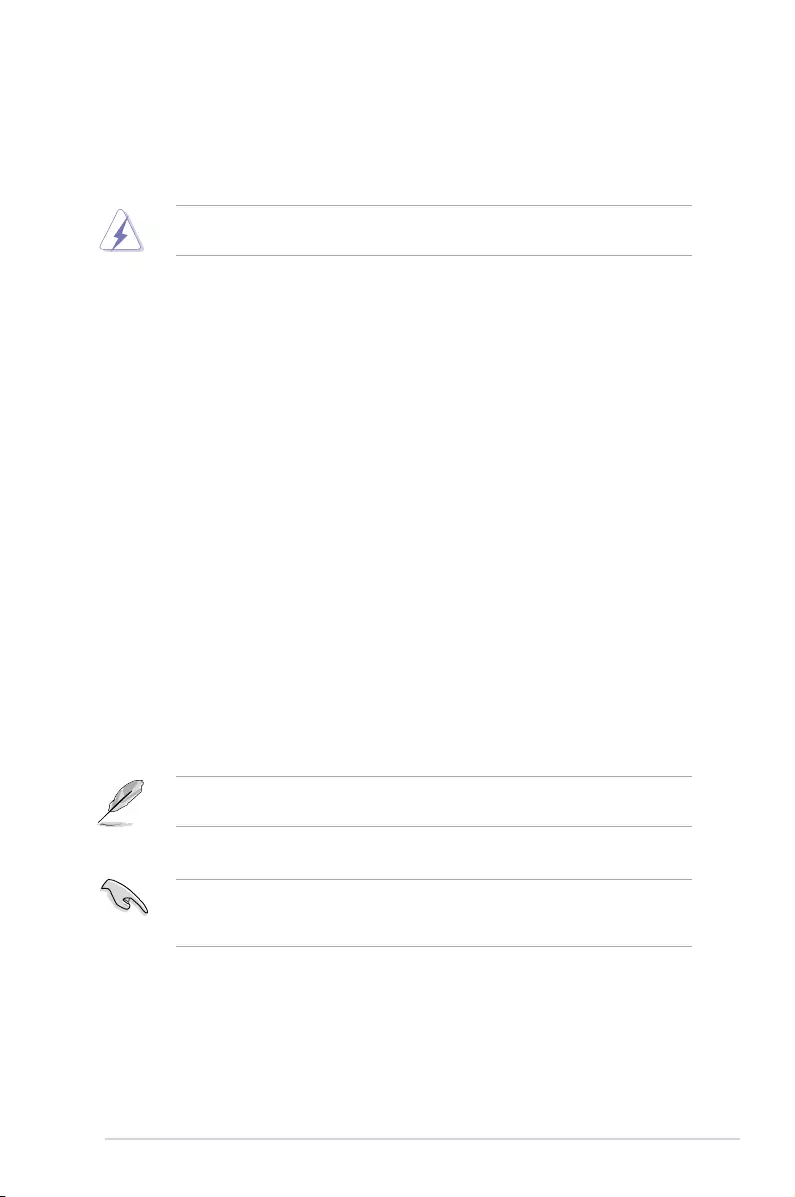
2-18 Chapter 2: Hardware Information
2.5 Expansion slots
Inthefuture,youmayneedtoinstallexpansioncards.Thefollowingsubsectionsdescribethe
slots and the expansion cards that they support.
2.5.1 Installing an expansion card
Toinstallanexpansioncard:
1. Beforeinstallingtheexpansioncard,readthedocumentationthatcamewithitand
make the necessary hardware settings for the card.
2. Removethesystemunitcover(ifyourmotherboardisalreadyinstalledinachassis).
3. Removethebracketoppositetheslotthatyouintendtouse.Keepthescrewforlater
use.
4. Alignthecardconnectorwiththeslotandpressrmlyuntilthecardiscompletely
seated on the slot.
5. Secure the card to the chassis with the screw you removed earlier.
6. Replacethesystemcover.
2.5.2 Configuring an expansion card
Afterinstallingtheexpansioncard,congureitbyadjustingthesoftwaresettings.
1. TurnonthesystemandchangethenecessaryBIOSsettings,ifany.SeeChapter 4 for
informationonBIOSsetup.
2. AssignanIRQtothecard.
RefertothetableStandard Interrupt assignments in section Interrupt assignments for
more information.
3. Install the software drivers for the expansion card.
Ensure to unplug the power cord before adding or removing expansion cards. Failure to do
so may cause you physical injury and damage motherboard components.
WhenusingPCIcardsonsharedslots,ensurethatthedriverssupport“ShareIRQ”orthat
thecardsdonotneedIRQassignments.Otherwise,conictsmayarisebetweenthetwo
PCIgroups,makingthesystemunstableandthecardinoperable.
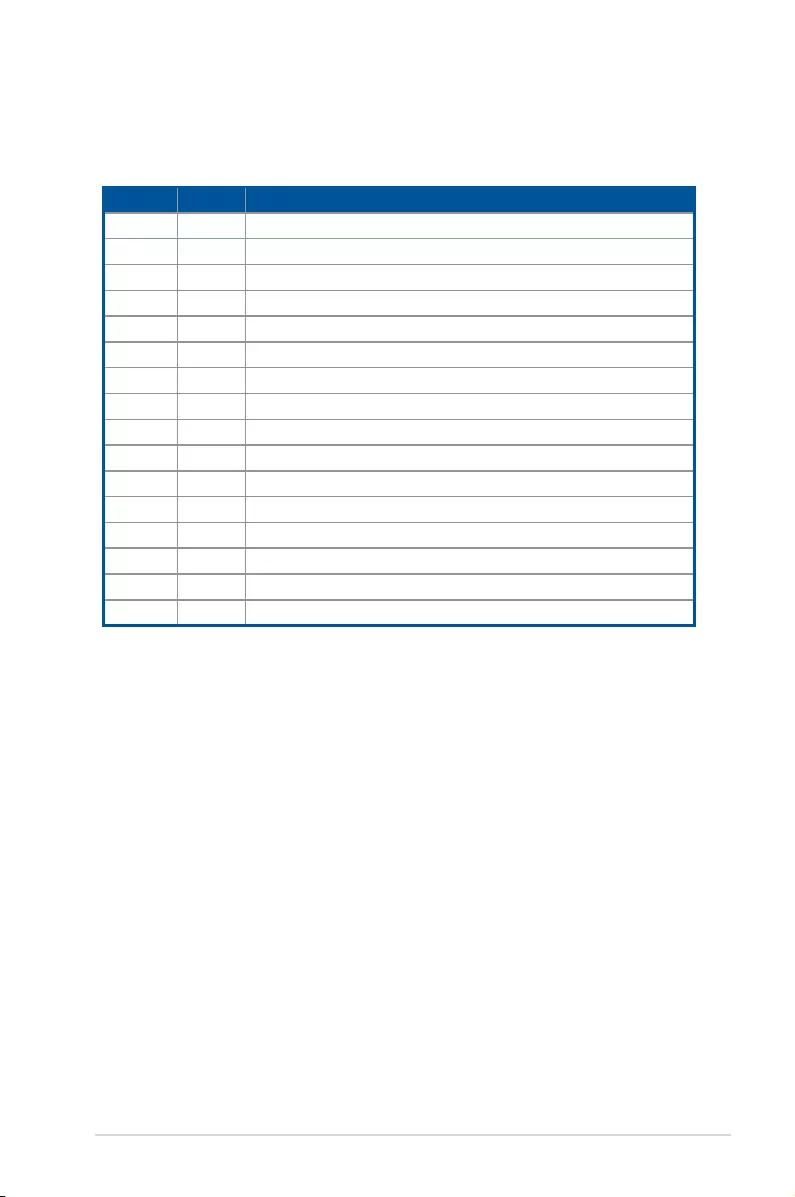
2-19
Z10PE-D16 Series
*TheseIRQsareusuallyavailableforISAorPCIdevices.
IRQ Priority Standard function
0 1 System Timer
12KeyboardController
2 - Programmable Interrupt
3* 11 CommunicationsPort(COM2)
4* 12 CommunicationsPort(COM1)
5* 13 --
614 FloppyDiskController
7* 15 --
8 3 SystemCMOS/RealTimeClock
9* 4 ACPIModewhenused
10* 5IRQHolderforPCISteering
11* 6IRQHolderforPCISteering
12* 7PS/2CompatibleMousePort
13 8 Numeric Data Processor
14* 9PrimaryIDEChannel
15* 10 SecondaryIDEChannel
2.5.3 Interrupt assignments
Standard Interrupt assignments
2.5.4 PCI Express x16 slot (x16 link)
TheonboardPCIE2andPCIE4providetwox16Gen3linktoCPU2;theonboardPCIE6
provideonex16Gen3linktoCPU1.TheseslotssupportVGAcardsandvariousserverclass
high performance add-on cards.
2.5.5 PCI Express x8 slot (x8 link)
TheonboardPCIE3providesonex8Gen3linktoCPU1.
2.5.6 PCI Express x8 slot (x4 link)
TheonboardPCIE1providesonex4Gen3linktoCPU1.
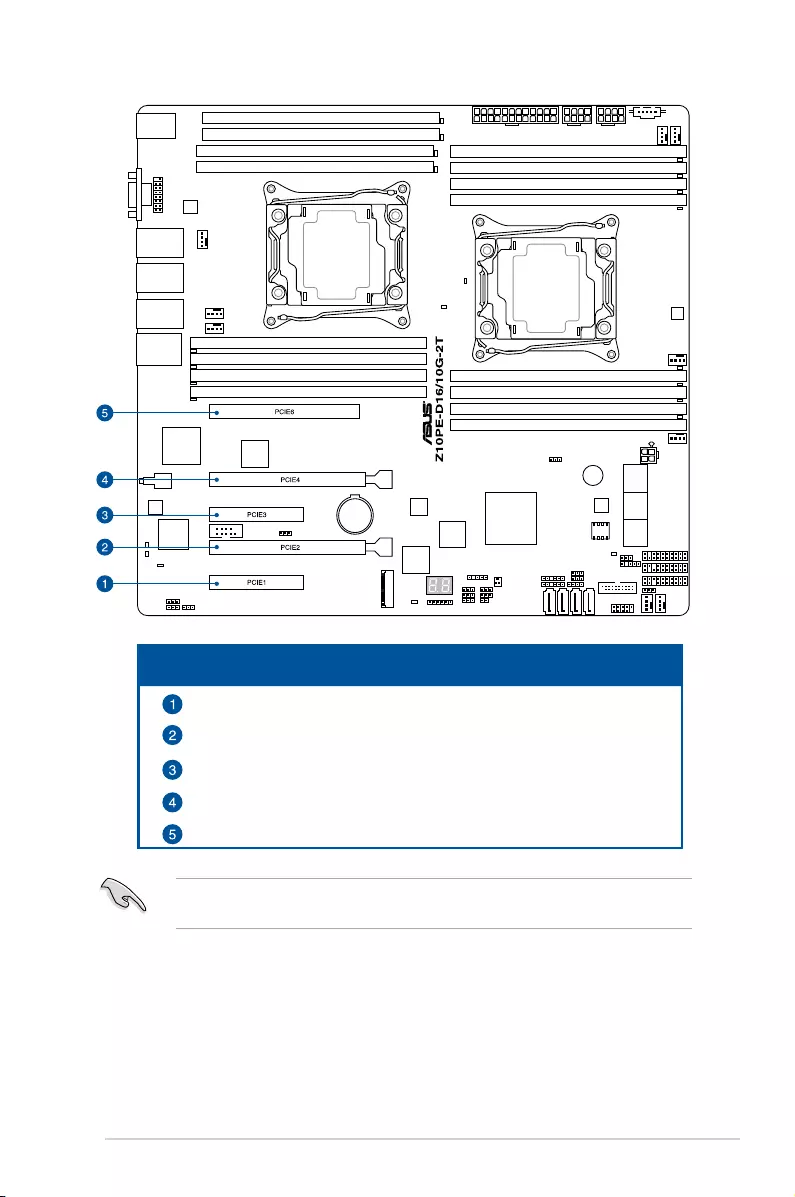
2-20 Chapter 2: Hardware Information
No. Slot
location Short description
PCIE1 PCI-Ex8(x4Gen3link)(MIOsupported)
PCIE2 PCI-Ex16(x16Gen3link)
PCIE3 PCI-Ex8(x8Gen3link)
PCIE4 PCI-Ex16(x16Gen3link)
PCIE6 PCI-Ex16(x16Gen3link)
TheASUSPIKE3008,PIKE3108,andPEM-FDRcardsmustbeinstalledonPCI-Eslot
2/3/4/6.
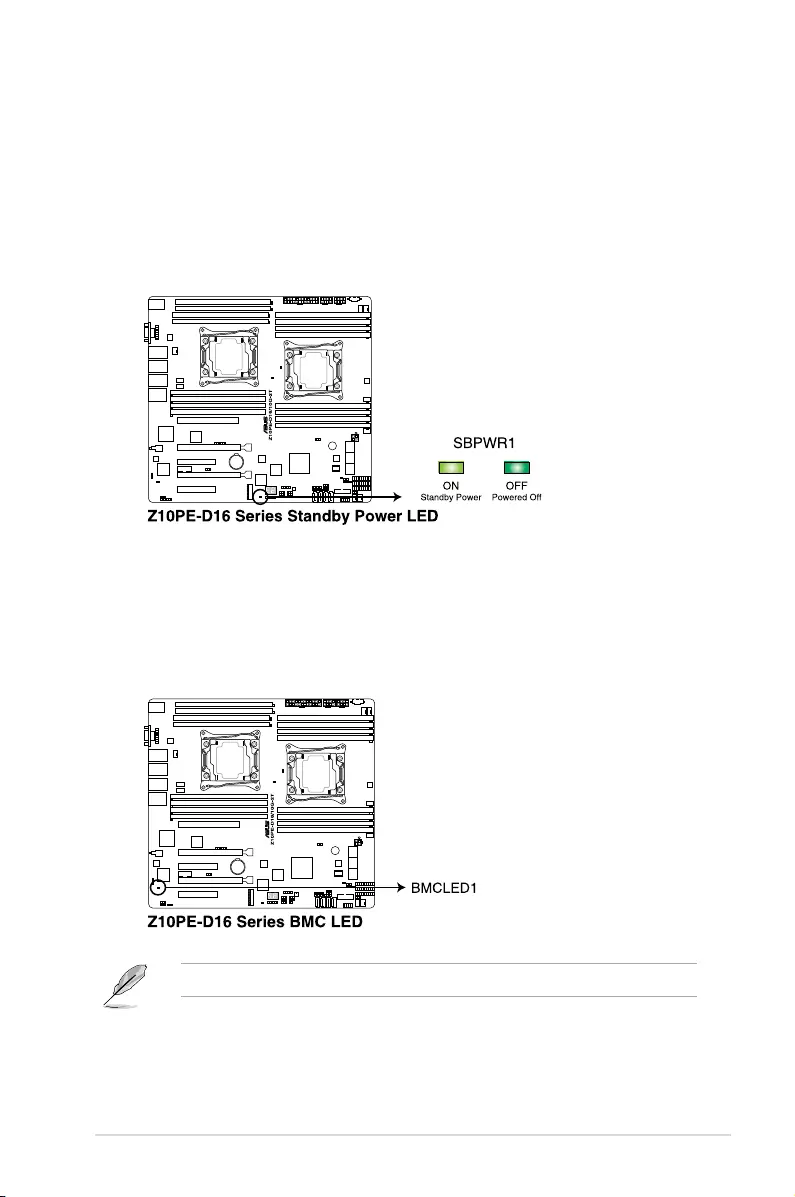
2-21
Z10PE-D16 Series
2. Baseboard Management Controller LED (BMCLED1)
ThegreenheartbeatLEDblinkspersecondtoindicatethattheASMB8isworking
normally.
TheheartbeatLEDfunctionsonlywhenyouenabletheASUSASMB8.
2.6 Onboard LEDs
1. Standby Power LED (SBPWR1)
ThemotherboardcomeswithastandbypowerLED.ThegreenLEDlightsupto
indicatethatthesystemisON,insleepmode,orinsoft-offmode.Thisisareminder
that you should shut down the system and unplug the power cable before removing or
plugging in any motherboard component. The illustration below shows the location of
theonboardLED.
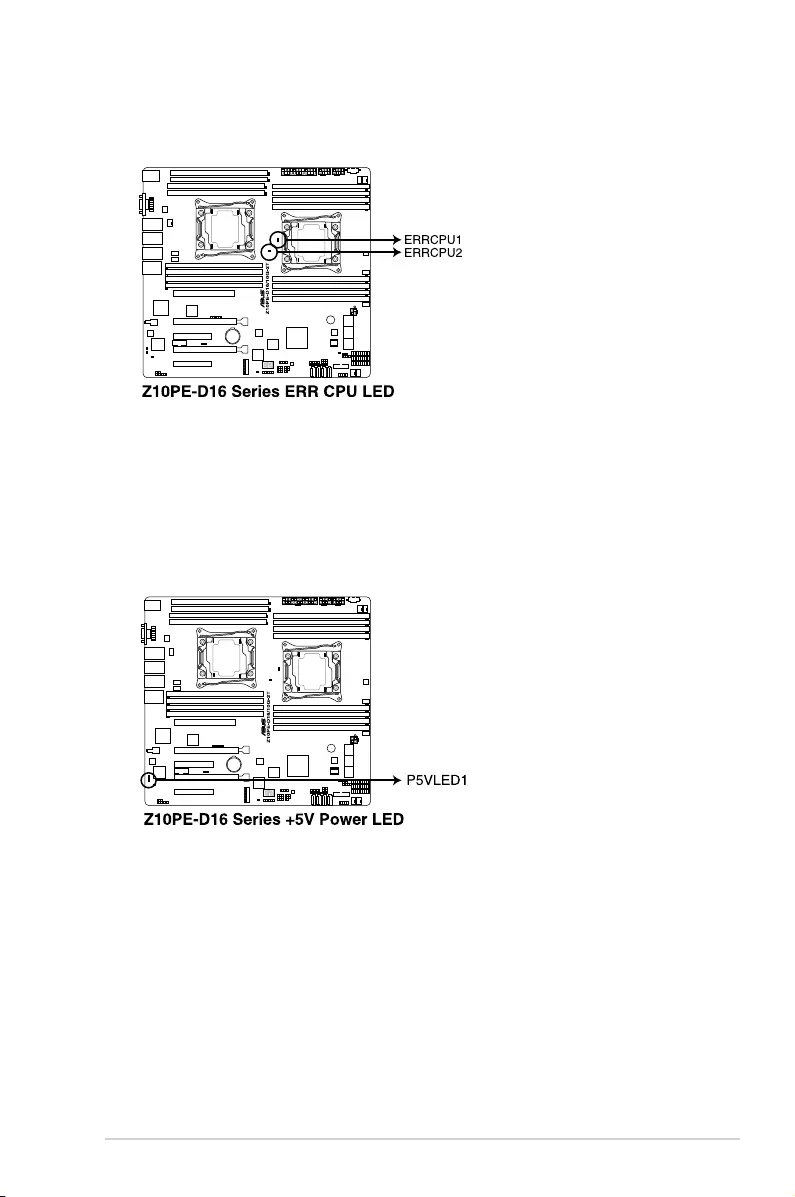
2-22 Chapter 2: Hardware Information
3. CPU Warning LED (ERRCPU1, ERRCPU2)
TheCPUwarningLEDslightuptoindicatefailureoneitherCPU1,CPU2,orboth.
4. Power LED (P5VLED1)
ThisLEDlightsupwhenyouturnonthesystemusingthePower-onbutton.
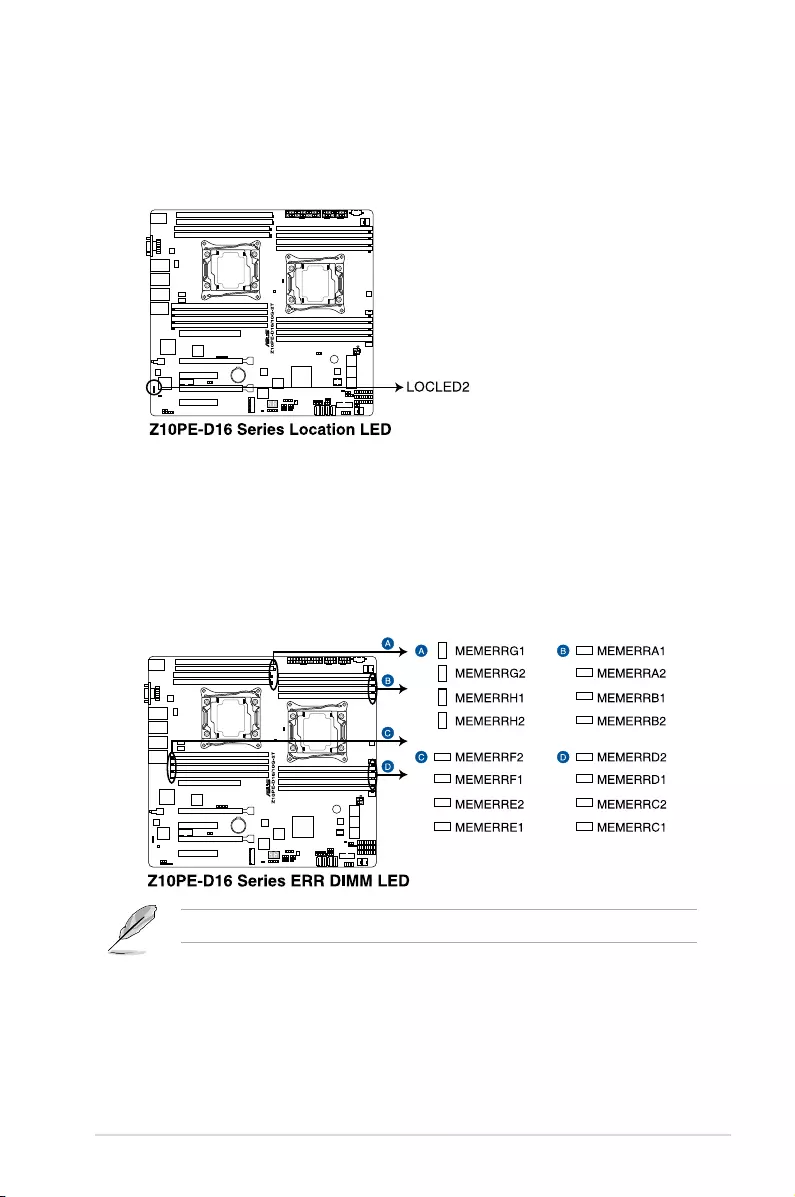
2-23
Z10PE-D16 Series
5. Location LED (LOCLED2)
ThisonboardLEDlightsupwhentheLocationbuttonontheserverispressedorwhen
triggeredbyasystemmanagementsoftware.TheLocationLEDhelpsvisuallylocate
andquicklyidentifytheservererroronaserverrack.
6. DIMM warning LED (MEMERRA1, MEMERRA2, MEMERRB1, MEMERRB2,
MEMERRC1, MEMERRC2, MEMERRD1, MEMERRD2, MEMERRE1,
MEMERRE2, MEMERRF1, MEMERRF2, MEMERRG1, MEMERRG2,
MEMERRH1, MEMERRH2)
TheDIMMwarningLEDslightuptoindicatefailureonthecorrespondingDIMMs.
ThewarningLEDsonlyfunctionswhenyouenabletheASUSASMB8.
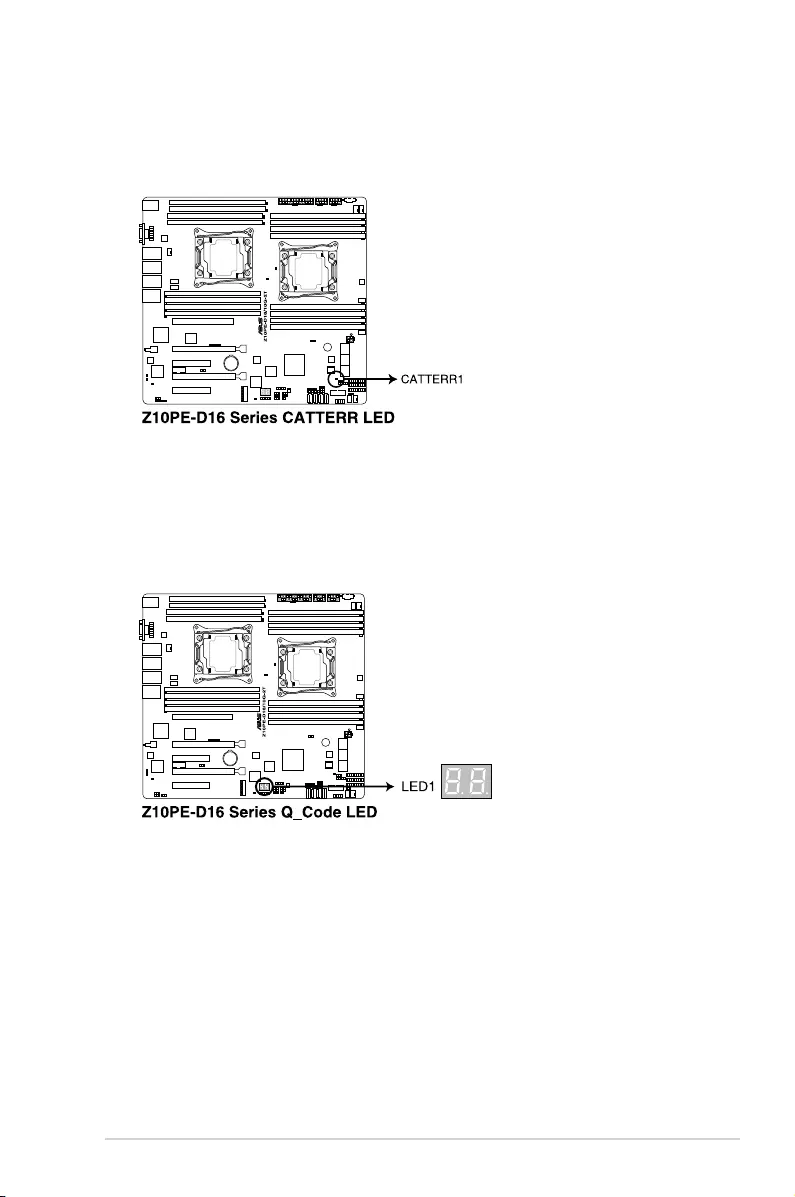
2-24 Chapter 2: Hardware Information
8. Q-Code LEDs (LED1)
TheQ-CodeLEDprovidesa2-digitdisplaythatshowsthestatusofyoursystem.Refer
totheQ-Codetableofthisuserguideformoreinformationaboutthe2-digitcodes.
7. CATT LED (CATTERR1)
TheCATTLEDindicatesthatthesystemhasexperiencedafatalorcatastrophicerror
and cannot continue to operate.
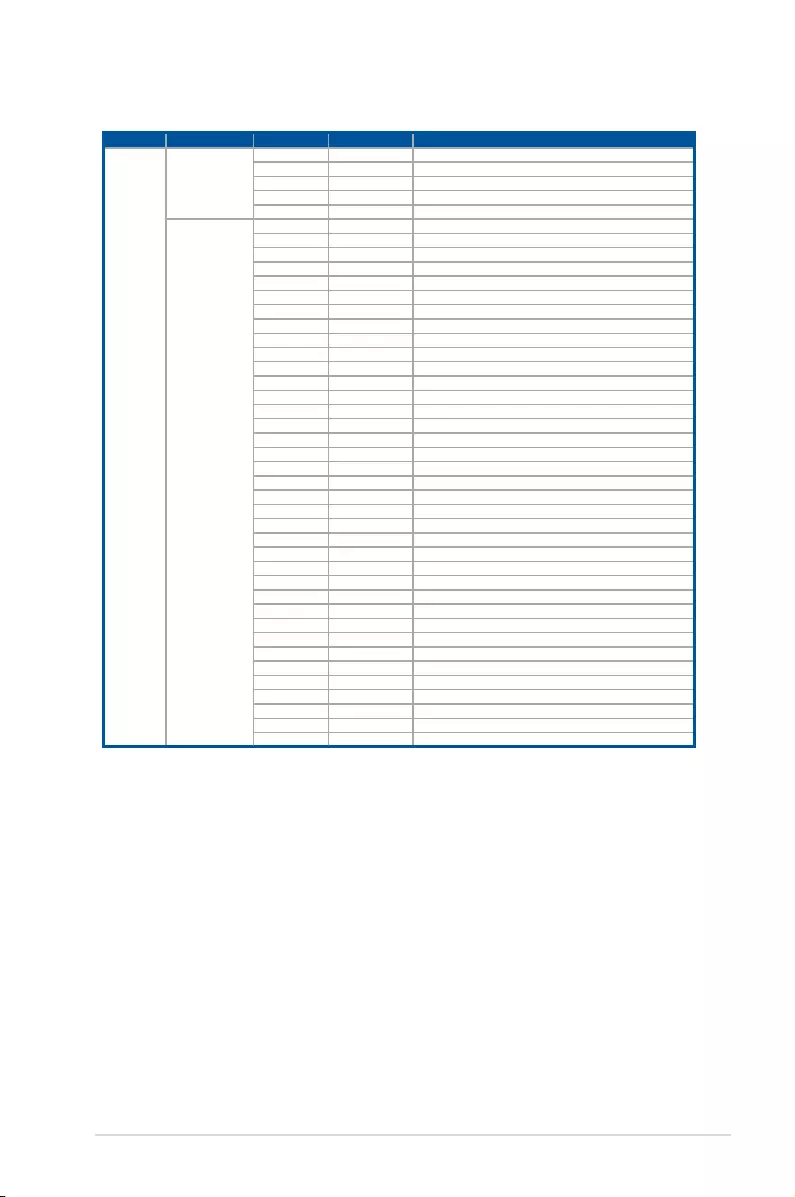
2-25
Z10PE-D16 Series
Q-Code table
Action PHASE POST CODE TYPE DESCRIPTION
Normal boot
Security Phase
01 Progress Firstpostcode(POWER_ON_POST_CODE)
02 Progress LoadBSPmicrocode(MICROCODE_POST_CODE)
03 Progress SetcacheasramforPEIphase(CACHE_ENABLED_POST_CODE)
06 Progress CPUEarlyinit.(CPU_EARLY_INIT_POST_CODE)
04 Progress initializes South bridge for PEI preparation
PEI(Pre-EFI
initialization)phase
10 Progress PEICoreEntry
15 Progress NBinitializebeforeinstalledmemory
19 Progress SBinitializebeforeinstalledmemory
78~00 Progress WaitBMCready(duration:120seconds).
A1 MRCProgress QPI initialization
A3 MRCProgress QPI initialization
A7 MRCProgress QPI initialization
A8 MRCProgress QPI initialization
A9 MRCProgress QPI initialization
AA MRCProgress QPI initialization
AB MRCProgress QPI initialization
AC MRCProgress QPI initialization
AD MRCProgress QPI initialization
AE MRCProgress QPI initialization
AF MRCProgress QPIinitializationComplete
2F Progress MemoryInit.
B0 MRCProgress MemoryInit.
B1 MRCProgress MemoryInit.
AF MRCProgress RCResetifrequire
B4 MRCProgress MemoryInit.
B2 MRCProgress MemoryInit.
B3 MRCProgress MemoryInit.
B5 MRCProgress MemoryInit.
B6 MRCProgress MemoryInit.
B7 MRCProgress MemoryInit.
B8 MRCProgress MemoryInit.
B9 MRCProgress MemoryInit.
BA MRCProgress MemoryInit.
BB MRCProgress MemoryInit.
BC MRCProgress MemoryInit.
BF MRCProgress MemoryInit.Done
5A MRCProgress Othercong.AfterRCend
31 Progress Memoryalreadyinstalled.
32 Progress CPUInit.
34 Progress CPUInit.
36 Progress CPUInit.
4F Progress DXEInitialProgramLoad(IPL)
(continuedonthenextpage)
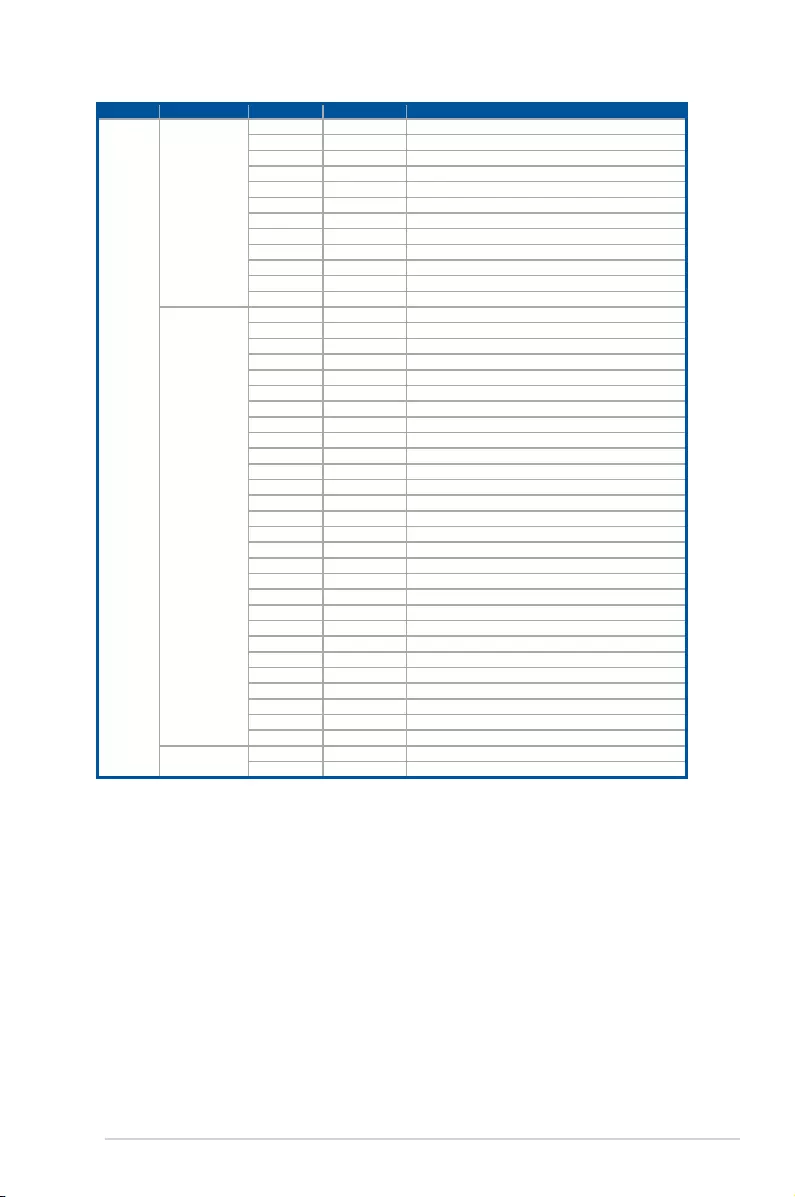
2-26 Chapter 2: Hardware Information
Action PHASE POST CODE TYPE DESCRIPTION
Normal boot
DXE(Driver
Execution
Environment)phase
60 Progress DXECoreStarted
61 Progress DXENVRAMInit.
62 Progress SBrun-timeinit.
63 Progress DXECPUInit
68 Progress NBInit.
69 Progress NBInit.
6A Progress NBInit.
70 Progress SBInit.
71 Progress SBInit.
72 Progress SBInit.
78 Progress ACPIInit.
79 Progress CSMInit.
BDS(BootDevice
Selection)phase
90 Progress BDSstarted
91 Progress Connectdeviceevent
92 Progress PCIBusEnumeration.
93 Progress PCIBusEnumeration.
94 Progress PCIBusEnumeration.
95 Progress PCIBusEnumeration.
96 Progress PCIBusEnumeration.
97 Progress Consoleoutoutconnectevent
98 Progress Consoleinputconnectevent
99 Progress AMISuperIOstart
9A Progress AMIUSBDriverInit.
9B Progress AMIUSBDriverInit.
9C Progress AMIUSBDriverInit.
9D Progress AMIUSBDriverInit.
b2 Progress LegacyOptionROMInit.
b3 Progress Resetsystem
b4 Progress USBhotplug
b6 Progress NVRAMcleanup
b7 Progress NVRAMcongurationreset
A0 Progress IDE,AHCIInit.
A1 Progress IDE,AHCIInit.
A2 Progress IDE,AHCIInit.
A3 Progress IDE,AHCIInit.
A8 Progress BIOSSetupUtilitypasswordverify
A9 Progress BIOSSetupUtilitystart
AB Progress BIOSSetupUtilityinputwait
AD Progress Readytobootevent
AE Progress Legacybootevent
Operating system
phase
AA Progress APICmode
AC Progress PICmode
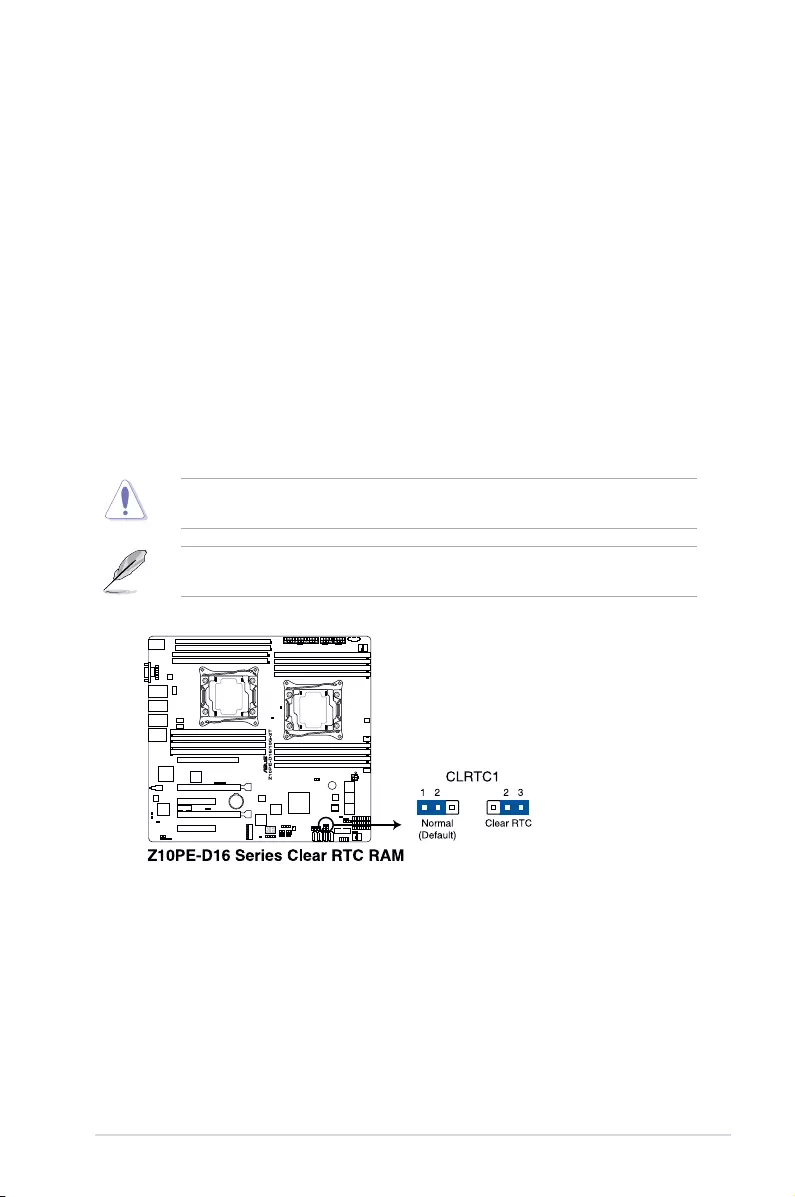
2-27
Z10PE-D16 Series
2.7 Jumpers
1. Clear RTC RAM (3-pin CLRTC1)
ThisjumperallowsyoutocleartheRealTimeClock(RTC)RAMinCMOS.Youcan
cleartheCMOSmemoryofdate,time,andsystemsetupparametersbyerasingthe
CMOSRTCRAMdata.TheonboardbuttoncellbatterypowerstheRAMdatainCMOS
which include system setup information such as system passwords.
ToerasetheRTCRAM:
1. TurnOFFthecomputerandunplugthepowercord.
2. Movethejumpercapfromthedefaultpins1–2topins2–3.Keepthecaponpins
2–3forabout5to10seconds,thenmovethecapbacktopins1–2.
3. Plug the power cord and turn ON the computer.
4. Holddownthe<Del>keyduringthebootprocessandenterBIOSsetuptore-
enter data.
DONOTremovethecaponCLRTCjumperdefaultpositionexceptwhenclearingtheRTC
RAM.Removingthecapwillcausesystembootfailure!
Ifthestepsabovedonothelp,removetheonboardbatteryandmovethejumperagainto
cleartheCMOSRTCRAMdata.AftertheCMOSclearance,reinstallthebattery.
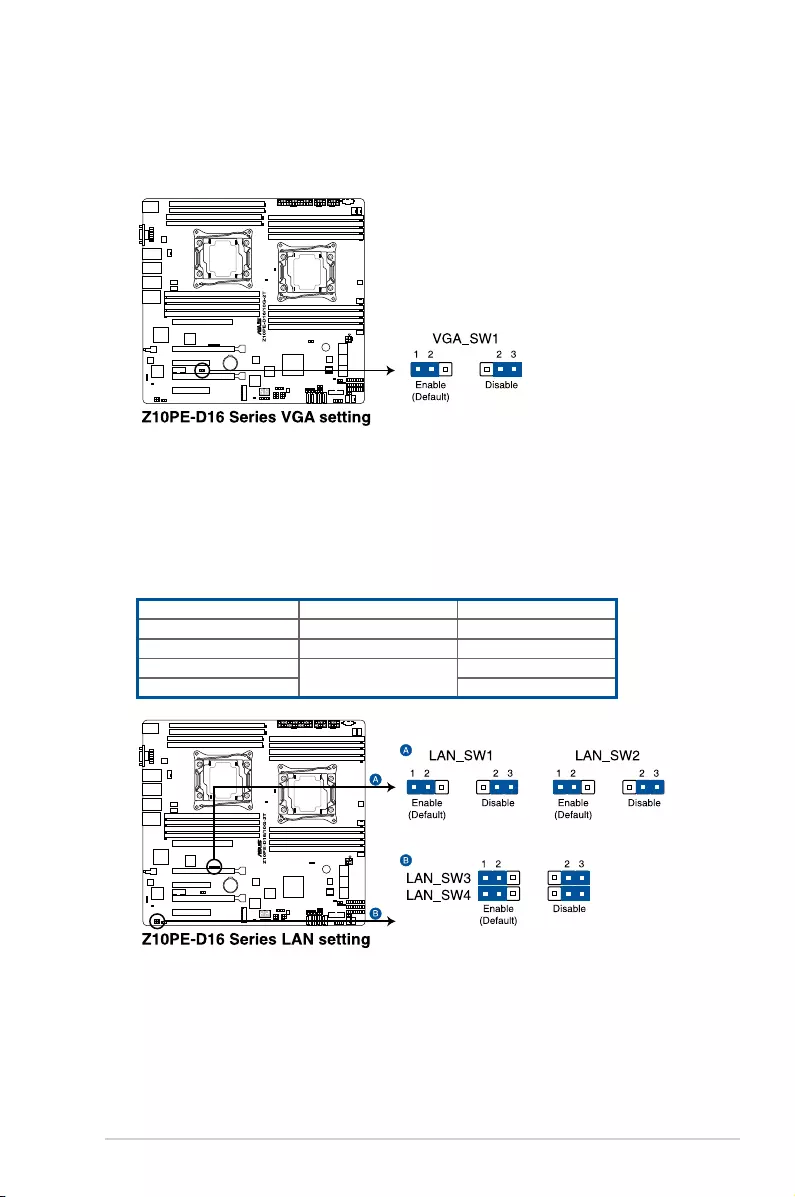
2-28 Chapter 2: Hardware Information
2. VGA controller setting (3-pin VGA_SW1)
ThisjumperallowsyoutoenableordisabletheonboardVGAcontroller.Settopins
1–2toactivatetheVGAfeature.
3. LAN controller setting (3-pin LAN_SW1, LAN_SW2, LAN_SW3, LAN_SW4)
ThesejumpersallowyoutoenableordisabletheonboardLAN_SW1,LAN_SW2for
I350-AM2;LAN_SW3,LAN_SW4forX540-BT2orI350-BT2LANcontrollers.Setto
pins1–2toactivatetheGigabitLANfeature.
RefertothetablebelowformoreinformationabouttheLANcontrollersettings:
LAN_SW1,LAN_SW2 LAN_SW3,LAN_SW4
Z10PE-D16/2L/10G-2T forI350-AM2 forX540-BT2
Z10PE-D16/10G-2T —forX540-BT2
Z10PE-D16/4L forI350-AM2 forI350-BT2
Z10PE-D16 —
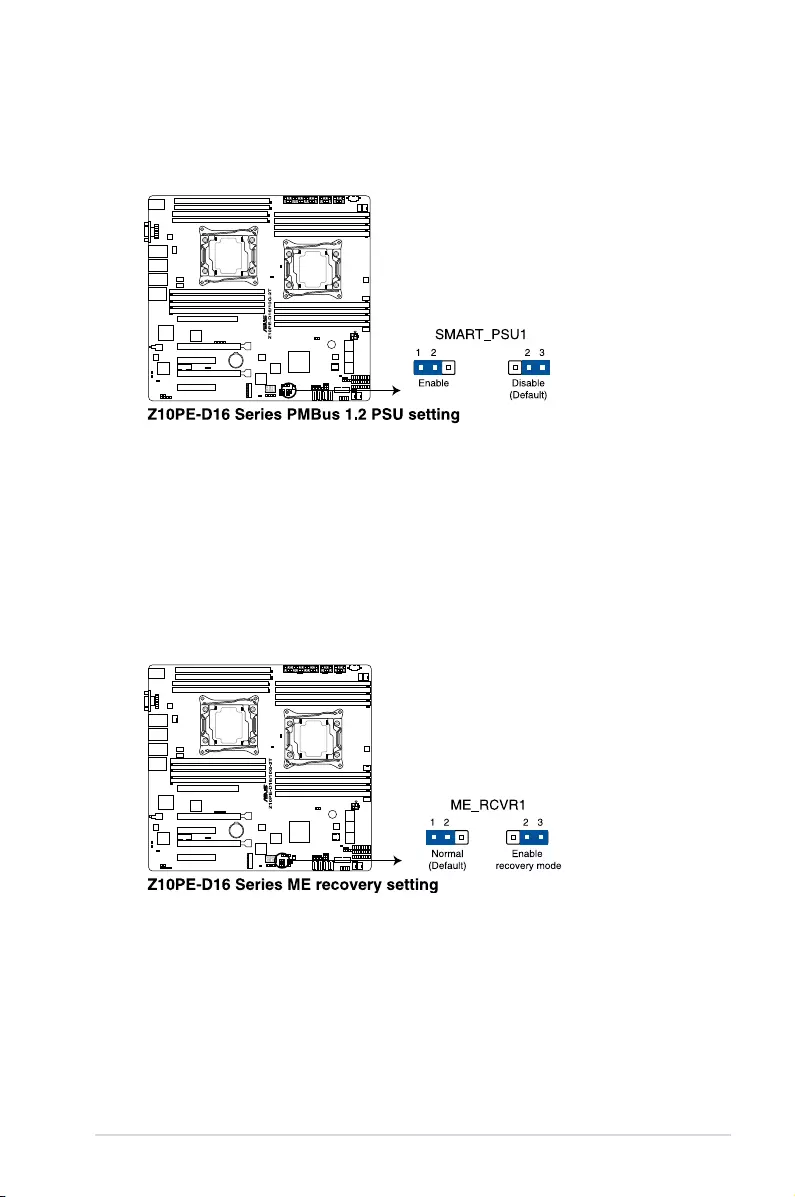
2-29
Z10PE-D16 Series
4. PMBus 1.2 PSU select jumper (3-pin SMART_PSU1)
ThisjumperallowsyoutoselectPSUPMBusversion.Settopins1–2forPMBus,set
to pins 2–3 for others.
5. ME firmware force recovery setting (3-pin ME_RCVR1)
This jumper allows you to force Intel®ManagementEngine(ME)bootfromrecovery
modewhenMEbecomescorrupted.
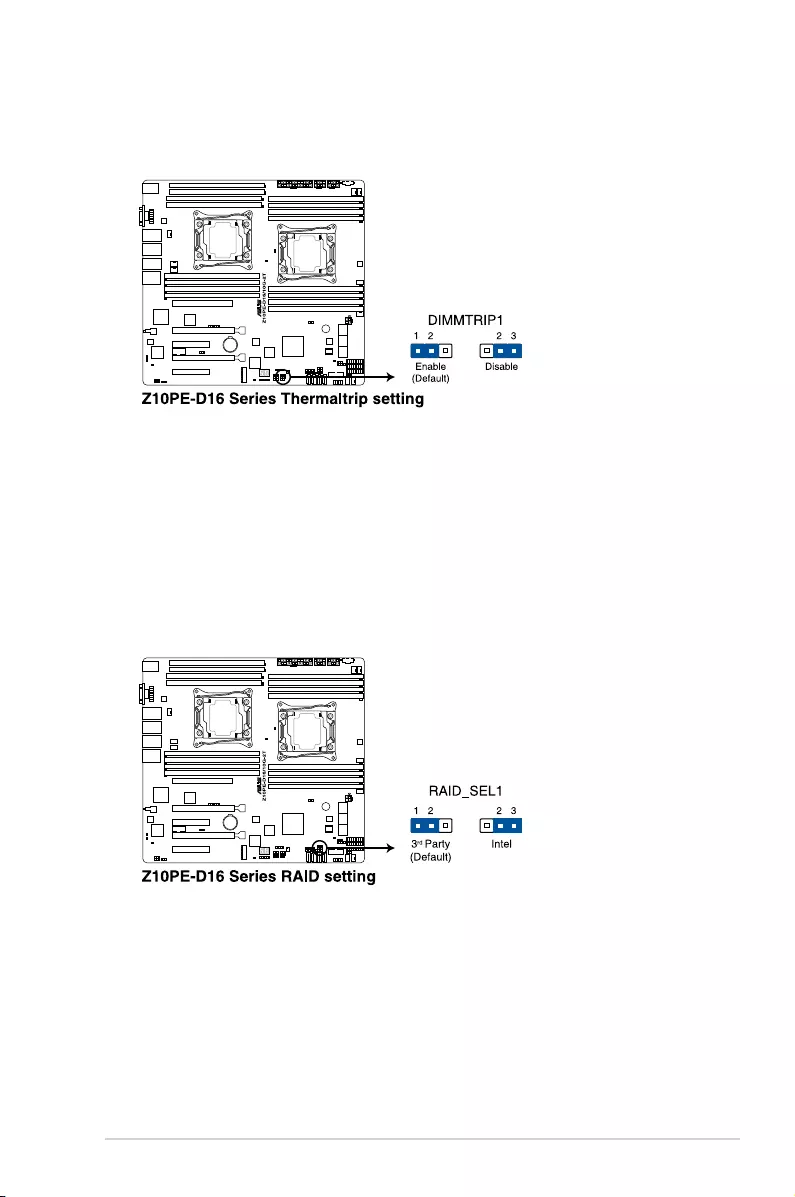
2-30 Chapter 2: Hardware Information
6. DDR4 thermal event setting (3-pin DIMMTRIP1)
ThisjumperallowsyoutoenableordisableDDR4DIMMthermalsensingeventpin.
7. RAID configuration utility selection (3-pin RAID_SEL1)
ThisjumperallowsyoutoselecttheRAIDcongurationutilitytousewhenyoucreate
diskarrays.Placethejumpercapsoverpins1–2tousethethirdpartysoftwareLSI
MegaRAIDsoftwareRAIDCongurationUtility;otherwise,placethejumpercapsto
pins2–3tousetheIntel®RapidStorageTechnologyenterpriseSATAOptionROM
Utility.
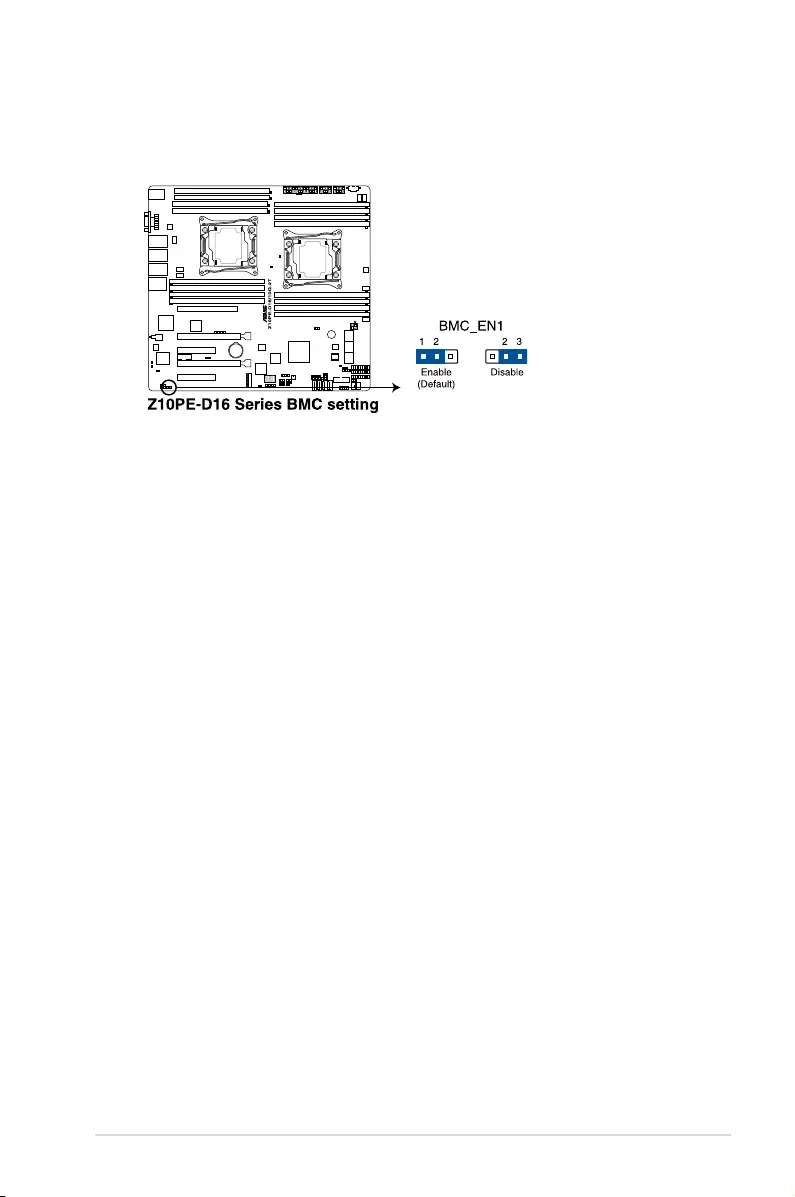
2-31
Z10PE-D16 Series
8. BMC Setting (3-pin BMC_EN1)
ThisjumperallowsyoutoenableordisabletheASMB8.
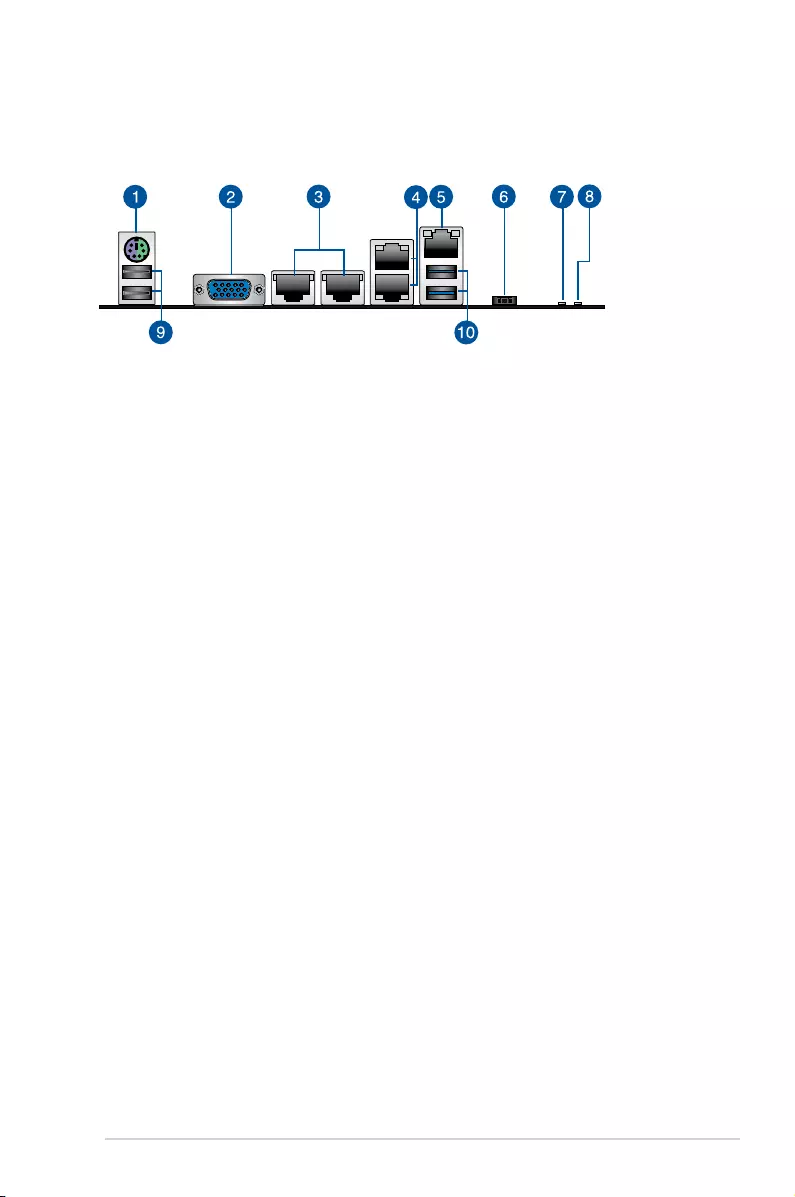
2-32 Chapter 2: Hardware Information
2.8 Connectors
2.8.1 Rear panel connectors
1. PS/2keyboard/mouseport(purple/green).ThisportisforaPS/2keyboardormouse.
2. VideoGraphicsAdapter(VGA)port.ThisportisforaVGAmonitororotherVGA-
compatible devices.
3. RJ-45portsfor10GLANofZ10PE-D16/2L/10G-2T,Z10PE-D16/10G-2TorGbELAN
forZ10PE-D16/4L.Theseportsallows10GigabitorGigabitconnectiontoaLocalArea
Network(LAN)throughanetworkhub.RefertothetableLANportLEDbelowforthe
LANportLEDindications.
4. RJ-45portsforLAN(Z10PE-D16/2L/10G-2T,Z10PE-D16/4LandZ10PE-D16).These
portsallowsGigabitconnectiontoaLANthroughanetworkhub.Refertothetable
belowfortheLANportLEDindications.
5. RJ-45portforiKVM.ThisRJ-45portfunctionsonlywhenyouenableASMB8controller.
6. Power-onButton.Pressthisbuttontoturnonthesystem.
7. LocationLED.TheLocationLEDhelpsvisuallylocateandquicklyidentifytheserver
inerroronaserverrack.RefertosectionOnboard LEDs of this user guide for more
information.
8. PowerLED.ThisLEDlightsupwhenthePower-onbuttonispressedandthesystemis
on.
9. USB2.0ports7and8.These4-pinUniversalSerialBus(USB)portsareavailablefor
connectingUSB2.0devices.
10. USB3.0ports1and2.These4-pinUniversalSerialBus(USB)portsareavailablefor
connectingUSB3.0devices.
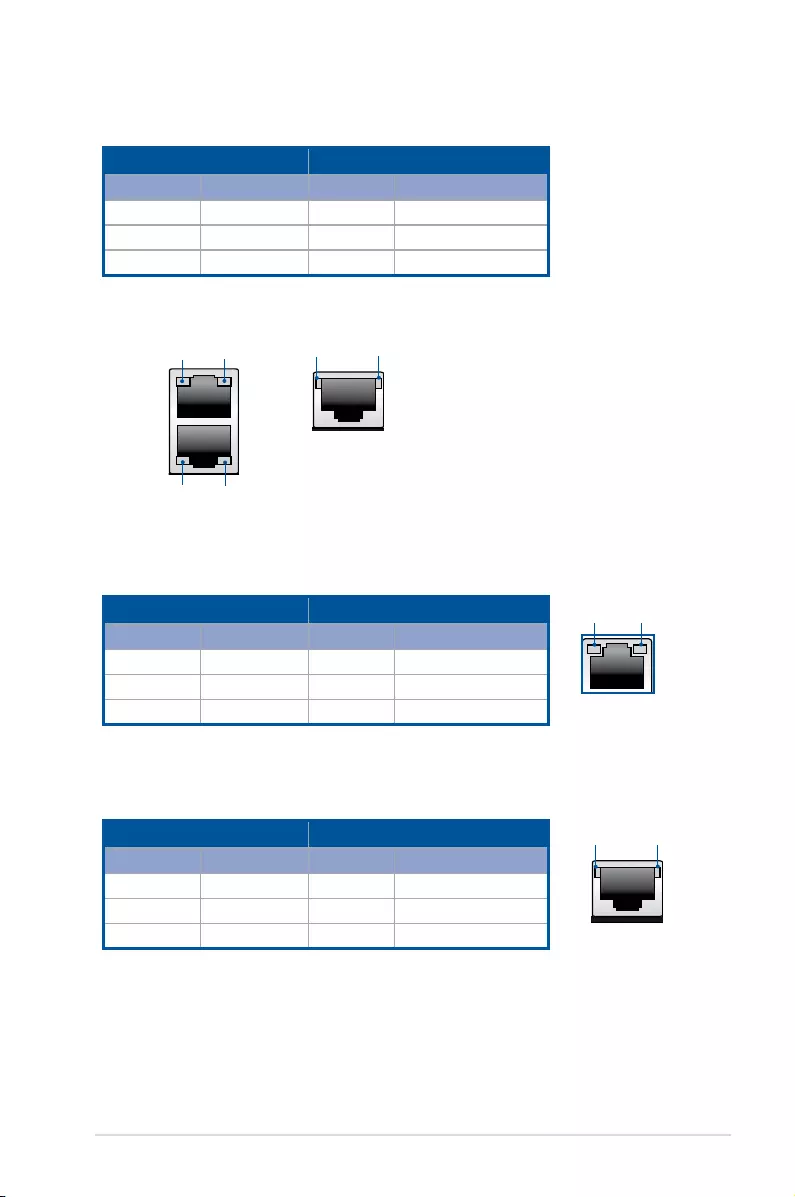
2-33
Z10PE-D16 Series
LAN port LED indications (Z10PE-D16 and Z10PE-D16/4L )
DM LAN port
10G LAN port
SPEED
LED
SPEED
LED
ACT/LINK
LED
ACT/LINK
LED
Activity/Link LED Speed LED
Status Description Status Description
OFF No link OFF 10Mbpsconnection
GREEN Linked ORANGE 100Mbpsconnection
BLINKING Data activity GREEN 1Gbpsconnection
Dedicated Management LAN port (DM_LAN1) LED indications
10G LAN port LED indications (Z10PE-D16/10G-2T only)
SPEED
LED
ACT/LINK
LED
Activity/Link LED Speed LED
Status Description Status Description
OFF No link OFF 10Mbpsconnection
ORANGE Linked ORANGE 100Mbpsconnection
BLINKING Data activity GREEN 1Gbpsconnection
Activity/Link LED Speed LED
Status Description Status Description
OFF No link OFF 100MSpeed
GREEN Linked YELLOW 1GSpeed
BLINKING Data activity GREEN 10GSpeed
SPEED
LED
ACT/LINK
LED
SPEED
LED
ACT/LINK
LED
LAN port 1/2 LAN port 3/4 (Z10PE-D16/4L only)
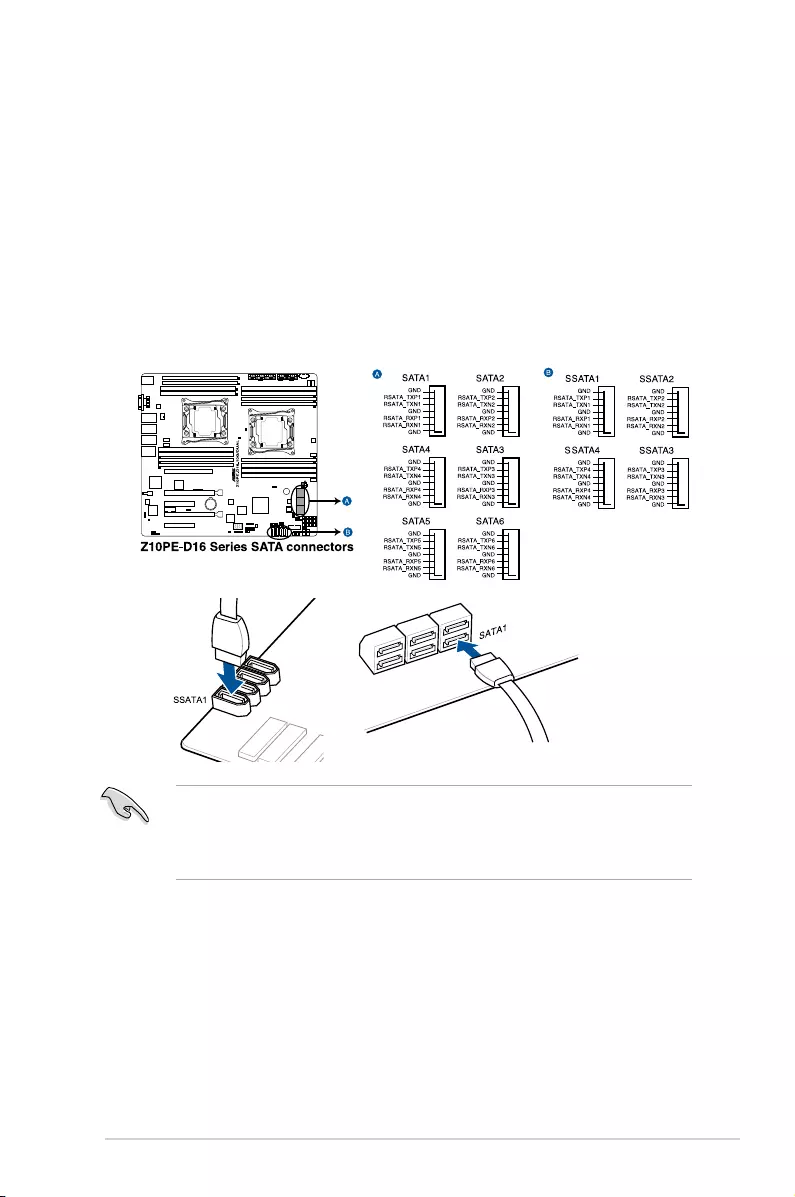
2-34 Chapter 2: Hardware Information
• TheactualdatatransferratedependsonthespeedofSerialATAharddisks
installed.
• TheSSATA4[LightGray]willbeautomaticallyturnedoffiftheM.2connector(NGFF)
is occupied.
2.8.2 Internal connectors
1. Serial ATA 6.0 Gbps connectors
(7-pin SATA1, SATA2, SATA3, SATA4, SATA5, SATA6 [Light Blue], SSATA1,
SSATA2, SSATA3 [Gray], SSATA4 [Light Gray])
Supported by the Intel® C612seriesChipset,theseconnectorsarefortheSerialATA
signalcablesforSerialATAharddiskdrivesthatallowsupto6Gbpsofdatatransfer
rate.
IfyouinstalledSerialATAharddiskdrives,youcanuseasoftwareRAIDsolutionto
createaRAID0,RAID1,RAID5,oraRAID10conguration.Formoreinformation
ontheSATARAIDsolutionssupportedonthismotherboard,refertotheRAID
Configuration chapter of this user guide.
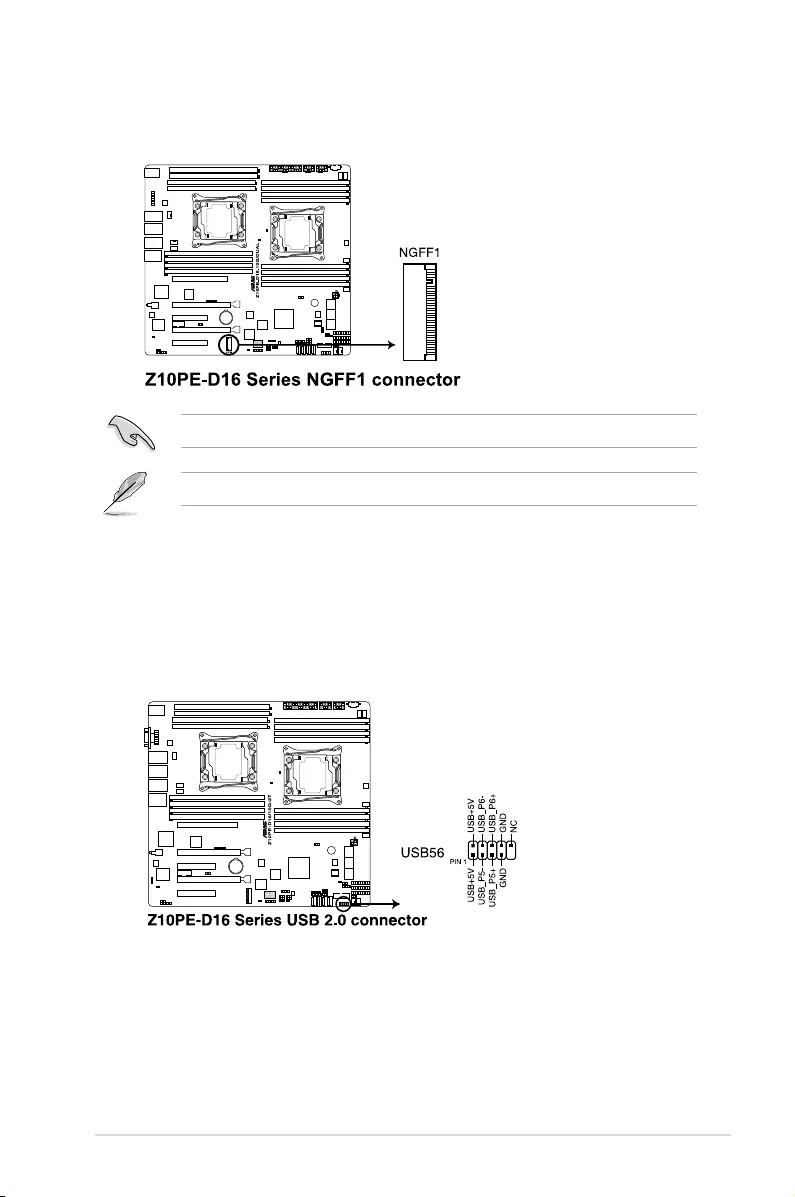
2-35
Z10PE-D16 Series
3. USB 2.0 connector (10-1 pin USB56)
TheseconnectorsareforUSB2.0ports.ConnecttheUSBmodulecablesto
connectorsUSB56.TheseUSBconnectorscomplywithUSB2.0specicationthat
supportsupto480Mb/sconnectionspeed.
2. M.2 (NGFF) connector (NGFF1)
ThisconnectorallowsyoutoinstallanM.2device.
Thisconnectorsupportstype2242devicesonbothPCI-EandSATAinterface.
TheM.2(NGFF)deviceispurchasedseparately
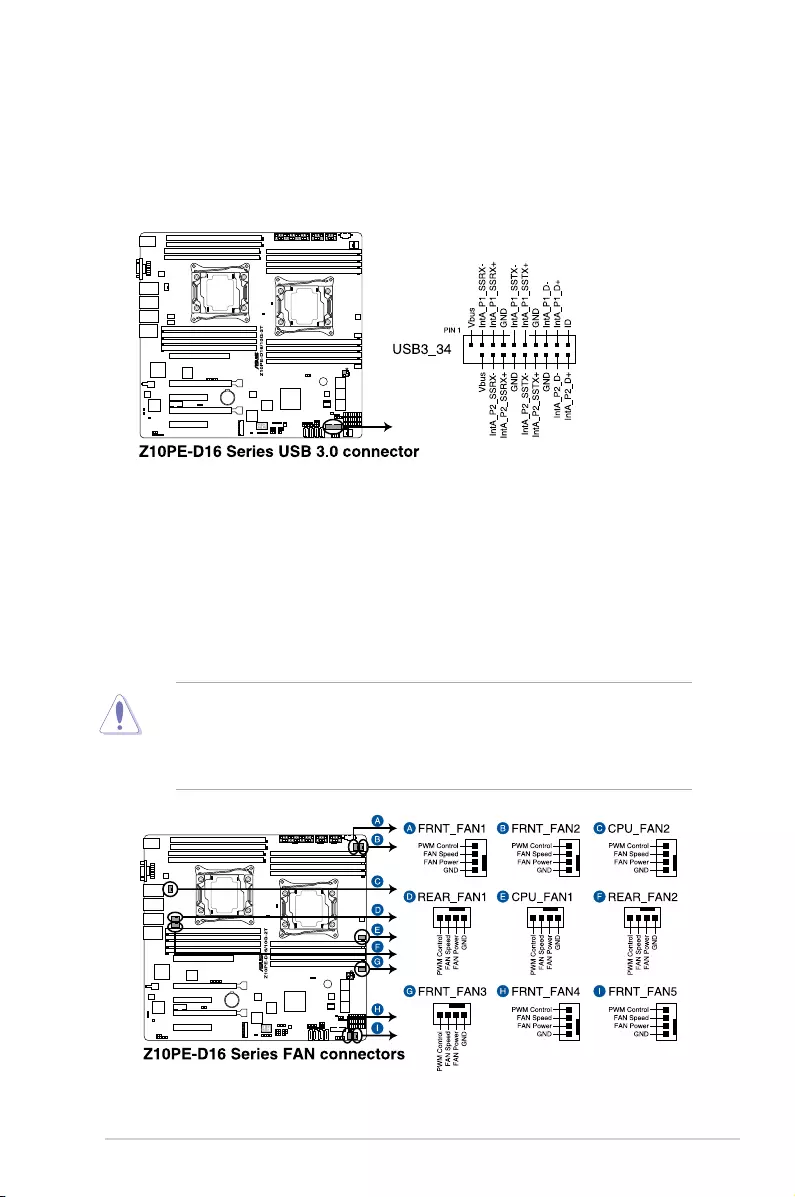
2-36 Chapter 2: Hardware Information
4. USB 3.0 connector (20-1 pin USB3_34)
ThisconnectorallowsyoutoconnectaUSB3.0moduleforadditionalUSB3.0front
orrearpanelports.WithaninstalledUSB3.0module,youcanenjoyallthebenetsof
USB3.0includingfasterdatatransferspeedsofupto5Gbps,fasterchargingtimefor
USB-chargeabledevices,optimizedpowerefciency,andbackwardcompatibilitywith
USB2.0.
5. CPU, front, and rear fan connectors (4-pin CPU_FAN1, CPU_FAN2, FRNT_FAN1,
FRNT_FAN2, FRNT_FAN3, FRNT_FAN4, FRNT_FAN5, REAR_FAN1, REAR_FAN2)
Thefanconnectorssupportcoolingfans.Connectthefancablestothefanconnectors
onthemotherboard,ensuringthattheblackwireofeachcablematchesthegroundpin
of the connector.
• DONOTforgettoconnectthefancablestothefanconnectors.Insufcientairow
inside the system may damage the motherboard components.
• Thesearenotjumpers!DONOTplacejumpercapsonthefanconnectors!
• AllfansfeaturetheASUSSmartFantechnology.
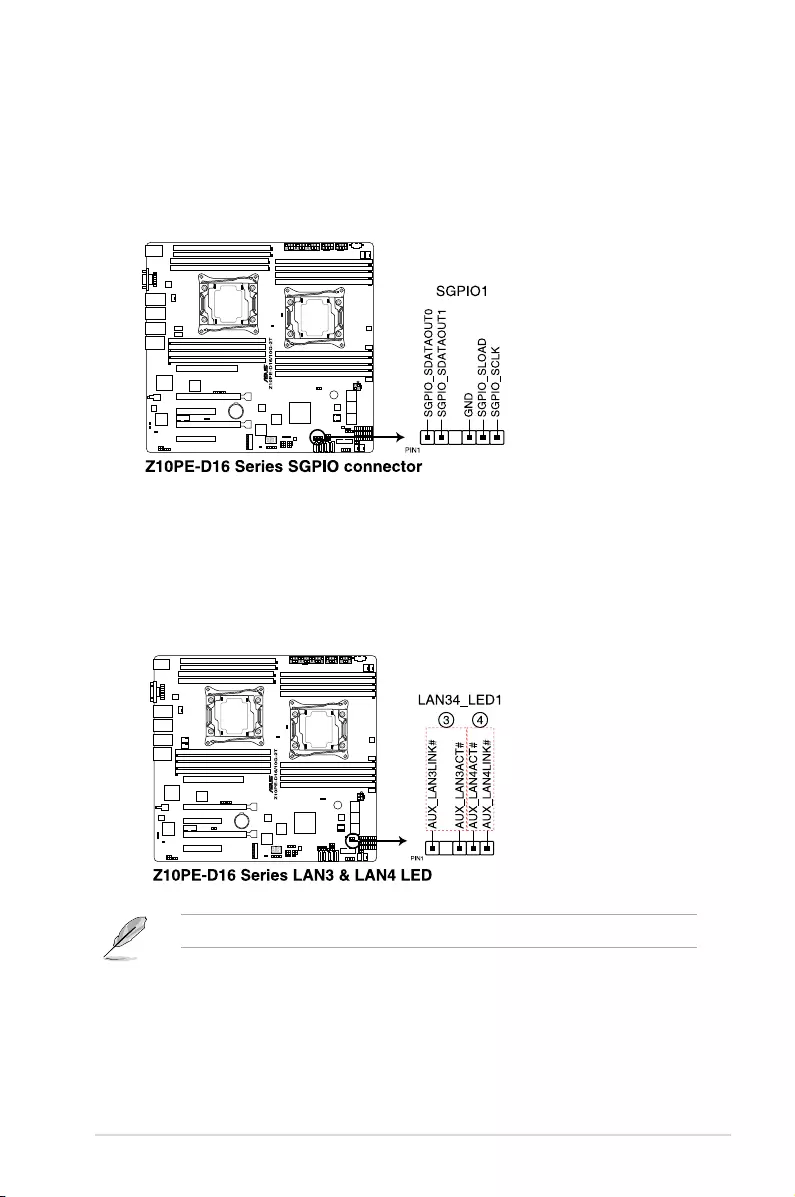
2-37
Z10PE-D16 Series
6. Serial General Purpose Input/Output connector (6-1 pin SGPIO1/SSGPIO1)
TheSGPIO1/SSGPIO1connectorsareusedfortheIntelRapidStorageTechnology
EnterpriseSGPIOinterfacethatcontrolstheLEDpatterngeneration,device
information,andgeneralpurposedata.SGPIO1isthejumperforSATA1~6while
SSGPIO1isthejumperforSSATA1~4.
7. 10G LAN LED connector (5-1 pin LAN34_LED1)
Theseleadsarefor10GLANactivityLEDsonthefrontpanel.ConnecttheLANLED
cabletothebackplaneforLANactivityindication.
The10GLANLEDconnectorisonlyavailableonZ10PE-D16/10G-2T.
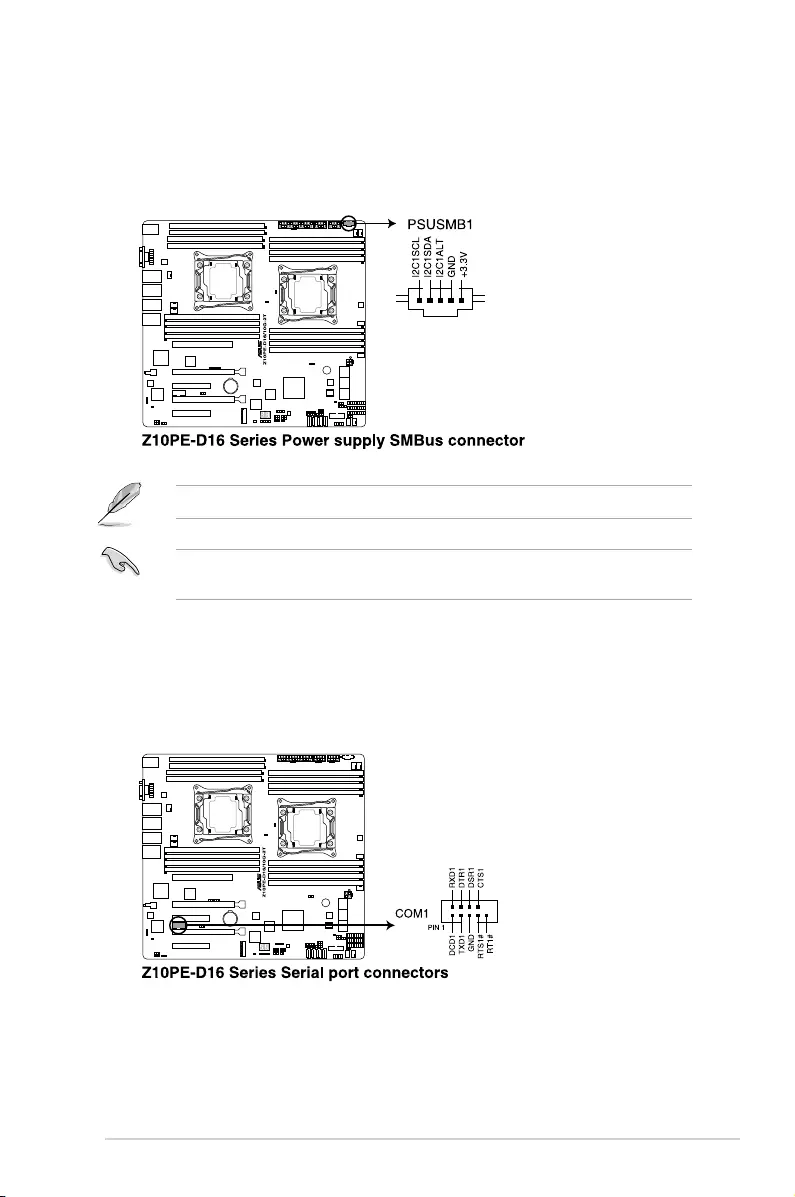
2-38 Chapter 2: Hardware Information
8. Power Supply SMBus connector (5-pin PSUSMB1)
ThisconnectorallowsyoutoconnectSMBus(SystemManagementBus)tothePSU
(powersupplyunit)toreadPSUinformation.DevicescommunicatewithanSMBus
hostand/orotherSMBusdevicesusingtheSMBusinterface.
ThisconnectorfunctionsonlywhenyouenabletheASUSASMB8.
PowersupplyisrequiredtomeetPMBusspecicationandcustomizedBMCFWmaybe
needed.PleasecontactASUSifyourneedfurthersupport.
9. Serial port connector (10-1 pin COM1)
ThisconnectorisfortheserialCOMport.Connecttheserialportmodulecabletoone
oftheseconnectors,theninstallthemoduletoaslotopeningatthebackofthesystem
chassis.
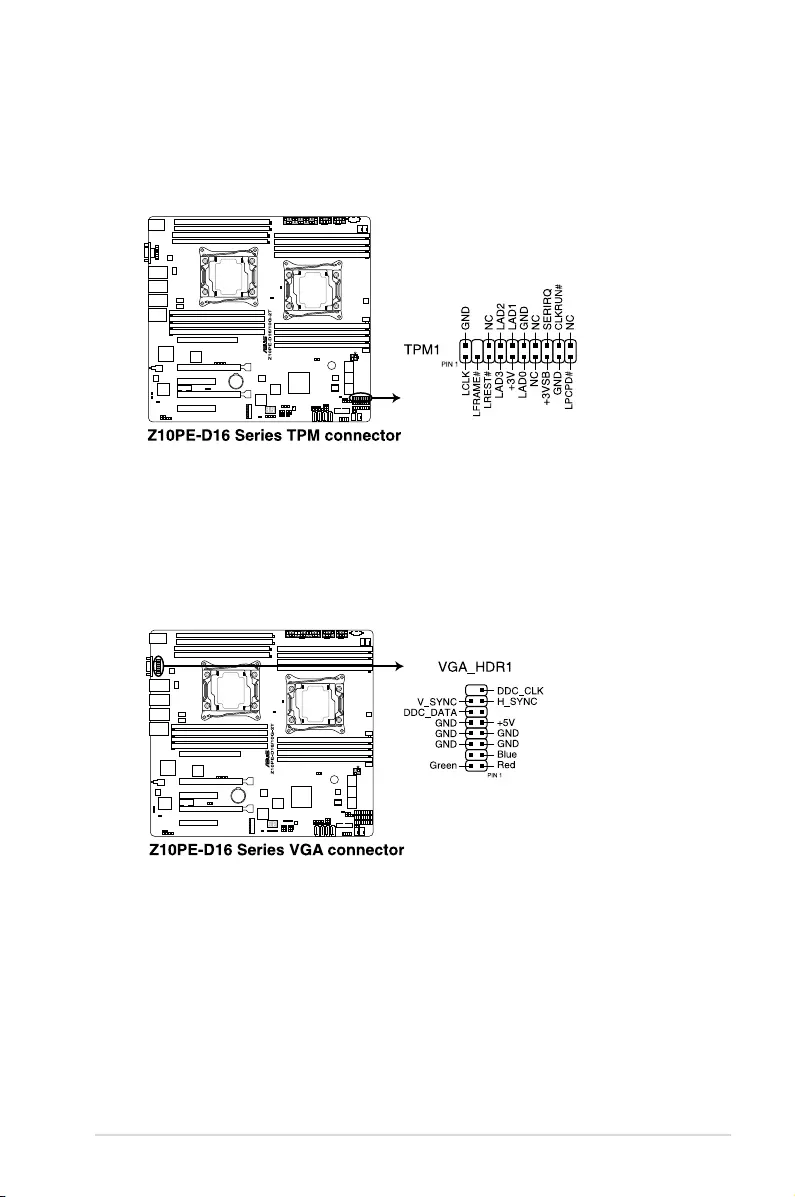
2-39
Z10PE-D16 Series
10. Trusted Platform Module connector (20-1 pin TPM1)
ThisconnectorsupportsaTrustedPlatformModule(TPM)system,whichcansecurely
storekeys,digitalcerticates,passwords,anddata.ATPMsystemalsohelpsenhance
networksecurity,protectsdigitalidentities,andensuresplatformintegrity.
11. VGA connector (10-1 pin VGA_HDR1)
ThisconnectorsupportstheVGAHighDynamic-Rangeinterface.
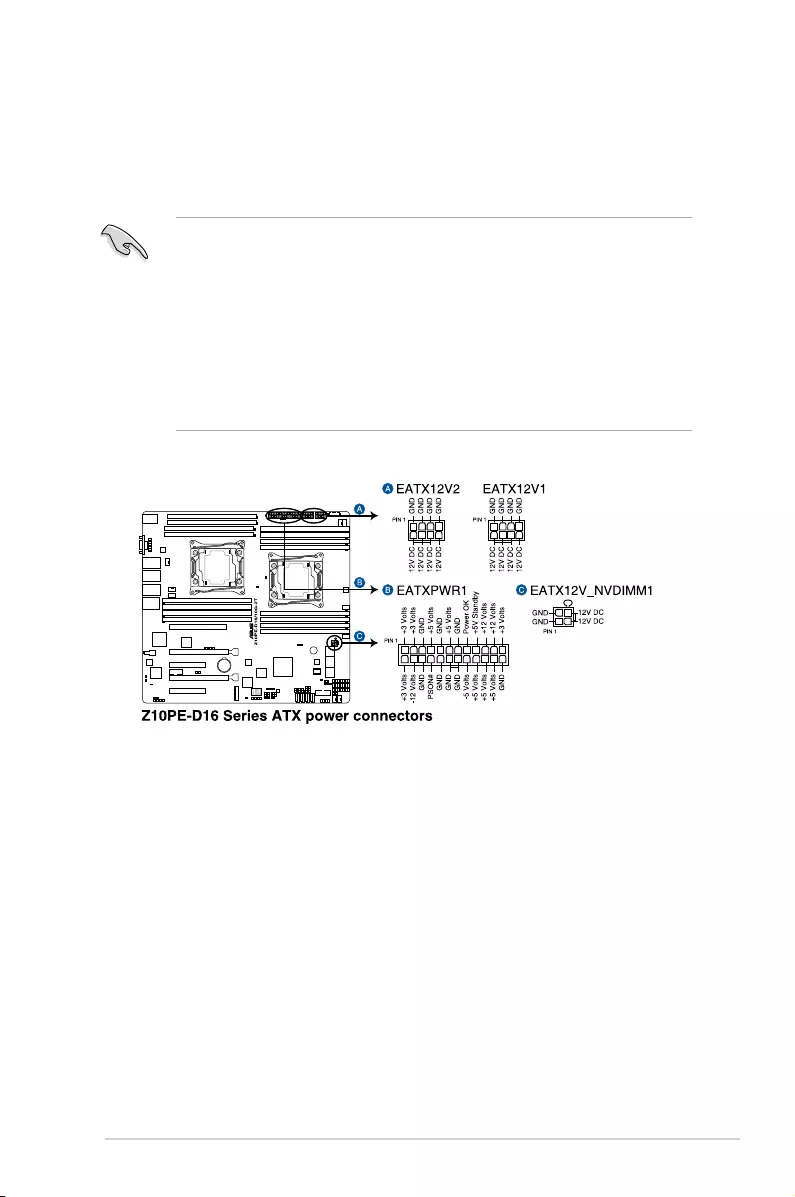
2-40 Chapter 2: Hardware Information
12. ATX power connectors (24-pin EATXPWR1, 8-pin EATX12V1, 8-pin EATX12V2,
4-pin EATX12V_NVDIMM1)
TheseconnectorsarefortheATXpowersupplyplugs.Thepowersupplyplugsare
designedtottheseconnectorsinonlyoneorientation.Findtheproperorientationand
pushdownrmlyuntiltheconnectorscompletelyt.
• DONOTforgettoconnectthe24-pinandthe8-pinpowerplugs;otherwise,thesystem
will not boot up.
• Useofapowersupplyunit(PSU)withahigherpoweroutputisrecommendedwhen
conguringasystemwithmorepower-consumingdevices.Thesystemmaybecome
unstableormaynotbootupifthepowerisinadequate.
• ThismotherboardsupportsATX2.0PSUorlaterversion.
• The4-pinEATX12V_NVDIMM1isonlyrequiredforNVDIMM.
• EnsurethatyourPSUcanprovideatleasttheminimumpowerrequiredbyyour
system.
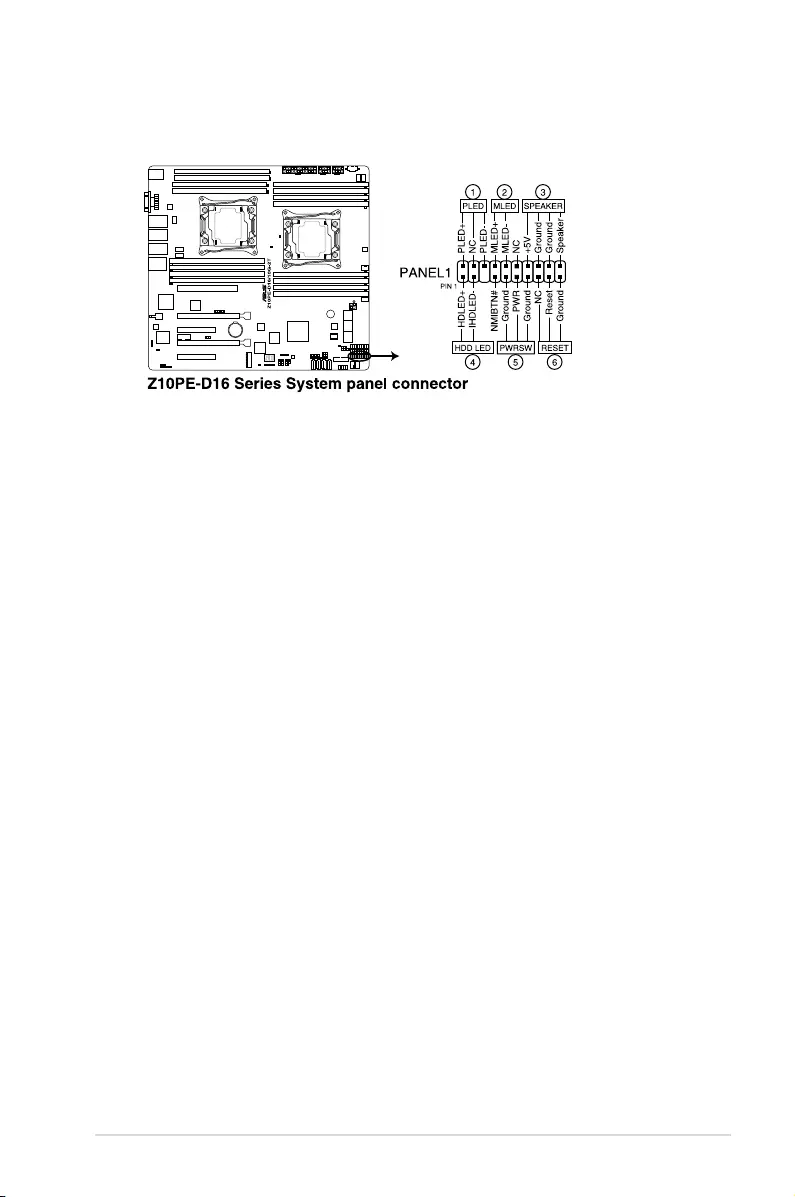
2-41
Z10PE-D16 Series
13. System panel connector (20-1 pin PANEL1)
This connector supports several chassis-mounted functions.
1. System power LED (3-pin PLED)
This3-pinconnectorisforthesystempowerLED.Connectthechassispower
LEDcabletothisconnector.ThesystempowerLEDlightsupwhenyouturnon
thesystempower,andblinkswhenthesystemisinsleepmode.
2. Message LED (2-pin MLED)
This2-pinconnectorisforthemessageLEDcablethatconnectstothefront
messageLED.ThemessageLEDiscontrolledbyHardwaremonitortoindicate
an abnormal event occurence.
3. System warning speaker (4-pin SPEAKER)
This 4-pin connector is for the chassis-mounted system warning speaker. The
speaker allows you to hear system beeps and warnings.
4. Hard disk drive activity LED (2-pin HDD LED)
This2-pinconnectorisfortheHDDActivityLED.ConnecttheHDDActivityLED
cabletothisconnector.TheHDDLEDlightsuporasheswhendataisreadfrom
orwrittentotheHDD.
5. Power button/soft-off button (2-pin PWRSW)
This connector is for the system power button. Pressing the power button turns
thesystemonorputsthesysteminsleeporsoft-offmodedependingontheBIOS
settings. Pressing the power switch for more than four seconds while the system
is ON turns the system OFF.
6. Reset button (2-pin RESET)
This 2-pin connector is for the chassis-mounted reset button for system reboot
without turning off the system power.
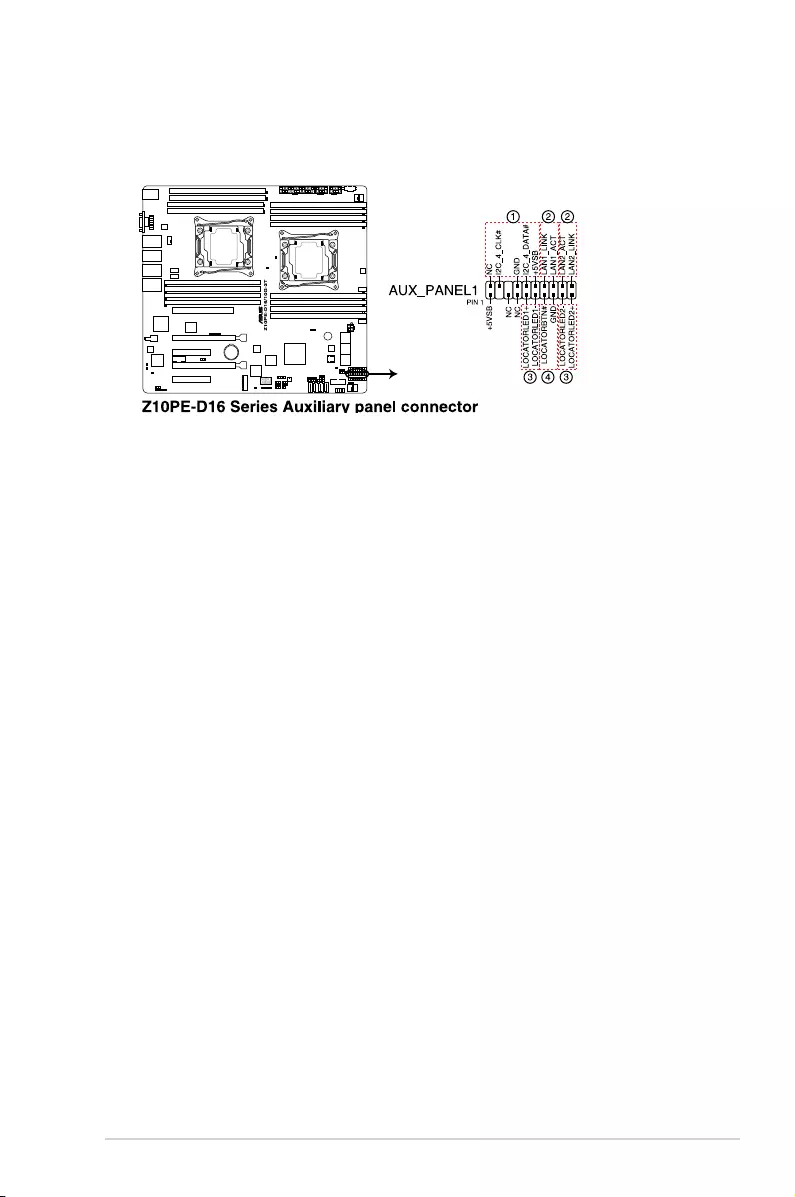
2-42 Chapter 2: Hardware Information
14. Auxiliary panel connector (20-2 pin AUX_PANEL1)
ThisconnectorisforadditionalfrontpanelfeaturesincludingfrontpanelSMB,locator
LEDandswitchandLANLEDs.
1. Front panel SMB (10-2 pin FPSMB)
TheseconnectorsareforthefrontpanelSMBuscable.
2. LAN activity LED (2-pin LAN1_LINKACTLED, LAN2_LINKACTLED)
TheseconnectorsareforGigabitLANactivityLEDsonthefrontpanel.
3. Locator LED (2-pin LOCATORLED1, LOCATORLED2)
TheseconnectorsareforthelocatorLED1andLED2onthefrontpanel.Connect
theLocatorLEDcablestothese2-pinconnector.TheLEDswilllightupwhenthe
Locatorbuttonispressed.
4. Locator Button/Switch (2-pin LOCATORBTN#)
Theseconnectorsareforthelocatorbuttononthefrontpanel.Thisbuttonqueries
the state of the system locator.
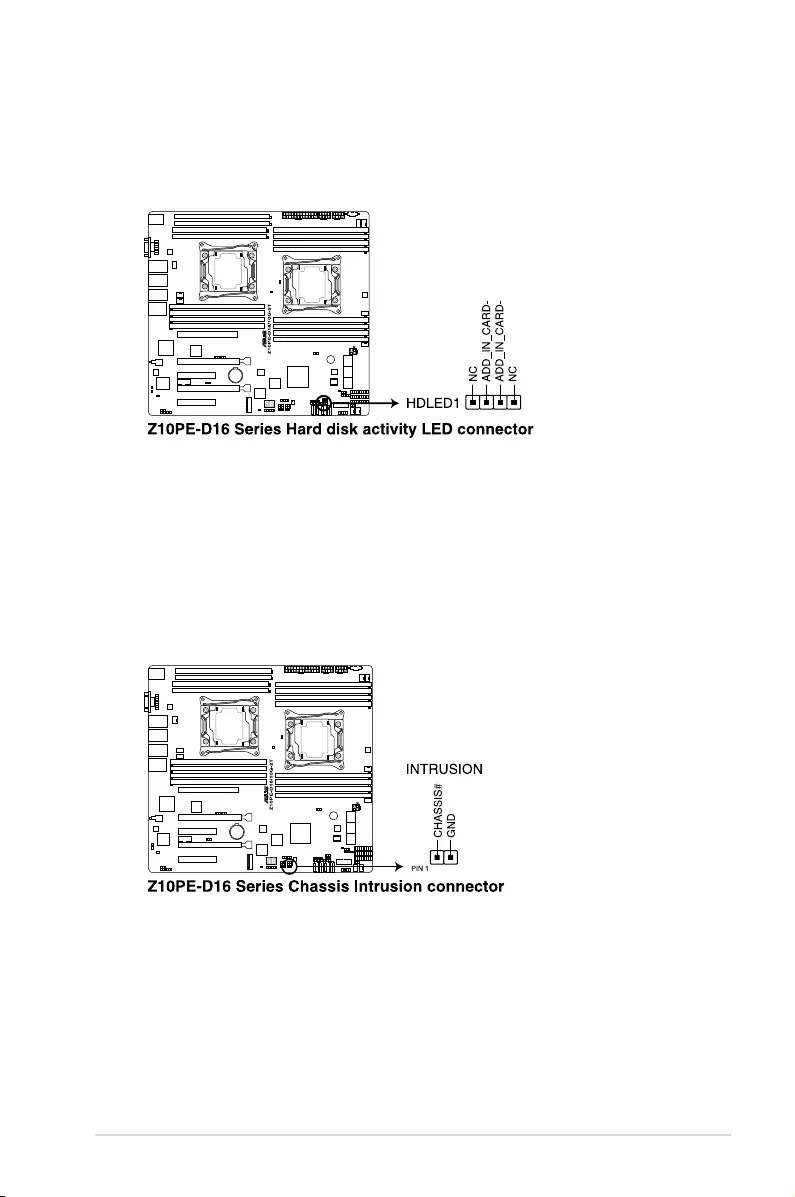
2-43
Z10PE-D16 Series
15. Hard disk activity LED connector (4-pin HDLED1)
ThisLEDconnectorisforthestorageadd-oncardcableconnectedtotheSATAor
SASadd-oncard.ThereadorwriteactivitiesofanydeviceconnectedtotheSATAor
SASadd-oncardcausesthefrontpanelLEDtolightup.
16. Chassis Intrusion (2-pin INTRUSION1)
These leads are for the intrusion detection feature for chassis with intrusion sensor or
microswitch.Whenyouremoveanychassiscomponent,thesensortriggersandsends
a high level signal to these leads to record a chassis intrusion event. The default setting
isshortCHASSIS#andGNDpinbyjumpercaptodisablethefunction.
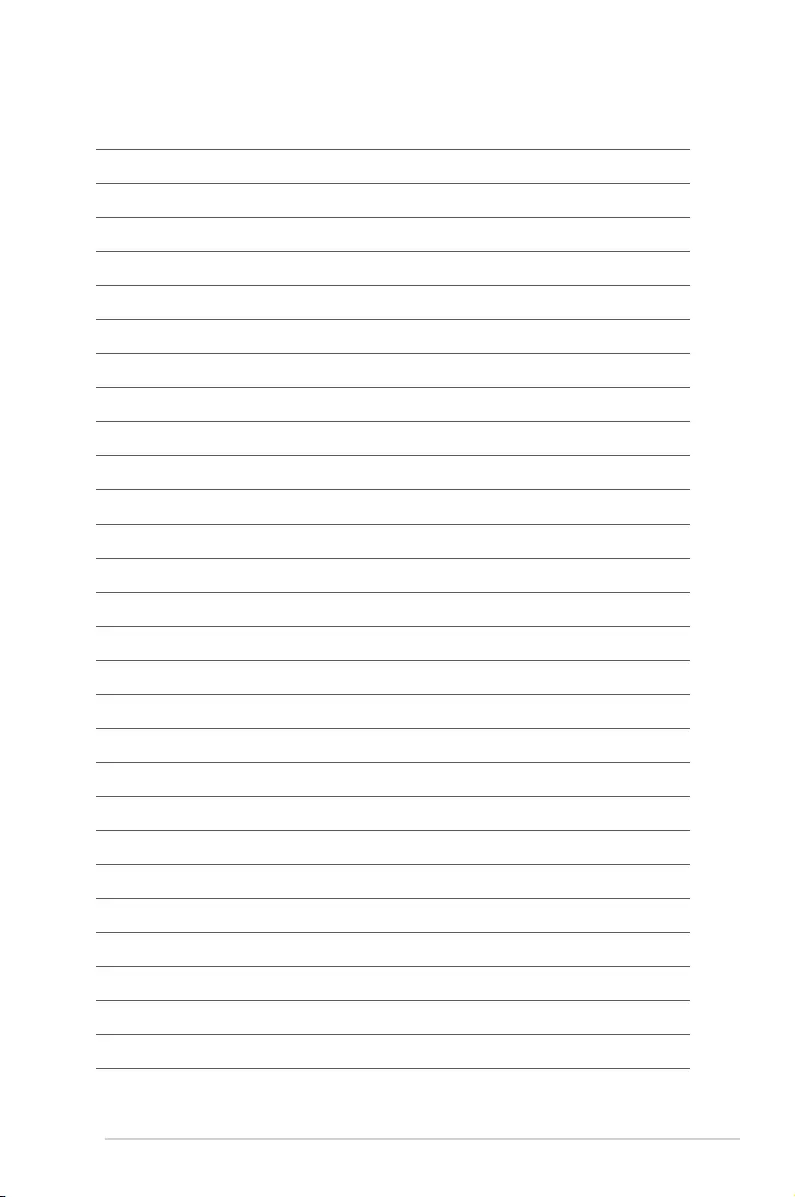
2-44 Chapter 2: Hardware Information
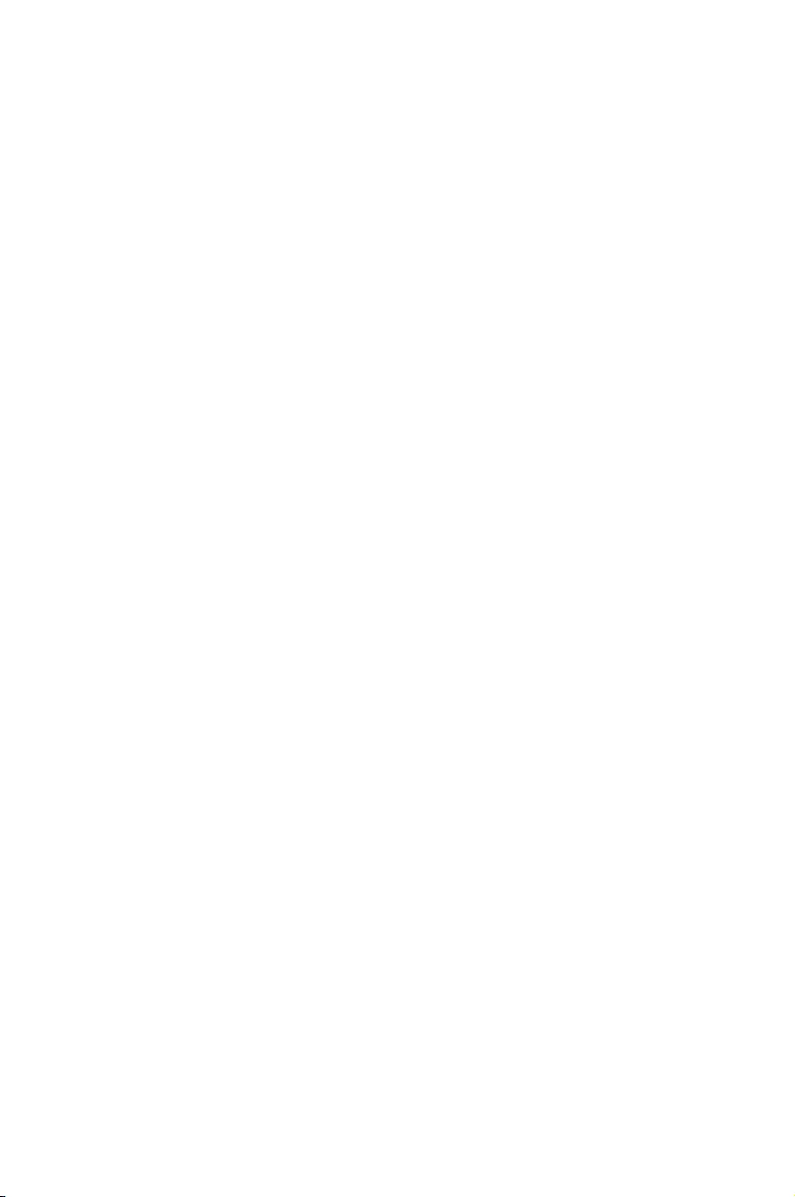
3
Powering Up
This chapter describes the power up sequence, and ways of
shutting down the system.
Chapter 3: Powering Up
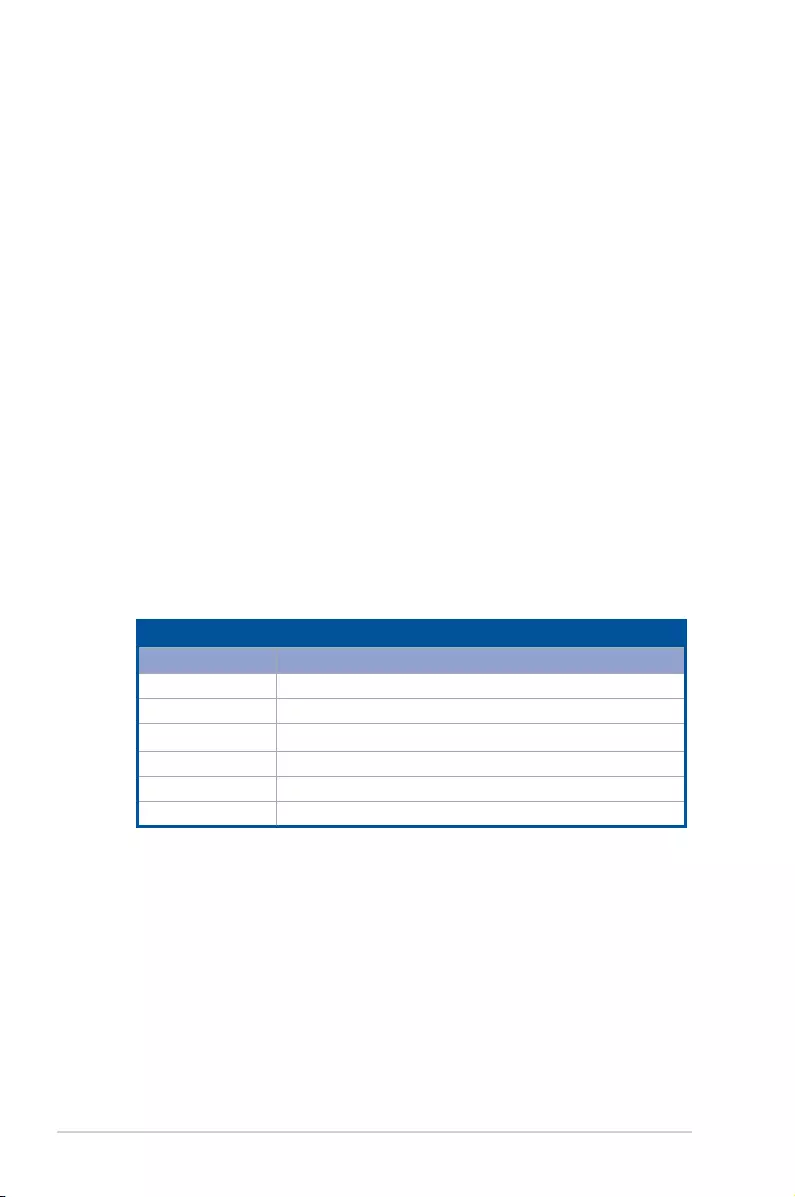
3-2 Chapter 3: Powering Up
3.1 Starting up for the first time
1. After making all the connections, replace the system case cover.
2. Be sure that all switches are off.
3. Connect the power cord to the power connector at the back of the system chassis.
4. Connect the power cord to a power outlet that is equipped with a surge protector.
5. Turn on the devices in the following order:
a. Monitor
b. External storage devices (starting with the last device on the chain)
c. System power
6. After applying power, the system power LED on the system front panel case lights up.
For systems with ATX power supplies, the system LED lights up when you press the
ATX power button. If your monitor complies with “green” standards or if it has a “power
standby” feature, the monitor LED may light up or switch between orange and green
after the system LED turns on.
The system then runs the power-on self-test or POST. While the tests are running, the
BIOS beeps or additional messages appear on the screen. If you do not see anything
within 30 seconds from the time you turned on the power, the system may have failed
a power-on test. Check the jumper settings and connections or call your retailer for
assistance. The following shows the possible beep codes and its corresponding error
condition.
BIOS Beep codes
Beep Error condition
1 short Power supply surges detected during the previous power on.
1 short No Keyboard Detected.
1 short, 2 short No DIMM Detected.
1 short, 8 short No VGA Detected.
2 long Chassis Intrusion.
2 long BIOS-image Crash Detected.
7. At power on, hold down the <Del> key to enter the BIOS Setup. Follow the instructions
in Chapter 4.
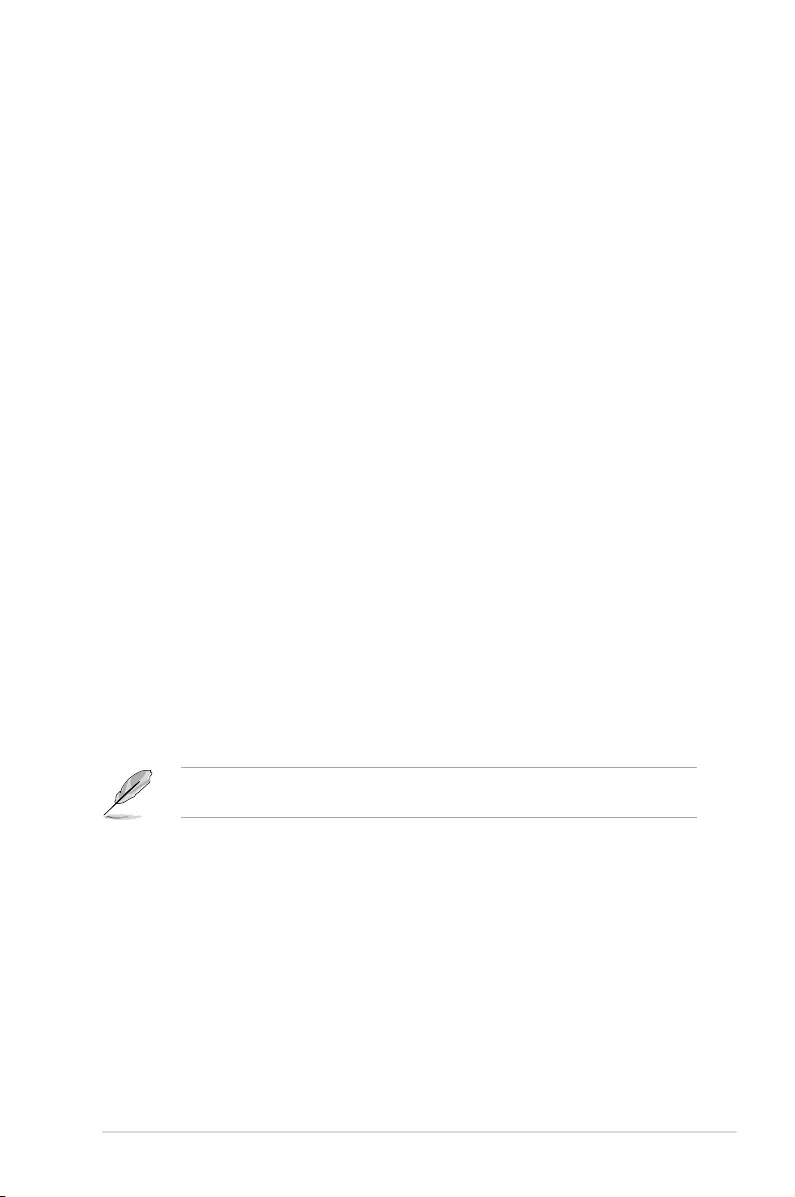
3-3
Z10PE-D16 Series
3.2 Powering off the computer
3.2.1 Using the OS shut down function
Using Windows® Server 2008 R2:
1. Click the Start button, move the cursor to the triangle on the right of Log off, then click
Shut Down.
2. From the Shutdown Event Tracker, select the option that best describes why you want
to shut down the computer.
3. Ensure that the Planned check box is checked.
4. If necessary, key in comments.
5. Click
OK.
Using Windows® Server 2012:
1. Press <Ctrl>+<Alt>+<Del>.
2. Click on the Power icon on the lower right side of the screen.
3. Select Shut down.
4. In the Shutdown Event Tracker, select the Other (Planned) option in the selection
lists. Otherwise, select the option that best describes why you want to shut down the
computer.
5. Click
Continue.
3.2.2 Using the dual function power switch
While the system is ON, press the power switch for less than four seconds to put the system
to sleep mode or to soft-off mode, depending on the BIOS setting.
Pressing the power switch for more than four seconds lets the system enter the soft-off
mode regardless of the BIOS setting.
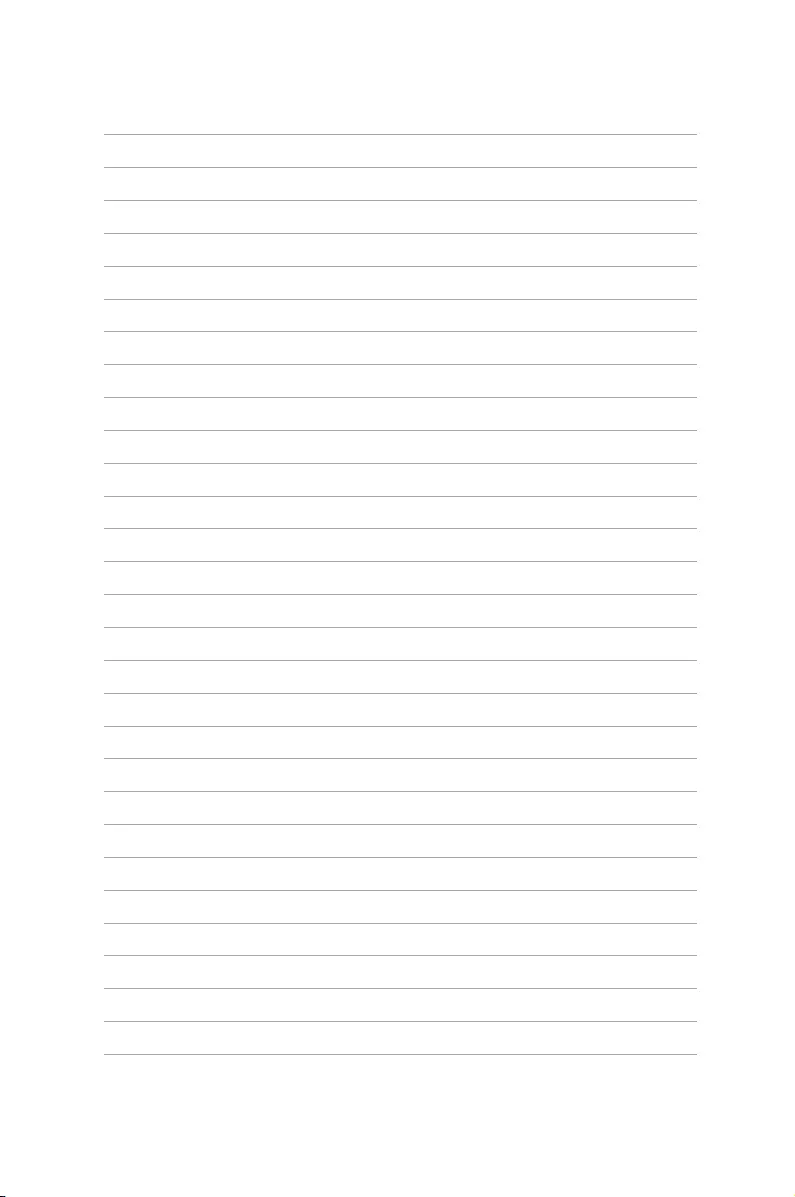
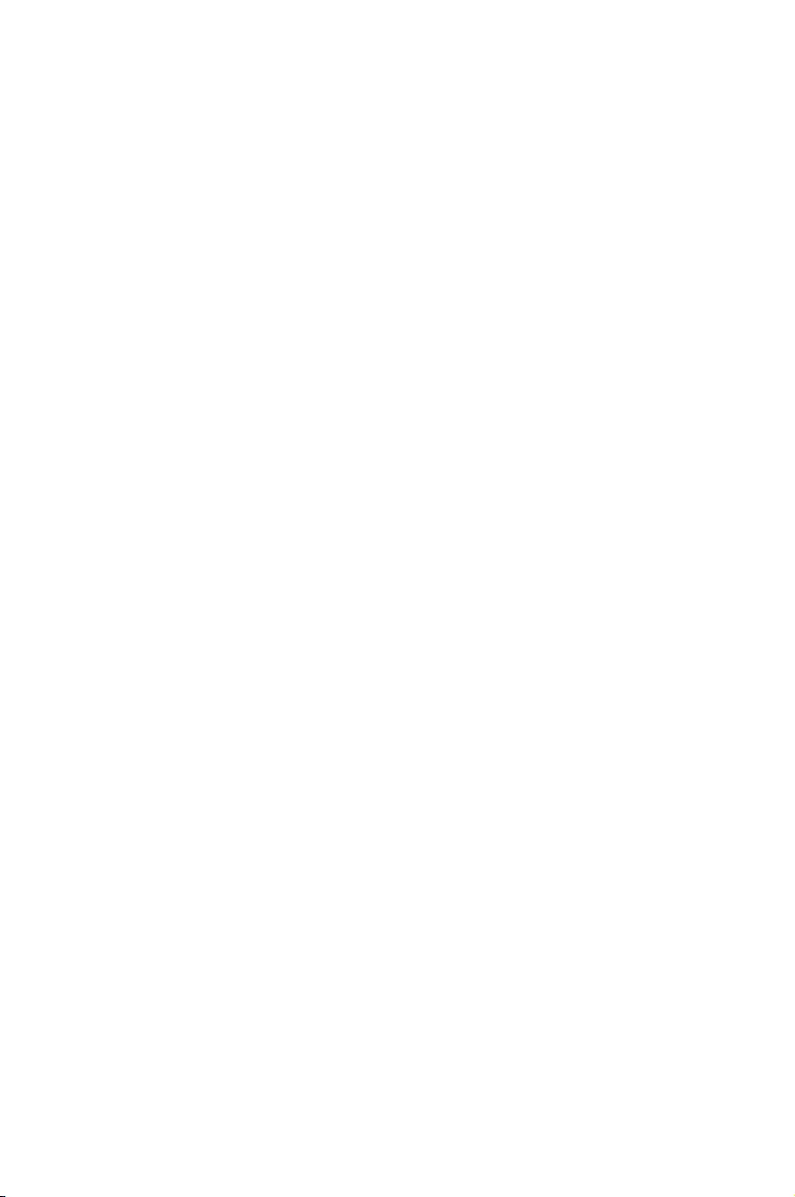
4
BIOS Setup
This chapter tells how to change the system settings through
the BIOS Setup menus. Detailed descriptions of the BIOS
parameters are also provided.
Chapter 4: BIOS Setup
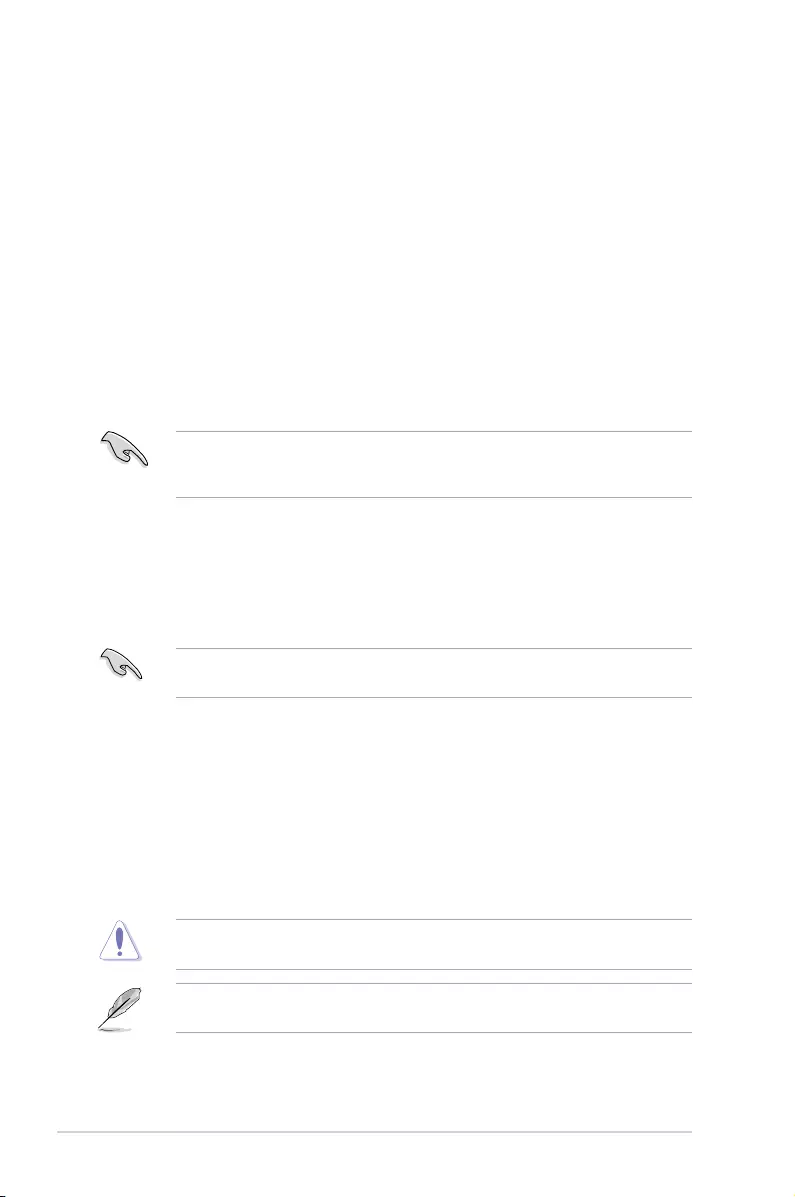
4-2 Chapter 4: BIOS Setup
4.1 Managing and updating your BIOS
The following utilities allow you to manage and update the motherboard Basic Input/Output
System (BIOS) setup:
1. ASUS CrashFree BIOS 3
TorecovertheBIOSusingabootableUSBashdiskdrivewhentheBIOSlefailsor
gets corrupted.
2. ASUS EzFlash
UpdatestheBIOSusingaUSBashdisk.
3. BUPDATER
UpdatestheBIOSinDOSmodeusingabootableUSBashdiskdrive.
Refer to the corresponding sections for details on these utilities.
Recovering the BIOS from a USB flash drive
TorecovertheBIOSfromaUSBashdrive:
1. InserttheUSBashdrivewiththeoriginalorupdatedBIOSletooneUSBportonthe
system.
2. The utility will automatically recover the BIOS. It resets the system when the BIOS
recoverynished.
DO NOT shut down or reset the system while recovering the BIOS! Doing so would cause
system boot failure!
The recovered BIOS may not be the latest BIOS version for this motherboard. Visit the
ASUSwebsiteatwww.asus.comtodownloadthelatestBIOSle.
SaveacopyoftheoriginalmotherboardBIOSletoabootableUSBashdiskdrivein
case you need to restore the BIOS in the future. Copy the original motherboard BIOS using
the BUPDATER utility.
4.1.1 ASUS CrashFree BIOS 3 utility
TheASUSCrashFreeBIOS3isanautorecoverytoolthatallowsyoutorestoretheBIOSle
when it fails or gets corrupted during the updating process. You can update a corrupted BIOS
leusingaUSBashdrivethatcontainstheupdatedBIOSle.
PrepareaUSBashdrivecontainingtheupdatedmotherboardBIOSbeforeusingthis
utility.
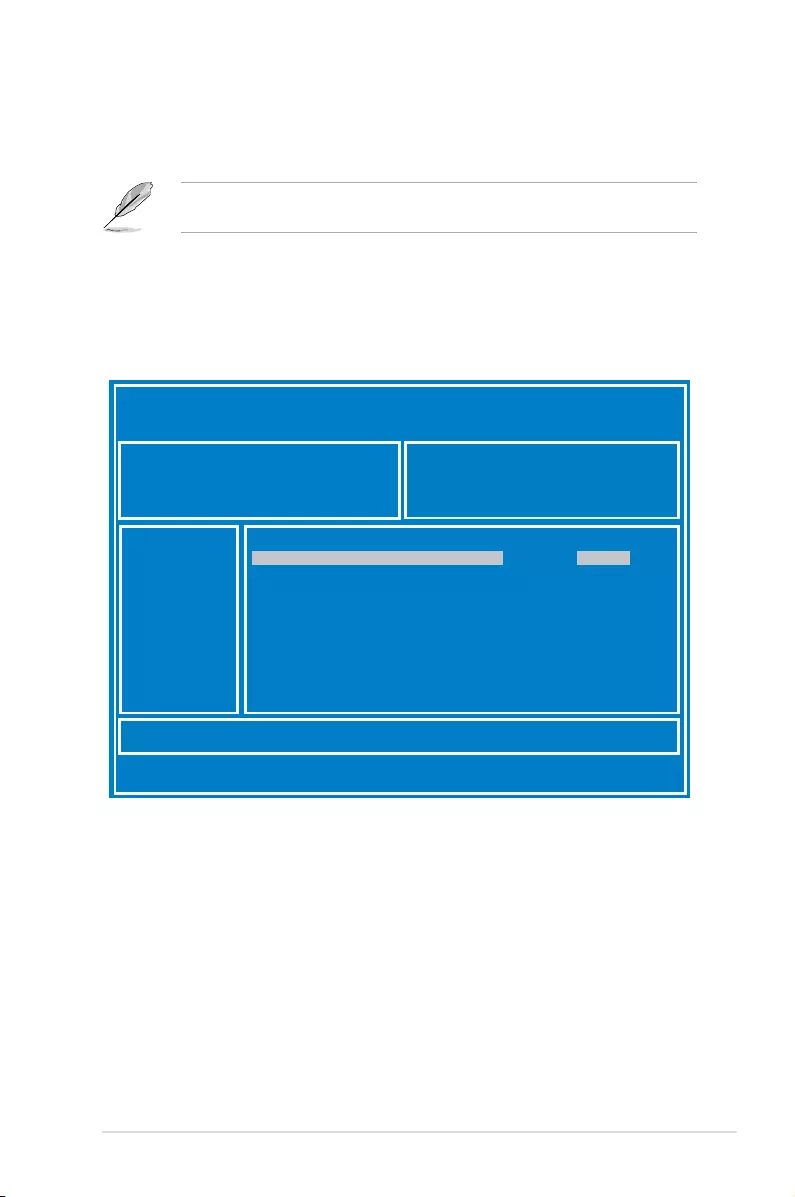
4-3
Z10PE-D16 Series
3. Press <Tab> to switch to the Driveeld.
4. PresstheUp/DownarrowkeystondtheUSBashdiskthatcontainsthelatestBIOS,
then press <Enter>.
5. Press <Tab> to switch to the Folder Infoeld.
4.1.2 ASUS EZ Flash Utility
The ASUS EZ Flash Utility feature allows you to update the BIOS without having to use a
DOS-based utility.
Beforeyoustartusingthisutility,downloadthelatestBIOSfromtheASUSwebsiteatwww.
asus.com.
To update the BIOS using EZ Flash Utility:
1. InserttheUSBashdiskthatcontainsthelatestBIOSleintotheUSBport.
2. Enter the BIOS setup program. Go to the Tool menu then select ASUS EZ Flash
Utility. Press <Enter>.
ASUS Tek. EzFlash Utility
[Up/Down/Left/Right]:Switch [Enter]:Choose [q]:Exit
FS0 System Volume Information <DIR>
Windows <DIR>
Z10PE-D16 BIOS <DIR>
Current Platform
Platform : Z10PE-D16
Version : 0020
Build Date :04/25/2014
New Platform
Platform : Z10PE-D16
Version : 0022
Build Date :05/05/2014
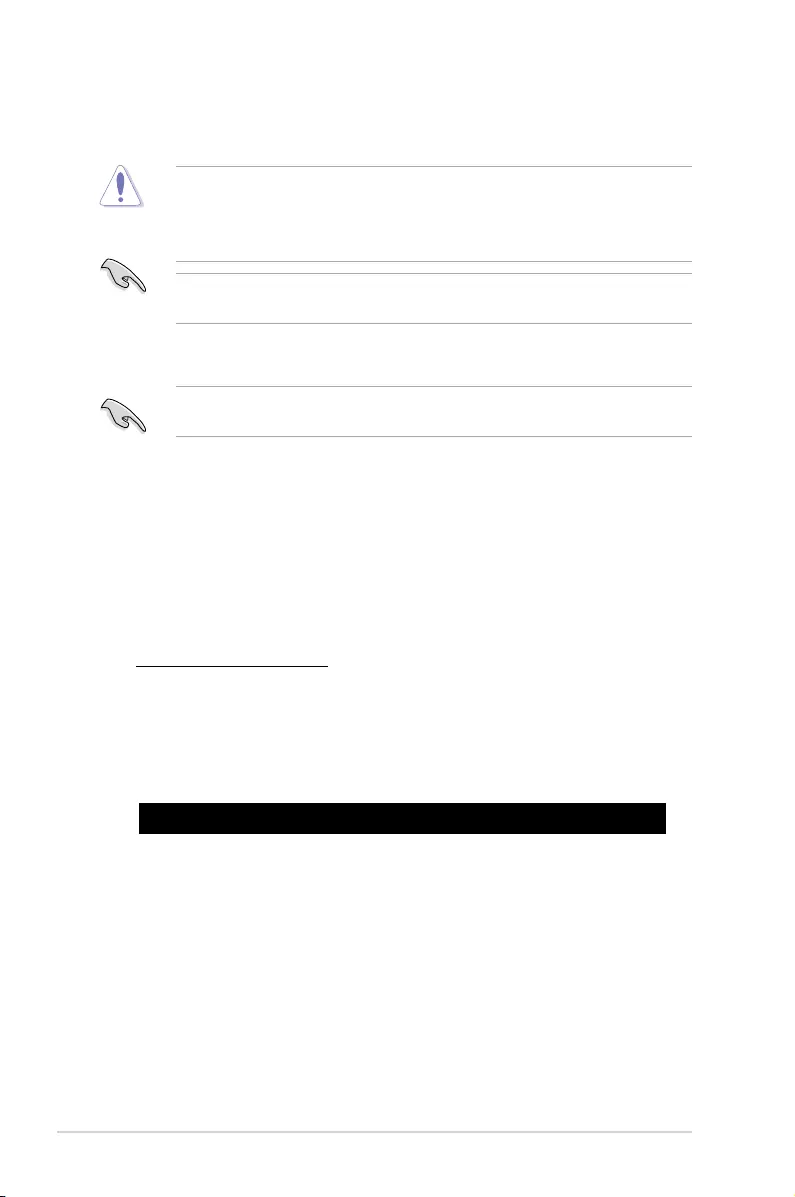
4-4 Chapter 4: BIOS Setup
4.1.3 BUPDATER utility
The succeeding BIOS screens are for reference only. The actual BIOS screen displays
may not be the same as shown.
TheBUPDATERutilityallowsyoutoupdatetheBIOSleintheDOSenvironmentusinga
bootableUSBashdiskdrivewiththeupdatedBIOSle.
Updating the BIOS file
ToupdatetheBIOSleusingtheBUPDATERutility:
1. VisittheASUSwebsiteatwww.asus.comanddownloadthelatestBIOSleforthe
motherboard.SavetheBIOSletoabootableUSBashdiskdrive.
2. Copy the BUPDATER utility (BUPDATER.exe) from the ASUS support website at
https://www.asus.com/supporttothebootableUSBashdiskdriveyoucreatedearlier.
3. BootthesysteminDOSmode,thenattheprompt,type:
BUPDATER /i[lename].CAP
where[lename]isthelatestortheoriginalBIOSleonthebootableUSBashdisk
drive,thenpress<Enter>.
A:\>BUPDATER /i[le name].CAP
6. PresstheUp/DownarrowkeystondtheBIOSle,andthenpress<Enter>toperform
the BIOS update process. Reboot the system when the update process is done.
• ThisfunctioncansupportdevicessuchasaUSBashdiskwithFAT32/16formatand
single partition only.
• DONOTshutdownorresetthesystemwhileupdatingtheBIOStopreventsystem
boot failure!
Ensure to load the BIOS default settings to ensure system compatibility and stability. Press
<F5> and select Yes to load the BIOS default settings.
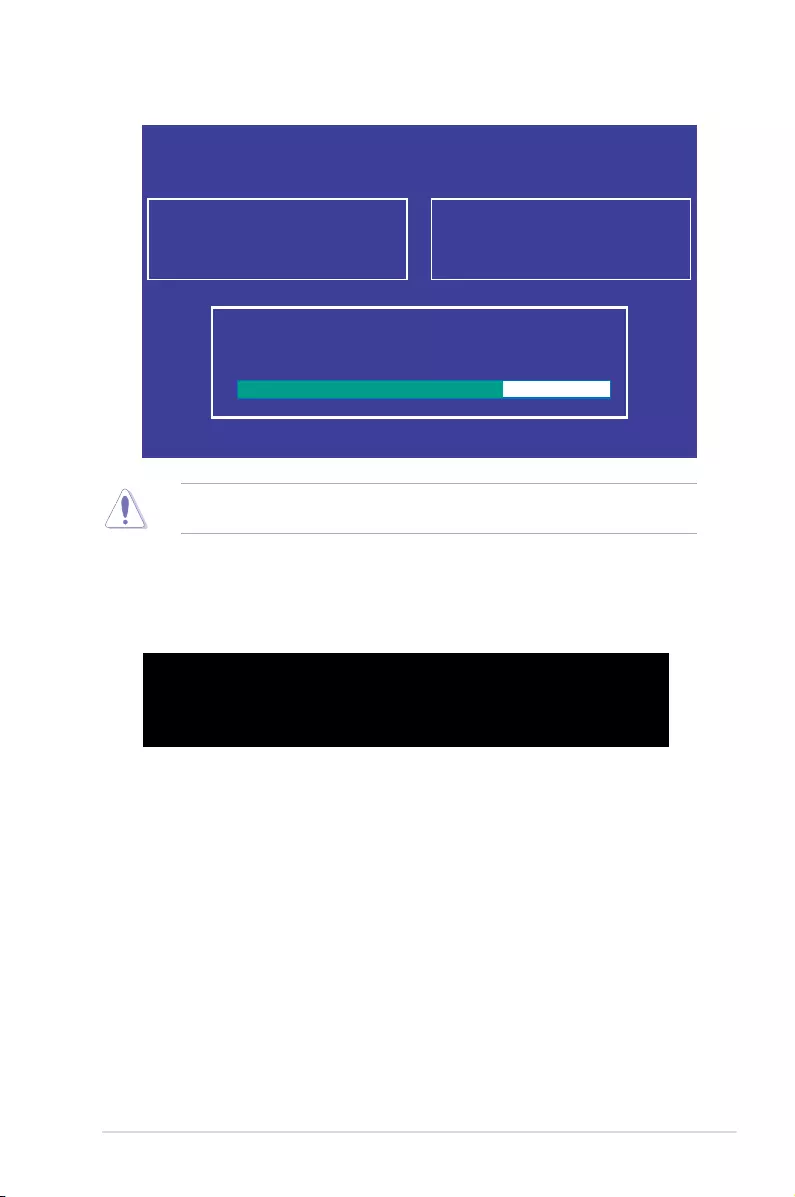
4-5
Z10PE-D16 Series
4. Theutilityveriesthele,thenstartsupdatingtheBIOSle.
DO NOT shut down or reset the system while updating the BIOS to prevent system boot
failure!
5. The utility returns to the DOS prompt after the BIOS update process is completed.
Rebootthesystemfromtheharddiskdrive.
The BIOS update is nished! Please restart your system.
C:\>
Current Platform
Platform : Z10PE-D16
Version : 0215
Build date: 05/13/2014
New Platform
Platform : Z10PE-D16
Version : 0217
Build date: 06/30/2014
ASUS Tek. EzFlash Utility
Start Programming Flash. DO NOT SHUTDOWN THE SYSTEM!!!
Write
75%
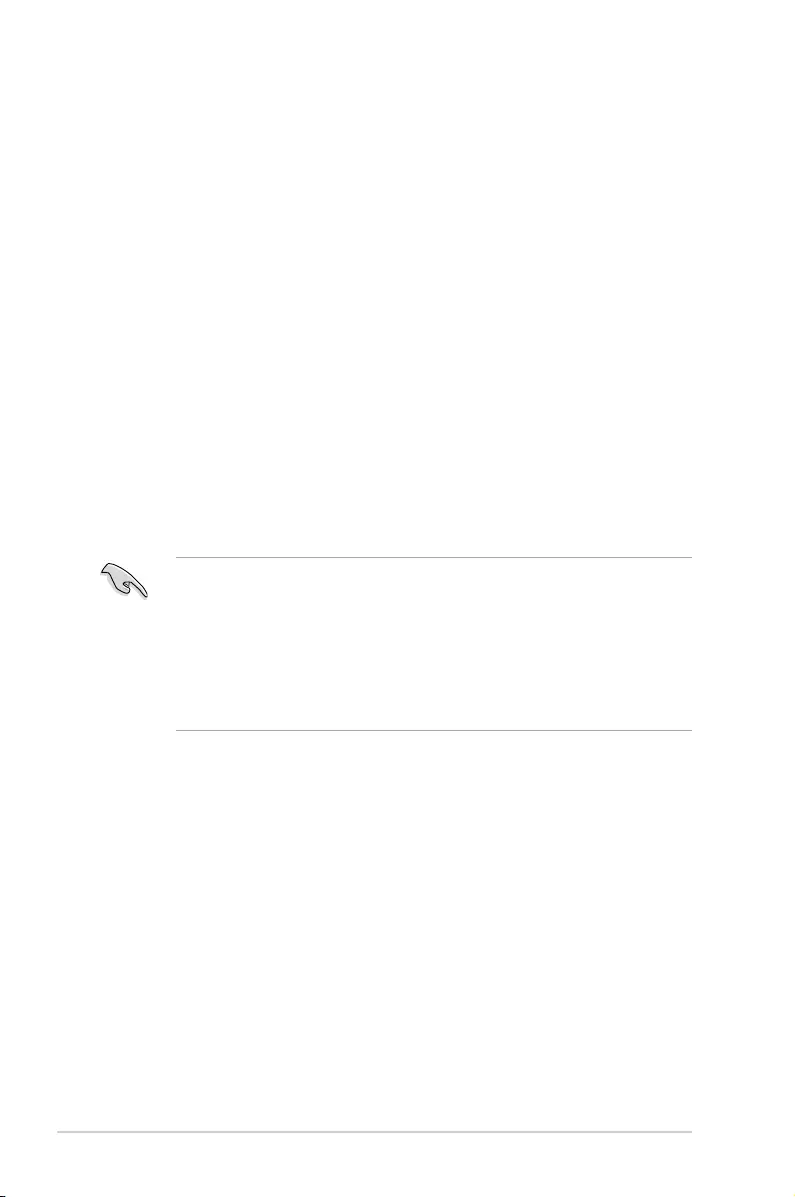
4-6 Chapter 4: BIOS Setup
4.2 BIOS setup program
Thismotherboardsupportsaprogrammablermwarechipthatyoucanupdateusingthe
provided utility described in section 4.1 Managing and updating your BIOS.
UsetheBIOSSetupprogramwhenyouareinstallingamotherboard,reconguringyour
system,orpromptedto“RunSetup.”Thissectionexplainshowtocongureyoursystem
using this utility.
EvenifyouarenotpromptedtousetheSetupprogram,youcanchangethecongurationof
yourcomputerinthefuture.Forexample,youcanenablethesecuritypasswordfeatureor
changethepowermanagementsettings.Thisrequiresyoutorecongureyoursystemusing
the BIOS Setup program so that the computer can recognize these changes and record them
intheCMOSRAMofthermwarechip.
ThermwarechiponthemotherboardstorestheSetuputility.Whenyoustartupthe
computer,thesystemprovidesyouwiththeopportunitytorunthisprogram.Press<Del>
duringthePower-OnSelf-Test(POST)toentertheSetuputility;otherwise,POSTcontinues
with its test routines.
IfyouwishtoenterSetupafterPOST,restartthesystembypressing<Ctrl+Alt+Delete>,orby
pressing the reset button on the system chassis. You can also restart by turning the system
offandthenbackon.Dothislastoptiononlyifthersttwofailed.
TheSetupprogramisdesignedtomakeitaseasytouseaspossible.Beingamenu-driven
program,itletsyouscrollthroughthevarioussub-menusandmakeyourselectionsfromthe
availableoptionsusingthenavigationkeys.
• ThedefaultBIOSsettingsforthismotherboardapplyformostconditionstoensure
optimum performance. If the system becomes unstable after changing any BIOS
settings,loadthedefaultsettingstoensuresystemcompatibilityandstability.Press
<F5> and select Yes to load the BIOS default settings.
• TheBIOSsetupscreensshowninthissectionareforreferencepurposesonly,and
may not exactly match what you see on your screen.
• VisittheASUSwebsite(www.asus.com)todownloadthelatestBIOSleforthis
motherboard.
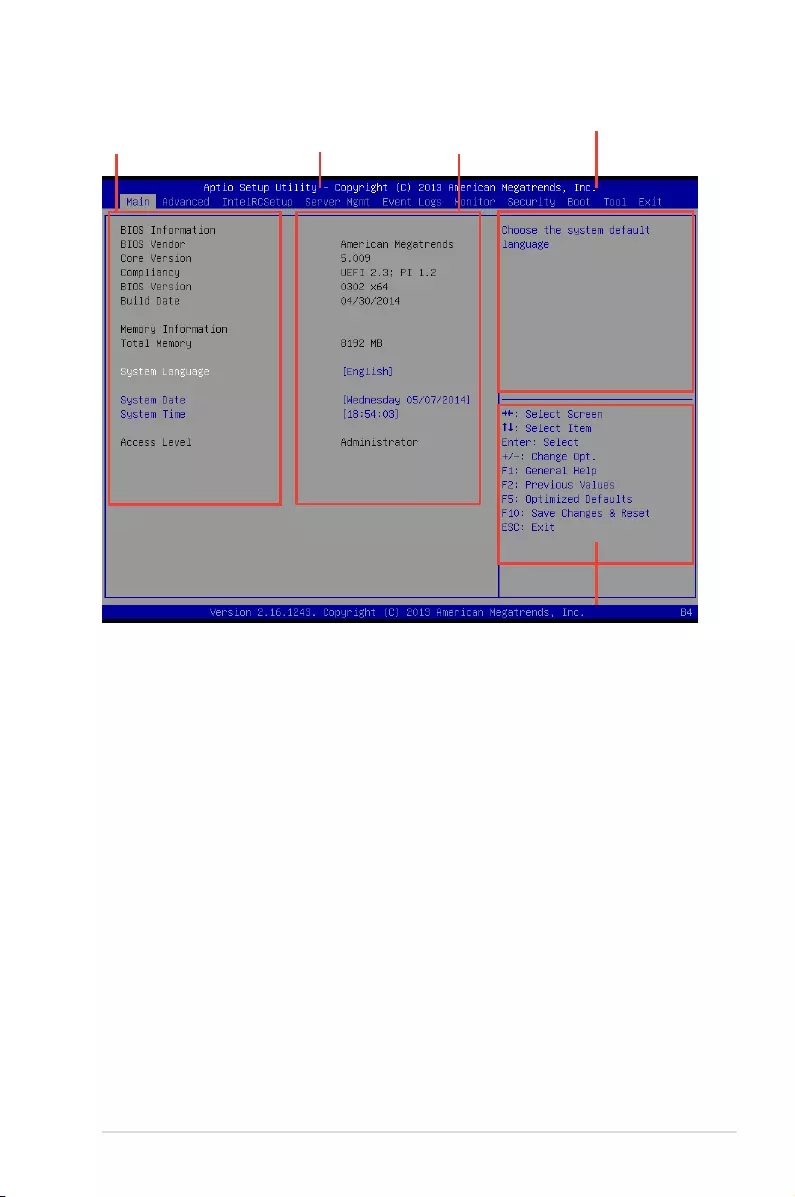
4-7
Z10PE-D16 Series
4.2.2 Menu bar
The menu bar on top of the screen has the following main items:
Main Forchangingthebasicsystemconguration
Advanced For changing the advanced system settings
IntelRCSetup For changing the Intel RC settings
Server Mgmt For changing the Server Mgmt settings
Event Logs For changing the event log settings
Monitor Fordisplayingthesystemtemperature,powerstatus,andchanging
the fan settings
Security For changing the security settings
Boot Forchangingthesystembootconguration
Tool Forconguringoptionsforspecialfunctions
Exit For selecting the exit options
Toselectanitemonthemenubar,presstherightorleftarrowkeyonthekeyboarduntilthe
desired item is highlighted.
4.2.1 BIOS menu screen
Navigation keys
General help
Menu bar Configuration fieldsMenu items
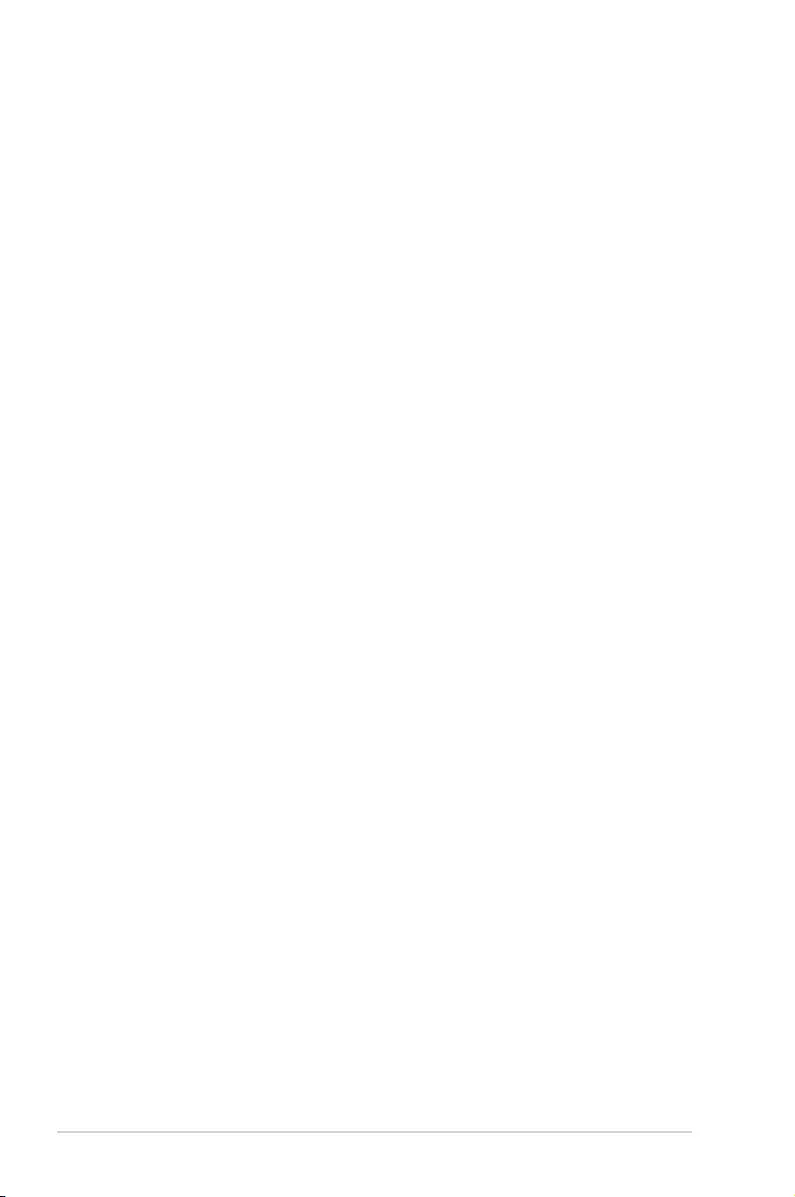
4-8 Chapter 4: BIOS Setup
4.2.3 Menu items
Thehighlighteditemonthemenubardisplaysthespecicitemsforthatmenu.Forexample,
selecting Main shows the Main menu items.
Theotheritems(EventLogs,Advanced,Monitor,Boot,Tool,andExit)onthemenubarhave
their respective menu items.
4.2.4 Submenu items
A solid triangle before each item on any menu screen means that the item has a submenu.
Todisplaythesubmenu,selecttheitemthenpress<Enter>.
4.2.5 Navigation keys
AtthebottomrightcornerofamenuscreenarethenavigationkeysfortheBIOSsetup
program.Usethenavigationkeystoselectitemsinthemenuandchangethesettings.
4.2.6 General help
At the top right corner of the menu screen is a brief description of the selected item.
4.2.7 Configuration fields
Theseeldsshowthevaluesforthemenuitems.Ifanitemisuser-congurable,youcan
changethevalueoftheeldoppositetheitem.Youcannotselectanitemthatisnotuser-
congurable.
Acongurableeldisenclosedinbrackets,andishighlightedwhenselected.Tochangethe
valueofaeld,selectitandpress<Enter>todisplayalistofoptions.
4.2.8 Pop-up window
Selectamenuitemandpress<Enter>todisplayapop-upwindowwiththeconguration
options for that item.
4.2.9 Scroll bar
Ascrollbarappearsontherightsideofamenuscreenwhenthereareitemsthatdonott
onthescreen.PresstheUp/Downarrowkeysor<PageUp>/<PageDown>keystodisplay
the other items on the screen.
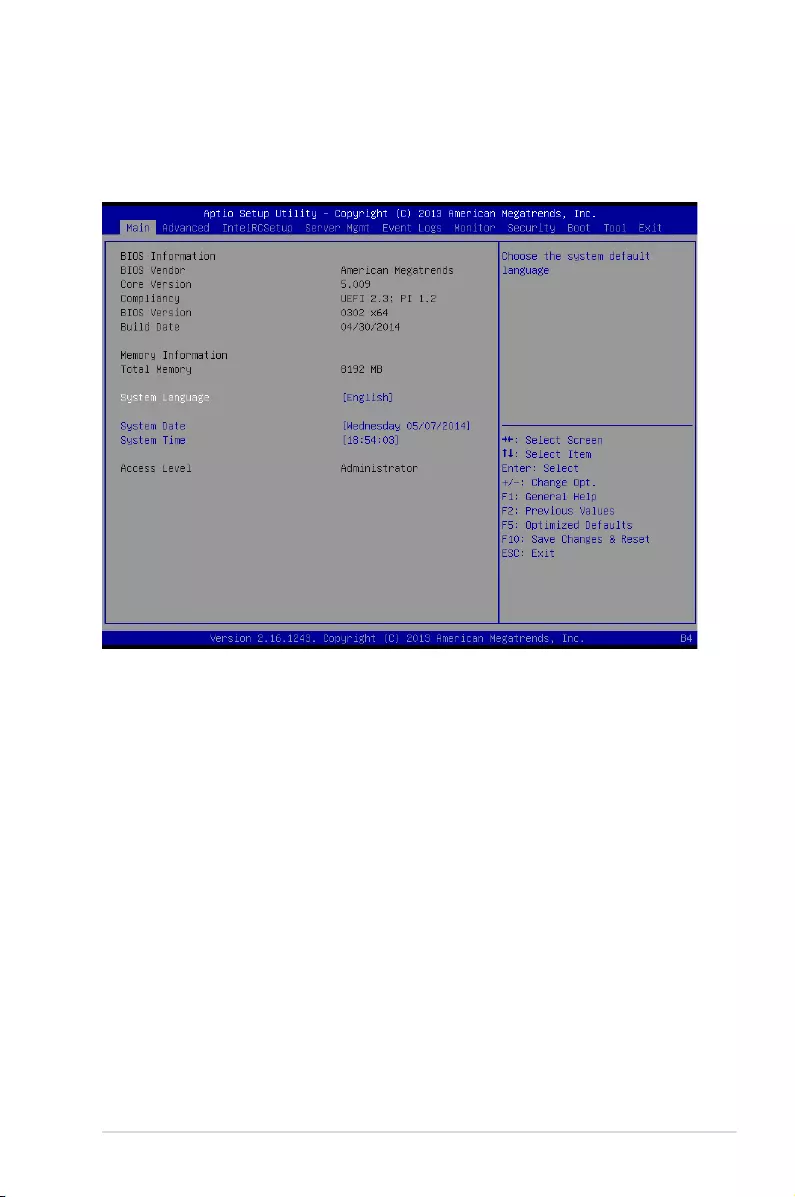
4-9
Z10PE-D16 Series
4.3 Main menu
WhenyouentertheBIOSSetupprogram,theMainmenuscreenappears.TheMainmenu
providesyouanoverviewofthebasicsysteminformation,andallowsyoutosetthesystem
date,time,language,andsecuritysettings.
4.3.1 System Date [Day xx/xx/xxxx]
Allows you to set the system date.
4.3.2 System Time [xx:xx:xx]
Allows you to set the system time.
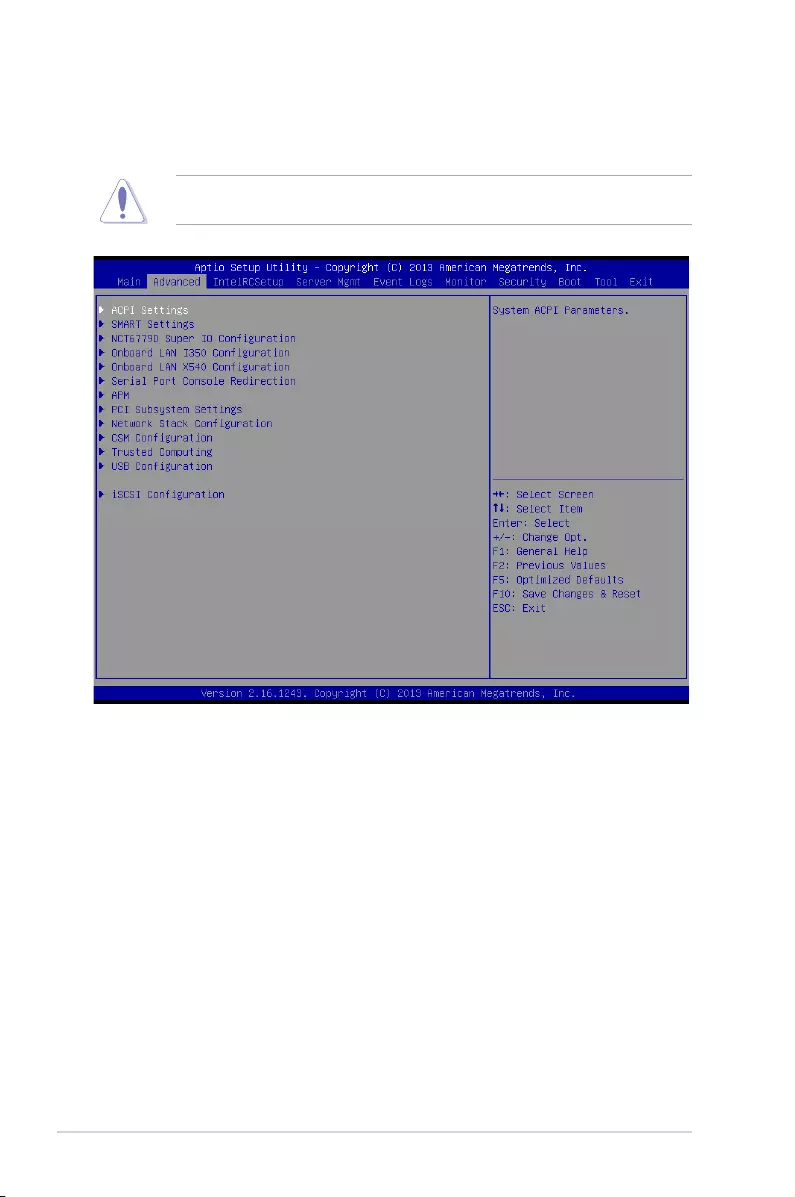
4-10 Chapter 4: BIOS Setup
4.4 Advanced menu
The Advanced menu items allow you to change the settings for the CPU and other system
devices.
TakecautionwhenchangingthesettingsoftheAdvancedmenuitems.Incorrecteld
values can cause the system to malfunction.
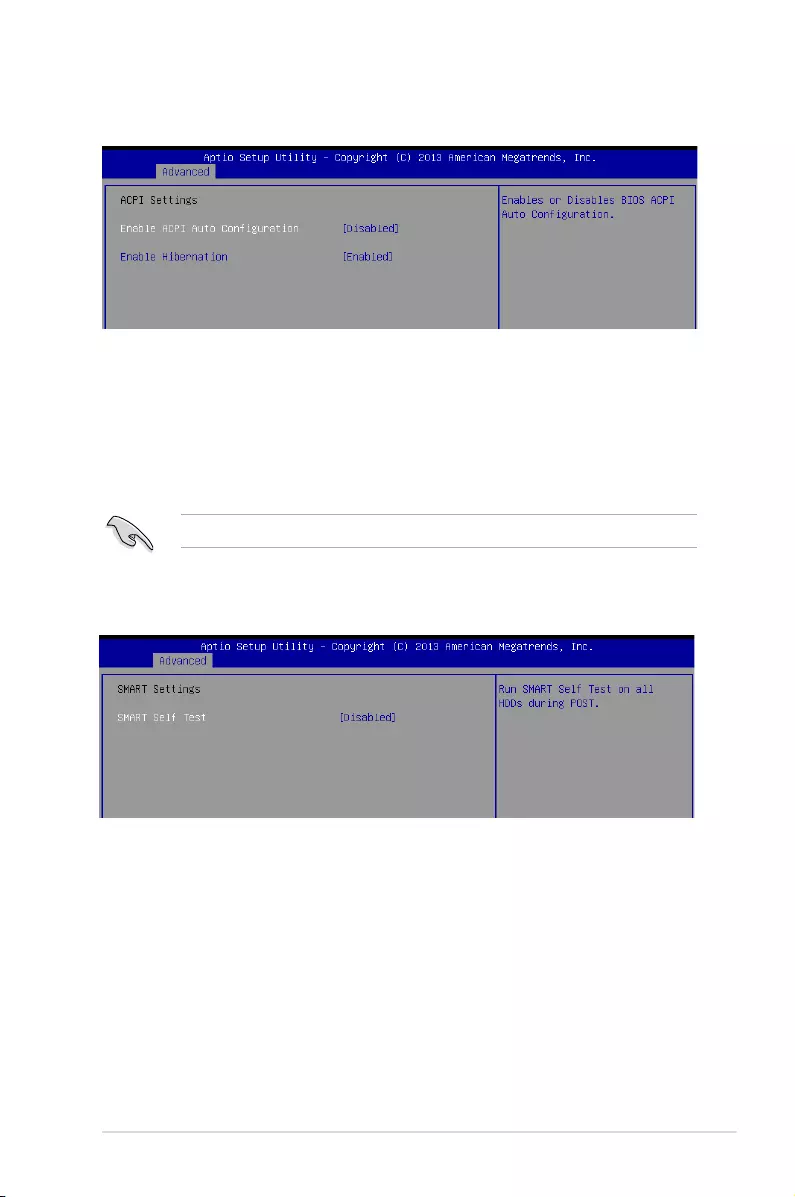
4-11
Z10PE-D16 Series
4.4.1 ACPI Settings
Enable ACPI Auto Configuration [Disabled]
AllowsyoutoenableordisabletheBIOSACPIAutoConguration.
Congurationoptions:[Disabled][Enabled]
Enable Hibernation [Enabled]
Allows you to enable or disable the ability of the system to hibernate (OS/Sleep State).
Congurationoptions:[Disabled][Enabled]
This option may be not effective with some OS.
4.4.2 Smart Settings
SMART Self Test [Disabled]
Allows you to run SMART Self Test on all HDDs during POST.
Congurationoptions:[Disabled][Enabled]
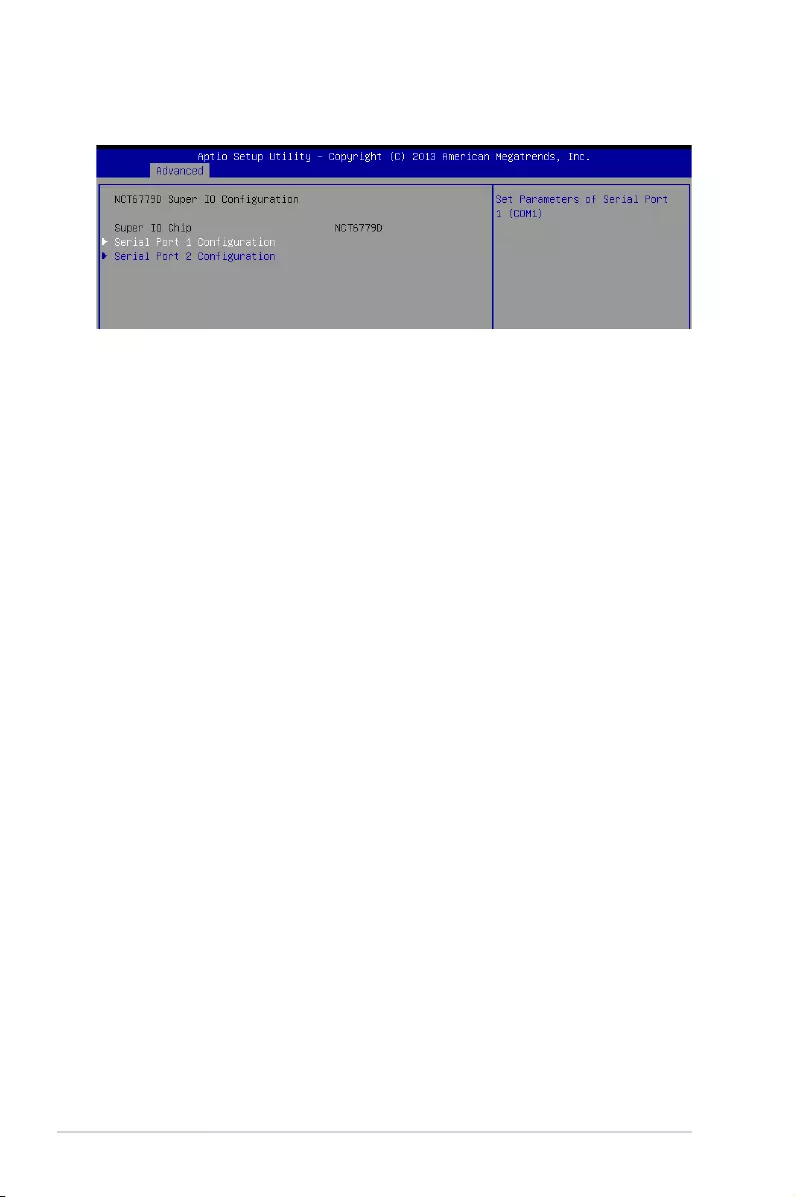
4-12 Chapter 4: BIOS Setup
4.4.3 NCT6779D Super IO Configuration
Serial Port 1 / Serial Port 2 Configuration
Allows you to set the parameters of Serial Port 1/ Serial Port 2.
Serial Port [Enabled]
Allows you to enable or disable Serial Port.
Congurationoptions:[Disabled][Enabled]
Change Settings [Auto]
Allows you to choose the setting for Super IO device.
Congurationoptions:[Auto][IO=3F8h;IRQ=4;][IO=3F8h;IRQ=3,4,5,6,7,9,10,11,12;]
[IO=2F8h;IRQ=3,4,5,6,7,9,10,11,12;][IO=3E8h;IRQ=3,4,5,6,7,9,10,11,12;]
[IO=2E8h;IRQ=3,4,5,6,7,9,10,11,12;]
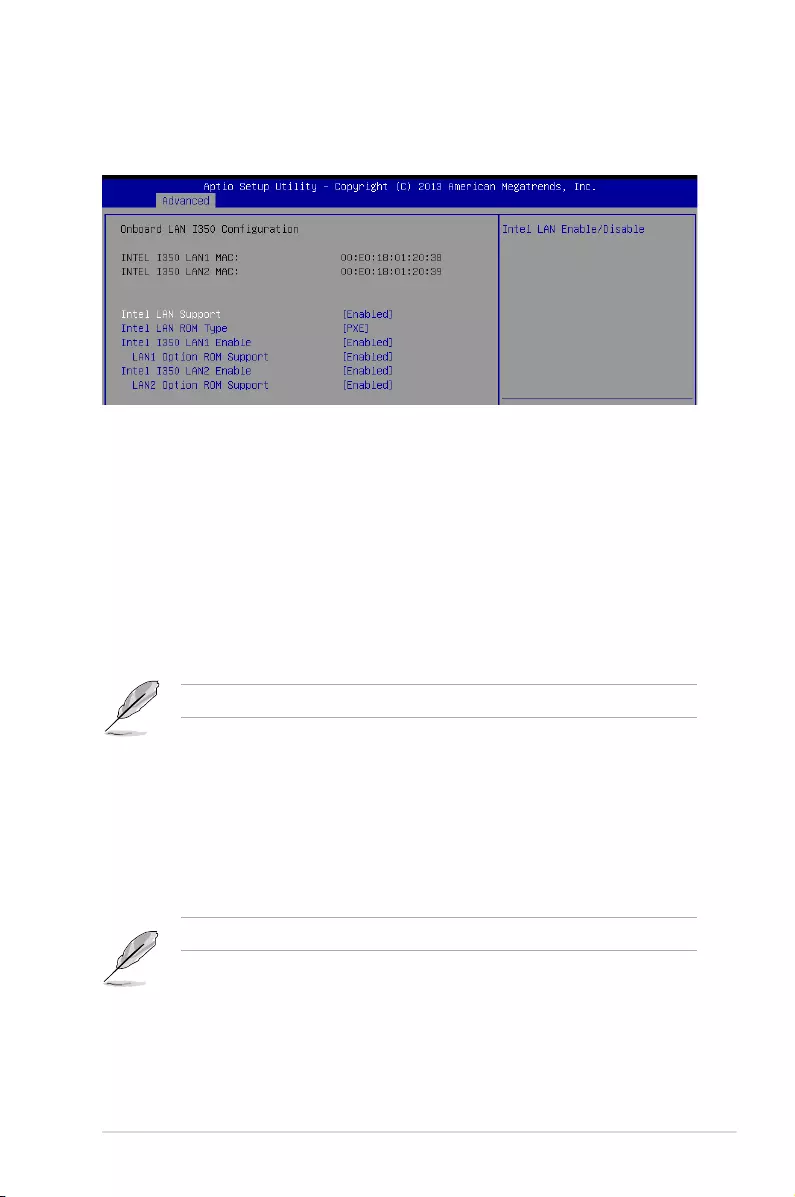
4-13
Z10PE-D16 Series
Intel LAN Support [Enabled]
Allows you to enable or disable the Intel LAN.
Congurationoptions:[Disabled][Enabled]
Intel LAN ROM Type [PXE]
Allows you to select the Intel LAN ROM type.
Congurationoptions:[PXE][iSCSI]
Intel LAN I350 LAN1 / LAN2 Enable [Enabled]
Allows you to enable or disable the Intel LAN.
Congurationoptions:[Disabled][Enabled]
ThefollowingitemsappearonlywhenIntelLANI350LAN1/LAN2Enableissetto[Enabled].
LAN1/ LAN2 Option ROM Support [Enabled]
Allows you to load the Intel LAN ROM.
Congurationoptions:[Disabled][Enabled]
Intel LAN I350 LAN3 / LAN4 Enable [Enabled]
(Z10PE-D16/2L/10G-2T and Z10PE-D16/4L)
Allows you to enable or disable the Intel LAN.
Congurationoptions:[Disabled][Enabled]
ThefollowingitemsappearonlywhenIntelLANI350LAN3/LAN4Enableissetto[Enabled].
LAN3/ LAN4 Option ROM Support [Enabled]
Allows you to load the Intel LAN ROM.
Congurationoptions:[Disabled][Enabled]
4.4.4 Onboard LAN I350 IO Configuration
(Z10PE-D16/2L/10G-2T, Z10PE-D16/4L and Z10PE-D16)
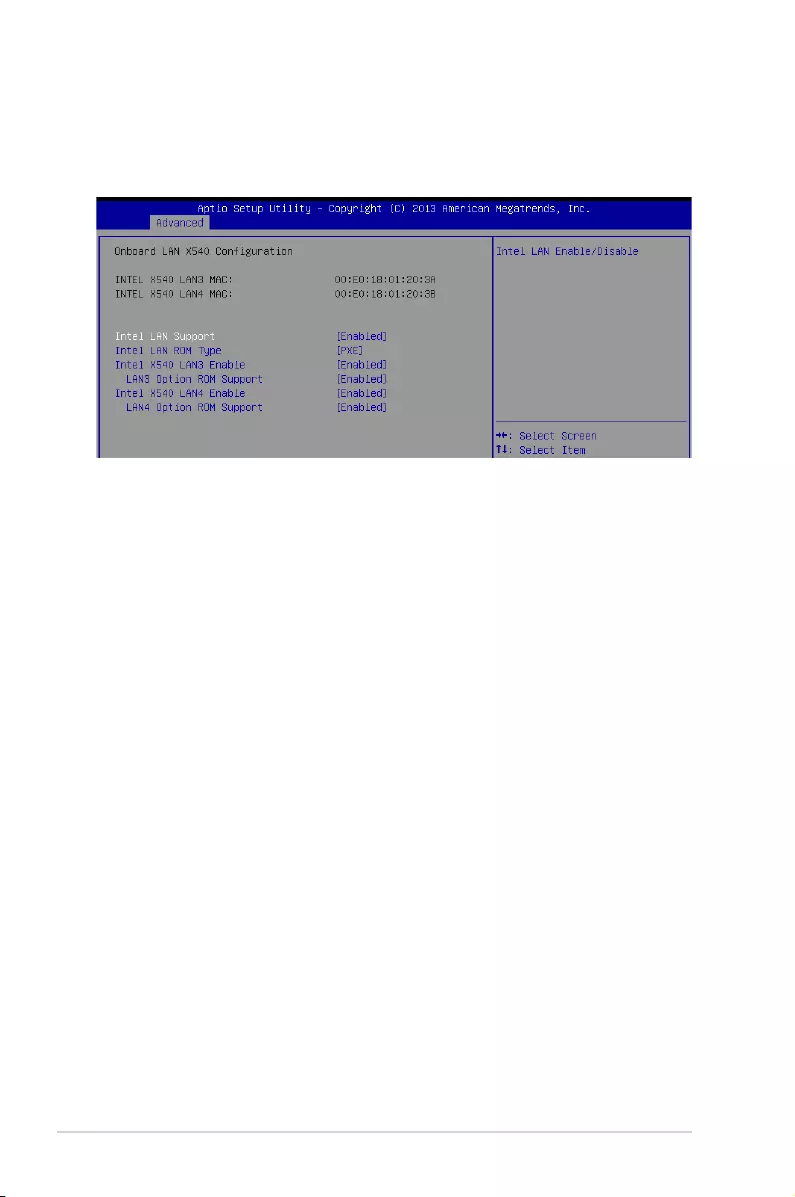
4-14 Chapter 4: BIOS Setup
4.4.5 Onboard LAN X540 IO Configuration
(Z10PE-D16/2L/10G-2T and Z10PE-D16/10G-2T)
This allows you to change the enable or disable the onboard LAN.
Intel LAN Support [Enabled]
Allows you to enable or disable the Intel LAN.
Congurationoptions:[Disabled][Enabled]
Intel LAN ROM Type [PXE]
Allows you to select the Intel LAN ROM type.
Congurationoptions:[PXE][iSCSI]
Intel LAN X540 LAN3 / Intel LAN X540 LAN4 Enable [Enabled]
Allows you to enable or disable the Intel LAN.
Congurationoptions:[Disabled][Enabled]
LAN3/ LAN4 Option ROM Support [Enabled]
Allows you to load the Intel LAN ROM.
Congurationoptions:[Disabled][Enabled]
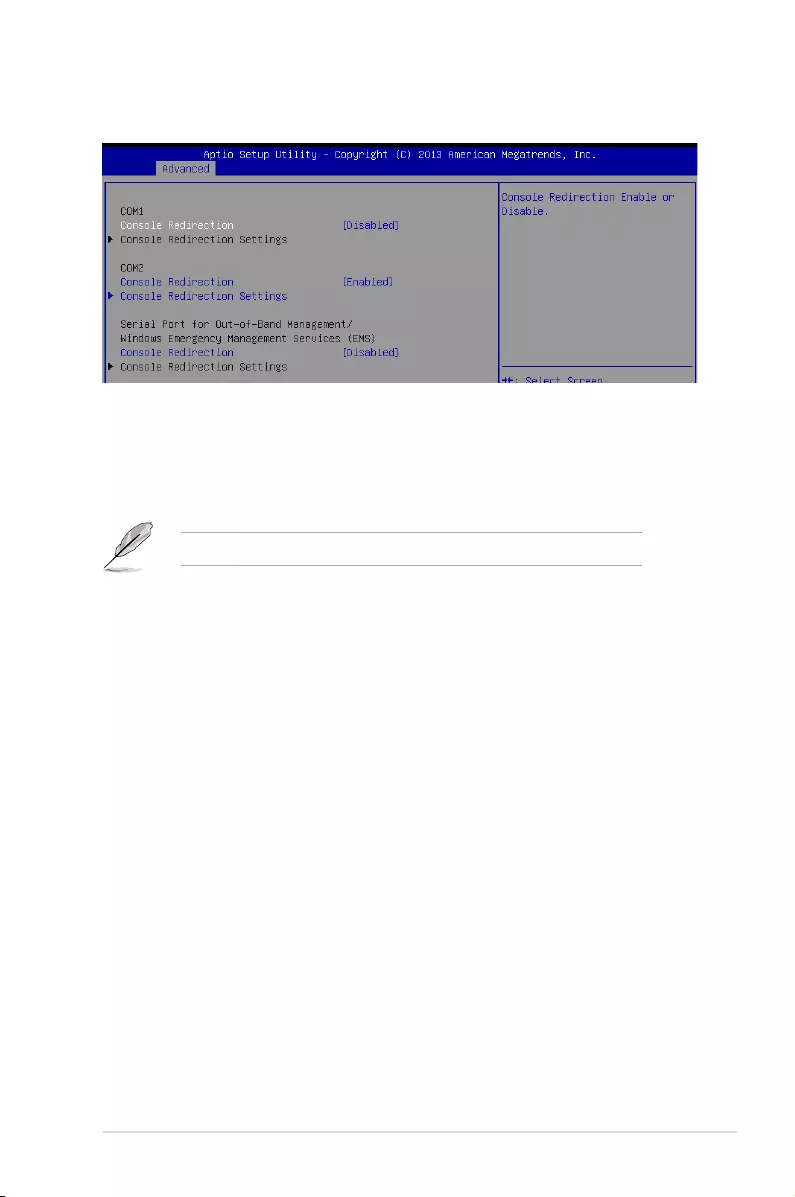
4-15
Z10PE-D16 Series
4.4.6 Serial Port Console Redirection
Console Redirection Settings
ThisitembecomescongurableonlywhenyouenabletheConsole Redirection item. The
settings specify how the host computer and the remote computer (which the user is using)
will exchange data. Both computers should have the same or compatible settings.
Terminal Type [VT-UTF8]
Allows you to set the terminal type.
[VT100] ASCIIcharset.
[VT100+] ExtendsVT100tosupportcolor,functionkeys,et.
[VT-UTF8] UsesUTF8encodingtomapUnicodecharsonto1ormorebytes
[ANSI] ExtendedASCIIcharset
Bits per second [57600]
Selects serial port transmission speed. The speed must be matched on the other side.
Long or noisy lines may require lower speeds.
Congurationoptions:[9600][19200][38400][57600][115200]
Data Bits [8]
Congurationoptions:[7][8]
The following item appears only when you set Console Redirection to[Enabled].
COM1/COM2
Console Redirection [Enabled]
Allows you to enable or disable the console redirection feature.
Congurationoptions:[Disabled][Enabled]
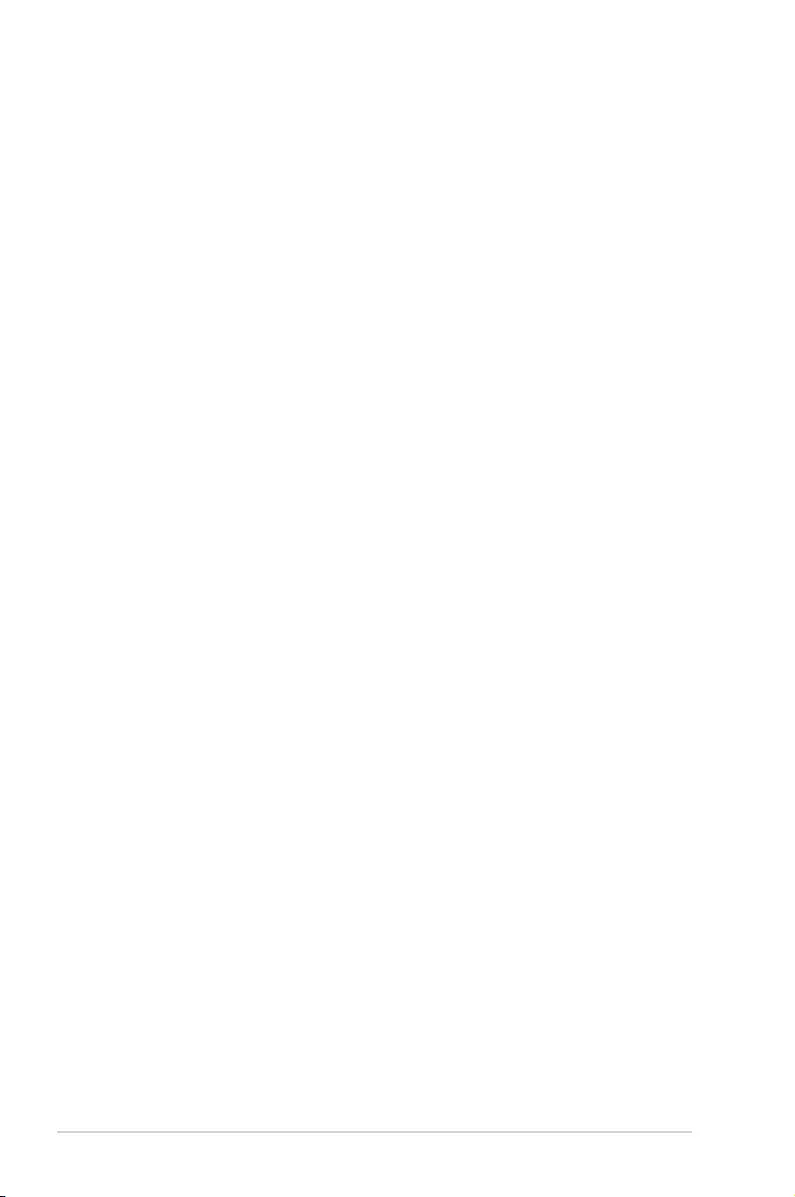
4-16 Chapter 4: BIOS Setup
Serial Port for Out-of-Band Management/
Windows Emergency Management Services (EMS)
Console Redirection [Disabled]
Allows you to enable or disable the console redirection feature.
Congurationoptions:[Disabled][Enabled]
Parity [None]
Aparitybitcanbesentwiththedatabitstodetectsometransmissionerrors.[Mark]
and[Space]paritydonotallowforerrordetection.
[None] None
[Even] paritybitis0ifthenumof1’sinthedatabitsiseven
[Odd] paritybitis0ifnumof1’sinthedatabitsisodd
[Mark] paritybitisalways1
[Space] paritybitisalways0
Stop Bits [1]
Stopbitsindicatetheendofaserialdatapacket.(Astartbitindicatesthebeginning.)
The standard setting is 1 stop bit. Communication with slow devices may require more
than1stopbit.Congurationoptions:[1][2]
Flow Control [Hardware RTS/CTS]
Flowcontrolcanpreventdatalossfrombufferoverow.Whensendingdata,ifthe
receivingbuffersarefull,a“stop”signalcanbesenttostopthedataow.Oncethe
buffersareempty,a“start”signalcanbesenttore-starttheow.Hardwareowcontrol
uses two wires to send start/stop signals.
Congurationoptions:[None][HardwareRTS/CTS]
VT -UTF8 Combo Key Support [Enabled]
This allows you to enable the VT -UTF8 Combination Key Support for ANSI/VT100
terminals.Congurationoptions:[Disabled][Enabled]
Recorder Mode [Disabled]
Withthismodeenabledonlytextwillbesent.ThisistocaptureTerminaldata.
Congurationoptions:[Disabled][Enabled]
Legacy OS Redirection Resolution [80x24]
This allows you to set the number of rows and columns supported on the Legacy OS.
Congurationoptions:[80x24][80x25]
Putty Keypad [VT100]
ThisallowsyoutoselecttheFunctionKeyandKeypadonPutty.Congurationoptions:
[VT100][LINUX][XTERMR6][SCO][ESCN][VT400]
Redirection After BIOS POST [Bootloader]
This setting allows you to specify if Bootloader is selected than Legacy console
redirection.Congurationoptions:[AlwaysEnable][Bootloader]
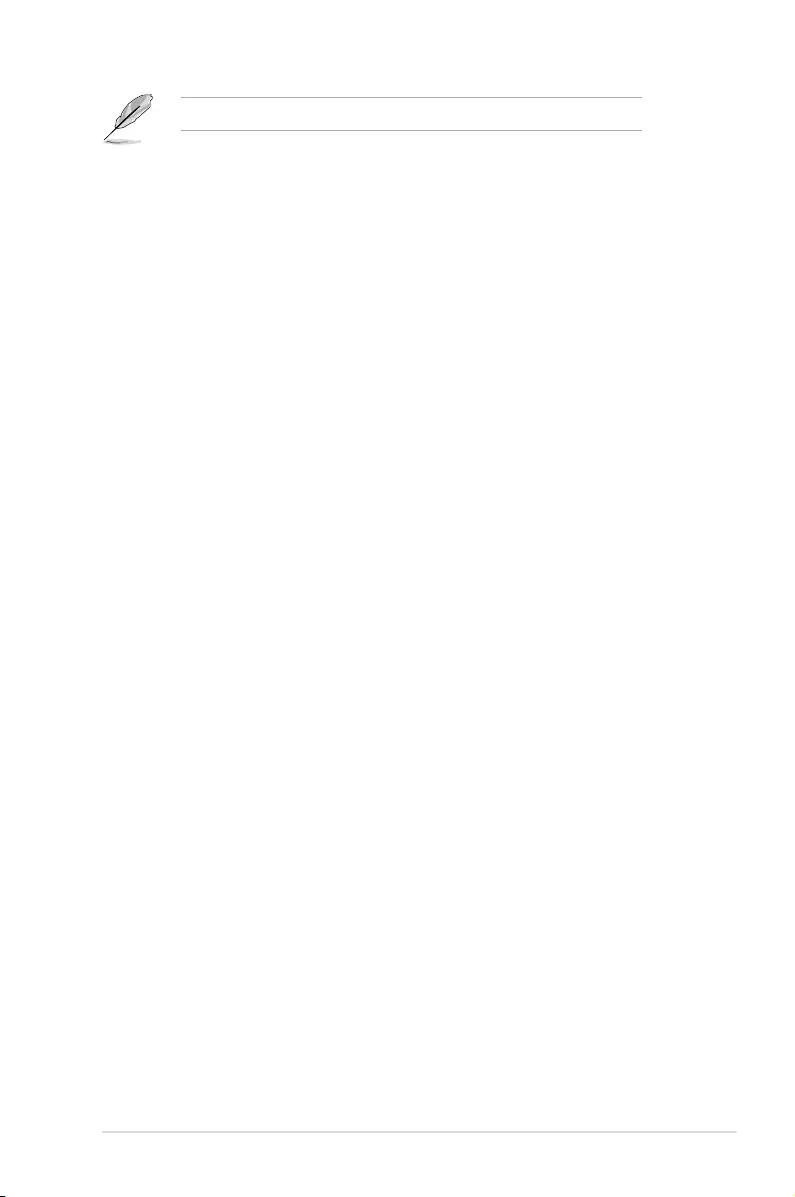
4-17
Z10PE-D16 Series
Console Redirection Settings
Out-of-Band Mgmt Port [COM1]
MicrosoftWindowsEmergencyManagementServices(EMS)allowforremote
managementofaWindowsServerOSthroughaserialport.
Congurationoptions:[COM1][COM2]
Terminal Type [VT-UTF8]
MicrosoftWindowsEmergencyManagementServices(EMS)allowforremote
managementofaWindowsServerOSthroughaserialport.
Congurationoptions:[VT100][VT100+][VT-UTF8][ANSI]
Bits per second [115200]
MicrosoftWindowsEmergencyManagementServices(EMS)allowforremote
managementofaWindowsServerOSthroughaserialport.
Congurationoptions:[9600][19200][57600][115200]
Flow Control [None]
MicrosoftWindowsEmergencyManagementServices(EMS)allowforremote
managementofaWindowsServerOSthroughaserialport.
Congurationoptions:[None][HardwareRTS/CTS][SoftwareXon/Xoff]
The following item appears only when you set Console Redirection to[Enabled].
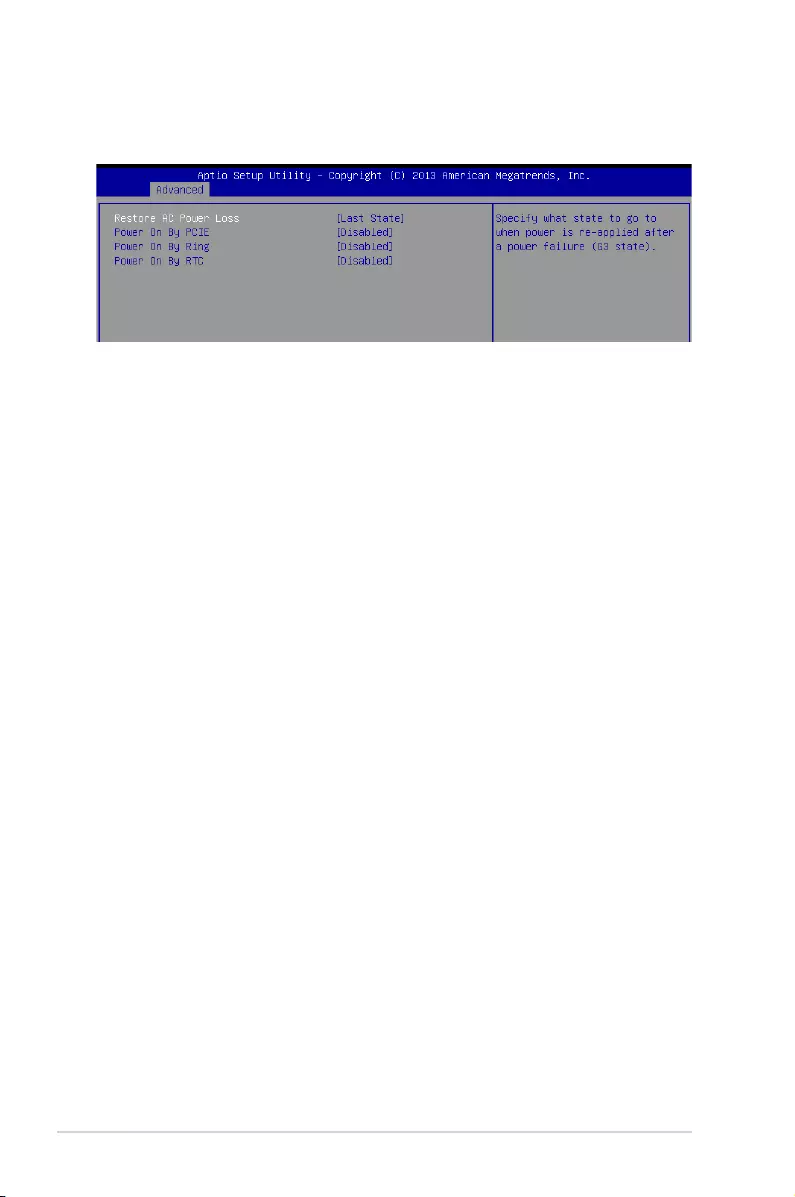
4-18 Chapter 4: BIOS Setup
4.4.7 APM
AllowsyoutoconguretheAdvancePowerManagement(APM)settings.
Restore AC Power Loss [Last State]
Whensetto[PowerOff],thesystemgoesintooffstateafteranACpowerloss.Whenset
to[PowerOn],thesystemwillrebootafteranACpowerloss.Whensetto[LastState],the
systemgoesintoeitherofforonstate,whateverthesystemstatewasbeforetheACpower
loss.
Congurationoptions:[PowerOff][PowerOn][LastState]
Power On By PCIe [Disabled]
[Disabled] DisablesthePCIedevicestogenerateawakeevent.
[Enabled] EnablesthePCIedevicestogenerateawakeevent.
Power On By Ring [Disabled]
[Disabled] DisablesthePCIedevicestogenerateawakeevent.
[Enabled] EnablesthePCIedevicestogenerateawakeevent.
Power On By RTC [Disabled]
[Disabled] DisablesRTCtogenerateawakeevent.
[Enabled] Whensetto[Enabled],theitemsRTC Alarm Date (Days) and Hour/
Minute/Secondwillbecomeuser-congurablewithsetvalues.
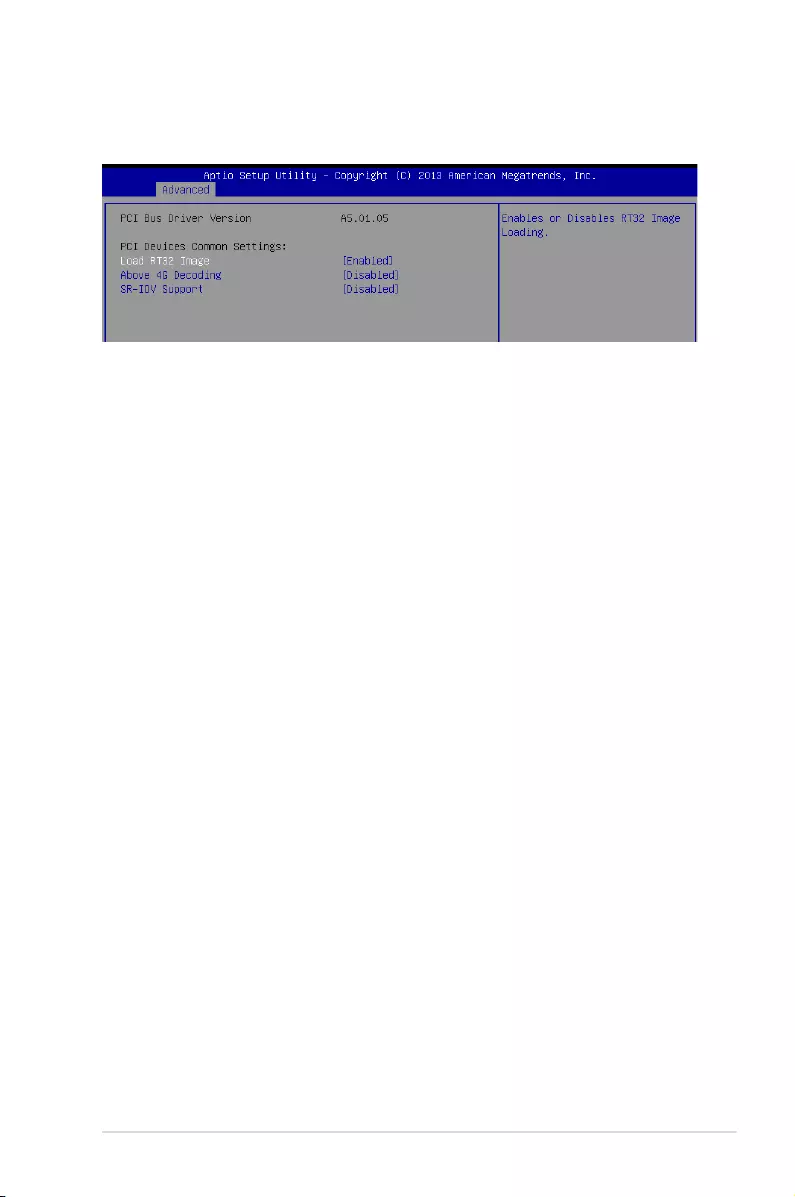
4-19
Z10PE-D16 Series
4.4.8 PCI Subsystem Settings
AllowsyoutocongurePCI,PCI-X,andPCIExpressSettings.
Load RT32 Image [Enabled]
Allows you to enable or disable RT32 Image Loading.
Congurationoptions:[Disabled][Enabled]
Above 4G Decoding [Disabled]
Allows you to enable or disable 64-bit capable devices to be decoded in above 4G address
space.Itonlyworksifthesystemsupports64-bitPCIdecoding.
Congurationoptions:[Disabled][Enabled]
SR-IOV Support [Disabled]
This option enables or disables SIngle Root IO Virtualization Support if the system has SR-
IOV capable PCIe devices.
Congurationoptions:[Disabled][Enabled]
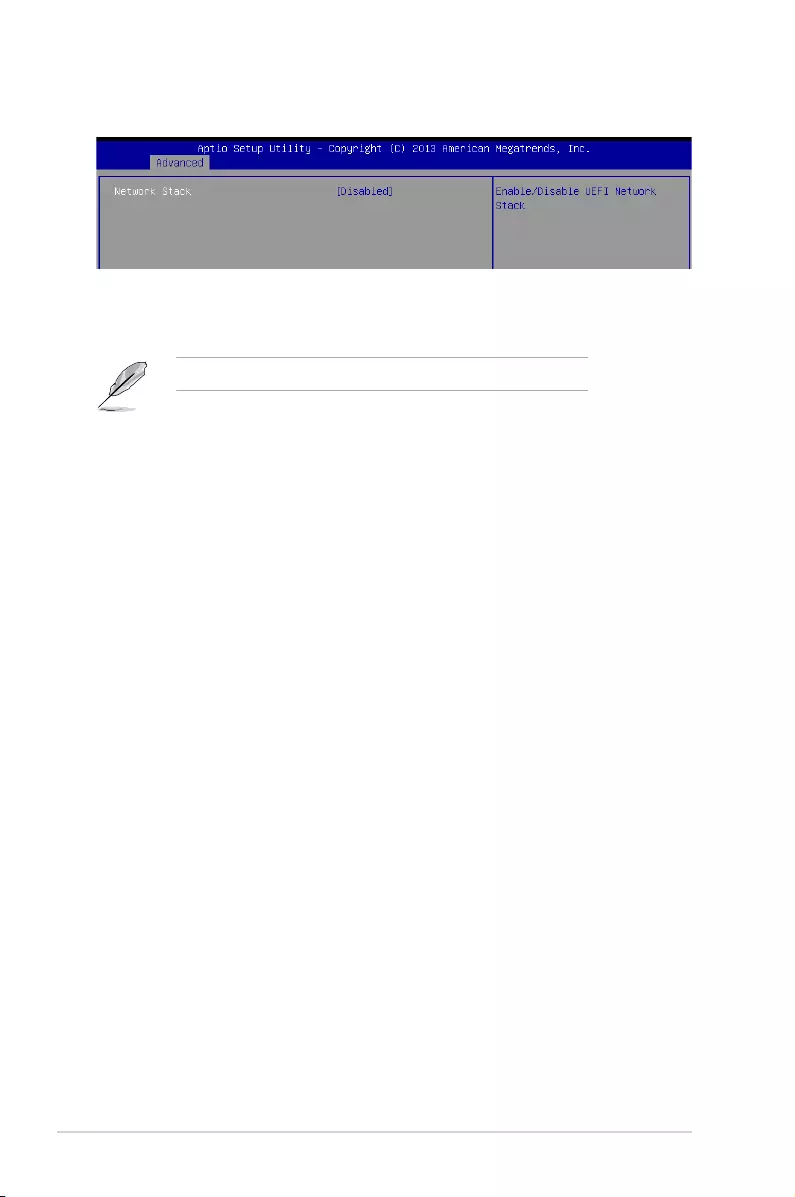
4-20 Chapter 4: BIOS Setup
Network stack [Disabled]
Enablesordisablesthenetworkstackfeature.Congurationoptions:[Disable][Enable]
4.4.9 Network Stack Configuration
The following item appears only when Network stack is set to[Enabled].
Ipv4 PXE Support [Enabled]
EnablesordisablestheIpv4PXEBootSupport.Ifdisabled,Ipv4PXEbootoptionwill
notbecreated.Congurationoptions:[Disabled][Enabled].
Ipv6 PXE Support [Enabled]
EnablesordisablestheIpv6PXEBootSupport.Ifdisabled,Ipv6PXEbootoptionwill
notbecreated.Congurationoptions:[Disabled][Enabled].
PXE boot wait time [0]
WaittimetopressESCkeytoabortthePXEboot.
Media detect time [0]
Waittime(inseconds)todetectmedia.
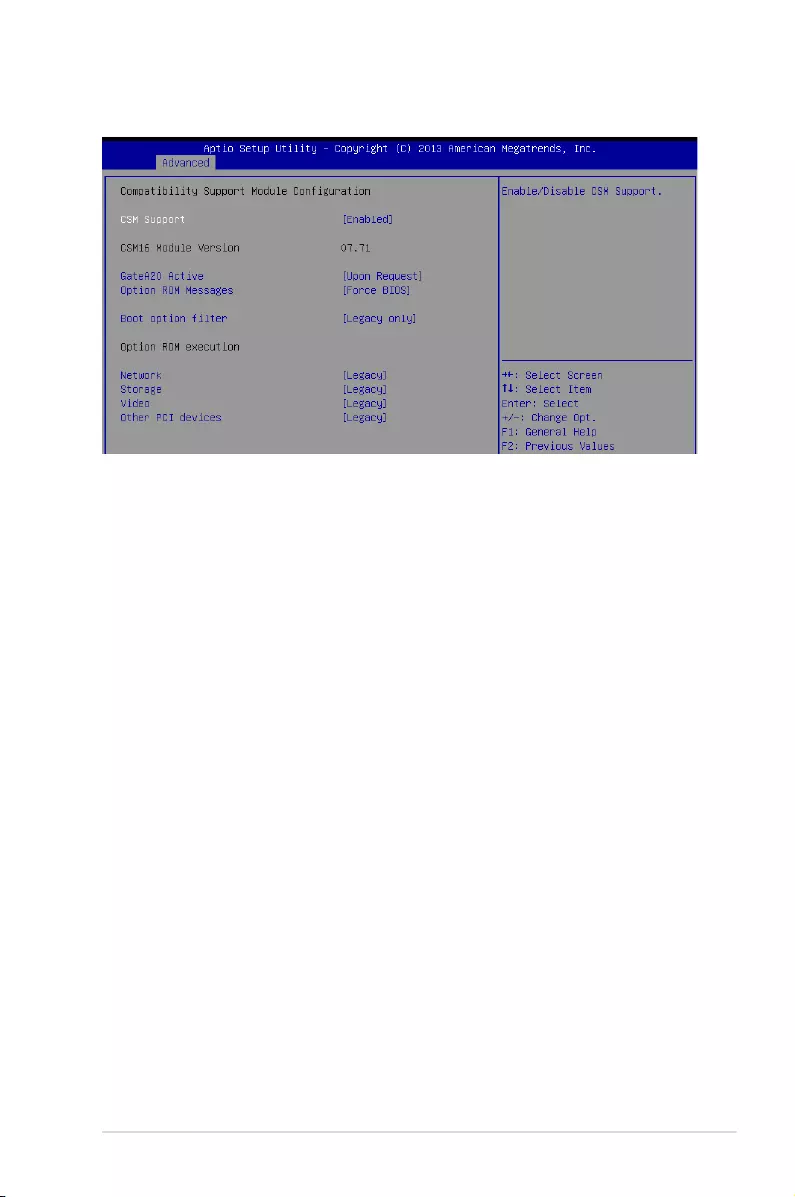
4-21
Z10PE-D16 Series
4.4.10 CSM Configuration
CSM Support [Enabled]
This option allows you to enable or disable CSM Support.
Congurationoptions:[Disabled][Enabled]
GateA20 Active [Upon Request]
This allows you to set the GA20 option.
Congurationoptions:[UponRequest][Always]
Option ROM Messages [Force BIOS]
This allows you to set the display mode for option ROM.
Congurationoptions:[ForceBIOS][KeepCurrent]
Boot Option filter [Legacy only]
This option allows you to control the Legacy/UEFI ROMs priority.
Congurationoptions:[UEFIandLegacy][Legacyonly][UEFIonly]
Network / Storage / Video [Legacy]
ThisoptionallowsyoutocontroltheexecutionofUEFIandLegacyPXE/Storage/Video
OpROM.
Congurationoptions:[UEFI][Legacy]
Other PCI devices [Legacy]
ThisitemdeterminestheOpROMexecutionpolicyfordevicesotherthanNetwork,Storage,
or Video.
Congurationoptions:[UEFI][Legacy]
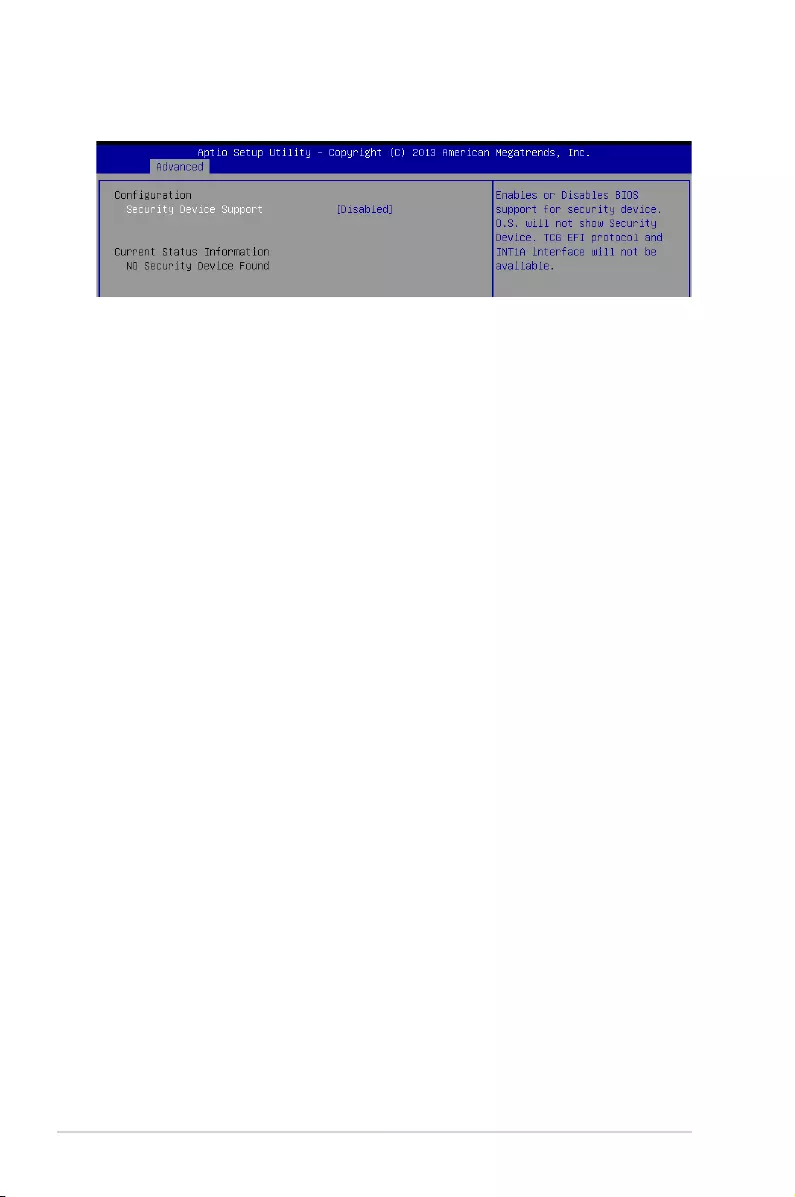
4-22 Chapter 4: BIOS Setup
4.4.11 Trusted Computing
Configuration
Security Device Support [Disabled]
Allows you to enable or disable the BIOS support for security device.
Congurationoptions:[Disabled][Enabled]
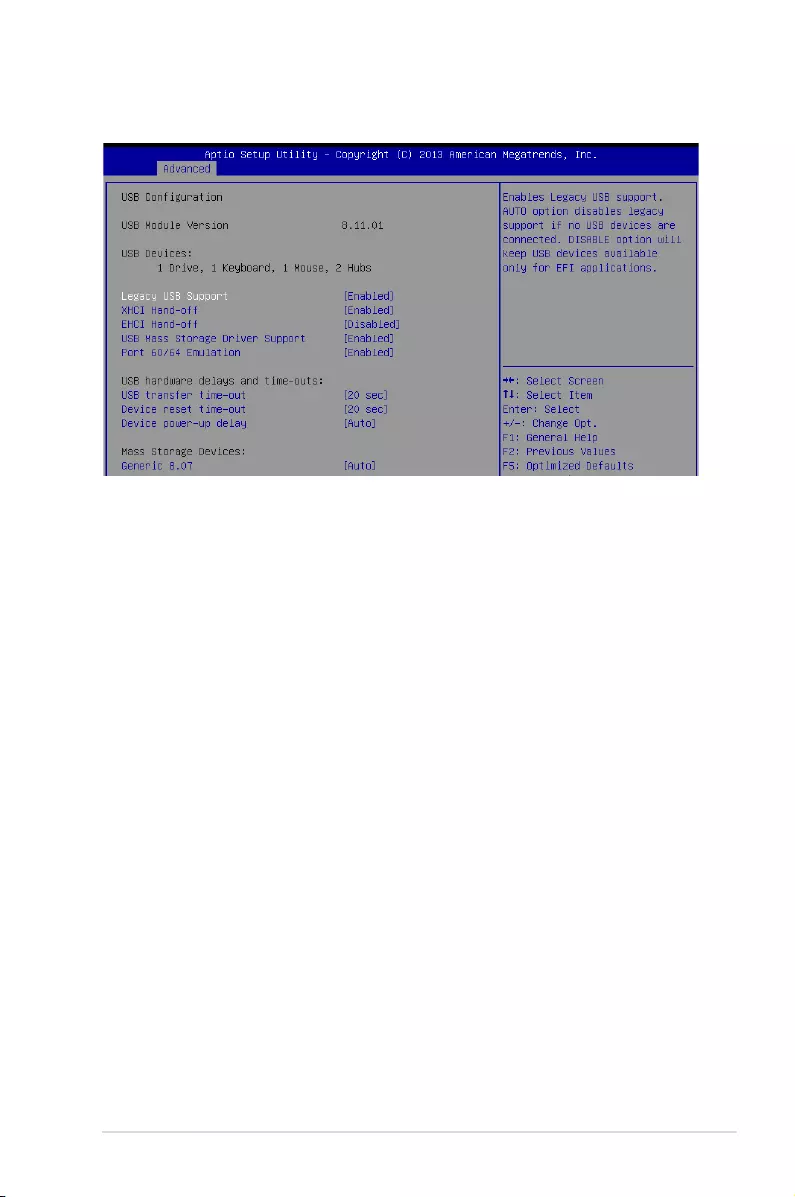
4-23
Z10PE-D16 Series
4.4.12 USB Configuration
Legacy USB Support [Enabled]
Allows you to enable or disable Legacy USB device support.
Congurationoptions:[Enabled][Disabled][Auto]
XHCI Hand-off [Enabled]
Thisisaworkaroundfor0SeswithoutXHCIhand-offsupport.TheXHCIownershipchange
shouldbeclaimedbyXHCIdriver.
Congurationoptions:[Disabled][Enabled]
EHCI Hand-off [Disabled]
Thisisaworkaroundfor0SeswithoutEHCIhand-offsupport.TheEHCIownershipchange
should be claimed by EHCI driver.
Congurationoptions:[Disabled][Enabled]
USB Mass Storage Driver Support [Enabled]
Allows you to enable or disable the USB Mass Storage drvier support.
Congurationoptions:[Disabled][Enabled]
Port 60/64 Emulation [Enabled]
This allows you to enable the I/O port 60h/64h emulation support. This should be enabled for
thecompleteUSBkeyboardlegacysupportfornon-USBawareOSes.
Congurationoptions:[Disabled][Enabled]
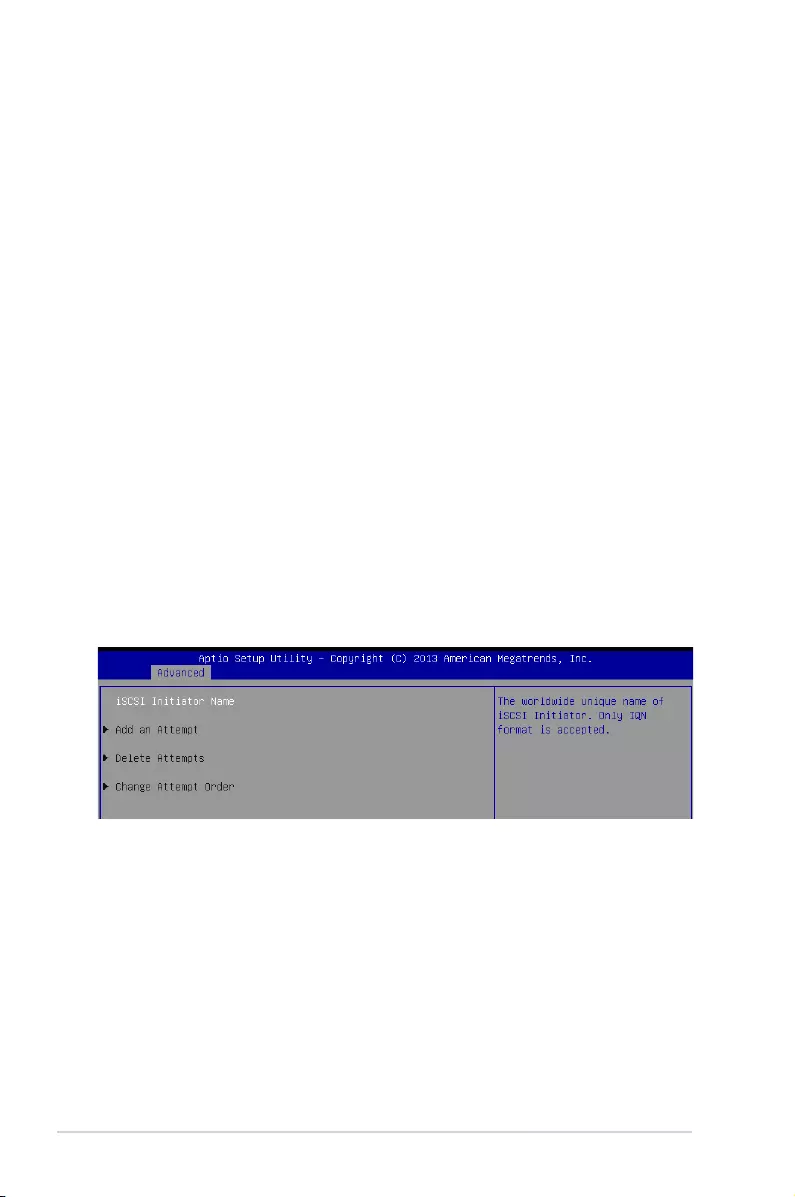
4-24 Chapter 4: BIOS Setup
USB hardware delays and time-outs
USB transfer time-out [20 sec]
Thetime-outvalueforcontrol,bulk,andinterrupttransfer.
Congurationoptions:[1sec][5sec][10sec][20sec]
Device reset time-out [20 sec]
USB mass storage device start unit command time-out.
Congurationoptions:[10sec][20sec][30sec][40sec]
Device power-up delay [Auto]
Thisisthemaximumtimethedevicewilltakebeforeitproperlyreportsitselftothehost
controller.
Congurationoptions:[Auto][Manual]
Mass Storage Devices
Generic 8.07 [Auto]
Allows you to select the mass storage device emulation type.
Congurationoptions:[Auto][Floppy][ForcedFDD][HardDisk][CD-ROM]
4.4.13 iSCSI Configuration
AllowsyoutoconguretheiSCSiparameters.

4-25
Z10PE-D16 Series
4.5 IntelRCSetup menu
The IntelRCSetup menu items allow you to change the processor and chipset settings.
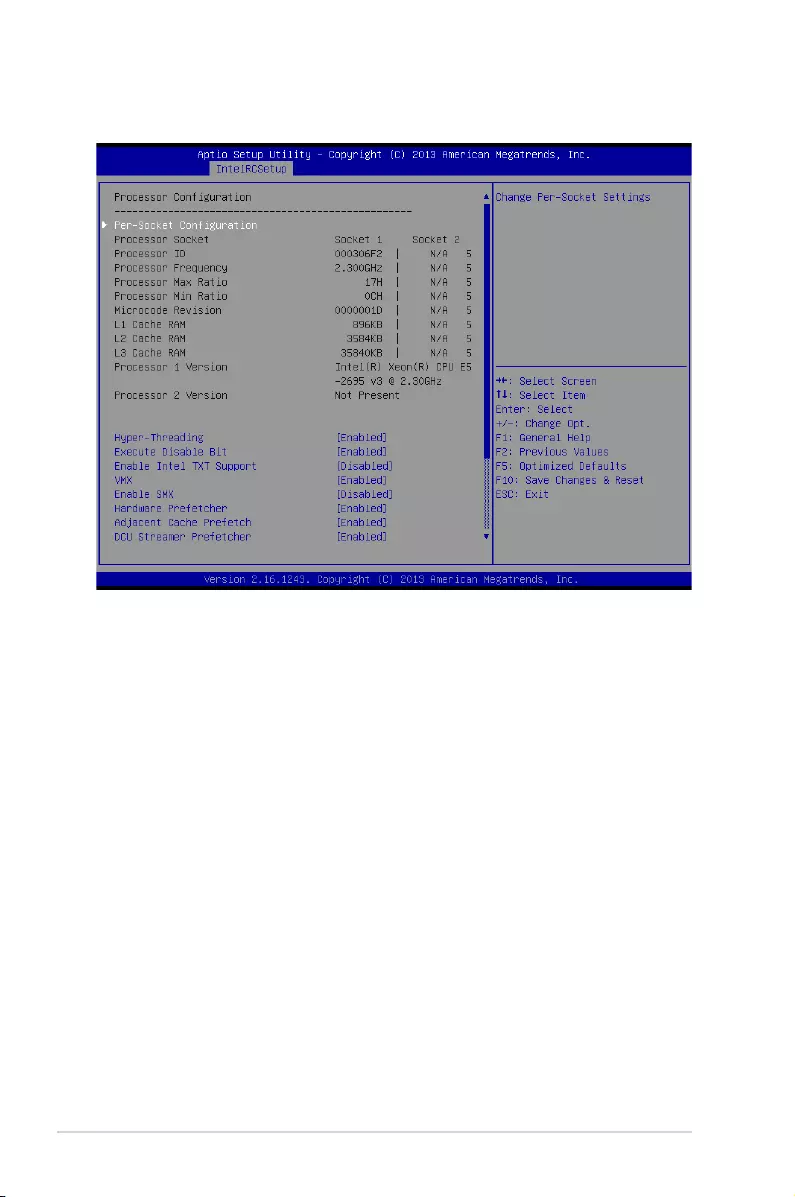
4-26 Chapter 4: BIOS Setup
4.5.1 Processor Configuration
Per Socket Configuration
Allows you to set the number of cores to enable. 0 means all cores. Total of 14 cores
available.
Hyper Threading [Enabled]
Allows you to enable or disable the Intel® Hyper-ThreadingTechnologyfunction.When
disabled,onlyonethreadperactivatedcoreisenabled.
Congurationoptions:[Disabled][Enabled]
Execute Disable Bit [Enabled]
XDcanpreventcertainclassesofmaliciousbufferoverowattackswhencombinedwith
asupportingOS(WindowsServer2003SP1,WindowsXPSP2,SuSELinux9.2,Redhat
Enterprise 3 Update 3).
Congurationoptions:[Disabled][Enabled]
Enable Intel TXT Support [Disabled]
ForcestheXDfeaturelogtoalwaysreturn0whendisabled.
Congurationoptions:[Disabled][Enabled]
VMX [Enabled]
EnablestheVanderpoolTechnology.Takeseffectafterreboot.
Congurationoptions:[Disabled][Enabled]
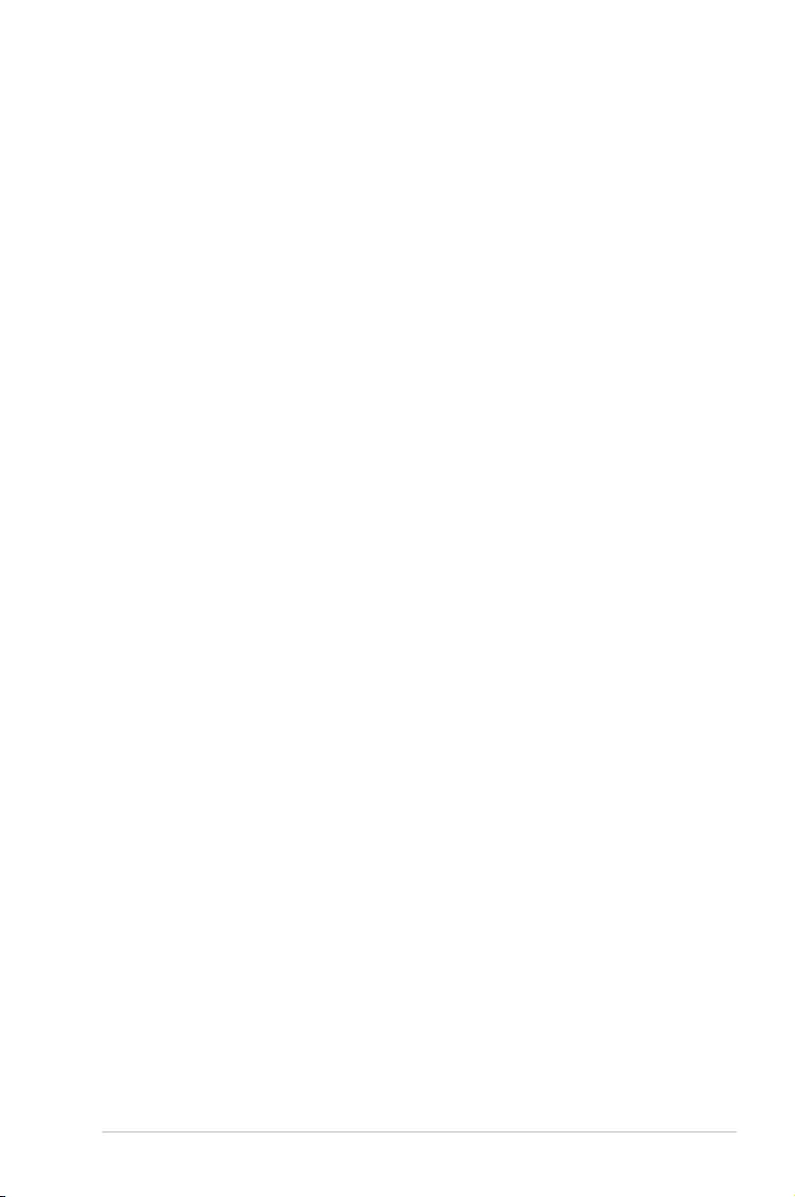
4-27
Z10PE-D16 Series
Enable SMX [Disabled]
Enables the Safer Mode Extensions
Congurationoptions:[Disabled][Enabled]
Hardware Prefetcher [Enabled]
This Item allows you to turn on/off the mid level cache(L2) streamer prefetcher.
Congurationoptions:[Disabled][Enabled]
Adjacent Cache Prefetch [Enabled]
This Item allows you to turn on/off prefetching of adjacent cache lines.
Congurationoptions:[Disabled][Enabled]
DCU Streamer Prefetcher [Enabled]
This Item allows you to enable or disable prefetcher of next L1 data line.
Congurationoptions:[Disabled][Enabled]
DCU IP Prefetcher [Enabled]
This Item allows you to enable or disable prefetch of next L1 line based upon sequential load
history.
Congurationoptions:[Disabled][Enabled]
DCU Mode [32K 8Way Without ECC]
Congurationoptions:[32K8WayWithoutECC][16K4WayWithECC]
Direct Cache Access (DCA) [Auto]
This Item allows you to enable or disable Direct Cache Access.
Congurationoptions:[Auto][Disabled][Enabled]
DCA Prefetch Delay [32]
This Item allows you to set the time for the DCA Prefetch delay Help.
Congurationoptions:[Disabled][8][16][24][32][40][48][56][64][72][80][88][96][104][112]
X2APIC [Disabled]
This Item allows you to enable or disable the extended APIC support.
Congurationoptions:[Disabled][Enabled]
AES-NI [Enabled]
This Item allows you to enable or disable the AES-NI support.
Congurationoptions:[Disabled][Enabled]
Down Stream PECI [Disabled]
This Item allows you to enable the PCIe Down Stream PECI writer.
Congurationoptions:[Disabled][Enabled]
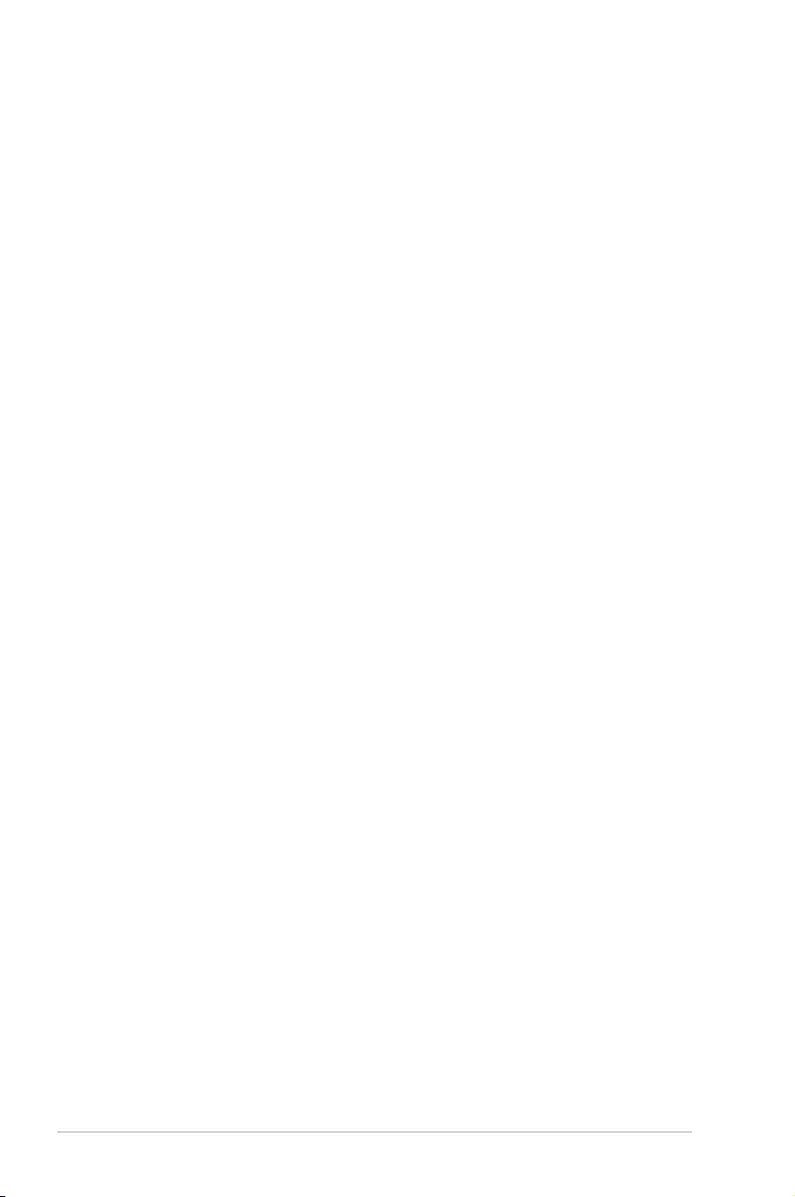
4-28 Chapter 4: BIOS Setup
4.5.2 Advanced Power Management Configuration
Power Technology [Energy Efficient]
This item allows you to enable power management features.
Congurationoptions:[Disabled][EnergyEfcient][Custom]
Config TDP [Disabled]
Thisitemallowsyoutoenable/disabletheCongTDP.
Congurationoptions:[Disabled][Enabled]
CPU Advanced PM Turning
Energy Perf BIAS
Power/Performance switch [Enabled]
Allows you to switch between Power or performance.
Congurationoptions:[Disabled][Enabled]
Workload Configuration [Balanced]
Optimizationfortheworkloadcharacterization.
Congurationoptions:[Balanced][I/Osensitive]
Workload Configuration [23]
This is used to control the effective window of the average for CO and PO time.
PO TotalTimeThreshold Low [35]
TheHWswitchingmechanismdisablestheperformancesetting(0)whenthetotalPO
time is less than this threshold.
PO TotalTimeThreshold High [58]
TheHWswitchingmechanismenablestheperformancesetting(0)whenthetotalPO
time is greater than this threshold.
4.5.3 Common RefCode Configuration
Numa [Enabled]
This item enables or disables the Non uniform Memory Access (NUMA).
Congurationoptions:[Disabled][Enabled]
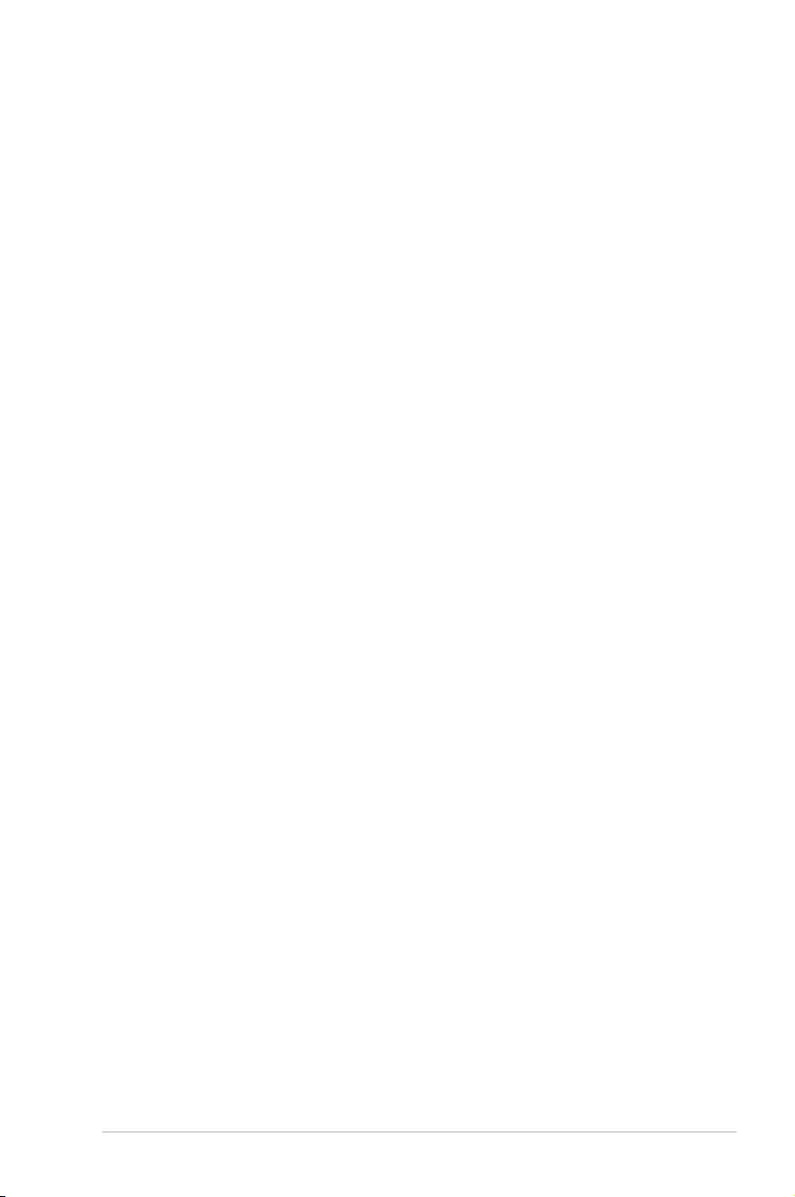
4-29
Z10PE-D16 Series
4.5.4 QPI Configuration
QPI General Configuration
QPI Status
ThisitemdisplaysinformationabouttheQPIstatus.
Link Speed Mode [Fast]
ThisitemallowsyoutoselecttheQPIlinkspeedaseitherthefastmodeorslowmode.
Congurationoptions:[Slow][Fast]
Link Frequency Select [Auto]
ThisitemallowsforselectingtheQPIlinkfrequency
Congurationoptions:[Auto][6.4GT/s][8.0GT/s][9.6GT/s]
QPI Link0p [Enable]
Congurationoptions:[Disable][Enable]
QPI Link1 [Enable]
Congurationoptions:[Disable][Enable]
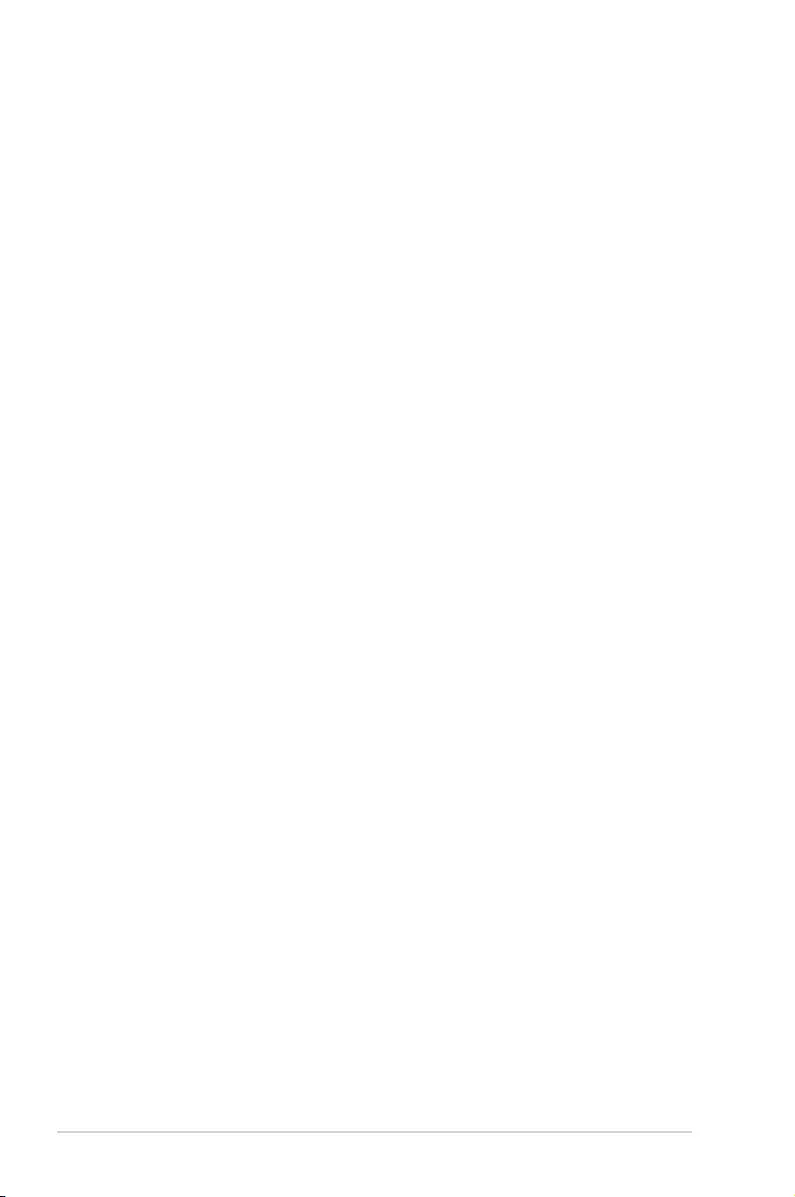
4-30 Chapter 4: BIOS Setup
4.5.5 Memory Configuration
Enforce POR [Auto]
Allows you to enforce POR restrictions for DDR4 frequency and voltage programming.
Congurationoptions:[Auto][EnforcePOR][Disabled][EnforceStretchGoals]
Memory Frequency [Auto]
Allows you to select the memory frequency setting.
Congurationoptions:[Auto][1333][1600][1866][2133]
Halt on mem Training Error [Enabled]
Allows you to enable or disable halt on mem Training Error.
Congurationoptions:[Disabled][Enabled]
ECC Support [Auto]
Allows you to enable or disable the ECC support.
Congurationoptions:[Auto][Disabled][Enabled]
Data Scrambling [Auto]
Allows you to enable/disable data scrambling.
Congurationoptions:[Auto][Disabled][Enabled]
Enable ADR [Disabled]
Allows you to set the detecting and enabling of ADR.
Congurationoptions:[Disabled][Enabled]
C/A Parity Enable [Auto]
Allows you to enable or disable the DDR4's command address parity.
Congurationoptions:[Auto][Disabled][Enabled]
Memory Topology
Displays memory topology with DIMM population information.
Memory Thermal
Allowsyoutocongurethermalsettings.
Set Throttling Mode [Disabled]
Congurationoptions:[Disabled][OLTT][CLTT]
OLLT Peak BW [xxx]
AllowsyoutosetthepeakallowedbandwidthforOLTT.Thisisinpercentageandvalid
offset values is from 25-100.
DIMM Temp Stat [xx]
Allows you to select DIMMTEMPSTAT as temp_mid or temp_hi.
Memory Power Savings Mode [Auto]
AllowsyoutoconguretheCKEandotherrelatedMemoryPowerSavingsfeatures.
Congurationoptions:[Auto][Disabled][APDOn][UserDened][Reserve][Reserved]
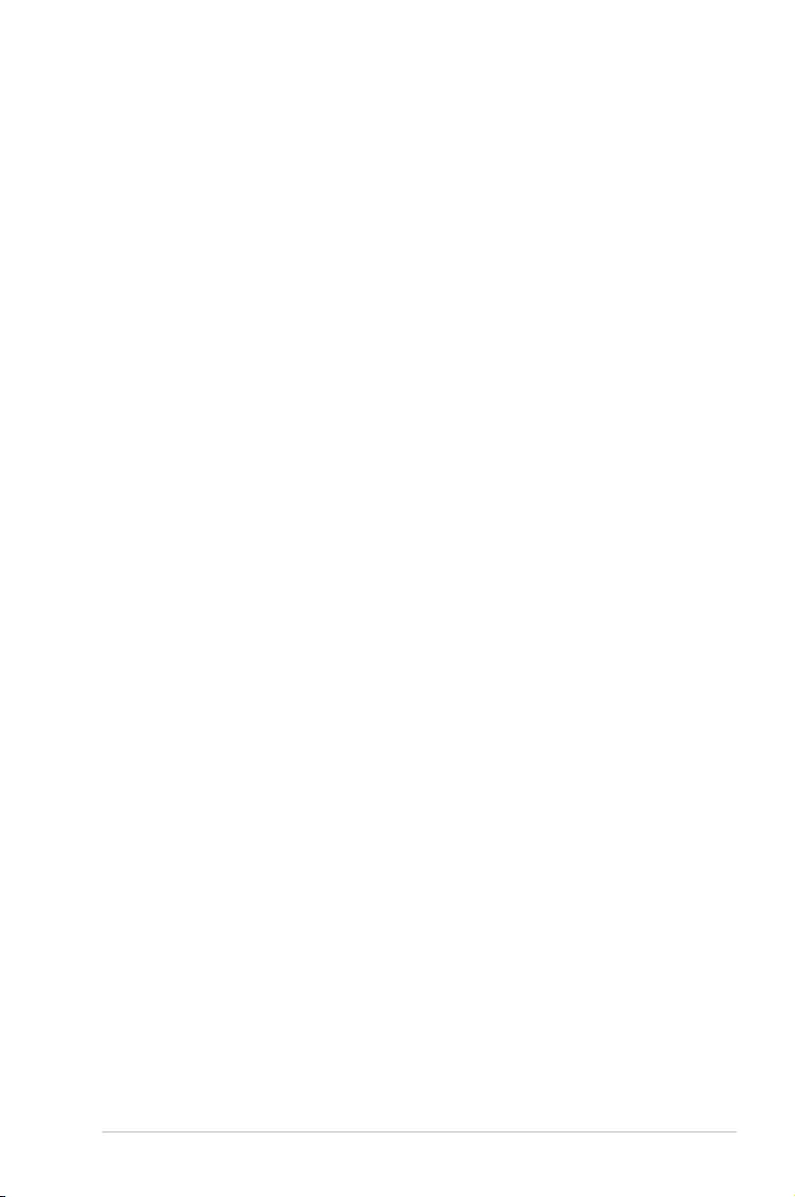
4-31
Z10PE-D16 Series
Memory Power Savings Advanced Options
CK in SR [Auto]
Congurationoptions:[Auto][Driven][Tri-State][PulledLow]PulledHigh]
MDLL Off [Auto]
Allows you to shutdown MDLL during SR when enabled.
Congurationoptions:[Auto][Disabled][Enabled]
MEMHOT Throttling Mode [Input-only]
Allows you to shutdown MDLL during SR when enabled.
Congurationoptions:[Disabled][Input-only][Output-only]
Mem Electrical Throttling [Disabled]
AllowsyoutocongureMemoryElectricalthrottling.
Congurationoptions:[Disabled][Enabled][Auto]
Memory Map
Channel Interleaving [Auto]
Select different channel interleaving setting.
Congurationoptions:[Auto][1-wayInterleave][2-wayInterleave][3-wayInterleave][4-
wayInterleave]
Rank Interleaving [Auto]
Selectdifferentrankinterleavingsetting.
Congurationoptions:[Auto][1-wayInterleave][2-wayInterleave][4-wayInterleave][8-
wayInterleave]
Memory RAS Configuration
RAS Mode [Disabled]
Allows you to enable or disable RAS Modes. Enabling Sparing and Mirroring is not
supported.Incaseenabled,Sparingwillbeselected.
Congurationoptions:[Disabled][Mirror][LockstepMode]
Memory Rank Sparing [Disabled]
AllowsyoutoenableordisableMemoryRankSparing.
Congurationoptions:[Disabled][Enabled]
Correctable Error Threshold [32767]
AllowsyoutosettheCorrectableErrorThresholdusedforsparing,tagging,andleaky
bucket.Therangeisfrom1to32767.
Patrol Scrub [Enabled]
Allows you to enable or disable Patrol Scrub.
Congurationoptions:[Disabled][Enabled]
Demand Scrub [Enabled]
Allows you to enable or disable Demand Scrub.
Congurationoptions:[Disabled][Enabled]
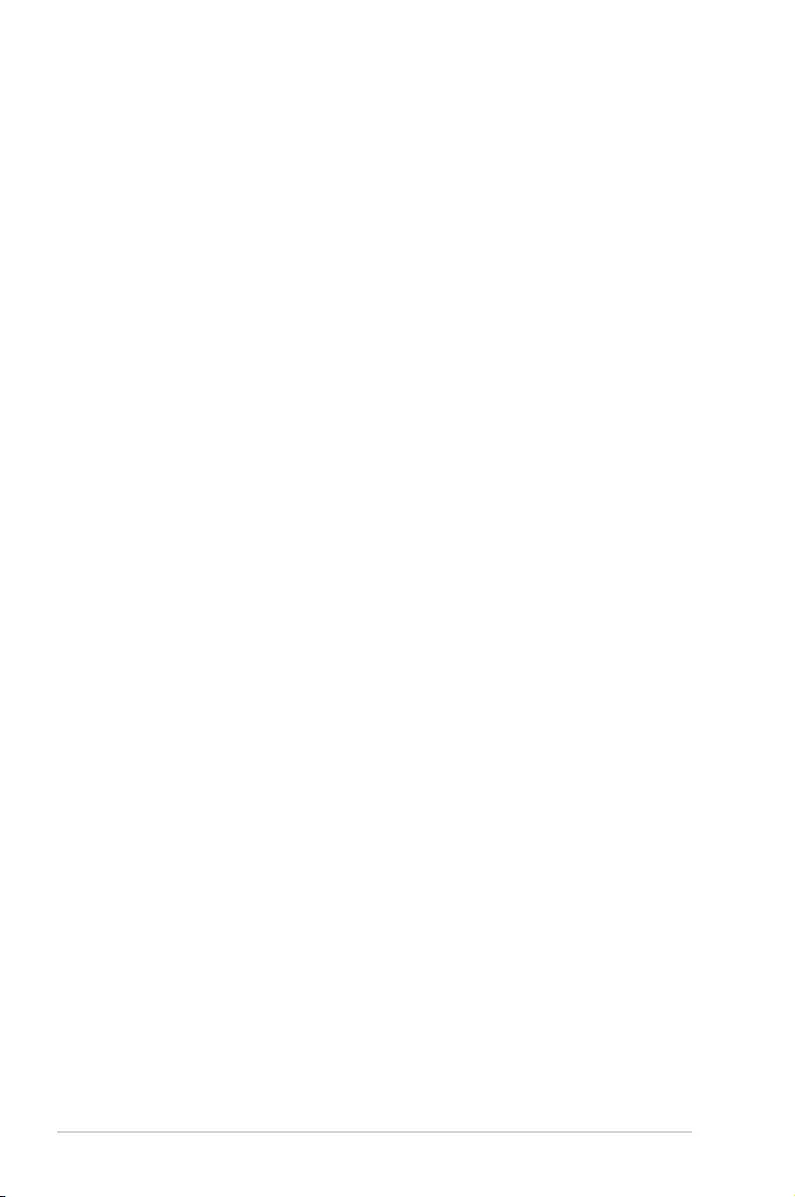
4-32 Chapter 4: BIOS Setup
EV DFX Features [Disabled]
SetthisoptiontoallowDFXLockBitstoremainclear.
Congurationoptions:[Disabled][Enabled]
PCIe Slot Option ROM Configuration
PCIe1/ PCIe2/ PCIe3/ PCIe4/ PCIe6 Option ROM [Disabled]
Allows you to enable or disable the PCIe1/ PCIe2/ PCIe3/ PCIe4/ PCIe6 Option ROM.
Congurationoptions:[Disabled][Enabled]
Intel VT for Directed I/O (VT-d)
Intel VT for Directed I/O (VT-d) [Enabled]
Allows you to enable or disable the Intel Virtualization Technology for Directed I/O.
Congurationoptions:[Disabled][Enabled]
PCI Express Global Options
TX EQ WA [Enabled]
UsespecialtableforTX_EQandvendorspeciccards.
Congurationoptions:[Disabled][Enabled]
PCIe ASPM Support (Global) [L1 Only]
This option enables or disables the ASPM support for all downstream devices.
Congurationoptions:[Disabled][L1Only]
4.5.6 IIO Configuration
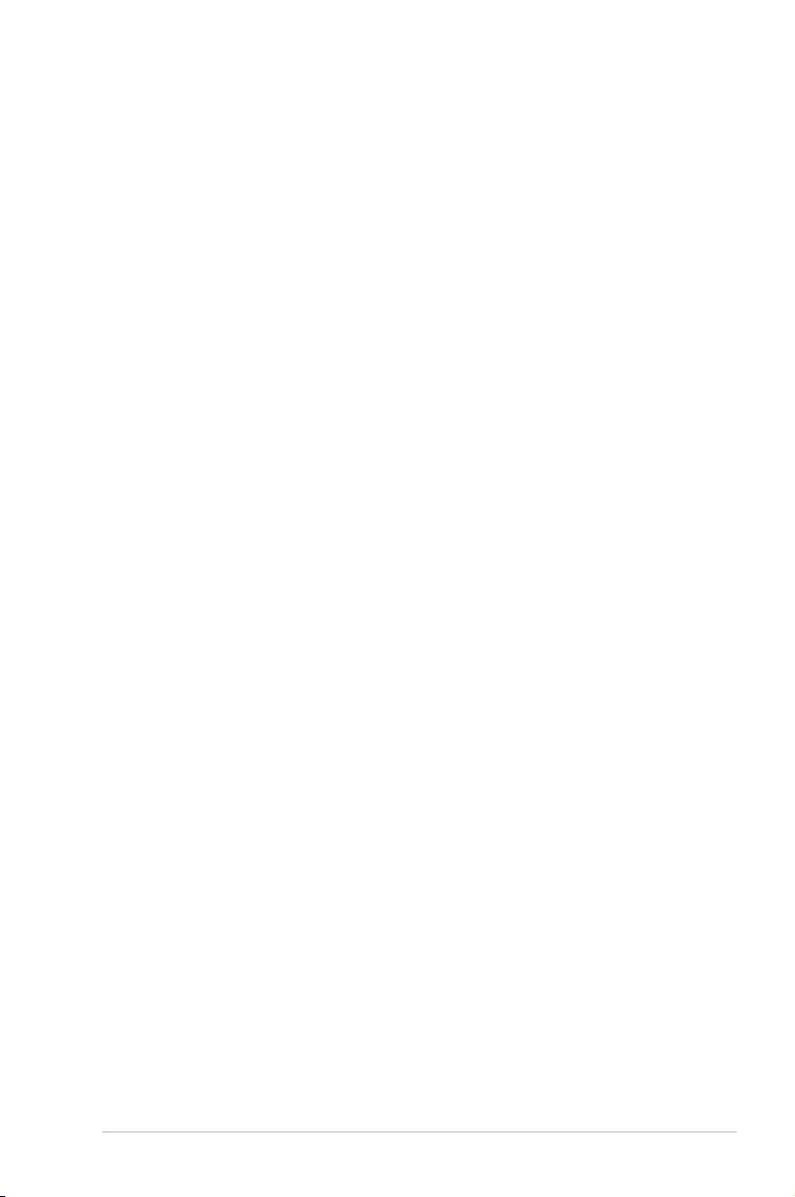
4-33
Z10PE-D16 Series
4.5.7 PCH Configuration
PCH Devices
DeepSx Power Policies [Disabled]
AllowsyoutoconguretheDeepSxModeconguration.
Congurationoptions:[Disabled][EnabledinS5][EnabledinS4andS5]
PCI Express Configuration
PCH DMI ASPM [Enabled]
AllowsyoutocongurethePCHDMIASPM.
Congurationoptions:[Disabled][Enabled]
PCI Express Root Port 1 to Port 8
AllowsyoutocongurethePCIExpressRootportsettings.
PCIe ASMP [DisableASPM]
Allows you to configure the PCH DMI ASPM.
Configurationoptions: [DisableASPM] [ASPML0s][ASPM L1][ASPM
L0sL1][ASPMAuto]
PCH sSATA Configuration
sSATA Controller [Enabled]
Allows you to enable or disable the sSATA Controller.
Congurationoptions:[Disabled][Enabled]
Configure sSATA as [AHCI]
AllowsyoutoidentifytheSATAportisconnectedtoSolidStateDriveorHardDiskDrive.
Congurationoptions:[IDE][AHCI][RAID]
SATA Mode options
SATA LED locate [Enabled]
Ifenabled,LED/SGPIOhardwareisattached.
Congurationoptions:[Disabled][Enabled]
Support Aggressive Link Power Management [Enabled]
AllowsyoutoenableordisabletheSupportAggressiveLinkPower(SALP)Management.
Congurationoptions:[Disabled][Enabled]
SATA Port 1/ SATA Port 2/ SATA Port 3/ SATA Port 4
Port 1/ Port 2/ Port 3/ Port 4
Allows you to enable or disable the SATA port
Congurationoptions:[Disabled][Enabled]
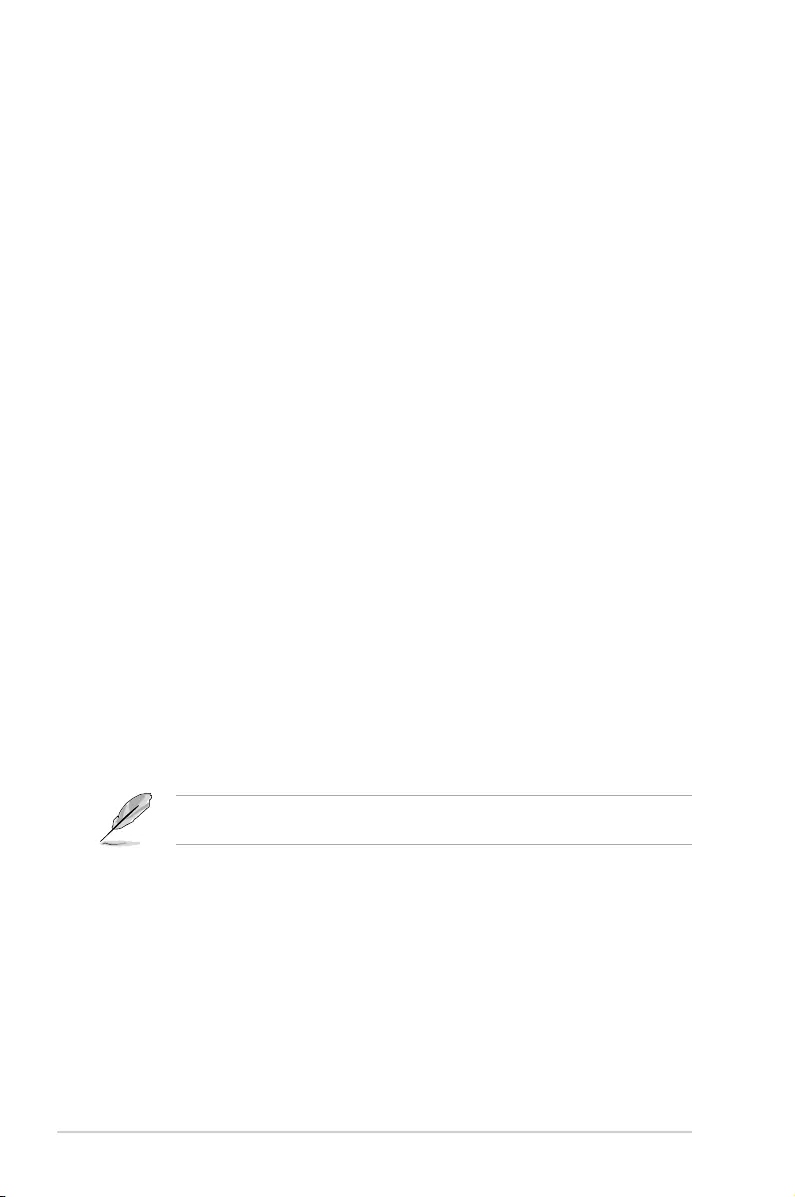
4-34 Chapter 4: BIOS Setup
PCH SATA Configuration
SATA Controller [Enabled]
Allows you to enable or disable the SATA Controller.
Congurationoptions:[Disabled][Enabled]
Configure SATA as [AHCI]
AllowsyoutoidentifytheSATAportisconnectedtoSolidStateDriveorHardDiskDrive.
Congurationoptions:[IDE][AHCI][RAID]
SATA Mode options
SATA LED locate [Enabled]
Ifenabled,LED/SGPIOhardwareisattached.
Congurationoptions:[Disabled][Enabled]
Support Aggressive Link Power Management [Enabled]
AllowsyoutoenableordisabletheSupportAggressiveLinkPower(SALP)Management.
Congurationoptions:[Disabled][Enabled]
SATA Port 1~6
Port 1/ Port 2/ Port 3/ Port 4/ Port 5/ Port 6 [Enabled]
Allows you to enable or disable the SATA port
Congurationoptions:[Disabled][Enabled]
USB Configuration
xHCI Mode [Auto]
Allows you to enable or disable the mode of operation of xHCI controller.
Congurationoptions:[Auto][Disabled][Enabled]
USB Ports Per-Port Disable Control [Disabled]
Allows you to control each of the USB ports 1 to 8 disabling.
Congurationoptions:[Disabled][Enabled]
The following items appears only when the USB Ports Per-Port Disable Control is set to
[Enabled].
USB Port #1/ #2/ #3/ #4/ #5/ #6/ #7/ #8 [Enabled]
Congurationoptions:[Disabled][Enabled]
USB 3.0 Port #1/ #2/ #3/ #4 [Enabled]
Congurationoptions:[Disabled][Enabled]
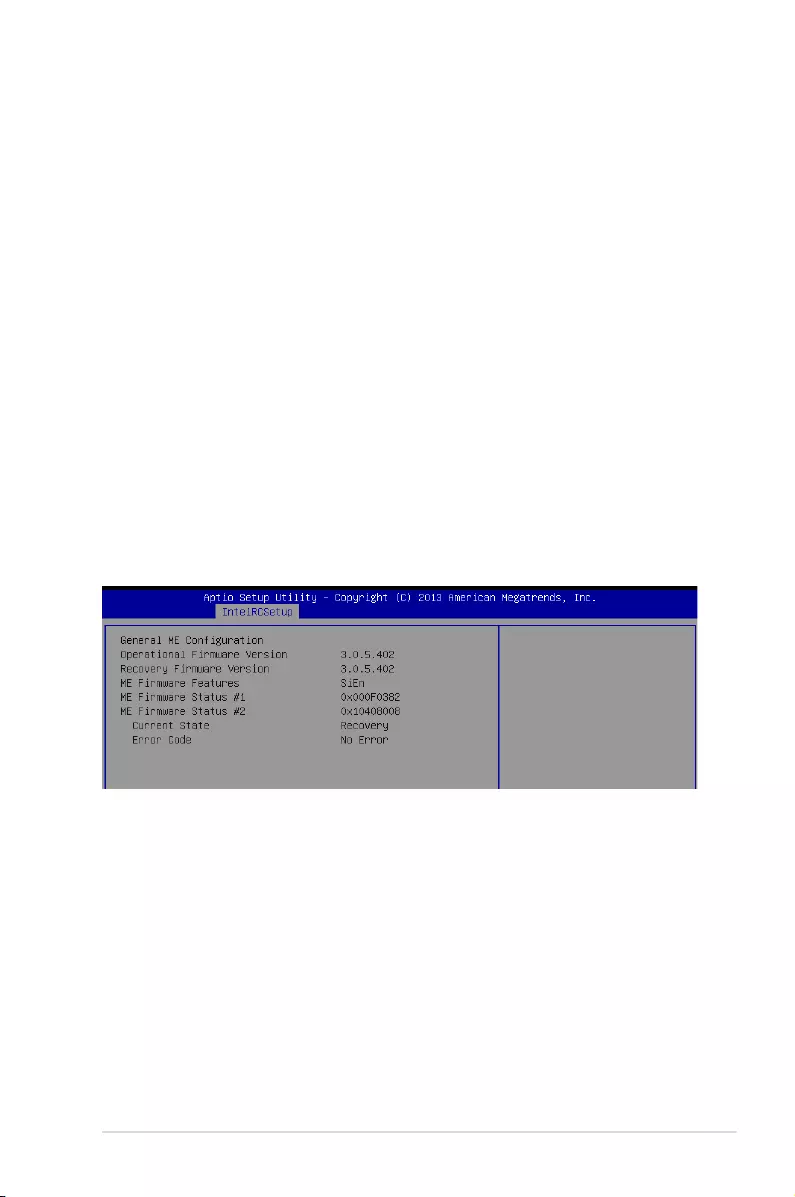
4-35
Z10PE-D16 Series
4.5.8 Miscellaneous Configuration
Active Video [Offboard Device]
Allows you to select the video type.
Congurationoptions:[OnboardDevice][OffboardDevice]
Platform Thermal Configuration
PCH Thermal Device [Auto]
Allows you to enable or disable the PCH Thermal Device (D31:F6).
Congurationoptions:[Auto][Disabled][Enabled]
Alert Enable Lock [Disabled]
AllowsyoutolockallAlertEnablesettings.
Congurationoptions:[Disabled][Enabled]
4.5.9 Server ME Configuration
Displays the Server ME Technology parameters on your system.
4.5.10 Runtime Error Logging Support
Runtime Error Logging
Whea Support [Disabled]
ThisitemallowsyoutoenableordisabletheWHEAsupport.
Congurationoptions:[Disabled][Enabled]
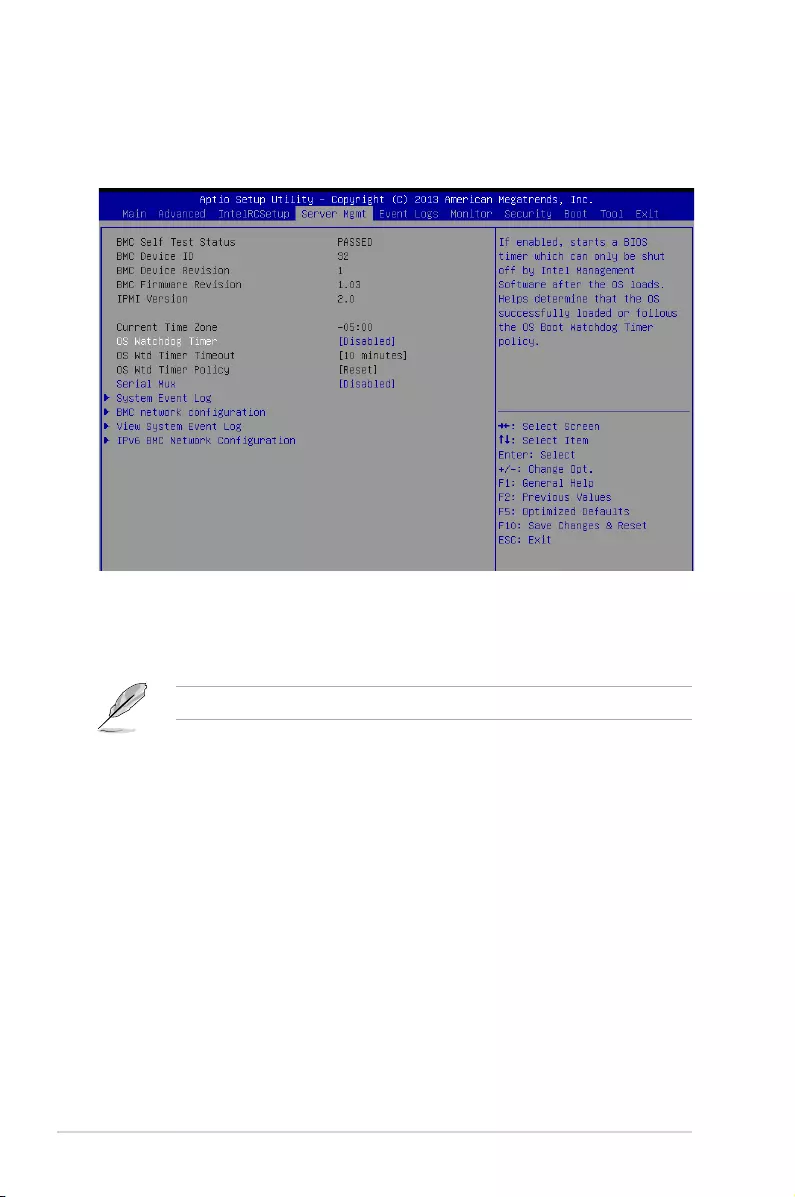
4-36 Chapter 4: BIOS Setup
4.6 Server Mgmt menu
The Server Management menu displays the server management status and allows you to
change the settings.
OS Watchdog Timer [Disabled]
This item allows you to start a BIOS timer which can only be shut off by Intel Management
Software after the OS loads.
Congurationoptions:[Disabled][Enabled]
ThefollowingitemsiscongurableonlywhentheOSWatchdogTimerissetto[Enabled].
OS Wtd Timer Timeout [10 minutes]
AllowsyoutocongurethelengthoftheOSBootWatchdogTimer.
Congurationoptions:[5minutes][10minutes][15minutes][20minutes]
OS Wtd Timer Policy [Reset]
ThisitemallowsyoutocongurethehowthesystemshouldrespondiftheOSBootWatch
Timer expires.
Congurationoptions:[DoNothing][Reset][PowerDown]
Serial Mux [Disabled]
ThisitemallowsyoutoenableordisableSerialMuxconguration.
Congurationoptions:[Disabled][Enabled]
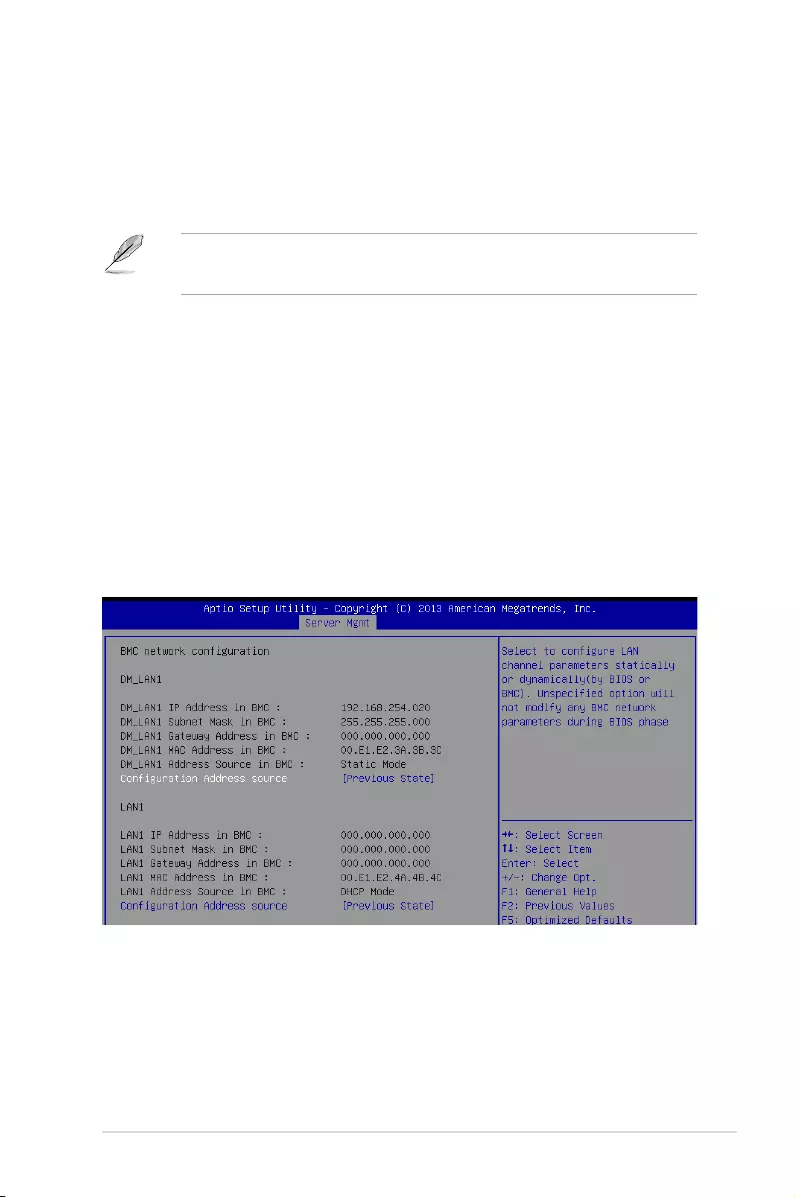
4-37
Z10PE-D16 Series
System Event Log
AllowsyoutochangetheSELeventlogconguration.
SEL Components [Enabled]
Allows you to enable or disable all features of system Event Logging during boot.
Congurationoptions:[Disabled][Enabled]
• ThefollowingitemsappearsonlywhenyousetSEL Componentsto[Enabled].
• Allvalueschangedheredonottakeeffectuntilcomputerisrestarted.
Erase SEL [No]
Allows you to choose options for erasing SEL.
Congurationoptions:[No][Yes,Onnextreset][Yes,Oneveryreset]
When SEL is Full [Do Nothing]
Allows you to choose options for reactions to a full SEL.
Congurationoptions:[DoNothing][EraseImmediately]
Log EFI Status Codes [Error code]
DisabletheloggingofEFIStatusCodes,orlogonlyerrorcode,oronlyprogresscode
or,both.
Congurationoptions:[Disabled][Both][Errorcode][Progresscode]
Bmc network configuration
Thesub-itemsinthiscongurationallowyoutoconguretheBMCnetworkparameters.
Configuration Address source DM_LAN1/LAN1 [Previous State]
ThisitemallowsyoutocongureLANchannelparametersstatisticallyordynamically(by
BIOSorBMC).UnspeciedoptionwillnotmodifyanyBMCnetworkparametersduring
BIOS phase.
Congurationoptions:[PreviousState][Static][DynamicBmcDhcp]
[DynamicBmcNonDhcp]
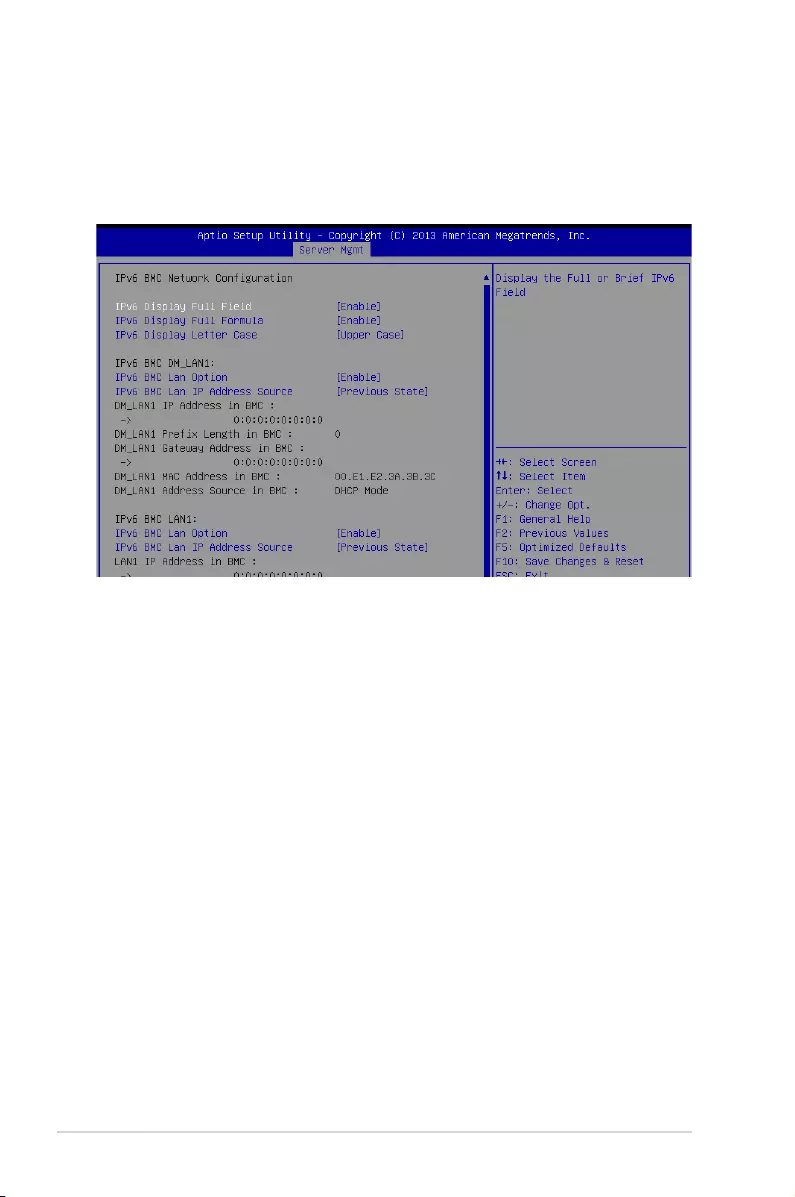
4-38 Chapter 4: BIOS Setup
View System Event Log
This item allows you to view the system event log records.
IPv6 BMC Network Configuration
ThisitemallowsyoutoconguretheparametersettingsofIPv6BMCnetwork.
IPv6 Display Full Field [Enable]
Displays the full or brief IPv6 Field.
Congurationoptions:[Disable][Enable]
IPv6 Display Full Formula [Enable]
Displays the full or brief IPv6 Formula.
Congurationoptions:[Disable][Enable]
IPv6 Display Letter Case [Upper Case]
Displays the uppercase or lowercase letters of the alphabet.
Congurationoptions:[LowerCase][UpperCase]
IPv6 BMC Lan Option [Enable]
This item allows you to enable or disable the IPv6 BMC LAN channel function.
DisablingthisitemwillnotmodifyanyBMCnetworkduringBIOSphase.
Congurationoptions:[Disable][Enable]
IPv6 BMC LAN IP Address source [Previous State]
SelecttocongureLANchannelparametersstaticallyordynamically(byBIOSor
BMC).
Congurationoptions:[PreviousState][Static][Dynamic-ObtainedbyBMCrunning
DHCP]
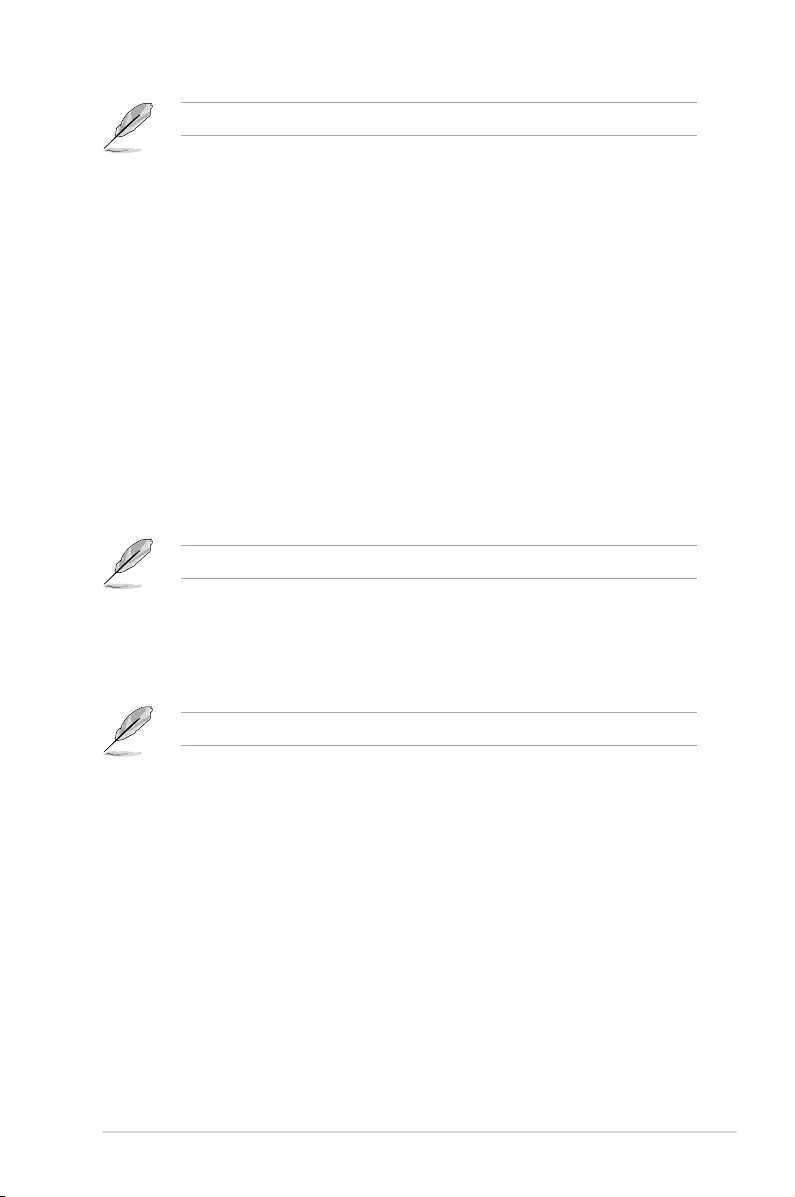
4-39
Z10PE-D16 Series
The following items appear only when you set IP BMC Lan IP Address Sourceto[Static].
IPv6 BMC LAN IP Address
Allows you to input IPv6 BMC Lan IP address.
IPv6 BMC LAN IP Prefix Length
Allows you to input IPv6 BMC Lan IP Prefix Length.
IPv6 BMC LAN Default Gateway
Allows you to input IPv6 BMC Lan Default Gateway.
IPv6 BMC LAN DNS Settings
Allows you to enter IPv6 BMC LAN DNS Settings.
IPv6 BMC LAN Link IP Address
AllowsyoutoenterIPv6BMCLANLinkIPaddress.
IPv6 BMC LAN Link IP Prefix Length
AllowsyoutoinputIPv6BMCLanLinkIPPrexLength.
IPv6 BMC Lan Option [Enable]
This item allows you to enable IPv6 BMC LAN channel function. Disabling this option will not
modifyanyBMCnetworkduringBIOSphase.
The following item appears only when you set IP BMC Lan Optionto[Enable].
IPv6 BMC LAN IP Address Source [Previous State]
SelecttocongureLANchannelparametersstaticallyordynamically(byBIOSor
BMC).
Congurationoptions:[PreviousState][Static][Dynamic-ObtainedbyBMCrunning
DHCP]
The following items appear only when you set IP BMC Lan IP Address Sourceto[Static].
IPv6 BMC LAN IP Address
Allows you to input IPv6 BMC Lan IP address.
IPv6 BMC LAN IP Prefix Length
Allows you to input IPv6 BMC Lan IP Prefix Length.
IPv6 BMC LAN Default Gateway
Allows you to input IPv6 BMC Lan Default Gateway.
IPv6 BMC LAN DNS Settings
Allows you to enter IPv6 BMC LAN DNS Settings.
IPv6 BMC LAN Link IP Address
AllowsyoutoenterIPv6BMCLANLinkIPaddress.
IPv6 BMC LAN Link IP Prefix Length
AllowsyoutoinputIPv6BMCLanLinkIPPrexLength.
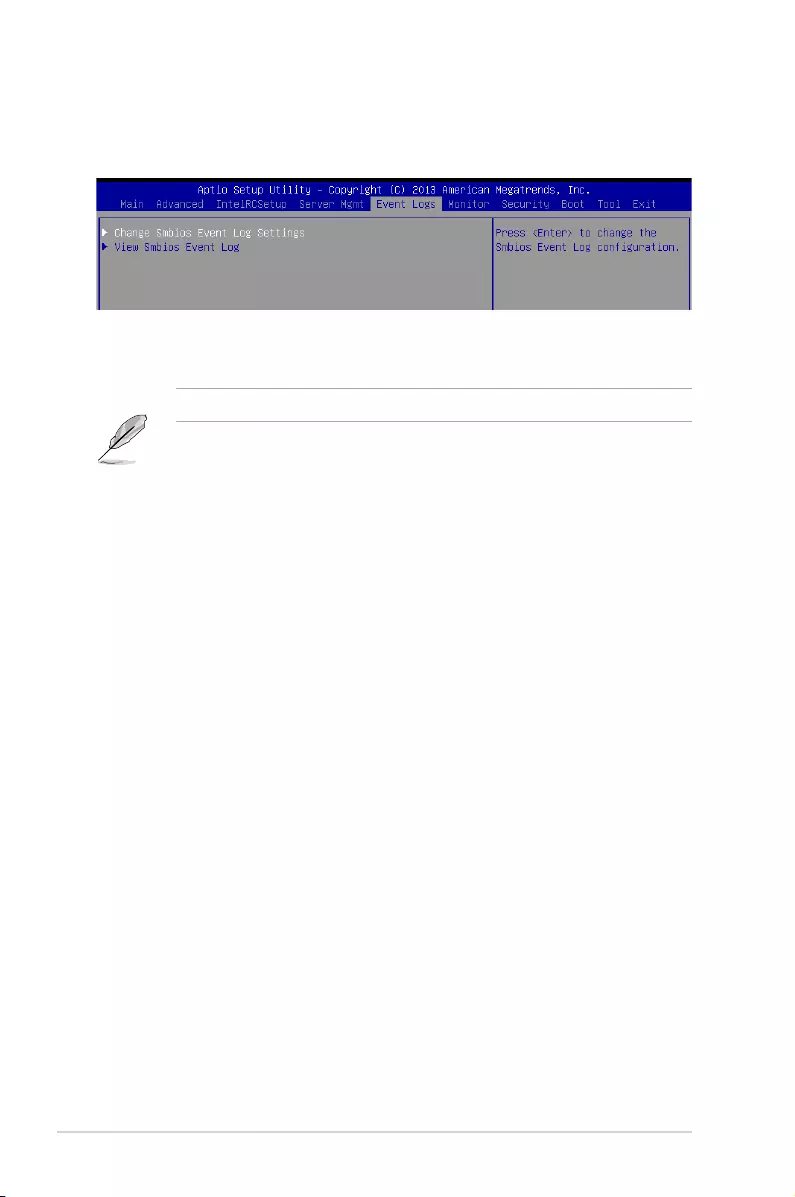
4-40 Chapter 4: BIOS Setup
4.7 Event Logs menu
The Event Logs menu items allow you to change the event log settings and view the system
event logs.
4.7.1 Change Smbios Event Log Settings
Press<Enter>tochangetheSmbiosEventLogconguration.
Enabling/Disabling Options
Smbios Event Log [Enabled]
Change this to enable or disable all features of Smbios Event Logging during boot.
Congurationoptions:[Disabled][Enabled]
Erasing Settings
Erase Event Log [No]
Choose options for erasing Smbios Event Log. Erasing is done prior to any logging activation
duringreset.Congurationoptions:[No][Yes,Nextreset][Yes,Everyreset]
When Log is Full [Do Nothing]
AllowsyoutochooseoptionsforreactionstoafullSmbiosEventLog.Congurationoptions:
[DoNothing][EraseImmediately]
Allvalueschangedheredonottakeeffectuntilcomputerisrestarted.
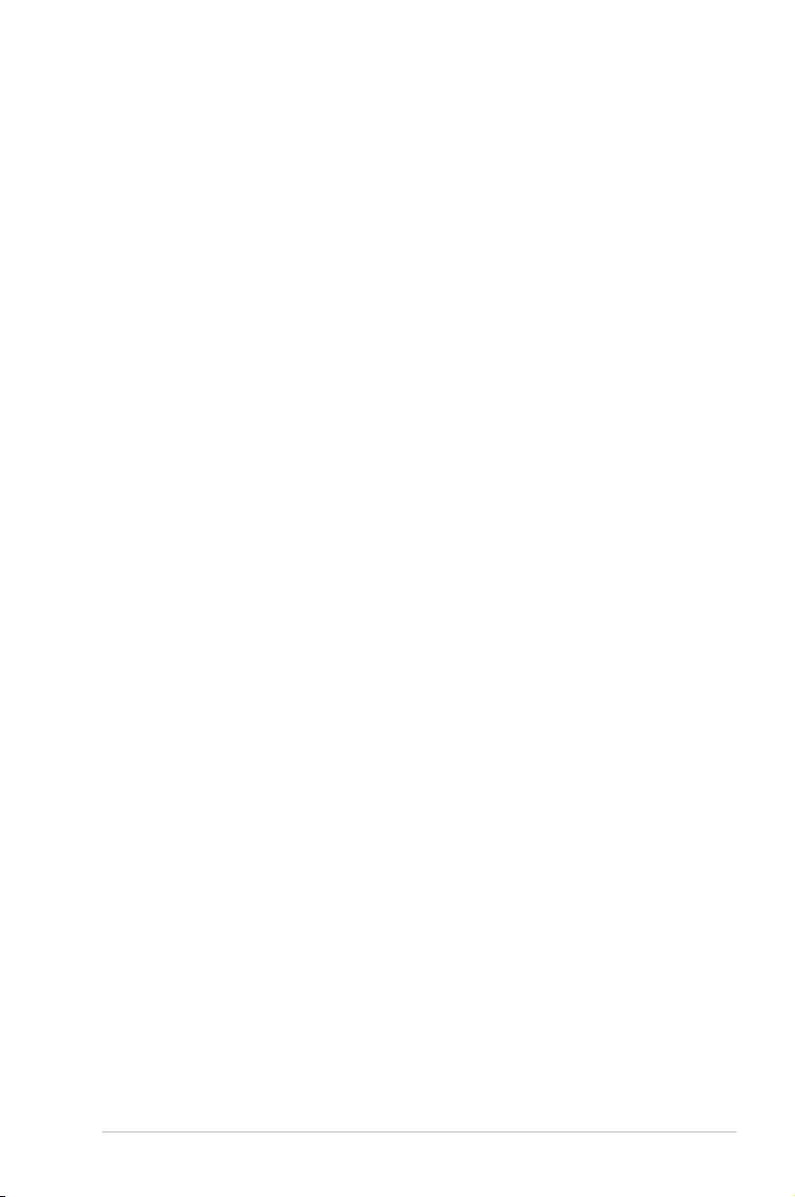
4-41
Z10PE-D16 Series
Smbios Event Log Standard Settings
Log System Boot Event [Disabled]
Allowsyoutochooseoptionstoenable/disableloggingofSystembootevent.Conguration
options:[Enabled][Disabled]
MECI [1]
Mutiple Event Count Increment (MECI). The number of occurrences of a duplicate event
thatmustpassbeforethemultiple-eventcounterassociatedwiththelogentryisupdated,
speciedasanumericvalueintherange1to255.
METW [60]
MultipleEventTimeWindows(METW).Thenumberofminuteswhichmustpassbetween
duplicate log entries which utilize a multiple-event counter. The value ranges from 0 to 99
minutes.
Custom Option
Log OEM Codes [Enabled]
Enable or disable the logging of EFI Status Codes as OEM Codes (if not already converted to
legacy).Congurationoptions:[Disabled][Enabled]
Convert OEM Codes [Disabled]
Enable or disable the converting of EFI Status Codes to Standard Smbios Types (Not all may
be translated).
Congurationoptions:[Disabled][Enabled]
4.7.2 View Smbios Event Log
Press <Enter> to view all smbios event logs.
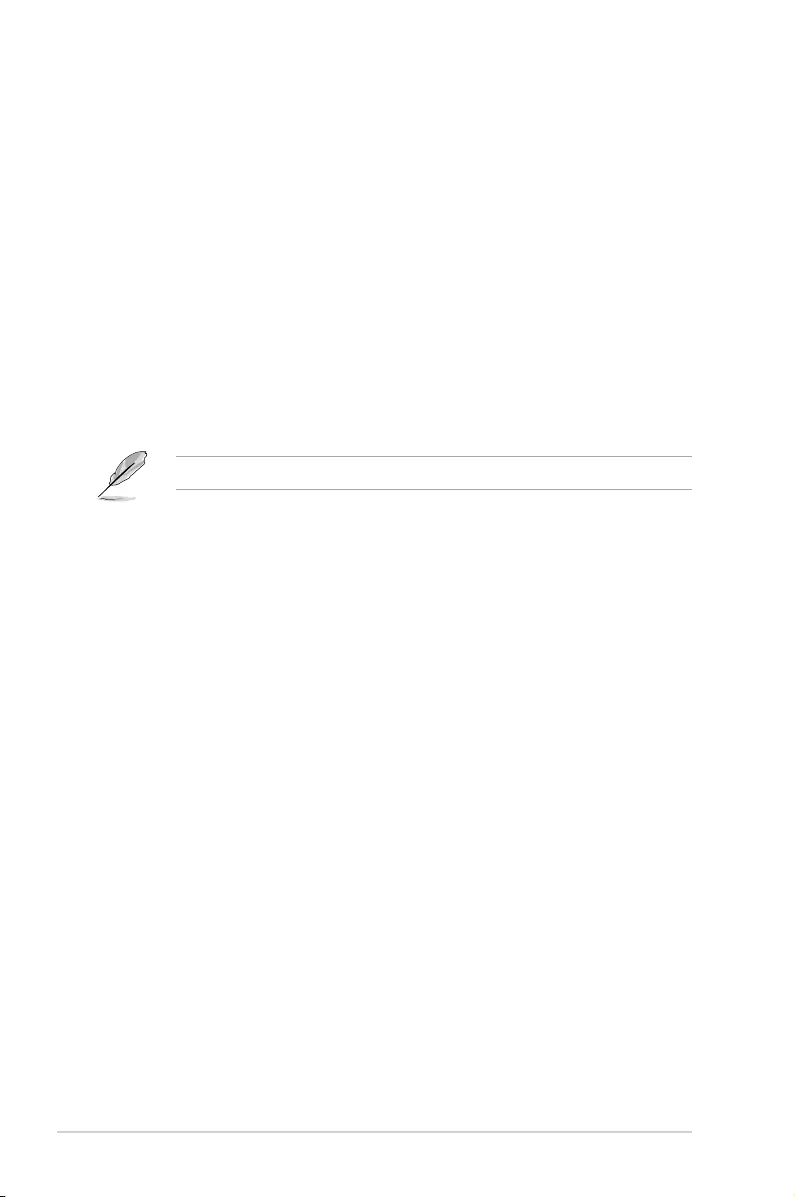
4-42 Chapter 4: BIOS Setup
4.8 Monitor menu
TheMonitormenudisplaysthesystemtemperature/powerstatus,andallowsyoutochange
the fan settings.
Scroll down to view the other items
CPU1/2 Temperature [xxx°C/xxx°F]
The onboard hardware monitor automatically detects and displays the CPU temperatures.
CPU FAN1/2 Speed; FRNT FAN1–5 Speed; REAR FAN1/2 Speed
[xxxx RPM] or [N/A]
TheonboardhardwaremonitorautomaticallydetectsanddisplaysthespeedofCPUfans,
frontfans,andrearfaninrotationsperminute(RPM).Ifthefanisnotconnectedtothe
motherboard,theeldshowsN/A.
+VCCIO, VCORE1/2 Voltage, +VDDQ_AB_CPU1 Voltage, +VDDQ_CD_CPU1
Voltage, +VDDQ_EF_CPU2 Voltage, +VDDQ_GH_CPU2 Voltage, +5VSB
Voltage, +5V Voltage, +12V Voltage, +3.3V Voltage, VBAT Voltage, +3.3VSB
Voltage
The onboard hardware monitor automatically detects the voltage output through the onboard
voltage regulators.
CPU FAN1&2 FRNT FAN1 mode [Generic Mode]
AllowsyoutoconguretheASUSSmartFanfeaturethatsmartlyadjuststhefanspeedsfor
moreefcientsystemoperation.
Congurationoptions:[GenericMode][HighSpeedMode][FullSpeedMode][ManualMode]
Duty % [50]
ThisitemappearsonlywhenCPUFAN1&2FRNTFAN1modeissetto[ManualMode].
Thisitemallowsyoutocongurethefandutysettingfrom10%to100%.
FRNT FAN2&3/4&5; REAR FAN1&2 mode [Generic Mode]
AllowsyoutoconguretheASUSSmartFanfeaturethatsmartlyadjuststhefanspeedsfor
moreefcientsystemoperation.
Congurationoptions:[GenericMode][HighSpeedMode][FullSpeedMode][ManualMode]
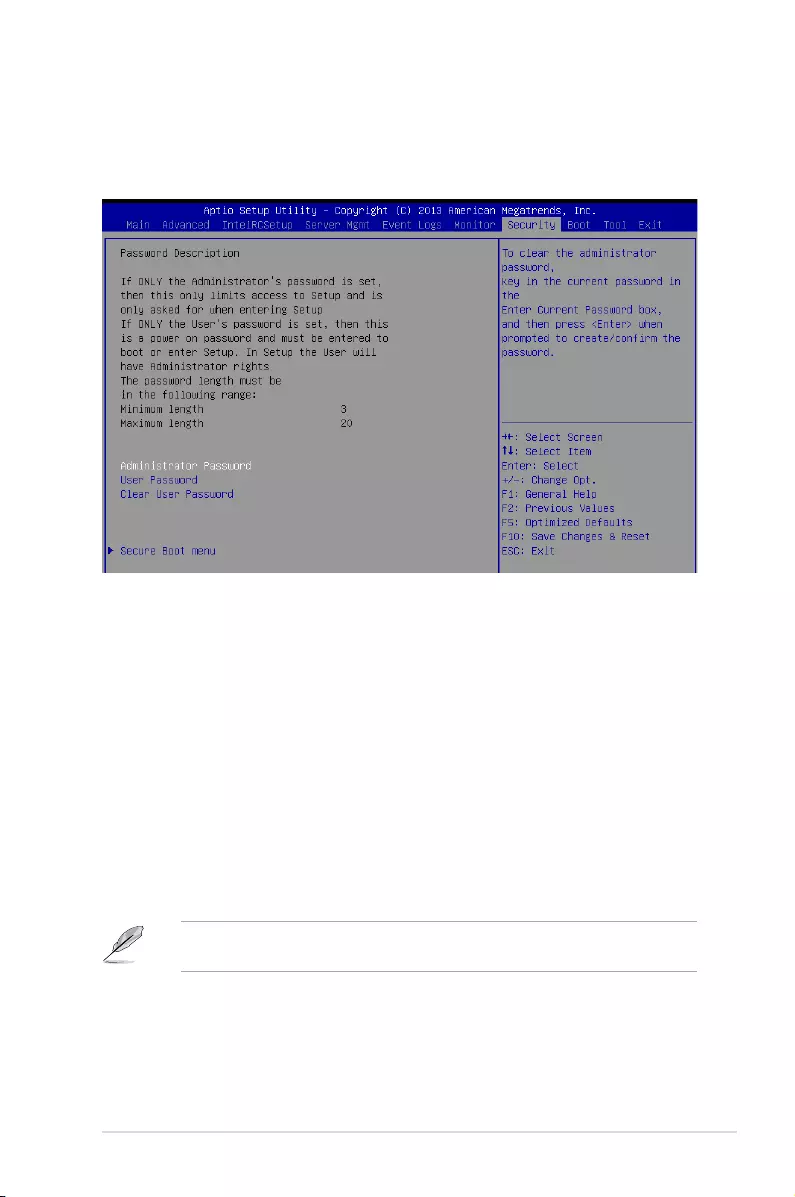
4-43
Z10PE-D16 Series
4.9 Security menu
This menu allows a new password to be created or a current password to be changed. The
menualsoenablesordisablestheSecureBootstateandletstheuserconguretheSystem
Mode state.
Administrator Password
To set an administrator password:
1. Select the Administrator Password item and press <Enter>.
2. FromtheCreateNewPasswordbox,keyinapassword,thenpress<Enter>.
3. Conrmthepasswordwhenprompted.
To change an administrator password:
1. Select the Administrator Password item and press <Enter>.
2. FromtheEnterCurrentPasswordbox,keyinthecurrentpassword,thenpress
<Enter>.
3. FromtheCreateNewPasswordbox,keyinanewpassword,thenpress<Enter>.
4. Conrmthepasswordwhenprompted.
Tocleartheadministratorpassword,followthesamestepsasinchanginganadministrator
password,butpress<Enter>whenpromptedtocreate/conrmthepassword.
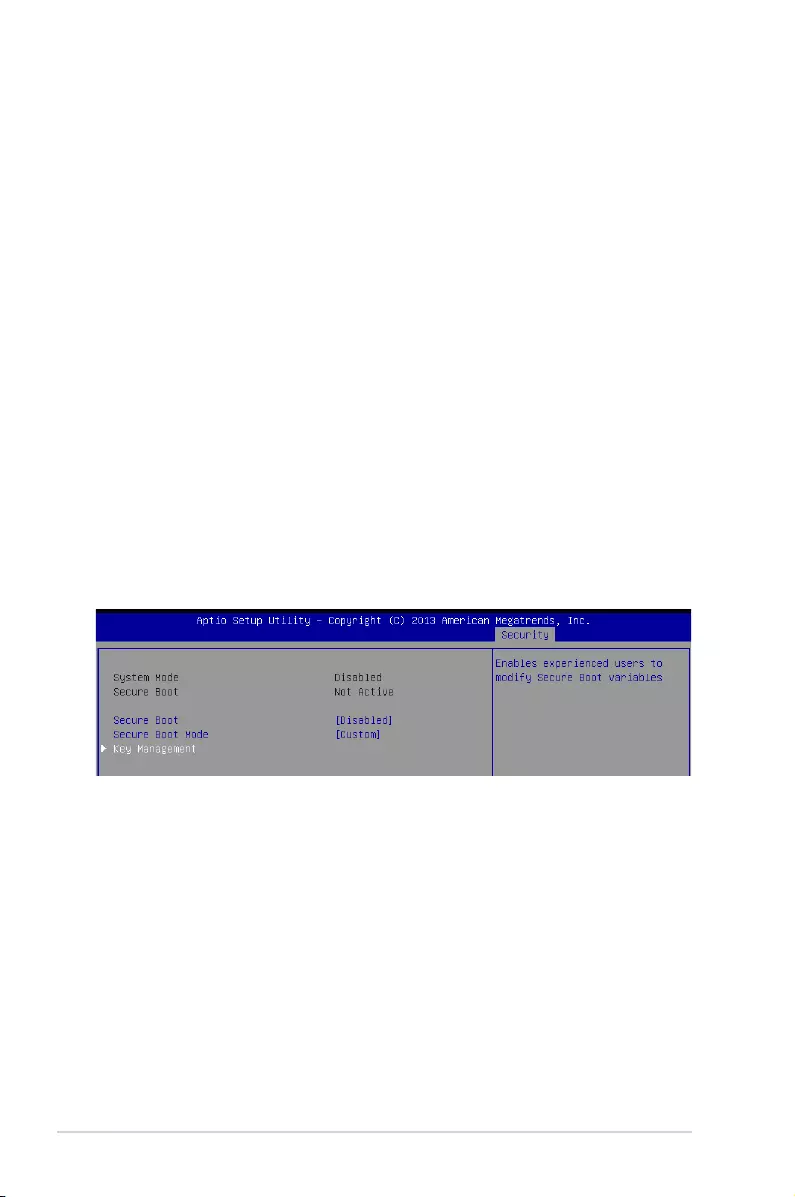
4-44 Chapter 4: BIOS Setup
User Password
To set a user password:
1. Select the User Password item and press <Enter>.
2. FromtheCreateNewPasswordbox,keyinapassword,thenpress<Enter>.
3. Conrmthepasswordwhenprompted.
To change a user password:
1. Select the User Password item and press <Enter>.
2. FromtheEnterCurrentPasswordbox,keyinthecurrentpassword,thenpress
<Enter>.
3. FromtheCreateNewPasswordbox,keyinanewpassword,thenpress<Enter>.
4. Conrmthepasswordwhenprompted.
To clear a user password:
1. Select the Clear User Password item and press <Enter>.
2. Select YesfromtheWarningmessagewindowthenpress<Enter>.
Secure Boot Menu
This item allows you to customize the Secure Boot settings.
Secure Boot [Disabled]
Secure Boot can be enabled if the system is running in User mode with enrolled
platform Key (EPK) or if the CSM function is disabled.
Congurationoptions:[Disabled][Enabled]
Secure Boot Mode [Custom]
Allows you to set the Secure Boot selector.
Congurationoptions:[Custom][Standard]
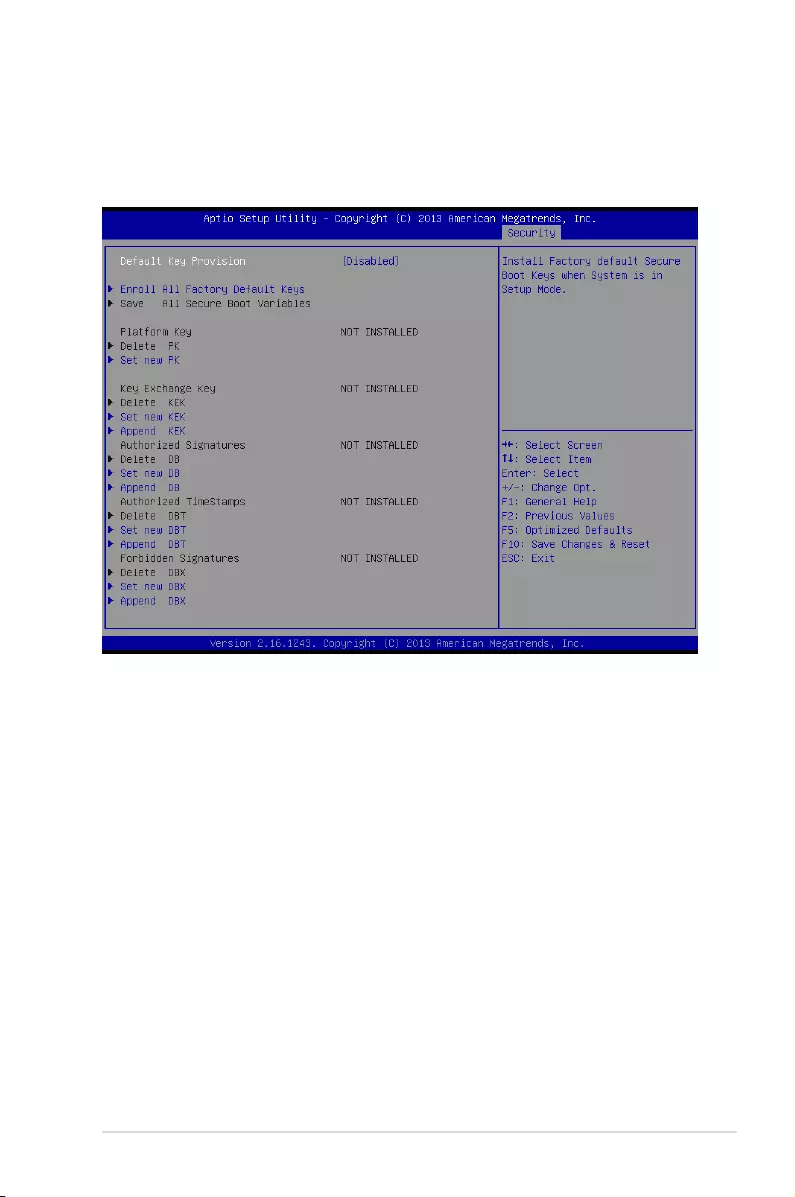
4-45
Z10PE-D16 Series
Key Management
ThisitemonlyappearswhentheitemSecureBootModeissetto[Custom].The
Key Management item allows you to modify Secure Boot variables and set Key
Management page.
Default Key Provision [Disabled]
Congurationoptions:[Disabled][Enabled]
Enroll All Factory Default Keys
ThisitemwillaskyouifyouwanttoInstallFactoryDefaultsecurekeys.SelectYesif
youwanttoloadthedefaultsecurekeys,otherwiseselectNo.
Save All Secure Boot Variables
Thisitemwillaskyouifyouwanttosaveallsecurebootvariables.SelectYesifyou
wanttosaveallsecurebootvariables,otherwiseselectNo.
Platform Key (PK)/ Key Exchange Key (KEK)/ Authorized Signatures (DB)/
Authorized TimeStamps (DBT)/ Forbidden Signatures (DBX)
Congurationoptions:[Delete][SetNew][Append]
Configuration options: [Set New] [Delete] [Append]
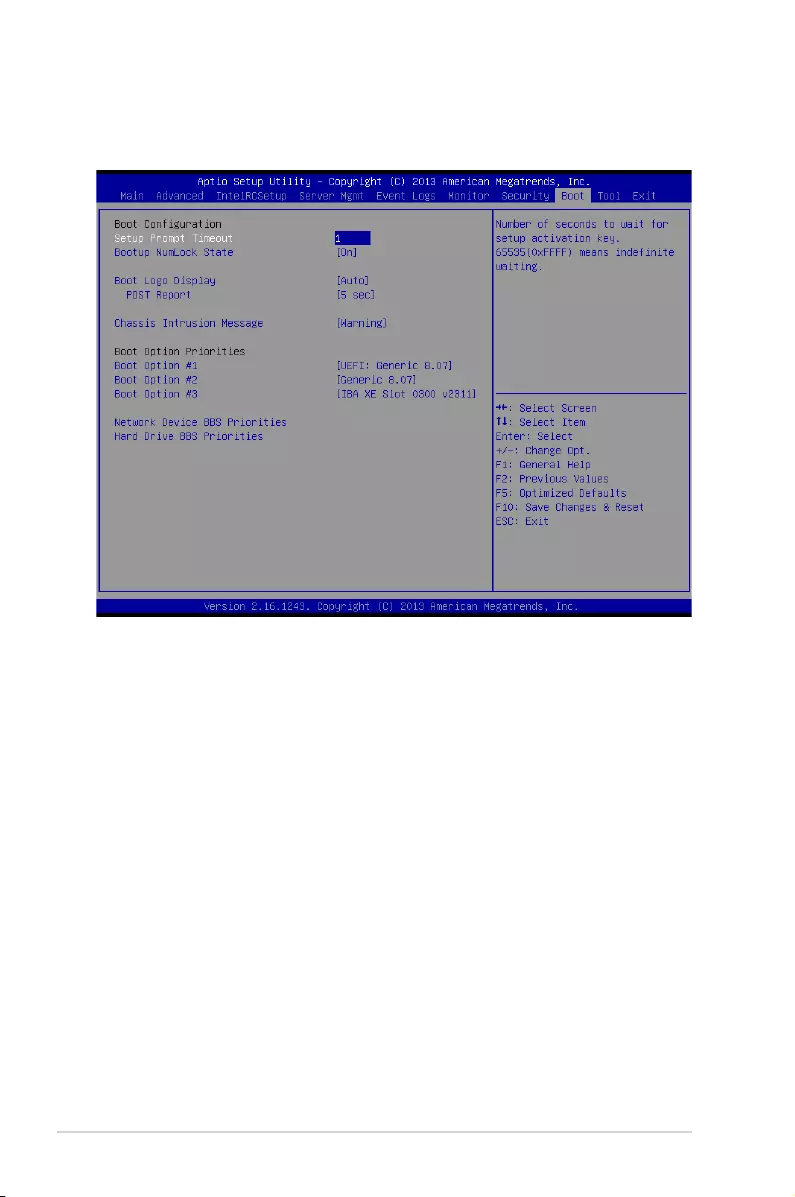
4-46 Chapter 4: BIOS Setup
Setup Prompt Timeout [xx]
Usethe<+>and<->keystoadjustthenumberofsecondstowaitforsetupactivationkey.
Bootup NumLock State [On]
Allowsyoutoselectthepower-onstatefortheNumLock.
Congurationoptions:[Off][On]
Boot Logo Display [Auto]
Allows you to enable or disable the full screen logo display feature.
Congurationoptions:[Auto][FullScreen][Disabled]
POST Report [5 sec]
Allows you to set the desired POST Report waiting time from 1 to 10 seconds.
Congurationoptions:[1sec]~[10sec][UntilPressESC]
Chassis Intrusion [Warning]
Allows you to set an action when chassis intrusion has occurred.
Congurationoptions:[Warning][Halt]
Boot Option Priorities
These items specify the boot device priority sequence from the available devices. The
number of device items that appears on the screen depends on the number of devices
installed in the system.
4.10 Boot menu
The Boot menu items allow you to change the system boot options.
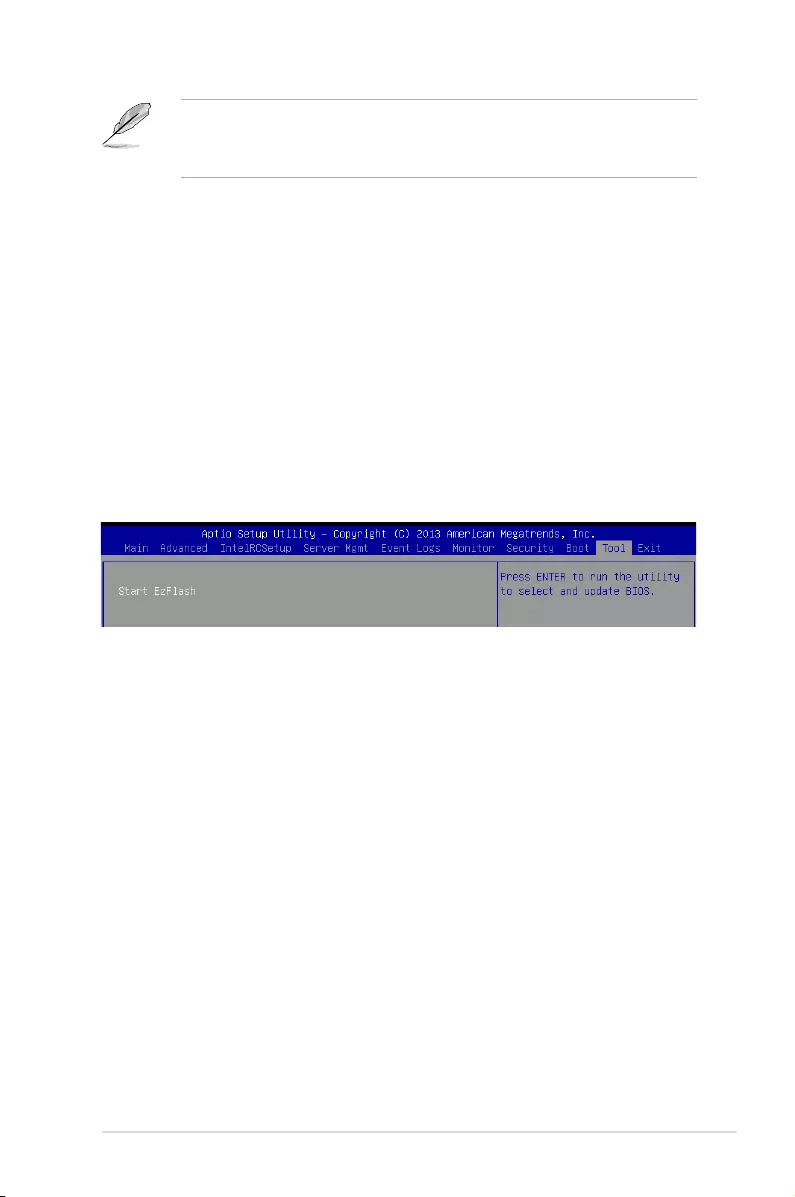
4-47
Z10PE-D16 Series
• Toselectthebootdeviceduringsystemstartup,press<F8>whenASUSLogo
appears.
• ToaccessWindowsOSinSafeMode,pleasepress<F8>afterPOST.
Set the booting order of network devices.
Boot Option #1/#2 [SATA P2: ASUS ...]
Congurationoptions:[SATAP2:ASUS...][SATAP3:WDCWD80...]
[AMIVirtualFloppy...][IBAGESlot0700v...]
CD/DVD ROM Drive BBS Priorities
Hard Drive BBS Priorities / Network Device BBS Priorities
These items appear only when you connect SATA ODD or hard drive to the SATA ports and
allow you to set the booting order of the SATA devices.
4.11 Tool menu
TheToolmenuitemsallowyoutocongureoptionsforspecialfunctions.Selectanitemthen
press <Enter> to display the submenu.
ASUS EZ Flash
Allows you to run ASUS EZ Flash BIOS ROM Utility when you press <Enter>. Refer to the
ASUS EZ Flash Utility section for details.
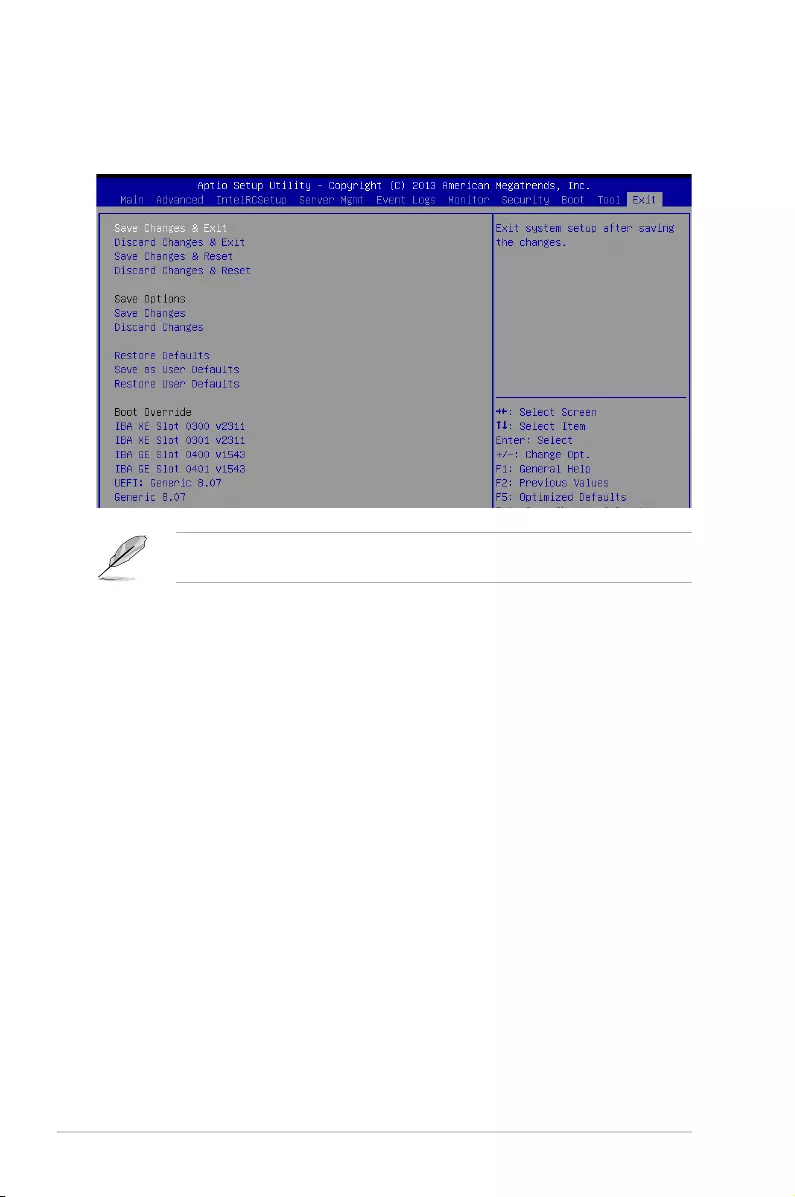
4-48 Chapter 4: BIOS Setup
Pressing <Esc> does not immediately exit this menu. Select one of the options from this
menu or <F10> from the legend bar to exit.
4.12 Exit menu
The Exit menu items allow you to save or discard your changes to the BIOS items.
Save Changes & Reset
Exit System setup after saving the changes.
Discard Changes & Exit
Exit System setup without saving any changes.
Save Changes & Reset
Reset the system setup after saving the changes.
Discard Changes & Reset
Reset system setup without saving any changes.
Save Options
Save Changes
Save changes done so far to any of the setup options.
Discard Changes
Discard changes done so far to any of the setup options.
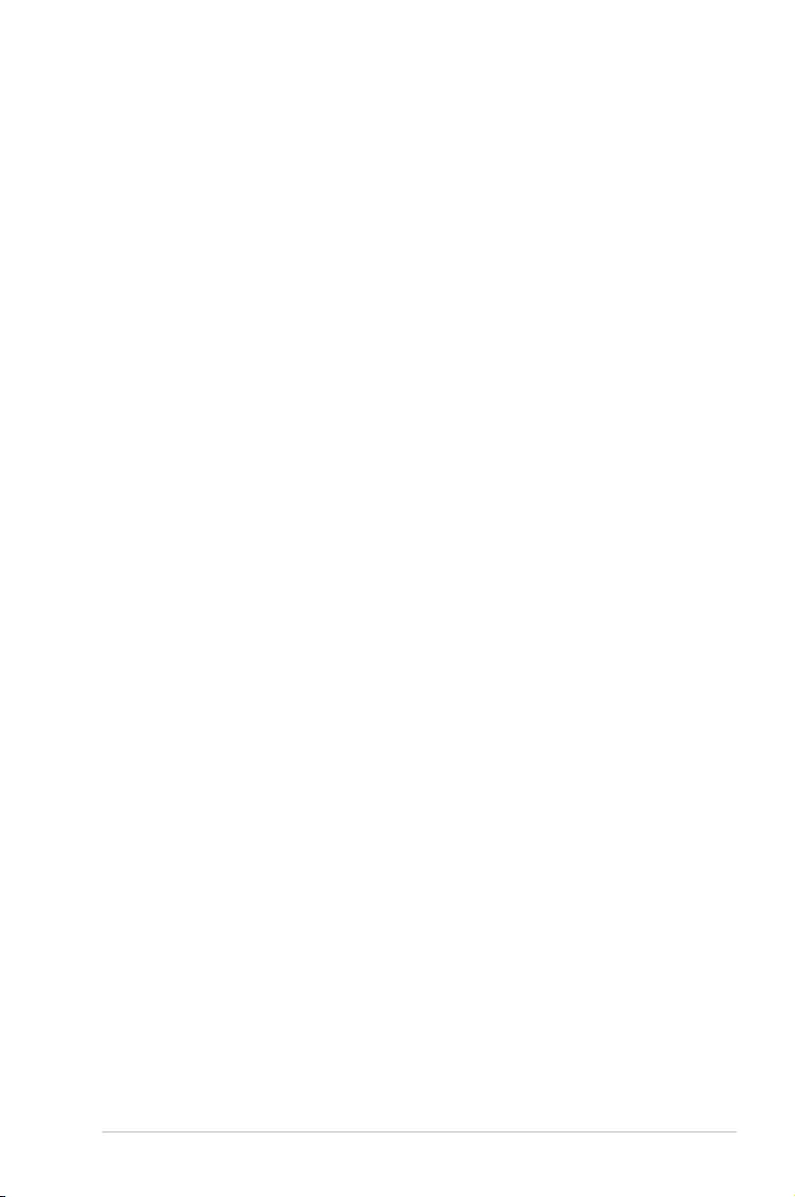
4-49
Z10PE-D16 Series
Restore Defaults
Restore/load default values for all the setup options.
Save as User Defaults
Save the changes done so far as User Defaults.
Restore User Defaults
Restore the User Defaults to all the setup options.
Boot Override
These items displays the available devices. The device items that appears on the screen
dependsonthenumberofdevicesinstalledinthesystem.Clickanitemtostartbootingfrom
the selected device.
Launch EFI Shell from filesystem device
AttemptstolaunchEFIShellapplication(shellx64.e)fromoneoftheavailablelesystem
devices.
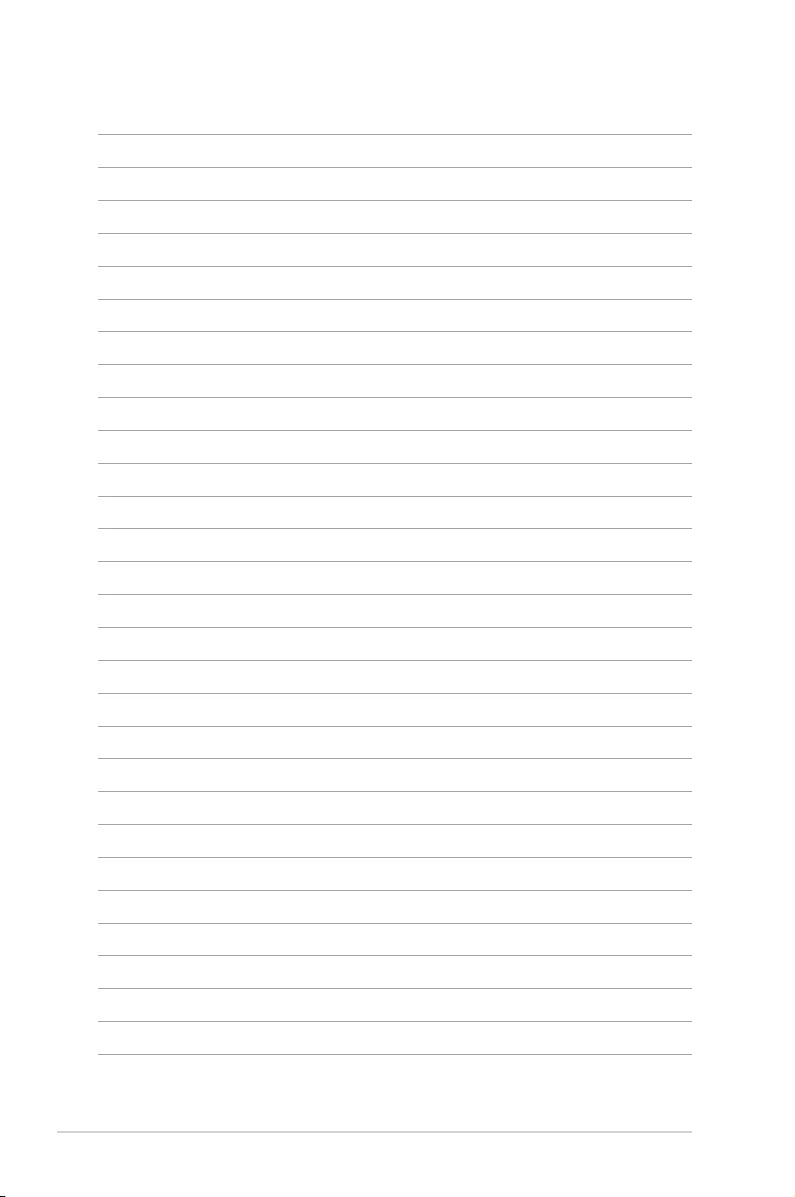
4-50 Chapter 4: BIOS Setup
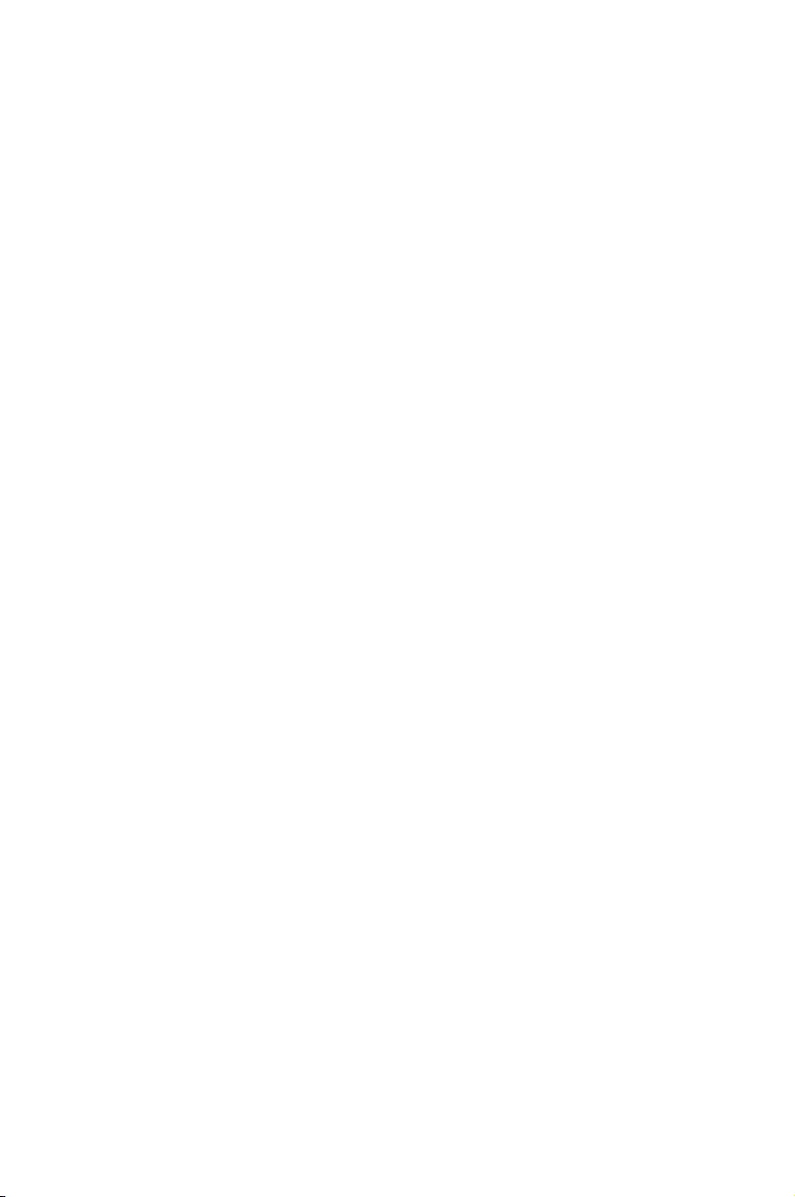
5
RAID Conguration
This chapter provides instructions for setting up, creating, and
conguring RAID sets using the available utilities.
Chapter 5: RAID Conguration
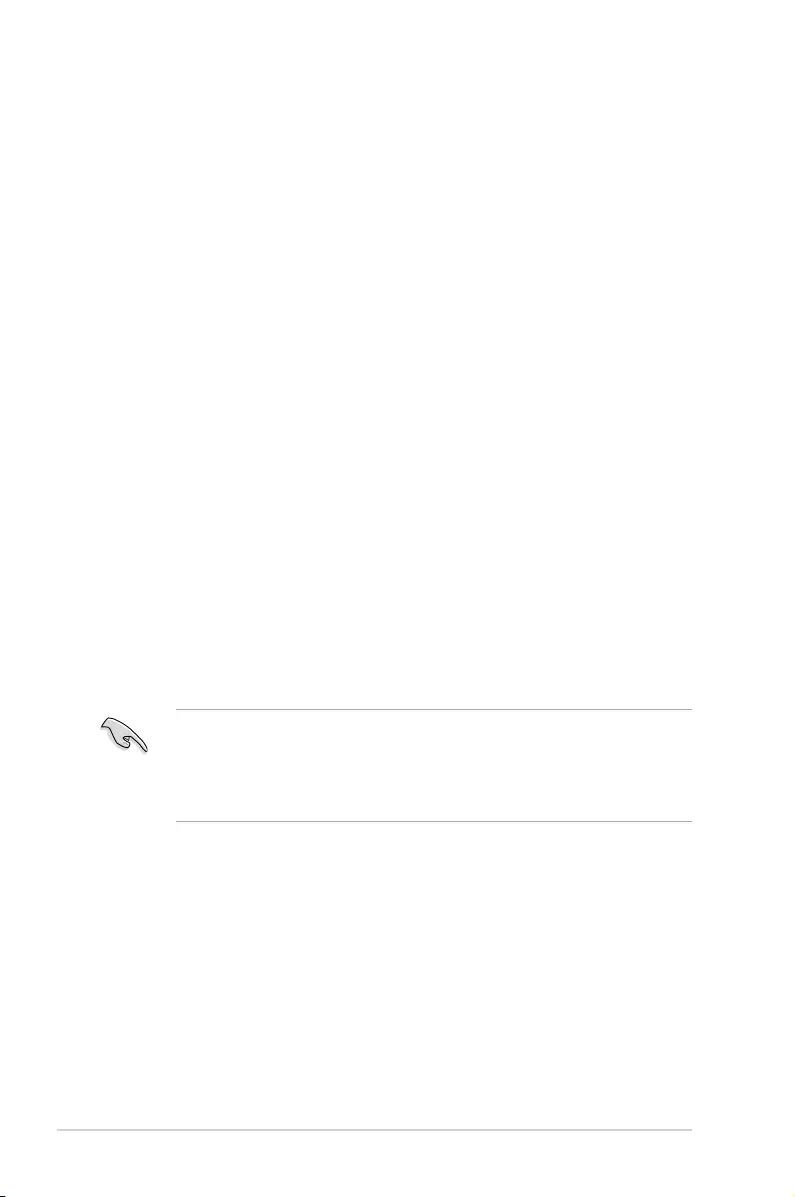
5-2 Chapter 5: RAID Conguration
5.1 Setting up RAID
The motherboard supports the following SATA RAID solutions:
• LSI MegaRAID software RAID Configuration Utility with RAID 0, RAID 1, and RAID
10 support (for both Linux and Windows OS).
• Intel® Rapid Storage Technology enterprise Option ROM Utility with RAID 0, RAID 1,
RAID 10, and RAID 5 support (for Windows OS only).
5.1.1 RAID definitions
RAID 0
(Data striping)
optimizes two identical hard disk drives to read and write data in
parallel, interleaved stacks. Two hard disks perform the same work as a single drive but at a
sustained data transfer rate, double that of a single disk alone, thus improving data access
and storage. Use of two new identical hard disk drives is required for this setup.
RAID 1
(Data mirroring)
copies and maintains an identical image of data from one drive to a
second drive. If one drive fails, the disk array management software directs all applications
to the surviving drive as it contains a complete copy of the data in the other drive. This RAID
conguration provides data protection and increases fault tolerance to the entire system. Use
two new drives or use an existing drive and a new drive for this setup. The new drive must be
of the same size or larger than the existing drive.
RAID 10 is data striping and data mirroring combined without parity (redundancy data) having
to be calculated and written. With the RAID 10 conguration you get all the benets of both
RAID 0 and RAID 1 congurations. Use four new hard disk drives or use an existing drive and
three new drives for this setup.
RAID 5 stripes both data and parity information across three or more hard disk drives. Among
the advantages of RAID 5 conguration include better HDD performance, fault tolerance, and
higher storage capacity. The RAID 5 conguration is best suited for transaction processing,
relational database applications, enterprise resource planning, and other business systems.
Use a minimum of three identical hard disk drives for this setup.
• If you want to boot the system from a hard disk drive included in a created RAID set,
copy rst the RAID driver from the support DVD to a oppy disk before you install an
operating system to the selected hard disk drive.
• Please refer to chapter 2 for how to select the RAID conguration utility. Move the
jumper to choose between LSI MegaRAID and Intel® Rapid RAID.
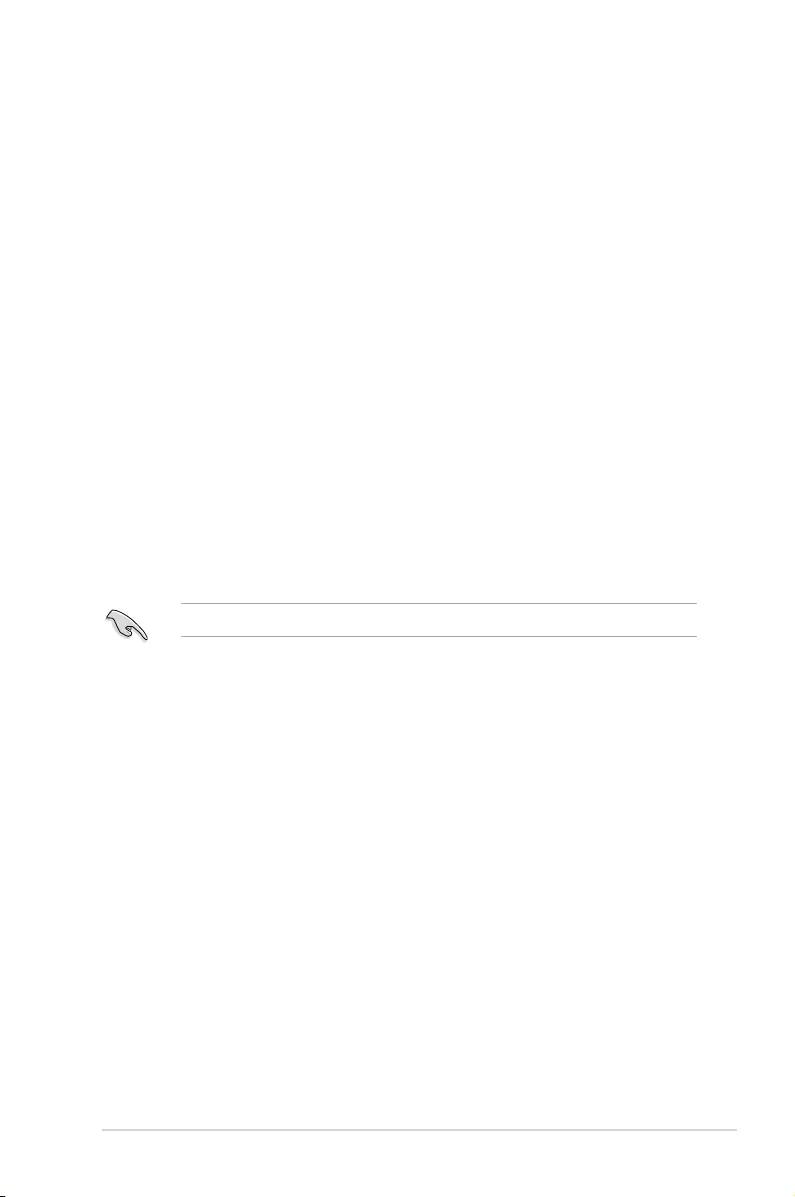
5-3
Z10PE-D16 Series
5.1.3 Setting the RAID item in BIOS
You must set the RAID item in the BIOS Setup before you can create a RAID set from SATA
hard disk drives attached to the SATA connectors supported by Intel® C612 chipset.
To do this:
1. Enter the BIOS Setup during POST.
2. Go to the Advanced Menu > PCH SATA Configuration, then press <Enter>.
3. Set SATA Mode to [RAID Mode]
4. Press <F10> to save your changes and exit the BIOS Setup.
Refer to Chapter 4 for details on entering and navigating through the BIOS Setup.
5.1.4 RAID configuration utilities
Depending on the RAID connectors that you use, you can create a RAID set using the
utilities embedded in each RAID controller. For example, use the LSI MegaRAID Software
Configuration Utility or the Intel® Rapid Storage Technology if you installed Serial ATA
hard disk drives on the Serial ATA connectors supported by the Intel® C612 chipset.
Refer to the succeeding section for details on how to use the RAID conguration utility.
5.1.2 Installing hard disk drives
The motherboard supports Serial ATA for RAID set conguration. For optimal performance,
install identical drives of the same model and capacity when creating a disk array.
To install the SATA hard disks for RAID conguration:
1. Install the SATA hard disks into the drive bays following the instructions in the system
user guide.
2. Connect a SATA signal cable to the signal connector at the back of each drive and to
the SATA connector on the motherboard.
3. Connect a SATA power cable to the power connector on each drive.
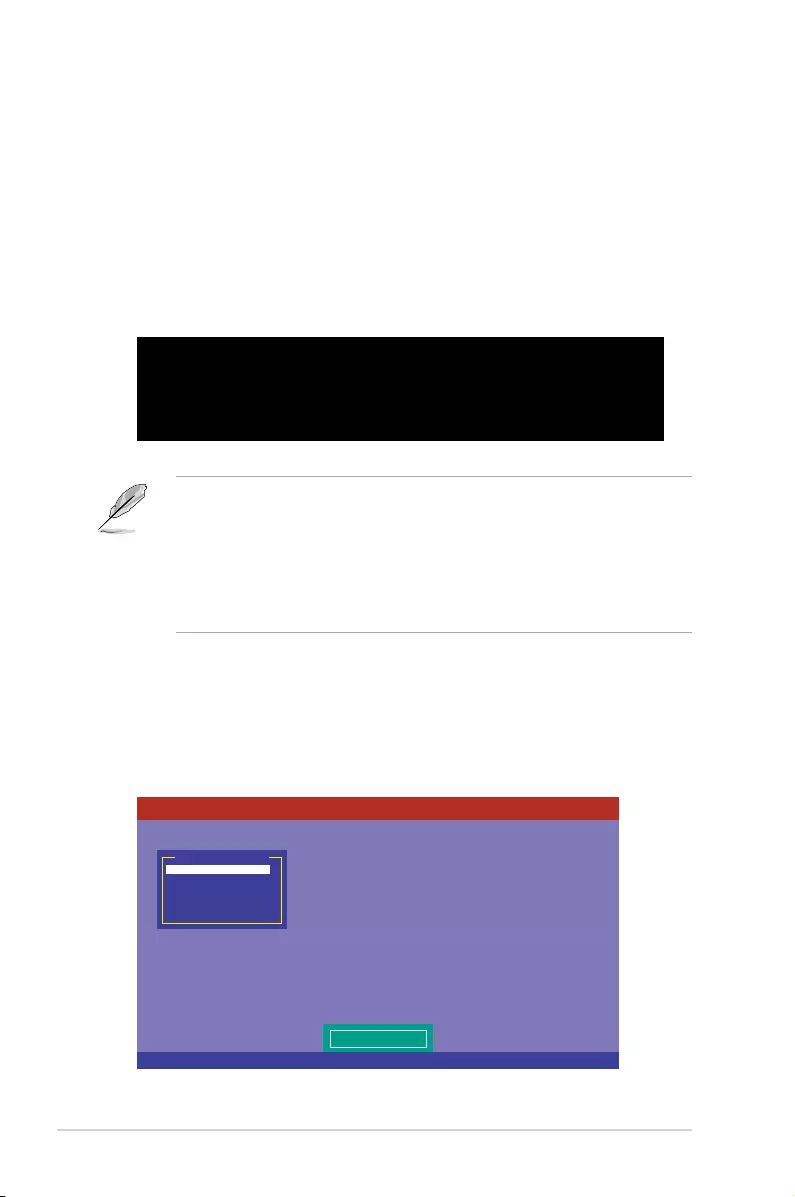
5-4 Chapter 5: RAID Conguration
3. The utility main window appears. Use the arrow keys to select an option from the
Management Menu and then press <Enter>. Refer to the Management Menu
descriptions on the next page.
At the bottom of the screen is the legend box. The keys on the legend box allow you
to navigate through the setup menu options or execute commands. The keys on the
legend box vary according to the menu level.
5.2 LSI Software RAID Configuration Utility
The LSI MegaRAID software RAID conguration utility allows you to create RAID 0,
RAID 1, or RAID 10 set(s) from SATA hard disk drives connected to the SATA connectors
supported by the motherboard southbridge chip.
To enter the LSI MegaRAID software RAID conguration utility:
1. Turn on the system after installing all the SATA hard disk drives.
2. During POST, the LSI MegaRAID software RAID conguration utility automatically
detects the installed SATA hard disk drives and displays any existing RAID set(s).
Press <Ctrl> + <M> to enter the utility.
• The LSI MegaRAID software RAID conguration utility automatically congures to
RAID 1 when the SATA to RAID Mode is enabled.
• The RAID setup screens shown in this section are for reference only and may not
exactly match the items on your screen due to the controller version difference.
• When you create RAID sets with the LSI MegaRAID software RAID conguration
utility, the boot priority of the SATA optical drive has to be manually adjusted.
Otherwise, the system will not boot from the connected SATA ODD.
LSI MegaRAID Software RAID BIOS Version A.10 09231523R
LSI SATA RAID Found at PCI Bus No:00 Dev No:1F
Device present at Port 0 ST3160812AS 152114MB
Device present at Port 1 ST3160812AS 152114MB
Device present at Port 2 ST3160812AS 152114MB
Device present at Port 3 ST3160812AS 152114MB
Press Ctrl-M or Enter to run LSI Software RAID Setup Utility.
Use Cursor Keys to Navigate Between Items And Press Enter To Select An Option
LSI Software RAID Configuration Utility Ver C.05 Sep 17,2010
BIOS Version A.10.09231523R
Configure VD(s)
Configure
Initialize
Objects
Rebuild
Check Consistency
Management Menu

5-5
Z10PE-D16 Series
5.2.1 Creating a RAID set
The LSI Software RAID Conguration Utility allows you to create a RAID 0, RAID 1, or RAID
10 set using two types of congurations: Easy and New.
In Easy Configuration, the virtual drive parameters are set automatically.
In New Configuration, you manually set the virtual drive parameters.
Using Easy Configuration
To create a RAID set using the Easy Configuration option:
1. From the Management Menu, select Configure > Easy Configuration, and then press
<Enter>.
Menu Description
Congure Allows you to create RAID 0, RAID 1 or RAID 10 set using the Easy
Conguration or the New Conguration command. This menu also
allows you to view, add, or clear RAID congurations or select the
boot drive
Initialize Allows you to initialize the virtual drives of a created RAID set
Objects Allows you to initialize virtual drives or change the virtual drive
parameters
Rebuild Allows you to rebuild failed drives
Check Consistency Allows you to check the data consistency of the virtual drives of a
created RAID set
Use Cursor Keys to Navigate Between Items And Press Enter To Select An Option
LSI Software RAID Configuration Utility Ver C.05 Sep 17,2010
BIOS Version A.10.09231523R
Defines Physical Arrays. An Array Will Automatically Become A VD
Configure
Initialize
Objects
Rebuild
Check Consistency
Management Menu
Easy Configuration
New Configuration
View/Add Configuration
Clear Configuration
Select Boot Drive
Configuration Menu
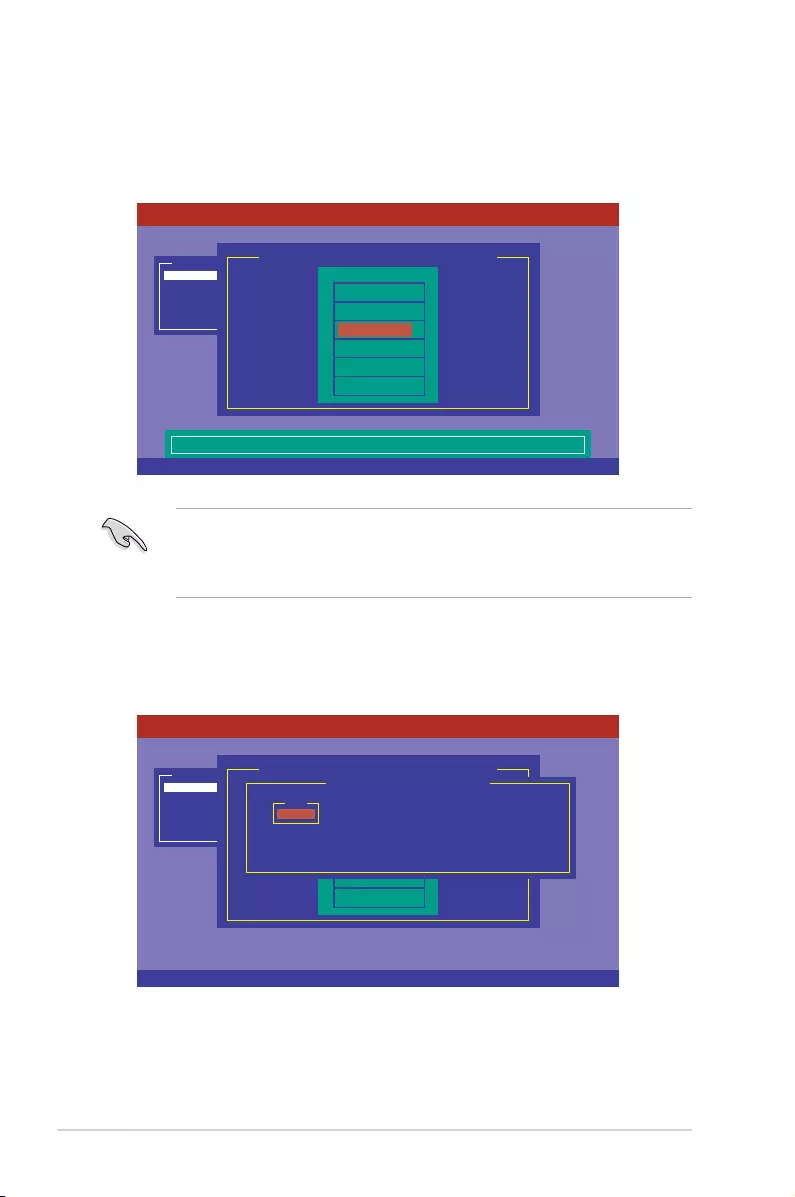
5-6 Chapter 5: RAID Conguration
3. Select all the drives required for the RAID set, and then press <F10> to congure array
setting.
4. Press <Space> to select the congurable array.
2. The ARRAY SELECTION MENU displays the available drives connected to the SATA
ports. Use the up/down arrow keys to select the drives you want to include in the RAID
set, and then press <Space>. When selected, the drive indicator changes from READY
to ONLIN A[X]-[Y], where X is the array number, and Y is the drive number.
• The information of the selected hard disk drive displays at the bottom of the screen.
• You need at least two identical hard disk drives when creating a RAID 1 set.
• You need at least four identical hard disk drives when creating a RAID 10 set.
SPACE-Sel,ENTER-EndArray,F10-Configure,F2-Drive Info,F3-Virtual Drives,F4-HSP
LSI Software RAID Configuration Utility Ver C.05 Sep 17,2010
BIOS Version A.10.09231523R
Port # 2 DISK 74.74GB HDS728080PLA380 05.01C05
Configure
Initialize
Objects
Rebuild
Check Consistency
Management Menu
Easy Configuration - ARRAY SELECTION MENU
ONLIN A00-00
ONLIN A00-01
READY
READY
0
1
2
3
PORT #
Cursor Keys, SPACE-(De)Select F2-Chidinfo F3-SlotInfo F10-Configure Esc-Quit
LSI Software RAID Configuration Utility Ver C.05 Sep 17,2010
BIOS Version A.10.09231523R
Configure
Initialize
Objects
Rebuild
Check Consistency
Management Menu
Easy Configuration - ARRAY SELECTION MENU
ONLIN A00-00
ONLIN A00-01
READY
READY
0
1
2
3
PORT #
Select Configurable Array(s)
A-0
SPAN-1
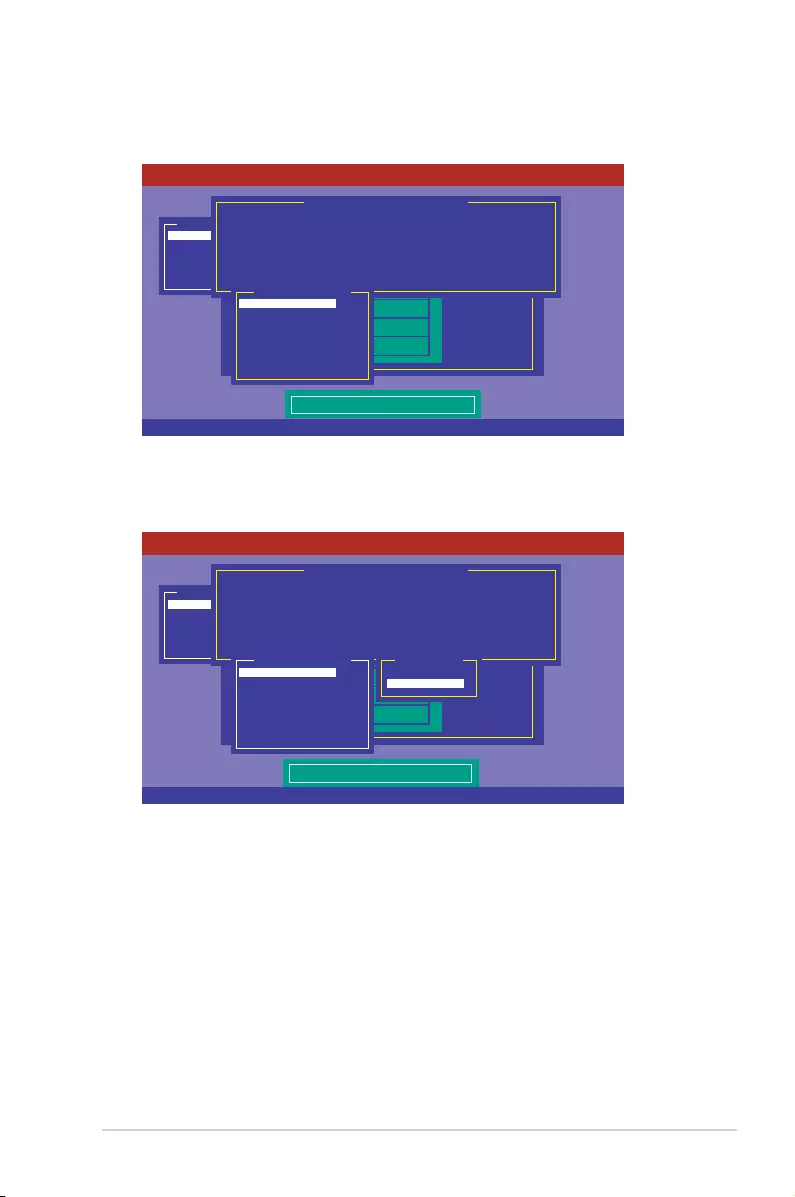
5-7
Z10PE-D16 Series
5. Press <F10> again, the virtual drive information appears including a Virtual Drive
menu that allows you to change the virtual drive parameters.
6. Select RAID from the Virtual Drive sub-menu, and then press <Enter>.
7. Select the RAID level from the menu, and then press <Enter>.
Use Cursor Keys To Navigate Between Items And Press Enter To Select An Option
LSI Software RAID Configuration Utility Ver C.05 Sep 17,2010
BIOS Version A.10.09231523R
Choose RAID Level For This VD
Configure
Initialize
Objects
Rebuild
Check Consistency
Management Menu
Easy Configuration - ARRAY SELECTION MENU
ONLIN A00-00
ONLIN A00-01
READY
READY
0
1
2
3
PORT #
Virtual Drive(s) Configured
LD RAID Size #Stripes StripSz Status
0 1 148.580GB 2 64KB ONLINE
RAID = 1
Units= MB
Size = 152146MB
DWC = OFF
RA = On
Accept
SPAN = NO
Virtual Drive 0
Use Cursor Keys To Navigate Between Items And Press Enter To Select An Option
LSI Software RAID Configuration Utility Ver C.05 Sep 17,2010
BIOS Version A.10.09231523R
Choose RAID Level For This VD
Configure
Initialize
Objects
Rebuild
Check Consistency
Management Menu
Easy Configuration - ARRAY SELECTION MENU
ONLIN A00-00
ONLIN A00-01
READY
READY
0
1
2
3
PORT #
Virtual Drive(s) Configured
LD RAID Size #Stripes StripSz Status
0 1 148.580GB 2 64KB ONLINE
RAID 0
RAID 1
RAID Level
RAID = 1
Units= MB
Size = 152146MB
DWC = OFF
RA = On
Accept
SPAN = NO
Virtual Drive 0
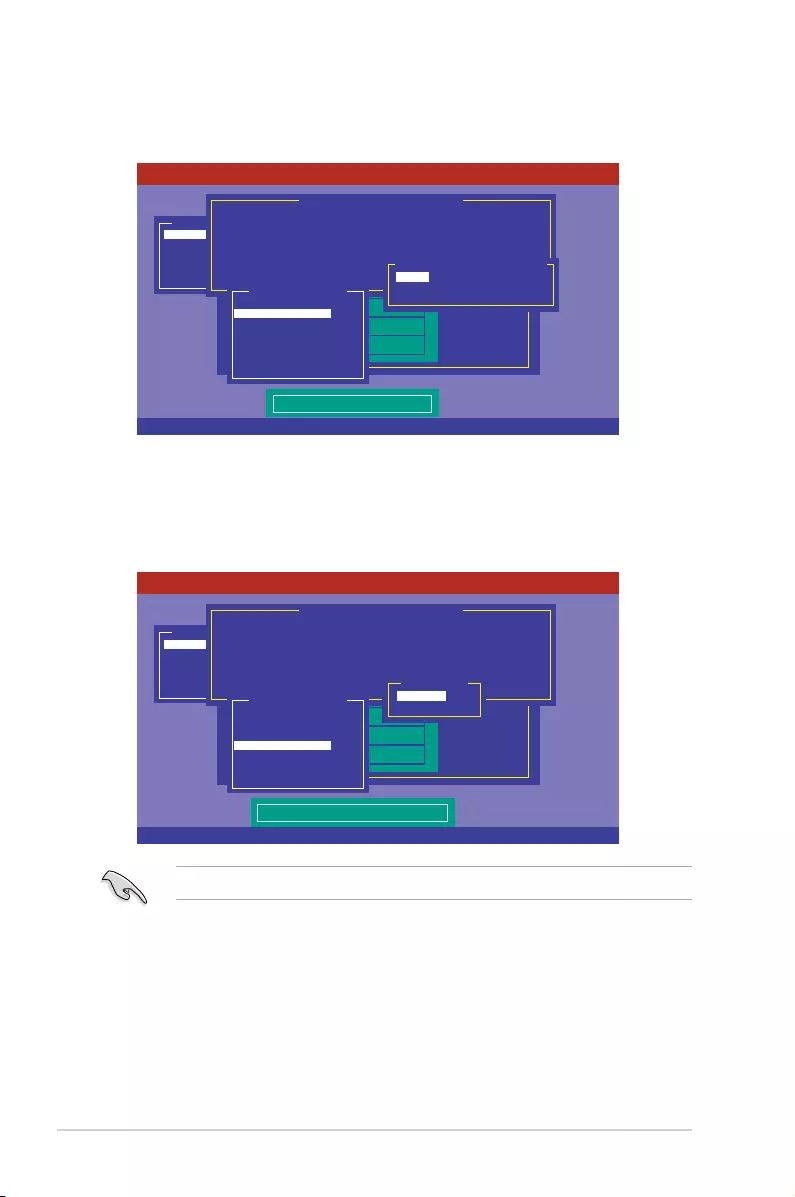
5-8 Chapter 5: RAID Conguration
8. Select Units from the Virtual Drive sub-menu, and then press <Enter>.
9. Select the units for virtual drive size from the menu, and then press <Enter>.
10. When creating a RAID 1 or a RAID 10 set, select DWC from the Virtual Drive menu,
and then press <Enter>.
When creating a RAID 0 set, proceed to step 12.
11. Select On to enable the Disk Write Cache setting, and then press <Enter>.
Enabling DWC can improve the performance, but with the risk of data loss.
Use Cursor Keys To Navigate Between Items And Press Enter To Select An Option
LSI Software RAID Configuration Utility Ver C.05 Sep 17,2010
BIOS Version A.10.09231523R
Select Units For VD Size
Configure
Initialize
Objects
Rebuild
Check Consistency
Management Menu
Easy Configuration - ARRAY SELECTION MENU
ONLIN A00-00
ONLIN A00-01
READY
READY
0
1
2
3
PORT #
Virtual Drive(s) Configured
LD RAID Size #Stripes StripSz Status
0 1 148.580GB 2 64KB ONLINE
MB
GB
TB
Select Units For VD Size
RAID = 1
Units= MB
Size = 152146MB
DWC = OFF
RA = On
Accept
SPAN = NO
Virtual Drive 0
Use Cursor Keys To Navigate Between Items And Press Enter To Select An Option
LSI Software RAID Configuration Utility Ver C.05 Sep 17,2010
BIOS Version A.10.09231523R
Disk Write Cache Setting of VD
Configure
Initialize
Objects
Rebuild
Check Consistency
Management Menu
Easy Configuration - ARRAY SELECTION MENU
ONLIN A00-00
ONLIN A00-01
READY
READY
0
1
2
3
PORT #
Virtual Drive(s) Configured
LD RAID Size #Stripes StripSz Status
0 1 148.580GB 2 64KB ONLINE
Off
On
Change DWC
RAID = 1
Units= MB
Size = 152146MB
DWC = OFF
RA = On
Accept
SPAN = NO
Virtual Drive 0
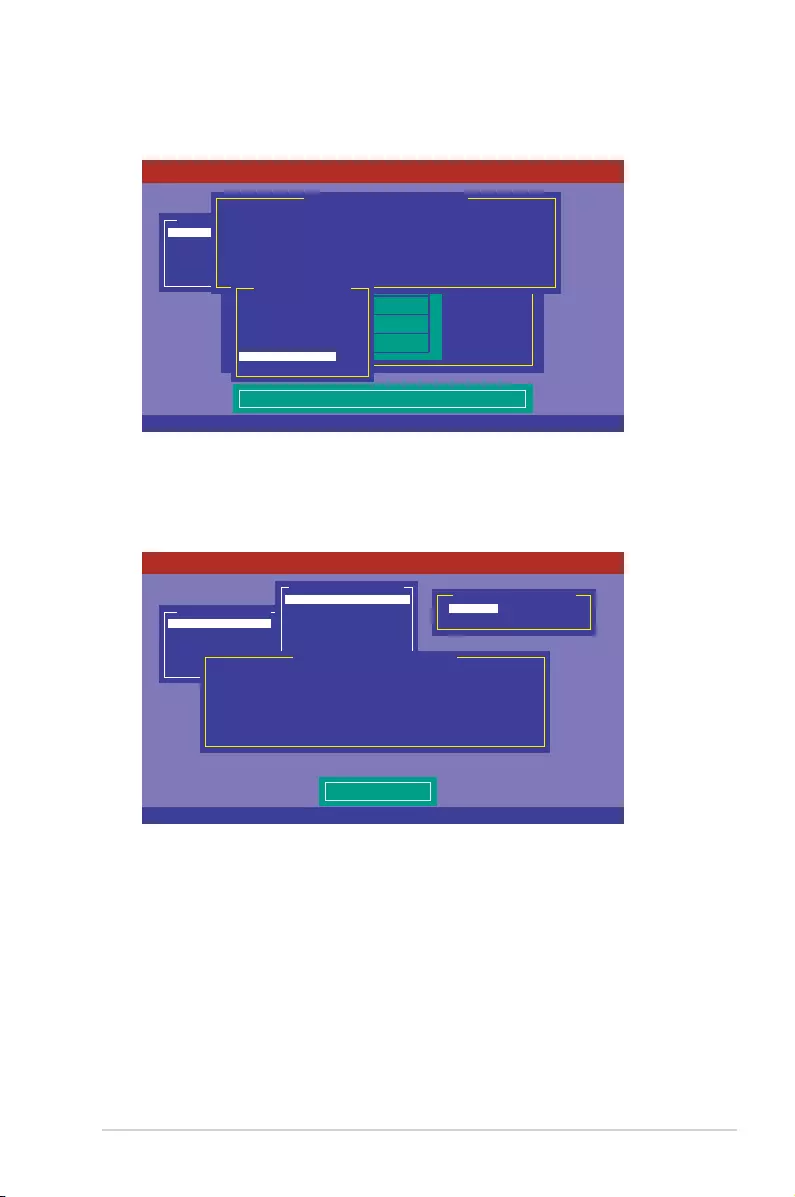
5-9
Z10PE-D16 Series
12. When nished setting the selected virtual drive conguration, select Accept from the
menu, and then press <Enter>.
13. Follow step 2 to 12 to congure additional virtual drives.
14. Press <Esc> to nish RAID conguration. When prompted to save conguration, select
Yes from the menu, and then press <Enter>.
Cursor Keys, SPACE-(De) Select F2-ChIdInfo F3-SlotInfo F10-Configure Esc-Quit
LSI Software RAID Configuration Utility Ver C.05 Sep 17,2010
BIOS Version A.10.09231523R
Accept This VD Configuration And Go To Next VD
Configure
Initialize
Objects
Rebuild
Check Consistency
Management Menu
Easy Configuration - ARRAY SELECTION MENU
ONLIN A00-00
ONLIN A00-01
READY
READY
0
1
2
3
PORT #
Virtual Drive(s) Configured
LD RAID Size #Stripes StripSz Status
0 1 148.580GB 2 64KB ONLINE
RAID = 1
Units= MB
Size = 152146MB
DWC = OFF
RA = On
Accept
SPAN = NO
Virtual Drive 0
Use Cursor Keys To Navigate Between Items And Press Enter To Select An Option
LSI Software RAID Configuration Utility Ver C.05 Sep 17,2010
BIOS Version A.10.09231523R
Select Yes Or No
Configure
Initialize
Objects
Rebuild
Check Consistency
Management Menu Yes
No
Save Configuration?
Easy Configuration
New Configuration
View/Add Configuration
Clear Configuration
Select Boot Drive
Configuration Menu
Virtual Drive(s) Configured
LD RAID Size #Stripes StripSz Status
0 1 148.580GB 2 64KB ONLINE
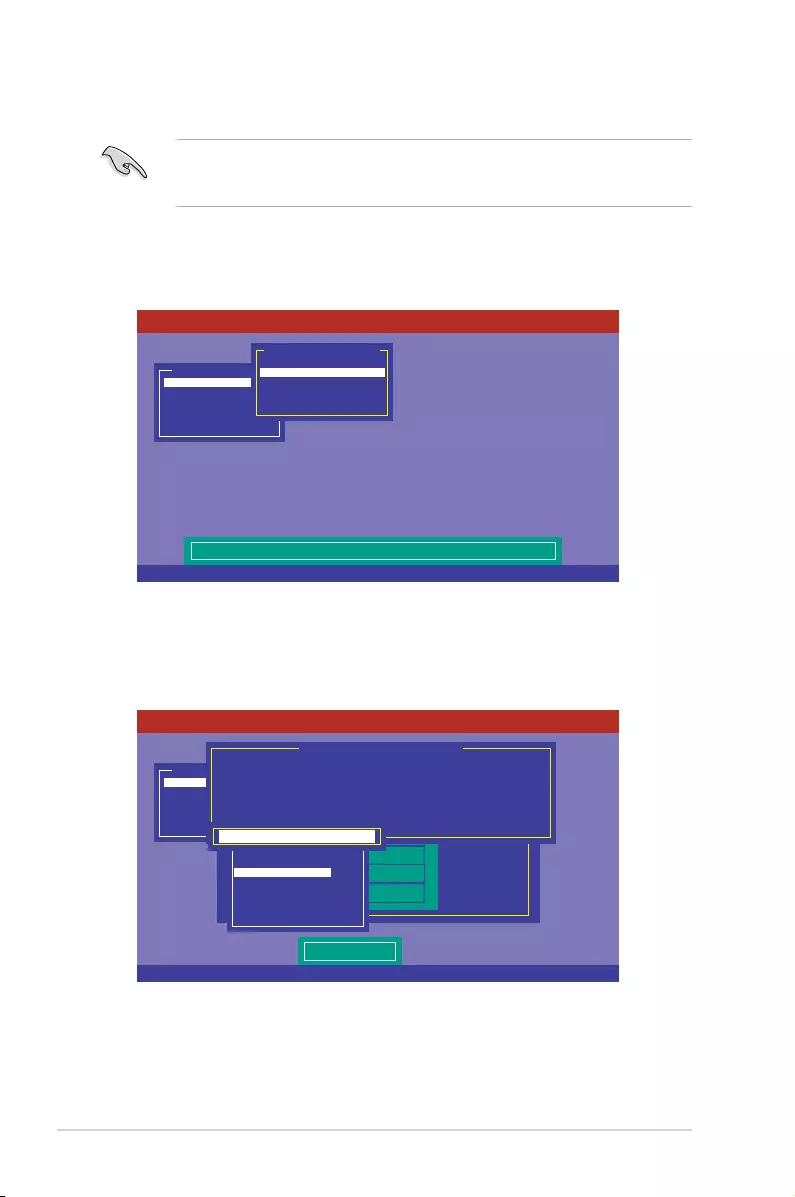
5-10 Chapter 5: RAID Conguration
Using New Configuration
When a RAID set already exists, using the New Configuration command erases the
existing RAID conguration data. If you do not want to delete the existing RAID set, use the
View/Add Configuration command to view or create another RAID conguration.
To create a RAID set using the New Configuration option
1. From the Management Menu, select Configure > New Configuration, and then press
<Enter>.
2. Follow step 2 to 9 of the previous section: Using Easy Configuration.
3. Select Size from the Virtual Drive menu, and then press <Enter>.
4. Key-in the desired virtual drive size, and then press <Enter>.
5. Follow step 10 to 14 of the previous section: Using Easy Configuration to create the
RAID set.
Use Cursor Keys To Navigate Between Items And Press Enter To Select An Option
LSI Software RAID Configuration Utility Ver C.05 Sep 17,2010
BIOS Version A.10.09231523R
Clear Existing Configuration And Start A New Configuration
Configure
Initialize
Objects
Rebuild
Check Consistency
Management Menu
Easy Configuration
New Configuration
View/Add Configuration
Clear Configuration
Select Boot Drive
Configuration Menu
Use Cursor Keys To Navigate Between Items And Press Enter To Select An Option
LSI Software RAID Configuration Utility Ver C.05 Sep 17,2010
BIOS Version A.10.09231523R
Enter VD Size:
Configure
Initialize
Objects
Rebuild
Check Consistency
Management Menu
Easy Configuration - ARRAY SELECTION MENU
ONLIN A00-00
ONLIN A00-01
READY
READY
0
1
2
3
PORT #
Virtual Drive(s) Configured
LD RAID Size #Stripes StripSz Status
0 1 148.580GB 2 64KB ONLINE
RAID = 1
Units= MB
Size = 152146MB
DWC = OFF
RA = On
Accept
SPAN = NO
Virtual Drive 0
Enter VD Size: 152146_
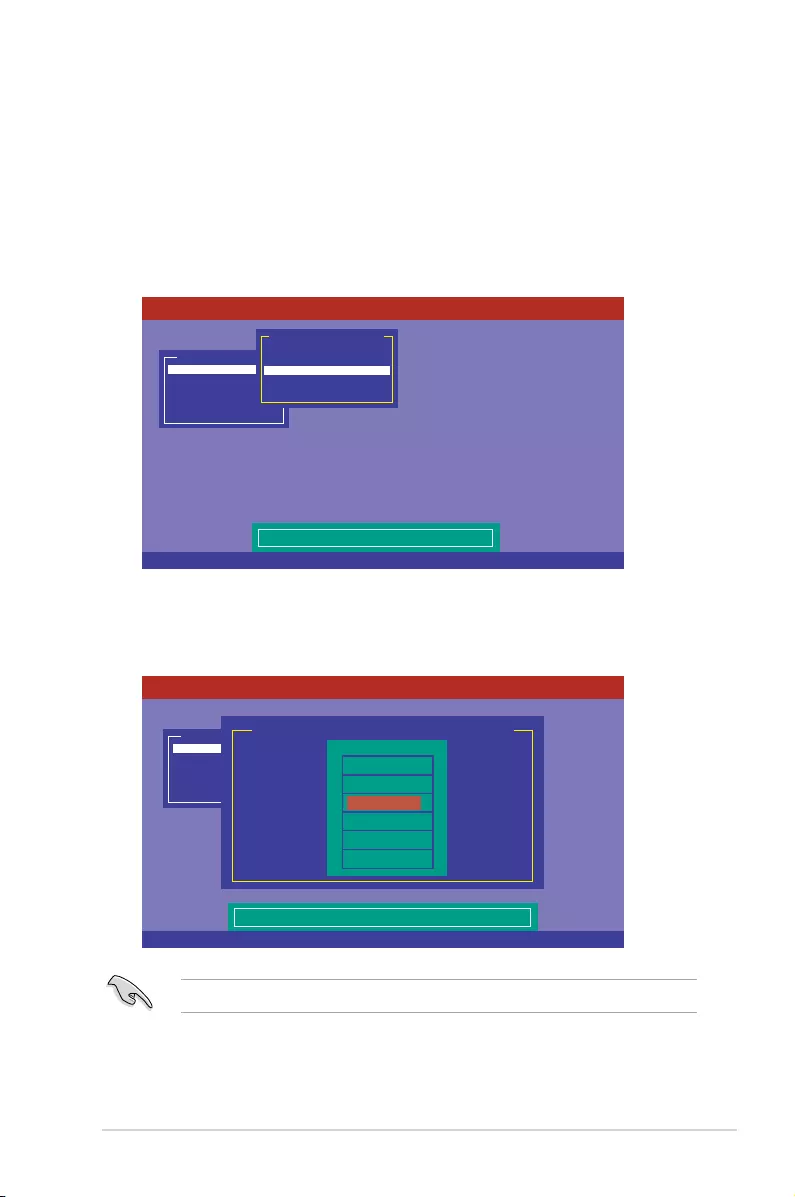
5-11
Z10PE-D16 Series
5.2.2 Adding or viewing a RAID configuration
You can add a new RAID conguration or view an existing conguration using the View/Add
Configuration command.
Adding a new RAID configuration
To add a new RAID conguration:
1. From the Management Menu, select Configure > View/Add Configuration, and then
press <Enter>.
2. The ARRAY SELECTION MENU displays the available drives connected to the SATA
ports. Select the drive(s) you want to include in the RAID set, then press <Space>.
When selected, the drive indicator changes from READY to ONLIN A[X]-[Y], where X
is the array number, and Y is the drive number.
The information of the selected hard disk drive displays at the bottom of the screen.
3. Follow step 3 to 12 of section 6.2.1 Creating a RAID set: Using Easy Configuration
to add a new RAID set.
Use Cursor Keys To Navigate Between Items And Press Enter To Select An Option
LSI Software RAID Configuration Utility Ver C.05 Sep 17,2010
BIOS Version A.10.09231523R
View/Add to The Existing Configuration
Configure
Initialize
Objects
Rebuild
Check Consistency
Management Menu
Easy Configuration
New Configuration
View/Add Configuration
Clear Configuration
Select Boot Drive
Configuration Menu
SPACE-Sel,ENTER-EndArray,F10-Configure,F2-Drive Info,F3-Virtual Drives,F4-HSP
LSI Software RAID Configuration Utility Ver C.05 Sep 17,2010
BIOS Version A.10.09231523R
Port # 2 DISK 77247MB HDS72808PLA380 PF20A60A
Configure
Initialize
Objects
Rebuild
Check Consistency
Management Menu
View/Add Configuration - ARRAY SELECTION MENU
ONLIN A00-00
ONLIN A00-01
READY
READY
0
1
2
3
PORT #
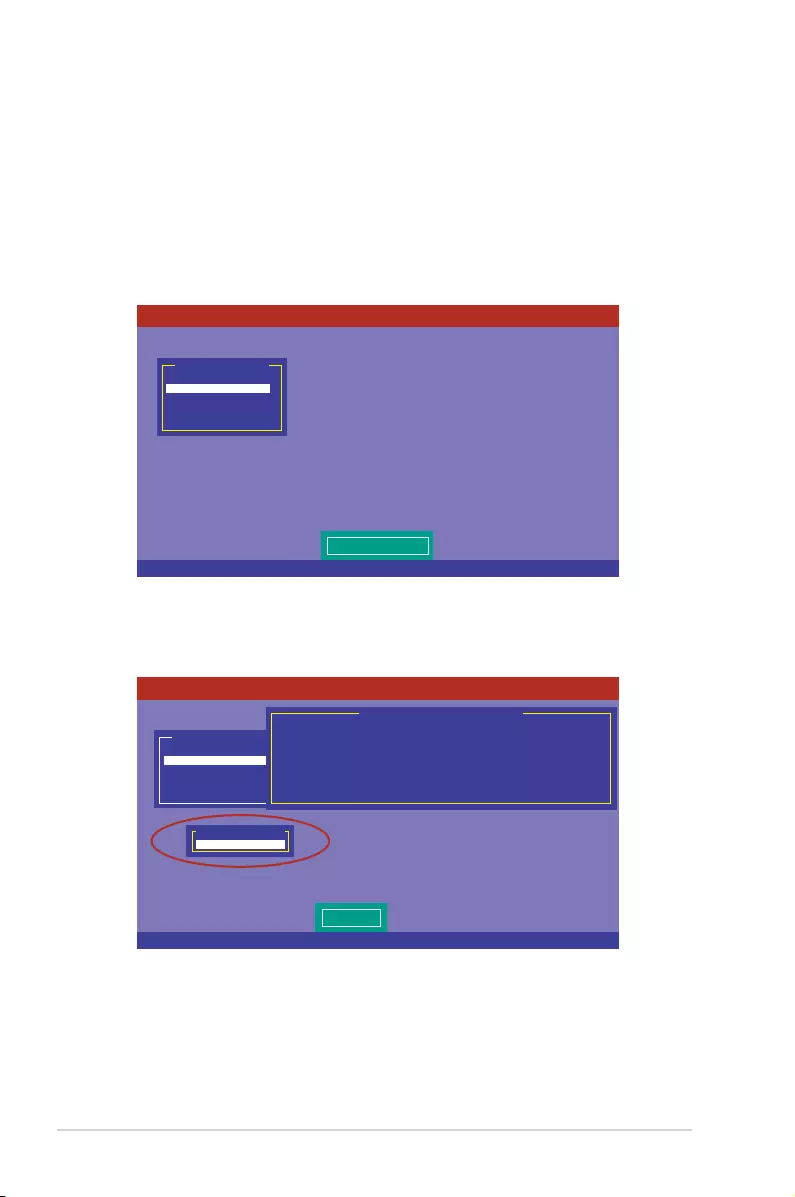
5-12 Chapter 5: RAID Conguration
5.2.3 Initializing the virtual drives
After creating the RAID set(s), you must initialize the virtual drives. You may initialize the
virtual drives of a RAID set(s) using the Initialize or Objects command on the Management
Menu.
Using the Initialize command
To initialize the virtual drive using the Initialize command
1. From the Management Menu, select Initialize, and then press <Enter>.
2. The screen displays the available RAID set(s) and prompts you to select the virtual
drive to initialize. Use the arrow keys to select the virtual drive from the Virtual Drive
selection, and then press <Space>.
Use Cursor Keys to Navigate Between Items And Press Enter To Select An Option
LSI Software RAID Configuration Utility Ver C.05 Sep 17,2010
BIOS Version A.10.09231523R
Initialize VD(s)
Configure
Initialize
Objects
Rebuild
Check Consistency
Management Menu
SPACE-(De)Select, F10-Initialize
LSI Software RAID Configuration Utility Ver C.05 Sep 17,2010
BIOS Version A.10.09231523R
Select VD
Configure
Initialize
Objects
Rebuild
Check Consistency
Management Menu
Easy Configuration - ARRAY SELECTION MENU
Virtual Drive(s) Configured
LD RAID Size #Stripes StripSz Status
0 1 148.580GB 2 64KB ONLINE
Virtual Drive 0
Virtual Drives
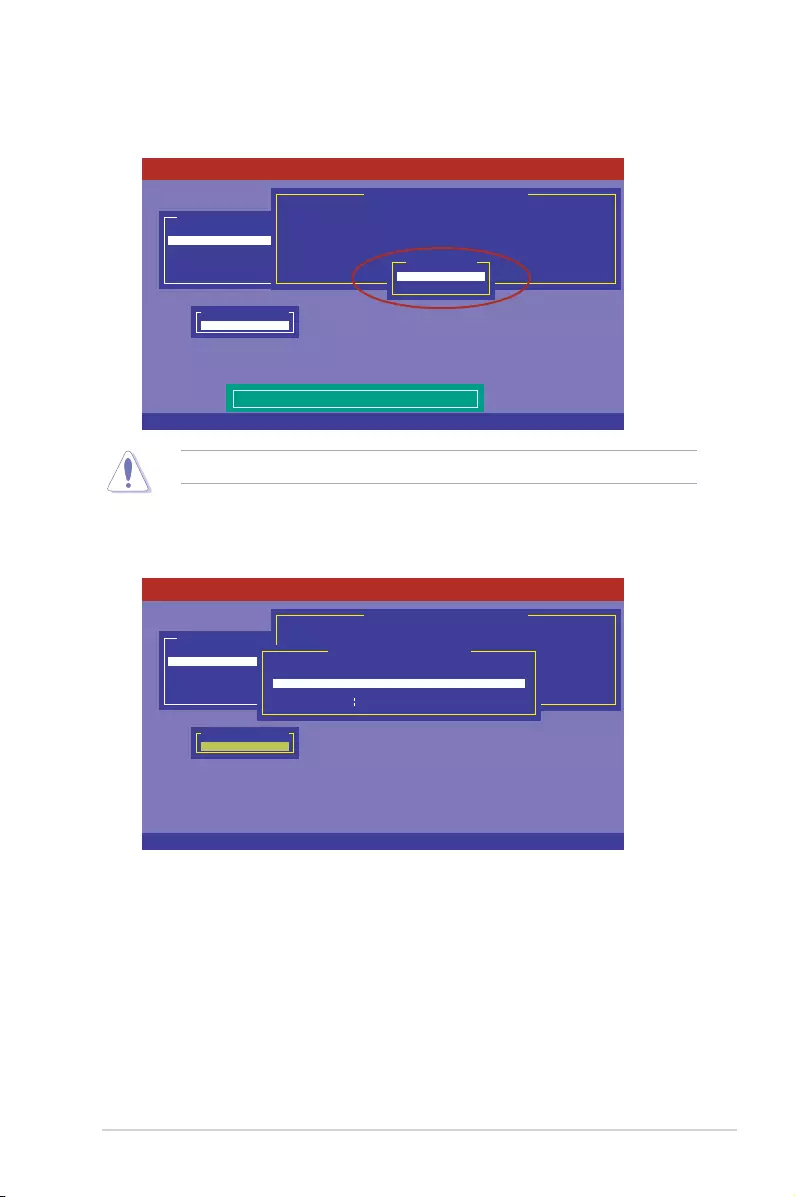
5-13
Z10PE-D16 Series
3. Press <F10> to start initialization. When prompted, select Yes from the Initialize?
dialog box, and then press <Enter>.
Initializing a virtual drive erases all data on the drive.
4. A progress bar appears on screen. If desired, press <Esc> to abort initialization. When
initialization is completed, press <Esc>.
SPACE-(De)Select, F10-Initialize
LSI Software RAID Configuration Utility Ver C.05 Sep 17,2010
BIOS Version A.10.09231523R
Init Will Destroy Data On Selected VD(s)
Configure
Initialize
Objects
Rebuild
Check Consistency
Management Menu
Easy Configuration - ARRAY SELECTION MENU
Virtual Drive(s) Configured
LD RAID Size #Stripes StripSz Status
0 1 148.580GB 2 64KB ONLINE
Virtual Drive 0
Virtual Drives
Yes
No
Initialize?
SPACE-(De)Select, F10-Initialize
LSI Software RAID Configuration Utility Ver C.05 Sep 17,2010
BIOS Version A.10.09231523R
Configure
Initialize
Objects
Rebuild
Check Consistency
Management Menu
Virtual Drive(s) Configured
LD RAID Size #Stripes StripSz Status
0 1 148.580GB 2 64KB ONLINE
Virtual Drive 0
Virtual Drives
Init of VD Is In Process
VD 0 Initialization Complete. Press Esc..
100% Completed
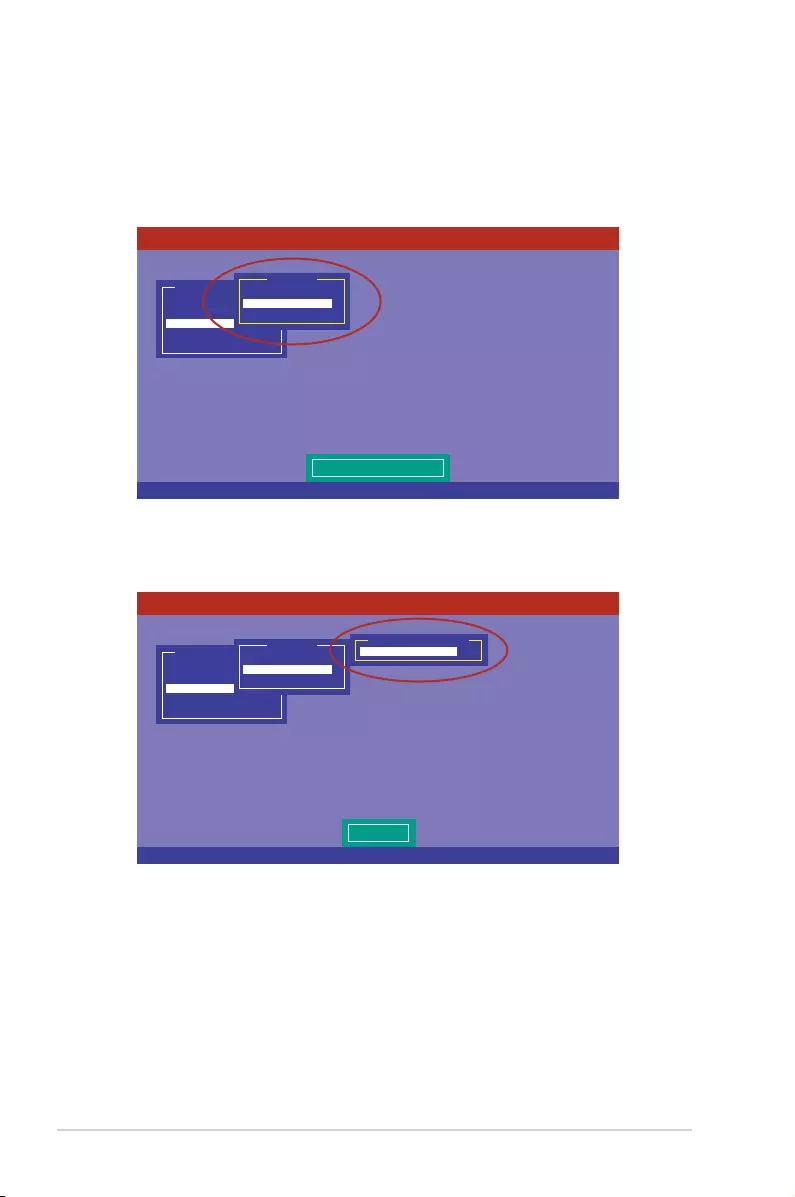
5-14 Chapter 5: RAID Conguration
Using the Objects command
To initialize the virtual drives using the Objects command
1. From the Management Menu, select Objects > Virtual Drive, and then press
<Enter>.
2. Select the virtual drive to initialize from the Virtual Drives sub-menu, and then press
<Enter>.
Use Cursor Keys To Navigate Between Items And Press Enter To Select An Option
LSI Software RAID Configuration Utility Ver C.05 Sep 17,2010
BIOS Version A.10.09231523R
Change VD Parameters
Configure
Initialize
Objects
Rebuild
Check Consistency
Management Menu
Adapter
Virtual Drive
Physical Drive
Objects
Press ENTER To Select A VD, <Del> To Delete A VD
LSI Software RAID Configuration Utility Ver C.05 Sep 17,2010
BIOS Version A.10.09231523R
Select VD
Configure
Initialize
Objects
Rebuild
Check Consistency
Management Menu
Adapter
Virtual Drive
Physical Drive
Objects
Virtual Drive 0
Virtual Drive(1)
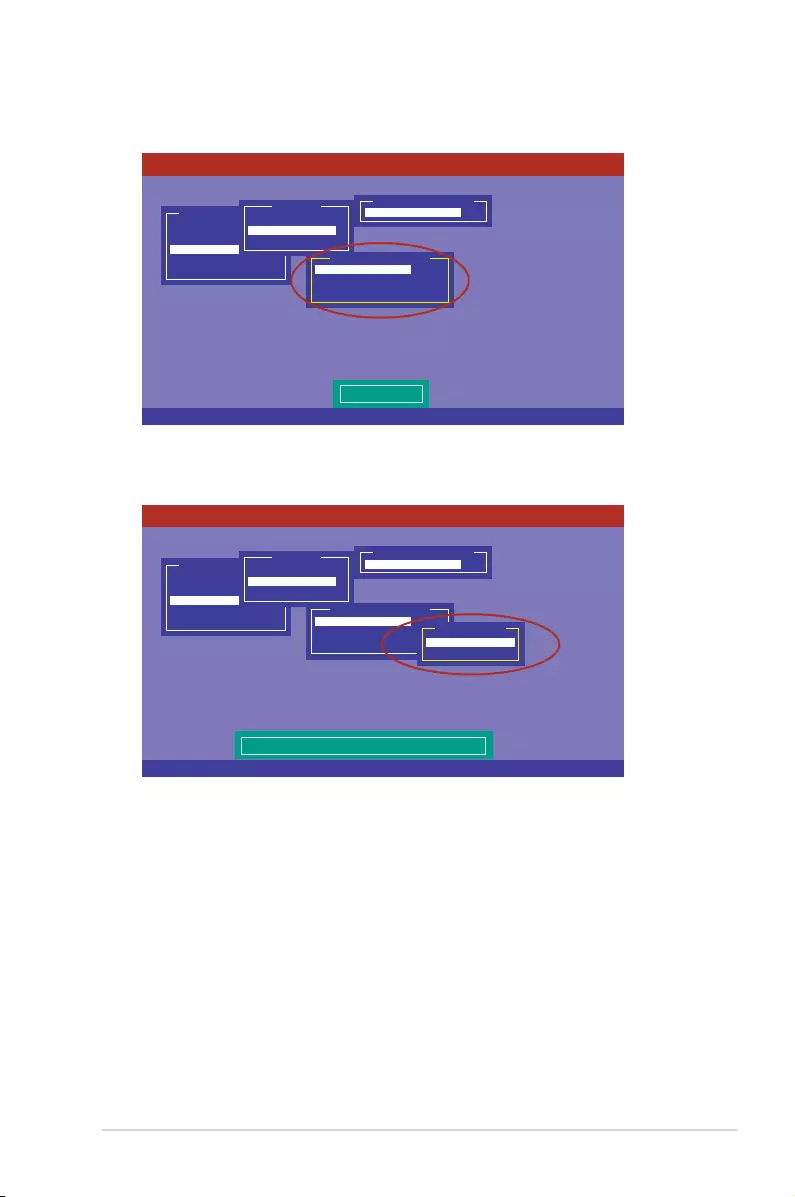
5-15
Z10PE-D16 Series
3. Select Initialize from the pop-up menu, and then press <Enter> to start initialization.
4. When prompted, press the <Space> to select Yes from the Initialize? dialog box, and
then press <Enter>.
5. A progress bar appears on screen. If desired, press <Esc> to abort initialization. When
initialization is completed, press <Esc>.
Use Cursor Keys To Navigate Between Items And Press Enter To Select An Option
LSI Software RAID Configuration Utility Ver C.05 Sep 17,2010
BIOS Version A.10.09231523R
Initialize VD
Configure
Initialize
Objects
Rebuild
Check Consistency
Management Menu
Adapter
Virtual Drive
Physical Drive
Objects
Virtual Drive 0
Virtual Drive(1)
Initialize
Check Consistency
View/Update Parameters
Virtual Drive(0)
Use Cursor Keys To Navigate Between Items And Press Enter To Select An Option
LSI Software RAID Configuration Utility Ver C.05 Sep 17,2010
BIOS Version A.10.09231523R
Configure
Initialize
Objects
Rebuild
Check Consistency
Management Menu
Adapter
Virtual Drive
Physical Drive
Objects
Virtual Drive 0
Virtual Drive(1)
Initialize
Check Consistency
View/Update Parameters
Virtual Drive(0)
Yes
No
Initialize?
Init Will Destroy Data On Selected VD(s)
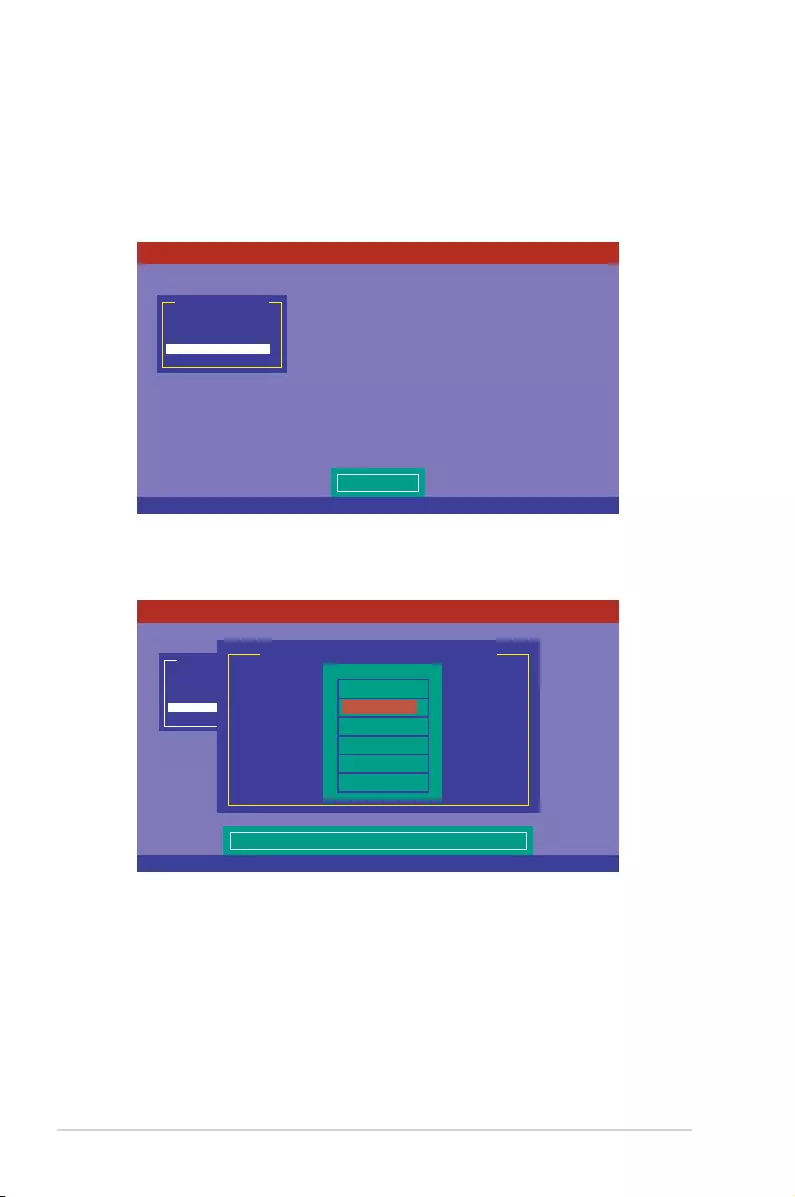
5-16 Chapter 5: RAID Conguration
5.2.4 Rebuilding failed drives
You can manually rebuild failed hard disk drives using the Rebuild command in the
Management Menu.
To rebuild a failed hard disk drive
1. From the Management Menu, select Rebuild, and then press <Enter>.
2. The PHYSICAL DRIVES SELECTION MENU displays the available drives connected
to the SATA ports. Select the drive you want to rebuild, and then press <Space>.
Use Cursor Keys to Navigate Between Items And Press Enter To Select An Option
LSI Software RAID Configuration Utility Ver C.05 Sep 17,2010
BIOS Version A.10.09231523R
Rebuild VD(s)
Configure
Initialize
Objects
Rebuild
Check Consistency
Management Menu
SPACE-(De)Select,F10-Start Rebuild,F2-Drive Information,F3-View Virtual Drives
LSI Software RAID Configuration Utility Ver C.05 Sep 17,2010
BIOS Version A.10.09231523R
Port # 1 DISK 77247MB HDS72808PLA380 PF20A60A
Configure
Initialize
Objects
Rebuild
Check Consistency
Management Menu
REBUILD - PHYSICAL DRIVES SELECTION MENU
ONLIN A00-00
FAIL A00-01
0
1
PORT #
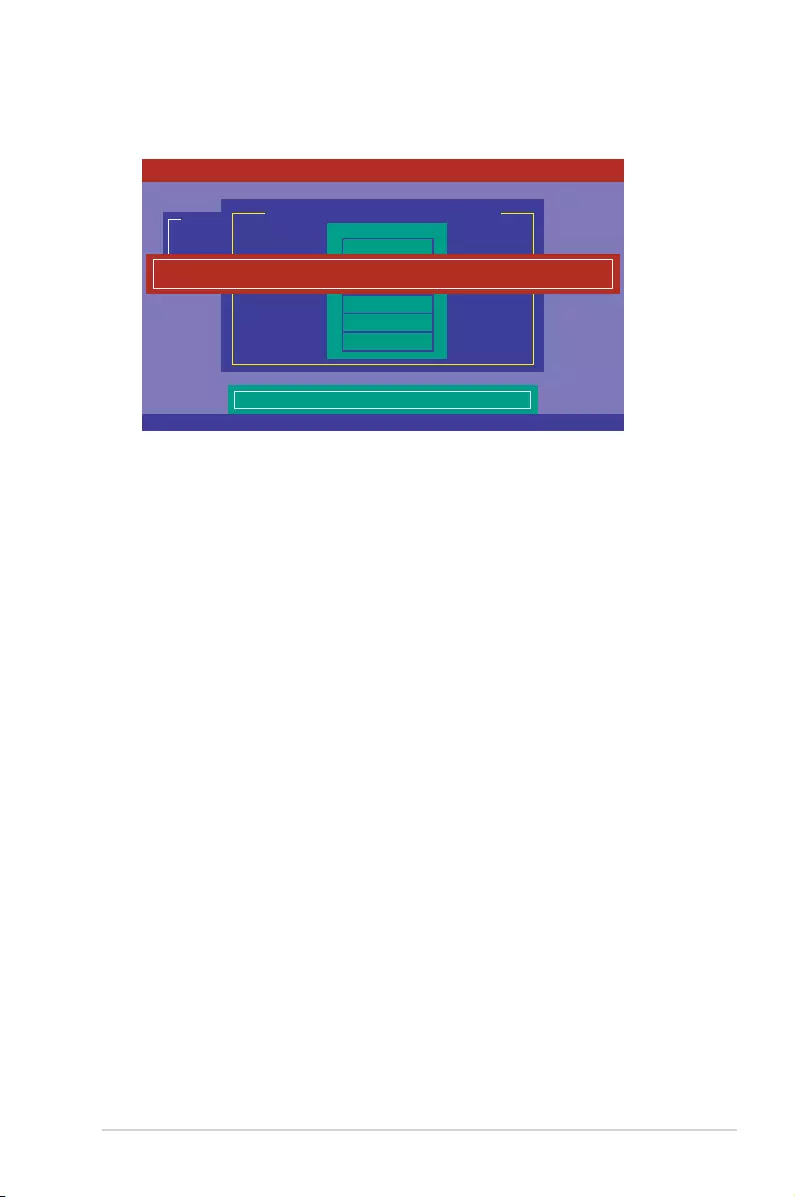
5-17
Z10PE-D16 Series
3. After selecting the drive to rebuild, press <F10>. When prompted, press <Y> to rebuild
the drive.
4. When rebuild is complete, press any key to continue.
SPACE-(De)Select,F10-Start Rebuild,F2-Drive Information,F3-View Virtual Drives
LSI Software RAID Configuration Utility Ver C.05 Sep 17,2010
BIOS Version A.10.09231523R
Port # 1 DISK 77247MB HDS72808PLA380 PF20A60A
Configure
Initialize
Objects
Rebuild
Check Consistency
Management Menu
REBUILD - PHYSICAL DRIVES SELECTION MENU
ONLIN A00-00
FAIL A00-01
0
1
PORT #
Rebuilding of Drive Will Take A Few Minutes. Start Rebuilding Drive (Y/N)?
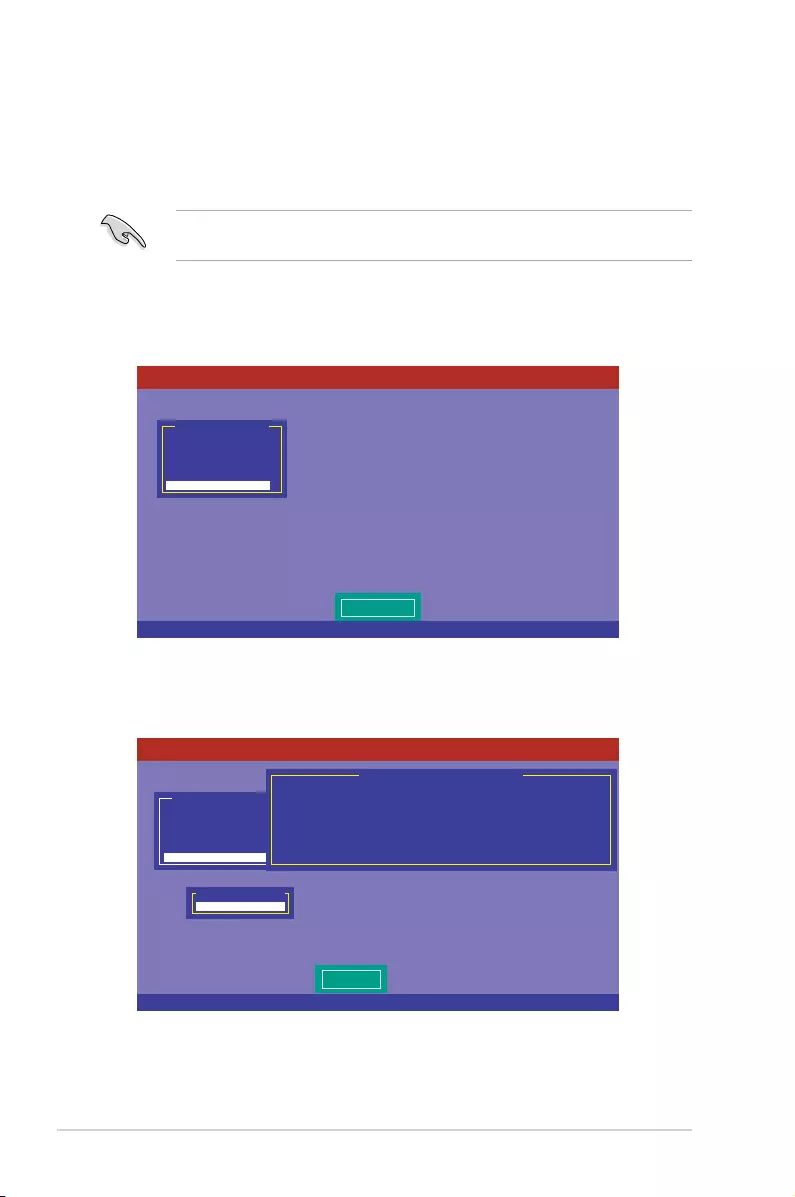
5-18 Chapter 5: RAID Conguration
5.2.5 Checking the drives for data consistency
You can check and verify the accuracy of data redundancy in the selected virtual drive. The
utility can automatically detect and/or detect and correct any differences in data redundancy
depending on the selected option in the Objects > Adapter menu.
The Check Consistency command is available only for virtual drives included in a RAID 1
or RAID 10 set.
Using the Check Consistency Command
To check data consistency using the Check Consistency command
1. From the Management Menu, select Check Consistency, and then press <Enter>.
2. The screen displays the available RAID set(s) and prompts you to select the virtual
drive to check. Press <Space> to select the virtual drive from the Virtual Drive sub-
menu, and then press <F10>.
Use Cursor Keys to Navigate Between Items And Press Enter To Select An Option
LSI Software RAID Configuration Utility Ver C.05 Sep 17,2010
BIOS Version A.10.09231523R
CC of VD(s)
Configure
Initialize
Objects
Rebuild
Check Consistency
Management Menu
SPACE-(De)Select, F10-Initialize
LSI Software RAID Configuration Utility Ver C.05 Sep 17,2010
BIOS Version A.10.09231523R
Select VD
Configure
Initialize
Objects
Rebuild
Check Consistency
Management Menu
Easy Configuration - ARRAY SELECTION MENU
Virtual Drive(s) Configured
LD RAID Size #Stripes StripSz Status
0 1 148.580GB 2 64KB ONLINE
Virtual Drive 0
Virtual Drives
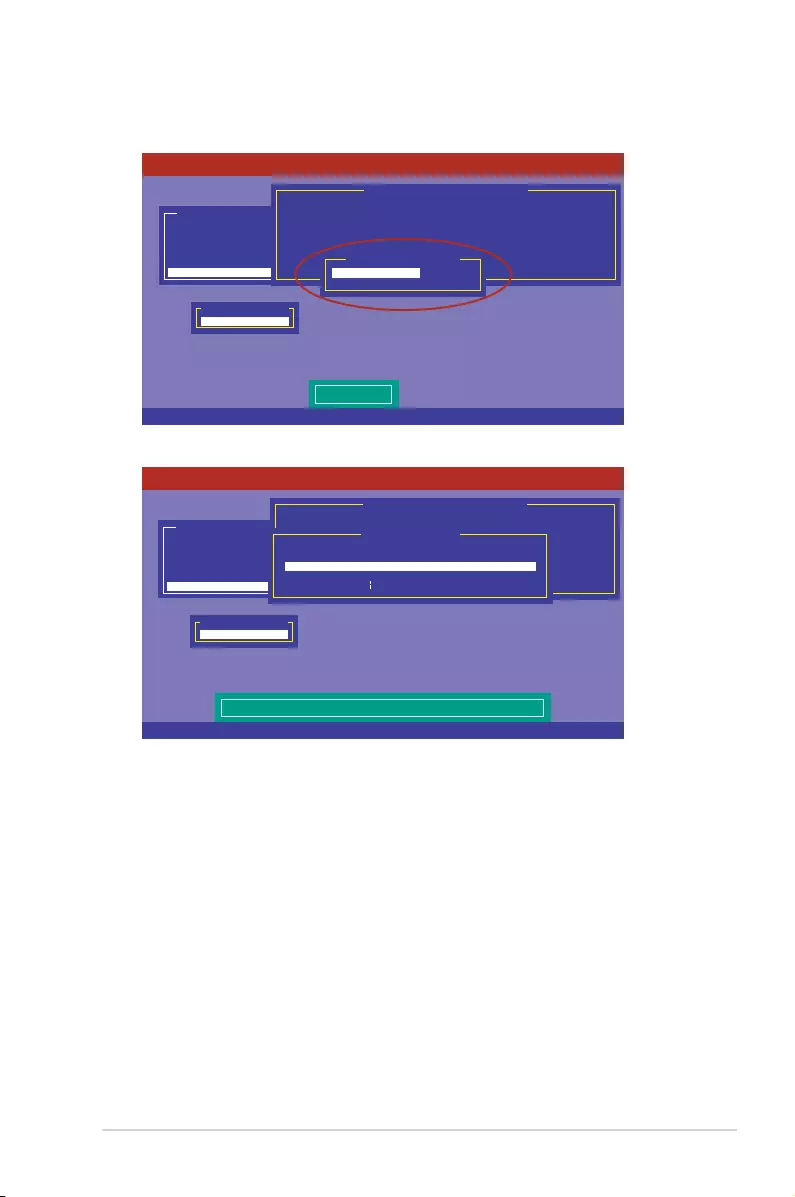
5-19
Z10PE-D16 Series
3. When prompted, use the arrow keys to select Yes from the Consistency Check?
dialog box, and then press <Enter>.
A progress bar appears on screen.
4. While checking the disk consistency, press <Esc> to display the following options.
• Stop - Stops the consistency check. The utility stores the percentage of
disk checked, and when you restart checking, it continues from the
last percentage completed rather than from zero percent.
• Continue - Continues the consistency check.
• Abort - Aborts the consistency check. When you restart checking, it
continues from zero percent.
5. When checking is complete, press any key to continue.
SPACE-(De)Select, F10-Initialize
LSI Software RAID Configuration Utility Ver C.05 Sep 17,2010
BIOS Version A.10.09231523R
Select VD(s)
Configure
Initialize
Objects
Rebuild
Check Consistency
Management Menu
Easy Configuration - ARRAY SELECTION MENU
Virtual Drive(s) Configured
LD RAID Size #Stripes StripSz Status
0 10 154494MB 2 64KB ONLINE
Virtual Drive 0
Virtual Drives
Yes
No
Consistency Check?
SPACE-(De)Select, F10-Initialize
LSI Software RAID Configuration Utility Ver C.05 Sep 17,2010
BIOS Version A.10.09231523R
The Data On The Drives Is Inconsistency. Repair Done!
Configure
Initialize
Objects
Rebuild
Check Consistency
Management Menu
Easy Configuration - ARRAY SELECTION MENU
Virtual Drive(s) Configured
LD RAID Size #Stripes StripSz Status
0 10 154494MB 2 64KB ONLINE
Virtual Drive 0
Virtual Drives
CC Under Process
VD 0 Consistency Check. Press Esc to Abort.
85% Completed
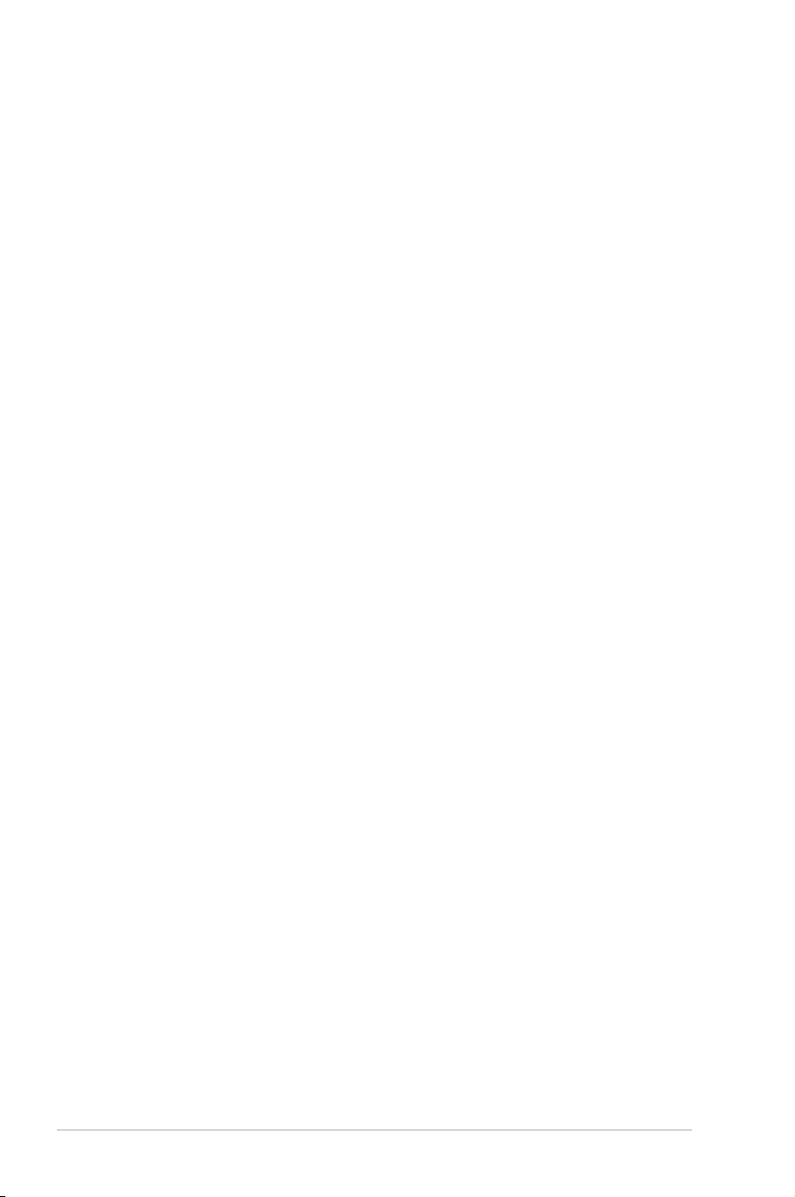
5-20 Chapter 5: RAID Conguration
Using the Objects command
To check data consistency using the Objects command
1. From the Management Menu, select Objects, and then select Virtual Drive from the
sub-menu.
2. Use the arrow keys to select the virtual drive you want to check, and then press
<Enter>.
3. Select Check Consistency from the pop-up menu, and then press <Enter>.
4. When prompted, use the arrow keys to select Yes from the dialog box to check the
drive.
5. When checking is complete, press any key to continue.
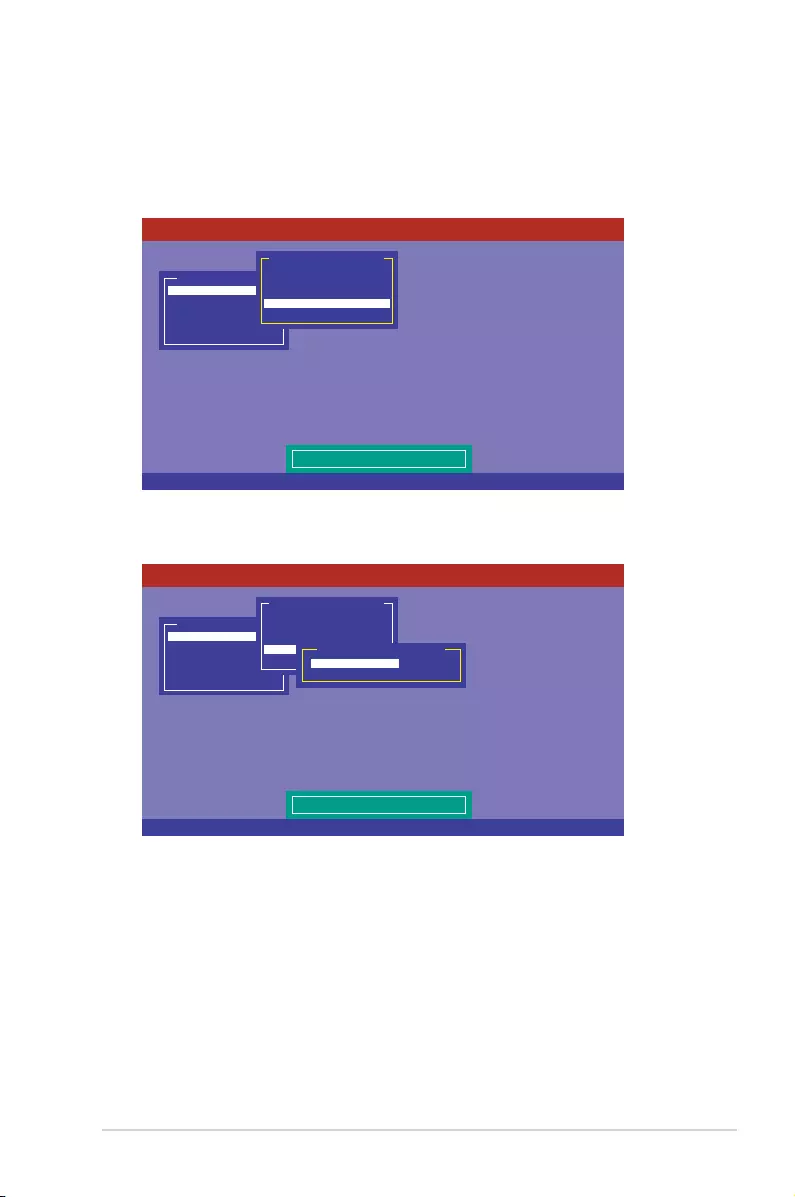
5-21
Z10PE-D16 Series
5.2.6 Deleting a RAID configuration
To delete a RAID conguration
1. From the Management Menu, select Configure > Clear Configuration, and then
press <Enter>.
2. When prompted, use the arrow keys to select Yes from the Clear Configuration?
dialog box, and then press <Enter>.
The utility clears all the current array(s).
3. Press any key to continue.
Use Cursor Keys To Navigate Between Items And Press Enter To Select An Option
LSI Software RAID Configuration Utility Ver C.05 Sep 17,2010
BIOS Version A.10.09231523R
Clear Existing Configuration
Configure
Initialize
Objects
Rebuild
Check Consistency
Management Menu
Easy Configuration
New Configuration
View/Add Configuration
Clear Configuration
Select Boot Drive
Configuration Menu
Use Cursor Keys To Navigate Between Items And Press Enter To Select An Option
LSI Software RAID Configuration Utility Ver C.05 Sep 17,2010
BIOS Version A.10.09231523R
Clear Existing Configuration
Configure
Initialize
Objects
Rebuild
Check Consistency
Management Menu
Easy Configuration
New Configuration
View/Add Configuration
Clear Configuration
Select Boot Drive
Configuration Menu
Yes
No
Clear Configuration?
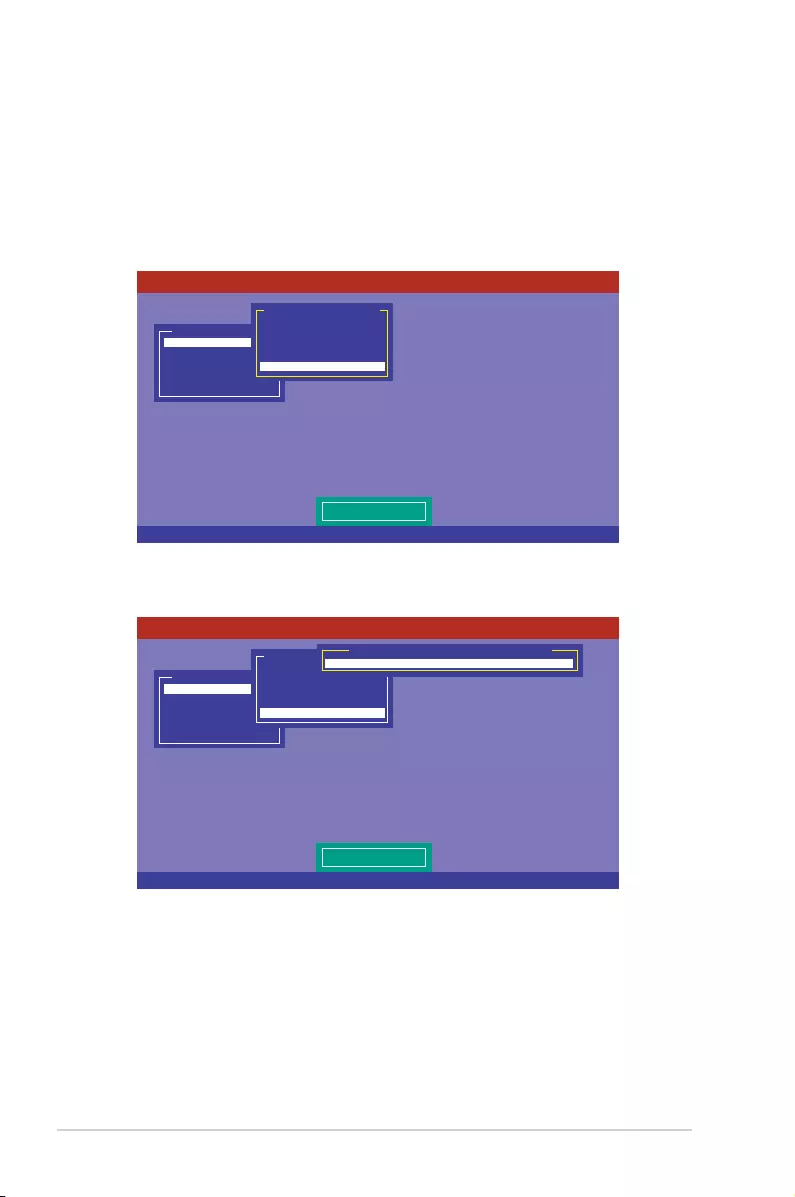
5-22 Chapter 5: RAID Conguration
5.2.7 Selecting the boot drive from a RAID set
You must have created a new RAID conguration before you can select the boot drive from a
RAID set. See section 6.2.1 Creating a RAID set: Using New Configuration for details.
To select the boot drive from a RAID set
1. From the Management Menu, select Configure > Select Boot Drive, and then press
<Enter>.
2. When prompted, use the arrow keys to select the bootable virtual drive from the list,
then press <Enter>.
3. The virtual drive is selected as boot drive. Press any key to continue.
Use Cursor Keys To Navigate Between Items And Press Enter To Select An Option
LSI Software RAID Configuration Utility Ver C.05 Sep 17,2010
BIOS Version A.10.09231523R
Select A Boot VD
Configure
Initialize
Objects
Rebuild
Check Consistency
Management Menu
Easy Configuration
New Configuration
View/Add Configuration
Clear Configuration
Select Boot Drive
Configuration Menu
Use Cursor Keys To Navigate Between Items And Press Enter To Select An Option
LSI Software RAID Configuration Utility Ver C.05 Sep 17,2010
BIOS Version A.10.09231523R
Select A Boot VD
Configure
Initialize
Objects
Rebuild
Check Consistency
Management Menu
Easy Configuration
New Configuration
View/Add Configuration
Clear Configuration
Select Boot Drive
Configuration Menu
Boot Drive 0
Bootable VDs(1): Current Boot VD(0)
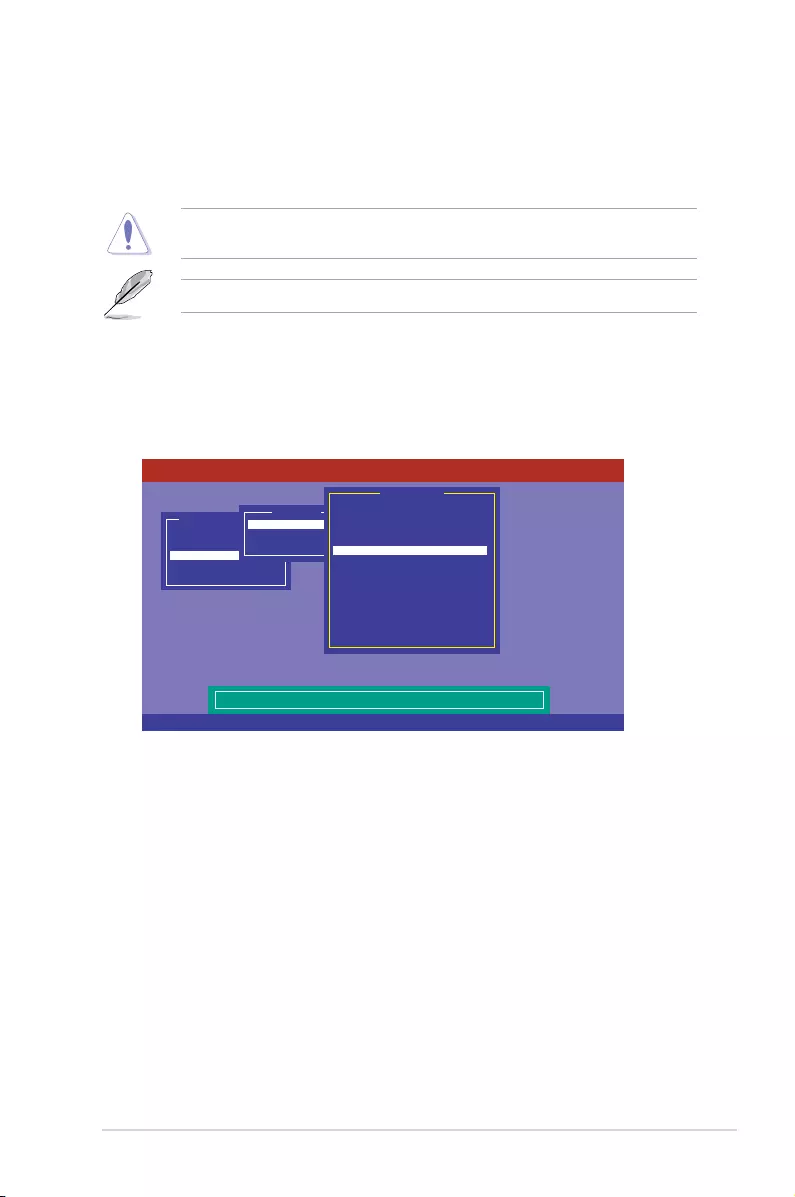
5-23
Z10PE-D16 Series
5.2.8 Enabling WriteCache
You may manually enable the RAID controller’s WriteCache option after creating a RAID set
to improve the data transmission performance.
When you enable WriteCache, you may lose data when a power interruption occurs while
transmitting or exchanging data among the drives.
The WriteCache function is recommended for RAID 1 and RAID 10 sets.
To enable WriteCache
1. From the Management Menu, select Objects > Adapter, select an existing adapter,
and then press <Enter> to display the adapter properties.
2. Select Disk WC, and then press <Enter> to turn on the option.
3. From the Management Menu, select Objects > Virtual Drive, select an existing
adapter and press <Enter>. Select View/Update Parameters and press <Enter> to
display the adapter properties.
Use Cursor Keys To Navigate Between Items And Press Enter To Select An Option
LSI Software RAID Configuration Utility Ver C.05 Sep 17,2010
BIOS Version A.10.09231523R
Disk Write Cache - Off(Write Through or On(Write Back)
Configure
Initialize
Objects
Rebuild
Check Consistency
Management Menu
Adapter
Virtual Drive
Physical Drive
Objects
Rebuild Rate = 30
Chk Const Rate = 30
FGI Rate = 30
BGI Rate = 30
Disk WC = Off
Read Ahead = On
Bios State = Enable
Cont On Error = Yes
Fast Init = Enable
Auto Rebuild = On
Auto Resume = Enable
Disk Coercion = 1GB
Factory Default
Adapter 0
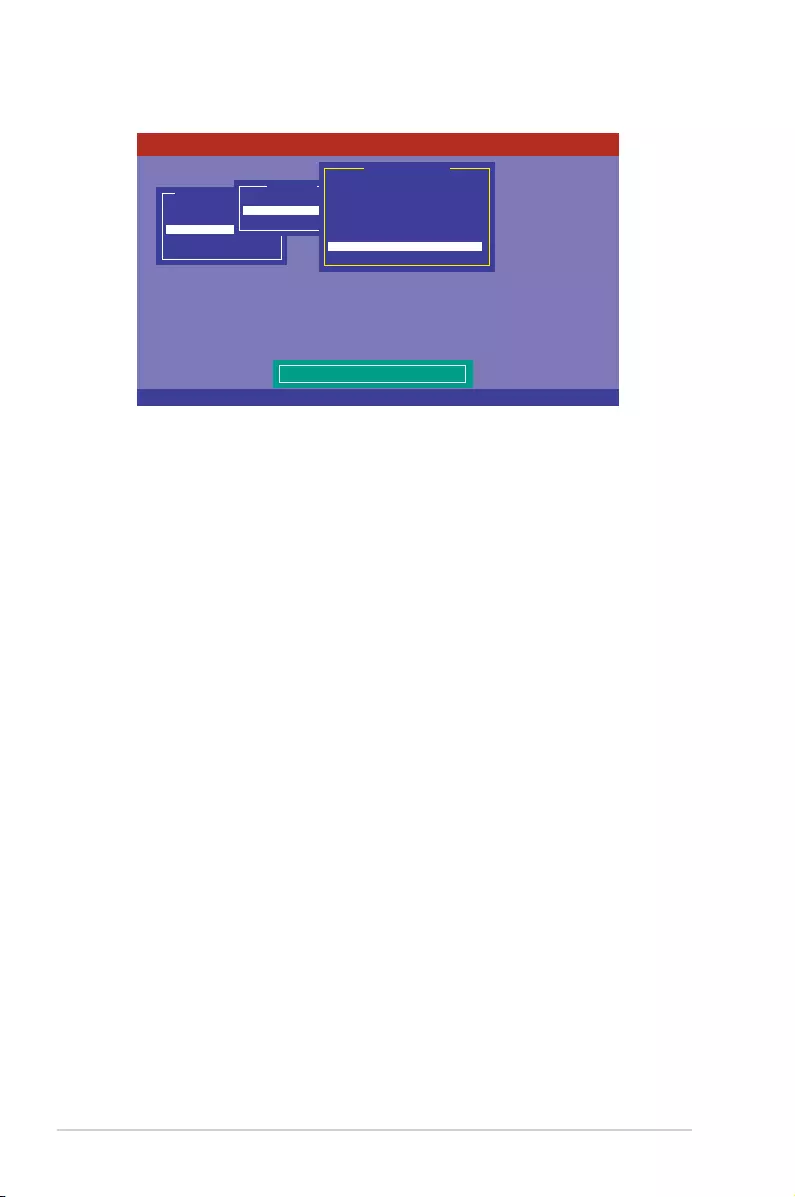
5-24 Chapter 5: RAID Conguration
5. When nished, press any key to continue.
Use Cursor Keys To Navigate Between Items And Press Enter To Select An Option
LSI Software RAID Configuration Utility Ver C.05 Sep 17,2010
BIOS Version A.10.09231523R
Disk Write Cache Setting of VD
Configure
Initialize
Objects
Rebuild
Check Consistency
Management Menu
Adapter
Virtual Drive
Physical Drive
Objects
RAID = 0
Size = 148.580GB
Stripe Size = 64KB
#Stripes = 2
State = OPTIMAL
Spans = 1
Disk WC = On
Read Ahead = On
Virtual Drive
4. Select Disk WC, and then press <Enter> to turn on the option.
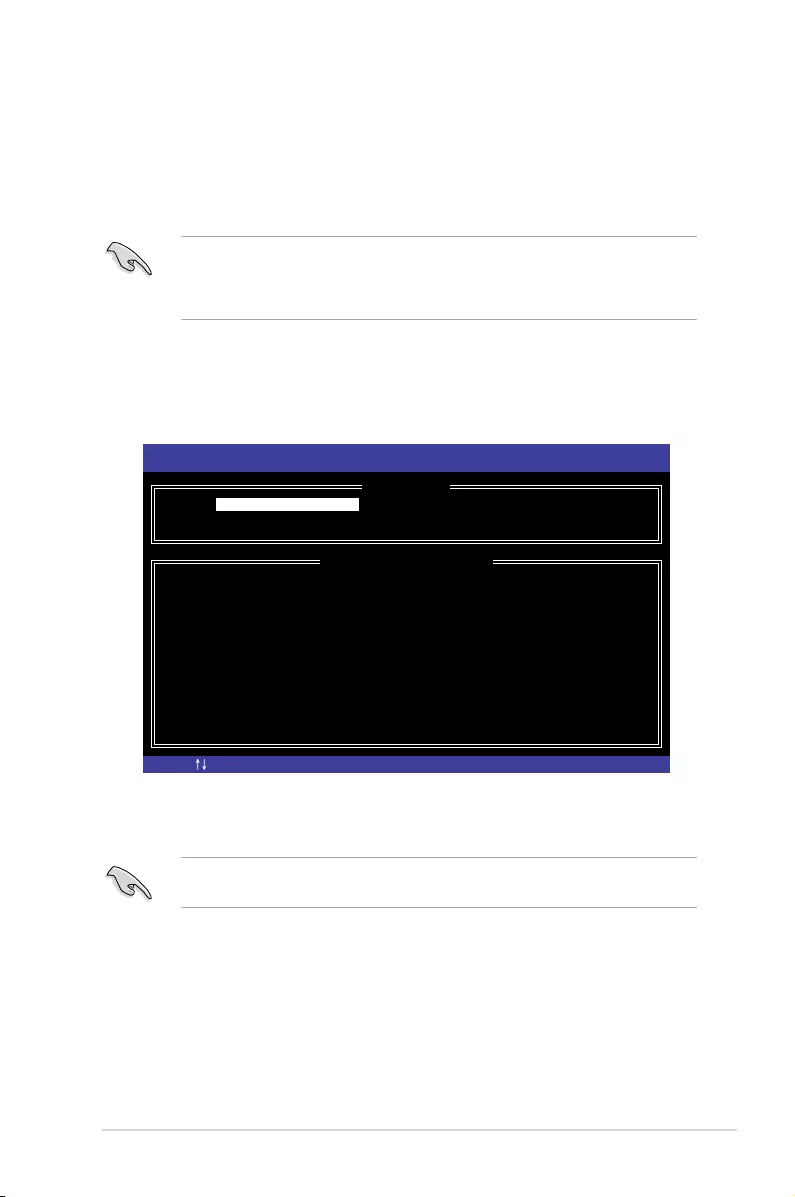
5-25
Z10PE-D16 Series
5.3 Intel® Rapid Storage Technology enterprise
SATA/SSATA Option ROM Utility
The Intel® Rapid Storage Technology enterprise SATA/SSATA Option ROM utility allows you
to create RAID 0, RAID 1, RAID 10 (RAID 1+0), and RAID 5 set from Serial ATA hard disk
drives that are connected to the Serial ATA connectors supported by the Southbridge.
The navigation keys at the bottom of the screen allow you to move through the menus
and select the menu options.
The RAID BIOS setup screens shown in this section are for reference only and may not
exactly match the items on your screen.
To launch the Intel® Rapid Storage Technology enterprise SATA/SSATA Option ROM utility:
1. Turn on the system.
2. During POST, press <Ctrl>+<I> to display the utility main menu.
Before you proceed, ensure that you have installed the Serial ATA hard disk drives, have
set the correct jumper settings of the motherboard, and have set the correct SATA mode in
the BIOS setup. You can refer to the Installing hard disk drives, Setting Jumpers, and
Setting the RAID mode sections in BIOS for more information.
[ESC]-Exit [ENTER]-Select Menu[ ]-Select
Intel(R) Rapid Storage Technology enterprise - SATA Option ROM - 3.6.0.1023
Copyright(C) 2003-12 Intel Corporation. All Rights Reserved.
[ MAIN MENU ]
[ DISK/VOLUME INFORMATION]
RAID Volumes:
None defined.
Physical Disks:
ID Drive Model Serial # Size Type/Status(Vol ID)
0 ST3300656SS HWAS0000991753TR 279.3GB Non-RAID Disk
1 ST3300656SS 37VN00009846RAJ1 279.3GB Non-RAID Disk
2 ST3300656SS 397600009846UEDY 279.3GB Non-RAID Disk
3 ST3300656SS GWC50000991756G6 279.3GB Non-RAID Disk
3. Reset Disks to Non-RAID
4. Exit
1. Create RAID Volume
2. Delete RAID Volume
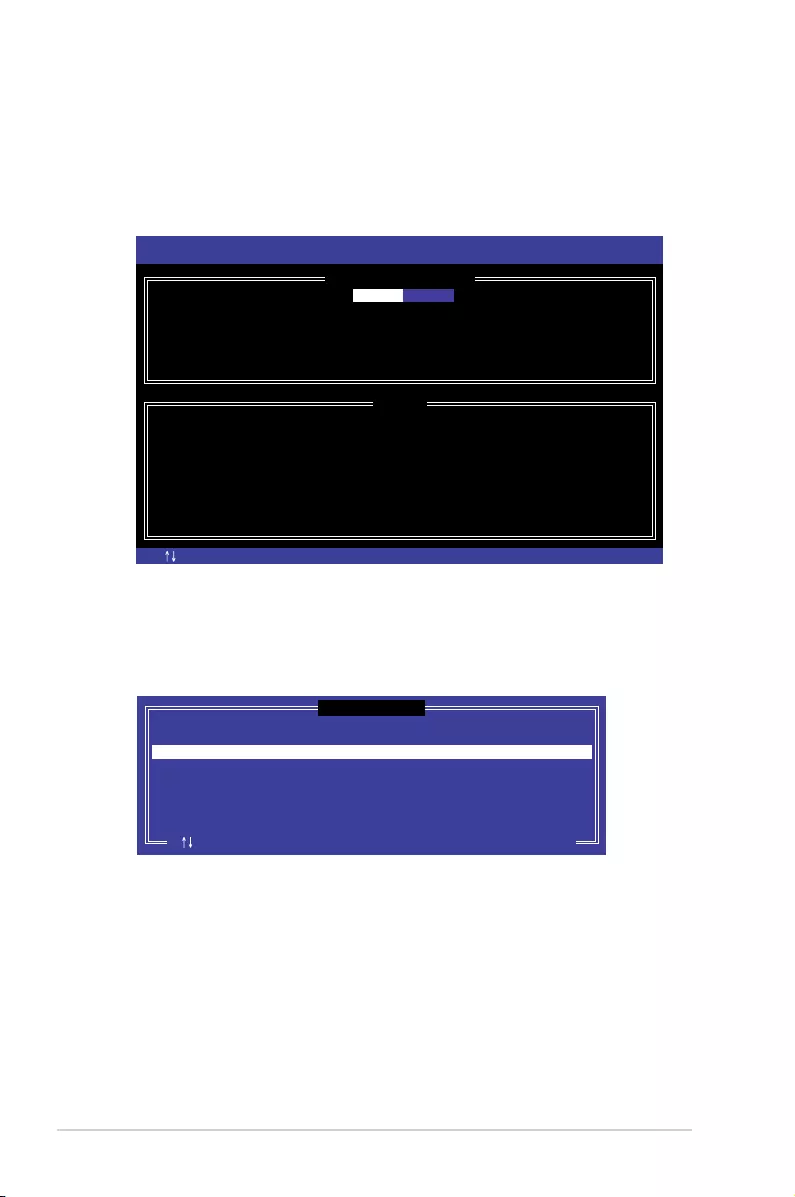
5-26 Chapter 5: RAID Conguration
5.3.1 Creating a RAID set
To create a RAID set:
1. From the utility main menu, select 1. Create RAID Volume and press <Enter>.
2. Key in a name for the RAID set and press <Enter>.
3. Press the up/down arrow keys to select a RAID Level that you wish to create then
press <Enter>.
4. From the Disks item eld, press <Enter> to select the hard disk drives that you want to
include in the RAID set.
5. Use the up/down arrow keys to move the selection bar then press <Space> to select a
disk. A small triangle before the Port number marks the selected drive. Press <Enter>
when you are done.
[ESC]-Previous Menu [ENTER]-Select[ ]Change
Intel(R) Rapid Storage Technology enterprise - SATA Option ROM - 3.6.0.1023
Copyright(C) 2003-12 Intel Corporation. All Rights Reserved.
[ CREATE VOLUME MENU ]
[ HELP ]
Name:
RAID Level:
Disks:
Strip Size:
Capacity:
Syne:
Create Volume
Enter a unique volume name that has no special characters and is
16 characters or less.
Volume0
RAID0(Strips)
Select Disks
128KB
0.0 GB
N/A
[TAB]-Next
[ SELECT DISKS ]
Port Drive Model Serial # Size Status
0 ST3300656SS HWAS0000991753TR 279.3GB Non-RAID Disk
1 ST3300656SS 37VN00009846RAJ1 279.3GB Non-RAID Disk
2 ST3300656SS 397600009846UEDY 279.3GB Non-RAID Disk
3 ST3300656SS GWC50000991756G6 279.3GB Non-RAID Disk
Select 1 Master and 1 Recovery disk to create volume.
[ ]-Prev/Next [TAB]-(M)aster [SPACE]-(R)ecovery [ENTER]-Done
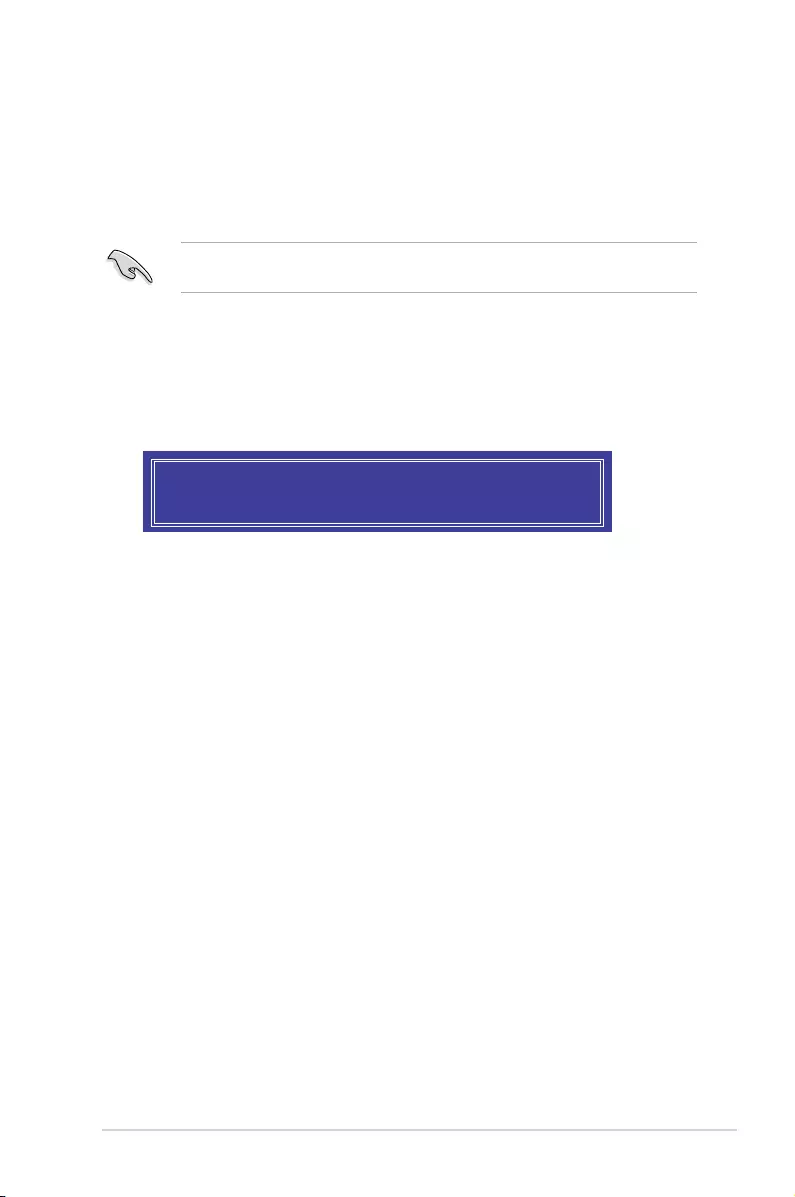
5-27
Z10PE-D16 Series
6. Use the up/down arrow keys to select the stripe size for the RAID array (for RAID 0,
10 and 5 only) then press <Enter>. The available stripe size values range from 4 KB to
128 KB. The following are typical values:
RAID 0: 128KB
RAID 10: 64KB
RAID 5: 64KB
We recommend a lower stripe size for server systems, and a higher stripe size for
multimedia computer systems used mainly for audio and video editing.
7. In the Capacity eld item, key in the RAID volume capacity that you want to use and
press <Enter>. The default value eld indicates the maximum allowed capacity.
8. Press <Enter> to start creating the RAID volume.
9. From the following warning message, press <Y> to create the RAID volume and return
to the main menu, or press <N> to go back to the CREATE VOLUME menu.
WARNING: ALL DATA ON SELECTED DISKS WILL BE LOST.
Are you sure you want to create this volume? (Y/N):
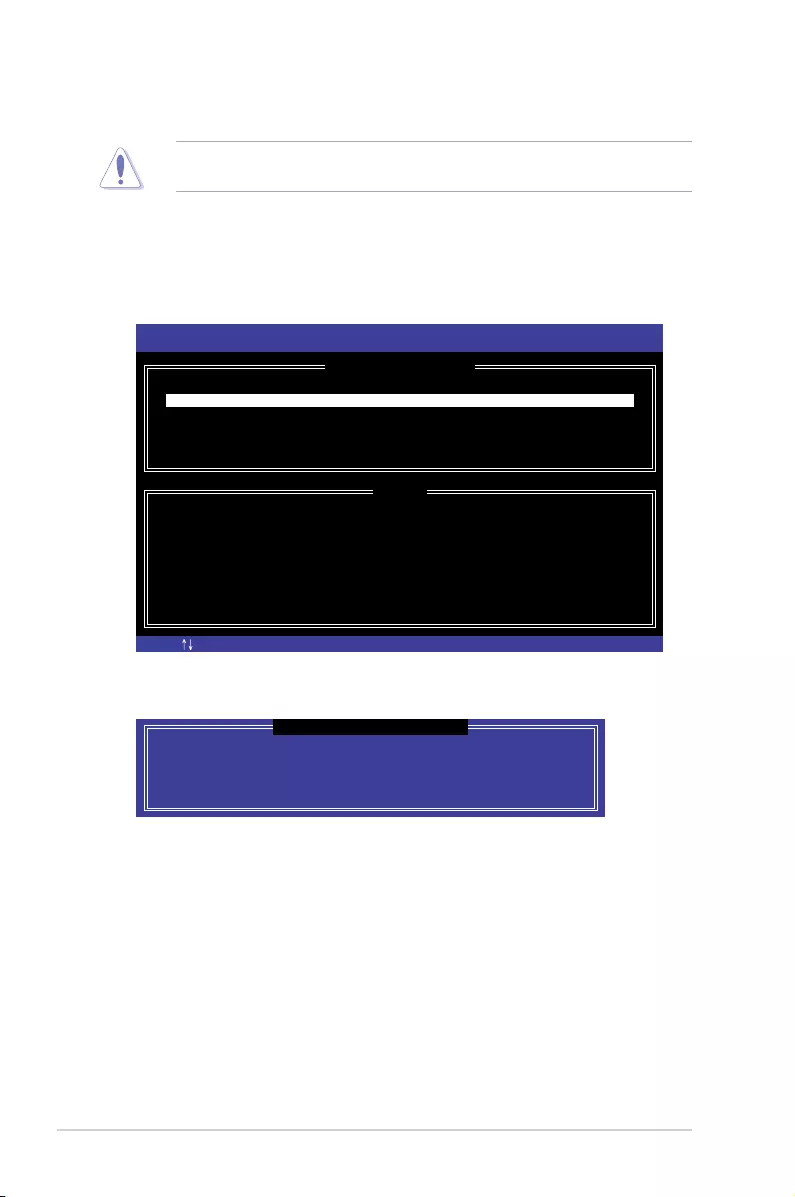
5-28 Chapter 5: RAID Conguration
5.3.2 Deleting a RAID set
Take caution when deleting a RAID set. You will lose all data on the hard disk drives when
you delete a RAID set.
To delete a RAID set:
1. From the utility main menu, select 2. Delete RAID Volume and press <Enter>.
2. From the Delete Volume Menu, press the up/down arrow keys to select the RAID set
you want to delete then press <Del>.
3. Press <Y> to conrm deletion of the selected RAID set and return to the utility main
menu, or press <N> to return to the DELETE VOLUME menu.
[ESC]-Previous Menu[ ]-Select
Intel(R) Rapid Storage Technology enterprise - SATA Option ROM - 3.6.0.1023
Copyright(C) 2003-12 Intel Corporation. All Rights Reserved.
[ DELETE VOLUME MENU ]
[ HELP ]
Deleting a volume will reset the disks to non-RAID
WARNING: ALL DISK DATA WILL BE DELETED.
(This does not apply to Recovery volumes)
[DEL]-Delete Volume
Name Level Drives Capacity Status Bootable
Volume0 RAID0(Stripe) 2 298.0GB Normal Yes
ALL DATA IN THE VOLUME WILL BE LOST!
(This does not apply to Recovery volumes)
Are you sure you want to delete volume “Volume0”? (Y/N):
[ DELETE VOLUME VERIFICATION ]
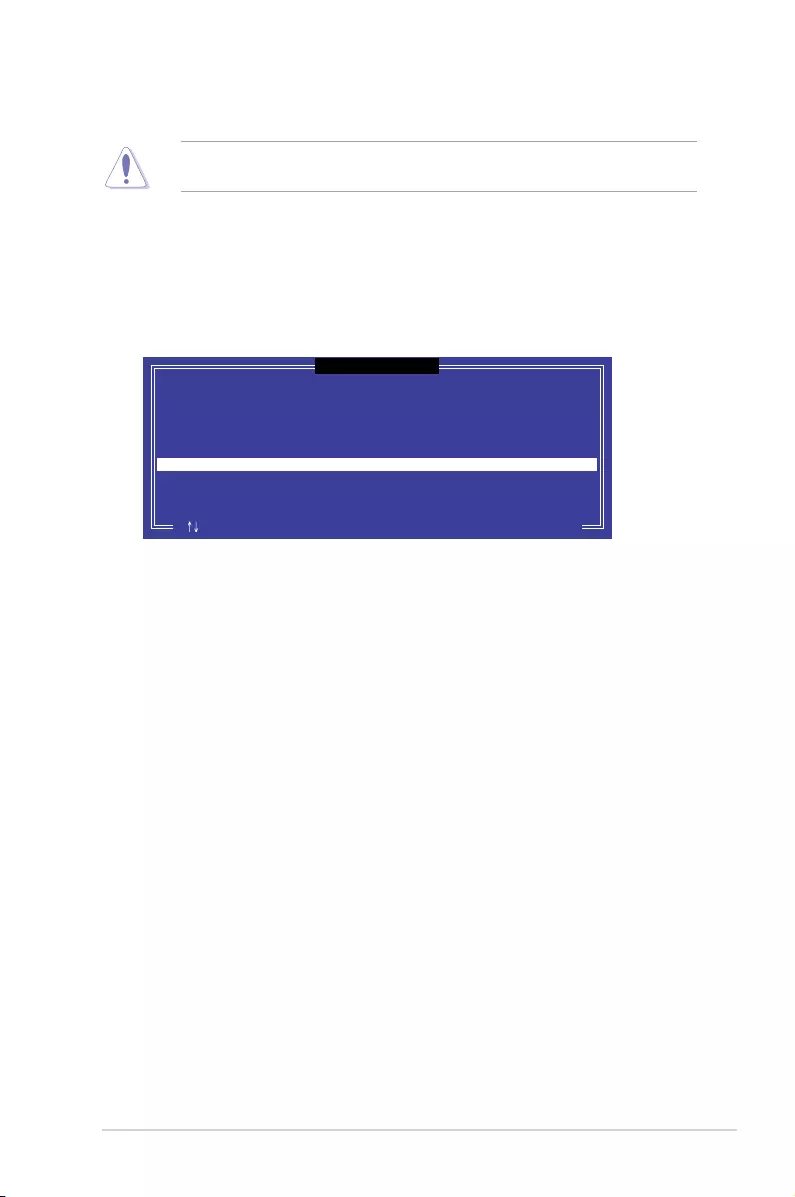
5-29
Z10PE-D16 Series
5.3.3 Resetting disks to Non-RAID
Take caution before you reset a RAID volume hard disk drive to non-RAID. Resetting a
RAID volume hard disk drive deletes all internal RAID structure on the drive.
To reset a RAID set:
1. From the utility main menu, select 3. Reset Disks to Non-RAID and press <Enter>.
2. Press the up/down arrow keys to select the drive(s) or disks of the RAID set you want
to reset, then press <Space>. A small triangle before the Port number marks the
selected drive. Press <Enter> when you are done.
3. Press <Y> in the conrmation window to reset the drive(s) or press <N> to return to the
utility main menu.
Port Drive Model Serial # Size Status
0 ST3300656SS HWAS0000991753TR 279.3GB Member Disk
1 ST3300656SS 37VN00009846RAJ1 279.3GB Member Disk
Select the disks that should be reset.
Resetting RAID disk will remove its RAID structures
and revert it to a non-RAID disk.
[ ]-Previous/Next [SPACE]-Selects [ENTER]-Selection Complete
[ RESET RAID DATA ]
WARNING: Resetting a disk causes all data on the disk to be lost.
(This does not apply to Recovery volumes)
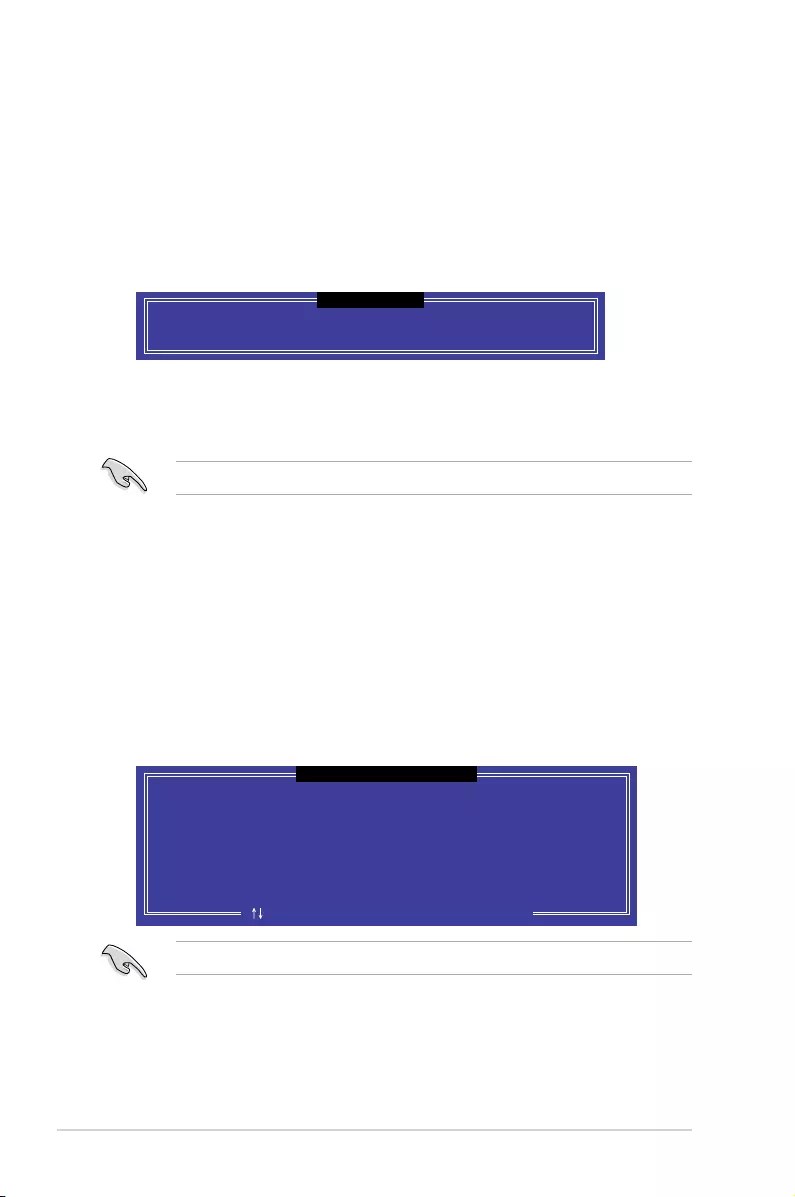
5-30 Chapter 5: RAID Conguration
Select a destination disk with the same size as the original hard disk.
5.3.5 Rebuilding the RAID
This option is only for the RAID 1 set.
Rebuilding the RAID with other non-RAID disk
If any of the SATA hard disk drives included in the RAID 1 array failed, the system displays
the status of the RAID volume as “Degraded” during POST. You can rebuild the RAID array
with other installed non-RAID disks.
To rebuild the RAID with other non-RAID disk:
1. During POST, press <Ctrl>+<I> at the prompt to enter the Intel Rapid Storage
Technology option ROM utility.
2. If there is a non-RAID SATA Hard Disk available, the utility will prompt you to rebuild
the RAID. Press the up/down arrow keys to select the destination disk then Press
<Enter> to start the rebuilding process, or press <ESC> to exit.
5.3.4 Exiting the Intel® Rapid Storage Technology enterprise
SATA/SSATA Option ROM utility
To exit the utility:
1. From the utility main menu, select 4. Exit then press <Enter>.
2. Press <Y> to exit or press <N> to return to the utility main menu.
Select the port of destination disk for rebuilding (ESC to exit):
Port Drive Model Serial # Size
X XXXXXXXXXXX XXXXXXXX XXX.GB
“Degraded” volume and disk available for rebuilding detected. Selectign
a disk initiates a rebuild. Rebuild completes in the operating system.
[ ]-Previous/Next [ENTER]-Select [ESC]-Exit
[ DEGRADED VOLUME DETECTED ]
Are you sure you want to exit? (Y/N):
[ CONFIRM EXIT ]
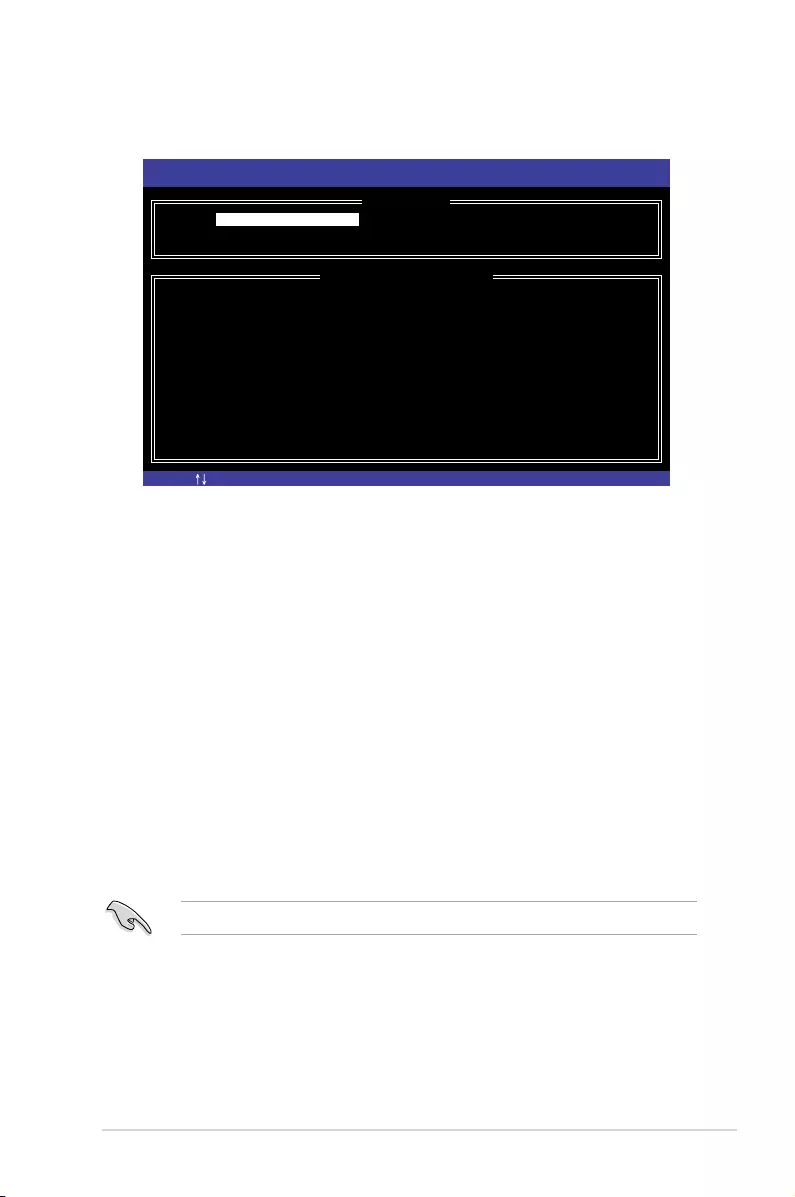
5-31
Z10PE-D16 Series
3. The utility immediately starts rebuilding after the disk is selected. When done, the
status of the degraded RAID volume is changed to “Rebuild”.
4. Press <Esc> to exit Intel Rapid Storage Technology and reboot the system.
5. Select Start > Programs > Intel Rapid Storage > Intel Rapid Storage Console or
click the Intel Rapid Storage Technology tray icon to load the Intel Rapid Storage
Manager utility.
6. From the View menu, select Advanced Mode to display the details of the Intel Rapid
Storage Console.
7. From the Volumes view option, select RAID volume to view the rebuilding status.
When nished, the status is changed to “Normal”.
Rebuilding the RAID with a new hard disk
If any of the SATA hard disk drives included in the RAID array failed, the system displays the
status of the RAID volume as “Degraded” during POST. You may replace the disk drive and
rebuild the RAID array.
To rebuild the RAID with a new hard disk:
1. Remove the failed SATA hard disk and install a new SATA hard disk of the same
specication into the same SATA Port.
Select a destination disk with the same size as the original hard disk.
2. Reboot the system then follow the steps in section Rebuilding the RAID with other
non-RAID disk.
[ESC]-Exit [ENTER]-Select Menu[ ]-Select
Intel(R) Rapid Storage Technology enterprise - SATA Option ROM - 3.6.0.1023
Copyright(C) 2003-12 Intel Corporation. All Rights Reserved.
[ MAIN MENU ]
[ DISK/VOLUME INFORMATION]
RAID Volumes: *=Data is Encrypted
ID Name Level1 Strip Size Status Bootable
1 Volume0 RAID1(Mirror) N/A 149.0GB Rebuild Yes
Physical Devices:
Port Drive Model Serial # Size Type/Status(Vol ID)
1 ST3160812AS 9LS0F4HL 149.0GB Member Disk(0)
2 ST3160812AS 3LS0JYL8 149.0GB Member Disk(0)
Volumes with “Rebuild” status will be rebuilt within the operating system.
3. Reset Disks to Non-RAID
4. Exit
1. Create RAID Volume
2. Delete RAID Volume
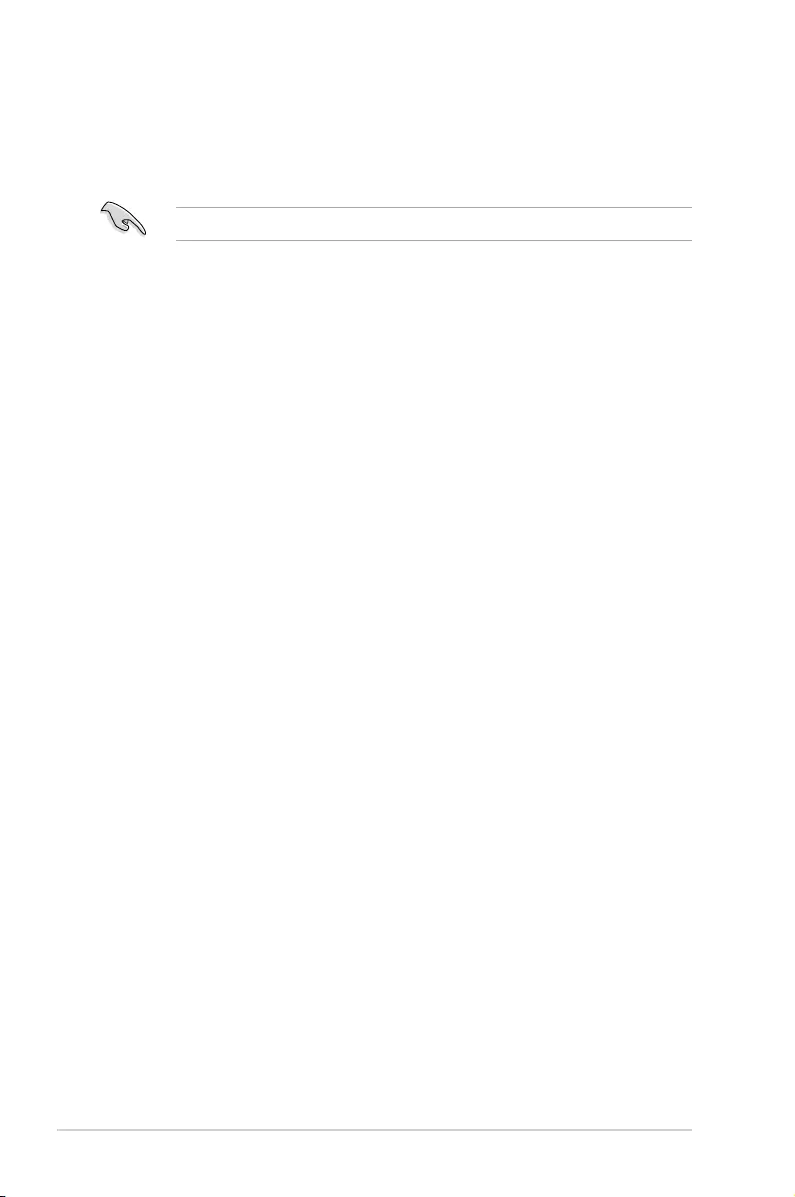
5-32 Chapter 5: RAID Conguration
5.3.6 Setting the Boot array in the BIOS Setup Utility
You can set the boot priority sequence in the BIOS for your RAID arrays when creating multi-
RAID using the Intel® Rapid Storage Technology enterprise SATA Option ROM utililty.
To set the boot array in the BIOS:
Set at least one of the arrays bootable to boot from the hard disk.
1. Reboot the system and press <Del> to enter the BIOS setup utility during POST.
2. Go to the Boot menu and select the boot option priority.
3. Use up/down arrow keys to select the boot priority and press <Enter>. See the Boot
menu section of Chapter 4 for more details.
4. From the Exit menu, select Save Changes & Exit, then press <Enter>.
5. When the conrmation window appears, select Yes, then press <Enter>.
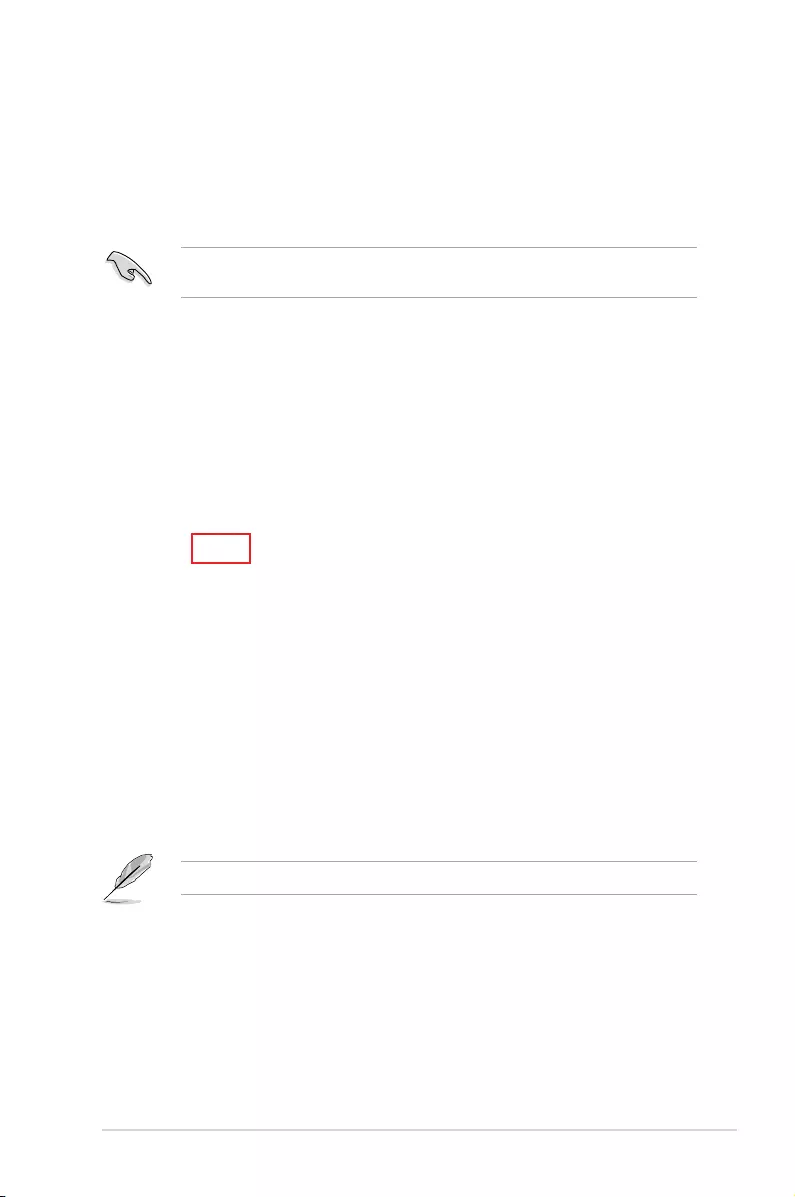
5-33
Z10PE-D16 Series
5.4 Intel® Rapid Storage Technology enterprise
(Windows)
The Intel® Rapid Storage Technology enterprise allows you to create RAID 0, RAID 1, RAID
10 (RAID 1+0), and RAID 5 set(s) from Serial ATA hard disk drives that are connected to the
Serial ATA connectors supported by the Southbridge.
You can click Rescan to re-scan any attached hard disks.
1. Turn on the system and go to the windows desktop.
2. Click the Intel® Rapid Storage Technology enterprise icon to display the main menu.
Your storage system is congured for data protection, increased performance and
optimal data storage capacity. You can create additional volumes to further optimize
your storage system.
To enter the Intel® Rapid Storage Technology enterprise utility under Windows operating
system:
You need to manually install the Intel® Rapid Storage Technology enterprise utility on a
Windows® operating system. Please refer to the installation instructions in Chapter 6.
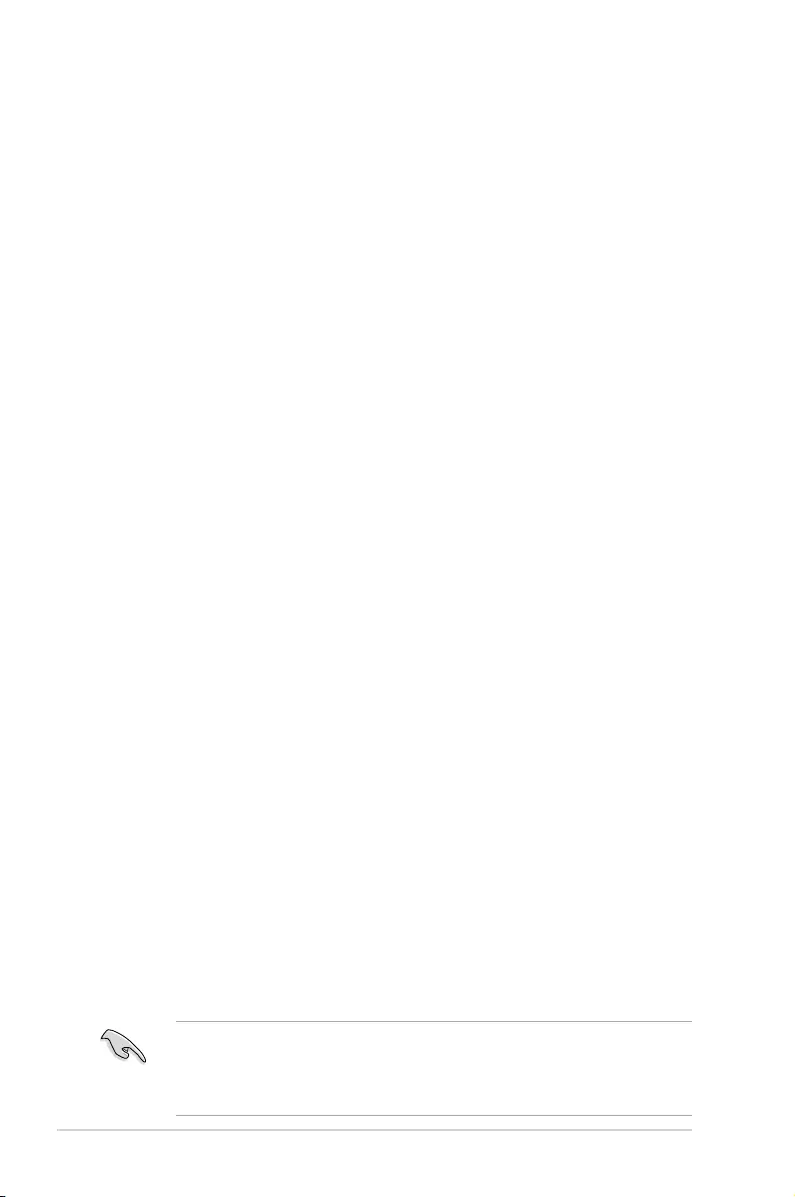
5-34 Chapter 5: RAID Conguration
5.4.1 Creating a RAID set
To create a RAID set:
1. From the utility main menu, select Create Volume and select volume type.
2. Click Next.
3. Enter a name for the RAID set, then select the array disks.
4. Select Volume Size tab, you can drag the bar to decide the volume size.
5. Click Next.
• If you do not want to keep the data on one of the selected disks, select NO when
prompted.
• If you want to Enable volume write-back cache or Initialize volume, click
Advanced.
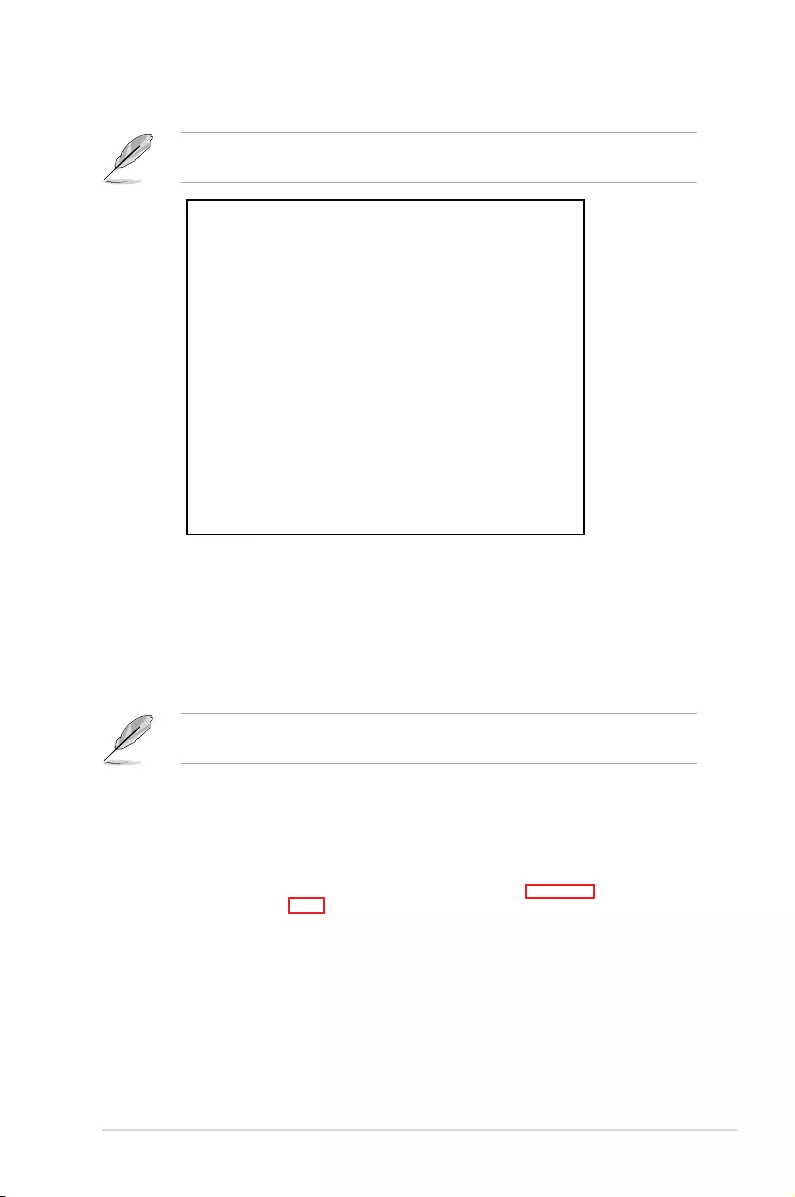
5-35
Z10PE-D16 Series
6. Conrm the volume creation, than click Create Volume to continue.
This process could take a while depending on the number and size of the disks. You can
continue using other applications during this time.
7. Wait until the process is completed, then click OK when prompted.
You still need to partition your new volume using Windows Disk Management before
adding any data.
The RAID set is displayed in the Volumes list and you can change the settings in Volume
Properties.
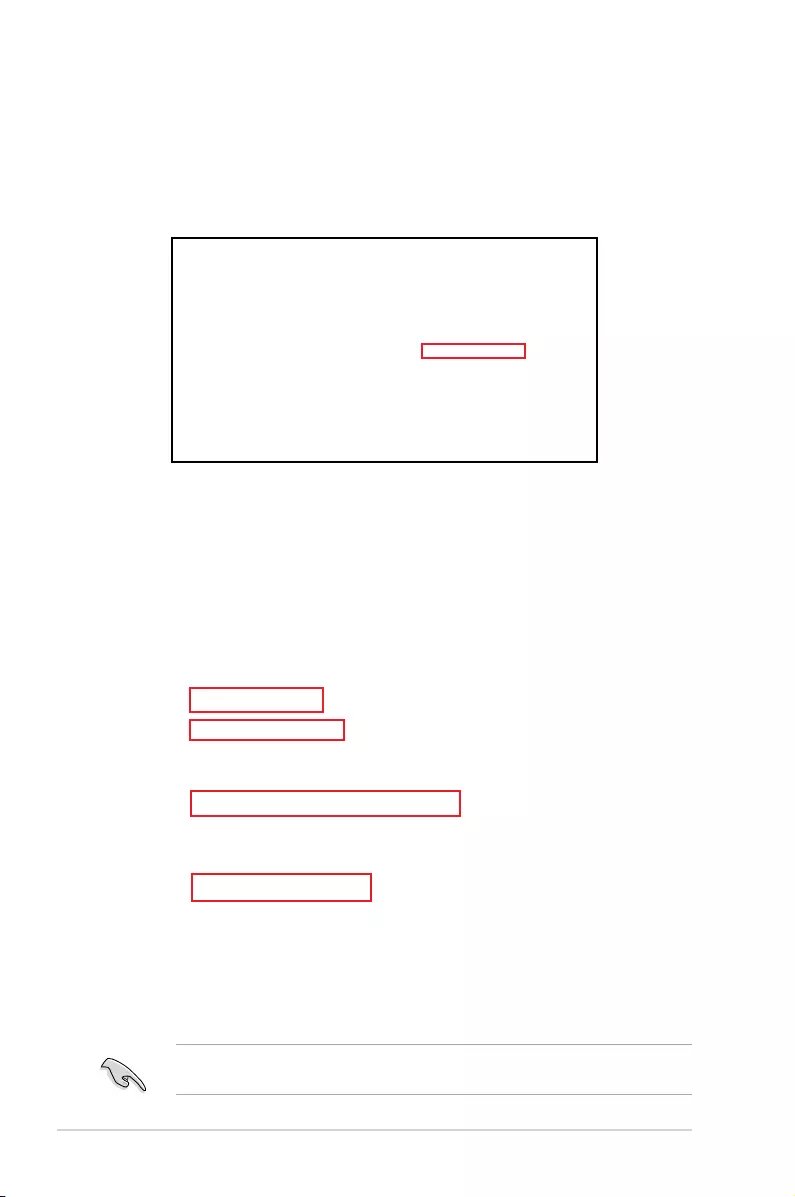
5-36 Chapter 5: RAID Conguration
5.4.2 Changing a Volume Type
To change the volume type in Volume Properties:
1. Click the SATA array items you want to change in Volumes eld.
2 From the Volume Properties eld, select Type:RAID 1 Change type.
We recommend a lower stripe size for server systems, and a higher stripe size for
multimedia computer systems used mainly for audio and video editing.
3. You can change the Name, Select the new volume type, and Select additional
disks to include in the new volume if needed.
4. Select the Data stripe size for the RAID array (for RAID 0, 10 and 5 only), and click
OK. The available stripe size values range from 4 KB to 128 KB. The following are
typical values:
RAID 0: 128KB
RAID 10: 64KB
RAID 5: 64KB
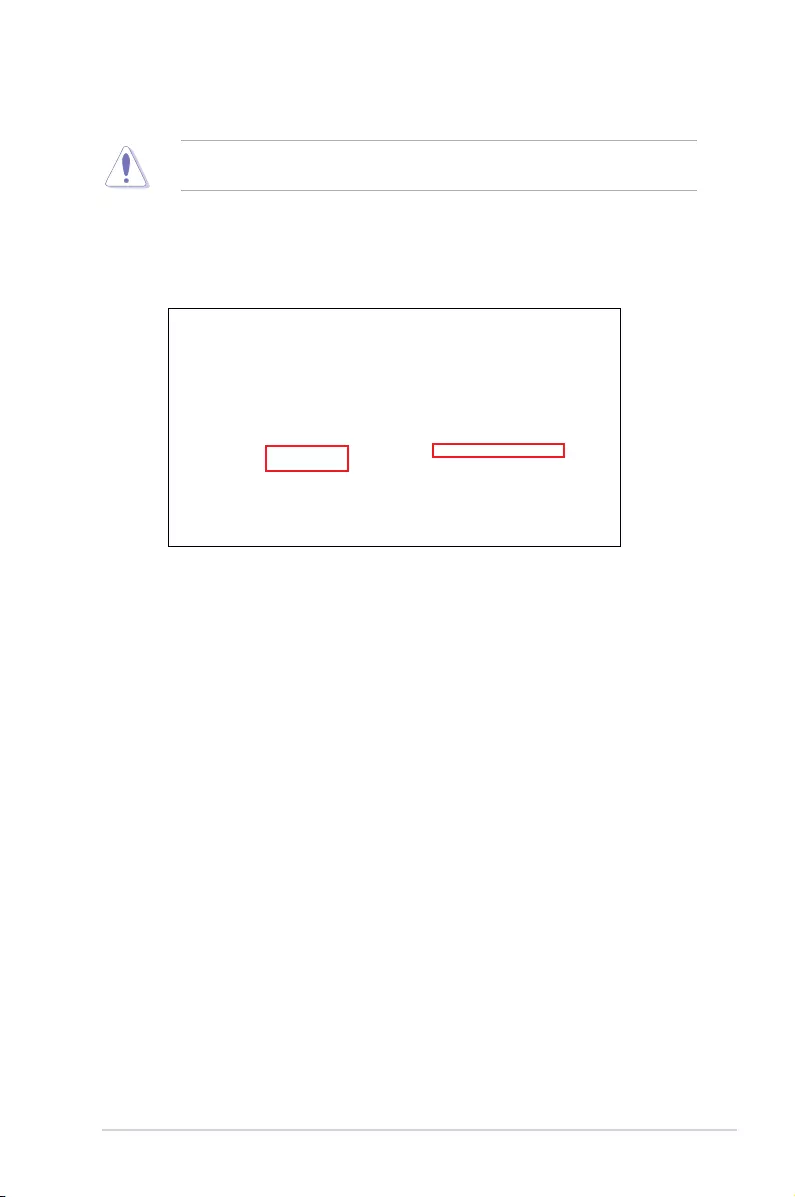
5-37
Z10PE-D16 Series
5.4.3 Deleting a volume
Be cautious when deleting a volume. You will lose all data on the hard disk drives. Before
you proceed, ensure that you back up all your important data from your hard drives.
To delete a volume:
1. From the utility main menu, select the volume (exp. Volume_0000) in Volumes eld
you want to delete.
3. Click Yes to delete the volume and return to the utility main menu, or click No to return
to the main menu.
2. Select Delete volume in Volume Properties eld. The following screen appears.
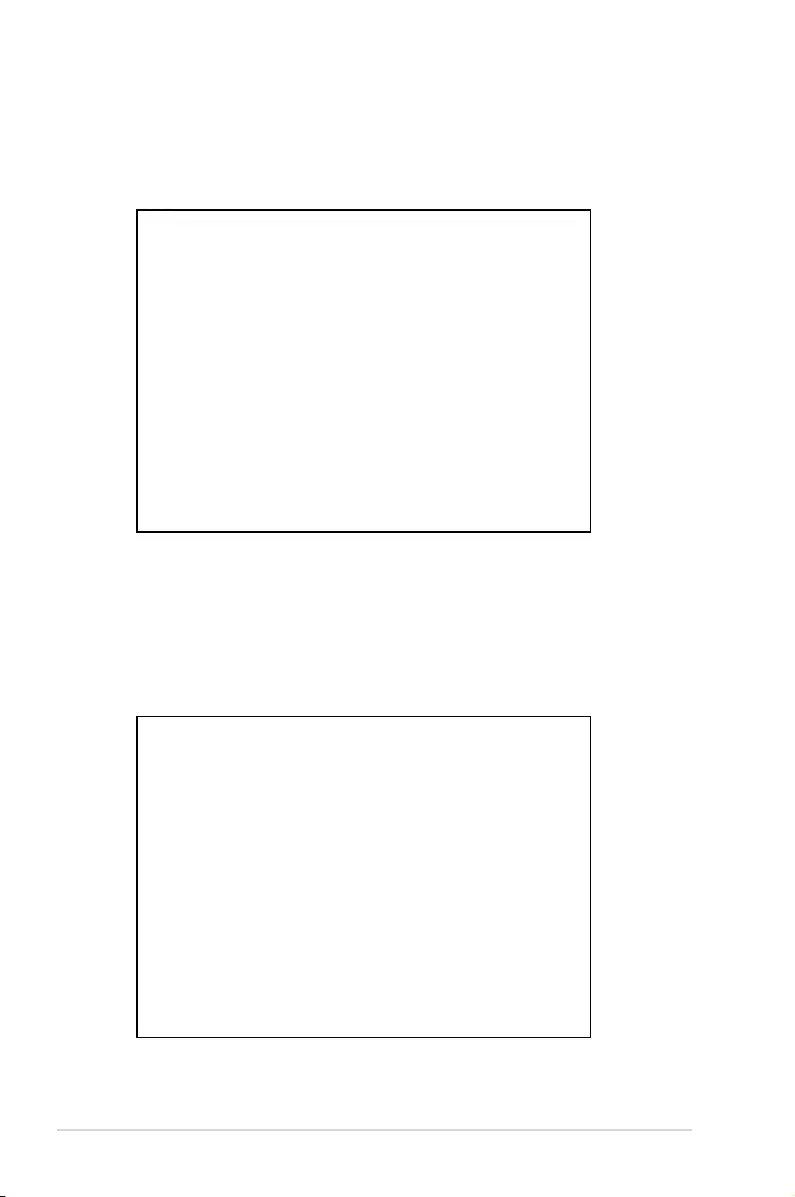
5-38 Chapter 5: RAID Conguration
5.4.4 Preferences
System Preferences
Allow you to set to show the notication area icon and show system information, warning, or
errors here.
E-Mail Preferences
Allow you to set to sent e-mail of the following events:
• Storage system information
• Storage system warnings
• Storage system errors
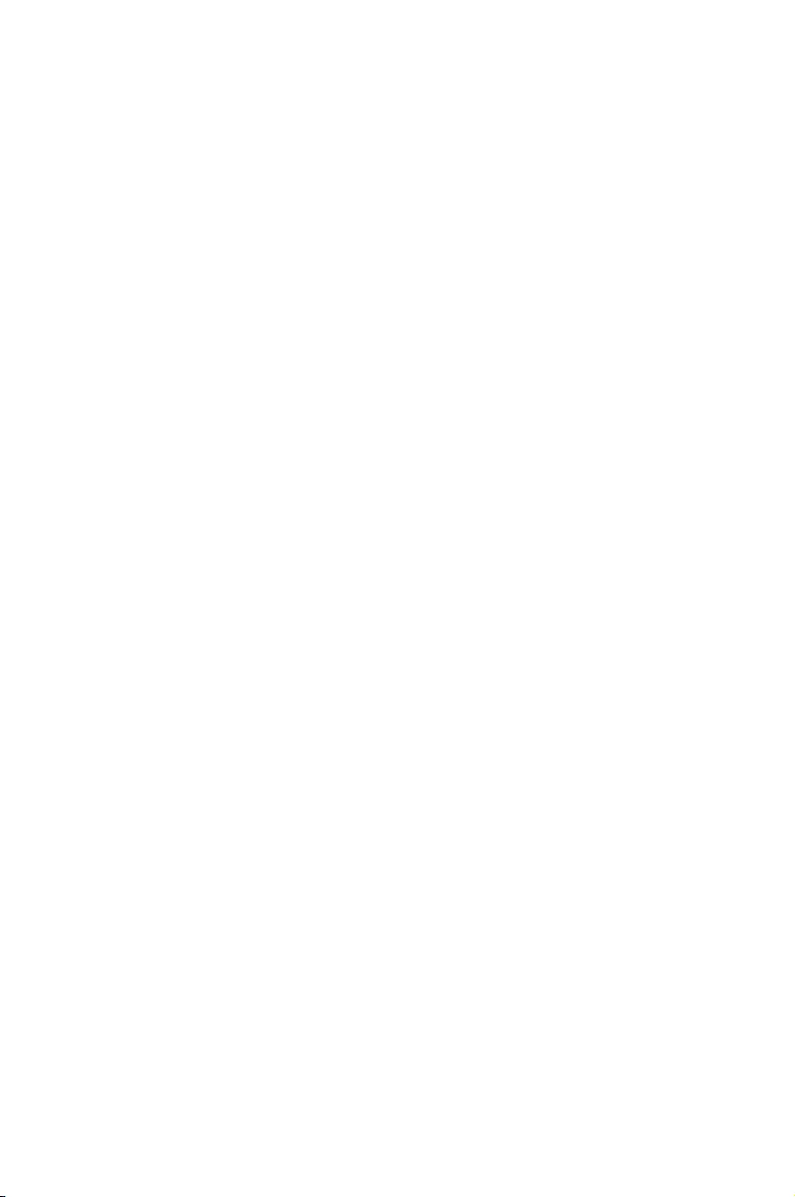
6
Driver Installation
This chapter provides the instructions for installing the
necessary drivers for different system components in both
Linux® and Windows® Operating Systems.
Chapter 6: Driver Installation
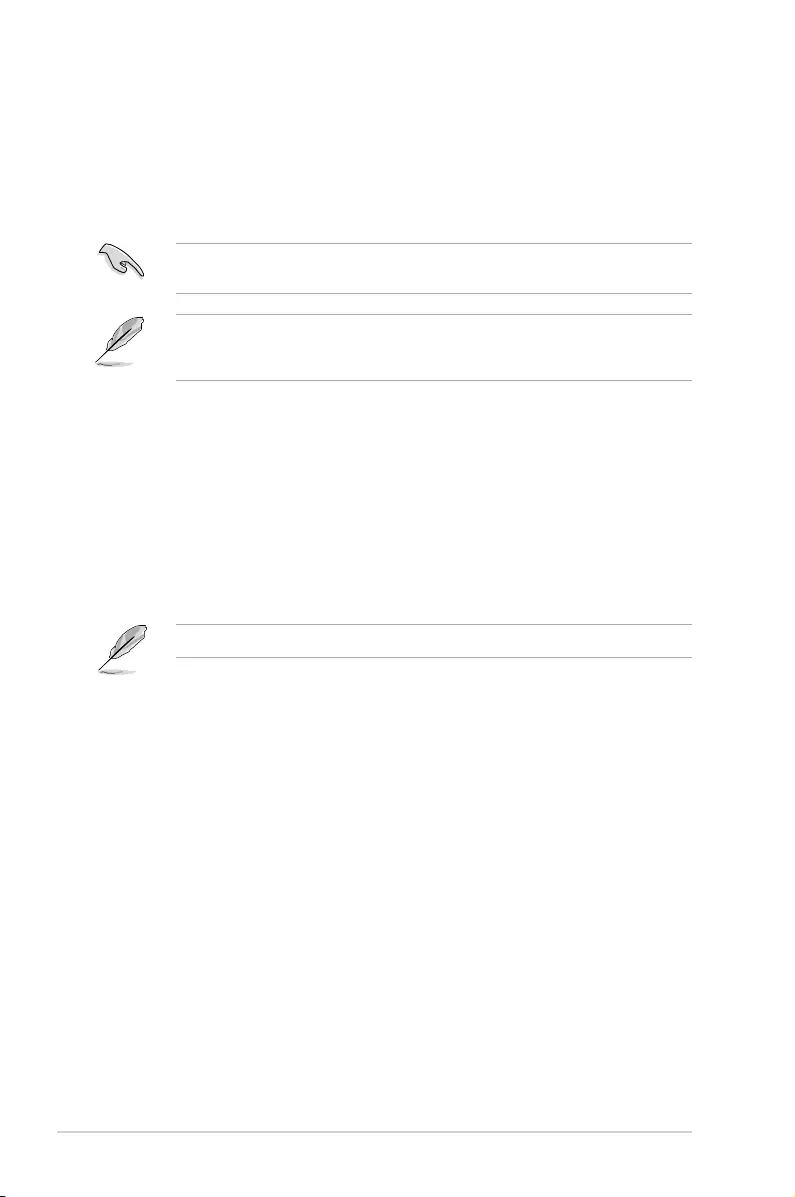
6-2 Chapter 6: Driver Installation
6.1 RAID driver installation
After creating the RAID sets for your server system, you are now ready to install an
operating system to the independent hard disk drive or bootable array. This part provides the
instructions on how to install the RAID controller drivers during OS installation.
6.1.1 Creating a RAID driver disk
The system does not include a oppy drive. You have to use a USB oppy drive when
creating a SATA RAID driver disk.
If you have created RAID sets with the LSI Software RAID conguration utility, the boot
priority of the SATA optical disk drive has to be manually adjusted. Otherwise, the system
will not boot from the connected SATA ODD.
To create a RAID driver disk in Windows® environment
1. Start Windows®.
2. Place the motherboard support DVD into the optical drive.
3. Go to the Make disk menu, and then select the type of RAID driver disk you want to
create.
4. Insert a oppy disk into the USB oppy disk drive.
5. Follow succeeding screen instructions to complete the process.
Write-protect the oppy disk to avoid computer virus infection.
To create a RAID driver disk in Red Hat® Enterprise Linux server environment
1. Insert a blank formatted high-density oppy disk to the USB oppy disk drive.
2. Type dd if=XXX.img of=/dev/fd0 to decompress the le into the oppy disk from
the following path in the support DVD:
For LSI MegaRAID Driver
\Drivers\C610 LSI RAID\Driver\makedisk\Linux
3. Eject the oppy disk.
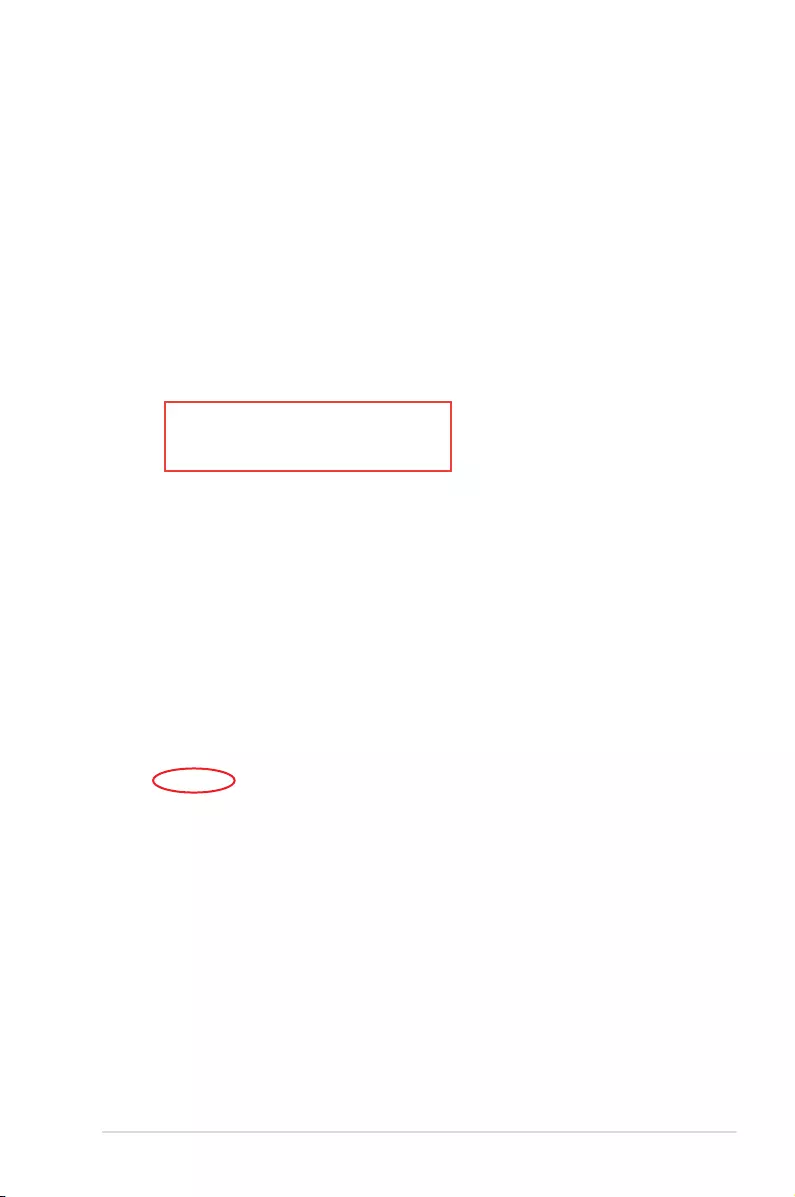
Z10PE-D16 Series 6-3
6.1.2 Installing the RAID controller driver
During Windows® Server 2008 R2 OS installation
To install the RAID controller driver when installing Windows® Server 2008 R2 OS
1. Boot the computer using the Windows® Server 2008 R2 OS installation disc. Follow the
screen instructions to start installing Windows Server 2008 R2.
2. When prompted to choose a type of installation, click Custom (advanced).
3. Click Load Driver.
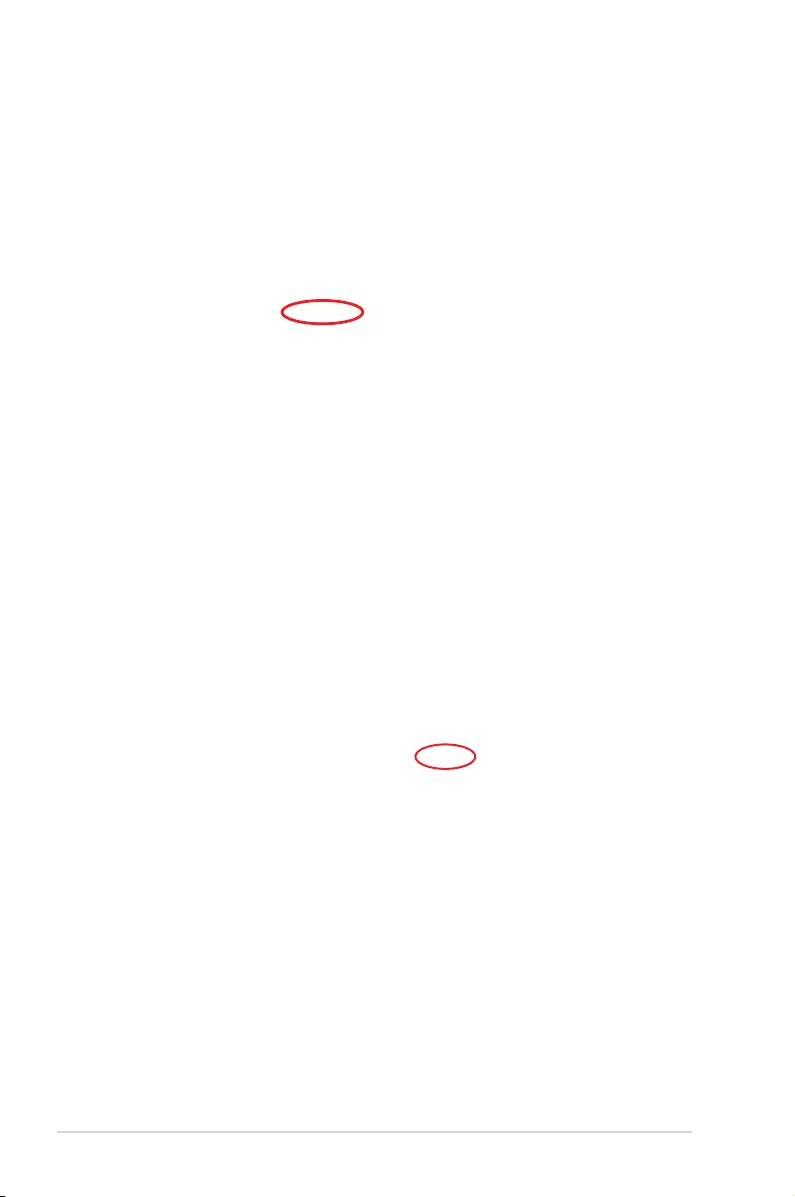
6-4 Chapter 6: Driver Installation
4. A message appears, reminding you to insert the installation media containing the driver
of the RAID controller driver. If you have only one optical drive installed in your system,
eject the Windows OS installation disc and replace with the motherboard Support DVD
into the optical drive. Click Browse to continue.
5. Locate the driver in the corresponding folder of the Support DVD then click OK to
continue.
6. Select the RAID controller driver you need from the list and click Next.
7. When the system nishes loading the RAID driver, replace the motherboard Support
DVD with the Windows Server installation disc. Select the drive to install Windows and
click Next.
8. Setup then proceeds with the OS installation. Follow screen instructions to continue.

Z10PE-D16 Series 6-5
3. Select Yes using the <Tab> key when asked if you have the driver disk, then press
<Enter>.
Main Menu
Do you have a driver disk?
Yes No
4. Insert the Red Hat® Enterprise RAID driver disk to the USB oppy disk drive, select
OK, then press <Enter>.
The drivers for the RAID card are installed to the system.
Insert Driver Disk
OK Back
Insert your driver disk into /dev/fd0
and press “OK” to continue.
Red Hat® Enterprise Linux OS 5.x
To load the LSI MegaRAID controller driver when installing Red Hat® Enterprise OS:
1. Boot the system from the Red Hat® OS installation CD.
2. At the boot:, type linux dd then press <Enter>.
- To install or upgrade in graphical mode, press the <ENTER> key.
- To install or upgrade in text mode, type: linux text <ENTER>.
- Use the function keys listed below for more information.
[F1-Main] [F2-Options] [F3-General] [F4-Kernel] [F5-Rescue]
boot: linux dd
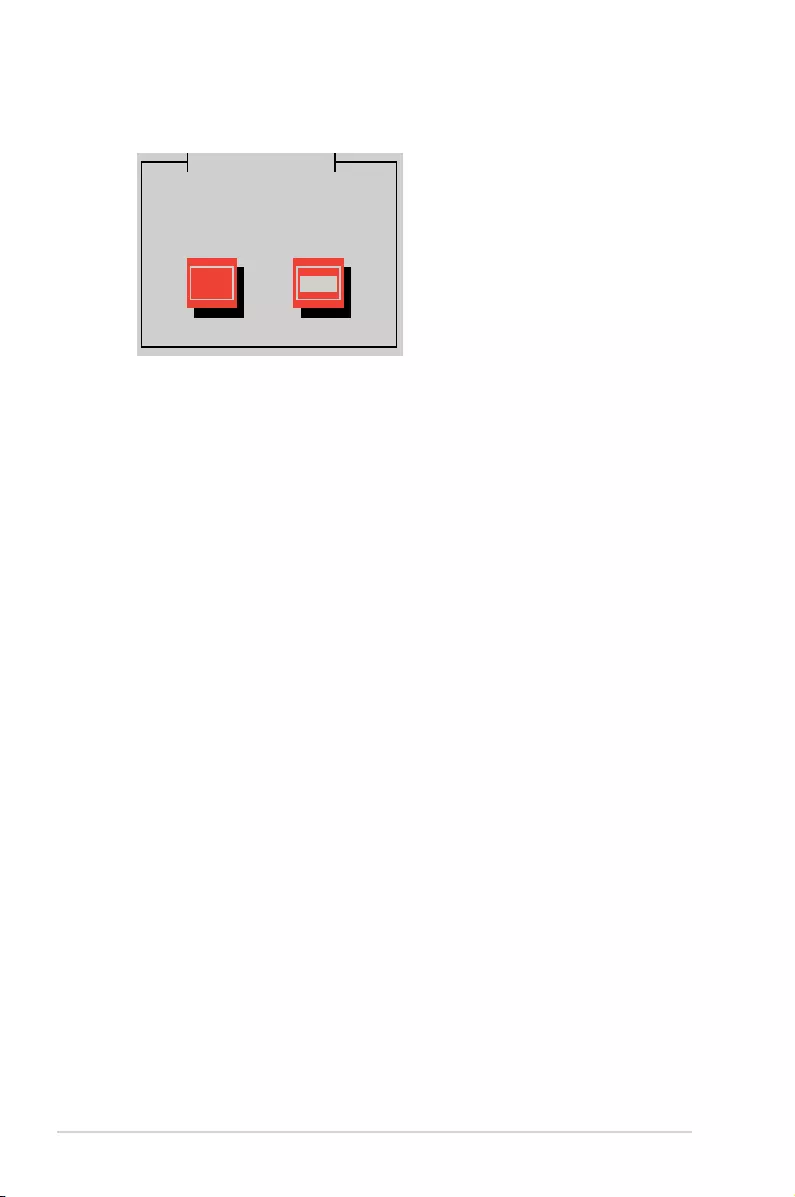
6-6 Chapter 6: Driver Installation
5. When asked if you will load additional RAID controller drivers, select No, then press
<Enter>.
More Driver Disks?
Yes No
6. Follow the onscreen instructions to nish the OS installation.
7. When the installation is completed, DO NOT click Reboot. Press <Ctrl> + <Alt> +
<F2> to switch to the command-line interface from graphic user interface.
8. Type the following commands when using a Legacy oppy.
mkdir /mnt/driver
mount /dev/fd0 /mnt/driver
cd /mnt/driver
sh replace_ahci.sh
reboot
Do you wish to load any more
driver disks?
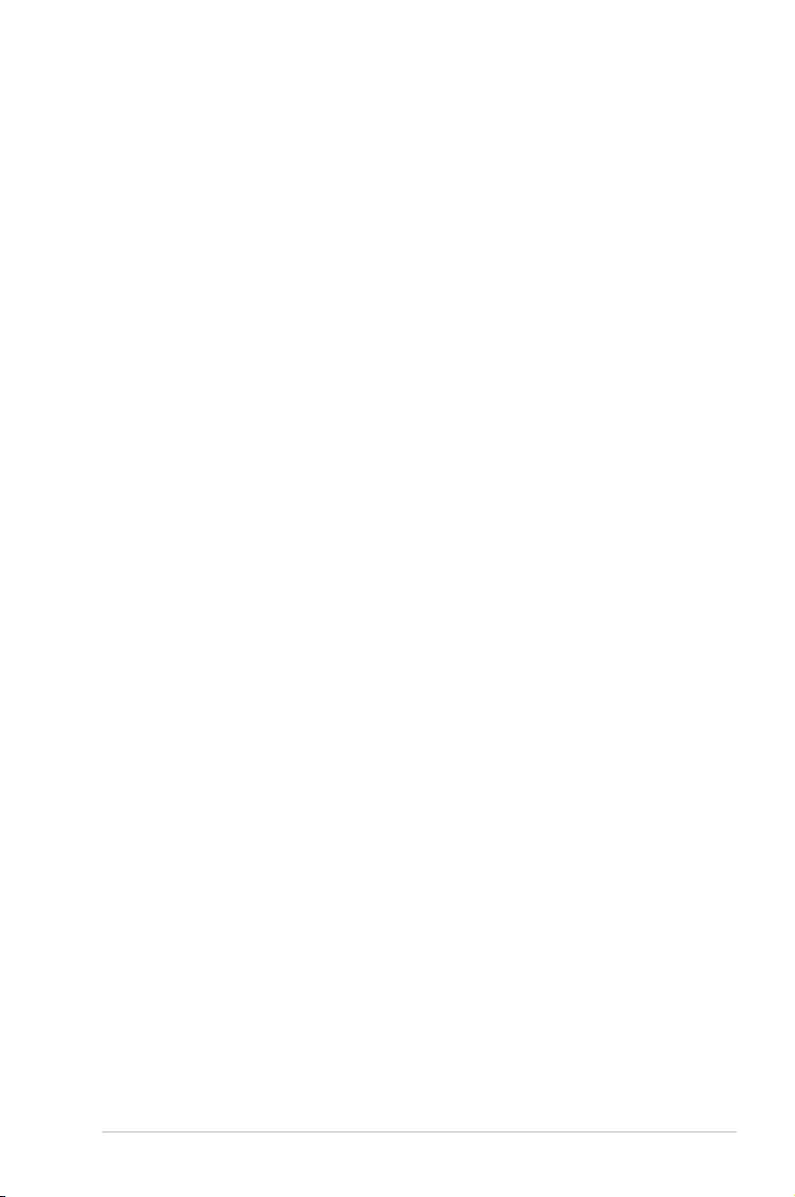
Z10PE-D16 Series 6-7
3. While booting from DVD, press <ESC> to give the third party driver. Enter the following
command at the boot: Linux dd blacklist=isci blacklist=ahci nodmraid,
then press <ENTER>.
Red Hat® Enterprise Linux OS 6.x
To install the LSI MegaRAID controller driver when installing Red Hat® Enterprise OS:
1. Boot the system from the Red Hat® OS installation CD.
2. Press <Tab> to edit options.
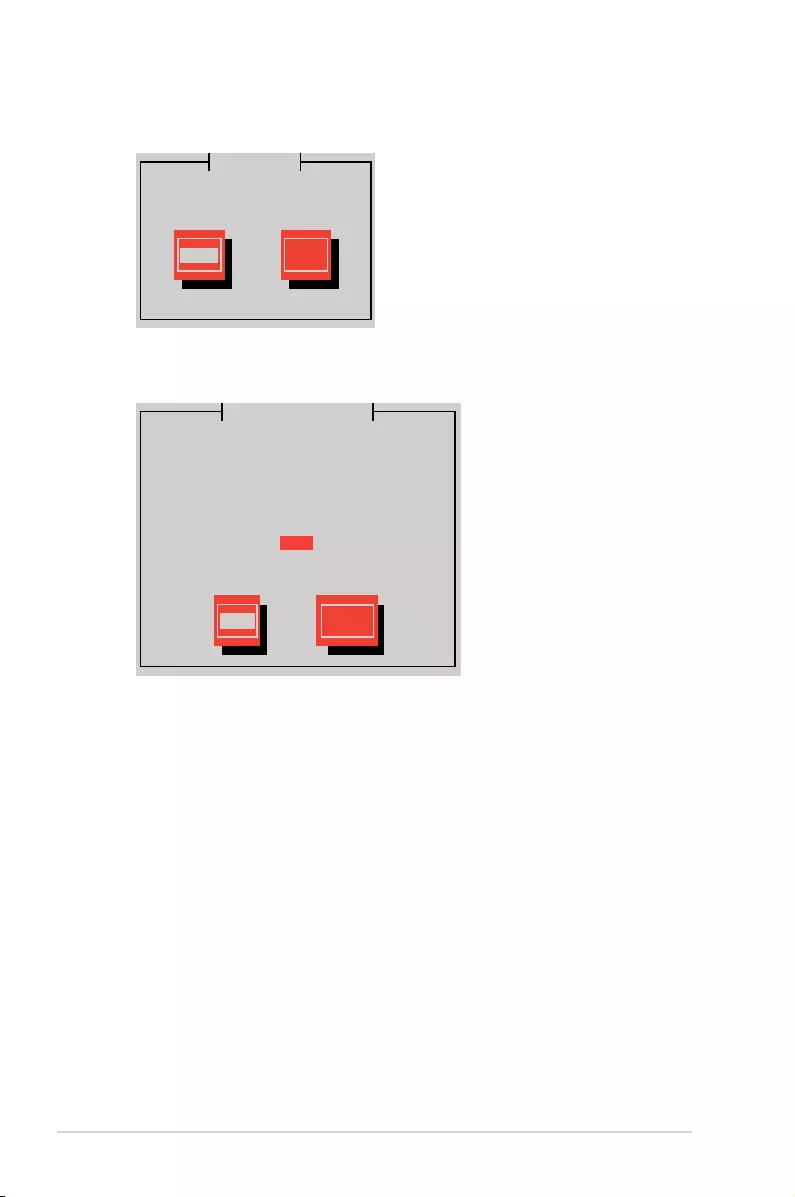
6-8 Chapter 6: Driver Installation
4. Select Yes using the <Tab> key when asked if you have the driver disk, then press
<Enter>.
5. You have multiple devices which could serve as source for a driver disk. Choose one
you like to use and select OK, then press <Enter>.
OK Cancel
Main Menu
Yes No
Driver Disk Sou8rce
You have multiple devices which could
serve as source for a driver disk.
Which would you like to use?
sdc
sdd
sdb
sr0
Do you have a driver disk?
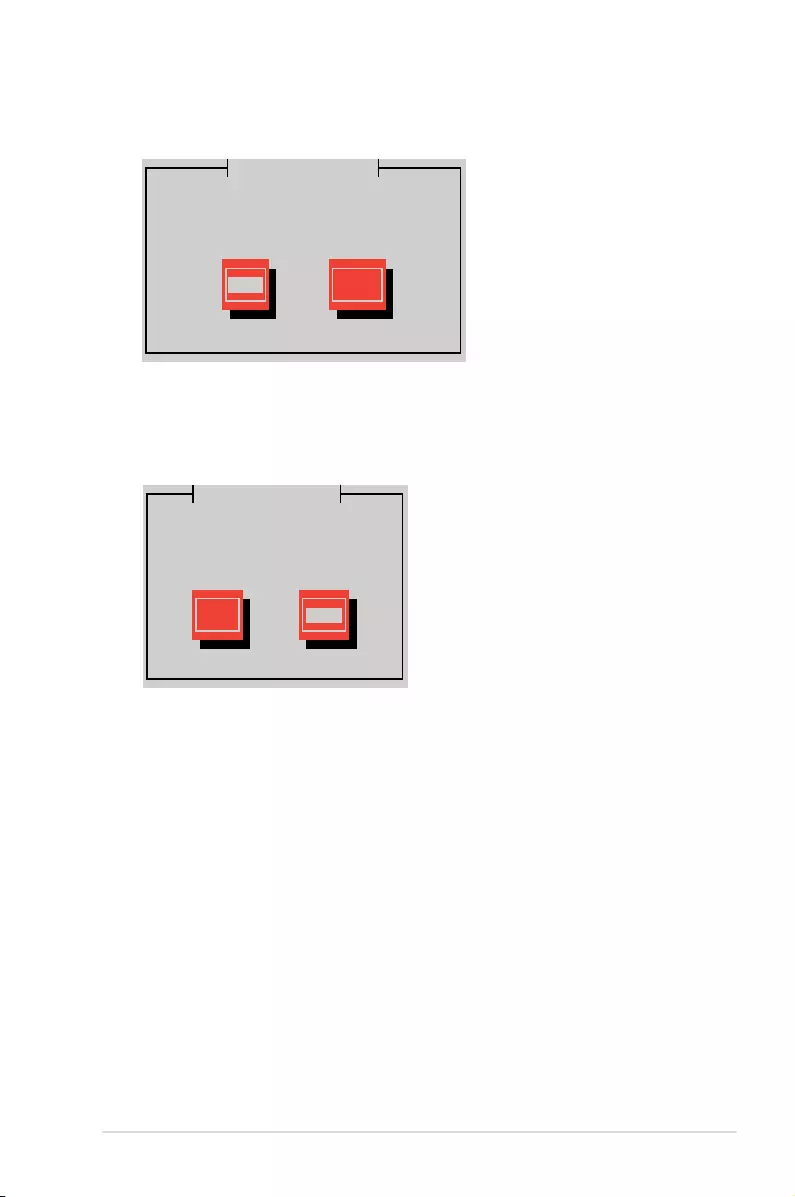
Z10PE-D16 Series 6-9
6. Insert the Red Hat® Enterprise RAID driver disk to the USB oppy disk drive, select
OK, then press <Enter>.
The drivers for the RAID card are installed to the system.
7. When asked if you will load additional RAID controller drivers, select No, then press
<Enter>.
More Driver Disks?
Yes No
Insert Driver Disk
OK Back
8. Follow the onscreen instructions to nish the OS installation.
Insert your driver disk into /dev/sdb
and press “OK” to continue.
Do you wish to load any more
driver disks?
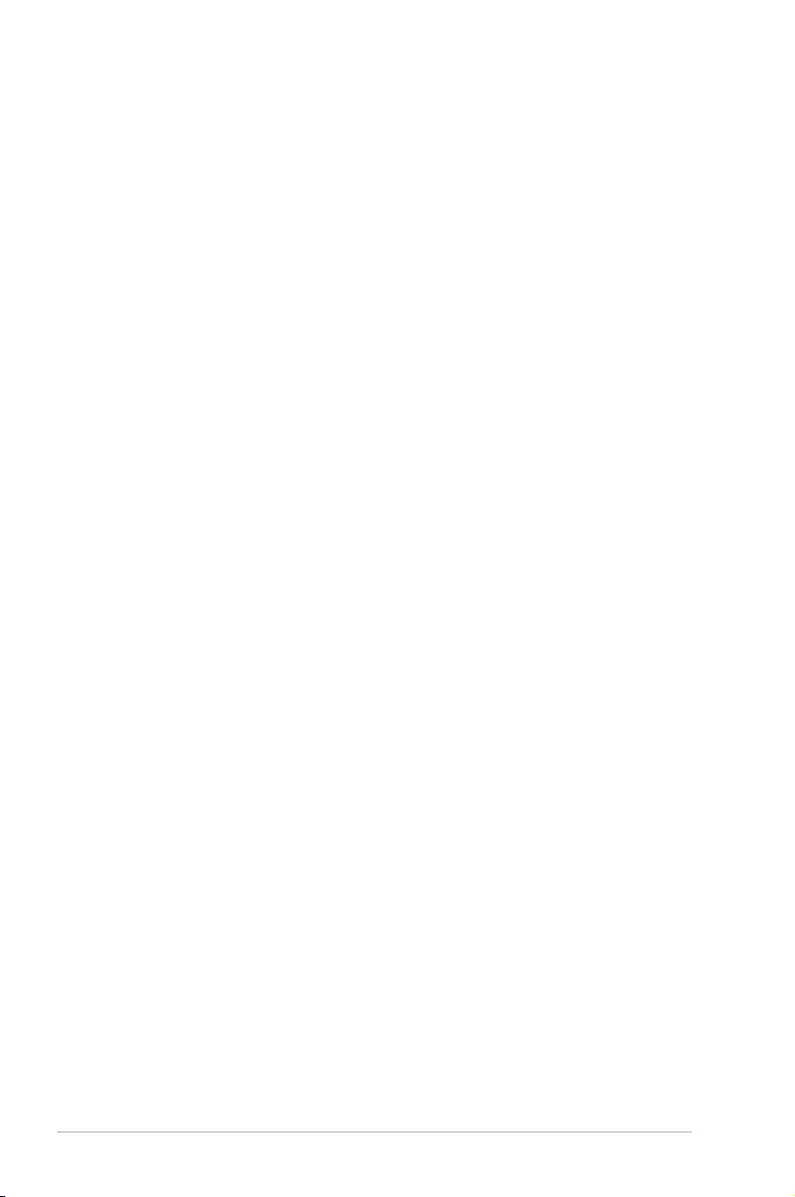
6-10 Chapter 6: Driver Installation
Preparing the Linux Driver
Ensure that there is another computer with a Linux-based OS to create the RAID driver. When
creating the RAID driver, you may refer to the examples below which uses a 64bit SUSE Linux
system to create a 64bit RAID driver for SUSE11 sp1.
1. Copy the image le into the Linux system.
Example: megasr-15.00.0120.2012-1-sles11-ga-x86_64.img
2. Create a folder.
Example: image
3. Mount the image le into the image folder using this command format:
mount -oloop [image le name] image
Example: mount -oloop megasr-15-15.00.0120.2012-1-sles11-
ga-x86__64.img image
4. Copy the contents of the image directory, labeled as 01, into a FAT32 USB drive.
5. Rename the 01 folder to CD Image.

Z10PE-D16 Series 6-11
3. Press <F6>, then select Yes from the menu. Press <Enter>.
Installing SUSE 11 Linux OS
To install the LSI MegaRAID controller driver when installing SUSE Linux Enterprise Server
OS:
1. Boot the system from the SUSE OS installation CD.
2. Use the arrow keys to select Installation from the Boot Options menu.
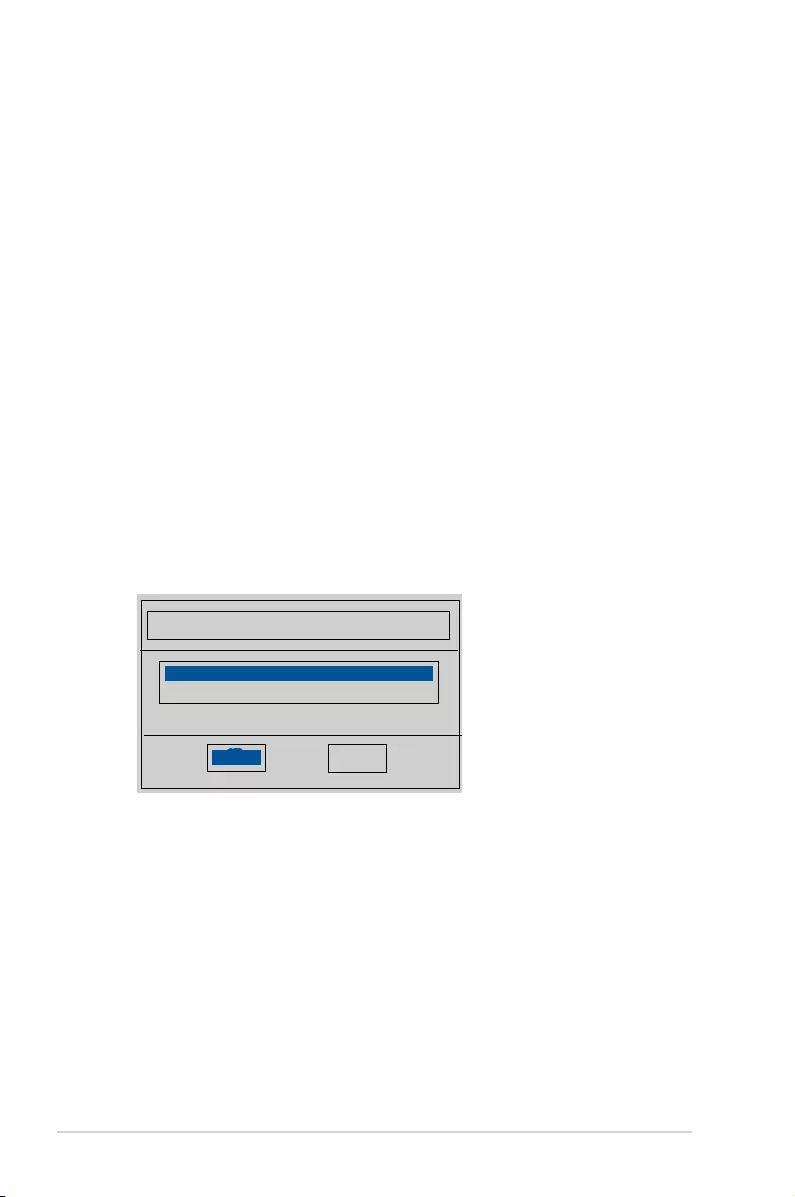
6-12 Chapter 6: Driver Installation
6. Select Back and follow the onscreen instructions to nish the installation.
4. Use the USB drive to provide the third-party driver during the OS installation. Type the
command brokenmodules=ahci in Boot Options eld, and press <Enter>.
5. When below screen appears, select the USB oppy disk drive (sda) as the driver
update medium. Select OK, then press <Enter>.
Please choose the Driver Update medium.
sda: USB Floppy
other device
OK Back
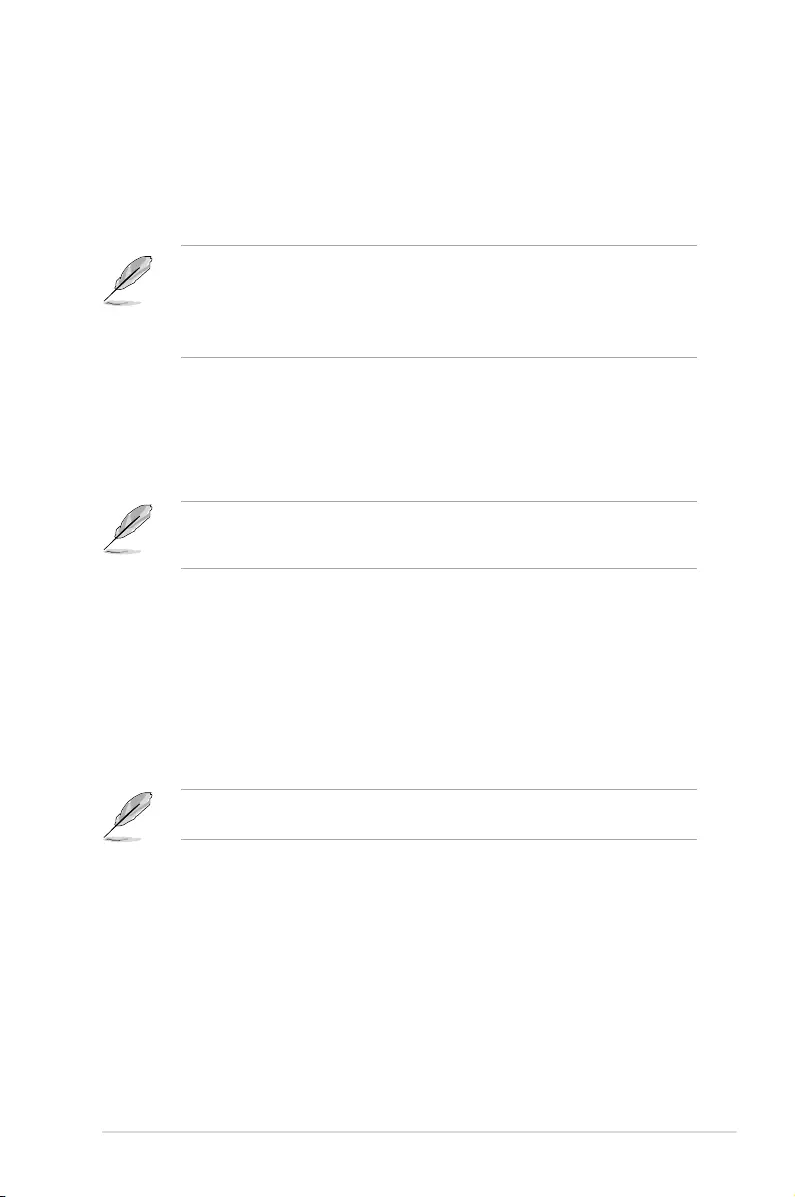
Z10PE-D16 Series 6-13
• The contents of the support DVD are subject to change at any time without notice.
Visit the ASUS website (www.asus.com) for the latest updates on software and
utilities.
• The support DVD is supported on Windows® Server 2008 R2 and Windows® Server
2012.
6.2 Management applications and utilities installation
When you place the support DVD into the optical drive, the DVD automatically displays the
main screen if Autorun is enabled in your computer. By default, the Drivers tab is displayed.
If Autorun is NOT enabled in your computer, browse the contents of the support DVD to
locate the le ASSETUP.EXE from the BIN folder. Double-click the ASSETUP.EXE to run
the support DVD.
6.3 Running the Support DVD
The support DVD that is bundled with your motherboard contains drivers, management
applications, and utilities that you can install to maximize the features of your motherboard.
The main screen of the Support DVD contains the following tabs:
1. Drivers
2. Utilities
3. MakeDisk
4. Manual
5. Contact
The main screen of the Support DVD looks exactly the same on the Windows® Server 2008
R2 and on the Windows® Server 2012 Operating System (OS).
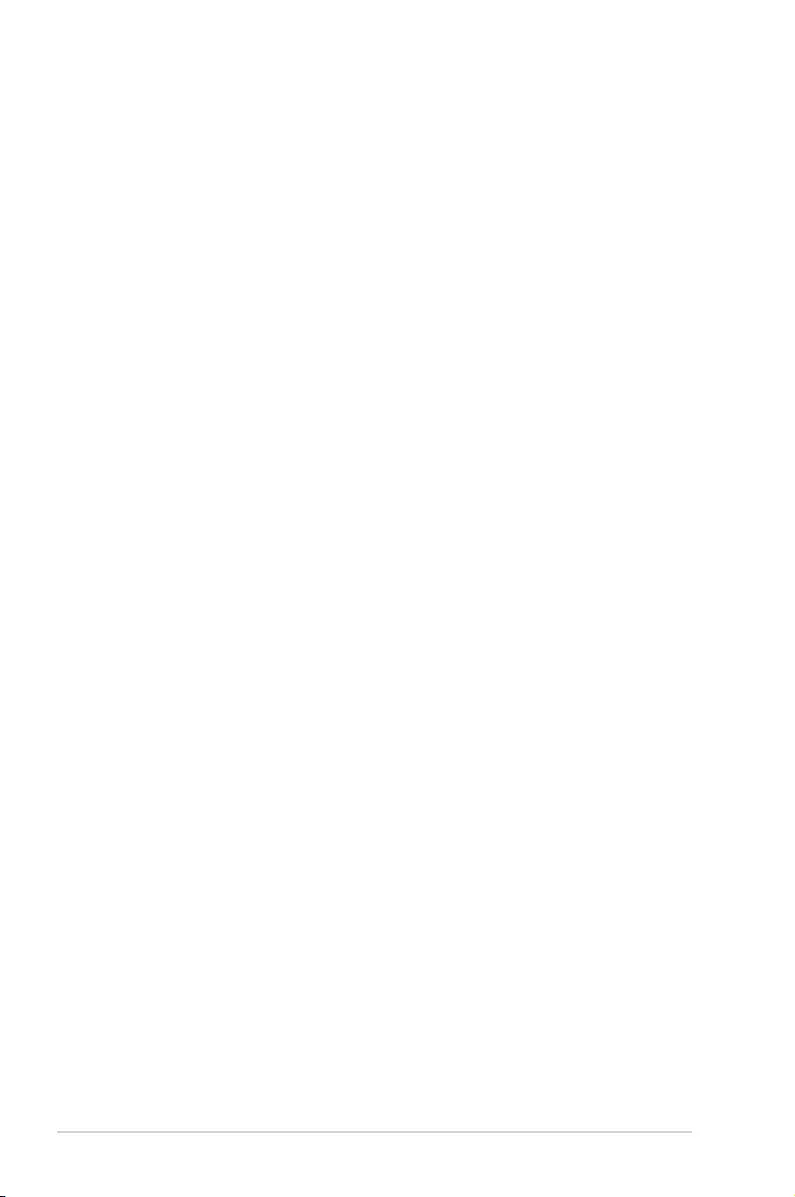
6-14 Chapter 6: Driver Installation
The Drivers Menu shows the available device drivers if the system detects installed devices.
Install the necessary drivers to activate the devices.
6.3.2 Utilities menu tab
The Utilities menu displays the software applications and utilities that the motherboard supports.
6.3.1 Drivers menu tab
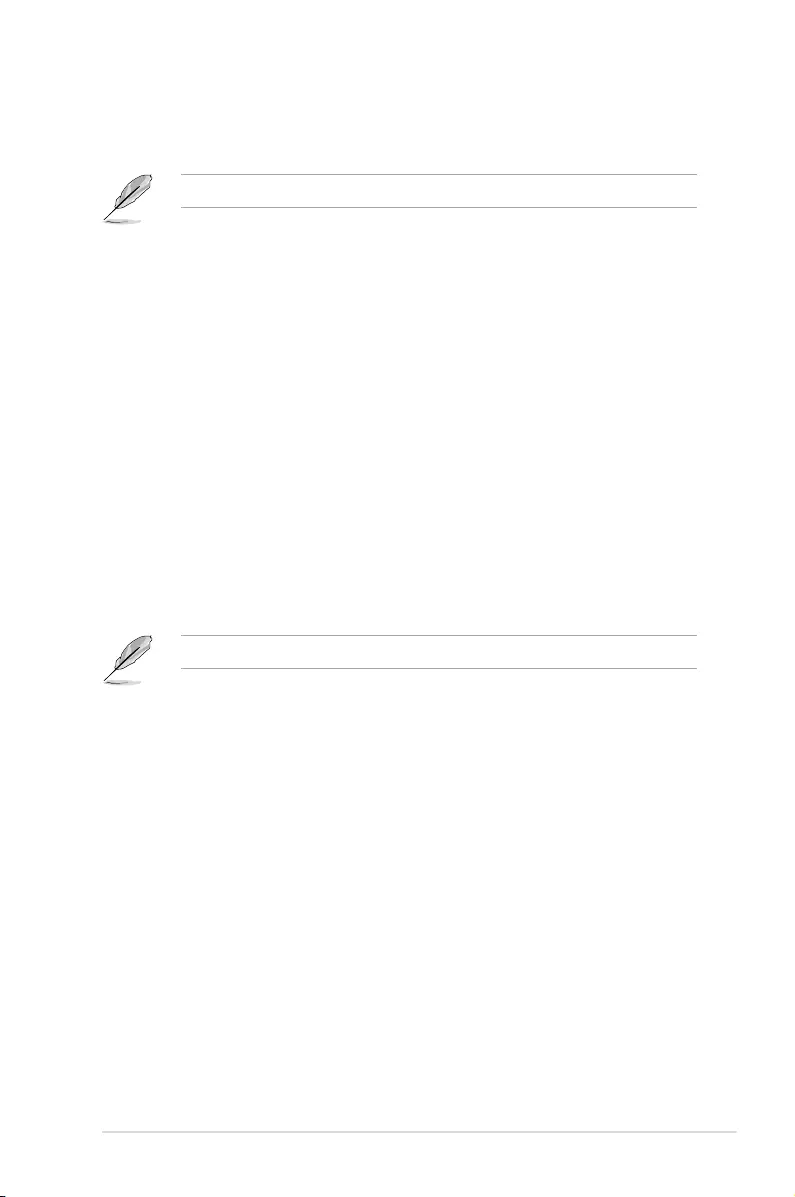
Z10PE-D16 Series 6-15
The MakeDisk menu contains items to create the Intel RAID driver disks.
6.3.3 MakeDisk menu tab
Press the arrow down button in the lower part of the menu to view more items.
6.3.4 Manual menu
The Manual menu provides the link to the Broadcom NetXtreme II Network Adapter user guide.
You need an internet browser installed in your OS to view the User Guide.
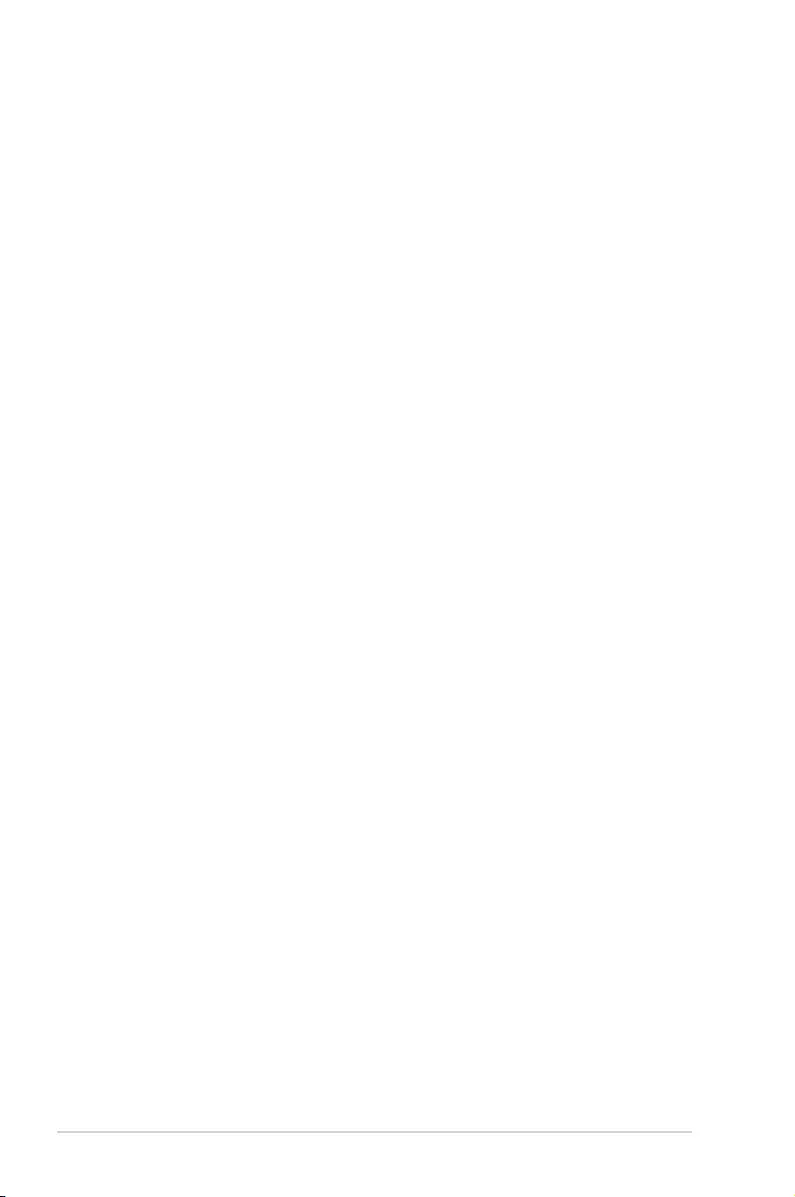
6-16 Chapter 6: Driver Installation
6.3.5 Contact information menu
The Contact menu displays the ASUS contact information, e-mail addresses, and useful links
if you need more information or technical support for your motherboard.
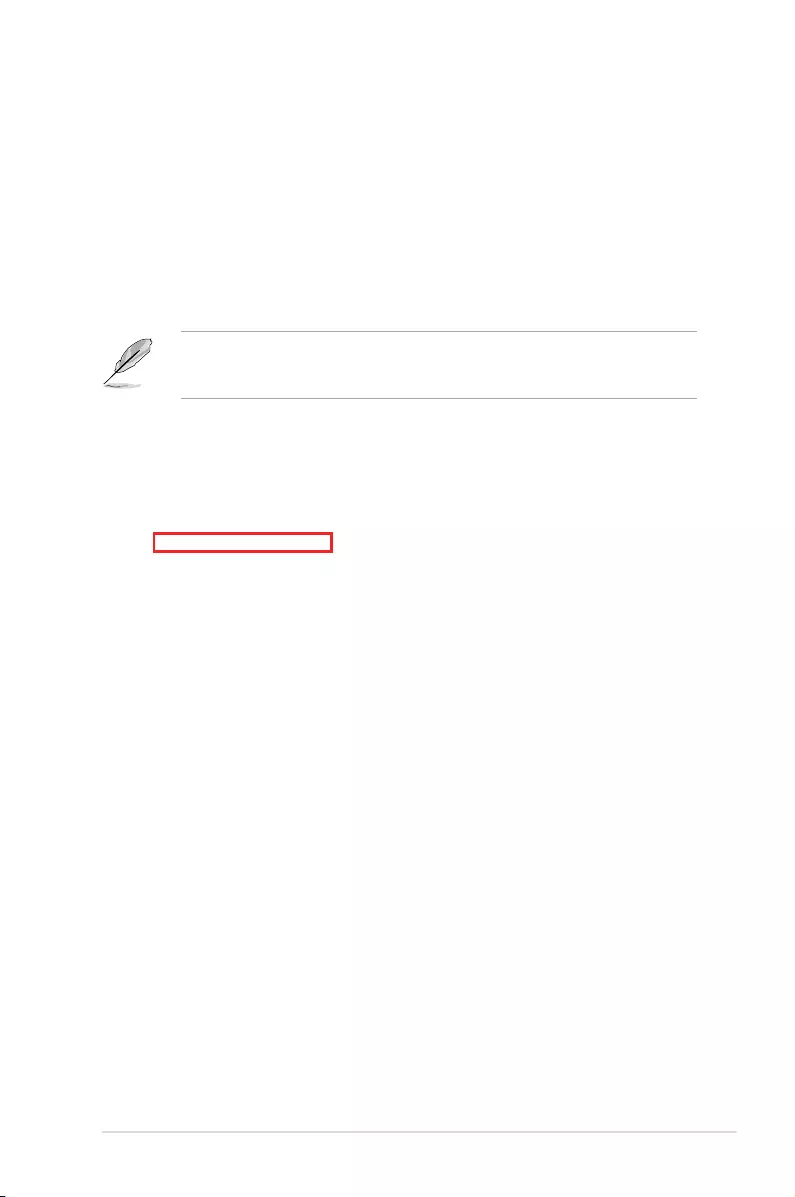
Z10PE-D16 Series 6-17
6.4 Intel® chipset device software installation
This section provides the instructions on how to install the Intel® chipset device software on
the system.
You need to manually install the Intel® chipset device software on a Windows operating
system.
To install the Intel® chipset device software:
1. Restart the computer, and then log on with Administrator privileges.
2. Insert the motherboard/system support DVD to the optical drive. The support DVD
automatically displays the Drivers menu if Autorun is enabled in your computer.
If Autorun is NOT enabled in your computer, browse the contents of the support DVD to
locate the le ASSETUP.EXE from the BIN folder. Double-click the ASSETUP.EXE to run
the support DVD.
3. Click the item Intel Chipset Device Software from the menu.
4. The Intel® Chipset Device Software window appears. Click Next to start installation.
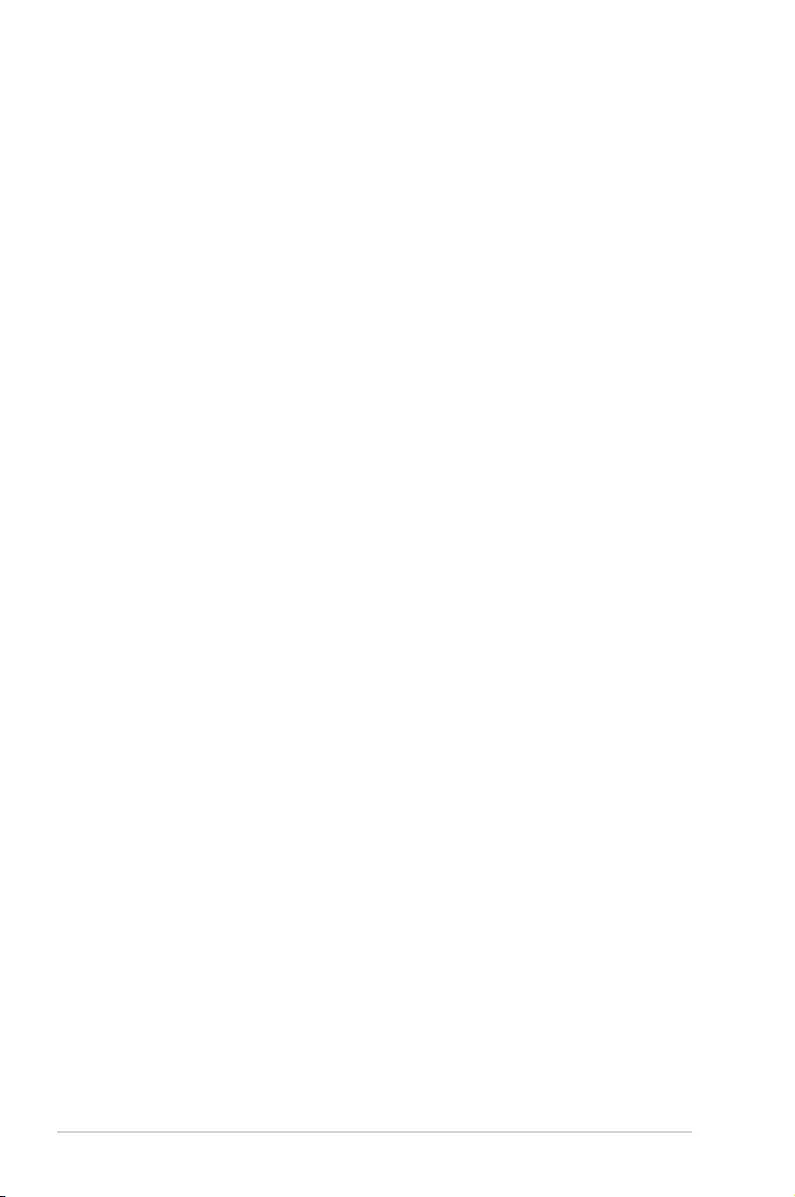
6-18 Chapter 6: Driver Installation
5. Select Yes to accept the terms of the License Agreement and continue the process.
6. Read the Readme File Information and press Next to continue the installation.
7. Toggle Yes, I want to restart the computer npw and click Finish to complete the
setup process.
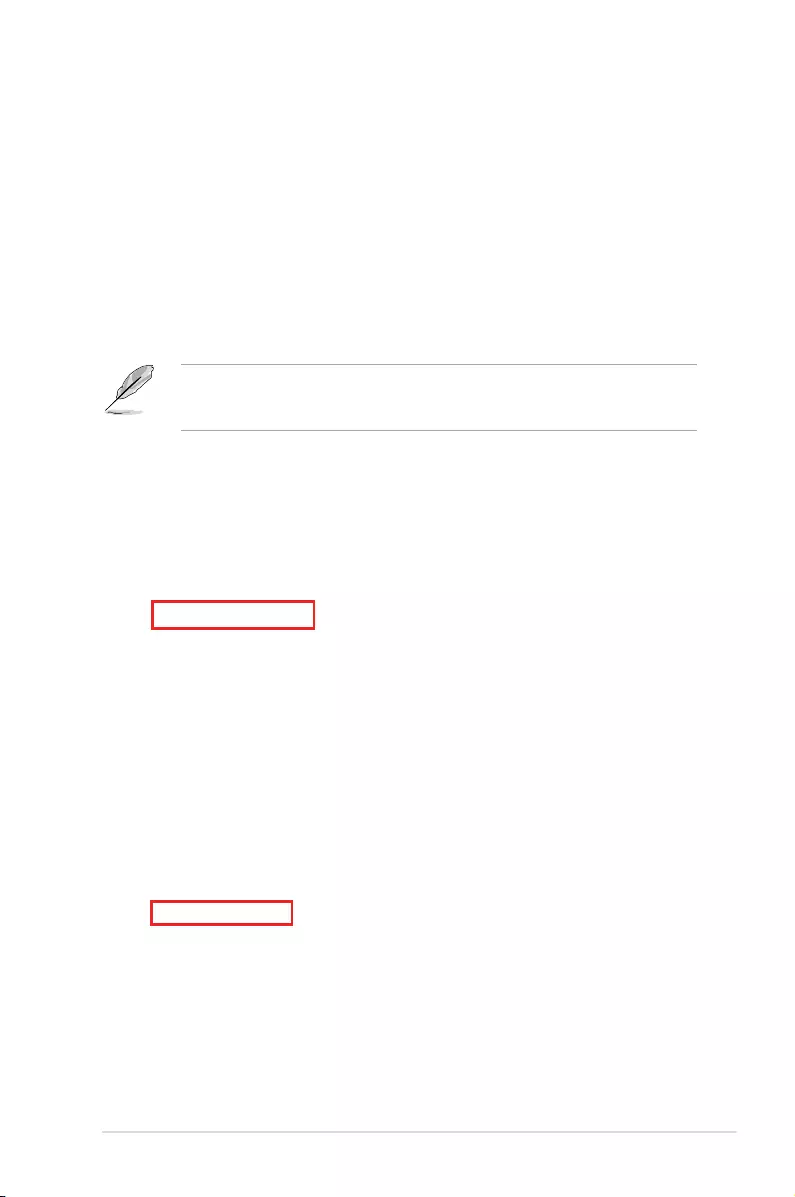
Z10PE-D16 Series 6-19
5. Click Install Drivers and Software option to begin installation.
6.5 Installing the Intel® I350-AM1/I350-AM2/I210
X540-BT2 Gigabit Adapters driver
This section provides the instructions on how to install the Intel® I350-AM1/I350-AM2/I210/
X540-BT2 Gigabits Adapter Driver on the system.
To install the Intel® I350-AM1/I350-AM2/I210/X540-BT2 Gigabit Adapters Driver on the
Windows® operating system:
1. Restart the computer.
2. Log on with Administrator privileges.
3. Insert the motherboard/system support DVD to the optical drive.
If Autorun is NOT enabled in your computer, browse the contents of the support DVD to
locate the le ASSETUP.EXE from the BIN folder. Double-click the ASSETUP.EXE to run
the support DVD.
4. Click Intel® I350-AM1/I350-AM2/I210/X540-BT2 Gigabit Adapters Drivers in the
Drivers menu of the main screen to start the installation.
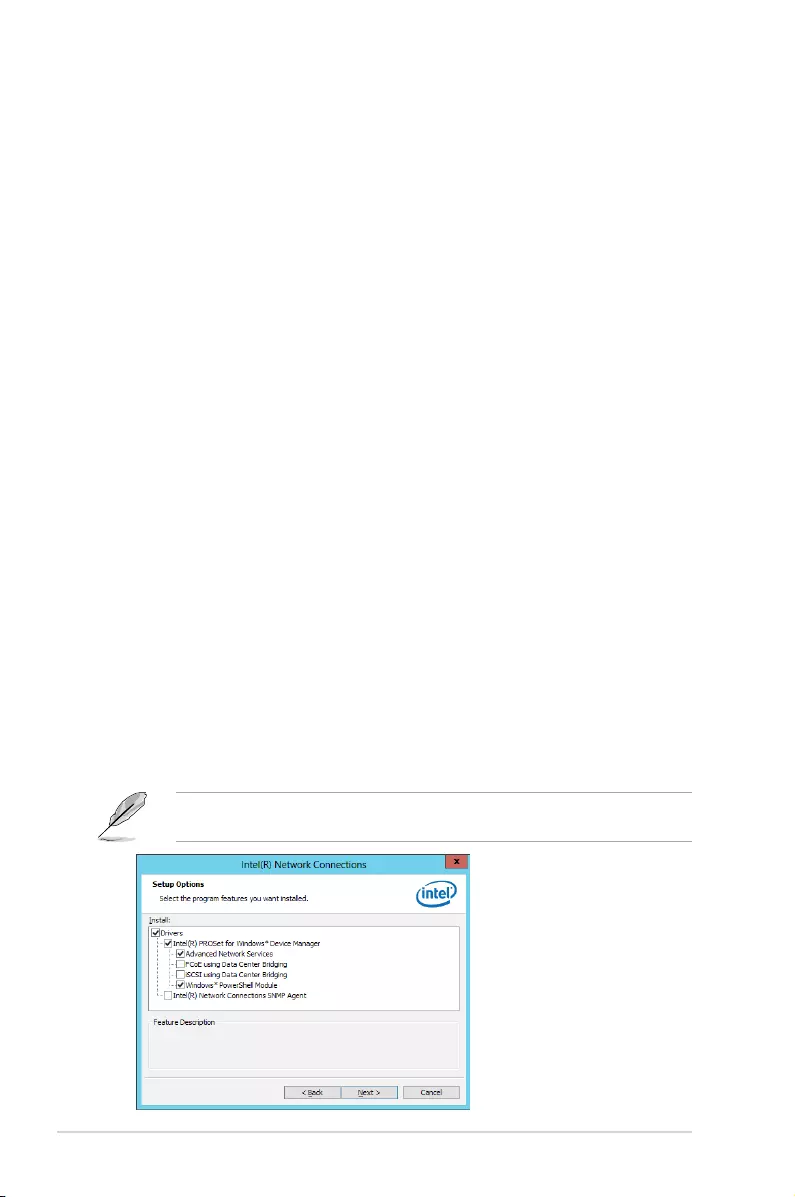
6-20 Chapter 6: Driver Installation
6. Click Next when the Intel(R) Network Connections–InstallShield Wizard window
appears.
7. Tick I accept the terms in the license agreement and click Next to continue.
8. From the Setup Options window, click Next to start the installation.
By default, Intel(R) PROSet for Windows Device Manager and Windows PowerShell
Module are ticked.
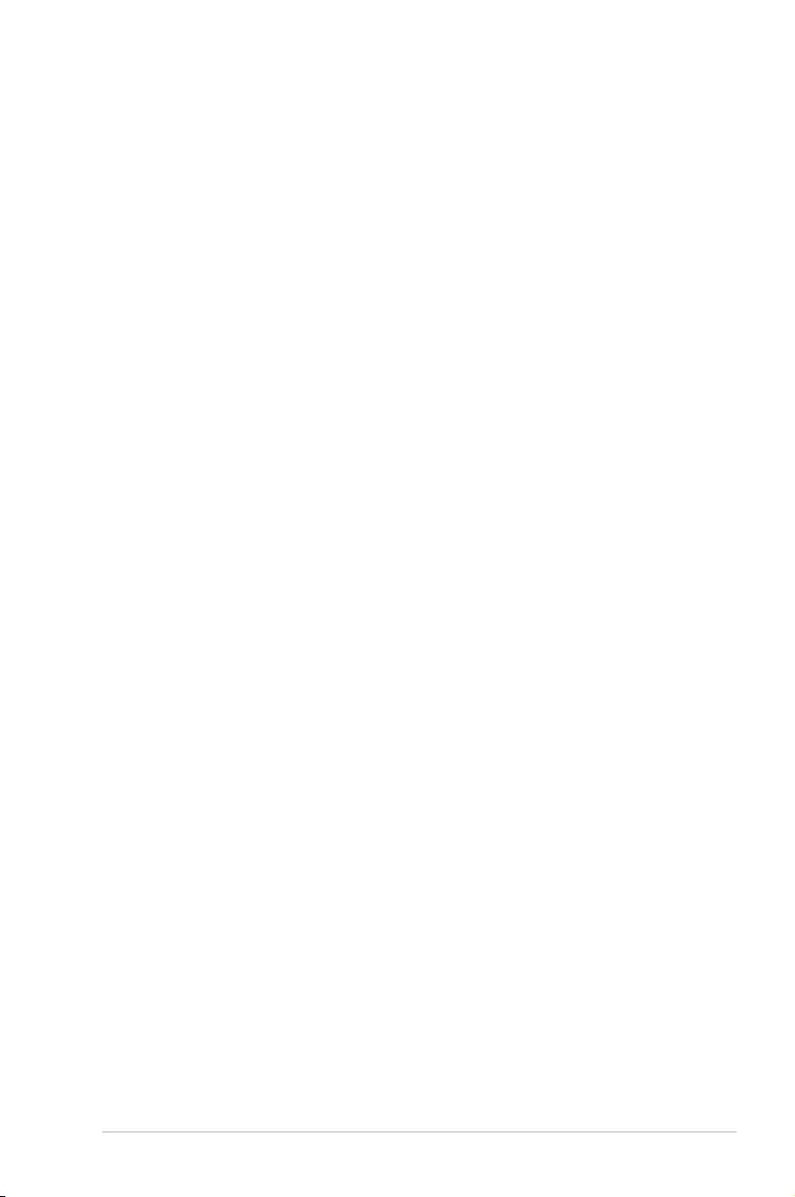
Z10PE-D16 Series 6-21
9. Click Install to start the installation.
10. When the installation is done, press Finish to complete the installation.
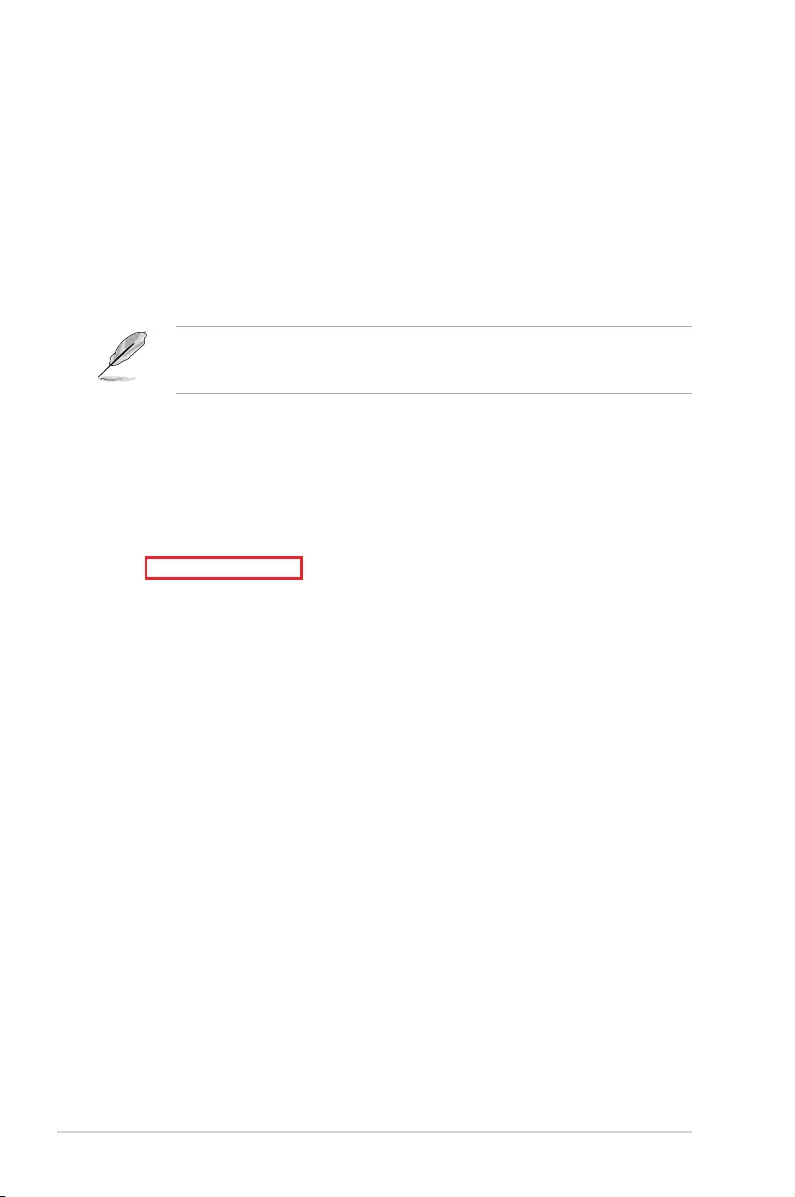
6-22 Chapter 6: Driver Installation
6.6 VGA driver installation
This section provides the instructions on how to install the ASPEED Video Graphics Adapter
(VGA) driver.
You need to manually install the ASPEED VGA driver on a Windows® operating system.
To install the ASPEED VGA driver:
1. Restart the computer, and then log on with Administrator privileges.
2. Insert the motherboard/system support DVD to the optical drive. The support DVD
automatically displays the Drivers menu if Autorun is enabled in your computer.
If Autorun is NOT enabled in your computer, browse the contents of the support DVD to
locate the le ASSETUP.EXE from the BIN folder. Double-click the ASSETUP.EXE to run
the support DVD.
3. Click the ASPEED AST2300 / AST2400 Display Driver to begin installation.
4. From the installation window, click Next to start the installation.
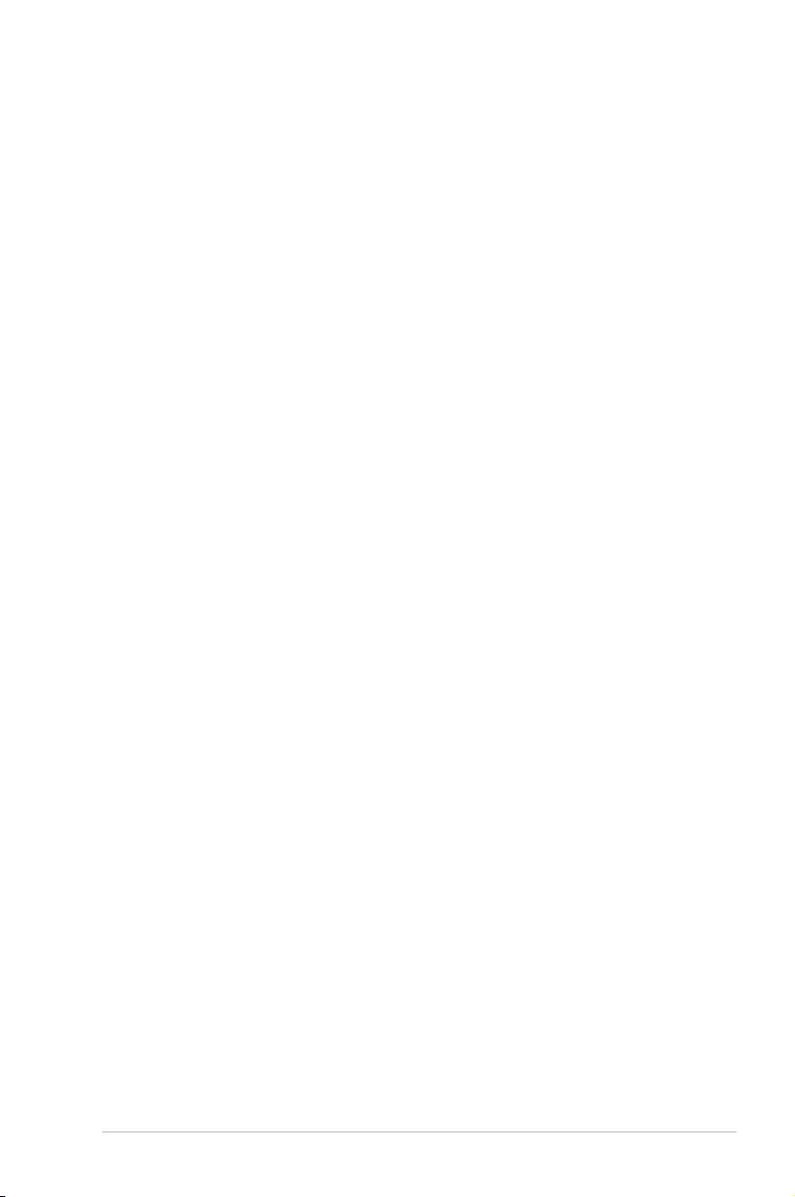
Z10PE-D16 Series 6-23
6. Click Finish to complete the installation.
5. Click Install to proceed with the installation.
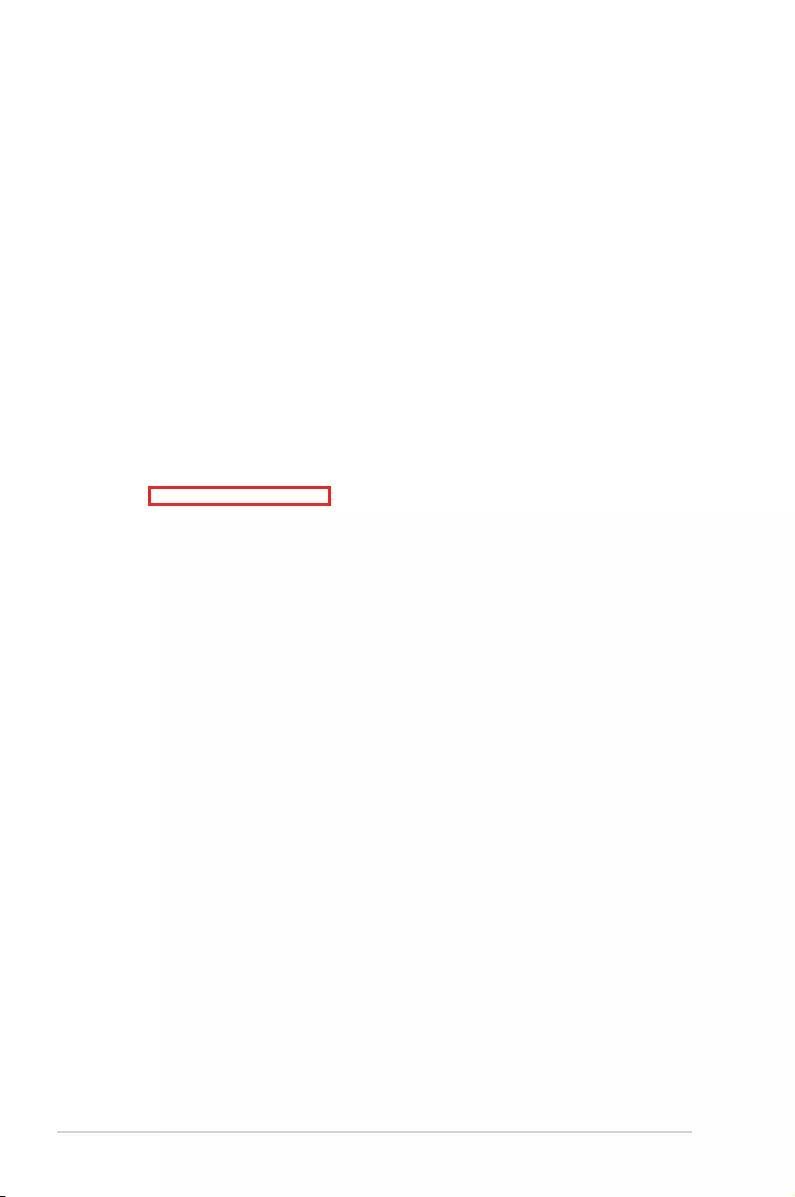
6-24 Chapter 6: Driver Installation
6.7 Intel® Rapid Storage Technology enterprise 4.0
installation
This section provides the instructions on how to install the Intel® Rapid Storage Technology
enterprise 4.0 on the system.
You need to manually install the Intel® Rapid Storage Technology enterprise 4.0 utility on a
Windows® operating system.
To install the Intel® Rapid Storage Technology enterprise 4.0 utility:
1. Restart the computer, and then log on with Administrator privileges.
2. Insert the motherboard/system support DVD to the optical drive, and nd the utility
menu.
3. Click the Intel® Rapid Storage Technology enterprise 4.0 to begin installation.
4. When the Welcome to the Setup Program appears, click Next to start the installation.
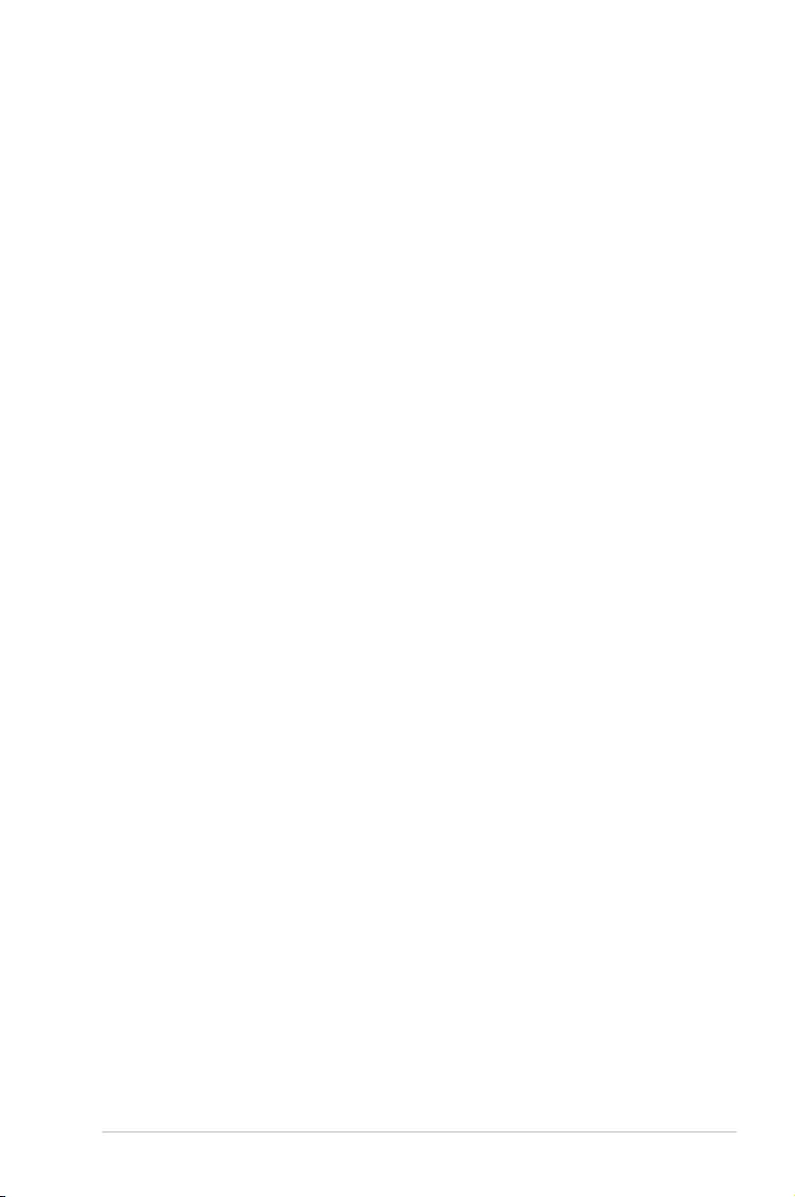
Z10PE-D16 Series 6-25
5. Read the Warning message and click Next to continue.
6. Read the License Agreement and click Yes to continue.
7. Read the Readme File Information and click Next to continue.
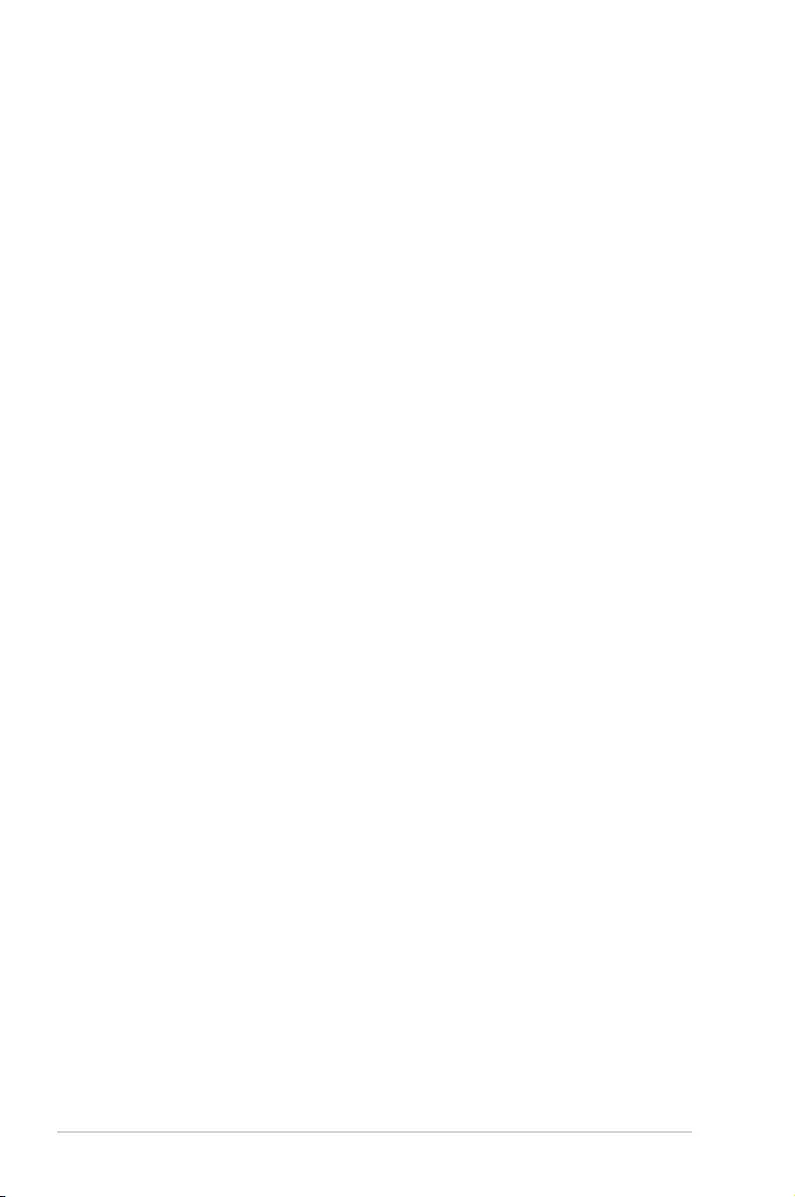
6-26 Chapter 6: Driver Installation
9. Select
Yes, I want to restart my computer now and click Finish to restart your
computer before using the program.
8. After completing the installation, click Next to complete the setup process.
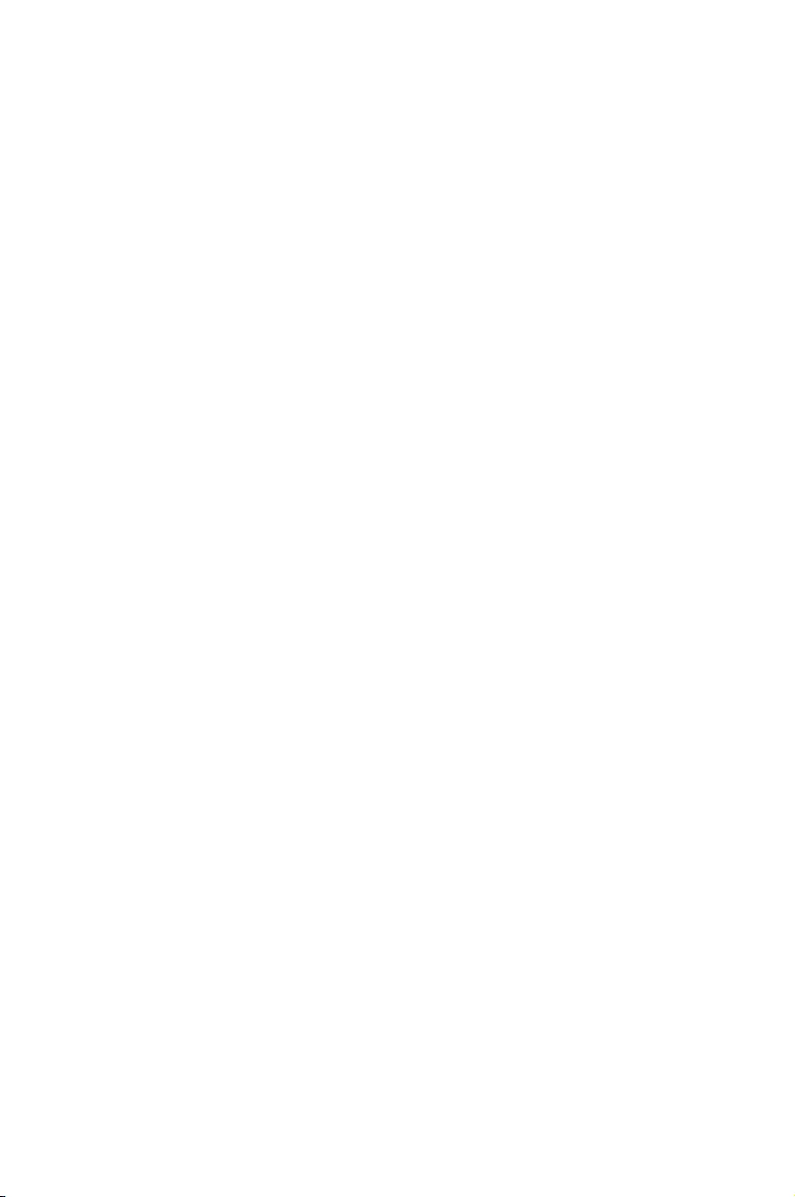
Appendix
This appendix includes additional information that you may refer
to when conguring the motherboard.
Appendix
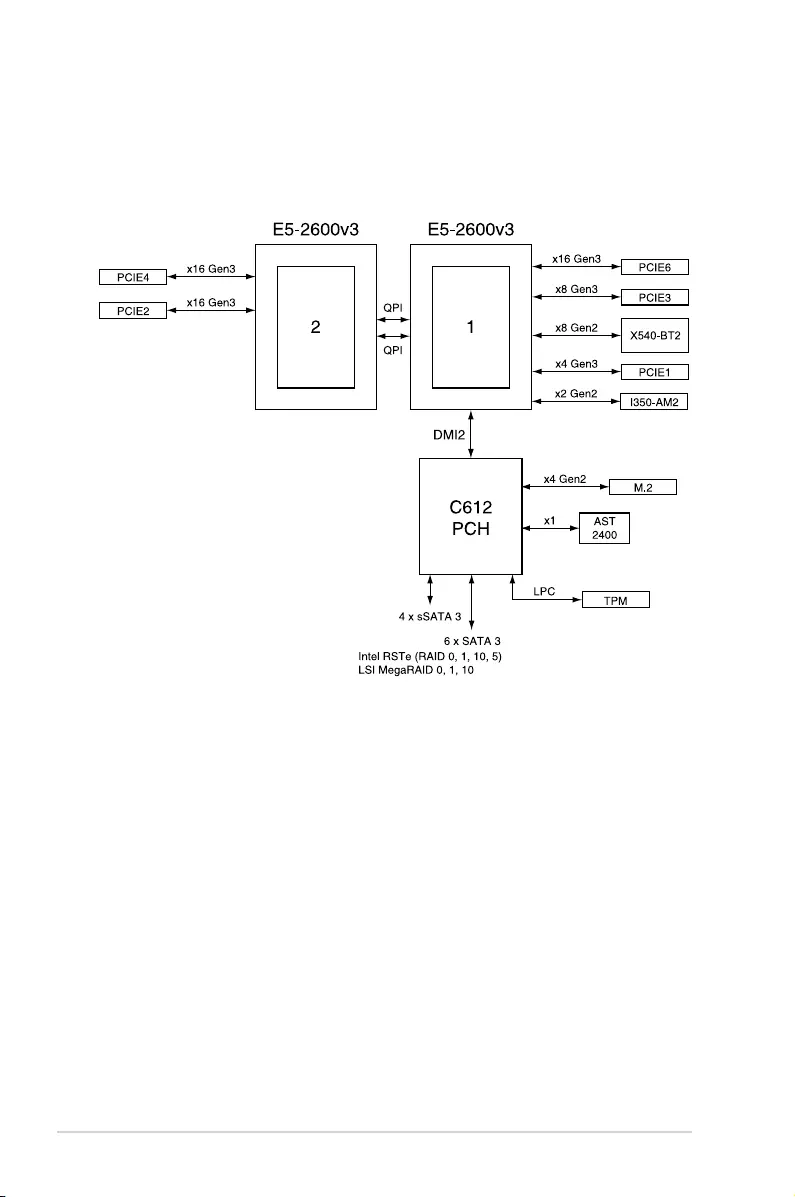
A-2 Appendix
Z10PE-D16 Series block diagram
Z10PE-D16/2L/10G-2T
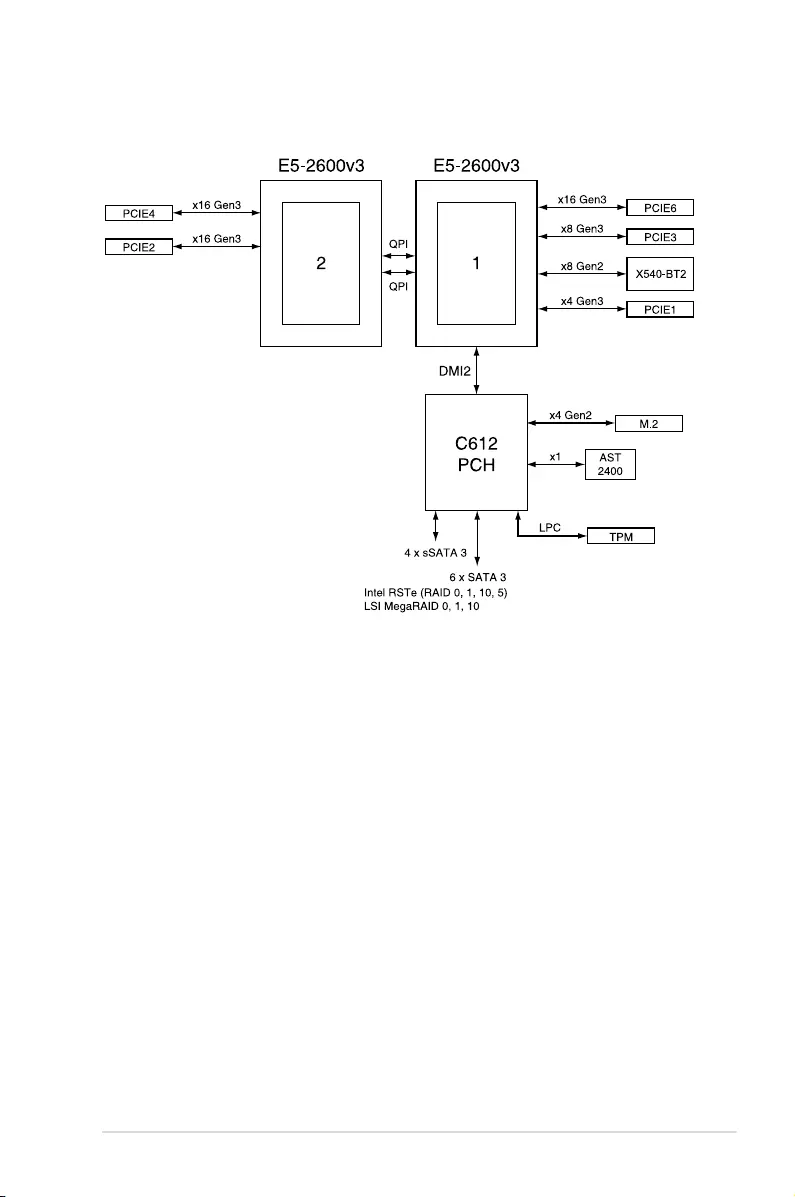
Z10PE-D16 Series A-3
Z10PE-D16/10G-2T
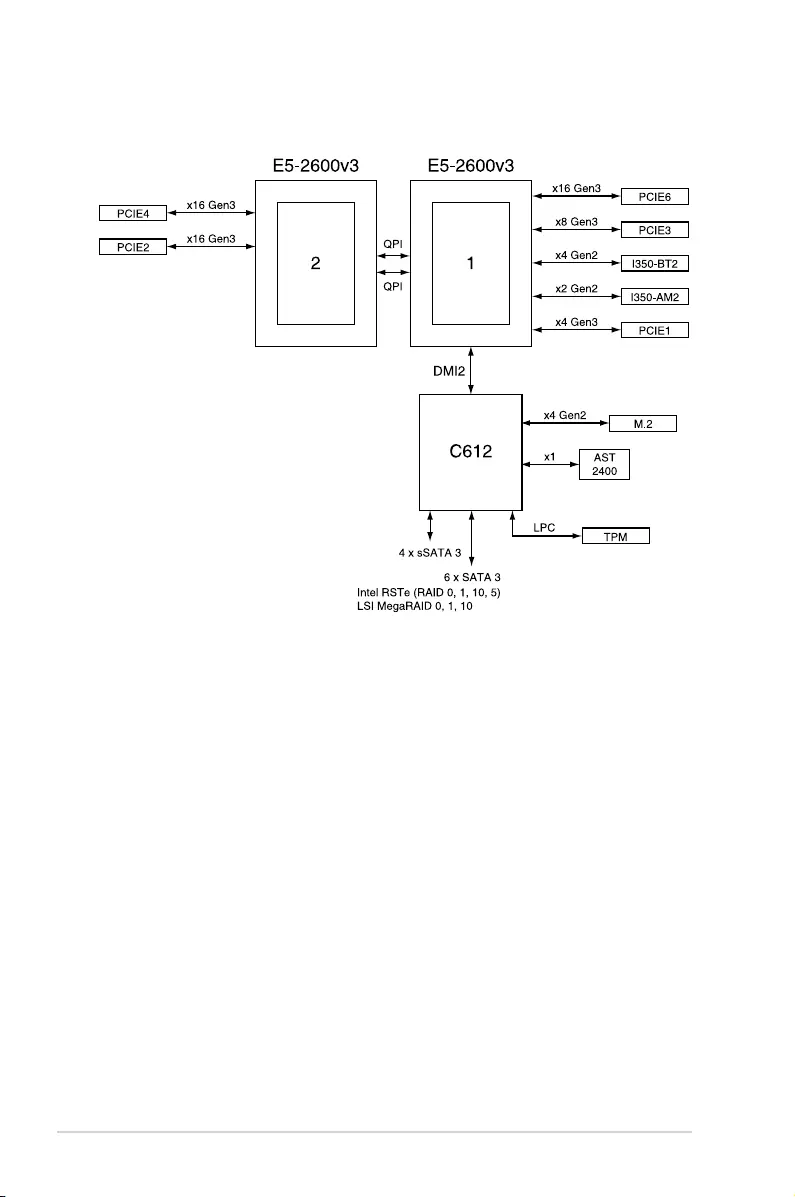
A-4 Appendix
Z10PE-D16/4L
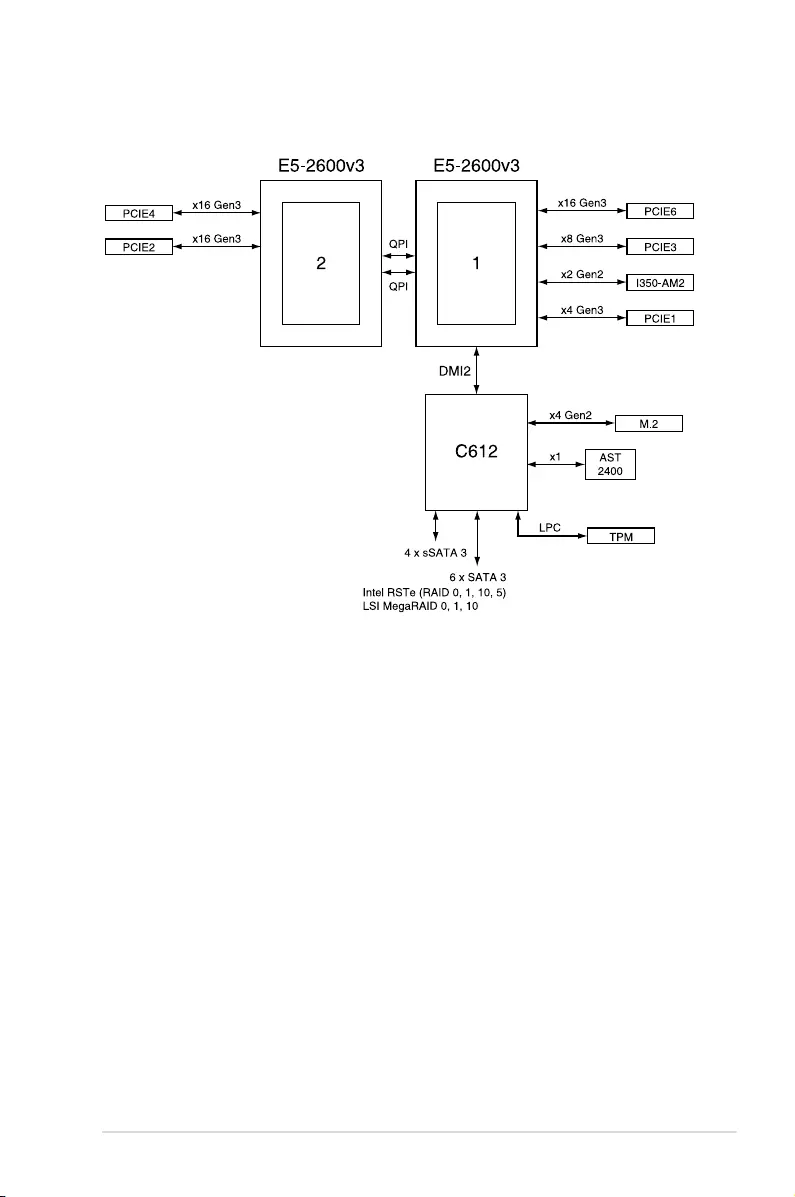
Z10PE-D16 Series A-5
Z10PE-D16
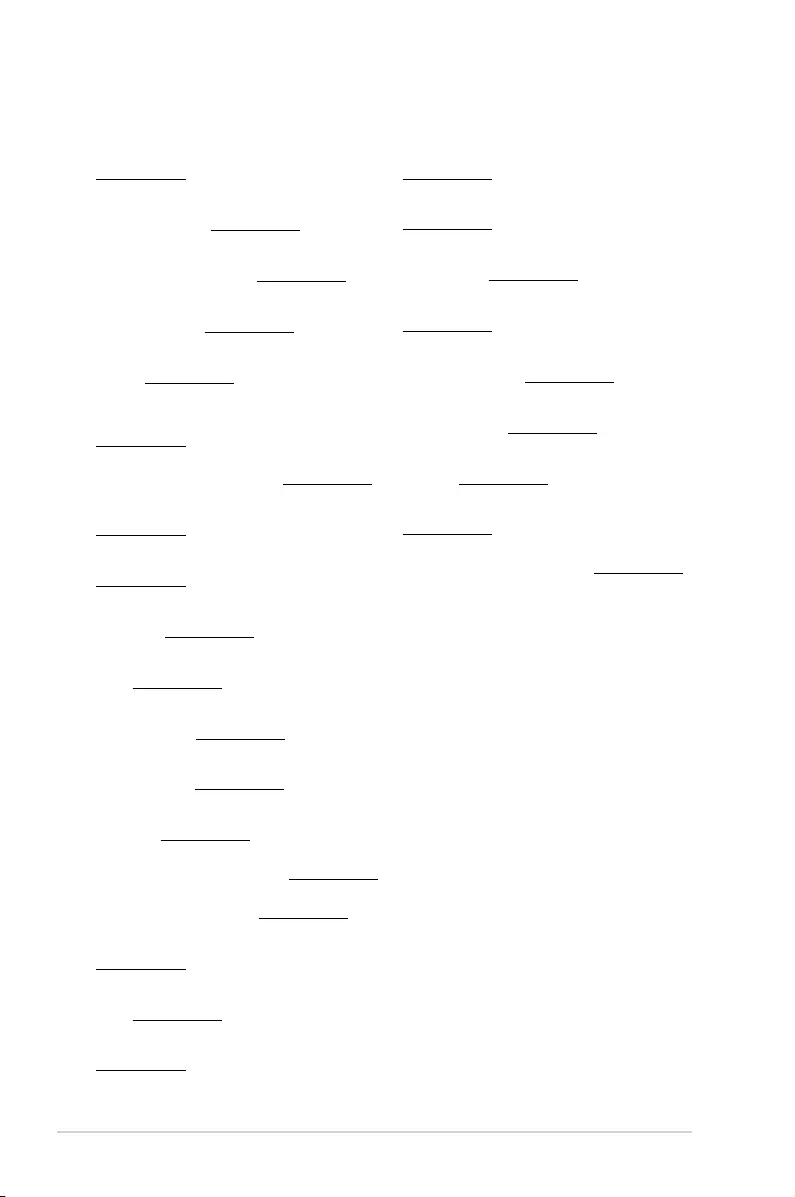
A-6 Appendix
Simplified EU Declaration of Conformity
Română ASUSTeK Computer Inc. declară că acest dispozitiv se conformează
cerinţelor esenţiale şi altor prevederi relevante ale directivelor conexe. Textul
complet al declaraţiei de conformitate a Uniunii Europene se găseşte la:
www.asus.com/support
Srpski ASUSTeK Computer Inc. ovim izjavljuje da je ovaj uređaj u saglasnosti
sa osnovnim zahtevima i drugim relevantnim odredbama povezanih
Direktiva. Pun tekst EU deklaracije o usaglašenosti je dostupan da adresi:
www.asus.com/support
Slovensky Spoločnosť ASUSTeK Computer Inc. týmto vyhlasuje, že toto
zariadenie vyhovuje základným požiadavkám a ostatým príslušným
ustanoveniam príslušných smerníc. Celý text vyhlásenia o zhode pre štáty EÚ
je dostupný na adrese: www.asus.com/support
Slovenščina ASUSTeK Computer Inc. izjavlja, da je ta naprava skladna z
bistvenimi zahtevami in drugimi ustreznimi določbami povezanih direktiv.
Celotno besedilo EU-izjave o skladnosti je na voljo na spletnem mestu:
www.asus.com/support
Español Por la presente, ASUSTeK Computer Inc. declara que este dispositivo
cumple los requisitos básicos y otras disposiciones pertinentes de las
directivas relacionadas. El texto completo de la declaración de la UE de
conformidad está disponible en: www.asus.com/support
Svenska ASUSTeK Computer Inc. förklarar härmed att denna
enhet överensstämmer med de grundläggande kraven och andra
relevanta föreskrifter i relaterade direktiv. Fulltext av EU-försäkran om
överensstämmelse nns på: www.asus.com/support
Українська ASUSTeK Computer Inc. заявляє, що цей пристрій відповідає
основним вимогам та іншим відповідним положенням відповідних
Директив. Повний текст декларації відповідності стандартам ЄС
доступний на: www.asus.com/support
Türkçe AsusTek Computer Inc., bu aygıtın temel gereksinimlerle ve ilişkili
Yönergelerin diğer ilgili koşullarıyla uyumlu olduğunu beyan eder. AB
uygunluk bildiriminin tam metni şu adreste bulunabilir:
www.asus.com/support
Bosanski ASUSTeK Computer Inc. ovim izjavljuje da je ovaj uređaj usklađen
sa bitnim zahtjevima i ostalim odgovarajućim odredbama vezanih direktiva.
Cijeli tekst EU izjave o usklađenosti dostupan je na: www.asus.com/support
English ASUSTeK Computer Inc. hereby declares that this device is in
compliance with the essential requirements and other relevant provisions of
related Directives. Full text of EU declaration of conformity is available at:
www.asus.com/support
Français AsusTek Computer Inc. déclare par la présente que cet appareil est
conforme aux critères essentiels et autres clauses pertinentes des directives
concernées. La déclaration de conformité de l’UE peut être téléchargée à
partir du site Internet suivant : www.asus.com/support
Deutsch ASUSTeK Computer Inc. erklärt hiermit, dass dieses Gerät mit
den wesentlichen Anforderungen und anderen relevanten Bestimmungen
der zugehörigen Richtlinien übereinstimmt. Der gesamte Text der EU-
Konformitätserklärung ist verfügbar unter: www.asus.com/support
Italiano ASUSTeK Computer Inc. con la presente dichiara che questo
dispositivo è conforme ai requisiti essenziali e alle altre disposizioni pertinenti
con le direttive correlate. Il testo completo della dichiarazione di conformità
UE è disponibile all’indirizzo: www.asus.com/support
Русский Компания ASUS заявляет, что это устройство соответствует
основным требованиям и другим соответствующим условиям
соответствующих директив. Подробную информацию, пожалуйста,
смотрите на www.asus.com/support
Български С настоящото ASUSTeK Computer Inc. декларира, че това
устройство е в съответствие със съществените изисквания и другите
приложими постановления на свързаните директиви. Пълният текст на
декларацията за съответствие на ЕС е достъпна на адрес:
www.asus.com/support
Hrvatski ASUSTeK Computer Inc. ovim izjavljuje da je ovaj uređaj sukladan
s bitnim zahtjevima i ostalim odgovarajućim odredbama vezanih direktiva.
Cijeli tekst EU izjave o sukladnosti dostupan je na: www.asus.com/support
Čeština Společnost ASUSTeK Computer Inc. tímto prohlašuje, že toto zařízení
splňuje základní požadavky a další příslušná ustanovení souvisejících směrnic.
Plné znění prohlášení o shodě EU je k dispozici na adrese:
www.asus.com/support
Dansk ASUSTeK Computer Inc. erklærer hermed, at denne enhed er i
overensstemmelse med hovedkravene og andre relevante bestemmelser i de
relaterede direktiver. Hele EU-overensstemmelseserklæringen kan ndes på:
www.asus.com/support
Nederlands ASUSTeK Computer Inc. verklaart hierbij dat dit apparaat
voldoet aan de essentiële vereisten en andere relevante bepalingen van de
verwante richtlijnen. De volledige tekst van de EU-verklaring van conformiteit
is beschikbaar op: www.asus.com/support
Eesti Käesolevaga kinnitab ASUSTeK Computer Inc, et see seade vastab
asjakohaste direktiivide oluliste nõuetele ja teistele asjassepuutuvatele
sätetele. EL vastavusdeklaratsiooni täielik tekst on saadaval järgmisel
aadressil: www.asus.com/support
Suomi ASUSTeK Computer Inc. ilmoittaa täten, että tämä laite on
asiaankuuluvien direktiivien olennaisten vaatimusten ja muiden tätä
koskevien säädösten mukainen. EU-yhdenmukaisuusilmoituksen koko teksti
on luettavissa osoitteessa: www.asus.com/support
Ελληνικά Με το παρόν, η AsusTek Computer Inc. δηλώνει ότι αυτή η συσκευή
συμμορφώνεται με τις θεμελιώδεις απαιτήσεις και άλλες σχετικές διατάξεις
των Οδηγιών της ΕΕ. Το πλήρες κείμενο της δήλωσης συμβατότητας είναι
διαθέσιμο στη διεύθυνση: www.asus.com/support
Magyar Az ASUSTeK Computer Inc. ezennel kijelenti, hogy ez az eszköz
megfelel a kapcsolódó Irányelvek lényeges követelményeinek és egyéb
vonatkozó rendelkezéseinek. Az EU megfelelőségi nyilatkozat teljes szövege
innen letölthető: www.asus.com/support
Latviski ASUSTeK Computer Inc. ar šo paziņo, ka šī ierīce atbilst saistīto
Direktīvu būtiskajām prasībām un citiem citiem saistošajiem nosacījumiem.
Pilns ES atbilstības paziņojuma teksts pieejams šeit: www.asus.com/support
Lietuvių „ASUSTeK Computer Inc.“ šiuo tvirtina, kad šis įrenginys atitinka
pagrindinius reikalavimus ir kitas svarbias susijusių direktyvų nuostatas. Visą
ES atitikties deklaracijos tekstą galima rasti: www.asus.com/support
Norsk ASUSTeK Computer Inc. erklærer herved at denne enheten er i
samsvar med hovedsaklige krav og andre relevante forskrifter i relaterte
direktiver. Fullstendig tekst for EU-samsvarserklæringen nnes på:
www.asus.com/support
Polski Firma ASUSTeK Computer Inc. niniejszym oświadcza, że urządzenie to
jest zgodne z zasadniczymi wymogami i innymi właściwymi postanowieniami
powiązanych dyrektyw. Pełny tekst deklaracji zgodności UE jest dostępny pod
adresem: www.asus.com/support
Português A ASUSTeK Computer Inc. declara que este dispositivo está em
conformidade com os requisitos essenciais e outras disposições relevantes
das Diretivas relacionadas. Texto integral da declaração da UE disponível em:
www.asus.com/support
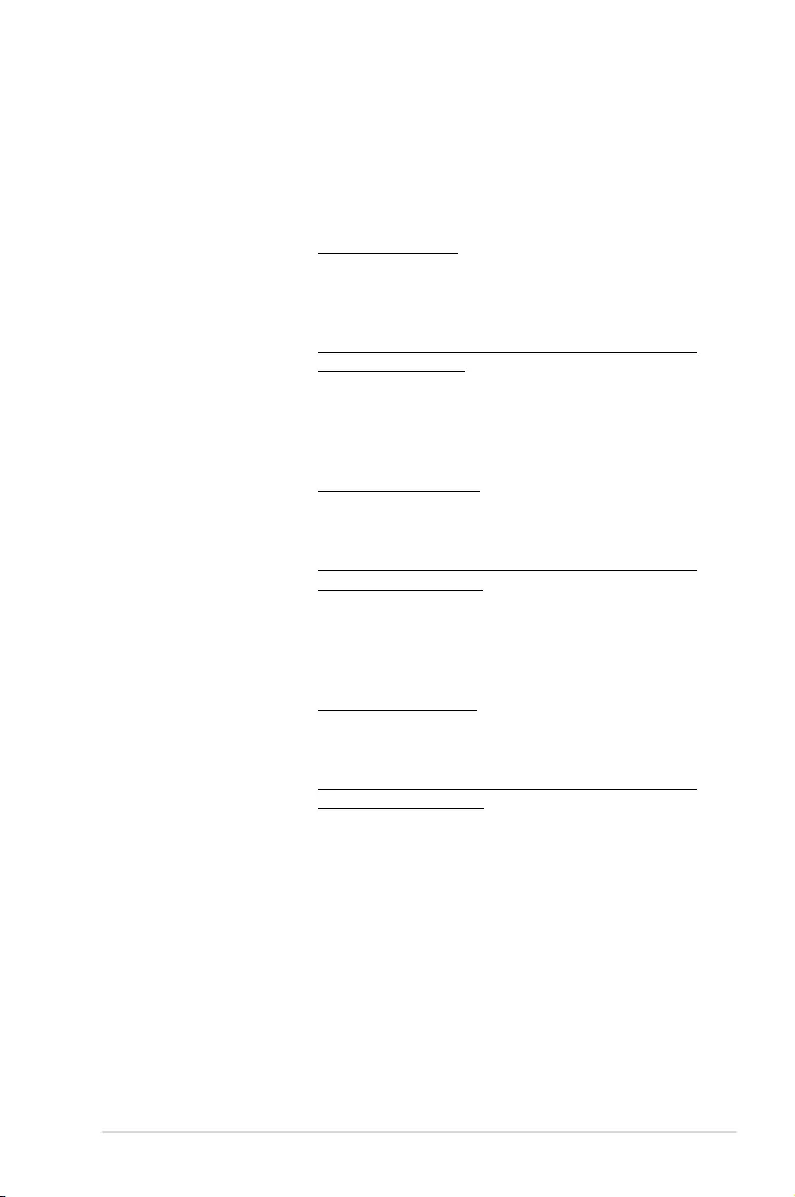
Z10PE-D16 Series A-7
ASUS contact information
ASUSTeK COMPUTER INC.
Address 4F, No. 150, Li-Te Rd., Peitou, Taipei 112, Taiwan
Telephone +886-2-2894-3447
Fax +886-2-2890-7798
Web site https://www.asus.com
Technical Support
Telephone +86-21-38429911
Fax +86-21-58668722 ext: 9101
Online Support https://www.asus.com/support/Product/ContactUs/Services/
questionform/?lang=en
ASUSTeK COMPUTER INC. (Taiwan)
Address 4F, No. 150, Li-Te Rd., Peitou, Taipei 112, Taiwan
Telephone +886-2-2894-3447
Fax +886-2-2890-7798
Web site https://www.asus.com/tw/
Technical Support
Telephone +886-2-2894-3447 (0800-093-456)
Online Support https://www.asus.com/support/Product/ContactUs/Services/
questionform/?lang=zh-tw
ASUSTeK COMPUTER INC. (China)
Address No. 5077, Jindu Road, Minhang District, Shanghai, China
Telephone +86-21-5442-1616
Fax +86-21-5442-0099
Web site https://www.asus.com.cn
Technical Support
Telephone +86-20-2804-7506 (400-620-6655)
Online Support https://www.asus.com/support/Product/ContactUs/Services/
questionform/?lang=zh-cn
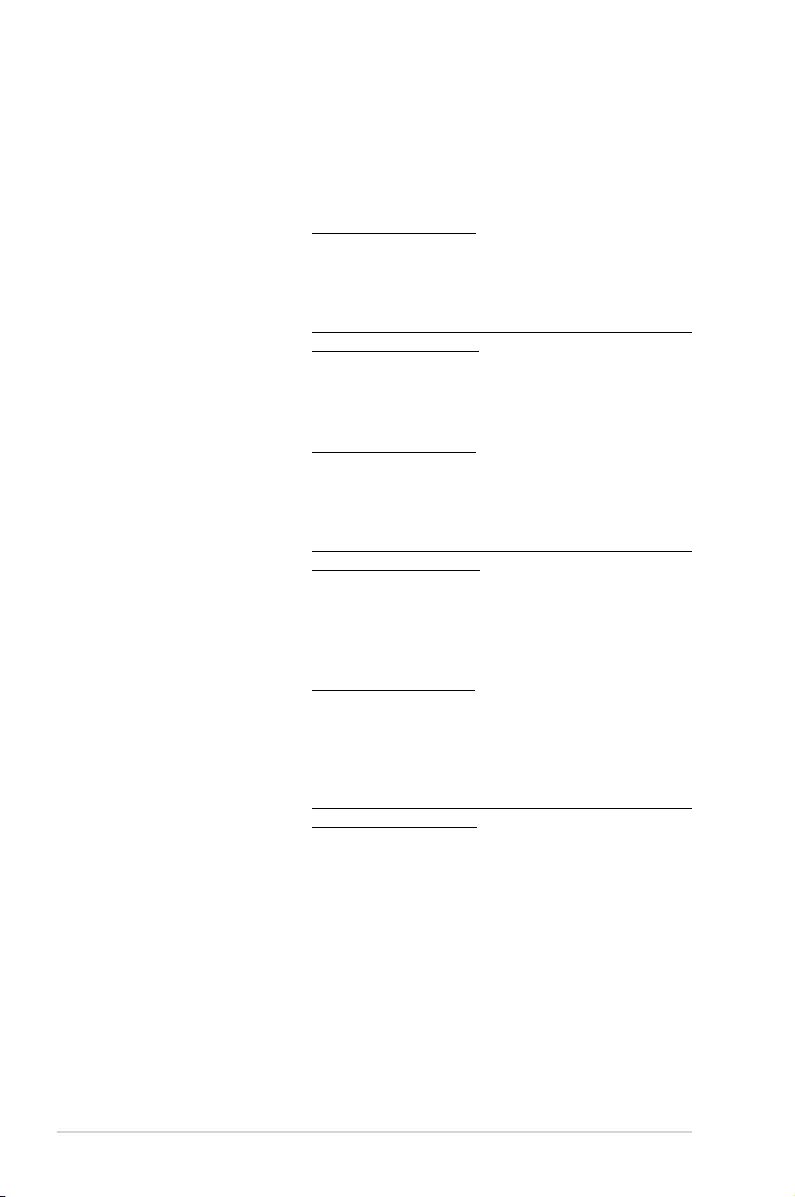
A-8 Appendix
ASUS contact information
ASUS COMPUTER INTERNATIONAL (America)
Address 800 Corporate Way, Fremont, CA 94539, USA
Fax +1-510-608-4555
Web site https://www.asus.com/us/
Technical Support
Support fax +1-812-284-0883
General support +1-812-282-2787
Online support https://www.asus.com/support/Product/ContactUs/Services/
questionform/?lang=en-us
ASUS COMPUTER GmbH (Germany and Austria)
Address Harkort Str. 21-23, 40880 Ratingen, Germany
Fax +49-2102-959911
Web site https://www.asus.com/de/
Technical Support
Telephone +49-1805-010923
Support Fax +49-2102-959911
Online support https://www.asus.com/support/Product/ContactUs/Services/
questionform/?lang=de-de
ASUS Czech Service s.r.o. (Europe)
Address Na Rovince 887, 720 00 Ostrava – Hrabová,
Czech Republic
Telephone +420-596766888
Web site https://www.asus.com/cz/
Technical Support
Telephone +420-596-766-891
Fax +420-596-766-329
E-mail advance.rma.eu@asus.com
Online Support https://www.asus.com/support/Product/ContactUs/Services/
questionform/?lang=cs-cz
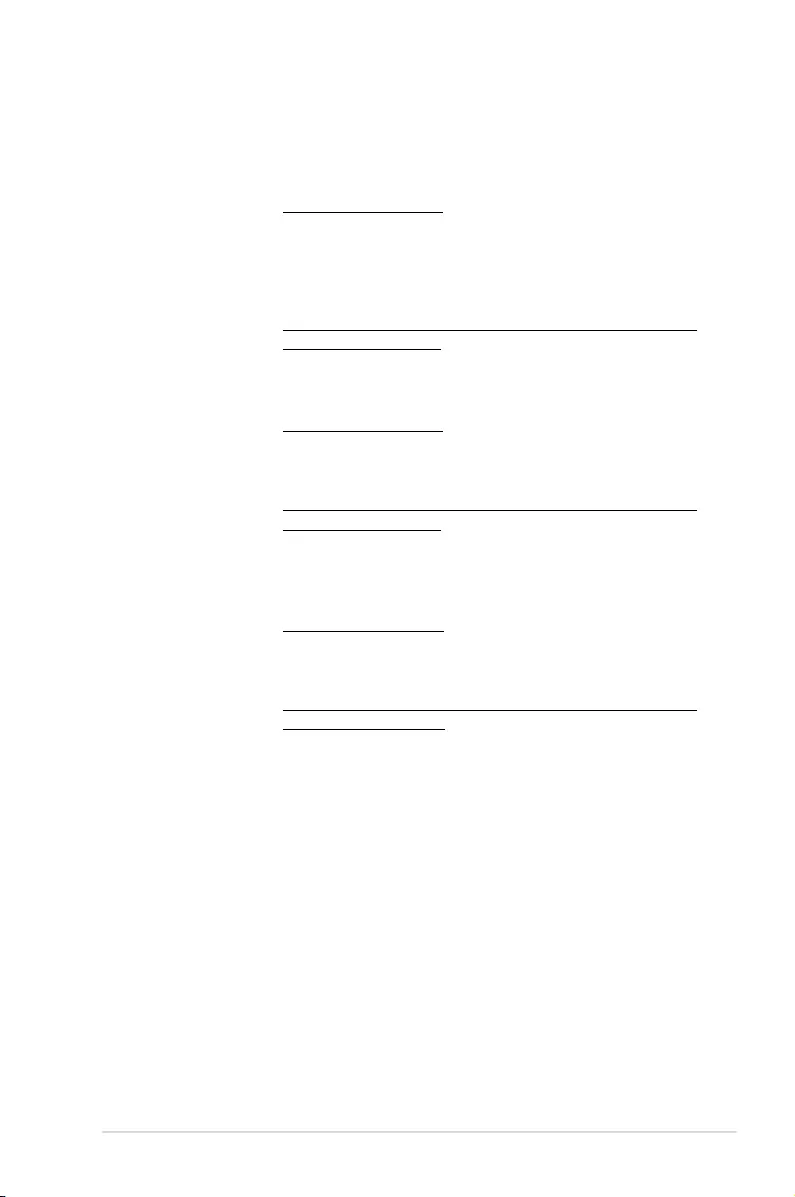
Z10PE-D16 Series A-9
ASUS contact information
ASUS Holland BV (The Netherlands)
Address Marconistraat 2, 7825GD EMMEN, The Netherlands
Web site https://www.asus.com/nl/
Technical Support
Telephone +31-(0)591-5-70292
Fax +31-(0)591-666853
E-mail advance.rma.eu@asus.com
Online Support https://www.asus.com/support/Product/ContactUs/Services/
questionform/?lang=nl-nl
ASUS Polska Sp. z o.o. (Poland)
Address Ul. Postępu 6, 02-676 Warszawa, Poland
Web site https://www.asus.com/pl/
Technical Support
Telephone +48-225718033
Online Support https://www.asus.com/support/Product/ContactUs/Services/
questionform/?lang=pl-pl
ASK-Service (Russia and CIS)
Address г.Москва, ул. Орджоникидзе, д.10, Россия
Telephone (495) 640-32-75
Web site https://www.asus.com/ru/
Technical Support
Telephone 008-800-100-ASUS (008-800-100-2787)
Online Support https://www.asus.com/support/Product/ContactUs/Services/
questionform/?lang=ru-ru
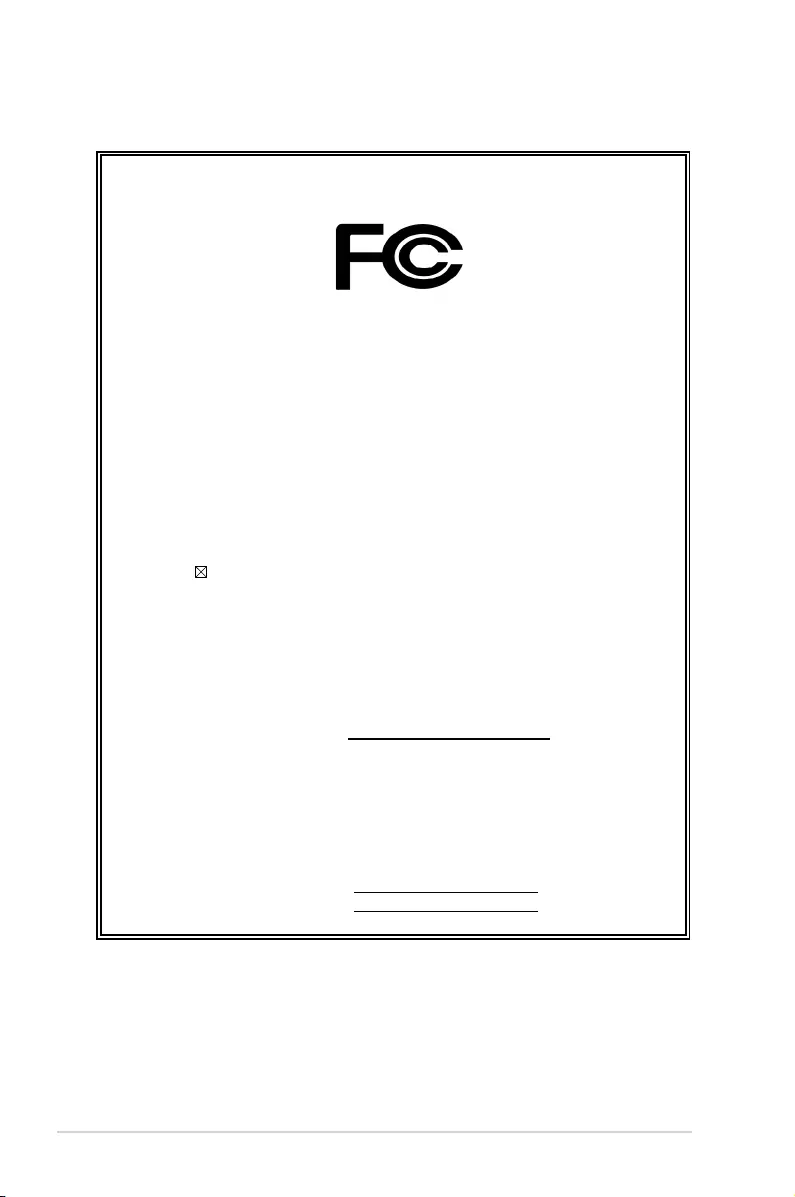
A-10 Appendix
DECLARATION OF CONFORMITY
Per FCC Part 2 Section 2. 1077(a)
Responsible Party Name: Asus Computer International
Address: 800 Corporate Way, Fremont, CA 94539.
Phone/Fax No: (510)739-3777/(510)608-4555
hereby declares that the product
Product Name : Motherboard
Model Number : Z10PE-D16, Z10PE-D16/4L, Z10PE-D16/10G-2T,
Z10PE-D16/10G-1T, Z10PE-D16/2L/10G-2T
Conforms to the following specifications:
FCC Part 15, Subpart B, Unintentional Radiators
Supplementary Information:
This device complies with part 15 of the FCC Rules. Operation is subject to the
following two conditions: (1) This device may not cause harmful interference,
and (2) this device must accept any interference received, including interference
that may cause undesired operation.
Representative Person’s Name : Steve Chang / President
Signature :
Original Declaration Date : May. 23, 2014
Corrected Declaration Date : May. 18, 2015
Ver. 140331