Table of Contents
- Safety information
- Chapter 1: Product Introduction
- Chapter 2: BIOS Setup
- 2.1 Knowing BIOS
- 2.2 BIOS setup program
- 2.3 My Favorites
- 2.4 Main menu
- 2.5 Ai Tweaker menu
- 2.6 Advanced menu
- 2.6.1 CPU Configuration
- 2.6.2 Platform Misc Configuration
- 2.6.3 System Agent (SA) Configuration
- 2.6.4 PCH Configuration
- 2.6.5 PCH Storage Configuration
- 2.6.6 USB Configuration
- 2.6.7 Network Stack Configuration
- 2.6.8 Onboard Devices Configuration
- 2.6.9 APM Configuration
- 2.6.10 HDD/SSD SMART Information
- 2.6.11 Intel(R) Thunderbolt
- 2.7 Monitor menu
- 2.8 Boot menu
- 2.9 Tool menu
- 2.10 Exit menu
- 2.11 Updating BIOS
- 2.12 Installing an operating system
- Appendices
ASUS Z170-A User Manual
Displayed below is the user manual for Z170-A by ASUS which is a product in the Motherboards category. This manual has pages.
Related Manuals
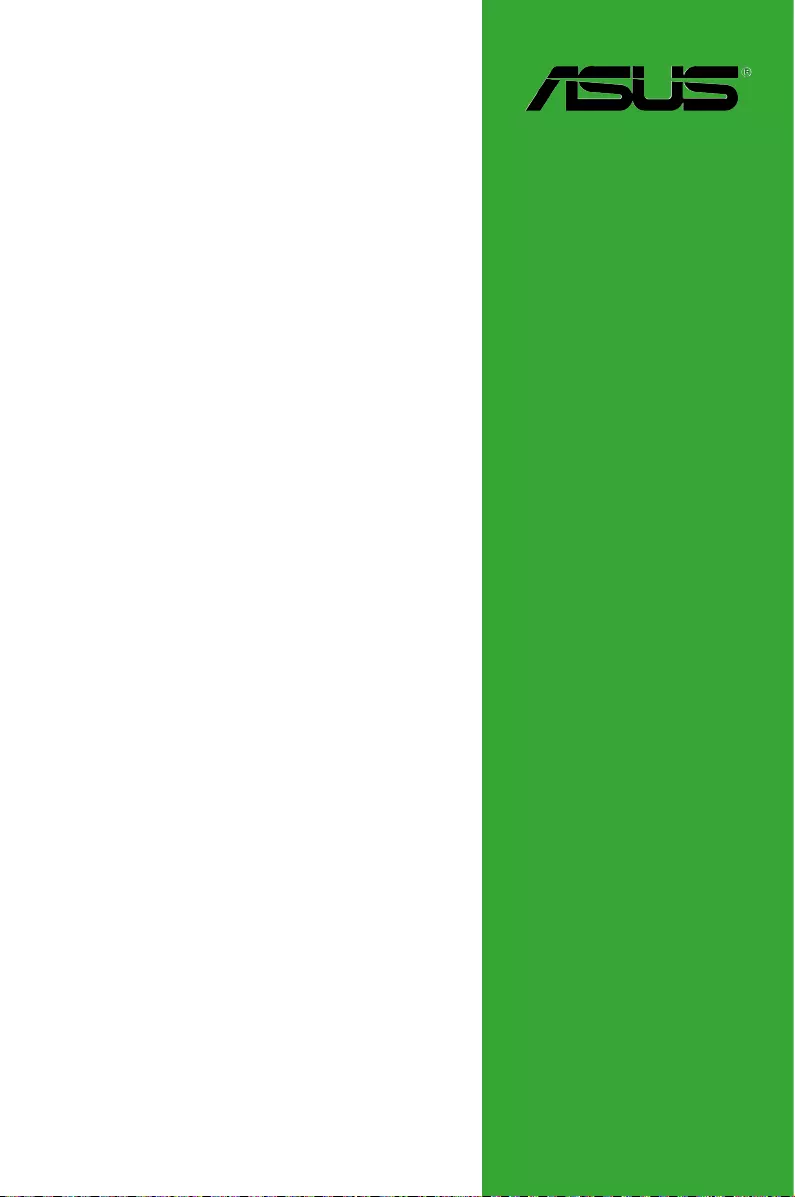
Motherboard
Z170-A
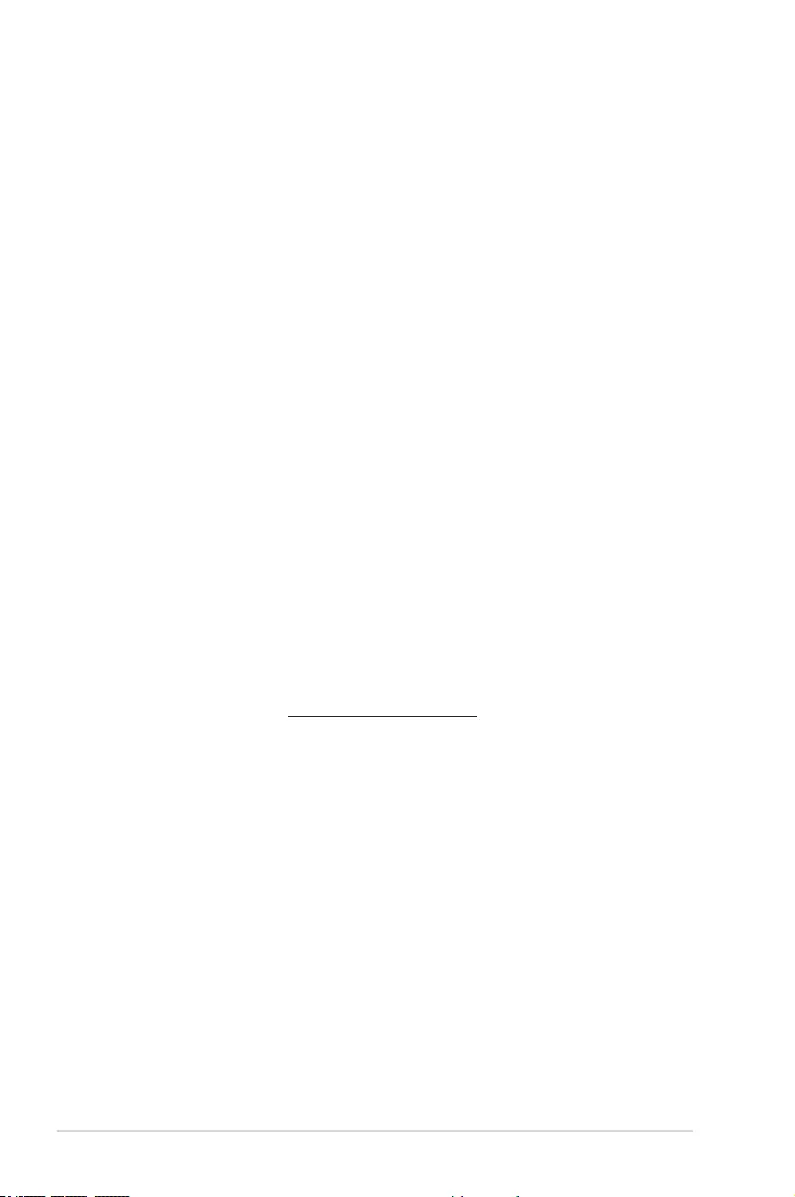
ii
E10611
Revised Edition V2
July 2015
Copyright © 2015 ASUSTeK COMPUTER INC. All Rights Reserved.
No part of this manual, including the products and software described in it, may be reproduced,
transmitted, transcribed, stored in a retrieval system, or translated into any language in any form or by any
means, except documentation kept by the purchaser for backup purposes, without the express written
permission of ASUSTeK COMPUTER INC. (“ASUS”).
Product warranty or service will not be extended if: (1) the product is repaired, modied or altered, unless
such repair, modication of alteration is authorized in writing by ASUS; or (2) the serial number of the
product is defaced or missing.
ASUS PROVIDES THIS MANUAL “AS IS” WITHOUT WARRANTY OF ANY KIND, EITHER EXPRESS
OR IMPLIED, INCLUDING BUT NOT LIMITED TO THE IMPLIED WARRANTIES OR CONDITIONS OF
MERCHANTABILITY OR FITNESS FOR A PARTICULAR PURPOSE. IN NO EVENT SHALL ASUS, ITS
DIRECTORS, OFFICERS, EMPLOYEES OR AGENTS BE LIABLE FOR ANY INDIRECT, SPECIAL,
INCIDENTAL, OR CONSEQUENTIAL DAMAGES (INCLUDING DAMAGES FOR LOSS OF PROFITS,
LOSS OF BUSINESS, LOSS OF USE OR DATA, INTERRUPTION OF BUSINESS AND THE LIKE),
EVEN IF ASUS HAS BEEN ADVISED OF THE POSSIBILITY OF SUCH DAMAGES ARISING FROM ANY
DEFECT OR ERROR IN THIS MANUAL OR PRODUCT.
SPECIFICATIONS AND INFORMATION CONTAINED IN THIS MANUAL ARE FURNISHED FOR
INFORMATIONAL USE ONLY, AND ARE SUBJECT TO CHANGE AT ANY TIME WITHOUT NOTICE,
AND SHOULD NOT BE CONSTRUED AS A COMMITMENT BY ASUS. ASUS ASSUMES NO
RESPONSIBILITY OR LIABILITY FOR ANY ERRORS OR INACCURACIES THAT MAY APPEAR IN THIS
MANUAL, INCLUDING THE PRODUCTS AND SOFTWARE DESCRIBED IN IT.
Products and corporate names appearing in this manual may or may not be registered trademarks or
copyrights of their respective companies, and are used only for identication or explanation and to the
owners’ benet, without intent to infringe.
Offer to Provide Source Code of Certain Software
This product contains copyrighted software that is licensed under the General Public License (“GPL”),
under the Lesser General Public License Version (“LGPL”) and/or other Free Open Source Software
Licenses. Such software in this product is distributed without any warranty to the extent permitted by the
applicable law. Copies of these licenses are included in this product.
Where the applicable license entitles you to the source code of such software and/or other additional data,
you may obtain it for a period of three years after our last shipment of the product, either
(1) for free by downloading it from http://support.asus.com/download
or
(2) for the cost of reproduction and shipment, which is dependent on the preferred carrier and the location
where you want to have it shipped to, by sending a request to:
ASUSTeK Computer Inc.
Legal Compliance Dept.
15 Li Te Rd.,
Beitou, Taipei 112
Taiwan
In your request please provide the name, model number and version, as stated in the About Box of the
product for which you wish to obtain the corresponding source code and your contact details so that we
can coordinate the terms and cost of shipment with you.
The source code will be distributed WITHOUT ANY WARRANTY and licensed under the same license as
the corresponding binary/object code.
This offer is valid to anyone in receipt of this information.
ASUSTeK is eager to duly provide complete source code as required under various Free Open Source
Software licenses. If however you encounter any problems in obtaining the full corresponding source
code we would be much obliged if you give us a notication to the email address gpl@asus.com, stating
the product and describing the problem (please DO NOT send large attachments such as source code
archives, etc. to this email address).
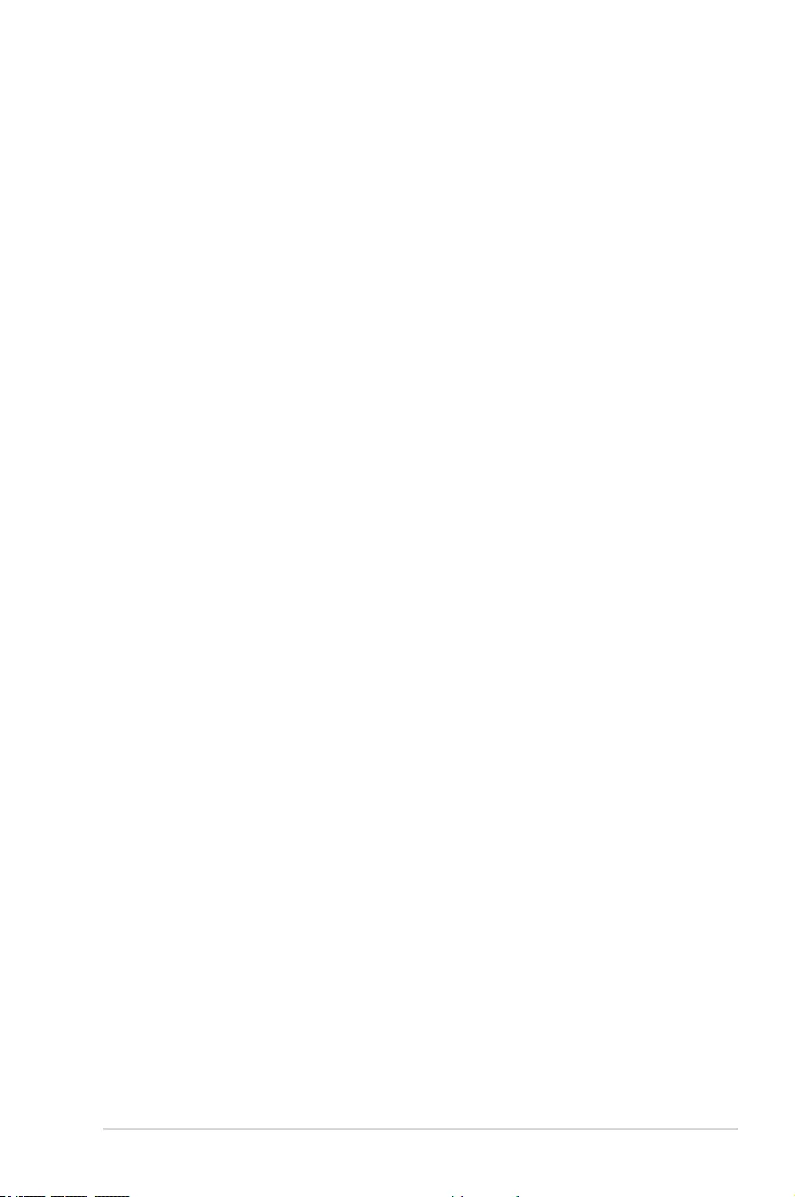
iii
Contents
Safety information ....................................................................................................... v
About this guide .......................................................................................................... v
Package contents ...................................................................................................... vii
Z170-A specications summary .............................................................................. vii
Chapter 1: Product Introduction
1.1 Before you proceed ................................................................................... 1-1
1.2 Motherboard overview ............................................................................... 1-1
1.3 Central Processing Unit (CPU) ................................................................. 1-4
1.4 System memory ......................................................................................... 1-8
1.5 Expansion slots........................................................................................1-16
1.6 Jumpers .................................................................................................... 1-19
1.7 Connectors ............................................................................................... 1-21
1.8 Onboard LEDs .......................................................................................... 1-34
1.9 Onboard buttons and switches .............................................................. 1-36
1.10 Software support......................................................................................1-39
Chapter 2: BIOS Setup
2.1 Knowing BIOS ............................................................................................ 2-1
2.2 BIOS setup program .................................................................................. 2-2
2.2.1 EZ Mode......................................................................................2-3
2.2.2 Advanced Mode .......................................................................... 2-4
2.2.3 QFan Control...............................................................................2-7
2.2.4 EZ Tuning Wizard ....................................................................... 2-9
2.3 My Favorites ............................................................................................. 2-12
2.4 Main menu ................................................................................................ 2-14
2.5 Ai Tweaker menu......................................................................................2-16
2.6 Advanced menu ....................................................................................... 2-32
2.6.1 CPU Conguration .................................................................... 2-33
2.6.2 Platform Misc Conguration ...................................................... 2-35
2.6.3 System Agent (SA) Conguration ............................................. 2-37
2.6.4 PCH Conguration .................................................................... 2-38
2.6.5 PCH Storage Conguration....................................................... 2-38
2.6.6 USB Conguration .................................................................... 2-40
2.6.7 Network Stack Conguration..................................................... 2-41
2.6.8 Onboard Devices Conguration ................................................ 2-41
2.6.9 APM Conguration .................................................................... 2-44
2.6.10 HDD/SSD SMART Information ................................................. 2-45
2.6.11 Intel(R) Thunderbolt .................................................................. 2-45
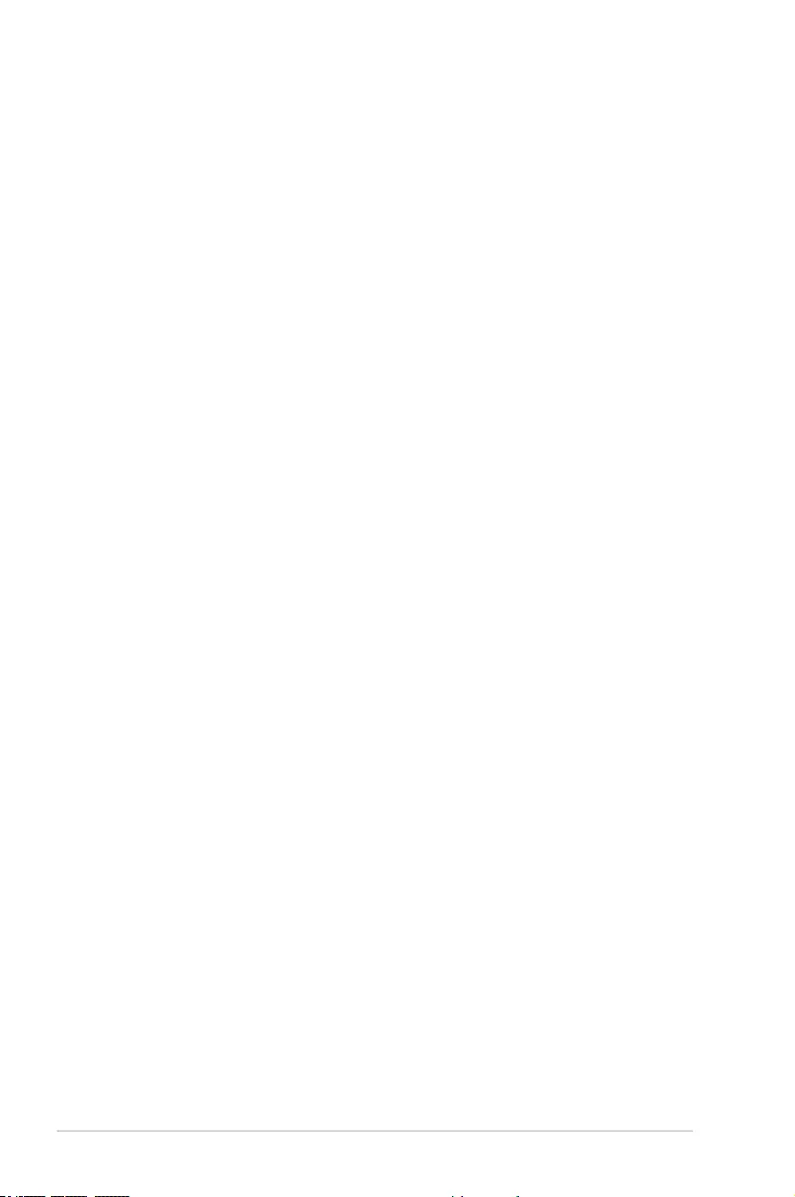
iv
2.7 Monitor menu ........................................................................................... 2-46
2.8 Boot menu ................................................................................................ 2-51
2.9 Tool menu ................................................................................................. 2-57
2.9.1 ASUS EZ Flash 3 Utility ............................................................ 2-57
2.9.2 Secure Erase ............................................................................ 2-57
2.9.3 ASUS O.C. Prole ..................................................................... 2-59
2.9.4 ASUS DRAM SPD Information ................................................. 2-60
2.9.5 Graphics Card Information ........................................................ 2-60
2.10 Exit menu .................................................................................................. 2-61
2.11 Updating BIOS .......................................................................................... 2-62
2.11.1 EZ Update ................................................................................. 2-62
2.11.2 ASUS EZ Flash 3 ...................................................................... 2-63
2.11.3 ASUS CrashFree BIOS 3 .......................................................... 2-65
2.12 Installing an operating system ............................................................... 2-66
2.12.1 Windows® 7 and USB 3.0 driver for 100 Series ........................ 2-66
Appendices
Notices .................................................................................................................... A-1
ASUS contact information ...................................................................................... A-5
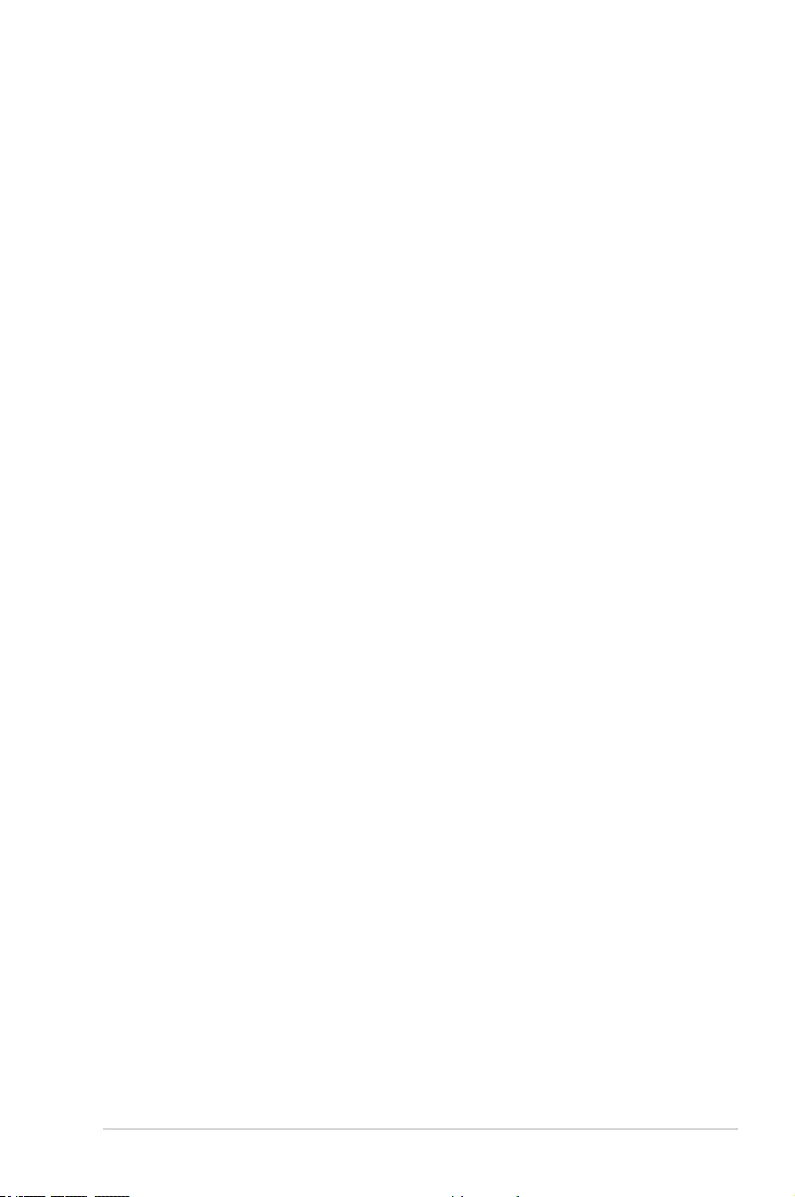
v
Safety information
Electrical safety
• To prevent electrical shock hazard, disconnect the power cable from the electrical outlet
before relocating the system.
• When adding or removing devices to or from the system, ensure that the power cables
for the devices are unplugged before the signal cables are connected. If possible,
disconnect all power cables from the existing system before you add a device.
• Before connecting or removing signal cables from the motherboard, ensure that all
power cables are unplugged.
• Seek professional assistance before using an adapter or extension cord. These devices
could interrupt the grounding circuit.
• Ensure that your power supply is set to the correct voltage in your area. If you are not
sure about the voltage of the electrical outlet you are using, contact your local power
company.
• If the power supply is broken, do not try to x it by yourself. Contact a qualied service
technician or your retailer.
Operation safety
• Before installing the motherboard and adding components, carefully read all the manuals
that came with the package.
• Before using the product, ensure all cables are correctly connected and the power
cables are not damaged. If you detect any damage, contact your dealer immediately.
• To avoid short circuits, keep paper clips, screws, and staples away from connectors,
slots, sockets and circuitry.
• Avoid dust, humidity, and temperature extremes. Do not place the product in any area
where it may be exposed to moisture.
• Place the product on a stable surface.
• If you encounter technical problems with the product, contact a qualied service
technician or your retailer.
About this guide
This user guide contains the information you need when installing and conguring the
motherboard.
How this guide is organized
This guide contains the following parts:
• Chapter 1: Product Introduction
This chapter describes the features of the motherboard and the new technology it
supports. It includes descriptions of the switches, jumpers, and connectors on the
motherboard.
• Chapter 2: BIOS Setup
This chapter discusses changing system settings through the BIOS Setup menus.
Detailed descriptions for the BIOS parameters are also provided.
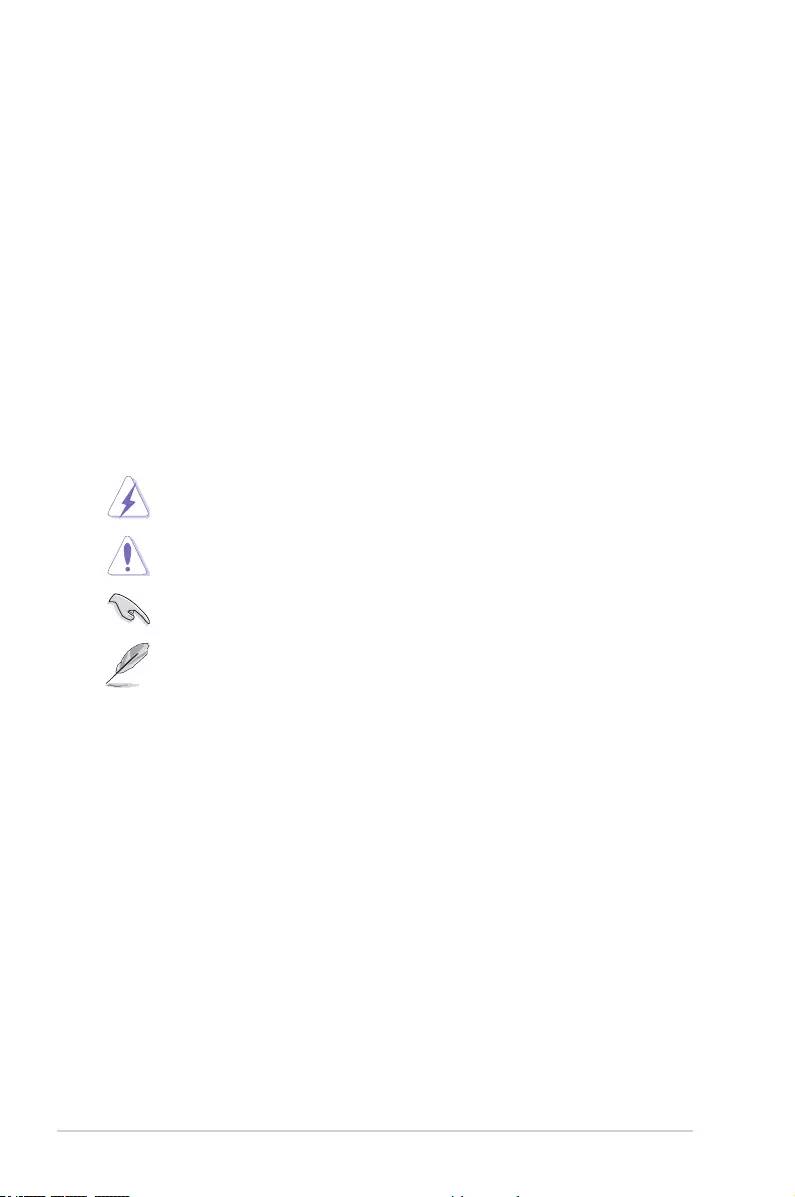
vi
Where to nd more information
Refer to the following sources for additional information and for product and software
updates.
1. ASUS websites
The ASUS website provides updated information on ASUS hardware and software
products. Refer to the ASUS contact information.
2. Optional documentation
Your product package may include optional documentation, such as warranty yers,
that may have been added by your dealer. These documents are not part of the
standard package.
Conventions used in this guide
To ensure that you perform certain tasks properly, take note of the following symbols used
throughout this manual.
DANGER/WARNING: Information to prevent injury to yourself when
completing a task.
CAUTION: Information to prevent damage to the components when
completing a task
IMPORTANT: Instructions that you MUST follow to complete a task.
NOTE: Tips and additional information to help you complete a task.
Typography
Bold text Indicates a menu or an item to select.
Italics
Used to emphasize a word or a phrase.
<Key> Keys enclosed in the less-than and greater-than sign
means that you must press the enclosed key.
Example: <Enter> means that you must press the Enter or
Return key.
<Key1> + <Key2> + <Key3> If you must press two or more keys simultaneously, the key
names are linked with a plus sign (+).
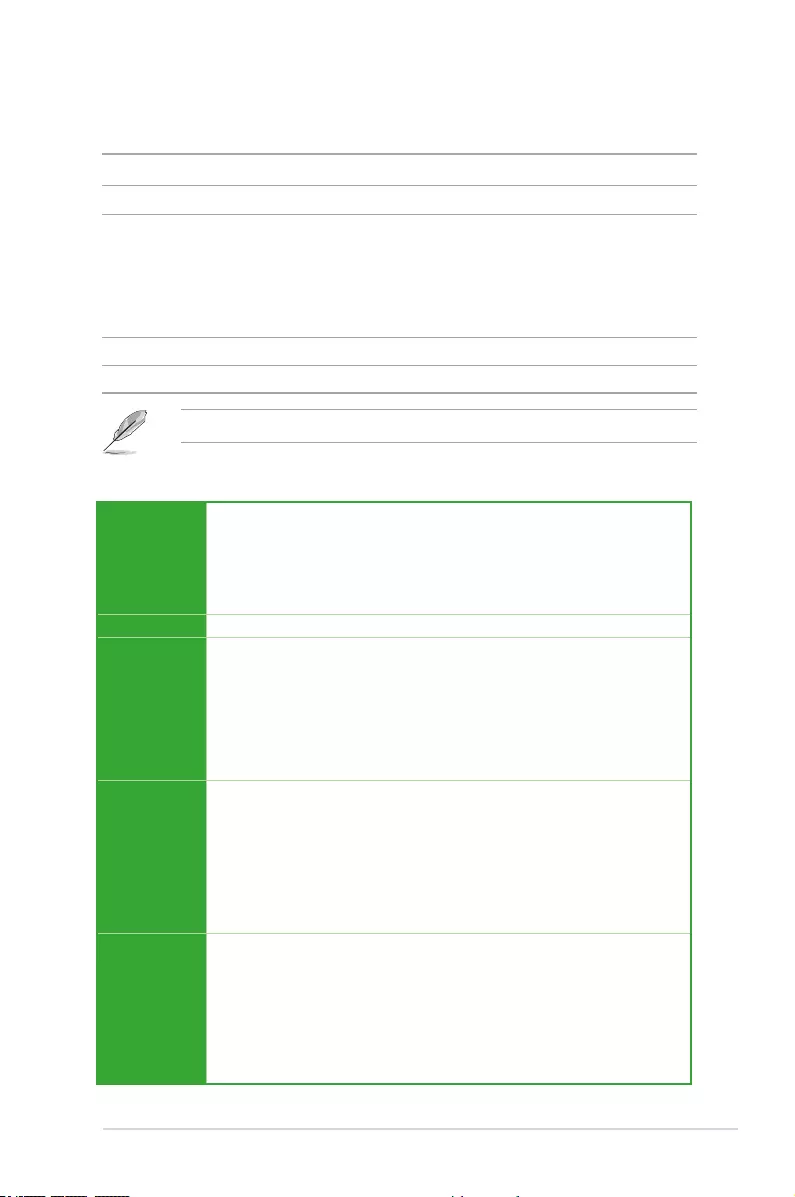
vii
Z170-A specications summary
(continued on the next page)
Package contents
Check your motherboard package for the following items:
Motherboard ASUS Z170-A Motherboard
Cables 3 x Serial ATA 6.0 Gb/s cables
Accessories
1 x ASUS SLI bridge connector
2-in-1 Q-connector
M.2 screw package
CPU installation tool
Application DVD Support DVD
Documentation User Guide and Feature Manual
If any of the above items is damaged or missing, contact your retailer.
CPU
LGA1151 socket for 6th Generation Intel® Core™ i7/ i5/ i3/Pentium®/Celeron®
Processors
Supports 14nm CPU
Supports Intel® Turbo Boost Technology 2.0*
* The Intel® Turbo Boost Technology 2.0 support depends on the CPU types.
Chipset Intel® Z170 Express Chipset
Memory
4 x DIMM, max. 64GB, DDR4 3400(O.C.)*/3333(O.C.)*/3200(O.C.)*/3100(O.C.)*/
3000(O.C.)*/2933(O.C.)*/2800(O.C.)*/2666(O.C.)*/2600(O.C.)*/2400(O.C.)*/2133
MHz, non-ECC, un-buffered memory
Dual channel memory architecture
Supports Intel® Extreme Memory Prole (XMP)
* Hyper DIMM support is subject to the physical characteristics of individual CPUs.
Please refer to Memory QVL (Qualied Vendors List) for details.
Expansion
Slots
2 x PCI Express 3.0/2.0 x16 slots (single at x16 or dual at x8/x8 mode)
1 x PCI Express 3.0/2.0 x16 slot* (max. at x4 mode, compatible with PCIe x1 and
x4 devices)
3 x PCI Express 3.0/2.0 x1 slots
1 x PCI slot
* The PCIe x16_3 slot shares bandwidth with SATA6G_56. The PCIe x16_3 is default set
at x2 mode.
VGA
Integrated Graphics Processor- Intel® HD Graphics support
Multi-VGA output support: DisplayPort/HDMI/DVI-D/VGA port
Supports DisplayPort 1.2* with max. resolution 4096 x 2304@60Hz/24Hz
Supports HDMI 1.4b with max. resolution 4096 x 2160@24Hz / 2560 x
1600@60Hz
Supports DVI-D with max. resolution 1920 x 1200@60Hz
Supports RGB with max. resolution 1920 x 1200@60Hz
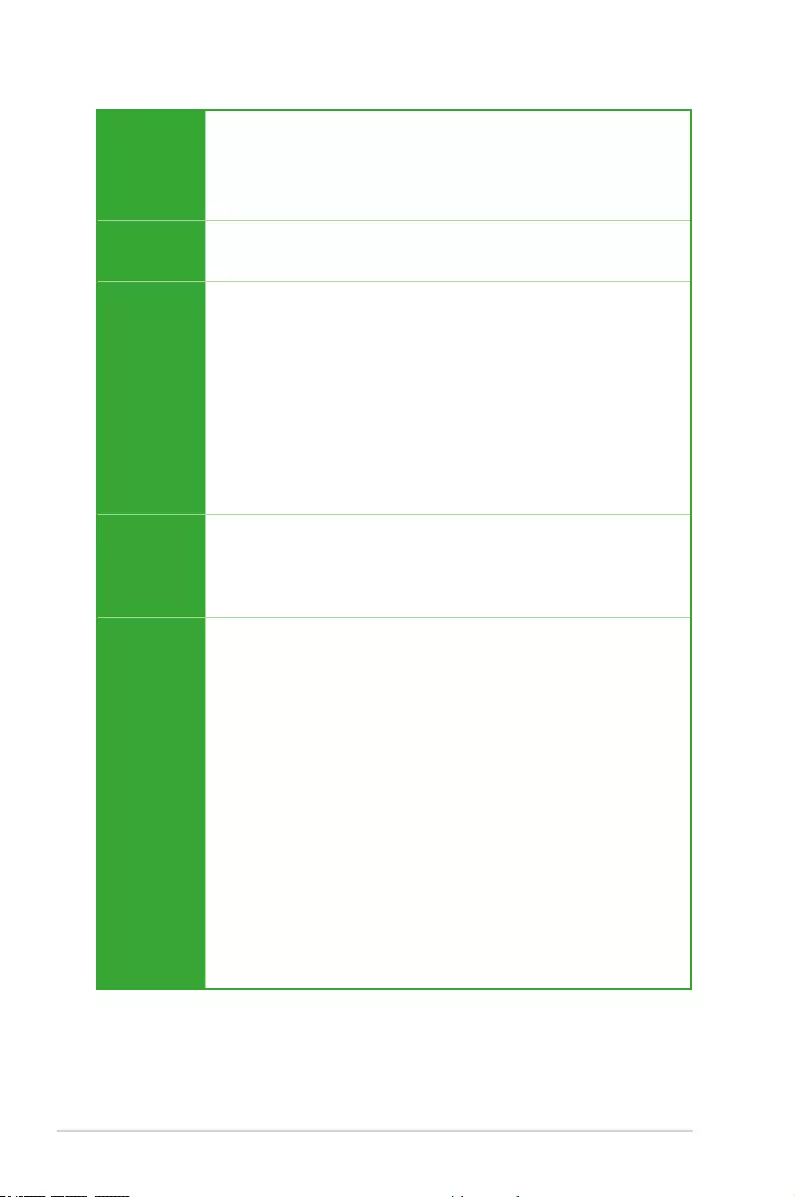
viii
Z170-A specications summary
(continued on the next page)
VGA
Supports Intel® InTru™ 3D/Quick Sync Video/Clear Video HD Technology/Insider™
Supports up to 3 displays simultaneously
Maximum shared memory of 512MB
* DP 1.2 Multi-Stream Transport compliant, supports DP 1.2 monitor daisy chain up to 3
displays.
Multi-GPU
Support
Supports NVIDIA® 2-way / Quad-GPU SLI™ Technology (with 2 PCIex16 graphics
cards)
Supports AMD® 3-way / Quad-GPU CrossFireX™ Technology
Storage
Intel® Z170 Express Chipset with RAID 0, 1, 5, 10 and Intel Rapid Storage
Technology 14 support
- 1 x SATA Express port (compatible with 2 x SATA 6.0 Gb/s ports)
- 6 x SATA 6.0 Gb/s ports(gray, 2 from SATA Express)
- Supports Intel® Smart Response Technology*
- 1 x M.2 Socket 3 with M Key**, type 2242/2260/2280/22110 storage devices
support (both SATA & PCIE mode)***
* These functions will work depending on the CPU installed.
** Supports PCIE RAID congurations via onboard M.2 and PCIex16_3.
*** M.2 shares SATA mode with SATA Express. Change this item before installing M.2
SATA devices.
LAN
Gigabit Intel LAN connection- 802.3az Energy Efcient Ethernet (EEE) appliance
Intel® I219-V Gigabit LAN- Dual interconnect between the integrated Media Access
Controller (MAC) and physical layer (PHY)
ASUS LAN Guard
ASUS Turbo LAN Utility
Audio
Realtek® ALC892 8-channel high denition audio CODEC featuring Crystal
Sound 3
- Power pre-regulator reduces power input noise to ensure consistent performance
- Separate layer for left and right track, ensuring both sound deliver equal quality
- Top notch audio sensation delivers according to the audio conguration
- Audio shielding ensures precise analog/digital separation and greatly reduced
multi-lateral interference
- EMI protection cover to prevent electrical noise to affect the amplier quality
- Audio Amplier to enhance the highest quality sound for headphone and
speakers
- Unique de-pop circuit to reduce start-up popping noise to audio outputs
- Premium Japan-made audio capacitors provides warm, natural, and immersive
sound with exceptional clarity and delity
- Absolute Pitch 192khz/24bit true BD lossless sound
- DTS Studio Sound
- DTS Connect
- Supports jack-detection, multi-streaming, front panel jack-retasking (MIC)
- Optical S/PDIF out port at back I/O
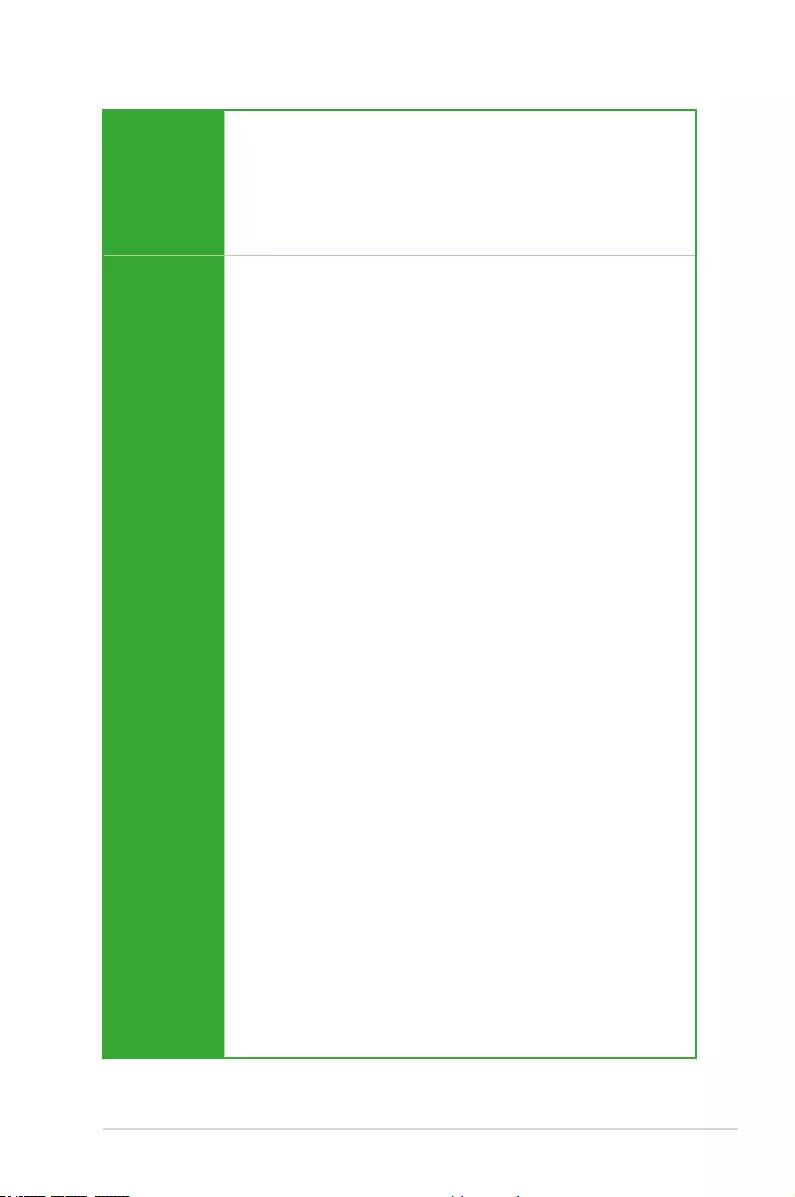
ix
Z170-A specications summary
USB
Intel® Z170 Express Chipset- supports ASUS USB 3.1 Boost
- 6 x USB 3.0/2.0 ports (4 ports at mid-board, 2 ports at back panel, blue)
- 6 x USB 2.0/1.1 ports (4 ports at mid-board, 2 ports at back panel)
ASMedia® USB 3.1 controllers- supports ASUS USB 3.1 Boost and 3A
power output
- 1 x USB 3.1/3.0/2.0 ports at back panel (teal blue, Type-A)
- 1 x USB 3.1/3.0/2.0 port at back panel (Type-C)
ASUS
Exclusive
Features
Superb Performance
OC Design - ASUS PRO Clock Technology
- Full BCLK range for extreme overclocking performance
5-Way Optimization
- Whole system optimization with a single click! Perfectly consolidates better
CPU performance, power saving, digital power control, system cooling and
app usages.
DIGI+ VRM
-CPU Power: Digital 8-phase power design
-iGPU Power: Digital 2-phase power design
TPU
- Auto Tuning, TPU, GPU Boost, 2-level TPU switch
EPU
- EPU
Fan Xpert 3 featuring Fan Auto Tuning function and multiple thermistors
selection for optimized system cooling control
Turbo App featuring system performance tuning, network priority, and audio
scene conguration for selected applications.
UEFI BIOS
- Most advanced options with fast response time
Special Memory O.C. Design
- Superb memory O.C. capability under full load by minimizing the coupling
noise and signal reection effect
PC Cleaner
- Fast and easy way to get rid of unnecessary junk les
Remote Entertainment
Remote GO!
- Remote GO! Function: Cloud GO!, Remote Desktop, Remote Keyboard &
Mouse, File Transfer
- Wi-Fi GO! & NFC Remote app for portable smartphone/tablet, supporting iOS 7
& Android 4.0 systems
Media Streamer
- Pipe music or movies from your PC to a smart TV, your entertainment goes
wherever you go!
- Media Streamer app for portable smartphone/tablet, supporting iOS 7 &
Android 4.0 systems
HyStream
- Stream iOS devices’ screen on your PC screen.*
* Contact your device vendor for supporting information.
(continued on the next page)
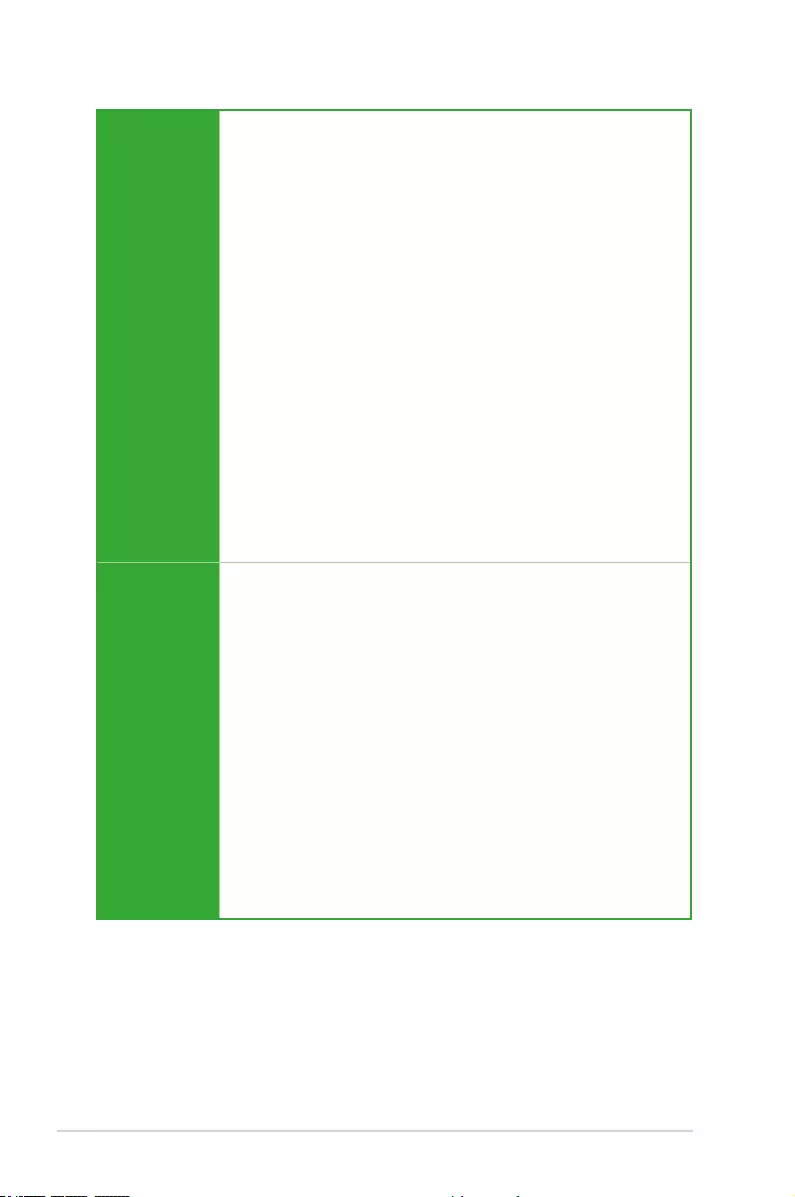
x
ASUS
Exclusive
Features
eSports Champions
Turbo LAN
- Fast and smooth online gaming with lower pings and less lags
Crystal Sound 3
- Hear the cleanest sound with dedicated audio design onboard!
Turbo APP
- Tailored app performance, network priority and audio conguration for your
needs
EZ DIY
Push Notice
- Monitor your PC status with smart devices in real time
USB BIOS Flashback Card supported
UEFI BIOS EZ Mode featuring friendly graphics user interface
- TPU
- CrashFree BIOS 3
- EZ Flash 3
ASUS Q-Design
- ASUS Q-LED (CPU, DRAM, VGA, Boot Device LED)
- ASUS Q-Slot
- ASUS Q-DIMM
- ASUS Q-Connector
ASUS Special
Features
ASUS 5X Protection
- ASUS DIGI+ VRM - 8 Phase digital power design
- ASUS Enhanced DRAM Overcurrent Protection - Short circuit damage
prevention
- ASUS ESD Guards - Enhanced ESD protection
- ASUS High-Quality 5K-Hour Solid Capacitors - 2.5x long lifespan with excellent
durability
- ASUS Stainless Steel Back I/O - 3x more durable corrosion-resistant coating
Special Features
- Mobo Connect
- LAN Guard
- USB 3.1 Boost
- Ai Charger+
- Disk Unlocker
- AI Suite 3
- MemOK!
- EZ XMP
Z170-A specications summary
(continued on the next page)
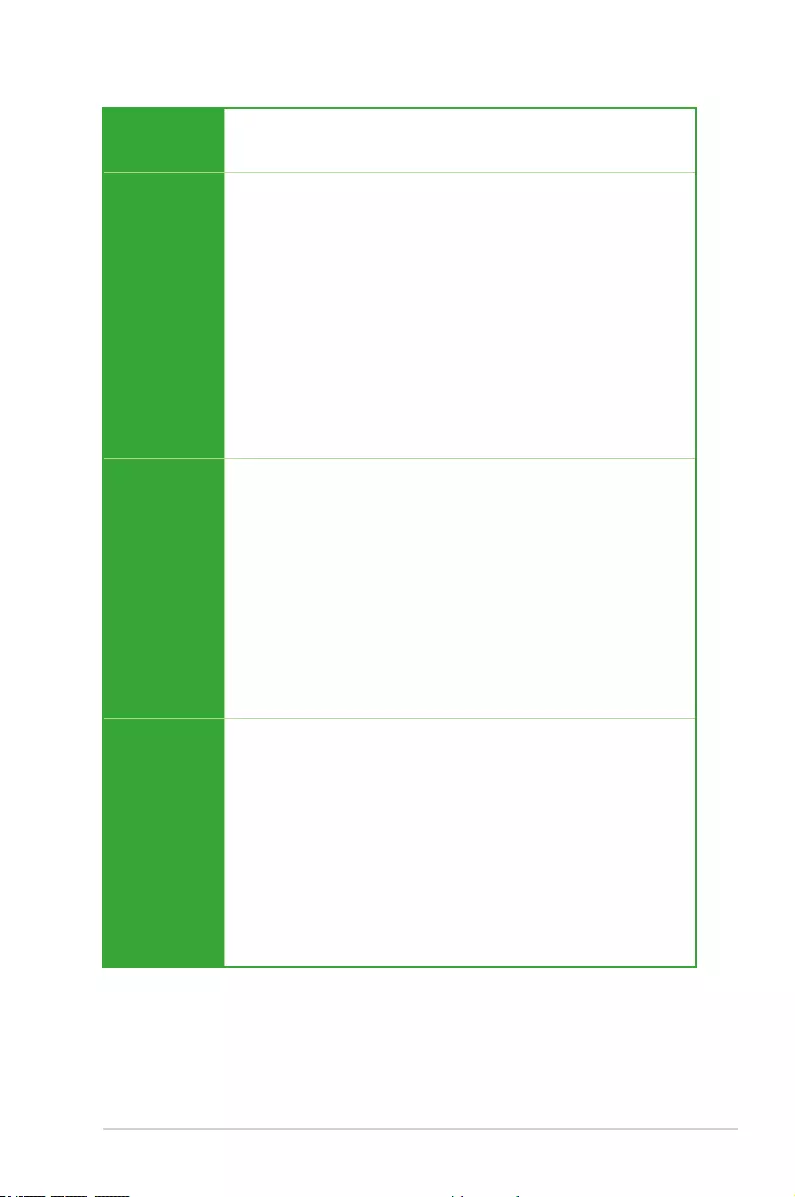
xi
ASUS Quiet
Thermal
Solution
Quiet Thermal Design:
- ASUS Fan Xpert 3
- ASUS Fanless Design: Heat-sink solution
ASUS
Exclusive
Overclocking
Features
Precision Tweaker 2:
- CPU Core/Cache Voltage: Adjustable CPU Core/Cache Voltage at 0.005V
increment
- CPU Graphics Voltage: Adjustable CPU Graphics voltage at 0.005V increment
- CPU VCCIO Voltage: Adjustable CPU VCCIO Voltage at 0.0125V increment
- CPU System Agent Voltage: Adjustable CPU System Agent Voltage at
0.0125V increment
- DRAM Voltage: 152-step Memory voltage control
- PCH Core Voltage: 88-step Chipset voltage control
SFS (Stepless Frequency Selection)
- BCLK/PCIE frequency tuning from 40MHz up to 500MHz at 0.01MHz
increment
Overclocking Protection:
- ASUS C.P.R.(CPU Parameter Recall)
Rear Panel I/O
Ports
1 x PS/2 Keyboard/mouse combo port
1 x DisplayPort
1 x HDMI port
1 x DVI-D
1 x RGB
1 x Optical S/PDIF out
1 x Intel LAN (RJ45) ports
1 x USB 3.1/3.0/2.0 ports (teal blue, Type A)
1 x USB 3.1/3.0/2.0 ports (Type C)
2 x USB 3.0/2.0 ports (blue)
2 x USB 2.0 ports
8-channel Audio I/O ports
Internal I/O
Connectors
2 x USB 3.0/2.0 connectors support additional 4 USB ports (19-pin)
2 x USB 2.0/1/1 connectors support additional 4 USB ports
1 x M.2 Socket 3 (for M Key, type 2242/2260/2280/22110 storage devices)
1 x SATA Express connectors (gray)
4 x SATA 6.0Gb/s connectors (gray)
1 x CPU Fan connector (4-pin) for both 3-pin(DC mode) and 4-pin(PWM mode)
CPU coolers control with auto detection support
1 x CPU OPT Fan connector (4-pin)
1 x Water Pump header (3-pin)
4 x Chassis Fan connectors (4-pin) for both 3-pin(DC mode) and 4-pin(PWM
mode) coolers control
1 x Front panel audio connector (AAFP)
(continued on the next page)
Z170-A specications summary
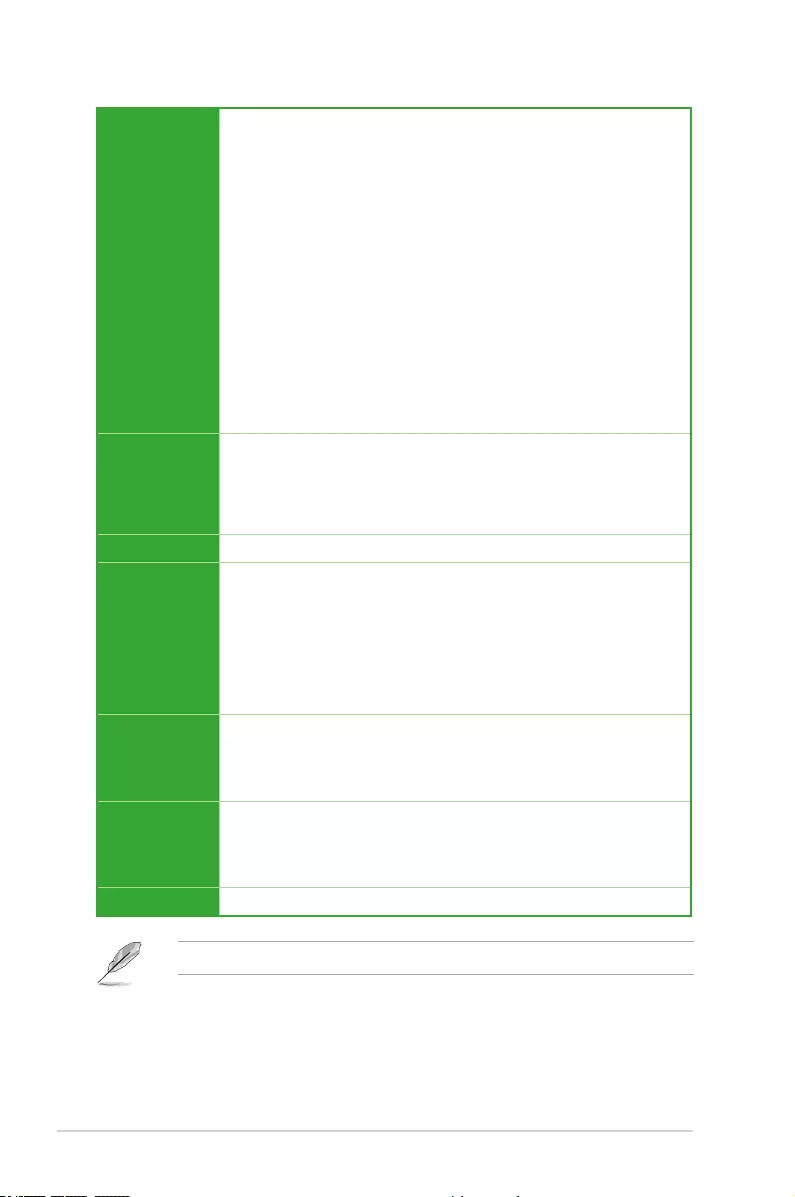
xii
Internal I/O
Connectors
1 x BIOS Flashback connector
1 x S/PDIF out header
1 x Thunderbolt header (5-pin) for ASUS ThunderboltEX series support
1 x TPM connector
1 x COM port
1 x 24-pin EATX Power connector
1 x 8-pin EATX 12V Power connector
1 x System Panel(Q-Connector)
1 x MemOK! button
1 x Clear CMOS jumper
1 x DRCT(Direct Key) connector
1 x TPU switch (advanced two-stage adjustments)
1 x EZ XMP switch
1 x Power-on button
1 x 5-pin EXT_FAN(Extension Fan) connector
BIOS Features
128 Mb Flash ROM, UEFI AMI BIOS, PnP, DMI3.0, WfM2.0, SM BIOS 3.0, ACPI
5.0, Multi-language BIOS,
ASUS EZ Flash 3, CrashFree BIOS 3, F11 EZ Tuning Wizard, F6 Qfan Control,
F3 My Favorites, Quick Note, Last Modied log,
F12 PrintScreen and ASUS DRAM SPD (Serial Presence Detect) memory
information
Manageability WfM 2.0, DMI 3.0, WOL by PME, PXE
Accessories
3 x Serial ATA 6.0Gb/s cables
1 x ASUS SLI bridge connector
1 x 2 in 1 Q-connector
1 x M.2 screw package
1 x CPU installation tool
1 x User’s manual
1 x Z170 Series Exclusive Feature manual
Support DVD
Drivers
ASUS Utilities
EZ Update
Anti-virus software (OEM version)
Operating
System
Support
Windows® 10*
Windows® 8.1*
Windows® 7
*64-bit supported only
Form Factor ATX Form Factor, 12”x 9.6” (30.5cm x 24.4cm)
Z170-A specications summary
Specications are subject to change without notice.
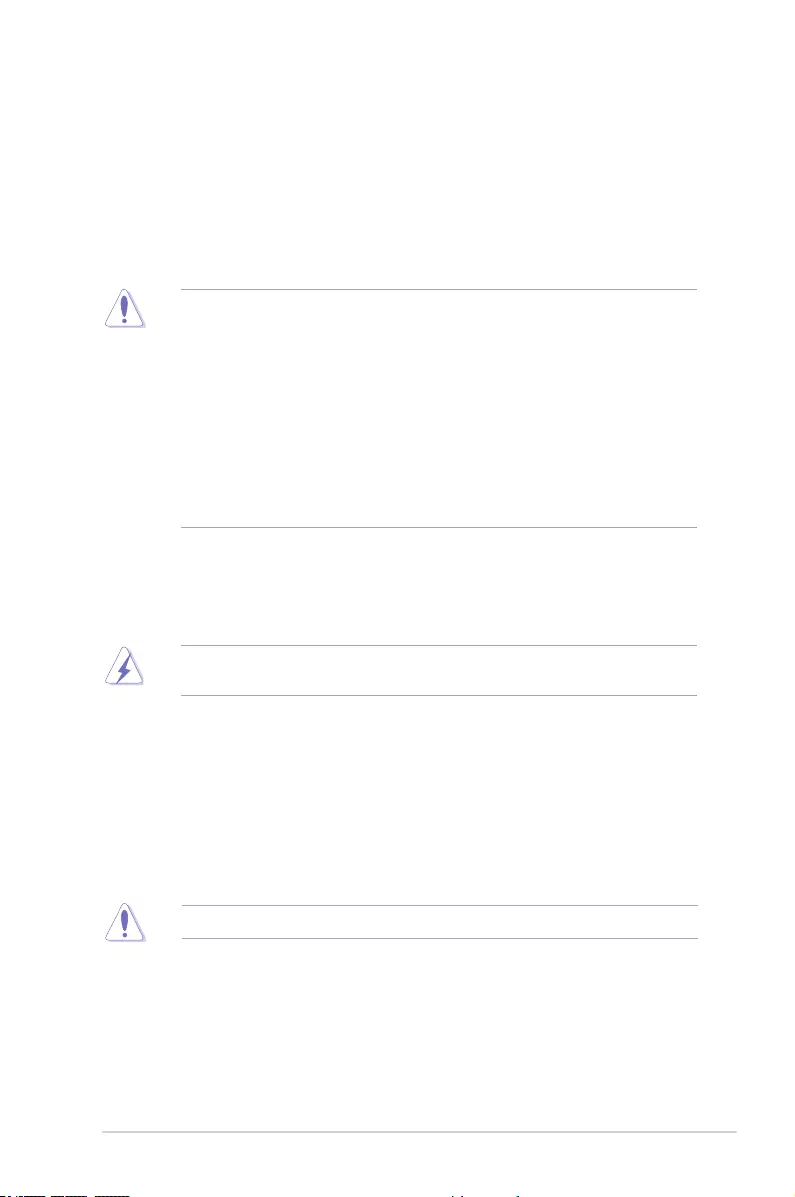
ASUS Z170-A Series 1-1
1.2 Motherboard overview
Before you install the motherboard, study the conguration of your chassis to ensure that the
motherboard ts.
Unplug the power cord before installing or removing the motherboard. Failure to do so can
cause you physical injury and damage to motherboard components.
1.2.1 Placement direction
When installing the motherboard, place it into the chassis in the correct orientation. The edge
with external ports goes to the rear part of the chassis.
1
1.1 Before you proceed
Take note of the following precautions before you install motherboard components or change
any motherboard settings.
• Unplug the power cord from the wall socket before touching any component.
• Before handling components, use a grounded wrist strap or touch a safely grounded
object or a metal object, such as the power supply case, to avoid damaging them due
to static electricity.
• Hold components by the edges to avoid touching the ICs on them.
• Whenever you uninstall any component, place it on a grounded antistatic pad or in the
bag that came with the component.
• Before you install or remove any component, ensure that the ATX power supply is
switched off or the power cord is detached from the power supply. Failure to do so
may cause severe damage to the motherboard, peripherals, or components.
1.2.2 Screw holes
Place nine screws into the holes indicated by circles to secure the motherboard to the
chassis.
Do not overtighten the screws! Doing so can damage the motherboard.
Product Introduction
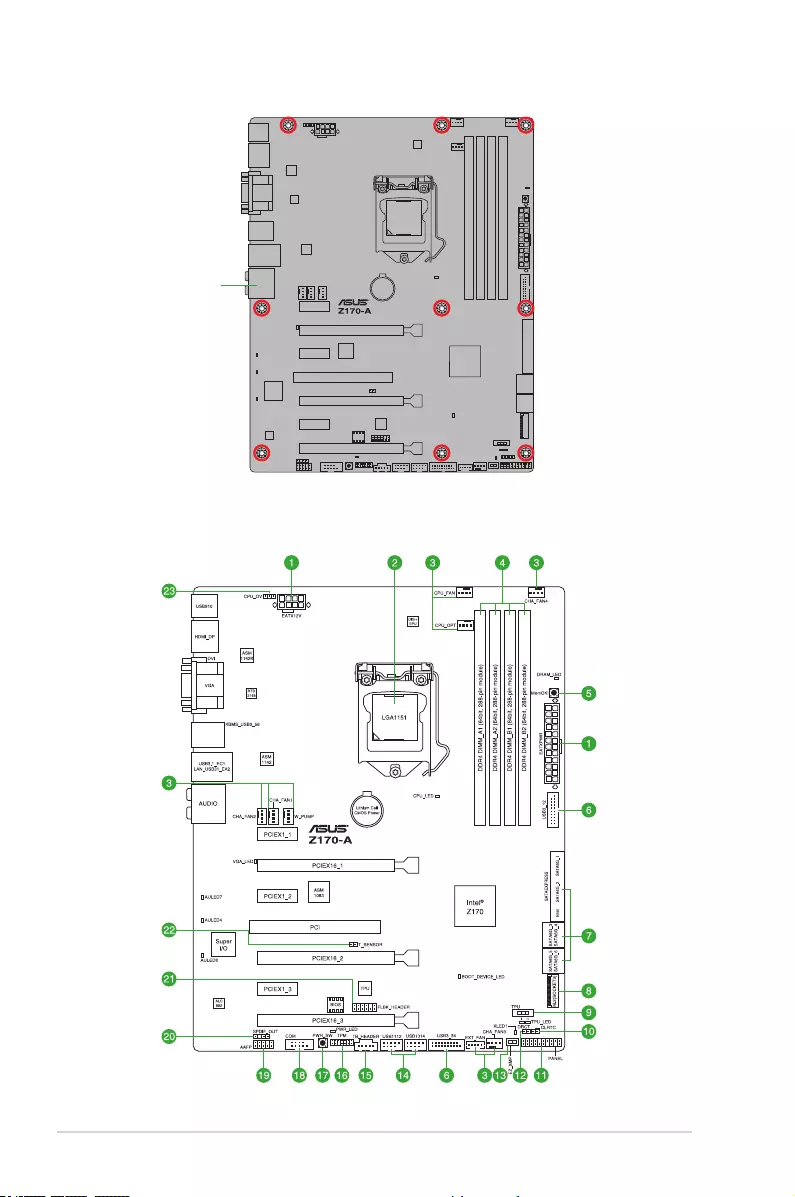
1-2 Chapter 1: Product Introduction
Place this side towards the
rear of the chassis
1.2.3 Motherboard layout
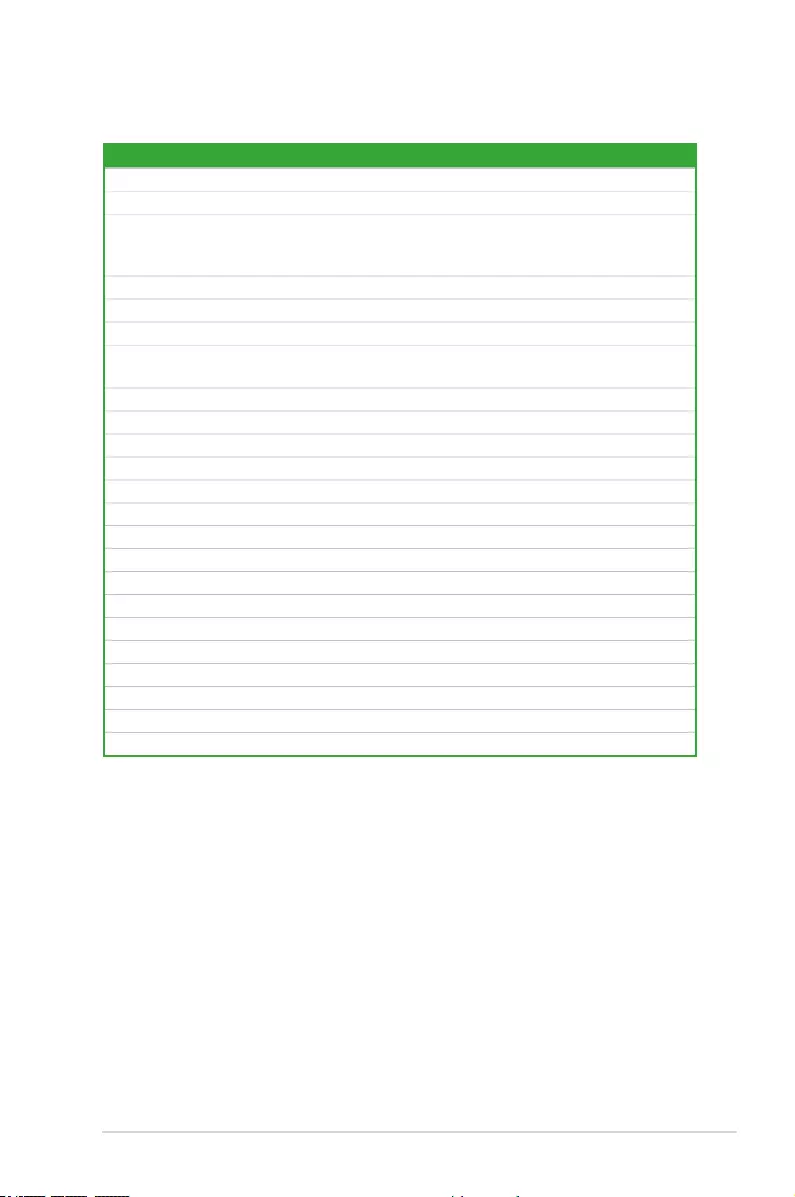
ASUS Z170-A Series 1-3
1.2.4 Layout contents
Connectors/Jumpers/Slots/LED Page
1. ATX power connectors (24-pin EATXPWR, 8-pin EATX12V) 1-26
2. Intel® LGA1151 CPU socket 1-4
3. CPU, water pump, CPU optional, extension, and chassis fan connectors
(4-pin CPU_FAN; 3-pin W_PUMP; 4-pin CPU_OPT; 5-pin EXT_FAN; 4-pin
CHA_FAN1-4)
1-25
4. DDR4 DIMM slots 1-8
5. MemOK! button 1-36
6. USB 3.0 connectors (20-1 pin USB3_12, USB3_34) 1-31
7. Intel® Z170 Serial ATA 6.0 Gb/s connectors (7-pin SATA6G_12,
SATA6G_34, SATA6G_56, SATA Express) 1-24
8. M.2 Socket 3 1-28
9. TPU switch 1-37
10. Clear RTC RAM (2-pin CLRTC) 1-19
11. System panel connector (20-3 pin PANEL) 1-30
12. DirectKey connector (2-pin DRCT) 1-28
13. EZ XMP switch 1-38
14. USB 2.0 connectors (10-1 pin USB1112, USB1314) 1-29
15. Thunderbolt header (5-pin TB_HEADER) 1-32
16. TPM connector (14-1 pin TPM) 1-29
17. Power-on button 1-38
18. Serial port connector (10-1 pin COM) 1-23
19. Front panel audio connector (10-1 pin AAFP) 1-27
20. Digital audio connector (4-1 pin SPDIF_OUT) 1-27
21. Flashback header (12-1 pin FLBK_HEADER) 1-33
22. T_Sensor connector (2-pin T_SENSOR) 1-32
23. CPU Over Voltage jumper (3-pin CPU_OV) 1-20
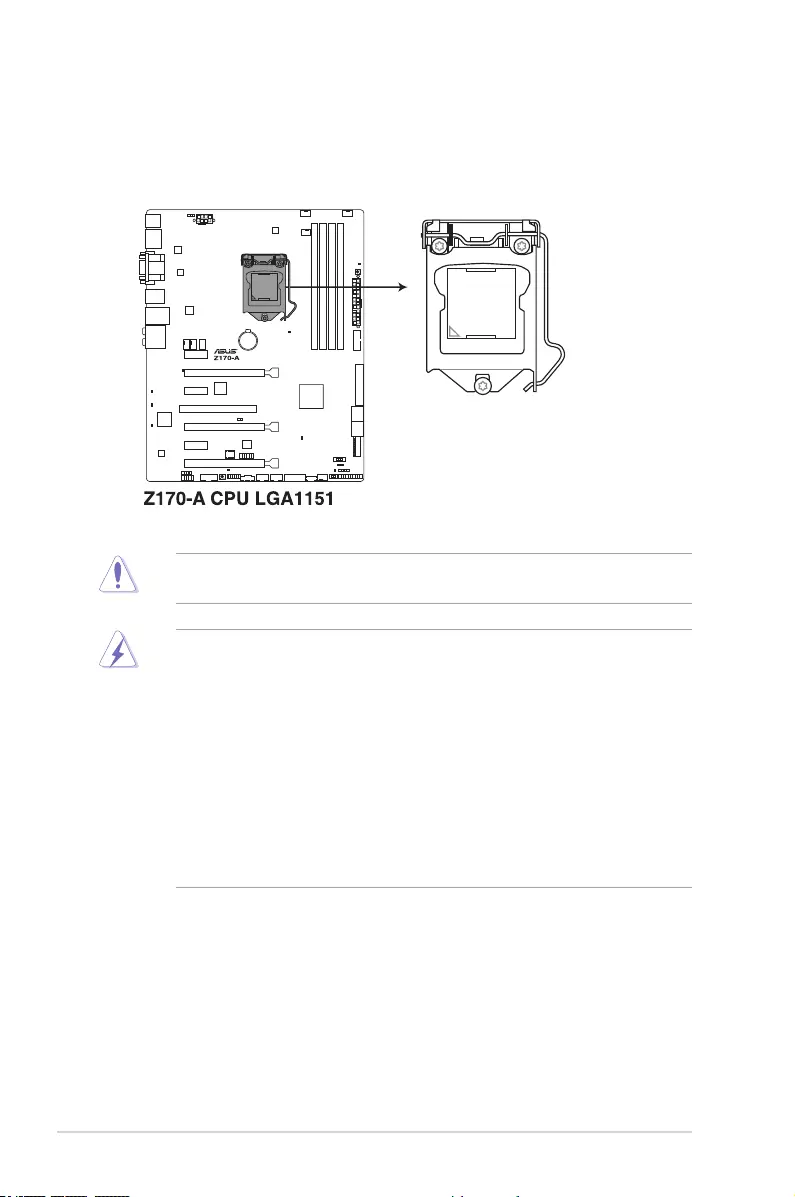
1-4 Chapter 1: Product Introduction
1.3 Central Processing Unit (CPU)
The motherboard comes with a surface mount LGA1151 socket designed for the 6th
Generation Intel® Core™ i7 / Intel® Core™ i5 / Intel® Core™ i3, Pentium®, and Celeron®
processors.
• Ensure that all power cables are unplugged before installing the CPU.
• Upon purchase of the motherboard, ensure that the PnP cap is on the socket and
the socket contacts are not bent. Contact your retailer immediately if the PnP cap
is missing, or if you see any damage to the PnP cap/socket contacts/motherboard
components. ASUS will shoulder the cost of repair only if the damage is shipment/
transit-related.
• Keep the cap after installing the motherboard. ASUS will process Return Merchandise
Authorization (RMA) requests only if the motherboard comes with the cap on the
LGA1150 socket.
• The product warranty does not cover damage to the socket contacts resulting from
incorrect CPU installation/removal, or misplacement/loss/incorrect removal of the PnP
cap.
Ensure that you install the correct CPU designed for LGA1151 socket only. DO NOT install
a CPU designed for other sockets on the LGA1151 socket.
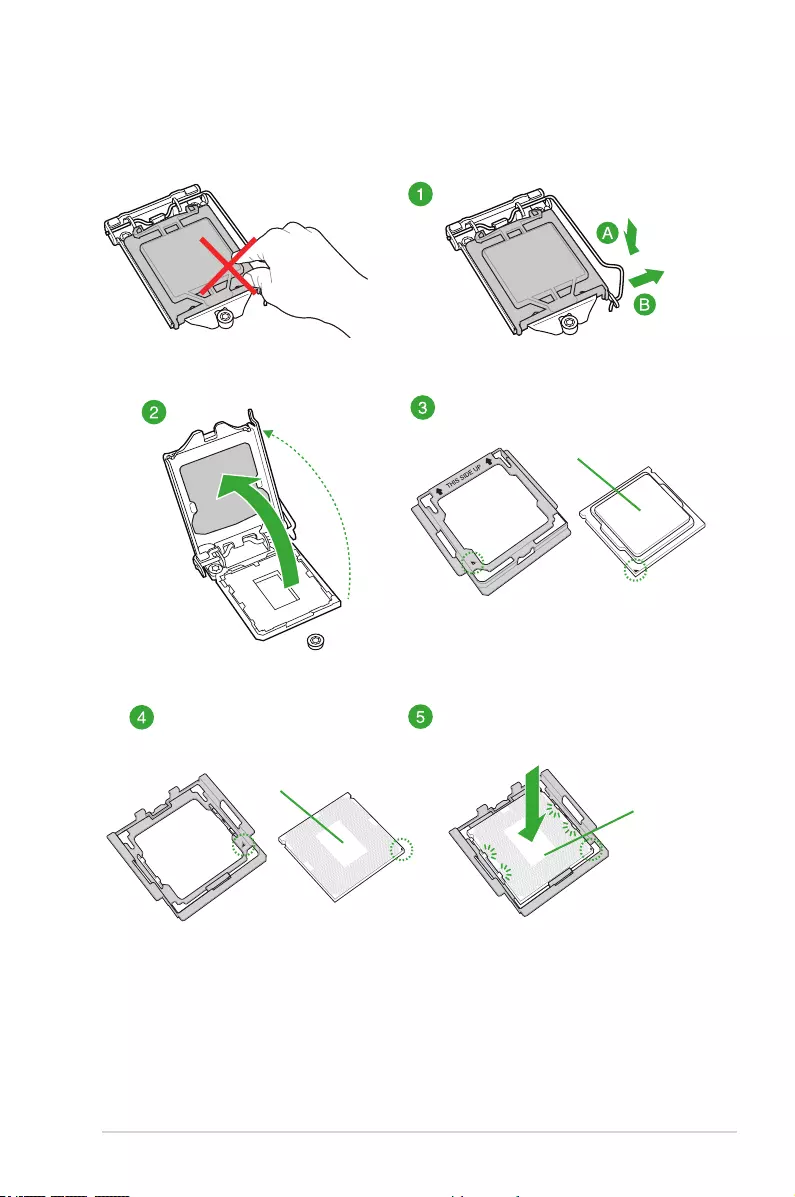
ASUS Z170-A Series 1-5
1.3.1 Installing the CPU
Top of CPU
Bottom of CPU
Bottom of CPU
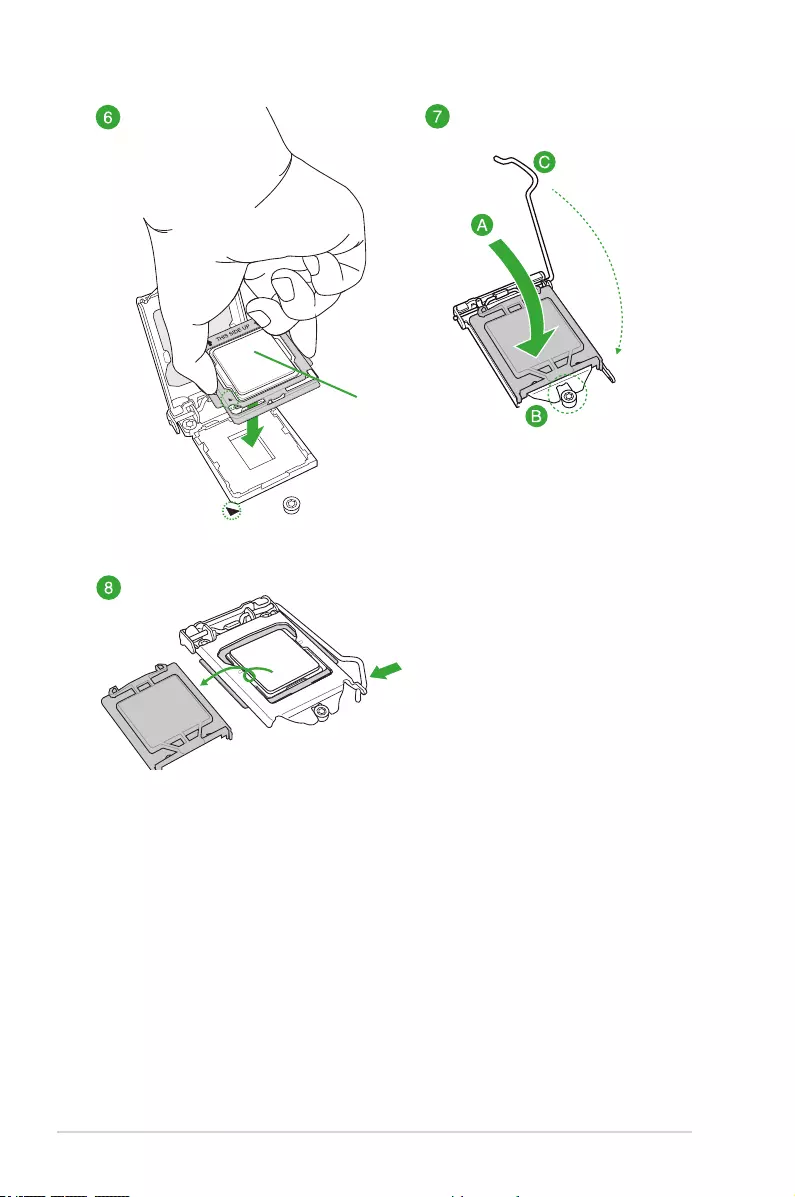
1-6 Chapter 1: Product Introduction
Top of CPU
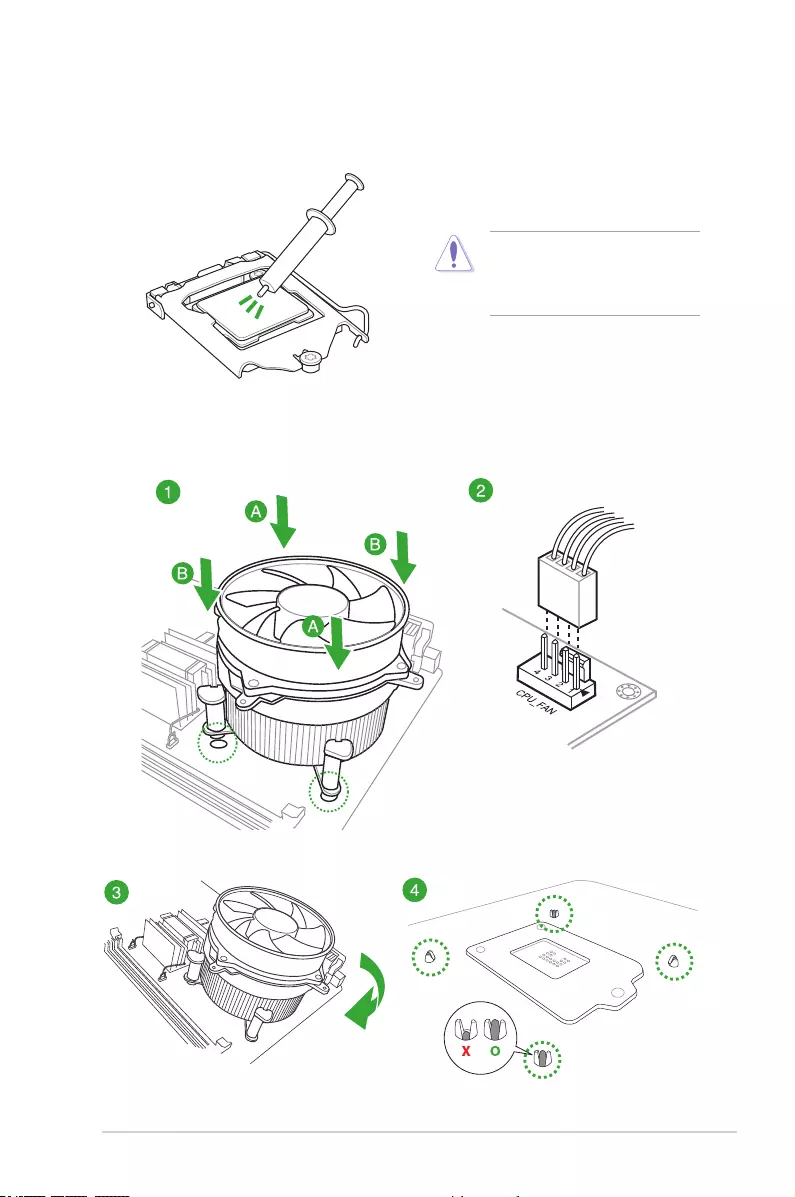
ASUS Z170-A Series 1-7
1.3.2 CPU heatsink and fan assembly installation
Apply the Thermal Interface Material
to the CPU heatsink and CPU
before you install the heatsink and
fan, if necessary.
To install the CPU heatsink and fan assembly
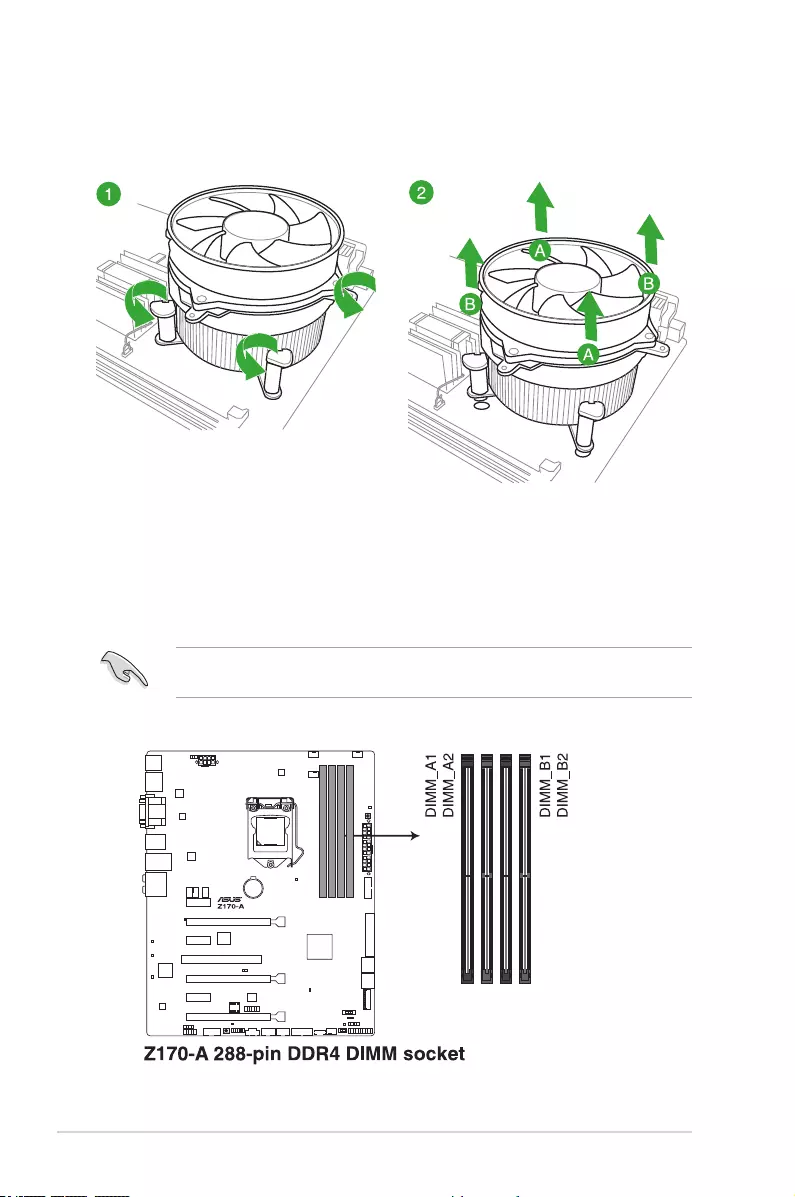
1-8 Chapter 1: Product Introduction
To uninstall the CPU heatsink and fan assembly
1.4 System memory
1.4.1 Overview
The motherboard comes with four Double Data Rate 4 (DDR4) Dual Inline Memory Modules
(DIMM) slots.
A DDR4 module is notched differently from a DDR, DDR2, or DDR3 module. DO NOT
install a DDR, DDR2, or DDR3 memory module to the DDR4 slot.
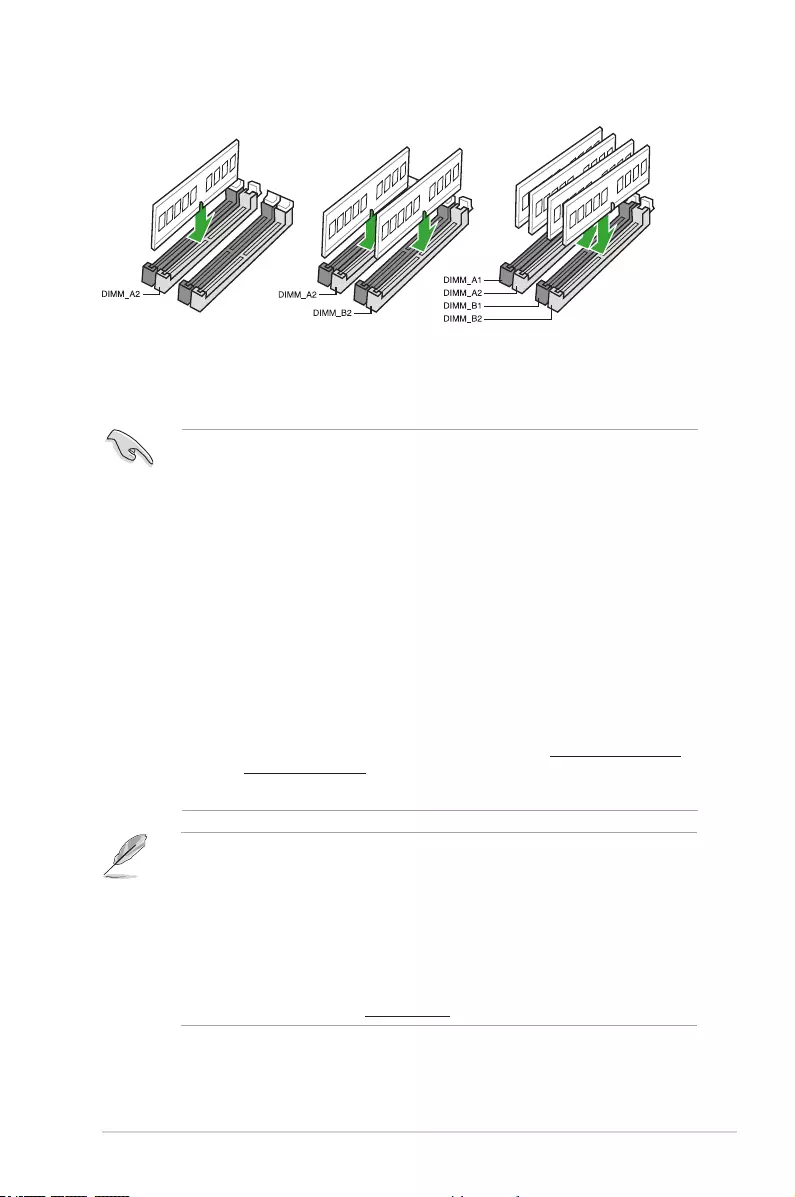
ASUS Z170-A Series 1-9
1.4.2 Memorycongurations
You may install 1 GB, 2 GB, 4 GB, 8GB, and 16 GB unbuffered non-ECC DDR4 DIMMs into
the DIMM sockets. You can refer to the recommended memory population below.
• You may install varying memory sizes in Channel A and Channel B. The system
maps the total size of the lower-sized channel for the dual-channel conguration. Any
excess memory from the higher-sized channel is then mapped for single-channel
operation.
• Always install DIMMs with the same CAS latency. For optimal compatibility, we
recommend that you install memory modules of the same version or date code (D/C)
from the same vendor. Check with the retailer to get the correct memory modules.
• Due to the memory address limitation on 32-bit Windows® OS, when you install 4GB
or more memory on the motherboard, the actual usable memory for the OS can be
about 3GB or less. For effective use of memory, we recommend that you do any of the
following:
a) Use a maximum of 3GB system memory if you are using a 32-bit Windows® OS.
b) Install a 64-bit Windows® OS when you want to install 4 GB or more on the
motherboard.
c) For more details, refer to the Microsoft® support site at http://support.microsoft.
com/kb/929605/en-us.
• This motherboard does not support DIMMs made up of 512 Mb (64 MB) chips or less.
• The default memory operation frequency is dependent on its Serial Presence Detect
(SPD), which is the standard way of accessing information from a memory module.
Under the default state, some memory modules for overclocking may operate at a
lower frequency than the vendor-marked value. To operate at the vendor-marked
or at a higher frequency, refer to section 2.5 Ai Tweaker menu for manual memory
frequency adjustment.
• For system stability, use a more efcient memory cooling system to support a full
memory load (4 DIMMs).
• Visit the ASUS website at: www.asus.com for the latest QVL.
Recommendedmemorycongurations
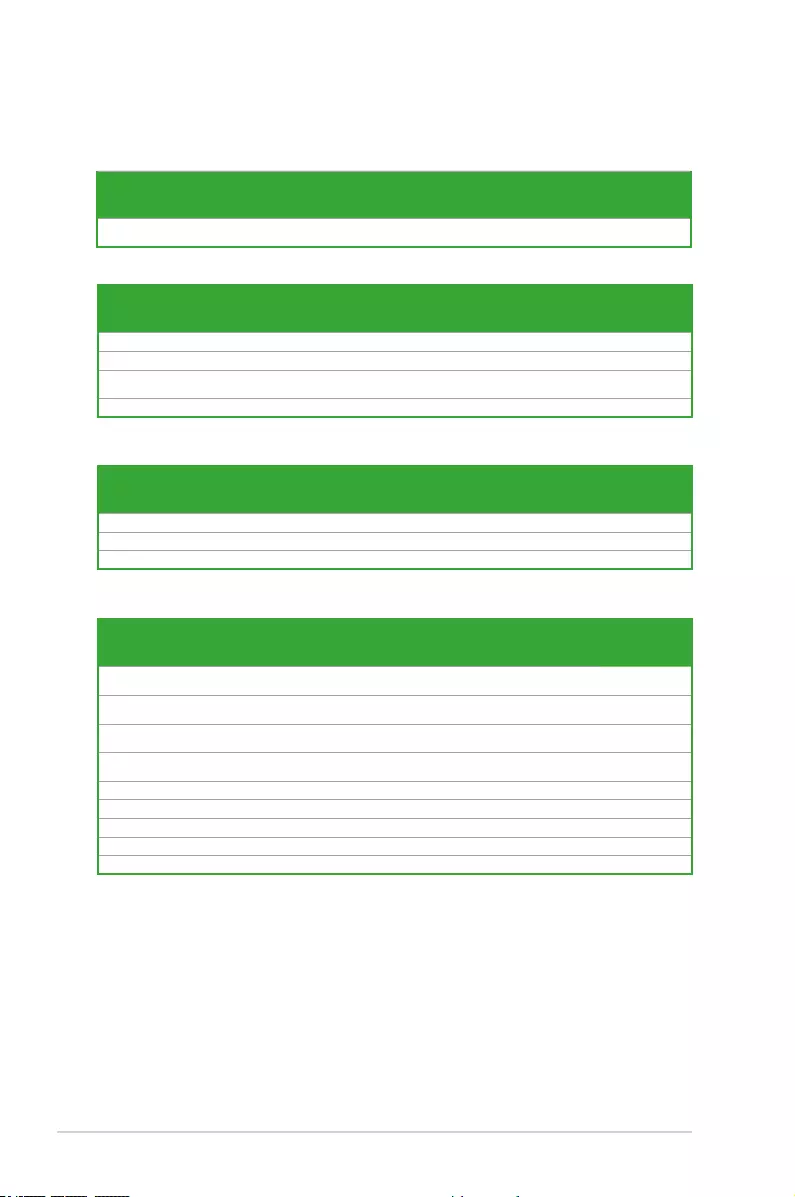
1-10 Chapter 1: Product Introduction
DDR4 3333 (O.C.) MHz capability
DDR4 3300 (O.C.) MHz capability
Vendors Part No. Size SS/
DS
Chip
Brand
Chip NO. Timing Voltage DIMM socket
support (Optional)
1 2 4
G.SKILL F4-3333C16D-8GTZ 8GB(4GB*2) SS SK Hynix H5AN4G8NMFR 16-18-18-38 1.35V •
G.SKILL F4-3333C16Q-16GRKD 16GB(4GB*4) SS Samsung K4A4G085WD 16-16-16-36 1.35V •
CORSAIR CMD16GX4M4B3333C16
ver4.23
16GB(4GB*4) SS Samsung K4A4G085WD 16-18-18-36 1.35V •
A-DATA AX4U3333W4G16 16GB(4GB*4) SS SK Hynix H5AN4G8NMFR 16-16-16-36 1.35V •
Vendors Part No. Size SS/
DS
Chip
Brand
Chip NO. Timing Voltage DIMM socket
support (Optional)
1 2 4
G.SKILL F4-3300C16Q-16GRK 16GB(4GB*4) SS SK Hynix H5AN4G8NMFR 16-16-16-36 1.35V • •
G.SKILL F4-3300C16D-8GTZ 8GB(4GB*2) SS Samsung K4A4G085WD 16-18-18-38 1.35V • •
CORSAIR CMD16GX4M4B3300C16 16GB(4GB*4) SS Samsung K4A4G085WD 16-18-18-36 1.35V •
DDR4 3200 (O.C.) MHz capability
Vendors Part No. Size SS/
DS
Chip
Brand
Chip NO. Timing Voltage DIMM socket
support (Optional)
1 2 4
G.SKILL F4-3200C16Q-16GRR 16GB(4GB*4) SS SK
Hynix
H5AN4G8NMFR 16-16-16-36 1.35V • •
G.SKILL F4-3200C16Q-16GRB 16GB(4GB*4) SS SK
Hynix
H5AN4G8NMFR 16-16-16-36 1.35V • •
G.SKILL F4-3200C16Q-16GRRK 16GB(4GB*4) SS SK
Hynix
H5AN4G8NMFR 16-16-16-36 1.35V • •
AVEXIR AVD4U32001604G-4BZ1 16GB(4GB*4) SS SK
Hynix
H5AN4G8NMFR 16-18-18-36 1.35V •
AVEXIR AVD4U32001604G-4CIR 16GB(4GB*4) SS 16-18-18-36 1.35V •
CORSAIR CMD16GX4M4A3200C16 16GB(4GB*4) SS 16-18-18-36 1.35V •
GEIL GPR416GB3200C15QC 16GB(4GB*4) SS 15-15-15-35 1.35V •
Kingston HX432C16PB2K4/16 16GB(4GB*4) SS 16-16-16-39 1.35V •
Panram PUD43200C164G4NJW 16GB(4GB*4) SS 16-18-18-39 1.35V •
Vendors Part No. Size SS/DS Chip
Brand
Chip NO. Timing Voltage DIMM socket
support (Optional)
1 2 4
CORSAIR CMD16GX4M4B3400C16
ver. 4.23
16GB(4GB*4) SS Samsung K4A4G085WD 16-18-18-38 1.35V •
DDR4 3400 (O.C.) MHz capability
Z170-AMotherboardQualiedVendorsLists(QVL)
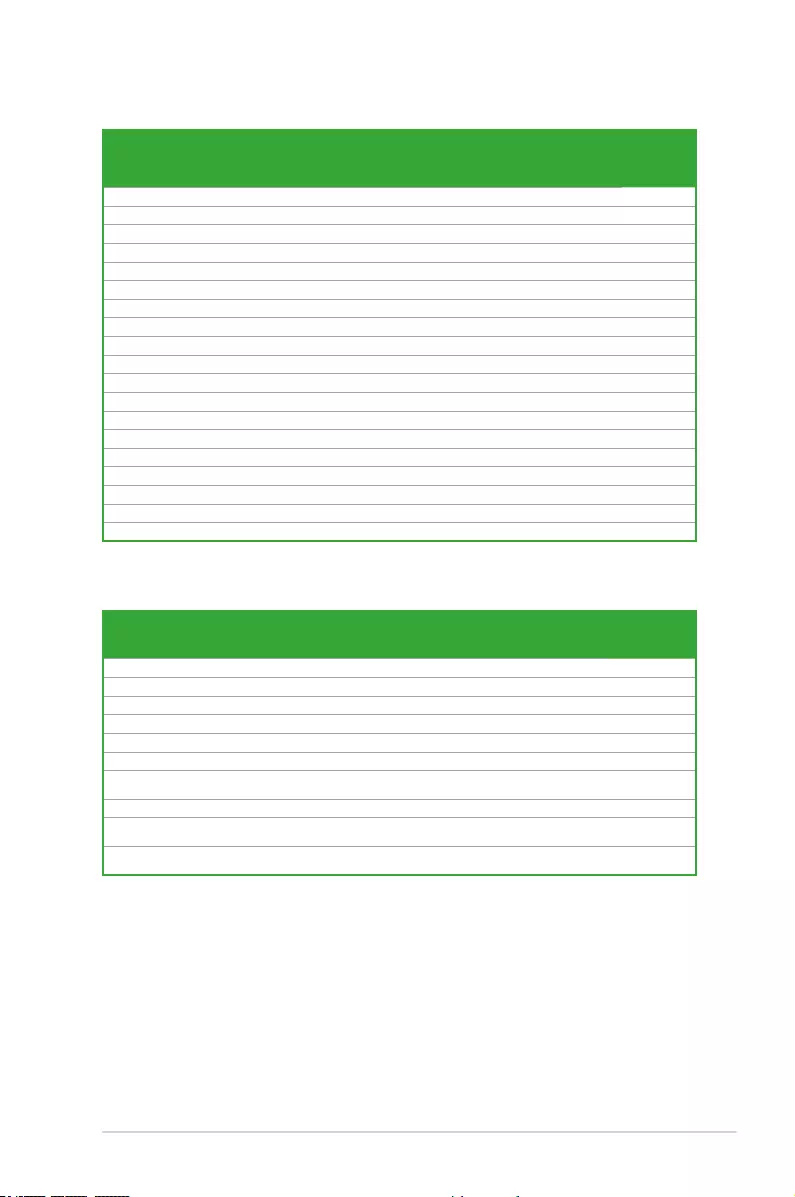
ASUS Z170-A Series 1-11
DDR4 3000 (O.C.) MHz capability
Vendors Part No. Size SS/
DS
Chip
Brand
Chip NO. Timing Voltage DIMM socket
support
(Optional)
1 2 4
G.SKILL F4-3000C15Q-32GRR 32GB(8GB*4) DS SK Hynix H5AN4G8NMFR 15-15-15-35 1.35V •
G.SKILL F4-3000C15Q-32GRB 32GB(8GB*4) DS SK Hynix H5AN4G8NMFR 15-15-15-35 1.35V •
G.SKILL F4-3000C15Q-32GRK 32GB(8GB*4) DS SK Hynix H5AN4G8NMFR 15-15-15-35 1.35V •
G.SKILL F4-3000C16Q-32GRR 32GB(8GB*4) DS SK Hynix H5AN4G8NMFR 16-16-16-36 1.35V •
G.SKILL F4-3000C16Q-32GRB 32GB(8GB*4) DS SK Hynix H5AN4G8NMFR 16-16-16-36 1.35V •
G.SKILL F4-3000C16Q-32GRK 32GB(8GB*4) DS SK Hynix H5AN4G8NMFR 16-16-16-36 1.35V •
G.SKILL F4-3000C15Q-16GRR 16GB(4GB*4) SS SK Hynix H5AN4G8NMFR 15-15-15-35 1.35V • •
G.SKILL F4-3000C15Q-16GRB 16GB(4GB*4) SS SK Hynix H5AN4G8NMFR 15-15-15-35 1.35V • •
G.SKILL F4-3000C15Q-16GRK 16GB(4GB*4) SS SK Hynix H5AN4G8NMFR 15-15-15-35 1.35V • •
G.SKILL F4-3000C15Q2-32GRK 32GB(4GB*8) SS SK Hynix H5AN4G8NMFR 15-15-15-35 1.35V • •
G.SKILL F4-3000C15D-8GTZ 8GB(4GB*2) SS Samsung K4A4G085WD 15-15-15-35 1.35V • •
AVEXIR AVD4U30001604G-4CI 16GB(4GB*4) SS SK Hynix H5AN4G8NMFR 16-18-18-36 1.35V • •
AVEXIR AVD4U30001504G-4BZ1 16GB(4GB*4) SS SK Hynix H5AN4G8NMFR 15-15-15-35 1.35V • •
AVEXIR AVD4U30001608G-4CI 32GB(8GB*4) DS SK Hynix H5AN4G8NMFR 16-18-18-36 1.35V •
Kingston HX430C15PB2K4/16 16GB(4GB*4) SS 15-16-16-39 1.35V • •
CORSAIR CMD16GX4M4B3000C15 16GB(4GB*4) SS Samsung K4A4G085WD 15-17-17-35 1.35V • •
CORSAIR CMK16GX4M4B3000C15 16GB(4GB*4) SS Samsung K4A4G085WD 15-17-17-35 1.35V • •
Panram PUD43000C154G4NJW 16GB(4GB*4) SS 15-17-17-35 1.35V • •
Asint SLB404G08-EWWHMX 16GB(8GB*2) SS SK Hynix H5AN4G8NMFR 15-15-15-44 1.35V •
(continued on the next page)
DDR4 2800 (O.C.) MHz capability
Vendors Part No. Size SS/DS Chip
Brand
Chip
NO.
Timing Voltage DIMM socket
support (Optional)
1 2 4
ADATA AX4U2800W4G17 32GB(4GB*8) DS - - 17-17-17-36 1.2 • • •
ADATA AX4U2800W8G17 8GB DS - - 15-15-15-36 1.2 • • •
Apacer 78.BAGM8.AF20B(XMP) 4GB SS - - 17-17-17-36 - • • •
Apacer 78.CAGM8.AF30B(XMP) 8GB DS - - 17-17-17-36 - • • •
AVEXIR AVD4U28001504G-4CIR(XMP) 4GB SS - - 15-15-15-35 1.35 • • •
AVEXIR AVD4U28001608G-4CIR(XMP) 32GB(4GB*8) DS - - 16-16-16-36 1.2 • •
CORSAIR CMD16GX4M4A2800C16(Ver4.23)
(XMP)
16GB(4GB*4) SS - - 16-18-18-36 1.2 • • •
CORSAIR CMD16GX4M4A2800C16(Ver5.29) 16GB(4GB*4) SS - - 16-18-18-36 1.2 • • •
CORSAIR CMD32GX4M4A2800C16(Ver5.29)
(XMP)
32GB(8GB*4) DS - - 18-18-18-36 1.2 • • •
CORSAIR CMK16GX4M4A2800C16(Ver4.23)
(XMP)
16GB(4GB*4) SS - - 16-16-18-36 1.2 • • •
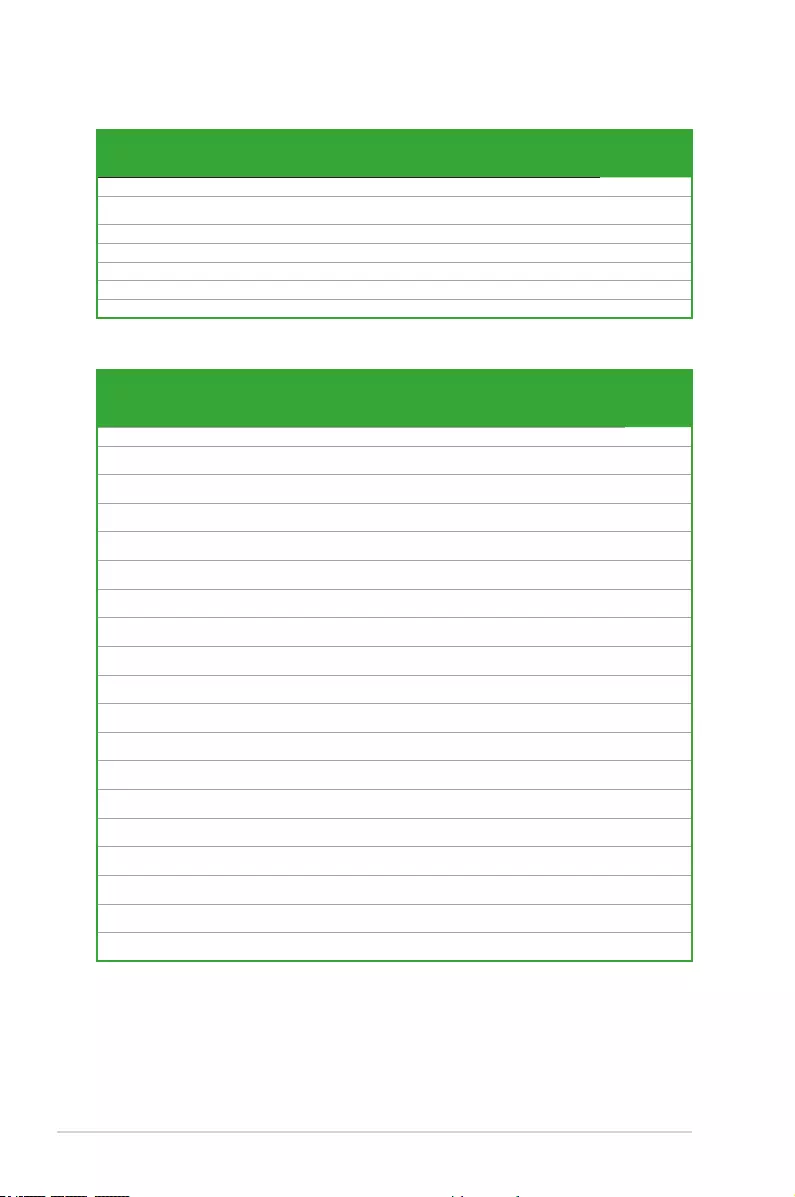
1-12 Chapter 1: Product Introduction
DDR4 2666 (O.C.) MHz capability
DDR4 2800 (O.C.) MHz capability
Vendors Part No. Size SS/DS Chip
Brand
Chip NO. Timing Voltage DIMM socket
support
(Optional)
1 2 4
AVEXIR AVD4U26661504G-4CIR(XMP) 4GB SS - - 15-15-15-35 1.2 • • •
AVEXIR AVD4U26661608G-4CIR(XMP) 32GB
(4GB*8)
DS - - 16-16-16-36 1.2 • • •
CORSAIR CMD128GX4M8A2666C15(Ver4.31)
(XMP)
128GB
(8GB*16)
DS - - 15-17-17-35 1.2 • • •
CORSAIR CMD16GX4M4A2666C15(Ver4.23)
(XMP)
16GB
(4GB*4)
SS - - 15-17-17-35 1.2 • • •
CORSAIR CMD16GX4M4A2666C16(Ver4.23)
(XMP)
16GB
(4GB*4)
SS - - 16-18-18-35 1.2 • • •
CORSAIR CMD16GX4M4A2666C16(Ver5.29)
(XMP)
16GB
(4GB*4)
SS - - 16-18-18-35 1.2 • • •
CORSAIR CMD32GX4M4A2666C15(Ver4.23)
(XMP)
32GB
(8GB*4)
DS - - 15-17-17-35 1.2 • • •
CORSAIR CMD32GX4M4A2666C15(Ver5.29) 32G
(8GB*4)
DS - - 15-17-17-35 1.2 • • •
CORSAIR CMD32GX4M4A2666C16(Ver4.23)
(XMP)
32GB
(8GB*4)
DS - - 16-18-18-35 1.2 • • •
CORSAIR CMK16GX4M4A2666C15(Ver4.23)
(XMP)
16GB
(4GB*4)
SS - - 15-17-17-35 1.2 • • •
CORSAIR CMK16GX4M4A2666C15(Ver5.29) 16GB
(4GB*4)
SS - - 15-17-17-35 1.2 • • •
CORSAIR CMK16GX4M4A2666C16(Ver4.23)
(XMP)
16GB
(4GB*4)
SS - - 16-18-18-35 1.2 • • •
CORSAIR CMK16GX4M4A2666C16(Ver5.29)
(XMP)
16GB
(4GB*4)
SS - - 16-18-18-35 1.2 • • •
CORSAIR CMK32GX4M4A2666C15(Ver4.23)
(XMP)
32GB
(8GB*4)
DS - - 15-17-17-35 1.2 • • •
CORSAIR CMK32GX4M4A2666C15(Ver5.29)
(XMP)
32GB
(8GB*4)
DS - - 15-17-17-35 1.2 • • •
CORSAIR CMK32GX4M4A2666C16(Ver5.29)
(XMP)
32GB
(8GB*4)
DS - - 16-16-18-35 1.2 • • •
CORSAIR CMK32GX4M4A2666C16R(Ver4.23)
(XMP)
32GB
(8GB*4)
DS - - 16-18-18-35 1.2 • • •
G.SKILL F4-2666C15Q-16GRR(XMP) 16GB
(4GB*4)
SS - - 15-15-15-35 1.2 • • •
G.SKILL F4-2666C15Q-32GRR(XMP) 32GB
(8GB*4)
DS - - 15-15-15-35 1.2 • • •
Vendors Part No. Size SS/DS Chip
Brand
Chip
NO.
Timing Voltage DIMM socket
support (Optional)
1 2 4
CORSAIR CMK16GX4M4A2800C16(Ver5.29) 16GB(4GB*4) SS - - 16-18-18-36 1.2 • • •
CORSAIR CMK32GX4M4A2800C16(Ver5.29)
(XMP)
32GB(8GB*4) DS - - 16-18-18-36 1.2 • • •
G.SKILL F4-2800C15Q2-64GRK(XMP) 64GB(8GB*8) DS - - 15-16-16-35 1.25 • • •
G.SKILL F4-2800C16Q-16GRR(XMP) 16GB(4GB*4) SS - - 16-16-16-36 1.2 • • •
G.SKILL F4-2800C16Q-32GRR(XMP) 32GB(8GB*4) DS - - 16-16-16-36 1.2 • • •
Kingston HX428C14PBK4/16(XMP) 16GB(4GB*4) SS - - 14-15-15-40 1.35 • • •
Panram PUD42800C164G4NJW(XMP) 16GB(4GB*4) SS - - 16-18-18-36 1.25 • • •
(continued on the next page)
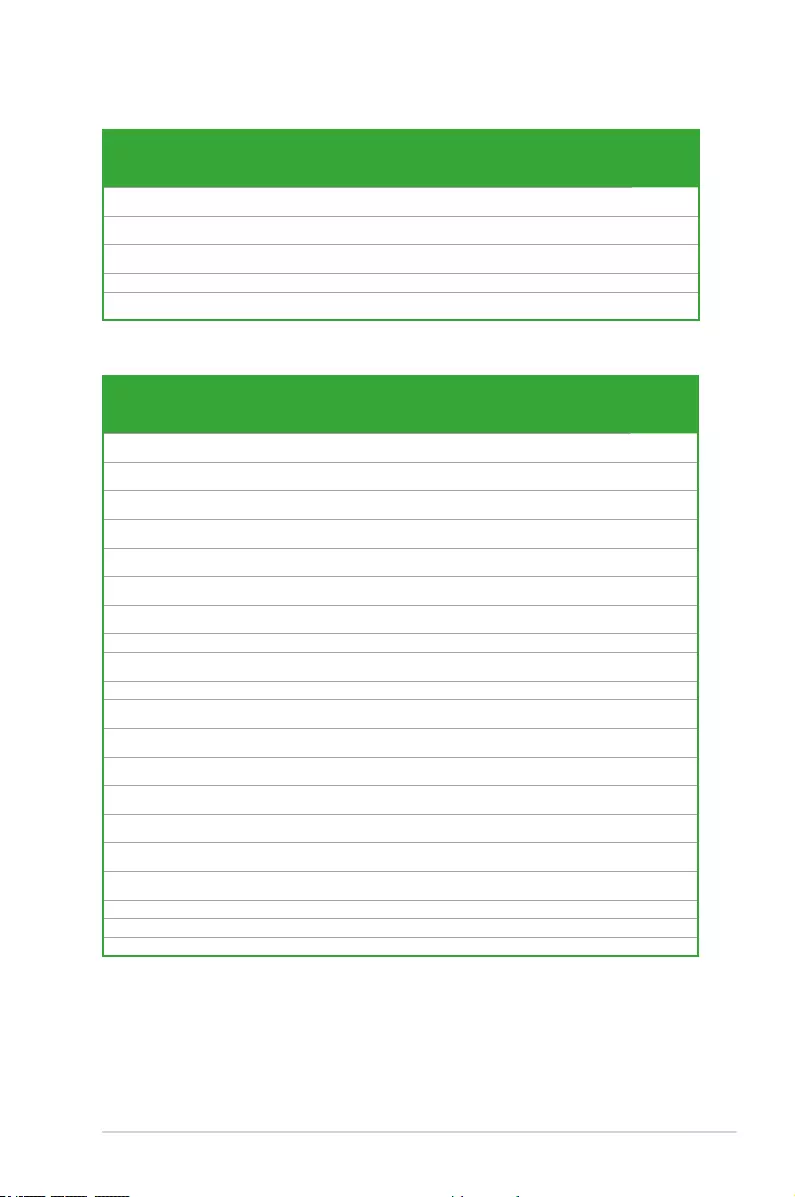
ASUS Z170-A Series 1-13
DDR4 2666 (O.C.) MHz capability
Vendors Part No. Size SS/DS Chip
Brand
Chip NO. Timing Voltage DIMM socket
support
(Optional)
1 2 4
G.SKILL F4-2666C16Q2-
64GRB(XMP)
64GB
(8GB*8)
DS - - 16-16-16-36 1.2 • • •
ISDT IMA41GU6MFR8N-
CF0(XMP)
8GB DS ISDT I5AN4G8NMFR 15-15-15-35 1.2 • • •
ISDT IMA451U6MFR8N-
CF0(XMP)
4GB SS ISDT I5AN4G8NMFR 15-15-15-35 1.2 • • •
Team TCD44G2666C15ABK(XMP) 4GB SS Samsung K4A4G085WD 15-15-15-35 1.2 • • •
Team TCD48G2666C15ABK(XMP) 32GB
(8GB*4)
DS Team TCD48G2666C15ABK 15-15-15-35 1.2 • • •
DDR4 2400 (O.C.) MHz capability
Vendors Part No. Size SS/DS Chip
Brand
Chip NO. Timing Voltage DIMM socket
support
(Optional)
1 2 4
AVEXIR AVD4U24001604G-
4CIR(XMP)
4GB SS - - 16-16-16-36 1.2 • • •
AVEXIR AVD4U24001608G-4M 32GB
(4GB*8)
DS SK Hynix H5AN4G8NMFRTFC 16-16-16-39 1.2 • • •
AVEXIR AVD4U24001608G-4M
(XMP)
32GB
(4GB*8)
DS SK Hynix H5AN4G8NMFRTFC 16-16-16-36 1.2 • • •
CORSAIR CMD16GX4M4A2400C14
(Ver4.23)(XMP)
16GB
(4GB*4)
SS - - 14-16-16-31 1.2 • • •
CORSAIR CMD32GX4M4A2400C14
(Ver4.23)(XMP)
32GB
(8GB*4)
DS - - 14-16-16-31 1.2 • • •
CORSAIR CMK16GX4M4A2400C14
(Ver4.23)(XMP)
16GB
(4GB*4)
SS - - 14-16-16-31 1.2 • • •
CORSAIR CMK32GX4M4A2400C14
(Ver4.23)(XMP)
32GB
(8GB*4)
DS - - 14-16-16-31 1.2 • • •
Crucial BLS4G4D240FSA.8FAD 4GB SS - - 16-16-16-40 1.2 • • •
Crucial BLS4G4D240FSA.8FAR
(XMP)
4GB SS - - 17-16-16-39 1.2 • • •
Crucial BLS8G4D240FSA.16FAD 8GB DS - - 16-16-16-40 1.2 • • •
Crucial BLS8G4D240FSA.16FAR
(XMP)
8GB DS - - 17-16-16-39 1.2 • • •
G.SKILL F4-2400C15Q-16GRR 16GB
(4GB*4)
SS - - 15-15-15-35 1.2 • • •
G.SKILL F4-2400C15Q2-128GRK
(XMP)
128GB
(16GB*8)
DS - - 15-15-15-35 1.2 • • •
G.SKILL F4-2400C15Q-32GRR 32GB
(8GB*4)
DS - - 15-15-15-35 1.2 • • •
Kingston HX424C12PB2K4/16 16GB
(4GB*4)
SS - - 15-15-15-36 1.2 • • •
Panram PUD42400C154G4NJW 16GB
(4GB*4)
SS - - 15-15-15-35 1.2 • • •
Panram PUD42400C158G4NJW 32GB
(8GB*4)
DS - - 15-15-15-35 1.2 • • •
Team TED44GM2400C16BK 4GB SS Samsung K4A4G085WD 16-16-16-39 1.2 • • •
Team TED48GM2400C16BK 8GB DS Samsung K4A4G085WD 16-16-16-39 1.2 • • •
V-color TD4G8C17-UH 4GB SS V-color DW3J0460HM 15-15-15-36 1.2 • • •
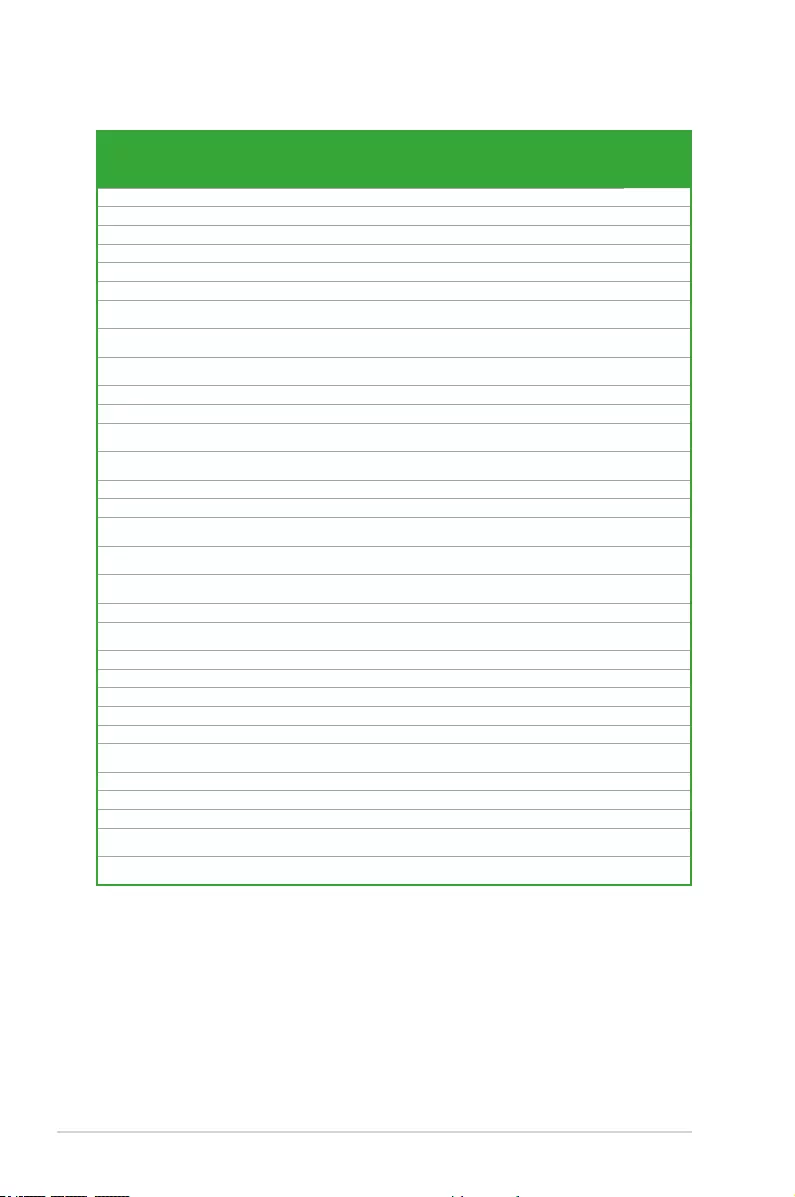
1-14 Chapter 1: Product Introduction
DDR4 2133 MHz capability
Vendors Part No. Size SS/DS Chip
Brand
Chip NO. Timing Voltage DIMM socket
support
(Optional)
1 2 4
ADATA AD4U2133W4G15-B 4GB SS SK Hynix H5AN4G8NMFRTFC 15-15-15-36 -• • •
ADATA AD4U2133W8G15 8GB DS SK Hynix H5AN4G8NMFRTFC 15-15-15-36 1.2 • • •
Apacer 78.B1GM3.AF00B 4GB SS SK Hynix H5AN4G8NMFRTFC 15-15-15-36 1.2 • • •
Apacer 78.C1GM3.AF10B 8GB DS SK Hynix H5AN4G8NMFRTFC 15-15-15-36 1.2 • • •
AVEXIR AVD4U21331504G-4M 4GB SS AVEXIR 512X8DDR4 15-15-15-35 1.2 • • •
Century CD8G-D4U2133 8GB DS SK Hynix H5AN4G8NMFRTFC 15-15-15-36 -• • •
CORSAIR CMK16GX4M4A2133C13
(Ver4.23)(XMP)
16GB
(4GB*4)
SS - - 13-15-15-28 1.2 • • •
CORSAIR CMK32GX4M4A2133C13
(Ver4.23)(XMP)
32GB
(8GB*4)
DS - - 13-15-15-28 1.2 • • •
CORSAIR CMK64GX4M8A2133C13
(Ver4.23)(XMP)
64GB
(8GB*8)
DS - - 13-15-15-28 1.2 • • •
CORSAIR CMV4GX4M1A2133C15 4GB SS - - 15-15-15-36 1.2 • • •
CORSAIR CMV8GX4M1A2133C15 8GB DS - - 15-15-15-36 1.2 • • •
G.SKILL F4-2133C15Q-16GRR 16GB
(4GB*4)
SS - - 15-15-15-35 1.2 • • •
G.SKILL F4-2133C15Q-32GRR 32GB
(8GB*4)
DS - - 15-15-15-35 -• • •
ISDT IMA41GU6MFR8N-TF0 8GB DS ISDT I5AN4G8NMFR 15-15-15-35 1.2 • • •
ISDT IMA451U6MFR8N-TF0 4GB SS ISDT I5AN4G8NMFR 15-15-15-35 1.2 • • •
Panram PUD42133C134G4NJW 16GB
(4GB*4)
SS - - 13-13-13-35 1.2 • • •
Panram PUD42133C138G4NJW 32GB
(8GB*4)
DS - - 13-13-13-35 1.2 • • •
Panram PUD42133C154G2VS 8GB
(4GB*2)
SS SK Hynix H5AN4GBNMFRTFC 15-15-15-36 1.2 • • •
Panram PUD42133C154GNJK 4GB SS - - 15-15-15-36 1.2 • • •
Panram PUD42133C158G2VS 16GB
(8GB*2)
DS SK Hynix H5AN4GBNMFRTFC 15-15-15-36 1.2 • • •
Panram PUD42133C158GNJK 8GB DS - - 15-15-15-36 1.2 • • •
Samsung M378A1G43DB0-CPB 8GB DS Samsung K4A4G085WD 15-15-15-36 -• • •
SanMax SMD-4G28HP-21P 4GB SS SK Hynix H5AN4G8NMFRTFC 15-15-15-37 -• • •
SanMax SMD-8G28HP-21P 8GB DS SK Hynix H5AN4G8NMFRTFC 15-15-15-37 -• • •
SK Hynix HMA82GU6MFR8N-TF 16GB DS SK Hynix H5AN8G8NMFRTFC 15-15-15-36 -• • •
SUPER
TALENT
FBU2B008GM 8GB DS Micron D9RGQ 15-15-15-36 1.2 • • •
Team TED44GM2133C15ABK 4GB SS SK Hynix H5AN4G8NMFRTFC 15-15-15-36 1.2 • • •
Transcend TS1GLH64V1H 8GB DS Samsung K4A4G085WD 15-15-15-37 -• • •
Transcend TS512MLH64V1H 4GB SS Samsung K4A4G085WD 15-15-15-37 -• • •
UMAX 84G44G93MC-
21OMCALGF15
4GB SS Micron D9RGQ 15-15-15-36 -• • •
UMAX 84G48G93MC-
21OMCGNGF15
8GB DS Micron D9RGQ 15-15-15-36 -• • •
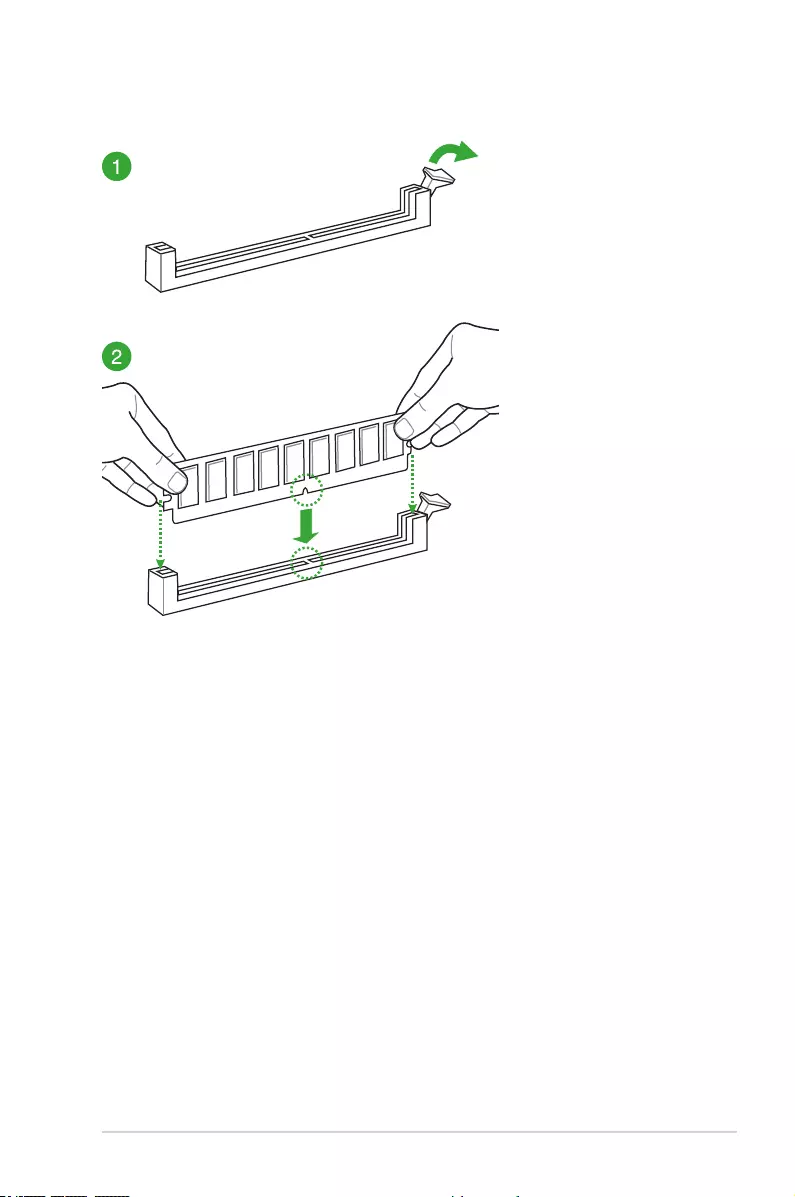
ASUS Z170-A Series 1-15
1.4.3 DIMM installation
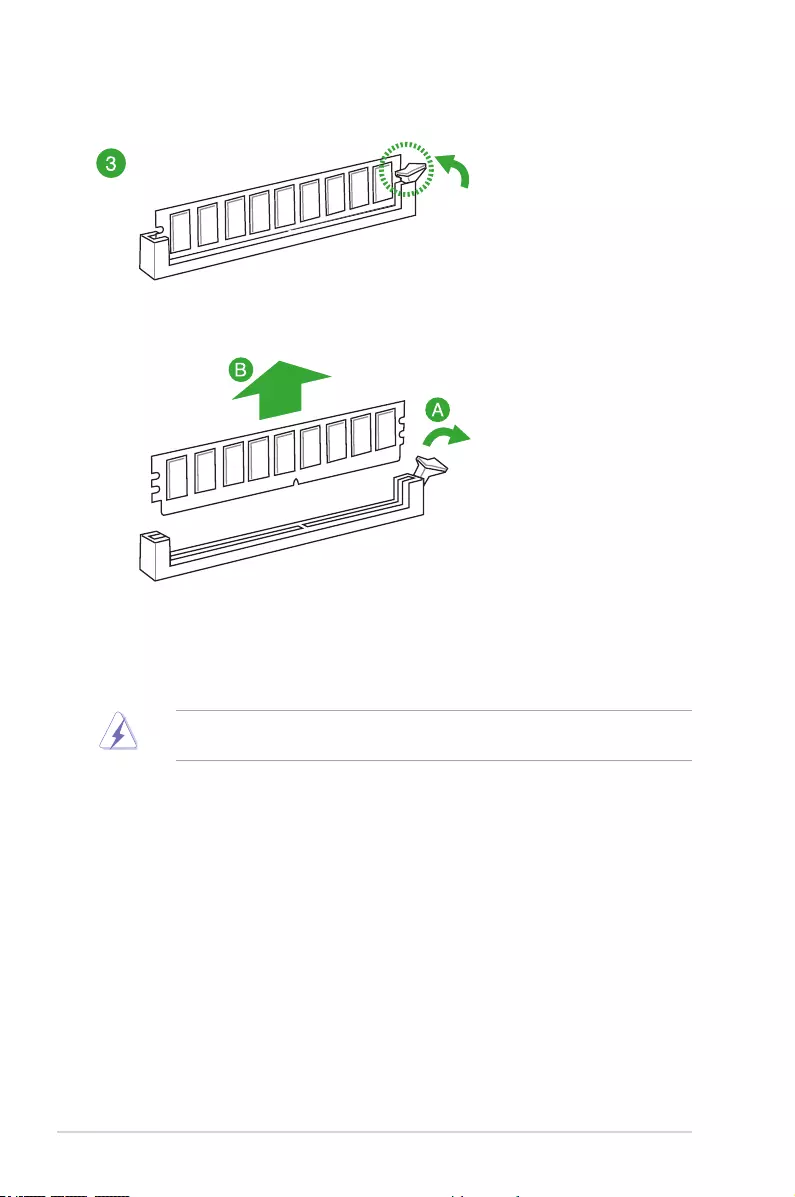
1-16 Chapter 1: Product Introduction
To remove a DIMM
1.5.1 Installing an expansion card
To install an expansion card:
1. Before installing the expansion card, read the documentation that came with it and
make the necessary hardware settings for the card.
2. Remove the system unit cover (if your motherboard is already installed in a chassis).
3. Remove the bracket opposite the slot that you intend to use. Keep the screw for later
use.
4. Align the card connector with the slot and press rmly until the card is completely
seated on the slot.
5. Secure the card to the chassis with the screw you removed earlier.
6. Replace the system cover.
1.5 Expansion slots
In the future, you may need to install expansion cards. The following sub-sections describe
the slots and the expansion cards that they support.
Unplug the power cord before adding or removing expansion cards. Failure to do so may
cause you physical injury and damage motherboard components.
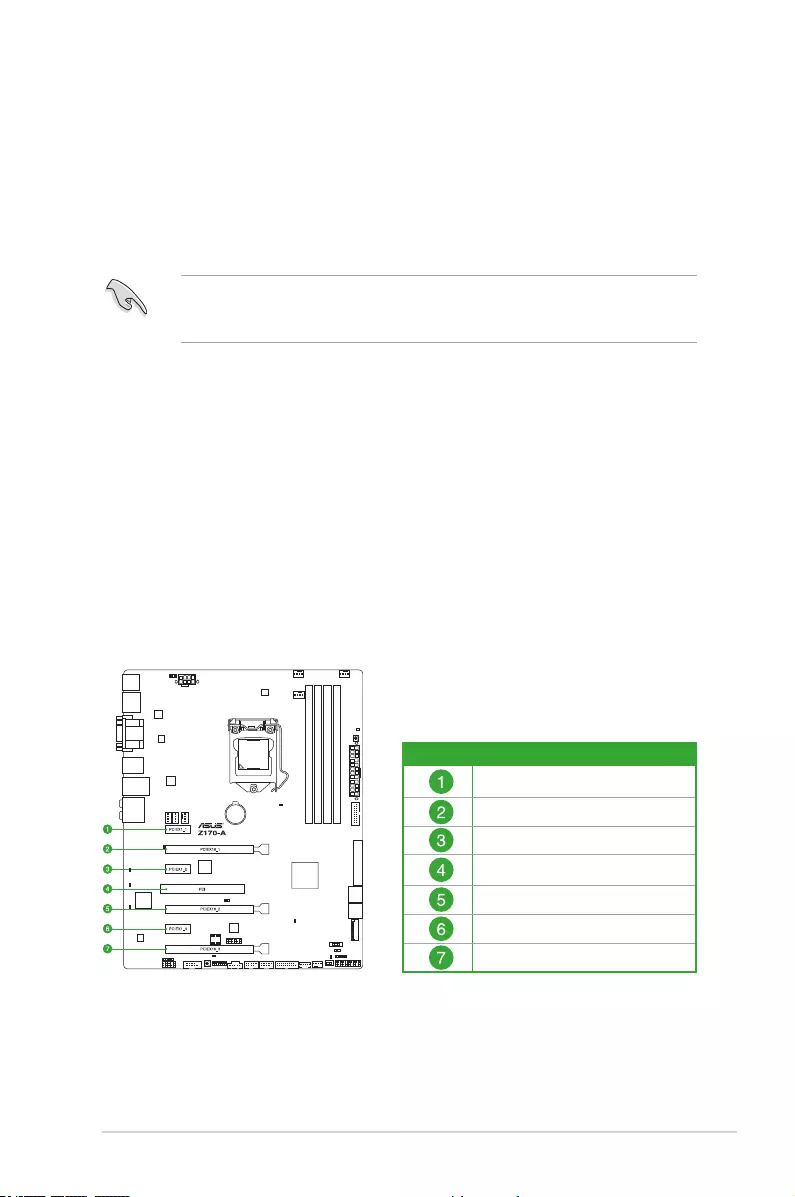
ASUS Z170-A Series 1-17
1.5.2 Conguringanexpansioncard
After installing the expansion card, congure it by adjusting the software settings:
1. Turn on the system and change the necessary BIOS settings, if any. See Chapter 2 for
information on BIOS setup.
2. Assign an IRQ to the card.
3. Install the software drivers for the expansion card.
When using PCI cards on shared slots, ensure that the drivers support “Share IRQ” or that
the cards do not need IRQ assignments. Otherwise, conicts arise between the two PCI
groups, making the system unstable and the card inoperable.
1.5.3 PCI slot
The PCI slot supports cards such as a LAN card, SCSI card, USB card, and other cards that
comply with PCI specications.
1.5.4 PCI Express 3.0 / 2.0 x1 slots
This motherboard supports PCI Express x1 network cards, SCSI cards, and other cards that
comply with the PCI Express specications.
1.5.5 PCI Express 3.0 / 2.0 x16 slots
This motherboard supports PCI Express x16 network cards, SCSI cards, and other cards that
comply with the PCI Express specications.
Slot No. Expansion slot
PCIe 3.0/2.0 x1_1 slot
PCIe 3.0/2.0 x16_1 slot
PCIe 3.0/2.0 x1_2 slot
PCI slot
PCIe 3.0/2.0 x16_2 slot
PCIe 3.0/2.0 x1_3 slot
PCIe 3.0/2.0 x16_3 slot
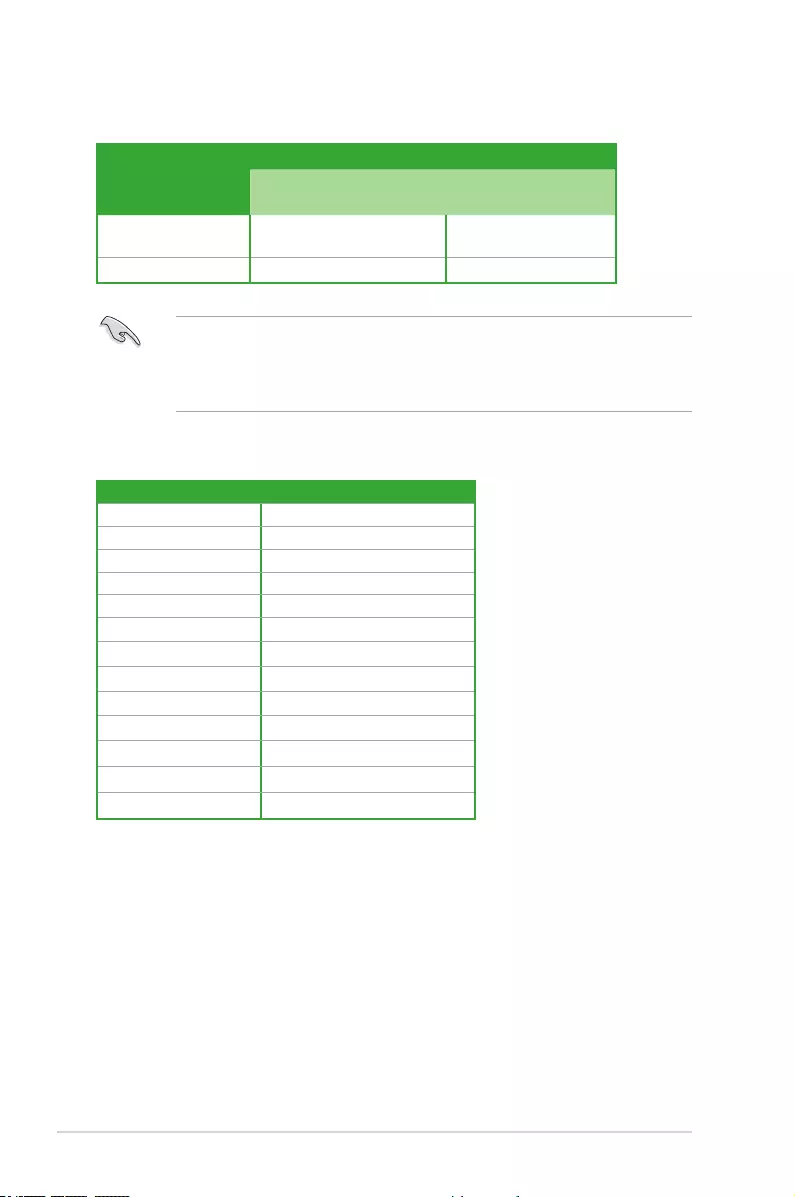
1-18 Chapter 1: Product Introduction
IRQ assignments for this motherboard
A B CD
PCIE x16_1 Shared – – –
PCIE x16_2 Shared – – –
PCIE x16_3 Shared – – –
PCIE x1_1 – Shared – –
PCIE x1_2 – – Shared –
PCIE x1_3 – – – Shared
SMBUS Controller Shared – – –
Intel SATA Controller Shared – – –
Intel LAN Shared – – –
Intel xHCI Shared – – –
HD Audio Shared – – –
ASMedia Controller Shared – – –
PCI Slot – – Shared –
• We recommend that you provide sufcient power when running CrossFireX™ or SLI™
mode.
• Connect a chassis fan to the motherboard connector labeled CHA_FAN1-4 when
using multiple graphics cards for better thermal environment.
VGAconguration
PCI Express 3.0 operating mode
PCIe 3.0/2.0 x16_1 PCIe 3.0/2.0 x16_2
Single VGA/PCIe card x16 (single VGA
recommended) N/A
Dual VGA/PCIe card x8 x8
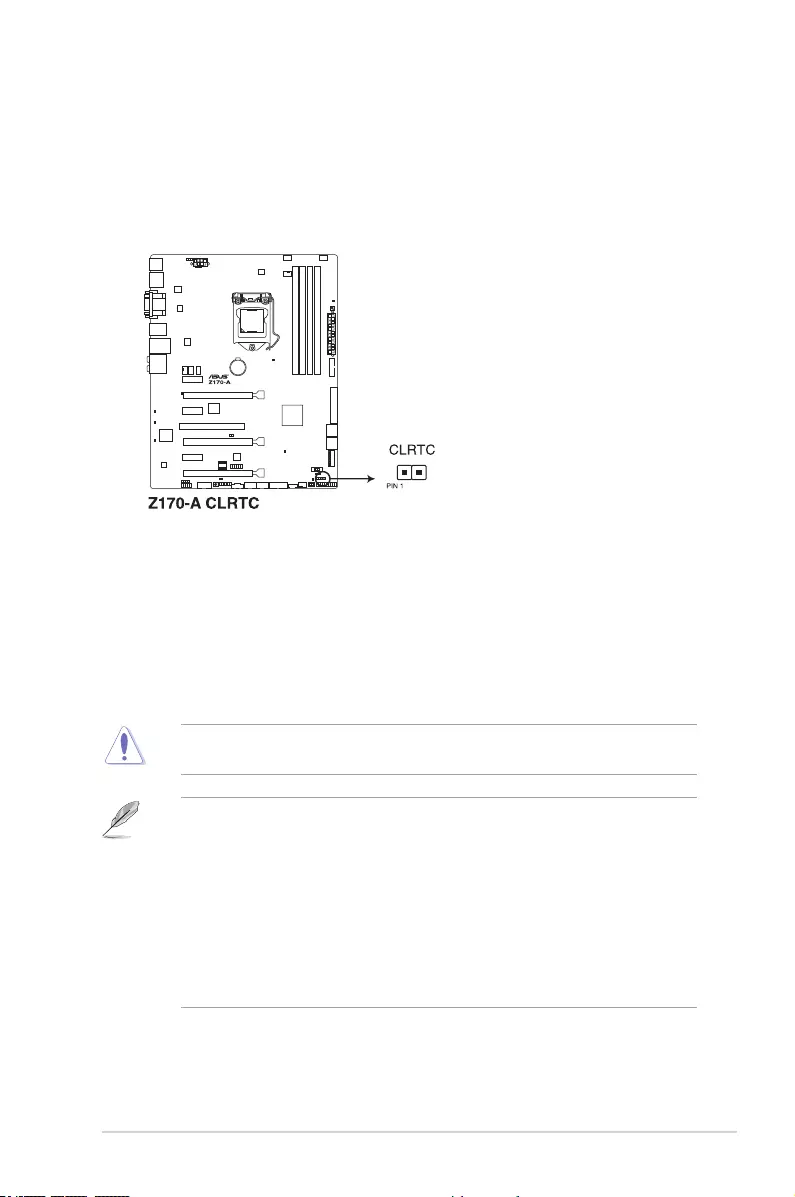
ASUS Z170-A Series 1-19
1.6 Jumpers
1. Clear RTC RAM (2-pin CLRTC)
This jumper allows you to clear the Real Time Clock (RTC) RAM in CMOS. You can
clear the CMOS memory of date, time, and system setup parameters by erasing the
CMOS RTC RAM data. The onboard button cell battery powers the RAM data in
CMOS, which include system setup information such as system passwords.
To erase the RTC RAM:
1. Turn OFF the computer and unplug the power cord.
2. Short-circuit pin 1-2 with a metal object or jumper cap for about 5-10 seconds.
3. Plug the power cord and turn ON the computer.
4. Hold down the <Del> key during the boot process and enter BIOS setup to re-
enter data.
Except when clearing the RTC RAM, never short-circuit the CLRTC jumper. Shorting the
CLRTC jumper will cause system boot failure!
• If the steps above do not help, remove the onboard battery and move the jumper
again to clear the CMOS RTC RAM data. After clearing the CMOS, reinstall the
battery.
• You do not need to clear the RTC when thae system hangs due to overclocking. For
system failure due to overclocking, use the CPU Parameter Recall (C.P.R.) feature.
Shut down and reboot the system, then the BIOS automatically resets parameter
settings to default values.
• Due to chipset behavior, AC power off is required to enable C.P.R. function. You must
turn off and on the power supply or unplug and plug the power cord before rebooting
the system.
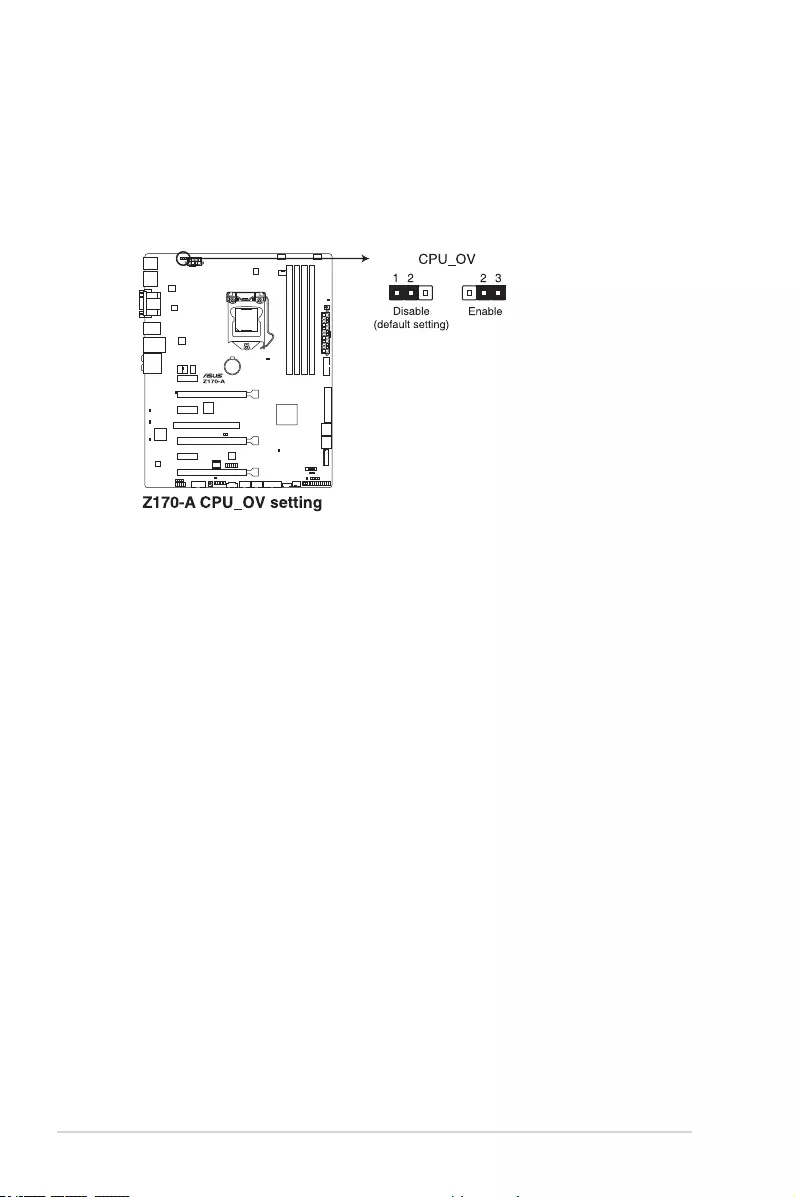
1-20 Chapter 1: Product Introduction
2. CPU Over Voltage jumper (3-pin CPU_OV)
The CPU Over Voltage jumper allows you to set a higher CPU voltage for a exible
overclocking system, depending on the type of the installed CPU. To gain more CPU
voltage setting, insert the jumper to pins 2-3. To go back to its default CPU voltage
setting, insert the jumper to pins 1-2.
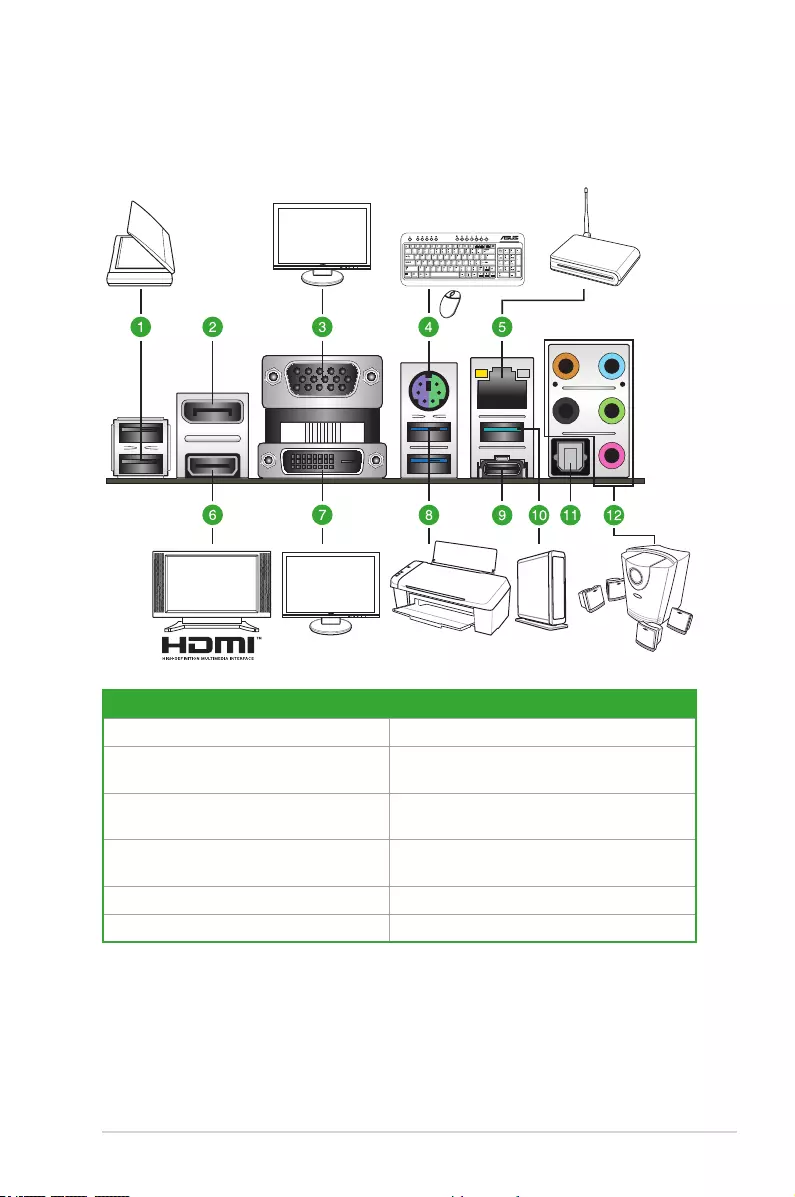
ASUS Z170-A Series 1-21
1.7 Connectors
1.7.1 Rear panel connectors
*and**:RefertothetablesonthenextpageforLANportLEDsandaudioportdenitions.
Rear panel connectors
1. USB 2.0 ports 910 7. DVI-D port
2. DisplayPort 8. USB 3.0 ports 56 (supports USB 3.1
Boost)
3. VGA port 9. USB Type-C port EC1 (supports USB
3.1 Boost)
4. PS/2 keyboard/mouse port 10. LAN_USB31_EA2 (supports USB 3.1
Boost)
5. LAN port* 11. Optical S/PDIF Out port
6. HDMI port 12. Audio I/O ports**
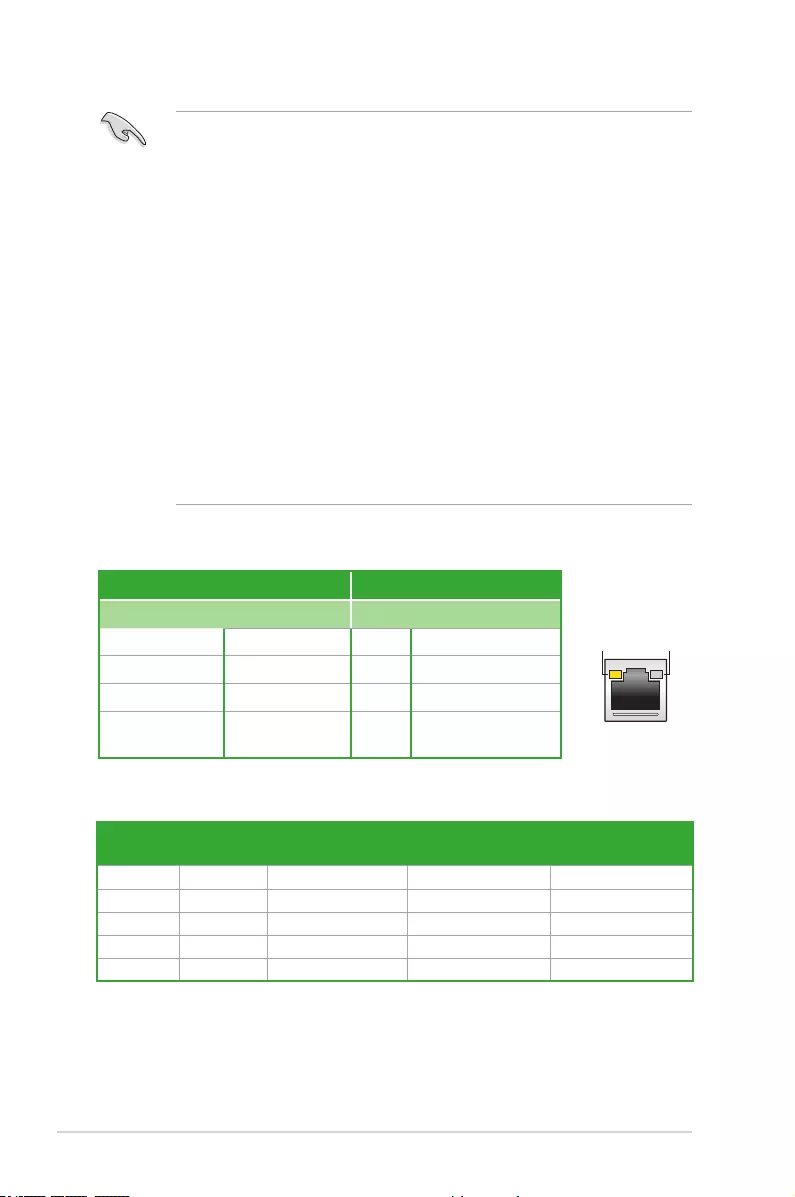
1-22 Chapter 1: Product Introduction
• The plugged USB 3.0 device will run on xHCI mode.
• USB 3.0 devices can only be used for data storage.
• We strongly recommend that you connect USB 3.0 devices to USB 3.0 ports for faster
and better performance from your USB 3.0 devices.
• Due to the design of the Intel® chipset, all USB devices connected to the USB 2.0 and
USB 3.0 ports are controlled by the xHCI controller. Some legacy USB devices must
update their rmware for better compatibility.
• Multi-VGA output supports up to three displays under Windows® OS environment, two
displays under BIOS, and one display under DOS.
• Intel display architecture design supports the following maximum supported pixel
clocks (Pixel Clock = H total x V Total x Frame Rate (Screen refresh rate)):
- DVI port: 148 MHz
- DisplayPort: 675 MHz
- VGA port: 210 MHz
- HDMI port: 300 MHz
Port Headset
2-channel 4-channel 6-channel 8-channel
Light Blue Line In Line In Line In Side Speaker Out
Lime Line Out Front Speaker Out Front Speaker Out Front Speaker Out
Pink Mic In Mic In Mic In Mic In
Orange – – Center/Subwoofer Center/Subwoofer
Black –Rear Speaker Out Rear Speaker Out Rear Speaker Out
**Audio2,4,6,or8-channelconguration
* LAN ports LED indications
ACT/LINK
LED
SPEED
LED
LAN port
Activity Link LED Speed LED
Status Description Status Description
Off No link Off 10 Mbps connection
Orange Linked Orange 100 Mbps connection
Orange (Blinking) Data activity Green 1 Gbps connection
Orange (Blinking
then steady)
Ready to wake up
from S5 mode
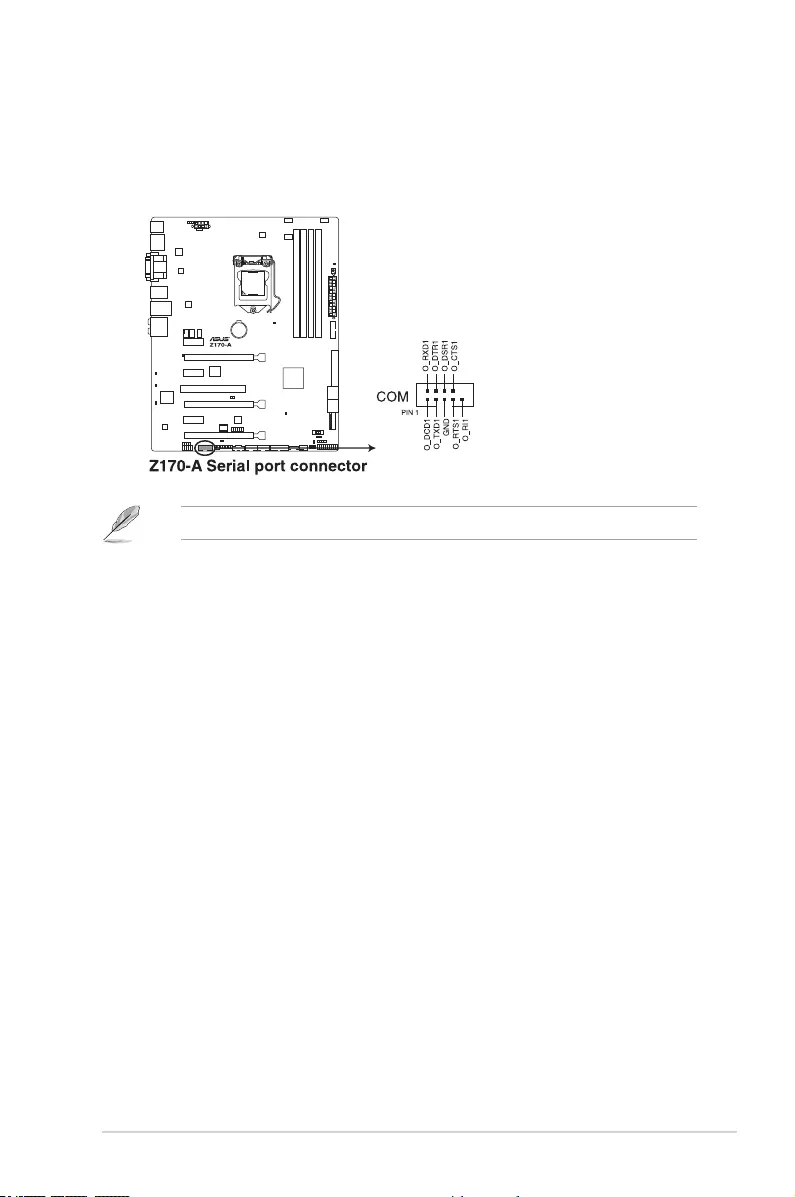
ASUS Z170-A Series 1-23
1.7.2 Internal connectors
1. Serial port connector (10-1 pin COM)
This connector is for a serial (COM) port. Connect the serial port module cable to this
connector, then install the module to a slot opening at the back of the system chassis.
The COM module is purchased separately.
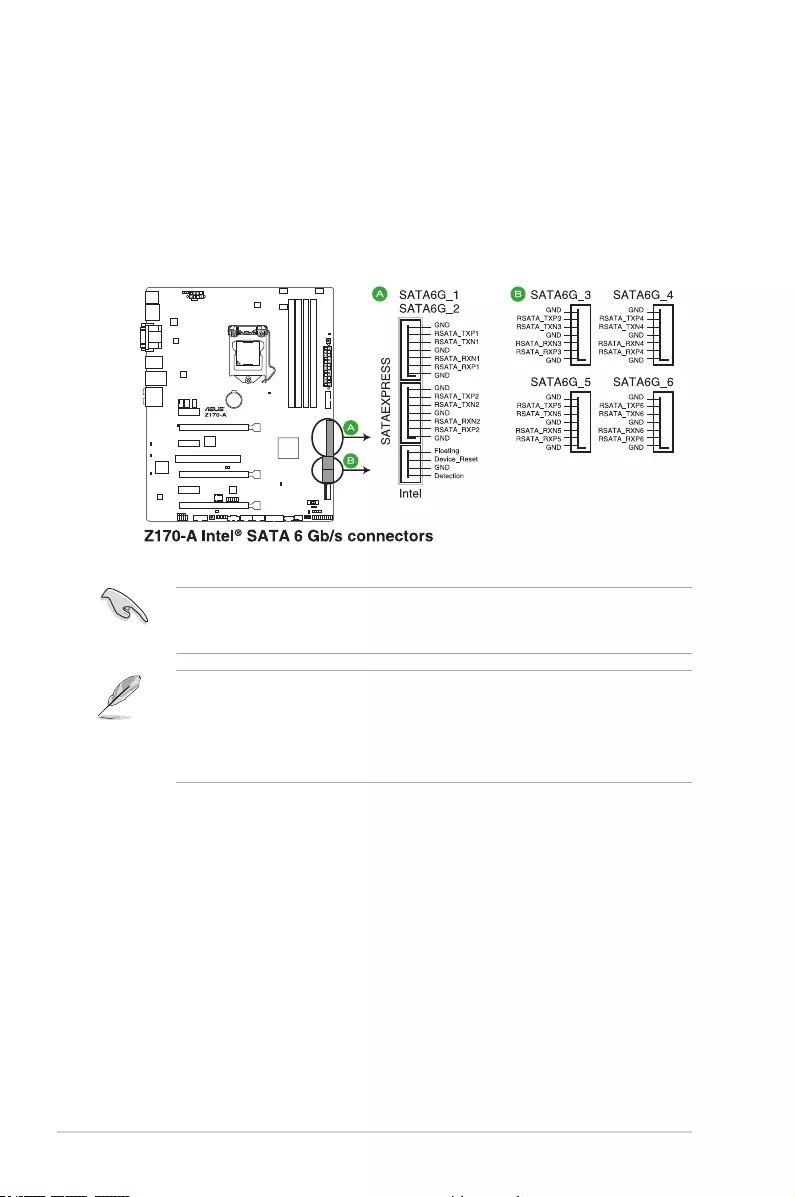
1-24 Chapter 1: Product Introduction
2. Intel® Z170 Serial ATA 6.0 Gb/s connectors (7-pin SATA6G_12, SATA6G_34,
SATA6G_56, SATA Express)
These connectors connect to Serial ATA 6 Gb/s hard disk drives via Serial ATA 6 Gb/s
signal cables.
If you installed Serial ATA hard disk drives, you can create a RAID 0, 1, 5, and 10
conguration with the Intel® Rapid Storage Technology through the onboard Intel®
Z170 chipset.
These connectors are set to [AHCI Mode] by default. If you intend to create a Serial ATA
RAID set using these connectors, set the SATA Mode item in the BIOS to [RAID Mode].
Refer to section 2.6.5PCHStorageConguration for details.
• The M.2 socket shares SATA ports with SATA Express. Only one SATA device could
be activated. To use an M.2 SATA device, refer to section 2.6.8 Onboard Devices
Conguration regarding the BIOS switch.
• The SATAEXPRESS connector can support one SATA Express device or two SATA
devices.
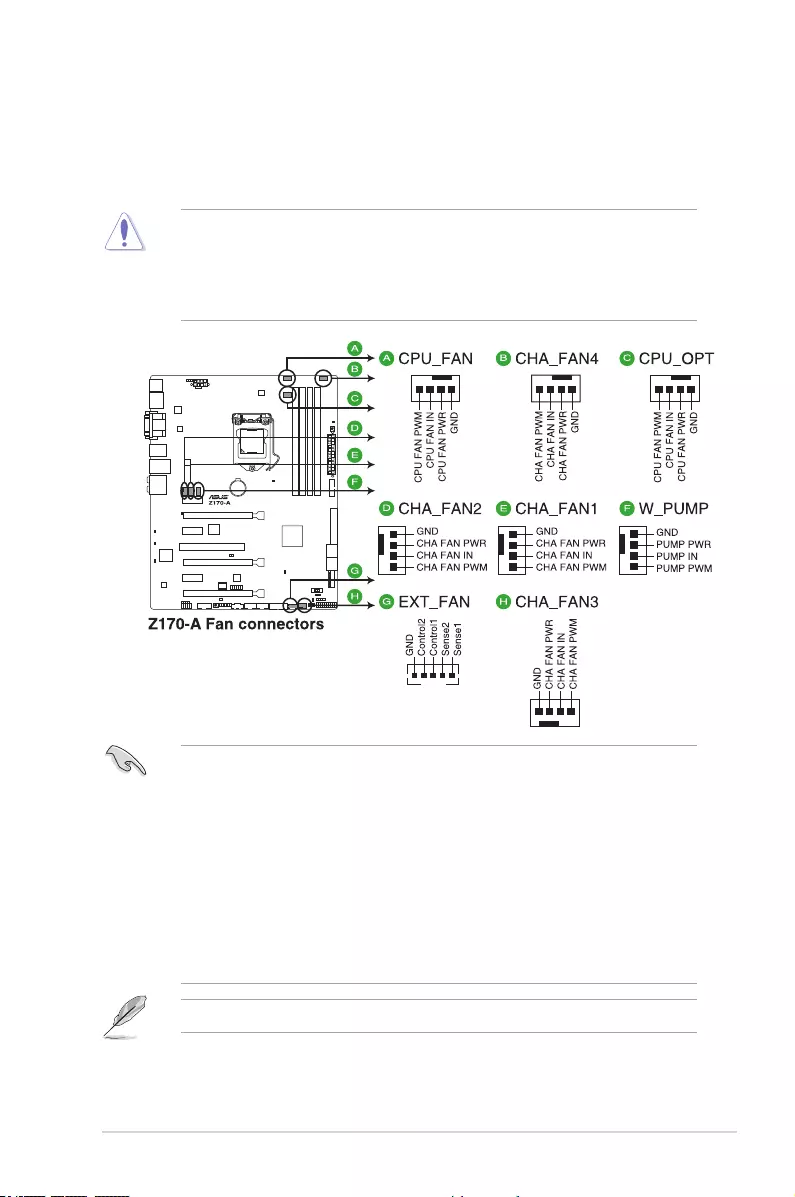
ASUS Z170-A Series 1-25
3. CPU, water pump, CPU optional, extension, and chassis fan connectors (4-pin
CPU_FAN; 3-pin W_PUMP; 4-pin CPU_OPT; 5-pin EXT_FAN; 4-pin CHA_FAN1-4)
Connect the fan cables to the fan connectors on the motherboard, ensuring that the
black wire of each cable matches the ground pin of the connector.
• DO NOT forget to connect the fan cables to the fan connectors. Insufcient air ow
inside the system may damage the motherboard components. These are not jumpers!
Do not place jumper caps on the fan connectors! The CPU_FAN connector supports a
CPU fan of maximum 1 A (12 W) fan power.
• Ensure that the CPU fan cable is securely installed to the CPU fan connector.
• The CPU_FAN connector supports the CPU fan of maximum 1A (12 W) fan power.
• W_PUMP function support depends on water cooling device.
• The CPU_FAN connector and CHA_FAN connectors support the ASUS FAN Xpert 3
feature.
• The CPU fan connector detects the type of CPU fan installed and automatically
switches the control modes. To congure the CPU fan’s control mode, go to
Advanced Mode > Monitor > CPU Q-Fan Control item in BIOS.
• The chassis fan connectors support DC and PWM modes. To set these fans to DC or
PWM, go to Advanced Mode > Monitor > Chassis Fan 1/4 Q-Fan Control items in
BIOS.
The FAN EXTENSION CARD is purchased separately.
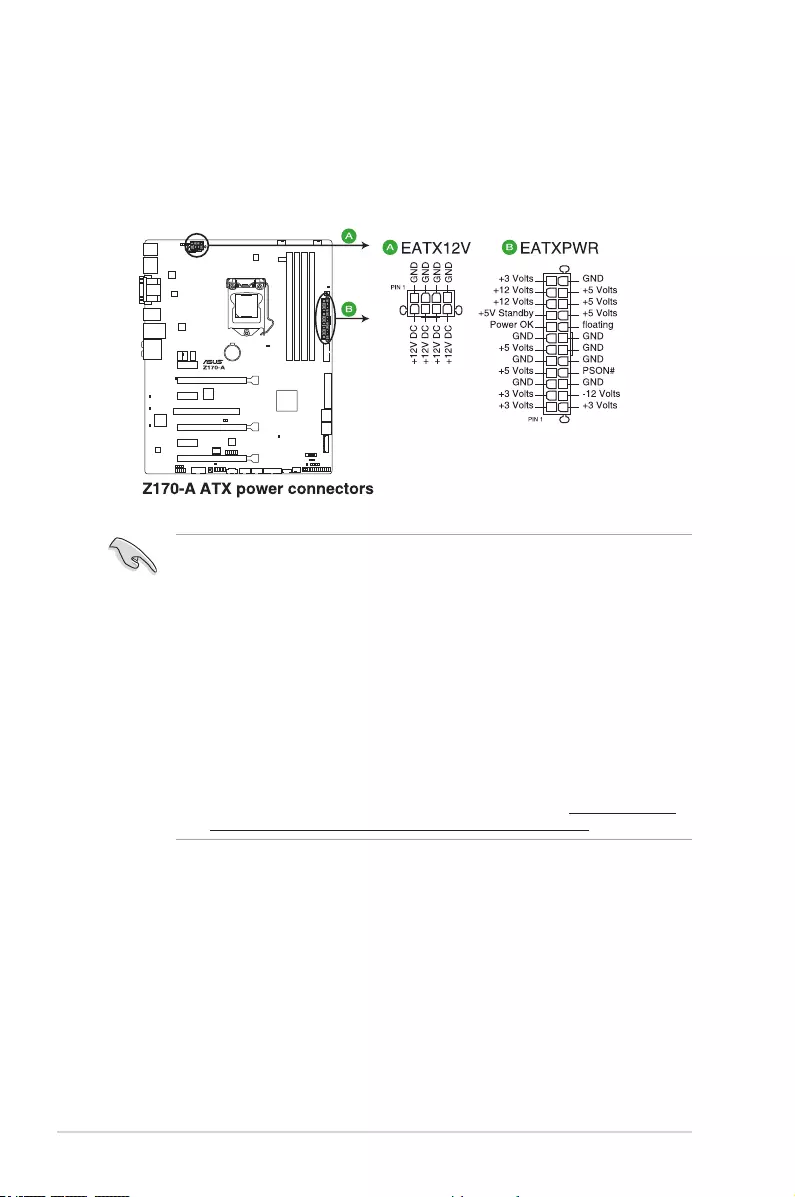
1-26 Chapter 1: Product Introduction
• For a fully congured system, we recommend that you use a power supply unit
(PSU) that complies with ATX 12 V Specication 2.0 (or later version) and provides a
minimum power of 350 W.
• DO NOT forget to connect the 4-pin/8-pin ATX +12V power plug. Otherwise, the
system will not boot up.
• We recommend that you use a PSU with higher power output when conguring a
system with more power-consuming devices or when you intend to install additional
devices. The system may become unstable or may not boot up if the power is
inadequate.
• If you want to use two or more high-end PCI Express x16 cards, use a PSU with
1000W power or above to ensure the system stability.
• If you are uncertain about the minimum power supply requirement for your system,
refer to the Recommended Power Supply Wattage Calculator at http://support.asus.
com/PowerSupplyCalculator/PSCalculator.aspx?SLanguage=en-us for details.
4. ATX power connectors (24-pin EATXPWR, 8-pin EATX12V)
These connectors are for ATX power supply plugs. The power supply plugs are
designed to t these connectors in only one orientation. Find the proper orientation and
push down rmly until the connectors completely t.
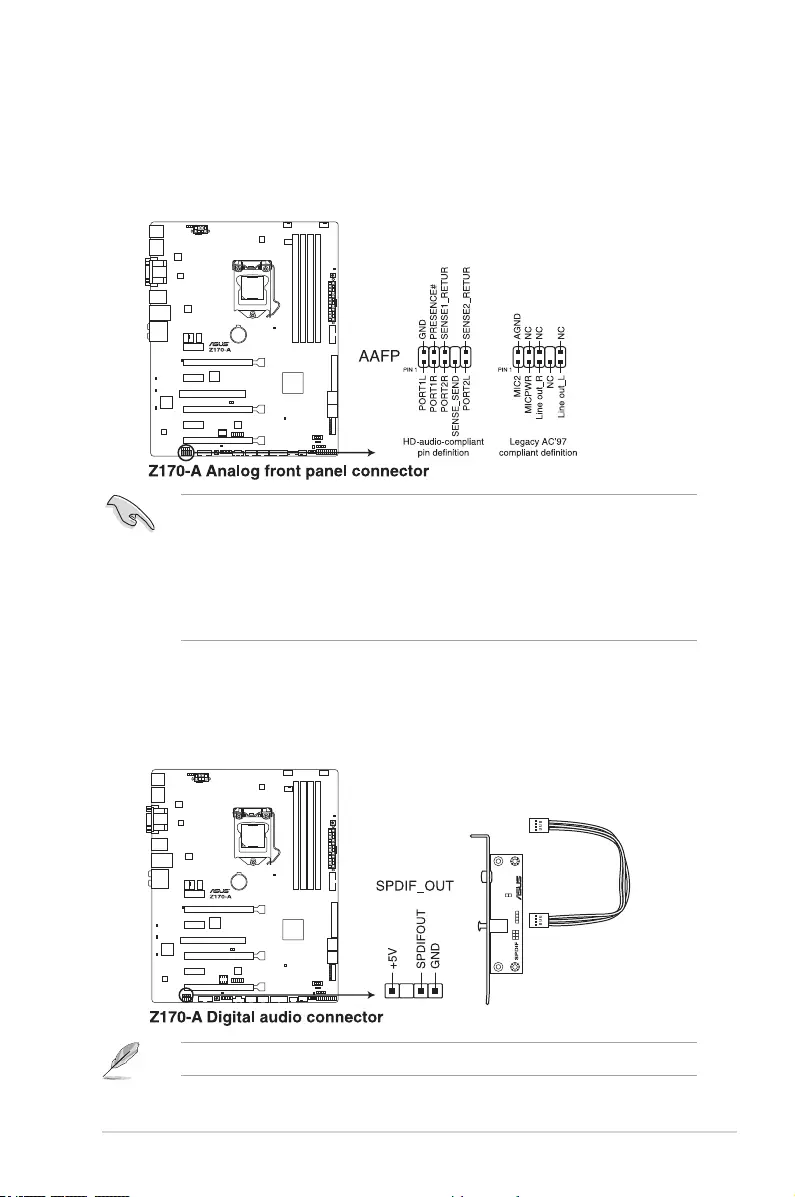
ASUS Z170-A Series 1-27
5. Front panel audio connector (10-1 pin AAFP)
This connector is for a chassis-mounted front panel audio I/O module that supports
either HD Audio or legacy AC`97 audio standard. Connect one end of the front panel
audio I/O module cable to this connector.
• We recommend that you connect a high-denition front panel audio module to this
connector to avail of the motherboard’s high-denition audio capability.
• If you want to connect a high-denition front panel audio module to this connector,
set the Front Panel Type item in the BIOS setup to [HD Audio]. If you want to connect
an AC’97 front panel audio module to this connector, set the item to [AC97]. By
default, this connector is set to [HD Audio]. See section 2.6.8 Onboard Devices
Conguration for details.
6. Digital audio connector (4-1 pin SPDIF_OUT)
This connector is for an additional Sony/Philips Digital Interface (S/PDIF) port. Connect
the S/PDIF Out module cable to this connector, then install the module to a slot
opening at the back of the system chassis.
The S/PDIF module is purchased separately.
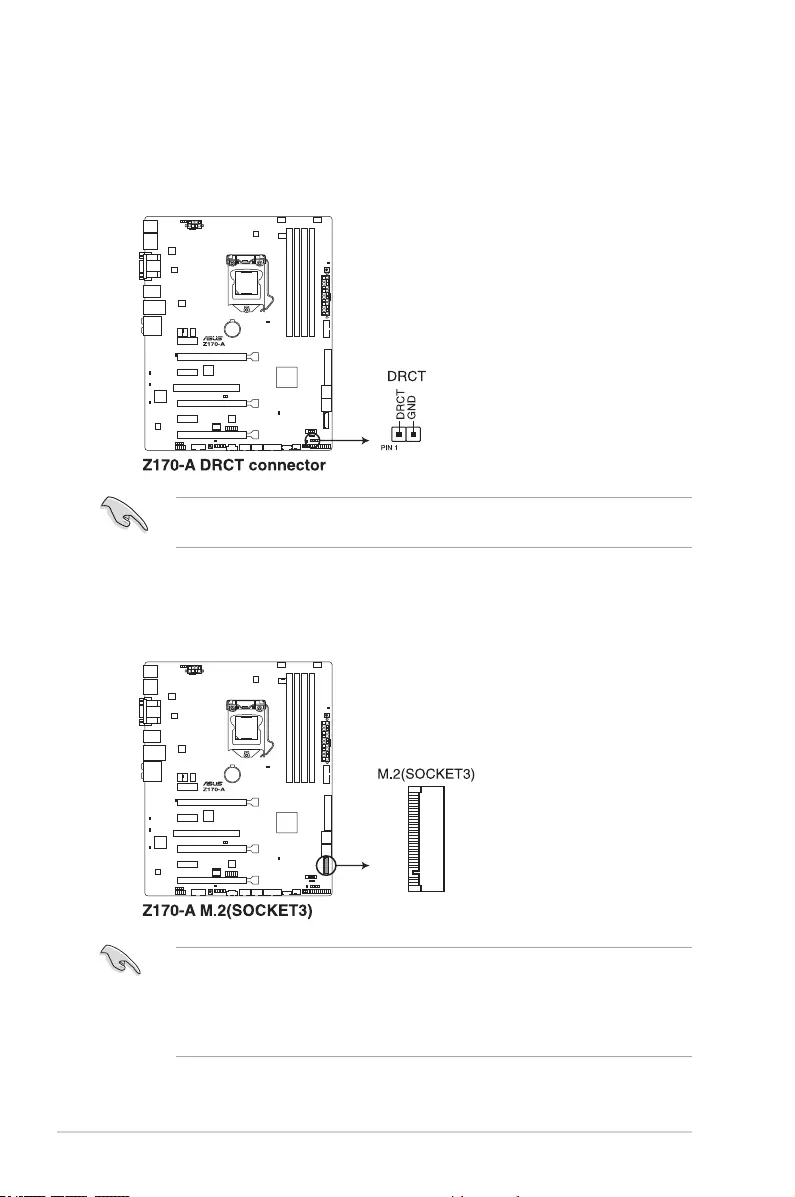
1-28 Chapter 1: Product Introduction
7. DirectKey connector (2-pin DRCT)
This connector is for the chassis-mounted button that supports the DirectKey function.
Connect the button cable that supports DirectKey, from the chassis to this connector
on the motherboard.
Ensure that your chassis comes with the extra button cable that supports the DirectKey
feature. Refer to the technical documentation that came with the chassis for details.
8. M.2 socket 3
This socket allows you to install an M.2 (NGFF) SSD module.
• This socket supports M Key and type 2242/2260/2280/22110 storage devices.
• The M.2 (NGFF) SSD module is purchased separately.
• The M.2 shares SATA mode with SATA Express. Change this item before installing
M.2 SATA devices.
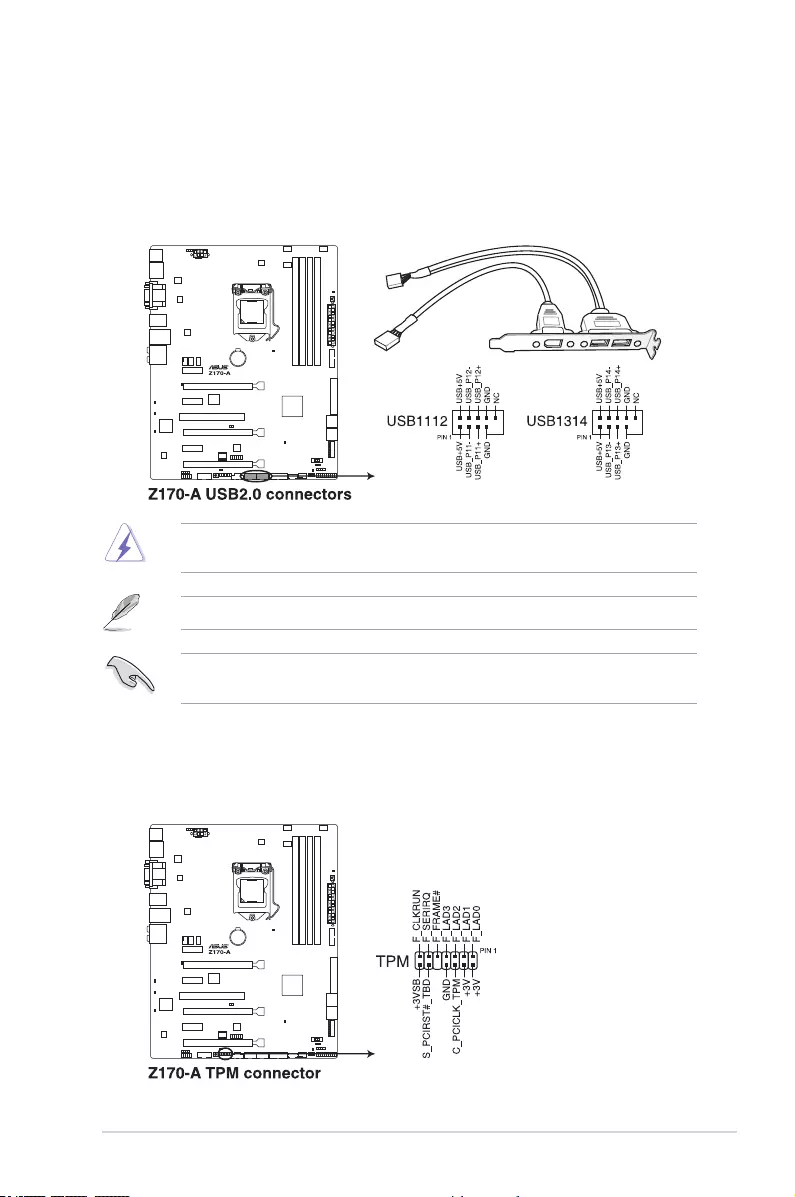
ASUS Z170-A Series 1-29
9. USB 2.0 connectors (10-1 pin USB1112, USB1314)
These connectors are for USB 2.0 ports. Connect the USB module cable to any of
these connectors, then install the module to a slot opening at the back of the system
chassis. These USB connectors comply with USB 2.0 specications and supports up to
480 Mb/s connection speed.
Never connect a 1394 cable to the USB connectors. Doing so will damage the
motherboard!
The USB 2.0 module is purchased separately.
These connectors are based on xHCI specication. We recommend you to install the
related driver to fully use the USB 2.0 ports under Windows® 7.
10. TPM connector (14-1 pin TPM)
This connector supports a Trusted Platform Module (TPM) system, which securely
store keys, digital certicates, passwords and data. A TPM system also helps enhance
network security, protects digital identities, and ensures platform integrity.
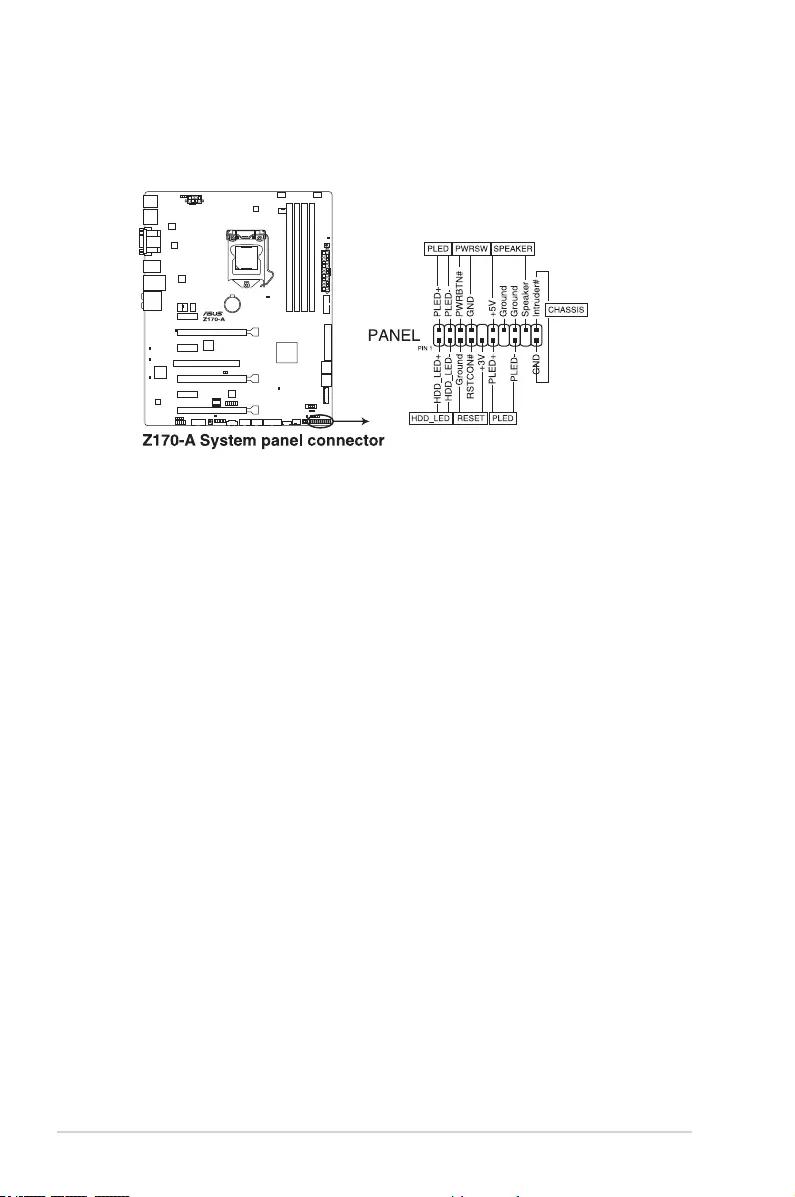
1-30 Chapter 1: Product Introduction
• SystempowerLED(2-pinor3-pinPWR_LED)
The 2-pin or 3-pin connector is for the system power LED. Connect the chassis power
LED cable to this connector. The system power LED lights up when you turn on the
system power, and blinks when the system is in sleep mode.
• HarddiskdriveactivityLED(2-pinHDD_LED)
This 2-pin connector is for the HDD Activity LED. Connect the HDD Activity LED cable
to this connector. The HDD LED lights up or ashes when data is read from or written
to the HDD.
• Systemwarningspeaker(4-pinSPEAKER)
This 4-pin connector is for the chassis-mounted system warning speaker. The speaker
allows you to hear system beeps and warnings.
• ATXpowerbutton/soft-offbutton(2-pinPWR_SW)
This connector is for the system power button. Pressing the power button turns the
system on or puts the system in sleep or soft-off mode depending on the operating
system settings. Pressing the power switch for more than four seconds while the
system is ON turns the system OFF.
• Resetbutton(2-pinRESET)
This 2-pin connector is for the chassis-mounted reset button for system reboot without
turning off the system power.
11. System panel connector (20-3 pin PANEL)
This connector supports several chassis-mounted functions.
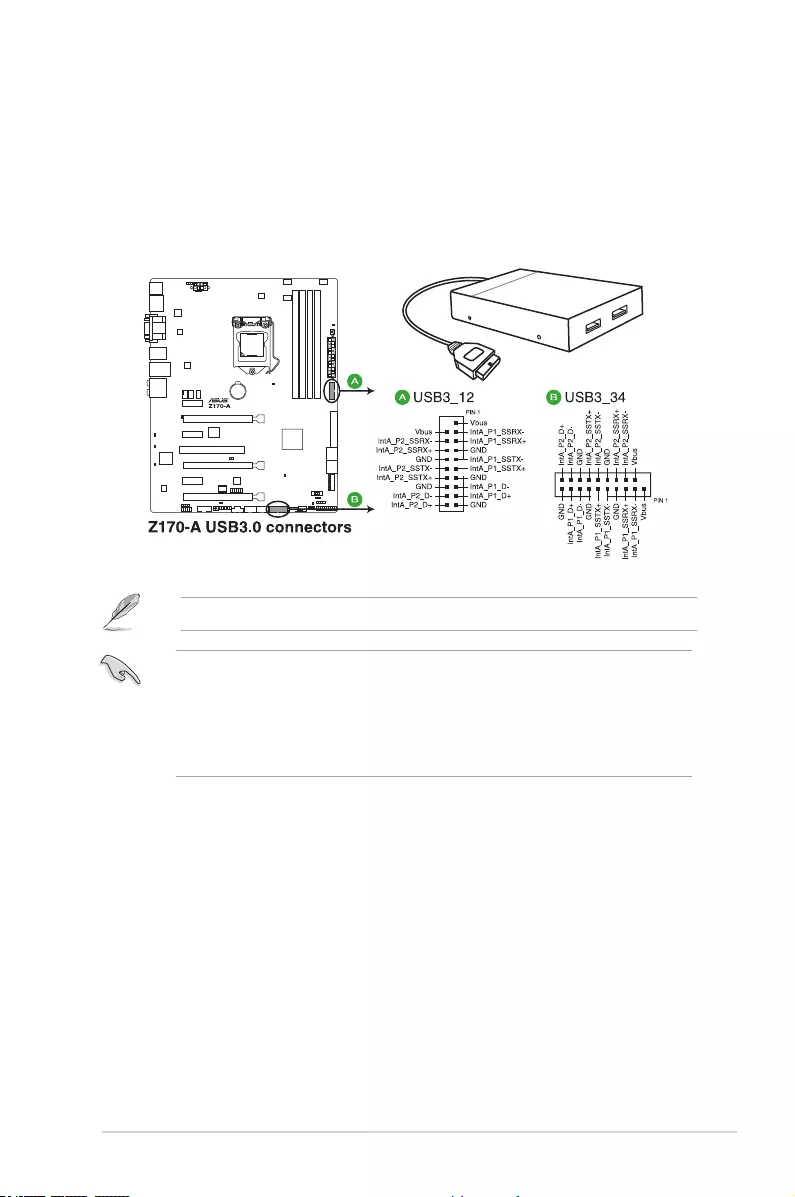
ASUS Z170-A Series 1-31
12. USB 3.0 connectors (20-1 pin USB3_12, USB3_34)
This connector allows you to connect a USB 3.0 module for additional USB 3.0 front
or rear panel ports. With an installed USB 3.0 module, you can enjoy all the benets of
USB 3.0 including faster data transfer speeds of up to 5 Gb/s, faster charging time for
USB-chargeable devices, optimized power efciency, and backward compatibility with
USB 2.0.
The USB 3.0 module is purchased separately.
• These connectors are based on xHCI specication. We recommend you to install the
related driver to fully use the USB 3.0 ports under Windows® 7.
• The plugged USB 3.0 device will run on xHCI mode.
• These USB 3.0 ports support native UASP transfer standard in Windows® 8 /
Windows® 8.1 and Turbo Mode when using USB 3.0 Boost feature.
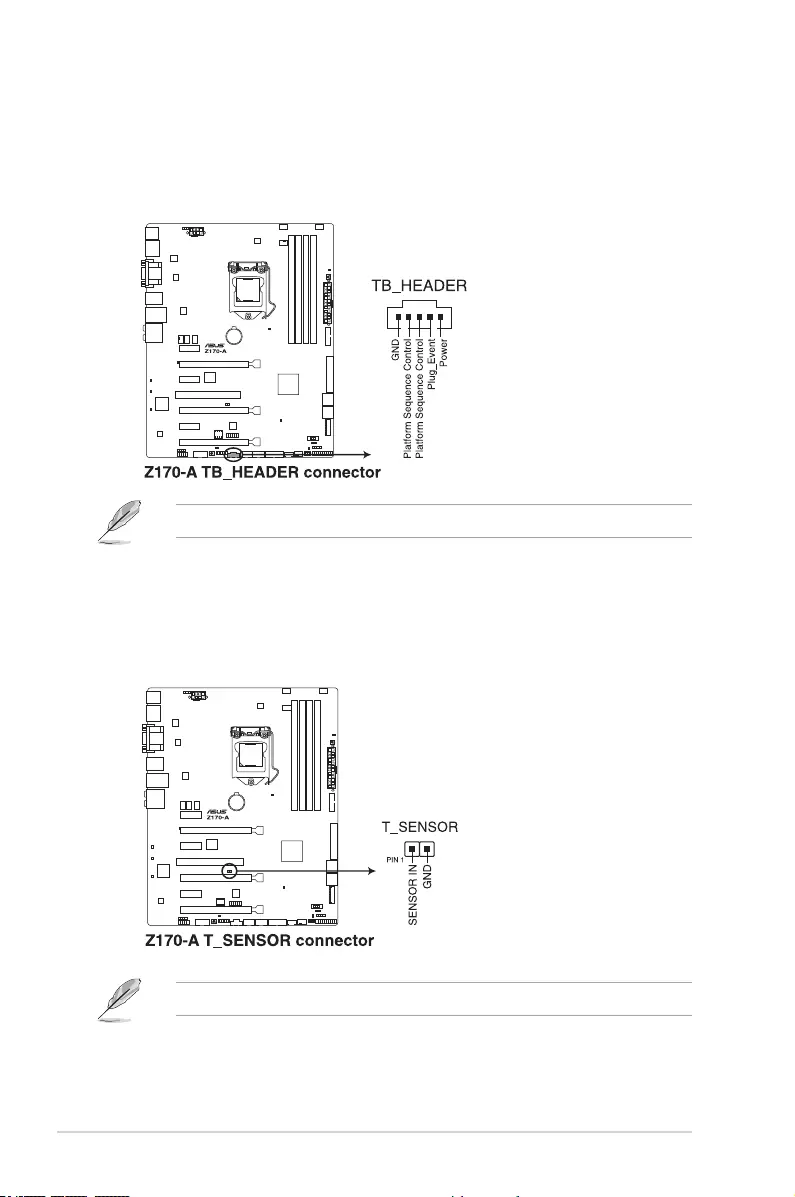
1-32 Chapter 1: Product Introduction
13. Thunderbolt header (5-pin TB_HEADER)
This connector is for the add-on Thunderbolt I/O card that supports Intel’s Thunderbolt
Technology, allowing you to connect up to six Thunderbolt-enabled devices and a
DisplayPort-enabled display in a daisy-chain conguration.
The add-on Thunderbolt I/O card and Thunderbolt cables are purchased separately.
14. T_Sensor connector (2-pin T_SENSOR)
This connector is for the thermistor cable that allows you to monitor the temperature of
your motherboard’s critical components and connected devices.
The thermistor cable is purchased separately.
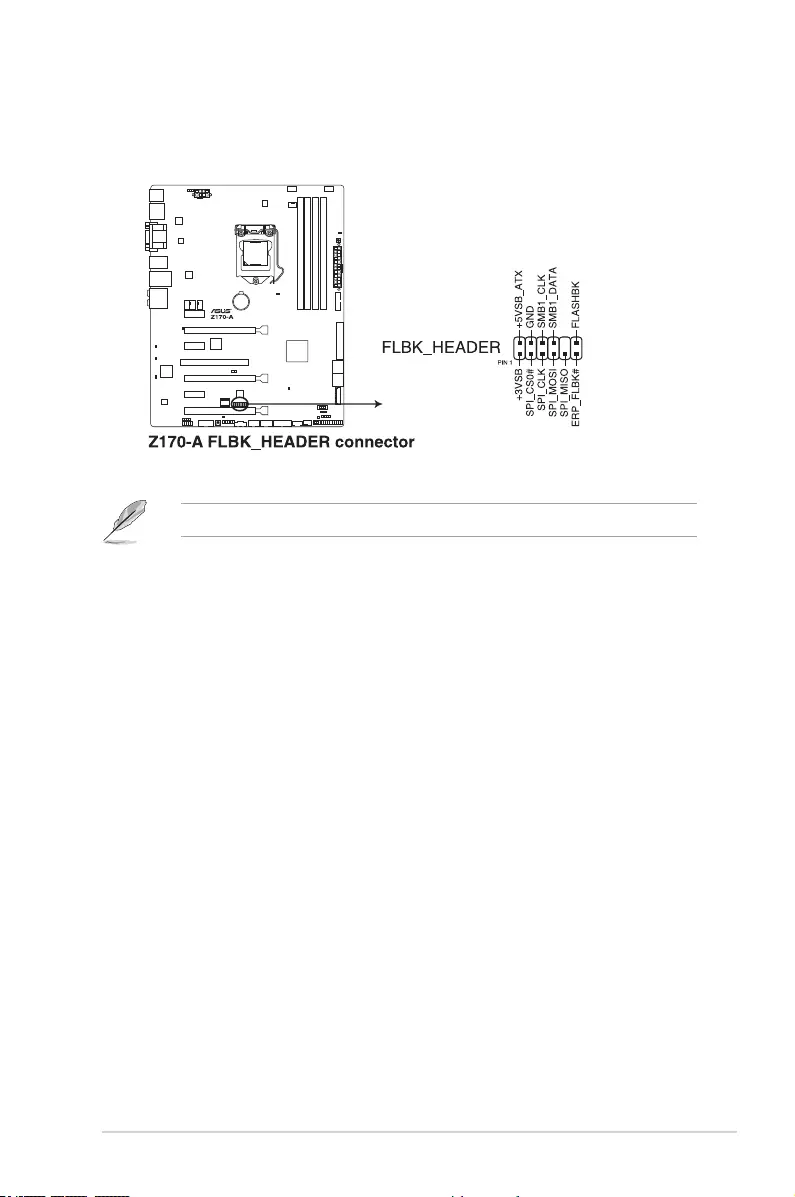
ASUS Z170-A Series 1-33
15. Flashback header (12-1 pin FLBK_HEADER)
This connector is for the USB BIOS Flashback card that allows you to easily update the
BIOS without entering the existing BIOS or operating system.
The USB BIOS Flashback card is purchased separately.
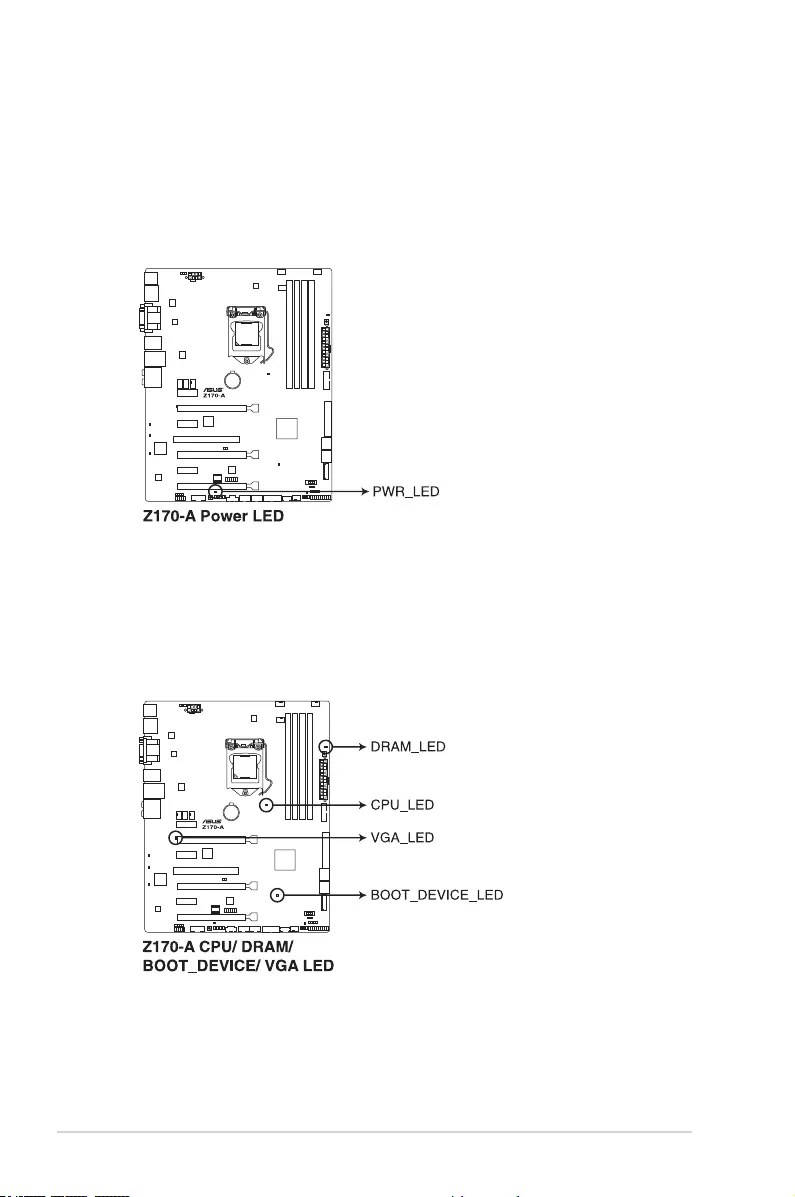
1-34 Chapter 1: Product Introduction
1.8 Onboard LEDs
1. Standby Power LED
The motherboard comes with a standby power LED that lights up to indicate that the
system is ON, in sleep mode, or in soft-off mode. This is a reminder that you should
shut down the system and unplug the power cable before removing or plugging any
motherboard components. The illustration below shows the location of the onboard
LED.
2. POST State LEDs
The POST State LEDs provide the status of these key components during POST
(Power-On-Self Test): CPU, memory modules, VGA card, and hard disk drives. If an
error is found, the critical component’s LED stays lit up until the problem is solved.
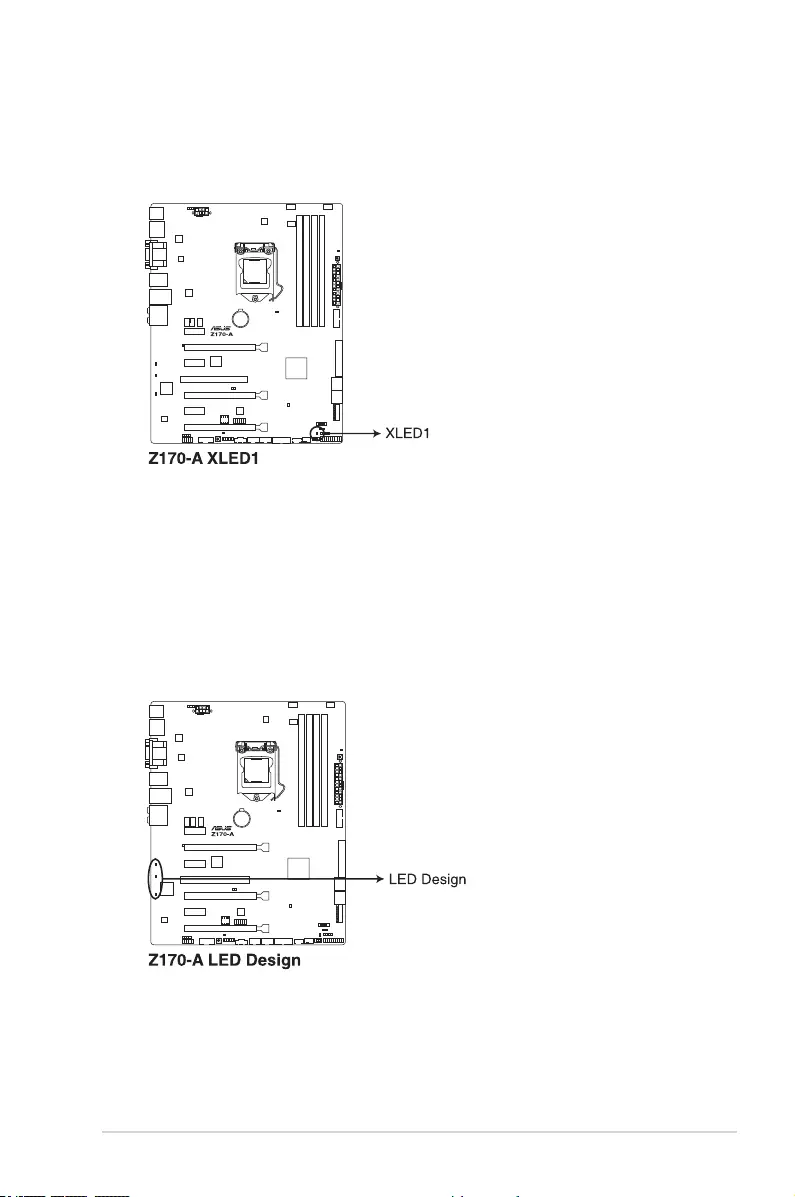
ASUS Z170-A Series 1-35
3. EZ XMP LED (XLED1)
This LED lights up when you enable the EZ XMP switch.
4. LED Design
These LEDs light up when the system is fully powered and operating. To turn off the LEDs,
refer to BIOS section 2.6.8OnboardDevicesConguration > LED Design Switch for
details.
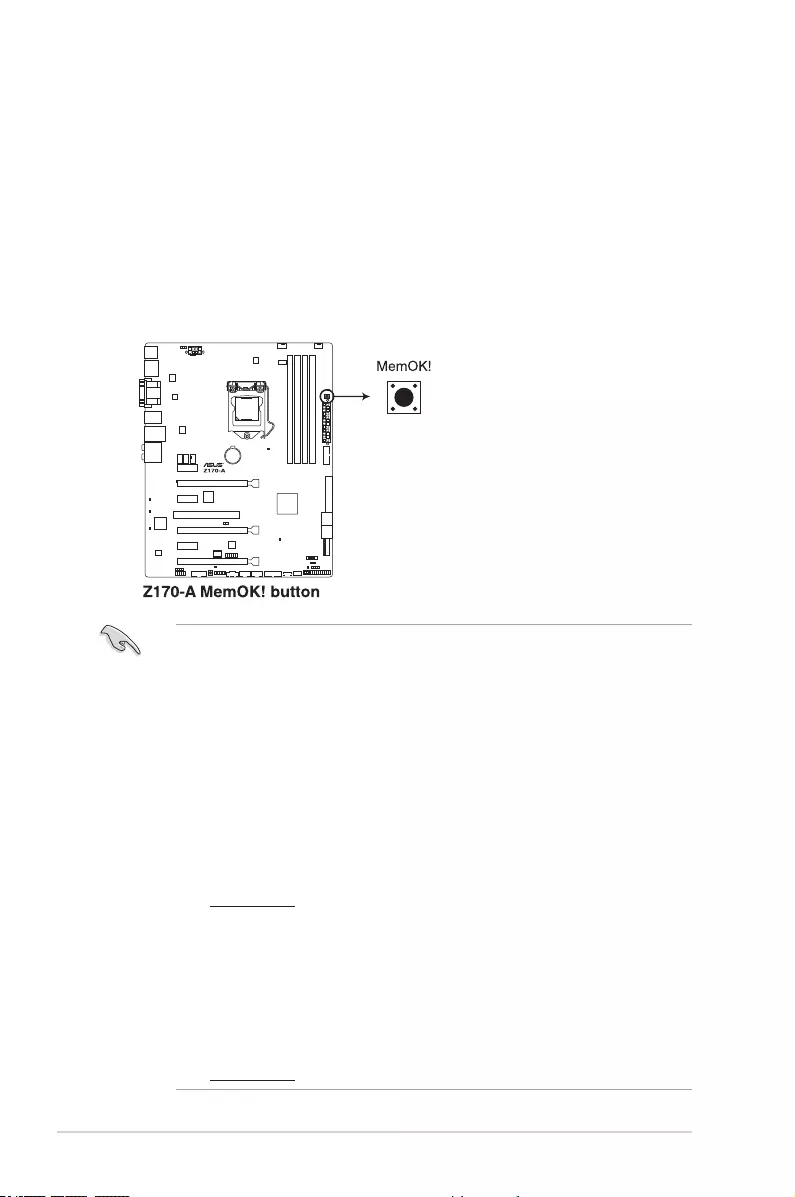
1-36 Chapter 1: Product Introduction
1.9 Onboard buttons and switches
Onboard buttons and switches allow you to ne-tune performance when working on a bare or
open-case system. This is ideal for overclockers and gamers who continually change settings
to enhance system performance.
1. MemOK! button
Installing DIMMs that are not compatible with the motherboard may cause system
boot failure. If the system fail to boot during POST stage and the DRAM_LED near the
MemOK! button lights continuously, press the MemOK! button until the DRAM_LED
starts blinking. System will begin automatic memory compatibility tuning and reboot for
successful boot.
• Refer to section 1.8 Onboard LEDs for the exact location of the DRAM_LED.
• The DRAM_LED also lights up when the DIMM is not properly installed. Turn off the
system and reinstall the DIMM before using the MemOK! function.
• The MemOK! button does not function under Windows® OS environment.
• During the tuning process, the system loads and tests failsafe memory settings. It
takes about 30 seconds for the system to test one set of failsafe settings. If the test
fails, the system reboots and test the next set of failsafe settings. The blinking speed
of the DRAM_LED increases, indicating different test processes.
• Due to memory tuning requirement, the system automatically reboots when each
timing set is tested. If the installed DIMMs still fail to boot after the whole tuning
process, the DRAM_LED lights continuously. Replace the DIMMs with ones
recommended in the Memory QVL (Qualied Vendors Lists) in this user manual or at
www.asus.com.
• If you turn off the computer and replace DIMMs during the tuning process, the system
continues memory tuning after turning on the computer. To stop memory tuning, turn
off the computer and unplug the power cord for about 5–10 seconds.
• If your system fails to boot up due to BIOS overclocking, press the MemOK! button
to boot and load the BIOS default settings. A message will appear during POST
reminding you that the BIOS has been restored to its default settings.
• We recommend that you download and update to the latest BIOS version from
www.asus.com after using the MemOK! function.
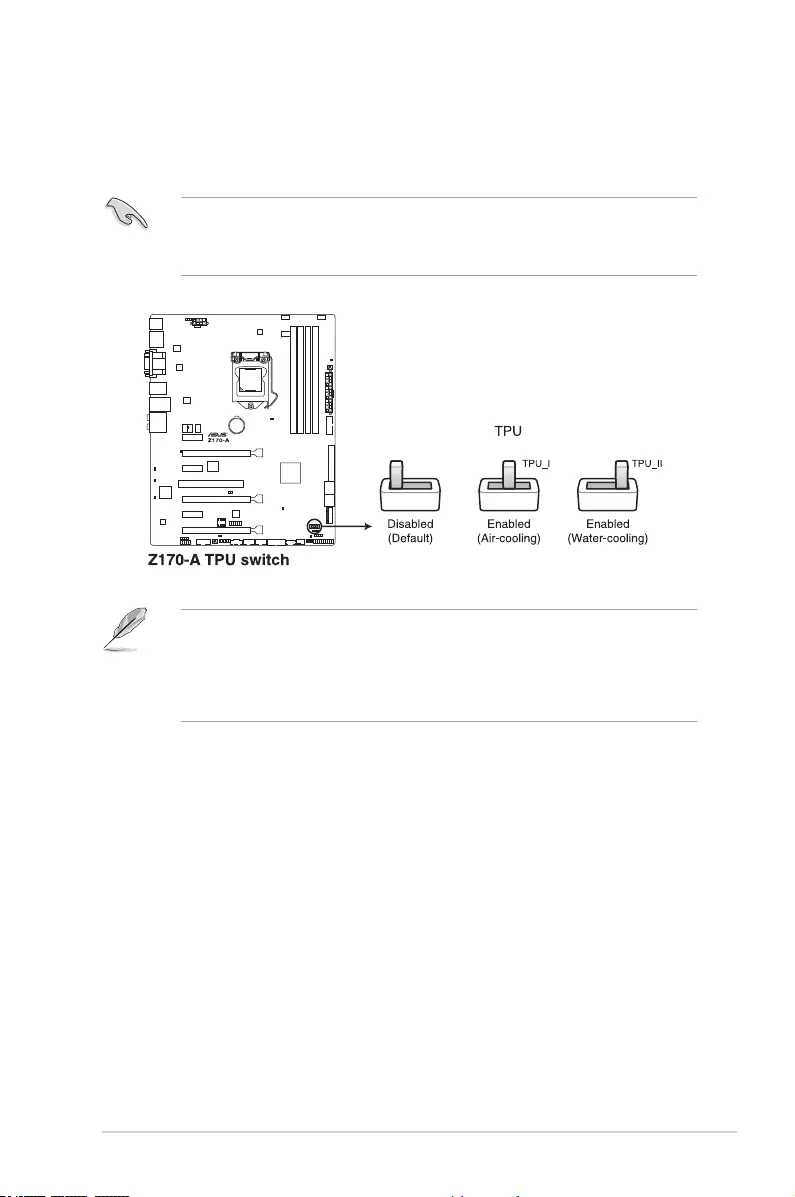
ASUS Z170-A Series 1-37
2. TPU switch
With its two-level adjustment functions, the TPU allows you to automatically adjusts the
CPU performance for air-cooling and water-cooling system builts
• Enable this switch when the system is powered off.
• Ensure to apply proper Thermal Interface Material to the CPU heatsink and CPU
before you set the TPU switch to TPU_II (Water-cooling).
• If you enable this switch under Windows® OS environment, the TPU function will be
activated after the next system bootup.
• You may use the 5-Way Optimization and TPU feature in the AI Suite 3 application,
adjust the BIOS setup program or enable the TPU switch at the same time. However,
the system will use the last setting you have made.
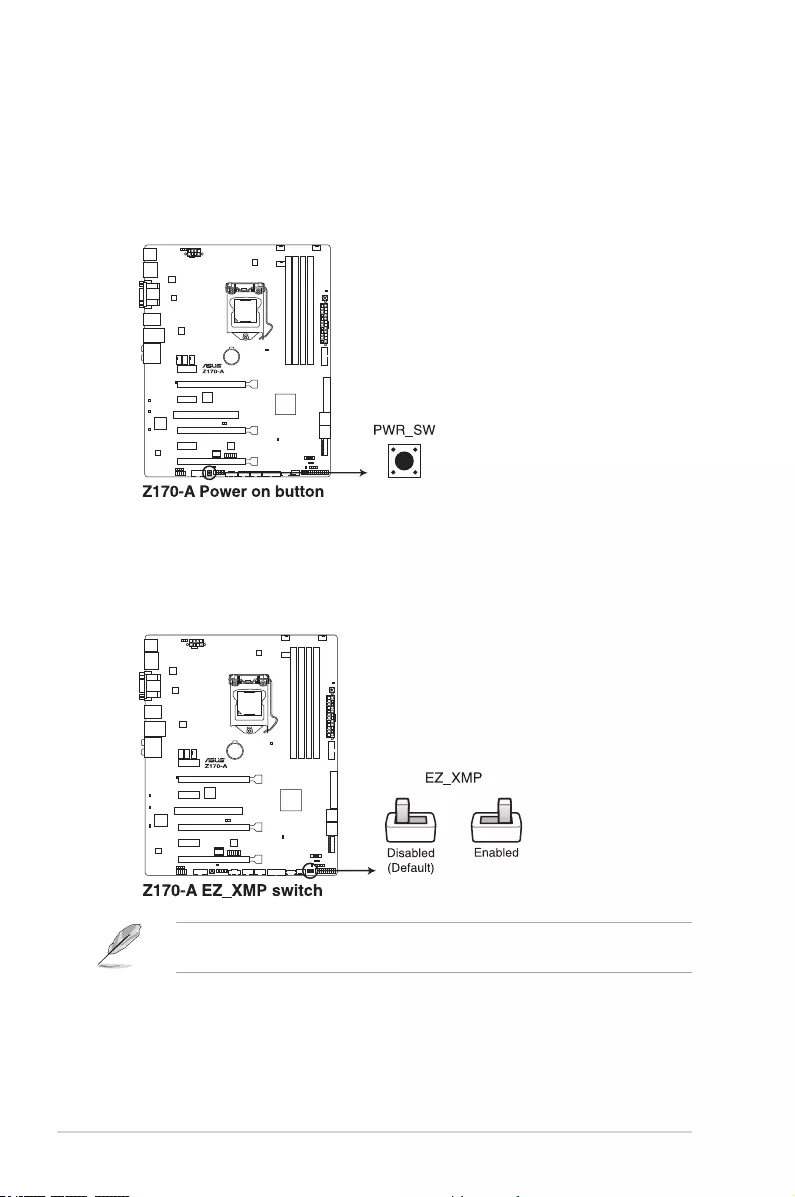
1-38 Chapter 1: Product Introduction
3. Power-on button
The motherboard comes with a power-on button that allows you to power up or wake
up the system. The button also lights up when the system is plugged to a power source
indicating that you should shut down the system and unplug the power cable before
removing or installing any motherboard component.
4. EZ XMP switch
Enable this switch to overclock the installed DIMMs, allowing you to enhance the
DIMM’s speed and performance.
The EZ XMP LED (XLED1) lights up when you enable the EZ XMP switch. For the location
of the EZ XMP LED, refer to section 1.8 Onboard LEDs.
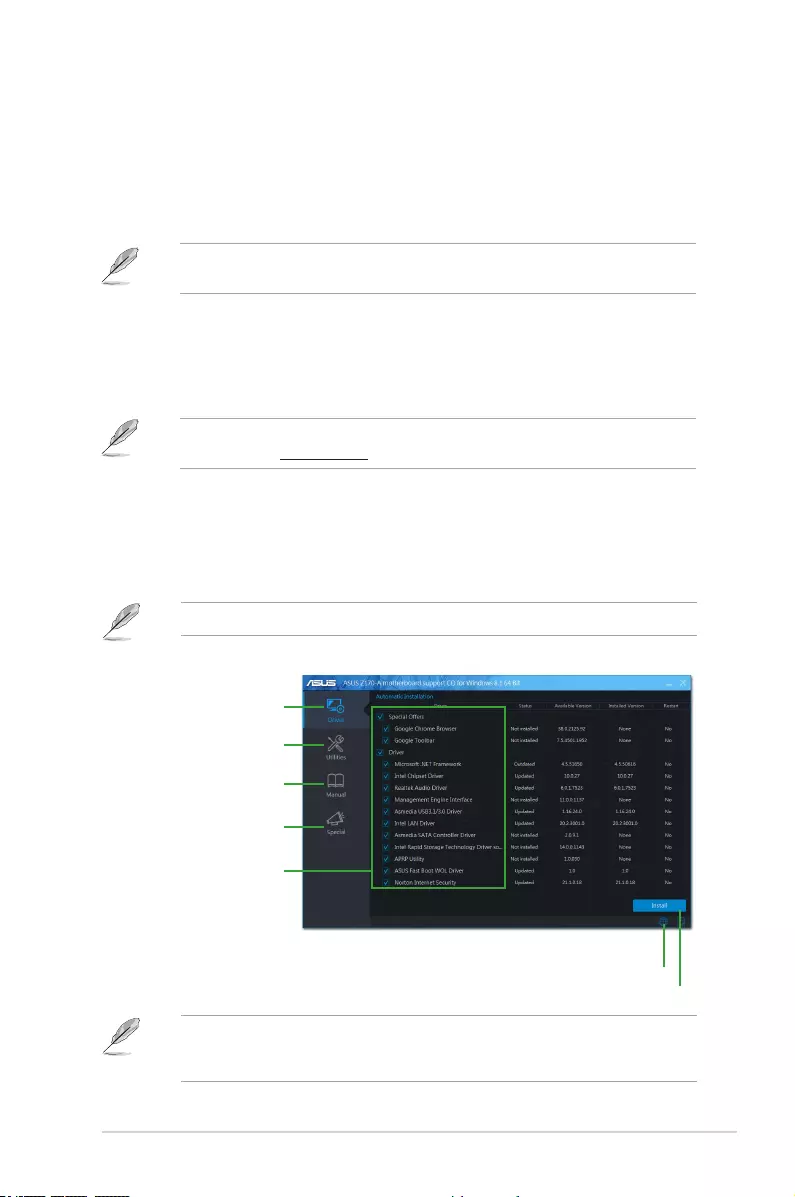
ASUS Z170-A Series 1-39
1.10 Software support
1.10.1 Installing an operating system
This motherboard supports Windows® 7 (64bit), Windows® 8 (64bit) and Windows® 10 (64bit)
Operating Systems (OS). Always install the latest OS version and corresponding updates to
maximize the features of your hardware.
Motherboard settings and hardware options vary. Refer to your OS documentation for
detailed information.
1.10.2 Support DVD information
The Support DVD that comes with the motherboard package contains the drivers, software
applications, and utilities that you can install to avail all motherboard features.
The contents of the Support DVD are subject to change at any time without notice. Visit the
ASUS website at www.asus.com for updates.
The following screen is for reference only.
Running the support DVD
Place the Support DVD into the optical drive. If Autorun is enabled in your computer, the DVD
automatically displays the lists of the unique features of your ASUS motherboard. Click the
Drivers, Utilities, AHCI/RAID Driver, Manual, Contact, or Specials tabs to display their
respective menus.
If Autorun is NOT enabled in your computer, browse the contents of the Support DVD to
locate the le ASSETUP.EXE from the BIN folder. Double-click ASSETUP.EXE to run the
DVD.
Shows the available device drivers
if the system detects installed
devices. Install the necessary
drivers to use the devices.
Click to display the applications
and other software that the
motherboard supports.
Click to install the selected items
Click to display the ASUS contact information.
Click to display product
related information.
Contains the list of supplementary
user manuals. Click an item to
open the folder of the user guide
Click to select
an item to install
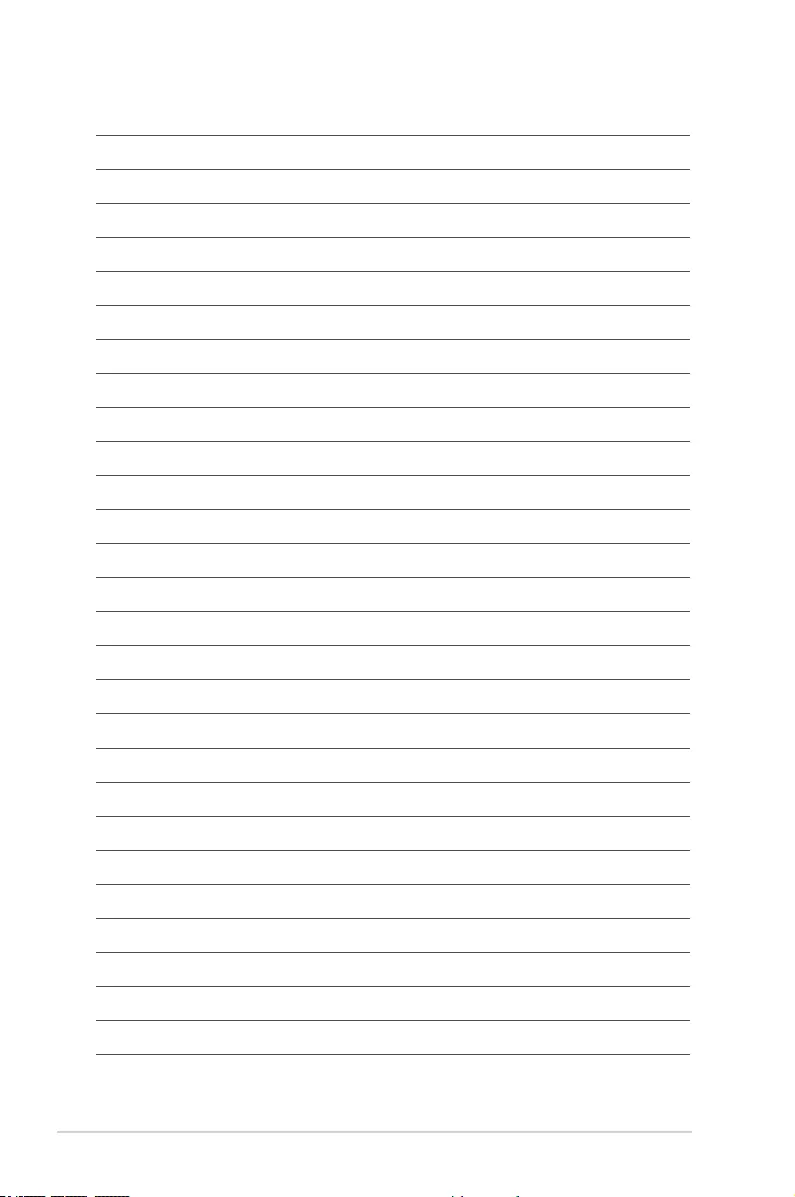
1-40 Chapter 1: Product Introduction
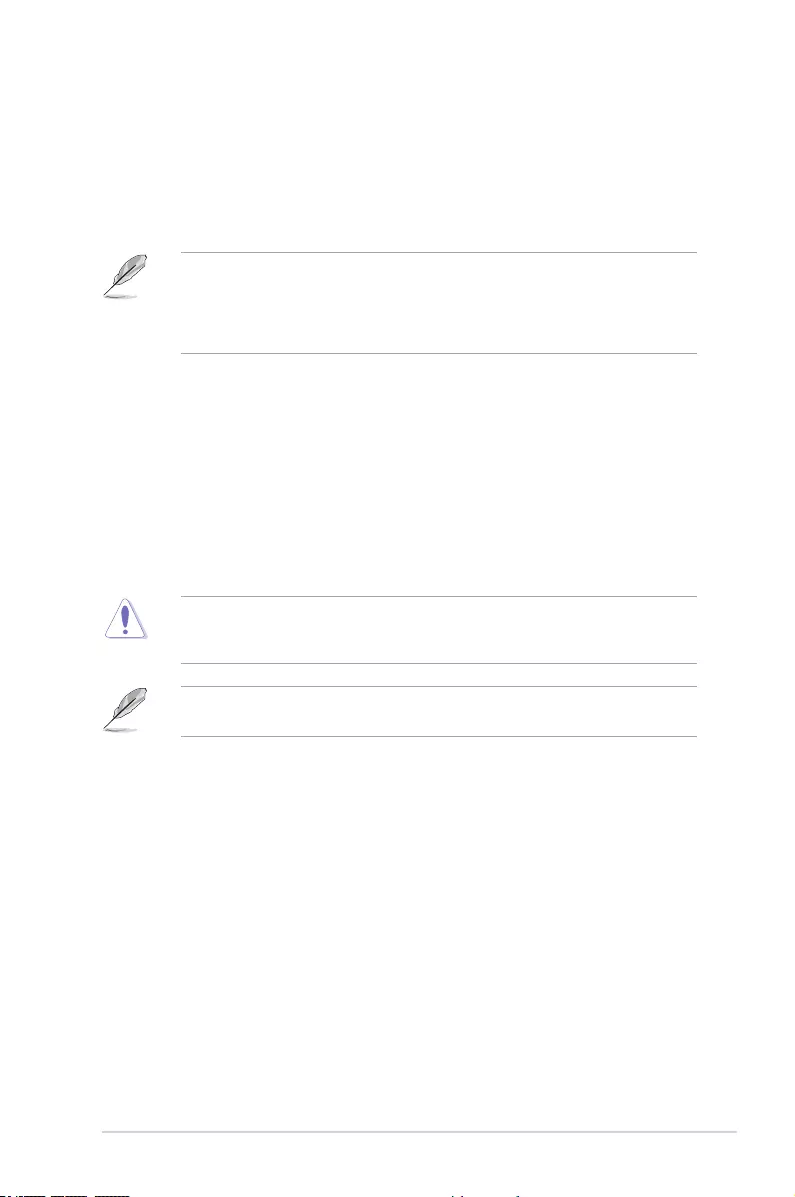
ASUS Z170-A Series 2-1
The new ASUS UEFI BIOS is a Unied Extensible Interface that complies with UEFI
architecture, offering a user-friendly interface that goes beyond the traditional keyboard-
only BIOS controls to enable a more exible and convenient mouse input. You can easily
navigate the new UEFI BIOS with the same smoothness as your operating system. The
term “BIOS” in this user manual refers to “UEFI BIOS” unless otherwise specied.
BIOS (Basic Input and Output System) stores system hardware settings such as storage
device conguration, overclocking settings, advanced power management, and boot
device conguration that are needed for system startup in the motherboard CMOS. In
normal circumstances, the default BIOS settings apply to most conditions to ensure
optimal performance. DO NOT change the default BIOS settings except in the following
circumstances:
• An error message appears on the screen during the system bootup and requests you
to run the BIOS Setup.
• You have installed a new system component that requires further BIOS settings or
update.
Inappropriate BIOS settings may result to instability or boot failure. We strongly
recommend that you change the BIOS settings only with the help of a trained service
personnel.
When downloading or updating the BIOS le, rename it as Z170A.CAP for this
motherboard.
BIOS Setup
2.1 Knowing BIOS
2
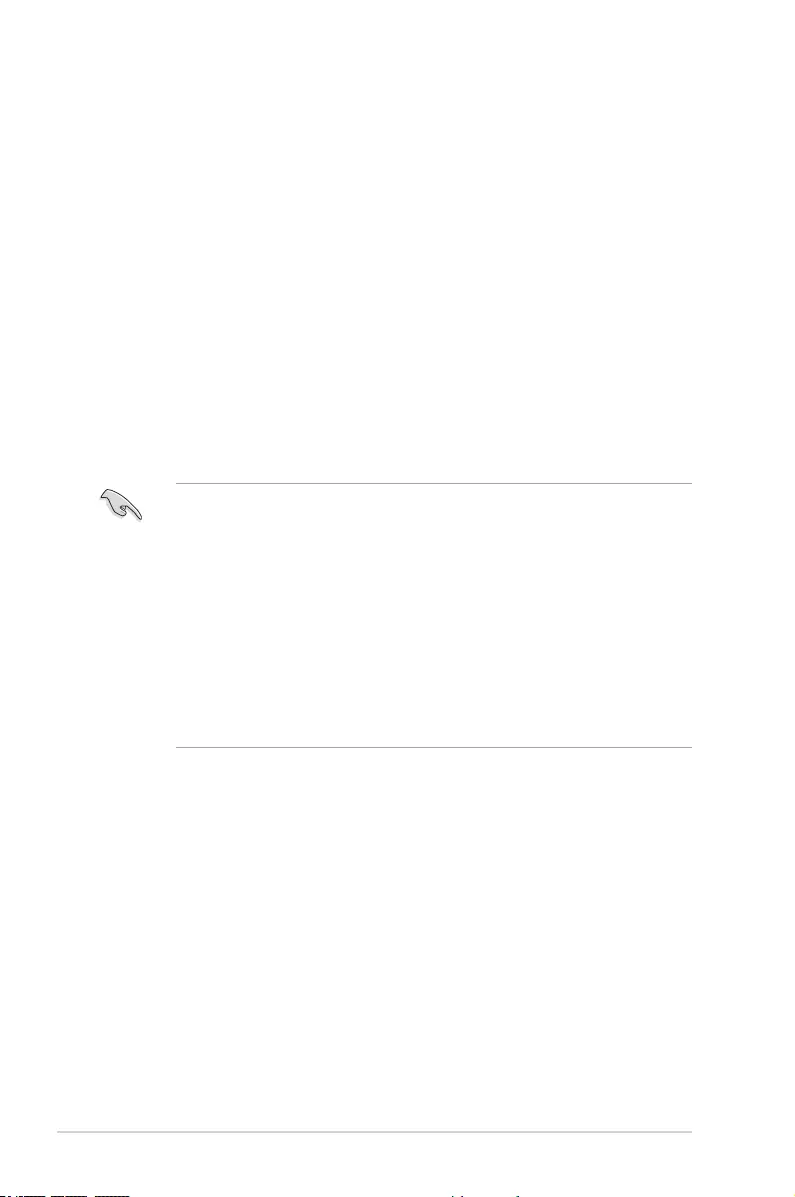
2-2 Chapter 2: BIOS Setup
• The BIOS setup screens shown in this section are for reference purposes only, and
may not exactly match what you see on your screen.
• Ensure that a USB mouse is connected to your motherboard if you want to use the
mouse to control the BIOS setup program.
• If the system becomes unstable after changing any BIOS setting, load the default
settings to ensure system compatibility and stability. Select the Load Optimized
Defaults item under the Exit menu or press hotkey <F5>. See section 2.10 Exit Menu
for details.
• If the system fails to boot after changing any BIOS setting, try to clear the CMOS and
reset the motherboard to the default value. See section 1.9 Onboard buttons and
switches for information on how to erase the RTC RAM via the Clear CMOS button.
• The BIOS setup program does not support the Bluetooth devices.
BIOS menu screen
The BIOS Setup program can be used under two modes: EZ Mode and Advanced Mode.
You can change modes from the Exit menu or from the Exit/Advanced Mode screen.
2.2 BIOS setup program
Use the BIOS Setup to update the BIOS or congure its parameters. The BIOS screen
include navigation keys and brief onscreen help to guide you in using the BIOS Setup
program.
Entering BIOS at startup
To enter BIOS Setup at startup, press <Delete> during the Power-On Self Test (POST). If you
do not press <Delete>, POST continues with its routines.
Entering BIOS Setup after POST
To enter BIOS Setup after POST:
• Press <Ctrl>+<Alt>+<Delete> simultaneously.
• Press the reset button on the system chassis.
• Press the power button to turn the system off then back on. Do this option only if you
failed to enter BIOS Setup using the rst two options.
After doing either of the three options, press <Delete> key to enter BIOS.
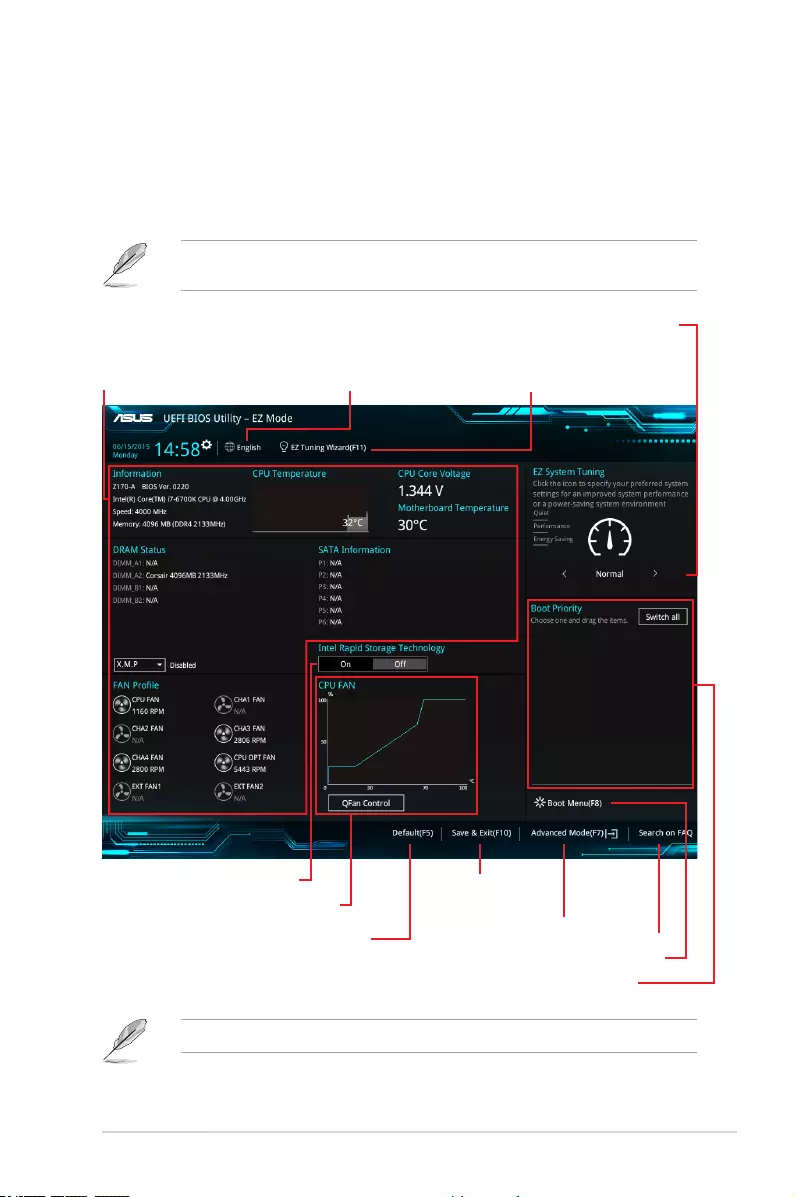
ASUS Z170-A Series 2-3
2.2.1 EZ Mode
By default, the EZ Mode screen appears when you enter the BIOS setup program. The EZ
Mode provides you an overview of the basic system information, and allows you to select
the display language, system performance mode and boot device priority. To access the
Advanced Mode, click Exit/Advanced Mode, then select Advanced Mode or press <F7>
hotkey for the advanced BIOS settings.
The default screen for entering the BIOS setup program can be changed between EZ Mode
or Advanced Mode. Refer to the Setup Mode item in section 2.8 Boot menu for details.
The boot device options vary depending on the devices you installed to the system.
Selects the display language
of the BIOS setup program
Displays the CPU/motherboard temperature,
CPU voltage output, CPU/chassis/power fan
speed, and SATA information
Displays the system properties of the selected mode.
Click < or > to switch EZ System Tuning modes
Loads optimized
default settings
Creates storage RAID and
congures system overclocking
Displays the CPU Fan’s speed. Click
the button to manually tune the fans
Enables or disables the SATA RAID mode
for Intel Rapid Storage Technology Saves the changes
and resets the system
Click to display boot devices
Selects the boot device priority
Click to go to Advanced mode
Search on the FAQ
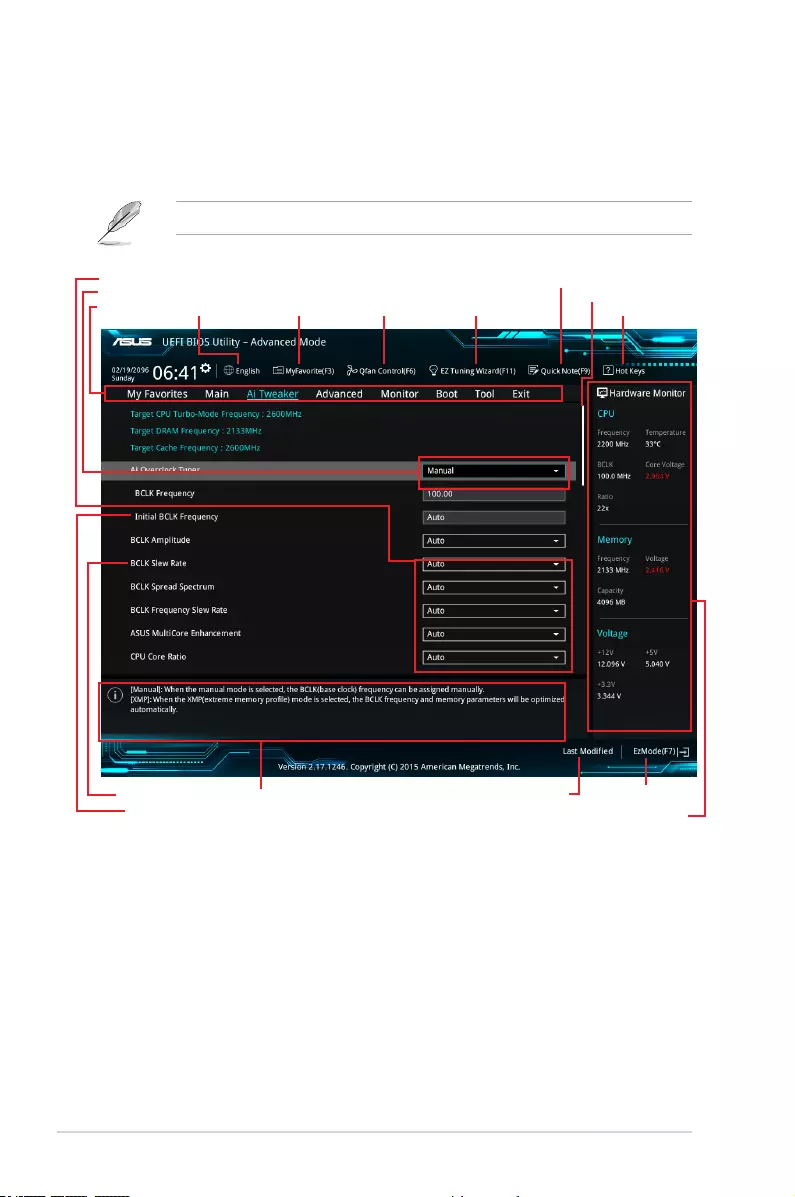
2-4 Chapter 2: BIOS Setup
2.2.2 Advanced Mode
The Advanced Mode provides advanced options for experienced end-users to congure
the BIOS settings. The gure below shows an example of the Advanced Mode. Refer to the
following sections for the detailed congurations.
To switch from EZ Mode to Advanced Mode, click Advanced Mode or press <F7> hotkey.
Menu items General help
Sub-menu item
Menu bar
Last modied settings Go back to EZ Mode
Displays the CPU temperature,
CPU, and memory voltage output
Language Hot Keys
Qfan Control(F6)
MyFavorite(F3)
Quick Note (F9)
EZ Tuning Wizard(F11)
Scroll bar
Pop-up Menu
Conguration elds
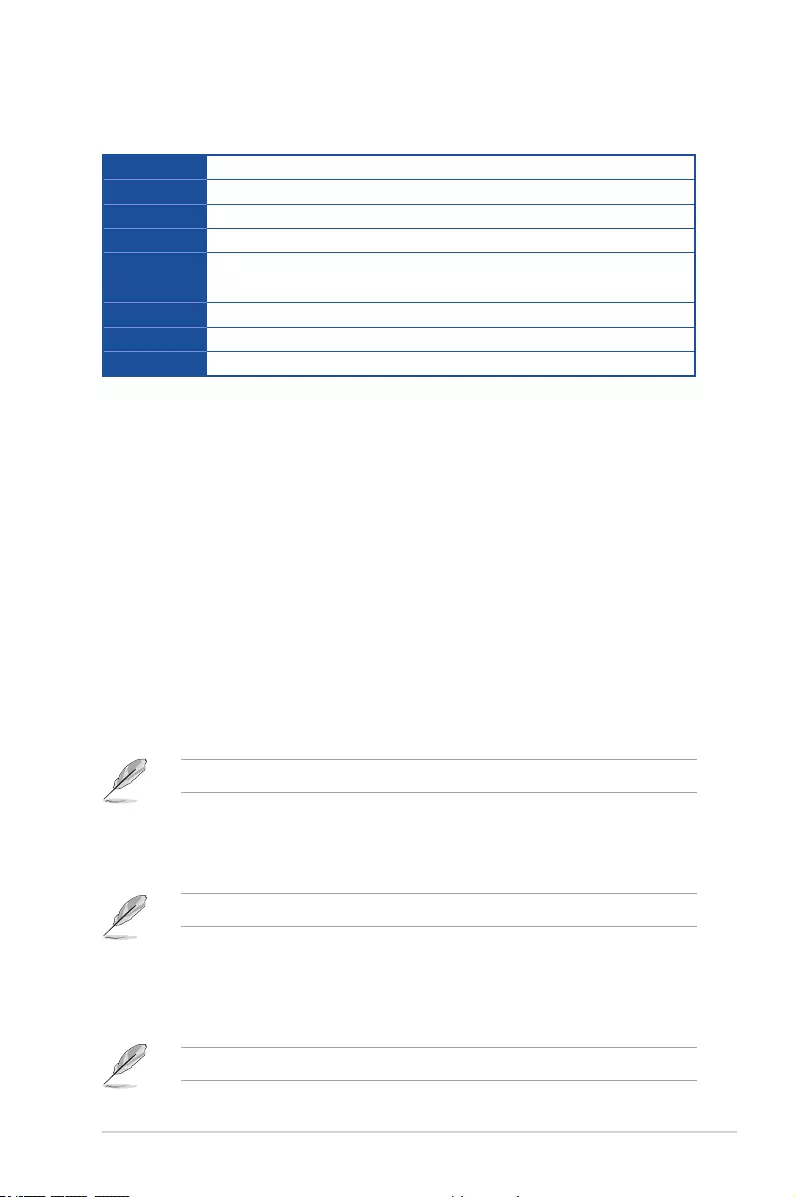
ASUS Z170-A Series 2-5
Menu bar
The menu bar on top of the screen has the following main items:
My Favorites For saving the frequently-used system settings and conguration.
Main For changing the basic system conguration
Ai Tweaker For changing the overclocking settings
Advanced For changing the advanced system settings
Monitor For displaying the system temperature, power status, and changing the
fan settings.
Boot For changing the system boot conguration
Tool For conguring options for special functions
Exit For selecting the exit options and loading default settings
Menu items
The highlighted item on the menu bar displays the specic items for that menu. For example,
selecting Main shows the Main menu items.
The other items (My Favorites, Ai Tweaker, Advanced, Monitor, Boot, Tool, and Exit) on the
menu bar have their respective menu items.
Submenu items
A greater than sign (>) before each item on any menu screen means that the item has a
submenu. To display the submenu, select the item and press <Enter>.
Language
This button above the menu bar contains the languages that you can select for your BIOS.
Click this button to select the language that you want to display in your BIOS screen.
My Favorites (F3)
This button above the menu bar shows all BIOS items in a Tree Map setup. Select frequently-
used BIOS settings and save it to MyFavorites menu.
Refer to section 2.3 My Favorites for more information.
Q-Fan Control (F6)
This button above the menu bar displays the current settings of your fans. Use this button to
manually tweak the fans to your desired settings.
Refer to section 2.2.3 QFan Control for more information.
EZ Tuning Wizard (F11)
This button above the menu bar allows you to view and tweak the overclocking settings of
your system. It also allows you to change the motherboard’s SATA mode from AHCI to RAID
mode.
Refer to section 2.2.4 EZ Tuning Wizard for more information.
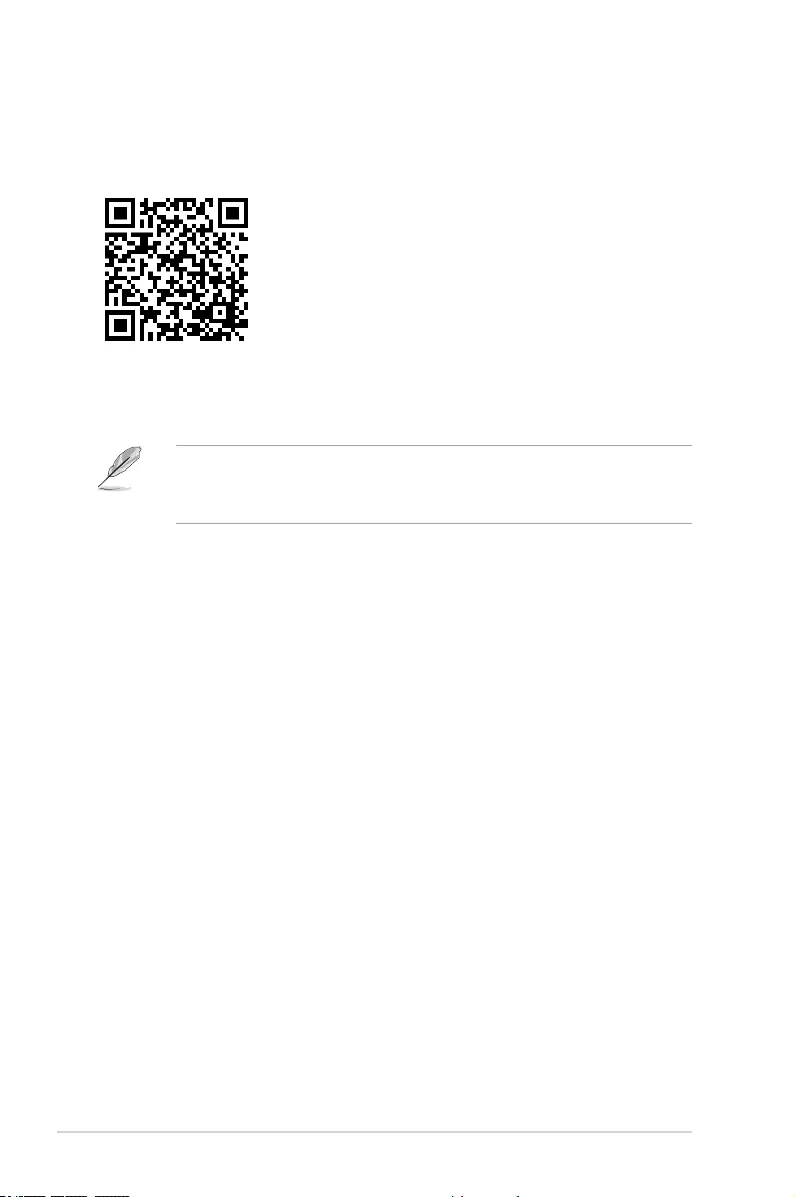
2-6 Chapter 2: BIOS Setup
Search on FAQ
Move your mouse over this button to show a QR code, scan this QR code on your mobile
device to connect to the BIOS FAQ web page of the ASUS support website. You can also
scan the following QR code:
Quick Note (F9)
This button above the menu bar allows you to key in notes of the activities that you have
done in BIOS.
• The Quick Note function does not support the following keyboard functions: delete,
cut, copy, and paste.
• You can only use the alphanumeric characters to enter your notes.
Hot keys
This button above the menu bar contains the navigation keys for the BIOS setup program.
Use the navigation keys to select items in the menu and change the settings.
Scroll bar
A scroll bar appears on the right side of a menu screen when there are items that do not t
on the screen. Press the Up/Down arrow keys or <Page Up> / <Page Down> keys to display
the other items on the screen.
General help
At the top right corner of the menu screen is a brief description of the selected item. Use
<F12> key to capture the BIOS screen and save it to the removable storage device.
Conguration elds
These elds show the values for the menu items. If an item is user-congurable, you can
change the value of the eld opposite the item. You cannot select an item that is not
user-congurable.
A congurable eld is highlighted when selected. To change the value of a eld, select it and
press <Enter> to display a list of options.
Last Modied button
This button shows the items that you last modied and saved in BIOS Setup.
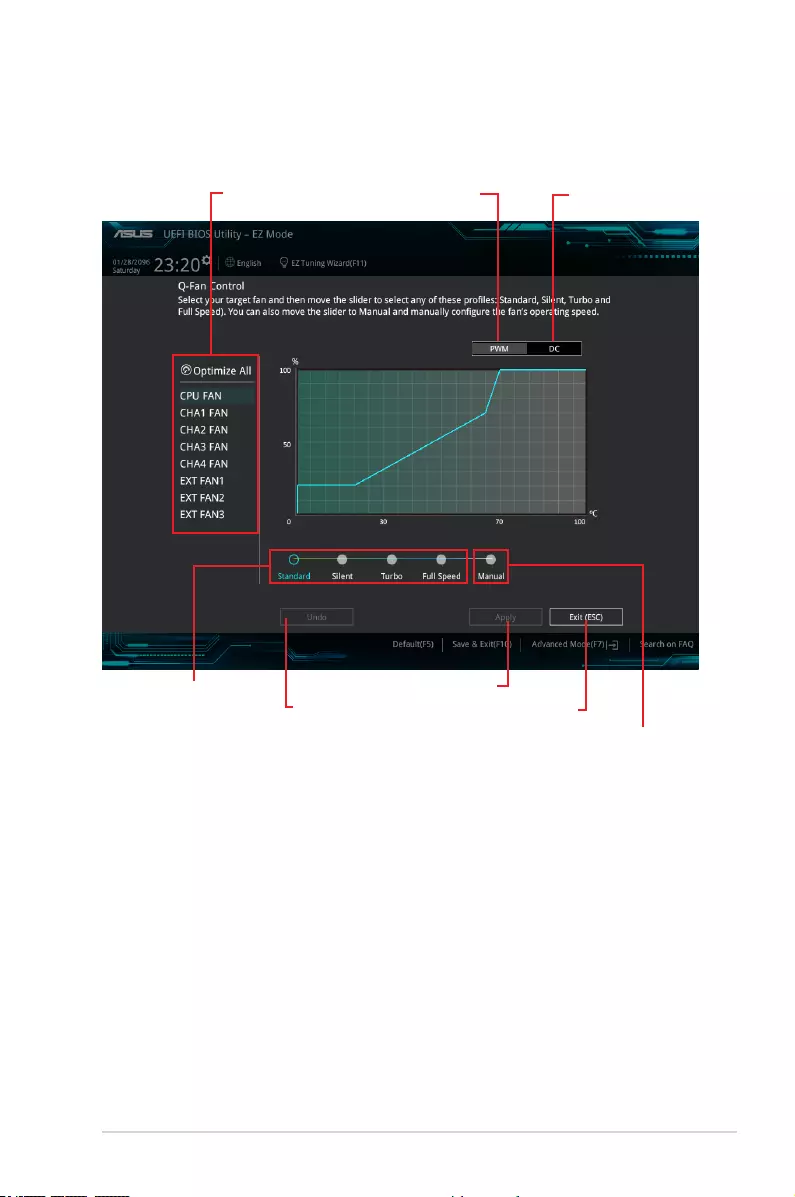
ASUS Z170-A Series 2-7
2.2.3 QFan Control
The QFan Control allows you to set a fan prole or manually congure the operating speed of
your CPU and chassis fans.
Click to select a fan to be
congured Click to activate
PWM Mode
Click to undo the
changes
Click to apply the fan setting
Click to go back to main menu
Select a prole to apply to
your fans
Click to activate DC Mode
Select to manually congure
your fans
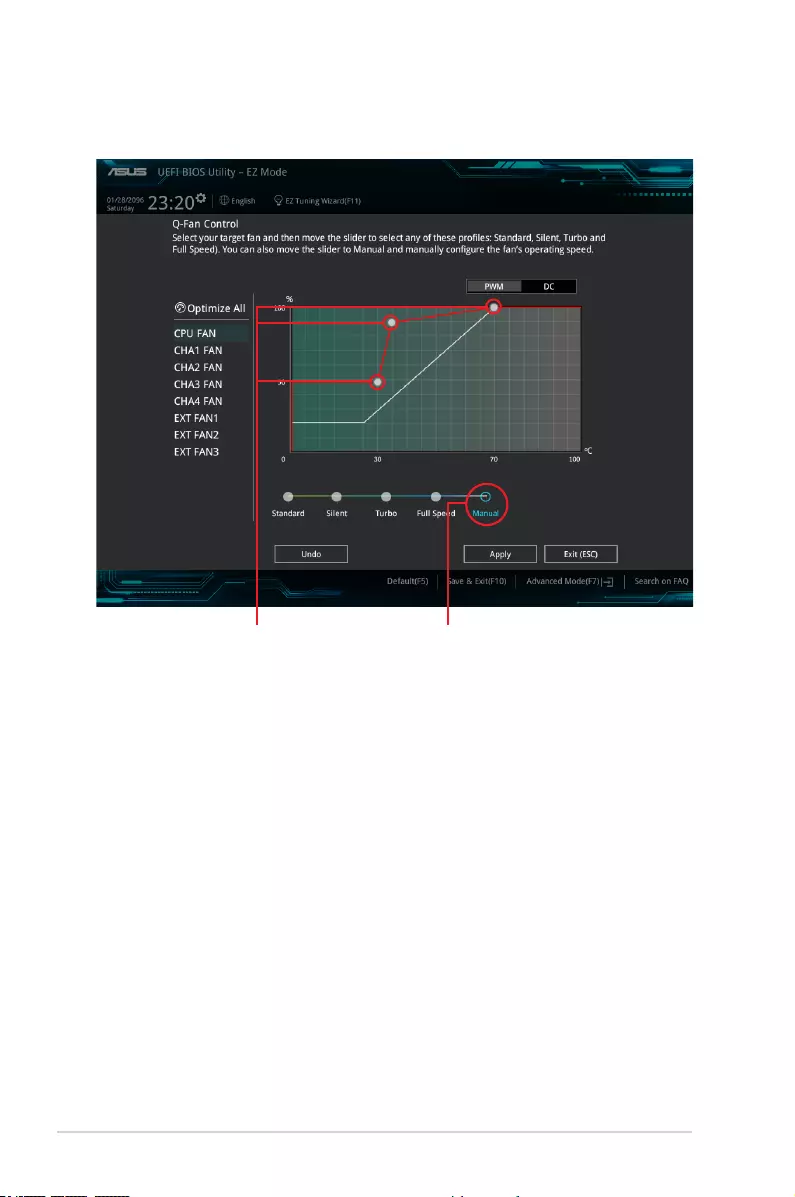
2-8 Chapter 2: BIOS Setup
Conguring fans manually
Select Manual from the list of proles to manually congure your fans’ operating speed.
To congure your fans:
1. Select the fan that you want to congure and to view its current status.
2. Click and drag the speed points to adjust the fans’ operating speed.
3. Click Apply to save the changes then click Exit (ESC).
Speed points Select to manually
congure your fans
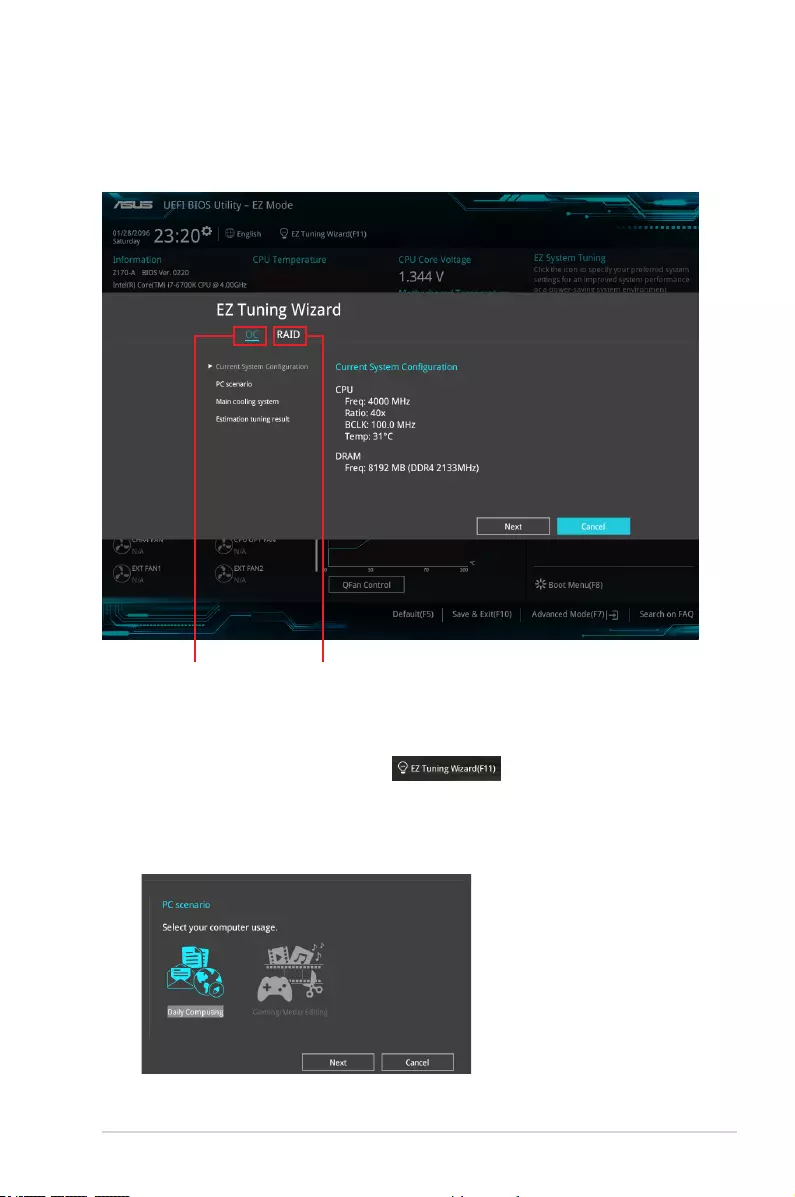
ASUS Z170-A Series 2-9
2.2.4 EZ Tuning Wizard
EZ Tuning Wizard allows you to easily overclock your CPU and DRAM, computer usage, and
CPU fan to their best settings. You can also set RAID in your system using this feature.
RAID setup
OC Tuning
To start OC Tuning:
1. Press <F11> on your keyboard or click from the BIOS screen to open
EZ Tuning Wizard screen.
2. Click OC
then click Next.
3. Select a PC scenario Daily Computing or Gaming/Media Editing, then click Next.
OC setup
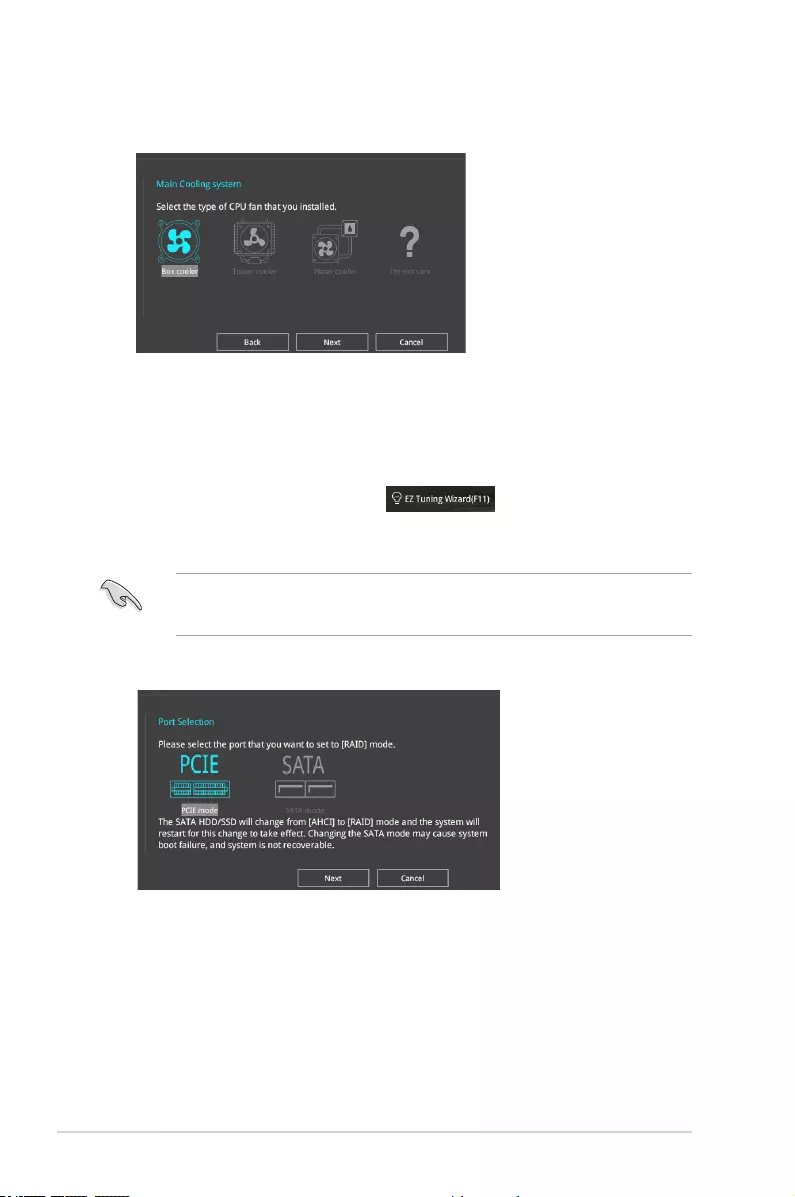
2-10 Chapter 2: BIOS Setup
Creating RAID
To create RAID:
1. Press <F11> on your keyboard or click from the BIOS screen to open
EZ Tuning Wizard screen.
2. Click RAID
then click Next.
• Ensure that your HDDs have no existing RAID volumes.
• Ensure to connect your HDDs to Intel® SATA connectors.
3. Select the port that you want to set to [RAID] mode, PCIE or SATA, then click Next.
4. Select a Main Cooling System BOX cooler, Tower cooler, Water cooler, or I’m not
sure, then click Next.
5. After selecting the Main Cooling System, click Next then click Yes to start the OC
Tuning.
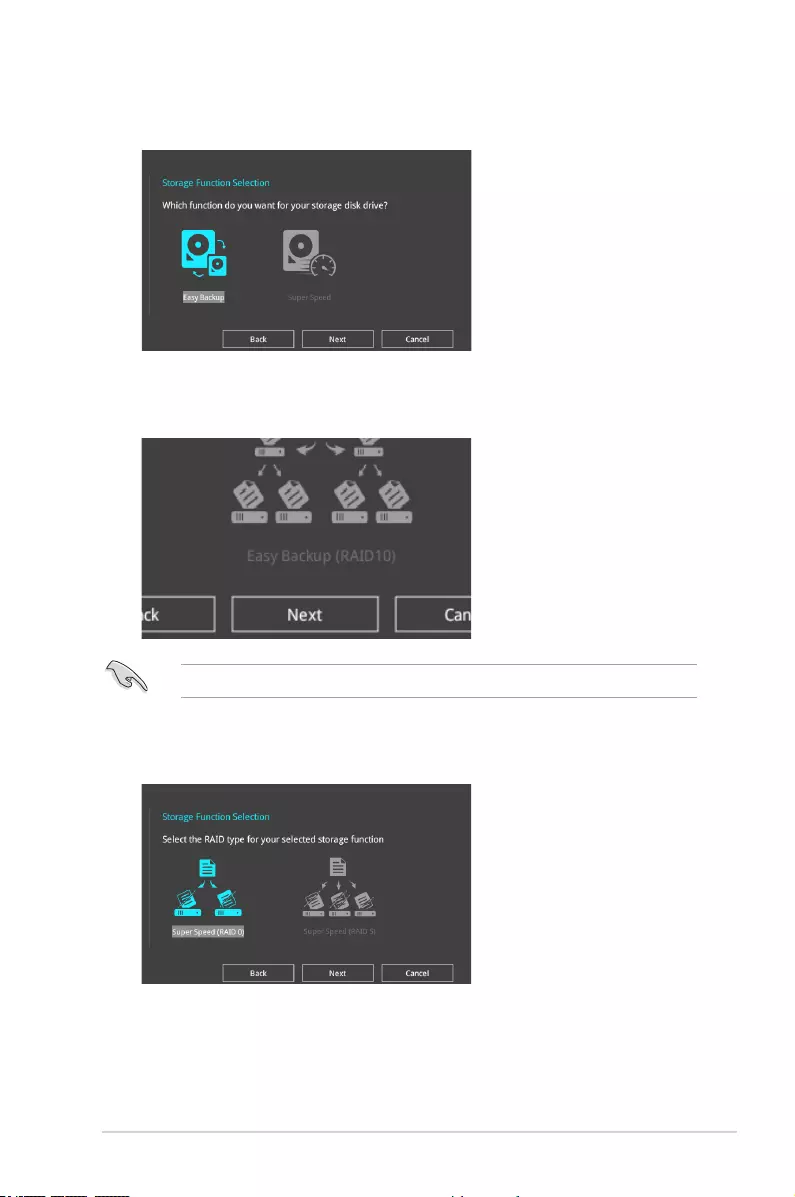
ASUS Z170-A Series 2-11
5. After selecting the type of RAID, click Next then click Yes to continue the RAID setup.
6. After the RAID setup is done, click Yes to exit the setup then click OK to reset your
system.
You can only select Easy Backup (RAID 10) if you connect four (4) HDDs.
b. For Super Speed, click Next then select from Super Speed (RAID0) or Super
Speed (RAID5).
a. For Easy Backup, click Next then select from Easy Backup (RAID1) or Easy
Backup (RAID10).
4. Select the type of storage for your RAID Easy Backup or Super Speed, then click
Next.
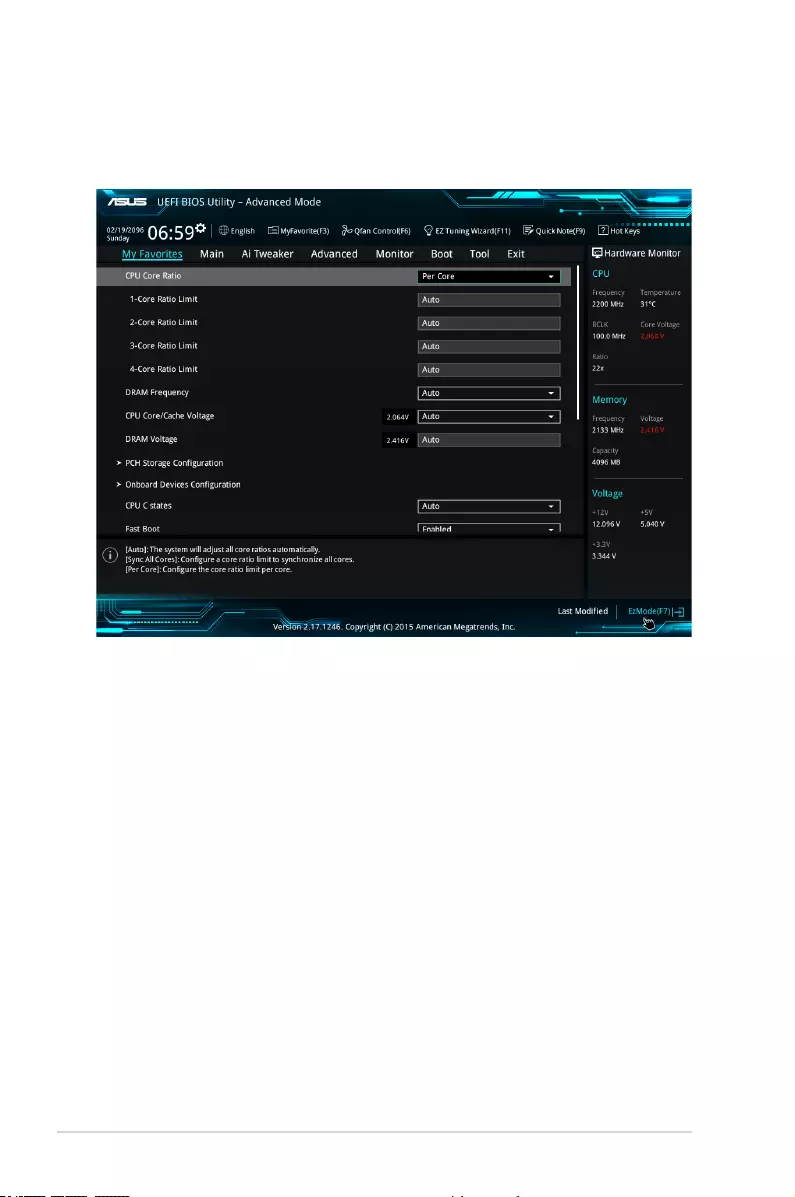
2-12 Chapter 2: BIOS Setup
2.3 My Favorites
My Favorites is your personal space where you can easily save and access your favorite
BIOS items.
My Favorites comes with several performance, power saving, and fast boot related items by
default. You can personalize this screen by adding or removing items.
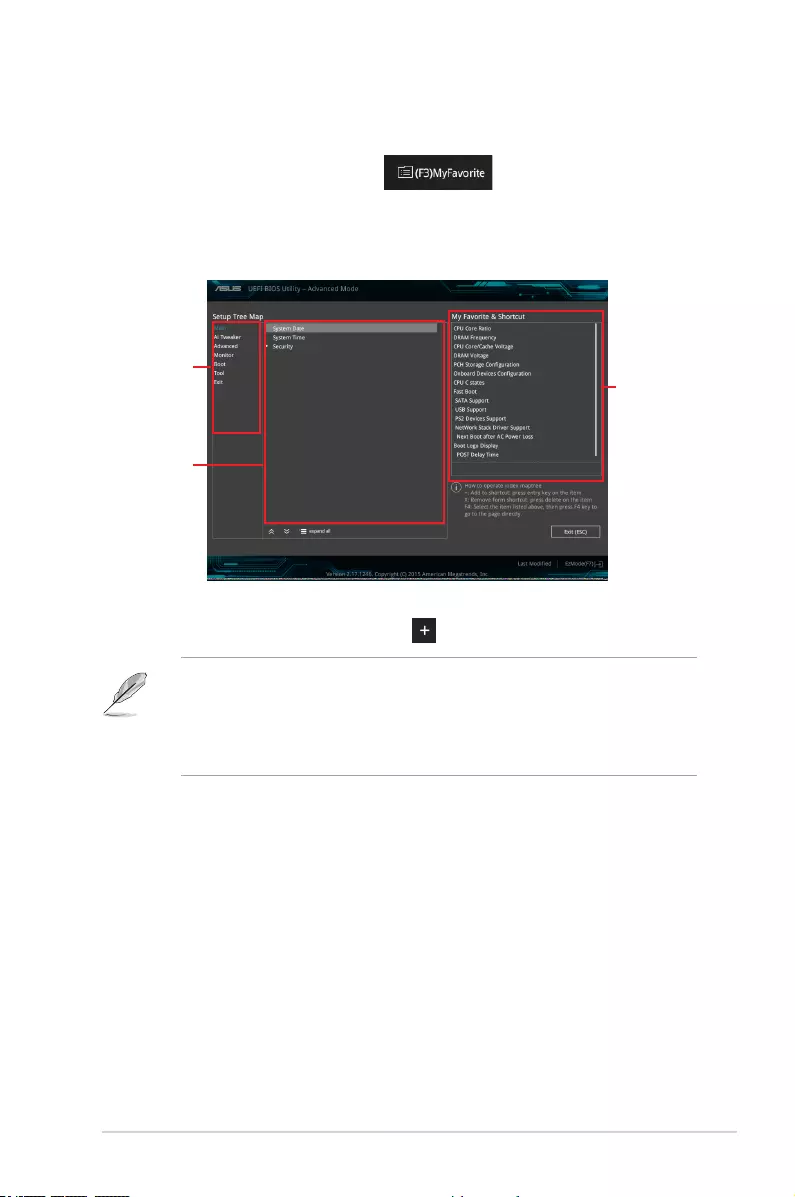
ASUS Z170-A Series 2-13
Adding items to My Favorites
To add BIOS items:
1. Press <F3> on your keyboard or click from the BIOS screen to open
Setup Tree Map screen.
2. On the Setup Tree Map screen, select the BIOS items that you want to save in My
Favorites screen.
3. Select an item from main menu panel, then click the submenu that you want to save as
favorite from the submenu panel and click or press <Enter> on your keyboard.
You cannot add the following items to My Favorite items:
• Items with submenu options
• User-managed items such as language and boot order
• Conguration items such as Memory SPD Information, system time and date.
4. Click Exit (ESC) or press <Esc> key to close Setup Tree Map screen.
5. Go to My Favorites menu to view the saved BIOS items.
Main menu panel
Submenu panel
Selected shortcut
items
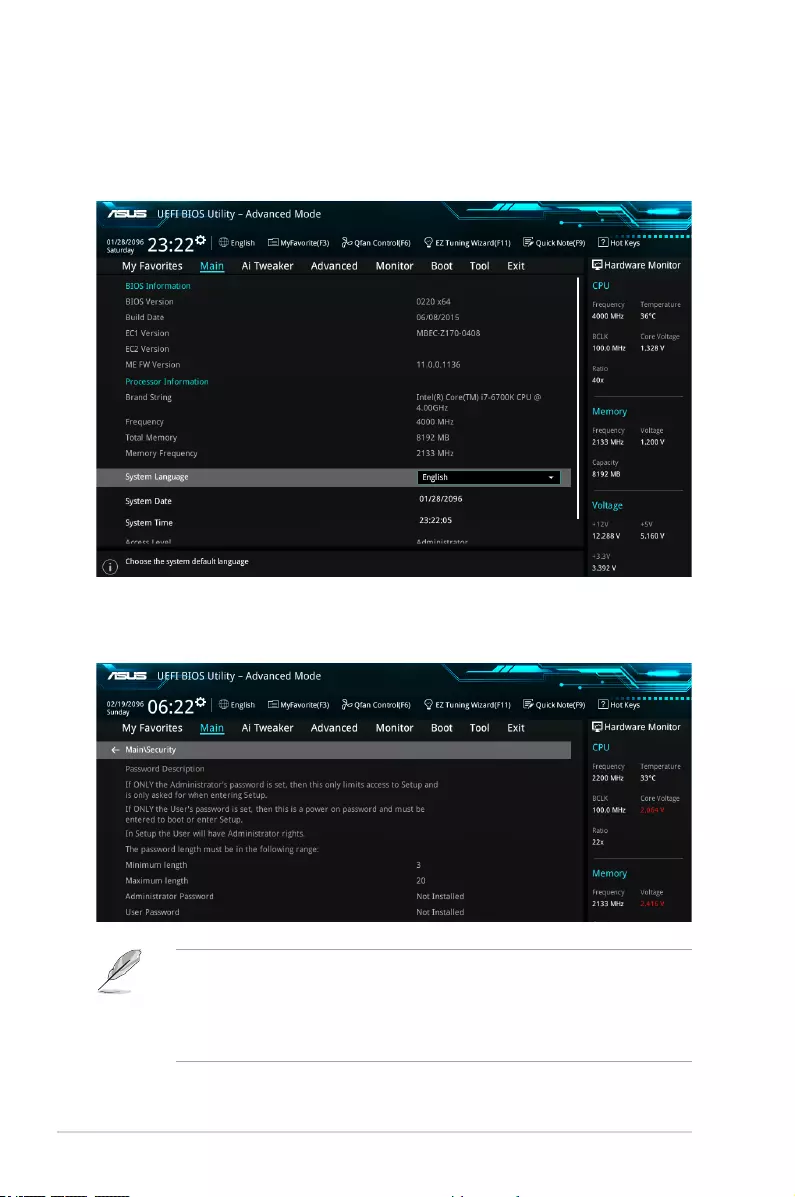
2-14 Chapter 2: BIOS Setup
2.4 Main menu
The Main menu screen appears when you enter the Advanced Mode of the BIOS Setup
program. The Main menu provides you an overview of the basic system information, and
allows you to set the system date, time, language, and security settings.
Security
The Security menu items allow you to change the system security settings.
• If you have forgotten your BIOS password, erase the CMOS Real Time Clock (RTC)
RAM to clear the BIOS password. See section 1.9 Onboard buttons and switches
for information on how to erase the RTC RAM via the Clear CMOS button.
• The Administrator or User Password items on top of the screen show the default [Not
Installed]. After you set a password, these items show [Installed].
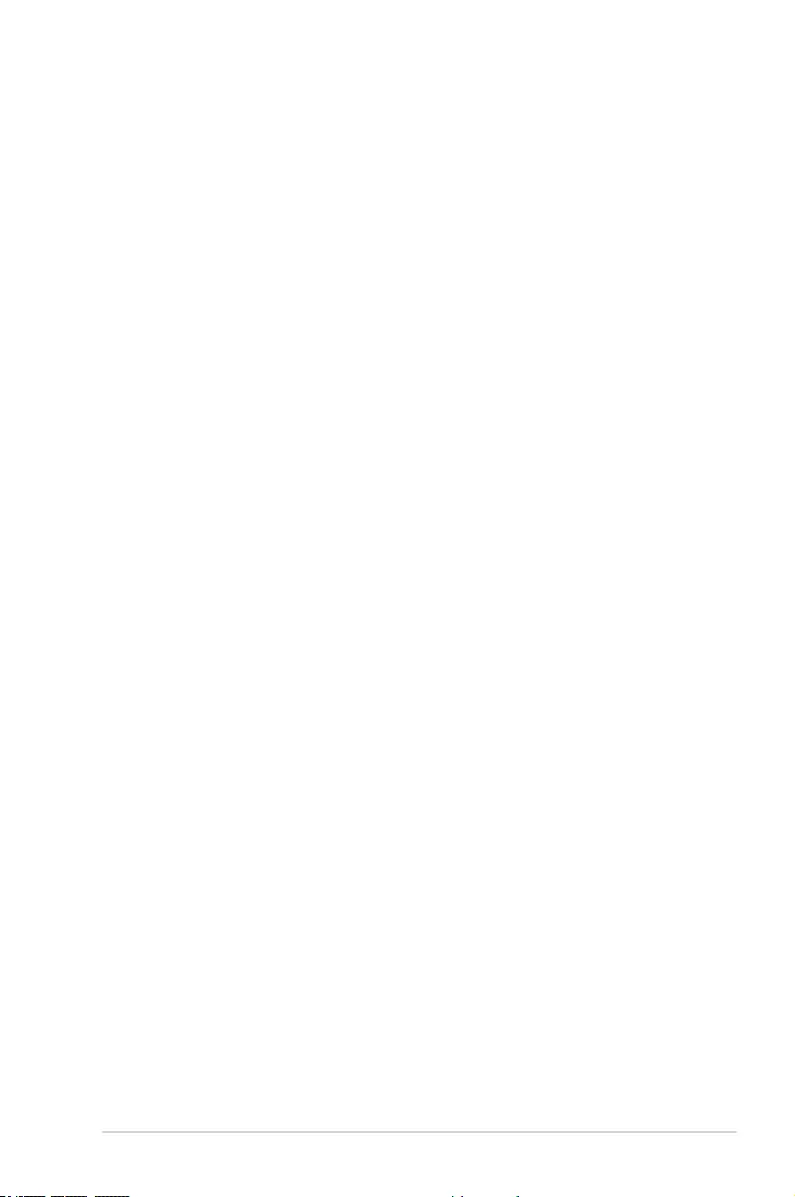
ASUS Z170-A Series 2-15
Administrator Password
If you have set an administrator password, we recommend that you enter the administrator
password for accessing the system. Otherwise, you might be able to see or change only
selected elds in the BIOS setup program.
To set an administrator password:
1. Select the Administrator Password item and press <Enter>.
2. From the Create New Password box, key in a password, then press <Enter>.
3. Conrm the password when prompted.
To change an administrator password:
1. Select the Administrator Password item and press <Enter>.
2. From the Enter Current Password box, key in the current password, then press
<Enter>.
3. From the Create New Password box, key in a new password, then press <Enter>.
4. Conrm the password when prompted.
To clear the administrator password, follow the same steps as in changing an administrator
password, but press <Enter> when prompted to create/conrm the password. After you clear
the password, the Administrator Password item on top of the screen shows [Not Installed].
User Password
If you have set a user password, you must enter the user password for accessing the system.
The User Password item on top of the screen shows the default [Not Installed]. After you set
a password, this item shows [Installed.]
To set a user password:
1. Select the User Password item and press <Enter>.
2. From the Create New Password box, key in a password, then press <Enter>.
3. Conrm the password when prompted.
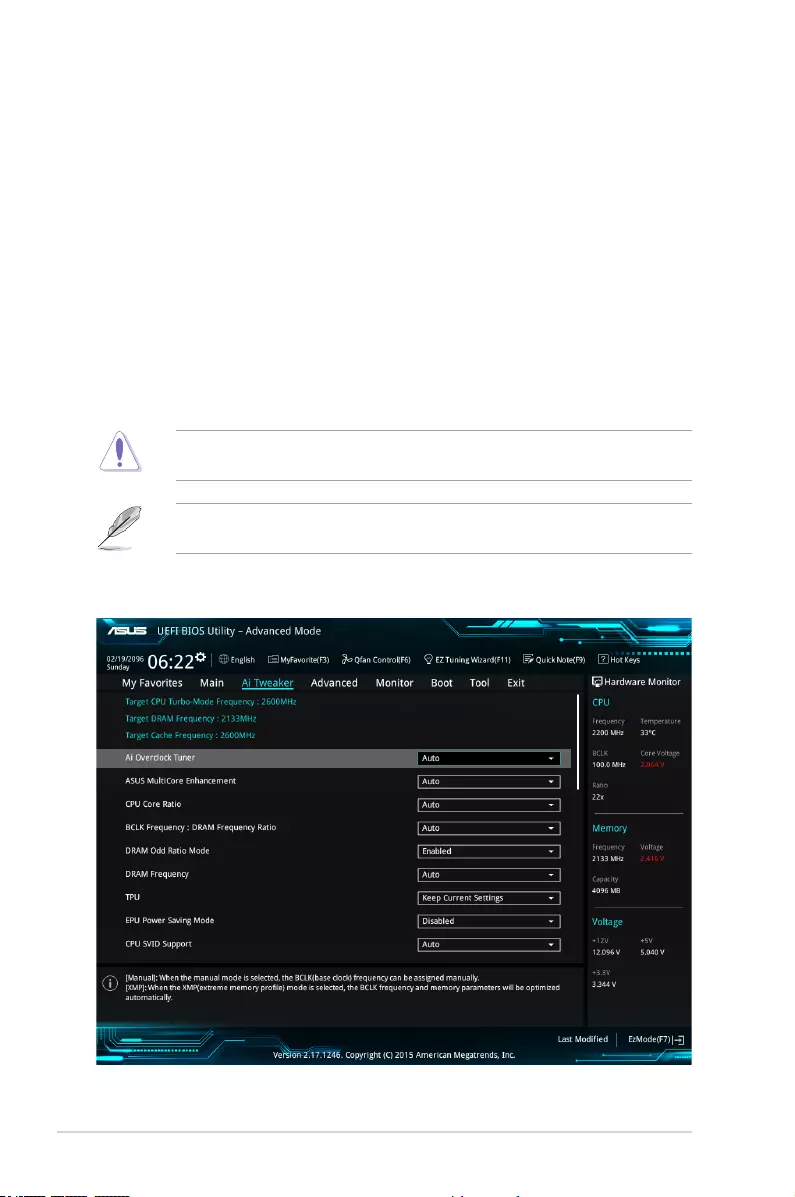
2-16 Chapter 2: BIOS Setup
To change a user password:
1. Select the User Password item and press <Enter>.
2. From the Enter Current Password box, key in the current password, then press
<Enter>.
3. From the Create New Password box, key in a new password, then press <Enter>.
4. Conrm the password when prompted.
To clear the user password, follow the same steps as in changing a user password, but press
<Enter> when prompted to create/conrm the password. After you clear the password, the
User Password item on top of the screen shows [Not Installed].
2.5 Ai Tweaker menu
The Ai Tweaker menu items allow you to congure overclocking-related items.
Be cautious when changing the settings of the Ai Tweaker menu items. Incorrect eld
values can cause the system to malfunction.
The conguration options for this section vary depending on the CPU and DIMM model you
installed on the motherboard.
Scroll down to display other BIOS items.
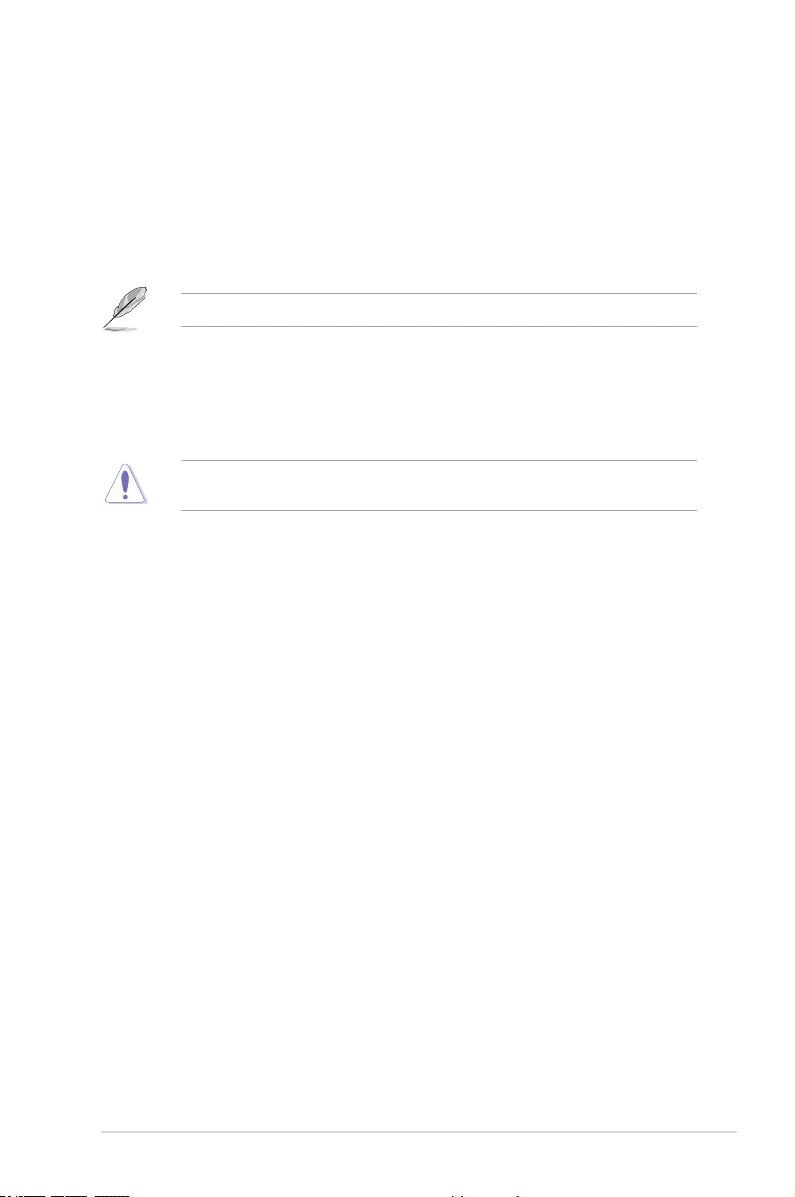
ASUS Z170-A Series 2-17
Ai Overclock Tuner [Auto]
This item allows you to select the CPU overclocking options to achieve the desired CPU
internal frequency. Select any of these preset overclocking conguration options:
[Auto] Loads the optimal settings for the system.
[Manual] Automatically optimizes the CPU ratio and BCLK frequency.
[XMP] If you install memory modules supporting the eXtreme Memory Prole
(XMP) Technology, choose this item to set the proles supported by your
memory modules for optimizing the system performance.
The following item appears only when you set the Ai Overclocking Tuner to [Manual].
BCLK Frequency [100.00]
This item allows you to set the BCLK (base clock) frequency to enhance the system
performance. Use the <+> or <-> to adjust the value. The values range from 40.0 MHz
to 500.0 MHz.
We recommend you to set the value based on the CPU specication, as high BCLK
frequencies may damage the CPU permanently.

2-18 Chapter 2: BIOS Setup
ASUS MultiCore Enhancement [Auto]
[Auto] This item allows you to maximize the oveclocking performance optimized
by ASUS core ratio settings.
[Disabled] This item allows you to set to default core ratio settings.
CPU Core Ratio [Auto]
This item allows you to set the CPU core ratio limit per core or synchronize automatically to
all cores.
Conguration options: [Auto] [Sync All Cores] [Per Core]
When the CPU Core Ratio is set to [Synch All Cores], the following item appears:
1-Core Ratio Limit [Auto]
Select [Auto] to apply the CPU default Turbo Ratio setting or manually
assign a 1-Core Limit value that must be higher than or equal to the 2-Core
Ratio Limit.
When the CPU Core Ratio is set to [Per Core], the following item appears:
1-Core Ratio Limit [Auto]
Select [Auto] to apply the CPU default Turbo Ratio setting or manually
assign a 1-Core Limit value that must be higher than or equal to the 2-Core
Ratio Limit.
2-Core Ratio Limit [Auto]
Select [Auto] to apply the CPU default Turbo Ratio setting or manually
assign a 2-Core Limit value that must be higher than or equal to the 3-Core
Ratio Limit.
3-Core Ratio Limit [Auto]
Select [Auto] to apply the CPU default Turbo Ratio setting or manually
assign a 3-Core Limit value that must be higher than or equal to the 4-Core
Ratio Limit.
4-Core Ratio Limit [Auto]
Select [Auto] to apply the CPU default Turbo Ratio setting or manually
assign a 4-Core Limit value that must be higher than or equal to the 3-Core
Ratio Limit.
If you assign a value for more Core Ratio Limit, do not set the less Core Ratio Limit to
[Auto].
BCLK Frequency : DRAM Frequency Ratio [Auto]
This item allows you to change the BCLK frequency to DRAM frequency ratio.
Conguration options: [Auto] [100:133] [100:100]
DRAM Odd Ratio Mode [Enabled]
This item allows you to enable or disable the odd ratio mode for better granularity.
Conguration options: [Disabled] [Enabled]
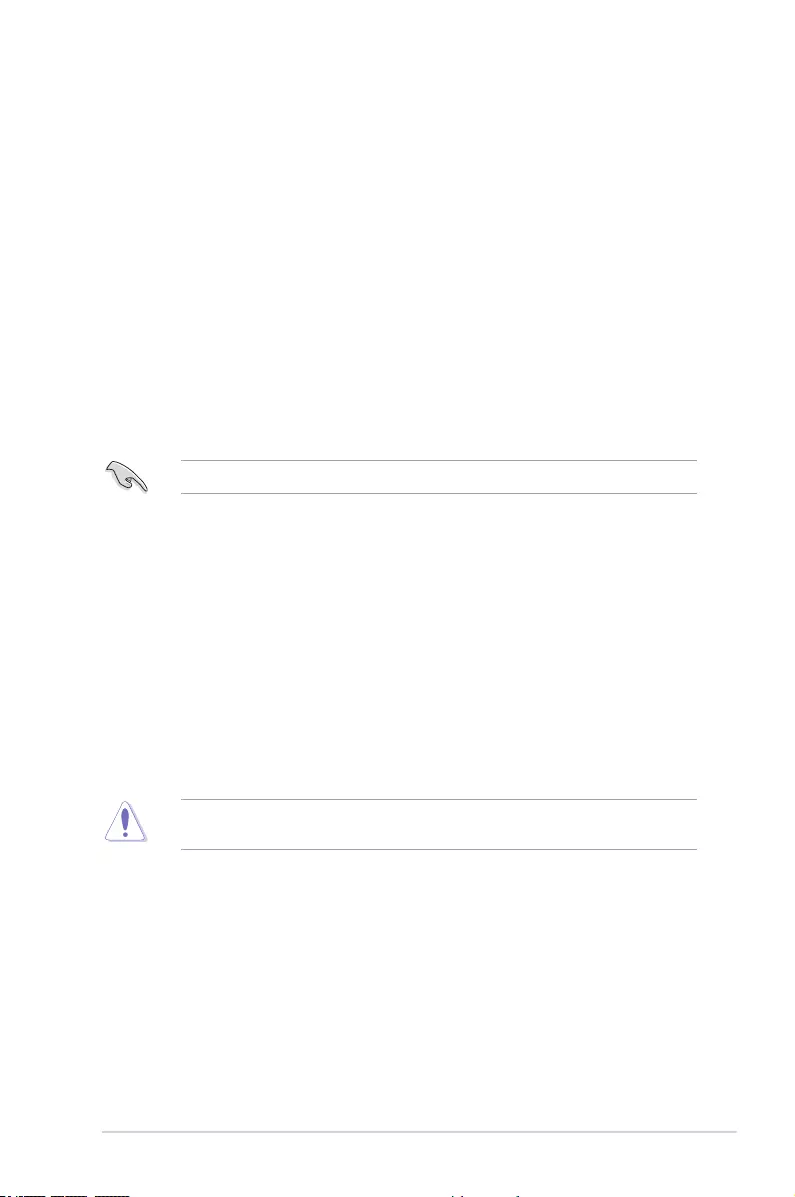
ASUS Z170-A Series 2-19
DRAM Frequency [Auto]
This item allows you to set the memory operating frequency. The congurable options vary
with the BCLK (base clock) frequency setting. Select the auto mode to apply the optimized
setting.
Conguration options: [DDR4-2133MHz] [DDR4-2200MHz] [DDR4-2266MHz] [DDR4-
2300MHz] [DDR4-2400MHz] [DDR4-2500MHz] [DDR4-2533MHz] [DDR4-2600MHz]
[DDR4-2666MHz] [DDR4-2700MHz] [DDR4-2800MHz] [DDR4-2900MHz] [DDR4-2933MHz]
[DDR4-3000MHz] [DDR4-3066MHz] [DDR4-3100MHz] [DDR4-3200MHz] [DDR4-3333MHz]
[DDR4-3466MHz] [DDR4-3600MHz] [DDR4-3733MHz] [DDR4-3866MHz] [DDR4-4000MHz]
[DDR4-4133MHz] [DDR4-4266MHz]
TPU [Keep Current Settings]
This item allows you to automatically overclock the CPU and DRAM frequencies and voltage
for an enhanced system performance.
[Keep Current Settings] Keep the current settings without changing anything.
[TPU I] Applies air cooling overclocking conditions.
[TPU II] Applies water cooling overclocking conditions.
Ensure to use water cooling device before selecting [TPU II].
EPU Power Saving Mode [Disabled]
The ASUS EPU (Energy Processing Unit) sets the CPU in its minimum power consumption
settings.
Conguration options: [Disabled] [Enabled]
CPU SVID Support
Disable this item to stop the CPU from communicating with the external voltage regulator.
Conguration options: [Auto] [Disabled] [Enabled]
DRAM Timing Control
The subitems in this menu allow you to set the DRAM timing control features. Use the <+>
or <-> keys to adjust the value. To restore the default setting, type [auto] using the keyboard
and press the <Enter> key.
Changing the values in this menu may cause the system to become unstable! If this
happens, revert to the default settings.
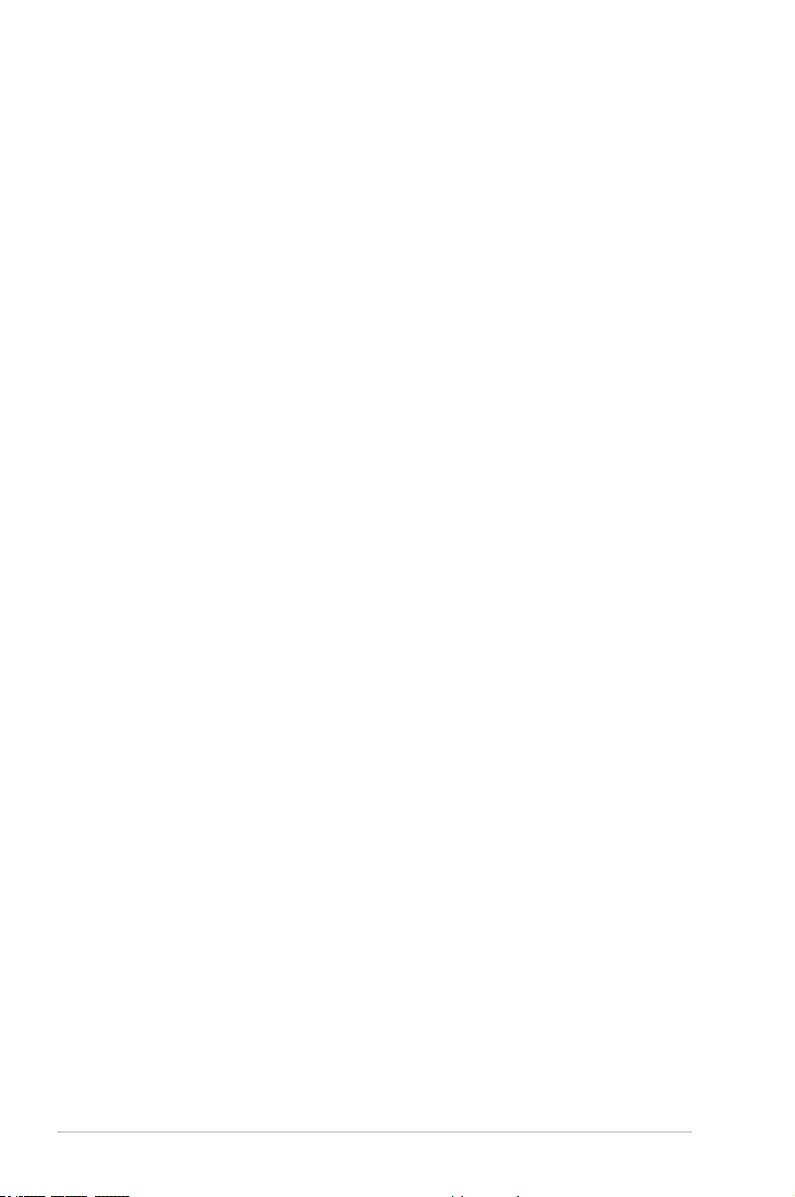
2-20 Chapter 2: BIOS Setup
Primary Timings
DRAM CAS# Latency [Auto]
Conguration options: [Auto] [1] – [31]
DRAM RAS# to CAS# Delay [Auto]
Conguration options: [Auto] [1] – [31]
DRAM RAS# ACT Time [Auto]
Conguration options: [Auto] [1] – [63]
DRAM COMMAND Rate [Auto]
Conguration options: [Auto] [1] – [2]
Secondary Timings
DRAM RAS# to RAS# Delay L [Auto]
Conguration options: [Auto] [1] – [15]
DRAM RAS# to RAS# Delay S [Auto]
Conguration options: [Auto] [1] – [15]
DRAM REF Cycle Time [Auto]
Conguration options: [Auto] [1] – [1023]
DRAM Refresh Interval [Auto]
Conguration options: [Auto] [1] – [32767]
DRAM WRITE Recovery Time [Auto]
Conguration options: [Auto] [1] – [31]
DRAM READ to PRE Time [Auto]
Conguration options: [Auto] [1] – [15]
DRAM FOUR ACT WIN Time [Auto]
Conguration options: [Auto] [1] – [63]
DRAM WRITE to READ Delay [Auto]
Conguration options: [Auto] [1] – [15]
DRAM WRITE to READ Delay L [Auto]
Conguration options: [Auto] [1] – [15]
DRAM WRITE to READ Delay S [Auto]
Conguration options: [Auto] [1] – [15]
DRAM CKE Minimum Pulse Width [Auto]
Conguration options: [Auto] [1] – [15]
DRAM Write Latency [Auto]
Conguration options: [Auto] [1] – [31]

ASUS Z170-A Series 2-21
Skew Control
ODT RTT WR (CHA) [Auto]
Conguration options: [Auto] [0 DRAM CLOCK] [80 DRAM CLOCK] [120
DRAM CLOCK] [240 DRAM CLOCK] [255 DRAM CLOCK]
ODT RTT PARK (CHA) [Auto]
Conguration options: [Auto] [0 DRAM CLOCK] [34 DRAM CLOCK]
[40 DRAM CLOCK] [48 DRAM CLOCK] [60 DRAM CLOCK] [80 DRAM
CLOCK] [120 DRAM CLOCK] [240 DRAM CLOCK]
ODT RTT NOM (CHA) [Auto]
Conguration options: [Auto] [0 DRAM CLOCK] [34 DRAM CLOCK]
[40 DRAM CLOCK] [48 DRAM CLOCK] [60 DRAM CLOCK] [80 DRAM
CLOCK] [120 DRAM CLOCK] [240 DRAM CLOCK]
ODT RTT WR (CHB) [Auto]
Conguration options: [Auto] [0 DRAM CLOCK] [80 DRAM CLOCK] [120
DRAM CLOCK] [240 DRAM CLOCK] [255 DRAM CLOCK]
ODT RTT PARK (CHB) [Auto]
Conguration options: [Auto] [0 DRAM CLOCK] [34 DRAM CLOCK]
[40 DRAM CLOCK] [48 DRAM CLOCK] [60 DRAM CLOCK] [80 DRAM
CLOCK] [120 DRAM CLOCK] [240 DRAM CLOCK]
ODT RTT NOM (CHB) [Auto]
Conguration options: [Auto] [0 DRAM CLOCK] [34 DRAM CLOCK]
[40 DRAM CLOCK] [48 DRAM CLOCK] [60 DRAM CLOCK] [80 DRAM
CLOCK] [120 DRAM CLOCK] [240 DRAM CLOCK]
Data Rising Slope [Auto]
Conguration options: [Auto] [0] - [15]
Data Rising Slope Offset [Auto]
Conguration options: [Auto] [0] - [1]
CMD Rising Slope [Auto]
Conguration options: [Auto] [0] - [15]
CMD Rising Slope Offset [Auto]
Conguration options: [Auto] [0] - [1]
Ctl Rising Slope [Auto]
Conguration options: [Auto] [0] - [15]
Ctl Rising Slope Offset [Auto]
Conguration options: [Auto] [0] - [1]
Clk Rising Slope [Auto]
Conguration options: [Auto] [0] - [15]
Clk Rising Slope Offset [Auto]
Conguration options: [Auto] [0] - [1]
Data Falling Slope [Auto]
Conguration options: [Auto] [0] - [15]
Data Falling Slope Offset [Auto]
Conguration options: [Auto] [0] - [1]
CMD Falling Slope [Auto]
Conguration options: [Auto] [0] - [15]
CMD FallingSlope Offset [Auto]
Conguration options: [Auto] [0] - [1]
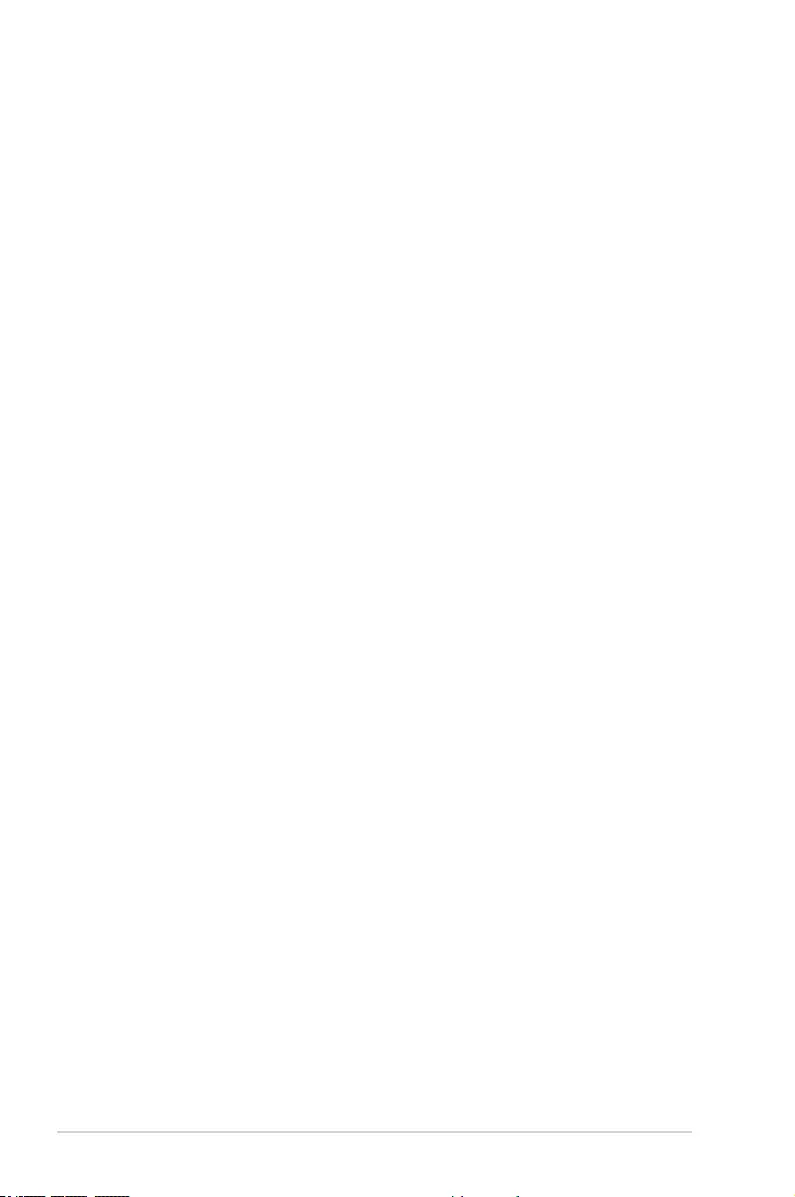
2-22 Chapter 2: BIOS Setup
Ctl Falling Slope [Auto]
Conguration options: [Auto] [0] - [15]
Ctl Falling Slope Offset [Auto]
Conguration options: [Auto] [0] - [1]
Clk Falling Slope [Auto]
Conguration options: [Auto] [0] - [15]
Clk Falling Slope Offset [Auto]
Conguration options: [Auto] [0] - [1]
RTL IOL control
DRAM RTL INIT Value [Auto]
Conguration options: [Auto] [0] - [127]
DRAM RTL (CHA DIMM0 Rank0) [Auto]
Conguration options: [Auto] [0] - [127]
DRAM RTL (CHA DIMM0 Rank1) [Auto]
Conguration options: [Auto] [0] - [127]
DRAM RTL (CHA DIMM1 Rank0) [Auto]
Conguration options: [Auto] [0] - [127]
DRAM RTL (CHA DIMM1 Rank1) [Auto]
Conguration options: [Auto] [0] - [127]
DRAM RTL (CHB DIMM0 Rank0) [Auto]
Conguration options: [Auto] [0] - [127]
DRAM RTL (CHB DIMM0 Rank1) [Auto]
Conguration options: [Auto] [0] - [127]
DRAM RTL (CHB DIMM1 Rank0) [Auto]
Conguration options: [Auto] [0] - [127]
DRAM RTL (CHB DIMM1 Rank1) [Auto]
Conguration options: [Auto] [0] - [127]
DRAM IOL (CHA DIMM0 Rank0) [Auto]
Conguration options: [Auto] [0] - [15]
DRAM IOL (CHA DIMM0 Rank1) [Auto]
Conguration options: [Auto] [0] - [15]
DRAM IOL (CHA DIMM1 Rank0) [Auto]
Conguration options: [Auto] [0] - [15]
DRAM IOL (CHA DIMM1 Rank1) [Auto]
Conguration options: [Auto] [0] - [15]
DRAM IOL (CHB DIMM0 Rank0) [Auto]
Conguration options: [Auto] [0] - [15]
DRAM IOL (CHB DIMM0 Rank1) [Auto]
Conguration options: [Auto] [0] - [15]
DRAM IOL (CHB DIMM1 Rank0) [Auto]
Conguration options: [Auto] [0] - [15]
DRAM IOL (CHB DIMM1 Rank1) [Auto]
Conguration options: [Auto] [0] - [15]
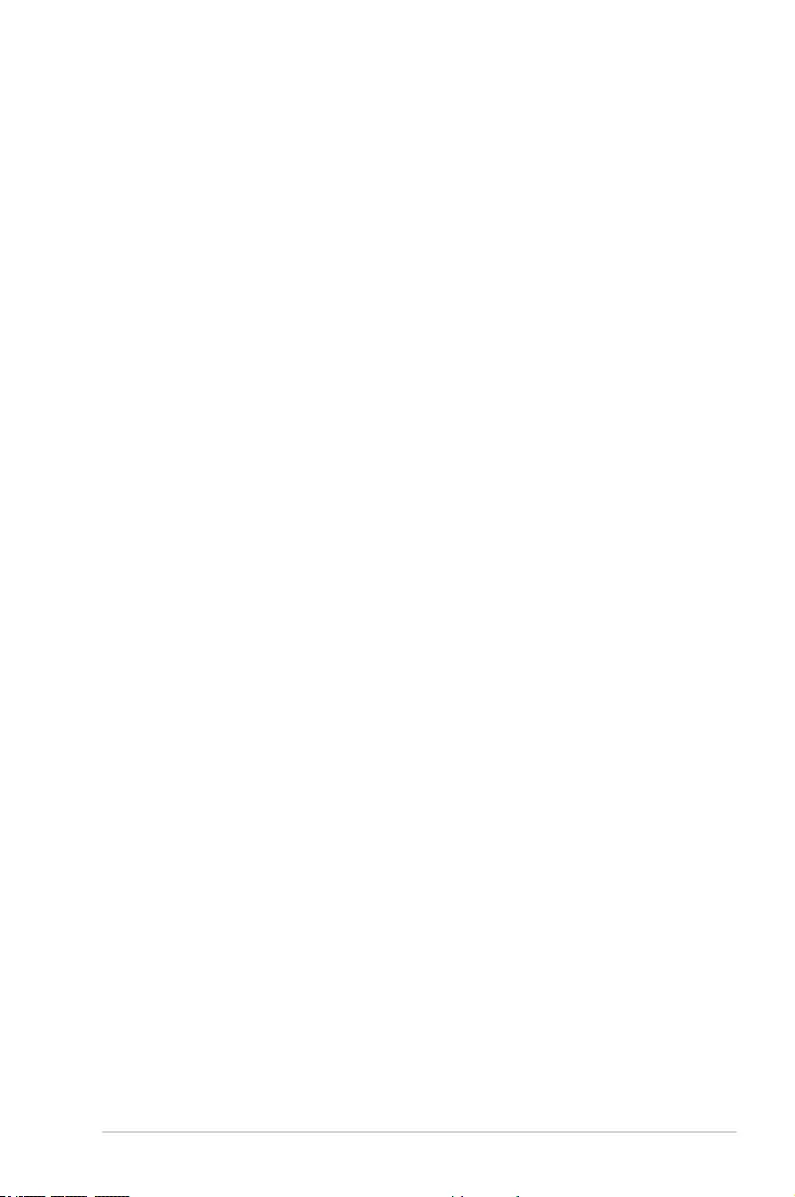
ASUS Z170-A Series 2-23
IO Latency offset
CHA IO_Latency_offset
Conguration options: [Auto] [0] - [127]
CHB IO_Latency_offset
Conguration options: [Auto] [0] - [127]
IO Latency RFR delay
CHA RFR delay
Conguration options: [Auto] [0] - [127]
CHB RFR delay
Conguration options: [Auto] [0] - [127]
Third Timings
tRDRD_sg [Auto]
Conguration options: [Auto] [0] - [63]
tRDRD_dg [Auto]
Conguration options: [Auto] [0] - [63]
tRDWR_sg [Auto]
Conguration options: [Auto] [0] - [63]
tRDWR_dg [Auto]
Conguration options: [Auto] [0] - [63]
tWRWR_sg [Auto]
Conguration options: [Auto] [0] - [63]
tWRWR_dg [Auto]
Conguration options: [Auto] [0] - [63]
tWRRD_sg [Auto]
Conguration options: [Auto] [0] - [127]
tWRRD_dg [Auto]
Conguration options: [Auto] [0] - [63]
tRDRD_dr [Auto]
Conguration options: [Auto] [0] - [63]
tRDRD_dd [Auto]
Conguration options: [Auto] [0] - [63]
tRDWR_dr [Auto]
Conguration options: [Auto] [0] - [63]
tRDWR_dd [Auto]
Conguration options: [Auto] [0] - [63]
tWRWR_dr [Auto]
Conguration options: [Auto] [0] - [63]
tWRWR_dd [Auto]
Conguration options: [Auto] [0] - [63]
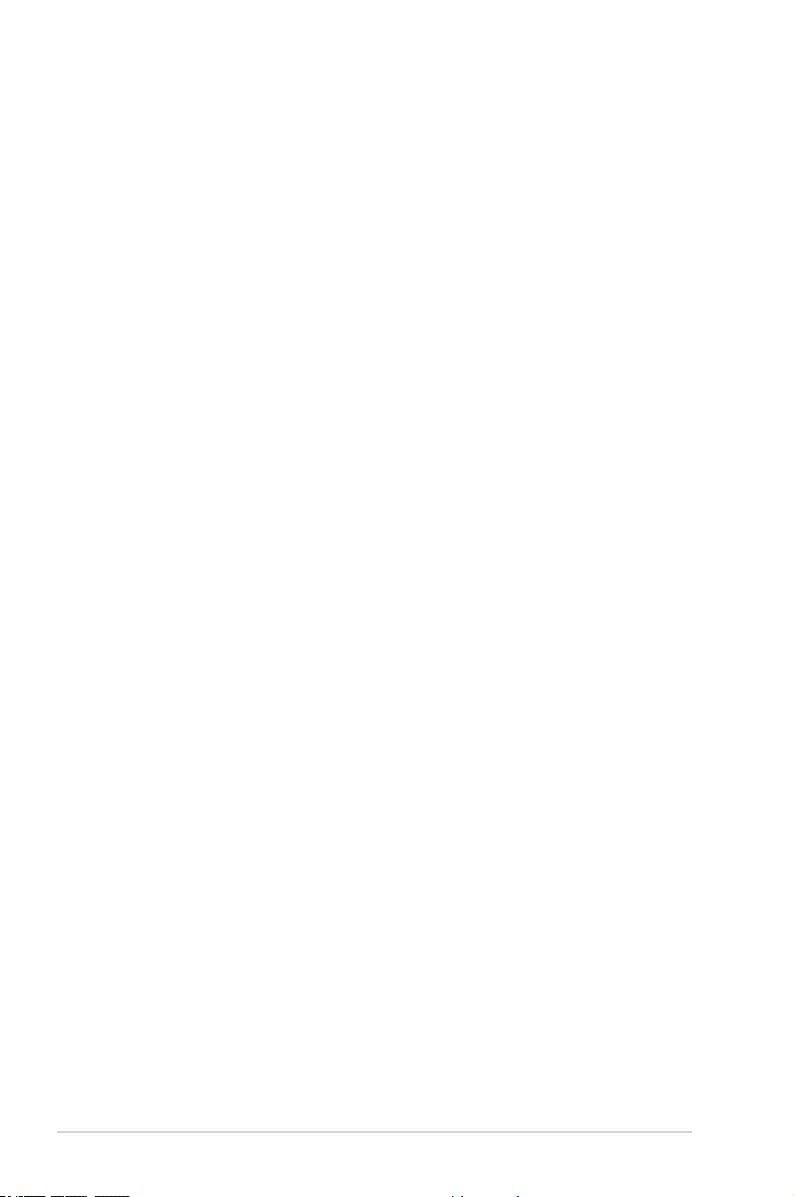
2-24 Chapter 2: BIOS Setup
tWRRD_dr [Auto]
Conguration options: [Auto] [0] - [63]
tWRRD_dd[Auto]
Conguration options: [Auto] [0] - [63]
TWRPRE [Auto]
Conguration options: [Auto] [0] - [127]
TRDPRE [Auto]
Conguration options: [Auto] [0] - [15]
tREFIX9 [Auto]
Conguration options: [Auto] [0] - [127]
OREF_RI[Auto]
Conguration options: [Auto] [0] – [255]
Misc.
MRC Fast Boot [Auto]
Allows you to enable, disable or automatically set the MRC fast boot.
Conguration options: [Auto] [Enabled] [Disabled]
DRAM CLK Period [Auto]
Conguration options: [Auto] [1] – [40]
Memory Scrambler [Enabled]
Set this item to enable or disable memory scrambler support.
Conguration options: [Enabled] [Disabled]
Channel A DIMM Control [Enable Both DIMMS]
Allows you to enable or disable the Channel A DIMM slots.
Conguration options: [Enable Both DIMMS] [Disable DIMM0] [Disable DIMM1]
[Disable Both DIMMS]
Channel B DIMM Control [Enable Both DIMMS]
Allows you to enable or disable the Channel B DIMM slots.
Conguration options: [Enable Both DIMMS] [Disable DIMM0] [Disable DIMM1]
[Disable Both DIMMS]
MCH Full Check [Auto]
Enable this item to enhance the stability of your system. Disable this item to enhance
the DRAM overclocking capability.
Conguration options: [Auto] [Enabled] [Disabled]
DLLBwEn [Auto]
Conguration options: [Auto] [1] - [7]
PLL Bandwidth [Auto]
Conguration options: [Auto] [Level 0] - [Level 10]
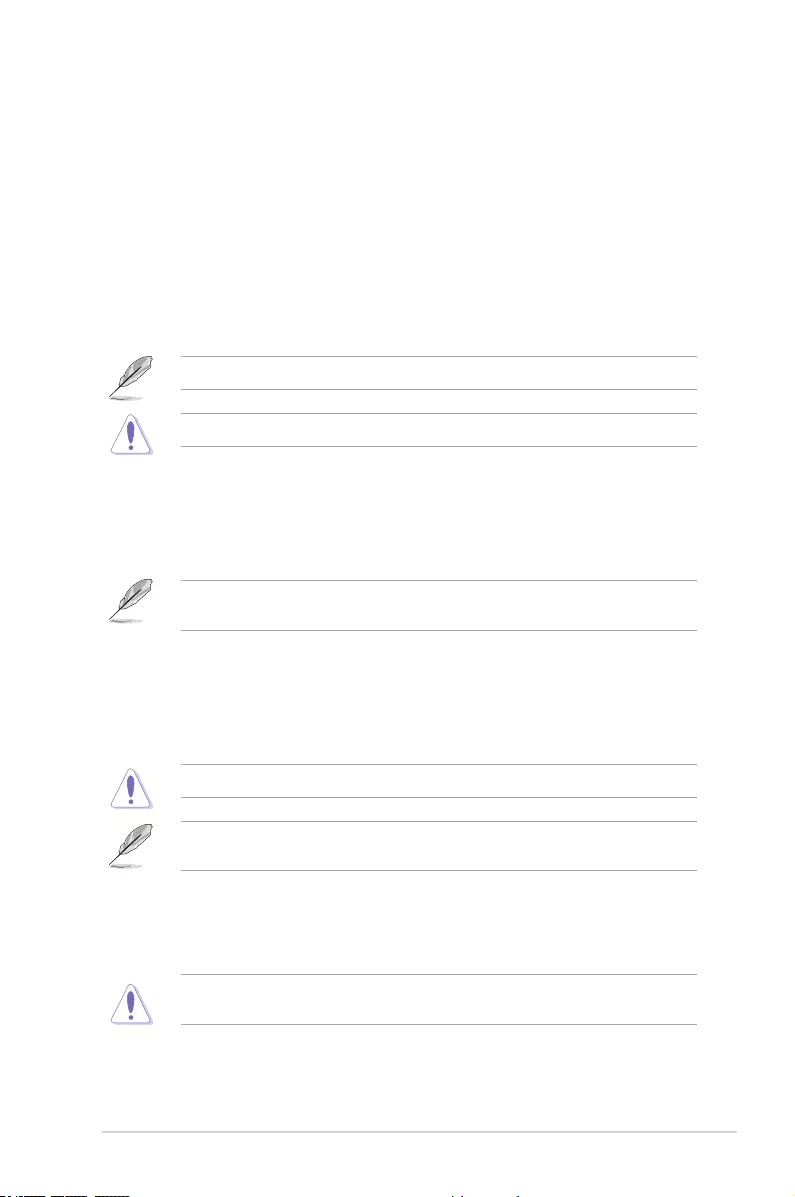
ASUS Z170-A Series 2-25
External DIGI+ VRM
VRM Initialization Check [Disabled]
Enable or disable this item if any error occurs during VRM initialization.
Conguration options [Disabled] [Enabled]
CPU Load-line Calibration [Auto]
Load-line is dened by Intel® specication and affects CPU power voltage. The CPU
working voltage decreases proportionally to CPU loading. Higher load-line calibration
could get higher voltage and good overclocking performance, but increases the CPU
and VRM thermal conditions. Select from levels 1 to 8 to adjust the CPU power voltage
from 0% to 100%.
Conguration options [Auto] [Level 1] - [Level 8]
The actual performance boost may vary depending on your CPU specication.
DO NOT remove the thermal module. The thermal conditions should be monitored.
CPU Current Capability [Auto]
This item provides a total power range for CPU overclocking. A higher value setting
provides higher power consumption delivery and extends the overclocking frequency
range simultaneously.
Conguration options: [Auto] [100%] [110%] [120%] [130%] [140%]
Congure higher values when overclocking or under a high CPU loading for extra power
support.
CPU VRM Switching Frequency [Auto]
This item affects the VRM transient response speed and the component thermal
production. Select [Manual] to congure a higher frequency for a quicker transient
response speed.
Conguration options: [Auto] [Manual]
DO NOT remove the thermal module. The thermal conditions should be monitored.
The following item appears only when you set the CPU VRM Switching Frequency to
[Manual].
Fixed CPU VRM Switching Frequency (KHz) [300]
This item allows you to set a higher frequency for a quicker transient
response speed. Use the <+> or <-> to adjust the value. The values range
from 300 KHz to 600 KHz with an interval of 50 KHz.
Do not remove the thermal module when the manual mode is selected. The thermal
conditions should be monitored.
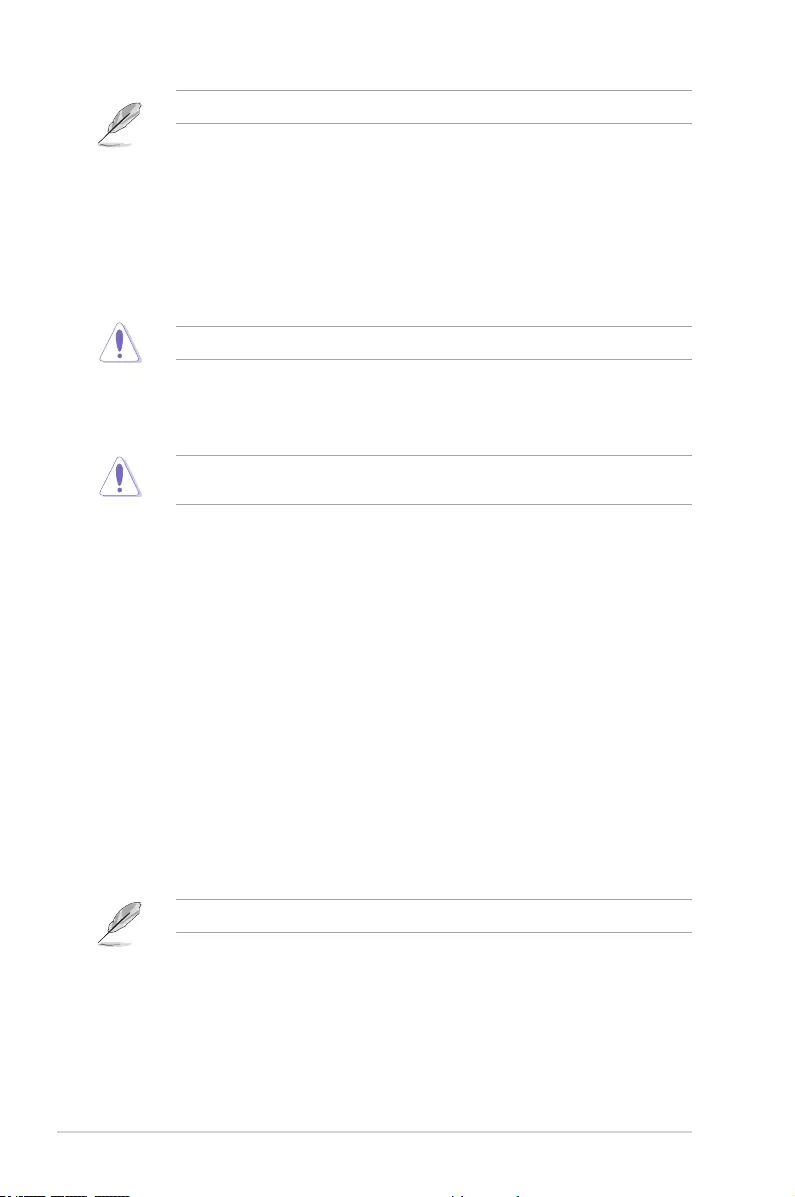
2-26 Chapter 2: BIOS Setup
The following item appears only when the CPU VRM Switching Frequency is set to [Auto].
VRM Spread Spectrum [Disabled]
This item allows to enhance the system stability.
Conguration options: [Disabled] [Enabled]
CPU Power Duty Control [T.Probe]
DIGI + VRM Duty Control adjusts the current of every VRM phase and the thermal
conditions of every phase component.
[T. Probe] Select to set the VRM thermal balance mode.
[Extreme] Select to set the VRM current balance mode.
DO NOT remove the thermal module. The thermal conditions should be monitored.
CPU Power Phase Control [Auto]
This item allows you to set the power phase control of the CPU.
Conguration options: [Auto] [Standard] [Optimized] [Extreme]
DO NOT remove the thermal module when setting this item to [Extreme]. The thermal
conditions should be monitored.
CPU Graphic Load-line Calibration [Auto]
Load-line is dened by IntelR specication and affects CPU power voltage. The CPU
working voltage decreases proportionally to CPU loading. Higher load-line calibration
could get higher voltage and good overclocking performance, but increases the CPU
and VRM thermal conditions. Select from levels 1 to 7 to adjust the CPU power voltage
from 0% to 100%.
[Auto] [Level 1] - [Level 7]
CPU Graphics Current Capability [Auto]
The GT current capability adjusts the total power range for GT overclocking. A higher
value provides a wider total power range and extends the overclocking frequency
range simultaneously.
Conguration options: [Auto] [100%] [110%] [120%] [130%]
CPU Graphics [Auto]
The switching frequency will affect the GT transient response speed and the
component thermal production. Select the manual mode to congure a higher
frequency to get a quicker transient response speed.
[Auto] [Manual]
The following item appears only when you set the CPU Graphics to [Manual].
Fixed VCCGT Switching Frequency(KHz) [300]
This item allows you to set a higher frequency for a quicker transient
response speed. Use the <+> or <-> to adjust the value. The values range
from 300 KHz to 600 KHz with an interval of 50 KHz.
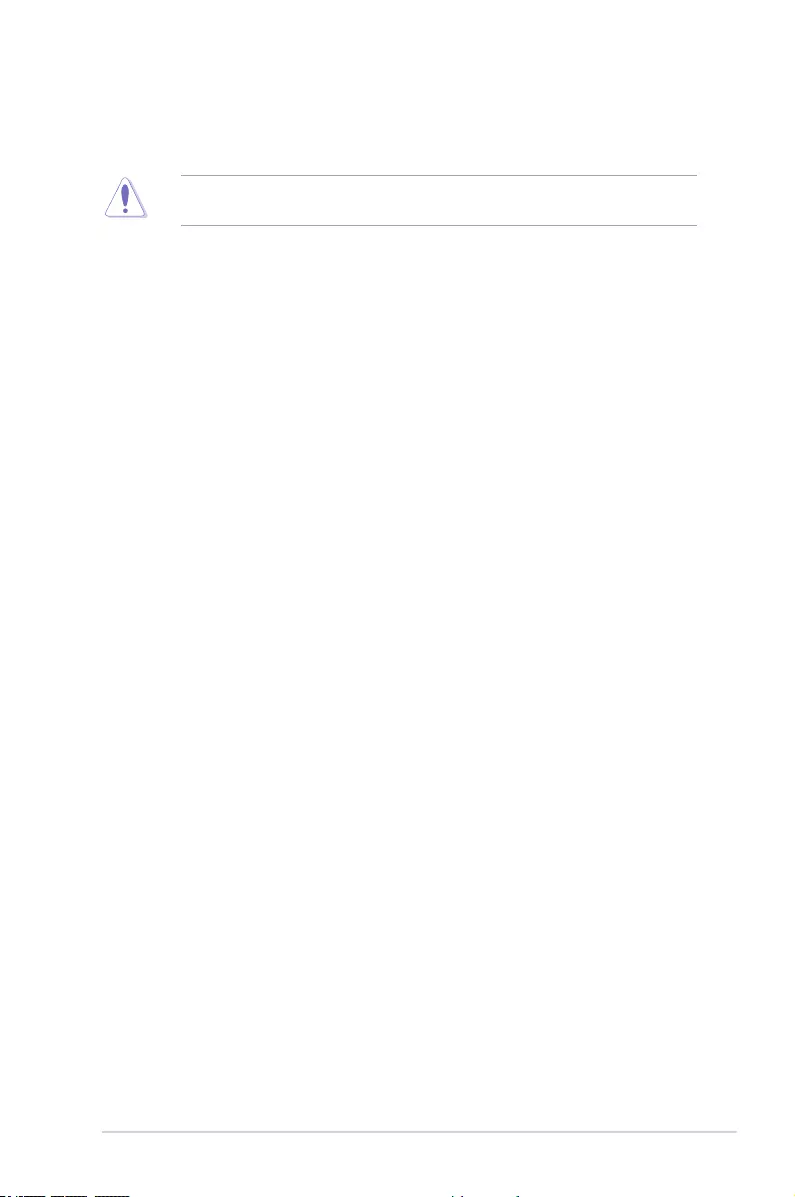
ASUS Z170-A Series 2-27
GT Power Phase Control [Auto]
This item allows you to set the power phase control of the CPU.
Conguration options: [Auto] [Standard] [Optimized] [Extreme]
DO NOT remove the thermal module when setting this item to [Extreme]. The thermal
conditions should be monitored.
Boot Voltages
CPU Core/Cache Boot Voltage [Auto]
Conguration options: [Auto] [0.600] - [1.700]
DMI Boot Voltage [Auto]
Conguration options: [Auto] [0.300] - [1.900]
CPU System Agent Boot Voltage [Auto]
Conguration options: [Auto] [0.7000] - [1.8000]
CPU VCCIO Boot Voltage [Auto]
Conguration options: [Auto] [0.7000] - [1.8000]
CPU Standby Boot Voltage [Auto]
The voltage for CPU standby at initial Boot.
Conguration options: [Auto] [0.7000] - [1.8000] [0.700~2.200]
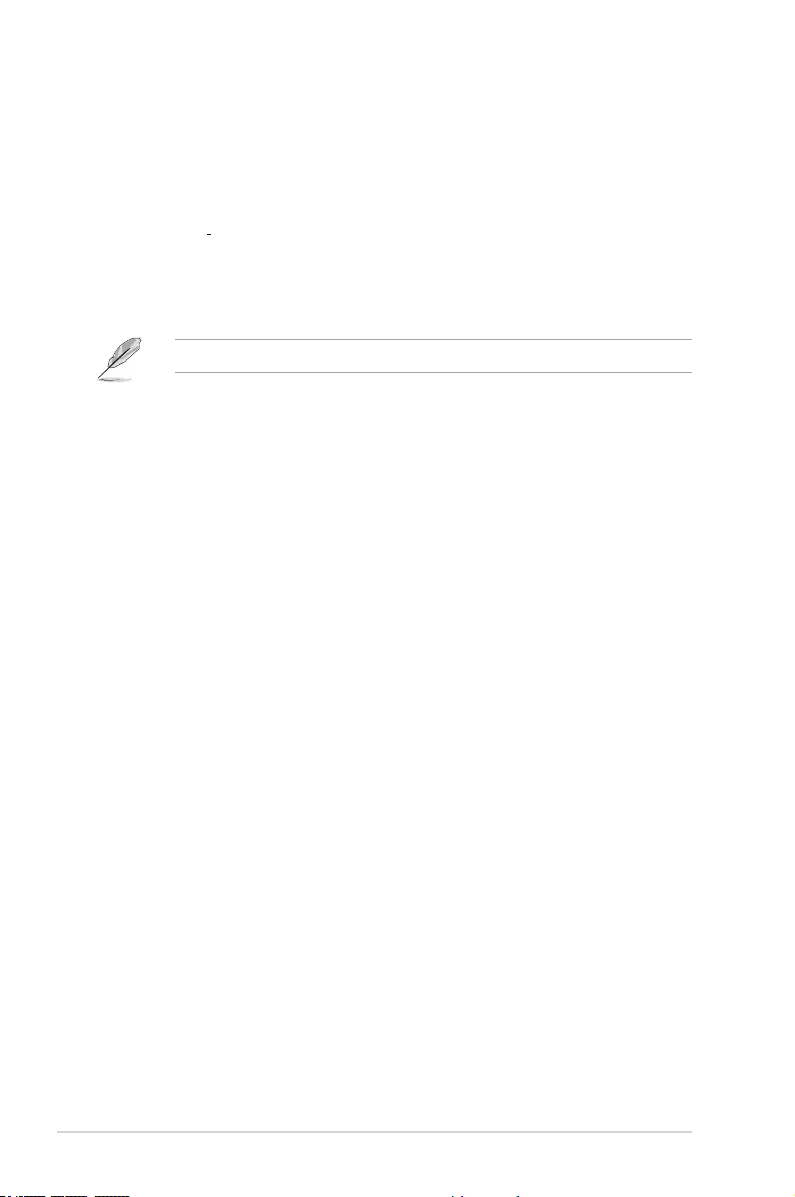
2-28 Chapter 2: BIOS Setup
Internal CPU Power Management
The subitems in this menu allow you to set the CPU ratio and features.
Intel(R) SpeedStep(tm) [Enabled]
Allows the operating system to dynamically adjust the processor voltage and cores
frequency to decrease the average power consumption and decrease average heat
production.
Conguration options: [Enabled] [Disabled]
Turbo Mode [Enabled]
Allows you to enable your processor cores to run faster than the base operating
frequency when it is below power, current and specication limit. Conguration options:
[Disabled] [Enabled]
The following items appear only when you set the Turbo Mode to [Enabled].
Turbo Mode Parameters
Long Duration Package Power Limit [Auto]
Allows you to limit the Turbo Ratio’s time duration that exceeds the TDP
(Thermal Design Power) for maximum performance. Use the <+> and <->
keys to adjust the value.
Conguration options: [Auto] [1] - [4095]
Package Power Time Window [Auto]
Also known as Power Limit 1, and allows you to maintain the time window
for Turbo Ratio over TDP (Thermal Design Power). Use the <+> and <->
keys to adjust the value.
Conguration options: [Auto] [1] - [127]
Short Duration Package Power Limit [Auto]
Also known as Power Limit 2, and allows you to provide rapid protection
when the package power exceeds the Power Limit 1. Use the <+> and <->
keys to adjust the value.
Conguration options: [Auto] [1] - [4095]
IA AC Load Line [Auto]
This item allows you to set the AC loadline dened in 1/100 mOhms. Use the <+> and
<-> keys to adjust the value.
Conguration options: [Auto] [0.01] - [62.49]
IA DC Load Line [Auto]
This item allows you to set the DC loadline dened in 1/100 mOhms. Use the <+> and
<-> keys to adjust the value.
Conguration options: [Auto] [0.01] - [62.49]
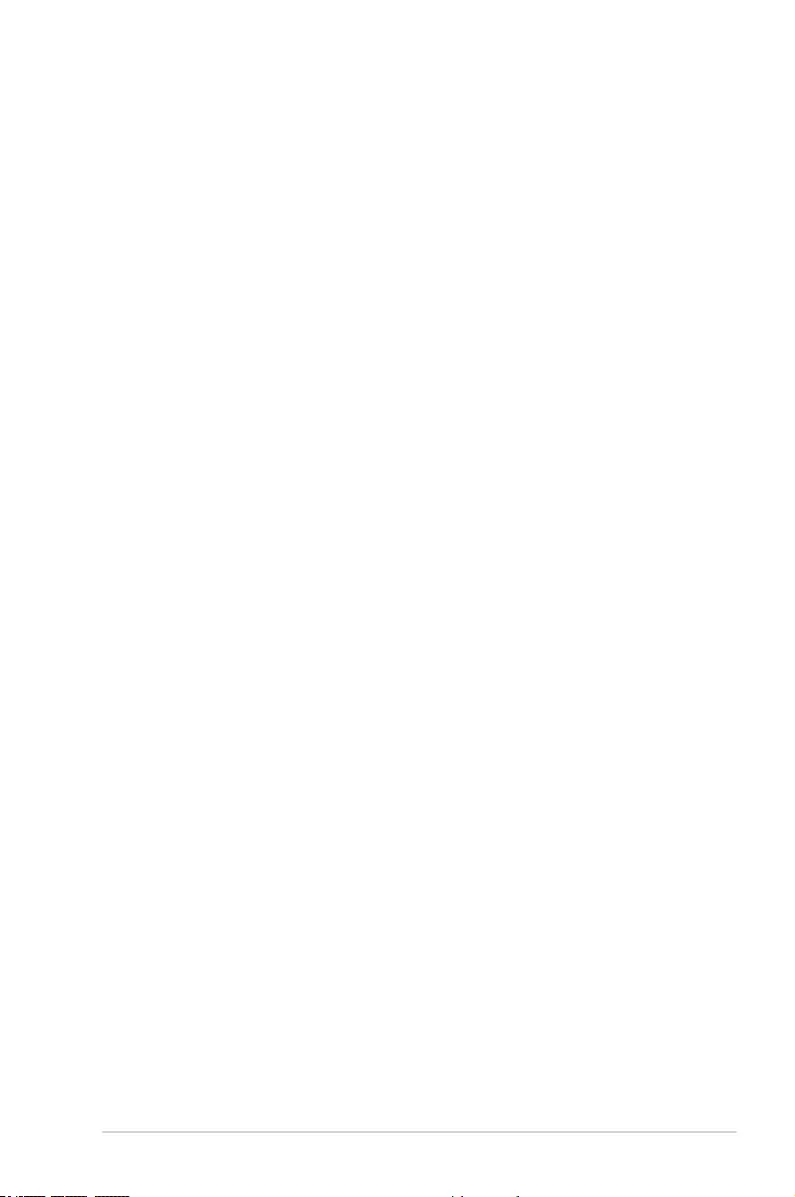
ASUS Z170-A Series 2-29
CPU Core/Cache Current Limit Max. [Auto]
This item allows you to congure a higher current limit to prevent a frequency or power
throttling when overclocking. Use the <+> and <-> keys to adjust the value.
Conguration options: [Auto] [0.00] - [255.50]
Tweaker’s Paradise
Initial BCLK Frequency [Auto]
This item allows you to start overclocking the system from the initial BCLK (base clock)
frequency to the assigned BCLK frequency. Use the <+> or <-> to adjust the value.
The values range from 40.0 MHz to 500.0 MHz.
BCLK Amplitude [Auto]
This item allows you to set the magnitude of the base clock driven for the processor.
Conguration options: [Auto] [700mV] [800mV] [900mV] [1000mV]
BCLK Slew Rate [Auto]
This item allows you to set the speed at which each clock rises and falls.
Conguration options: [Auto] [1.5V/ns] [2.5V/ns] [3.5V/ns] [4.5V/ns]
BCLK Spread Spectrum [Auto]
This item allows you to reduce the EMI. Diable to get more accurate base clocks.
Conguration options: [Auto] [Disabled] [-0.22] [-0.34] [-0.46] [+0.12] [+0.22] [+0.28]
[+0.38] [+0.17]
BCLK Frequency Slew Rate [Auto]
Conguration options: [Auto] [Disabled] [32us/MHz] [64us/MHz] [128us/MHz] [512us/
MHz]
DRAM VTT Voltage [Auto]
Conguration options: [Auto] [0.500] - [1.300]
VPPDDR Voltage [Auto]
Conguration options: [Auto] [1.86500] - [2.70000]
DMI Voltage [Auto]
Conguration options: [Auto] [0.30000] - [1.90000]
Core PLL Voltage [Auto]
Conguration options: [Auto] [0.70000] - [2.40000]
PLL Bandwidth [Auto]
Conguration options: [Auto] [Level 0] - [Level 10]
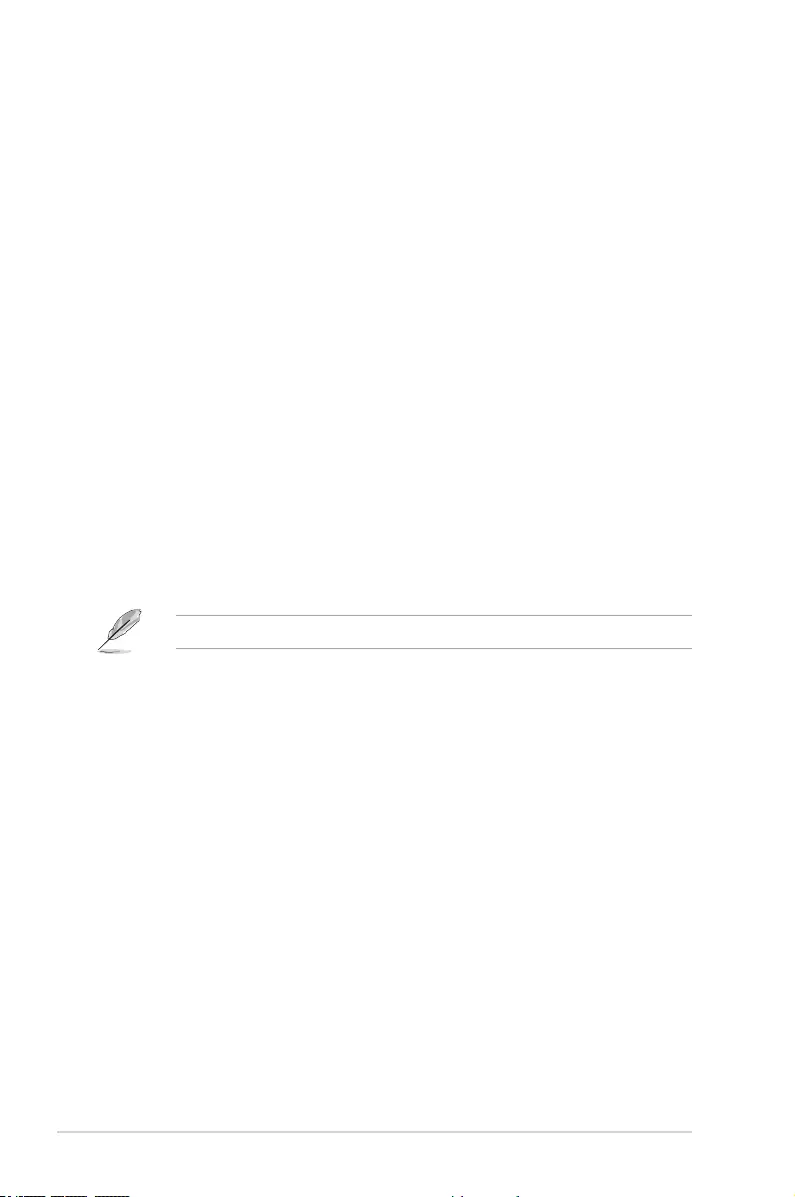
2-30 Chapter 2: BIOS Setup
CPU Graphics Current Limit Max. [Auto]
This item allows you to set a higher current limit to prevent a frequency or power throttling
when overclocking. Use the <+> and <-> keys to adjust the value.
Conguration options: [Auto] [0.00] - [255.50]
Min. CPU Cache Ratio [Auto]
This item allows you to set the minimum possible CPU cache ratio. Use the <+> and <-> keys
to adjust the value.
Conguration options: [Auto] [8] - [26]
Max. CPU Cache Ratio [Auto]
This item allows you to set the maximum possible CPU cache ratio. Use the <+> and <->
keys to adjust the value.
Conguration options: [Auto] [8] - [26]
Max. CPU Graphics Ratio [Auto]
This item allows you to set the CPU graphics ratio. The ratio may vary depending on the
system loading. Use the <+> and <-> keys to adjust the value.
Conguration options: [Auto] [1] - [19]
Extreme Over-voltage [Disabled]
Enable this item to allow higher voltages for overclocking, but the CPU lifetime will not be
guaranteed.
Conguration options: [Enabled] [Disabled]
This item can only be enabled when the onboard CPU_OV jumper is switched on.
CPU Core/Cache Voltage [Auto]
Congures the mode of Voltage fed to the cores of the processor.
Conguration options: [Auto] [Manual Mode] [Offset Mode] [Adaptive Mode]
DRAM Voltage [Auto]
Conguration options: [Auto] [1.0000] - [2.0000]
CPU VCCIO Voltage [Auto]
Conguration options: [Auto] [0.70000] - [1.80000]
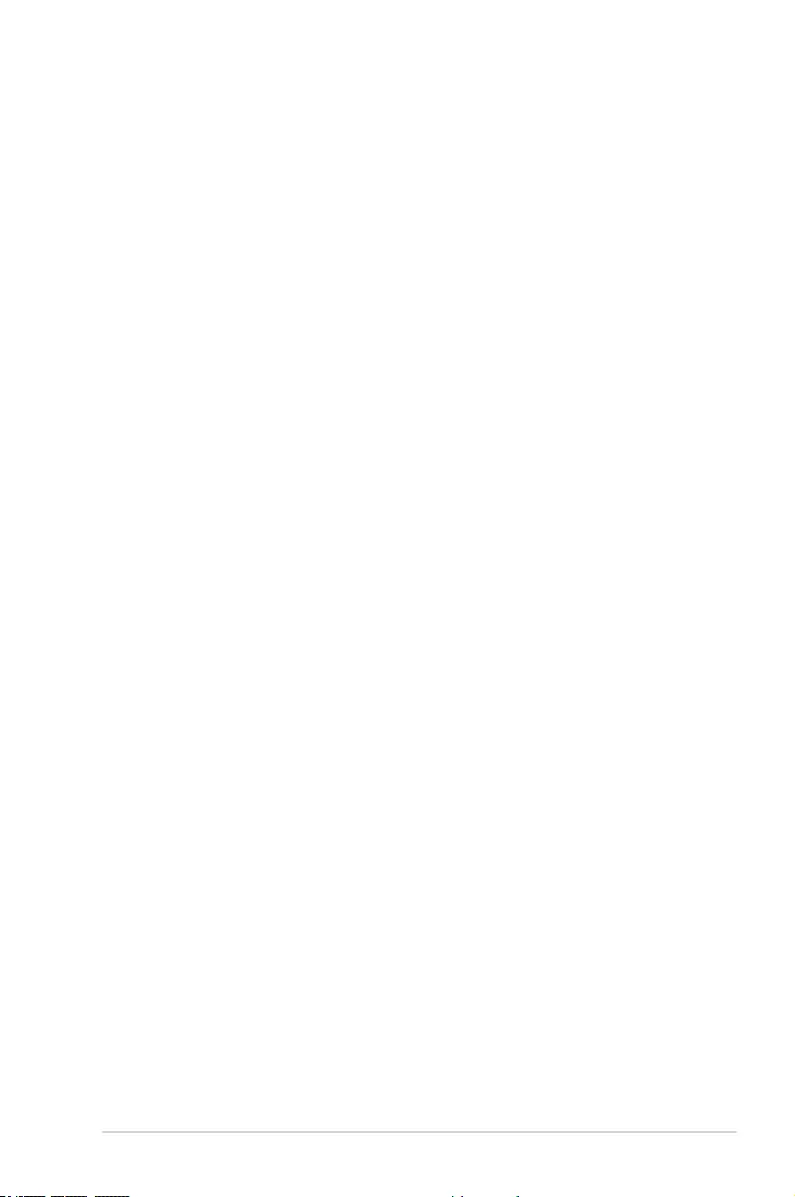
ASUS Z170-A Series 2-31
CPU System Agent Voltage [Auto]
Conguration options: [Auto] [0.70000] - [1.80000]
CPU Graphics Voltage Mode [Auto]
[Auto] The system automatically determines the CPU Graphics Voltage.
[Manual Mode] This item allows user-dened values.
[Offset Mode] This item allows you to modify values by SVID.
PCH Core Voltage [Auto]
Conguration options: [Auto] [0.70000] - [1.80000]
CPU Standby Voltage [Auto]
Conguration options: [Auto] [0.80000] - [1.80000]
DRAM REF Voltage Control
DRAM CTRL REF Voltage on CHA/CHB [Auto]
Congures the DRAM reference voltage on the control lines. The reference volage will
be the DRAM voltage times the congured value.
Conguration options: [Auto] [0.39500] - [0.63000]
DRAM DATA REF Voltage on CHA DIMM0 Rank0 BL0-7 [Auto]
Congures the DRAM Data REF Voltage.
Conguration options: [Auto] [0] - [63]
DRAM DATA REF Voltage on CHA DIMM0 Rank1 BL0-7 [Auto]
Congures the DRAM Data REF Voltage.
Conguration options: [Auto] [0] - [63]
DRAM DATA REF Voltage on CHA DIMM1 Rank0 BL0-7 [Auto]
Congures the DRAM Data REF Voltage.
Conguration options: [Auto] [0] - [63]
DRAM DATA REF Voltage on CHA DIMM1 Rank1 BL0-7 [Auto]
Congures the DRAM Data REF Voltage.
Conguration options: [Auto] [0] - [63]
DRAM DATA REF Voltage on CHB DIMM0 Rank0 BL0-7 [Auto]
Congures the DRAM Data REF Voltage.
Conguration options: [Auto] [0] - [63]
DRAM DATA REF Voltage on CHB DIMM0 Rank1 BL0-7 [Auto]
Congures the DRAM Data REF Voltage.
Conguration options: [Auto] [0] - [63]
DRAM DATA REF Voltage on CHB DIMM1 Rank0 BL0-7 [Auto]
Congures the DRAM Data REF Voltage.
Conguration options: [Auto] [0] - [63]
DRAM DATA REF Voltage on CHB DIMM1 Rank1 BL0-7 [Auto]
Congures the DRAM Data REF Voltage.
Conguration options: [Auto] [0] - [63]
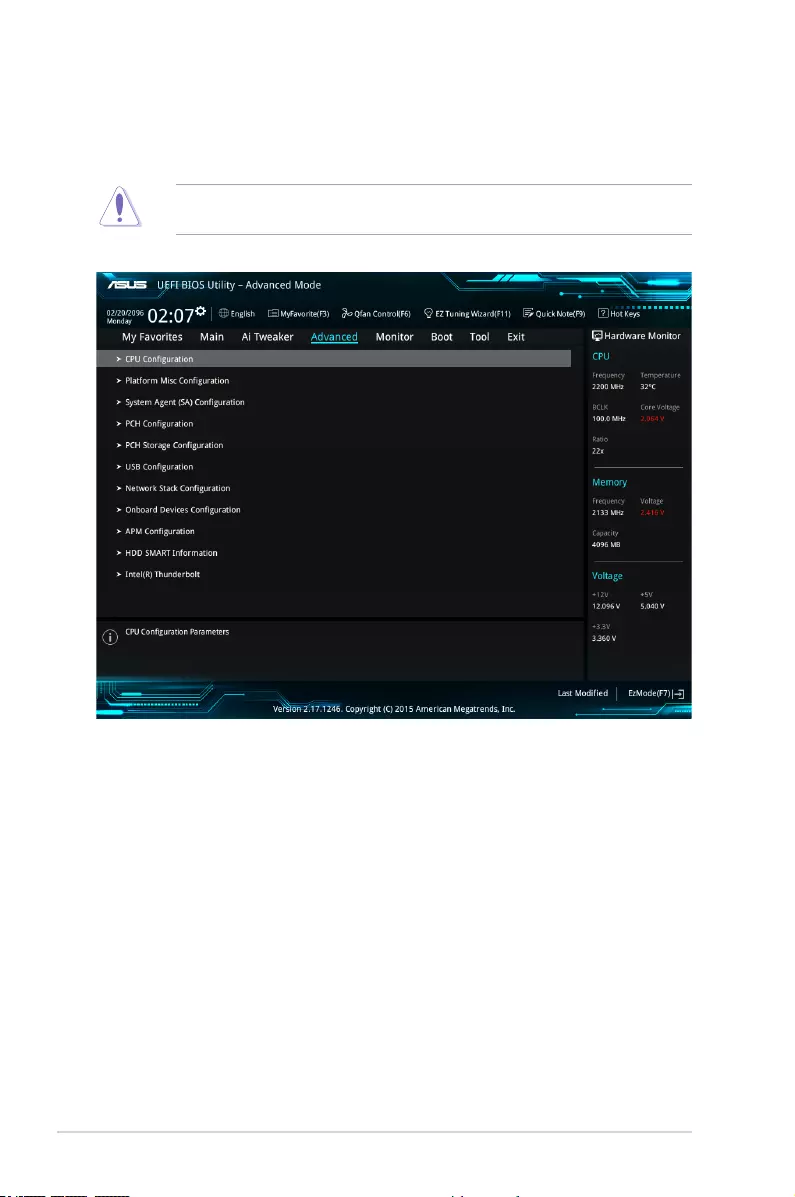
2-32 Chapter 2: BIOS Setup
2.6 Advanced menu
The Advanced menu items allow you to change the settings for the CPU and other system
devices.
Be cautious when changing the settings of the Advanced menu items. Incorrect eld values
can cause the system to malfunction.
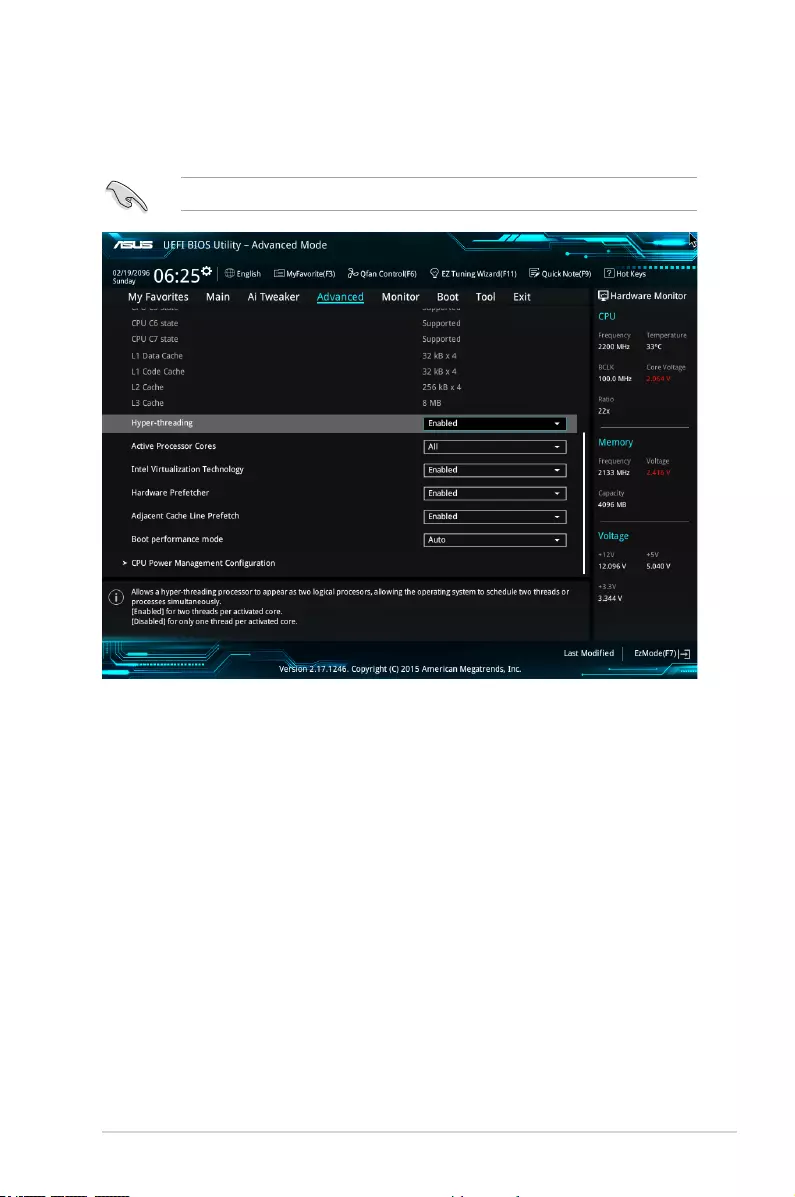
ASUS Z170-A Series 2-33
2.6.1 CPU Conguration
The items in this menu show the CPU-related information that the BIOS automatically
detects.
The items in this menu may vary based on the CPU installed.
Hyper-threading [Enabled]
This item allows a hyper-threading processor to appear as two logical processors, allowing
the operating system to schedule two threads or processors simultaneously.
Conguration options: [Disabled] [Enabled]
Active Processor Cores [All]
This item allows you to select the number of CPU cores to activate in each processor
package.
Conguration options: [All] [1] [2] [3]
Intel Virtualization Technology [Enabled]
When set to [Enabled], a VMM can utilize the additional hardware capabilities provided by
Vanderpool Technology.
Conguration options: [Disabled] [Enabled]
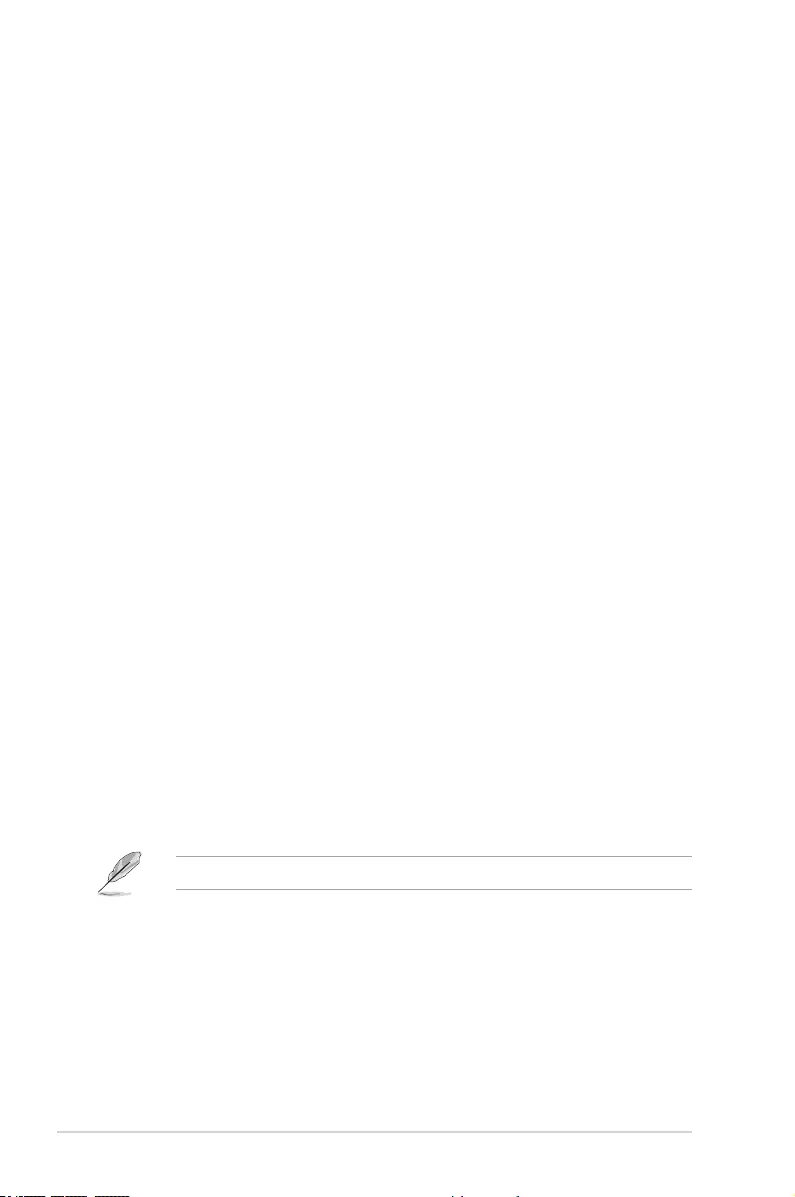
2-34 Chapter 2: BIOS Setup
Hardware Prefetcher [Enabled]
This item allows the CPU to prefetch commands and data in the L2 cache, reduces the
DRAM loading time and improves the system performance.
Conguration options: [Disabled] [Enabled]
Adjacent Cache Line Prefetcher [Enabled]
This item allows the mid level cache (L2) to prefetch adjacent cache lines, reducing the
DRAM loading time and improves the system performance.
Conguration options: [Disabled] [Enabled]
Boot Performance Mode [Auto]
This item allows you to select the CPU performance state during system boot before the
operating system takes control. The CPU runs at a selected performance ratio based on CPU
conguration.
Conguration options: [Auto] [Max Non-Turbo Performance] [Max Battery] [Turbo
Performance]
CPU Power Management Conguration
This item allows you to manage and congure the CPU’s power.
Intel SpeedStep(tm) [Enabled]
This item allows your system to adjust the CPU’s voltage and cores frequency,
resulting in decreased power consumption and heat production.
[Disabled] The CPU runs at its default speed.
[Enabled] The system controls the CPU speed.
Turbo Mode [Enabled]
This item allows you to automatically set the CPU cores to run faster than the base
operating frequency when it is below the operating power, current and temperature
specication limit.
Conguration options: [Enabled] [Disabled]
CPU C-States [Enabled]
This item allows you to set the power saving of the CPU states.
Conguration options: [Disabled] [Enabled]
The following items appear only when you set the CPU C-States to [Enabled].
Enhanced C-States [Disabled]
When enabled, CPU will switch to minimum speed when all cores enter
C-State.
Conguration options: [Enabled] [Disabled]
CPU C3 Report [Enabled]
This item allows you to disable or enable the CPU C3 report to the
operating system.
Conguration options: [Enabled] [Disabled]
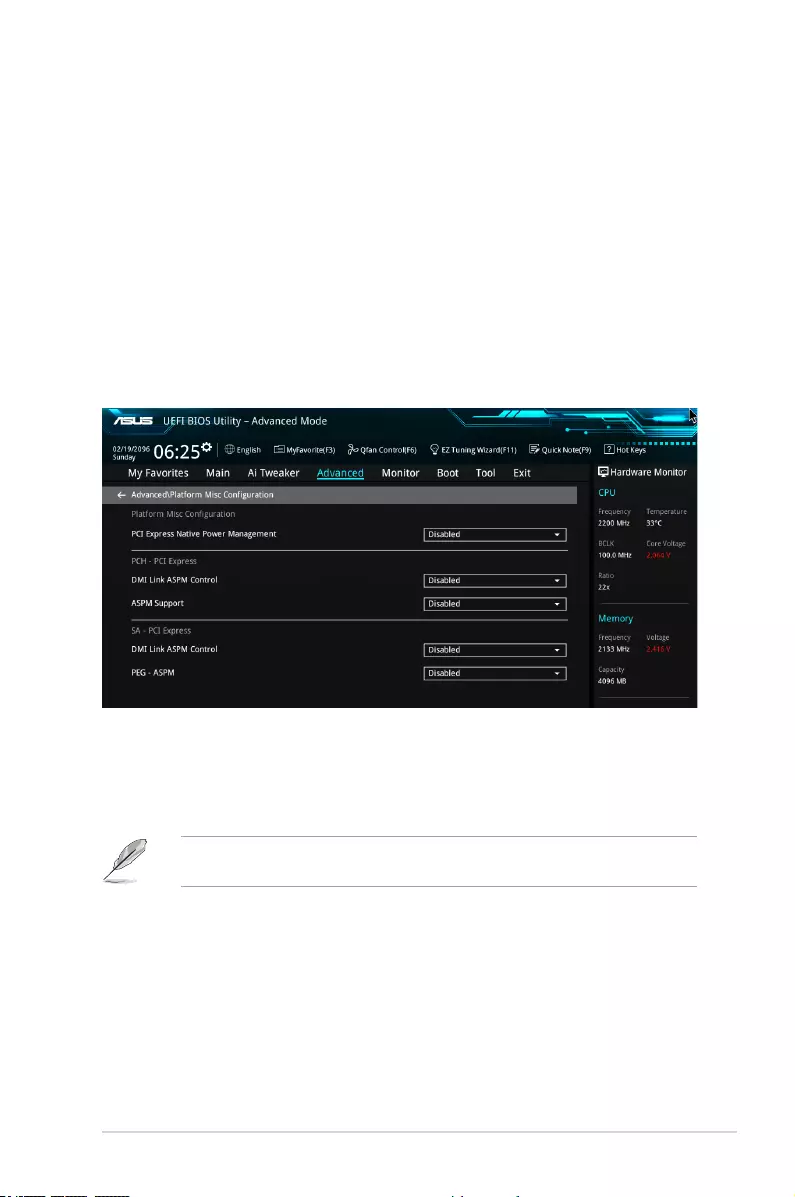
ASUS Z170-A Series 2-35
CPU C6 Report [Enabled]
This item allows you to disable or enable the CPU C6 report to the
operating system.
Conguration options: [Enabled] [Disabled]
Package C State Limit [Auto]
This item allows you to set the a C-state limit for the CPU package.
Conguration options: [C0/C1] [C2] [C3] [C6] [C7] [C7s] [Auto]
CFG Lock [Enabled]
This item allows you to disable or enable the CFG Lock.
Conguration options: [Enabled] [Disabled]
2.6.2 Platform Misc Conguration
The items in this menu allow you to congure the platform-related features.
PCIE Native Power Management [Disabled]
This item allows you to enhance the power saving feature of PCI Express and perform ASPM
operations in the operating system.
Conguration options: [Disabled] [Enabled]
The following item appears only when you set the PCI Express Native Power Management
to [Enabled].
Native ASPM [Disabled]
[Enabled] Windows® Vista OS controls the ASPM (active state power
management) support for devices.
[Disabled] BIOS controls the ASPM support for the device.
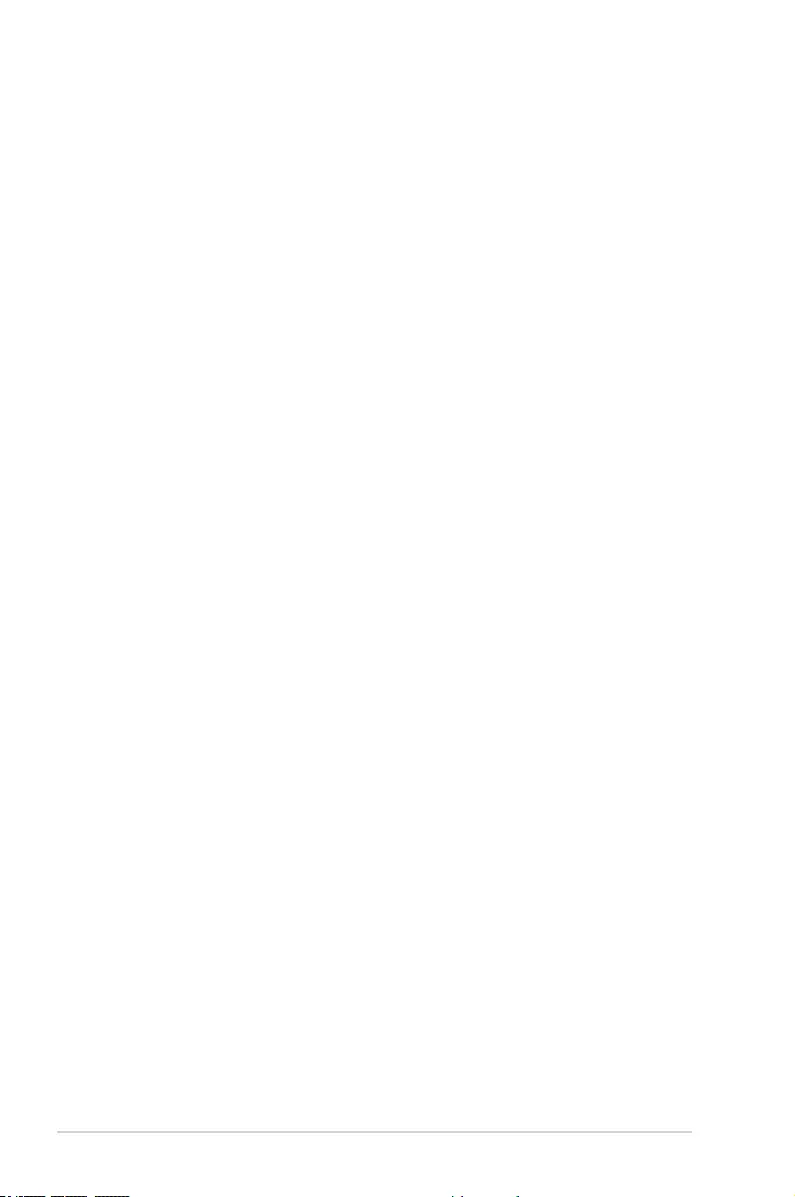
2-36 Chapter 2: BIOS Setup
PCH - PCI Express
DMI Link ASPM Control [Disabled]
This item allows you to control the Active State Power Management on both NB
(NorthBridge) side and SB (SouthBridge) side of the DMI Link.
Conguration options: [Disabled] [Enabled]
ASPM Support [Disabled]
This item allows you to select the ASPM state for energy-saving conditions.
Conguration options: [Disabled] [L0s] [L1] [L0sL1] [Auto]
SA - PCI Express
DMI Link ASPM Control [Disabled]
This item allows you to control the Active State Power Management on both CPU and PCH
(platform controller hub) Both DMI link ASPM control items of the CPU and PCH sides must
be enabled for the ASPM to take effect.
Conguration options: [Disabled] [L1]
PEG ASPM Support [Disabled]
This item allows you to select the ASPM state for energy-saving conditions, or use the ASUS
optimized energy saving prole.
Conguration options: [Disabled] [Auto] [ASPM L0s] [ASPM L1] [ASPM L0sL1]
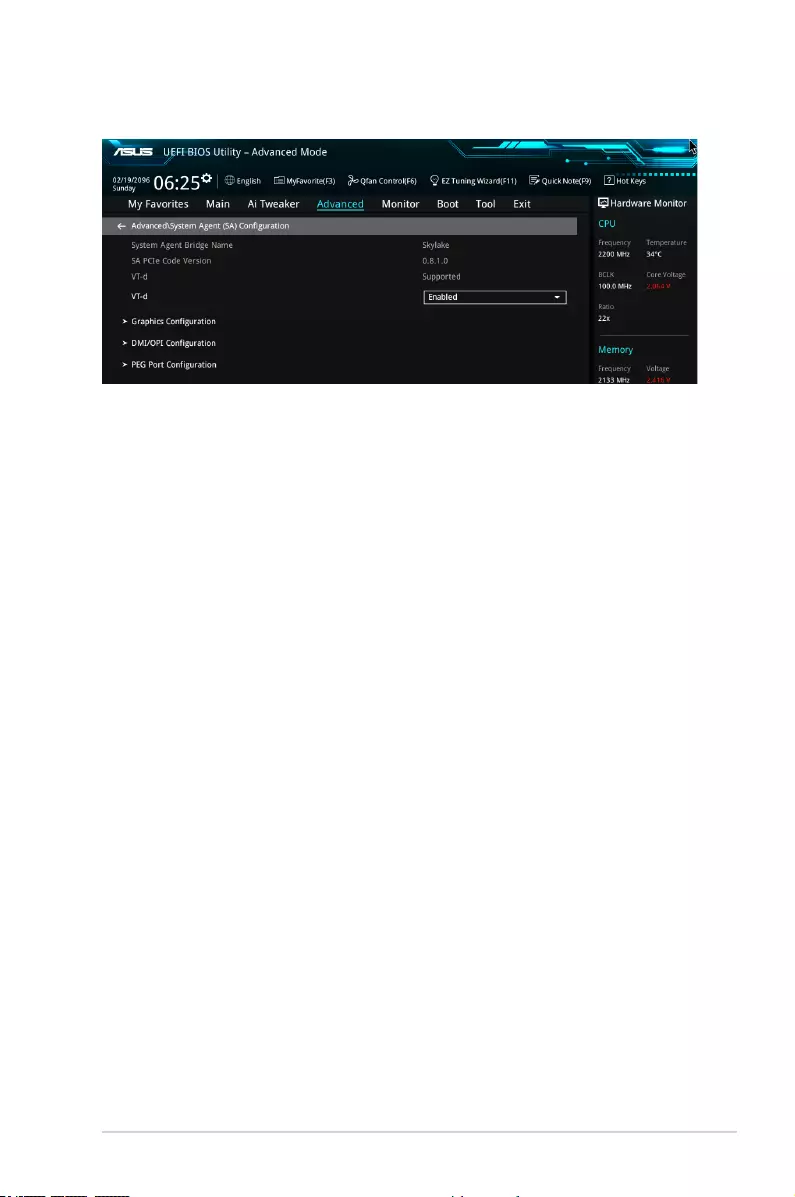
ASUS Z170-A Series 2-37
2.6.3 System Agent (SA) Conguration
VT-d [Enabled]
Allows you to enable virtualization technology function on memory control hub.
Conguration options: [Enabled] [Disabled]
Graphics Conguration
This item allows you to select a primary display from CPU and PCIe graphical devices.
Primary Display [Auto]
This item allows you to select the primary display from CPU and PCIe devices.
Conguration options: [Auto] [IGFX] [PEG] [PCIE]
iGPU Multi-Monitor [Disabled]
This item allows you to enable the iGPU Multi-Monitor. The iGPU shared system
memory size is xed 64 MB.
Conguration options: [Disabled] [Enabled]
DMI/OPI Conguration
This item allows you to control various DMI (direct media interface) functions.
DMI Max Link Speed [Auto]
Set this item to [Enabled] to set DMI speed.
Conguration options: [Auto] [Gen1] [Gen2] [Gen3]
PEG Port Conguration
This item allows you to congure the PEG Port settings.
PCIEx16_1 Link Speed [Auto]
This item allows you to congure the PCIEx16_1 slot.
Conguration options: [Auto] [Gen1] [Gen2] [Gen3]
PCIEx16_2 Link Speed [Auto]
This item allows you to congure the PCIEx16_2 slot.
Conguration options: [Auto] [Gen1] [Gen2] [Gen3]
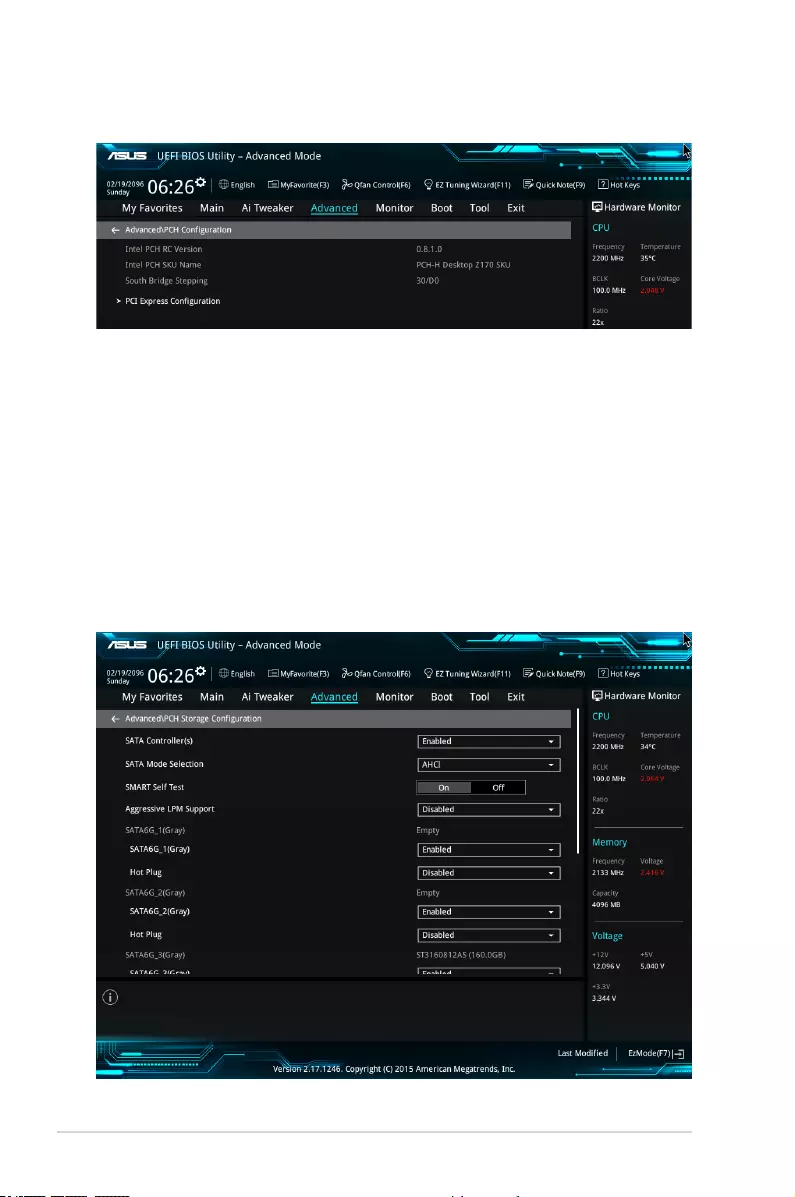
2-38 Chapter 2: BIOS Setup
2.6.4 PCH Conguration
PCI Express Conguration
This item allows you to congure the PCI Express slots.
PCIe Speed [Auto]
This item allows your system to automatically select the PCI Express port speed.
Conguration options: [Auto] [Gen1] [Gen2] [Gen3]
2.6.5 PCH Storage Conguration
While entering Setup, the BIOS automatically detects the presence of SATA devices. The
SATA Port items show Not Present if no SATA device is installed to the corresponding SATA
port.
Scroll down to display the other BIOS items.
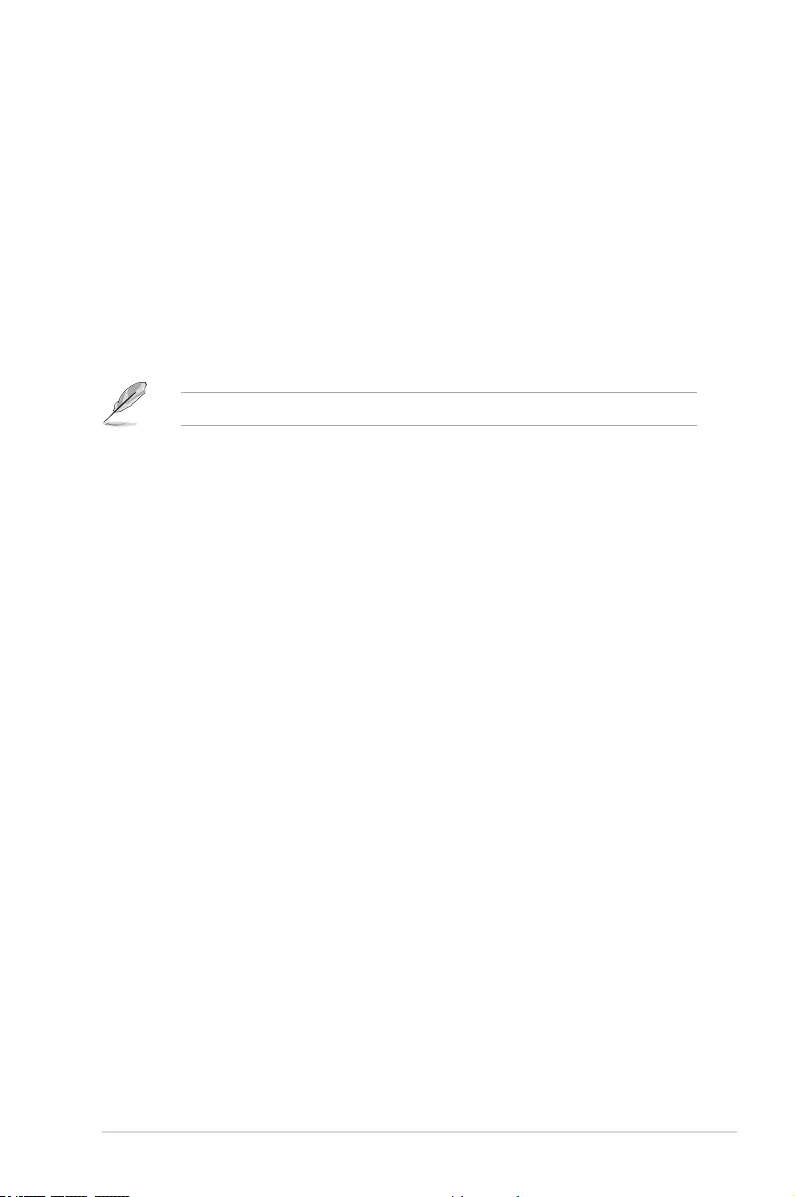
ASUS Z170-A Series 2-39
SATA Controller(s) [enabled]
This item allows you to enable or disable the SATA Device.
Conguration options: [Disabled] [Enabled]
SATA Mode Selection [AHCI]
This item allows you to set the SATA conguration.
[AHCI] Set to [AHCI] when you want the SATA hard disk drives to use the AHCI
(Advanced Host Controller Interface). The AHCI allows the onboard storage
driver to enable advanced Serial ATA features that increases storage
performance on random workloads by allowing the drive to internally
optimize the order of commands.
[RAID] Set to [RAID] when you want to create a RAID conguration from the SATA
hard disk drives.
The following item appears only when you set the SATA Mode Selection to [RAID].
M.2 PCIE Storage RAID Support [Disabled]
This item allows you to enable or disable PCIE port to SATA for RAID Remapping.
Conguration options: [Disabled] [Enabled]
SATA Express PCIE Storage RAID Support [Disabled]
This item allows you to enable or disable PCIE port to SATA for RAID Remapping.
Conguration options: [Disabled] [Enabled]
PCIEX16_3 PCIE Storage RAID Support [Disabled]
This item allows you to enable or disable PCIE port to SATA for RAID Remapping.
Conguration options: [Disabled] [Enabled]
Aggressive LPM Support [Disabled]
This item is designed for LPM (link power management) support with a better energy saving
conditions. When disabled, the hot plug function of SATA ports are disabled.
Conguration options: [Disabled] [Enabled]
SATA6G_1(Gray) - SATA6G_6(Gray)
SATA6G_1(Gray) - SATA6G_6(Gray) [Enabled]
This item allows you to enable or disable the selected SATA port.
Conguration options: [Disabled] [Enabled]
Hot Plug [Disabled]
These items appears only when the SATA Mode Selection is set to [AHCI] and allows
you to enable or disable SATA Hot Plug Support.
Conguration options: [Disabled] [Enabled]
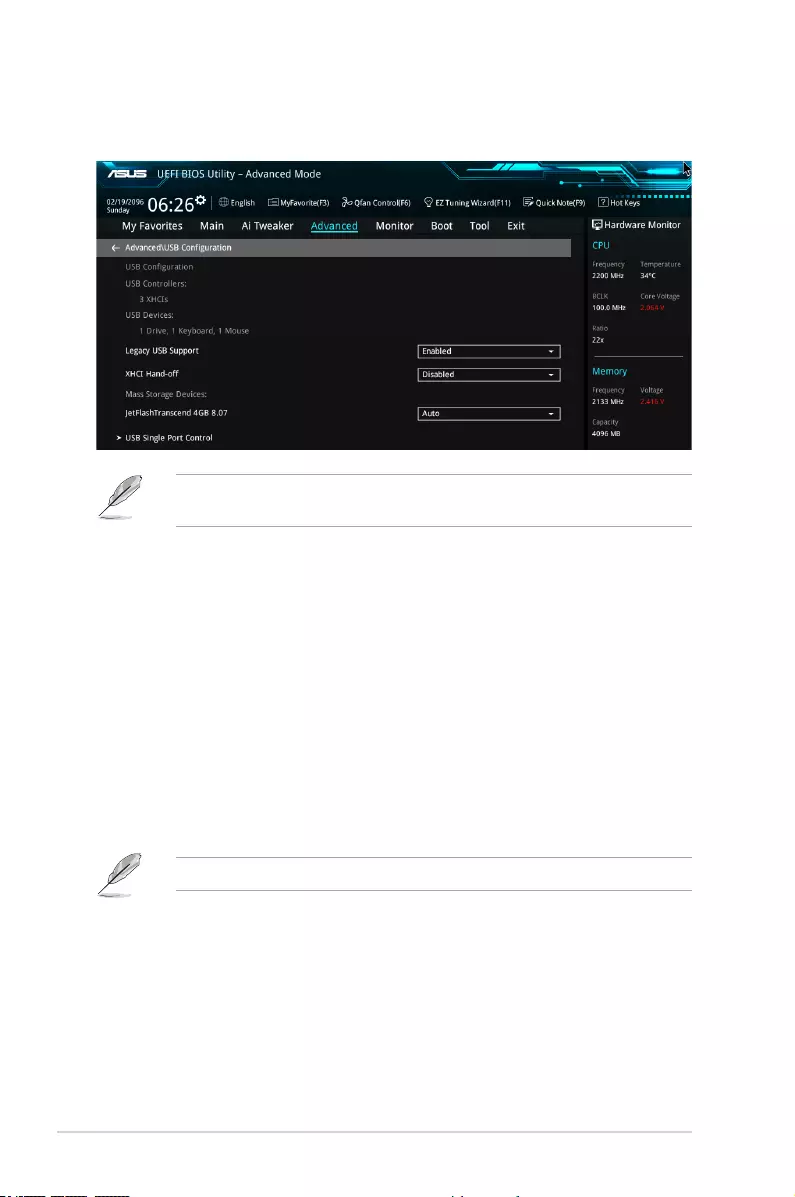
2-40 Chapter 2: BIOS Setup
2.6.6 USB Conguration
The items in this menu allow you to change the USB-related features.
The Mass Storage Devices item shows the auto-detected values. If no USB device is
detected, the item shows None.
Legacy USB Support [Enabled]
[Enabled] Your system supports the USB devices in legacy operating systems.
[Disabled] Your USB devices can be used for BIOS setup only and cannot be
recognized in the boot devices list.
[Auto] Your system automatically detects the presence of USB devices at startup.
If any USB devices are detected, the legacy USB support is enabled.
XHCI Hand-off [Disabled]
[Enabled] Enables the support for operating systems without an XHCI hand-off
feature.
[Disabled] Disables the XHCI Hand-off support.
USB Single Port Control
This item allows you to enable or disable the individual USB ports.
Refer to section 1.2.3 Motherboard layout for the location of the USB ports.
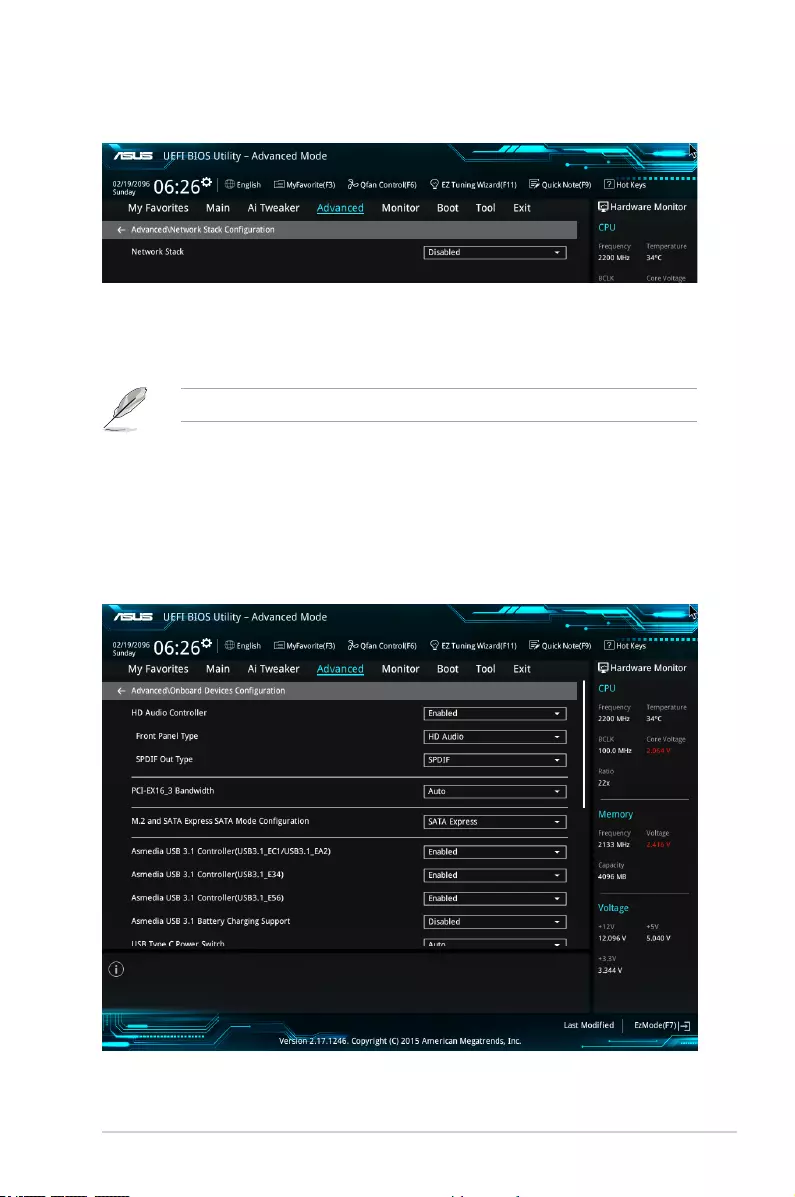
ASUS Z170-A Series 2-41
2.6.7 Network Stack Conguration
Network stack [Disable]
This item allows you to disable or enable the UEFI network stack.
Conguration options: [Disable] [Enable]
The following item appears only when you set the Network Stack to [Enabled].
Ipv4/Ipv6 PXE Support [Enabled]
This item allows you to enable or disable the Ipv4/Ipv6 PXE wake event.
Conguration options: [Disabled] [Enabled]
2.6.8 Onboard Devices Conguration
Scroll down to view the other BIOS items.
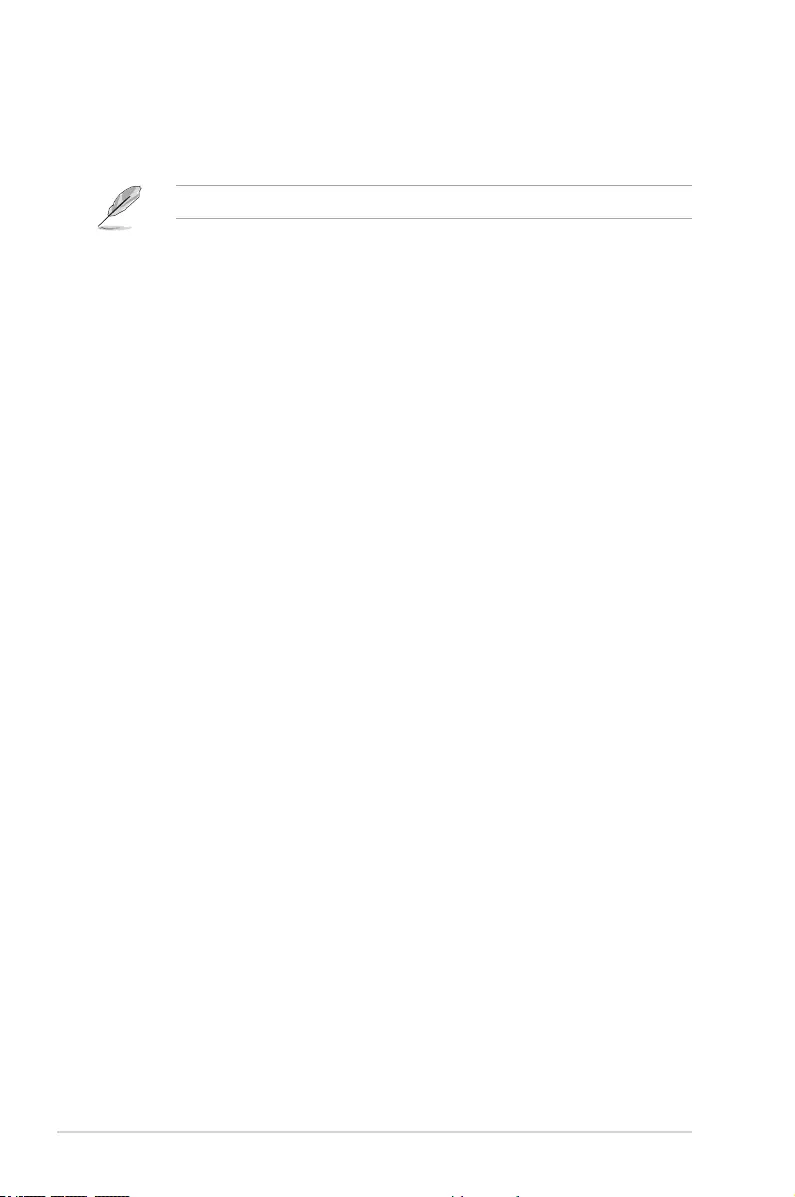
2-42 Chapter 2: BIOS Setup
HD Audio Controller [Enabled]
This item allows you to use the Azalia High Denition Audio Controller
Conguration options: [Disabled] [Enabled]
The following items appear only when you set the HD Audio Controller to [Enabled].
Front Panel Type [HD Audio]
This item allows you to set the front panel audio connector (AAFP) mode to legacy
AC’97 or high-denition audio depending on the audio standard that the front panel
audio module supports.
[HD Audio] Sets the front panel audio connector (AAFP) mode to high denition
audio.
[AC97] Sets the front panel audio connector (AAFP) mode to legacy AC’97
SPDIF Out Type [SPDIF]
[SPDIF] Sets to an SPDIF audio output.
[HDMI] Sets to an HDMI audio output.
PCI-EX16_3 Bandwidth [Enabled]
[Auto] Run at X2 mode with SATA6G_56 enabled.
[X4 mode] Run at X4 mode for high performance support with SATA6G_56.
M.2 and SATA Express Mode Conguration [SATA EXpress]
[M.2] SATA mode will be switched to M.2. SATA Express can only support PCIE
devices.
[SATA EXpress] SATA mode will be switched to SATA Express. M.2 can only support PCIE
devices.
ASMedia USB 3.1 Controller [Enabled]
This item allows you to disable or enable the ASMedia® USB 3.1 controller of your system.
Conguration options: [Disabled] [Enabled]
ASMedia USB 3.1 Battery Charging Support [Disabled]
This item allows you to disable or enable the ASMedia USB 3.1 battery charging support of
your system.
Conguration options: [Disabled] [Enabled]
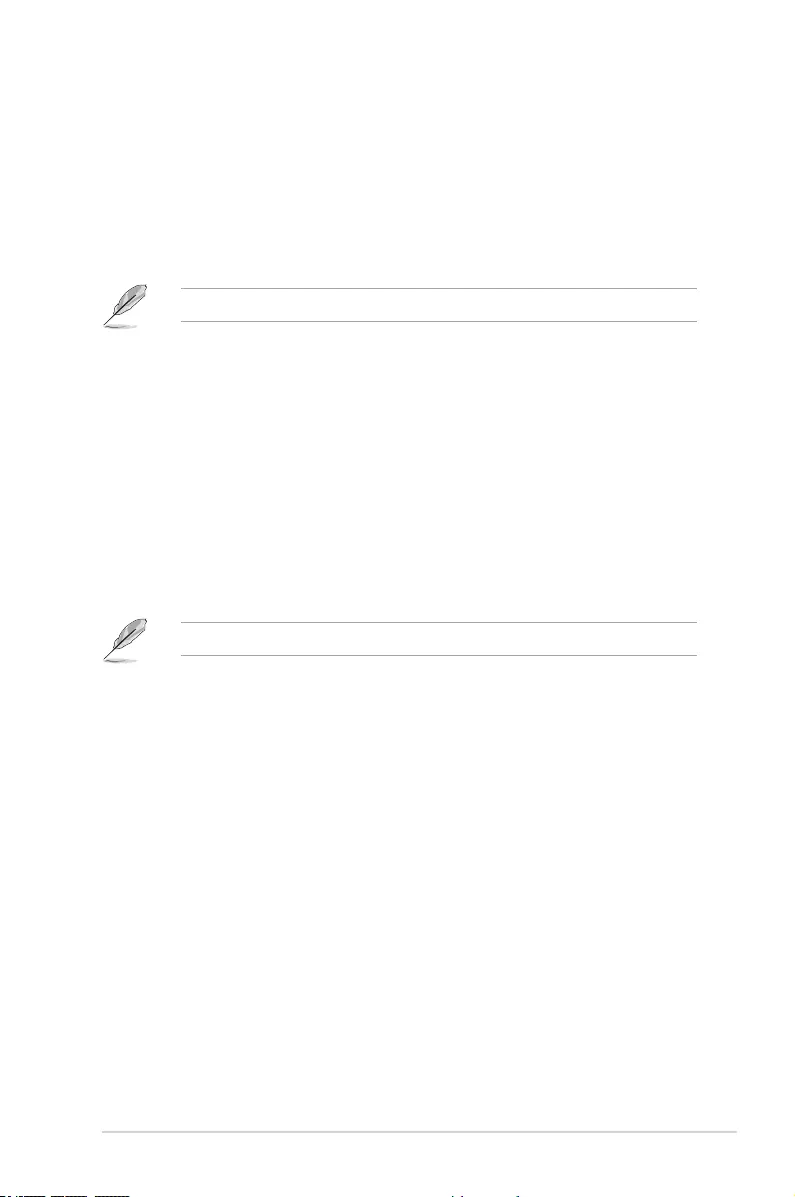
ASUS Z170-A Series 2-43
USB Type C Power Switch [Auto]
[Auto] The system will automatically detect your USB Type C devices and provide
suitable power if needed.
[Enabled] The USB Type C port will always provide power to your devices.
Intel LAN Controller [Enabled]
This item allows you to enable or disable the Intel LAN1/2 controllers.
Conguration options: [Disabled] [Enabled]
The following item appears only when you set the Intel LAN Controller to [Enabled].
Intel PXE OPROM [Disabled]
This item allows you to enable or disable the PXE OptionRom of the Intel® LAN
controller.
Conguration options: [Enabled] [Disabled]
LED Design Switch [Auto]
[Auto] LEDs will only light up when the system is fully powered and operating.
[Enabled] LEDs will always light up at the S0(Working), S3(Sleep), and S5(Soft off)
states, but not light up at the S5 state when the “ErP Ready” is enabled.
[Disabled] LEDs will not light up.
Serial Port Conguration
The items in this menu allows you to set the parameters of the serial port.
This items in this menu works only if a serial port connector is installed on the motherboard.
Serial Port [On]
This item allows you to enable/disable the serial port.
Conguration options: [On] [Off]
Change Settings [IO=3F8h; IRQ=4]
This item allows you to select an optimal setting for Super IO device.
Conguration options: [IO=3F8h; IRQ=4] [IO=2F8h; IRQ=3] [IO=3E8h; IRQ=4]
[IO=2E8h; IRQ=3]
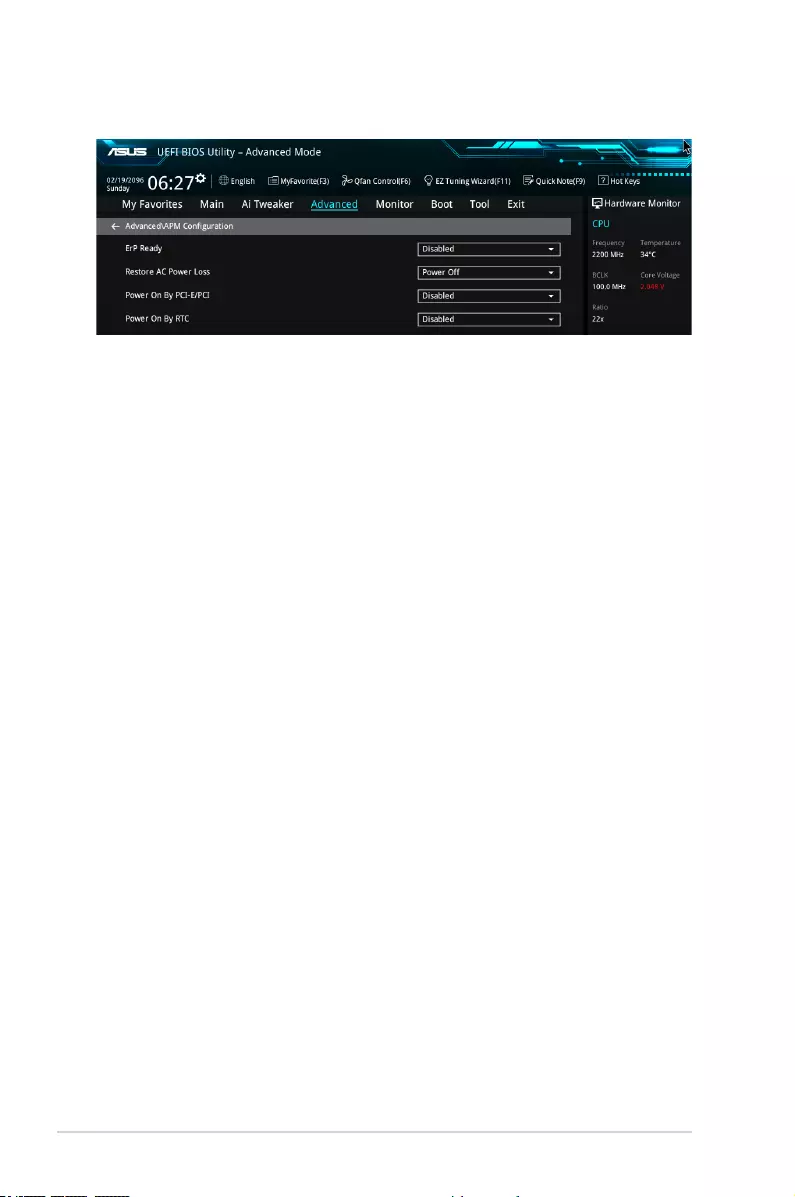
2-44 Chapter 2: BIOS Setup
2.6.9 APM Conguration
ErP Ready [Disabled]
This item allows you to switch off some power at S4+S5 or S5 to get the system ready for
ErP requirement. When set to [Enabled], all other PME options are switched off.
Conguration options: [Disabled] [Enabled (S4+S5] [Enabled (S5)]
Restore AC Power Loss [Power Off]
This item allows your system to go to ON state, OFF state, or both states after an AC power
loss. When setting your system to [Last State], it goes to the previous state before the AC
power loss.
Conguration options: [Power Off] [Power On] [Last State]
Power On By PCI-E/PCI [Disabled]
This item allows you to enable or disable the Wake-on-LAN function of the onboard LAN
controller or other installed PCI-E LAN cards.
Conguration options: [Disabled] [Enabled]
Power On By Ring [Disabled]
This item allows you to enable/disable the Power On by Ring feature of your motherboard.
Conguration options: [Disabled] [Enabled]
Power On By RTC [Disabled]
This item allows you to enable or disable the RTC (Real-Time Clock) to generate a wake
event and congure the RTC alarm date. When enabled, you can set the days, hours,
minutes, or seconds to schedule an RTC alarm date.
Conguration options: [Disabled] [Enabled]
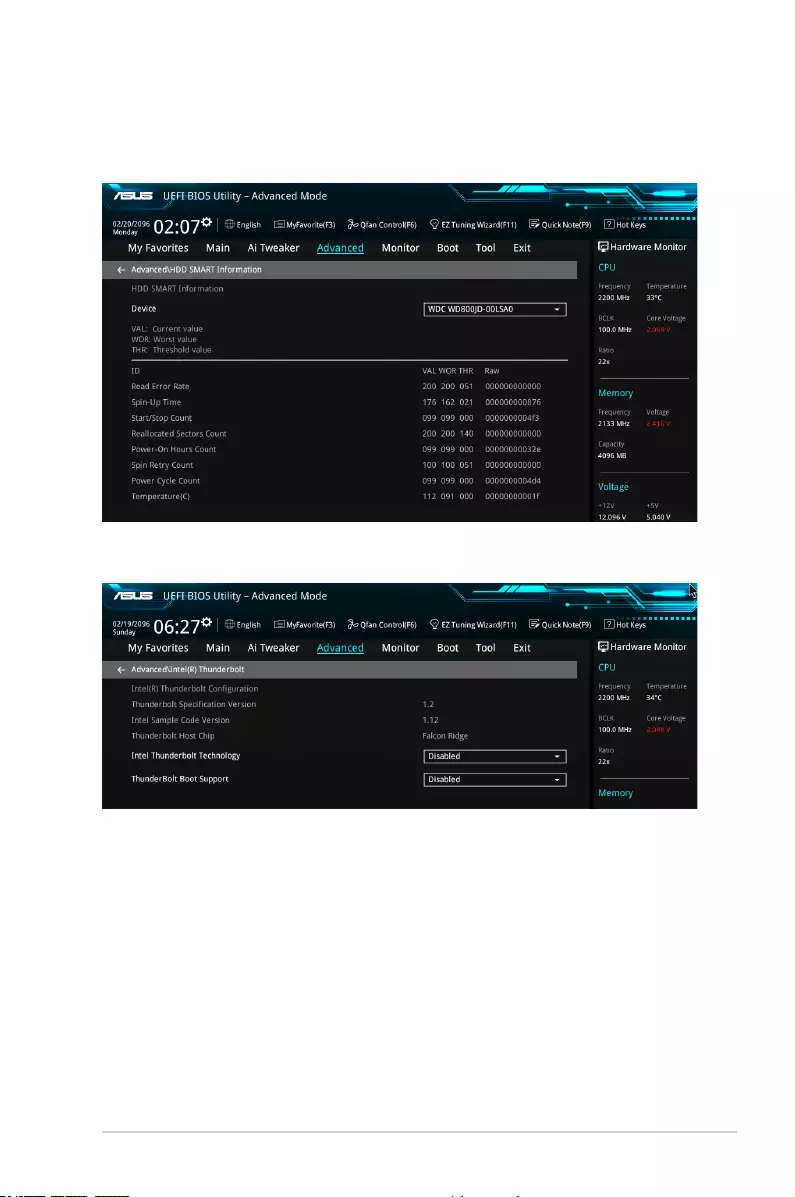
ASUS Z170-A Series 2-45
2.6.10 HDD/SSD SMART Information
This menu displays the SMART information of the connected devices.
2.6.11 Intel(R) Thunderbolt
Intel Thunderbolt Technology [Disabled]
This item allows you to disable or enable the Intel Thunderbolt Technology.
Conguration options: [Fully Disabled] [Disabled] [Enabled]
ThunderBolt Boot Support [Disabled]
This item allows you to disable or enable the ThunderBolt Boot Support.
Conguration options: [Disabled] [Enabled]
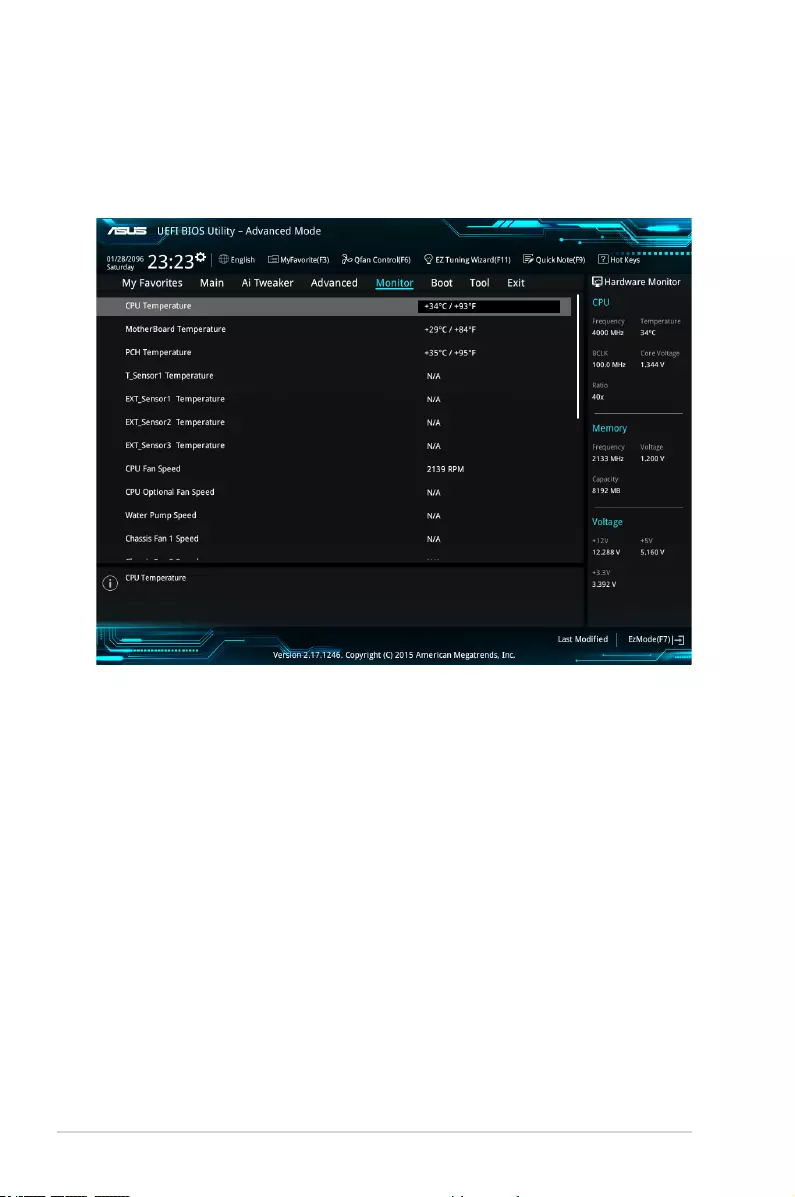
2-46 Chapter 2: BIOS Setup
2.7 Monitor menu
The Monitor menu displays the system temperature/power status, and allows you to change
the fan settings.
Scroll down to display the other BIOS items.
CPU Temperature / MB Temperature / VRM Temperature / PCH Core
Temperature / T_SENSOR1 Temperature / EXT_SENSOR1-3 Temperature
[xxx°C/xxx°F]
The onboard hardware monitor automatically detects and displays the CPU, motherboard,
VRM, PCH Core, and SENSOR1 temperatures. Select [Ignore] if you do not wish to display
the detected temperatures.
CPU Fan Speed, CPU Optional Fan, Water Pump Speed, Chassis Fan 1-4
Speed, EXT Fan 1-3 [xxxx RPM] or [Ignore] / [N/A]
The onboard hardware monitor automatically detects and displays the CPU, chassis,
and power fan speed in rotations per minute (RPM). If the fan is not connected to the
motherboard, the eld shows N/A. Select [Ignore] if you do not wish to display the detected
speed.
CPU Core Voltage, 3.3V Voltage, 5V Voltage, 12V Voltage
The onboard hardware monitor automatically detects the voltage output through the onboard
voltage regulators. Select [Ignore] if you do not want to detect this item.
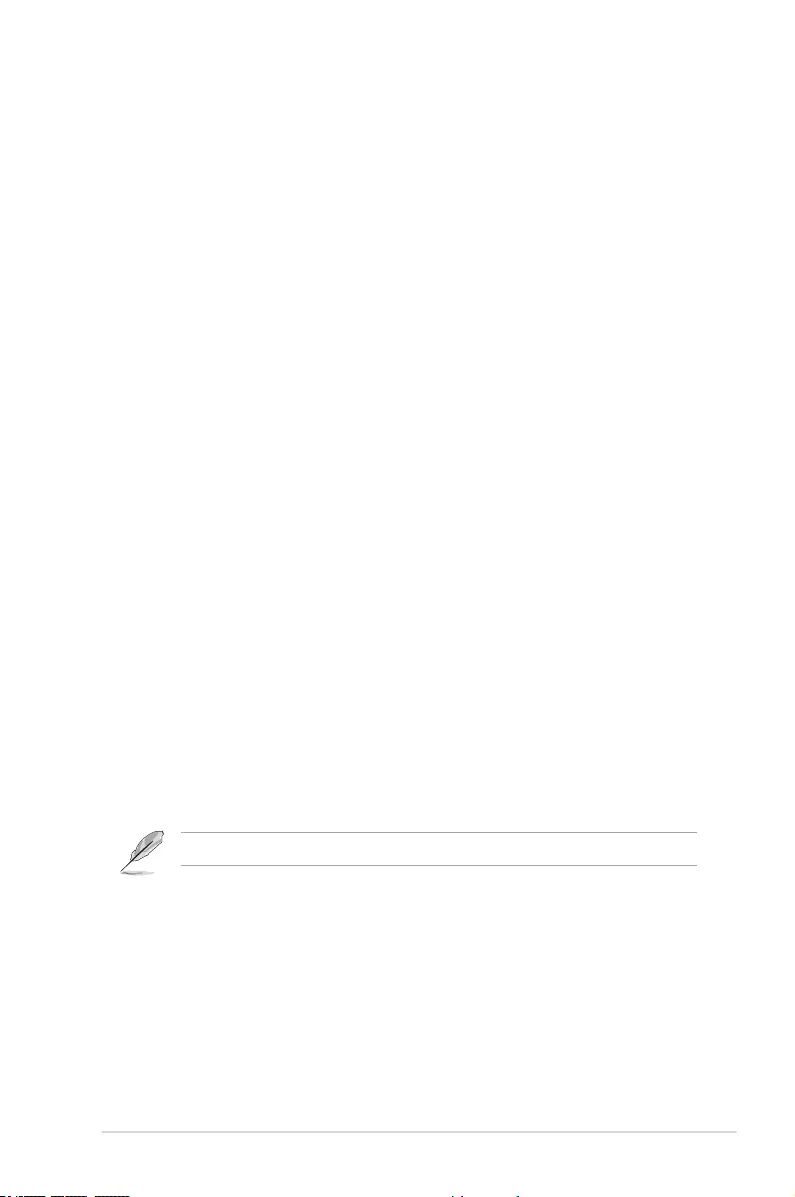
ASUS Z170-A Series 2-47
Q-fan Conguration
Q-fan Tuning
Click this item to automatically detect the lowest speed and congure the minimum
duty cycle for each fan.
CPU Q-Fan Control [Auto]
[Auto] Detect the type of CPU fan installed and automatically switches the
mode control.
[PWM Mode] Enable the CPU Q-Fan control feature in PWM mode for 4-pin
CPU fan.
[DC Mode] Enable the CPU Q-Fan control feature in DC mode for 3-pin CPU
fan.
[Disabled] Disable the Q-Fan control.
CPU Fan Step Up [0 sec]
This item allows you to set the value of the CPU fan step up.
Conguration options: [0 sec] [2.1 sec] [2.8 sec] [3.6 sec] [4.5 sec] [5.0 sec] [6.3 sec]
[8.5 sec] [12 sec] [25 sec]
CPU Fan Step Down [0 sec]
This item allows you to set the value of the CPU fan step down.
Conguration options: [0 sec] [2.1 sec] [2.8 sec] [3.6 sec] [4.5 sec] [5.0 sec] [6.3 sec]
[8.5 sec] [12 sec] [25 sec]
CPU Fan Speed Lower Limit [200 RPM]
This item allows you to set the low limit warning for CPU Fan speed.
Conguration options: [Ignore] [200 RPM] [300 RPM] [400 RPM] [500 RPM] [600 RPM]
CPU Fan Profile [Standard]
This item allows you to set the appropriate performance level of the CPU fan.
[Standard] Set to make the CPU fan adjust automatically depending on the CPU
temperature.
[Silent] Set to minimize the fan speed for quiet CPU fan operation.
[Turbo] Set to achieve maximum CPU fan speed.
[Manual] Set to assign the detailed fan speed control parameters.
The following items appear only when you set the CPU Fan Prole to [Manual].
CPU Upper Temperature [70]
Use the <+> or <-> keys to adjust the upper limit of the CPU temperature.
The values range from 25 to 75.
CPU Fan Max. Duty Cycle (%) [100]
Use the <+> or <-> keys to adjust the maximum CPU fan duty cycle. The
values range from 20% to 100%. When the CPU temperature reaches the
upper limit, the CPU fan will operate at the maximum duty cycle.
CPU Middle Temperature [25]
Use the <+> or <-> keys to adjust the middle limit of the CPU temperature.
The values range from 20 to 75.
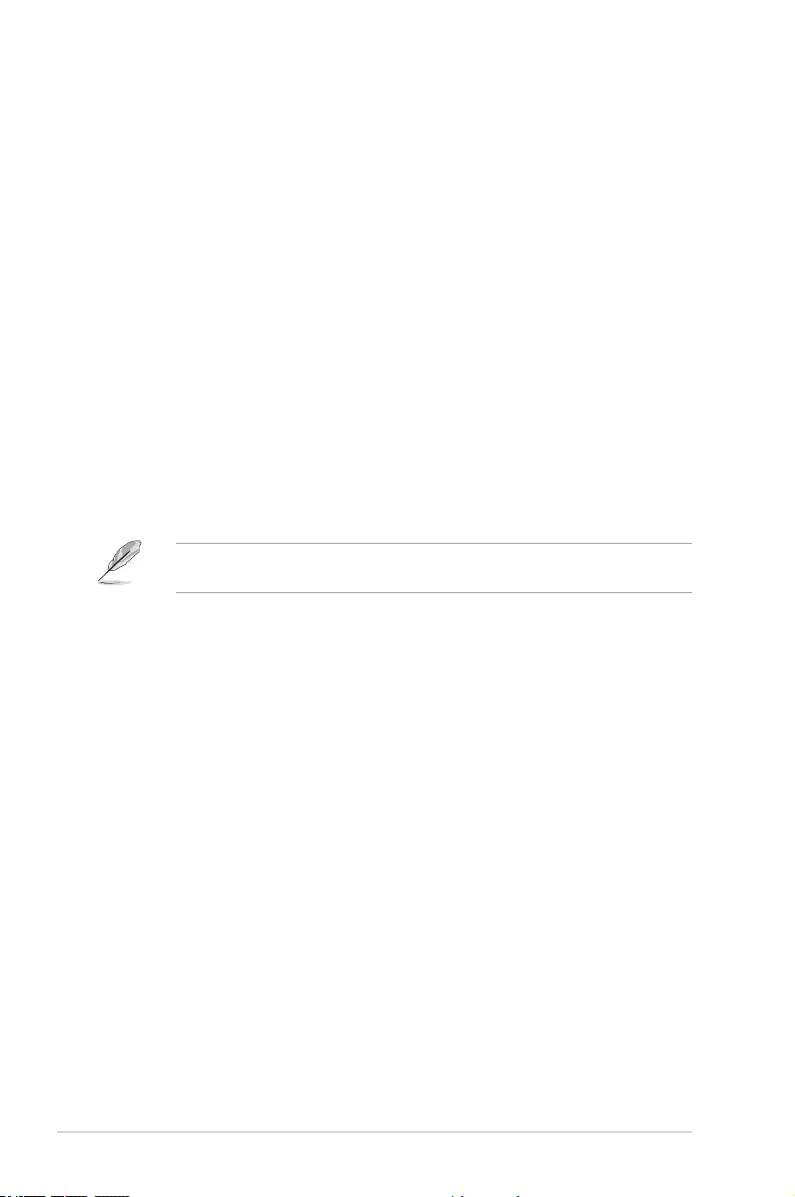
2-48 Chapter 2: BIOS Setup
CPU Fan Middle. Duty Cycle (%) [20]
Use the <+> or <-> keys to adjust the maximum CPU fan duty cycle. The
values range from 20% to 100%. When the CPU temperature reaches the
upper limit, the CPU fan will operate at the maximum duty cycle.
CPU Lower Temperature [20]
Use the <+> or <-> keys to adjust the lower limit of the CPU temperature.
The values range from 20 to 75. The CPU fan will operate at the minimum
duty cycle when the temperature is lower than the limit.
CPU Fan Min. Duty Cycle(%) [20]
Use the <+> or <-> keys to adjust the minimum CPU fan duty cycle. The
values range from 0% to 100%. When the CPU temperature is under the
limit, the CPU fan will operate at the minimum duty cycle.
Chassis Fan 1-4 Q-Fan Control [DC Mode]
[Disabled] Disable the Chassis Q-Fan control feature.
[DC mode] Enable the Chassis Q-Fan control in DC mode for 3-pin chassis fan.
[PWM mode] Enable the Chassis Q-Fan control in PWM mode for 4-pin chassis fan.
Chassis Fan 1-4 Q-Fan Source [CPU]
The assignment fan will be controlled according to the selected temperature source.
Conguration options: [CPU] [MotherBoard] [VRM] [PCH] [T_SENSOR1] [EXT_
Sensor1] [EXT_Sensor2] [EXT_Sensor3]
For EXT_Sensor1-3, connect a Thermistor cable to the EXT_TS1-3 header then place the
other end to the component to get the temperature.
Chassis Fan 1-4 Step Up [0 sec]
This item allows you to set the value of the CPU fan step up.
Conguration options: [0 sec] [12 sec] [25 sec] [51 sec] [76 sec] [102 sec] [127 sec]
[153 sec] [178 sec] [204 sec]
Chassis Fan 1-4 Step Down [0 sec]
This item allows you to set the value of the CPU fan step down.
Conguration options: [0 sec] [12 sec] [25 sec] [51 sec] [76 sec] [102 sec] [127 sec]
[153 sec] [178 sec] [204 sec]
Chassis Fan 1-4 Fan Speed Low Limit [200 RPM]
This item allows you to disable or set the chassis fan warning speed.
Conguration options: [Ignore] [200 RPM] [300 RPM] [400 RPM] [500 RPM] [600 RPM]
Chassis Fan 1-4 Profile [Standard]
This item allows you to set the appropriate performance level of the chassis fan.
[Standard] Sets to [Standard] to make the chassis fan automatically adjust
depending on the chassis temperature.
[Silent] Sets to [Silent] to minimize the fan speed for quiet chassis fan
operation.
[Turbo] Sets to [Turbo] to achieve maximum chassis fan speed.
[Manual] Sets to [Manual] to assign detailed fan speed control parameters.
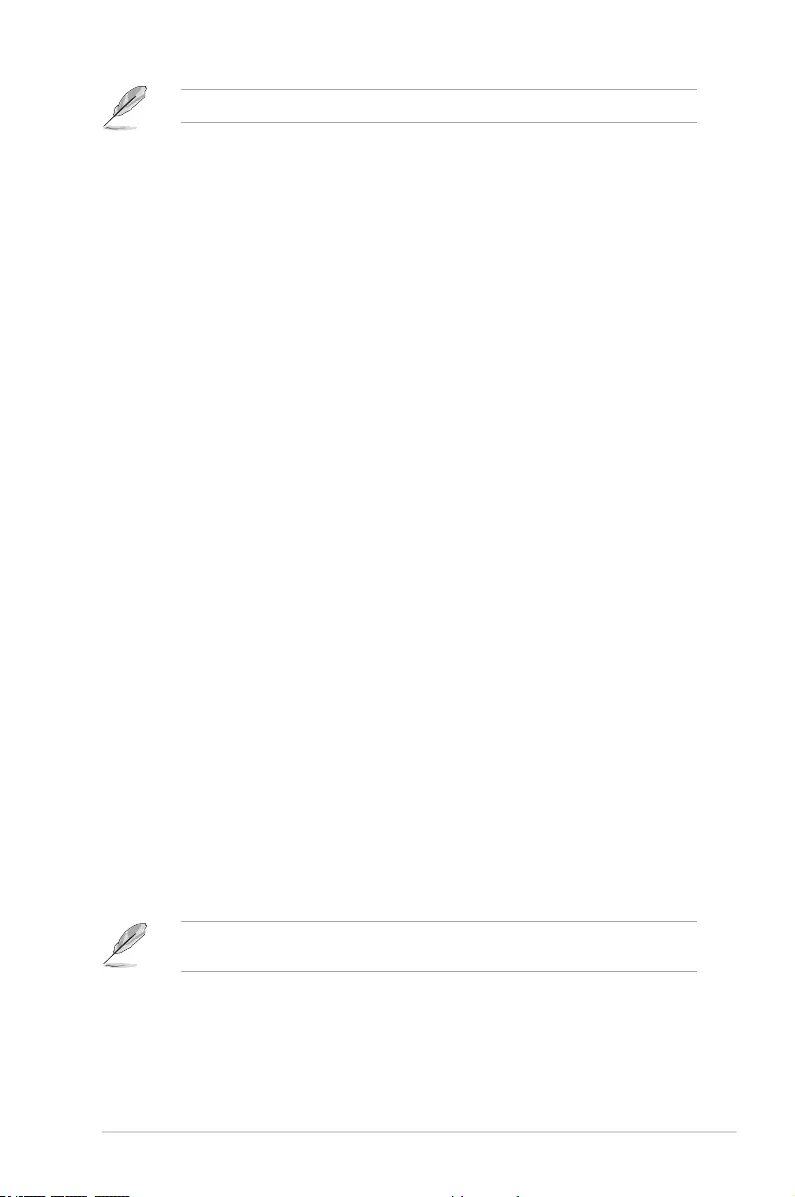
ASUS Z170-A Series 2-49
The following four items appear only when you set Chassis Fan 1-4 Prole to [Manual].
Chassis Fan 1-4 Upper Temperature [70]
Use the <+> or <-> keys to adjust the upper limit of the Chassis Fan 1-4
temperature. The values range from 20 to 75.
Chassis Fan 1-4 Max. Duty Cycle (%) [100]
Use the <+> or <-> keys to adjust the maximum Chassis Fan 1-4 duty
cycle. The values range from 20% to 100%. When the CPU temperature
reaches the upper limit, the Chassis Fan 1-4 will operate at the maximum
duty cycle.
Chassis Fan 1-4 Middle Temperature [45]
Use the <+> or <-> keys to adjust the middle limit of the Chassis Fan 1-4
temperature. The values range from 20 to 75.
Chassis Fan 1-4 Middle. Duty Cycle (%) [60]
Use the <+> or <-> keys to adjust the maximum Chassis Fan 1-4 duty
cycle. The values range from 20% to 100%. When the CPU temperature
reaches the upper limit, the Chassis Fan 1-4 will operate at the maximum
duty cycle.
Chassis Fan 1-4 Lower Temperature [40]
Use the <+> or <-> keys to adjust the lower limit of the Chassis Fan 1-4
temperature. The values range from 20 to 75. The Chassis Fan 1-4 will
operate at the minimum duty cycle when the temperature is lower than the
limit.
Chassis Fan 1-4 Min. Duty Cycle(%) [60]
Use the <+> or <-> keys to adjust the minimum Chassis Fan 1-4 fan duty
cycle. The values range from 0% to 100%. When the CPU temperature is
under the limit, the Chassis Fan 1-4 fan will operate at the minimum duty
cycle.
ASUS FAN EXTENSION CARD is required to configure these items
Extension Fan 1-3 Q-Fan Control [DC Mode]
[Disabled] Disable the Extension Fan Q-Fan control feature.
[DC mode] Enable the Extension Fan Q-Fan control in DC mode for 3-pin chassis
fan.
[PWM mode] Enable the Extension Fan Q-Fan control in PWM mode for 4-pin
chassis fan.
Extension Fan 1-3 Q-Fan Source [CPU]
The assignment fan will be controlled according to the selected temperature source.
Conguration options: [CPU] [MotherBoard] [VRM] [PCH] [T_SENSOR1] [EXT_
Sensor1] [EXT_Sensor2] [EXT_Sensor3]
For EXT_Sensor1-3, connect a Thermistor cable to the EXT_TS1-3 header then place the
other end to the component to get the temperature.
Extension Fan 1-3 Fan Speed Low Limit [200 RPM]
This item allows you to disable or set the chassis fan warning speed.
Conguration options: [Ignore] [200 RPM] [300 RPM] [400 RPM] [500 RPM] [600 RPM]
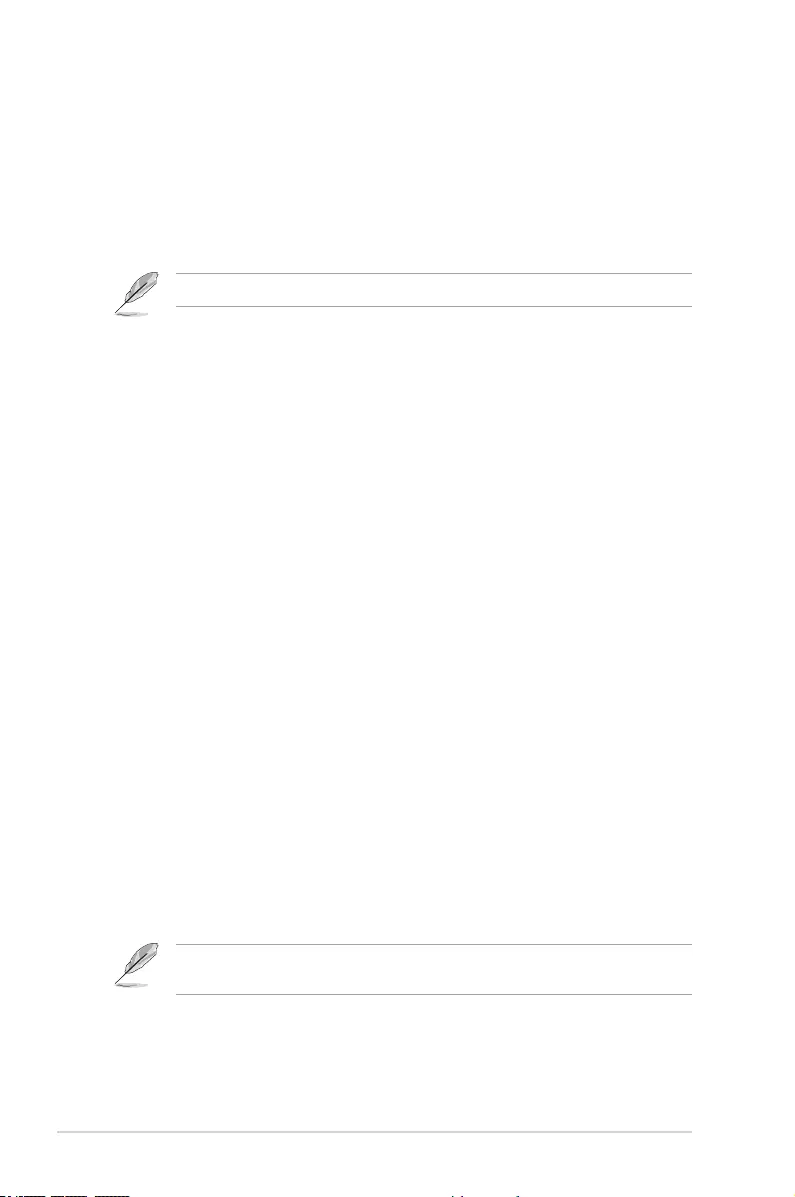
2-50 Chapter 2: BIOS Setup
Extension Fan 1-3 Profile [Standard]
This item allows you to set the appropriate performance level of the CPU fan.
[Standard] Set to make the CPU fan adjust automatically depending on the CPU
temperature.
[Silent] Set to minimize the fan speed for quiet CPU fan operation.
[Turbo] Set to achieve maximum CPU fan speed.
[Manual] Set to assign the detailed fan speed control parameters.
The following items appear only when you set the Extension Fan Prole to [Manual].
Extension Fan 1-4 Upper Temperature [70]
Use the <+> or <-> keys to adjust the upper limit of the Extension Fan 1-4
temperature. The values range from 20 to 75.
Extension Fan 1-4 Max. Duty Cycle (%) [100]
Use the <+> or <-> keys to adjust the maximum Extension Fan 1-4 duty
cycle. The values range from 20% to 100%. When the CPU temperature
reaches the upper limit, the Extension Fan 1-4 will operate at the maximum
duty cycle.
Extension Fan 1-4 Middle Temperature [45]
Use the <+> or <-> keys to adjust the middle limit of the Extension Fan 1-4
temperature. The values range from 20 to 75.
Extension Fan 1-4 Middle. Duty Cycle (%) [60]
Use the <+> or <-> keys to adjust the maximum Extension Fan 1-4 duty
cycle. The values range from 20% to 100%. When the CPU temperature
reaches the upper limit, the Extension Fan 1-4 will operate at the maximum
duty cycle.
Extension Fan 1-4 Lower Temperature [40]
Use the <+> or <-> keys to adjust the lower limit of the Extension Fan 1-4
temperature. The values range from 20 to 75. The Extension Fan 1-4 will
operate at the minimum duty cycle when the temperature is lower than the
limit.
Extension Fan 1-4 Min. Duty Cycle(%) [60]
Use the <+> or <-> keys to adjust the minimum Extension Fan 1-4 duty
cycle. The values range from 0% to 100%. When the CPU temperature
is under the limit, the Extension Fan 1-4 will operate at the minimum duty
cycle.
Water Pump Control [Disabled]
[Disabled] Disable the Water Pump control feature.
[DC mode] Enable the Water Pump control in DC mode for 3-pin chassis fan.
[PWM mode] Enable the Water Pump control in PWM mode for 4-pin chassis fan.
The following items appear only when you set the Water Pump Control to [DC mode] or
[PWM mode].
Water Pump Upper Temperature [25]
Use the <+> or <-> keys to adjust the upper limit of the Water Pump
temperature. The values range from 20 to 75.
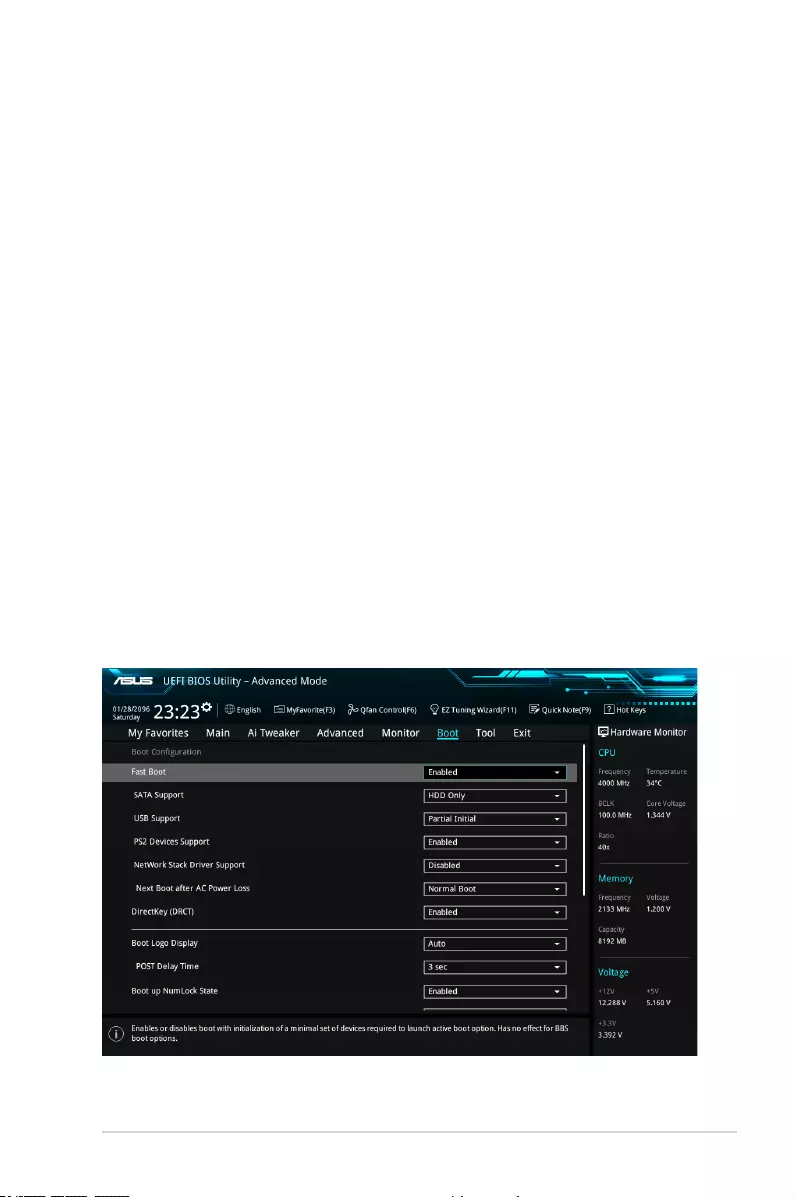
ASUS Z170-A Series 2-51
Water Pump Max. Duty Cycle (%) [100]
Use the <+> or <-> keys to adjust the maximum Extension Fan 1-4 duty
cycle. The values range from 20% to 100%. When the CPU temperature
reaches the upper limit, the Water Pump will operate at the maximum duty
cycle.
Water Pump Middle Temperature [45]
Use the <+> or <-> keys to adjust the middle limit of the Water Pump
temperature. The values range from 20 to 75.
Water Pump Middle. Duty Cycle (%) [20]
Use the <+> or <-> keys to adjust the maximum Water Pump duty cycle.
The values range from 20% to 100%. When the CPU temperature reaches
the upper limit, the Water Pump will operate at the maximum duty cycle.
Water Pump Lower Temperature [20]
Use the <+> or <-> keys to adjust the lower limit of the Water Pump
temperature. The values range from 20 to 75. The Water Pump will operate
at the minimum duty cycle when the temperature is lower than the limit.
Water Pump Min. Duty Cycle(%) [20]
Use the <+> or <-> keys to adjust the minimum Water Pump duty cycle.
The values range from 0% to 100%. When the CPU temperature is under
the limit, the Water Pump will operate at the minimum duty cycle.
Anti Surge Support [On]
Enable this item for Over Voltage Protection (OVP) and Under Voltage Protection (UVP)
functions.
Conguration options: [On] [Off]
2.8 Boot menu
The Boot menu items allow you to change the system boot options.
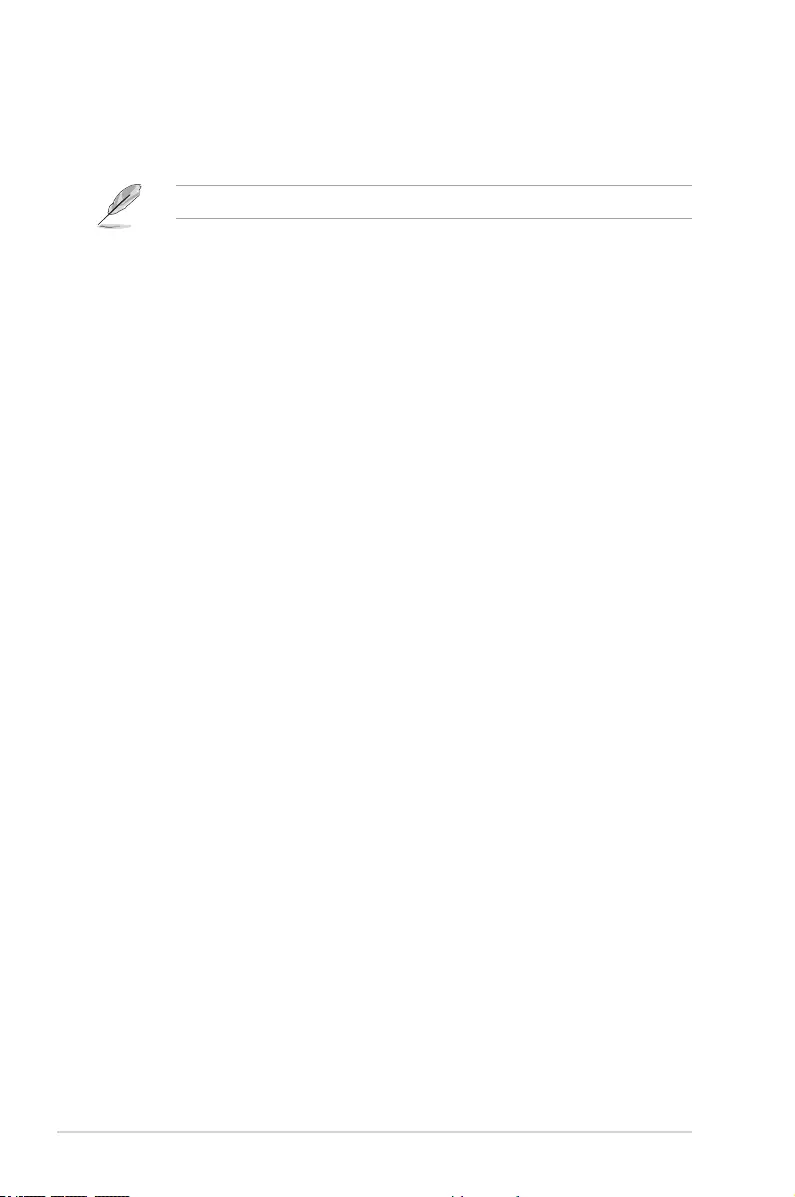
2-52 Chapter 2: BIOS Setup
Fast Boot [Enabled]
[Disabled] Allows your system to go back to its normal boot speed.
[Enabled] Allows your system to accelerate the boot speed.
The following items appear only when you set the Fast Boot to [Enabled].
SATA Support [HDD Only]
[All Sata Devices] All devices connected to SATA ports are available during
POST. This process extends the POST time.
[HDD Only] Only hard drives connected to SATA ports are detected
during POST.
[Last Boot HDD Only] Only boot drives connected to a SATA ports are detected
during POST.
USB Support [Partial Initial]
[Disabled] All USB devices will not be available until OS boot up for a
fastest POST time.
[Full Initial] All USB devices will be available during POST. This process will
extend the POST time.
[Partial Initial] For a faster POST time, only USB ports with keyboard and
mouse connections will be detected.
PS2 Devices Support [Enabled]
Allows you to enable or disable control of the PS2 devices’ availability during POST.
Conguration options: [Enabled] [Disabled]
Network Stack Driver Support [Disabled]
[Disabled] Select to skip the network stack driver from loading during POST.
[Enabled] Select to load the network stack driver during POST.
Next Boot after AC Power Loss [Normal Boot]
[Normal Boot] Returns to normal boot on the next boot after an AC power loss.
[Fast Boot] Accelerates the boot speed on the next boot after an AC power loss.
DirectKey (DRCT) [Enabled]
[Disabled] Disables the DirectKey button. The system will only power on or off when
you press the DirectKey button.
[Enabled] Allows the system to power on and go to the BIOS Setup directly when you
press the Reset button. Connect the 2-pin connector of the chassis reset
buton cable to the onboard DRCT header.
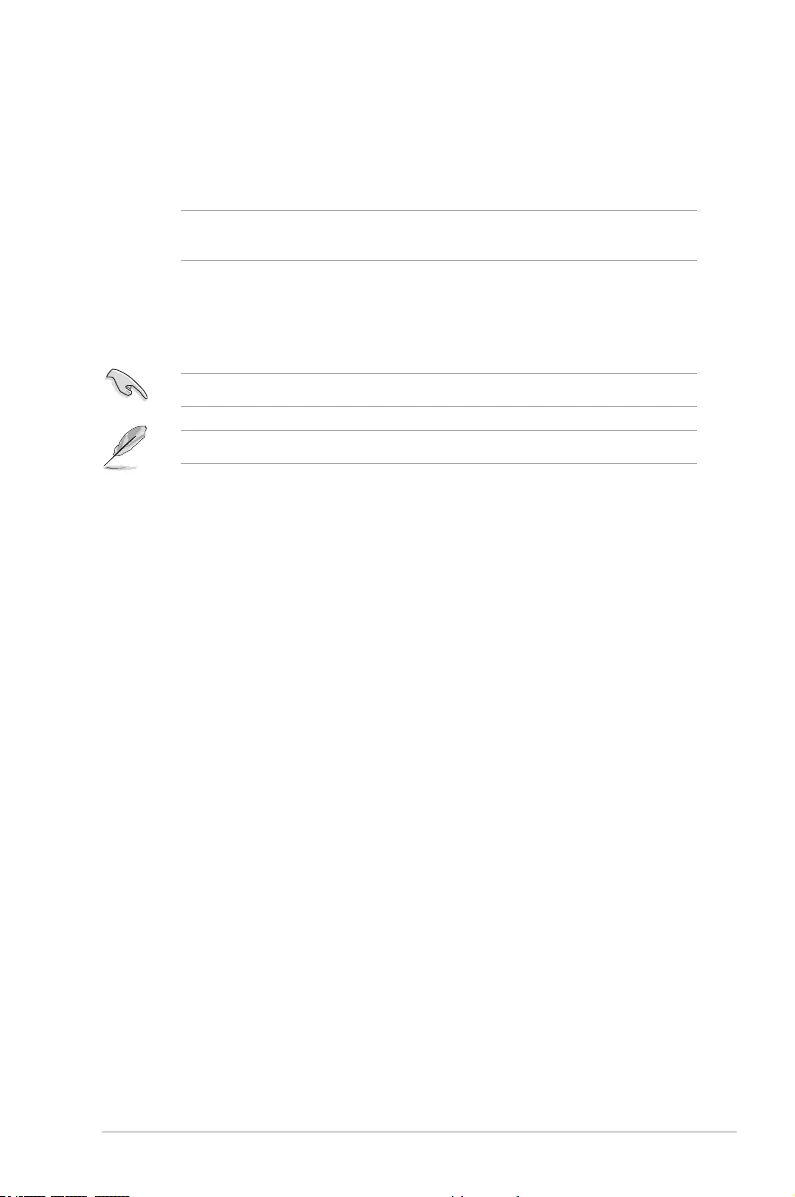
ASUS Z170-A Series 2-53
Boot Logo Display [Auto]
[Auto] Sets the boot logo to display during POST.
[Full Screen] Sets the boot logo display in full screen during POST.
[Disabled] Disables the boot logo display during POST.
The following item appears only when you set the Boot Logo Display to [Auto] and [Full
Screen].
Post Delay Time [3 sec]
This item allows you to select a desired additional POST waiting time to easily enter
the BIOS Setup. You can only execute the POST delay time during normal boot. The
values range from 0 to 10 seconds.
This feature only works when set under normal boot.
The following items appear only when you set the Boot Logo Display to [Disabled].
Post Report [5 sec]
This item allows you to select a desired POST report waiting time.
Conguration options: [1 sec] - [10 sec] [Until Press ESC]
Bootup NumLock State [Enabled]
This item allows you to enable or disable power-on state of the NumLock.
Conguration options: [Disabled] [Enabled]
Above 4G Decoding [Disabled]
This item enables or disables 64-bit capable devices to be decoded in above 4G address
space if your system supports 64-bit PCI Decoding.
Conguration options: [Enabled] [Disabled]
Wait For ‘F1’ If Error [Enabled]
This item allows your system to wait for the <F1> key to be pressed when error occurs.
Conguration options: [Disabled] [Enabled]
Option ROM Messages [Force BIOS]
[Force BIOS] The Option ROM Messages will be shown during the POST.
[Disabled] Only the ASUS logo will be shown during the POST.
Interrupt 19 Capture [Disabled]
[Enabled] Execute the trap right away.
[Disabled] Execute the trap during legacy boot.
Setup Mode [EZ Mode]
[Advanced Mode] This item allows you to go to Advanced Mode of the BIOS after POST.
[EZ Mode] This item allows you to go to EZ Mode of the BIOS after POST.
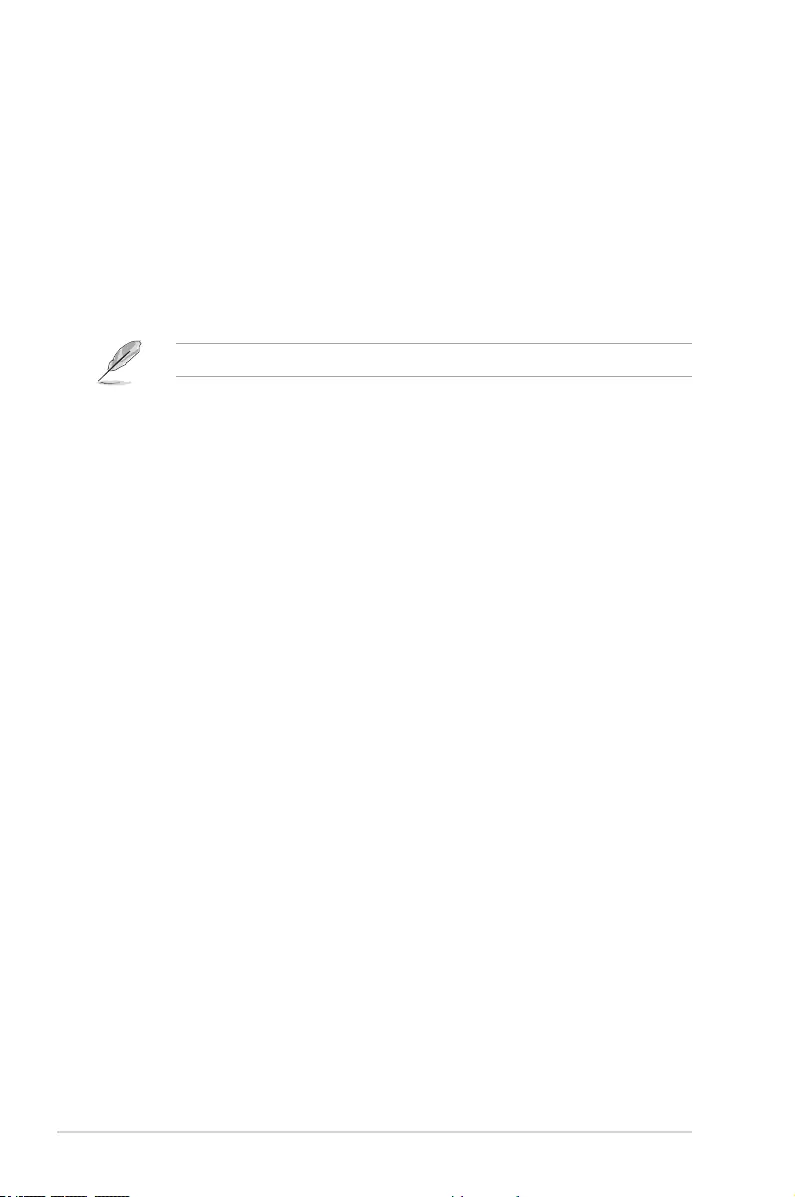
2-54 Chapter 2: BIOS Setup
CSM (Compatibility Support Module)
This item allows you to congure the CSM (Compatibility Support Module) items to fully
support the various VGA, bootable devices and add-on devices for better compatibility.
Launch CSM [Enabled]
[Auto] The system automatically detects the bootable devices and the add-
on devices.
[Enabled] For better compatibility, enable the CSM to fully support the non-UEFI
driver add-on devices or the Windows® UEFI mode.
[Disabled] Disable the CSM to fully support the non-UEFI driver add-on devices
or the Windows® UEFI mode.
The following items appear only when you set the Launch CSM to [Enabled].
Boot Devices Control [UEFI and Legacy OPROM]
This item allows you to select the type of devices that you want to boot.
Conguration options: [UEFI and Legacy OPROM] [Legacy OPROM only]
[UEFI only]
Boot from Network Devices [Legacy only]
This item allows you to select the type of network devices that you want to
launch.
Conguration options: [Legacy only] [UEFI driver rst] [Ignore]
Boot from Storage Devices [Legacy only]
This item allows you to select the type of storage devices that you want to
launch.
Conguration options: [Legacy only] [UEFI driver rst] [Ignore]
Boot from PCI-E/PCI Expansion Devices [Legacy only]
This item allows you to select the type of PCI-E/PCI expansion devices that
you want to launch.
Conguration options: [Legacy only] [UEFI driver rst]
Secure Boot
This item allows you to congure the Windows® Secure Boot settings and manage its keys to
protect the system from unauthorized access and malwares during POST.
OS Type [Windows UEFI mode]
[Windows UEFI
Mode]
This item allows you to select your installed operating system.
Execute the Microsoft® Secure Boot check. Only select
this option when booting on Windows® UEFI mode or other
Microsoft® Secure Boot compliant OS.
[Other OS] Get the optimized function when booting on Windows® non-
UEFI mode. Microsoft® Secure Boot only supports Windows®
UEFI mode.
Key Management
Install Default Secure Boot keys
This item allows you to clear all default Secure Boot keys.
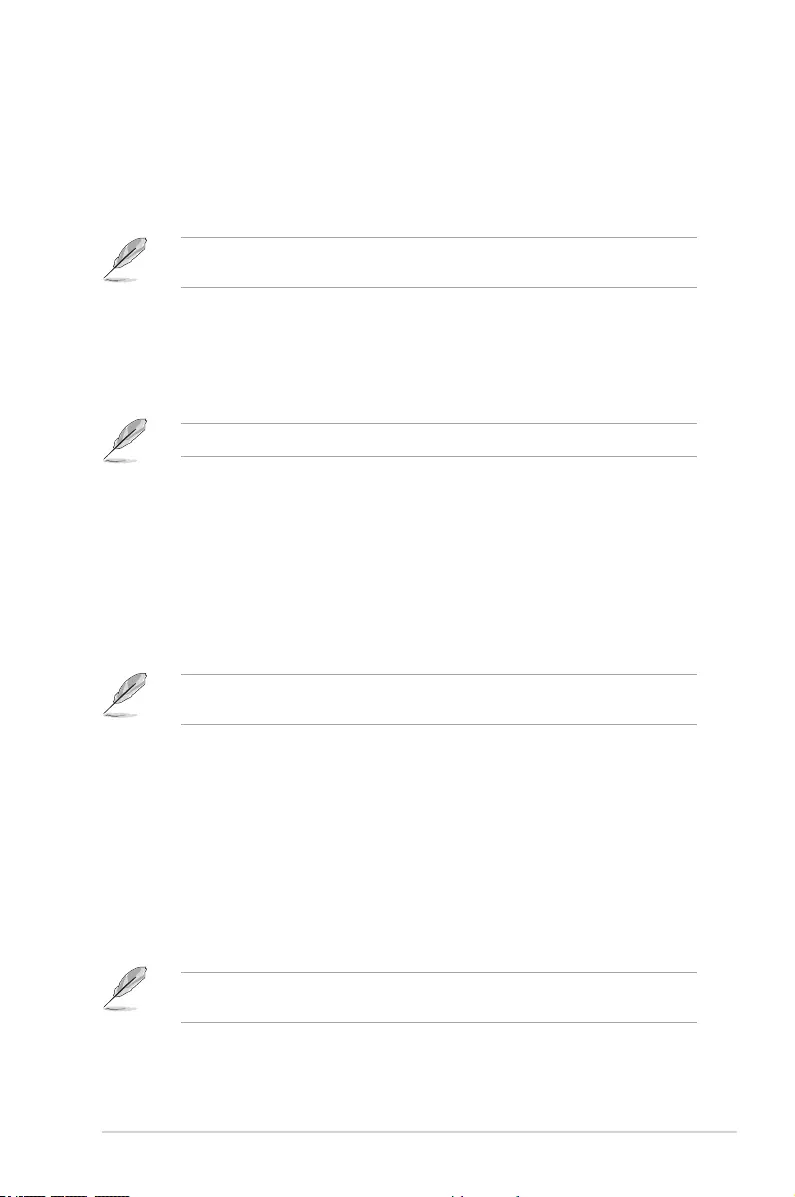
ASUS Z170-A Series 2-55
Save Secure Boot Keys
This item allows you to save the PK (Platform Keys) to a USB storage device.
PK Management
Set New Key
This item allows you to load the downloaded PK from a USB storage device.
The PK le must be formatted as a UEFI variable structure with time-based authenticated
variable.
Delete Key
This item allows you to delete the PK from your system. Once the PK is deleted, all the
system’s Secure Boot keys will not be active.
Conguration options: [Yes] [No]
KEK Management
Key-exchange Key (KEK) refers to Microsoft® Secure Boot Key-Enrollment Key (KEK).
Delete Key
Allows you to delete the KEK from your system.
Conguration options: [Yes] [No]
Set New Key
Allows you to load the downloaded KEK from a USB storage device.
Append Key
Allows you to load the additional KEK from a storage device for an additional db and
dbx loaded management.
The KEK le must be formatted as a UEFI variable structure with time-based authenticated
variable.
DB Management
Delete Key
Allows you to delete the db le from your system.
Conguration options: [Yes] [No]
Set New Key
Allows you to load the downloaded db from a USB storage device.
Append Key
Allows you to load the additional db from a storage device so that more images can be
loaded securely.
The db le must be formatted as a UEFI variable structure with time-based authenticated
variable. DBX Management
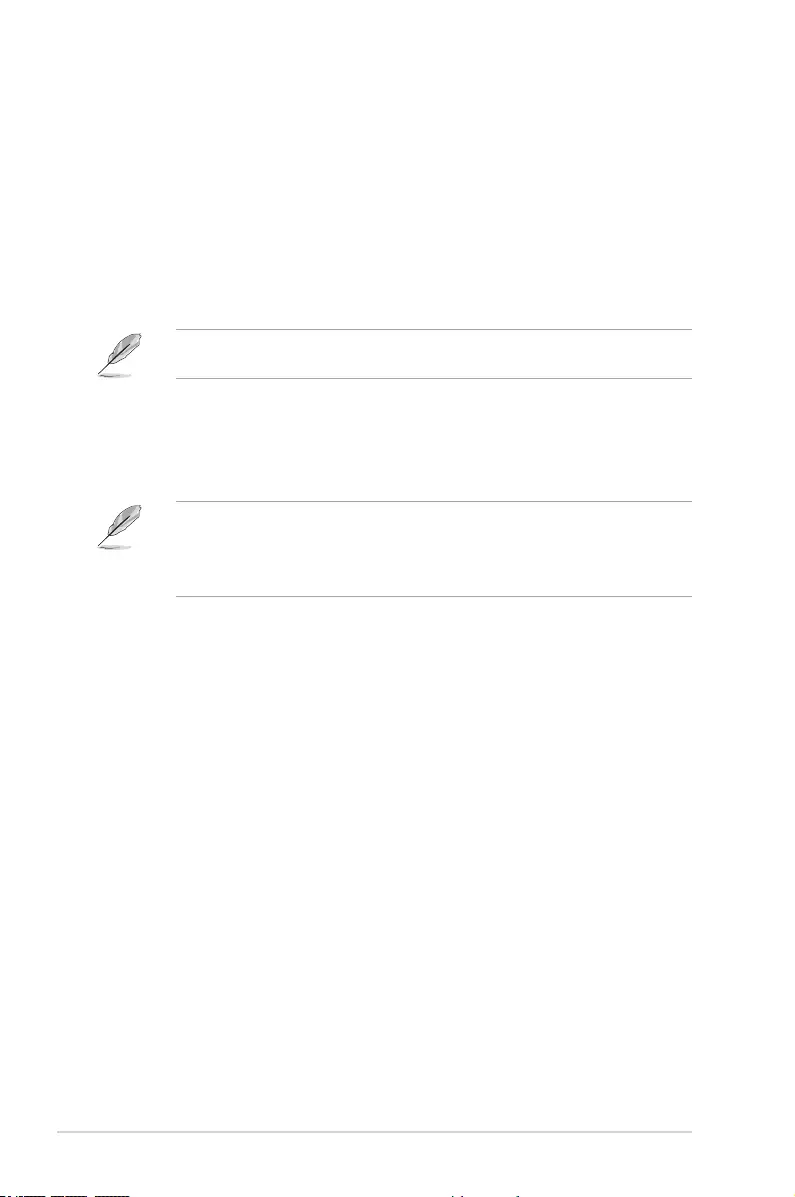
2-56 Chapter 2: BIOS Setup
DBX Management
Delete Key
Allows you to delete the dbx le from your system.
Set New Key
Allows you to load the downloaded dbx from a USB storage device.
Conguration options: [Yes] [No]
Append Key
Allows you to load the additional dbx from a storage device so that more db’s images
cannot be loaded.
The dbx le must be formatted as a UEFI variable structure with time-based authenticated
variable.
Boot Option Priorities
These items specify the boot device priority sequence from the available devices. The
number of device items that appears on the screen depends on the number of devices
installed in the system.
• To access Windows® OS in Safe Mode, press <F8> after POST (Windows® 8 not
supported).
• To select the boot device during system startup, press <F8> when the ASUS Logo
appears.
Boot Override
These items displays the available devices. The number of device items that appears on
the screen depends on the number of devices installed in the system. Click an item to start
booting from the selected device.
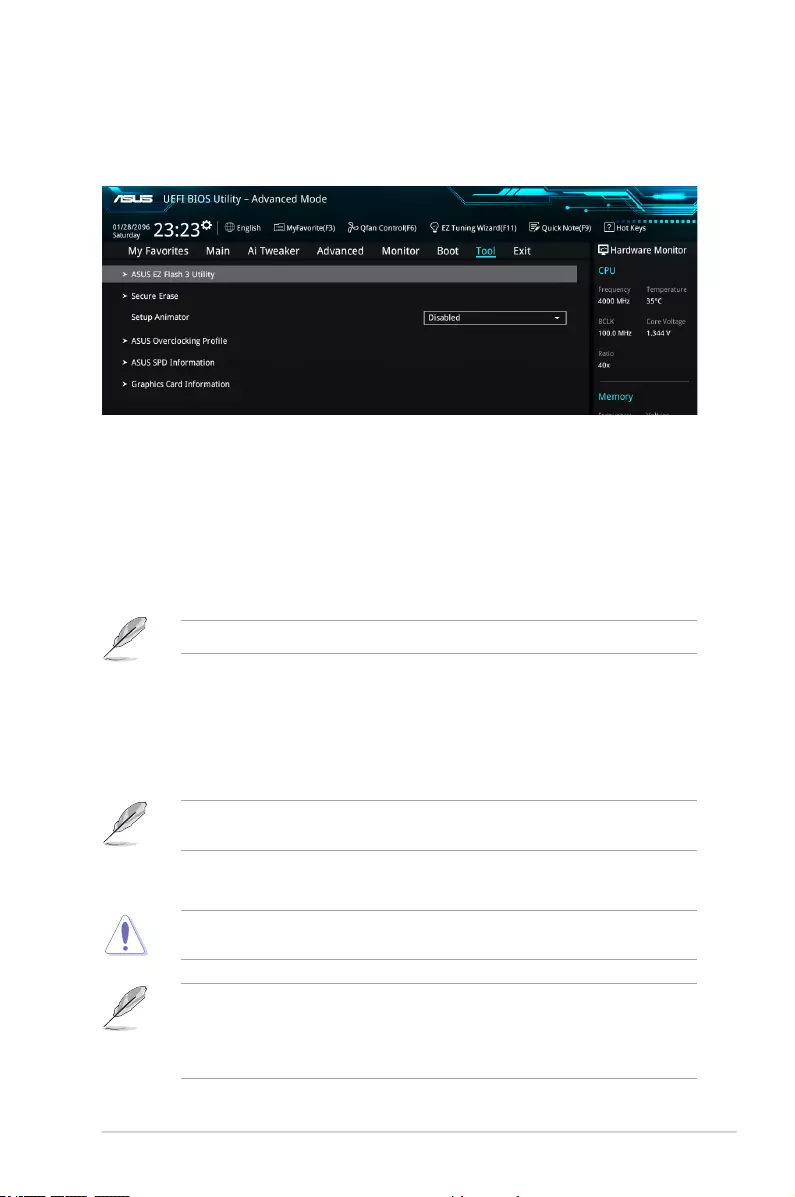
ASUS Z170-A Series 2-57
2.9 Tool menu
The Tool menu items allow you to congure options for special functions. Select an item then
press <Enter> to display the submenu.
Setup Animator
This item allows you to enable or disable the Setup animator.
Conguration options: [Disabled] [Enabled]
2.9.1 ASUS EZ Flash 3 Utility
This item allows you to run ASUS EZ Flash 3. When you press <Enter>, a conrmation
message appears. Use the left/right arrow key to select between [Yes] or [No], then press
<Enter> to conrm your choice.
For more details, refer to section 2.11.2 ASUS EZ Flash 3.
2.9.2 Secure Erase
SSD speeds may lower over time as with any storage medium due to data processing.
Secure Erase completely and safely cleans your SSD, restoring it to factory performance
levels.
Secure Erase is only available in AHCI mode. Ensure to set the SATA mode to AHCI. Click
Advanced > SATA Conguration > AHCI.
To launch Secure Erase, click Tool > Secure Erase on the Advanced mode menu.
Check the ASUS support site for a full list of SSDs tested with Secure Erase. The drive may
become unstable if you run Secure Erase on an incompatible SSD.
• The time to erase the contents of your SSD may take a while depending on its size.
Do not turn off the system during the process.
• Secure Erase is only supported on Intel SATA port. For more information about Intel
SATA ports, refer to section 1.2.3 of this manual.
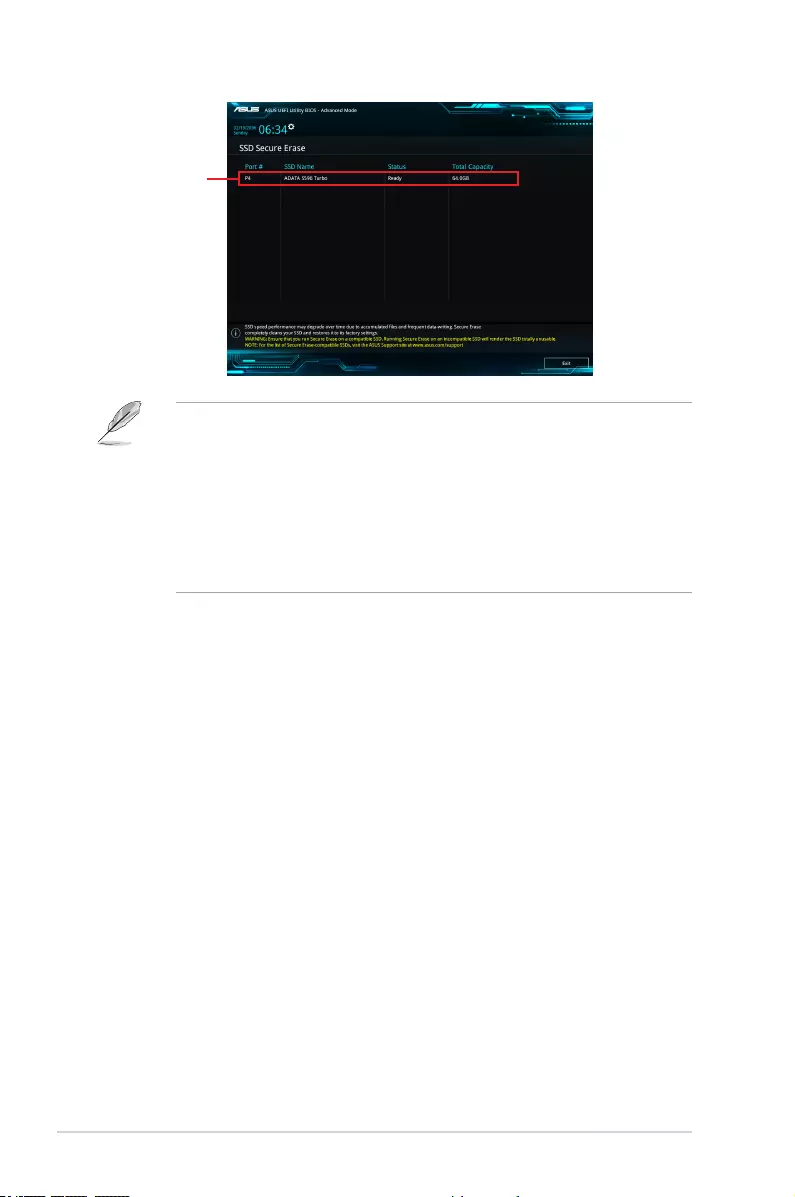
2-58 Chapter 2: BIOS Setup
Displays the
available SSDs
Status denition:
• Frozen. The frozen state is the result of a BIOS protective measure. The BIOS
guards drives that do not have password protection by freezing them prior to booting.
If the drive is frozen, a power off or hard reset of your PC must be performed to
proceed with the Secure Erase.
• Locked. SSDs might be locked if the Secure Erase process is either incomplete
or was stopped. This may be due to a third party software that uses a different
password dened by ASUS. You have to unlock the SSD in the software before
proceeding with Secure Erase.
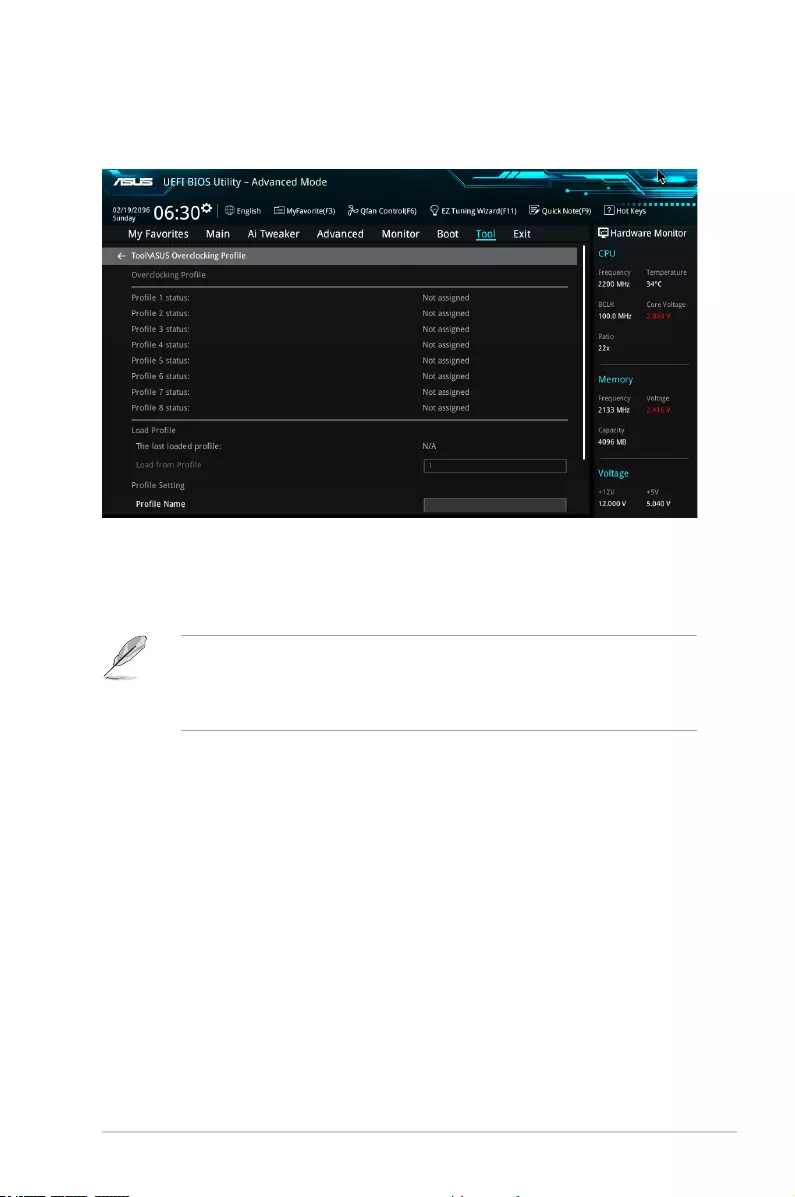
ASUS Z170-A Series 2-59
Load from Prole
This item allows you to load the previous BIOS settings saved in the BIOS Flash. Key in the
prole number that saved your BIOS settings, press <Enter>, and then select Yes.
• DO NOT shut down or reset the system while updating the BIOS to prevent the
system boot failure!
• We recommend that you update the BIOS le only coming from the same memory/
CPU conguration and BIOS version.
Prole Name
This item allows you to key in a prole name.
Save to Prole
This item allows you to save the current BIOS settings to the BIOS Flash, and create a
prole. Key in a prole number from one to eight, press <Enter>, and then select Yes.
Load/Save Prole from/to USB Drive
This item allows you to load or save prole from your USB drive, load and save prole to your
USB drive.
2.9.3 ASUS O.C. Prole
This item allows you to store or load multiple BIOS settings.
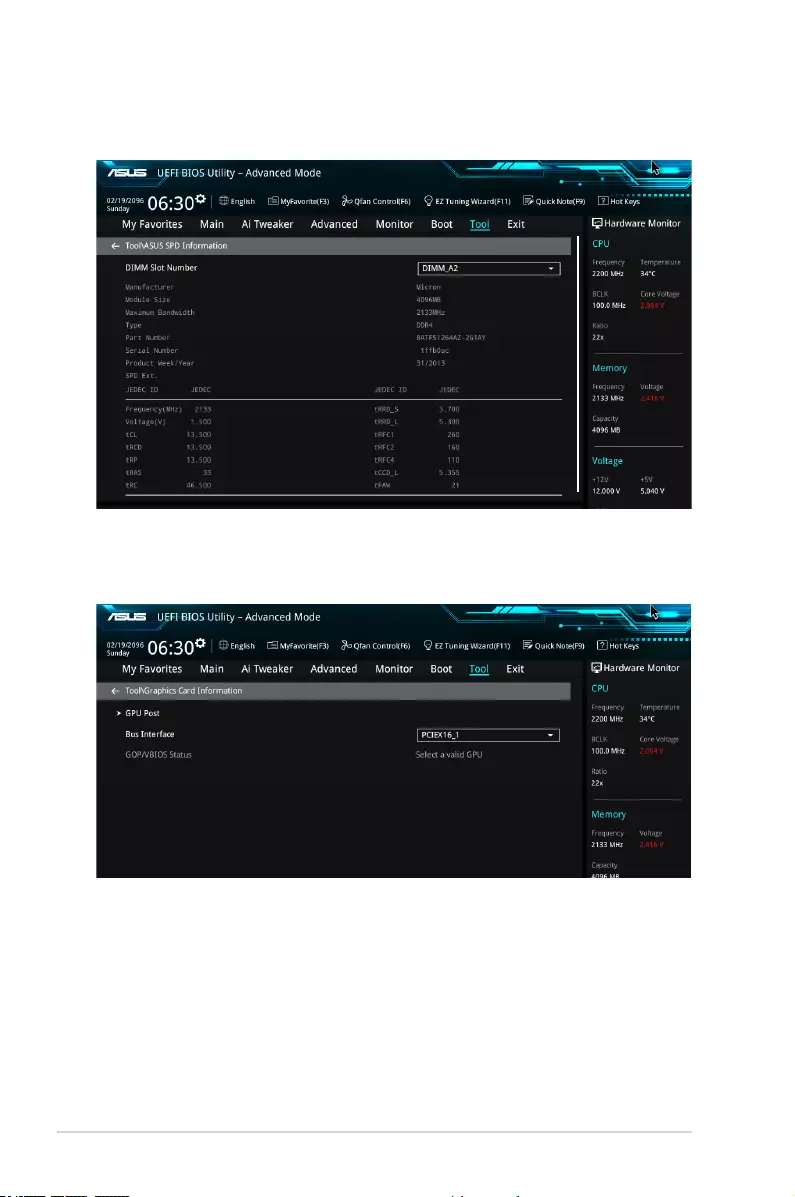
2-60 Chapter 2: BIOS Setup
2.9.4 ASUS DRAM SPD Information
This item allows you to view the DRAM SPD information.
2.9.5 Graphics Card Information
This item displays the information about the graphics card installed in your system.
GPU Post
This item displays the information and recommended conguration for the PCIE slots that the
graphics card is installed in your system.
Bus Interface
This item allows you to select the bus interface.
Conguration options: [PCIEX16_1] [PCIEX16_2]

ASUS Z170-A Series 2-61
2.10 Exit menu
The Exit menu items allow you to load the optimal default values for the BIOS items, and
save or discard your changes to the BIOS items. You can access the EZ Mode from the Exit
menu.
Load Optimized Defaults
This option allows you to load the default values for each of the parameters on the Setup
menus. When you select this option or if you press <F5>, a conrmation window appears.
Select OK to load the default values.
Save Changes & Reset
Once you are nished making your selections, choose this option from the Exit menu to
ensure the values you selected are saved. When you select this option or if you press <F10>,
a conrmation window appears. Select OK to save changes and exit.
Discard Changes & Exit
This option allows you to exit the Setup program without saving your changes. When you
select this option or if you press <Esc>, a conrmation window appears. Select Yes to
discard changes and exit.
Launch EFI Shell from lesystem device
This option allows you to attempt to launch the EFI Shell application (shellx64.e) from one of
the available lesystem devices.
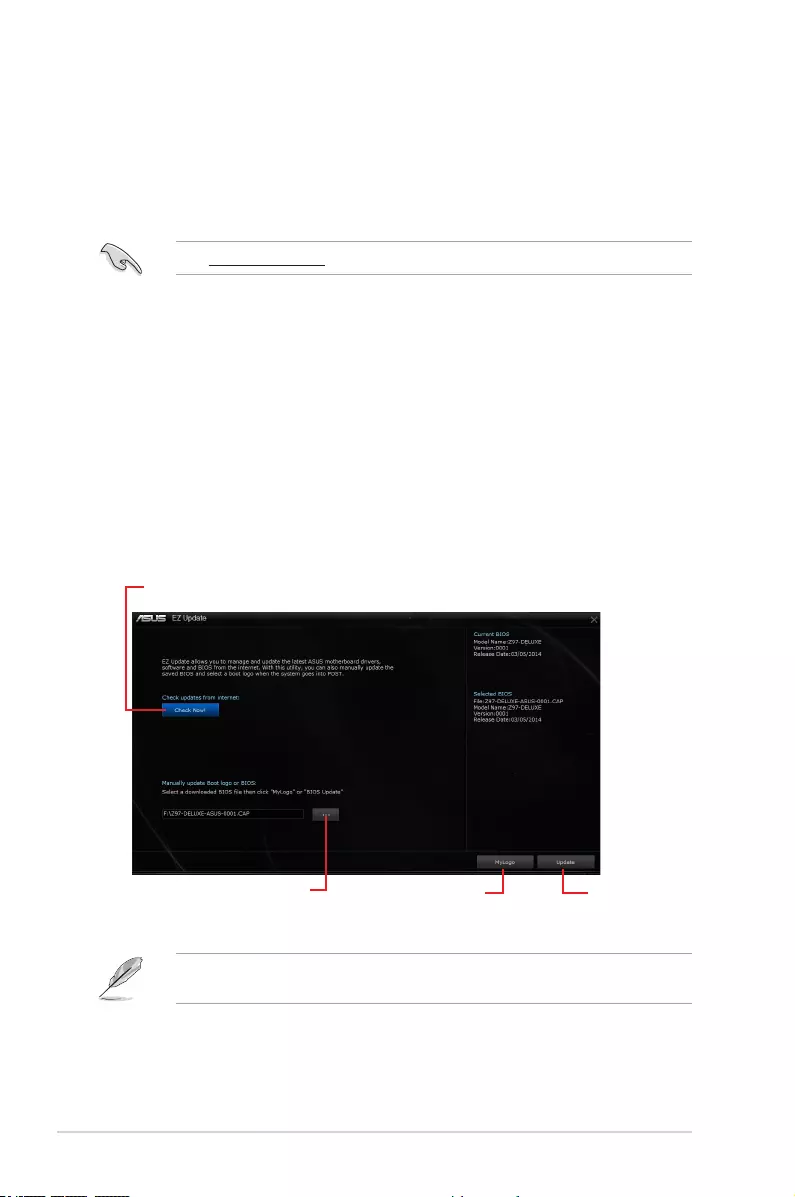
2-62 Chapter 2: BIOS Setup
2.11 Updating BIOS
The ASUS website publishes the latest BIOS versions to provide enhancements on system
stability, compatibility,and performance. However, BIOS updating is potentially risky. If
there is no problem using the current version of BIOS, DO NOT manually update the BIOS.
Inappropriate BIOS updating may result to system’s failure to boot. Carefully follow the
instructions in this chapter to update your BIOS when necessary.
Visit http://www.asus.com to download the latest BIOS le for this motherboard.
The following utilities allow you to manage and update the motherboard BIOS setup program.
1. EZ Update: Updates the BIOS in Windows® environment.
2. ASUS EZ Flash 3: Updates the BIOS using a USB ash drive.
3. ASUS CrashFree BIOS 3: Restores the BIOS using the motherboard support DVD or a
USB ash drive when the BIOS le fails or gets corrupted.
2.11.1 EZ Update
EZ Update is a utility that allows you to automatically update your motherboard’s softwares,
drivers, and the BIOS version easily. With this utlity, you can also manually update the saved
BIOS and select a boot logo when the system goes into POST.
Click to automatically update your
motherboard driver, software and rmware
Click to search and select the
BIOS le Click to select a boot
logo
Click to update
the BIOS
EZ Update requires an Internet connection either through a network or an ISP (Internet
Service Provider).
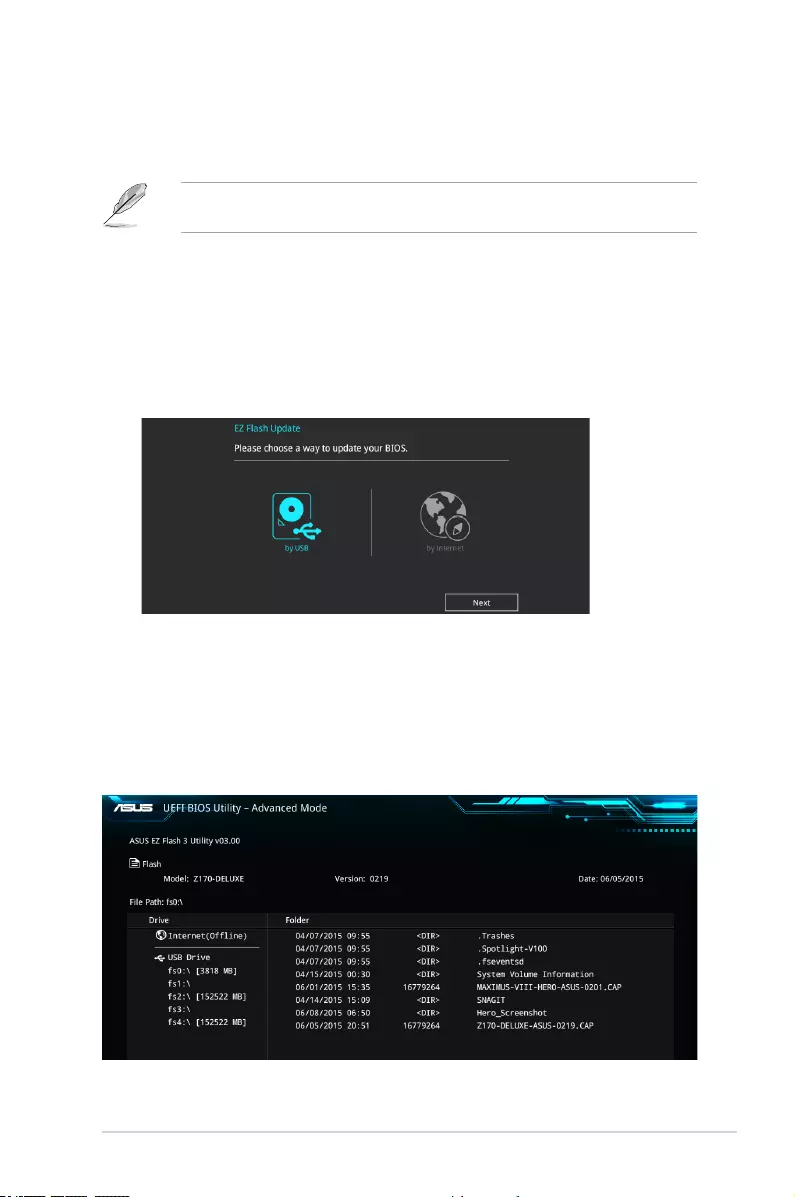
ASUS Z170-A Series 2-63
2.11.2 ASUS EZ Flash 3
ASUS EZ Flash 3 allows you to download and update to the latest BIOS through the Internet
without having to use a bootable oppy disk or an OS-based utility.
Updating through the Internet varies per region and Internet conditions. Check your local
Internet connection before updating through the Internet.
To update the BIOS by USB:
1. Enter the Advanced Mode of the BIOS setup program. Go to the Tool menu to select
ASUS EZ Flash Utility and press <Enter>.
2. Insert the USB ash disk that contains the latest BIOS le to the USB port.
3. Select by USB.
4. Press <Tab> to switch to the Drive eld.
5. Press the Up/Down arrow keys to nd the USB ash disk that contains the latest BIOS,
and then press <Enter>.
6. Press <Tab> to switch to the Folder Info eld.
7. Press the Up/Down arrow keys to nd the BIOS le, and then press <Enter> to perform
the BIOS update process. Reboot the system when the update process is done.
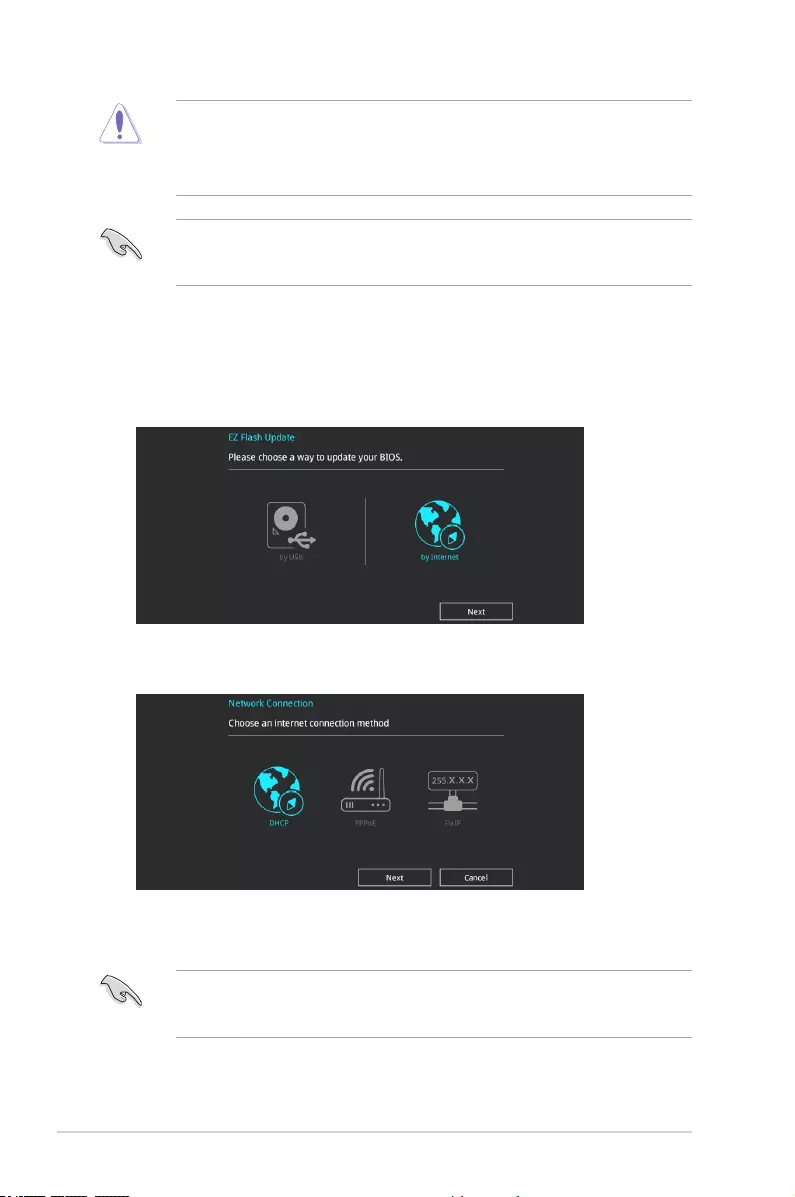
2-64 Chapter 2: BIOS Setup
• This function can support devices such as a USB ash disk with FAT 32/16 format and
single partition only.
• DO NOT shut down or reset the system while updating the BIOS to prevent system
boot failure!
Ensure to load the BIOS default settings to ensure system compatibility and stability. Select
the Load Optimized Defaults item under the Exit menu. See section 2.10 Exit Menu for
details.
To update the BIOS by Internet:
1. Enter the Advanced Mode of the BIOS setup program. Go to the Tool menu to select
ASUS EZ Flash Utility and press <Enter>.
2. Select by Internet.
3. Press the Left/Right arrow keys to select an Internet connection method, and then
press <Enter>.
Ensure to load the BIOS default settings to ensure system compatibility and stability. Select
the Load Optimized Defaults item under the Exit menu. See section 2.10 Exit Menu for
details.
4. Follow the onscreen instructions to complete the update.
5. Reboot the system when the update process is done.
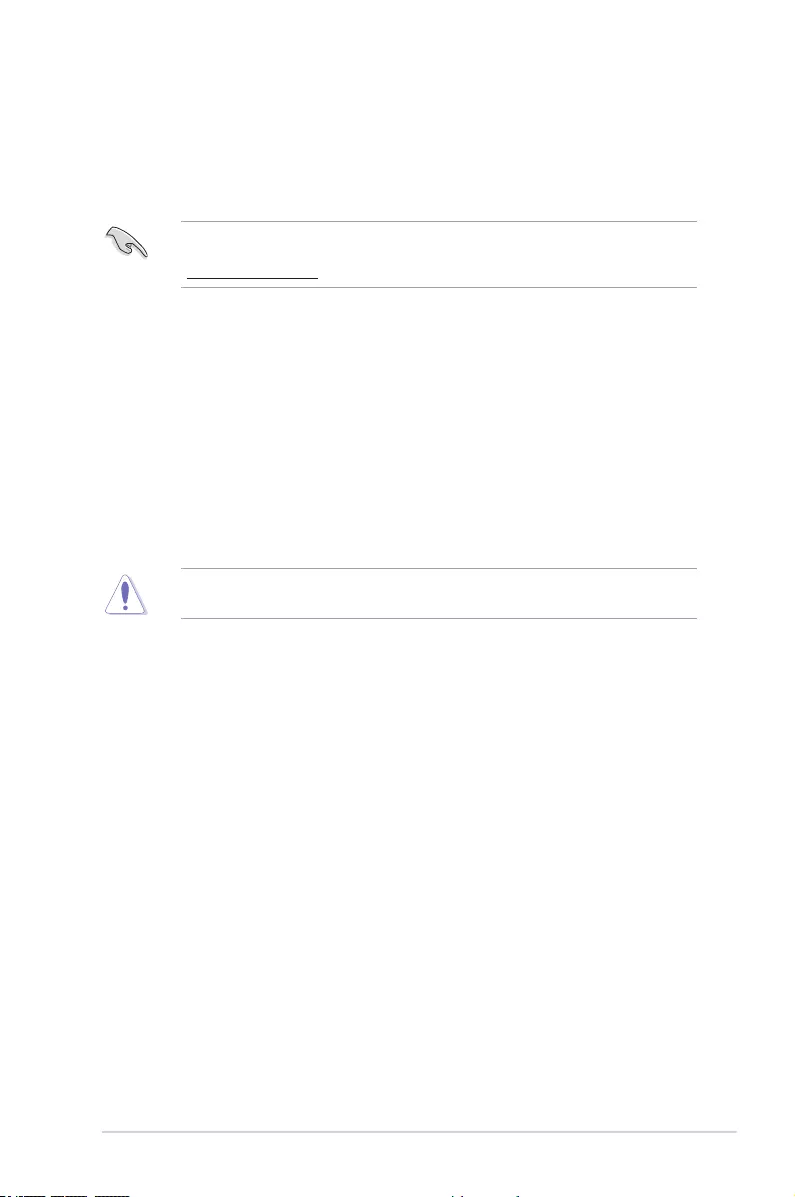
ASUS Z170-A Series 2-65
2.11.3 ASUS CrashFree BIOS 3
The ASUS CrashFree BIOS 3 utility is an auto recovery tool that allows you to restore the
BIOS le when it fails or gets corrupted during the updating process. You can restore a
corrupted BIOS le using the motherboard support DVD or a USB ash drive that contains
the BIOS le.
The BIOS le in the motherboard support DVD may be older than the BIOS le published
on the ASUS ofcial website. If you want to use the newer BIOS le, download the le at
http://support.asus.com and save it to a USB ash drive.
Recovering the BIOS
To recover the BIOS:
1. Turn on the system.
2. Insert the motherboard support DVD to the optical drive, or the USB ash drive
containing the BIOS le to the USB port.
3. The utility automatically checks the devices for the BIOS le. When found, the utility
reads the BIOS le and enters ASUS EZ Flash 2 automatically.
4. The system requires you to enter BIOS Setup to recover the BIOS setting. To ensure
system compatibility and stability, we recommend that you press <F5> to load default
BIOS values.
DO NOT shut down or reset the system while updating the BIOS! Doing so can cause
system boot failure!
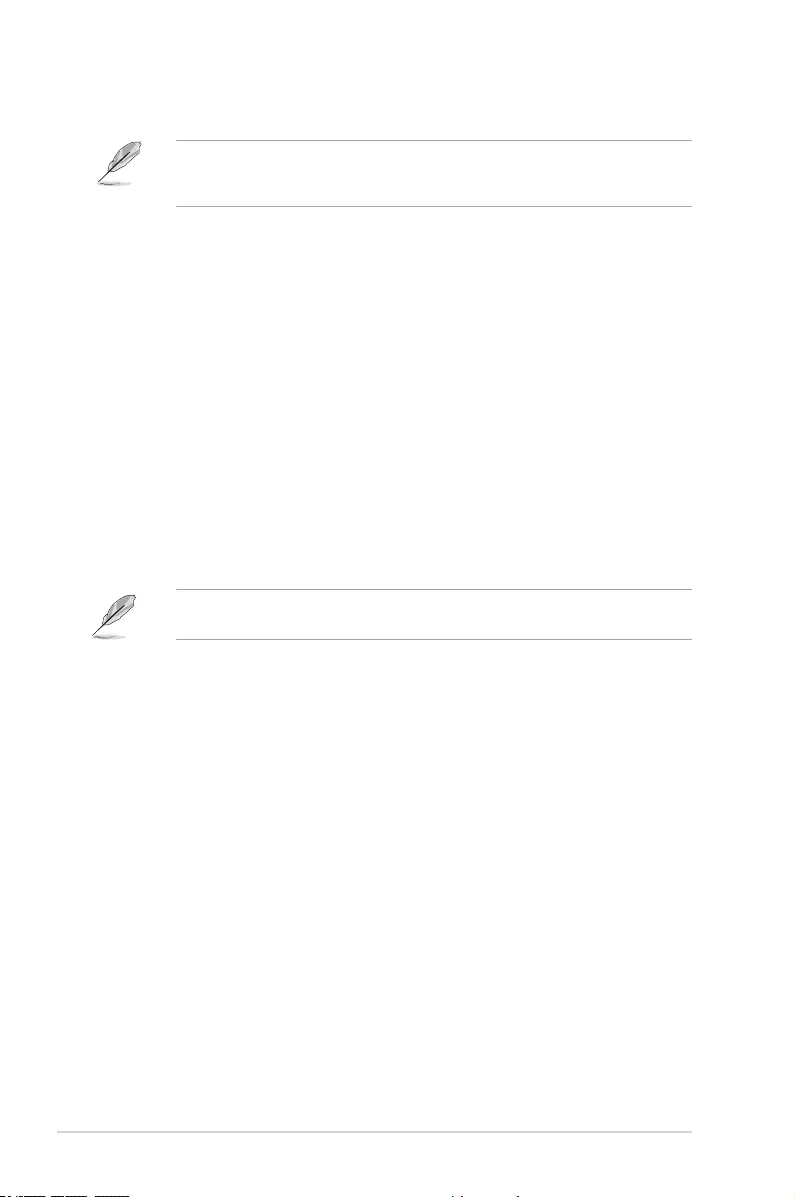
2-66 Chapter 2: BIOS Setup
1. Insert the Windows
®
7 installation DVD into a USB ODD, or copy all les on the
Windows
®
7 installation DVD to a USB storage device on a working system.
2. Connect the USB ODD or USB storage device to your 100 series platform.
3. Insert the ASUS support DVD into a SATA ODD on your 100 series platform.
4. Power on your system and press F8 during POST (Power-On Self Test) to enter the
boot screen.
2.12.1 Windows® 7 and USB 3.0 driver for 100 Series
Based on the chipset specication, the 100 series requires USB 3.0 drivers to be preloaded
in order to use USB keyboard/mouse during Windows
®
7 installation. This section is a guide
on preloading USB 3.0 drivers and installing Windows
®
7.
Method 1: Using SATA ODD & USB devices
Load USB 3.0 drivers using the ASUS support DVD and install Windows
®
7 using a USB
device.
Requirement:
• 1 x ASUS support DVD
• 1 x Windows
®
7 installation source
• 1 x SATA ODD
• 1 x USB device (ODD or storage)
The USB storage device requires 8 GB or more capacity. It is recommended to format the
storage device before use.
2.12 Installing an operating system
Motherboard settings and hardware options vary. The setup procedures presented in this
chapter are for reference only. Refer to Windows® operating system documentation for
detailed information.

ASUS Z170-A Series 2-67
6. The USB 3.0 driver will be loaded automatically during installation startup.
The “Setup is starting...” screen will show up if the USB 3.0 driver is loaded correctly.
7. Follow the onscreen instructions to complete the Windows
®
7 installation.
5. Select the USB ODD or USB storage device as the boot device.
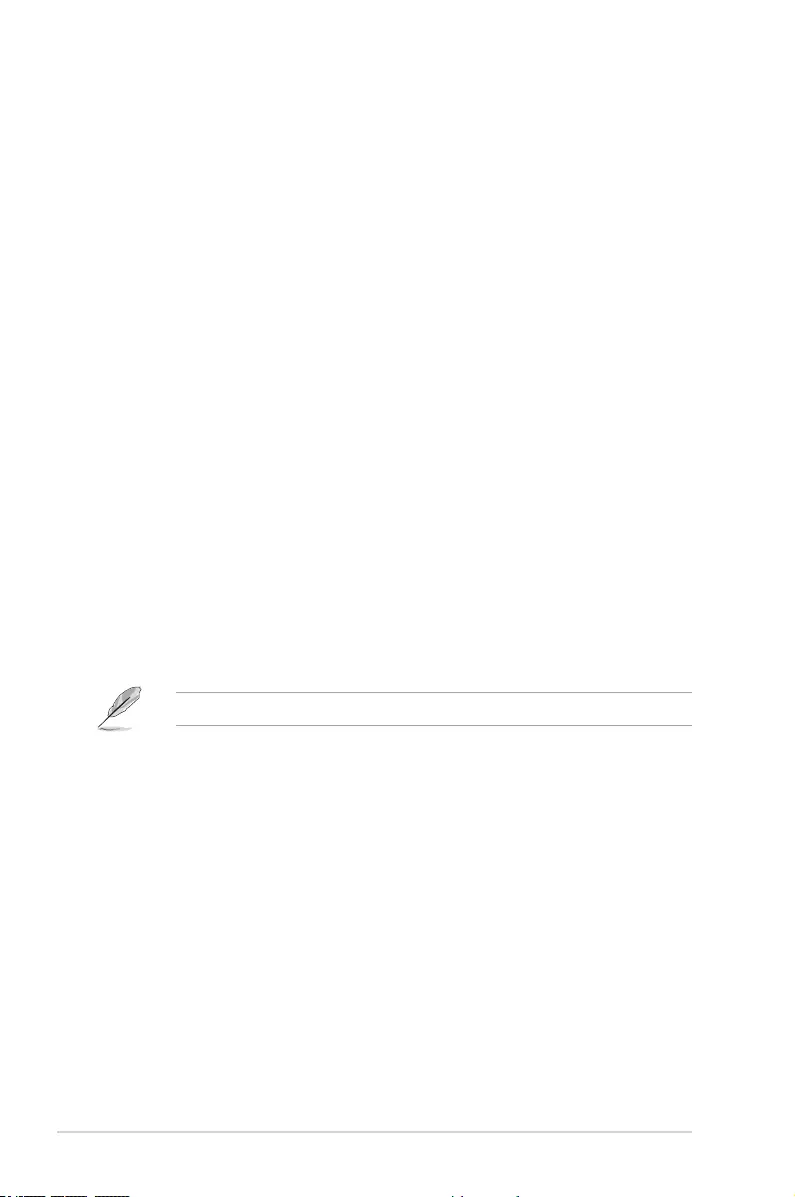
2-68 Chapter 2: BIOS Setup
Method 2: Using a modied Windows® 7 ISO
Load USB 3.0 drivers and install Windows
®
7 using a modied Windows
®
7 installation DVD.
Requirement:
• 1 x ASUS support DVD
• 1 x Windows
®
7 installation source
• 1 x Working system (PC or notebook)
• 1 x SATA ODD
1. On your working system, create an ISO image le of the Windows
®
7 installation
source using a third-party ISO software.
2. Copy both “Auto_Unattend.xml” and “Auto_Unattend” folder from the root directory of
the ASUS supporting DVD to your system.
3. Edit the ISO le and add both “Auto_Unattend.xml” and “Auto_Unattend” folder into the
ISO le.
4. Burn this ISO le onto an empty DVD to create a modied Windows
®
7 installation
DVD.
5. Insert the modied Windows
®
7 installation DVD into an ODD on your 100 series
platform.
6. Power on your system and press F8 during POST (Power-On Self Test) to enter the
boot screen.
7. Select the ODD as the boot device.
8. The USB 3.0 driver will be loaded automatically during installation startup.
The “Setup is starting...” screen will show up if the USB 3.0 driver is loaded correctly.
9. Follow the onscreen instructions to complete the Windows
®
7 installation.
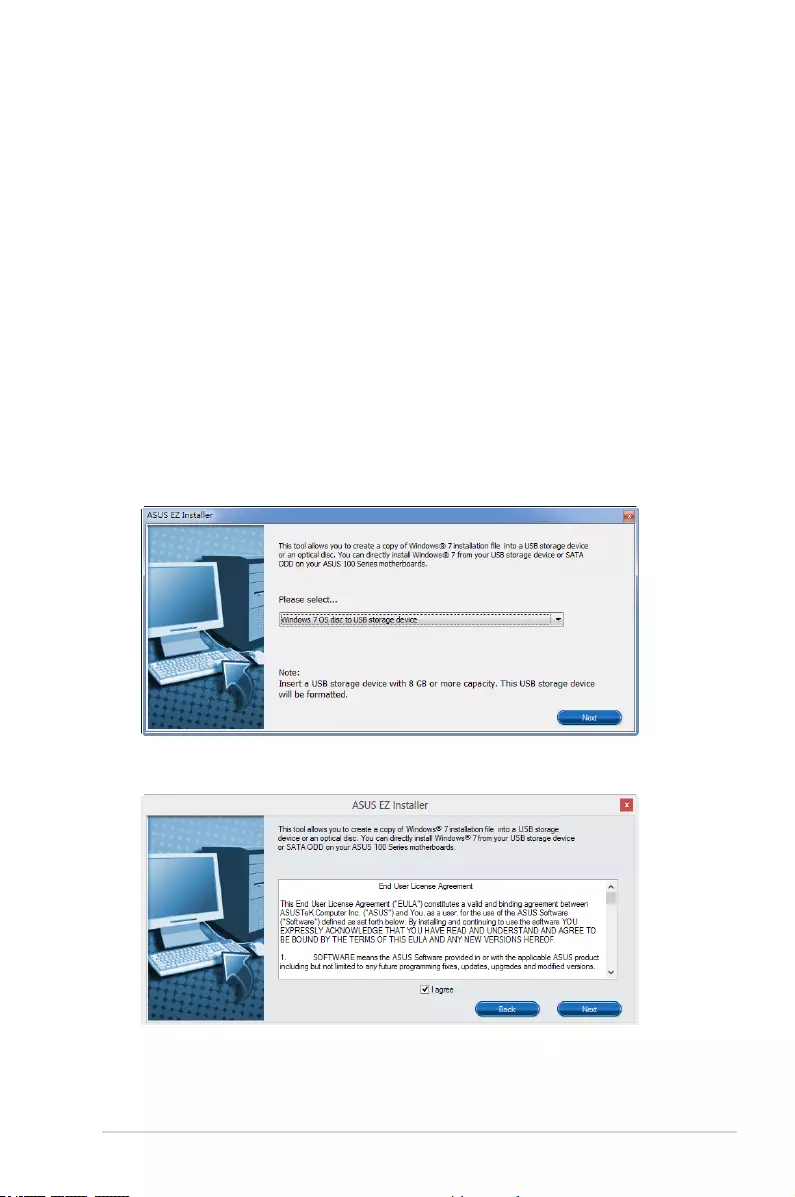
ASUS Z170-A Series 2-69
Method 3: Using ASUS EZ Installer
Use the ASUS EZ Installer to create a modied Windows
®
7 installation source.
Requirement:
• 1 x ASUS support DVD
• 1 x Windows
®
7 installation DVD
• 1 x Working system (PC or notebook)
• 1 x SATA ODD
• 1 x USB storage device (8 GB or more)
1. Insert the Windows
®
7 installation DVD.
2. Launch the ASUS EZ Installer located on the ASUS support DVD.
3. Select a method of creating a modied Windows
®
7 installation le:
• Windows
®
7 OS disk to USB storage device
- Select Windows 7 OS disk to USB storage device then click Next.
- Check I agree and then click Next.
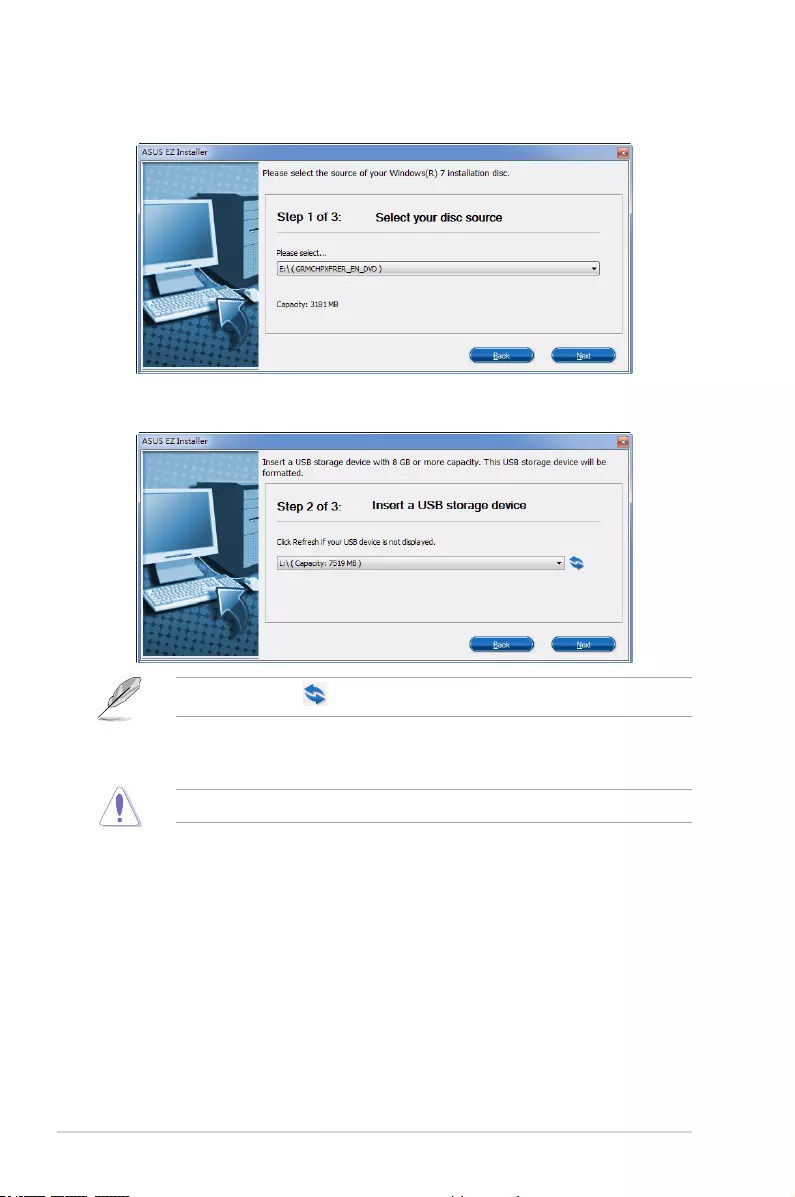
2-70 Chapter 2: BIOS Setup
- Select the source of the Windows
®
7 installation disk then click Next.
- Select the USB storage device and click next.
Click the refresh icon if the USB storage device is not displayed.
- Click Yes to clear the contents on the USB storage device and create a
bootable USB device.
Make sure to backup contents on the USB storage device, as it will be formatted.
- Once completed, click OK to nish.
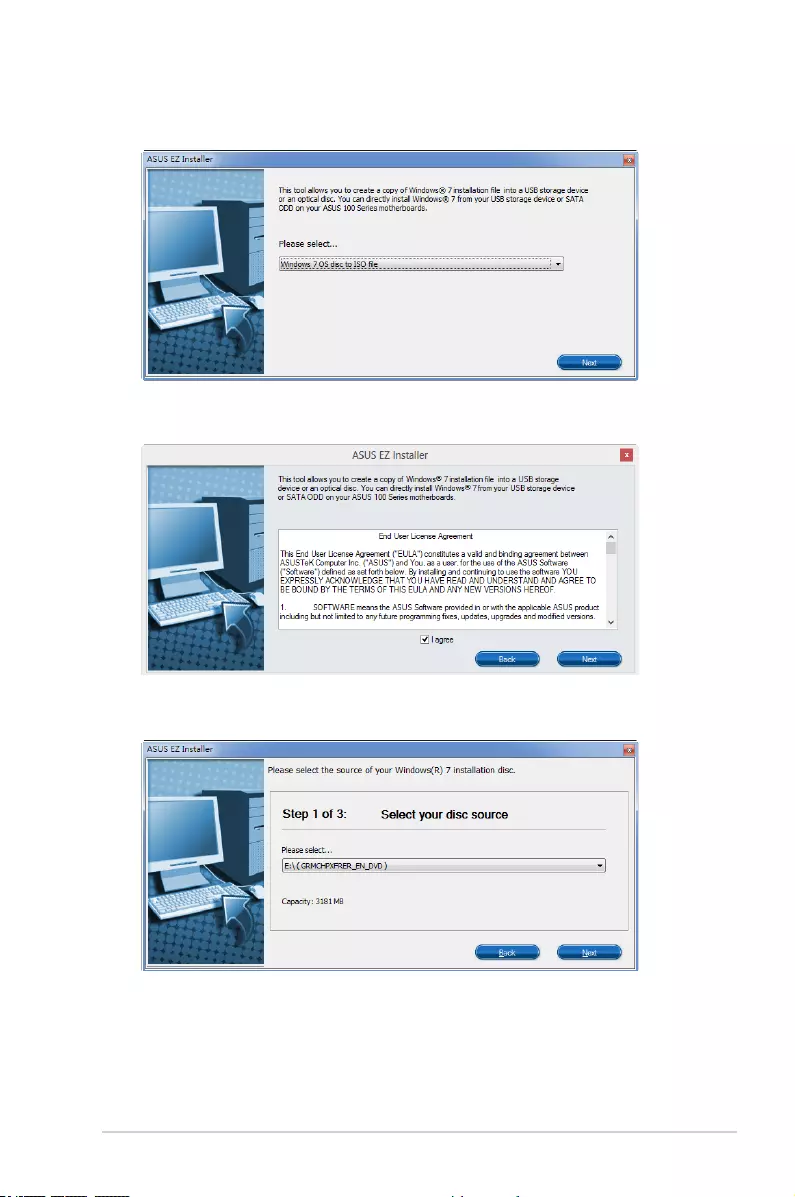
ASUS Z170-A Series 2-71
• Windows
®
7 OS disk to ISO le
- Select Windows 7 OS disk to ISO le then click Next.
- Check I agree and then click Next.
- Select the source of the Windows
®
7 installation disk then click Next.
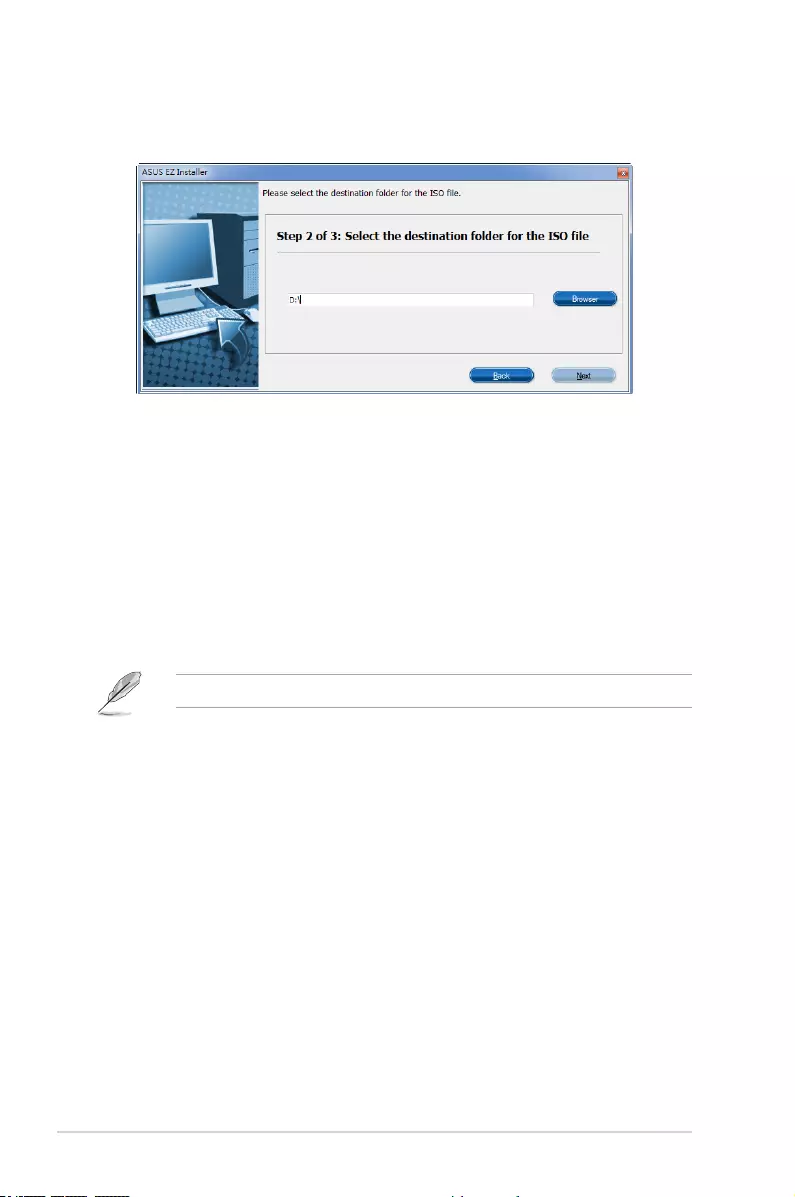
2-72 Chapter 2: BIOS Setup
- Select the folder to save the modied Windows
®
7 installation ISO le and click
Next.
- Once completed, click OK to nish.
- Burn this ISO le onto an empty DVD to create a modied Windows
®
7
installation DVD.
4. Insert the modied Windows
®
7 installation DVD into an ODD or connect the USB
storage device with modied Windows
®
7 installation les onto your 100 series
platform.
5. Power on your system and press F8 during POST (Power-On Self Test) to enter the
boot screen.
6. Select the ODD or USB storage device as the boot device.
7. The USB 3.0 driver will be loaded automatically during installation startup.
The “Setup is starting...” screen will show up if the USB 3.0 driver is loaded correctly.
8. Follow the onscreen instructions to complete the Windows
®
7 installation.
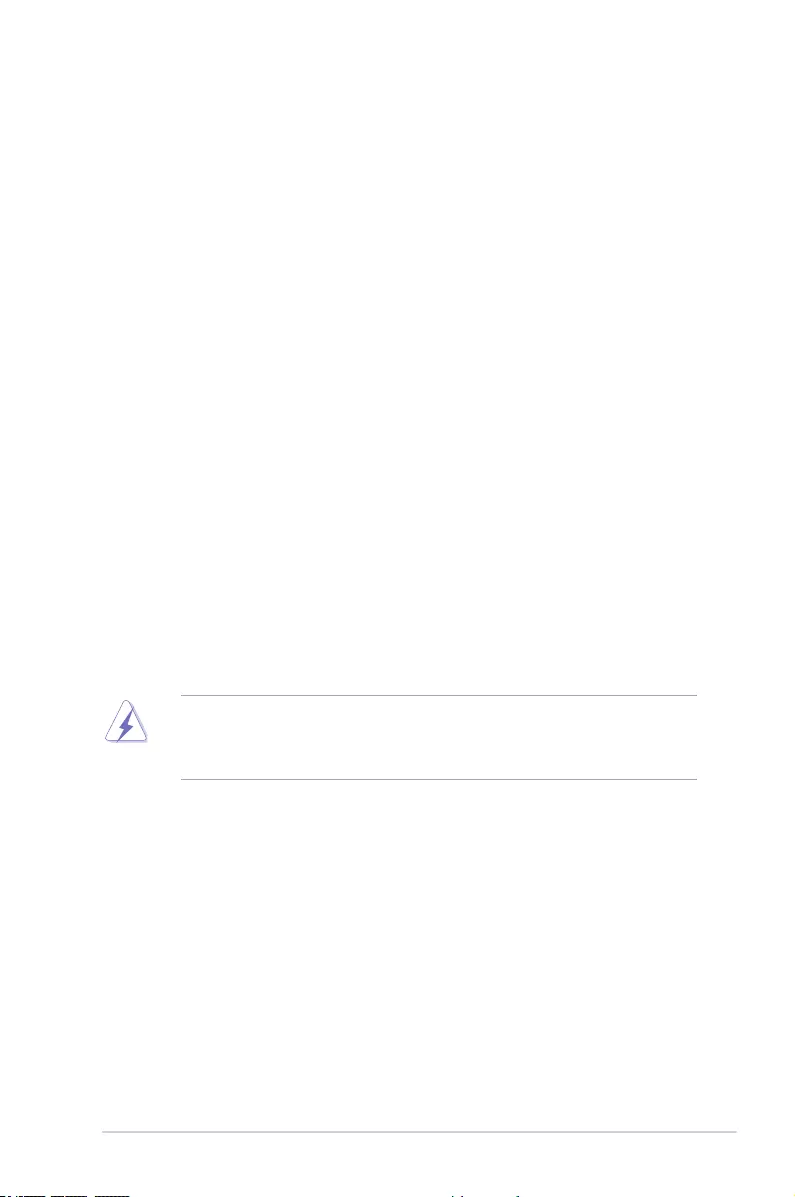
ASUS Z170-A Series A-1
Appendices
Notices
Federal Communications Commission Statement
This device complies with Part 15 of the FCC Rules. Operation is subject to the following two
conditions:
• This device may not cause harmful interference.
• This device must accept any interference received including interference that may cause
undesired operation.
This equipment has been tested and found to comply with the limits for a Class B digital
device, pursuant to Part 15 of the FCC Rules. These limits are designed to provide
reasonable protection against harmful interference in a residential installation. This
equipment generates, uses and can radiate radio frequency energy and, if not installed
and used in accordance with manufacturer’s instructions, may cause harmful interference
to radio communications. However, there is no guarantee that interference will not occur
in a particular installation. If this equipment does cause harmful interference to radio or
television reception, which can be determined by turning the equipment off and on, the user
is encouraged to try to correct the interference by one or more of the following measures:
• Reorient or relocate the receiving antenna.
• Increase the separation between the equipment and receiver.
• Connect the equipment to an outlet on a circuit different from that to which the receiver
is connected.
• Consult the dealer or an experienced radio/TV technician for help.
The use of shielded cables for connection of the monitor to the graphics card is required
toassurecompliancewithFCCregulations.Changesormodicationstothisunitnot
expressly approved by the party responsible for compliance could void the user’s authority
to operate this equipment.
Appendices
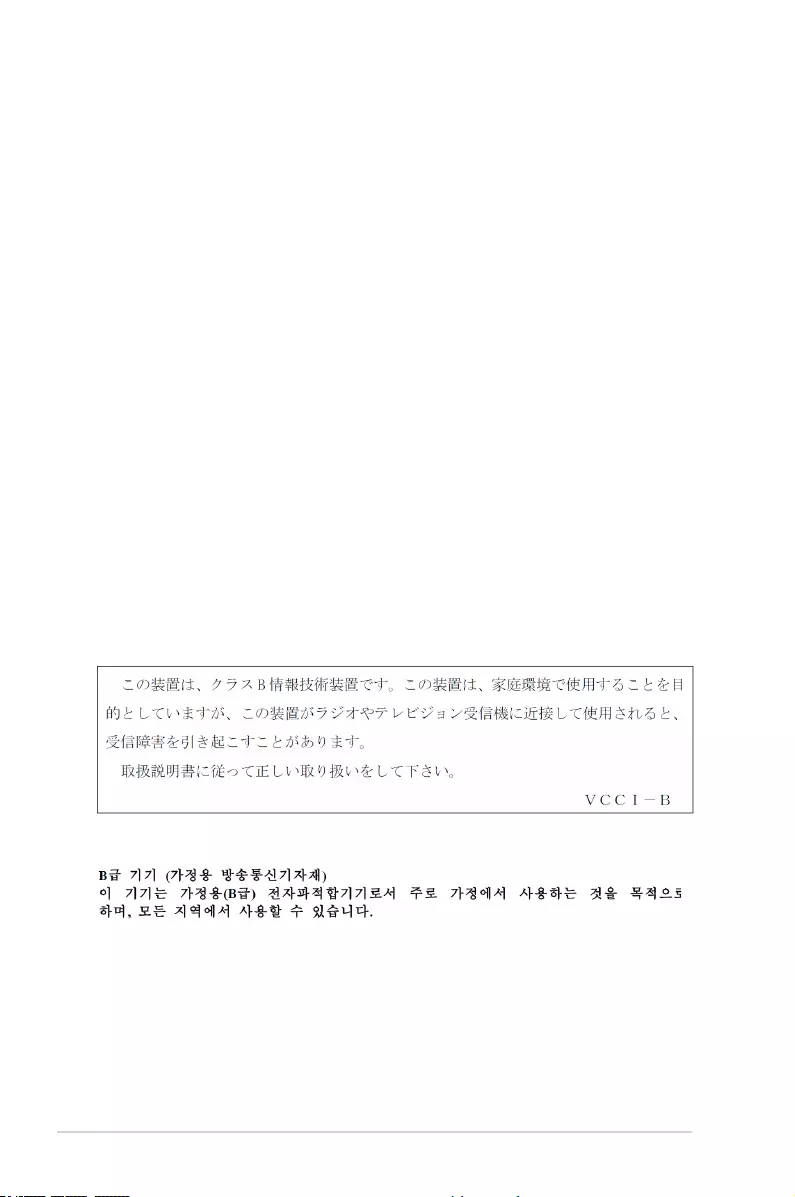
A-2 Appendices
IC: Canadian Compliance Statement
ComplieswiththeCanadianICES-003ClassBspecications.ThisdevicecomplieswithRSS
210 of Industry Canada. This Class B device meets all the requirements of the Canadian
interference-causing equipment regulations.
This device complies with Industry Canada license exempt RSS standard(s). Operation is
subject to the following two conditions: (1) this device may not cause interference, and (2)
this device must accept any interference, including interference that may cause undesired
operation of the device.
Cut appareil numérique de la Classe B est conforme à la norme NMB-003 du Canada.
Cet appareil numérique de la Classe B respecte toutes les exigences du Règlement sur le
matériel brouilleur du Canada.
Cet appareil est conforme aux normes CNR exemptes de licence d’Industrie Canada. Le
fonctionnement est soumis aux deux conditions suivantes :
(1) cet appareil ne doit pas provoquer d’interférences et
(2) cet appareil doit accepter toute interférence, y compris celles susceptibles de provoquer
un fonctionnement non souhaité de l’appareil.
Canadian Department of Communications Statement
This digital apparatus does not exceed the Class B limits for radio noise emissions from
digital apparatus set out in the Radio Interference Regulations of the Canadian Department
of Communications.
This class B digital apparatus complies with Canadian ICES-003.
VCCI: Japan Compliance Statement
Class B ITE
KC: Korea Warning Statement
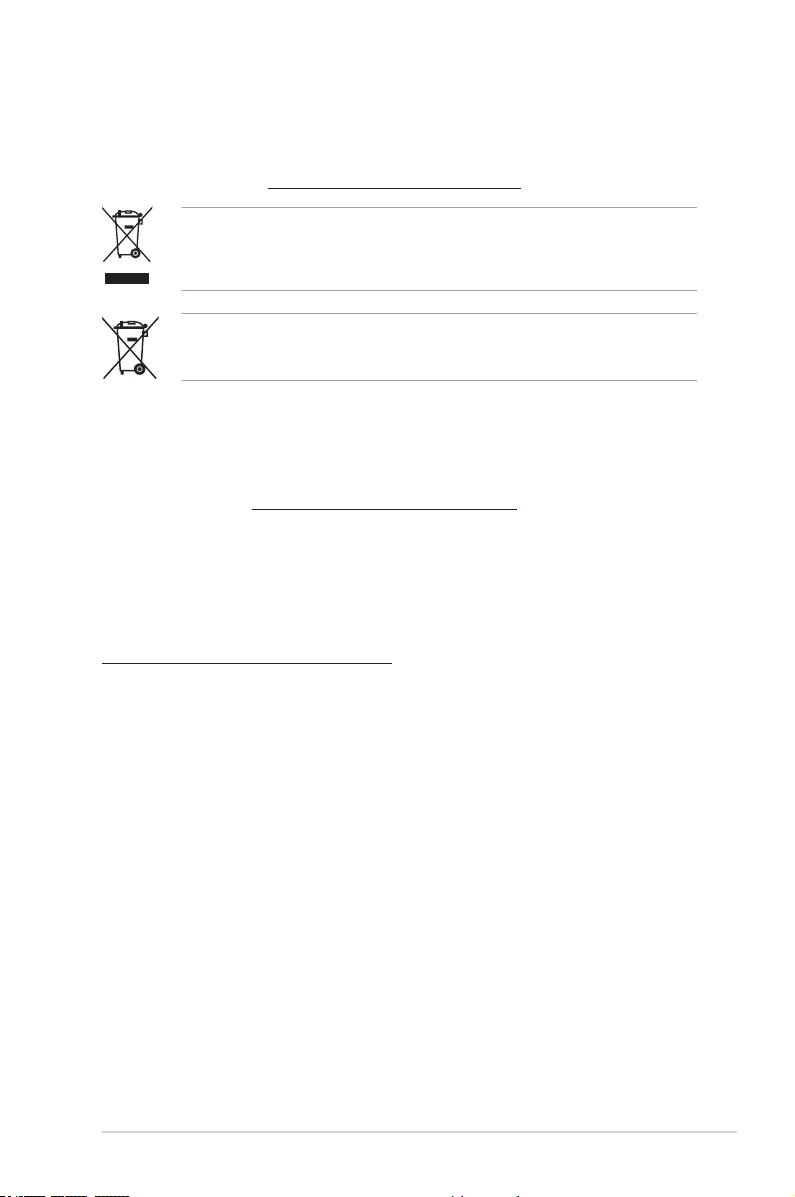
ASUS Z170-A Series A-3
REACH
Complying with the REACH (Registration, Evaluation, Authorisation, and Restriction of
Chemicals) regulatory framework, we published the chemical substances in our products at
ASUS REACH website at http://csr.asus.com/english/REACH.htm.
DO NOT throw the motherboard in municipal waste. This product has been designed to
enable proper reuse of parts and recycling. This symbol of the crossed out wheeled bin
indicates that the product (electrical and electronic equipment) should not be placed in
municipal waste. Check local regulations for disposal of electronic products.
DO NOT throw the mercury-containing button cell battery in municipal waste. This symbol
of the crossed out wheeled bin indicates that the battery should not be placed in municipal
waste.
ASUS Recycling/Takeback Services
ASUS recycling and takeback programs come from our commitment to the highest standards
for protecting our environment. We believe in providing solutions for you to be able to
responsibly recycle our products, batteries, other components as well as the packaging
materials. Please go to http://csr.asus.com/english/Takeback.htm for detailed recycling
information in different regions.
Google™ License Terms
Copyright© 2015 Google Inc. All Rights Reserved.
LicensedundertheApacheLicense,Version2.0(the“License”);youmaynotusethisle
except in compliance with the License. You may obtain a copy of the License at:
http://www.apache.org/licenses/LICENSE-2.0
Unless required by applicable law or agreed to in writing, software distributed under the
License is distributed on an “AS IS” BASIS, WITHOUT WARRANTIES OR CONDITIONS OF
ANY KIND, either express or implied.
SeetheLicenseforthespeciclanguagegoverningpermissionsandlimitationsunderthe
License.
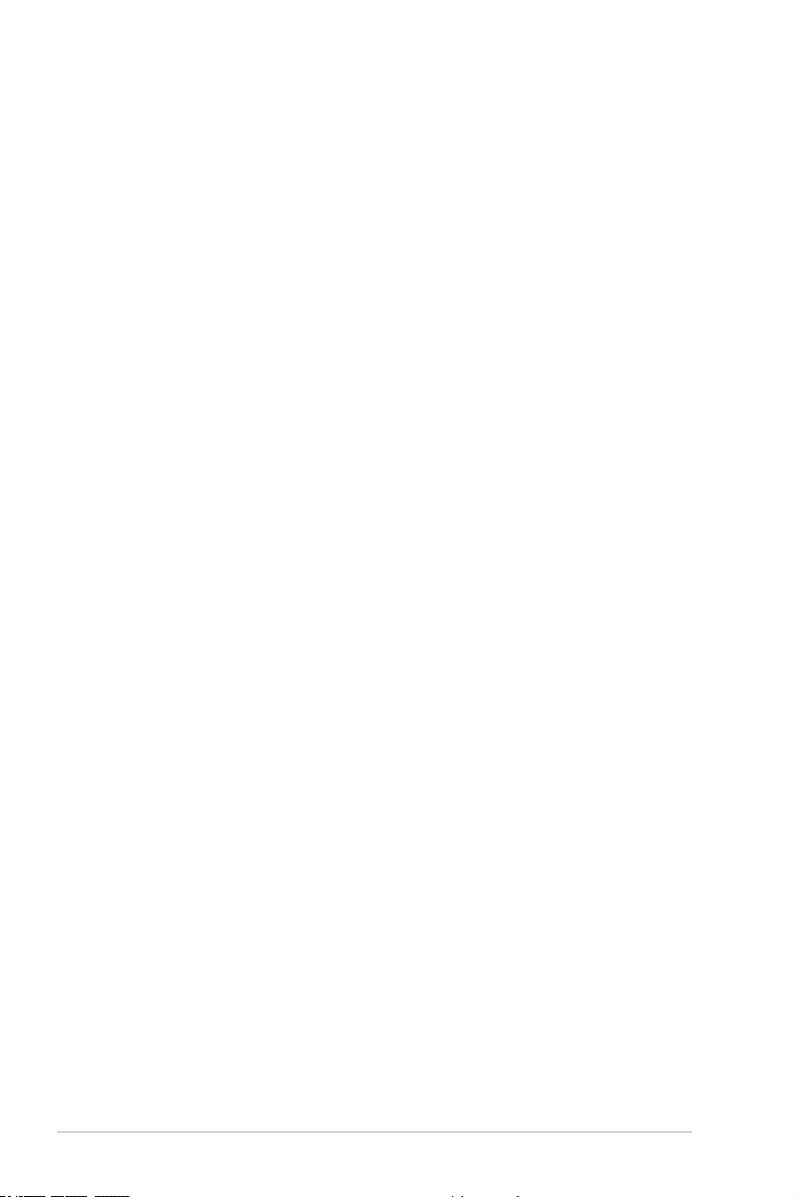
A-4 Appendices
Português A AsusTek Inc. declara que este dispositivo está em
conformidade com os requisitos essenciais e outras disposições relevantes
das Diretivas da CE. Para mais detalhes, consulte a Declaração de
Conformidade CE.
Română Prin prezenta, AsusTek Inc. declară faptul că acest dispozitiv
respectă cerinţele esenţiale şi alte prevederi relevante ale directivelor CE.
Pentru mai multe detalii, consultaţi declaraţia de conformitate CE.
Srpski AsusTek Inc. ovim izjavljuje da je ovaj uređaj u saglasnosti sa
ključnim zahtevima i drugim relevantnim odredbama CE Direktiva. Molimo
vas, pogledajte CE Deklaraciju o usklađenosti za više detalja.
Slovensky Spoločnosť AsusTek Inc. týmto prehlasuje, že toto zariadenie
vyhovuje príslušným požiadavkám a ďalším súvisiacim ustanoveniam
smerníc ES. Viac podrobností si pozrite v prehlásení o zhode ES.
Slovenščina AsusTek Inc. tukaj izjavlja, da je ta naprava skladna s
temeljnimi zahtevami in drugimi relevantnimi določili direktiv CE. Za več
informacij glejte Izjavo CE o skladnosti.
Español Por la presente, AsusTek Inc. declara que este dispositivo cumple
los requisitos básicos y otras disposiciones relevantes de las directivas
de la CE. Consulte la Declaración de conformidad de la CE para obtener
más detalles.
Svenska AsusTek Inc. förklarar härmed att denna enhet är i
överensstämmelse med de grundläggande kraven och andra relevanta
bestämmelser i CE-direktiven. Se CE-försäkran om överensstämmelse för
mer information.
Українська AsusTek Inc. заявляє, що цей пристрій відповідає основним
вимогам відповідних Директив ЄС. Будь ласка, див. більше подробиць у
Декларації відповідності нормам ЄС.
Türkçe AsusTek Inc., bu aygıtın temel gereksinimlerle ve CE Yönergelerinin
diğer ilgili koşullarıyla uyumlu olduğunu beyan eder. Daha fazla ayrıntı için
lütfen CE Uygunluk Beyanına bakın.
Bosanski AsusTek Inc. ovim potvrđuje da je ovaj uređaj usklađen s
osnovnim zahtjevima i drugim relevantnim propisima Direktiva EK. Za više
informacija molimo pogledajte Deklaraciju o usklađenosti EK.
English AsusTek Inc. hereby declares that this device is in compliance with
the essential requirements and other relevant provisions of CE Directives.
Please see the CE Declaration of Conformity for more details.
Français AsusTek Inc. déclare par la présente que cet appareil est
conforme aux critères essentiels et autres clauses pertinentes des directives
européennes. Veuillez consulter la déclaration de conformité CE pour plus
d’informations.
Deutsch AsusTek Inc. erklärt hiermit, dass dieses Gerät mit den
wesentlichen Anforderungen und anderen relevanten Bestimmungen der
CE-Richtlinien übereinstimmt. Weitere Einzelheiten entnehmen Sie bitte der
CE-Konformitätserklärung.
Italiano AsusTek Inc. con la presente dichiara che questo dispositivo
è conforme ai requisiti essenziali e alle altre disposizioni pertinenti alle
direttive CE. Per maggiori informazioni fate riferimento alla dichiarazione
di conformità CE.
Компания ASUS заявляет, что это устройство соответствует основным
требованиям и другим соответствующим условиям европейских
директив. Подробную информацию, пожалуйста, смотрите в декларации
соответствия.
Български С настоящото AsusTek Inc. декларира, че това устройство
е в съответствие със съществените изисквания и другите приложими
постановления на директивите CE. Вижте CE декларацията за
съвместимост за повече информация.
Hrvatski AsusTek Inc. ovim izjavljuje da je ovaj uređaj sukladan s bitnim
zahtjevima i ostalim odgovarajućim odredbama CE direktiva. Više
pojedinosti potražite u CE izjavi o sukladnosti.
Čeština Společnost AsusTek Inc. tímto prohlašuje, že toto zařízení
splňuje základní požadavky a další příslušná ustanovení směrnic CE. Další
podrobnosti viz Prohlášení o shodě CE.
Dansk AsusTek Inc. Erklærer hermed, at denne enhed er i
overensstemmelse med hovedkravene and andre relevante bestemmelser i
CE-direktiverne. Du kan læse mere i CE-overensstemmelseserklæring.
Nederlands AsusTek Inc. verklaart hierbij dat dit apparaat compatibel
is met de essentiële vereisten en andere relevante bepalingen van CE-
richtlijnen. Raadpleeg de CE-verklaring van conformiteit voor meer details.
Eesti Käesolevaga kinnitab AsusTek Inc., et see seade vastab CE direktiivide
oluliste nõuetele ja teistele asjakohastele sätetele. Vt üksikasju CE
vastavusdeklaratsioonist.
Suomi AsusTek Inc. vakuuttaa täten, että tämä laite on CE-direktiivien
olennaisten vaatimusten ja muiden asiaan kuuluvien lisäysten mukainen.
Katso lisätietoja CE-vaatimustenmukaisuusvakuutuksesta.
Ελληνικά Με το παρόν, η AsusTek Inc. Δηλώνει ότι αυτή η συσκευή
συμμορφώνεται με τις θεμελιώδεις απαιτήσεις και άλλες σχετικές διατάξεις
των Οδηγιών της ΕΕ. Για περισσότερες λεπτομέρειες ανατρέξτε στην
Δήλωση Συμμόρφωσης ΕΕ.
Magyar Az AsusTek Inc. ezennel kijelenti, hogy a készülék megfelel
a CE-irányelvek alapvető követelményeinek és ide vonatkozó egyéb
rendelkezéseinek. További részletekért tekintse meg a CE-megfelelőségi
nyilatkozatot.
Latviski Līdz ar šo AsusTek Inc. paziņo, ka šī ierīce atbilst būtiskajām
prasībām un citiem saistošajiem nosacījumiem, kas norādīti CE direktīvā. Lai
uzzinātu vairāk, skatiet CE Atbilstības deklarāciju.
Lietuvių Šiuo dokumentu bendrovė „AsusTek Inc.“ pareiškia, kad šis
įrenginys atitinka pagrindinius CE direktyvų reikalavimus ir kitas susijusias
nuostatas. Daugiau informacijos rasite CE atitikties deklaracijoje.
Norsk AsusTek Inc. erklærer herved at denne enheten er i samsvar med
hovedsaklige krav og andre relevante forskrifter i CE-direktiver. Du nner
mer informasjon i CE-samsvarserklæringen.
Polski Niniejszym AsusTek Inc. deklaruje, że to urządzenie jest zgodne z
istotnymi wymaganiami oraz innymi powiązanymi zaleceniami Dyrektyw
CE. W celu uzyskania szczegółów, sprawdź Deklarację zgodności CE.
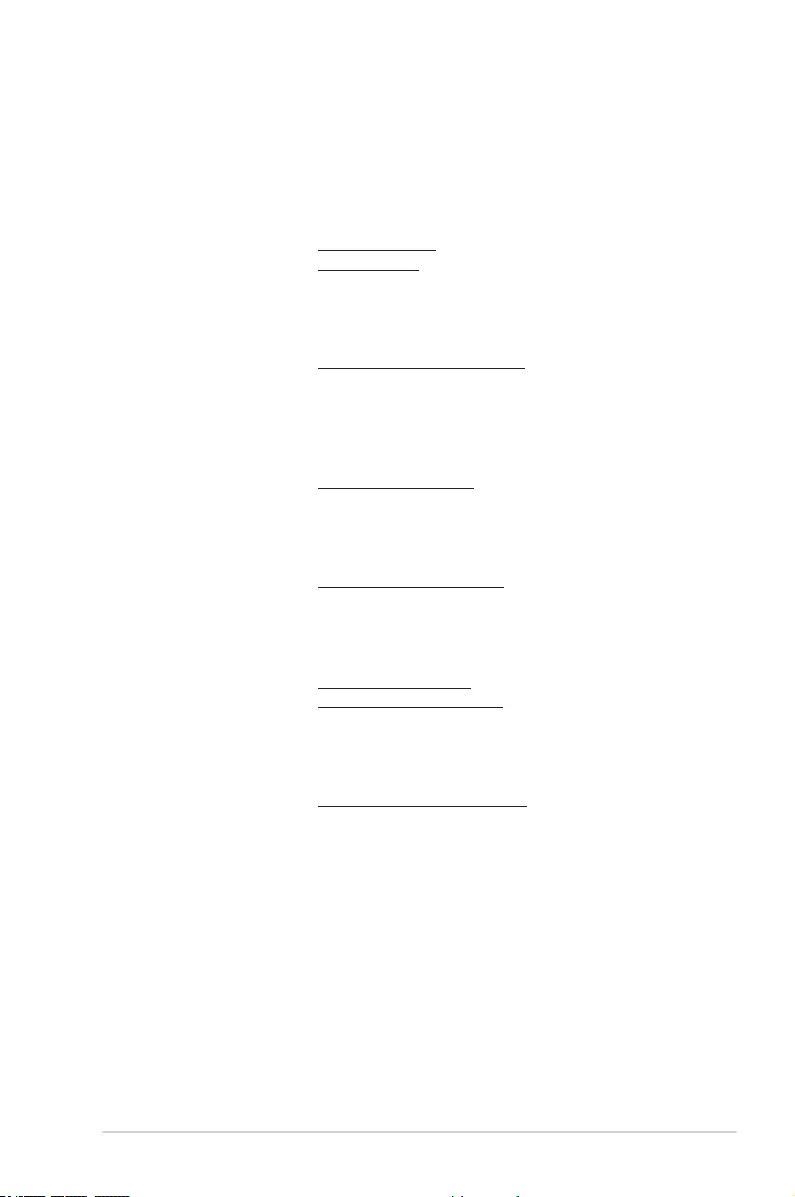
ASUS Z170-A Series A-5
ASUS contact information
ASUSTeK COMPUTER INC.
Address 15 Li-Te Road, Peitou, Taipei, Taiwan 11259
Telephone +886-2-2894-3447
Fax +886-2-2890-7798
E-mail info@asus.com.tw
Web site www.asus.com/
Technical Support
Telephone +86-21-38429911
Fax +86-21-5866-8722, ext. 9101#
Online support http://www.asus.com/tw/support/
ASUS COMPUTER INTERNATIONAL (America)
Address 800 Corporate Way, Fremont, CA 94539, USA
Telephone +1-510-739-3777
Fax +1-510-608-4555
Web site http://www.asus.com/us/
Technical Support
Support fax +1-812-284-0883
Telephone +1-812-282-2787
Online support http://www.service.asus.com/
ASUS COMPUTER GmbH (Germany and Austria)
Address Harkort Str. 21-23, D-40880 Ratingen, Germany
Fax +49-2102-959911
Web site http://www.asus.com/de
Online contact http://eu-rma.asus.com/sales
Technical Support
Telephone +49-1805-010923
Support Fax +49-2102-9599-11
Online support http://www.asus.com/de/support/
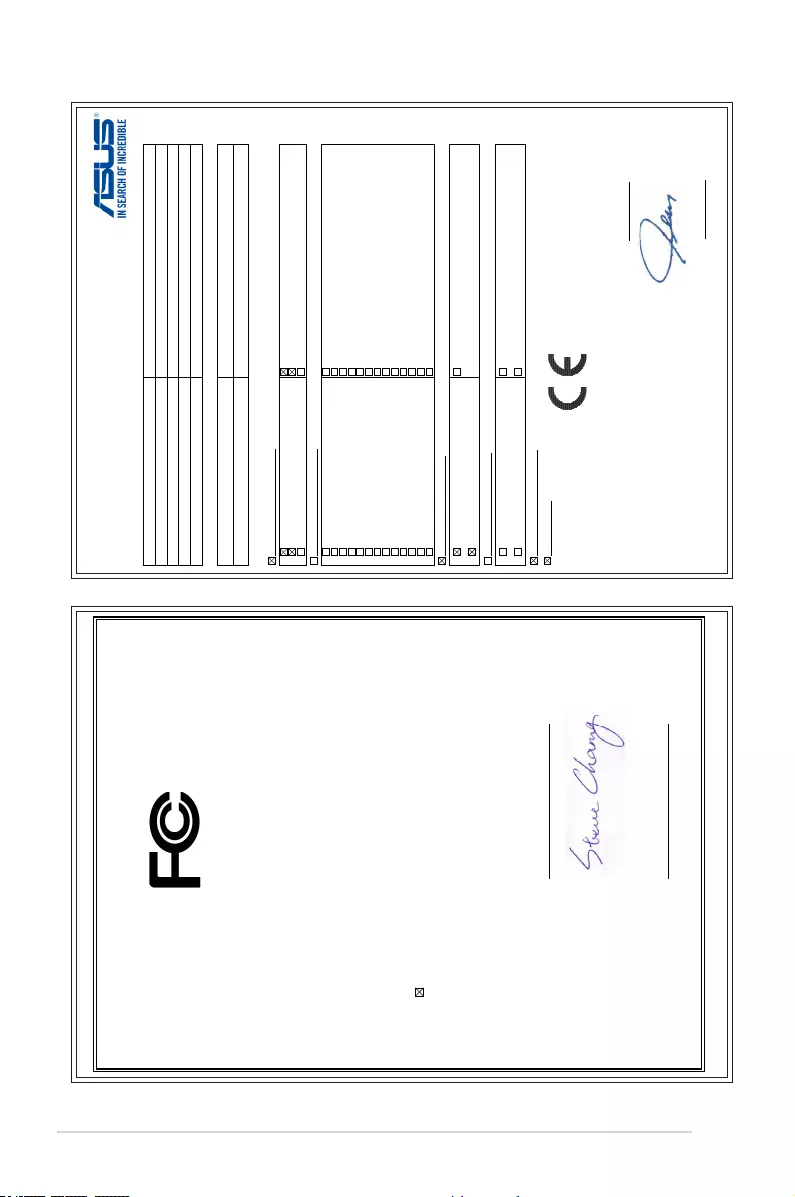
A-6 Appendices
DECLARATION OF CONFORMITY
Per FCC Part 2 Section 2. 1077(a)
Responsible Party Name:
Asus Computer International
Address: 800 Corporate Way, Fremont
, CA 94539.
Phone/Fax No: (510)739-3777/(510)608-4555
hereby declares that the product
Product Name : Motherboard
Model Number : Z170-A, Z170-AR
Conforms to the following specifications:
FCC Part 15, Subpart B, Unintentional Radiators
Supplementary Information:
This device complies with part 15 of the FCC Rules. Operation is subject to the
following two conditions: (1) This device may not cause harmful interference,
and (2) this device must accept any interference received, including interference
that may cause undesired operation.
Representative Person’s Name : Steve Chang / President
Signature :
Date : Jun. 15, 2015
Ver. 140331
EC Declaration of Conformity
We, the undersigned,
Manufacturer: ASUSTeK COMPUTER INC.
Address: 4F, No. 150, LI-TE Rd., PEITOU, TAIPEI 112, TAIWAN
Authorized representative in Europe: ASUS COMPUTER GmbH
Address, City: HARKORT STR. 21-23, 40880 RATINGEN
Country: GERMANY
declare the following apparatus:
Product name : Motherboard
Model name : Z170-A, Z170-AR
conform with the essential requirements of the following directives:
2004/108/EC-EMC Directive
EN 55022:2010+AC:2011
EN 61000-3-2:2006+A2:2009
EN 55013:2001+A1:2003+A2:2006
EN 55024:2010
EN 61000-3-3:2013
EN 55020:2007+A11:2011
1999/5/EC-R&TTE Directive
EN 300 328 V1.8.1(2012-06)
EN 300 440-1 V1.6.1(2010-08)
EN 300 440-2 V1.4.1(2010-08)
EN 301 511 V9.0.2(2003-03)
EN 301 908-1 V5.2.1(2011-05)
EN 301 908-2 V5.2.1(2011-07)
EN 301 893 V1.7.1(2012-06)
EN 302 544-2 V1.1.1(2009-01)
EN 302 623 V1.1.1(2009-01)
EN 50360:2001
EN 62479:2010
EN 50385:2002
EN 62311:2008
EN 301 489-1 V1.9.2(2011-09)
EN 301 489-3 V1.4.1(2002-08)
EN 301 489-4 V1.4.1(2009-05)
EN 301 489-7 V1.3.1(2005-11)
EN 301 489-9 V1.4.1(2007-11)
EN 301 489-17 V2.2.1(2012-09)
EN 301 489-24 V1.5.1(2010-09)
EN 302 326-2 V1.2.2(2007-06)
EN 302 326-3 V1.3.1(2007-09)
EN 301 357-2 V1.4.1(2008-11)
EN 302 291-1 V1.1.1(2005-07)
EN 302 291-2 V1.1.1(2005-07)
EN 50566:2013
2006/95/EC-LVD Directive
EN 60950-1: 2006 / A12: 2011
EN 60950-1: 2006 / A2: 2013
EN 60065:2002 / A12: 2011
2009/125/EC-ErP Directive
Regulation (EC) No. 1275/2008
Regulation (EC) No. 642/2009
Regulation (EC) No. 278/2009
Regulation (EU) No. 617/2013
2011/65/EU-RoHS Directive
Ver. 150326
CE marking
Declaration Date: 15/06/2015
Year to begin affixing CE marking: 2015
Position : CEO
Name :
Jerry Shen
Signature :
__________
(EC conformity marking)