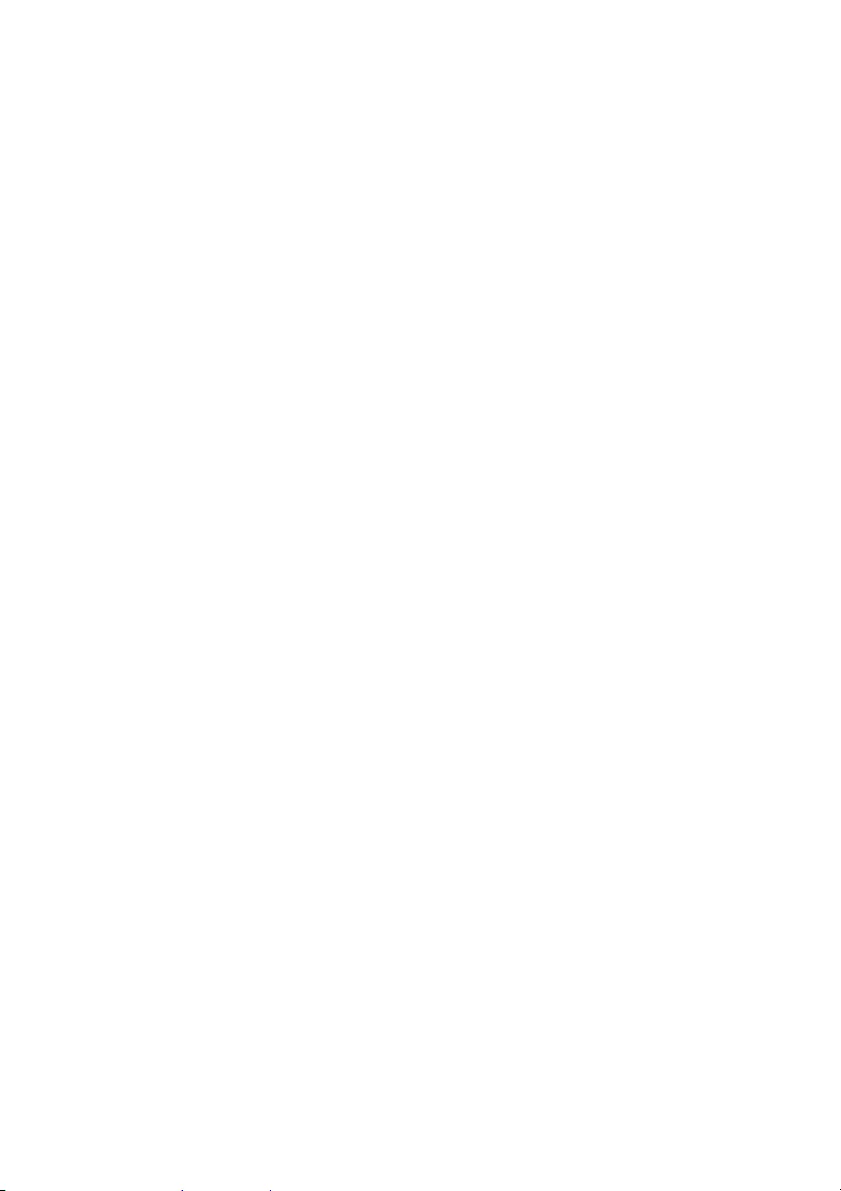AVer C20i User Manual
Displayed below is the user manual for C20i by AVer which is a product in the Multimedia Carts & Stands category. This manual has pages.
Related Manuals
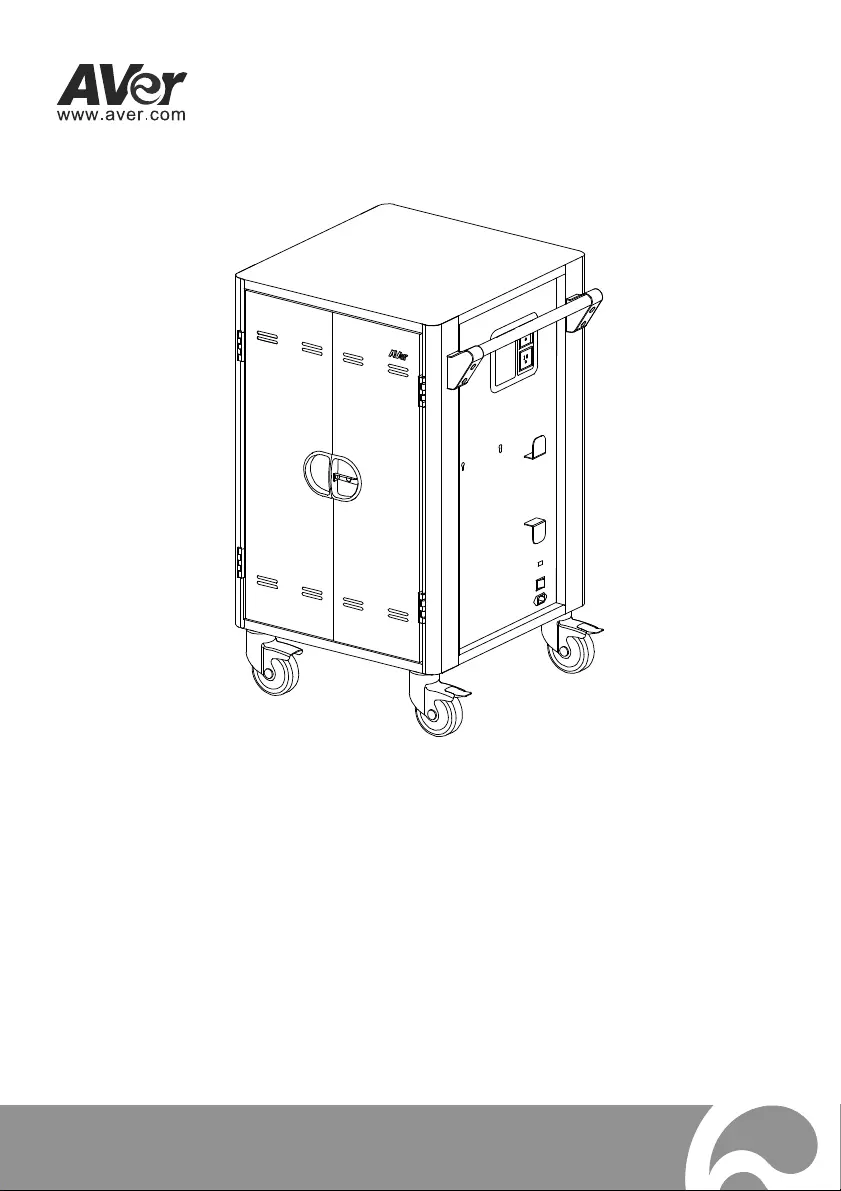
C20i
User Manual
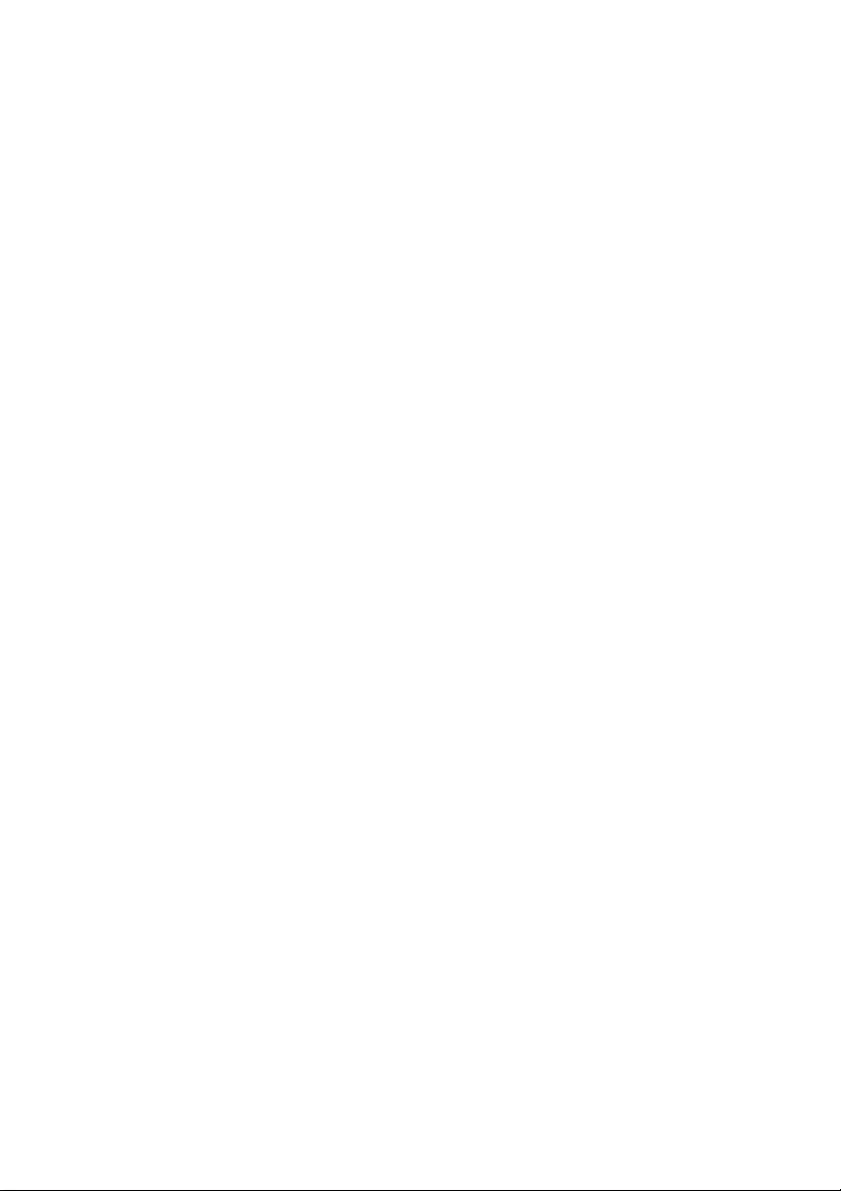
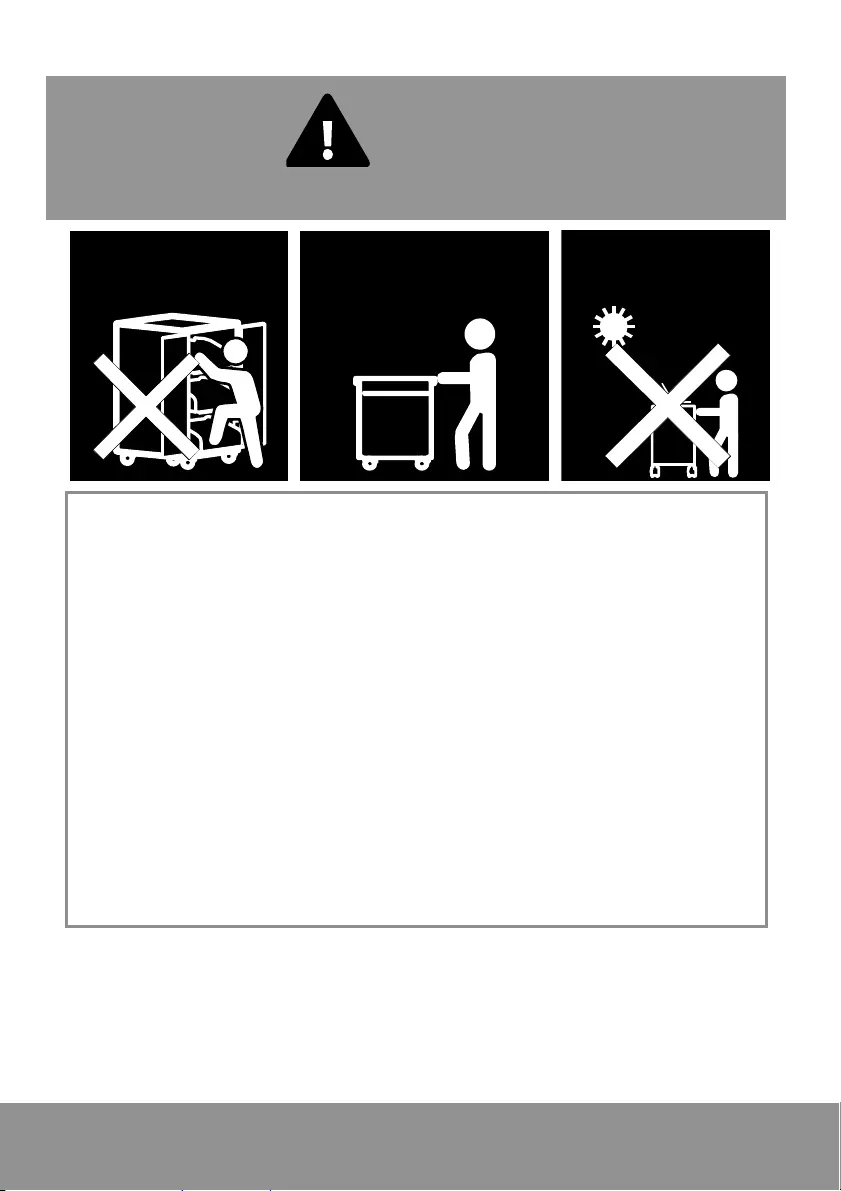
WARNING
ALWAYS FOLLOW SAFETY PRECAUTIONS
NEVER climb, sit
or stand on the
C20i cart.
ONLY ADULTS should
move the C20i cart.
To reduce risk
of electric shock
ONLY use indoors.
DO NOT allow anyone to sit, stand or climb on the C20i cart.
DO NOT lift the C20i cart.
DO NOT block the ventilation holes used for air circulation.
DO NOT overload objects on the C20i shelves. (work platform maximum
loading = 45kg / 99.20lbs; each pull-out shelf maximum loading = 22.7kg
/ 50.04lbs)
Before moving C20i cart, disconnect the power from the wall outlet.
While moving C20i cart, make sure the power cord is secured and tightly
wrapped.
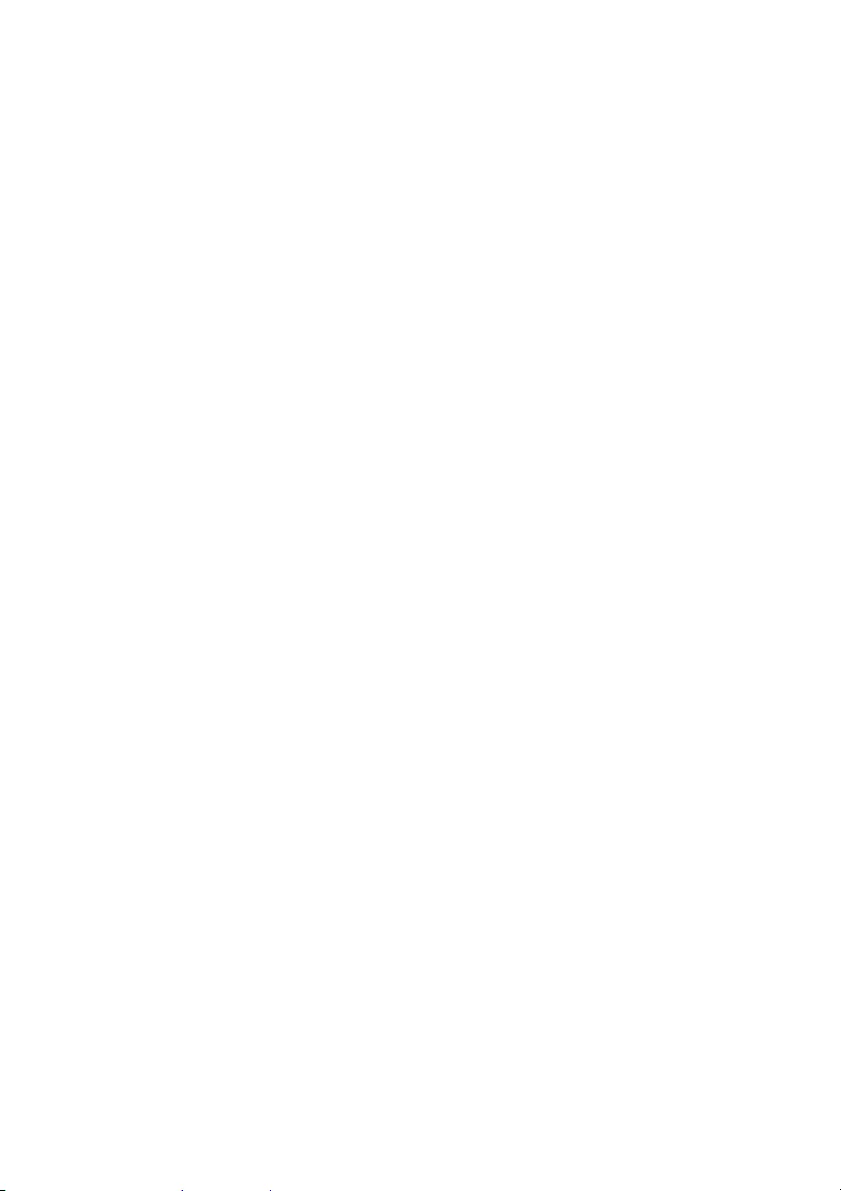
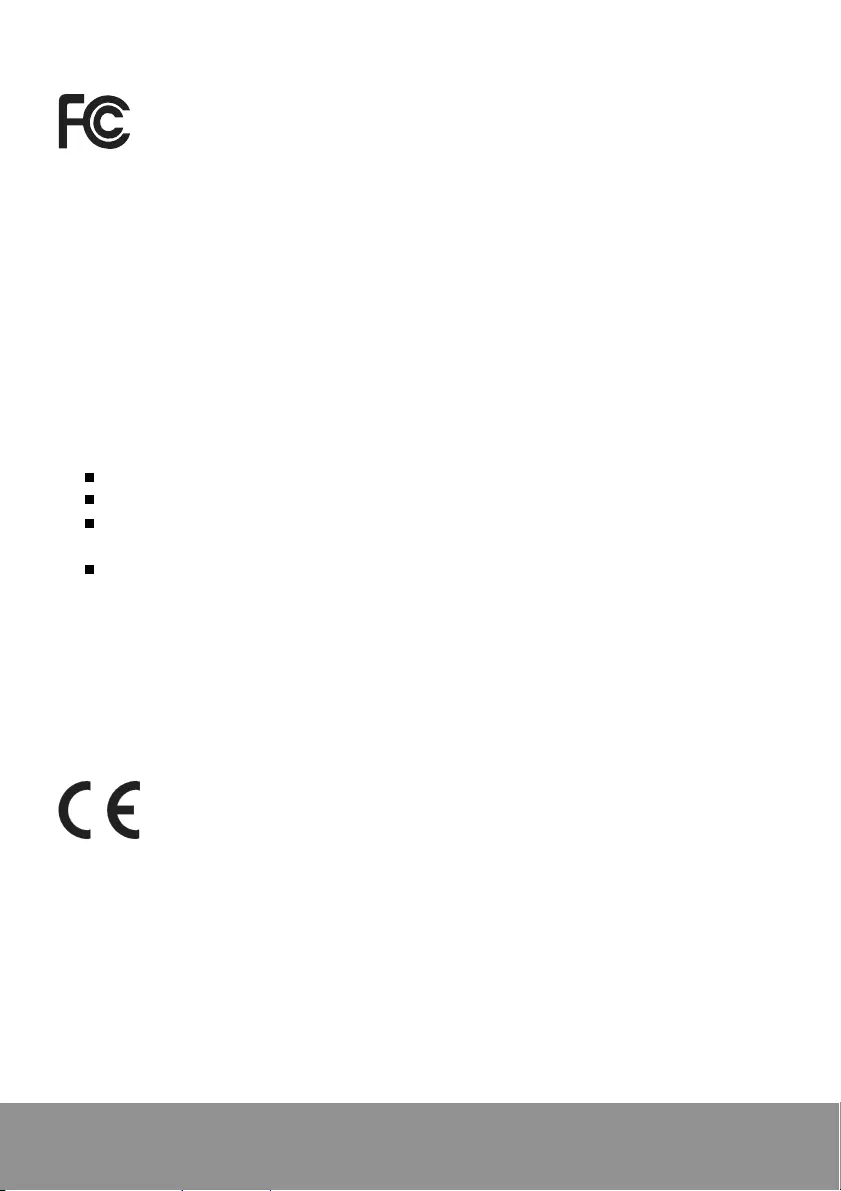
FCC NOTICE (Class A)
This device complies with Part 15 of the FCC Rules. Operation is
subject to the following two conditions: (1) this device may not cause
harmful interference, and (2) this device must accept any interference
received, including interference that may cause undesired operation.
Federal Communications Commission Statement
NOTE- This equipment has been tested and found to comply with the limits for a
Class A digital device, pursuant to Part 15 of the FCC Rules. These limits are
designed to provide reasonable protection against harmful interference in a
residential installation. This equipment generates uses and can radiate radio
frequency energy and, if not installed and used in accordance with the instructions,
may cause harmful interference to radio communications. However, there is no
guarantee that interference will not occur in a particular installation. If this
equipment does cause harmful interference to radio or television reception, which
can be determined by tuning the equipment off and on, the user is encouraged to
try to correct the interference by one or more of the following measures:
Reorient or relocate the receiving antenna.
Increase the separation between the equipment and receiver.
Connect the equipment into an outlet on a circuit different from that to which
the receiver is connected.
Consult the dealer or an experienced radio/television technician for help.
Class A ITE
Class A ITE is a category of all other ITE which satisfies the class A ITE limits but
not the class B ITE limits. Such equipment should not be restricted in its sale but
the following warning shall be included in the instructions for use:
Warning - This is a class A product. In a domestic environment this product may cause
radio interference in which case the user may be required to take adequate measures.
European Community Compliance Statement (Class A)
This product is herewith confirmed to comply with the requirements set
out in the Council Directives on the Approximation of the laws of the
Member States relating to Electromagnetic Compatibility Directive
2014/30/EU.
Warning - This is a Class A product. In a domestic environment this product may
cause radio interference in which case the user may be required to take adequate
measures to correct this interference.
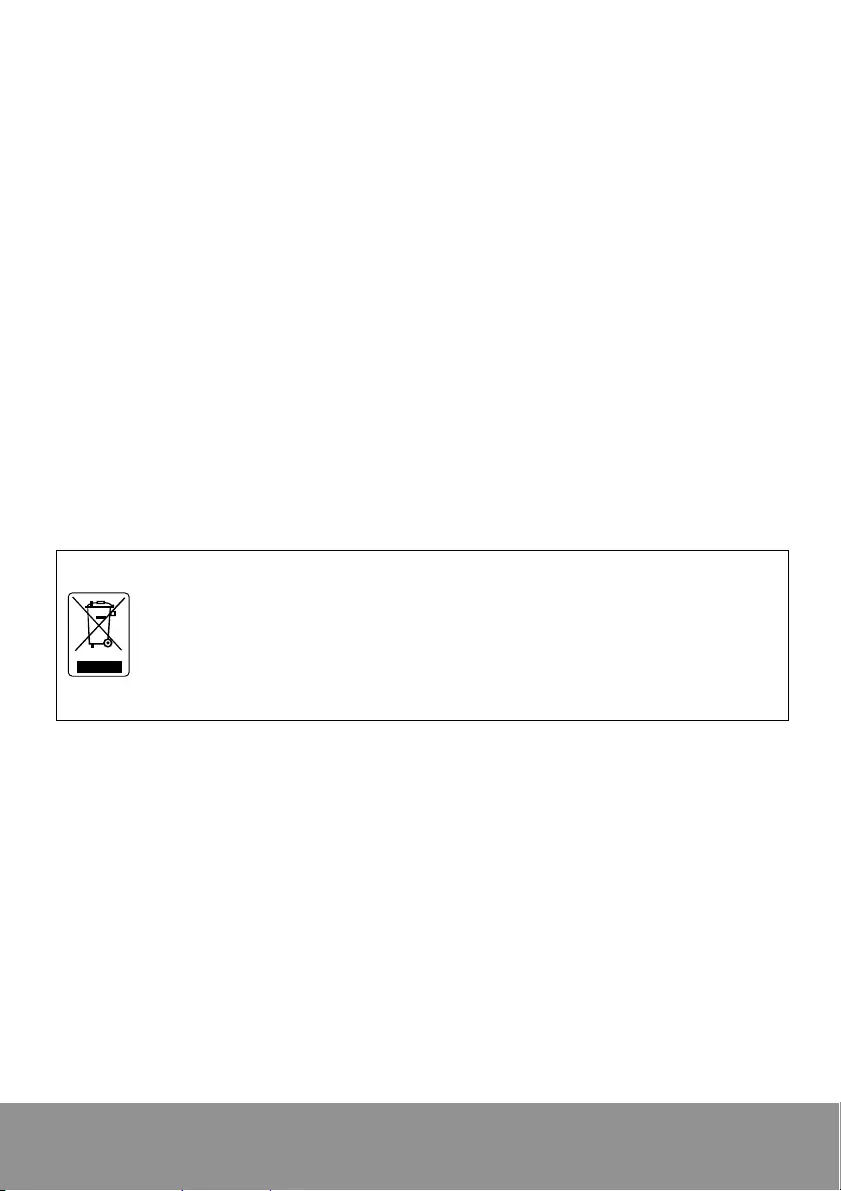
DISCLAIMER
No warranty or representation, either expressed or implied, is made with respect to
the contents of this documentation, its quality, performance, merchantability, or
fitness for a particular purpose. Information presented in this documentation has
been carefully checked for reliability; however, no responsibility is assumed for
inaccuracies. The information contained in this documentation is subject to change
without notice.
In no event will AVer Information Inc. be liable for direct, indirect, special, incidental,
or consequential damages arising out of the use or inability to use this product or
documentation, even if advised of the possibility of such damages.
TRADEMARKS
“AVer” is a trademark owned by AVer Information Inc. Other trademarks used
herein for description purpose only belong to each of their companies.
COPYRIGHT
©2016 AVer Information Inc. All rights reserved.
All rights of this object belong to AVer Information Inc. Reproduced or transmitted
in any form or by any means without the prior written permission of AVer
Information Inc. is prohibited. All information or specifications are subject to
change without prior notice.
The mark of Crossed-out wheeled bin indicates that this product must
not be disposed of with your other household waste. Instead, you need
to dispose of the waste equipment by handing it over to a designated
collection point for the recycling of waste electrical and electronic
equipment. For more information about where to drop off your waste
equipment for recycling, please contact your household waste disposal
service or the shop where you purchased the product.
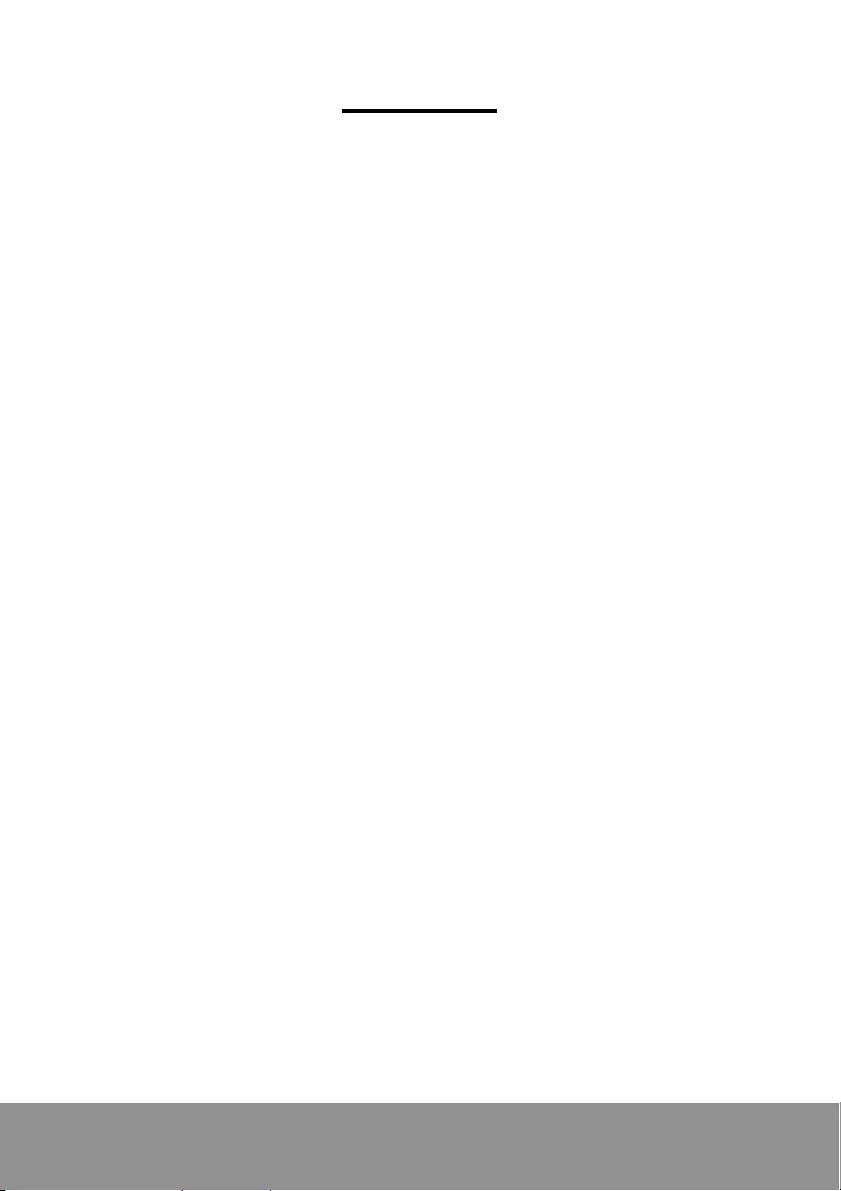
Contents
Package Contents ................................................................................................ 1
Dimensions ........................................................................................................... 1
Diagram ................................................................................................................ 2
LED Indicators ...................................................................................................... 3
Secure the Cart ..................................................................................................... 3
Door Lock ............................................................................................................. 4
Cable Management .............................................................................................. 5
Charging Cart ....................................................................................................... 7
Intelligent Timer .................................................................................................... 8
Firmware ............................................................................................................... 8
Troubleshooting .................................................................................................... 9
Specifications ...................................................................................................... 10
Service and Warranty .......................................................................................... 11
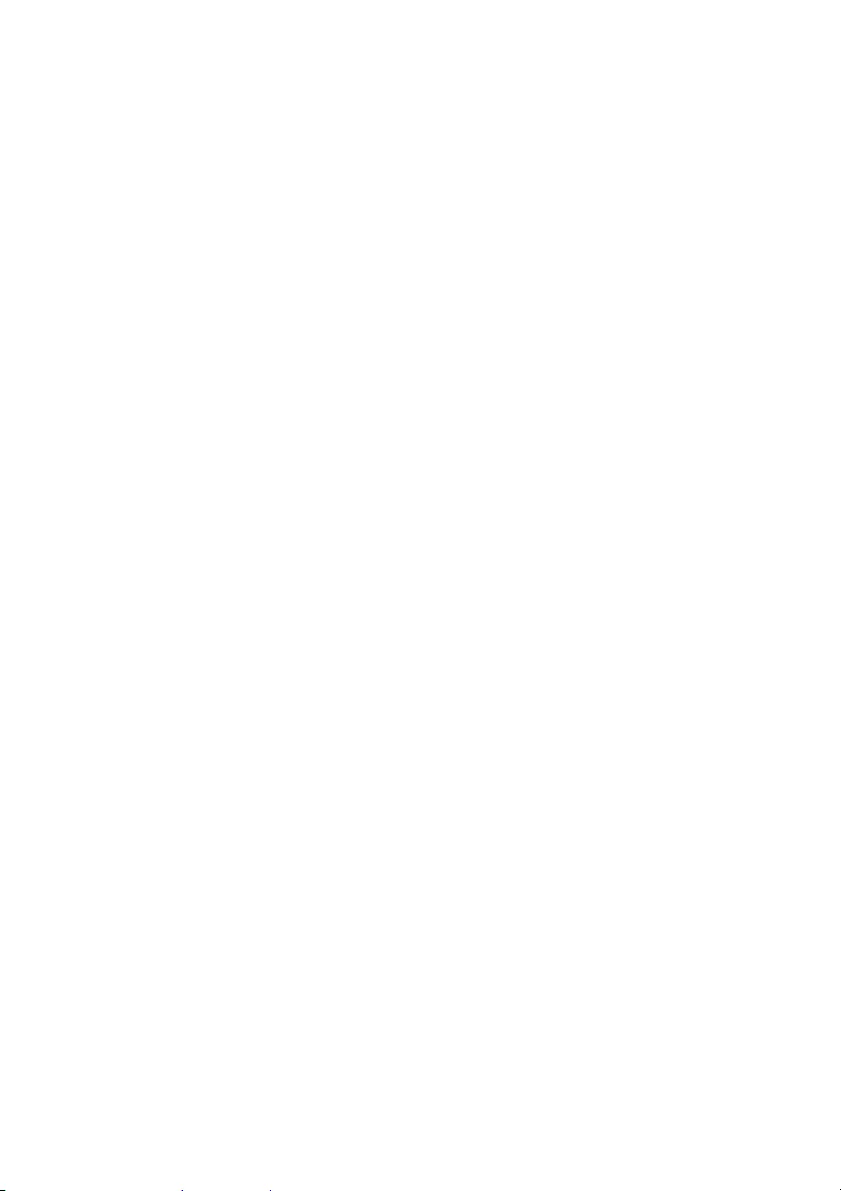
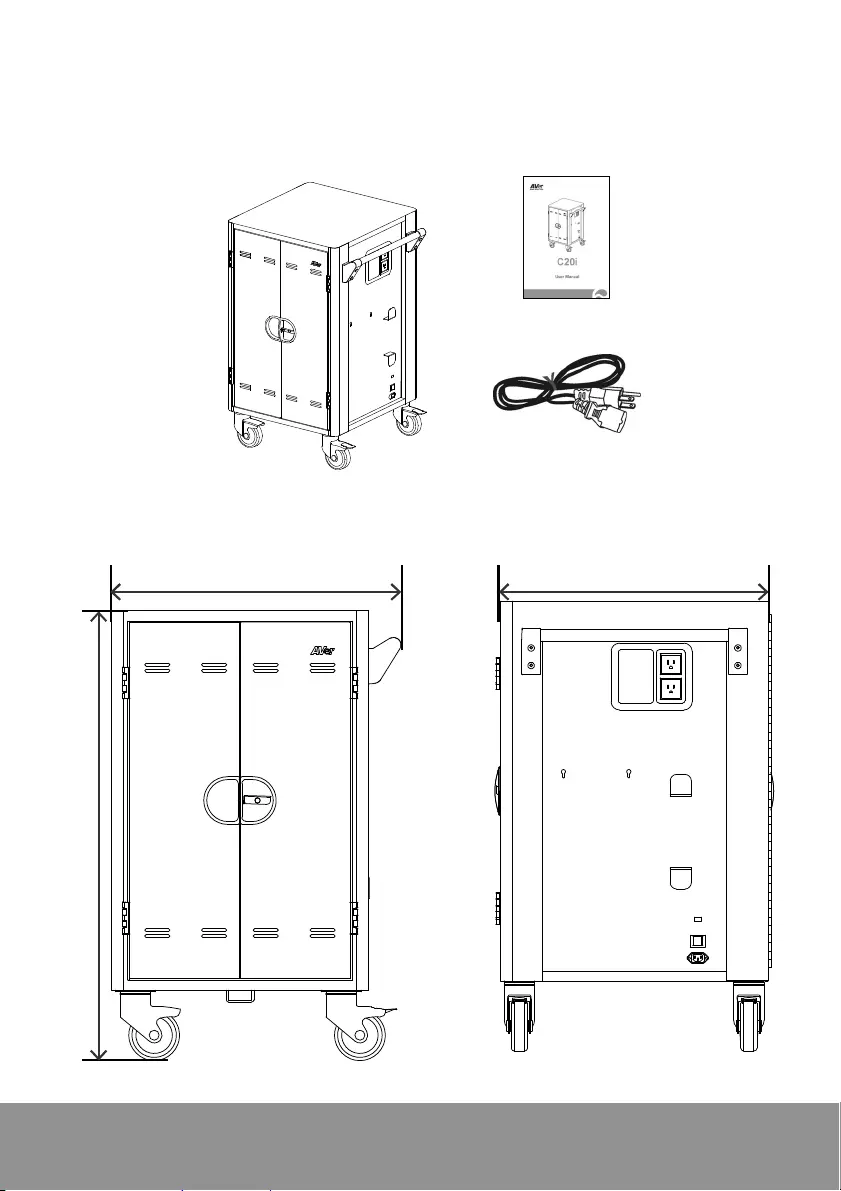
1
Package Contents
The following items are included in the package. Please check if each item is
available before using.
User Manual
Power Cord
C20i Cart
Dimensions
68.8cm(27.09”) 63.7cm(25.08”)
106cm(41.73”)
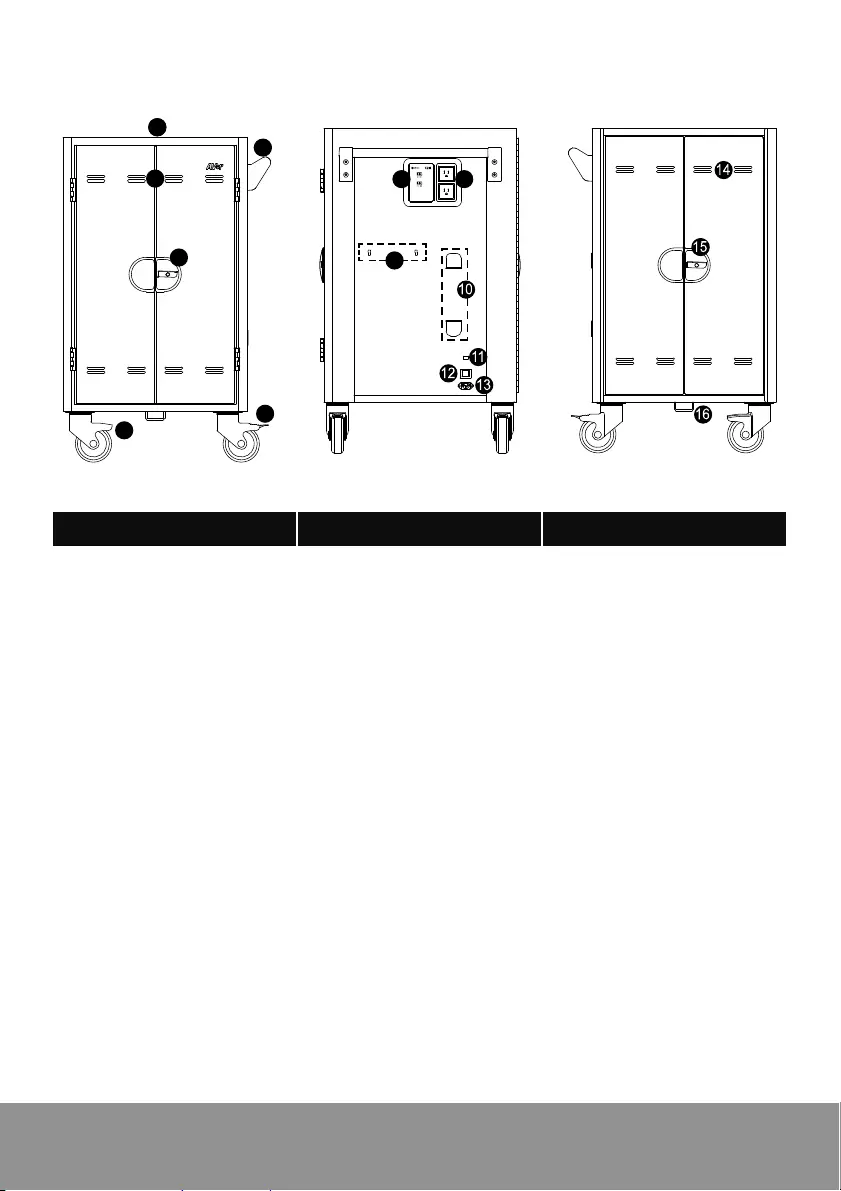
2
Diagram
1
2
4
3
1
5
6
78
9
Front Side Back
1. Work platform 7. Auxiliary outlets 14. Ventilation holes
2. Handle 8. LED panel 15. Door lock
3. Ventilation holes
4. Door lock
5. 5” Locking caster
9. Mounting points for
Access point
holder(optional)
16. Security hook
6. 5” Caster 10. Power cable wrap
brackets
11. USB firmware
upgrade port
12. Power switch
13. Power inlet
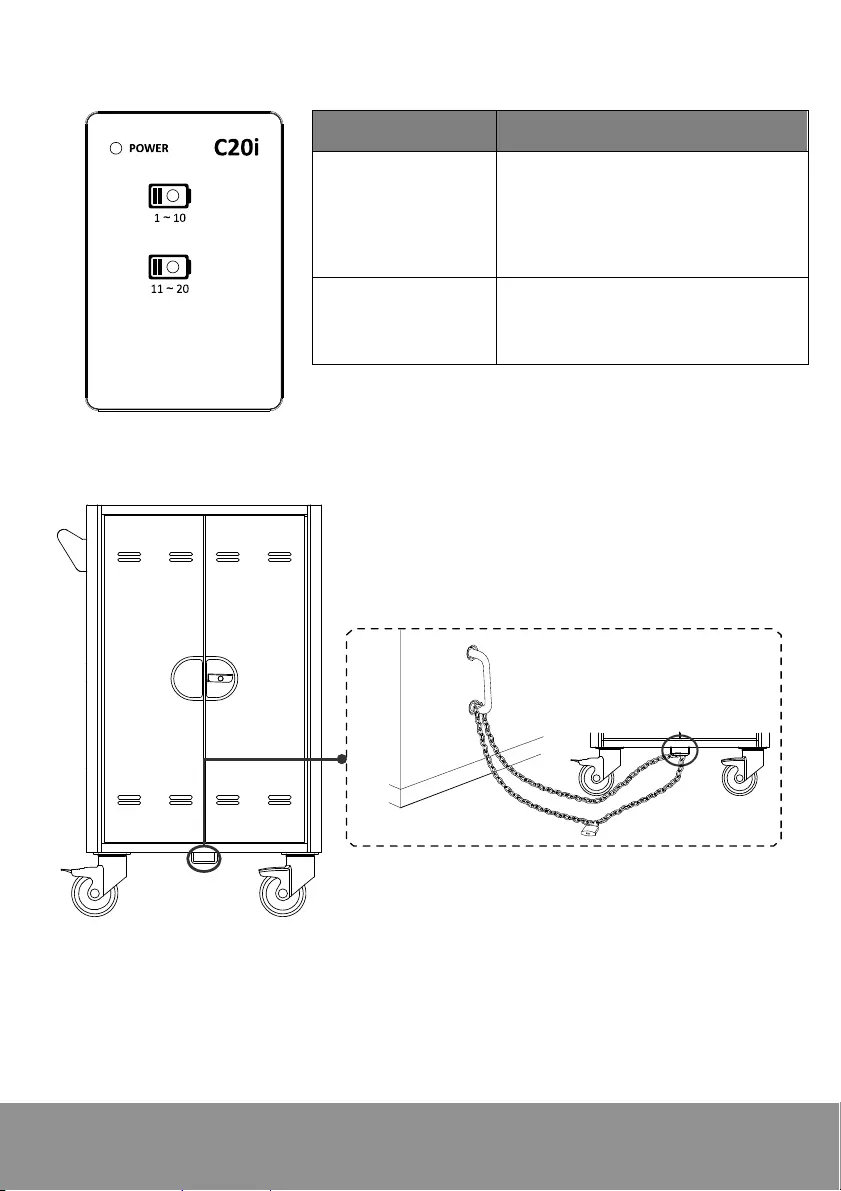
3
LED Indicators
LED Status
Power x1
1. Solid Green: ON
2. Flashing Orange: Current
Overload
3. Flashing Red: Abnormal
Failure (Contact Support)
Device Status x2 1. OFF: No Charging
2. Solid Blue: Charging
Secure the Cart
Use to secure cart

4
Door Lock
Optional
Door lock open
[Note] The shackle dimension of front and back doors are limited to Ø8mm
(0.31”).
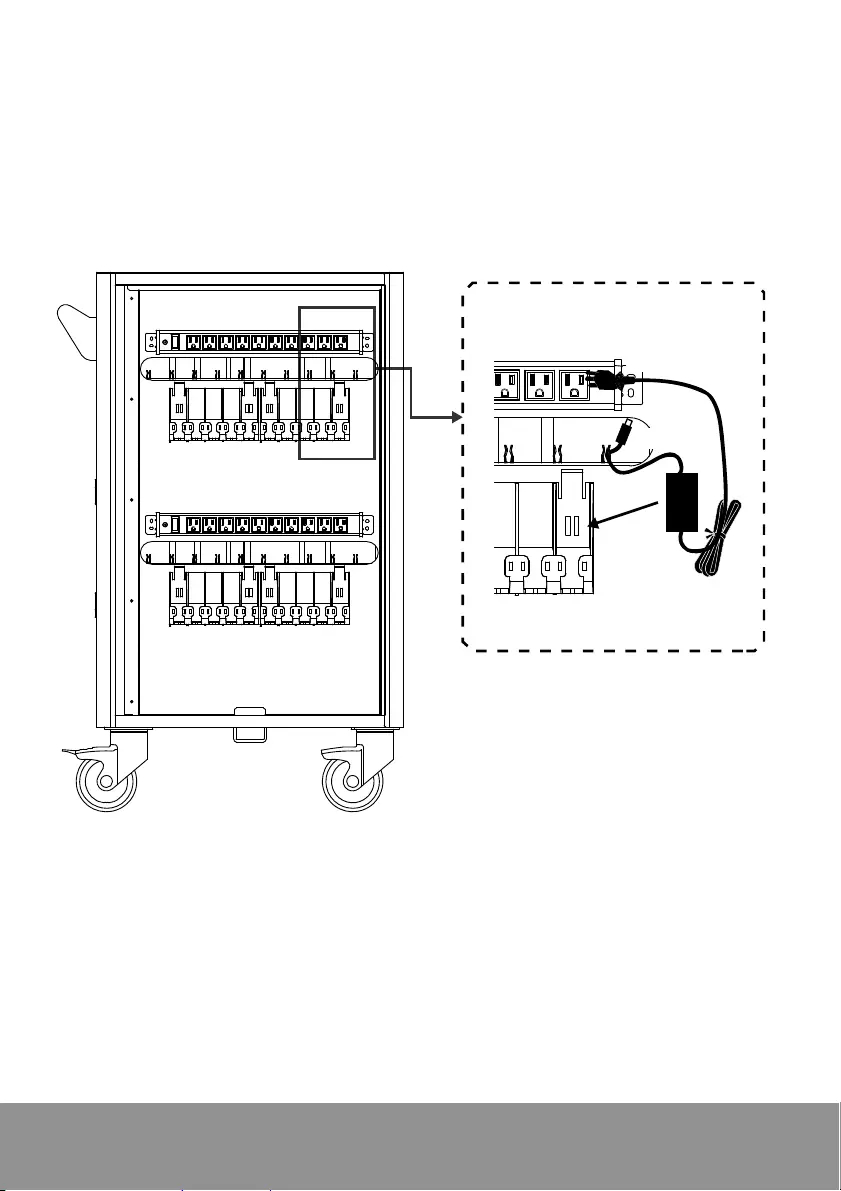
5
Cable Management
[Note]
1. It is recommended to use cable ties (optional) to secure and manage cables.
2. It is recommended to allocate 2 human resources for efficient device cabling.
Back
AC-end
DC-end
1. Open the rear door.
2. Place the power adapter in to the individual adapter compartment.
3. Pass the DC-end of the adapter cable to the front of the cart through the space
provided.
4. Plug-in the AC-end power cord to the corresponding power AC socket.
5. Secure the bundle cables with cable tie or zip-tie (not supplied).
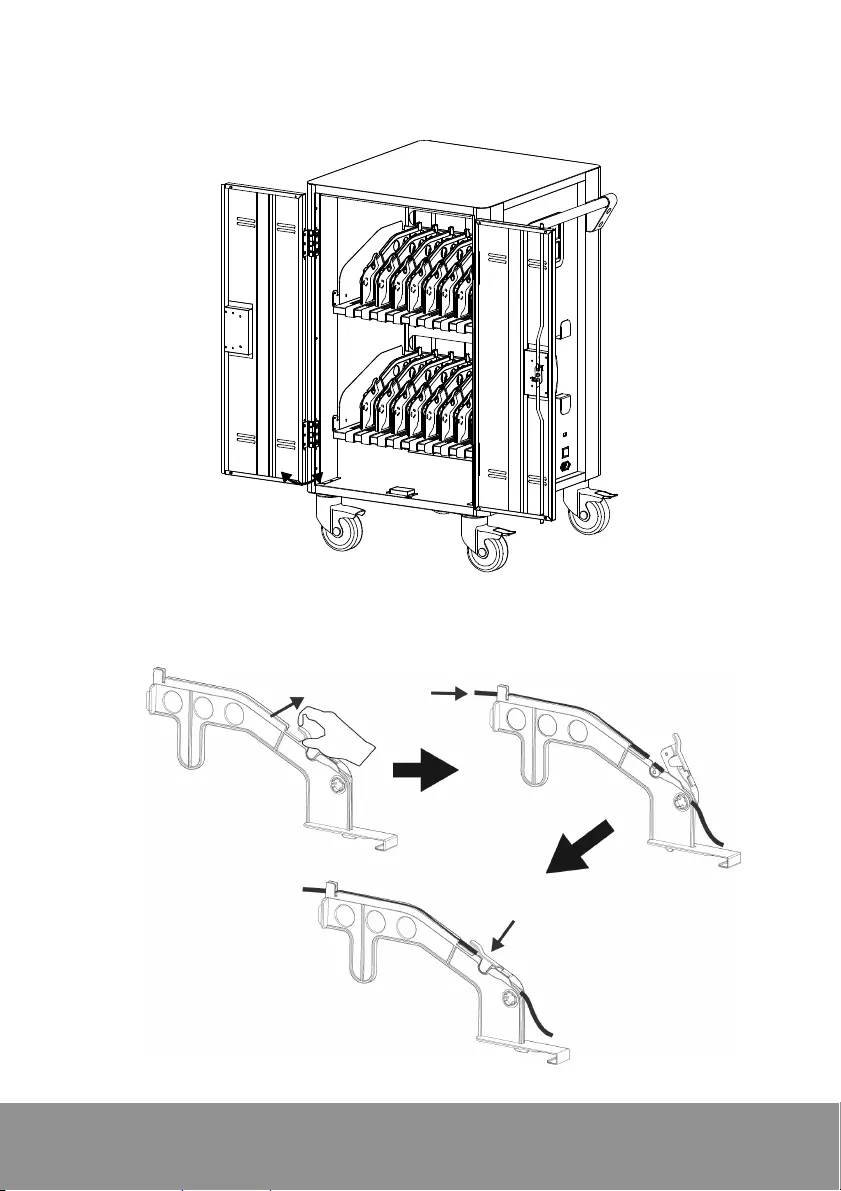
6
Front
1. Open front doors
180°
2. Release the partition locking piece.
3. Route the adaptor DC-end cable. Along with the V-shape routing groove.
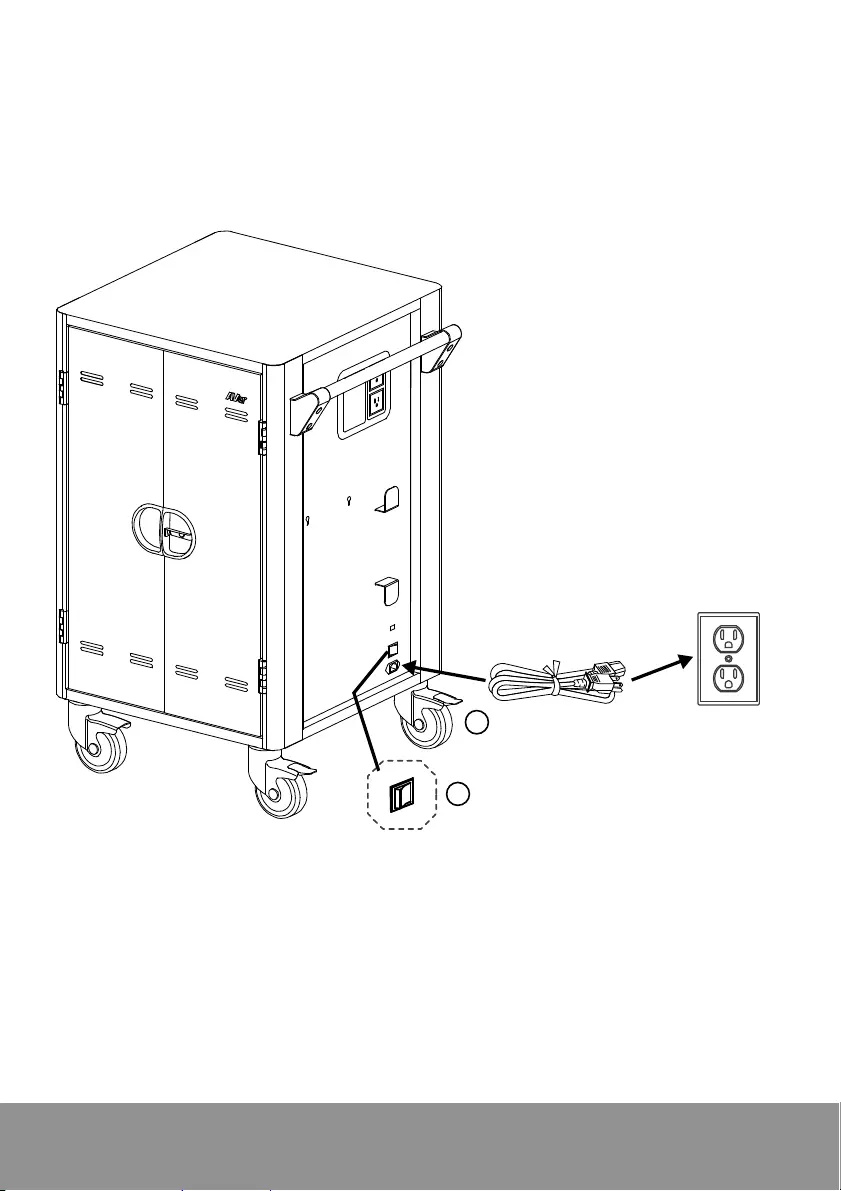
7
4. Snap the locking piece to firmly secure the DC-end cable.
5. Place the mobile device into the bay.
6. Plug in the DC-connector to the mobile device.
Charging Cart
Wall outlet
Connect power cord to
C20i cart and wall outlet
Set the power switch to “ON”
to begin charging
2
1
[Note]
1. Set the power switch to the OFF position before plugging the cart to wall outlet.
2.* Auxiliary outlet and power inlet type may vary as they are country dependent.
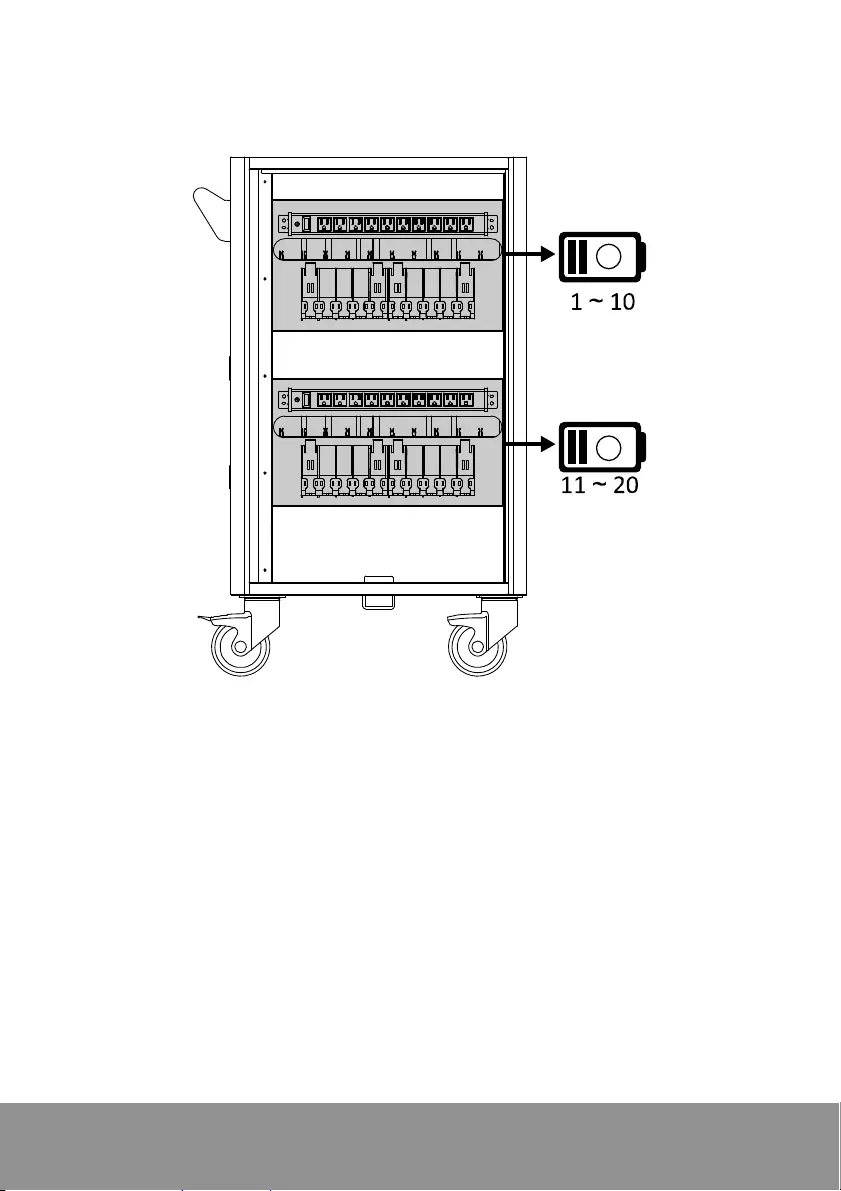
8
Intelligent Timer
20 bays for C20i are divided into 2 zones (10 bays for each zone).
Zone 1
Zone 2
Firmware
Firmware can be upgraded from the external USB type-A port via typical USB
thumb-drive. Please follow the steps below to upgrade your Firmware:
1. Prior to updating, make sure the USB thumb-drive is formatted to FAT or FAT32
filesystem
2. Copy the Firmware binary file ( *.bin) to USB thumb-drive
3. Turn OFF C20i and then insert the USB thumb-drive
4. Turn ON C20i and the Firmware upgrade will update automatically. The Power
LED will cycle through the following display RED AMBER GREEN
RED.
[Note] Status LEDs are OFF during the upgrading.
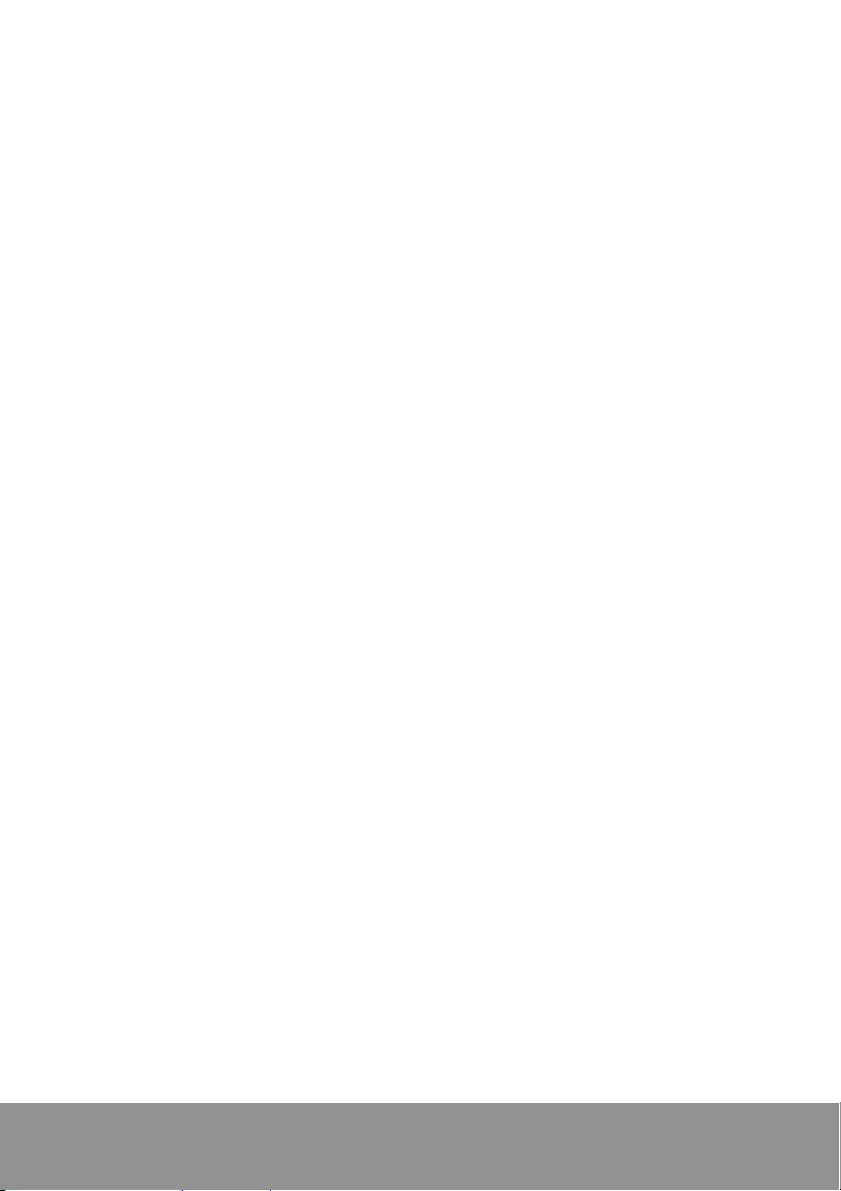
9
5. Once the Firmware upgrade is completed, the Power LED will still display RED
AMBER GREEN RED in cycle, but the charging status LED's will turn
ON.
6. Turn OFF C20i, remove the USB thumb-drive.
[Note]
C20i supports USB thumb-drive for the following criteria:
1. FAT or FAT32 filesystem (need to format if necessary).
2. 32GB capacity maximum.
3. USB 2.0 high speed interface.
Troubleshooting
Q: Why are all of my devices plugged in but not charging?
A: 1. Make sure power cords are undamaged.
2. Make sure power cords are firmly inserted into the available socket with
stable current.
3. Make sure the power plug and current consumption are compliant with your
country specification standards.
Q: My cart's main power cord or cart components are damaged. Are they
covered under warranty?
A: We provide a 10 year warranty on the cart and tray, and 5 years warranty on the
electrical components.
Q: How do I know if my devices will exceed more than the allotted current?
A: Have a qualified electrician verify the current consumption of your devices.
Perform the test with devices installed and batteries discharged.
Q: When I plug in the device it trips the circuit breaker. What is wrong?
A: You may have other equipment or appliances sharing the same circuit that is
causing a circuit overload. Have a qualified electrician check that adequate
power is available in the circuit.
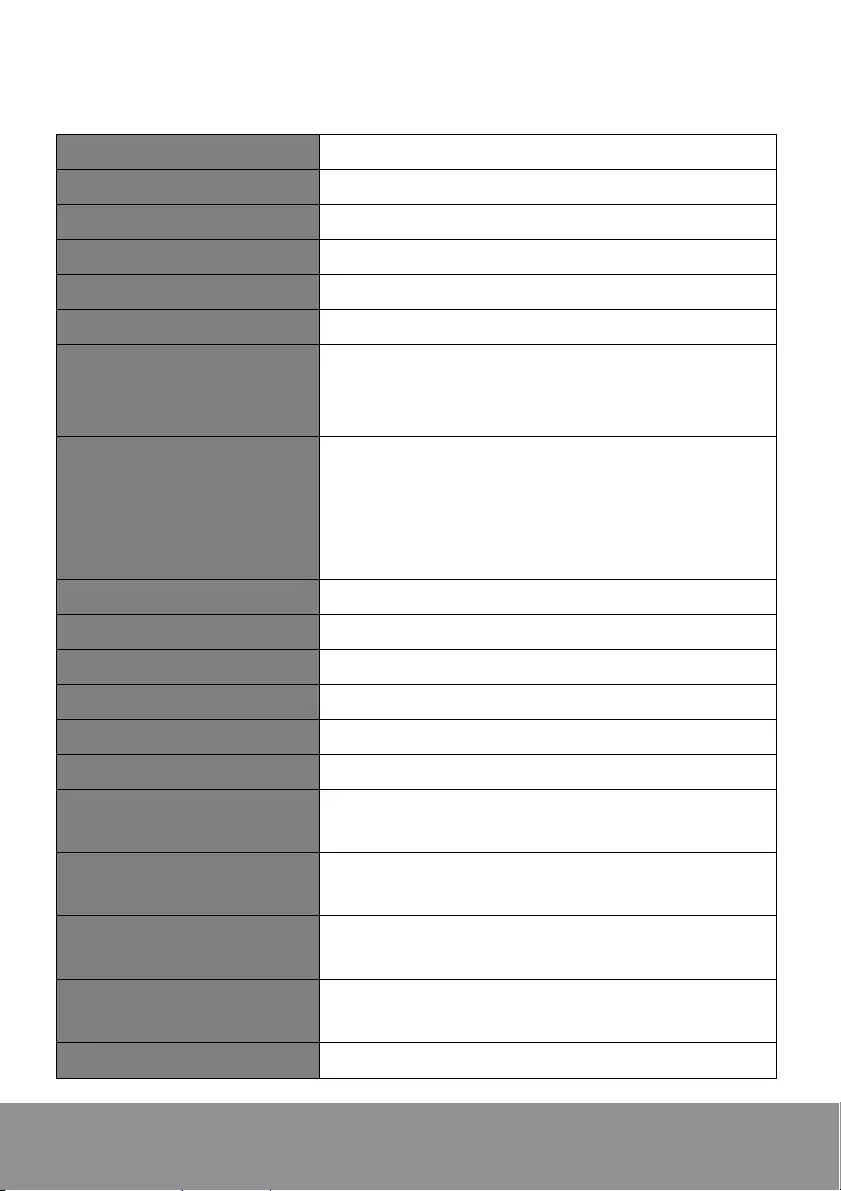
10
Specifications
Model C20i
Capacity Up to 20 Devices (2 shelves, 10 bays per shelf)
Supported Devices Laptops/Chromebooks/Tablets up to 16”
AUX Outlets 2
LEDs Status Indicators Status LED (x2): Solid Blue when charging
Charging Type AC Intelligent Charging
Power Specification
AC IN: 100~120V, 50/60Hz,12A
Power Strip (x20 ports): 100~120V, 50/60Hz,8A
Outlet( 2 ports): 100~120V, 50/60Hz, 4A
Security
Front Doors: 3-point locking mechanism with
padlock hole
Rear Doors: 3-point locking mechanism with
padlock hole
[Note] Padlock is not included in the package
Casters Four 5” casters: two are lockable
Intelligent Charging Yes
Working Temperature 0o~30oC
Working RH% 10%~90%
Storage Temperature -40oC~60oC
Storage RH% 5%~95%
Warranty 10 years cart and tray
5 years electrical components
Cart Dimensions
(W x D x H)
68.8 (W) x 63.7 (D) x 106 (H)cm
27.09”(W) x 25.08”(D) x 41.73”(H)
Slot Dimensions
for 16 bays (H x W x D)
33(H) x 4.375(W) x 41.9(D)cm
13"(H) x 1.722"(W) x 16.5"(D)
Slot Dimensions
For 20 bays (H x W x D)
33(H) x 3.615(W) x 41.9(D)cm
13"(H) x 1.423"(W) x 16.5"(D)
Weight without Devices 144.62lbs (65.6kg)
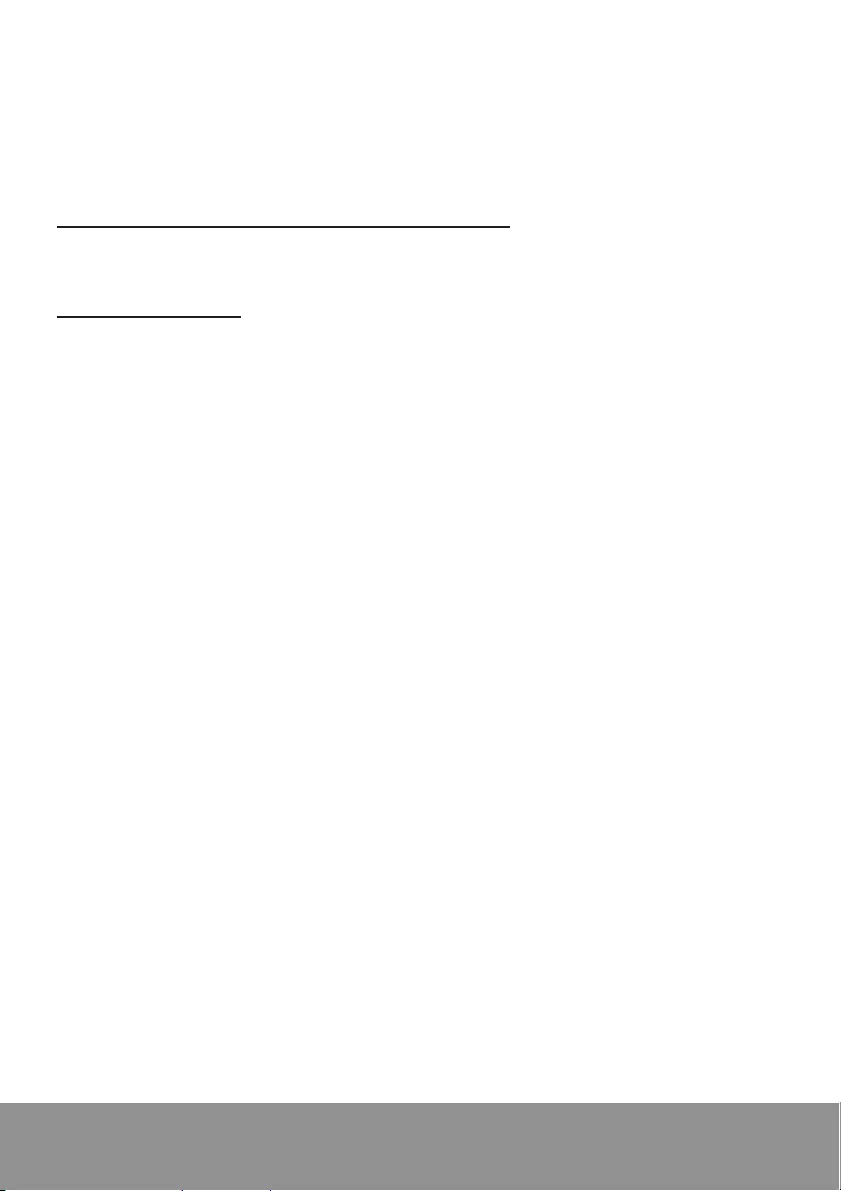
11
Service and Warranty
All of our products come with a quality and safety assurance.
For customers located in North America, please visit the AVer USA support site for
comprehensive RMA, Warranty, and Service information:
http://averuesa.com/classroom-technology/support/
For customers located outside North America, please visit AVer Global support site:
http://www.aver.com/