AVer Cam520 User Manual
Displayed below is the user manual for Cam520 by AVer which is a product in the Video Conferencing Cameras category. This manual has pages.
Related Manuals
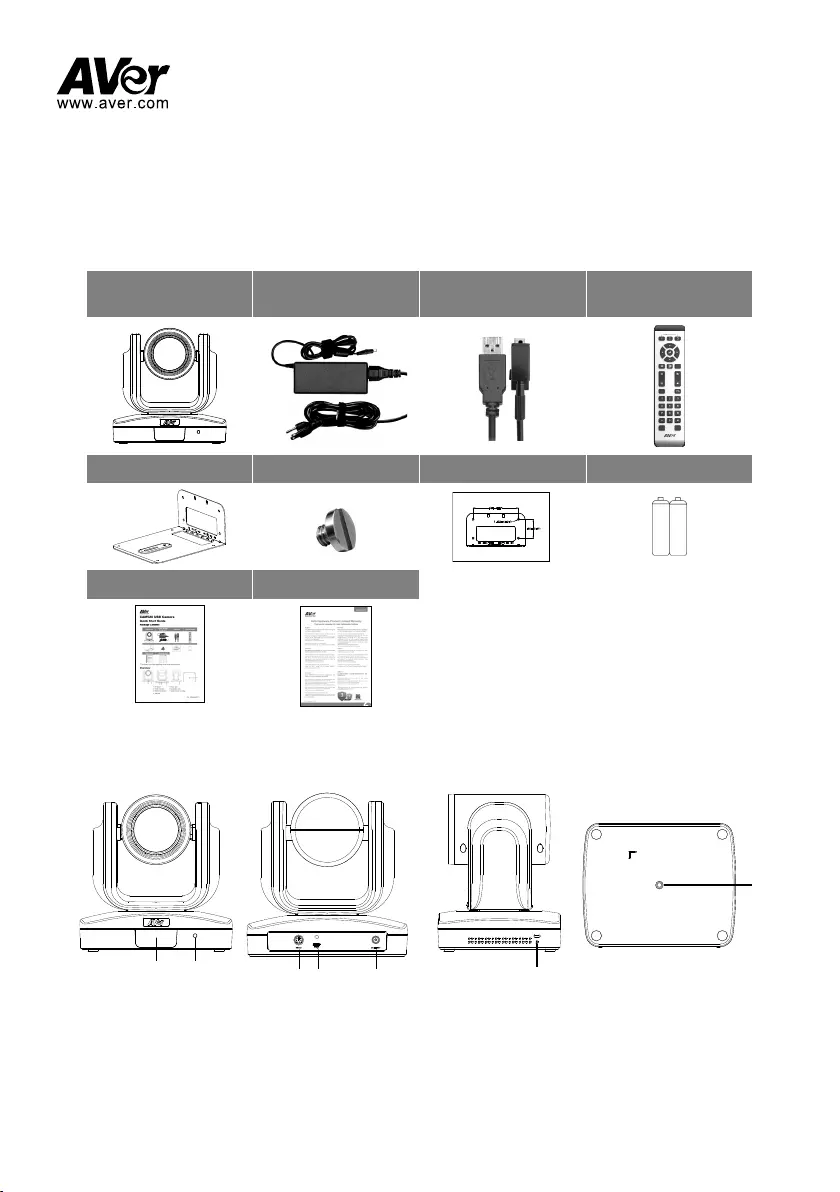
CAM520 USB Camera
Quick Start Guide
Package Contents
CAM520 unit Power adapter
Power cord* USB cable Remote Control
L-Mount Tripod screw Drilling paper AAA Battery x2
P/N:303AV8U2-AF9
AAA AAA
Quick Guide Warranty card
* The power cord will vary depending on the country where it is sold.
Overview
21 3 4 5
7
6
1. IR Sensor 5. Power Jack
2. Power Indicator 6. Kensington Lock
3. RS232 Connection* 7. Screw hole for mounting
4. USB port
P/N: 300AV8U0D???
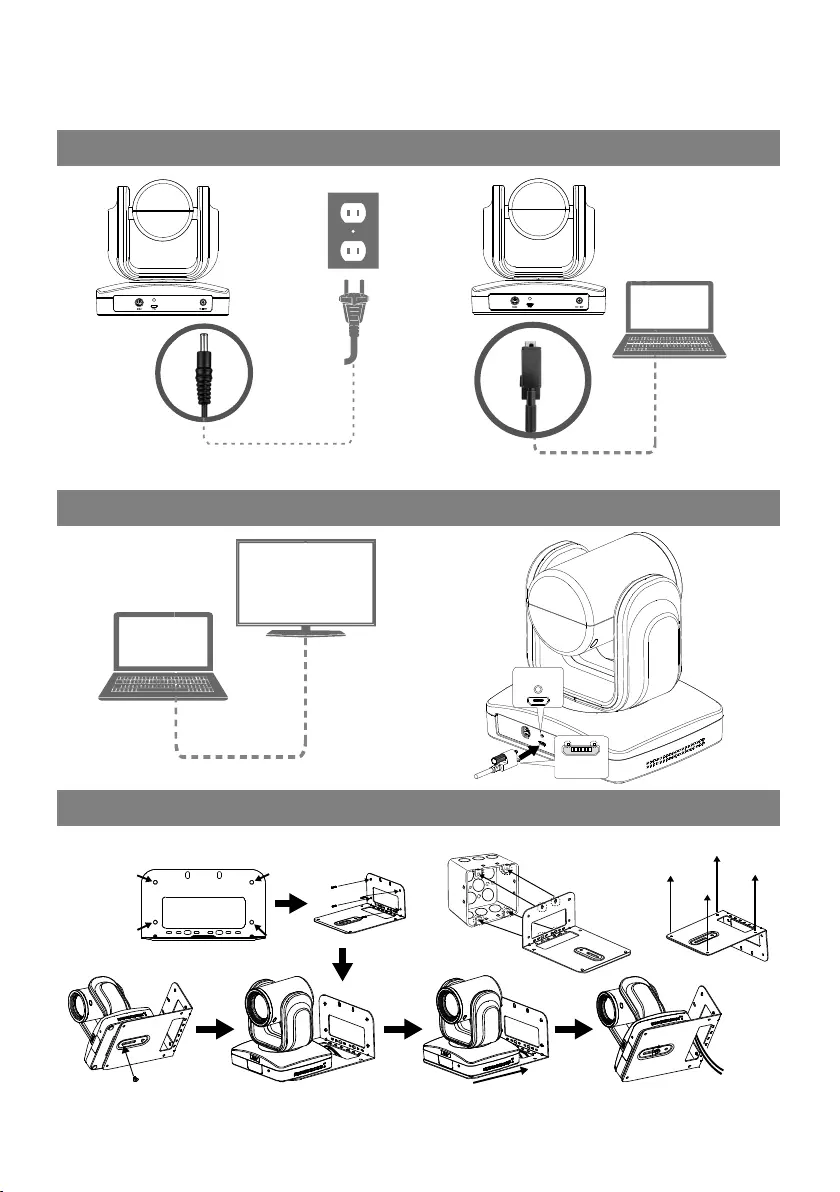
Hardware Installation
1. Connect camera to power outlet. 2. Connect camera to computer.
Power Cable
USB Cable
3. Connect computer to monitor. 4. Secure the USB cable.
Cable Not Included
USB port with
cable lock hole
The protrusion
is up
5. Wall mount installation
or or
CellingSwitching BoxWall mount
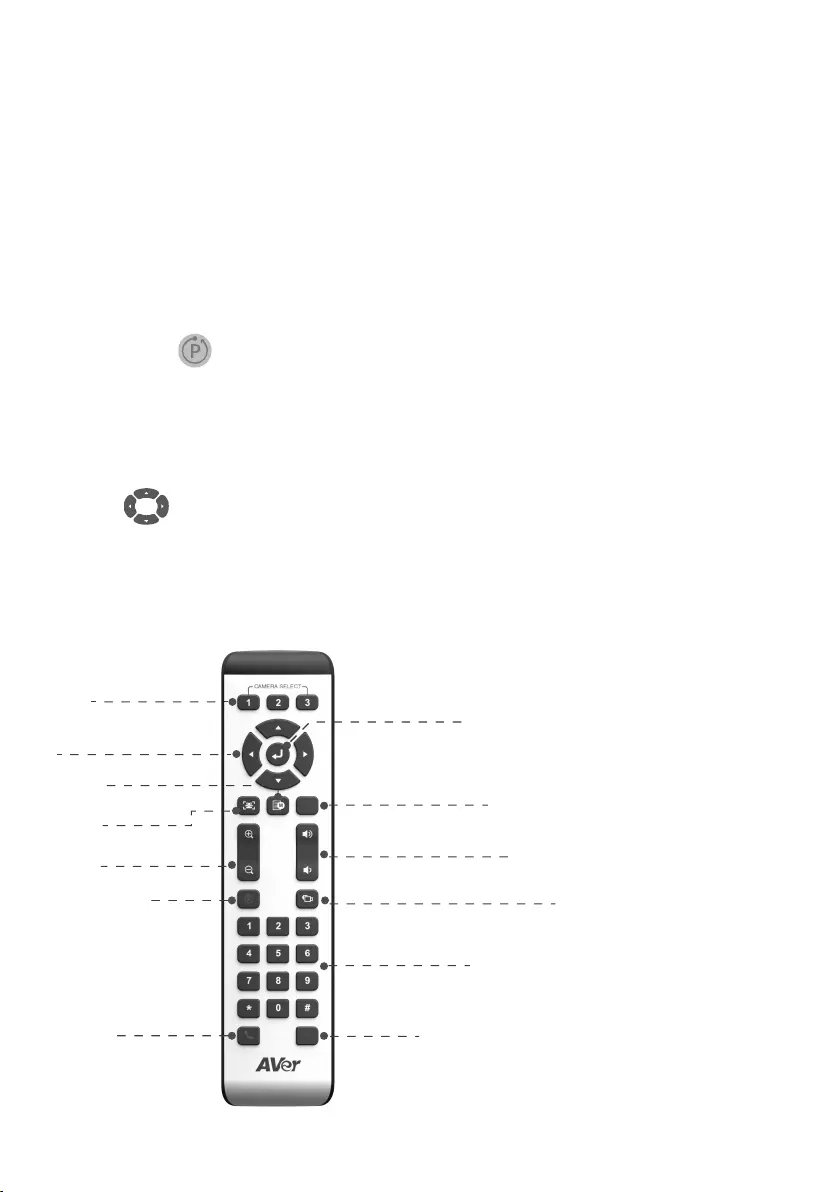
Making a Video Call
A computer is required to use this device.
Step 1: Open your video collaboration application such as SkypeTM, Skype for Business, Google
HangoutsTM, ZoomTM, Bluejeans, WebExTM, Adobe ConnectTM, WebRTC
Step 2: Set the CAM520 as your primary camera devices in your application (Please consult your
application setup guide for details.).
Step 3: Ready to make a video call.
Quick Reference
Camera Preset ( ) – The Preset button on the remote serves 2 functions.
To Save a Preset – Move camera to desired position. Press and HOLD the preset button until you
receive the save message on the screen. Select 0 -9 to store the current camera position. Repeat if
needed.
To load a Preset – TAP the preset button, select 0 – 9 to load a saved camera position. Repeat
steps if needed.
Pan/Tilt ( ) – To move the camera, point the remote at the camera. Use the directional buttons to
guide the camera to the desired position.
IMPORTANT: DO NOTPHSYICALLY MOVE THE CAMERA BY HAND WHEN POWER IS APPLIED.
THIS WILL DAMAGE YOUR CAMREA.
Remote Controller
Camera select
Camera Directional
control
OSD Menu***
FaceLumi
Zoom In/Out
Preset
Call/Answer*
Enter(OSD)***
Mute/Un-mute***
Volume Up/Down***
Far Site Camera control**
Preset Position
Handup*
AAA Batteries (required)
*Function requires AVer PTZApp
**Future Support
***Not support for CAM520
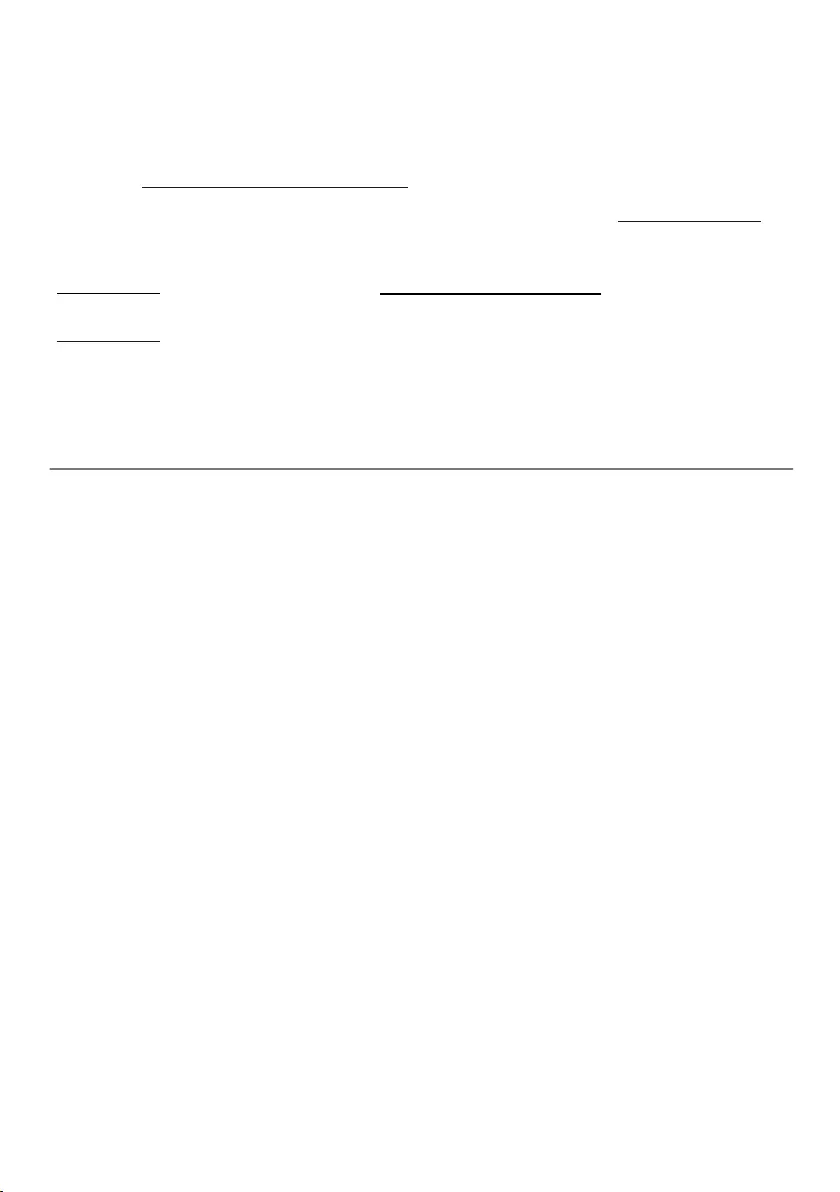
More Help
The CAM520 is a Plug-n-Play USB camera. The system requires no special drivers, but we highly
recommend installing the AVer PTZApp for the best user experience.
Please visit http://www.aver.com/download-centerfor more information.
For FAQs, technical support, software and user manual download, please visit: http://www.aver.com
Contact Information
Headquarters
AVer Information Inc.
www.aver.com
8F, No.157, Da-An Rd., Tucheng Dist.,
New Taipei City
Tai wan
Federal Communication Commission Interference Statement
NOTE: This equipment has been tested and found to comply with the limits for a Class A digital device, pursuant to part
15 of the FCC Rules. These limits are designed to pro-vide reasonable protection against harmful interference when
the equipment is operate din a commercial environment. This equipment generates, uses, and can radiate
radiofrequency energy and, if not installed and used in accordance with the instruction manual, may cause harmful
interference to radio communications. Operation of this equipment in a residential area is likely to cause harmful
interference in which case the user will be required to correct the interference at his own expense.
FCC Caution: Any changes or modifications not expressly approved by the party responsible for compliance could void
the user's authority to operate this equipment.
This device complies with part 15 of the FCC Rules.
Operation is subject to the following two conditions:
(1) This device may not cause harmful interference, and
(2) this device must accept any interference received, including interference that may cause undesired operation.
Warning: This is a class A product. In a domestic environment this product may cause radio interference in which case
the user may be required to take adequate measures.
CAUTION
- Risk of explosion if battery is replaced by an incorrect type.
- Dispose of used batteries in a safe and proper manner.
Remote Control Battery Safety Information
- Store batteries in any cool & dry place.
- Do not dispose used batteries in domestic waste. Dispose batteries at special collection points or return to stores if
applies.
- Remove the batteries if they are not in use for long period of time. Battery leakage and corrosion can damage the
remote control, dispose batteries safely.
- Do not mix and use old and new batteries.
- Do not mix and use different types of batteries: alkaline, standard (carbon -zinc) or rechargeable (nickel-cadmium).
- Do not dispose batteries in a fire.
- Do not attempt to short circuit the battery terminals.
-
©2019 AVer Information Inc. All rights reserved.
AVer Information Europe B.V.
Westblaak 140, 3012KM,
Rotterdam, Netherland
Tel: +31(0)10 7600 550
Technical support:
EU.RMA@aver.com