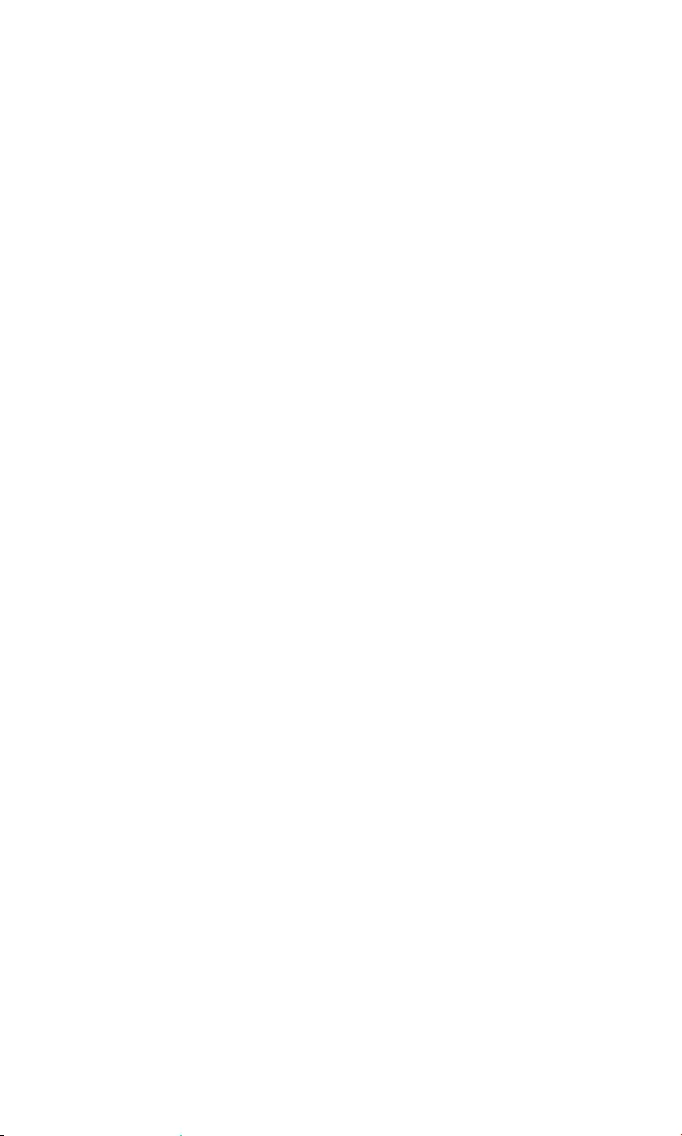AVer M11-8M User Manual
Displayed below is the user manual for M11-8M by AVer which is a product in the Document Cameras category. This manual has pages.
Related Manuals

M11-8M
Instruction Manual
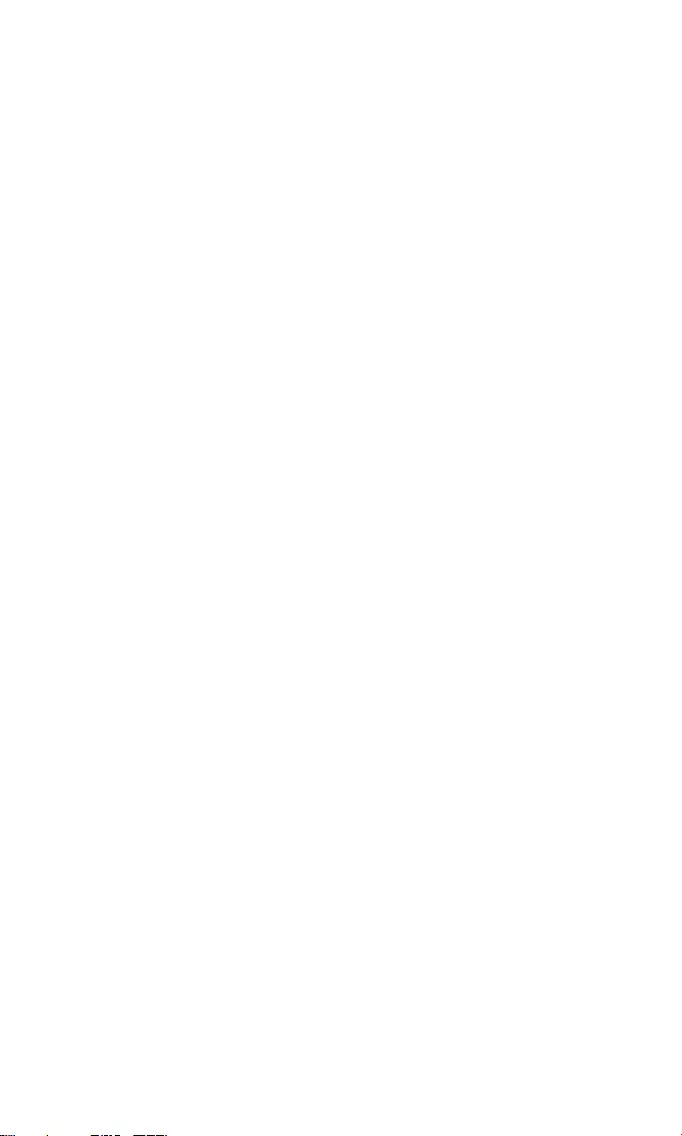
Content
Package Contents ................................................................................ 1
Optional Accessories ............................................................................ 1
Overview .............................................................................................. 2
Function Buttons .................................................................................. 2
Control Panel .............................................................................. 2
OSD Mode .................................................................................. 3
Compound Key .................................................................................... 3
LED Indicator ....................................................................................... 3
Device Connection ............................................................................... 4
Power Connection to Wall Outlet ................................................ 4
Power Connection to PC/Laptop ................................................ 5
HDMI Connection ....................................................................... 6
USB Connection ......................................................................... 6
Insert a Micro SD Card ............................................................... 7
Operate the Camera with AVerTouch .................................................. 8
Playback Mode ..................................................................................... 9
Switch to Playback Mode ............................................................ 9
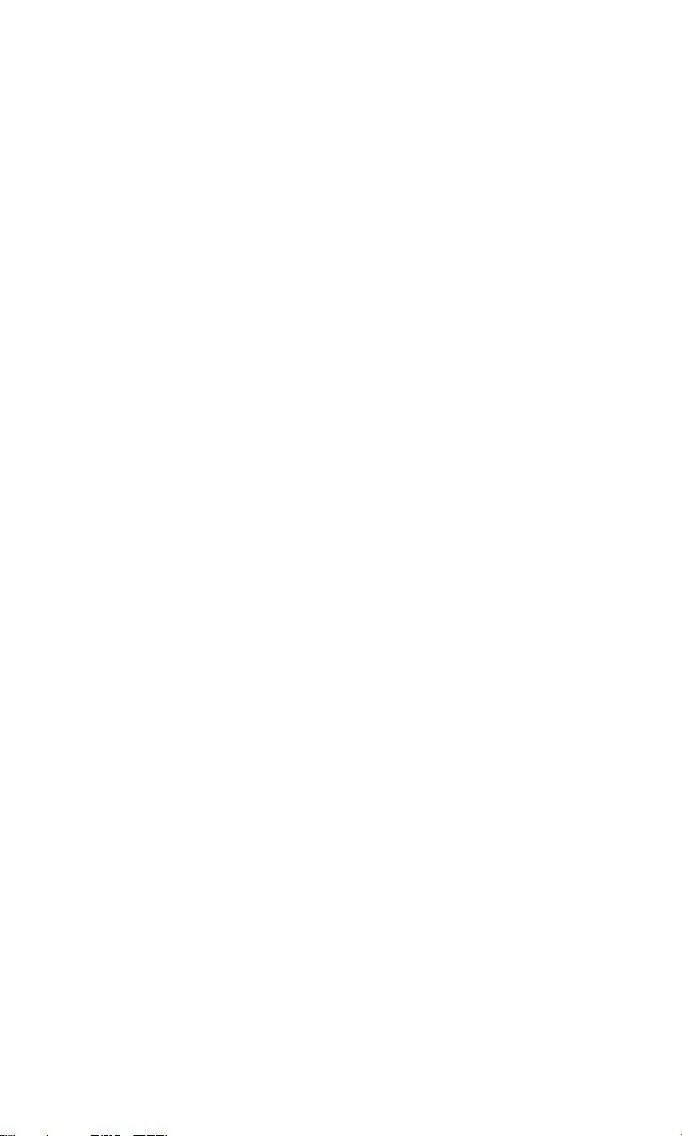
OSD Menu Buttons ......................................................... 10
Playback Menu Buttons .................................................. 10
Slid Show .................................................................................. 10
Interval ....................................................................................... 11
Storage ...................................................................................... 11
Delete File ................................................................................. 11
Delete All ................................................................................... 11
Using the Camera .............................................................................. 12
Camera Head Angle ................................................................. 12
Camera Body Angle .................................................................. 12
Shooting Area ........................................................................... 13
Object Position ......................................................................... 14
Storage the Camera ................................................................. 14
Specification ....................................................................................... 15

1
Package Contents
The items below are included with this product. If any item is missing, contact
the dealer from whom you purchased this product.
M11-8M unit USB Cable QR Code Card
Optional Accessories
Carrying Bag Anti-glare Sheet

2
Overview
Camera Head
LED Lighting
Arm
Built-in MIC
Functional
Buttons
Status Indicator
Stand Base
Micro SD Card Slot
USB Port
Mini USB/
Power Port
HDMI Out Port
Function Buttons
Control Panel
Button Function
Lamp on/off
Press and hold 3 seconds to call out OSD menu.
Zoom in
Zoom out
Rotate 0/180°
Press and hold 3 seconds to freeze the screen. Un-freeze,
press and hold 3 seconds again.
Auto focus
Press and hold 3 seconds to start recording.
To stop recording, press and hold 3 seconds again
Power on/off
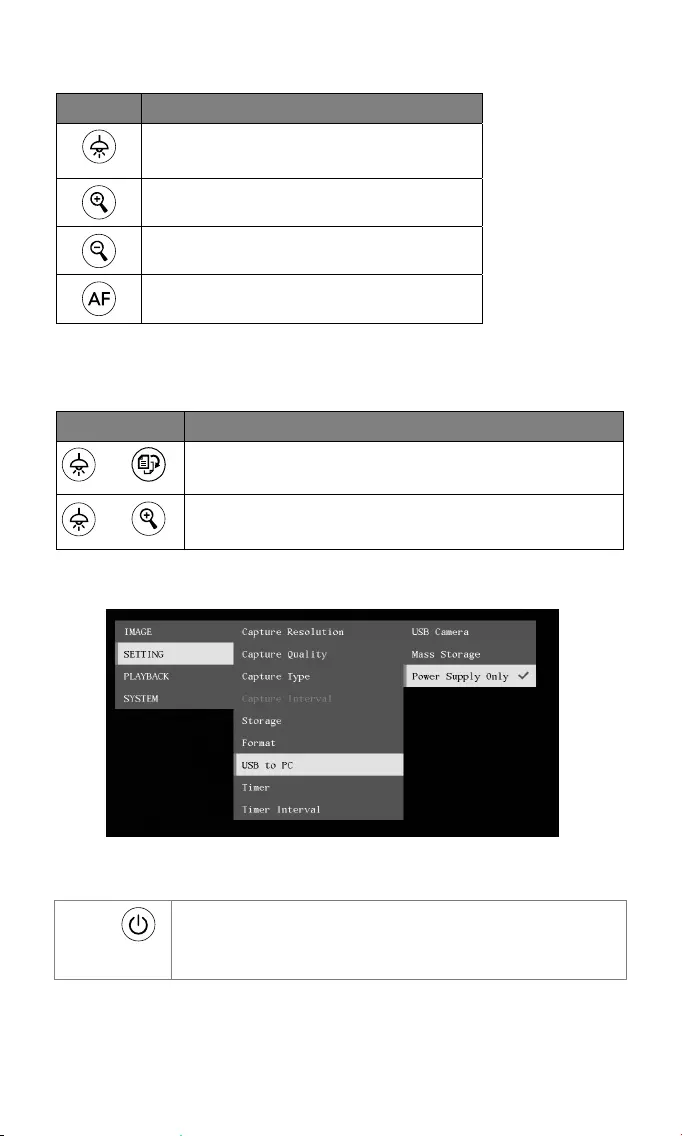
3
OSD Mode
Button Function
Back to last menu level page
Exit from OSD menu
Up(selection item)
Down(selection item)
Selection enter
Compound Key
Press keys to operate the compound key function.
Button Function
+ Back to factory default settings.
+ Capture image
[Note] For Recording and Capture, please change to “Power Supply only”
mode.
LED Indicator
Power Solid green: Power on
Solid red: Standby
Flashing red: The camera is in start-up process
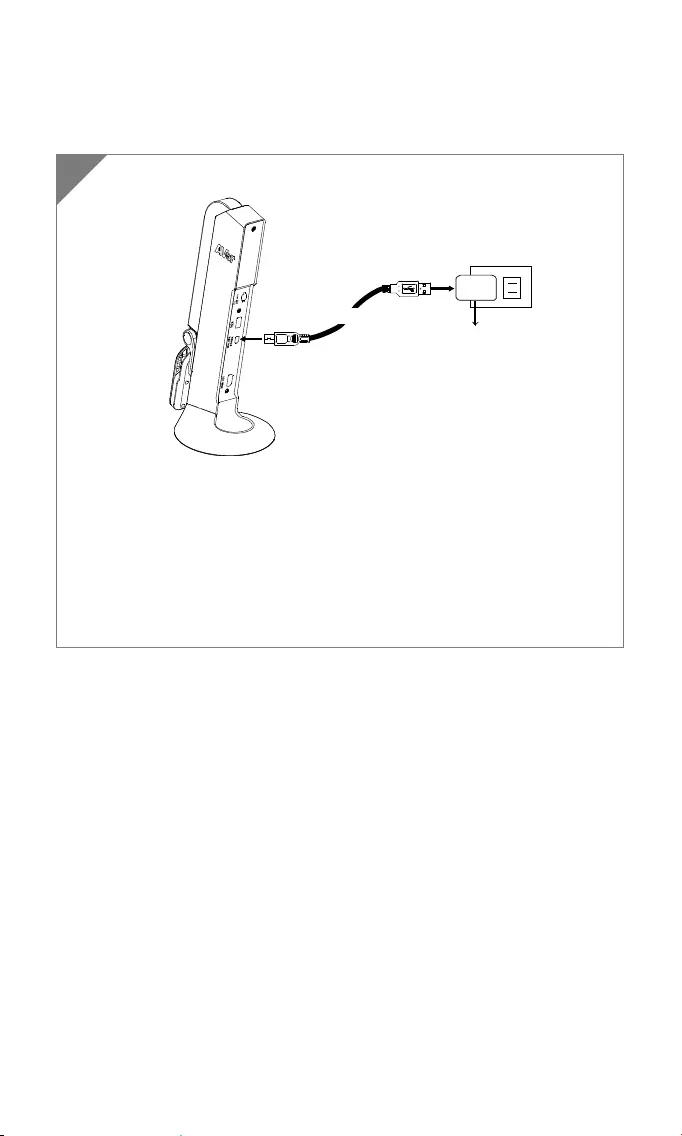
4
Device Connection
Power Connection to Wall Outlet
Plug in power and turn on M11-8M.
Wall Outlet
USB Power adapter
(Not included)
USB cable
[Note]
Use the USB cable which included in package connects to mini
USB/ Power port of M11-8M with USB power adapter (not
included)to wall outlet.
User needs to purchase a 5V/1A USB power adapter (not included)
to connect the USB cable to wall outlet.
When the camera is start-up, the power indicator is in flashing red.
1
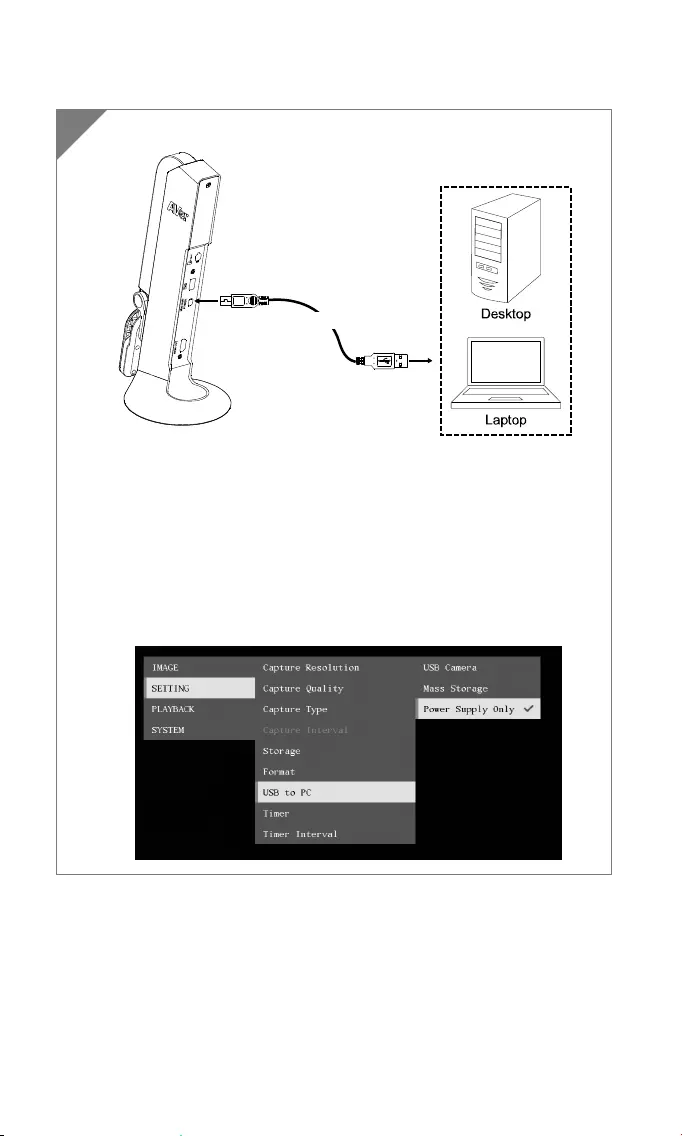
5
Power Connection to PC/Laptop
Connect to USB port of PC/laptop for power supply.
USB cable
[Note]
Use the USB cable which included in package connects to mini
USB/ Power port of M11-8M with laptop/PC.
When the camera is start-up, the power indicator is in flashing
red.
USB power requirement of M11-8M is USB 3.0 5V/0.9A.
For Storage, Format, Capture, Recording and Playback functions,
please change to “Power Supply Only” mode
1
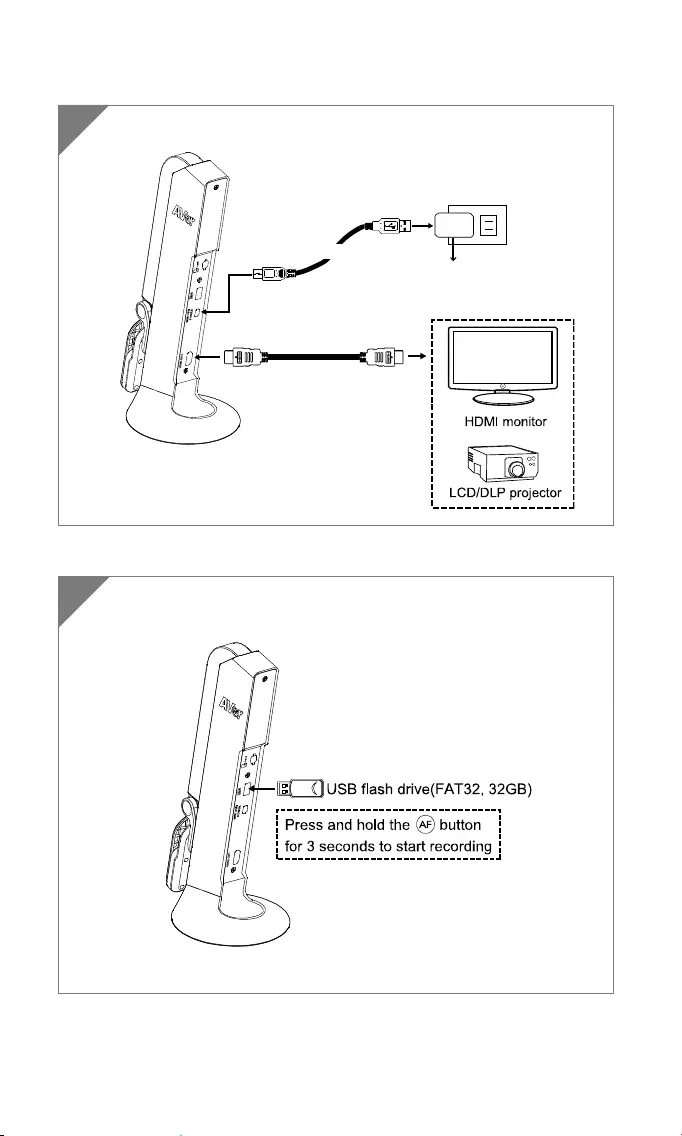
6
HDMI Connection
USB Connection
1 Connect M11-8M to HDMI display with HDMI output port.
HDMI cable
(Not included)
Wall Outlet
USB Power adapter
(Not included)
USB cable
1 Connect USB flash drive to USB port to save the capture and
recording file.
[Note]The supported USB flash drive maximum is 32G (FAT32).
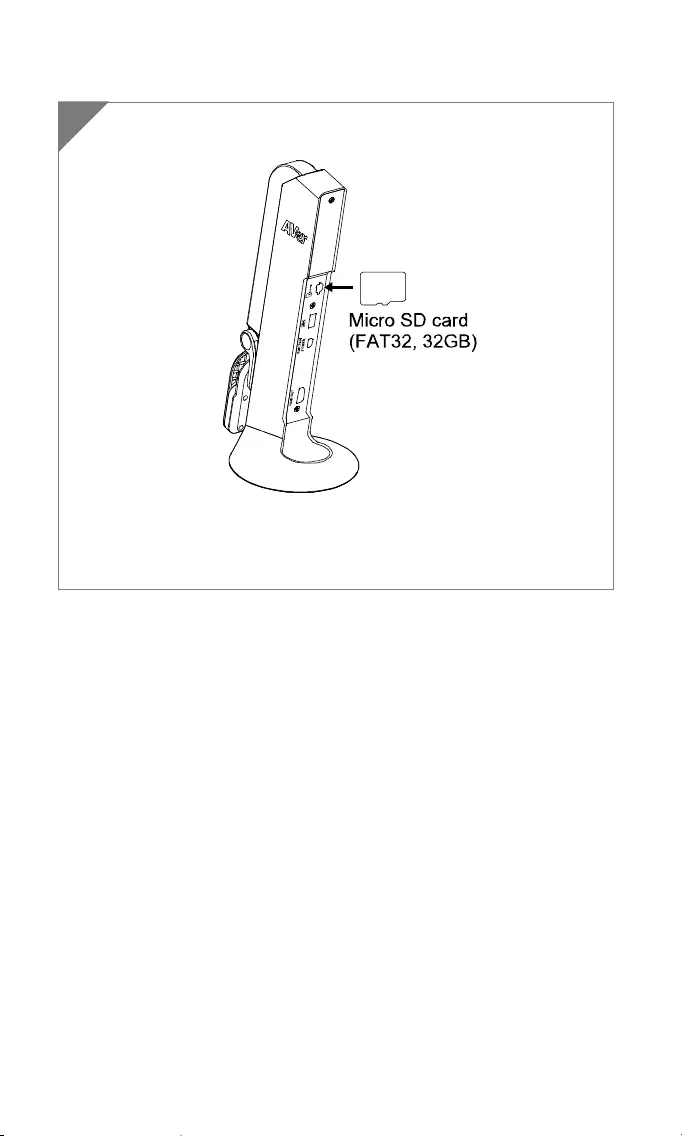
7
Insert a Micro SD Card
1 Insert the card to micro SD card slot.
[Note]
Micro SD card can storage capture images and recording files.
The supported micro SD card capacity maximum is 32G (FAT32).
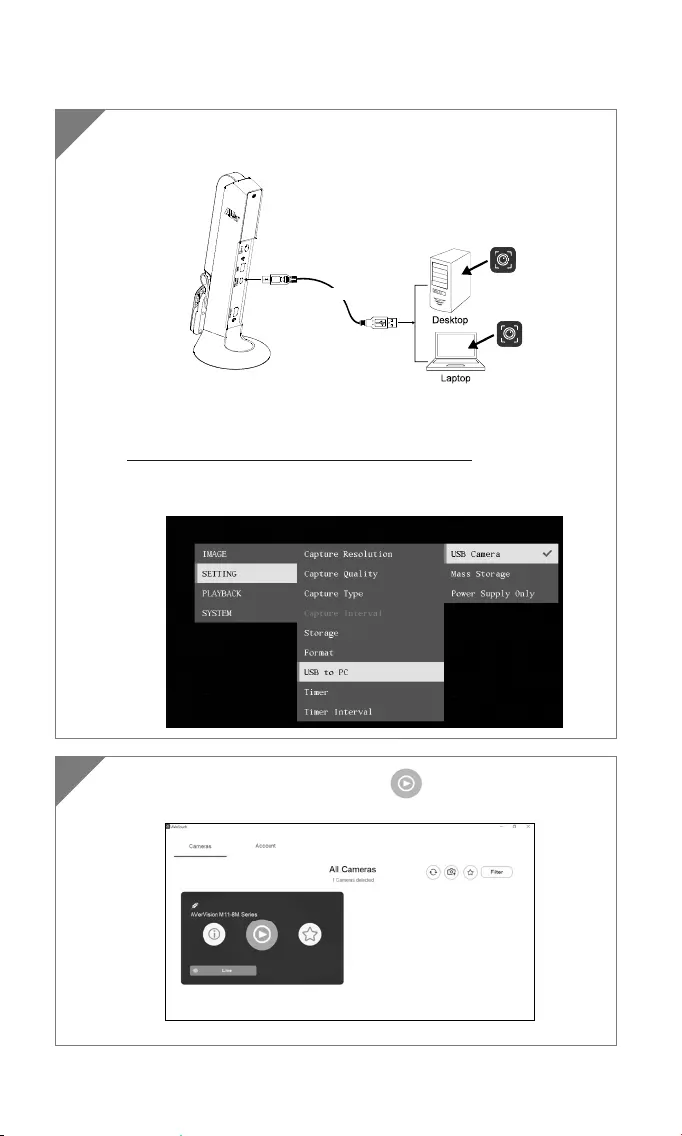
8
Operate the Camera with AVerTouch
1 Connect the camera to PC/laptop and Install the AVerTouch
application.
AVerTouch
USB cable
AVerTouch
[Note]
Download AVerTouch application at:
https://averusa.com/education/support/avertouch
Please set the camera to USB mode. Go to OSD menu > Setting >
USB to PC > USB Camera.
2 Open AVerTouch application, click to connect the
camera.
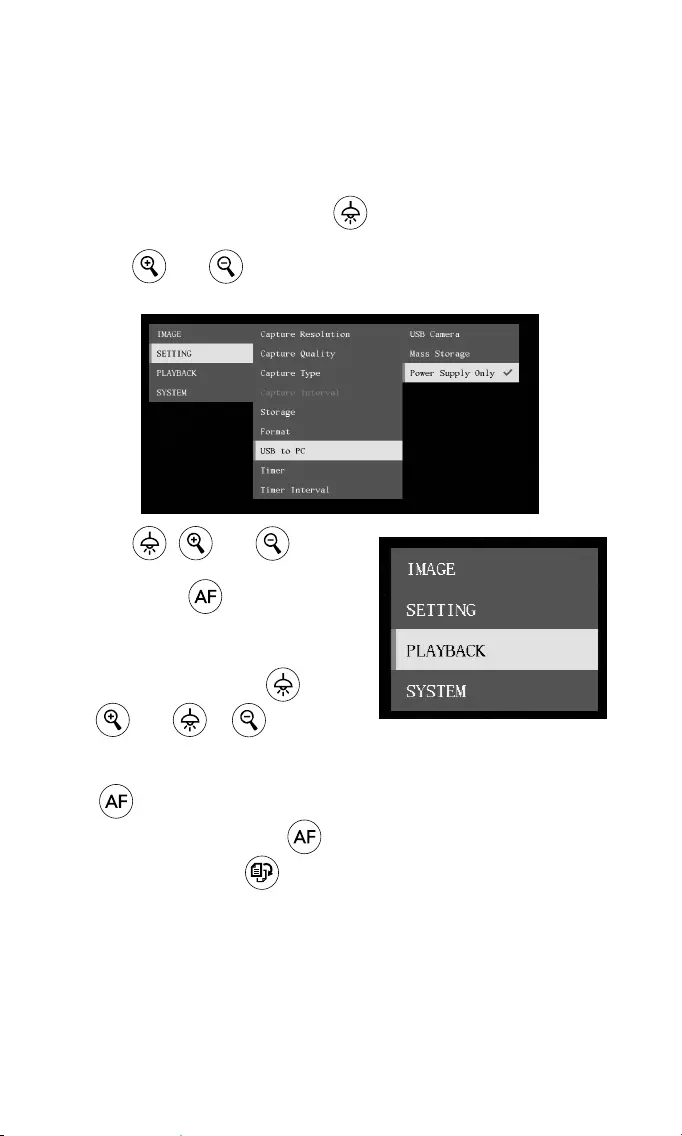
9
Playback Mode
View the capture images and recording files.
Switch to Playback Mode
1. In camera mode, press and hold button for 3 seconds to call out
OSD menu.
2. Use and button move to Setting > USB to PC > Power
Supply Only.
3. Use , and button
move to Playback selection.
4. Then, press confirm the
selection and switch to playback
mode.
5. In Playback mode, use +
and + buttons to
select image or video to view
manually. To play a video, press
button to start playback.
To pause playback, press
button again. Press to stop
playback.
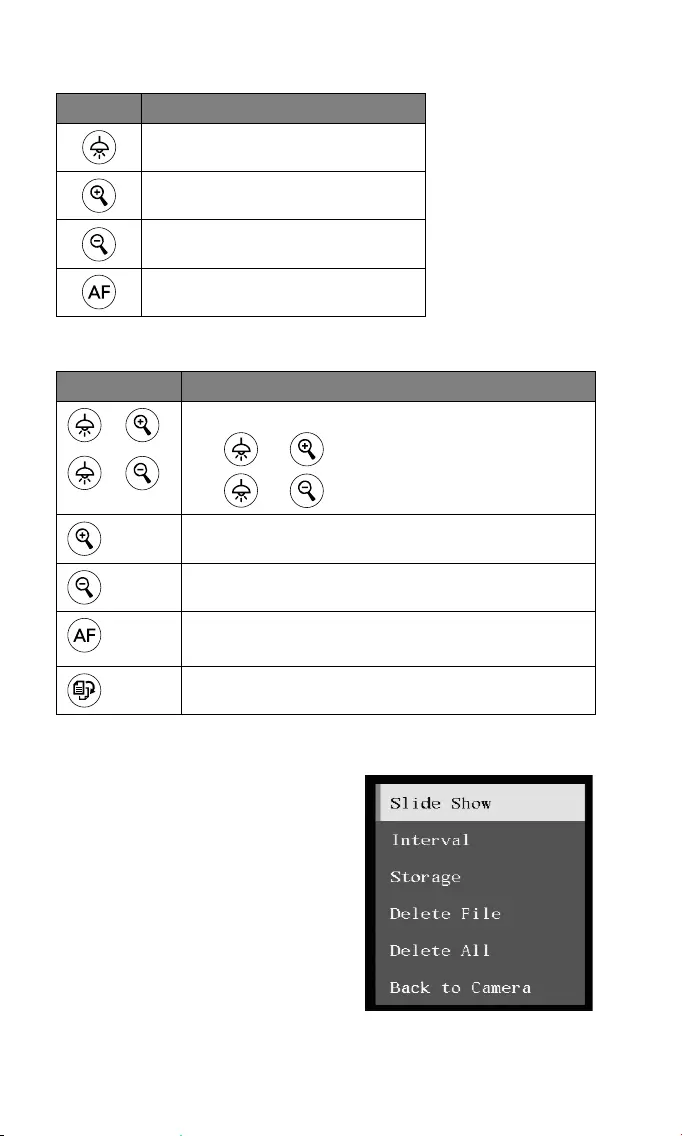
10
OSD Menu Buttons
Button Function
Back to last menu level page
Up(selection item)
Down(selection item)
Selection enter
Playback Menu Buttons
Button Function
+
+
Image /video selection
+:Fast forward while playback video
+: Back to 1x playback speed
Zoom in image
Zoom out image
Play video
Press and hold to pause while video is playback
Stop play video
Slid Show
To automatically play all capture
images and recorded videos; but
videos only display files and will not
play video contents.
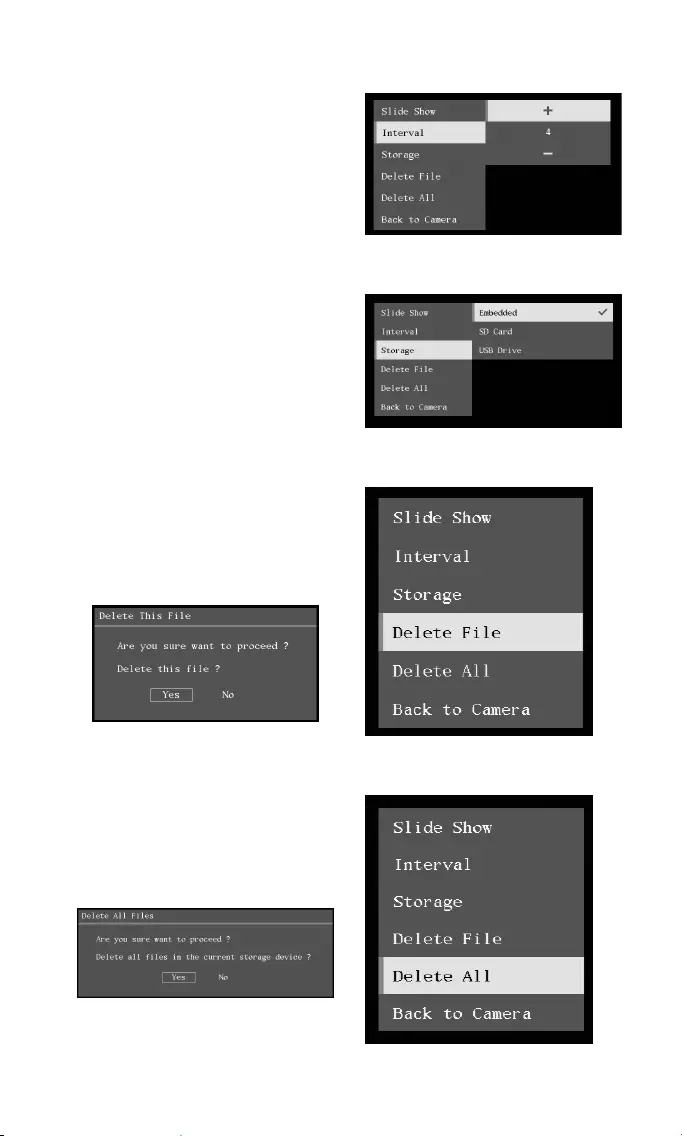
11
Interval
Set the interval before displaying the
next picture. The length can be set up
to 120 sec.
Storage
Select the source of the images and
videos.
Delete File
Permanently delete the image or video
in selected. A Warning Message will
appear. Select Yes to continue and No
to cancel the deletion.
Delete All
Permanently delete all the data in
selected memory source. A Warning
Message will appear. Select Yes to
continue and No to cancel the deletion.

12
Using the Camera
Camera Head Angle
Move the camera head as figure shown.
[CAUTION] To avoid damage the camera head, hold the edge of the camera
head to rotation the camera head.
90°
45°
25°
Camera Body Angle
[CAUTION] To avoid damage the camera unit, DO NOT pull the arm angle
over 107°.
107°
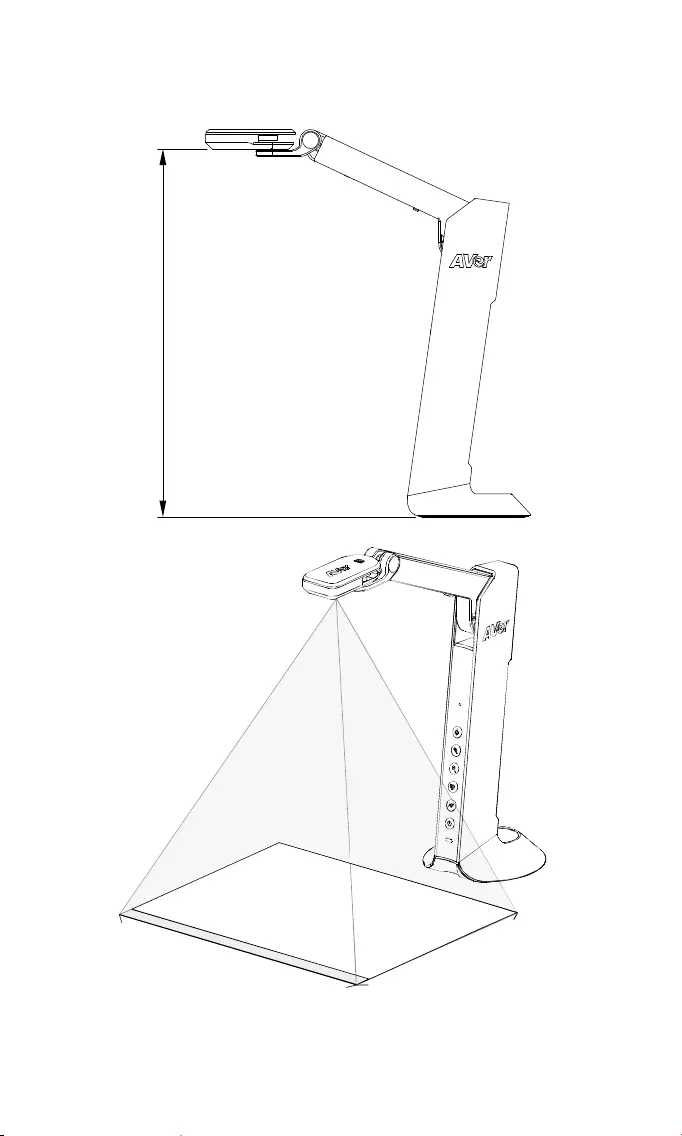
13
Shooting Area
When camera position is 342.4mm high, the shooting area will be A3 size.
342.4mm
420mm
315mm
A3
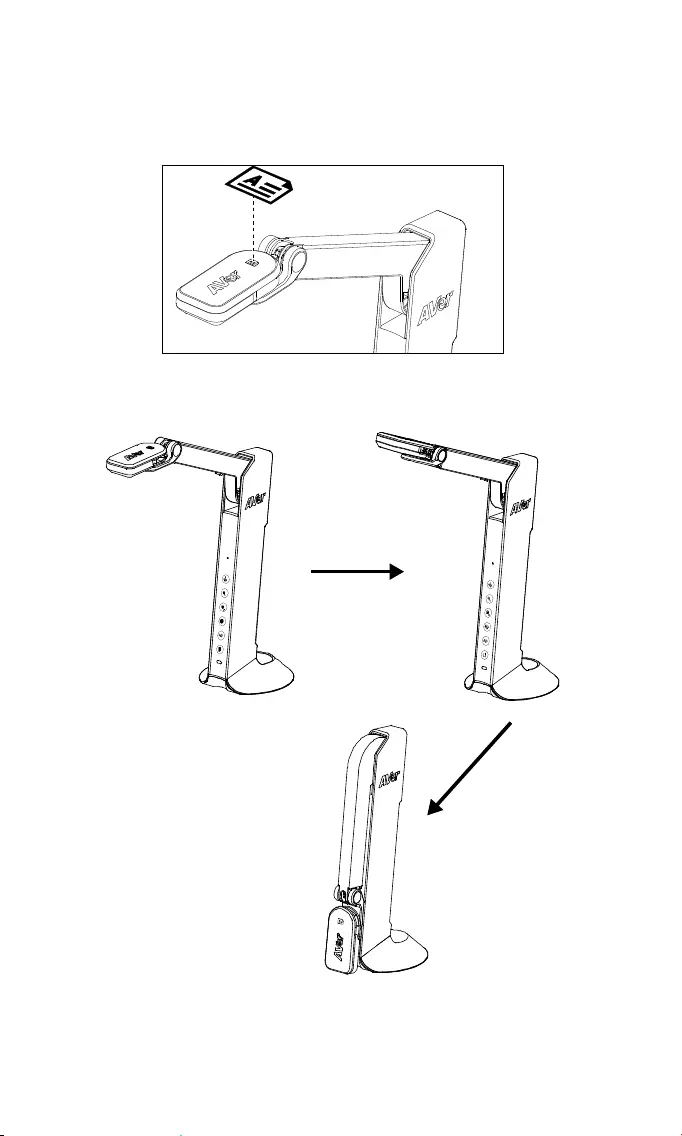
14
Object Position
The icon on top of camera head can help user to place objects in a positive
direction.
Storage the Camera
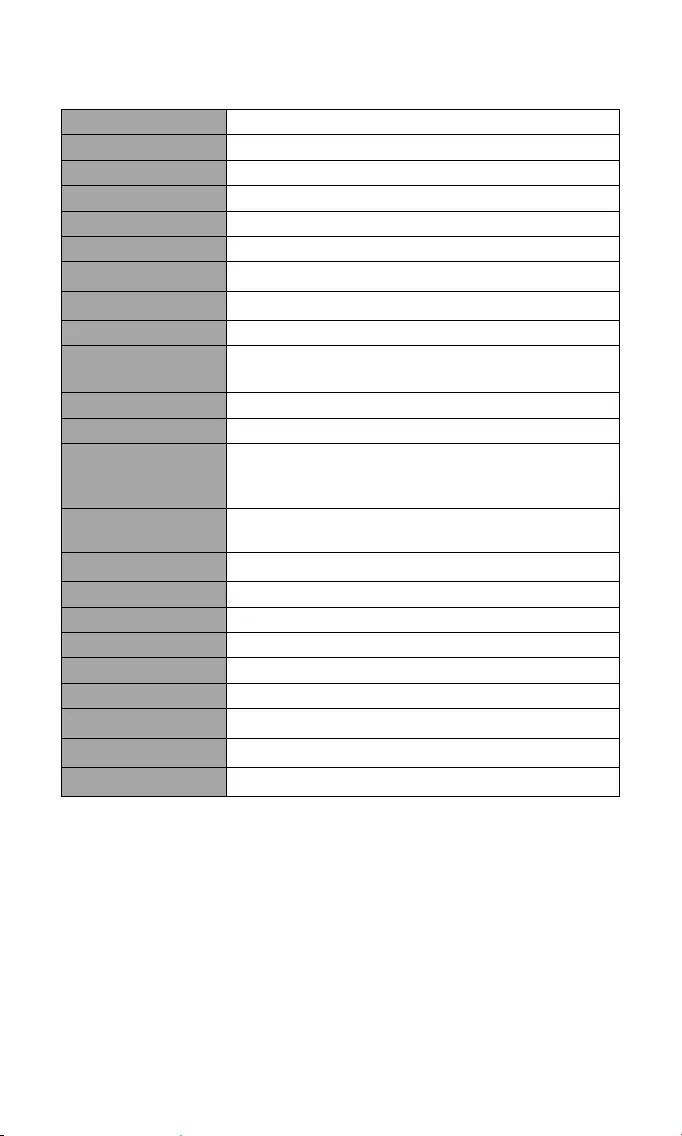
15
Specification
Sensor 1/3.06" CMOS sensor
Pixel Count 8MP
Frame Rate Max.60fps(display)
Image mode Normal/Motion /High Quality
Effect Color / B&W / Negative
Focusing Auto/Manual
Shooting Area A3,420mm(H) * 315mm(V)
Zooming 20x digital zoom
Power Source Mini-USB in, 5V/0.9A
Consumption 4 Watts(lamp on)
3.5 Watts(lamp off)
USB Bus Power Yes, via mini-USB port
Lamp Type LED light
USB
USB2.0 Type-A x1 (< 5V/0.1A, USB flash drive
FAT32, 32GB)
USB Type mini-B x 1(Power)
USB Output 3168 x 2376, 1920 x 1080, 1280 x 720, 1024 x 768,
800 x 600, 640 x 480
HDMI Output 1920 x 1080, 1280 x 720, 720 x 480
Image Capture 120 pictures(2 megapixel)
Built-in MIC Yes
Micro SD card slot FAT 32,32GB
Operating 360.4mm(H)*116.7mm(W)*303.4mm(D)
Folded 296.1mm(H)*116.7mm(W)*143.1mm(D)
Net Weight 0.83 Kg
Gross Weight 1.301 Kg
Software support AVerTouch
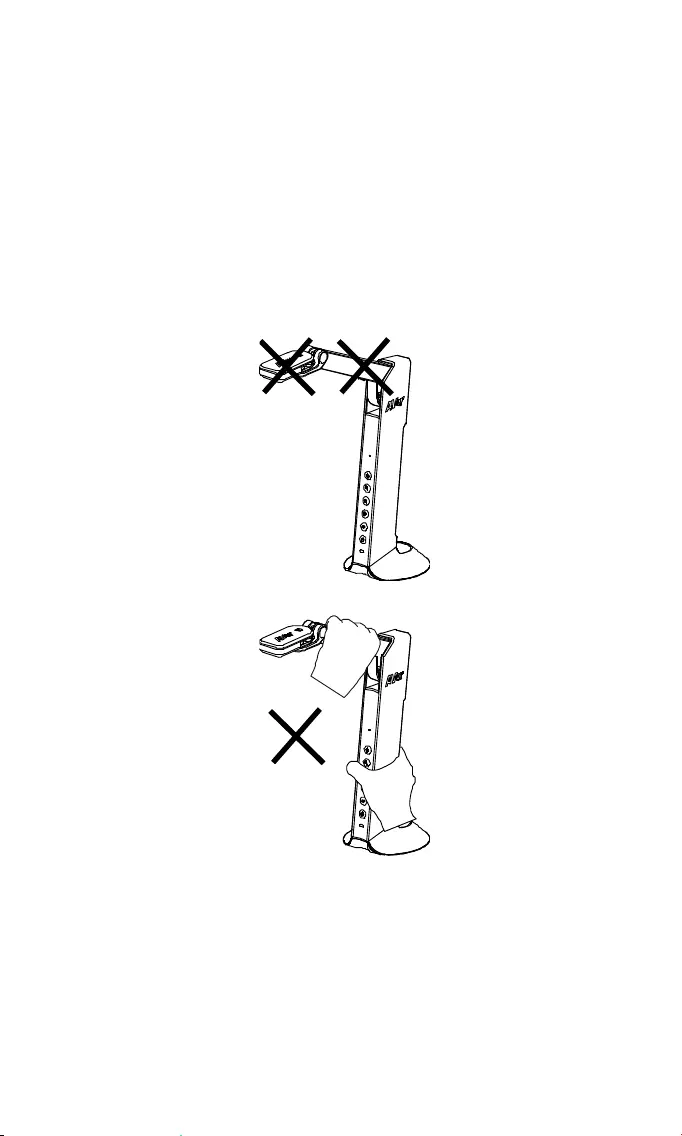
16
WARNING
To reduce the risk of fire or electric shock, do not expose this appliance to
rain or moisture. Warranty will be void if any unauthorized modifications
are done to the product.
Do not drop the camera or subject it to physical shock.
Use the correct power supply voltage to avoid the damaging camera.
Do not place the camera where the cord can be stepped on as this may
result in fraying or damage to the lead or the plug.
Hold the bottom of the camera with both hands to move the camera. Do
not grab the lens or arm to move the camera.
Do not pull the camera arm and camera part in the opposite direction.
COPYRIGHT
©2020 AVer Information Inc. All rights reserved.

17
FEDERAL COMMUNICATIONS COMMISSION
NOTE: This equipment has been tested and found to comply with the limits
for a Class A digital device, pursuant to part 15 of the FCC Rules. These
limits are designed to pro-vide reasonable protection against harmful
interference when the equipment is operate din a commercial environment.
This equipment generates, uses, and can radiate radiofrequency energy
and, if not installed and used in accordance with the instruction manual,
may cause harmful interference to radio communications. Operation of this
equipment in a residential area is likely to cause harmful interference in
which case the user will be required to correct the interference at his own
expense.
FCC Caution: Any changes or modifications not expressly approved by the
party responsible for compliance could void the user's authority to operate
this equipment.
This device complies with part 15 of the FCC Rules.
Operation is subject to the following two conditions:
(1) This device may not cause harmful interference, and
(2) this device must accept any interference received, including
interference that may cause undesired operation.
Warning:
This is a class A product. In a domestic environment this product may
cause radio interference in which case the user may be required to take
adequate measures.
THE MARK OF CROSSED-OUT WHEELED BIN INDICATES THAT THIS
PRODUCT MUST NOT BE DISPOSED OF WITH YOUR OTHER
HOUSEHOLD WASTE. INSTEAD, YOU NEED TO DISPOSE OF THE
WASTE EQUIPMENT BY HANDING IT OVER TO A DESIGNATED
COLLECTION POINT FOR THE RECYCLING OF WASTE ELECTRICAL
AND ELECTRONIC EQUIPMENT. FOR MORE INFORMATION ABOUT
WHERE TO DROP OFF YOUR WASTE EQUIPMENT FOR RECYCLING,
PLEASE CONTACT YOUR HOUSEHOLD WASTE DISPOSAL SERVICE
OR THE SHOP WHERE YOU PURCHASED THE PRODUCT.
DISCLAIMER
No warranty or representation, either expressed or implied, is made with
respect to the contents of this documentation, its quality, performance,
merchantability, or fitness for a particular purpose. Information presented
in this documentation has been carefully checked for reliability; however,
no responsibility is assumed for inaccuracies. The information contained in
this documentation is subject to change without notice.
In no event will AVer be liable for direct, indirect, special, incidental, or
consequential damages arising out of the use or inability to use this product or
documentation, even if advised of the possibility of such damages.
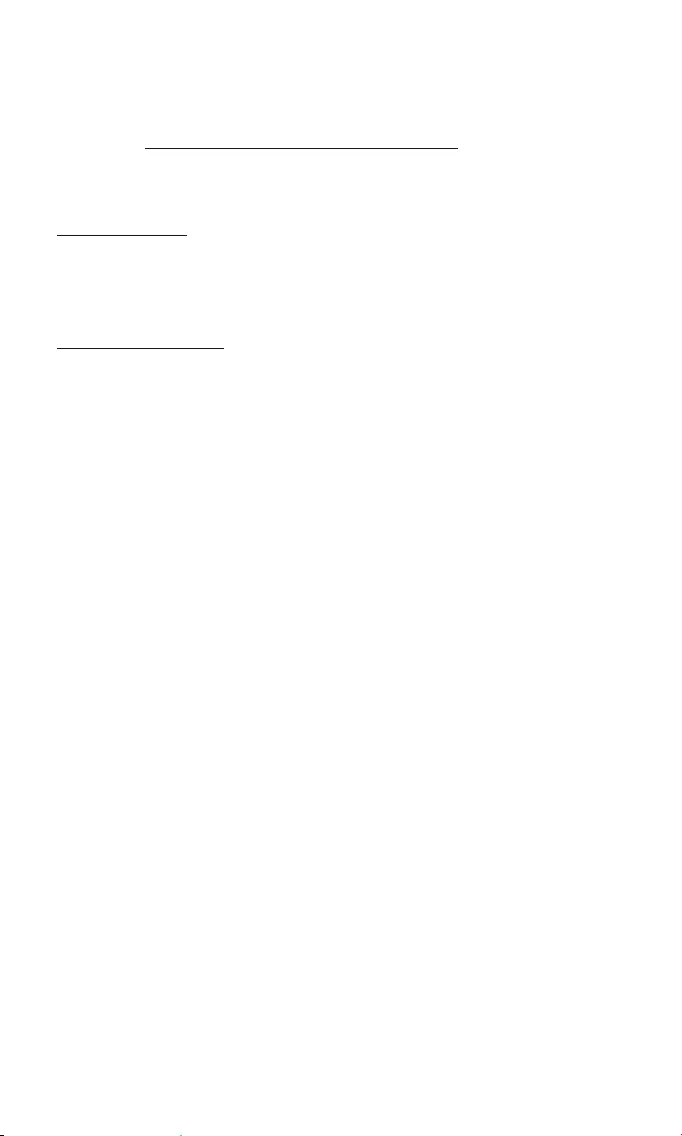
18
More Help
For FAQs, technical support, software and instruction manual download,
please visit: https://www.averusa.com/education/support/
Contact Information
AVer Information Inc.
www.averusa.com
668 Mission Ct.
Fremont, CA 94539, USA
Toll-free: 1(877)528-7824
Local: 1(408)263-3828
Support.usa@aver.com
V1.00