AVer M15W User Manual
Displayed below is the user manual for M15W by AVer which is a product in the Video Conferencing Cameras category. This manual has pages.
Related Manuals
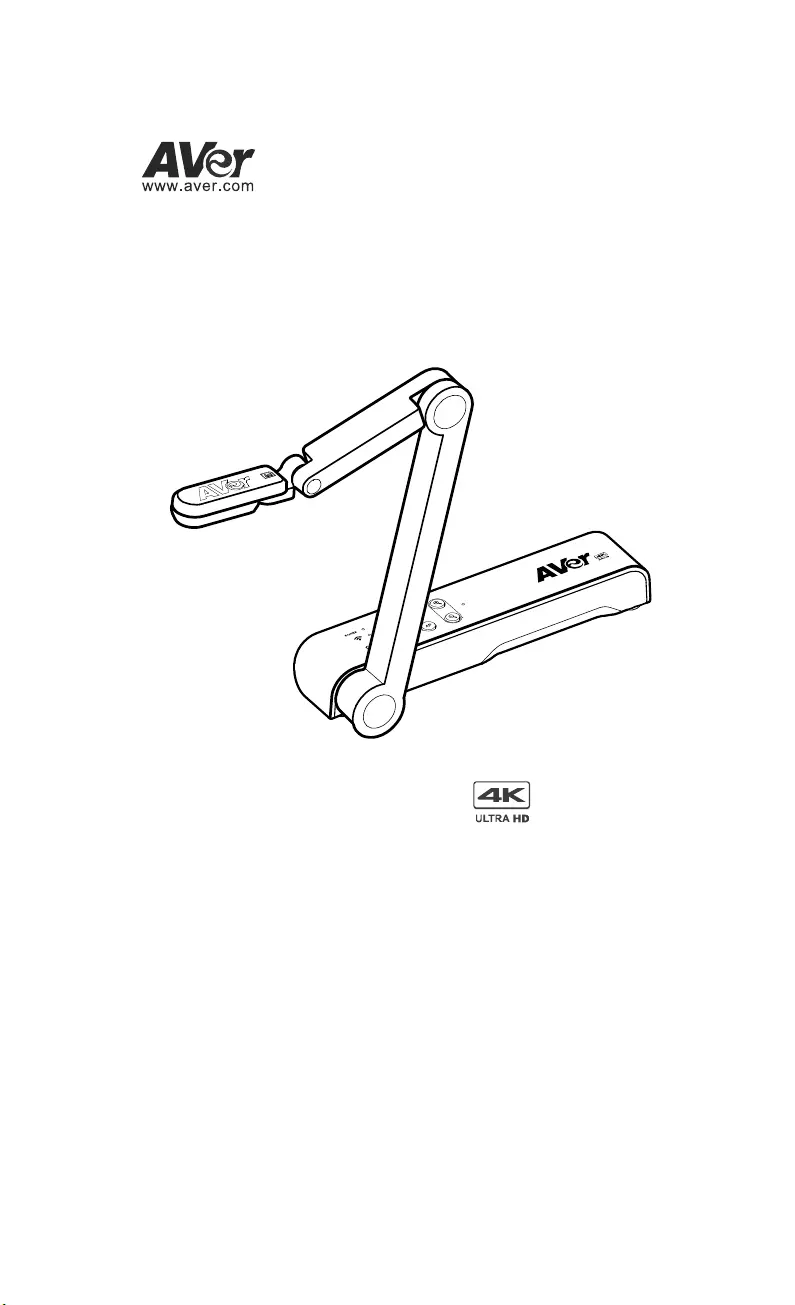
M15W
Instruction Manual • 安裝指南
取扱説明書 • Bedienungsanleitung
Mode d'emploi • Manual de instrucciones
Manuale d'uso
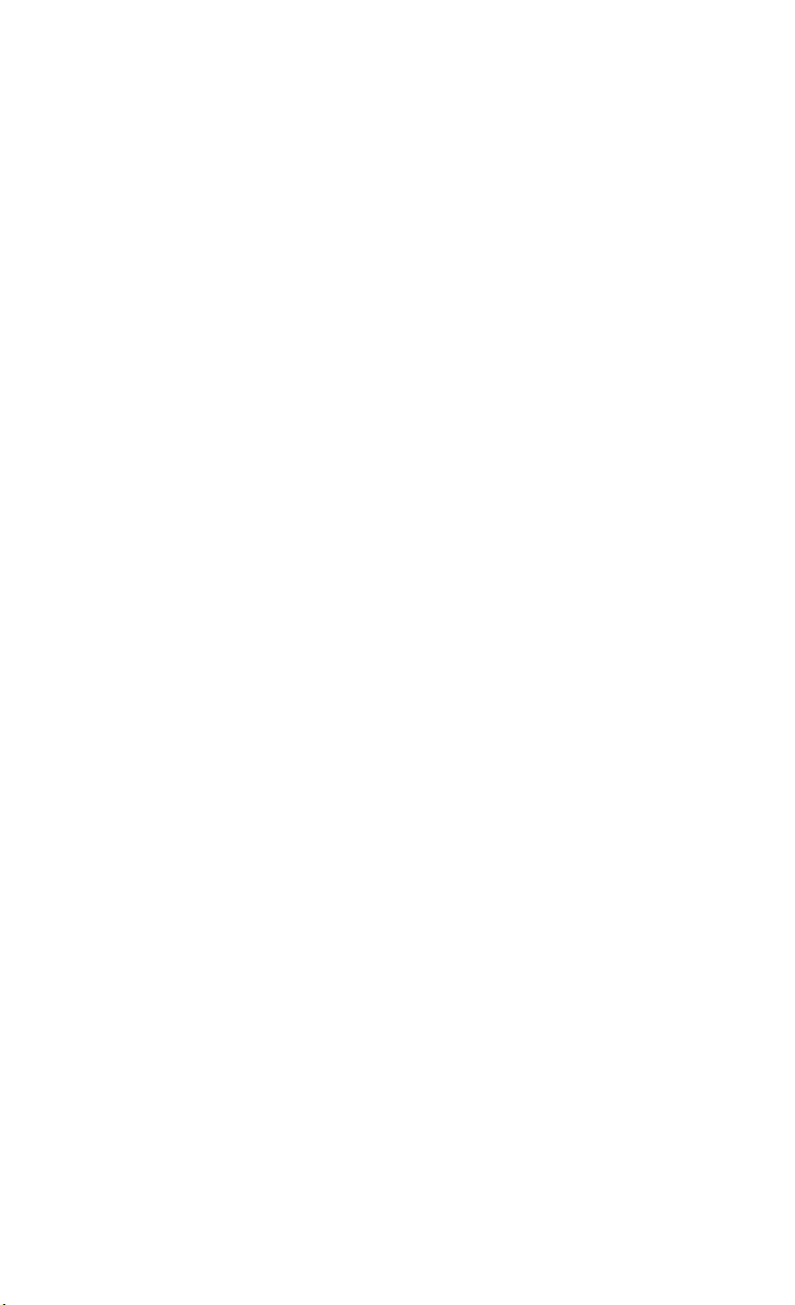
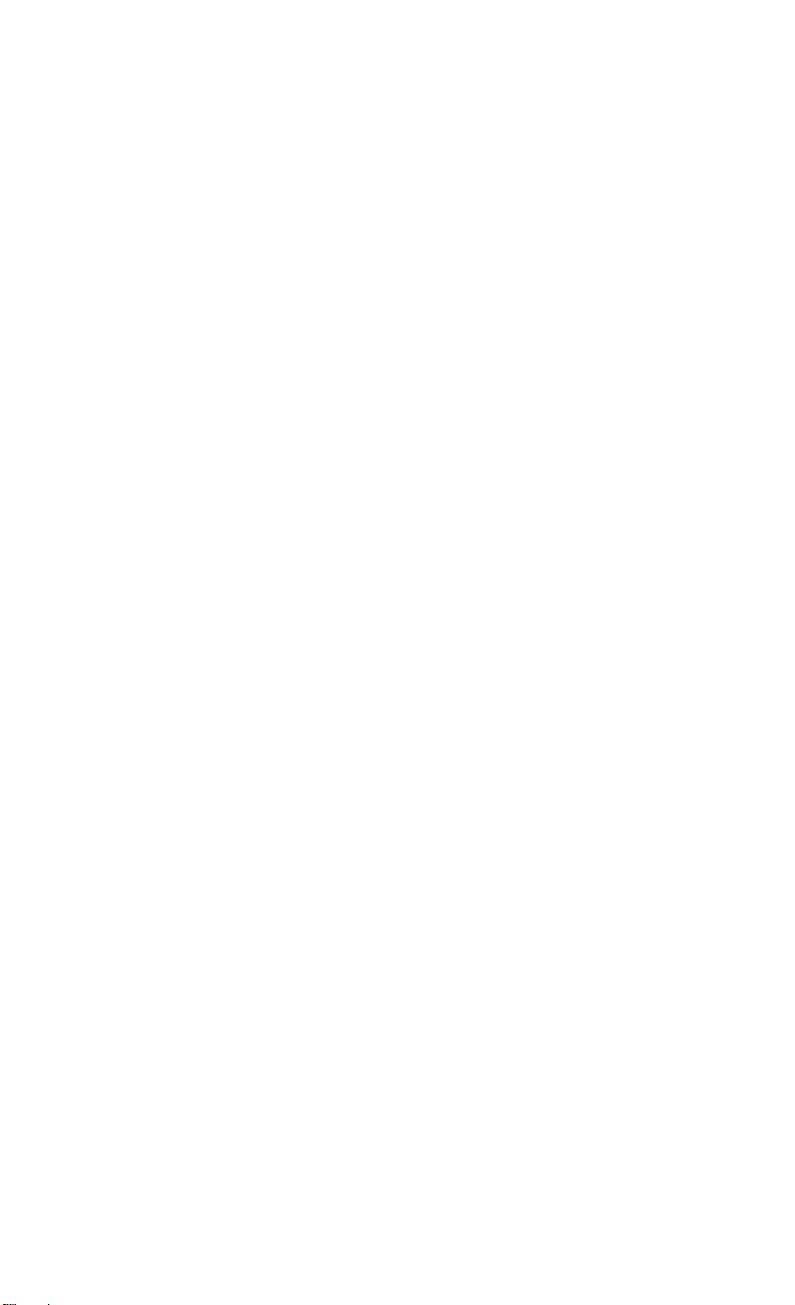
English……..……………………………………………..….......1
繁體中文....………………………………………………….….16
日本語…..……………………………..…………………….….30
Deutsch................................................................................41
Français………………………………………………..…….....54
Español...……………………………………………..…..........68
Italiano..........…………………………….….……………...…..81
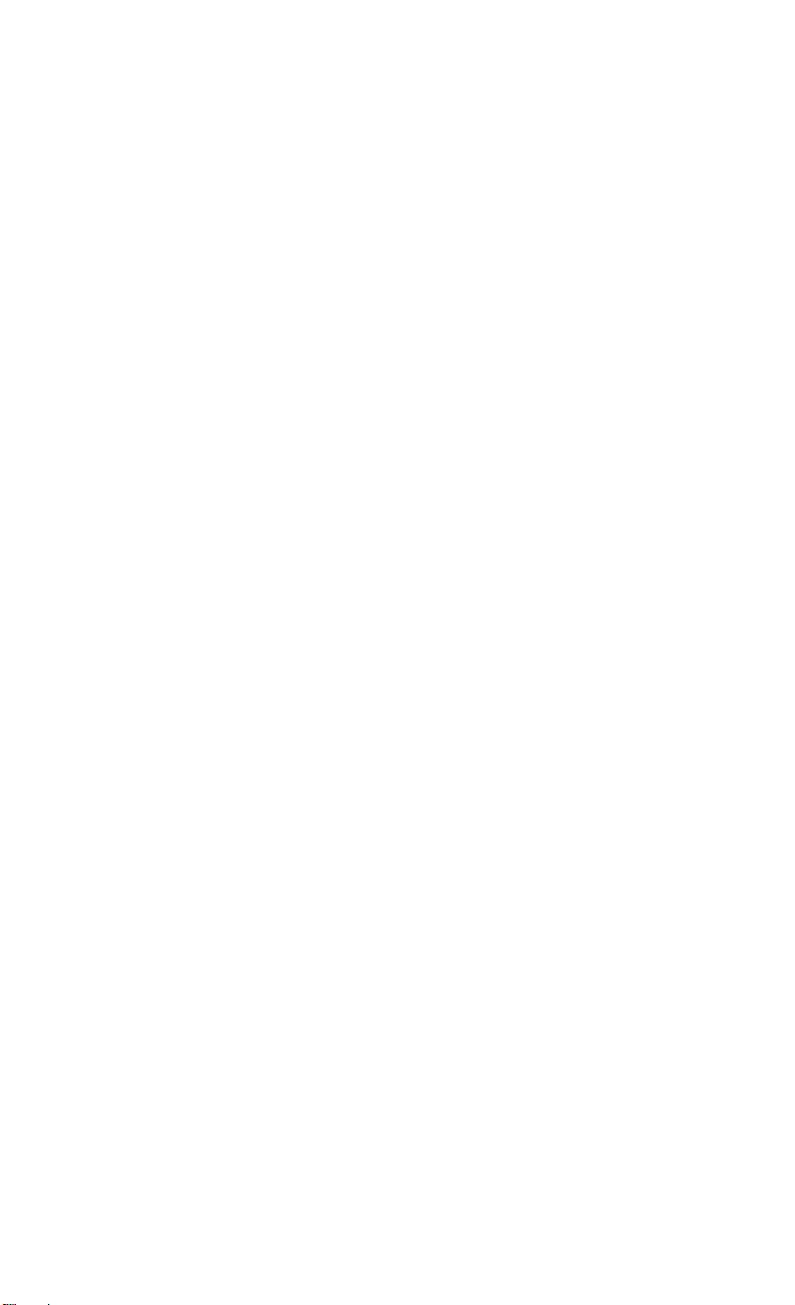
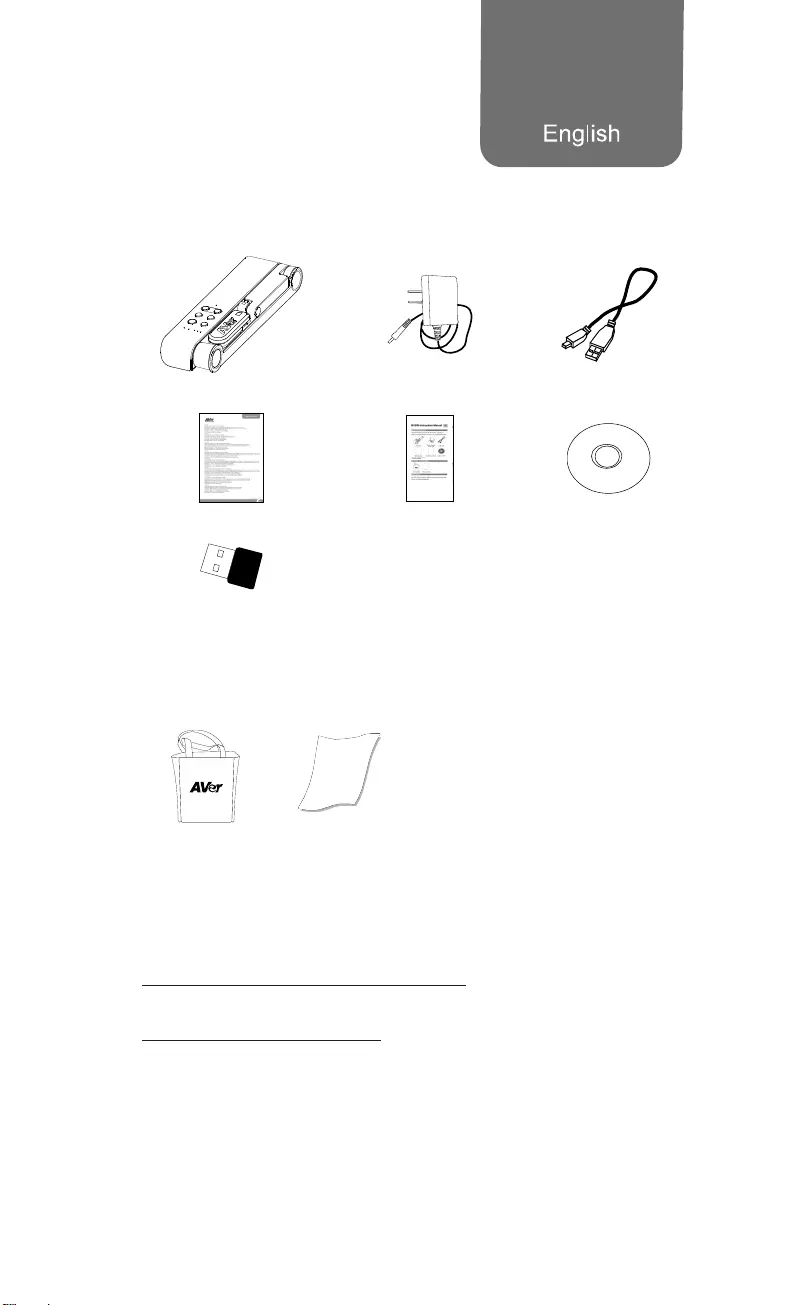
English-1
Package Contents
The items below are included with this product. If any item is missing,
contact the dealer from whom you purchased this product.
M15W unit Power adapter/ Power plug USB cable
Warranty card* Instruction manual Software CD**
Wi-Fi Dongle
(Optional)
*Only for Japan, Taiwan, and Europe
**Only for Japan and Europe
Optional Accessories
Carrying bag Anti-glare sheet
More Help
For FAQs, technical support, software and instruction manual download,
please visit:
Global:
http://presentation.aver.com/download-center/
Technical Support:
https://aver.com/technical-support
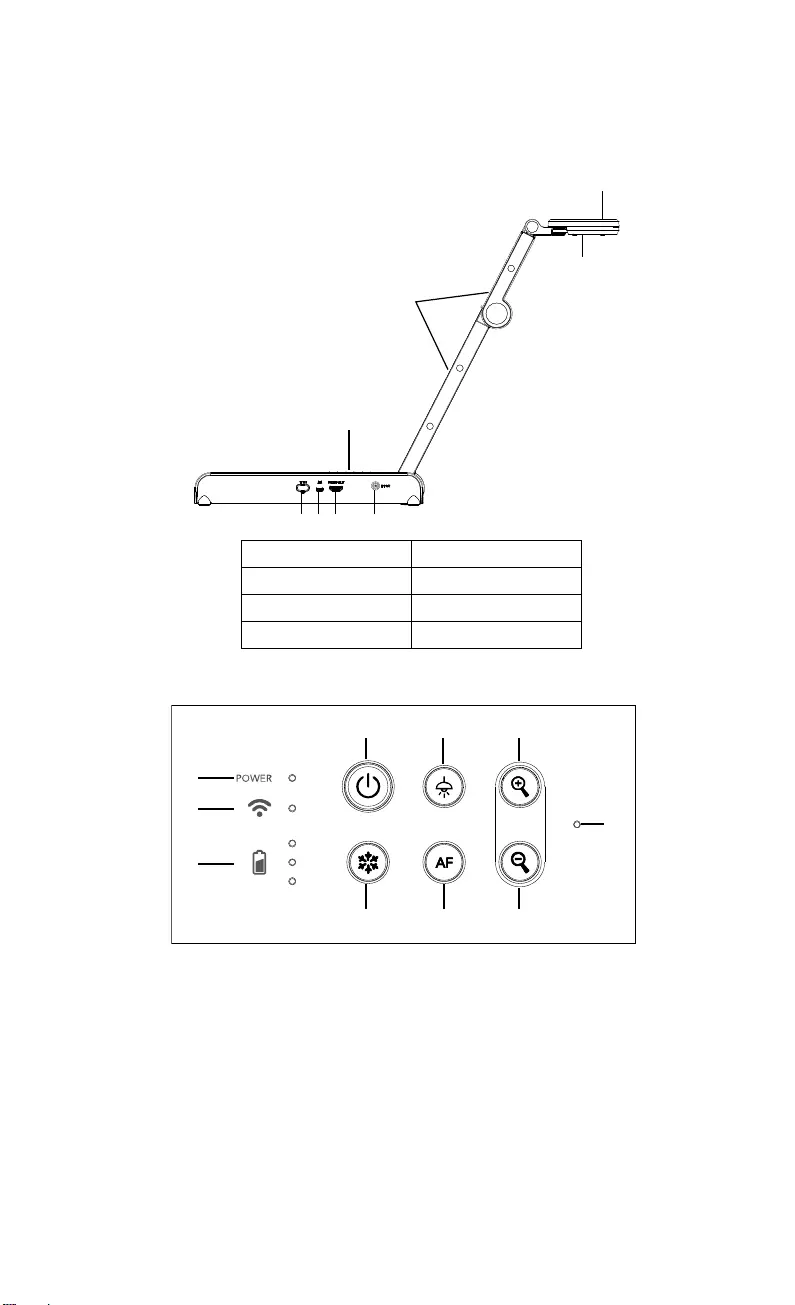
English-2
Hardware Parts
1
2
3
4
567 8
1. Camera head 2. LED lighting
3. Arm 4. Control panel
5. Wi-Fi dongle 6. USB port
7. HDMI output 8. DC power jack
Control Panel
1
2
3
468
579
10
1. Power indicator
2. Wi-Fi indicator
3. Battery indicator
4. Power button
(on/off/standby*)
5. Freeze
6. Lamp(on/off)
7. Auto focus
8. Zoom in
9. Zoom out
10. Built-in MIC
*Standby mode is supported when power plugged in.
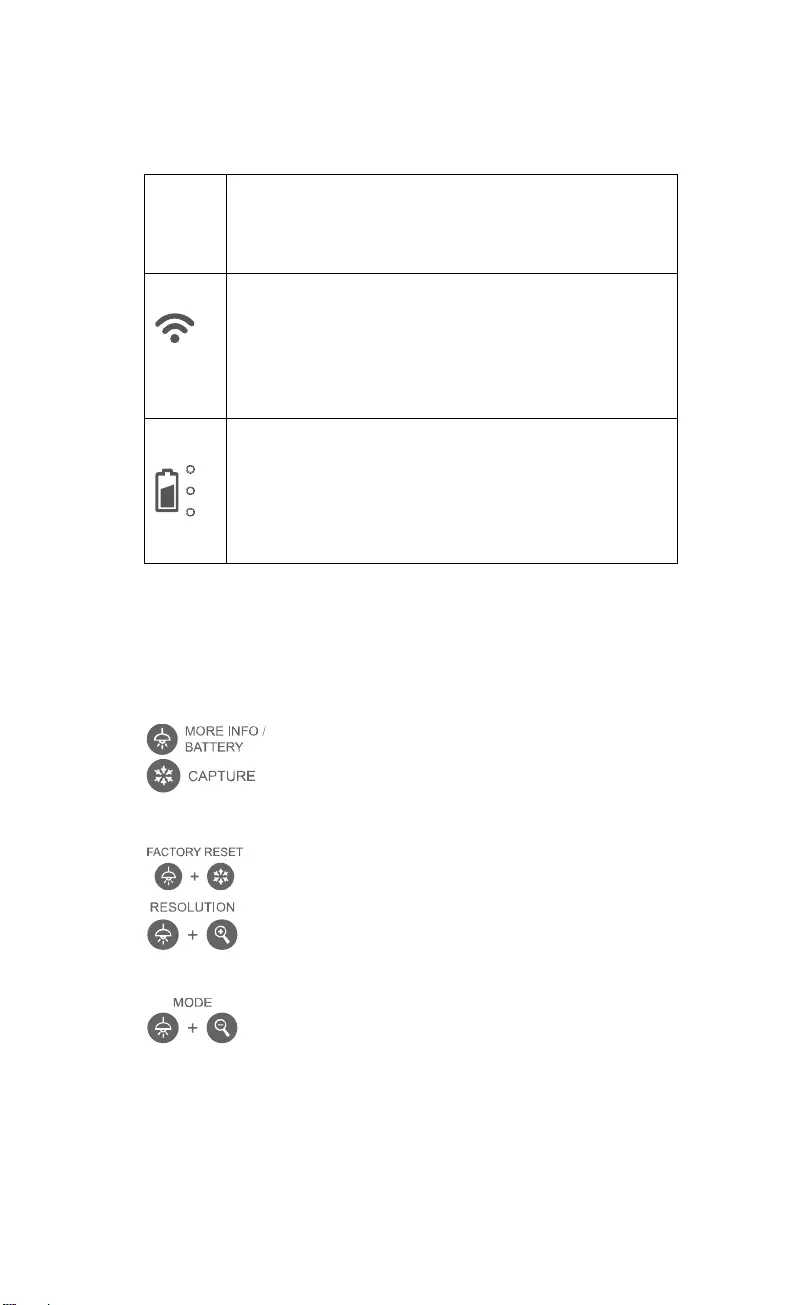
English-3
LED Indicator
Power Solid green: Power on
No light: Power off
Solid red: Standby mode*
*Standby mode is supported when power plugged in.
Wi-Fi
Solid blue: AP Mode Ready / STA connected
Slow flashing blue: Software connection with camera
Short flashing blue: Create AP mode / STA connecting
Solid green: Miracast mode ready
Slow flashing green: Miracast streaming start
Quick flashing green: Miracast device scan / connecting
Battery
Solid green(x3): Battery is full(100% ~ 60%)
Solid green(x2): Battery is 60% ~ 30%
Solid green(x1): Battery is 30% ~ 5%
Solid red (x1): Battery is 5% ~ 0%
Flashing red (x1): Battery is out of power
Solid orange(x3): Battery is abnormal
[Note]
The battery will be exhausted for long-term usage. Do not replace the
battery yourself. Please contact your dealer.
Compound Key
Press and hold for 3 seconds to operate the compound key function.
: Display system information and battery power status.
: Snapshot the current screen image to software or
cloud.
Press keys to operate the compound key function.
:Back to factory default settings.
: Press to switch between following modes:
- Auto detects the best resolution(4K, 720P, 1080P)
- 1024x768 (If HDMI device support)
- 4K 60Hz (If HDMI device support)
:Press to switch between following modes:
- Normal: Adjust the gradient of image.
- Motion: Increase frame rate. Sufficient lighting is
required when using this mode.
- High quality: Better image quality.
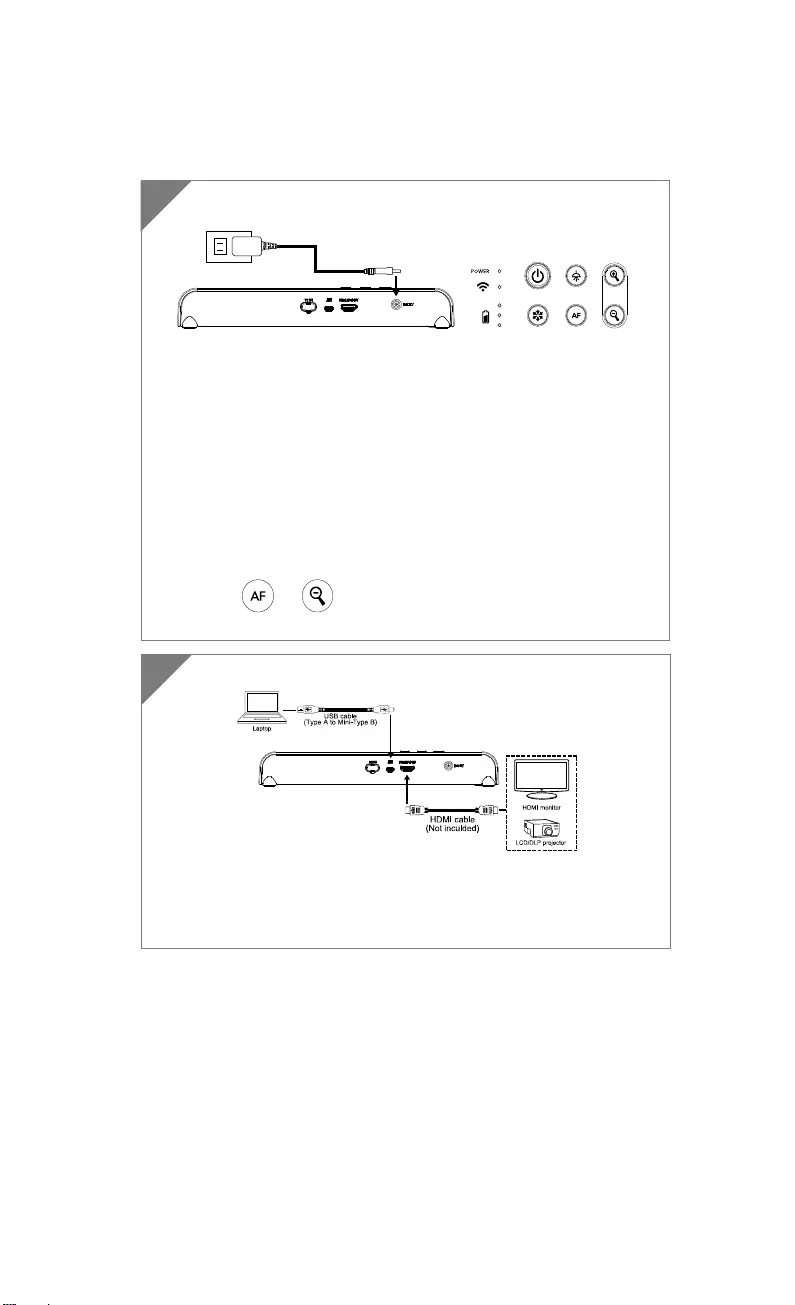
English-4
Device Connection
Connect M15W to laptop and HDMI display.
[Note]
The Wi-Fi mode is on when the camera is powered up.
When camera connects to a laptop through the USB port, the Wi-Fi
mode is disabled. Please follow the direction on HDMI device.
2
Plug in power adapter and turn on M15W.
[Note]
Please fully charge the camera for the first time use.
When the camera is power on, the camera is in “Standby” mode.
In standby mode, it can be charging with the USB connection
between other devices; but the power supply is required 5V2A
and the charging time will be longer.
The laptop, projector, or monitor cannot provide the power
through the USB connection to the camera while the camera is
operating.
When the camera is charging with the wall outlet, the battery
indicator is in green flashing.
Press + to reboot when the camera doesn't work
properly.
1
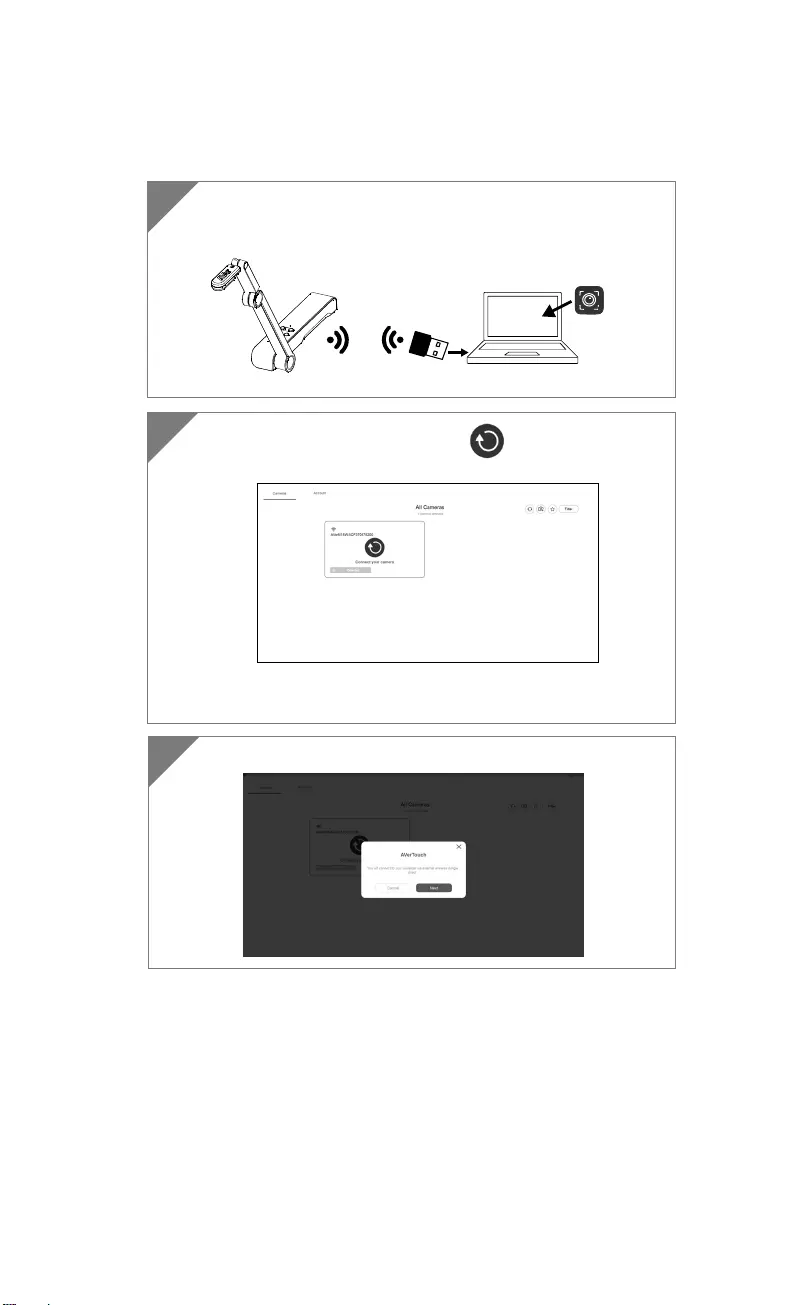
English-5
P2P connection via Wi-Fi Dongle(Optional)
1 Plug-in the WiFi dongle to PC/laptop and Install the
AVerTouch application.
AVerTouch
Wi-Fi Dongle Laptop
2 Open AVerTouch application, click to connect the
camera.
[Note] Check serial number at bottom of the camera to find your
camera.
3 Click Next to continue.
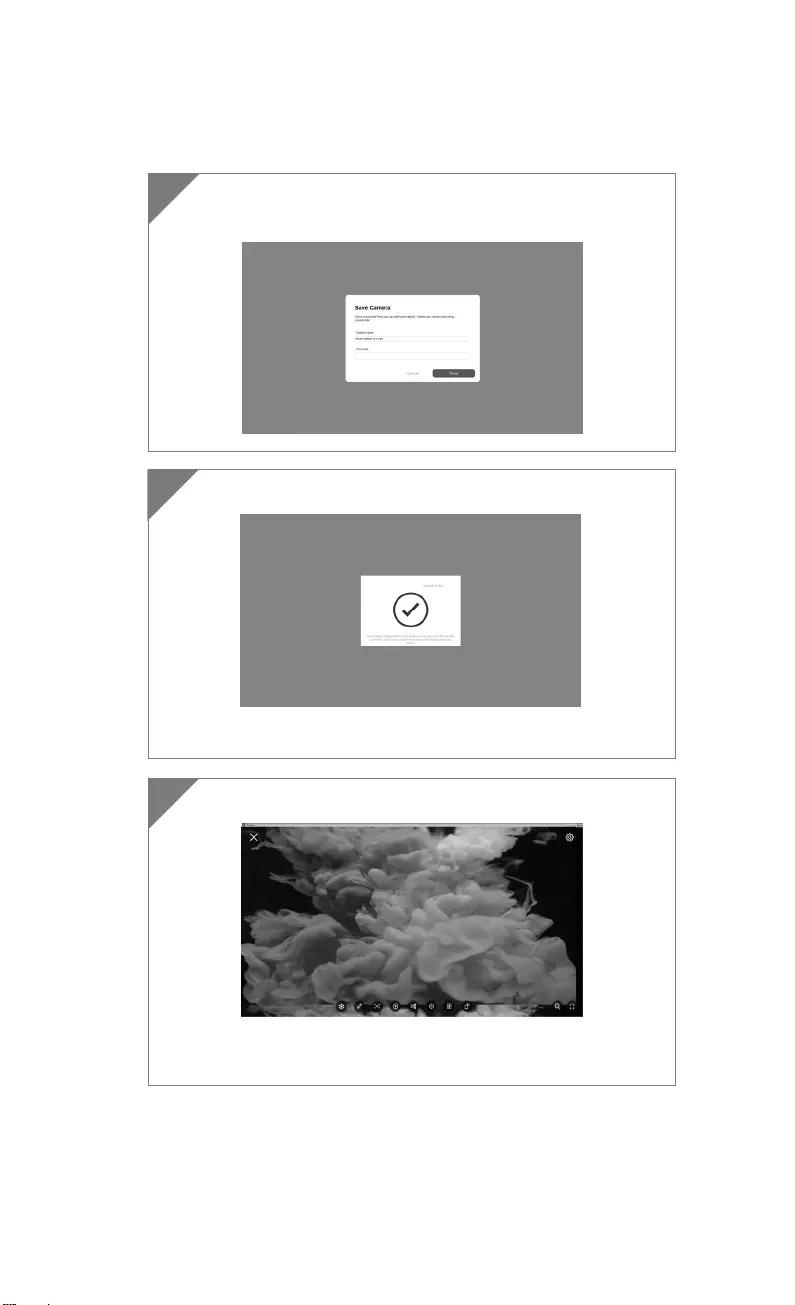
English-6
4 Entering the Camera Name and Passcode, click Done to
continue.
5 Click Done button to connect camera.
[Note] It takes about 60 seconds to complete connection.
6 Select X can exit the live view page.
[Note] When connecting is successful, you should see the live
view of the camera.
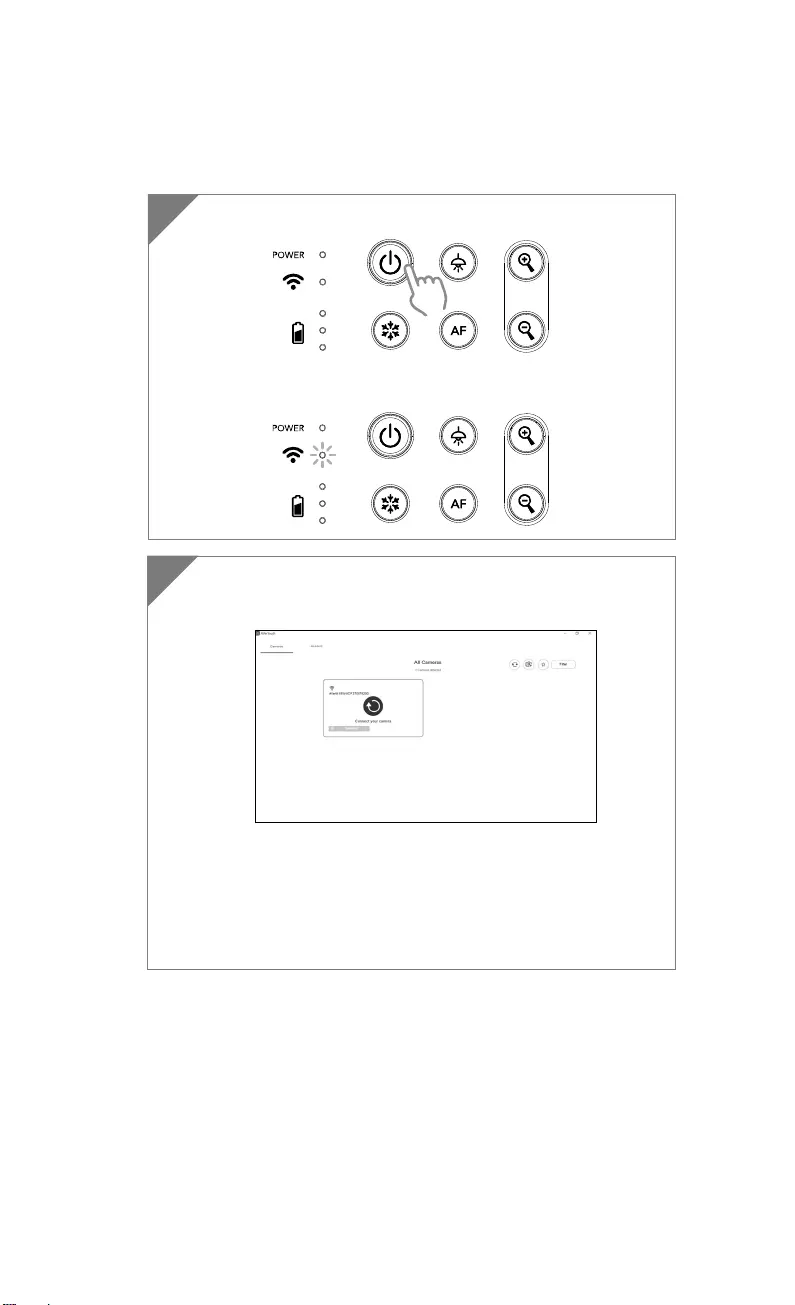
English-7
Wi-Fi Connection
1 Power on the camera.
Check the Wi-Fi status – Blue light on.
2 Open AVerTouch and follow on-screen instruction to enable
Wi-Fi function on camera.
[Note]
The software will auto detect the camera on your network.
Select the camera that you want to connect with it.
The camera name will be “AVer ‘model name’ - WiFi dongle
Mac address”. The Mac address will be different from the
device.
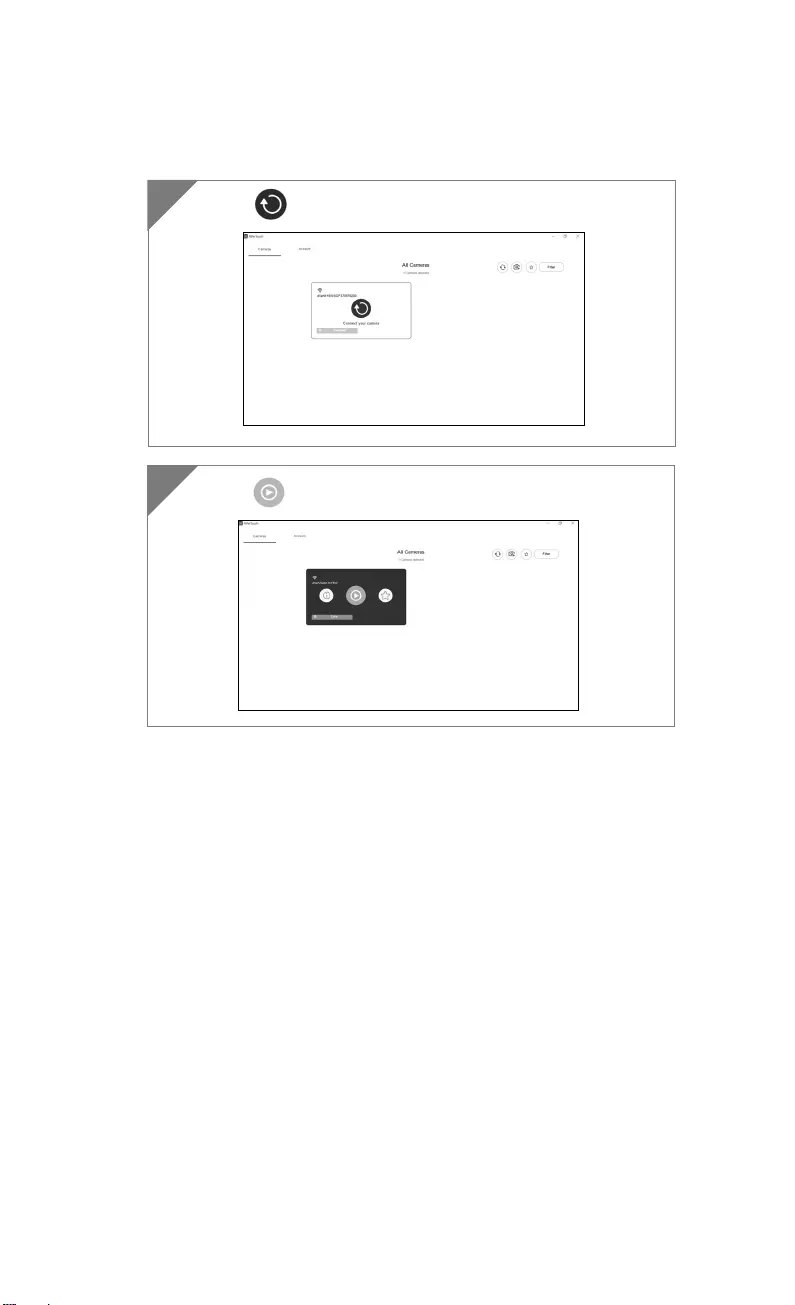
English-8
Wi-Fi Connection(Cont.)
Select to make a connection with camera.
3
4 Select to switch to camera live screen.
4
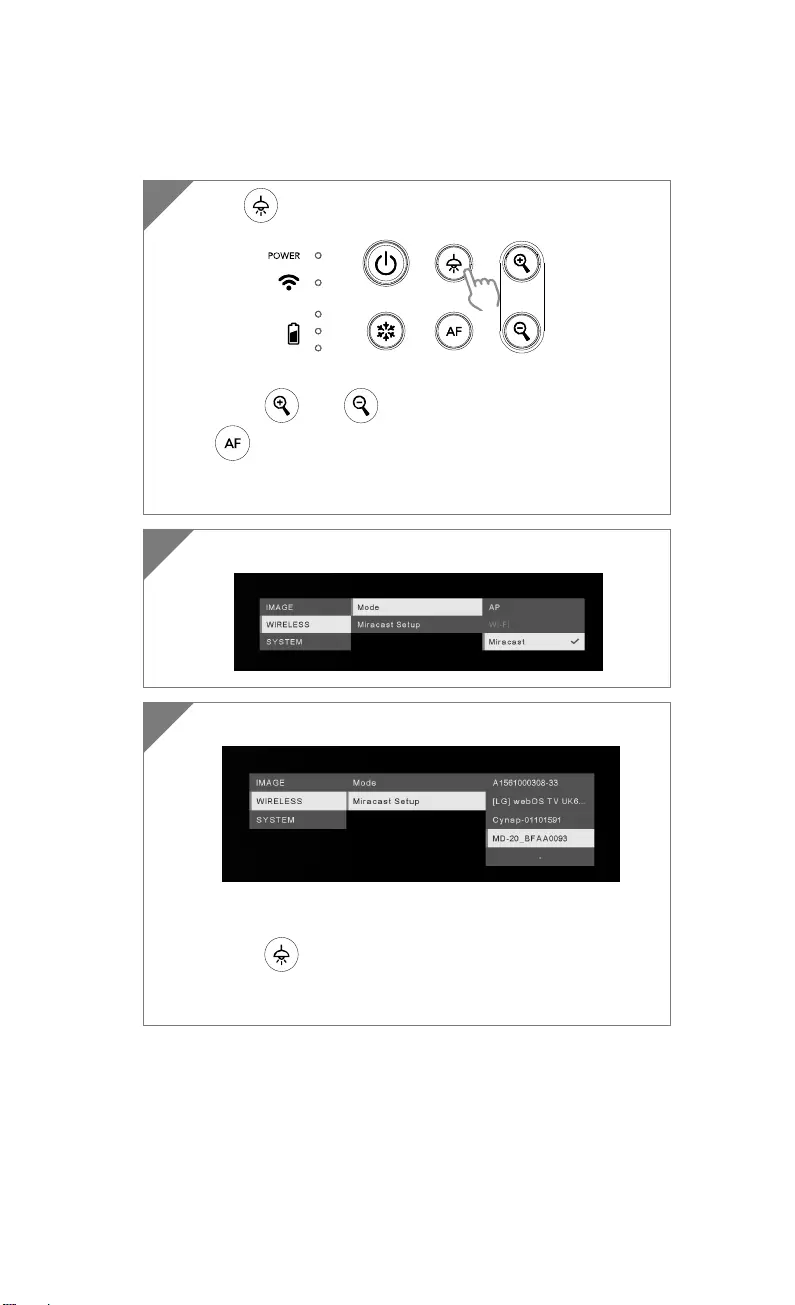
English-9
Miracast Connection
2 Select Wireless > Mode > Miracast to enable Miracast mode.
3 Select Miracast > display device.
[Note]
The detected display devices will be list out.
Press back to the menu.
The camera image will display on the display device’s screen
after connecting.
1 Press to enter selection menu.
[Note]
Using and button to go to the selection and press
button to confirm the selection.
A commercial Miracast Dongle (Wireless Adapter) is required
for the display device.
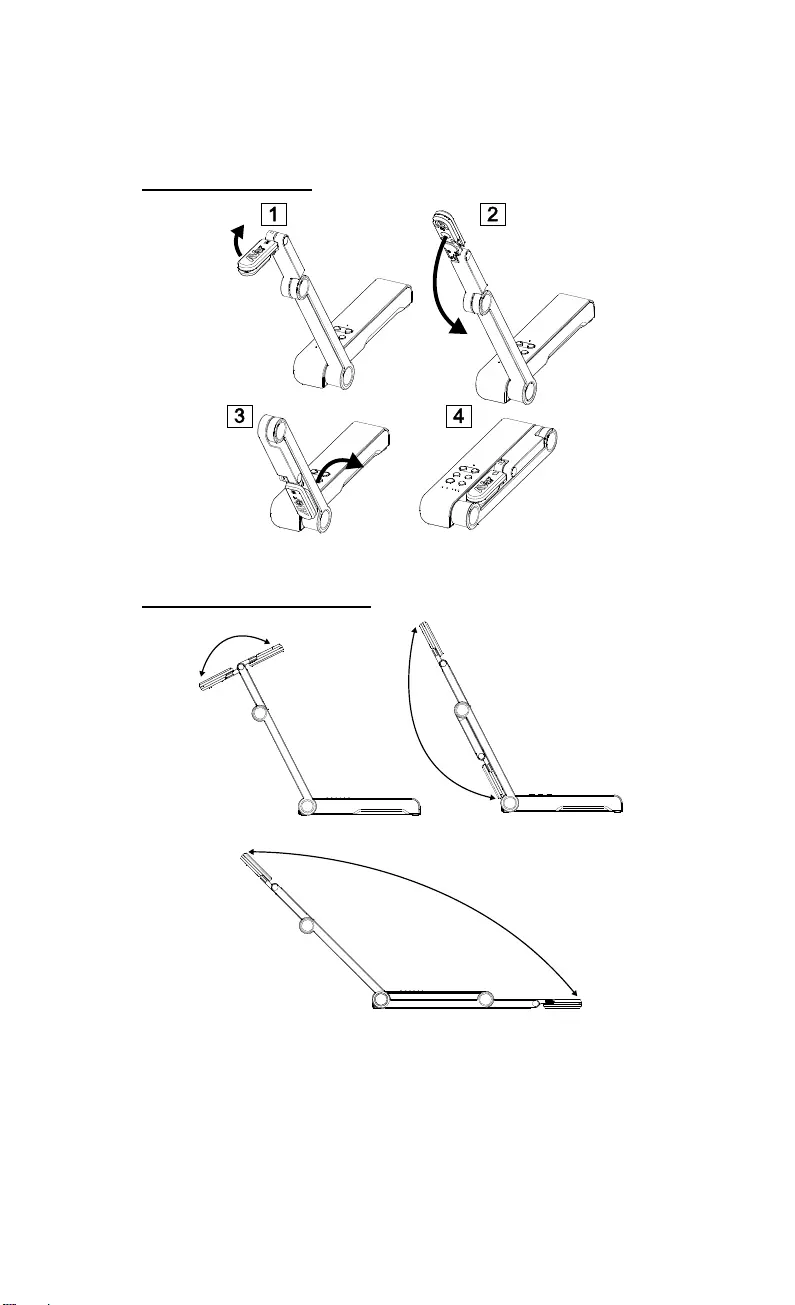
English-10
Using the Camera
Storage the Camera
Using the Camera (continue)
Using Angle of the Camera
180°
180°
135°
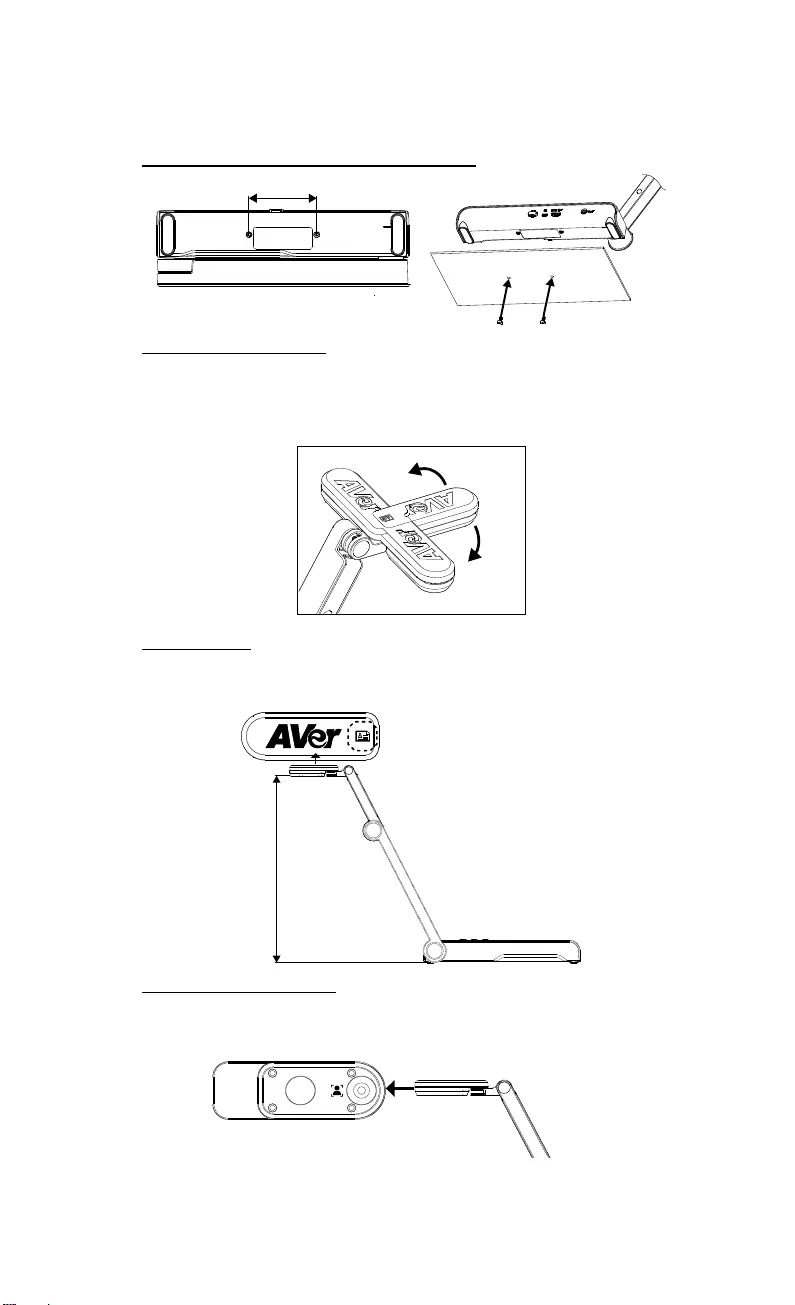
English-11
Mounting the Camera on a Flat Surface
75mm
Rotate the Camera Head
Move the camera head as figure shown.
[CAUTIION] To avoid damage the camera head, hold the edge of the
camera head to rotation the camera head.
90°
90°
Shooting Area
When camera position is 330mm high, the shooting area will be A3 size.
Place the object as illustrate show, the object image is in positive direction.
330mm
Object direction
Image Shooting Direction
To shoot people, adjust the camera lens as illustrate shown; the people
image is in positive direction.
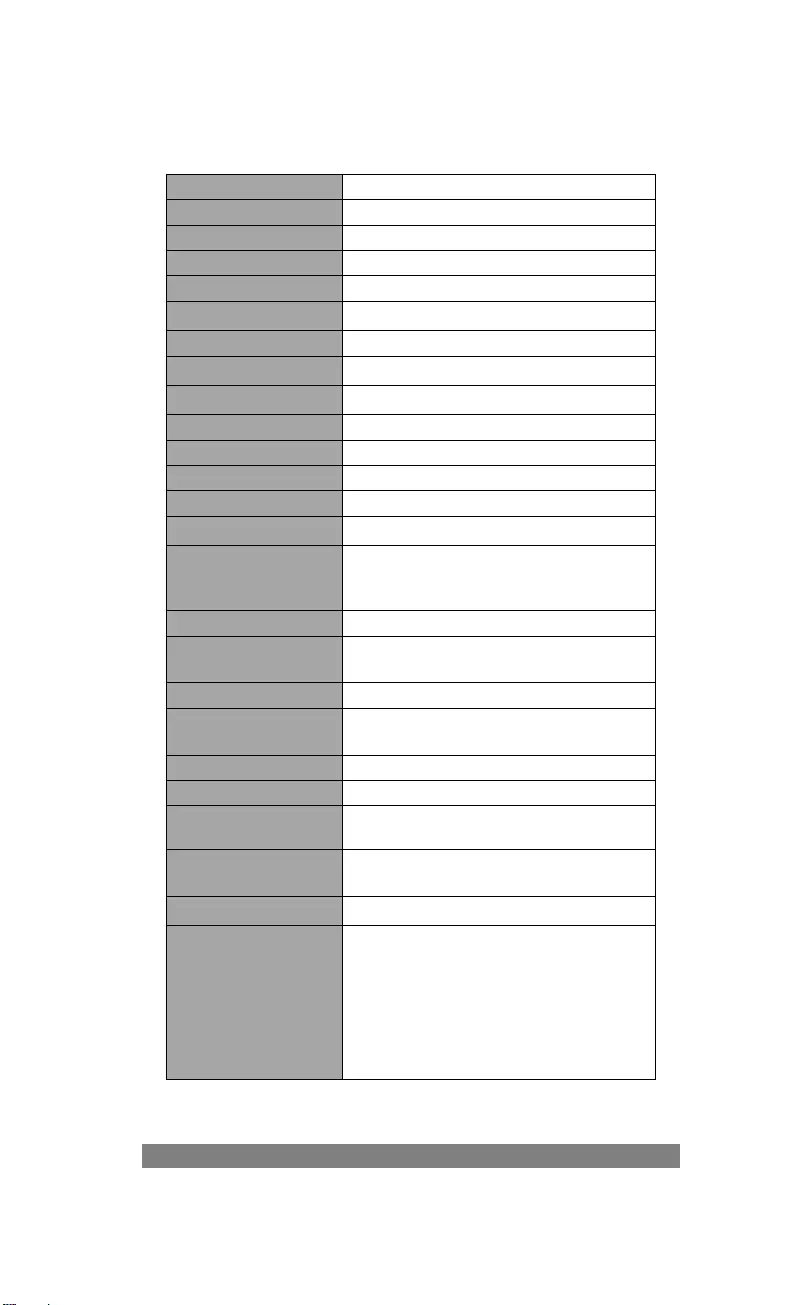
English-12
Specification
Sensor 1/3.06" CMOS
Pixel Count 13 megapixels
Frame Rate 60 fps (max.)
Image mode Normal / High Frame / High Quality
Effect Rotate / Freeze
HDMI Output 4K; 1080p 60Hz; 720p 60Hz
Focusing Auto / Manual/ Area (SW)
Shooting Area 426mm x313mm @ 330 mm
Zooming Total 23X maximum
Dual Mode AP / Station DHCP(Server/Client)
WiFi Streaming 1080P@30fps, up to 4K@30fps
Dual Band 5GHz/2.4GHz
Miracast Yes
Compatibility 802.11a/b/g/n/ac (45 ft effective range)
Wireless Security
SUPPORT WEP, WPA/WPA2-PSK,
WPA/WPA2-Enterprise*
*EAP-PEAP, EAP-TLS
Power Source DC5V/ 2A, AC 100-240V
Consumption 4 Watts(lamp on)
3.5 Watts(lamp off)
Lamp Type LED light
USB USB2.0 Type-A(WiFi Dongle)
USB Type mini-B x 1
DC 5V Input Power Jack
MIC Built-in
Operating 518mm(L)*84 mm(W)*351mm(H)
(+/-2mm include rubber foot)
Folded 280mm(L)*84mm(W)*42mm(H)
(+/-2mm include rubber foot)
Weight 0.68 kg (about 1.5lbs)
Software Supported
ePTZ
Image/ Area capture
Picture by Picture
Timer
Cloud library
Recording
Annotation
Federal Communications Commission Statement
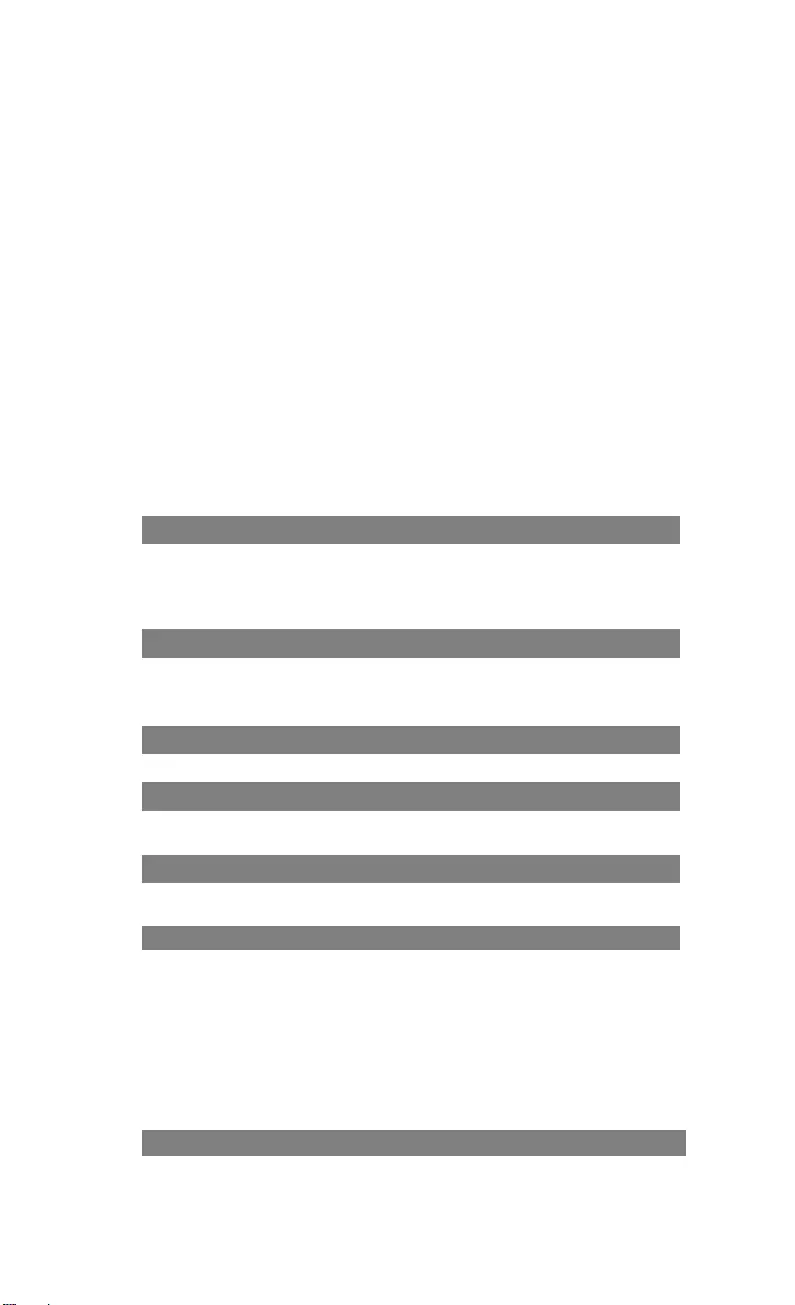
English-13
NOTE: This equipment has been tested and found to comply with the limits for
a Class A digital device, pursuant to part 15 of the FCC Rules. These limits are
designed to pro-vide reasonable protection against harmful interference when
the equipment is operate din a commercial environment. This equipment
generates, uses, and can radiate radiofrequency energy and, if not installed
and used in accordance with the instruction manual, may cause harmful
interference to radio communications. Operation of this equipment in a
residential area is likely to cause harmful interference in which case the user
will be required to correct the interference at his own expense.
FCC Caution: Any changes or modifications not expressly approved by the
party responsible for compliance could void the user's authority to operate this
equipment.
This device complies with part 15 of the FCC Rules.
Operation is subject to the following two conditions:
(1) This device may not cause harmful interference, and
(2) this device must accept any interference received, including interference
that may cause undesired operation.
CE Class A
Warning:
This is a class A product. In a domestic environment this product may cause
radio interference in which case the user may be required to take adequate
measures.
NOTICE
SPECIFICATIONS ARE SUBJECT TO CHANGE WITHOUT PRIOR NOTICE.
THE INFORMATION CONTAINED HEREIN IS TO BE CONSIDERED FOR
REFERENCE ONLY.
COPYRIGHT
©2020 AVer Information Inc. All rights reserved.
TRADEMARKS
“AVer” is a trademark owned by AVer Information Inc. Other trademarks used
herein for description purpose only belong to each of their companies.
CAUTION
Risk of Explosion if Battery is replaced by an Incorrect Type. Dispose of Used
Batteries According to the Instructions.
DISCLAIMER
No warranty or representation, either expressed or implied, is made with
respect to the contents of this documentation, its quality, performance,
merchantability, or fitness for a particular purpose. Information presented in
this documentation has been carefully checked for reliability; however, no
responsibility is assumed for inaccuracies. The information contained in this
documentation is subject to change without notice.
In no event will AVer be liable for direct, indirect, special, incidental, or
consequential damages arising out of the use or inability to use this product or
documentation, even if advised of the possibility of such damages.
WARNING
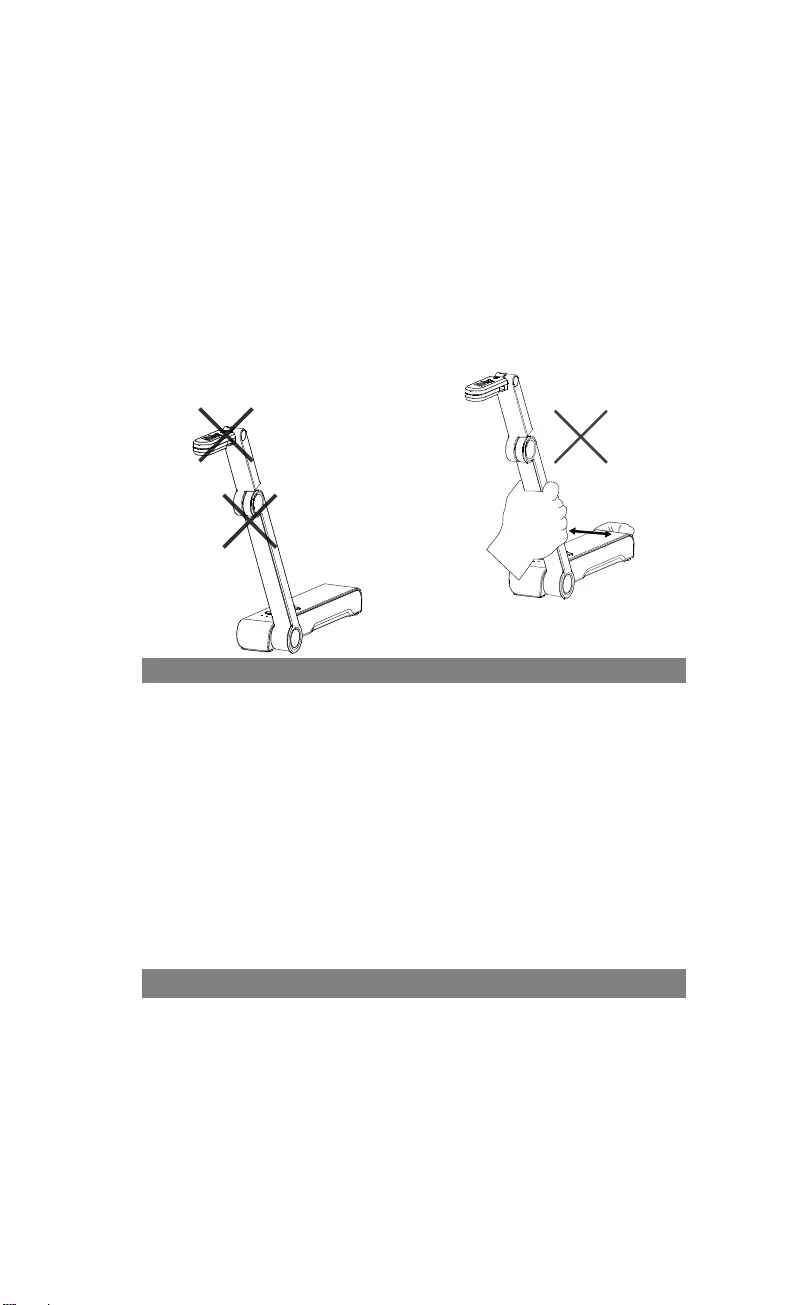
English-14
Do not drop the camera or subject it
to physical shock.
Use the correct power supply
voltage to avoid the damaging
camera.
Do not place the camera where the
cord can be stepped on as this may
result in fraying or damage to the
lead or the plug.
Do not pull the mechanical arm and
camera part in the opposite
direction.
To reduce the risk of fire or electric
shock, do not expose this appliance
to rain or moisture. Warranty will be
void if any unauthorized
modifications are done to the
product.
Hold the bottom of the camera with
both hands to move the camera. Do
not grab the lens or Flexible arm to
move the camera.
RADIO FREQUENCY
FOR PORTABLE DEVICE USAGE (<20m from body/SAR needed eg. BT
dongle, smartphone)
Radiation Exposure Statement:
The product comply with the FCC portable RF exposure limit set forth for an
uncontrolled environment and are safe for intended operation as described in
this manual. The further RF exposure reduction can be achieved if the product
can be kept as far as possible from the user body or set the device to lower
output power if such function is available.
FOR MOBILE DEVICE USAGE (>20cm/low power eg. AP routers)
Radiation Exposure Statement:
This equipment complies with FCC radiation exposure limits set forth for an
uncontrolled environment. This equipment should be installed and operated with
minimum distance 20cm between the radiator & your body.
RADIO FREQUENCY
Europe – EU Declaration of Conformity
This device complies with the essential requirements of the Radio Equipment
Directive (2014/53/EU). The following test methods have been applied in order
to prove presumption of conformity with the essential requirements of the Radio
Equipment Directive (2014/53/EU)
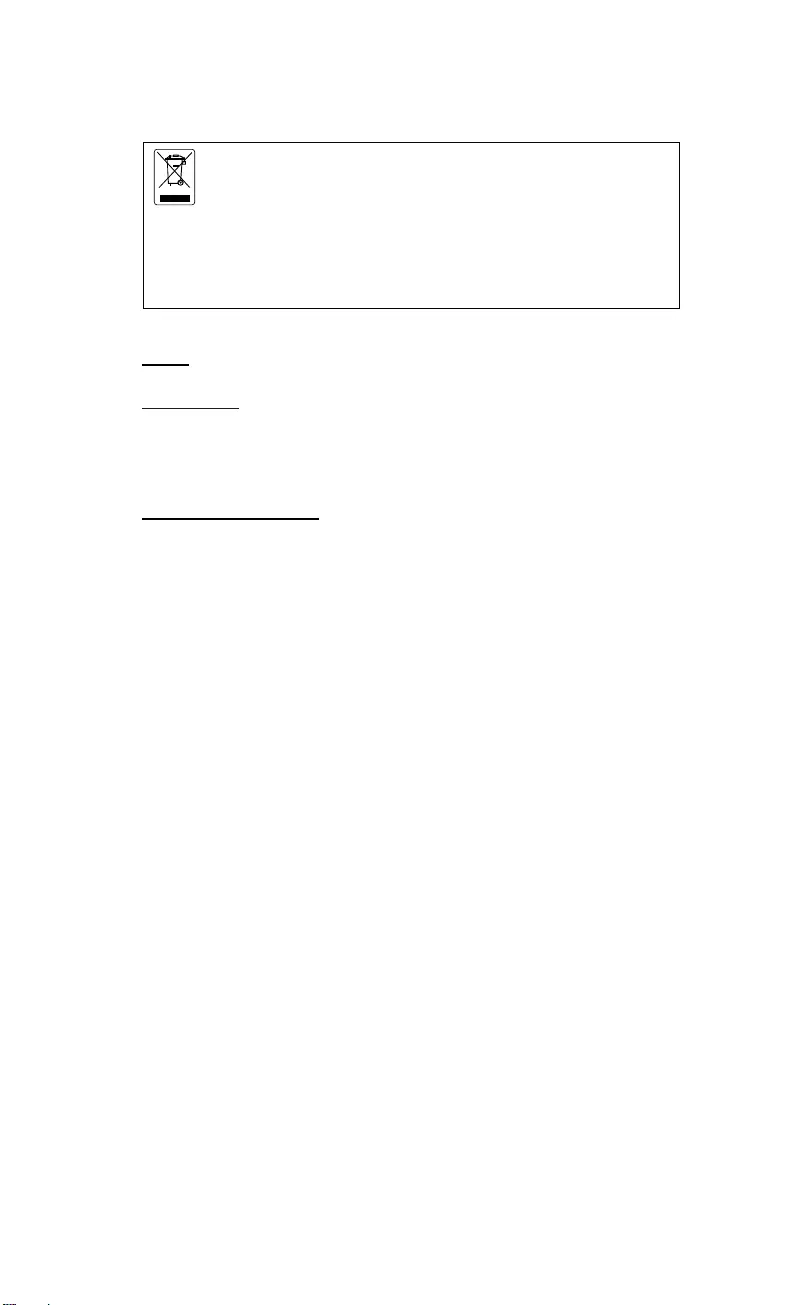
English-15
THE MARK OF CROSSED-OUT WHEELED BIN INDICATES THAT
THIS PRODUCT MUST NOT BE DISPOSED OF WITH YOUR
OTHER HOUSEHOLD WASTE. INSTEAD, YOU NEED TO DISPOSE
OF THE WASTE EQUIPMENT BY HANDING IT OVER TO A
DESIGNATED COLLECTION POINT FOR THE RECYCLING OF
WASTE ELECTRICAL AND ELECTRONIC EQUIPMENT. FOR
MORE INFORMATION ABOUT WHERE TO DROP OFF YOUR
WASTE EQUIPMENT FOR RECYCLING, PLEASE CONTACT YOUR
HOUSEHOLD WASTE DISPOSAL SERVICE OR THE SHOP
WHERE YOU PURCHASED THE PRODUCT.
CONTACT INFORMATION
Global
AVer Information Inc.
www.aver.com
8F, No.157, Da-An Rd., Tucheng Dist.,
New Taipei City
Taiwan
European Headquarters
AVer Information Europe B.V.
Westblaak 140, 3012KM, Rotterdam, Netherland
Tel: +31(0)10 7600 550
Technical support: EU.RMA@aver.com
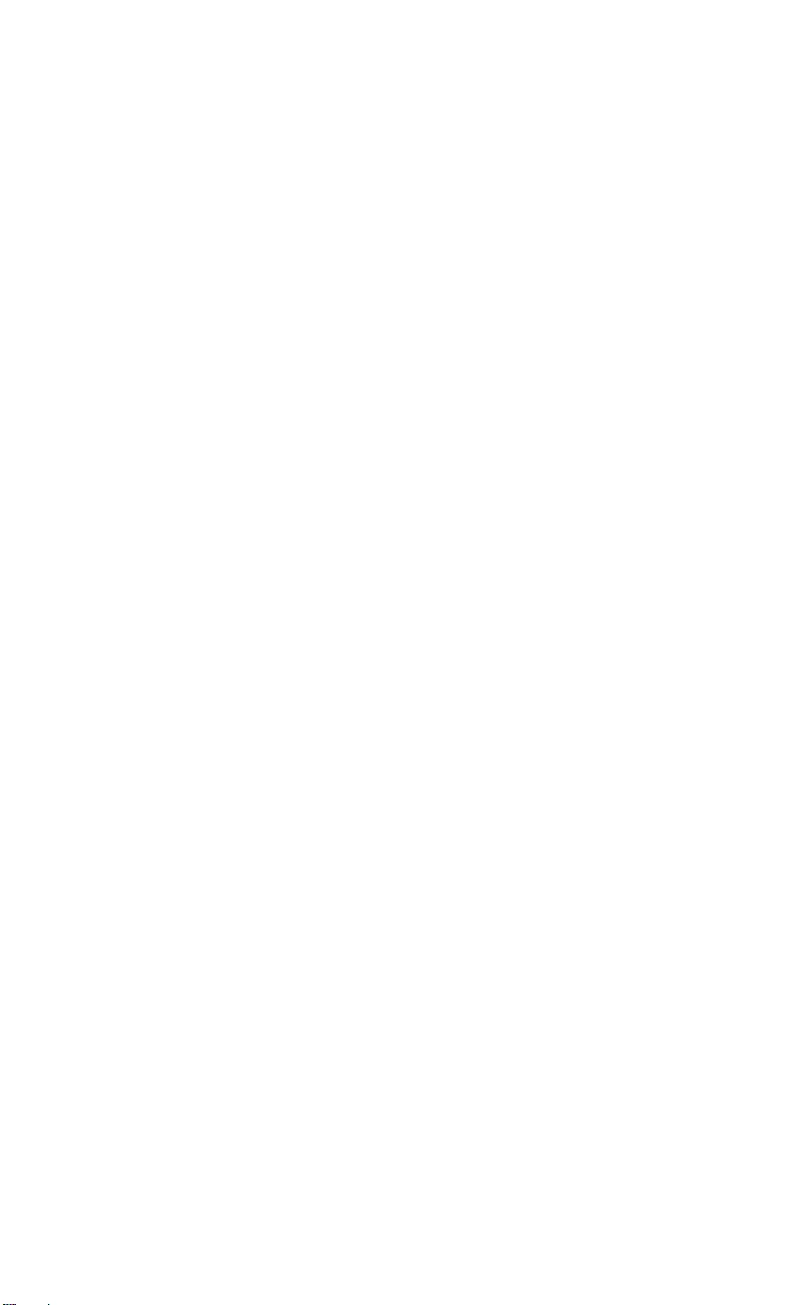
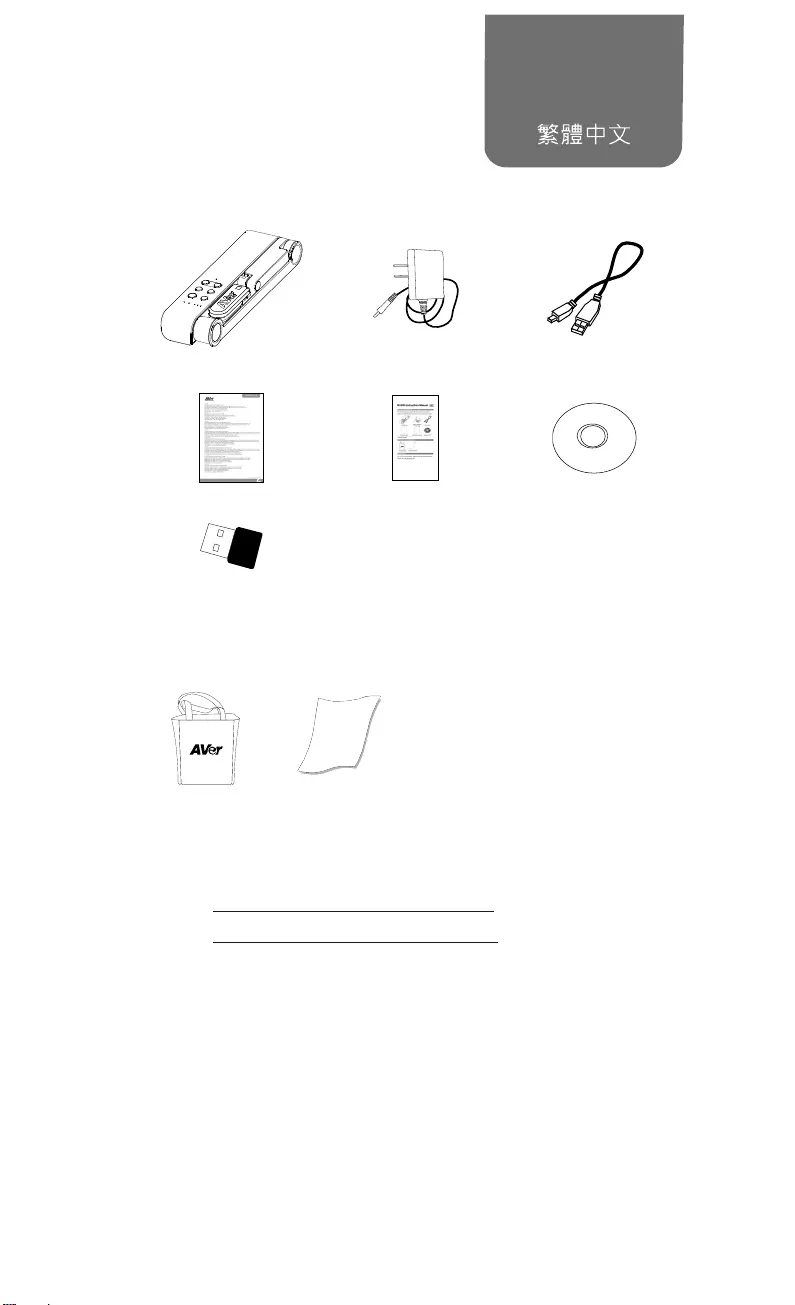
繁體中文-16
內容包裝物
請確定包裝中附有下列項目的物品。如有缺少的項目,請與你的經銷商連絡。
M15W 本機 電源變壓器/電源插頭 USB 連接線
保固卡* 安裝指南 軟體光碟**
無線接收器(選配)
*只有日本、台灣和歐洲使用
**只有日本和歐洲使用
選購配件
手提袋 防眩光片
資訊
技術問題、技術支援、軟體和使用指南下載,請連結下面網址:
下載中心: https://tw.aver.com/download-center
技術支援: https://tw.aver.com/technical-support
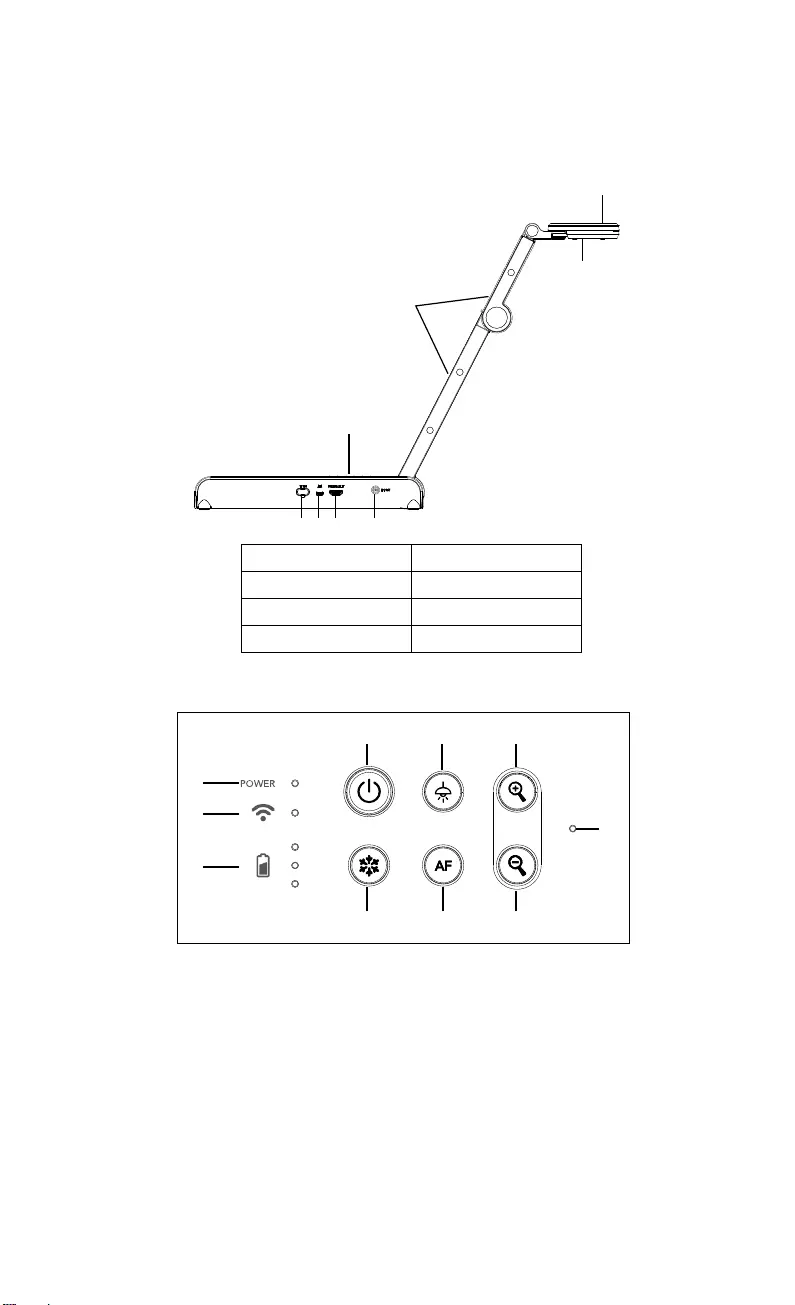
繁體中文-17
硬體介紹
1
2
3
4
567 8
1. 攝影機頭 2. LED 燈
3. 機械臂 4. 控制面板
5. Wi-Fi 接收器 6. USB 埠
7. HDMI 輸出埠 8. DC 電源插孔
控制面板
1
2
3
468
579
10
1. 電源燈號
2. Wi-Fi 燈號
3. 電池燈號
4. 電源鈕(啟動/關閉/待機*)
5. 畫面暫停
6. 頂燈(開啟/關閉)
7. 自動對焦
8. 畫面放大
9. 畫面縮小
10. 內建麥克風
*待機模式只在接上電源時支援。
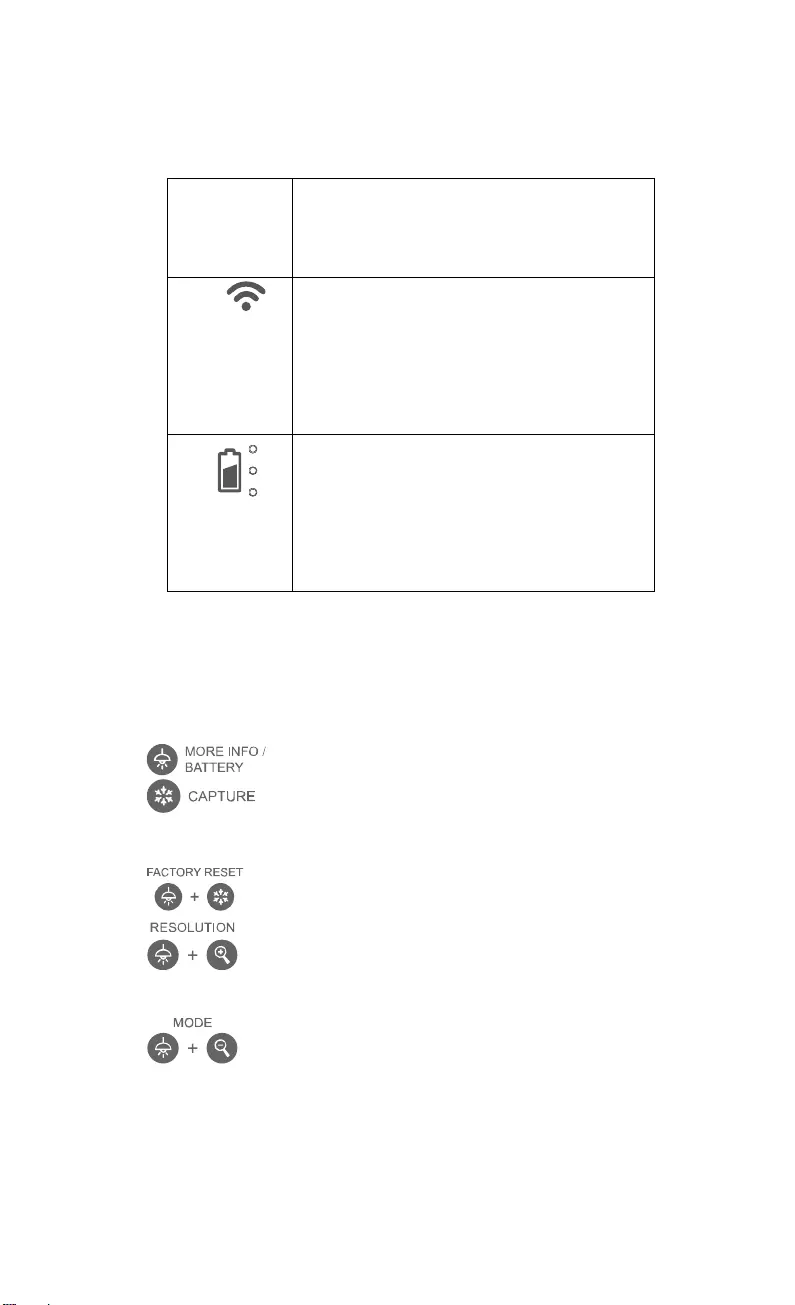
繁體中文-18
LED 燈號
電源 綠燈恆亮:電源啟動
熄滅:電源關閉
紅燈恆亮:待機模式*
*待機模式只在接上電源時支援。
Wi-Fi 藍燈恆亮:無線分享器模式或 STA 連接
藍燈閃爍:軟體連接機器(M15W)中
藍燈快閃:建立無線分享器模式或 STA 連接中
綠燈恆亮:Miracast 模式
綠燈閃爍:Miracast 傳輸中
綠燈快閃:Miracast 設備掃瞄或連接中
電池
綠燈恆亮(x3):電力 100% ~ 60%
綠燈恆亮(x2):電力 60% ~ 30%
綠燈恆亮(x1):電力 30% ~ 5%
紅燈恆亮(x2):電力 5% ~ 0%
紅燈閃爍(x1):無電力
橘燈恆亮(x3):電池異常
[註]
當電池使用很久後會衰竭,請勿自行更換電池。請與你的經銷商連絡。
複合功能鍵
長按 3 秒啟動複合鍵功能
:顯示系統資訊和電池電力狀態。
:可擷取目前畫面影像,透過軟體上傳到雲端或儲存到軟
體。
按下複合鍵啟動功能。
:回到出廠預設值。
:兩鍵一起按可切換下列解析度
- 自動偵測最佳解析度:4K、720P、1080P
- 1024x768 (如果連接的 HDMI 設備有支援)
- 4K 60Hz (如果連接的 HDMI 設備有支援)
:兩鍵一起按可切換下列模式
- 一般模式: 調整影像漸層
- 運動模式: 增加訊框率,使用此模式需要充足的光線。
- 高品質模式:更佳的影像品質
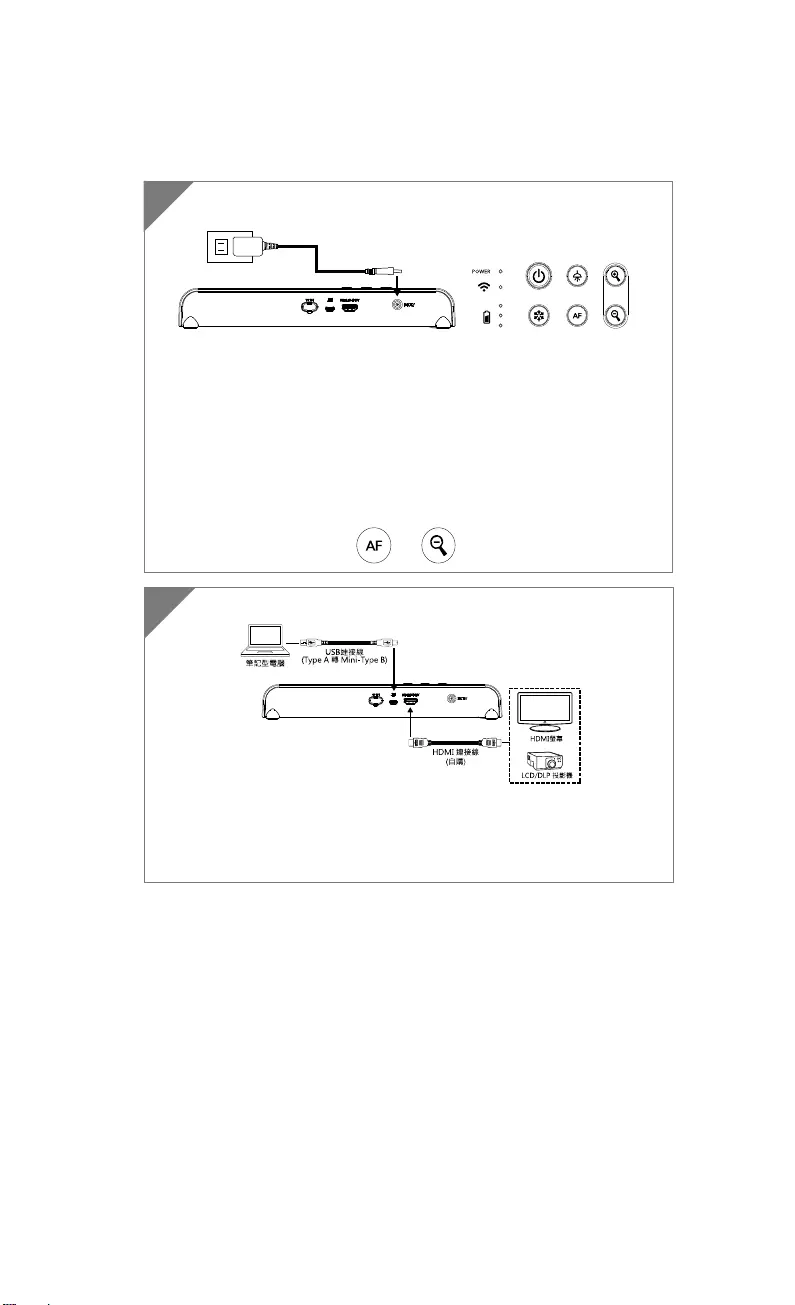
繁體中文-19
設備連接
將 M15W 與筆記型電腦和 HDMI 輸出顯示設備連接。
[註]
當機器啟動後,無線模式是啟動狀態。
當機器透過 USB 線連接到筆記型電腦,無線模式會關閉,切換為
USB 模式,其連接模式會顯示於相連的 HDMI 螢幕上。
2
插入電源並啟動M15W。
[註]
首次使用請完全充電後才使用。
當電源啟動後,機器是位於「待機」狀態。在待機狀態,可透過 USB
線與其他可供電設備 (如:電腦)充電;但電源需為 5V2V 且充電時
間較長。
當機器在運作時(非待機狀態),筆記電腦、投影機或螢幕無法透過
USB 線連接提供電力給機器
當連接到牆上的插座充電時,電池燈號顯示為綠燈閃爍。
當機器無法操作時,按 + 鍵可重啟機器。
1
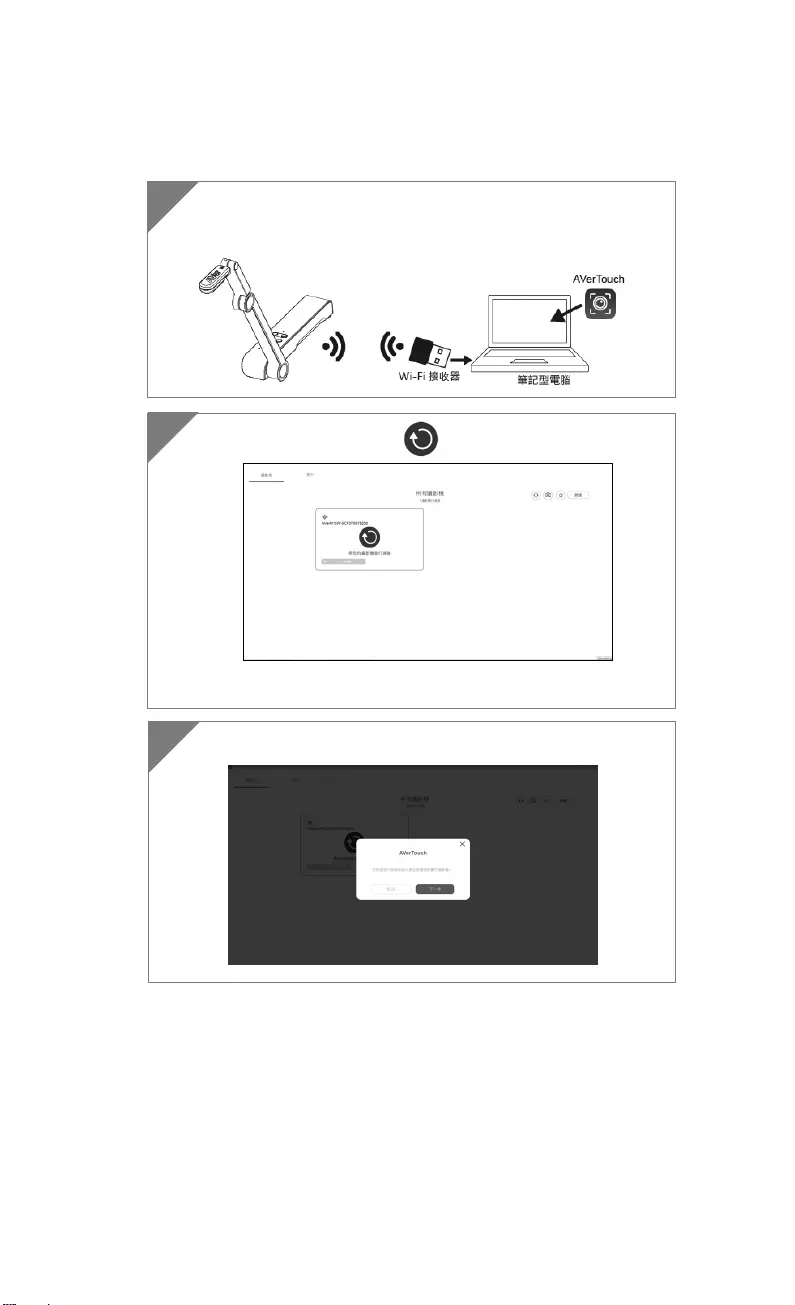
繁體中文-20
透過 Wi-Fi 接收器點對點(P2P)連接(選配)
1 將 Wi-Fi 接收器安裝到筆記電腦或電腦到,並安裝 AVerTouch 軟
體。
2 啟動 AVerTouch 軟體,點選 連接實務攝影機。
[註] 可確認位於實務攝影機底部的序號來找尋你的實務攝影機。
3 點選下一步繼續。
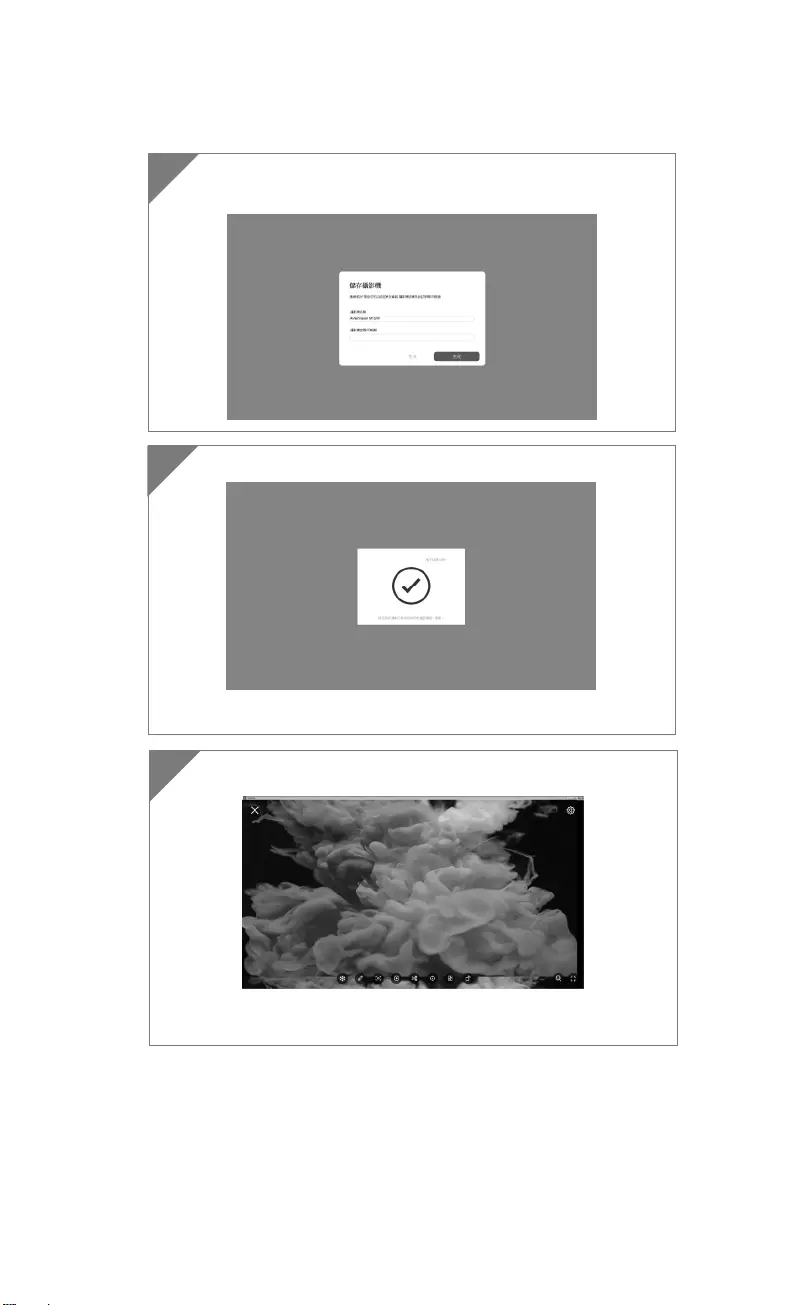
繁體中文-21
4 於 攝影機名稱 和 攝影機密碼(可略過) 欄位輸入實務投影機名
稱和密碼,然後點選 完成 繼續。
5 連接實務攝影機。
[註] 約需等待 60 秒來完成連接。
6 點選 X 可離開即時影像顯示畫面。
[註] 當連線成功,會看到實務攝影機的即時影像顯示畫面。
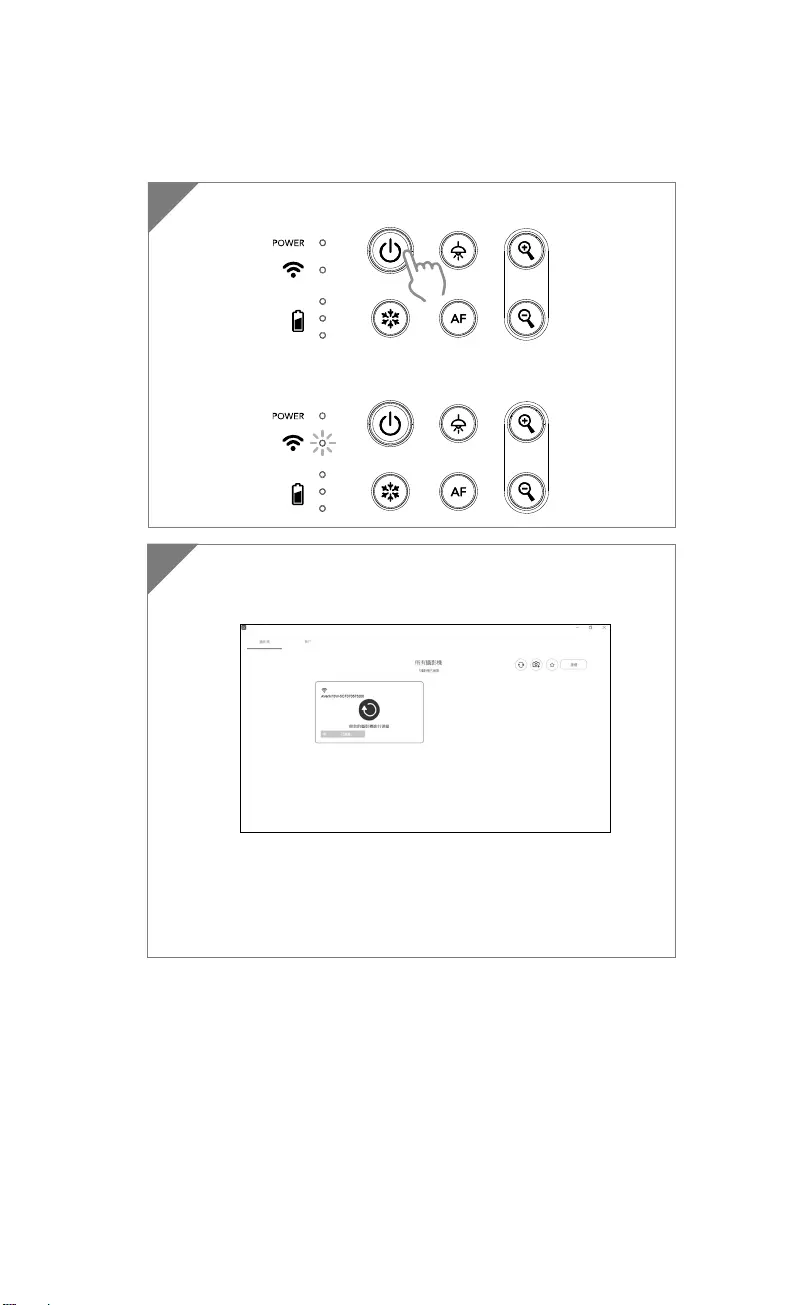
繁體中文-22
Wi-Fi 的連接
1 啟動電源。
確認無線連線狀態為「藍燈恆亮」狀態。
2 啟動 AVerTouch 軟體,並操照螢幕指示來啟動實務攝影機的無線
功能。
[註]
軟體會自動偵測位於你網路上的實務攝影機。
請選擇想要連接的實務攝影機。
實務攝影機的名稱顯示會是「AVer 型號名稱」-「無線接收器的
MAC 位址」,MAC 位址會隨不同台實務攝影機而變動。
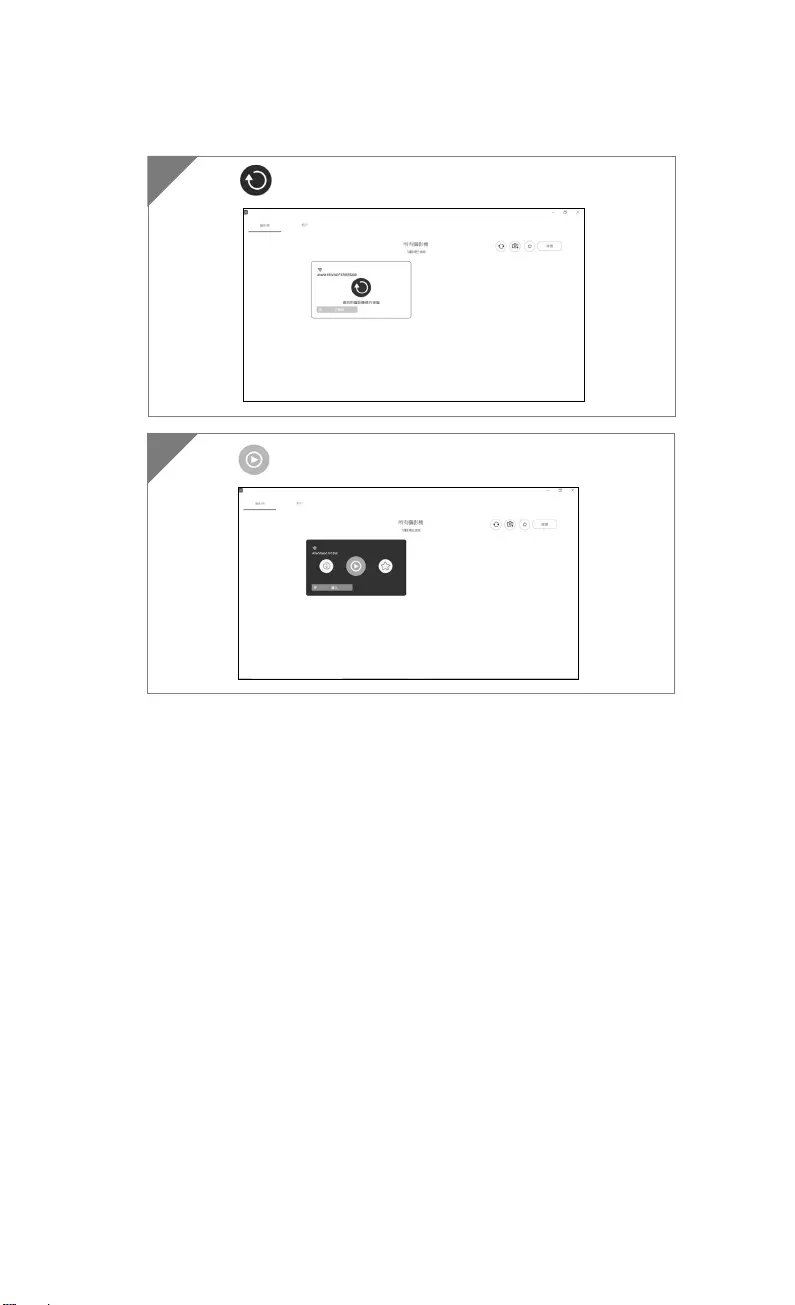
繁體中文-23
選擇 與實物攝影機連接。
3
4 選擇 切換到實務攝影機即時影像畫面。
4
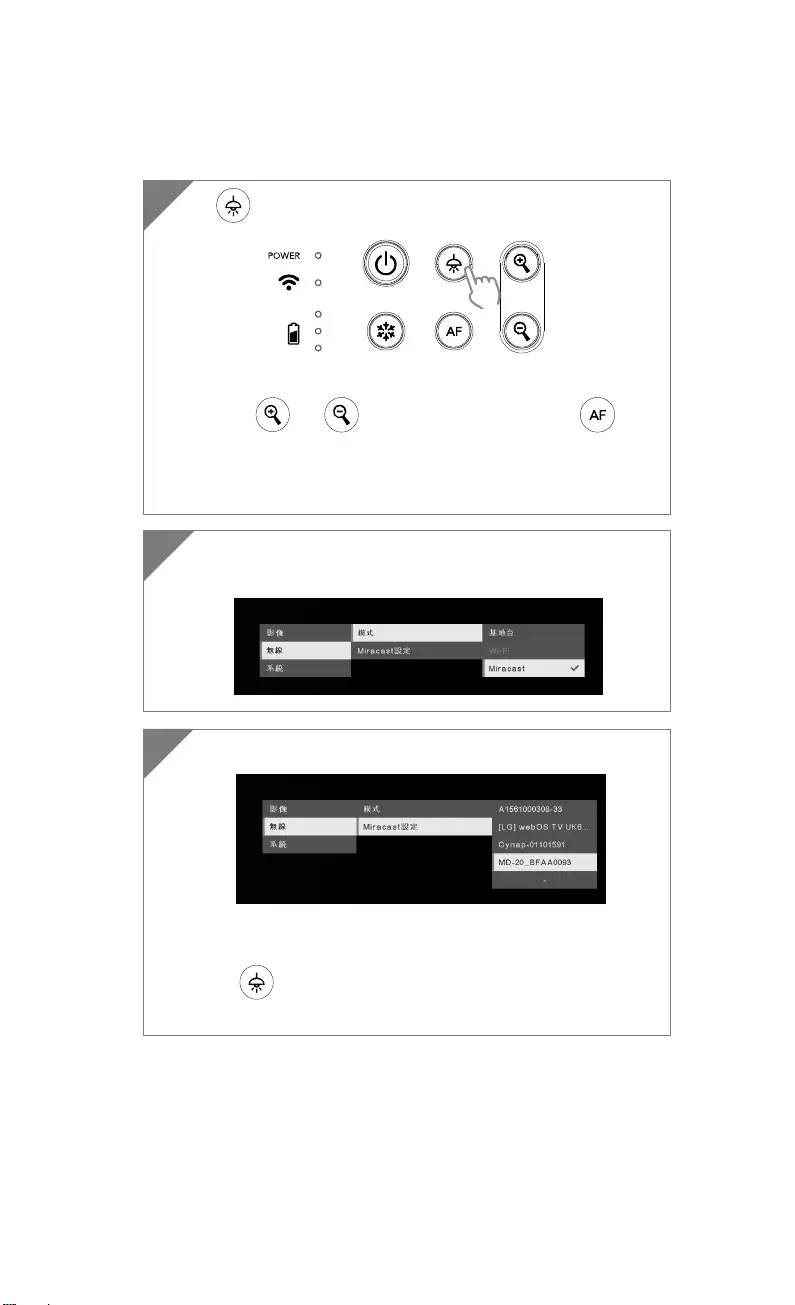
繁體中文-24
Miracast 的連接
2 請選擇「無線」 > 「模式」 > 「Miracast」來啟動 Miracast
模式。
3 選擇「Miracast 設定」 > 顯示設備的名稱。
[註]
所有可連接的顯示名稱會列於出。
按 回到選單。
當連接完成後,機器的影像會顯示於選擇的顯示設備螢幕上。
1 按 鈕進入選單。
[註]
使用 和 鈕往上往下在選單中移動,按 鈕可
確認選擇的項目。
顯示設備位需要安裝 Miracast 接收器,例如:微軟出的無線接
收器。
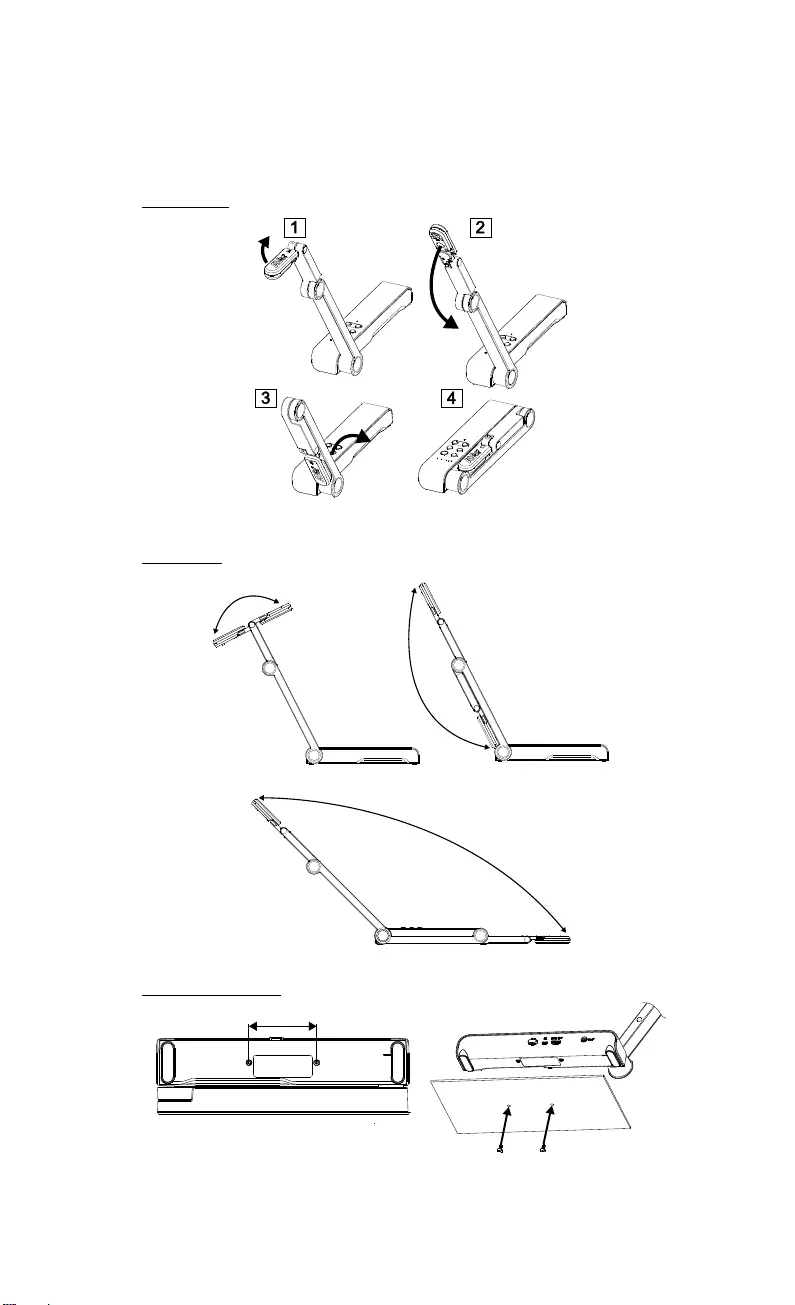
繁體中文-25
使用 M15W
收納 M15W
使用 M15W(接續)
可使用角度
180°
180°
135°
安裝 M15 於平面上
75mm
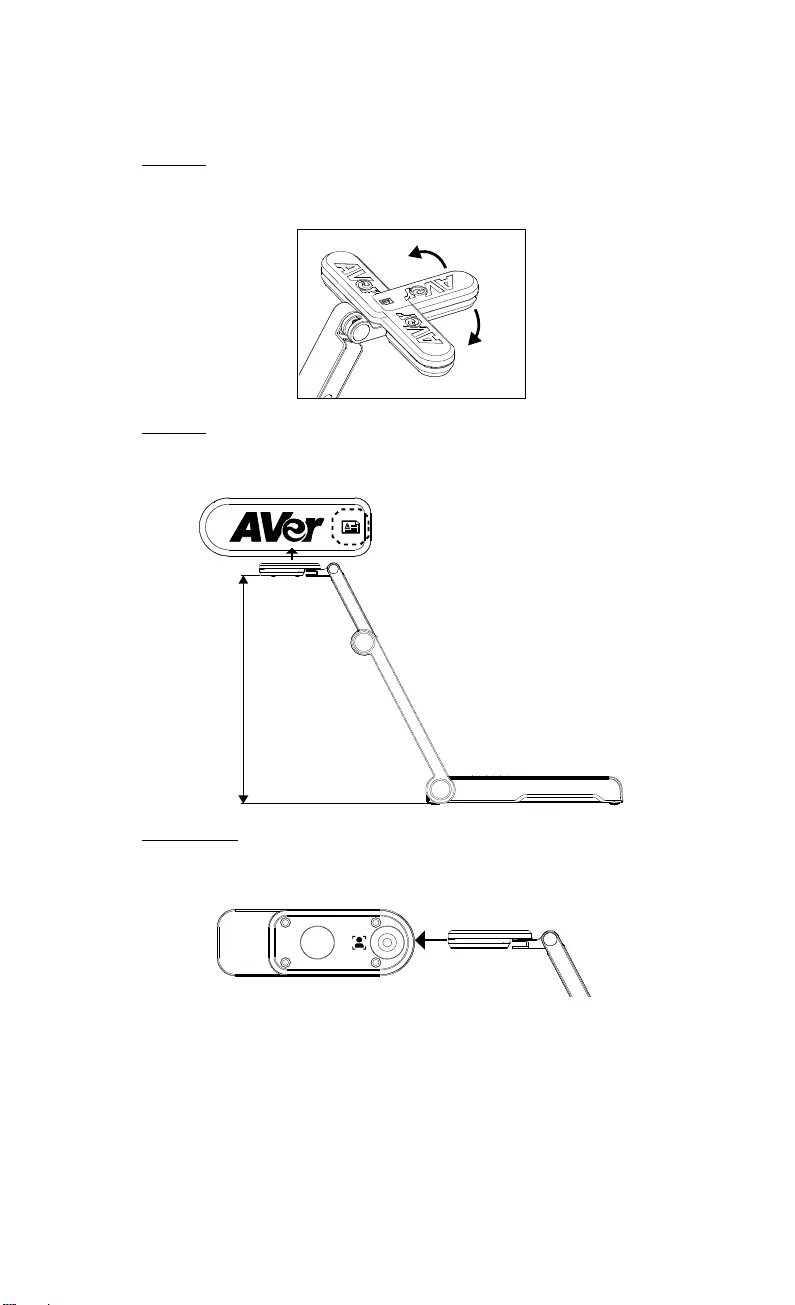
繁體中文-26
旋轉鏡頭
請照圖中所示旋轉鏡頭,往左 90 度或往右 90 度。
[注意] 未免損傷鏡頭,請將手抓在鏡頭的兩側來旋轉。
90°
90°
拍攝範圍
當鏡頭高度位於 330mm 時,此拍攝區域可拍攝最大範圍在 A3 尺寸內。 照
鏡頭上方圖示擺放物體,所投射的出來的影像是正方位。
330mm
Object direction
人像拍攝方向
當拍攝人物時,請將鏡頭向外轉面且鏡頭上的人物圖示為正的,人物站於鏡頭
前,所拍攝的人物影像會是正方位。
物體擺放方向
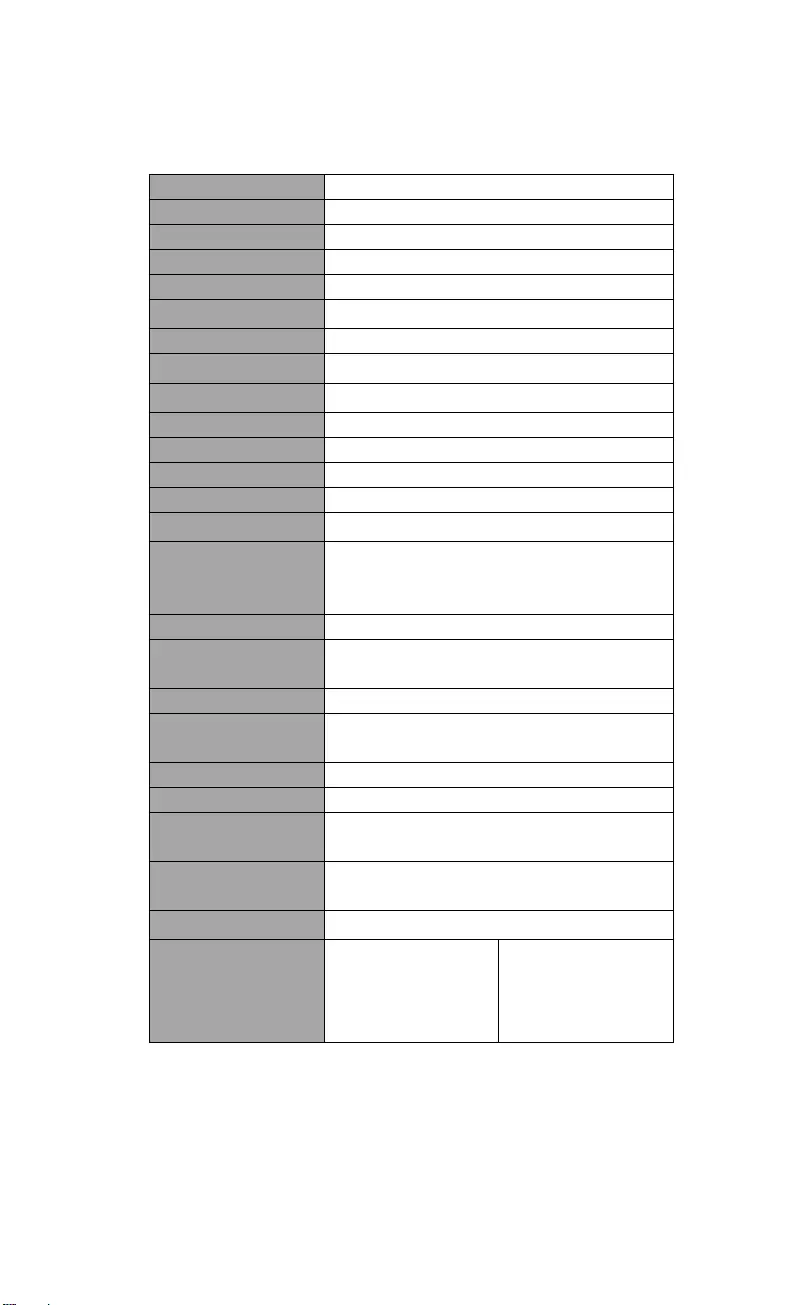
繁體中文-27
規格
感應器 1/3.06" CMOS
有效畫素 13 megapixels
畫格速率 60 fps (最高)
影像模式 一般/運動/高品質
效果 旋轉/靜止
HDMI 輸出 4K; 1080p 60Hz; 720p 60Hz
對焦 自動/手動/區域(軟體)
拍攝範圍 426mm x313mm @ 330 mm
縮放倍數 共23X
Dual Mode AP / Station DHCP(伺服器端/使用者端)
WiFi 傳輸率 1080P@30fps, up to 4K@30fps
Dual Band 5GHz/2.4GHz
Miracast 有
相容性 802.11a/b/g/n/ac (45 呎有效範圍)
無線安全協定
支援 WEP, WPA/WPA2-PSK,
WPA/WPA2-Enterprise*
*EAP-PEAP, EAP-TLS
電源 DC5V/ 2A, AC 100-240V
耗電量 4 Watts(開燈)
3.5 Watts(不開燈)
頂燈 LED 燈
USB USB2.0 Type-A(WiFi 接收器)
USB Type mini-B x 1
DC 5V 輸入 電源插孔
麥克風 內建
使用時 518mm(L)*84 mm(W)*351mm(H) (+/-2mm
包含像膠底座)
收起後 280mm(L)*84mm(W)*42mm(H)
(+/-2mm 包含像膠底座)
淨重 0.68kg (約 1.5lbs)
軟體支援
ePTZ
影像/區域
PBP(畫面並排)
註記功能
計時功能
雲端圖書館
錄影
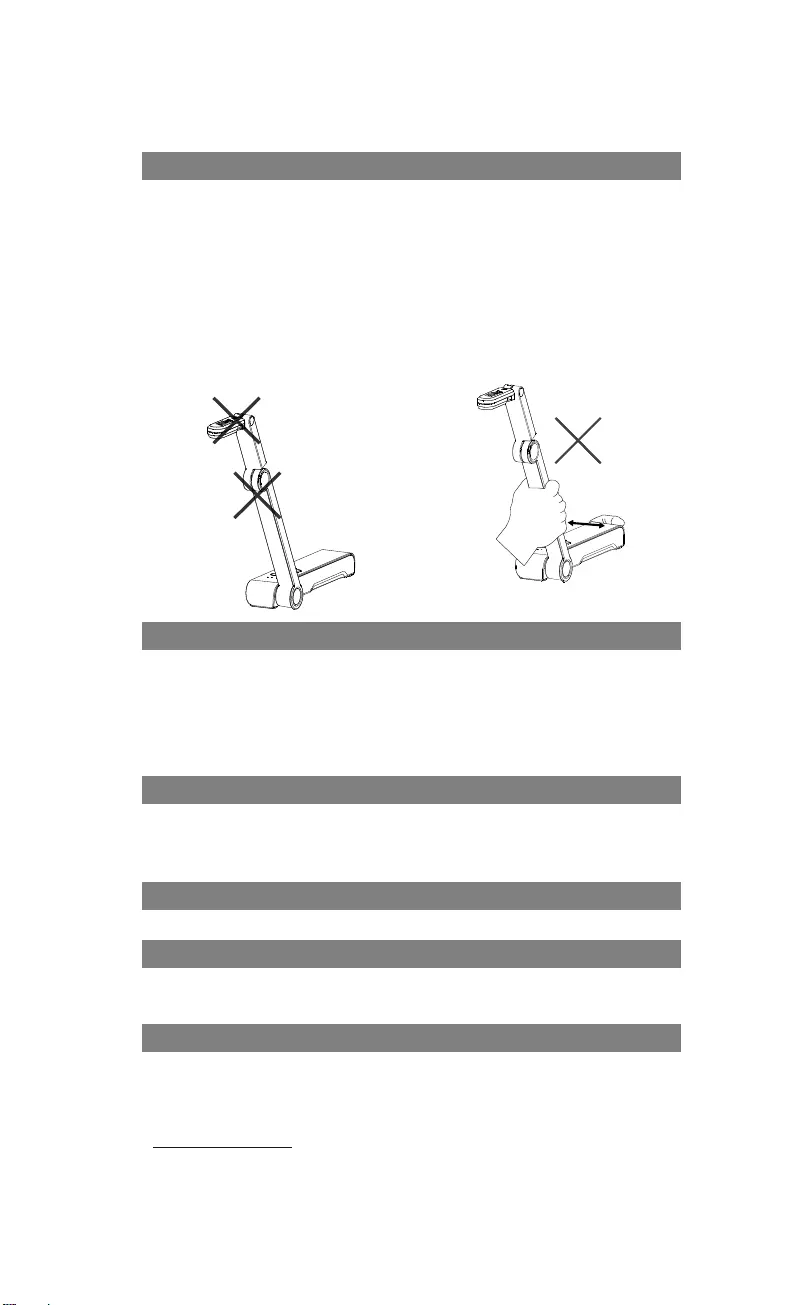
繁體中文-28
警告
為降低火災或觸電風險,請勿將本產品暴露在雨中或潮濕環境中。如果對產
品進行任何未經授權的修改,保固將無效。
請勿使機器掉落或受到撞擊。
請使用正確的電源電壓以避免損壞機器。
請勿將機器放在容易被踩到電源線的地方,否則可能會導致電源線或插頭磨
損或損壞。
請用雙手握住機器底部以移動機
器。 請勿抓住鏡頭或機械臂來移動
機器。
請勿往左右相反方向拉扯機械臂
和機器本體。
免責聲明
對於產品品質、效能、適銷性或特定用途之適用性,本文件內容皆不代表任何明
示或暗示保固或陳述。本文資訊經過仔細詳查,內容可靠無誤;雖然如此,若有
任何錯誤,恕不負責。本文所含資訊如有變更,恕不另行通知。
若因使用或不當使用本產品或本文,導致任何直接、間接、特殊、意外或後續損
害,即使本公司已事先告知此類損害之可能性,亦不負任何賠償責任。
商標
AVer 為圓展科技股份有限公司之商標。因本內容之描述出現的商標分屬個別公
司所有且均受智慧財產權相關法令保護。本文內所有提及之產品或企業名稱僅供
識別與說明用途,且為各自擁有者之商標或註冊商標。
著作權
©2020 圓展科技 版權所有
警告使用者
這是甲類的資訊產品,在居住的環境中使用時,可能會造成射頻干擾,在這種情
況下,使用者會被要求採取某些適當的對策
連絡資訊
圓展科技股份有限公司
新北市 236 土城區大安路 157 號 8 樓
電話:(02)2269-8535
http://tw.aver.com
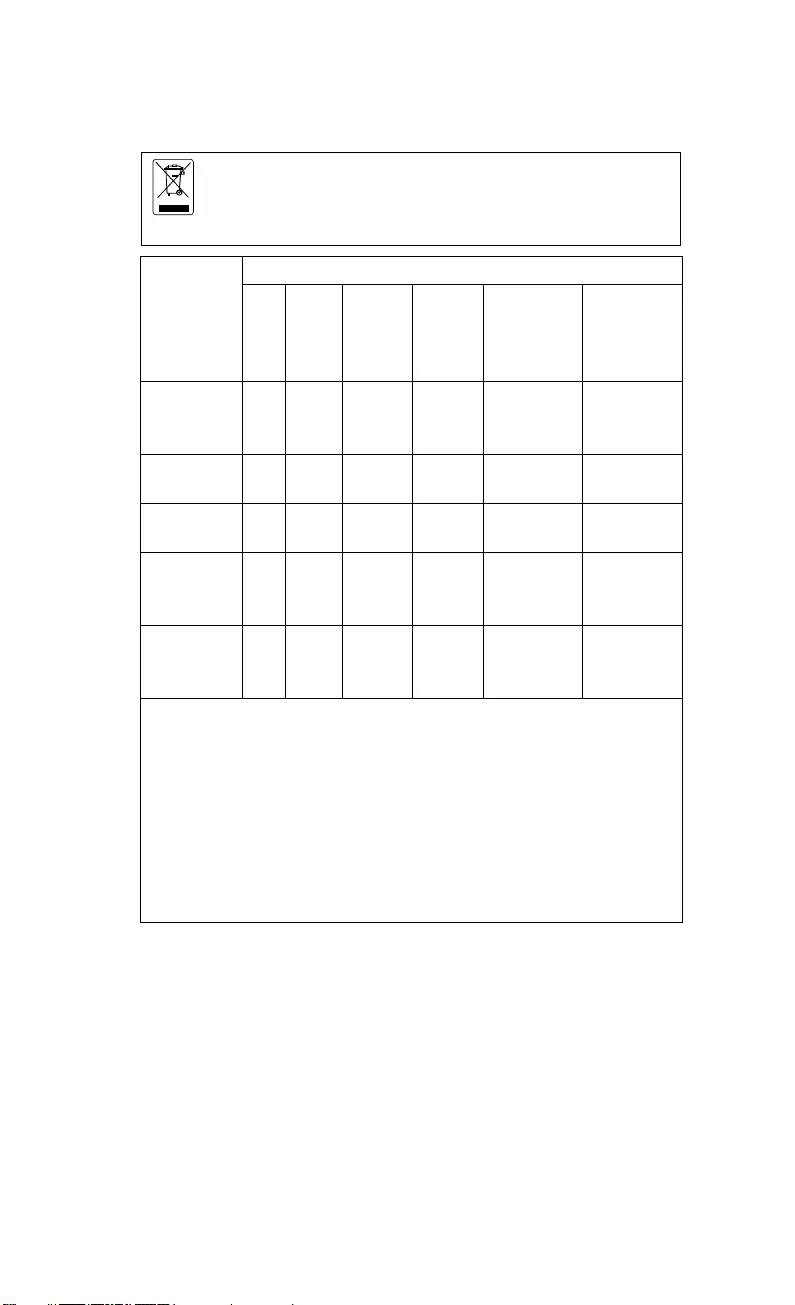
繁體中文-29
若產品上標有打叉記號的滾輪垃圾桶,表示不得將產品與其他家用垃
圾一同丟棄。請將廢棄的設備交由指定之廢電機電子設備回收站處
理。關於處理廢棄設備之詳細資訊,請洽當地的家庭垃圾處理服務處
或您購買產品的商家。
單元Unit
限用物質及其化學符號
鉛
Lead
(Pb)
汞
Mercury
(Hg)
鎘
Cadmium
(Cd)
六價鉻
Hexavalent
chromium
(Cr+6)
多溴聯苯
Polybrominated
biphenyls
(PBB)
多溴二苯醚
Polybrominat
ed diphenyl
ethers (PBDE)
電路板及零組件
(電子料或電機
料…等)
- ○ ○ ○ ○ ○
塑膠組件(外殼或
導電泡棉…等) ○ ○ ○ ○ ○ ○
金屬組件(鐵殼或
鐵條或螺柱…等) - ○ ○ ○ ○ ○
配件(電源供應器
或遙控器或電纜
線…等)
- ○ ○ ○ ○ ○
紙製品及包裝件
(紙盒或手冊或泡
殼…等)
○ ○ ○ ○ ○ ○
備考 1.〝超出 0.1 wt %〞及〝超出 0.01 wt %〞係指限用物質之百分比含量超出百分比含量基準值。
Note 1:“Exceeding 0.1 wt %” and “exceeding 0.01 wt %” indicate that the percentage
content of the restricted substance exceeds the reference percentage value of presence
condition.
備考 2.〝○〞係指該項限用物質之百分比含量未超出百分比含量基準值。
Note 2:“○” indicates that the percentage content of the restricted substance does not
exceed the percentage of reference value of presence.
備考 3.〝-〞係指該項限用物質為排除項目。
Note 3:The “−” indicates that the restricted substance corresponds to the exemption.
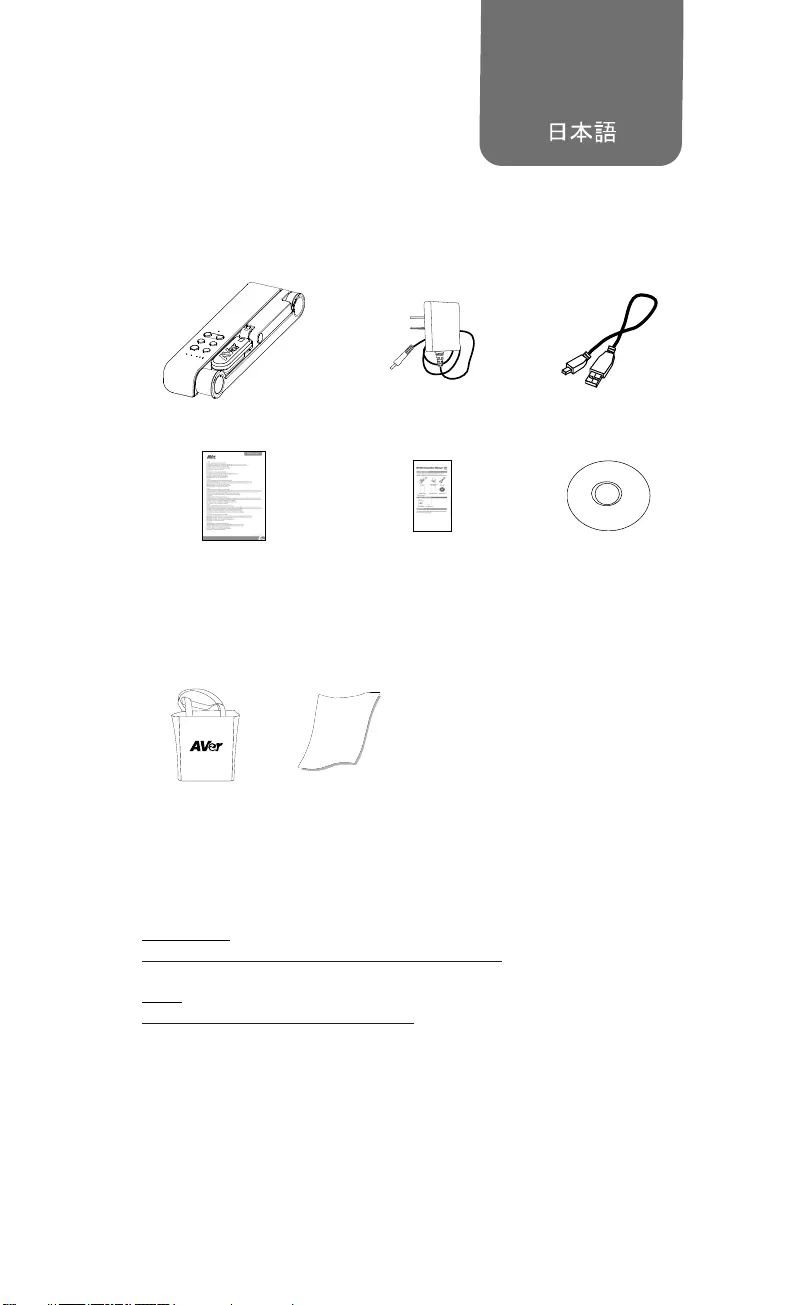
日本語-30
パッケージ同梱物
本製品には、以下の内容がパッケージに同梱されています。
同梱物に不備がありました場合、お手数ですが本製品をご購入頂きました
販売店まで、ご連絡ください。
M15W 本体 電源アダプタ/電源プラグ USB ケーブル
保証書* 取扱説明書 ソフトウェア
CD**
*日本およびヨーロッパのみ付属
**日本およびヨーロッパのみ付属
オプション(別売り)
キャリーバッ
グ 反射防止シート
お困りの場合
よくある質問、技術サポート、ソフトウェアおよび取扱説明書のダウンロー
ドはこちらから行うことができます。
全世界共通:
http://presentation.aver.com/download-center/
日本:
http://jp.aver.com/download-center
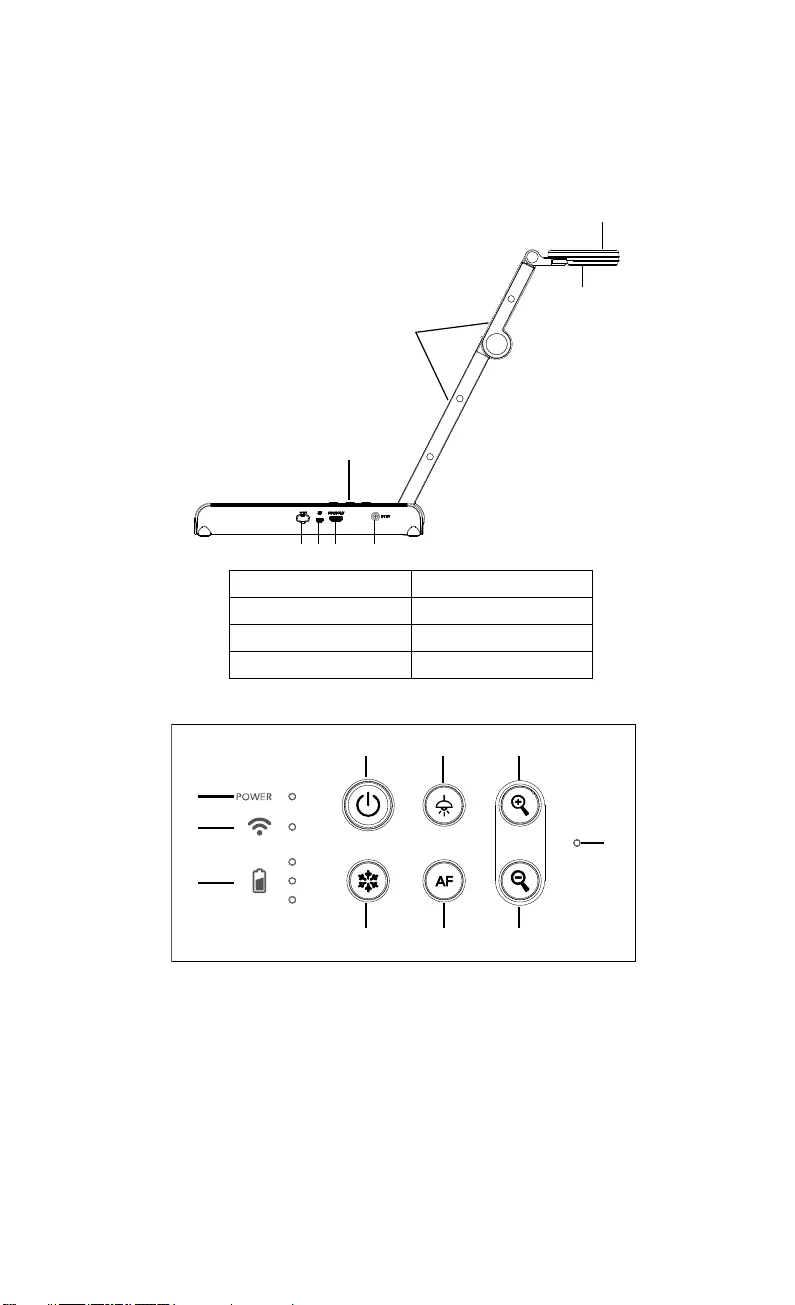
日本語-31
ハードウェア部位 名称
1
2
3
4
567 8
1. カメラヘッド 2. LED ライト
3. アーム 4. 操作パネル
5. Wi-Fi ドングル 6. USB ポート
7. HDMI 出力 8. 電源差込口
操作パネル
1
2
3
468
579
10
1. 電源 LED インジケータ
2. Wi-Fi LED インジケーター
3. バッテリー状態インジケータ
4. 電源ボタン
(オン/オフ/スタンバイ*)
5. 一時停止
6. LED ライト(オン/オフ)
7. オートフォーカス
8. 拡大
9. 縮小ズームアウト
10. 内蔵マイク
* 電源アダプタ接続時、スタンバイモードに対応しています。
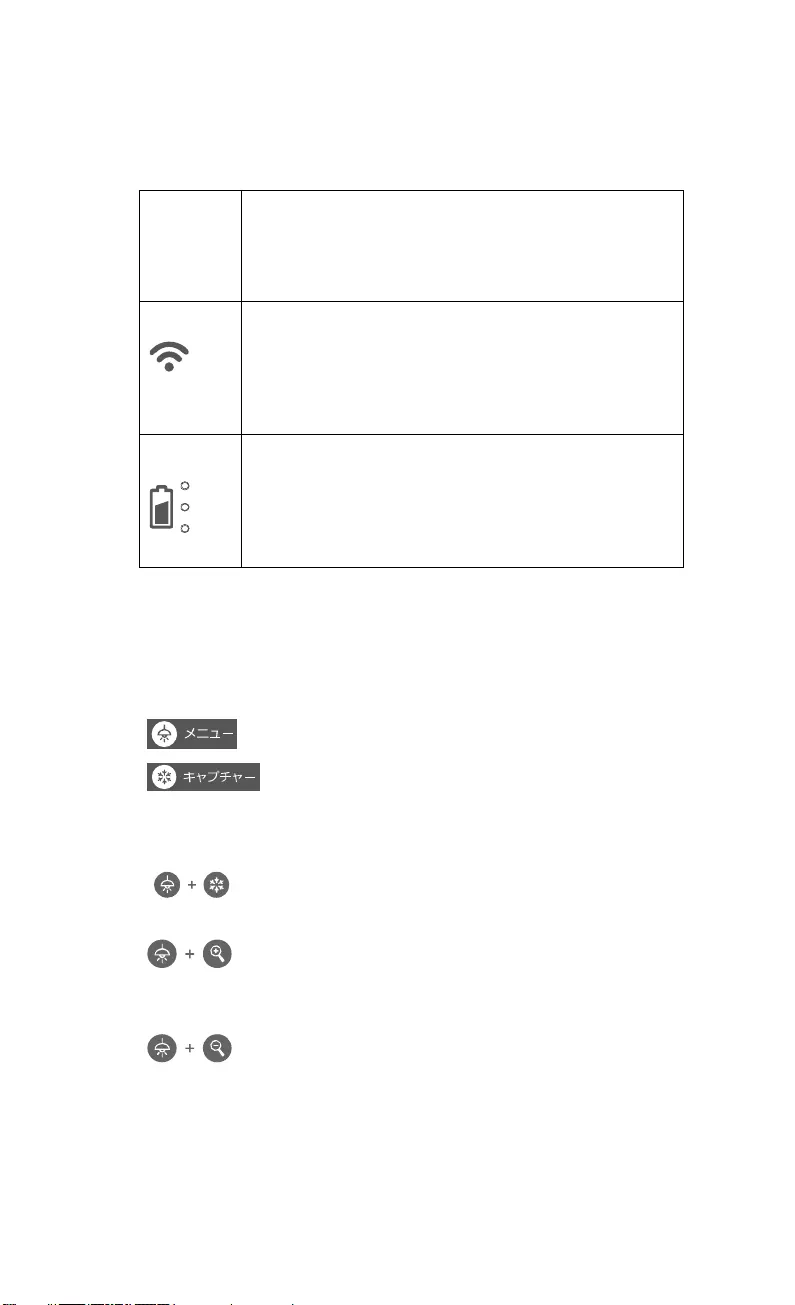
日本語-32
LED インジケータ
電源 緑点灯: 電源オン
点灯なし: 電源オフ
赤点灯: スタンバイモード*
* 電源アダプタ接続時、スタンバイモードに対応していま
す。
Wi-Fi
青点灯: AP モード待機中 / STA 接続済み
青ゆっくり点滅: ソフトウェアがカメラに接続しています
青点滅: Create AP モード / STA 接続中
緑点灯: Miracast モード待機中
緑ゆっくり点滅: Miracast ストリーミング開始
緑点滅: Miracast デバイスがスキャン 接続中
バッテリー
緑点灯(3 本): バッテリー満充電 (100% ~ 60%)
緑点灯(2 本): バッテリー残量 60% ~ 30%
緑点灯(1 本): バッテリー残量 30% ~ 5%
赤点灯(1 本): バッテリー残量 5% ~ 0%
赤で点滅(1 本): バッテリー残量 なし
オレンジ色点灯(3 本):バッテリー異常
[ご注意]
バッテリーは長期間使用すると消耗します。 お客様自身でのバッテリー交
換は故障の原因となりますのでご遠慮ください。
ショートカットキー
3 秒間押し続けます
: システムとバッテリーの状態を表示します。
:現在の画面を静止画撮影します。
(撮影時、ソフトウェアまたはクラウドに保存されます。)
複合ボタンを押して機能を有効にします。
リセット
:工場出荷時の設定状態に戻します。
解像度切替
:ボタンを押す度に、下記順番で切り替わります。
-解像度自動検出(4K,720p,1080p)
-1024x768 (※HDMI 出力先対応時)
-4K 60Hz (※HDMI 出力先対応時)
モード選択
:ボタンを押す度に、下記順番で切り替わります。
-ノーマル:通常モード
-モーション:動きのある被写体向け。フレーム数が増加します
が、明るい場所でご利用ください。
-高画質:映像画質を向上させます。
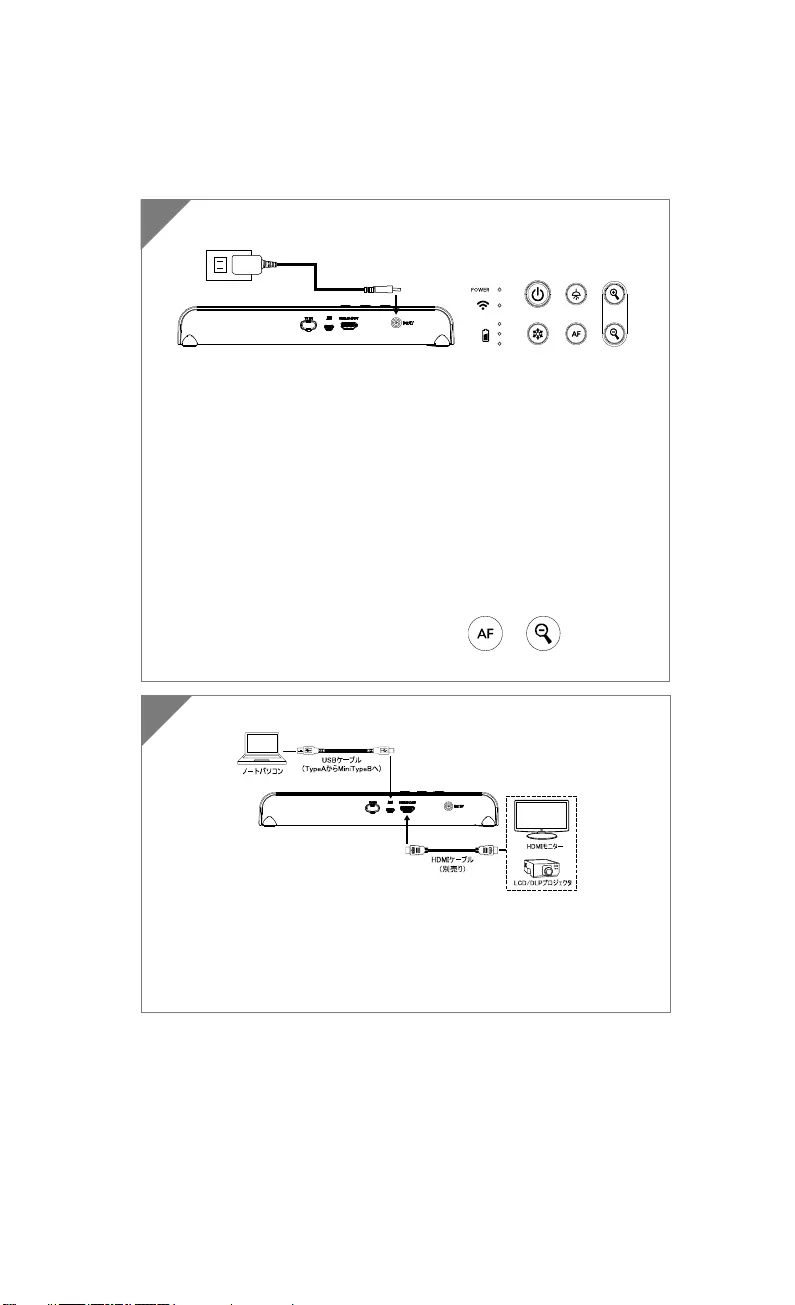
日本語-33
デバイス接続
M15W と、パソコンや HDMI 搭載表示装置などを接続します。
[注意]
カメラの電源を入れると、Wi-Fi モードがオンになります。
USB ケーブルを使用し、ノートパソコンと接続時、Wi-Fi モー
ドは無効になります。 HDMI デバイスの取扱説明書従ってくだ
さ
い
。
2
製品付属の電源アダプタを接続し、M15Wの電源を入れます。
[注意]
初回使用前に必ずバッテリーを完全に充電してください。
カメラの電源プラグを挿しこむと、カメラは「スタンバイ」
モードの状態です。 スタンバイモードでは、他のデバイス
から USB 接続で充電することができますが、充電時間が長く
なります。
カメラの動作中は、ノートパソコン、プロジェクタ、または
モニタから USB 接続を介してカメラのバッテリーを充電する
ことはできません。
カメラをコンセントから充電しているときは、バッテリーイ
ンジケータが緑色に点滅しています。
カメラが正常に作動しない場合、 + を押してく
ださい。
1
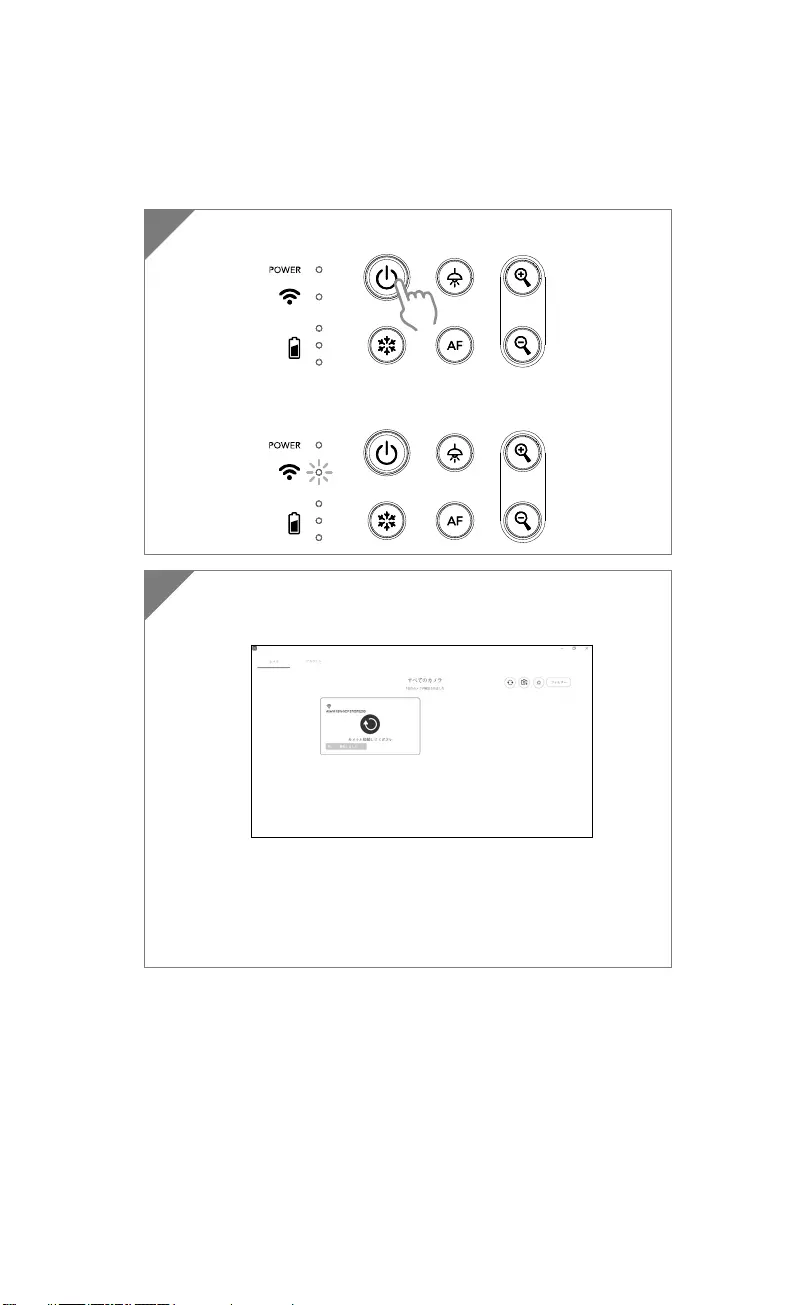
日本語-34
Wi-Fi 接続
1 カメラの電源を入れます。
Wi-Fi のランプが青く点灯していることを確認します。
2 AVerTouch を起動し、画面の指示内容に従いカメラの Wi-Fi 機能
を有効にします。
[注意]
ソフトウェアがネットワーク上のカメラを自動検出します。
接続するカメラを選択してください。
カメラ名は「AVerCam WiFi ドングルの MAC アドレス」になり
ます。Mac アドレスはカメラによって異なります。
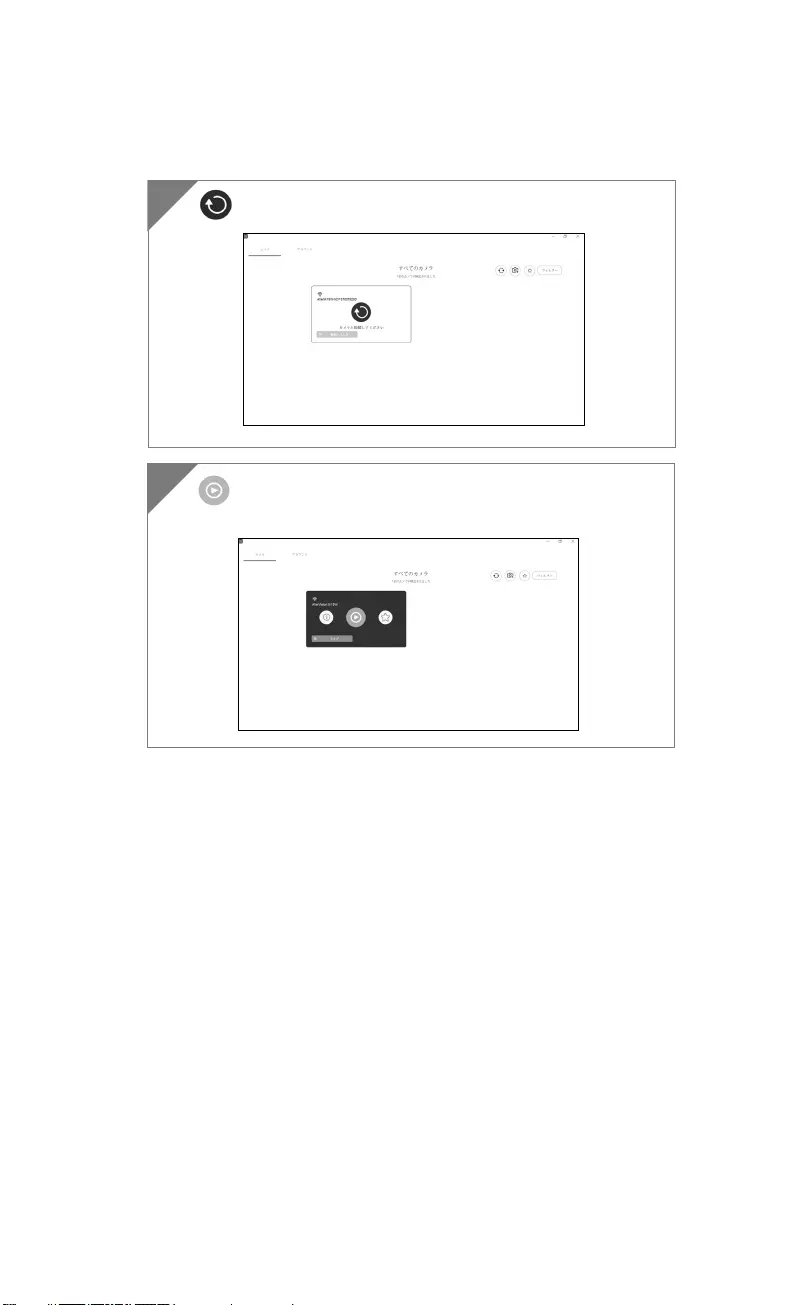
日本語-35
を選択してカメラに接続してください。
3
4 を選択してライブスクリーンのスイッチを入れてくださ
い。
4
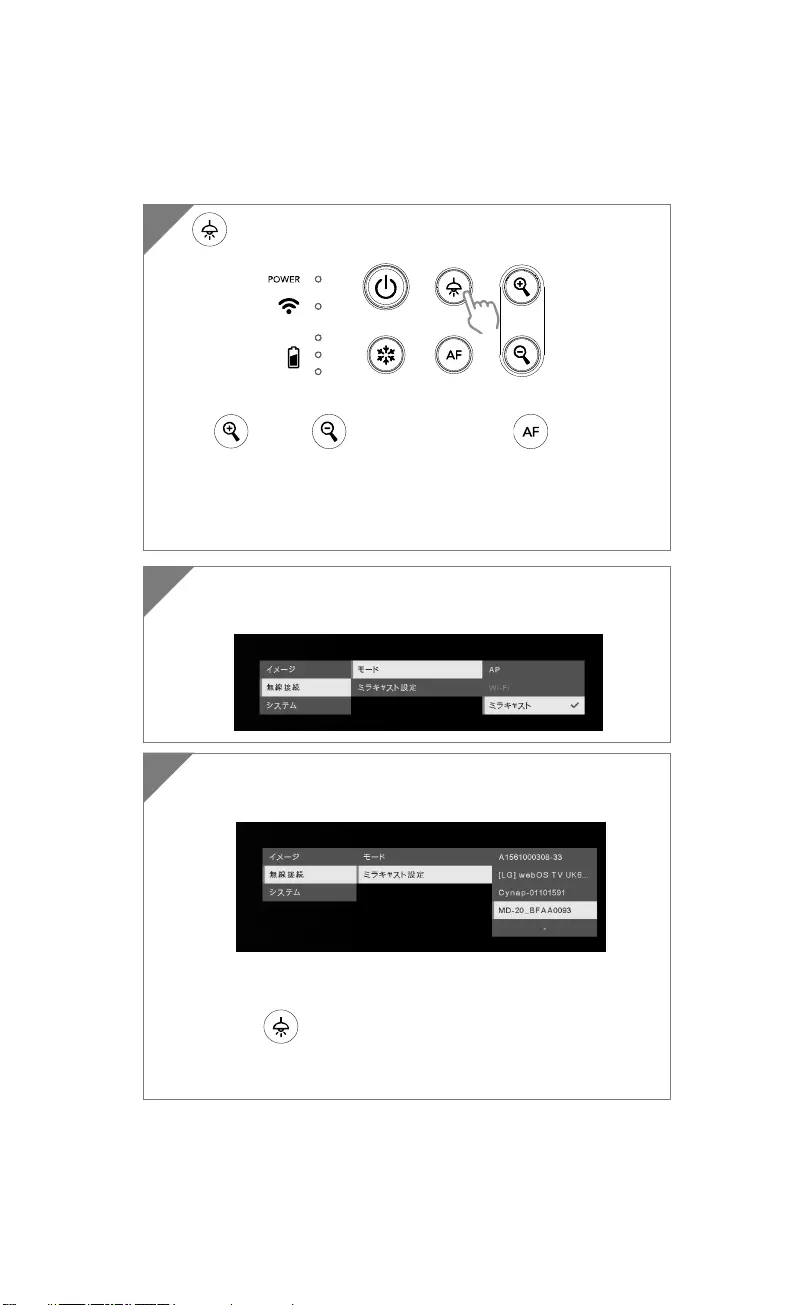
日本語-36
ミラキャスト接続
2 「無線接続」 > 「モード」 > 「ミラキャスト」の順番で選択し
てミラキャストを有効にしてください。
3 「ミラキャスト設定」 > ディスプレイデバイスを選択してくだ
さい。
[注意]
ディスプレイデバイスのリストが表示されます
次に、 ボタンを押してメニューに戻り。
完了後、カメラの画像がディスプレイデバイスの画面に表示さ
れます。
1 を押してメニュー画面に入ってください。
[注意]
および ボタンで選択を行い、 ボタンを押し
て選択を確定してください。
ディスプレイデバイスは Microsoft(ワイヤレスアダプタ)製
など市販のミラキャストドングルをインストールする必要が
あります。
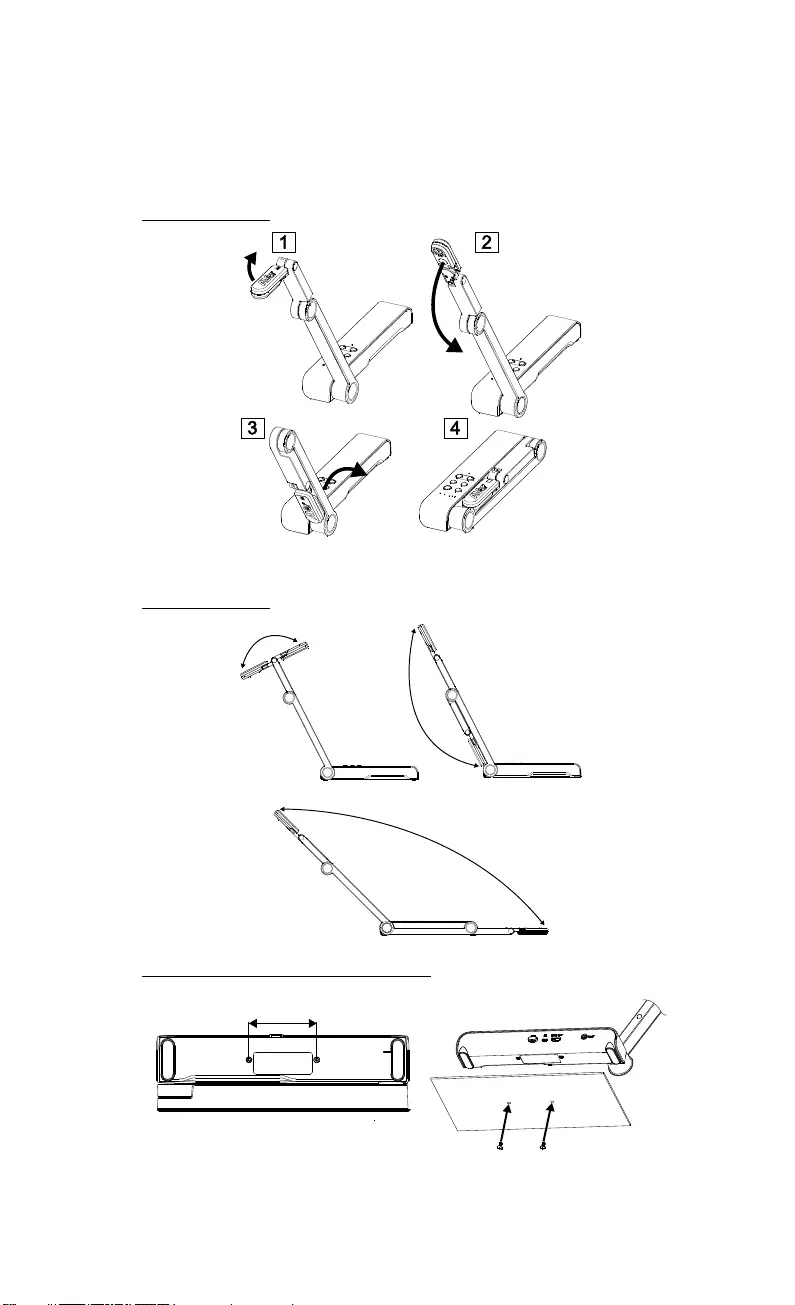
日本語-37
カメラを使用
カメラの保管方法
カメラを使用する(続き)
カメラの角度調節
180°
180°
135°
カメラのねじ固定を行う箇所・寸法
75mm
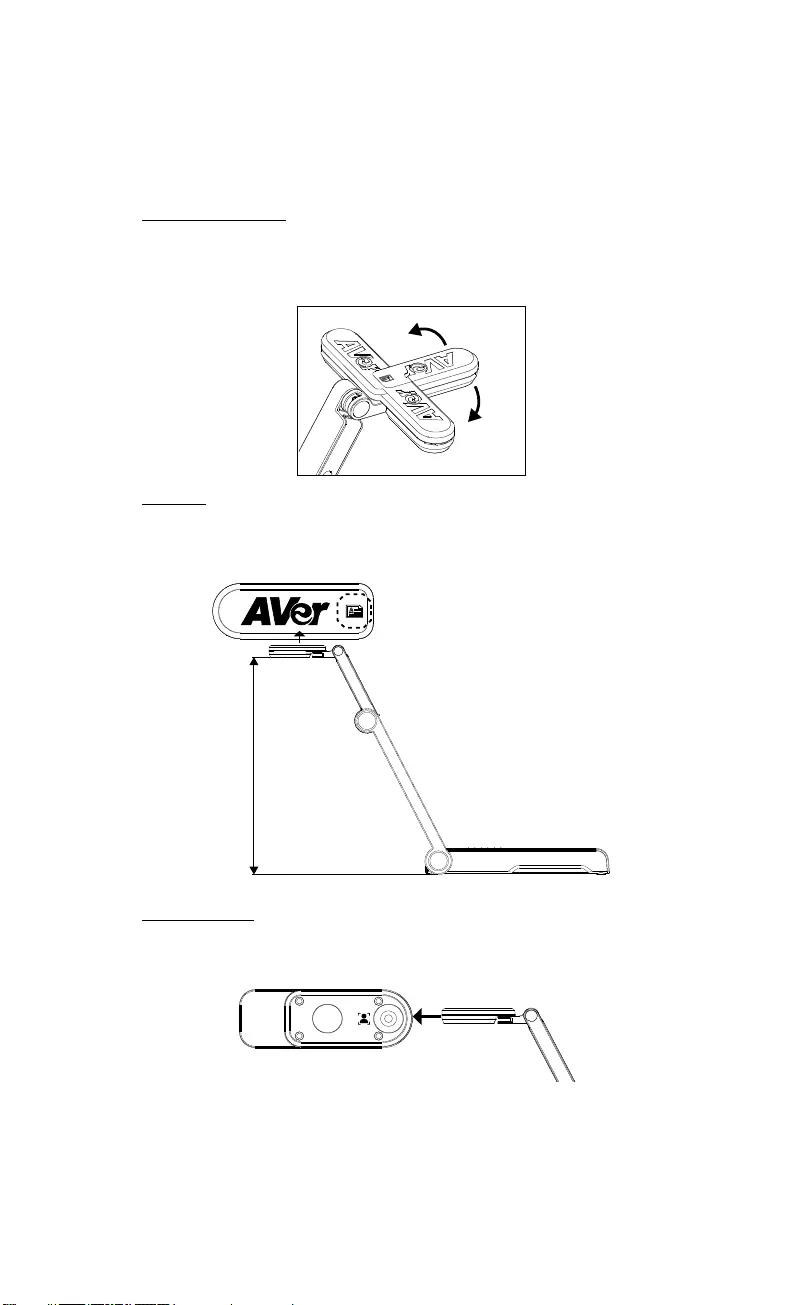
日本語-38
カメラを使用する(続き)
カメラヘッドの回転
図のようにカメラヘッドを動かします。
[ご注意] 破損防止のため、カメラヘッドの端を持ちながらカメラヘッドを
回転させてください。
90°
90°
撮影範囲
カメラ位置が高さ 330mm の場合、撮影範囲は A3 サイズです。
カメラヘッドのロゴと同じ向きに被写体が撮影されます。
330mm
Object direction
写真の撮影方向
人物を撮影するには、下図のようにカメラの向きを調整します。
人物マークの頭が上の状態が正しい向きになります。
被
写体の向き
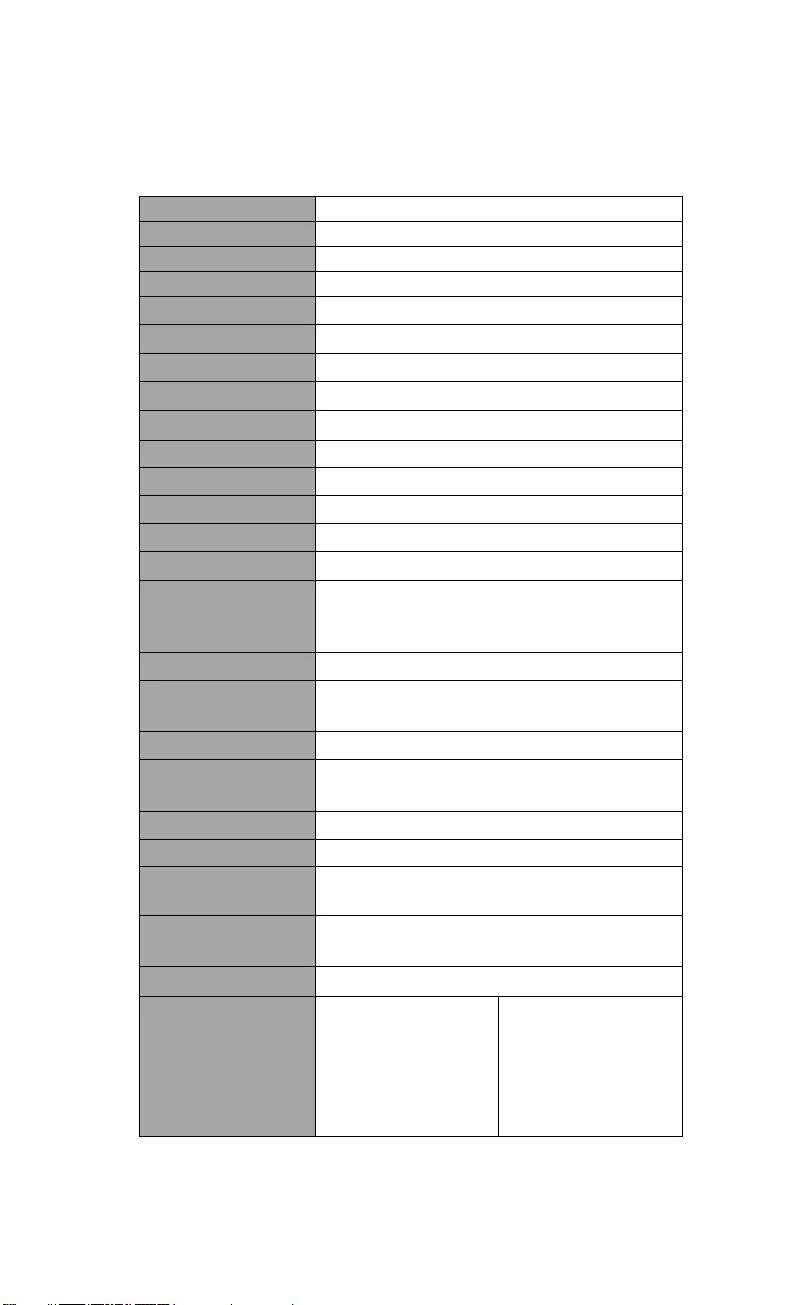
日本語-39
仕様
センサー 1/3.06" CMOS
ピクセル数 13 メガピクセル
フレームレート 60 FPS (最大)
動画画質 ノーマル / 高フレーム / 高画質
機能 回転機能 / 一時停止
HDMI 出力 4K; 1080p 60Hz; 720p 60Hz
フォーカス オート / マニュアル/ エリア (ソフトウェア)
撮影範囲 426mm×313mm @ 330 mm
ズーム 最大 23 倍
デュアルモード AP / Station DHCP(サーバー/クライアント)
WiFi ストリーミング 1080P@30FPS、最大 4K@30FPS まで
デュアルバンド 5GHz/2.4GHz
Miracast 対応
互換性 802.11a/b/g/n/ac (有効範囲約 13 メートル)
ワイヤレスセキュリ
ティ
SUPPORT WEP, WPA/WPA2-PSK,
WPA/WPA2-Enterprise*
*EAP-PEAP, EAP-TLS
電源 DC5V/ 2A, AC 100-240V
消費電力 4 W(LED ライト点灯時)
3.5 W(LED ライト消灯時)
ライト種類 LED ライト
USB USB2.0 Type-A(WiFi ドングル)
USB Type mini-B × 1
DC 5V 入力 電源アダプタ給電方式
MIC 本体内蔵
寸法(使用時) 518mm(長さ)×84 mm(幅)×351mm(高さ) (+/-2mm
のゴム脚含む)
寸法(折りたたみ時) 280mm(長さ)×84mm(幅)×42mm(高さ)
(+/-2mm のゴム脚含む)
重量 0.68kg(1.5lbs)
基本機能
ePTZ
画像/エリアキャプチ
ャ
ピクチャーバイピクチ
ャー
タイマー
クラウドライブラリ保
存
記録
アノテーション
(書き込み機能)
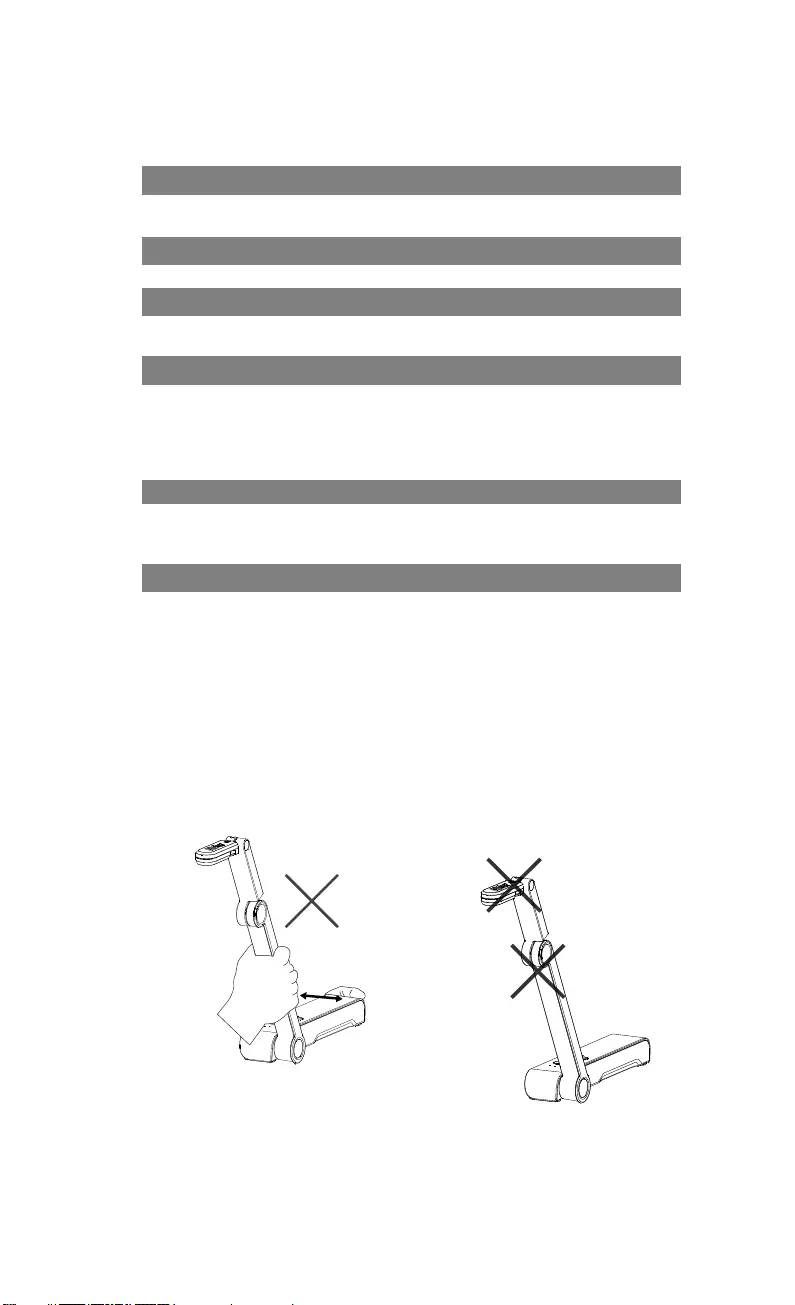
日本語-40
告知
仕様は事前の通知なしに変更されることがあります。
ここに含まれる情報は参考としてご利用ください。
著作権
©2020 AVer Information Inc. 本書の著作権を保有します。
商標
「AVer」は、AVer Information Inc.が所有する商標です。ここで記載されて
いる目的で使用されているその他の商標は、同社にのみ属しています。
注意
本製品のバッテリーは、 お客様自身では交換できない仕様になっており、バ
ッテリー交換は別途有償となります。バッテリーの交換をご依頼いただく場
合、製品をご購入いただきました販売代理店までご連絡ください。適合外のバ
ッテリーへ交換を行った場合、破損の危険があります。 指示に従って使用済
み電池を処分してください。
VCCI-A
この装置は、クラス A 機器です。この装置を住宅環境で使用すると電波妨害を
引き起こすことがあります。
この場合には使用者が適切な対策を講ずるよう要求されることがあります。
警告
火災や感電の危険防止のため、本機を雨や湿気にさらさないでください。 製
品に不正な改造が加えたれている場合、製品保証は無効となります。
カメラを落としたり、衝撃を与えたりしないでください。
落下により生じた破損の場合、保証は無効となります。
カメラ破損防止のため、正しい電圧の電源を使用してください。
コードを踏む可能性がある場所にカメラを置かないでください。ケーブルやプ
ラ
グが破損する恐れがあります。
メカニカルアームとカメラ部を反対
方向に引っ張らないでください。
カメラの下部を両手で持ちなが
ら、カメラを動かしてください。
レンズやアームを持ってカメラ
を動かさないでください。
製品の仕様・ご利用方法に関するお問い合わせ
お客様相談窓口 TEL:0120-008-382
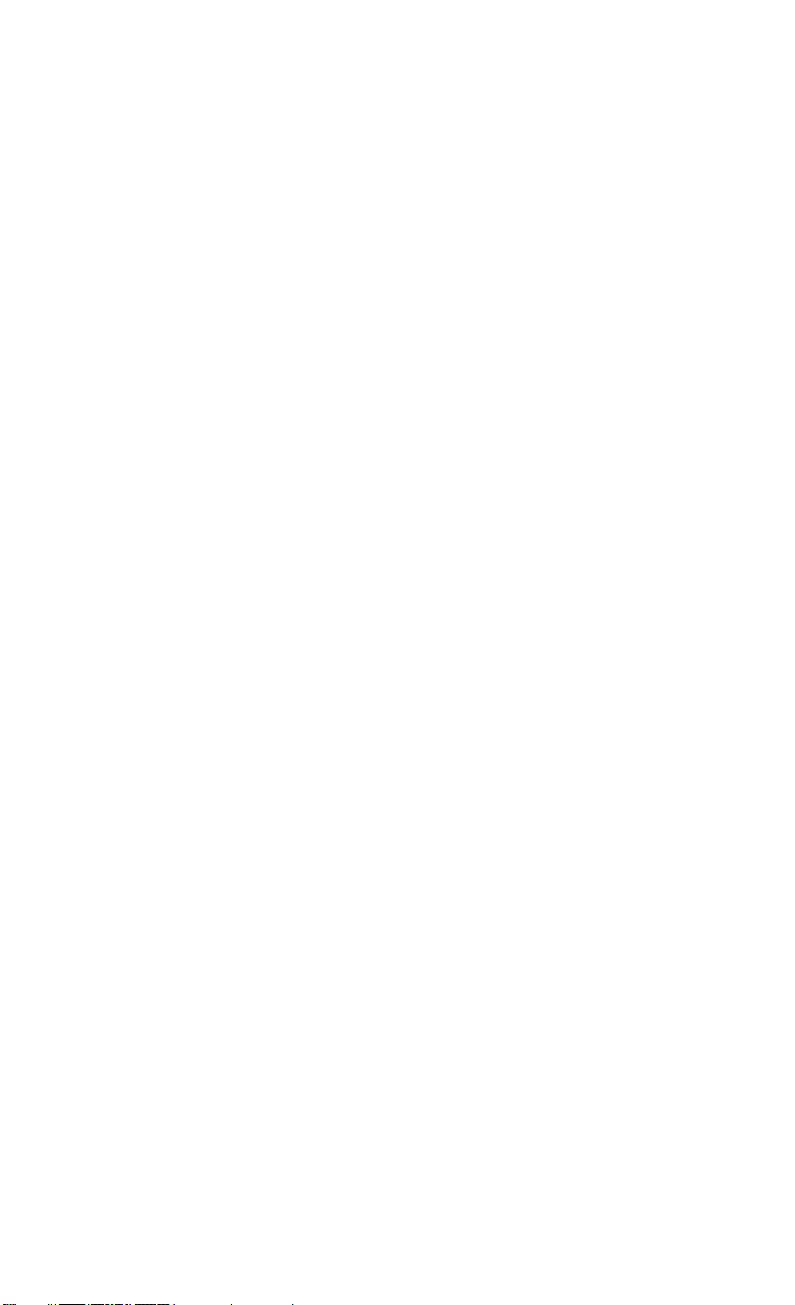
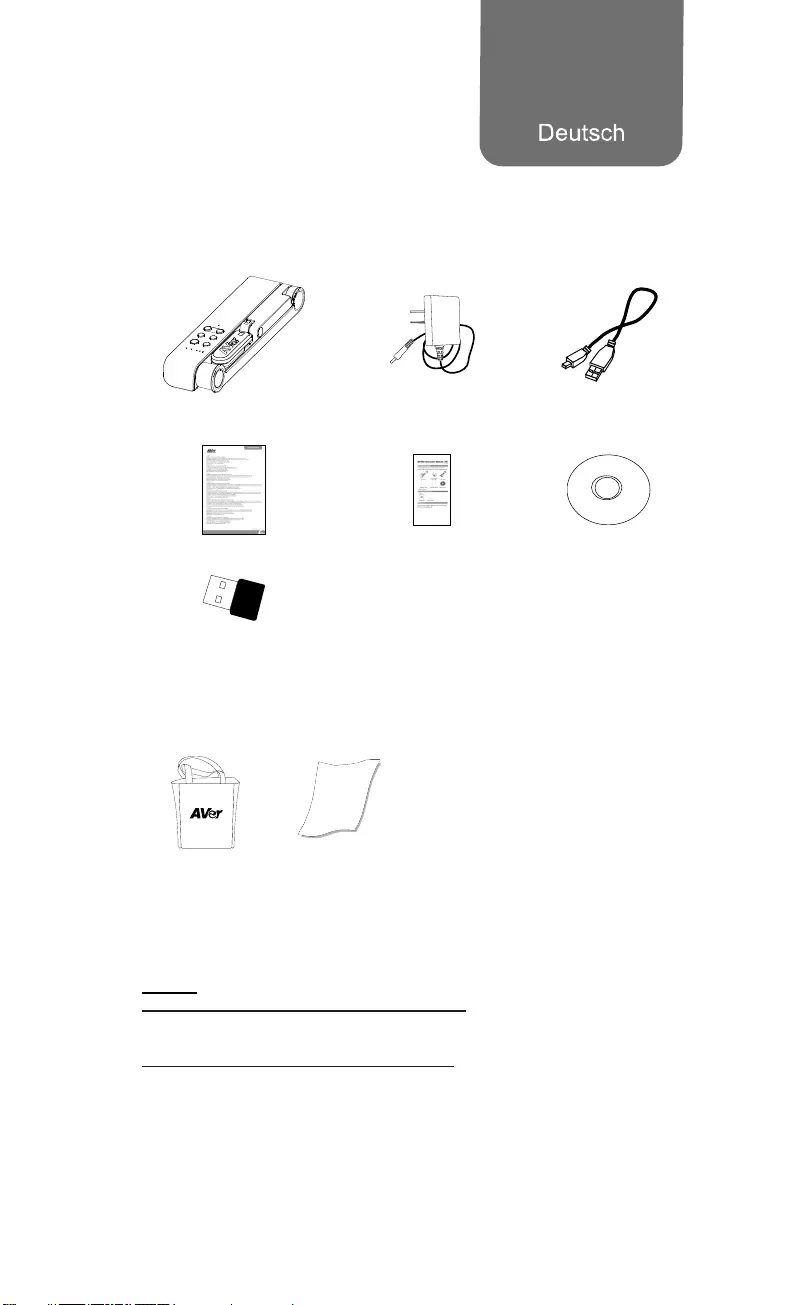
Deutsch-41
Inhalt Der Verpackung
Die folgenden Artikel sind Bestandteile dieses Produktes. Falls ein Teil
fehlen sollte, wenden Sie sich bitte an den Händler, bei dem Sie dieses
Produkt erworben haben.
M15W-Gerät Netzadapter/Netzstecker USB-Kabel
Garantiekarte* Bedienungsanleitung Software-CD**
WLAN-Dongle(Option)
*Nur für Japan, Taiwan und Europa
**Nur für Japan und Europa
Optionales Zubehör
Tragetasche Blendschutz
Mehr Hilfe
Für FAQs, technische Unterstützung, Software und für den Download der
Bedienungsanleitung besuchen Sie bitte:
Global:
http://presentation.aver.com/download-center/
Technischer Support:
https://de.avereurope.com/technical-support
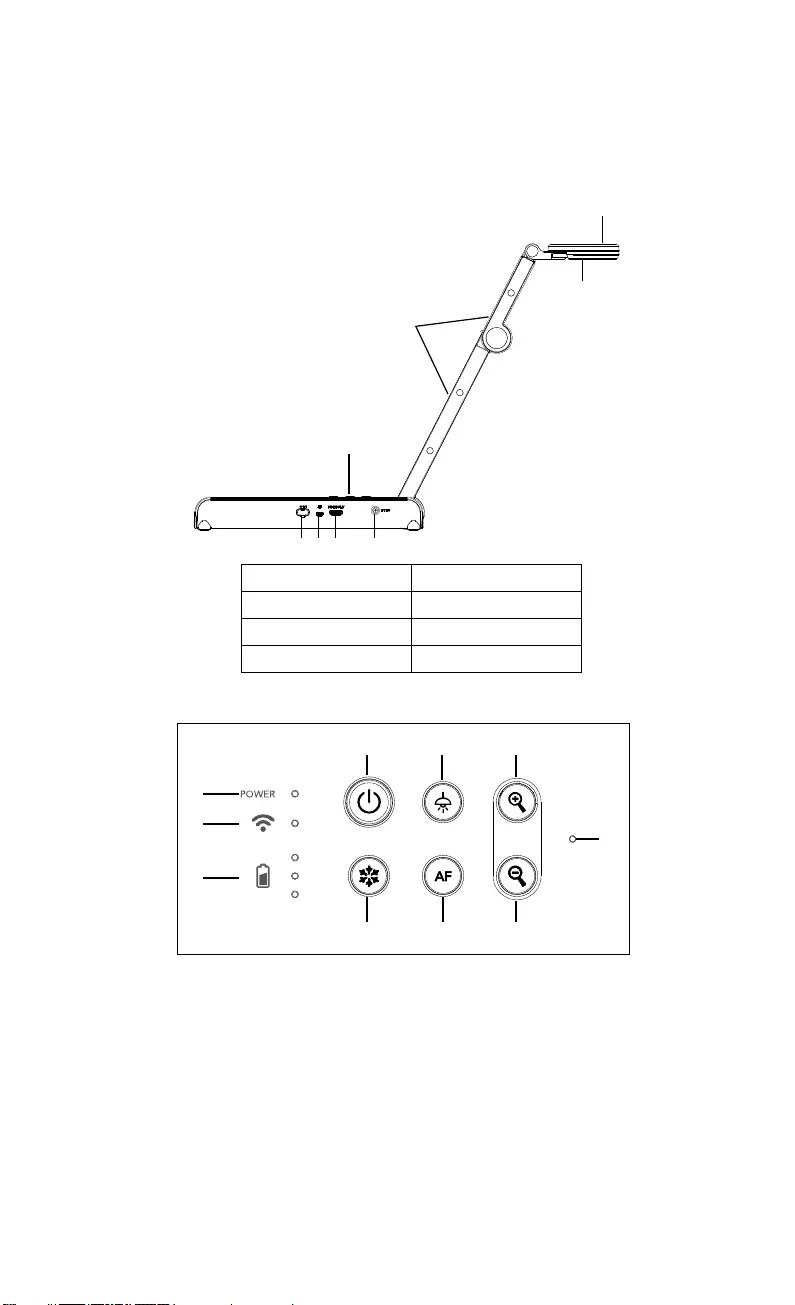
Deutsch-42
Hardware-Teile
1
2
3
4
567 8
1. Kamerakopf 2. LED-Leuchte
3. Arm 4. Bedienfeld
5. WLAN-Dongle 6. USB-Anschluss
7. HDMI-Ausgang 8. DC-Buchse
Bedienfeld
1
2
3
468
579
10
1. Stromanzeige
2. WLAN-Anzeige
3. Akkuanzeige
4. Ein-/Ausschalter
(Ein/Aus/Standby*)
5. Anhalten
6. Lampe (Ein/Aus)
7. Auto-Fokus
8. Zoom in
9. Zoom out
10. Eingebautes Mikrofon
* Nach dem Einstecken wird der Standby-Modus unterstützt.
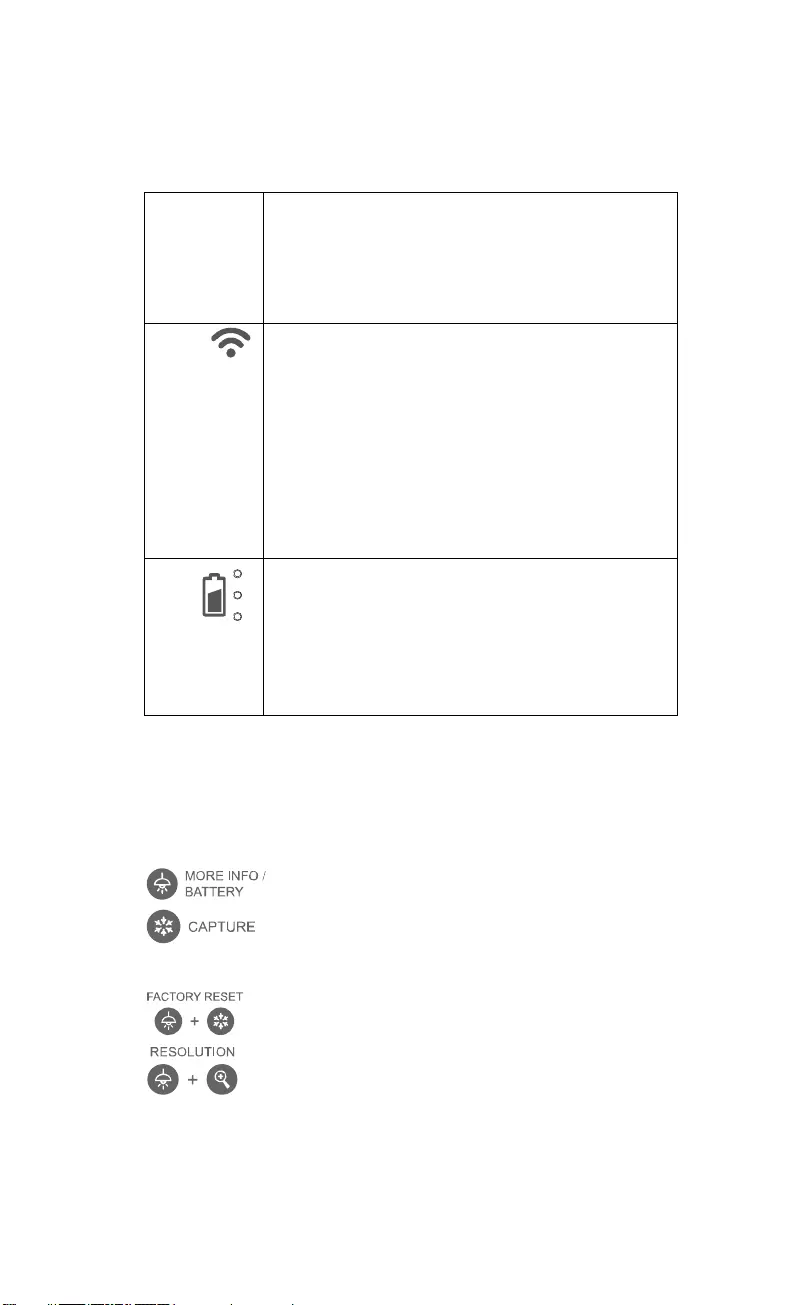
Deutsch-43
LED-Leuchte
Leistung Statisch Grün: Strom ein
Kein Licht: Ausgeschaltet
Statisch Rot: Standby-Modus*
* Nach dem Einstecken wird der Standby-Modus
unterstützt.
WLAN Statisch Blau: AP Modus Bereit/STA verbunden
Langsames blaues Blinken: Software-Verbindung mit
Kamera
Kurzes blaues Blinken: AP-Modus
erzeugen/STA-Verbindungsherstellung
Statisch Grün: Miracast-Modus bereit
Langsames grünes Blinken: Start Miracast-Streaming
Schnelles grünes Blinken: Miracast-Gerät
Scannen/Verbindung
Akku
Statisch Grün (x3): Akku voll (100% ~ 60%)
Statisch Grün (x2): Akku 60% ~ 30%
Statisch Grün (x1): Akku 30% ~ 5%
Statisch Rot: (x1): Akku 5% ~ 0%
Blinkt Rot: (x1): Akku leer
Statisch Orange (x3): Akku Störung
[Hinweis]
Akku nach Langzeitnutzung erschöpft. Tauschen Sie den Akku nicht selbst
aus. Wenden Sie sich an Ihren Händler.
Verbundtaste
Gedrückt halten(3 sekunden)
: Display Systeminformationen udn Akkustatus.
: Schnappschuss des aktuellen Bildschirms für die Software
oder die Cloud.
Drücken Sie die Tasten, um die Funktion der Verbundtasten zu aktivieren.
: Zurück zu Werkseinstellungen
Für die Umschaltung zwischen den folgenden Modi drücken:
- Autom. Erkennung der besten Auflösung (4k, 720P, 1080P)
- 1024x768 (bei HDMI-Geräteunterstützung)
- 4K 60 Hz (bei HDMI-Geräteunterstützung)
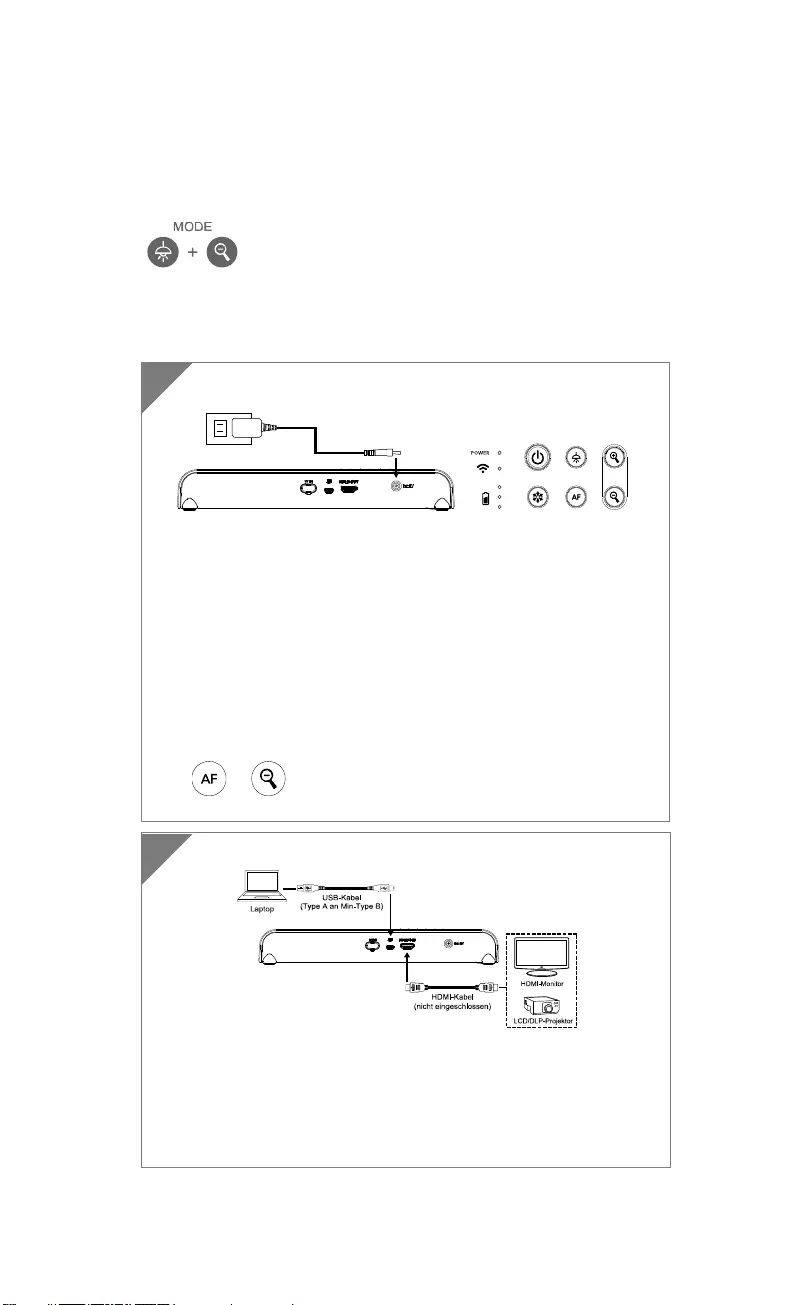
Deutsch-44
Verbundtaste (forts.)
Drücken Sie die Tasten, um die Funktion der Verbundtasten zu aktivieren.
Für die Umschaltung zwischen den folgenden Modi drücken:
- Normal: Bildgradient anpassen
- Bewegung: Framerate erhöhen. In diesem Modus muss die
Beleuchtung ausreichend sein.
-
- Hohe Qualität, bessere Bildqualität
Geräteanschluss
Verbinden von M15W mit einem Laptop und HDMI-Display
[Hinweis]
Sobald die Kamera eingeschaltet wird, wird der WLAN-Modus
aktiviert.
Wenn die Kamera über den USB-Anschluss mit einem Laptop
verbunden wird, wird der WLAN-Modus deaktiviert. Beachten Sie
bitte die Richtung am HDMI-Gerät.
2
Netzadapter einstecken und M15W einschalten.
[Hinweis]
Bitte laden Sie die Kamera vor der ersten Verwendung
vollständig auf.
Sobald die Kamera eingeschaltet ist, ist sie im „Standby“-Modus.
Im Standby-Modus kann sie über die USB-Verbindung mit dem
anderen Gerät aufgeladen werden, allerdings wird ein
5V-/2A-Netzteil benötigt und die Ladezeit verlängert sich.
Ein Laptop, Projektor oder Monitor kann die Stromversorgung
der Kamera während des Kamerabetriebs nicht bereitstellen.
Wenn die Kamera über eine Steckdose ´aufgeladen wird,
leuchtet die Akkuanzeige grün.
+ drücken, um die Kamera bei einer Störung neu zu
starten.
1
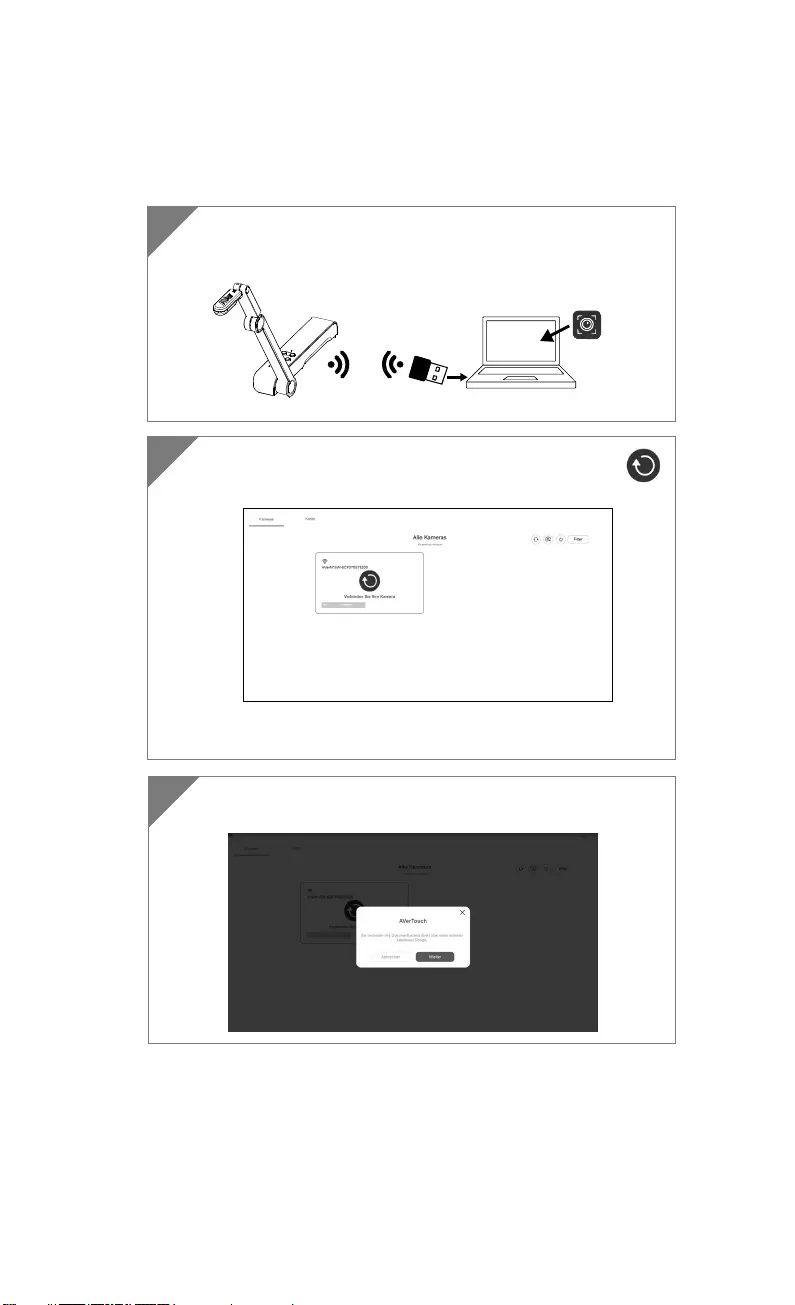
Deutsch-45
P2P- Verbindung über WLAN-Dongle(Option)
1 WLAN-Dongle am PC/Laptop einstecken und AVerTouch-App
installieren.
AVerTouch
WLAN-Dongle Laptop
2 AVerTouch-App öffnen und zum Verbinden der Kamera
anklicken
[Hinweis] Prüfen Sie die Seriennummer unten an der Kamera,
um die Kamera zu ermitteln.
3 Klicken Sie zum Fortfahren auf “Weiter”.
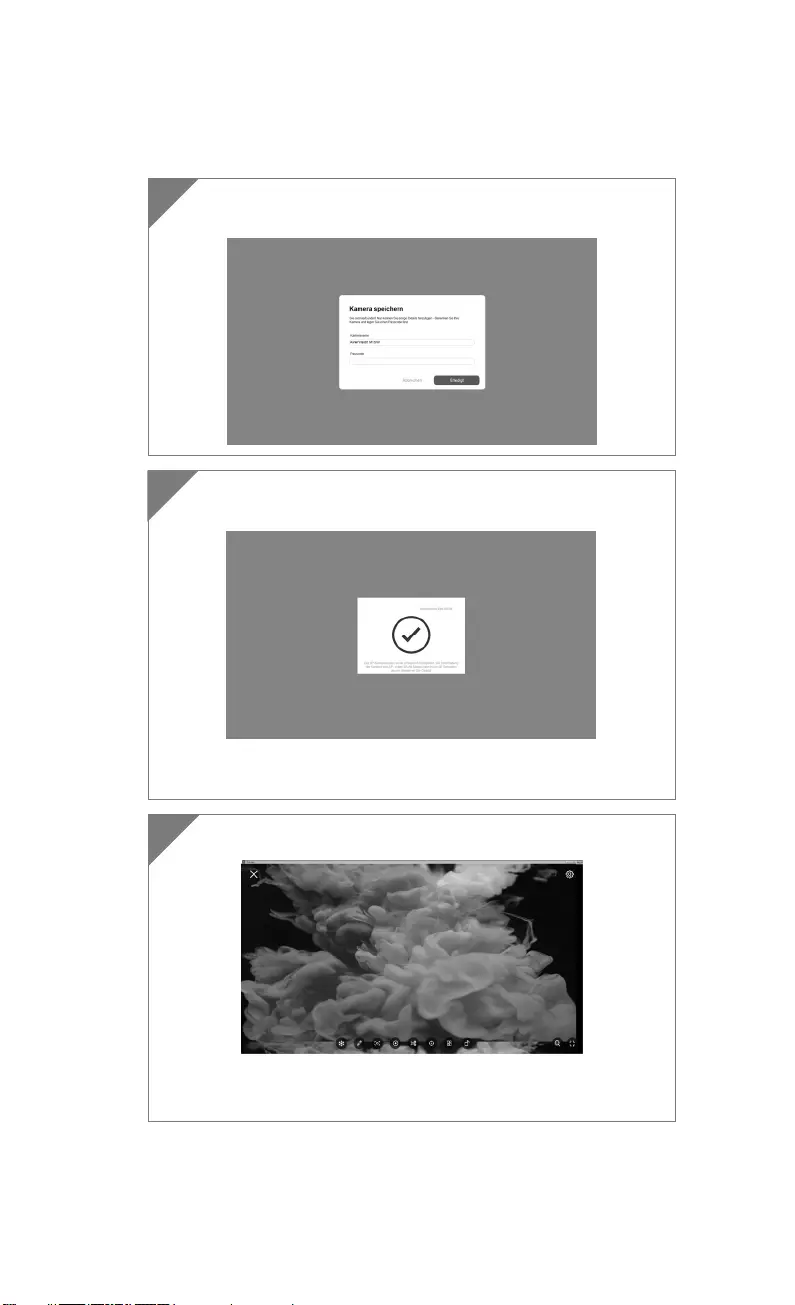
Deutsch-46
4 Klicken Sie nach der Eingabe von Kameraname und
Passcode auf “Done” (Fertig), um fortzufahren.
5 Klicken Sie auf die Schaltfläche “Done” (Fertig), um die
Kamera zu verbinden.
[Hinweis] Es dauert ungefähr 60 Sekunden, um die
Verbindun
g
herzustellen.
6 Über “X” verlassen Sie die Live-Ansicht-Seite.
[Hinweis] Bei erfolgreicher Verbindung sehen Sie die
Live-Ansicht der Kamera.
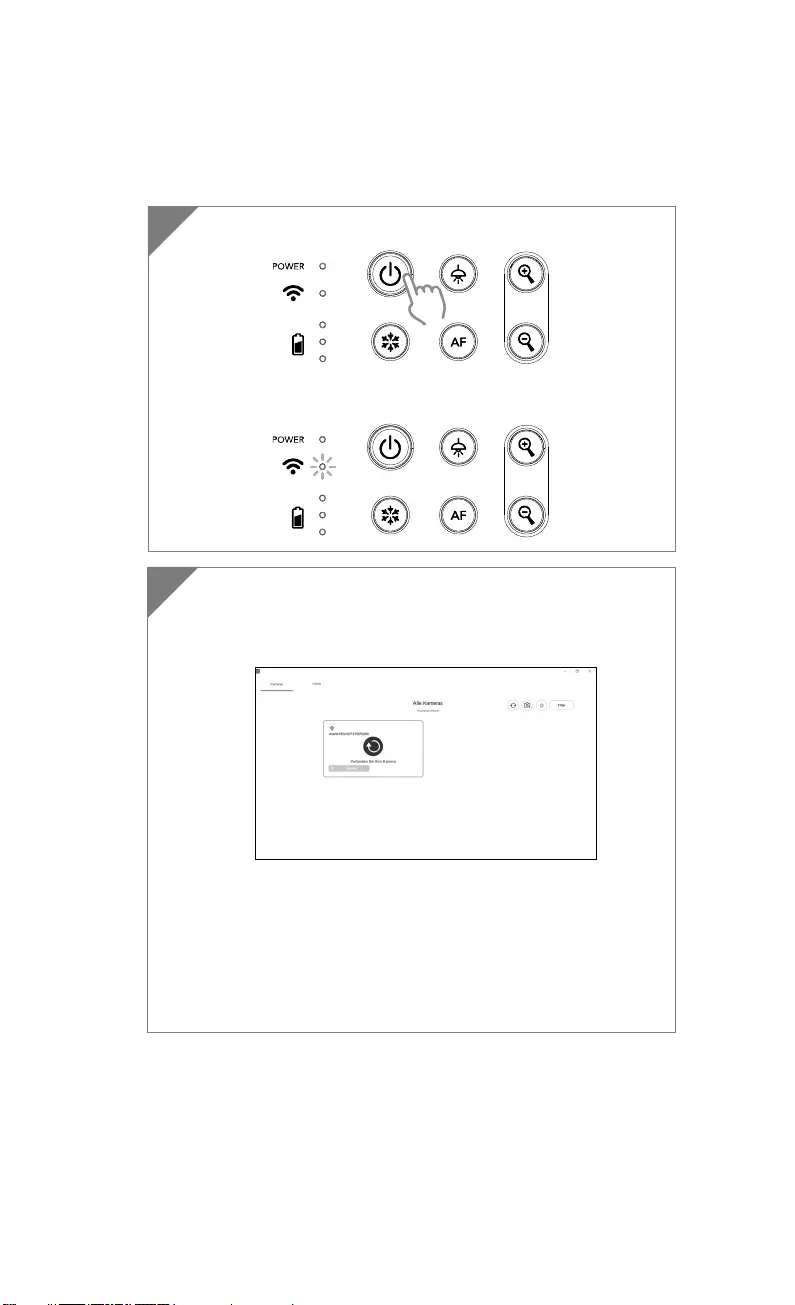
Deutsch-47
WLAN-Einrichtung
1 Schalten Sie die Kamera ein.
Überprüfen Sie den WLAN-Status - Blaue Leuchte ein.
2 Öffnen Sie AVerTouch und befolgen Sie die
Bildschirmanweisungen, um die WLAN-Funktion der Kamera
zu aktivieren.
[Hinweis]
Die Software erkannt die Kamera in Ihrem Netzwerk
automatisch.
Wählen Sie die Kamera aus, mit der Sie sich verbinden
möchten.
Der Kameraname lautet „AVerCam WiFi dongle mac address”
Die Mac-Adresse weicht abhängig von der Kamera ab.
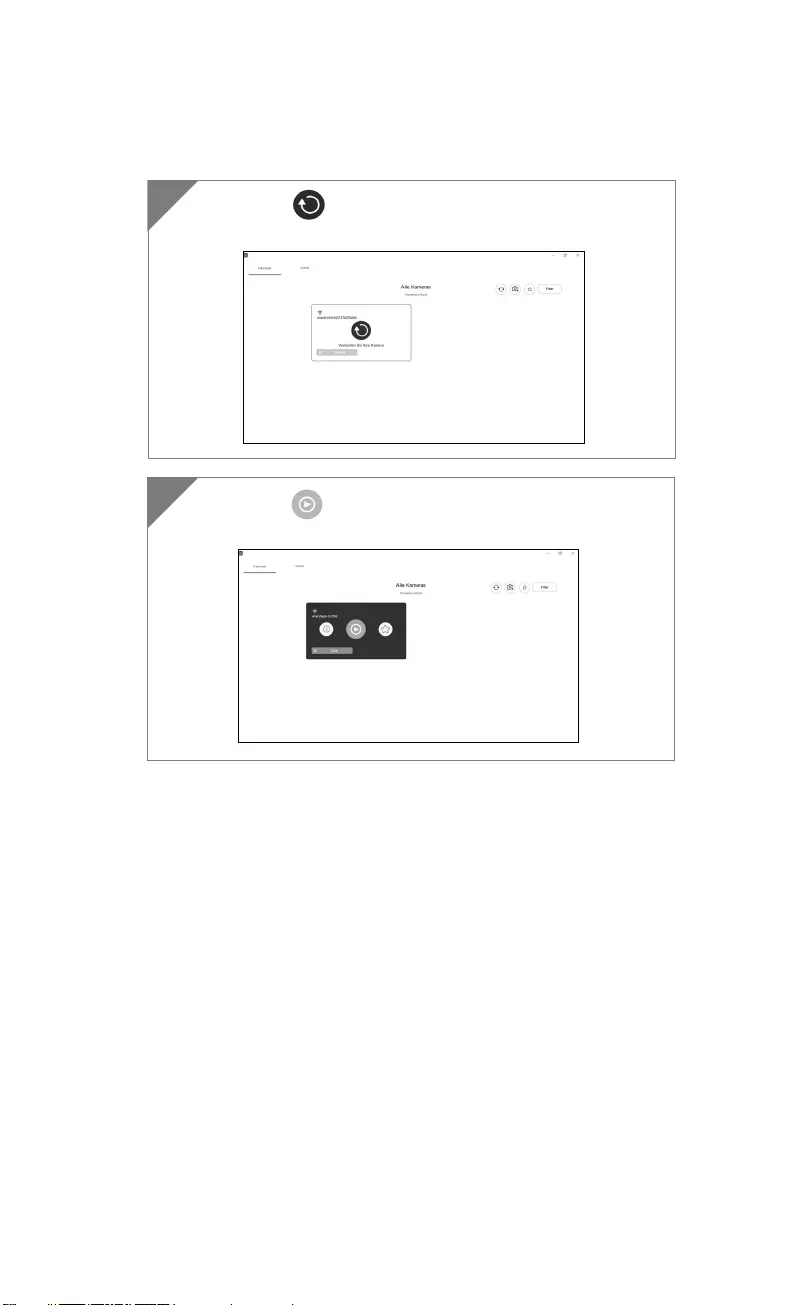
Deutsch-48
Wählen Sie , um die Verbindung mit der Kamera
herzustellen.
3
4
Wählen Sie , um zum Live-Bildschirm der Kamera
umzuschalten.
4
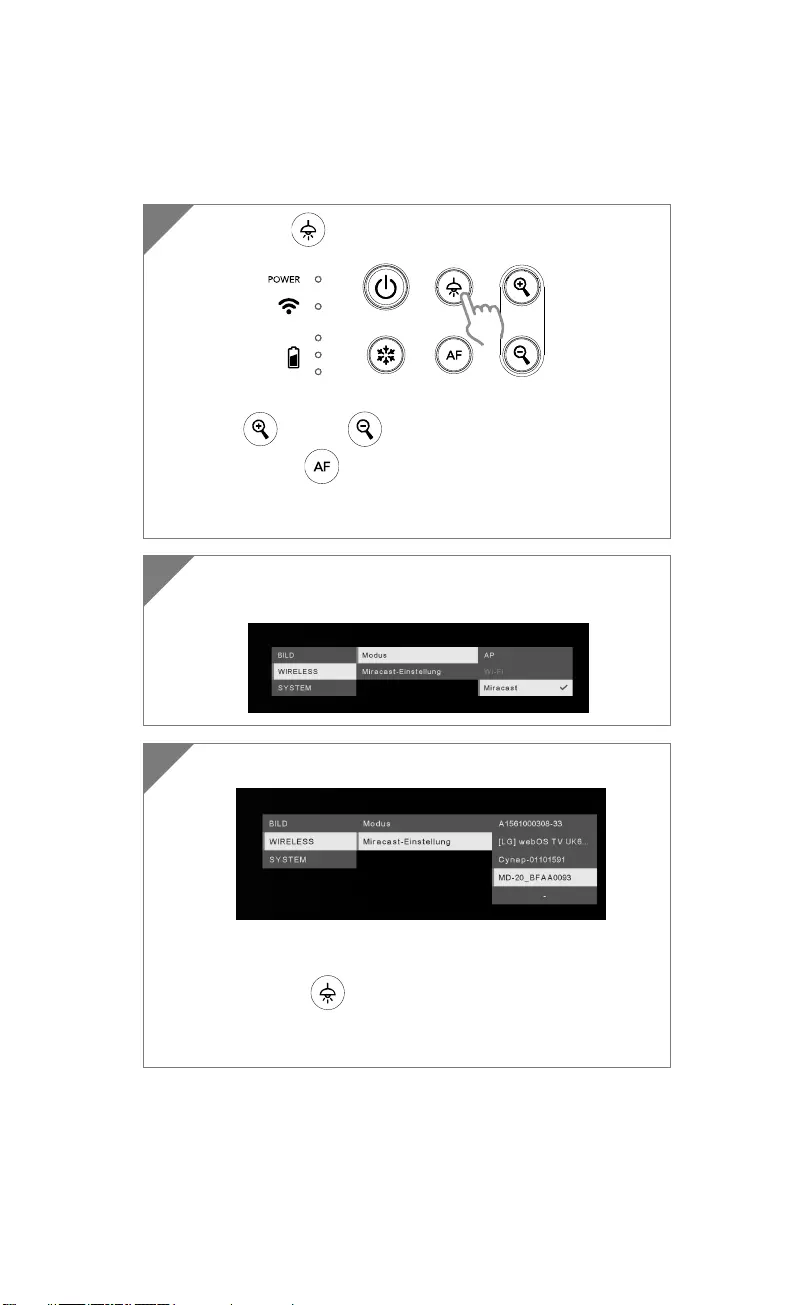
Deutsch-49
Miracast-Verbindung
2 Wählen Sie bitte Wireless” > “Modus” > “Miracast“, um den
Miracast-Modus zu aktivieren.
3 Wählen Sie „Miracast-Einstellung” > Anzeigegerät
[Hinweis]
Die Anzeigeräte werden angezeigt.
Drücken Sie um zum Menü zurückzukehren.
Dann wird das Kameragerät auf dem Bildschirm des
Anzei
g
e
g
erätes an
g
ezei
g
t.
1 Drücken Sie , um auf das Auswahlmenü zuzugreifen.
[Hinweis]
Mit und der -Taste gehen Sie zur Auswahl und
drücken die -Taste, um Ihre Auswahl zu bestätigen.
A commercial Miracast Dongle (Wireless Adapter) is required
for the display device.
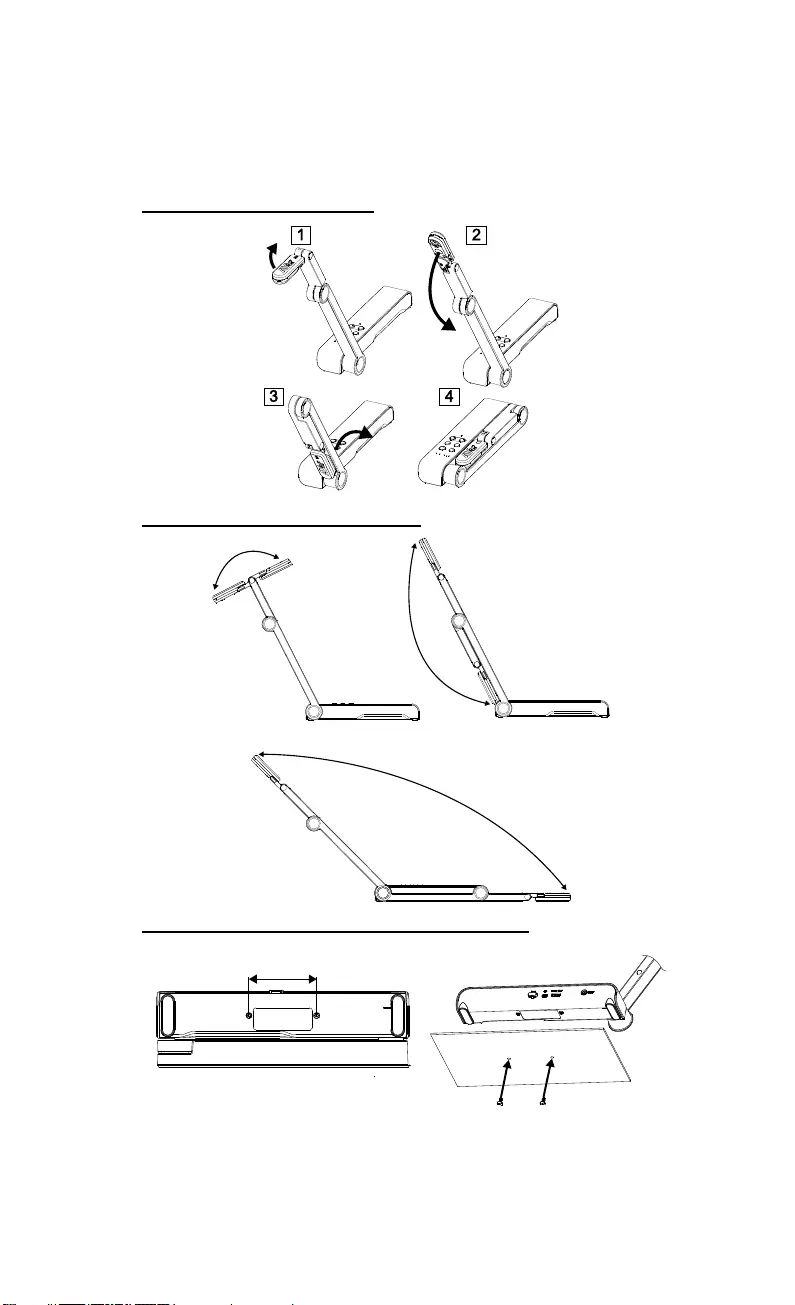
Deutsch-50
So Verwenden Sie Die Kamera
Aufbewahrung Der Kamera
Verwendung des Kamerawinkels
180°
180°
135°
Kameramontage auf einer flachen Oberfläche
75mm
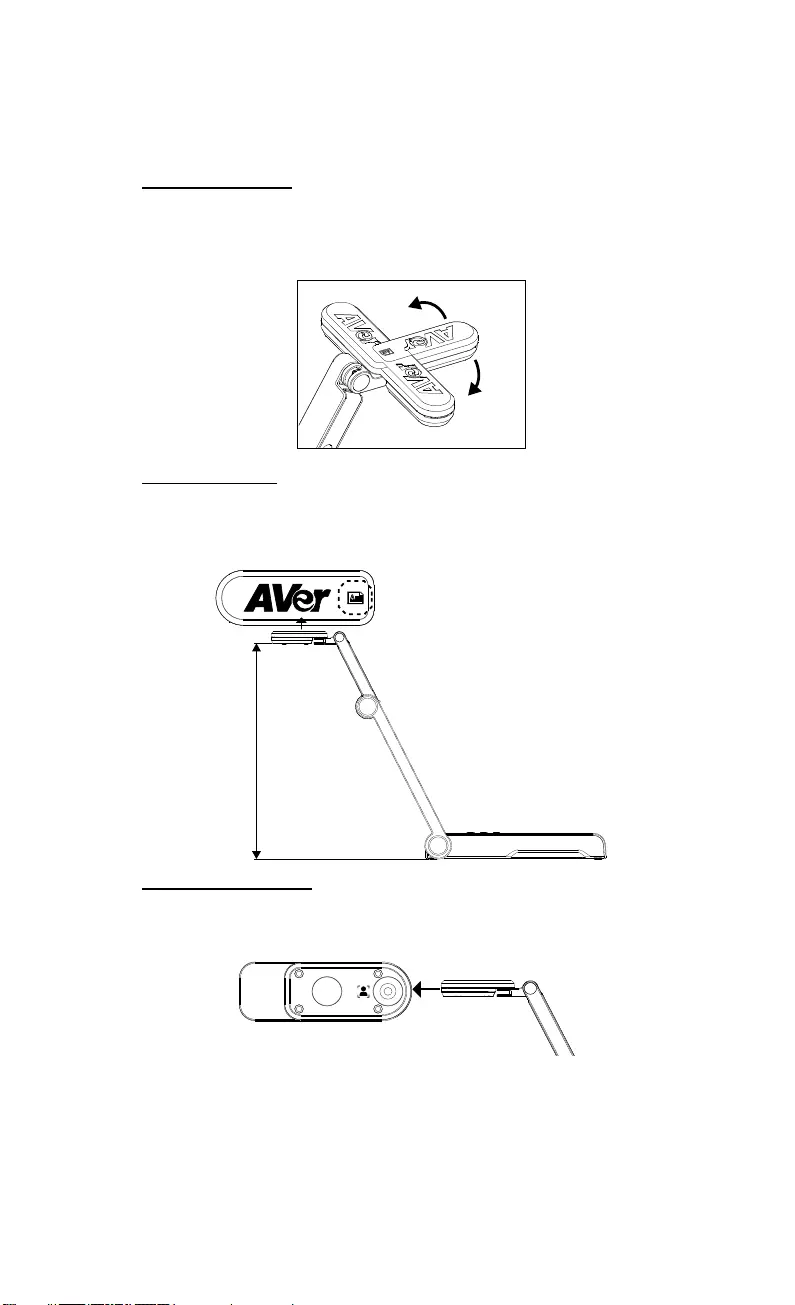
Deutsch-51
Kamerakopf drehen
Kamerakopf wie in der Abbildung bewegen
[VORSICHT] Zur Vermeidung von Schäden am Kamerakopf halten Sie den
Kamerakopf an der Kante fest, wenn Sie den Kamerakopf drehen möchten.
90°
90°
Aufnahmebereich
Wenn die Kameraposition eine Höhe von 330mm hat, ist der
Aufnahmebereich A3-Größe. Platzieren Sie den Gegenstand wie in der
Abbildung gezeigt. Das Objektbild ist in positiver Richtung.
330mm
Object direction
Bildaufnahmerichtung
Für die Aufnahme von Personen passen Sie das Kameraobjektiv wie
abgebildet an. Das Bild der Personen ist in positiver Richtung.
Objektrichtung
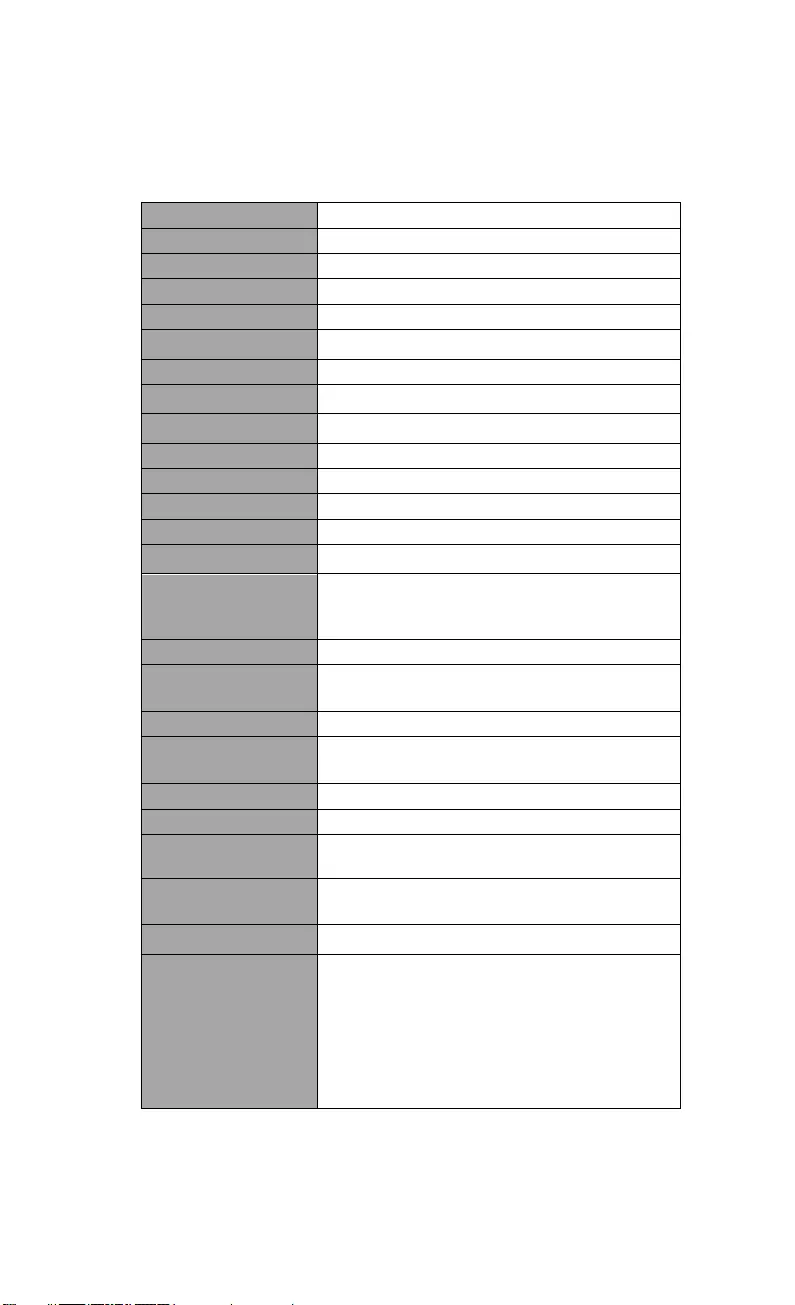
Deutsch-52
Technische Daten
Sensor 1/3.06" CMOS
Pixel 13 Megapixel
Bildrate 60 fps (max.)
Bildmodus Normal/High Frame/Hohe Qualität
Effekt Drehen/Anhalten
HDMI-Ausgang 4K; 1080p 60Hz; 720p 60Hz
Fokussierung Autom./Manuell/Bereich (SW)
Aufnahmebereich 426 mm x313 mm @ 330 mm
Zoom Gesamt 23-fach max.
Dual-Modus AP / Station DHCP (Server/Client)
WLAN-Streaming 1080P@30fps, bis zu 4K@30fps
Dualband 5 GHz/2,4 GHz
Miracast Ja
Kompatibilität 802.11a/b/g/n/ac (45 Fuß effektiver Bereich)
WLAN-Sicherheit
UNTERSTÜTZUNG VON: WEP,
WPA/WPA2-PSK, WPA/WPA2-Enterprise*
*EAP-PEAP, EAP-TLS
Stromquelle DC5V/ 2A, AC 100-240V
Stromverbrauch 4 Watt (Lampe ein)
3,5 Watt (Lampe aus)
Lampentyp LED-Leuchte
USB USB2.0 Type-A (WLAN-Dongle)
USB Type mini-B x 1
DC 5V Eingang Strombuchse
MIC Eingebaut
Betrieb 518 mm (L)*84 mm (B)*351 mm (H) (+/-2 mm,
einschließlich Gummifuß)
Gefaltet 280 mm(L)*84 mm(B)*42 mm (H)
(+/-2 mm, einschließlich Gummifuß)
Gewicht 0.68 kg(1.5 lbs)
Software-Unterstütz
ung
ePTZ
Bild/Bereichserfassung
Bild-für-Bild
Timer
Cloud-Bibliothek
Aufnahme
Kommentieren
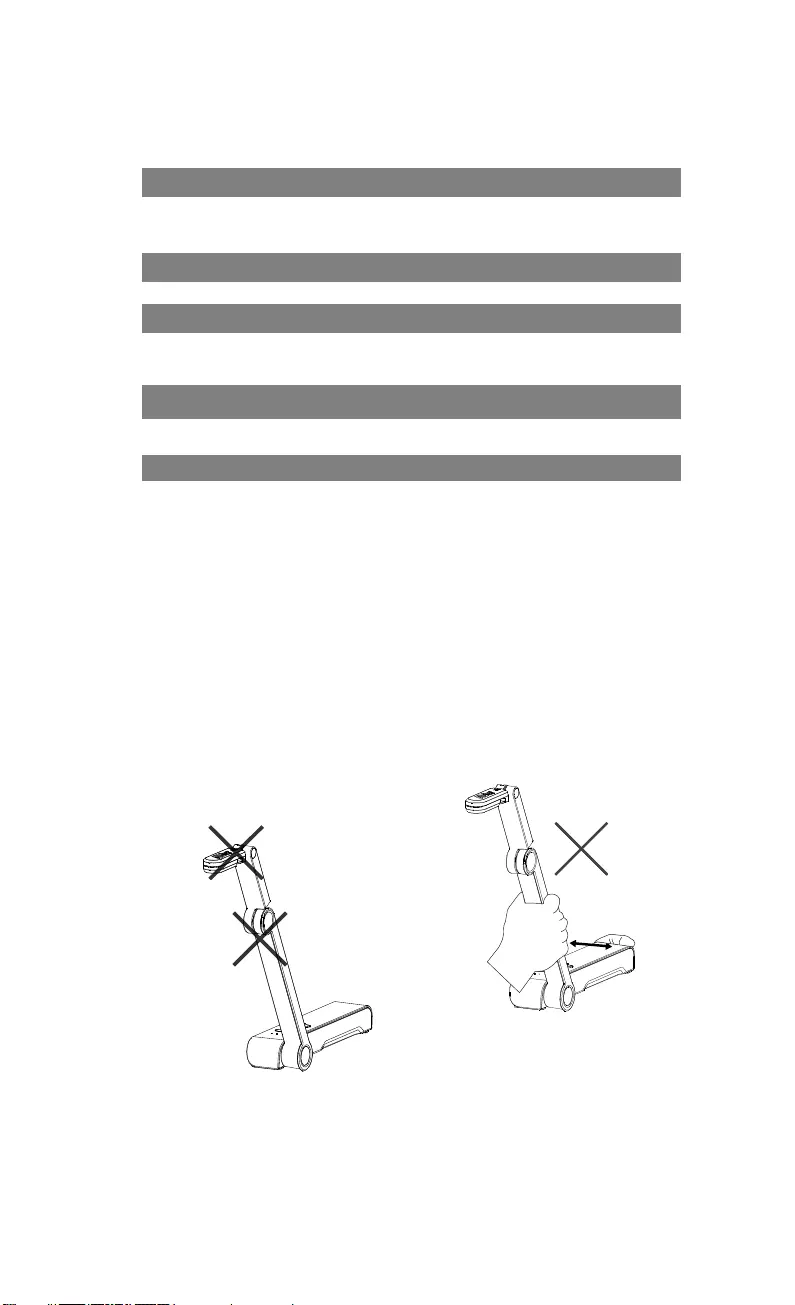
Deutsch-53
HINWEIS
DIE TECHNISCHEN DATEN UNTERLIEGEN ÄNDERUNGEN OHNE
VORANKÜNDIGUNG. DIE ANGABEN IN DIESER UNTERLAGE DIENEN NUR
ZUR INFORMATION.
COPYRIGHT
© 2020 AVer Information Inc. Alle Rechte vorbehalten.
WARENZEICHEN
„AVer" ist ein Warenzeichen von AVer Information Inc. Andere in diesem
Dokument genannten Warenzeichen dienen lediglich der Information und sind
Eigentum der entsprechenden Unternehmen.
VORSICHT
Explosionsgefahr, wenn nicht der richtige Batterietyp verwendet wird.
Entsorgen Sie gebrauchte Batterien entsprechend den Vorschriften.
WARNUNG
Zur Vermeidung der Brandgefahr bzw. von Elektroschocks setzen Sie das
Gerät weder Regen noch Feuchtigkeit aus. Die Gewährleistung verfällt, wenn
am Produkt unautorisierte Änderungen vorgenommen werden.
Die Kamera keinen Schlägen oder starker Vibration aussetzen.
Die richtige Stromspannung wählen, um Schäden an der Kamera zu
vermeiden.
Die Kamera muss so aufgestellt werden, dass niemand auf das Kabel
treten kann, weil das Kabel eventuell ausfranst und die Drähte oder der
Stecker beschädigt werden können.
Um die Kamera zu bewegen,
halten Sie sie mit beiden Händen
an der Unterseite fest. Die
Kamera nicht mithilfe von
Objektiv oder flexiblem Arm
bewegen.
Den mechanischen Arm und das
Kamerateil nicht in die
entgegengesetzte Richtung
ziehen.
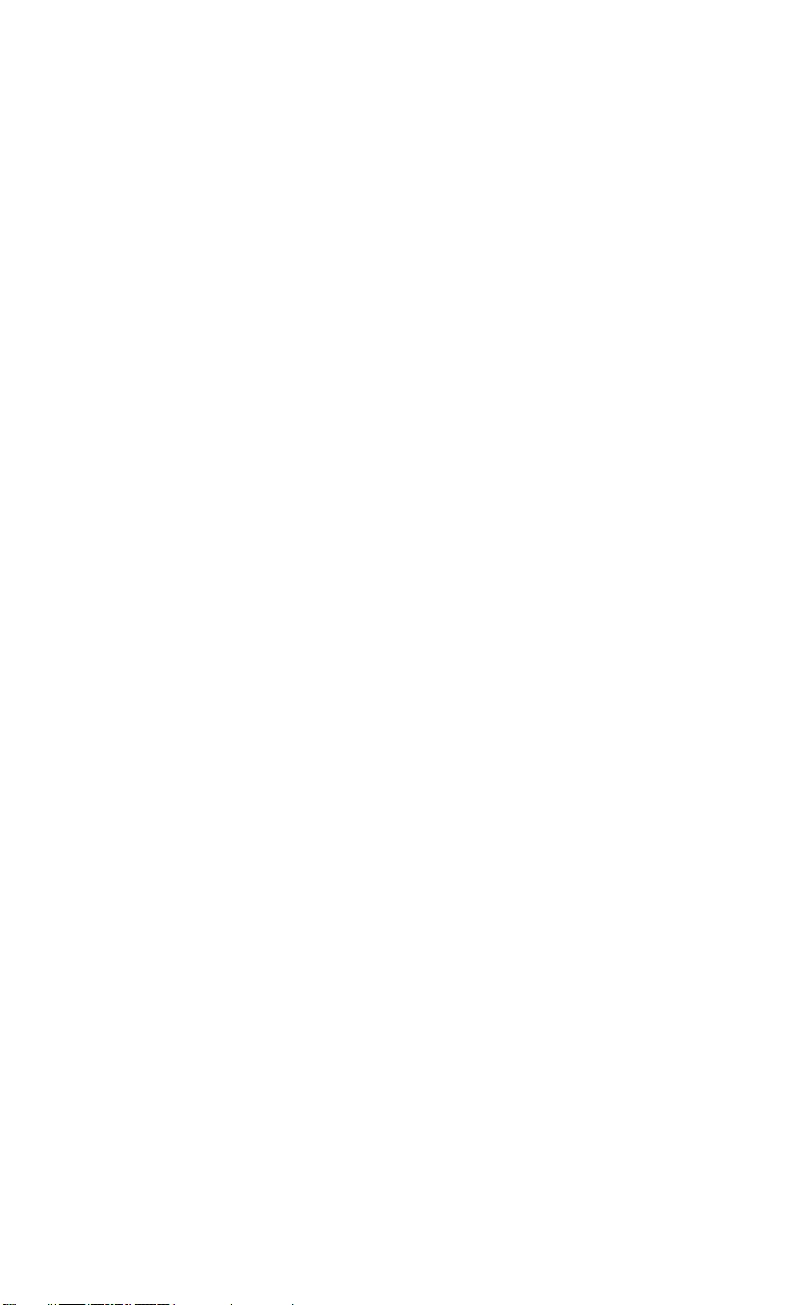
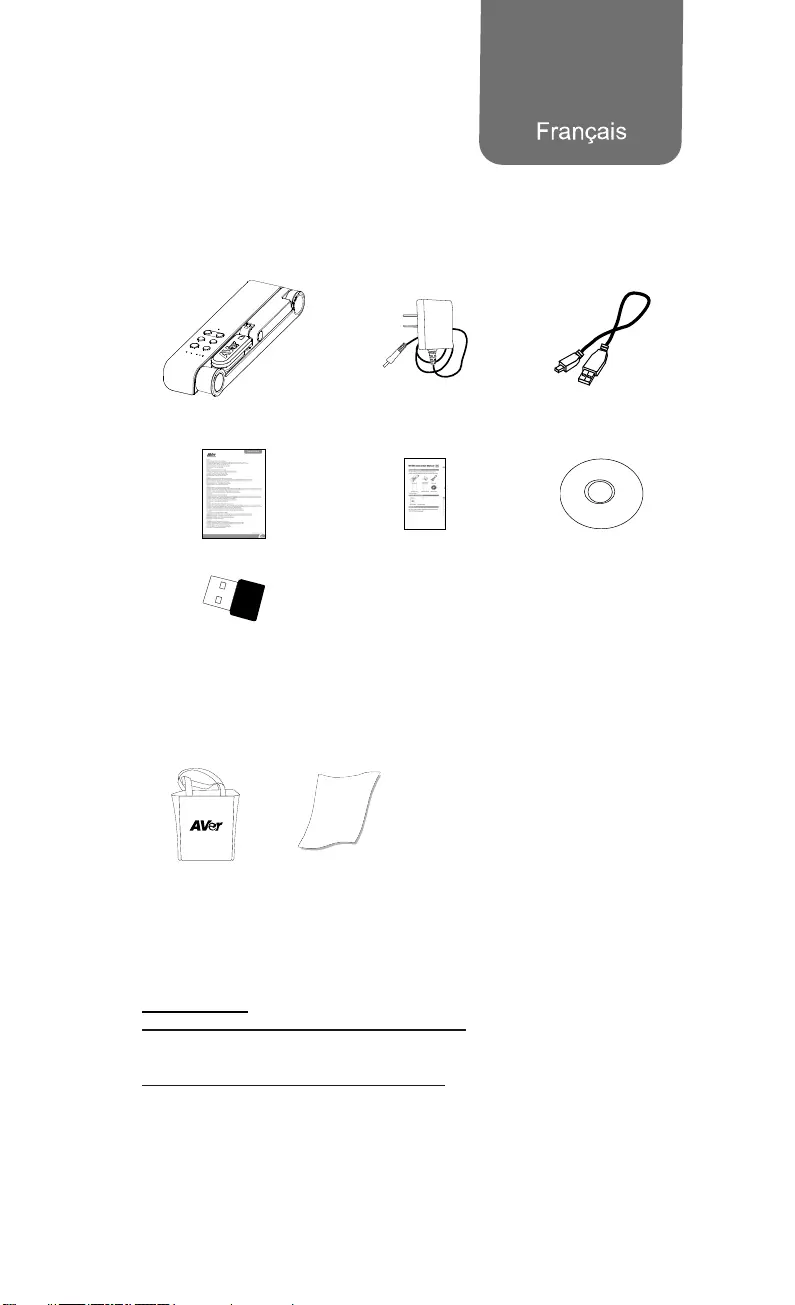
Français-54
Contenu de L'emballage
Les éléments ci-dessous sont fournis avec ce produit. Si un élément venait
à manquer, adressez-vous au revendeur auquel vous avez acheté le
produit.
Appareil M15W Adaptateur secteur /
Prise d'alimentation Câble USB
Carte de garantie* Mode d'emploi CD du logiciel**
Dongle Wi-Fi
(en option)
*Japon, Taiwan et Europe seulement
*Japan et Europe seulement
Accessoires En Option
Sacoche de
transport Film antireflet
Aide Supplémentaire
Pour la FAQ, l'assistance technique et le téléchargement du logiciel et du
mode d'emploi, rendez-vous sur le site :
International :
http://presentation.aver.com/download-center/
Support Technique :
https://fr.avereurope.com/technical-support
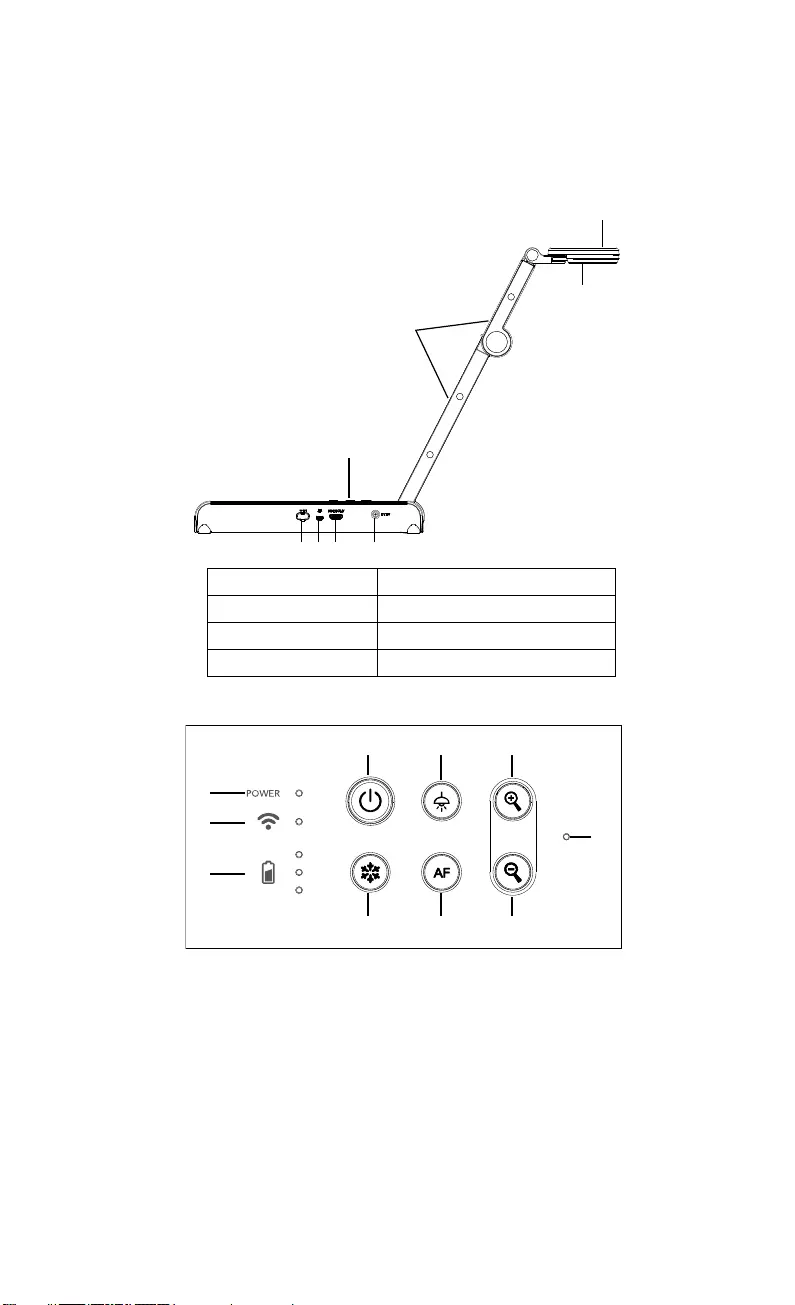
Français-55
Descriptif Materiel
1
2
3
4
567 8
1. Tête caméra 2. Lampe LED
3. Bras 4. Panneau de commandes
5. Dongle WiFi 6. Port USB
7. Sortie HDMI 8. Port secteur CC (jack)
Panneau de Commandes
1
2
3
468
579
10
1. Voyant d'alimentation
2. Voyant WiFi
3. Voyant batterie
4. Bouton marche/arrêt
(Marche / arrêt / veille*)
5. Gel
6. Lampe (on) / off)
7. Auto-focus
8. Zoom avant
9. Zoom arrière
10. Micro intégré
* Le mode veille est pris en charge tant que l’appareil est branché sur
le secteur.
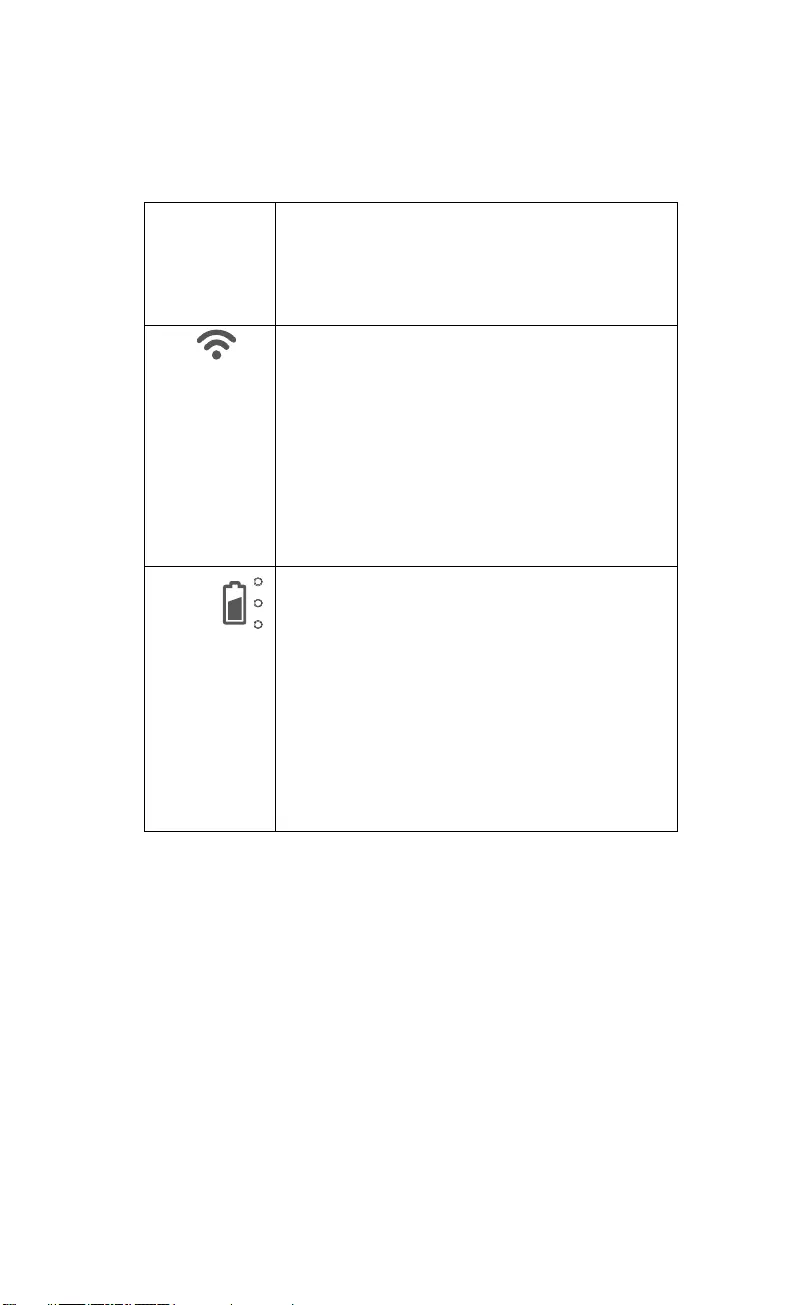
Français-56
Voyant LED
Alimentation Vert fixe : marche
Éteint : arrêt
Rouge fixe : veille*
* Le mode veille est pris en charge tant que l’appareil
est branché sur le secteur.
WiFi Bleu fixe : Mode PA prêt / STA connecté
Bleu, clignotement lent : connexion du logiciel à la
caméra en cours
Bleu, clignotement rapide : créer mode PA /
Connexion STA en cours
Vert fixe : mode Miracast prêt
Vert, clignotement lent : démarrage diffusion
Miracast
Vert, clignotement rapide : recherche d'appareil
Miracast / connexion en cours
Batterie
Vert fixe (x3) : la batterie est chargée (entre 60 et
100 %)
Vert fixe (x2) : la charge de la batterie se trouve entre
30 et 60 %
Vert fixe (x1) : la charge de la batterie se trouve entre
5 et 30 %
Rouge fixe (x1) : la charge de la batterie se trouve
entre 0 et 5 %
Rouge clignotant (x1) : la batterie est déchargée
Orange fixe (x3) : La batterie ne fonctionne pas
normalement
[Remarque]
À long terme, les performances de la batterie baissent. Ne remplacez-pas
vous-même la batterie. Veuillez vous adresser à votre revendeur.
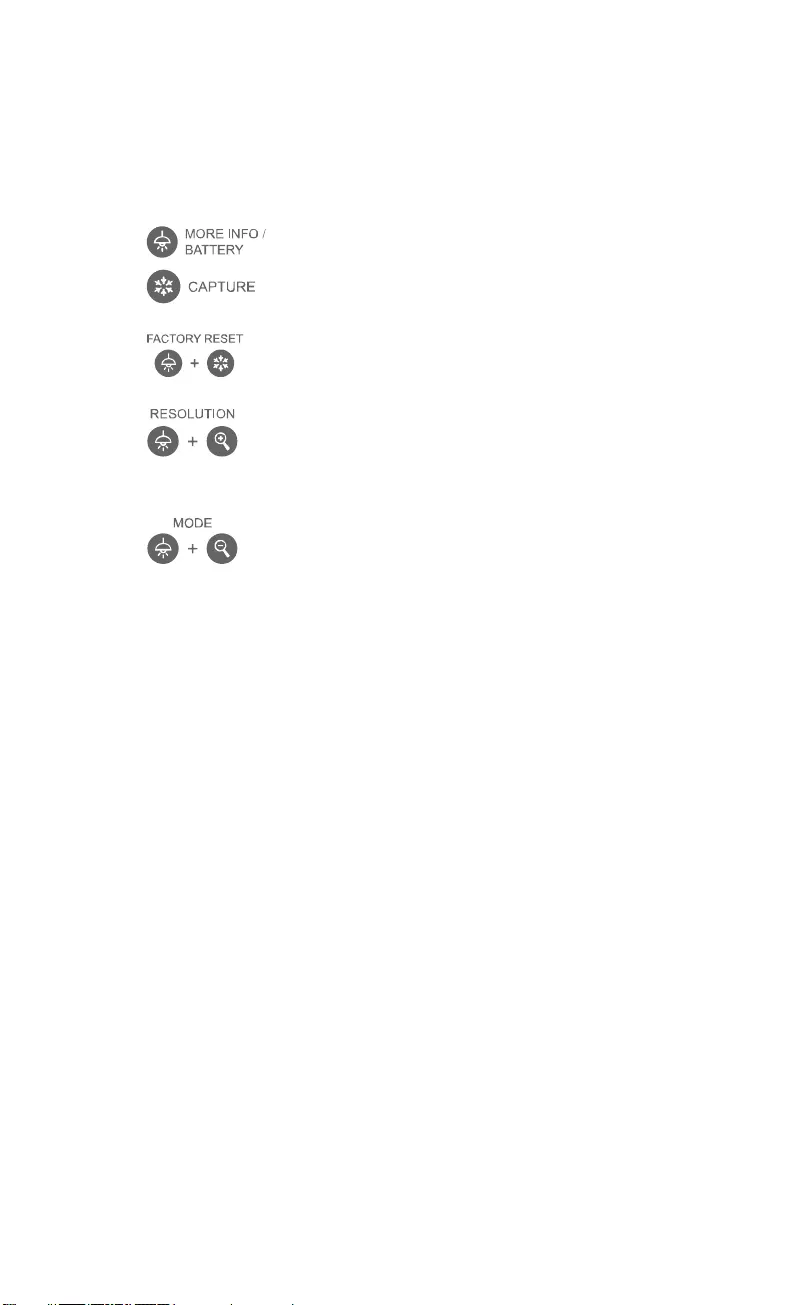
Français-57
Clé Composite
Appuyer Longuement(3 secondes)
: Affichage des informations système et du statut de charge
de la batterie.
: Envoi d’une capture de l’image en direct vers le logiciel ou
le Cloud
Appuyez sur les touches pour utiliser la fonction touche composée.
: Retour aux paramètres usine
: Appuyer pour commuter entre les modes suivants :
- Détection automatique de la meilleure resolution (4k, 720p,
1080p)
- 1024x768 (si pris en charge par l’équipement HDMI)
- 4K 60Hz((si pris en charge par l’équipement HDMI)
: Appuyer pour commuter entre les modes suivants
‐ Normal : régler le gradient de l’image.
‐ Mouvement : augmenter la cadence. Ce mode exige un
éclairage suffisant.
‐ Haute qualité : meilleure qualité d’image.
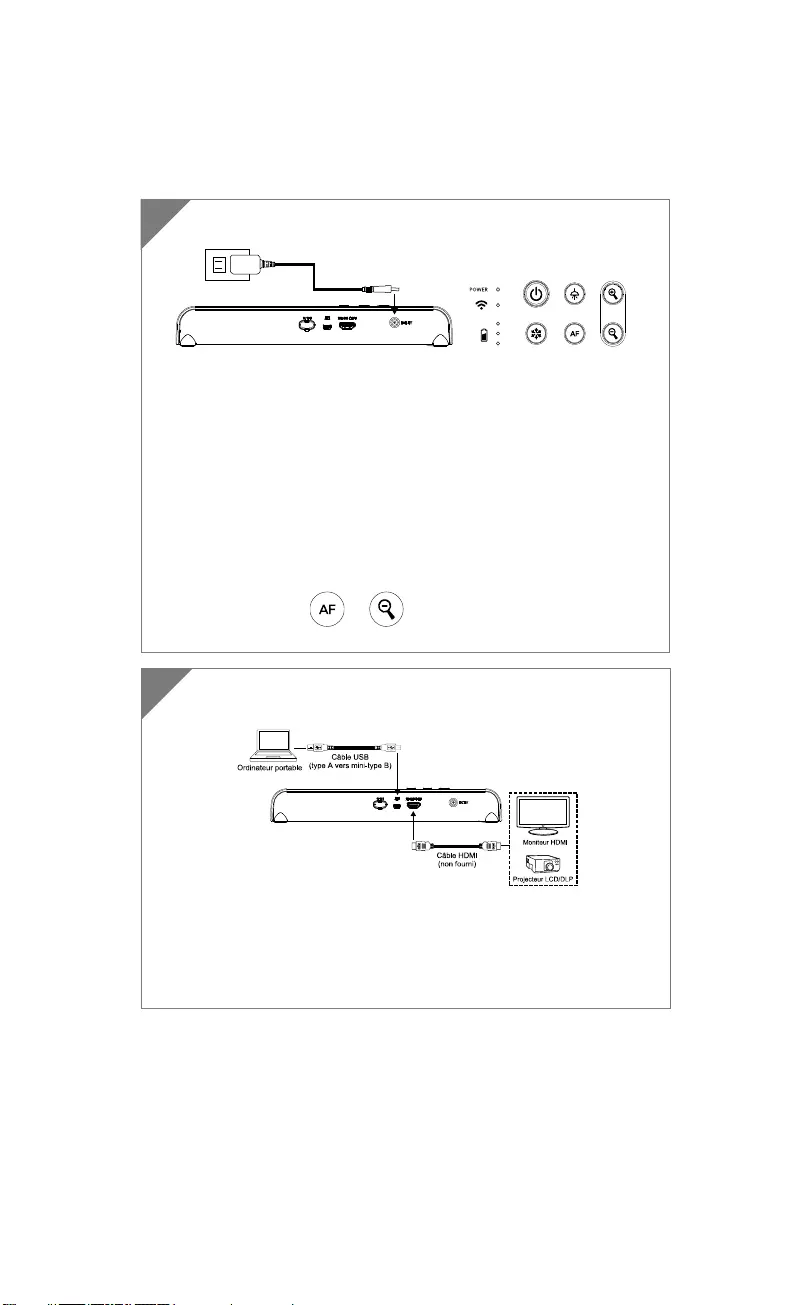
Français-58
Connexion d'appareils
Connectez M15W à un ordinateur portable et à un écran
HDMI.
[Remarque]
Le mode WiFi s'active lorsque vous allumez la caméra.
Si vous connectez la caméra à un ordinateur portable par un
port USB, le mode WiFi se désactive. Suivez les instructions
q
ui s'affichent sur l'a
pp
areil HDMI.
2
Branchez l'adaptateur secteur et allumez M15W.
[Remarque]
Chargez la batterie à fond avant la première utilisation.
Lorsque vous allumez la caméra, elle se met en mode Veille.
En mode veille, la batterie peut être chargée depuis le port
USB d'un autre appareil, mais l'alimentation nécessaire est de
5V-2A, et le temps de chargement sera plus long
Vous ne pouvez pas alimenter la caméra par le biais du port
USB d’un ordinateur, d’un projecteur ou d’un moniteur quand
elle est en cours d'utilisation.
Si la caméra est en cours de chargement depuis une prise
secteur, le voyant de batterie clignote en vert.
Appuyez sur + pour redémarrer si la caméra ne
fonctionne pas correctement.
1
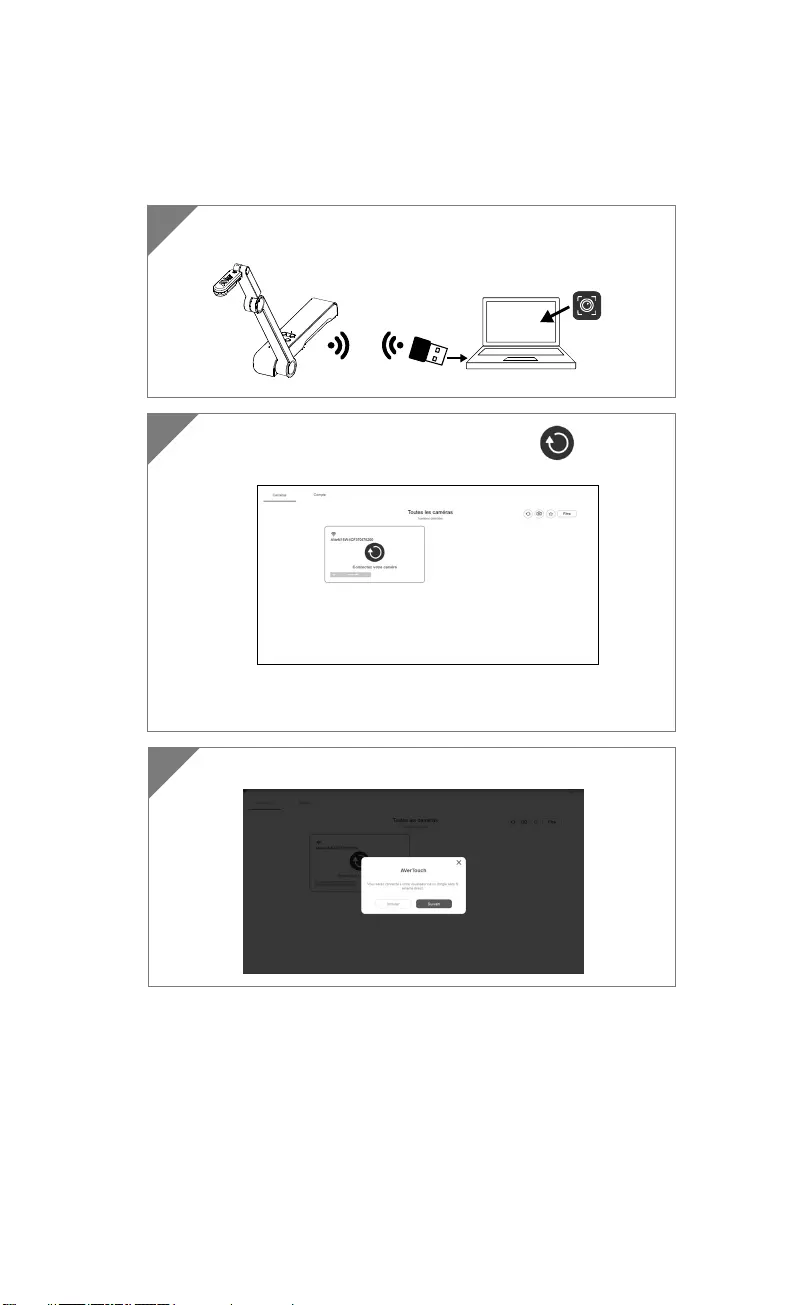
Français-59
Connexion pair-à-pair (P2P) par dongle WiFi (en option)
1 Branchez le dongle Wi-Fi sur PC / ordinateur portable et
installez l’application AVerTouch.
AVerTouch
Dongle Wi-Fi Ordinateur portable
2 Ouvrez l'application AVerTouch, cliquez sur pour
connecter la caméra.
[Remarque] Vérifiez le numéro de série en bas de la caméra
pour trouver votre caméra.
3 Cliquez sur Next pour continuer.
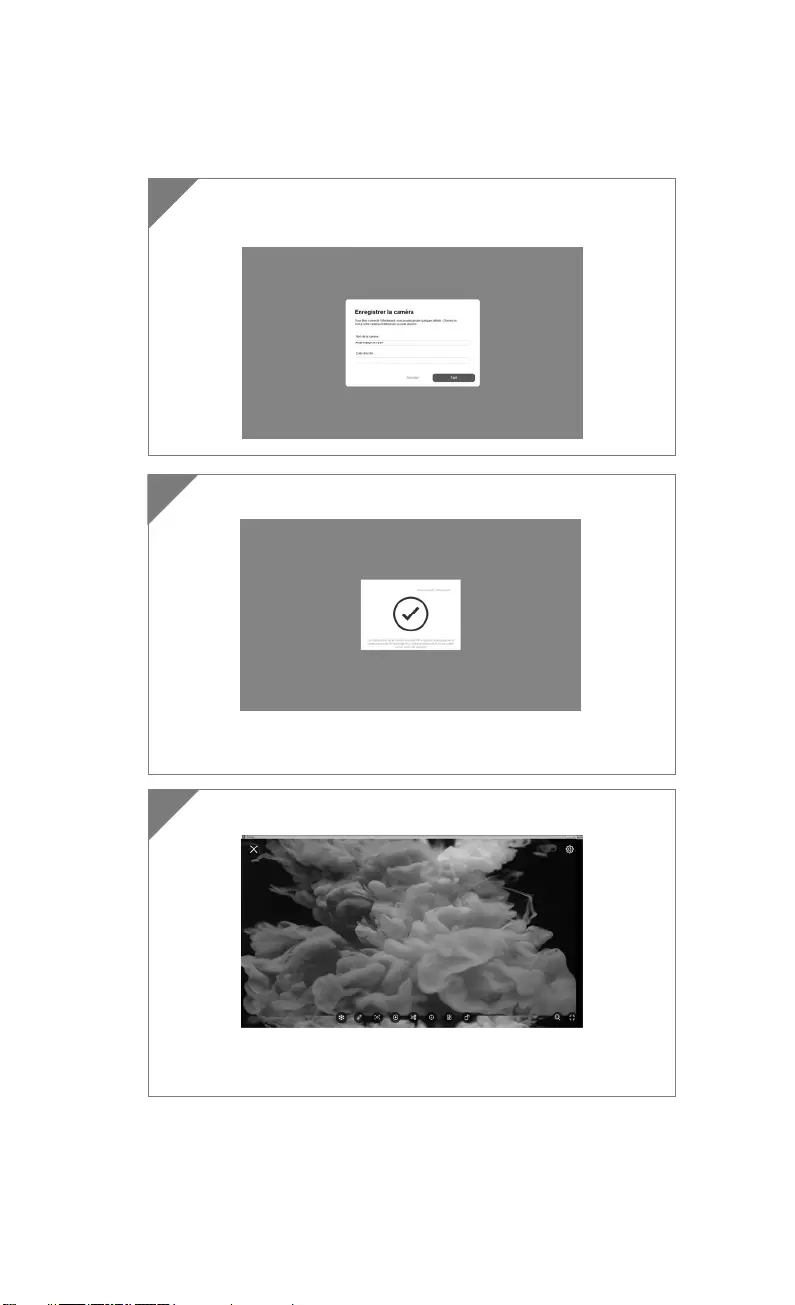
Français-60
4 Saisie du nom de la caméra et du mot de passe, cliquez sur
Fait pour continuer.
5 Cliquez sur le bouton Fait pour connecter la caméra.
[Remarque] Il faut environ 60 secondes pour réaliser la
co
nn
e
xi
o
n.
6 Sélectionnez X pour quitter la page d'affichage en direct.
[Remarque] Lorsque la connexion est réussie, vous devriez voir
la vue en direct de la caméra.
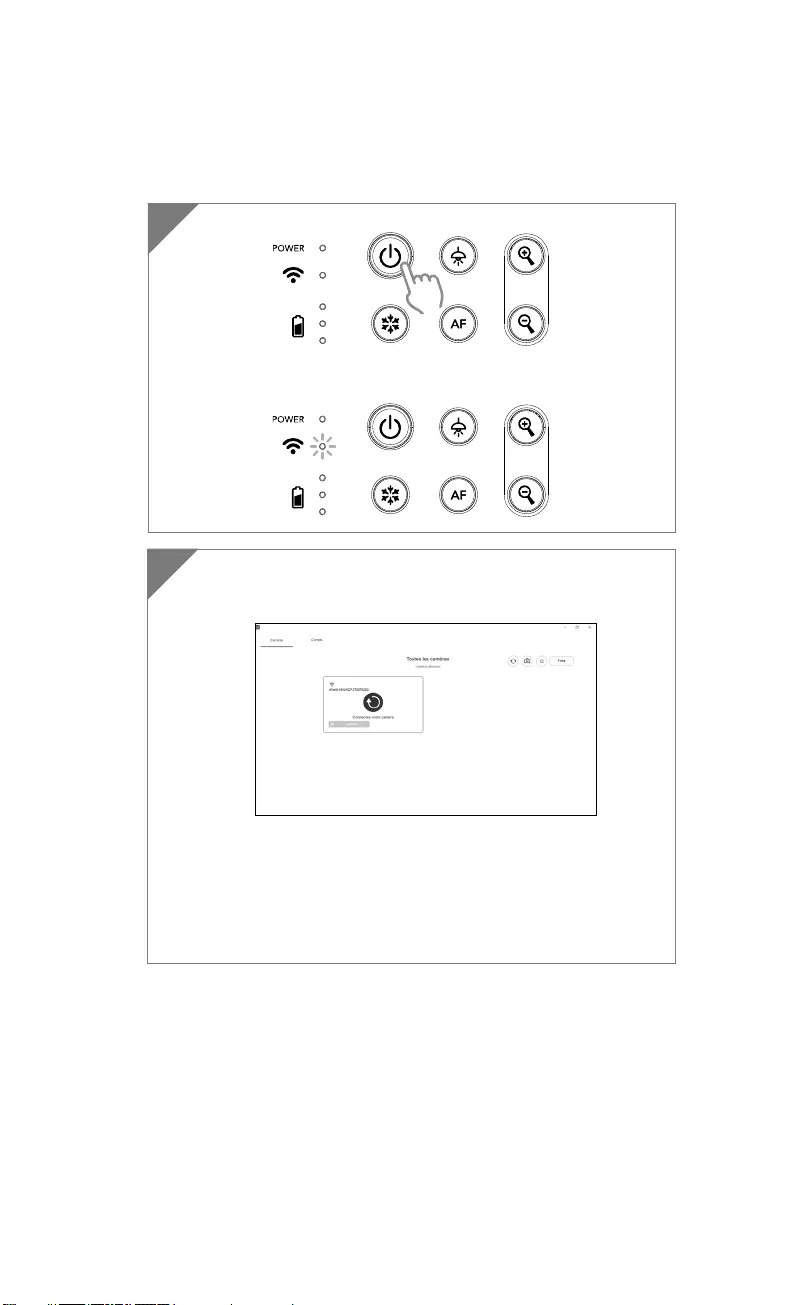
Français-61
Connexion Wi-Fi
1 Allumez la caméra.
Vérifiez le statut du Wifi – Le voyant bleu doit être allumé.
2 Ouvrez AVerTouch et suivez les instructions à l'écran pour
activer la fonction Wi-Fi de la caméra.
[Remarque]
Le logiciel détectera automatiquement la caméra sur votre
réseau.
Sélectionnez la caméra que vous souhaitez connecter.
Le nom de la caméra sera « AVerCam WiFi dongle adresse
Mac » L'adresse Mac sera différente selon la caméra.
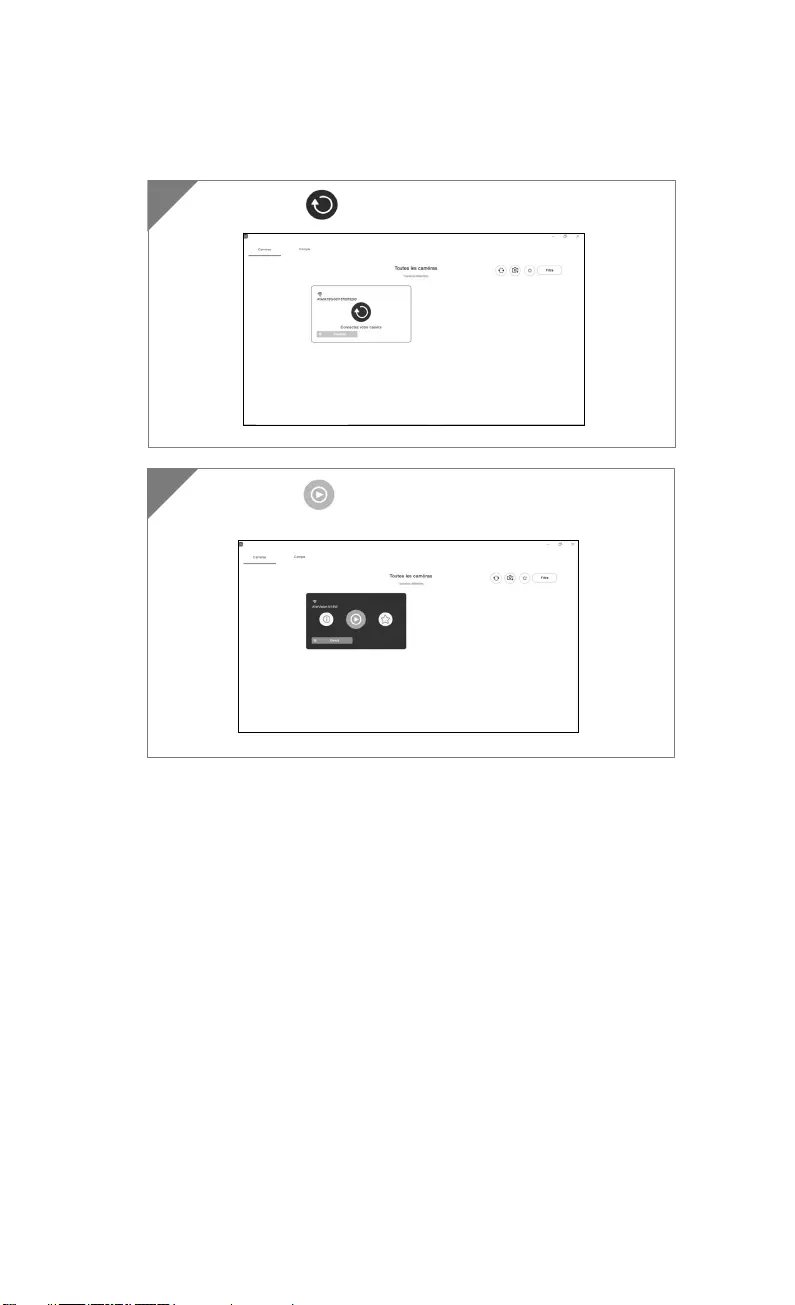
Français-62
Sélectionnez pour établir la connexion avec la caméra.
3
4 Sélectionnez pour passer à l'écran d’affichage en
direct de la caméra.
4
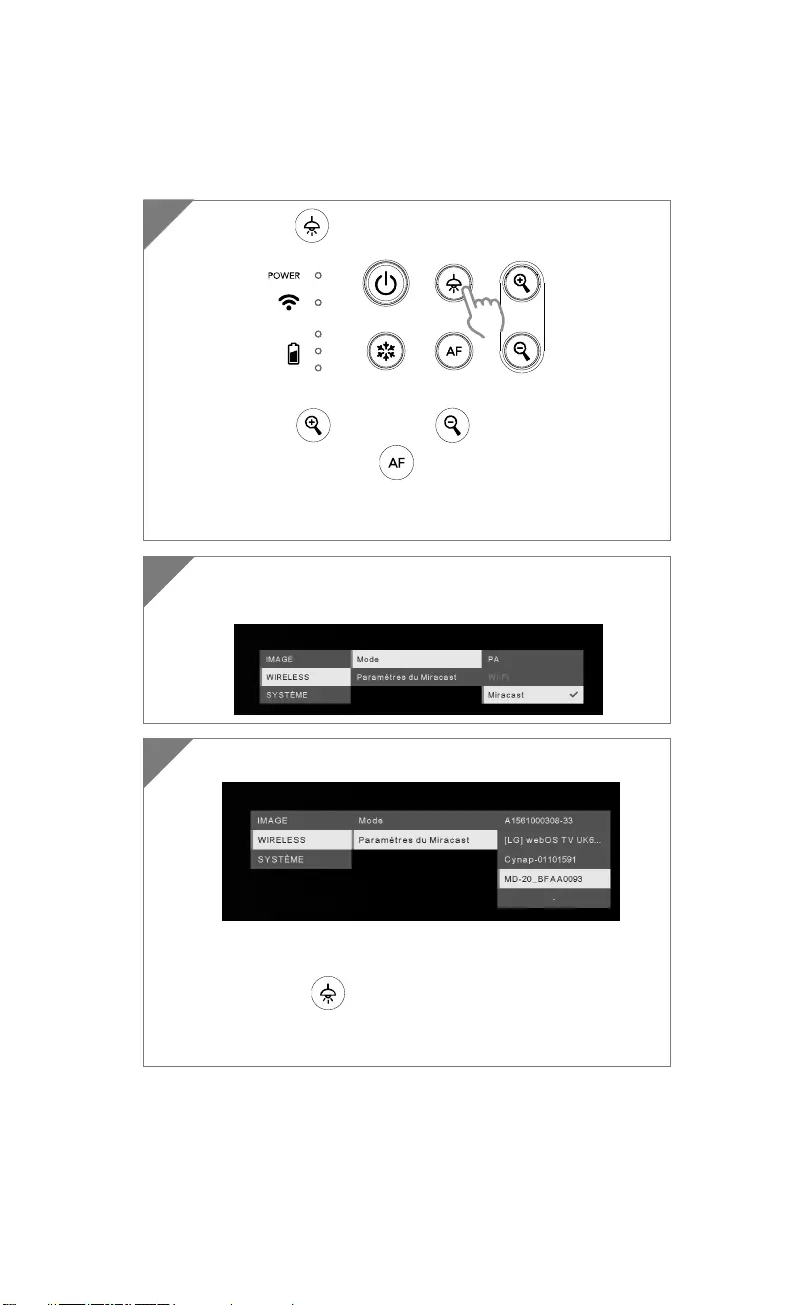
Français-63
Connexion Miracast
2 Sélectionnez « Wireless » > « Mode » > « Miracast » pour
activer le mode Miracast.
3 Sélectionnez « Miracast » > afficheur
[Remarque]
il y aura une liste des afficheurs.
Appuyez sur pour revenir au menu.
L'image que capte la caméra s'affichera alors sur l'écran
d'affichage.
1 Appuyez sur pour accéder au menu de sélection.
[Remarque]
À l'aide de et du bouton , allez à la sélection et
appuyez sur le bouton pour confirmer.
Un dongle Miracast, comme par exemple la clé Miracast
Microsoft, doit être installé sur le système d’affichage.
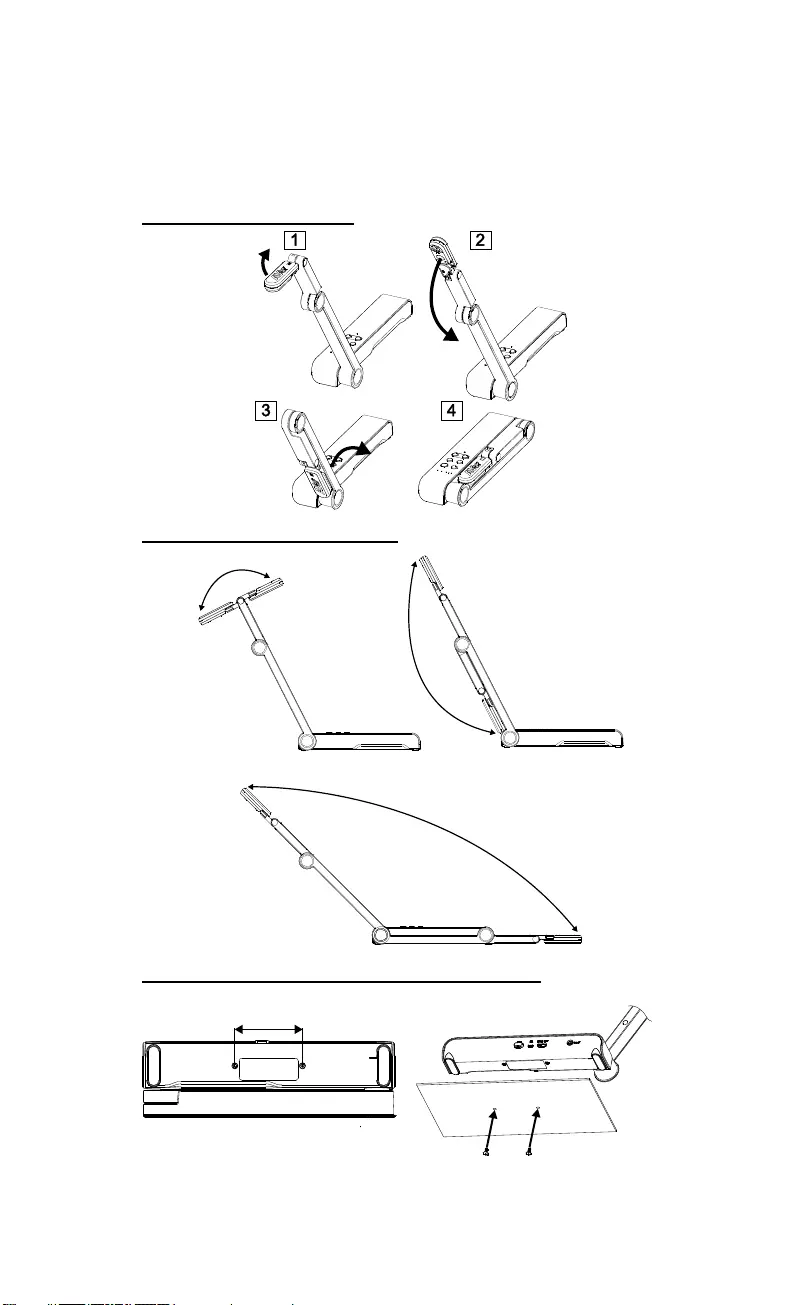
Français-64
Utilisation De La Caméra
Rangement de la caméra
Utilisation de l'angle de la caméra
180°
180°
135°
Installation de la caméra sur une surface plane
75mm
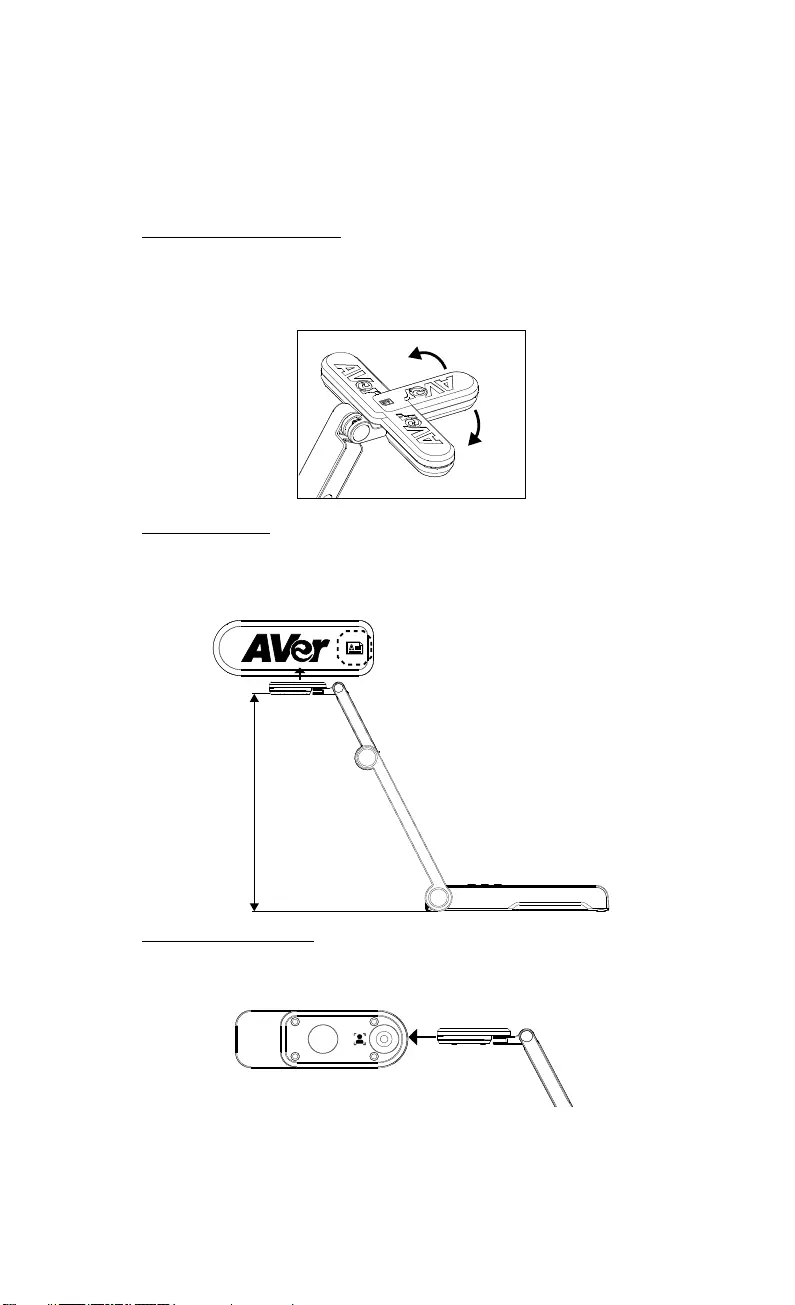
Français-65
Utilisation De La Caméra (suite)
Rotation de la tête caméra
Déplacez la tête caméra comme illustré.
[ATTENTION] Pour éviter d'endommager la tête caméra, faites-la pivoter en
la tenant par le bord.
90°
90°
Champ de vision
Si la caméra est à une hauteur de 330 mm, le champ couvre une feuille A3.
Placez l'objet comme illustré, afin que son image apparaisse en position
normale.
330mm
Object direction
Cadrage de personnes
Pour obtenir une image de personnes en position normale, orientez l'objectif
comme illustré.
Position de l’objet
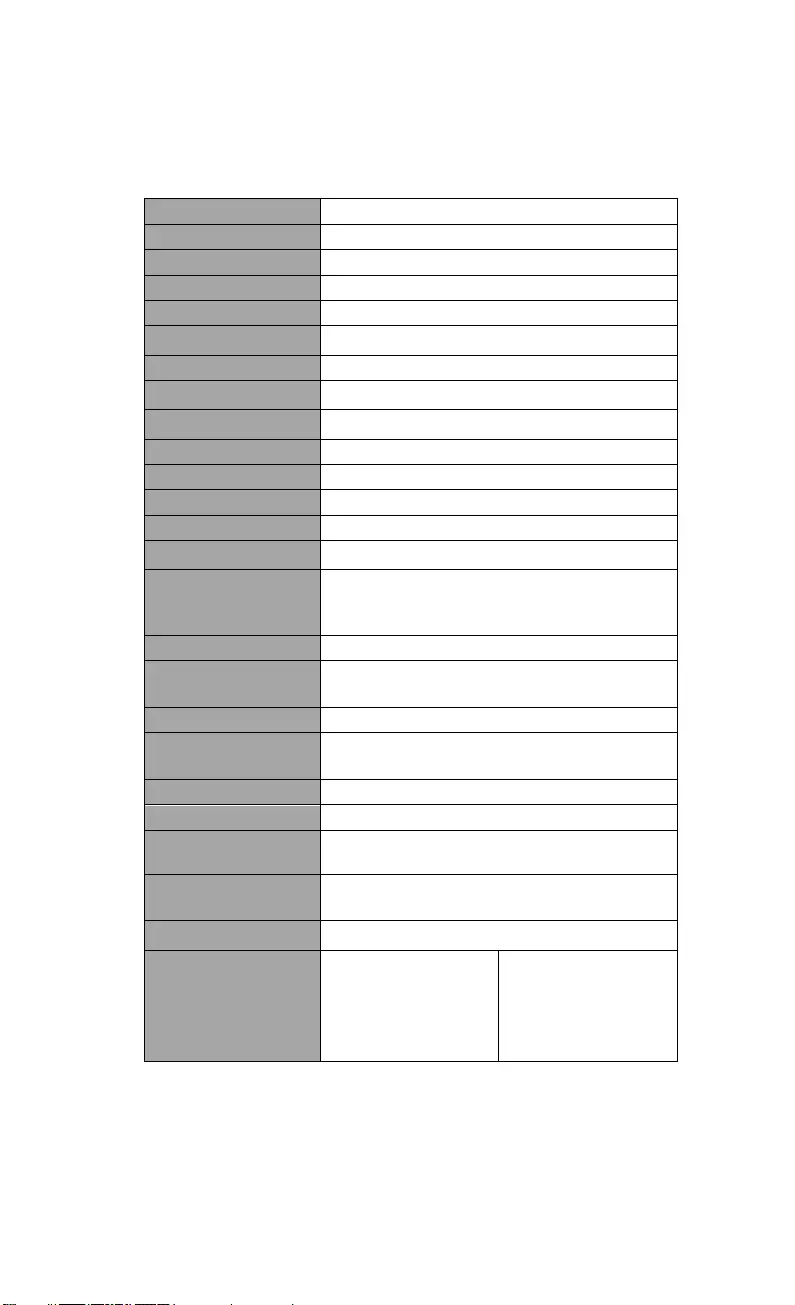
Français-66
Caractéristiques
Capteur CMOS de 1/3,06 pouce
Nombre de pixels 13 mégapixels
Cadence 60 i/s (max.)
Mode d'image Normal / Cadence élevée / Haute qualité
Effet Rotation / Gel
Sortie HDMI 4K ; intégrale 1080p 60 Hz ; 720p 60 Hz
Mise au point Automatique / Manuelle / Zone (logicielle)
Champ de vision 426 x 313 mm à 330 mm de distance
Zoom x23 maximum
Mode double PA / Station DHCP (serveur/client)
Diffusion WiFi 1080p à 30 i/s, jusqu'à 4K à 30 i/s
Double bande 5 GHz / 2,4 GHz
Miracast Oui
Compatibilité 802.11a/b/g/n/ac (portée effective 13,7 m)
Sécurité sans fil Supporte WEP, WPA/WPA2-PSK,
WPA/WPA2-Enterprise*
*EAP-PEAP, EAP-TLS
Alimentation CC 5 V / 2 A, CA 100-240 V
Consommation 4 watts (lampe allumée)
3,5 watts (lampe éteinte)
Type de lampe Lampe LED
USB USB 2.0 Type-A (dongle WiFi)
USB Type mini-B x 1
Entrée CC 5 V Jack d'alimentation
Micro Intégré
En fonctionnement 518 mm (L) x 84 mm (ℓ) x 351 mm (H) (±2 mm,
pied caoutchouc compris)
Replié 280 mm (L) x 84 mm (ℓ) x 42 mm (H)
(±2 mm, pied caoutchouc compris)
Poids 0,68 kg (1,5 lbs)
Logiciel pris en
charge ePTZ (balayage
horizontal/vertical et
zoom électroniques)
Capture image / zone
Image par image
Minuterie
Bibliothèque cloud
Enregistrement
Annotation
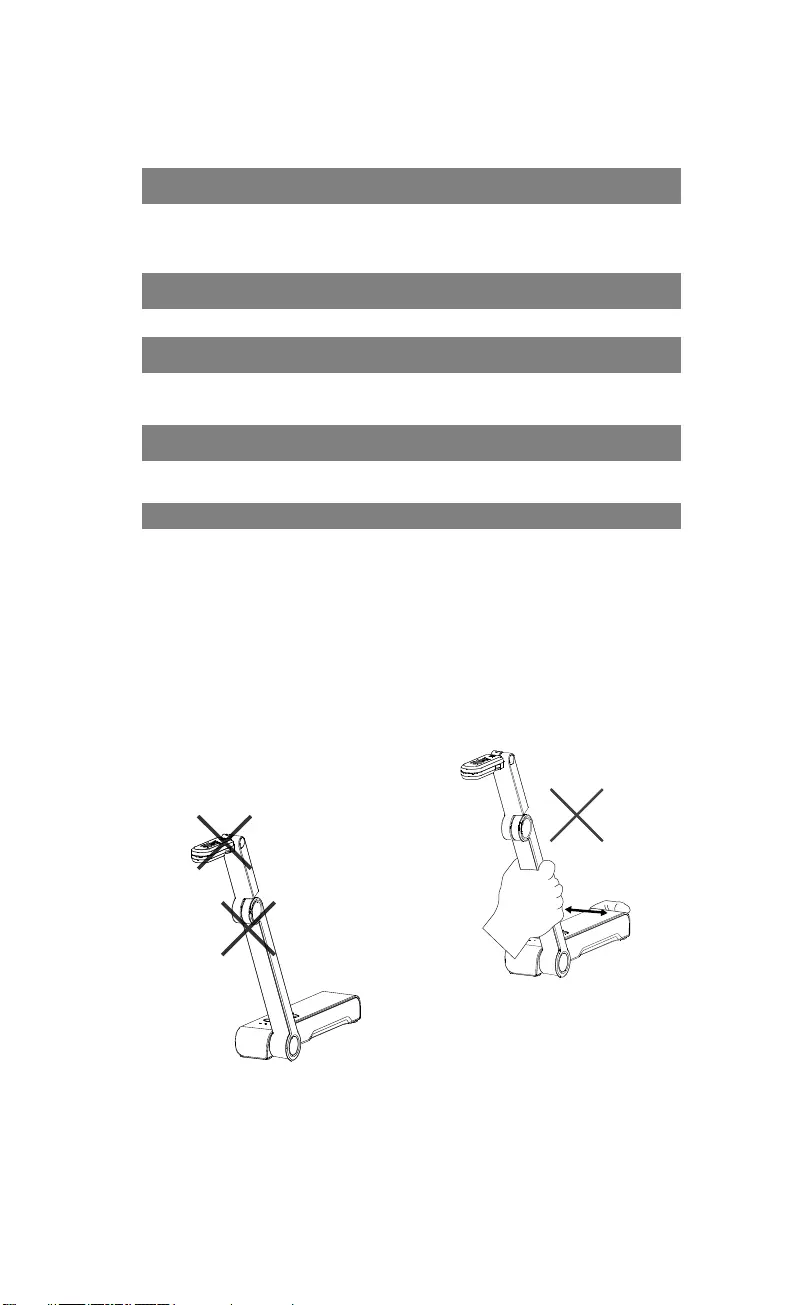
Français-67
REMARQUES
LES CARACTÉRISTIQUES SONT SUSCEPTIBLES DE MODIFICATIONS
SANS AVIS PRÉALABLE. LES INFORMATIONS CONTENUES DANS LE
PRÉSENT DOCUMENT DOIVENT ÊTRE CONSIDÉRÉES COMME N'AYANT
QU'UNE VALEUR DE RÉFÉRENCE.
COPYRIGHT
©2020 AVer Information Inc. Tous droits réservés.
MARQUES COMMERCIALES
« AVer » est une marque commerciale propriété d'AVer Information Inc. Les
autres marques commerciales mentionnées dans ce document à seule fin
descriptive appartiennent à leurs sociétés respectives.
ATTENTION
Risque d'explosion si la batterie est remplacée par une autre de type incorrect.
La mise au rebut des batteries usagées doit se faire selon les instructions.
AVERTISSEMENT
Ne laissez pas tomber l'appareil ni ne
lui faites subir de heurts.
Pour éviter d'endommager l'appareil,
utilisez la tension d'alimentation
correcte.
Ne placez pas l'appareil de manière
à ce que l'on puisse marcher sur le
cordon d'alimentation, car cela
pourrait provoquer son effilochage
ou endommager la prise.
Ne tirez pas sur le bras mécanique et
sur l'appareil dans des directions
opposées.
Pour réduire les risques d'incendie
ou de décharges électriques,
n'exposez pas cet appareil à la pluie
ni à l'humidité. Toute modification
non autorisée du produit annulera la
garantie.
Pour déplacer l'appareil, tenez-le par
le dessous avec les deux mains. Ne
déplacez pas l'appareil en le tenant
par l'objectif ou par le bras souple.
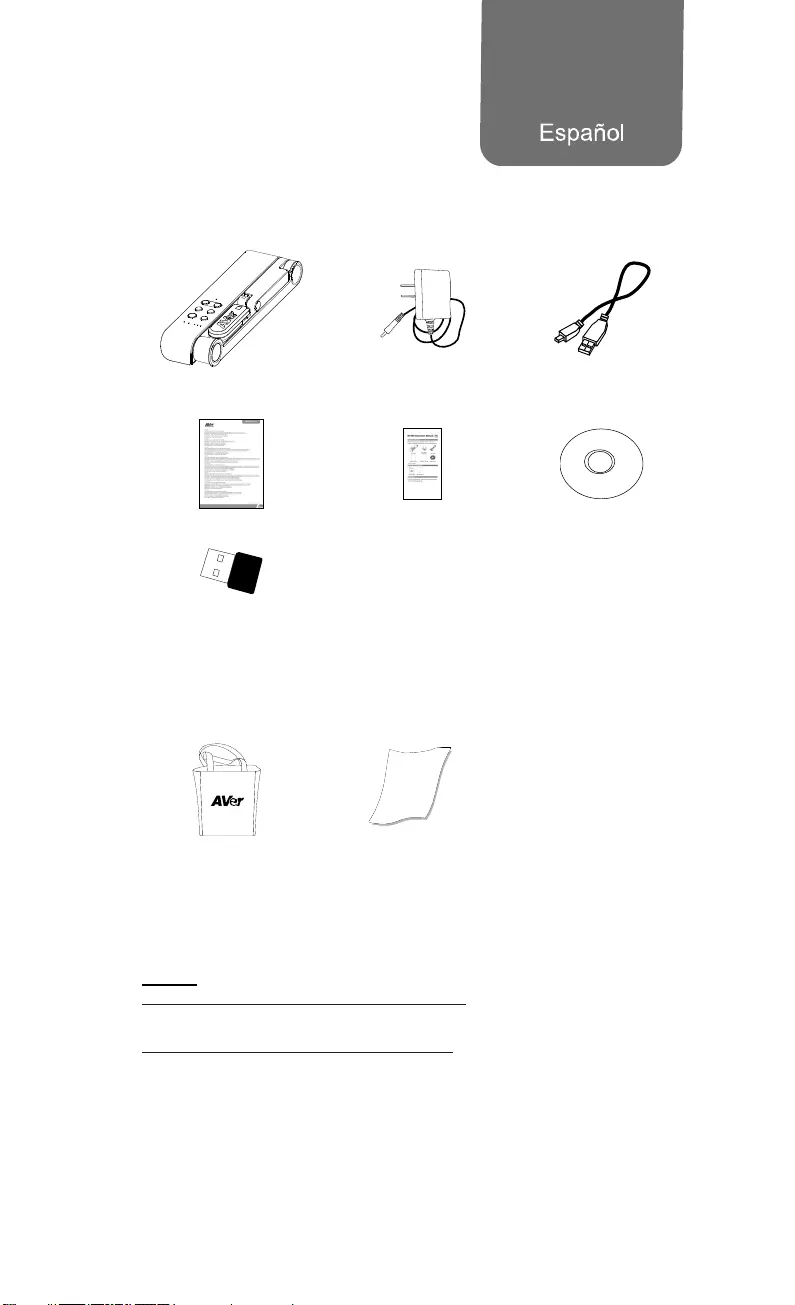
Español-68
Contenido Del Paquete
Este producto incluye los elementos siguientes. Si falta algún elemento,
póngase en contacto con el distribuidor al que adquirió el producto.
Unidad M15W Adaptador de
corriente/Enchufe Cable USB
Tarjeta de garantía* Manual de instrucciones CD de software**
Llave Wi-Fi
(opcional)
*Solo para Japón y Europa
**Solo para Europa
Accesorios Opcionales
Bolsa de transporte Lámina antirreflectante
Ayuda Adicional
Para preguntas frecuentes, soporte técnico y descargas de software y
manuales de instrucciones, visite:
Global:
http://presentation.aver.com/download-center/
Soporte técnico:
https://es.avereurope.com/technical-support
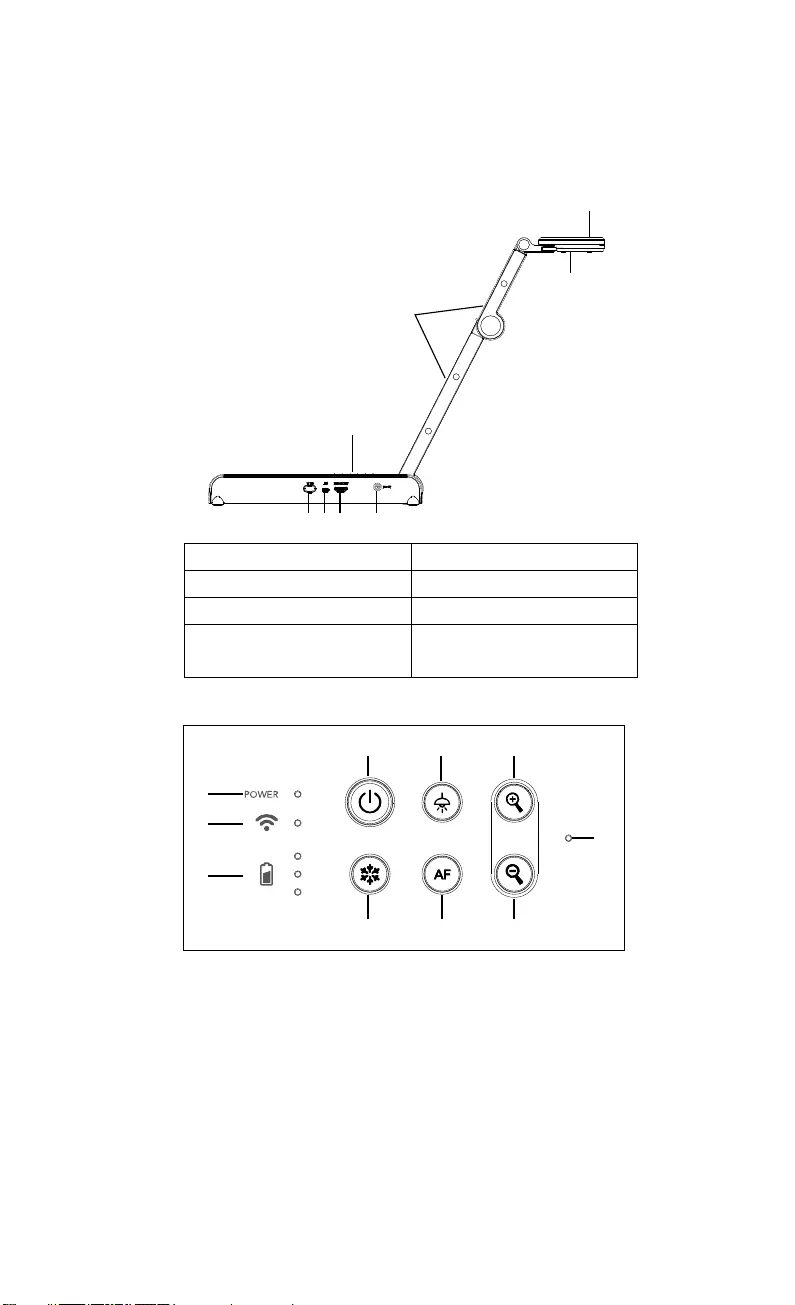
Español-69
Componentes
1
2
3
4
567 8
1. Cabezal de la cámara 2. Luz LED
3. Brazo 4. Panel de control
5. Llave Wi-Fi 6. Puerto USB
7. Salida HDMI 8. Conector de
alimentación de CC
Panel De Control
1
2
3
468
579
10
1. Indicador de alimentación
2. Indicador de Wi-Fi
3. Indicador de batería
4. Botón de alimentación
(encendido/apagado/en
espera*)
5. Congelar
6. Lámpara (encendida/apagada)
7. Enfoque automático
8. Acercar
9. Alejar
10. Micrófono integrado
* El modo en espera está disponible cuando el dispositivo está enchufado.
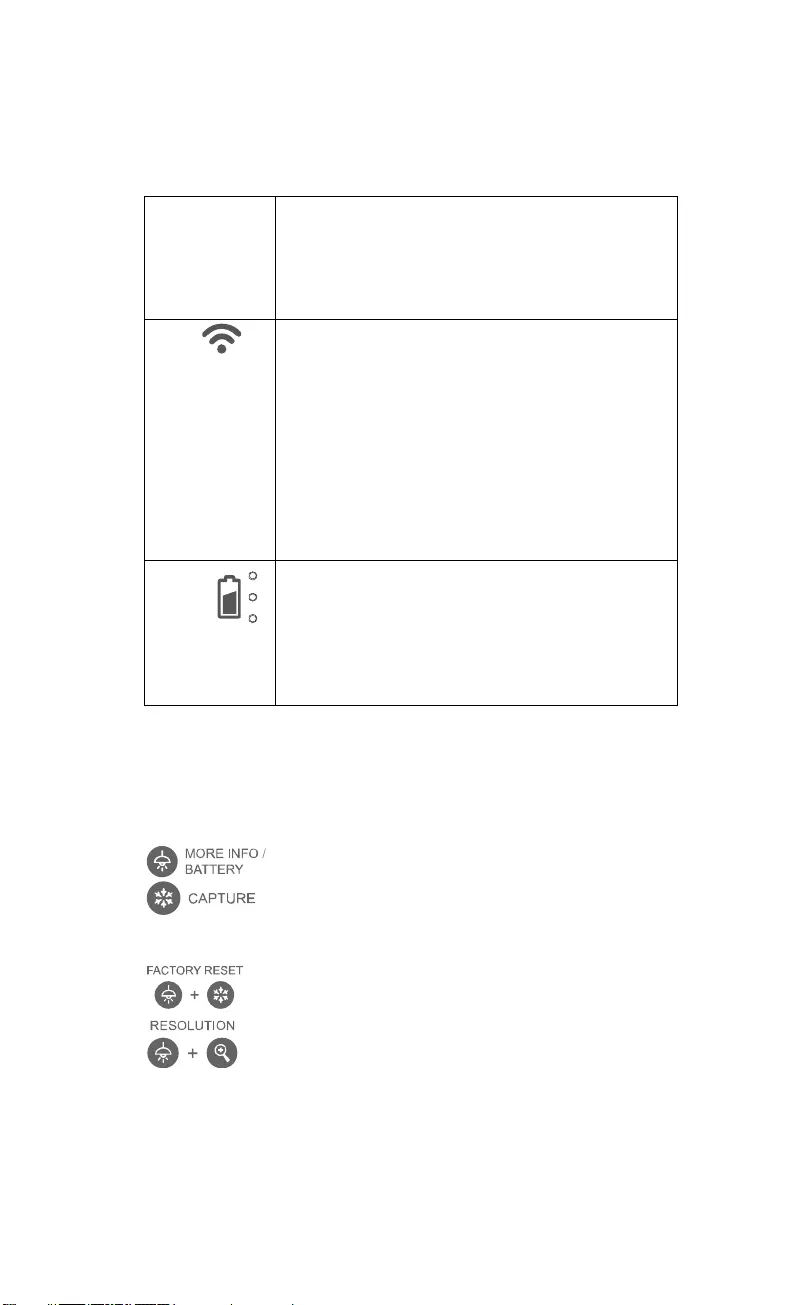
Español-70
Indicador Led
Alimentación Verde fijo: encendido
Ninguna luz: apagado
Rojo fijo: modo de espera*
* El modo en espera está disponible cuando el
dispositivo está enchufado.
Wi-Fi Azul fijo: modo AP listo / STA conectado
Azul intermitente lento: conexión de software con la
cámara
Azul intermitente corto: crear modo AP /
conectando STA
Verde fijo: modo Miracast listo
Verde intermitente lento: inicio de transmisión
Miracast
Verde intermitente rápido: búsqueda de dispositivo
Miracast / conectando
Batería
Verde fijo (x3): batería cargada (100% ~ 60%)
Verde fijo (x2): 60% ~ 30% de batería
Verde fijo (x1): 30% ~ 5% de batería
Rojo fijo (x1): 5% ~ 0% de batería
Rojo intermitente (x1): sin batería
Naranja fijo (x3): batería anómala
[Nota]
La batería se agotará definitivamente después de un uso prolongado. No
intente sustituir la batería. Póngase en contacto con su distribuidor.
Botones
Mantener pulsado(3 segundos)
: Muestra información del sistema y el estado de la batería.
: Realiza una captura de pantalla de la imagen en la
pantalla en el software o la nube.
Presione las teclas para operar la función de tecla compuesta.
: Restaura la configuración predeterminada de fábrica.
: Pulsar para alternar entre los siguientes modos:
- Auto detecta la mejor resolución (4K, 720p, 1080p)
- 1024x768 (si compatibilidad con dispositivo HDMI)
- 4K 60Hz (si compatibilidad con dispositivo HDMI)
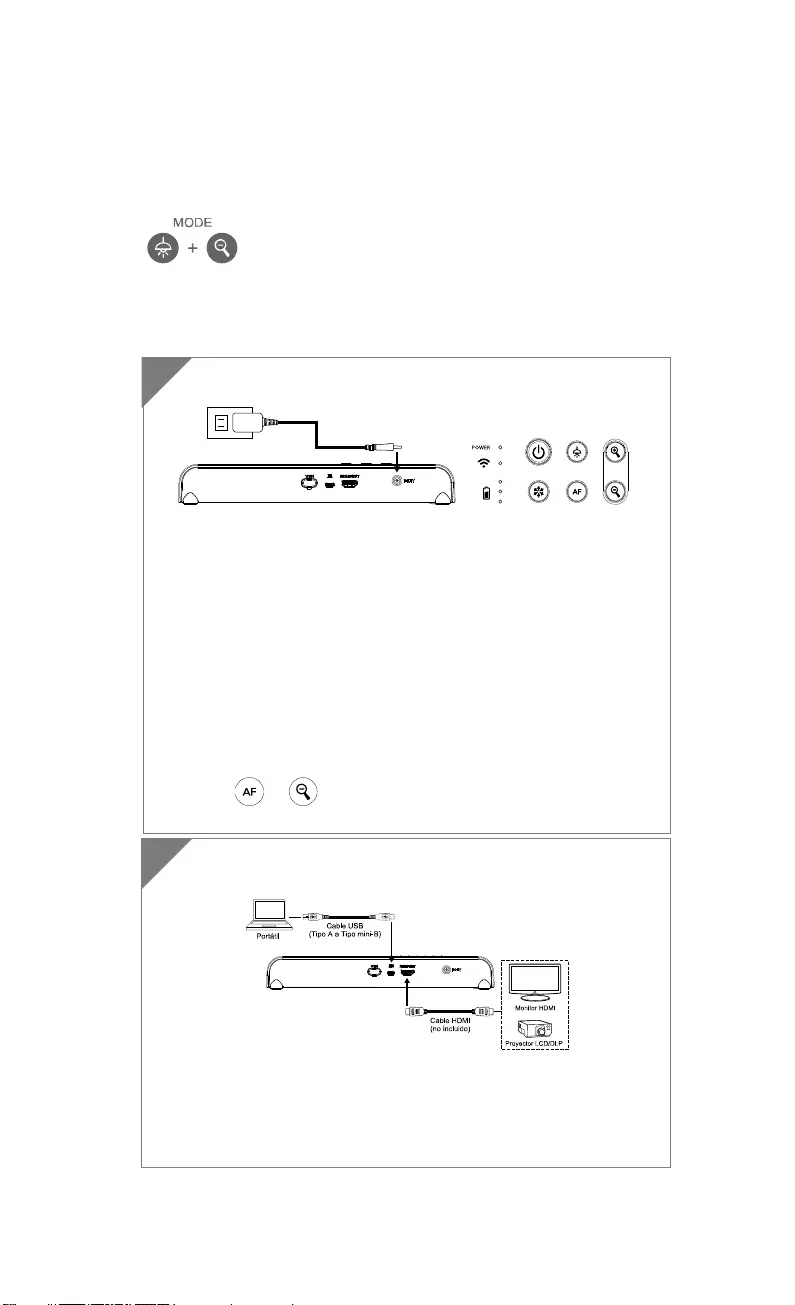
Español-71
Botones (continuación)
Presione las teclas para operar la función de tecla compuesta.
:Pulsar para alternar entre los siguientes modos:
- Normal: ajusta el gradiente de imagen.
- Movimiento: aumenta la velocidad de fotogramas. Este
modo requiere una iluminación suficiente.
- Alta calidad: mayor calidad de imagen.
Conexión del dispositivo
Conecte el M15W a un ordenador portátil y a una pantalla
HDMI.
[Nota]
El modo Wi-Fi está activado cuando la cámara está encendida.
Cuando la cámara se conecta al ordenador portátil a través del
puerto USB, el modo Wi-Fi se desactiva. Siga las indicaciones en
el dispositivo HDMI.
2
Conecte el adaptador de corriente y encienda el M15W.
[Nota]
Cargue la cámara completamente antes de utilizarla por
primera vez.
Cuando la cámara está encendida, está en modo «En espera».
En el modo de espera, se puede cargar a través de una conexión
USB desde otro dispositivo; pero se requiere una fuente de
alimentación de 5V y 2A, y el tiempo de carga es superior.
El ordenador portátil, el proyector o el monitor no pueden
proporcionar suficiente energía a la cámara a través de la
conexión USB mientras la cámara está en funcionamiento.
Cuando se cargue la cámara a través de la toma de corriente, el
indicador de batería parpadeará en verde.
Pulse + para reiniciar cuando la cámara no funcione
correctamente.
1
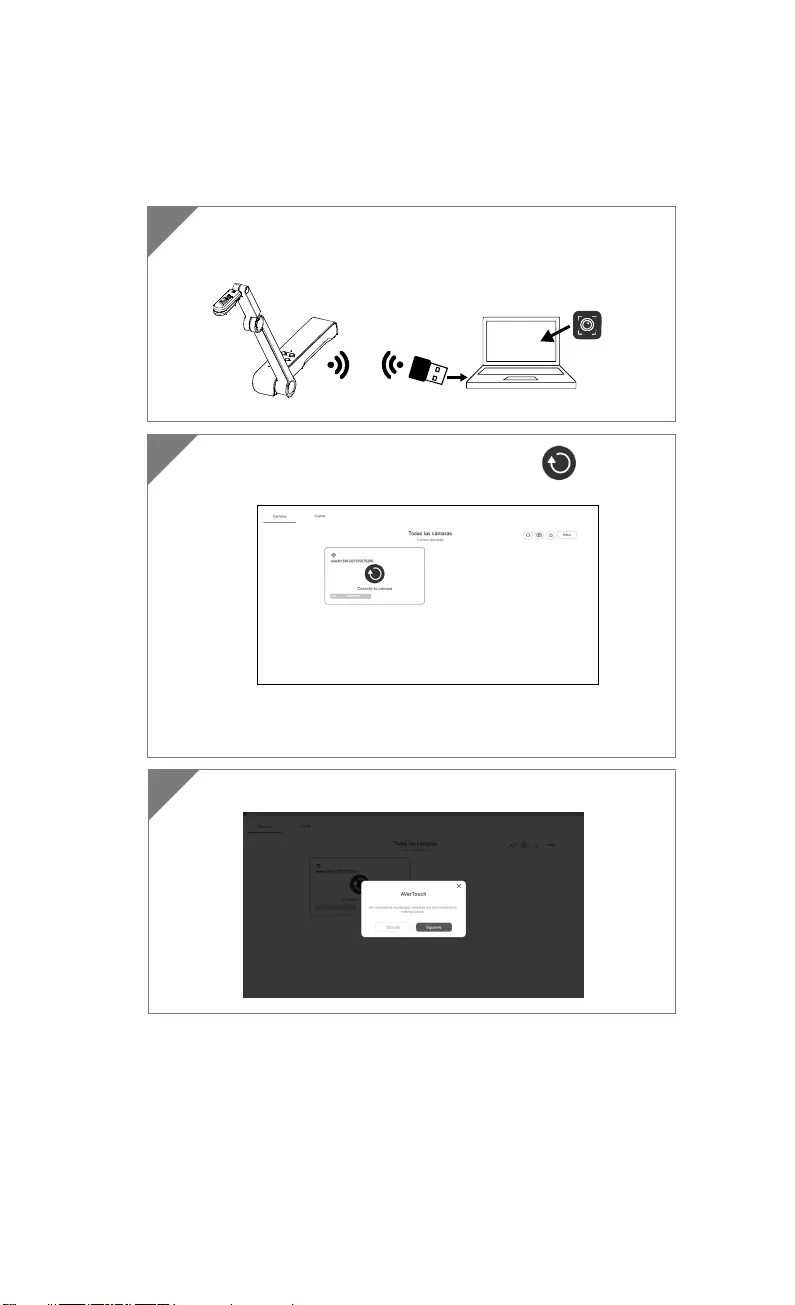
Español-72
Conexión P2P con llave Wi-Fi (opcional)
1 Conecte la llave Wi-Fi a un PC/portátil e instale la aplicación
AVerTouch.
AVerTouch
Llave Wi-Fi Portátil
2 Abra la aplicación AVerTouch y haga clic en para
conectar la cámara.
[Nota] Compruebe el número de serie en la parte inferior de la
cámara para detectar la cámara.
3 Haga clic en Siguiente para continuar.
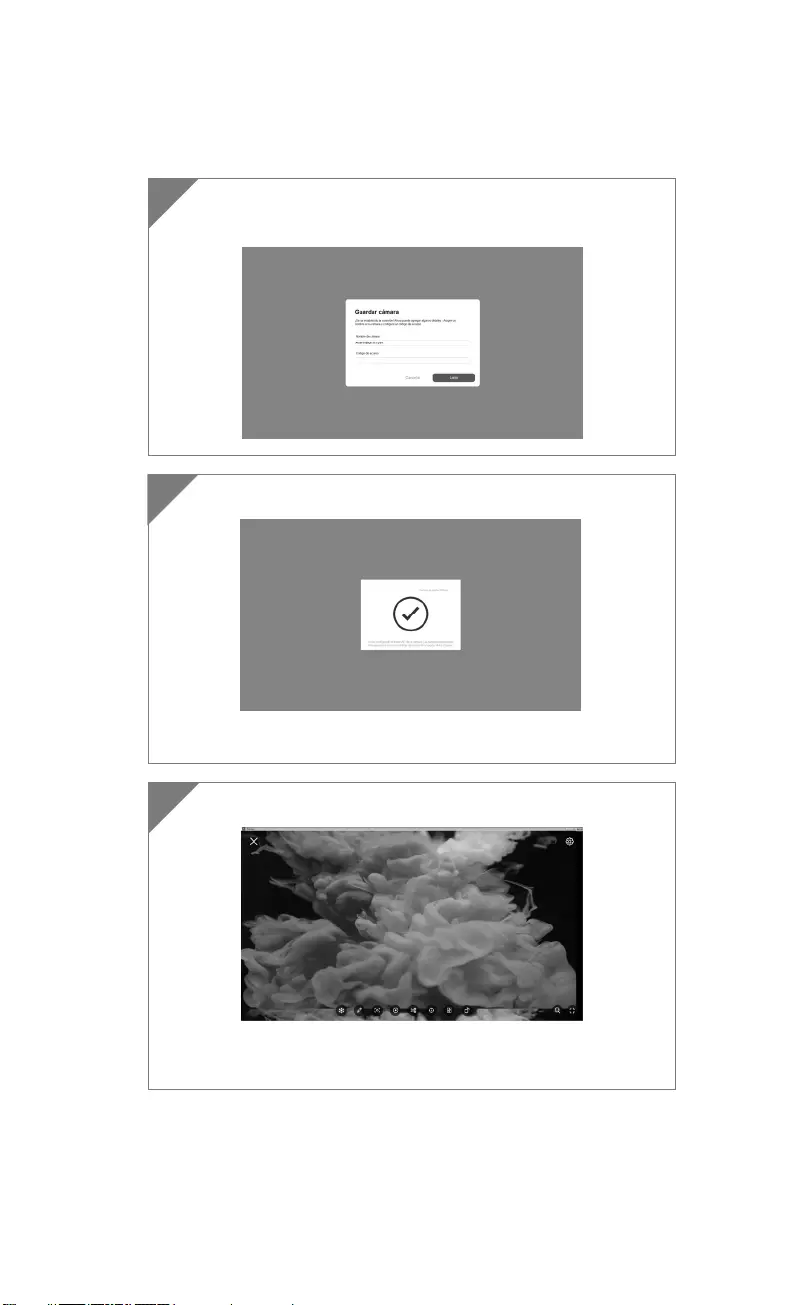
Español-73
4 Introduzca el nombre de la cámara y el código de acceso y
haga clic en Listo para continuar.
5 Haga clic en el botón Listo para conectar la cámara.
[Nota] La conexión tardará unos 60 segundos en establecerse.
6 Seleccione X para salir de la página de la vista en vivo.
[Nota] Una vez establecida la conexión, se mostrará la vista en
vivo de la cámara.
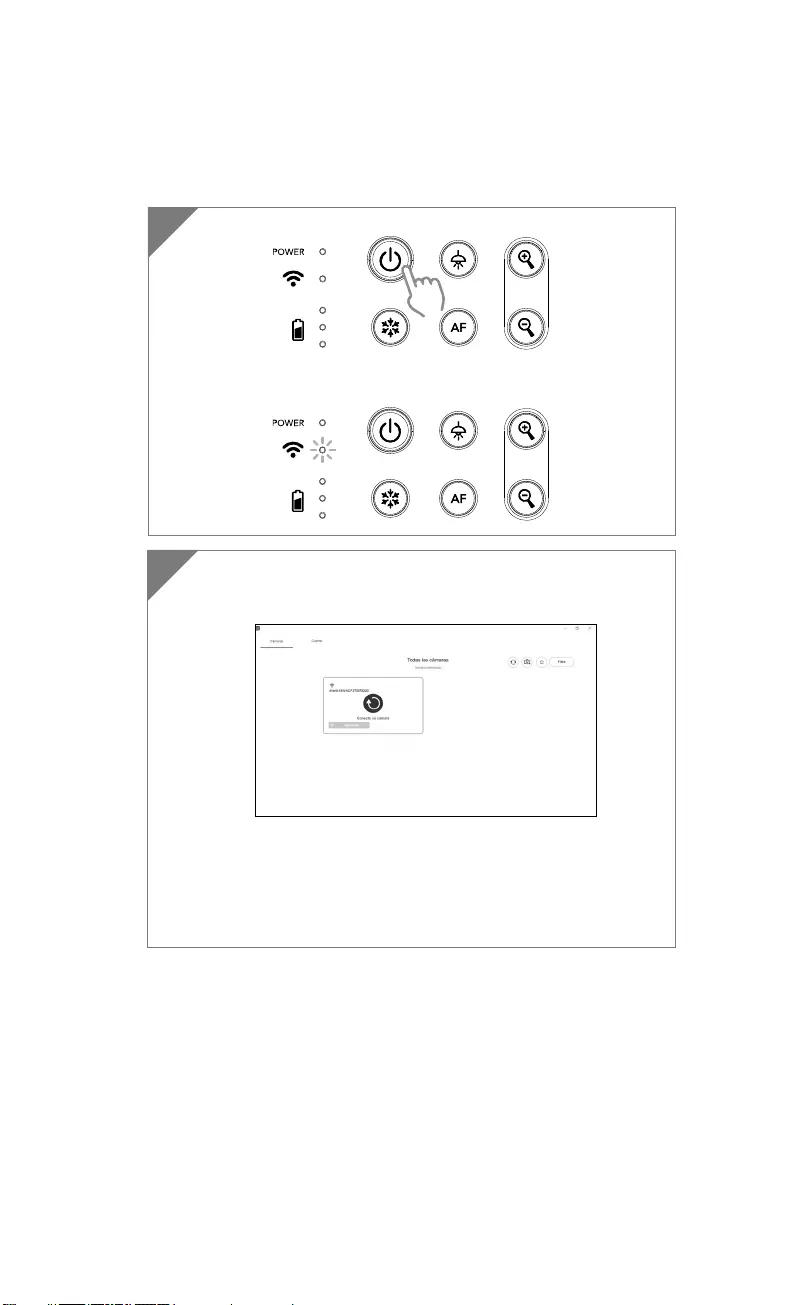
Español-74
Conexión Wi-Fi
1 Encienda la cámara.
Compruebe el estado de la Wi-Fi (indicador azul encendido).
2 Abra AVerTouch y siga las instrucciones en la pantalla para
habilitar la función Wi-Fi en la cámara.
[Nota]
El software detectará automáticamente la cámara en su red.
Seleccione la cámara que desee conectar.
El nombre de la cámara será «AverCam WiFi dongle dirección
mac» (la dirección MAC variará de una cámara a otra).
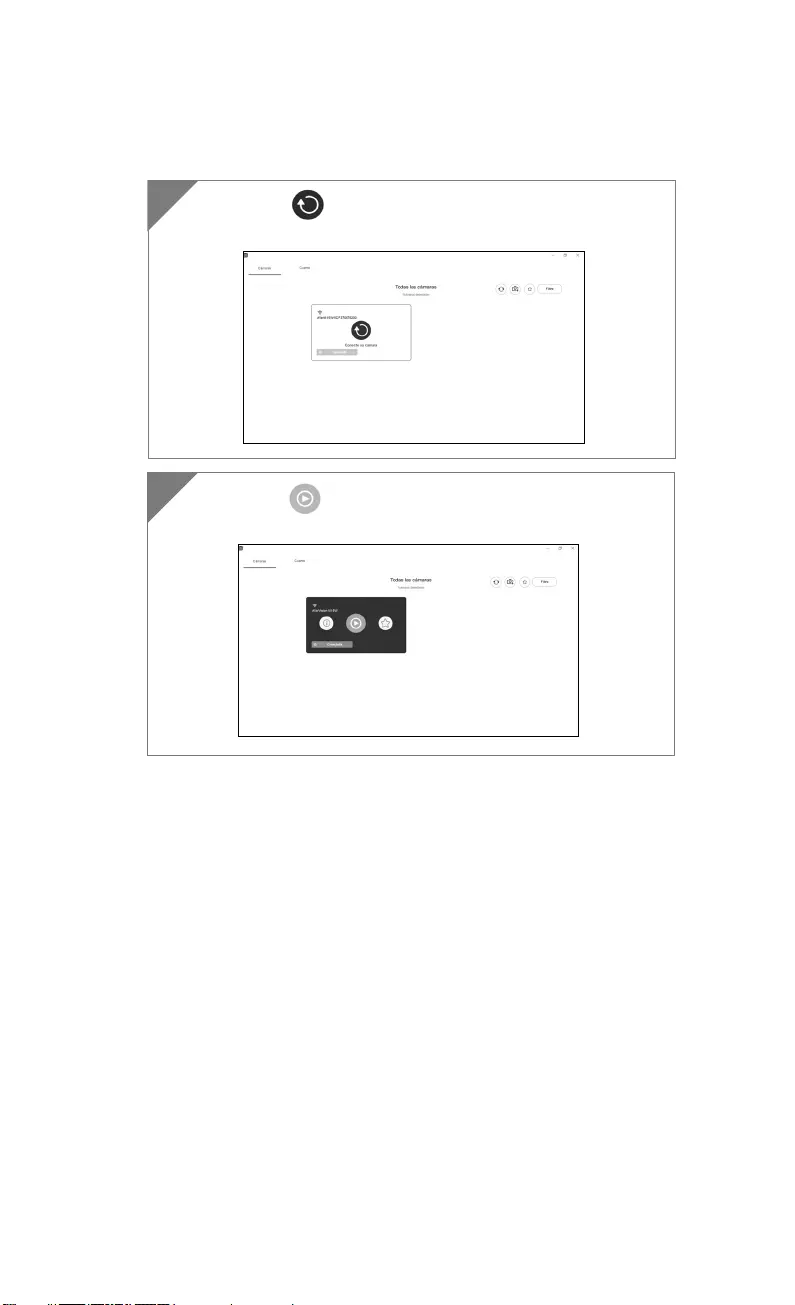
Español-75
Seleccione para establecer una conexión con la
cámara.
3
4
Seleccione para cambiar a la pantalla en vivo de la
cámara.
4
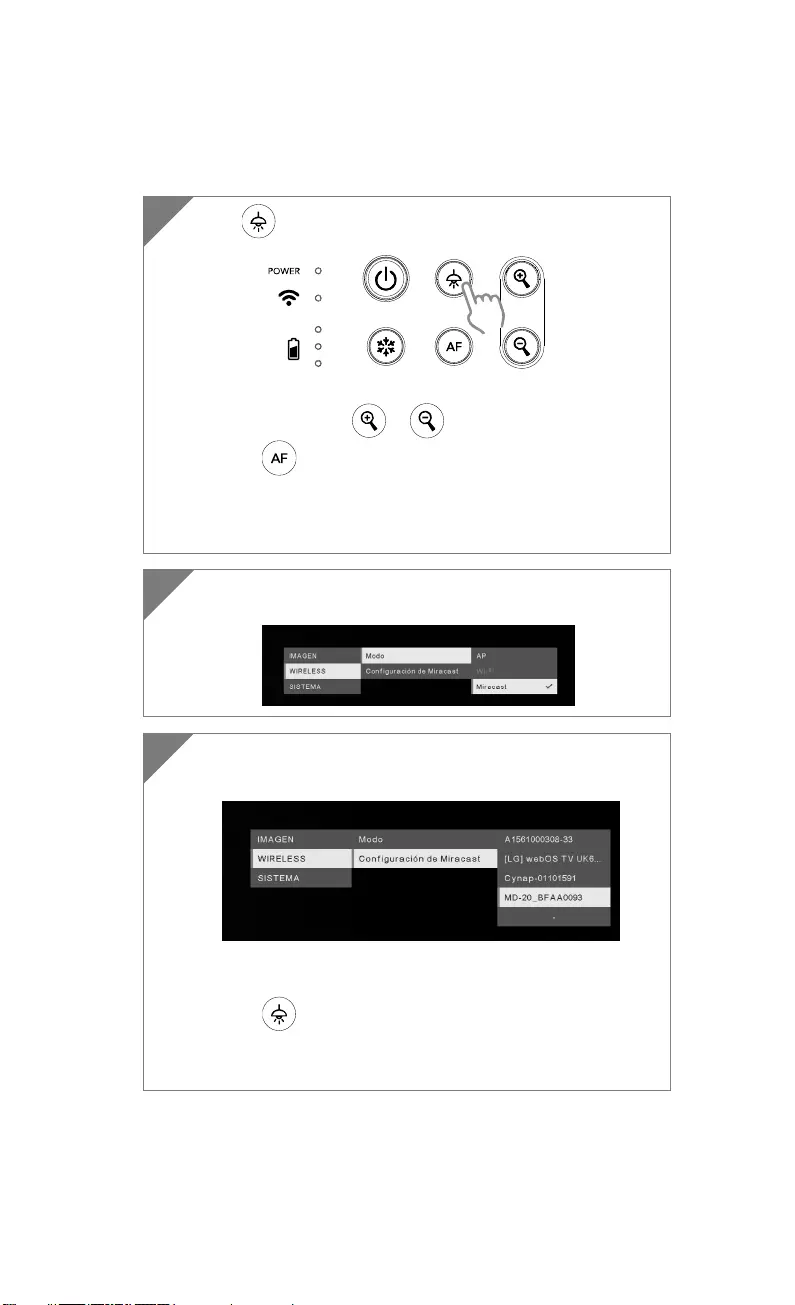
Español-76
Conexión Miracast
2 (Inalámbrico > Modo > Miracast) para activar el modo
Miracast
3 Seleccione “Configuración de Miracast” > dispositivo de
pantalla.
[Nota]
Se mostrarán los dispositivos de pantalla
Pulse para retroceder en el menú
La imagen de la cámara se proyectará en la pantalla del
dispositivo de pantalla.
1 Pulse para acceder al menú de opciones.
[Nota]
Utilice los botones y para ir a la opción y pulse el
botón para confirmar la selección.
El dispositivo de pantalla requiere la instalación de una llave
Miracast comercial, como la de Microsoft (adaptador
inalámbrico).
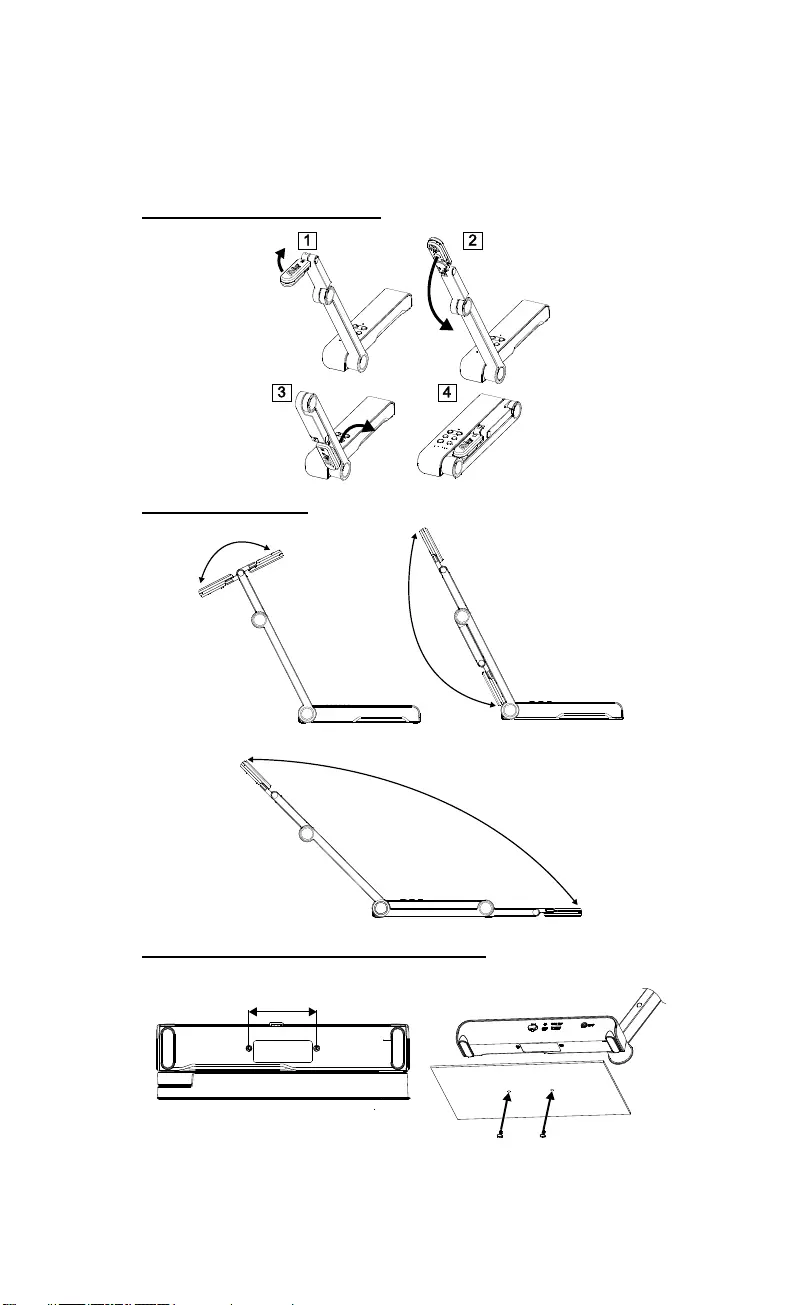
Español-77
Uso De La Cámara
Almacenamiento De La Cámara
Ángulo De La Cámara
180°
180°
135°
Montaje de la cámara en una superficie plana
75mm
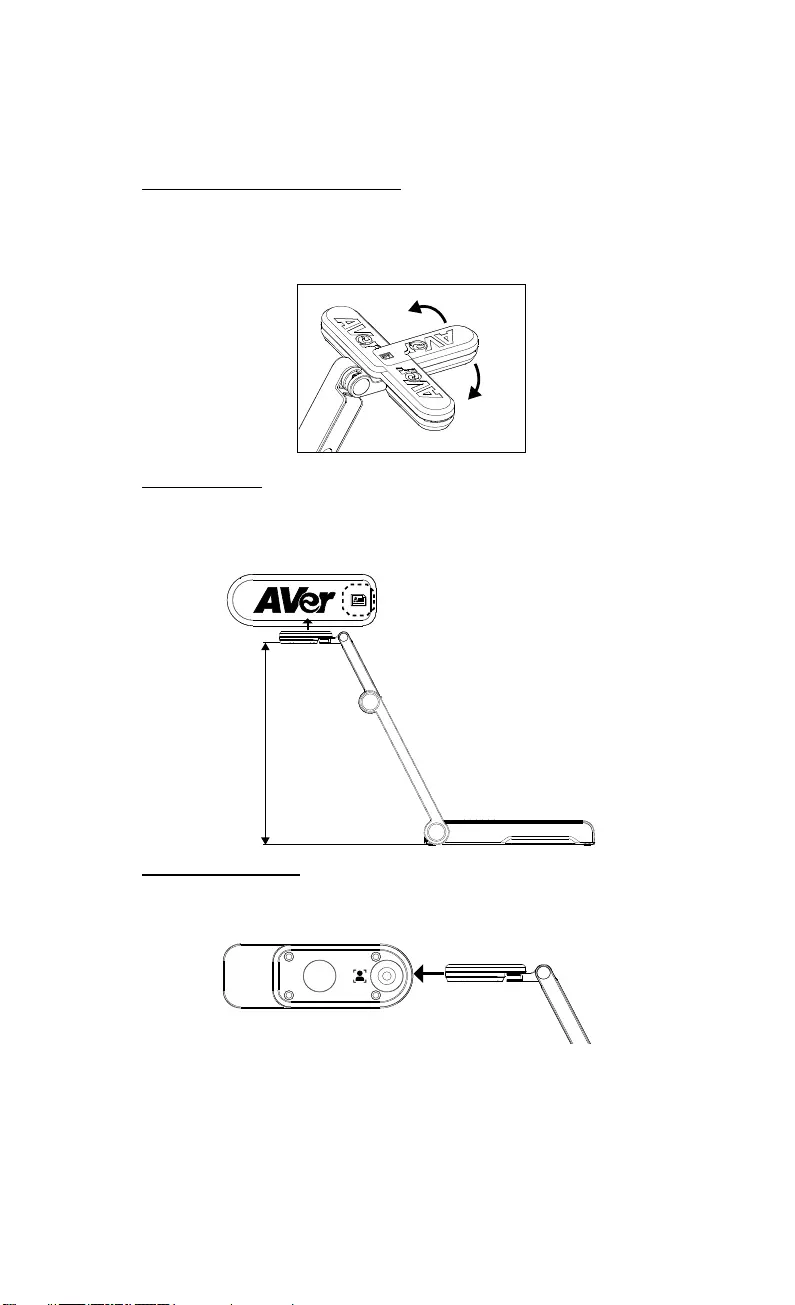
Español-78
Rotación del cabezal de la cámara
Mueva el cabezal de la cámara como se indica en la figura.
[PRECAUCIÓN] Para no dañar el cabezal de la cámara, sujete el extremo
del cabezal de la cámara para girar el cabezal de la cámara.
90°
90°
Área de disparo
Cuando la cámara se encuentra a una altura de 330 mm, el área de disparo
se corresponde a un tamaño A3. Coloque el objeto como se muestra en la
figura; la imagen del objeto está en dirección positiva (no invertida).
330mm
Object direction
Dirección de disparo
Para grabar a personas, ajuste la lente de la cámara como se muestra en la
figura; la imagen de las personas está en dirección positiva (no invertida).
Dirección del objeto
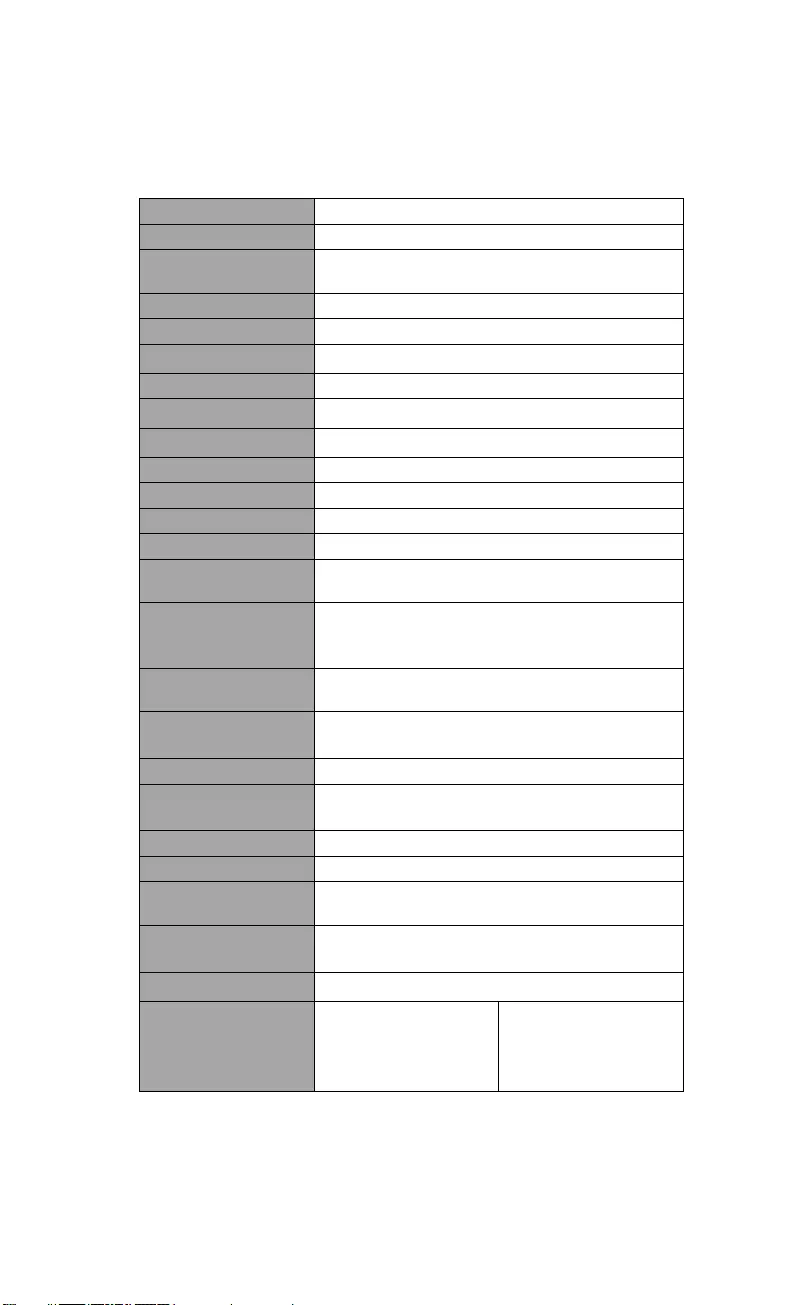
Español-79
Especificaciones
Sensor 1/3.06" CMOS
Número de píxeles 13 megapíxeles
Velocidad de
fotogramas 60 fps (máx.)
Modo de imagen Normal / Alta velocidad / Alta calidad
Efecto Girar / Congelar
Salida HDMI 4K; 1080p 60Hz; 720p 60Hz
Enfoque Auto / Manual / Área (SW)
Área de disparo 426 mm x313 mm a 330 mm
Zoom Total, 23X máx.
Modo dual AP / Estación DHCP (servidor/cliente)
Transmisión Wi-Fi 1080p a 30fps, hasta 4K a 30fps
Banda dual 5 GHz / 2,4 GHz
Miracast Sí
Compatibilidad 802.11a/b/g/n/ac (alcance efectivo aprox. 14 m
[45 pies])
Seguridad
inalámbrica
COMPATIBLE CON WEP, WPA/WPA2-PSK,
WPA/WPA2-Enterprise*
*EAP-PEAP, EAP-TLS
Fuente de
alimentación 5 VCC/ 2A, 100-240 VCA
Consumo 4 vatios (lámpara encendida)
3,5 vatios (lámpara apagada)
Tipo de lámpara Luz LED
USB USB 2.0 tipo A (llave Wi-Fi)
USB tipo mini-B x 1
Entrada de 5 VCC Conector de alimentación
Micrófono Integrado
En uso 518 mm (largo) x 84 mm (ancho) x 351 mm (alto)
(+/-2 mm con los pies de goma)
Plegada 280 mm (largo) x 84 mm (ancho) x 42 mm (alto)
(+/- 2 mm con los pies de goma)
Peso 0,68 kg (aprox. 1,5 libras)
Software
compatible
ePTZ
Imagen / Área de
captura
Imagen por imagen
Temporizador
Biblioteca en la nube
Grabación
Anotación
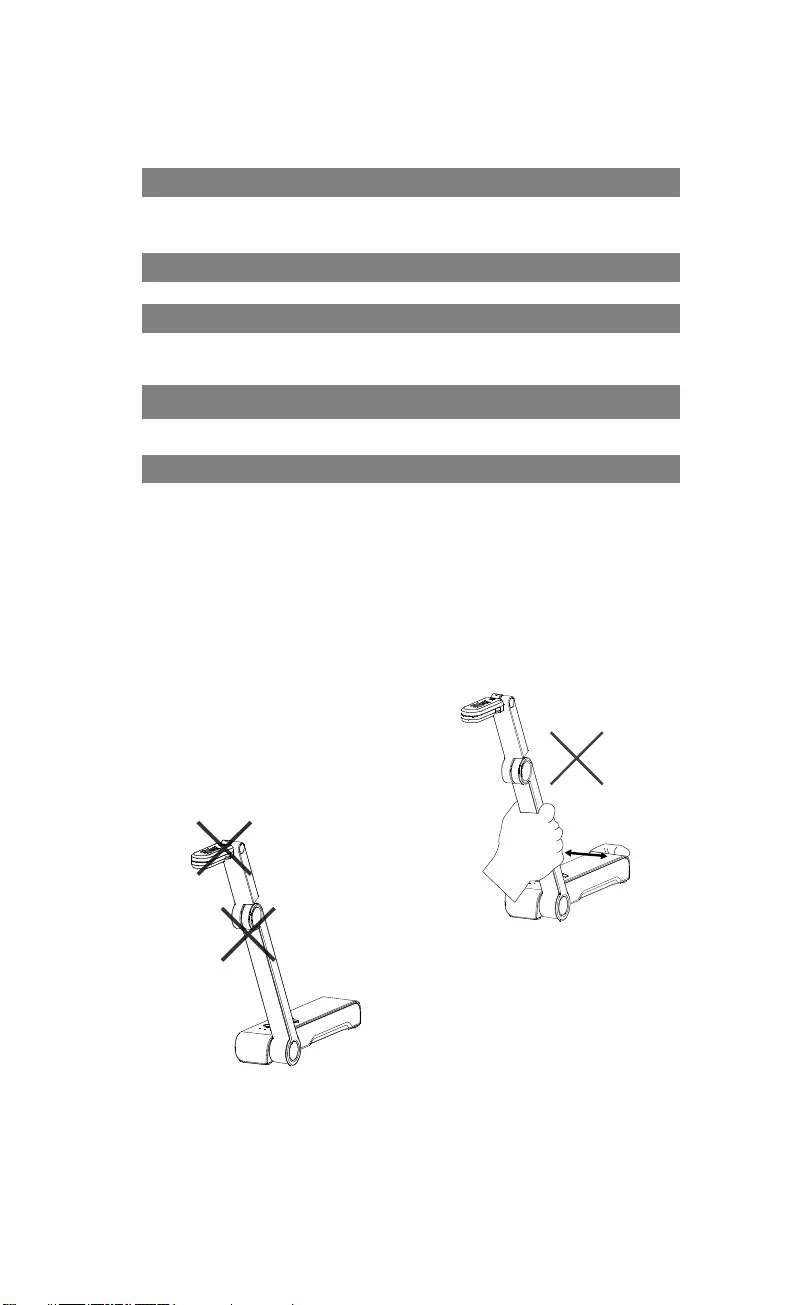
Español-80
AVISO
LAS ESPECIFICACIONES ESTÁN SUJETAS A CAMBIO SIN PREVIO AVISO.
LA INFORMACIÓN CONTENIDA EN EL PRESENTE DOCUMENTO SE
OFRECE EXCLUSIVAMENTE A TÍTULO DE REFERENCIA.
COPYRIGHT
©2020 AVer Information Inc. Todos los derechos reservados.
MARCAS COMERCIALES
«AVer» es una marca comercial propiedad de AVer Information Inc. Otras
marcas comerciales utilizadas en este documento con fines descriptivos
pertenecen exclusivamente a sus empresas correspondientes.
PRECAUCIÓN
Existe riesgo de explosión si la batería se sustituye por un tipo de batería
incorrecto. Deseche las baterías usadas de acuerdo con las instrucciones.
ADVERTENCIA
No deje caer la cámara ni la
someta a golpes.
Utilice la tensión de alimentación
adecuada para no dañar la
cámara.
No coloque la cámara en un sitio
donde el cable pueda ser
pisado; de lo contrario, el cable
o el enchufe podrían
deteriorarse o sufrir daños.
Sostenga la parte inferior de la
cámara con ambas manos para
mover la cámara. No toque la
lente ni el brazo flexible para
mover la cámara.
Para reducir el riesgo de
incendio o descarga eléctrica, no
exponga el dispositivo a la lluvia
o la humedad. En caso de
realizarse modificaciones no
autorizadas en el producto, se
invalidará la garantía.
No tire del brazo mecánico y la
cámara en sentido contrario.
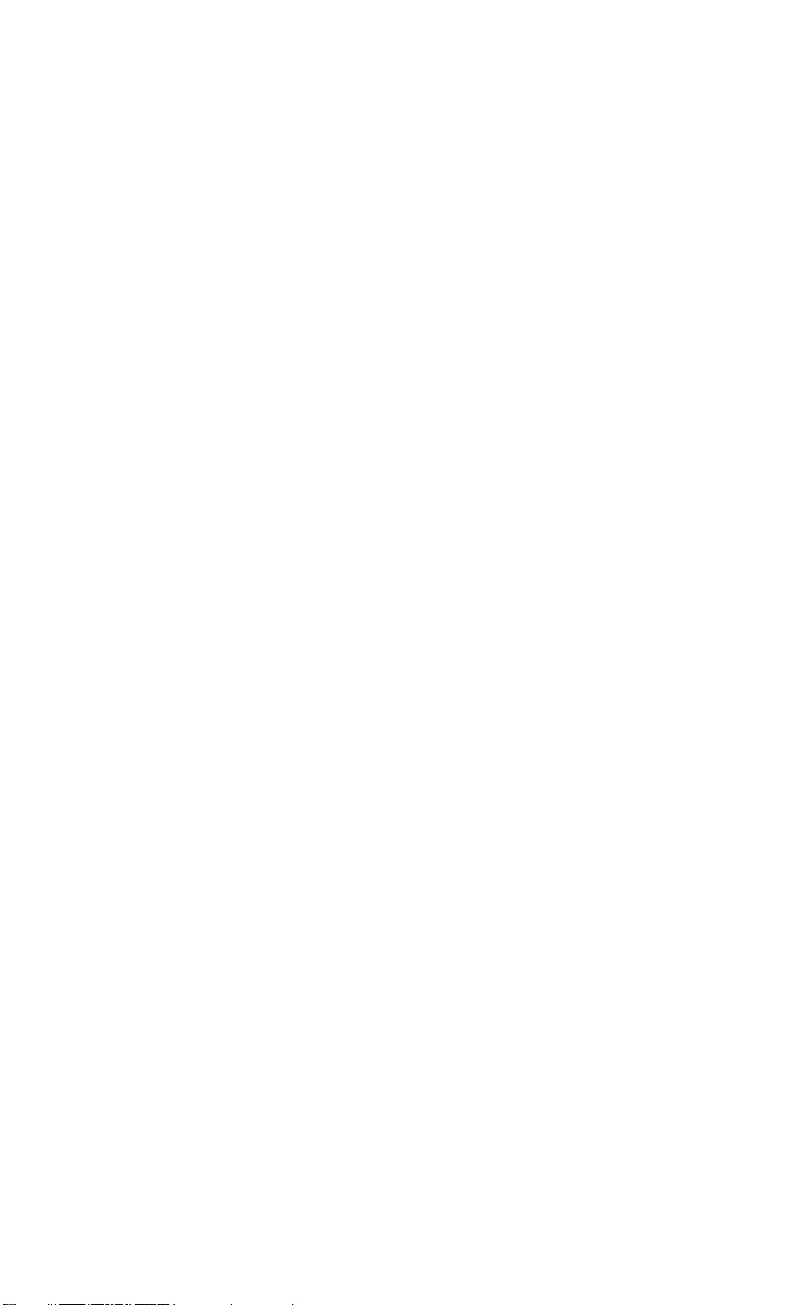
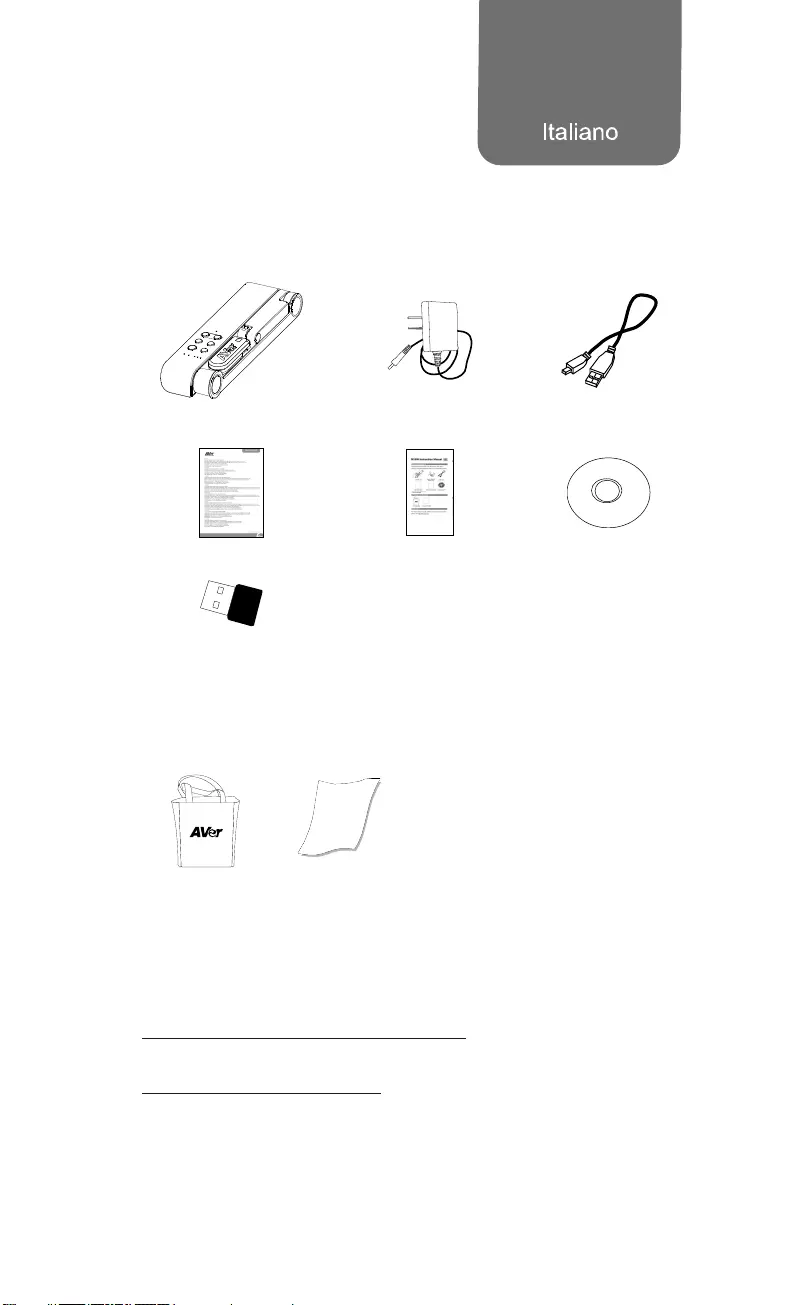
Italiano-81
Contenuto della confezione
I seguenti articoli vengono forniti in dotazione con questo prodotto. Qualora
vi siano articoli mancanti, contattare il rivenditore presso il quale è stato
acquistato il prodotto.
Unità M15W Adattatore di corrente /
Presa di corrente Cavo USB
Scheda di garanzia* Manuale d’istruzioni CD software**
Dongle Wi-Fi
(Opzionale)
*Solo per Giappone, Taiwan, ed Europa
**Solo per Giappone ed Europa
Accessori opzionali
Borsa di
trasporto
Foglio
anti-riflesso
Altro Aiuto
Per Domande tecniche, assistenza tecnica, download di software e manuale
di istruzioni, invitiamo a visitare:
A livello mondiale:
http://presentation.aver.com/download-center/
Assistenza tecnica:
https://aver.com/technical-support
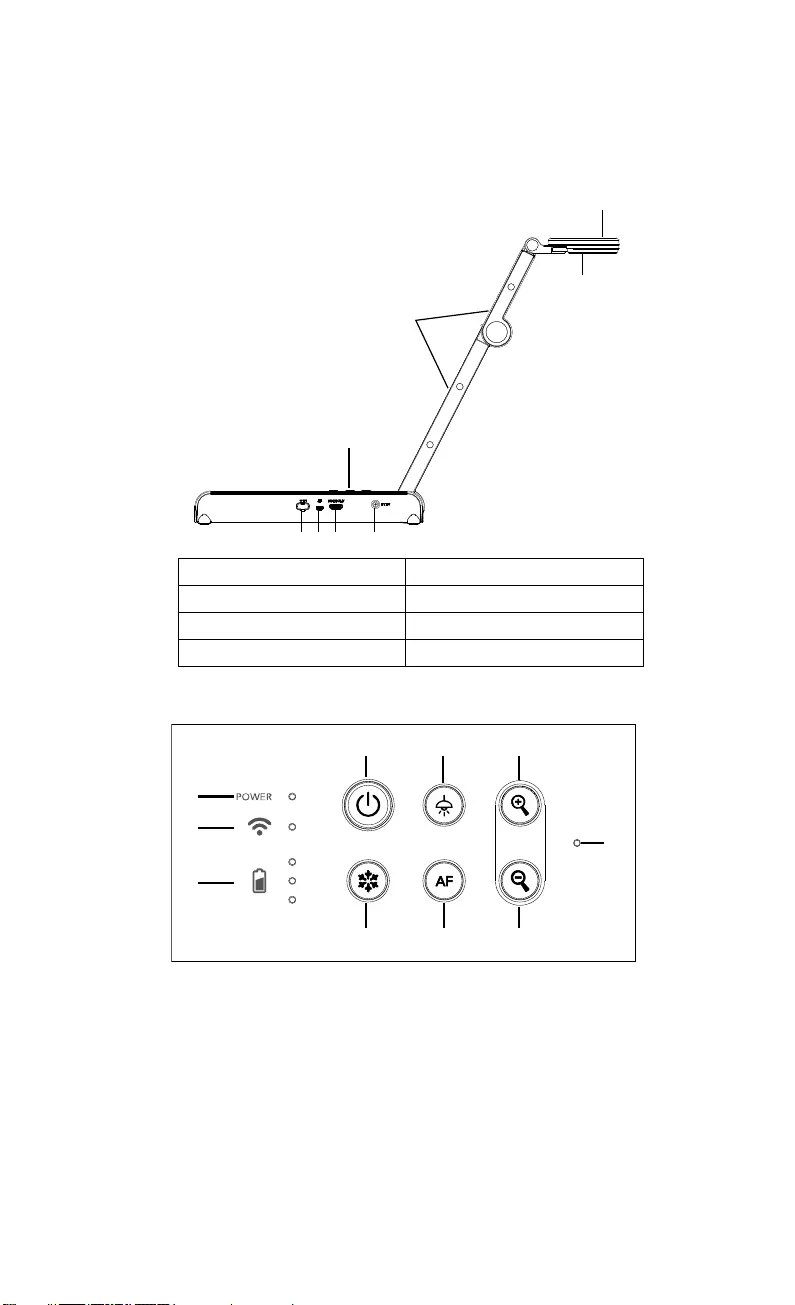
Italiano-82
Componenti hardware
1
2
3
4
567 8
1. Testa della telecamera 2. Illuminazione LED
3. Braccio 4. Pannello di controllo
5. Dongle Wi-Fi 6. Porta USB
7. Uscita HDMI 8. Jack di alimentazione CC
Pannello di controllo
1
2
3
468
579
10
1. Indicatore di alimentazione
2. Spia Wi-Fi
3. Spia batteria
4. Pulsante di alimentazione
(on/off/standby*)
5. Blocco
6. Lampada (on/off)
7. Messa a fuoco automatica
8. Ingrandimento
9. Rimpicciolimento
10. MICROFONO integrato
* La modalità standby è supportata quando l’alimentazione è collegata.
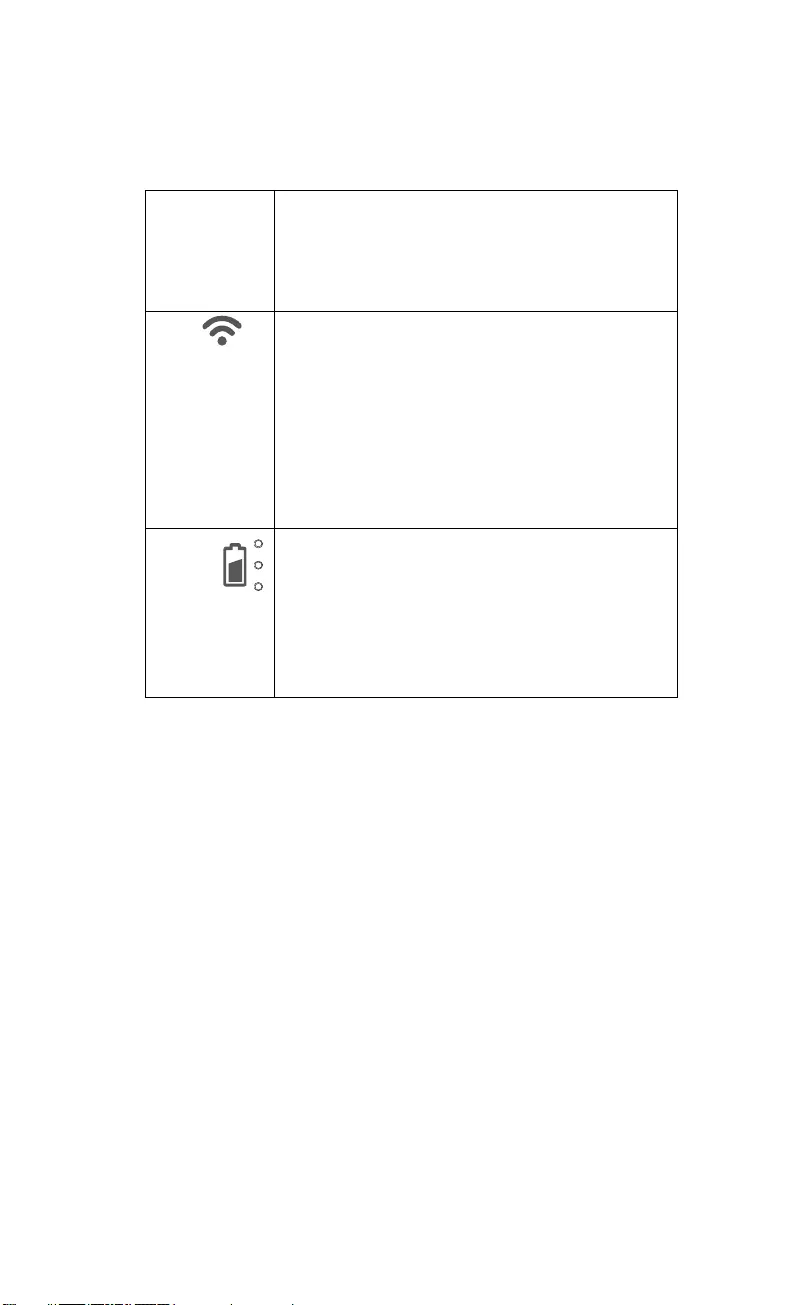
Italiano-83
Spia LED
Alimentazione Verde fisso: Alimentazione
Nessuna spia Spegnimento
Rosso fisso: Modalità standby*
* La modalità standby è supportata quando
l’alimentazione è collegata.
Wi-Fi Blu fisso Modalità AP Pronta / STA connesso
Blu lampeggiante lento: Connessione del software
con la telecamera
Blu lampeggiante breve: Crea modalità AP /
connessione STA
Verde fisso: Modalità Miracast pronta
Verde lampeggiante lento: Avvio streaming Miracast
Verde lampeggiante veloce: Scansione dispositivo
Miracast / connessione in corso
Batteria
Verde fisso (x3): La batteria è carica (100% ~ 60%)
Verde fisso (x2): La batteria è al 60% ~ 30%
Verde fisso (x1): La batteria è al 30% ~ 5%
Rosso fisso (x1): La batteria è al 5% ~ 0%
Rosso lampeggiante (x1): La batteria è scarica
Arancione fisso (x3): La batteria ha un
comportamento anomalo
[Nota]
La batteria sarà completamente scarica per un utilizzo a lungo termine. Non
sostituire la batteria da soli. Si prega di contattare il proprio rivenditore.
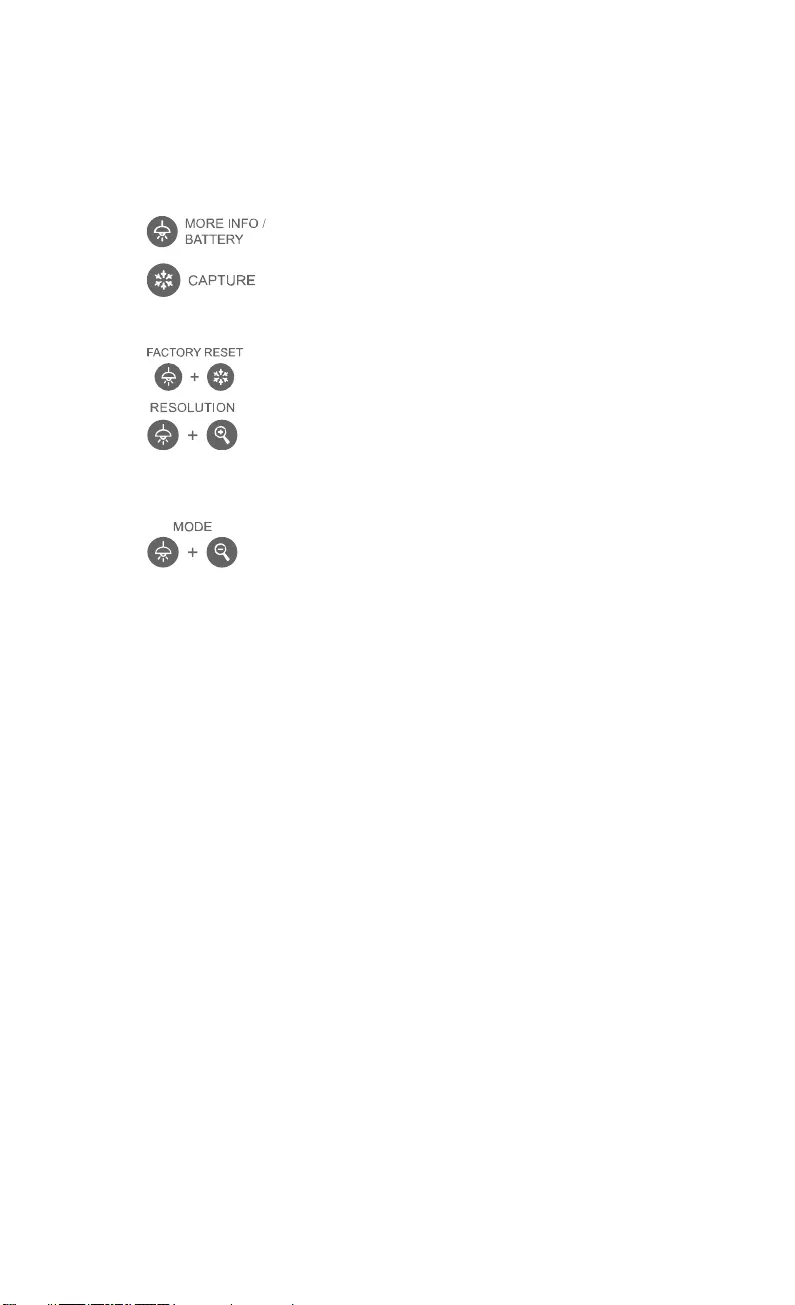
Italiano-84
Chiave Composita
Tenere premuto per 3 secondi per azionare la funzione Chiave Composita.
: Visualizzare le informazioni del sistema e lo stato di
carica della batteria.
: Istantanea dell'immagine dello schermo corrente su
software o cloud.
Premere i tasti per azionare la funzione della Chiave Composita.
:Ripristino alle impostazioni predefinite di fabbrica.
: Premere per passare da una modalità all'altra:
- Rileva automaticamente la risoluzione migliore (4K,
720P, 1080P)
- 1024x768 (Se supportato dal dispositivo HDMI)
- 4K 60Hz (se supportata dal dispositivo HDMI)
Premere per spostarsi fra le seguenti modalità:
- Normale: Regolare il gradiente dell'immagine.
- Movimento: Aumentare il frame rate. Quando si utilizza
questa modalità è necessario disporre di un
quantitativo sufficiente di luce.
- Alta qualità: Migliore qualità dell'immagine.
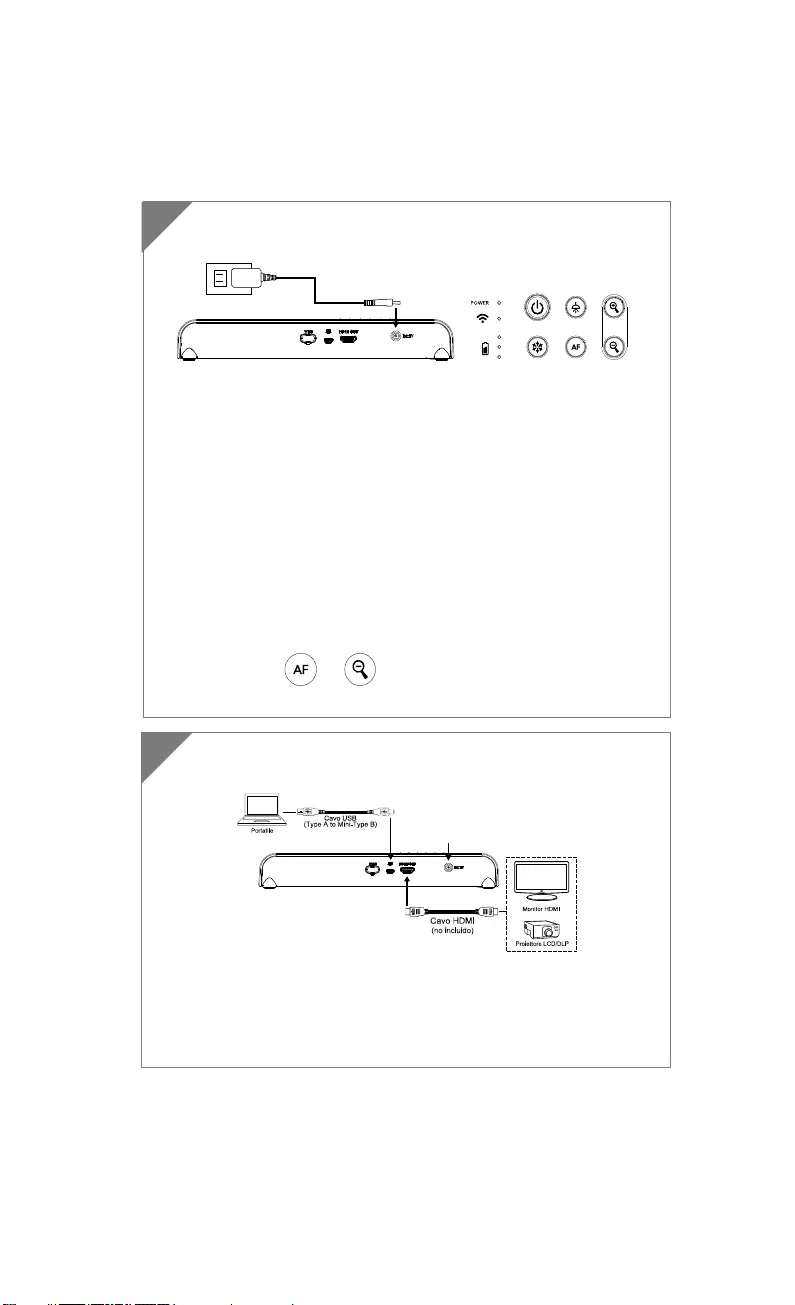
Italiano-85
Collegamento del dispositivo
Collegare il dispositivo M15W al computer portatile e al
display HDMI.
[Nota]
La modalità Wi-Fi è attiva quando la telecamera viene accesa.
Quando la telecamera si collega a un computer portatile
tramite una porta USB, la modalità Wi-Fi viene disattivata. Si
p
re
g
a di attenersi alle indicazioni sul dis
p
ositivo HDMI.
2
Inserire l'adattatore di alimentazione e accendere il
dispositivo M15W.
[Nota]
Si prega di caricare completamente la telecamera per il
primo utilizzo.
Quando la telecamera è accesa, la telecamera si trova nella
modalità “Standby”. In modalità standby, il caricamento può
avvenire con il collegamento USB tra altri dispositivi, tuttavia
l'alimentazione necessaria è 5V2A e il tempo di carica sarà più
lungo.
Il computer portatile, proiettore o monitor non sono in grado
di fornire alimentazione tramite il collegamento USV mentre la
telecamera è in funzione.
Quando la fotocamera è in carica con la presa a muro, la spia
della batteria è di colore verde lampeggiante.
Premere + per riavviare quando la fotocamera
non funziona correttamente.
1
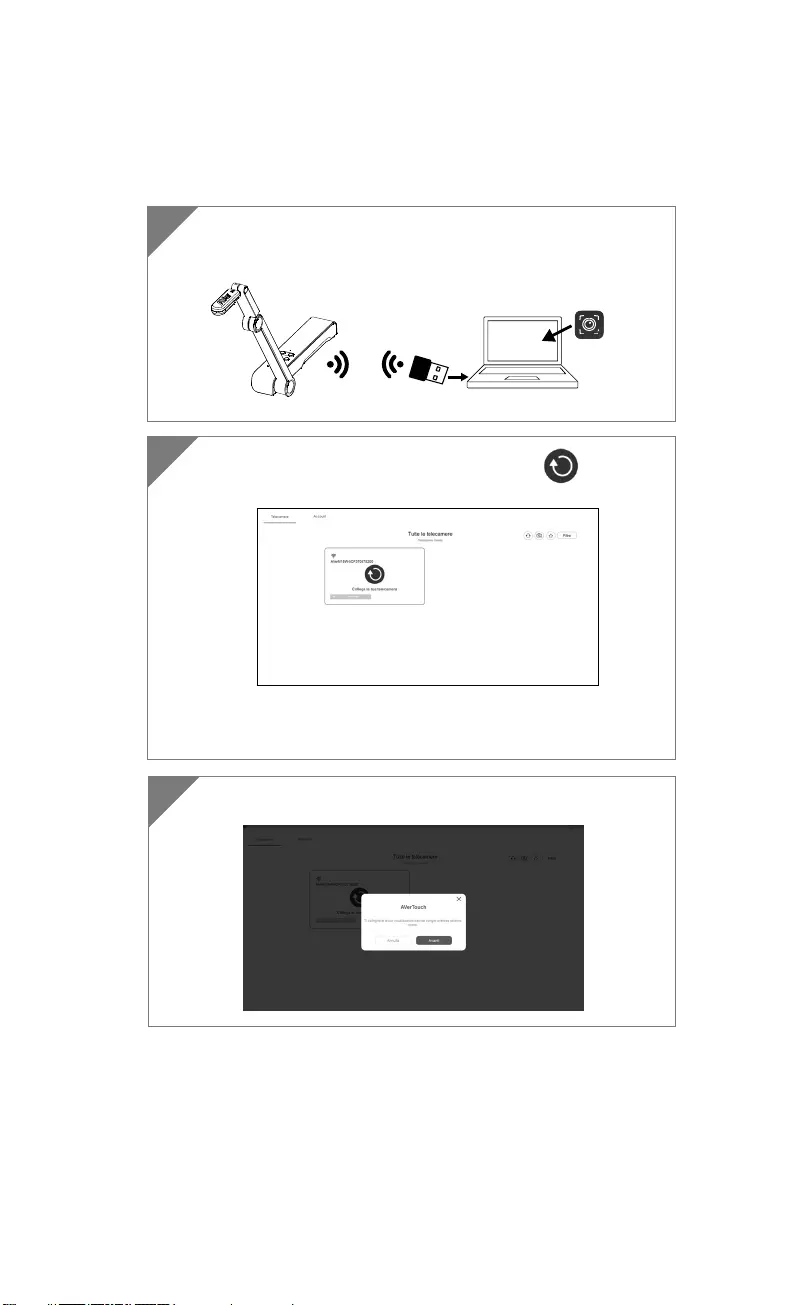
Italiano-86
Connessione P2P tramite Dongle Wi-Fi (Opzionale)
1 Collegare il dongle Wi-Fi al PC/computer fisso e installare
l'applicazione AVerTouch.
AVerTouch
Wi-Fi Dongle Laptop
2 Aprire l'applicazione AVerTouch, fare clic su per
collegare la telecamera.
[Nota] Controllare il numero seriale nella parte inferiore della
telecamera per trovare la telecamera.
3 Fare clic su Avanti per continuare.
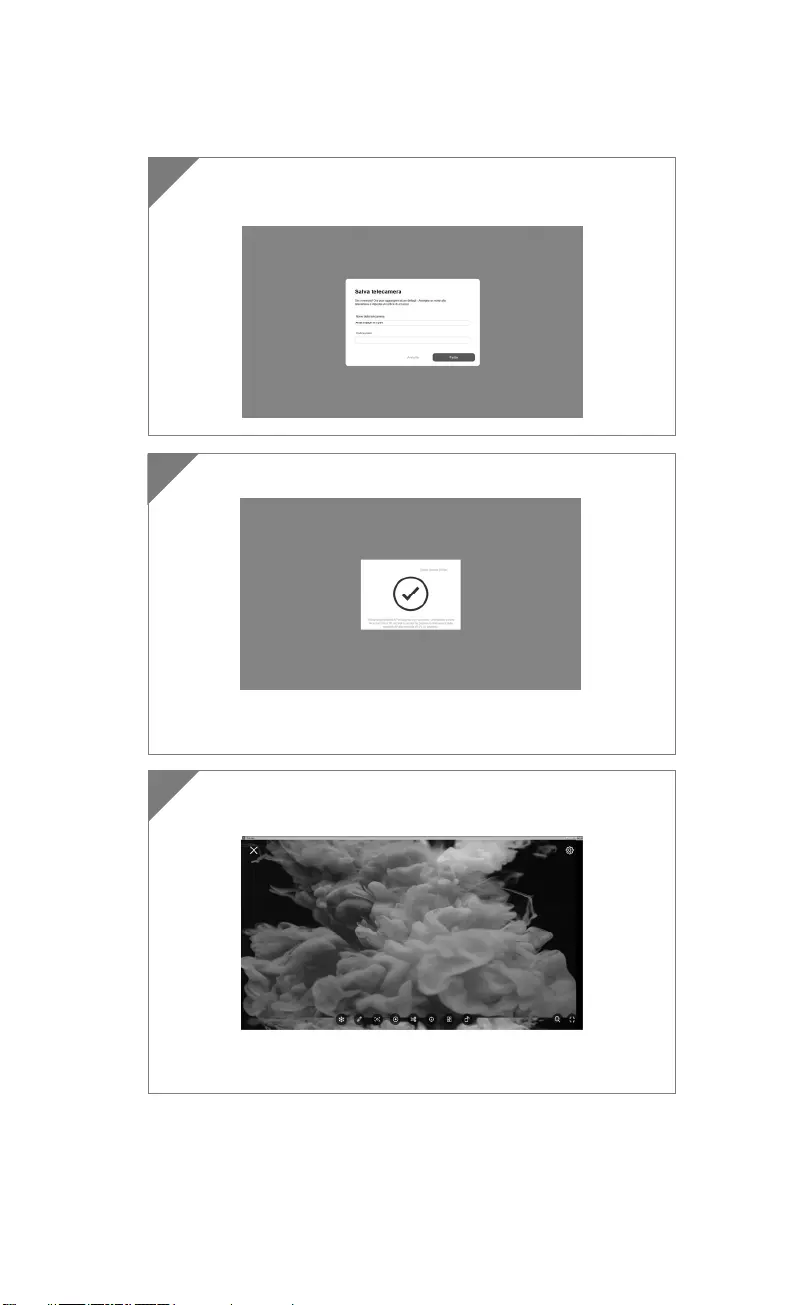
Italiano-87
4 Inserire il nome della telecamera e il codice di accesso, fare
clic su Fatto per continuare.
5 Fare clic sul pulsante fatto per collegare la telecamera.
[Nota] Il completamento della connessione richiede
indicativamente 60 secondi.
6 Selezionare X per uscire dalla pagina di visualizzazione in
diretta.
[Nota] Quando il collegamento va a buon fine, si dovrebbe vedere
la vista in diretta della telecamera.
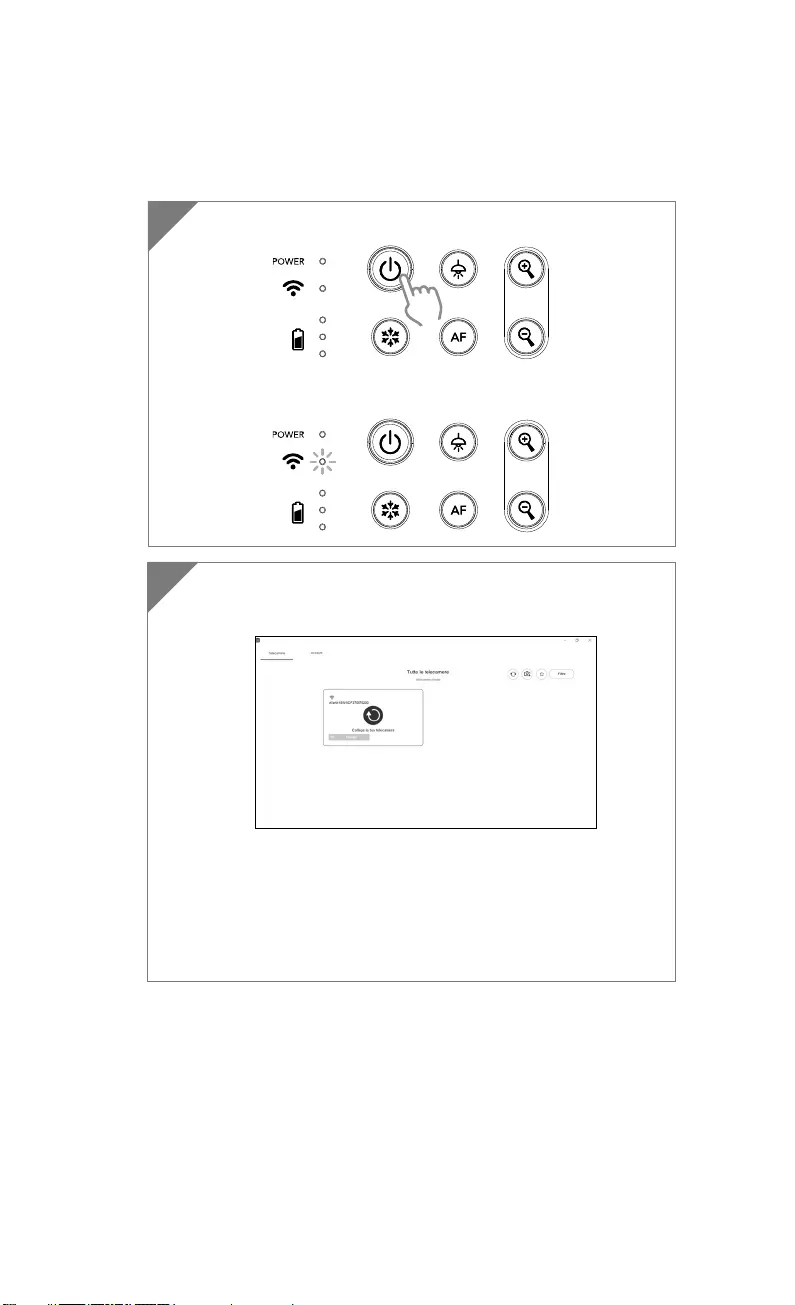
Italiano-88
Connessione Wi-Fi
1 Accendere la telecamera.
Controllare lo stato della Wi-Fi – Spia blu accesa.
2 Aprire AVerTouch e seguire le istruzioni a video per attivare
la funzione Wi-Fi sulla fotocamera.
[Nota]
Il software rileverà automaticamente la telecamera sulla rete.
Selezionare la telecamera alla quale si desidera collegarsi.
Il nome della telecamera sarà “AVer ‘nome modello’ - Mac
address dongle Wi-Fi”. Il Mac address sarà diverso rispetto al
dispositivo.
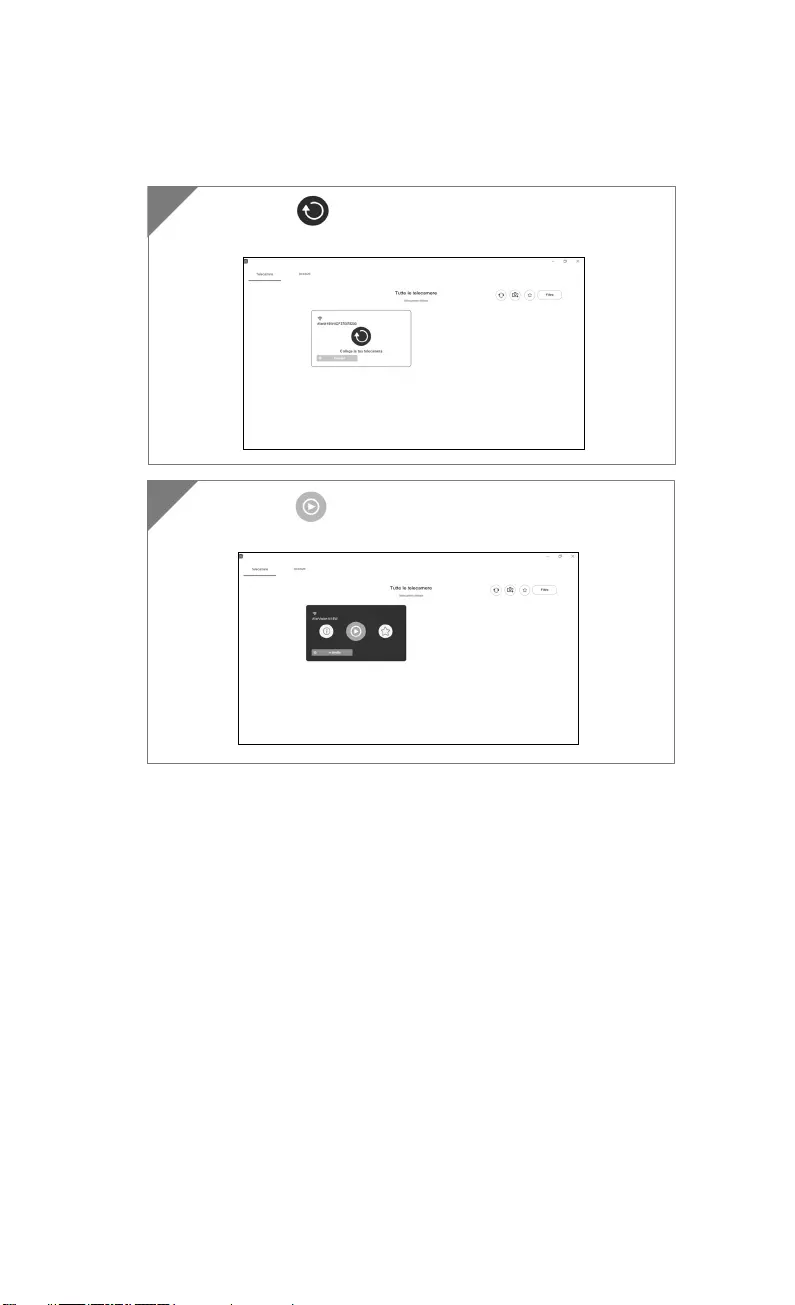
Italiano-89
Selezionare per eseguire la connessione con la
telecamera.
3
4
Selezionare per passare alla schermata in diretta della
telecamera.
4
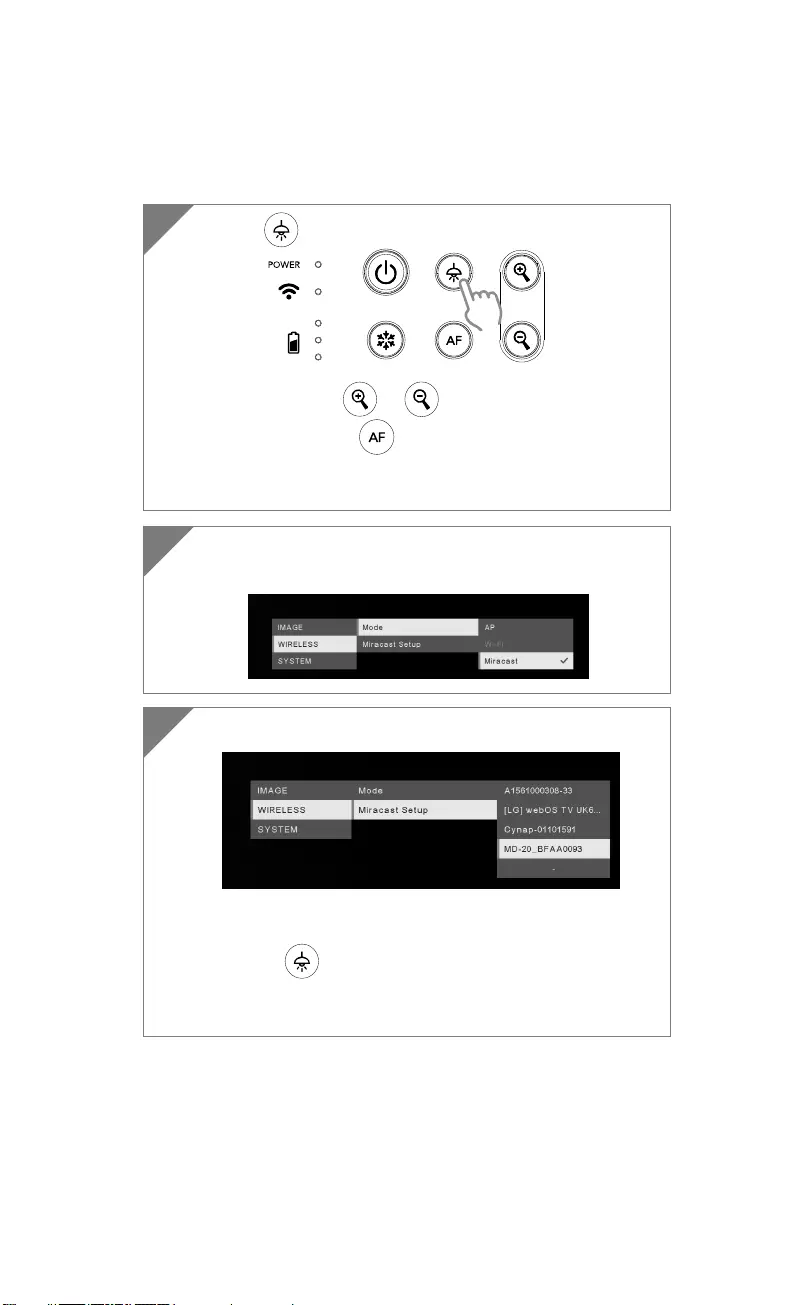
Italiano-90
Connessione Miracast
2 Selezionare Wireless > Modalità > Miracast per attivare la
modalità Miracast.
3 Selezionare Miracast > dispositivo di visualizzazione.
[Nota]
I dispositivi display rilevati verranno elencati.
Premere per tornare indietro al menu.
L'immagine della telecamera verrà visualizzata sullo schermo
del dispositivo di visualizzazione solo dopo il collegamento.
1 Premere per accedere al menu di selezione.
[Nota]
Usare il pulsante e per andare alla selezione e
premere il pulsante per confermare la selezione.
Un Dongle Miracast commerciale (Adattatore Wireless) è
necessario per il dispositivo display.
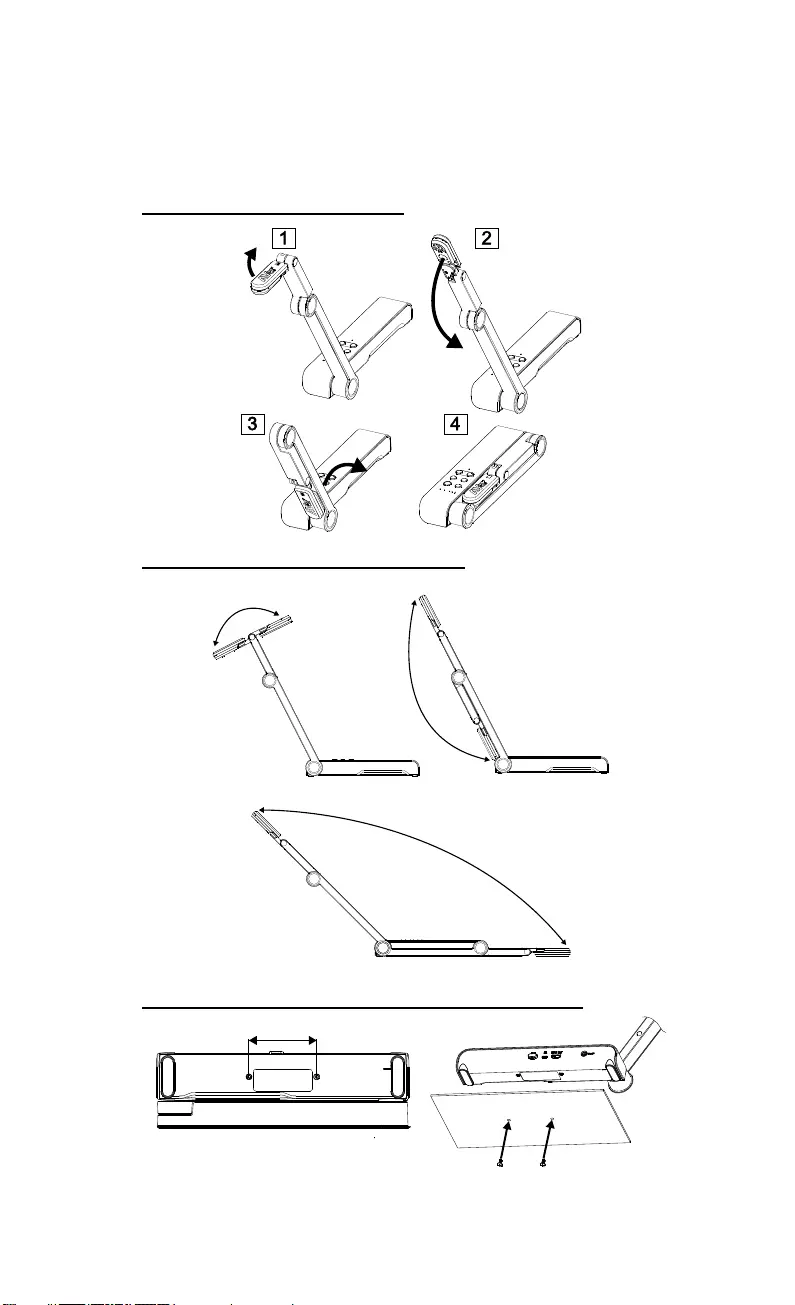
Italiano-91
Uso della telecamera
Archiviazione nella telecamera
Uso dell'angolazione nella telecamera
180°
180°
135°
Montaggio della telecamera su una superficie piatta
75mm
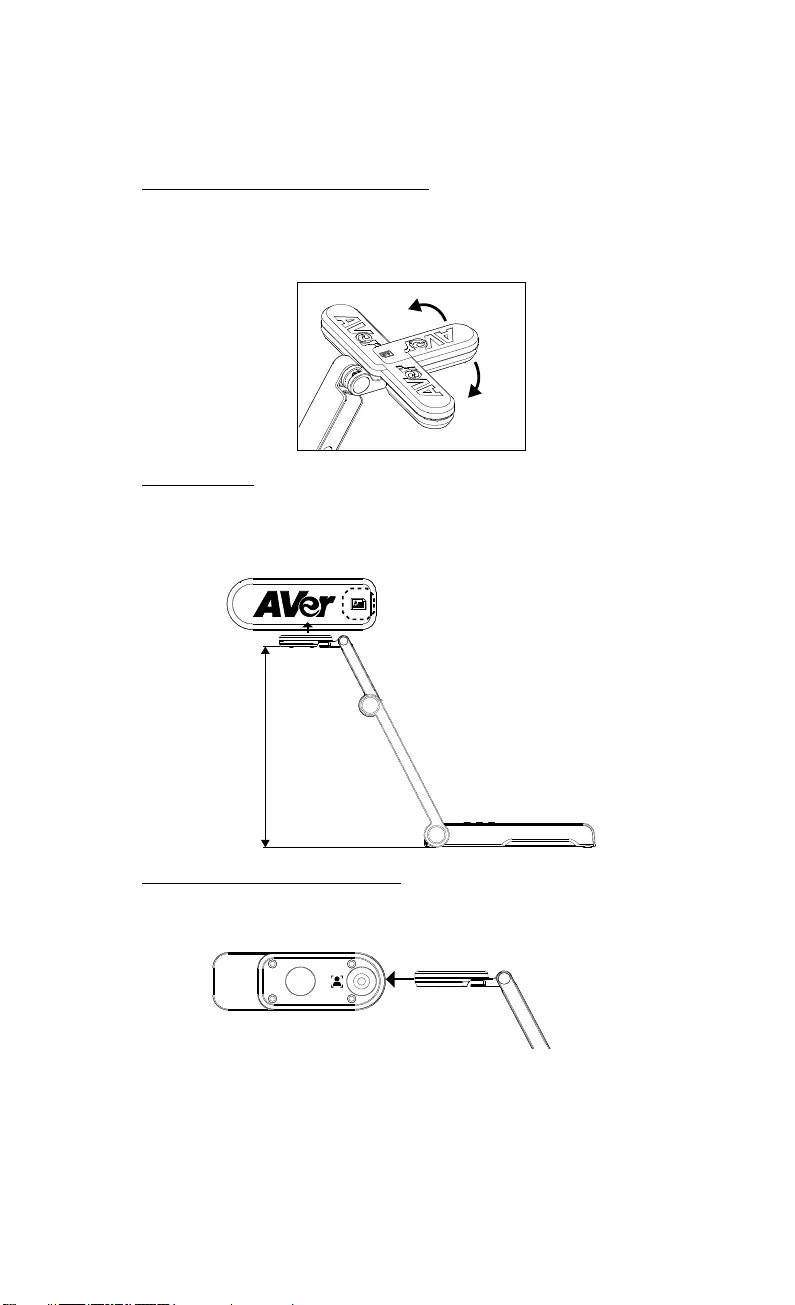
Italiano-92
Rotazione della testa della telecamera
Spostare la testa della telecamera come indicato nell'immagine.
[ATTENZIONE] Per evitare di danneggiare la testa della telecamera, tenere
il bordo della testa della telecamera per farla ruotare.
90°
90°
Area di ripresa
Quando la posizione della telecamera è alta 330 mm, l'area di ripresa sarà in
formato A3. Posizionare l'oggetto come illustrato, l'immagine dell'oggetto è
in direzione positiva.
330mm
Object direction
Direzione di ripresa dell'immagine
Per riprendere persone, regolare l'obiettivo della fotocamera come illustrato
nella figura; l'immagine delle persone è in direzione positiva.
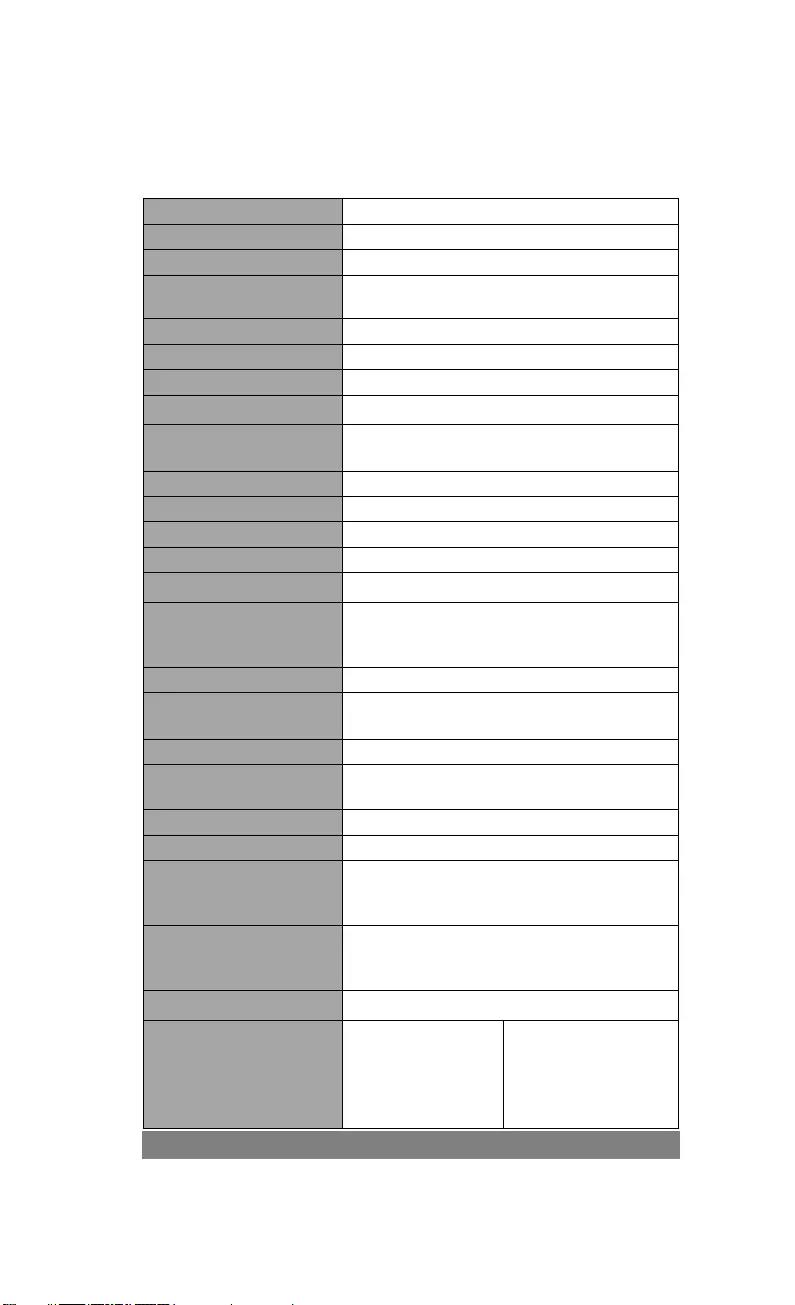
Italiano-93
Specifiche tecniche
Sensore 1/3.06" CMOS
Conteggio Pixel 13 megapixel
Frame Rate 60 fps (max.)
Modalità immagine Normale / Alto numero di Frame / Elevata
Qualità
Effetto Ruota / Blocca
Uscita HDMI 4K / 1080p 60Hz; 720p 60Hz
Messa a fuoco Auto / Manuale / Area (SW)
Area di ripresa 426mm x313mm @ 330 mm
Ingrandimento/
Rimpicciolimento Totale 23X massimo
Modalità Doppia AP / Stazione DHCP (Server/Cliente)
Streaming Wi-Fi 1080P@30fps, fino a 4K@30fps
Doppia banda 5GHz/2.4GHz
Miracast Sì
Compatibilità 802.11a/b/g/n/ac (gamma effettiva 45 ft)
Sicurezza wireless
SUPPORTA WEP, WPA/WPA2-PSK,
WPA/WPA2-Enterprise*
*EAP-PEAP, EAP-TLS
Fonte di alimentazione CC5V/ 2A, AC 100-240V
Consumo 4 Watt (lampada accesa)
3.5 Watt (lampada spenta)
Tipo di lampada Spia LED
USB USB2.0 di Tipo-A (Dongle WiFi)
USB di tipo mini-B x 1
Ingresso CC 5V Jack di alimentazione
MIC Integrato
Funzionamento
518mm(lunghezza)*84
mm(larghezza)*351mm(altezza)
(+/-2mm con piedini in gomma)
Piegato
280mm(lunghezza)*84mm(larghezza)*42m
m(altezza)
(+/-2mm con piedini in gomma)
Peso 0.68 kg (indicativamente 1.5 libbre)
Software supportato
ePTZ
Immagine / Area di
cattura
Immagine per
immagine
Libreria cloud
Registrazione in
corso
Annotazione
Timer
INFORMATIVA
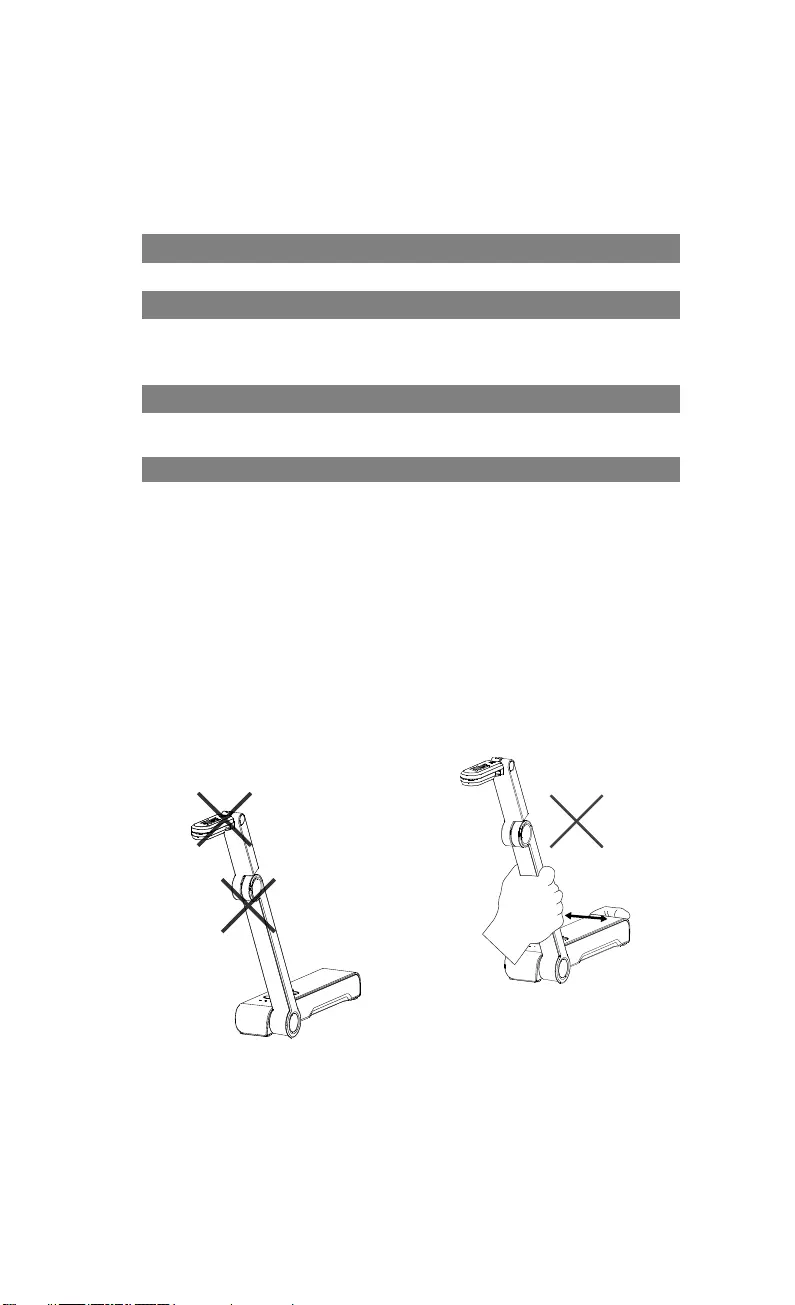
Italiano-94
LE SPECIFICHE SONO SOGGETTE A VARIAZIONI SENZA PREAVVISO. LE
INFORMAZIONI QUI CONTENUTE SONO PRESENTATE UNICAMENTE A
SCOPO DI RIFERIMENTO.
COPYRIGHT
©2020 AVer Information Inc. Tutti i diritti riservati.
MARCHI COMMERCIALI
“AVer” è un marchio registrato da AVer Information Inc. Altri marchi
commerciali qui usati unicamente a scopo descrittivo appartengono alle
rispettive aziende.
ATTENZIONE
Rischio di esplosione se la batteria è sostituita con una di tipo errato. Smaltire
le batterie usate a seconda delle istruzioni.
AVVERTENZA
Non lasciar cadere la fotocamera e
non sottoporla a urti fisici.
Utilizzare la corretta tensione di
alimentazione per evitare di
danneggiare la telecamera.
Non posizionare la fotocamera in un
punto in cui il cavo possa essere
calpestato, in quanto ciò potrebbe
causare lo sfilacciamento o il
danneggiamento del cavo o della
spina.
Non tirare il braccio meccanico e la
parte della telecamera nella
direzione opposta.
Per ridurre il rischio di incendio o di
scosse elettriche, non esporre
questo dispositivo alla pioggia o
all’umidità La garanzia decade in
caso di modifiche non autorizzate al
prodotto.
Tenere la parte inferiore della
fotocamera con entrambe le mani
per spostare la fotocamera. Non
afferrare l'obiettivo o il braccio
flessibile per spostare la
fotocamera.
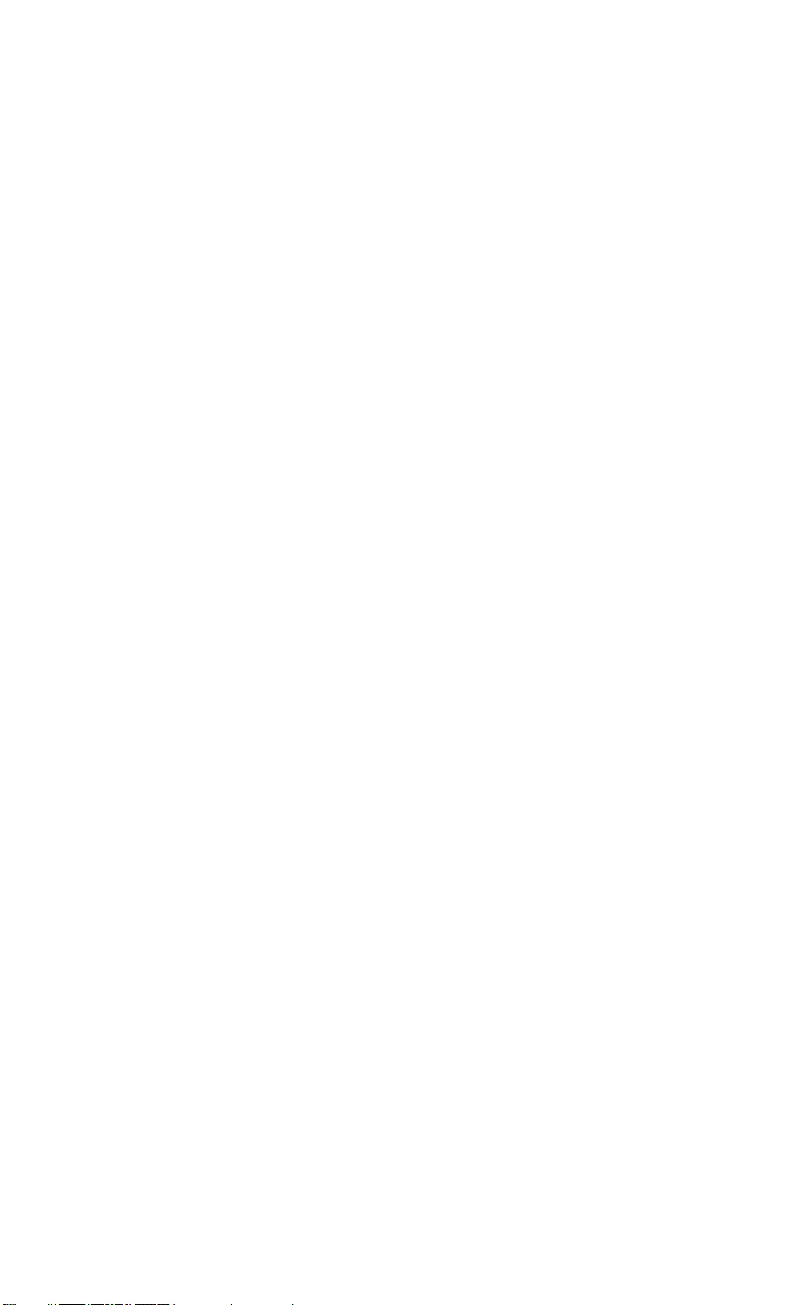
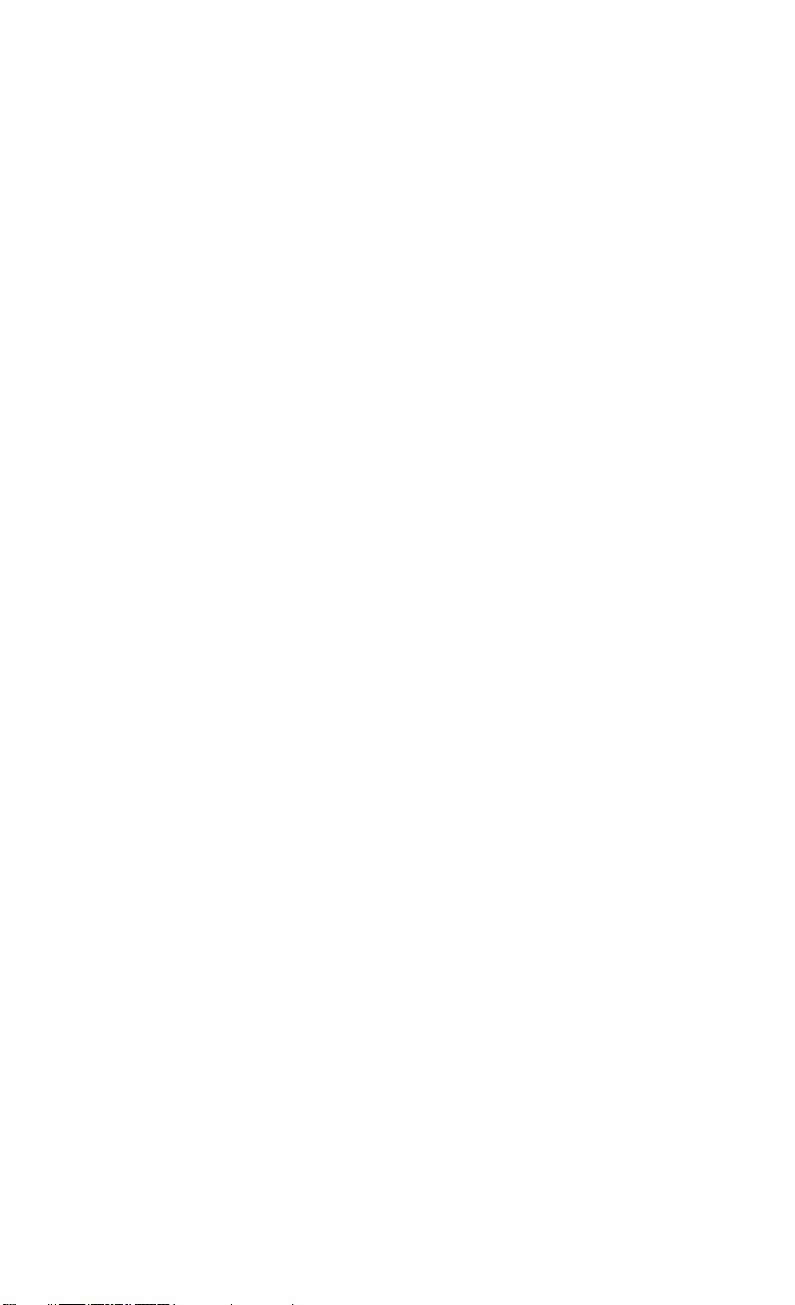
P/N: 300APW00-EGE