AVer M70W User Manual
Displayed below is the user manual for M70W by AVer which is a product in the Document Cameras category. This manual has pages.
Related Manuals
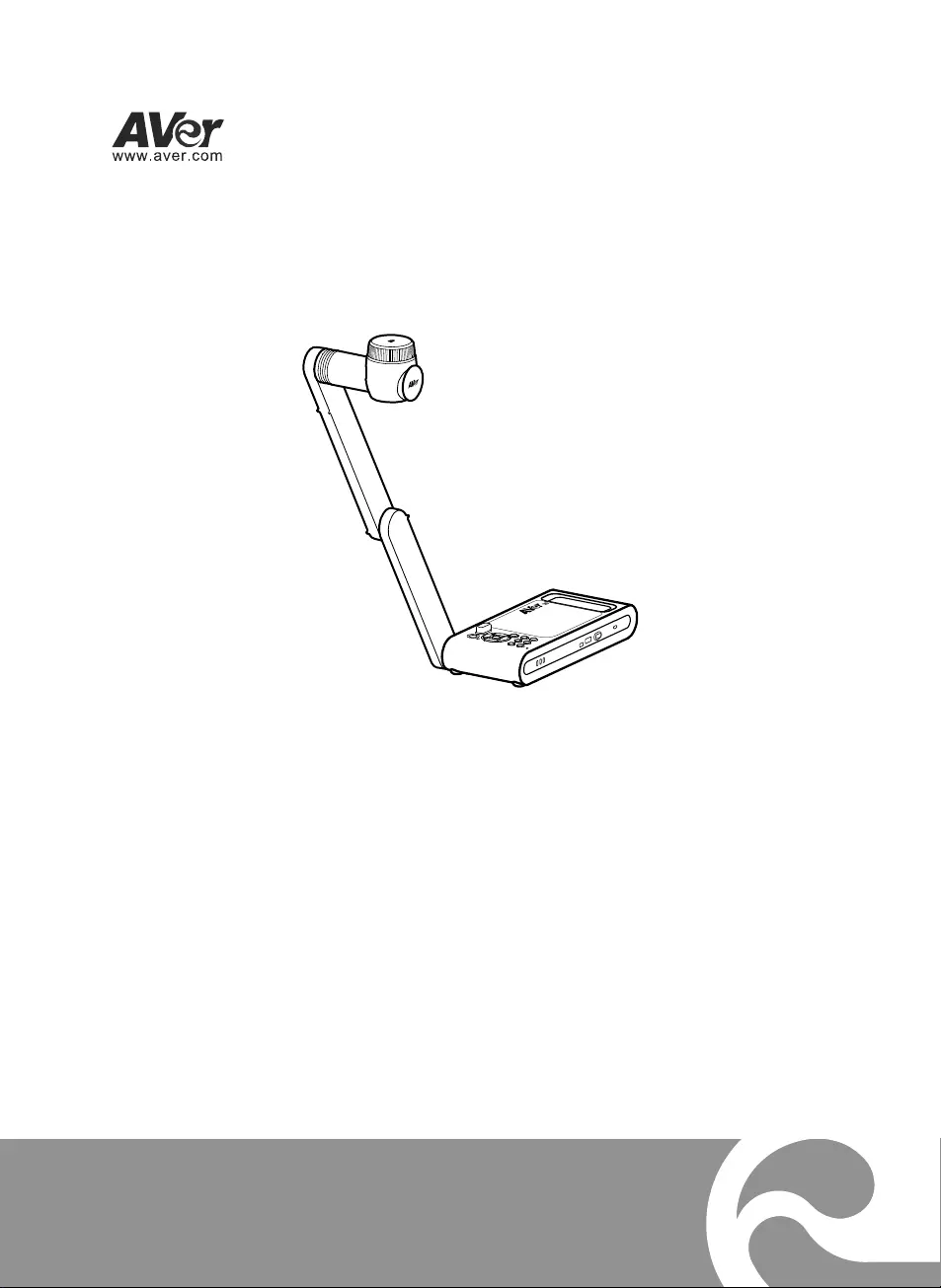
M70W
Instruction Manual |安裝指南
取扱説明書| Bedienungsanleitung
Mode d'emploi | Manual de instrucciones
Manuale d'uso
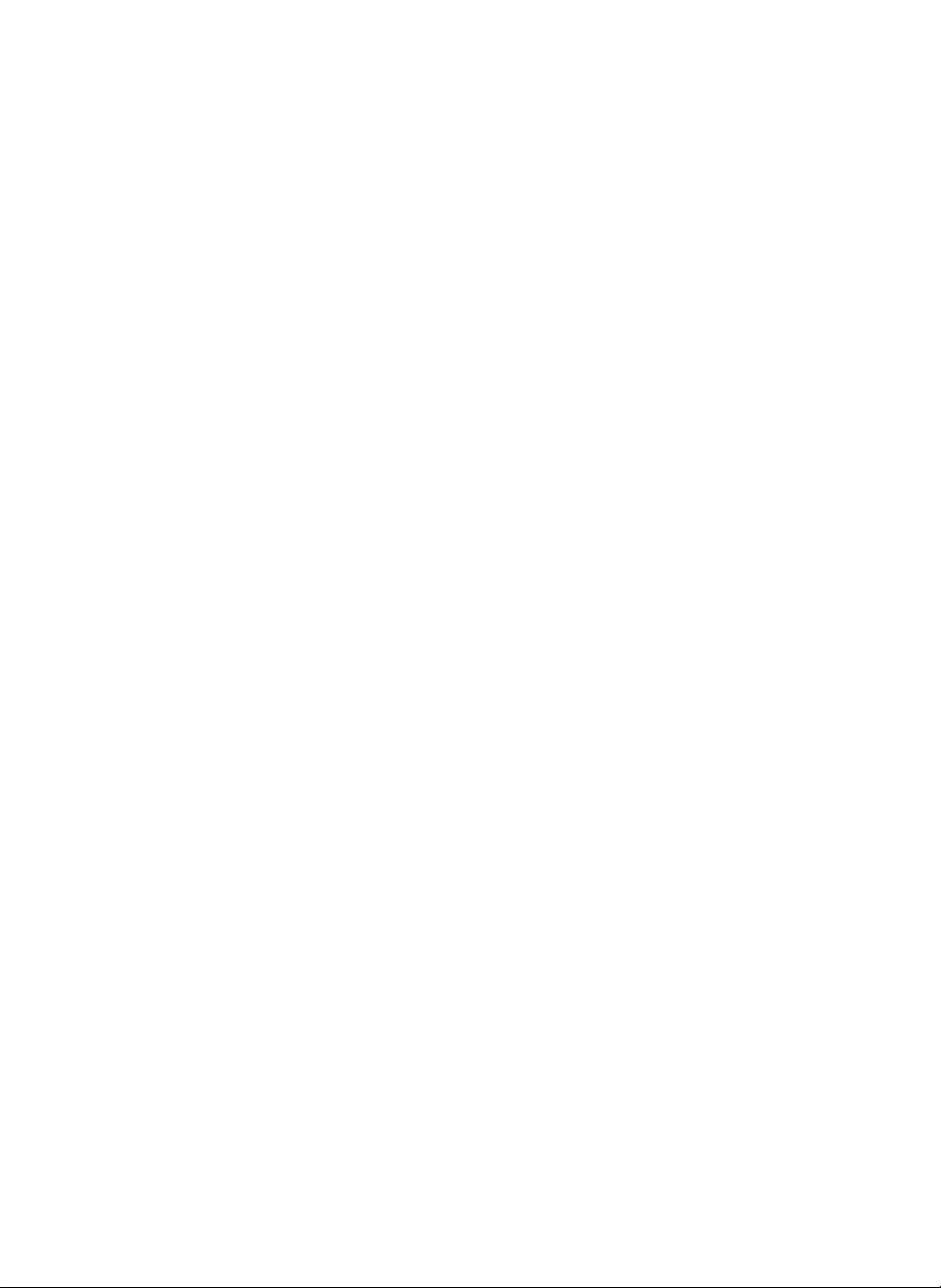
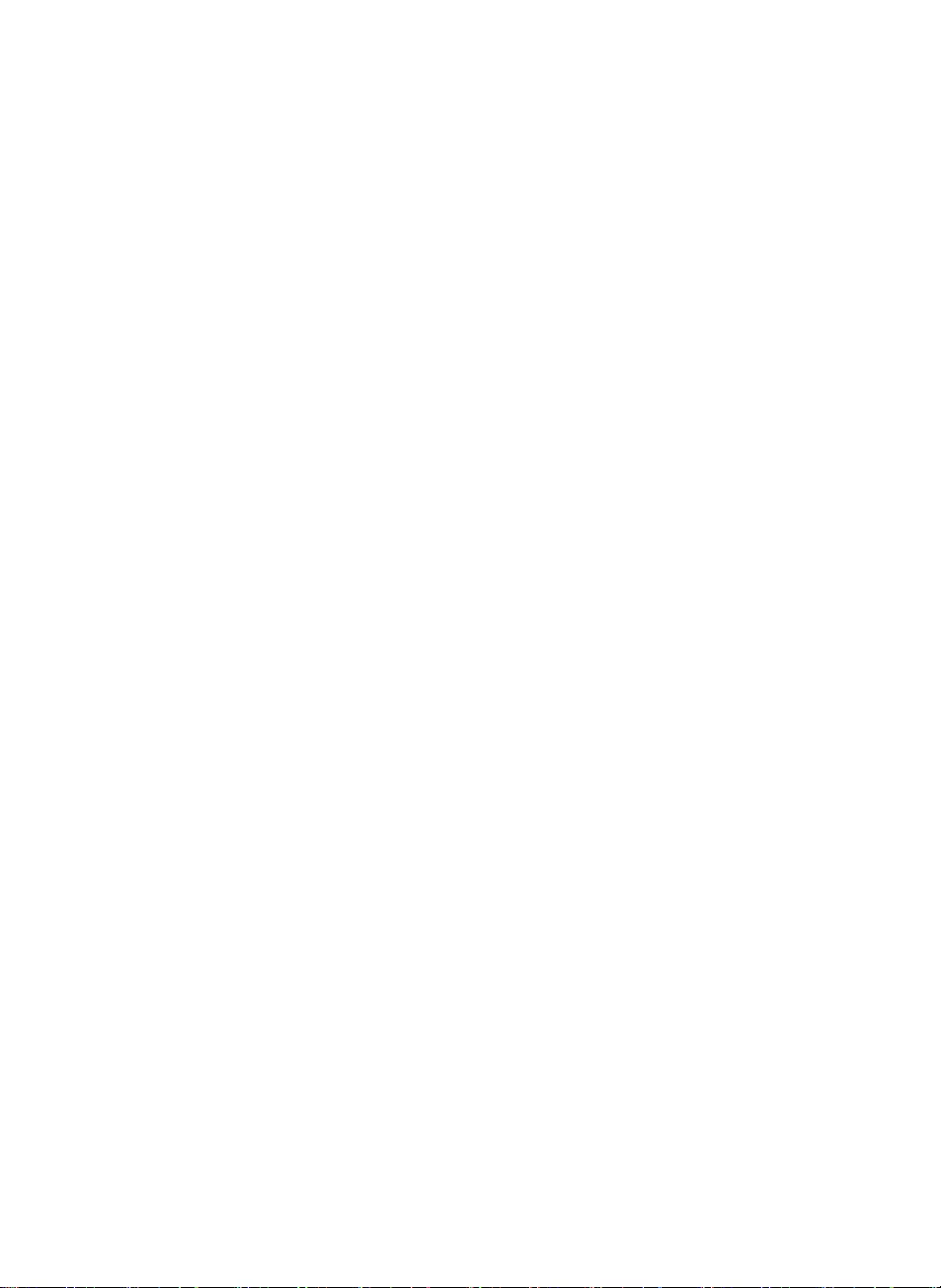
English……..……………………………………………………….…......1
繁體中文……………………………………………………………….…18
日本語…..……………………………..……………………………….…34
Deutsch.............................................................................................48
Français…………………………………………………..………....…....65
Español...……………………………………………..……….…….…....81
Italiano..........…………………………….….……………..……….….....97
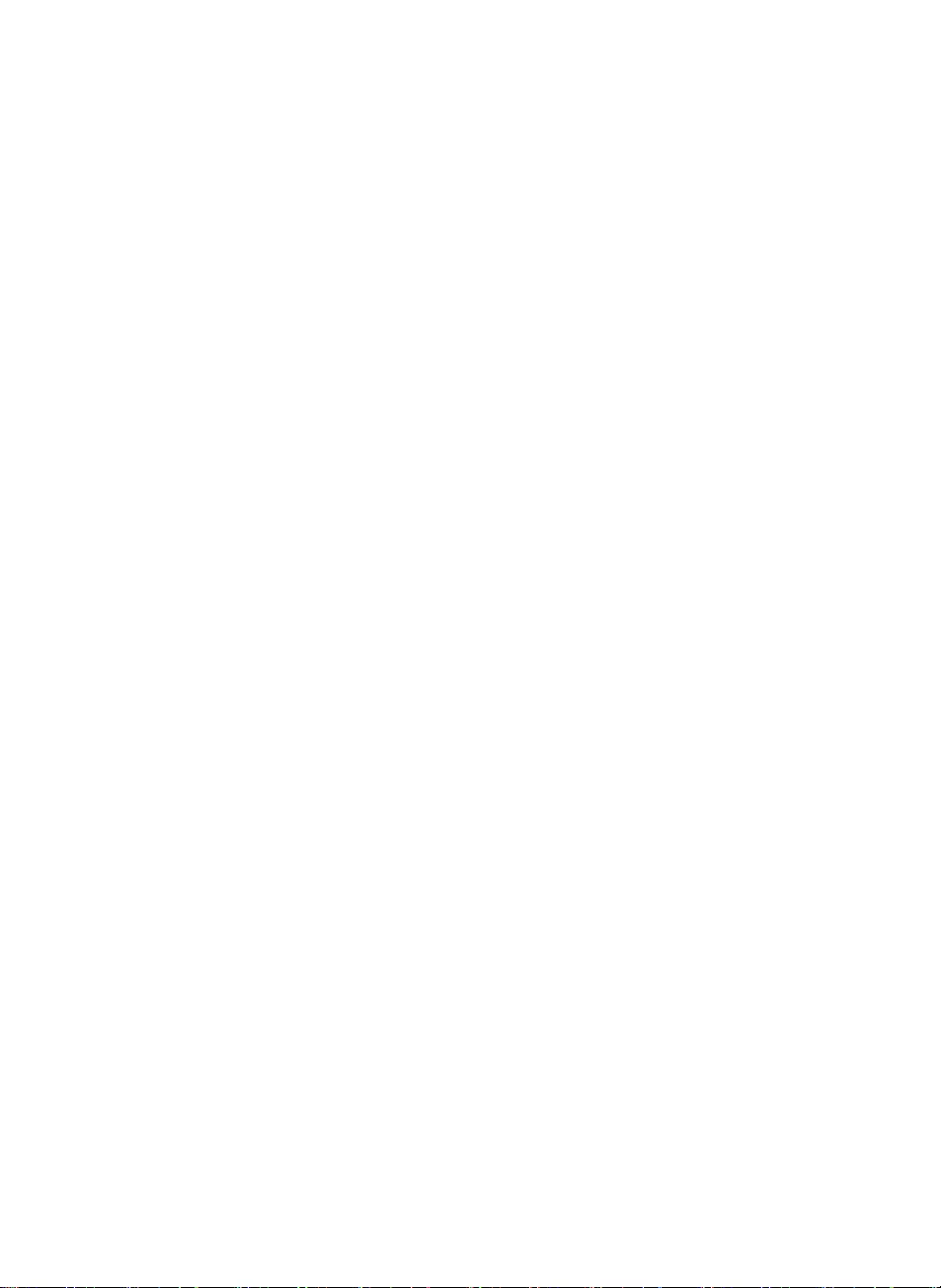
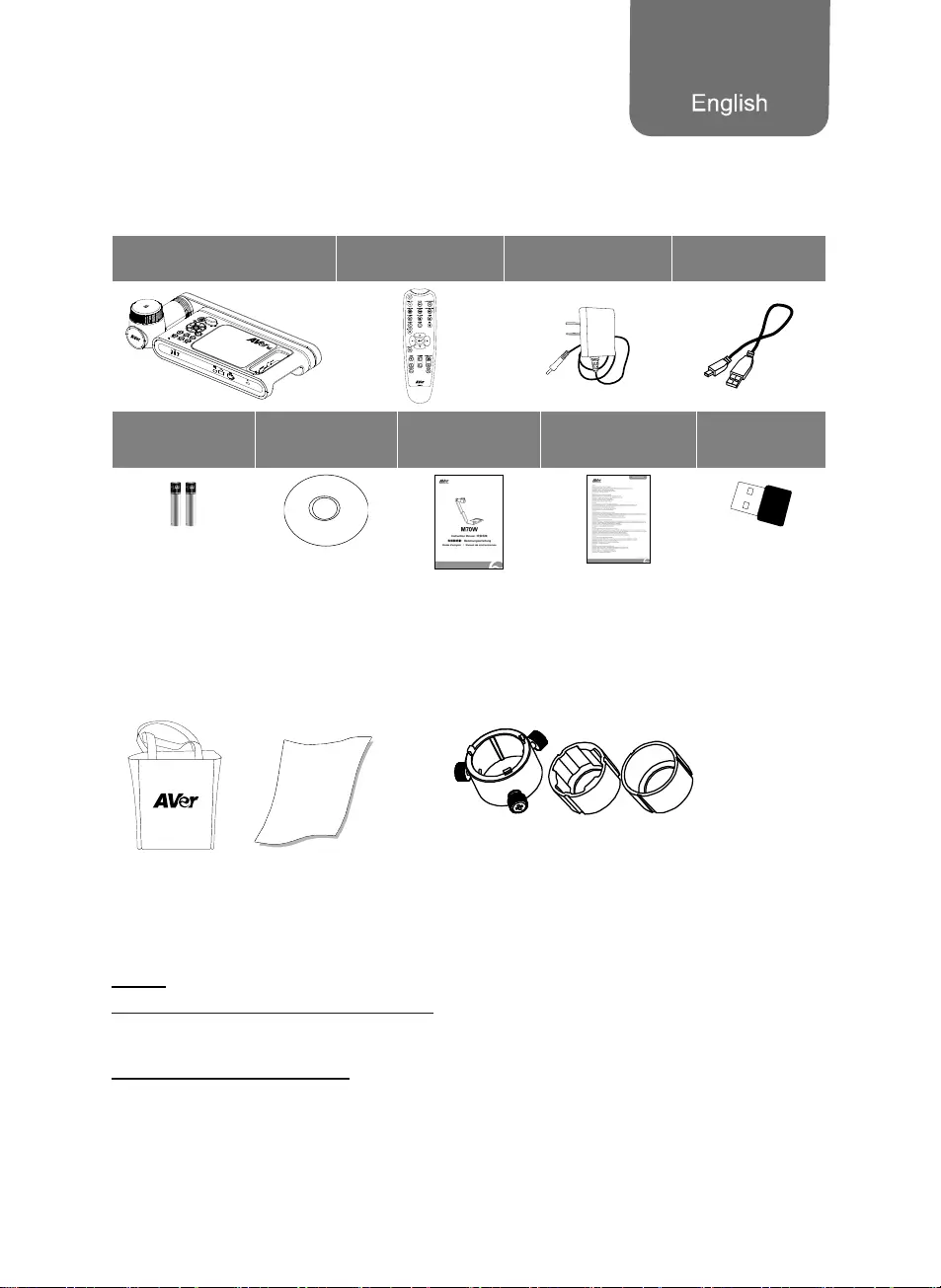
English-1
Package Contents
The items below are included with this product. If any item is missing, contact the dealer from whom
you purchased this product.
M70W unit Remote controller Power Adaptor
Power cord* USB Cable
AAA Batteries Software CD** Quick Guide Warranty card*** Wi-Fi Dongle
(Optional)
*The power cord will vary depending on the standard power outlet of the country where it is sold.
**Only for Japan and Europe
** Only for Europe, Japan, and Taiwan
Optional Accessories
Carrying Bag
Anti-glare Sheet
Microscope Adapter
( 28mm and 34mm Rubber Coupler are included)
More Help
For FAQs, technical support, software and instruction manual download, please visit:
Global:
http://presentation.aver.com/download-center/
Technical Support:
https://aver.com/technical-support
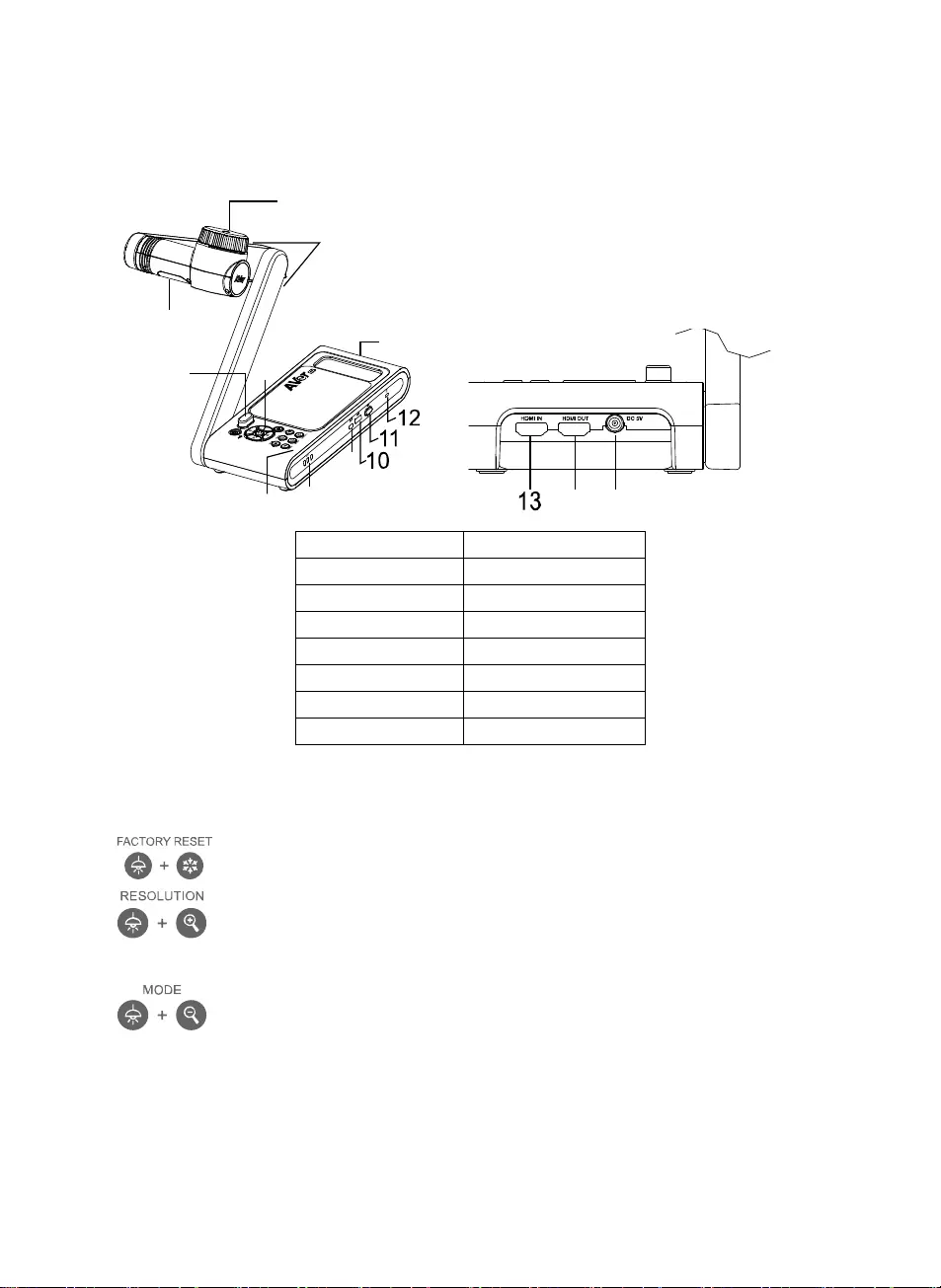
English-2
Overview
1
3
2
45
78
9
6
14 15
1. Camera head 2. LED lighting
3. Arm 4. IR sensor
5. Control panel 6. Handle
7. Built-in MIC 8. Battery Indicator
9. USB mini port 10. USB port
11. Wi-Fi dongle 12. Anti-theft Slot
13. HDMI Input 14. HDMI Output
15. DC power jack
Compound Key
Press keys to operate the compound key function.
:Back to factory default settings.
: Press to switch between following modes:
- Auto detects the best resolution(4K, 720P, 1080P)
- 1024x768 (If HDMI device support)
- 4K 60Hz (If HDMI device support)
:Press to switch between following modes:
Norma, Motion, High quality, Microscope, Infinity, Marco
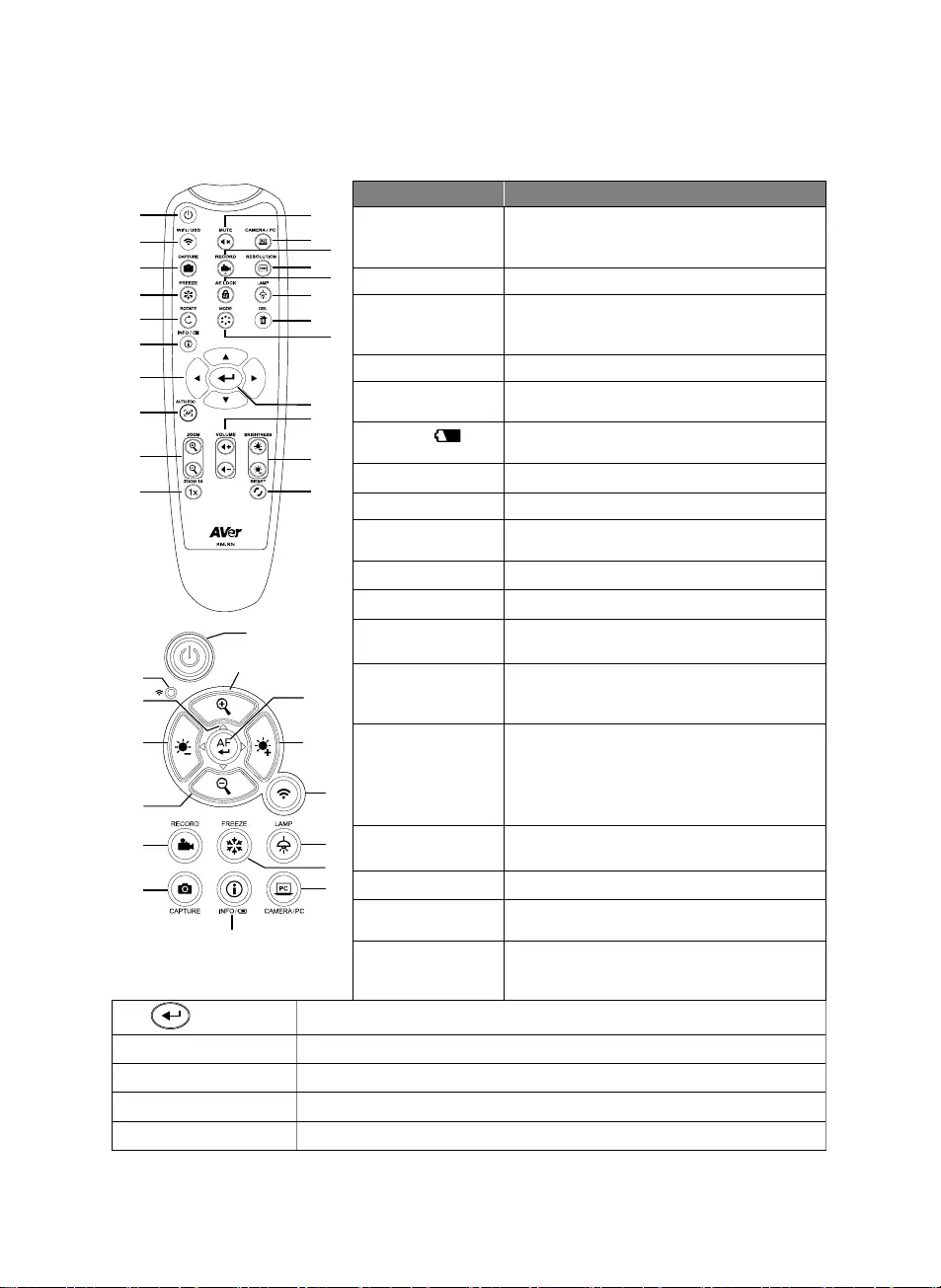
English-3
Remote Control
1
2
3
4
5
6
7
8
9
10
12
11
14
16
17
21
22
19
20
13
15
18
1
9
21
8,19
2
16
4
12
6
23
21
7
9
15
3
Name Function
1. POWER Turn the unit on/off/standby*.
*Standby mode is supported when power
plugged in.
2. WiFi/USB Switch between WiFi and USB mode.
3. CAPTURE Capture still image in Camera mode. In
continuous capture mode, press this button
again to stop.
4. FREEZE Freeze live images.
5. ROTATE Rotate the image by 0/180° in Camera
mode.
6. INFO/ Press to view system information and
battery power status.
7. ▲,▼,◄, & ► Pan and zoom-in image in live streaming.
-
8. AUTO FOC Adjust the focus automatically.
9. ZOOM +/- Increase/decrease the image magnification
in camera mode.
10. ZOOM 1X Reset zoom level to 100%.
11. MUTE Set the volume to mute.
12. CAMERA / PC Switch the video signal between camera
and computer from the HDMI Input port
13. RECORD Start/Stop audio & video recording. Video
recording can only be saved in a USB flash
drive.
14. RESOULTION Press to switch between following modes:
- Auto detects the best resolution(4K,
720P, 1080P)
- 1024x768 (If HDMI device support)
- 4K 60Hz (If HDMI device support)
15. AE LOCK Lock the exposure to stop M70W
attempting to find optimal exposure.
16. LAMP Turn the overhead light on/off.
17. DEL Delete the selected picture/video in
Playback mode.
18. MODE Press to switch between Normal, High
frame, and High quality, Microscope,
Infinity, or Marco mode.
19. Make a selection.
20. VOLUME +/- Adjust the volume.
21. BRIGHTNESS +/- Adjust the brightness.
22. RESET +/- Reset to factory default setting.
23. WiFi indicator WiFi status indicator: Please refer to LED Indicator section.
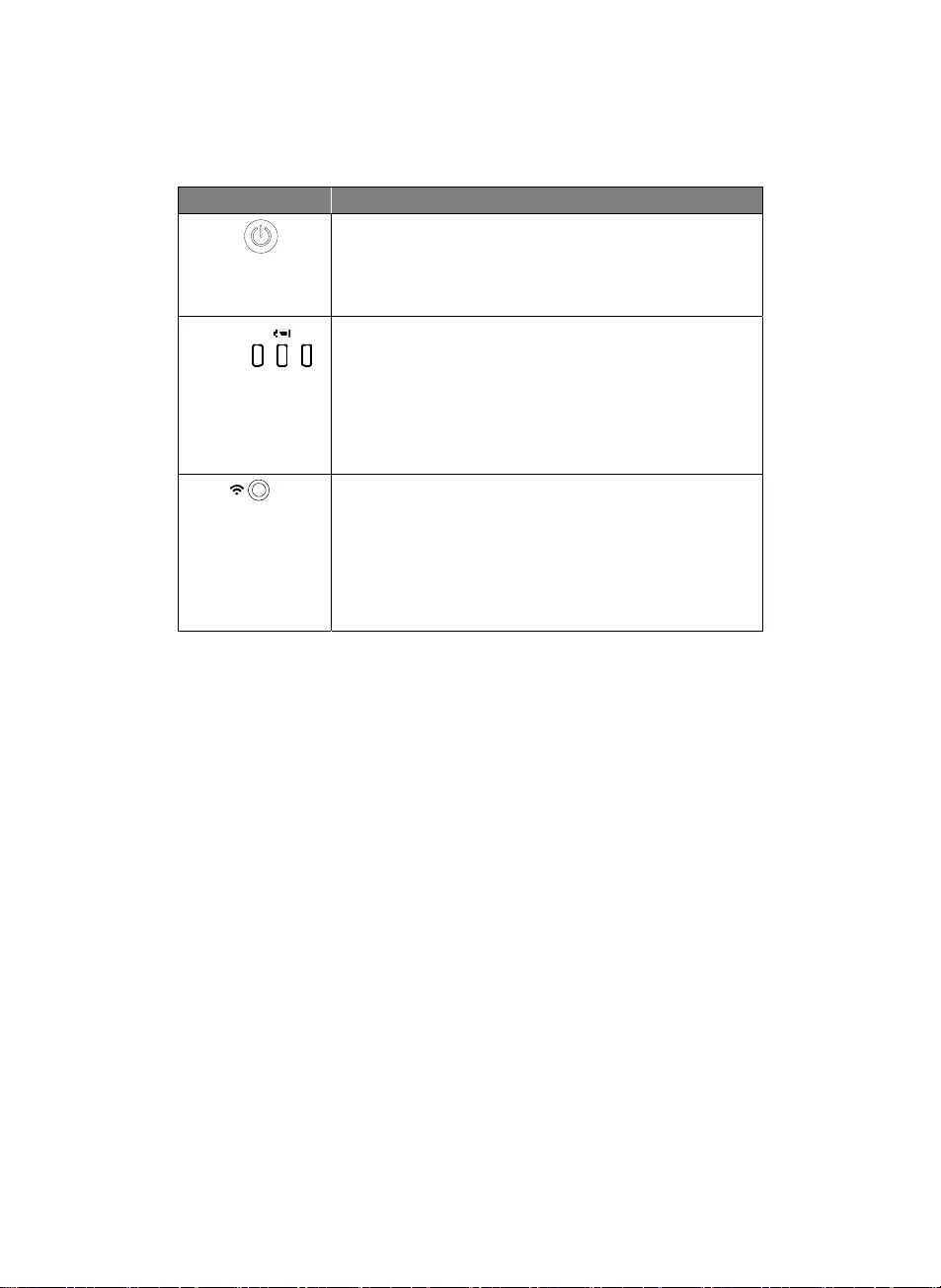
English-4
LED Indicator
Name Status indicator
Power Solid green: Power on
No light: Power off
Solid red: Standby mode*
*Standby mode is supported when power plugged in.
Battery Solid green(x3): Battery is full(100% ~ 60%)
Solid green(x2): Battery is 60% ~ 30%
Solid green(x1): Battery is 30% ~ 5%
Solid red (x1): Battery is 5% ~ 0%
Flashing red (x1): Battery is out of power
Solid orange(x3): Battery is abnormal
WiFi Solid blue: AP Mode Ready / STA connected
Slow flashing blue: Software connection with camera
Short flashing blue: Create AP mode / STA connecting
Solid green: Miracast mode ready
Slow flashing green: Miracast streaming start
Quick flashing green: Miracast device scan / connecting
[Note]
The battery will be exhausted for long-term usage. Do not replace the battery yourself. Please contact
your dealer.
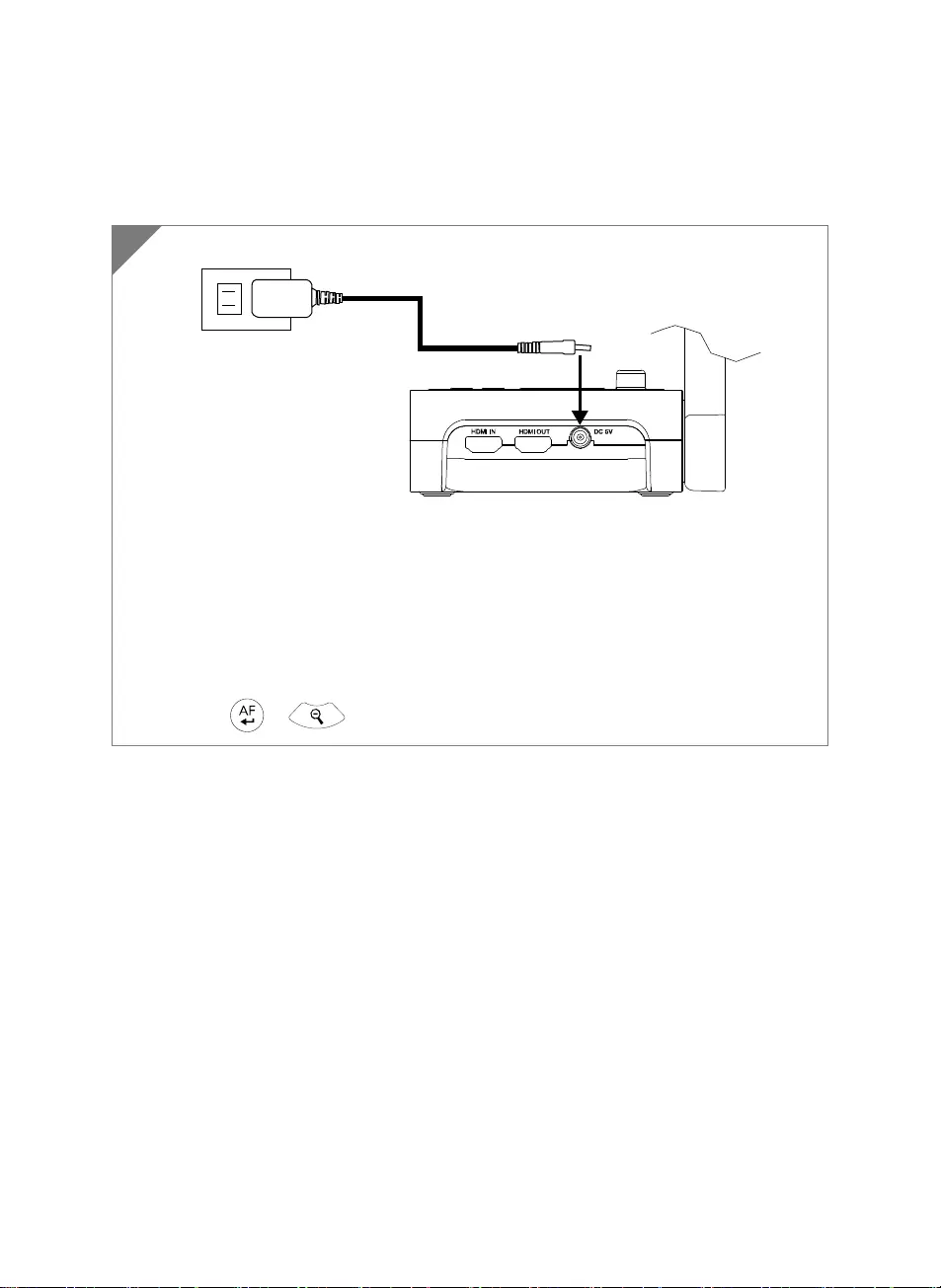
English-5
Device Connection
Power Connection and Charging
Plug in power adapter and turn on M70W.
[Note]
Please full charge the camera for the first time use.
When the camera is power on, the camera is in “Standby” mode. In standby mode, it can
be charging with the USB connection between other devices; but the power supply is
required 5V2A and the charging time will be longer.
The laptop, projector, or monitor cannot provide the power through the USB connection to
the camera while the camera is operating.
When the camera is charging with the wall outlet, the battery indicator is in green flashing.
Press + to reboot when the camera doesn't work properly.
1
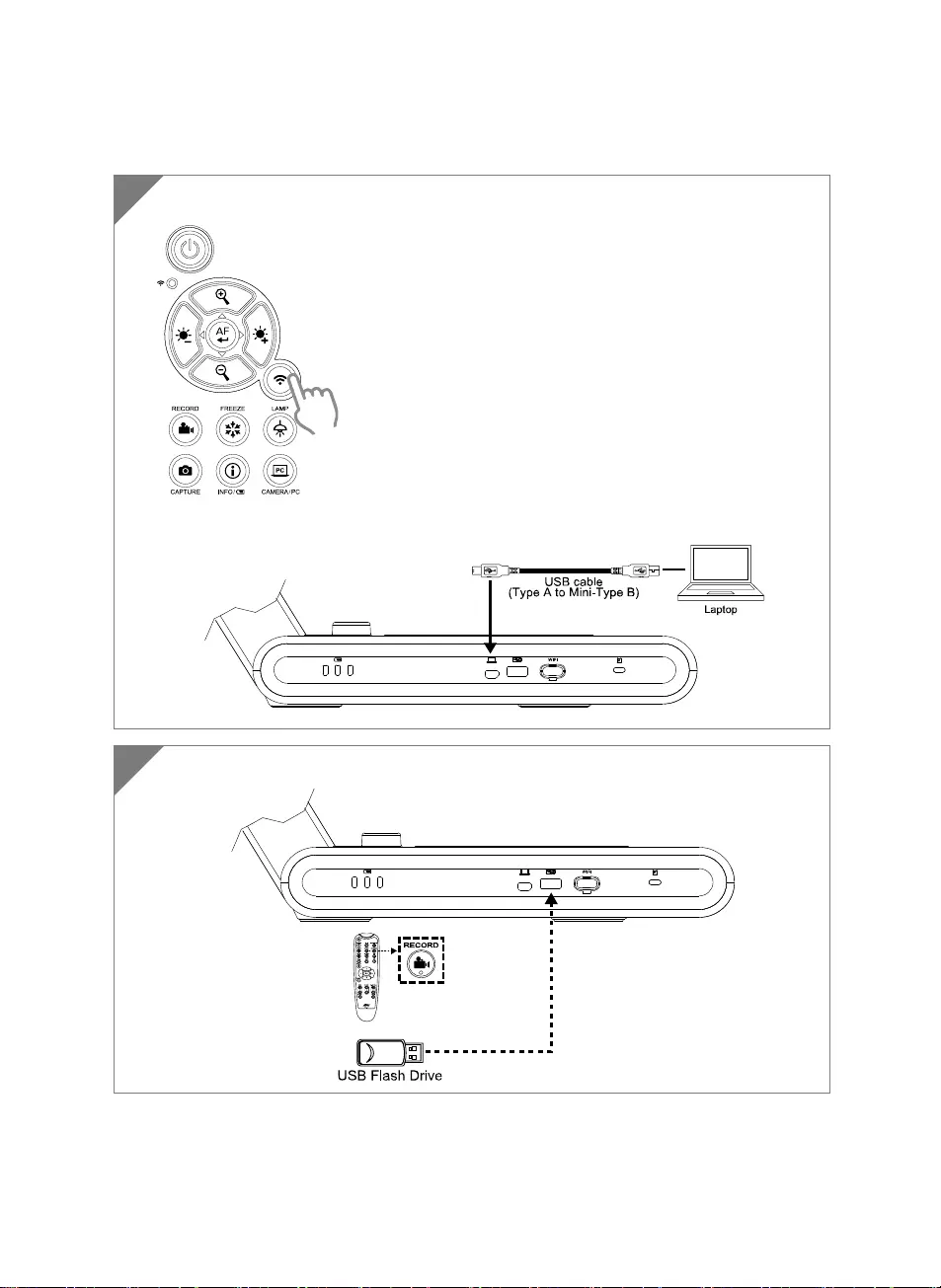
English-6
USB Connection
1 Press Wi-Fi button to disable Wi-Fi mode.
Connect M70W to laptop/PC with USB port.
PC
2 Connect USB pen drive to USB port to save the recording file.
PC
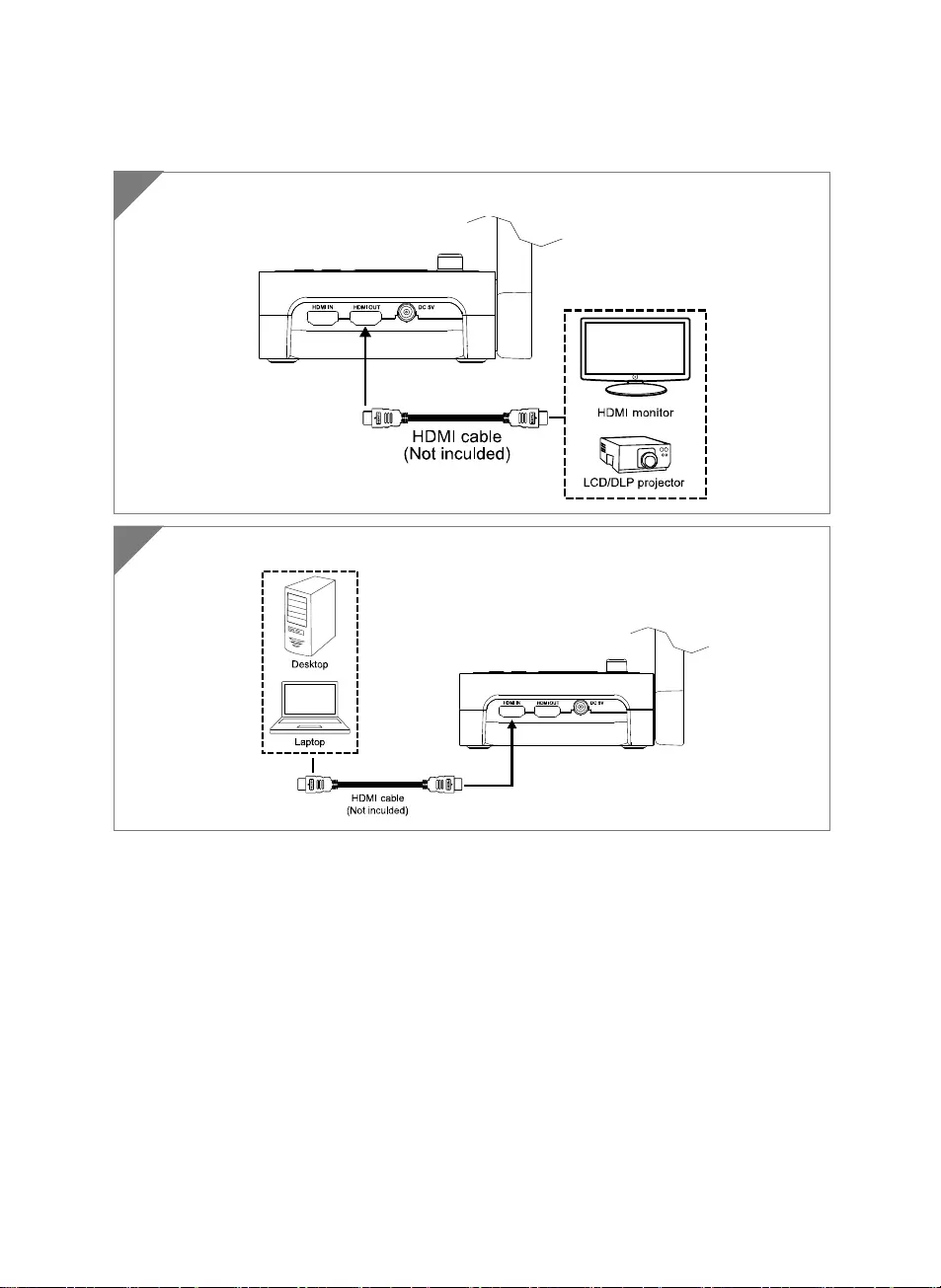
English-7
HDMI Connection
1 Connect M70W to HDMI display with HDMI output port.
2 Connect M70W to laptop/PC with HDMI input port.
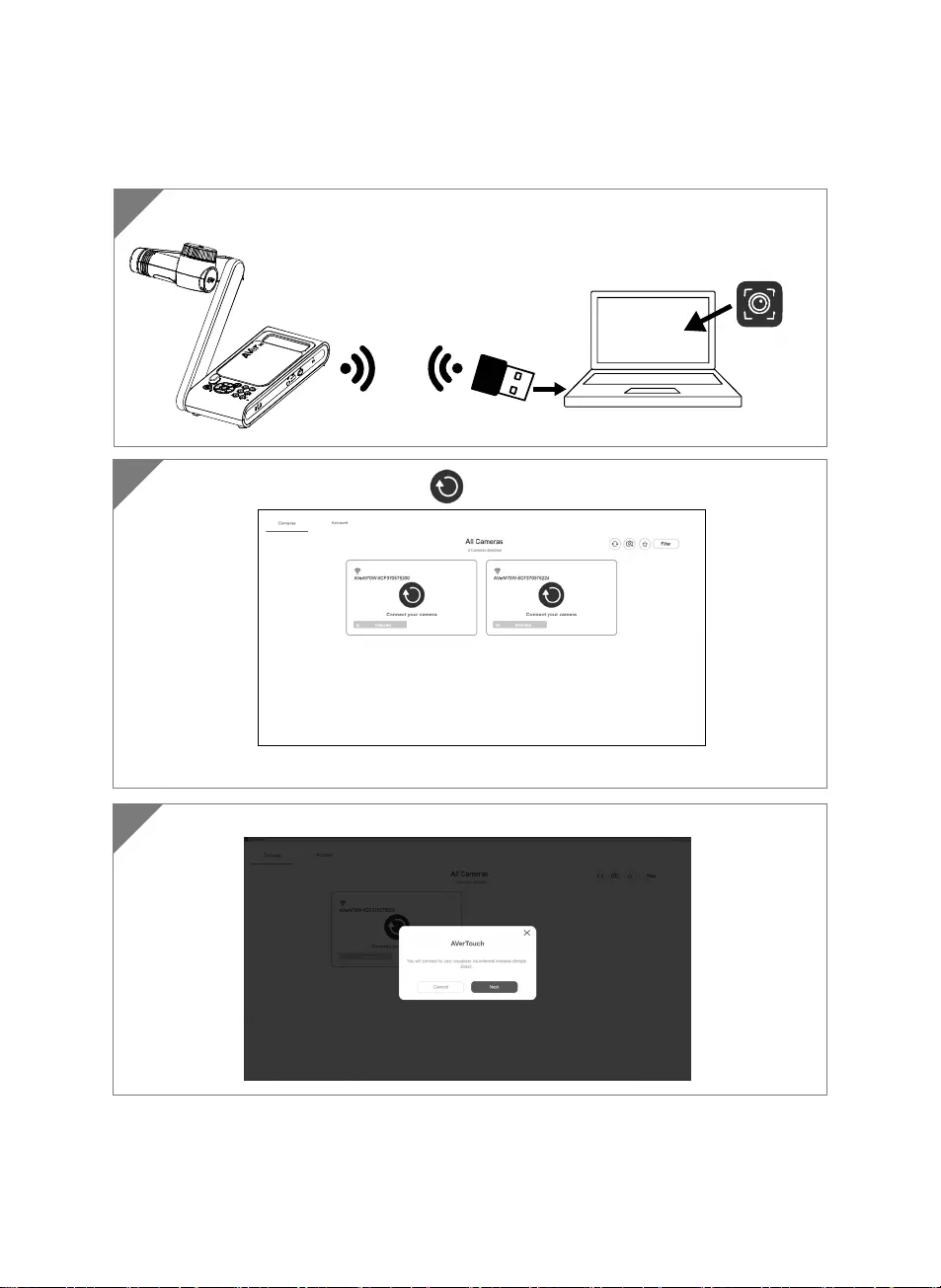
English-8
P2P connection via Wi-Fi Dongle(Optional)
1 Plug-in the WiFi dongle to PC/laptop and Install AVerTouch application.
AVerTouch
Wi-Fi Dongle Laptop
2 Open AVerTouch application, click to connect the camera.
[Note] Check the serial number at bottom of the camera to find your camera.
3 Click Next to continue.
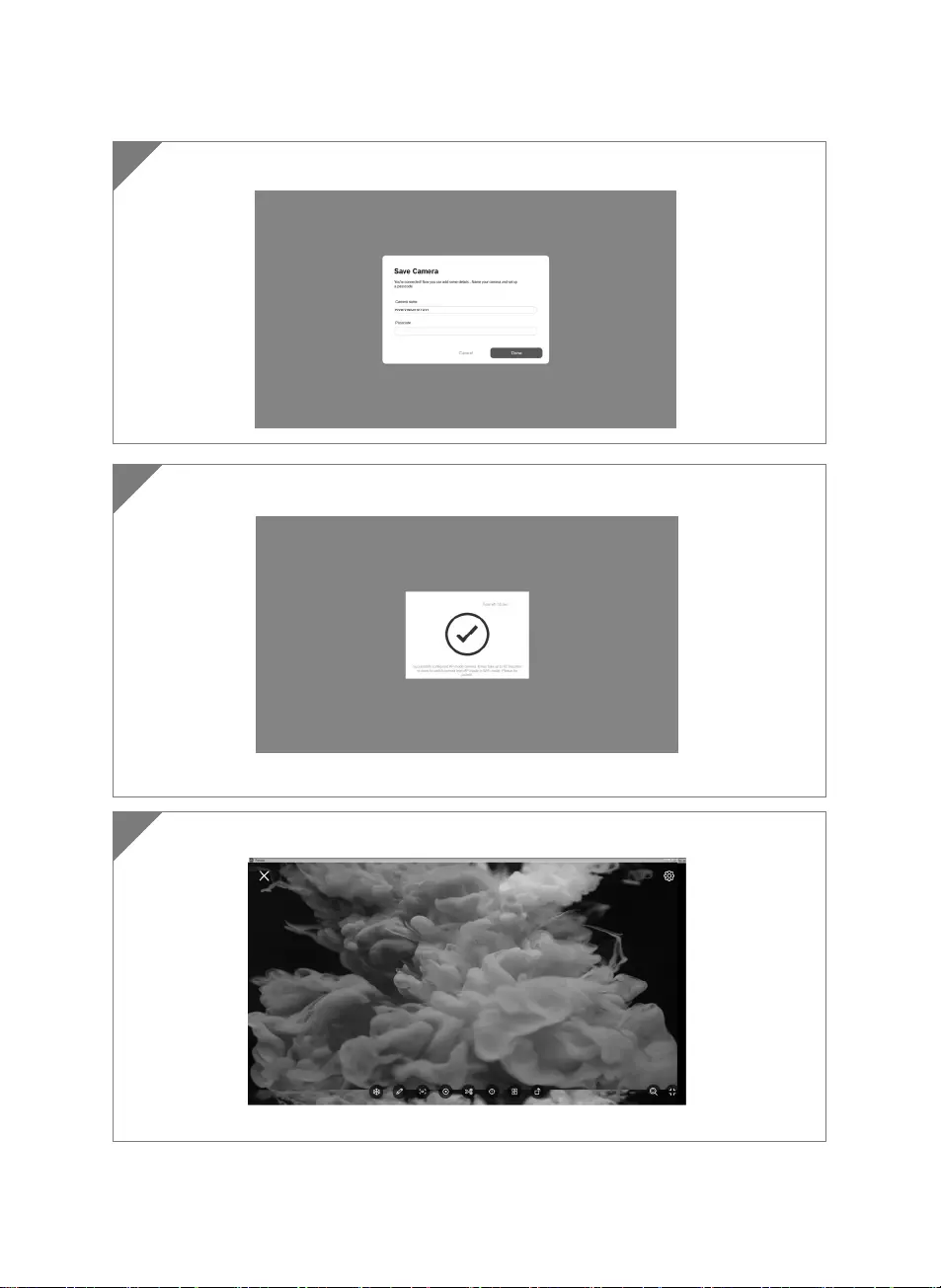
English-9
4 Entering the Camera Name and Passcode, click Done to continue.
5 Click Done button to connect camera.
[Note] It takes about 60 seconds to complete connection.
6 Select X can exit the live view page.
[Note] When connecting is successful, you should see the live view of the camera.
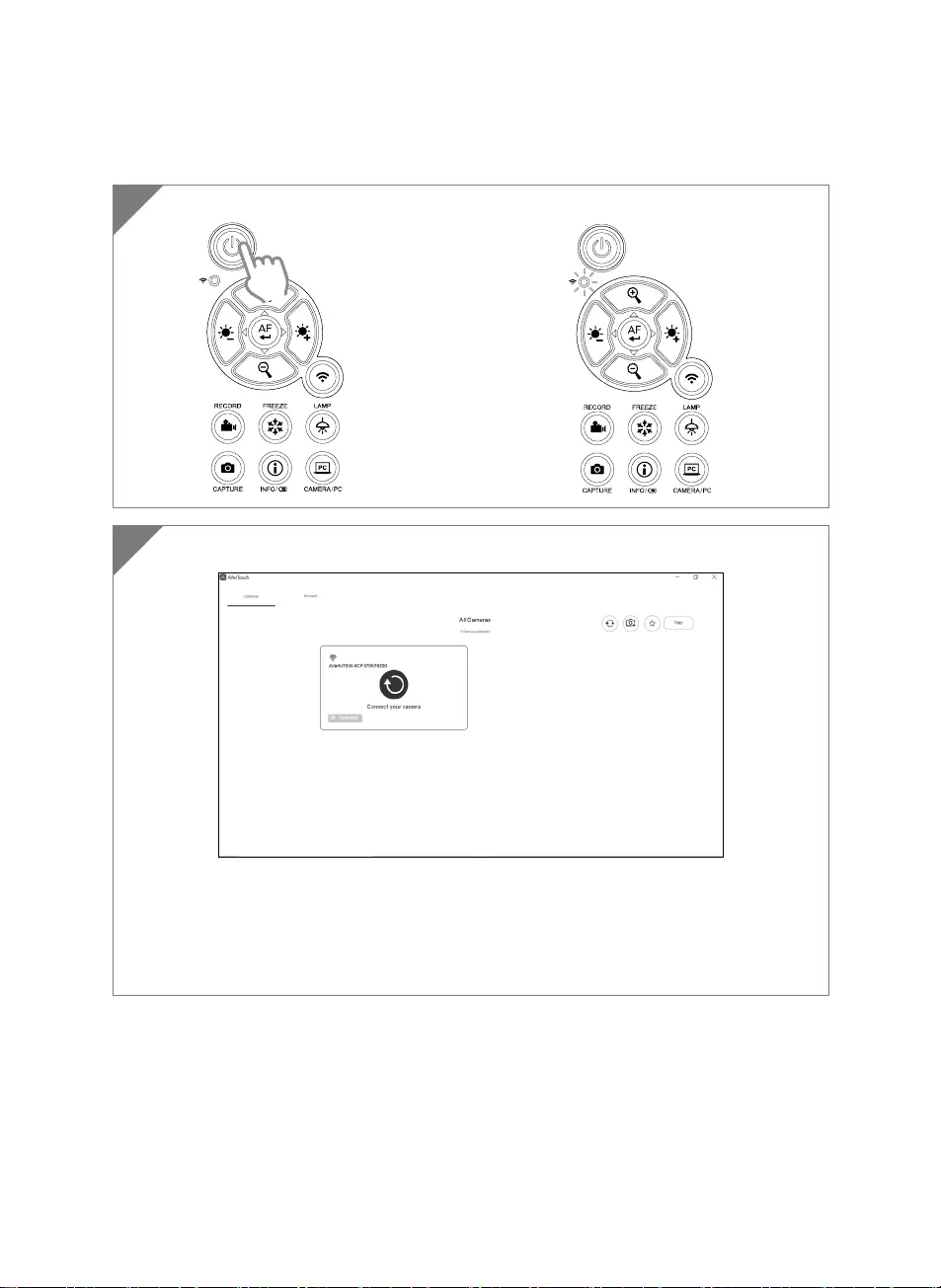
English-10
Wi-Fi Connection
1 Power on the camera.
Check the Wi-Fi status – Blue light on.
2 Open AVerTouch and follow on-screen instruction to enable Wi-Fi function on camera.
[Note]
The software will auto detect the camera on your network.
Select the camera that you want to connect with it.
The camera name will be “AVer ‘model name’ - WiFi dongle Mac address”. The Mac
address will be different from the device.
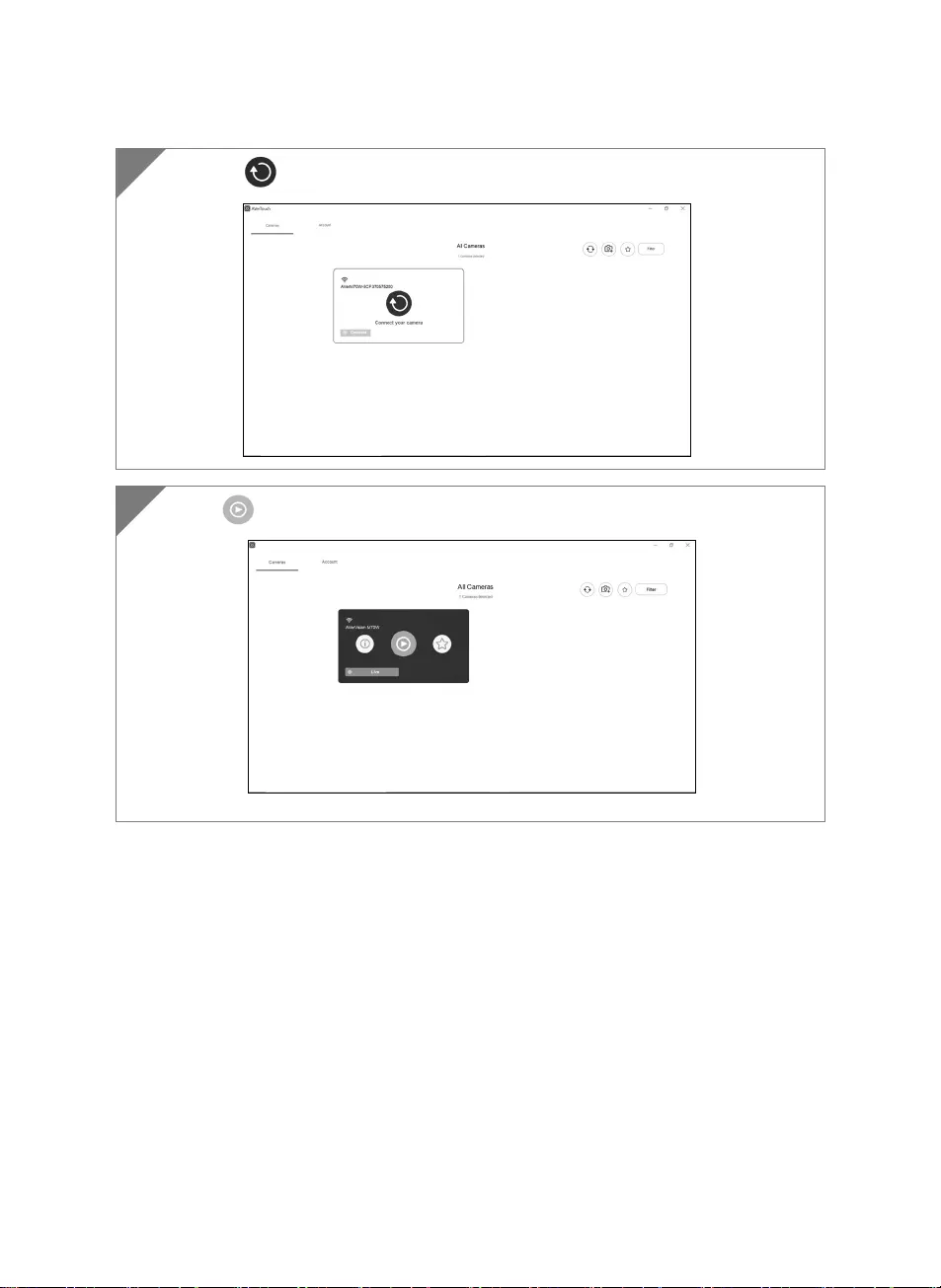
English-11
Select the to make a connection with the camera.
3
Select to switch to camera live screen.
4
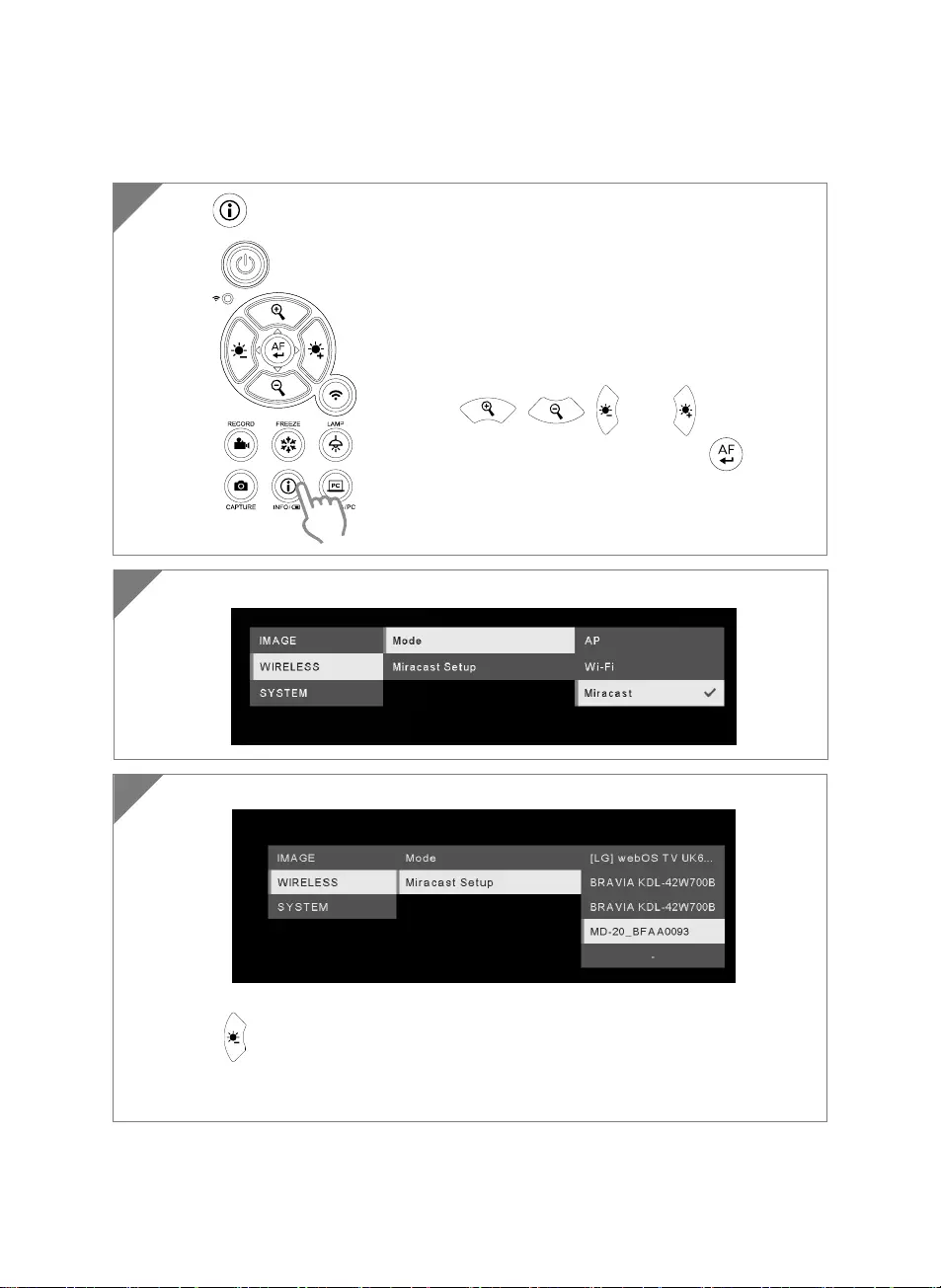
English-12
Miracast Connection
1 Press to enter selection menu.
2
The camera image will display on the display device’s screen.
[Note]
Press back to the menu.
The detected display devices will be listed out.
The camera image will display on the display device’s screen after connecting.
Select Wireless > Mode > Miracast to enable Miracast mode.
3
[Note]
Use , , , and button to
move between the selections and press button
to confirm the selection.
A commercial Miracast Dongle (Wireless Adapter) is
required for the display device.
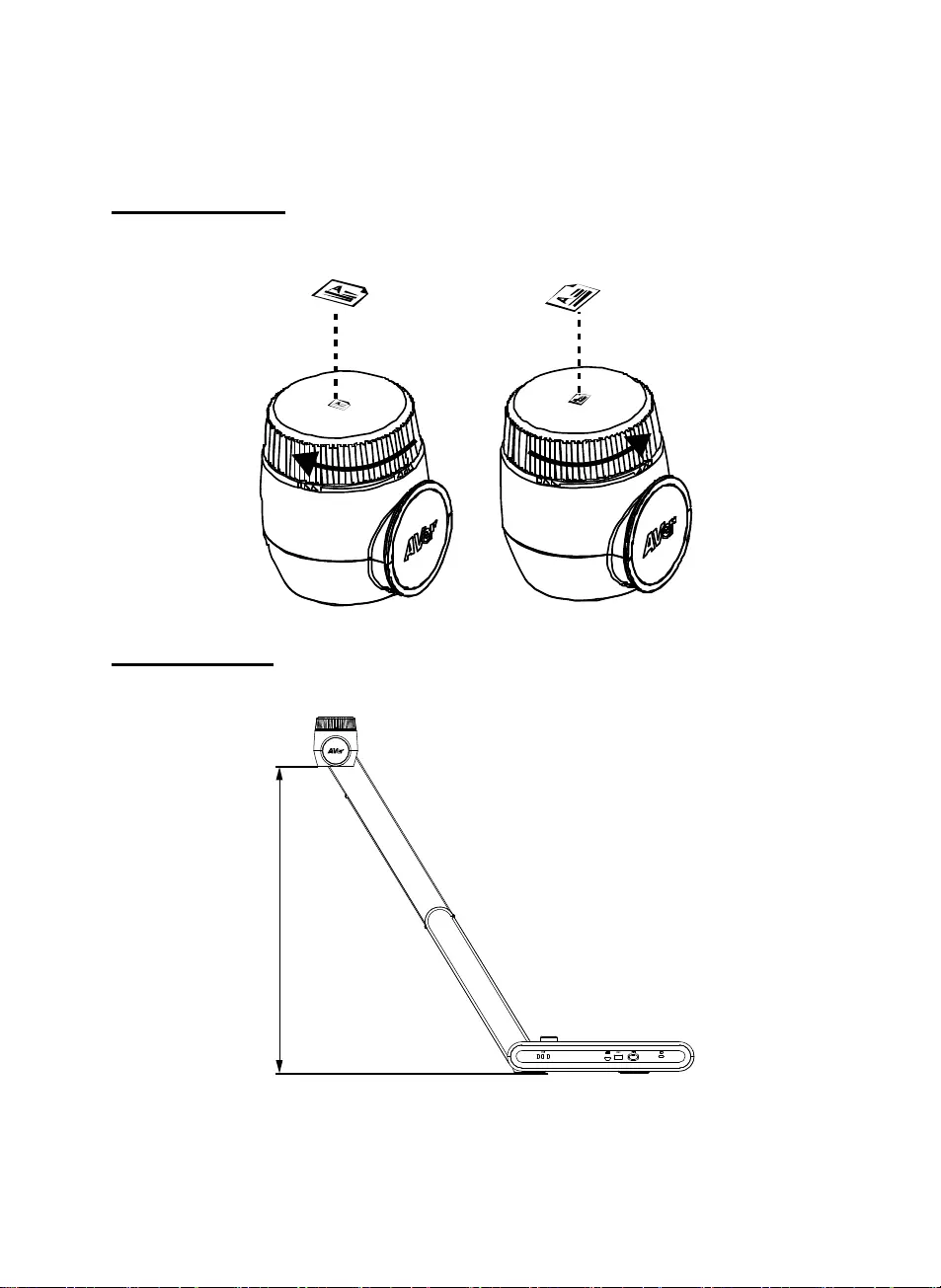
English-13
Using the Camera
Object Position
The icon on top of camera head can help user to place object in positive direction.
The direction adjust wheel can turn 90° to change the icon in 2 positions (refer to figure).
Shooting Area
When camera position is 470mm high, the shooting area will be A3 size.
470mm
PC
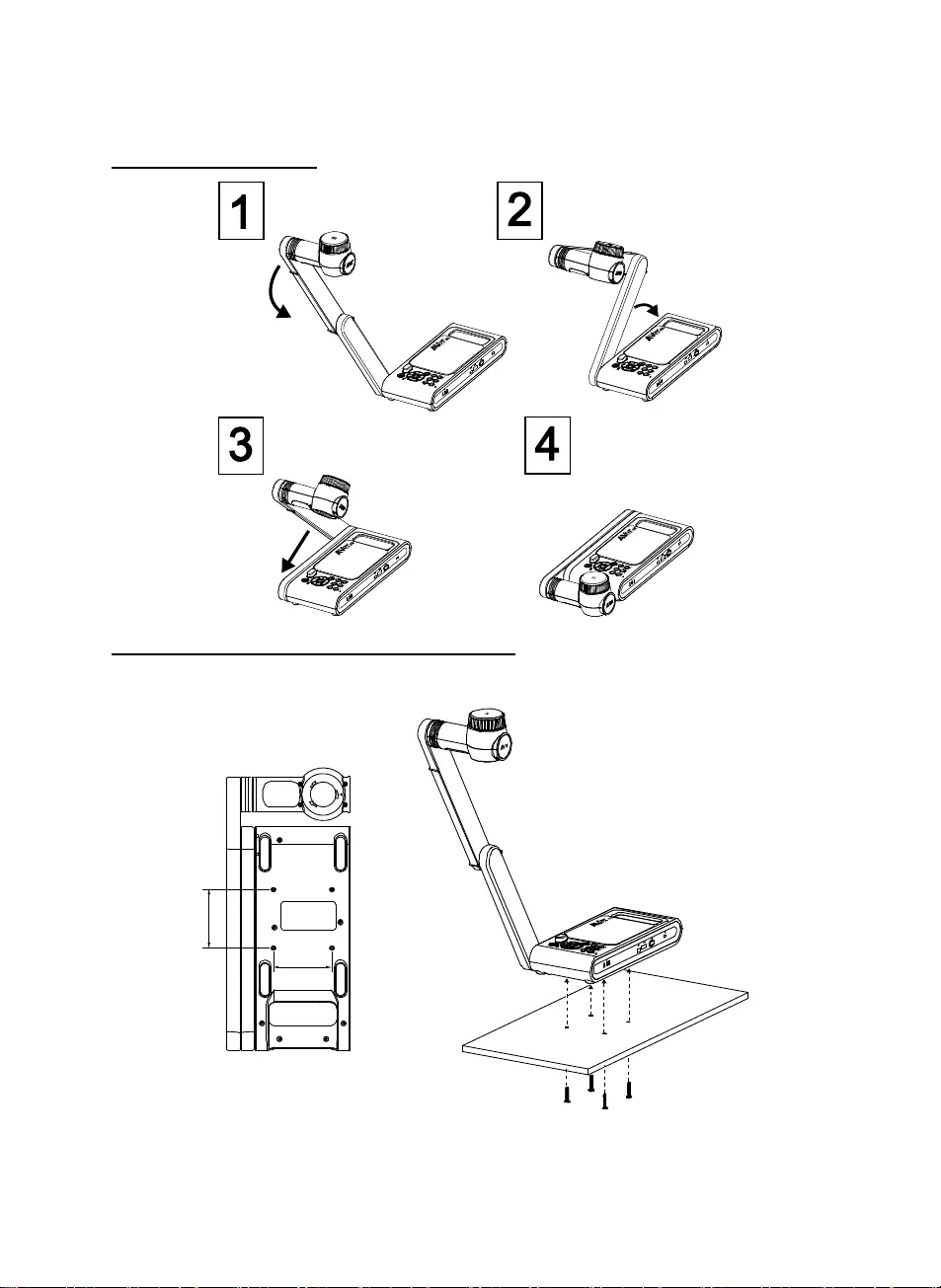
English-14
Storage the Camera
Mounting the Camera on a Flat Surface
[Note] M4 screw x4, depth is5mm
75.00
75
.
00
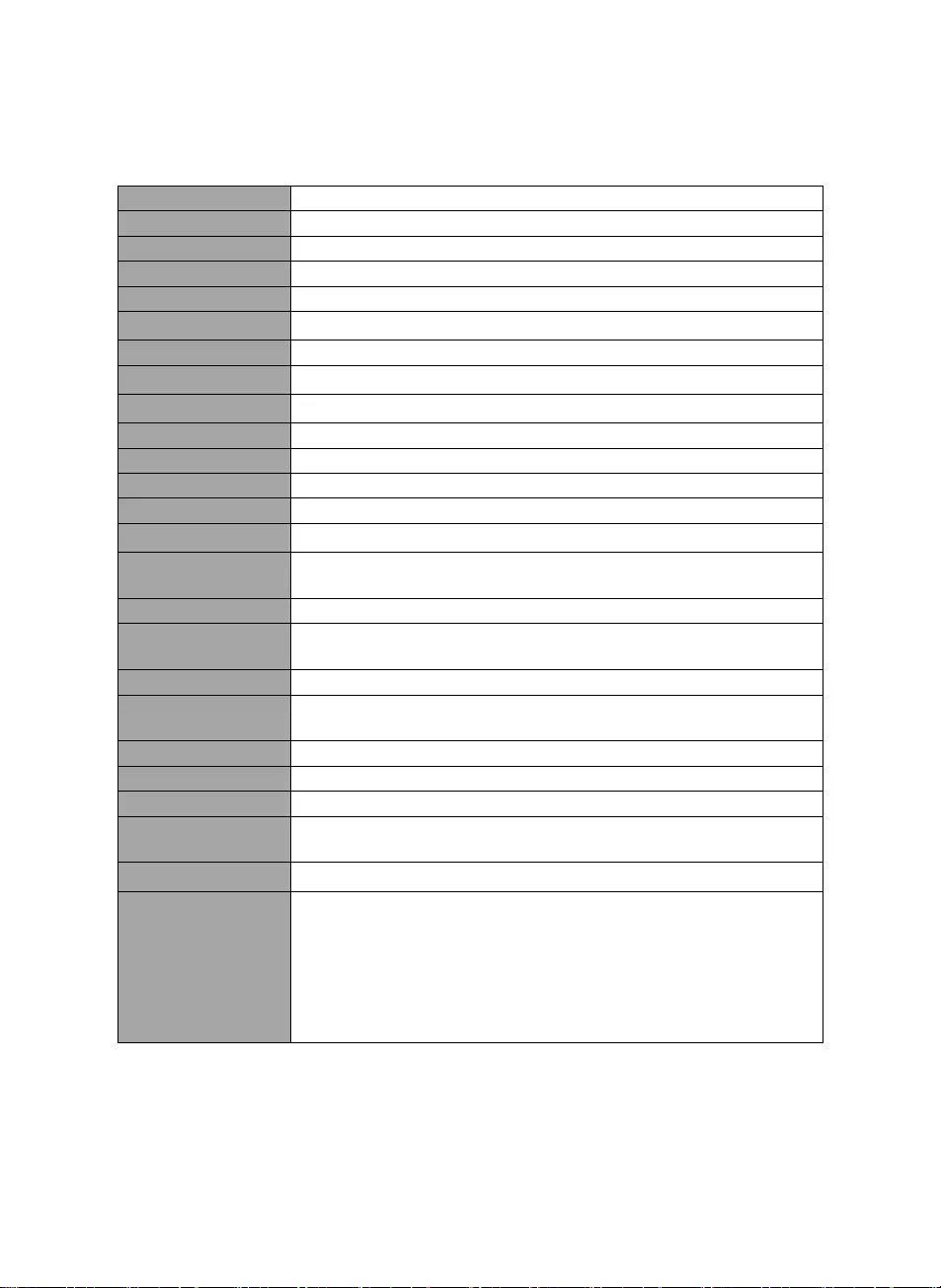
English-15
Specification
Sensor 1/3.2 CMOS
Pixel Count 13 megapixels
Frame Rate 60 fps (max.)
Image mode Normal / High Frame / High Quality/ Microscope/Infinity/Marco
Effect Rotate / Freeze
HDMI Output 4K; 1080p 60Hz; 720p 60Hz
Focusing Auto / Manual/ Area (SW)
Shooting Area 480mm x345mm @ 470 mm
Zooming Total 33X maximum(10x AVerZOOMTM + 23X Digital zoom)
Dual Mode AP / Station DHCP(Server/Client)
WiFi Streaming 1080P@30fps, up to 4K@30fps
Dual Band 5GHz/2.4GHz
Miracast Yes
Compatibility 802.11a/b/g/n/ac (45 ft effective range)
Wireless Security Support WEP, WPA/WPA2-PSK, WPA/WPA2-Enterprise*
*EAP-PEAP, EAP-TLS
Power Source DC5V/ 2A, AC 100-240V
Consumption 8.7 Watts(lamp on)
7.7 Watts(lamp off)
Lamp Type LED light
USB USB2.0 Type-A x2 (WiFi Dongle, USB storage)
USB Type mini-B x 1
DC 5V Input Power Jack
MIC Built-in
Operating 587mm(L)*159 mm(W)*546mm(H) (+/-2mm include rubber foot)
Folded 363.5mm(L)*159mm(W)*76.3mm(H)
(+/-2mm include rubber foot)
Weight 2.6 kg (about 5.7lbs)
Software Supported
ePTZ
Image/ Area capture
Picture by Picture
Timer
Cloud library
Recording
Annotation
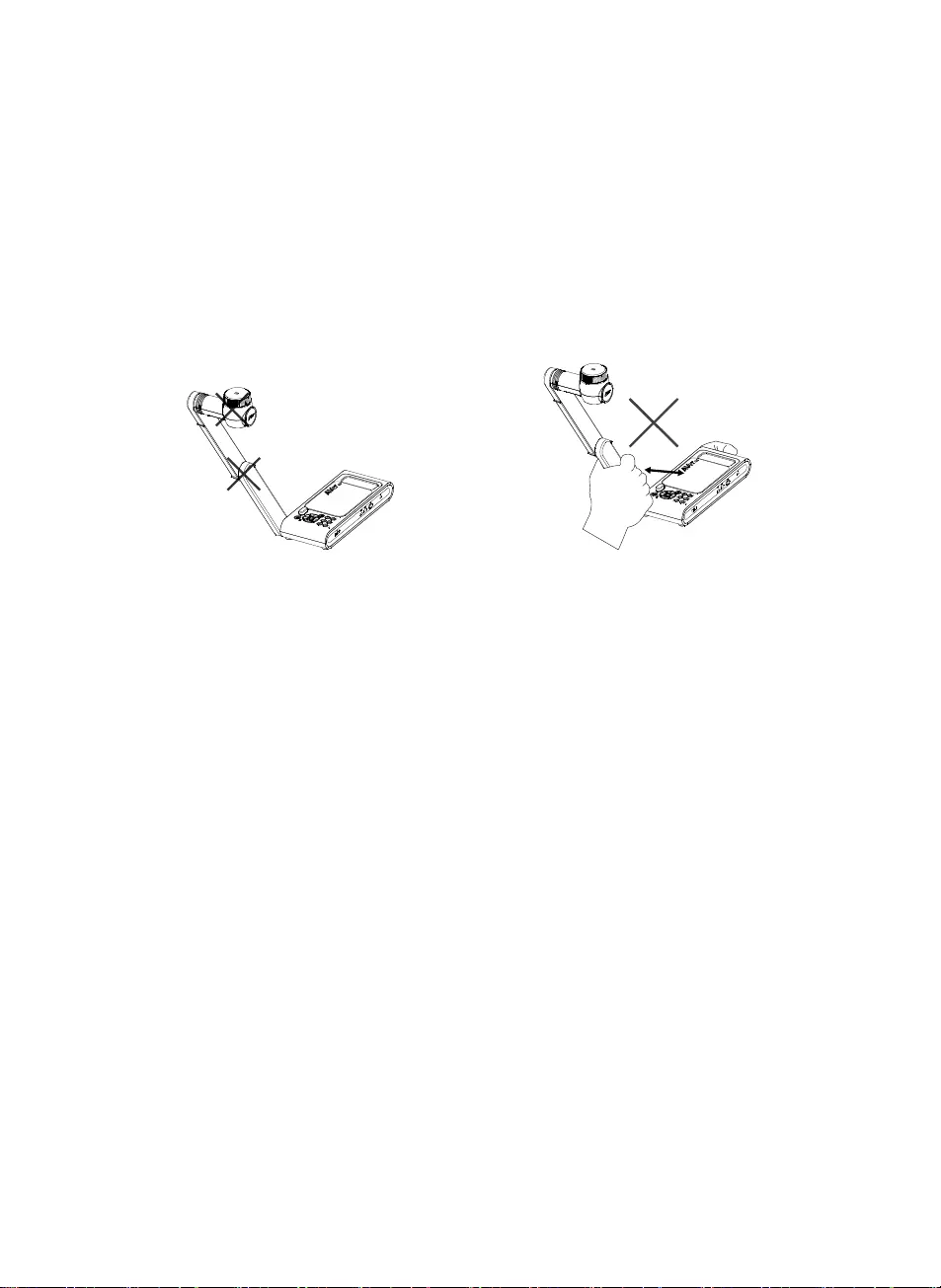
English-16
WARNING
To reduce the risk of fire or electric shock, do not expose this appliance to rain or moisture.
Warranty will be void if any unauthorized modifications are done to the product.
Do not drop the camera or subject it to physical shock.
Use the correct power supply voltage to avoid the damaging camera.
Do not place the camera where the cord can be stepped on as this may result in fraying or
damage to the lead or the plug.
Hold the bottom of the camera with both
hands to move the camera. Do not grab the
lens or Flexible arm to move the camera.
Do not pull the mechanical arm and camera
part in the opposite direction.
RADIO FREQUENCY
FOR PORTABLE DEVICE USAGE (<20m from body/SAR needed eg. BT dongle, smartphone)
Radiation Exposure Statement:
The product comply with the FCC portable RF exposure limit set forth for an uncontrolled
environment and are safe for intended operation as described in this manual. The further RF
exposure reduction can be achieved if the product can be kept as far as possible from the user
body or set the device to lower output power if such function is available.
FOR MOBILE DEVICE USAGE (>20cm/low power eg. AP routers)
Radiation Exposure Statement:
This equipment complies with FCC radiation exposure limits set forth for an uncontrolled
environment. This equipment should be installed and operated with minimum distance 20cm
between the radiator & your body.
RADIO FREQUENCY
Europe – EU Declaration of Conformity
This device complies with the essential requirements of the Radio Equipment Directive
(2014/53/EU). The following test methods have been applied in order to prove presumption of
conformity with the essential requirements of the Radio Equipment Directive (2014/53/EU)
DISCLAIMER
No warranty or representation, either expressed or implied, is made with respect to the
contents of this documentation, its quality, performance, merchantability, or fitness for a
particular purpose. Information presented in this documentation has been carefully checked for
reliability; however, no responsibility is assumed for inaccuracies. The information contained in
this documentation is subject to change without notice.
In no event will AVer be liable for direct, indirect, special, incidental, or consequential damages
arising out of the use or inability to use this product or documentation, even if advised of the
possibility of such damages.
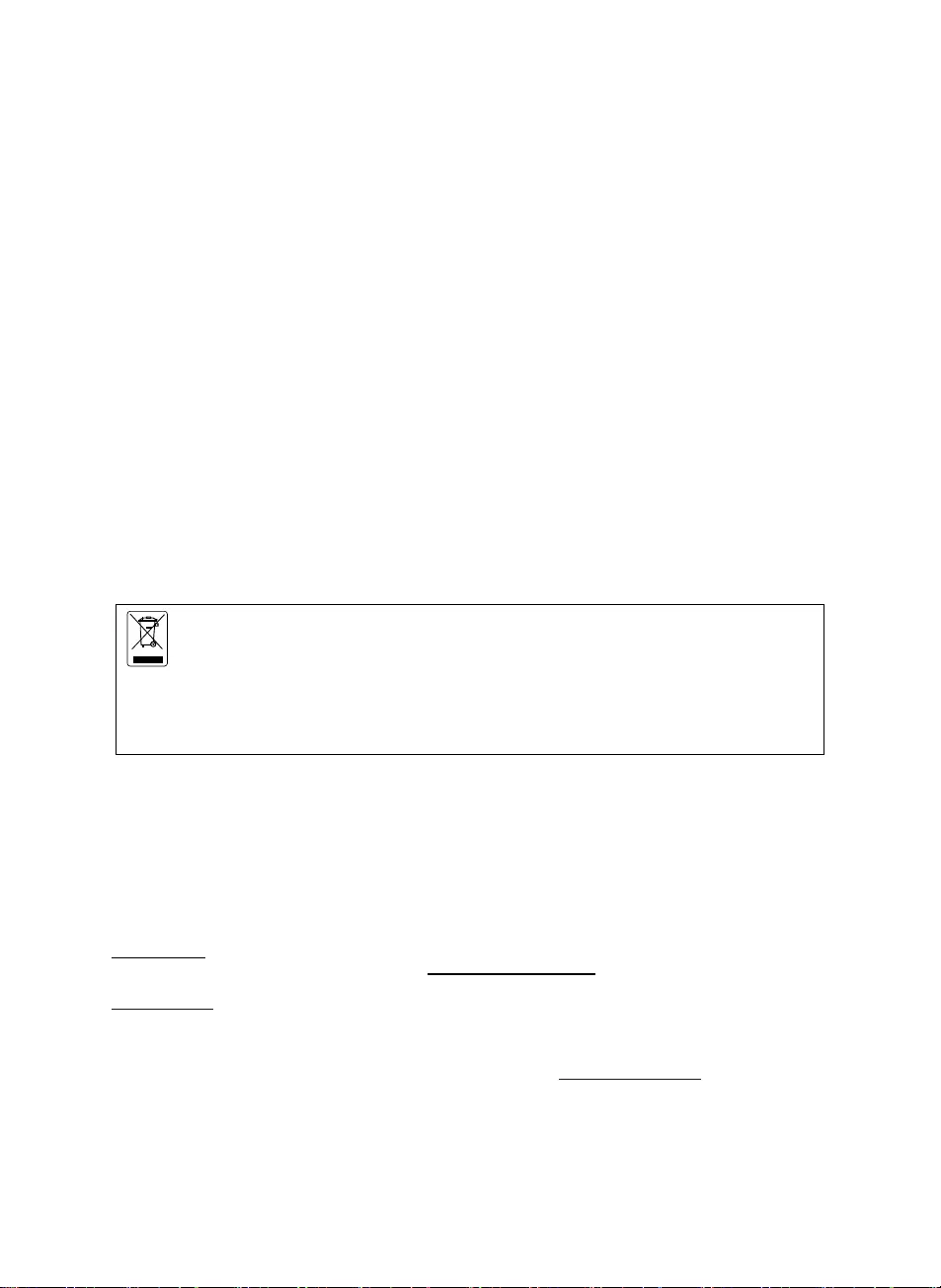
English-17
FEDERAL COMMUNICATIONS COMMISSION
This device complies with Part 15 of the FCC Rules. Operation is subject to the following two
conditions: (1) This device may not cause harmful interference, and (2) this device must accept
any interference received, including interference that may cause undesired operation.
This equipment has been tested and found to comply with the limits for a Class B digital device,
pursuant to Part 15 of the FCC Rules. These limits are designed to provide reasonable
protection against harmful interference in a residential installation. This equipment generates uses
and can radiate radio frequency energy and, if not installed and used in accordance with the
instructions, may cause harmful interference to radio communications. However, there is no
guarantee that interference will not occur in a particular installation. If this equipment does
cause harmful interference to radio or television reception, which can be determined by turning
the equipment off and on, the user is encouraged to try to correct the interference by one of the
following measures:
- Reorient or relocate the receiving antenna.
- Increase the separation between the equipment and receiver.
- Connect the equipment into an outlet on a circuit different from that to which the receiver is
connected.
- Consult the dealer or an experienced radio/TV technician for help.
FCC Caution: Any changes or modifications not expressly approved by the party responsible for
compliance could void the user's authority to operate this equipment.
THE MARK OF CROSSED-OUT WHEELED BIN INDICATES THAT THIS PRODUCT
MUST NOT BE DISPOSED OF WITH YOUR OTHER HOUSEHOLD WASTE.
INSTEAD, YOU NEED TO DISPOSE OF THE WASTE EQUIPMENT BY HANDING IT
OVER TO A DESIGNATED COLLECTION POINT FOR THE RECYCLING OF
WASTE ELECTRICAL AND ELECTRONIC EQUIPMENT. FOR MORE
INFORMATION ABOUT WHERE TO DROP OFF YOUR WASTE EQUIPMENT FOR
RECYCLING, PLEASE CONTACT YOUR HOUSEHOLD WASTE DISPOSAL
SERVICE OR THE SHOP WHERE YOU PURCHASED THE PRODUCT.
CAUTION
- Risk of explosion if battery is replaced by an incorrect type.
- Dispose of used batteries in a safe and proper manner.
COPYRIGHT
©2020 AVer Information Inc. All rights reserved.
CONTACT INFORMATION
Headquarter
AVer Information Inc.
www.aver.com
8F, No.157, Da-An Rd., Tucheng Dist.
New Taipei City, Taiwan
Tel: +886-2-2269-8535
European Headquarters
A
Ver Information Inc. Europe B.V.
Westblaak 140, 3012KM, Rotterdam, Netherland
Tel: +31(0)10 7600 550
Technical support: EU.RMA@aver.com
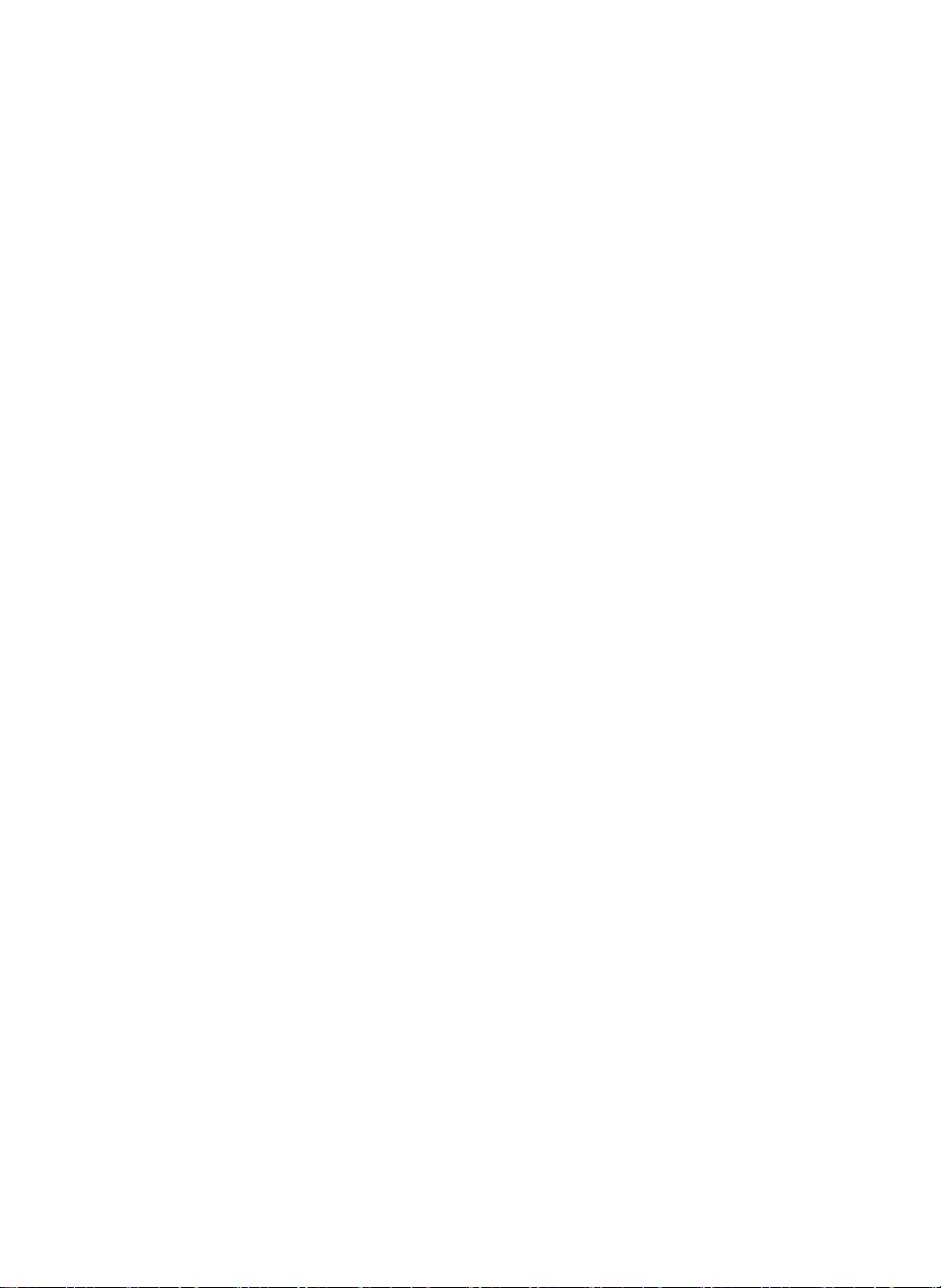
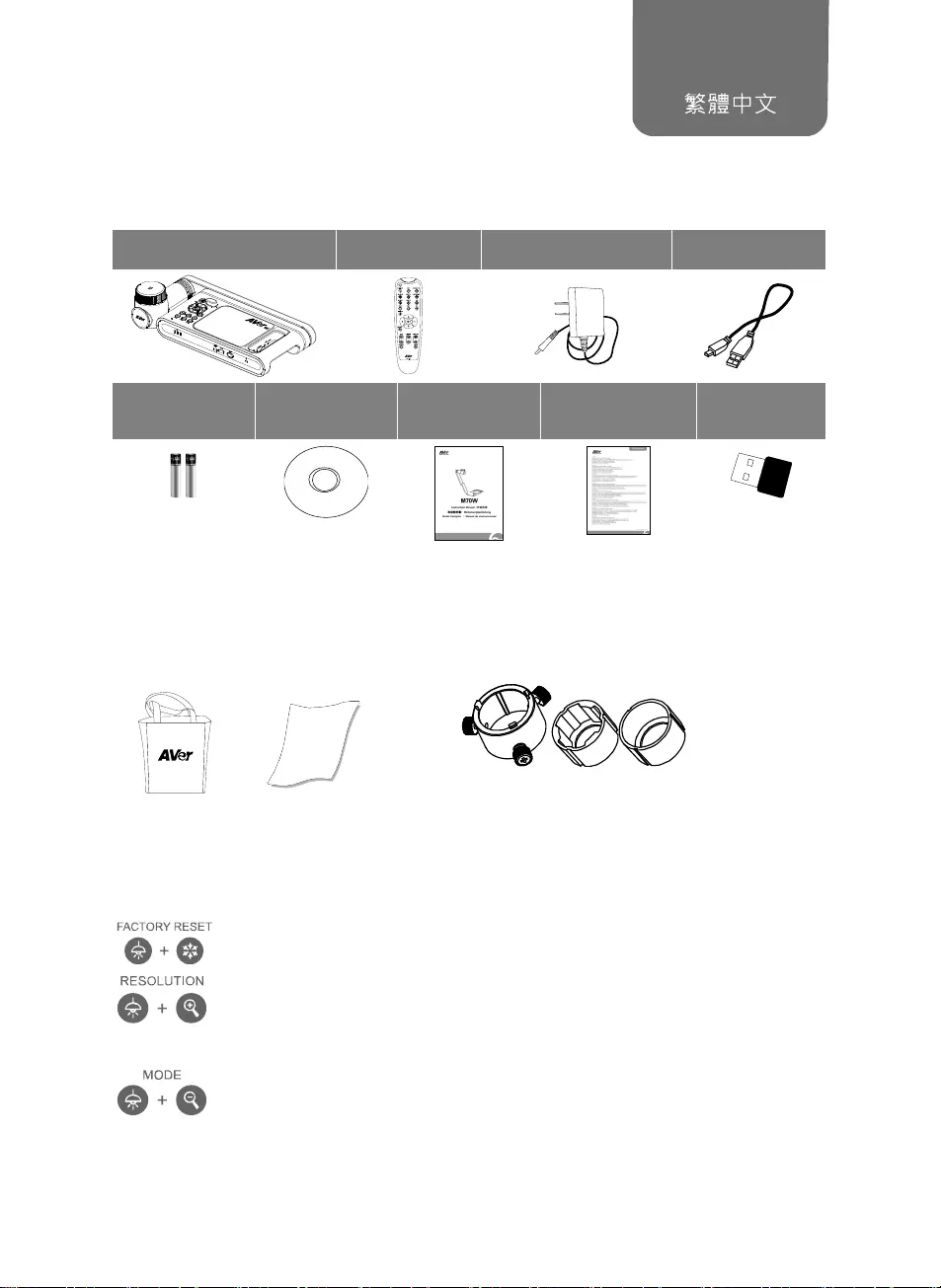
繁體中文-18
包裝內容物
請確定包裝中附有下列項目的物品。如有缺少的項目,請與你的經銷商連絡。
M70W 本機 遙控器 電源變壓器/ 電源插頭* USB 連接線
AAA 電池 軟體光碟** 安裝指南 保固卡*** 無線接收器
(選配)
*變壓器類型視販售國家之標準電源插座而異。
**只有日本和歐洲使用
***只有歐洲、日本和台灣使用
選購配件
手提袋
防眩光片
顯微鏡轉接器
(含 28mm 聯軸器和 34mm 聯軸器)
複合功能鍵
按下複合鍵啟動功能。
:回到出廠預設值。
:兩鍵一起按可切換下列解析度
- 自動偵測最佳解析度:4K、720P、1080P
- 1024x768 (如果連接的 HDMI 設備有支援)
- 4K 60Hz (如果連接的 HDMI 設備有支援)
:兩鍵一起按可切換下列模式
一般模式、運動模式、高品質模式、顯微鏡模式、近拍模式、遠拍模式
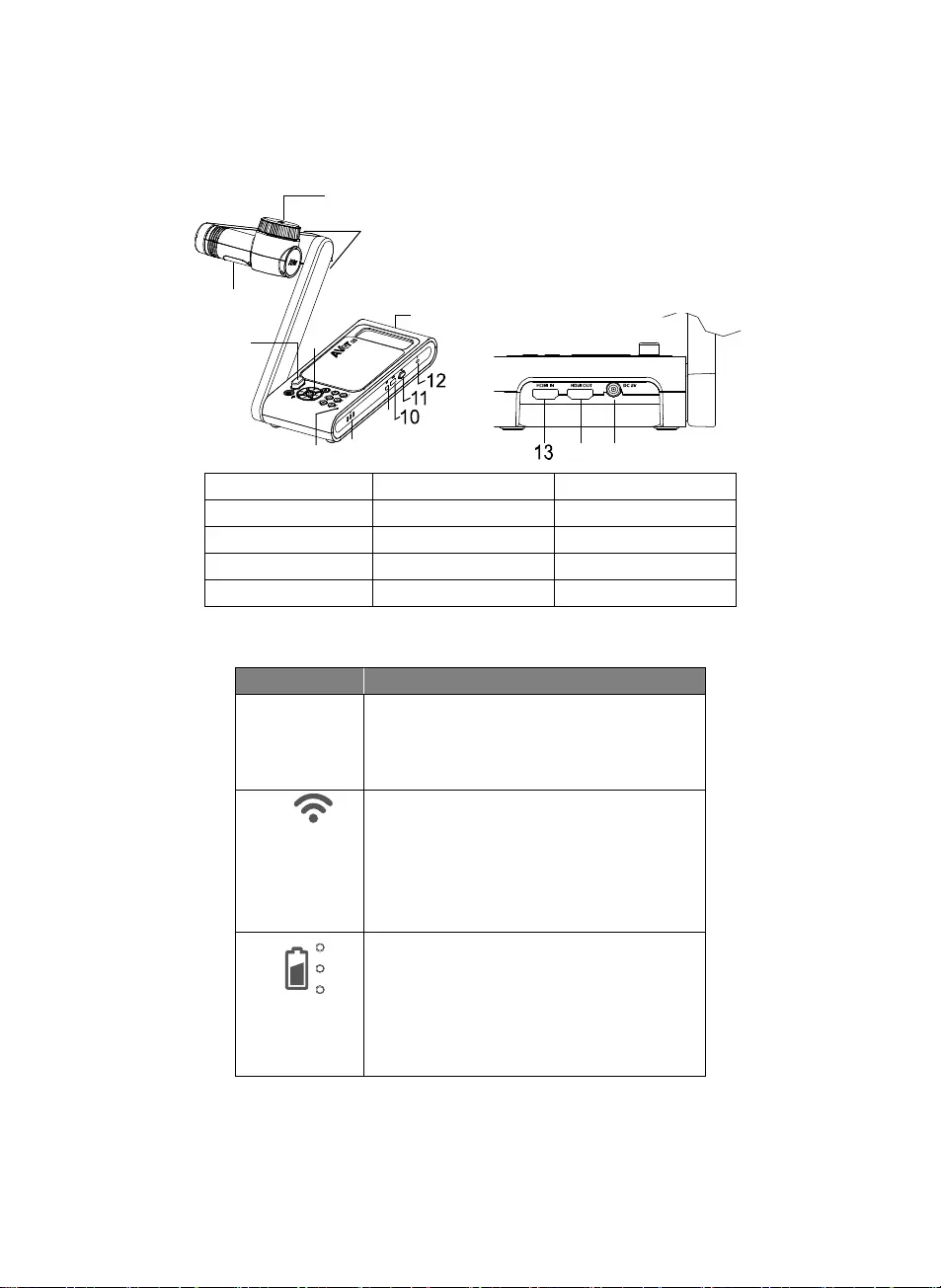
繁體中文-19
硬體介紹
1
3
2
45
78
9
6
14 15
1. 攝影機頭 2. LED 燈 3. 機械臂
4. 紅外線感應器 5. 控制面板 6. 提把
7. 內建麥克風 8. 電池狀態顯示燈 9. 迷你 USB 埠
10. Wi-Fi 接收器 11. USB 埠 12. 防盜插槽
13. HDMI 輸入埠 14. HDMI 輸出埠 15. DC 電源插孔
LED 燈號
名稱 燈號狀態
電源 綠燈恆亮:電源啟動
熄滅:電源關閉
紅燈恆亮:待機模式*
*待機模式僅在電源連接下有支援。
Wi-Fi 藍燈恆亮:無線分享器模式或 STA 連接
藍燈閃爍:軟體連接機器(M70W)中
藍燈快閃:建立無線分享器模式或 STA 連接中
綠燈恆亮:Miracast 模式
綠燈閃爍:Miracast 傳輸中
綠燈快閃:Miracast 設備掃瞄或連接中
電池
綠燈恆亮(x3):電力 100% ~ 60%
綠燈恆亮(x2):電力 60% ~ 30%
綠燈恆亮(x1):電力 30% ~ 5%
紅燈恆亮(x2):電力 5% ~ 0%
紅燈閃爍(x1):無電力
橘燈恆亮(x3):電池異常
[註] 當電池使用很久後會衰竭,請勿自行更換電池。請與你的經銷商連絡。
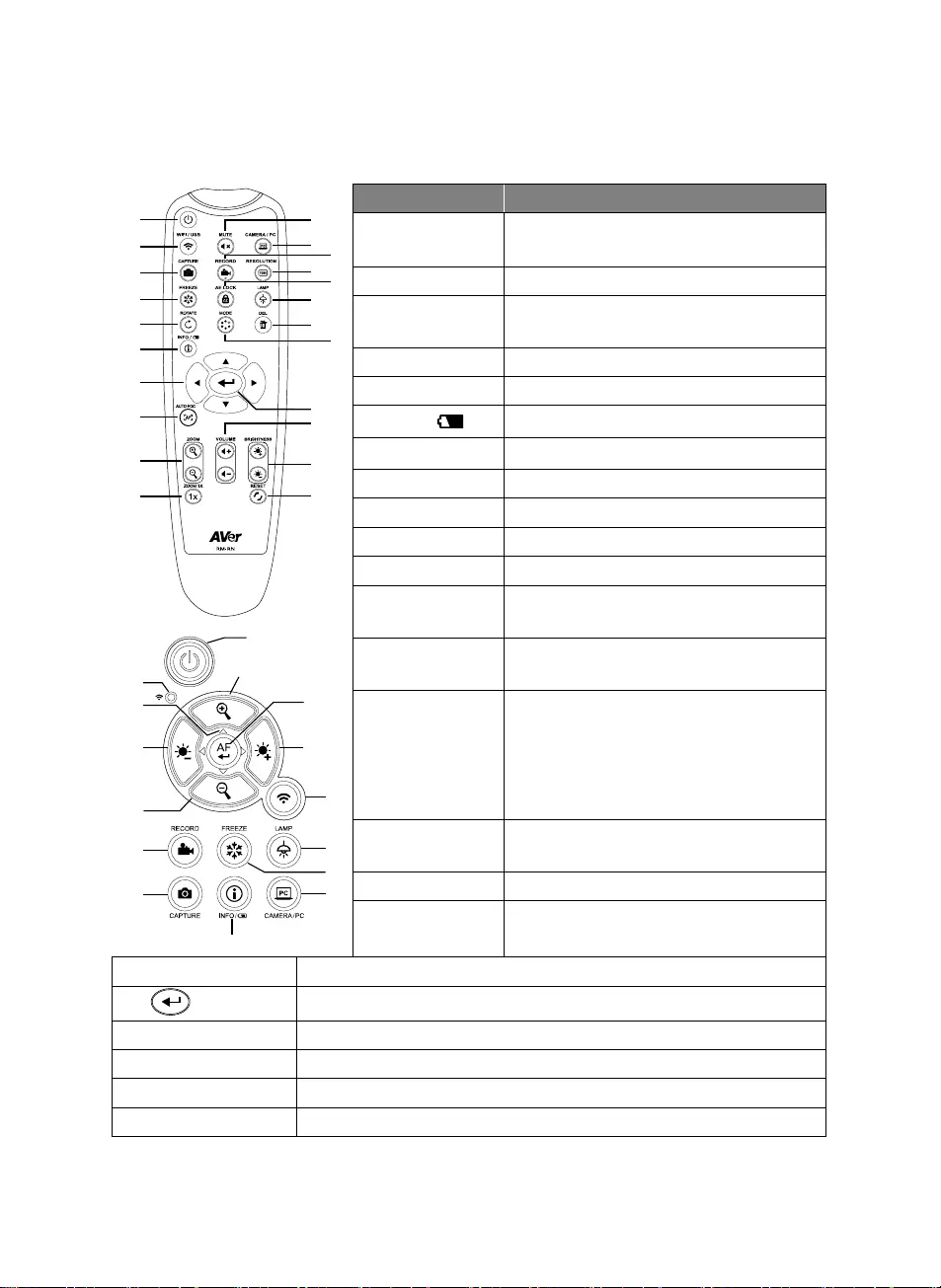
繁體中文-20
遙控器功能介紹
1
2
3
4
5
6
7
8
9
10
12
11
14
16
17
21
22
19
20
13
15
18
1
9
21
8,19
2
16
4
12
6
23
21
7
9
15
3
名稱 功能
1. 電源 本機開機/待機*。
*待機模式僅在電源連接下有支援。
2. WiFi/USB 切換 WiFi 和 USB 模式。
3. CAPTURE 拍攝靜態影像。在連拍模式中,再按一次此
按鍵即可停止拍攝。
4. FREEZE 將正在播放的影像定格。
5. ROTATE 將影像旋轉 0/180°。
6. INFO/ 顯示系統資訊和電池電力狀態。
7. ▲,▼,, & 平移和縮小放大影像。
8. AUTO FOC 自動調整焦距。
9. ZOOM +/- 在攝影機模式中放大/縮小影像。
10. ZOOM 1X 將放大縮小狀態回復到 100%。
11. MUTE 切為靜音狀態。
12. CAMERA / PC 透過 HDMI 輸入埠,可切換影片訊號源自攝
影機或電腦。
13. RECORD 開始/停止錄音和錄影。音檔或影片檔僅可存
至 USB 隨身碟。
14. RESOULTION 可切換下列解析度模式:
- 自動偵測最佳解析度(4K、 720P、
1080P)
- 1024x768 (如果 HDMI 設備有支援)
- 4K 60Hz (如果 HDMI 設備有支援)
15. AE LOCK 鎖定曝光,可停止 M70W 嘗試找到最佳曝
光的動作。
16. LAMP 開啟/關閉頂燈。
17. DEL 在播放模式中永久刪除所選擇的圖片/影像。
18. MODE 可切換模式有一般、運動、高品質、顯微鏡、近拍和遠拍模式。
19. 確認選項。
20. VOLUME +/- 調整音量大小。
21. BRIGHTNESS +/- 調整亮度。
22. RESET +/- 回復到出廠預設值。
23. WiFi 燈號 WiFi 狀態燈號,請參照「LED 燈號」章節。
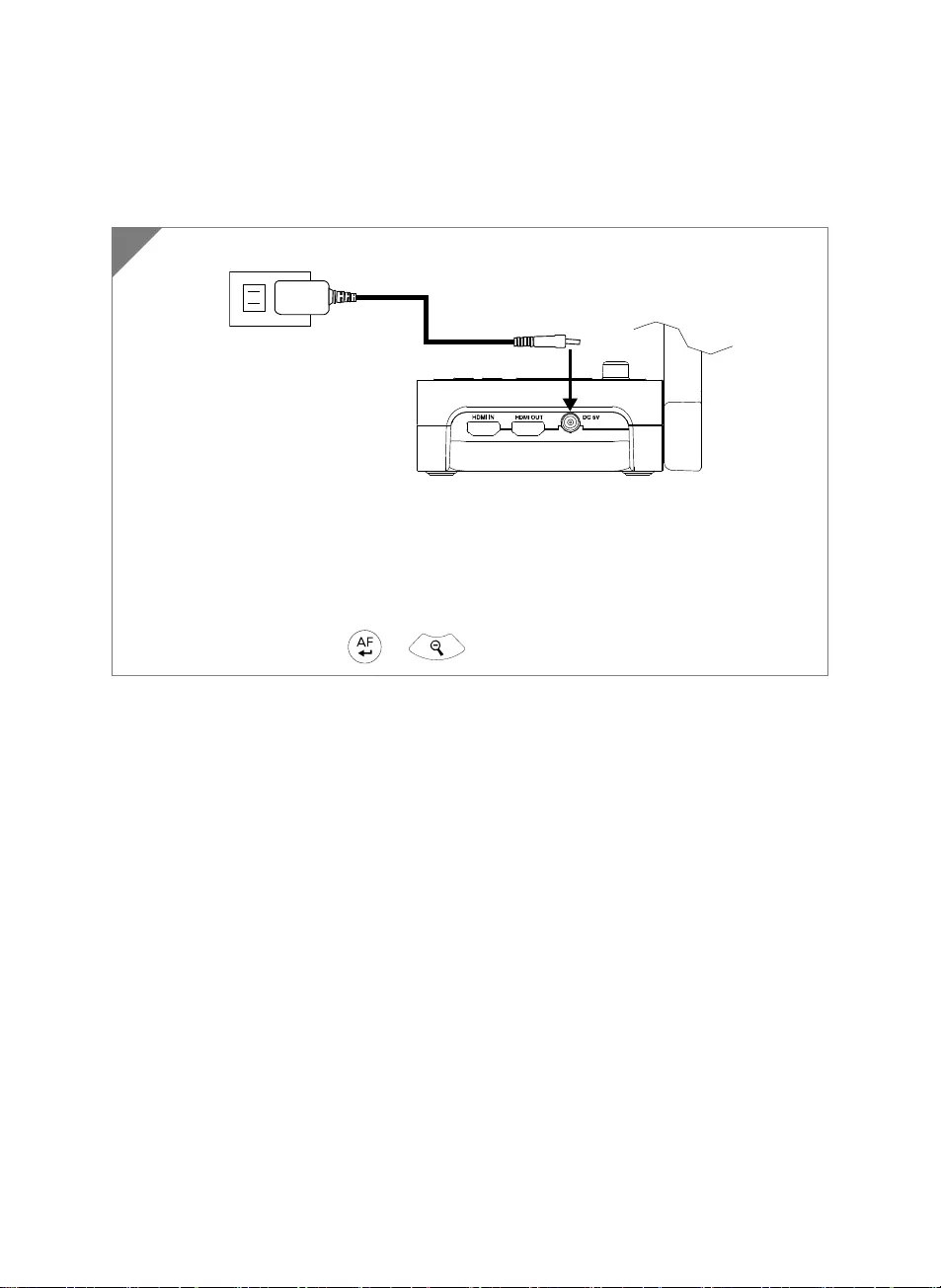
繁體中文-21
設備連接
電源連接和充電
插入電源並啟動 M70W。
首次使用請完全充電後才使用。
當電源啟動後,機器是位於「待機」狀態。在待機狀態,可透過 USB 線與其他可供電設備 (如:
電腦)充電;但電源需為 5V2V 且充電時間較長。
當機器在運作時(非待機狀態),筆記電腦、投影機或螢幕無法透過 USB 線連接提供電力給機
器
當連接到牆上的插座充電時,電池燈號顯示為綠燈閃爍。
當機器無法操作時,按 + 鍵可重啟機器。
1
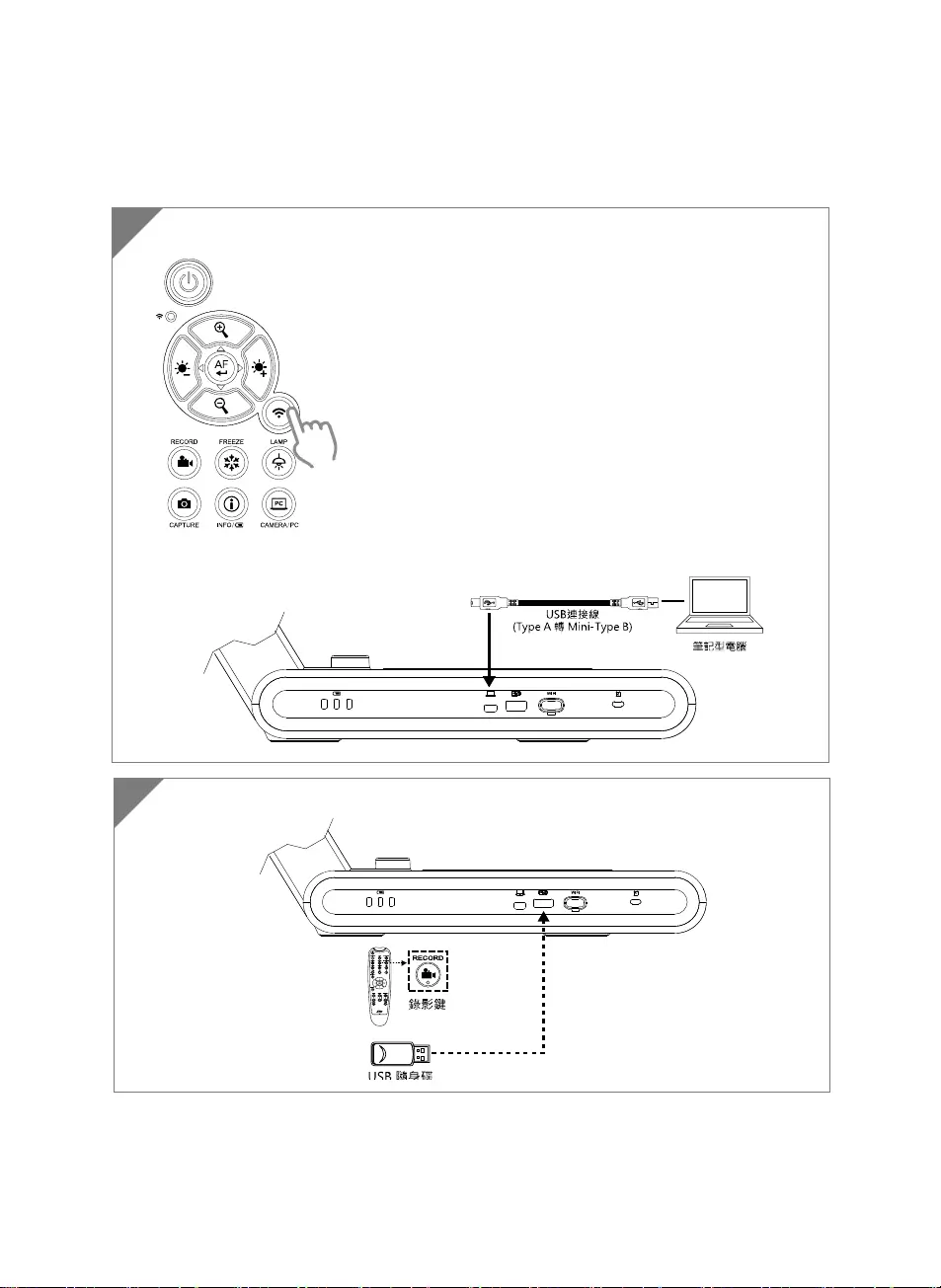
繁體中文-22
USB 連接
2 可插入 USB 隨身碟於 USB 埠,可儲存錄影檔案。
PC
1 按 Wi-Fi 鈕關閉無線模式。
將 M70W 透過 USB 埠連接到筆記型電腦/電腦上。
PC
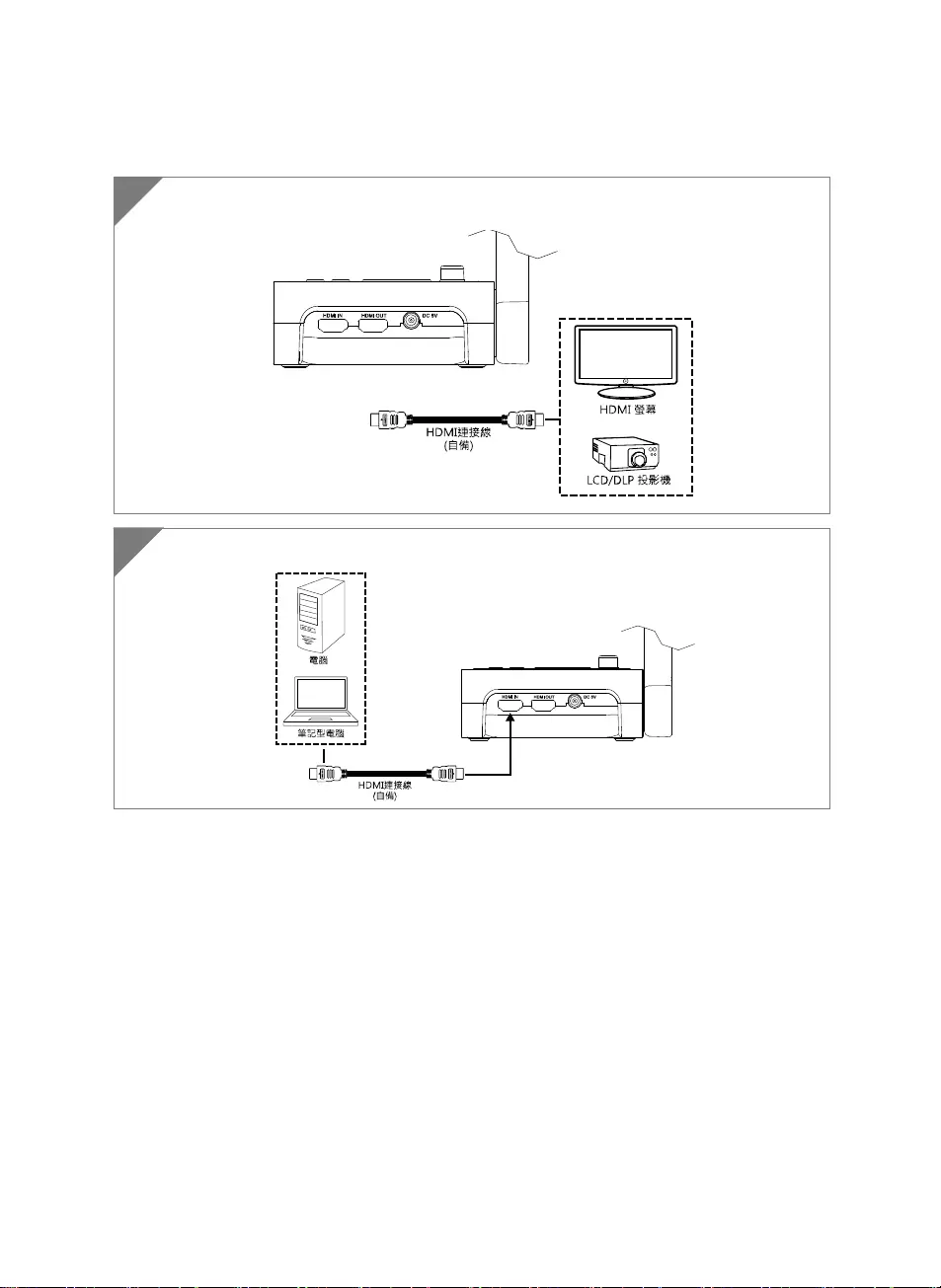
繁體中文-23
HDMI 連接
1 透過 HDMI 輸出埠連接 M70W 到 HDMI 輸出設備上。
2 透過 HDMI 輸入埠連接 M70W 到電腦/筆記型電腦上。
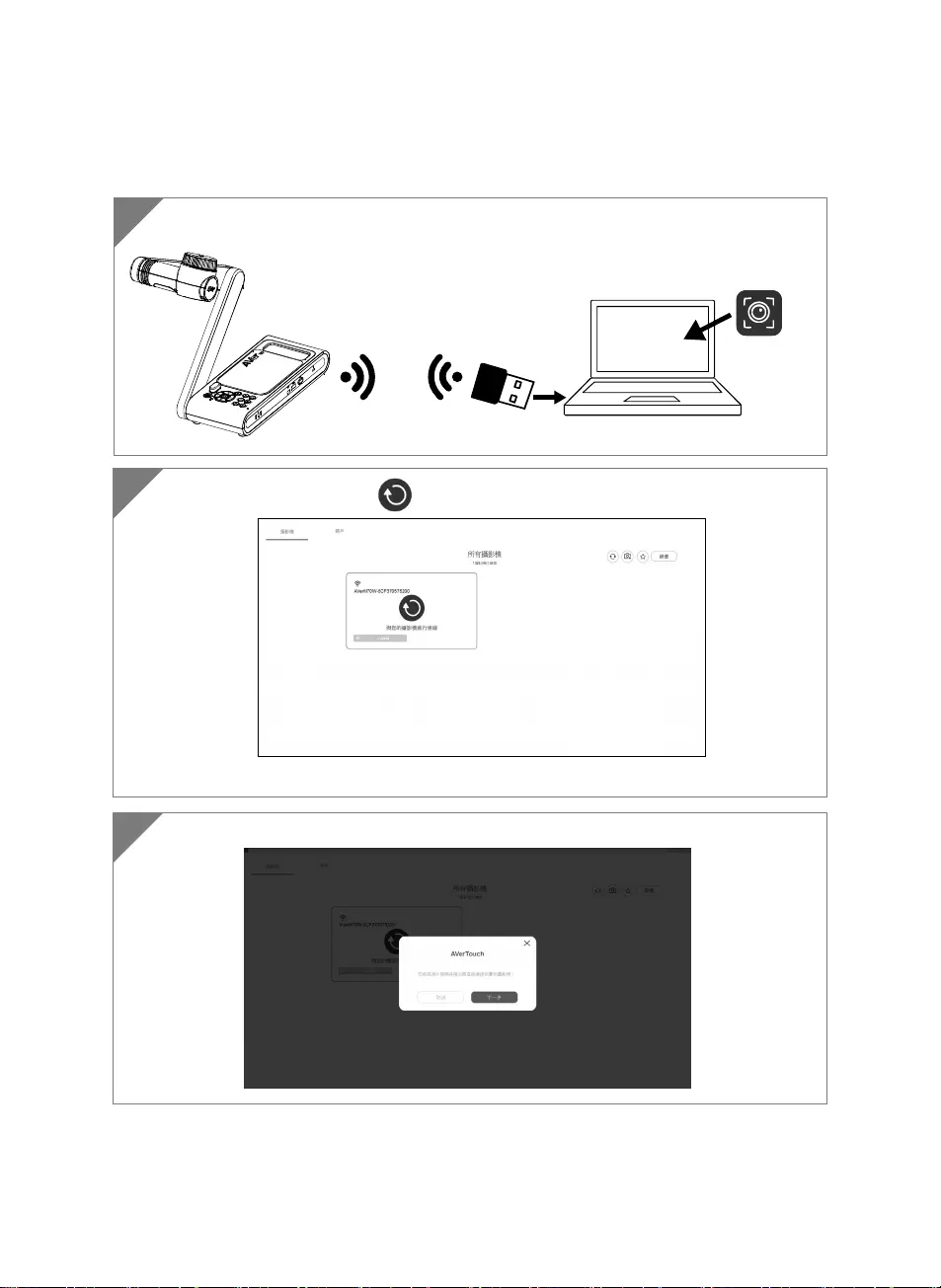
繁體中文-24
透過 Wi-Fi 接收器點對點(P2P)連接(選配)
1 將 Wi-Fi 接收器安裝到筆記電腦或電腦到,並安裝 AVerTouch 軟體。
AVerTouch
Wi-Fi 接收器 筆記型電腦
2 啟動 AVerTouch 軟體,點選 連接實務攝影機。
[註] 可確認位於實務攝影機底部的序號來找尋你的實務攝影機。
3 點選 Next 繼續。
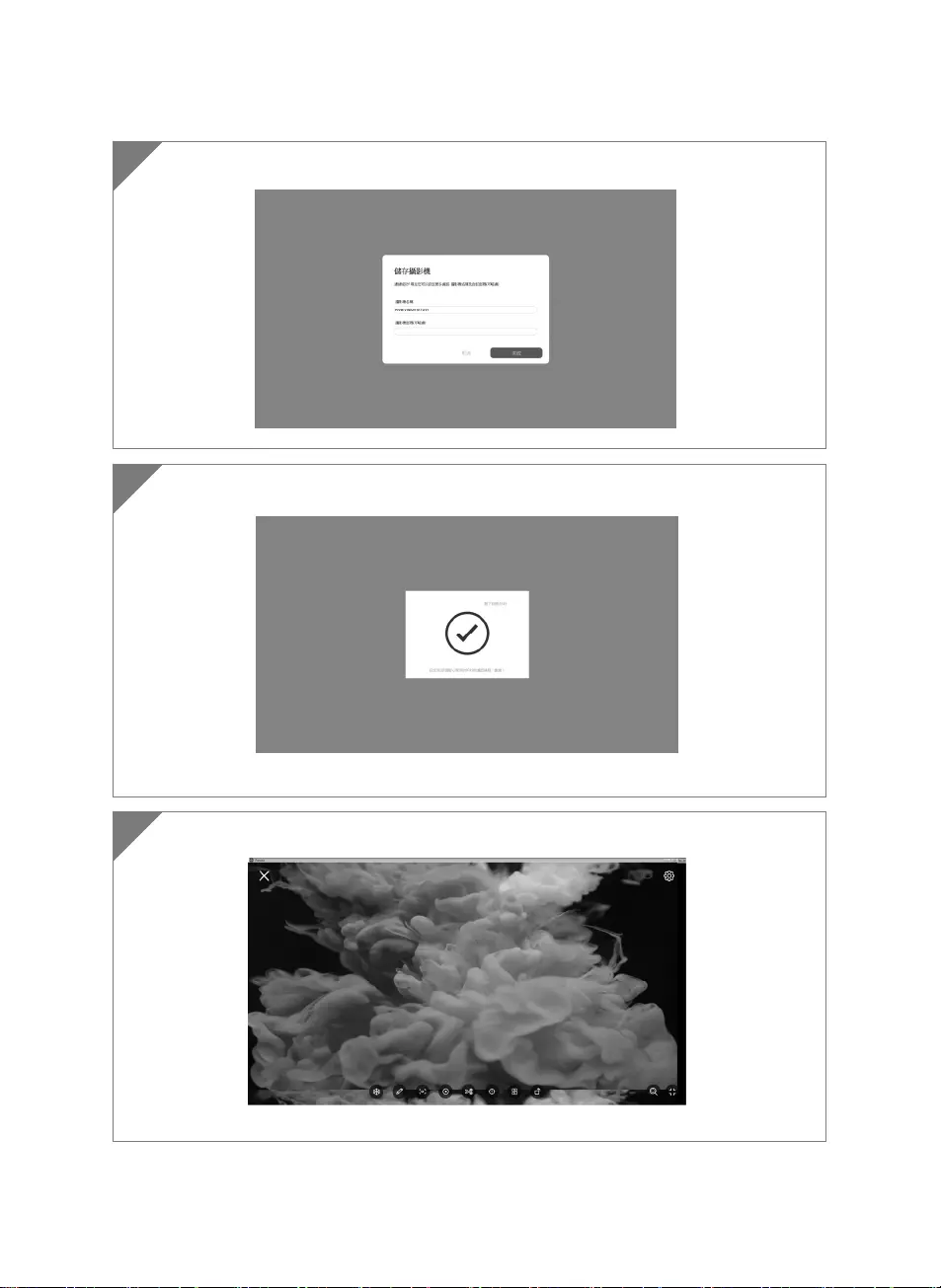
繁體中文-25
4 於 Camera Name 和 Passcode 欄位輸入實務投影機名稱和密碼,然後點選 Done 繼續。
5 點選 Done 連接實務攝影機。
[註] 約需等待 60 秒來完成連接。
6 點選 X 可離開即時影像顯示畫面。
[註] 當連線成功,會看到實務攝影機的即時影像顯示畫面。
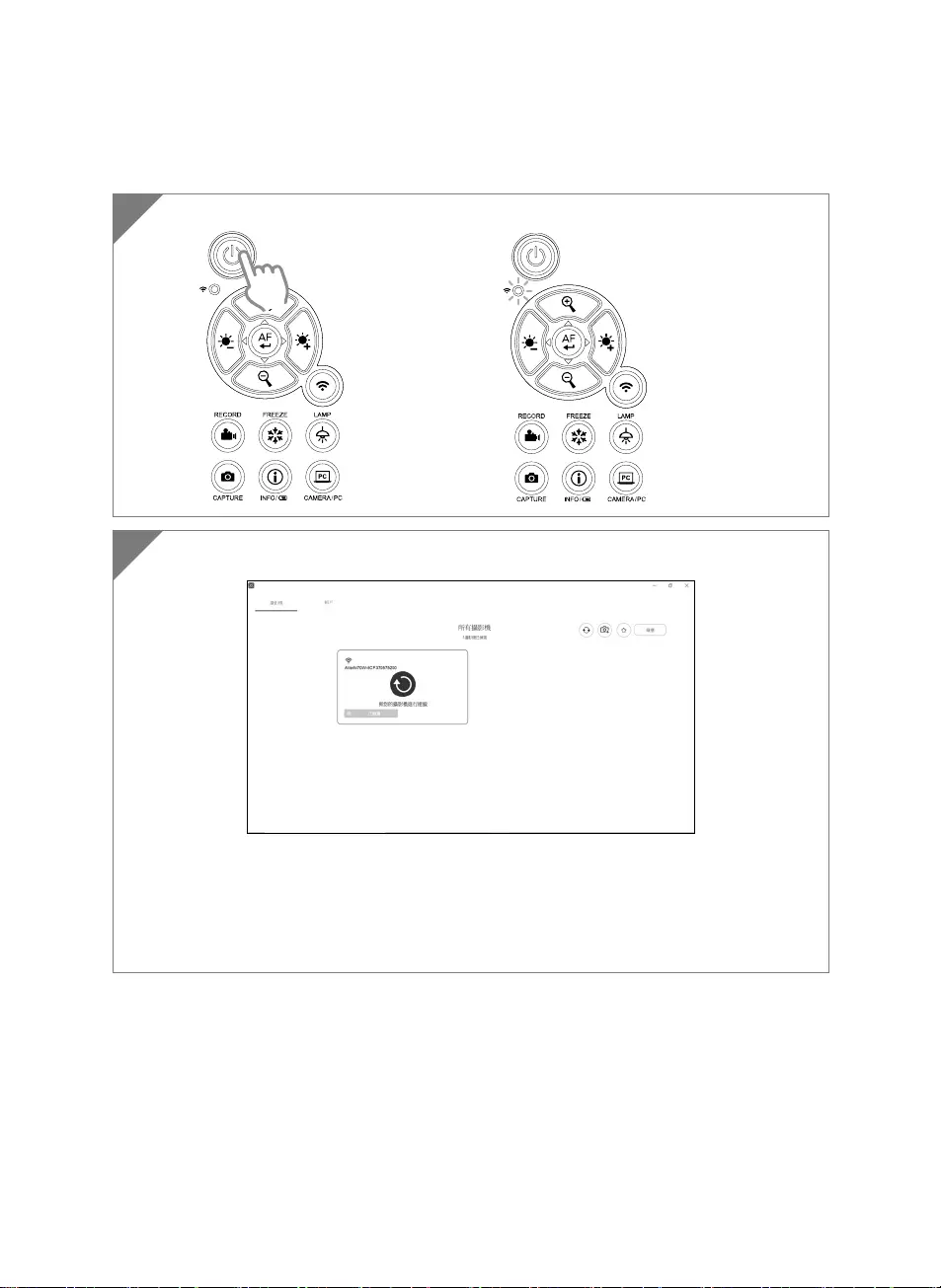
繁體中文-26
Wi-Fi 的連接
1 啟動電源。
確認無線連線狀態為「藍燈恆亮」狀態。
2 啟動 AVerTouch 軟體,並操照螢幕指示來啟動實務攝影機的無線功能。
[註]
軟體會自動偵測位於你網路上的實務攝影機。
請選擇想要連接的實務攝影機。
實務攝影機的名稱顯示會是「AVer 型號名稱」-「無線接收器的 MAC 位址」,MAC 位址會
隨不同台實務攝影機而變動。
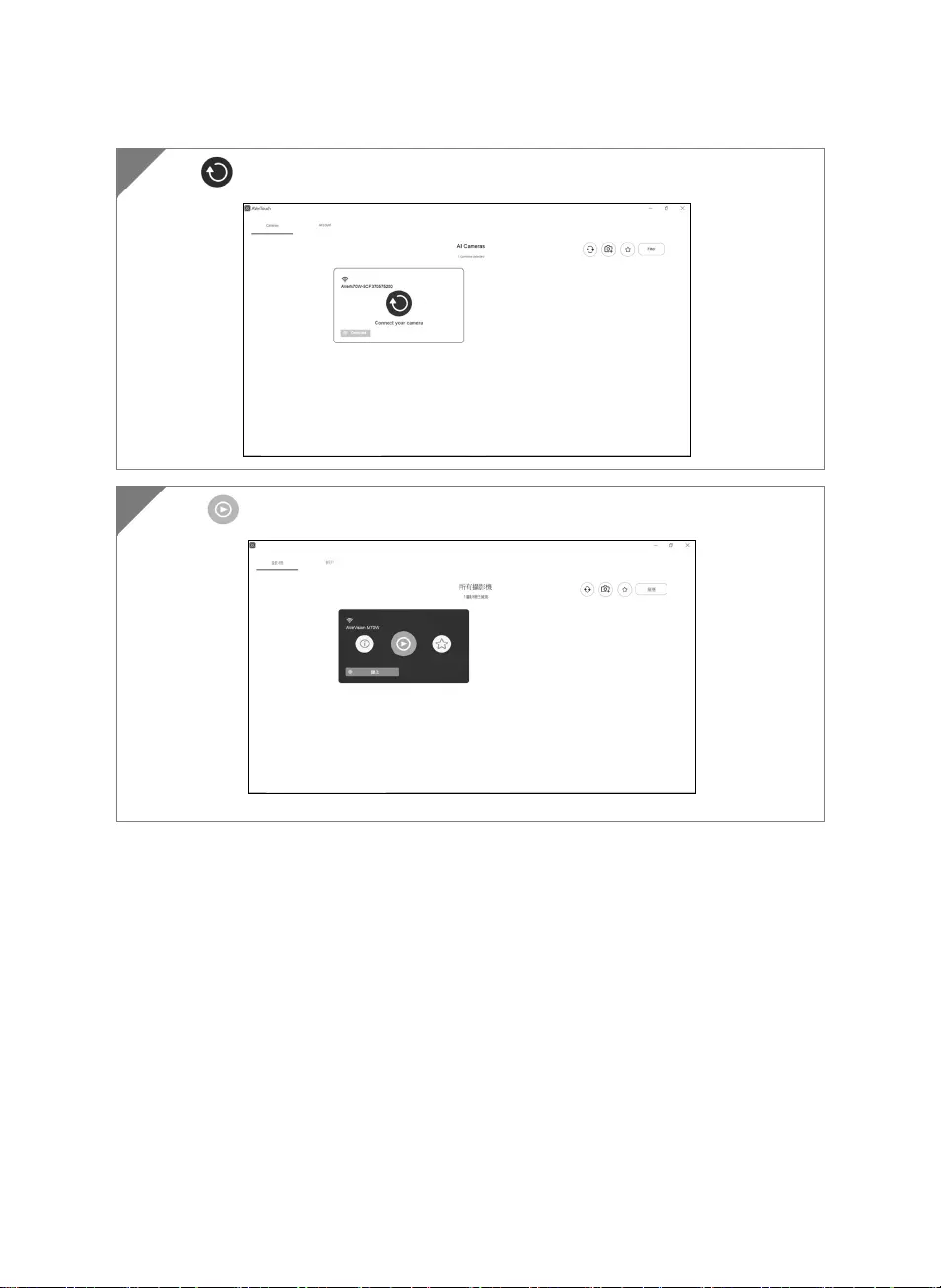
繁體中文-27
選擇 與實物攝影機連接。
3
選擇 切換到實務攝影機即時影像畫面。
4

繁體中文-28
Miracast 的連接
1 按 鈕進入選單。
2
選擇「Miracast 設定」 > 顯示設備的名稱。
[註]
所有可連接的顯示名稱會列於出。
按 回到選單
當連接完成後,機器的影像會顯示於選擇的顯示設備螢幕上。
請選擇「無線」 > 「模式」 > 「Miracast」來啟動 Miracast 模式。
3
[註]
使用 、、 和 鈕在選單中移動,
按 鈕可確認選擇的項目。
顯示設備位需要安裝 Miracast 接收器,例如:微軟出的
無線接收器。
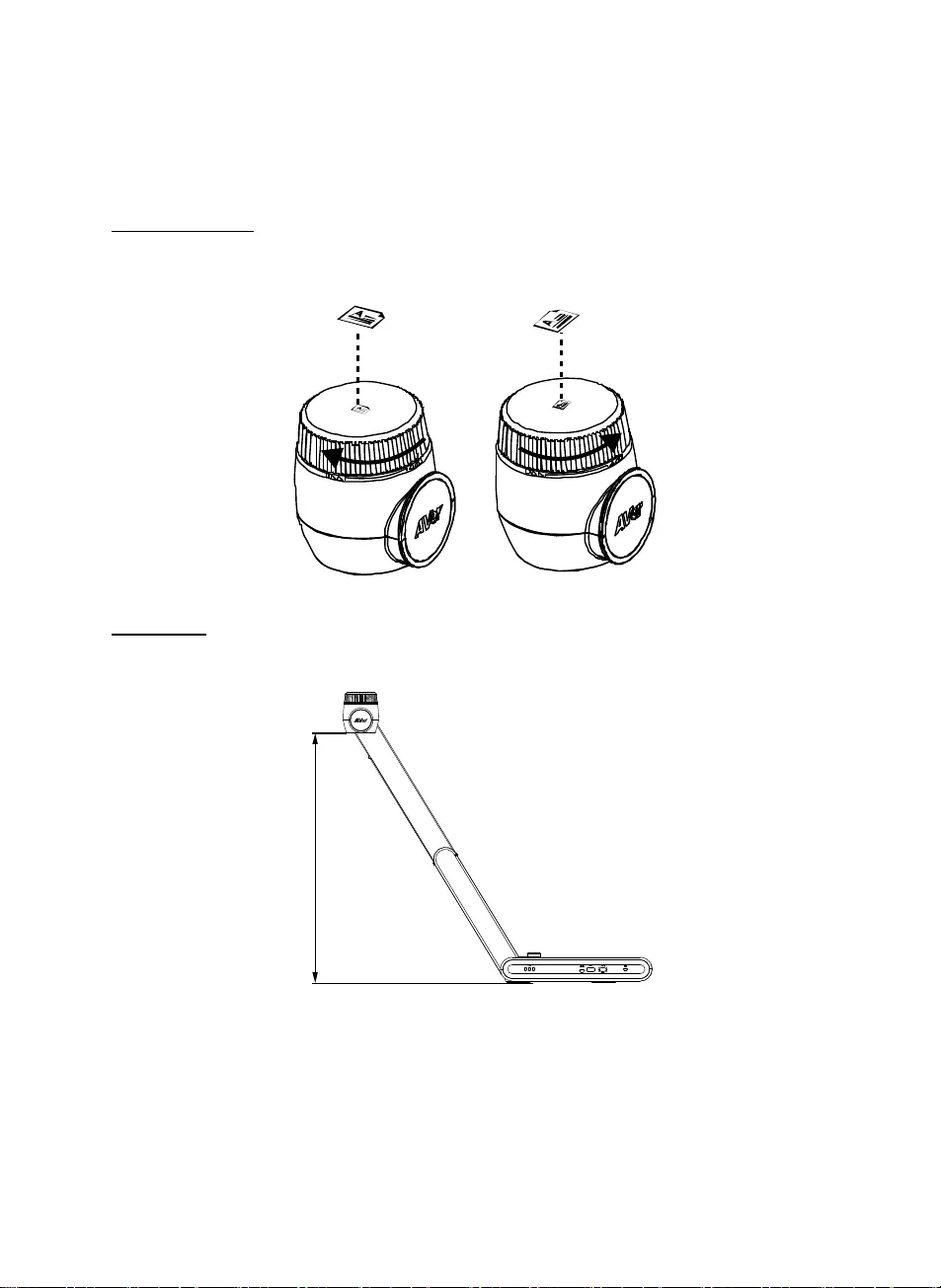
繁體中文-29
使用 M70W
物體擺放位置
位於鏡頭上方的圖示可幫助使用者在擺放投射物體的位置為正方位。
可轉動轉輪變動圖示位置,共有兩種方向,可往左或往右轉動 90 度(請參見右圖)。
拍攝範圍
當鏡頭高度位於 470mm 時,此拍攝區域可觀賞最大範圍在 A3 內。
470mm
PC
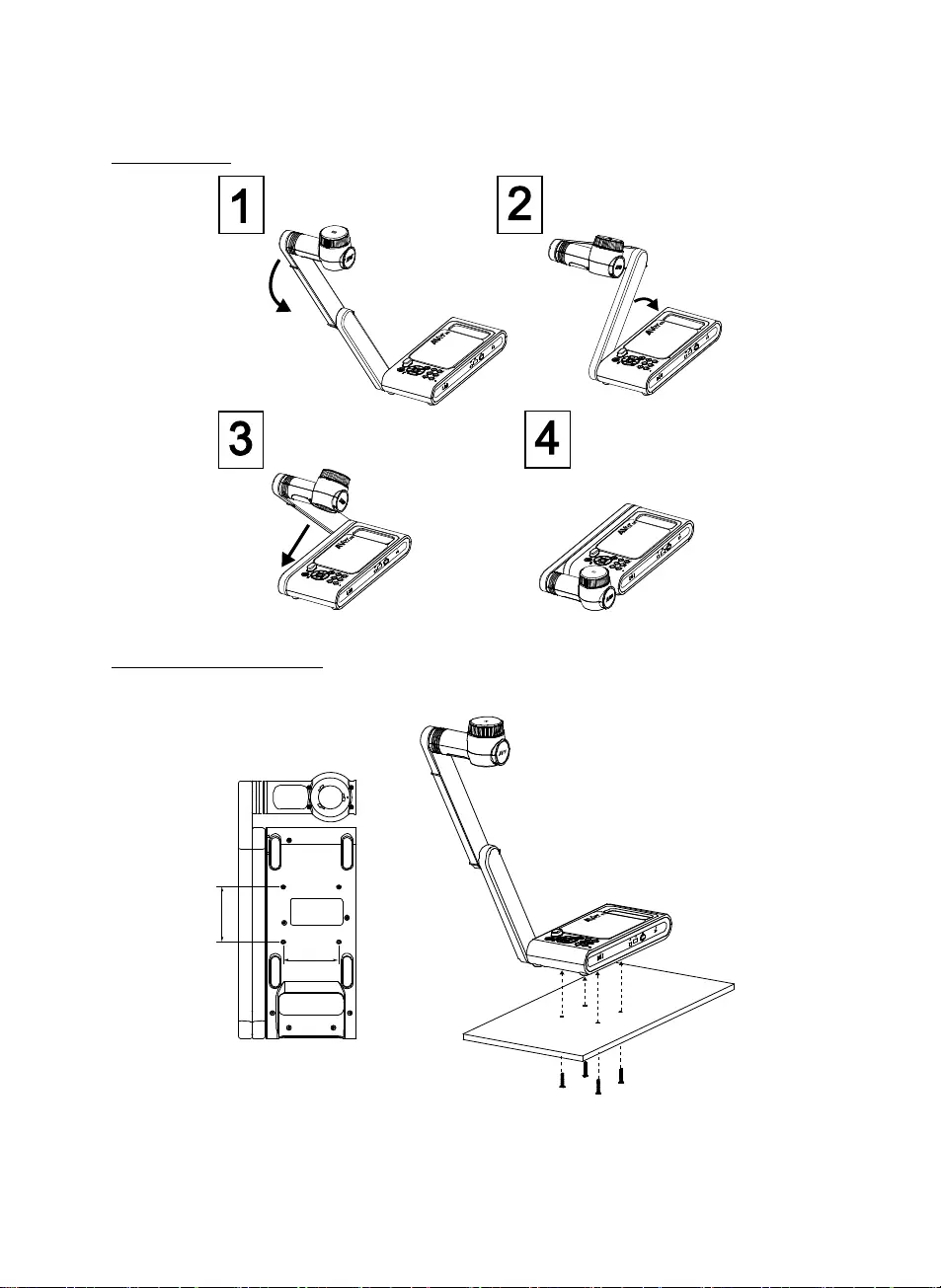
繁體中文-30
收納 M70W
安裝 M70W 於平面上
[註] M4 螺絲 4 顆,深度是 5mm。
75.00
75
.
00
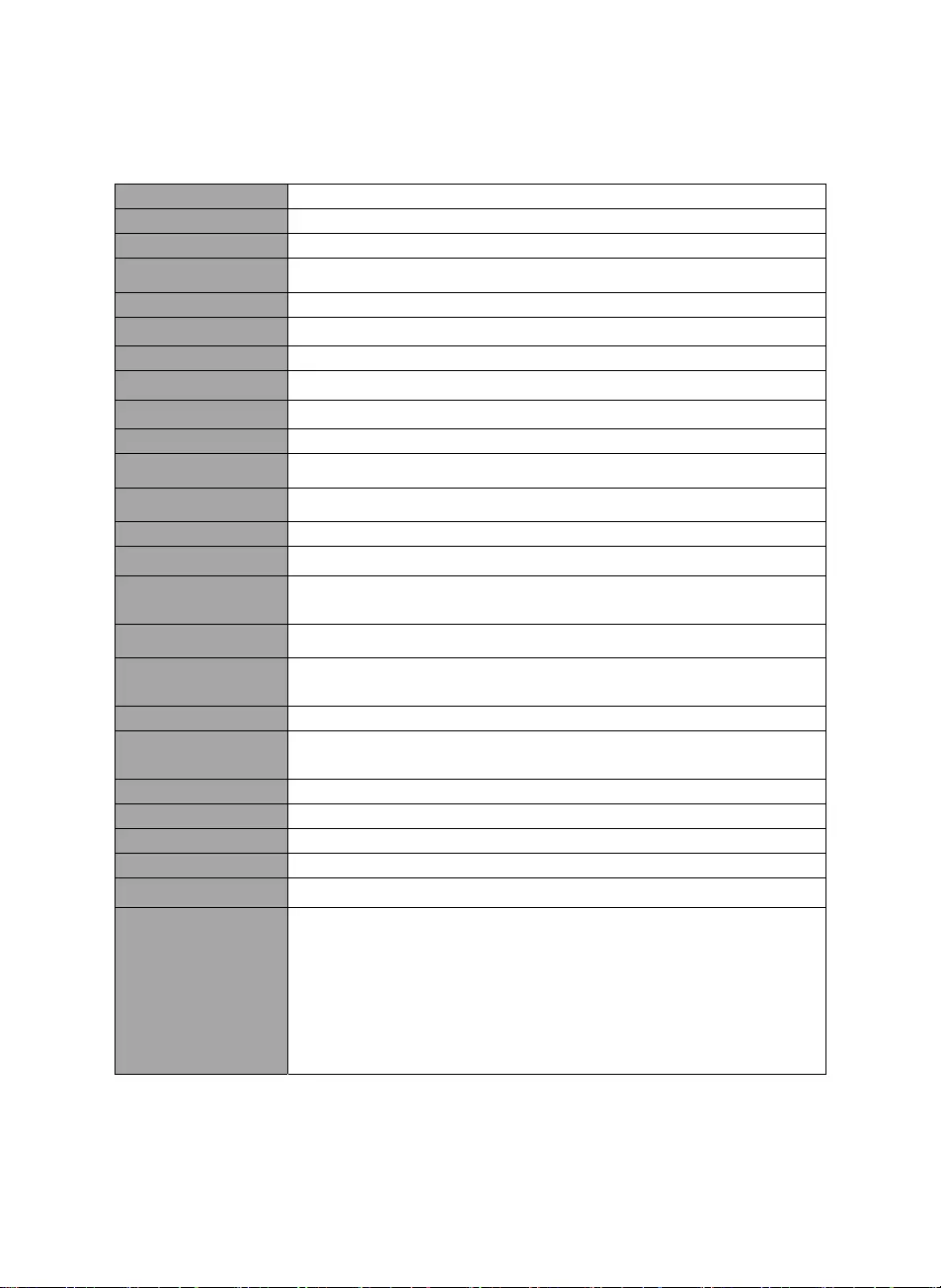
繁體中文-31
規格
感應器 1/3.2 CMOS
有效畫素 13 megapixels
畫格速率 60 fps (最高)
影像模式 一般/運動/高品質/顯微鏡/遠拍/近拍
效果 旋轉/靜止
HDMI 輸出 4K; 1080p 60Hz; 720p 60H
對焦 自動/手動/區域(軟體)
拍攝範圍 480mm x345mm @ 470 mm
縮放倍數 共33X (10X AVerZOOM
TM + 23X 數位縮放)
Dual Mode AP / Station DHCP(伺服器端/使用者端)
WiFi 傳輸率 1080P@30fps, up to 4K@30fps
Dual Band 5GHz/2.4GHz
Miracast 有
相容性 802.11a/b/g/n/ac (45 呎有效範圍)
無線安全協定 SUPPORT WEP, WPA/WPA2-PSK, WPA/WPA2-Enterprise*
*EAP-PEAP, EAP-TLS
電源 DC5V/ 2A, AC 100-240V
耗電量 8.7 Watts(開燈)
7.7 Watts(不開燈)
頂燈 LED 燈
USB USB2.0 Type-A(WiFi 接收器)
USB Type mini-B x 1
DC 5V 輸入 電源插孔
麥克風 內建
使用時 587mm(L)*159 mm(W)*546mm(H) (+/-2mm 包含像膠底座)
收起後 363.5mm(L)*159mm(W)*76.3mm(H) (+/-2mm 包含像膠底座)
重量 2.6 kg (約 5.7lbs)
軟體支援
ePTZ
影像/區域
PBP(畫面並排)
計時功能
雲端圖書館
錄影
注記功能
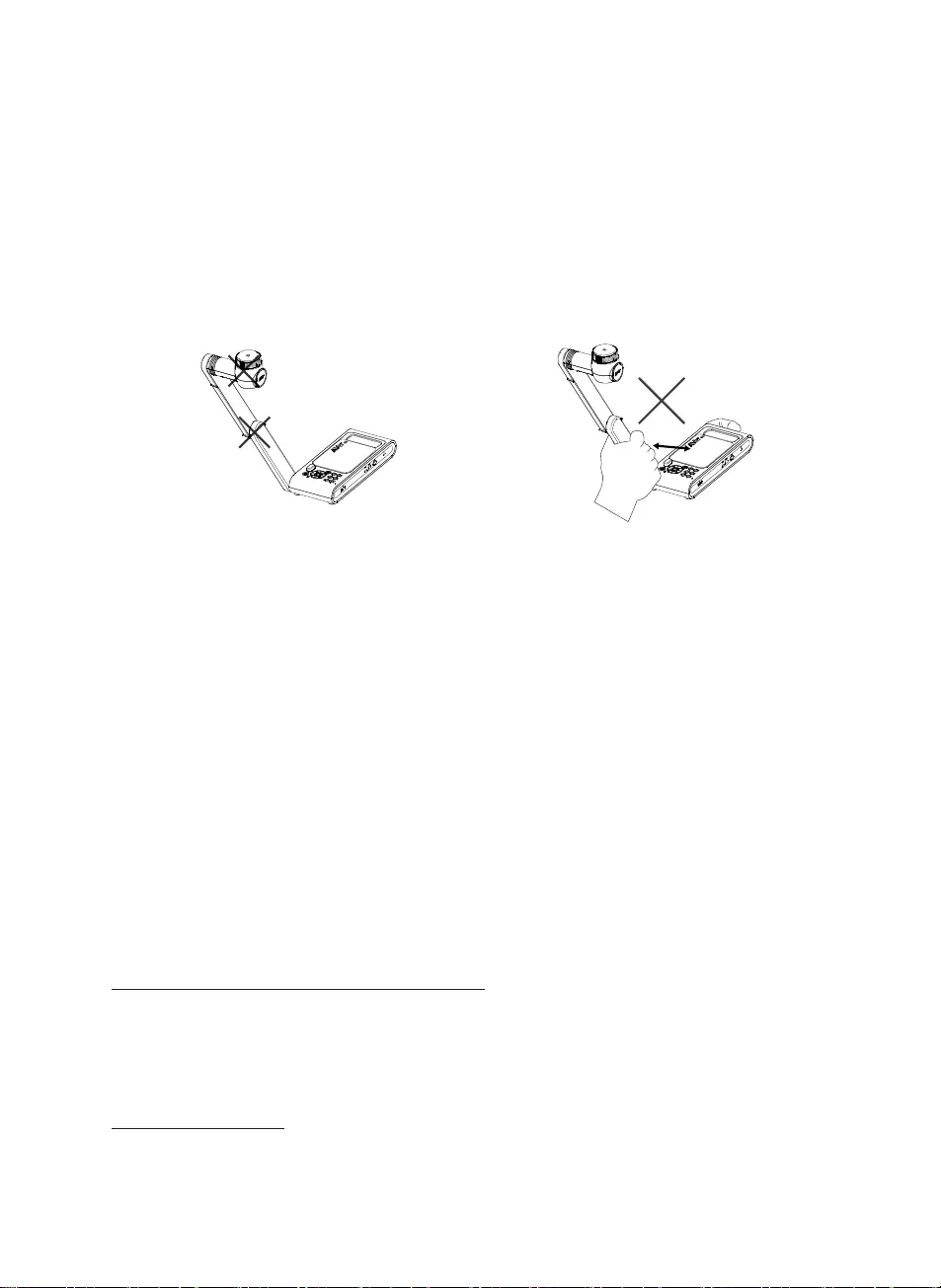
繁體中文-32
警告
為降低火災或觸電風險,請勿將本產品暴露在雨中或潮濕環境中。如果對產品進行任何未經
授權的修改,保固將無效。
請勿使機器掉落或受到撞擊。
請使用正確的電源電壓以避免損壞機器。
請勿將機器放在容易被踩到電源線的地方,否則可能會導致電源線或插頭磨損或損壞。
請用雙手握住機器底部以移動機器。 請勿抓
住鏡頭或機械臂來移動機器。
請勿往左右相反方向拉扯機械臂和機器
本體。
免責聲明
對於產品品質、效能、適銷性或特定用途之適用性,本文件內容皆不代表任何明示或暗示保固或陳
述。本文資訊經過仔細詳查,內容可靠無誤;雖然如此,若有任何錯誤,恕不負責。本文所含資訊
如有變更,恕不另行通知。若因使用或不當使用本產品或本文,導致任何直接、間接、特殊、意外
或後續損害,即使本公司已事先告知此類損害之可能性,亦不負任何賠償責任。
商標
AVer 為圓展科技股份有限公司之商標。因本內容之描述出現的商標分屬個別公司所有且均受智慧財
產權相關法令保護。本文內所有提及之產品或企業名稱僅供識別與說明用途,且為各自擁有者之商
標或註冊商標。
著作權
©2020 圓展科技 版權所有
本內容相關權利係圓展科技股份有限公司所有,任何人未得事先書面同意不得就本內容為一部或全
部之重製、改作、或任何型式之散布行為。圓展科技股份有限公司保留變更產品規格及內容的權利
無須另為通知。
資訊
技術問題、技術支援、軟體和使用指南下載,請連結下面網址:
http://presentation.aver.com/download-center/
連絡資訊
圓展科技股份有限公司
新北市 236 土城區大安路 157 號 8 樓
電話 :(02) 2269-8535
http://tw.aver.com
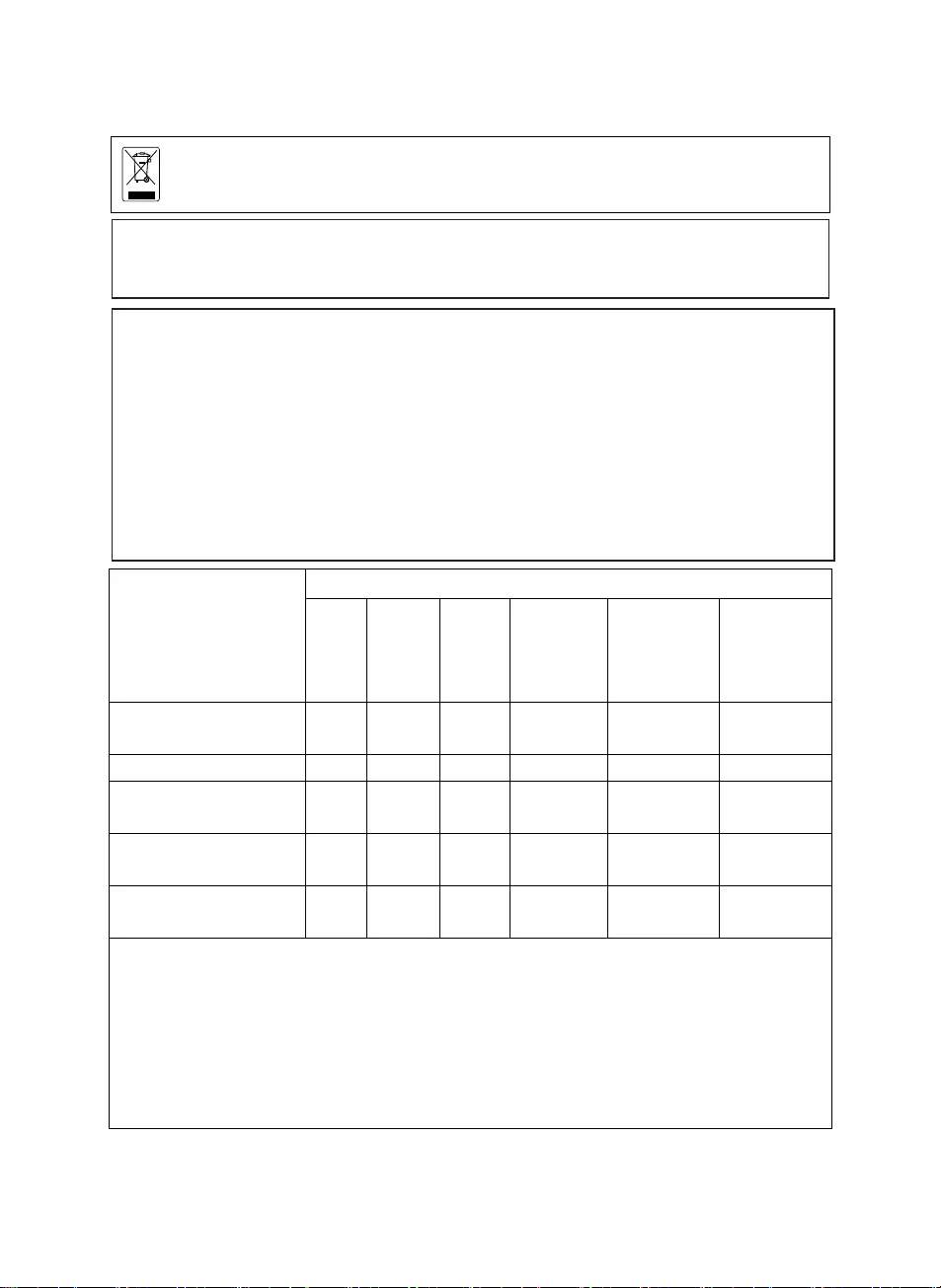
繁體中文-33
若產品上標有打叉記號的滾輪垃圾桶,表示不得將產品與其他家用垃圾一同丟棄。請將
廢棄的設備交由指定之廢電機電子設備回收站處理。關於處理廢棄設備之詳細資訊,請
洽當地的家庭垃圾處理服務處或您購買產品的商家。
單元Unit
限用物質及其化學符號
鉛Lead
(Pb)
汞
Mercury
(Hg)
鎘
Cadmium
(Cd)
六價鉻
Hexavalent
chromium
(Cr+6)
多溴聯苯
Polybrominated
biphenyls
(PBB)
多溴二苯醚
Polybrominated
diphenyl ethers
(PBDE)
電路板及零組件(電子料或電機
料…等) - ○ ○ ○ ○ ○
塑膠組件(外殼或導電泡棉…等) ○ ○ ○ ○ ○ ○
金屬組件(鐵殼或鐵條或螺柱…
等) - ○ ○ ○ ○ ○
配件(電源供應器或遙控器或電
纜線…等) - ○ ○ ○ ○ ○
紙製品及包裝件(紙盒或手冊或
泡殼…等) ○ ○ ○ ○ ○ ○
備考 1.〝超出 0.1 wt %〞及〝超出 0.01 wt %〞係指限用物質之百分比含量超出百分比含量基準值。
Note 1:“Exceeding 0.1 wt %” and “exceeding 0.01 wt %” indicate that the percentage content of the
restricted substance exceeds the reference percentage value of presence condition.
備考 2.〝○〞係指該項限用物質之百分比含量未超出百分比含量基準值。
Note 2:“○” indicates that the percentage content of the restricted substance does not exceed the
percentage of reference value of presence.
備考 3.〝-〞係指該項限用物質為排除項目。
Note 3:The “−” indicates that the restricted substance corresponds to the exemption.
警告使用者
這是甲類的資訊產品,在居住的環境中使用時,可能會造成射頻干擾,在這種情況下,使用者會被要
求採取某些適當的對策
遙控器電池安全資訊
- 請將電池存放在涼爽與乾燥的位置。
- 不要將電量用盡的電池棄置在家庭廢棄物中。請將電池棄置在特定回收處,或送回原購
買的商店。
- 如果長時間不使用電池,請將其取出。電池漏液與腐蝕可能會損壞遙控器,請以安全方
式棄置電池。
- 不可混用新舊電池。
- 不可混用不同類型的電池:鹼性、標準(碳鋅)或可充電(鎳鎘)電池。
- 不可將電池棄置於火源中。
- 請勿嘗試讓電池端子短路。
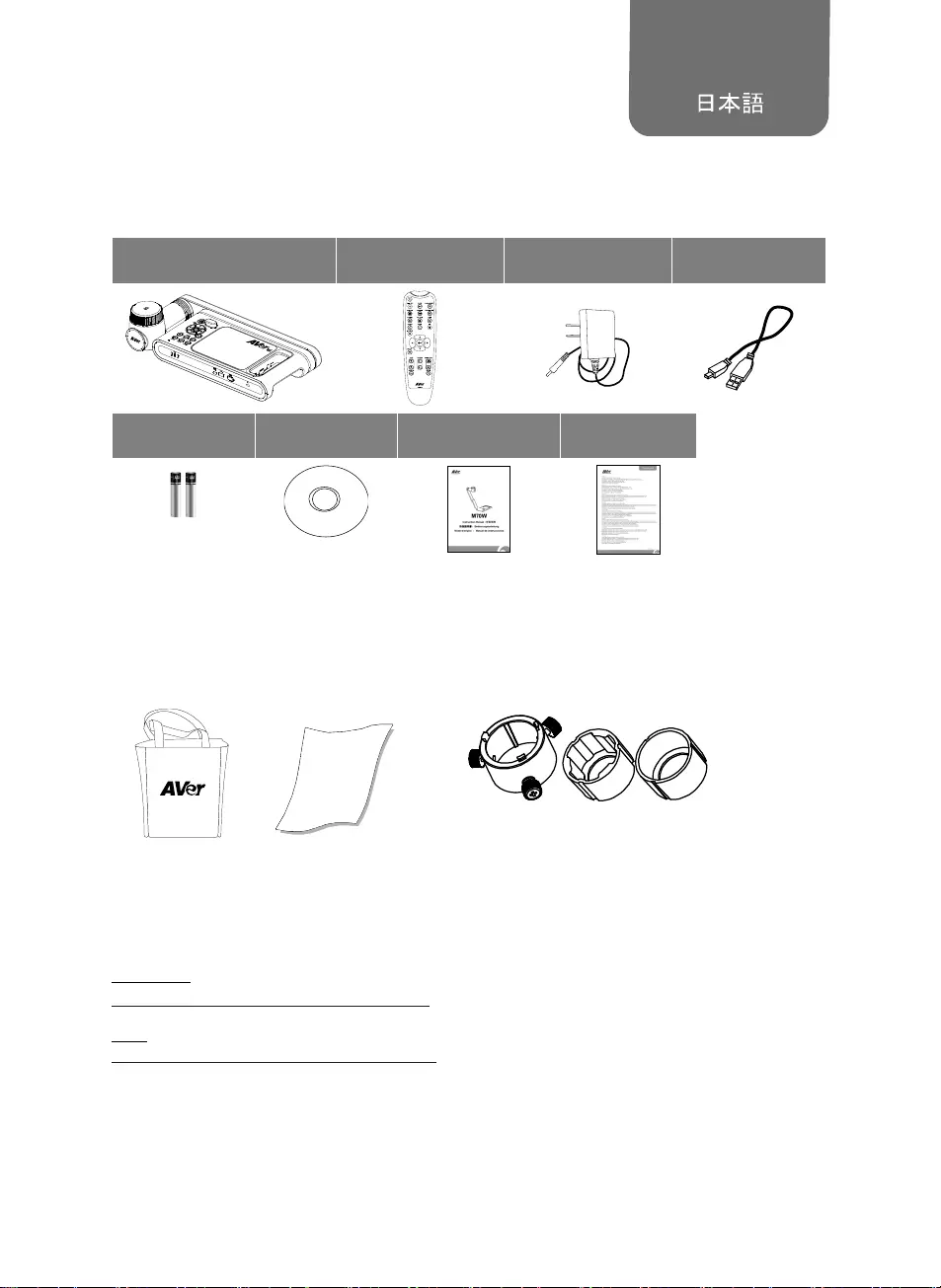
日文語-34
パッケージ内容
以下内容物が製品に同梱されています。
同梱物に不備がある場合は、この製品を購入した販売店までご連絡ください。
M70W 本体 操作リモコン 電源アダプタ
電源コード* USB ケーブル
単 4 電池 ソフトウェア CD** 取扱説明書 保証書***
*電源アダプタ・電源ケーブルの形状・仕様は販売国により異なります。
**日本・ヨーロッパのみ同梱
***日本・ヨーロッパのみ
オプション販売品
キャリーバッグ
反射防止シート
顕微鏡アダプタ
( 28mm・34mm のゴム製カプラ 2 種を同梱)
その他のヘルプ
FAQ、技術サポート、ソフトウェアおよび取扱説明書のダウンロードについては下記 URL をご覧ください。
グローバル:
http://presentation.aver.com/download-center/
日本:
http://jp.presentation.aver.com/download-center
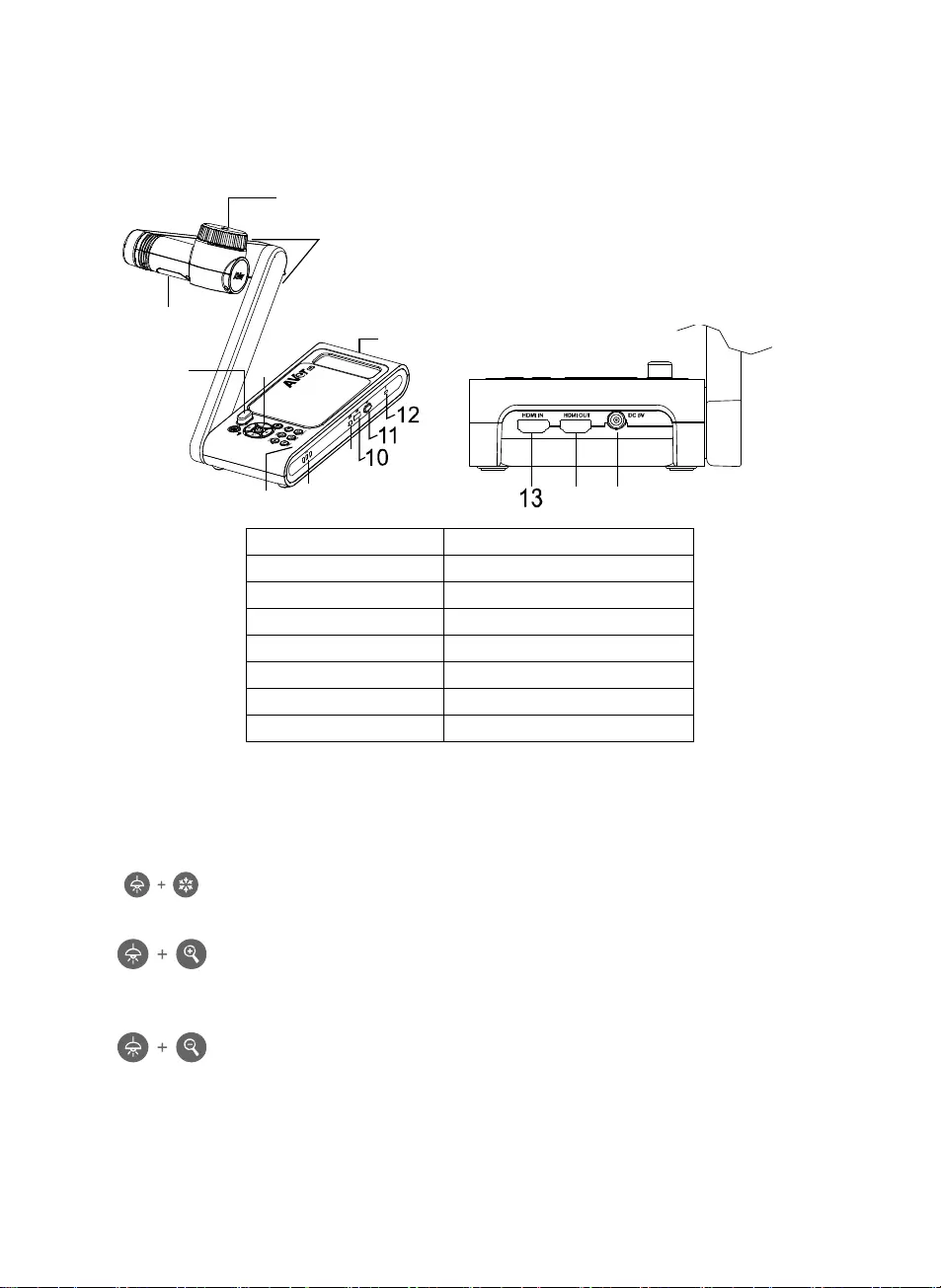
日文語-35
製品外観
1
3
2
45
78
9
6
14 15
1. カメラヘッド 2. LED ライト
3. アーム 4. リモコン受光部
5. 操作パネル 6. ハンドル
7. 内蔵マイク 8. バッテリー状態表示ランプ
9. Mini USB 端子 10. USB 端子
11. Wi-Fi ドングル 12. ケンジントンスロット
13. HDMI 入力端子 14. HDMI 出力
15. 電源差込口
ショートカットキー
複合ボタンを押して機能を有効にします。
リセット
:工場出荷時の設定状態に戻します。
解像度切替
:ボタンを押す度に、下記順番で切り替わります。
-解像度自動検出(4K,720p,1080p)
-1024x768 (※HDMI 出力先対応時)
-4K 60Hz (※HDMI 出力先対応時)
モード選択
: 押すたびに各モードへ順番に切り替え:
ノーマル, フレーム優先, 品質優先、顕微鏡、遠景、マクロ
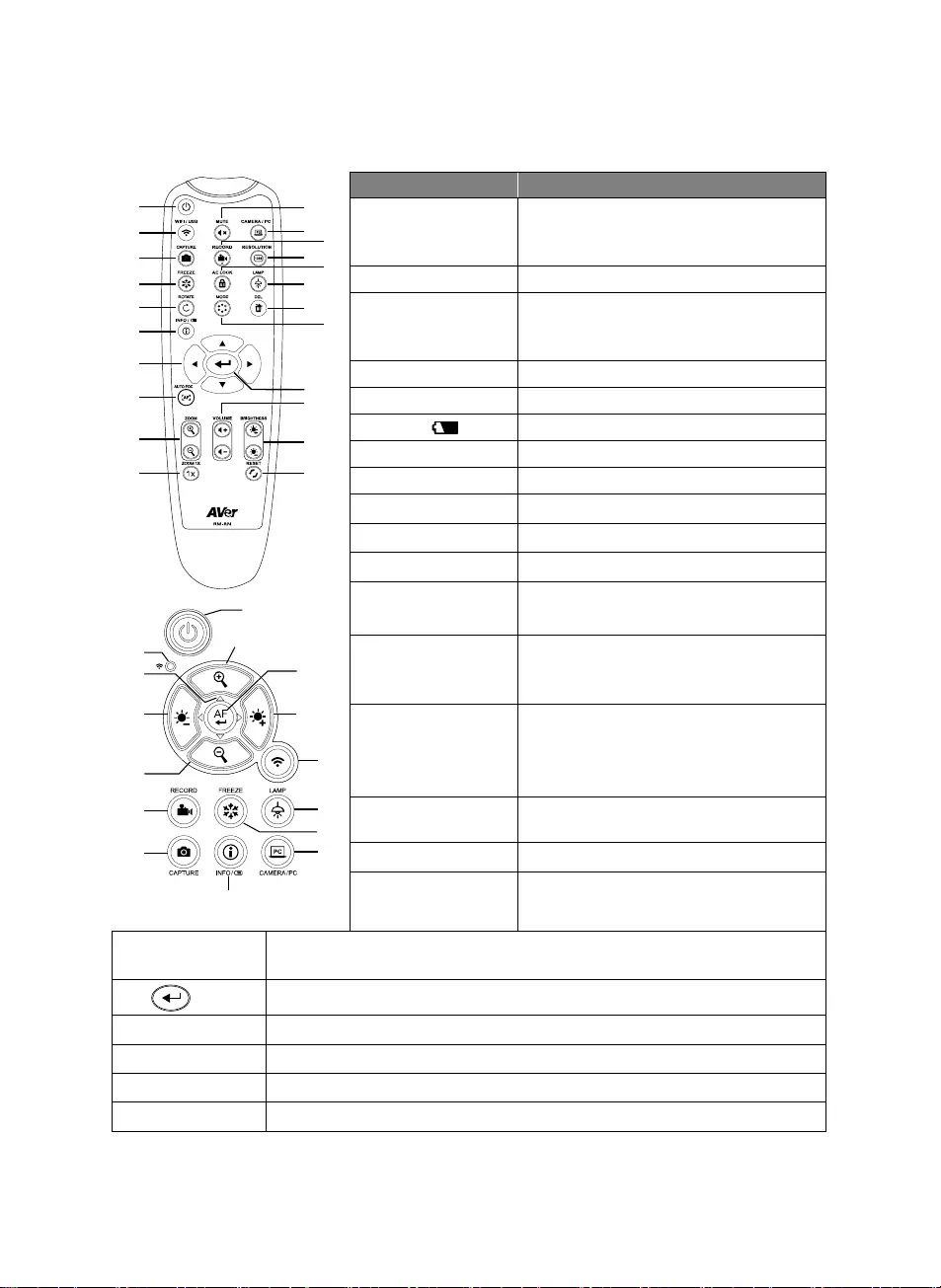
日文語-36
操作リモコン
1
2
3
4
5
6
7
8
9
10
12
11
14
16
17
21
22
19
20
13
15
18
1
9
21
8,19
2
16
4
12
6
23
21
7
9
15
3
名称 説明
1. 電源ボタン 本体の電源オン・オフ操作
*電源アダプタ接続時、スタンバイモードに対
応しています。
2. WiFi/USB WiFi モード/USB モードの切り替え.
3. キャプチャ カメラ映像の静止画キャプチャ
連続キャプチャ時、このボタンをもう 1 度押
すと連続キャプチャを終了
4. フリーズ カメラ映像の一時停止
5. 回転 カメラ映像の表示回転
6. INFO/ 機器とバッテリーの情報表示
7. ▲,▼,, & ズーム時のカメラ映像の移動
8. オートフォーカス オートフォーカス実行
9. 拡大/縮小+/- カメラ映像の拡大/縮小
10. ズーム 1X ズーム倍率リセット(1倍の状態)
11. ミュート マイク音声ミュート
12. カメラ / PC 表示映像の切り替え
(カメラ映像 or HDMI 入力の PC 映像)
13. 録画 カメラ映像の録画開始
※録画ビデオは USB ドライブにのみ保存さ
れます。
14. 解像度 解像度モードの切り替え:
- 解像度自動検知(4K, 720P, 1080P)
- 1024x768 (HDMI 出力先対応時のみ)
- 4K 60Hz (HDMI 出力先対応時のみ)
15. 露出固定 露出の自動調整を停止し、露出値を固定し
ます。
16. 照明 カメラ部 LED の点灯・消灯
17. 削除 プレイバックモード時の映像または静止画
の削除
18. モード カメラモードの切り替え
ノーマル, フレーム優先, 画質優先, 顕微鏡, 遠景, マクロ
19. 決定・選択
20. 音量 +/- 音量の調整
21. 明るさ+/- 画面明るさの調整
22. リセット 工場出荷状態の状態へ戻す(初期化)
23. WiFi 状態表示 WiFi 状態表示:詳細は LED 状態表示 の章を参照
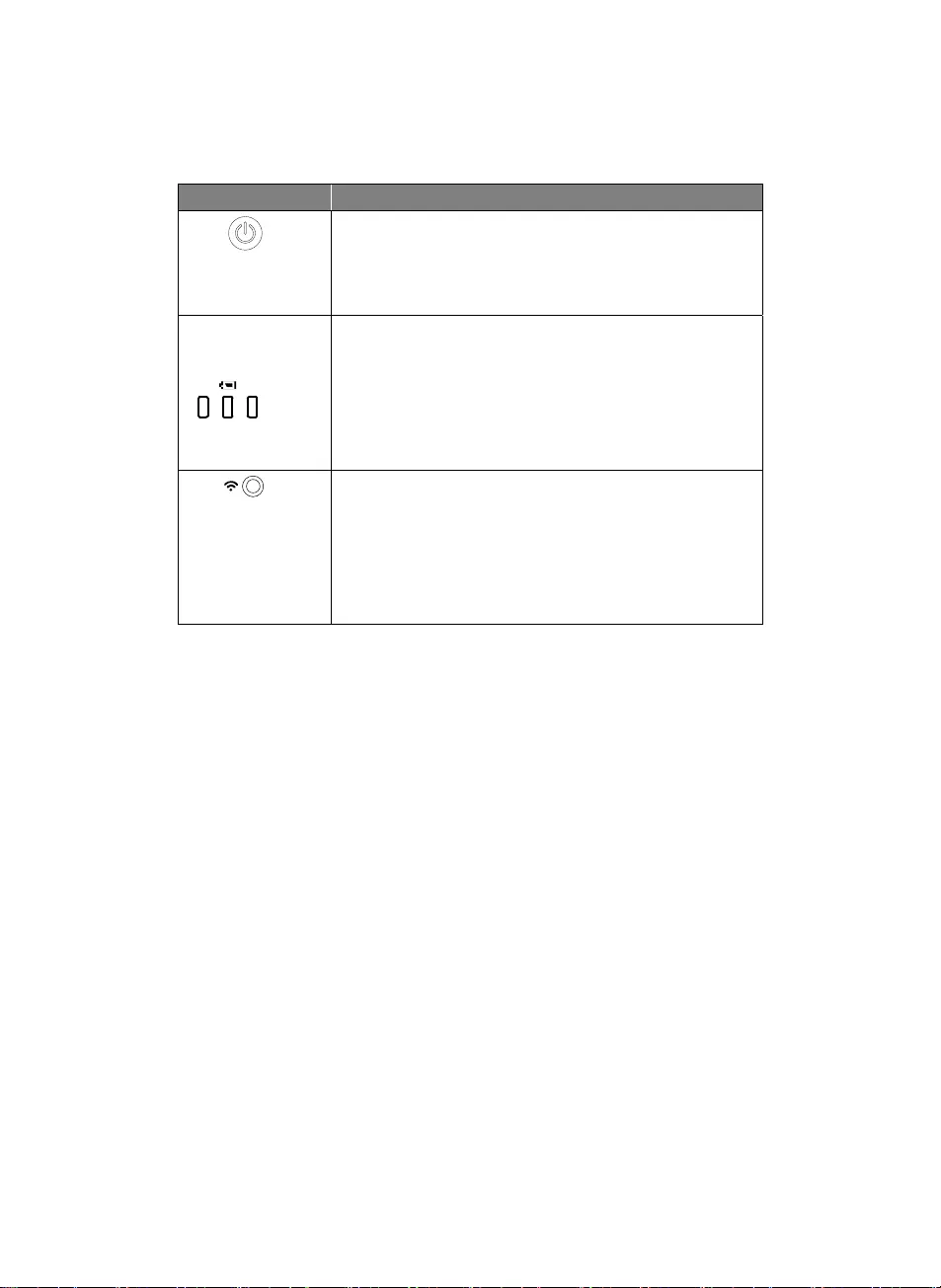
日文語-37
LED 状態表示
名称 LED と機器の状態
電源 緑点灯: 電源オン
無点灯: 電源オフ
赤点灯: スタンバイ状態*
*電源アダプタ接続時、スタンバイモードに対応しています。
バッテリー
緑点灯(x3):バッテリー残量(100% ~ 60%)
緑点灯(x2): バッテリー残量 60% ~ 30%
緑点灯(x1): バッテリー残量 30% ~ 5%
赤点灯(x1): バッテリー残量 5% ~ 0%
赤点滅(x1): バッテリー残量なし
オレンジ点滅(x3): バッテリー異常
WiFi 青点灯: AP モード準備完了/ STA 接続済み
青点滅(ゆっくり): カメラとのソフトウェア接続
青点滅(頻繁): AP モード作成中 / STA 接続中
緑点灯: Miracast モード準備完了
緑点滅(ゆっくり): Miracast 接続中
緑点滅(頻繁): Miracast デバイス検索中
[注意]
バッテリーは長期間使用すると消耗します。 自分でバッテリーを交換しないでください。 バッテリー交換をご
希望の場合、ご購入いただきました販売店までご連絡ください。
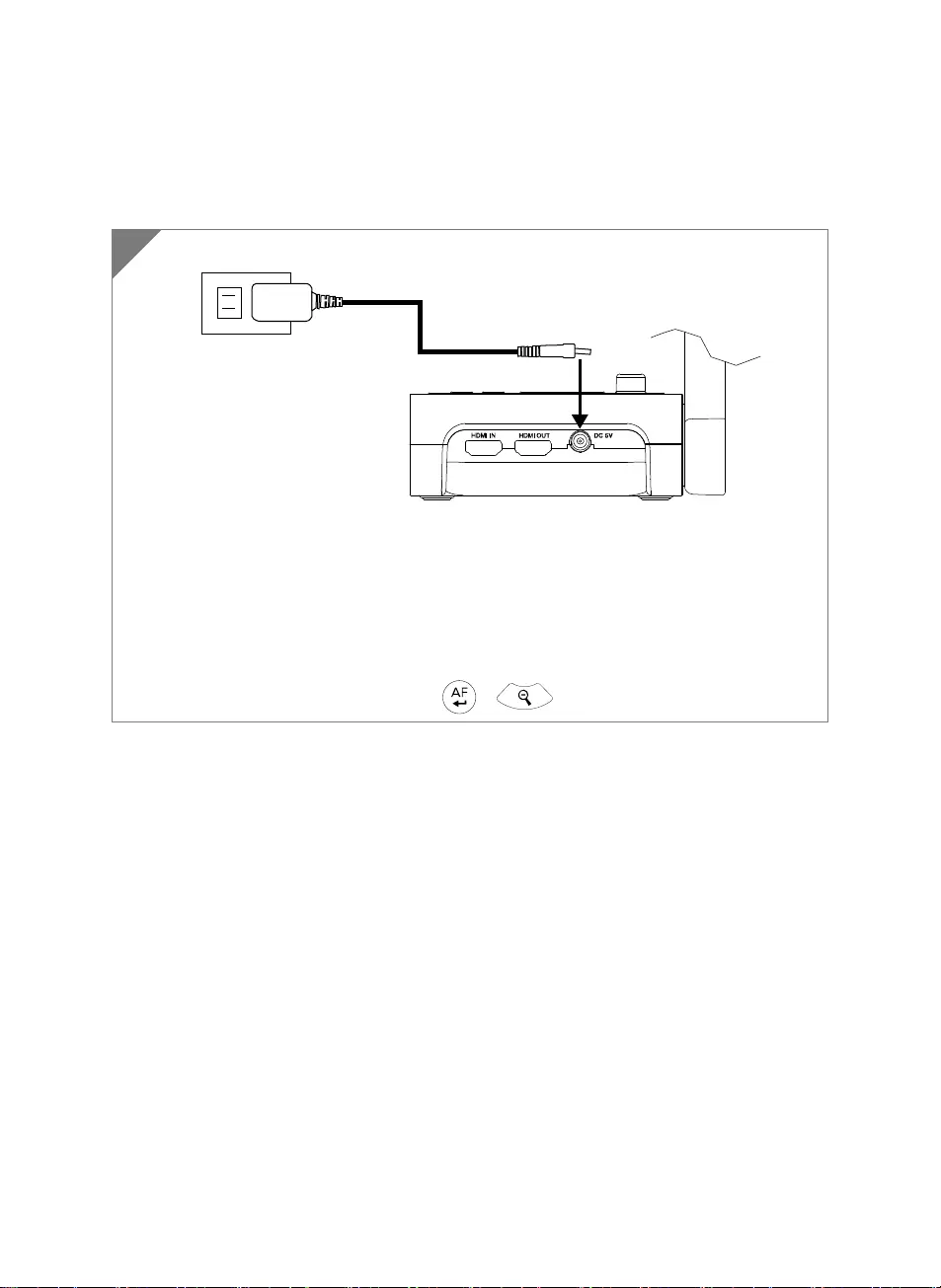
日文語-38
機器の接続
電源アダプタの接続と充電
製品付属の電源アダプタを接続し、M70W の電源を入れます。
[注意]
初回使用前に必ずバッテリーを完全に充電してください。
カメラの電源プラグを挿しこむと、カメラは「スタンバイ」モードの状態です。 スタンバイモードで
は、他のデバイスから USB 接続で充電することができますが、充電時間が長くなります。
カメラの動作中は、ノートパソコン、プロジェクタ、またはモニタから USB 接続を介してカメラのバ
ッテリーを充電することはできません。
カメラをコンセントから充電しているときは、バッテリーインジケータが緑色に点滅しています。
カメラが正常に動作しない場合はボタン + を同時に押し、再起動してください。
1
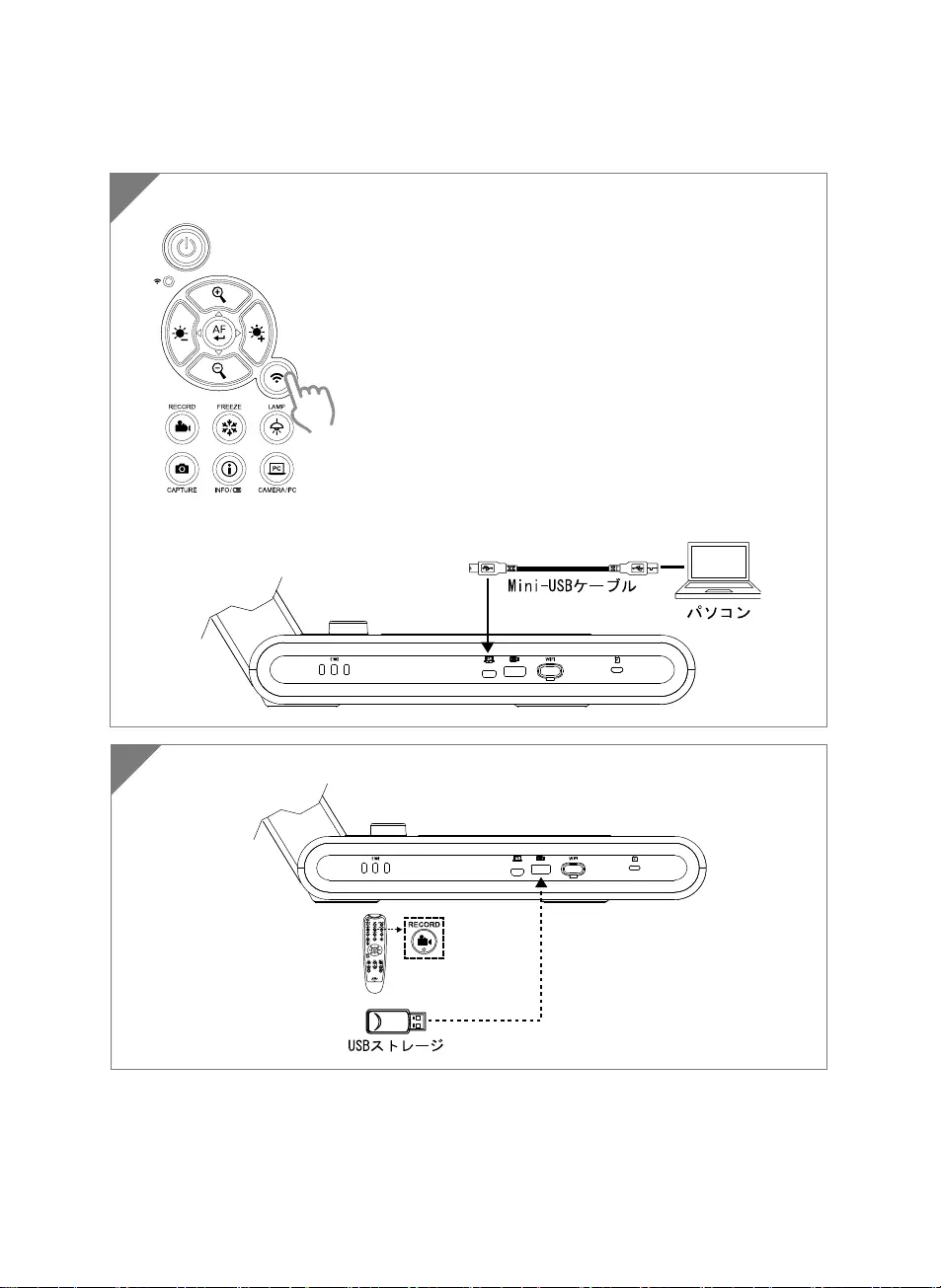
日文語-39
USB 機器との接続
2 録画ファイルを保存する場合、USB メモリを USB ポートに接続します。
1 Wi-Fi ボタンを押し、Wi-Fi モードを無効にします。
PC の USB 端子に、M70W を接続します。
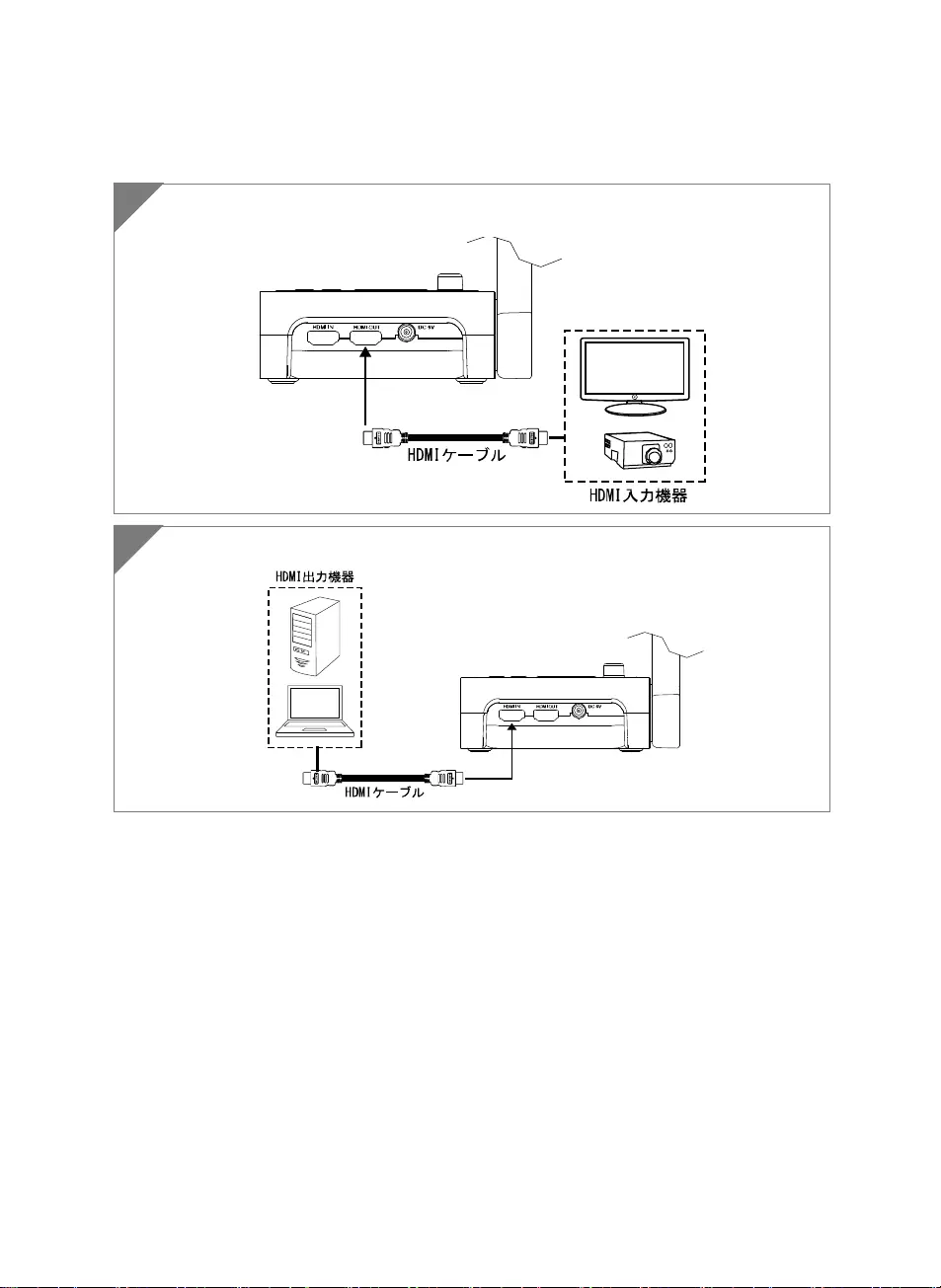
日文語-40
HDMI 入力・出力機器との接続
1 M70W の HDMI 出力端子に、HDMI 搭載モニターを接続します。
2 M70W の HDMI 入力端子に、PC を接続します。
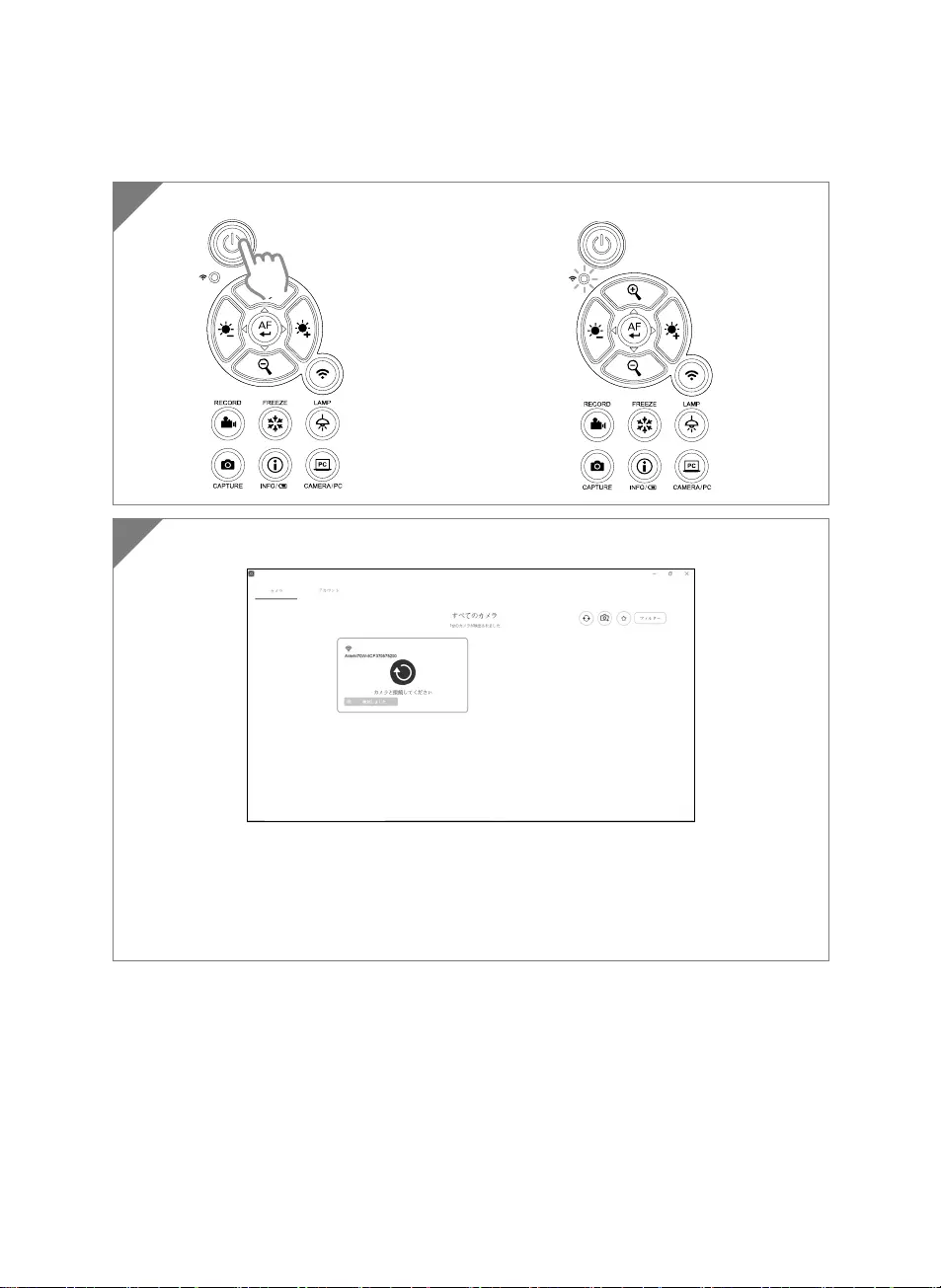
日文語-41
Wi-Fi による接続
1 カメラの電源を入れます。
Wi-Fi のランプが青く点灯していることを確認します。
2 AVerTouch を起動し、画面の指示内容に従いカメラの Wi-Fi 機能を有効にします。
[注意]
ソフトウェアがネットワーク上のカメラを自動検出します。
接続するカメラを選択してください。
カメラ名は「AVerCam WiFi ドングルの MAC アドレス」になります。Mac アドレスはカメラによって異なりま
す。
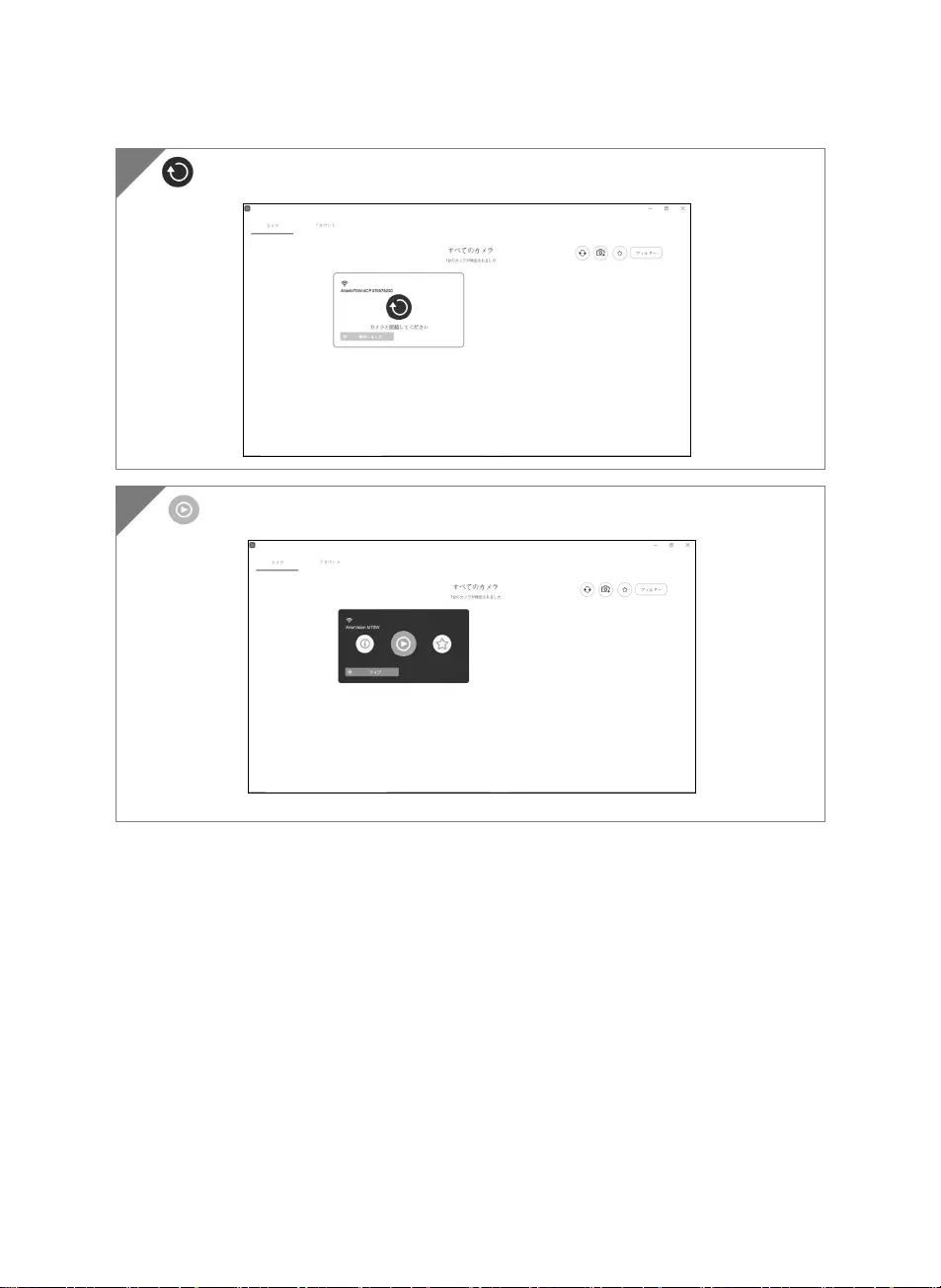
日文語-42
を選択してカメラに接続してください。
3
を選択してライブスクリーンのスイッチを入れてください。
4
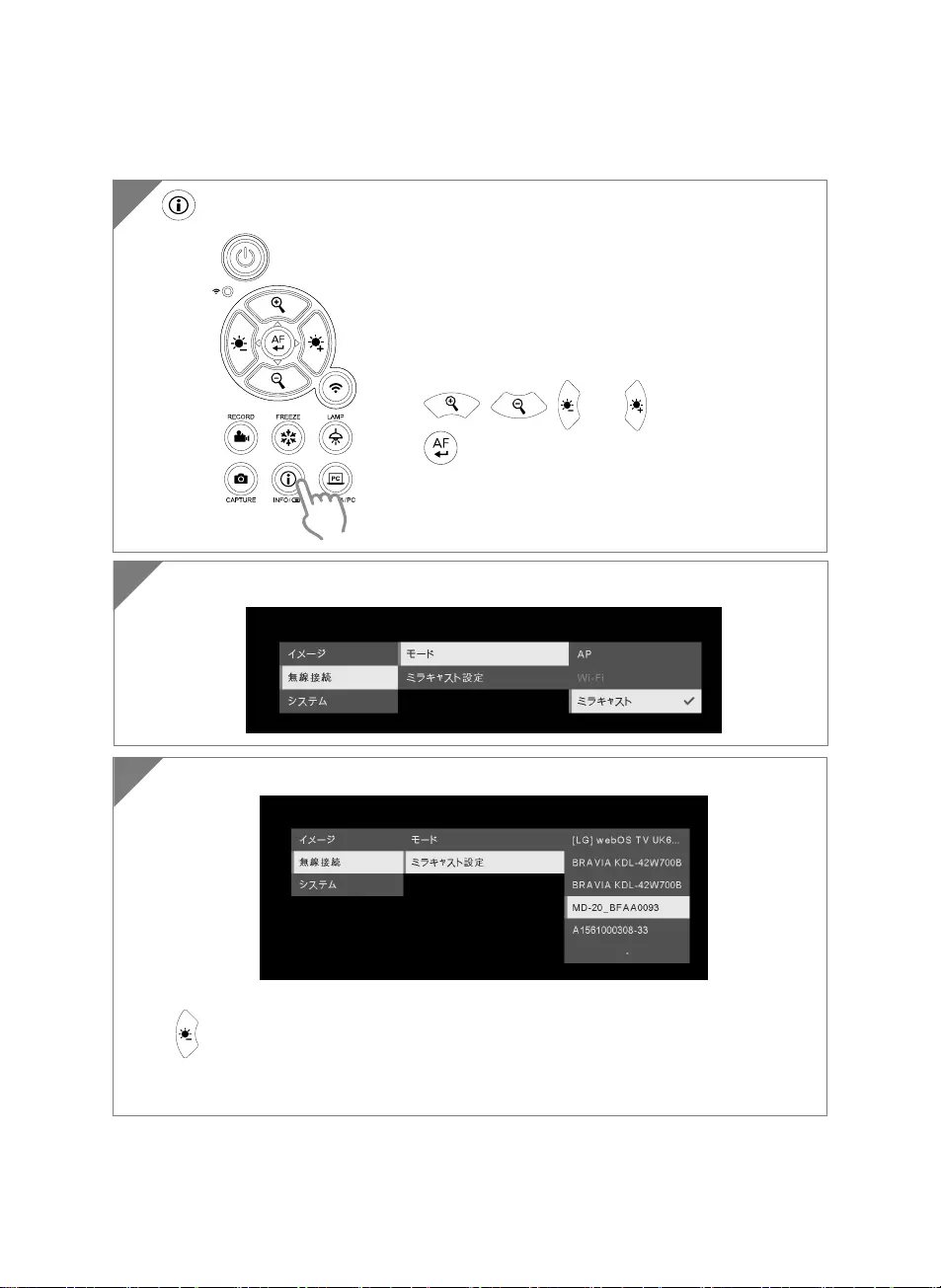
日文語-43
ミラキャスト接続
1 を押してメニュー画面に入ってください。
2
「ミラキャスト設定」 > ディスプレイデバイスを選択してください。
[注意]
ボタンを押してメニューに戻り 。
ディスプレイデバイスのリストが表示されます。
完了後、カメラの画像がディスプレイデバイスの画面に表示されます。
「無線接続」 > 「モード」 > 「ミラキャスト」の順番で選択してミラキャストを有効にしてください。
3
[注意]
, , および ボタンで選択を行い、
ボタンを押して選択を確定してください。
ディスプレイデバイスは Microsoft(ワイヤレスアダプタ)製
など市販のミラキャストドングルをインストールする必要が
あります。
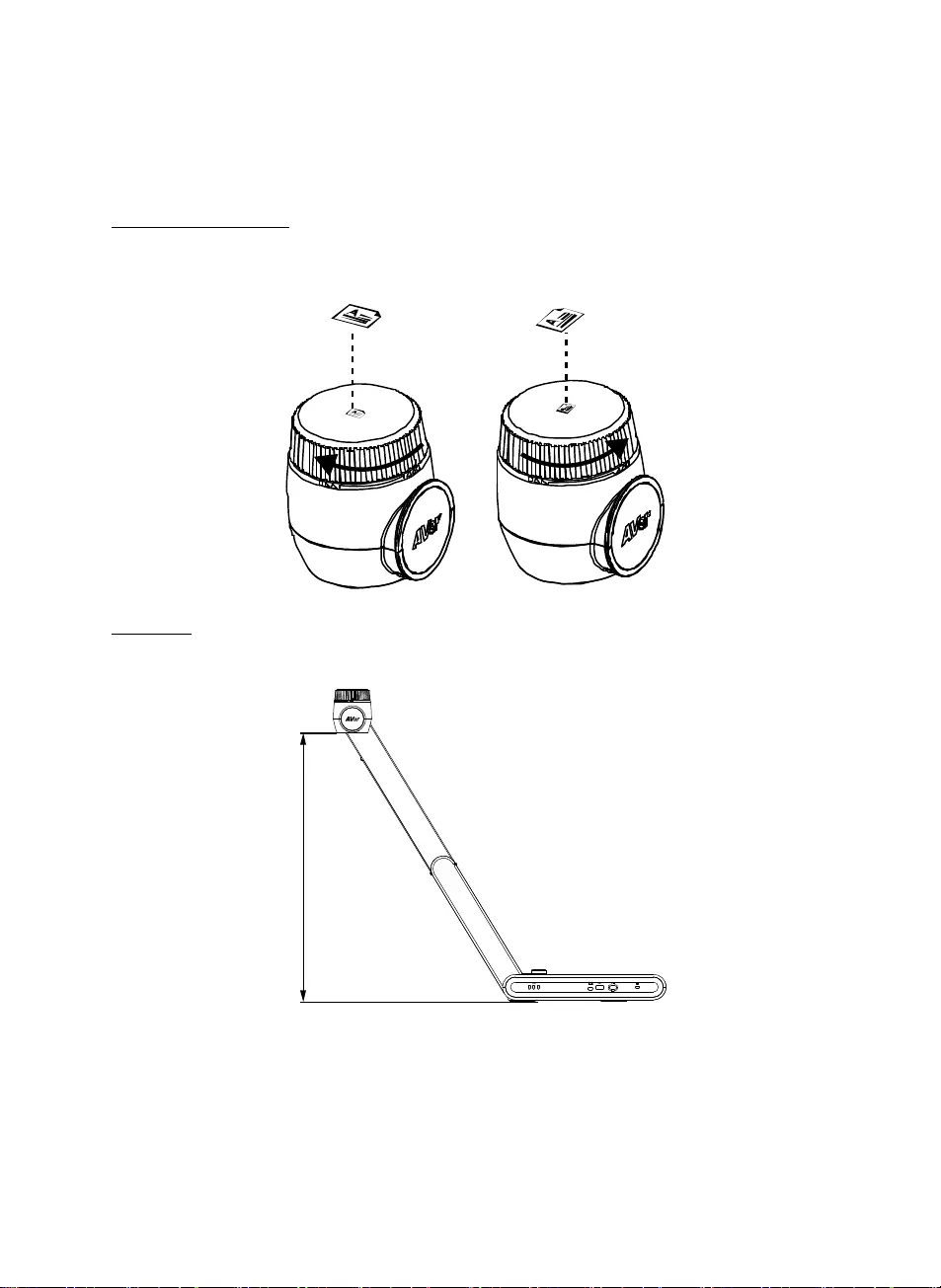
日文語-44
カメラ部の使用方法
被写体とカメラの向き
カメラヘッドの上にあるマークを参考にカメラの向きを調整します。
カメラの向きは 90°回転により、2つのパターンで調整することができます。 (右図参照).
撮影範囲
カメラヘッドの位置が被写体から 470mm の場合、撮影範囲は A3 サイズになります。
470mm
PC
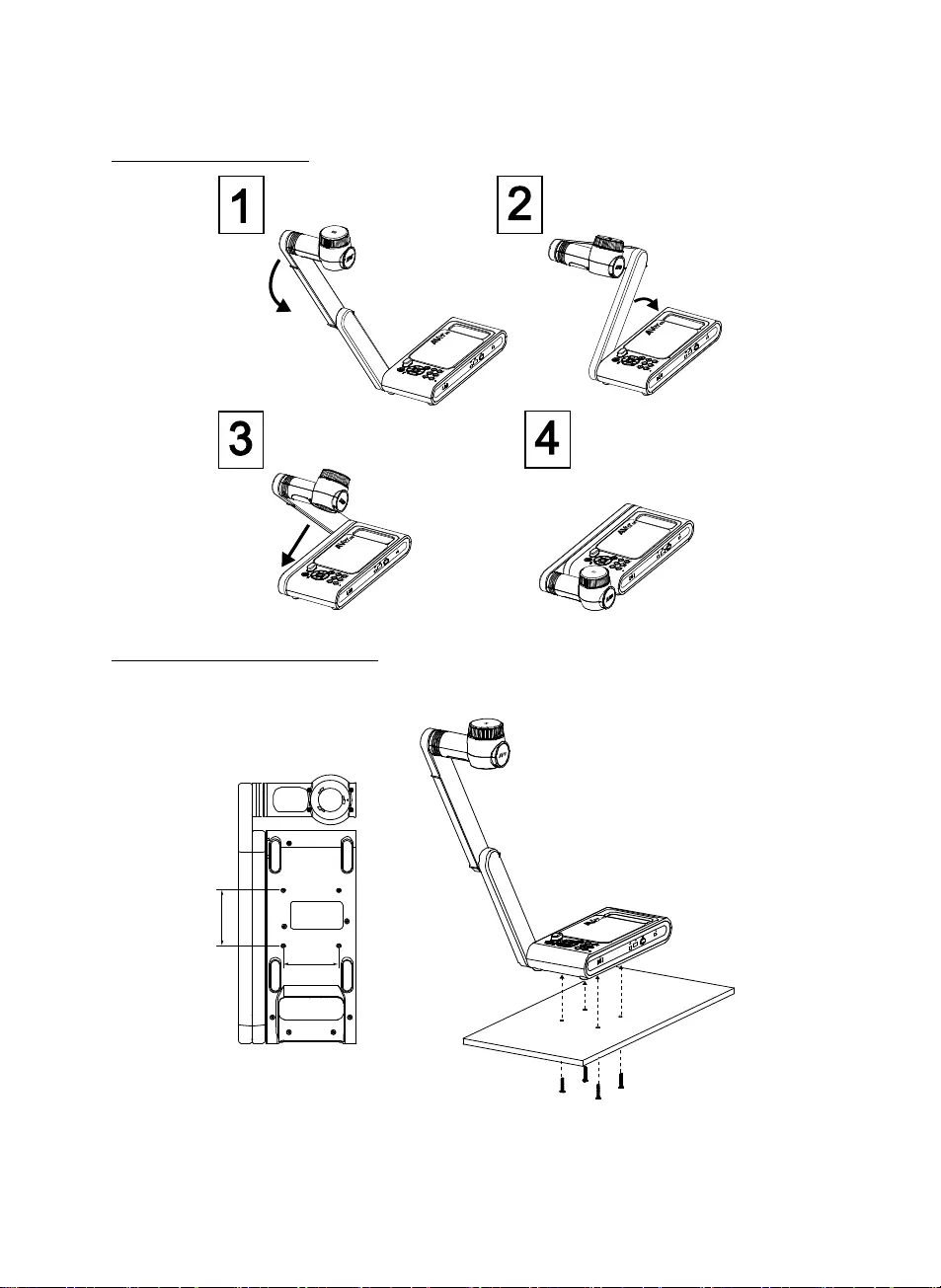
日文語-45
カメラの折りたたみ収納
平らな場所にカメラを取り付ける
[注意] M4 ネジ×4使用、板の厚さ 5mm 。
75.00
75
.
00
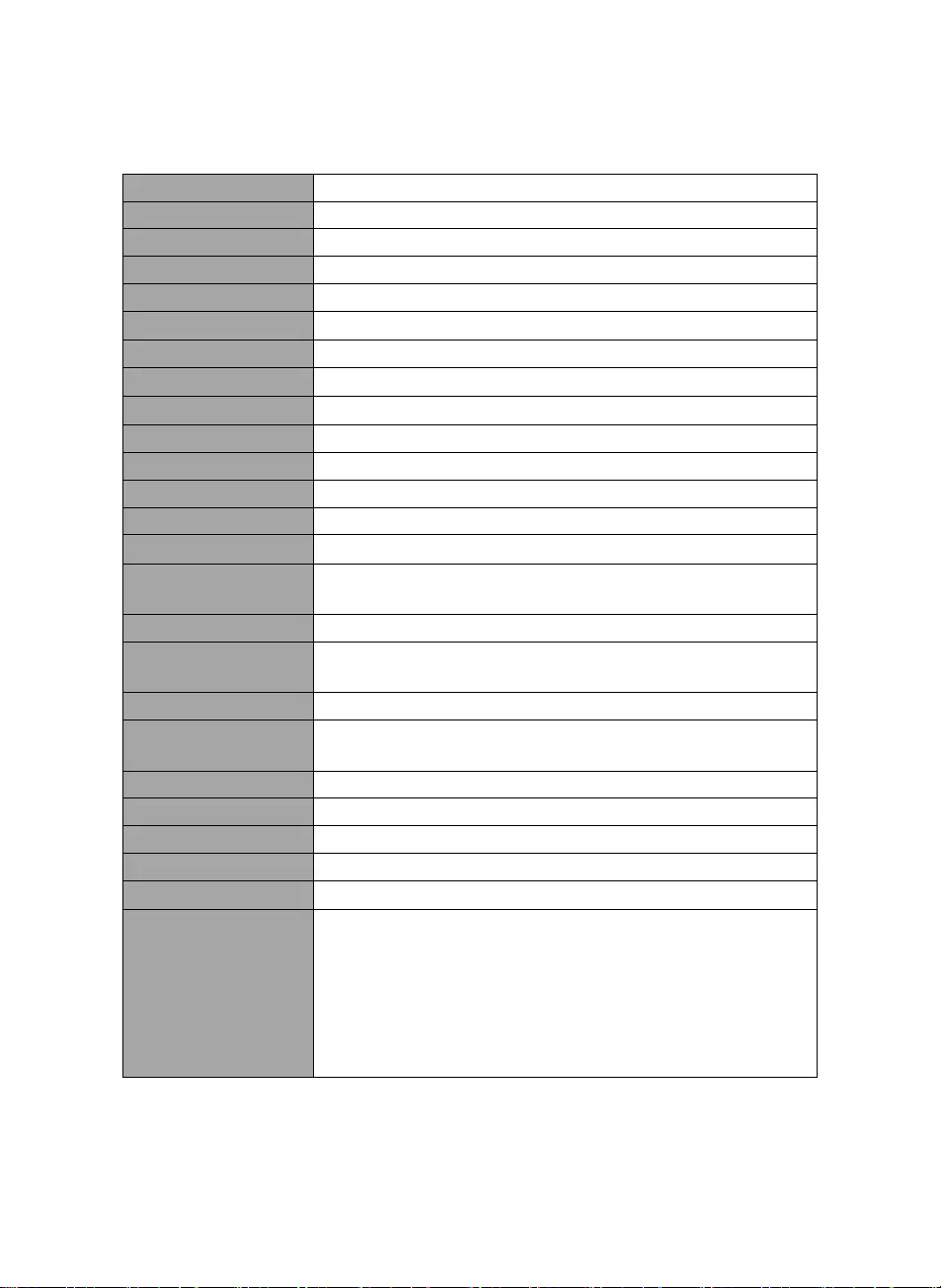
日文語-46
製品仕様
映像素子 1/3.2 CMOS センサー
最大画素数 1300 万画素
フレームレート 最大 60 fps
撮影モード ノーマル/ フレーム優先/画質優先/顕微鏡/遠景/マクロ
カメラエフェクト 回転 / フリーズ
HDMI 出力 最大 4K/ 1080p 60Hz/ 720p 60Hz
フォーカス 自動 / 手動/ エリア(ソフトウェア)
撮影範囲 480mm x345mm @ 470 mm
ズーム倍率 最大 230 倍 (光学 10 倍+デジタル 23 倍)
無線機能 AP / DHCP 機能(サーバー/クライアント)
Wi-Fi ストリーミング 1080P@30fps 最大 4K@30fps
無線 対応帯域 5GHz/2.4GHz
ミラーキャスト 対応
無線対応形式 802.11a/b/g/n/ac (約 13 メートル)
無線対応セキュリティ規
格
WEP, WPA/WPA2-PSK, WPA/WPA2-Enterprise*
*EAP-PEAP, EAP-TLS
電源仕様 DC5V/ 2A, AC 100-240V
消費電力 8.7 ワット(LED ライト点灯時)
7.7 ワット(LED ライト消灯時)
照明仕様 LED ライト
USB 仕様 USB2.0 Type-A x2 (Wi-Fi ドングル, USB ストレージ)
USB Type mini-B 端子 x 1
給電方式 付属電源アダプタによる給電
マイク 本体内蔵
操作時寸法 587mm(L)*159 mm(W)*546mm(H) (+/-2mm ゴム足部含む)
収納時寸法 363.5mm(L)*159mm(W)*76.3mm(H) (+/-2mm ゴム足部含む)
重量 2.6 kg (5.7lbs)
その他機能
ePTZ
エリアキャプチャ
ピクチャーバイピクチャー表示
タイマー
クラウドストレージサービスとの連携
録画
書き込み機能
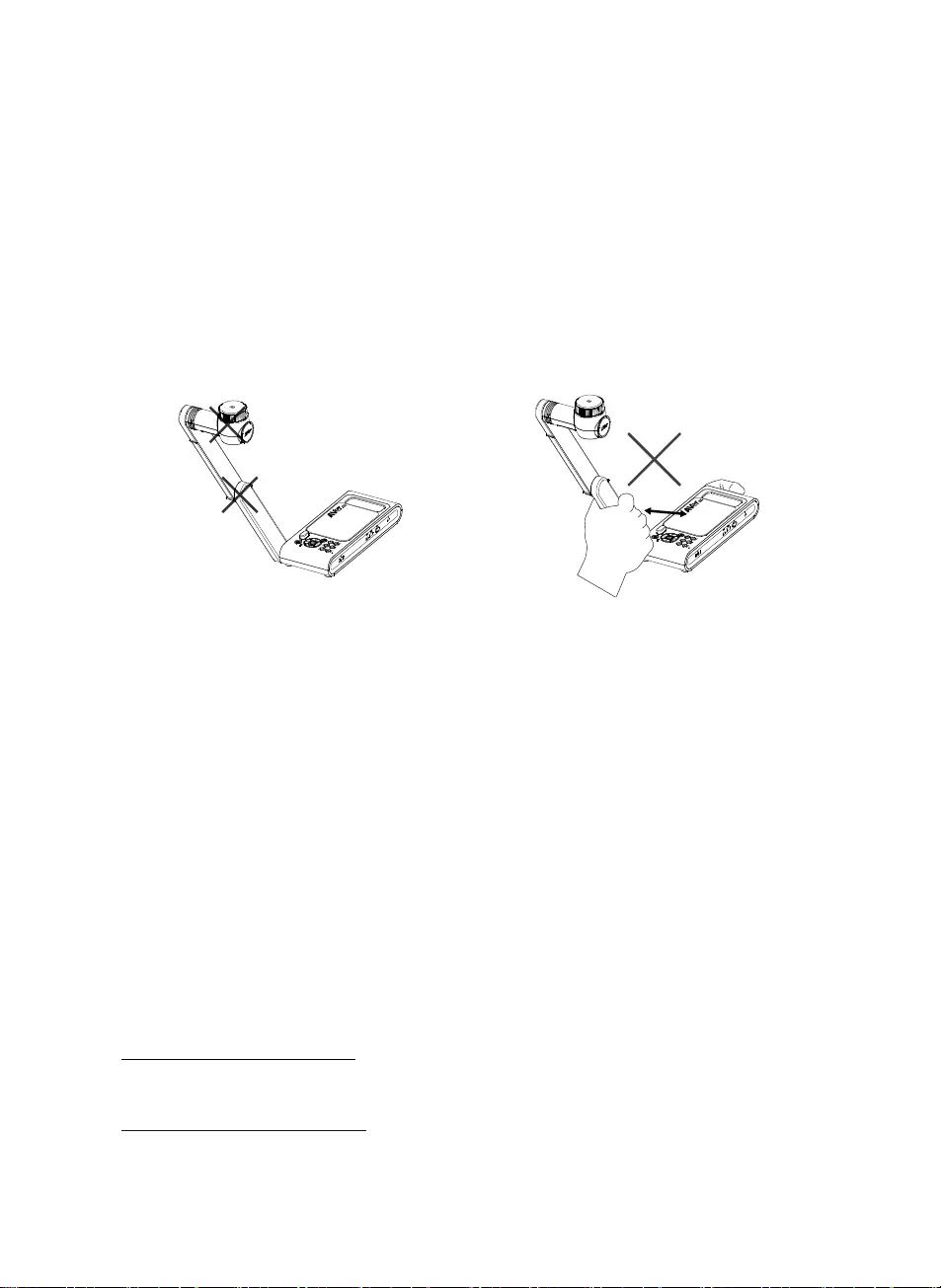
日文語-47
使用上のご注意
機器を雨や湿気にさらさないでください。火災や感電の危険性があります。
機器に不正な分解・改造が確認された場合、製品保証は無効となります。
機器を落としたり、衝撃を加えないでください。
機器故障を防ぐため、正しい電圧の電源を使用してください。
電源コードを踏むような場所にカメラを置かないでください。ケーブルの断線や電源プラグが損傷する
恐れがあります。
カメラの底面を手で持ち、カメラを動かしてくだ
さい。 カメラを動かす時はカメラ部分やアーム
部分を持ちながら移動させないでください。
アームと部カメラ部を、可動方向と反対の方向
に引っ張らないでください。故障の原因となり
ます。
告知
仕様は事前の通知なしに変更されることがあります。
ここに含まれる情報は参考としてご利用ください。
著作権
©2020 AVer Information Inc. 本書の著作権を保有します。
商標
「AVer」は、AVer Information Inc.が所有する商標です。ここで記載されている目的で使用されている
その他の商標は、同社にのみ属しています。
注意
本製品のバッテリーは、 お客様自身では交換できない仕様になっており、バッテリー交換は別途有償
となります。バッテリーの交換をご依頼いただく場合、製品をご購入いただきました販売代理店までご
連絡ください。適合外のバッテリーへ交換を行った場合、破損の危険があります。 指示に従って使用
済み電池を処分してください。
VCCI-A
この装置は、クラス A 機器です。この装置を住宅環境で使用すると電波妨害を引き起こすことがありま
す。
この場合には使用者が適切な対策を講ずるよう要求されることがあります。
連絡先
アバー・インフォメーション株式会社
〒160-0023 東京都新宿区西新宿 3-2-26 立花新宿ビル 7 階
製品のお問い合わせにつきましては、下記フォームよりお問い合わせください。
http://jp.aver.com/technical-support
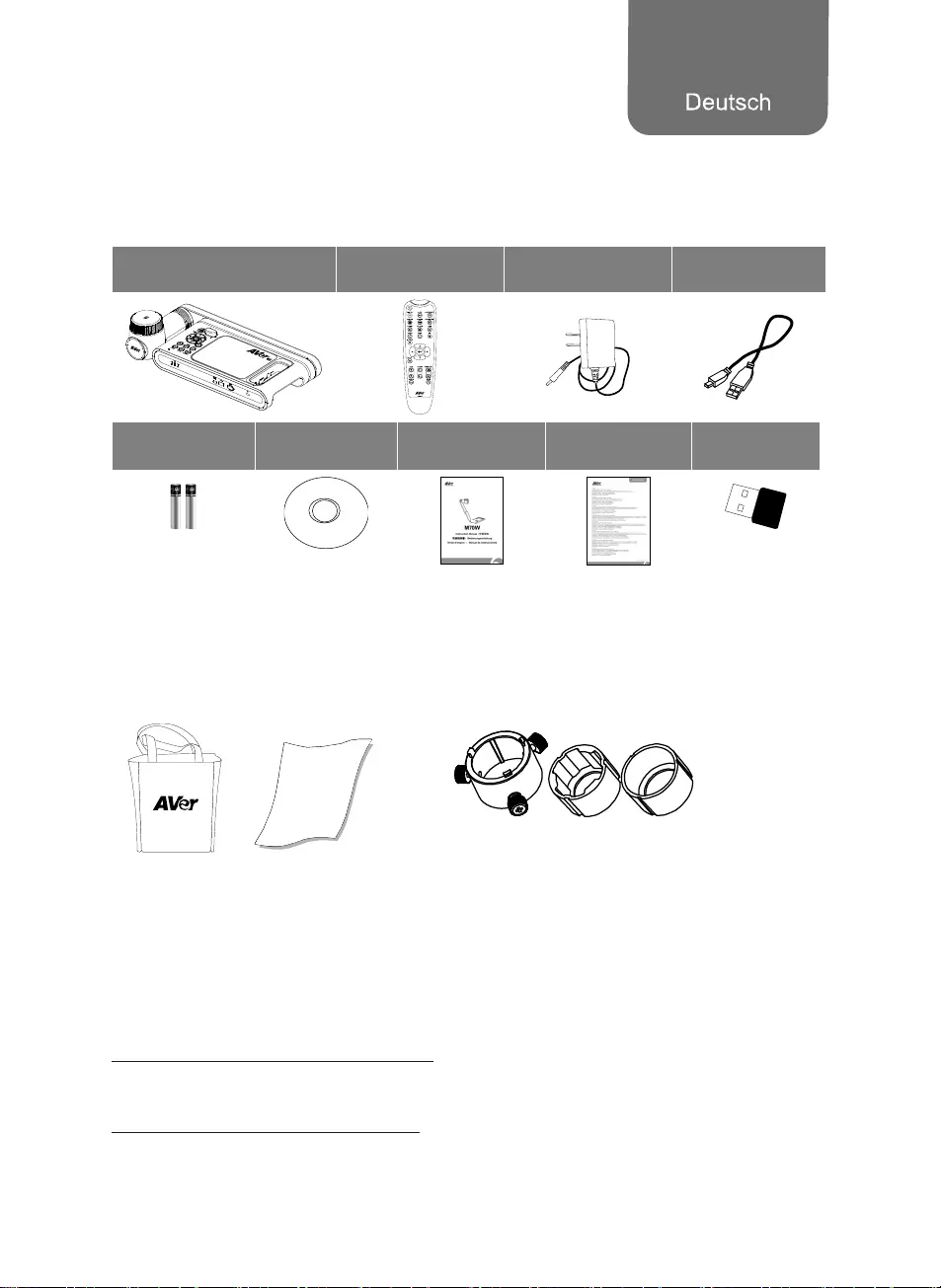
Deutsch-48
Inhalt der Verpackung
Di folgenden Artikel sind Bestandteile dieses Produktes. Falls ein Teil fehlen sollte, wenden Sie sich
bitte an den Händler, bei dem Sie dieses Produkt erworben haben.
M70W-Gerät Fernbedienung Netzadapter
Stromkabel* USB-Kabel
AAA-Batterien Software-CD** Schnellanleitung Garantiekarte*** WLAN-Dongle
(Option)
*Das Stromkabel variiert abhängig von den im Verkaufsland üblichen Steckdosen.
**Nur für Japan und Europa
*** Nur für Europa, Japan, Taiwan
Optionales Zubehör
Tragetasche
Blendschutz
Mikroskop-Adapter
(28-mm und 34-mm-Gummikupplung beiliegend)
Mehr Hilfe
Für FAQs, technische Unterstützung, Software und für den Download der
Bedienungsanleitung besuchen Sie bitte:
Global:
http://presentation.aver.com/download-center/
Technischer Support:
https://de.avereurope.com/technical-support
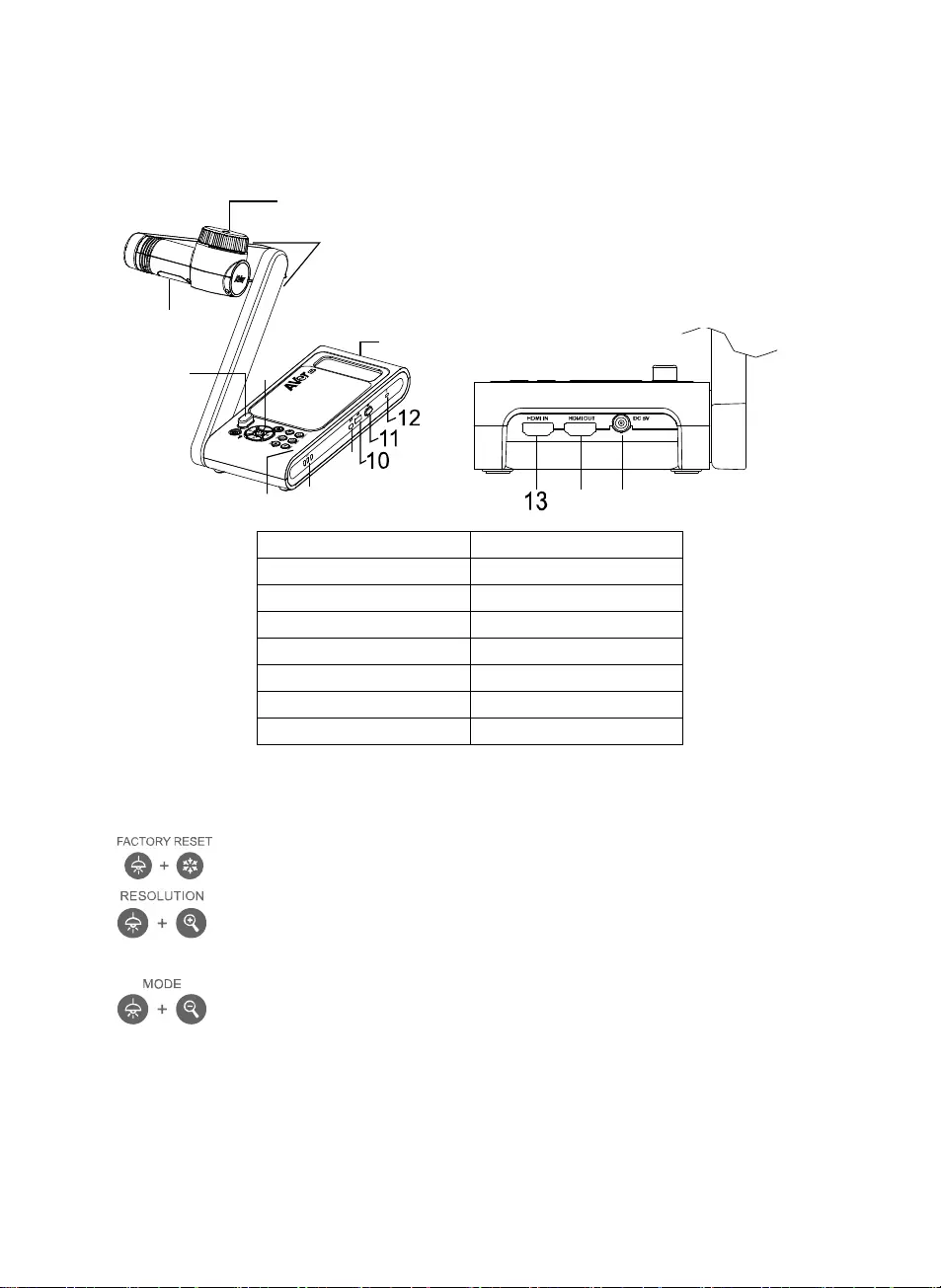
Deutsch-49
Übersicht
1
3
2
45
78
9
6
14 15
1. Kamerakopf 2. LED-Leuchte
3. Arm 4. IR-Sensor
5. Bedienfeld 6. Griff
7. Eingebautes Mikrofon 8. Akkuanzeige
9. USB Mini Port 10. USB-Anschluss
11. WLAN-Dongle 12. Diebstahlschutz
13. HDMI-Eingang 14. HDMI-Ausgang
15. DC-Buchse
Verbundtaste
Drücken Sie die Tasten, um die Funktion der Verbundtasten zu aktivieren.
: Zurück zu Werkseinstellungen
Für die Umschaltung zwischen den folgenden Modi drücken:
- Autom. Erkennung der besten Auflösung (4k, 720P, 1080P)
- 1024x768 (bei HDMI-Geräteunterstützung)
- 4K 60 Hz (bei HDMI-Geräteunterstützung)
:Drücken zum Umschalten zwischen Normal, High Frame, Hohe Qualität,
Mikroskop, Unendlichkeit oder Makromodus.
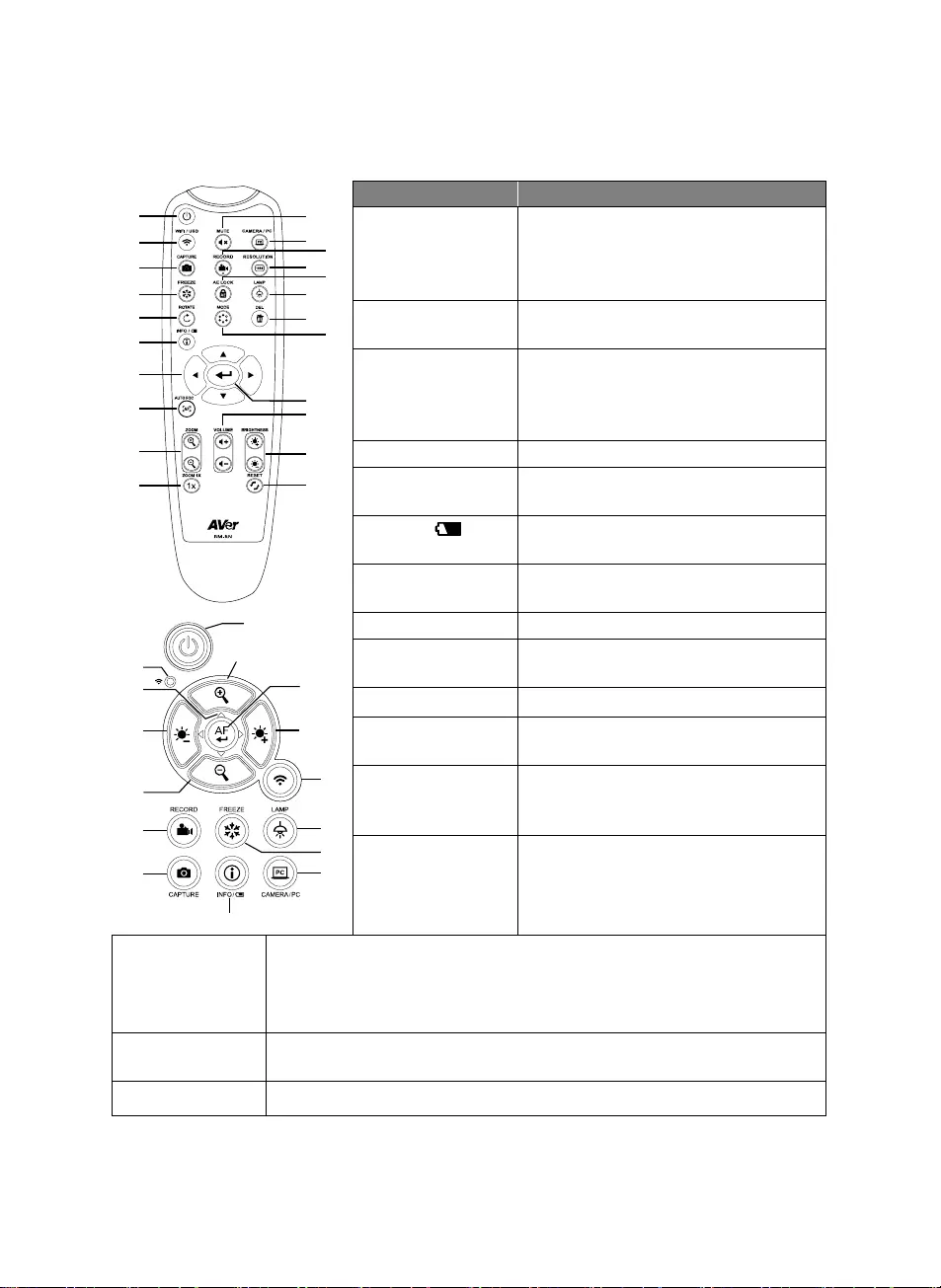
Deutsch-50
Fernbedienung
1
2
3
4
5
6
7
8
9
10
12
11
14
16
17
21
22
19
20
13
15
18
1
9
21
8,19
2
16
4
12
6
23
21
7
9
15
3
Bezeichnung Funktion
1. STROM Das Gerät einschalten/in den
Standby-Modus schalten*
*Nach dem Einstecken wird der
Standby-Modus unterstützt.
2. WLAN/USB Umschalten zwischen WLAN- und
USB-Modus.
3. ERFASSEN Standbilderfassung im Kameramodus.
Halten Sie diese Taste im
kontinuierlichen Erfassungsmodus
gedrückt, um zu beenden.
4. EINFRIEREN Einfrieren des Live-Bildes.
5. DREHEN Das Bild im Kameramodus um 0/180
Grad drehen.
6. INFO/ Drücken, um die Systeminformationen
und den Akkustand anzuzeigen.
7. ▲,▼,◄ und ► Schwenken und Bild während
Live-Streaming einzoomen.
8. AUTO FOC Automatische Fokusjustierung.
9. ZOOM +/- Bild im Kameramodus
vergrößern/verkleinern.
10. 1-FACH ZOOM Zoom-Level auf 100 % zurücksetzen.
11. STUMM
SCHALTEN Lautstärke stumm schalten.
12. KAMERA/PC Umschalten des Videosignals an
Kamera oder Computer am
HDMI-Eingang.
13. AUFZEICHNEN Start/Stopp der Audio- und
Videoaufnahme. Videoaufnahmen
können nur auf einem USB
Flash-Laufwerk gespeichert werden.
14. AUFLÖSUNG Drücken, um zwischen den folgenden Modi umzuschalten.
- Automatische Erkennung der besten Auflösung (4K, 720P, 1080P)
- 1024x768 (bei HDMI-Geräteunterstützung)
- 4K 60 Hz (bei HDMI-Geräteunterstützung)
15. AE-SPERRE Belichtung stoppen, so dass die M70W nicht länger die optimale Belichtung
sucht
16. ENTF Markiertes Bild/Video im Wiedergabemodus löschen.
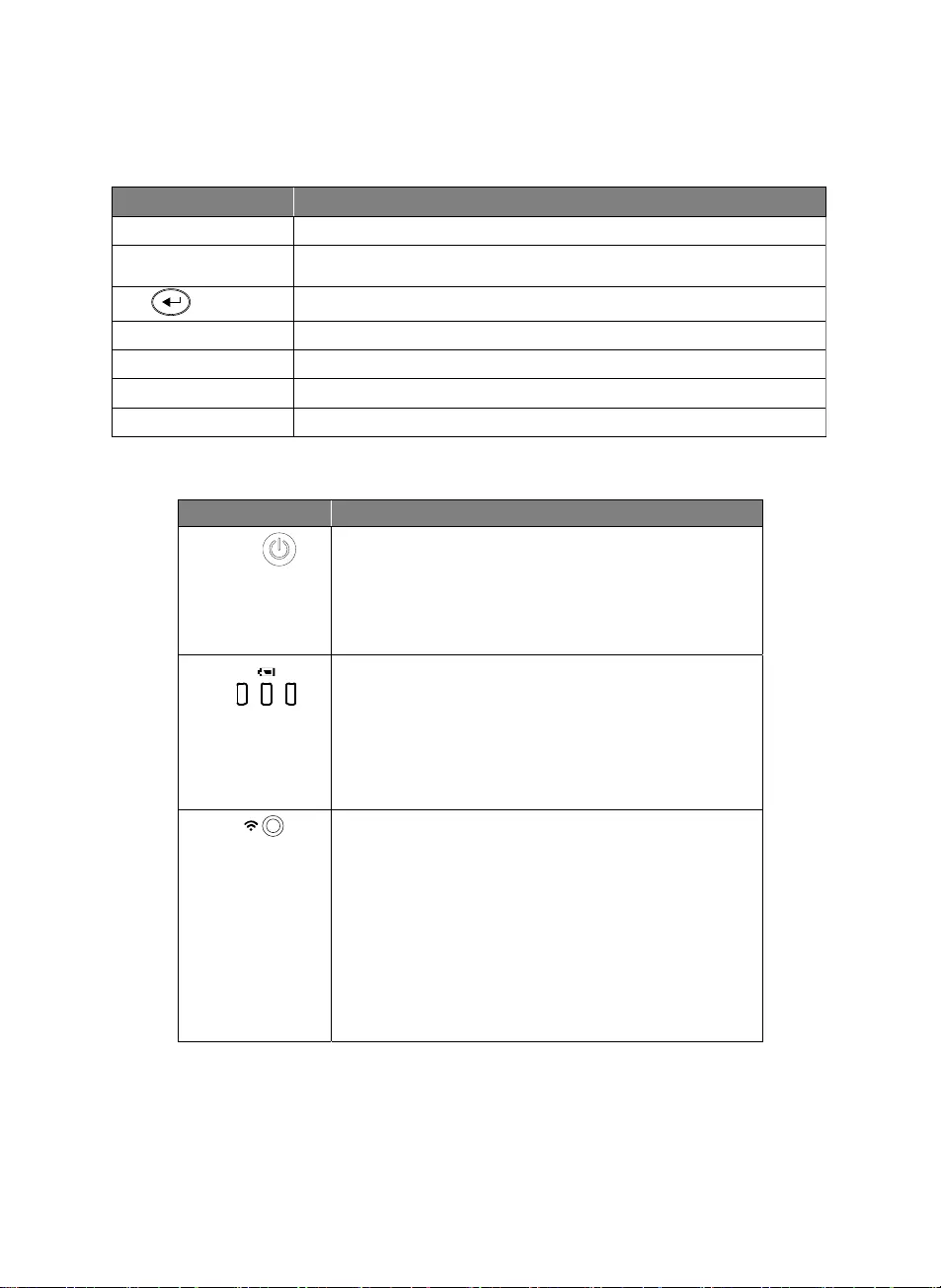
Deutsch-51
Fernbedienung
Bezeichnung Funktion
17. LAMPE Overhead-Licht ein- und ausschalten.
18. MODUS Drücken zum Umschalten zwischen Normal, High Frame, Hohe Qualität,
Mikroskop, Unendlichkeit oder Makromodus.
19. Auswählen
20. LAUTSTÄRKE +/- Lautstärkeregelung
21. HELLIGKEIT +/- Passen Sie die Helligkeit an.
22. RESET +/- Zurücksetzen auf die Werkseinstellungen
23. WLAN-Anzeige WLAN-Statusanzeige: Siehe Abschnitt LED-Meldeleuchte
LED-Meldeleuchte
Bezeichnung Statusanzeige
Leistung Statisch Grün: Strom ein
Kein Licht: Ausschalten
Statisch Rot: Standby-Modus*
*Nach dem Einstecken wird der Standby-Modus
unterstützt.
Akku Statisch Grün (x3): Akku voll (100% ~ 60%)
Statisch Grün (x2): Akku 60% ~ 30%
Statisch Grün (x1): Akku 30% ~ 5%
Statisch Rot: (x1): Akku 5% ~ 0%
Blinkt Rot: (x1): Akku leer
Statisch Orange (x3): Akku Störung
WLAN Statisch Blau: AP Modus Bereit/STA verbunden
Langsames blaues Blinken: Software-Verbindung mit
Kamera
Kurzes blaues Blinken: AP-Modus
erzeugen/STA-Verbindungherstellung
Statisch Grün: Miracast-Modus bereit
Langsames grünes Blinken: Start Miracast-Streaming
Schnelles grünes Blinken: Miracast-Gerät
Scannen/Verbindung
[Hinweis]
Akku nach Langzeitnutzung erschöpft. Tauschen Sie den Akku nicht selbst aus. Wenden Sie sich an
Ihren Händler.
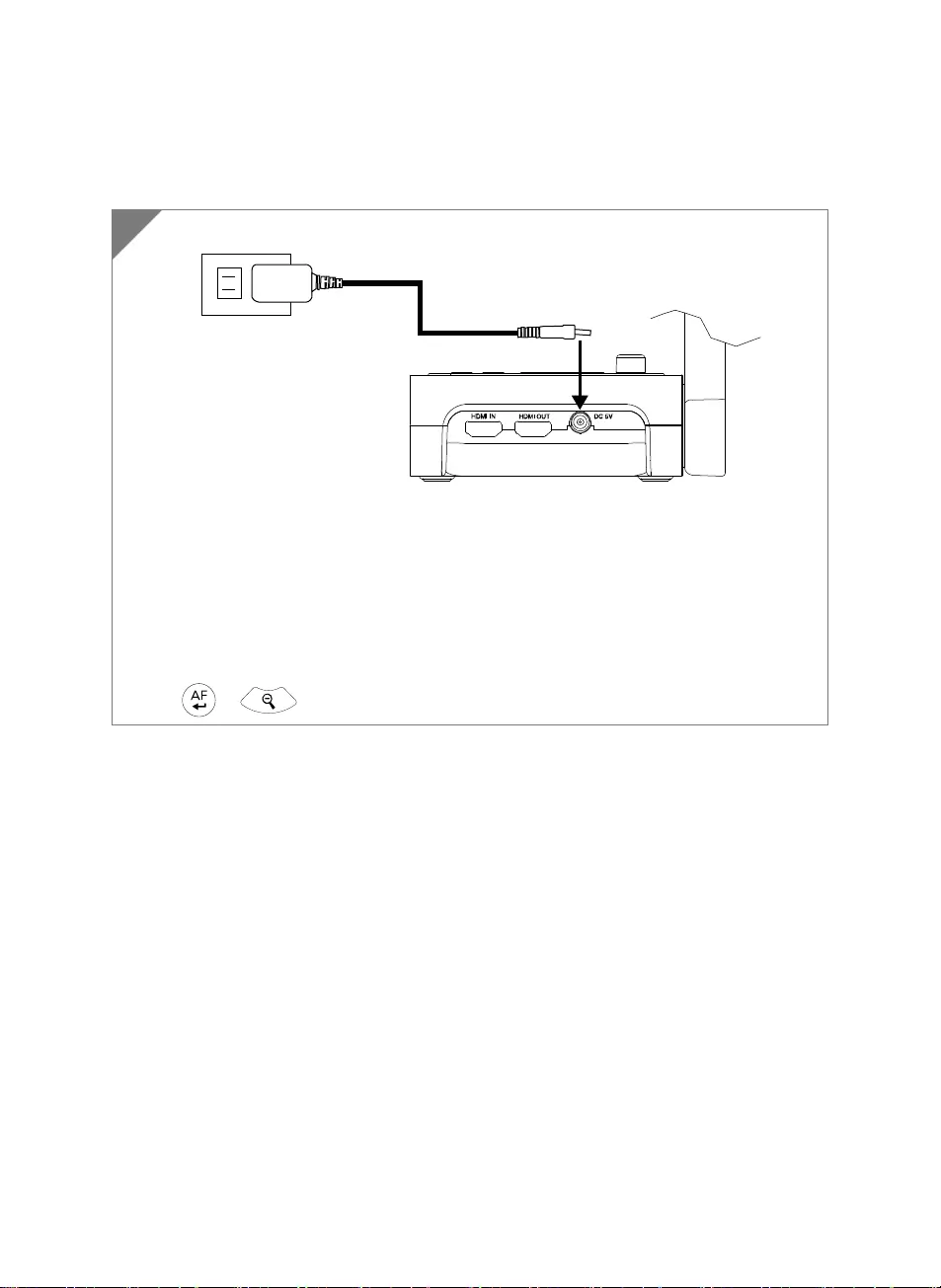
Deutsch-52
Geräteanschluss
Stromanschluss Und Laden
Netzadapter einstecken und M70W einschalten.
[Hinweis]
Bitte laden Sie die Kamera vor der ersten Verwendung vollständig auf.
Sobald die Kamera eingeschaltet ist, ist sie im „Standby“-Modus. Im Standby-Modus kann
sie über die USB-Verbindung mit dem anderen Gerät aufgeladen werden, allerdings wird
ein 5V-/2A-Netzteil benötigt und die Ladezeit verlängert sich.
Ein Laptop, Projektor oder Monitor kann die Stromversorgung der Kamera während des
Kamerabetriebs nicht bereitstellen.
Wenn die Kamera über eine Steckdose ´aufgeladen wird, leuchtet die Akkuanzeige grün.
+ drücken, um die Kamera bei einer Störung neu zu starten.
1
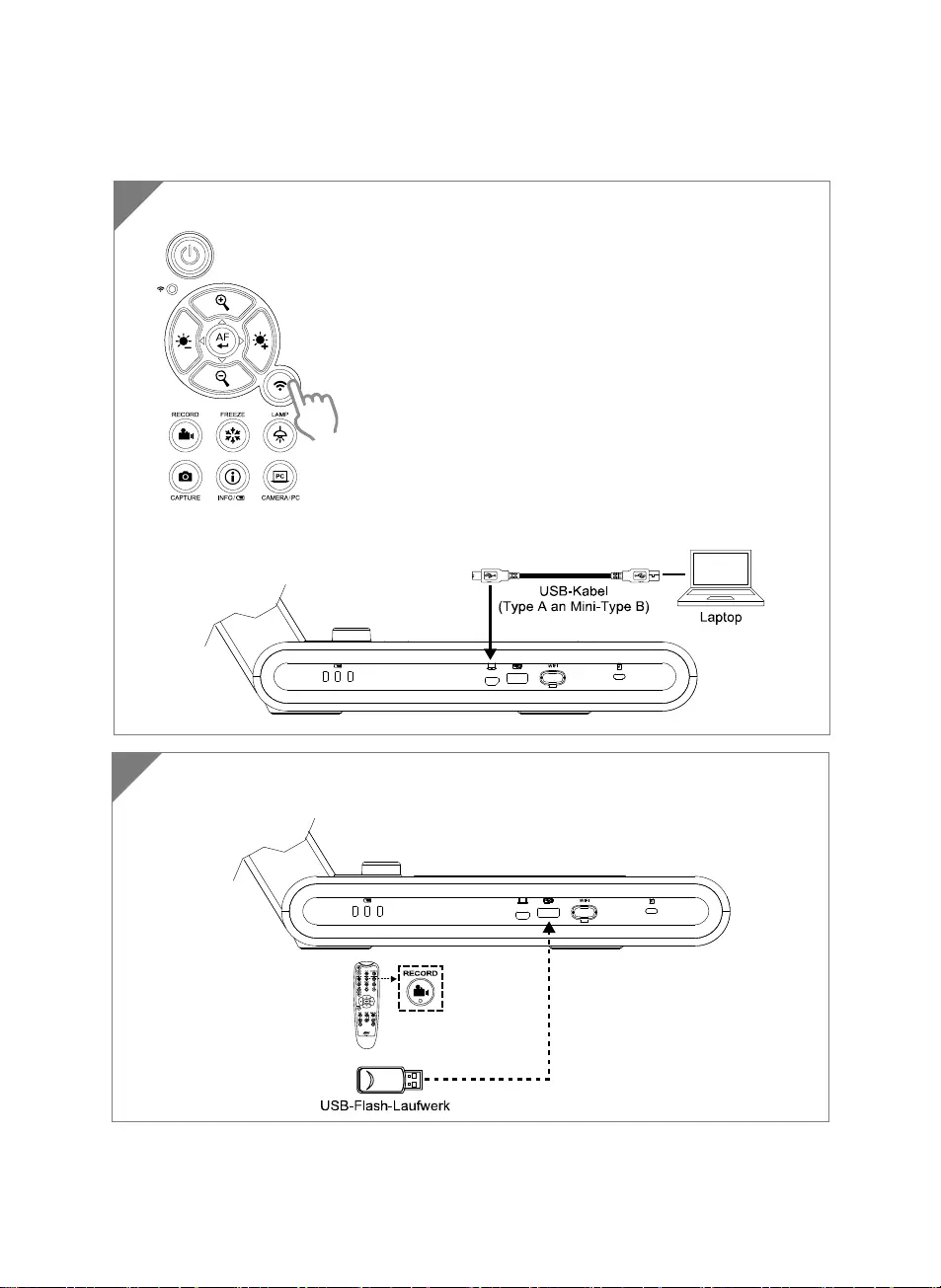
Deutsch-53
USB-Anschluss
1
2 Verbinden Sie den USB-Stick für die Speicherung der Aufzeichnungsdatei mit dem
USB-Anschluss.
PC
1 Die WLAN-Taste drücken, um den WLAN-Modus zu deaktivieren.
Verbinden Sie die M70W mit einem Laptop/PC mit USB-Anschluss.
PC
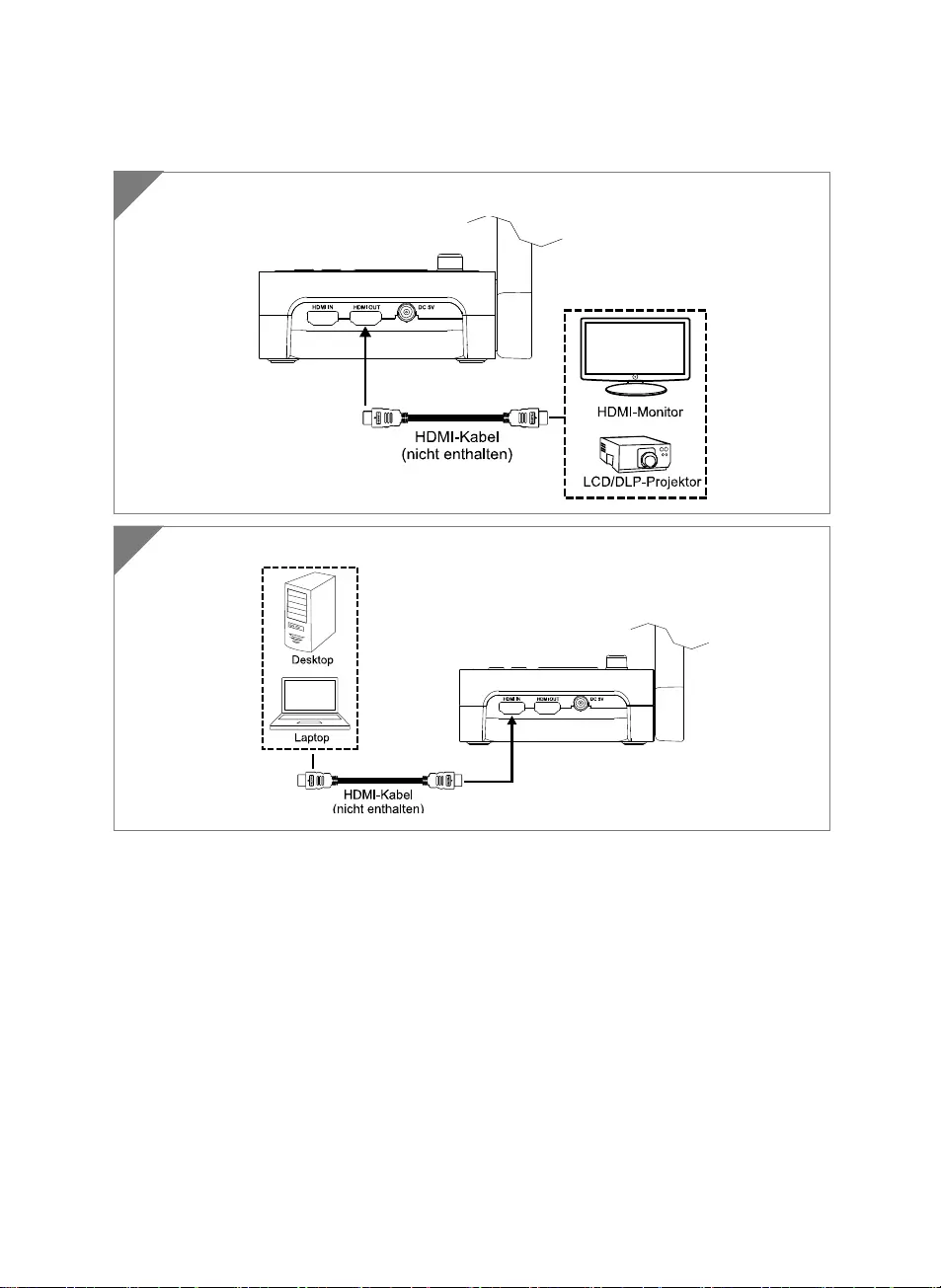
Deutsch-54
HDMI Eingang/Ausgang-Anschluss
1 Verbinden von M70W mit einem HDMI-Display.
2 Verbinden Sie die M70W mit einem Laptop/PC mit HDMI-Eingang.
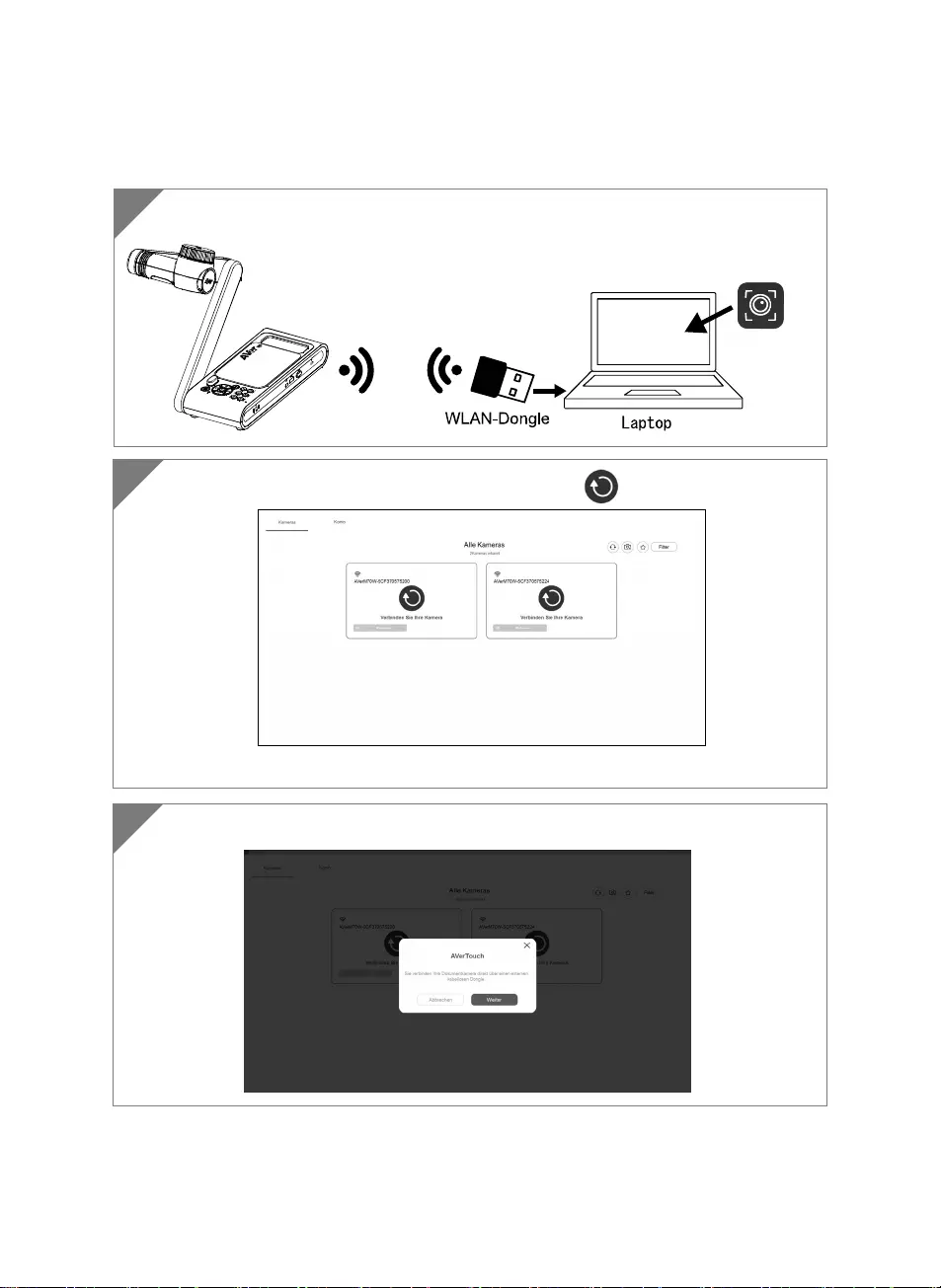
Deutsch-55
P2P- Verbindung über WLAN-Dongle(Option)
1 WLAN-Dongle am PC/Laptop einstecken und AVerTouch-App installieren.
AVerTouch
2 AVerTouch-App öffnen und zum Verbinden der Kamera anklicken
[Hinweis] Prüfen Sie die Seriennummer unten an der Kamera, um die Kamera zu ermitteln.
3 Klicken Sie zum Fortfahren auf “Next” (Weiter).
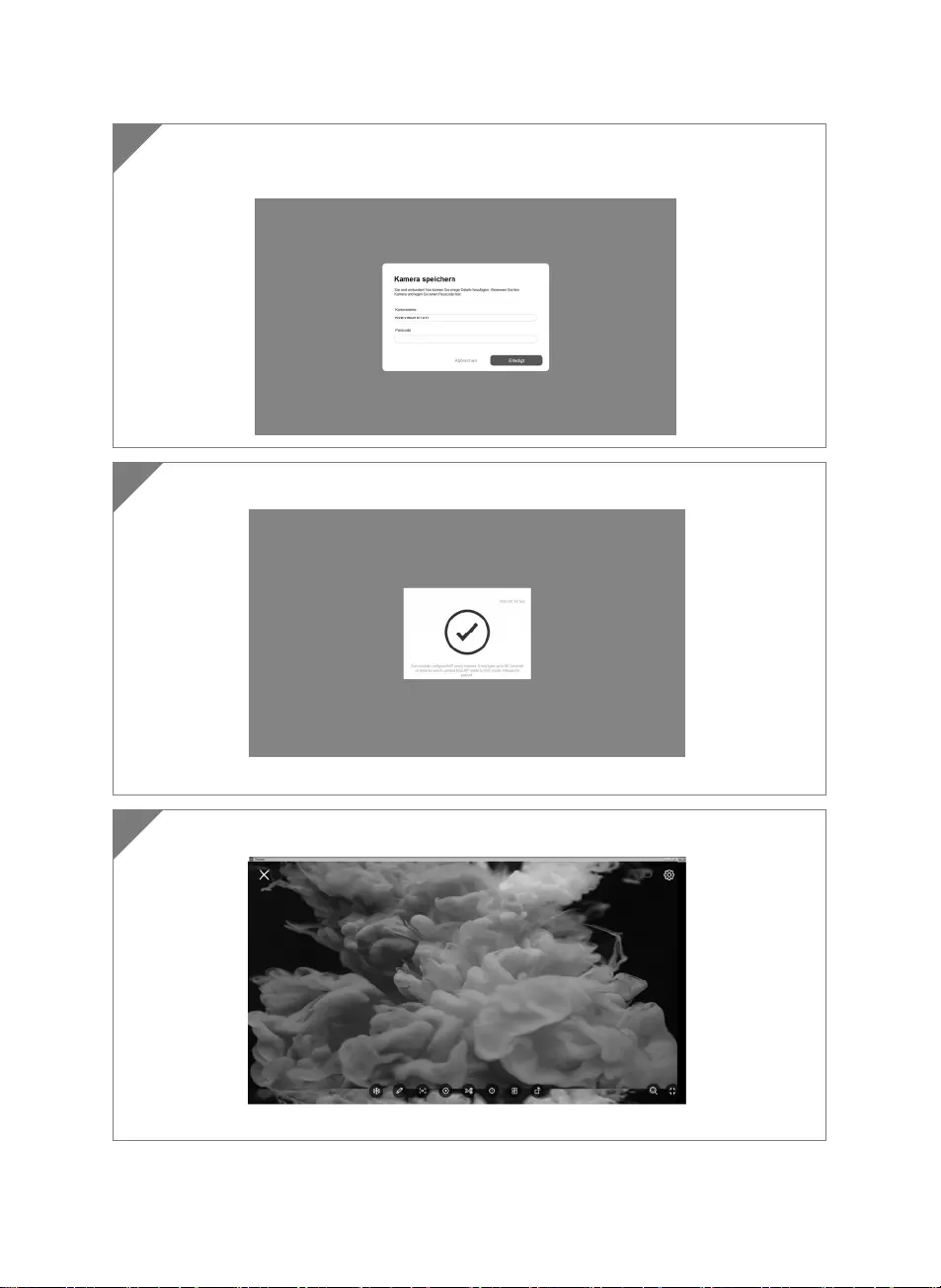
Deutsch-56
4 Klicken Sie nach der Eingabe von Kameraname und Passcode auf “Done” (Fertig), um
fortzufahren.
5 Klicken Sie auf die Schaltfläche “Done” (Fertig), um die Kamera zu verbinden.
[Note] It takes about 60 seconds to complete connection.
6 Über “X” verlassen Sie die Live-Ansicht-Seite.
[Hinweis] Bei erfolgreicher Verbindung sehen Sie die Live-Ansicht der Kamera.
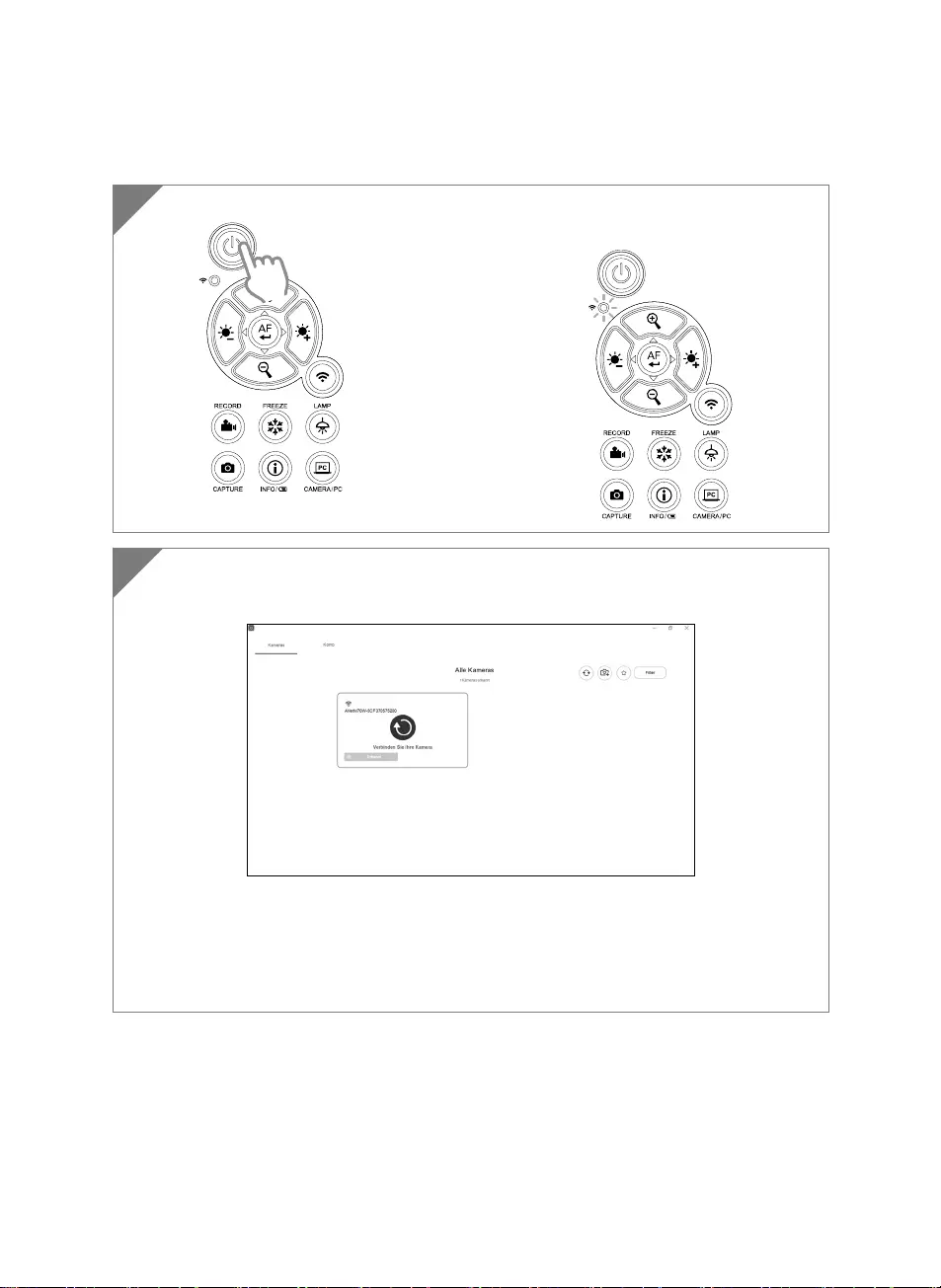
Deutsch-57
WLAN-Einrichtung
1 Schalten Sie die Kamera ein
Überprüfen Sie den WLAN-Status - Blaue
Leuchte ein.
2 Öffnen Sie AVerTouch und befolgen Sie die Bildschirmanweisungen, um die
WLAN-Funktion der Kamera zu aktivieren.
[Hinweis]
Die Software erkannt die Kamera in Ihrem Netzwerk automatisch.
Wählen Sie die Kamera aus, mit der Sie sich verbinden möchten.
Der Kameraname lautet „AVerCam WiFi dongle mac address” Die Mac-Adresse weicht
abhängig von der Kamera ab.
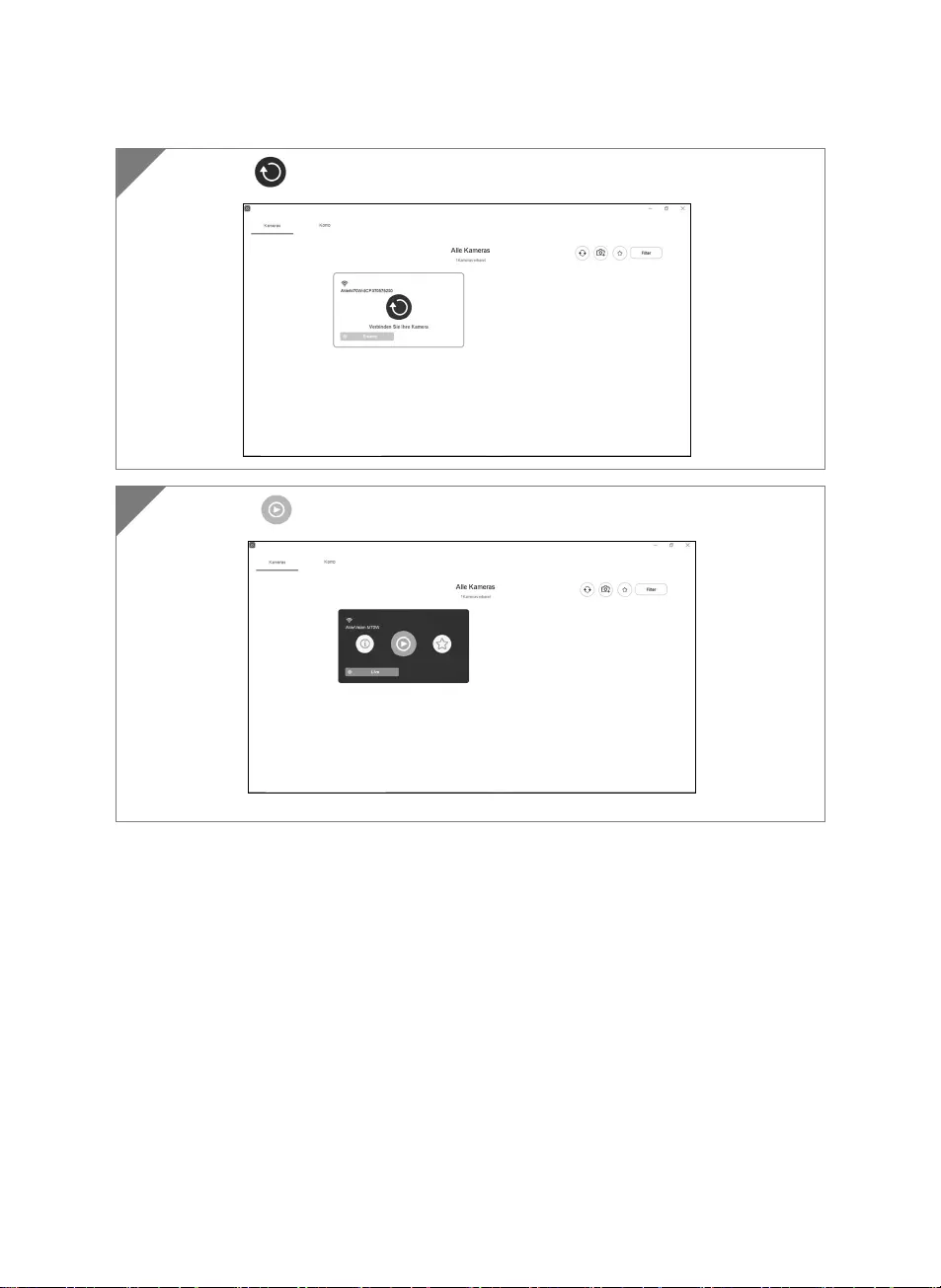
Deutsch-58
Wählen Sie , um die Verbindung mit der Kamera herzustellen.
3
Wählen Sie , um zum Live-Bildschirm der Kamera umzuschalten.
4
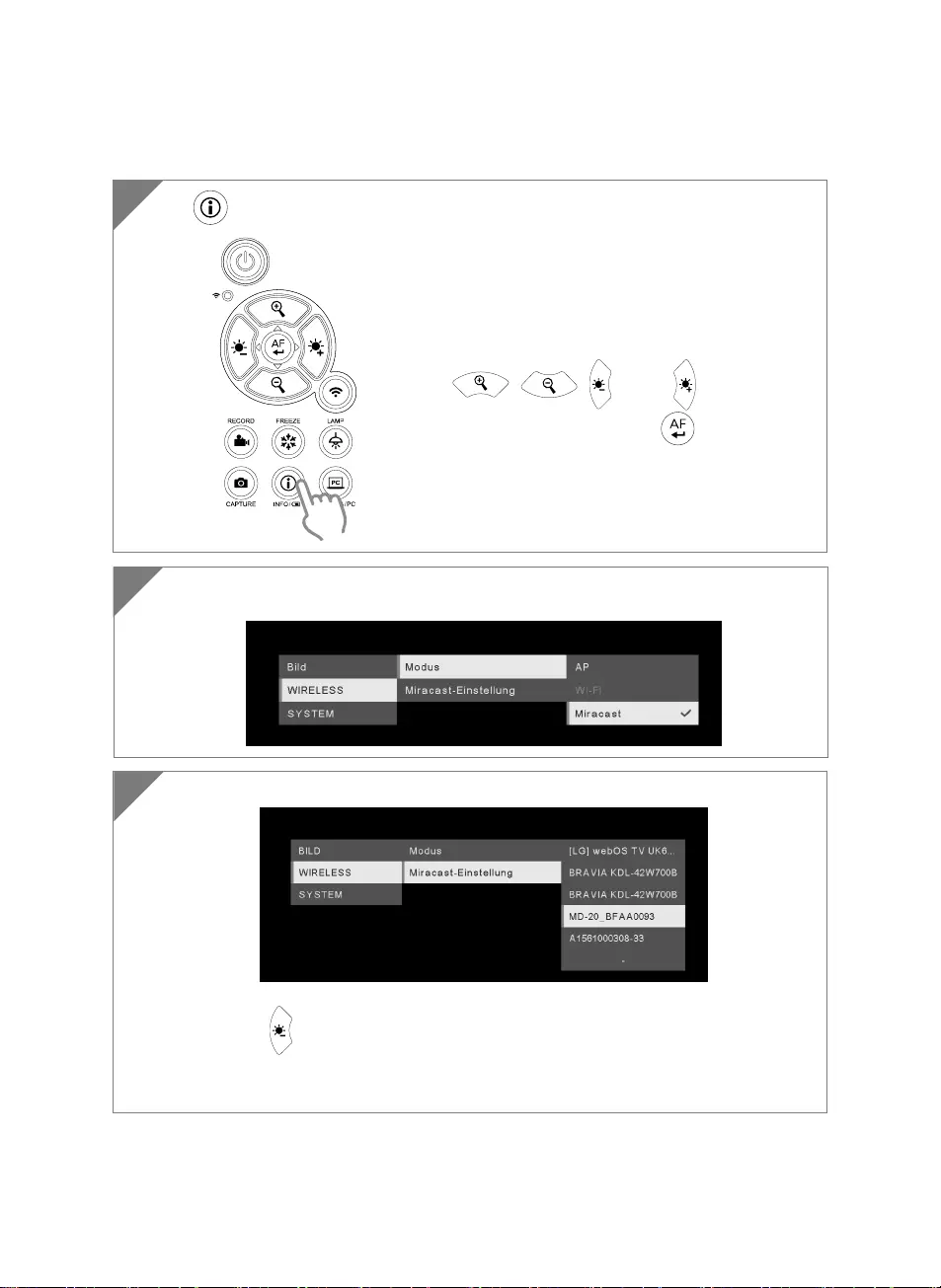
Deutsch-59
Miracast-Verbindung
1 Sie um auf das Auswahlmenü zuzugreifen.
2
Wählen Sie „Miracast-Einstellung” > Anzeigegerät
[Hinweis]
Drücken Sie um zum Menü zurückzukehren.
Die Anzeigeräte werden angezeigt
Dann wird das Kamera
g
erät auf dem Bildschirm des Anzei
g
e
g
erätes an
g
ezei
g
t.
Wählen Sie bitte Wireless” > “Modus” > “Miracast“, um den Miracast-Modus zu
aktivieren.
3
[Hinweis]
Mit , , und der -Taste gehen
Sie zur Auswahl und drücken die -Taste, um
Ihre Auswahl zu bestätigen.
Für das Anzeigegerät muss ein kommerziell
erhältliches Miracast- Dongle installiert werden, z. B.
von Microsoft (Wireless Adapter).
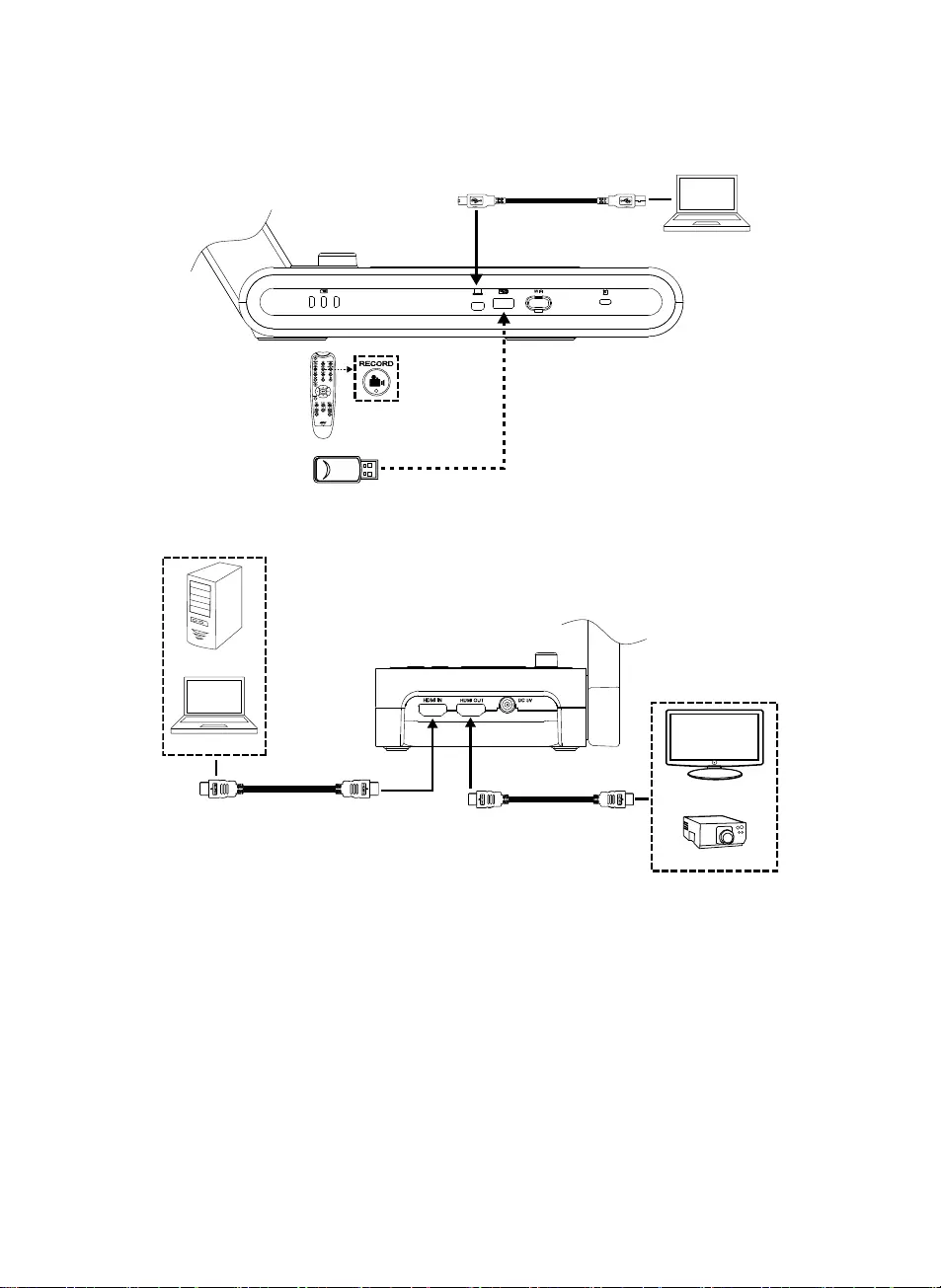
Deutsch-60
USB-Anschluss
PC
MiUSB-Kabel
(Type A an Mini-Type B) Laptop
USB-Flash-Laufwerk
HDMI Eingang/Ausgang-Anschluss
HDMI-Kabel
(nicht enthalten)
Desktop
Laptop
HDMI-Monitor
LCD/DLP-Projektor
HDMI-Kabel
(nicht enthalten)
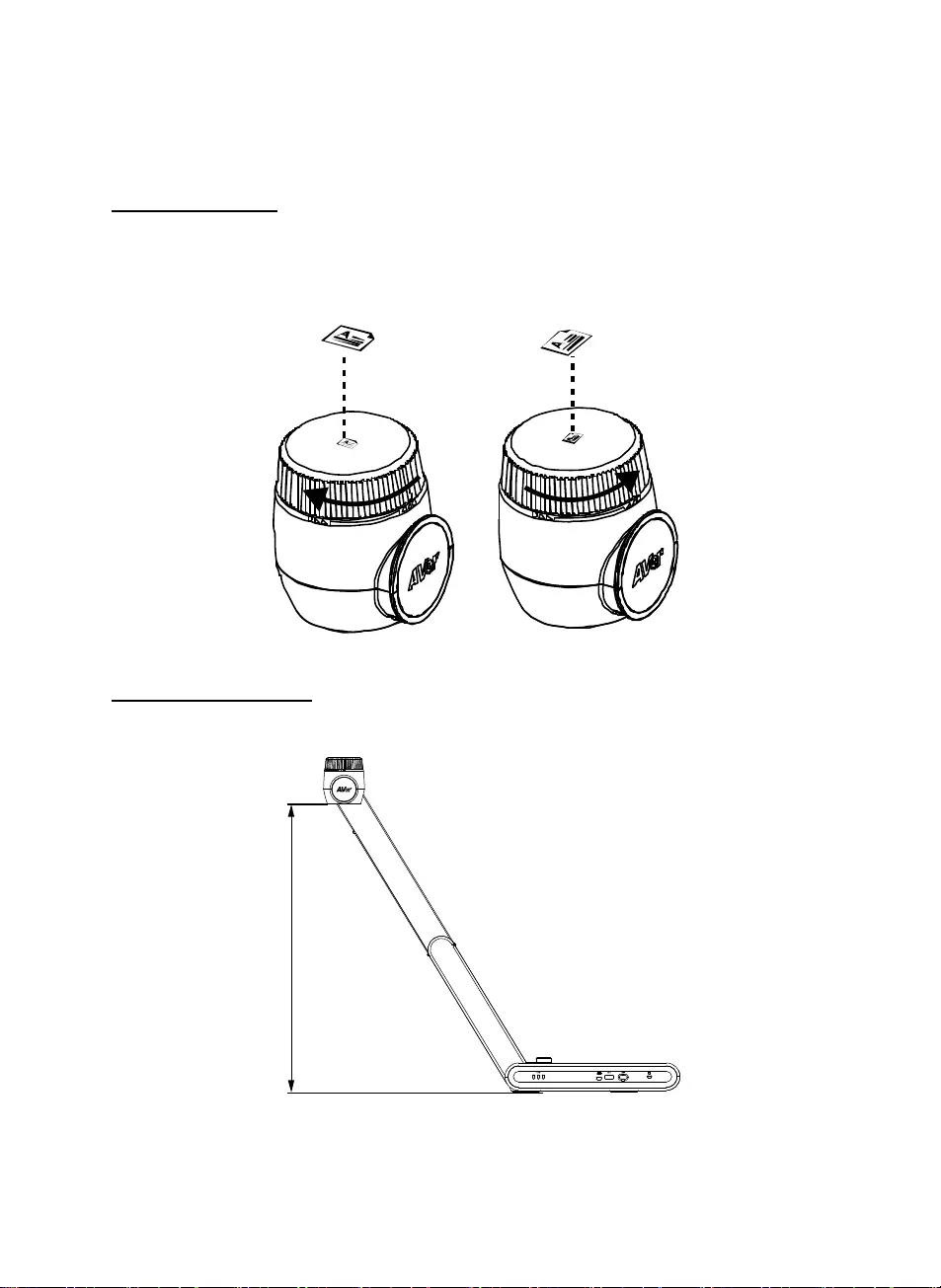
Deutsch-61
So verwenden Sie die Kamera
Objektposition
Mithilfe des Symbols auf dem Kamerakopf lässt sich das Objekt in positive Richtung platzieren.
Das Richtungsrädchen lässt sich um 90° drehen, um das Symbol in 2 Positionen zu verändern (siehe
Abbildung).
Aufnahmebereich
Wenn die Kameraposition eine Höhe von 470mm hat, ist der Aufnahmebereich A3-Größe.
470mm
PC
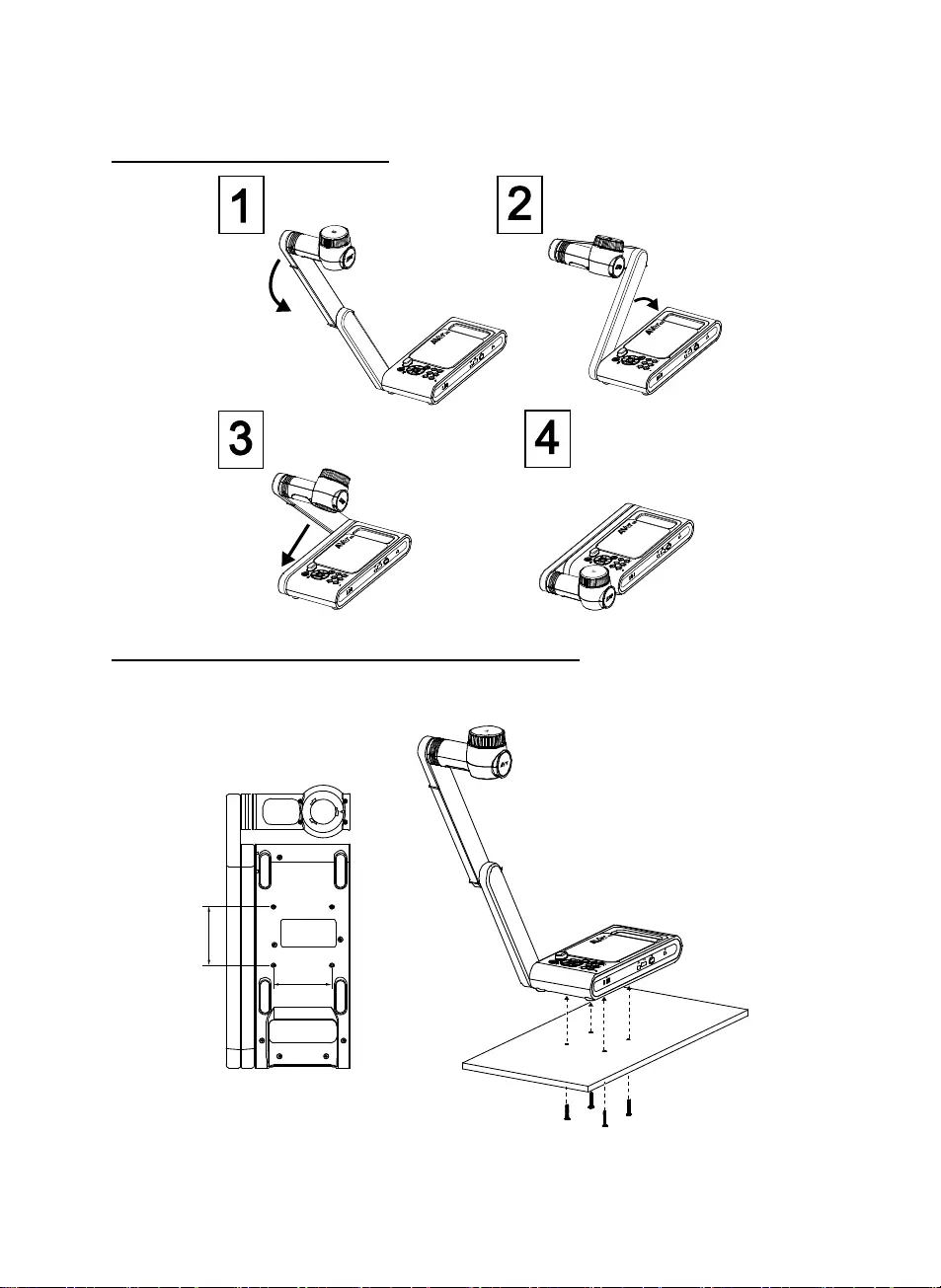
Deutsch-62
Aufbewahrung der Kamera
Kameramontage auf einer flachen Oberfläche
[Hinweis] M4-Schraube 4x, Tiefe 5 mm
75.00
75
.
00
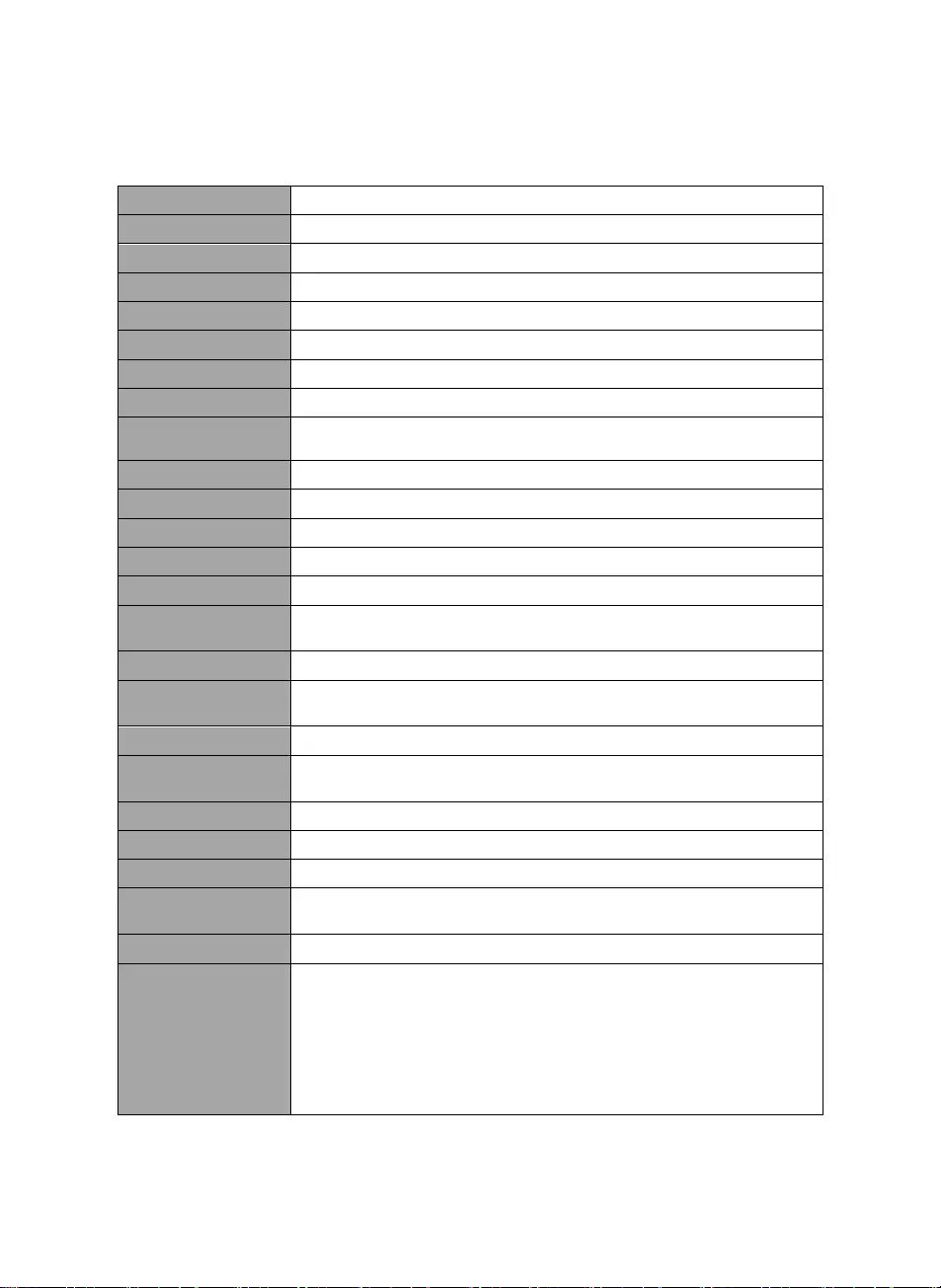
Deutsch-63
Technische Daten
Sensor 1/3.2 CMOS
Pixel 13 Megapixel
Bildrate 60 fps (max.)
Bildmodus Normal/High Frame/Hohe Qualität/ Mikroskop/Unendlich/Makro
Effekt Drehen/Anhalten
HDMI-Ausgang 4K; 1080p 60Hz; 720p 60Hz
Fokussierung Autom./Manuell/Bereich (SW)
Aufnahmebereich 480 mm x345 mm @ 470 mm
Zoom Gesamt 33-fach maximal(10-fach AVerZOOMTM + 23-fach
Digital-Zoom)
Dual-Modus AP / Station DHCP (Server/Client)
WLAN-Streaming 1080P@30fps, bis zu 4K@30fps
Dualband 5 GHz/2,4 GHz
Miracast Ja
Kompatibilität 802.11a/b/g/n/ac (45 Fuß effektiver Bereich)
WLAN-Sicherheit Unterstützung von WEP, WPA/WPA2-PSK, WPA/WPA2-Enterprise*
*EAP-PEAP, EAP-TLS
Stromquelle DC5V/ 2A, AC 100-240V
Stromverbrauch 8,7 Watt (Lampe ein)
7,7 Watt (Lampe aus)
Lampentyp LED-Leuchte
USB USB2.0 Type-A x2 (WLAN-Dongle, USB-Speicher)
USB Type mini-B x 1
DC 5V Eingang Strombuchse
MIC Eingebaut
Betrieb 587mm (L)*159 mm (B)*546mm (H) (+/-2 mm, einschließlich Gummifuß)
Gefaltet 363,5mm(L)*159mm(B)*76,3mm (H)
(+/-2 mm, einschließlich Gummifuß)
Gewicht 2,6 kg(5.7lbs)
Software-Unterstütz
ung
ePTZ
Bild/Bereichserfassung
Bild-für-Bild
Timer
Cloud-Bibliothek
Aufnahme
Kommentieren
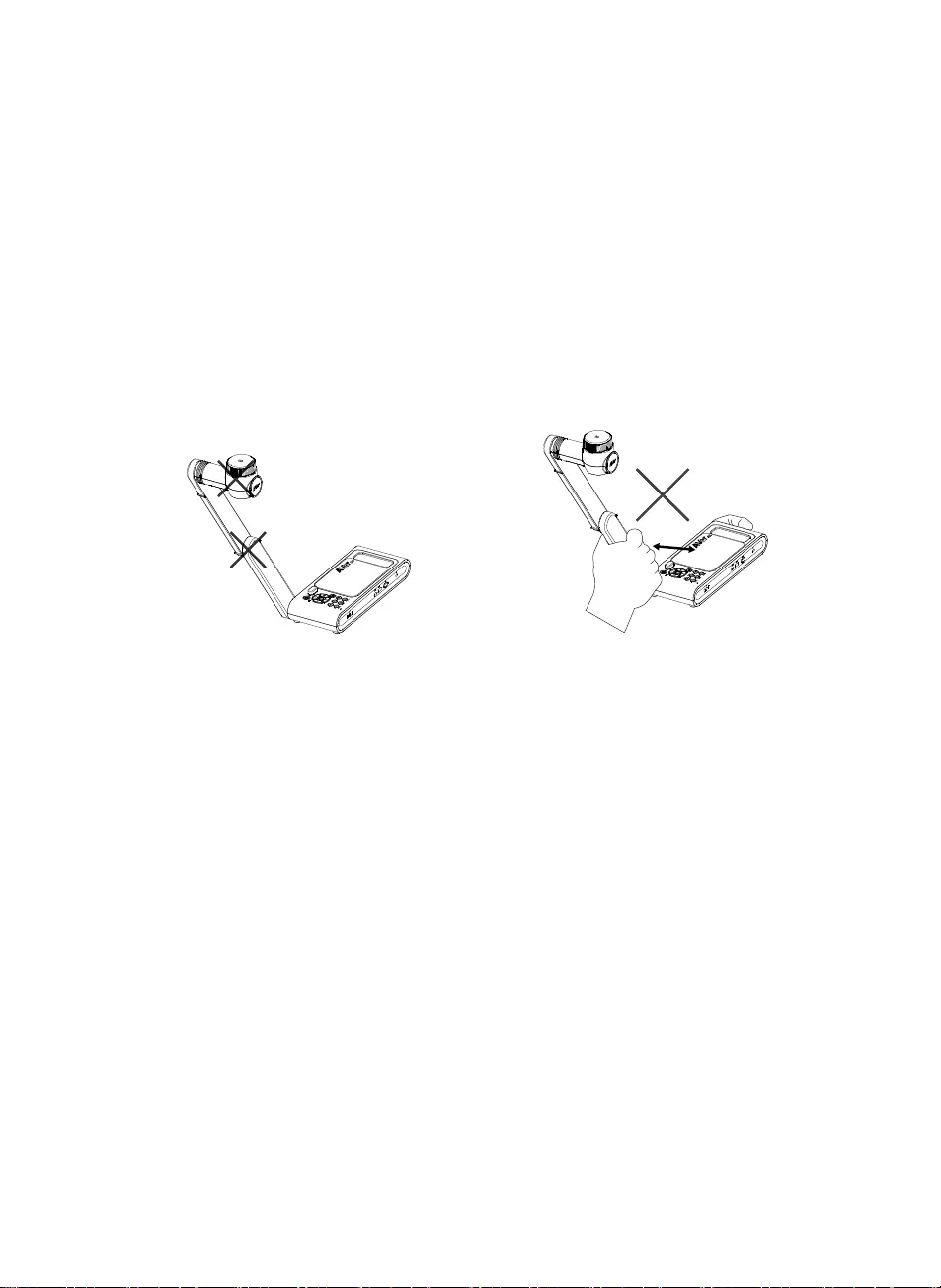
Deutsch-64
WARNUNG
Zur Vermeidung der Brandgefahr bzw. von Elektroschocks setzen Sie das Gerät weder
Regen noch Feuchtigkeit aus. Die Gewährleistung verfällt, wenn am Produkt
unautorisierte Änderungen vorgenommen werden.
Die Kamera keinen Schlägen oder starker Vibration aussetzen.
Die richtige Stromspannung wählen, um Schäden an der Kamera zuvermeiden.
Die Kamera muss so aufgestellt werden, dass niemand auf das Kabel treten kann, weil
das Kabel eventuell ausfranst und die Drähte oder der
Stecker beschädigt werden können.
Um die Kamera zu bewegen, halten Sie sie
mit beiden Händen an der Unterseite fest.
Die Kamera nicht mithilfe von Objektiv oder
flexiblem Arm bewegen.
Den mechanischen Arm und das
Kamerateil nicht in die
entgegengesetzte Richtung ziehen.
HINWEIS
DIE TECHNISCHEN DATEN UNTERLIEGEN ÄNDERUNGEN OHNE VORANKÜNDIGUNG.
DIE ANGABEN IN DIESER UNTERLAGE DIENEN NUR ZUR INFORMATION.
VORSICHT
Explosionsgefahr, wenn nicht der richtige Batterietyp verwendet wird. Entsorgen Sie
gebrauchte Batterien entsprechend den Vorschriften.
COPYRIGHT
© 2020 AVer Information Inc. Alle Rechte vorbehalten.
WARENZEICHEN
„AVer" ist ein Warenzeichen von AVer Information Inc. Andere in diesem Dokument genannten
Warenzeichen dienen lediglich der Information und sind Eigentum der entsprechenden
Unternehmen.
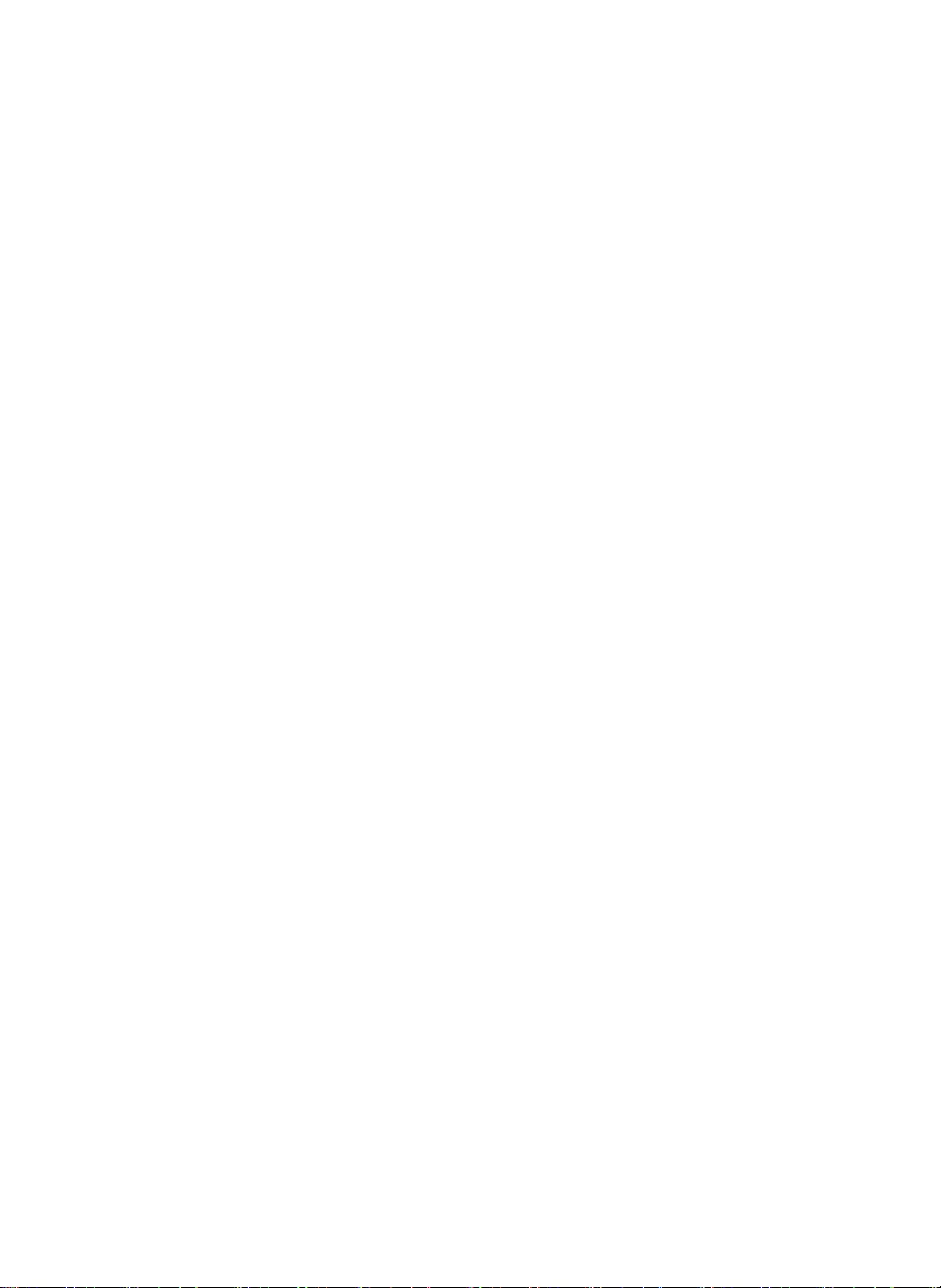
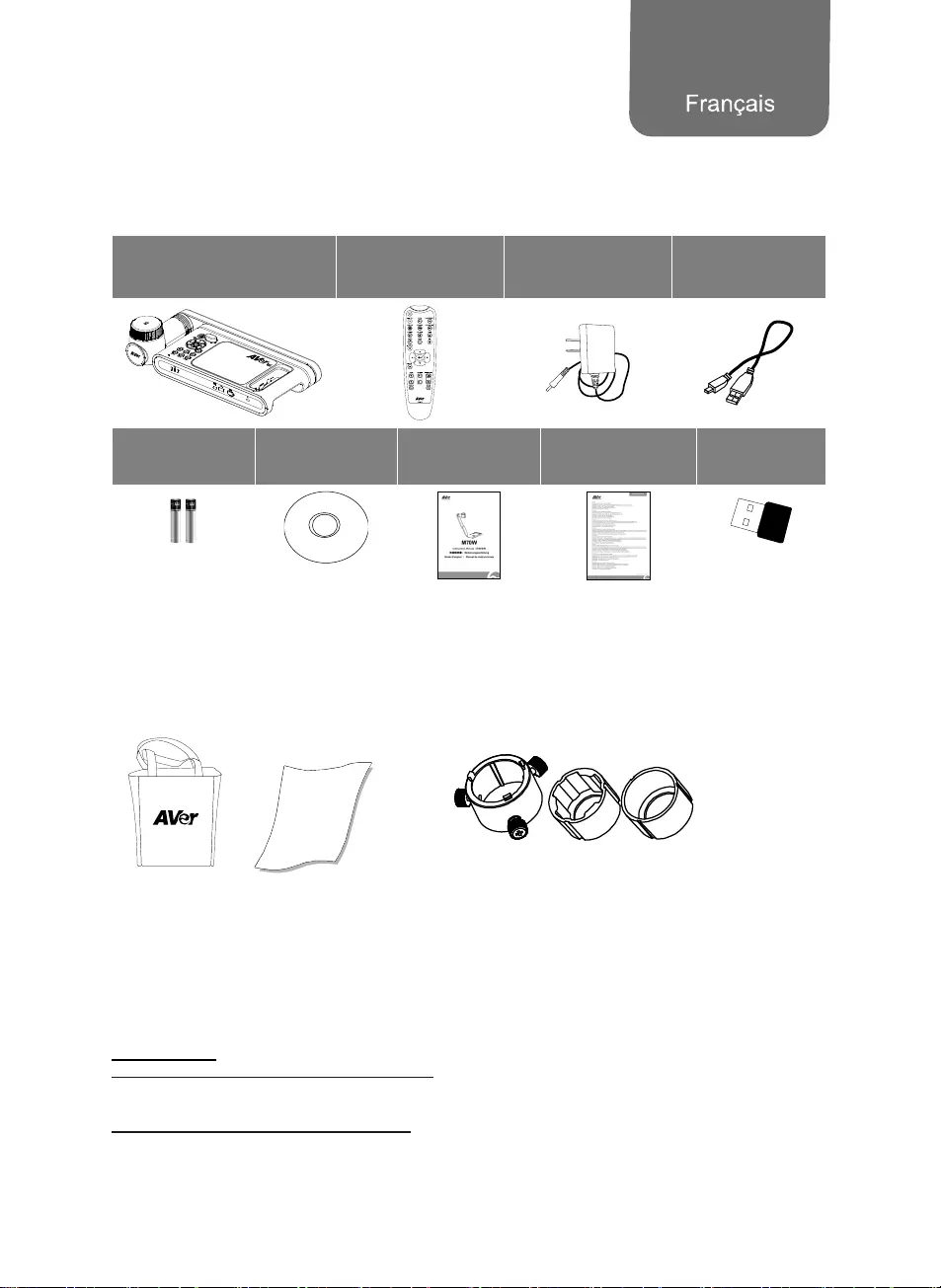
Français-65
Contenu de l'emballage
Les éléments ci-dessous sont fournis avec ce produit. Si un élément venait à manquer, adressez-vous
au revendeur auquel vous avez acheté le produit.
Appareil M70W Télécommande
Adaptateur secteur
Cordon
d'alimentation*
Câble USB
Piles AAA CD du logiciel** Guide rapide Carte de
garantie***
Dongle Wi-Fi
(en option)
*Le cordon d'alimentation diffère entre les pays de vente, selon le type de prises secteur qu'ils utilisent.
**Japon et Europe seulement
*** Europe, Japan, Taiwan seulement
Accessoires en option
Sacoche de
transport
Film antireflet
Adaptateur pour microscope
(Des raccords de 28 et de 34 mm sont compris)
Aide Supplémentaire
Pour la FAQ, l'assistance technique et le téléchargement du logiciel et du mode d'emploi, rendez-vous
sur le site :
International :
http://presentation.aver.com/download-center/
Support Technique :
https://fr.avereurope.com/technical-support
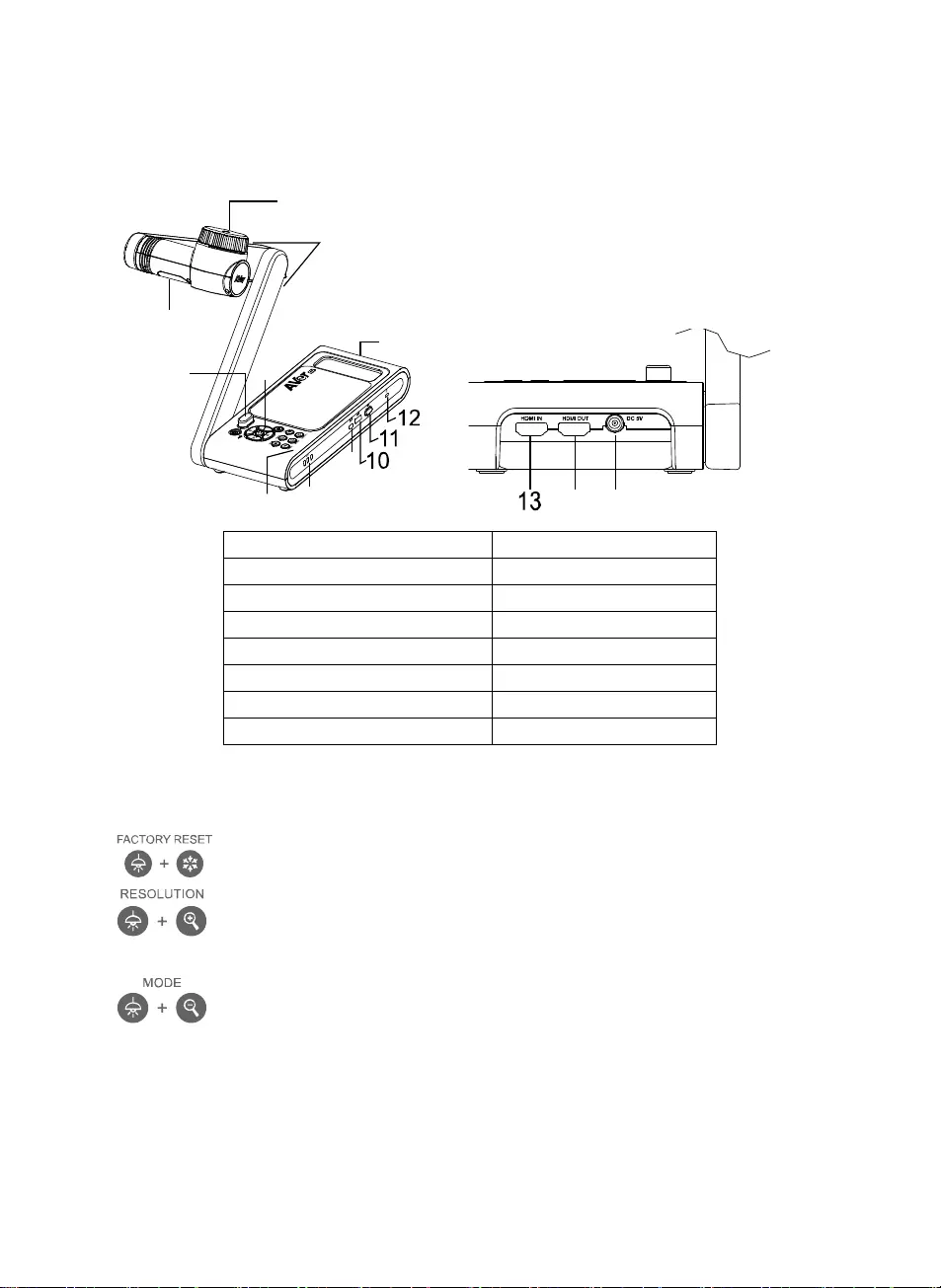
Français-66
Aperçu général
1
3
2
45
78
9
6
14 15
1. Tête caméra 2. Lampe LED
3. Bras 4. Capteur IR
5. Panneau de commandes 6. Poignée
7. Micro intégré 8. Voyant batterie
9. Port mini USB 10. Port USB
11. Dongle WiFi 12. Fente antivol
13. Entrée HDMI 14. Sortie HDMI
15. Prise d'alimentation CC (jack)
Clé composite
Appuyez sur les touches pour utiliser la fonction touche composée.
: Retour aux paramètres usine
: Appuyer pour commuter entre les modes suivants :
- Détection automatique de la meilleure resolution (4k, 720p, 1080p)
- 1024x768 (si pris en charge par l’équipement HDMI)
- 4K 60Hz((si pris en charge par l’équipement HDMI)
:Appuyez pour commuter parmi les modes suivants : Normal, Cadence élevée,
Haute qualité, Microscope, Infini, Macro
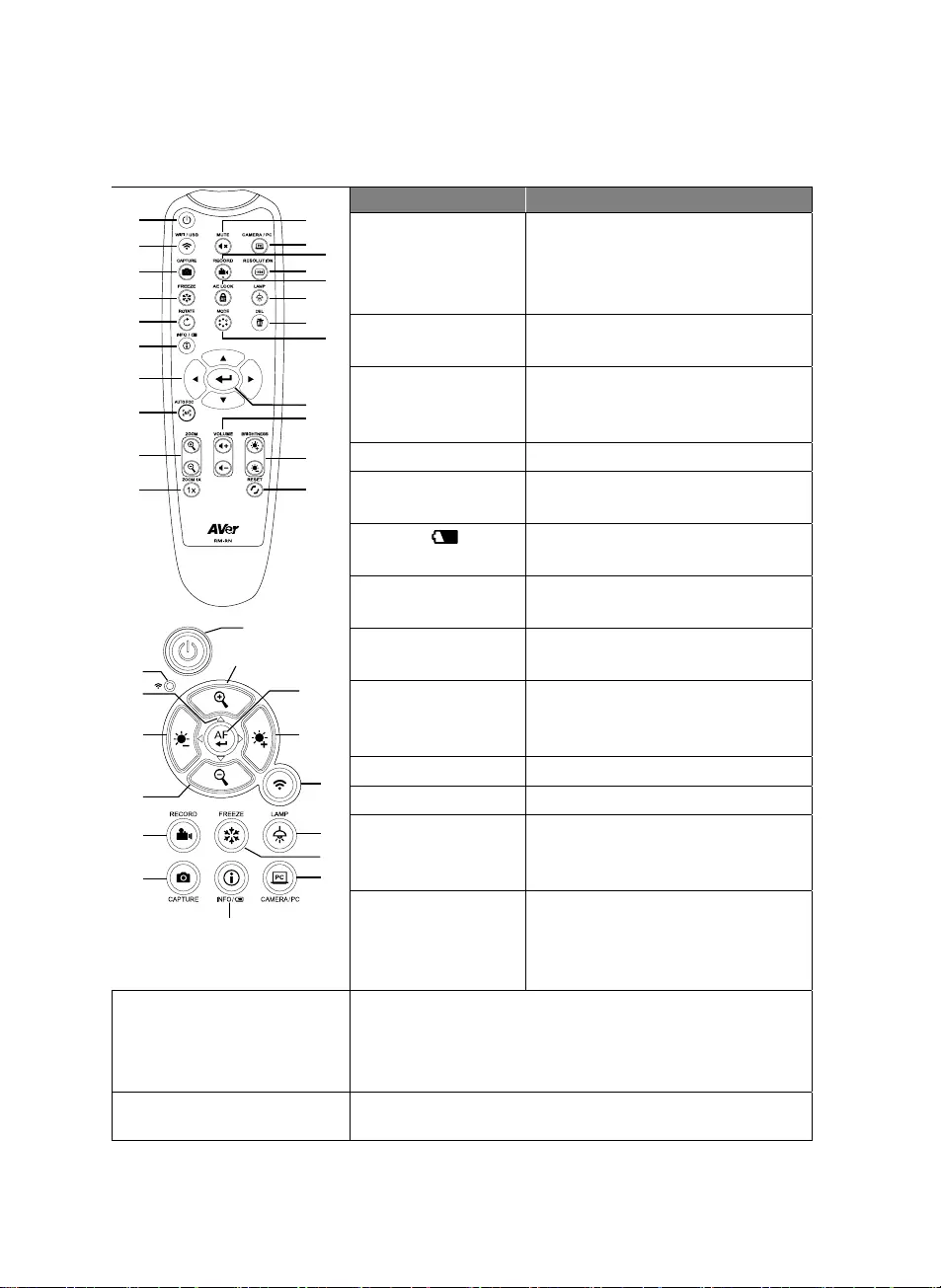
Français-67
Télécommande
1
2
3
4
5
6
7
8
9
10
12
11
14
16
17
21
22
19
20
13
15
18
1
9
21
8,19
2
16
4
12
6
23
21
7
9
15
3
Nom Fonction
1. ALIMENTATION Positions arrêt, marche ou veille*.
*Le mode veille est pris en charge tant
que l’appareil est branché sur le
secteur.
2. WiFi/USB Basculez entre les modes WiFi et
USB.
3. CAPTURE Capturez une photo en mode caméra.
En mode de capture continue,
réappuyez sur ce bouton pour arrêter.
4. GELER Gelez les images en direct.
5. ROTATION Faites pivoter l'image de 0 à 180° en
mode caméra.
6. INFO/ Appuyez pour voir les informations
système et l'état des piles.
7. ▲,▼,◄, & ► Zoomez et panoramiquez sur l'image
pendant la diffusion en direct.
8. MISE AU PT
AUTO.
Réglez la mise au point
automatiquement.
9. ZOOM AV/AR Augmentez ou diminuez
l'agrandissement de l'image en mode
caméra.
10. ZOOM x1 Remettez le niveau de zoom à 100 %.
11. SILENCE Réglez le volume sur silence.
12. CAMÉRA /
ORDINATEUR
Commutez le signal vidéo entre la
caméra et l'ordinateur depuis le port
d'entrée HDMI.
13. ENREGISTREME
NT
Démarrage/arrêt de l'enregistrement
audio et vidéo. Les fichiers audio et
vidéo ne peuvent être enregistrés que
sur une clé USB.
14. RÉSOLUTION Appuyez pour commuter entre les modes suivants :
- Détection automatique de la meilleure résolution (4K, 720P,
1080P)
- 1024x768 (si un appareil HDMI est pris en charge)
- 4K 60 Hz (si un appareil HDMI est pris en charge)
15. AE LOCK (verrouillage de
l'exposition automatique)
Verrouillez l'exposition, pour empêcher la M70W de rechercher
la meilleure exposition.
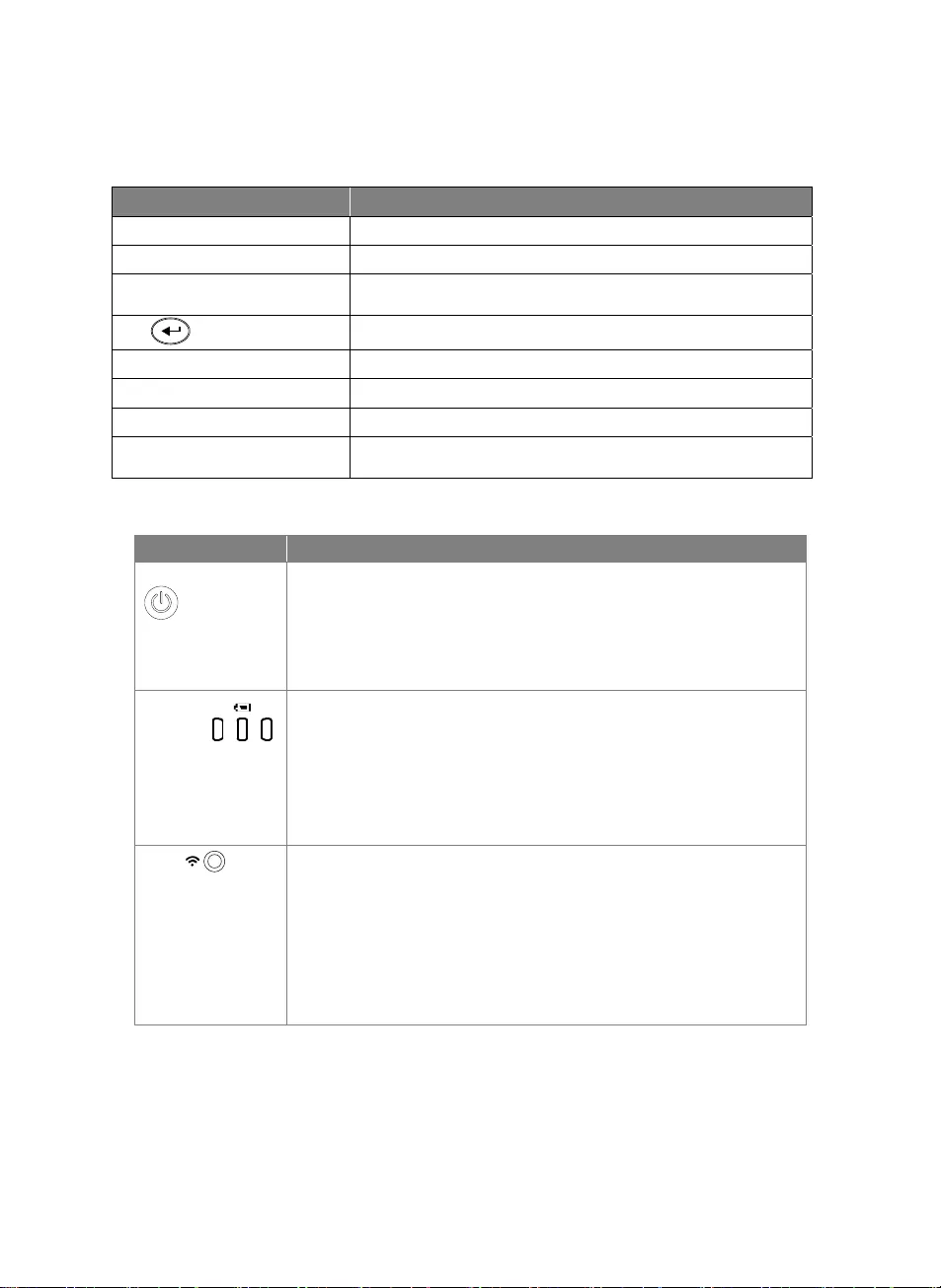
Français-68
Télécommande (suite)
Nom Fonction
16. LAMPE Allumez ou éteignez la lampe zénithale.
17. SUP Effacez la photo ou la vidéo sélectionnée en mode lecture.
18. MODE Appuyez pour commuter parmi les modes Normal, Cadence
élevée, Haute qualité, Microscope, Infini ou Macro.
19. Faites un choix.
20. Volume +/– Réglez le volume.
21. LUMINOSITÉ +/– Réglez la luminosité.
22. Réinitialisation +/– Restaurez les paramètres d'usine.
23. Voyant WiFi Indicateur du statut de la WiFi : Consultez la section Indicateur
LED.
Voyant indicateur LED
Nom Indicateur du statut
Alimentation
Vert fixe : marche
Éteint : arrêt
Rouge fixe : veille*
*Le mode veille est pris en charge tant que l’appareil est branché sur le
secteur.
Batterie Vert fixe (x3) : la batterie est chargée (entre 60 et 100 %)
Vert fixe (x2) : la charge se trouve entre 30 et 60 %
Vert fixe (x1) : la charge se trouve entre 5 et 30 %
Rouge fixe (x1) : la charge se trouve entre 0 et 5 %
Rouge clignotant (x1) : la batterie est déchargée
Orange fixe (x3) : la batterie ne fonctionne pas normalement
WiFi Bleu fixe : mode PA prêt / STA connecté
Bleu, clignotement lent : connexion du logiciel à la caméra en cours
Bleu, clignotement rapide : créer mode PA / Connexion STA en cours
Vert fixe : mode Miracast prêt
Vert, clignotement lent : démarrage diffusion Miracast
Vert, clignotement rapide : recherche d'appareil Miracast / connexion
en cours
[Remarque]
Avec le temps, la batterie s'épuisera. Ne remplacez-pas vous-même la batterie. Veuillez vous adresser
à votre revendeur.
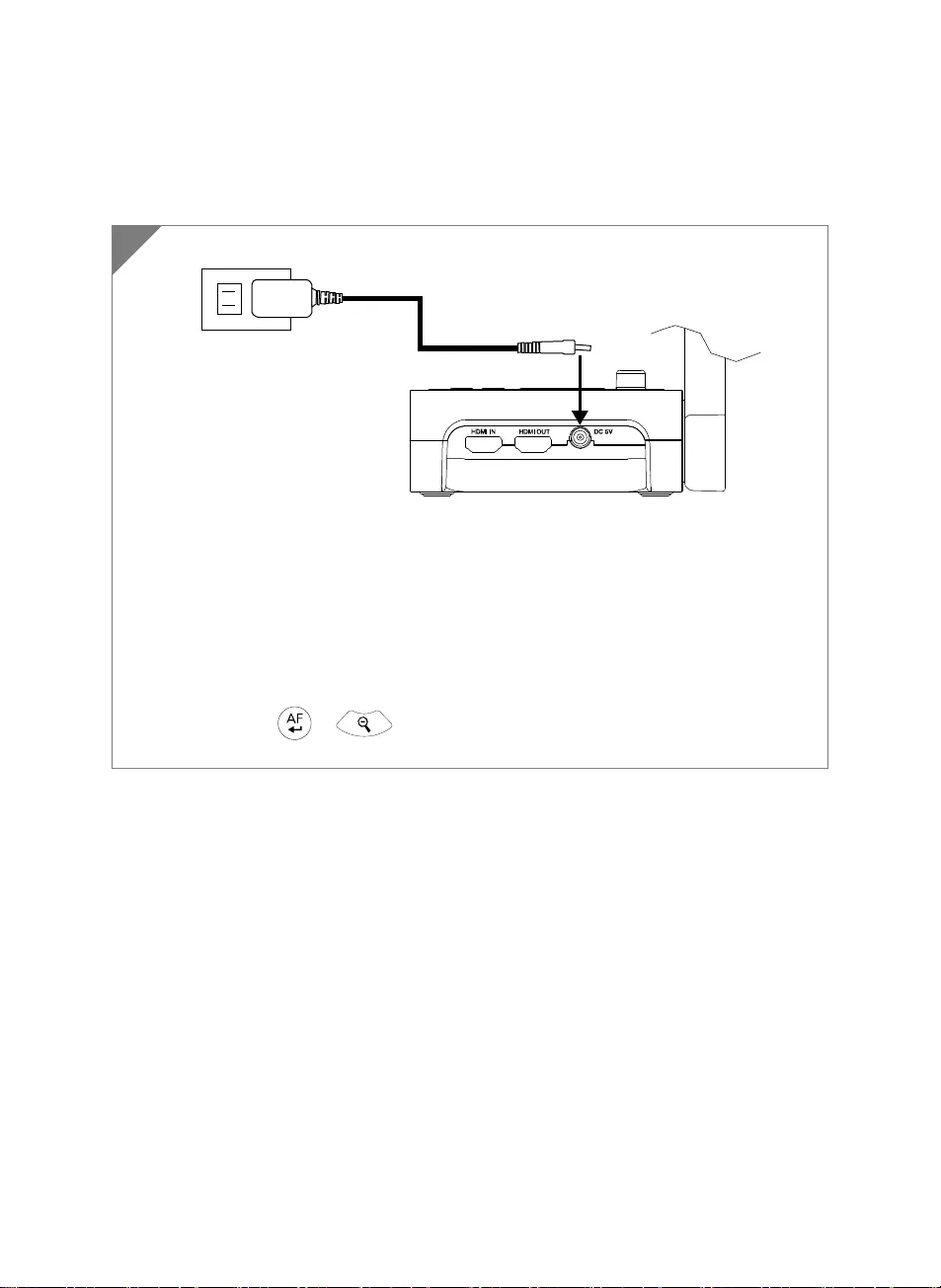
Français-69
Connexion d'appareils
Connexion Au Réseau Et Chargement
Branchez l'adaptateur secteur et allumez M70W.
[Remarque]
Chargez la batterie à fond avant la première utilisation.
Lorsque vous allumez la caméra, elle se met en mode Veille. En mode veille, la batterie
peut être chargée depuis le port USB d'un autre appareil, mais l'alimentation nécessaire
est de 5V-2A, et le temps de chargement sera plus long
Vous ne pouvez pas alimenter la caméra par le biais du port USB d’un ordinateur, d’un
projecteur ou d’un moniteur quand elle est en cours d'utilisation.
Si la caméra est en cours de chargement depuis une prise secteur, le voyant de batterie
clignote en vert.
Appuyez sur + pour redémarrer si la caméra ne fonctionne pas
correctement.
1
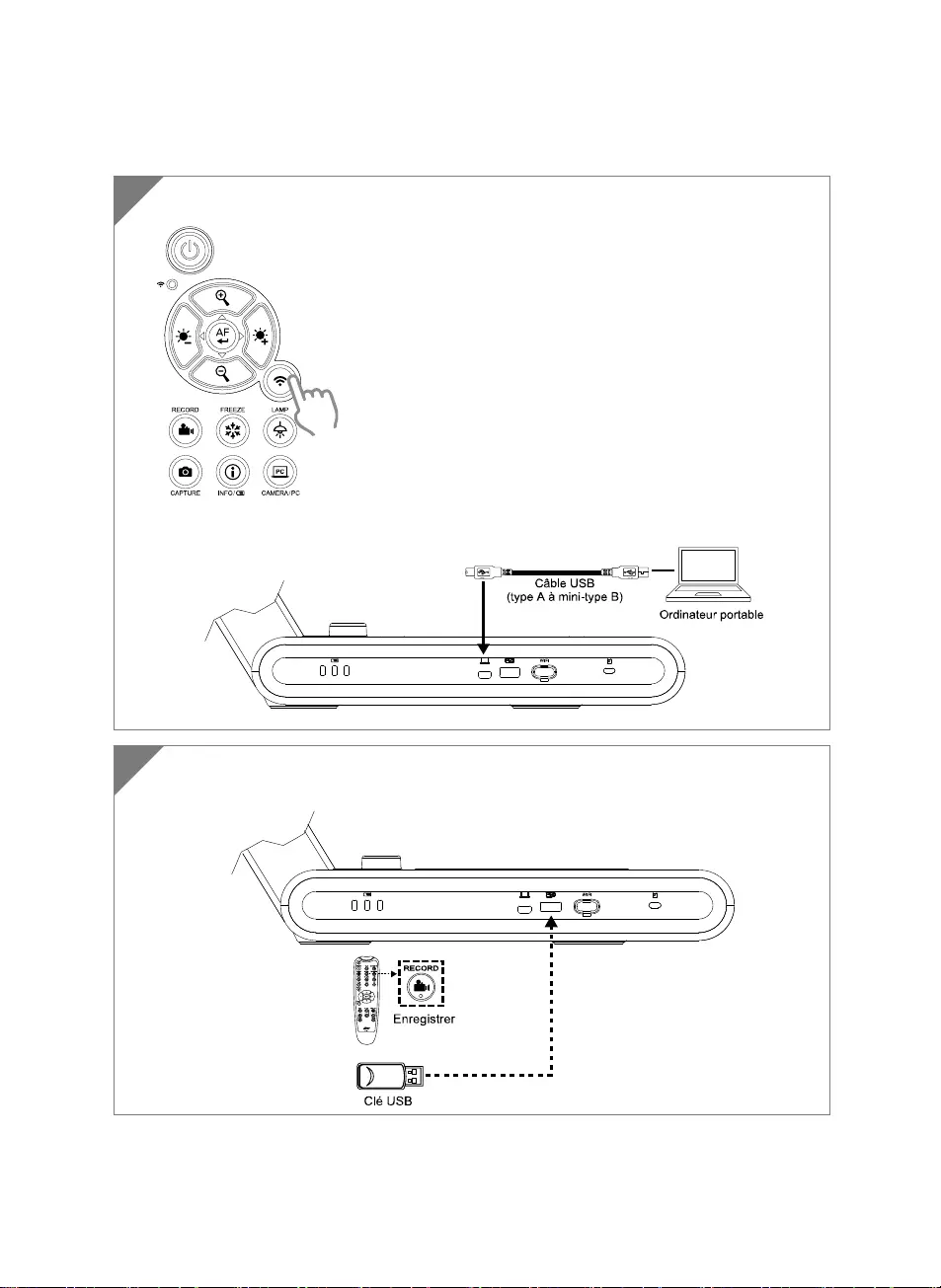
Français-70
Connexion USB
2 Connectez une clé USB au port USB afin d'y stocker le ficher en cours
d’enregistrement.
PC
1 Appuyez sur le bouton WiFi pour désactiver le mode WiFi.
Connectez le M70W à un ordinateur portable ou de bureau par le port USB.
PC
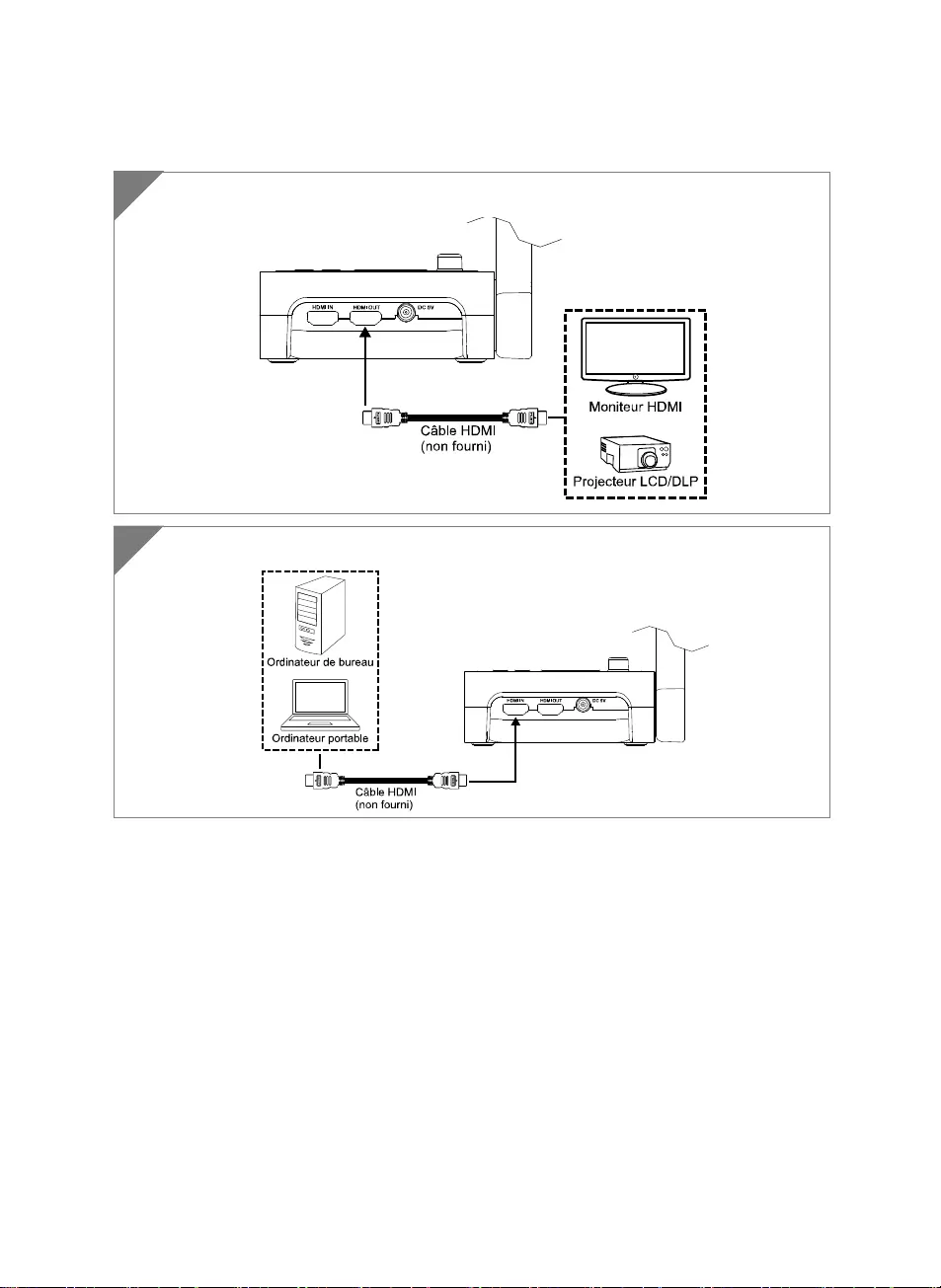
Français-71
Connexion d'entrée/sortie HDMI
1 Connectez M70W à un écran HDMI.
2 Connectez le M70W à un ordinateur portable ou de bureau par le port d'entrée HDMI.
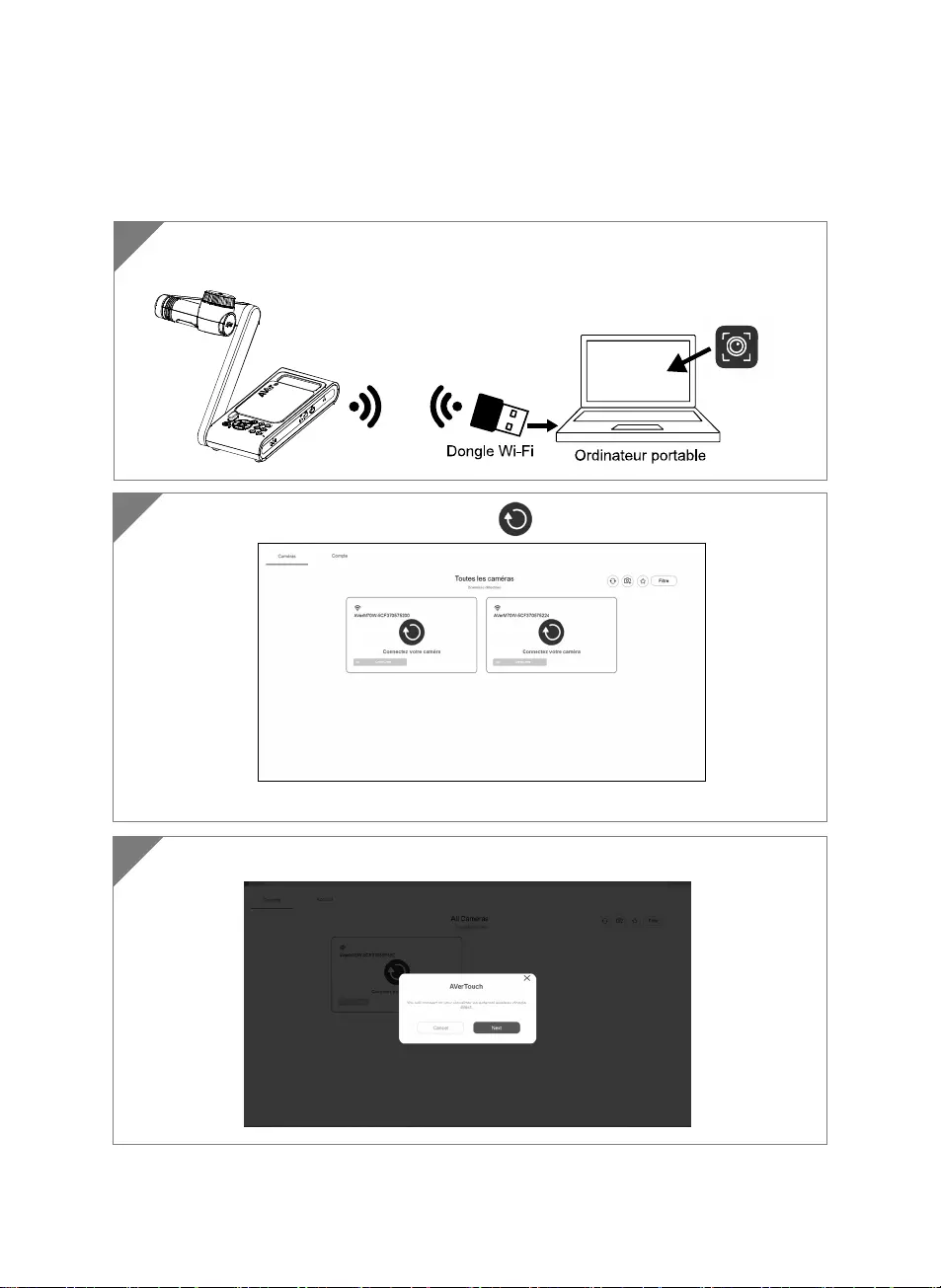
Français-72
Connexion pair-à-pair (P2P) par dongle WiFi (en
option)
1 Branchez le dongle Wi-Fi sur PC / ordinateur portable et installez l’application
AVerTouch.
AVerTouch
2 Ouvrez l'application AVerTouch, cliquez sur pour connecter la caméra.
[
Remar
q
ue
]
Vérifiez le numéro de série en bas de la caméra
p
our trouver votre caméra.
3 Cliquez sur Next pour continuer.
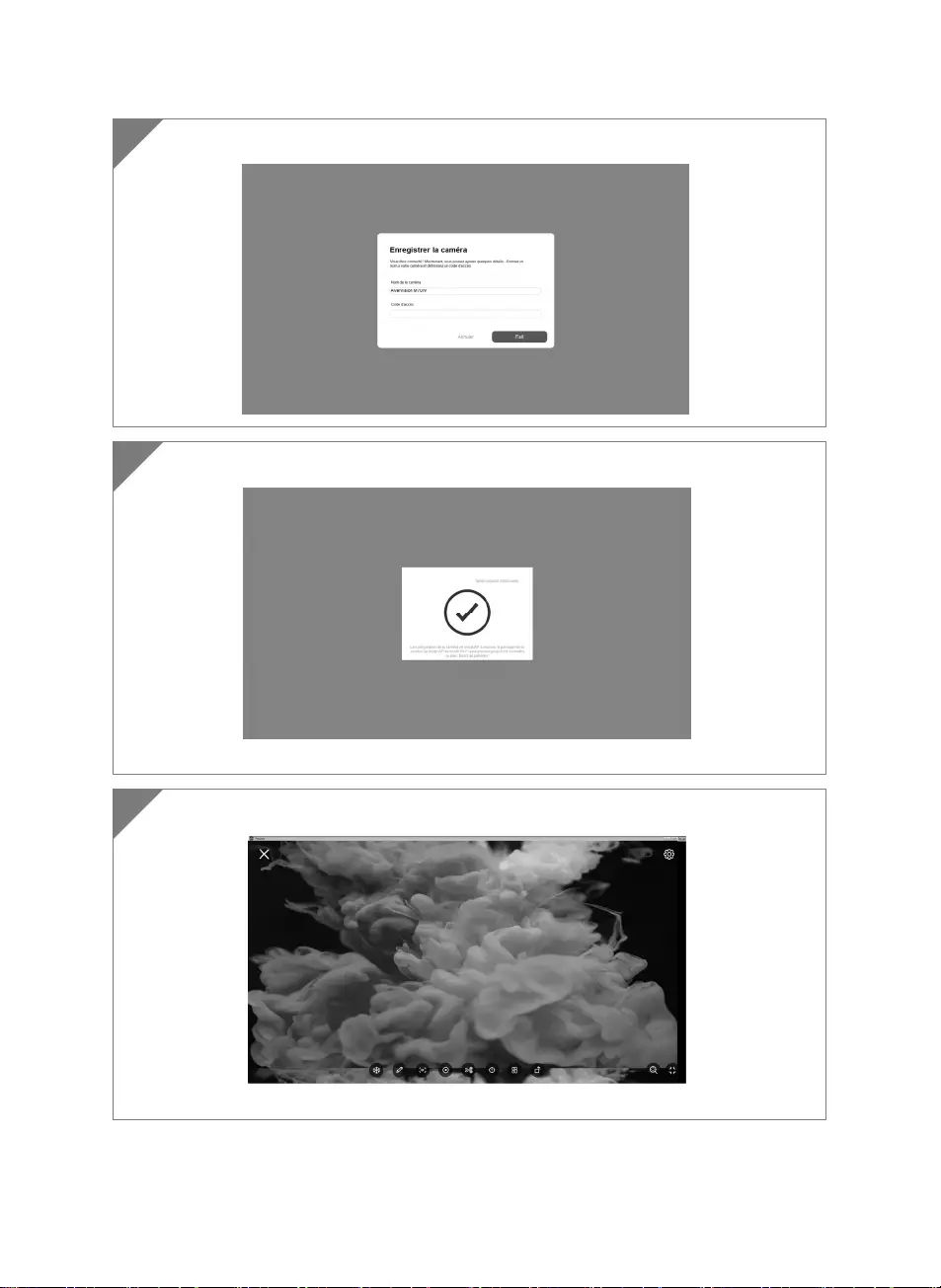
Français-73
4 Saisie du nom de la caméra et du mot de passe, cliquez sur Done pour continuer.
5 Cliquez sur le bouton Done pour connecter la caméra.
[
Remar
q
ue
]
Il faut environ 60 secondes
p
our réaliser la connexion.
6 Sélectionnez X pour quitter la page d'affichage en direct.
[Remarque] Lorsque la connexion est réussie, vous devriez voir la vue en direct de la
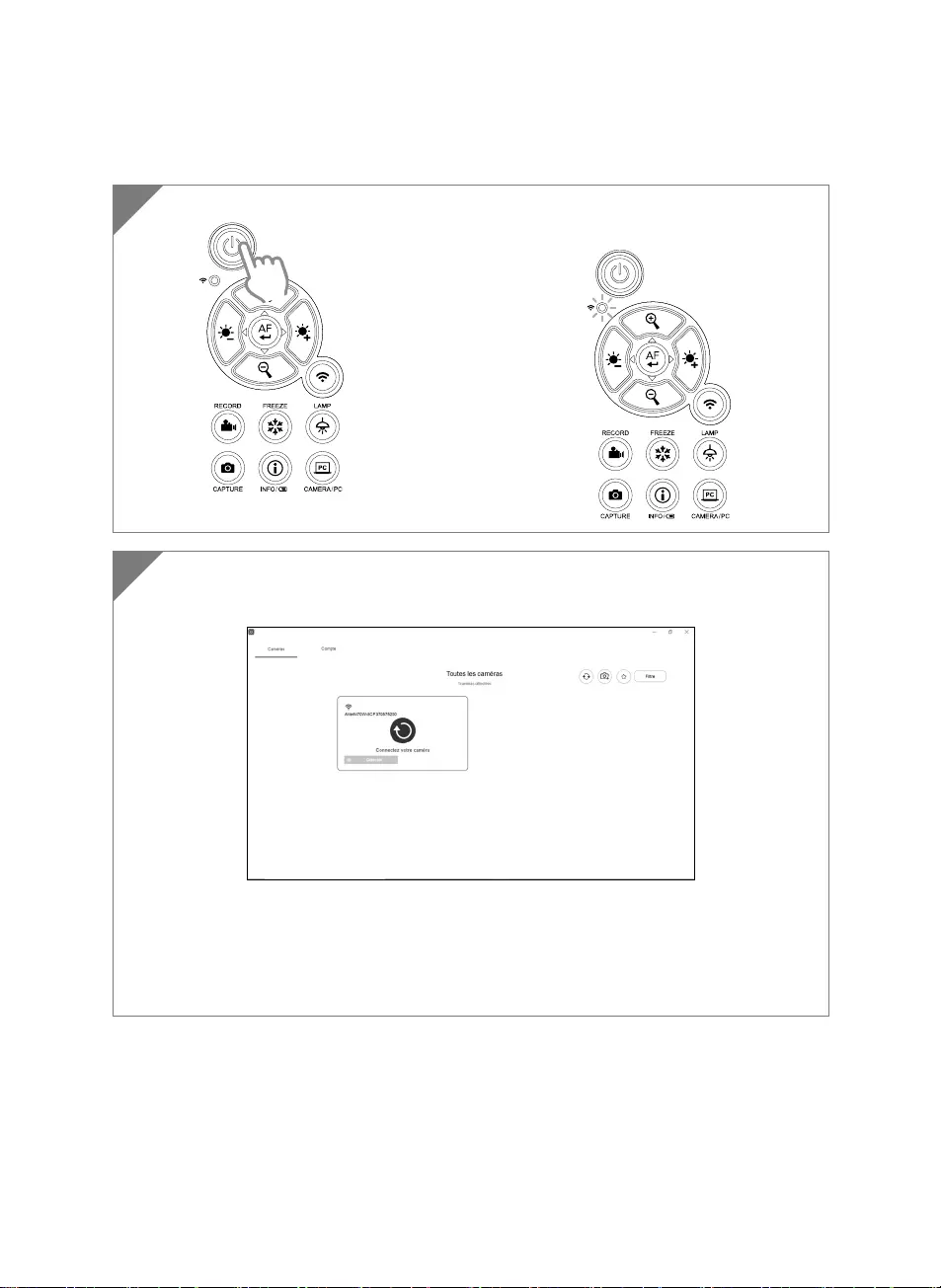
Français-74
Connexion Wi-Fi
1 Allumez la caméra.
Vérifiez le statut du Wifi – Le voyant bleu doit
être allumé.
2 Ouvrez AVerTouch et suivez les instructions à l'écran pour activer la fonction Wi-Fi de
la caméra.
[Remarque]
Le logiciel détectera automatiquement la caméra sur votre réseau.
Sélectionnez la caméra que vous souhaitez connecter.
Le nom de la caméra sera « AVerCam WiFi dongle adresse Mac » L'adresse Mac sera
différente selon la caméra.
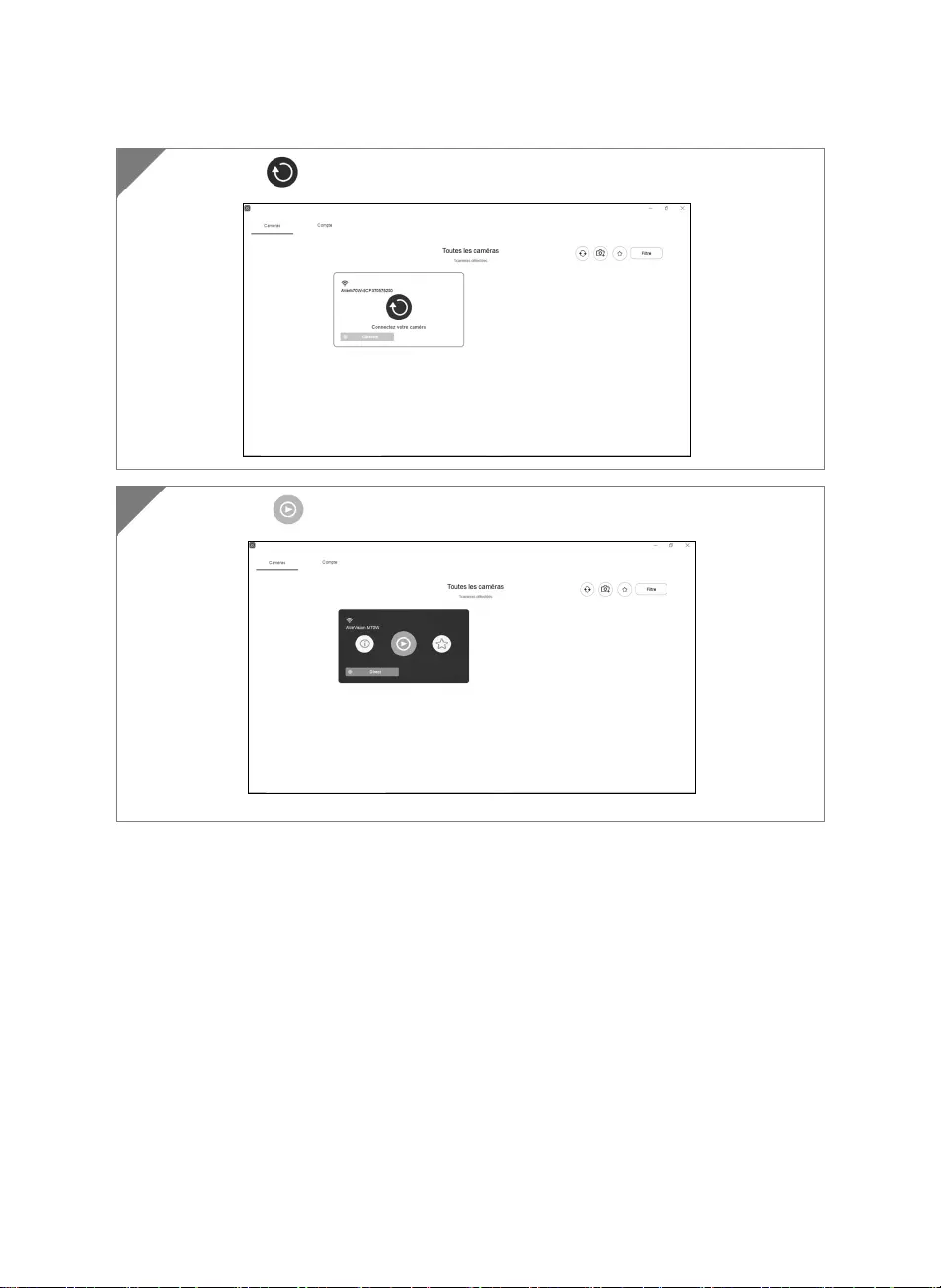
Français-75
Sélectionnez pour établir la connexion avec la caméra.
3
Sélectionnez pour passer à l'écran d’affichage en direct de la caméra.
4
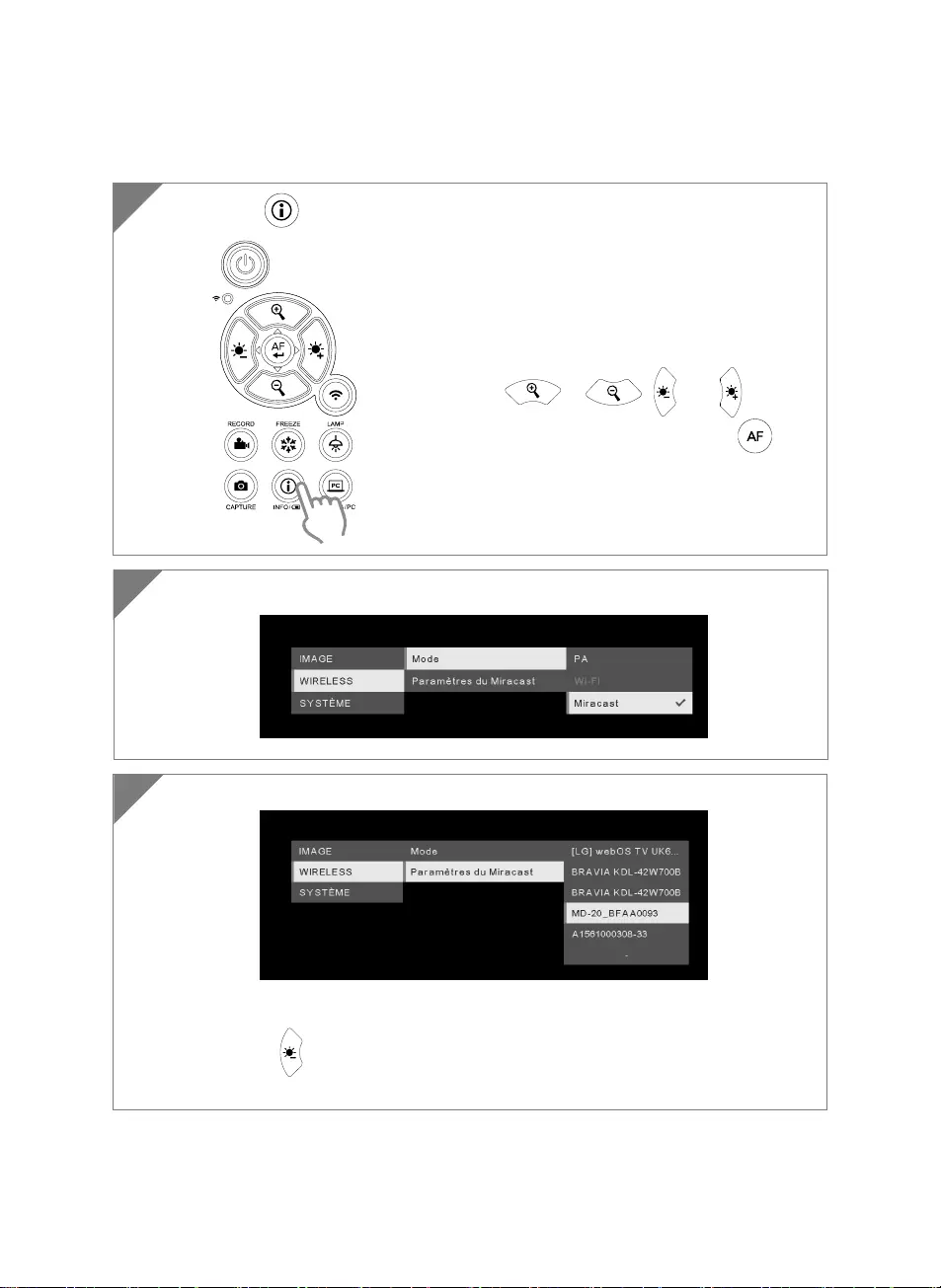
Français-76
Connexion Miracast
1 Appuyez sur pour accéder au menu de sélection.
2
Sélectionnez « Miracast » > afficheur
[Remarque]
il y aura une liste des afficheurs.
Appuyez sur pour revenir au menu.
L'image que capte la caméra s'affichera alors sur l'écran d'affichage.
Sélectionnez « Wireless » > « Mode » > « Miracast » pour activer le mode Miracast
3
[Remarque]
À l'aide de , , , et du bouton,
allez à la sélection et appuyez sur le bouton
pour confirmer.
Un dongle Miracast, comme par exemple la clé
Miracast Microsoft, doit être installé sur le système
d’affichage.
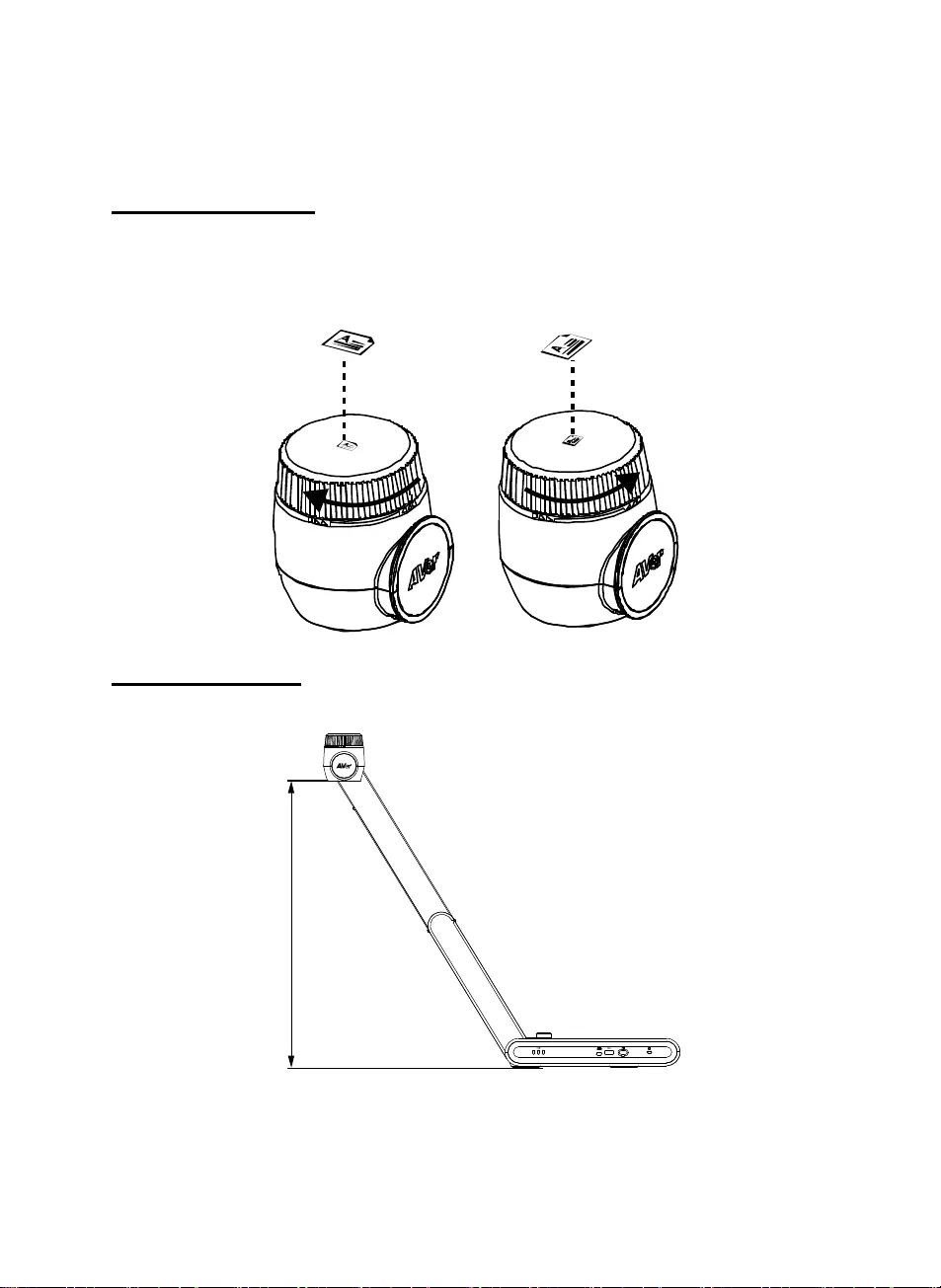
Français-77
Utilisation de la caméra
Position de l'objet
L'icône située au sommet de la tête caméra peut aider l'utilisateur à placer l'objet dans la direction
positive.
La roulette de réglage de la direction peut tourner de 90° pour choisir parmi 2 positions de l'icône (voir
figure).
Champ de vision
Si la caméra est à une hauteur de 470 mm, le champ couvre une feuille A3.
470mm
PC
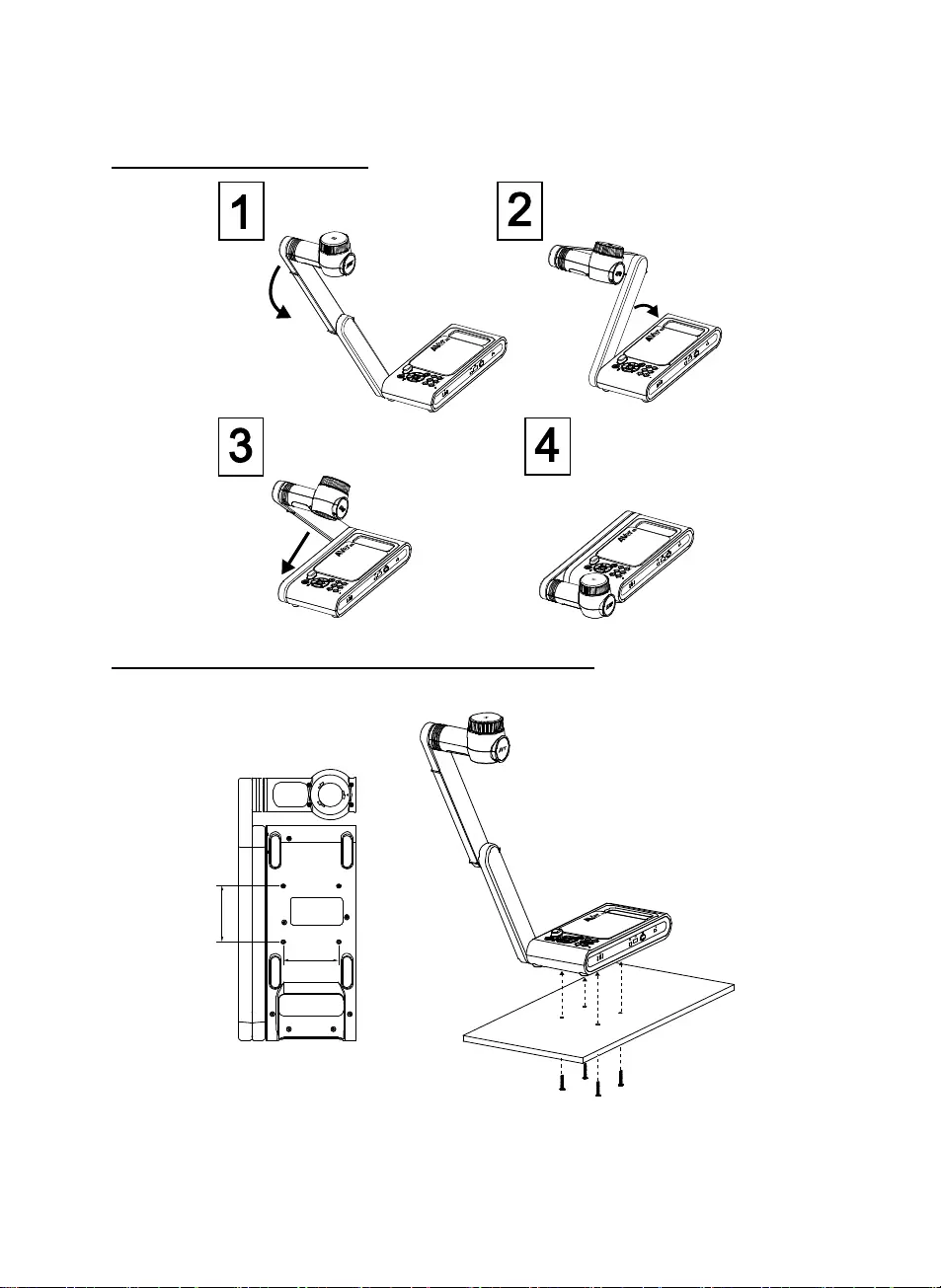
Français-78
Rangement de la caméra
Installation de la caméra sur une surface plane
[Remarque] 2 vis M4, 5 mm de profondeur
75.00
75
.
00
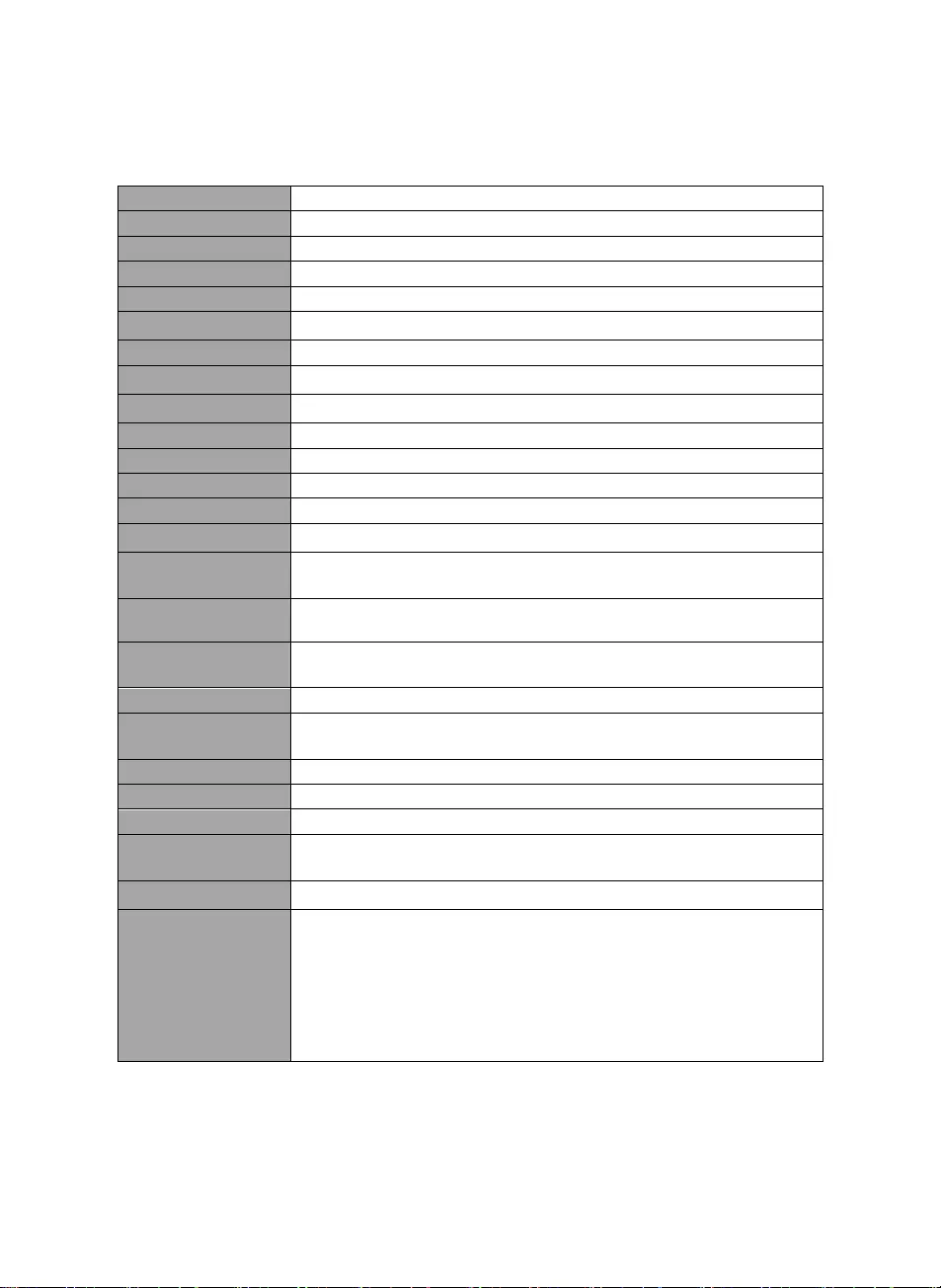
Français-79
Caractéristiques
Capteur CMOS 1/3,2
Nombre de pixels 13 mégapixels
Cadence 60 i/s (max.)
Mode d'image Normal / Cadence élevée / Haute qualité / Microscope / Infini /Macro
Effet Rotation / Gel
Sortie HDMI 4K ; 1080p 60 Hz ; 720p 60 Hz
Mise au point Automatique / Manuelle / Zone (logicielle)
Champ de vision 480 x 345mm à 470 mm de distance
Zoom Total x33 max. (AVerZOOMTMx10 + zoom numérique x23)
Mode double PA / Station DHCP (serveur/client)
Diffusion WiFi 1080p à 30 i/s, jusqu'à 4K à 30 i/s
Double bande 5 GHz / 2,4 GHz
Miracast Oui
Compatibilité 802.11a/b/g/n/ac [portée effective 13,7 m (45 pieds)]
Sécurité sans fil Prend en charge WEP, WPA/WPA2-PSK, WPA/WPA2-Enterprise*
*EAP-PEAP, EAP-TLS
Source
d'alimentation CC 5 V / 2 A, CA 100-240 V
Consommation 8,7 watts (lampe allumée)
7,7 watts (lampe éteinte)
Type de lampe Lampe LED
USB USB 2.0 Type-A x2 (dongle WiFi, stockage USB)
USB Type mini-B x1
Entrée CC 5 V Jack d'alimentation
Micro Intégré
En service 587x159x546 mm (±2 mm pied caoutchouc compris)
Plié 363,5x159x76,3 mm
(±2 mm, pied caoutchouc compris)
Poids 2,6 kg (environ 5,7 lb)
Logiciel pris en
charge
ePTZ (panoramiques horizontal et vertical et zoom électroniques)
Image/ Zone capturée
Image par image
Minuterie
Bibliothèque cloud
Enregistrement
Annotation
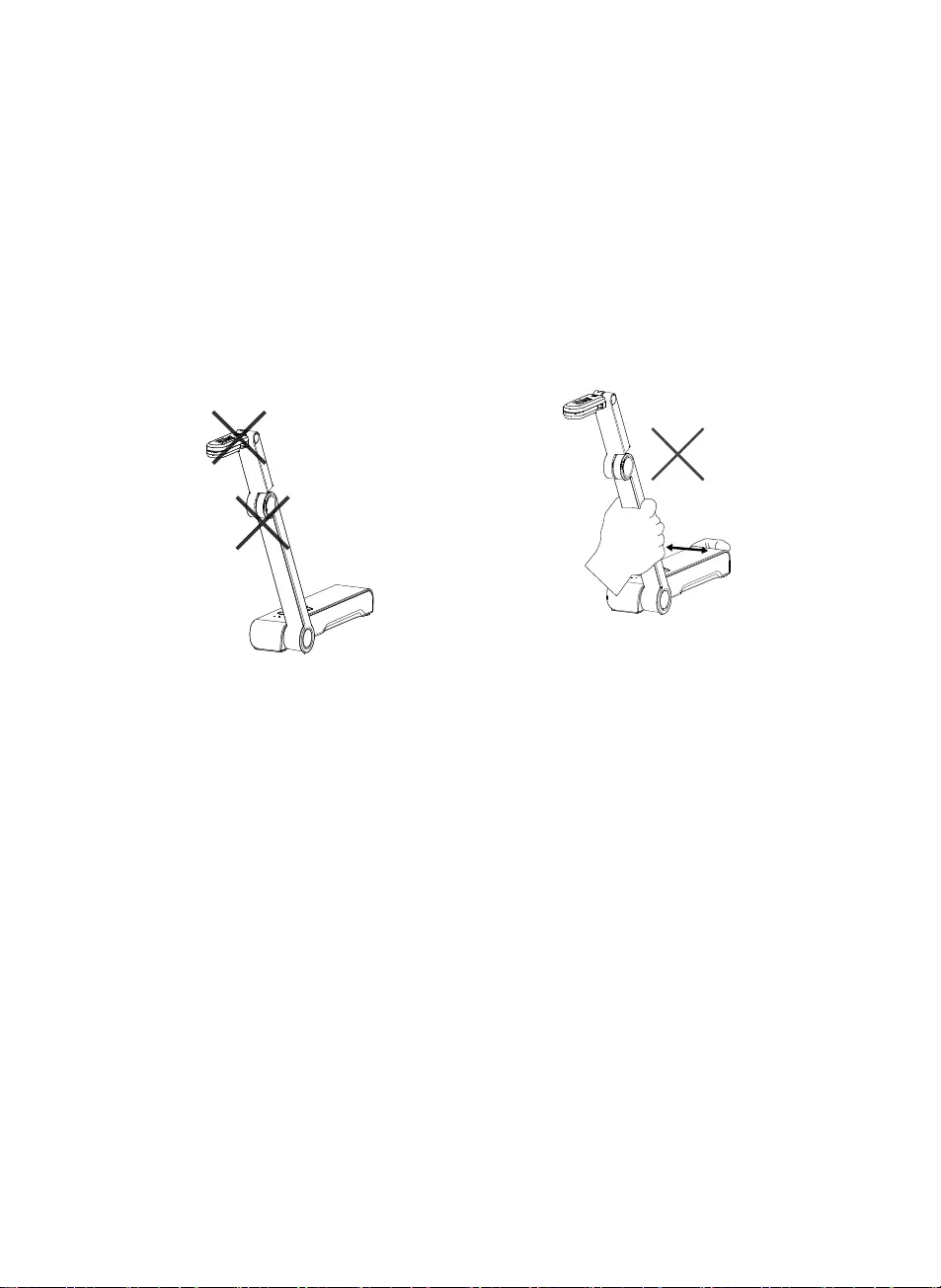
Français-80
AVERTISSEMENT
Ne laissez pas tomber l'appareil ni ne lui
faites subir de heurts.
Pour éviter d'endommager l'appareil, utilisez
la tension d'alimentation correcte.
Ne placez pas l'appareil de manière à ce que
l'on puisse marcher sur le cordon
d'alimentation, car cela pourrait provoquer
son effilochage ou endommager la prise.
Ne tirez pas sur le bras mécanique et sur
l'appareil dans des directions opposées.
Pour réduire les risques d'incendie ou de
décharges électriques, n'exposez pas cet
appareil à la pluie ni à l'humidité. Toute
modification non autorisée du produit
annulera la garantie.
Pour déplacer l'appareil, tenez-le par le
dessous avec les deux mains. Ne déplacez
pas l'appareil en le tenant par l'objectif ou par
le bras souple.
REMARQUES
LES CARACTÉRISTIQUES SONT SUSCEPTIBLES DE MODIFICATIONS SANS AVIS
PRÉALABLE. LES INFORMATIONS CONTENUES DANS LE PRÉSENT DOCUMENT
DOIVENT ÊTRE CONSIDÉRÉES COMME N'AYANT QU'UNE VALEUR DE RÉFÉRENCE.
ATTENTION
Risque d'explosion si la batterie est remplacée par une autre de type incorrect. La mise au
rebut des batteries usagées doit se faire selon les instructions.
COPYRIGHT
©2019 AVer Information Inc. Tous droits réservés.
MARQUES COMMERCIALES
« AVer » est une marque commerciale propriété d'AVer Information Inc. Les autres marques
commerciales mentionnées dans ce document à seule fin descriptive appartiennent à leurs
sociétés respectives.
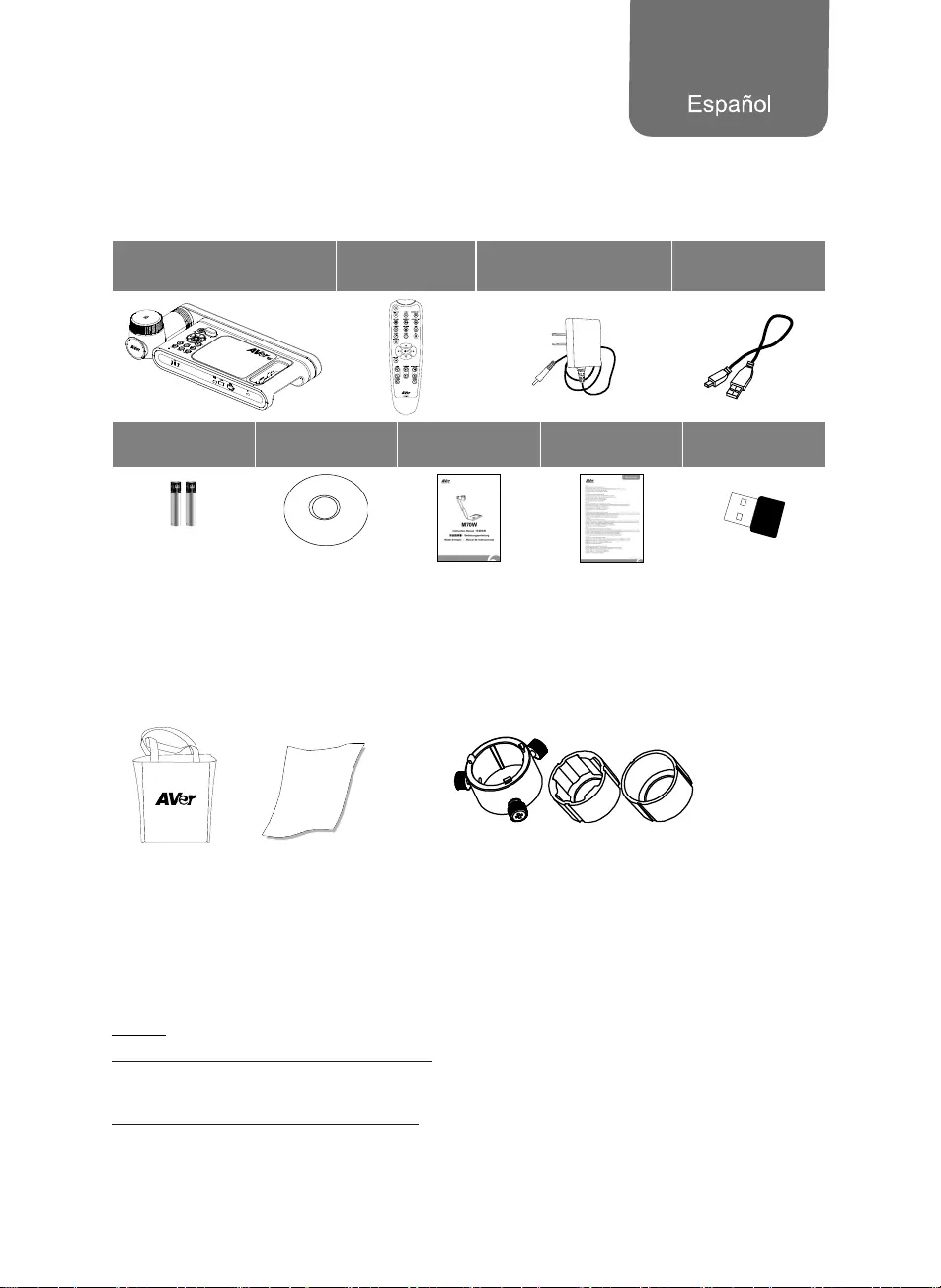
Español-81
Contenido del paquete
Este producto incluye los elementos siguientes. Si falta algún elemento, póngase en contacto con el
distribuidor al que adquirió el producto.
Unidad M70W Mando a
distancia
Adaptador de corriente
Cable de alimentación* Cable USB
Pilas AAA CD de
software** Guía rápida Tarjeta de
garantía***
Llave Wi-Fi
(opcional)
*El cable de alimentación variará en función de la toma de corriente estándar del país en el que se
venda el producto.
**Solo para Japón y Europa
*** Solo para Europa, Japan, Taiwan
Accesorios opcionales
Bolsa de
transporte
Lámina
antirreflectante
Adaptador de microscopio
(acoplador de goma de 28 mm y 34 mm incluido)
Ayuda Adicional
Para preguntas frecuentes, soporte técnico y descargas de software y manuales de instrucciones,
visite:
Global:
http://presentation.aver.com/download-center/
Soporte técnico:
https://es.avereurope.com/technical-support
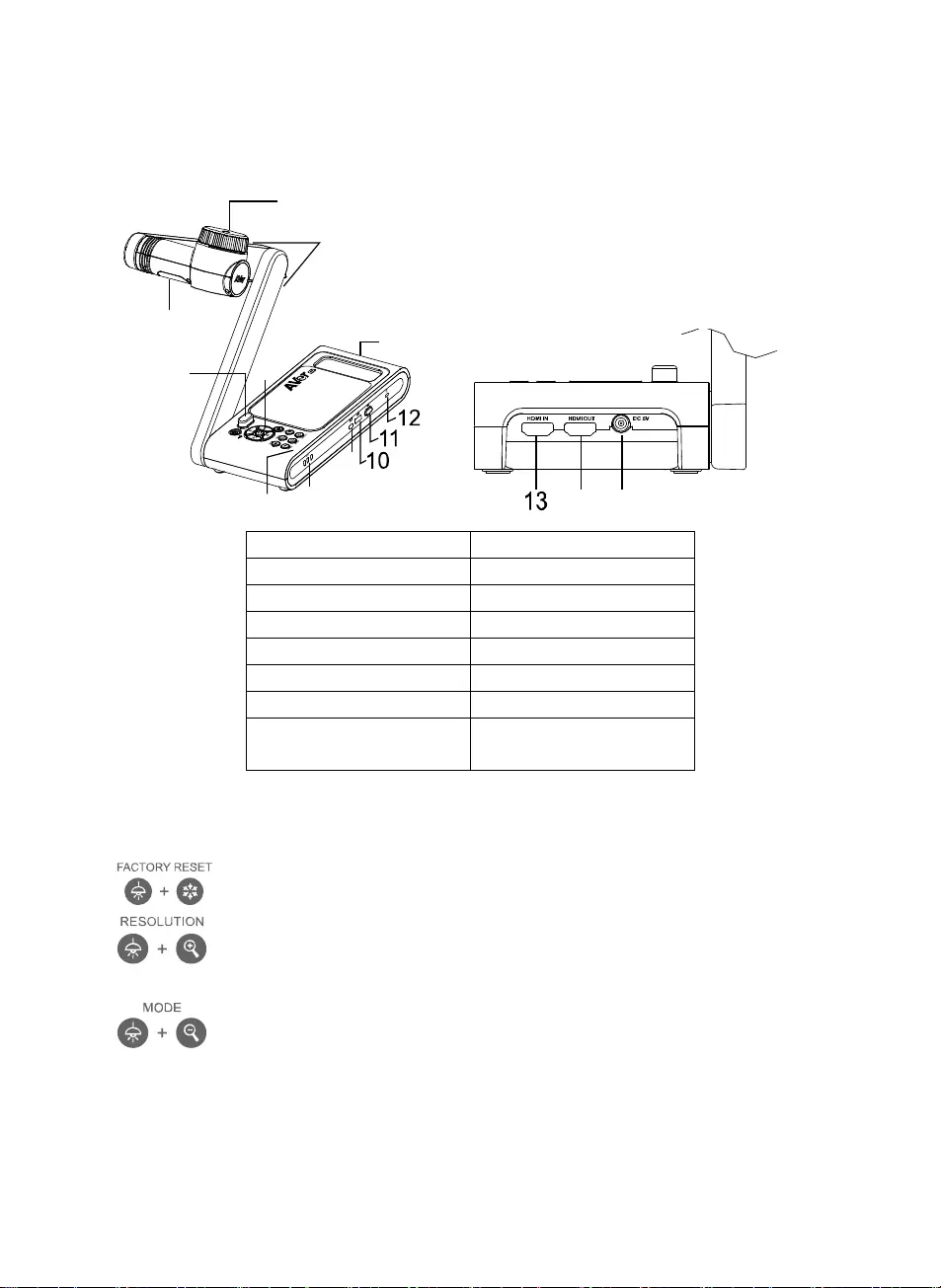
Español-82
Información general
1
3
2
45
78
9
6
14 15
1. Cabezal de la cámara 2. Luz LED
3. Brazo 4. Sensor de infrarrojos
5. Panel de control 6. Asa
7. Micrófono integrado 8. Indicador de batería
9. Puerto mini USB 10. Puerto USB
11. Llave Wi-Fi 12. Ranura antirrobo
13. Entrada HDMI 14. Salida HDMI
15. Conector de
alimentación de CC
Combinación de botones
Presione las teclas para operar la función de tecla compuesta.
: Restaura la configuración predeterminada de fábrica.
: Pulsar para alternar entre los siguientes modos:
- Auto detecta la mejor resolución (4K, 720p, 1080p)
- 1024x768 (si compatibilidad con dispositivo HDMI)
- 4K 60Hz (si compatibilidad con dispositivo HDMI)
: Permite alternar entre los modos Normal / Alta velocidad / Alta calidad /
Microscopio / Infinito / Macro
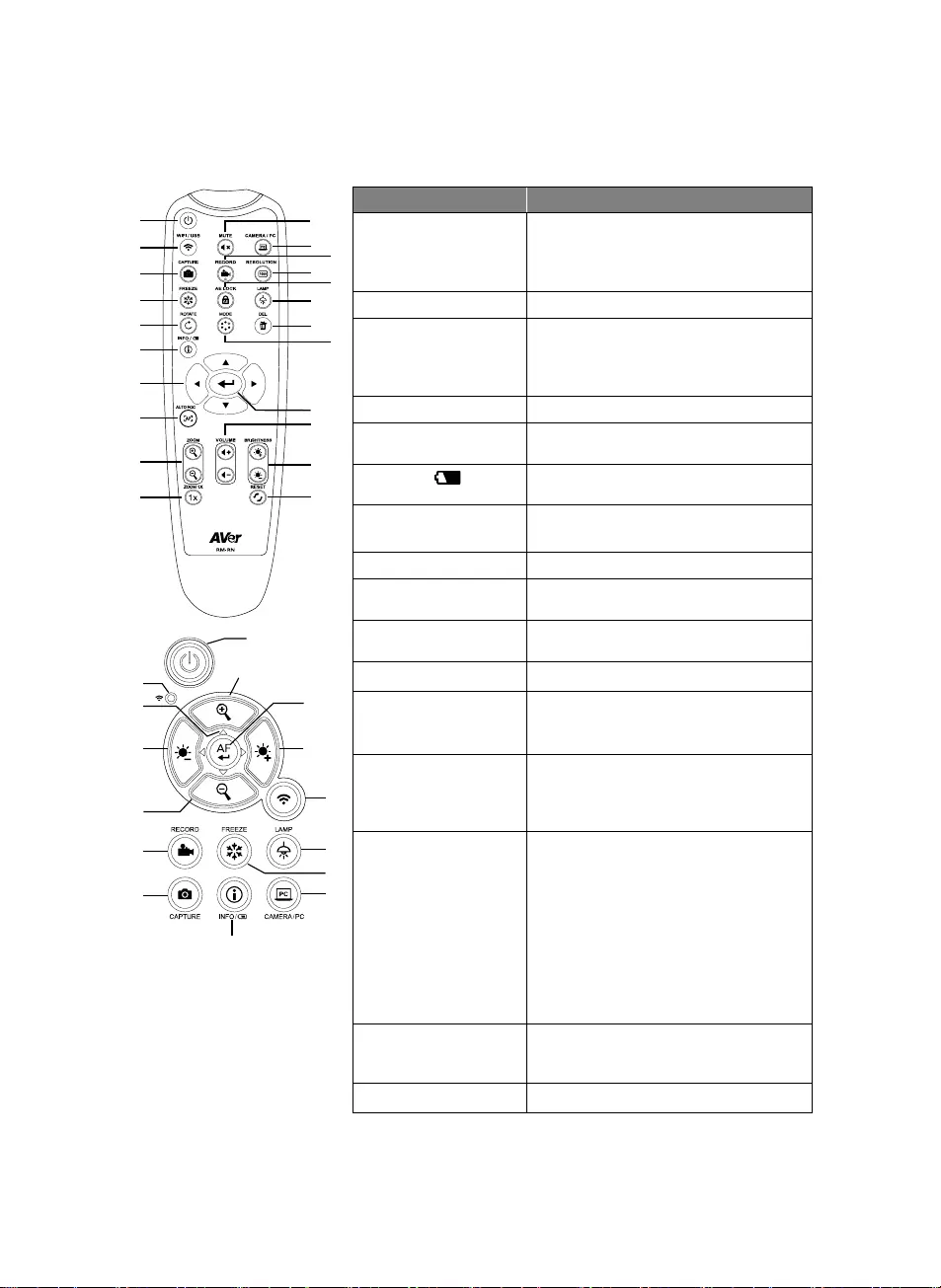
Español-83
Mando a distancia
1
2
3
4
5
6
7
8
9
10
12
11
14
16
17
21
22
19
20
13
15
18
1
9
21
8,19
2
16
4
12
6
23
21
7
9
15
3
Nombre Función
1. POWER Enciende/Apaga/Pone en modo de
espera la unidad*.
* El modo en espera está disponible
cuando el dispositivo está enchufado.
2. WiFi/USB Alterna entre los modos WiFi y USB.
3. CAPTURE Captura una imagen en el modo de
cámara. En el modo de captura
continua, vuelva a pulsar el botón
para detener la captura.
4. FREEZE Congela las imágenes en vivo.
5. ROTATE Gira la imagen 0/180° en el modo de
cámara.
6. INFO/ Permite ver información del sistema y
el nivel de energía de la batería.
7. ▲,▼,◄ y ► Mueve y acerca la imagen en el modo
de transmisión en vivo.
-
8. AUTO FOC Ajusta el enfoque automáticamente.
9. ZOOM +/- Acerca/Aleja la imagen en el modo de
cámara.
10. ZOOM 1X Restablece el nivel de zoom en
100%.
11. MUTE Desactiva el sonido.
12. CAMERA / PC Alterna la señal de vídeo entre la
cámara y el ordenador del puerto de
entrada HDMI.
13. RECORD Inicia/Detiene la grabación de
audio/vídeo. La grabación de vídeo
solo se puede guardar en una unidad
flash USB.
14. RESOULTION Permite alternar entre los siguientes
modos:
- Detección automática de la mejor
resolución (4K, 720p, 1080p)
- 1024x768 (en caso de
compatibilidad con dispositivos
HDMI)
- 4K 60 Hz (en caso de
compatibilidad con dispositivos
HDMI)
15. AE LOCK Bloquea la exposición de modo que
la M70W no trate de establecer la
exposición óptima.
16. LAMP Enciende/Apaga la luz superior.
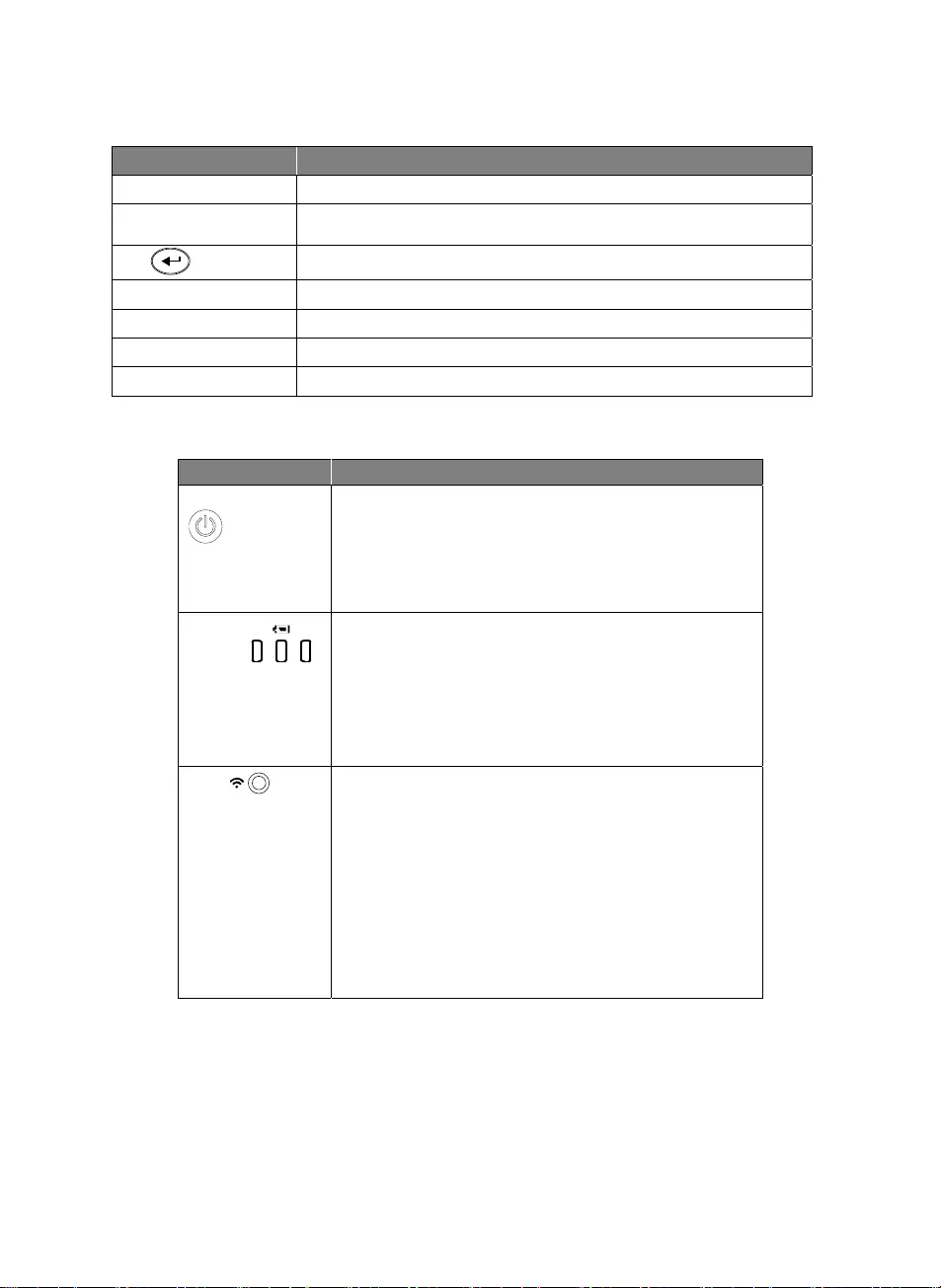
Español-84
Nombre Función
17. DEL Elimina la imagen o vídeo seleccionado en el modo de reproducción.
18. MODE Permite alternar entre los modos Normal / Alta velocidad / Alta calidad /
Microscopio / Infinito / Macro
19. Realiza una selección.
20. VOLUME +/- Ajusta el volumen.
21. BRIGHTNESS +/- Ajusta el brillo.
22. RESET +/- Restablece los ajustes predeterminados de fábrica.
23. Indicador Wi-Fi Indicador de estado de la Wi-Fi: Consulte la sección Indicadores LED.
Indicadores LED
Nombre Indicador de estado
Alimentación
Verde fijo: encendido
Ninguna luz: apagado
Rojo fijo: modo de espera*
* El modo en espera está disponible cuando el dispositivo
está enchufado.
Batería Verde fijo (x3): batería cargada (100% ~ 60%)
Verde fijo (x2): 60% ~ 30% de batería
Verde fijo (x1): 30% ~ 5% de batería
Rojo fijo (x1): 5% ~ 0% de batería
Rojo intermitente (x1): sin batería
Naranja fijo (x3): batería anómala
WiFi Azul fijo: modo AP listo / STA conectado
Azul intermitente lento: conexión de software con la
cámara
Azul intermitente corto: crear modo AP / conectando
STA
Verde fijo: modo Miracast listo
Verde intermitente lento: inicio de transmisión Miracast
Verde intermitente rápido: búsqueda de dispositivo
Miracast / conectando
[Nota]
La batería se agotará definitivamente después de un uso prolongado. No intente sustituir la batería.
Póngase en contacto con su distribuidor.
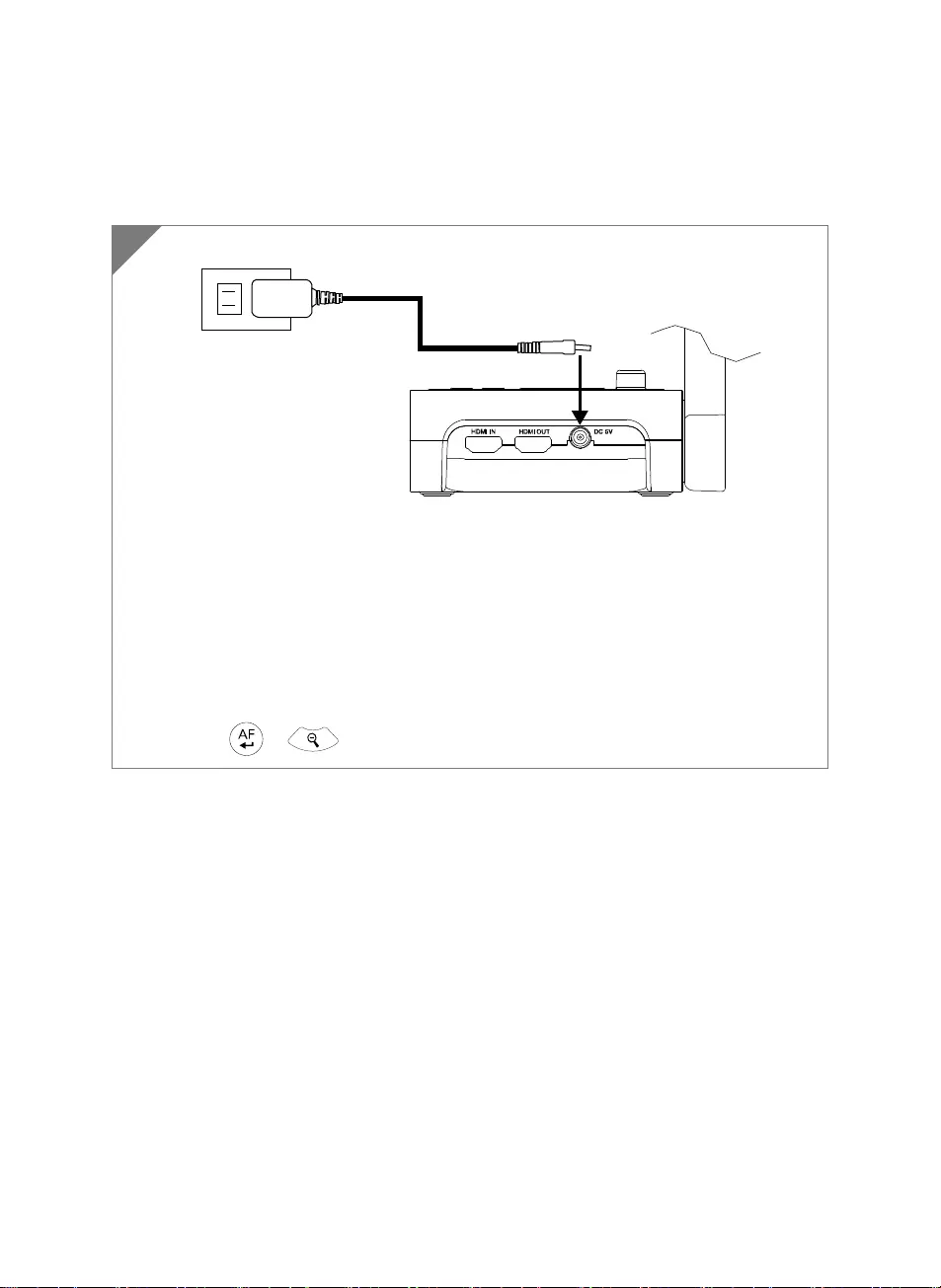
Español-85
Conexión de dispositivos
Carga Y Conexión De La Alimentación
Conecte el adaptador de corriente y encienda el M70W.
[Nota]
Cargue la cámara completamente antes de utilizarla por primera vez.
Cuando la cámara está encendida, está en modo «En espera». En el modo de espera, se
puede cargar a través de una conexión USB desde otro dispositivo; pero se requiere una
fuente de alimentación de 5V y 2A, y el tiempo de carga es superior.
El ordenador portátil, el proyector o el monitor no pueden proporcionar suficiente energía
a la cámara a través de la conexión USB mientras la cámara está en funcionamiento.
Cuando se cargue la cámara a través de la toma de corriente, el indicador de batería
parpadeará en verde.
Pulse + para reiniciar cuando la cámara no funcione correctamente.
1
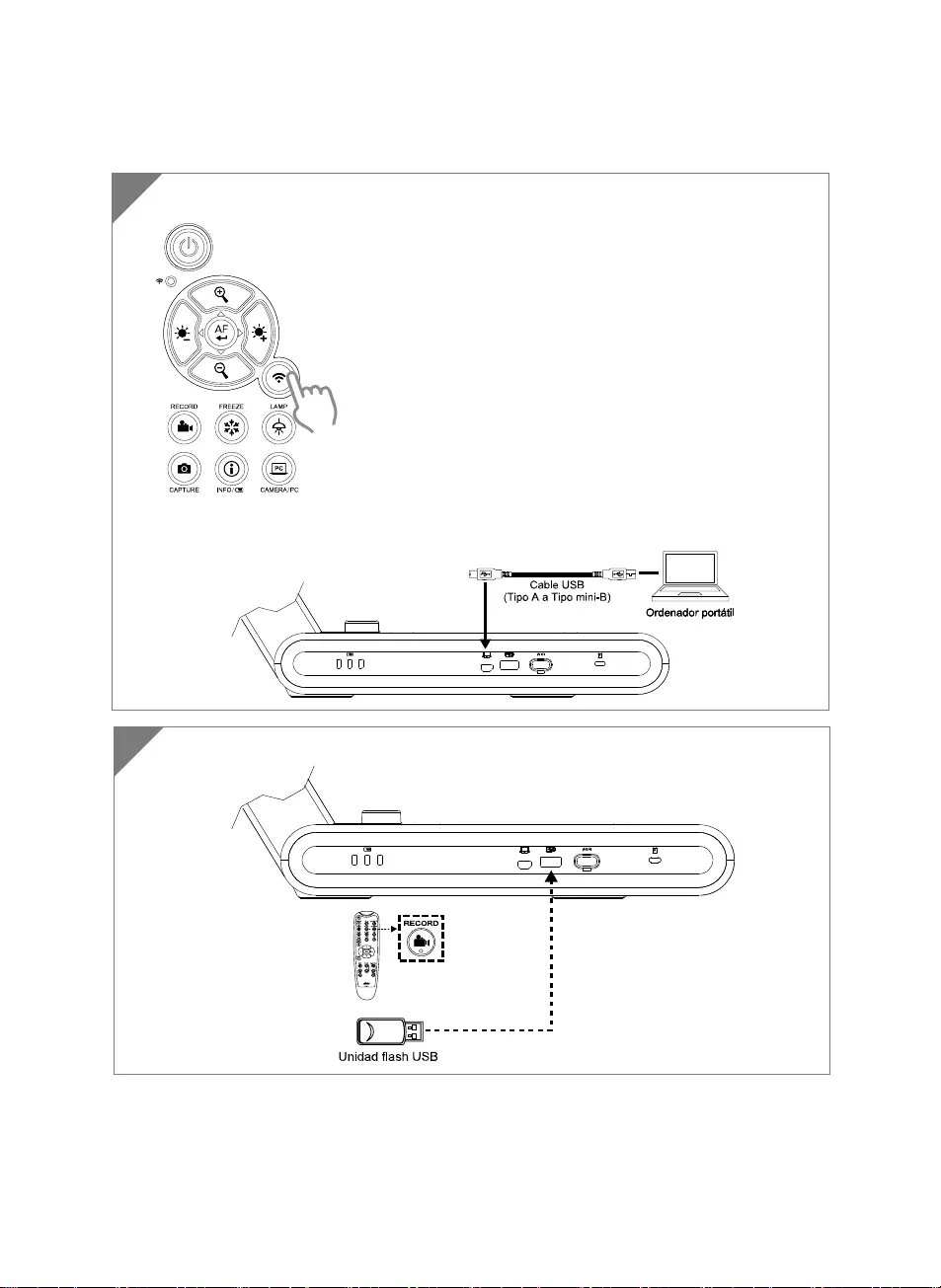
Español-86
Conexión USB
2 Conecte una llave USB al puerto USB para guardar el archivo de grabación.
PC
1 Pulse el botón Wi-Fi para desactivar el modo Wi-Fi.
Conecte el M70W a un portátil/PC mediante el puerto USB.
PC
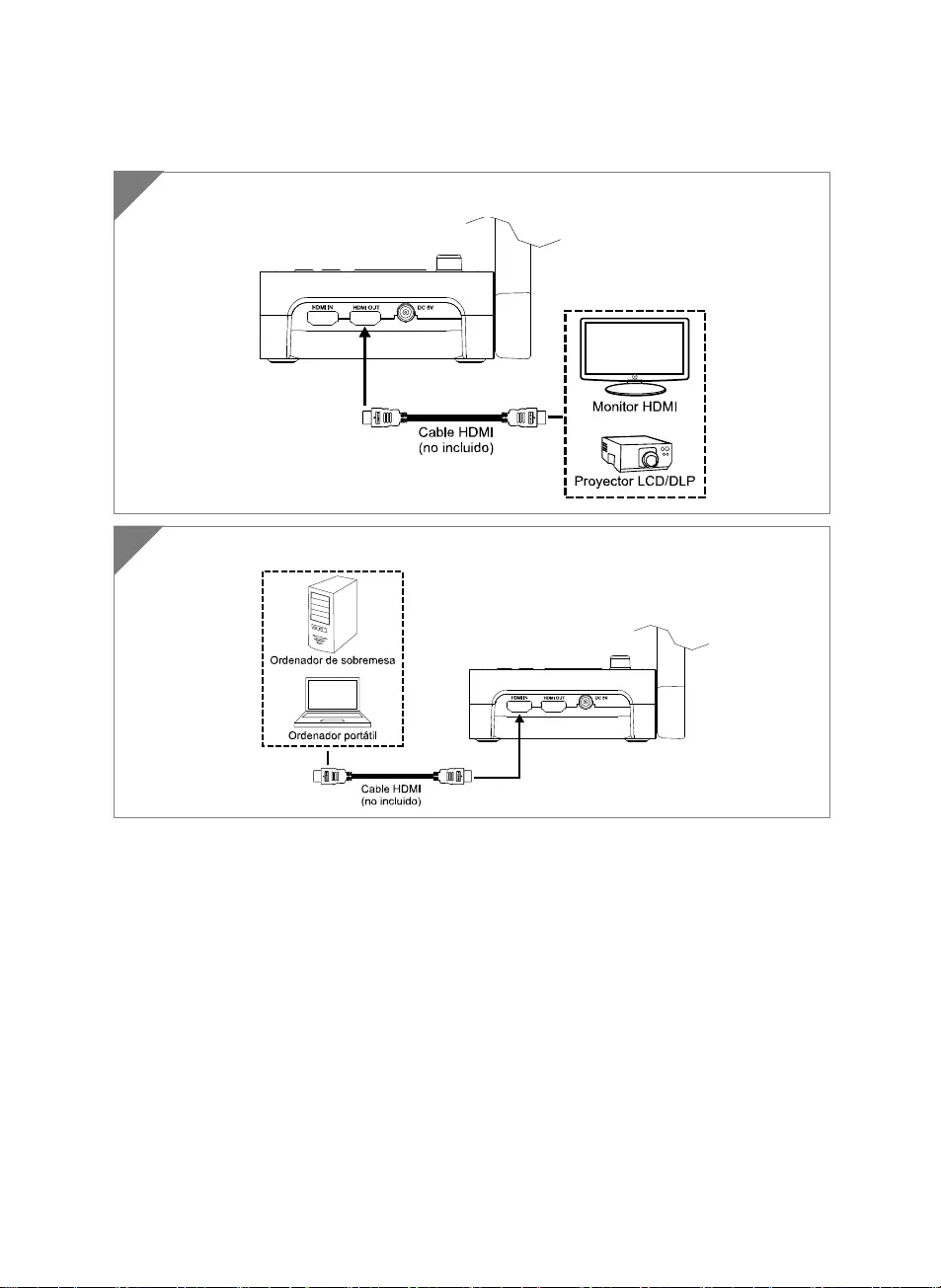
Español-87
Conexión de entrada/salida HDMI
1 Conecte el M70W a un ordenador portátil y a una pantalla HDMI.
2 Conecte el M70W a un portátil/PC mediante el puerto de entrada HDMI.
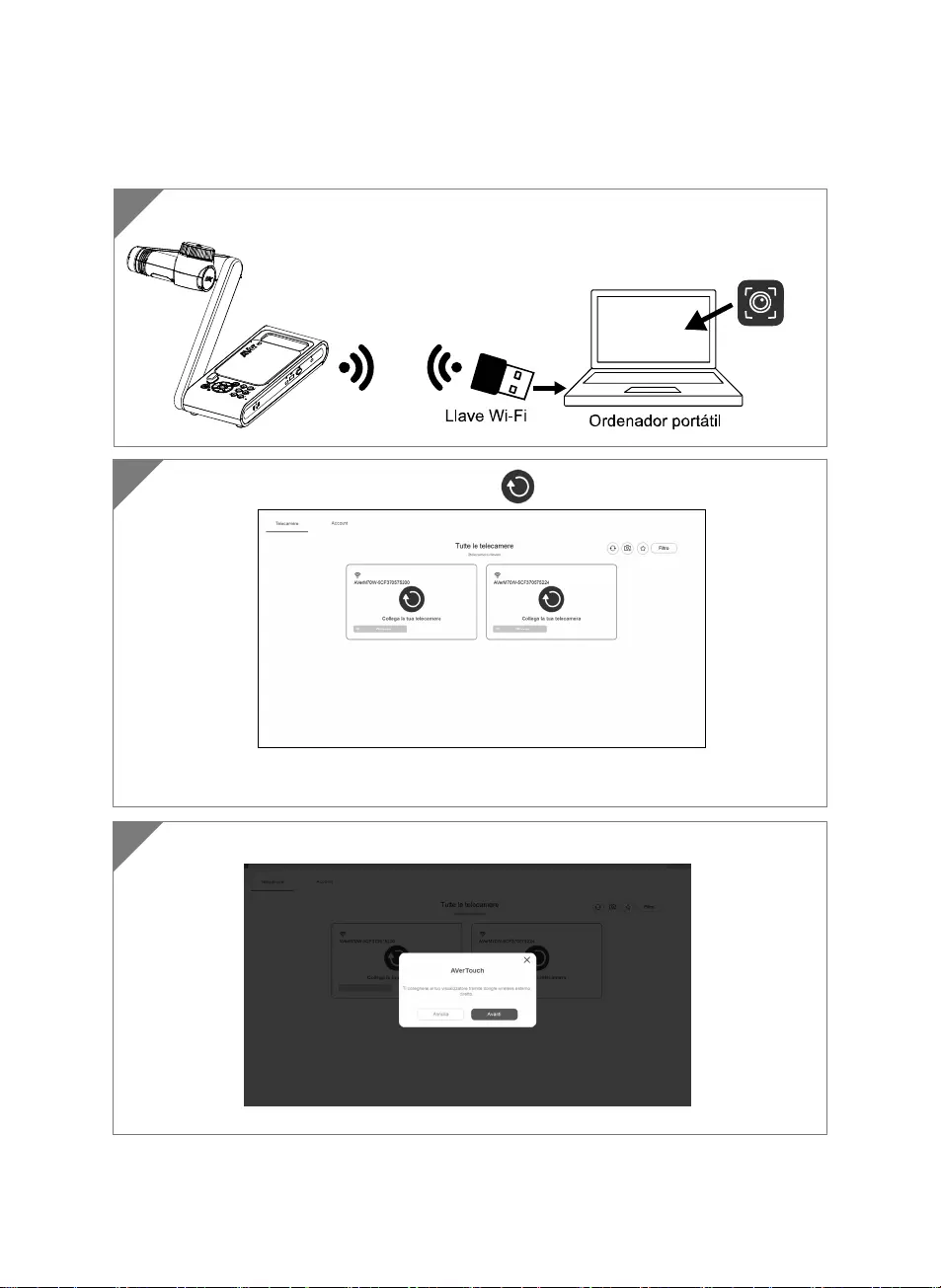
Español-88
Conexión P2P con llave Wi-Fi (opcional)
1 Conecte la llave Wi-Fi a un PC/portátil e instale la aplicación AVerTouch.
AVerTouch
2 Abra la aplicación AVerTouch y haga clic en para conectar la cámara.
[Nota] Compruebe el número de serie en la parte inferior de la cámara para detectar la
cámara.
3 Haga clic en Siguiente para continuar.
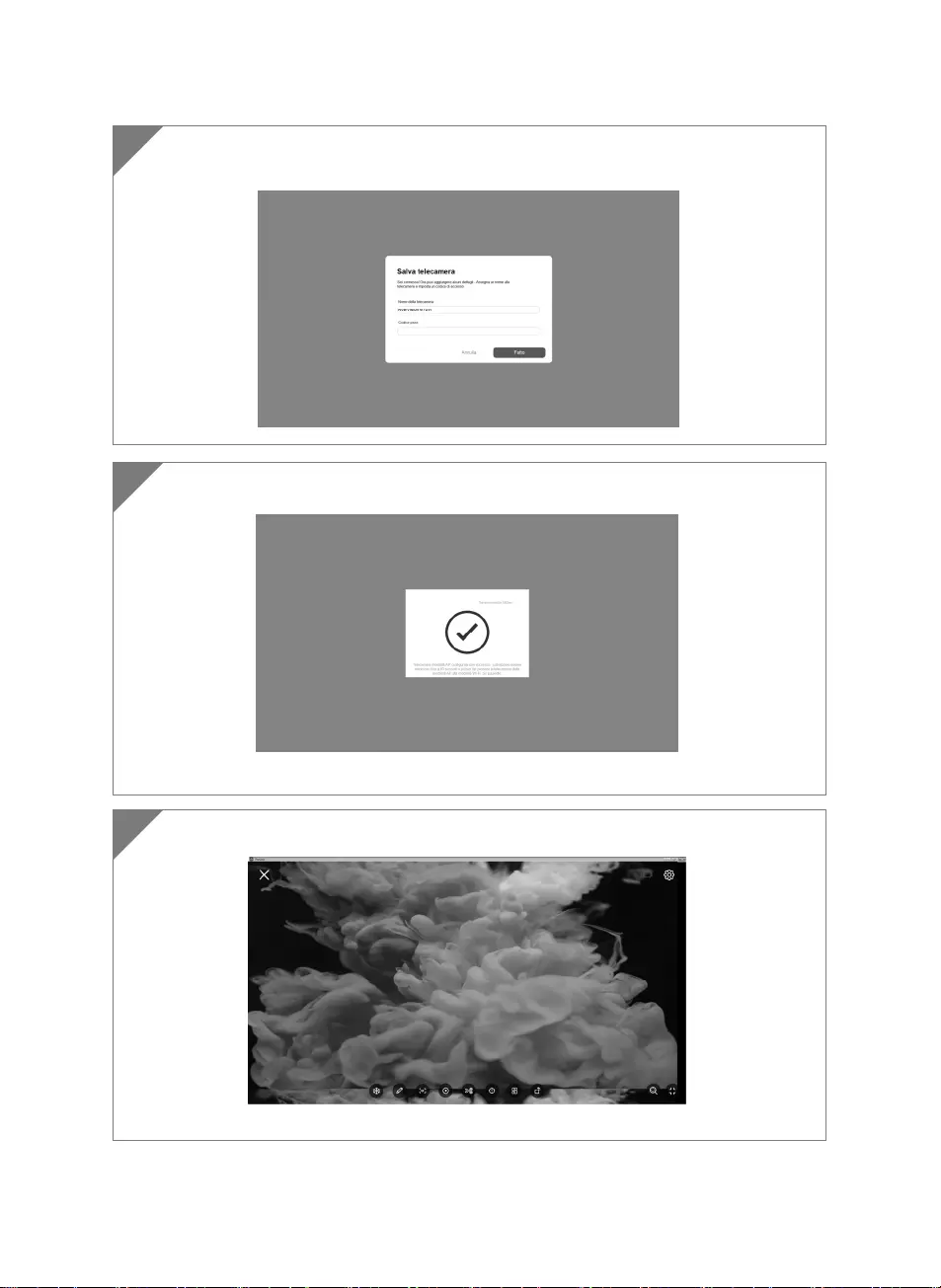
Español-89
4 Introduzca el nombre de la cámara y el código de acceso y haga clic en Listo para
continuar.
5 Haga clic en el botón Listo para conectar la cámara.
[Nota] La conexión tardará unos 60 segundos en establecerse.
6 Seleccione X para salir de la página de la vista en vivo.
[Nota] Una vez establecida la conexión, se mostrará la vista en vivo de la cámara.
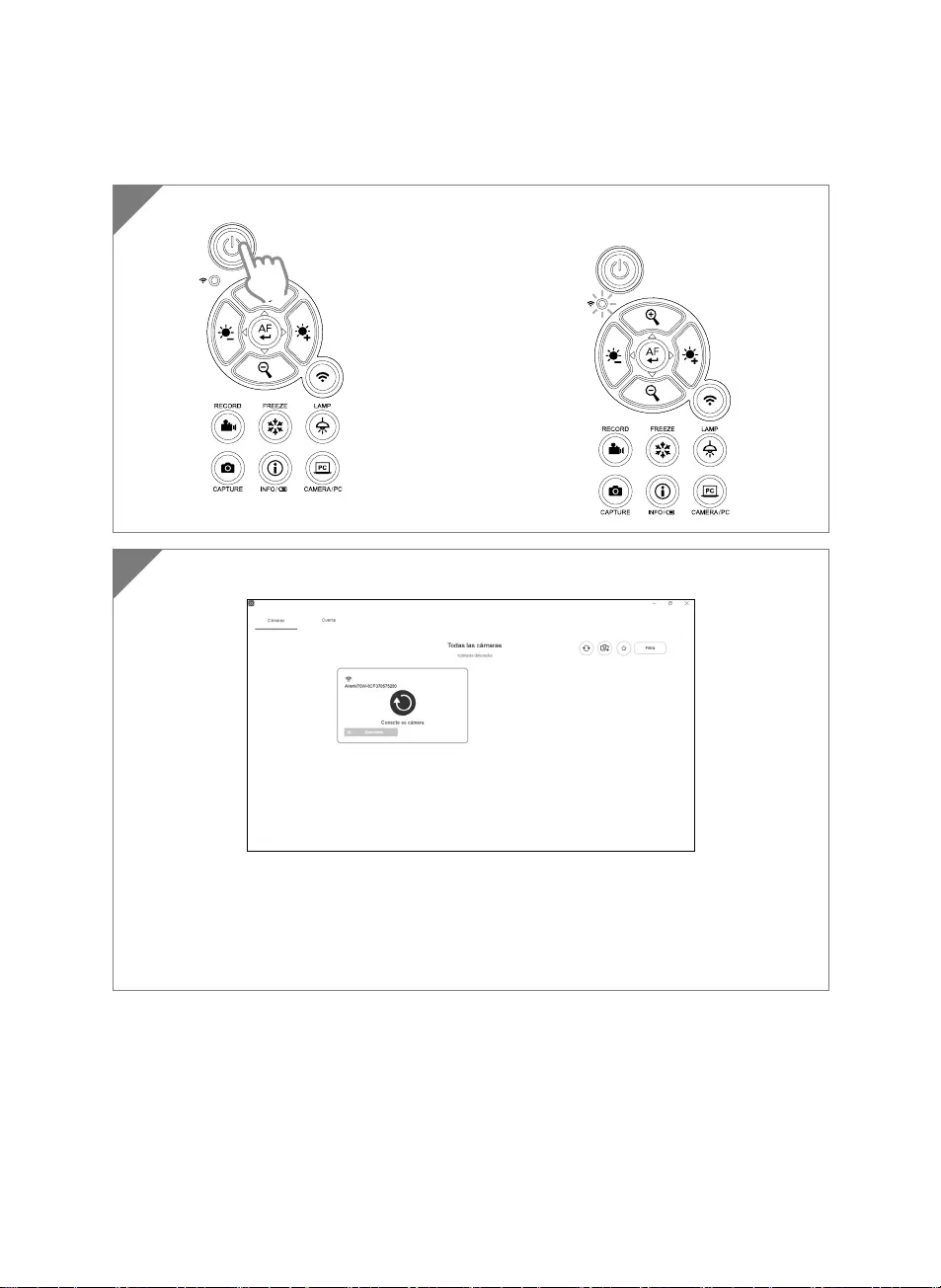
Español-90
Conexión Wi-Fi
1 Encienda la cámara.
Compruebe el estado de la Wi-Fi (indicador
azul encendido).
2 Open AVerTouch and follow on-screen instruction to enable Wi-Fi function on camera.
[Nota]
El software detectará automáticamente la cámara en su red.
Seleccione la cámara que desee conectar.
El nombre de la cámara será «AverCam WiFi dongle dirección mac» (la dirección MAC
variará de una cámara a otra).
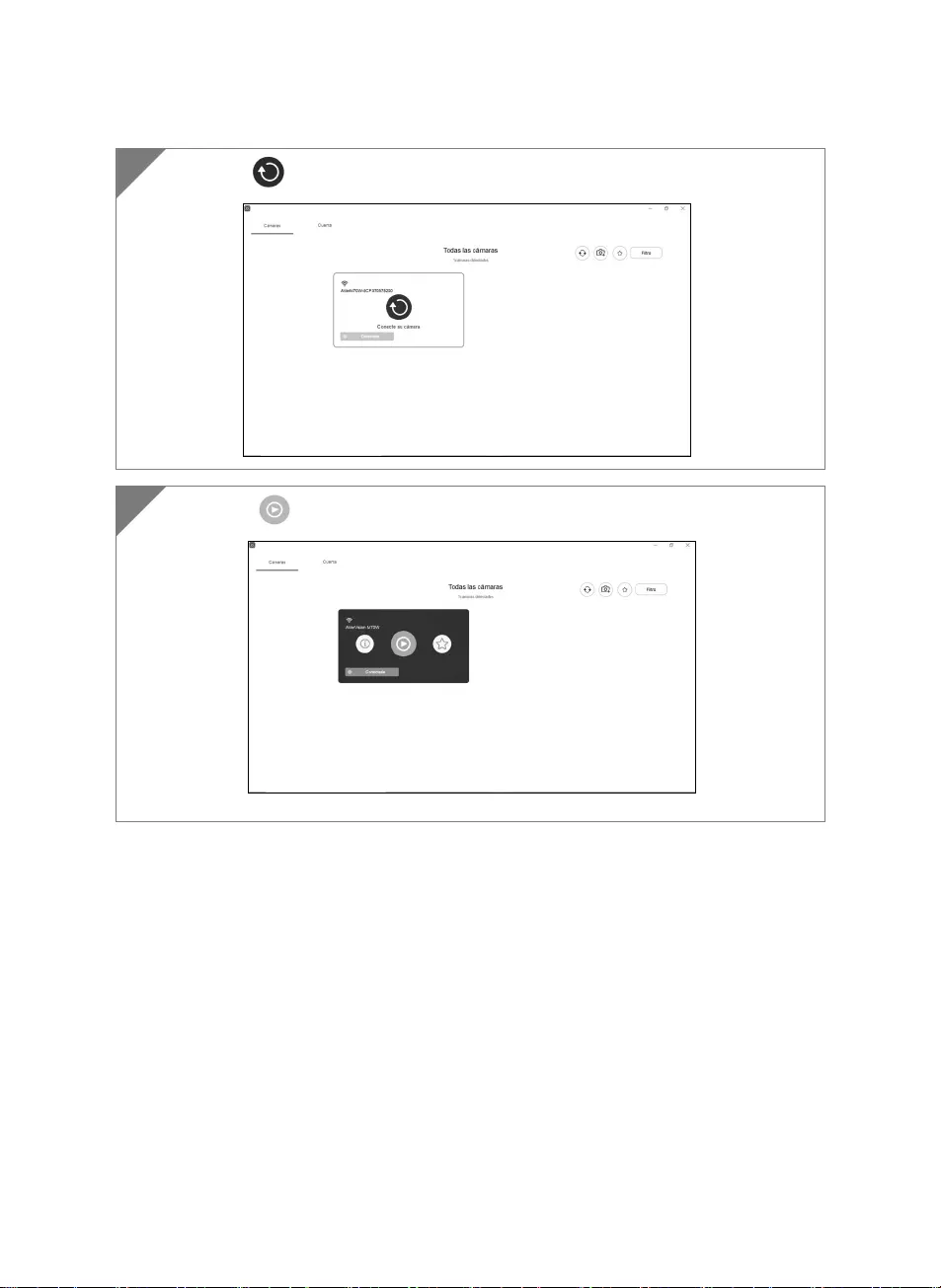
Español-91
Seleccione para establecer una conexión con la cámara.
3
Seleccione para cambiar a la pantalla en vivo de la cámara.
4
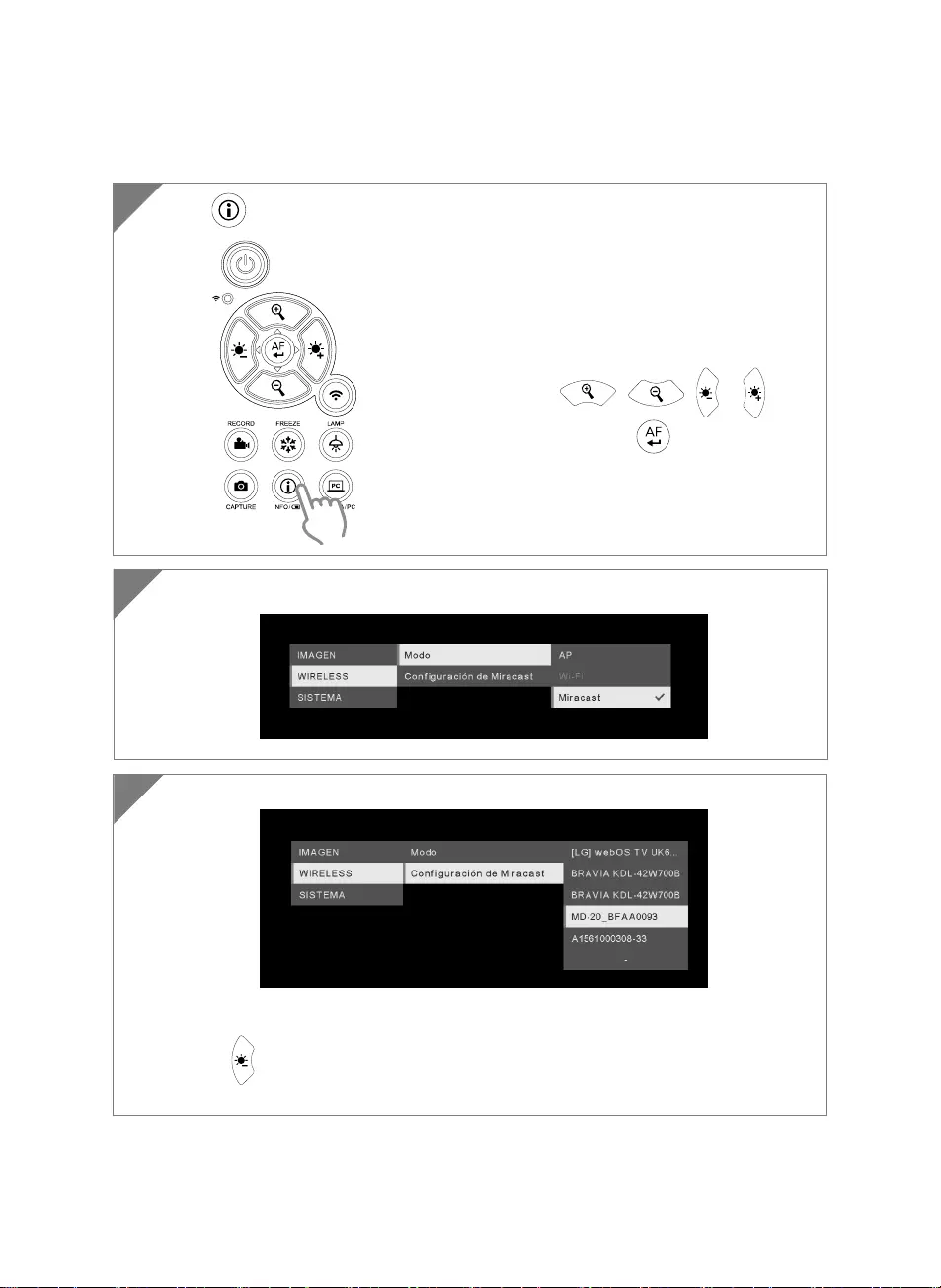
Español-92
Conexión Miracast
1 Pulse para acceder al menú de opciones.
2
Seleccione “Configuración de Miracast” > dispositivo de pantalla.
[Nota]
Se mostrarán los dispositivos de pantalla
Pulse para retroceder en el menú
La imagen de la cámara se proyectará en la pantalla del dispositivo de pantalla.
(Inalámbrico > Modo > Miracast) para activar el modo Miracast
3
[Nota]
Utilice los botones , , y para
ir a la opción y pulse el botón para confirmar la
selección.
El dispositivo de pantalla requiere la instalación de una
llave Miracast comercial, como la de Microsoft
(adaptador inalámbrico).
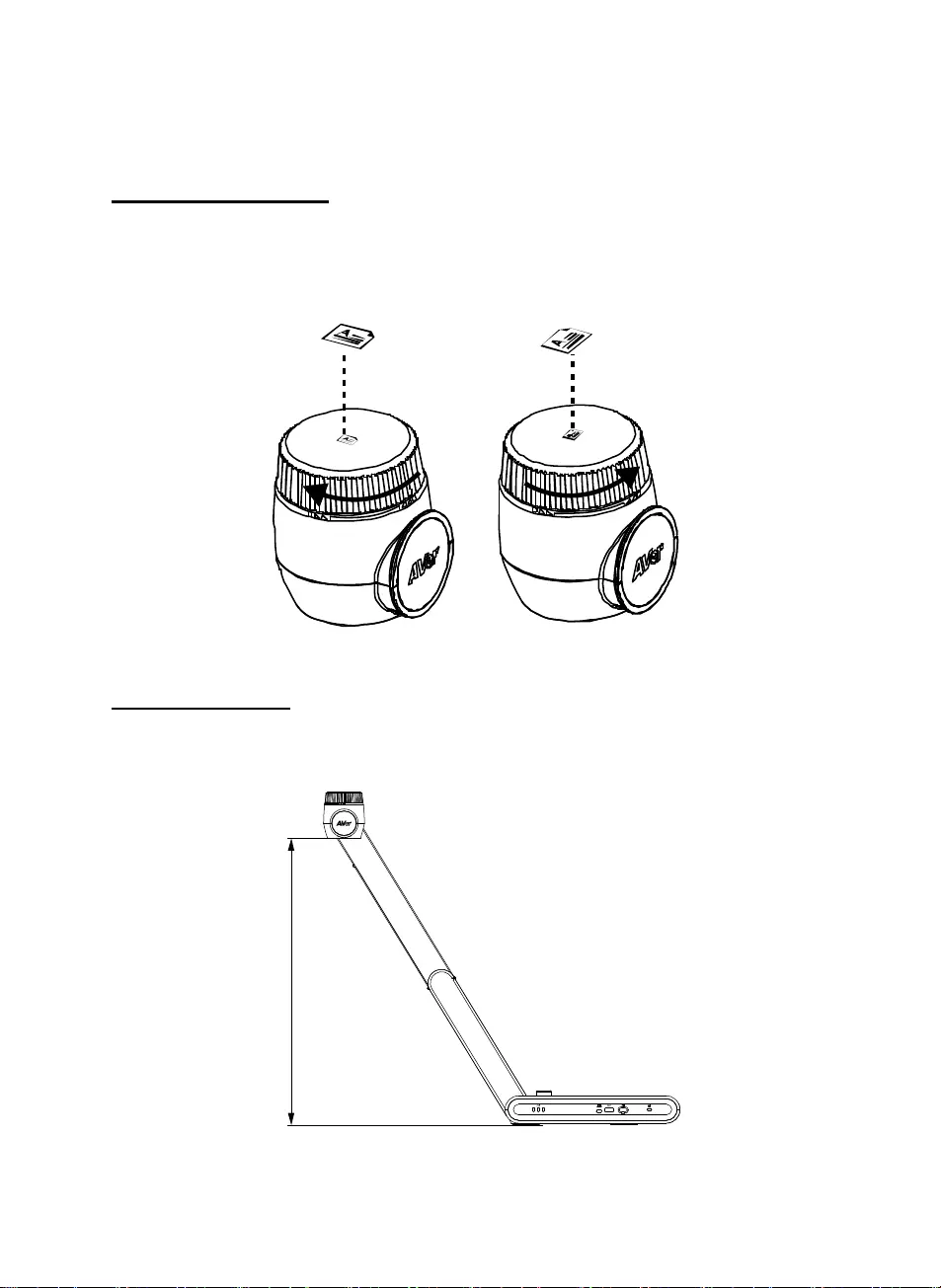
Español-93
Uso de la cámara
Posición del objeto
El icono en la parte superior del cabezal de la cámara permite al usuario colocar el objeto en la
posición correcta (no invertida).
Es posible girar la rueda de ajuste de la posición 90° para cambiar la posición del icono (véase la
figura).
Uso de la cámara
Área de disparo
Cuando la cámara se encuentra a una altura de 470 mm, el área de disparo se corresponde a un
tamaño A3.
470mm
PC
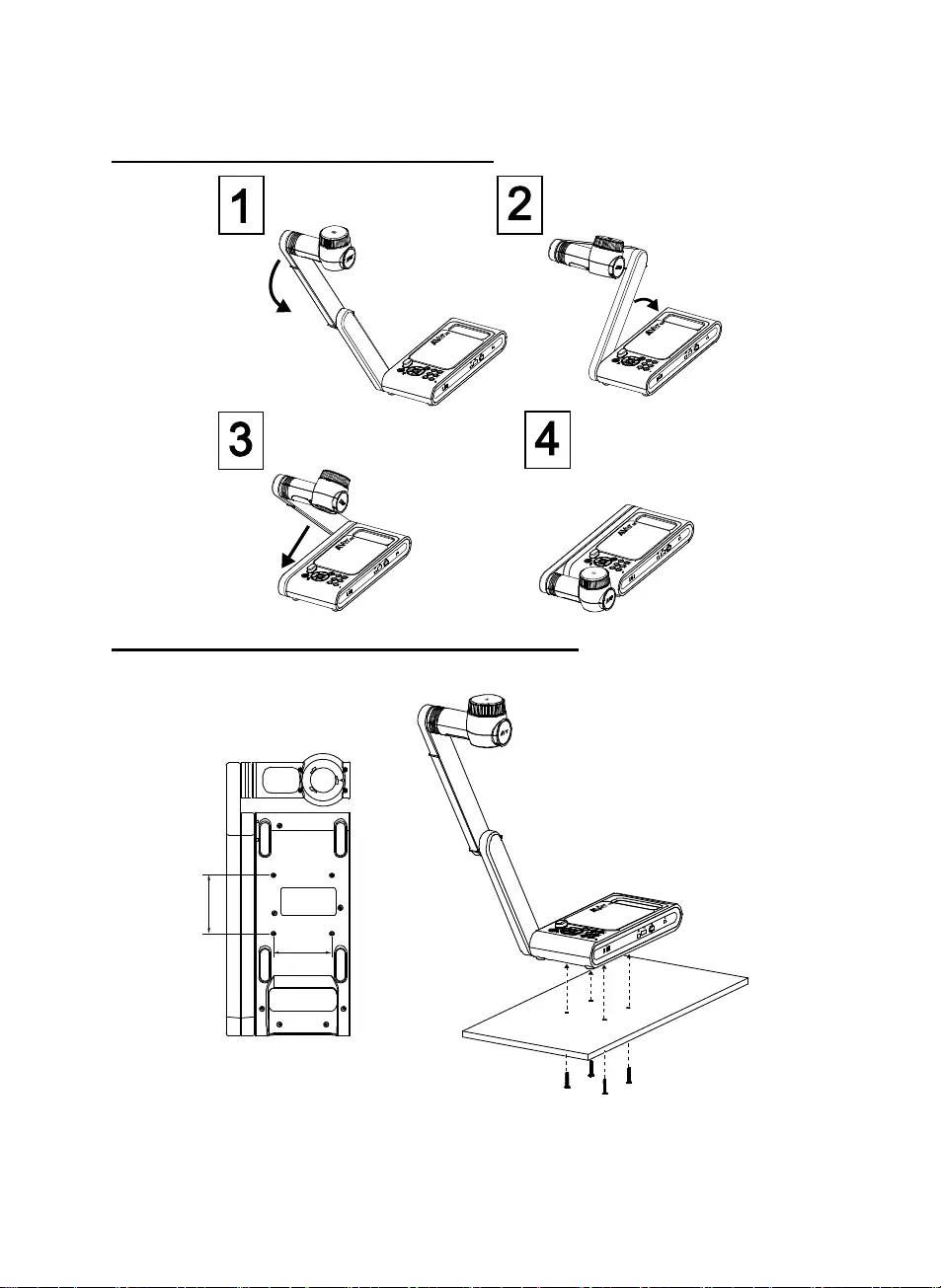
Español-94
ALMACENAMIENTO DE LA CÁMARA
Montaje de la cámara en una superficie plana
[Nota] 4 tornillos M4 (profundidad de 5 mm)
75.00
75
.
00
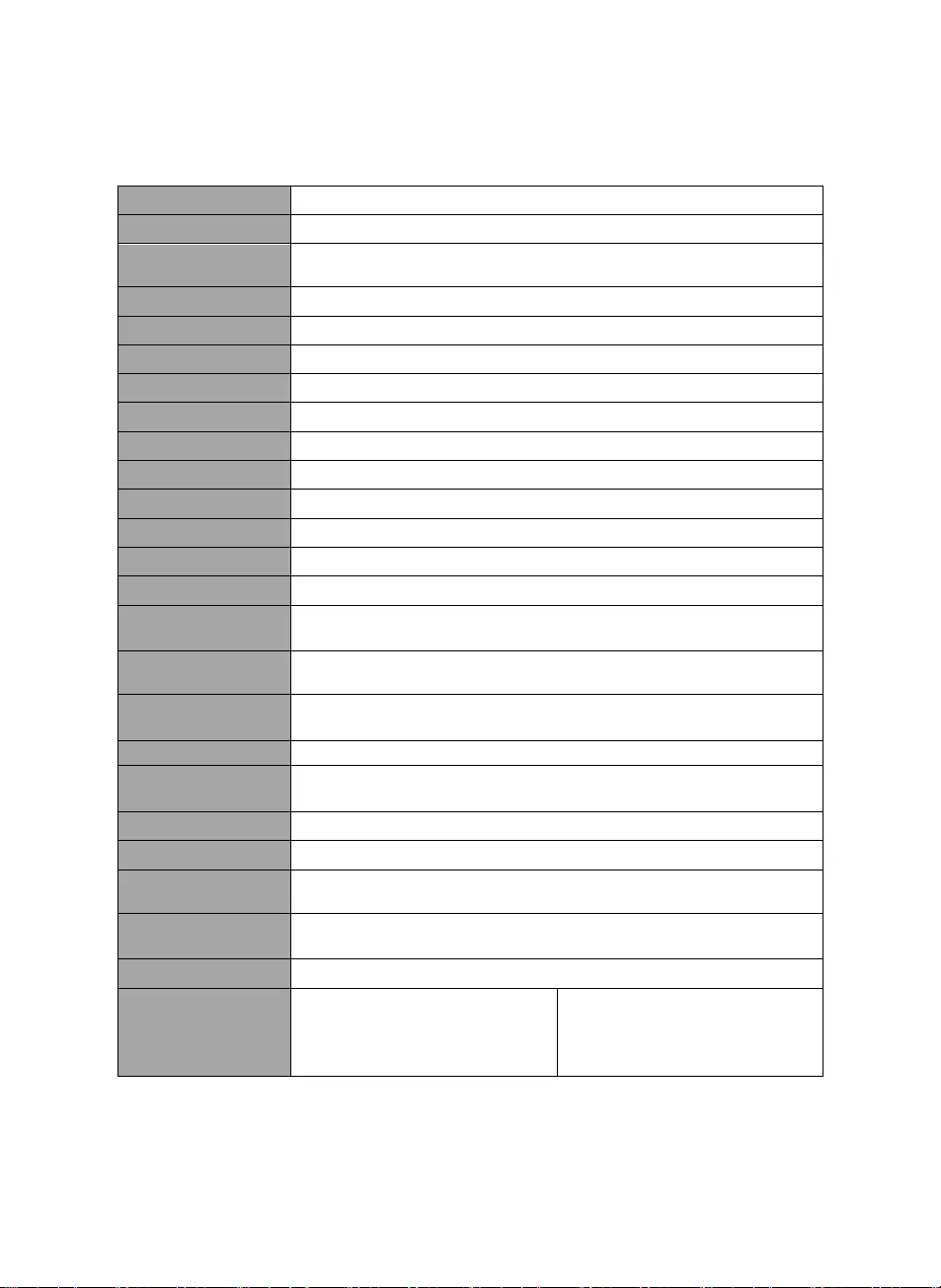
Español-95
Especificaciones
Sensor CMOS 1/3,2
Número de píxeles 13 megapíxeles
Velocidad de
fotogramas 60 fps (máx.)
Modo de imagen Normal / Alta velocidad / Alta calidad / Microscopio / Infinito / Macro
Efecto Girar / Congelar
Salida HDMI 4K; 1080p 60Hz; 720p 60Hz
Enfoque Auto / Manual / Área (SW)
Área de disparo 480 x 313 mm a 470 mm
Zoom Total de 33X máx. (AVerZOOMTM de 10X + zoom digital 23X)
Modo dual AP / Estación DHCP (servidor/cliente)
Transmisión Wi-Fi 1080p a 30fps, hasta 4K a 30fps
Banda dual 5 GHz / 2,4 GHz
Miracast Sí
Compatibilidad 802.11a/b/g/n/ac (alcance efectivo aprox. 14 m [45 pies])
Seguridad
inalámbrica
Compatible con WEP, WPA/WPA2-PSK, WPA/WPA2-Enterprise*
*EAP-PEAP, EAP-TLS
Fuente de
alimentación 5 VCC/ 2A, 100-240 VCA
Consumo 8,7 vatios (lámpara encendida)
7,7 vatios (lámpara apagada)
Tipo de lámpara Luz LED
USB 2 USB 2.0 tipo A (llave Wi-Fi, almacenamiento USB)
USB tipo mini-B x 1
Entrada de 5 VCC Conector de alimentación
Micrófono Integrado
En uso 587mm (largo) x 159 mm (ancho) x 546mm (alto) (+/-2 mm con los pies
de goma)
Plegada 363,5mm (largo) x 159mm (ancho) x 76,3mm (alto)
(+/- 2 mm con los pies de goma)
Peso 2,6 kg (aprox. 5,7 libras)
Software
compatible
ePTZ
Imagen / Área de captura
Imagen por imagen
Temporizador
Biblioteca en la nube
Grabación
Anotación
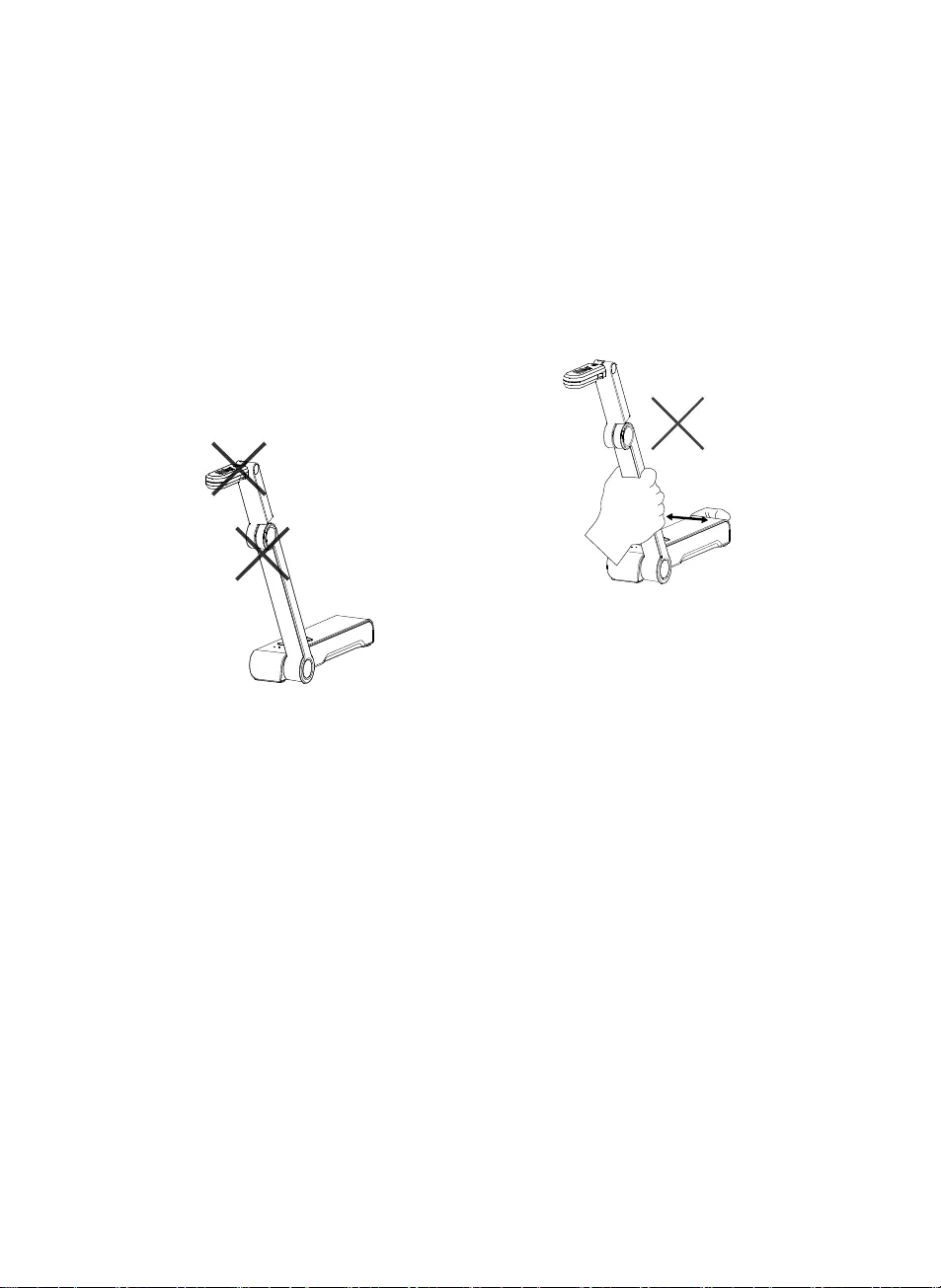
Español-96
ADVERTENCIA
No deje caer la cámara ni la someta a
golpes.
Utilice la tensión de alimentación
adecuada para no dañar la cámara.
No coloque la cámara en un sitio donde
el cable pueda ser pisado; de lo
contrario, el cable o el enchufe podrían
deteriorarse o sufrir daños.
Sostenga la parte inferior de la cámara
con ambas manos para mover la cámara.
No toque la lente ni el brazo flexible para
mover la cámara.
Para reducir el riesgo de incendio o
descarga eléctrica, no exponga el
dispositivo a la lluvia o la humedad. En
caso de realizarse modificaciones no
autorizadas en el producto, se invalidará
la garantía.
No tire del brazo mecánico y la cámara
en sentido contrario.
AVISO
LAS ESPECIFICACIONES ESTÁN SUJETAS A CAMBIO SIN PREVIO AVISO. LA
INFORMACIÓN CONTENIDA EN EL PRESENTE DOCUMENTO SE OFRECE
EXCLUSIVAMENTE A TÍTULO DE REFERENCIA.
PRECAUCIÓN
Existe riesgo de explosión si la batería se sustituye por un tipo de batería incorrecto. Deseche
las baterías usadas de acuerdo con las instrucciones.
COPYRIGHT
©2020 AVer Information Inc. Todos los derechos reservados.
MARCAS COMERCIALES
«AVer» es una marca comercial propiedad de AVer Information Inc. Otras marcas comerciales
utilizadas en este documento con fines descriptivos pertenecen exclusivamente a sus
empresas correspondientes.
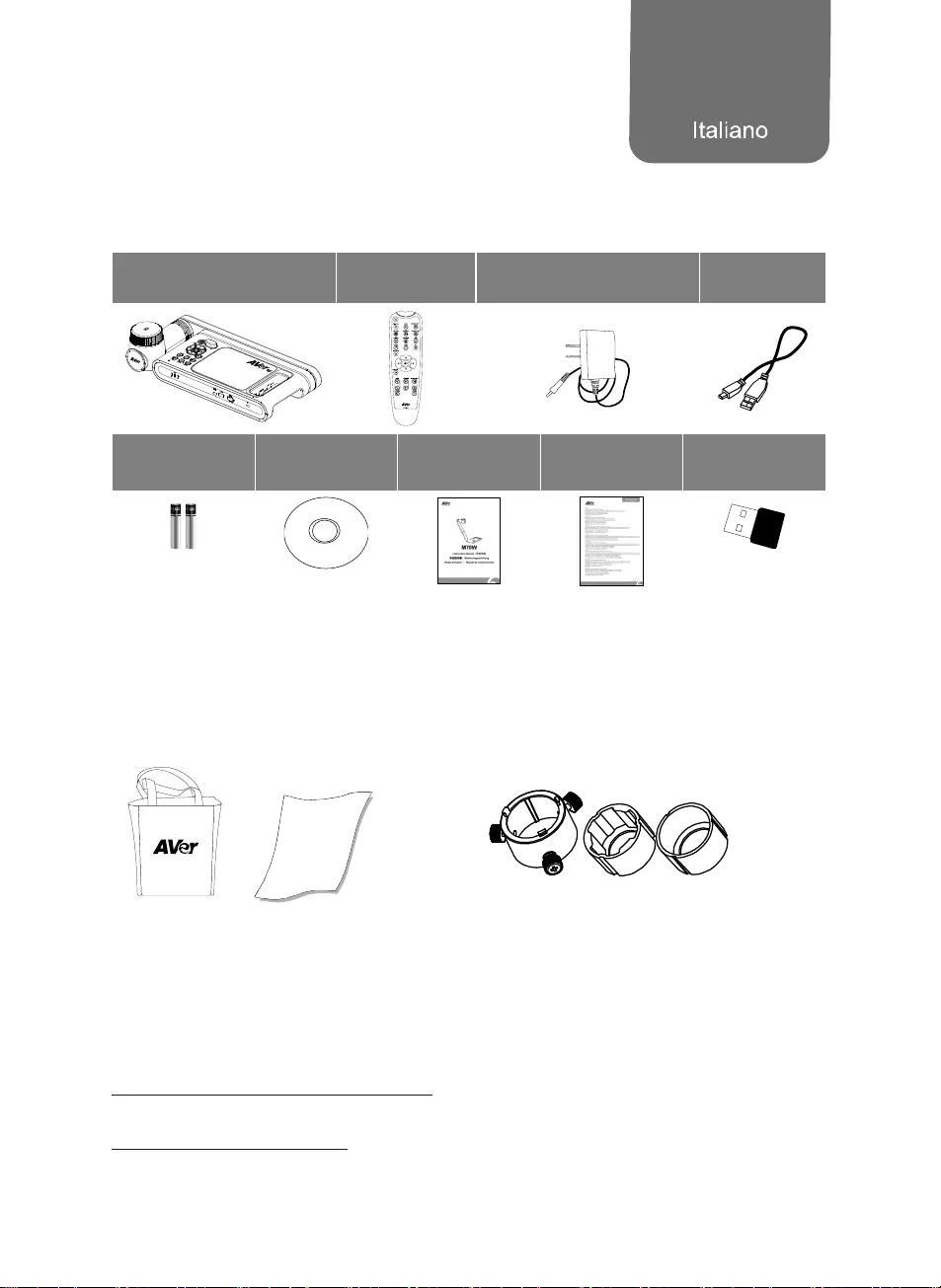
Italiano-97
Contenuto della confezione
I seguenti articoli vengono forniti in dotazione con questo prodotto. Qualora vi siano articoli mancanti,
contattare il rivenditore presso il quale è stato acquistato il prodotto
Unità M70W Telecomando Adattatore di corrente
Cavo di alimentazione* Cavo USB
Batterie AAA CD software** Manuale
d’istruzioni
Scheda di
garanzia ***
Dongle Wi-Fi
(Opzionale)
*Il cavo di alimentazione varia a seconda della presa di corrente standard del paese in cui viene
venduto.
***Solo per Giappone ed Europa
** Solo per Giappone, Taiwan, ed Europa
Accessori opzionali
Borsa di
trasporto
Foglio anti-riflesso
Adattatore microscopio
(raccordi in gomma da 28mm e 34mm forniti in dotazione)
Altro Aiuto
Per Domande tecniche, assistenza tecnica, download di software e manuale di istruzioni, invitiamo a
visitare:
A livello mondiale:
http://presentation.aver.com/download-center/
Assistenza tecnica:
https://aver.com/technical-support
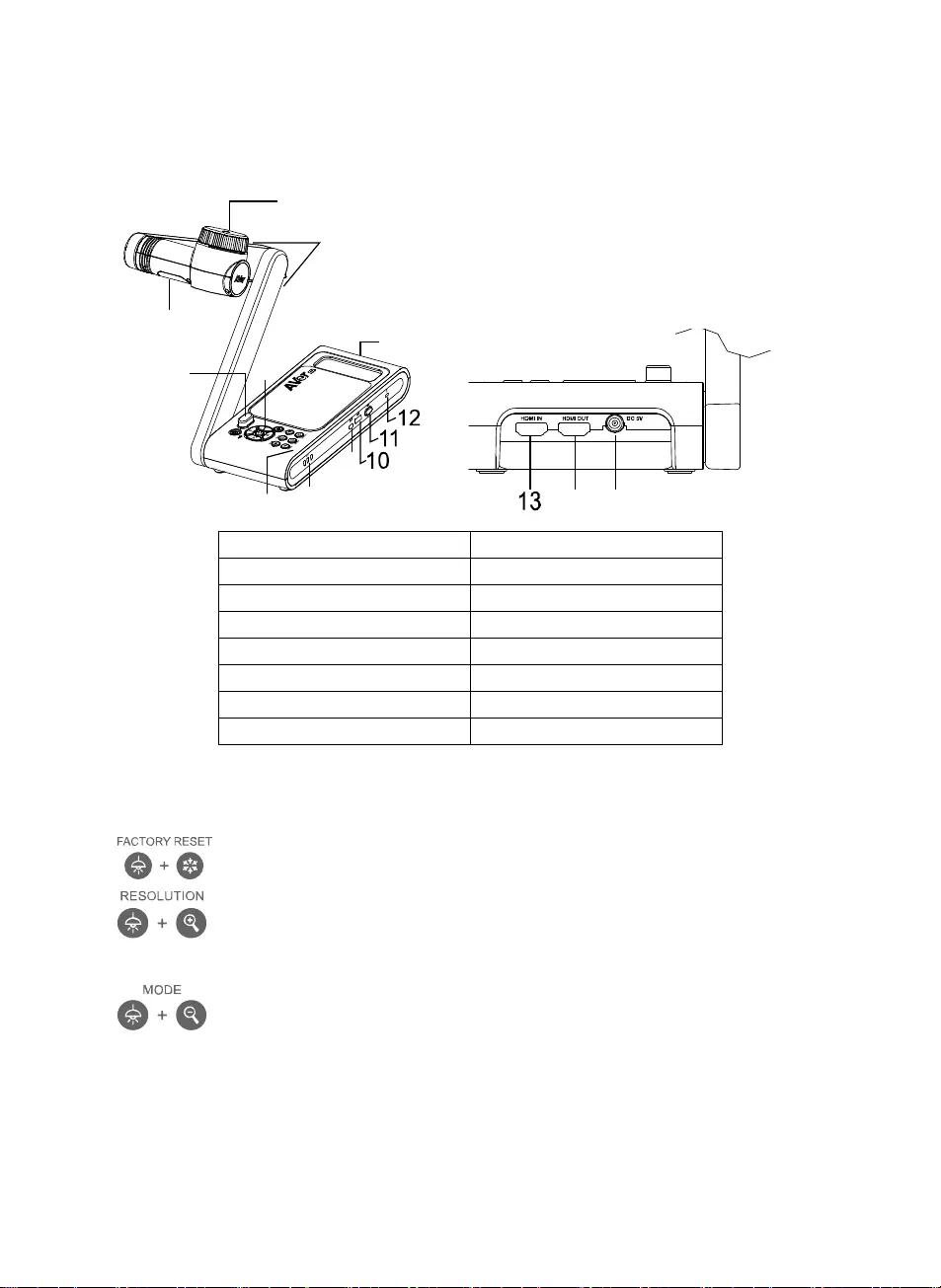
Italiano-98
Panoramica
1
3
2
45
78
9
6
14 15
1. Testa della telecamera 2. Illuminazione LED
3. Braccio 4. Sensore IR
5. Pannello di controllo 6. Impugnatura
7. MIC integrato 8. Spia della batteria
9. Porta mini-USB 10. Porta USB
11. Dongle Wi-Fi 12. Anti-theft Slot
13. Ingresso HDMI 14. Uscita HDMI
15. Jack di alimentazione CC
Chiave Composita
Tenere premuto per 3 secondi per azionare la funzione Chiave Composita.
:Ripristino alle impostazioni predefinite di fabbrica.
: Premere per passare da una modalità all'altra:
- Rileva automaticamente la risoluzione migliore (4K, 720P, 1080P)
- 1024x768 (Se supportato dal dispositivo HDMI)
- 4K 60Hz (se supportata dal dispositivo HDMI)
: Premere per spostarsi fra le seguenti modalità:
Normale, Movimento, Alta qualità, Microscopio, Infinito, Macro
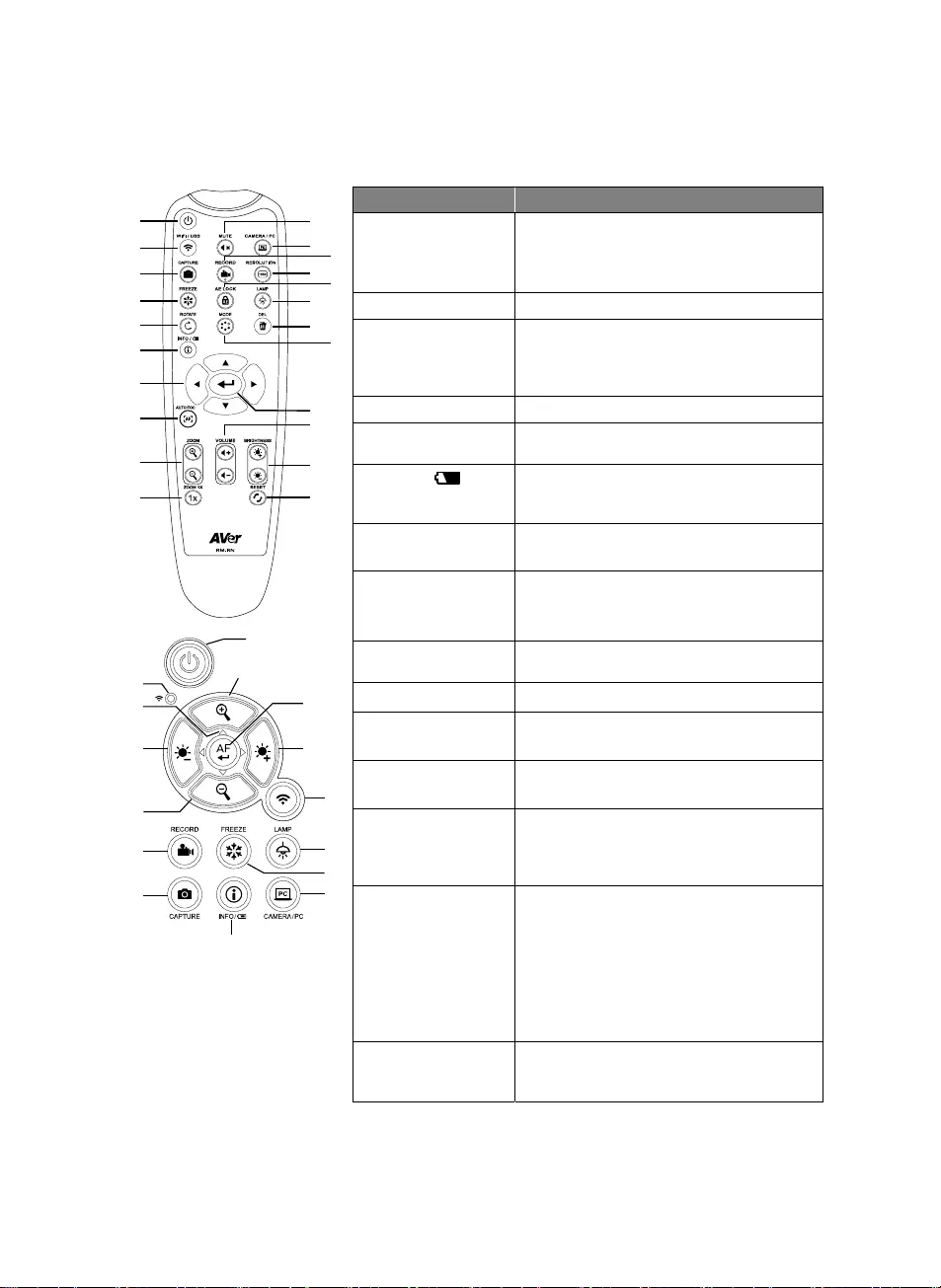
Italiano-99
Telecomando
1
2
3
4
5
6
7
8
9
10
12
11
14
16
17
21
22
19
20
13
15
18
1
9
21
8,19
2
16
4
12
6
23
21
7
9
15
3
Nome Funzione
1. CALIMENTAZI
ONE
Accende/spegne/mette in standby
l’unità.*
*La modalità standby è supportata
quando l’alimentazione è collegata.
2. WiFi/USB Si sposta fra la modalità WiFi e USB.
3. CATTURA Cattura l'immagine fissa in modalità
Videocamera. In modalità di acquisizione
continua, premere di nuovo questo
pulsante per fermare.
4. BLOCCA Blocca le immagini in diretta.
5. RUOTA Ruota l’immagine di 0/180° in modalità
Fotocamera.
6. INFO/ Premere per visualizzare le informazioni
di sistema e lo stato di carica della
batteria.
7. ▲,▼,◄, & ► Pan e ingrandimento imagine in streaming
dal vivo.
-
8. MESSA A
FUOCO
AUTOMATICA
Regola automaticamente la messa a
fuoco.
9. ZOOM +/- Aumenta/reduce l’ingrandimento imagine
in modalità fotocamera.
10. ZOOM 1X Resettare il livello di zoom al 100%.
11. DISATTIVA
AUDIO Impostare il volume su disattiva audio.
12. TELECAMERA
/ PC
Passare il segnale video fra fotocamera
e computer dalla porta di ingresso HDMI
13. REGISTRAZIO
NE
Avviare/interrompere la registrazione
audio & video. La registrazione video
può essere salvata solo in un drive flash
USB.
14. RISOLUZIONE Premere per spostarsi fra le seguenti
modalità:
- Rileva automaticamente la risoluzione
migliore (4K, 720P, 1080P)
- 1024x768 (Se il dispositivo HDMI la
supporta)
- 4K 60Hz (Se il dispositivo HDMI la
supporta)
15. BLOCCO AE Blocca l’esposizione per interrompere la
ricercare, da parte di M70W,
dell’esposizione ottimale.
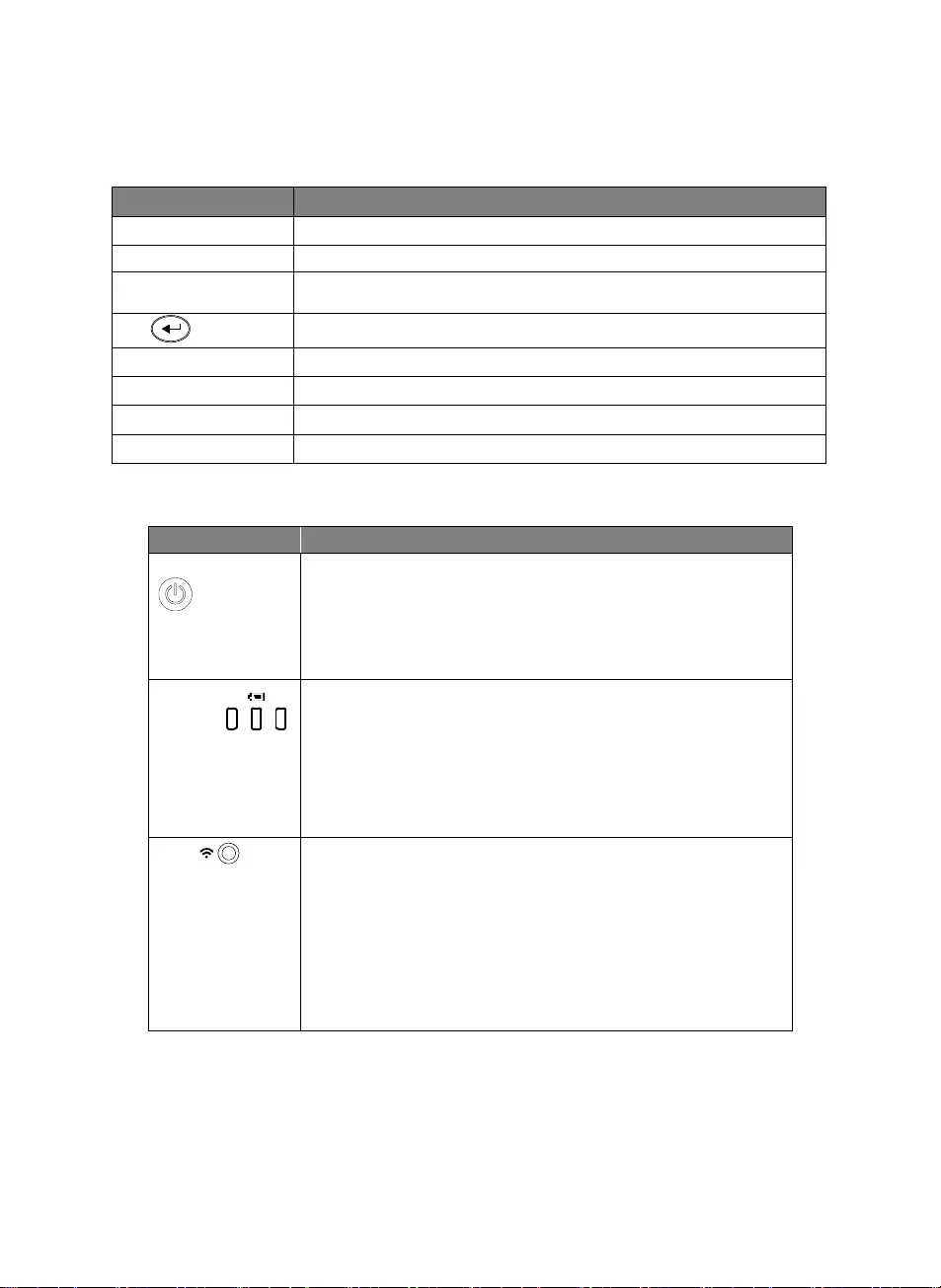
Italiano-100
Telecomando
Nome Funzione
16. LAMP Accende o spegne la luce superiore.
17. ELIMINA Elimina l’immagine/video selezionati in modalità di Riproduzione.
18. MODALITÀ Premere per alternare fra Normale, High frame, e Alta Qualità,
Microscopio, Infinito, o modalità Macro.
19. Effettuare una selezione.
20. VOLUME +/- Regolare il volume.
21. LUMINOSITÀ +/- Regolare la luminosità.
22. RESET +/- Ripristino alle impostazioni predefinite di fabbrica.
23. Spia WiFi Spia di stato WiFi: rimandiamo alla sezione spia LED
Spia LED
Nome Indicatore di stato
Alimentazione
Verde fisso: Alimentazione
Nessuna spia Spegnimento
Rosso fisso: Modalità standby*
*La modalità standby è supportata quando l’alimentazione è
collegata.
Batteria Verde fisso (x3): La batteria è carica (100% ~ 60%)
Verde fisso (x2): La batteria è al 60% ~ 30%
Verde fisso (x1): La batteria è al 30% ~ 5%
Rosso fisso (x1): La batteria è al 5% ~ 0%
Rosso lampeggiante (x1): La batteria è scarica
Arancione fisso (x3): La batteria ha un comportamento anomalo
WiFi Blu fisso Modalità AP Pronta / STA connesso
Blu lampeggiante lento: Connessione del software con la
telecamera
Blu lampeggiante breve: Crea modalità AP / connessione STA
Verde fisso: Modalità Miracast pronta
Verde lampeggiante lento: Avvio streaming Miracast
Verde lampeggiante veloce: Scansione dispositivo Miracast /
connessione in corso
[Nota]
La batteria sarà completamente scarica per un utilizzo a lungo termine. Non sostituire la batteria da soli.
Si prega di contattare il proprio rivenditore.
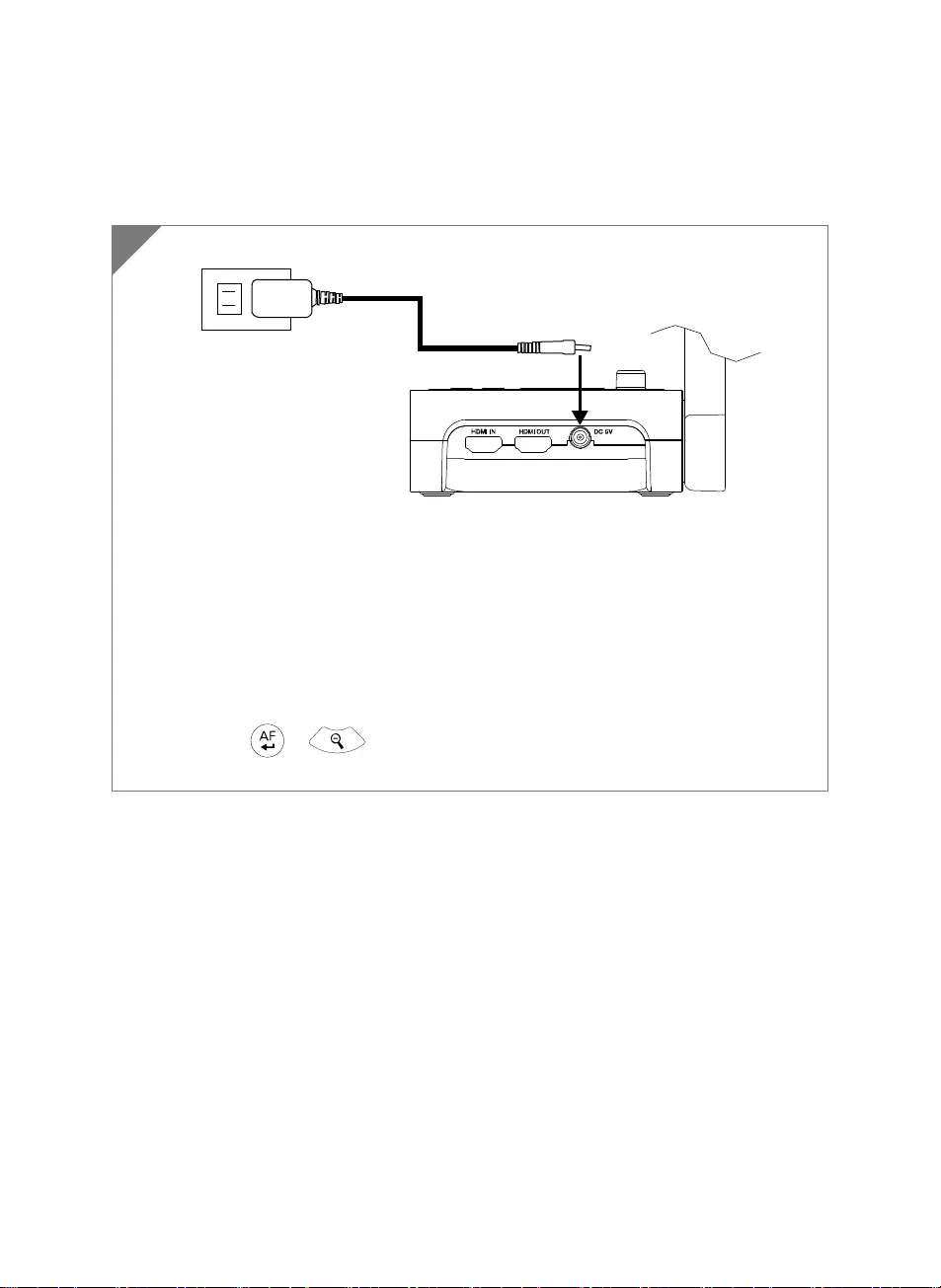
Italiano-101
Collegamento del dispositivo
Collegamento del dispositivo
Inserire l'adattatore di alimentazione e accendere il dispositivo M70W.
[Nota]
Si prega di caricare completamente la telecamera per il primo utilizzo.
Quando la telecamera è accesa, la telecamera si trova nella modalità “Standby”. In
modalità standby, il caricamento può avvenire con il collegamento USB tra altri dispositivi,
tuttavia l'alimentazione necessaria è 5V2A e il tempo di carica sarà più lungo.
Il computer portatile, proiettore o monitor non sono in grado di fornire alimentazione
tramite il collegamento USV mentre la telecamera è in funzione.
Quando la fotocamera è in carica con la presa a muro, la spia della batteria è di colore
verde lampeggiante.
Premere + per riavviare quando la fotocamera non funziona
correttamente.
1
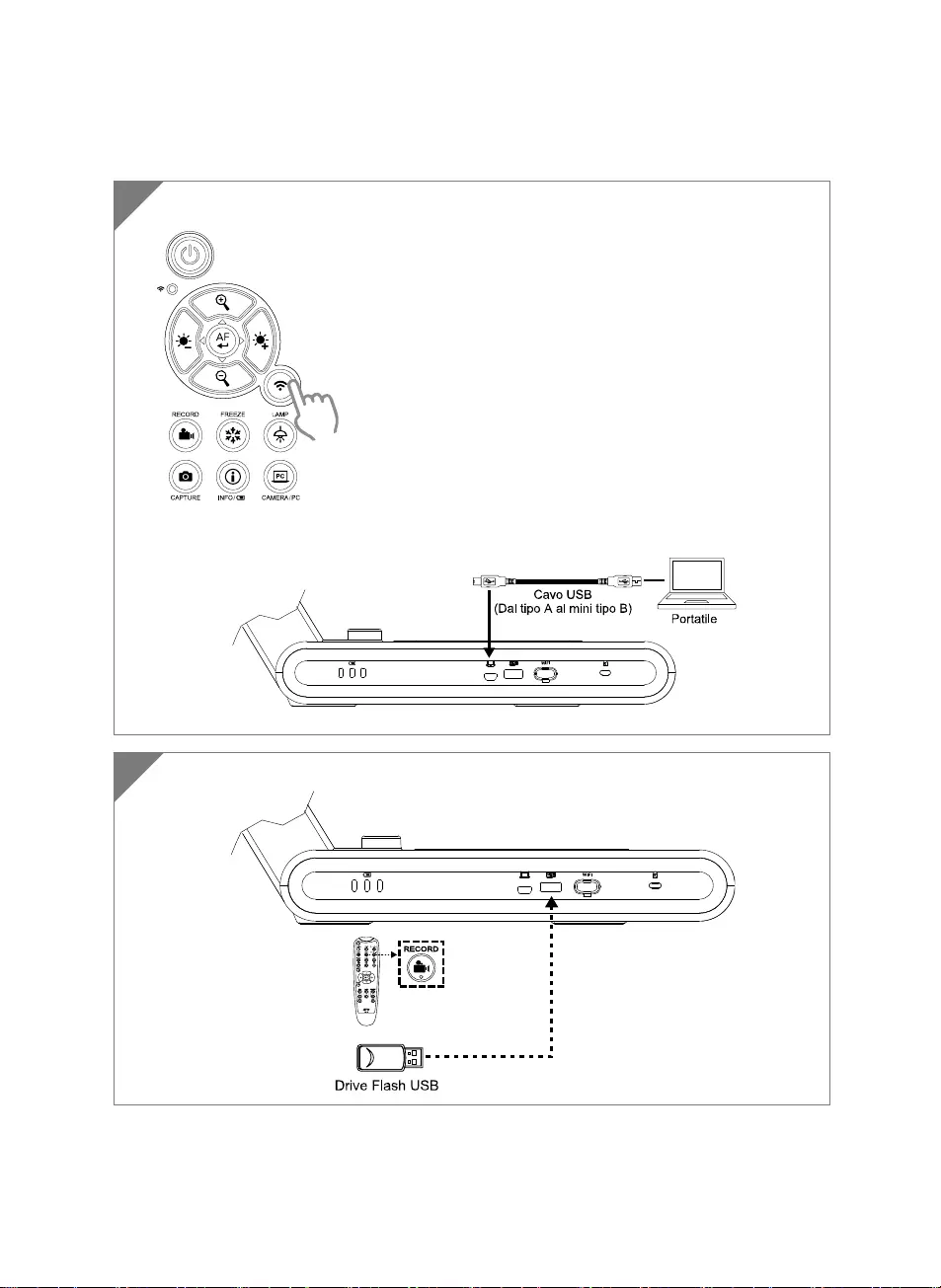
Italiano-102
Collegamento USB
2 Collegare la pen drive USB alla porta USB per salvare il file della registrazione.
PC
1 Premere il pulsante Wi-Fi per disattivare la modalità Wi-Fi.
Collegare il dispositivo M70W al laptop/PC con la porta USB.
PC
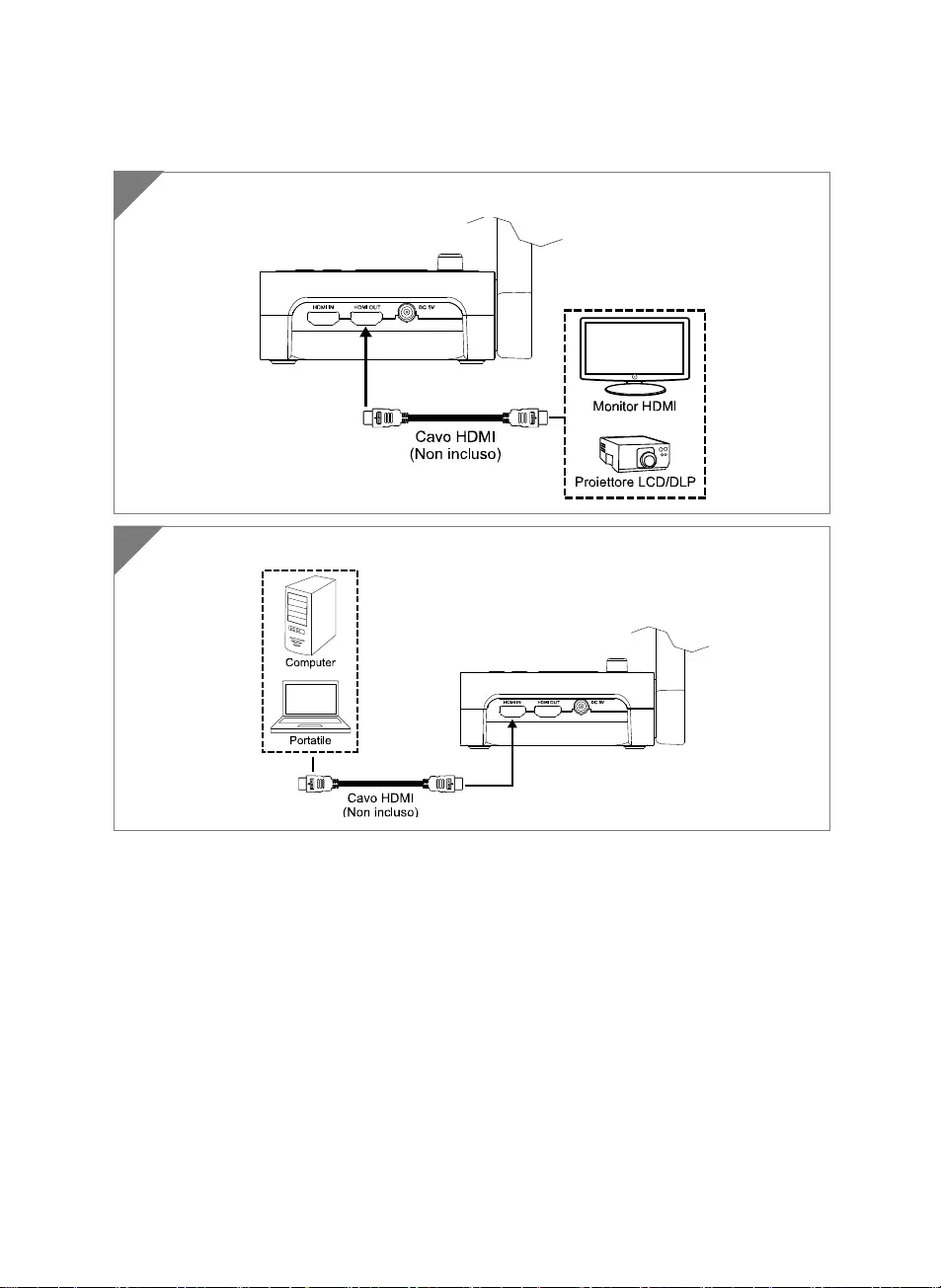
Italiano-103
Collegamento HDMI
1 Collegare il dispositivo M70W al display HDMI con la porta di uscita HDMI.
2 Collegare il dispositivo M70W a un laptop/PC con porta di ingress HDMI.
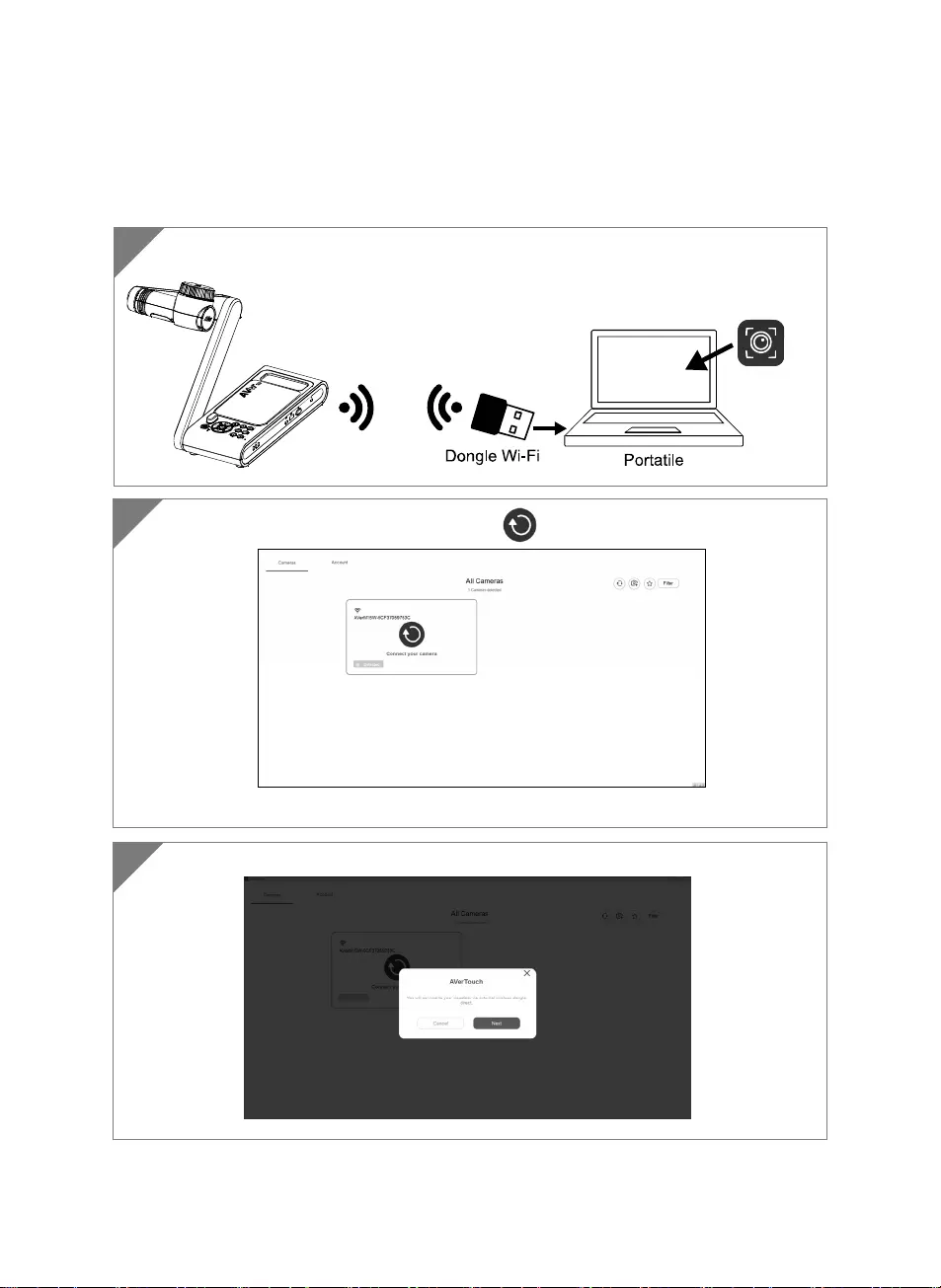
Italiano-104
Connessione P2P tramite Dongle Wi-Fi
(Opzionale)
1 Collegare il dongle Wi-Fi al PC/computer fisso e installare l'applicazione AVerTouch.
AVerTouch
2 Aprire l'applicazione AVerTouch, fare clic su per collegare la telecamera.
[
Nota
]
Controllare il numero seriale nella
p
arte inferiore della telecamera
p
er trovare la
3 Fare clic su Avanti per continuare.
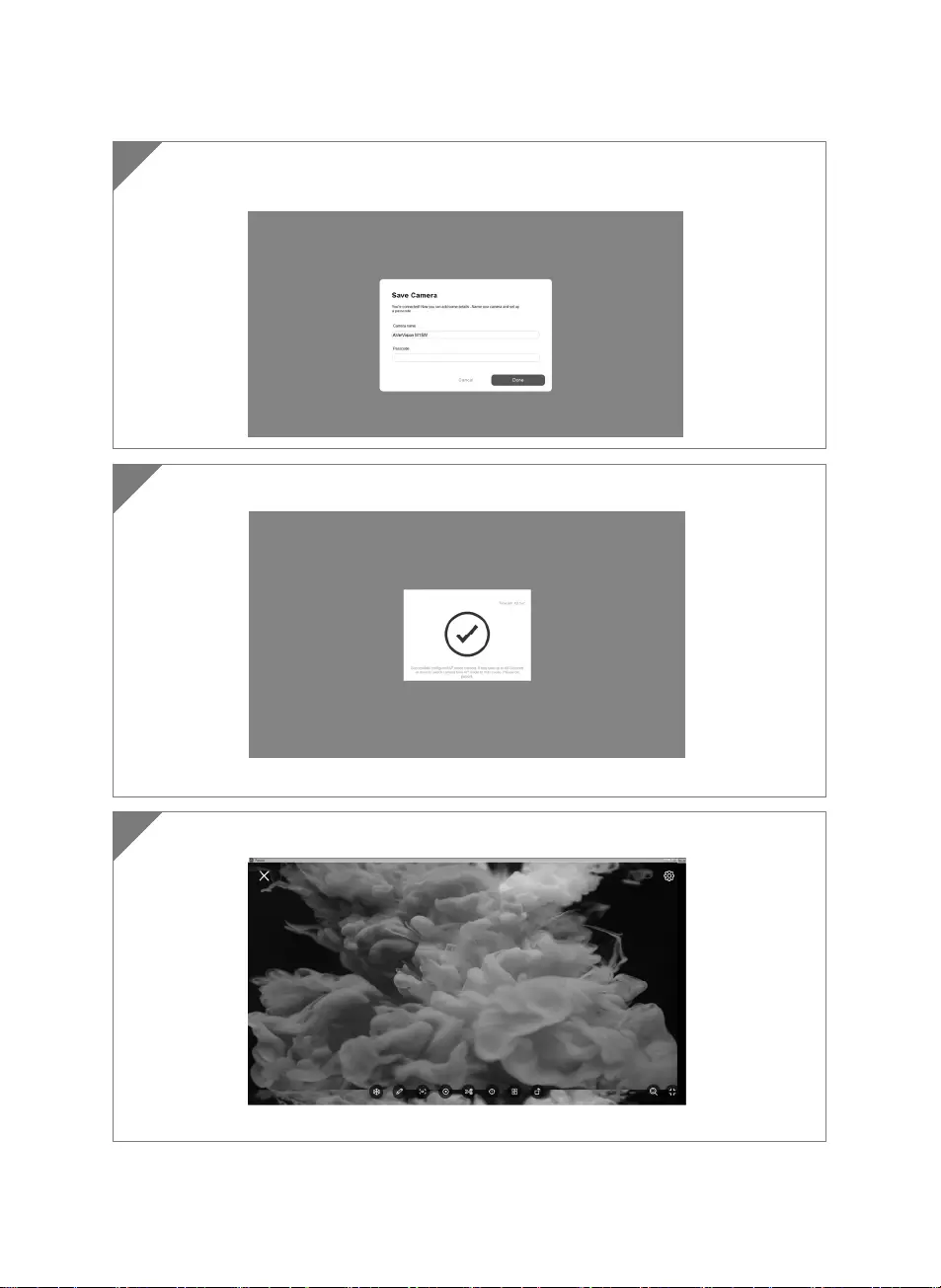
Italiano-105
4 Inserire il nome della telecamera e il codice di accesso, fare clic su Fatto per
continuare.
5 Fare clic sul pulsante fatto per collegare la telecamera.
[Nota] Il completamento della connessione richiede indicativamente 60 secondi.
6 Selezionare X per uscire dalla pagina di visualizzazione in diretta.
[Nota] Quando il collegamento va a buon fine, si dovrebbe vedere la vista in diretta della
telecamera.
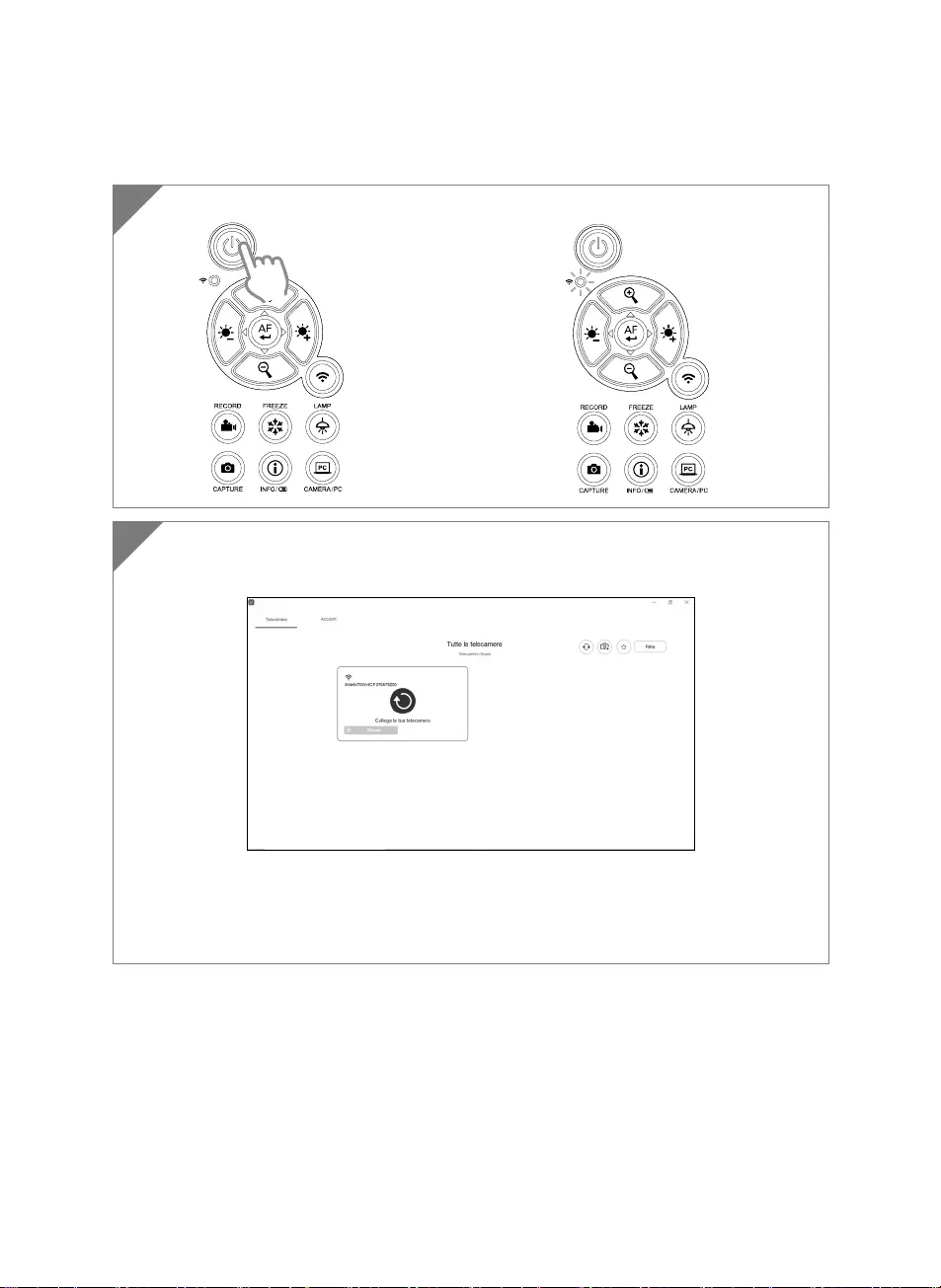
Italiano-106
Connessione Wi-Fi
1 Accendere la telecamera.
Controllare lo stato della Wi-Fi – Spia blu accesa.
2 Aprire AVerTouch e seguire le istruzioni a video per attivare la funzione Wi-Fi sulla
fotocamera
[Nota]
Il software rileverà automaticamente la telecamera sulla rete.
Selezionare la telecamera alla quale si desidera collegarsi.
Il nome della telecamera sarà “AVer ‘nome modello’ - Mac address dongle Wi-Fi”. Il Mac
address sarà diverso rispetto al dispositivo.
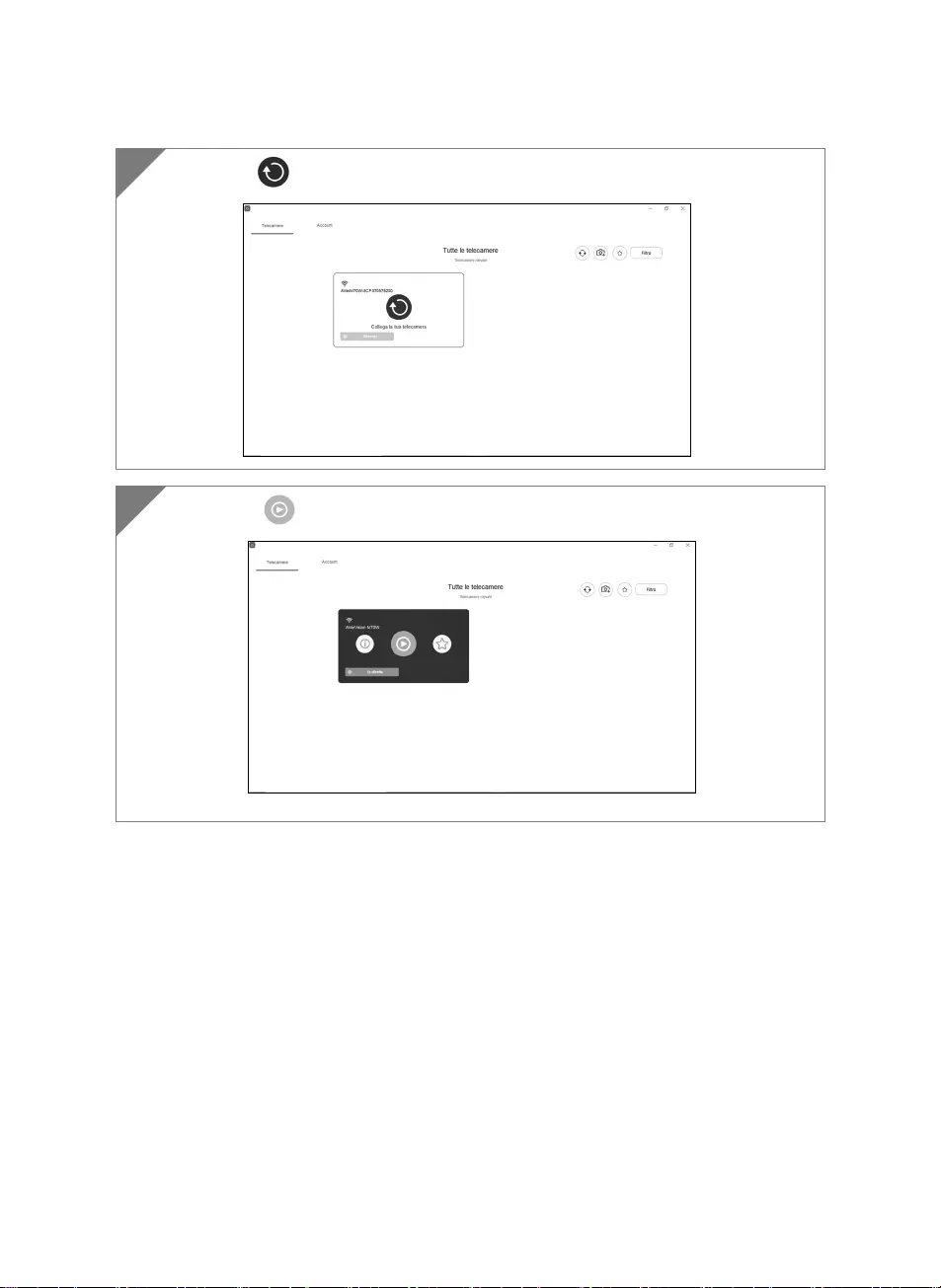
Italiano-107
Selezionare per eseguire la connessione con la telecamera.
3
Selezionare per passare alla schermata in diretta della telecamera.
4
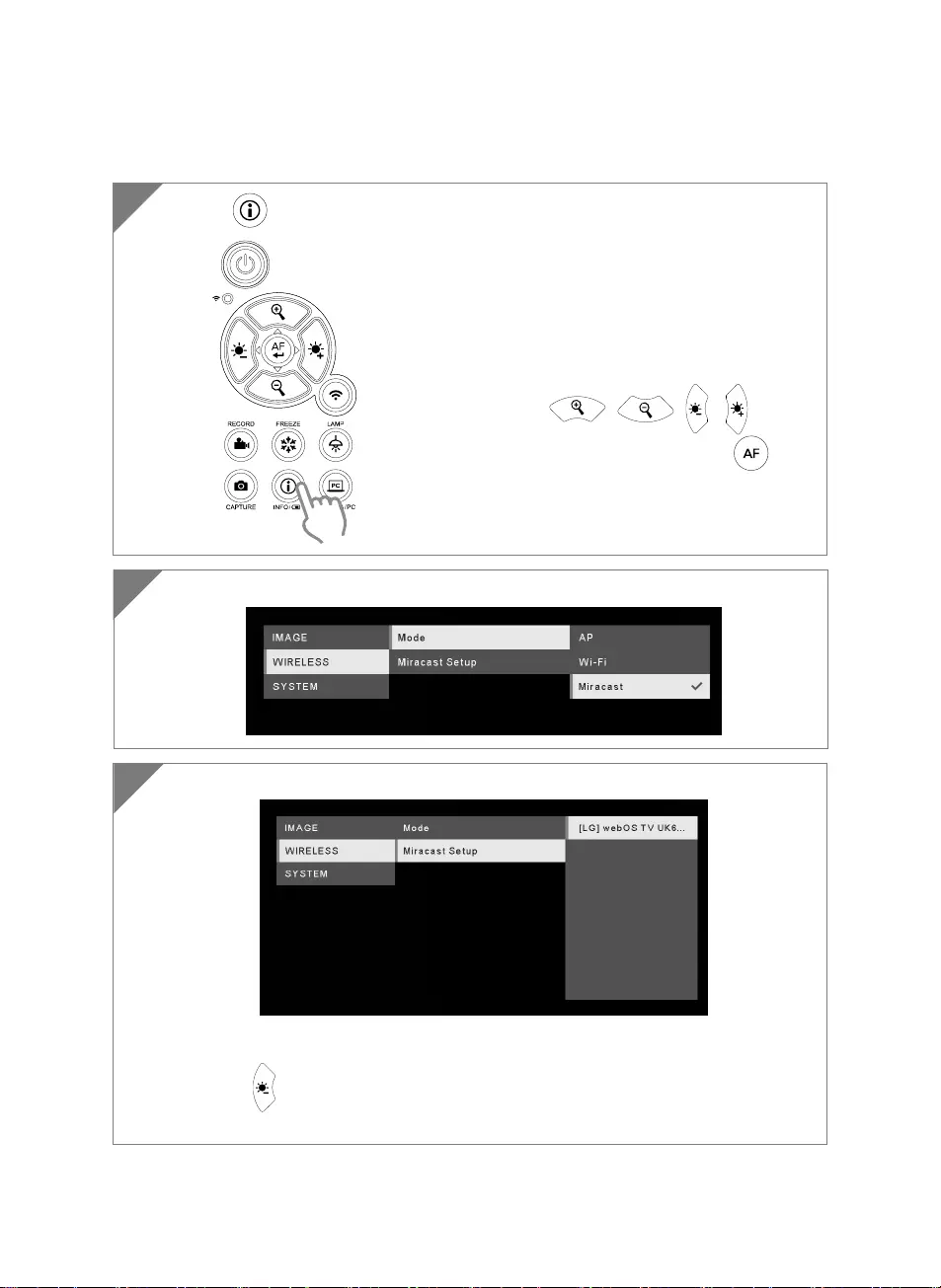
Italiano-108
Connessione Miracast
1 Premere per accedere al menu di selezione.
2
Selezionare Miracast > dispositivo di visualizzazione.
[Nota]
I dispositivi display rilevati verranno elencati.
Premere per tornare indietro al menu.
L'imma
g
ine della telecamera verrà visualizzata sullo schermo del dis
p
ositivo di
Selezionare Wireless > Modalità > Miracast per attivare la modalità Miracast.
3
[Nota]
Usare il pulsante , , e per
andare alla selezione e premere il pulsante per
confermare la selezione.
Un Dongle Miracast commerciale (Adattatore Wireless)
è necessario per il dispositivo display.
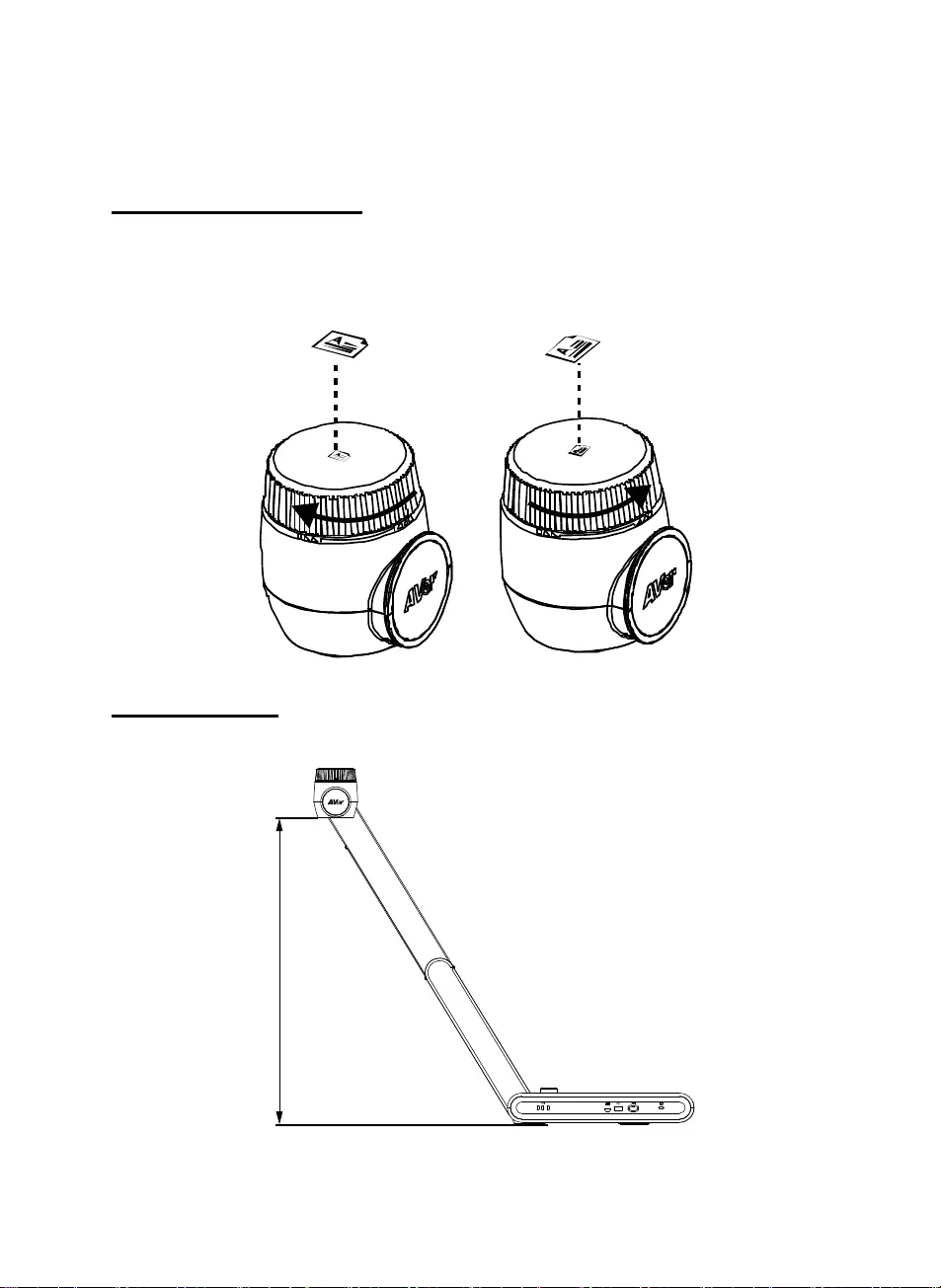
Italiano-109
Uso della telecamera
Posizione dell'oggetto
L'icona sulla parte superiore della testa della telecamera può aiutare l'utente a posizionare l'oggetto in
direzione positiva.
La rotella di regolazione della direzione può ruotare di 90° per cambiare l'icona in 2 posizioni (fare
riferimento alla figura).
Area di ripresa
Quando la posizione della fotocamera è alta 470 mm, l'area di ripresa sarà in formato A3.
470mm
PC
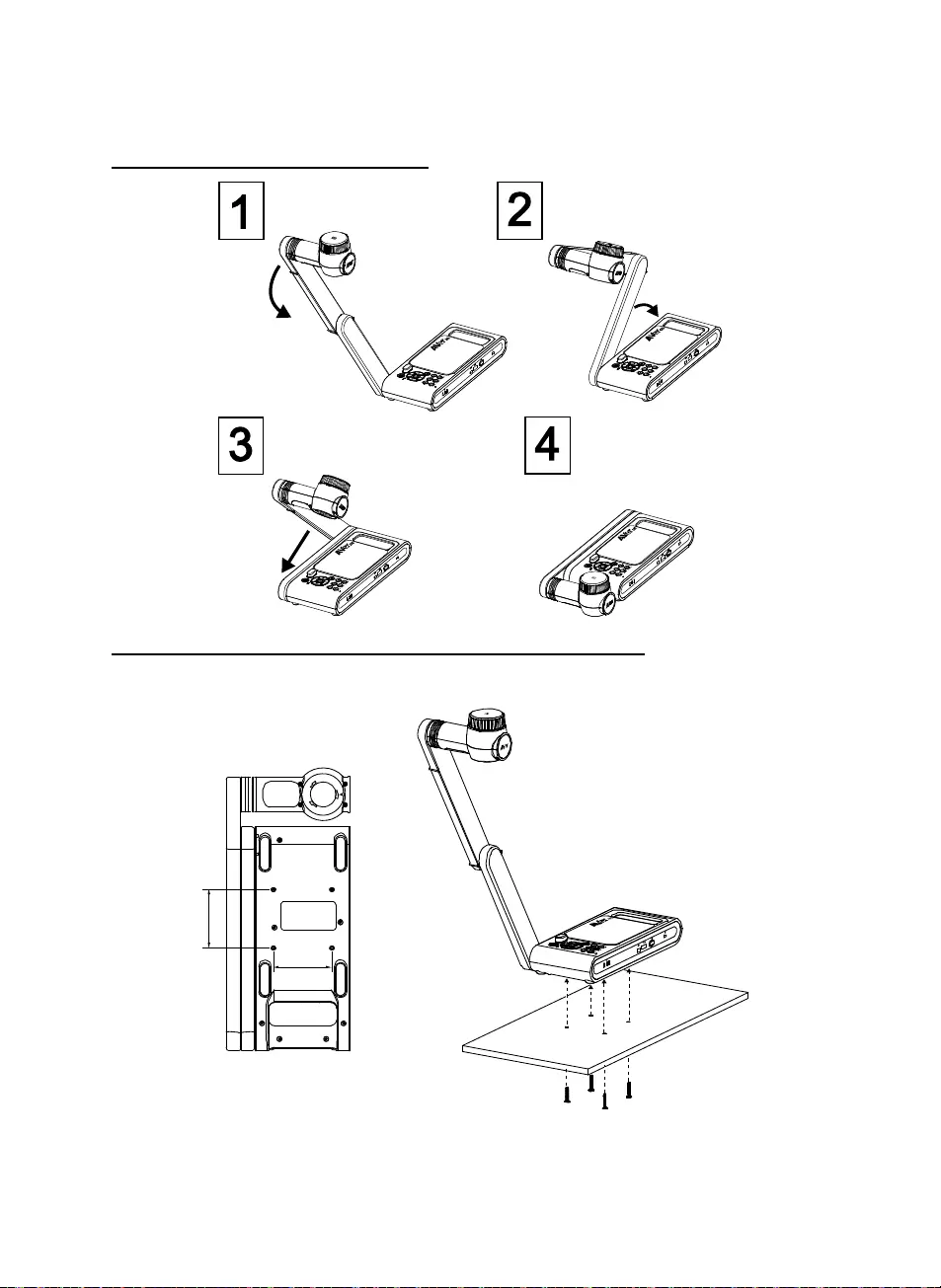
Italiano-110
Archiviazione nella telecamera
Montaggio della telecamera su una superficie piatta
[Note] 2 viti M4, la profondità è 5mm.
75.00
75
.
00
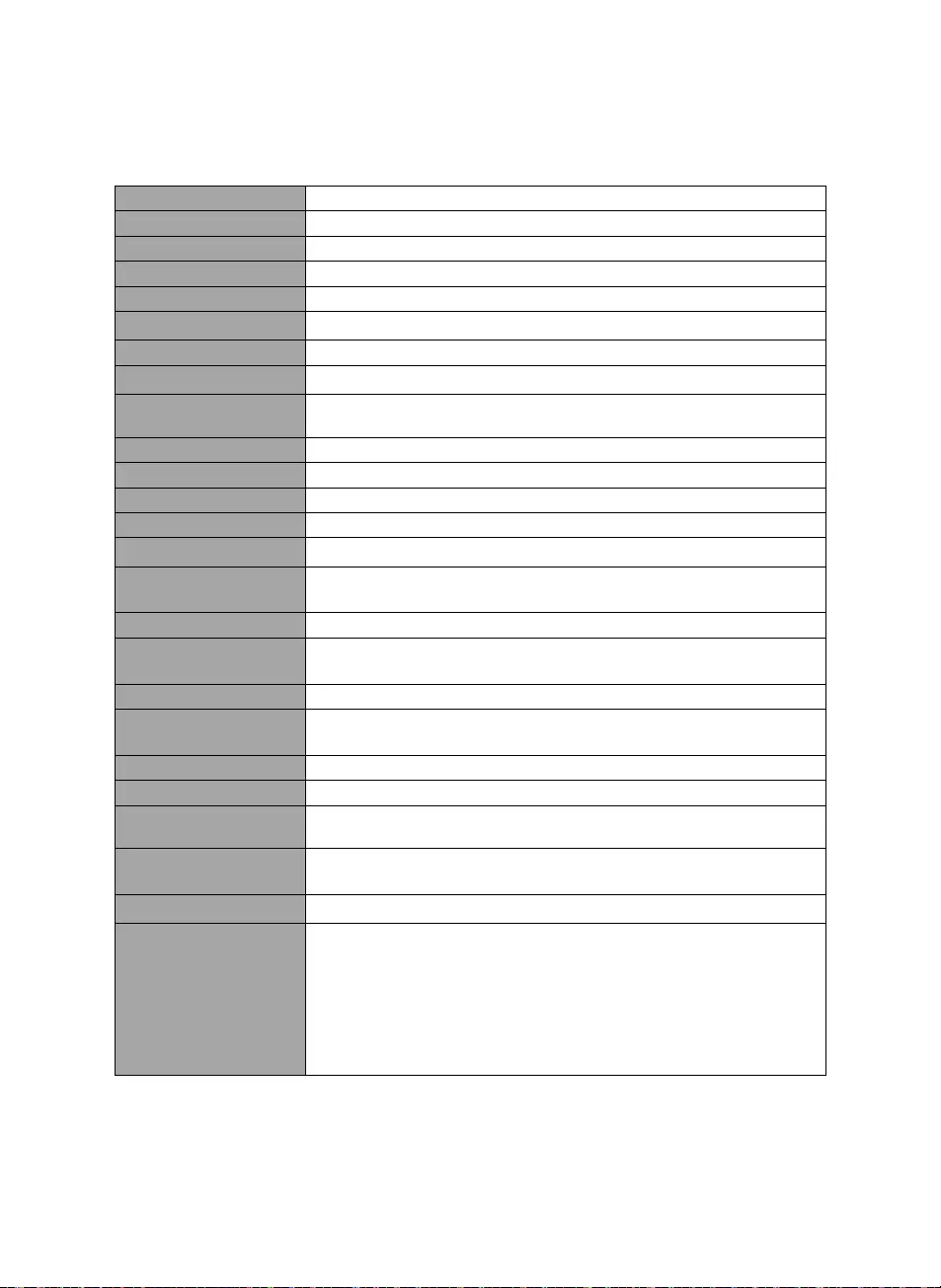
Italiano-111
Specifiche tecniche
Sensore 1/3.2 CMOS
Conteggio Pixel 13 megapixels
Frame Rate 60 fps (max.)
Modalità immagine Normale / High Frame / Alta qualità / Microscopio/Infinito/Marco
Effetto Ruota / Blocca
Uscita HDMI 4K;1080p 60Hz; 720p 60Hz
Messa a fuoco Auto / Manuale / Area (SW)
Area di ripresa 480mm x345mm @ 470 mm
Ingrandimento/Rimpic
ciolimento Total 33X massimo (10x AVerZOOMTM + 23X Digital zoom)
Modalità Doppia AP / Station DHCP(Server/Client)
Streaming Wi-Fi 1080P@30fps, up to 4K@30fps
Doppia banda 5GHz/2.4GHz
Miracast Sì
Compatibilità 802.11a/b/g/n/ac (gamma effettiva 45 ft)
Sicurezza wireless SUPPORTA WEP, WPA/WPA2-PSK, WPA/WPA2-Enterprise*
*EAP-PEAP, EAP-TLS
Fonte di alimentazione CC5V/ 2A, AC 100-240V
Consumo 8.7 Watt (lampada accesa)
7.7 Watt (lampada spenta)
Tipo di lampada Spia LED
USB USB2.0 Tipo-A x2 (Dongle WiFi, Archiviazione USB)
USB di tipo mini-B x 1
Ingresso CC 5V Jack di alimentazione
MIC Integrato
Funzionamento 587mm(lunghezza) 159 mm(larghezza)*546mm(altezza) (+/-2mm mm
con piedini in gomma)
Piegato 363.5mm(lunghezza)*159mm(larghezza)*76.3mm(altezza)
(+/-2mm mm con piedini in gomma)
Peso 2.6 kg (indicativamente 5.7 libbre)
Software supportato
ePTZ
Immagine / Area di cattura
Immagine per immagine
Timer
Libreria cloud
Registrazione in corso
Annotazione
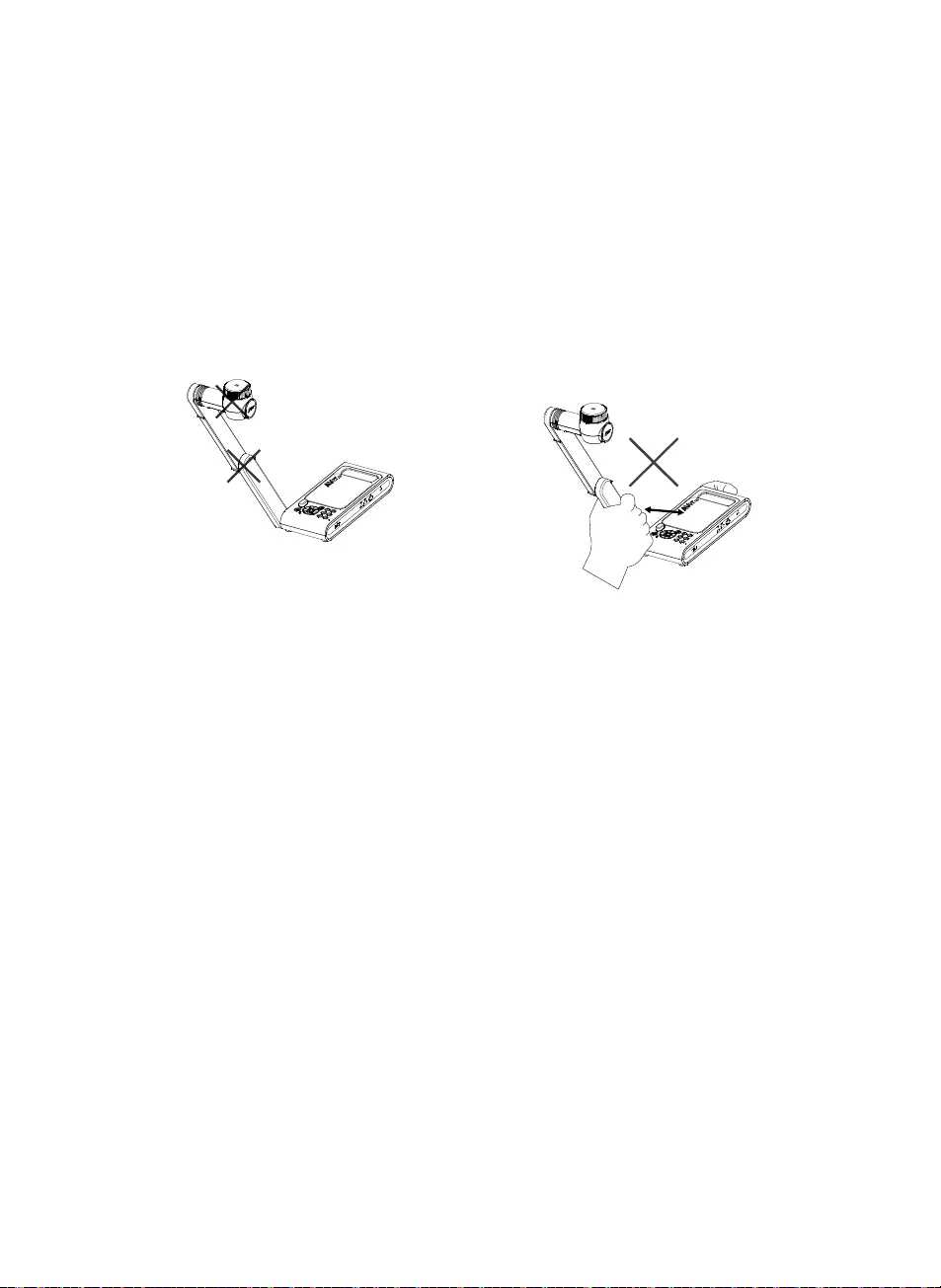
Italiano-112
WARNING
Non lasciar cadere la fotocamera e non sottoporla a urti fisici.
Utilizzare la corretta tensione di alimentazione per evitare di danneggiare la telecamera.
Non posizionare la fotocamera in un punto in cui il cavo possa essere calpestato, in quanto ciò
potrebbe causare lo sfilacciamento o il danneggiamento del cavo o della spina.
Per ridurre il rischio di incendio o di scosse elettriche, non esporre questo dispositivo alla pioggia
o all’umidità La garanzia decade in caso di modifiche non autorizzate al prodotto.
Non tirare il braccio meccanico e la parte
della telecamera nella direzione opposta.
Tenere la parte inferiore della fotocamera
con entrambe le mani per spostare la
fotocamera. Non afferrare l'obiettivo o il
braccio flessibile per spostare la fotocamera.
INFORMATIVA
LE SPECIFICHE SONO SOGGETTE A VARIAZIONI SENZA PREAVVISO. LE
INFORMAZIONI QUI CONTENUTE SONO PRESENTATE UNICAMENTE A SCOPO DI
RIFERIMENTO.
COPYRIGHT
©2020 AVer Information Inc. Tutti i diritti riservati.
MARCHI COMMERCIALI
“AVer” è un marchio registrato da AVer Information Inc. Altri marchi commerciali qui usati
unicamente a scopo descrittivo appartengono alle rispettive aziende.
ATTENZIONE
Rischio di esplosione se la batteria è sostituita con una di tipo errato. Smaltire le batterie usate
a seconda delle istruzioni.
ATTENZIONE
- Pericolo di esplosione in caso di sostituzione della batteria con una di tipo non corretto.
- Smaltire le batterie usate in modo sicuro e corretto.
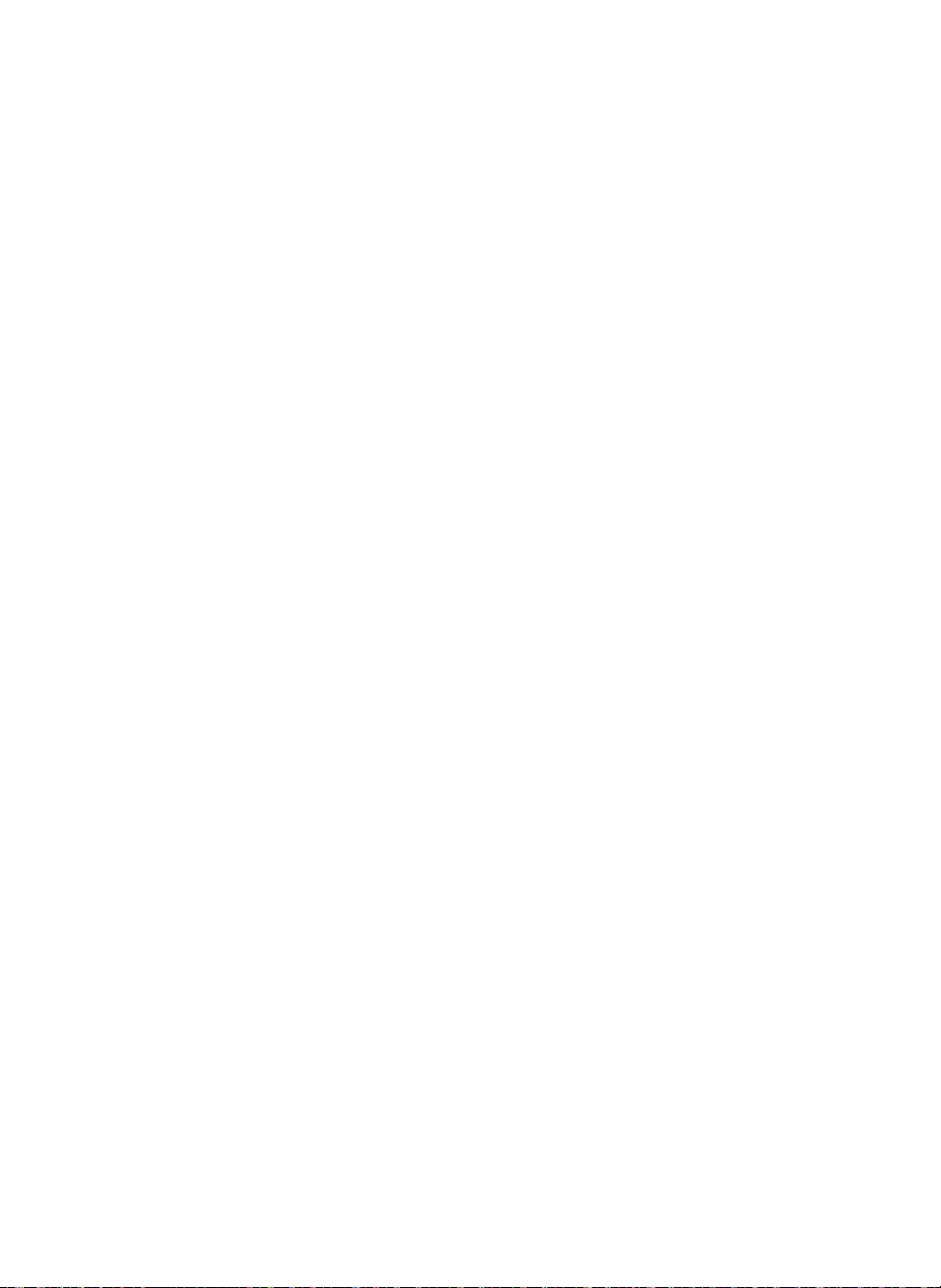
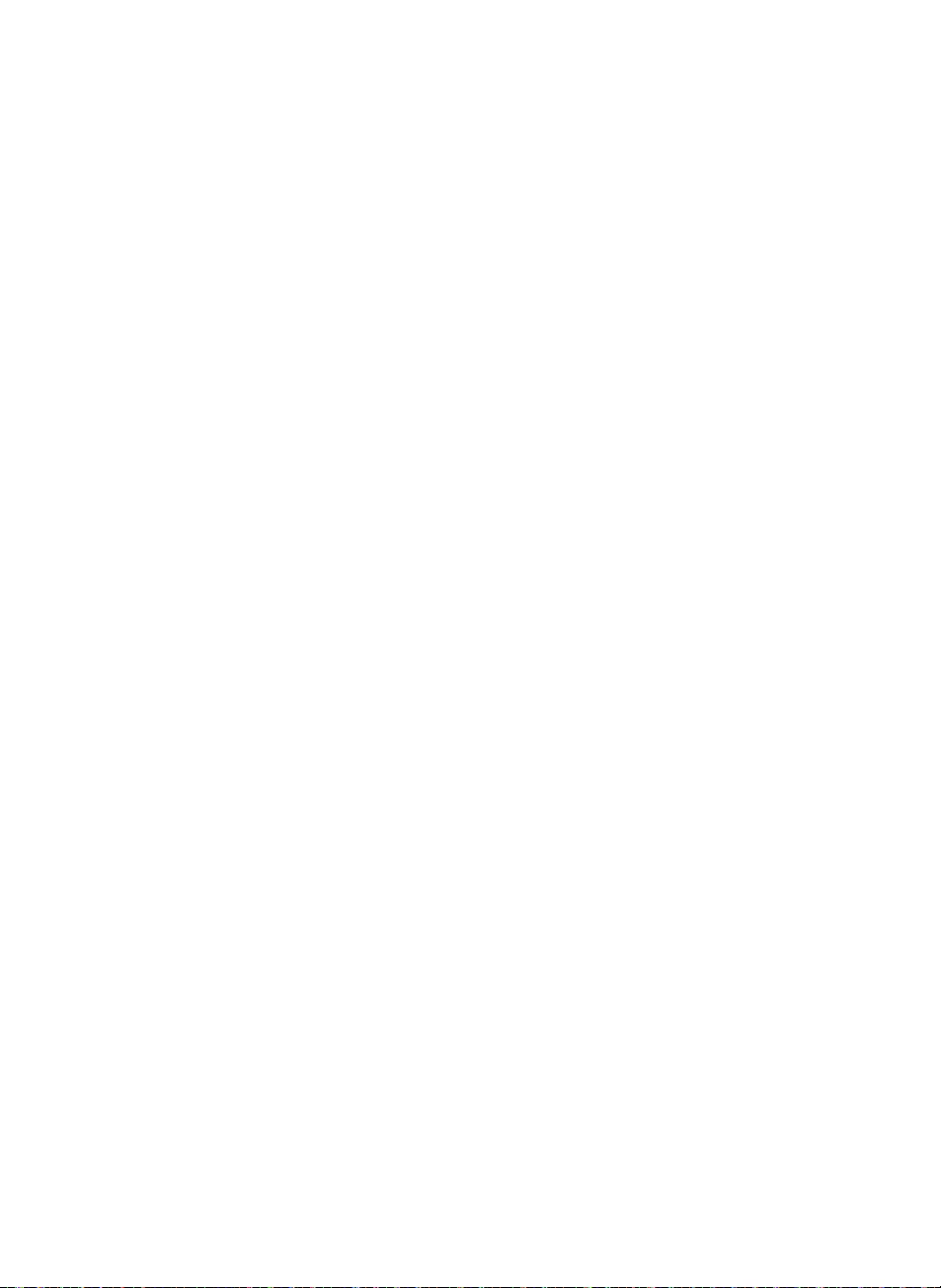
P/N: 300APW30-EGG