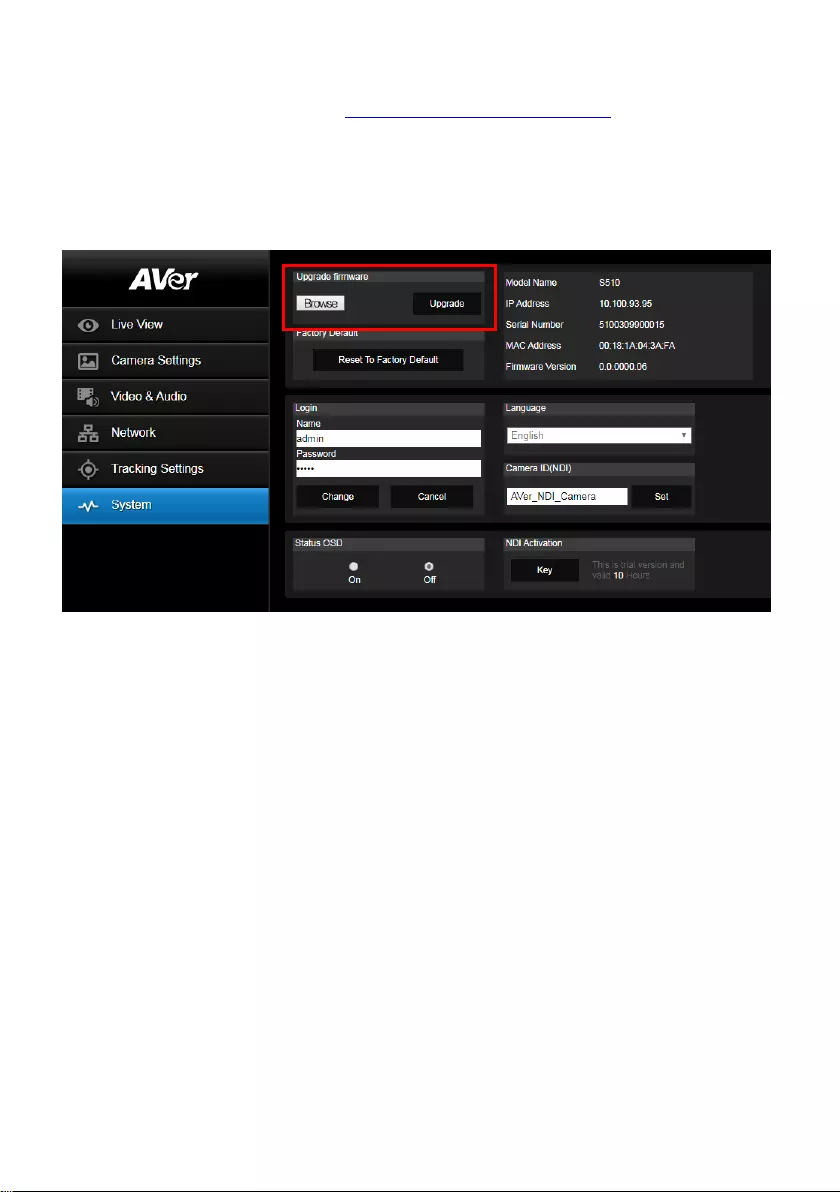AVer PTC310HN User Manual
Displayed below is the user manual for PTC310HN by AVer which is a product in the Video Conferencing Cameras category. This manual has pages.
Related Manuals
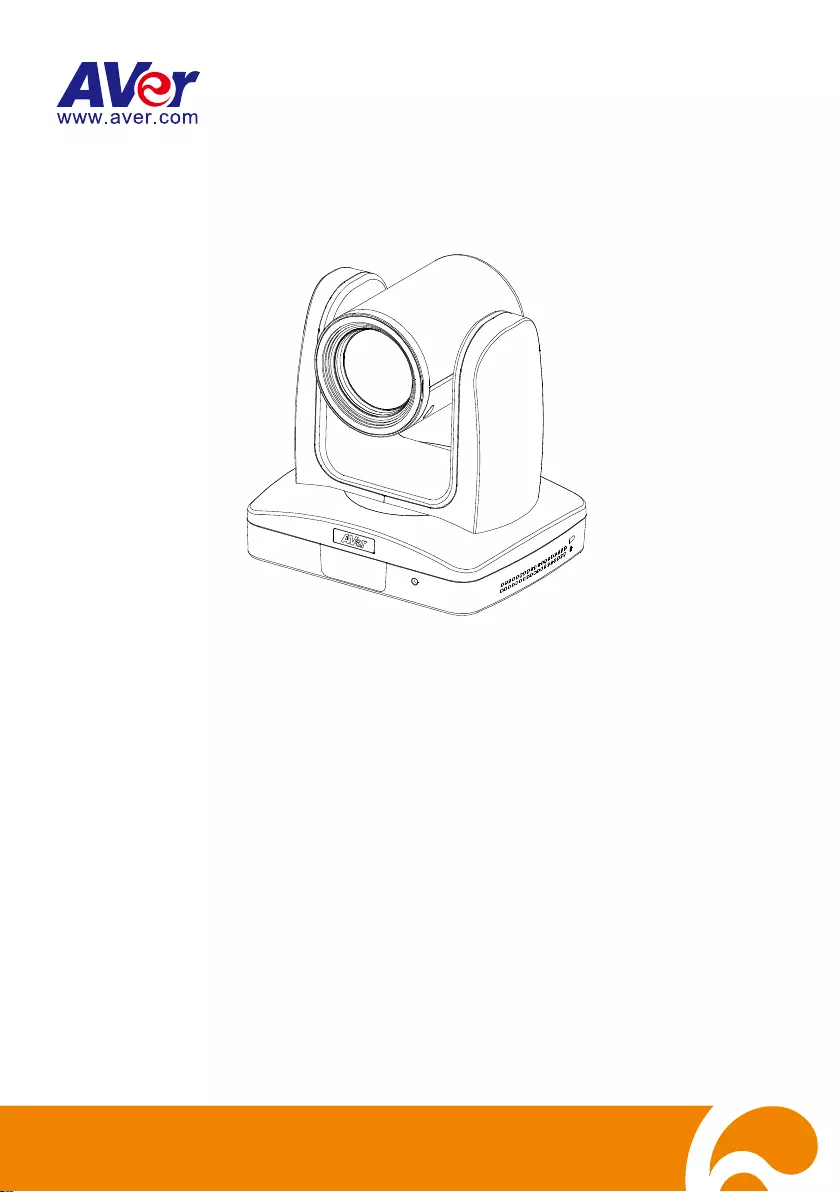
AI Auto Tracking PTZ Camera
PTC300 Series
PTC300N Series
User Manual
2020.1.15 v4.1
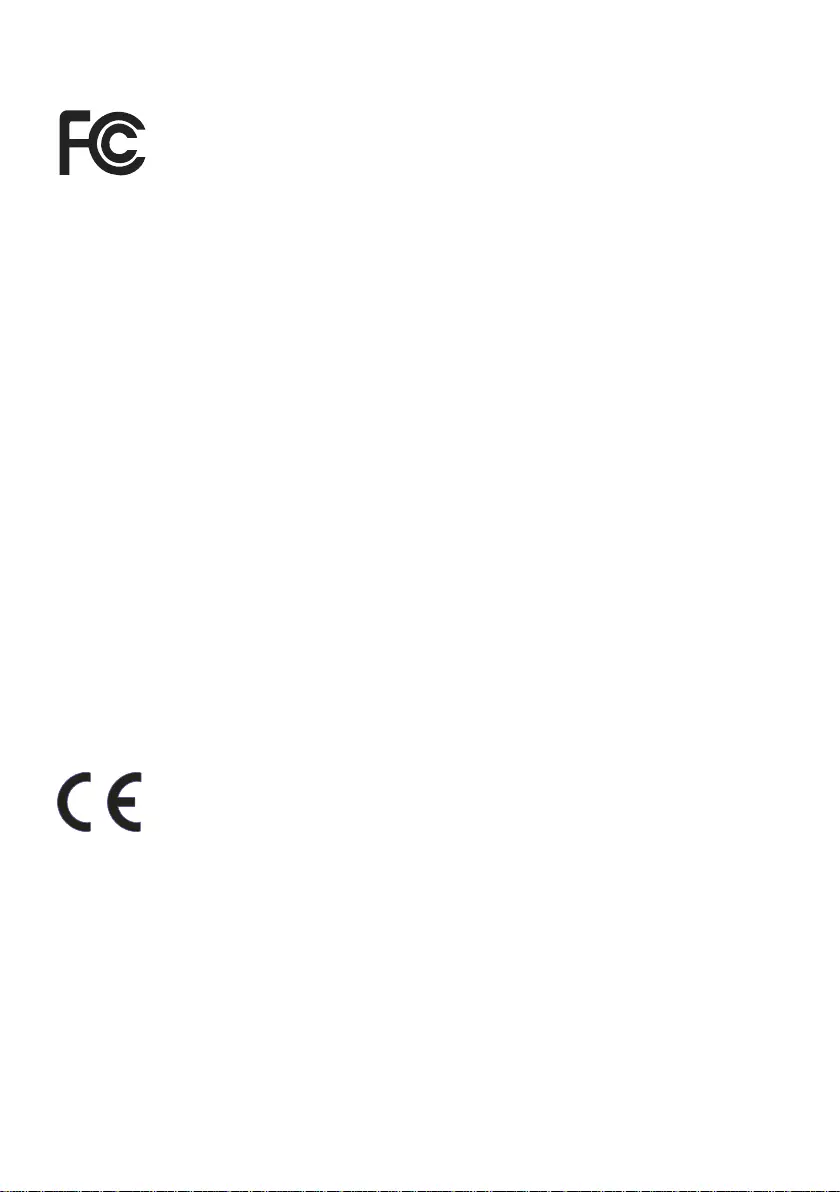
FCC NOTICE (Class A)
This device complies with Part 15 of the FCC Rules. The operation is subject to
the following two conditions: (1) this device may not cause harmful interference,
and (2) this device must accept any interference received, including interference
that may cause undesired operation.
NOTE- This equipment has been tested and found to comply with the limits for a Class A digital
device, pursuant to Part 15 of the FCC Rules. These limits are designed to provide reasonable
protection against harmful interference in a residential installation. This equipment generates
uses and can radiate radio frequency energy and, if not installed and used in accordance with the
instructions, may cause harmful interference to radio communications. However, there is no
guarantee that interference will not occur in a particular installation. If this equipment does cause
harmful interference to radio or television reception, which can be determined by turning the
equipment off and on, the user is encouraged to try to correct the interference by one or more of
the following measures:
Reorient or relocate the receiving antenna.
Increase the separation between the equipment and receiver.
Connect the equipment into an outlet on a circuit different from that to which the receiver is
connected.
Consult the dealer or an experienced radio/television technician for help.
Class A ITE
Class A ITE is a category of all other ITE which satisfies the class A ITE limits but not the class B
ITE limits. Such equipment should not be restricted in its sale but the following warning shall be
included in the instructions for use:
Warning - This is a class A product. In a domestic environment, this product may cause radio
interference in which case the user may be required to take adequate measures.
European Community Compliance Statement (Class A)
This product is herewith confirmed to comply with the requirements set out in the
Council Directives on the Approximation of the laws of the Member States
relating to Electromagnetic Compatibility Directive 2014/30/EU.
Warning - This is a Class A product. In a domestic environment, this product may cause radio
interference in which case the user may be required to take adequate measures to correct this
interference.
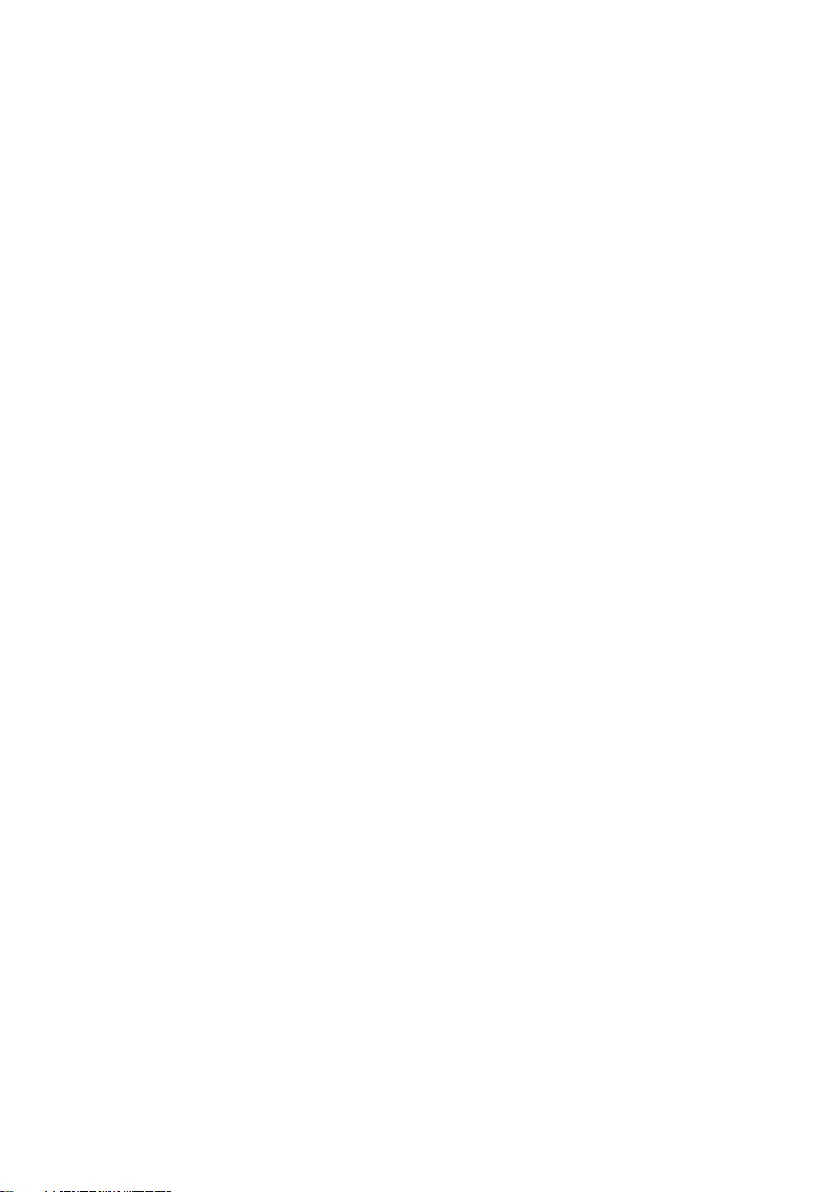
DISCLAIMER
No warranty or representation, either expressed or implied, is made with respect to the contents
of this documentation, its quality, performance, merchantability, or fitness for a particular purpose.
Information presented in this documentation has been carefully checked for reliability; however,
no responsibility is assumed for inaccuracies. The information contained in this documentation is
subject to change without notice.
In no event will AVer Information Inc. be liable for direct, indirect, special, incidental, or
consequential damages arising out of the use or inability to use this product or documentation,
even if advised of the possibility of such damages.
TRADEMARKS
“AVer” is a trademark owned by AVer Information Inc. Other trademarks used herein for
description purpose only belong to each of their companies.
COPYRIGHT
© 2021 AVer Information Inc. All rights reserved.
All rights of this object belong to AVer Information Inc. Reproduced or transmitted in any form
or by any means without the prior written permission of AVer Information Inc. is prohibited. All
information or specifications are subject to change without prior notice.
NOTICE
SPECIFICATIONS ARE SUBJECT TO CHANGE WITHOUT PRIOR NOTICE. THE
INFORMATION CONTAINED HEREIN IS TO BE CONSIDERED FOR REFERENCE ONLY.
Remote Control Battery Safety Information
- Store batteries in a cool and dry place.
- Do not throw away used batteries in the trash. Properly dispose of used batteries through
specially approved disposal methods.
- Remove the batteries if they are not in use for long periods of time. Battery leakage and
corrosion can damage the remote control. Dispose of batteries safely and through approved
disposal methods.
- Do not use old batteries with new batteries.
- Do not mix and use different types of batteries: alkaline, standard (carbon-zinc) or
rechargeable (nickel-cadmium).
- Do not dispose of batteries in a fire.
- Do not attempt to short-circuit the battery terminals.
CAUTION
- Risk of explosion if battery is replaced by an incorrect type.
- Dispose of used batteries in a safe and proper manner.
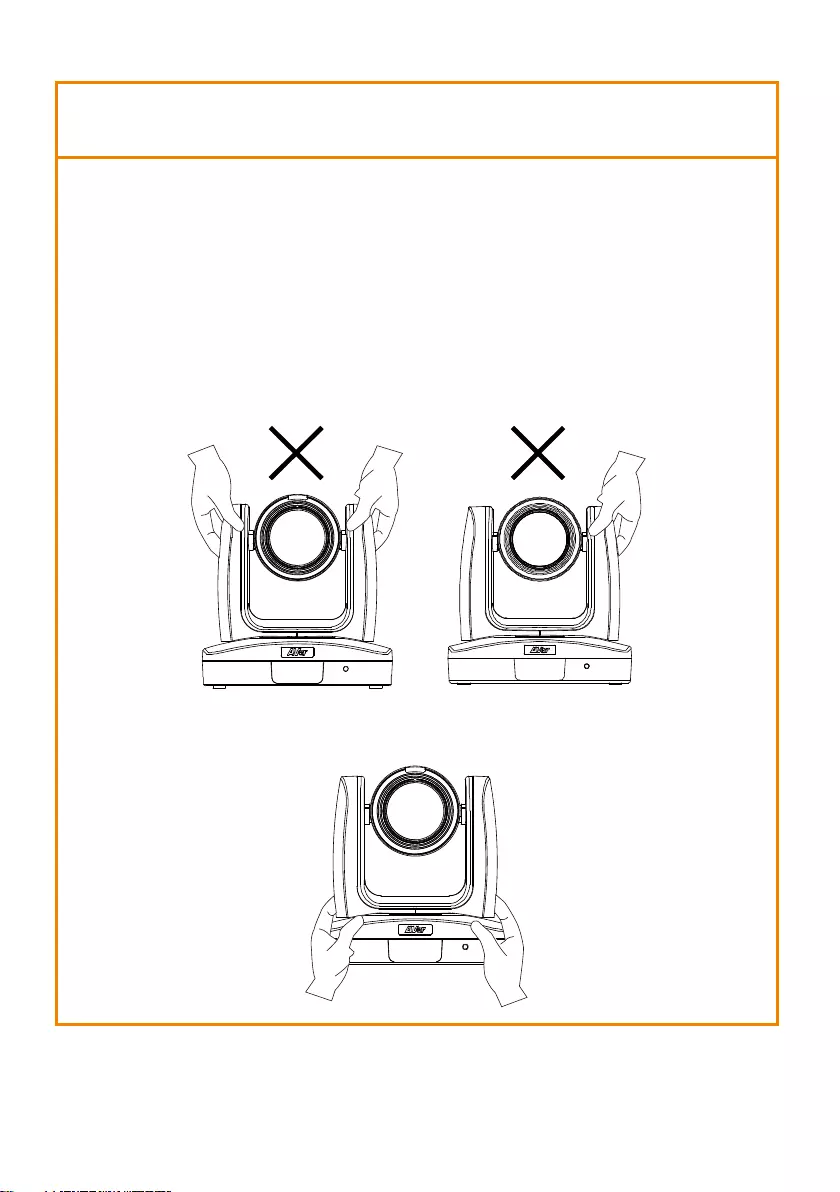
WARNING
To reduce the risk of fire or electric shock, do not expose this appliance
to rain or moisture. Warranty will be void if any unauthorized
modifications are done to the product.
Do not drop the camera or subject it to physical shock.
Use the correct power supply voltage to avoid the damaging camera.
Do not place the camera where the cord can be stepped on as this may
result in fraying or damage to the lead or the plug.
Hold the bottom of the camera with both hands to move the camera. Do
not grab the lens or lens holder to move the camera.
OK
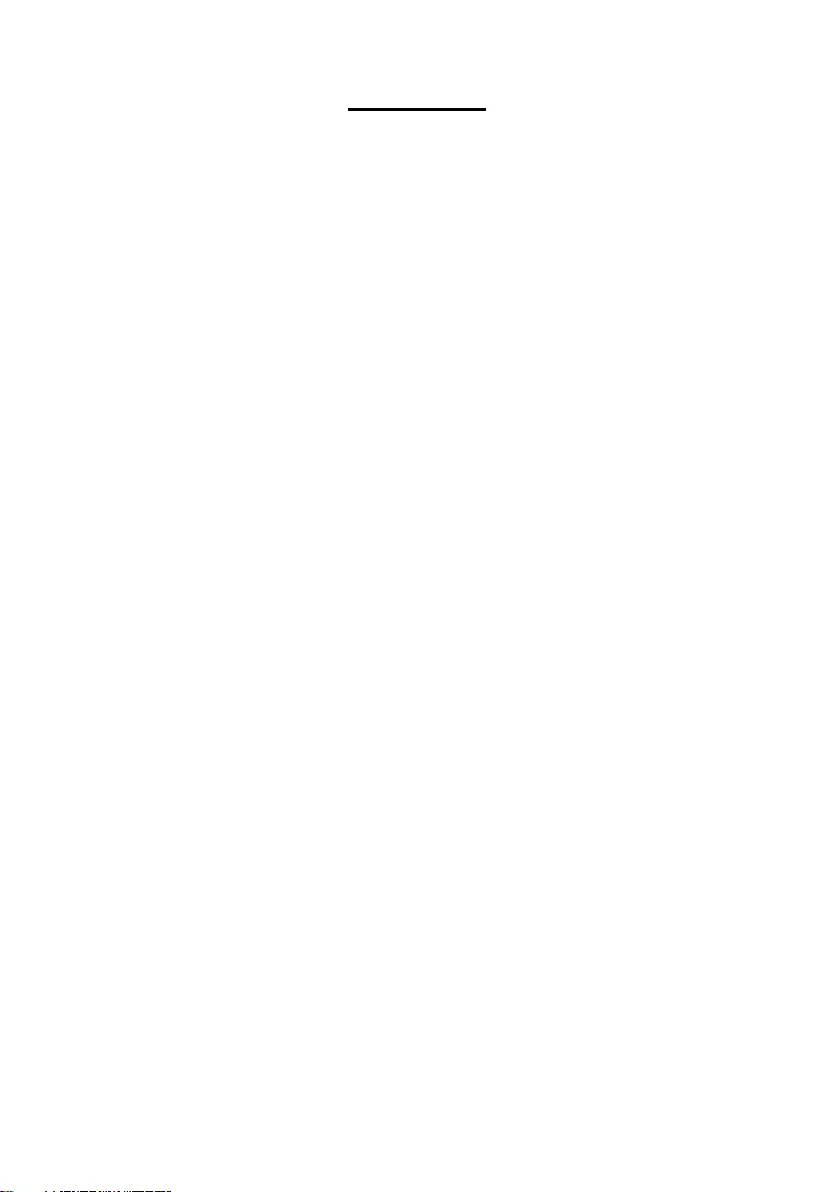
Contents
Package Contents ................................................................................. 1
Product Introduction ........................................................................... 2
Overview .......................................................................................... 2
LED Indicator .................................................................................... 3
Pan and Tilt Angle ............................................................................ 3
Dimension ........................................................................................ 4
Device Connection ........................................................................... 5
Video Output Connection ................................................................ 6
RS-232 and RS-422 Connection ....................................................... 7
Audio Input Connection ................................................................. 11
PoE Connection .............................................................................. 12
Remote Control .............................................................................. 17
Setup the Camera .............................................................................. 18
OSD Menu ...................................................................................... 18
Setup IP Address of the Camera .................................................... 18
Static IP ....................................................................................... 18
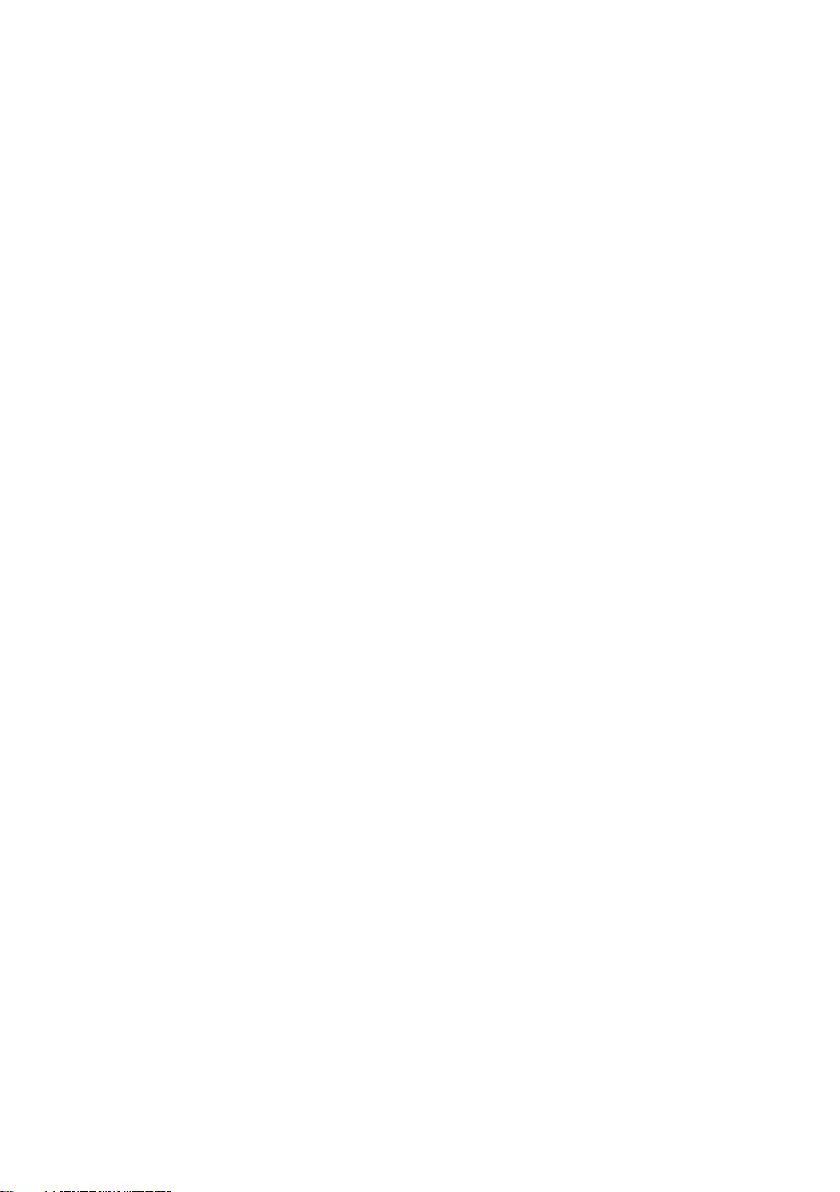
DHCP .......................................................................................... 19
OSD Tree ........................................................................................ 20
Camera ....................................................................................... 20
Advanced Setting ....................................................................... 21
Video Output ............................................................................. 21
Network ..................................................................................... 21
System ........................................................................................ 22
Web Setup...................................................................................... 23
Using the AVer IPCam Utility to Find the Camera.......................... 23
Make a Connection to the Camera via Browser ............................ 24
Live View ........................................................................................ 26
Pan-Tilt-Zoom Control ................................................................ 26
Focus .......................................................................................... 27
Manual Pan-Tile-Zoom and Preset Speed Adjustment .............. 27
Preset Setting ............................................................................. 28
Tracking Control ......................................................................... 28
Click Tracking Function ............................................................... 29
Camera Settings ............................................................................. 30
Exposure ..................................................................................... 30
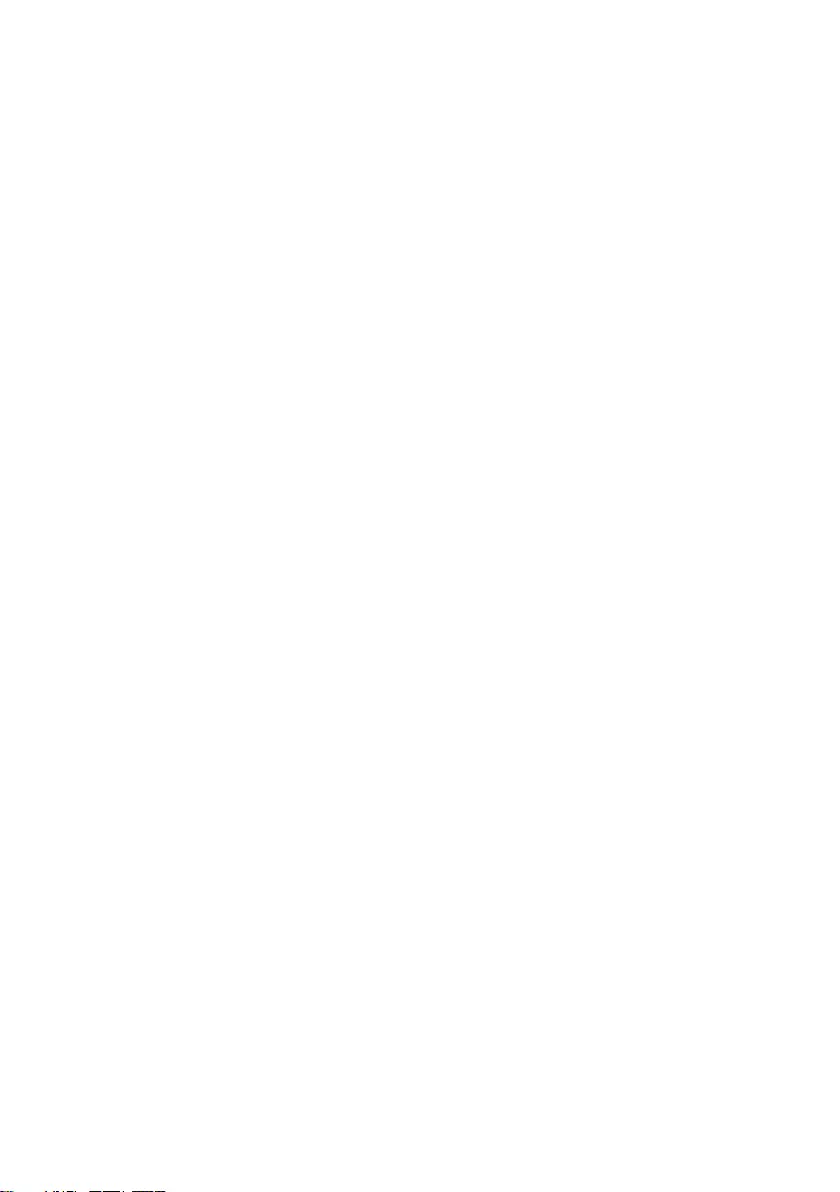
Image Process ............................................................................ 30
Video & Audio ................................................................................ 31
Setup NDI Function .................................................................... 32
Network ......................................................................................... 34
RTMP Setting .............................................................................. 34
Using RTSP Connect to Camera .................................................. 35
Tracking Setting .............................................................................. 38
Presenter Mode ......................................................................... 38
Zone Mode ................................................................................. 39
System ............................................................................................ 42
Upgrade Firmware ..................................................................... 43
RS-232 Command Table ................................................................. 44
CGI command ................................................................................ 44
Specification ...................................................................................... 48
PTC310 ........................................................................................... 48
PTC310H ......................................................................................... 51
PTC310N ......................................................................................... 54
PTC310U ......................................................................................... 58
PTC330U ......................................................................................... 62
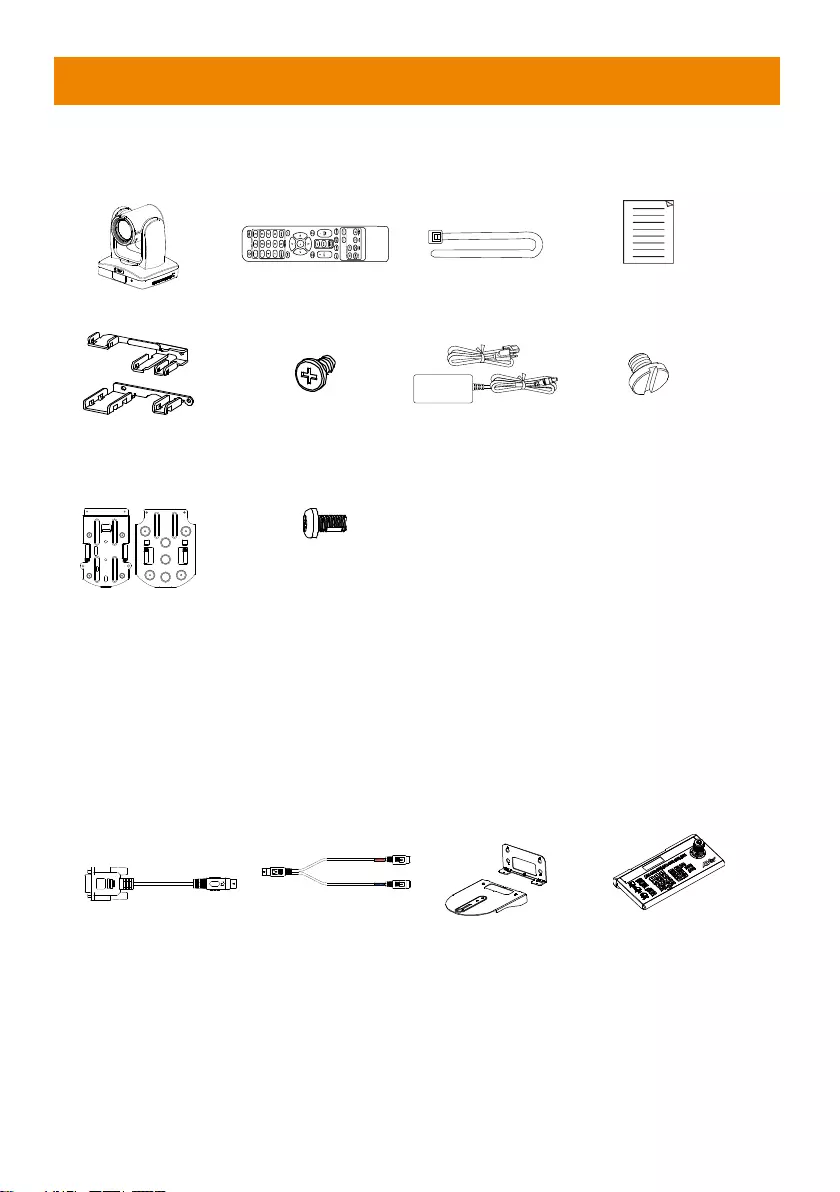
1
Package Contents
Package Contents
Camera unit
Remote control
Cable ties(x5)
Quick Guide
Cable Fixing
plates(x2)
M2 x 4mm
Screw(x4)
Power adapter &
Power cord
1/4”-20L=6.5mm
Screw(x3)
Ceiling mount bracket(x2) M3 x 6mm
Screw(x3)
*The power cord will vary depending on the standard power outlet of the country where it is sold.
Optional accessory
RS-232 Din8 to
D-Sub9 Cable
RS-232 In/Out Y
Cable
Wall mount
bracket
Camera
Controller (CL01)
* For detail on optional accessories, consult your local dealer.
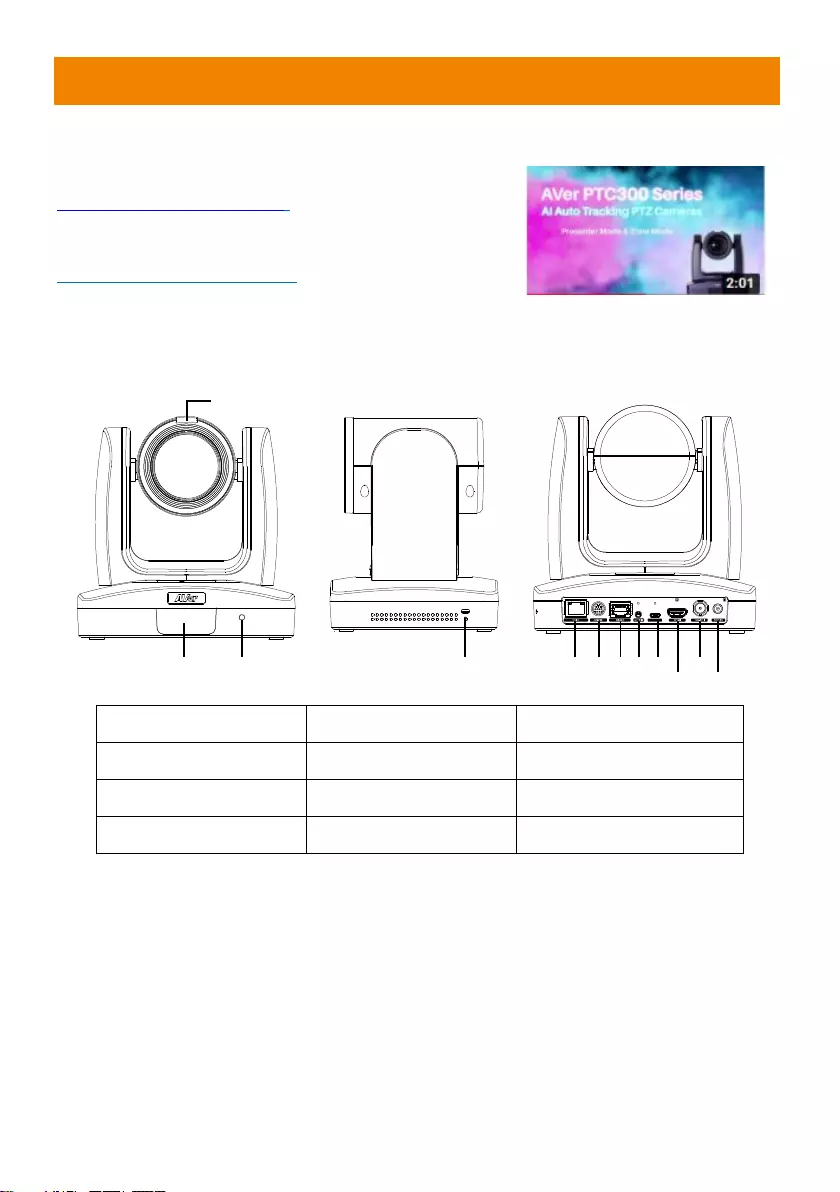
2
Product Introduction
Sources
PTC300 Intro Video
https://youtu.be/j25xQbkSmPc
PTC300 Series Feature Video
https://youtu.be/VJh1m5RWhLw
Overview
(4) (5) (6) (7)(8)(9)(10)
(11)(12)
(2) (3)
(1)
USB
(1) Tally Lamp (*1)
(5) PoE+ IEEE 802.3AT
(9) USB 3.0 Port (Type C)
(2) IR Sensor
(6) RS-232 Port
(10) HDMI Port
(3) Power Indicator
(7) RS-422 Port
(11) 3G-SDI Port (*2)
(4) Kensington Lock
(8) Audio In
(12) DC Power Jack
*Line input level: 1Vrms (max.).
*Mic input level: 50mVrms (max.); Supplied voltage: 2.5V
*: This feature(3G-SDI) is not supported on PTC310H & PTC310HN.

3
LED Indicator
LED
Status
Blue(Solid)
Normal Operation
Blue(Blinking)
Auto Tracking On
Orange(Blinking)
Camera Initialization
Orange(Solid)
Standby
Red(Blinking)
FW Updating
Pan and Tilt Angle
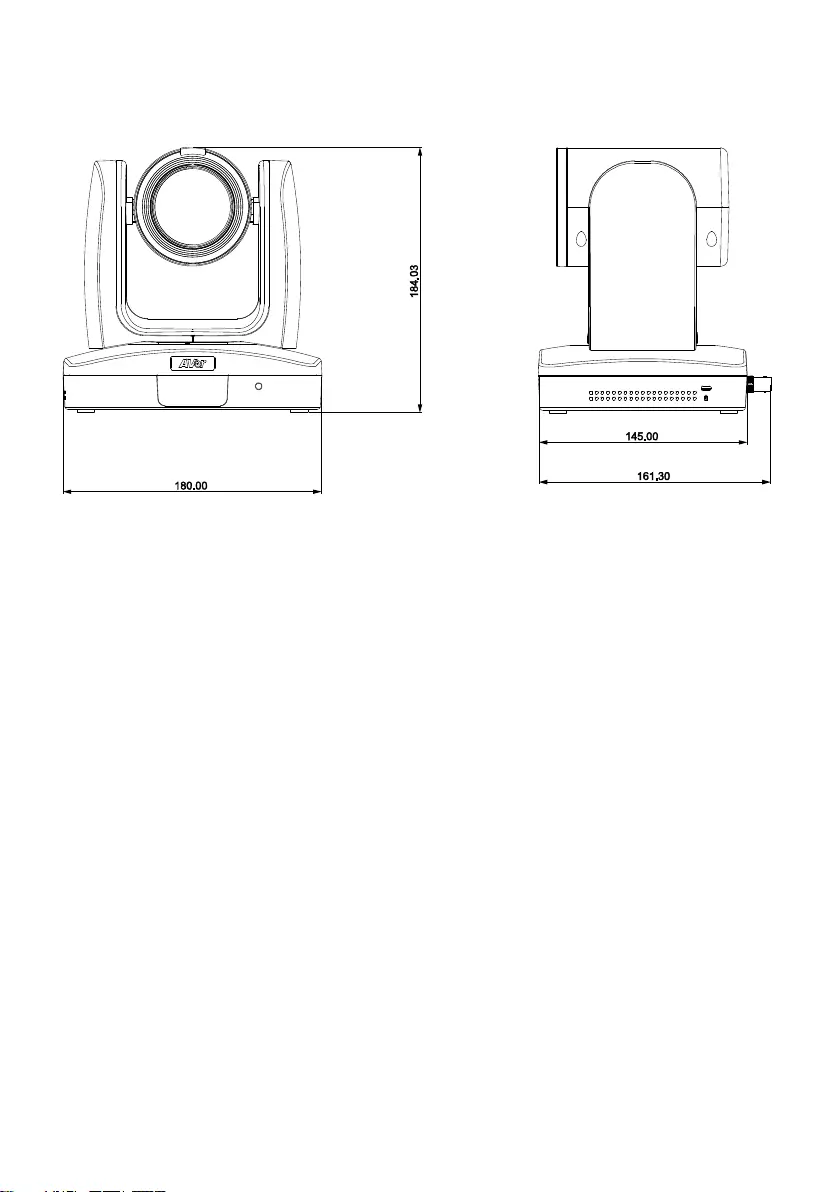
4
Dimension
Unit: mm
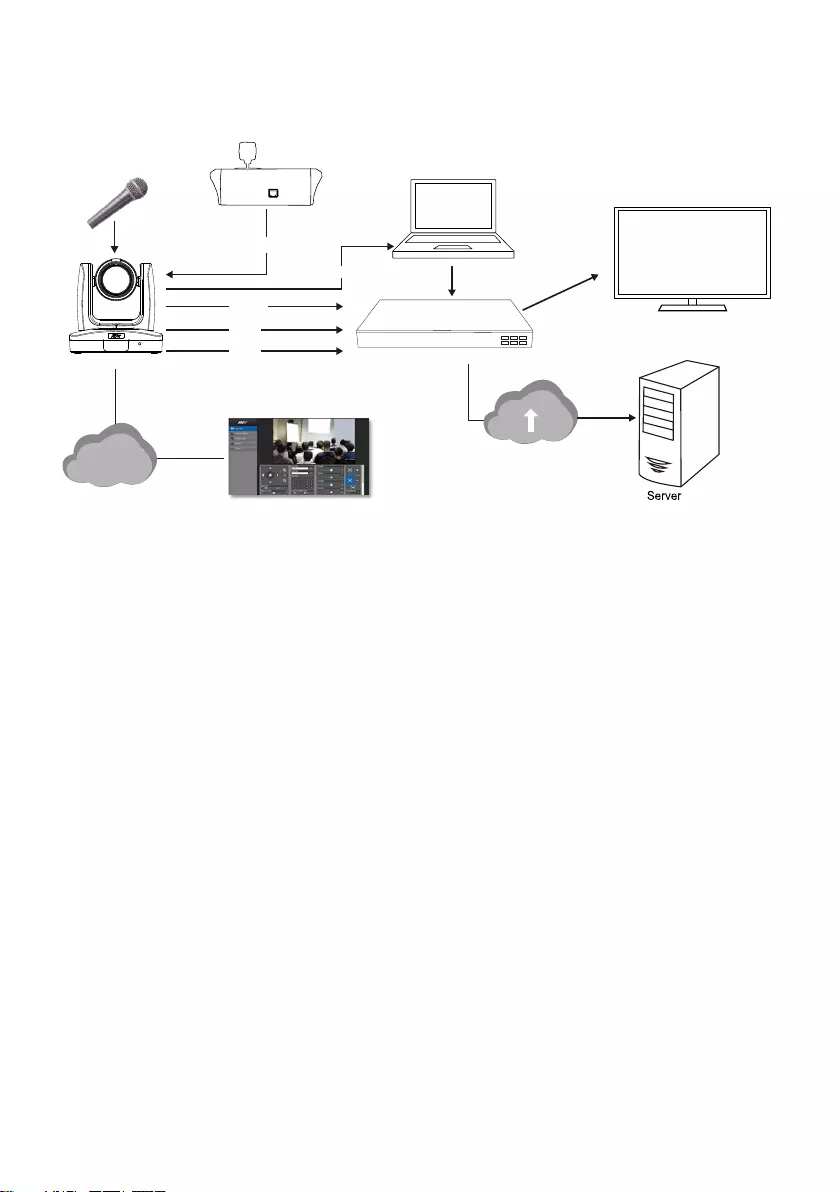
5
Device Connection
Lecture capture system
Camera
3G-SDI
PoE+
HDMI
or
or
LAN
(Record)
Laptop
(Management/Presentation/
Video Conference)
Monitor/TV
(Display)
Web application
(Remote Management)
Microphone
Audio input RS232, RS422 or IP
Joystick
(Camera control)
USB
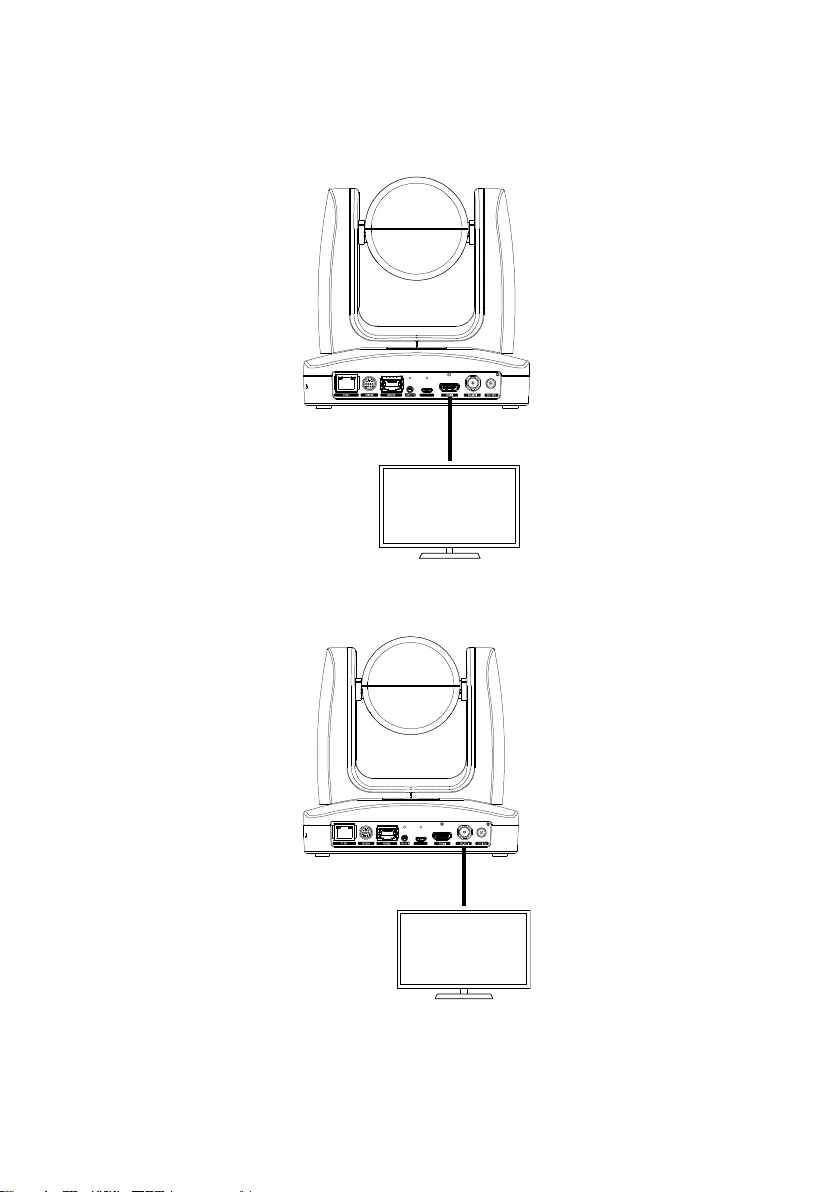
6
Video Output Connection
HDMI
Use the HDMI cable to connect with monitor or TV for video output.
Monitor/TV
HDMI cable
USB
3G-SDI
Connect to 3G-SDI monitor for video output.
SDI Monitor
3G-SDI cable
(Not inculded)
USB
[Note] HDMI and 3G-SDI monitors can be connected to camera and output live video simultaneously;
Assuming HDMI monitor is well connected before the camera turned on, the OSD menu will be
displayed on HDMI monitor in default.”
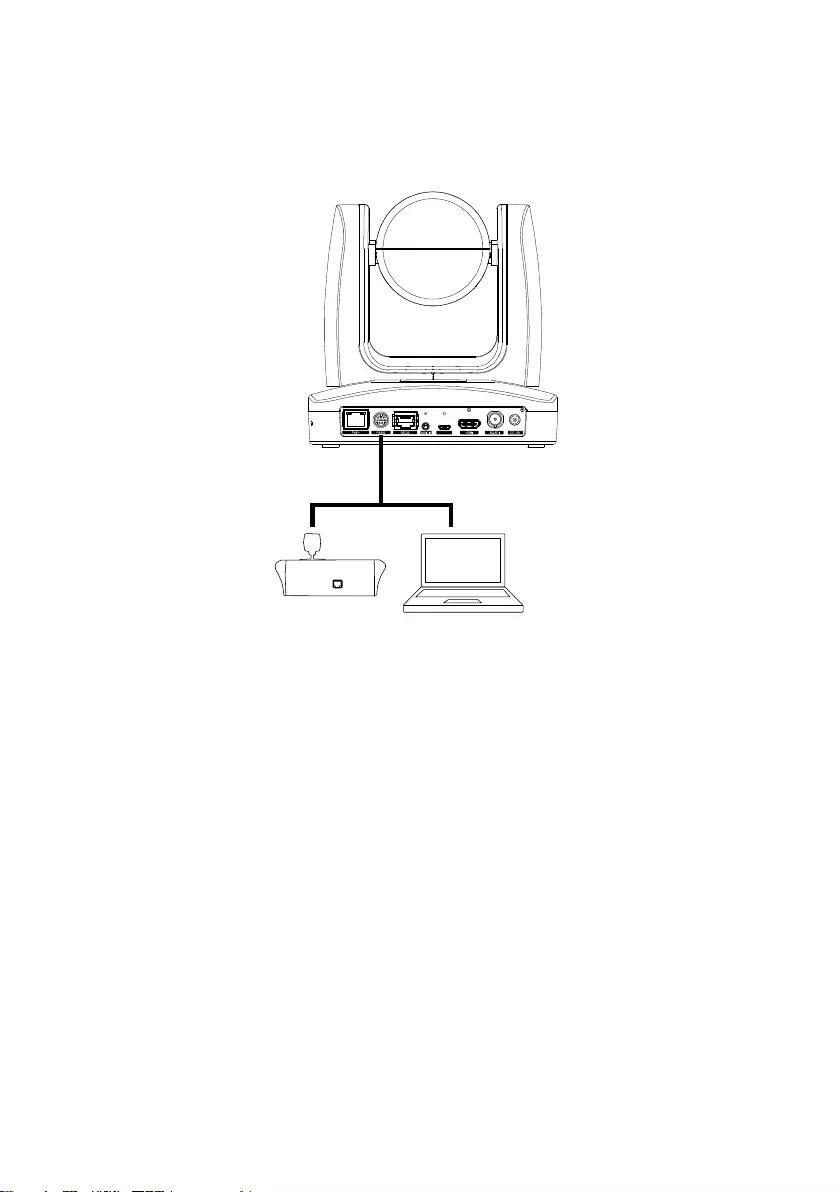
7
RS-232 and RS-422 Connection
Connect through the RS-232 or RS-422 for camera control.
RS-232
Laptop
Joystick
RS232(VISCA) cable
(Not inculded)
USB
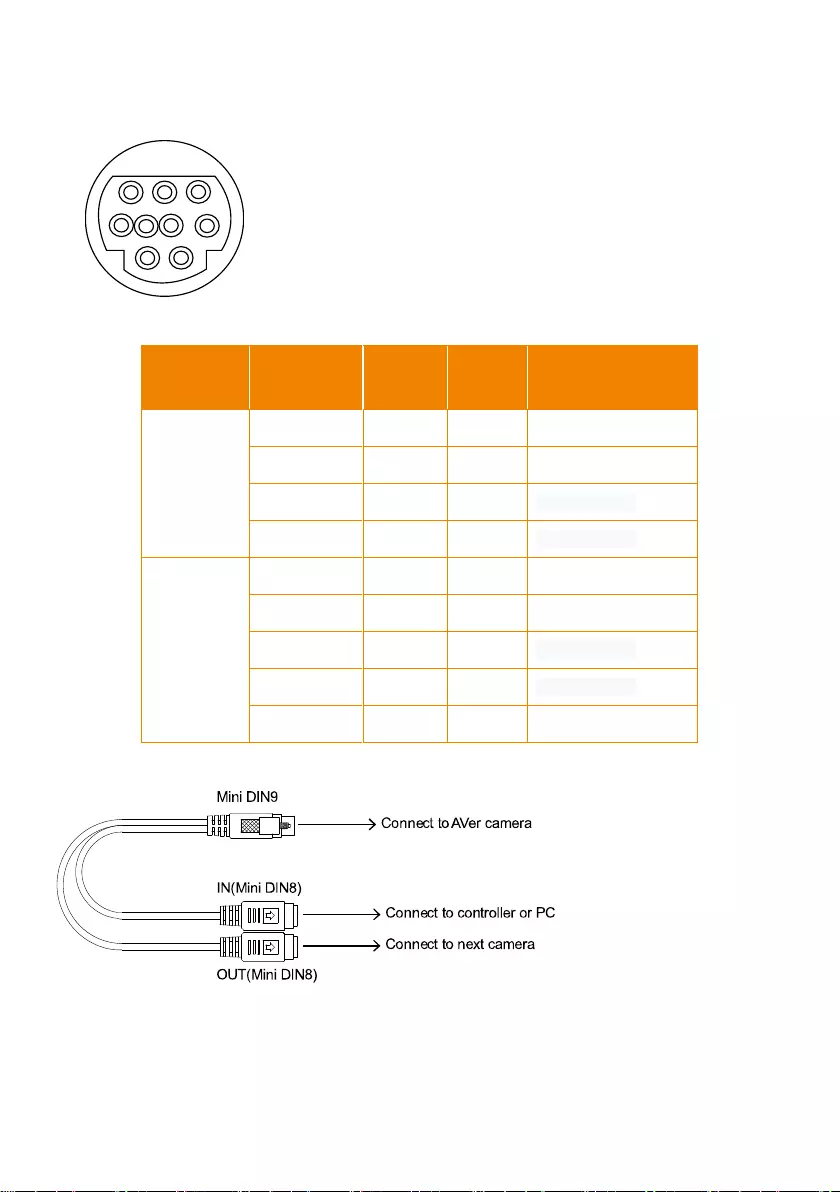
8
● RS-232 Port Pin Definition
1
2
3456
789
Function
Mini DIN9
PIN #
I/O Type
Signal
Description
VISCA IN
1
Output
DTR
Data Terminal Ready
2
Input
DSR
Data Set Ready
3
Output
TXD
Transmit Data
6
Input
RXD
Receiver Data
VISCA OUT
7
Output
DTR
Data Terminal Ready
4
Input
DSR
Data Set Ready
8
Output
TXD
Transmit Data
9
Input
RXD
Receiver Data
5
---
---
Not connect
● RS-232 mini DIN9 to mini DIN8 Cable Pin Definition
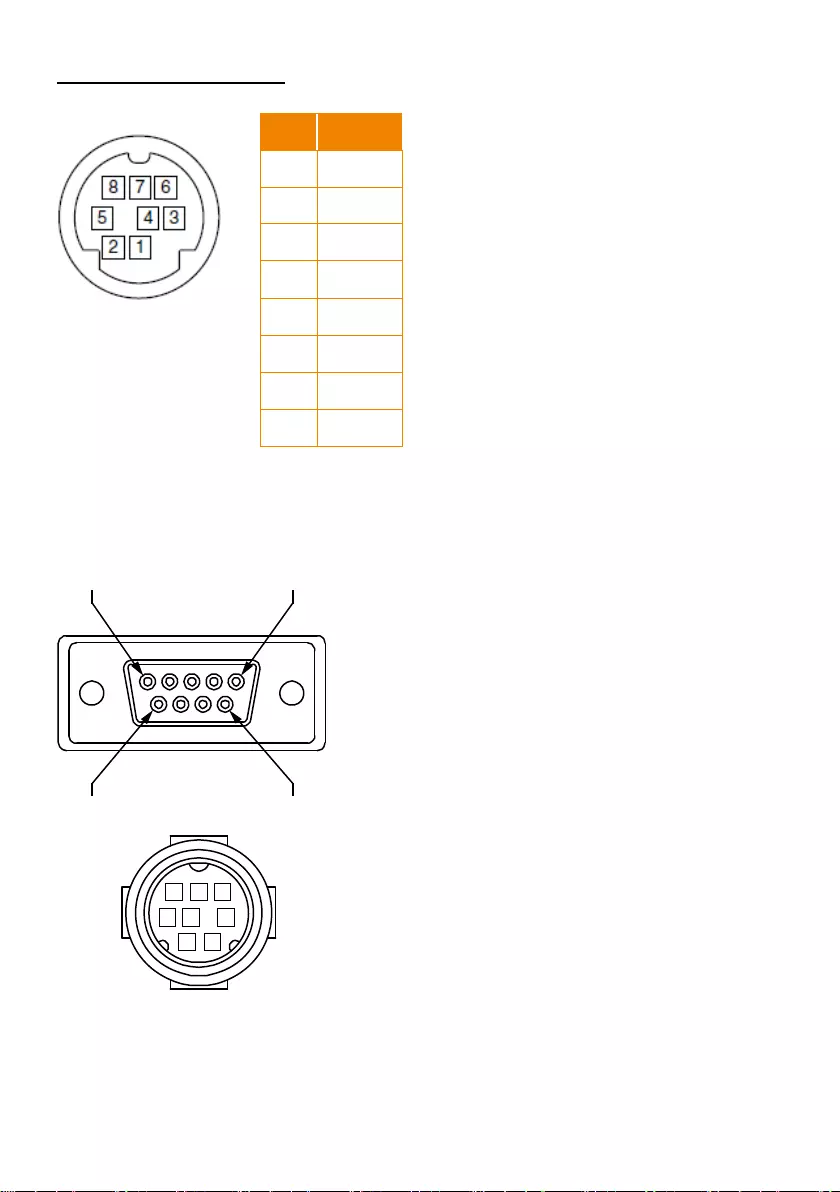
9
Mini DIN8 Cable Pin Definition
● Din8 to D-Sub9 Cable Pin Definition
6 7 8
3 4 5
1 2
15
69
No.
Signal
1
DTR
2
DSR
3
TXD
4
GND
5
RXD
6
GND
7
NC
8
NC
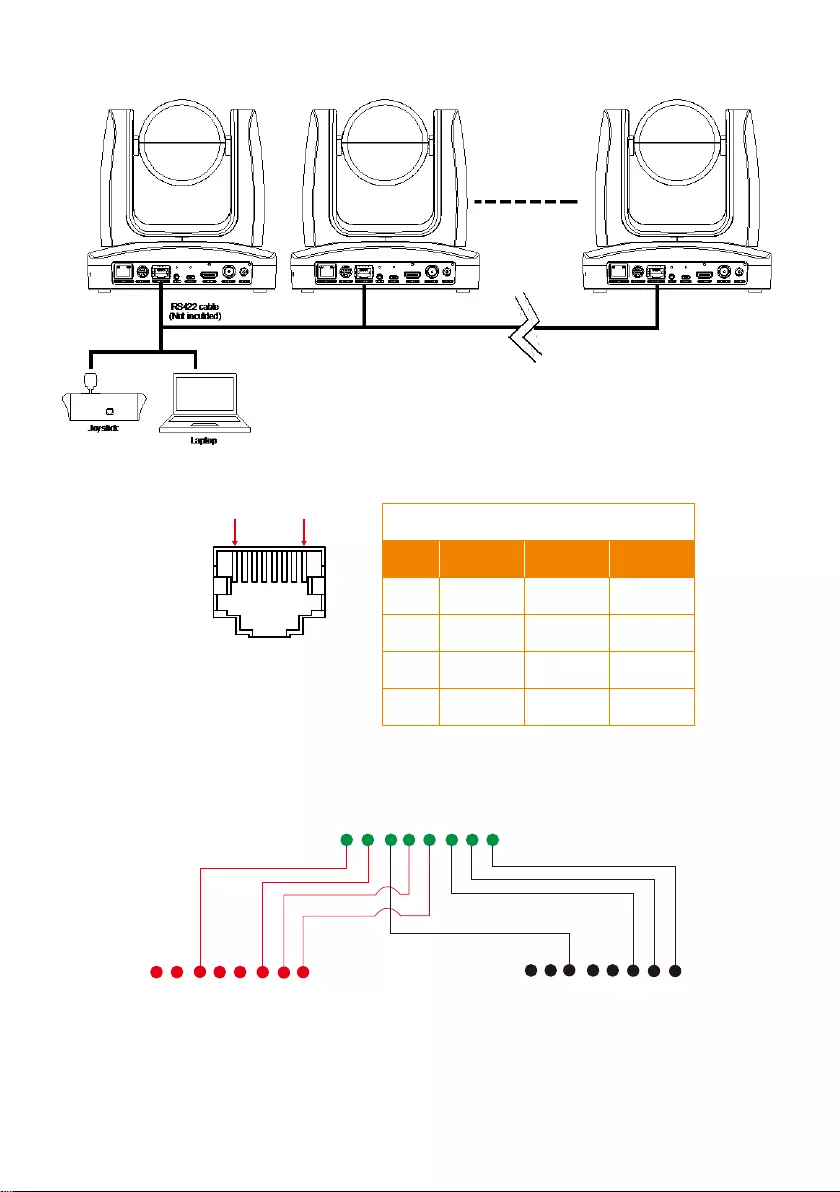
10
1 8
RS-422
[Note] Use cat5e splitter for multi-camera connection.
Cat5e splitter pin assignment:
1
234
5
678
1
234
5
678 1
234
5
678
Camera
Camera/Joystick Camera/Joystick
RS-422 Pin
No.
Pin
No.
Pin
1
TX-
5
TX+
2
TX+
6
RX+
3
RX-
7
RX-
4
TX-
8
RX+

11
Audio Input Connection
Connect the audio device for audio receiving.
[Note]
- Line input level: 1Vrms (max.).
- Mic input level: 50mVrms (max.); Supplied voltage:2.5V.
Microphone
Auido mixer
USB
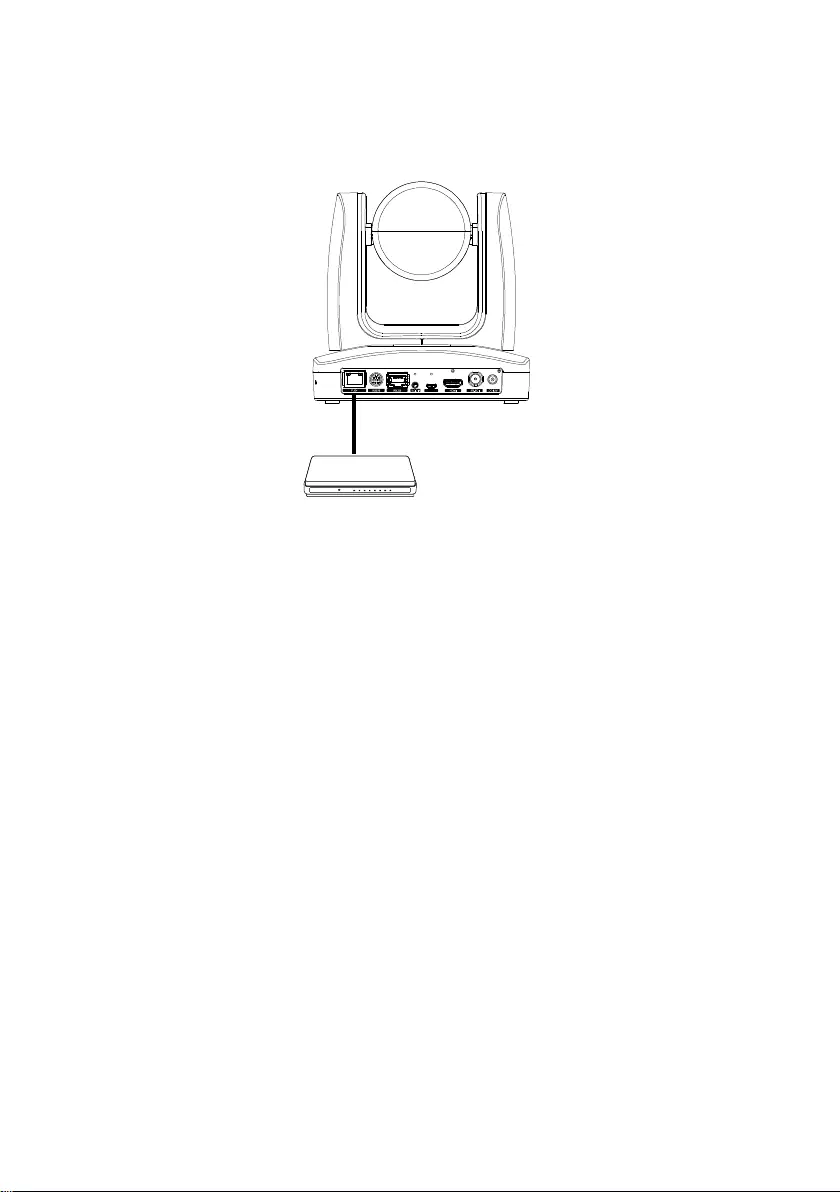
12
PoE Connection
Connect the camera to the router or switch through the PoE+ port.
[Note] Only support IEEE 802.3AT PoE+ standard.
Router/PoE Switch
Ethernet cable
(Not inculded)
USB
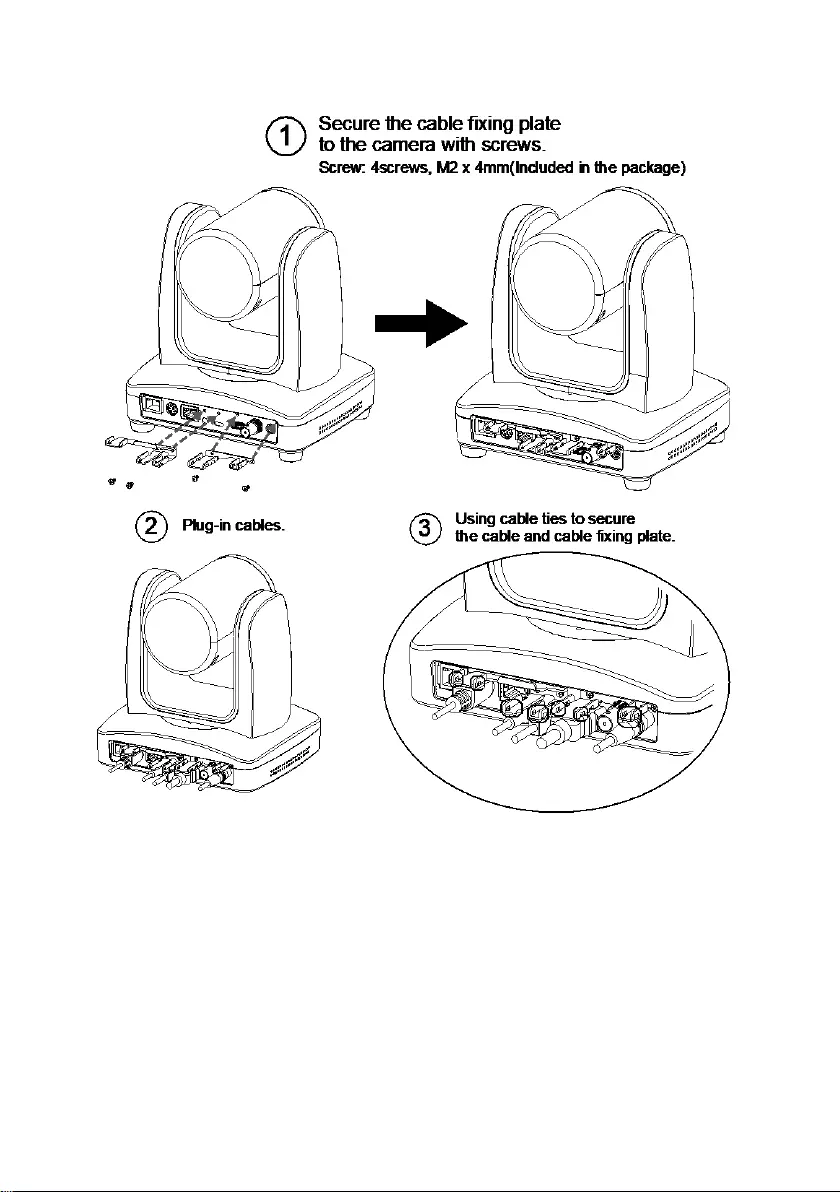
13
Install Cable Fixing Plate
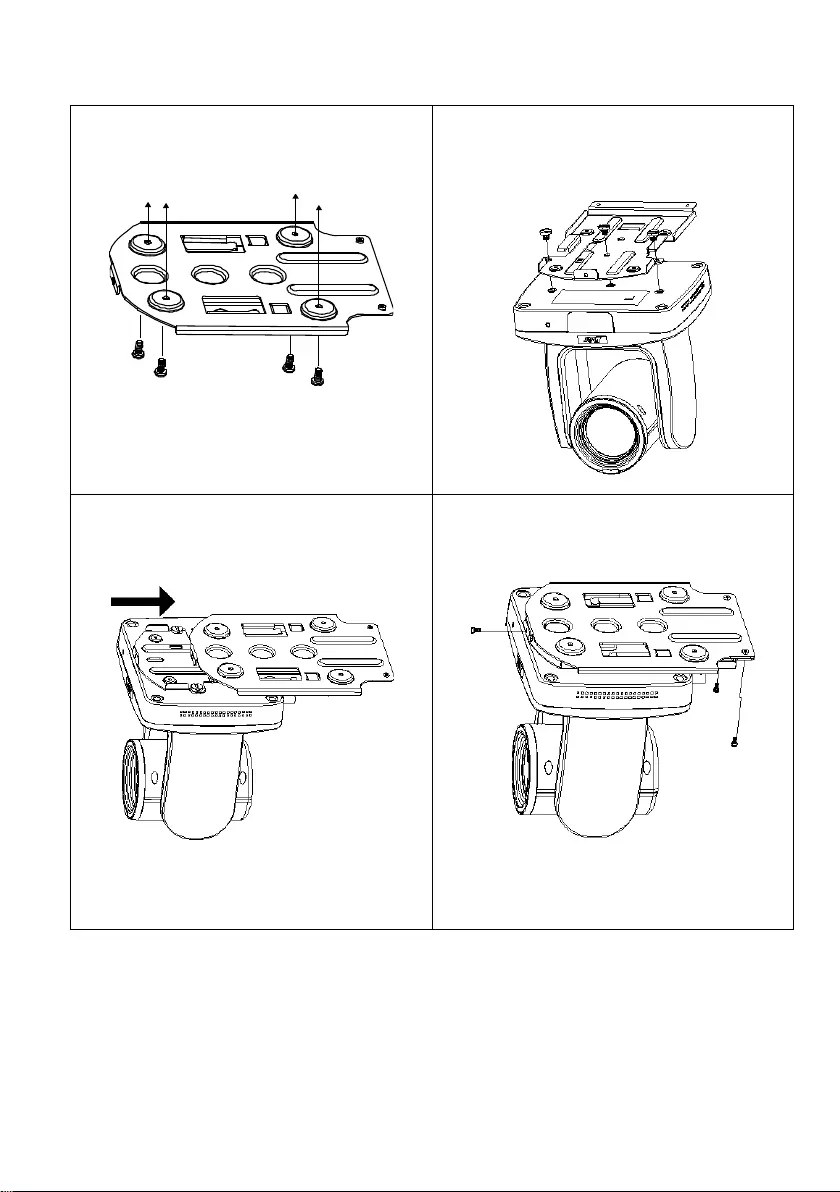
14
Ceiling Mount Installation
1. Secure the mount bracket on the ceiling.
Screw: 4 screws, M4 x 10mm(Not Included
in the package)
2. Install the mount bracket on the camera.
Screw: 3 screw , 1/4"-20 L=6.5mm(Included
in the package)
3. Slide the mount bracket with the camera
into the mount bracket which secured on the
ceiling.
[Note] Connects necessary cables after sliding
the camera into the mount bracket.
4. Secure the camera with screws.
Screw: 3 screws, M3 x 6mm( Not Included
in the package)
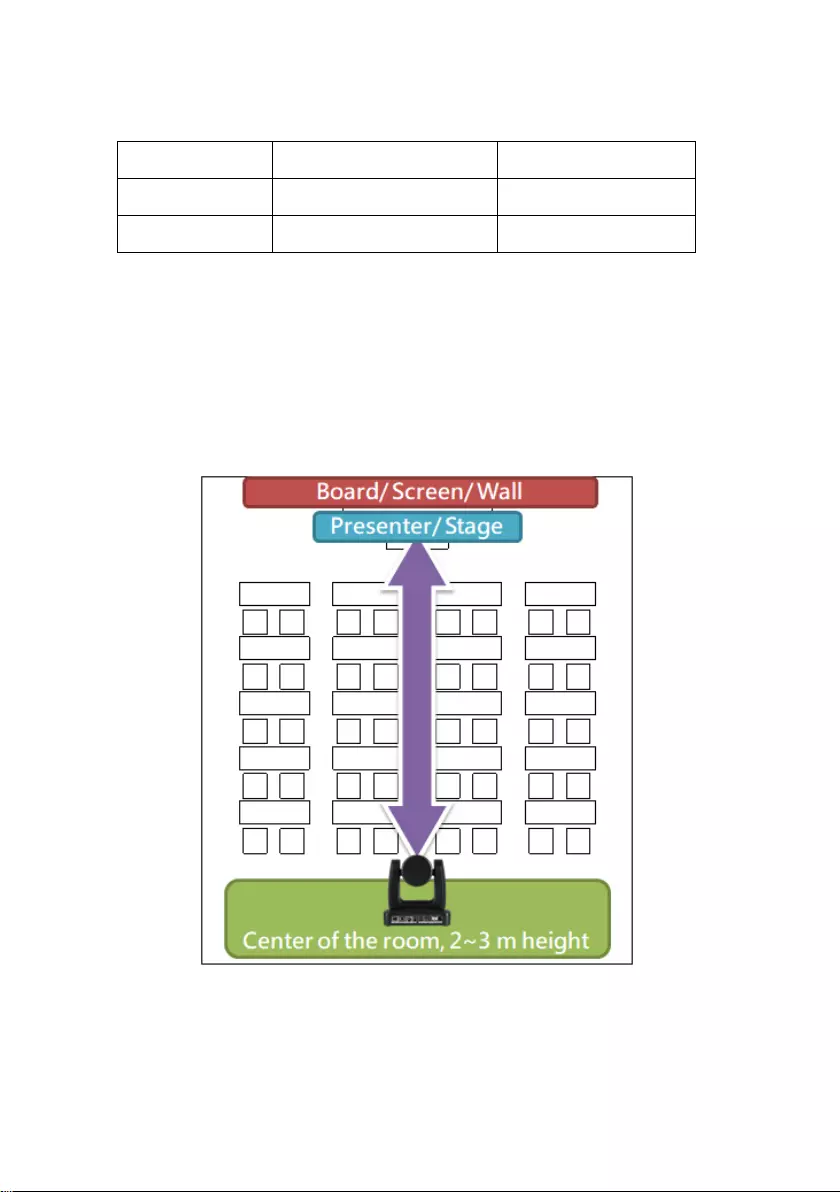
15
Installation for Auto Tracking Performance
• Maximum/Minimum distance from the camera to tracking target
Upper body tracking
Full body tracking
PTC310
1.3~16 meters
2.2~28 meters
PTC330
1.4~44 meters
2.5~76 meters
• Installed 2~3 meters high from the floor.
• No human-outline figure on posters/screens/monitors/TVs in the
background.
• Less than three people in a single camera view.

16
Remote Control
(1) (2)
(6)
(8)
(10)
(12)
(15)
(19)
(17)
(20)
(22)
(24)
(14)
(3)
(4)
(5)
(7)
(9)
(11)
(13)
(16)
(18)
(21)
(23)
Name
Function
(1) Power
Turn the unit on/standby.
(2) Menu
Open and exit the OSD menu.
(3) Camera Select
CAM1 to CAM3 button
Selects a camera to operate.
(4) Numeric Pad
Use for setting the preset position 0~9.
Press number button (0~9) to move the camera to pre-configure
preset position 0~9.
(5) Preset
Press and hold “Preset” + “Number button (0~9)” to set the preset
position.
(6) Reset
Press and hold “Reset” + “Number button (0~9)” to cancel pre-configure
preset position.
(7) WDR
Turn on/off WDR function.
(8) BLC
Turn on/off backlight compensation.
(9)
▲,▼,◄, & ►
Pan and tilt the camera.
(10) Enter
When open the OSD menu and Confirm the selection or make a
selection in OSD menu.
(11) PT Reset
Reset the Pan-Tilt position. (Re-calibration)
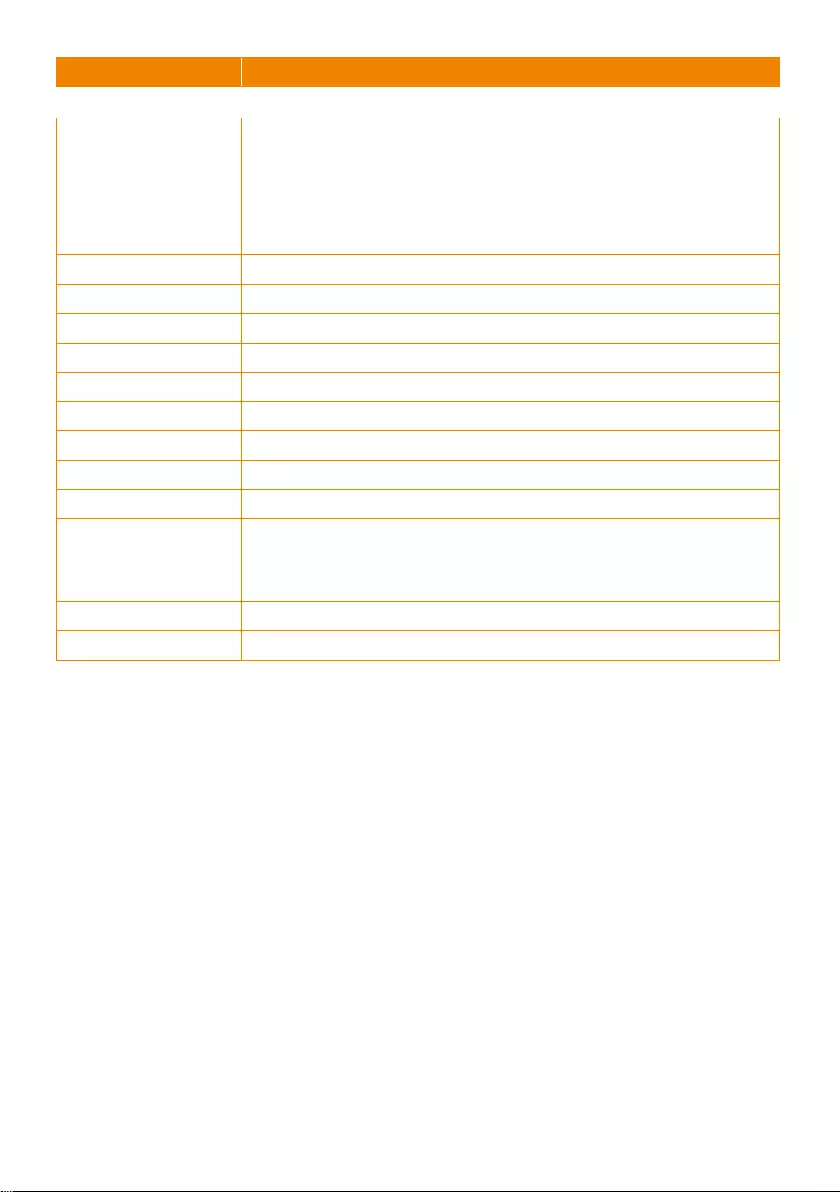
17
Name
Function
(12) L/R DIR
Left and right orientation setting.
- Press and hold “L/R DIR” button + number button “1” to set the
direction of the camera panning movement opposite to that indicated
by the arrow of the / buttons.
- Press and hold“L/R DIR” button + number button “2” to set the
direction of the camera panning movement same as the arrow of the
/ buttons.
(13) Zoom +/-
Zoom in/out slow.
(14) MF/Far/Near
Enable manual focus. Use Far/Near to adjust the focus.
(15) Zoom Fast +/-
Zoom in/out fast.
(16) Pan-tilt Fast/Slow
Pan-Tilt speed adjustment.(24-speed)
(17) AF
Auto focus.
(18) Auto Tracking
Auto Tracking on/off.
(19) Freeze
Freeze the live image
(20) EV +/-
EV level adjustment.
(21) Switch
Change presenter (Tracking target)
(22) Tracking Point
When presenter enters this area, the camera will start tracking.
Short press the button will recall preset1,
Long press(over 0.5sec) the button will switch tracking mode
(v0.0.0000.21 or later FW).
(23) Upper Body
Presenter’s size on screen is upper body.
(24) Full Body
Presenter’s size on screen is Full body.
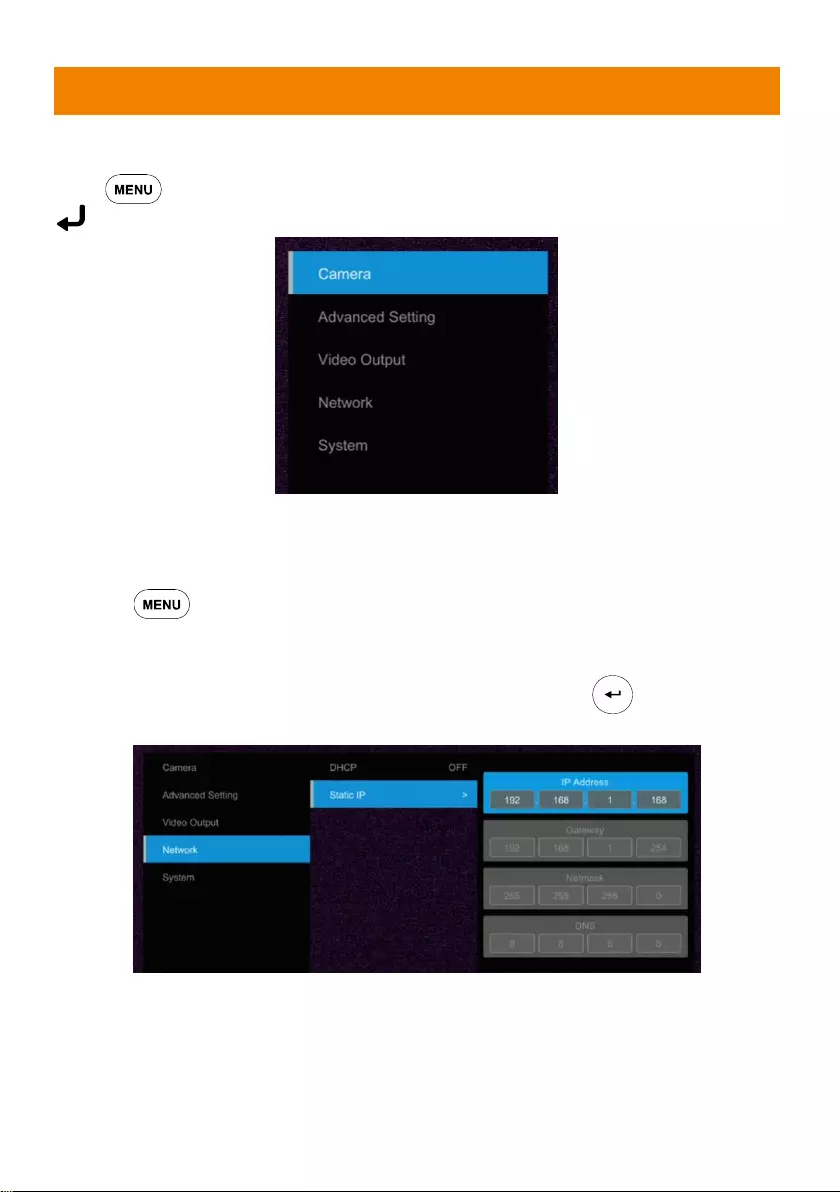
18
Set Up the Camera
OSD Menu
Press button on the remote controller to call out the OSD menu and use ▲, ▼, , and
button to operate the OSD menu.
Camera IP Address Settings
Static IP
1. Press button on the remote controller to call out OSD menu.
2. Go to Network > Static IP.
[Note] Turn the DHCP off before setup static IP (Network > DHCP > Off).
3. Select the IP address, Gateway, Mask, and DNS to configure. Press and use, ,
number pad to enter the data.
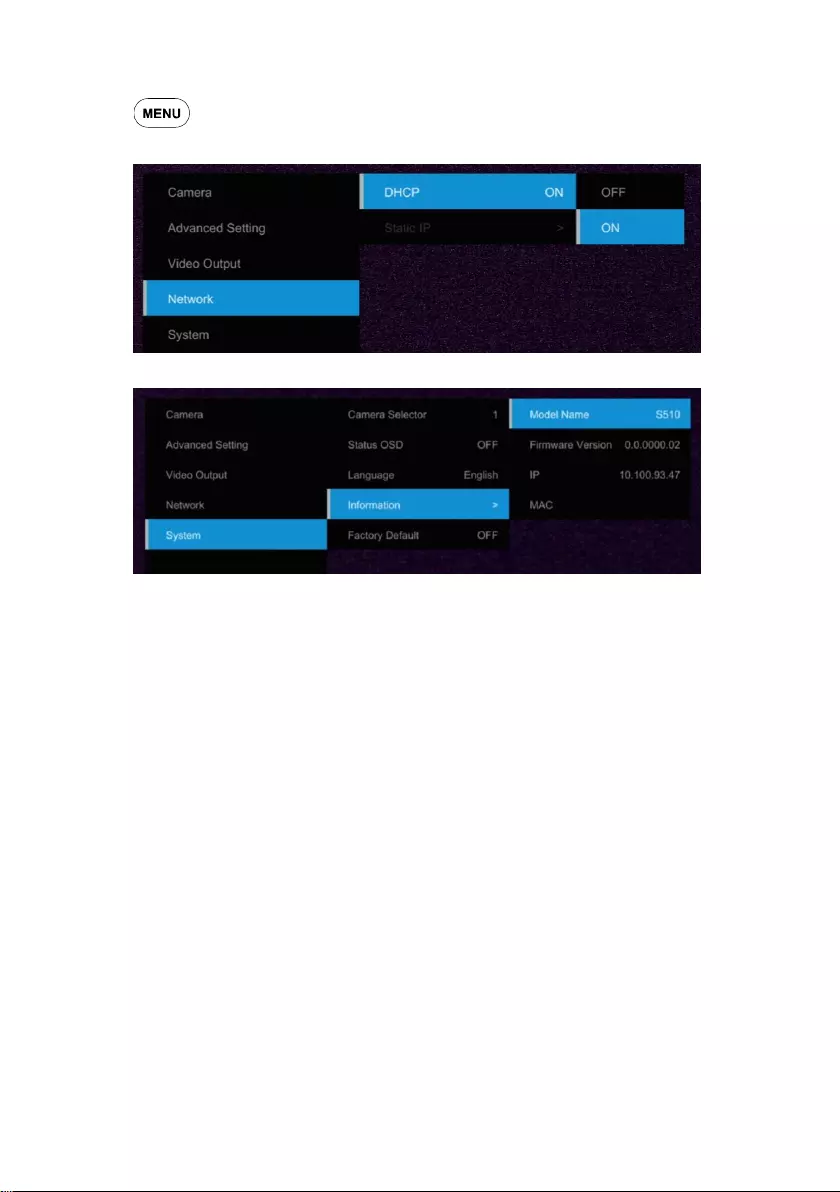
19
DHCP
1. Press button on the remote controller to call out OSD menu.
2. Go to Network > DHCP > On.
3. After turn the DHCP on, the user can go to System > Information to view IP address.
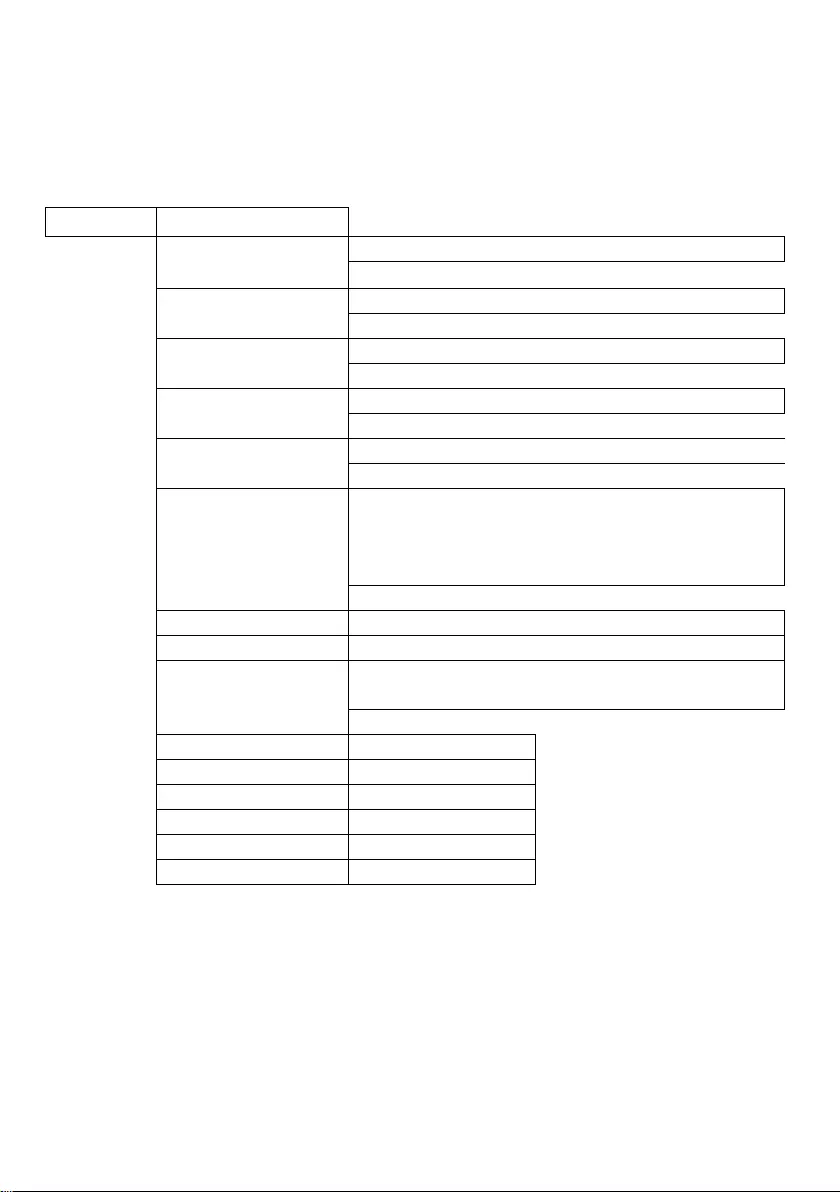
20
OSD Tree
Camera
Camera parameters settings – Exposure mode, White balance, Pan-Tilt Zoom, Noise reduction,
Frequency, Saturation, Contrast, Sharpness, Mirror, and Flip.
Camera
Exposure Mode
Full Auto
Exposure Value/Gain Limit Level/Slow Shutter
Shutter Priority
Exposure Value/Shutter Speed/Gain Limit Level
Iris Priority
Exposure Value/Iris Level/Gain Limit Level/Slow Shutter
Manual
Iris Level/Shutter Speed/Gain Level
Bright
0 - 31
White Balance
Auto/AWT/Indoor/Outdoor/One Push/Manual
[Note] AWB auto range is about 3500K color temperature,
when the color temperature is less than 3500K, please use
AWT.
R Gain
0~255
B Gain
0~255
Pan Tilt Zoom
Pan/Tilt Slow /Preset Speed/Digital Zoom/Digital Zoom
Limit
Noise Filter
OFF/Low/Medium/High
Saturation
0~10
Contrast
0~4
Sharpness
0~3
Mirror
OFF/ON
Flip
OFF/ON

21
Advanced Setting
Advanced Setting
Audio
Input Type
Mic in/Line in
Auto Gain Control
OFF/ON
Noise Suppression
OFF/Low/Normal
Audio Volume
0 ~ 10
Control
Type
RS-232/RS-422
Protocol
VISCA/Pelco-P/ Pelco-D
Camera Address
1~7
Baud Rate
2400/4800/9600/38400
Tracking
ON/OFF
Video Output
Select video resolution. (2160p is supported on PTC310U and PTC330U only)
Priority Mode
2160P/1080P
Frequency
50Hz/59.94Hz/60Hz
Video Format
2160p/30
2160p/29.97
2160p/25
1080p/60
1080p/59.94
1080p/30
1080i/60
1080i/59.94
720p/60
720p/59.94
1080p/50
1080p/25
1080iI/50
720i/50
Network
IP mode Settings– DHCP or static IP.
Network
DHCP
Off/On
Static IP
IP Address
Gateway
Netmask
DNS
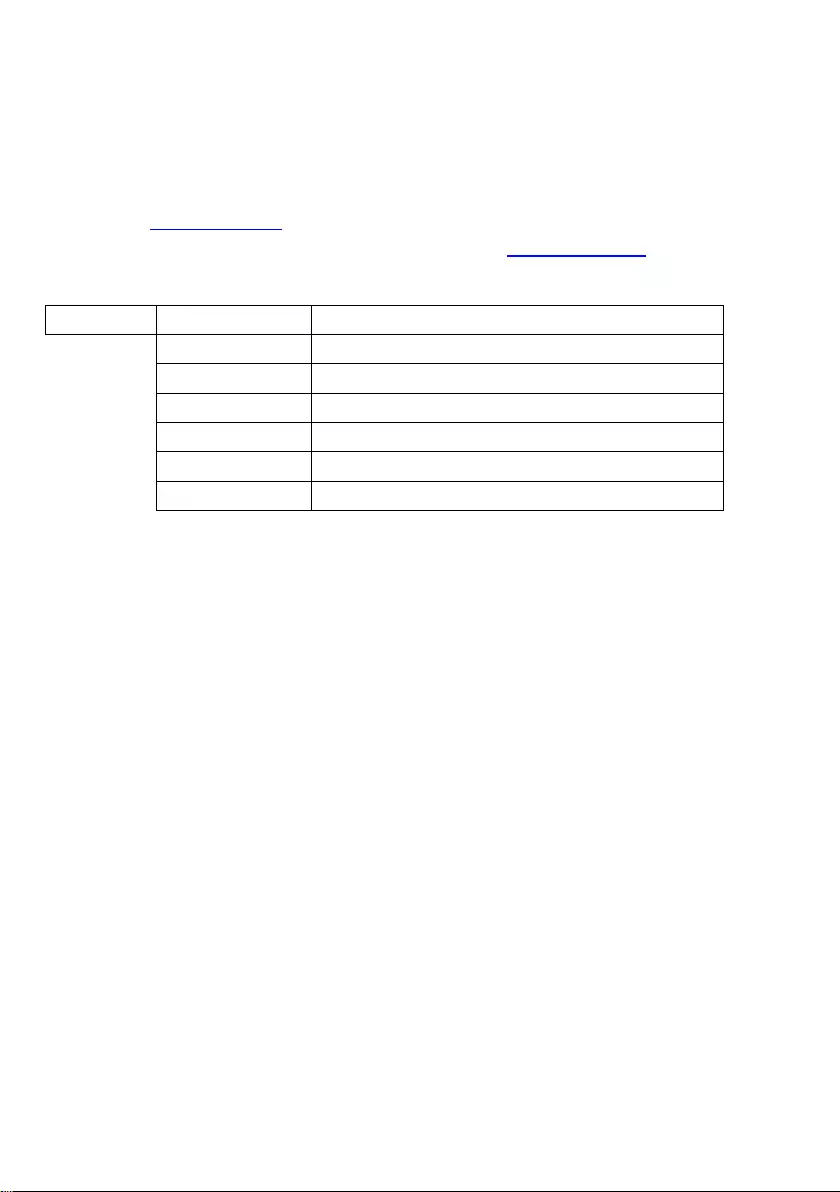
22
System
Status OSD: Enable/disable Preset status (Save Preset, Call Preset, Cancel Preset) display on
the screen.
Camera Selector: Set the camera ID 1~3 for using remote controller on multiple cameras control
(also see (2) Camera select in Remote Control chapter).
NDI: Enable/disable NDI function. For detail setting refer to Setup NDI Function chapter.
Tally: Enable tally function.
System
Camera Selector
1~3
Status OSD
OFF/ON
Language
English/繁中
NDI
OFF/ON
Tally
Disable/Enable
Information
Model Name/Firmware Version/IP /MAC
Factory Default
OFF/ON
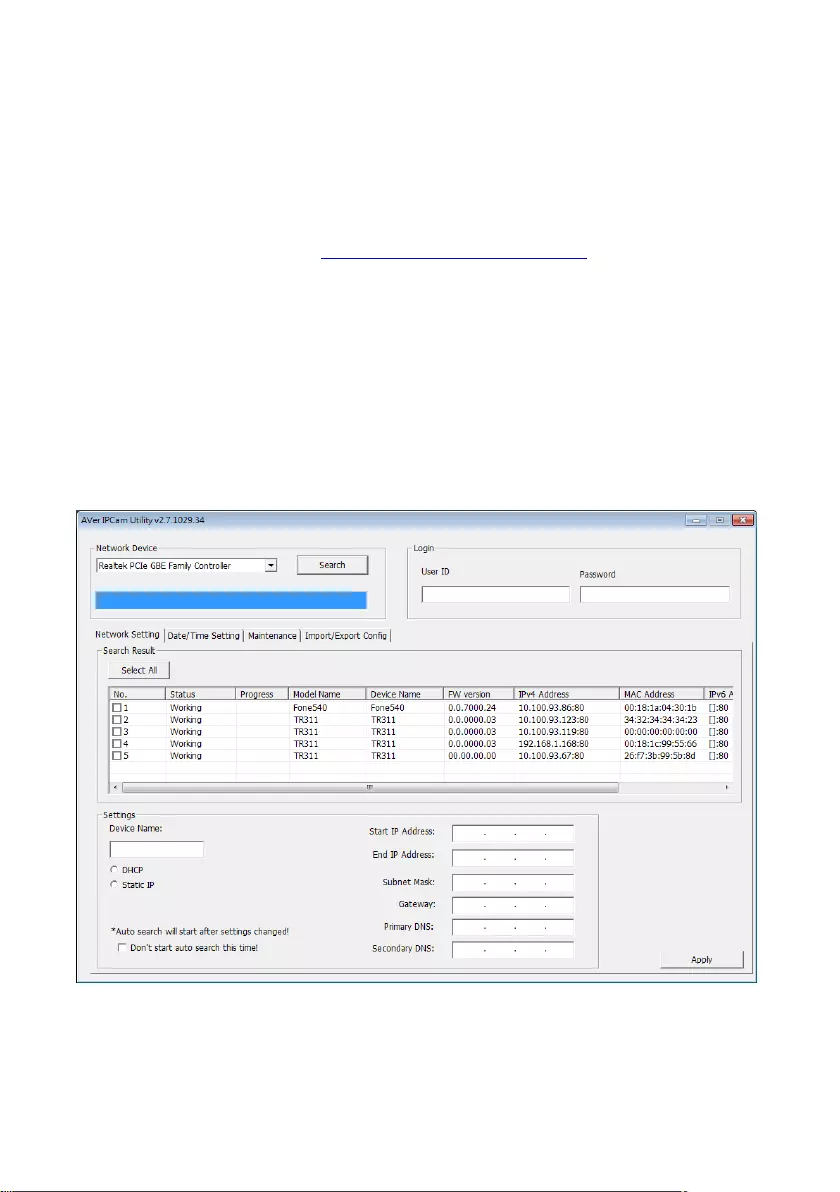
23
Web UI Settings
Connect the camera from a remote site through the internet.
Use the AVer IPCam Utility to Find the Camera
To find the IP address of your cameras, you can execute the IPCam Utility installer. Follow the below
steps to find the IP address of the camera.
1. Download the IPCam Utility from http://www.aver.com/download-center .
2. Run the IPCam Utility
3. Click Search, and all available devices will be listed on the screen
4. Select a camera from the list.
5. The corresponding fields of IP address will display.
6. Double-click on the IP address of the camera from the list can connect to the camera through the
browser.
[Note] If IPCam utility cannot find the camera, please check following:
1. Please make sure the Ethernet connection of camera is well connected.
2. The camera and PC (IPCam utility) are in the same LAN segment.
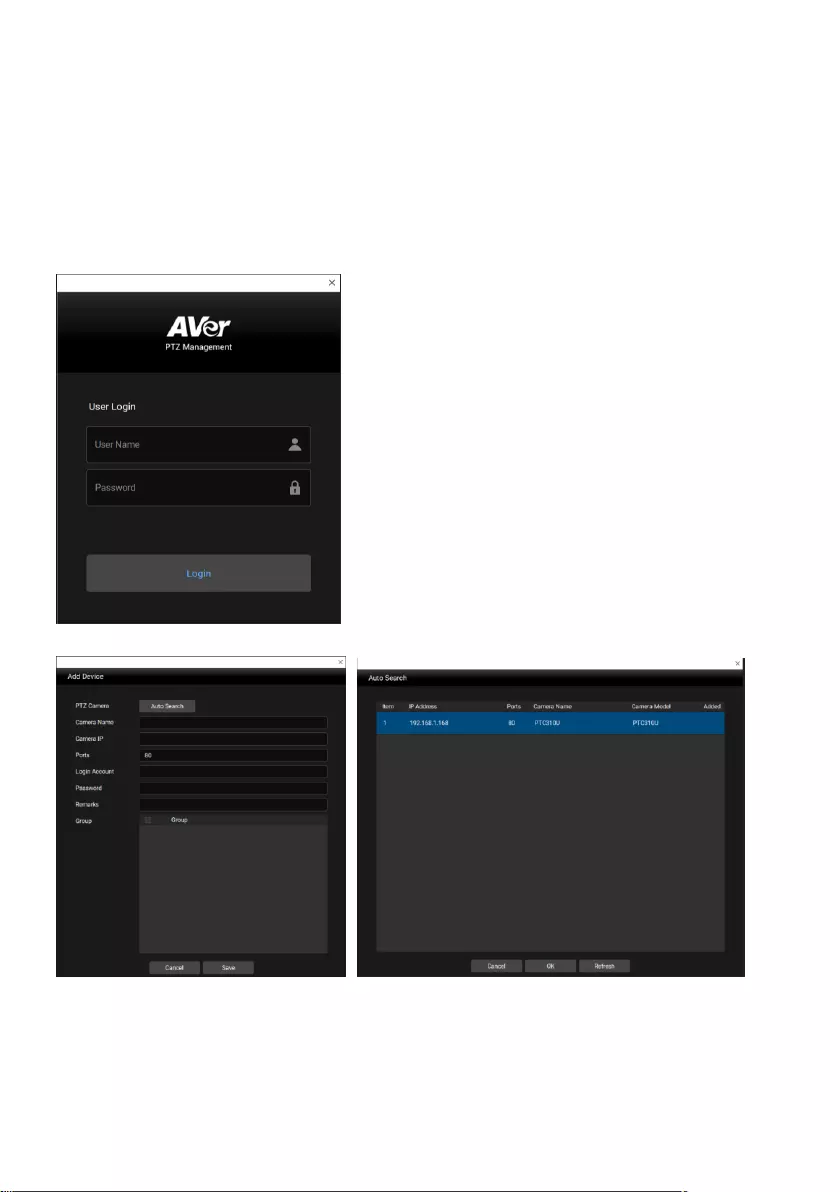
24
Use AVer PTZ Management Software to Find the Camera
To find the IP address of your cameras, you can download the install the AVer PTZ Management
Software. Follow the below steps to find the IP address of the camera.
1. Download the AVer PTZ Management Software from https://www.aver.com/download-center
2. Select the “Software” tab and download the Windows program and install it.
3. After setting up the user ID and password, login to the software(default Username/Password:
admin/admin) then
4. Select “Setup”, “Add” and then “Auto Search”.
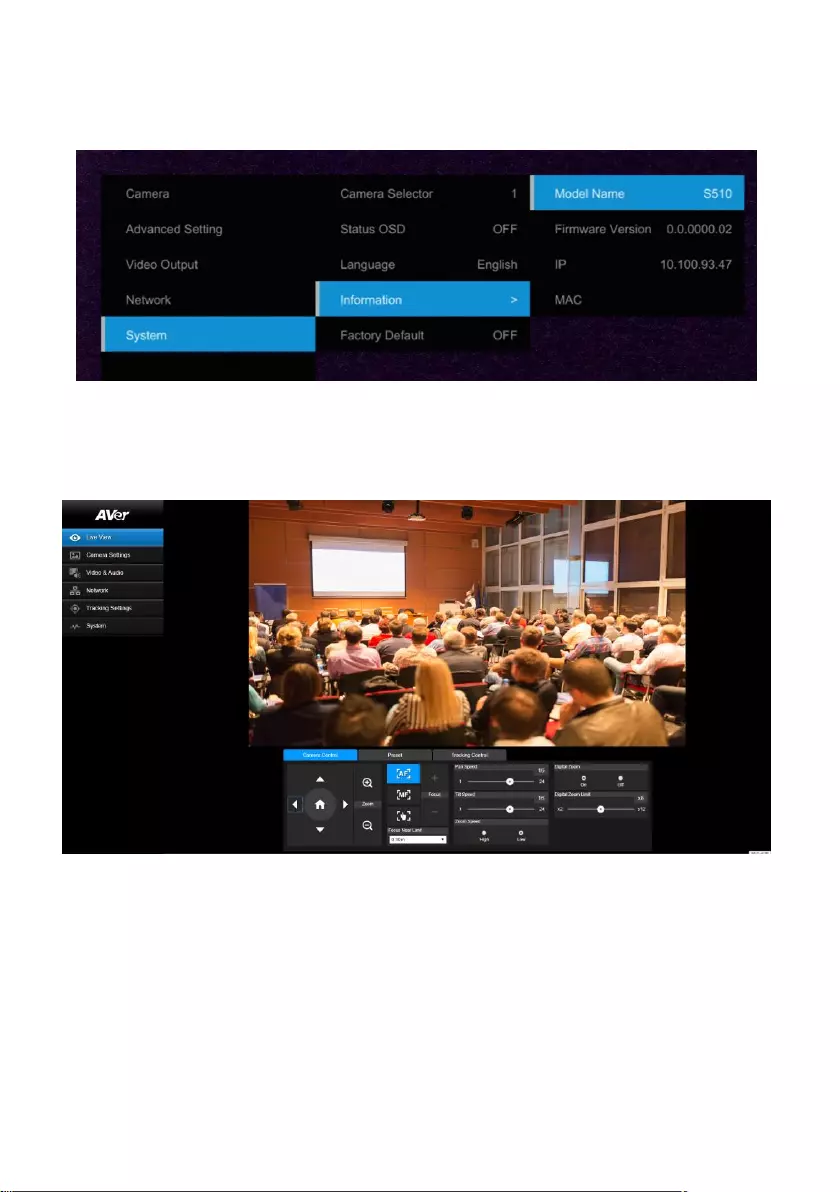
25
Make a Connection to the Camera via Browser
1. Find the IP address of the camera. Call out OSD menu and select “System” > “Information” Or
use AVer IPCam utility to find the IP address of the camera.
2. Open the browser and enter the IP address of the camera. The PC/laptop is required an internet
access.
After connecting to the camera, enter the user account and password (default is admin/admin) to
login Web.
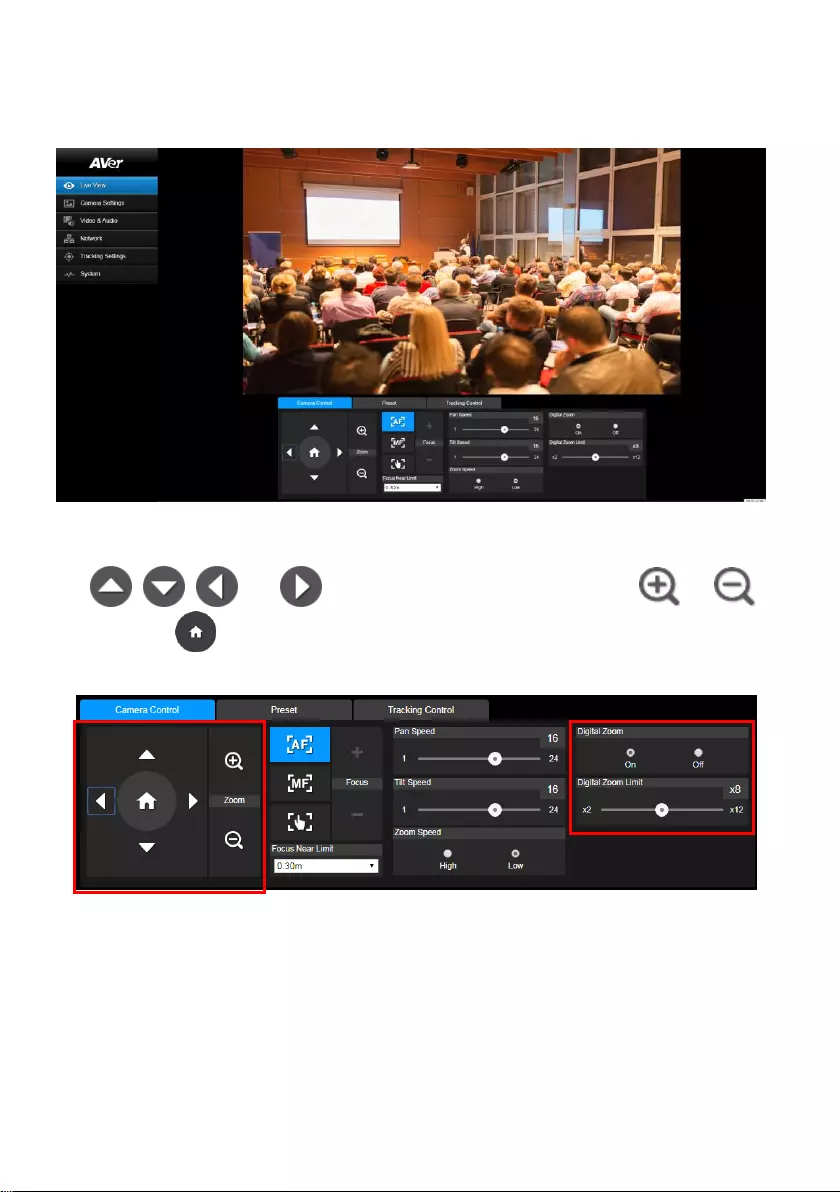
26
Live View
In live view, the user can setup Camera Control (zoom in/out, focus, camera direction control), Preset
setting, and Tracking Control(on, off, tracking mode).
Pan-Tilt-Zoom Control
To operate the PTZ Camera motion,
use , , , and to adjust the camera view position and use and
to zoom. Select to back to default position.
Digital Zoom: Enable/disable digital zoom function. Move the scroll to adjust the limit of digital zoom.
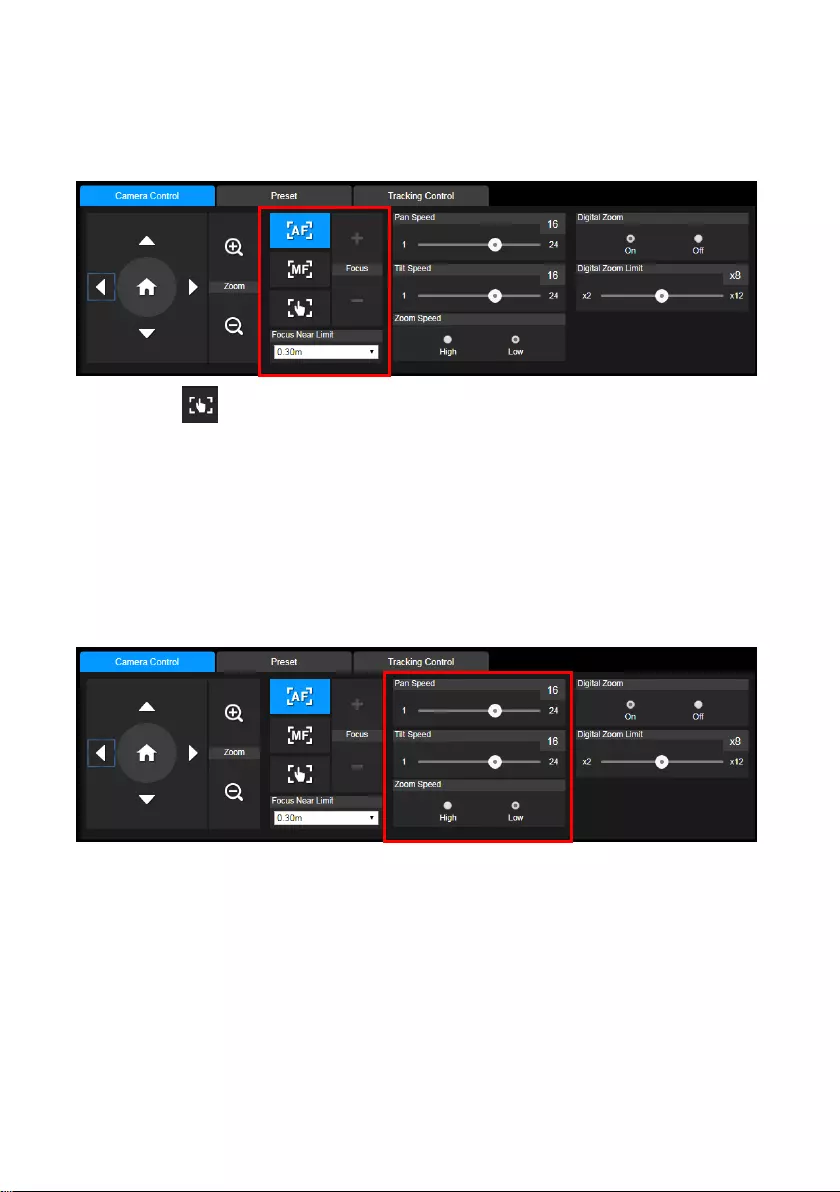
27
Focus
Switch to auto (AF) or manual (MF) focus. The manual focus use + and – to adjust focus. Press “+” to
adjust focus to the far end and focusing on a far subject; press “-“to adjust focus to near end and
focusing on a near subject.
One push focus( ): By clicking the button to adjust Lens focus automatically once.
Focus Near Limit: Set the focus distance limit.
Manual Pan-Tile-Zoom and Preset Speed Adjustment
Adjust the speed of manual Pan-Tilt-Zoom and Preset operation. Enable/Disable the slow mode for
manual pan-tilt operation. There are totally 24 levels for manual pan-tilt speed adjustment and 2 levels
(Low/High) for zoom speed adjustment. There are 5 levels for preset speed adjustment.
Pan/Tilt Slow: When this option is set to ON, the maximum speed of manual pan-tilt operation is
40°/sec; when this option is set to Off, the maximum speed of manual pan-tilt operation is 100°/sec.
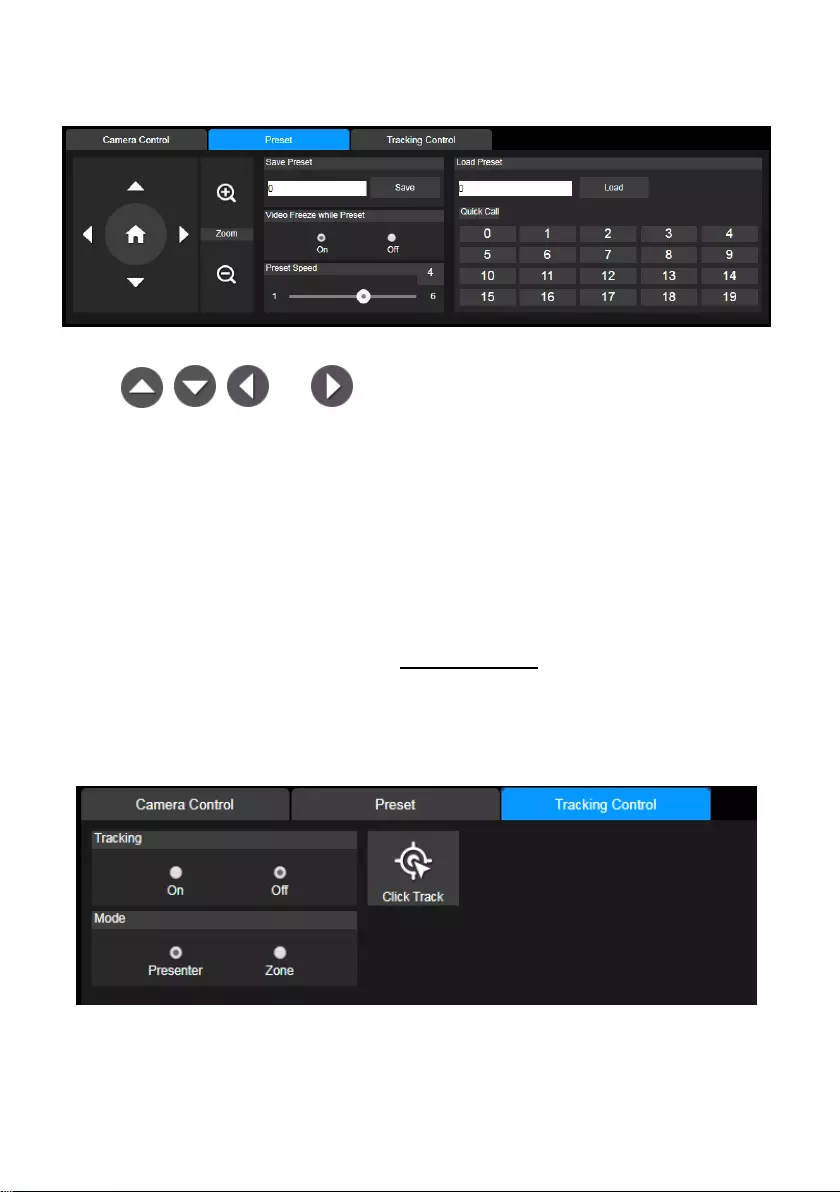
28
Preset Settings
Set up preset position and view preset position.
1. Select the “Preset” tab in live view interface.
2. Use , , , and to adjust camera view position.
3. Enter preset position number (0~255) in Save Preset column and select “Save” to save the
position.
4. To call the preset position, enter a preset number (0~255) in Load Preset column or select the
preset number (0~19) from Quick Call section.(Recalling preset will disable auto tracking)
5. Video Freeze with Preset: On/Off the screen view freeze function. When “Video Freeze with
Preset” is on, during the preset operation, the screen will freeze until the operation is done.
Tracking Control
Enable/disable tracking function, select tracking mode, and operate one-click tracking function.
Tracking mode(Tracking mode setup refer to Tracking Settings section)
Presenter: Camera will start tracking when object enter the tracking point (preset point) and
the face of object is detected.
Zone: Camera will start tracking when object is moving between the preset tracking block
area.
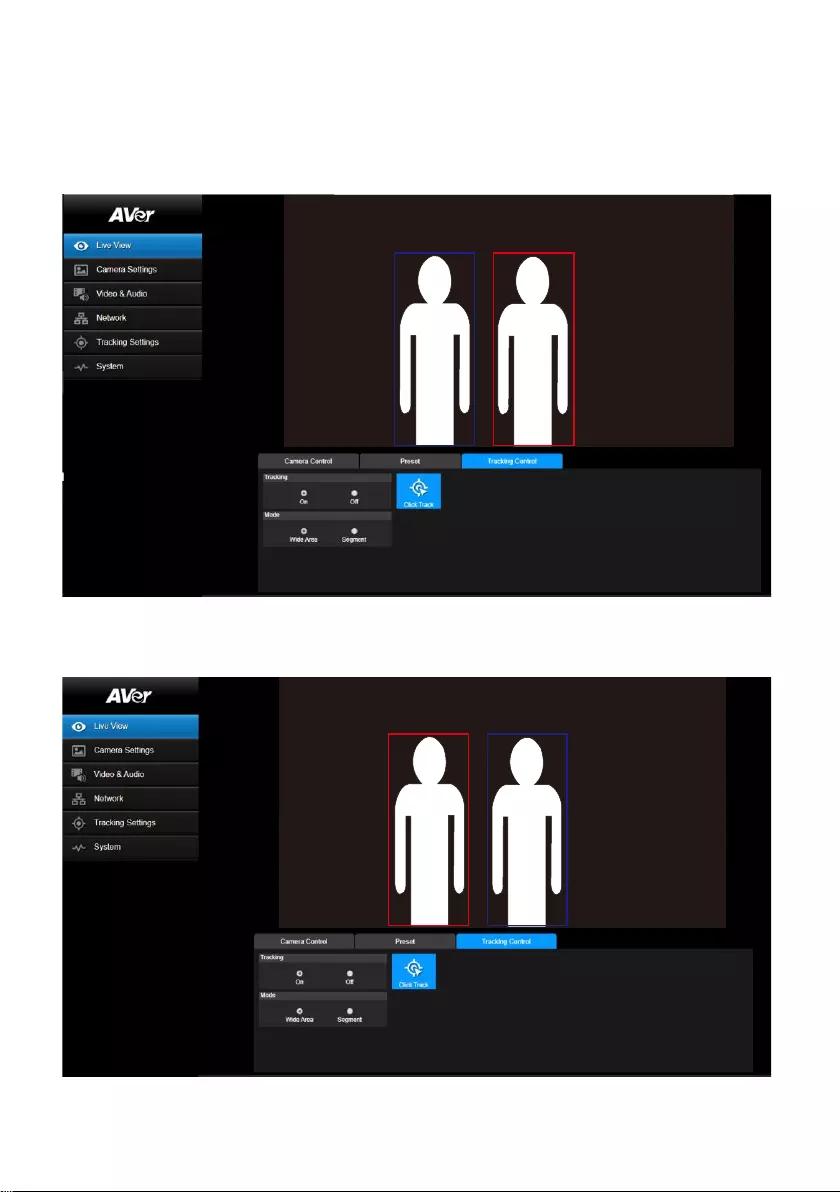
29
Click-Track Function
This function allows user to change tracking object while auto tracking.
1. Select Click Track button. A red frame is targeted on the tracking object and a blue frame is
targeted on another object on the live screen.
AB
2. Click the object and when frame change to red means the tracking object is changed to the
selected one.
AB
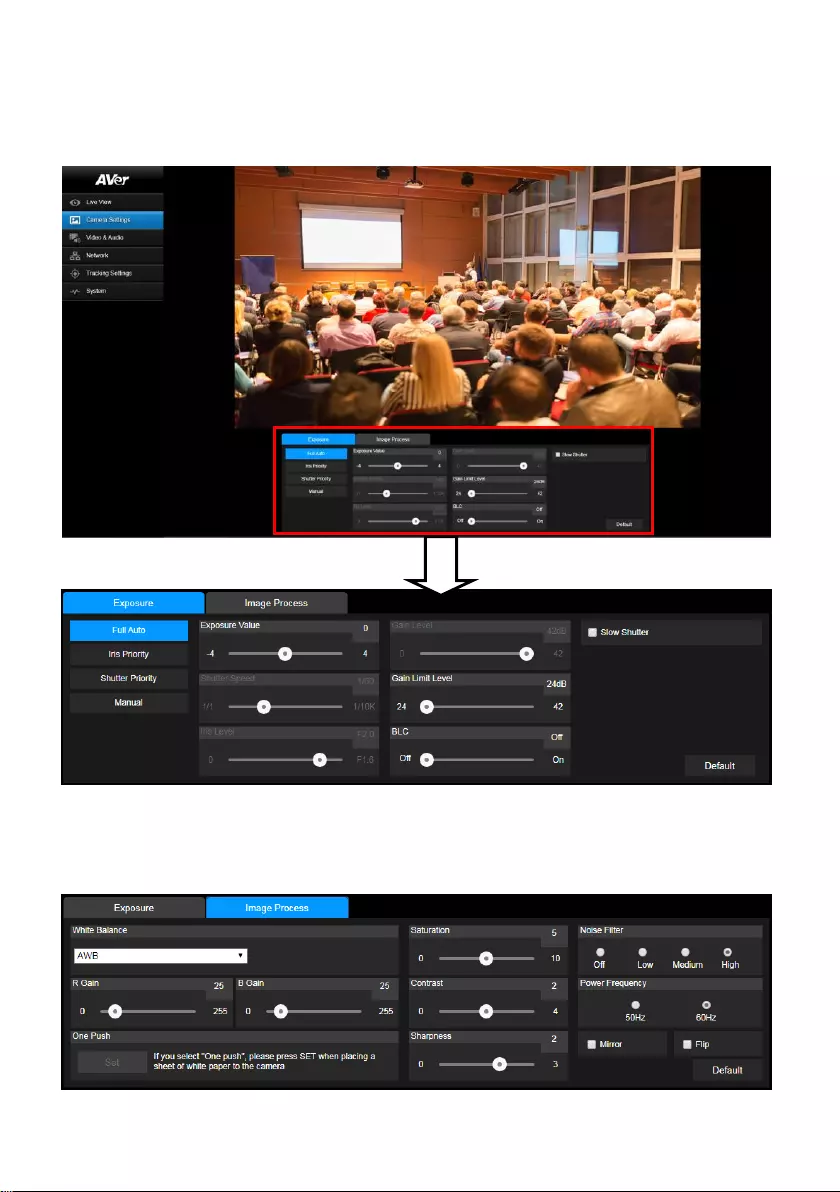
30
Camera Settings
Exposure
Setup the exposure type -- Full auto, Iris priority, Shutter priority, or manual.
Image Process
Setup the white balance, saturation, contrast, sharpness, noise filter, power frequency, flip, and mirror.
Select the “Image Process” tab in camera setting interface.
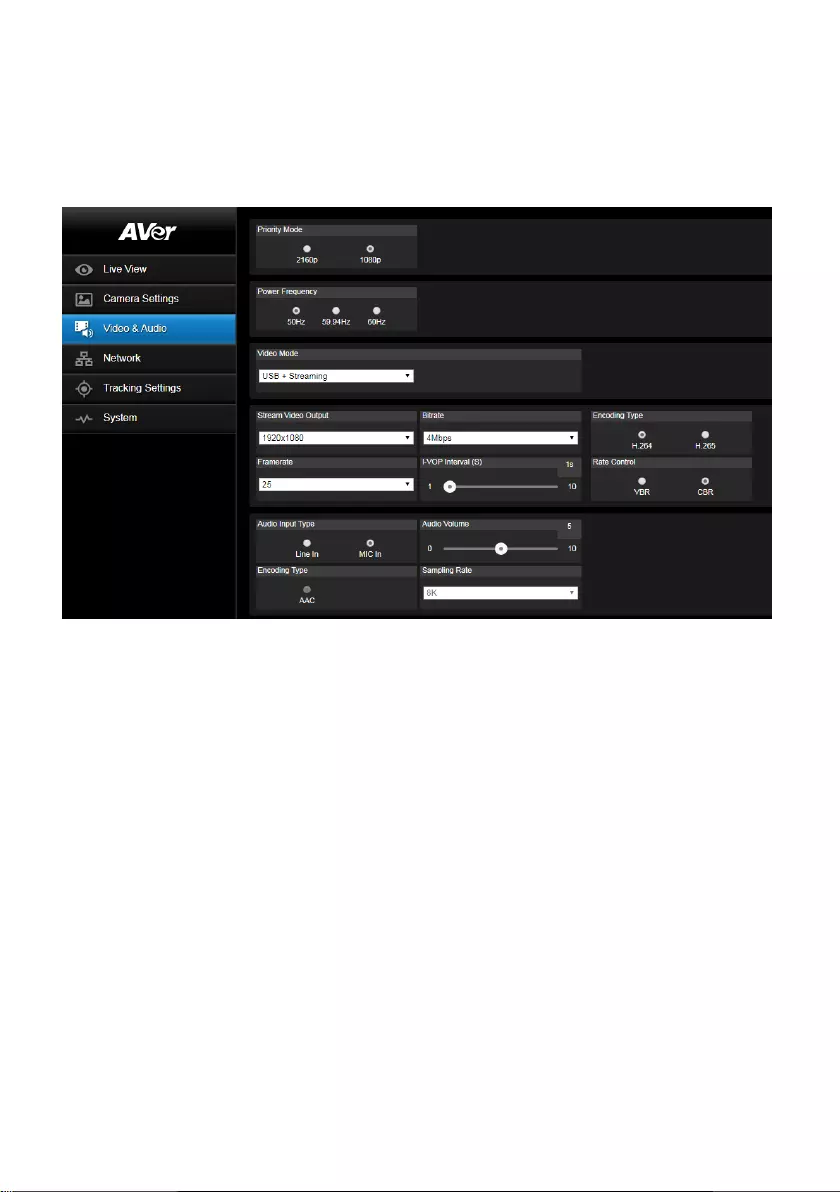
31
Video & Audio
The user can setup Video Mode, Video output, Framerate, Bitrate, I-VOP internal, Encode type, Rate
control, Audio input type, Audio volume, and Sampling Rate.
Video mode in the stream only, the frame rate is up to 60fps and in USB+ Streaming mode is up to
30fps.
Get 4K (2160p) output
1. Make sure that your HDMI monitor and cable support 4K (HDMI2.0 or above), select 2160p at Priority
Mode via either web or OSD menu. Select 2160p/30 resolution at OSD menu to get 4K HDMI output.
(3G-SDI does not support 4K)
2. Select “USB Only” at Video Mode to get 4k USB output(live stream will be off)
3. Select “Stream Only” at Video Mode to get 4k live stream output (USB will be disabled)
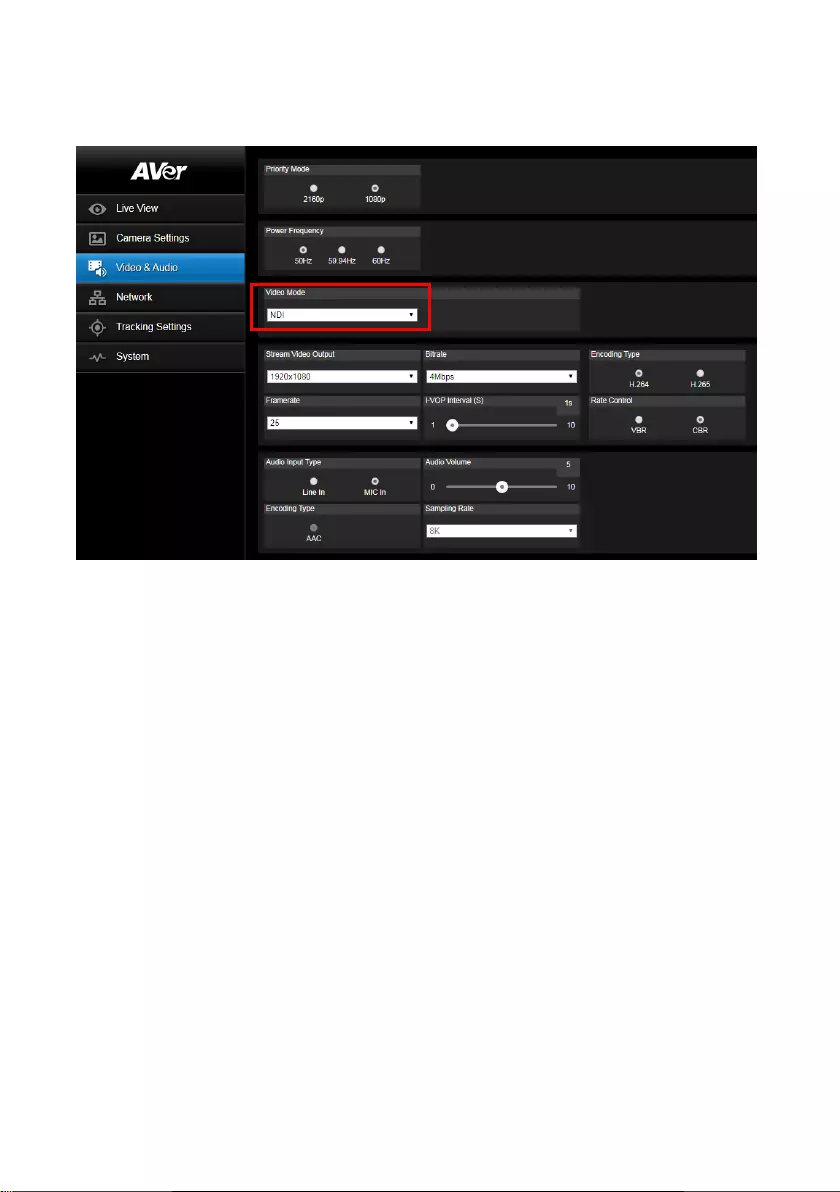
32
NDI Function Settings
1. Enable NDI mode by selecting “NDI” as video mode in Video & Audio page. To disable the NDI
function, select other mode. The camera will reboot after selecting NDI mode.
2. User can setup the following functions:
Stream Video Output: Select video output resolution.
Framerate: Select framerate of the camera.
Encoding Type: Select encoding type – H.264 or H.265.
Sampling Rate: Select sampling rate value.
Audio Input Type: select audio input type – Line In or MIC In.
Bitrate: Select bitrate value – 521kbps, 1Mbps, 2Mbps, 4Mbps, 8Mbps, 16Mbps, 32Mbps.
I-VOP interval(S): Move scroll bra to set the value – 1s to 10s.
Audio Volume: Move scroll bra to set the volume value – 0 to 10.
Rate control: select the rate control type – VBR or CBR.
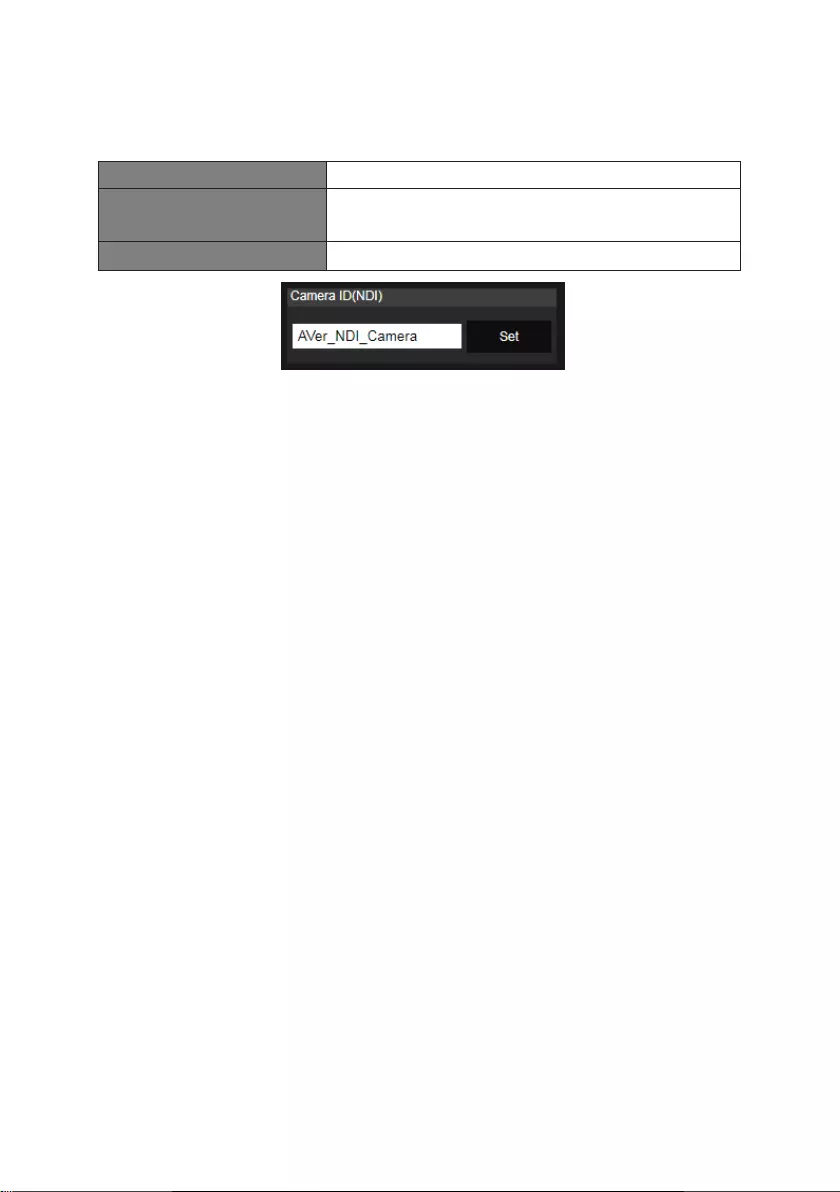
33
3. Set the identity name for display on NDI interface. Select System > Camera ID(NDI).
Enter the name as user wanted. The maximum character is 10. After entering the name, select the
Set button to save and manually restart the PTZ camera for the settings to take effect.
The following characters can be displayed for camera ID:
Numeric characters
0123456789
Alphabetical characters
(upper and lower cases)
ABCDEFGHIJKLMNOPQRSTUVWXYZ
abcdefghijklmnopqrstuvwxyz
Symbols
! @ # $ % ^ & *( ) , . /\ ; :” ’ + = < > ? [ ] { } | - _ ` ~ \ /

34
Network
Camera IP address settings – DHCP or static IP, netmask, gateway, and DNS. After setting, select
“Confirm” to apply settings.
RTMP Settings
Setup for uploading the camera’s live view to the broadcasting platform (ex: Youtube).
Get the RTMP server URL and stream key from the broadcasting platform and enter in “Server URL”
and “Stream key” column.
Select “Start stream” to begin uploading the live video of the camera to the broadcasting platform.
Select “Stop” to stop uploading the video.
[Note] To get the RTMP server URL and stream key, please refer to the instruction of broadcasting.
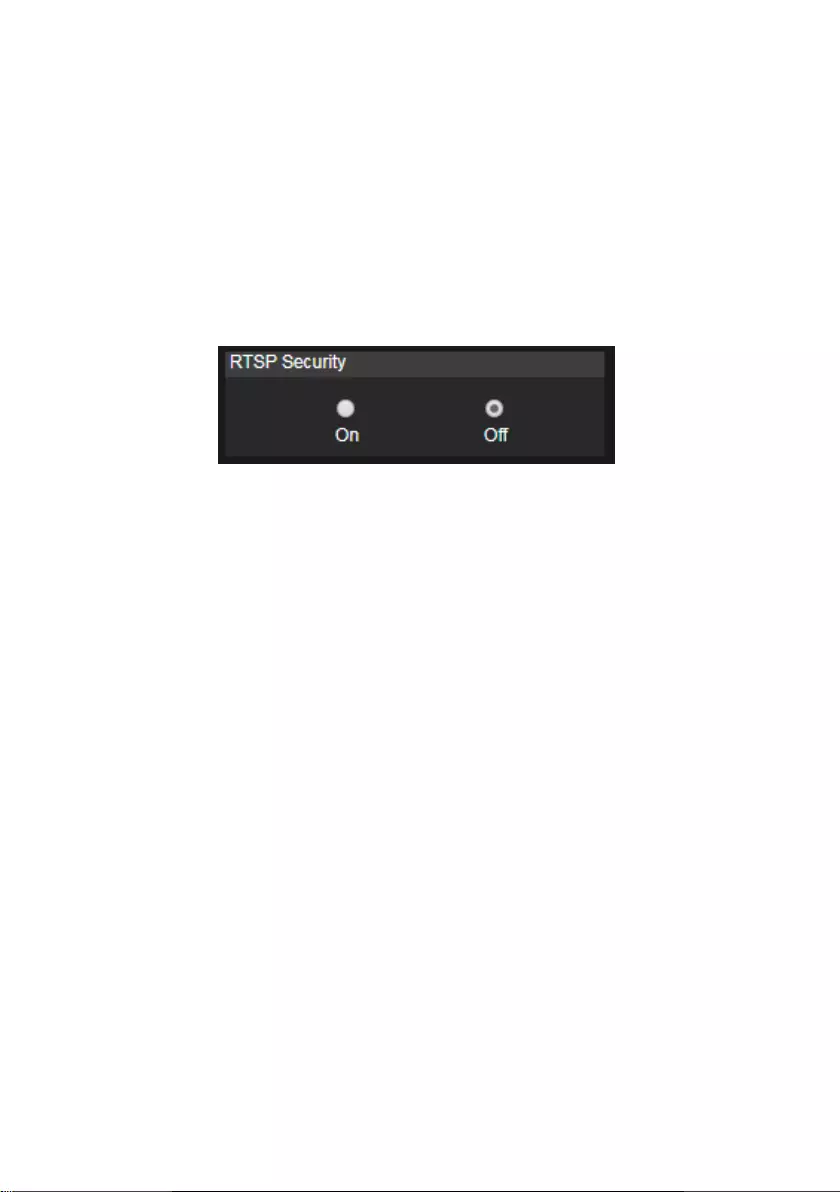
35
Use RTSP Connect to Camera
To use RSTP player connecting to the camera; please enter the following RTSP URL in your
application such as VLC, PotPlayer or Quick Time.
“rtsp://IP address of TR310/313/333/live_st1”
For Example: rtsp://192.168.1.168/live_st1
Enable/disable RTSP security function if needed.
(When RTSP Security is On, the RTSP stream ID/Password will be synced to the web login User
name/ Password.)
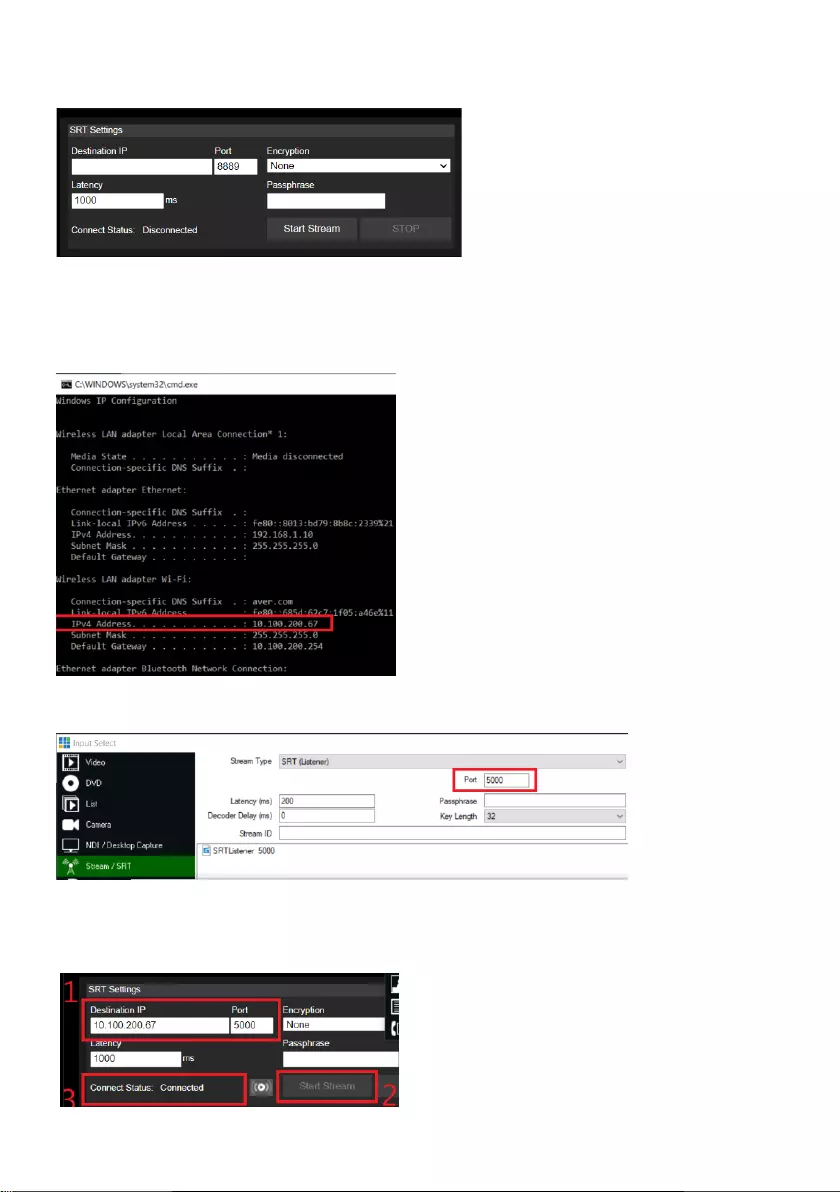
36
SRT Stream
Example 1 vMix:
Set the workstation and the PTC300 camera in the same network. Check the workstation’s IP address
(Destination IP). Example:
Select SRT(Listener) from Stream Type in vMix Input Select window.
Enter the information into the SRT Settings PTC310 web interface, then click on “Start Stream”,
Connect Status shows “Connected”.
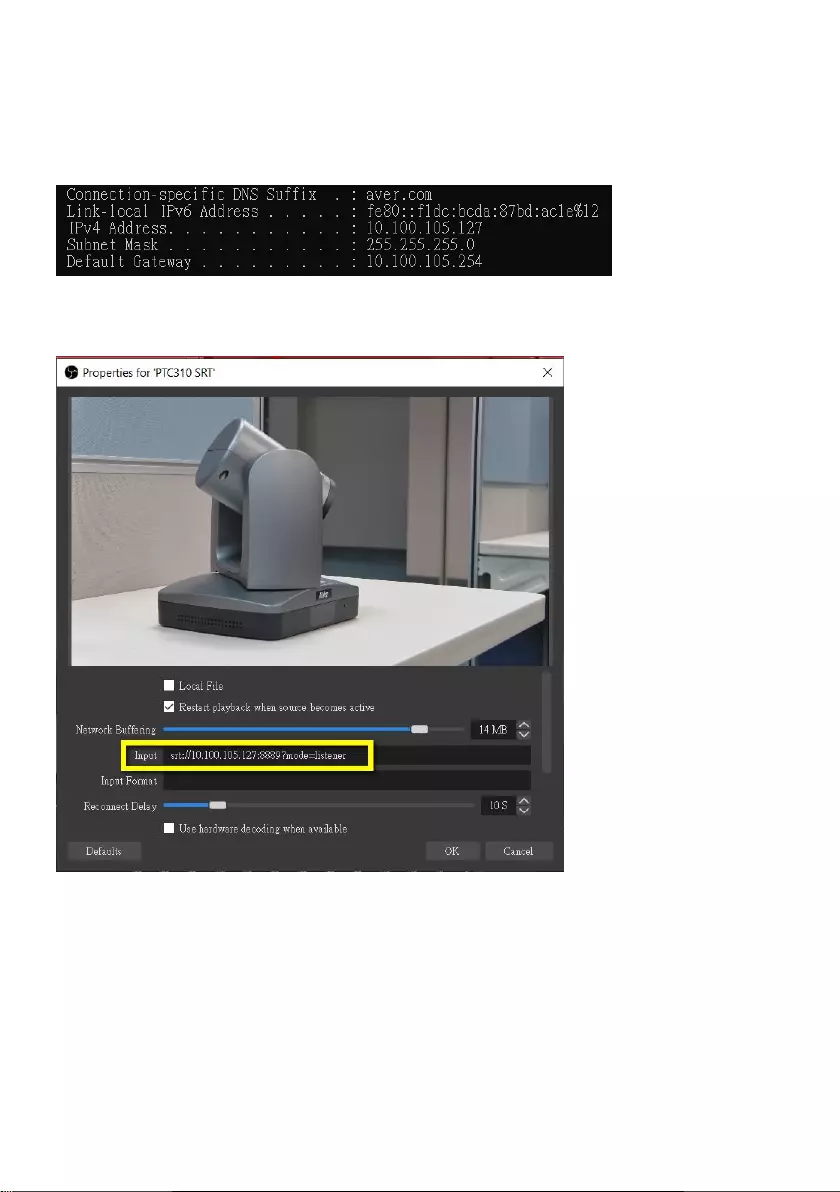
37
Example2 OBS (Open Broadcaster Software)
Set the workstation and the PTC300 camera in the same network. Check the workstation’s IP address
(Destination IP). Example:
Open OBS, add a scene, add a source, enter srt://Work Station IP:port?mode=listener
Example: srt://10.100.105.127:8889?mode=listener
Note, if there is no image, please try right click on the source->Transform->Fit to screen to re-scale
image.
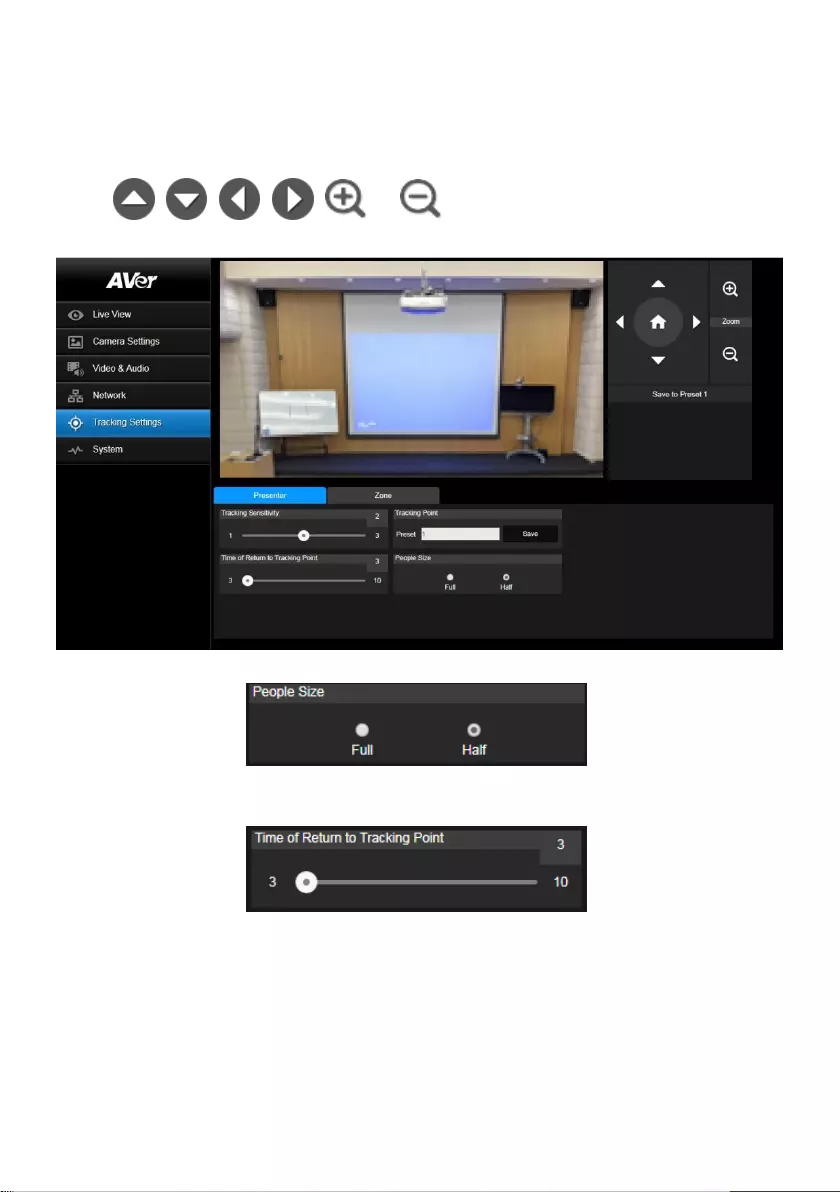
38
Tracking Settings
Setup Tracking mode – Presenter and Zone mode.
Presenter Mode
Camera will start tracking when object enter the tracking point (preset point).
1. Use , , , , and to adjust the camera to tracking point(preset
position).
2. Then, select Save to Preset 1 to save the tracking point.
3. People Size: Select the people in full or half size while tracking.
4. Time of Return to Tracking Point: Set the idle time for camera return to tracking point. Move bar
to set the value. The current value is displayed at upper right corner.
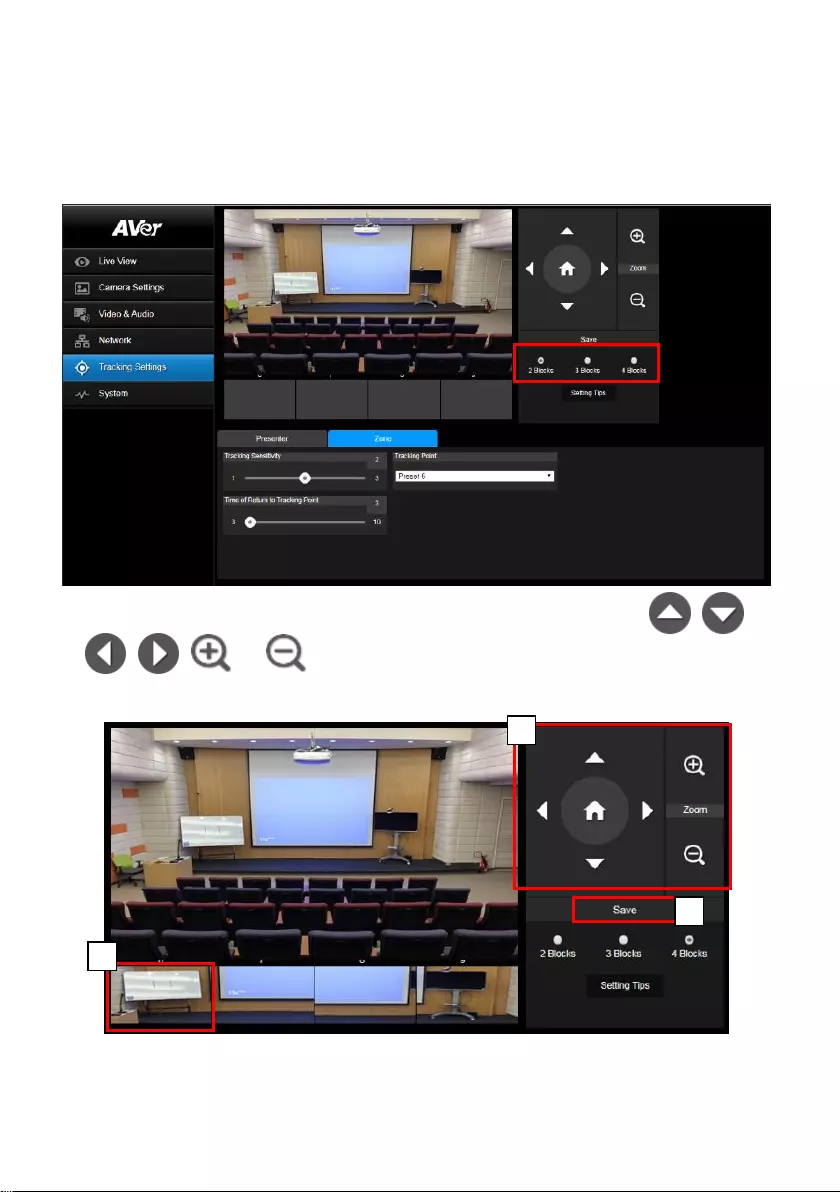
39
Zone Mode
Setup the block area for the camera to detect object and follow-up the object to move the camera
when the object is in block area that user has set.
1. Select the Blocks (2, 3, or 4). Each block is corresponding to one preset position. The maximum is
4 blocks (4 preset positions).
2. Select the block and Set the preset positions in order (preset 6 to preset 9). Use , ,
, , and to move the camera to wanted position and select “Save” to save
the preset position. And, a snapshot of the preset image will show at corresponding image display
box. Repeat the step to set another preset position.
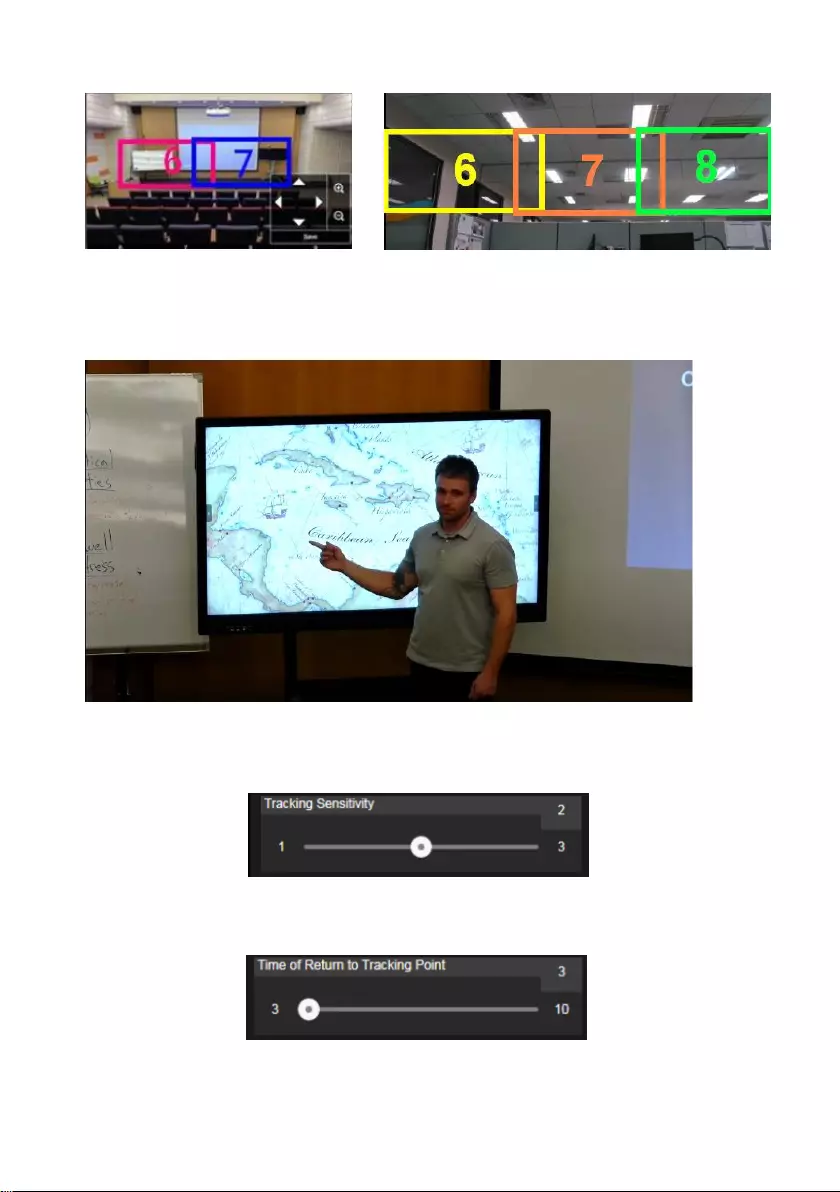
40
Note: Set each preset overlapping the next preset view (one man width overlap), no or less zoom
between presets. Examples below:
Note2: Set the preset view be able to clearly see the preseter at least complete half body (60%
upper body) to ensure tracking accuracy, make sure there is no any other human-outline
poster/TV/moniter in the background.
Preset for Zone Mode, Example:
3. Tracking sensitivity: Set the sensitive level of tracking. Move bar to set the value. The current
value is displayed at upper right corner.
4. Time of Return to Tracking Point: Set the idle time for camera return to tracking point. Move bar
to set the value. The current value is displayed at upper right corner.
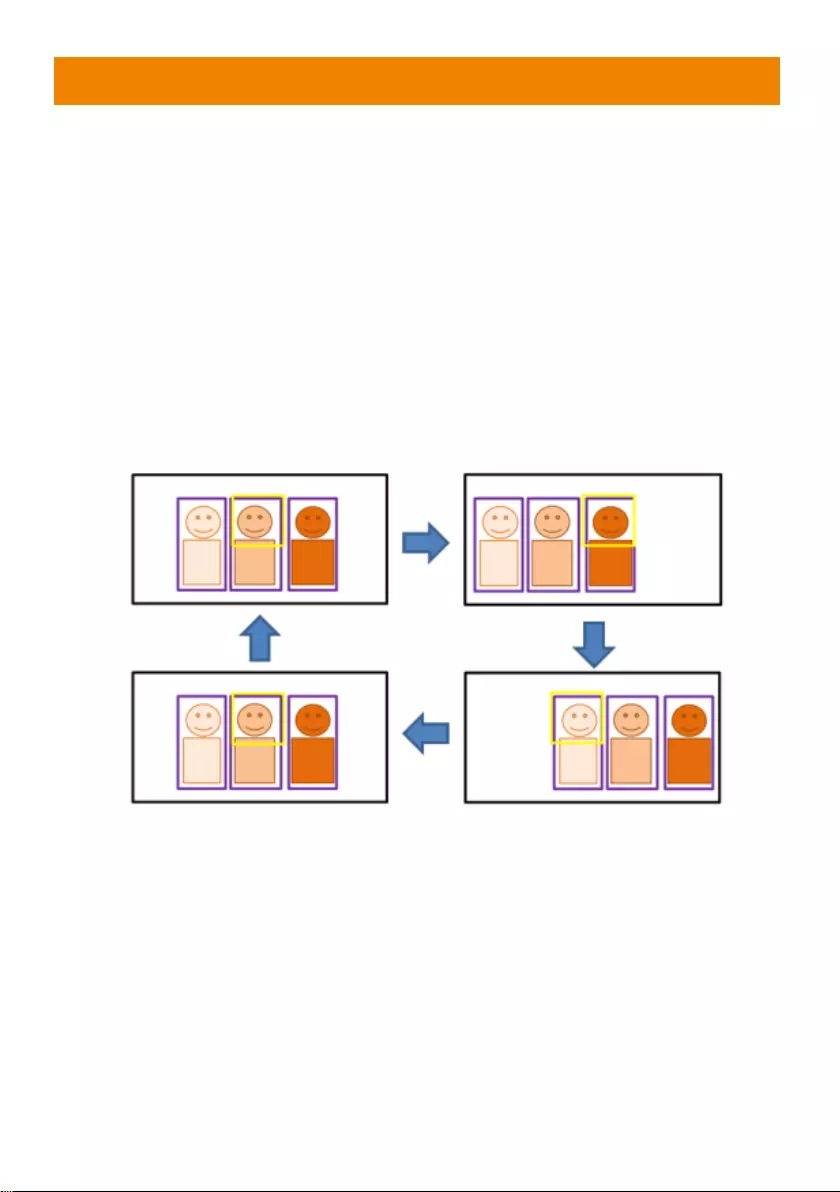
41
Quick Settings for Tracking
Presenter Mode
1. Use IR remote to adjust the camera view properly then save to preset1 as the initial position
2. Press tracking “On” button on IR remote, here you go!
3. Press “UPPER BODY” key to get closer view (up to 60% body), or FULL BODY to see entire
presenter in the view.
4. Press “Switch” key to switch between presenters. Initially the camera tracks the one who is
in the center of view. Every switch follows the sequence: left to right, then back to far left one
in the camera view(see picture below). To see which presenter is being tracked, press
numeric key”7” for seven times to call/cancel engineering mode while tracking, you will see
purple boxes shown on all human-outline objects, and who under yellow box is being
tracked.
Zone Mode
2 blocks initially selected and preset 6 is initially the start position. But if you prefer 3 or 4 blocks for
Zone mode tracking and prefer another preset as start position, go to web setting.
1. Use IR remote to adjust the camera view properly then save to preset6, preset7
2. Long press “Tracking Point” to switch tracking mode from Presenter Mode to Zone Mode
(the hotkey supported at firmware v0.0.0000.21 or later)
3. Press “ON”, here you go!
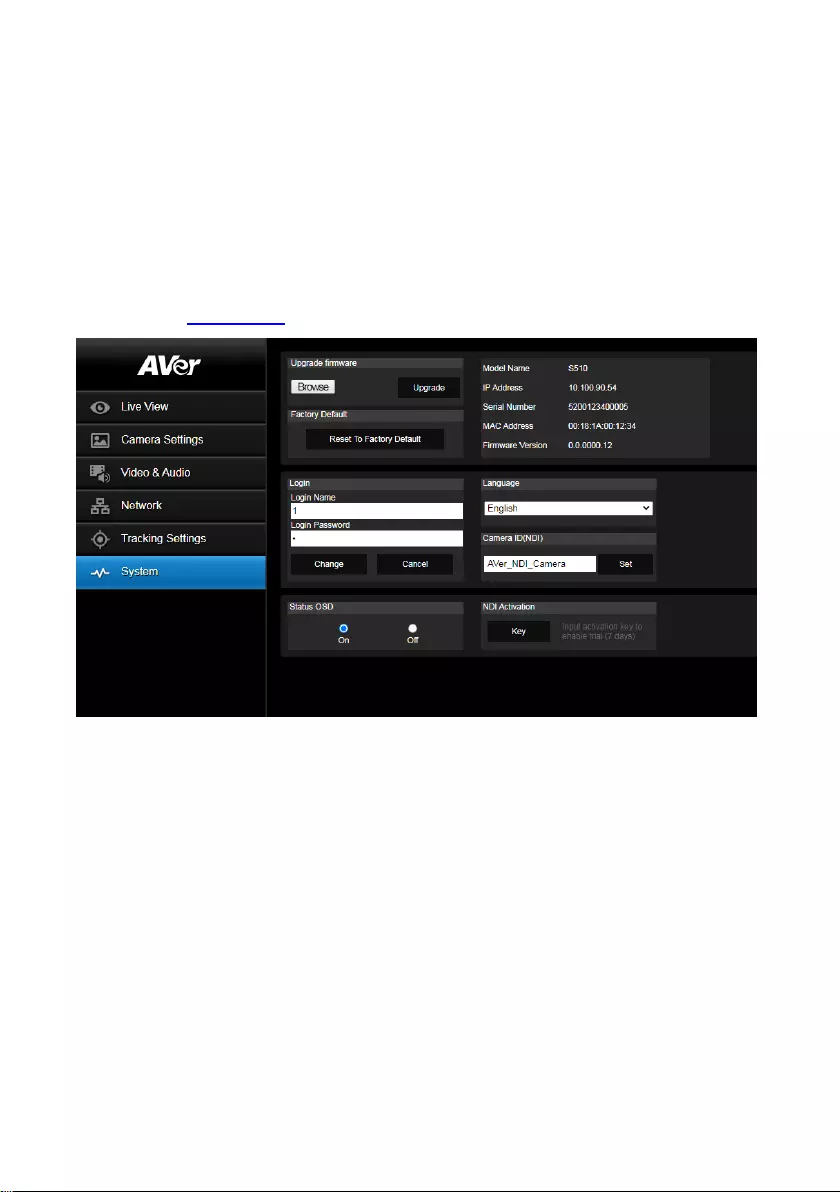
42
System
System information: It displays Model Name, IP Address, Serial Number, MAC Address and
Firmware Version.
Factory Default: Reset the camera back to factory default value.
Login in: The default login in name and password are admin/admin. User can change if needed.
Status OSD: Enable/disable Preset status (Save Preset, Call Preset, Cancel Preset) display on
the screen.
Language: Change the Web UI language.
Camera ID (NDI): Set the camera ID as identification for NDI function. To setup NDI function,
please refer to NDI Function section.
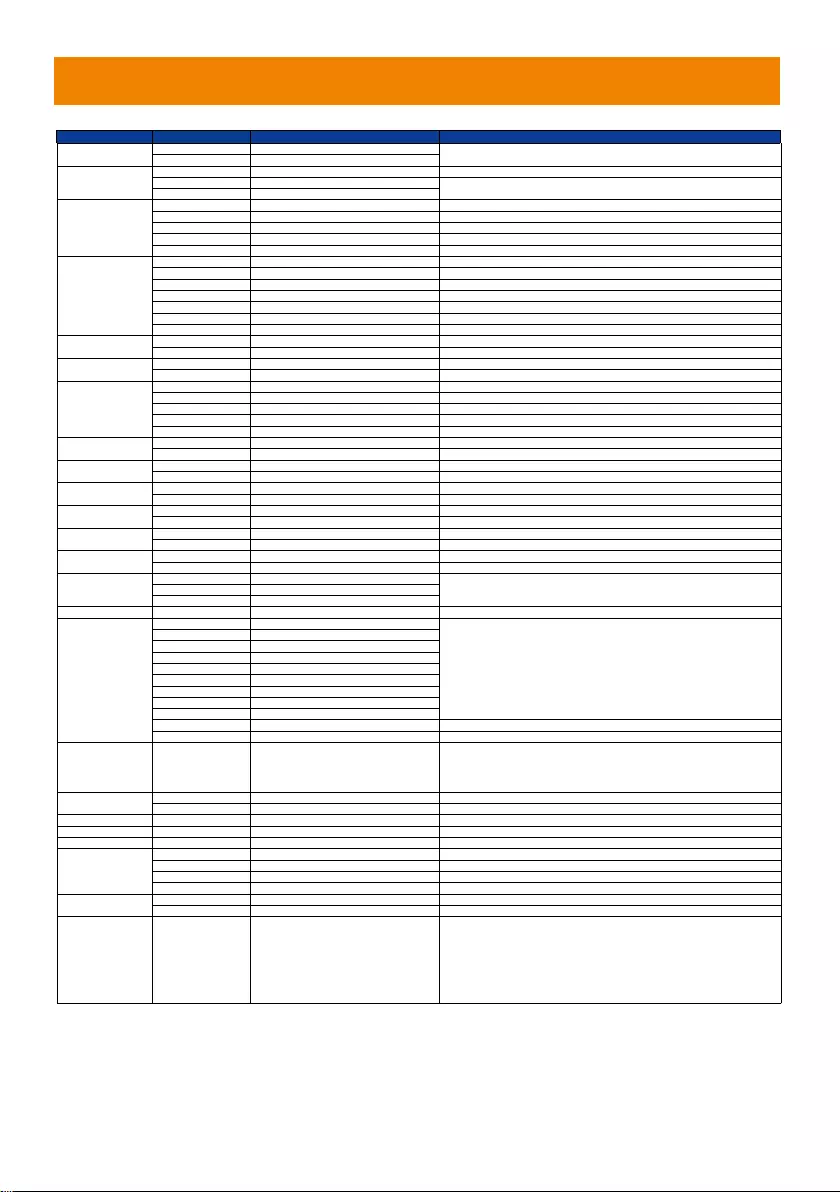
44
VISCA RS-232 Command Table
Command Set Command Command Packet Comments
On 8x 01 04 00 02 FF
Off 8x 01 04 00 03 FF
Stop 8x 01 04 07 00 FF
Tele(Variable) 8x 01 04 07 2p FF
Wide(Variable) 8x 01 04 07 3p FF
Stop 8x 01 04 08 00 FF
Auto Focus 8x 01 04 38 02 FF
Manual Focus 8x 01 04 38 03 FF
One Push 8x 01 04 18 01 FF
Direct 8x 01 04 47 0p 0q 0r 0s FF pqrs: Zoom Position
Auto 8x 01 04 35 00 FF Normal Auto
ATW 8x 01 04 35 04 FF
Indoor 8x 01 04 35 01 FF
Outdoor 8x 01 04 35 02 FF
One Push WB 8x 01 04 35 03 FF One Push WB mode
Manual 8x 01 04 35 05 FF Manual Control mode
One Push 8x 01 04 10 05 FF One Push WB Trigger
Up 8x 01 04 03 02 FF Manual Control of R Gain
Down 8x 01 04 03 03 FF
Up 8x 01 04 04 02 FF Manual Control of B Gain
Down 8x 01 04 04 03 FF
Full Auto 8x 01 04 39 00 FF Automatic Exposure mode
Manual 8x 01 04 39 03 FF Manual Control mode
Shutter Priority 8x 01 04 39 0A FF Shutter Priority Automatic Exposure mode
Iris Priority 8x 01 04 39 0B FF Iris Priority Automatic Exposure mode
Bright 8x 01 04 39 0D FF Bright Mode (Manual control)
Up 8x 01 04 0A 02 FF Shutter Setting
Down 8x 01 04 0A 03 FF
Up 8x 01 04 0B 02 FF Iris Setting
Down 8x 01 04 0B 03 FF
Up 8x 01 04 0C 02 FF Gain Setting
Down 8x 01 04 0C 03 FF
Up 8x 01 04 0D 02 FF Bright Setting
Down 8x 01 04 0D 03 FF
Up 8x 01 04 0E 02 FF Exposure Compensation Amount Setting
Down 8x 01 04 0E 03 FF
On 8x 01 04 33 02 FF Back Light Compensation ON/OFF
Off 8x 01 04 33 03 FF
Reset 8x 01 04 3F 00 pp FF
Set 8x 01 04 3F 01 pp FF
Recall 8x 01 04 3F 02 pp FF
CAM_Menu On/Off 8x 01 06 06 10 FF Display ON/OFF
Up 8x 01 06 01 VV WW 03 01
Down 8x 01 06 01 VV WW 03 02
Left 8x 01 06 01 VV WW 01 03
Right 8x 01 06 01 VV WW 02 03
UpLeft 8x 01 06 01 VV WW 01 01
UpRight 8x 01 06 01 VV WW 02 01
DownLeft 8x 01 06 01 VV WW 01 02
DownRight 8x 01 06 01 VV WW 02 02
Stop 8x 01 06 01 VV WW 03 03
Home 8x 01 06 04 FF
Reset 8x 01 06 05 FF
Absolute Position (v26 or
above)
8x 01 06 02 VV WW 0Y 0Y 0Y 0Y 0Z 0Z 0Z 0Z FF
VV: Pan speed setting 0x01 (low speed) to 0x18 (high speed)
WW: Tilt speed setting 0x01 (low speed) to 0x18 (high speed)
YYYY: Pan Position 8A14 to 762C (CENTER 0000)
ZZZZ: Tilt Position 468B to E898 (Image Flip: OFF) (CENTER 0000)
On 8x 01 04 3D 02 FF Wdr ON/OFF
Off 8x 01 04 3D 03 FF
CAM_MenuEnter 8x 01 7E 01 02 00 01 FF Enter Submenu
Tally Lamp ON 8x 01 7E 01 0A 00 02 FF
Tally Lamp OFF 8x 01 7E 01 0A 00 03 FF
Freeze On 81 01 04 62 02 FF Freeze On Immediately
Freeze Off 81 01 04 62 03 FF Freeze Off Immediately
Preset Freeze On 81 01 04 62 22 FF Freeze On When Running Preset
Preset Freeze Off 81 01 04 62 23 FF Freeze Off When Running Preset
On 8x 01 04 7D 02 FF Auto tracking ON/OFF
Off 8x 01 04 7D 03 FF
CAM_Memory Special Set 8x 01 04 3F 01 pp FF
pp: 0x00 To 0xFF normal preset
pp: 0x5F => Trun on OSD menu
pp: 0xA0 => Full Body
pp: 0xA1 => Upper Body
pp: 0xA2 => Tracking Point
pp: 0xA3 => Switch
pp: 0xA4 => Presenter mode (support with v25 or newer firmware)
pp: 0xA5 => Zone mode (support with v25 or newer firmware)
CAM_Power
Power ON/OFF
CAM_Zoom
p=0 (Low) to 7 (High)
CAM_Focus
CAM_WB
CAM_Backlight
CAM_Preset
pp: Preset Number 0x00~0xFF
CAM_RGain
CAM_Bgain
CAM_AE
CAM_Shutter
CAM_Iris
CAM_Gain
CAM_Bright
Pan-tilt Drive
CAM_Wdr
Freeze
VV: Pan speed setting 0x01 (low speed) to 0x18 (high speed)
WW: Tilt speed setting 0x01 (low speed) to 0x18 (high speed)
Auto Tracking
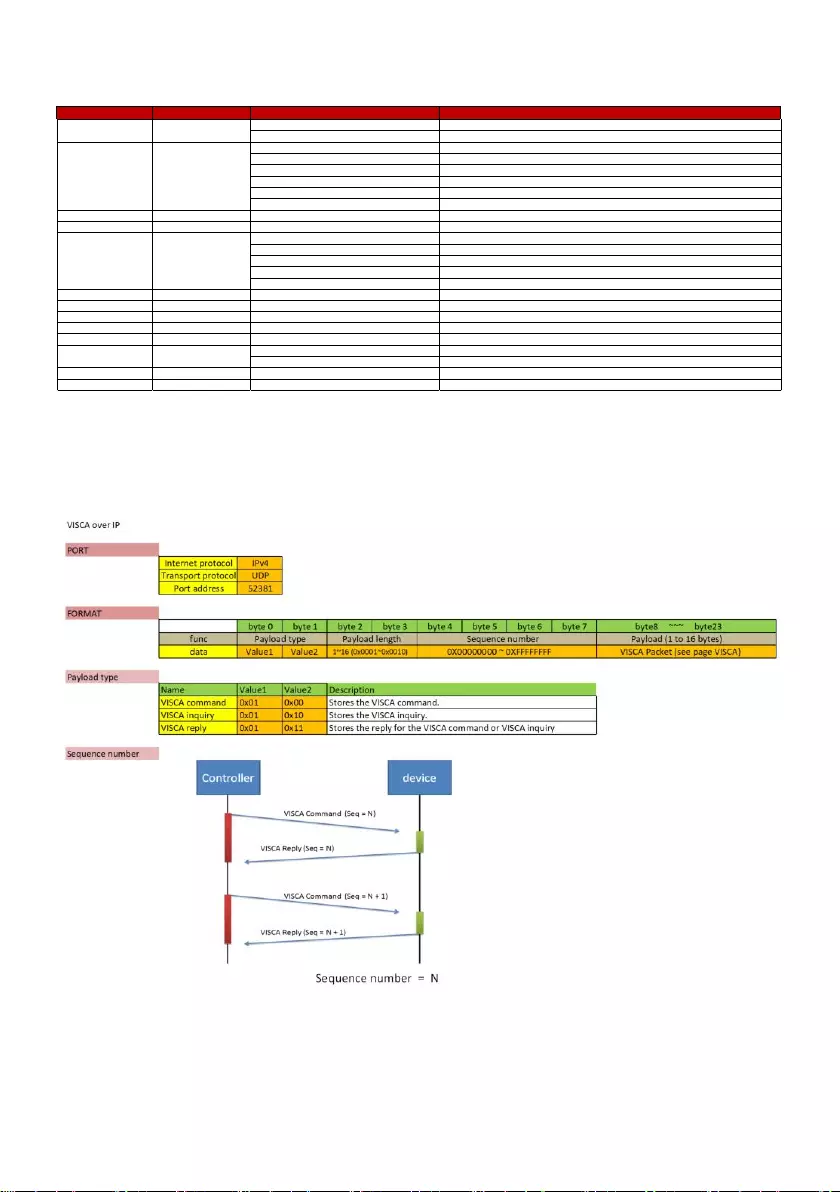
45
VISCA over IP Settings
Inquiry Command Command Packet Reply Packet Comments
y0 50 02 FF On
y0 50 03 FF Off
y0 50 00 FF Auto
y0 50 01 FF In Door
y0 50 02 FF Out Door
y0 50 03 FF One Push WB
y0 50 04 FF ATW
y0 50 05 FF Manual
CAM_RGainInq 8x 09 04 43 FF y0 50 00 00 0p 0q FF pq: R Gain
CAM_BGainInq 8x 09 04 44 FF y0 50 00 00 0p 0q FF pq: B Gain
y0 50 00 FF Full Auto
y0 50 03 FF Manual
y0 50 0A FF Shutter Priority
y0 50 0B FF Iris Priority
y0 50 0D FF Bright
CAM_ShutterPosInq 8x 09 04 4A FF y0 50 00 00 0p 0q FF pq: Shutter Position
CAM_IrisPosInq 8x 09 04 4B FF y0 50 00 00 0p 0q FF pq: Iris Position
CAM_GainPosInq 8x 09 04 4C FF y0 50 00 00 0p 0q FF pq: Gain Position
CAM_BrightPosInq 8x 09 04 4D FF y0 50 00 00 0p 0q FF pq: Bright Position
CAM_ExpCompPosInq 8x 09 04 4E FF y0 50 00 00 0p 0q FF pq: ExpComp Position
y0 50 02 FF Auto Focus
y0 50 03 FF Manual Focus
CAM_FocusPosInq 8x 09 04 48 FF y0 50 0p 0q 0r 0s FF pqrs: Focus Position
CAM_ZoomPosInq 8x 09 04 47 FF y0 50 0p 0q 0r 0s FF pqrs: Zoom Position
CAM_FocusModeInq
8x 09 04 38 FF
CAM_WBModeInq
8x 09 04 35 FF
CAM_AEModeInq
8x 09 04 39 FF
CAM_PowerInq
8x 09 04 00 FF
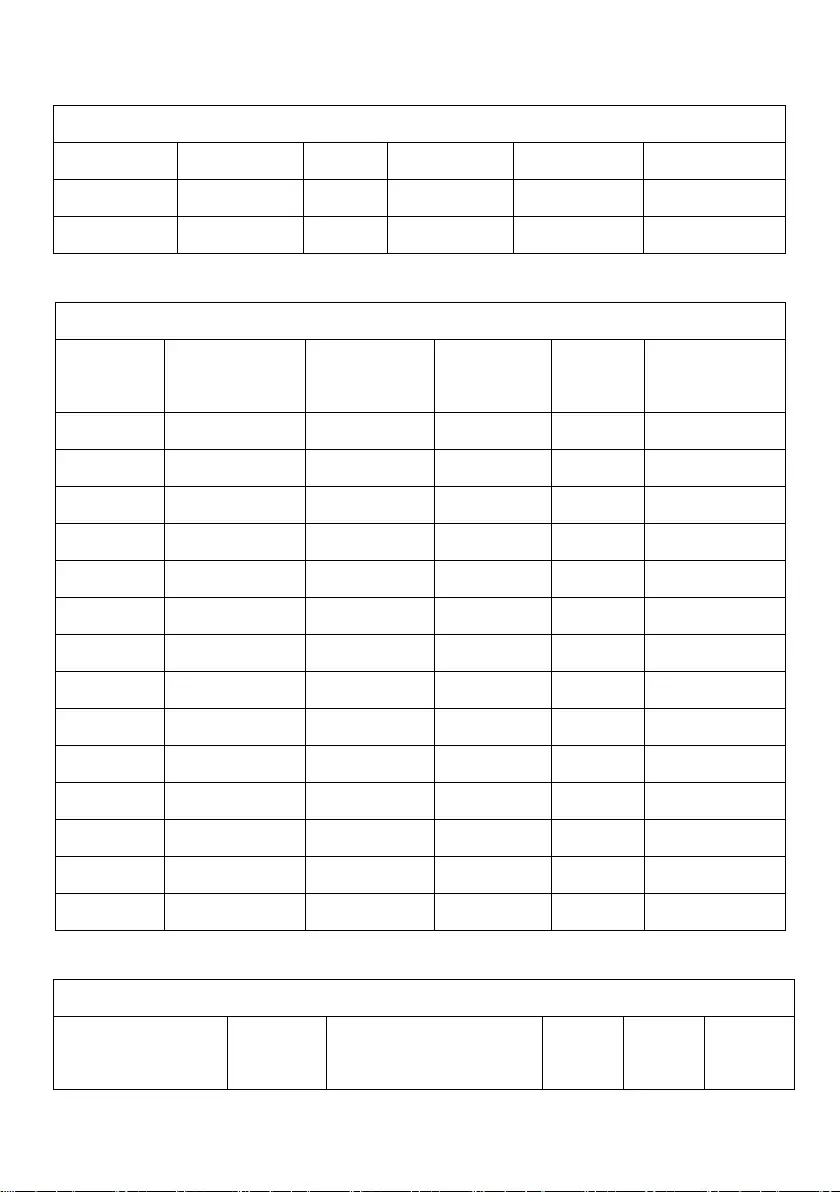
46
CGI Commands
CGI List for Video Transmission
CGI item name
URL
Command
Parameter Name
Parameter value
Description
Get JPEG
/snapshot
1280x720 jpg
Get RTSP stream
rtsp://ip/live_st1
CGI List for Camera Control
CGI item name
URL
Command
Parameter
Name
Parameter
value
Description
up start
/cgi-bin?SetPtzf=
1,0,1&(random)
up end
/cgi-bin?SetPtzf=
1,0,2&(random)
down start
/cgi-bin?SetPtzf=
1,1,1&(random)
down end
/cgi-bin?SetPtzf=
1,1,2&(random)
left start
/cgi-bin?SetPtzf=
0,1,1&(random)
left end
/cgi-bin?SetPtzf=
0,1,2&(random)
right start
/cgi-bin?SetPtzf=
0,0,1&(random)
right end
/cgi-bin?SetPtzf=
0,0,2&(random)
zoom_in start
/cgi-bin?SetPtzf=
2,0,1&(random)
zoom_in end
/cgi-bin?SetPtzf=
2,0,2&(random)
zoom_out start
/cgi-bin?SetPtzf=
2,1,1&(random)
zoom_out end
/cgi-bin?SetPtzf=
2,1,2&(random)
set preset:
/cgi-bin?ActPreset=
1,N&(random)
N : position
load preset:
/cgi-bin?ActPreset=
0,N&(random)
N : position
CGI List for Various Settings
CGI item name
URL
Command
Parameter
Name
Parameter
value
Description
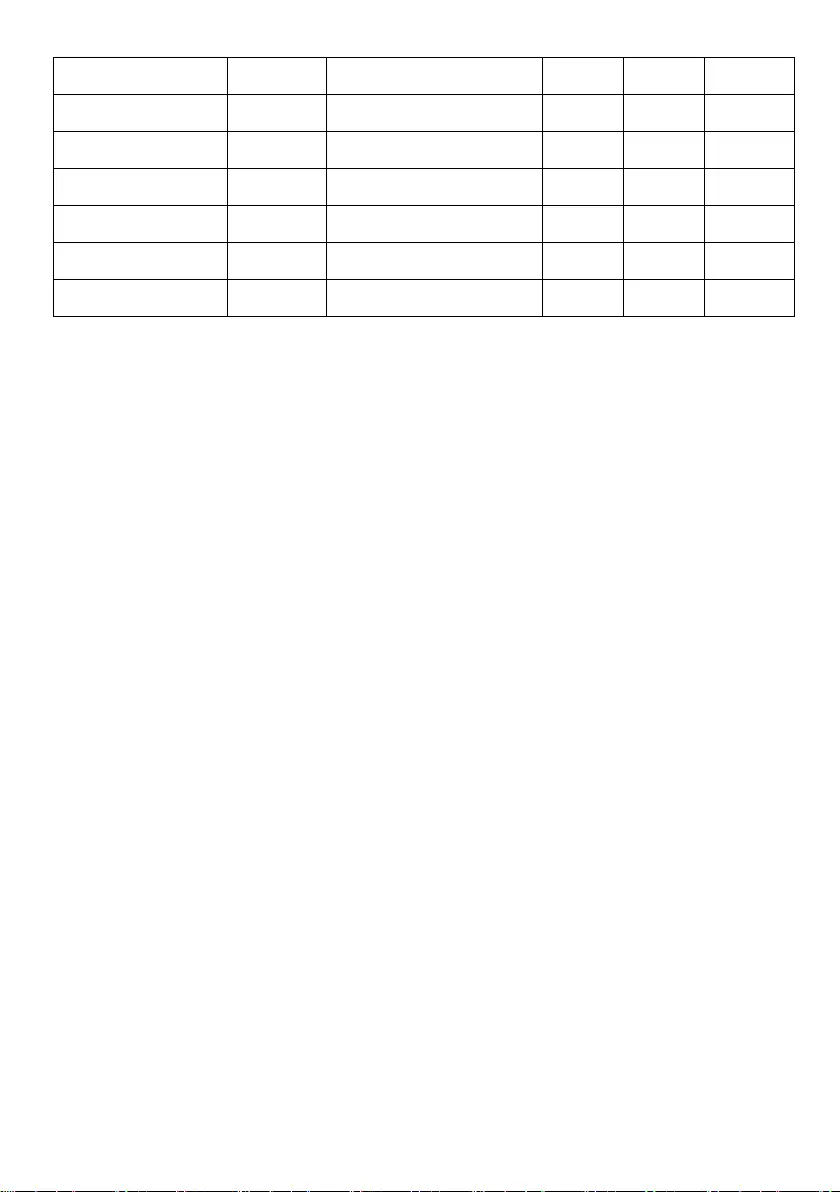
47
exposure value
/cgi-bin?Set=
img_expo_expo,3,N&(random)
value
1 ~ 9
N : value
saturation
/cgi-bin?Set=
img_saturation,3,N&(random)
value
0 ~ 10
N : value
contrast
/cgi-bin?Set=
img_contrast,3,N&(random)
value
0 ~ 4
N : value
Tracking on:
/cgi-bin?Set=
trk_tracking,3,1&(random)
Tracking off:
/cgi-bin?Set=
trk_tracking,3,0&(random)
Tracking Presenter Mode:
/cgi-bin?Set=
trk_mode,3,1&(random)
Tracking Zone Mode:
/cgi-bin?Set=
trk_mode,3,2&(random)

48
Specifications
PTC310
Camera
Image Sensor
1/2.8” 1080p Exmor CMOS
Effective Picture Elements
2 Megapixels
Output Resolutions
Auto
1080p/60, 1080p/59.94, 1080p/50, 1080p/30,
1080p/29.97, 1080p/25, 720p/60, 720p/59.94, 720p/50,
720p/30, 720p/29.97, 720p/25
Minimum Illumination
0.4 lux (IRE50, F1.6, 30fps)
S/N Ratio
≥ 50 dB
Gain
Auto, Manual
TV Line
900 (Center)
Shutter Speed
1/1 s to 1/10,000 sec
Exposure Control
Auto, Manual, Bright mode, Priority AE (Shutter, IRIS),
BLC, WDR
White Balance
Auto, ATW, Indoor, Outdoor, One push, Manual
Optical Zoom
12X
Digital Zoom
12X
Sensor Zoom
2X
Viewing Angles
DFOV : 78° (Wide) to 9° (Tele)
HFOV : 70° (Wide) to 8° (Tele)
VFOV : 42° (Wide) to 5° (Tele)
Focal Length
f = 3.9 mm (Wide) to 39 mm (Tele)
Aperture (Iris)
F = 1.6 (Wide) to 3.0 (Tele)
Minimum Working Distance
0.3 m (Wide), 1.5 m (Tele)
Camera
Pan / Tilt Angles
Pan : ±170°, Tilt : +90° / -30°
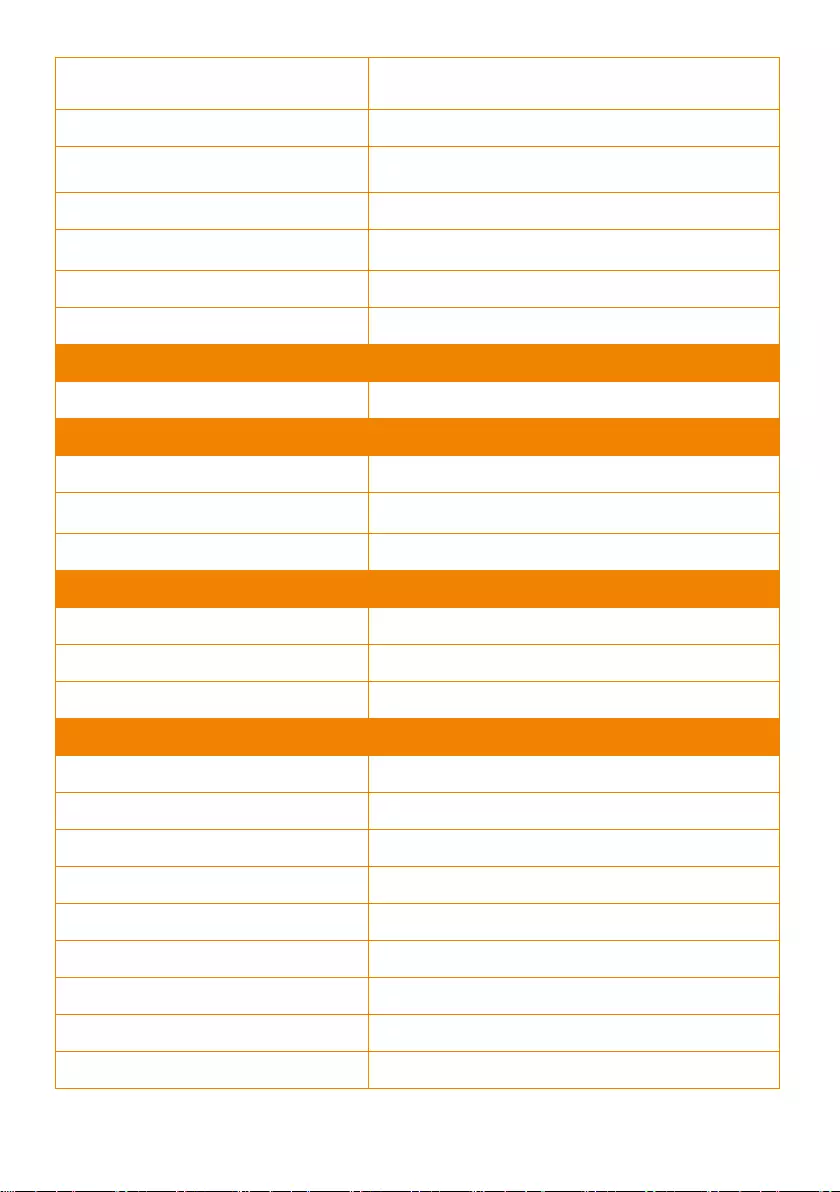
49
Pan / Tilt Speed (Manual)
Pan : 0.1° to 100° / sec, Tilt : 0.1° to 100° / sec
Preset Speed
Pan : 200° / sec, Tilt : 200° / sec
Preset Positions
10 (IR), 255 (RS-232)
Camera Control - Interface
RS-232 (DIN8), RS-422 (RJ45), IP
Camera Control - Protocols
VISCA / PELCO-D (RS-232 / RS-422 / IP), CGI (IP)
Image Processing
Noise Reduction (2D / 3D), Flip, Mirror
Power Frequency
50 Hz, 60 Hz
AI Auto Tracking Functions
Tracking Mode
Presenter Mode, Zone Mode
Audio
Channel
2ch Stereo
Codec
AAC (48 / 44.1 / 32 / 24K), G.711, PCM (8K)
Sample Rate
48 KHz
Interface
Video Outputs
HDMI, IP, USB, 3G-SDI
Audio Outputs
HDMI, IP, USB
Audio Inputs
MIC in, Line in
General
Power Requirement
AC 100 - 240V to DC 12V/2A or above
Power Consumption
18W
PoE
PoE+
Dimensions (W x D x H)
W180*D145*H183.5mm
Net Weight
1.7 (±0.1) kg
Application
Indoor
Tally
Yes
Security
Kensington Slot
Remote Control
Infrared
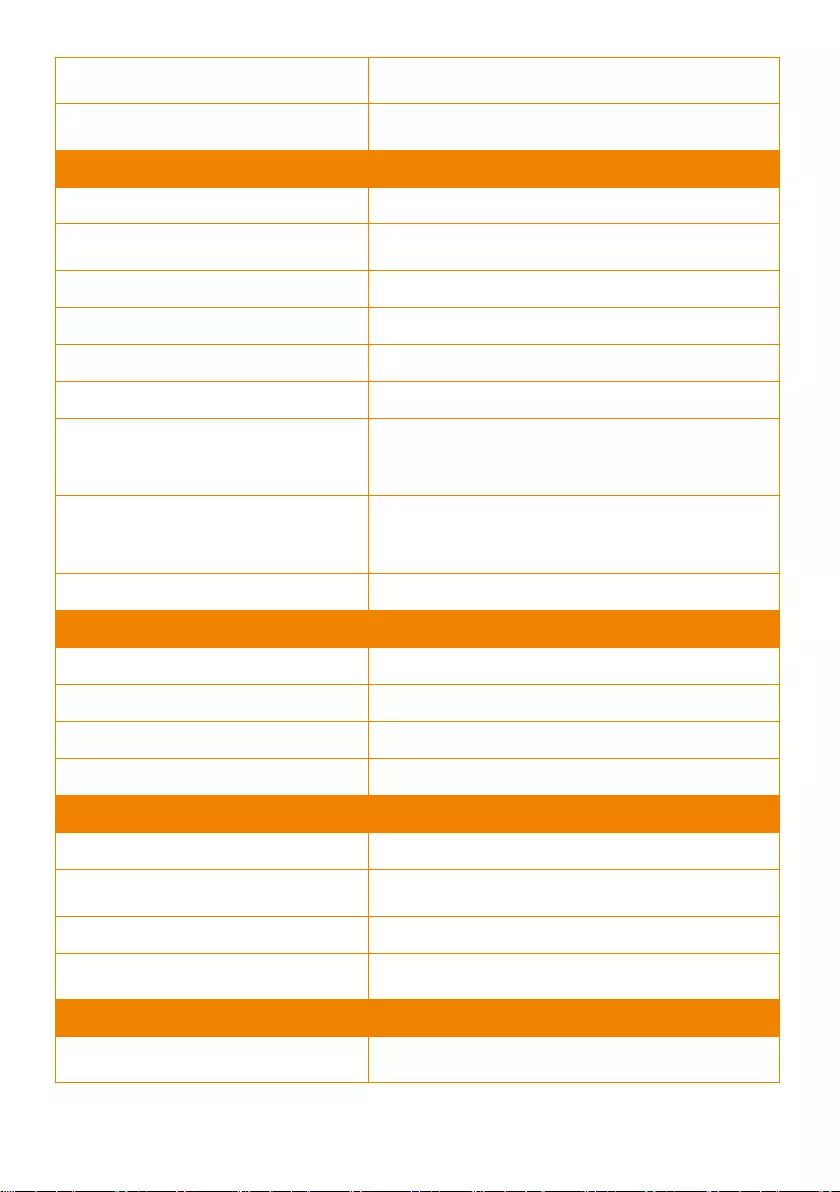
50
Operating Conditions
Temperature : 0 °C to +40 °C ; Humidity : 20% to 80%
Storage Conditions
Temperature : -20°C to +60°C ; Humidity: 20% to 95%
IP Streaming
Resolution
1080p 60fps
Network Video Compress Formats
H.264, H.265, MJPEG
Maximum Frame Rate
1080p 60fps
Bit-rate Control Modes
VBR, CBR (selectable)
Range of Bit-rate Setting
512 Kbps to 32 Mbps
Network Interface
10 / 100 / 1000 Base-T
Multi-stream Capability
2
(RTSP / Web Page), 1080p 60fps (max.)
Network Protocols
IPv6, IPv4, TCP, UDP, ARP, IMCP, IGMP, HTTP,
DHCP, RTP / RTCP, RTSP, RTMP, VISCA over IP
NDI® | HX Capability
No
USB
Connector
USB 3.0
Video Format
MJPEG
Maximum Video Resolution
1080p
USB Video Class (UVC)
UVC 1.1
Web UI
Live Video Preview
Yes
Camera PTZ Control
Pan, Tilt, Zoom, Focus, Preset Control
Camera / Image Adjustment
Exposure, White Balance, Picture
Network Configuration
DHCP, IP Address, Gateway, Subnet Mask, DNS
Software Tools
Device IP Searching, Configuration Tool
Support Windows® 7 or later
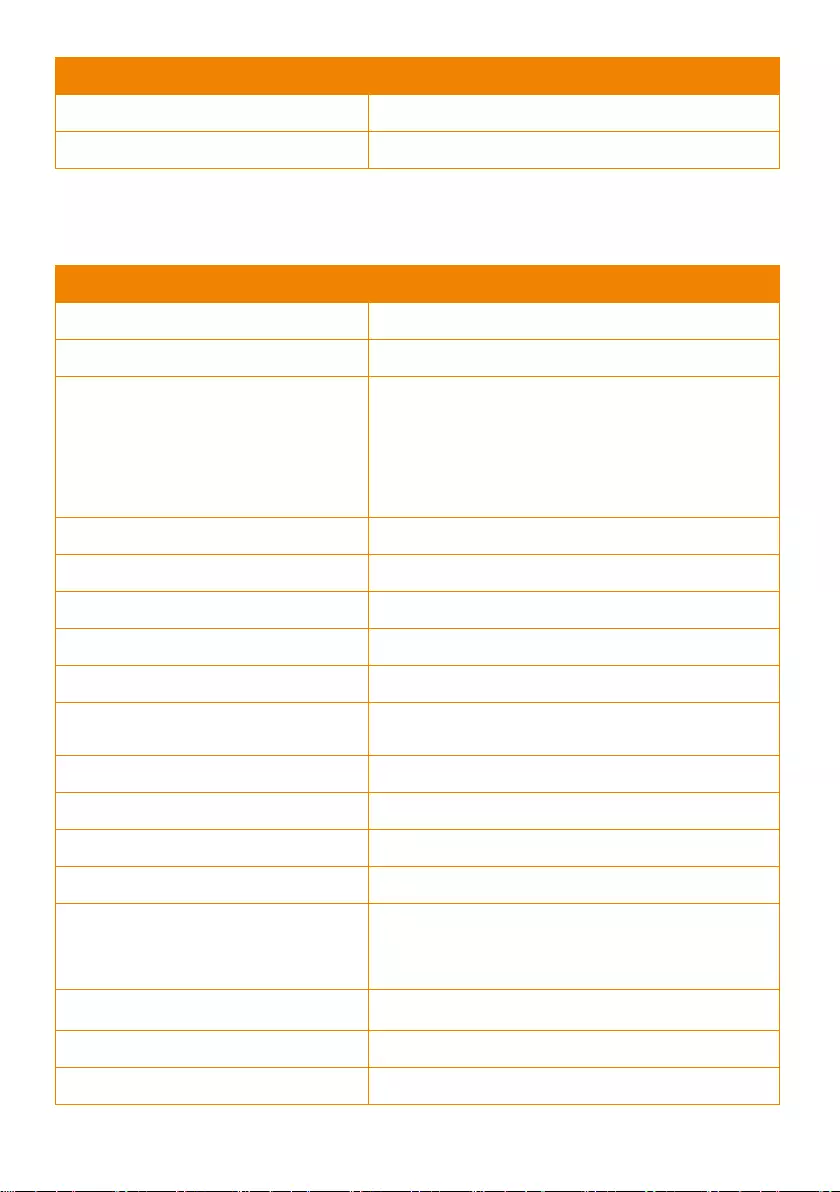
51
Warranty
Camera
3 Years
Accessories
1 Year
PTC310H
Camera
Image Sensor
1/2.8” 1080p Exmor CMOS
Effective Picture Elements
2 Megapixels
Output Resolutions
Auto
2160p/30, 2160p/25, 2160p/29.97, 1080p/60,
1080p/59.94, 1080p/50, 1080p/30, 1080p/29.97,
1080p/25, 720p/60, 720p/59.94, 720p/50, 720p/30,
720p/29.97, 720p/25
Minimum Illumination
0.4 lux (IRE50, F1.6, 30fps)
S/N Ratio
≥ 50 dB
Gain
Auto, Manual
TV Line
900 (Center)
Shutter Speed
1/1 s to 1/10,000 sec
Exposure Control
Auto, Manual, Bright mode, Priority AE (Shutter, IRIS),
BLC, WDR
White Balance
Auto, ATW, Indoor, Outdoor, One push, Manual
Optical Zoom
12X
Digital Zoom
12X
Sensor Zoom
2X
Viewing Angles
DFOV : 78° (Wide) to 7° (Tele)
HFOV : 70° (Wide) to 6° (Tele)
VFOV : 42° (Wide) to 3° (Tele)
Focal Length
f = 3.9 mm (Wide) to 46.8 mm (Tele)
Aperture (Iris)
F = 1.6 (Wide) to 2.8 (Tele)
Minimum Working Distance
0.3 m (Wide), 1.5 m (Tele)
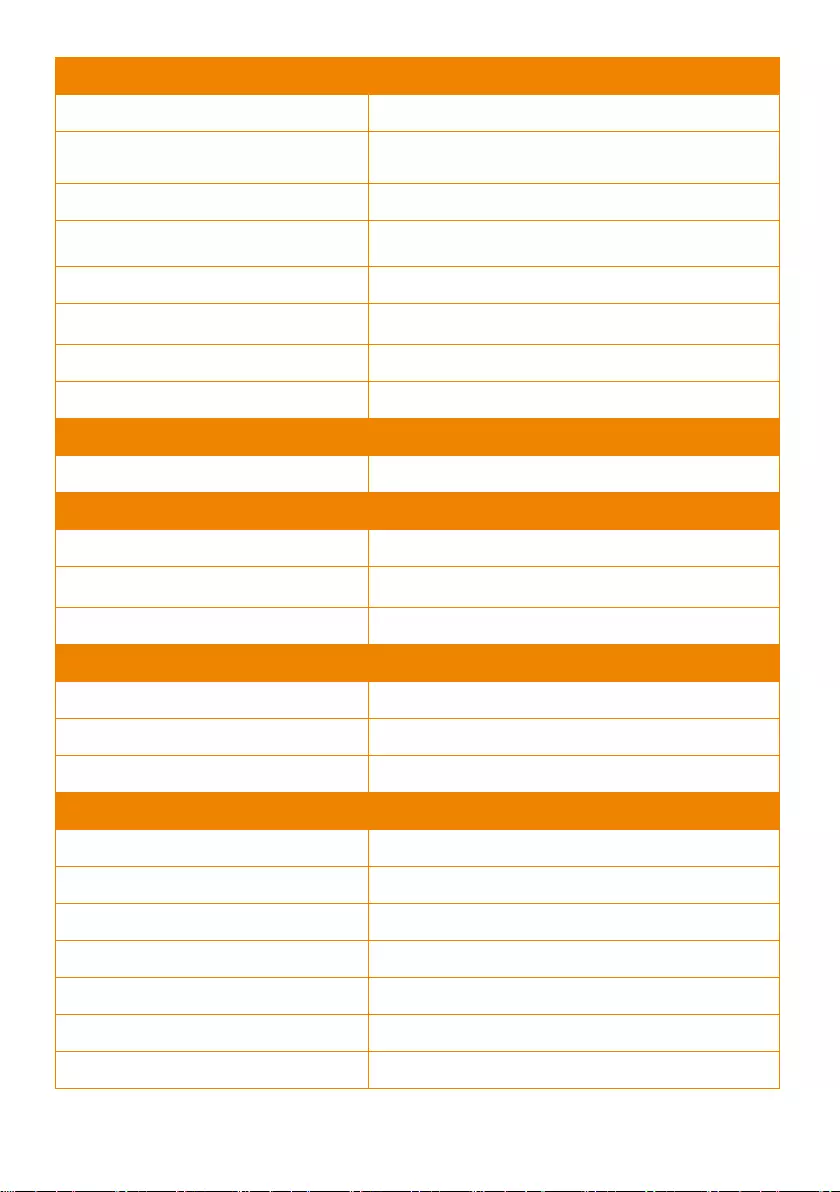
52
Camera
Pan / Tilt Angles
Pan : ±170°, Tilt : +90° / -30°
Pan / Tilt Speed (Manual)
Pan : 0.1° to 100° / sec, Tilt : 0.1° to 100° / sec
Preset Speed
Pan : 200° / sec, Tilt : 200° / sec
Preset Positions
10 (IR), 255 (RS-232)
Camera Control - Interface
RS-232 (DIN8), RS-422 (RJ45), IP
Camera Control - Protocols
VISCA / PELCO-D (RS-232 / RS-422 / IP), CGI (IP)
Image Processing
Noise Reduction (2D / 3D), Flip, Mirror
Power Frequency
50 Hz, 60 Hz
AI Auto Tracking Functions
Tracking Mode
Presenter Mode, Zone Mode
Audio
Channel
2ch Stereo
Codec
AAC (48 / 44.1 / 32 / 24K), G.711, PCM (8K)
Sample Rate
48 KHz
Interface
Video Outputs
HDMI, IP, USB
Audio Outputs
HDMI, IP, USB
Audio Inputs
MIC in, Line in
General
Power Requirement
AC 100 - 240V to DC 12V/2A and above
Power Consumption
18W
PoE
PoE+
Dimensions (W x D x H)
W180*D145*H183.5mm
Net Weight
1.7 (±0.1) kg
Application
Indoor
Tally
Yes
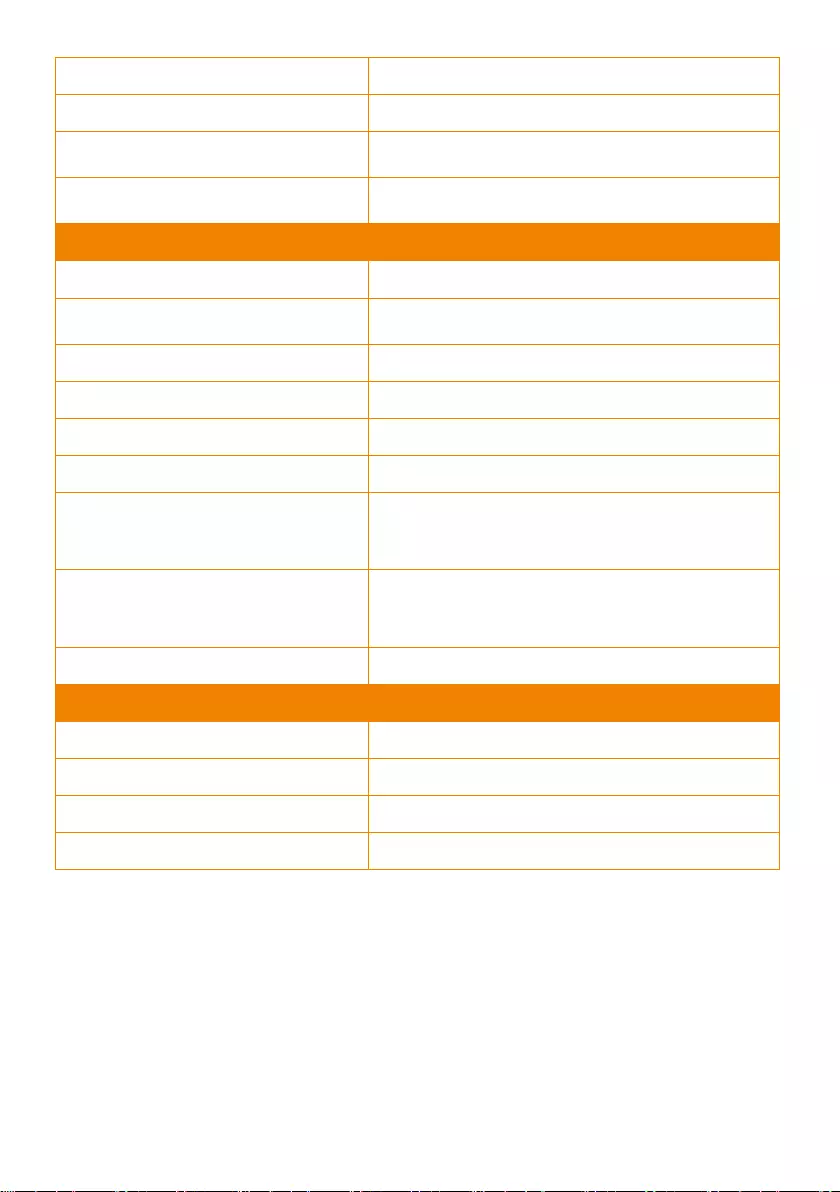
53
Security
Kensington Slot
Remote Control
Infrared
Operating Conditions
Temperature : 0 °C to +40 °C ; Humidity : 20% to 80%
Storage Conditions
Temperature : -20°C to +60°C ; Humidity: 20% to 95%
IP Streaming
Resolution
4K 30fps, 1080p 60fps
Network Video Compress Formats
H.264, H.265, MJPEG
Maximum Frame Rate
4K 30fps, 1080p 60fps
Bit-rate Control Modes
VBR, CBR (selectable)
Range of Bit-rate Setting
512 Kbps to 32 Mbps
Network Interface
10 / 100 / 1000 Base-T
Multi-stream Capability
2
(RTSP / Web Page), 1080p 60fps (max.)
Network Protocols
IPv6, IPv4, TCP, UDP, ARP, IMCP, IGMP, HTTP,
DHCP, RTP / RTCP, RTSP, RTMP, VISCA over IP
NDI® | HX Capability
No
USB
Connector
USB 3.0
Video Format
MJPEG
Maximum Video Resolution
1080p
USB Video Class (UVC)
UVC 1.1
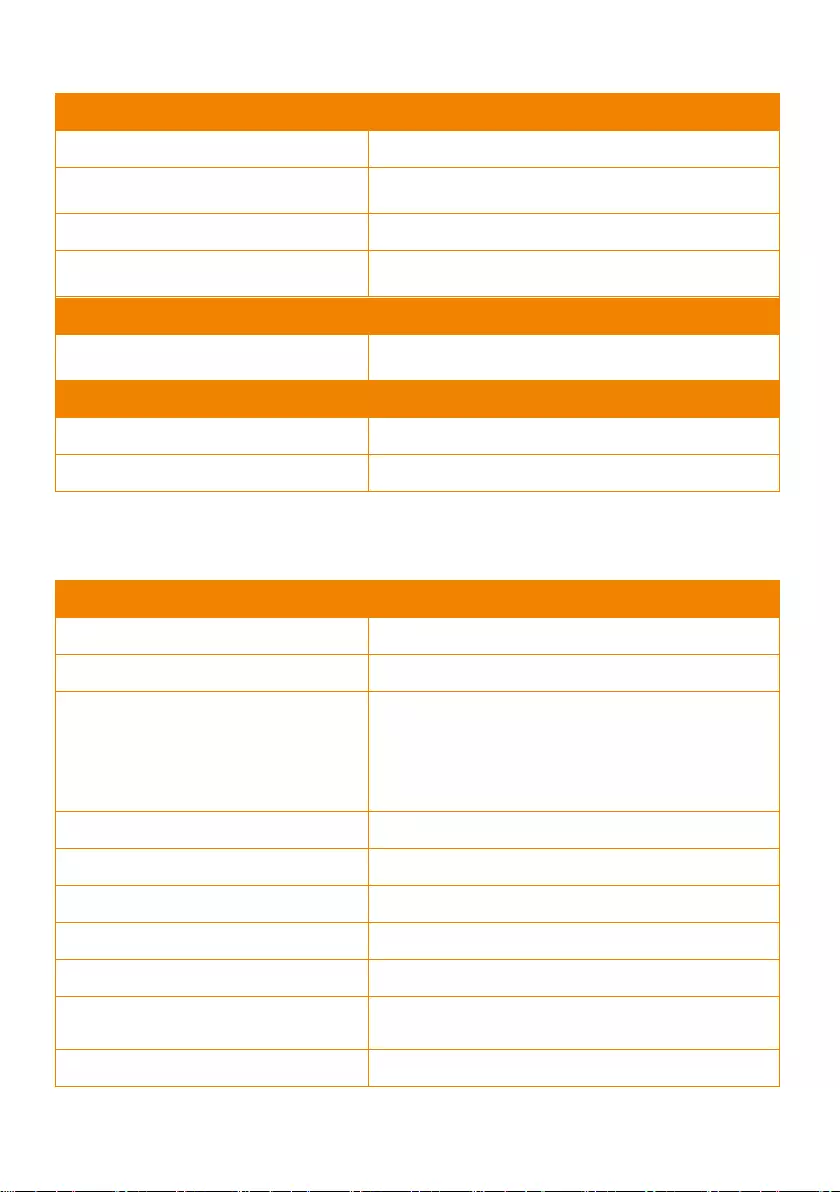
54
Web UI
Live Video Preview
Yes
Camera PTZ Control
Pan, Tilt, Zoom, Focus, Preset Control
Camera / Image Adjustment
Exposure, White Balance, Picture
Network Configuration
DHCP, IP Address, Gateway, Subnet Mask, DNS
Software Tools
Device IP Searching, Configuration Tool
Support Windows® 7 or later
Warranty
Camera
3 Years
Accessories
1 Year
PTC310N
Camera
Image Sensor
1/2.8” 1080p Exmor CMOS
Effective Picture Elements
2 Megapixels
Output Resolutions
Auto
1080p/60, 1080p/59.94, 1080p/50, 1080p/30,
1080p/29.97, 1080p/25, 720p/60, 720p/59.94, 720p/50,
720p/30, 720p/29.97, 720p/25
Minimum Illumination
0.4 lux (IRE50, F1.6, 30fps)
S/N Ratio
≥ 50 dB
Gain
Auto, Manual
TV Line
900 (Center)
Shutter Speed
1/1 s to 1/10,000 sec
Exposure Control
Auto, Manual, Bright mode, Priority AE (Shutter, IRIS),
BLC, WDR
White Balance
Auto, ATW, Indoor, Outdoor, One push, Manual
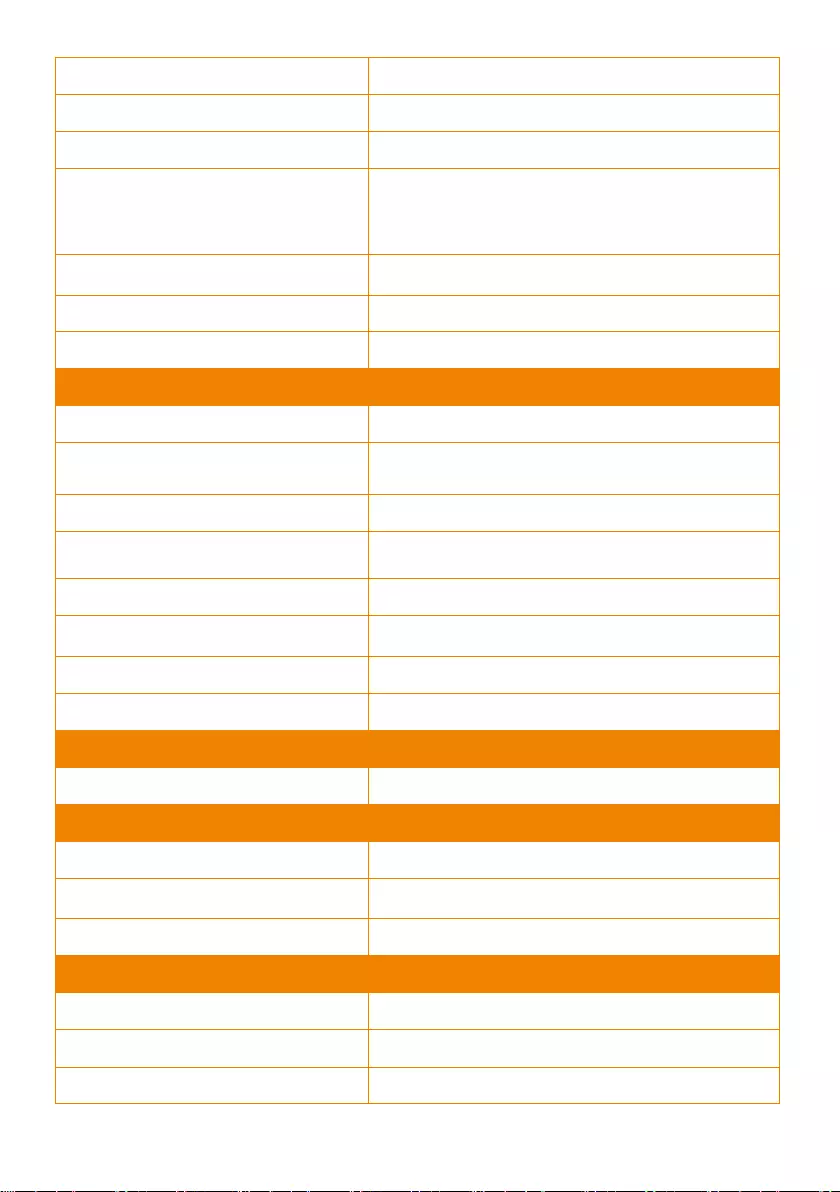
55
Optical Zoom
12X
Digital Zoom
12X
Sensor Zoom
2X
Viewing Angles
DFOV : 78° (Wide) to 7° (Tele)
HFOV : 70° (Wide) to 6° (Tele)
VFOV : 42° (Wide) to 3° (Tele)
Focal Length
f = 3.9 mm (Wide) to 46.8 mm (Tele)
Aperture (Iris)
F = 1.6 (Wide) to 2.8 (Tele)
Minimum Working Distance
0.3 m (Wide), 1.5 m (Tele)
Camera
Pan / Tilt Angles
Pan : ±170°, Tilt : +90° / -30°
Pan / Tilt Speed (Manual)
Pan : 0.1° to 100° / sec, Tilt : 0.1° to 100° / sec
Preset Speed
Pan : 200° / sec, Tilt : 200° / sec
Preset Positions
10 (IR), 255 (RS-232)
Camera Control - Interface
RS-232 (DIN8), RS-422 (RJ45), IP
Camera Control - Protocols
VISCA / PELCO-D (RS-232 / RS-422 / IP), CGI (IP)
Image Processing
Noise Reduction (2D / 3D), Flip, Mirror
Power Frequency
50 Hz, 60 Hz
AI Auto Tracking Functions
Tracking Mode
Presenter Mode, Zone Mode
Audio
Channel
2ch Stereo
Codec
AAC (48 / 44.1 / 32 / 24K), G.711, PCM (8K)
Sample Rate
48 KHz
Interface
Video Outputs
3G-SDI, HDMI, IP, USB
Audio Outputs
3G-SDI, HDMI, IP, USB
Audio Inputs
MIC in, Line in
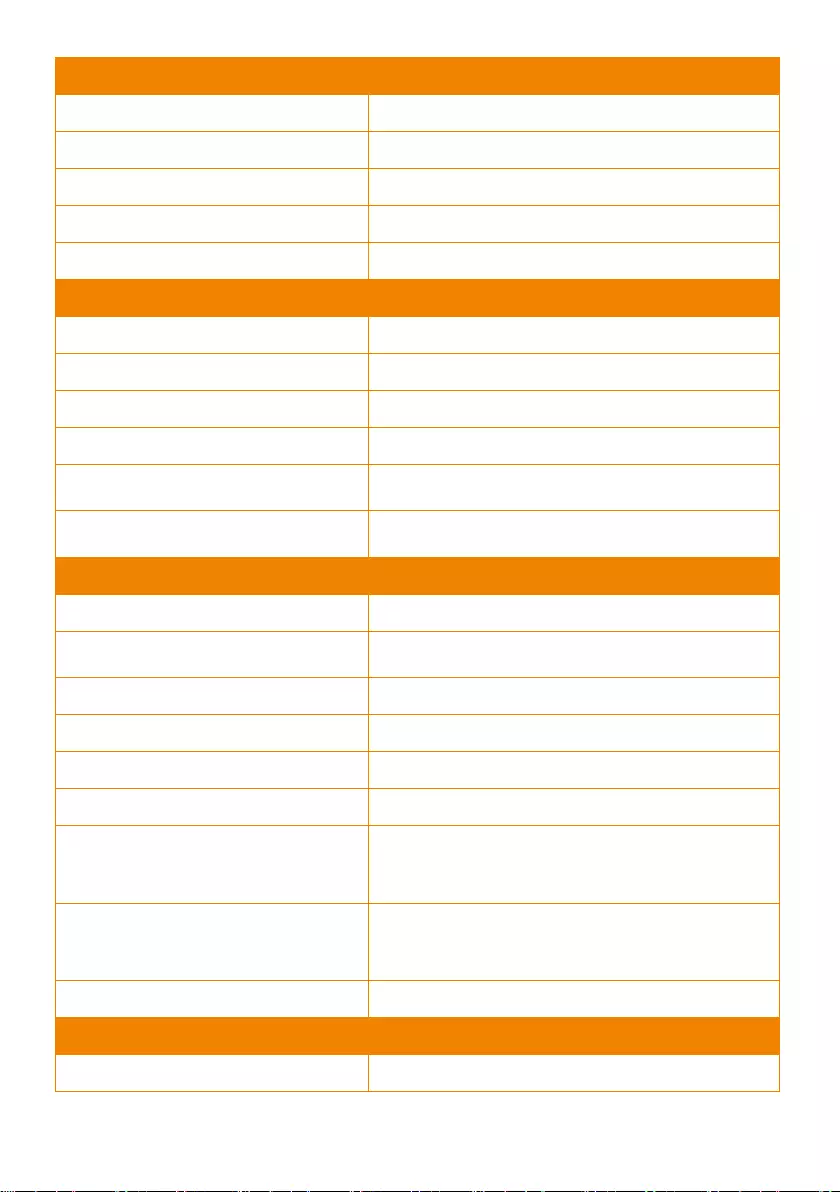
56
General
Power Requirement
AC 100 - 240V to DC 12V/2A and above
Power Consumption
18W
PoE
PoE+
Dimensions (W x D x H)
W180*D145*H183.5mm
Net Weight
1.7 (±0.1) kg
General
Application
Indoor
Tally
Yes
Security
Kensington Slot
Remote Control
Infrared
Operating Conditions
Temperature : 0 °C to +40 °C ; Humidity : 20% to 80%
Storage Conditions
Temperature : -20°C to +60°C ; Humidity: 20% to 95%
IP Streaming
Resolution
1080p 60fps
Network Video Compress Formats
H.264, H.265, MJPEG, NDI
Maximum Frame Rate
1080p 60fps
Bit-rate Control Modes
VBR, CBR (selectable)
Range of Bit-rate Setting
512 Kbps to 32 Mbps
Network Interface
10 / 100 / 1000 Base-T
Multi-stream Capability
2
(RTSP / Web Page), 1080p 60fps (max.)
Network Protocols
IPv6, IPv4, TCP, UDP, ARP, IMCP, IGMP, HTTP,
DHCP, RTP / RTCP, RTSP, RTMP, VISCA over IP, NDI
NDI® | HX Capability
Yes
USB
Connector
USB 3.0
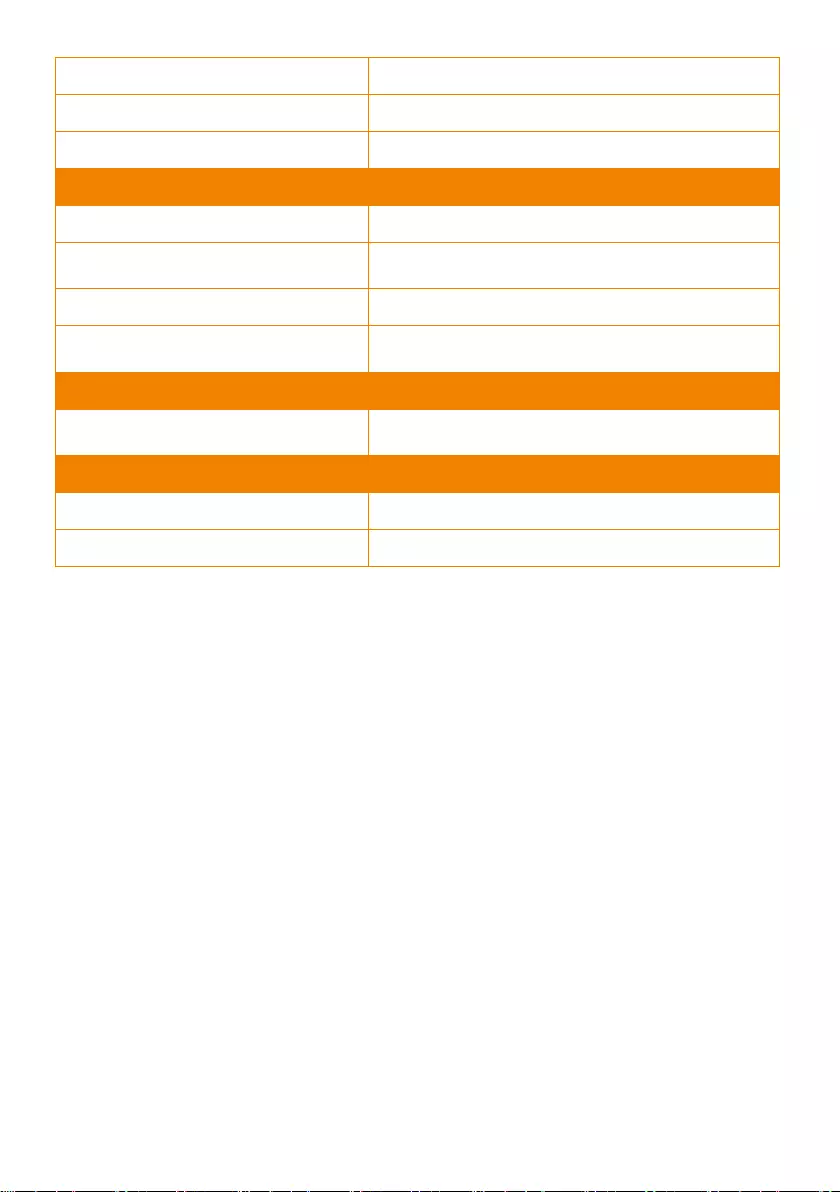
57
Video Format
MJPEG
Maximum Video Resolution
1080p
USB Video Class (UVC)
UVC 1.1
Web UI
Live Video Preview
Yes
Camera PTZ Control
Pan, Tilt, Zoom, Focus, Preset Control
Camera / Image Adjustment
Exposure, White Balance, Picture
Network Configuration
DHCP, IP Address, Gateway, Subnet Mask, DNS
Software Tools
Device IP Searching, Configuration Tool
Support Windows® 7 or later
Warranty
Camera
3 Years
Accessories
1 Year
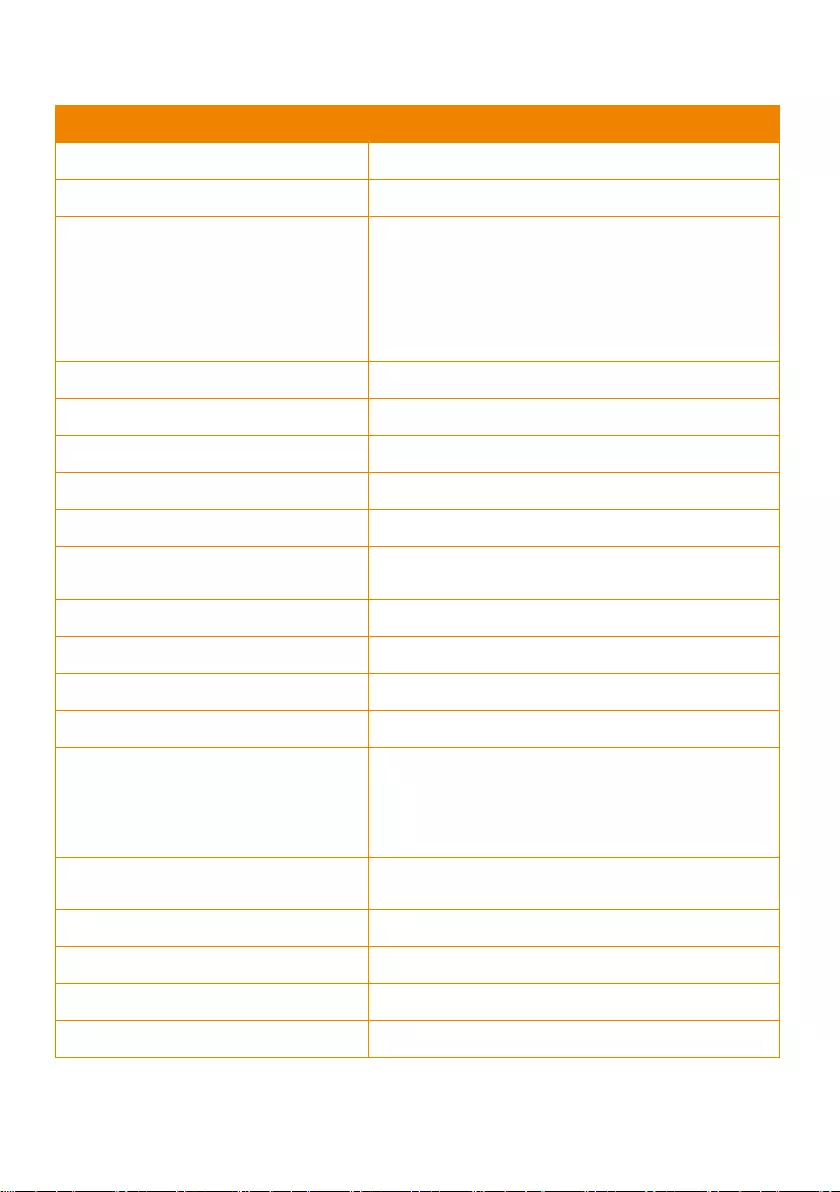
58
PTC310U
Camera
Image Sensor
1/2.8” 4K Exmor CMOS
Effective Picture Elements
8 Megapixels
Output Resolutions
Auto
4K/30, 4K/29.97, 4K/25, 1080p/60, 1080p/59.94,
1080p/50, 1080p/30, 1080p/29.97, 1080p/25, 720p/60,
720p/59.94, 720p/50, 720p/30, 720p/29.97, 720p/25
Minimum Illumination
0.4 lux (IRE50, F1.6, 30fps)
S/N Ratio
≥ 50 dB
Gain
Auto, Manual
TV Line
1400 (Center)
Shutter Speed
1/1 s to 1/10,000 sec
Exposure Control
Auto, Manual, Bright mode, Priority AE (Shutter, IRIS),
BLC, WDR
White Balance
Auto, ATW, Indoor, Outdoor, One push, Manual
Optical Zoom
12X
Digital Zoom
12X
Sensor Zoom
2X
Viewing Angles
DFOV : 78° (Wide) to 7° (Tele)
HFOV : 70° (Wide) to 6° (Tele)
VFOV : 42° (Wide) to 3° (Tele)
Focal Length
f = 3.9 mm (Wide) to 46.8 mm (Tele)
Aperture (Iris)
F = 1.6 (Wide) to 2.8 (Tele)
Minimum Working Distance
0.3 m (Wide), 1.5 m (Tele)
Pan / Tilt Angles
Pan : ±170°, Tilt : +90° / -30°
Pan / Tilt Speed (Manual)
Pan : 0.1° to 100° / sec, Tilt : 0.1° to 100° / sec
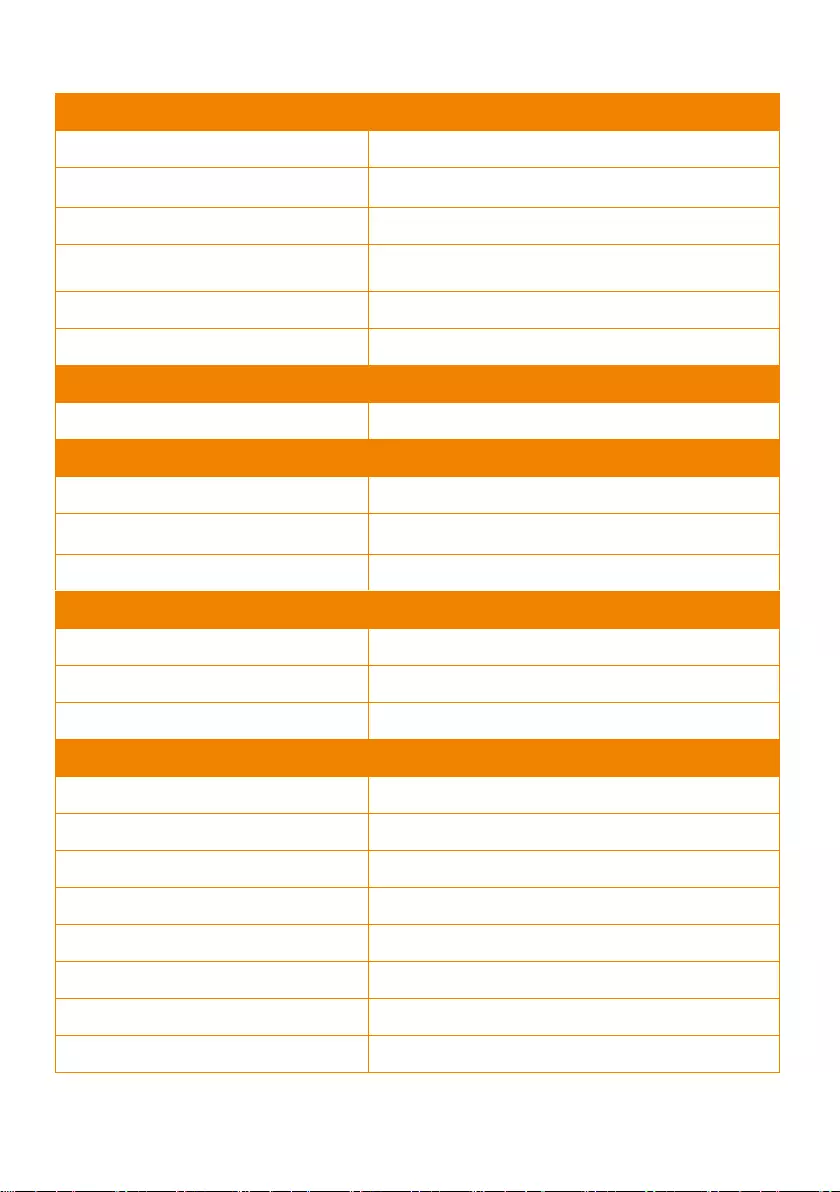
59
Camera
Preset Speed
Pan : 200° / sec, Tilt : 200° / sec
Preset Positions
10 (IR), 255 (RS-232)
Camera Control - Interface
RS-232 (DIN8), RS-422 (RJ45), IP
Camera Control - Protocols
VISCA / PELCO-D (RS-232 / RS-422 / IP), CGI (IP)
Image Processing
Noise Reduction (2D / 3D), Flip, Mirror
Power Frequency
50 Hz, 60 Hz
AI Auto Tracking Functions
Tracking Mode
Presenter Mode, Zone Mode
Audio
Channel
2ch Stereo
Codec
AAC (48 / 44.1 / 32 / 24K), G.711, PCM (8K)
Sample Rate
48 KHz
Interface
Video Outputs
3G-SDI, HDMI, IP, USB
Audio Outputs
3G-SDI, HDMI, IP, USB
Audio Inputs
MIC in, Line in
General
Power Requirement
AC 100 - 240V to DC 12V/2A and above
Power Consumption
18W
PoE
PoE+
Dimensions (W x W x H)
W180*D145*H183.5mm
Net Weight
1.7 (±0.1) kg
Application
Indoor
Tally
Yes
Security
Kensington Slot
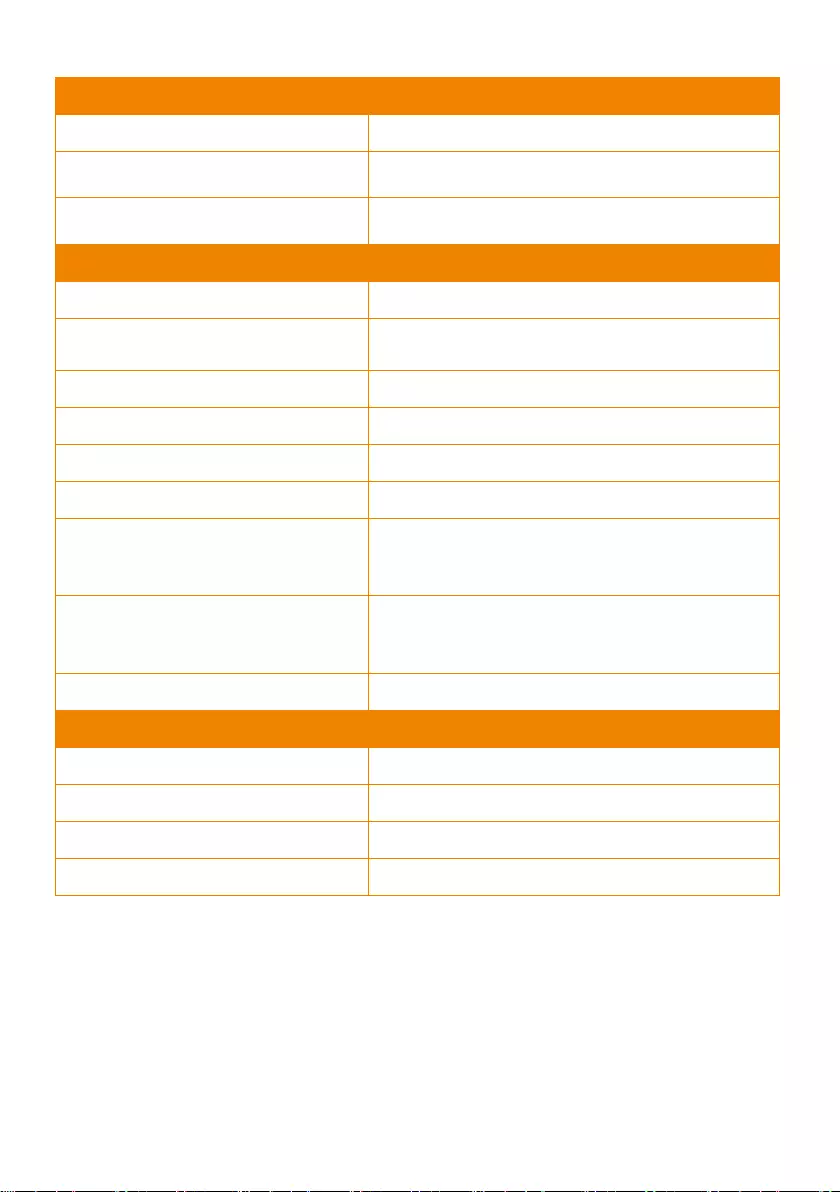
60
General
Remote Control
Infrared
Operating Conditions
Temperature : 0 °C to +40 °C ; Humidity : 20% to 80%
Storage Conditions
Temperature : -20°C to +60°C ; Humidity: 20% to 95%
IP Streaming
Resolution
4K 30fps
Network Video Compress Formats
H.264, H.265, MJPEG
Maximum Frame Rate
4K 30fps or 1080p 60fps
Bit-rate Control Modes
VBR, CBR (selectable)
Range of Bit-rate Setting
512 Kbps to 32 Mbps
Network Interface
10 / 100 / 1000 Base-T
Multi-stream Capability
2
(RTSP / Web Page), 1080p 60fps (max.)
Network Protocols
IPv6, IPv4, TCP, UDP, ARP, IMCP, IGMP, HTTP,
DHCP, RTP / RTCP, RTSP, RTMP, VISCA over IP
NDI® | HX Capability
No
USB
Connector
USB 3.0
Video Format
MJPEG
Maximum Video Resolution
2160p
USB Video Class (UVC)
UVC 1.1
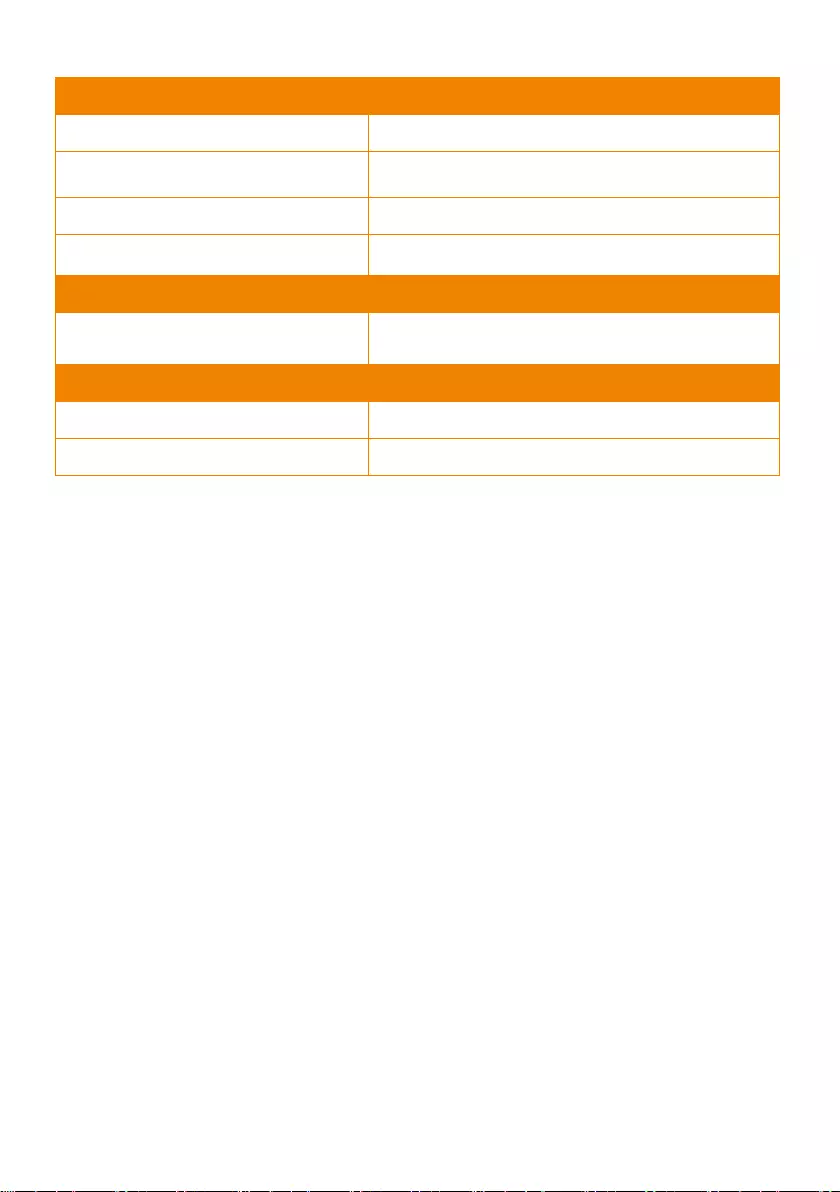
61
Web UI
Live Video Preview
Yes
Camera PTZ Control
Pan, Tilt, Zoom, Focus, Preset Control
Camera / Image Adjustment
Exposure, White Balance, Picture
Network Configuration
DHCP, IP Address, Gateway, Subnet Mask, DNS
Software Tools
Device IP Searching, Configuration Tool
Support Windows® 7 or later
Warranty
Camera
3 Years
Accessories
1 Year
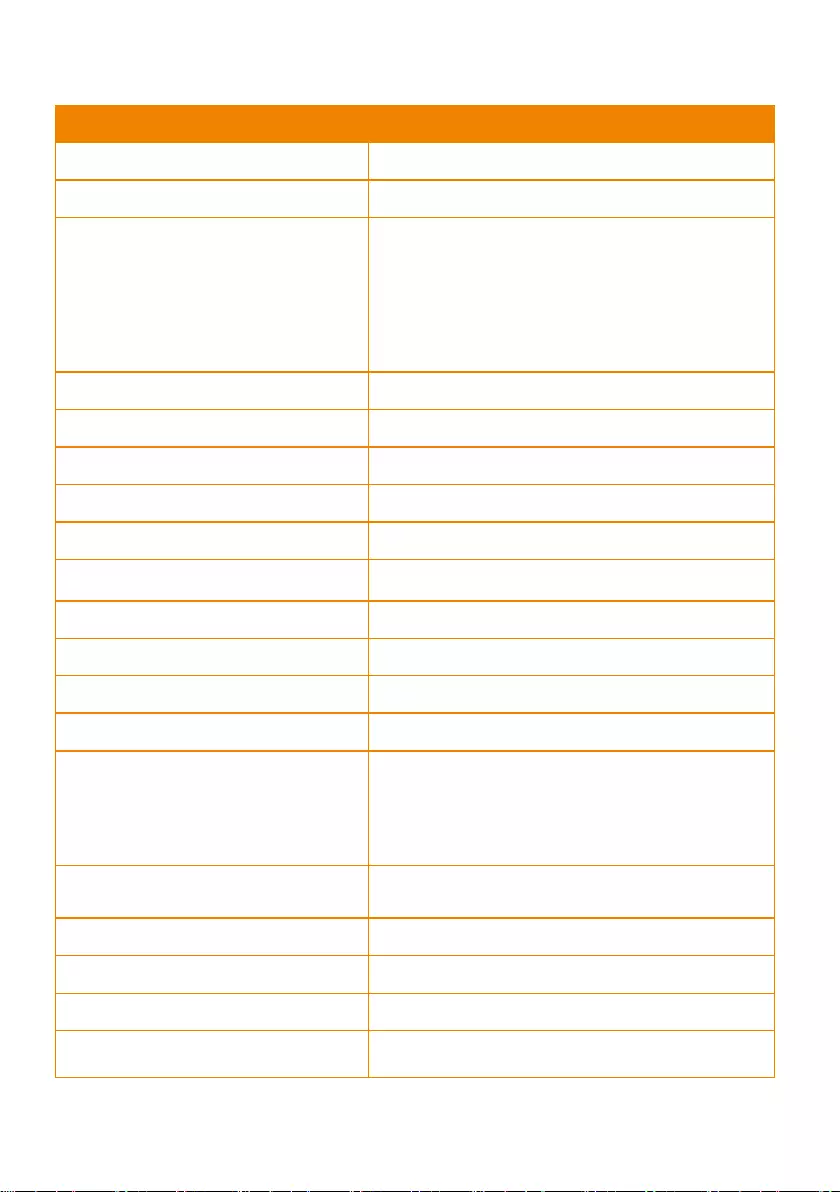
62
PTC330U
Camera
Image Sensor
1/2.5” 4K Exmor CMOS
Effective Picture Elements
8 Megapixels
Output Resolutions
Auto
4K/30, 4K/29.97, 4K/25, 1080p/60, 1080p/59.94,
1080p/50, 1080p/30, 1080p/29.97, 1080p/25, 720p/60,
720p/59.94, 720p/50, 720p/30, 720p/29.97, 720p/25
Minimum Illumination
2.7 lux (IRE50, F1.5, 30fps)
S/N Ratio
≥ 50 dB
Gain
Auto, Manual
TV Line
1400 (Center)
Shutter Speed
1/1 to 1/32,000 sec
Exposure Control
Auto, Manual, Priority AE (Shutter, IRIS), BLC, WDR
White Balance
Auto, Manual
Optical Zoom
30X
Digital Zoom
12X
Sensor Zoom
2X
Viewing Angles
DFOV : 75° (Wide) to 3° (Tele)
HFOV : 68° (Wide) to 2.8° (Tele)
VFOV : 40° (Wide) to 1.6° (Tele)
Focal Length
f = 4.8 mm (Wide) to 144 mm (Tele)
Aperture (Iris)
F = 1.5 (Wide) to 3.4 (Tele)
Minimum Working Distance
1.5 m to Infinity
Pan / Tilt Angles
Pan : ±170°, Tilt : +90° / -30°
Pan / Tilt Speed (Manual)
Pan : 0.1° to 100° / sec, Tilt : 0.1° to 100° / sec
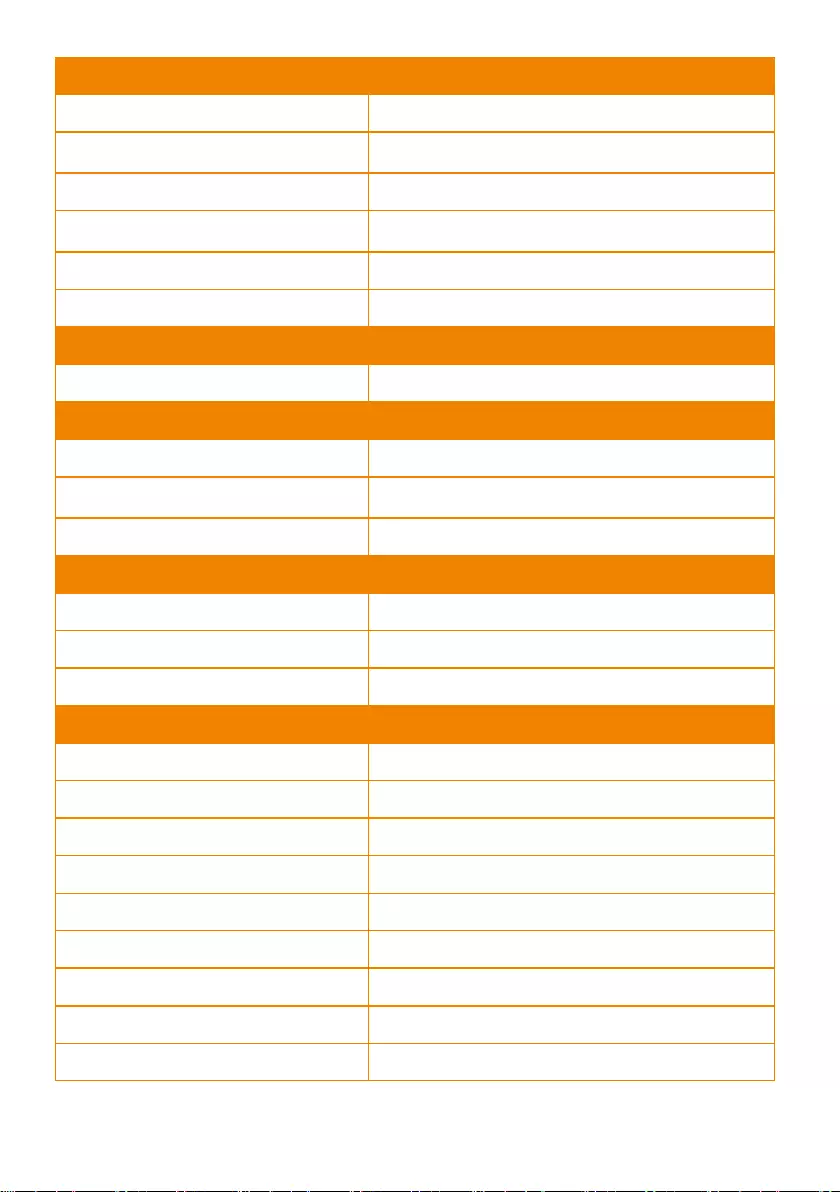
63
Camera
Preset Speed
Pan : 200° / sec, Tilt : 200° / sec
Preset Positions
10 (IR), 255 (RS-232)
Camera Control - Interface
RS-232 (DIN8), RS-422 (RJ45), IP
Camera Control - Protocols
VISCA / PELCO-D (RS-232 / RS-422 / IP), CGI (IP)
Image Processing
Noise Reduction (2D / 3D), Flip, Mirror
Power Frequency
Auto, 50 Hz, 60 Hz
AI Auto Tracking Functions
Tracking Mode
Presenter Mode, Zone Mode
Audio
Channel
2ch Stereo
Codec
AAC-LC (48 / 44.1 / 32 / 24K), G.711, PCM (8K)
Sample Rate
48 / 44.1 / 32 / 24 / 16 / 8 KHz
Interface
Video Outputs
3G-SDI, HDMI, IP, USB
Audio Outputs
3G-SDI, HDMI, IP, USB
Audio Inputs
MIC in, Line in
General
Power Requirement
AC 100 - 240V to DC 12V/2A and above
Power Consumption
18W
PoE
PoE+
Dimensions (W x D x H)
W180*D145*H183.5mm
Net Weight
1.7 (±0.1) kg
Application
Indoor
Tally
Yes
Security
Kensington Slot
Remote Control
Infrared
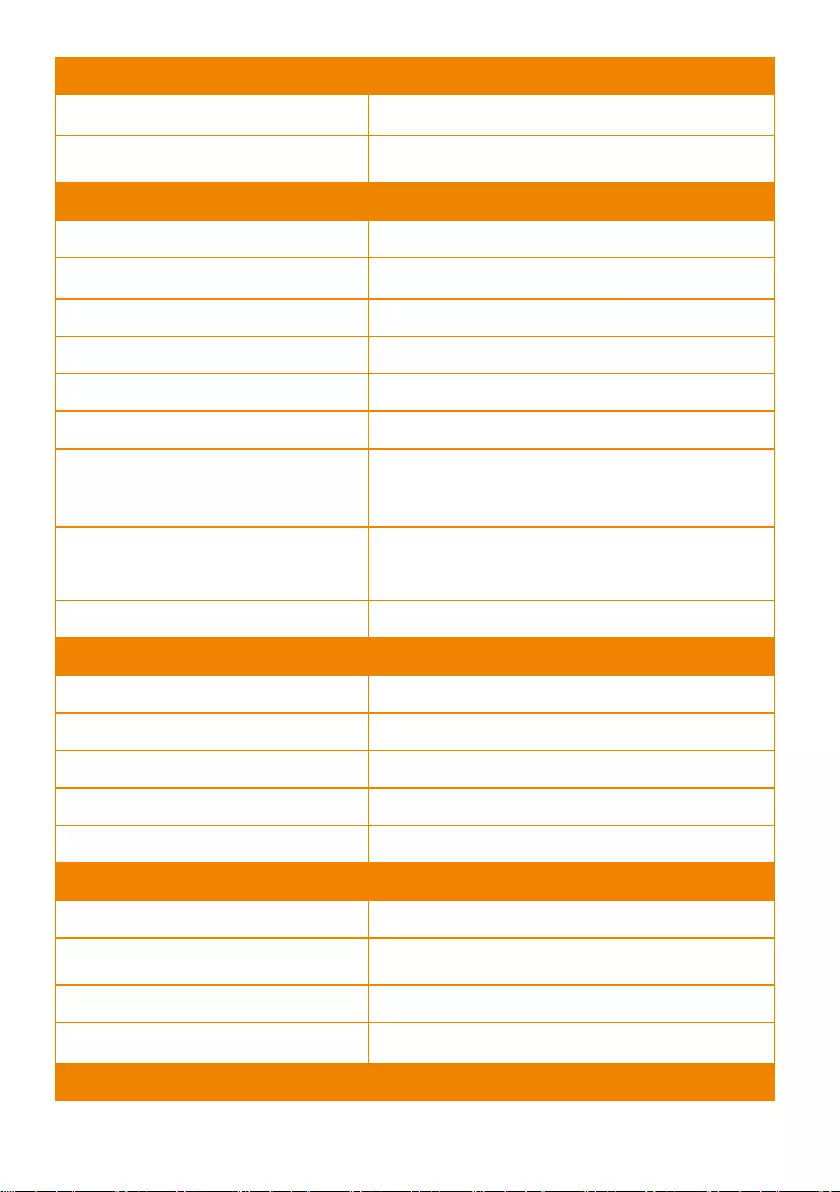
64
General
Operating Conditions
Temperature : 0 °C to +40 °C ; Humidity : 20% to 80%
Storage Conditions
Temperature : -20°C to +60°C ; Humidity: 20% to 95%
IP Streaming
Resolution
4K 30fps
Network Video Compress Formats
H.264, H.265, MJPEG
Maximum Frame Rate
4K 30fps or 1080p 60fps
Bit-rate Control Modes
VBR, CBR (selectable)
Range of Bit-rate Setting
512 Kbps to 32 Mbps
Network Interface
10 / 100 / 1000 Base-T
Multi-stream Capability
2
(RTSP / Web Page), 1080p 60fps (max.)
Network Protocols
IPv6, IPv4, TCP, UDP, ARP, IMCP, IGMP, HTTP,
DHCP, RTP / RTCP, RTSP, RTMP, VISCA over IP
NDI® | HX Capability
No
USB
Connector
USB 3.0
Video Format
MJPEG
Maximum Video Resolution
2160p
USB Video Class (UVC)
UVC 1.1
USB Audio Class (UAC)
UAC 1.0
Web UI
Live Video Preview
Yes
Camera PTZ Control
Pan, Tilt, Zoom, Focus, Preset Control
Camera / Image Adjustment
Exposure, White Balance, Picture
Network Configuration
DHCP, IP Address, Gateway, Subnet Mask, DNS
Software Tools
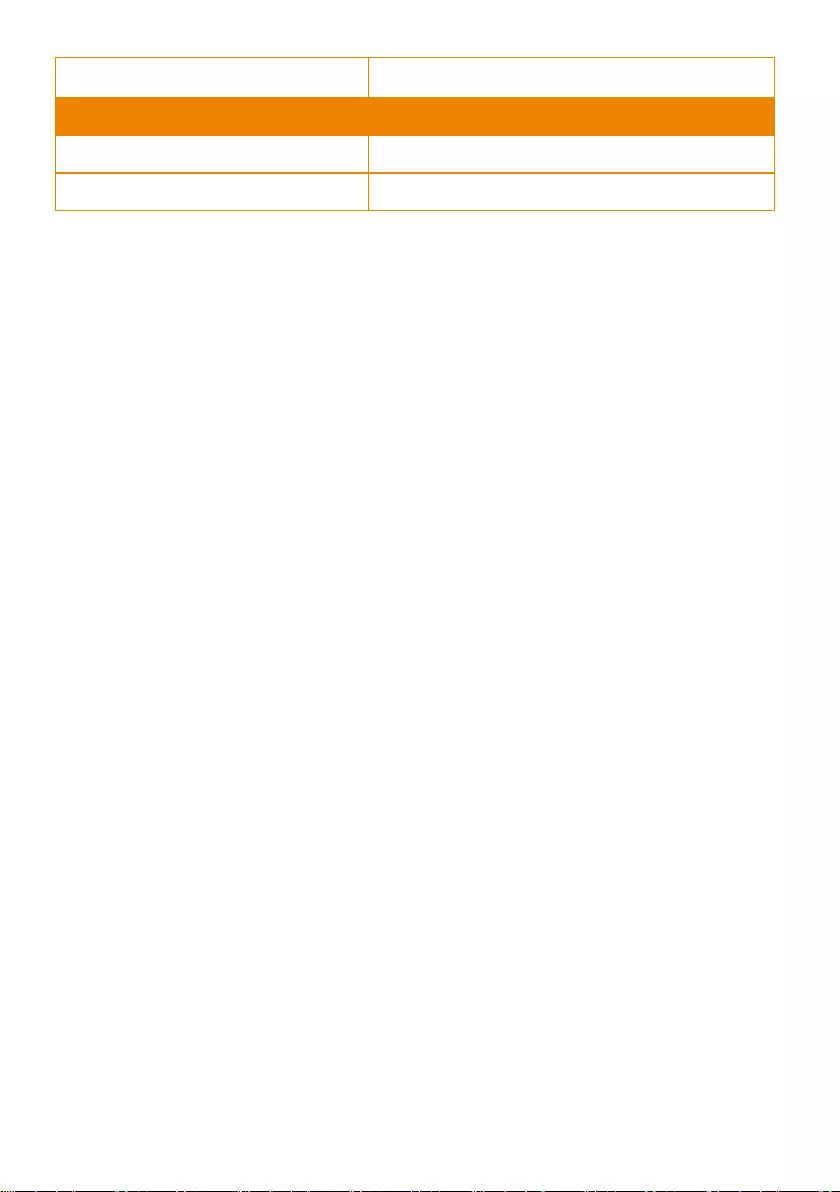
65
Device IP Searching, Configuration Tool
Support Windows® 7 or later
Warranty
Camera
3 Years
Accessories
1 Year