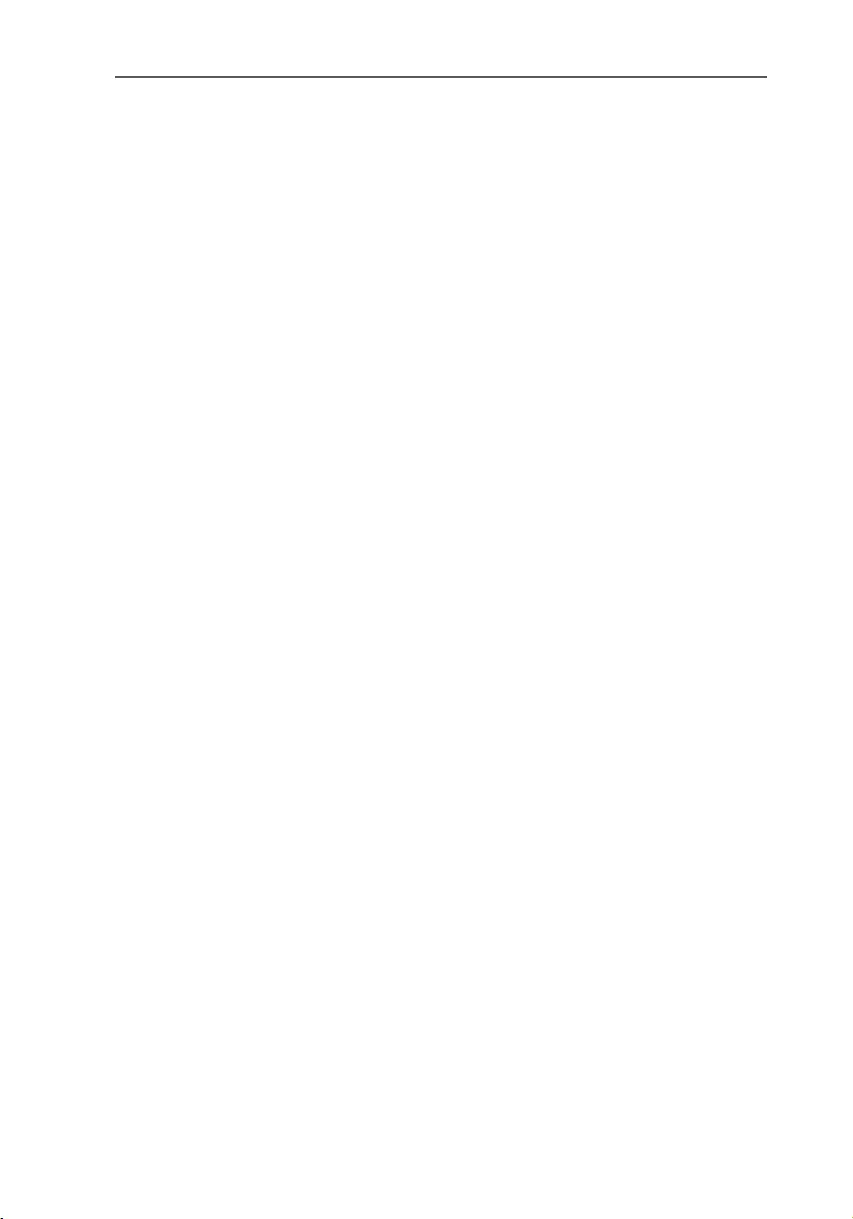Table of Contents
AVM BlueFRITZ! ISDN Set User Manual
Displayed below is the user manual for BlueFRITZ! ISDN Set by AVM which is a product in the ISDN Access Devices category. This manual has pages.
Related Manuals
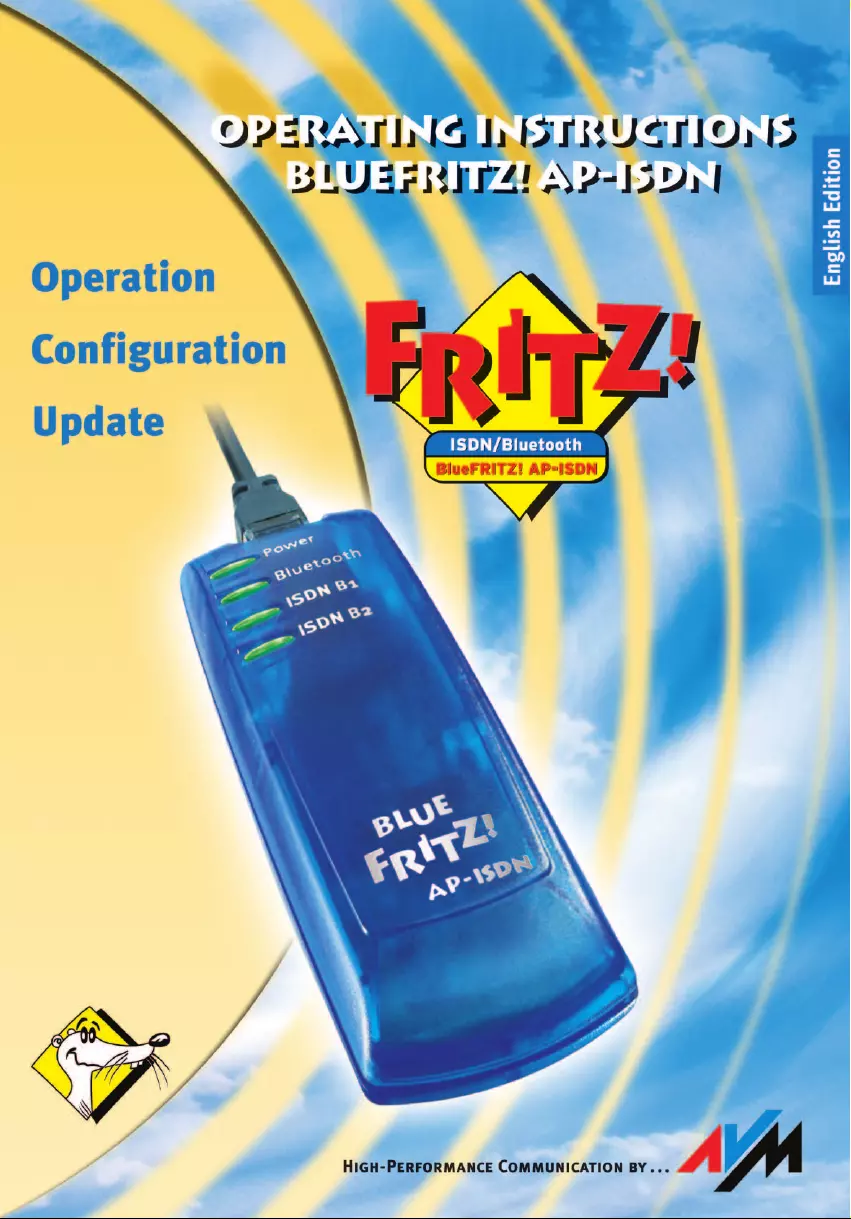
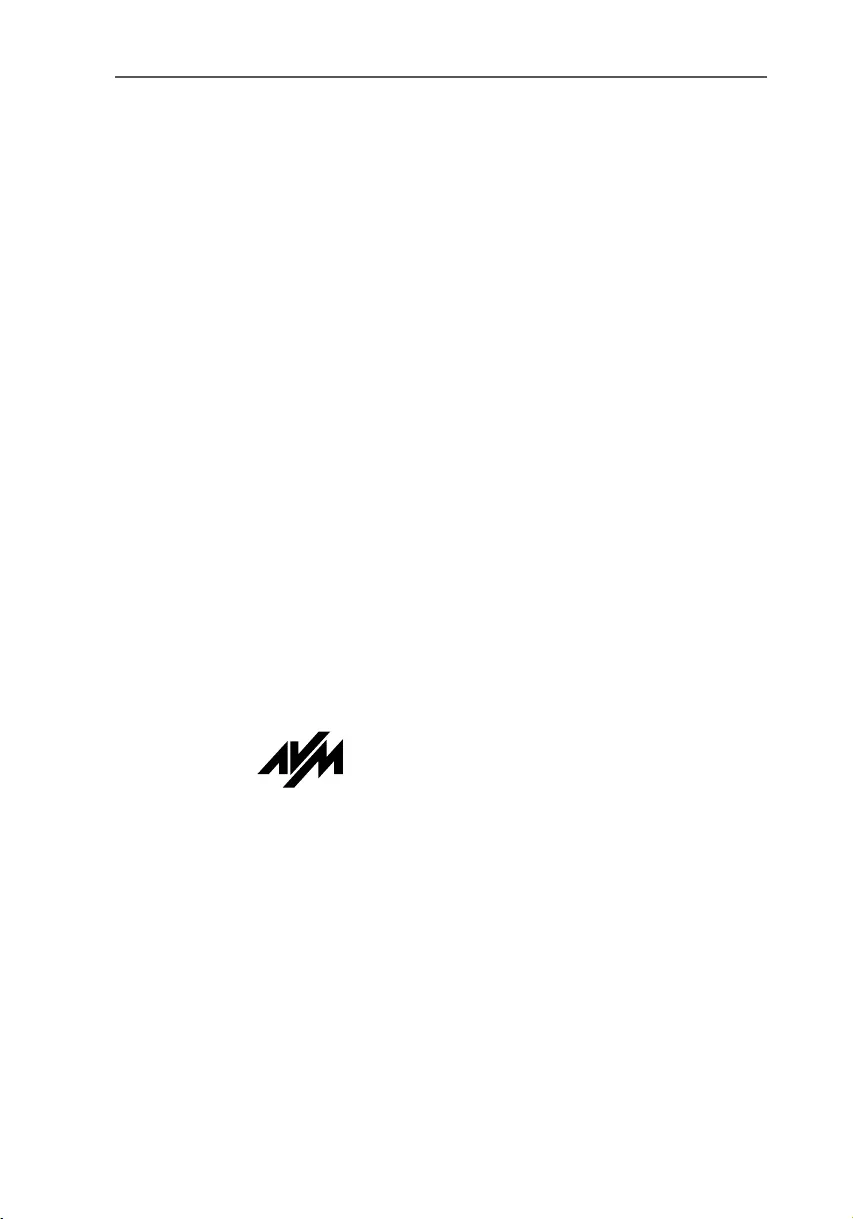
2BlueFRITZ! AP-ISDN
BlueFRITZ! AP-ISDN
This manual and the software it describes are protected by copyright. The manual
and software as presented are the object of a license agreement and may be
used only in accordance with the license conditions. The licensee bears all risk in
regard to hazards and impairments of quality which may arise in connection with
the use of this product.
This manual and the software it describes may not be transmitted, reproduced or
altered in whole or in part, in any form, by any means, nor may they be translated
into any other natural or computer language. The creation of a backup copy for
personal use is excepted. The information hereby made available to the licensee
may be communicated to third parties only with the written permission of AVM.
This software and documentation have been produced with all due care and
checked for correctness in accordance with the best available technology. AVM
disclaims all liability and warranties, whether express or implied, relating to this
product’s quality, performance or suitability for any given purpose which
deviates from the performance specifications contained in the product
description.
AVM will not be liable for damages arising directly or indirectly from the use of
the manual or related software, nor for incidental or consequential damages,
except in case of intent or gross negligence. AVM expressly disclaims all liability
for loss of or damage to hardware, software or data as a result of direct or indirect
errors or destruction and for any costs, including ISDN, GSM and ADSL
connection charges, related to the software and manual supplied and due to
incorrect installations not performed by AVM itself.
The information in this manual and the software it describes are subject to
change without notice for the purpose of technical improvement.
We offer a manufacturer's warranty for this original product. The conditions of this
warranty are contained in the WARRANTY.PDF file in the SOFTWARE/INFO/ENGLISH
folder on the product CD included with delivery.
The product identification code is part of the license agreement.
© AVM GmbH 2003. All rights reserved.
Documentation release 04/2003
AVM in the Internet: www.avm.de/en/
Trademarks: AVM and BlueFRITZ! are registered trademarks of AVM GmbH.
Windows is a registered trademark of Microsoft Corporation. BLUETOOTH is a
registered trademark of Bluetooth SIG, Inc., USA, licensed for AVM. All other
trademarks are trademarks or registered trademarks of the respective owners.
AVM Audiovisuelles Marketing
und Computersysteme GmbH
Alt-Moabit 95
AVM Computersysteme
Vertriebs GmbH
Alt-Moabit 95
10559 Berlin 10559 Berlin
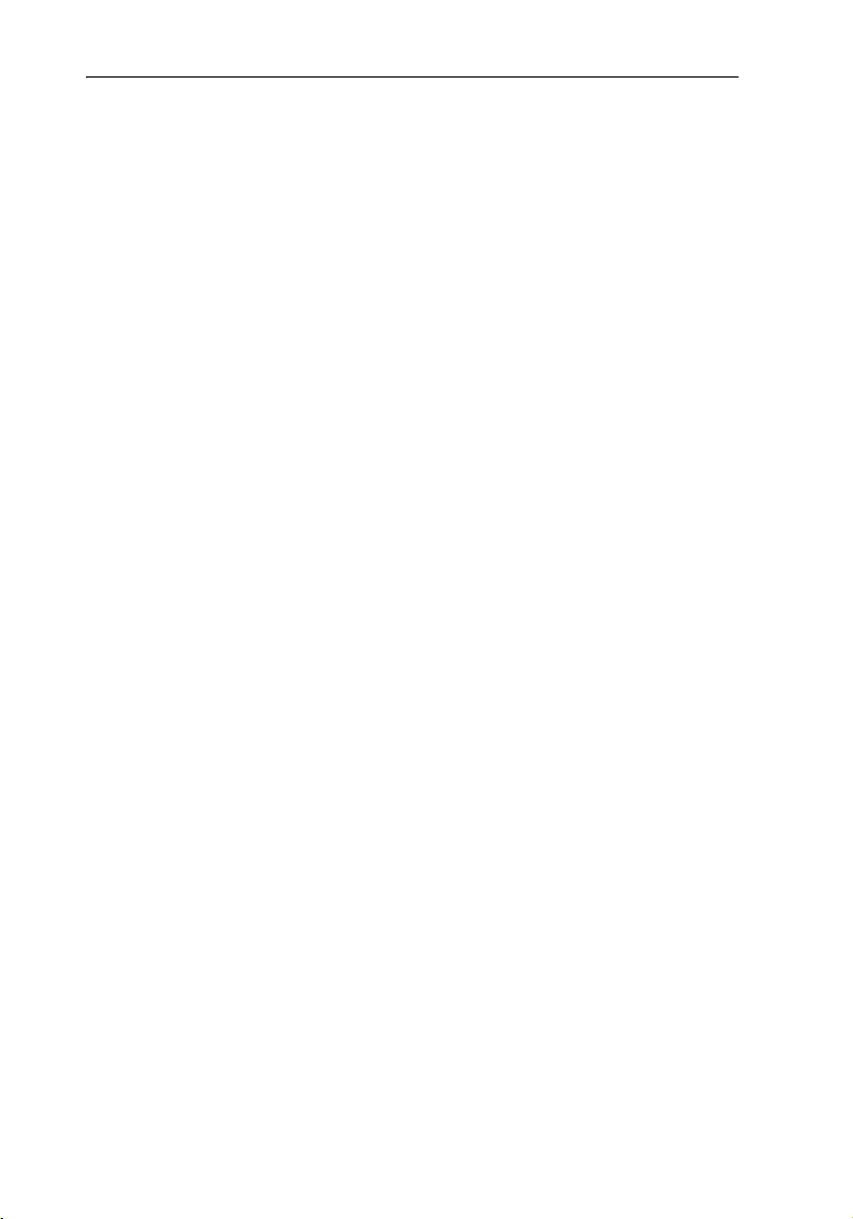
BlueFRITZ! AP-ISDN – Contents 3
Contents
1 This Is BlueFRITZ! AP-ISDN 6
1.1 What Does BlueFRITZ! AP-ISDN Include . . . . . . . . . . . . . . . . . . . . . . 6
1.2 What Was Delivered? . . . . . . . . . . . . . . . . . . . . . . . . . . . . . . . . . . . . . 7
1.3 Operation Requirements . . . . . . . . . . . . . . . . . . . . . . . . . . . . . . . . . . 7
1.4 BlueFRITZ! AP-ISDN LEDs . . . . . . . . . . . . . . . . . . . . . . . . . . . . . . . . . . 8
1.5 Technical Specifications . . . . . . . . . . . . . . . . . . . . . . . . . . . . . . . . . . 8
2 Hardware Installation 10
2.1 Preparing for Installation . . . . . . . . . . . . . . . . . . . . . . . . . . . . . . . . . 10
2.2 Connecting BlueFRITZ! AP-ISDN to ISDN . . . . . . . . . . . . . . . . . . . . . 10
2.3 Working with BlueFRITZ! AP-ISDN . . . . . . . . . . . . . . . . . . . . . . . . . . 11
2.4 Using Different Bluetooth Profiles. . . . . . . . . . . . . . . . . . . . . . . . . . 11
3 Software Installation 15
3.1 Installing the FRITZ!X Configuration Software. . . . . . . . . . . . . . . . . 15
3.2 Errors During Installation: What to Do. . . . . . . . . . . . . . . . . . . . . . . 15
3.3 Program Folder Setup. . . . . . . . . . . . . . . . . . . . . . . . . . . . . . . . . . . . 16
3.4 Removing the Software . . . . . . . . . . . . . . . . . . . . . . . . . . . . . . . . . . 16
4 Configuring BlueFRITZ! AP-ISDN 17
4.1 The FRITZ!X Commands . . . . . . . . . . . . . . . . . . . . . . . . . . . . . . . . . . 17
4.2 Communication with BlueFRITZ! AP-ISDN . . . . . . . . . . . . . . . . . . . . 20
5 Information, Updates and Support 21
5.1 Information Sources. . . . . . . . . . . . . . . . . . . . . . . . . . . . . . . . . . . . . 21
5.2 Updates. . . . . . . . . . . . . . . . . . . . . . . . . . . . . . . . . . . . . . . . . . . . . . . 21
5.3 Assistance from AVM Support . . . . . . . . . . . . . . . . . . . . . . . . . . . . . 23
Index 25
Declaration of CE Conformity 27
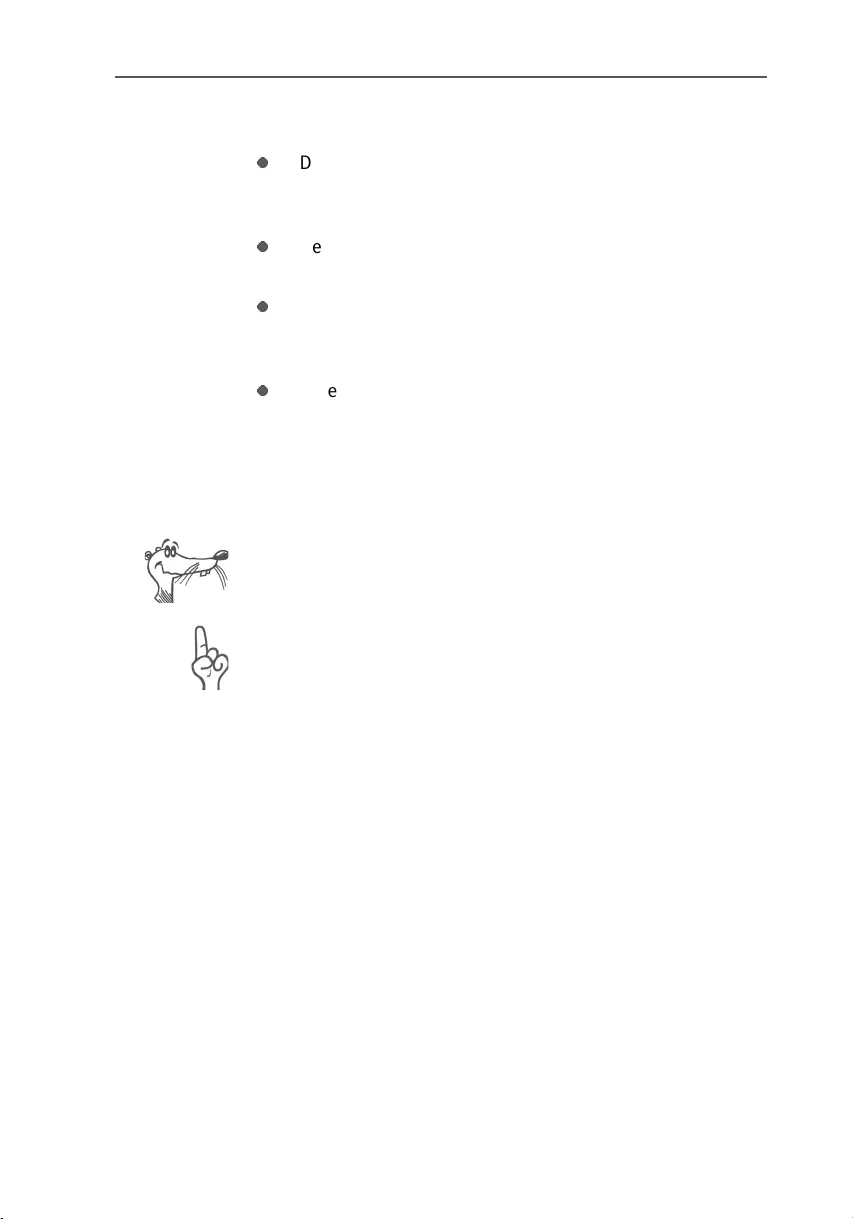
4BlueFRITZ! AP-ISDN – Safety Instructions
Safety Instructions
Do not open the housing of BlueFRITZ! AP-ISDN. The
device contains hazardous components and should
only be opened by authorized repair technicians.
Never let liquids get inside the BlueFRITZ! AP-ISDN.
Otherwise, electric shocks or short circuits may result.
Do not install BlueFRITZ! AP-ISDN during an electrical
storm or connect or disconnect any cables during an
electrical storm.
BlueFRITZ! AP-ISDN is intended for indoor use only.
Symbols
The following graphic symbols used in the manual always
appear in connection with text printed in gray italics:
FRITZ! marks useful hints to assist you in working with the
product.
The hand indicates important instructions that must be
observed to avoid malfunctions.
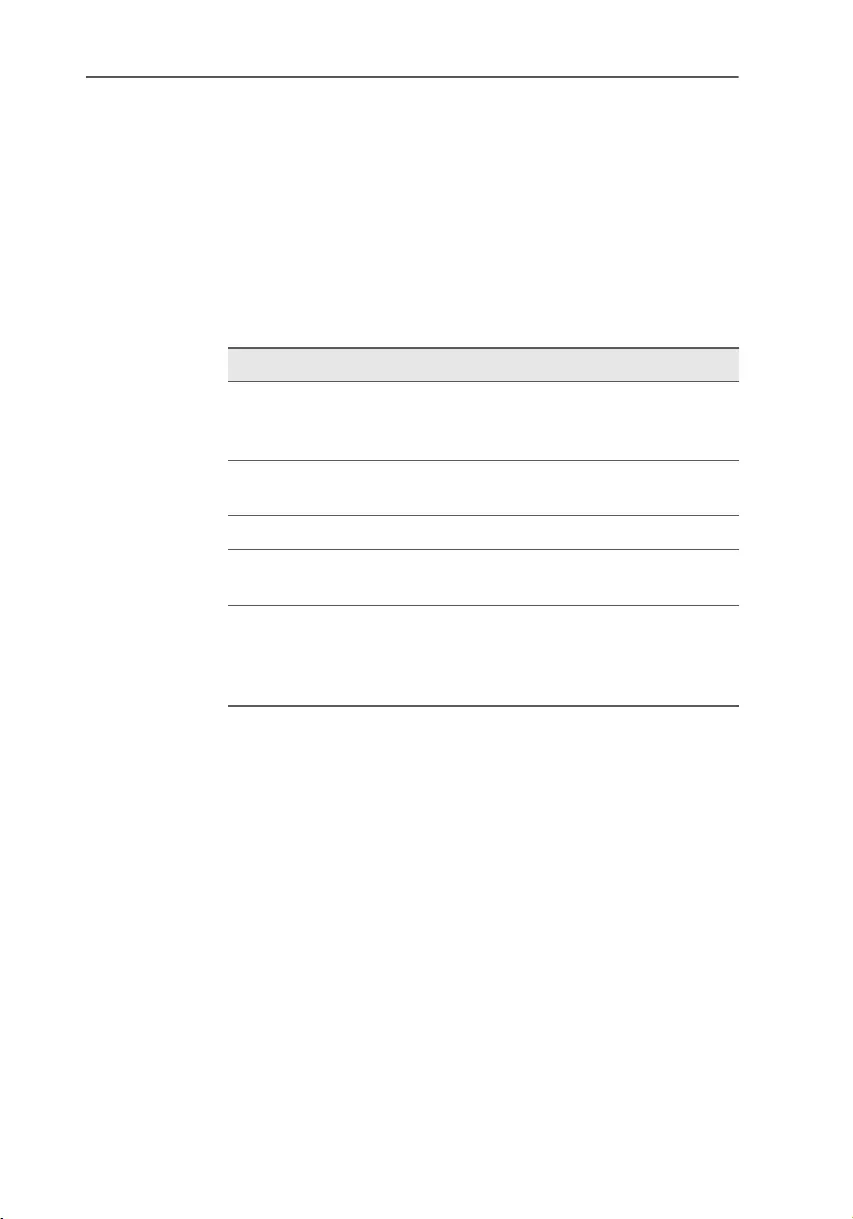
BlueFRITZ! AP-ISDN – Typographical Conventions 5
Typographical Conventions
The following symbols and highlighting conventions are
used in this manual to make reading easier and to
emphasize important information.
Highlighting
The table below explains the highlighting used in this
manual.
Highlighting Function Example
Quotation marks Keys, buttons, icons,
tabs, menus,
commands
“Start / Programs” or
“Enter”
Capital letters Path and file names in
running text
SOFTWARE\INFO.PDF
OR README.DOC
Pointed brackets Variables <CD-ROM DRIVE>
Typewriter font Information to be typed
in using the keyboard
a:\setup
Gray italics Hints, instructions and
warnings, always
accompanied by a
symbol in the margin
... For more infor-
mation, see ...
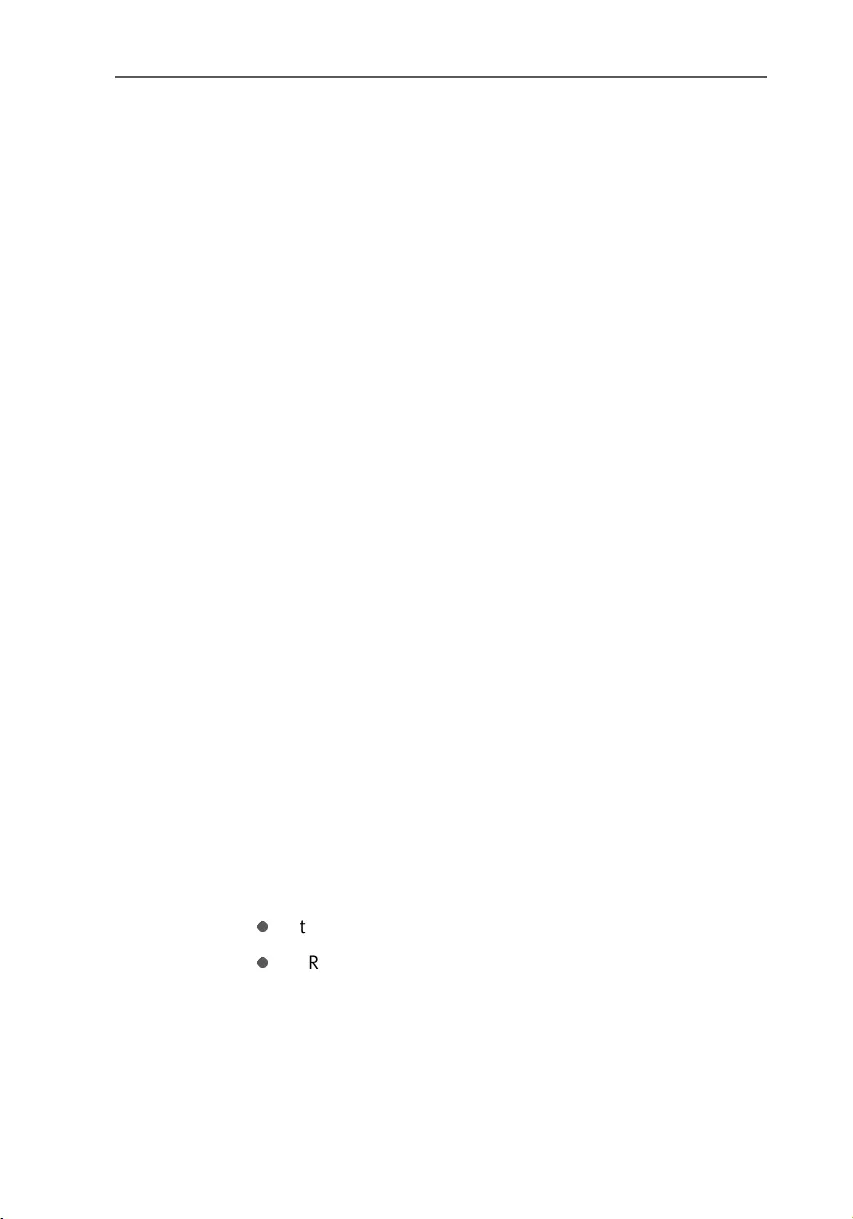
This Is BlueFRITZ! AP-ISDN
6BlueFRITZ! AP-ISDN – 1 This Is BlueFRITZ! AP-ISDN
1 This Is BlueFRITZ! AP-ISDN
Welcome to the world of wireless ISDN connections via Blue-
tooth. This manual is your introduction to ISDN communica-
tion with BlueFRITZ! AP-ISDN. It contains information about
the scope of functions, operation and installation of your
BlueFRITZ! AP-ISDN and the accompanying software.
In order to establish a wireless Bluetooth connection with
ISDN, you need two Bluetooth devices: one that you connect
to the ISDN line by cable and another that you install in your
computer. BlueFRITZ! AP-ISDN is connected directly to the
ISDN line. It is your access to ISDN and thus also designated
“access point”. Up to seven computers or other Bluetooth-
enabled devices, for instance, a PDA (Personal Digital Assis-
tant) or a digital camera, can be connected to ISDN via Blue-
tooth connections. Bluetooth devices which log into an ac-
cess point are called clients.
Use the FRITZ!X configuration program to configure Blue-
FRITZ! AP-ISDN. A detailed description of the configuration
settings in FRITZ!X is provided in the Online Help.
1.1 What Does BlueFRITZ! AP-ISDN
Include
BlueFRITZ! AP-ISDN by AVM presents a communications
package which makes available the advantages of both ISDN
and Bluetooth technology: high transfer rates, fast connec-
tion setup and flexibility through a wireless connection be-
tween your computer and the ISDN line.
The BlueFRITZ! AP-ISDN communications package consists of:
the Access Point BlueFRITZ! AP-ISDN
FRITZ!X, the configuration program which makes it easy
to set up BlueFRITZ! AP-ISDN
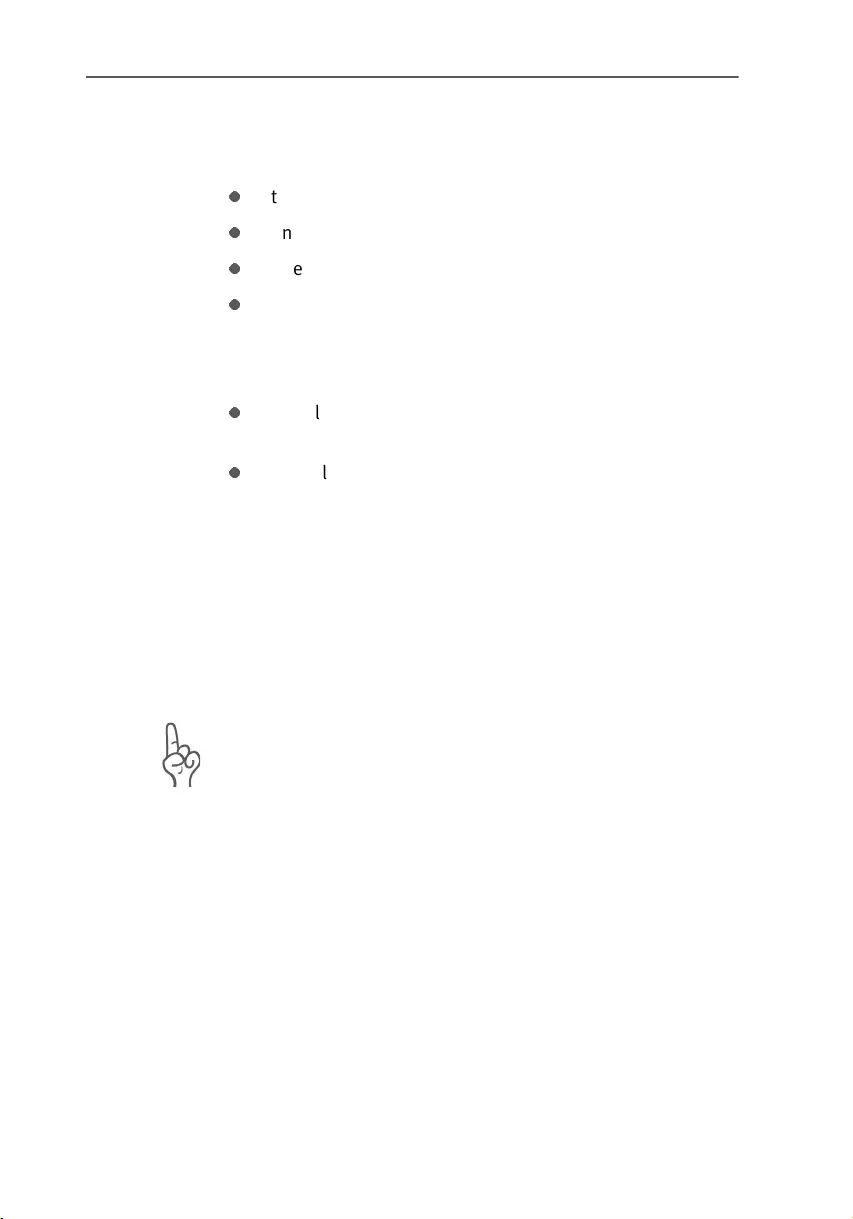
What Was Delivered?
BlueFRITZ! AP-ISDN – 1 This Is BlueFRITZ! AP-ISDN 7
1.2 What Was Delivered?
The box contains:
the Access Point BlueFRITZ! AP-ISDN
one ISDN cable, 0.1 m long
one ISDN cable, 6 m long
one BlueFRITZ! AP-ISDN CD-ROM containing
–FRITZ!X configuration software
–documentation for all enclosed AVM products
double-sided tape for mounting BlueFRITZ! AP-ISDN on
smooth surfaces
one BlueFRITZ! AP-ISDN manual (which you’re reading
now)
1.3 Operation Requirements
BlueFRITZ! AP-ISDN is designed for use with point-to-multi-
point ISDN lines using the Euro-ISDN signaling protocol
DSS1. The product does not support other line types. For
BlueFRITZ! AP-ISDN operation you require one ISDN access
(NT).
To connect BlueFRITZ! AP-ISDN, the NT must be connected to
the power mains, as BlueFRITZ! AP-ISDN obtains its operat-
ing power from this source.
The connection between BlueFRITZ! AP-ISDN and your com-
puter requires a Bluetooth client that complies with the di-
rectives of the Bluetooth standard. This means that it must
support either the Common ISDN Access Profile (CIP), the
Personal Area Networking Profile (PAN) or the Dial-Up Net-
working Profile (DUN) for Bluetooth communication.
The Access Point BlueFRITZ! AP-ISDN is ready for operation
upon delivery. However, you have the opportunity to change
the features of BlueFRITZ! AP-ISDN as an access point using
the FRITZ!X configuration software.
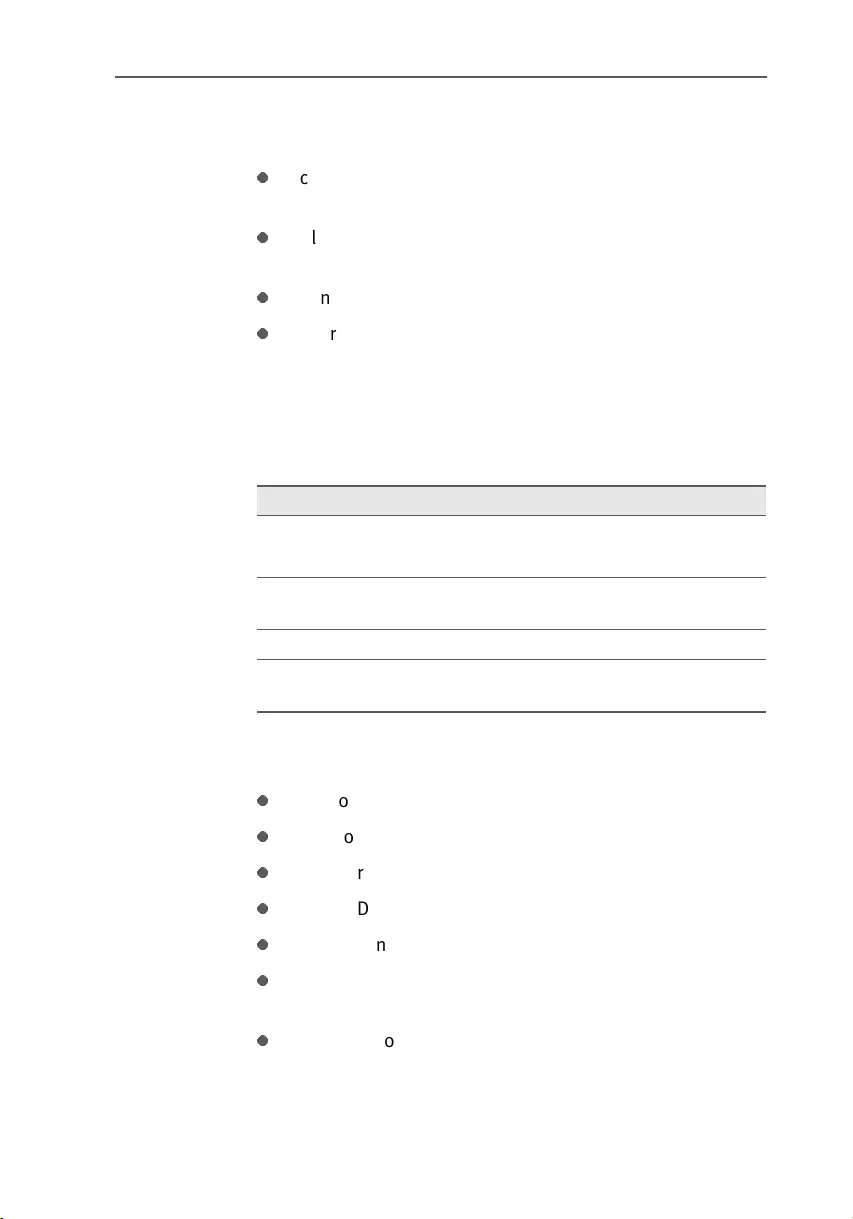
BlueFRITZ! AP-ISDN LEDs
8BlueFRITZ! AP-ISDN – 1 This Is BlueFRITZ! AP-ISDN
The following minimum PC configuration is required for
installation of the FRITZ!X configuration software:
computer with hard disk, USB port, CD-ROM drive and
at least 32 MB of RAM
Bluetooth client that supports the ISDN profile CIP; the
AVM BlueFRITZ! USB is particularly suited
Pentium CPU at 166 MHz or comparable processor
Microsoft Windows XP, Me, 2000 Professional or 98
1.4 BlueFRITZ! AP-ISDN LEDs
The LEDs on your BlueFRITZ! AP-ISDN indicate the following
conditions:
1.5 Technical Specifications
approximate dimensions: 103 x 39 x 21 mm
Bluetooth interface for up to seven Bluetooth clients
one Euro-ISDN interface (RJ45 jack)
four LED status indicators
power consumption during operation approx. 1.3 Watt
Bluetooth Class 1, transmitter power up to 20 dBm
(100 mW)
transmission range of up to 100 meters (dependent on
environment)
LED Meaning
Power ... shows the operation status of BlueFRITZ! AP-ISDN
... indicates that the device is connected to ISDN
Bluetooth indicates an active connection between BlueFRITZ! AP-
ISDN and another Bluetooth device
ISDN B1 indicates an active connection on the first B channel
ISDN B2 indicates an active connection on the second B
channel
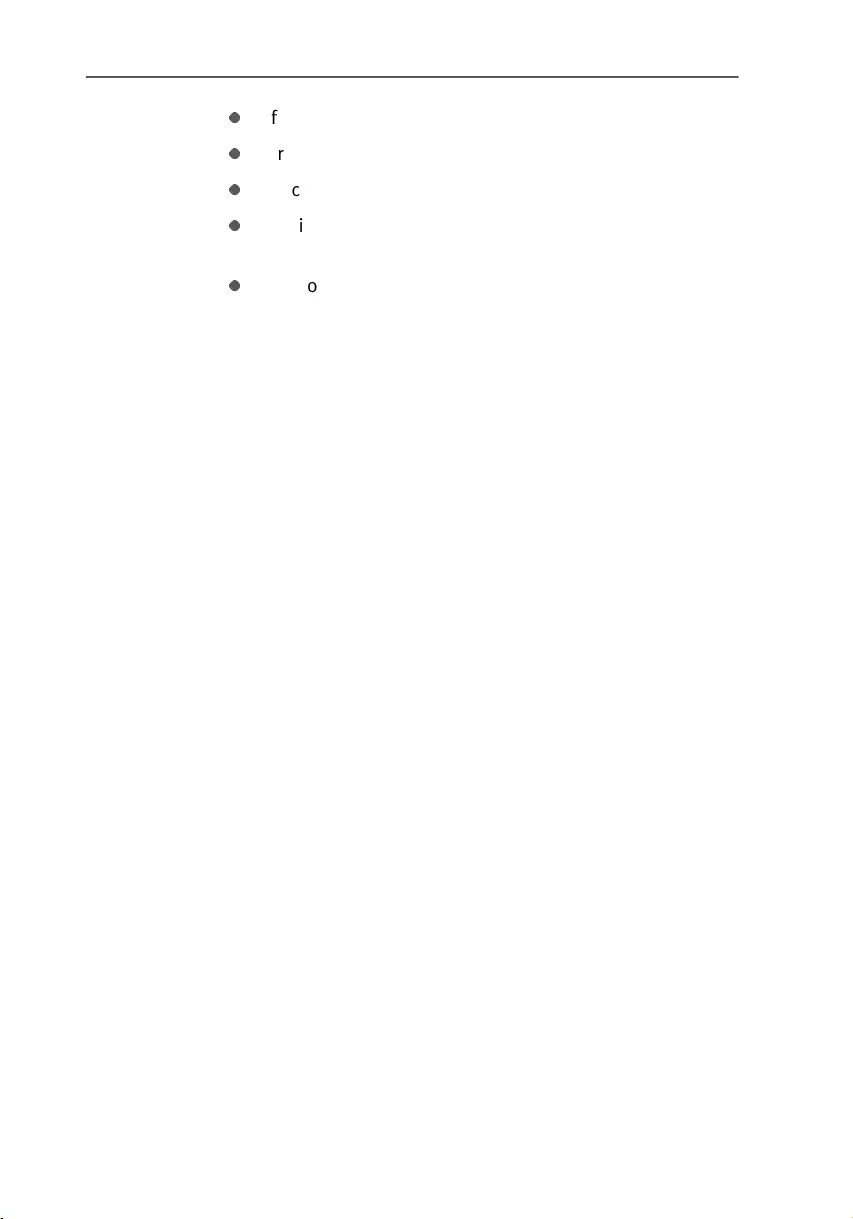
Technical Specifications
BlueFRITZ! AP-ISDN – 1 This Is BlueFRITZ! AP-ISDN 9
frequency range 2.402 GHz ~ 2.480 GHz
transmission rate of up to 1 Mbit/s
Access point software (firmware) can be updated
individual Bluetooth passkey preset at factory (16 char-
acters, can be changed)
conforms to CE standard
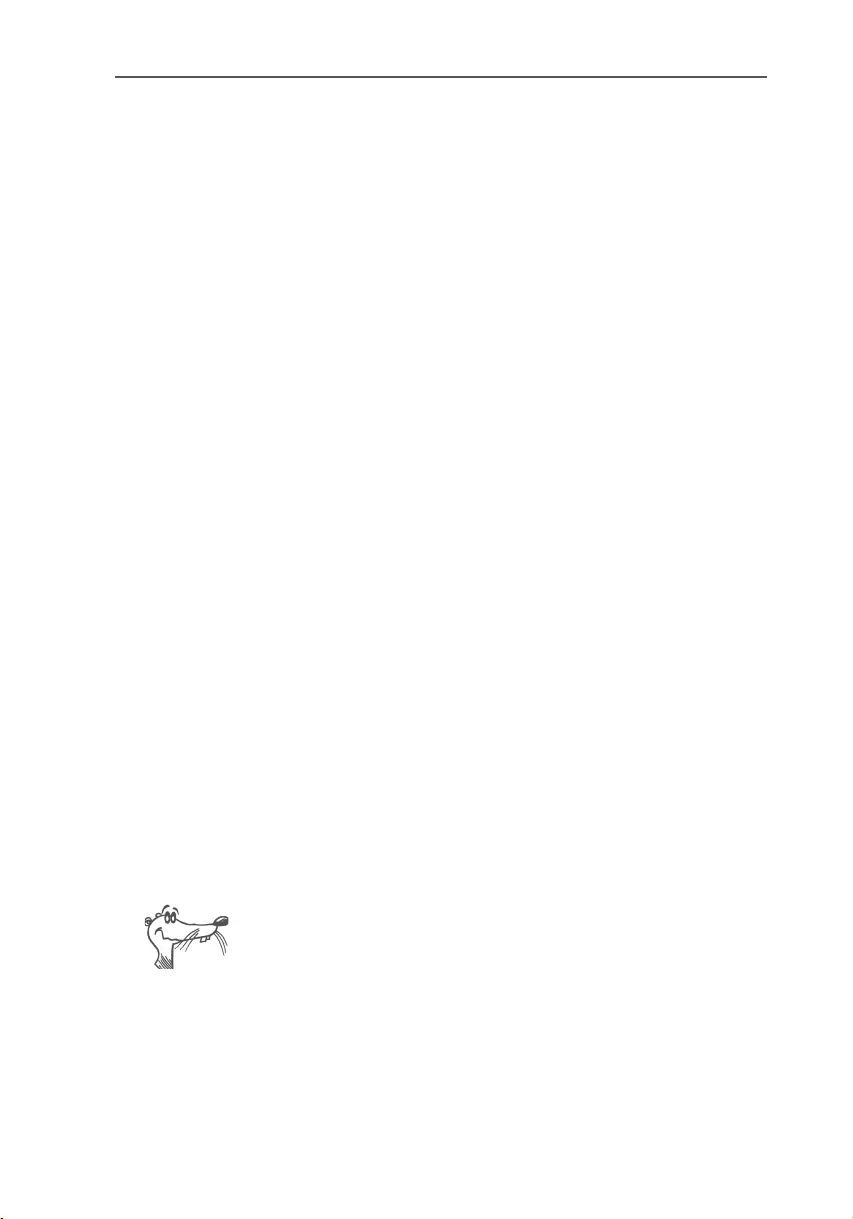
Hardware Installation
10 BlueFRITZ! AP-ISDN – 2 Hardware Installation
2 Hardware Installation
This chapter describes the installation of the hardware, that
is, how to connect BlueFRITZ! AP-ISDN to ISDN and thus also
to the power mains.
2.1 Preparing for Installation
BlueFRITZ! AP-ISDN can be installed on any suitable horizontal
or vertical surface. The unit should be installed in a dry, dust-
free location out of direct sunlight. Two cables with different
lengths are supplied to connect BlueFRITZ! AP-ISDN. These al-
low you to select the optimum location to set up BlueFRITZ!
AP-ISDN for Bluetooth connection, no matter where the NT is
located. If you would like to mount BlueFRITZ! AP-ISDN at an
elevated position on a smooth surface, use the double-sided
adhesive tape included in the package.
2.2 Connecting BlueFRITZ! AP-ISDN to ISDN
Proceed as follows:
1. Connect BlueFRITZ! AP-ISDN to a socket of your ISDN line.
2. If you do not want to connect BlueFRITZ! AP-ISDN direct-
ly to the NT, use the 6-meter ISDN cable.
3. Make sure that the ISDN terminal (NT) is connected to the
power supply. The NT supplies BlueFRITZ! AP-ISDN with
power via the ISDN cable.
4. The “Power” LED on BlueFRITZ! AP-ISDN lights up and
the device is ready for operation.
BlueFRITZ! AP-ISDN does not have an on/off switch. The
“Power” LED remains on continuously.
BlueFRITZ! AP-ISDN is now connected. No further installation
steps are necessary.
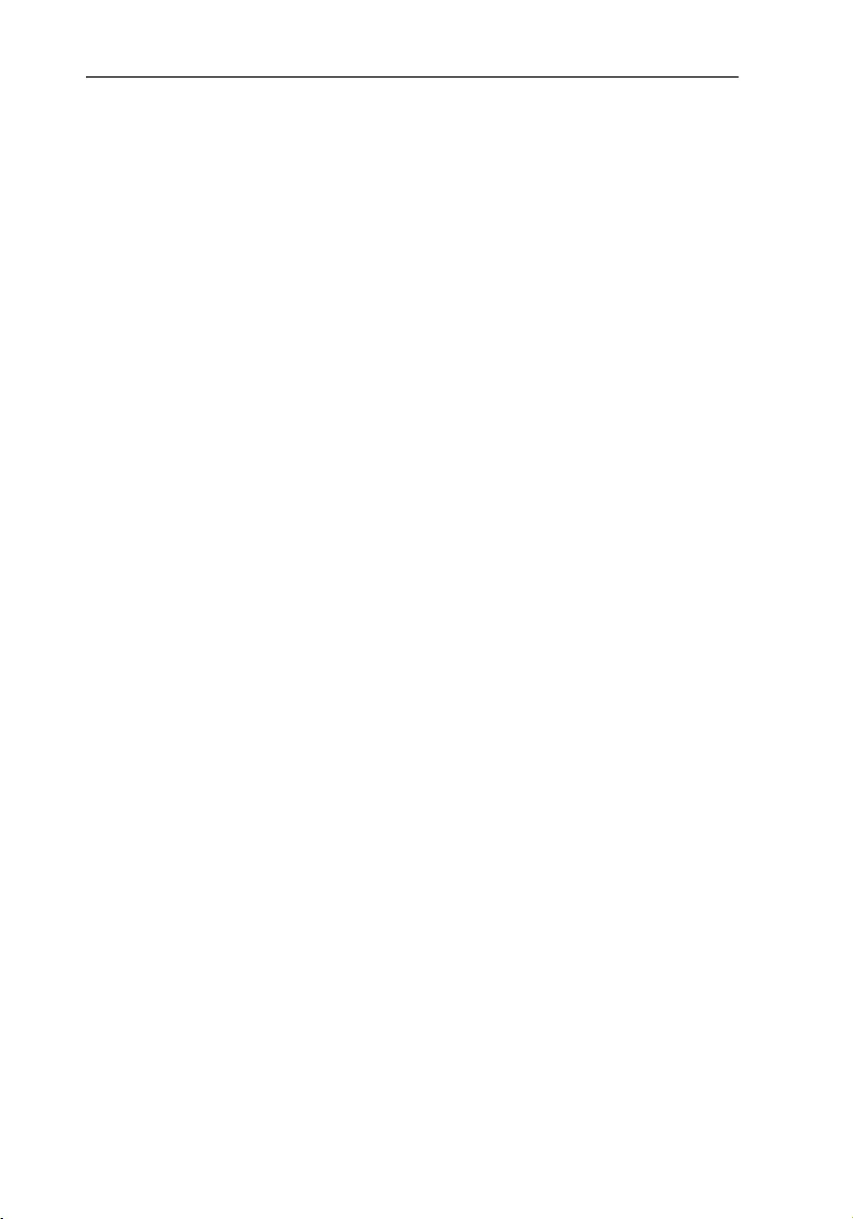
Working with BlueFRITZ! AP-ISDN
BlueFRITZ! AP-ISDN – 2 Hardware Installation 11
2.3 Working with BlueFRITZ! AP-ISDN
To establish a Bluetooth connection from the computer to
ISDN, two Bluetooth devices are needed: BlueFRITZ! AP-
ISDN, the ISDN access point which you connect to the ISDN
line, and another Bluetooth device, the Bluetooth client. The
wireless connection is established between the two devices
via Bluetooth.
For connection to BlueFRITZ! AP-ISDN, your access point, the
Bluetooth client requires a unique address and a passkey to
control access to BlueFRITZ! AP-ISDN. The address and pass-
key are printed on the label on the bottom of BlueFRITZ! AP-
ISDN’s housing. As soon as a connection between both devic-
es is established, the computer is connected to ISDN and the
client is added to a list of accepted clients in BlueFRITZ! AP-
ISDN. As soon as a client logs into BlueFRITZ! AP-ISDN success-
fully, that client’s name is included in the list of clients known
to the access point who can log in as often as they wish.
For instructions about connecting a Bluetooth client to a Blue-
tooth device, for instance, the BlueFRITZ! AP-ISDN, see the doc-
umentation of the Bluetooth client.
2.4 Using Different Bluetooth Profiles
In Bluetooth technology, suitable devices can offer the user
multiple services, known as profiles. Besides the ISDN pro-
file “CIP”, BlueFRITZ! AP-ISDN offers additional profiles for
the use of ISDN and CAPI. Currently these include the mo-
dem profile “DUN”, the serial profile “SPP” and the network
profile “PAN”. All Bluetooth devices that support these pro-
files can be used with BlueFRITZ! AP-ISDN.
ISDN Profile CIP
For an ISDN connection with all ISDN features, a client that
supports the ISDN profile “Common ISDN Access Profile”
(CIP) must be used. BlueFRITZ! USB is such a device. This
Bluetooth connection provides you with all ISDN features,
such as channel bundling, ISDN data compression and
short-hold mode.
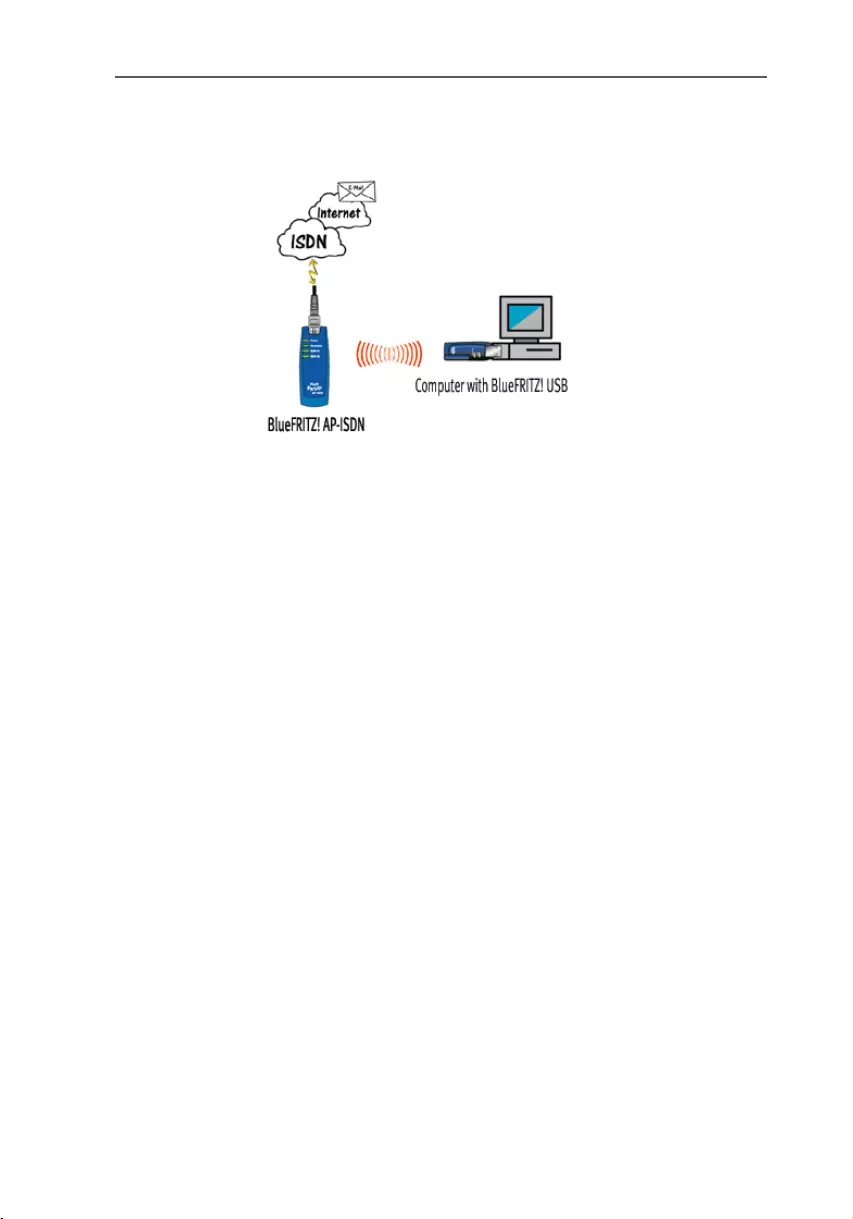
Using Different Bluetooth Profiles
12 BlueFRITZ! AP-ISDN – 2 Hardware Installation
For installation instructions and additional information, see
the BlueFRITZ! USB manual.
Bluetooth connection between BlueFRITZ! USB and BlueFRITZ! AP-ISDN
with the CIP profile
Modem Profile DUN
Bluetooth devices, for instance, some of the PDAs which are
equipped with the modem profile “Dial-Up Networking”
(DUN), can access BlueFRITZ! AP-ISDN as an ISDN modem.
As a DUN Access Point, BlueFRITZ! AP-ISDN is equipped with
only a data modem: this means that 64 kbit/s are available for
data transfer on one B channel. Features like channel bun-
dling, ISDN data compression and short-hold mode are not
supported in the DUN profile. The login of a DUN device al-
ways takes place in a similar sequence, regardless of the de-
vice type you are logging into BlueFRITZ! AP-ISDN. The login of
a PDA to the Access Point is described here as an example:
1. Before you log in your Bluetooth-enabled PDA at the Ac-
cess Point, set up the access to an Internet Service Pro-
vider (ISP) on the device. In Microsoft Windows operat-
ing systems, one way to do this is via Dial-Up Network-
ing. See your PDA manual for more information.
2. Then use the software generally supplied with your PDA
to start a search for other Bluetooth devices in its vicinity.
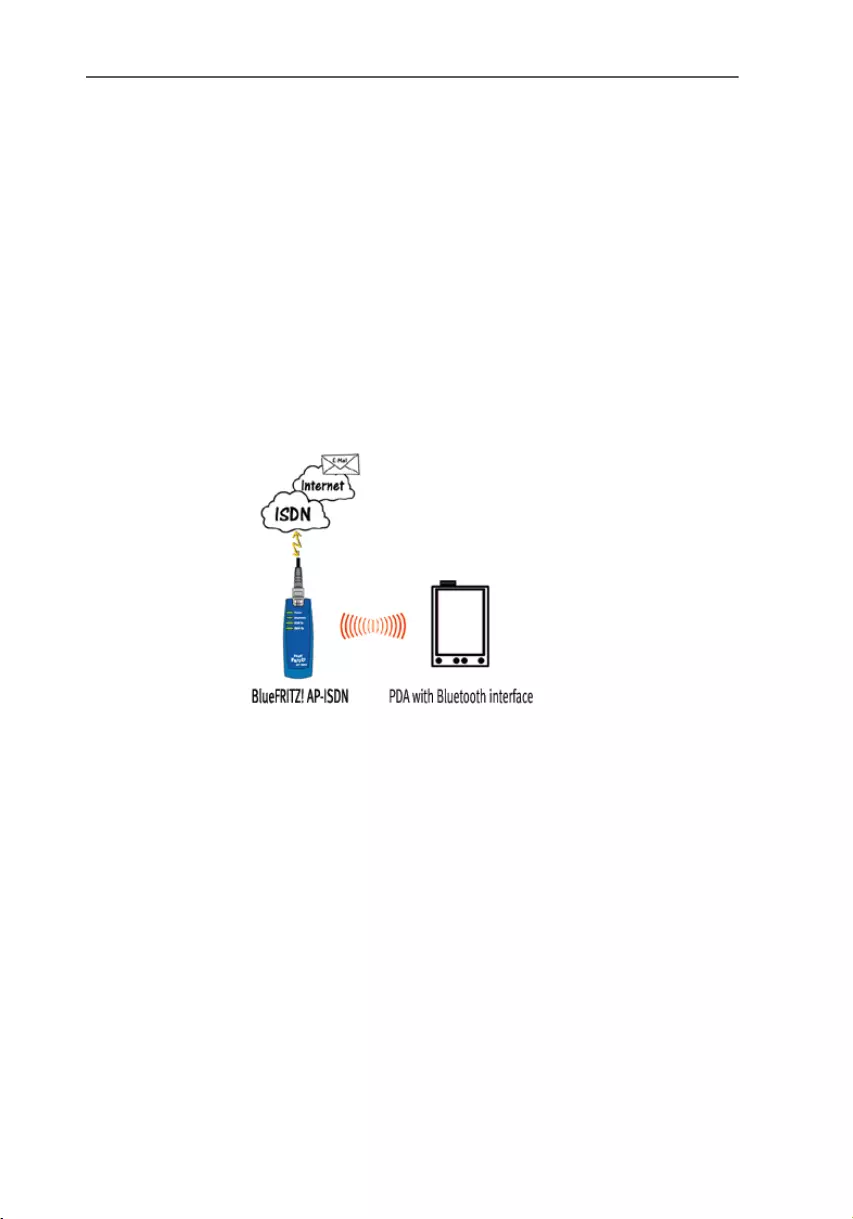
Using Different Bluetooth Profiles
BlueFRITZ! AP-ISDN – 2 Hardware Installation 13
3. Once the PDA recognizes BlueFRITZ! AP-ISDN as an ac-
cess point, the login is restricted by means of the 16-
character passkey printed on the underside of Blue-
FRITZ! AP-ISDN.
4. If login is successful, a Bluetooth connection is estab-
lished and displayed by means of the Bluetooth LED on
BlueFRITZ! AP-ISDN.
5. Start by accessing a preconfigured ISP and then an In-
ternet browser. The connection to the Internet is dialed
automatically.
For more information, see the manual of your PDA or other
Bluetooth device.
Bluetooth connection between a PDA and BlueFRITZ! AP-ISDN with
the DUN profile
Network Profile PAN
A Bluetooth connection with the network profile Personal Ar-
ea Networking (PAN) allows the uncomplicated wireless net-
working of up to eight devices.
With the BlueFRITZ! products up to eight devices can be net-
worked wirelessly in one PAN. Every computer that is to access
this wireless network requires a BlueFRITZ! USB. Please note
that the PAN profile requires the English BlueFRITZ! USB device
driver available for download from the AVM website
“www.avm.de/en” from July 2003 onwards. Each client logs in
centrally at BlueFRITZ! AP-ISDN. Thus BlueFRITZ! AP-ISDN takes
over the routing function between the individual clients in the
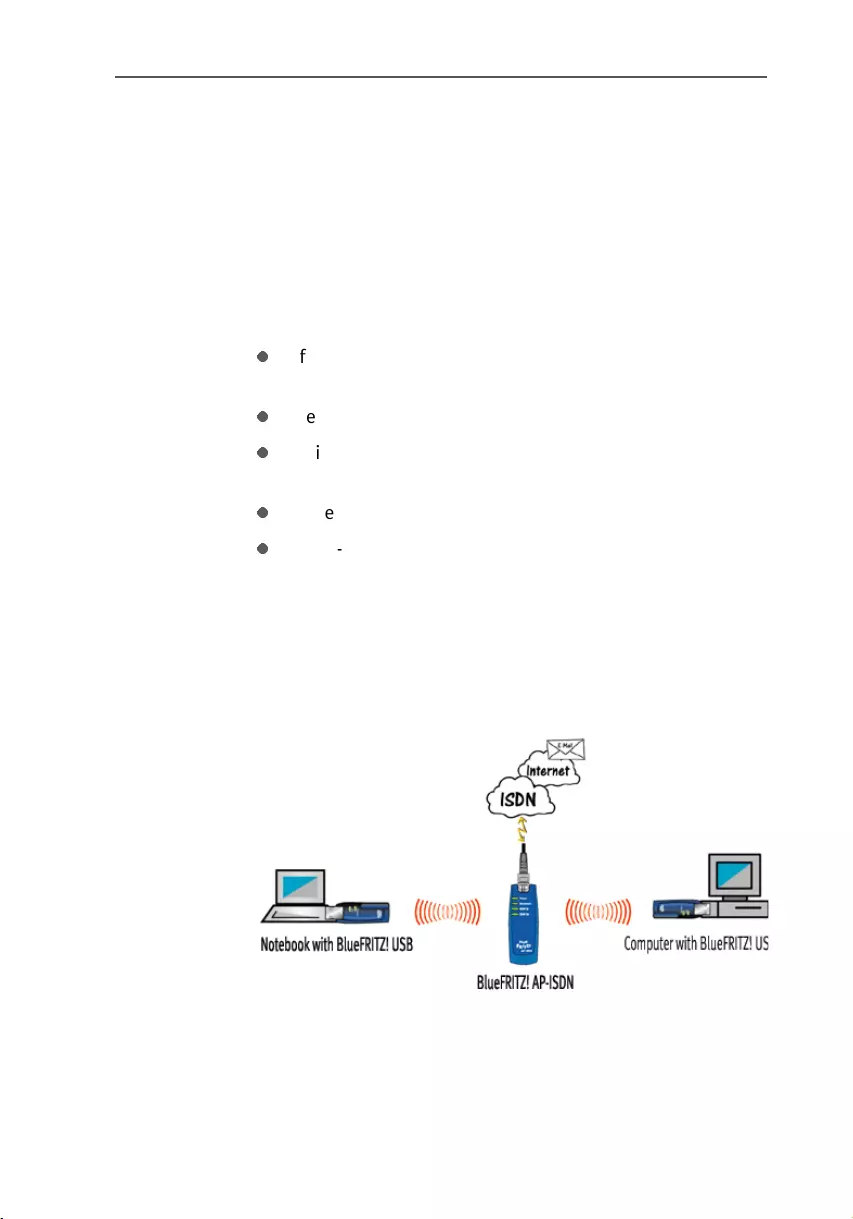
Using Different Bluetooth Profiles
14 BlueFRITZ! AP-ISDN – 2 Hardware Installation
network. If BlueFRITZ! AP-ISDN is installed at a central location,
the range between the clients can be nearly doubled. All set-
tings for a network connection with the PAN profile are made
automatically during the installation of BlueFRITZ! USB at the
client PC. Before establishing a Bluetooth connection, simply
select PAN in the client software before connecting to use a
network connection with this profile. For more information on
this topic, see the BlueFRITZ! USB manual.
A wide variety of options are available in a PAN network:
folders and files on one computer can be released for
users on the other computers
remote control of the computer possible
joint use of a printer or scanner connected to one of the
computers
wireless network games
peer-to-peer communication, chat, Microsoft NetMeet-
ing, etc.
The following diagram shows a possible scenario for using
PAN: Via PAN, a notebook equipped with a BlueFRITZ! USB
enjoys wireless access to released folders on another com-
puter. It is also possible to access equipment connected
there, like printers or scanners.
Bluetooth connection with the PAN profile between two computers
via BlueFRITZ! AP-ISDN
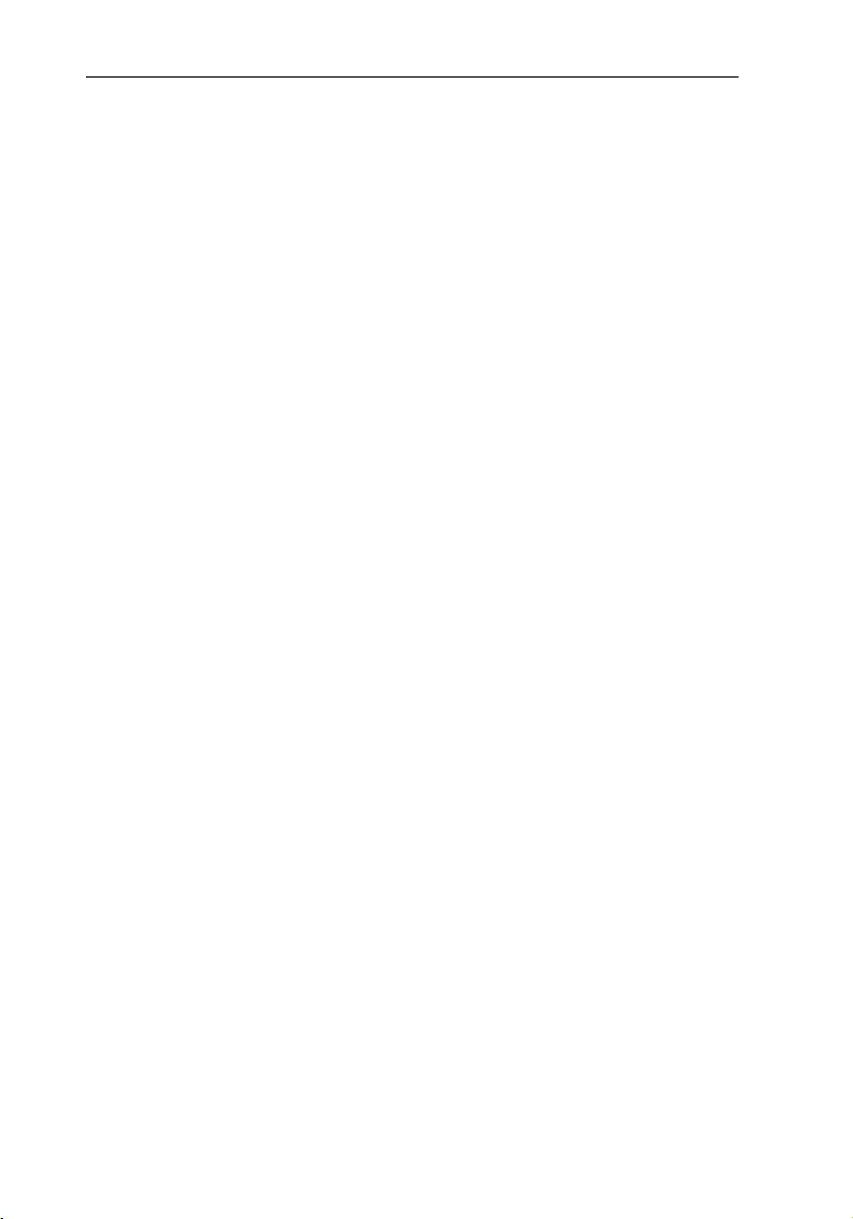
Software Installation
BlueFRITZ! AP-ISDN – 3 Software Installation 15
3 Software Installation
The BlueFRITZ! AP-ISDN package includes configuration soft-
ware with which you can change the settings of BlueFRITZ! AP-
ISDN as an access point. This chapter describes how to install
this FRITZ!X configuration software.
3.1 Installing the FRITZ!X Configuration
Software
Proceed as follows to install FRITZ!X:
1. Insert the installation CD and run the program
SETUP.EXE in the SOFTWARE\CONFIG folder.
2. Specify the folder in which the configuration software is
to be installed on your computer.
3. Next, specify the program group in which the configura-
tion program is to appear in the Start menu.
4. In the next dialog, enter the area code of your location
and confirm by clicking “Continue”. The program files
are now copied to your hard disk.
5. Click “Exit” to close the installation program.
This completes the installation of the FRITZ!X configuration
software.
3.2 Errors During Installation: What to Do
If errors occurred during installation and the FRITZ!X configu-
ration software has not been installed correctly, proceed as
follows:
1. Remove all of the installed software by following the in-
structions in the section “Removing the Software” on
page 16.
2. Reboot your computer and perform the entire installa-
tion again.
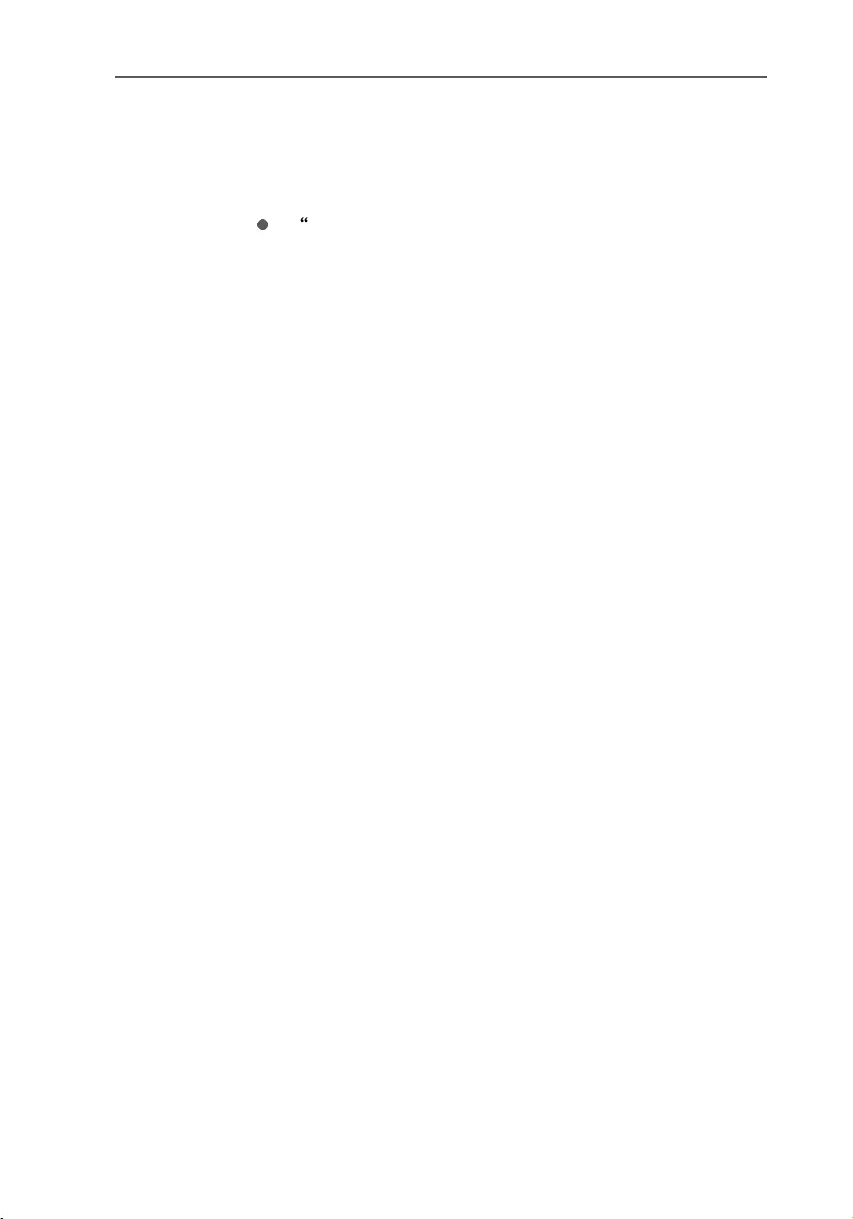
Program Folder Setup
16 BlueFRITZ! AP-ISDN – 3 Software Installation
3.3 Program Folder Setup
The Windows “Start” menu now includes a program group
“AVM” under “Programs”. This group contains one item:
“FRITZ!X”
This entry starts the FRITZ!X configuration program. For
instructions on using the configuration program, please
see the chapter “Configuring BlueFRITZ! AP-ISDN” on
page 17.
3.4 Removing the Software
To remove the FRITZ!X configuration program, proceed as fol-
lows:
1. Depending on your operating system, click the
“Add/Remove Programs” icon by selecting “start / Con-
trol Panel” (Windows XP) or “Start / Settings / Control
Panel”.
2. The “FRITZ!X” configuration program appears in the list
of installed programs.
In the operating systems Windows XP and Windows
2000, make sure that the “Change or Remove Pro-
grams” button is pressed.
3. Select the entry “FRITZ!X”.
4. Click the “Change/Remove” button. All files and entries
of the program will be deleted.
This completes uninstallation of the FRITZ!X configuration
software.
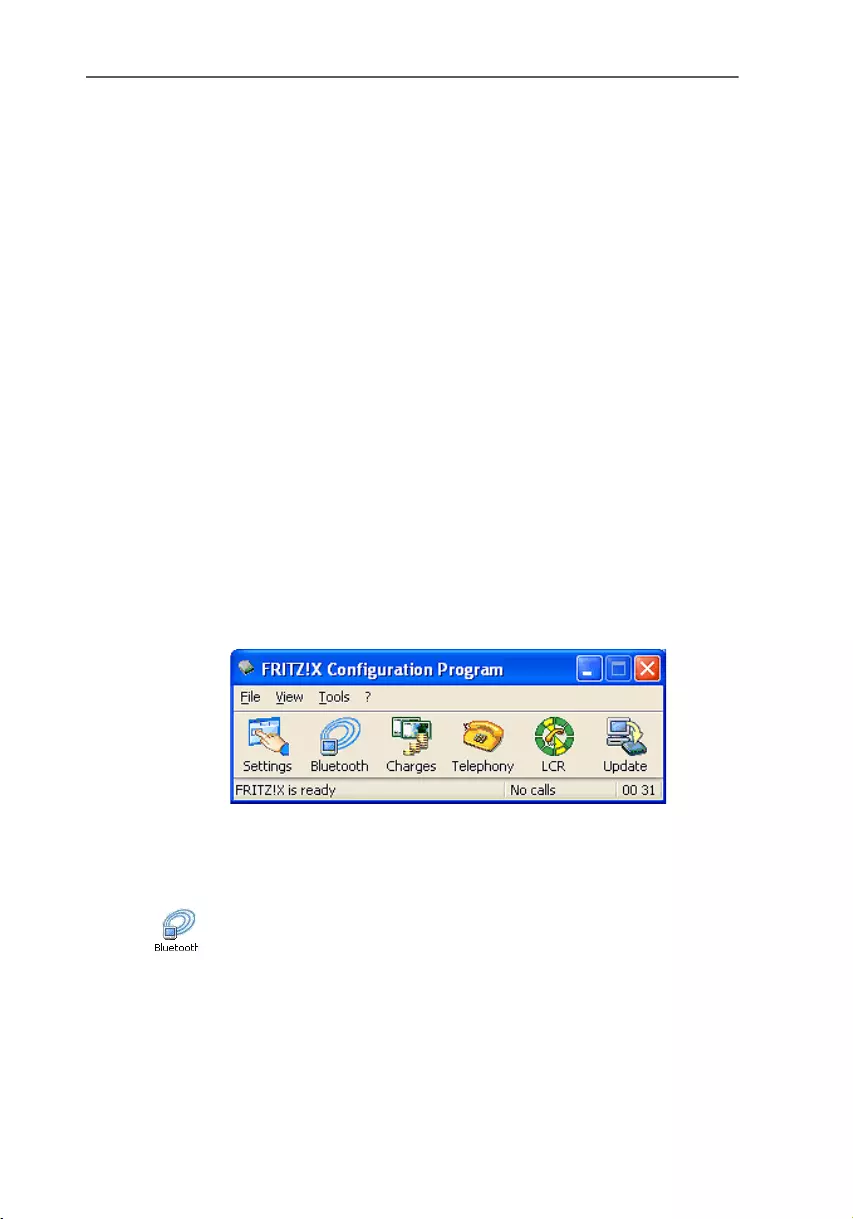
Configuring BlueFRITZ! AP-ISDN
BlueFRITZ! AP-ISDN – 4 Configuring BlueFRITZ! AP-ISDN 17
4 Configuring
BlueFRITZ! AP-ISDN
The FRITZ!X configuration software is provided to set up your
BlueFRITZ! AP-ISDN access point. This program can be used
to change the features of BlueFRITZ! AP-ISDN as an access
point. The complete range of functions in the configuration
program are available only with a CIP connection between a
client and BlueFRITZ! AP-ISDN. This is easiest with the Blue-
tooth client BlueFRITZ! USB.
4.1 The FRITZ!X Commands
Start the configuration program FRITZ!X by selecting “Start /
Programs / AVM”. The “FRITZ!X Configuration Program” dia-
log appears.
Use the “Bluetooth” and “Update” buttons to access the
most important configuration program commands. For more
information, see the Online Help.
Main window of the “FRITZ!X” configuration software
Bluetooth
On the settings pages of the “Bluetooth” menu command
you have the option of changing the features of BlueFRITZ!
AP-ISDN as an access point. The settings made here affect
primarily the administration and control of the Bluetooth cli-
ent. If no changes are made to these settings, any Bluetooth
client can connect to the access point. The only requirement
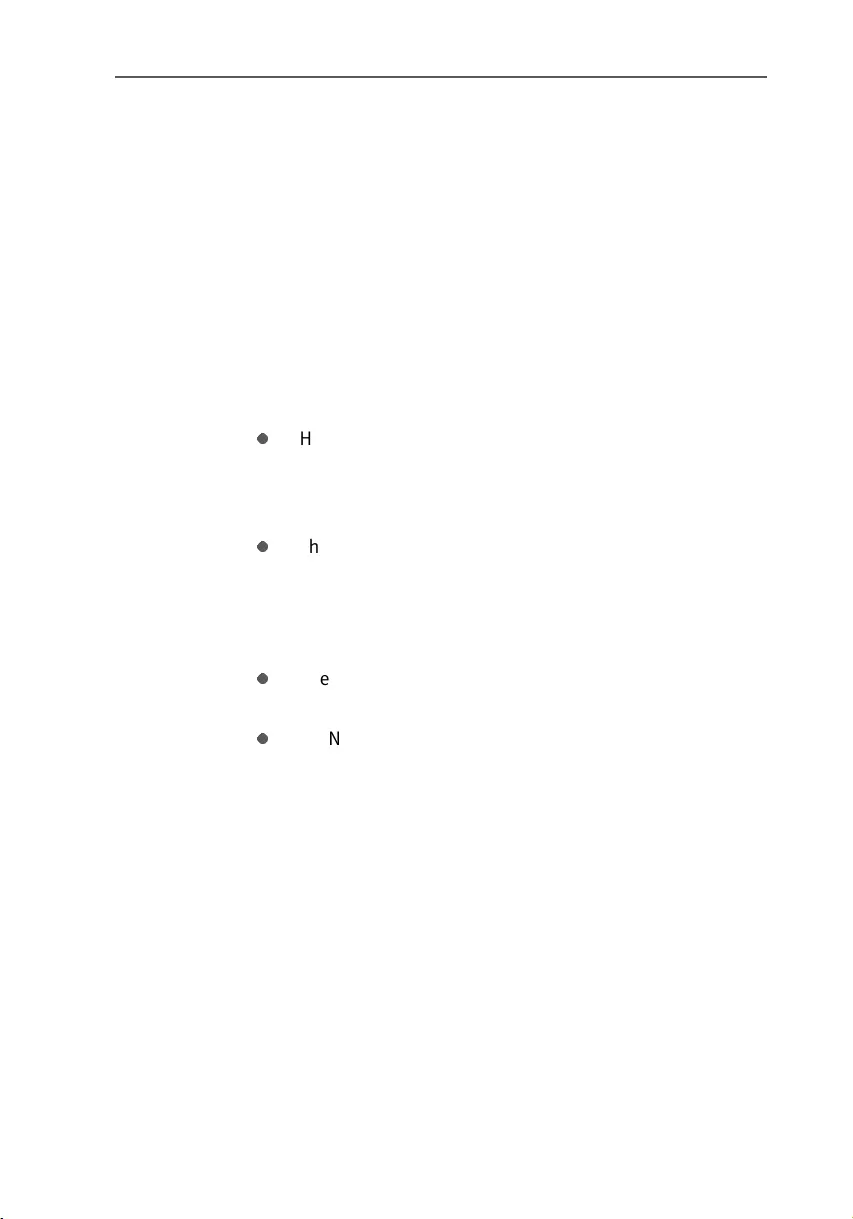
Bluetooth
18 BlueFRITZ! AP-ISDN – 4 Configuring BlueFRITZ! AP-ISDN
is that the user must know the passkey of the ISDN access
point, which is printed on the label on the base of the hous-
ing.
Access Point
Here the access point currently in use is displayed, complete
with device name, Bluetooth address and features. The de-
vice name can be changed here.
Settings
The settings options on this page allow you to control the
Bluetooth client’s use of the access point.
Here you can specify under what conditions the device
should continue to allow unknown clients to log in to
the access point: unrestricted, for the next 15 minutes,
or not at all.
The clients accepted by the access point can be dis-
played in a list and entries from this list may be delet-
ed. Accepted clients are those who have connected to
the access point successfully at least once and have not
been deleted from the list of accepted clients.
The passkey for connecting to the access point can be
changed here.
ISDN use can be enabled or disabled for the Bluetooth
clients.
Connections
This list registers all clients currently connected to the ac-
cess point. The clients are shown with their Bluetooth ad-
dress. The list displays the parameters of the Bluetooth con-
nection: duration, transmitter power, field intensity, link
quality, error rate, number of packets sent and amount of
bytes sent.
Click the “Update” button to update the list.
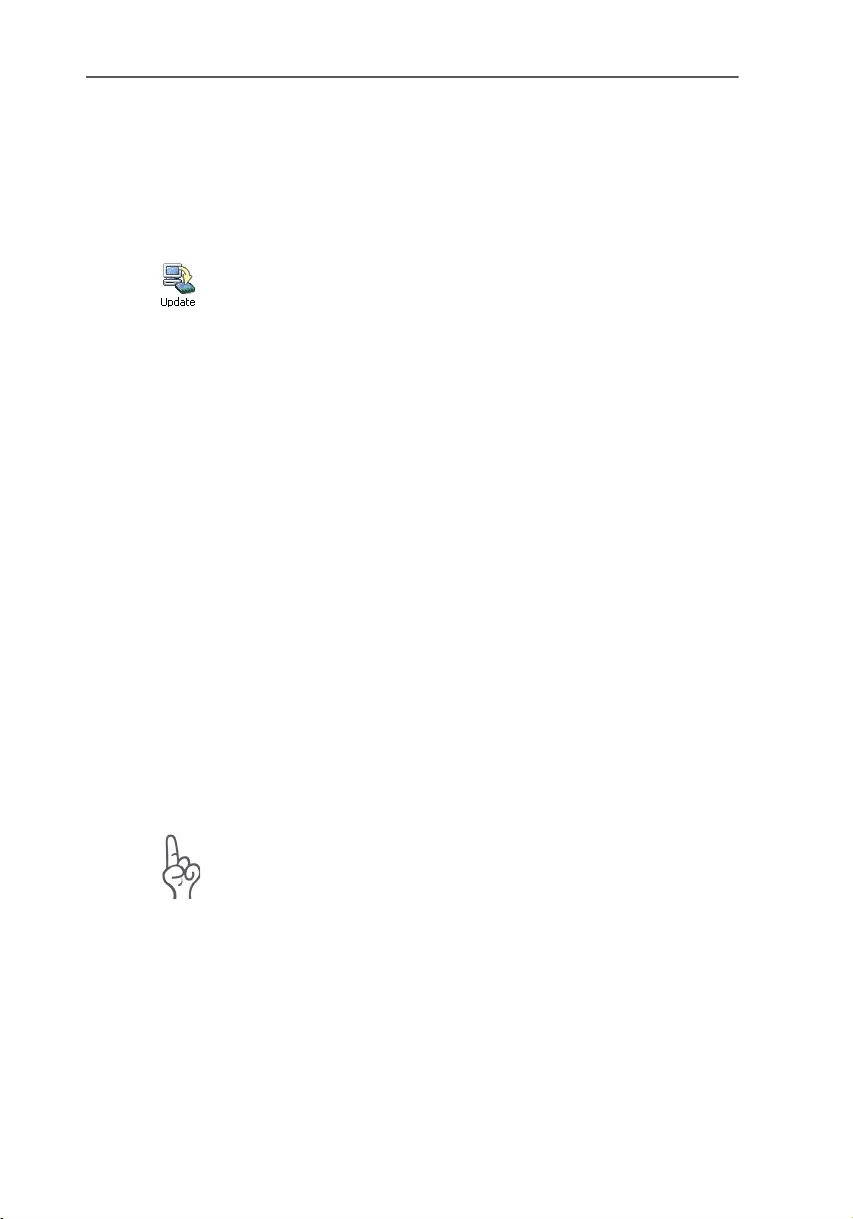
Update
BlueFRITZ! AP-ISDN – 4 Configuring BlueFRITZ! AP-ISDN 19
Version
This settings page contains the version number of the appli-
cation started when you click the “Bluetooth” button.
Update
Use this menu to update the PBX software (firmware) to keep
your access point up with new technology.
For a PBX software update, proceed as follows:
1. Establish a CIP connection to your access point using
BlueFRITZ! USB.
2. Start “FRITZ!X” and select the “Update” menu command
from the main window.
3. In the text field, enter the path to the update file.
Alternatively, click the “Find Firmware Update File...” but-
ton to search for the file. The file must have the “.dat” file-
extension and must be a valid BlueFRITZ! AP-ISDN update
file. The version number of the update file is displayed. If
the version of the update file is more current than the one
already installed, the update is recommended.
4. Start the update by clicking the “Update” button.
5. A safety prompt appears. If you are sure you want to per-
form the firmware update, confirm the message. If the up-
date version is the same or older than the currently active
version, you are prompted again to confirm that you want
to install it nonetheless.
Never abort an update in progress!
6. A message appears announcing that the update has
been successfully completed.
This completes the update operation. The “Firmware ver-
sion” panel now shows the new version number.
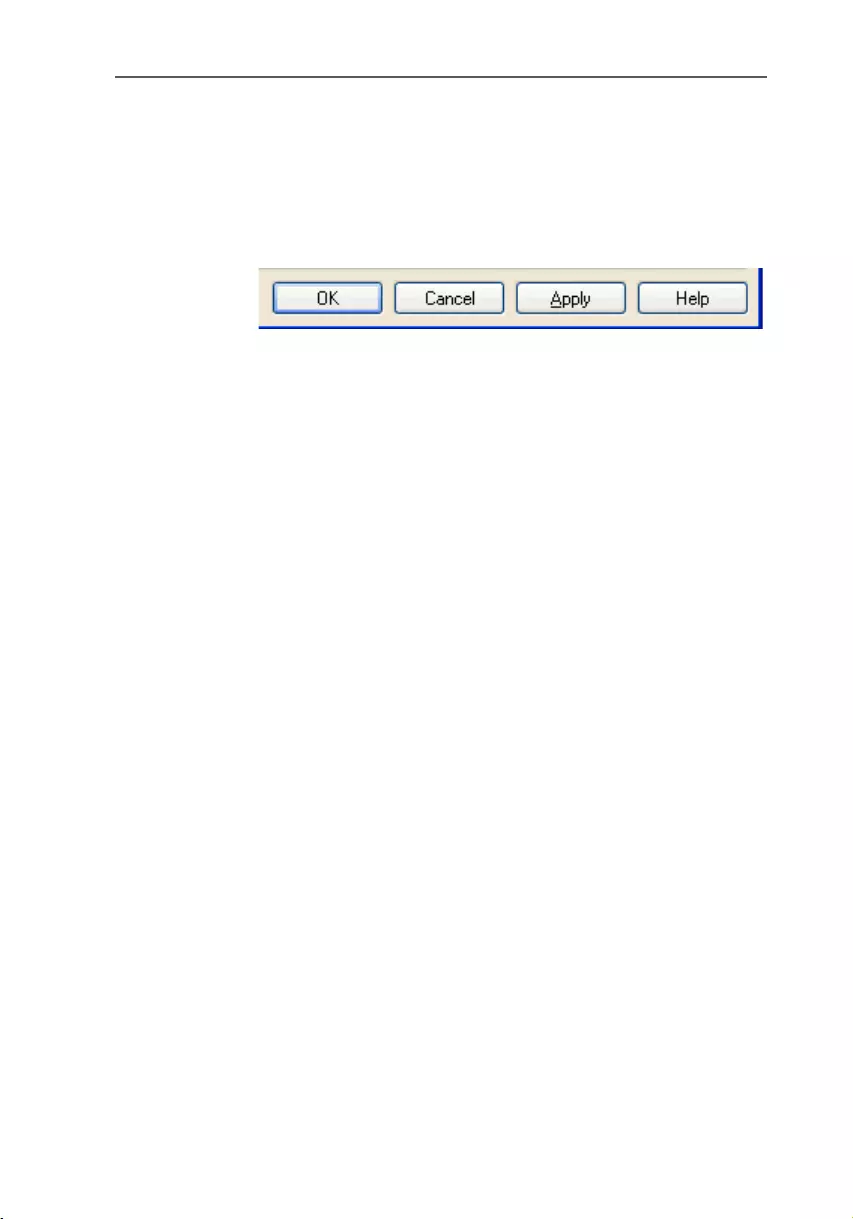
Communication with BlueFRITZ! AP-ISDN
20 BlueFRITZ! AP-ISDN – 4 Configuring BlueFRITZ! AP-ISDN
4.2 Communication with
BlueFRITZ! AP-ISDN
The section illustrated below appears on both settings pages
of FRITZ!X. Use the “Apply” button to save the settings made
here and load them in BlueFRITZ! AP-ISDN.
Buttons for BlueFRITZ! AP-ISDN Settings
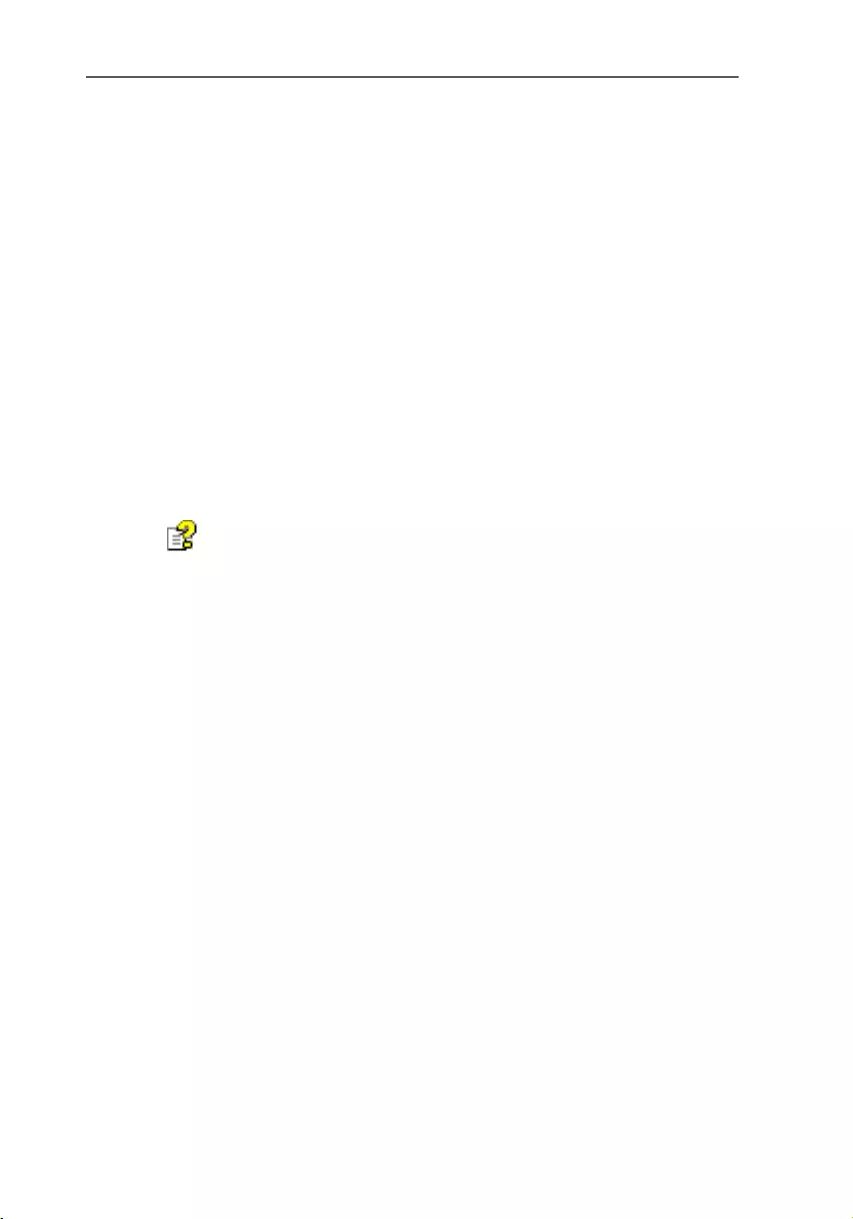
Information, Updates and Support
BlueFRITZ! AP-ISDN – 5 Information, Updates and Support 21
5 Information, Updates and
Support
AVM provides numerous sources of information to assist you
if any questions or problems arise. Whether manuals, FAQs,
updates or support – here you will find the important infor-
mation you need.
5.1 Information Sources
Information about all components of BlueFRITZ! AP-ISDN is
available here:
Documentation
Help for FRITZ!X: In all FRITZ!X modules you can open the de-
tailed Online Help by pressing “F1” or clicking the Help but-
ton.
Internet
AVM provides comprehensive information in the Internet:
See also the AVM home page. The URL of the AVM home
page is:
www.avm.de/en/
The “Products” category provides detailed information about
all AVM products as well as announcements of new products
and product versions.
5.2 Updates
New drivers and software updates for your access point and
software applications are available for downloading free of
charge from AVM's Internet site or the AVM Data Call Center
(ADC).
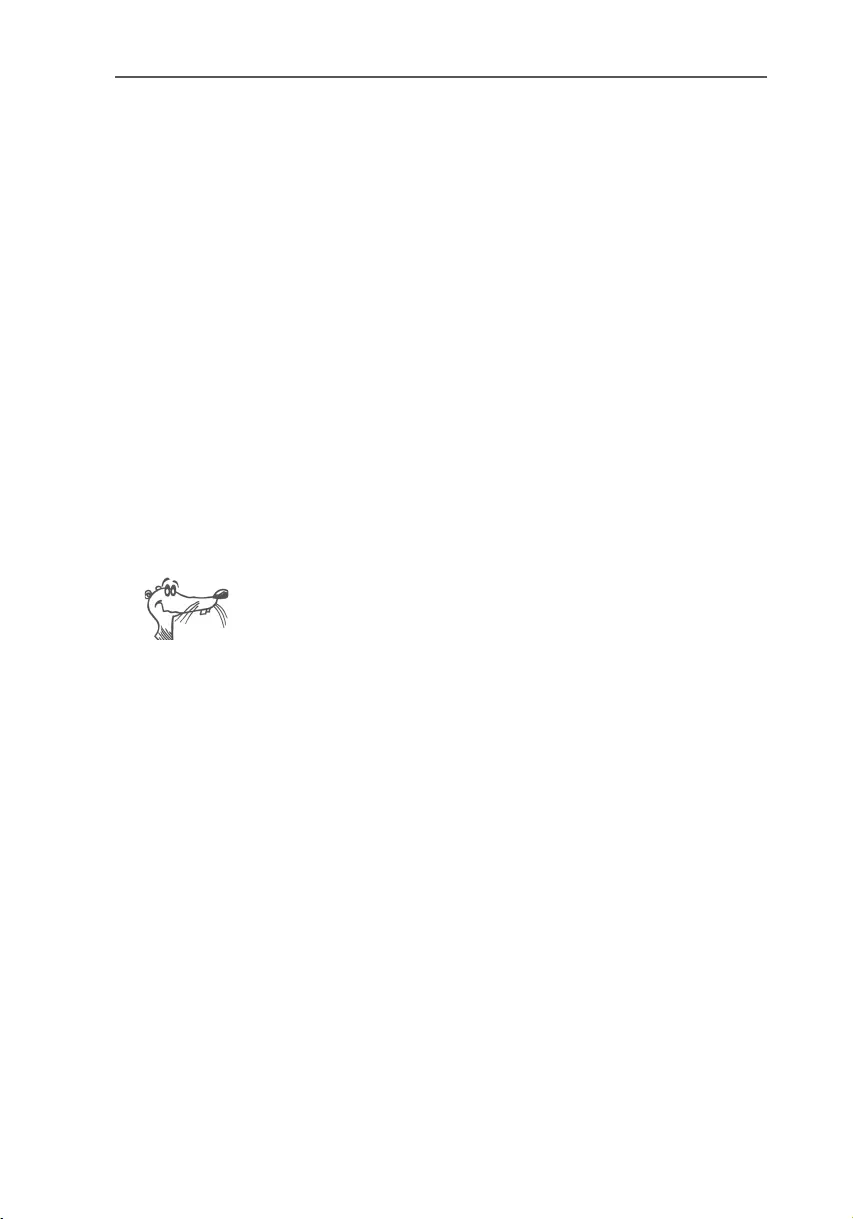
Updates
22 BlueFRITZ! AP-ISDN – 5 Information, Updates and Support
Internet
To download updates from the Internet, please enter the fol-
lowing URL:
www.avm.de/en/download
The AVM FTP server can also be used to download current
software drivers. The download area of the FTP server can be
accessed by clicking the “FTP Server” link or entering the fol-
lowing address:
www.avm.de/ftp
AVM Data Call Center (ADC)
All programs and drivers available from the Internet site can
also be obtained from the AVM Data Call Center (ADC).
Dial the AVM Data Call Center using FRITZ!data (IDtrans pro-
tocol) at:
+49 (0)30 / 39 98 43 00
For faster file transfer, enable the options “2-channel trans-
fer” and “Data compression”.
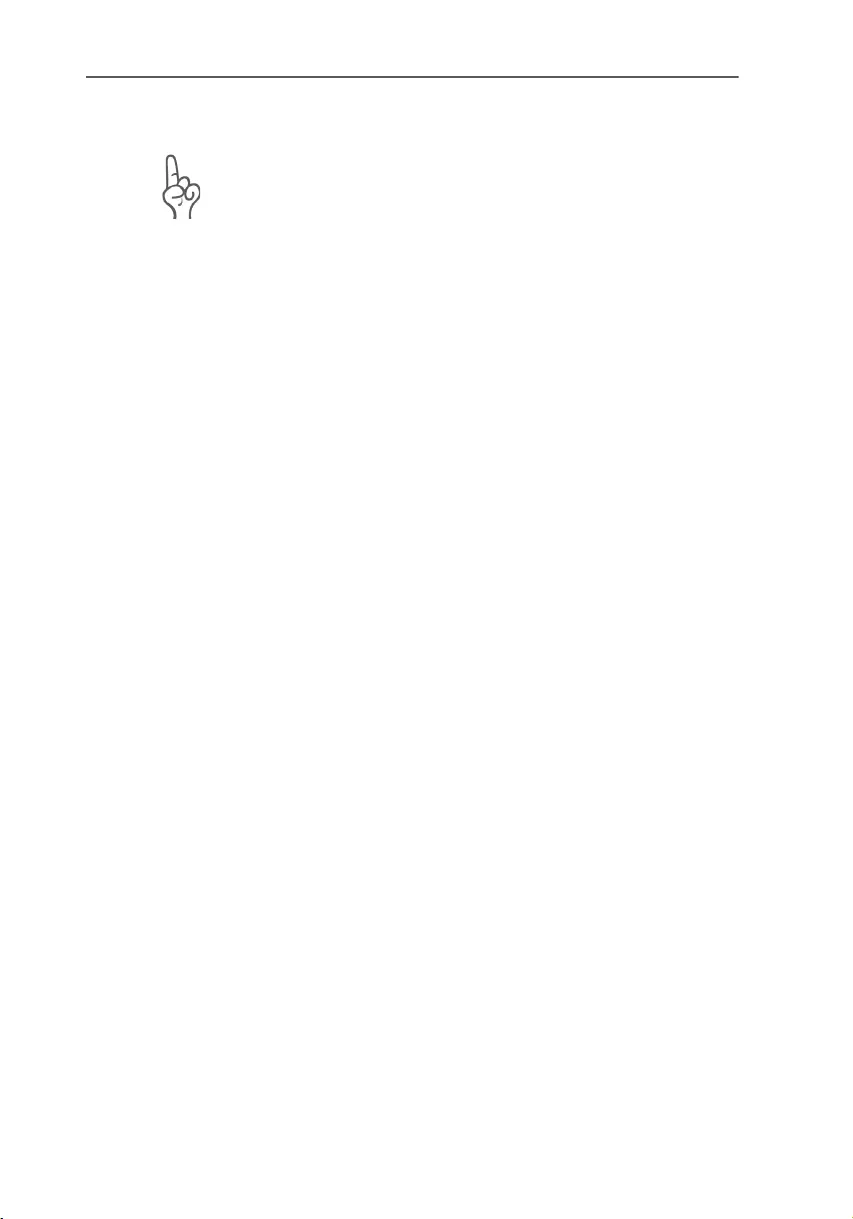
Assistance from AVM Support
BlueFRITZ! AP-ISDN – 5 Information, Updates and Support 23
5.3 Assistance from AVM Support
Please use the information sources described above before
contacting the support.
For direct assistance, AVM Support is available to provide
help when problems arise during installation and your first
steps in operating BlueFRITZ! AP-ISDN.
The Support desk can be reached by e-mail or by fax. AVM
Support then will contact you to assist in resolving your prob-
lem. You will receive an e-mail or a fax.
Should problems establishing connections arise, please try
to establish a test connection to the AVM Data Call Center
(ADC) before contacting Support. See the instructions in the
FRITZ! manual (“FRITZ!data” chapter), which is included in
the INFO folder on the installation CD. Since the ADC receives
a great number of calls, please try several times if the line is
busy. In the case of an error, write down the exact wording of
the error message. Support requires this information to recti-
fy the error.
Update the software at any time by using the FRITZ!X applica-
tion to connect via Bluetooth to the CIP ISDN profile. If no ap-
propriate Bluetooth client is available for a connection from
BlueFRITZ! AP-ISDN to your computer, you can order a special
cable from AVM to connect BlueFRITZ! AP-ISDN to your comput-
er's USB. The update is then performed with the FRITZ!X config-
uration program. See also the section “Update” on page 19.
Support by E-mail
Support requests can be sent to AVM by e-mail. Please use
the support request form available at the AVM Internet home
page. Fill out the form and send it to AVM support by clicking
the “Send” button. This form is available at:
http://www.avm.de/en/service/support/
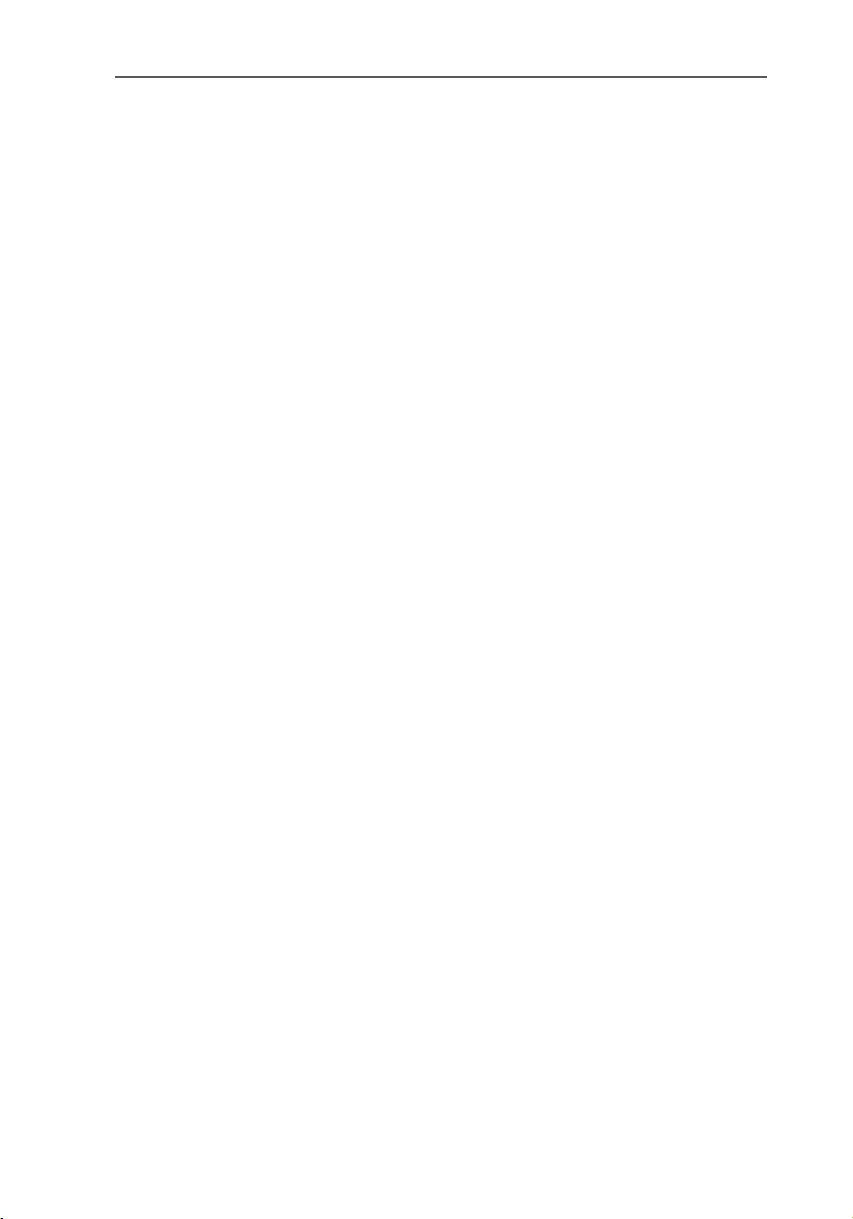
Assistance from AVM Support
24 BlueFRITZ! AP-ISDN – 5 Information, Updates and Support
Support by Fax
If necessary, you can reach AVM Support at the telephone
number:
+49 (0)30 / 39 00 44 25
Have your Product Identification Code ready when you call.
This code is printed on the FRITZ! CD case. Support staff will
always check this number to ensure that you are a registered
user.
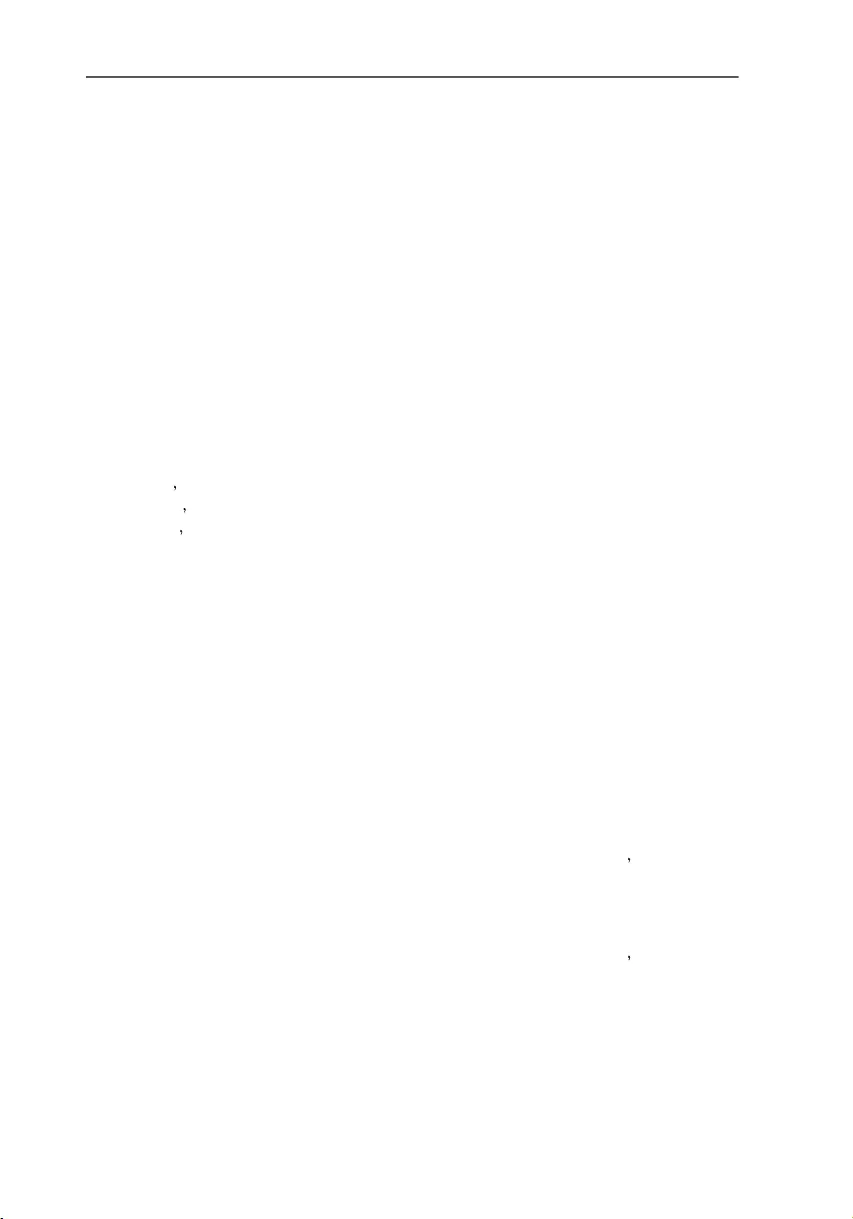
BlueFRITZ! AP-ISDN – Index 25
Index
A
apply settings 20
AVM in the Internet 21
AVM's address 2
B
BlueFRITZ! AP-ISDN
configuring 17
different Bluetooth profiles 11
working with 11
Bluetooth passkey 18
Bluetooth profiles 11
CIP 7 11
DUN 7 12
PAN 7 13
SPP 11
C
CE symbol 27
channel bundling 11
Common ISDN Access Profile 11
connection
to ISDN 10
conventions 5
D
declaration of conformity 27
Dial-Up Networking 12
directives 27
documentation 21
F
firmware 19
FRITZ!X
Bluetooth 17
update 19
FRITZ!X commands 17
FRITZ!X configuration software
installation 15
uninstallation 16
I
information sources 21
installation
configuration software 15
errors 15
hardware 10
preparations 10
installing software 15
Internet 21
ISDN cable 7
ISDN data compression 11
ISDN profile (CIP) 11
L
LEDs 8
legal notice 2
M
modem profile (DUN) 11 12
N
network profile 13
network profile (PAN) 11 13
norms 27
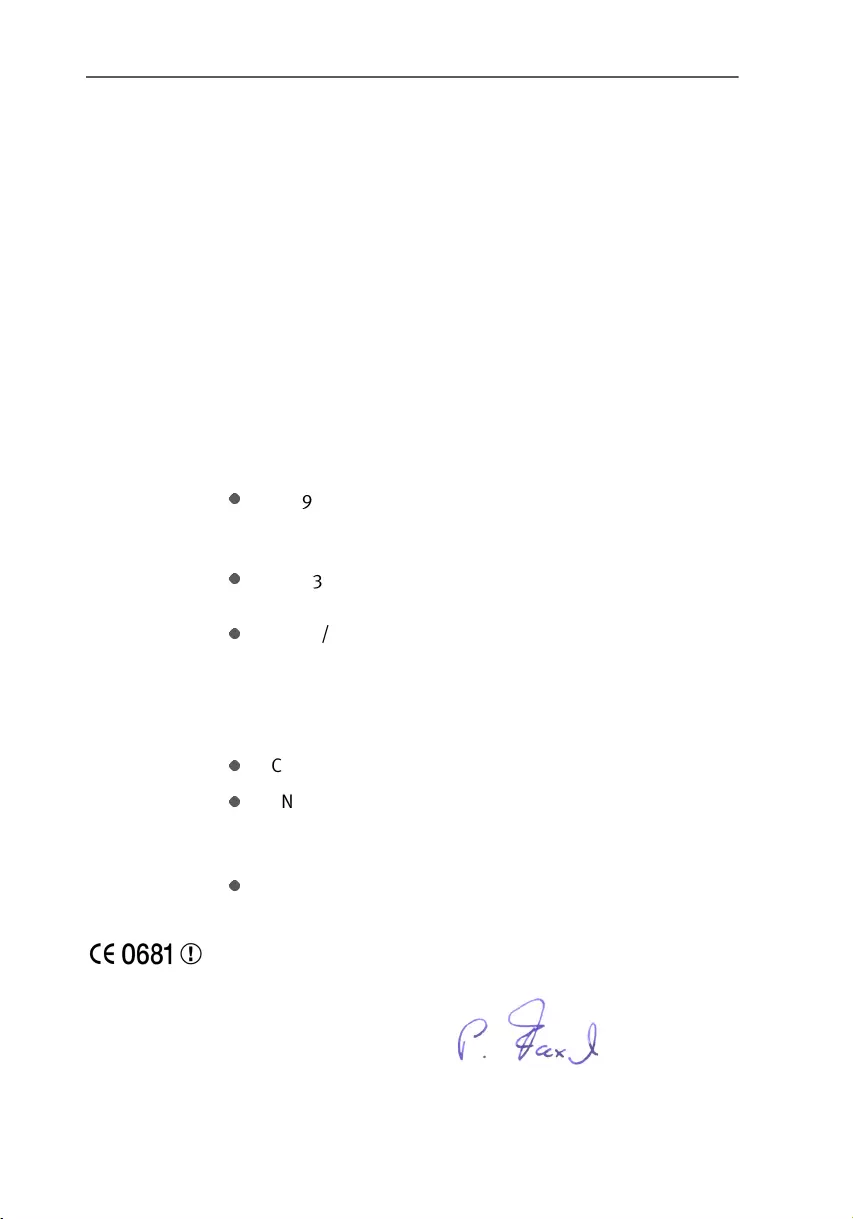
BlueFRITZ! AP-ISDN – Declaration of CE Conformity 27
Declaration of CE
Conformity
herewith declares that the product
complies with the following directives:
The following norms were consulted to assess conformity:
CTR 3/1998.06.17
EN 55022/9.98 Class B
EN 55024/9.98
ETS 300 826
EN 60950/1992+A1+A2+A3+A4+A11
EN 41003/1998
The CE symbol confirms that this product conforms with the
above mentioned norms and regulations.
The manufacturer AVM GmbH
Address Alt-Moabit 95
D-10559 Berlin
Type ISDN Access Point
Product BlueFRITZ! AP-ISDN
1999/5/EEC R&TTE Directive:
Radio Equipment and Telecommunica-
tions Terminal Equipment
89/336/EEC EMC Directive:
Electromagnetic Compatibility
73/23/EEC Low Voltage Directive:
Electrical equipment designed for use
within certain voltage limits
Berlin, 01-02-2001 Peter Faxel, Technical Director