Brother HLL8360CDWT User Manual
Displayed below is the user manual for HLL8360CDWT by Brother which is a product in the Laser Printers category. This manual has pages.
Related Manuals
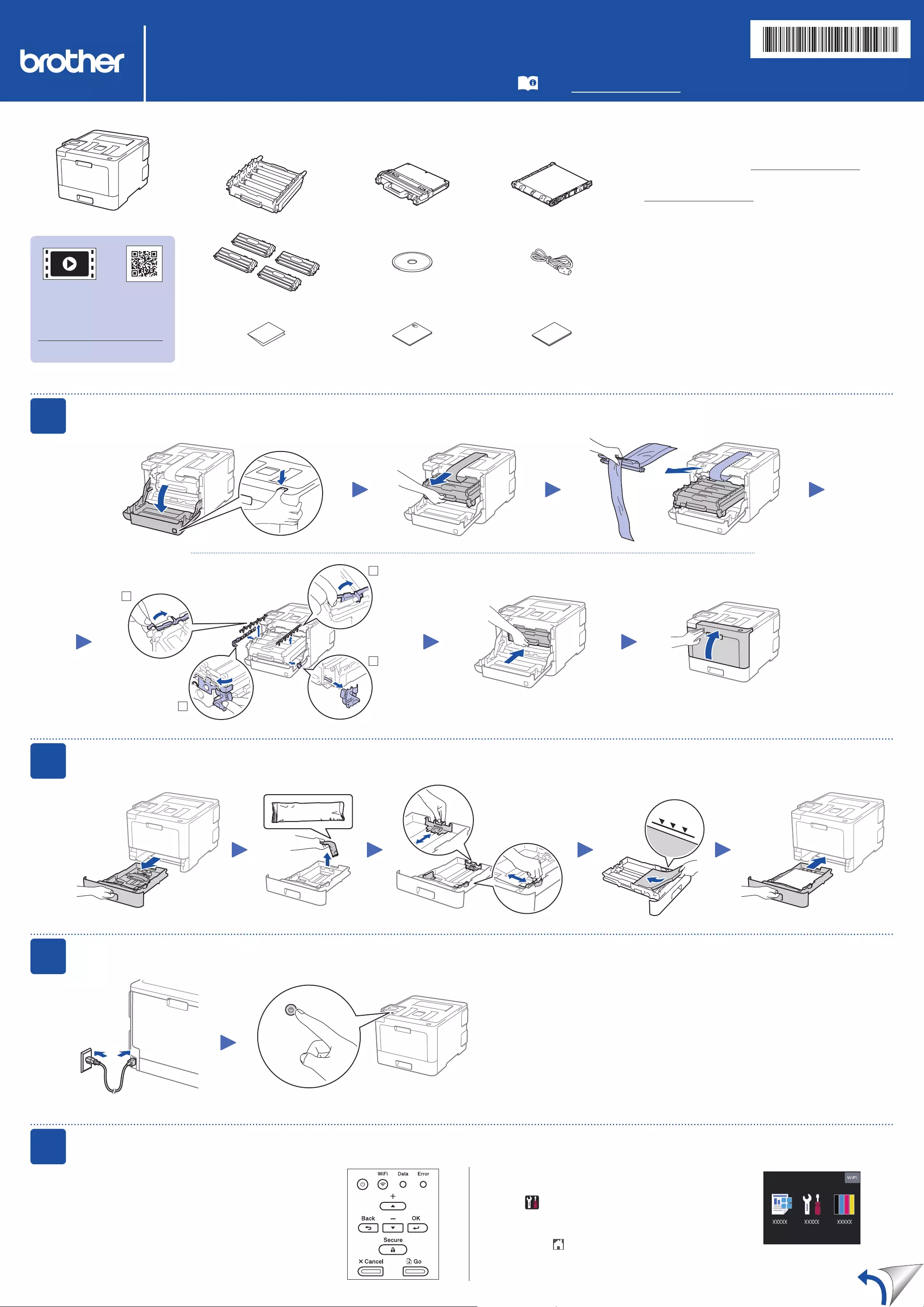
Unpack the machine and check the components
NOTE:
•Manuals in Spanish for this model are available on the Brother
Solutions Center. (USA only): solutions.brother.com/manuals
Los manuales en español de este modelo están disponibles en
el Brother Solutions Center. (Solamente en los Estados Unidos):
solutions.brother.com/manuals
•The components included in the box may differ depending on your
country.
•The available connection interfaces vary depending on the model.
•Interface cables are not included. If you require one, it will need to be
purchased. Use one of the following cables:
USB cable
We recommend using a USB 2.0 cable (Type A/B) that is no
more than 6 feet (2 meters) long.
Network cable
Use a straight-through Category 5e (or greater) twisted-pair
cable.
•The illustrations in this Quick Setup Guide show the HL-L8360CDW.
Remove the packing materials and install the drum unit and toner cartridge assembly
Load paper in the paper tray
Connect the power cord and turn the machine on
Select your language (if needed)
Drum Unit* Waste Toner Box* Belt Unit*
Toner Cartridges*
(Black, Cyan, Magenta and Yellow)
Brother Installation Disc AC Power Cord
Quick Setup Guide Product Safety Guide Reference Guide
(only for certain models)
3
4
2
1
Adjust the paper
guides.
Back Front
1. Press▼or▲toselect[Initial Setup], and
then press OK.
2. Press OK to select [Local Language].
3. Press▼or▲toselectyourlanguage,andthen
press OK.
4. Press Cancel.
1
2
3
4
Do not exceed this mark.
* Already installed in the machine
Remove the packing tape.
For LCD models For Touchscreen models
1. On the machine’s Touchscreen, press
[Settings] > [All Settings] >
[Initial Setup] > [Local Language].
2. Press your language.
3. Press .
Quick Setup Guide
HL‑L8260CDW / HL‑L8360CDW / HL‑L8360CDWT Read the Product Safety Guide first, then read this Quick
Setup Guide for the correct installation procedure.
Not all models are available in all countries.
The latest manuals are available at the Brother Solutions
Center: solutions.brother.com/manuals.
Watch our Video FAQs for
help with setting up your
Brother machine:
solutions.brother.com/videos.
D01DCK001-00
USA/CAN
Version A
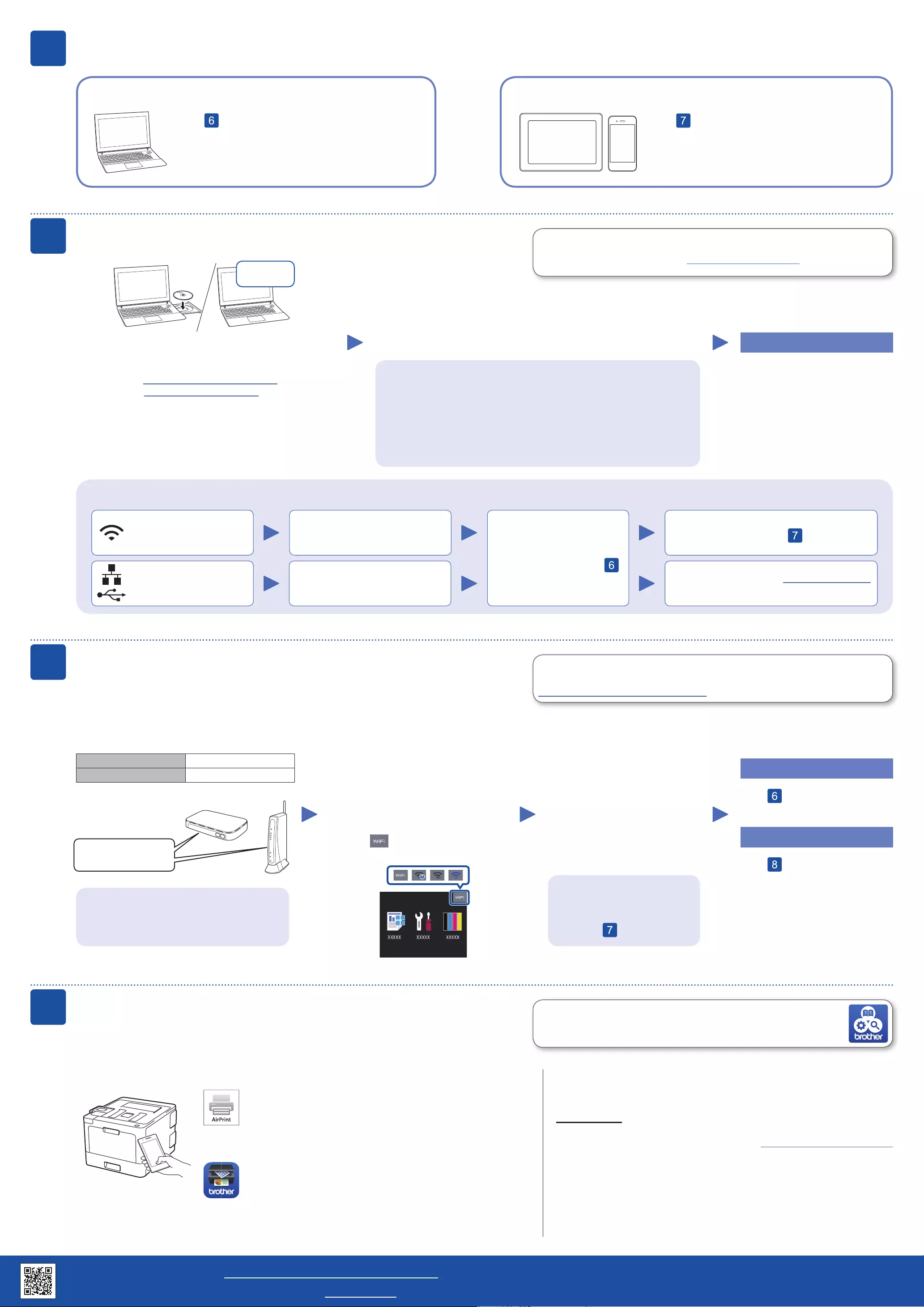
Select a device to connect to your machine
Mobile Device
Go to and follow the instructions.
5
Go to and follow the instructions.
NOTE:
(For HL-L8260CDW)
We recommend configuring wireless settings from your computer.
Computer
Can’t Connect? Check the following:
Connect your computer
6
Put the installation disc into your CD/DVD drive, or
download the Full Driver & Software Package at:
For Windows®: solutions.brother.com/windows
For Macintosh: solutions.brother.com/mac
If you are using a recently released operating system on
your computer, visit the above websites for updated driver
and software information.
Download
Follow the on‑screen instructions and prompts.
For Windows®:
If the Brother screen does not appear automatically, go to Computer
(This PC). Double-click the CD/DVD-ROM icon, and then double-click
start.exe.
For Macintosh:
For full driver functionality, we recommend choosing the CUPS driver
when adding a printer.
Finished
Restart your wireless access
point/router (if possible).
Disconnect the cable.
Wireless network
Wired network
USB connection
If still not successful, go to .
If still not successful, visit support.brother.com
for FAQs & Troubleshooting.
Restart your machine and
computer, and then go to .
Alternative wireless setup
Find your SSID (Network Name) and Network
Key (Password) on your wireless access point/
router and write them in the table provided below.
7
SSID: XXXXXXX
Network key: XXXX
If you cannot find this information, ask your
network administrator or wireless access
point/router manufacturer.
Select the SSID (Network Name)
for your access point/router and
enter the Network Key (Password).
When the wireless setup is
successful, the Touchscreen/LCD
displays [Connected].
If setup is not successful, restart
your Brother machine and your
wireless access point/router,
and repeat .
For Computer
Go to to install software.
For Mobile Device
Go to to install apps.
Brother regularly updates firmware to add features and apply bug fixes. To
check for the latest firmware, visit solutions.brother.com/up3.
Even if you do not have a wireless access point/router, you can connect your
device and your machine directly. For additional wireless network support, go to
solutions.brother.com/wireless-support.
Print using your mobile device
Download and install our free application Brother iPrint&Scan
from a mobile application store, such as the App Store, Google
Play™ or Microsoft® Store using your mobile device.
8
SSID (Network Name)
Network Key (Password)
Brother SupportCenter is a mobile app that provides the latest support
information for your Brother product.
Visit the App Store or Google Play™ to download.
Optional apps
You can print from your mobile device using various apps.
(USA only) For more information on apps, visit www.brother-usa.com/connect.
For instructions, see the Online User’s Guide.
Your mobile device must be connected to the same wireless network as your Brother machine.
AirPrint is available for Apple device users. You do not need to
download any software to use AirPrint. For more information,
see the Online User’s Guide.
For LCD models
Toselecteachmenuoption,press▲
or▼,andthenpressOK to confirm.
Select [Network] > [WLAN] >
[Setup Wizard].
For Touchscreen models
Press > [Setup Wizard] >
[Yes].
Additional Wireless Support: solutions.brother.com/wireless-support
For FAQs, Troubleshooting, and to download software and manuals, visit support.brother.com. © 2017 Brother Industries, Ltd. All rights reserved.