Contour Design Balance User Manual
Displayed below is the user manual for Balance by Contour Design which is a product in the Keyboards category. This manual has pages.
Related Manuals

REV 2.2
Product Manual

Balance Keyboard Wireless - REV 2.2
2
/1
1
3
4 5
Box content
1. Balance Keyboard Wireless
2. Dongle (wireless receiver)
3. USB Extender Cable
4. Two AAA Batteries
5. User Guide

Balance Keyboard Wireless - REV 2.2 /2
Function and Media Control Keys
A. Media Control Functions
B. Application Functions
C. Interface Functions
D. Fn Keys*
E. Risers
F. Battery compartment and dongle storage
G. Power Button**
* The Fn key toggles between function [1-12] and media
modes. By default the media keys are active.
** The dongle is inserted in the extender cable on
delivery.
*** Pull the tab from the battery compartment to turn
on the keyboard for the first time.
D
E E
FG
A B C
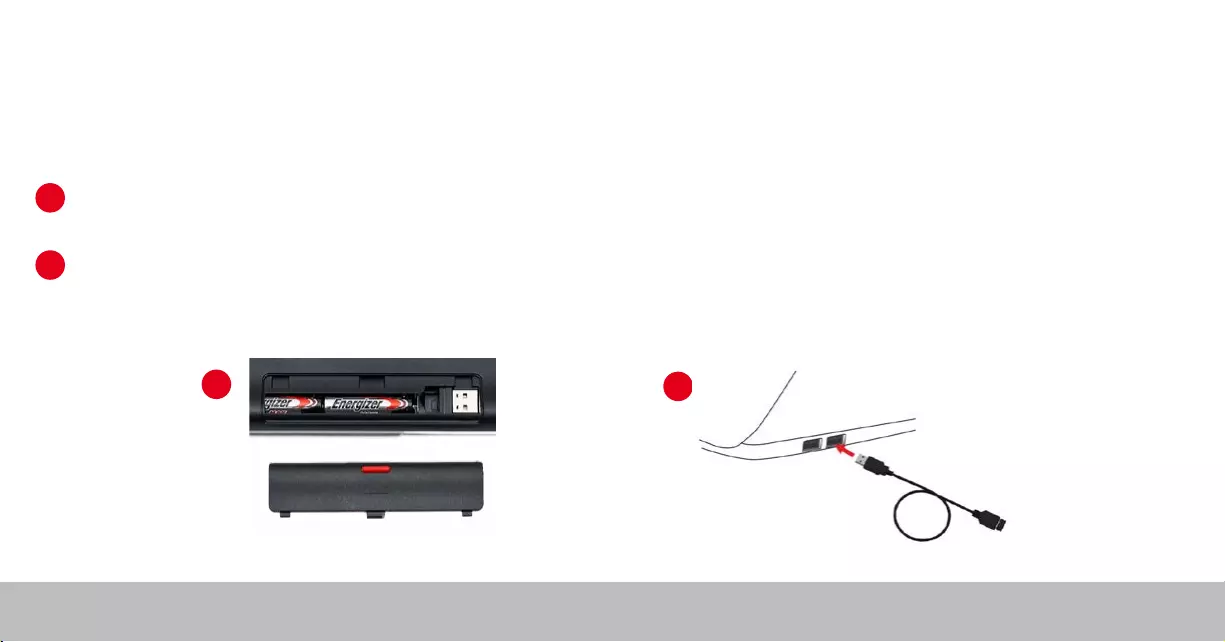
Balance Keyboard Wireless - REV 2.2
1
2
/3
2
1
Start using your keyboard
Pull the tab from the battery compartment on the underside of the
keyboard.
Insert the extender cable with the dongle in your computer USB port.
Should you loose the connection, please see page 6 for
pairing instructions.
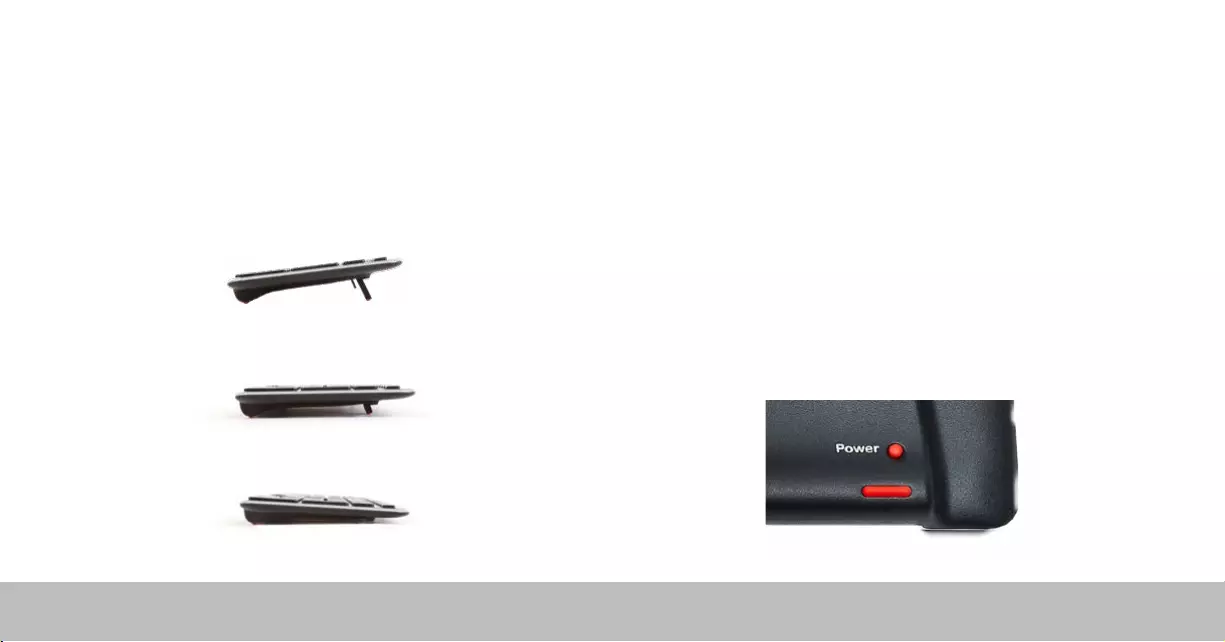
Balance Keyboard Wireless - REV 2.2 /4
Keyboard Tilt
The adjustable legs on the Balance Keyboard have three tilt options:
Positive tilt
Netural tilt
Negative tilt
Keyboard Shortcuts - Power Button
The power button turns the Balance Keyboard ON/OFF.
When powering the Balance Keyboard ON, the LEDs on the left side of the
keyboard will ash from BOTTOM to TOP. When powering OFF, the LEDs
will ash from TOP to BOTTOM.
When OFF, pressing keys will not power ON the keyboard. Only the power
button turns it ON again.
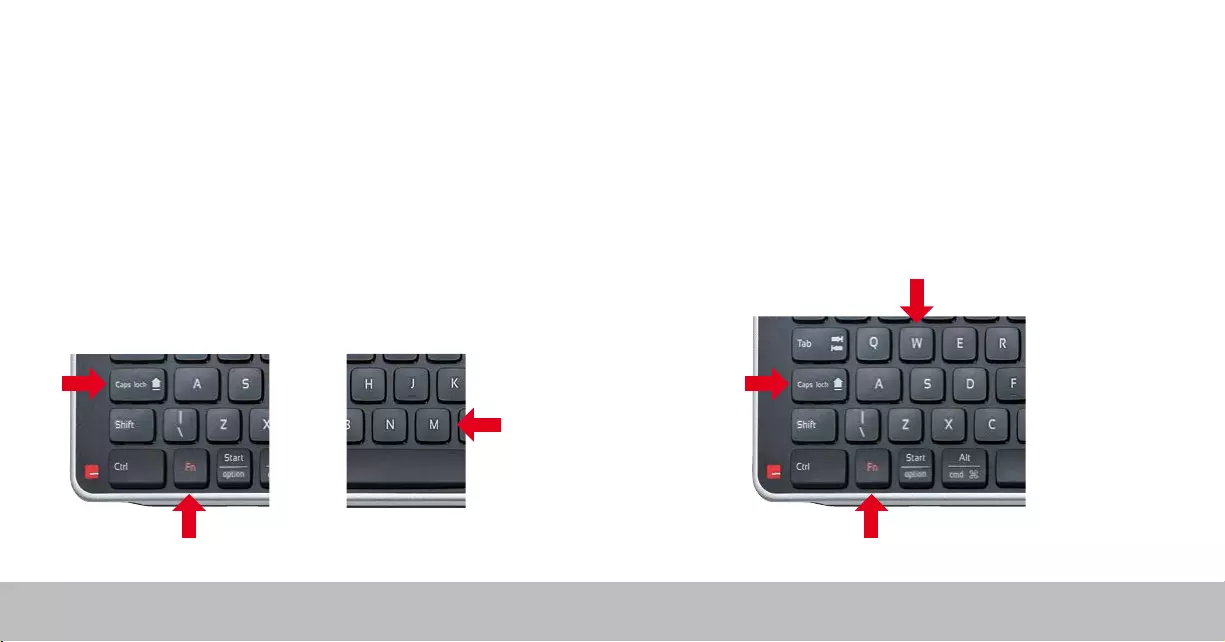
Balance Keyboard Wireless - REV 2.2 /5
Keyboard Shortcuts - PC Mode & Mac Mode
PC Mode
For PC mode hold Fn + Caps lock and press and release W key.
Balance Keyboard is a PC keyboard, compatible with Mac. You toggle be-
tween Mac mode and PC mode as descibed here.
Mac Mode
For Mac mode hold Fn + Caps lock and press and release M key.
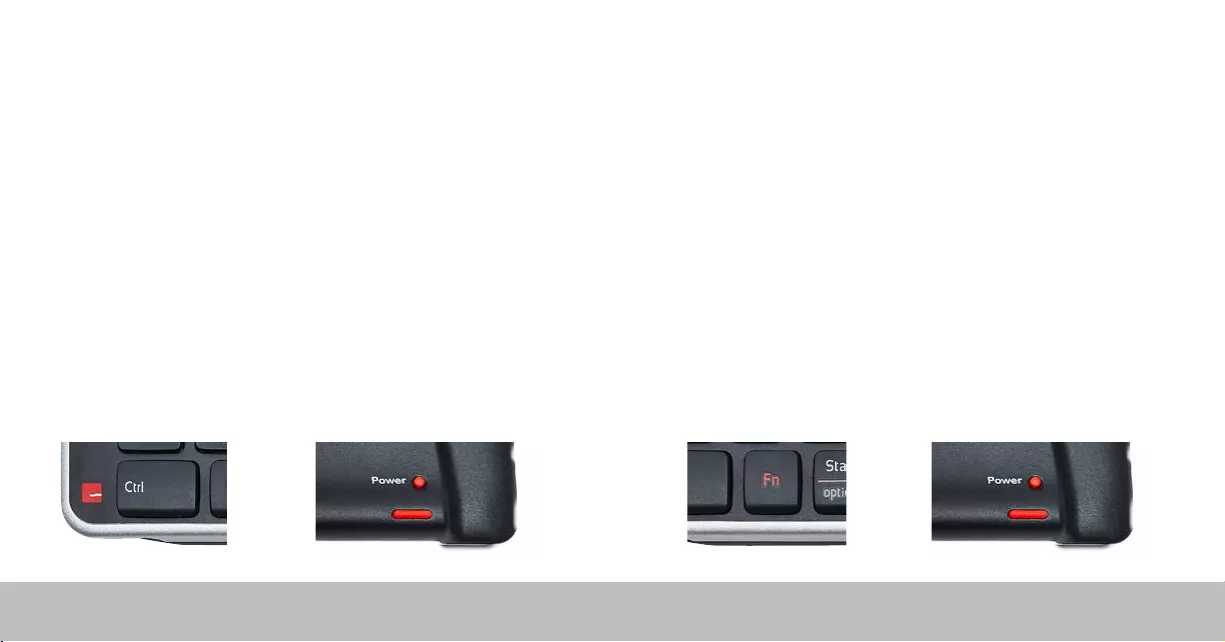
Balance Keyboard Wireless - REV 2.2 /6
Keyboard Shortcuts - Pairing Mode Keyboard Shortcuts - Function
Ctrl + Power buttons starts pairing mode and clears any existing dongle
connections.
Balance Keyboard comes with a dongle that has already been paried. If for
any reason your Balance Keyboard and dongle become unpaird, use the
following instructions to pair your Balance Keyboard to its dongle again.
Remove the extender cable from the computer and insert it to the USB port
again. Hold Control and press Power once to pair keyboard and dongle.
Note: Please hold the Power button as close to the wireless receiver as
possible during pairing.
Fn + Power buttons toggles between function mode (F1-F12) and media
mode as the default setting.
By default, Balance Keyboard comes with function mode set to OFF.
To activate function mode, press the Fn key.
To change the default setting of function mode to ON, press and hold Fn
and press the Powet button once.
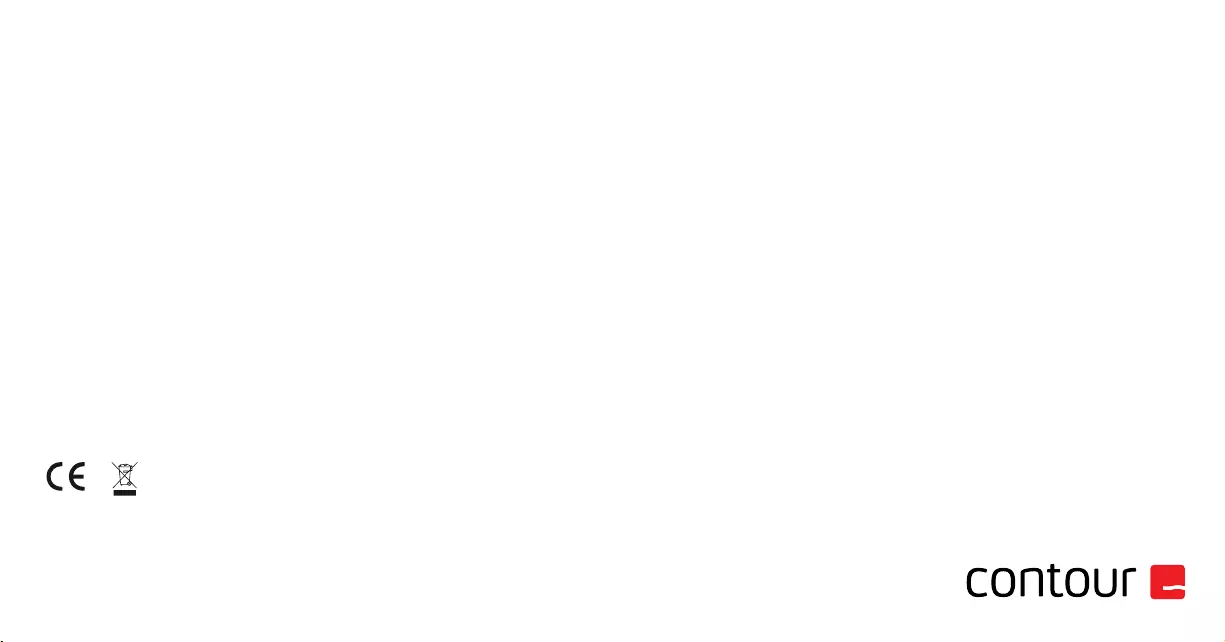
For more information please visit:
www.contour-design.co.uk
Quay House
The Waterfront
Brierley Hill, Dudley
West Midlands, DY5 1XD
United Kingdom
Phone: +45 70 27 02 27
Email: info@contour-design.com
Tested to comply with FCC
and IC standards.
FCC Statement
Changes or modications not expressly approved by the party responsible for compliance could void the user’s authority to operate the
equipment.
This equipment has been tested and found to comply with the limits for a Class B digital device, pursuant to Part 15 of the FCC Rules. These
limits are designed to provide reasonable protection against harmful interference in a residential installation. This equipment generates uses
and can radiate radio frequency energy and, if not installed and used in accordance with the instructions, may cause harmful interference
to radio communications. However, there is no guarantee that interference will not occur in a particular installation. If this equipment does
cause harmful interference to radio or television reception, which can be determined by turning the equipment o and on, the user is
encouraged to try to correct the interference by one or more of the following measures:
- Reorient or relocate the receiving antenna.
- Increase the separation between the equipment and receiver.
- Connect the equipment into an outlet on a circuit dierent from that to which the receiver is connected.
- Consult the dealer or an experienced radio/TV technician for help.
This device complies with part 15 of the FCC rules. Operation is subject to the following two conditions (1) this device may not cause harmful
interference, and (2) this device must accept any interference received, including interference that may cause undesired operation.
IC Statement
This device complies with Industry Canada’s licence-exempt RSSs. Operation is subject to the following two conditions:
(1) This device may not cause interference; and
(2) This device must accept any interference, including interference that may cause undesired operation of the device.
The term “IC: “ before the certication/registration number only signies that the Industry Canada technical specications were met. This
product meets the applicable Industry Canada technical specications.
Le présent appareil est conforme aux CNR d’Industrie Canada applicable aux appareils radio exempts de licence. L’exploitation est autorisée
aux deux conditions suivantes : (1) l’appareil ne doit pas produire de brouillage,
et (2) l’utilisateur de l’appareil doit accepter tout brouillage radioélectrique subi, même si le brouillage est susceptible d’en compromettre le
fonctionnement
Warranty
If there is a functional defect due to faulty manufacturing, we will replace the product. This warranty does not cover damage that results from
misuse of the product.
Attention!
If you attempt to dismantle the product, you will invalidate your warranty.