EIZO EV2760-BK User Manual
Displayed below is the user manual for EV2760-BK by EIZO which is a product in the Computer Monitors category. This manual has pages.
Related Manuals
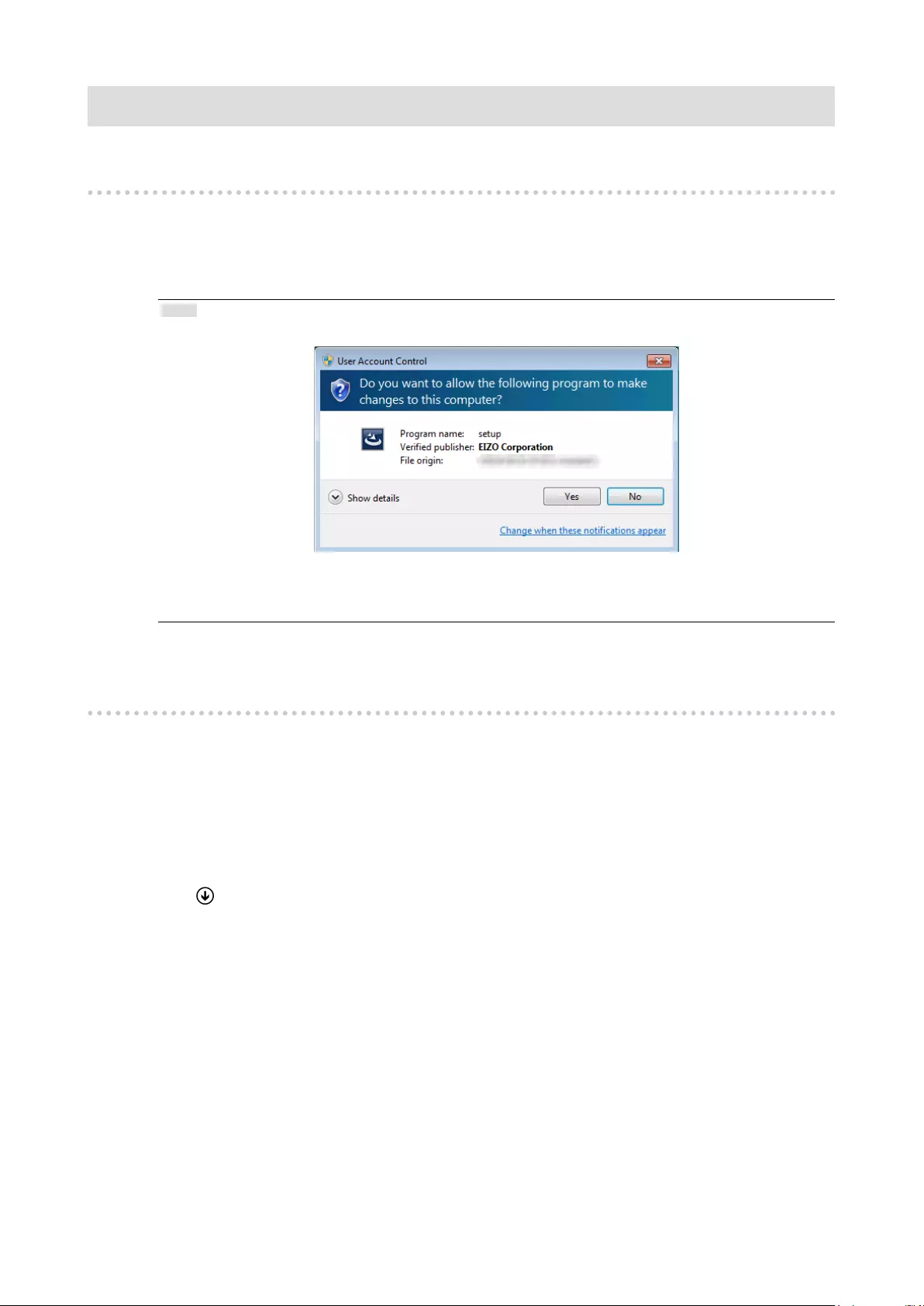
Screen InStyle Client
Installation procedure
1. Connect the USB cable.
Connect the USB cable between the USB downstream port of the computer and the USB upstream port of
the monitor (or the USB-C connector if the monitor is equipped with the USB Type-C connector).
2. Double-click "setup.exe", and follow the on-screen instructions to install the software.
Note
• The "User Account Control" dialog box may appear. Click "Yes".
• If .NET Framework 4.6 or a later revision is not installed on your computer, the .NET Framework 4.6
installer starts. Follow the on-screen instructions to install. You may be prompted to reboot the computer
after the installation is complete.
When the installation is complete, the Screen InStyle icon appears on the desktop and notication area.
Uninstallation procedure
●Windows 10
1. Select "Start", "Settings", "System", then click "Apps & features".
2. Select "Screen InStyle" from the list, then click "Uninstall".
Follow the on-screen instructions to uninstall the software.
●Windows 8.1
1. Click at the bottom of the "Start" screen.
The "Apps" screen appears.
2. Select "Windows System", "Control Panel", "Programs", then click "Uninstall a program".
3. Select "Screen InStyle" from the list, then click "Uninstall".
Follow the on-screen instructions to uninstall the software.
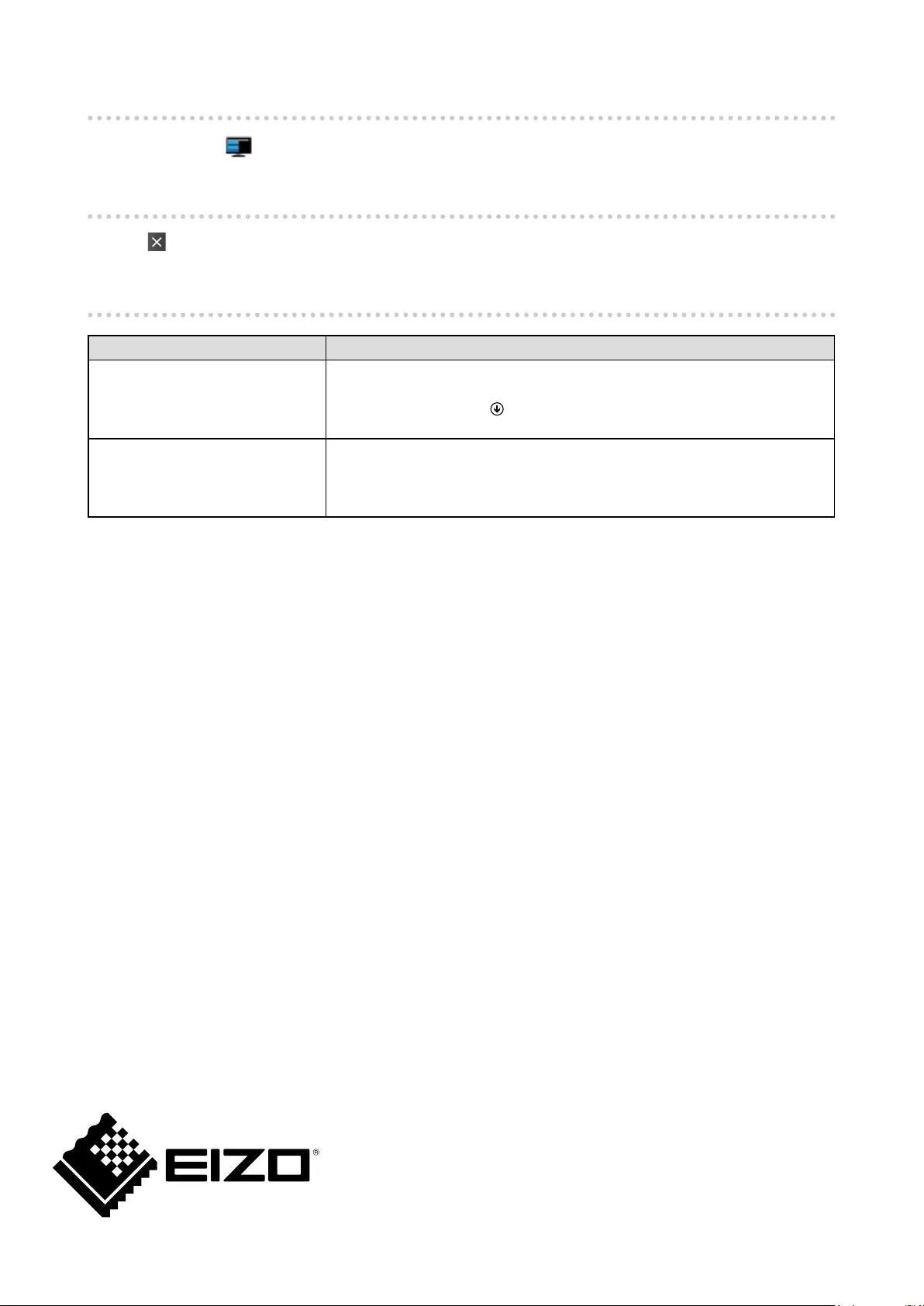
Opening the screen
Double-click the icon on the desktop or notication area.
Closing the screen
Click at the upper right of the screen.
Troubleshooting
Problem Possible cause and remedy
1. The icon is not in the
notication area.
• In Windows 10, select "Start", "All Apps", "EIZO", then click "Screen InStyle"
to start the software.
• In Windows 8.1, click on the "Start" screen, then click "Apps", "Screen
InStyle" to start the software.
2. Screen InStyle does not
function according to
congured settings.
• To make the Screen InStyle settings function correctly, the Screen InStyle
icon must reside in the notication area.
• If you have changed a setting in the page of each function, click "OK".
Clicking "OK" applies the setting to the monitor.
(UM-SIS-CLIENT-WEB)
03V26706B1
Copyright © 2016-2020 EIZO Corporation. All rights reserved.