Table of Contents
EIZO FDF2711W-IP User Manual
Displayed below is the user manual for FDF2711W-IP by EIZO which is a product in the Computer Monitors category. This manual has pages.
Related Manuals
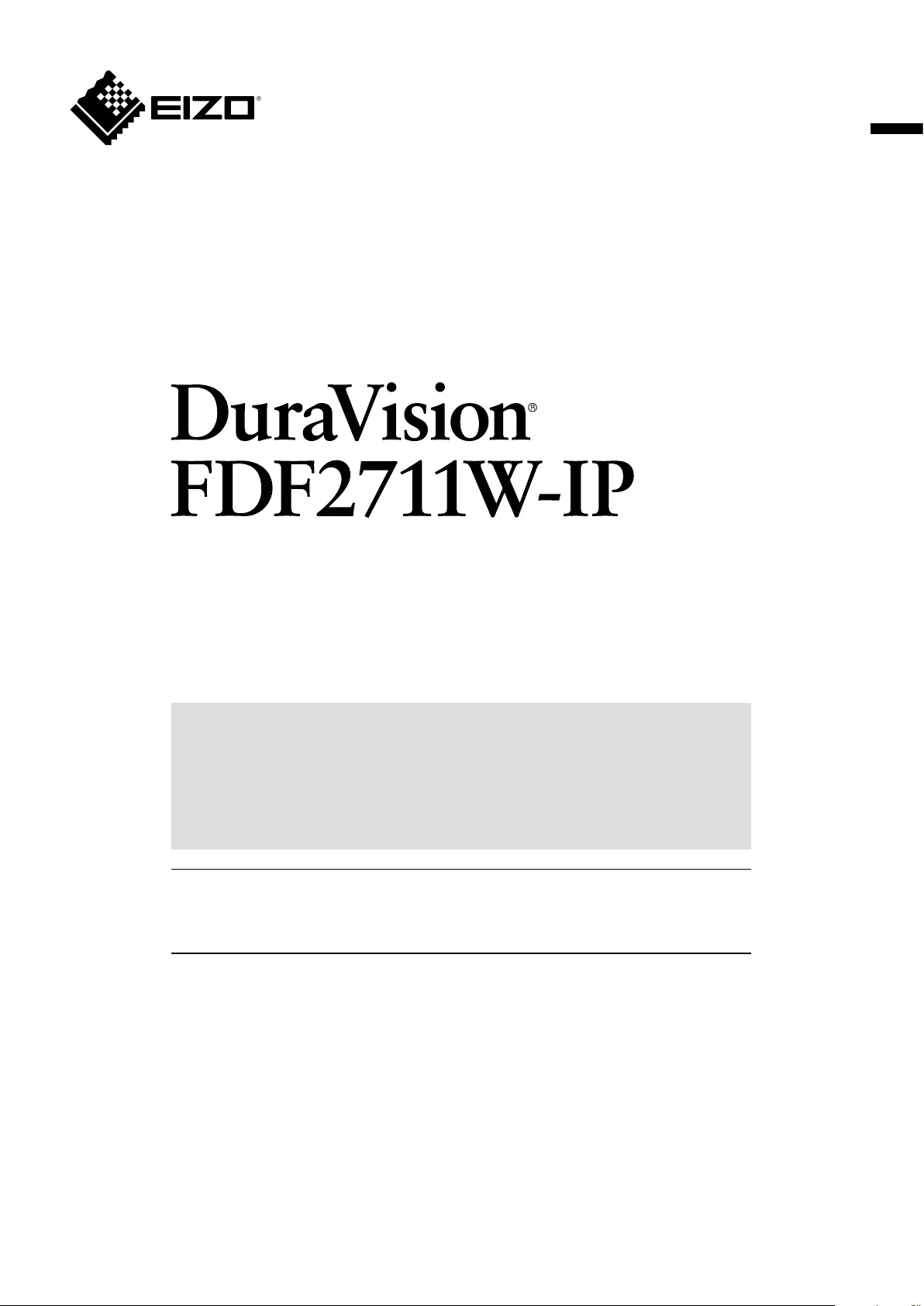
Important
Please read this “Setup Manual”, “Installation Manual”, and
“Instruction Manual” carefully to familiarize yourself with safe and
eective usage.
Please retain this manual for future reference.
•For the latest product information including the “Setup Manual”,
refer to our web site :
www.eizoglobal.com
Color LCD Monitor
Setup Manual
Software Version 5.2
English
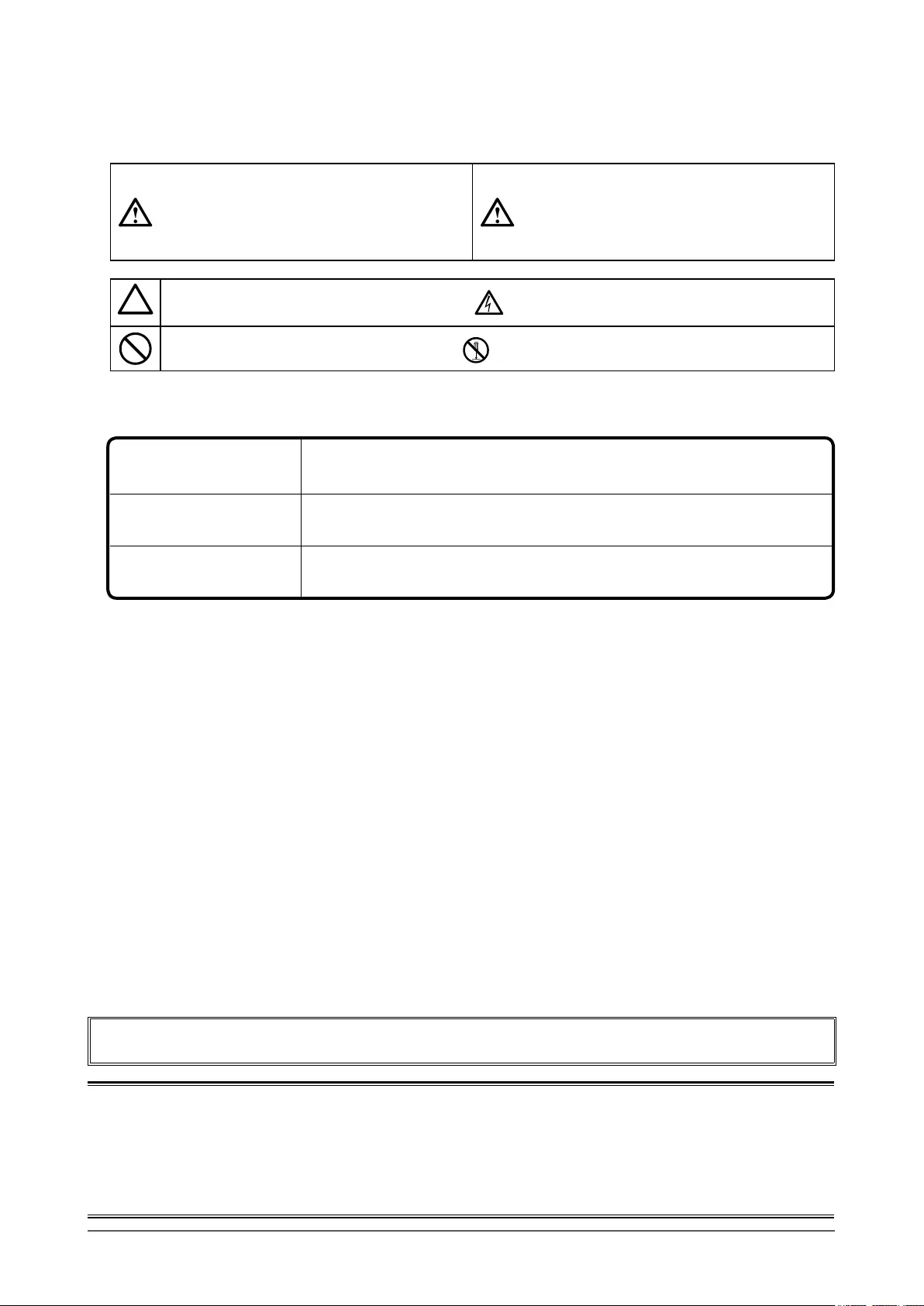
SAFETY SYMBOLS
This manual and this product use the safety symbols below. They denote critical information. Please read
them carefully.
WARNING
Failure to abide by the information in a
WARNING may result in serious injury and
can be life threatening.
CAUTION
Failure to a bide by the information in a
CAUTION may result in moderate injury
and/or property or product damage.
Indicates a warning or caution. For example, indicates an “electrical shock” hazard.
Indicates a prohibited action. For example, means “Do not disassemble”.
Related Manuals
Setup Manual
(this manual)
Describes precautions and procedures for connecting network cameras and for
displaying camera images on the monitor. (Installation and initialization guidance)
Installation Manual*1 Describes network camera registration, function settings, and system settings.
(Detail settings guidance)
Instruction Manual*1 Describes operation of live image screen menus. (Operation guidance)
*1 The Instruction Manual and Installation Manual for the latest software version used can be obtained from our
web site. Select “Manuals” from “Support”, enter “FDF2711W-IP” in the “Enter model name” box, and click
“Search”.
www.eizoglobal.com
Installation of Adobe® Acrobat® Reader® is required.
This product has been adjusted specically for use in the region to which it was originally shipped. If
operated outside this region, the product may not perform as stated in the specications.
No part of this manual may be reproduced, stored in a retrieval system, or transmitted, in any form or by
any means, electronic, mechanical, or otherwise, without the prior written permission of EIZO Corporation.
EIZO Corporation is under no obligation to hold any submitted material or information condential unless
prior arrangements are made pursuant to EIZO Corporation’s receipt of said information. Although every
eort has been made to ensure that this manual provides up-to-date information, please note that EIZO
monitor specications are subject to change without notice.
2
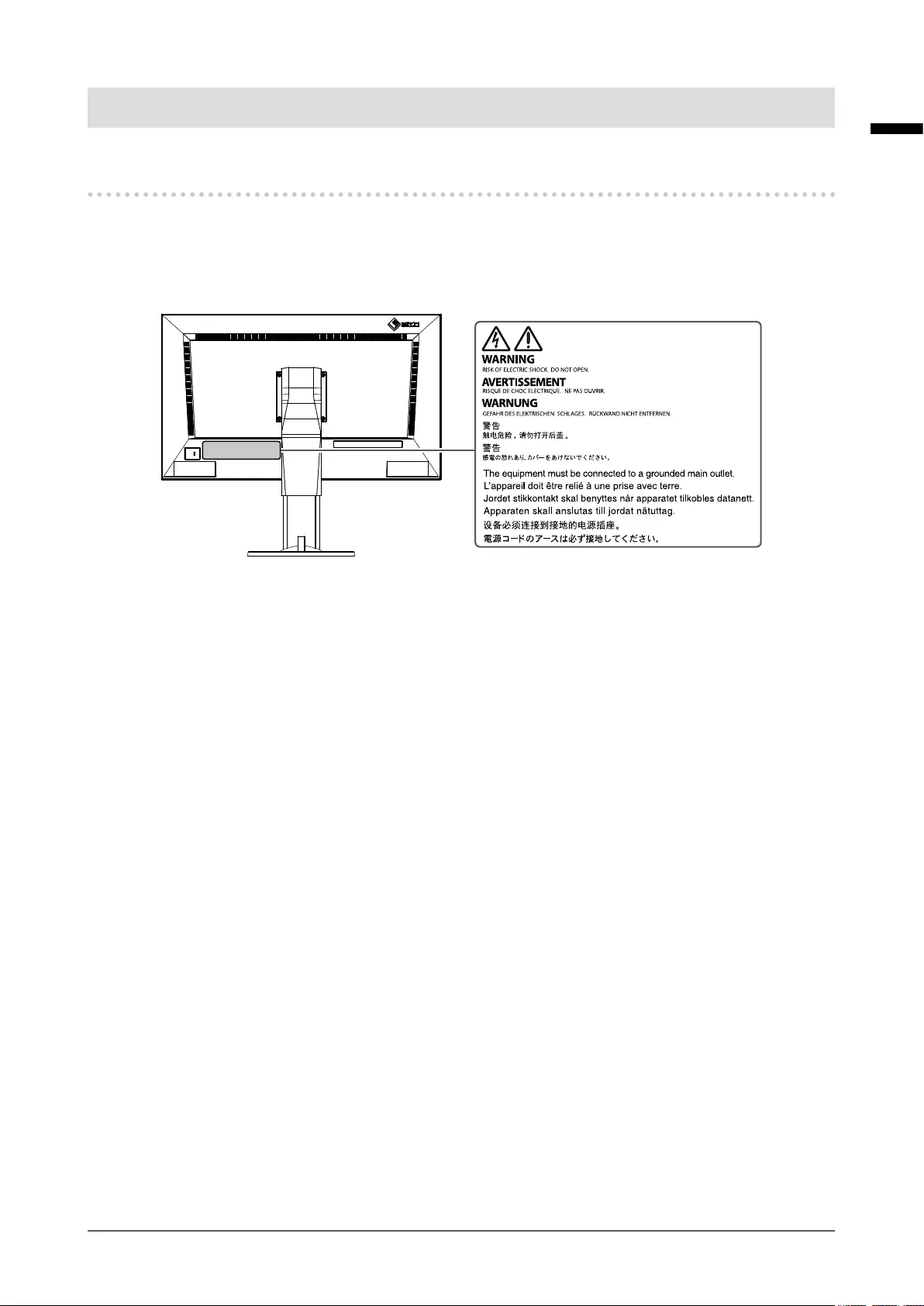
PRECAUTIONS
IMPORTANT
To ensure personal safety and proper maintenance, please read carefully this section and the caution
statements on the monitor.
Location of the Caution Statements
English
3
PRECAUTIONS
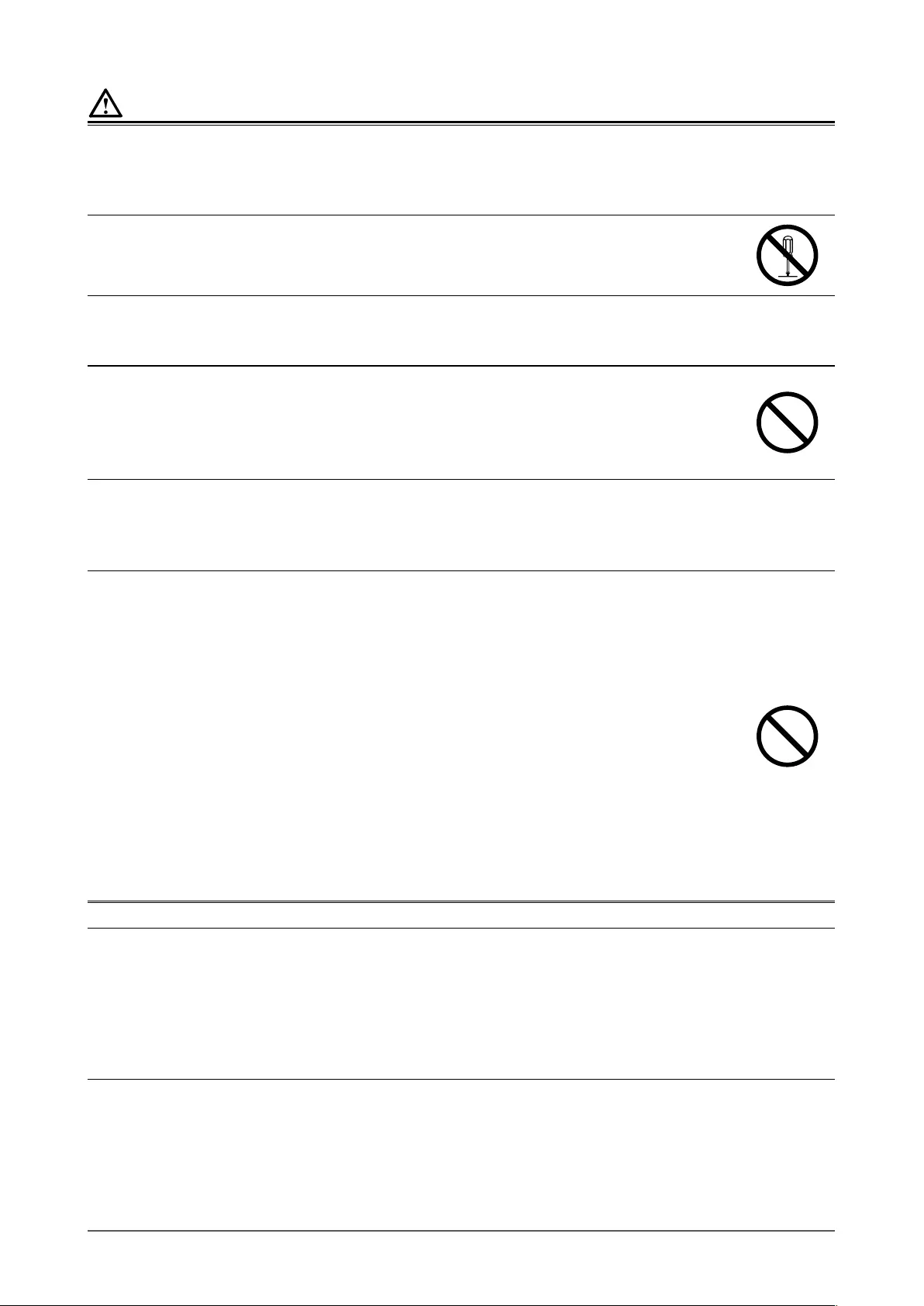
WARNING
If the unit begins to emit smoke, smells like something is burning, or makes strange noises,
disconnect all power connections immediately and contact your local EIZO representative for
advice.
Attempting to use a malfunctioning unit may result in re, electric shock, or equipment damage.
Do not open the cabinet or modify the unit.
Opening the cabinet or modifying the unit may result in re, electric shock, or burn.
Refer all servicing to qualied service personnel.
Do not attempt to service this product yourself as opening or removing covers may result in re, electric
shock, or equipment damage.
Keep small objects or liquids away from the unit.
Small objects accidentally falling through the ventilation slots into the cabinet or spillage into
the cabinet may result in re, electric shock, or equipment damage. If an object or liquid falls/
spills into the cabinet, unplug the unit immediately. Have the unit checked by a qualied service
engineer before using it again.
Place the unit at the strong and stable place.
A unit placed on an inadequate surface may fall and result in injury or equipment damage. If the unit falls,
disconnect the power immediately and ask your local EIZO representative for advice. Do not continue using
a damaged unit. Using a damaged unit may result in re or electric shock.
Use the unit in an appropriate location.
Not doing so may result in re, electric shock, or equipment damage.
• Do not place outdoors.
• Do not place in a transportation system (ship, aircraft, train, automobile, etc.) where it may be
aected by strong vibration or shock.
• Do not place in a dusty or humid environment.
• Do not place in environments with corrosive gases (such as sulfur dioxide, hydrogen sulde,
nitrogen dioxide, chlorine, ammonia, and ozone).
• Do not place in environments with dust, components that accelerate corrosion in the
atmosphere (such as sodium chloride and sulfur), conductive metals, and so on.
• Do not place in a location where water is splashed on the screen (bathroom, kitchen, etc.).
• Do not place in a location where the steam comes directly on the screen.
• Do not place near heat generating devices or a humidier.
• Do not place in a location where the product is subject to direct sunlight.
• Do not place in an inammable gas environment.
To avoid danger of suocation, keep the plastic packing bags away from babies and children.
Check that the power cord you are using satises the following requirements
This product does not include a power cord.
* Please prepare a cord that conforms to the technical regulations of the country and region where the
product is to be used.
- For Europe: Rating AC250V 10A, Cord type H05VV-F, GTCE-3, 0.75 mm2
- United States: Rating AC125V 10A, Cord type SVT, 3/18AWG (0.75 mm2)
- Japan: Rating AC125V 7A, Cord type VCTF, 0.75 mm2
4PRECAUTIONS
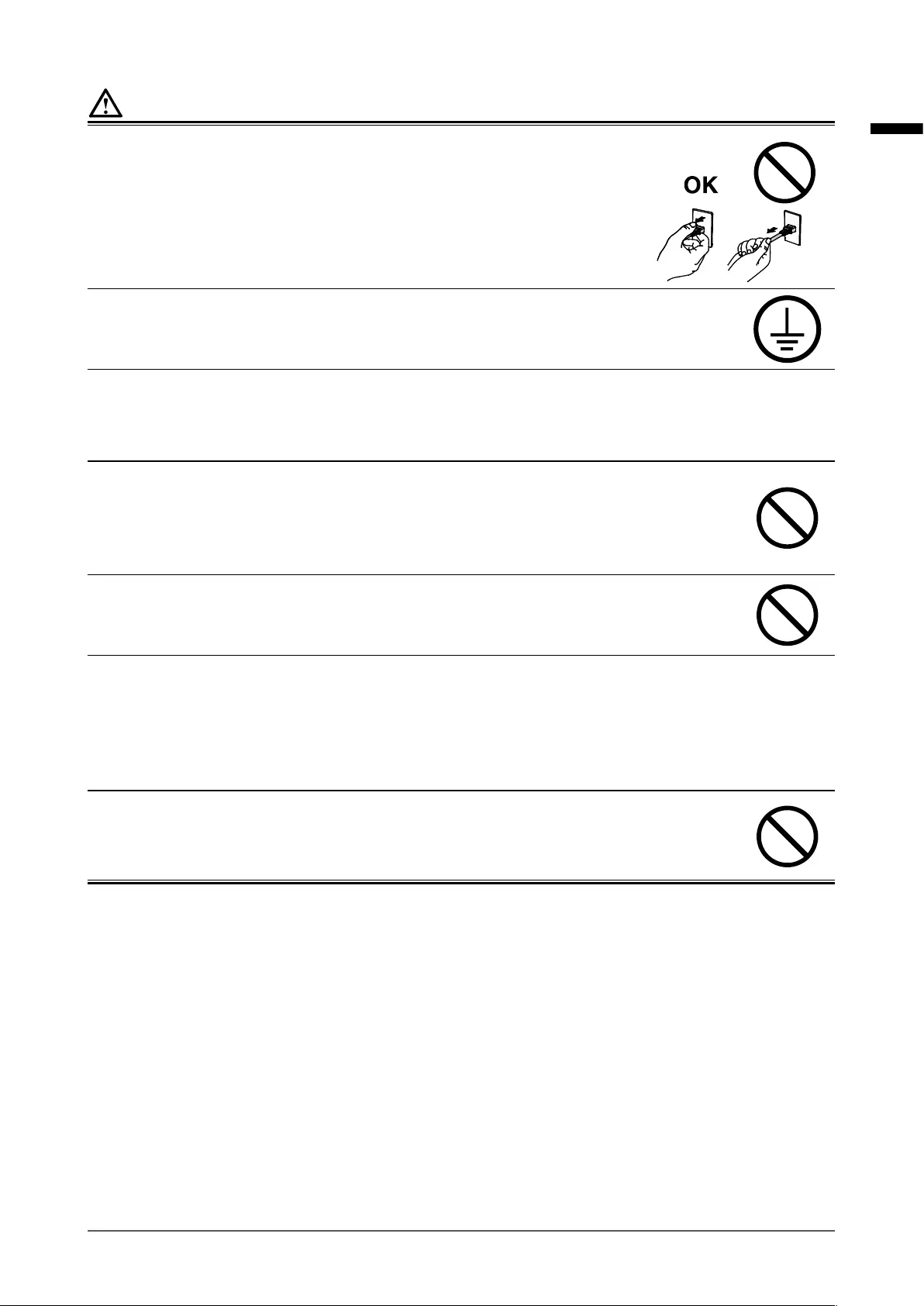
WARNING
To disconnect the power cord, grasp the plug rmly and pull.
Tugging on the cord may damage and result in re or electric shock.
The equipment must be connected to a grounded main outlet.
Failure to do so may result in re or electric shock.
Use the correct voltage.
• The unit is designed for use with a specic voltage only. Connection to another voltage than specied in
this User’s Manual may cause re, electric shock, or equipment damage.
• Do not overload your power circuit, as this may result in re or electric shock.
Handle the power cord with care.
• Do not place the cord underneath the unit or other heavy objects.
• Do not pull on or tie the cord.
If the power cord becomes damaged, stop using it. Use of a damaged cord may result in re or
electric shock.
Never touch the plug and power cord if it begins to thunder.
Touching them may result in electric shock.
When attaching an arm stand, please refer to the user’s manual of the arm stand and install the
unit securely.
Otherwise, the unit may become detached, resulting in injury and/or equipment damage. If the unit falls,
please ask your local EIZO representative for advice. Do not continue using a damaged unit. Using a
damaged unit may result in re or electric shock. When reattaching the tilt stand, please use the same
screws and tighten them securely.
Do not touch a damaged LCD panel directly with bare hands.
The liquid crystal that may leak from the panel is poisonous if it enters the eyes or mouth.
If any part of the skin or body comes in direct contact with the panel, please wash thoroughly.
If some physical symptoms result, please consult your doctor.
English
5
PRECAUTIONS
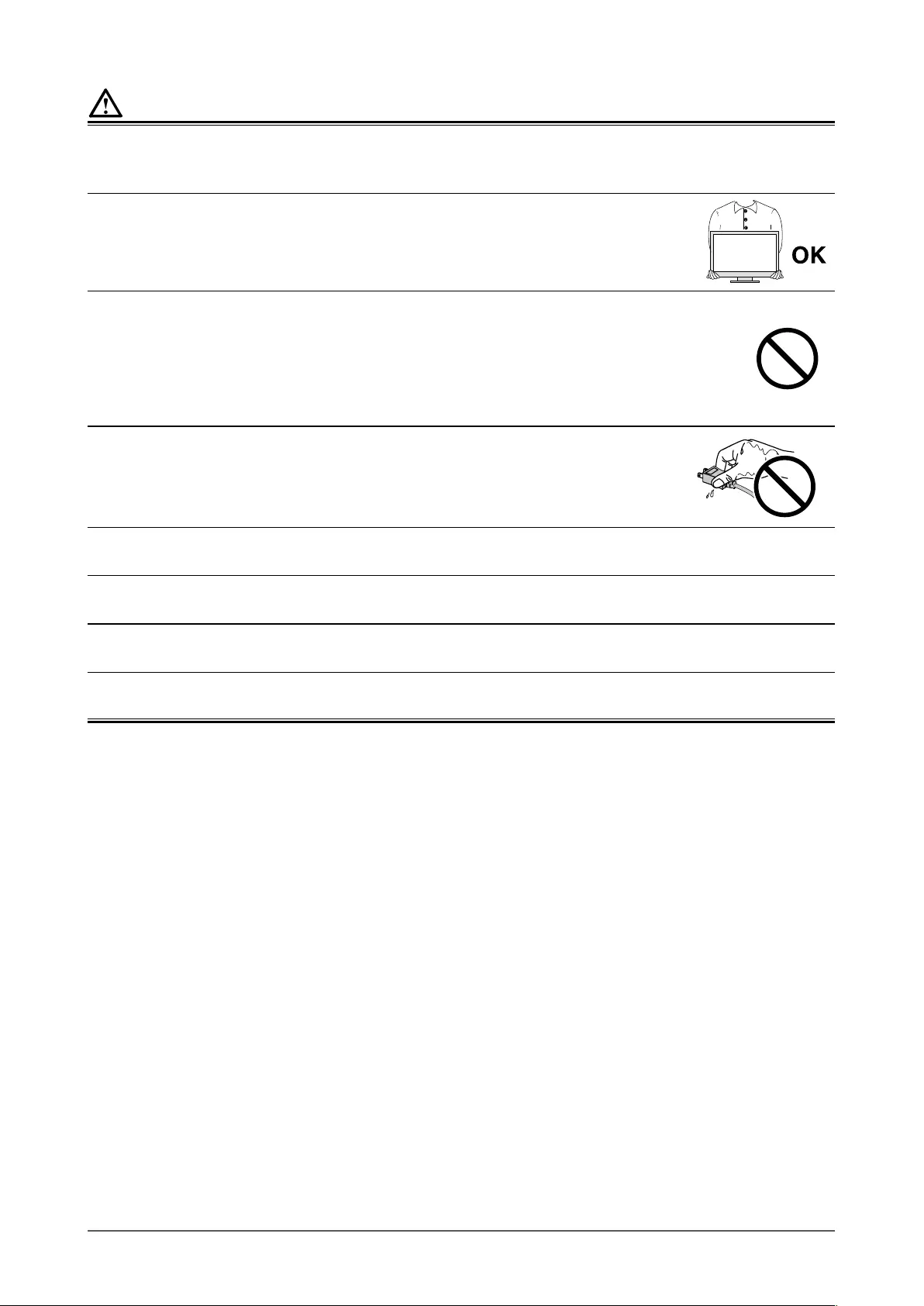
CAUTION
Handle with care when carrying the unit.
Disconnect the power cord and cables when moving the unit. Moving the unit with the cord attached is
dangerous. It may result in injury.
When carrying the unit, grasp and hold it rmly by the bottom as shown
in the illustration on the right.
Dropping the unit may result in injury or equipment damage.
Do not block the ventilation slots on the cabinet.
• Do not place any objects on the ventilation slots.
• Do not install the unit in a place with poor ventilation or inadequate space.
• Do not use the unit laid down or upside down.
Blocking the ventilation slots prevents proper airow and may result in re, electric shock, or
equipment damage.
Do not touch the plug with wet hands.
Doing so may result in electrical shock.
Use an easily accessible power outlet.
This will ensure that you can disconnect the power quickly in case of a problem.
Periodically clean the area around the plug.
Dust, water, or oil on the plug may result in re.
Unplug the unit before cleaning it.
Cleaning the unit while it is plugged into a power outlet may result in electric shock.
If you plan to leave the unit unused for an extended period, disconnect the power cord from the
wall socket after turning o the power for safety and power conservation.
6PRECAUTIONS
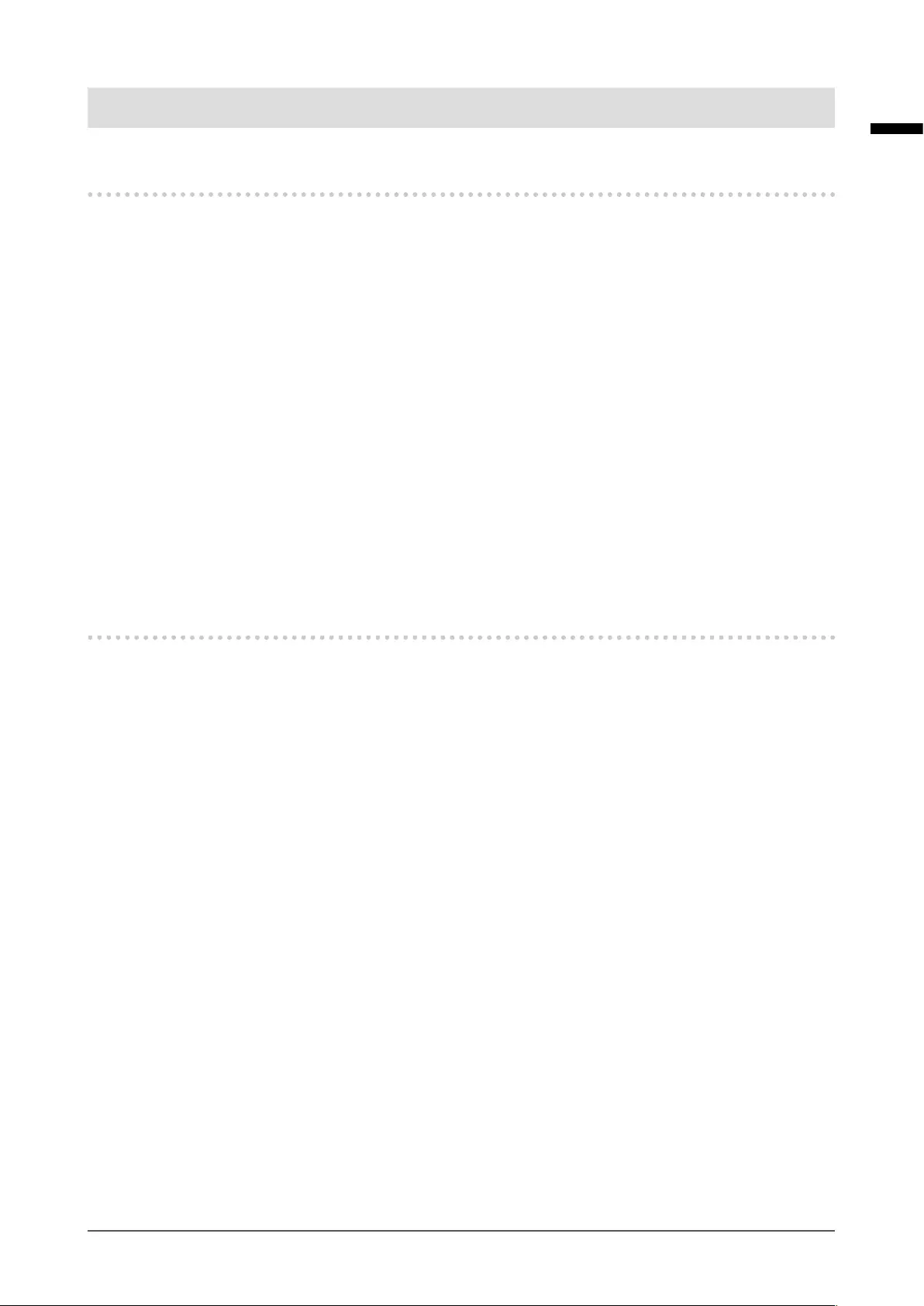
Notice for this monitor
About the Usage of This Product
This product is suited for displaying surveillance camera images.
When using the product in an application where extremely high reliability and safety are required as
mentioned below, take measures to secure safety before using it.
• Transportation equipment (vessels, aircraft, trains, automobiles, etc.)
• Various safety devices such as disaster prevention devices and crime prevention devices
• Equipment and instruments that are directly associated with human life (medical instruments such
as life support systems or the equipment used in the operating room)
• Nuclear control devices (nuclear control systems, safety protection systems used at nuclear power
facilities, etc.)
• Main communication equipment (operation control systems for transportation systems, air trac
control systems, etc.)
This product may not be covered by warranty for uses other than those described in this manual.
The specications noted in this manual are only applicable when using a power cord and signal cables
which are specied by us.
Only use optional products manufactured or specied by us with this product.
About the LCD Panel
The LCD panel is manufactured using high-precision technology. Although, missing pixels or lit pixels
may appear on the LCD panel, this is not a malfunction. Percentage of eective dots: 99.9994 % or
higher.
It takes about 30 minutes (under our measurement conditions) for the monitor display to stabilize. Please
wait 30 minutes or more after the monitor power has been turned on, and then adjust the monitor.
Monitors should be set to a lower brightness to reduce changes in luminosity caused by long-term use
and maintain a stable display.
When the screen image is changed after displaying the same image for extended periods of time, an
afterimage may appear. Depending on the image, an afterimage may appear even if it was displayed for
a short period of time. To remove such a phenomenon, change the image or keep the power turned o
for several hours.
The backlight of the LCD panel has a xed lifetime. When the screen becomes dark or begins to icker,
please contact your local EIZO representative.
Do not press on the LCD panel or edge of the frame strongly, as this may result in display malfunctions,
such as interference patterns, etc. If pressure is continuously applied to the LCD panel surface, the liquid
crystal may deteriorate or the LCD panel may be damaged. (If the pressure marks remain on the panel,
leave the monitor with a black or white screen. The symptom may disappear.)
Do not scratch or press on the LCD panel with any sharp objects, at this may result in damage to the LCD
panel. Do not attempt to brush with tissues as this may scratch the panel.
English
7
Notice for this monitor
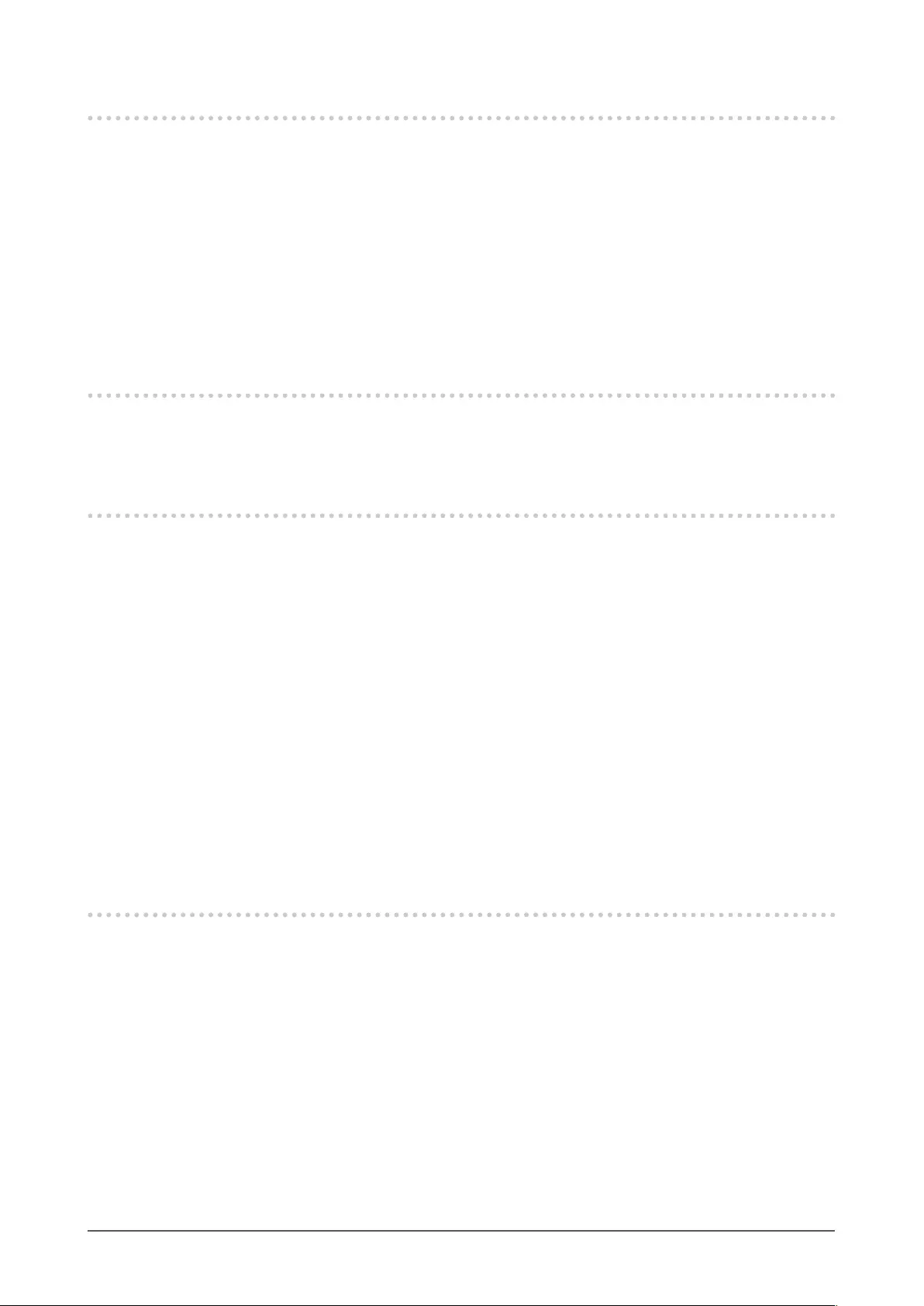
About the Installation
When installing the monitor in a rack, ensure that there is adequate space around the sides, back and top
of the monitor.
When the monitor is cold and brought into a room or the room temperature goes up quickly, dew
condensation may occur on the interior and exterior surfaces of the monitor. In that case, do not turn the
monitor on. Instead wait until the dew condensation disappears, otherwise it may cause some damage to
the monitor.
If this product is placed on a lacquer-nished desk, the color may adhere to the bottom of the product due
to the composition of the rubber.
Cleaning
Periodic cleaning is recommended to keep the monitor looking new and to prolong its operation lifetime
(For details, refer to the Instruction Manual.).
Disclaimer
Our company shall bear no responsibility for any damage (including lost prots, etc.) incurred directly or
indirectly by using this product or by malfunctions, etc. (including, but not limited to, those caused by the
following).
1. Misuse or carelessness by the customer
2. Disassembly, repair, or modication by the customer
3. Inability to display images due to some reason or cause including malfunction or failure of this
product
4. Use of the product in combination with a third-party device
5. Occurrence of an event such as infringement of privacy due to some cause with respect to the
images monitored by the customer
6. Loss of registered or recorded information due to some cause
While this product displays camera surveillance images, the use of this product alone does not directly
prevent crime.
Network Security Request
Because this product is used by connecting to networks, the following risks apply
1. Leakage of information through this product.
2. Unauthorized operation of this product by a malicious third party.
3. Interference or suspension of the use of this product by a malicious third party.
In order to prevent the above described damage, it is the user’s responsibility to implement adequate
network security measures including the measures described below.
• Use this product with a safety-ensured network by using a rewall or other network security systems.
• Change the administrator password periodically.
8Notice for this monitor
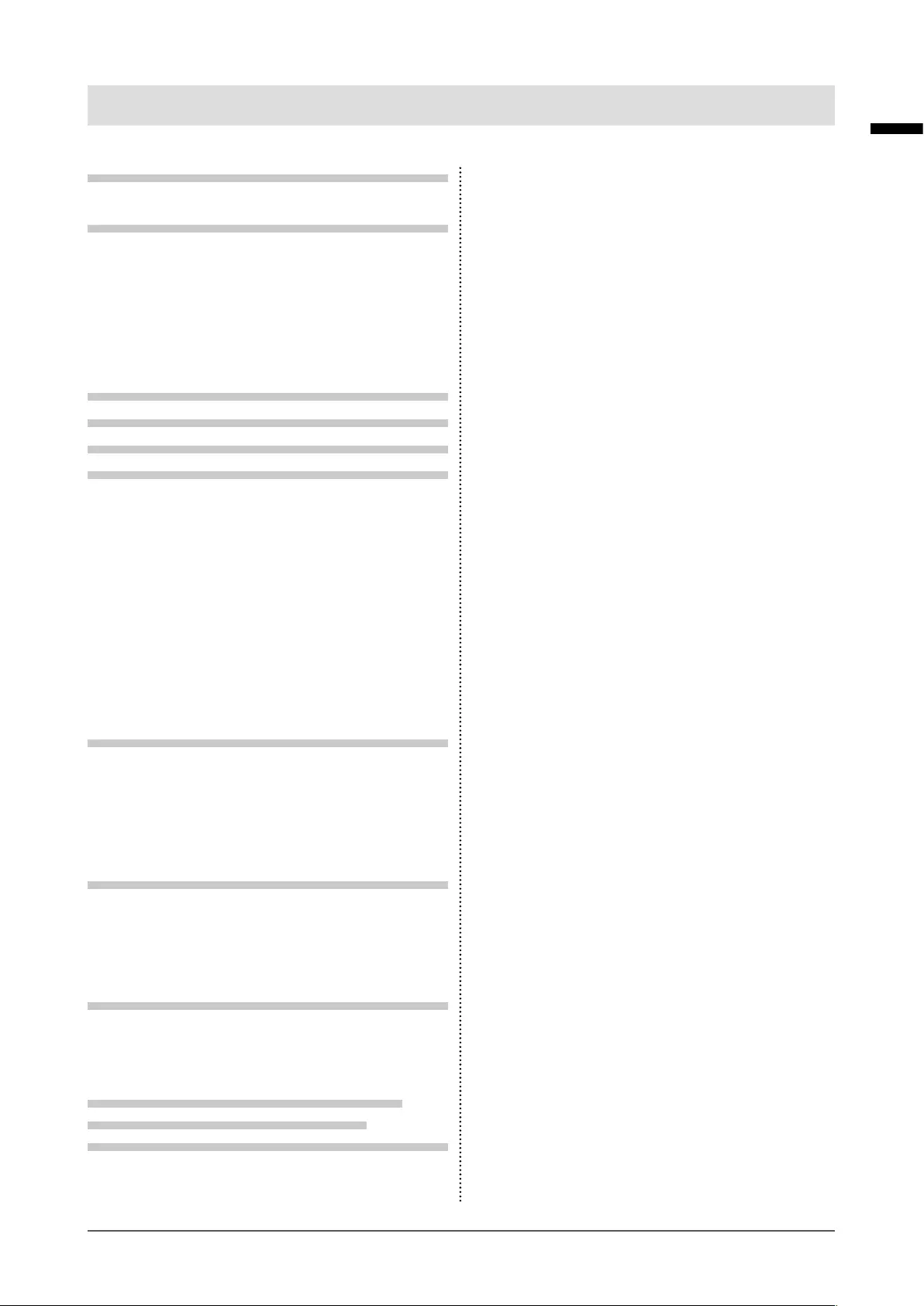
English
CONTENTS
PRECAUTIONS ...................................................... 3
IMPORTANT .............................................................. 3
Notice for this monitor ......................................... 7
About the Usage of This Product ........................... 7
About the LCD Panel ................................................ 7
About the Installation .............................................. 8
Cleaning .................................................................... 8
Disclaimer ................................................................. 8
Network Security Request ...................................... 8
CONTENTS ............................................................. 9
Package Contents ............................................... 10
Controls and Functions ...................................... 10
Setup .................................................................... 12
Connecting the Network Cameras ........................13
Connecting Operating Devices .............................14
●Connecting a USB Mouse or Keyboard .........14
Turning On the Power .............................................14
●Live Image Screen .........................................15
Perform Initialization ..............................................16
●Log In .............................................................16
●Setting the Date and Time .............................17
●Performing Network Settings .........................18
●Registering Cameras .................................... 20
●Setting the Language .................................... 23
Reference ............................................................. 24
Conrming the Software Version ......................... 24
Installation of Optional Arm .................................. 24
●Installation ..................................................... 25
Connecting HDMI Devices .................................... 25
Specications ......................................................... 26
Troubleshooting .................................................. 28
The screen is not displayed .................................. 28
Imaging Problems .................................................. 29
Setting Problems .................................................... 30
Other Problems .......................................................31
Appendix .............................................................. 32
License .................................................................... 32
Warning for Radio interference ............................ 33
LIMITED WARRANTY ............................................. 34
Recycling Information/Informationen zum
Thema Recycling/Informations sur le
recyclage/Сведения по утилизации .................. i
9
CONTENTS
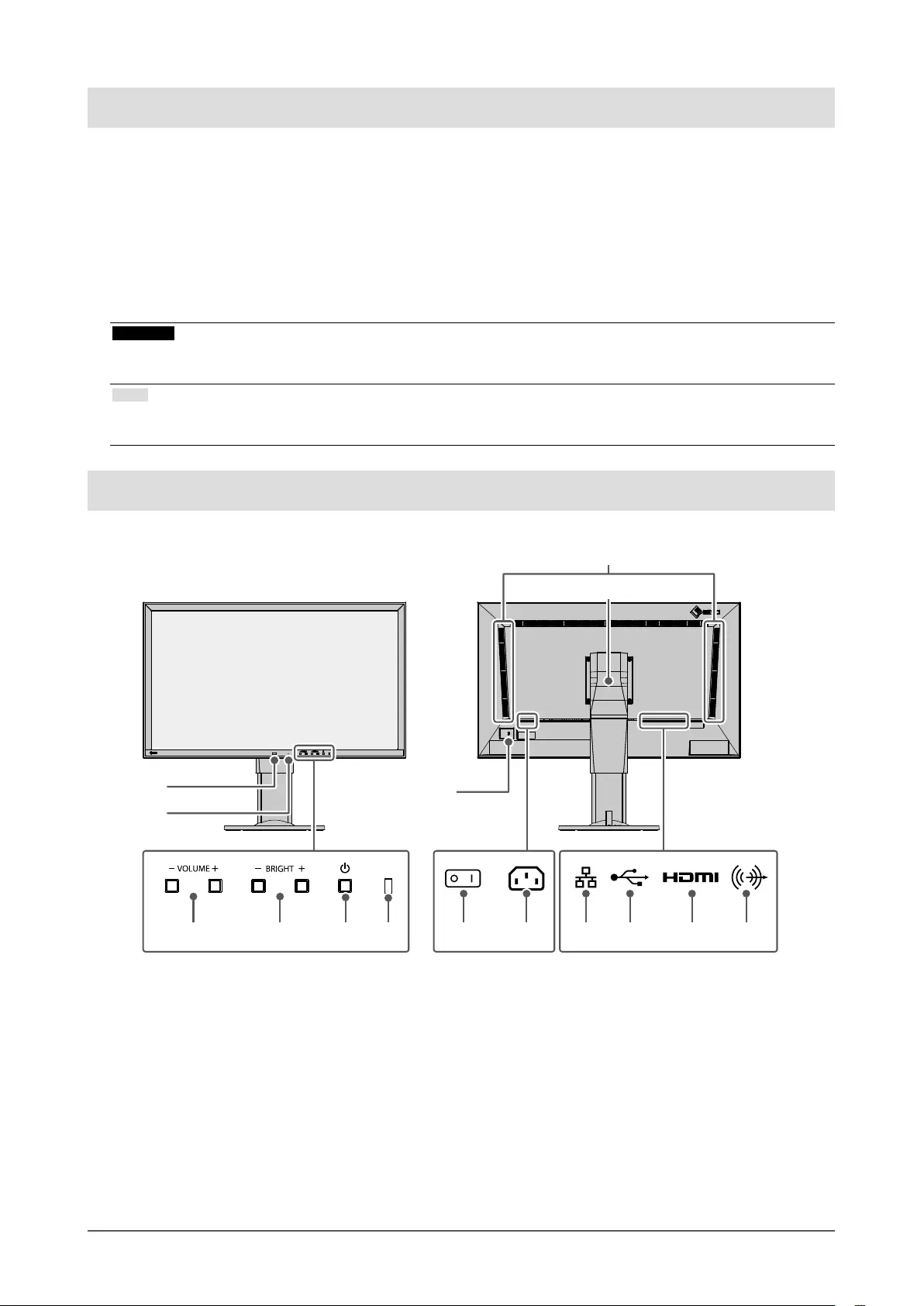
10 Package Contents
Package Contents
Check that all of the following parts are included. If any of these are missing or damaged, contact your
dealer or local EIZO representative.
• Monitor Unit • Contact Addresses
• Setup Manual (this manual)
Attention
• No power cord is supplied with this product. Use a power cord that complies with the rating and standards of the
country or region where this product is used.
Note
• It is recommended that the packing box and materials be kept for future usage such as for moving or transporting
the product.
Controls and Functions
3
1
2
4 5 6
9
10 11 12 13 14
8
7
15

11
Controls and Functions
English
Names Details
1. Remote control light
reception section
Receives signals from the remote control. (A function for use with models
equipped with a remote control)
2. Reset button
Pressing and holding this button for 10 seconds will initialize the following
information:
• Camera information
• USB lock
• User account setting
3. VOLUME- / VOLUME+
buttons Cannot be used.*1
4. BRIGHT- / BRIGHT+
buttons
Adjusts the brightness of the monitor screen. By pressing and holding the
button, you can quickly change the brightness.
5. button Turns the power on or o.
6. Power indicator
Displays the operating status of the monitor.
Blue The screen is displayed.
Flashing blue The system is starting up.
Red Power o
OFF Main power o
7. Speakers Cannot be used.*1
8. Stand*2
Adjusts the viewing angle.
Note
• While the monitor can be rotated vertically, the live image screen menu
will not be rotated.
9. Security lock slot Supports Kensington MicroSaver security system.
10. Main power switch Turns the main power on or o.
|: On ○: O
11. Power connector Connects the power cord.
12. LAN port
Connects the network cable.
a b
a) Status LED OFF Not used
b) Link LED Flashing
green Transmitting data
OFF No data transmission
13. USB downstream port Connects a USB mouse or USB keyboard.*3
14. HDMI connector (output) Connects to an additional monitor that supports HDMI.
15. Stereo mini jack Cannot be used.*1
*1 Will be supported with updated software.
*2 The stand of this product can be replaced by an optional arm (or optional stand). For details on how to
replace the stand, refer to “Installation of Optional Arm” (page 24).
*3 Other USB devices cannot be connected.
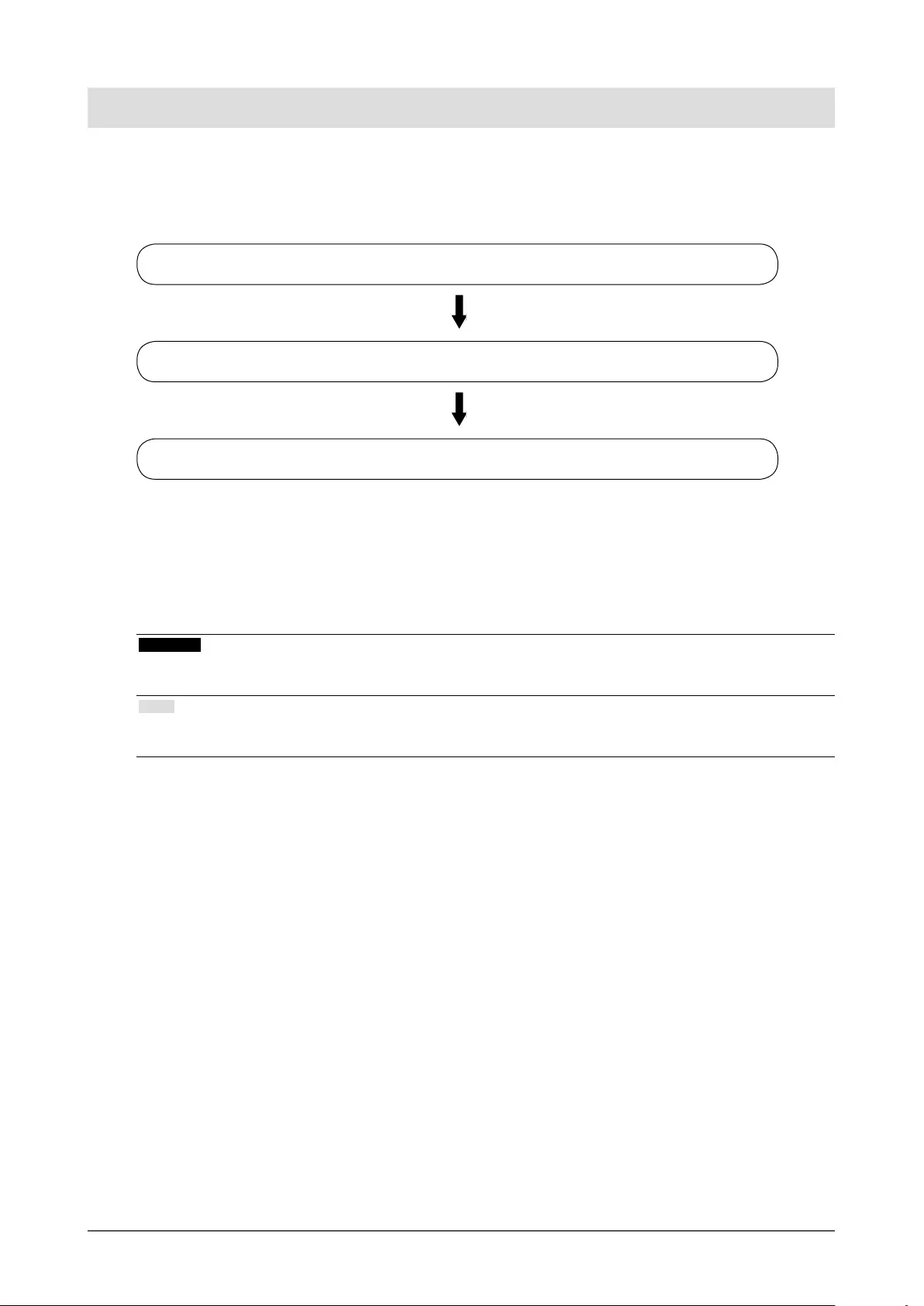
12 Setup
Setup
Set up the system until network camera images are displayed on the monitor.
This product is operated or set using a USB mouse or USB keyboard.
Setup Flow
Connect the network camera(s) (page 13)
Turn On the Power (page 14)
Perform Initialization (page 16)
Set the following items.
• Date and time
• Network information
• Registration of network cameras
• Camera image display positions
This completes the setup procedure.
Attention
• The language used in menus and messages displayed when the monitor is started diers according to the
sales region.
Note
• Initial settings can be made from the Web browser of a computer connected to the same network. For details
on setting from a Web browser, refer to the "Installation Manual".
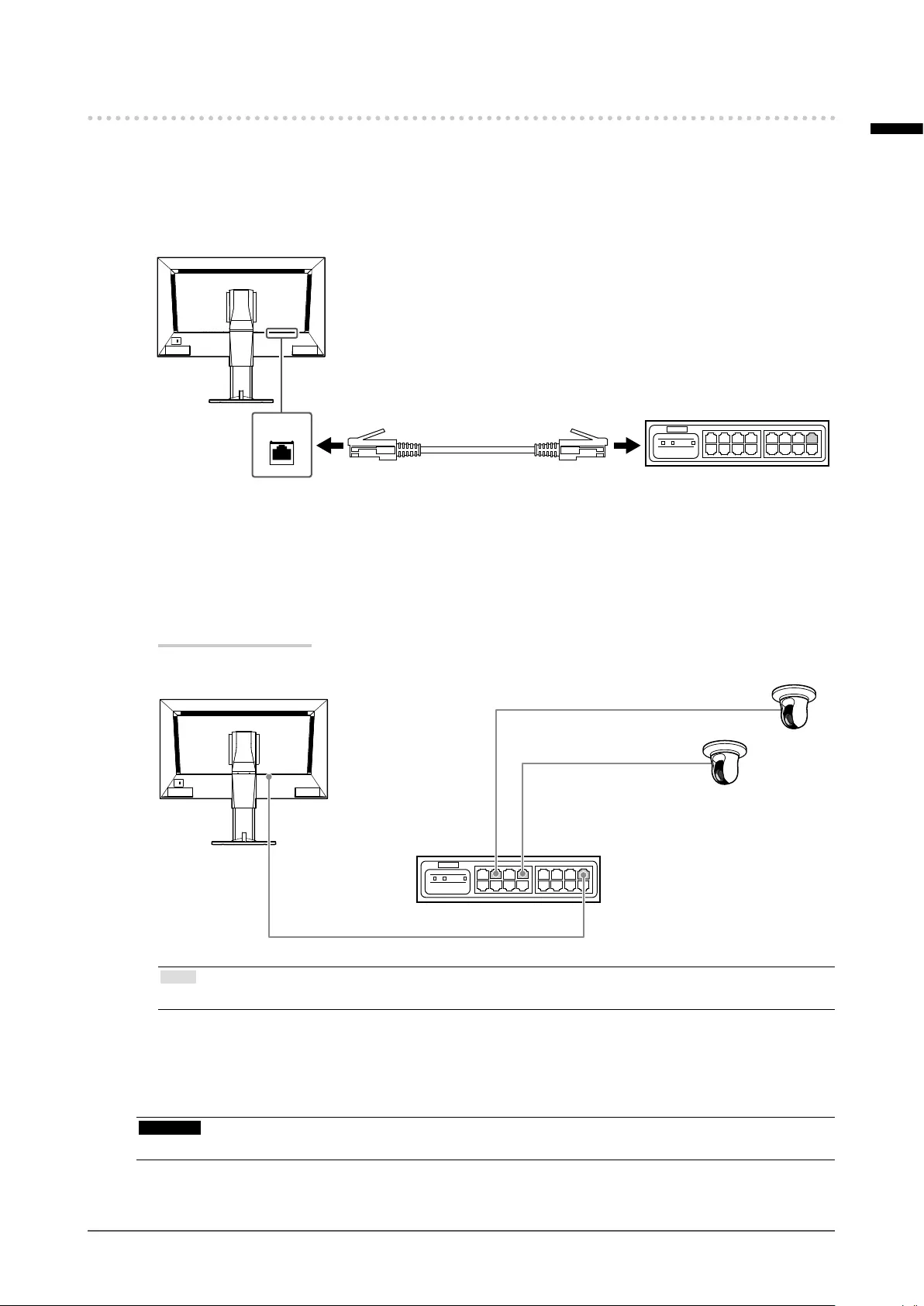
13
Setup
English
Connecting the Network Cameras
Connect the network camera and the monitor according to the following procedure.
1. Connect the network camera to the monitor via the network hub.
1. Connect the network cable (straight cable, Cat 5e or higher) to the monitor and the LAN port of the
network hub.
LAN
(To 1000Base-T port)
Network cable Network hub*1
*1 Use a hub compatible with 1000Base-T. For some network cameras, the hub must be compatible with
the PoE function. Check the network camera’s manual for information on the appropriate hub to use.
2. Connect the network cameras to the network hub.
For connecting the network cameras and the network hub, refer to the network camera User’s
Manual.
Connection example
Network camera
Network cable
Network camera
Network hub
Note
• A maximum of 48 network cameras can be registered.
2.
Connect the power cord to the power connector of the monitor and plug in the
cord to the wall socket.
Insert the power cord all the way into the monitor.
Attention
• Do not bundle cables when wiring.
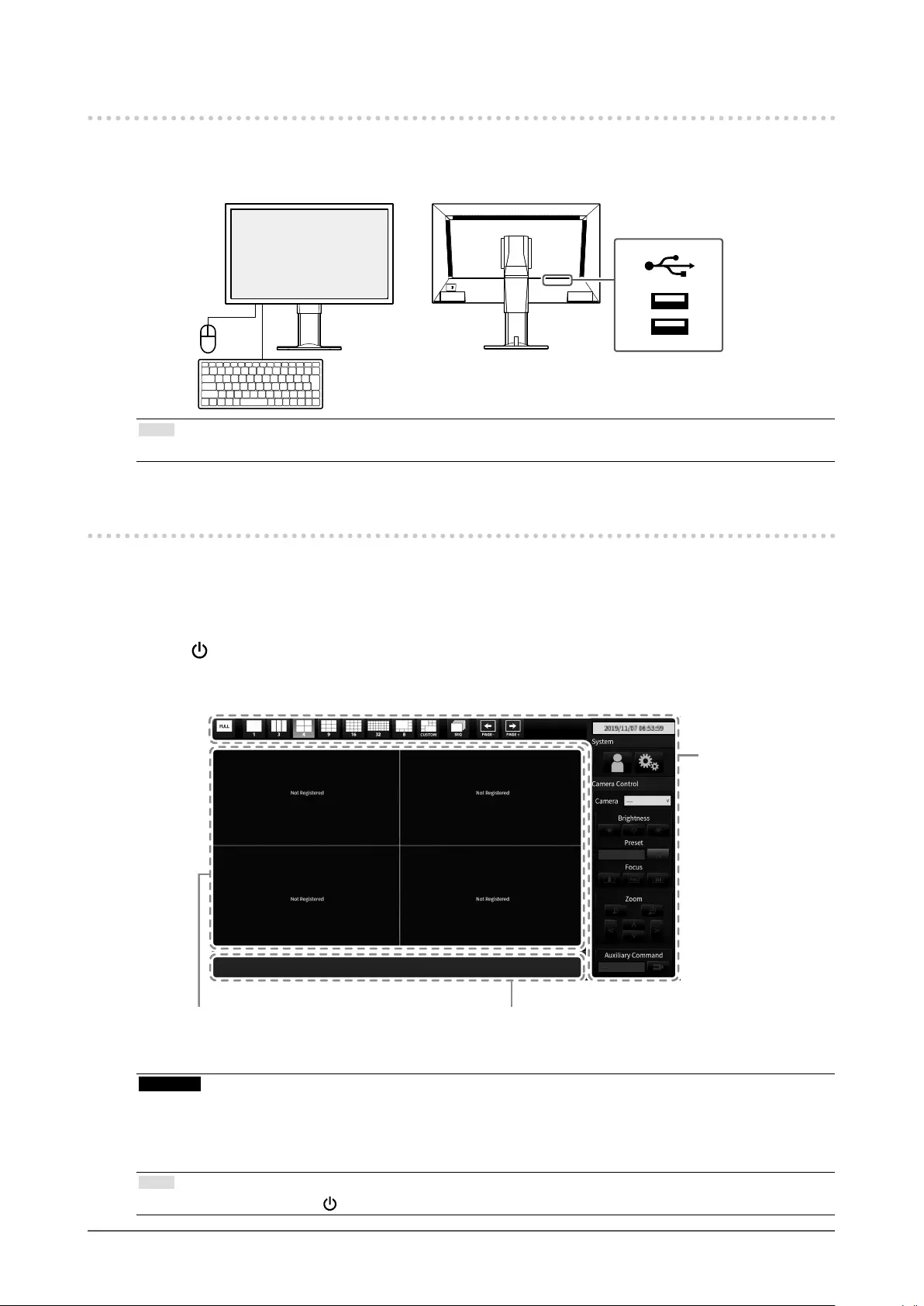
14 Setup
Connecting Operating Devices
●Connecting a USB Mouse or Keyboard
Connect the mouse or keyboard to the USB downstream port at the back of the monitor.
Note
• Both the USB mouse and USB keyboard can be used.
Turning On the Power
1. Turn on the main power switch on the back of the monitor.
The main power switch is turned on by factory settings.
2.
Press on the front of the monitor.
The power indicator lights up blue and the live image screen is displayed.
Network camera image display area Message display area
Menu
Attention
• It takes approximately one minute for the live image screen to be displayed after the main power is turned on. (A
rotating bar indicating startup is displayed.) Do not turn o the monitor during startup.
• When no network camera is registered, a “Not Registered” message is displayed in the network camera
image display area.
Note
• To turn o the power, press on the front of the monitor.
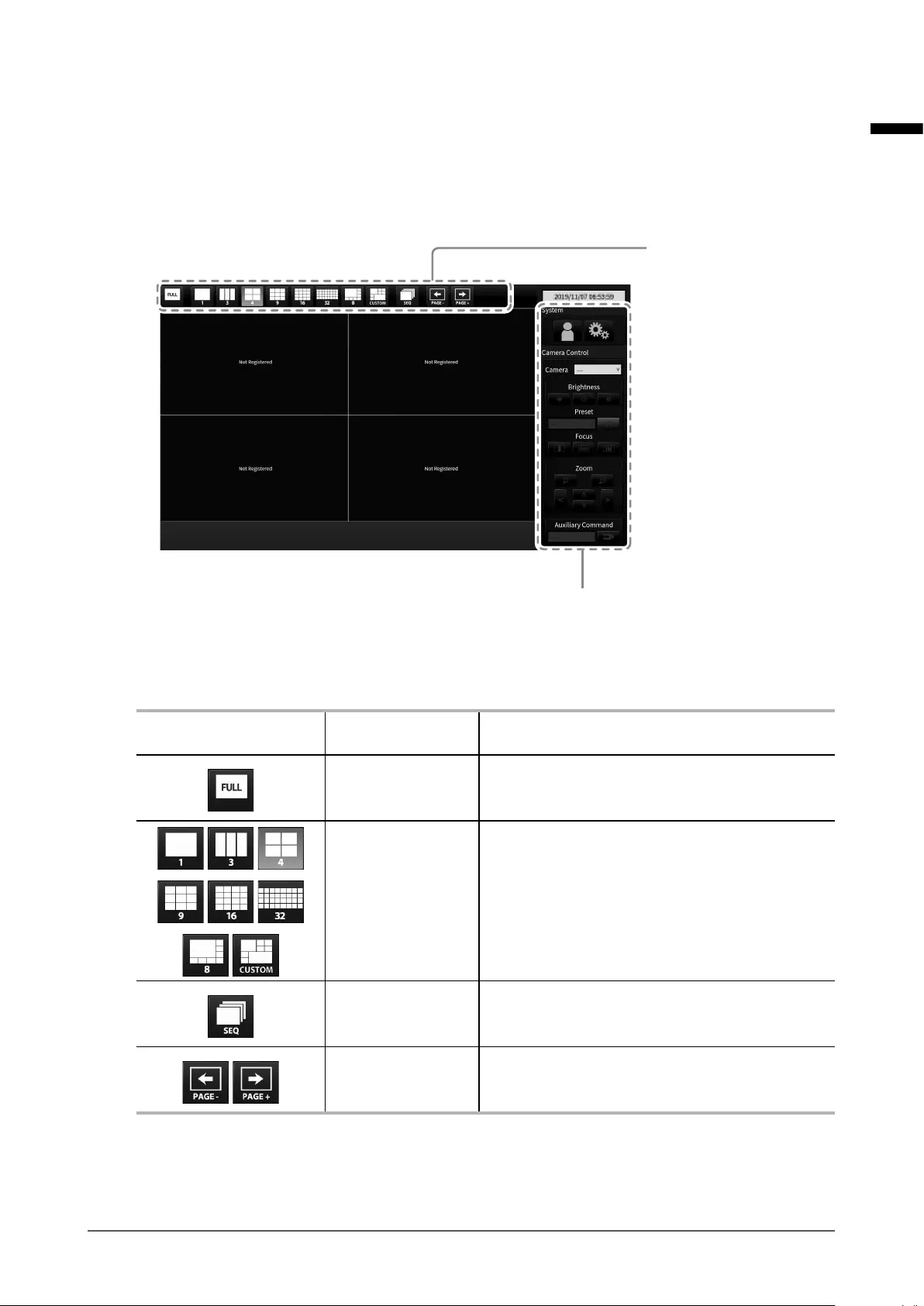
15
Setup
English
●Live Image Screen
Describes basic operation of live image screen. For details, refer to the “Instruction Manual”.
Menu Operations
The various menus can be operated using a USB mouse or USB keyboard.
If a menu is not displayed, click the screen with the USB mouse to display a menu.
System setup menu / Camera control menu
Display mode menu
Display mode menu
Camera images displayed on the live screen can be operated.
Display mode menu Shortcut key Details
F Displays or hides the menu of the live image screen.
L
Changes the layout of the monitor screen.
Each time the button is pressed, the layout changes
in the following order: 1 Screen→ 3 Screens → 4
Screens → 9 Screens → 16 Screens → 32 Screens→
8 Screens → Custom Screen→ 1 Screen.
S
Turns the sequence of the camera image (mode that
switches the display page at regular intervals) on or
o.
PageDown / PageUp Changes the camera image page to display on the live
image screen.
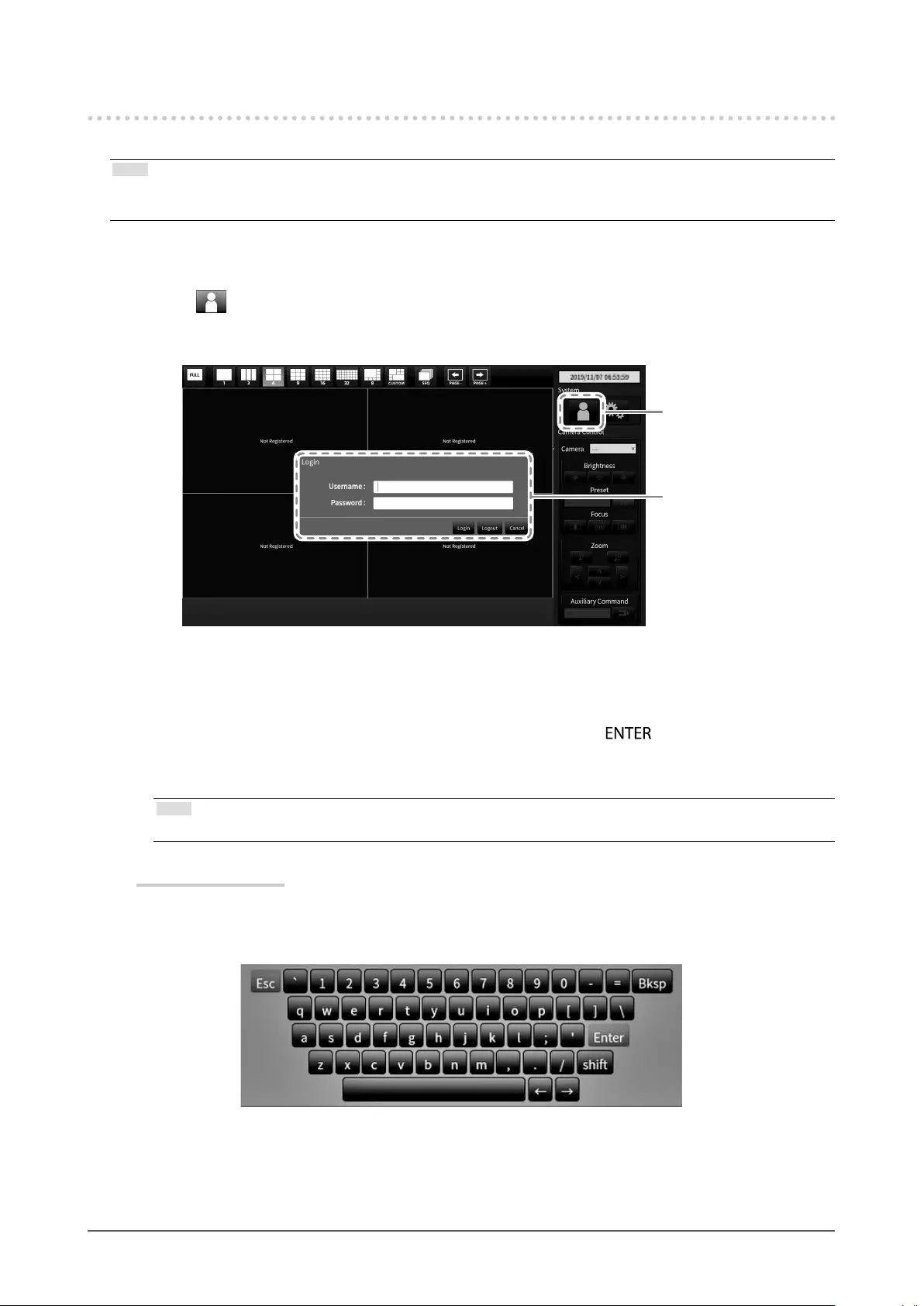
16 Setup
Perform Initialization
This section describes settings to display network camera images on the monitor.
Note
• Initial settings can be made from the Web browser of a computer connected to the same network.
For details on setting from a Web browser, refer to the "Installation Manual".
●Log In
1. Select (Login).
The login screen is displayed.
Login screen
Login
2.
Enter “Username” and “Password”.
1. Enter the user name and password shown below and then press .
Username: "admin"
Password: "admin"
Note
• The above user name and password are the default settings.
Entering characters
• When entering using a USB mouse
Clicking an item that requires characters to be input, such as a text box, will display a software keyboard.
When the focus is moved out of the software keyboard, the software keyboard is hidden.
• When entering using a USB keyboard
Entered characters are displayed in the text box.
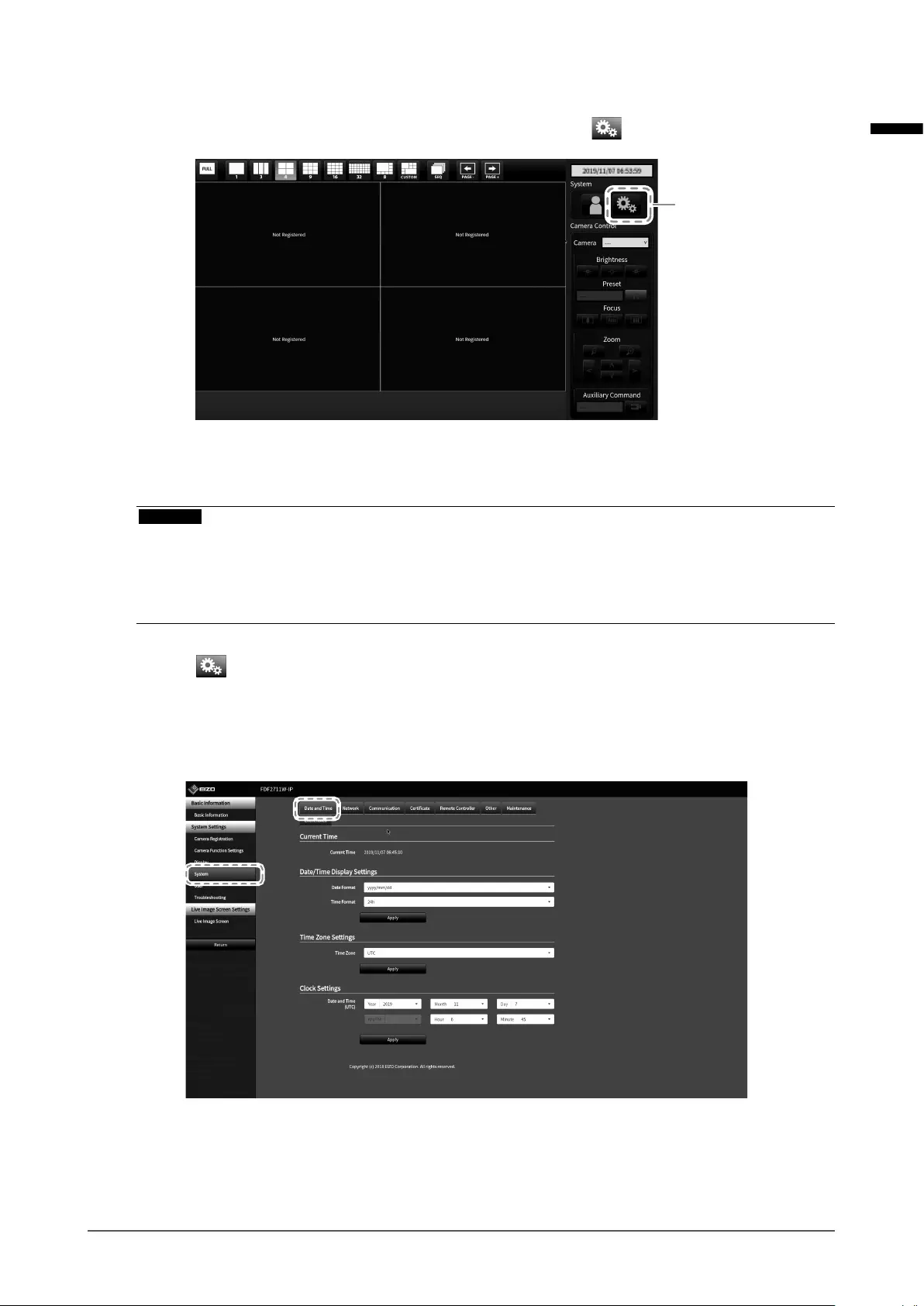
17
Setup
English
3.
Select “Login”.
The display returns to the live image screen where you can select (Settings).
Settings
●Setting the Date and Time
Attention
• Set the correct dates. Incorrect dates may result in failure of secure communication during certicate
validation. If you use SSL for communication with the camera or LDAP setting, avoid the state of power
turned o for a long time of period or make sure correct time is set using NTP.
• If secure LDAP communication is not established, you can not login. Reset the account setting using the
Reset button.
1. Select (Settings).
The setting screen is displayed.
2.
Select “Date and Time” under “System”.
The “Date and Time” screen is displayed.
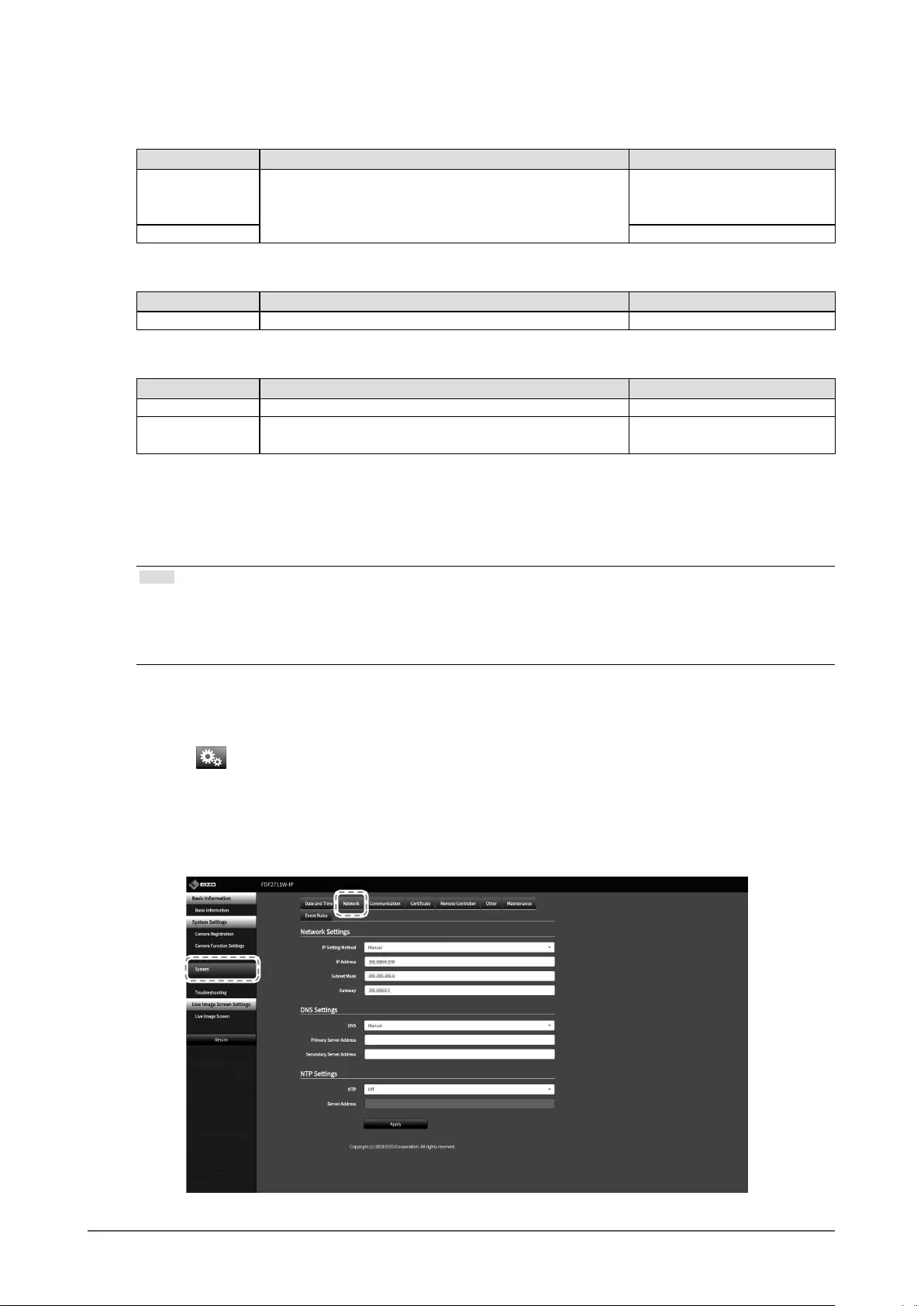
18 Setup
3.
Set the current date and time.
Date/Time Display Settings
Item Detail Setting range
Date Format Set the date format and time format. yyyy/mm/dd, Mmm/dd/yyyy, dd/
Mmm/yyyy, mm/dd/yyyy, dd/
mm/yyyy
Time Format 24h / 12h
Time Zone Settings
Item Detail Setting range
Time Zone Set the time zone. Region / city
Clock Settings
Item Detail Setting range
Procedure*1 Select the time setting procedure. Manual / Synchronize with PC
Date and Time Set the current time. 2018/1/1 0:00 to 2035/12/31
23:59
*1 This can be set only when displayed on the web browser.
4.
Select “Apply”.
The Setting Complete screen will be displayed, so select “OK”.
Note
• When
“Synchronize with PC
” is selected for
“Procedure
”,
the current date and time information of the computer
is transmitted to this product.
• If the system is not connected to the power supply for one week or longer, the date and time displayed on the
monitor will become incorrect. if such a situation occurs, reset the date and time.
●Performing Network Settings
1. Select (Settings).
The setting screen is displayed.
2.
Select “Network” under “System”.
The “Network” screen is displayed.
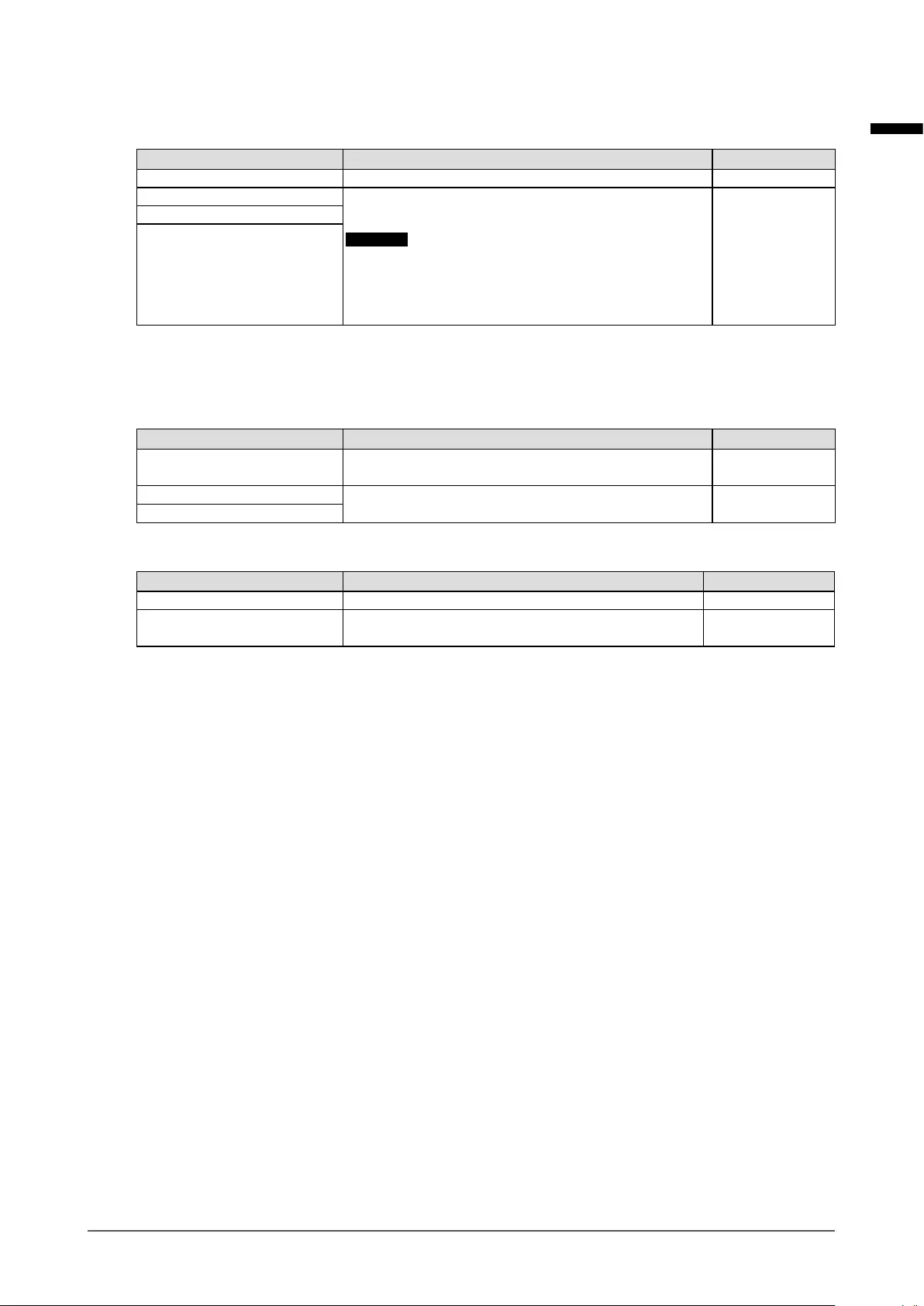
19
Setup
English
3.
Set the following items.
Network Settings
Item Detail Setting range
IP Setting Method Select an IP Setting Method.DHCP / Manual
IP Address*1 When “Manual” is selected under “IP Setting Method”, “IP
Address”, “Subnet Mask”, and “Gateway” can be set.
Attention
• Avoid duplicate IP addresses for devices on the same
network.
• If multiple units of this product are connected on the
same network, their IP addresses should be changed.
0.0.0.0 to
255.255.255.255
Subnet Mask
Gateway*2
*1 The initial address is "192.168.0.150".
*2 If the environment does not include a gateway, it is not necessary to set “Gateway”. Either leave it as
default setting or set “0.0.0.0”.
DNS Settings
Item Detail Setting range
DNS (Only when “Manual” is selected under “IP Setting
Method” of “Network Settings”) Set “DNS”.
Auto / Manual
Primary Server Address When “Manual” is selected under “DNS”, set “Primary
Server Address” and “Secondary Server Address”.
0.0.0.0 to
255.255.255.255
Secondary Server Address
NTP Settings
Item Detail Setting range
NTP Set whether to use the NTP server or not. On / O
Server Address When “On” is selected, set the NTP server address. Alphanumerics and
symbols
For entering methods, refer to “Entering characters” (page 16).
4.
Select “Apply”.
The setting complete screen is displayed.
5.
Select “OK”.
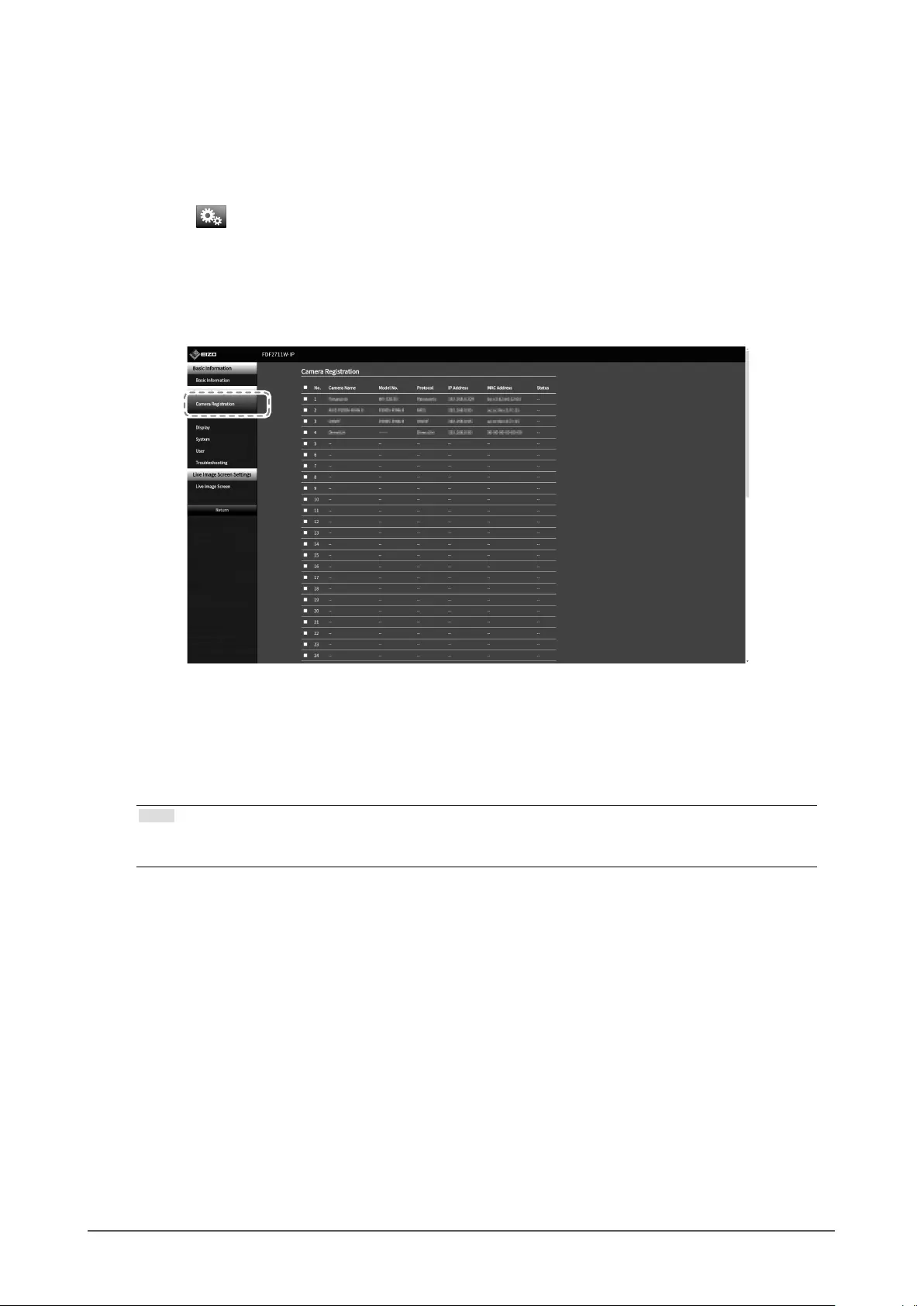
20 Setup
●Registering Cameras
1. Start network cameras.
For setting the network cameras, refer to the network camera User’s Manual.
2.
Select (Settings).
The setting screen is displayed.
3.
Select “Camera Registration”.
A screen is displayed to show a list of camera registration information.
4.
Select a position where the camera is to be registered.
Place a check mark on the check box of the position number where the camera is to be registered.
5.
Select “Manual Registration”.
The “Camera Information Settings” dialog box is displayed.
Note
• Network cameras installed on the same network as the monitor can be automatically detected. For details,
refer to the “Installation Manual”.
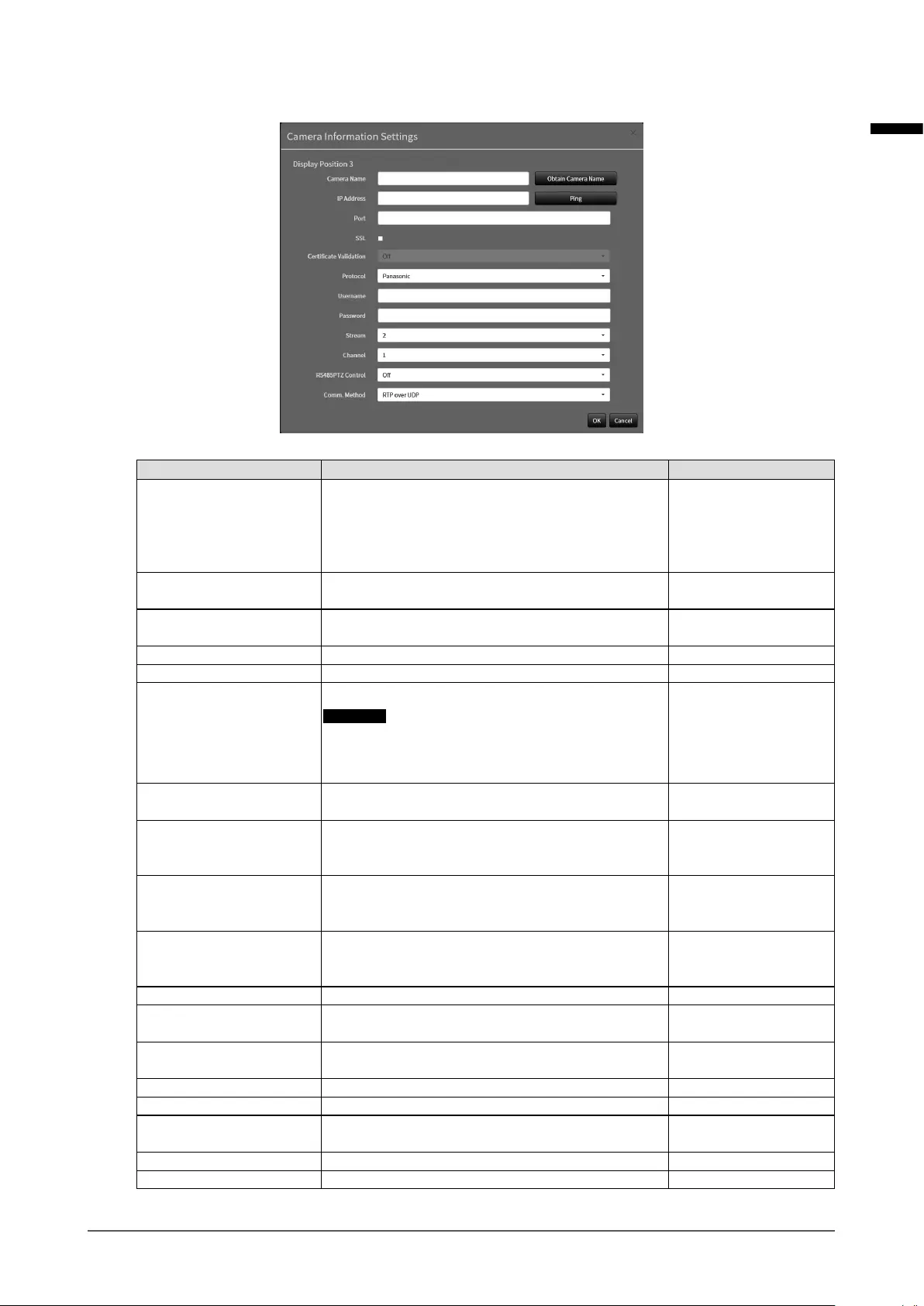
21
Setup
English
6.
Set each item and select “OK”.
Item Detail Setting range
Camera Name*1 Enter the camera name. If "Obtain Camera Name" is
selected, the camera name is automatically obtained
from the network camera.*2
• If “Protocol” is “DirectUri,” “Obtain Camera Name”
cannot be used.
Alphanumeric, kana*3,
kanji*3 (Up to 24
characters)
IP Address Enter the IP address of the network camera. 0.0.0.0 to
255.255.255.255
"Ping" button Executes a connection test with the camera (i.e. ping
command).
Port Enter the port number of the network camera. 1 to 65535*4
SSL
*5 Provides secure communication.
Certicate Validation Select certicate validation during SSL communication.
Attention
• If “Certicate Validation” is “On,” the Root Certicate
of the network camera must be registered in “Root
Certicate” of “Certicate”.
On / O
Protocol Select the protocol to control cameras. Panasonic / AXIS /
ONVIF / DirectUri
Username*6 Enter the user name to be used to access the network
camera.
Alphanumerics and
symbols (Up to 32
characters)
Password*6 Enter the password to be used to access the network
camera.
Alphanumerics and
symbols (Up to 32
characters)
Media Prole*7 Select the media prole of the network camera.
If "Obtain Prole” is selected, the prole is
automatically obtained from the network camera.
EIZO_Prole / Prole of
each camera
Transmission Mode*7 Select the mode for transmitting camera images. Unicast / Multicast
URI*8 Set the URI that starts with rtsp:// or rtp://. Alphanumerics (Up to
1023 characters)
Comm. Method Select the communication method for camera video
images.
RTP over UDP*9 / RTP
over RTSP
Stream*10 Select a stream format. 1 / 2 / 3 / 4
Channel*10 Select a stream channel. 1 / 2 / 3 / 4
RS485PTZ Control*10 Select whether or not PTZ operation is enabled for the
camera that supports RS 485 communication.
On / O
Video Stream*11 Select a video stream format. Depends on the camera
Stream Prole*11 Select a stream prole. Depends on the camera
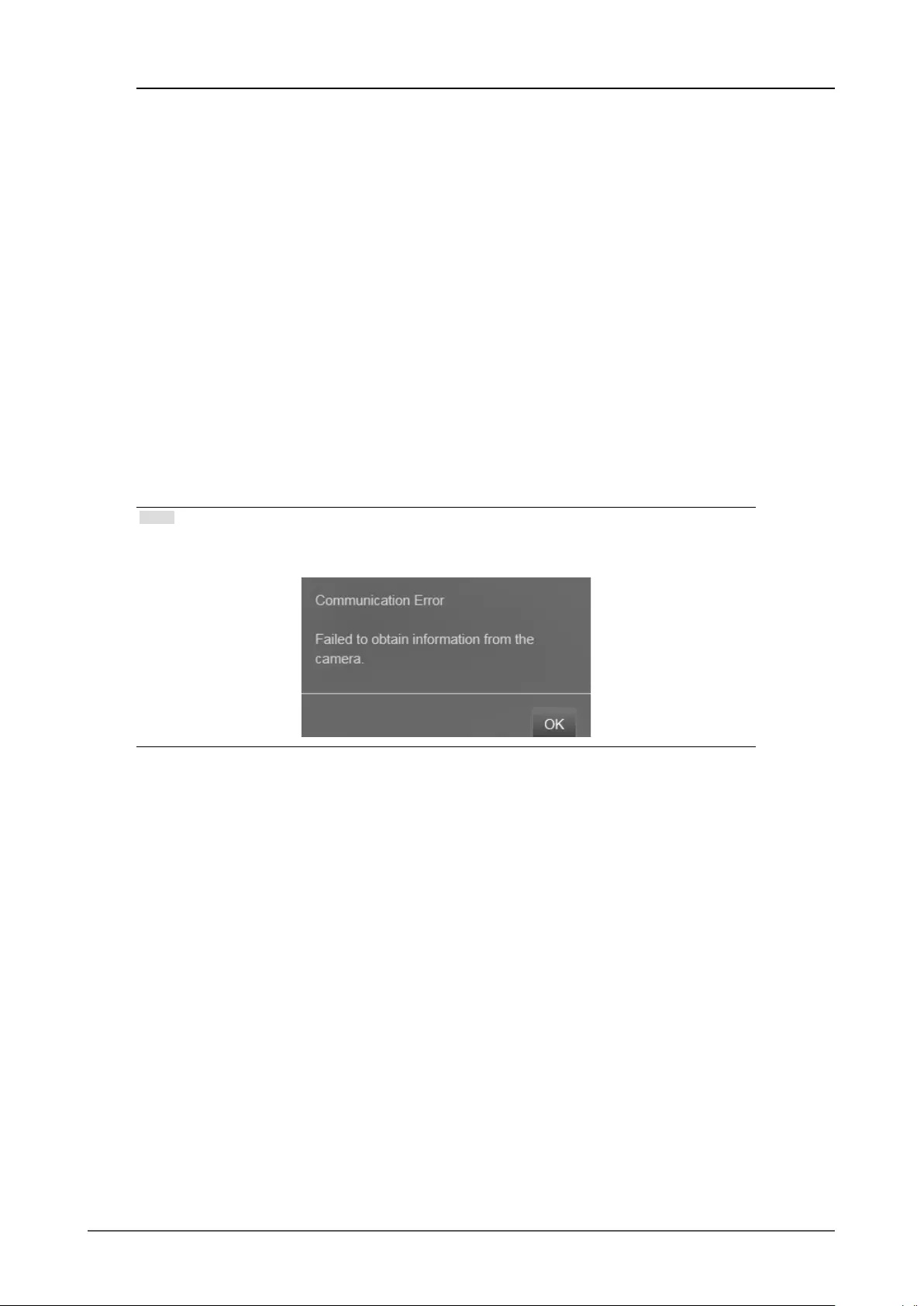
22 Setup
*1 Can only be acquired when “IP Address,” “Port,” “Username,” and “Password” are entered.
*2 If “Protocol” is “DirectUri,” the “Obtain Camera Name” button is not displayed.
*3 This can be used only when displayed on the Web browser.
*4 When “Protocol” is set to “DirectUri” and “URI” starts with rtp://, the setting range will be 1024 to 65534.
*5 Can only be set if “Protocol” is “Panasonic” or “AXIS”.
*6 Enter the username and password of the user who has the administrator’s rights. For details, refer to the
network camera User’s Manual.
*7 Can only be set if “Protocol” is “ONVIF”.
*8 Can only be set if “Protocol” is “DirectUri”.
*9 Only “RTP over UDP” can be set in the following situations.
• When “Protocol” is “ONVIF,” and “Transmission Mode” is “Multicast”
• When “Protocol” is “DirectUri,” and “URI” starts from rtp://
*10 This can be set only when “Protocol” is set to “Panasonic”.
*11 Can only be set if “Protocol” is “AXIS”.
Returns to the screen that shows a list of camera registration information in the step 3 above.
7. Select “Apply”.
A conrmation message is displayed.
8.
Select “OK”.
Note
• If there is a failure in obtaining "Obtain Camera Name" or "Obtain Prole" information, the
following message is displayed. Check the settings again.
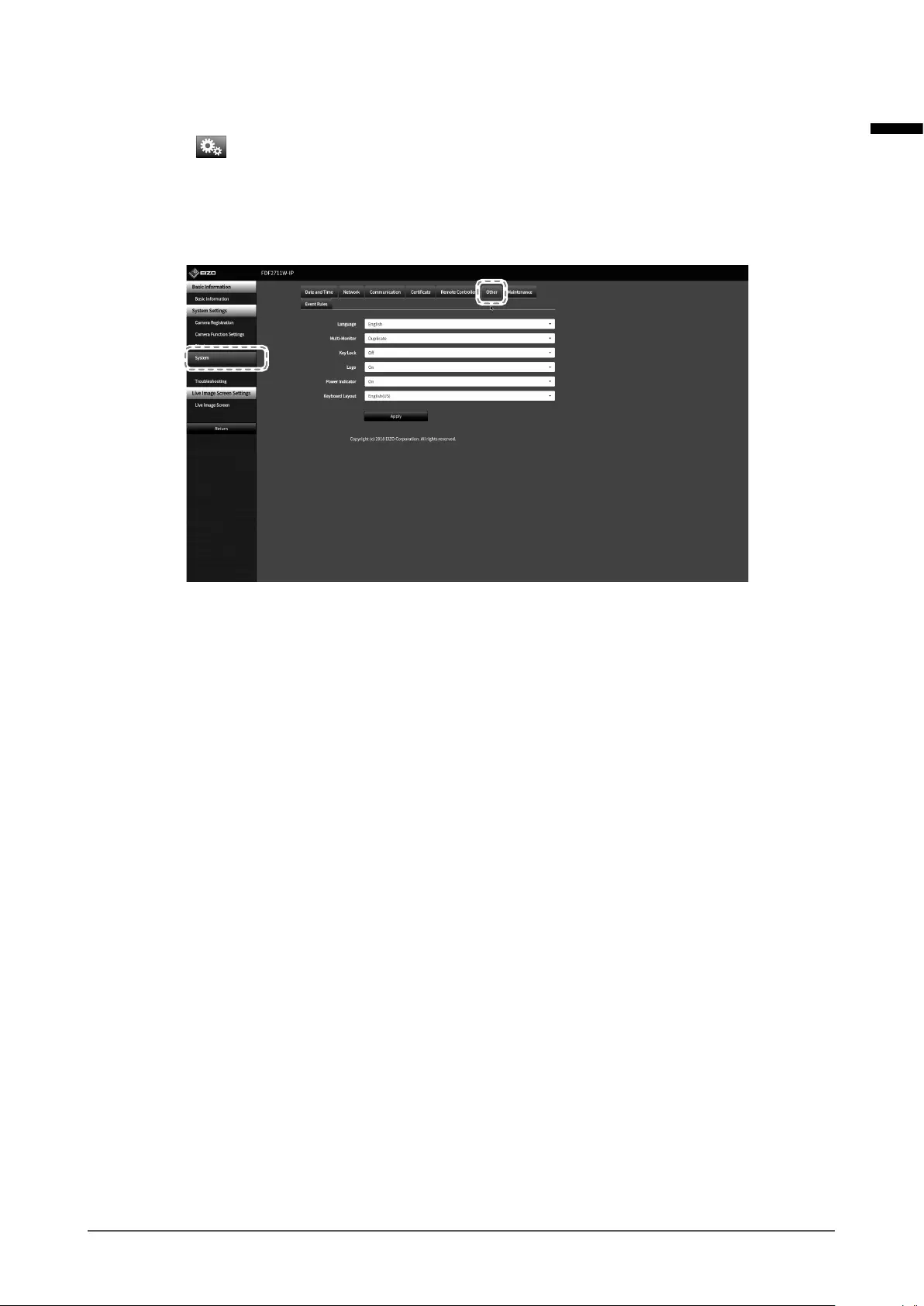
23
Setup
English
●Setting the Language
1. Select (Settings).
The setting screen is displayed.
2.
Select “Other” under “System”.
The “Other” screen is displayed.
3.
Select a language from the "Language" list box.
4.
Select “Apply”.
The setting complete screen is displayed.
5.
Select “OK”.
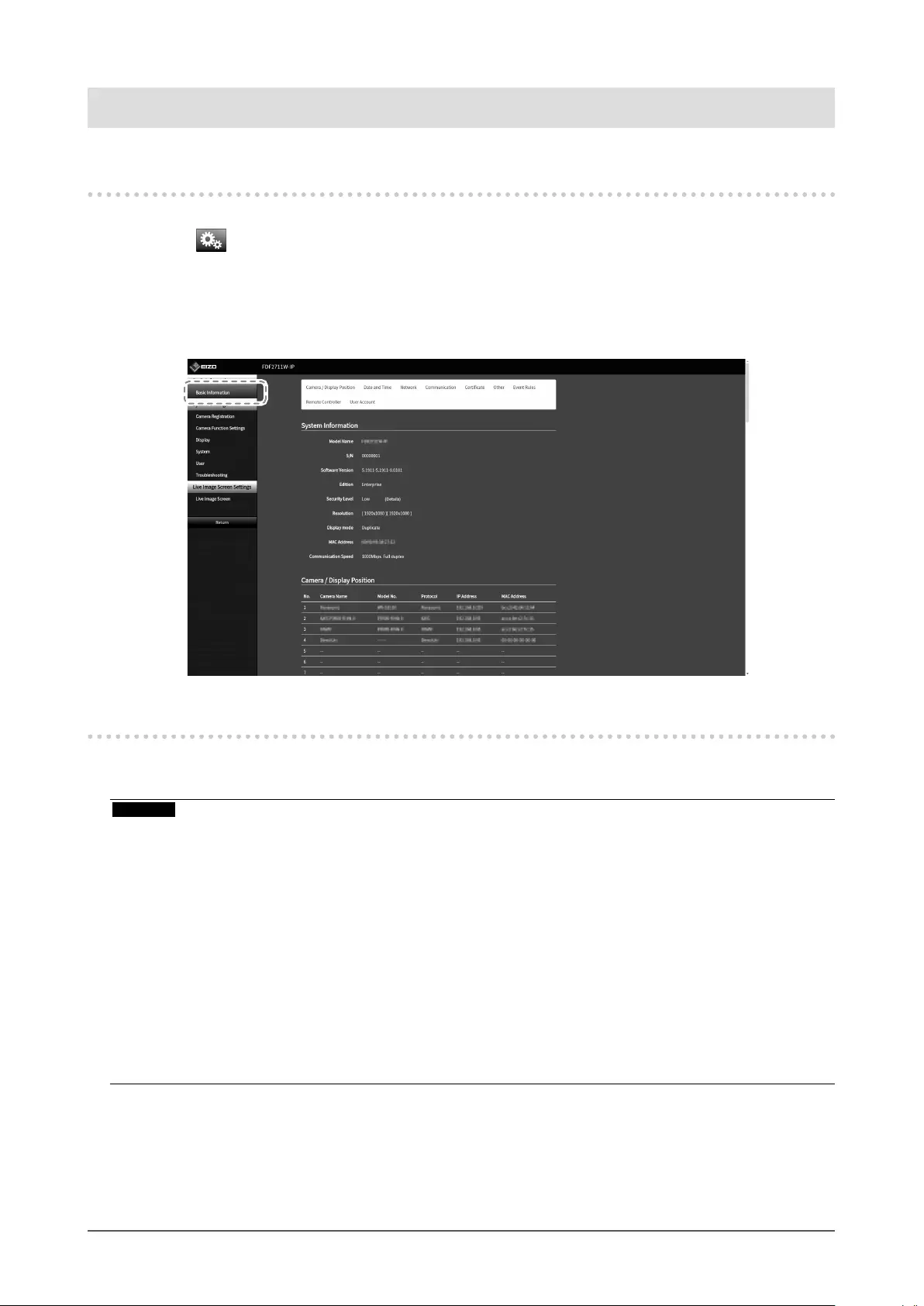
24 Reference
Reference
Conrming the Software Version
1. Select (Settings).
The setting screen is displayed.
2.
Select “Basic Information”.
The current software version is displayed in the system information.
Installation of Optional Arm
The stand of this product can be replaced by an optional arm (or optional stand). For details of supported
optional arms (or optional stands), refer to our web site (www.eizoglobal.com).
Attention
• For installation, follow the User’s Manual of the arm or stand.
• When using another manufacturer's arm or stand, be sure to check the following points with the manufacturer and
select an arm or stand conforming to the VESA standard. For installation, use the screws that secure the stand on
the main unit.
- Intervals for screws holes on the mount: 100 mm x 100 mm
- Thickness of the plate: 2.6 mm
- Maximum permissible weight: strong enough to support the total weight of the monitor (without stand) and
attachments such as cables.
• Use the arm or stand within the following range (of tilt angle).
- 45˚ Up, 45˚ Down
• Connect the cables after attaching the arm or stand.
• The monitor, arm and stand are weighty. Dropping the product may result in injury or product damage.
• Regularly check the tightness of the screws. If the screws are loose, the monitor may come o, which may result
in injury or equipment damage.
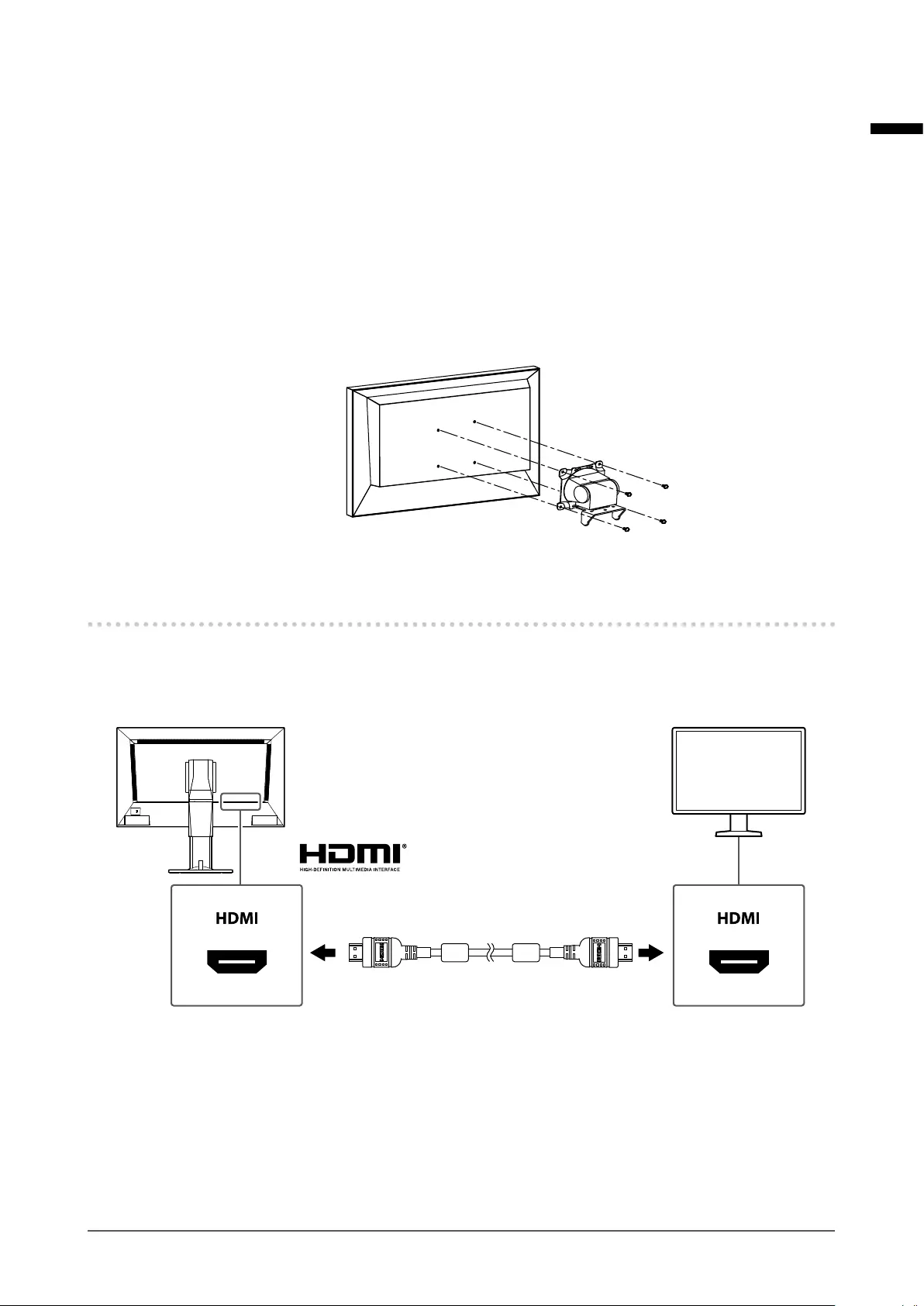
25
Reference
English
●Installation
1. To avoid damaging the LCD panel, spread out a soft cloth on a stable surface
and place the LCD panel facing down on the cloth.
2.
Remove the stand.
Prepare a screwdriver separately. Use the screwdriver to remove four screws that secure the stand
on the main unit.
3.
Attach the monitor to the arm (or stand).
Use the screws that you have removed in the step 2.
Connecting HDMI Devices
Connecting a monitor that supports HDMI to this product allows you to output (duplicate or extend) video
images as a sub monitor.
Monitor
HDMI cable HH200HS / HH200PR
(separately sold option)
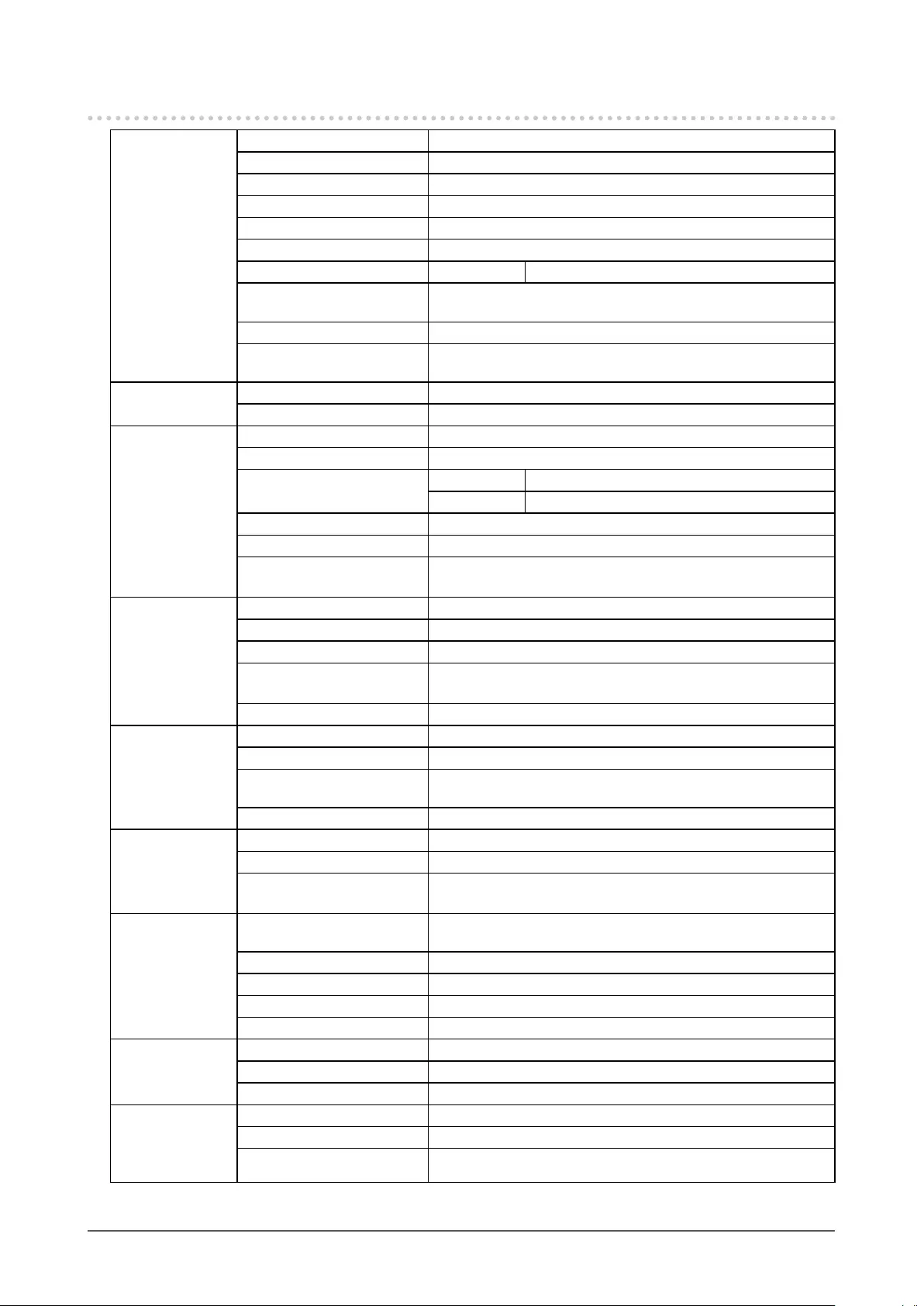
26 Reference
Specications
LCD panel Type VA
Backlight LED
Size 69 cm (27.0 inch) (Diagonal Viewable Size: 68.6 cm)
Resolution 1920 dots × 1080 lines
Viewable image size (W x H) 597.6 mm × 336.15 mm
Pixel pitch 0.311 mm
Display colors 8 bit color 16.77 million
Viewing angles
(H / V, typical)
89˚ / 89˚
Contrast ratio (typical) 3000 : 1
Response time (typical) Black to White: 7 ms
White to Black: 5 ms
LAN Standard IEEE802.3ab (1000 BASE-T), IEEE802.3u (100 BASE-TX)
Communication Speed 1000 Mbps, 100 Mbps
Video Signals
(Network)
Terminal RJ-45
Video compression format H.264 / H.265, MJPEG
Maximum resolution H.264 / H.265 3840 × 2160*1
MJPEG 640 × 480
Maximum frame rate 60 fps*2
Maximum bit rate 8192 kbps
Number of displayed network
cameras
Max. 32 units
Video signals
(HDMI)
Output terminal HDMI
Color bit depth 8 bit
Dot clock Max. 148.5 MHz
Digital scan frequency
(H / V)
28.125 kHz to 67.5 kHz / 25 Hz to 60 Hz
Color format RGB
USB Port Downstream port x 2
Standard Compliant with USB Specication Revision 2.0
Communication speed 480 Mbps (high speed), 12 Mbps (full speed),
1.5 Mbps (low speed)
Power supply Max. 500 mA / 1 port
Power supply Power supply input 100 to 240 V, 50/60 Hz, 0.60 A to 0.30 A
Maximum power consumption
59 W or less
Maximum power consumption
in standby mode
16 W or less
Physical
specications
Outside dimensions
640 mm × 404.5 to 554.5 mm × 245 mm (W × H × D) (tilt angle:
0˚)
Outside dimensions (monitor) 640 mm × 379 mm × 65 mm (W × H × D)
Net weight Approx. 9.9 kg or less
Weight (monitor) Approx. 7.1 kg or less
Tilt 35˚ Up, -5˚ Down
Operating
environmental
specications
Temperature 0 ˚C to 40 ˚C
Humidity 20 % to 80 % R.H. (no condensation)
Air pressure 540 hPa to 1060 hPa
Transportation /
storage
environmental
specications
Temperature -20 ˚C to 60 ˚C
Humidity 10 % to 90 % R.H. (no condensation)
Air pressure 200 hPa to 1060 hPa
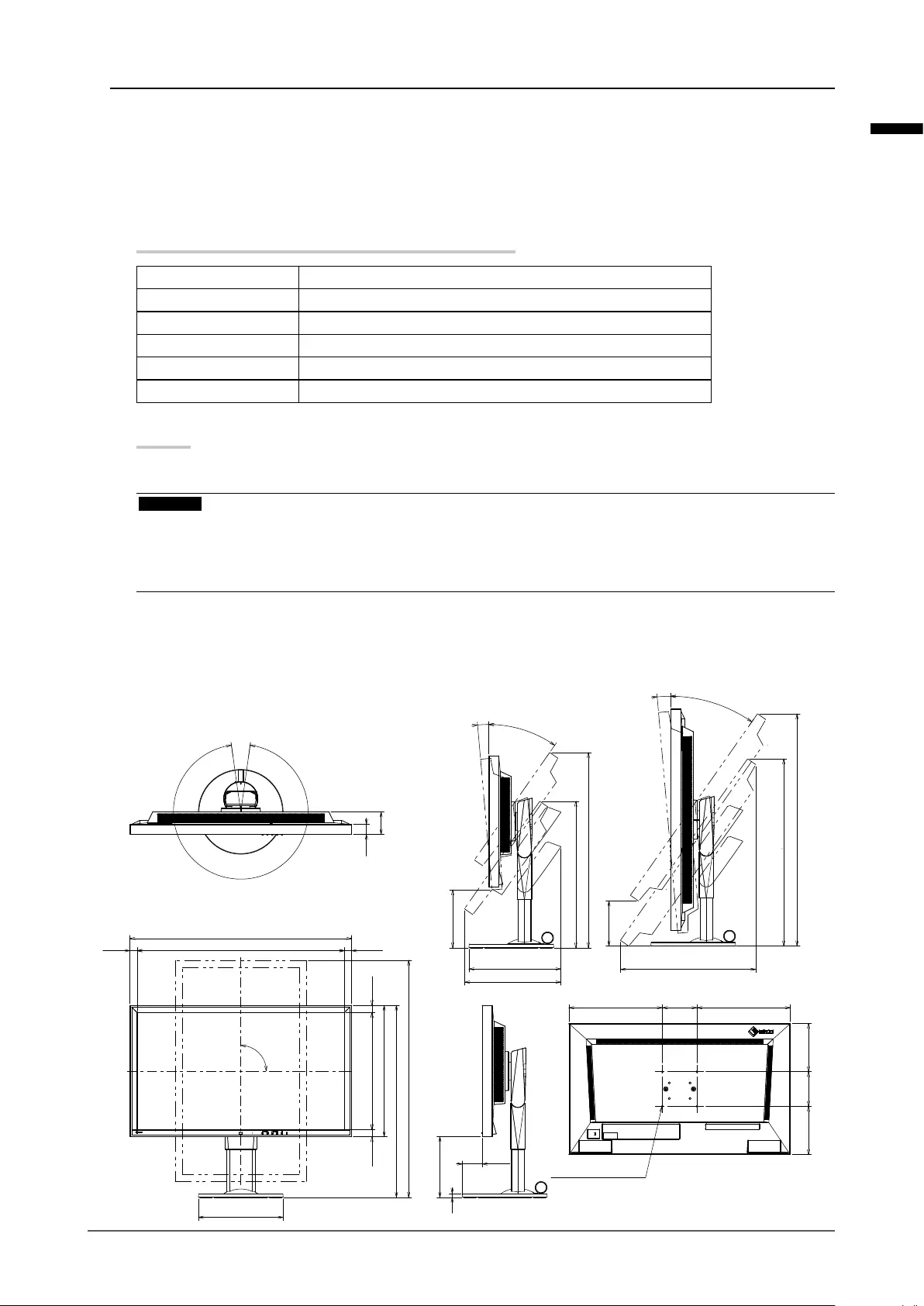
27
Reference
English
*1 Images are not displayed when the maximum resolution is exceeded. Reduce the resolution and the bit rate
for the network camera.
*2 The maximum frame rate diers depending on the resolution. (Refer to “Display capability” (page 27) )
Display capability
Display capability of this product is as follows:
H.264 / H.265 (when “Bit rate” is set to “4096 kbps”
At 1-screen display 3840 × 2160 / 30 fps, 1920 × 1080 / 60 fps, 1280 × 720 / 60 fps
At 4-screen display 3840 × 2160 / 20 fps, 1920 × 1080 / 60 fps, 1280 × 720 / 60 fps
At 9-screen display 1920 × 1080 / 30 fps, 1280 × 720 / 50 fps, 640 × 480 / 60 fps
At 12-screen display 1920 × 1080 / 20 fps, 1280 × 720 / 40 fps, 640 × 480 / 60 fps
At 16-screen display 1920 × 1080 / 20 fps, 1280 × 720 / 30 fps, 640 × 480 / 50 fps
At 32-screen display 1280 × 720 / 15 fps, 640 × 480 / 30 fps
MJPEG
640 × 480 / 30 fps
Attention
• The values above are provided for reference purposes. Images are not displayed properly when display
capability is exceeded because of network camera settings, network installation environment or other
reasons. When images are not displayed properly, reduce the network camera resolution and bit rate. Set the
network cameras according to the User’s Manual of the camera used.
Outline Dimensions
Unit: mm
4 x M4 (MAX Depth 11)
(VESA)
(VESA)
344°
29.3
65
(17 to 167)
(422.7)
(563.6)
5°
35°
5°
35°
(540.4)
(670.5)
(0 to 130.1)
(139.5)(139.5) 100
(20.5)
(651 to 685)
(404.5 to 554.5)
338
(20.5)
379
(25.5 to 175.5)
11
(20.5)(20.5) 599
245
640
(265.6)
(278 .1)
(390.45)
(270) (270)100
(5 7. 2)
90°
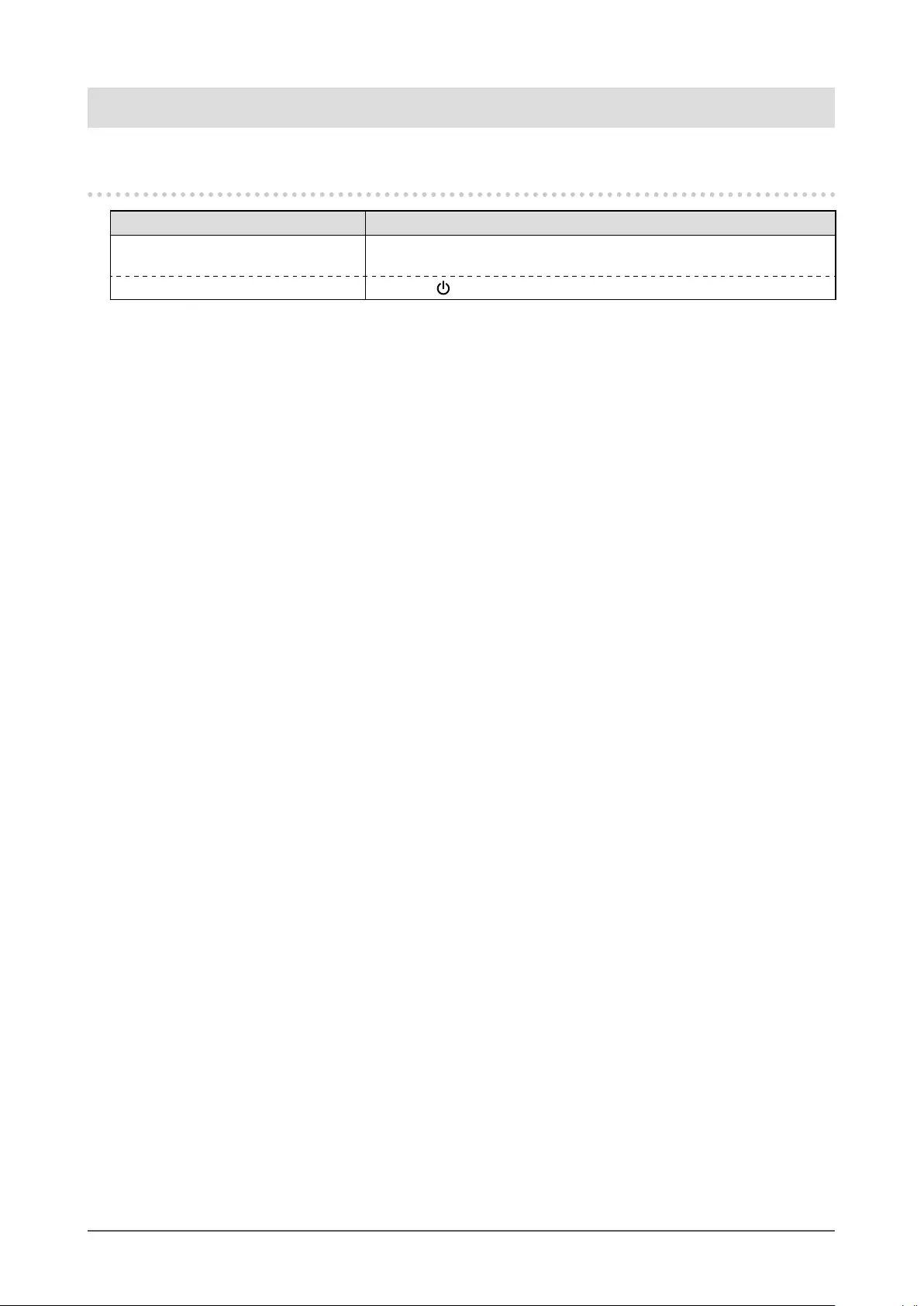
28 Troubleshooting
Troubleshooting
The screen is not displayed
Problem Possible cause and remedy
1. The screen is not displayed
• Power indicator is not turned on
• Is the main power turned on?
• Is the power correctly connected? Connect the power cord.
• Power indicator is on: red • Press on the front of the product.
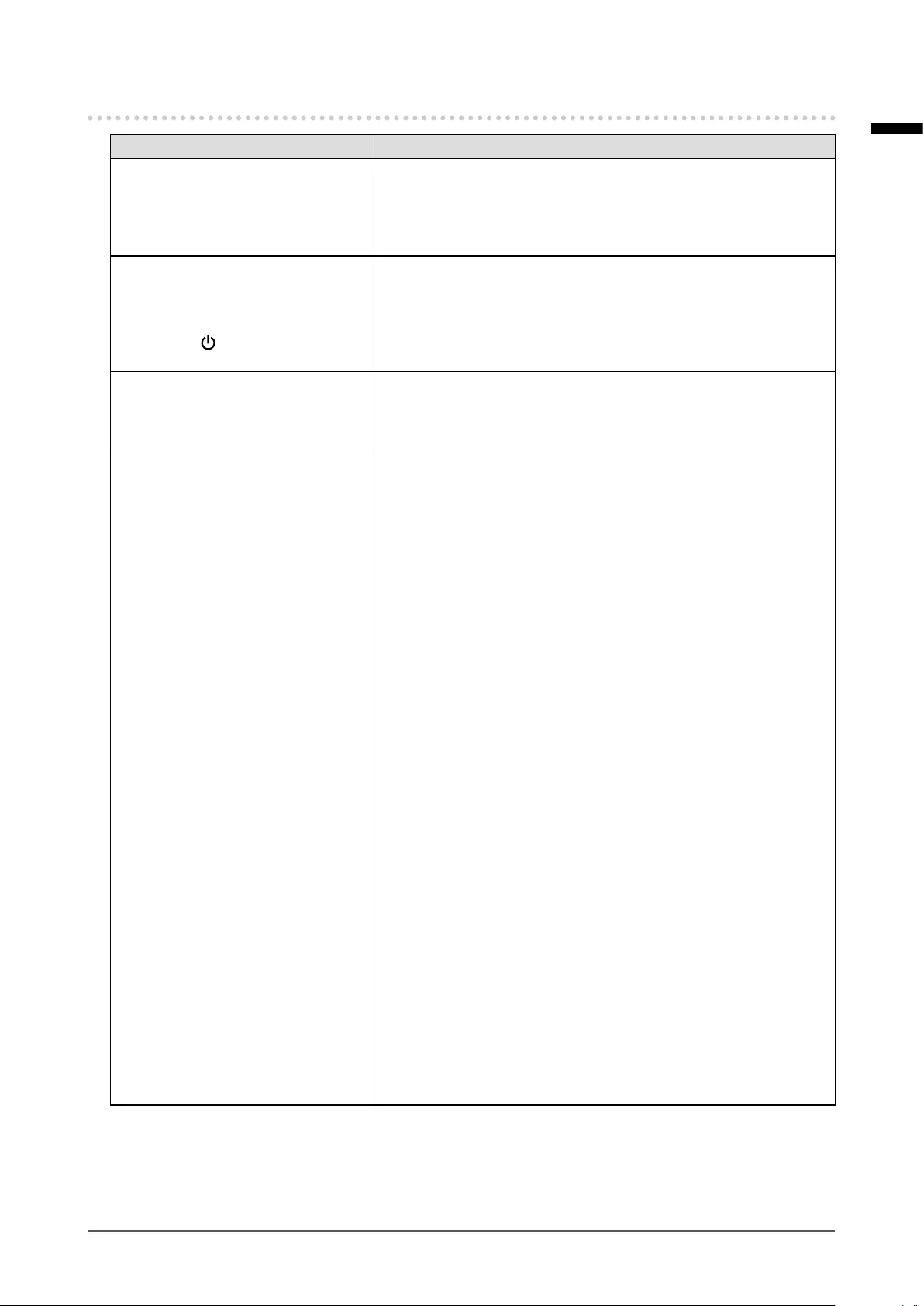
29
Troubleshooting
English
Imaging Problems
Problem Possible cause and remedy
1. The display images are not
smooth / camera images are not
displayed (when camera images
are being displayed)
• Reduce the resolution and/or bit rate set for the network camera. (For
details, refer to the “Installation Manual”.)
• Check whether the used hubs and network cables are appropriate
for handling the amount of information transmitted.
• Move to the setting screen and return to the live image screen.
2. The camera images are not
displayed properly on the live
image screen about 30 seconds
after turning the power o by
pushing on the main unit of
the product.
• If the main power supply is turned on right after it is turned o,
images may not be displayed properly for the rst several minutes.
After several minutes, the screen returns to a normal display.
3. The time of the network camera
and the time of the system do not
match (when a camera images
are being displayed)
• On the setting screen, adjust the time of the network camera to
match the time of this product. (For details, refer to the “Installation
Manual”.)
4. An error message “E**-**” is
displayed in the camera image
display area
• When Communication failed (“E01-**”)
- A number of devices exceeding the allowable number of devices
for simultaneous connection may be connected to the network
camera.
Disconnect other network devices accessing the camera or
reduce the resolution of the camera. (For details, refer to the
“Installation Manual”.)
• When Communication failed (“E02-**”)
- Check whether a network cable is connected properly.
- Check whether the network camera is turned on.
- Check whether the username and password for the camera are
set correctly in the system.
- Isn't there an IP address conict among the monitor and network
cameras?
- If "Certicate Validation" is enabled, is the certicate expiration
date correct? (For details, refer to the “Installation Manual”.)
• When Communication failed (“E03-**”)
- Network bandwidth may be overwhelmed or the display capability
of this product may have been exceeded.
Reduce the resolution and/or bit rate set for the network camera.
(For details, refer to the “Installation Manual”.)
• When in Incompatible resolution (“E04-**”)
- A resolution which is incompatible with this product may be set.
Try changing the resolution of the network camera.
• When Compression format is mismatched (“E05-**”)
- The streaming format from the network camera may be dierent
from that of this product.
Check the settings of the camera and this product and then restart
this product.
• When Unapproved parameters (“E06-**”)
- The Multicast setting value may not be set correctly. Check the
settings of the camera.
• If it is a network connection error (E07-**):
- This product may not be connected to the network, possibly LAN
cable is not connected. Check the network connection.
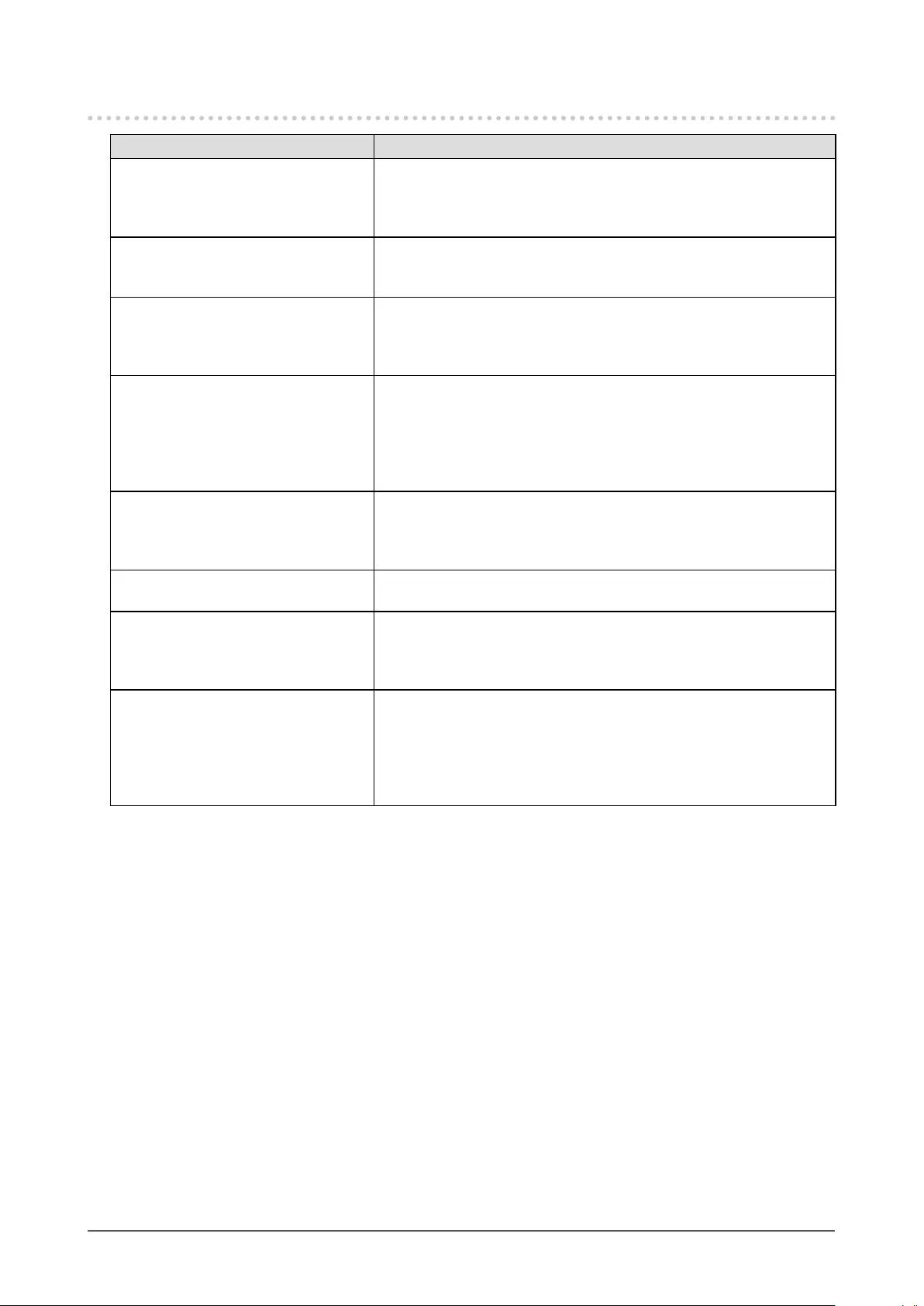
30 Troubleshooting
Setting Problems
Problem Possible cause and remedy
1. Cannot log in • Enter the user name and password again.
• Reset the account information using the Reset button and log in
as the default setting account. (For details, refer to “Controls and
Functions” (page 10))
2. Only one camera is recognized
when using a video encoder that
supports multiple channels
• Manually register the number of channels that will be used. (For
details, refer to the “Installation Manual”.)
3. A communication error message
is displayed when “Apply” is
selected for network camera
manual registration
• There may be a problem with network camera communication.
• Check the network connection status and camera registration
details.
4. Cannot register a new user • Duplicate user names cannot be registered.
• Only up to 10 users can be registered. Check whether 10 users
have already been registered. (For details, refer to the “Installation
Manual”.)
• Check that you have entered correct user name and password for
the security camera.
5. Cannot delete a user • If only one user is registered as the "ADMIN" user level, it cannot be
deleted. At least one user is required as the "ADMIN" user.
Check the registered user information. (For details, refer to the
“Installation Manual”.)
6. Cannot communicate with the
camera
• Check the settings of the network camera and the system.
For details, contact the system administrator.
7. The set date and time are not
displayed correctly
• If the system is not connected to the power supply for one week or
longer, the date and time will not be displayed correctly.
In such a case, set the date and time again. (For details, refer to the
“Installation Manual”.)
8. Web browser screen cannot be
displayed
• Check if there is no conict of IP addresses for devices on the
same network. Connecting multiple units of this product to the same
network without changing their default values will result in an IP
address conict.
For information on network settings, refer to “Performing Network
Settings” (page 18).
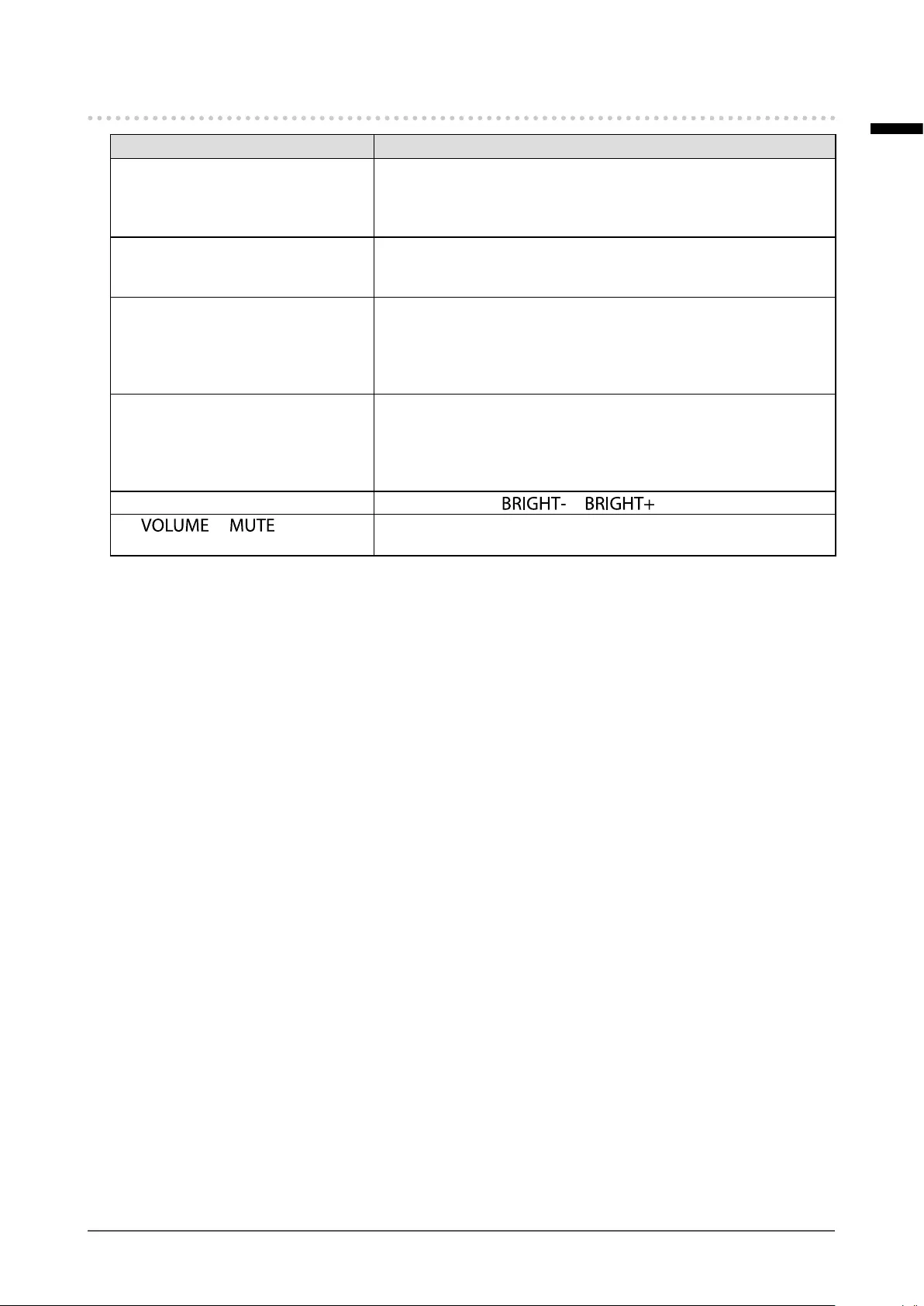
31
Troubleshooting
English
Other Problems
Problem Possible cause and remedy
1. The mouse / keyboard does not
work
• Check whether the USB cable is connected properly.
• Pull out the USB cable and connect it again.
• Isn't the USB lock function enabled? (For details, refer to the
“Installation Manual”.)
2. The mouse / keyboard responses
lag
• Reduce the resolution and/or bit rate set for the network camera
(for details, refer to your User’s Manual of the network camera or
“Installation Manual” of this product).
3. The network camera display
position cannot be changed
• The user level authorized to operate the camera is "CAMERA
CONTROL" or "ADMIN". (For details, refer to the “Installation
Manual”.)
• Display position of the network camera cannot be changed during
sequential display. (For details, refer to the “Installation Manual”.)
4. Restarts all of a sudden • When the temperature inside the product rises high, this product
may restart repeatedly. Check the temperature around this product.
The internal temperature may rise high when the product is used in
a narrow or poorly ventilated place or when the product is used with
an object placed on top of it.
5. Cannot change brightness • Press and hold or .
6. or button does
not respond.
• These buttons cannot be used at the moment. They will be
supported by a future update of the software.
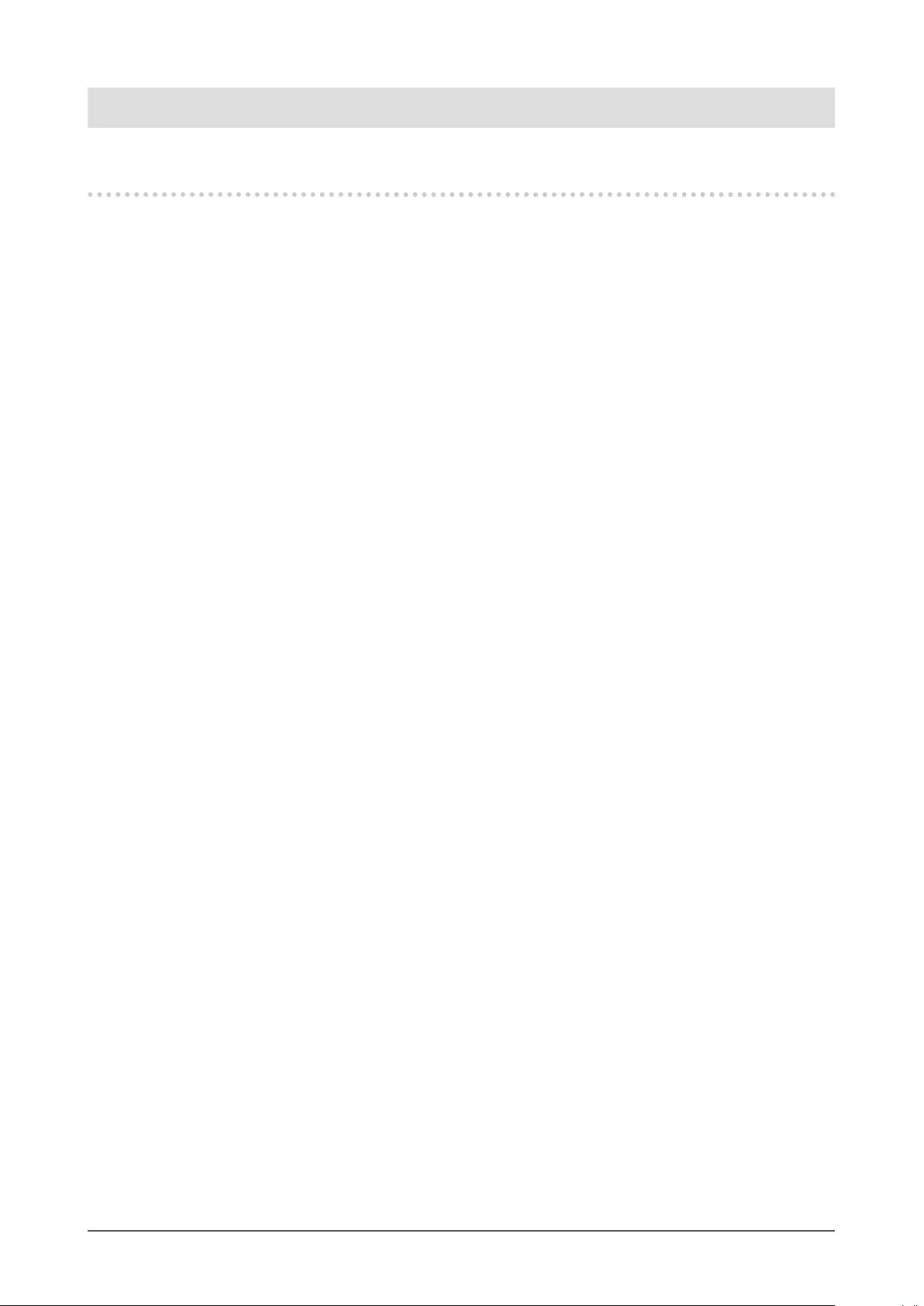
Appendix
License
This product includes open source software.
If the open source software contains a product for which usage us granted under a GPL (GNU
GENERAL PUBLIC LICENSE) license, EIZO Corporation will, in line with the GPL usage license
conditions, provide the source code for corresponding GPL software via a medium, such as CD-ROM,
at a cost to individuals and organizations who make contact via the following contact information for a
minimum period of three years after purchase of the product.
We will also provide the source code for corresponding LGPL (GNU LESSER GENERAL PUBLIC
LICENSE) software of products that include LGPL software licensed under the LGPL in the same
manner as stated above.
Contact information
www.eizoglobal.com/contact/index.html
*Contact your local EIZO representative.
Except for open source software licensed under GPL, LPGL or other licenses, any transferring, copying,
reverse assembly, reverse compiling or reverse engineering of any software included with this product is
strictly prohibited. Further, exporting of any software included with this product in violation of applicable
export laws is strictly prohibited.
This product is covered by one or more claims of the patents listed at patentlist.hevcadvance.com.
32 Appendix
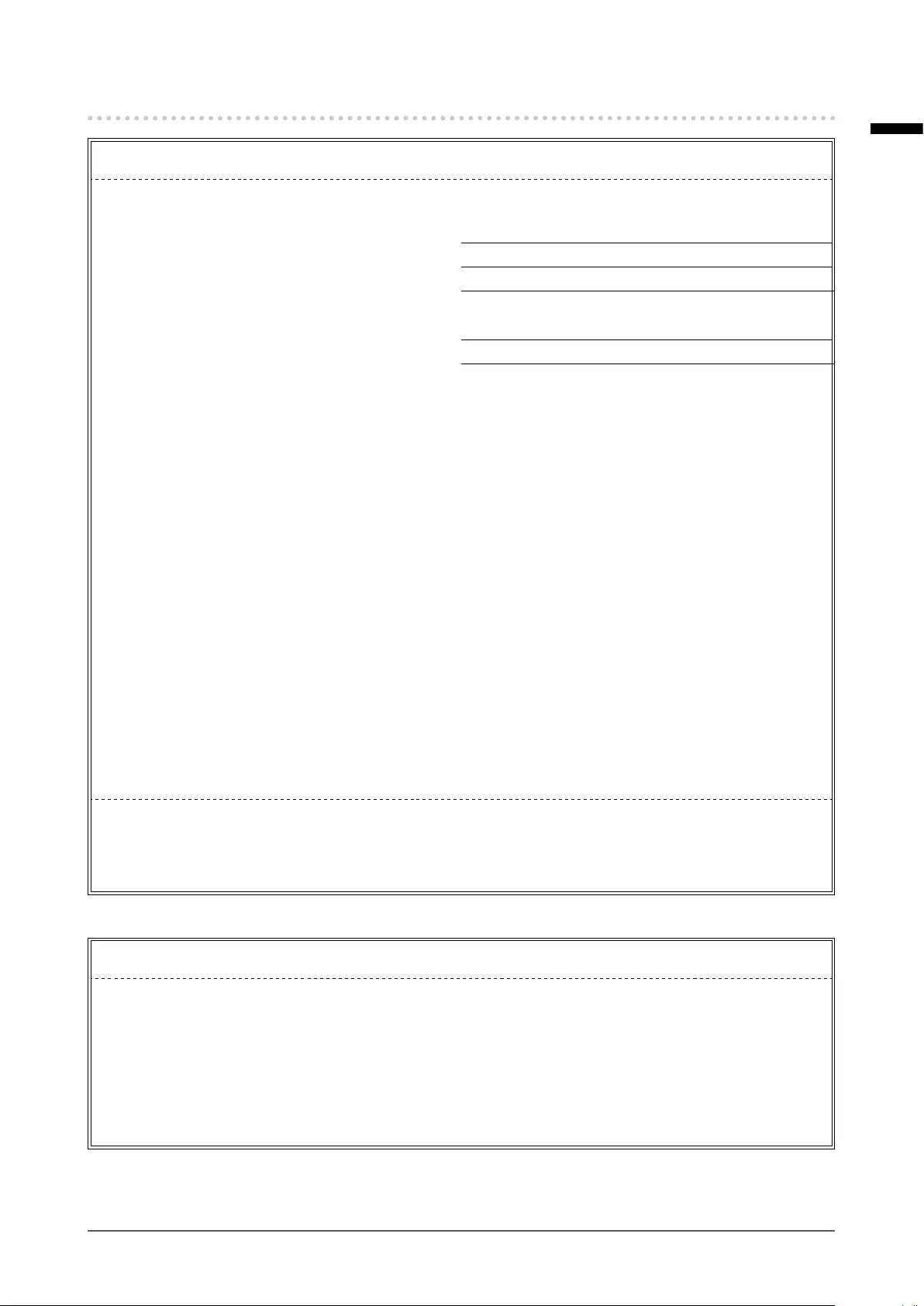
English
Warning for Radio interference
For U.S.A., Canada Only
FCC Supplier’s Declaration of Conformity
We, the Responsible Party EIZO Inc.
5710 Warland Drive, Cypress, CA 90630
Phone: (562) 431-5011
declare that the product Trade name: EIZO
Model: DuraVision FDF2711W-IP
is in conformity with Part 15 of the FCC Rules. Operation of this product is subject to the following two
conditions: (1) this device may not cause harmful interference, and (2) this device must accept any
interference received, including interference that may cause undesired operation.
WARNING!
This equipment has been tested and found to comply with the limits for a Class A digital device, pursuant
to Part 15 of the FCC Rules. These limits are designed to provide reasonable protection against harmful
interference when the equipment is operated in a commercial environment. This equipment generates,
uses, and can radiate radio frequency energy and if not installed and used in accordance with the
instruction manual, may cause harmful interference to radio communications. Operation of this equipment
in a residential area is likely to cause harmful interference in which case the user will required to correct
the interference at his own expense.
Changes or modications not expressly approved by the party responsible for compliance could void the
user’s authority to operate the equipment.
Note
Use the attached specied cable below or EIZO signal cable with this monitor so as to keep interference
within the limits of a Class A digital device.
- AC Cord
- Shielded Signal Cable (enclosed)
Canadian Notice
This Class A information technology equipment complies with Canadian ICES-003.
Cet équipement informatique de classe A est conforme à la norme NMB-003 du Canada.
For Europe, Australia, New Zealand, etc Only
Warning
Operation of this equipment in a residential environment could cause radio interference.
Warnung
Der Betrieb dieses Geräts in einer Wohnumgebung konnte Funkstörungen verursachen.
Avertissement
L’utilisation de cet équipement dans une zone résidentielle pourrait provoquer des interférences radio.
33
Appendix
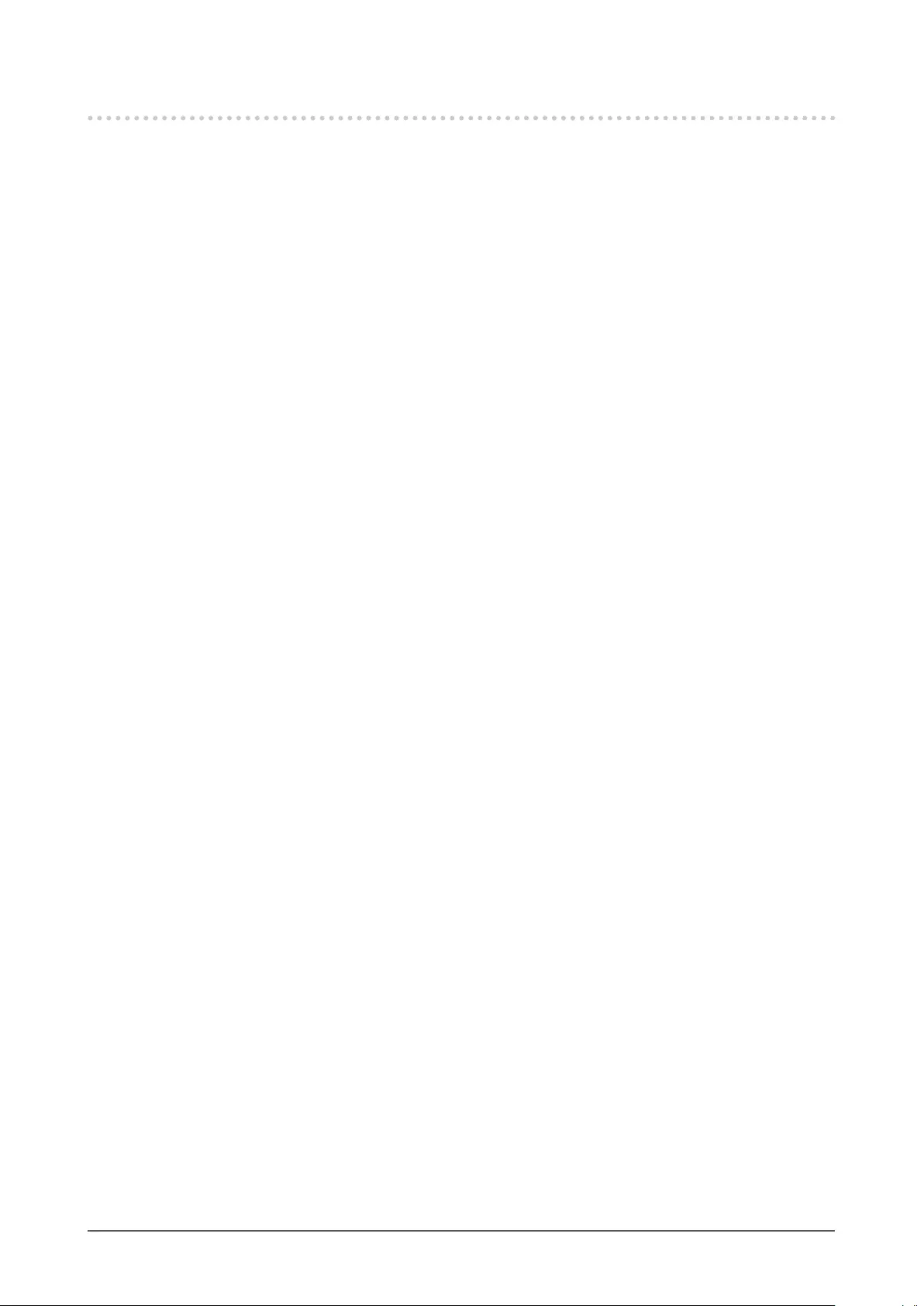
LIMITED WARRANTY
EIZO Corporation (hereinafter referred to as “EIZO”) and distributors authorized by EIZO (hereinafter referred to as
the “Distributors”) warrant, subject to and in accordance with the terms of this limited warranty (hereinafter referred
to as the “Warranty”), to the original purchaser (hereinafter referred to as the “Original Purchaser”) who purchased
the product specied in this document (hereinafter referred to as the “Product”) from EIZO or Distributors, that EIZO
and Distributors shall, at their sole discretion, either repair or replace the Product at no charge if the Original Purchaser
becomes aware within the Warranty Period (dened below) that the Product malfunctions or is damaged in the course
of normal use of the Product in accordance with the description in the instruction manual of the Product (hereinafter
referred to as the “User’s Manual”).
The period of this Warranty is two (2) years from the date of purchase of the Product (hereinafter referred to as the
“Warranty Period”). EIZO and Distributors shall bear no liability or obligation with regard to the Product in relation to
the Original Purchaser or any third parties other than as provided under this Warranty.
EIZO and Distributors will cease to hold or store any parts (excluding design parts) of the Product upon expiration of
seven (7) years after the production of the Product is discontinued. In repairing the monitor, EIZO and Distributors
will use renewal parts which comply with our QC standards. If the unit cannot be repaired due to its condition or the
stockout of a relevant part, EIZO and Distributors may oer the replacement by a product with equivalent performance
instead of repairing it.
The Warranty is valid only in the countries or territories where the Distributors are located. The Warranty does not
restrict any legal rights of the Original Purchaser.
Notwithstanding any other provision of this Warranty, EIZO and Distributors shall have no obligation under this Warranty
whatsoever in any of the cases as set forth below:
(a) Any defect of the Product caused by freight damage, modication, alteration, abuse, misuse, accident, incorrect
installation, disaster, adherent dust, faulty maintenance and/or improper repair by third party other than EIZO and
Distributors;
(b) Any incompatibility of the Product due to possible technical innovations and/or regulations;
(c) Any deterioration of the sensor, including measurement value of the sensor;
(d) Any defect of the Product caused by external equipments;
(e) Any defect of the Product caused by the use under environmental conditions other than EIZO and Distributors’
estimation;
(f) Any deterioration of the attachments of the Product (e.g. cables, User’s Manual, CD-ROM, etc.);
(g) Any deterioration of the consumables, and/or accessories of the Product (e.g. batteries, remote controller, touch
pen, etc.);
(h) Any deformation, discoloration, and/or warp of the exterior of the Product including that of the surface of the LCD
panel;
(i) Any defect of the Product caused by placement in a location where it may be affected by strong vibration or
shocks;
(j) Any defect of the Product caused by liquid leaking from battery;
(k) Any deterioration of display performance caused by the deterioration of expendable parts such as the LCD panel
and/or backlight, etc. (e.g. changes in brightness, changes in brightness uniformity, changes in color, changes in
color uniformity, defects in pixels including burnt pixels, etc.);
(l) Any deterioration or malfunction of the cooling fan caused by adherent dust.
To obtain service under the Warranty, the Original Purchaser must deliver the Product, freight prepaid, in its original
package or other adequate package aording an equal degree of protection, assuming the risk of damage and/or loss
in transit, to the local Distributor. The Original Purchaser must present proof of purchase of the Product and the date of
such purchase when requesting services under the Warranty.
The Warranty Period for any replaced and/or repaired product under this Warranty shall expire at the end of the original
Warranty Period.
EIZO OR DISTRIBUTORS ARE NOT RESPONSIBLE FOR ANY DAMAGE TO, OR LOSS OF, DATA OR OTHER
INFORMATION STORED IN ANY MEDIA OR ANY PART OF ANY PRODUCT RETURNED TO EIZO OR
DISTRIBUTORS FOR REPAIR.
EIZO AND DISTRIBUTORS MAKE NO FURTHER WARRANTIES, EXPRESSED OR IMPLIED, WITH RESPECT TO
THE PRODUCT AND ITS QUALITY, PERFORMANCE, MERCHANTABILITY OR FITNESS FOR ANY PARTICULAR
USE. IN NO EVENT SHALL EIZO OR DISTRIBUTORS BE LIABLE FOR ANY INCIDENTAL, INDIRECT, SPECIAL,
CONSEQUENTIAL OR OTHER DAMAGE WHATSOEVER (INCLUDING, WITHOUT LIMITATION, DAMAGES FOR
LOSS OF PROFIT, BUSINESS INTERRUPTION, LOSS OF BUSINESS INFORMATION, OR ANY OTHER PECUNIARY
LOSS) ARISING OUT OF THE USE OR INABILITY TO USE THE PRODUCT OR IN ANY CONNECTION WITH THE
PRODUCT, WHETHER BASED ON CONTRACT, TORT, NEGLIGENCE, STRICT LIABILITY OR OTHERWISE, EVEN
IF EIZO OR DISTRIBUTORS HAVE BEEN ADVISED OF THE POSSIBILITY OF SUCH DAMAGES. THIS EXCLUSION
ALSO INCLUDES ANY LIABILITY WHICH MAY ARISE OUT OF THIRD PARTY CLAIMS AGAINST THE ORIGINAL
PURCHASER. THE ESSENCE OF THIS PROVISION IS TO LIMIT THE POTENTIAL LIABILITY OF EIZO AND
DISTRIBUTORS ARISING OUT OF THIS LIMITED WARRANTY AND/OR SALES.
34 Appendix
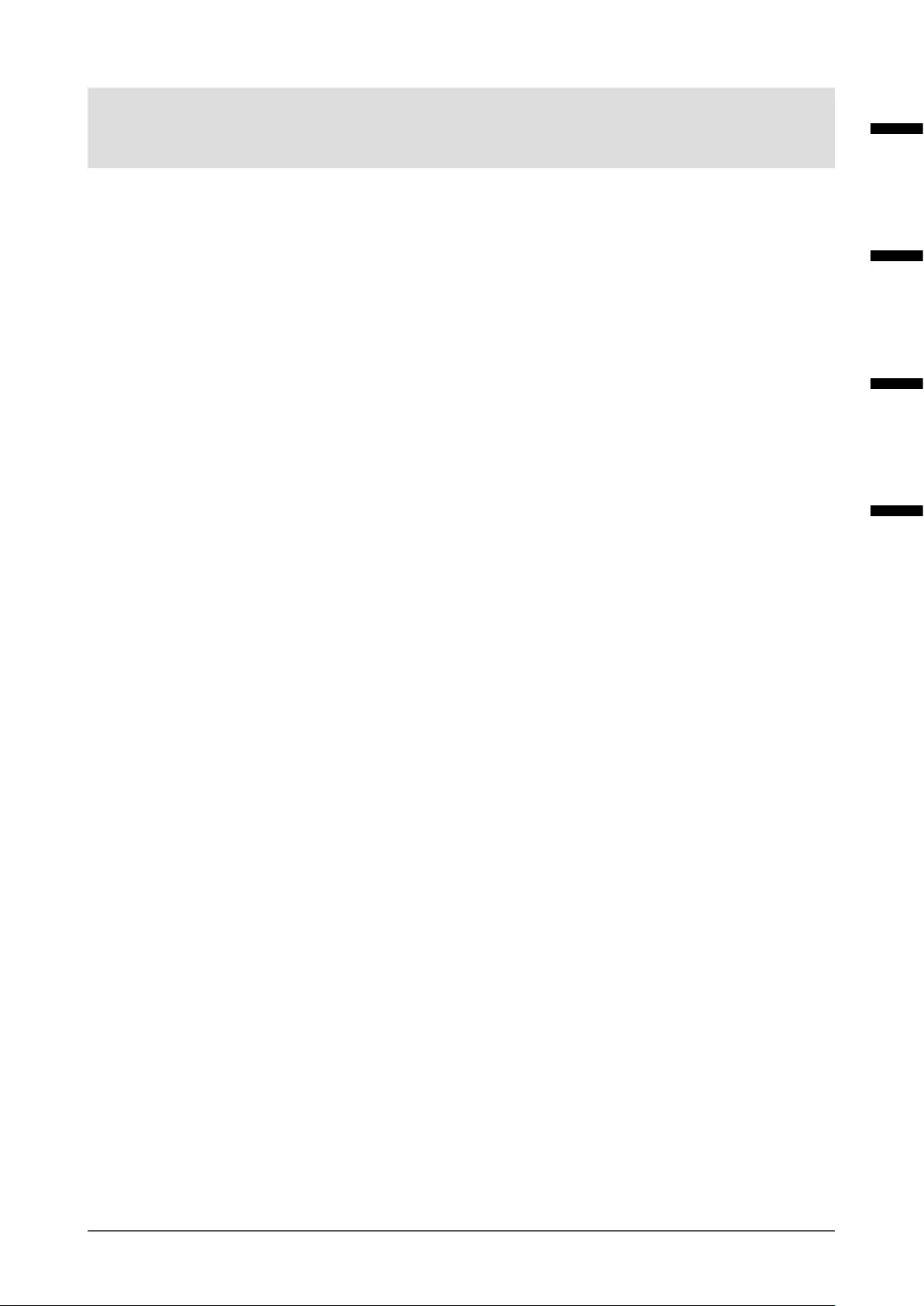
i
Recycling Information/Informationen zum Thema Recycling/Informations sur le recyclage/Сведения по утилизации
Recycling Information/Informationen zum Thema Recycling/
Informations sur le recyclage/Сведения по утилизации
Recycling Information
This product, when disposed of, is supposed to be collected and recycled according to your country’s legislation to
reduce environmental burden. When you dispose of this product, please contact a distributor or an aliate in your
country.
The contact addressees are listed on the EIZO website below.
www.eizoglobal.com
For recycling information for customers in Switzerland, please refer to the following website.
www.swico.ch
Informationen zum Thema Recycling
Dieses Produkt muss gemäß den Vorschriften Ihres Landes zur Entlastung der Umwelt recyclet werden. Wenden Sie
sich bei der Entsorgung dieses Produkts an einen Verteiler oder eine Tochtergesellschaft in Ihrem Land.
Die Adressen zur Kontaktaufnahme sind auf der unten angegebenen Website von EIZO aufgeführt.
www.eizoglobal.com
Kunden in der Schweiz entnehmen Informationen zum Recycling der folgenden Website:
www.swico.ch
Informations sur le recyclage
Ce produit doit être jeté aux points de collecte prévus à cet eet et recyclé conformément à la législation de votre pays,
an de réduire l’impact sur l’environnement. Lorsque vous jetez ce produit, veuillez contacter un distributeur ou une
société aliée de votre pays.
Les adresses des distributeurs sont répertoriées sur le site Web EIZO ci-dessous.
www.eizoglobal.com
Pour les clients en Suisse, veuillez consulter le site Web suivant an d’obtenir des informations sur le recyclage.
www.swico.ch
Información sobre reciclaje
Este producto debe desecharse y reciclarse según la legislación del país para reducir el impacto medioambiental.
Cuando desee deshacerse de este producto, póngase en contacto con un distribuidor o una lial de su país.
Encontrará las direcciones de contacto en el sitio web de EIZO que se indica a continuación.
www.eizoglobal.com
Informazioni sul riciclaggio
Per lo smaltimento e il riciclaggio del presente prodotto, attenersi alle normative vigenti nel proprio paese per ridurre
l’impatto ambientale. Per lo smaltimento, rivolgersi ad un distributore o un aliato presenti nel proprio paese.
Gli indirizzi sono elencati nel sito Web EIZO riportato di seguito.
www.eizoglobal.com
Per informazioni sul riciclaggio per i clienti in Svizzera, consultare il sito Web riportato di seguito.
www.swico.ch
Återvinningsinformation
När denna produkt kasseras ska den hanteras och återvinnas enligt landets föreskrifter för att reducera miljöpåverkan.
När du kasserar produkten ska du kontakta en distributör eller representant i ditt land.
Kontaktadresserna listas på EIZO-webbplatsen nedan.
www.eizoglobal.com
English РусскийFrançaisDeutsch
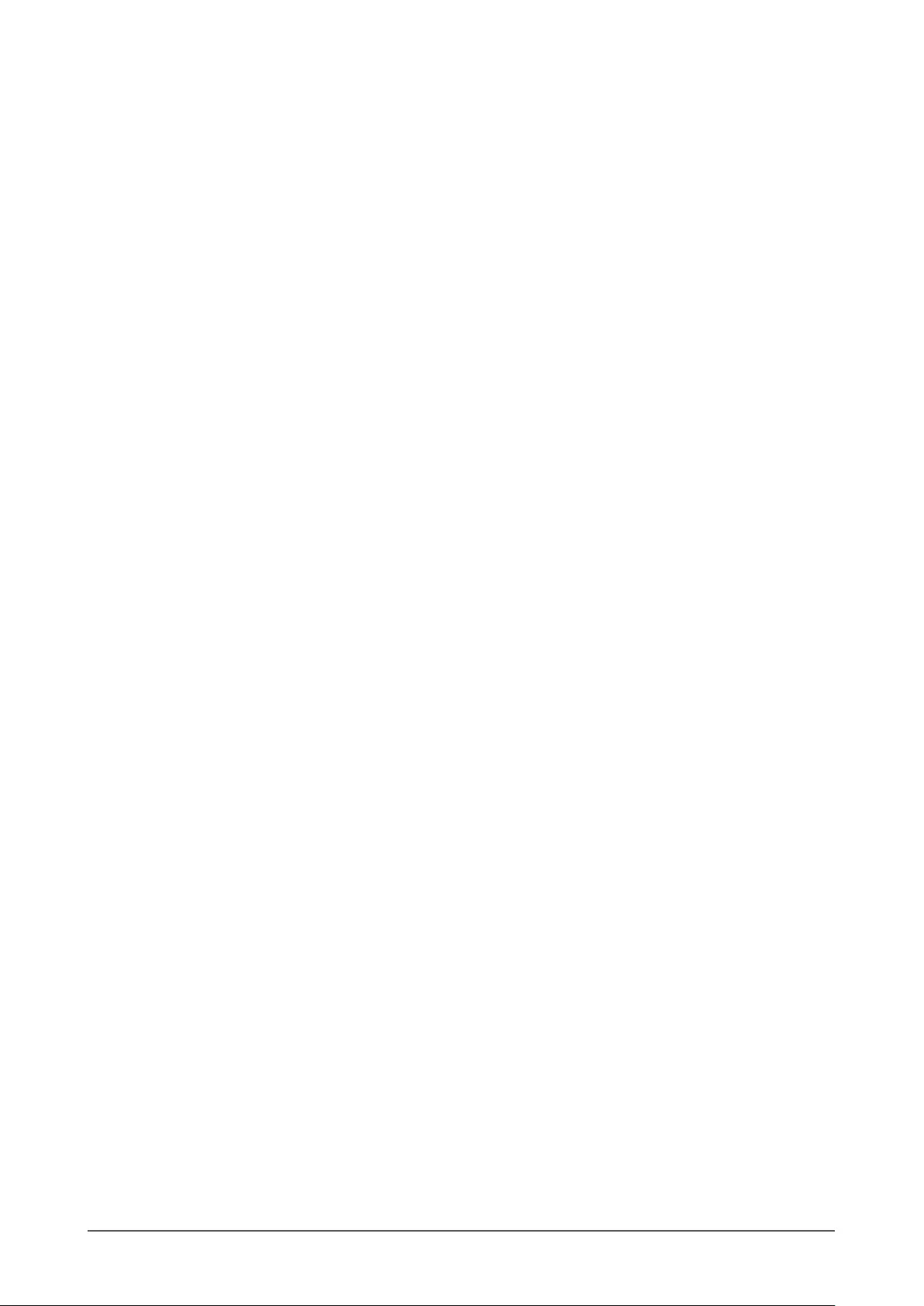
ii Recycling Information/Informationen zum Thema Recycling/Informations sur le recyclage/Сведения по утилизации
Πληροφορίες ανακύκλωσης
Το προϊόν αυτό, όταν απορρίπτεται, πρέπει να συλλέγεται και να ανακυκλώνεται σύμφωνα με τη νομοθεσία της χώρας
σας έτσι ώστε να μην επιβαρύνει το περιβάλλον. Για να απορρίψετε το προϊόν, επικοινωνήστε με έναν αντιπρόσωπο ή
μια θυγατρική εταιρεία στη χώρα σας.
Οι διευθύνσεις επικοινωνίας αναγράφονται στην τοποθεσία web της EIZO παρακάτω.
www.eizoglobal.com
Сведения по утилизации
По истечении срока службы данного продукта его следует принести на сборный пункт и утилизировать в
соответствии с действующими предписаниями в вашей стране, чтобы уменьшить вредное воздействие на
окружающую среду. Прежде чем выбросить данный продукт, обратитесь к дистрибьютору или в местное
представительство компании в вашей стране.
Контактные адреса можно найти на веб-узле EIZO.
www.eizoglobal.com
Informatie over recycling
Wanneer u dit product wilt weggooien, moet het uit milieu-overwegingen worden verzameld en gerecycled volgens
de betreende wetgeving van uw land. Wanneer u dit product wilt weggooien, moet u contact opnemen met een
distributeur of een partner in uw land.
De contactadressen worden vermeld op de volgende EIZO-website.
www.eizoglobal.com
Informação sobre reciclagem
Este produto, quando o deitar fora, deve ser recolhido e reciclado de acordo com a legislação do seu país para reduzir
a poluição. Quando deitar fora este produto, contacte um distribuidor ou uma lial no seu país.
Os endereços de contacto estão listados no website do EIZO, abaixo.
www.eizoglobal.com
Oplysninger om genbrug
Dette produkt forventes ved bortskaelse at blive indsamlet og genbrugt i overensstemmelse med lovgivningen i dit
land for at reducere belastningen af miljøet. Når du bortskaer denne produkt, skal du kontakte en distributør eller et
tilknyttet selskab i dit land.
Adresserne på kontaktpersonerne er angivet på EIZO’s websted nedenfor.
www.eizoglobal.com
Kierrätystä koskevia tietoja
Tuote tulee hävittää kierrättämällä maan lainsäädännön mukaisesti ympäristön kuormittumisen vähentämiseksi. Kun
hävität tuotteen, ota yhteyttä jälleenmyyjään tai tytäryhtiöön maassasi.
Yhteystiedot löytyvät EIZOn Internet-sivustolta.
www.eizoglobal.com
Wykorzystanie surowców wtórnych
Ten produkt po zużyciu powinien być zbierany i przetwarzany zgodnie z krajowymi przepisami dotyczącymi ochrony
środowiska. Wyrzucając ten produkt, należy skontaktować się z lokalnym dystrybutorem lub partnerem. Adresy
kontaktowe można znaleźć we wskazanej poniżej witrynie internetowej rmy EIZO.
www.eizoglobal.com
Informace o recyklaci
Při likvidaci produktu musí být produkt vyzvednut a recyklován podle zákonů příslušné země, aby nedocházelo k
zatěžování životního prostředí. Zbavujete-li se produktu, kontaktujte distributora nebo pobočku ve své zemi. Kontaktní
adresy jsou uvedeny na následující webové stránce společnosti EIZO.
www.eizoglobal.com
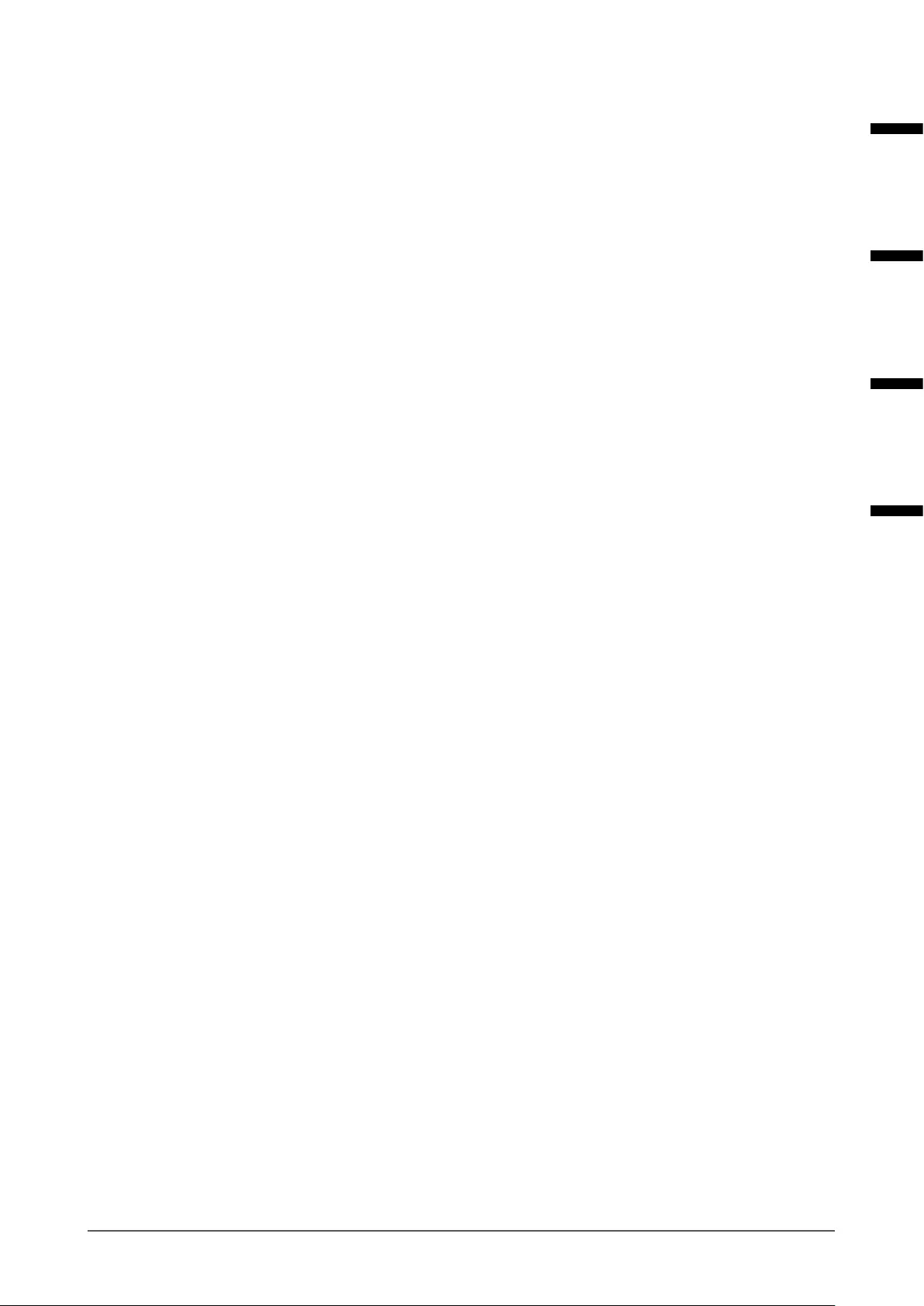
iii
Recycling Information/Informationen zum Thema Recycling/Informations sur le recyclage/Сведения по утилизации
Ringlussevõtu alane teave
Keskkonnakoormuse vähendamiseks tuleks kasutatud tooted kokku koguda ja võtta ringlusse vastavalt teie riigi
seadustele. Kui kõrvaldate käesoleva toote, võtke palun ühendust turustaja või liaaliga oma riigis.
Kontaktisikud on toodud EIZO veebilehel järgmisel aadressil:
www.eizoglobal.com
Újrahasznosítási információ
Jelen terméket, amikor eldobjuk, az illető ország törvényei alapján kell összegyűjteni és újrahasznosítani, hogy
csökkentsük a környezet terhelését. Amikor ezt a terméket eldobja, kérjük lépjen kapcsolatba egy országon belüli
forgalmazóval vagy társvállalkozással.
A kapcsolat címei az EIZO alábbi weboldalán találhatók felsorolva:
www.eizoglobal.com
Podatki o recikliranju
Ob koncu uporabe odslužen izdelek izročite na zbirno mesto za recikliranje v skladu z okoljevarstveno zakonodajo vaše
države. Prosimo, da se pri odstranjevanju izdelka obrnete na lokalnega distributerja ali podružnico.
Kontaktni naslovi so objavljeni na spodaj navedenih spletnih straneh EIZO:
www.eizoglobal.com
Informácie o recyklácii
Pri likvidácii musí byť tento výrobok recyklovaný v súlade s legislatívou vašej krajiny, aby sa znížilo zaťaženie životného
prostredia. Keď sa chcete zbaviť tohto výrobku, kontaktujte prosím distribútora alebo pobočku vo vašej krajine.
Zoznam kontaktných adries je uvedený na nasledovnej webovej stránke rmy EIZO:
www.eizoglobal.com
Pārstrādes informācija
Utilizējot šo produktu, tā savākšana un pārstrāde veicama atbilstoši jūsu valsts likumdošanas prasībām attiecībā uz
slodzes uz vidi samazināšanu. Lai veiktu šī produkta utilizāciju, sazinieties ar izplatītāju vai pārstāvniecību jūsu valstī.
Kontaktadreses ir norādītas zemāk minētajā EIZO tīmekļa vietnē.
www.eizoglobal.com
Informacija apie grąžinamąjį perdirbimą
Šalinant (išmetant) šiuos gaminius juos reikia surinkti ir perdirbti grąžinamuoju būdu pagal jūsų šalies teisės aktus,
siekiant sumažinti aplinkos teršimą. Kai reikia išmesti šį gaminį, kreipkitės į jūsų šalyje veikiančią gaminių pardavimo
atstovybę arba jos lialą.
Kontaktiniai adresatai nurodyti EIZO interneto svetainėje.
www.eizoglobal.com
Информация относно рециклиране
При изхвърлянето на този продукт се предлага събирането и рециклирането му съобразно законите на вашата
страна за да се намали замърсяването на околната среда. Когато искате да се освободите от този продукт,
моля свържете се с търговския му представител или със съответните органи отговарящи за това във вашата
страна.
Данните за връзка с нас са описани на следния Интернет сайт на EIZO:
www.eizoglobal.com
Informaţie referitoare la reciclare
Acest produs, când debarasat, trebuie colectat şi reciclat conform legislaţiei ţării rspective ca să reducem sarcina
mediului. Când se debarasează de acest produs, vă rugăm să contactaţi un distribuitor sau un aliat al ţării respective.
Adresele de contact le găsiţi pe pagina de web al EIZO:
www.eizoglobal.com
English РусскийFrançaisDeutsch
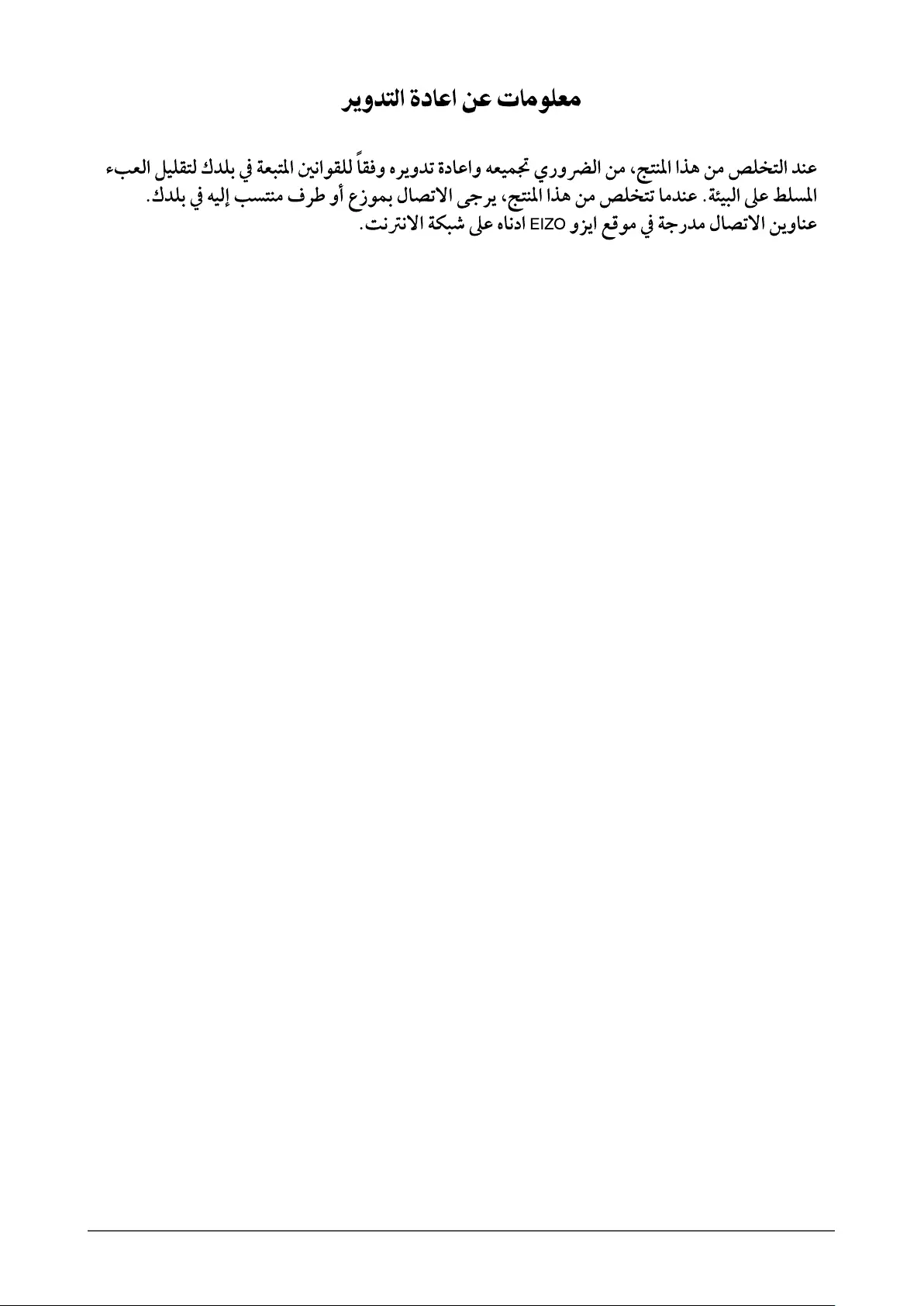
iv Recycling Information/Informationen zum Thema Recycling/Informations sur le recyclage/Сведения по утилизации
www.eizoglobal.com
Geri Dönüşüm Bilgisi
Bu ürünün, atılacağı zaman, ülkenizin çevre kirliliğinin azaltılması konusundaki mevzuatına göre toplanması ve yeniden
değerlendirilmesi gerekmektedir. Ürünü atacağınız zaman lütfen ülkenizdeki bir distribütör veya ilgili kuruluşla temasa
geçiniz.
İrtibat adresleri aşağıdaki EIZO web sitesinde verilmiştir.
www.eizoglobal.com
