Table of Contents
- Instructions for Use
- PRECAUTIONS
- Notice for this monitor
- CONTENTS
- Chapter 1 Introduction
- Chapter 2 Connection
- Chapter 3 Setting Up
- Chapter 4 Troubleshooting
- Chapter 5 Specifications
- Chapter 6 Glossary
- Appendix
- Recycling Information/Informationen zum Thema Recycling/Informations sur le recyclage/Сведения по утилизации
EIZO RX350 User Manual
Displayed below is the user manual for RX350 by EIZO which is a product in the Computer Monitors category. This manual has pages.
Related Manuals
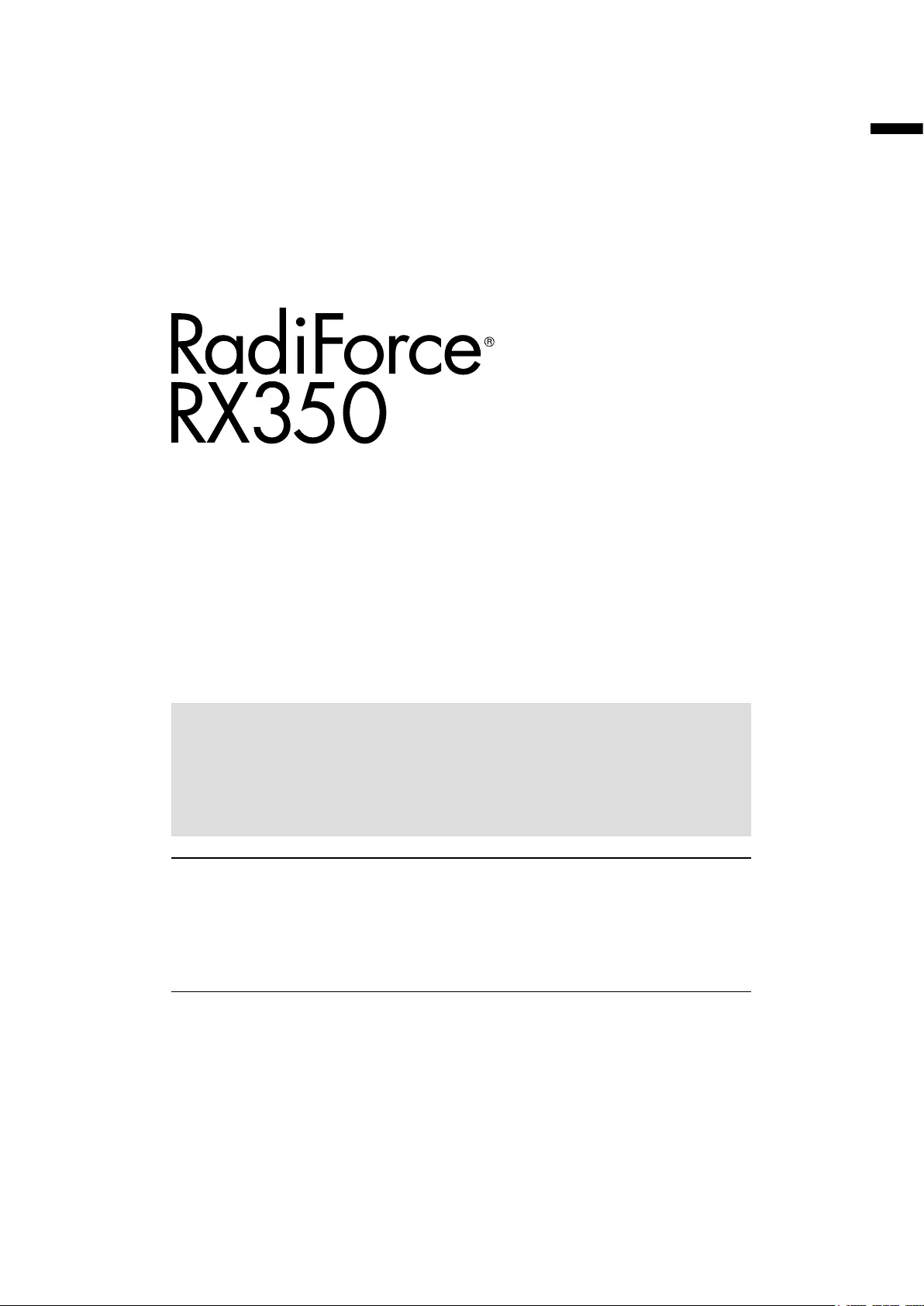
English
Instructions for Use
Color LCD monitor
Important
Please read this “Instructions for Use”, and “Installation Manual”
(separate volume) carefully to familiarize yourself with safe and
effective usage.
Please retain this manual for future reference.
• For monitor adjustment and settings, refer to the “Installation
Manual”.
• For the latest product information including the “Instructions for
Use”, refer to our web site :
http://www.eizoglobal.com
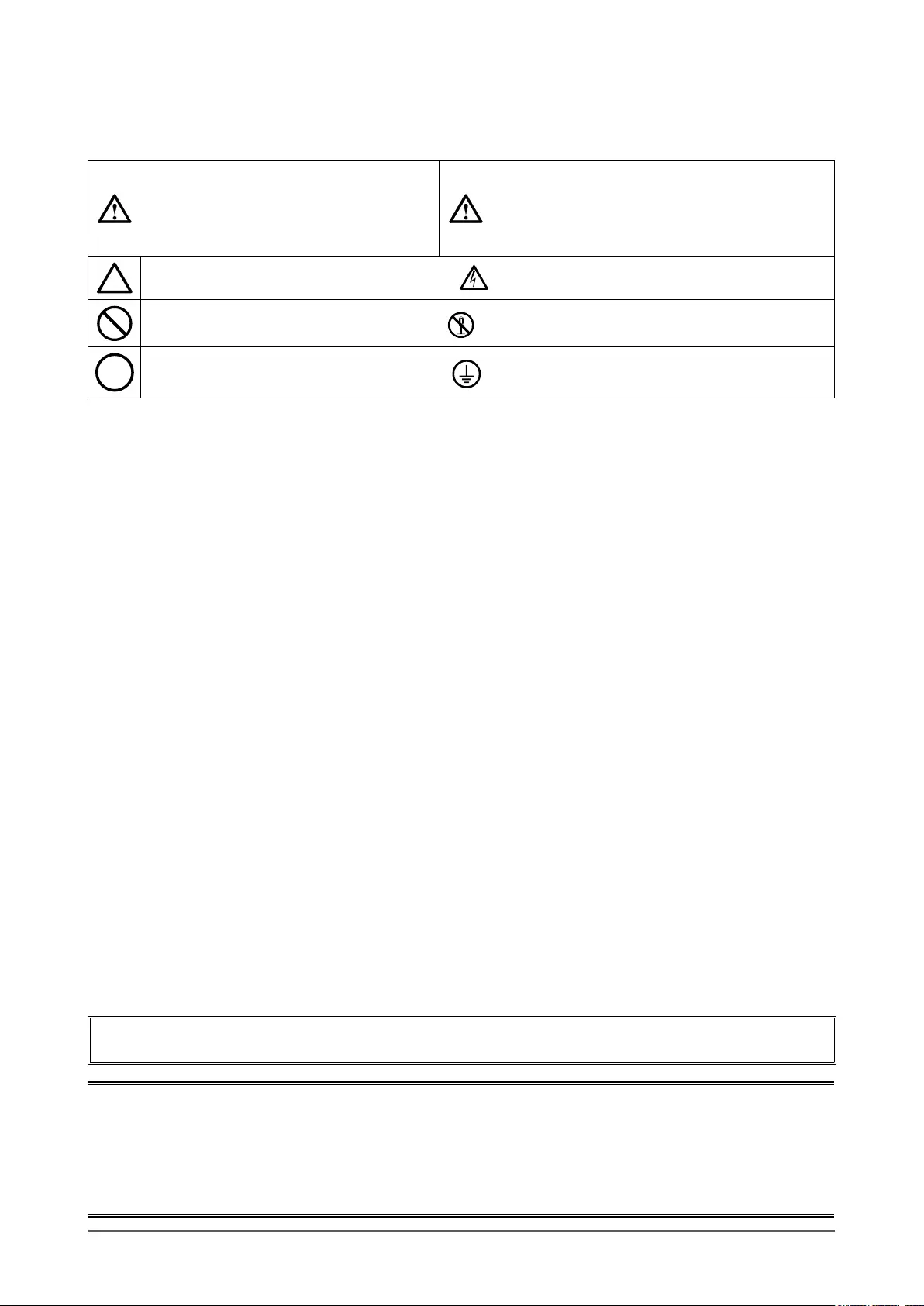
2
SAFETY SYMBOLS
This manual and this product use the safety symbols below. They denote critical information. Please read
them carefully.
WARNING
Failure to abide by the information in a
WARNING may result in serious injury
and can be life threatening.
CAUTION
Failure to abide by the information in a
CAUTION may result in moderate injury and/or
property or product damage.
Indicates a warning or caution. For example, indicates an “electrical shock” hazard.
Indicates a prohibited action. For example, means “Do not disassemble”.
Indicates a mandatory action. For example, means “Ground the unit”.
This product has been adjusted specically for use in the region to which it was originally shipped. If
operated outside this region, the product may not perform as stated in the specications.
No part of this manual may be reproduced, stored in a retrieval system, or transmitted, in any form or by
any means, electronic, mechanical, or otherwise, without the prior written permission of EIZO Corporation.
EIZO Corporation is under no obligation to hold any submitted material or information condential unless
prior arrangements are made pursuant to EIZO Corporation’s receipt of said information. Although every
effort has been made to ensure that this manual provides up-to-date information, please note that EIZO
monitor specications are subject to change without notice.
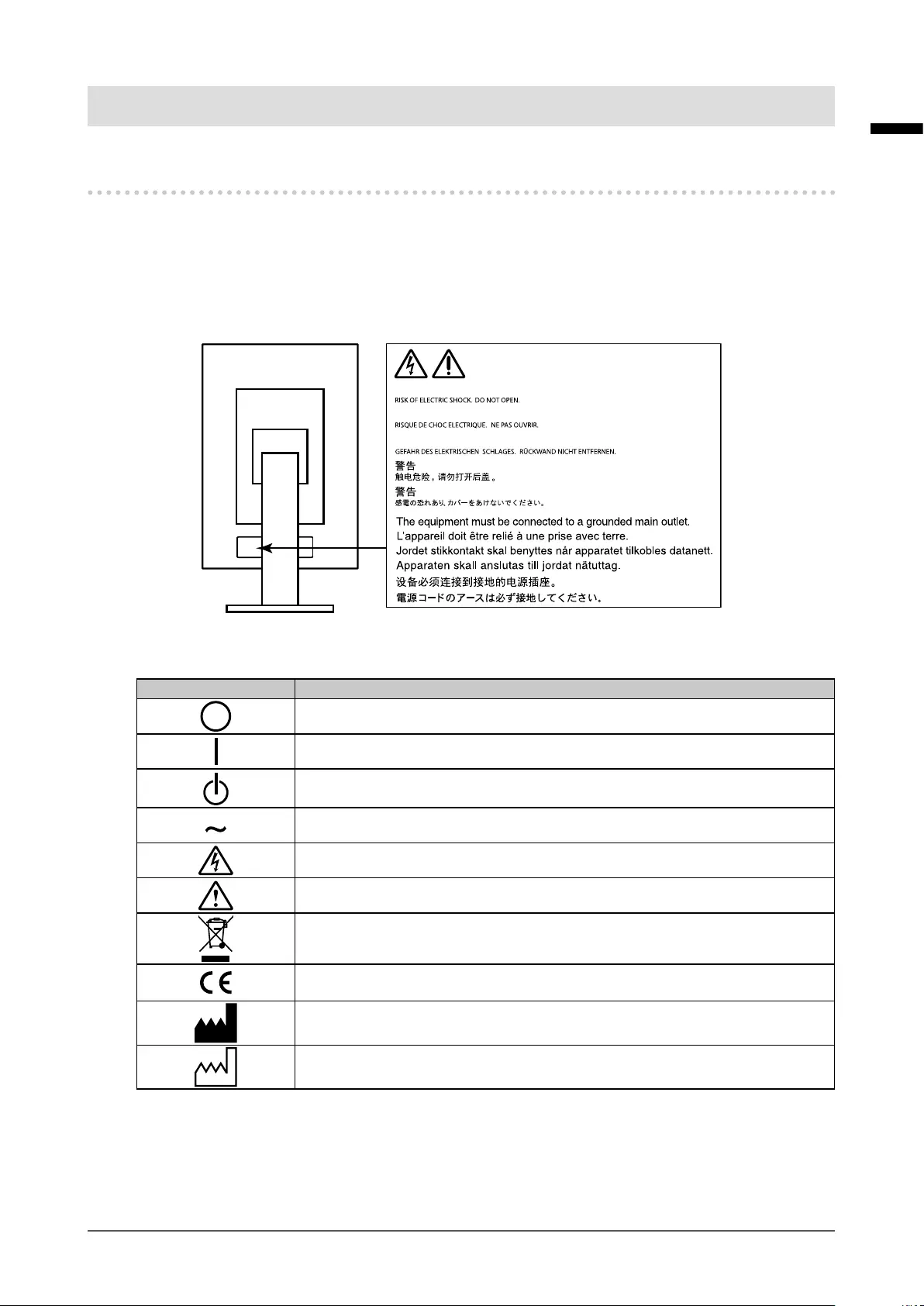
3
PRECAUTIONS
English
PRECAUTIONS
IMPORTANT
• This product has been adjusted specically for use in the region to which it was originally shipped.
If the product is used outside the region, it may not operate as specied in the specications.
• To personal safety and proper maintenance, please read carefully this section and the caution
statements on the monitor.
Location of the Caution Statements
AVERTISSEMENT
WARNING
WARNUNG
Symbols on the unit
Symbol This symbol indicates
Main Power Switch: Press to turn the monitor’s main power off.
Main Power Switch: Press to turn the monitor’s main power on.
Power button: Press to turn the monitor’s power on or off.
Alternating current
Alerting electrical hazard
CAUTION: Refer to “SAFETY SYMBOLS” (page 2).
WEEE marking: Product must be disposed of separately; materials may
be recycled.
CE marking: EU conformity mark in accordance with the provisions of
Council Directive 93/42/EEC and 2011/65EU.
Manufacturer
Date of manufacture
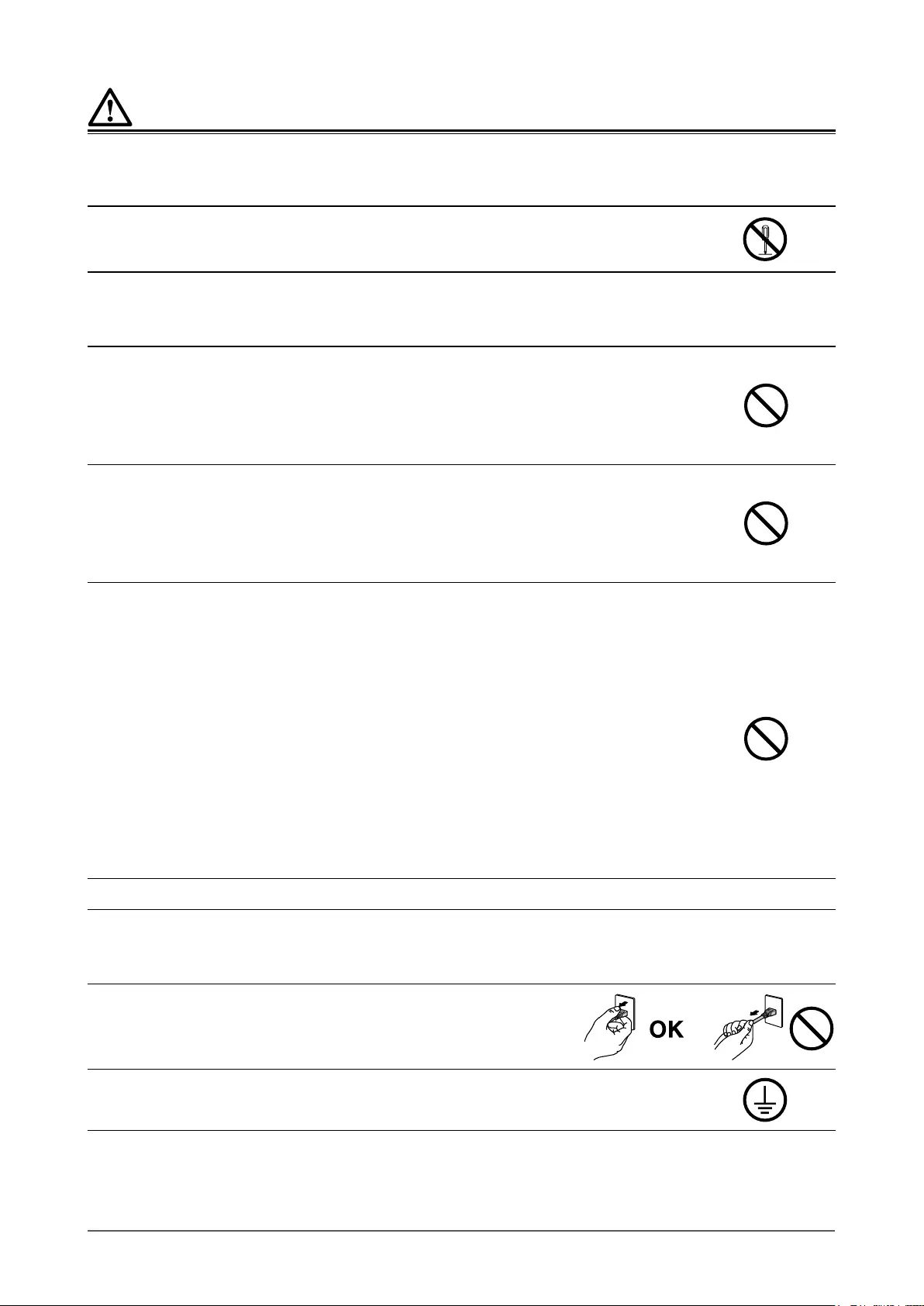
4PRECAUTIONS
WARNING
If the unit begins to emit smoke, smells like something is burning, or makes strange noises, discon-
nect all power connections immediately and contact your EIZO representative for advice.
Attempting to use a malfunctioning unit may result in re, electric shock, or equipment damage.
Do not open the cabinet or modify the unit.
Opening the cabinet or modifying the unit may result in re, electric shock, or burn.
Refer all servicing to qualied service personnel.
Do not attempt to service this product yourself as opening or removing covers may result in re, electric
shock, or equipment damage.
Keep small objects or liquids away from the unit.
Small objects accidentally falling through the ventilation slots into the cabinet or spillage
into the cabinet may result in re, electric shock, or equipment damage. If an object or
liquid falls/spills into the cabinet, unplug the unit immediately. Have the unit checked by
a qualied service engineer before using it again.
Place the unit at a sturdy and stable place.
A unit placed on an inadequate surface may fall and result in injury or equipment
damage. If the unit falls, disconnect the power immediately and ask your local EIZO
representative for advice. Do not continue using a damaged unit. Using a damaged unit
may result in re or electric shock.
Use the unit in an appropriate location.
Otherwise, re, electric shock, or equipment damage may result.
• Do not place outdoors.
• Do not place in any form of transportation (ships, aircraft, trains, automobiles, etc.).
• Do not place in dusty or humid environments.
• Do not place in locations where water may be splashed on the screen (bathrooms, kitchens,
etc.)
• Do not place in locations where steam comes in direct contact with the screen.
• Do not place near heat generating devices or humidiers.
• Do not place in locations where the product is subject to direct sunlight.
• Do not place in environments with inammable gas.
• Do not place in environments with corrosive gases (such as sulfur dioxide, hydrogen sulde,
nitrogen dioxide, chlorine, ammonia, and ozone)
• Do not place in environments with dust, components that accelerate corrosion in the
atmosphere (such as sodium chloride and sulfur), conductive metals, and so on
To avoid danger of suffocation, keep the plastic packing bags away from babies and children.
Use the enclosed power cord and connect to the standard power outlet in your country.
Be sure to use within the rated voltage of the power cord. Otherwise, re or electric shock may result.
Power supply: 100-240Vac 50/60Hz
To disconnect the power cord, grasp the plug rmly and pull.
Tugging on the cord may damage and result in re or electric shock.
The equipment must be connected to a grounded main outlet.
Failure to do so may result in re or electric shock.
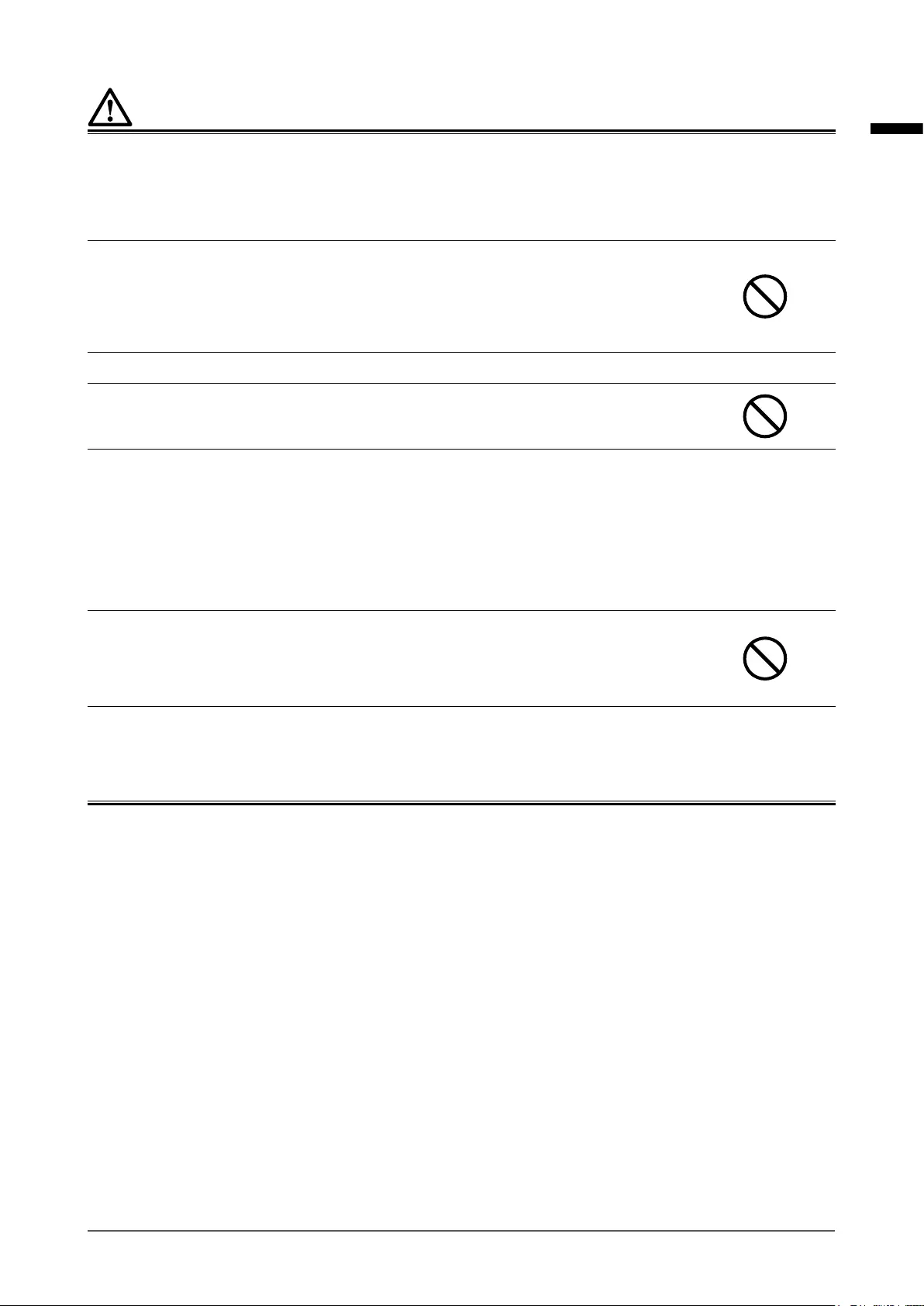
5
PRECAUTIONS
English
WARNING
Use the correct voltage.
• The unit is designed for use with a specic voltage only. Connection to another voltage than specied in this
“Instructions for Use” may cause re, electric shock, or equipment damage.
Power supply: 100-240Vac 50/60Hz
• Do not overload your power circuit, as this may result in re or electric shock.
Handle the power cord with care.
• Do not place the cord underneath the unit or other heavy objects.
• Do not pull on or tie the cord.
If the power cord becomes damaged, stop using it. Using of a damaged cord may result
in re or electric shock.
For electrical safety, do not connect or disconnect the power cord in the presence of patients.
Never touch the plug and power cord if it begins to thunder.
Touching them may result in electric shock.
When attaching an arm stand, please refer to the user’s manual of the arm stand and install the unit
securely.
Otherwise, the unit may become detached, resulting in injury and/or equipment damage. Before installation,
make sure that desks, walls, or any other installation surface has adequate mechanical strength. If the unit
falls, please ask your local EIZO representative for advice. Do not continue using a damaged unit. Using
a damaged unit may result in re or electric shock. When reattaching the tilt stand, please use the same
screws and tighten them securely.
Do not touch a damaged LCD panel directly with bare hands.
Liquid crystal is poisonous. If any part of your skin comes in direct contact with the
panel, wash thoroughly. If liquid crystal enters your eyes or mouth, immediately ush
with large amounts of water and seek medical attention.
Fluorescent backlight lamps contain mercury (the products that have LED backlight lamps contain
no mercury), dispose according to local, state or federal laws.
Exposure to elemental mercury can result in effects on the nervous system, including tremors, memory loss,
and headaches.
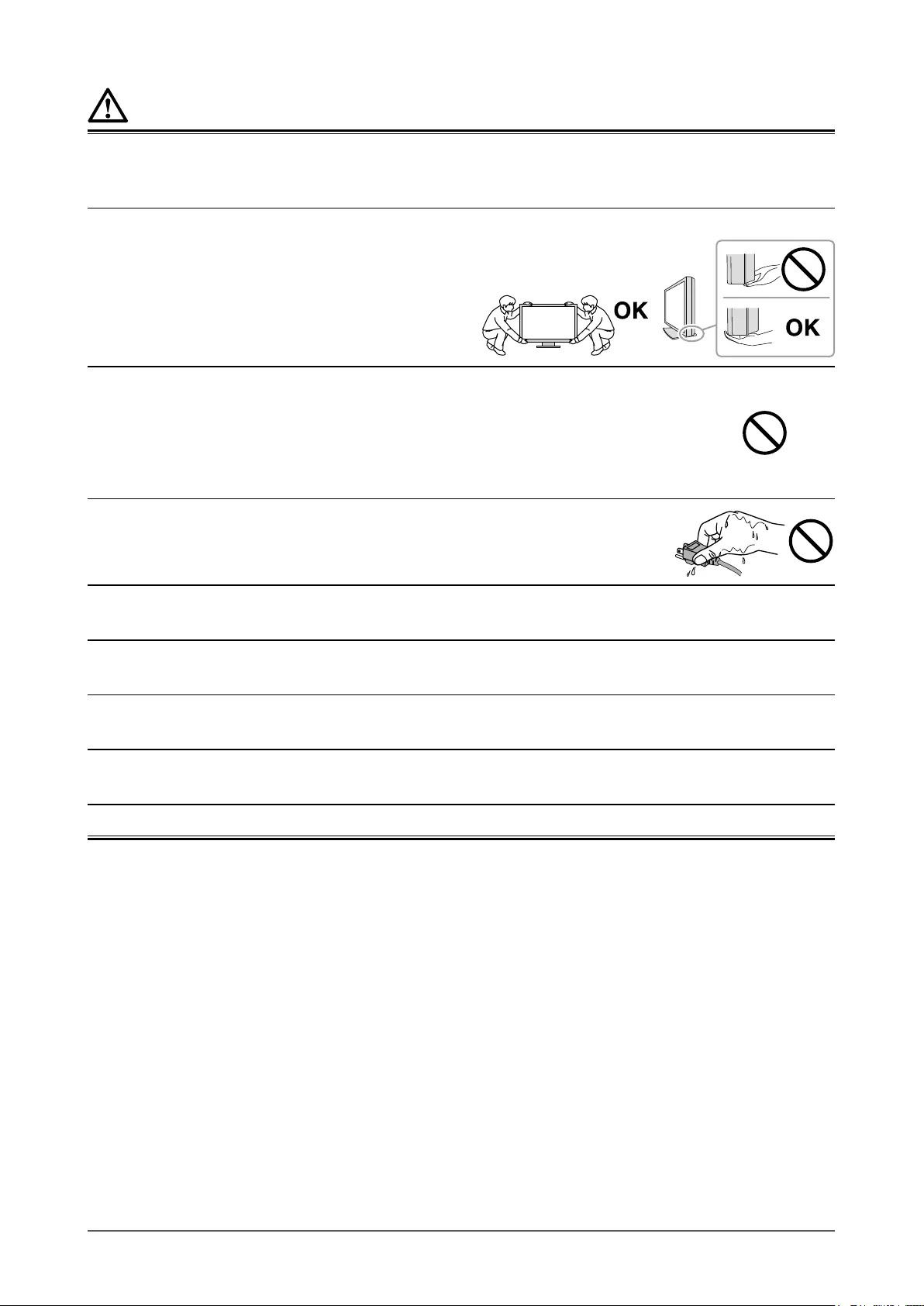
6PRECAUTIONS
CAUTION
Handle with care when carrying the unit.
Disconnect the power cord and cables when moving the unit. Moving the unit with the power cord or cables
attached is dangerous and may result in injury.
Carry or place the unit according to the correct specied methods.
• When carrying, grasp and rmly hold the unit as shown in the illustration below.
• Monitors of size 30 inches and above are heavy. When unpacking and/or carrying the monitor,
ensure at least two people are utilized.
Dropping the unit may result in injury or equipment
damage.
Do not block the ventilation slots on the cabinet.
• Do not place any objects on the ventilation slots.
• Do not install the unit in a place with poor ventilation or inadequate space.
• Do not use the unit laid down or upside down.
Blocking the ventilation slots prevents proper airow and may result in re, electric
shock, or equipment damage.
Do not touch the plug with wet hands.
Doing so may result in electrical shock.
Use an easily accessible power outlet.
This is to facilitate disconnecting the power in case of a problem.
Periodically clean the area around the power plug and the ventilation slot of the monitor.
Dust, water, or oil on the plug may result in re.
Unplug the unit before cleaning it.
Cleaning the unit while it is plugged into a power outlet may result in electric shock.
If you plan to leave the unit unused for an extended period of time, disconnect the power cord from
the wall socket after turning off the power switch for the safety and the power conservation.
This product is suitable for placing near patients, but not for direct contact with patients.
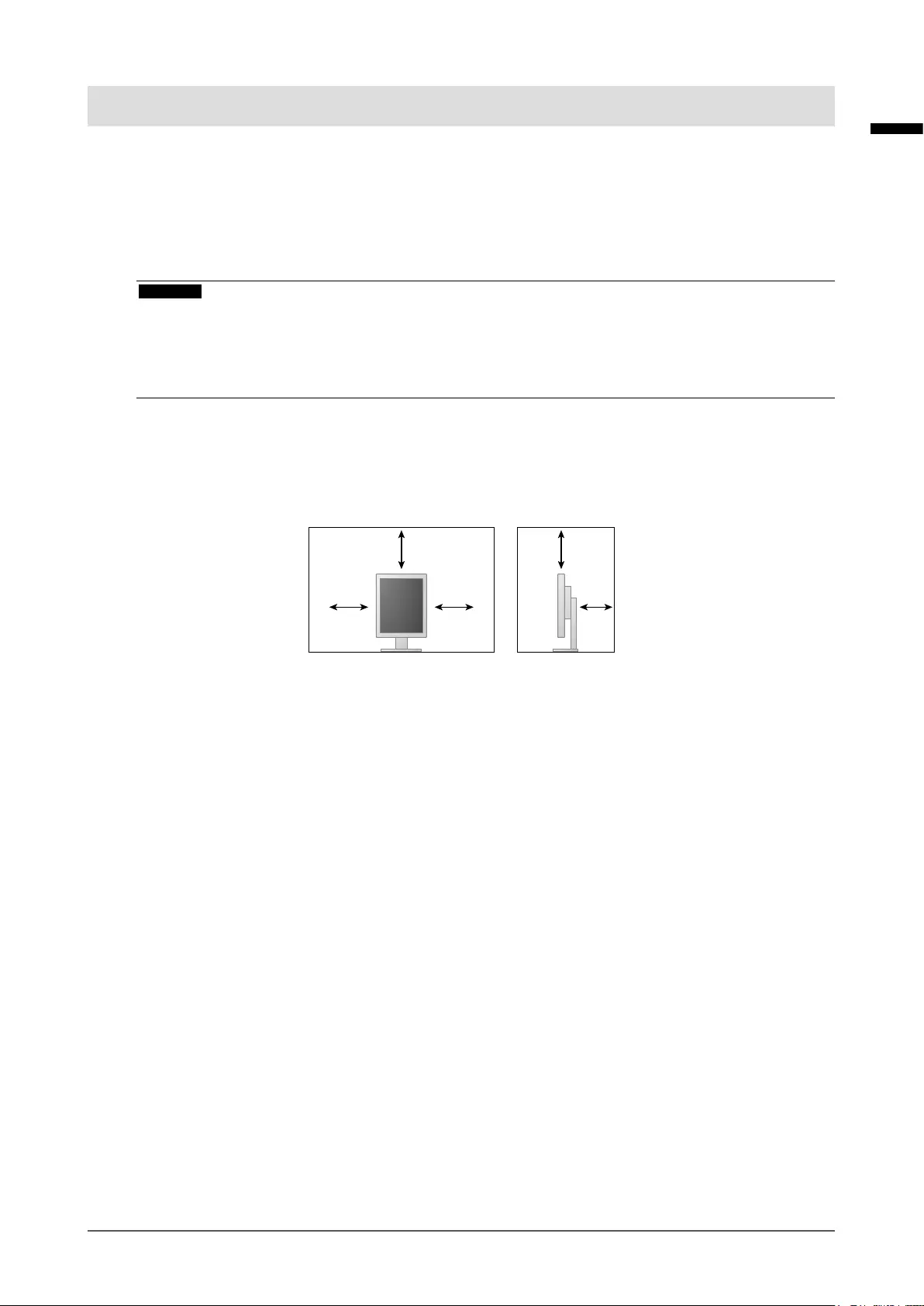
7
Notice for this monitor
English
Notice for this monitor
Intended use
This product is intended to be used in displaying and viewing digital images for review, analysis and
diagnosis by trained medical practitioners. It does not support the display of mammography images
for diagnosis.
Caution: Federal law (USA) restricts this device to sale by or on the order of a physician.
Attention
• This product may not be covered by warranty for uses other than those described in this manual.
• The specications noted in this manual are only applicable when the following are used:
- Power cords provided with the product
- Signal cables specied by us
• Only use optional products manufactured or specied by us with this product.
Installation Requirements
• Carefully read the “PRECAUTIONS” (page 3) and always follow the instructions.
• When installing the monitor in a rack, ensure that there is adequate space around the sides, back
and top of the monitor.
• Position the monitor so that there is no light to interfere with the screen.
• If you place this product on a lacquer-coated desk, the color may adhere to the bottom of
the stand due to the composition of the rubber. Check the desk surface before use.
Maintenance
• The display quality of monitors is affected by the quality level of input signals and the degradation of
the product. It is recommended that daily checkups and periodical constancy test be performed to
comply with medical standards/guidelines according to your application. Use of the RadiCS monitor
quality control software enables you to perform high-level total quality control that meets medical
standards/guidelines.
• It takes about 15 minutes for the performance of electrical parts to stabilize. Please wait 15 minutes
or more after the monitor power has been turned on or the monitor has recovered from the power
saving mode, and then adjust the monitor.
• Monitors should be set to a lower brightness to reduce changes in luminosity caused by long-term
use and maintain a stable display. Periodically perform constancy tests. Calibrate if necessary. For
details, refer to the User Manuals for the RadiCS/RadiCS LE monitor quality control software.
• To maintain the measurement accuracy of the integrated front sensor, perform periodical correlation
using RadiCS/RadiCS LE.
• Parts (such as the LCD panel) may deteriorate over the long term. Periodically check that they are
operating normally.
• When the screen image is changed after displaying the same image for extended periods of time,
an afterimage may appear. Use the screen saver or power save function to avoid displaying the
same image for extended periods of time.
• If the monitor displays continuously over a long period of time, dark smudges or burn-in may
appear. To maximize the life of the monitor, we recommend the monitor be turned off periodically.
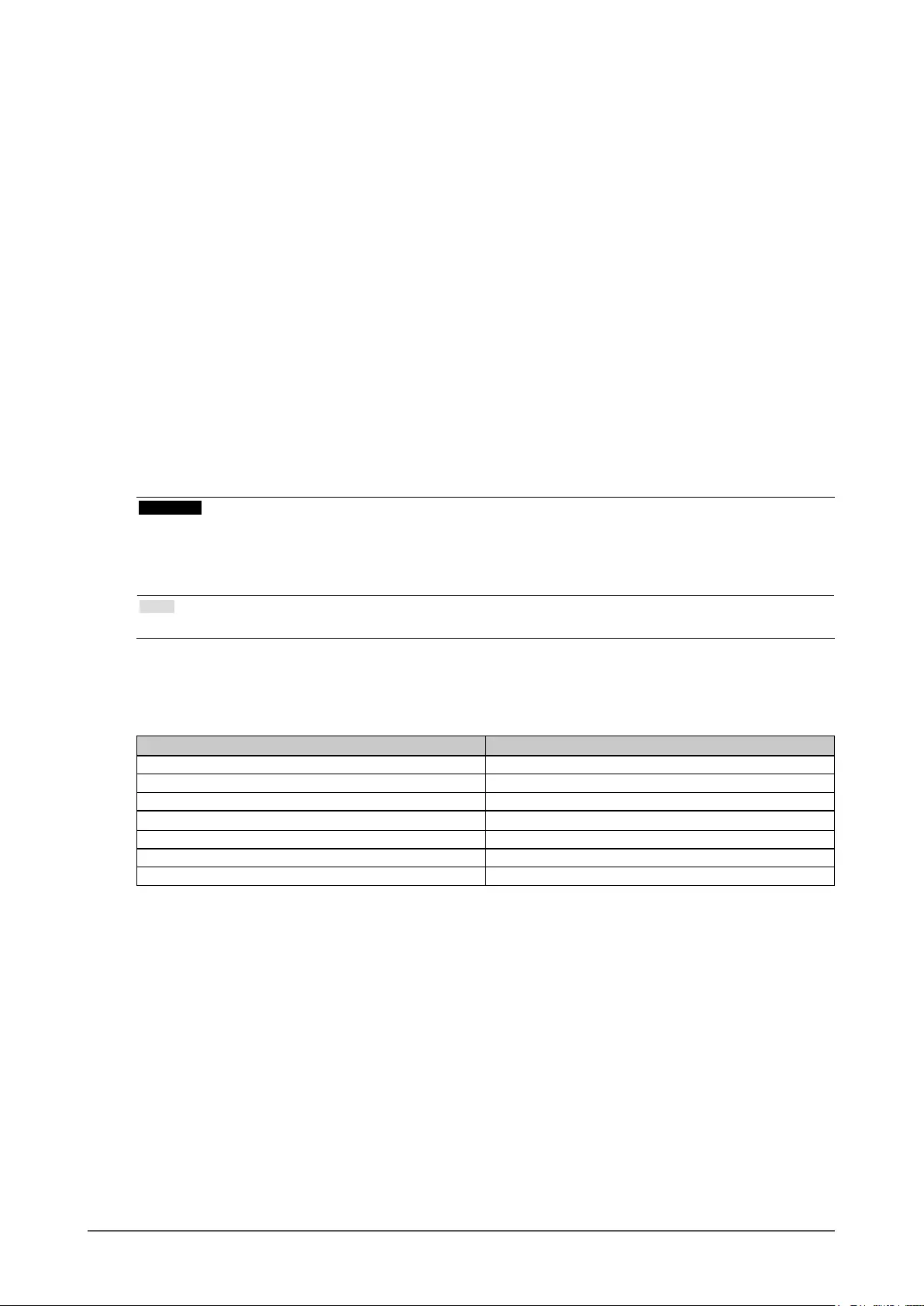
8Notice for this monitor
• The backlight of the LCD panel has a xed lifetime. When the screen becomes dark or begins to
icker, please contact your local EIZO representative.
• The screen may have defective pixels or a small number of light dots on the screen. This is due to
the characteristics of the panel itself, and is not a malfunction of the product.
• Do not press on the panel or edge of the frame strongly, as this may result in display malfunctions,
such as interference patterns, etc. If pressure is continually applied to the panel, it may deteriorate
or damage your panel. (If the pressure marks remain on the panel, leave the monitor with a black or
white screen. The symptom may disappear.)
• Do not scratch or press on the panel with any sharp objects, as this may result in damage to the
panel. Do not attempt to brush with tissues as this may scratch the panel.
• When the monitor is cold and brought into a room or the room temperature goes up quickly, dew
condensation may occur on the interior and exterior surfaces of the monitor. In that case, do not
turn the monitor on. Instead wait until the dew condensation disappears, otherwise it may cause
some damage to the monitor.
Cleaning
Periodic cleaning is recommended to keep the monitor looking new and to prolong its operation
lifetime.
Attention
• Do not use chemicals on a frequent basis. Chemicals such as alcohol and antiseptic solution may cause
gloss variation, tarnishing, and fading of the cabinet or panel, and also quality deterioration of the image.
• Never use any thinner, benzene, wax, and abrasive cleaner, which may damage the cabinet or panel.
• Do not let chemicals come into direct contact with the monitor.
Note
• The optional ScreenCleaner is recommended for cleaning the cabinet and panel surface.
Gently wipe off any dirt on the cabinet or panel surface with a soft cloth soaked in a small amount of
water or one of the chemicals listed below.
Chemicals that may be used for cleaning
Material name Product name
Ethanol Ethanol
Isopropyl alcohol Isopropyl alcohol
Chlorhexidine Hibitane
Benzalkonium chloride Welpas
Alkyldiaminoethylglycine Tego 51
Glutaral Sterihyde
Glutaral Cidex Plus28
To use the monitor comfortably
• Staring at the monitor for a long time tires your eyes. Take a 10-minute rest every hour.
• Look at the screen from a proper distance and from a proper angle.
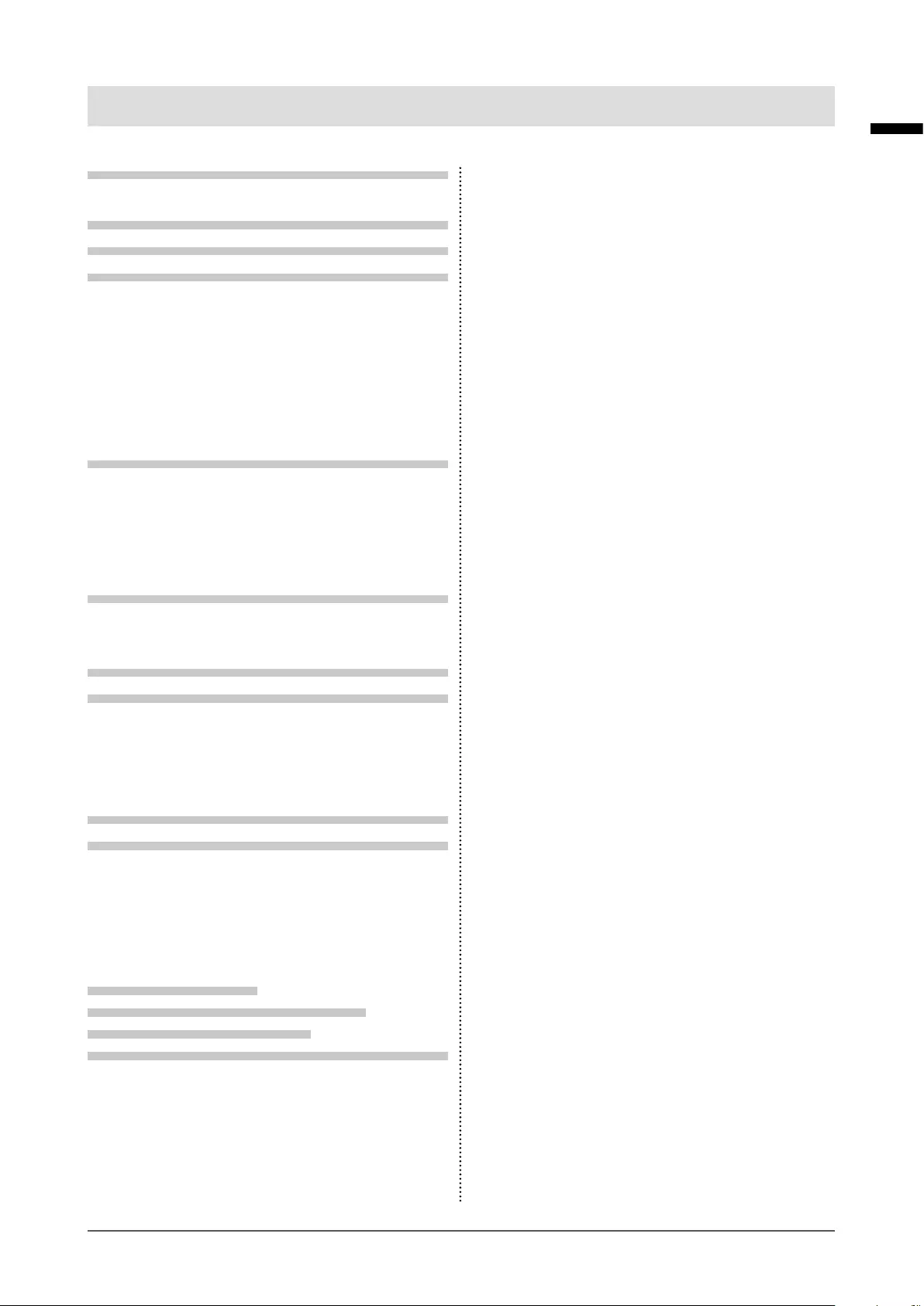
9
CONTENTS
English
CONTENTS
PRECAUTIONS ...................................................... 3
IMPORTANT .............................................................. 3
Notice for this monitor ......................................... 7
CONTENTS ............................................................. 9
Chapter 1 Introduction ..................................... 10
1-1. Features ........................................................10
1-2. Package Contents ........................................11
1-3. EIZO LCD Utility Disk...................................11
●Disk contents and software overview ............11
●Using RadiCS LE ...........................................11
1-4. Controls and Functions ..............................12
1-5. Compatible Resolutions .............................12
Chapter 2 Connection ...................................... 13
2-1. Connecting Cables ......................................13
2-2.
Making Use of USB (Universal Serial Bus)
...15
●Required system environment .......................15
●Connection procedure
(Setup of USB function) ..................................16
Chapter 3 Setting Up ........................................ 17
3-1. Adjusting the Screen Height and Angle .... 17
3-2. Attaching Arm ..............................................18
Chapter 4 Troubleshooting .............................. 19
Chapter 5 Specications ................................. 20
5-1. Specications List ...................................... 20
5-2. Main Default Settings ..................................21
5-3. Dimensions .................................................. 22
5-4. Accessories ................................................. 22
Chapter 6 Glossary .......................................... 23
Appendix .............................................................. 25
Trademark ............................................................... 25
License / Copyright ................................................ 26
Medical Standard ................................................... 26
FCC Declaration of Conformity ............................ 27
EMC Information .................................................... 28
Recycling Information/
Informationen zum Thema Recycling/
Informations sur le recyclage/
Сведения по утилизации .................................... i
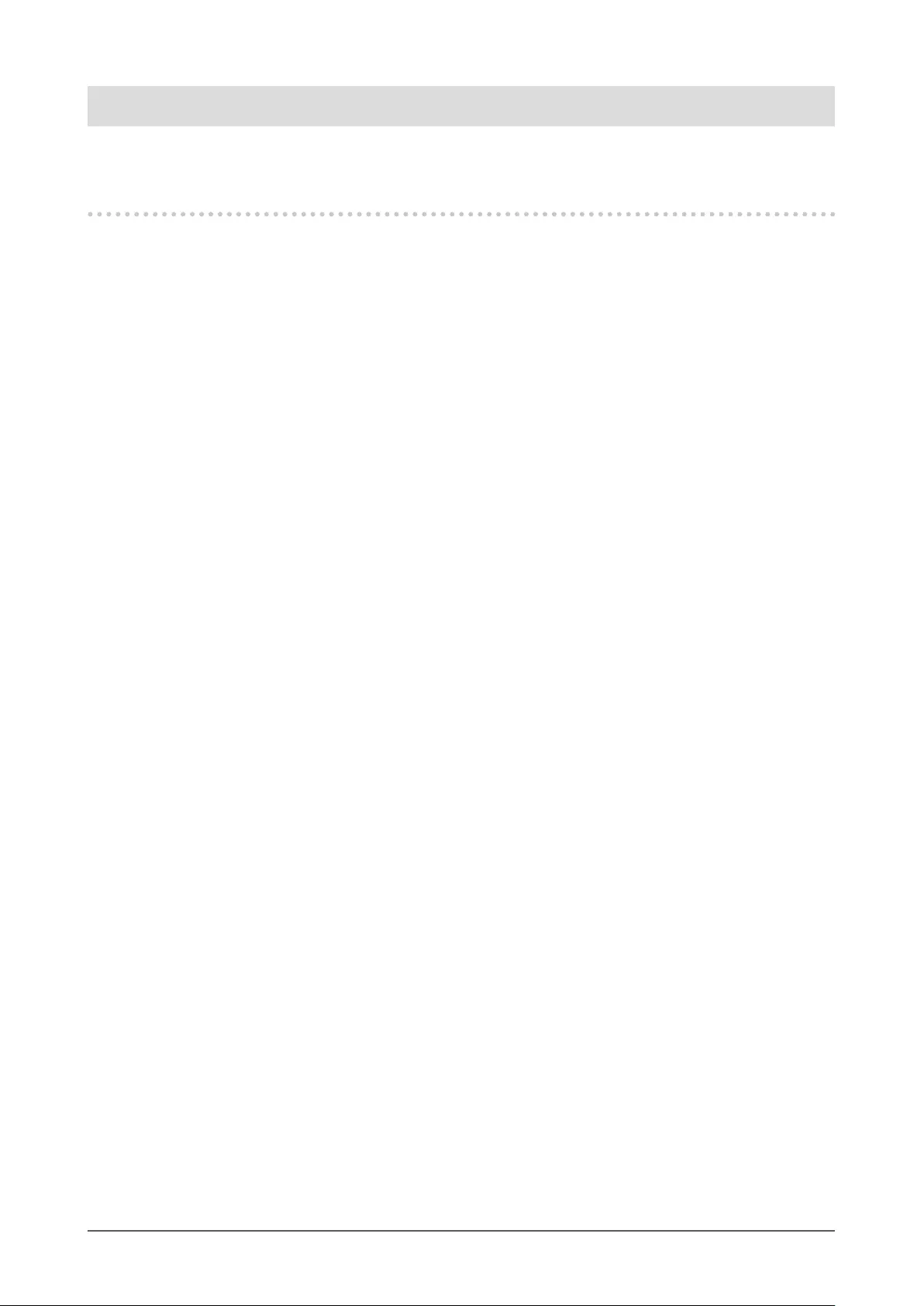
10 Chapter 1 Introduction
Chapter 1 Introduction
Thank you very much for choosing an EIZO color LCD monitor.
1-1. Features
• 21.3 inches
• Supports a resolution of 3M pixels (Portrait: 1536 × 2048 dots (H × V))
• Uses high-contrast panel (1500:1).
Enables the display of sharp images.
• Applicable to DisplayPort (applicable to 8 bit or 10 bit, not applicable to audio signals)
• The daisy-chain function is included enabling multiple monitors to be connected with the
DisplayPort cable.
A graphic board supporting DisplayPort1.2 is required. For details, refer to the EIZO website.
http://www.eizoglobal.com
• The CAL Switch function allows the user to select the display mode optimum to the displayed
image.
Refer to the Installation Manual (on the CD-ROM).
• Selectable DICOM (page 23) Part 14 complied screen.
• The quality control software “RadiCS LE” used to calibrate the monitor and to manage the history is
included.
See “1-3. EIZO LCD Utility Disk” (page 11).
• Power saving function
This product is equipped with power saving function.
- 0 W power consumption when the main power is off
Equipped with main power switch.
When not using the monitor, you can turn off the main power supply so that the power is cut completely.
- Presence Sensor
The sensor on the front side of the monitor detects the movement of a person. When a person moves
away from the monitor, the monitor shifts to the power saving mode automatically and does not display the
images on the screen. Therefore, the function reduces the power consumption.
Refer to the Installation Manual (on the CD-ROM).
• Low-prole and lightweight design
• Long service life LED backlight LCD panel
• Built-in ambient light sensor
Depending on the environment, the sensor sometimes indicates different values from those measured by a
stand-alone illuminance meter.
The usage of this sensor requires the quality control software “RadiCS/RadiCS LE” and the measurement is
always triggered by the user’s operation in the corresponding menu. For further details about the measured
value and how to execute the measurement, refer to the RadiCS/RadiCS LE User’s Manual (on the CD-ROM).
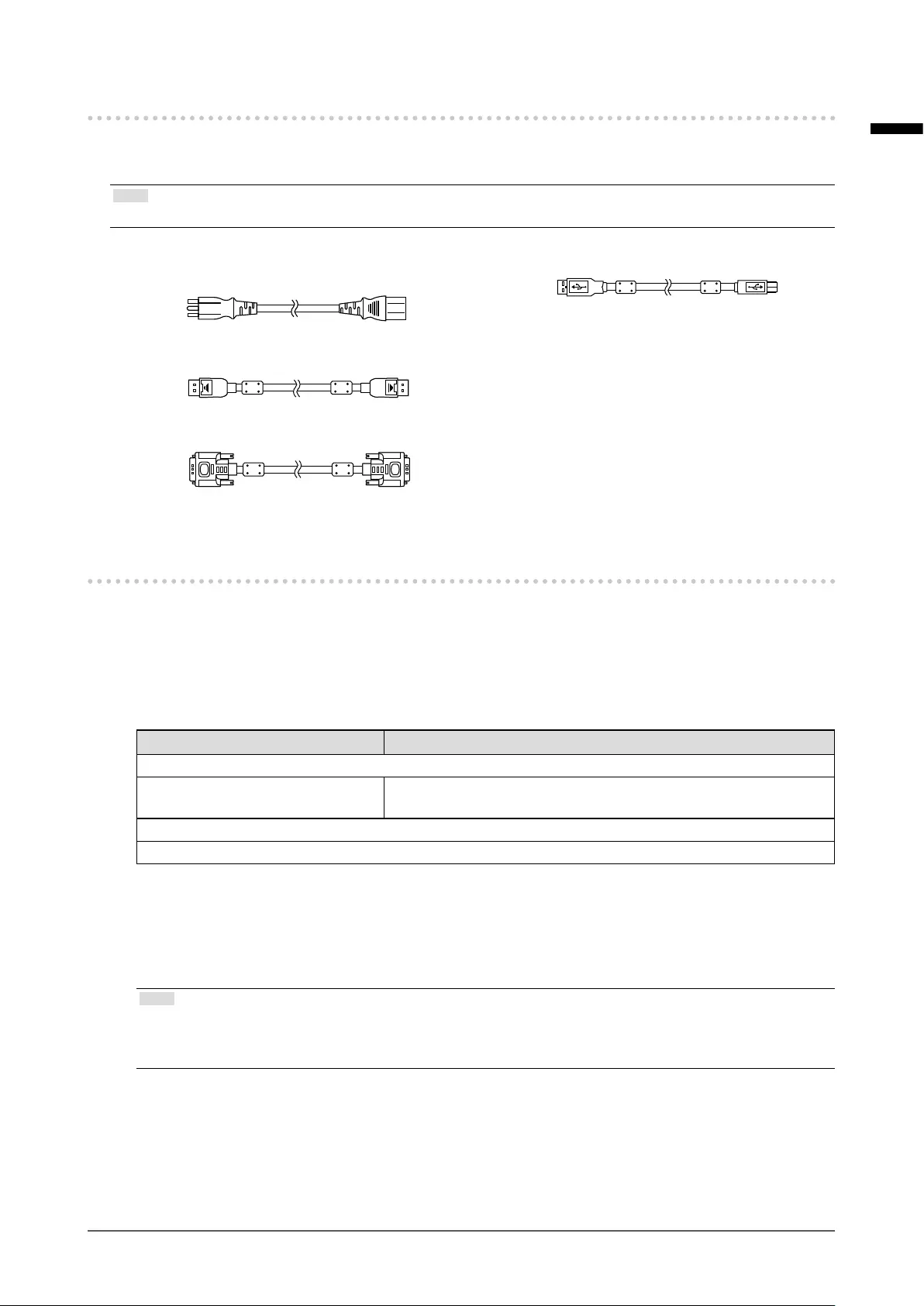
11
Chapter 1 Introduction
English
1-2. Package Contents
Check that all the following items are included in the packaging box. If any items are missing or damaged,
contact your local EIZO representative.
Note
• Please keep the packaging box and materials for future movement or transport of the monitor.
• Monitor
• Power cord
• Digital signal cable : PP300
DisplayPort - DisplayPort
• Digital signal cable : DD300DL
DVI - DVI (Dual Link)
• USB cable : UU300
• EIZO LCD Utility Disk (CD-ROM)
• Instructions for Use (this manual)
1-3. EIZO LCD Utility Disk
An “EIZO LCD Utility Disk” (CD-ROM) is supplied with this product. The following table shows the disk
contents and the overview of the software programs.
●Disk contents and software overview
The disk includes application software programs for adjustment, and Installation Manual. Refer to
Readme.txt le on the disk for software startup procedures or le access procedures.
Contents Overview
Readme.txt le
RadiCS LE (for Windows) Quality control software for calibrating the monitor and managing the
calibration history.
Installation Manual of this monitor (PDF le)
“Instructions for Use” of this monitor (PDF le)
●Using RadiCS LE
For the installation and use of RadiCS LE, refer to the User’s Manual on the disk.
When using this software, you will need to connect a PC to the monitor with the supplied USB cable
(see “2-2. Making Use of USB (Universal Serial Bus)” (page 15)).
Note
• Using DDC communication allows you to use RadiCS LE without having to use the USB cable (It is enabled
by default). For information on how to congure DDC communication, refer to the Installation Manual (on the
CD-ROM).
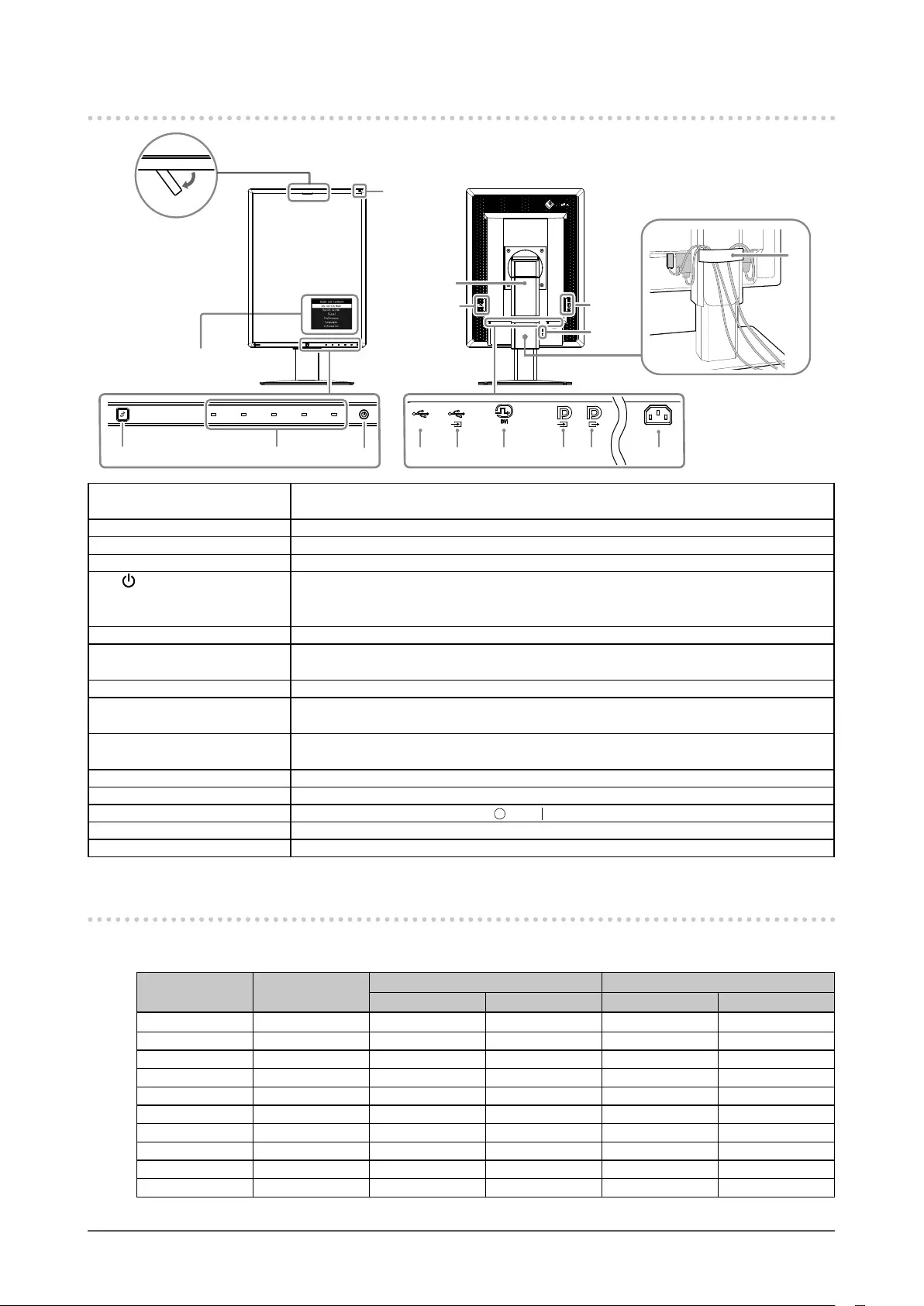
12 Chapter 1 Introduction
1-4. Controls and Functions
12
13
4 53 7 8 9 10 116
6
14
1
2
15
Adjustment menu*1
Approx. 30˚
1. Integrated Front Sensor
(Mobile)
Detects the movement of a person in front of the monitor.
2. Ambient Light Sensor Measures the environmental illumination.
3. Presence Sensor Detects the movement of a person in front of the monitor.
4. Operation switches Displays the menu. Follow the guide to perform the desired operations.
5. switch • Turns the power on or off.
• Indicates the monitor’s operation status.
Green: Operating, Orange: Power saving mode, Off: Main power/power off
6. USB downstream port Connects a peripheral USB device.
7. USB upstream port Connects the USB cable to use the software that needs USB connection, or to use
USB Hub function.
8. DVI-D connector Connect it to the PC.
9. DisplayPort input
connector
Connect it to the PC. To set up a daisy-chain connection, connect the cable to the
output connector of an upstream monitor.
10. DisplayPort output
connector
To set up a daisy-chain connection, connect the cable to the input connector of a
downstream monitor.
11. Power connector Connects the power cord.
12. Stand Used to adjust the height and angle of the monitor screen.
13. Main power switch Turns the main power on or off. : Off : On
14. Security lock slot Complies with Kensington’s MicroSaver security system.
15. Cable holder Covers the monitor cables.
*1 For instructions for use, refer to the Installation Manual (on the CD-ROM).
1-5. Compatible Resolutions
The monitor supports the following resolutions.
√ : Supported
Resolution vertical scan
frequency
DisplayPort*1 DVI
Portrait Landscape Portrait Landscape
720×400 70 Hz √ √ √ √
640×480 60 Hz √ √ √ √
800×600 60 Hz √ √ √ √
1024×768 60 Hz √ √ √ √
1280×1024 60 Hz √ √ √ √
1536×2048 46 Hz - - √-
1536×2048 60 Hz √ -√-
1600×1200 60 Hz -√-√
2048×1536 47 Hz ---√
2048×1536 60 Hz -√-√
*1 Supports 10-bit displays.
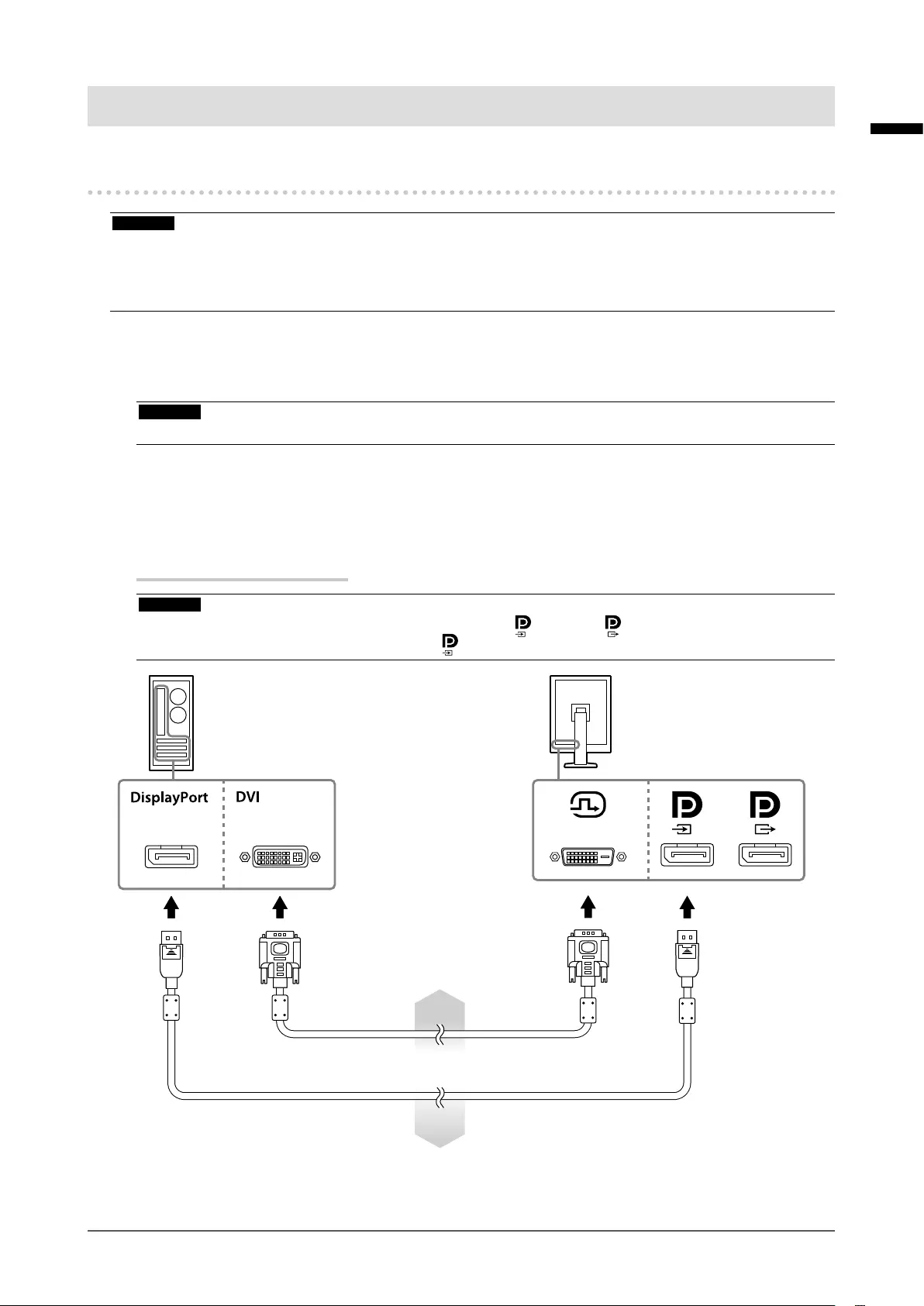
13
Chapter 2 Connection
English
Chapter 2 Connection
2-1. Connecting Cables
Attention
• Check that the monitor and the PC are powered off.
• When replacing the current monitor with this monitor, be sure to change the PC settings for resolution and
vertical scan frequency to those that are available for this monitor. Refer to the compatible resolution table before
connecting the PC.
1. Turn the monitor screen 90˚ in clockwise direction.
The landscape position is the default monitor orientation.
Attention
• Before turning the monitor screen, raise it to the highest position.
2.
Connect signal cables.
Check the shapes of the connectors, and connect the cables. After connecting the DVI cable, tighten
the fasteners to secure the connector.
Connecting a single monitor
Attention
• The DisplayPort connectors of the monitor consist of input and output . When only a single monitor is
used, connect the cable to the input connector .
Signal cable: DD300
Signal cable: PP300
or
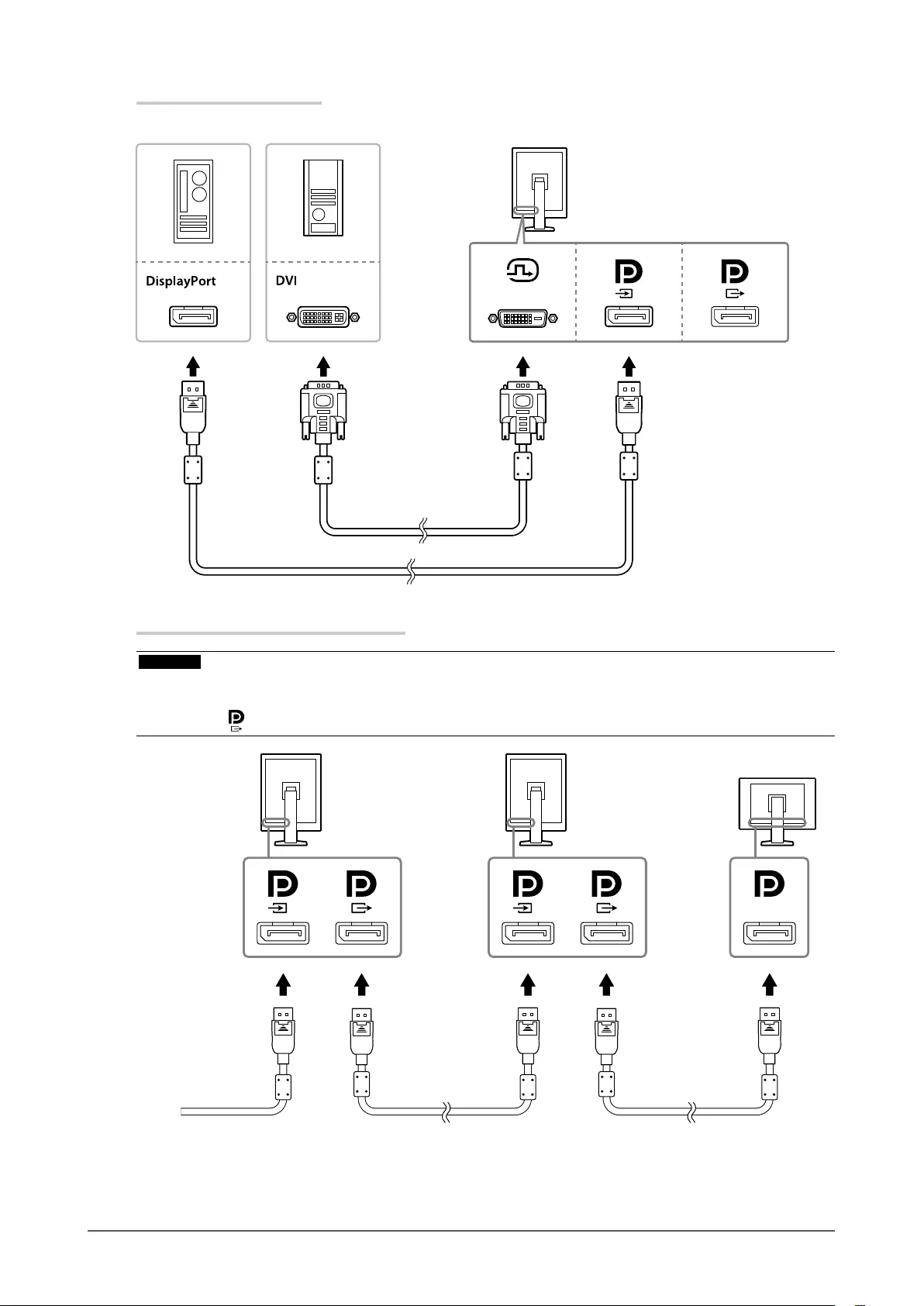
14 Chapter 2 Connection
Connecting multiple PCs
For information on how to switch the input signals, refer to the Setup manual (on the CD-ROM).
Setting up a daisy-chain connection
Attention
• Visit the EIZO website for information about monitors and graphic boards that can be used for the daisy-chain
connection: http://www.eizoglobal.com
• Remove the cap before connecting the signal cable.
Connecting to a Computer
Signal cable: PP300 Signal cable: PP200
Signal cable: DD300
Signal cable: PP300
Signal cable: PP300
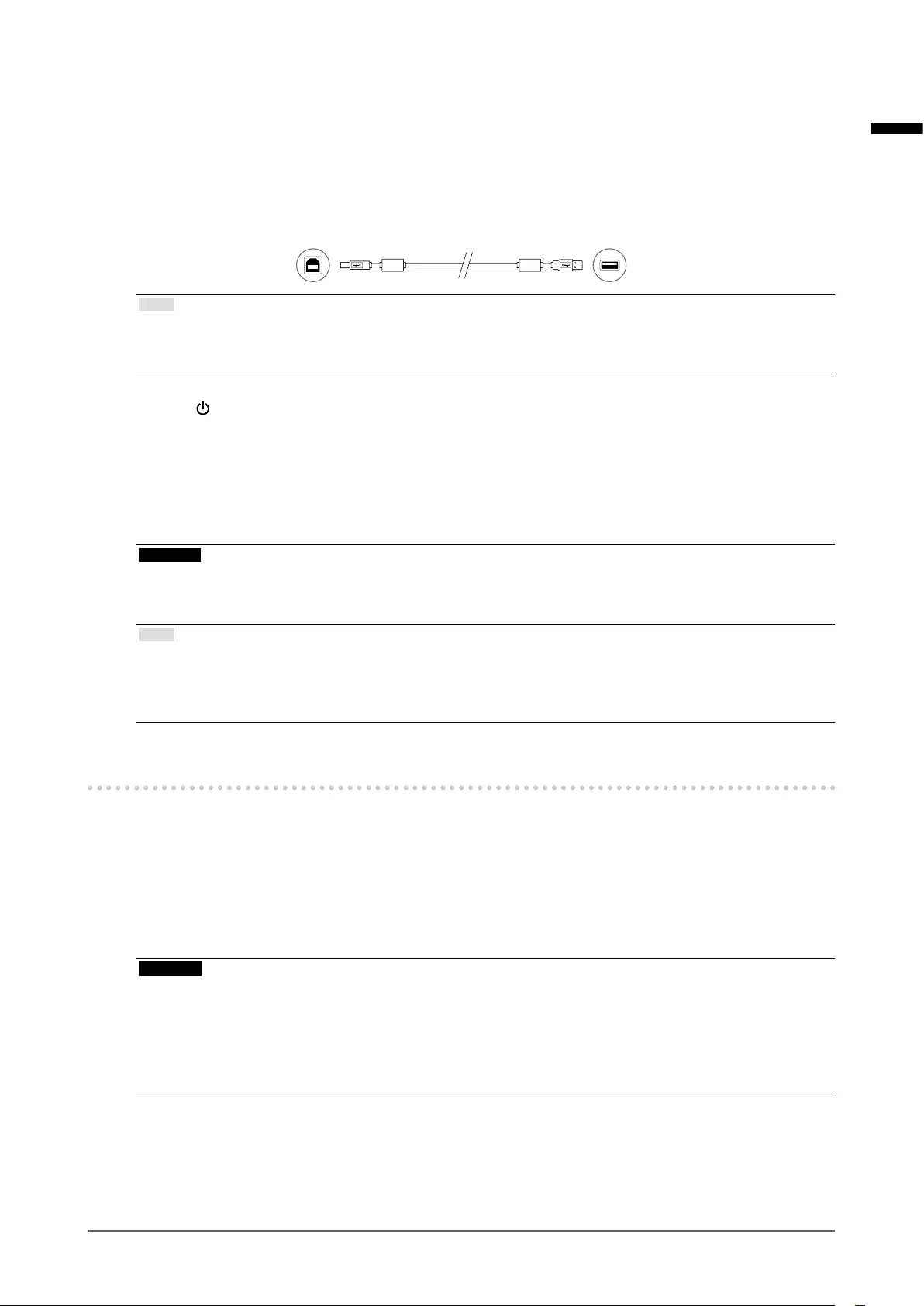
15
Chapter 2 Connection
English
3.
Plug the power cord into a power outlet and the power connector on the
monitor.
4.
Connect the USB cable when using RadiCS LE.
For information about the connection to the USB upstream port, refer to “2-2. Making Use of USB
(Universal Serial Bus)” (page 15).
Connecting to the Monitor Connecting to a Computer
Note
• Using DDC communication allows you to use RadiCS LE without having to use the USB cable (It is enabled
by default). For information on how to congure DDC communication, refer to the Installation Manual (on the
CD-ROM).
5.
Touch to turn on the power to the monitor.
The monitor’s power indicator lights up green.
6.
Turn on the PC.
The screen image appears.
If an image does not appear, refer to “Chapter 4 Troubleshooting” (page 19) for additional advice.
Attention
• For the maximum power saving, it is recommended that the Power button be turned off. When not using
the monitor, you can turn off the main power supply or disconnect the power plug so that the power is cut
completely.
Note
• In order to maximize the monitor life and to minimize luminance deterioration as well as power consumption,
proceed the following:
- Use the power saving function of the computer.
- Turn off the monitor and PC after using them.
2-2. Making Use of USB (Universal Serial Bus)
This monitor has a hub compatible with USB. Connected to a PC compatible with USB or another USB
hub, this monitor functions as a USB hub allowing connection to peripheral USB devices.
●Required system environment
• A PC equipped with a USB port or another USB hub connected to a USB compatible PC
• Windows 8.1/Windows 8/Windows 7/Windows Vista/Windows XP, or Mac OS X 10.2 or later
• USB cable
Attention
• This monitor may not work depending on PC, OS or peripheral devices to be used. For USB compatibility of
peripheral devices, contact their manufacturers.
• Devices connected to the USB downstream port work when the monitor is in power saving mode or when only
the power button of the monitor is Off. Therefore, power consumption of the monitor varies with connected
devices even in the power saving mode.
• When the main power switch is Off, device connected to the USB port will not operate.
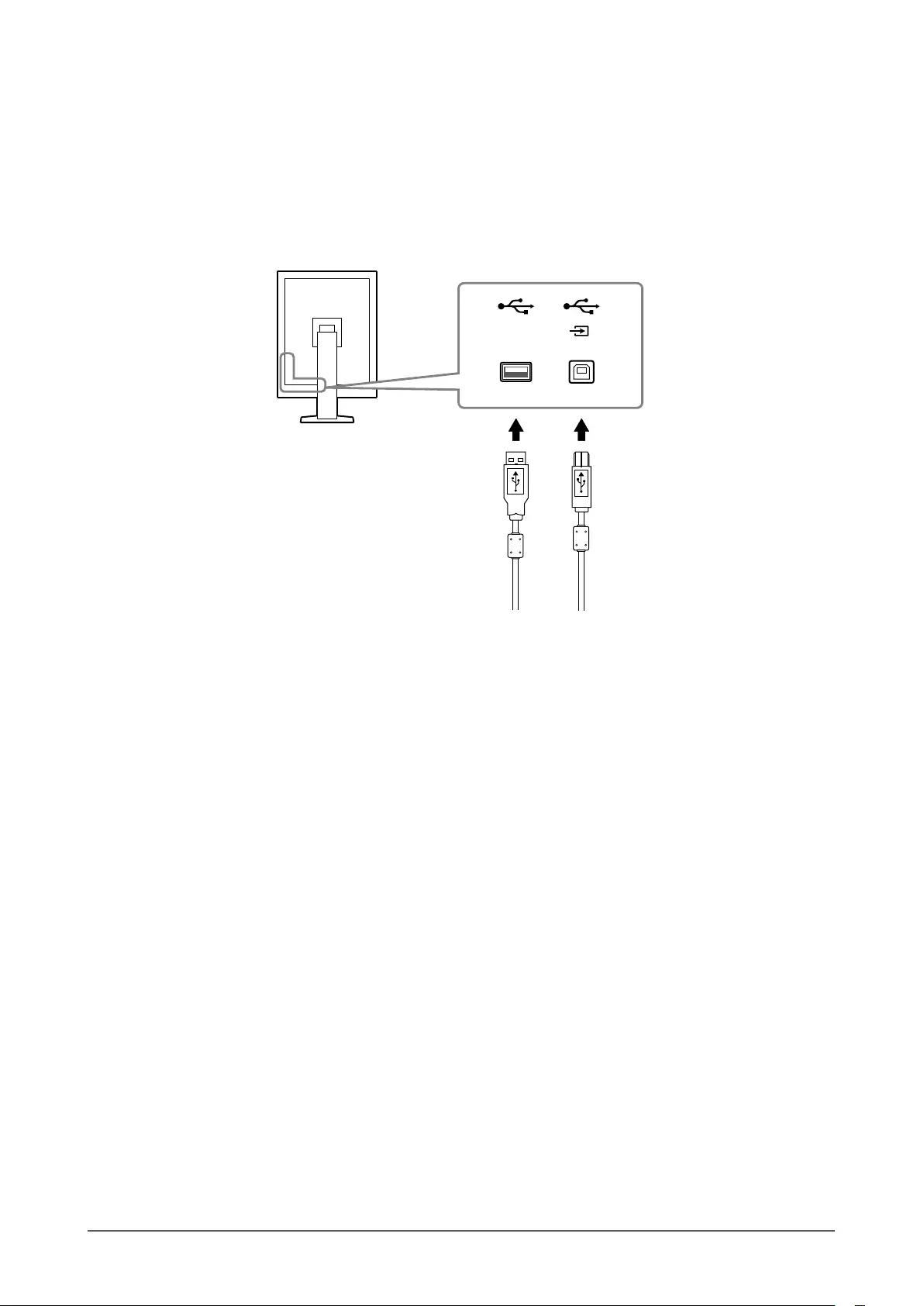
16 Chapter 2 Connection
●Connection procedure (Setup of USB function)
1. Connect the monitor rst to a PC using the signal cable, and run the PC.
2. Connect the supplied USB cable between the USB downstream port of a USB compatible PC (or
another USB hub) and the monitor’s USB upstream port.
The USB hub function is set up automatically upon connection of the USB cable.
3. Connect the peripheral USB device to the USB downstream port of the monitor.
USB
downstream
port
USB
upstream
port
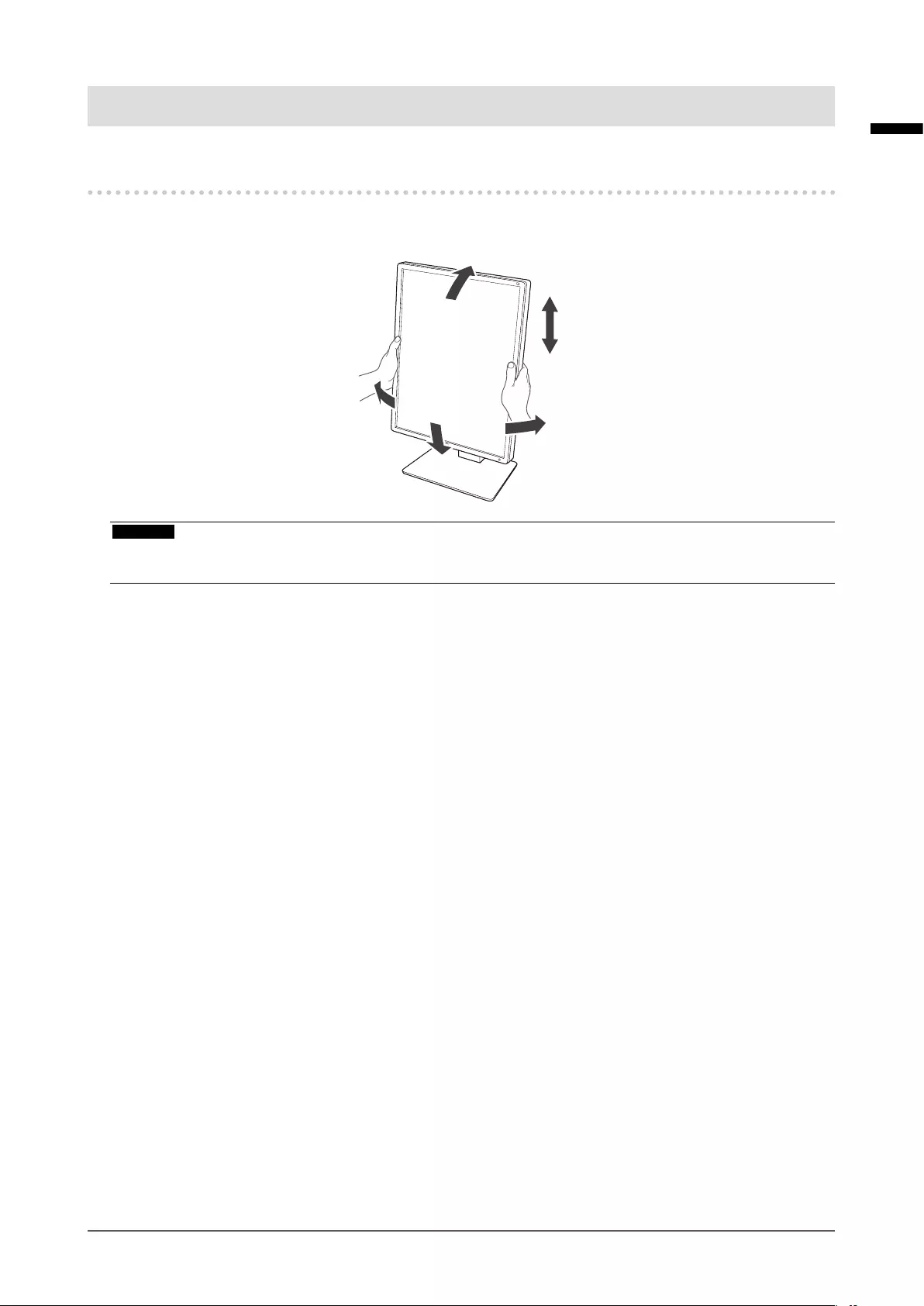
17
Chapter 3 Setting Up
English
Chapter 3 Setting Up
3-1. Adjusting the Screen Height and Angle
Hold left and right edge of the monitor with both hands, and adjust the screen height, tilt and swivel of the
screen to the best condition for working.
Attention
• After carrying out the adjustment, make sure that the cables are connected correctly, and put them through the
cable holder.
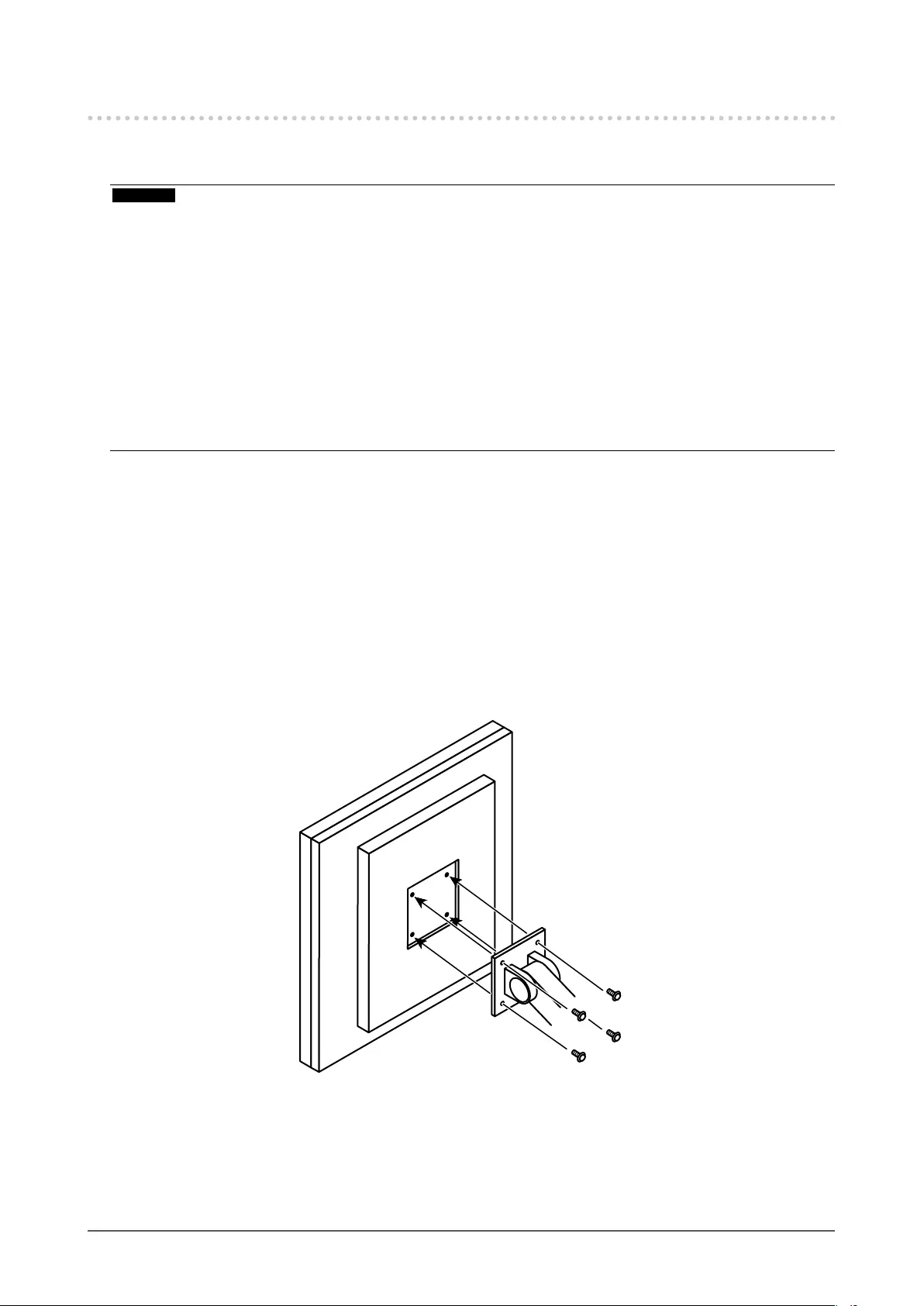
18 Chapter 3 Setting Up
3-2. Attaching Arm
An optional arm (or an optional stand) can be attached by removing the stand section. For supported
optional arms (or optional stands), refer to the EIZO website: http://www.eizoglobal.com
Attention
• When attaching an arm or stand, follow the instructions of their User’s Manual.
• When using another manufacturer’s arm or stand, conrm the following in advance and select one conforming to
the VESA standard.
- Clearance between the screw holes: 100mm × 100 mm
- VESA mount of the arm or stand, external dimensions: 122 mm x 122 mm or less
- Strong enough to support weight of the monitor unit (except the stand) and attachments such as cables.
• When using another manufacturer’s arm or stand, use the following screws to secure it.
- Screws xing the stand to the monitor
• When using an arm or stand, attach it to meet the following tilt angles of the monitor.
- Up 45˚, down 45˚
• Connect the cables after attaching an arm or stand.
• Do not move the removed stand up and down. Doing so may result in injury or device damage.
• The monitor and arm or stand are heavy. Dropping them may result in injury or equipment damage.
Procedure
1.Lay the LCD monitor on a soft cloth spread over on a stable surface with the
panel surface facing down.
2.Remove the stand.
Prepare a screwdriver. Loosen the screws (four) securing the unit and the stand with the screwdriver.
3.Attach the arm or stand to the monitor.
Use the screws securing the unit and the stand to attach it.
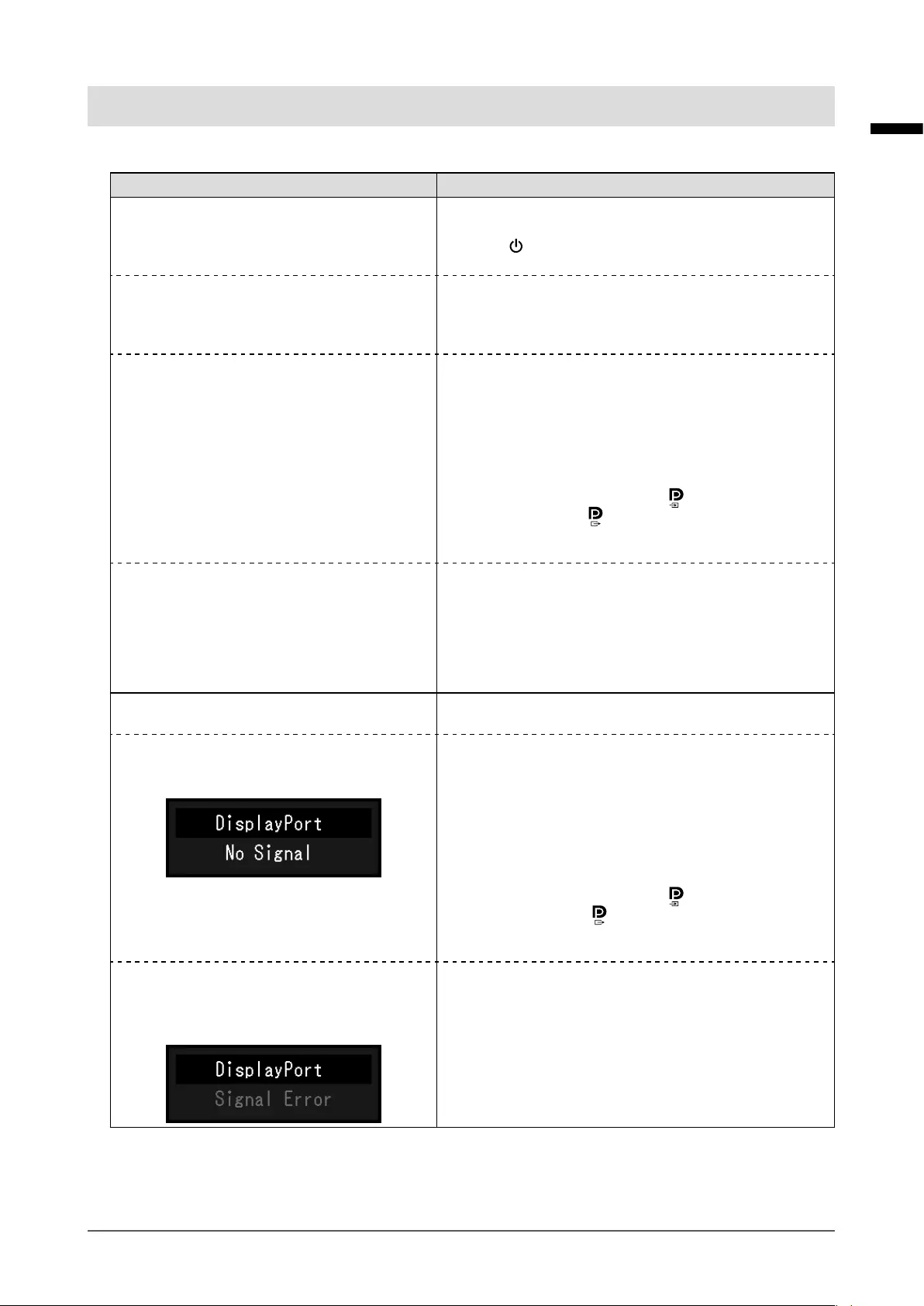
19
Chapter 4 Troubleshooting
English
Chapter 4 Troubleshooting
If a problem still remains after applying the suggested remedies, contact your local EIZO representative.
Problem Possible cause and remedy
1. No picture
• Power indicator does not light.
• Check whether the power cord is connected properly.
• Turn the main power switch on.
• Touch .
• Turn off the main power, and then turn it on again.
• Power indicator is lighting green. • Increase “Brightness”, “Contrast”, and/or “Gain” in the
Adjustment menu. For details, refer to the Installation
Manual (on the CD-ROM).
• Turn off the main power, and then turn it on again.
• Power indicator is lighting orange. • Switch the input signal. For details, refer to the Installation
Manual (on the CD-ROM).
• Move the mouse or press any key on the keyboard.
• Check whether the PC is turned on.
• When Presence Sensor is set to “On”, the monitor may
have shifted to the power saving mode. Come near to the
monitor.
• Is the signal cable connected to for inputting the
DisplayPort signal. is used for output when a daisy-
chain connection is set up.
• Turn off the main power, and then turn it on again.
• Power indicator is ashing orange and green. • When connected to DisplayPort, switch the version of
DisplayPort to 1.1. For details, refer to the Installation
Manual (on the CD-ROM).
• The device that is connected to DVI or DisplayPort have a
problem. Solve the problem, turn off the monitor, and then
turn it on again. Refer to the manual of the output device
for details.
2. The message below appears. This message appears when the signal is not input correctly
even when the monitor functions properly.
• This message appears when no signal is
input.
Example:
• The message shown left may appear, because some PCs
do not output the signal soon after power-on.
• Check whether the PC is turned on.
• Check whether the signal cable is connected properly.
• Switch the input signal. For details, refer to the Installation
Manual (on the CD-ROM).
• When connected to DisplayPort, switch the version of
DisplayPort to 1.1.
• Is the signal cable connected to for inputting the
DisplayPort signal. is used for output when a daisy-
chain connection is set up.
• Turn off the main power, and then turn it on again.
• The message shows that the input signal is
out of the specied frequency range. (Such
signal frequency is displayed in magenta.)
Example:
• Check whether the PC is congured to meet the resolution
and vertical scan frequency requirements of the monitor
(see “1-5. Compatible Resolutions” (page 12)).
• Reboot the PC.
• Select an appropriate setting using the graphics board’s
utility. Refer to the manual of the graphics board for
details.
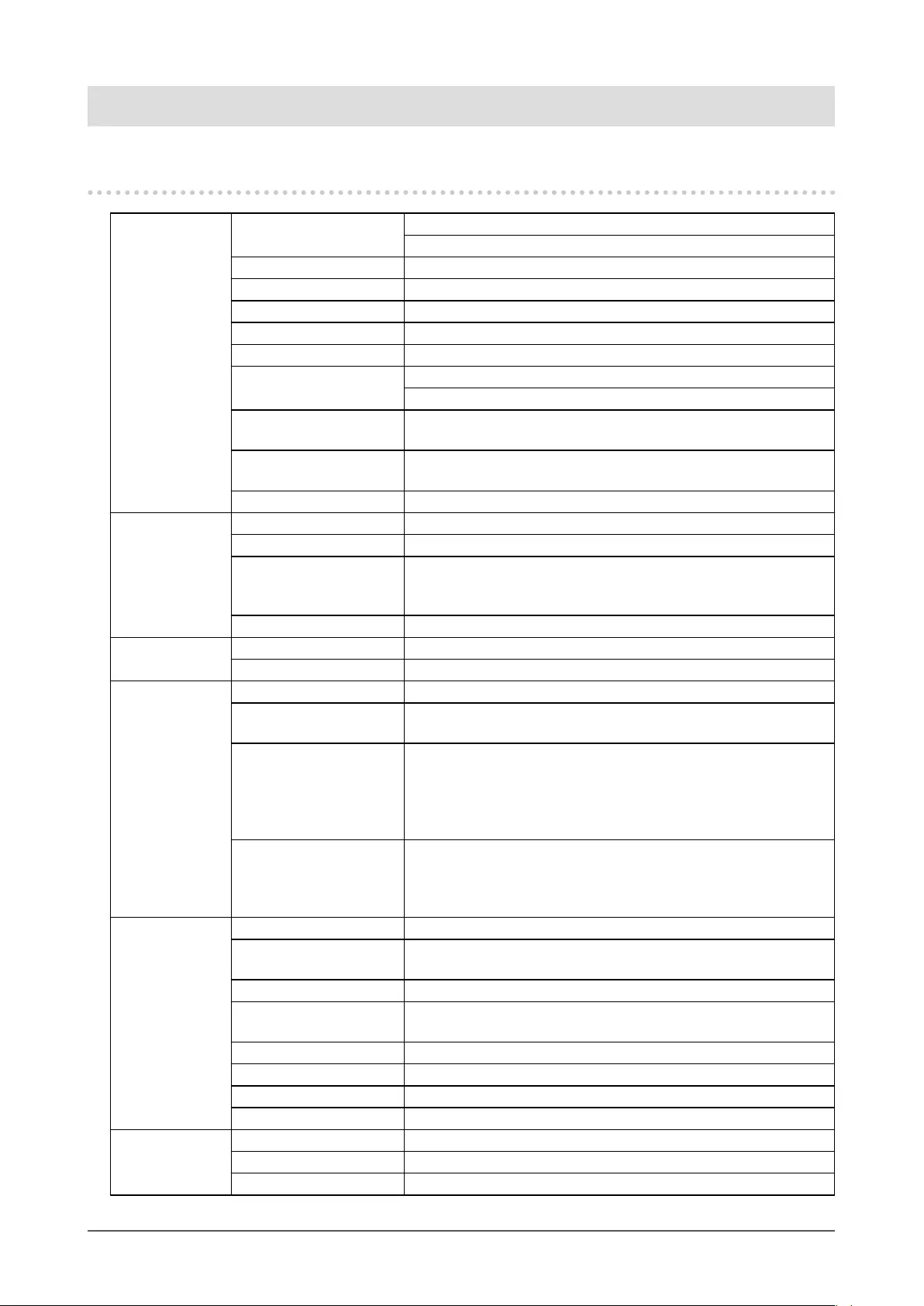
20 Chapter 5 Specications
Chapter 5 Specications
5-1. Specications List
LCD Panel Type RX350 IPS (Anti-Glare)
RX350-AR IPS (Anti-reection)
Backlight LED
Size 54.1cm (21.3 inch) (54.1cm diagonal)
Resolution 3M pixels (Portrait orientation: 1536 dots × 2048 lines (H × V))
Display Size (H x V) 324.8mm × 433.1mm (Portrait orientation)
Pixel Pitch 0.212mm
Display Colors 10-bit (DisplayPort) : 1073.74 million colors (Max.)
8-bit (DVI) : 16.77 million colors
Viewing Angles
(H / V, typical)
178˚ / 178˚
Recommended
Brightness
500 cd/m2
Response Time (typical) 25 ms (black -> white -> black)
Video Signals Input Terminals DVI-D (Dual Link) × 1, DisplayPort × 1
Output Terminal DisplayPort x 1
Digital Scanning
Frequency
(H / V)
31 kHz - 127kHz / 29.0Hz - 61.5Hz (VGA TEXT: 69 Hz - 71 Hz)
Frame synchronous mode: 29.5 Hz - 30.5 Hz, 59.0 Hz - 61.0 Hz
Dot clock 25 MHz - 215MHz
USB Port Upstream port × 1, Downstream port × 2
Standard USB Specication Revision 2.0
Power Input 100 - 240 VAC +/-10%, 50/60 Hz 0.90 A - 0.40 A
Maximum Power
Consumption
89 W or less
Power Save Mode 1.0W or less (When DVI input is used, no USB device is
connected, "Auto Input Detection": "Off", "Power
Save": "High", "DDC": "Off", "DC5V Output": "Off",
"DP Power Save": "On", "DisplayPort version": "1.1",
no external load is connected)
Standby Mode 1.0W or less (When no USB device is connected, "DP Power
Save": "On", "DC5V Output": "Off", "DisplayPort
version": "1.1", "DDC": "Off", no external load is
connected)
Physical
Specications
Dimensions 354 mm × 509 - 599 mm × 267 mm ( W × H × D ) (Tilt: 30˚)
Dimensions (Without
Stand)
354mm × 462mm × 78mm ( W × H × D )
Net Weight Approx. 8.1kg
Net Weight (Without
Stand)
Approx. 5.3kg
Height Adjustment Range 90mm (Tilt: 0˚)
Tilt Up 30˚, down 5˚
Swivel 70˚
Rotation 90˚ (counterclockwise for portrait display)
Operating
Environmental
Requirements
Temperature: 0˚C to 35˚C (32˚F to 95˚F)
Humidity 20% to 80% R.H. (no condensation)
Air pressure 540 hPa to 1060 hPa
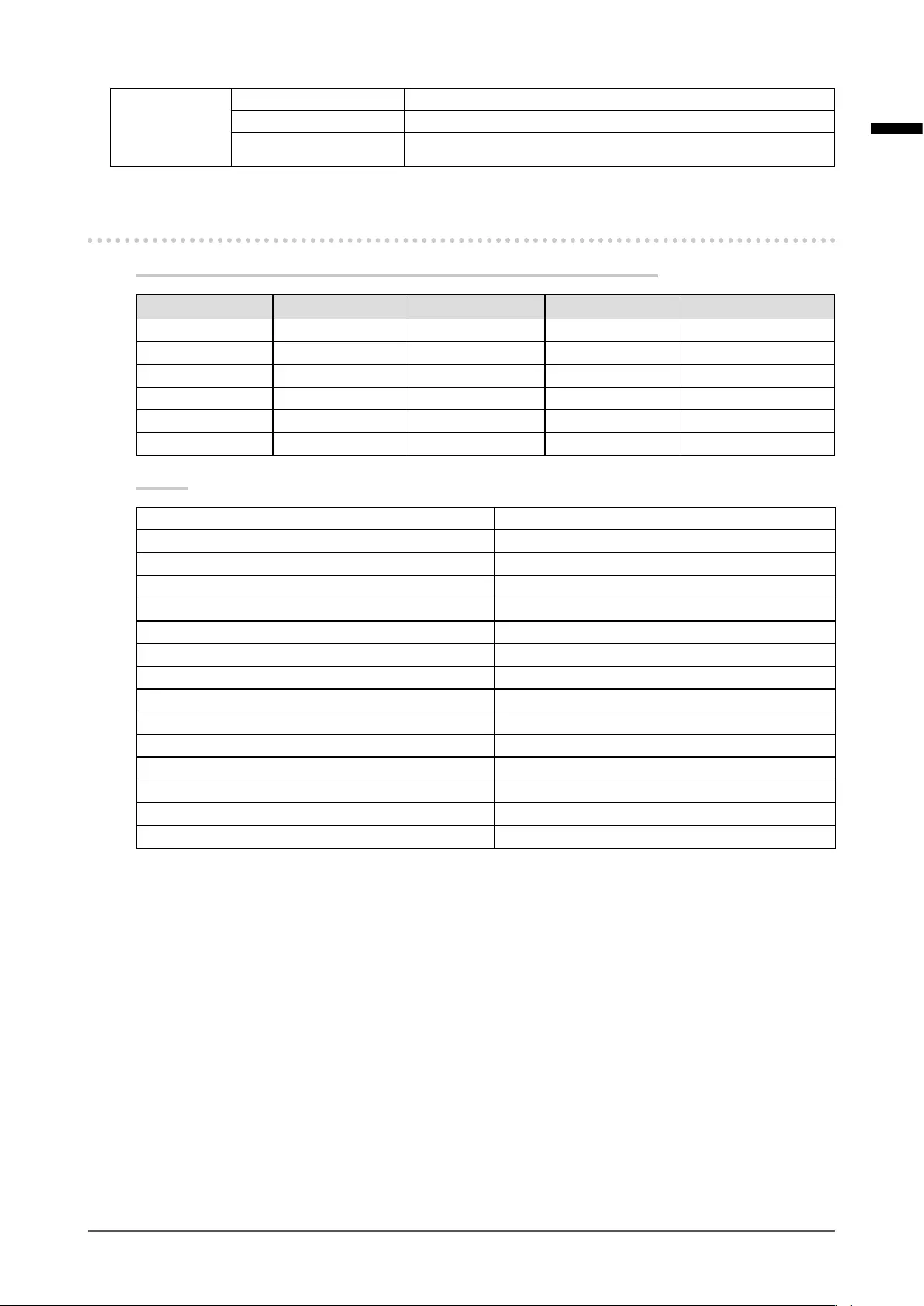
21
Chapter 5 Specications
English
Transportation/
Storage
Environmental
Requirements
Temperature -20˚C to 60˚C (32˚F to 95˚F)
Humidity 10% to 90% R.H. (no condensation)
Air pressure 200 hPa to 1060 hPa
5-2. Main Default Settings
CAL Switch Mode: The factory default display setting is DICOM mode.
Mode Brightness Temperature Gamma value Hybrid Gamma PXL
1-DICOM 500 cd/m2 7500K DICOM Off
2- C AL1 400 cd/m2 7500K 2.2 Off
3-CAL2 400 cd/m2 7500K DICOM Off
4-Custom Approx. 300 cd/m2 7500K 2.2 - (Disable)
5-sRGB Approx. 250 cd/m2 6500K sRGB - (Disable)
6 -Tex t Approx. 100 cd/m2 6500K 2.2 - (Disable)
Others
Picture Expansion Dot by Dot
Auto Input Detection Off
Power Save High
Indicator 4
Presence Sensor Off
Languages English
On-Screen Logo Off
Image Rotation*1 Portrait
DDC*1 Auto
DC5V Output*1 Off
DP Power Save*1 Off
Grayscale Warning*1 On
Sharpness Recovery*1 On
Preferred Refresh Rate*1 Low
DisplayPort version*1 1.2
*1 These menus cannot be initialized with “Monitor Reset”. (Refer to the Setup manual (on the CD-ROM)).
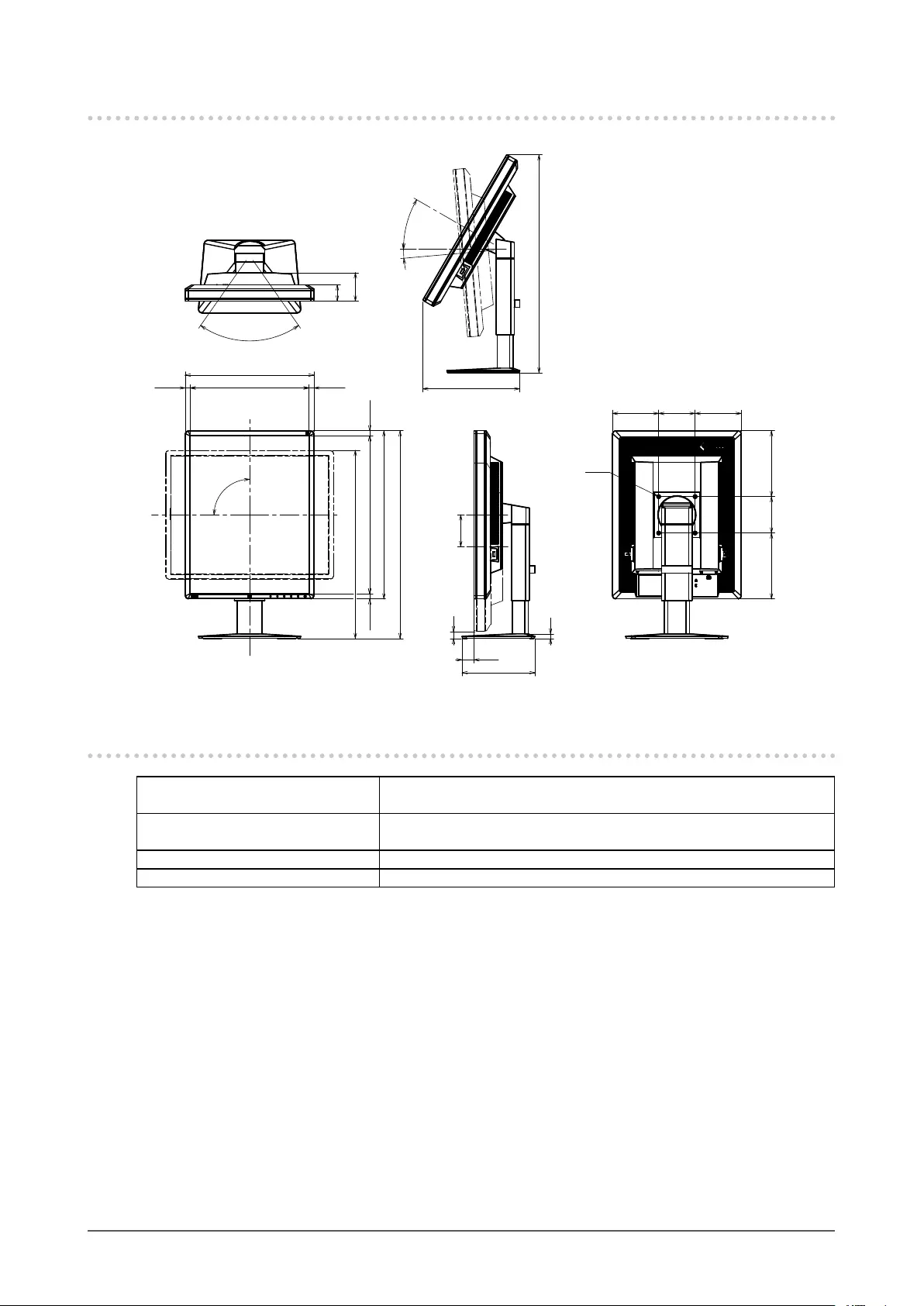
22 Chapter 5 Specications
5-3. Dimensions
Unit: mm
45
78
70
°
354
326.4
462
434.7
(481-571)
(13.8) (13.8)
(13.7)
(13.7)
90
°
(427-517)
32.5
200
13
90
19
(127) 100 (127)
(181)
100
(181)
4xM4
(599)
(267)
30
5
°
°
5-4. Accessories
Calibration Kit EIZO “RadiCS UX1” Ver. 4.4.2 or later
EIZO “RadiCS Version Up Kit” Ver. 4.4.2 or later
Network QC Management Software EIZO “RadiNET Pro” Ver. 4.4.2 or later
EIZO “RadiNET Pro Lite” Ver. 4.4.2 or later
Cleaning Kit EIZO “ScreenCleaner”
LCD protection panel EIZO "RP-916"
For the latest information about the accessories and information about the latest compatible graphics
board, refer to our web site. http://www.eizoglobal.com
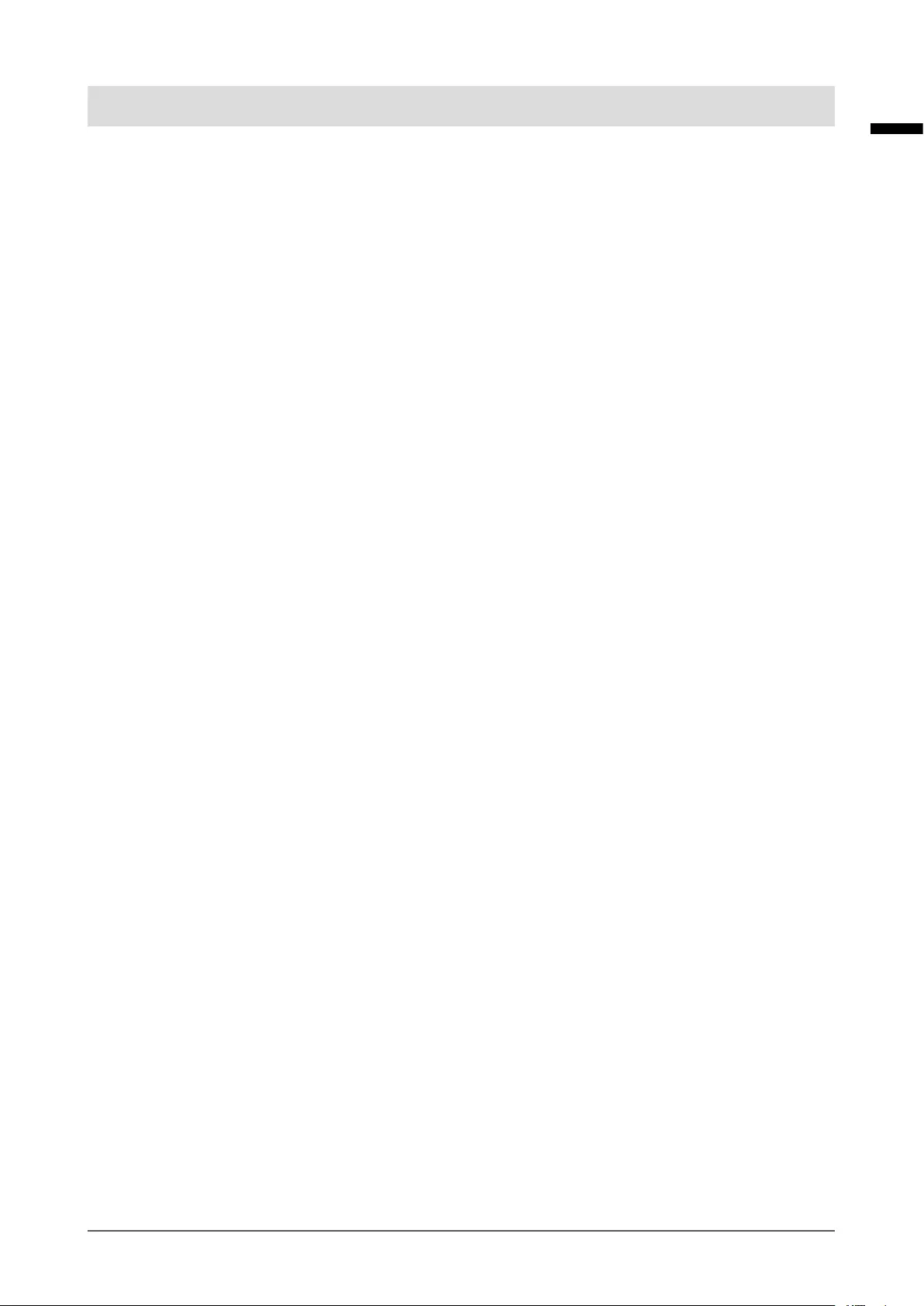
23
Chapter 6 Glossary
English
Chapter 6 Glossary
Daisy-chain connection
A method of connecting two or more monitors to a PC in a daisy-chain.
DDC (Display Data Channel)
VESA provides the standardization for the interactive communication of the setting information, etc.
between a PC and the monitor.
DICOM (Digital Imaging and Communication in Medicine)
The DICOM standard was developed by the American College of Radiology and the National
Electrical Manufacturer’s Association of the USA.
The DICOM compatible device connection enables to transfer the medical image and information.
The DICOM, Part 14 document denes the digital, grayscale medical image display.
DisplayPort
This is the interface standard for image signals standardized in accordance with VESA. It was
developed with the aim of replacing the conventional DVI and analog interfaces, and it can transmit
high resolution signals and sound signals, which DVI does not support. The standard size and mini
size connectors have been standardized.
DVI (Digital Visual Interface)
DVI is a digital interface standard. DVI allows direct transmission of the PC’s digital data without
loss.
This adopts the TMDS transmission system and DVI connectors. There are two types of DVI
connectors. One is a DVI-D connector for digital signal input only. The other is a DVI-I connector
for both digital and analog signal inputs.
DVI DMPM (DVI Digital Monitor Power Management)
DVI DMPM is a digital interface power saving function. The “Monitor ON (operating mode)” and
“Active Off (power saving mode)” are indispensable for DVI DMPM as the monitor’s power mode.
Gain
This is used to adjust each color parameter for red, green and blue. An LCD monitor displays the
color by the light passing through the panel color lter. Red, green and blue are the three primary
colors. All the colors on the screen are displayed by combining these three colors. The color tone
can be changed by adjusting the light intensity (volume) passing through each color’s lter.
Gamma
Generally, the monitor brightness varies nonlinearly with the input signal level, which is called
“Gamma Characteristic”. A small gamma value produces a low-contrast image, while a large
gamma value produces a highcontrast image.
Resolution
The LCD panel consists of numerous pixels of specied size, which are illuminated to form images.
This monitor consists of horizontal 1536 pixels and 2048 vertical pixels. At a resolution of 1536 ×
2048 (Portrait orientation), all pixels are illuminated as a full screen (1:1).
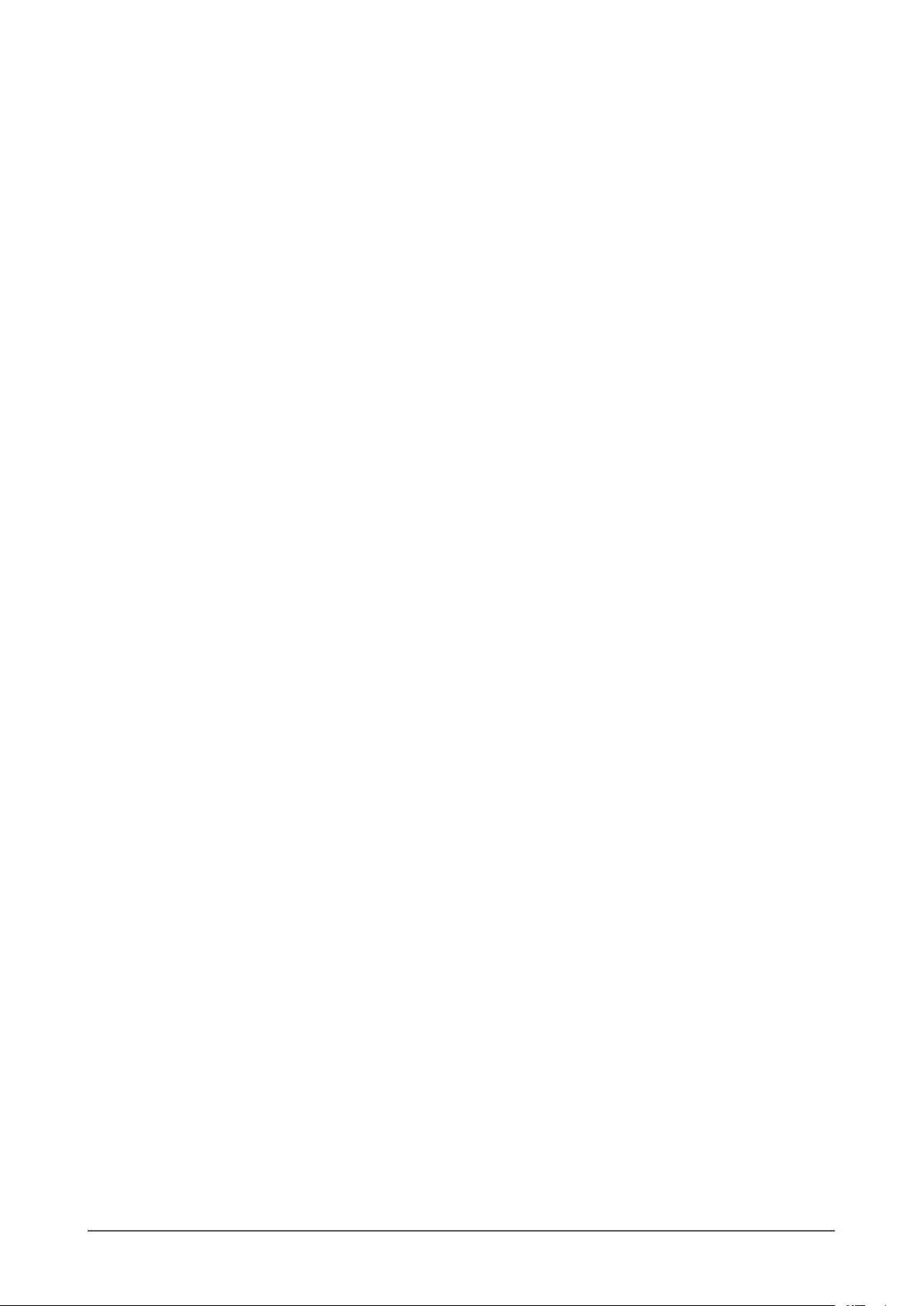
24 Chapter 6 Glossary
sRGB (Standard RGB)
International standard for color reproduction and color space among peripheral devices (such as
monitors, printers, digital cameras, scanners). As a form of simple color matching for the Internet,
colors can be displayed using tones close to those of the transmission and reception devices.
Temperature
Color temperature is a method to measure the white color tone, generally indicated in degrees
Kelvin. The screen becomes reddish at a low temperature, and bluish at a high temperature, like
the ame temperature.
5000 K: Slightly reddish white
6500 K: White referred to as daylight-balanced color
9300 K: Slightly bluish white
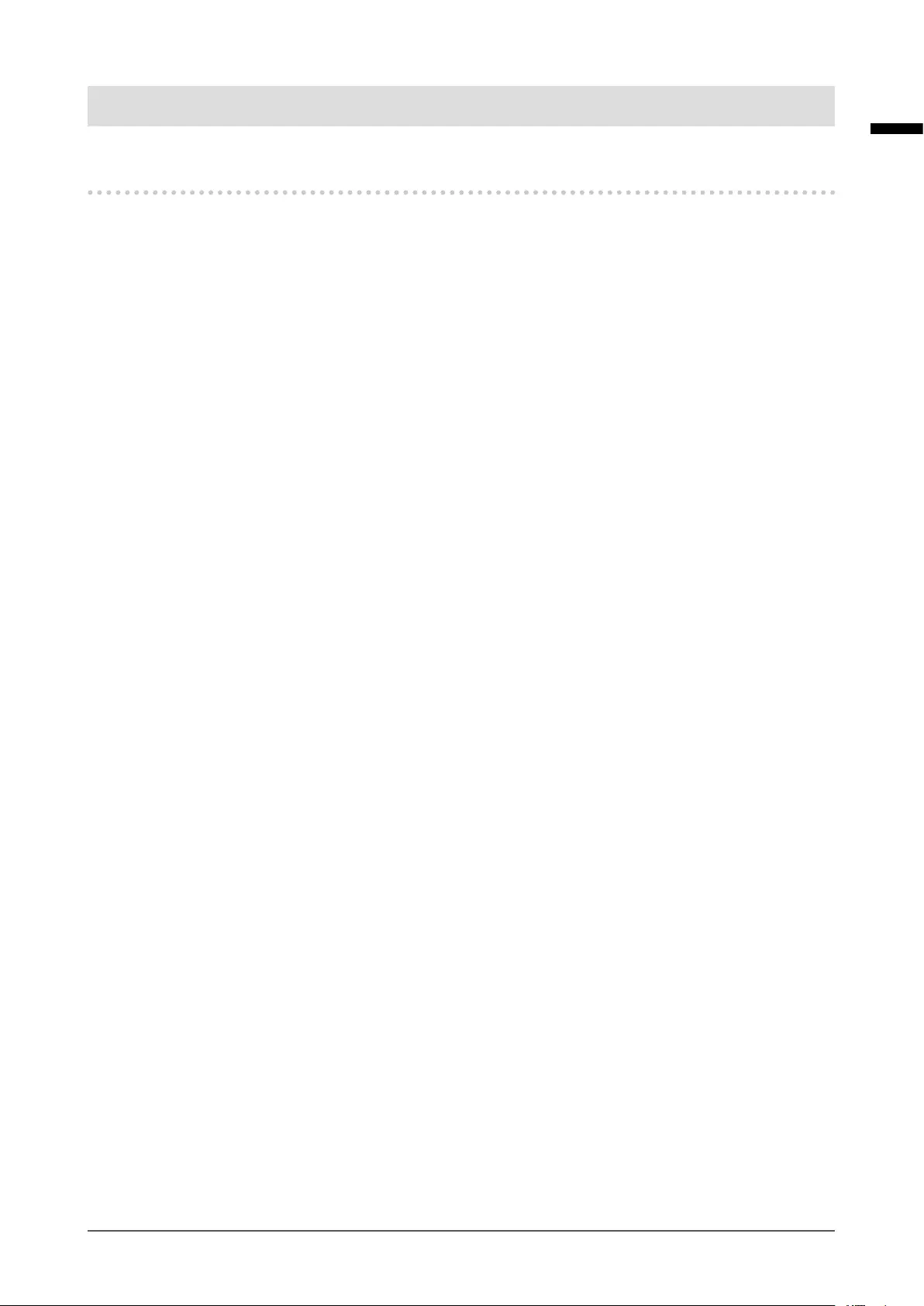
25
Appendix
English
Appendix
Trademark
The terms HDMI and HDMI High-Denition Multimedia Interface, and the HDMI Logo are trademarks or
registered trademarks of HDMI Licensing, LLC in the United States and other countries.
The DisplayPort Compliance Logo and VESA are registered trademarks of the Video Electronics
Standards Association.
Acrobat, Adobe, Adobe AIR, and Photoshop are registered trademarks of Adobe Systems Incorporated
in the United States and other countries.
AMD Athlon and AMD Opteron are trademarks of Advanced Micro Devices, Inc.
Apple, ColorSync, eMac, iBook, iMac, iPad, Mac, MacBook, Macintosh, Mac OS, PowerBook, and
QuickTime are registered trademarks of Apple Inc.
ColorMunki, Eye-One, and X-Rite are registered trademarks or trademarks of X-Rite Incorporated in the
United States and/or other countries.
ColorVision and ColorVision Spyder2 are registered trademarks of DataColor Holding AG in the United
States.
Spyder3 and Spyder4 are trademarks of DataColor Holding AG.
ENERGY STAR is a registered trademark of the United States Environmental Protection Agency in the
United States and other countries.
GRACoL and IDEAlliance are registered trademarks of International Digital Enterprise Alliance.
Linux is a registered trademark of Linus Torvalds.
NEC is a registered trademark of NEC Corporation.
PC-9801 and PC-9821 are trademarks of NEC Corporation.
NextWindow is a trademark of NextWindow Ltd.
Intel, Intel Core, Pentium, and Thunderbolt are trademarks of Intel Corporation in the U.S. and/or other
countries.
PowerPC is a registered trademark of International Business Machines Corporation.
PlayStation is a registered trademark of Sony Computer Entertainment Inc.
PSP and PS3 are trademarks of Sony Computer Entertainment Inc.
RealPlayer is a registered trademark of RealNetworks, Inc.
Red Hat is a registered trademark of Red Hat, Inc.
TouchWare is a trademark of 3M Touch Systems, Inc.
Windows, Windows Media, Windows Vista, SQL Server, Xbox 360, and Internet Explorer are registered
trademarks of Microsoft Corporation in the United States and other countries.
YouTube is a registered trademark of Google Inc.
Firefox is a registered trademark of the Mozilla Foundation.
Kensington and MicroSaver are registered trademarks of ACCO Brands Corporation.
EIZO, the EIZO Logo, ColorEdge, DuraVision, FlexScan, FORIS, RadiCS, RadiForce, RadiNET, Raptor,
and ScreenManager are registered trademarks of EIZO Corporation in Japan and other countries.
ColorNavigator, EcoView NET, EIZO EasyPIX, EIZO Monitor Congurator, EIZO ScreenSlicer, G-Ignition,
i • Sound, Re/Vue, Screen Administrator and UniColor Pro are trademarks of EIZO Corporation.
All other company and product names are trademarks or registered trademarks of their respective
owners.
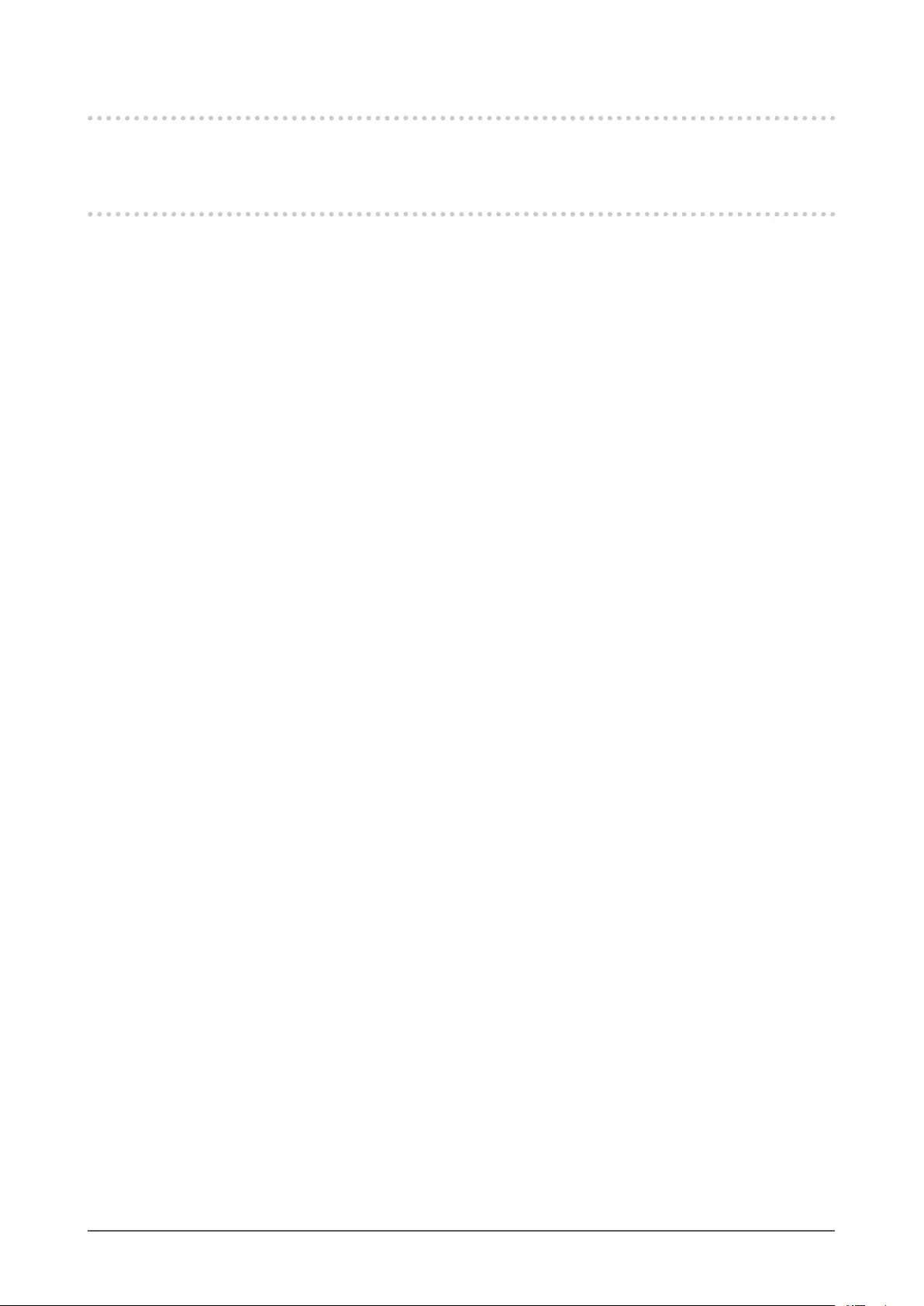
26 Appendix
License / Copyright
A round gothic bold bit map font designed by Ricoh is used for the characters displayed on this product.
Medical Standard
• It shall be assured that the nal system is in compliance to IEC60601-1-1 requirement.
• Power supplied equipment can emit electromagnetic waves, that could inuence, limit or result in
malfunction of the monitor. Install the equipment in a controlled environment, where such effects
are avoided.
Classication of Equipment
- Type of protection against electric shock : Class I
- EMC class: EN60601-1-2:2007 Group 1 Class B
- Classication of medical device (MDD 93/42/EEC): Class I
- Mode of operation : Continuous
- IP Class : IPX0
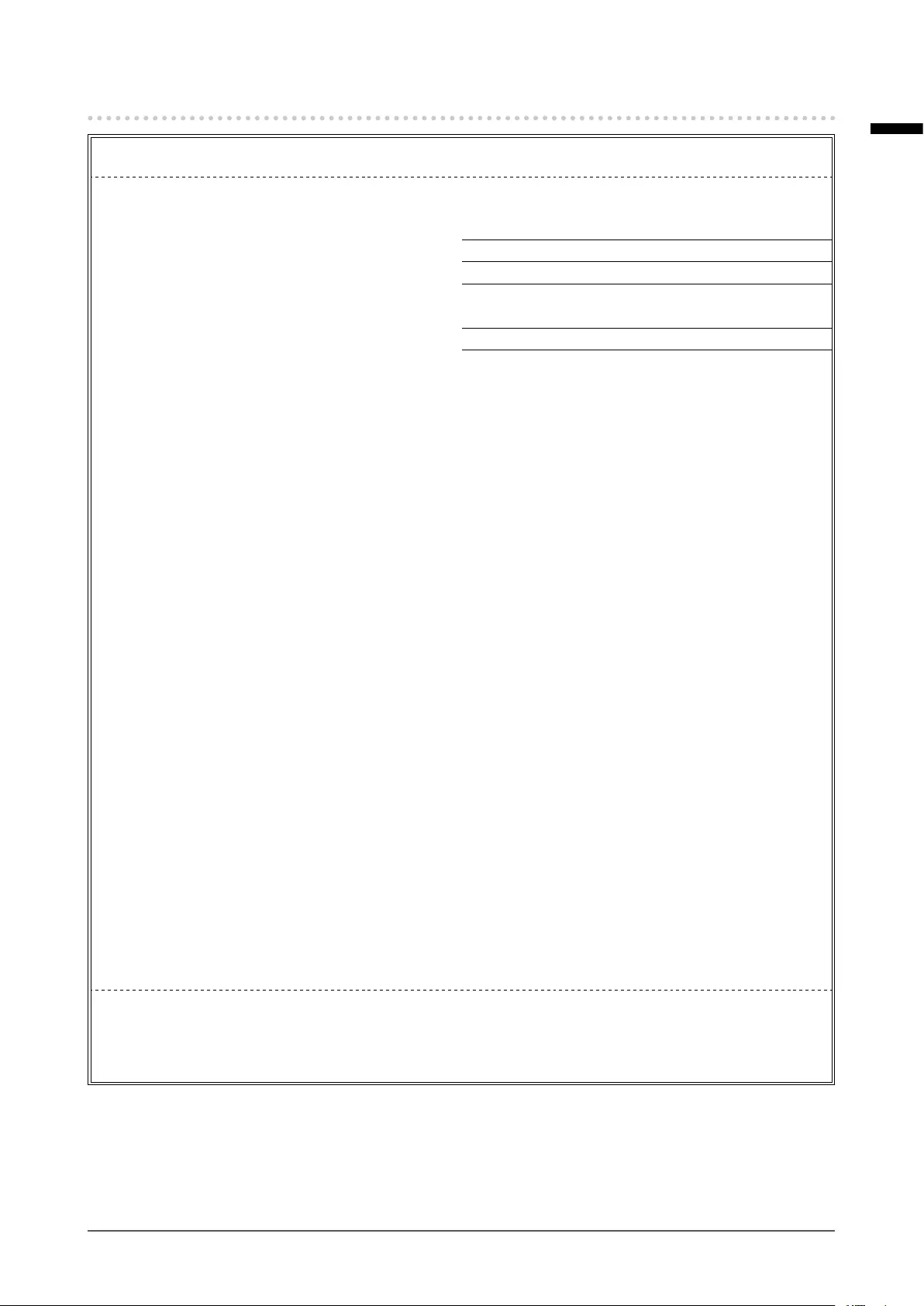
27
Appendix
English
FCC Declaration of Conformity
For U.S.A. , Canada, etc. (rated 100-120 Vac) Only
FCC Declaration of Conformity
We, the Responsible Party EIZO Inc.
5710 Warland Drive, Cypress, CA 90630
Phone: (562) 431-5011
declare that the product Trade name: EIZO
Model: RadiForce RX350
is in conformity with Part 15 of the FCC Rules. Operation of this product is subject to the
following two conditions: (1) this device may not cause harmful interference, and (2) this
device must accept any interference received, including interference that may cause undesired
operation.
This equipment has been tested and found to comply with the limits for a Class B digital
device, pursuant to Part 15 of the FCC Rules. These limits are designed to provide reasonable
protection against harmful interference in a residential installation. This equipment generates,
uses, and can radiate radio frequency energy and, if not installed and used in accordance with
the instructions, may cause harmful interference to radio communications. However, there is
no guarantee that interference will not occur in a particular installation. If this equipment does
cause harmful interference to radio or television reception, which can be determined by turning
the equipment off and on, the user is encouraged to try to correct the interference by one or
more of the following measures.
* Reorient or relocate the receiving antenna.
* Increase the separation between the equipment and receiver.
* Connect the equipment into an outlet on a circuit different from that to which the receiver is
connected.
* Consult the dealer or an experienced radio/TV technician for help.
Changes or modi cations not expressly approved by the party responsible for compliance could
void the user’s authority to operate the equipment.
Note
Use the attached speci ed cable below or EIZO signal cable with this monitor so as to keep
interference within the limits of a Class B digital device.
- AC Cord
- Shielded Signal Cable (enclosed)
Canadian Notice
This Class B digital apparatus complies with Canadian ICES-003.
Cet appareil numérique de le classe B est comforme à la norme NMB-003 du Canada.
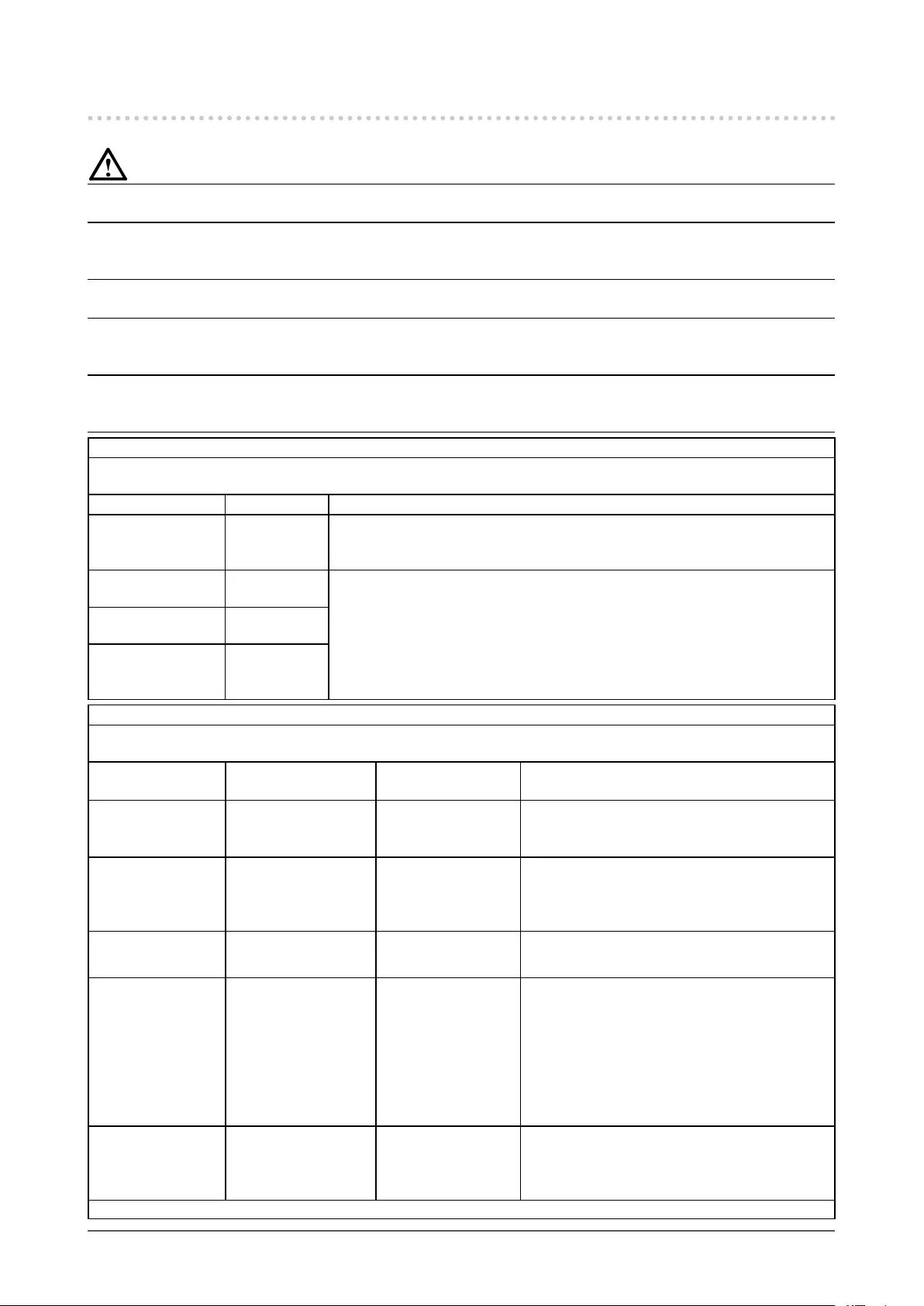
28 Appendix
EMC Information
Essential performance of RadiForce series is to display images and operate functions normally.
CAUTION
The RadiForce series requires special precautions regarding EMC and need to be installed, put into
service and used according to the following information.
Do not use any cables other than the cables that provided or specied by us.
Using other cables may cause the increase of emission or decrease of immunity.
Cable Length: Max. 3m
Do not put any portable and mobile RF communications equipment close to the RadiForce series.
Doing so may affect the RadiForce series.
The RadiForce series should not be used adjacent to or stacked with other equipment. If adjacent
or stacked use is necessary, the equipment or system should be observed to verify normal
operation in the conguration in which it will be used.
Anyone who connects additional equipment to the signal input part or signal output parts,
conguring a medical system, is responsible that the system complies with the requirements of
IEC/EN60601-1-2.
Guidance and manufacturer’s declaration - electromagnetic emissions
The RadiForce series is intended for use in the electromagnetic environment specied below.
The customer or the user of the RadiForce series should assure that it is used in such an environment.
Emission test Compliance Electromagnetic environment - guidance
RF emissions
CISPR11/EN5 5 011
Group 1 The RadiForce series uses RF energy only for its internal function.
Therefore, its RF emission are very low and are not likely to cause any
interference in nearby electronic equipment.
RF emissions
CISPR11/EN5 5 011
Class B The RadiForce series is suitable for use in all establishments, including domestic
establishments and those directly connected to the public low-voltage power
supply network that supplies buildings used for domestic purposes.
Harmonic emissions
IEC/EN61000-3-2
Class D
Voltage uctuations /
icker emissions
IEC/EN61000-3-3
Complies
Guidance and manufacturer’s declaration - electromagnetic immunity
The RadiForce series is intended for use in the electromagnetic environment specied below.
The customer or the user of the RadiForce series should assure that it is used in such an environment.
Immunity test IEC/EN60601 test
level
Compliance level Electromagnetic environment - guidance
Electrostatic
discharge (ESD)
IEC/EN61000-4-2
±6kV contact
±8kV air
±6kV contact
±8kV air
Floors should be wood, concrete or ceramic tile.
If oors are covered with synthetic material, the
relative humidity should be at least 30%.
Electrical fast
transient / burst
IEC/EN61000-4-4
±2kV
for power supply lines
±1kV
for input/output lines
±2kV
for power supply lines
±1kV
for input/output lines
Mains power quality should be that of a typical
commercial or hospital environment.
Surge
IEC/EN61000-4-5
±1kV line(s) to line(s)
±2kV line(s) to earth
±1kV line(s) to line(s)
±2kV line(s) to earth
Mains power quality should be that of a typical
commercial or hospital environment.
Voltage dips, short
interruptions and
voltage variations on
power supply input
lines
IEC/EN61000-4-11
<5% UT (>95% dip in
UT) for 0.5 cycle
40% UT (60% dip in UT)
for 5 cycles
70% UT (30% dip in UT)
for 25 cycles
<5% UT (>95% dip in
UT) for 5sec
<5% UT (>95% dip in
UT) for 0.5 cycle
40% UT (60% dip in
UT) for 5 cycles
70% UT (30% dip in
UT) for 25 cycles
<5% UT (>95% dip in
UT) for 5sec
Mains power quality should be that of a typical
commercial or hospital environment. If the user
of the RadiForce series requires continued
operation during power mains interruptions, it
is recommended that the RadiForce series be
powered from an uninterruptible power supply or
a battery.
Power frequency
(50/60Hz)
magnetic eld
IEC/EN61000-4-8
3A/m 3A/m Power frequency magnetic elds should be at
levels characteristic of a typical location in a
typical commercial or hospital environment.
NOTE UT is the a.c. mains voltage prior to application of the test level.
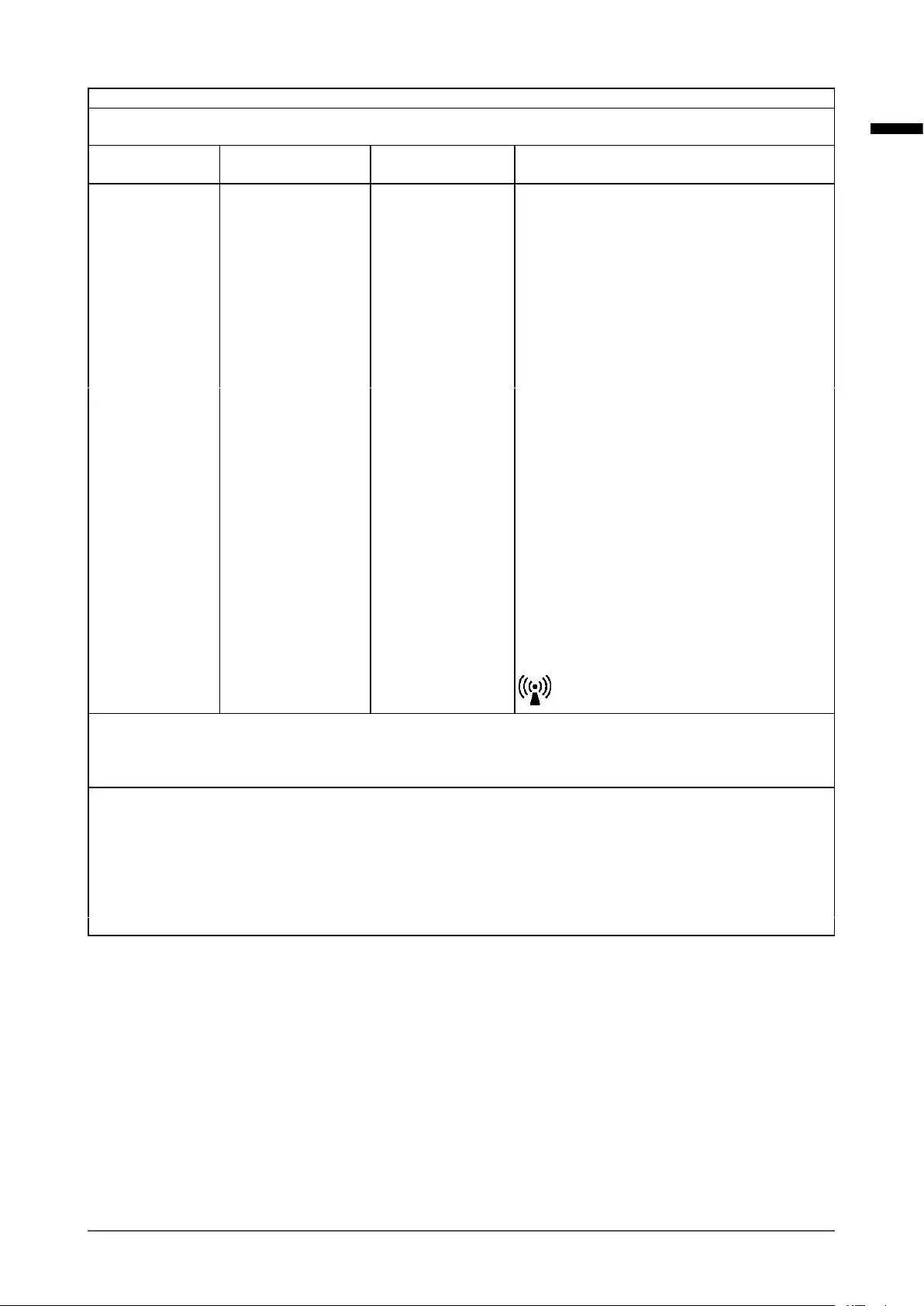
29
Appendix
English
Guidance and manufacturer’s declaration - electromagnetic immunity
The RadiForce series is intended for use in the electromagnetic environment specied below. The customer or the user
of the RadiForce series should assure that it is used in such an environment.
Immunity test IEC/EN60601 test
level
Compliance level Electromagnetic environment - guidance
Conducted RF
IEC/EN61000-4-6
Radiated RF
IEC/EN61000-4-3
3Vrms
150kHz to 80MHz
3V/m
80MHz to 2.5GHz
3Vrms
3V/m
Portable and mobile RF communications
equipment should be used no closer to any part
of the RadiForce series, including cables, than
the recommended separation distance calculated
from the equation applicable to the frequency of
the transmitter.
Recommended Separation distance
d = 1.2 √P
d = 1.2 √P, 80MHz to 800MHz
d = 2.3 √P, 800MHz to 2.5GHz
Where “P” is the maximum output power rating
of the transmitter in watts (W) according to
the transmitter manufacturer and “d” is the
recommended separation distance in meters (m).
Field strengths from xed RF transmitters, as
determined by an electromagnetic site surveya,
should be less than the compliance level in each
frequency rangeb.
Interference may occur in the vicinity of equipment
marked with the following symbol.
NOTE 1 At 80 MHz and 800 MHz, the higher frequency range applies.
NOTE 2 These guidelines may not apply in all situations. Electromagnetic propagation is affected by absorption and
reection from structures, objects and people.
aField strengths from xed transmitters, such as base stations for radio (cellular/cordless) telephones and land
mobile radios, amateur radio, AM and FM radio broadcast and TV broadcast cannot be predicted theoretically with
accuracy. To assess the electromagnetic environment due to xed RF transmitters, an electromagnetic site survey
should be considered. If the measured eld strength in the location in which the RadiForce series is used exceeds
the applicable RF compliance level above, the RadiForce series should be observed to verify normal operation. If
abnormal performance is observed, additional measures may be necessary, such as reorienting or relocating the
RadiForce series.
bOver the frequency range 150 kHz to 80 MHz, eld strengths should be less than 3 V/m.
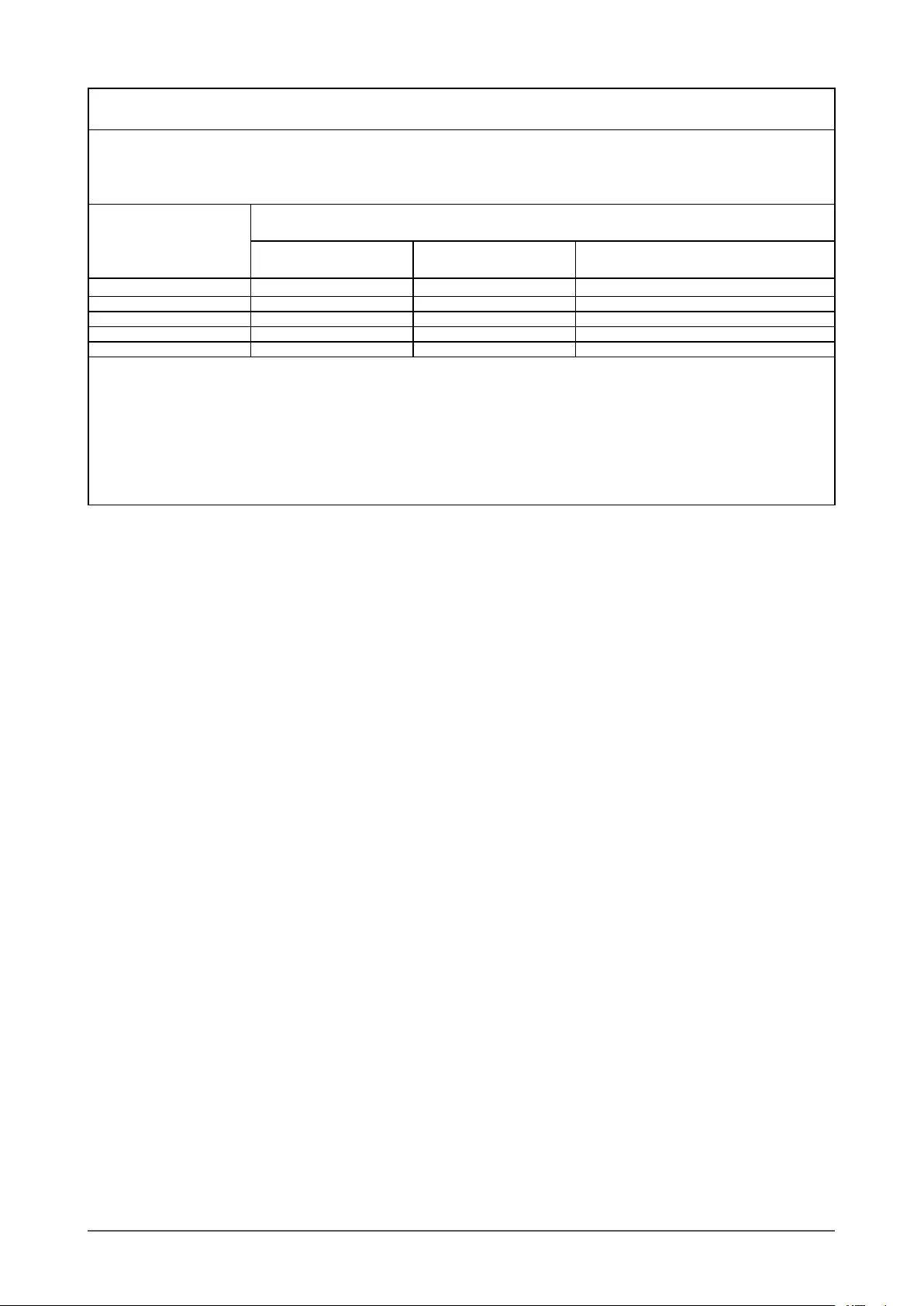
30 Appendix
Recommended separation distances between portable and mobile RF communications equipment
and the RadiForce Series
The RadiForce series is intended for use in an electromagnetic environment in which radiated RF disturbances
are controlled. The customer or the user of the RadiForce series can help prevent electromagnetic interference by
maintaining a minimum distance between portable and mobile RF communications equipment (transmitters) and the
RadiForce series as recommended below, according to the maximum output power of the communications equipment.
Rated maximum output
power of transmitter
W
Separation distance according to frequency of transmitter
m
150kHz to 80MHz
d = 1.2 √P
80MHz to 800MHz
d = 1.2 √P
800MHz to 2.5GHz
d = 2.3 √P
0.01 0.12 0.12 0.23
0.1 0.38 0.38 0.73
11.2 1.2 2.3
10 3.8 3.8 7. 3
100 12 12 23
For transmitters rated at a maximum output power not listed above, the recommended separation distance “d” in
meters (m) can be estimated using the equation applicable to the frequency of the transmitter, where “P” is the
maximum output power rating of the transmitter in watts (W) according to the transmitter manufacturer.
NOTE 1 At 80 MHz and 800 MHz, the separation distance for the higher frequency range applies.
NOTE 2 These guidelines may not apply in all situations. Electromagnetic propagation is affected by absorption
and reection from structures, objects and people.
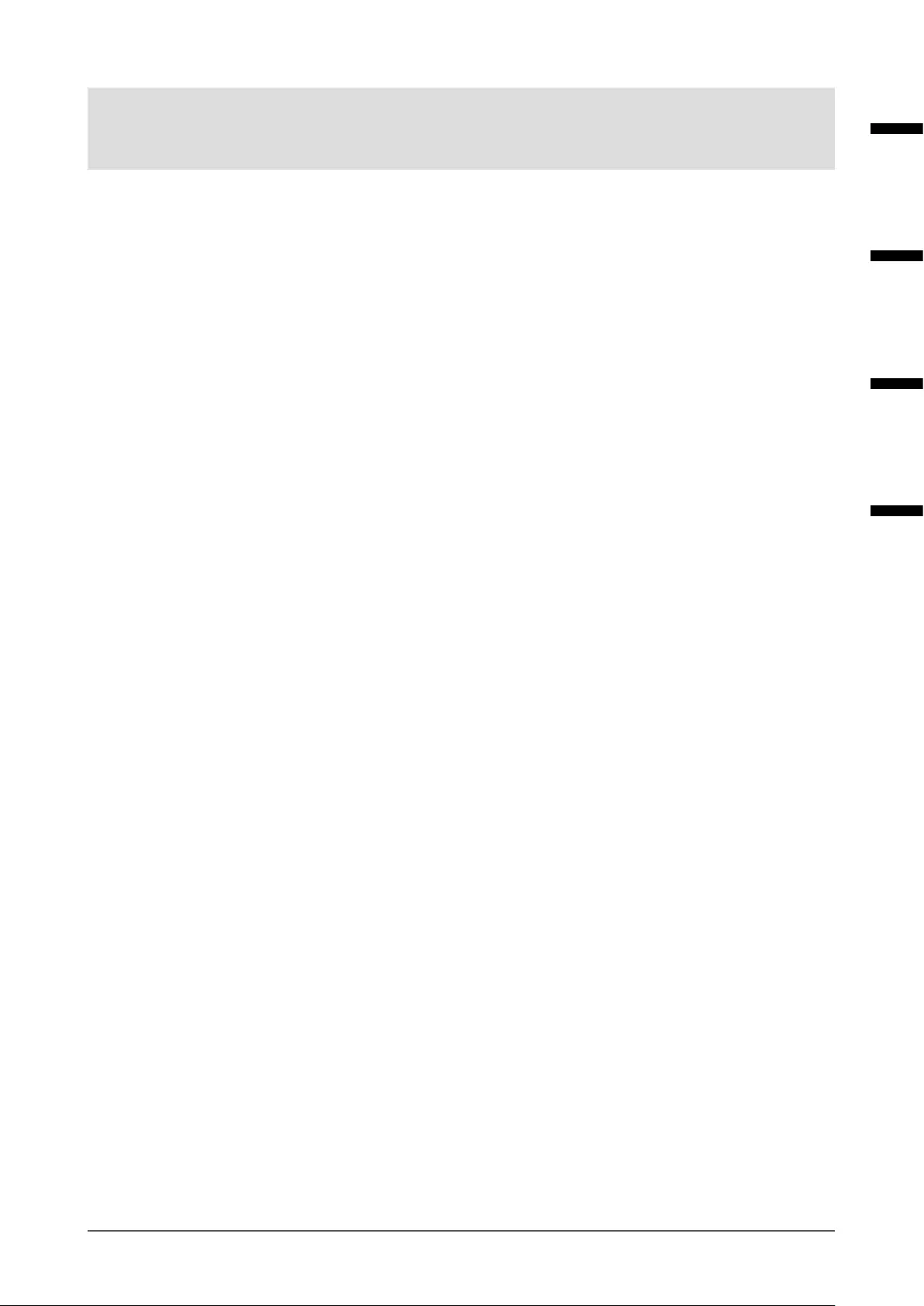
i
Recycling Information/Informationen zum Thema Recycling/
Informations sur le recyclage/Сведения по утилизации
Recycling Information
This product, when disposed of, is supposed to be collected and recycled according to your country’s
legislation to reduce environmental burden. When you dispose of this product, please contact a distributor or
an af liate in your country.
The contact addressees are listed on the EIZO website below.
http://www.eizoglobal.com
For recycling information for customers in Switzerland, please refer to the following website.
http://www.swico.ch
Informationen zum Thema Recycling
Dieses Produkt muss gemäß den Vorschriften Ihres Landes zur Entlastung der Umwelt recyclet werden.
Wenden Sie sich bei der Entsorgung dieses Produkts an einen Verteiler oder eine Tochtergesellschaft in
Ihrem Land.
Die Adressen zur Kontaktaufnahme sind auf der unten angegebenen Website von EIZO aufgeführt.
http://www.eizoglobal.com
Kunden in der Schweiz entnehmen Informationen zum Recycling der folgenden Website:
http://www.swico.ch
Informations sur le recyclage
Ce produit doit être jeté aux points de collecte prévus à cet effet et recyclé conformément à la législation de
votre pays, a n de réduire l’impact sur l’environnement. Lorsque vous jetez ce produit, veuillez contacter un
distributeur ou une société af liée de votre pays.
Les adresses des distributeurs sont répertoriées sur le site Web EIZO ci-dessous.
http://www.eizoglobal.com
Pour les clients en Suisse, veuillez consulter le site Web suivant afin d’obtenir des informations sur le
recyclage.
http://www.swico.ch
Información sobre reciclaje
Este producto debe desecharse y reciclarse según la legislación del país para reducir el impacto
medioambiental. Cuando desee deshacerse de este producto, póngase en contacto con un distribuidor o
una lial de su país.
Encontrará las direcciones de contacto en el sitio web de EIZO que se indica a continuación.
http://www.eizoglobal.com
Informazioni sul riciclaggio
Per lo smaltimento e il riciclaggio del presente prodotto, attenersi alle normative vigenti nel proprio paese per
ridurre l’impatto ambientale. Per lo smaltimento, rivolgersi ad un distributore o un af liato presenti nel proprio
paese.
Gli indirizzi sono elencati nel sito Web EIZO riportato di seguito.
http://www.eizoglobal.com
Per informazioni sul riciclaggio per i clienti in Svizzera, consultare il sito Web riportato di seguito.
http://www.swico.ch
Återvinningsinformation
När denna produkt kasseras ska den hanteras och återvinnas enligt landets föreskrifter för att reducera
miljöpåverkan. När du kasserar produkten ska du kontakta en distributör eller representant i ditt land.
Kontaktadresserna listas på EIZO-webbplatsen nedan.
http://www.eizoglobal.com
English РусскийFrançaisDeutsch
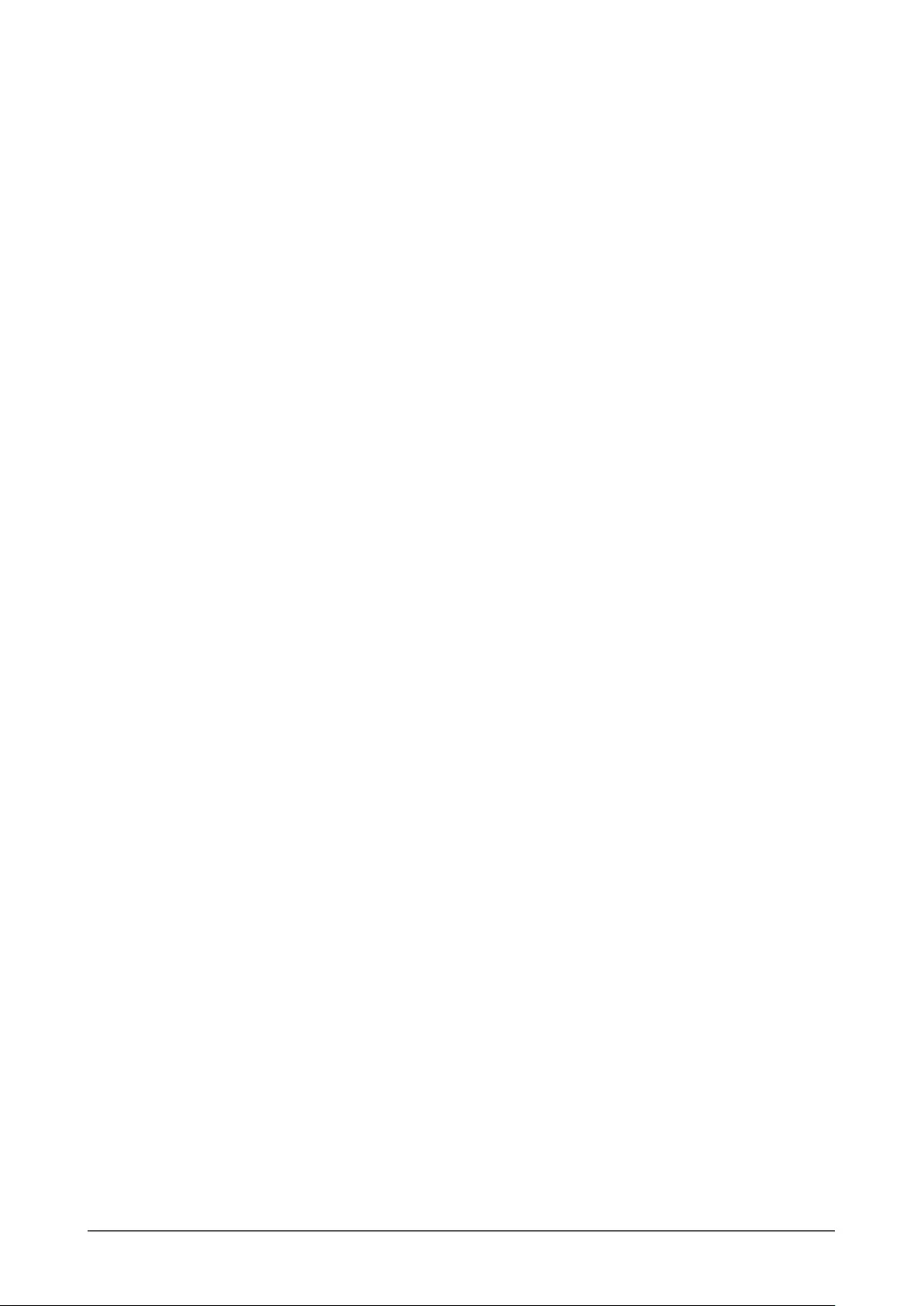
ii
Πληροφορίες ανακύκλωσης
Το προϊόν αυτό, όταν απορρίπτεται, πρέπει να συλλέγεται και να ανακυκλώνεται σύμφωνα με τη νομοθεσία
της χώρας σας έτσι ώστε να μην επιβαρύνει το περιβάλλον. Για να απορρίψετε το προϊόν, επικοινωνήστε με
έναν αντιπρόσωπο ή μια θυγατρική εταιρεία στη χώρα σας.
Οι διευθύνσεις επικοινωνίας αναγράφονται στην τοποθεσία web της EIZO παρακάτω.
http://www.eizoglobal.com
Сведения по утилизации
По истечении срока службы данного продукта его следует принести на сборный пункт и
утилизировать в соответствии с действующими предписаниями в вашей стране, чтобы уменьшить
вредное воздействие на окружающую среду. Прежде чем выбросить данный продукт, обратитесь к
дистрибьютору или в местное представительство компании в вашей стране.
Контактные адреса можно найти на веб-узле EIZO.
http://www.eizoglobal.com
Informatie over recycling
Wanneer u dit product wilt weggooien, moet het uit milieu-overwegingen worden verzameld en gerecycled
volgens de betreffende wetgeving van uw land. Wanneer u dit product wilt weggooien, moet u contact
opnemen met een distributeur of een partner in uw land.
De contactadressen worden vermeld op de volgende EIZO-website.
http://www.eizoglobal.com
Informação sobre reciclagem
Este produto, quando o deitar fora, deve ser recolhido e reciclado de acordo com a legislação do seu país
para reduzir a poluição. Quando deitar fora este produto, contacte um distribuidor ou uma lial no seu país.
Os endereços de contacto estão listados no website do EIZO, abaixo.
http://www.eizoglobal.com
Oplysninger om genbrug
Dette produkt forventes ved bortskaffelse at blive indsamlet og genbrugt i overensstemmelse med
lovgivningen i dit land for at reducere belastningen af miljøet. Når du bortskaffer denne produkt, skal du
kontakte en distributør eller et tilknyttet selskab i dit land.
Adresserne på kontaktpersonerne er angivet på EIZO’s websted nedenfor.
http://www.eizoglobal.com
Kierrätystä koskevia tietoja
Tuote tulee hävittää kierrättämällä maan lainsäädännön mukaisesti ympäristön kuormittumisen
vähentämiseksi. Kun hävität tuotteen, ota yhteyttä jälleenmyyjään tai tytäryhtiöön maassasi.
Yhteystiedot löytyvät EIZOn Internet-sivustolta.
http://www.eizoglobal.com
Wykorzystanie surowców wtórnych
Ten produkt po zużyciu powinien być zbierany i przetwarzany zgodnie z krajowymi przepisami dotyczącymi
ochrony środowiska. Wyrzucając ten produkt, należy skontaktować się z lokalnym dystrybutorem lub
partnerem. Adresy kontaktowe można znaleźć we wskazanej poniżej witrynie internetowej rmy EIZO.
http://www.eizoglobal.com
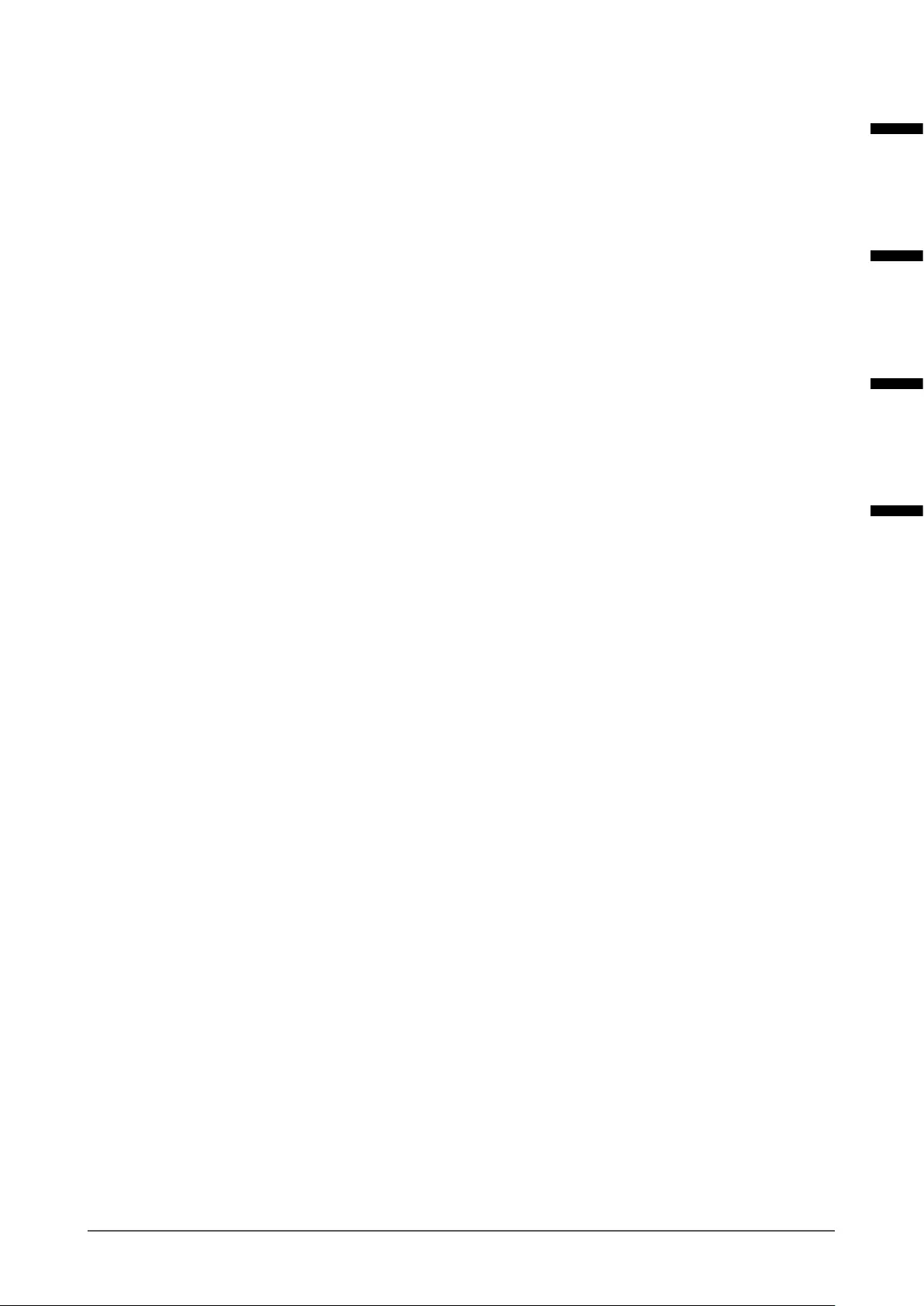
iii
Informace o recyklaci
Při likvidaci produktu musí být produkt vyzvednut a recyklován podle zákonů příslušné země, aby
nedocházelo k zatěžování životního prostředí. Zbavujete-li se produktu, kontaktujte distributora nebo
pobočku ve své zemi.
Kontaktní adresy jsou uvedeny na následující webové stránce společnosti EIZO.
http://www.eizoglobal.com
Ringlussevõtu alane teave
Keskkonnakoormuse vähendamiseks tuleks kasutatud tooted kokku koguda ja võtta ringlusse vastavalt teie
riigi seadustele. Kui kõrvaldate käesoleva toote, võtke palun ühendust turustaja või liaaliga oma riigis.
Kontaktisikud on toodud EIZO veebilehel järgmisel aadressil:
http://www.eizoglobal.com
Újrahasznosítási információ
Jelen terméket, amikor eldobjuk, az illető ország törvényei alapján kell összegyűjteni és újrahasznosítani,
hogy csökkentsük a környezet terhelését. Amikor ezt a terméket eldobja, kérjük lépjen kapcsolatba egy
országon belüli forgalmazóval vagy társvállalkozással.
A kapcsolat címei az EIZO alábbi weboldalán találhatók felsorolva:
http://www.eizoglobal.com
Podatki o recikliranju
Ob koncu uporabe odslužen izdelek izročite na zbirno mesto za recikliranje v skladu z okoljevarstveno
zakonodajo vaše države. Prosimo, da se pri odstranjevanju izdelka obrnete na lokalnega distributerja ali
podružnico.
Kontaktni naslovi so objavljeni na spodaj navedenih spletnih straneh EIZO:
http://www.eizoglobal.com
Informácie o recyklácii
Pri likvidácii musí byť tento výrobok recyklovaný v súlade s legislatívou vašej krajiny, aby sa znížilo zaťaženie
životného prostredia. Keď sa chcete zbaviť tohto výrobku, kontaktujte prosím distribútora alebo pobočku vo
vašej krajine.
Zoznam kontaktných adries je uvedený na nasledovnej webovej stránke rmy EIZO:
http://www.eizoglobal.com
Pārstrādes informācija
Utilizējot šo produktu, tā savākšana un pārstrāde veicama atbilstoši jūsu valsts likumdošanas prasībām
attiecībā uz slodzes uz vidi samazināšanu. Lai veiktu šī produkta utilizāciju, sazinieties ar izplatītāju vai
pārstāvniecību jūsu valstī.
Kontaktadreses ir norādītas zemāk minētajā EIZO tīmekļa vietnē.
http://www.eizoglobal.com
Informacija apie grąžinamąjį perdirbimą
Šalinant (išmetant) šiuos gaminius juos reikia surinkti ir perdirbti grąžinamuoju būdu pagal jūsų šalies teisės
aktus, siekiant sumažinti aplinkos teršimą. Kai reikia išmesti šį gaminį, kreipkitės į jūsų šalyje veikiančią
gaminių pardavimo atstovybę arba jos lialą.
Kontaktiniai adresatai nurodyti EIZO interneto svetainėje.
http://www.eizoglobal.com
English РусскийFrançaisDeutsch
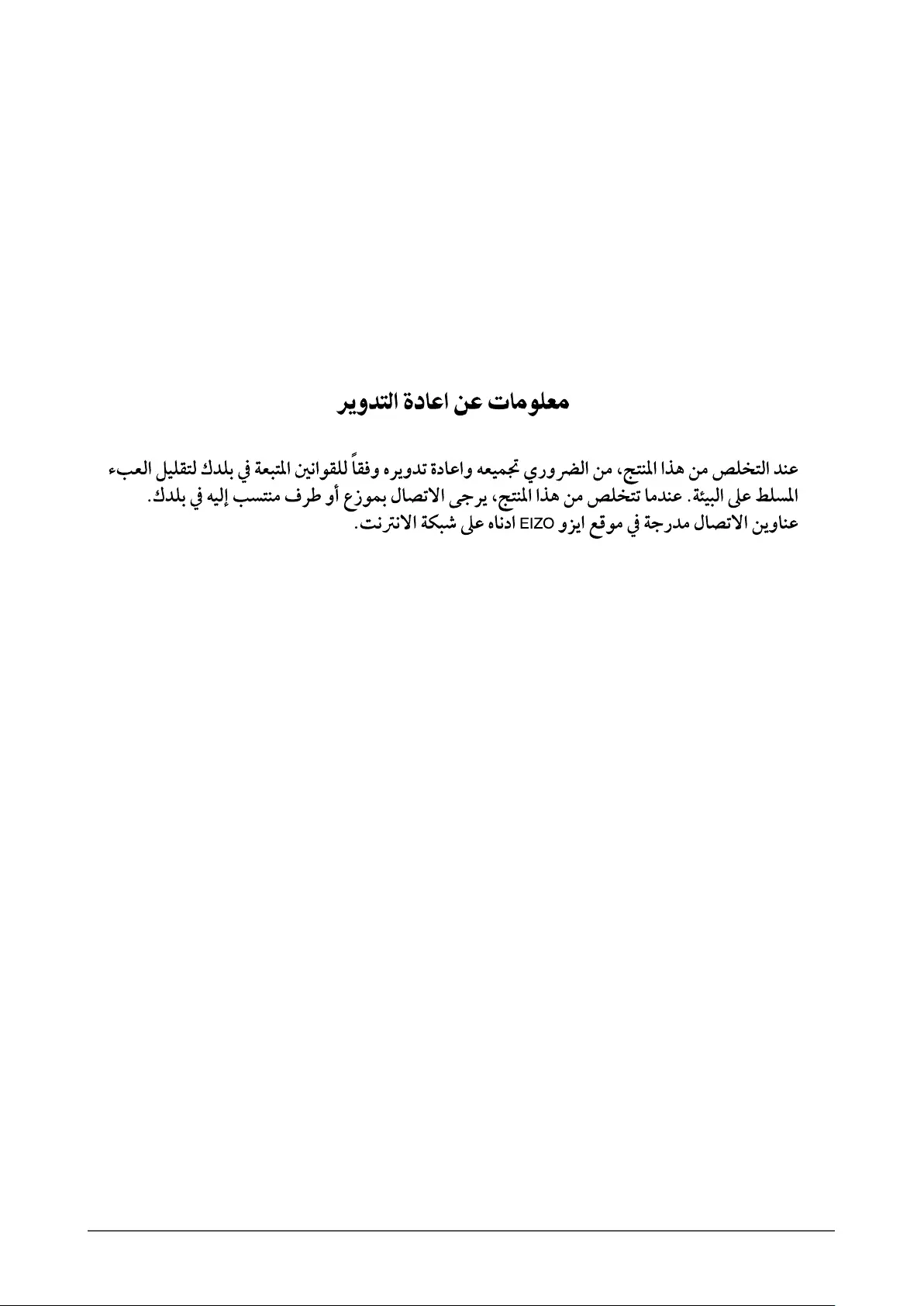
iv
Информация относно рециклиране
При изхвърлянето на този продукт се предлага събирането и рециклирането му съобразно законите на
вашата страна за да се намали замърсяването на околната среда. Когато искате да се освободите от
този продукт, моля свържете се с търговския му представител или със съответните органи отговарящи
за това във вашата страна.
Данните за връзка с нас са описани на следния Интернет сайт на EIZO:
http://www.eizoglobal.com
Informaţie referitoare la reciclare
Acest produs, când debarasat, trebuie colectat şi reciclat conform legislaţiei ţării rspective ca să reducem
sarcina mediului. Când se debarasează de acest produs, vă rugăm să contactaţi un distribuitor sau un a liat
al ţării respective.
Adresele de contact le găsiţi pe pagina de web al EIZO:
http://www.eizoglobal.com
http://www.eizoglobal.com
Geri Dönüşüm Bilgisi
Bu ürünün, atılacağı zaman, ülkenizin çevre kirliliğinin azaltılması konusundaki mevzuatına göre toplanması
ve yeniden değerlendirilmesi gerekmektedir. Ürünü atacağınız zaman lütfen ülkenizdeki bir distribütör veya
ilgili kuruluşla temasa geçiniz.
İrtibat adresleri aşağıdaki EIZO web sitesinde verilmiştir.
http://www.eizoglobal.com

Copyright © 2015-2017 EIZO Corporation. All rights reserved. 4th Edition-November, 2017 Printed in Japan.
00N0L935D1
UM-RX350-5
http://www.eizoglobal.com
Siemensallee 84, 76187 Karlsruhe, Germany
中国苏州市苏州工业园区展业路 8号中新科技工业坊 5B
153 Shimokashiwano, Hakusan, Ishikawa 924-8566 Japan