Table of Contents
Emporia ACTIVEglam User Manual
Displayed below is the user manual for ACTIVEglam by Emporia which is a product in the Mobile Phones category. This manual has pages.
Related Manuals

Eveline Pupeter, emporia Telecom
www.emporia.eu
Thank you for purchasing an emporia product!
Please read this user guide before attempting to use your phone.
English
ACTIVE
glam
Mobile data
tariff required
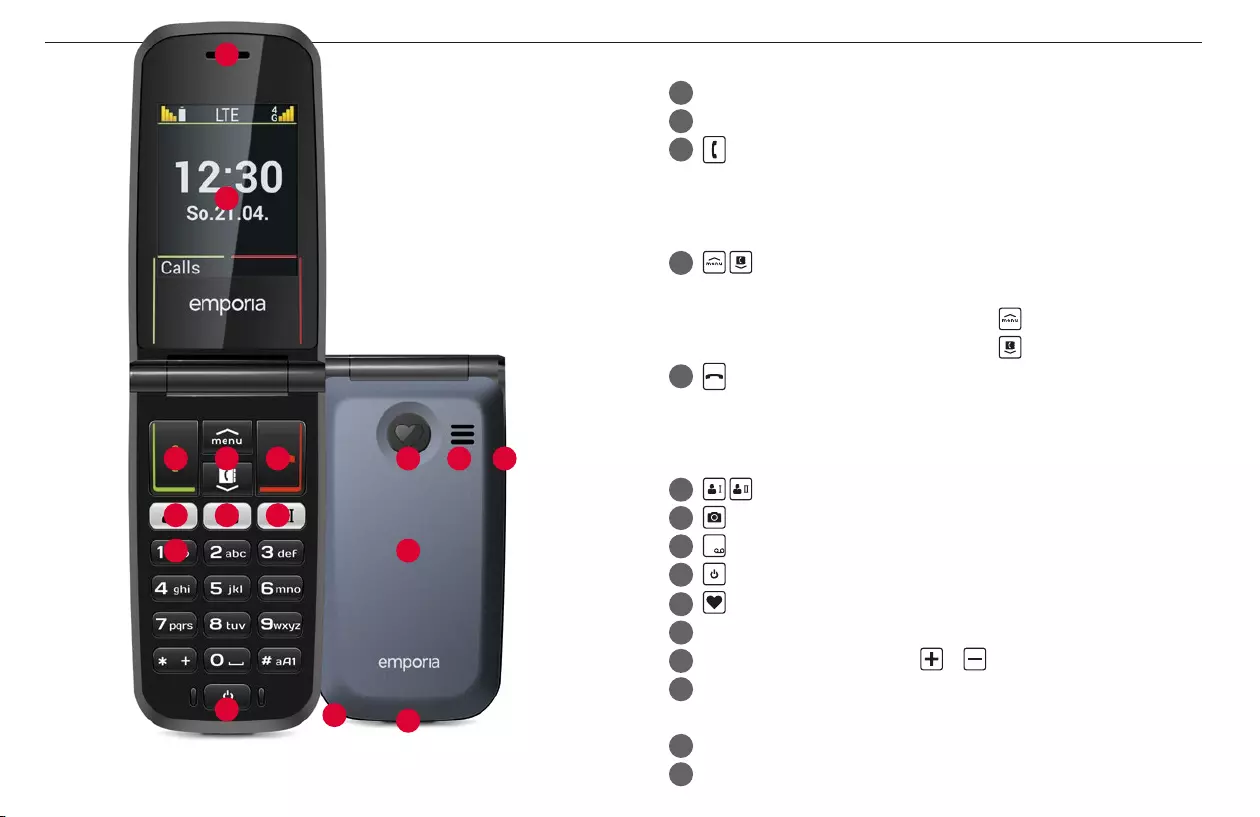
2
1
3 4 10
13
15
14
11 12 5
7 6 6
8
9
› YOUR MOBILE PHONE AT A GLANCE
1 Speaker
2 Display (screen)
3 Green key
• Start or accept a call
• In the menu: Conrm selection
• On standby: Access Call history
4 Arrow keys
• Use these to ick through your Contacts and the Menu.
• When the phone is on standby, press to call up the Menu.
• When the phone is on standby, press to access Contacts.
5 Red key
• When in a call: End
• When in the menu: One step back
• When entering digits or letters: Delete
6 Speed dial keys
7 Camera key
8
1
key (voicemail)
9 On/O key
10 Emergency button (optional)
11 Speaker
12 Handset volume controls &
13 Battery cover (two versions: one with the emergency button
and one without it)
14 Opening for removing the battery cover
15 Port for USB charging cable
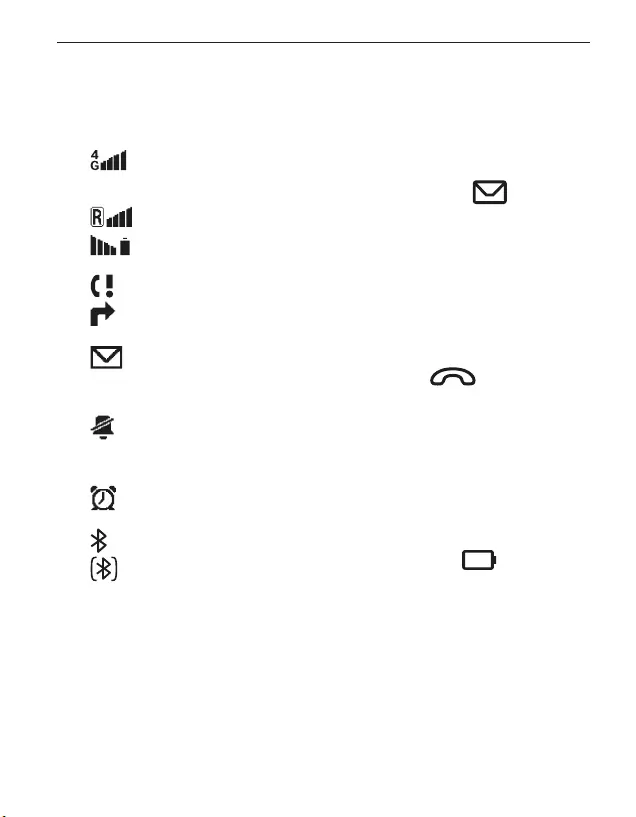
›Symbols on the screen
Network signal
strength
Roaming (abroad)
Battery indicator
Missed call
Call forwarding
New text (SMS)
message
Prole: Silent/Sleep
mode
Alarm on
Bluetooth activated
Bluetooth connected
›Symbols on the
external display
Message LED
• Flashes when a new message
is received
• Stops ashing as soon as
thereceived message has
been read
Call LED
• Flashes when there is a
missed call
• Stops ashing as soon as
your Call history has been
viewed
Battery LED
• Slow ashing: Battery
ischarging
• On constantly: Battery is
fullycharged
• Rapid ashing: Battery is out
of charge
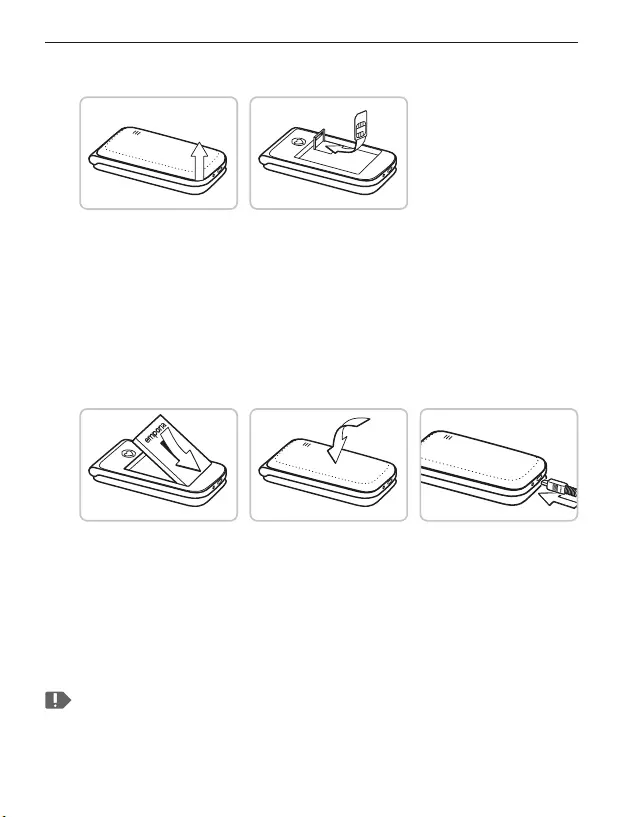
ENGLISH–04
1. PUTTING THE PHONE INTO OPERATION
1.1 Inserting a SIM card
1. Remove the battery cover (opening in the bottom
left-hand corner).
2. Open the SIM card holder (slide and lift up the ap).
3. Insert the SIM card into the SIM card holder with the gold
contacts facing down and lock the ap back into place.
1.2 Inserting and charging the battery
1. Insert the battery, making sure that the battery contacts touch
the phone's gold contacts.
2. Place the battery cover over the battery and click it into place.
3. Insert the charging cable into the USB port of the phone and
the power plug into a mains outlet.
Charge the battery for at least 4 hours before the rst time you use
it. Only use batteries and chargers that are permitted for use with
this specic model.
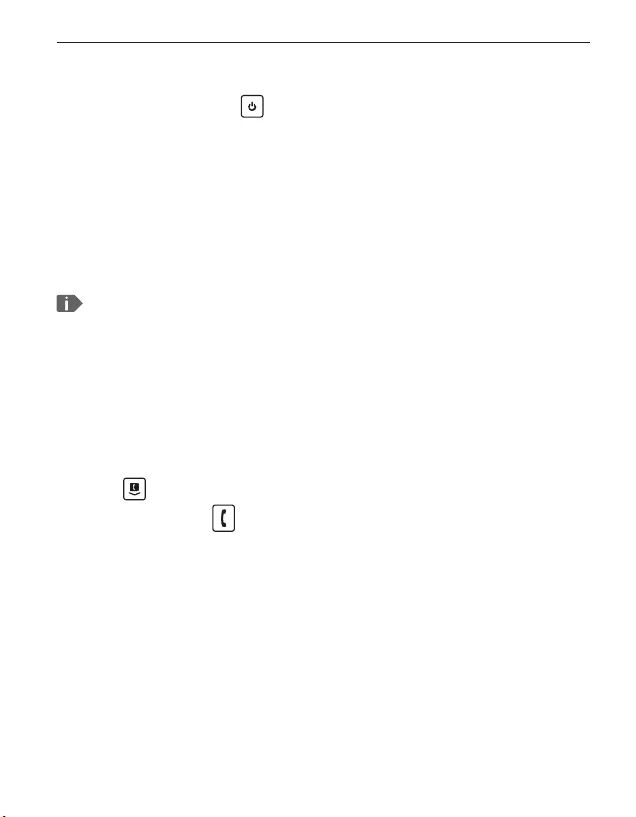
ENGLISH–05
1.3 Turning on the phone
• Press and hold the key for at least two seconds until
theemporia logo appears. It will take a few seconds for
thehome screen to be displayed.
1.4 Entering a PIN code
Enter the four-digit PIN code for your SIM card when asked to
do so and conrm the entry.
You have a maximum of three attempts to enter the correct
number. If you enter the wrong number three times in a row, you
will only be able to unblock the SIM card with the PUK code. You
will nd your original PIN code and PUK code in the documents
supplied with your SIM card by your network operator.
1.5 Setting the language, time and date
1. Use to select a language and then conrm your selection
bypressing OK.
2. Set the time and date and then save these settings.
1.6 Saving battery power
After a few seconds of inactivity, the display will turn o to
save battery power. In the event of an incoming call or you
pressing any key, the screen will light up again.

ENGLISH–06
2. USING THE PHONE
2.1 Home screen
If your phone is on but not using a
function, it will display the home screen.
You can return to the home screen any
time by pressing the redkey several
times.
2.2 Menu
The keywill display the menu. The
menu is a list that enables you to manage
the phone's various functions and adapt
the phone to your needs.
• Use the arrow keys to scroll through the
menu.
• The items available in the menu are
Messages, Photo album, Tools,
Contacts, Call history and Settings.
• Use the green key and red key beneath the screen to
conrm your selection or to return to the home screen.
Call history
12:30
21.04.2020
OK Back
Messages
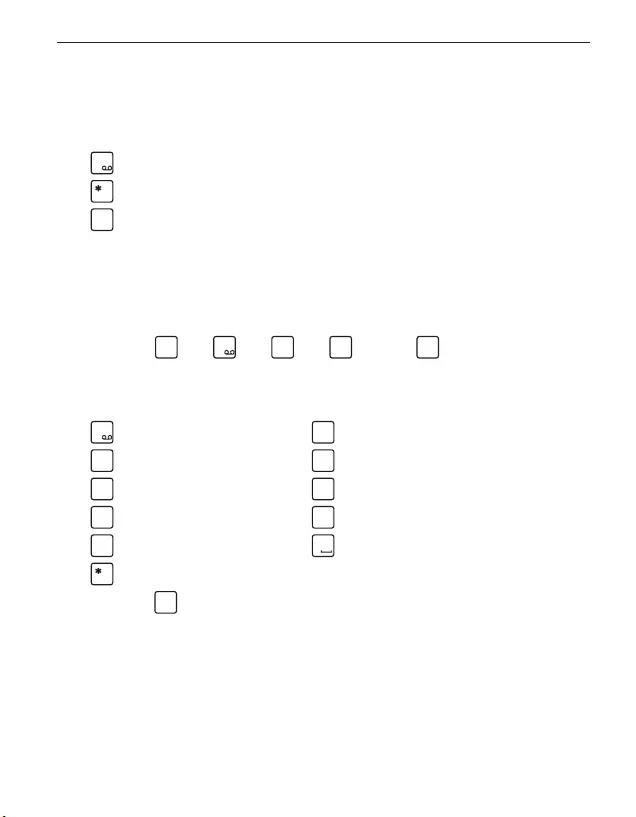
ENGLISH–07
2.3 Dual-function keys
Some keys have additional functions if they are pressed
andheld down for a few seconds:
1
key: Listen to your voicemail
+
key: + for country codes, e.g. +49 for Germany
#
aA1
key: Turn on Silent/Sleep mode
2.4 Writing text
You enter text using the keypad.
• To input text, press a number key multiple times
(e.g. 2 ×
4
ghi
, 1 ×
1
, 3 ×
5jkl
, 3 ×
5jkl
and 3 ×
6
mno
for Hallo)
• Special characters and symbols have been assigned to the
various keys, but can dier in some languages:
1
. , - ? ! 1 ' @ : ; ( ) *
2
abc
abc2äáçåâāæć
3
def
def3ëéèê€đē
4
ghi
ghi4îïíìğι
5jkl
j k l 5 £
6
mno
m n o 6 ö ñ ô œ ó ò
7
pqrs
pqrs7ß$ş
8
tuv
t u v 8 ü ù û ú
9
wxyz
wxyz9ŵýÿ
0
Space 0
+
., ?! '" () @\ /: _; +- *= %& <> ₤$ ¥§ €¤ [] {} ~#
• Use the
#
aA1
key to switch between the abc, ABC, Abc and
123input methods.
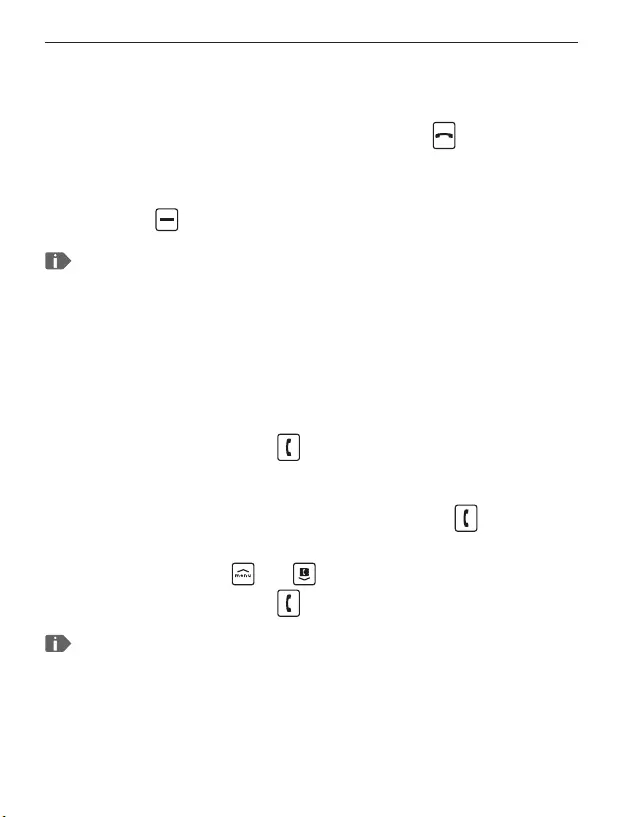
ENGLISH–08
3. CALLS
3.1 Accepting, rejecting or ending a call
• To answer: Open the phone and press Answer.
• To reject or end a call: Press the red button or
close the phone.
• To mute the ringtone temporarily,
press the volume control button.
The open-to-answer-calls function is preset to be o, but can be
enabled in Menu _Settings _Open to answer calls _On.
3.2 Calling someone
›Dialling a number
1. Enter the phone number you want to dial (incl. the area code)
using the keypad.
2. Start the call by pressing .
›Using the redial function
1. When on the home screen, press the green key .
Your call history will be displayed.
2. Use the arrow keys and to select a number.
3. Start the call by pressing .
To go hands-free during a call, open Options and turn on
thespeaker.
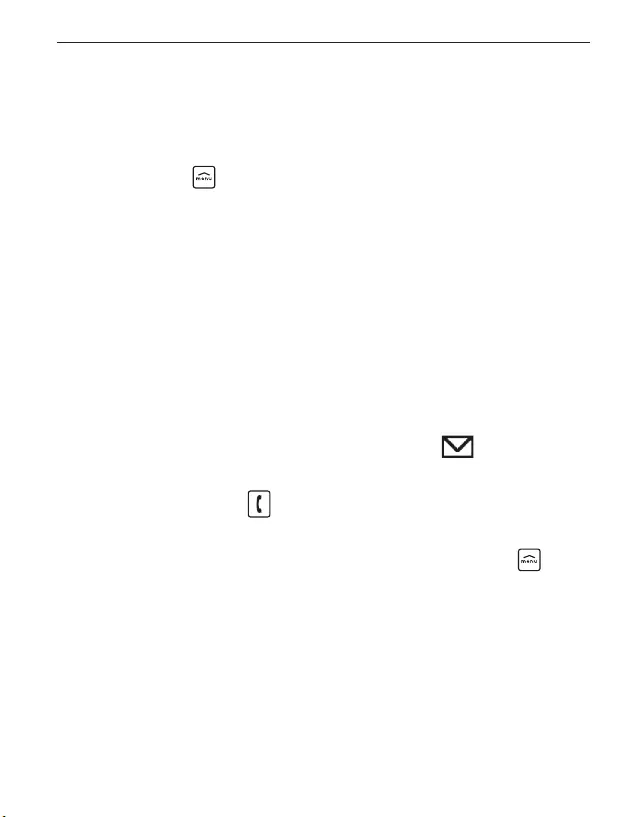
ENGLISH–09
4. MESSAGES (SMS)
›Menu items available: Write message, History and
Message settings
4.1 Writing and sending a message
1. Open Menu _Messages.
2. Select Write message.
3. Enter the text using the keypad.
4. To specify a recipient for the SMS, open Options and
select Send.
5. You can now select a Contact from the phone book,
type in a Phone number using the keypad or
select a number from your Recent calls list.
4.2 Reading a message
1. When you receive a new message, a symbol will appear
on the home screen.
2. Press the greenkey for View to read
the message immediately.
3. You can nd the text message again later on in Menu
_Messages _ History.
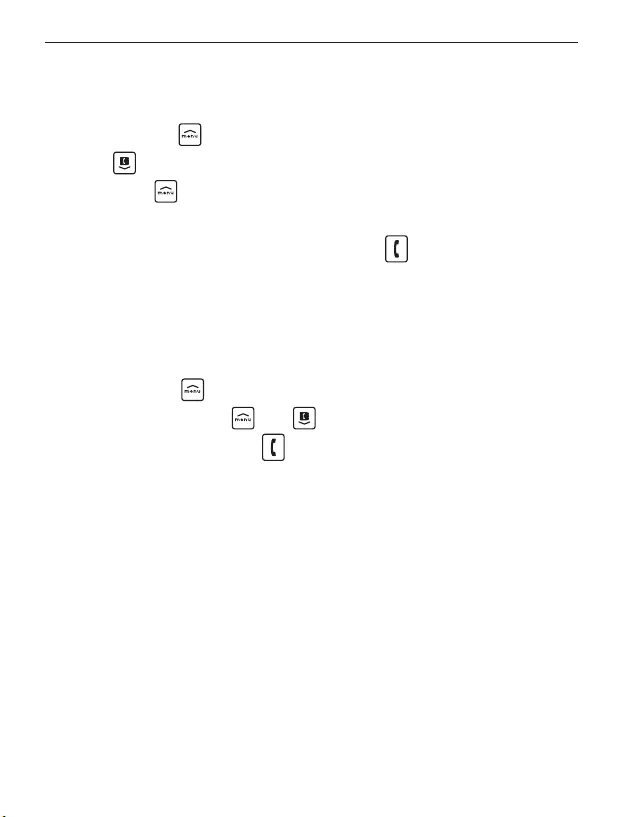
ENGLISH–10
5. CAMERA AND PHOTO ALBUM
5.1 Taking a photo
1. When on the home screen, press the camera key or
open Menu _Tools _Camera.
• The arrow key will open Options (Self-timer and Size).
2. Press the arrow key to take a photo.
3. The photo you've taken will immediately be stored in
thePhoto album. Press the green key to go straight
fromthe camera to the Photo album.
5.2 Viewing photos
• All the photos you take will be sorted chronologically.
1. Open Menu _Photo album.
2. Use the arrow keys and to scroll through the photos.
3. Pressing the green key will open Options for the
selectedpicture.
5.3 Backing up photos on your PC
1. Plug the USB connector end of the USB cable supplied with
thephone into your PC and the other end into your phone.
2. Select Transferles from the list displayed.
3. The PC will now detect your phone and display the phone's
internal memory.
4. You can then select les and copy them onto the PC.
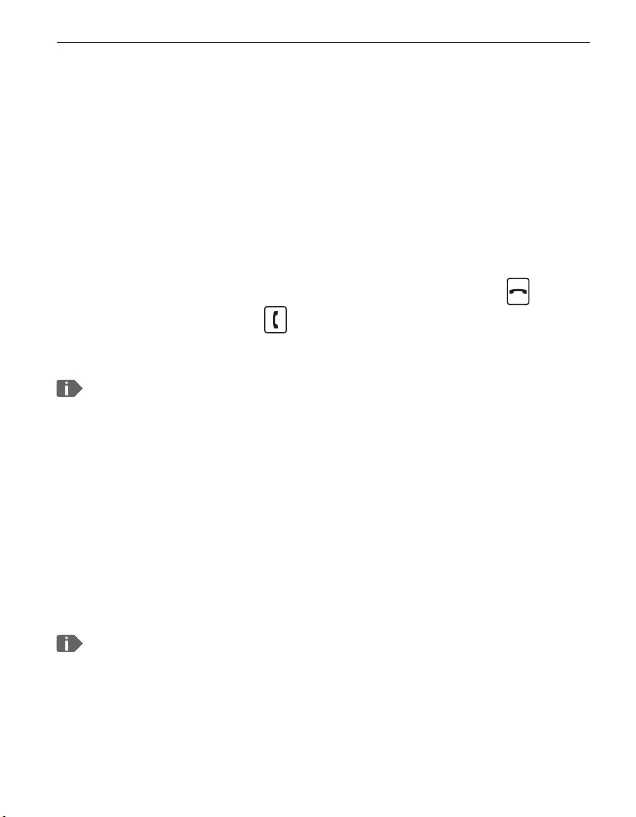
ENGLISH–11
6. TOOLS
›Menu items: Alarm clock, Birthday reminder, Calendar,
Calculator, Camera, Bluetooth and System update
6.1 Alarm clock
1. Open Set time.
2. Enter your desired Alarm time and then Save it.
3. The alarm is now activated and will go o at the time you have
set every day.
4. When the alarm is ringing, you can press the red key to turn
it o or the green key to activate the snooze function.
5. Select Off to deactivate the alarm permanently.
If the phone is turned o, the alarm is turned o as well. The alarm
will therefore not go o when the phone is o.
6.2 Bluetooth
1. Turn the Bluetooth function On.
2. Tap on Connect and on Search for new devices.
A list of available devices will be displayed.
3. Select the device you want to pair the phone with from the list.
4. Follow the instructions to pair the devices.
Devices that have been connected before will be recognised and
connected automatically.
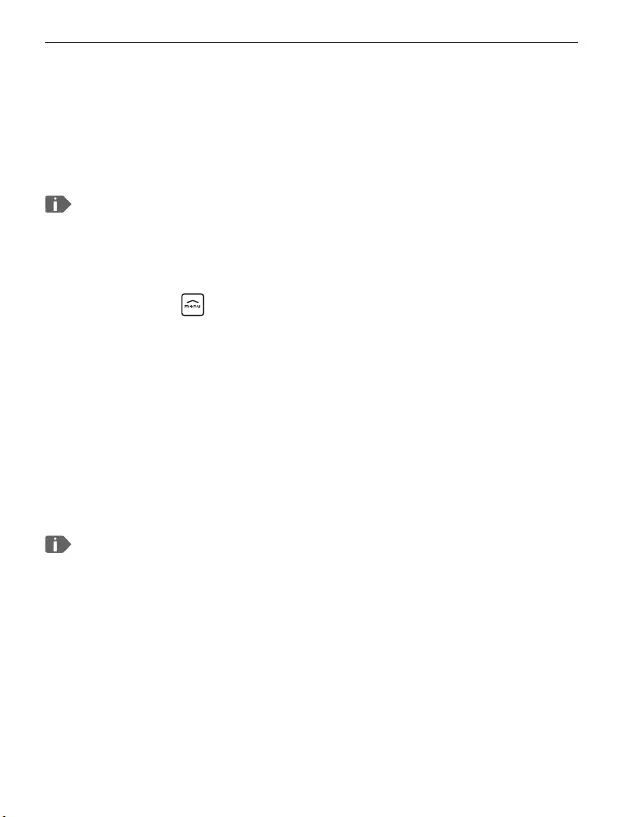
ENGLISH–12
6.3 System update
You can download the latest software for thephone
yourself and therefore update thesystem and improve
applications yourself.
However, only perform updates if your tari includes mobile data!
1. Check that the battery is at least 30% charged. If it isn't, the
download cannot start.
2. Open Menu _Tools _System update.
3. Tap on Check.
4. A message will appear telling you whether or not there is any
new software available. If there is, select Download to start
theupdate process.
5. Once the download has been completed, select Update now.
You will be informed that you cannot use the phone during
the update process.
Do not press the on/okey during the update process and do not
start using your phone again until this message has appeared:
The installation was successful.
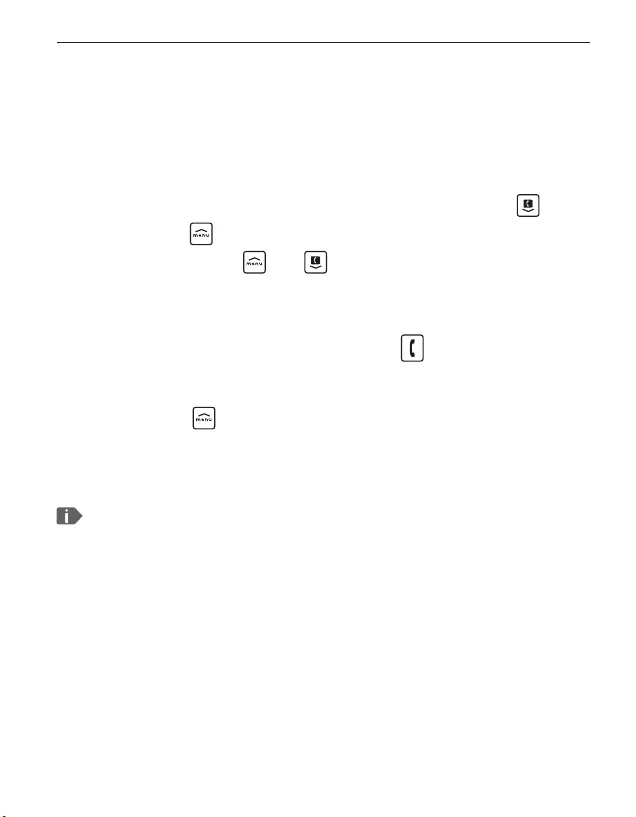
ENGLISH–13
7. CONTACTS
›Menu items: Search for name, Add contact, Edit contact,
Delete, Import/Export, My number, Speed dial keys,
Emergency contacts and Contact settings
7.1 Searching for a contact in the phone book
1. When on the home screen, press the phone book key or
open Menu _Contacts _Search for name.
2. Use the arrow keys and to scroll through the entries or
use the keypad to type the rst letter of the contact you are
looking for.
3. Start the call by pressing the green key .
7.2 Adding a contact
1. Open Menu _Contacts _Add contact.
2. Enter the phone number and the person's name and
then Save them.
Always save names and numbers with the international dialling
code, e.g. +41 for Switzerland, +43 for Austria and +49 for Germany.
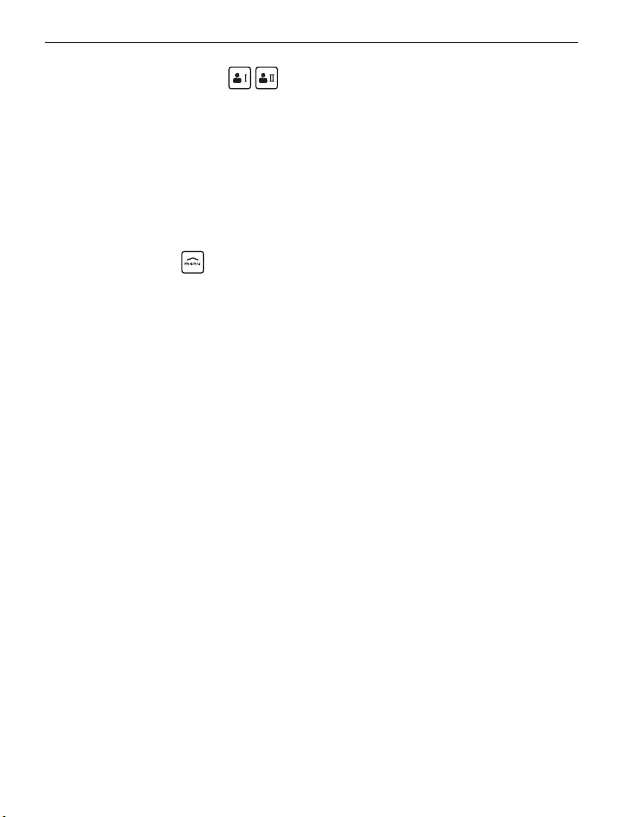
ENGLISH–14
7.3 Speed dial keys
›Saving a speed dial key
1. Press one of the two free speed dial keys.
2. Enter a Name and Number or Search for a contact in
thephone book.
›Changing or deleting a speed dial key
1. Open Menu _Contacts _Speed dial keys.
2. Select a vacant position from the list.
3. Enter a Name and Number or Search for a contact in the
phone book.
4. To change a speed dial key, select a position from the list
and change or delete its link to the contact it's currently
associated with.
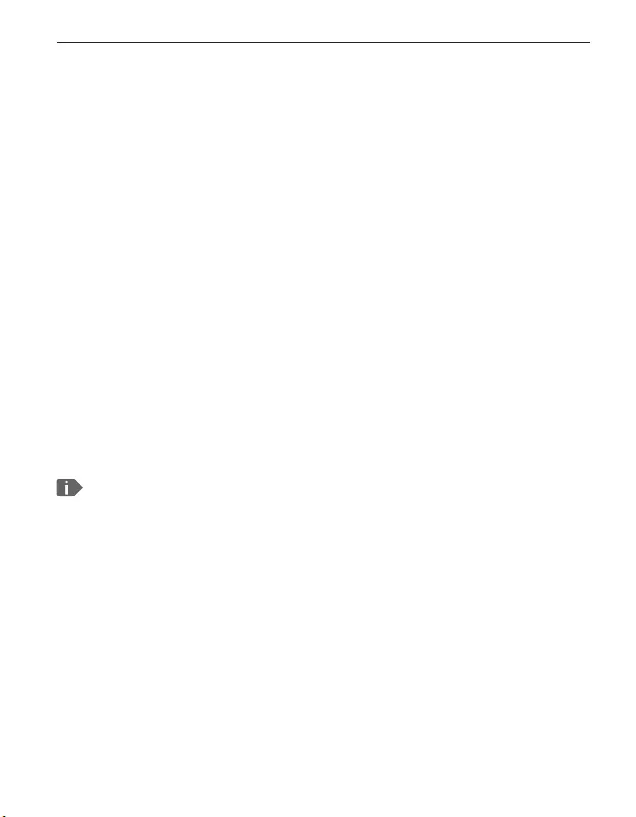
ENGLISH–15
8. SETTINGS
›Menu items: Mobile network, Wi-Fi hotspot, Silent/
Sleep mode, Sounds and alerts, Handset volume, Hands-
free volume, Display and lights, Time and date, Language,
Camera settings, Open to answer calls, Call waiting, Call
forwarding, Voicemail number, Emergency contacts,
Emergency button, Security settings, Contact settings,
0000 to enter settings and Master reset
8.1 Mobile network
• Mobile data: on/o (preset to be on)
• Data roaming: on/o (preset to be o)
8.2 Wi-Fi hotspot
You can use your mobile data connection to enable other
digital devices to connect to the Internet.
This device is not able to establish a connection to the Internet
viaWi-Fi!
8.3 Silent/Sleep mode
In this mode, incoming calls will only be indicated by a visual
alert. The phone's ringtone and vibration are turned o.
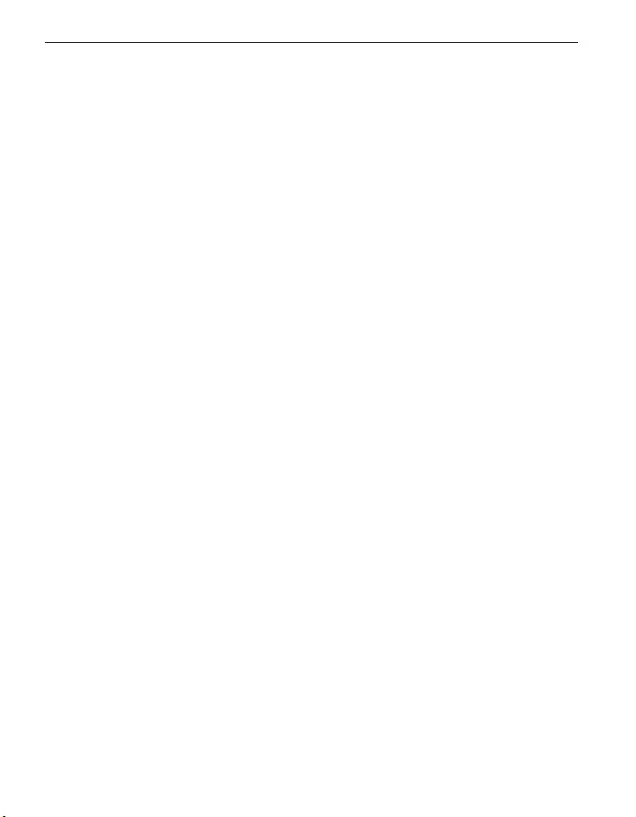
ENGLISH–16
8.4 Sounds and alerts
You can personalise the settings for tones, alerts and vibration
or select a set of predened settings (prole).
›Menu items: Ringtone, Alarm melody, Ringer volume,
Silent/Sleep mode, Vibra for calls, Vibra for alarm clock,
Key tones, Message tone, Vibra for messages, Handset
volume, Hands-free volume, Conrmationtone and
Emergency tone
8.5 Voicemail number
Enter the number for your voicemail. You will nd this number
in the documents supplied by your network provider.
8.6 Security settings
• PIN: PIN request on/o, change PIN
• Phone code: on/o, change (factory preset code: 1234)
8.7 0000 to enter settings
Activate this safety mode to prevent changes being made to
settings unintentionally.
8.8 Master reset
You can restore all the factory settings on your phone
(factory preset code: 1234).
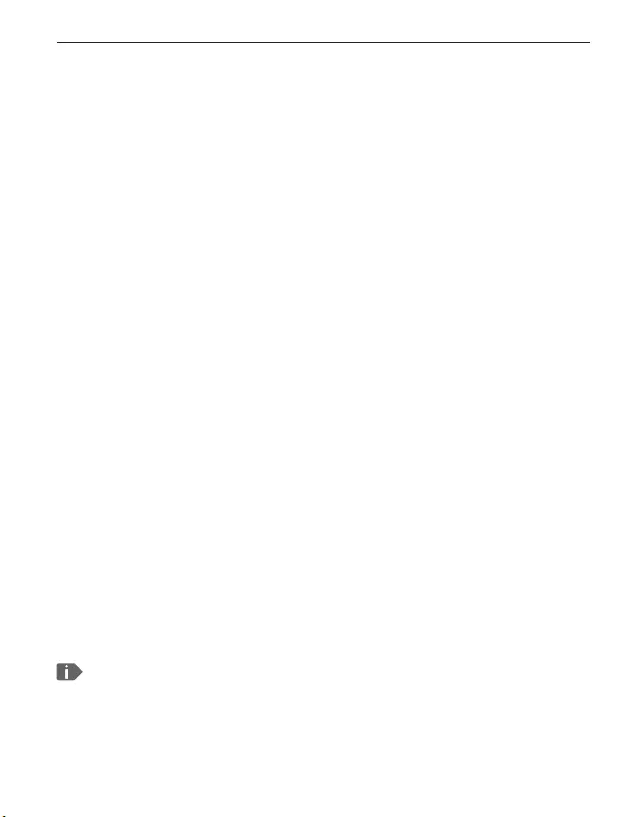
ENGLISH–17
9. EMPORIA EMERGENCY CALL FUNCTION
If you use the battery cover with the integrated emergency
button, you can enable the phone's emergency call function.
Read the instructions carefully and set the emergency function
according to your needs. You can save up to ve emergency
contacts (family members, friends and ocial institutions).
• In an emergency, press and hold the emergency button on the
back of the phone. (This works even when the phone is closed.)
• The ve preset numbers will be dialled automatically in the
order in which you have saved them.
If it is not possible to get through to anyone on the rst
number, the second number will automatically be dialled.
If it is not possible to get through to anyone on the second
number, the third number will automatically be dialled, and
so on. (The phone will go through a list of ve numbers a
maximum of three times.)
• At the same time as each emergency call, a text message (SMS)
will be sent to the contact, saying: "You are about to receive
an emergency call. Please press the 0 key three times to
establish the connection."
The contact must press the 0 key three times within 60 seconds
or the next emergency contact will be called. This prevents the
emergency call from going through to a contact's voicemail or
answerphone.
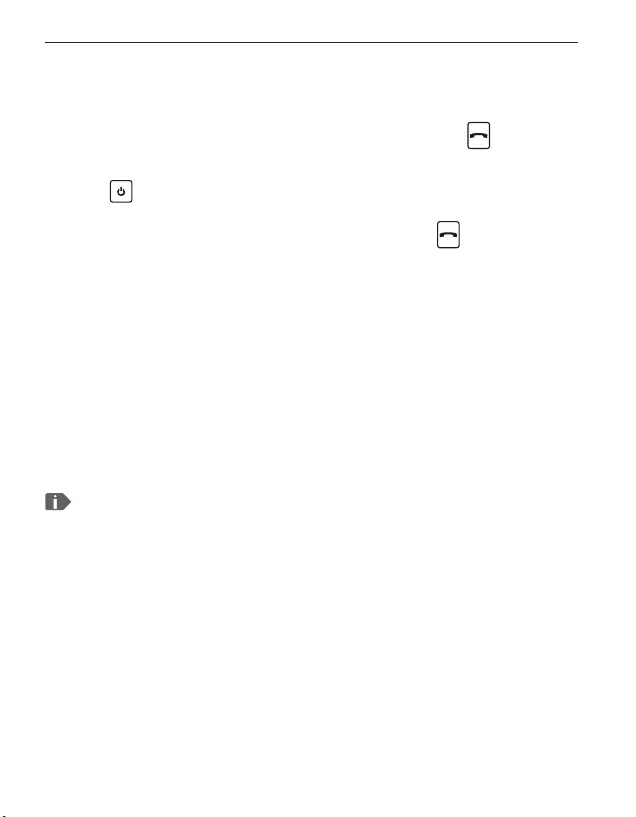
ENGLISH–18
• From the moment you make an emergency call, your emporia
phone will automatically answer any incoming calls for one
hour. To disable this function, press and hold the button for
approx. three seconds or turn your device o completely using
the button and then turn it on again.
• To cancel the emergency call, press and hold .
• During the emergency call, a warning tone will sound
continuously to alert anyone nearby and the person
beingcalled.
• If you do not have any emergency contacts saved, have no
credit on your prepaid phone card or are connected to another
network without permission (e.g. roaming is not activated),
112will be dialled when you press the emergency button.
If you want to add the number of an ocial institution such as the
police or re brigade as an emergency contact, you must check
that this is okay with the respective institution beforehand. We
do not assume liability for any costs incurred through you calling
such an institution by mistake.
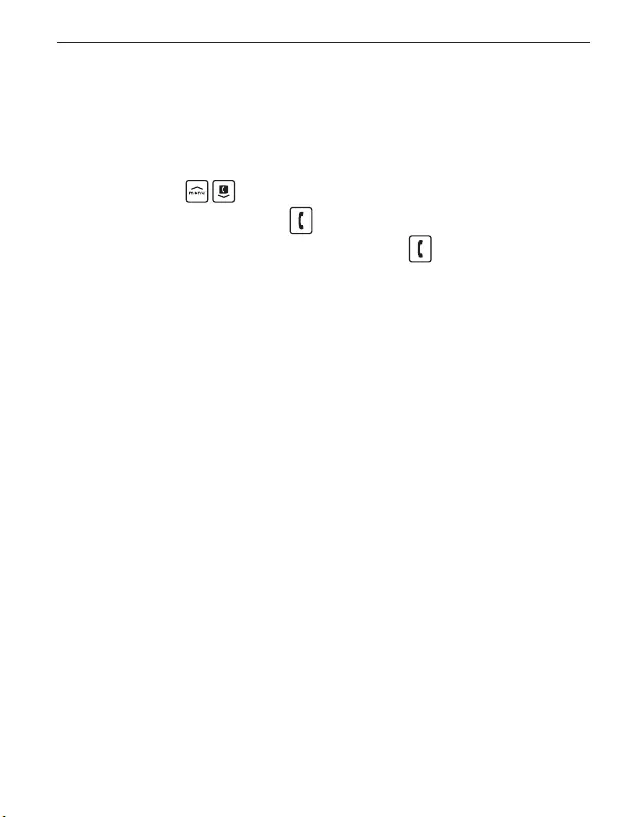
ENGLISH–19
›Adding/editing emergency contacts
In the Settings menu _Emergency contacts
_Add emergency contact
_Select an entry (e.g. Emergency contact 1)
by pressing
_Select OK by pressing
_Select Private or Help organisation
_Select a contact
›Enabling the emergency button
In the Settings menu _Emergency button _On/Off
›Pre-alarm
The pre-alarm is a warning tone that sounds for 10seconds
and alerts anyone nearby to the emergency call.
After this, the emergency call sequence starts.
In the Settings menu _Emergency contacts
_Pre-alarm _On/Off
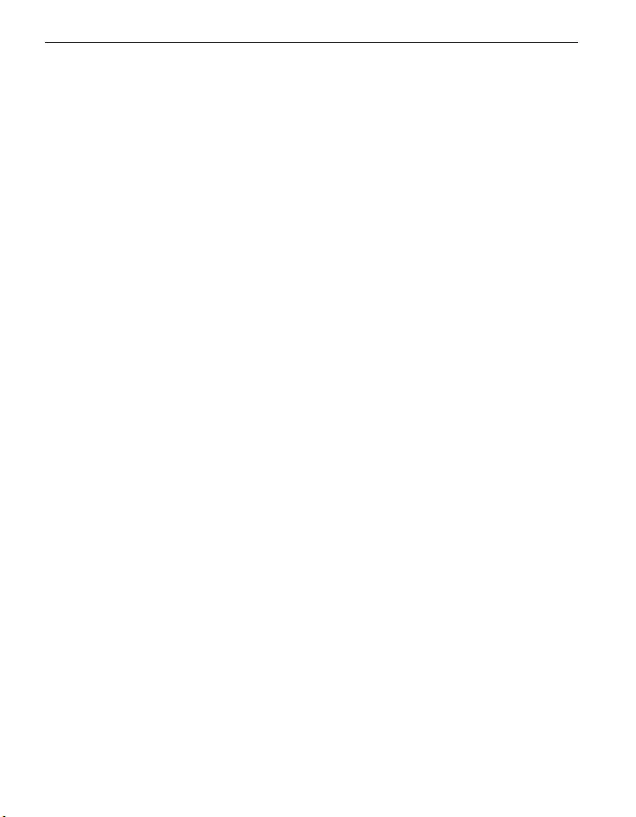
10. GUARANTEE AND SERVICE
› GUARANTEE AND SERVICE
Manufacturer: emporia telecom GmbH + CoKG
Industriezeile 36, 4020 Linz, Austria
Importer: Emporia UK and Ireland Limited ·
1st Floor, Building 2 Croxley Business Park, Watford, England
Contact: www.emporiatelecom.co.uk or www.emporiatelecom.ie
Brand name: emporia
Model: V221-4G / emporiaACTIVEglam
›Scope of delivery
• Mobile phone: V221-4G /
emporiaACTIVEglam
• Extra battery cover without an
emergency button
• Battery: Ak-V221-4G
• USB cabel
• AC adapter: RL-C150-USB
• Table charging unit: TL-V221-4G
›Support
• Emporia Service Centre
Mon.-Thu. 9:00-4:00 · Fri. 9:00-1:00
service@emporiatelecom.co.uk
• UK-Hotline: +44 · 1923 · 947778
www.emporiatelecom.co.uk/service
• IE-Hotline: +353 · 1 592 6339
www.emporiatelecom.ie/service
›Guarantee
• This guarantee is only valid if original
batteries supplied by emporia have been
used.
• Mobile phone: 12 months
• Battery: 6 months
›Technical details
• Dimensions: 96.5 × 50.5 × 17.75 mm
• Weight: 85.0 g
• Battery: Li-ion 3.8 V, 1150 mAh, 4.27 Wh
(replaceable)
• AC adapter:
input: 100 - 240V AC, 50/60 Hz, 200 mA;
output: DC 5.0 V, 500 mA
• Table charging unit:
input/output:
• Standby time: 140 h*
• Talk time: 320 min*
(*The battery life can be reduced
depending on network coverage and
active applications.)
• Internal antenna:
SAR body: 0.98 W/kg
SAR head: 0.89 W/kg
• Operating temperature range:
-10° –40° C
• Hearing Aid Compatible: M4/T4
• Bluetooth: V 4.0
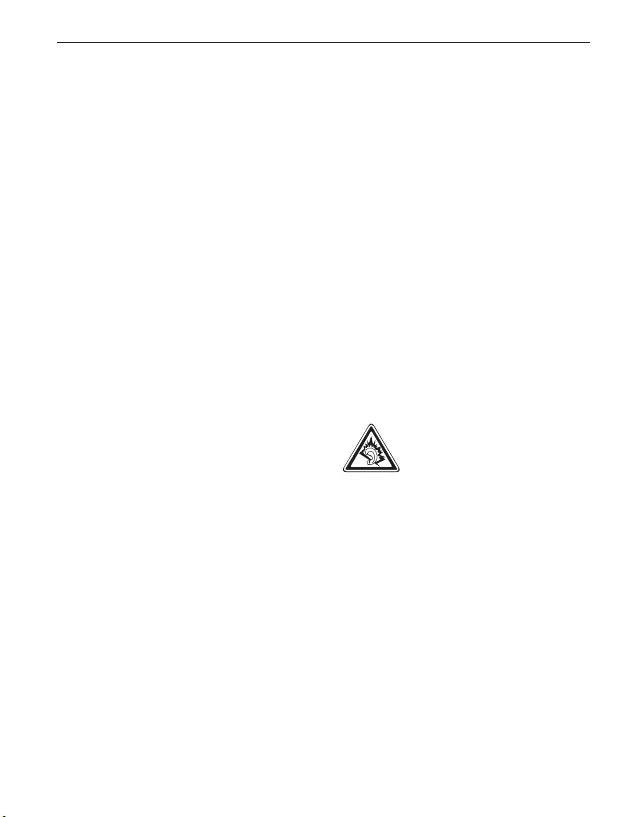
›Frequencies
• BT: 2402 MHz - 2480 MHz
Transmitter power: < 0.0018 W
• FM: 87.6 MHz - 107.9 MHz
• E-GSM 900/GPRS 900/EGPRS 900:
TX: 880 - 915MHz; RX: 925 - 960 MHz
Transmitter power: < 2.138 W
• E-GSM 1800/GPRS 1800/EGPRS 1800:
TX: 1710 - 1785 MHz; RX: 1805 - 1880 MHz
Transmitter power: < 1.1482 W
• WCDMA Band I:
TX:1920 - 1980 MHz; RX: 2110 - 2170 MHz
Transmitter power: < 0.1811 W
• WCDMA Band VIII:
TX: 880 - 915 MHz; RX: 925 - 960 MHz
Transmitter power: < 0.1652 W
• LTE Band I:
TX:1920 - 1980 MHz, RX:2110 - 2170 MHz
Transmitter power: < 0.1841 W
• LTE Band III:
TX:1710 - 1785 MHz, RX:1805 - 1880 MHz
Transmitter power: < 0.2042 W
• LTE Band VII:
TX:2500 - 2570 MHz; RX: 2620 - 2690 MHz
Transmitter power: < 0.2704 W
• LTE Band VIII:
TX: 880 - 915 MHz; RX: 925 - 960 MHz
Transmitter power: < 0.3516 W
• LTE Band XX:
TX: 832 - 862 MHz; RX: 791 - 821 MHz
Transmitter power: < 0.2618 W
›Safety information
• Turn off your phone in hospitals and
whenever you are near medical equip-
ment. There should always be a distance
of at least 20 cm between a pacemaker
and the phone when it is on.
• Never try to control a vehicle while hold-
ing the phone in your hand. Always com-
ply with relevant national laws and traffi c
regulations.
• Turn off the phone whenever you are
travelling in an aeroplane.
• The phone must be switched off whenev-
er it is near a petrol station or other places
with explosive substances.
• Never shine the LED torch in the eyes of
people or animals! (Protection class 3)
• To prevent hearing impair-
ments, do not use the phone
on a high speaker volume for
extended periods of time. Do not hold the
phone to your ear when hands-free mode
is activated or the emergency button has
been pressed.
• Using a headset on a high volume can
cause hearing impairments. Check the
volume of the headset you are using.
• The phone and the accessories may con-
tain small parts. Keep the phone out of
the reach of young children.
• As a precaution, we recommend discon-
necting the phone from the charger dur-
ing thunderstorms.
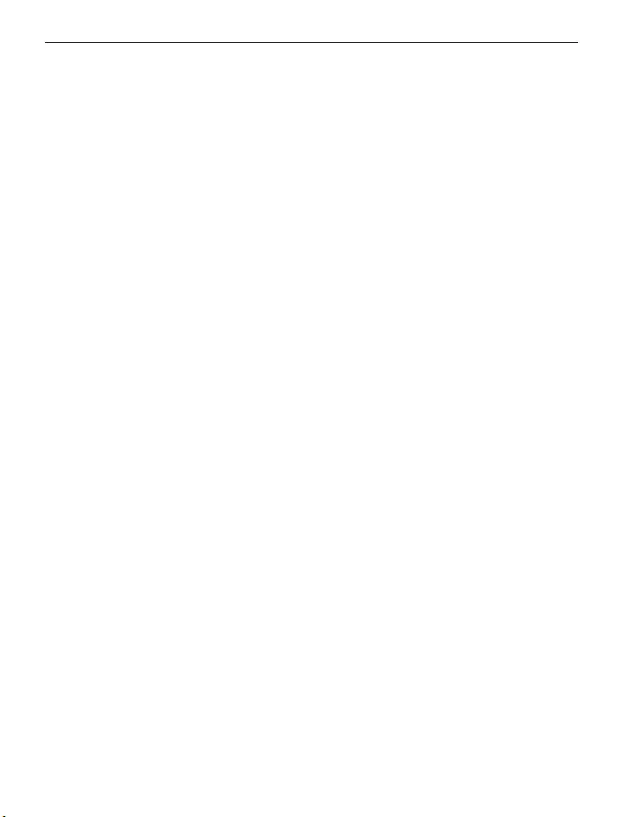
• The mains adapter serves as a separator
between the product and your mains
supply. The mains supply must be close
to the device and easily accessible.
• This device has been tested for typical
applications where the device is carried
on the body. To meet the RF exposure
requirements, the minimum distance
between the body, in particular the us-
er’s head, and the handset including the
antenna must be 0 cm. Belt clips, holsters
and similar accessories from third parties
used with this device must not contain
metallic components. Accessories car-
ried on the body that do not meet these
requirements may not meet the RF expo-
sure requirements and should be avoid-
ed. Only use the device’s built-in antenna
or an approved antenna.
• This device complies with the essential re-
quirements and other relevant provisions
of Directive 2014/53/EU. All the impor-
tant radio test cases have been written.
• Caution: Risk of explosion if the battery
is replaced by the wrong type. Dispose
of the used batteries according to the
instructions.
• The device complies with RF specifi ca-
tions when the device is 5mm from the
body.
›Intended use
• This phone is robust and designed for
mobile use. However, it still needs to be
protected from moisture (rain, bathroom
water, etc.) and heavy impacts.
• It is only designed for European network
standards (AT, BE, CZ, DE, DK, ES, FI, FR,
GB, HR, HU, IE, IT, NL, NO, PL, PT, SE, SI, SK,
SZ and TR).
• Do not leave it where it will be directly
exposed to the sun.
• Using it for any purpose other than that
described above will result in damage to
the product. Doing this also entails haz-
ards such as fi re, electric shocks, etc. This
product must not be changed or modi-
fi ed, and the casing must not be opened.
• The adapter is only suitable for use in
conjunction with a standard household
mains socket that is connected to your
electrical grid and uses 100-240 volts,
50/60Hz (10/16A), of alternating voltage.
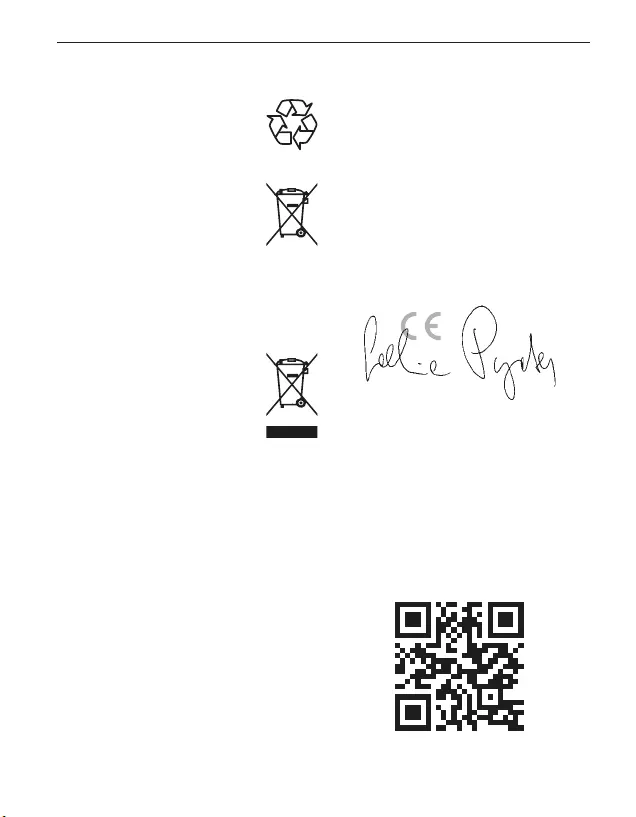
11. DECLARATION OF CONFORMITY (DOC)
›Disposal
• Disposing of the packaging
The packaging and packaging
aids are recyclable and should
be recycled.
• Disposing of the battery
Batteries should never be dis-
posed of as domestic refuse!
As a consumer you are legally
required to return used batter-
ies. They can be handed in at one of your
community’s local collection points or at
specialist stores.
• Disposing of the device
If this product ever wears out,
please don’t dispose of it as
domestic refuse. To ensure you
don’t cause damage to the
environment, take it to a col-
lection or recycling centre where used
devices are processed for recycling in an
environmentally friendly manner.
›Declaration of conformity (DOC)
emporia telecom GmbH + CoKG
(Industriezeile36, 4020Linz, Austria),
hereby declares that the
V221-4G / emporiaACTIVEglam
telecommunication or radio device
complies with Directive 2014/53/EU.
The full text of the EU declaration of
conformity can be viewed on this web
page:
https://www.emporia.eu/doc
Eveline Pupeter
CEO, emporia Telecom
31/ 05/ 2020, Linz/Austria
https://www.emporia.eu/doc
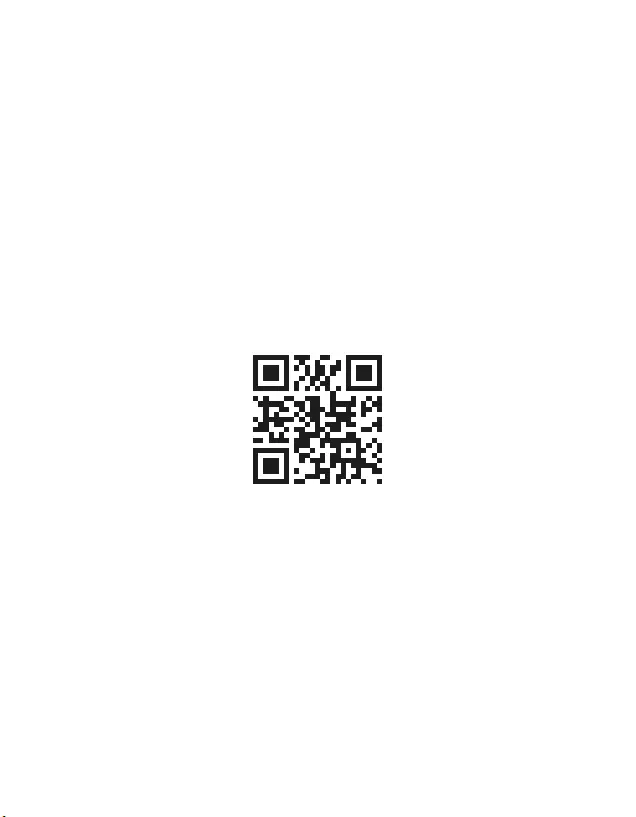
PartNo: V221-4G_GuideBook-V3_56002-ENG | 202011
DE Druckfehler, Irrtümer und technische Änderungen vorbehalten.
EN Misprints, errors and technical changes excepted.
IT Con riserva di errori di stampa, inesattezze e modifiche tecniche.
FR Toutes erreurs d'impression, erreurs et modifications techniques réservées.
NL Drukfouten, vergissingen en technische wijzigingen voorbehouden.