Emporia COMFORT User Manual
Displayed below is the user manual for COMFORT by Emporia which is a product in the Mobile Phones category. This manual has pages.
Related Manuals
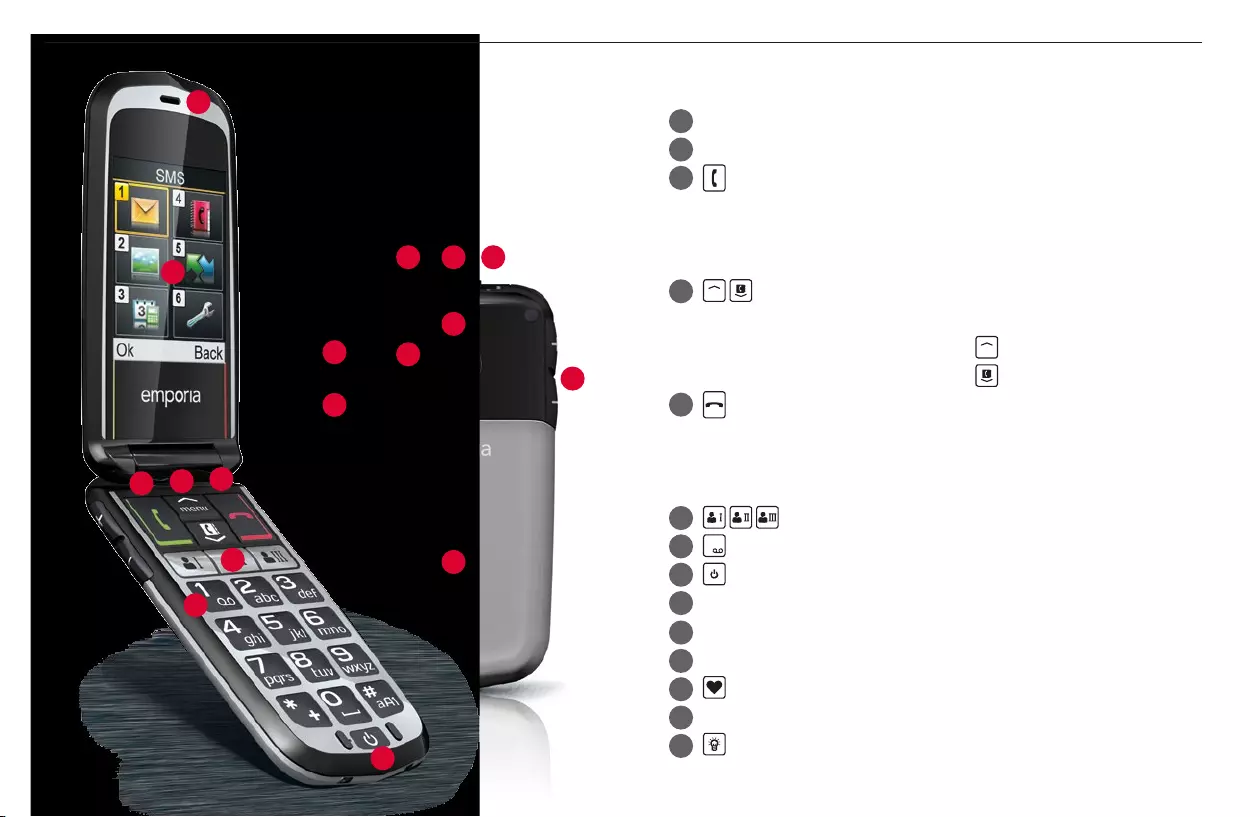
2
1
3 4
6
5
7
8
9
13
14
15
16
10
12
17
11
1 Speaker
2 Display (screen)
3 Answer/OK key
• Start or accept a call
• In the menu: Confirm selection
• On standby: Access Call info
4
menu
Arrow keys
• Flick through Contacts and menu
• When the phone is on standby, press
menu
to call up the menu.
• When the phone is on standby, press to access Contacts.
5 Hang up / Back / Delete key
• When in a call: End
• When in the menu: One step back
• When entering digits or letters: Delete
6 Quick dial keys
7
1
key (mailbox)
8 On/O key
9 Torch
10 Port for USB charging cable
11 Headset port
12 Emergency button
13 Speaker
14 Torch button
YOUR MOBILE PHONE AT A GLANCE
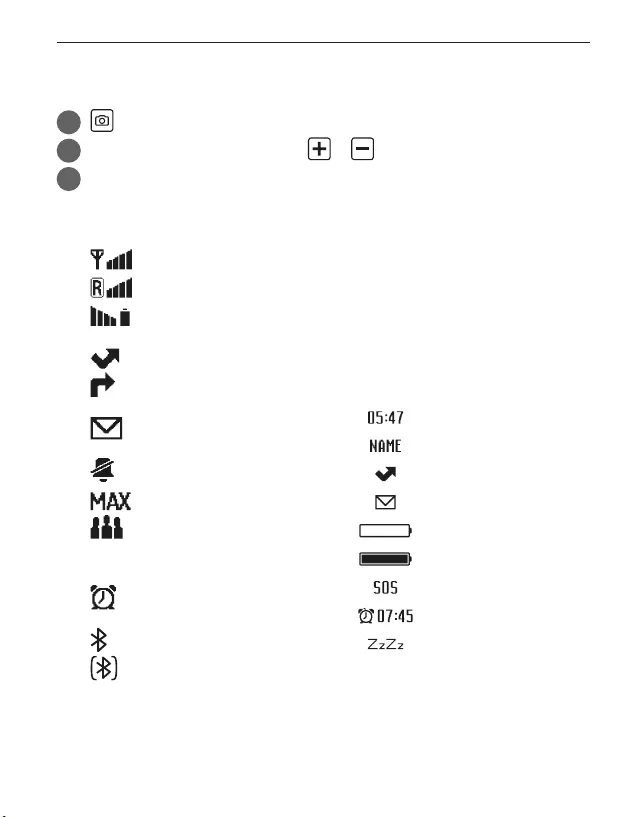
15 Camera button
16 Handset volume controls &
17 Battery cover
Symbols on the screen
Network signal strength
Roaming (abroad)
Battery indicator
Missed call
Call forwarding
New message
Profile: Silent/Sleep mode
Profile: Maximum/Bus mode
Profile: Meeting/Theater
mode
Alarm clock on
Bluetooth activated
Bluetooth connected
SYMBOLS ON THE
EXTERNAL DISPLAY
Symbols are only visible
when the phone is closed and
disappear when it is opened.
Time
Incoming call
Missed call
New message
Battery low
Battery charging
Emergency call
Alarm clock
Snooze
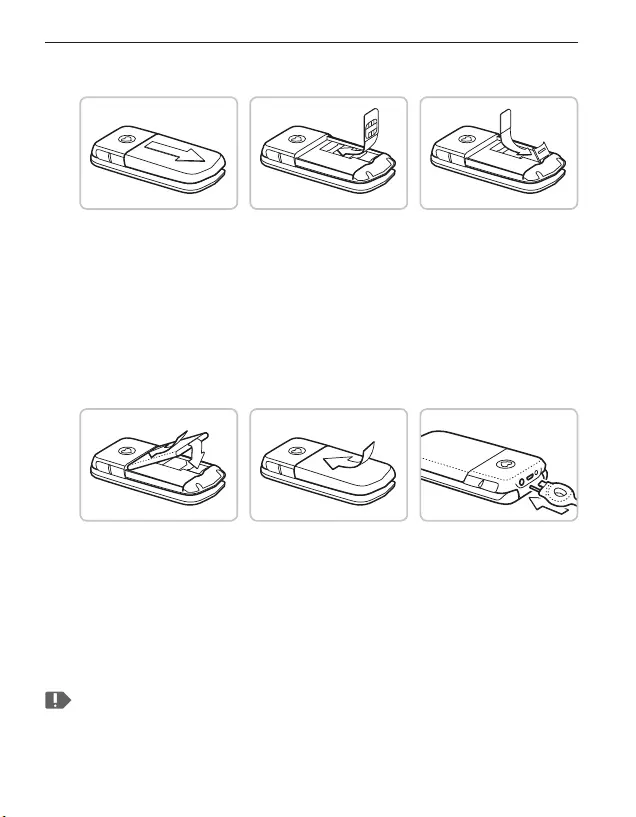
ENGLISH-04
1. GETTING STARTED
Inserting a SIM card
• Remove the battery cover.
• Slide the SIM card into the SIM card holder
with the gold contacts facing down.
• Slide your data card into the card holder
with the gold contacts facing down.
Inserting and charging the battery
• Insert the battery, making sure that the battery contacts
touch the phone's gold contacts.
• Slide the battery cover into its position over the battery. You will
know it is in the correct position when you hear it click into place.
• Plug the charging cable into the USB port on the top of the phone.
Attention: Charge the battery for at least four hours before the first time
you use it. Only use batteries and chargers that are permitted for use
with this specific model.
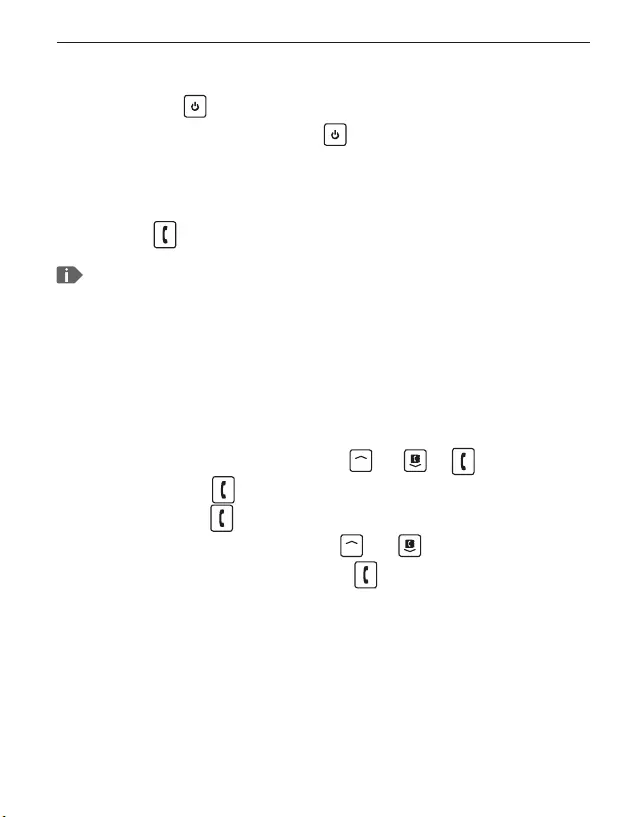
ENGLISH-05
Turning on the phone
• Pressing the key for at least two seconds switches the phone on.
• To turn the phone off, press the key for two seconds again.
Using a new SIM card for the first time:
Enter the four-digit PIN code (personal identification number)
_Press to confirm the code
The PIN code is a four-digit number that is intended to prevent
somebody else from being able to switch on your mobile phone. You
have a maximum of three attempts to enter the correct number. If you
enter the wrong number three times in a row, you will only be able to
unblock the SIM card with the PUK code. You will find the PIN code and
PUK code in the documents supplied by your network operator.
_ Select a Language by pressing
menu
and _
_ Set time _
_ Set date _
_ Select a Text size by pressing
menu
and :
You can choose Small or Large _
Saving energy
If a few seconds pass without the phone receiving any input from
you, the screen will go blank to save energy. In the event of an
incoming call or you pressing any key, the screen will automatically
light up again.
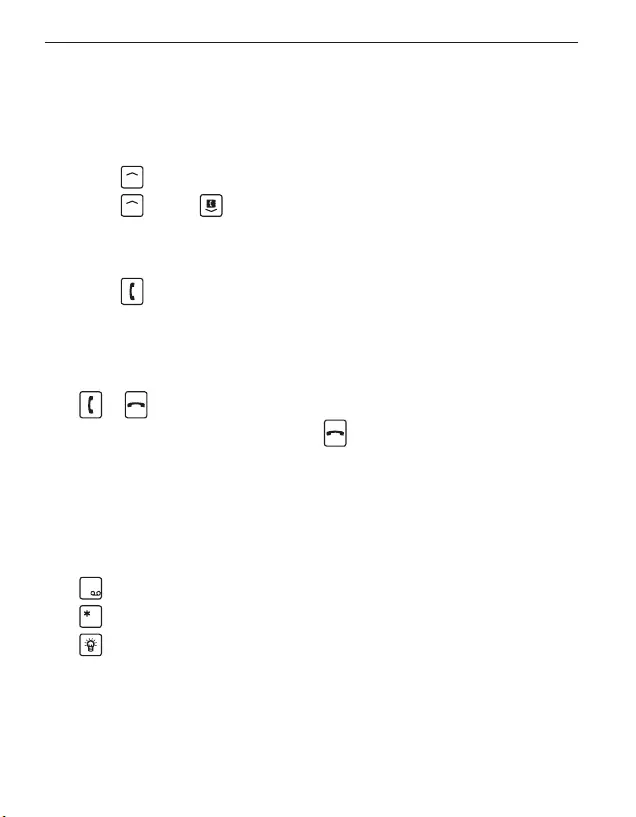
ENGLISH-06
2. USING THE PHONE
In standby mode the phone is on, but is not
running any applications (calls, SMS messages, etc.).
Using the menu
Press
menu
to open the menu.
• Press
menu
and/or to flick through the menu items.
At the top of the screen, the menu item currently highlighted
will be displayed.
• Press to open a menu item.
• Menu items can be selected directly using the digits
assigned to them.
• Options which you can select by pressing
or are displayed at the bottom of the screen.
• To return to standby mode, press several times or
close the phone.
Dual-function keys
Some keys have additional functions if they are pressed and
held down for a few seconds:
1
key: Listen to mailbox
+
key: + for country code, e.g. +49 for Germany
Torch button: Torch on continuously when the phone is on
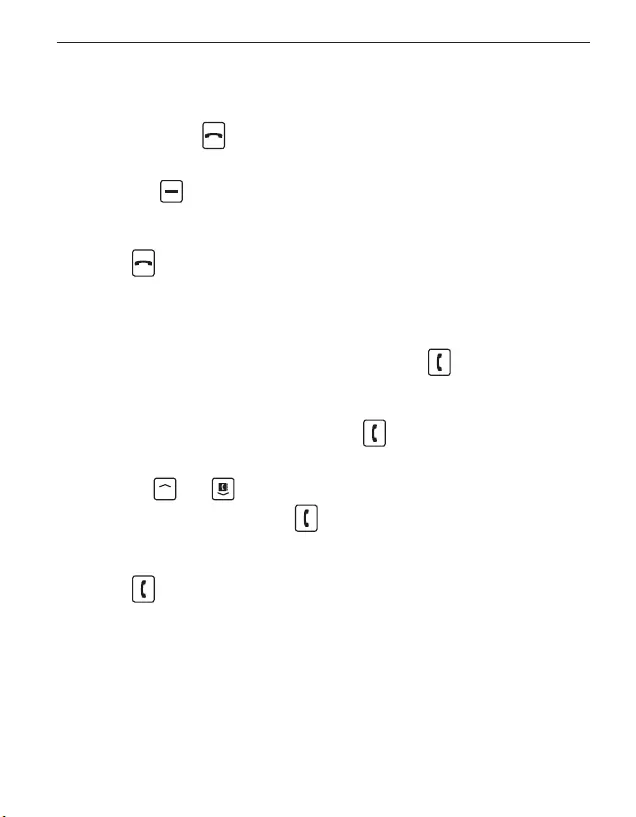
ENGLISH-07
3. CALLS
Incoming call
• To answer: Open the phone.
• To reject: Press or close the phone.
• To mute the ringtone temporarily:
Press the button (on the side of the phone).
Ending a call
Press or close the phone.
Dialling a number
Enter the number (incl. area code) you want to dial
using the keypad. _Start the call by pressing .
Redialling
When the phone is on standby, press
to call up your call history.
_Press
menu
and to select a number.
_Start the call by pressing .
Hands-free mode
Press during a call to open the Options and
turn the hands-free function on or off.
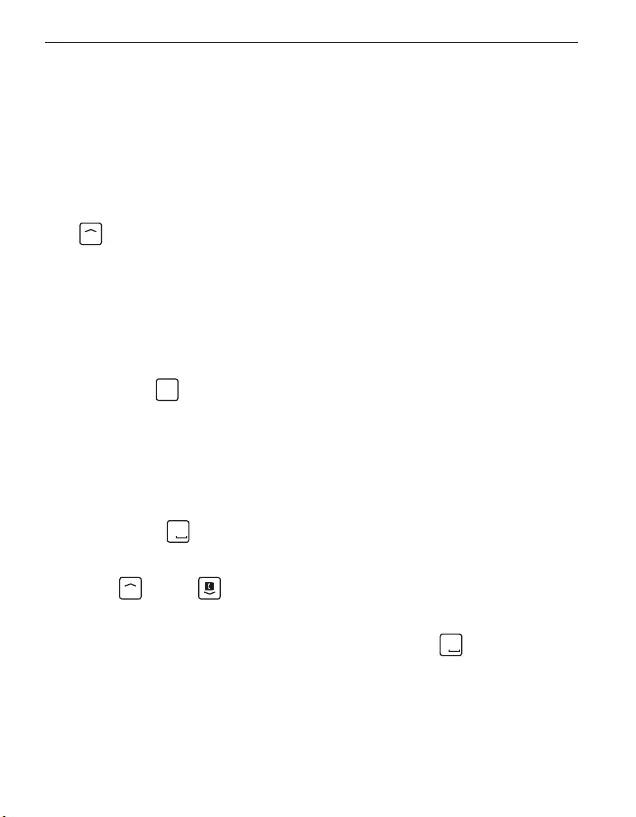
ENGLISH-08
4. SMS MESSAGES
Menu items: Write message, Received,
Unsent, Sent, Delete messages, Templates,
Blocked numbers for messages, Send contact by SMS,
SMS in PhoneBK, Message settings
Writing a message
menu
_Messages _Write message
Enter text using the keypad.
Writing using predictive text
Predictive text has been activated on your phone at the factory.
• Press the number key displaying the letter you require once
(e.g. press
4
ghi
for i).
• Once you've pressed several keys, words will automatically
be suggested.
• One word will be highlighted in white.
If this is the word you require, you can insert it simply
by pressing
0
, which is also used to insert blank spaces.
• If the word you require is not highlighted, you can use the arrow
keys,
menu
and/or , to move between the suggested words.
When the word you require is highlighted,
confirm your selection pressing the spacebar key
0
.
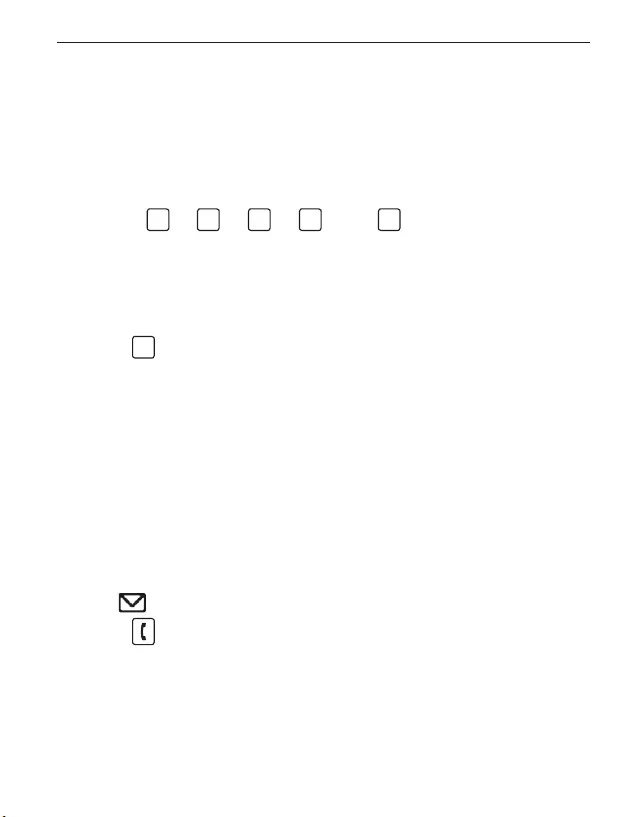
ENGLISH-09
Writing without predictive text
If you don't want to use predictive text, turn it off by pressing
Predictive text input in the Settings menu.
To input text without predictive text, press the respective number
key the required number of times for the letter you need.
(E.g. 2x
4
ghi
, 1x
2
abc
, 3x
5jkl
, 3x
5jkl
and 3x
6
mno
for Hallo)
The symbols available vary according to which language
you are using.
Input method
Press
#
aA1
to change the input method.
abc _Lower case only
ABC _Upper case only
Abc _Upper and lower case
123 _Digits
Sending a message
Options _Send to _Enter a number or
open Contacts by pressing Search.
Receiving a message
Received messages are indicated by an audio signal and
the symbol.
• Press to open a received message immediately.
• To view your message list, select Messages _Received.
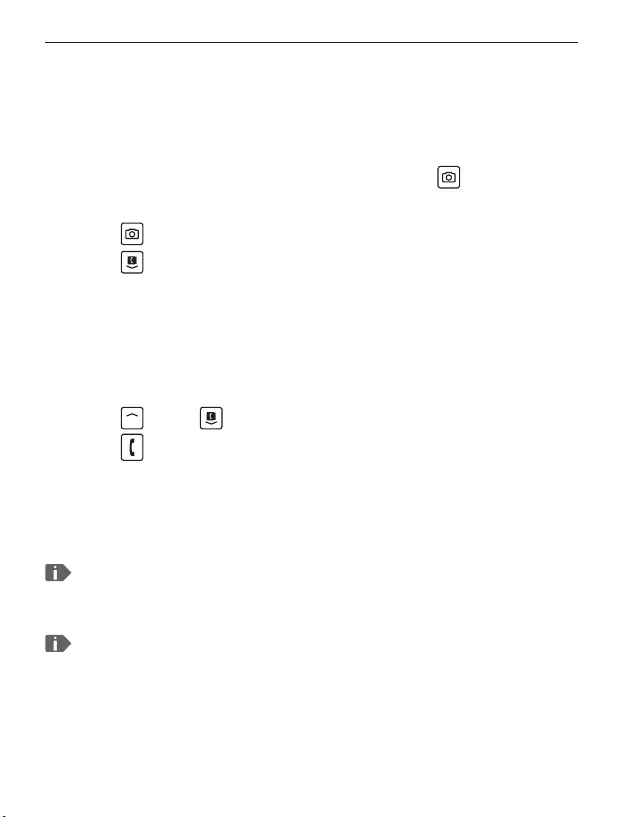
ENGLISH-10
5. CAMERA AND PHOTO ALBUM
Your phone has a camera. You will find photos you have taken
in the menu under Photo album.
Taking a photo
In standby mode, enable the camera by pressing
When the camera is enabled:
• Press to take a photo.
• Press to open Options for the camera.
Available options: Self-timer, Effect,
Size, Quality and Night mode
Photo album
Your photos will be saved in the Photo album menu.
• Press
menu
and/or to flick through the photo album.
• Press to open Options for the selected picture.
Available options: View, Send,
Wallpaper, Contact photo, Rename,
Delete, Delete all and Memory
You can connect your phone to a PC using the USB data cable and
transfer your photos.
You can use a data card to increase the storage capacity of your phone.
You can purchase these cards from electronics stores.
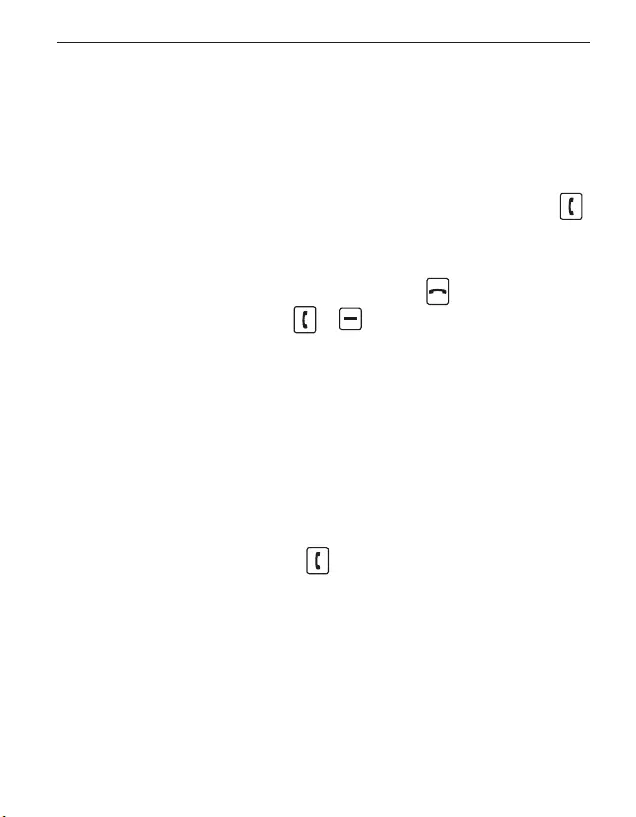
ENGLISH-11
6. TOOLS
Menu items: Alarm clock, Birthday reminder, Calendar,
Calculator, Camera, Bluetooth
6.1 Alarm clock
• Setting the time
Enable the alarm clock _Enter the time _Confirm by pressing .
The alarm clock will now go off at the time you have set every day.
• Off: Disable alarm clock
• Switch off the ringing alarm clock by pressing .
• Mute the alarm by pressing or
(it will ring again after five minutes).
6.2 Bluetooth
This function allows you to use Bluetooth-enabled
hands-free kits wirelessly.
• Bluetooth on/off
• Connect _Search for new devices
Search for devices you want to connect
_Select devices by pressing .
Devices that have been connected before will be recognised and
connected automatically.
• Manage devices _Visibility _On
Make your phone visible so that
it can connect to a Bluetooth device.
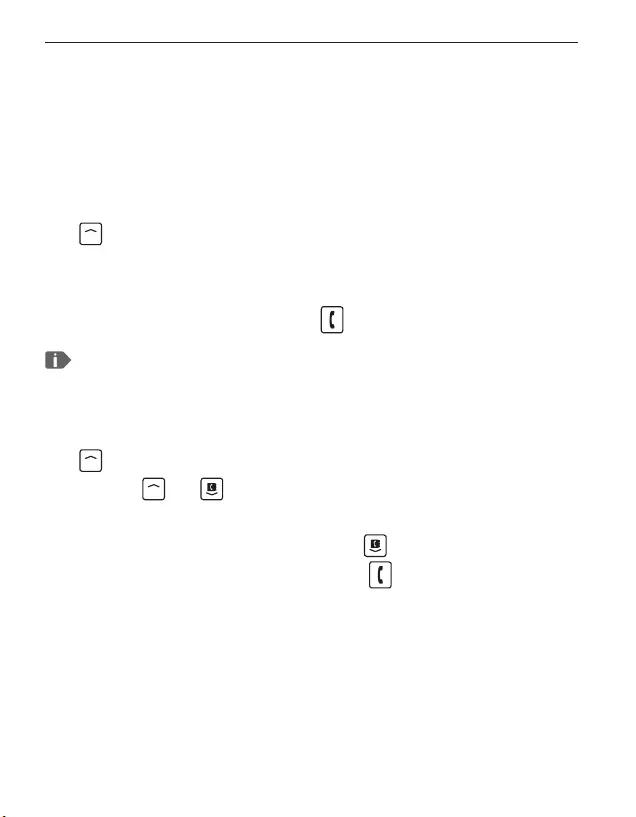
ENGLISH-12
7. CONTACTS
Menu items: Search name, Add contact, Edit contact,
Delete, Send contact by SMS, Copy contact,
My number, Speed dial keys, Emergency numbers,
Phone book settings and SMS in PhoneBK.
Saving contacts (name and number)
menu
_Contacts _Add contact
_Enter name and number
_Contact photo: Select Yes or No
Save each new entry by pressing .
Always save names and numbers with the international dialling code,
e.g. save +41 for Switzerland, +43 for Austria and +49 for Germany.
Searching for contacts:
menu
_ Contacts _ Search name
_Press
menu
and to flick through the entries
or enter the first few letters of the entry you're looking for using
the keypad (and continue flicking with if necessary).
_Once you've selected an entry, press to start a call.
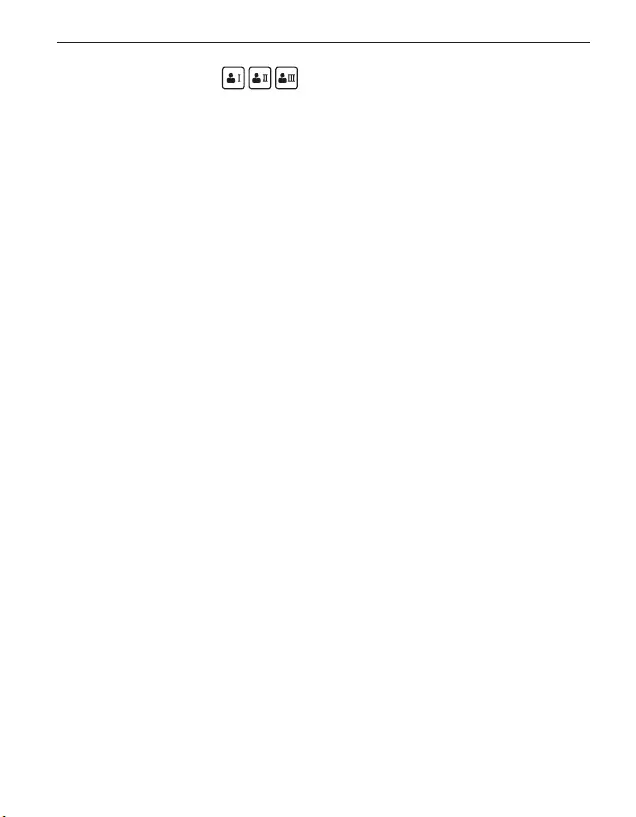
ENGLISH-13
Speed dial keys
You can assign quick dial keys to numbers you call often.
• Saving a quick dial key
_Press one of the quick dial keys
_Enter a name and number or
Search for a contact in the phone book.
• Changing or deleting a quick dial key
_Open the menu item Speed dial keys in the Contacts menu.
_Select a quick dial key and change or delete its link to a particular
contact.
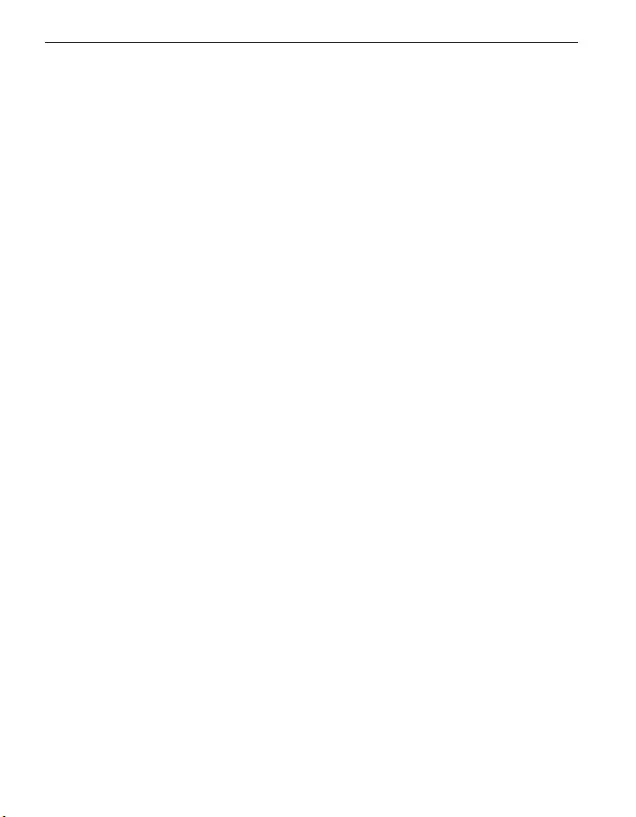
ENGLISH-14
8. SETTINGS
Menu items: Silent/Sleep mode, Sound & alert,
Handset volume, Handsfree volume, Display & light,
Time & date, Language, Text size, Predictive text input,
Camera settings, Call waiting, Call forward, Auto Pickup,
Suppress number, Help texts, Network selection,
Voicemail number, Emergency numbers,
Emergency button, Security settings, Phone book
settings, 0000 to enter Settings, Master reset
8.1 Sound & alerts
You can personalise the settings for tones, signals and vibration or
select a set of predefined settings (profile).
Silent/Sleep mode
Visual notifications only (torch LED flashes, notifications
on the external display), no ringtone, no vibration function
Meeting/Theater mode
Visual notifications (torch LED flashes, notifications on the external
display), device vibrates, no ringtone
Maximum/Bus mode
Key tones, SMS tone and vibration function activated, ringtone
volume is set on maximum
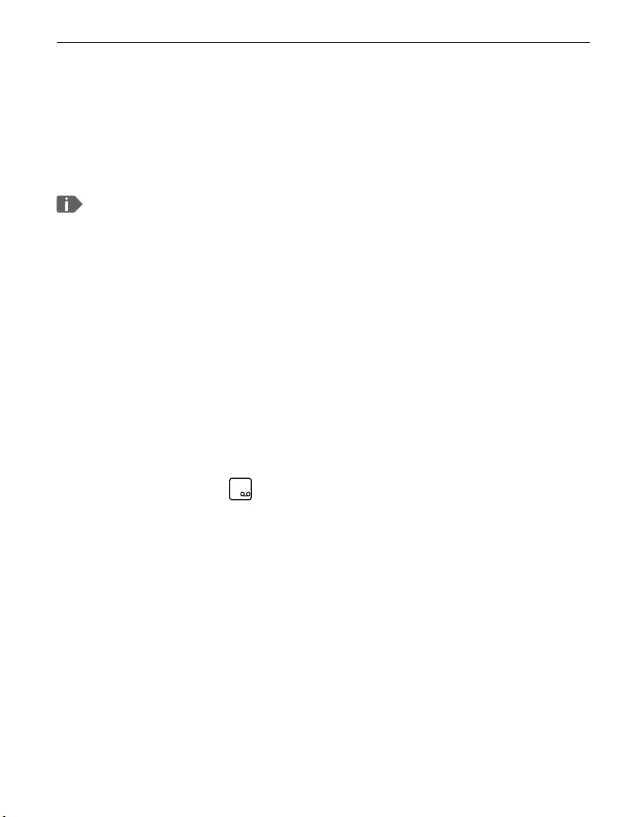
ENGLISH-15
8.2 Key tones
Specify whether or not you would like the phone to make an
audible signal (click, tone or voice announcement) when a key is
pressed.
The voice announcement function will only work if English or German
has been selected as the phone language.
8.3 Auto Pickup
Incoming calls are answered immediately when you open
your phone. You can change this setting here.
8.4 Voicemail number
Enter the number for your mailbox.
You will find this number in the documents supplied
by your network provider.
Press and hold the
1
key to listen to your mailbox.
8.5 Security settings
• PIN: PIN request on/off, change PIN
• Phone code: on/off, change (factory preset code: 1234)
8.6 Master reset
You can restore all the factory settings on your phone
(factory preset code: 1234).
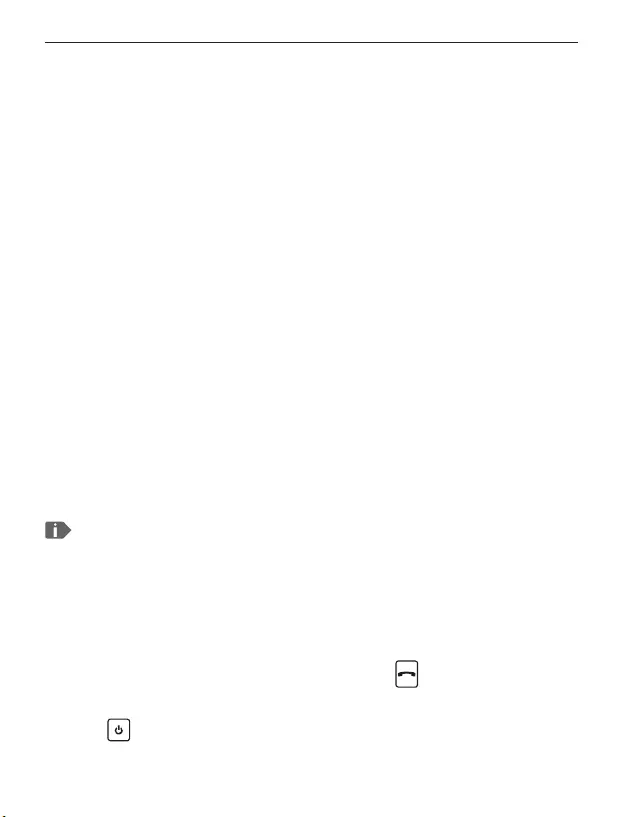
ENGLISH-16
9. EMPORIA EMERGENCY CALL FUNCTION
Read the instructions carefully and set the emergency call function
according to you needs.
You can save up to five emergency numbers
(family members, friends and official institutions).
• In an emergency press and hold the emergency button on the back
of the phone. (This works even when the phone is closed.)
• The five preset numbers will be dialled automatically in the order
you have saved them in. The phone will go through a list of five
numbers a maximum of three times.
• At the same time as each emergency call, a text message (SMS) will
be sent to the contact, saying:
"You are about to receive an emergency call. An audible
warning signal will sound when you answer the call.
Please press the 0 key three times to establish the
connection."
The contact must press the 0 key three times within 60 seconds, or the
call will be disconnected (to prevent your emergency call going through
to a contact's mailbox).
• From the moment you make an emergency call, your emporia
phone will automatically answer any incoming calls for one hour.
To disable this function, press and hold the button for
approx. three seconds or turn your device off completely using
the button and then turn it on again.
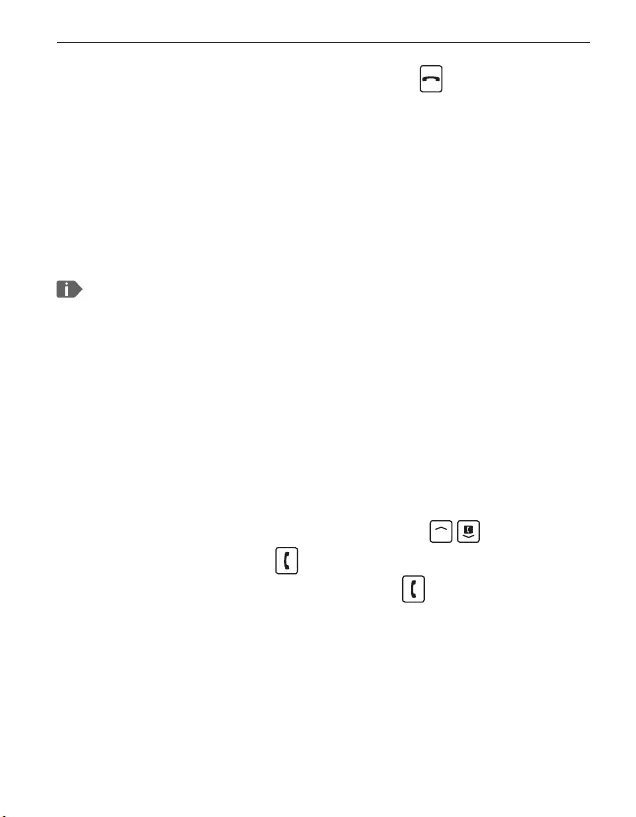
ENGLISH-17
• To cancel the emergency call, press and hold .
• During the emergency call, a warning tone will sound continuously,
to alert anyone nearby and the person being called.
• If you do not have any emergency numbers saved, have no credit
on your prepaid phone card or are connected to a foreign network
without permission (e.g. roaming is not activated),
112 will be dialled when you press the emergency button.
If you want to add the number of an official institution such as the
police or fire brigade as an emergency number, you must check that
this is okay with the respective institution beforehand. We do not
assume liability for any costs incurred through you calling such an
institution by mistake.
Adding/editing emergency numbers
In the Settings menu _Emergency numbers
_Add emergency number
_Select an entry (e.g. EmNo. 1) by pressing
menu
_Select Ok by pressing
_Select Private or Help organisation
_Select a contact
Activating the emergency button
In the Settings menu _Emergency numbers
_Emergency button _On/Off
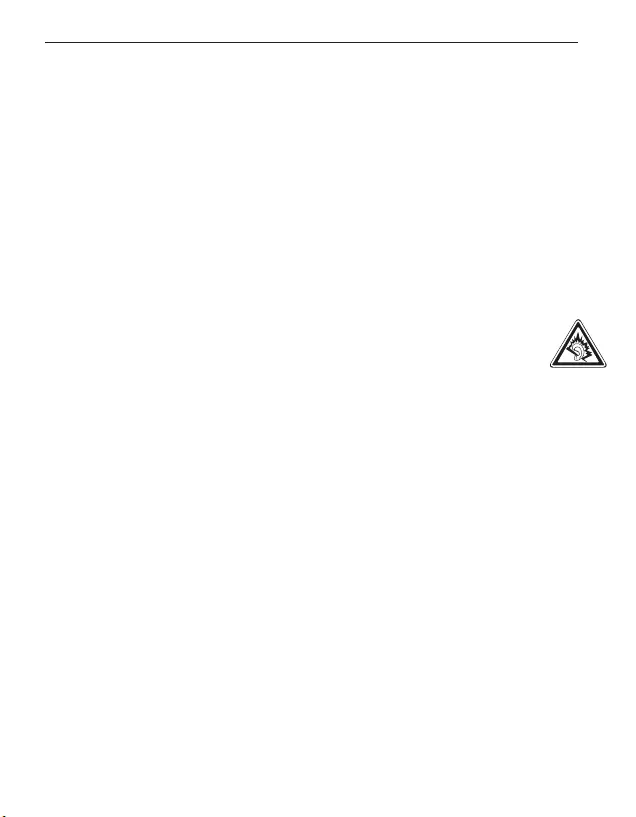
ENGLISH-18
10. GUARANTEE AND SERVICE
Safety information
• Turn off the phone in hospitals and whenever you are near medical equipment.
There should always be a distance of at least 20cm between pacemakers and the
phone when it is on.
• Never try to control a vehicle while holding the phone in your hand.
Always comply with relevant national laws and traffic regulations.
• Turn off the phone whenever you are travelling in an aeroplane.
• The phone must be switched off whenever it is near a petrol station or
other places with explosive substances.
• Never shine the LED torch in the eyes of people or animals! (Protection class 3)
• To prevent hearing impairments, do not use the phone on a high speaker
volume for extended periods of time. Do not hold the phone to your ear
when the hands-free mode is activated or the emergency button has been
pressed.
• Using a headset on a high volume can cause hearing impairments.
Check the volume of the headset you are using.
• The phone and the accessories may contain small parts.
Keep the phone out of the reach of young children.
• As a precaution, we recommend disconnecting the phone from the charger
during thunderstorms.
• The mains adapter serves as a separator between the product and your mains
supply. The mains supply must be close to the device and easily accessible.
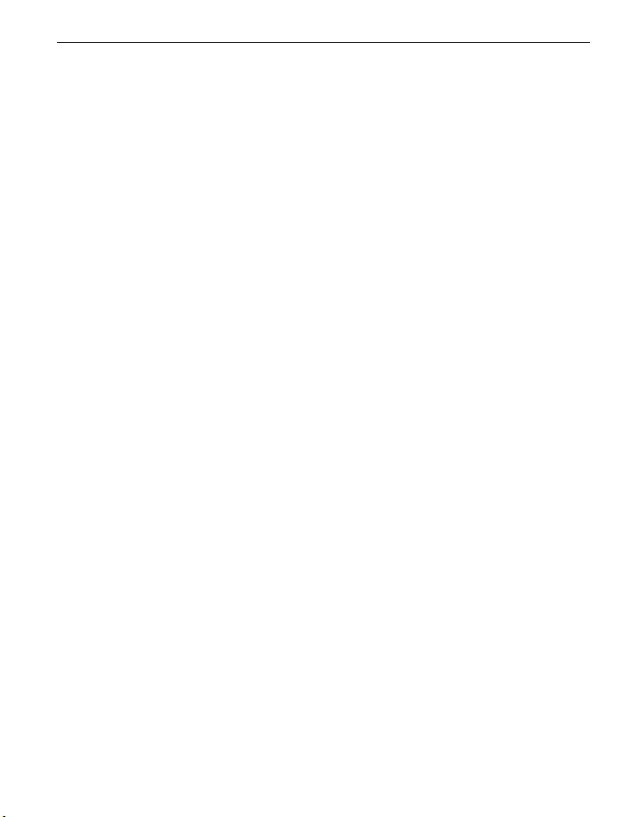
ENG LISH -19
Warranty
• This guarantee is only valid if the original batteries supplied
by emporia have been used.
• Mobile phone: 24 months
• Battery: 6 months
Support
• Emporia Service Centre
Industriezeile 36 · 4020 Linz · Austria · www.emporia.eu
• Germany: 0800 · 400 4711
• Austria: 0732 · 77 77 17 · 446
• Switzerland: 08484 · 50004
Intended use
• This phone is robust and designed for mobile use. However, it still needs to be
protected from moisture (rain, bathroom water, etc.) and heavy impacts.
• Do not leave it where it will be directly exposed to the sun.
• Using the phone for any purpose other than that described above will result
in damage to the product. Doing this also entails hazards such as fire,
electric shocks, etc. This product must not be changed or modified,
and the casing must not be opened.
• The adapter is only suitable for use in conjunction with a standard household
mains socket that is connected to your electrical grid and
uses 100-240 volts/50/60Hz (10/16A) of alternating voltage.
Scope of delivery
• Mobile phone
• Battery: Li-ion 3.7 V / 1020 mAh
• USB cable with USB AC adapter
• Charging unit
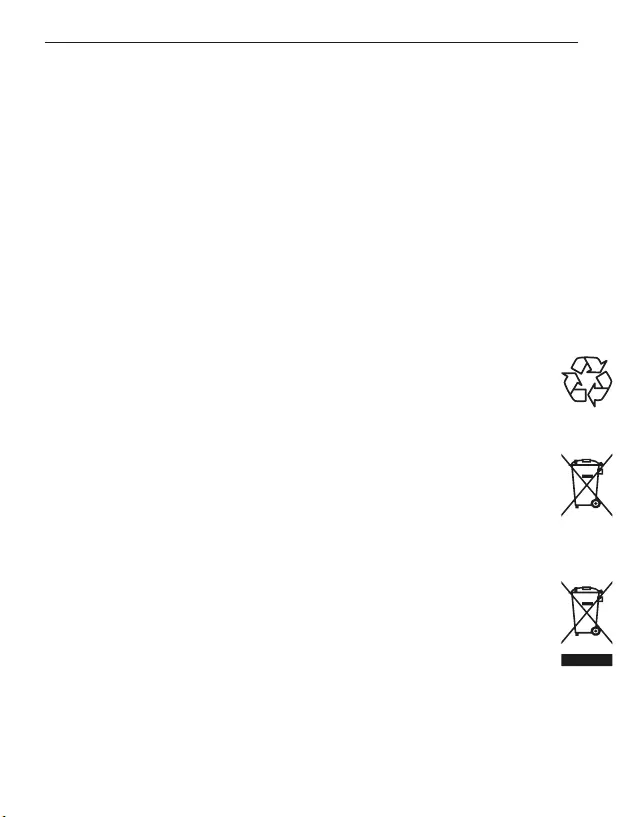
ENGLISH-20
Technical data
• Dual Band GSM 900/1800 MHz
• Dimensions: 104 x 53 x 18,4 mm
• Weight: 84 g
• Battery: Li-Ion 3.7V/1020mAh (replaceable)
• Internal antenna: SAR 1.170 W/kg (body), 0.071 W/kg (head)
• Standby time: 280 hrs*
• Talk time: 350 min * (* Depending on network coverage and activated applications
the battery life can be reduced.)
• HAC: T4/M4
Disposal
• Disposing of the packaging
The packaging and packaging aids are recyclable and should
be made available for reuse.
• Disposing of the battery
Batteries should never be disposed of as domestic refuse! As a consumer
you are legally required to return used batteries.
They can be handed in at one of your community's local collection points
or at specialised stores.
• Disposing of the device
If this product ever wears out, please don't dispose of it as domestic refuse.
To ensure you don't cause damage to the environment, take it to a collection
station or recycling centre where used devices are processed for recycling
in an environmentally friendly manner.
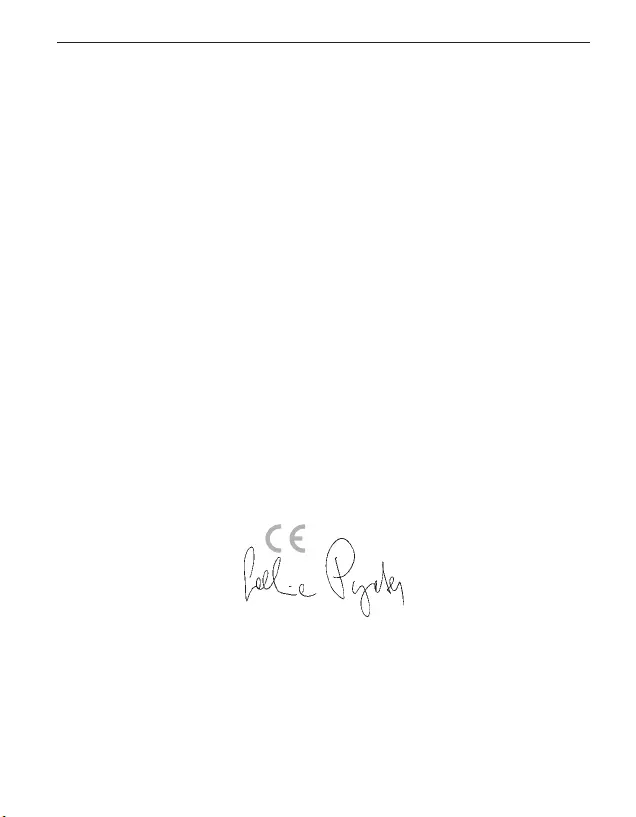
ENGLISH-21
11. DECLARATION OF CONFORMITY (DOC)
We, Emporia Telecom GmbH & Co.KG., Industriezeile36, 4020Linz, Austria,
hereby declare that the construction of the device described in the following
complies with the relevant EC directives stated below.
Item description: Dual Band Mobile Phone
Item number: V66
Relevant EC directives
Directive 1999/5/EC on radio equipment and telecommunications terminal
equipment (R&TTE Directive 1999/5/EC)
Harmonised EN basic and engineering standards
• Health: EN 50360(2001) +A1(2012); EN 50566(2013);
EN 62209-1(2006); EN 62209-2(2010); EN 62479(2010)
• Safety: EN 60950-1(2006) +A11(2009) +A1(20109 +A12(2011) +A2(2013)
• EMC: ETSI EN 301 489-1V1.9.2; ETSI EN 301 489-7V1.3.1;
ETSI EN 301 489-17V2.2.1; EN 55022(2010); EN 55024(2010)
• Radio spectrum: ETSI EN 301 511V12.1.1; ETSI EN 300 328V1.9.1
2200
Eveline Pupeter 18.08.2016, Linz, Austria
emporia Telecom
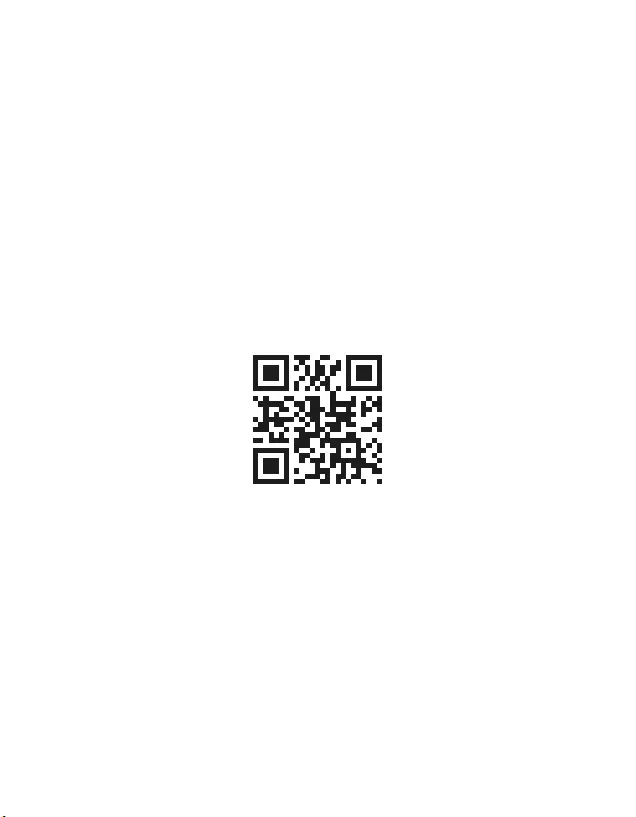
PartNo: V66-GuidBook-V3_ENG_55432-001 | 201611
DE Druckfehler, Irrtümer und technische Änderungen vorbehalten.
EN Subject to mistakes, printing errors and technical changes.
IT Con riserva di errori di stampa, inesattezze e modifiche tecniche.
FR Toutes erreurs d'impression, erreurs et modifications techniques réservées.
NL Drukfouten, vergissingen en technische wijzigingen voorbehouden.
