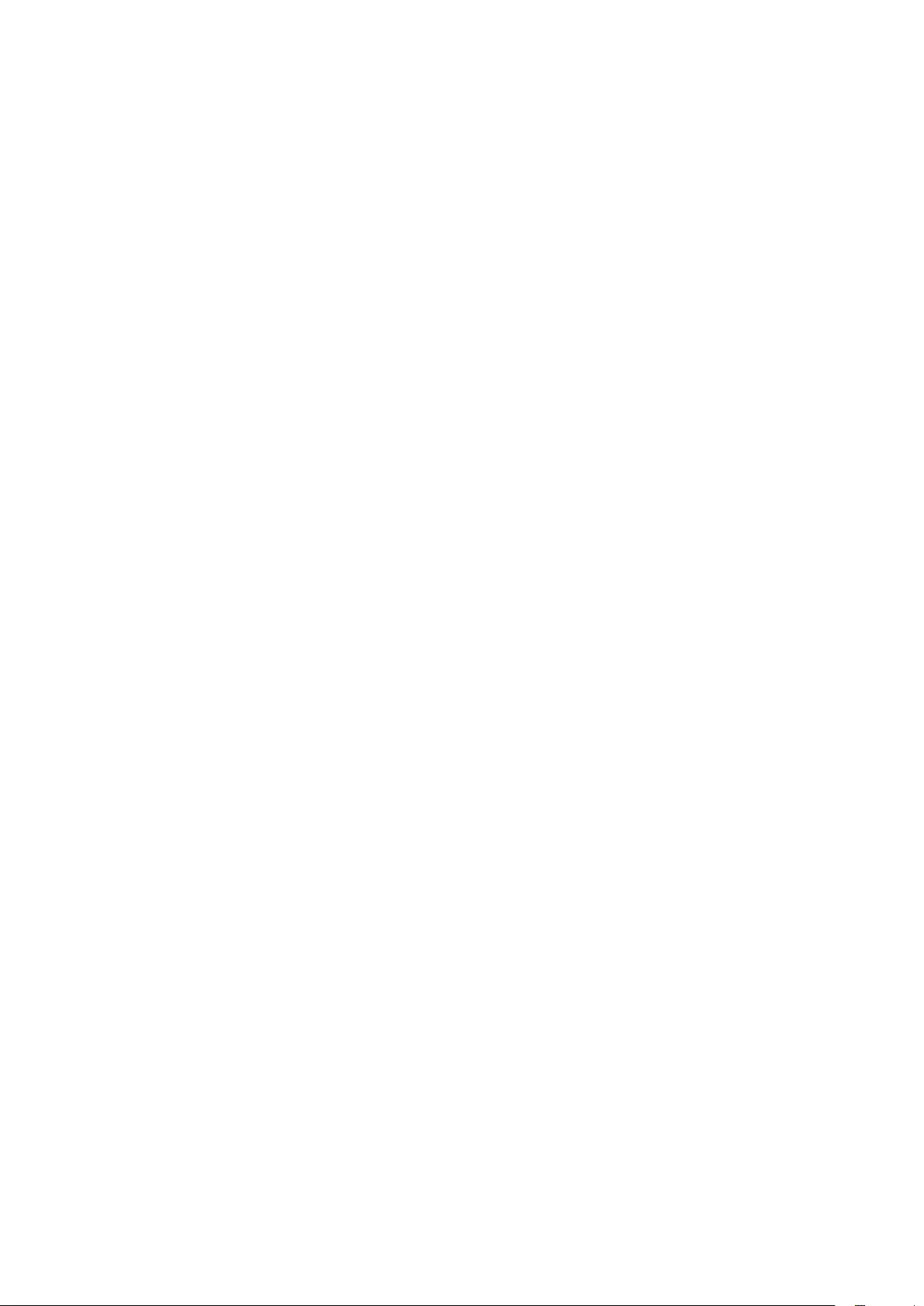Table of Contents
- Contents
- About this guide
- Appearance
- Installing the display
- Connects the display to the tower
- Configuring the display
- FAQs
- Safety information
- Legal Notice
- Copyright © Huawei 2021. All rights reserved.
- Trademarks and Permissions
- Notice
- DISCLAIMER
- Import and Export Regulations
- Privacy Policy
- For More Help
- ALL PICTURES AND ILLUSTRATIONS IN THIS GUIDE, INCLUDING BUT NOT LIMITED TO THE DEVICE COLOUR, SIZE, AND DISPLAY CONTENT, ARE FOR YOUR REFERENCE ONLY. THE ACTUAL DEVICE MAY VARY. NOTHING IN THIS GUIDE CONSTITUTES A WARRANTY OF ANY KIND, EXPRESS OR IMPLIED.
Huawei AD80HW User Manual
Displayed below is the user manual for AD80HW by Huawei which is a product in the Computer Monitors category. This manual has pages.
Related Manuals
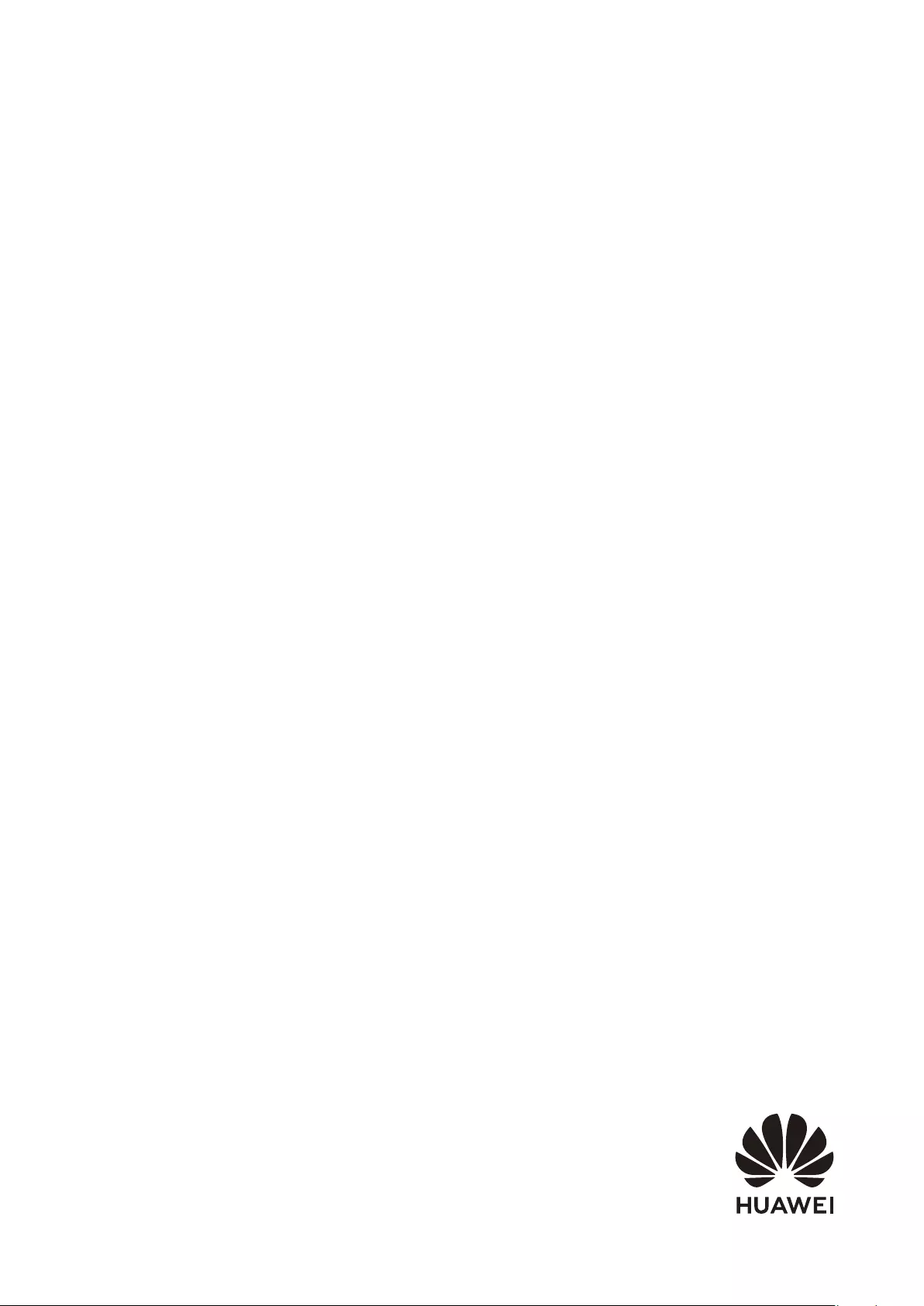
User Guide
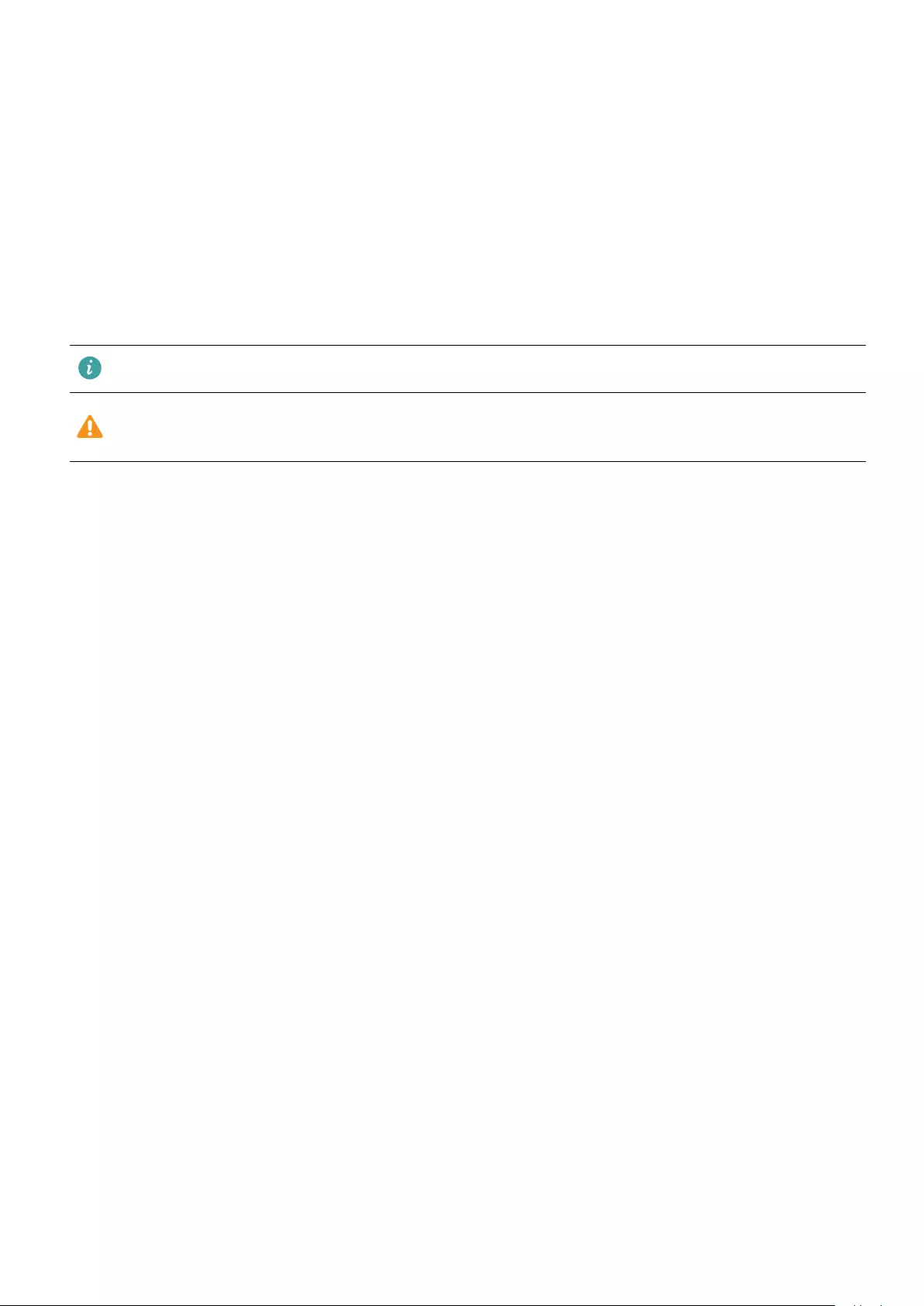
About this guide
This document only applies to associated devices. Read this document carefully before using
the device.
The components listed in this document may not be included in the device. In this case, you
will need to purchase them separately. The functions described in this document can only be
used when they are used together with other components. The gures and UIs in this
document may be dierent from the actual ones. All gures are for reference only.
Symbols and denitions
Highlights important information and tips, and provides additional information.
Indicates potential problems that may arise, such as damage to the device or
data loss.
1

Appearance
1
2
35
7 86
4
1 Panel
2 Support
3 Base
4 Function buttons
Adjusts the display settings. For details, see the Conguring the display section.
5 Power button/Power indicator
Turns the display on and o.
•The indicator is steady white when the device is powered on.
•The indicator turns o when the device is powered o.
•The indicator ashes white in sleep mode.
6 Power port
Connects the power adapter for turning on the display.
7 HDMI port
Connects to an HDMI input device, such as a tower.
8 VGA port
Connects to a VGA input device, such as a tower.
2
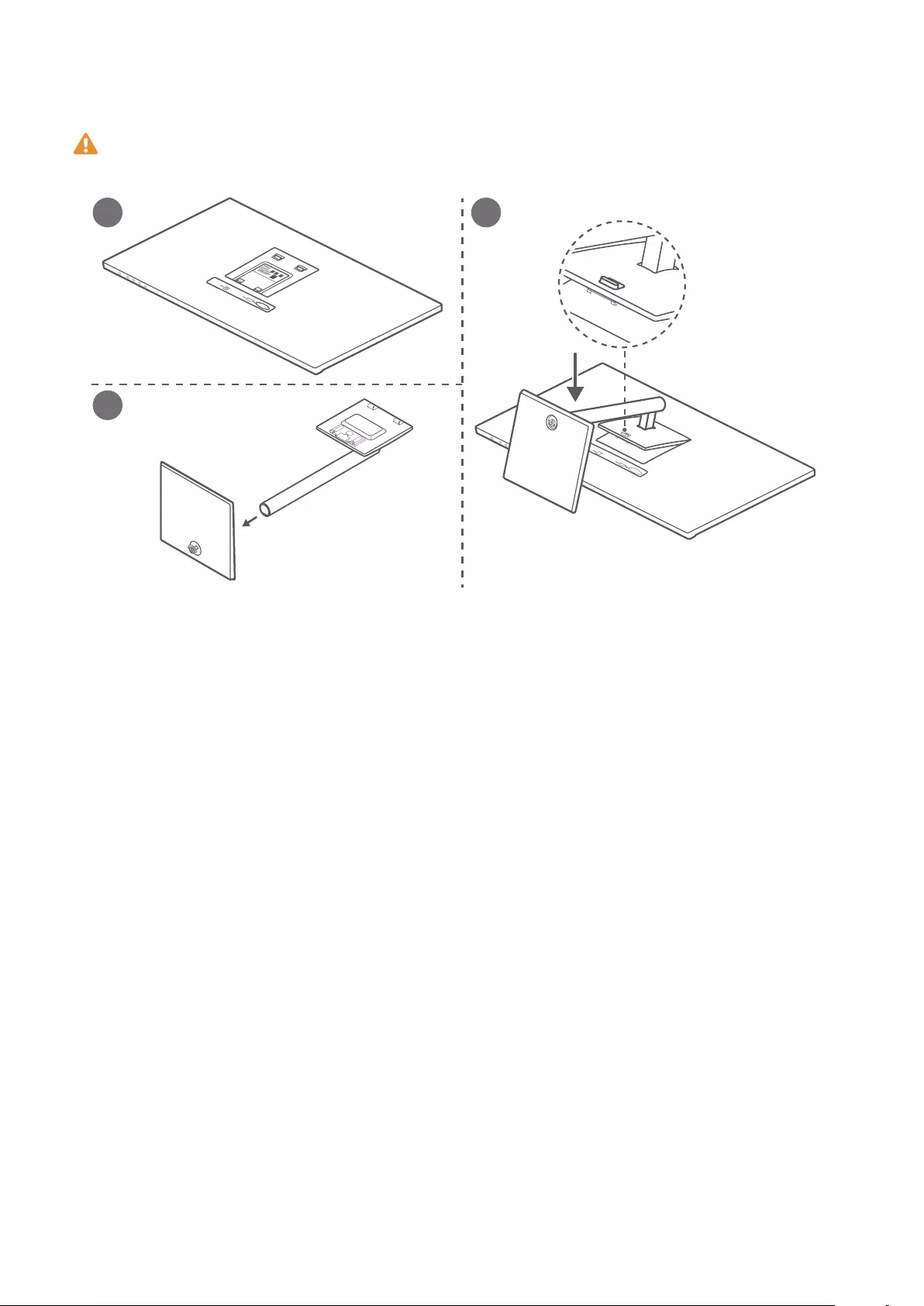
Installing the display
To avoid damaging the screen, do not press on the screen when taking the display panel
out of the packaging.
1 3
2
1Place the display panel on a clean and at surface, with the front side facing down. (You
can view device information including the S/N code on the nameplate on the rear side of
the display panel.)
2Use screws to connect the base to the support.
3Tilt and insert the upper end of the base support into the slot at the rear of the display,
and then press the base support downwards until you hear a clicking sound, which
indicates that the base support has been installed correctly.
To remove the base, nd the button above the port at the rear of the display, push the
button upwards, lift the bottom of the base support, and remove the base.
3

Connects the display to the tower
0°
22°(±2°)
5°(±2°)
HDMI/VGA
1Gently lift the assembled display and place it on a at surface.
2Use an HDMI or VGA cable to connect the display to the computer.
3Connect the power cable to the display and connect the power supply.
4Power on the tower and display. If images are displayed on the display, it indicates that
the installation is successful. If no image is displayed on the display, see the FAQs chapter.
5Adjust the pitch angle of the display as required.
To ensure the optimal performance of the display, you are advised to turn o the display
when it is not used for a long time.
4
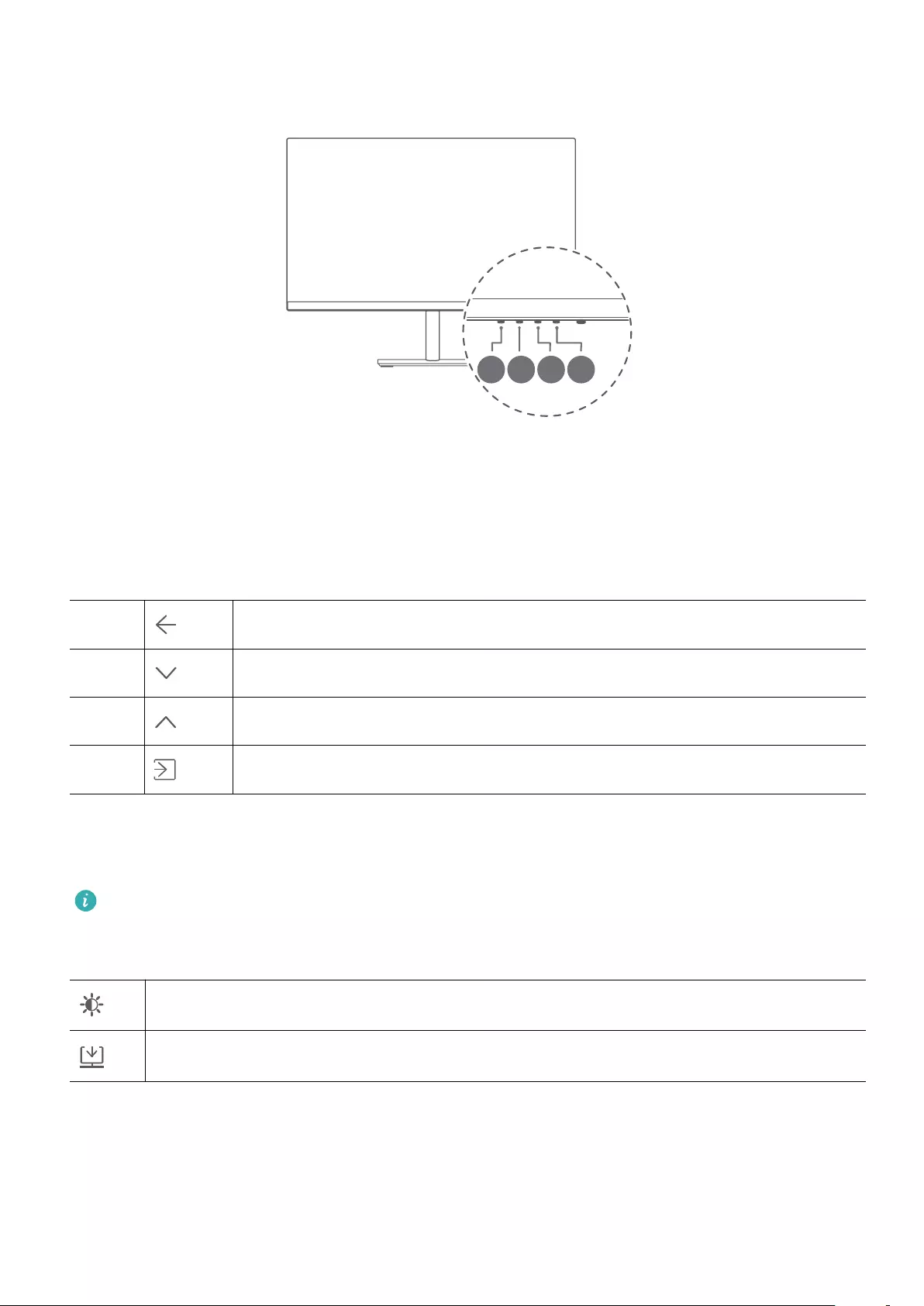
Conguring the display
1234
After the display and the tower are assembled and powered on, the system automatically
congures and optimises the settings of the display. If you need to congure the display
settings, you can also open the settings menu of the display to adjust the settings.
1Press any button from 1 to 4 to access the display settings menu.
2On the settings menu screen, press buttons 1 to 4 to set the parameters.
1Exit/Back
2Downward/Leftward adjustment
3Upward/Rightward adjustment
4Conrm
The default language of the display is English. You can change the language in More
settings > Language, as well as congure other settings.
If you do not perform any operation within a period of time, the Settings menu is
automatically closed.
Functions in the Settings menu
Adjusts specications such as screen brightness and contrast.
Selects a video input signal.
5
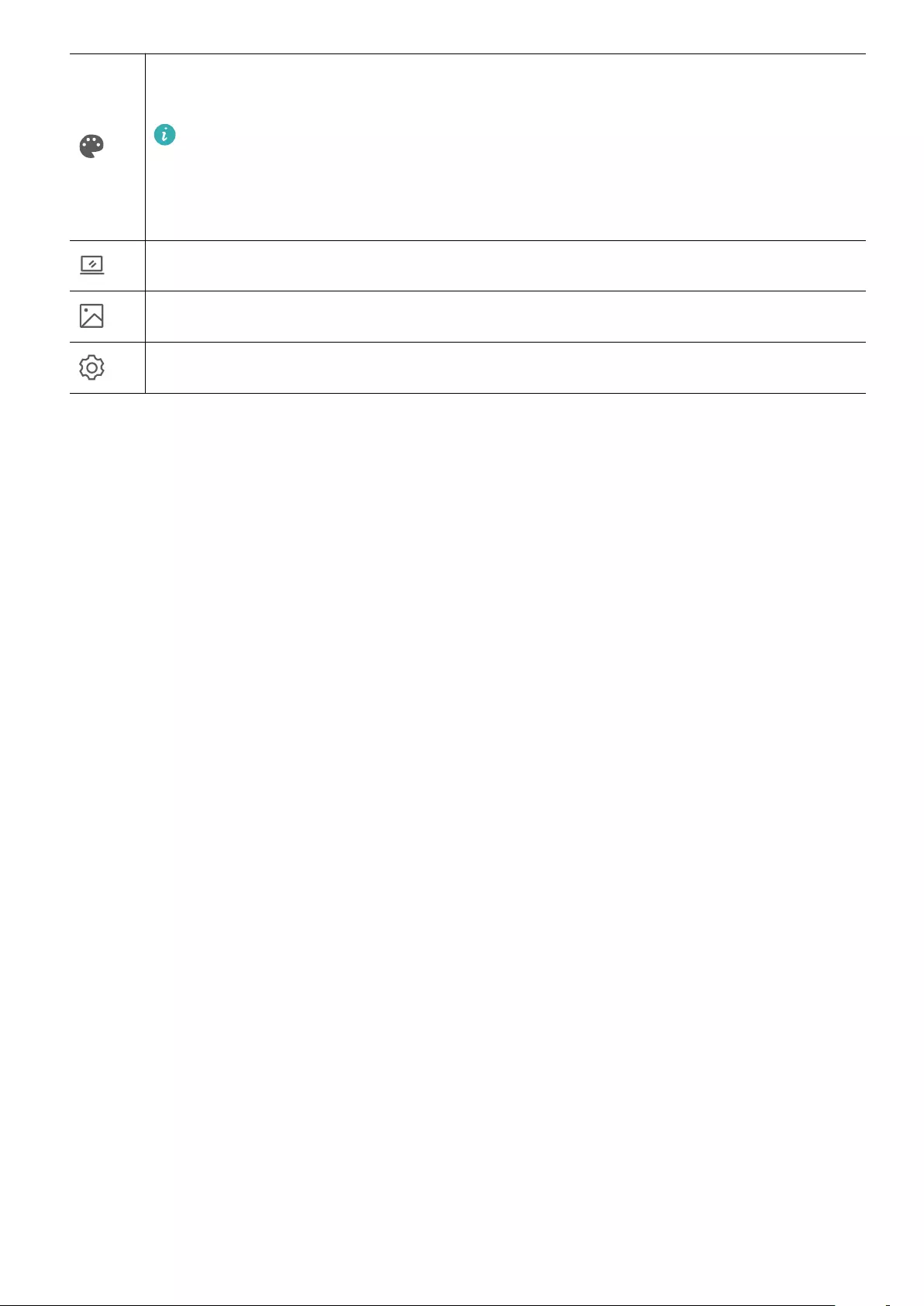
Switches between dierent colour temperature modes including low blue light
mode or cool mode.
When reading for a long time, we recommend that you set the screen
colour temperature to low blue light mode to prevent eye fatigue and make
it easier on your eyes. Once Blue light mode is enabled, the screen will take
on a mild yellow tint.
Adjusts the display settings such as the display mode.
Selects the display scenario.
More settings, such as language, menu transparency, and reset settings.
Conguring the display
6
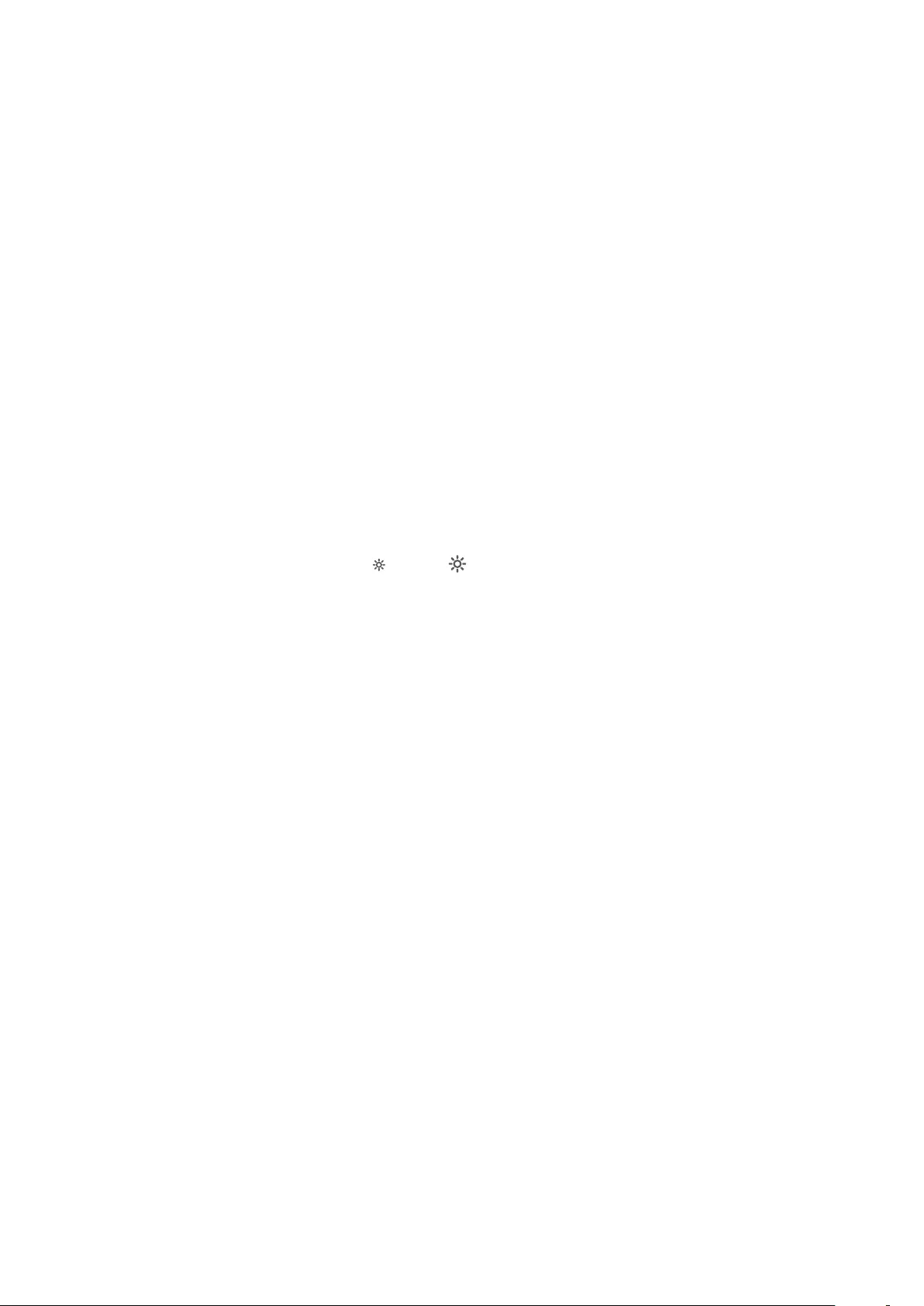
FAQs
Unable to power on the display
•Check whether the display is powered on.
•Check whether the power adapter is correctly connected to the display and the power
supply.
There are no images on the display
•Check whether all of the cables are correctly connected.
•Check whether the display and the tower are powered on.
•Check whether the VGA or HDMI signal cable is damaged.
•If the preceding issues do not occur, restart the display and the tower, then check whether
the images can be properly displayed on the screen.
The screen is too dark or too bright
•Open the settings menu on the display and adjust the screen brightness and contrast.
•If the keyboard comes with the and keys, you can use them to adjust the screen
brightness.
The screen colour is abnormal
•Check whether the VGA or HDMI signal cable is damaged. For example, the pins may be
bent.
•Open the settings menu on the display and adjust the colour temperature.
7
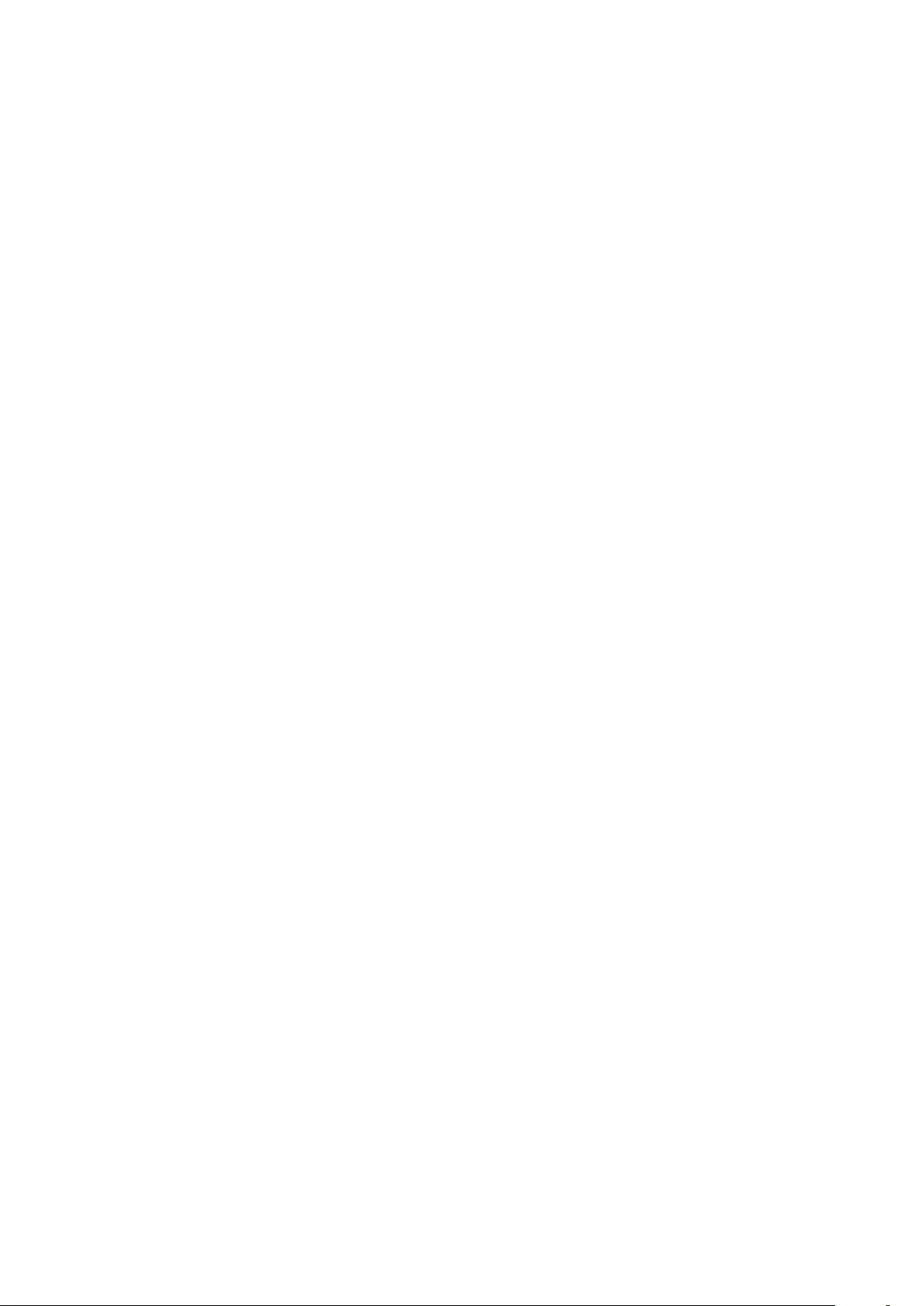
Safety information
This section contains important information about how to use your device safely and how it
operates. Read this information carefully before using your device.
Areas with ammables and explosives
•Do not use the device in environments where ammables or explosives are stored, such as
a petrol station, because the electronics in the device may trigger an explosion or re.
Always adhere to any warning signs or information that may be present in these
environments.
•Do not store or transport the device in containers with ammable liquids, gases, or
explosives.
Operating environment
•Avoid environments in which there is dust, damp, dirt, or magnetic elds. Using the device
in these environments may cause it to malfunction.
•Before connecting and disconnecting cables, stop using the device and disconnect it from
the power supply. Ensure that your hands are dry during operation.
•During thunderstorms, switch your device o and remove all cables connected to it to
protect against lightning strikes.
•Do not use your device during thunderstorms to protect your device against any danger
caused by lightning.
•Ideal operating temperatures are 0°C to 40°C. Ideal storage temperatures are -20°C to
+60°C. Extreme heat or cold may damage your device or accessories.
•To protect your device or accessories from re or electrical shock hazards, avoid rain and
moisture.
•Keep the device away from sources of heat and re, such as a heater, microwave oven,
stove, water heater, radiator, or candle.
•Do not allow children or pets to bite or suck the device or accessories. Doing so may result
in damage or explosion.
•The device nameplate is on the rear side of the display. It can be viewed after the display is
removed from the base.
Child's safety
•Keep the device and its accessories away from children and take all necessary precautions
to ensure their safety. The device includes detachable parts that may present a choking
hazard.
•The device and its accessories are not intended for use by children. Children should use the
device only under direct adult supervision.
8
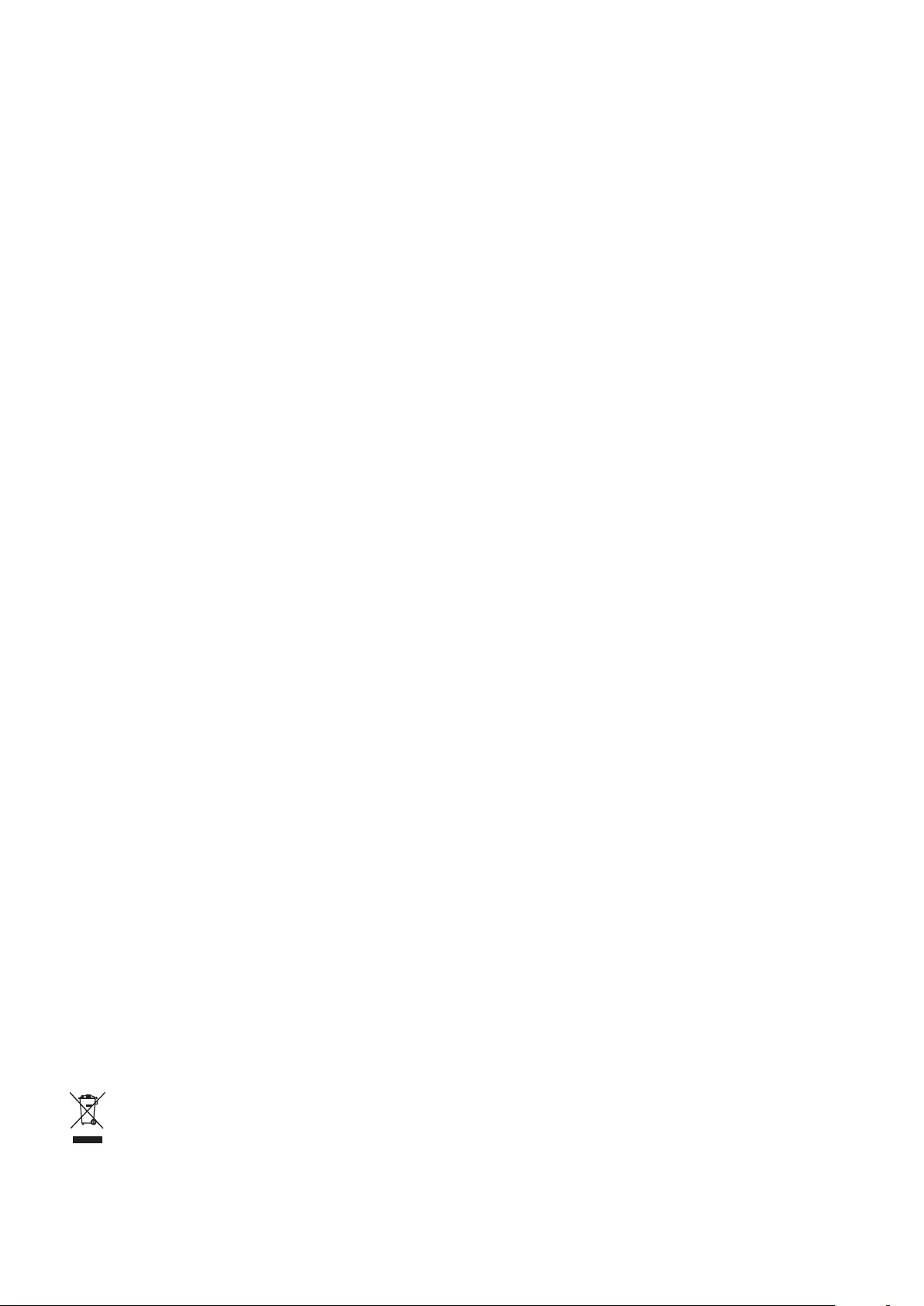
Accessories
•Using an unapproved or incompatible power adapter, charger, or battery may cause a re,
explosion, or other hazards.
•Use only approved accessories. The use of unapproved accessories may void the warranty,
may violate local regulations and laws, and may be dangerous. For information about the
availability of approved accessories in your area, contact your retailer.
Power adapter safety
•The power plug is intended to serve as a disconnect device.
•For pluggable devices, the socket-outlet shall be installed near the devices and shall be
easily accessible.
•Unplug the power adapter from electrical outlets and the device when not in use.
•If the power cable is damaged (for example, the cord is exposed or broken), or the plug
loosens, stop using it at once. Continued use may lead to electric shocks, short circuits, or
re.
•Do not touch the power cord with wet hands or pull the power cord to disconnect the
power adapter.
•Do not touch the device or the power adapter with wet hands. Doing so may lead to short
circuits, malfunctions, or electric shocks.
Cleaning and maintenance
•Keep the device and accessories dry. Do not attempt to dry it with an external heat source,
such as a microwave oven or hair dryer.
•Do not expose your device or accessories to extreme heat or cold, which may interfere with
proper function and may lead to re or explosion.
•Avoid collision, which may lead to device malfunctions, overheating, re, or explosion.
•Before you clean or maintain the device, stop using it, close all applications, and disconnect
all cables connected to it.
•Do not use chemical detergents, powders, or other agents (such as alcohol or benzene) to
clean the device or accessories. These substances may cause damage to parts or present a
re hazard. Use a clean, soft, and dry cloth to clean the device and accessories.
•The power plug is used as the disconnect device. The socket-outlet shall be installed near
the device and be easy to operate.
Disposal and recycling information
The symbol on the product, battery, literature, or packaging means that the products and
batteries should be taken to separate waste collection points designated by local authorities
Safety information
9
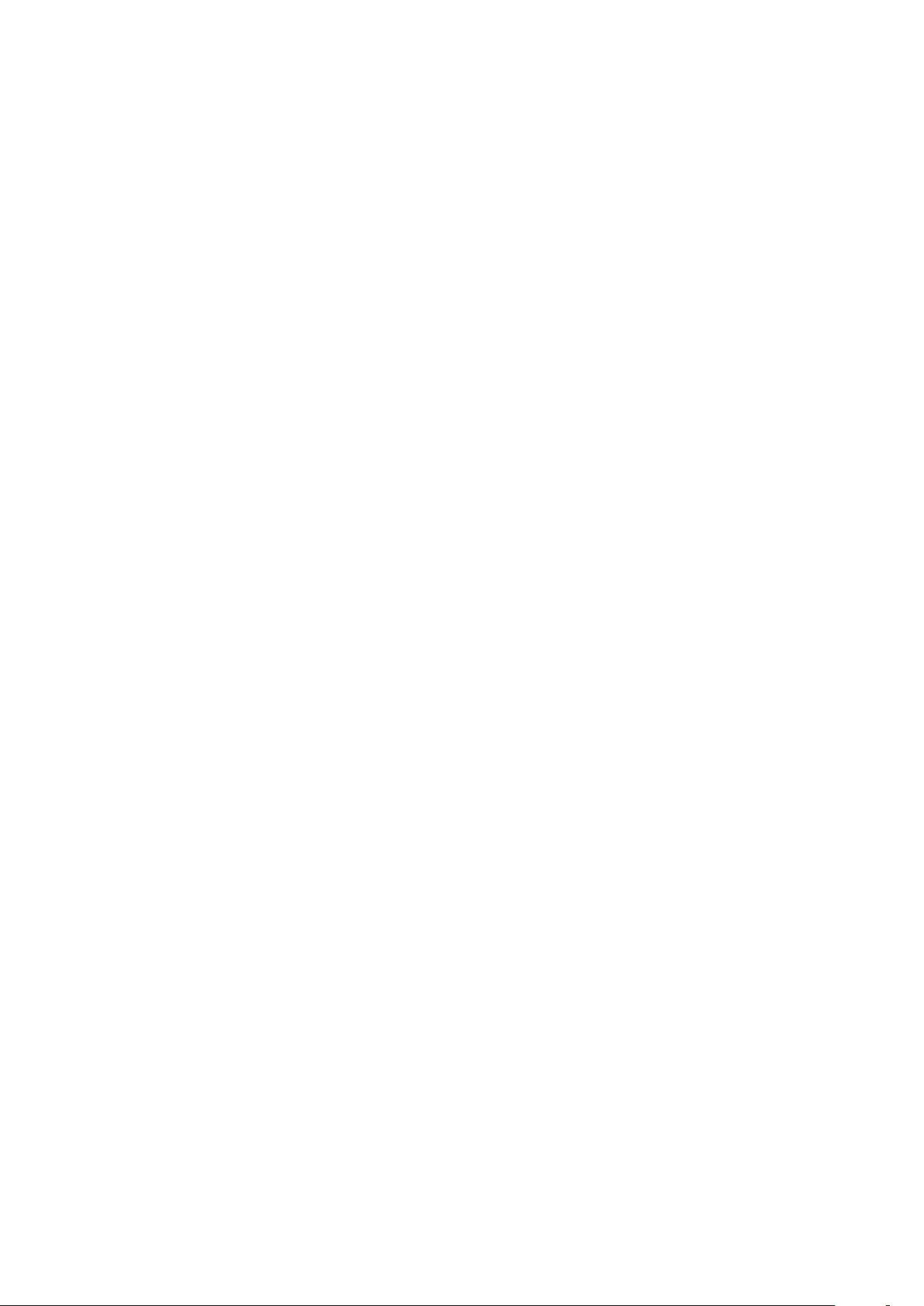
at the end of the lifespan. This will ensure that EEE waste is recycled and treated in a manner
that conserves valuable materials and protects human health and the environment.
For more information, please contact your local authorities, retailer, or household waste
disposal service or visit the website https://consumer.huawei.com/en/.
Reduction of hazardous substances
This device and its electrical accessories comply with local applicable rules on the restriction
of the use of certain hazardous substances in electrical and electronic equipment, such as EU
REACH regulation, RoHS and Batteries (where included) directive. For declarations of
conformity about REACH and RoHS, please visit the website
https://consumer.huawei.com/certication.
Safety information
10
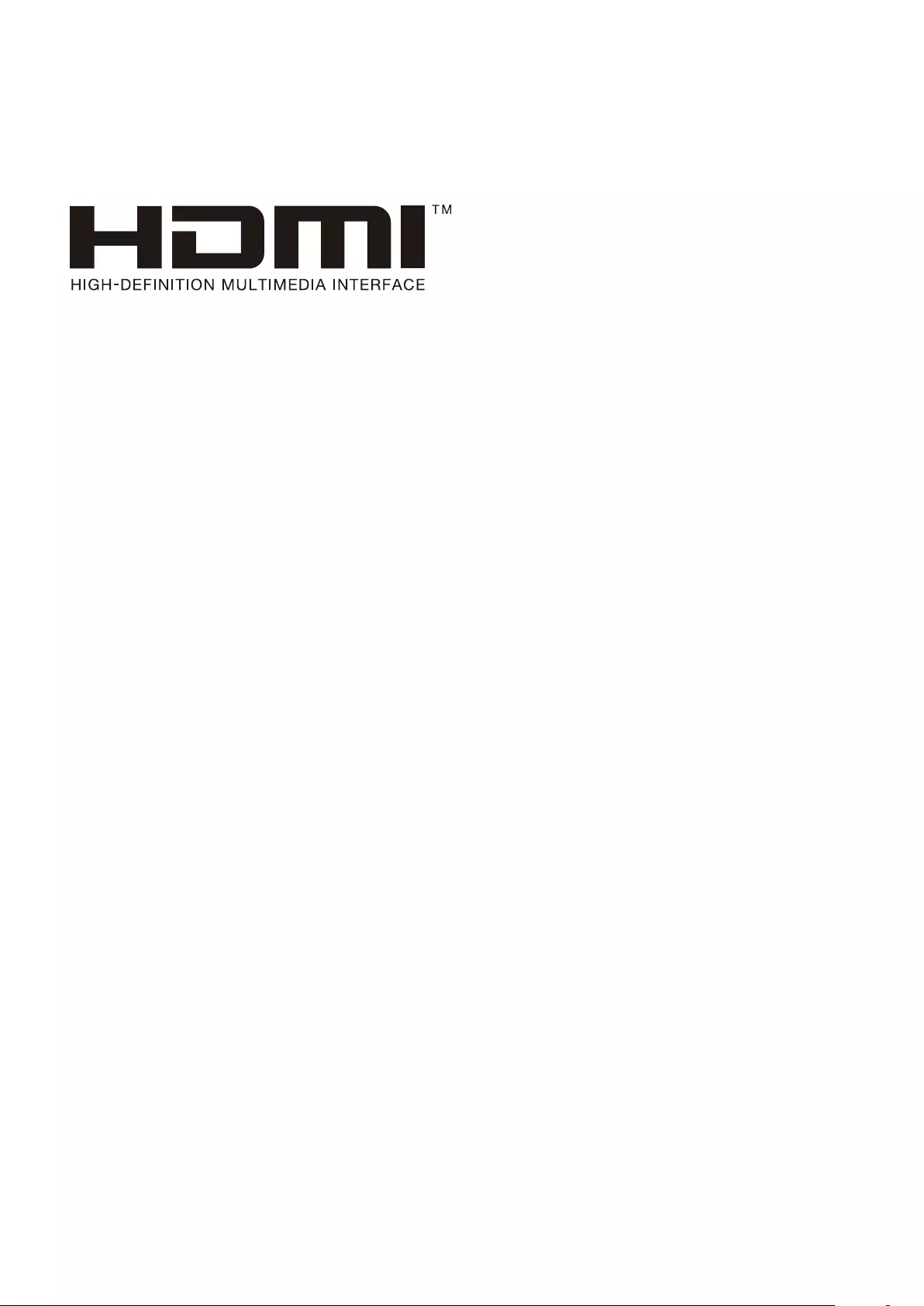
Legal Notice
Copyright © Huawei 2021. All rights reserved.
Trademarks and Permissions
The terms HDMI and HDMI High-Denition Multimedia Interface, and the HDMI Logo are
trademarks or registered trademarks of HDMI Licensing Administrator, Inc. in the United
States and other countries.
Other trademarks, products, services and company names mentioned herein may be the
property of their respective owners.
Notice
Some features of the product and its accessories described herein rely on the software
installed or the capacities and settings of the local network, and therefore may not be
activated or may be limited by local network operators or network service providers.
Therefore, the descriptions herein may not exactly match the purchased product or its
accessories.
Huawei reserves the right to change or modify any information or specications contained in
this document at any time without prior notice and without any liability.
DISCLAIMER
ALL CONTENTS OF THIS DOCUMENT ARE PROVIDED “AS IS”. EXCEPT AS REQUIRED BY
APPLICABLE LAWS, NO WARRANTIES OF ANY KIND, EITHER EXPRESS OR IMPLIED,
INCLUDING BUT NOT LIMITED TO, THE IMPLIED WARRANTIES OF MERCHANTABILITY AND
FITNESS FOR A PARTICULAR PURPOSE, ARE MADE IN RELATION TO THE ACCURACY,
RELIABILITY OR CONTENTS OF THIS DOCUMENT.
TO THE MAXIMUM EXTENT PERMITTED BY APPLICABLE LAW, UNDER NO CIRCUMSTANCES
SHALL HUAWEI BE LIABLE FOR ANY SPECIAL, INCIDENTAL, INDIRECT, OR CONSEQUENTIAL
DAMAGES, OR LOSS OF PROFITS, BUSINESS, REVENUE, DATA, GOODWILL SAVINGS OR
ANTICIPATED SAVINGS REGARDLESS OF WHETHER SUCH LOSSES ARE FORSEEABLE OR NOT.
THE MAXIMUM LIABILITY (THIS LIMITATION SHALL NOT APPLY TO LIABILITY FOR
PERSONAL INJURY TO THE EXTENT APPLICABLE LAW PROHIBITS SUCH A LIMITATION) OF
HUAWEI ARISING FROM THE USE OF THE PRODUCT DESCRIBED IN THIS DOCUMENT
SHALL BE LIMITED TO THE AMOUNT PAID BY CUSTOMERS FOR THE PURCHASE OF THIS
PRODUCT.
11
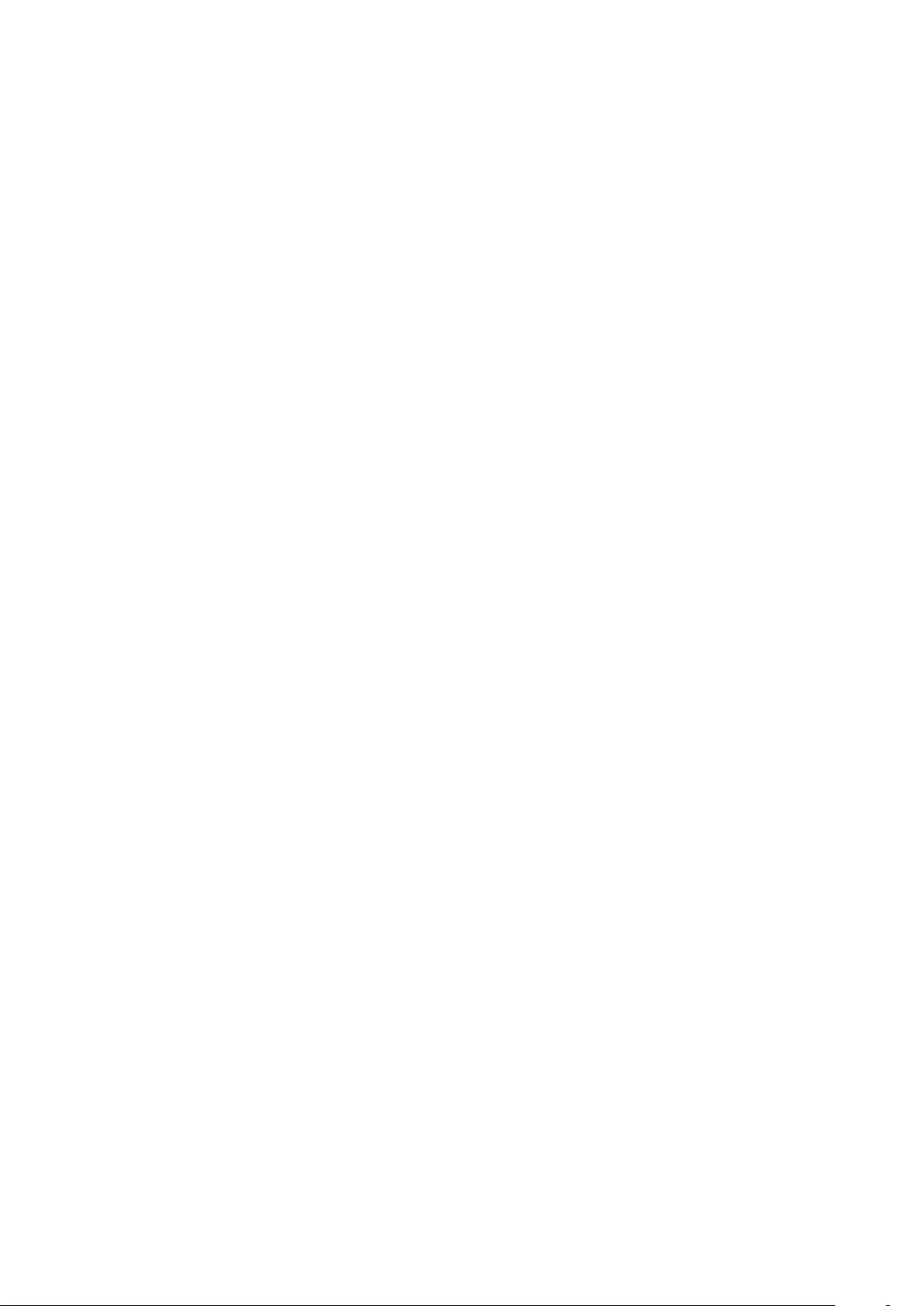
Import and Export Regulations
All applicable export or import laws and regulations must be complied with and all necessary
governmental permits and licenses must be obtained before exporting or importing the
product, including the software and technical data, described in this document.
Privacy Policy
To better understand how we protect your personal information, please see our privacy policy
at https://consumer.huawei.com/privacy-policy.
For More Help
Visit https://consumer.huawei.com/en/support for the most up-to-date contact information
for your country or region.
ALL PICTURES AND ILLUSTRATIONS IN THIS GUIDE, INCLUDING BUT NOT LIMITED TO THE
DEVICE COLOUR, SIZE, AND DISPLAY CONTENT, ARE FOR YOUR REFERENCE ONLY. THE
ACTUAL DEVICE MAY VARY. NOTHING IN THIS GUIDE CONSTITUTES A WARRANTY OF ANY
KIND, EXPRESS OR IMPLIED.
Legal Notice
12