Table of Contents
- About This Document
- Contents
- 1 Safety Precautions
- 2 Overview
- 3 SUN2000 Storage
- 4 System Installation
- 5 Connecting Cables
- 5.1 Preparing OT Terminals
- 5.2 Connecting the Ground Cable
- 5.3 Opening the Maintenance Compartment Door
- 5.4 Connecting AC Output Power Cables
- 5.5 (Optional) Installing the DC Protection Shroud
- 5.6 Connecting DC Input Power Cables
- 5.7 Connecting Communications Cables
- 5.8 Closing the Maintenance Compartment Door
- 6 System Commissioning
- 7 Man-Machine Interactions
- 8 Maintenance
- 9 Handling the SUN2000
- 10 Technical Specifications
- A Grid Codes
- B Acronyms and Abbreviations
Huawei SUN2000-33KTL-A User Manual
Displayed below is the user manual for SUN2000-33KTL-A by Huawei which is a product in the Power Adapters & Inverters category. This manual has pages.
Related Manuals
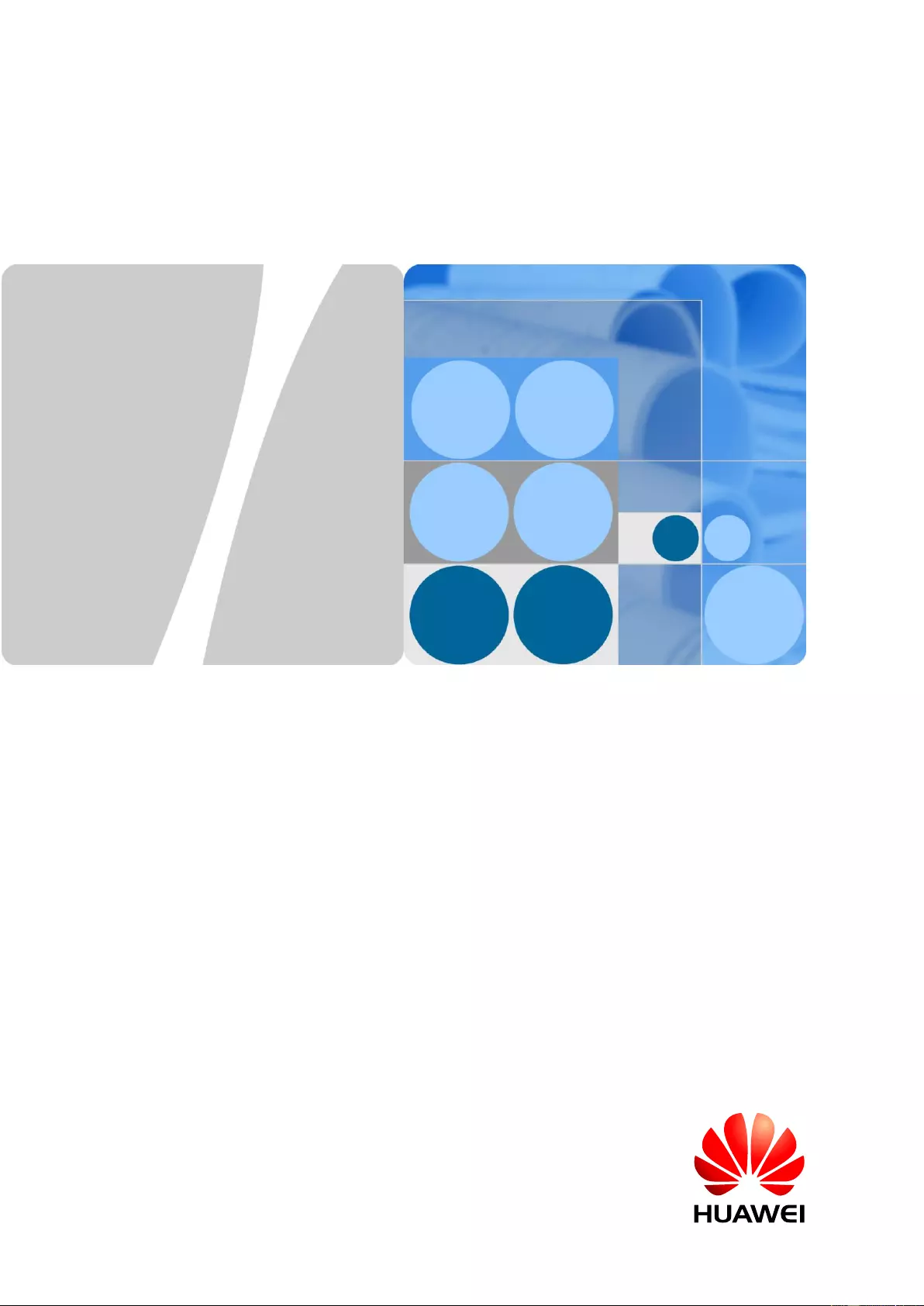
SUN2000-(33KTL, 36KTL, 40KTL)-US
User Manual
Issue
01
Date
2017-04-01
HUAWEI TECHNOLOGIES CO., LTD.
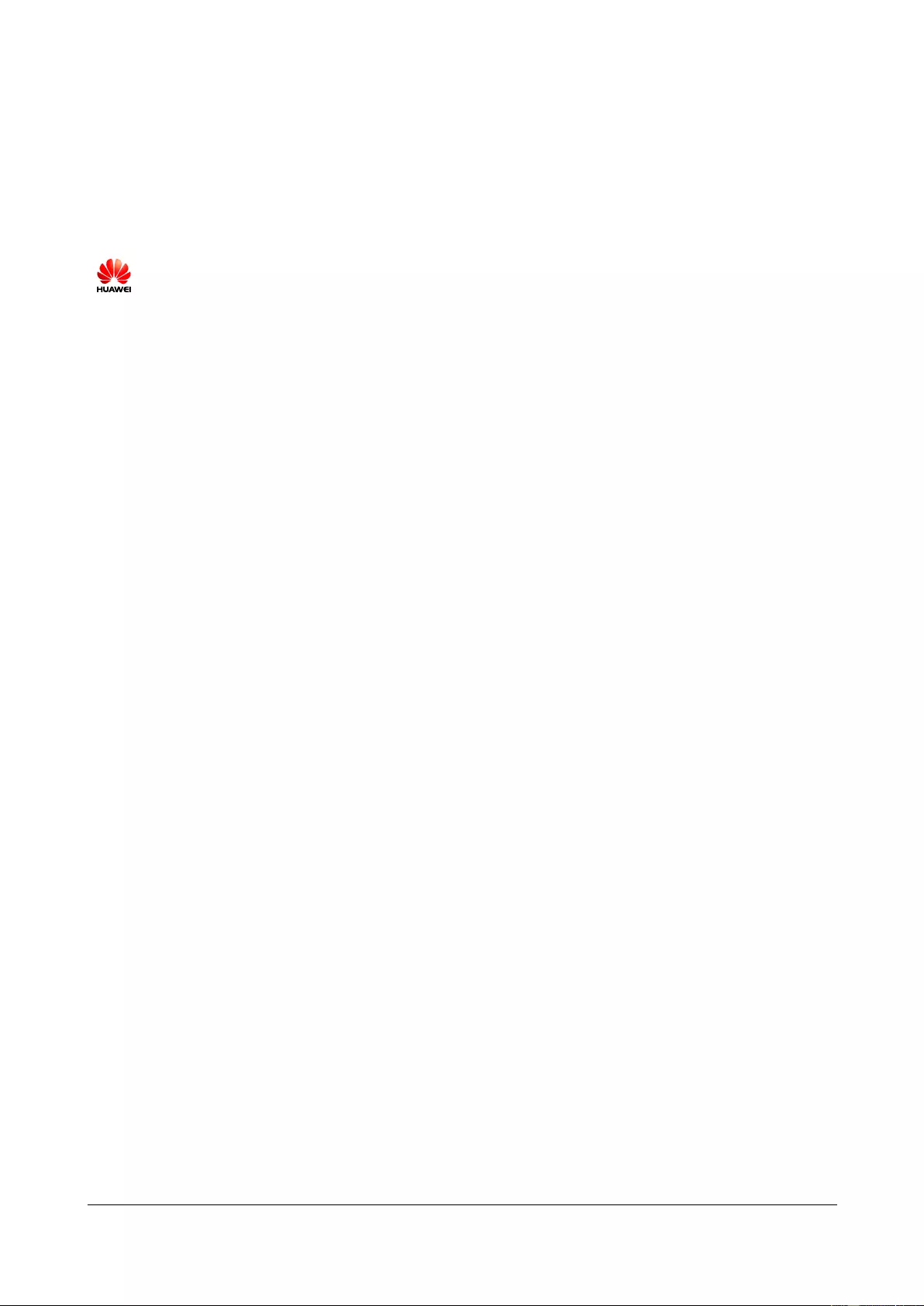
Issue 01 (2017-04-01)
Huawei Proprietary and Confidential
Copyright © Huawei Technologies Co., Ltd.
i
Copyright © Huawei Technologies Co., Ltd. 2017. All rights reserved.
No part of this document may be reproduced or transmitted in any form or by any means without prior
written consent of Huawei Technologies Co., Ltd.
Trademarks and Permissions
and other Huawei trademarks are trademarks of Huawei Technologies Co., Ltd.
All other trademarks and trade names mentioned in this document are the property of their respective
holders.
Notice
The purchased products, services and features are stipulated by the contract made between Huawei and
the customer. All or part of the products, services and features described in this document may not be
within the purchase scope or the usage scope. Unless otherwise specified in the contract, all statements,
information, and recommendations in this document are provided "AS IS" without warranties, guarantees or
representations of any kind, either express or implied.
The information in this document is subject to change without notice. Every effort has been made in the
preparation of this document to ensure accuracy of the contents, but all statements, information, and
recommendations in this document do not constitute a warranty of any kind, express or implied.
Huawei Technologies Co., Ltd.
Address:
Huawei Industrial Base
Bantian, Longgang
Shenzhen 518129
People's Republic of China
Website:
http://www.huawei.com
Email:
support@huawei.com
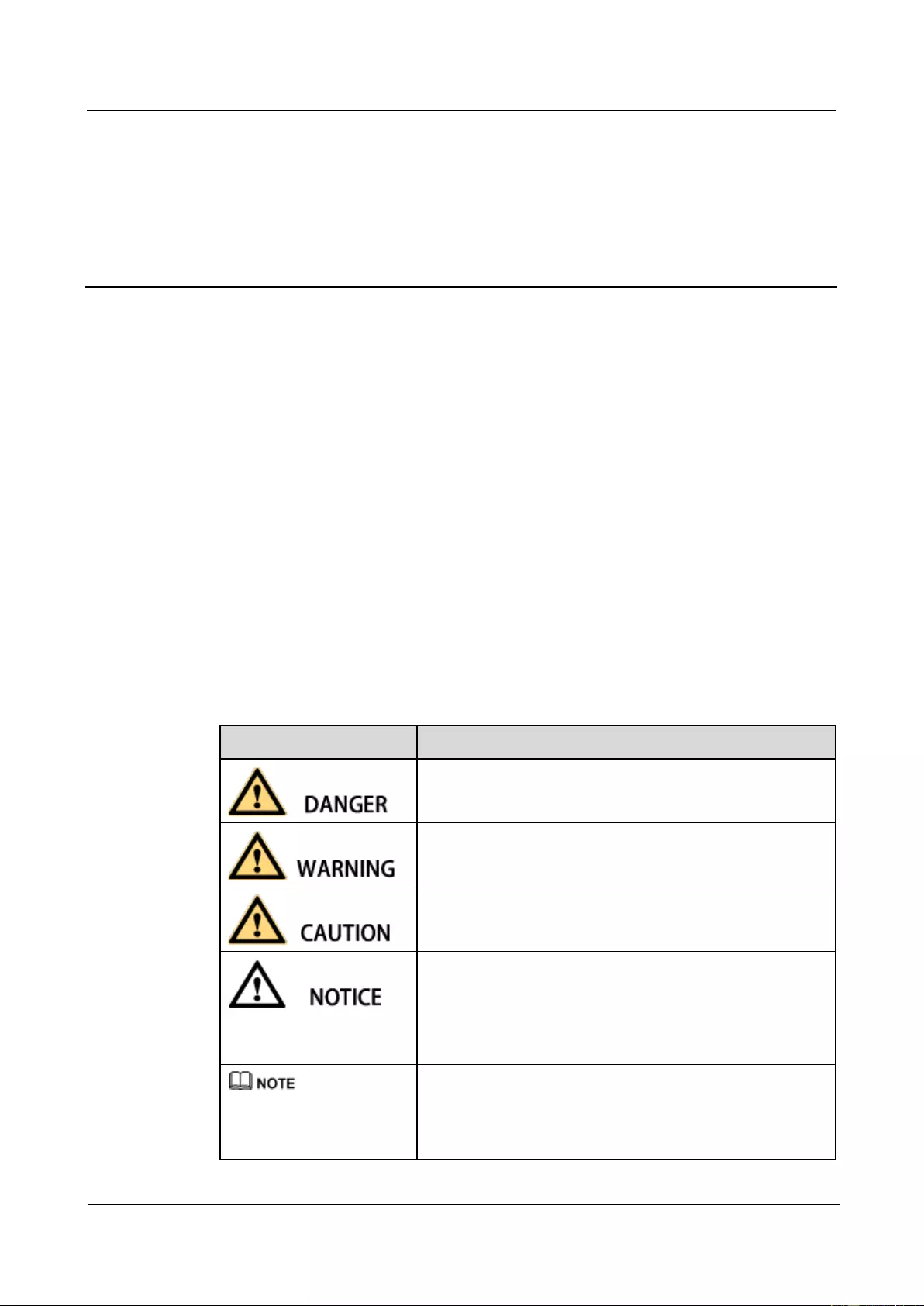
SUN2000-(33KTL, 36KTL, 40KTL)-US
User Manual
About This Document
Issue 01 (2017-04-01)
Huawei Proprietary and Confidential
Copyright © Huawei Technologies Co., Ltd.
ii
About This Document
Purpose
This document describes the SUN2000-33KTL-US/36KTL-US/40KTL-US (SUN2000 for
short) in terms of its installation, electrical connections, commissioning, maintenance, and
troubleshooting. Understand the safety information and get familiar with the SUN2000
functions and features before installing and operating the SUN2000.
Intended Audience
This document is intended for photovoltaic (PV) power plant personnel and qualified
electrical technicians.
Symbol Conventions
The symbols that may be found in this document are defined as follows.
Symbol
Description
Indicates an imminently hazardous situation which, if not
avoided, will result in serious injury or death.
Indicates a potentially hazardous situation which, if not
avoided, could result in serious injury or death.
Indicates a potentially hazardous situation which, if not
avoided, may result in minor or moderate injury.
Indicates a potentially hazardous situation which, if not
avoided, could result in equipment damage, data loss,
performance deterioration, or unanticipated results.
NOTICE is used to address practices not related to personal
injury.
Calls attention to important information, best practices and
tips.
NOTE is used to address information not related to personal
injury, equipment damage, and environment deterioration.
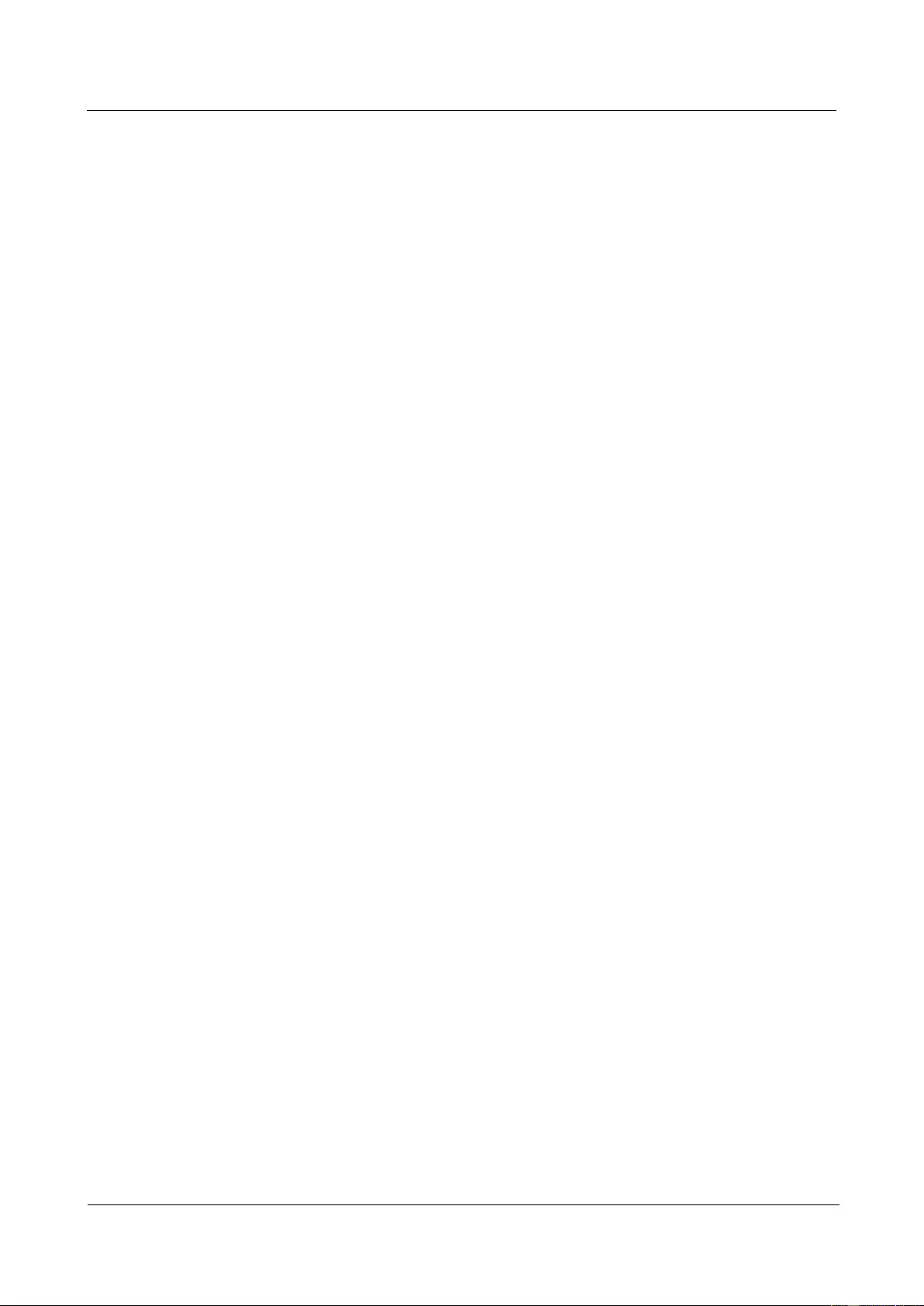
SUN2000-(33KTL, 36KTL, 40KTL)-US
User Manual
About This Document
Issue 01 (2017-04-01)
Huawei Proprietary and Confidential
Copyright © Huawei Technologies Co., Ltd.
iii
Change History
Changes between document issues are cumulative. The latest document issue contains all
updates made in previous issues.
Issue 01 (2017-04-01)
This issue is the first official release.
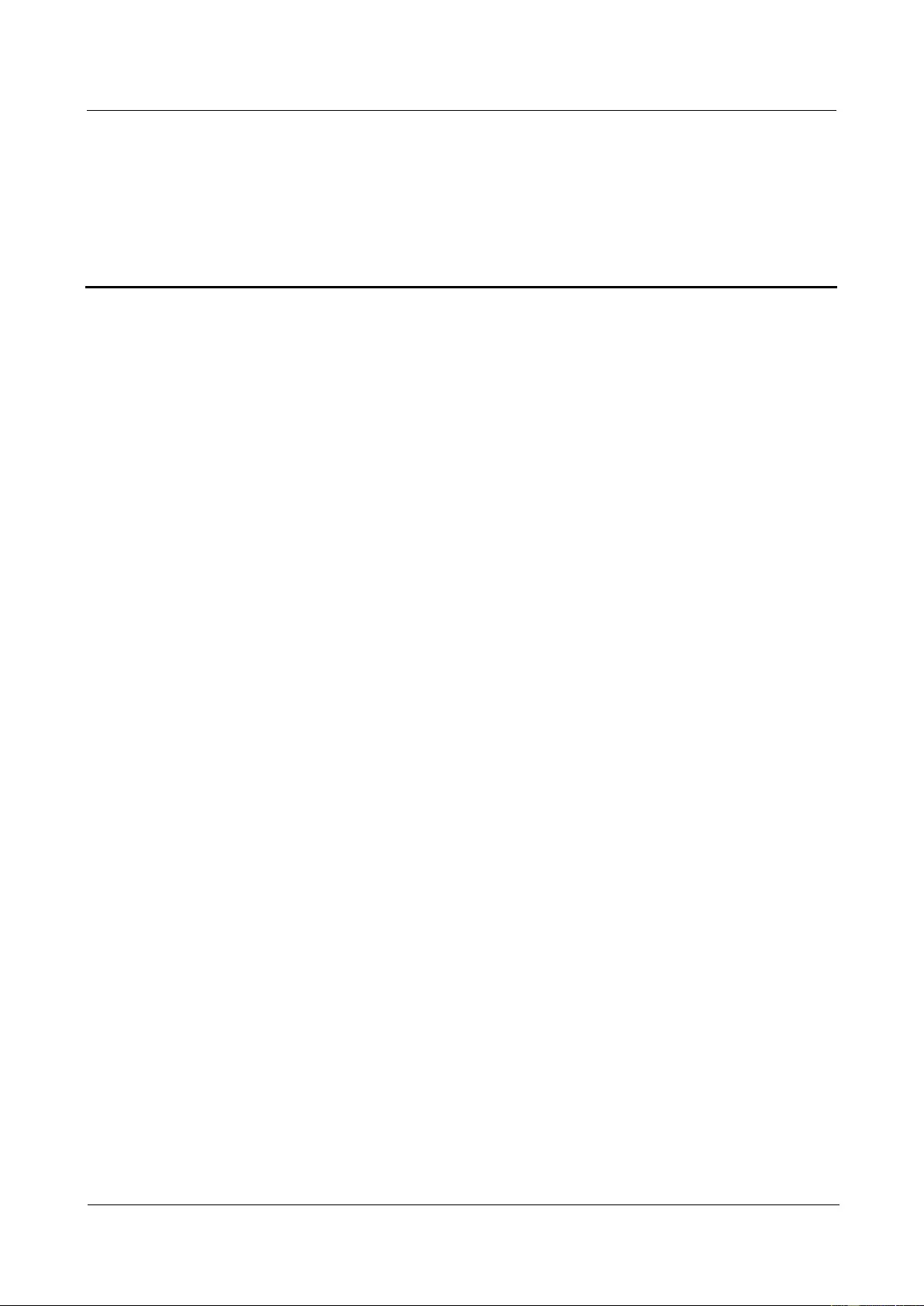
SUN2000-(33KTL, 36KTL, 40KTL)-US
User Manual
Contents
Issue 01 (2017-04-01)
Huawei Proprietary and Confidential
Copyright © Huawei Technologies Co., Ltd.
iv
Contents
About This Document .................................................................................................................... ii
1 Safety Precautions ......................................................................................................................... 1
2 Overview ......................................................................................................................................... 4
2.1 Product Overview ......................................................................................................................................................... 4
2.2 Appearance ................................................................................................................................................................... 6
2.3 Label Description ........................................................................................................................................................ 10
2.4 Working Principle ....................................................................................................................................................... 14
3 SUN2000 Storage ......................................................................................................................... 16
4 System Installation ..................................................................................................................... 17
4.1 Checking Before Installation ...................................................................................................................................... 17
4.2 Tools ........................................................................................................................................................................... 18
4.3 Determining the Installation Position ......................................................................................................................... 22
4.4 Moving the Inverter .................................................................................................................................................... 27
4.5 Installing the Mounting Plate ...................................................................................................................................... 27
4.5.1 Wall-mounted Installation ........................................................................................................................................ 28
4.5.2 Common Support-mounted Installation ................................................................................................................... 31
4.5.3 Tilted Support-mounted Installation ........................................................................................................................ 33
4.6 Installing the SUN2000 .............................................................................................................................................. 34
5 Connecting Cables ...................................................................................................................... 38
5.1 Preparing OT Terminals .............................................................................................................................................. 38
5.2 Connecting the Ground Cable ..................................................................................................................................... 39
5.2.1 Grounding the SUN2000 over a PE Point ............................................................................................................... 40
5.2.2 PV Side Grounding .................................................................................................................................................. 41
5.3 Opening the Maintenance Compartment Door ........................................................................................................... 42
5.4 Connecting AC Output Power Cables ......................................................................................................................... 44
5.4.1 Connection Through a Pipe ..................................................................................................................................... 45
5.4.2 Common Connection ............................................................................................................................................... 51
5.5 (Optional) Installing the DC Protection Shroud ......................................................................................................... 57
5.6 Connecting DC Input Power Cables ........................................................................................................................... 59
5.7 Connecting Communications Cables .......................................................................................................................... 66
5.7.1 Communication Mode Description .......................................................................................................................... 66
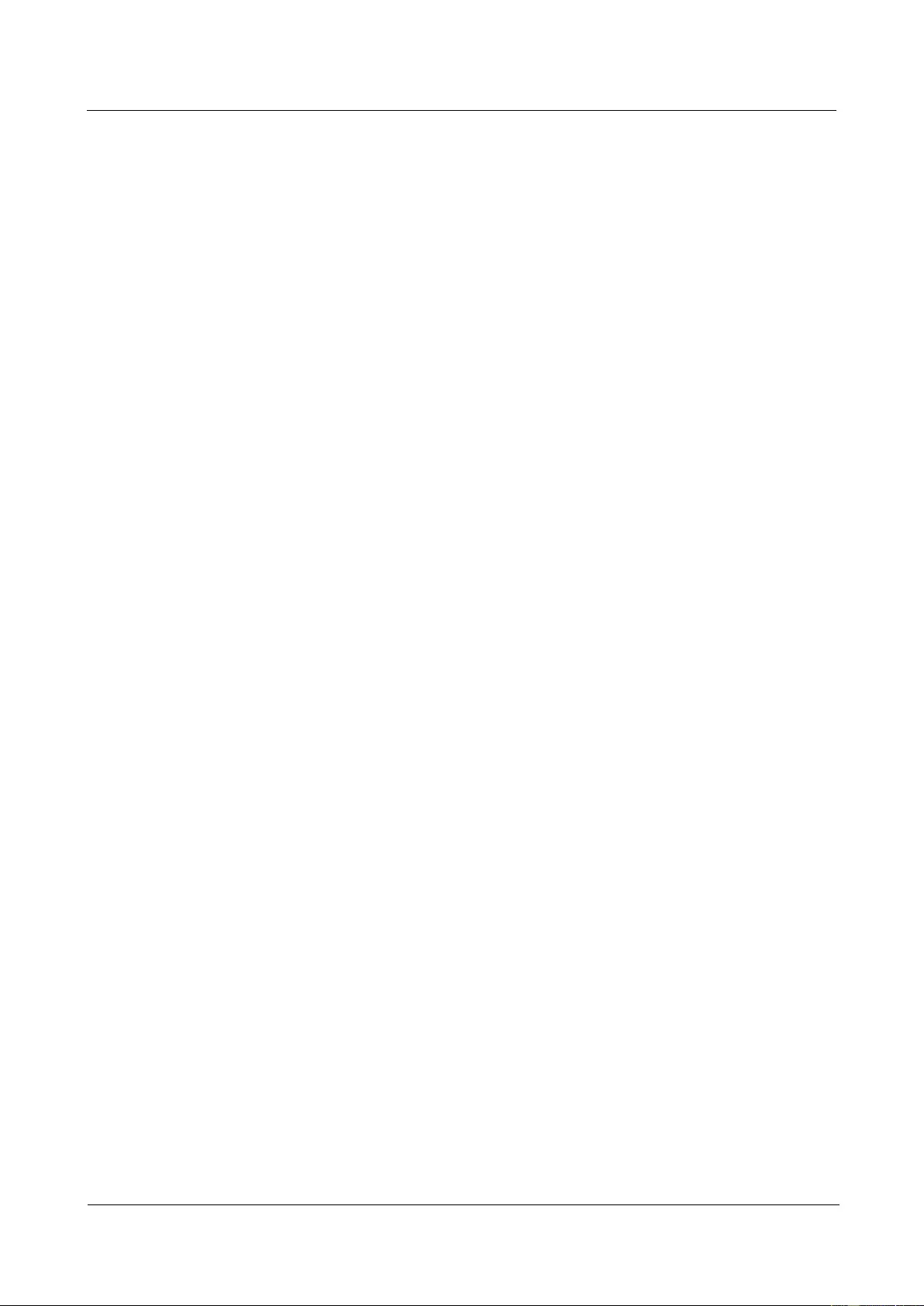
SUN2000-(33KTL, 36KTL, 40KTL)-US
User Manual
Contents
Issue 01 (2017-04-01)
Huawei Proprietary and Confidential
Copyright © Huawei Technologies Co., Ltd.
v
5.7.2 Selecting a Mode for Connecting RS485 Communications Cables ......................................................................... 67
5.7.3 Connecting RS485 Communications Cables Through a Pipe .................................................................................. 70
5.7.4 Connecting the RS485 Communications Cable in a Common Way ........................................................................ 75
5.8 Closing the Maintenance Compartment Door ............................................................................................................ 79
6 System Commissioning ............................................................................................................. 82
6.1 Checking Before Power-On ........................................................................................................................................ 82
6.2 Powering On the SUN2000 ........................................................................................................................................ 82
6.3 Powering Off the SUN2000 ........................................................................................................................................ 88
7 Man-Machine Interactions ........................................................................................................ 90
7.1 Operations with a USB Flash Drive............................................................................................................................ 90
7.1.1 Exporting Configurations ........................................................................................................................................ 90
7.1.2 Importing Configurations ........................................................................................................................................ 92
7.1.3 Exporting Data ......................................................................................................................................................... 93
7.1.4 Upgrading ................................................................................................................................................................ 94
7.2 Operations with a SmartLogger .................................................................................................................................. 96
7.3 Operations with the NMS ........................................................................................................................................... 96
7.4 Operations with the SUN2000 APP ............................................................................................................................ 96
8 Maintenance ................................................................................................................................. 97
8.1 Routine Maintenance .................................................................................................................................................. 97
8.2 Troubleshooting .......................................................................................................................................................... 98
9 Handling the SUN2000 ............................................................................................................ 105
9.1 Removing the SUN2000 ........................................................................................................................................... 105
9.2 Packing the SUN2000 ............................................................................................................................................... 105
9.3 Disposing of the SUN2000 ....................................................................................................................................... 105
10 Technical Specifications ........................................................................................................ 106
A Grid Codes................................................................................................................................. 110
B Acronyms and Abbreviations ................................................................................................ 111
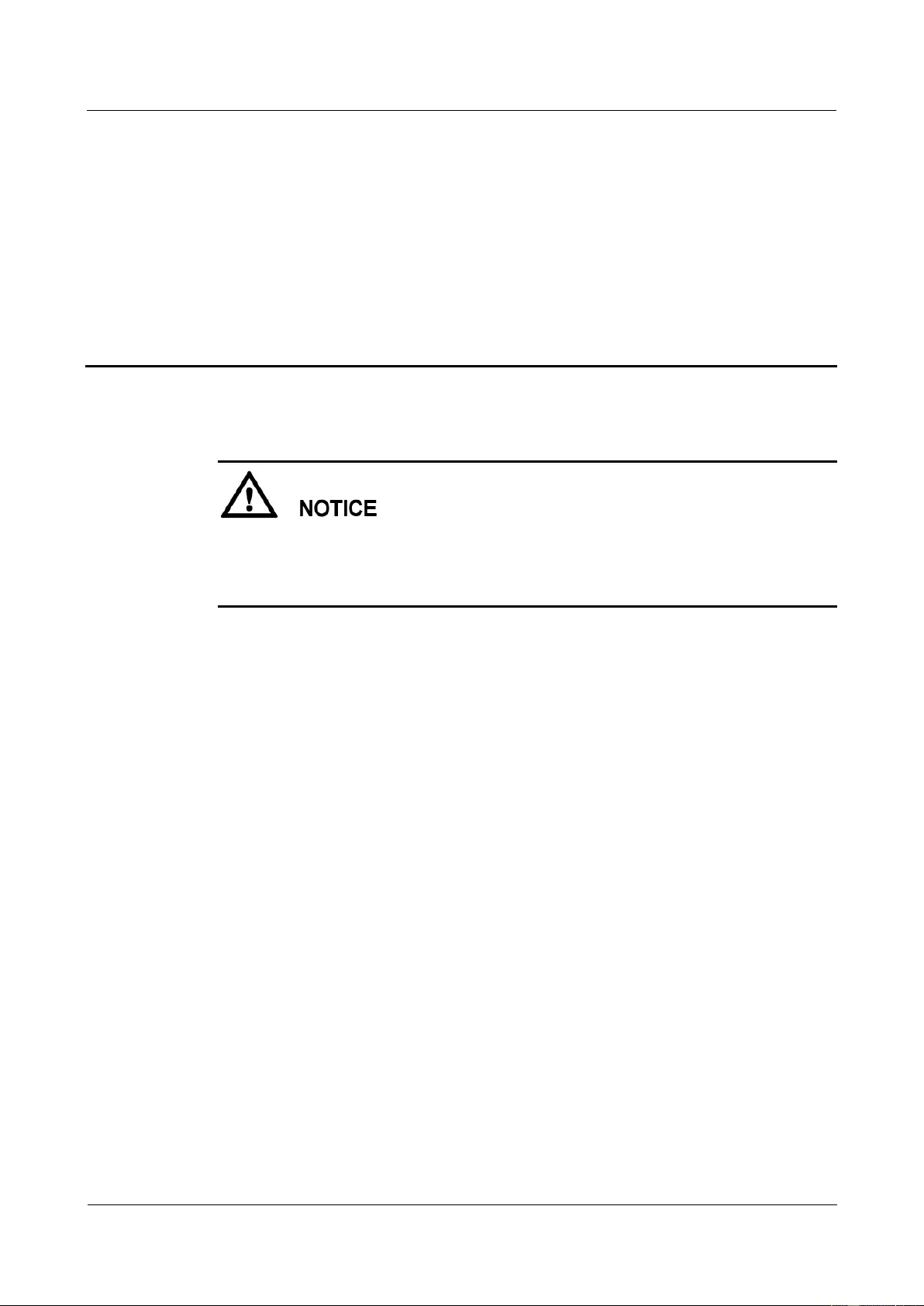
SUN2000-(33KTL, 36KTL, 40KTL)-US
User Manual
1 Safety Precautions
Issue 01 (2017-04-01)
Huawei Proprietary and Confidential
Copyright © Huawei Technologies Co., Ltd.
1
1 Safety Precautions
Before performing operations, read through this manual and follow all the precautions to
prevent accidents. The safety precautions provided in this document do not cover all the
safety precautions. Huawei shall not be liable for any consequence caused by the violation of
the safety operation regulations and design, production, and usage standards.
Declare
Huawei shall not be liable for any consequence caused by any of the following events.
Transportation
The storage conditions do not meet the requirements specified in this document.
Violate the operation instructions and safety precautions in this document for installation,
cable connecting, and maintenance.
Operation in extreme environments which are not covered in this document
Unauthorized modifications to the product or software code
Installation or use in environments which are not specified in related international
standards
Important Safety Instructions
Save These Instructions: This manual contains important instructions for the
SUN2000-33KTL-US/36KTL-US/40KTL-US that shall be followed during installation and
maintenance of the SUN2000.
Caution: Changes or modifications not expressly approved by the party responsible for
compliance could void the user's authority to operate the equipment.
Personnel Requirements
Only qualified electrical technicians are allowed to install and operate the SUN2000.
Operation personnel should receive professional training.
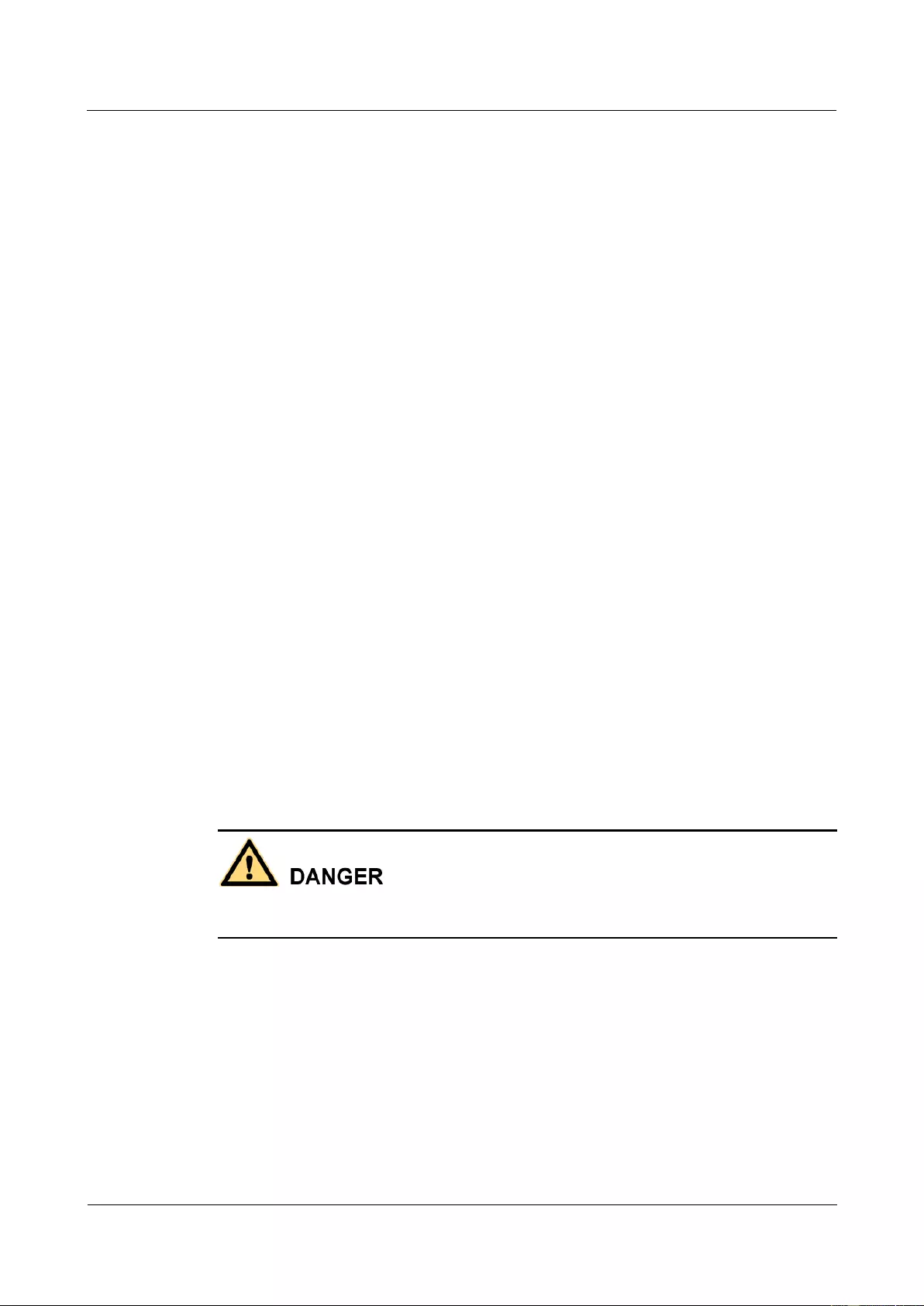
SUN2000-(33KTL, 36KTL, 40KTL)-US
User Manual
1 Safety Precautions
Issue 01 (2017-04-01)
Huawei Proprietary and Confidential
Copyright © Huawei Technologies Co., Ltd.
2
Operation personnel should read through this document and follow all the precautions.
Operation personnel should be familiar with the safety specifications about the electrical
system.
Operation personnel should understand the composition and working principles of the
grid-tied PV power system and local regulations.
Sign Protection
Do not tamper with any warning signs on the SUN2000 chassis because these signs
contain important information about safe operation.
Do not tamper with the nameplate on the SUN2000 chassis because it contains important
product information.
Do not remove the warranty label from the SUN2000 chassis. Otherwise, product
warranty will be forfeited.
Installation
Ensure that the SUN2000 is not connected to a power supply and is not powered on
before starting installation.
Ensure that there are no objects within 300 mm (11.81 in.), 200 mm (7.87 in.), 500 mm
(19.69 in.), 600 mm (23.62 in.), and 1000 mm (39.37 in.) of the left, right, top, bottom,
and front of the SUN2000, respectively. This is to allow sufficient space for installation
and heat dissipation. For ease of installation, ensure that the SUN2000 bottom is at most
730 mm (28.74 in.) from the ground. If you have any questions about the distance,
consult the local technical support engineers.
Ensure that the SUN2000 is installed in a well ventilated environment.
Ensure that the SUN2000 heat sinks are free from blockage.
Open the maintenance compartment door of the chassis before connecting cables. Do not
perform any operation on other components inside the chassis except connecting AC
power cables and communications cables.
Cable Connections
Before connecting cables, ensure that the SUN2000 is securely positioned and not damaged in
any way. Otherwise, electric shocks or fire may occur.
Ensure that all electrical connections comply with local electrical standards.
Obtain approval from the local power supply department before using the SUN2000 to
generate electricity in grid-tied mode.
Ensure that the cables used in a grid-tied PV power system are properly connected and
insulated and meet specifications.
Operation
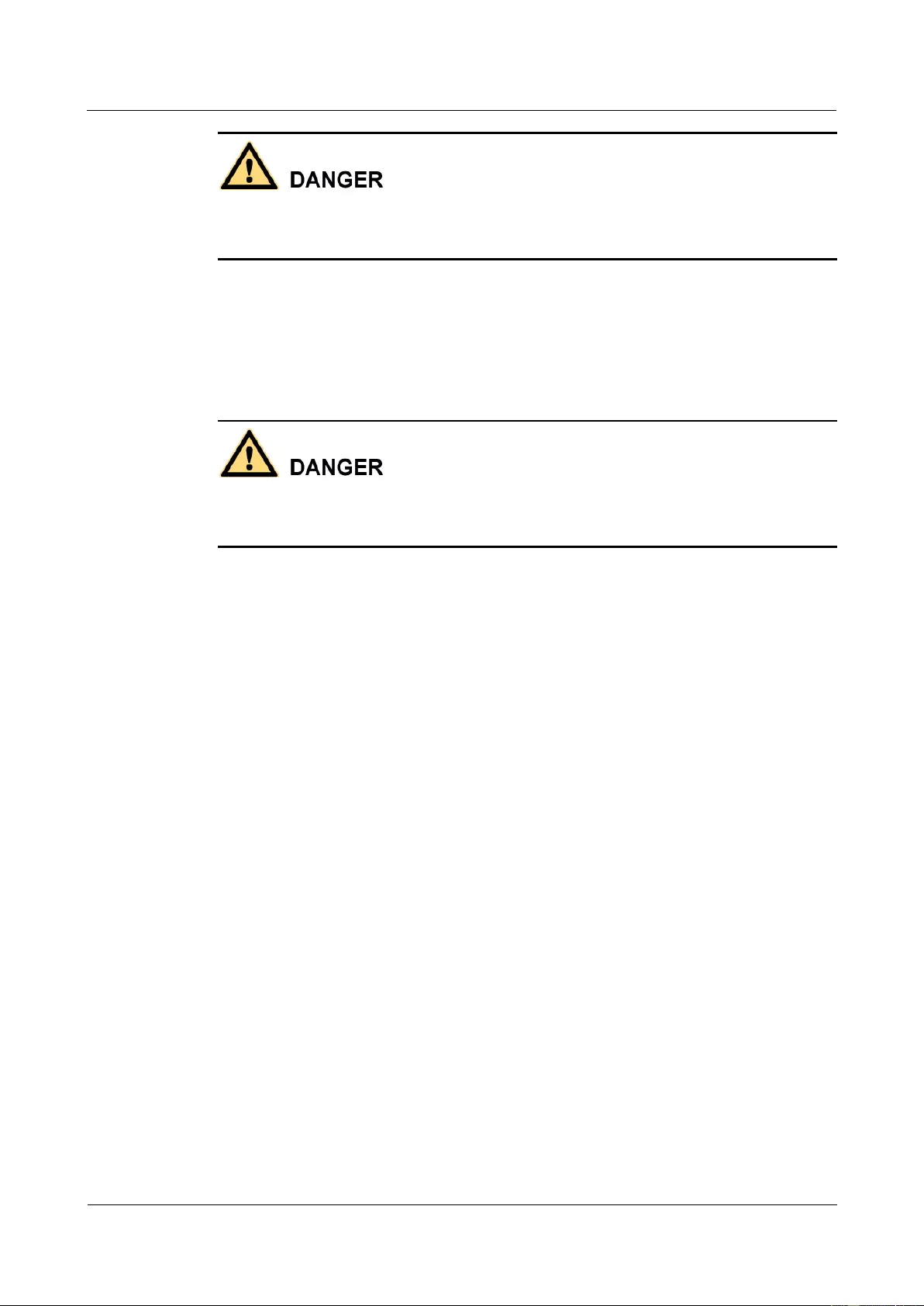
SUN2000-(33KTL, 36KTL, 40KTL)-US
User Manual
1 Safety Precautions
Issue 01 (2017-04-01)
Huawei Proprietary and Confidential
Copyright © Huawei Technologies Co., Ltd.
3
High voltages may cause electric shocks and serious injuries during SUN2000 operating.
Strictly comply with the safety precautions in this document and associated documents when
operating the SUN2000.
Do not touch an operating SUN2000 because the heat sinks may have a temperature over
60°C (140°F) and may cause burns when the SUN2000 is operating.
Follow local laws and regulations when operating the equipment.
Maintenance and Replacement
High voltages may cause electric shocks and serious injuries during SUN2000 operating.
Therefore, before maintenance, power off the SUN2000 and strictly comply with the safety
precautions in this document and associated documents to operate the SUN2000.
Maintain the SUN2000 with sufficient knowledge of this document and proper tools and
testing equipment.
Before performing maintenance tasks, power off the SUN2000 and wait at least 5
minutes.
Place temporary warning signs or erect fences to prevent unauthorized access to the
maintenance site.
Rectify any faults that may compromise the SUN2000 security performance before
powering on the SUN2000 again.
Observe ESD precautions during the maintenance.
For personal safety, wear insulation gloves and protective shoes.
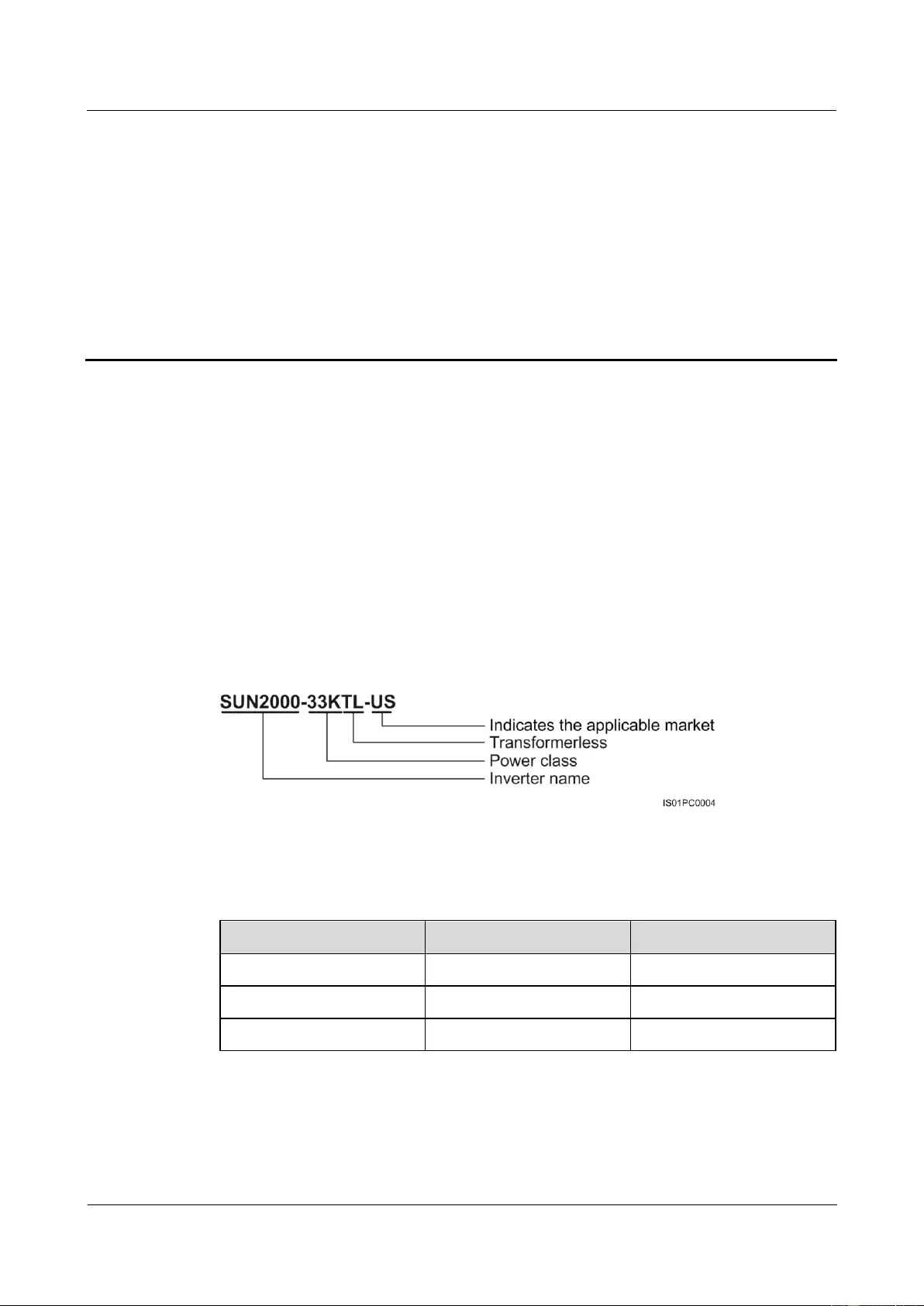
SUN2000-(33KTL, 36KTL, 40KTL)-US
User Manual
2 Overview
Issue 01 (2017-04-01)
Huawei Proprietary and Confidential
Copyright © Huawei Technologies Co., Ltd.
4
2 Overview
2.1 Product Overview
Function
The SUN2000 is a three-phase grid-tied PV string inverter that converts the DC power
generated by PV strings into AC power and feeds the power into the power grid.
Model
Figure 2-1 describes the model number of the SUN2000-33KTL-US.
Figure 2-1 Model number description
Table 2-1 describes the rated output power and voltage of all models of SUN2000s.
Table 2-1 SUN2000 models and corresponding rated output power and voltage
Model
Rated Output Power
Rated Output Voltage
SUN2000-33KTL-US
33.3 kW
480 V
SUN2000-36KTL-US
36 kW
480 V
SUN2000-40KTL-US
40 kW
480 V
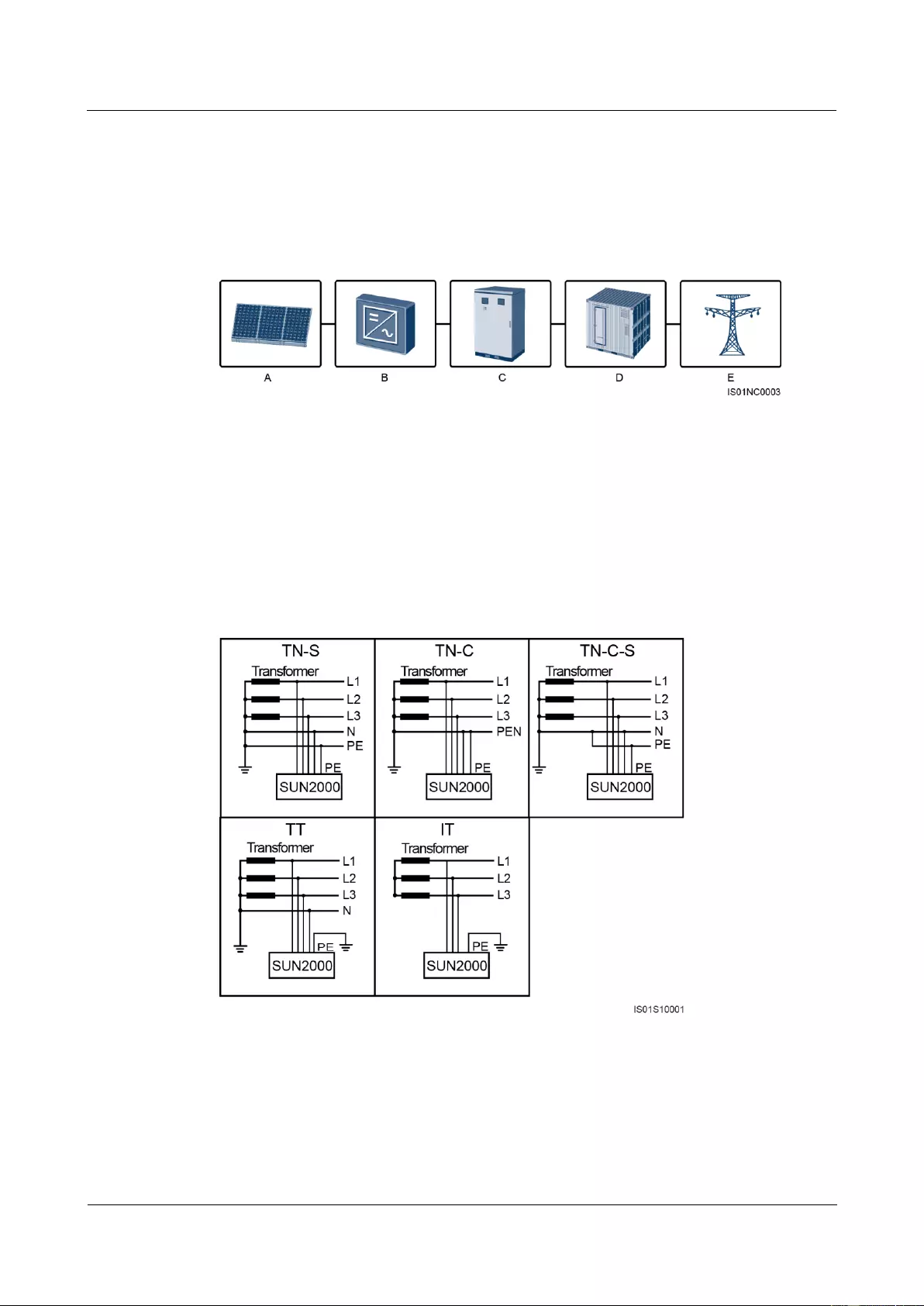
SUN2000-(33KTL, 36KTL, 40KTL)-US
User Manual
2 Overview
Issue 01 (2017-04-01)
Huawei Proprietary and Confidential
Copyright © Huawei Technologies Co., Ltd.
5
Network Application
The SUN2000 applies to grid-tied PV power systems for commercial rooftops and large
power stations. Typically, a grid-tied PV power system consists of PV strings, grid-tied
inverters, AC power distribution units, and isolation transformers.
Figure 2-2 Network application
(A) PV string
(B) SUN2000
(C) ACDU
(D) Isolation transformer
(E) Power grid
Power Grid Types
Power grid types supported by the SUN2000 include TN-S, TN-C, TN-C-S, TT, and IT.
Figure 2-3 Power grid types
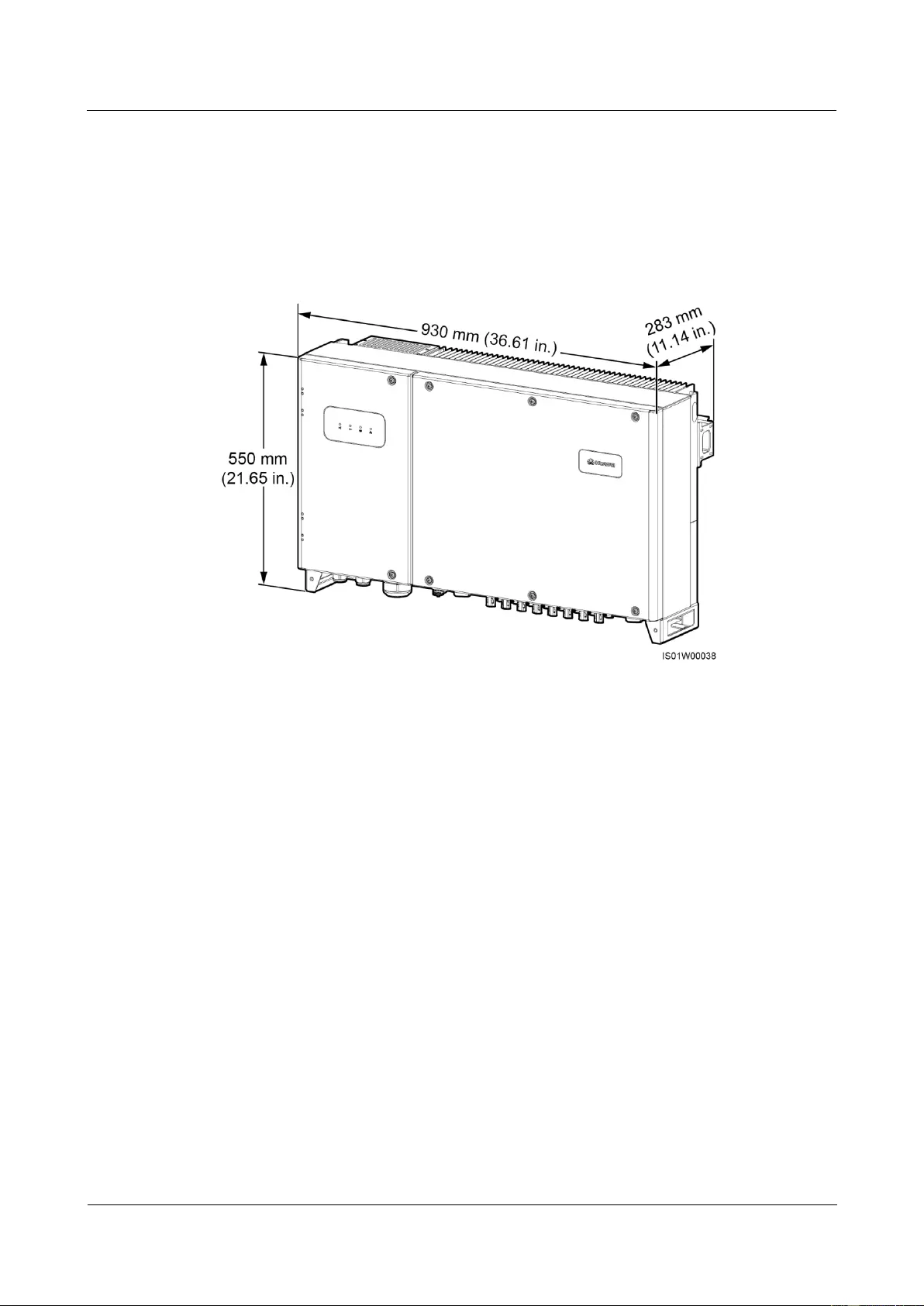
SUN2000-(33KTL, 36KTL, 40KTL)-US
User Manual
2 Overview
Issue 01 (2017-04-01)
Huawei Proprietary and Confidential
Copyright © Huawei Technologies Co., Ltd.
6
2.2 Appearance
SUN2000 Dimensions
Figure 2-4 shows the SUN2000 dimensions.
Figure 2-4 SUN2000 dimensions (including the mounting plate)
Front View
Figure 2-5 shows the SUN2000 front view.
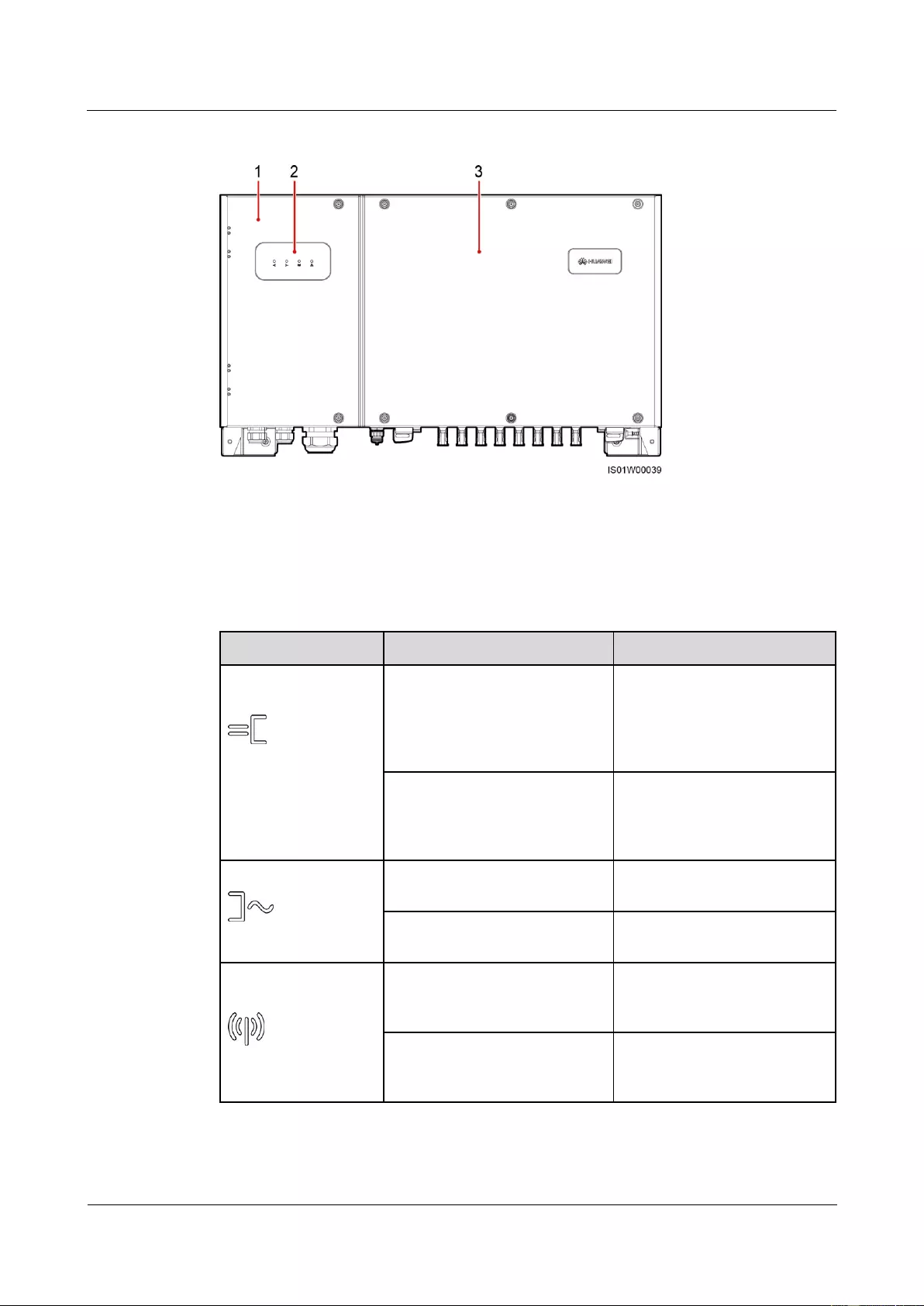
SUN2000-(33KTL, 36KTL, 40KTL)-US
User Manual
2 Overview
Issue 01 (2017-04-01)
Huawei Proprietary and Confidential
Copyright © Huawei Technologies Co., Ltd.
7
Figure 2-5 SUN2000 front view
(1) Maintenance compartment door
(2) LED indicator
(3) Host panel
Table 2-2 describes the LED indicators.
Table 2-2 LED indicator description (from left to right)
Indicator
Status
Meaning
PV connection
indicator
Green on
At least one PV string is
properly connected, and the
DC input voltage of the
corresponding MPPT circuit is
higher than or equal to 200 V.
Green off
The SUN2000 disconnects
from all PV strings, or the DC
input voltage of each MPPT
circuit is less than 200 V.
Grid-tied indicator
Green on
The SUN2000 connects to the
power grid.
Green off
The SUN2000 does not
connect to the power grid.
Communications
indicator
Blinking green at short intervals
(on for 0.5s and then off for
0.5s)
The SUN2000 receives data
over RS485/PLC
communication.
Green off
The SUN2000 has not received
data over RS485/PLC
communication for 10 seconds.
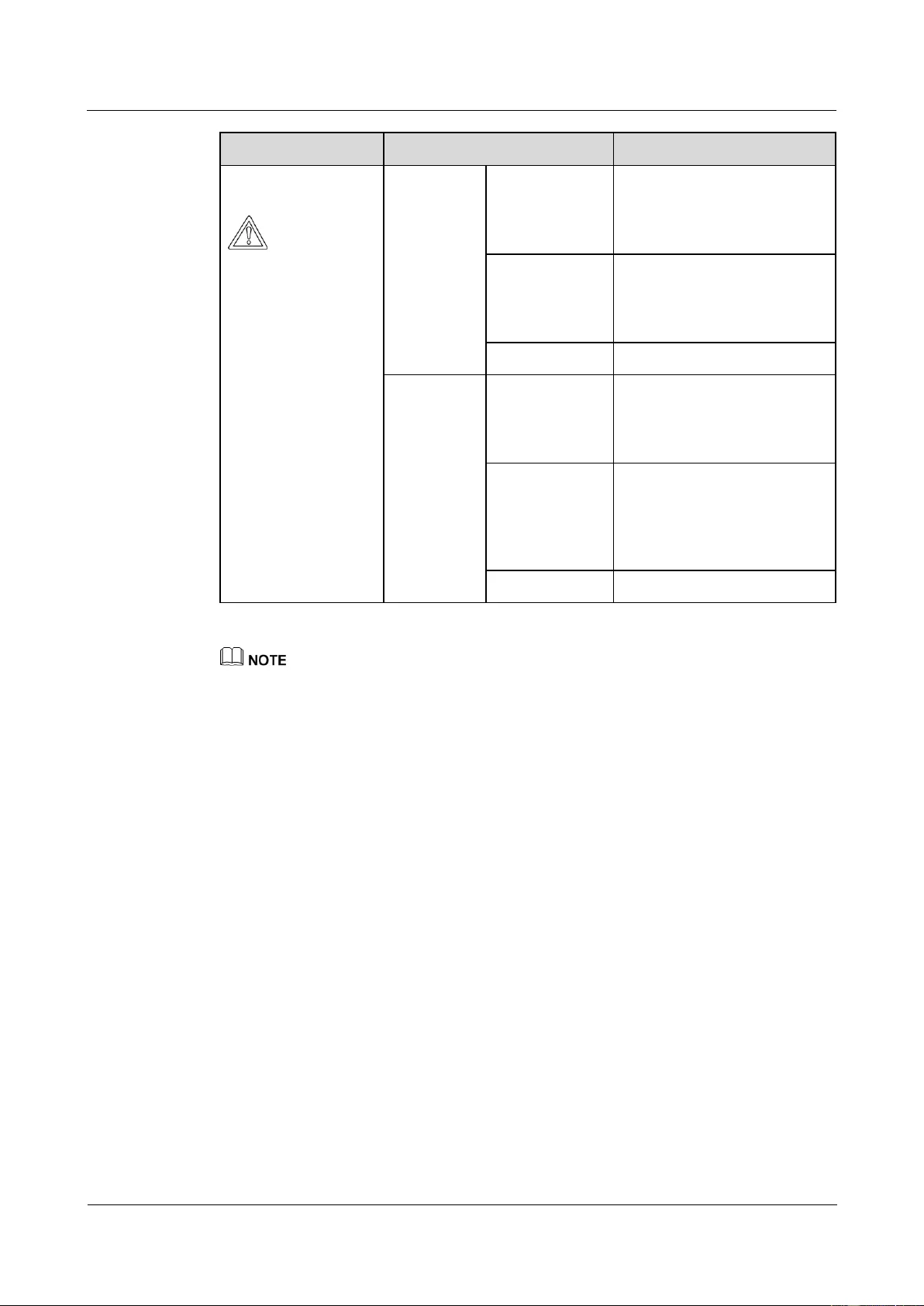
SUN2000-(33KTL, 36KTL, 40KTL)-US
User Manual
2 Overview
Issue 01 (2017-04-01)
Huawei Proprietary and Confidential
Copyright © Huawei Technologies Co., Ltd.
8
Indicator
Status
Meaning
Alarm/Maintenance
indicator
Alarm status
Blinking red at
long intervals
(on for 1s and
then off for 4s)
A warning alarm is generated.
Blinking red at
short intervals
(on for 0.5s and
then off for 0.5s)
A minor alarm is generated.
Steady red
A critical alarm is generated.
Local
maintenance
status
Blinking green
at long intervals
(on for 1s and
then off for 1s)
Local maintenance is in
progress.
Blinking green
at short intervals
(on for 0.125s
and then off for
0.125s)
Local maintenance fails.
Steady green
Local maintenance succeeds.
Local maintenance refers to operations performed after a universal serial bus (USB) flash drive,
Bluetooth module, or USB data cable is inserted into the USB port of the SUN2000. For example,
local maintenance includes data import and export using a USB flash drive and connecting to the
SUN2000 APP over a Bluetooth module or USB data cable.
If alarming and local maintenance happen concurrently, the alarm/maintenance indicator shows the
local maintenance state first. After the USB flash drive, Bluetooth module, or USB data cable is
removed, the indicator shows the alarm state.
SUN2000 Rear View
Figure 2-6 shows the SUN2000 rear view.
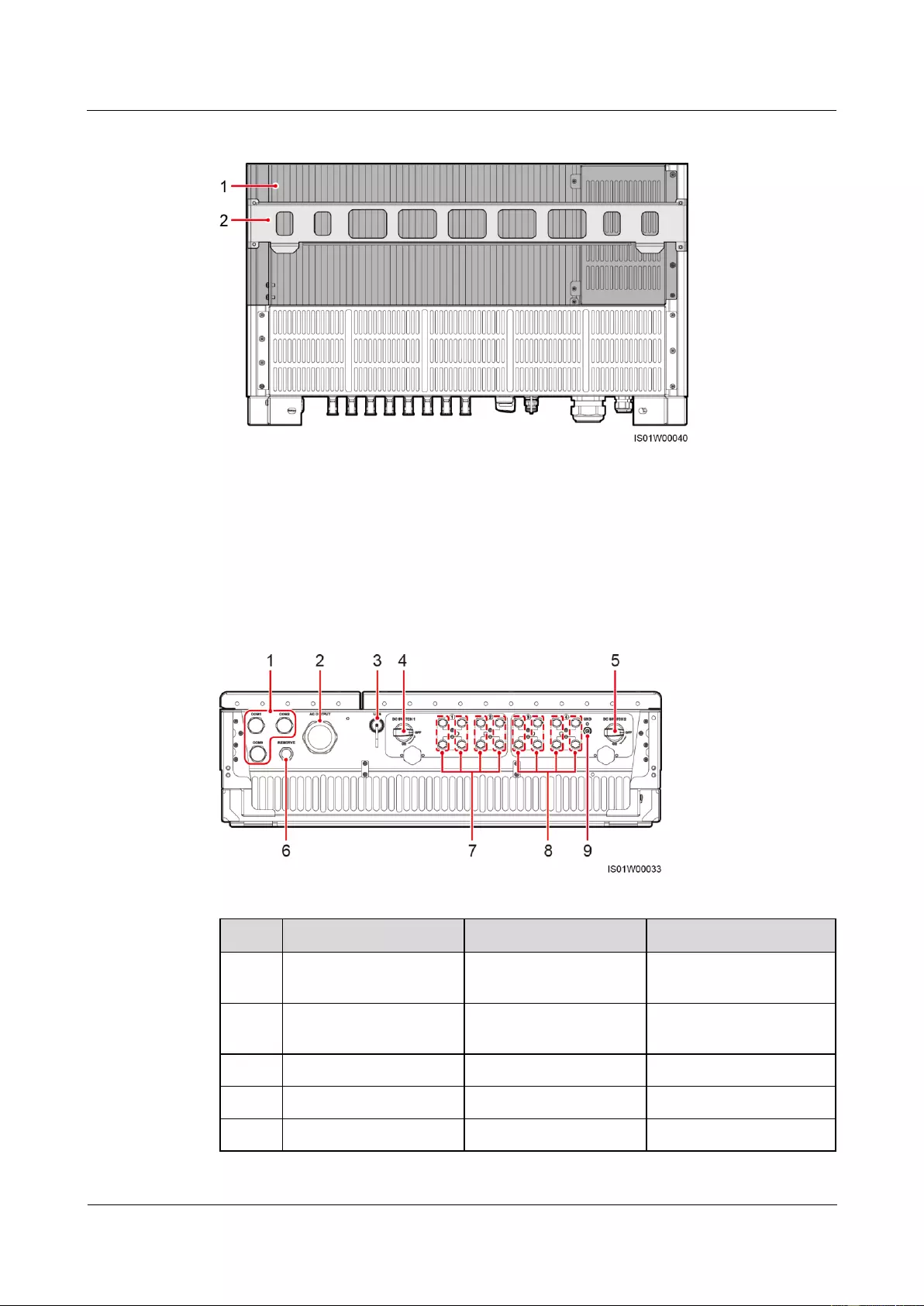
SUN2000-(33KTL, 36KTL, 40KTL)-US
User Manual
2 Overview
Issue 01 (2017-04-01)
Huawei Proprietary and Confidential
Copyright © Huawei Technologies Co., Ltd.
9
Figure 2-6 SUN2000 rear view
(1) Heat sink
(2) Mounting plate
SUN2000 bottom view
Figure 2-7 shows the SUN2000 bottom view.
Figure 2-7 SUN2000 bottom view
No.
Component
Description
Silk Screen
1
3/4-inch waterproof
cable connector
Inner diameter: 14–18
mm (0.55–0.71 in.)
COM1, COM2, COM3
2
2-inch waterproof cable
connector
Inner diameter: 37–44
mm (1.46–1.73 in.)
AC OUTPUT
3
USB port
N/A
USB
4
DC switch 1
N/A
DC SWITCH 1
5
DC switch 2
N/A
DC SWITCH 2
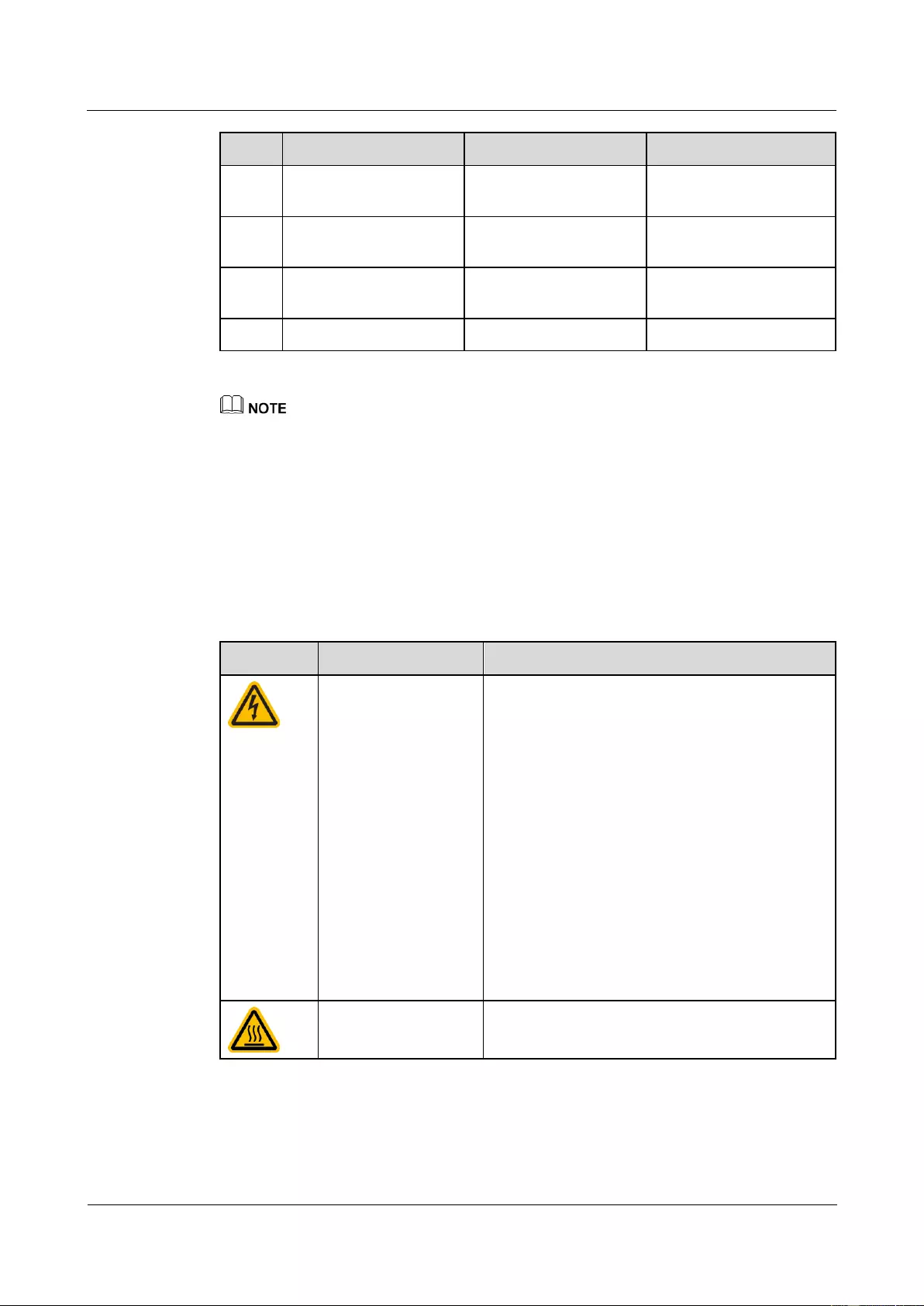
SUN2000-(33KTL, 36KTL, 40KTL)-US
User Manual
2 Overview
Issue 01 (2017-04-01)
Huawei Proprietary and Confidential
Copyright © Huawei Technologies Co., Ltd.
10
No.
Component
Description
Silk Screen
6
1/2-inch waterproof
cable connector
Inner diameter: 6–12
mm (0.24–0.47 in.)
RESERVE
7
DC input terminal
Controlled by DC
SWITCH 1
+/–
8
DC input terminal
Controlled by DC
SWITCH 2
+/–
9
PV side ground point
N/A
GND
Waterproof cable connector is abbreviated as waterproof connector in the following text.
2.3 Label Description
Warning Signs
Warning signs are available on the SUN2000 side, as described in Table 2-3.
Table 2-3 Warning signs
Symbol
Name
Meaning
Electric shock
Lethal voltages 1000 V DC. Keep out.
No user serviceable parts inside. Only trained
service personnel are allowed access.
Both AC and DC voltage sources are
terminated inside this equipment. Each circuit
must be disconnected before servicing.
When the photovoltaic array is exposed to light,
it supplies DC voltage to this equipment.
The DC conductors of this photovoltaic system
are ungrounded and may be energized.
The DC conductors of this photovoltaic system
are normally ungrounded but will become
intermittently grounded without indication
when the SUN2000 measures the PV array
isolation.
Burn warning
Do not touch a running SUN2000 because it
generates high temperatures on the shell.
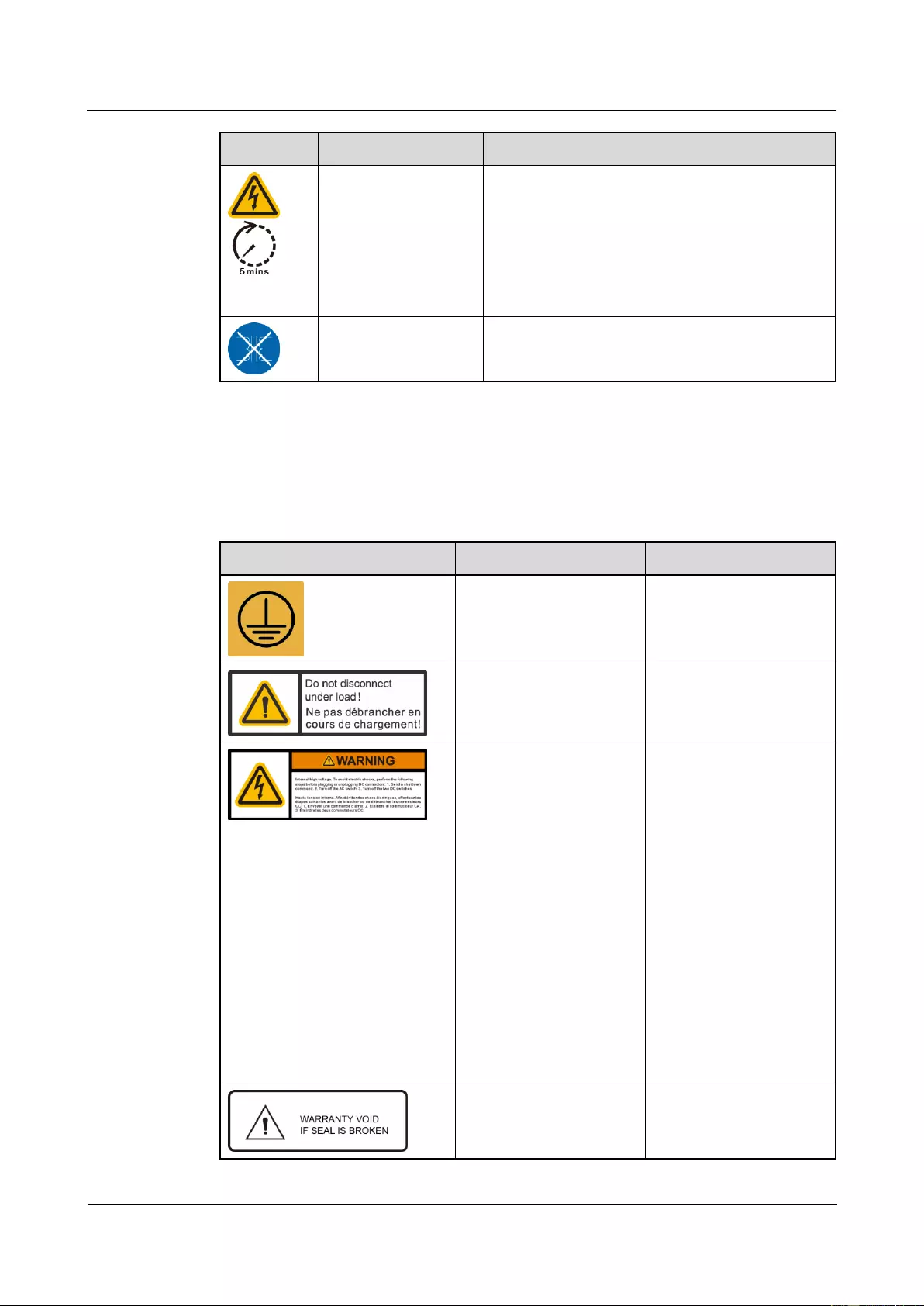
SUN2000-(33KTL, 36KTL, 40KTL)-US
User Manual
2 Overview
Issue 01 (2017-04-01)
Huawei Proprietary and Confidential
Copyright © Huawei Technologies Co., Ltd.
11
Symbol
Name
Meaning
Delay discharge
High voltage exists after the SUN2000 is
powered on. Only qualified and trained
electrical technicians are allowed to perform
operations on the SUN2000.
Residual voltage exists after the SUN2000 is
powered off. It takes 5 minutes for the
SUN2000 to discharge to the safe voltage.
Transformerless
inverter
The SUN2000 output does not pass through an
isolation transformer.
Symbols
Table 2-4 describes the labels on the SUN2000 chassis and their meanings.
Table 2-4 Label description
Symbol
Name
Meaning
PE point
Indicates the position for
connecting the PE cable.
Operation warning
Do not remove the DC
input connector when the
SUN2000 is running.
DC terminal operation
warninga
High voltage exists after
the SUN2000 is powered
on. To avoid electric
shocks, perform the
following system
power-off operations
before plugging or
unplugging DC input
connectors of the
SUN2000:
1. Send a shutdown
command.
2. Turn off the
downstream AC
switch.
3. Turn off the two DC
switches at the bottom.
Warranty label
Never open the host panel
of the SUN2000.
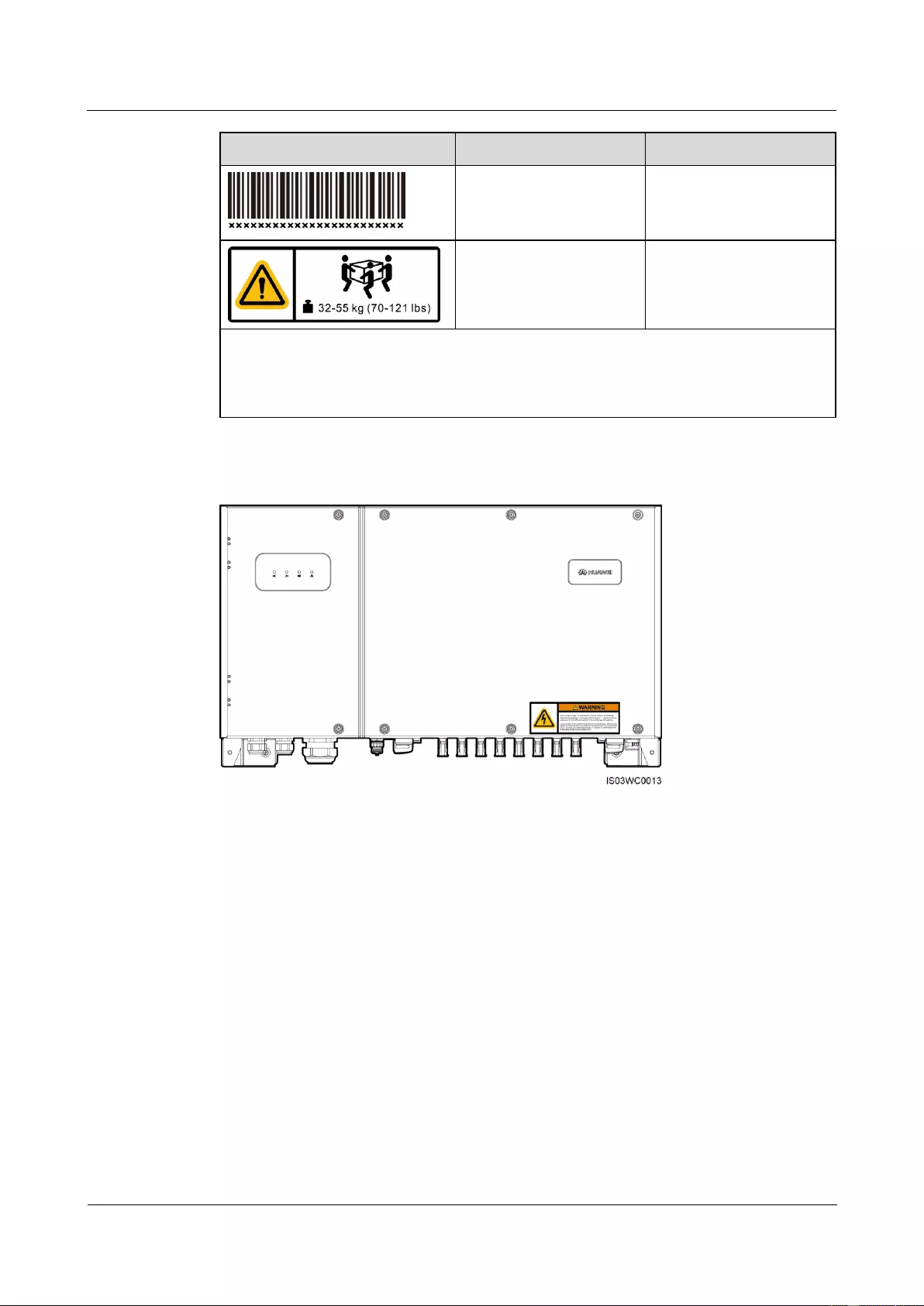
SUN2000-(33KTL, 36KTL, 40KTL)-US
User Manual
2 Overview
Issue 01 (2017-04-01)
Huawei Proprietary and Confidential
Copyright © Huawei Technologies Co., Ltd.
12
Symbol
Name
Meaning
SUN2000 serial number
label
Indicates the SUN2000
serial number.
Weight label
The SUN2000 is heavy
and needs to be carried by
multiple persons.
Note a: Fittings delivered with the SUN2000 contain the label of DC terminal operation
warning. You are advised to attach the label at the bottom of the SUN2000 front side, as
shown in Figure 2-8. You can also select an appropriate place for attaching the label based
on site requirements.
Figure 2-8 Place for attaching
Nameplate
On the side of the SUN2000, there is a nameplate that contains the model information,
technical specifications, and compliance symbols, as shown in Figure 2-9.
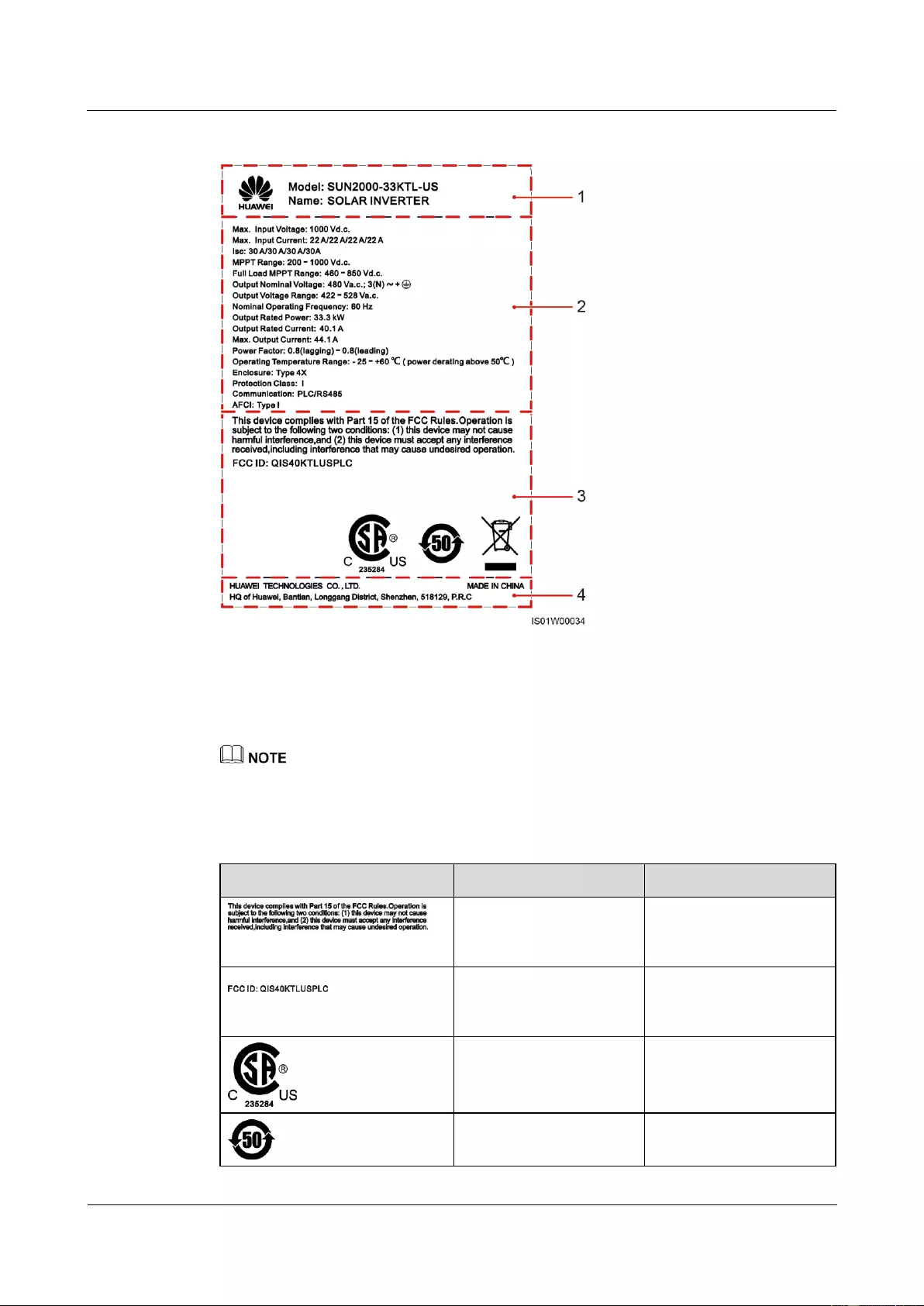
SUN2000-(33KTL, 36KTL, 40KTL)-US
User Manual
2 Overview
Issue 01 (2017-04-01)
Huawei Proprietary and Confidential
Copyright © Huawei Technologies Co., Ltd.
13
Figure 2-9 Nameplate of the SUN2000-33KTL-US
(1) Trademark and product model
(2) Important technical specifications
(3) Compliance symbols
(4) Company name and country of manufacture
The nameplate figure is for reference only. The actual nameplate prevails.
Table 2-5 describes the compliance symbols.
Table 2-5 Compliance symbols
Symbol
Name
Meaning
American FCC Part 15B
certification
The SUN2000 complies
with FCC Part 15B
certification standards.
American FCC Part 15G
certification
The SUN2000 complies
with FCC Part 15G
certification standards.
CSA certification of
America and Canada
The SUN2000 complies
with CSA certification
standards.
EFUP label
The SUN2000 does not
pollute the environment
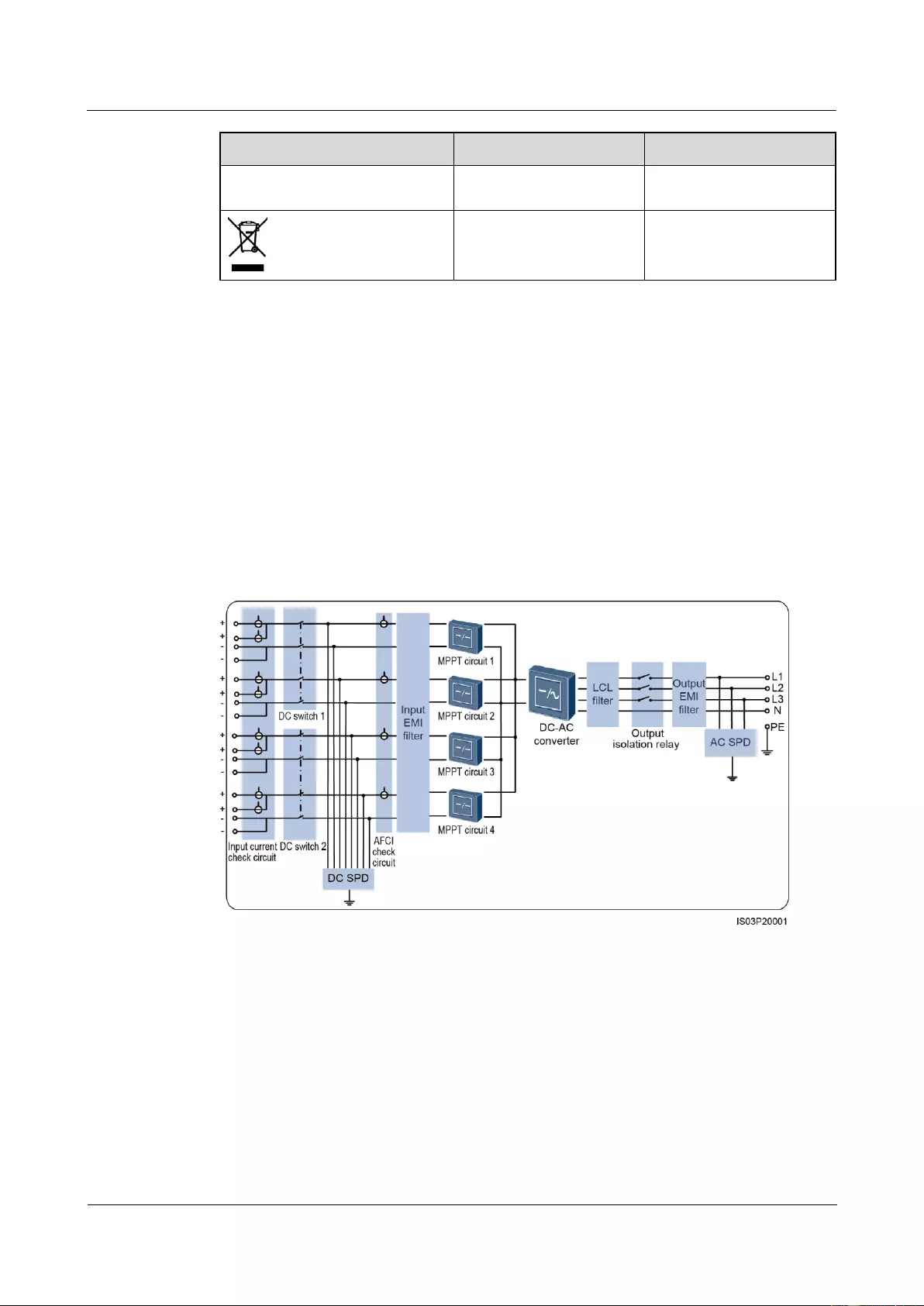
SUN2000-(33KTL, 36KTL, 40KTL)-US
User Manual
2 Overview
Issue 01 (2017-04-01)
Huawei Proprietary and Confidential
Copyright © Huawei Technologies Co., Ltd.
14
Symbol
Name
Meaning
during the specified
period.
WEEE label
Do not dispose of the
SUN2000 as household
garbage.
2.4 Working Principle
Conceptual Diagram
The SUN2000 receives inputs from eight PV strings. Then the inputs are grouped into four
MPPT routes inside the SUN2000 to track the maximum power point of the PV strings. The
DC power is then converted into three-phase AC power through an inverter circuit. Surge
protection is supported on both the DC and AC sides. Figure 2-10 shows the SUN2000
conceptual diagram.
Figure 2-10 SUN2000 conceptual diagram
Working Modes
The SUN2000 can work in standby, operating, or shutdown mode. Figure 2-11 shows the
relationship between the three working modes.
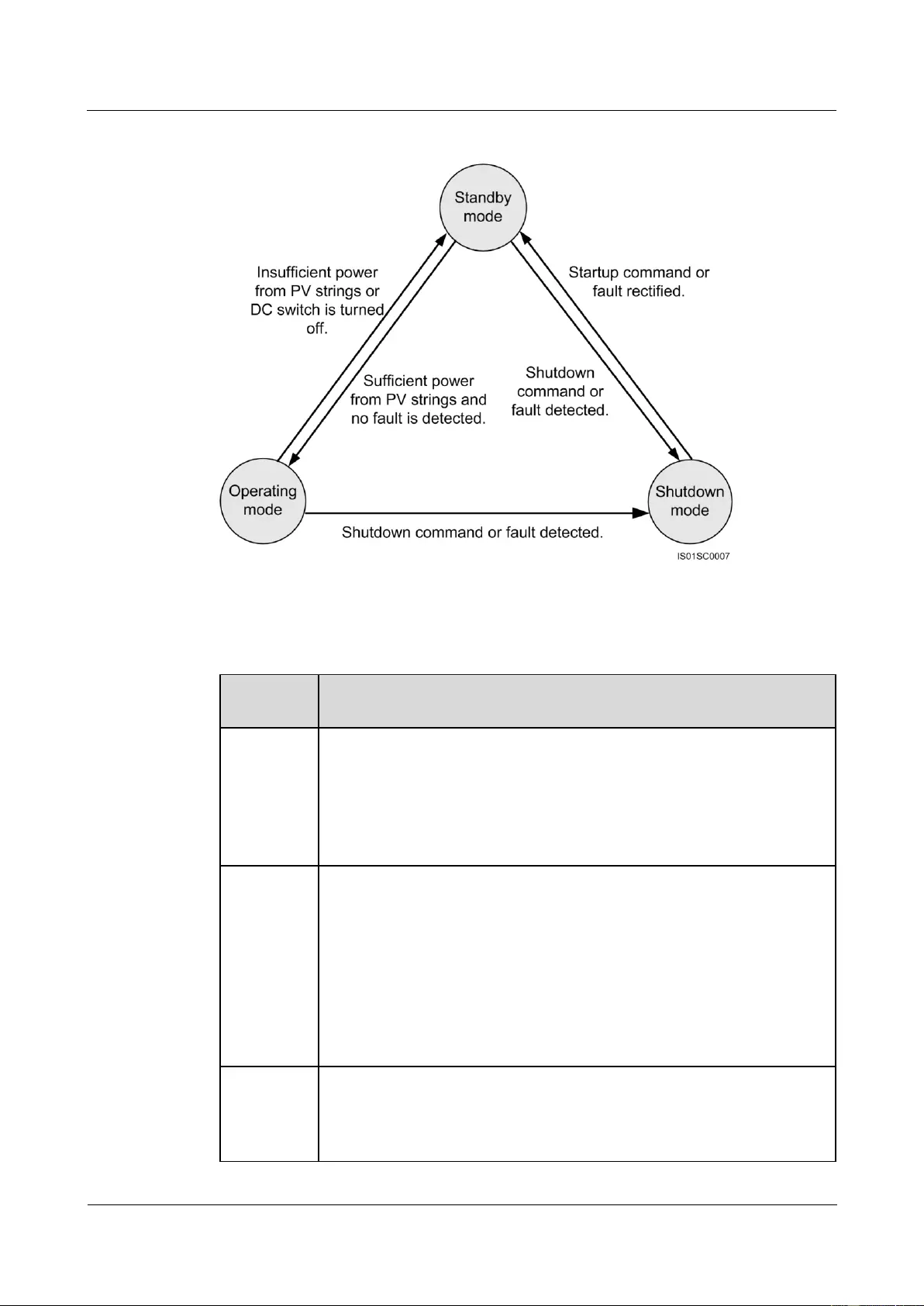
SUN2000-(33KTL, 36KTL, 40KTL)-US
User Manual
2 Overview
Issue 01 (2017-04-01)
Huawei Proprietary and Confidential
Copyright © Huawei Technologies Co., Ltd.
15
Figure 2-11 SUN2000 working modes
Table 2-6 describes the three working modes shown in Figure 2-11.
Table 2-6 Working mode description
Working
Mode
Description
Standby
The SUN2000 enters the standby mode when the external environment does
not meet the requirements for starting the SUN2000. In standby mode:
The SUN2000 continuously performs self-check and enters the operating
mode once the operating requirements are met.
If the SUN2000 enters the shutdown mode after detecting a shutdown
command or a fault after startup.
Operating
In operating mode:
The SUN2000 converts DC power from PV strings into AC power and
feeds the power to the power grid.
The SUN2000 tracks the maximum power point to maximize the PV
string output.
The SUN2000 enters the shutdown mode after detecting a fault or a
shutdown command, and enters the standby mode after detecting that the
PV string output power does not meet the requirements for grid-tied
electricity generation.
Shutdown
In standby or operating mode, the SUN2000 enters the shutdown mode
after detecting a fault or shutdown command.
In shutdown mode, the SUN2000 enters the standby mode after detecting
a startup command or that a fault is rectified.
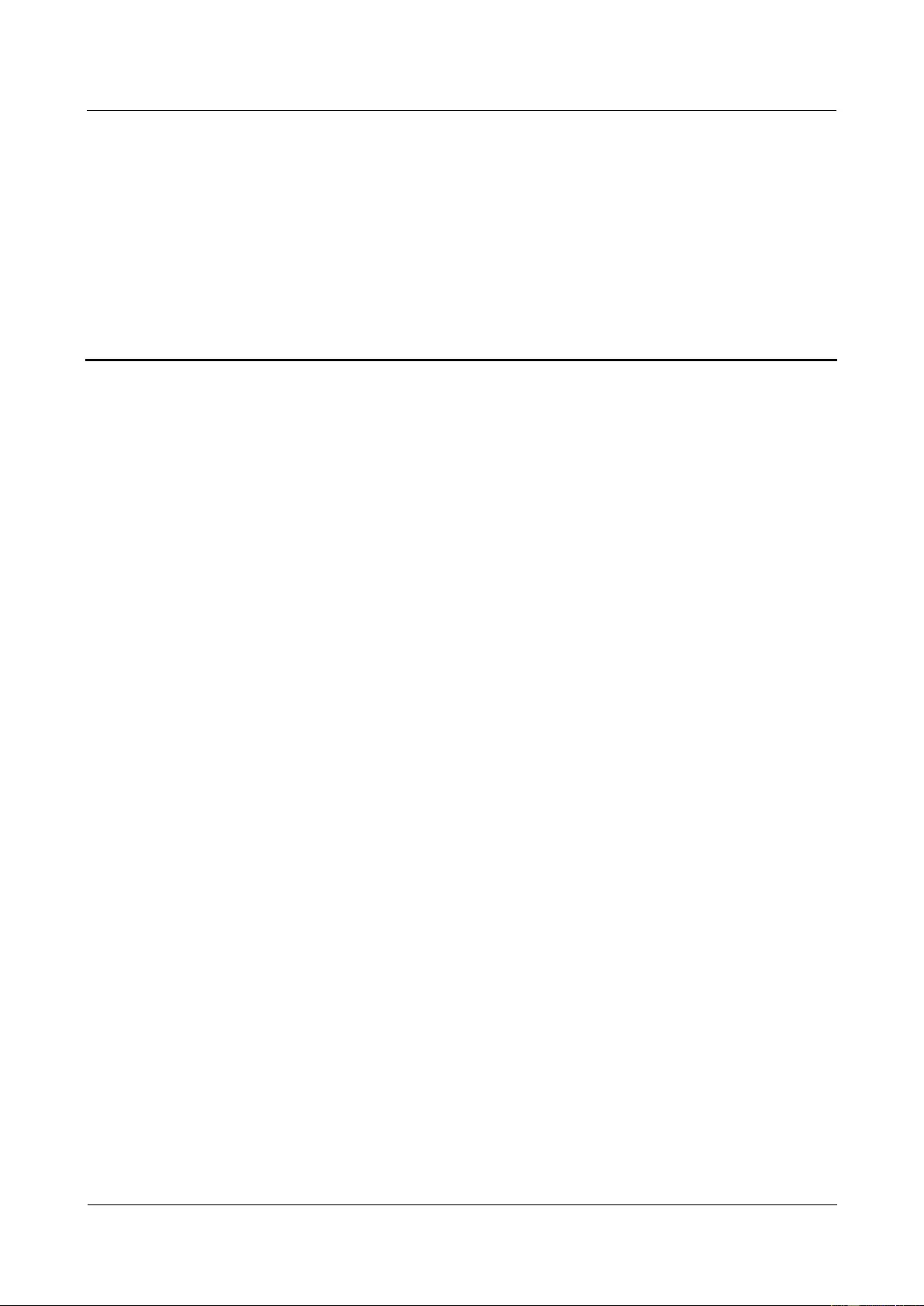
SUN2000-(33KTL, 36KTL, 40KTL)-US
User Manual
3 SUN2000 Storage
Issue 01 (2017-04-01)
Huawei Proprietary and Confidential
Copyright © Huawei Technologies Co., Ltd.
16
3 SUN2000 Storage
The following requirements should be met if the SUN2000 is not put into use directly:
Do not unpack the SUN2000.
Keep the storage temperature at –40°C to +70°C (–40°F to +158°F) and the humidity at
5%–100% RH.
The SUN2000 should be stored in a clean and dry place and be protected from dust and
water vapor corrosion.
A maximum of five SUN2000s can be stacked.
Periodic inspections are required during the storage. If any rodent bites are found,
replace the packing materials immediately.
If the SUN2000 has been long-term stored, inspections and tests should be conducted by
qualified personnel before it is put into use.
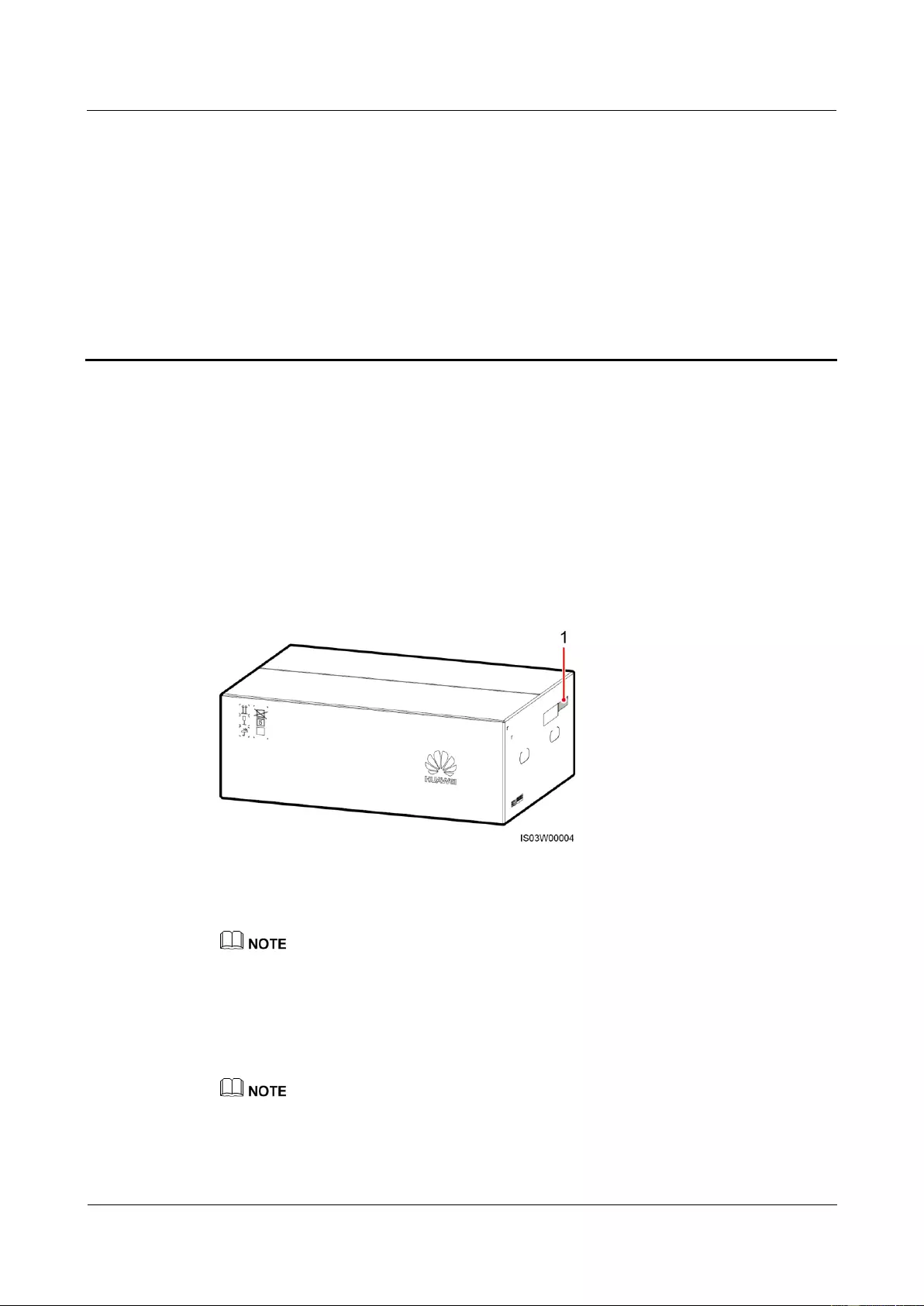
SUN2000-(33KTL, 36KTL, 40KTL)-US
User Manual
4 System Installation
Issue 01 (2017-04-01)
Huawei Proprietary and Confidential
Copyright © Huawei Technologies Co., Ltd.
17
4 System Installation
4.1 Checking Before Installation
Outer Packing Materials
Before unpacking the inverter, check the outer packing materials for damage, such as holes
and cracks, and check the inverter model. If any damage is found or the inverter model is not
what you requested, do not unpack the package and contact your supplier as soon as possible.
Figure 4-1 Position of the inverter model label
(1) Position of the model label
You are advised to remove the packing materials within 24 hours before installing the inverter.
Package Contents
After unpacking the inverter, check that the contents are intact and complete. If any damage is
found or any component is missing, contact your supplier.
For details about the number of contents, see the Packing List in the packing case.
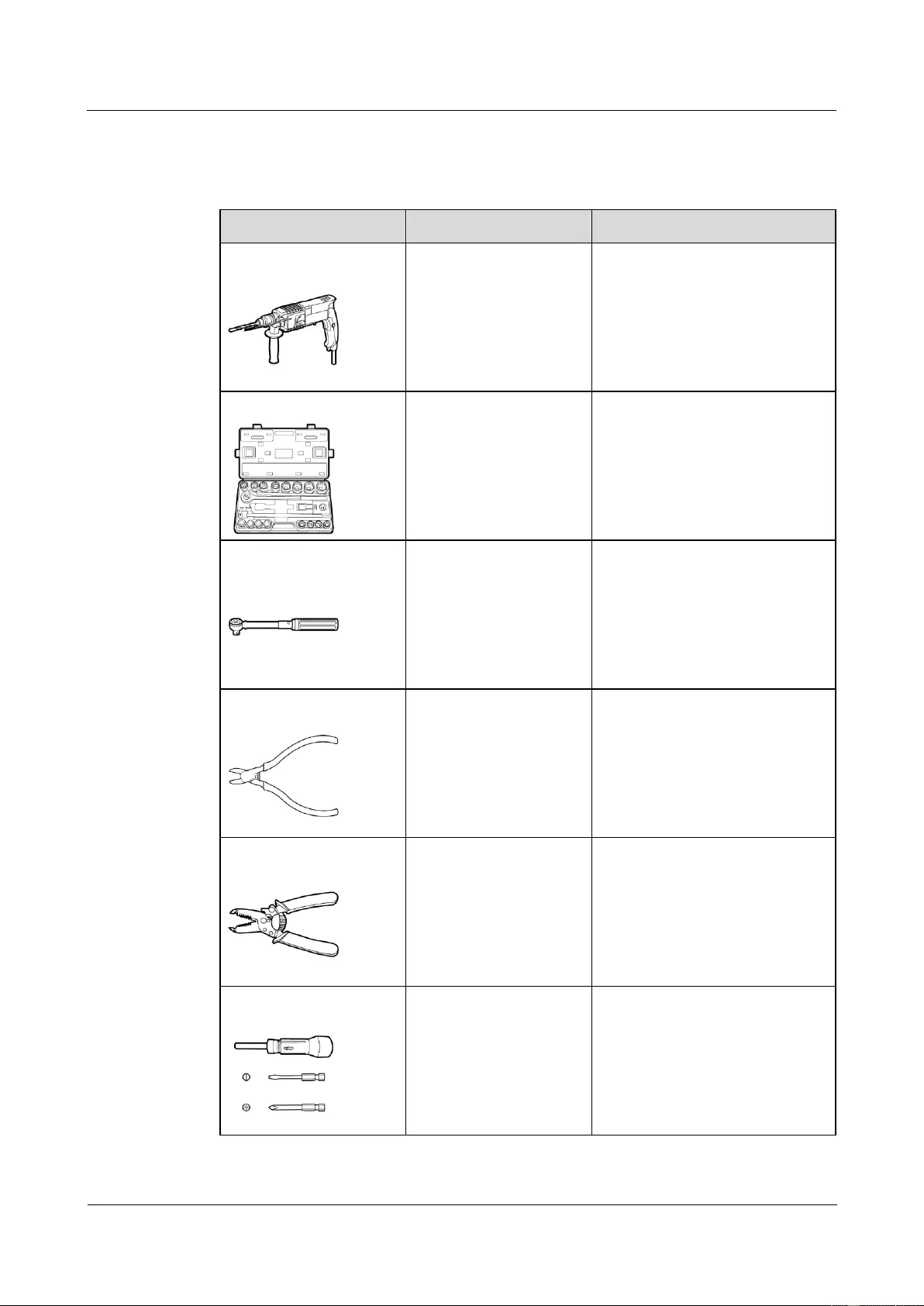
SUN2000-(33KTL, 36KTL, 40KTL)-US
User Manual
4 System Installation
Issue 01 (2017-04-01)
Huawei Proprietary and Confidential
Copyright © Huawei Technologies Co., Ltd.
18
4.2 Tools
Prepare tools required for installation and cable connections.
Tool
Model
Function
Hammer drill
Drill bit: Φ14 mm (0.54
in.) and Φ16 mm (0.63
in.)
Φ14 mm (0.54 in.) drill bit:
Drills holes in supports.
Φ16 mm (0.63 in.) drill bit:
Drills holes in walls.
Socket wrench set
Works with a torque
wrench.
Secures bolts and AC output
terminals.
Torque wrench
N/A
Secures bolts and AC output
terminals.
Diagonal pliers
N/A
Cut cable ties.
Wire stripper
N/A
Peels cable jackets.
Torque screwdriver
Flat head: M3
Phillips head: M4
Connects cables to the terminal
block.
Secure the AC filter.
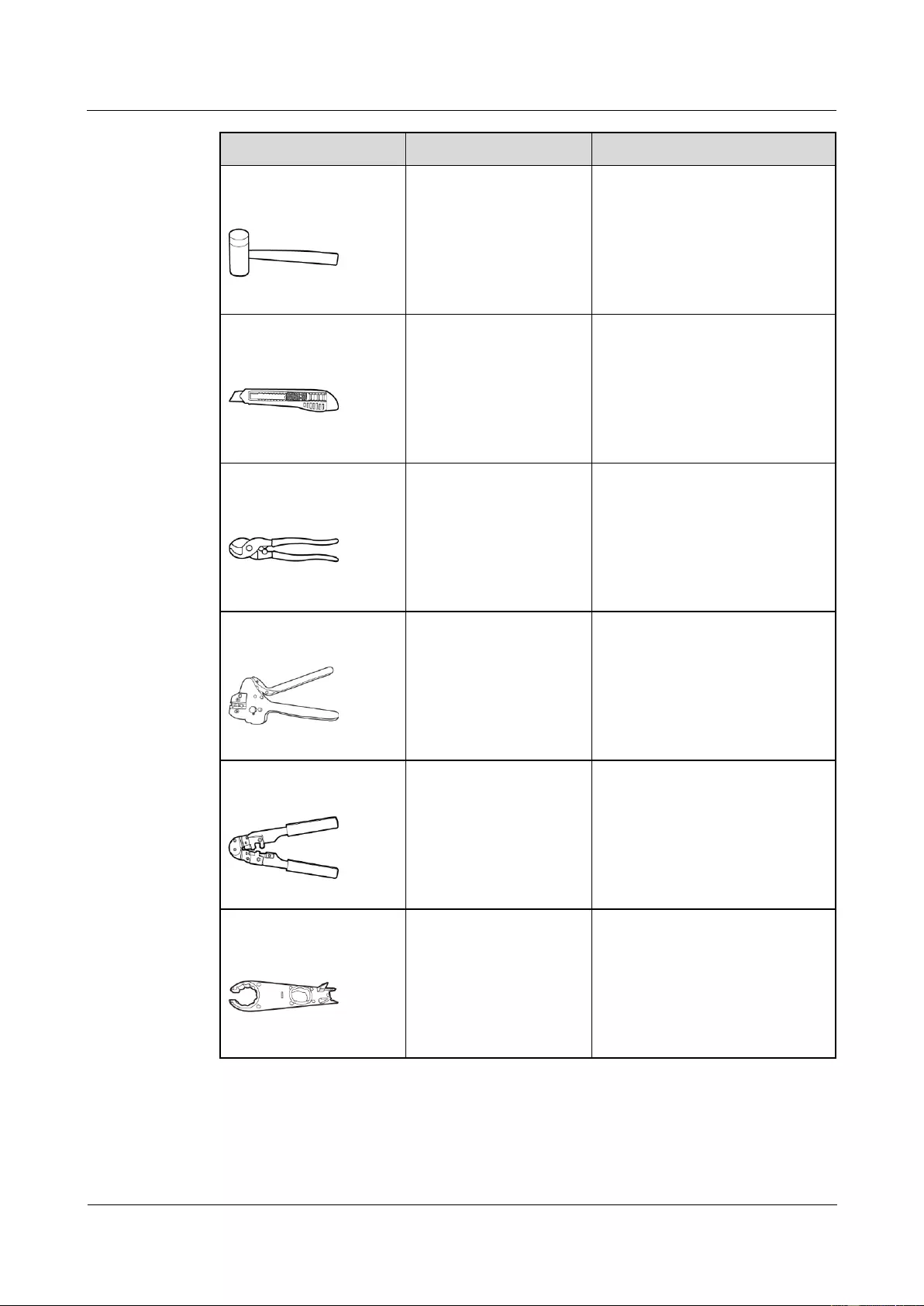
SUN2000-(33KTL, 36KTL, 40KTL)-US
User Manual
4 System Installation
Issue 01 (2017-04-01)
Huawei Proprietary and Confidential
Copyright © Huawei Technologies Co., Ltd.
19
Tool
Model
Function
Rubber mallet
N/A
Hammers expansion bolts into
holes.
Utility knife
N/A
Removes packages.
Cable cutter
N/A
Cuts power cables.
Crimping tool
H4TC0001
Manufacturer:
AMPHENOL
Crimps metal terminals when
preparing DC input power cables.
RJ45 crimping tool
N/A
Prepares RJ45 connectors for
communications cables.
Removal tool
H4TW0001
Manufacturer:
AMPHENOL
Removes DC connectors from the
SUN2000.
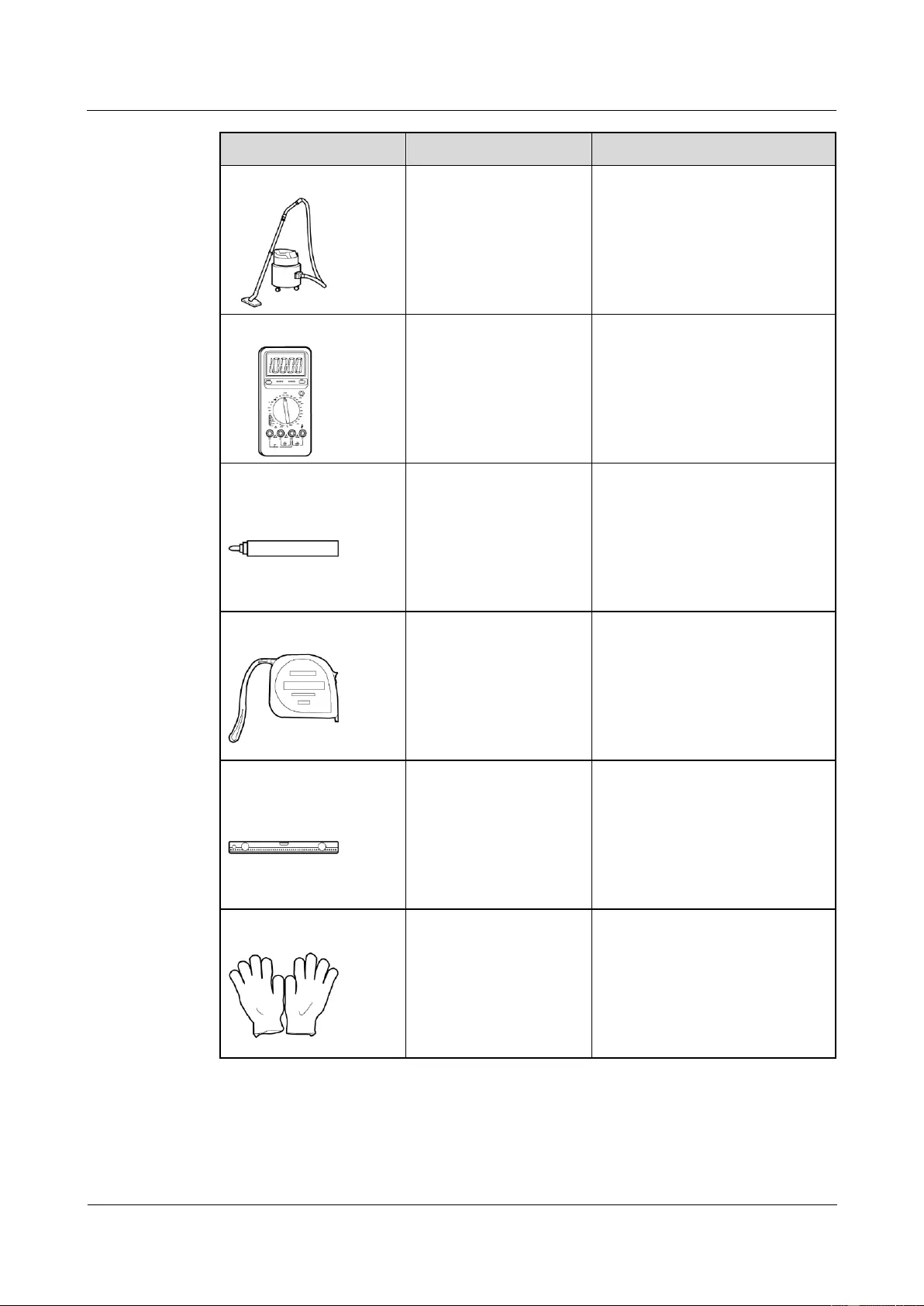
SUN2000-(33KTL, 36KTL, 40KTL)-US
User Manual
4 System Installation
Issue 01 (2017-04-01)
Huawei Proprietary and Confidential
Copyright © Huawei Technologies Co., Ltd.
20
Tool
Model
Function
Vacuum cleaner
N/A
Cleans up dust after drilling holes.
Multimeter
DC voltage measurement
range ≥ 1000 V DC
Measures voltages.
Marker
N/A
Marks signs.
Measuring tape
N/A
Measures distances.
Level
N/A
Levels hole positions.
Protective gloves
N/A
Protect your hands during
installation.
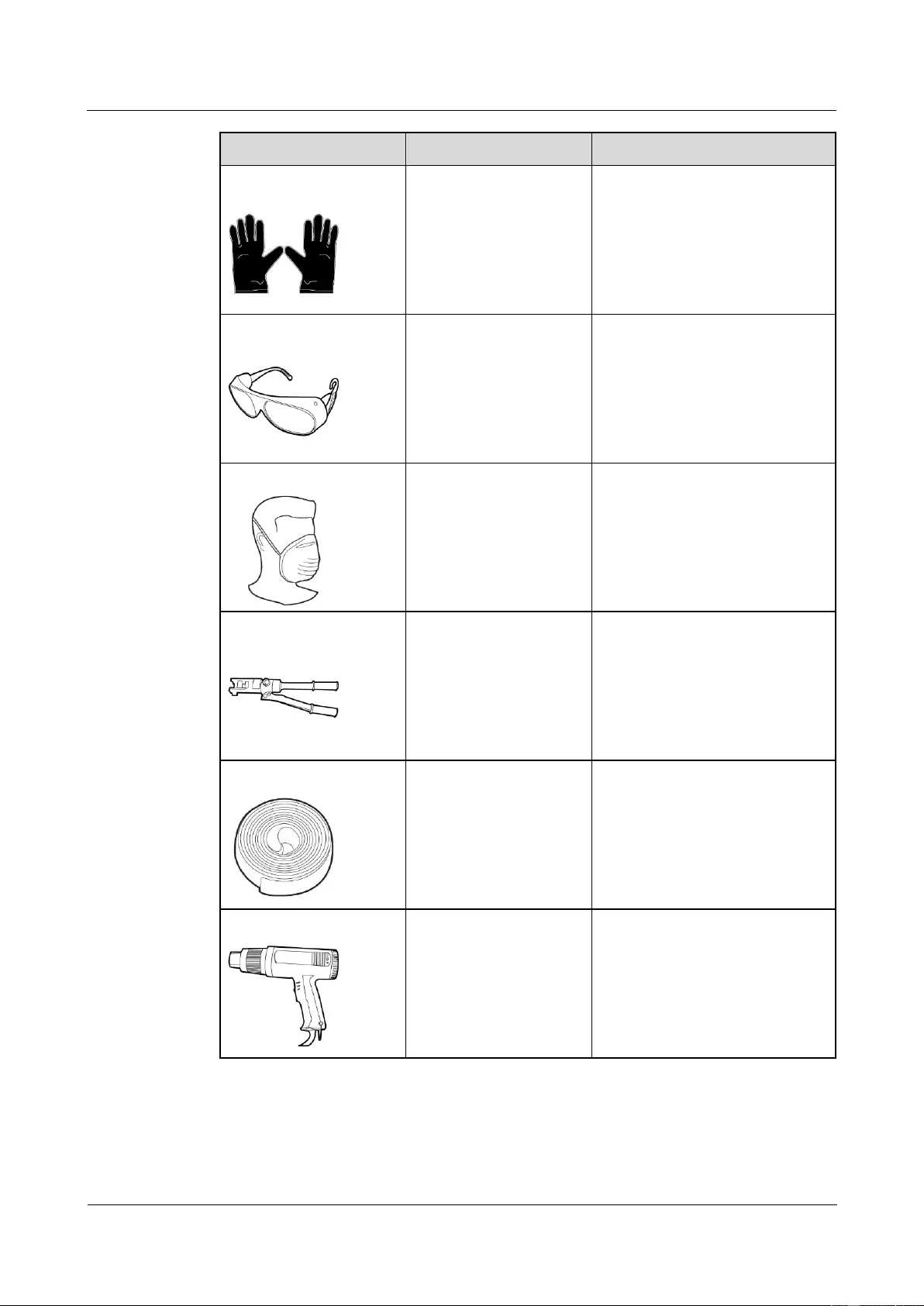
SUN2000-(33KTL, 36KTL, 40KTL)-US
User Manual
4 System Installation
Issue 01 (2017-04-01)
Huawei Proprietary and Confidential
Copyright © Huawei Technologies Co., Ltd.
21
Tool
Model
Function
Insulation gloves
Operating voltage ≥ 2000
V
Protect you from electric shocks.
Safety goggles
N/A
Protect your eyes during hole
drilling.
Anti-dust respirator
N/A
Protects you from dust during hole
drilling.
Hydraulic pliers
N/A
Crimp OT terminals.
Heat shrink tubing
N/A
Wraps the cable crimping area of
an OT terminal.
Heat gun
N/A
Heat-shrinks a tube.
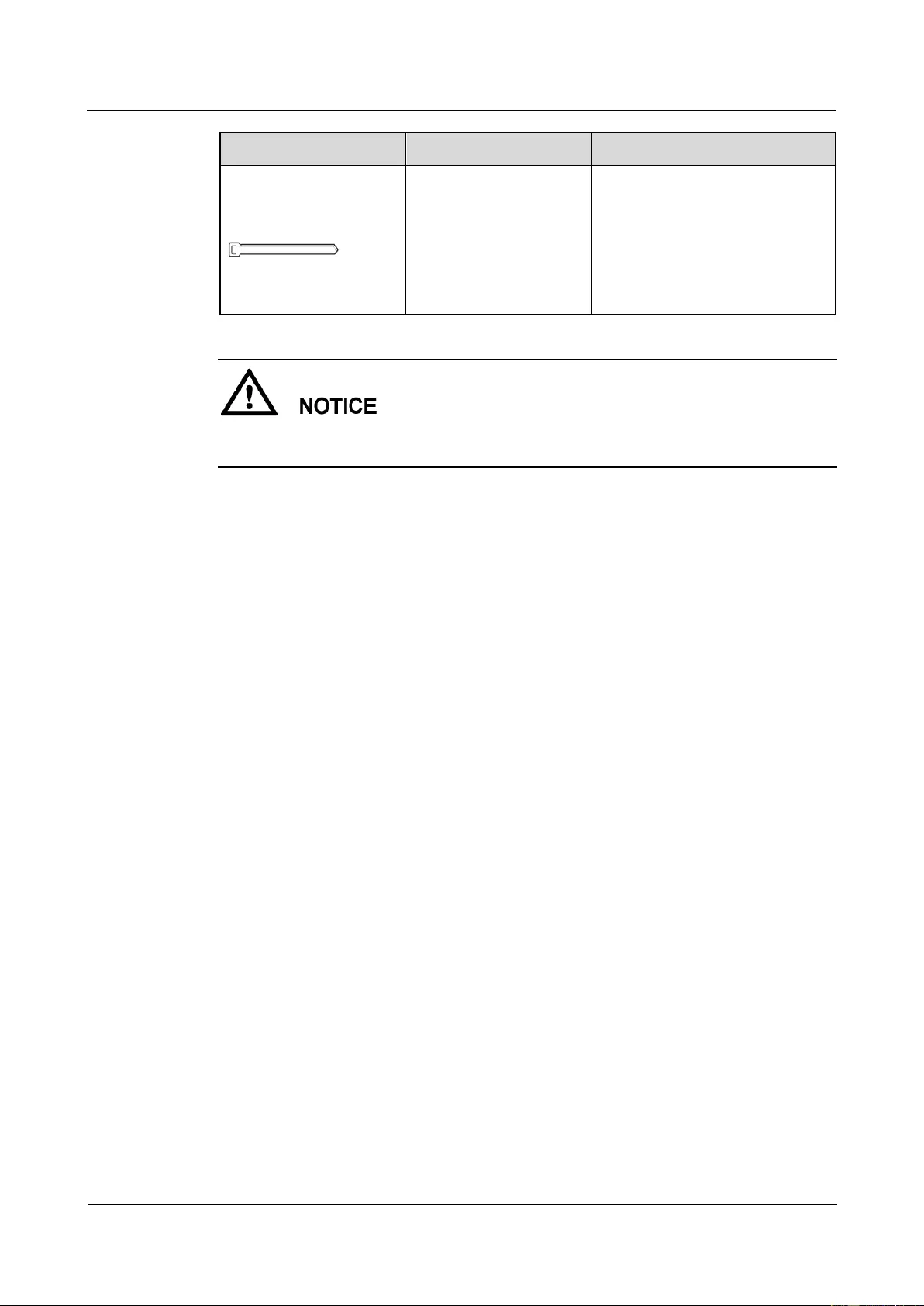
SUN2000-(33KTL, 36KTL, 40KTL)-US
User Manual
4 System Installation
Issue 01 (2017-04-01)
Huawei Proprietary and Confidential
Copyright © Huawei Technologies Co., Ltd.
22
Tool
Model
Function
Cable tie
N/A
Binds cables.
Install devices in accordance with the installation laws and regulations of the country or
region where the project is located.
4.3 Determining the Installation Position
Basic Requirements
The SUN2000 is protected to Type 4X and can be installed indoors or outdoors.
Do not install the SUN2000 in a place where personnel are easy to come into contact
with its chassis and heat sinks, because these parts are extremely hot during operation.
Do not store the SUN2000 in areas with flammable or explosive materials.
Installation Environment Requirements
The SUN2000 must be installed in a well ventilated environment to ensure good heat
dissipation. When installed under direct sunlight, performance de-rate may be initiated due to
additional temperature rise.
Carrier Requirements
The carrier where the SUN2000 is installed must be fireproof.
Do not install the SUN2000 on flammable building materials.
The SUN2000 weighs 55 kg (121.25 lb). Ensure that installation surface is solid enough
to bear the SUN2000.
In residential areas, do not install the SUN2000 on gypsum boards or walls made of
similar materials which have a weak sound insulation performance because the noises
generated by the SUN2000 disturb residents.
Installation Angle Requirements
The SUN2000 can be installed on a wall, normal support, and tilted support.
Tilt requirements for installing a SUN2000 on a wall and normal support:
Install the SUN2000 vertically or at a maximum back tilt of 15 degrees to facilitate heat
dissipation.
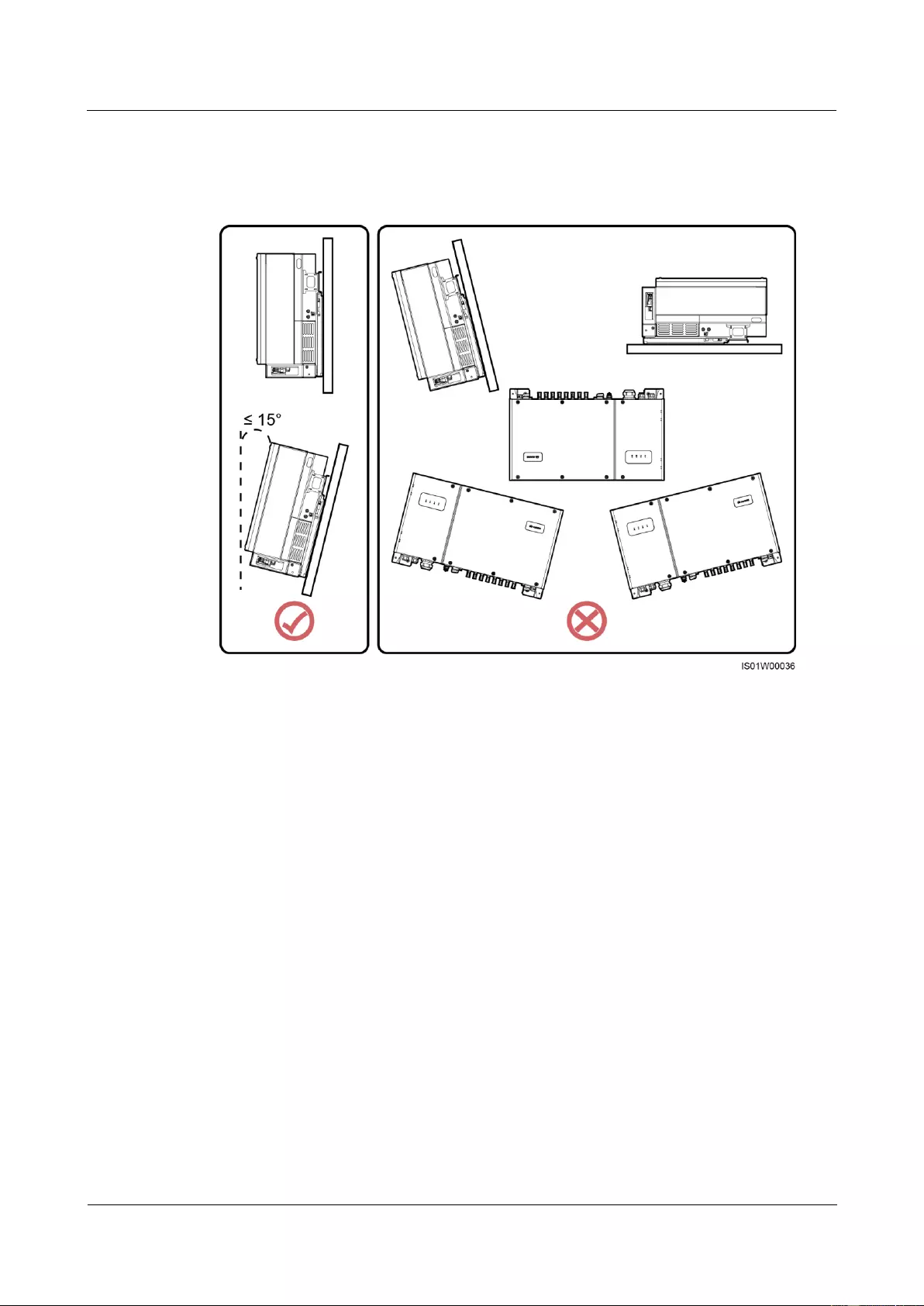
SUN2000-(33KTL, 36KTL, 40KTL)-US
User Manual
4 System Installation
Issue 01 (2017-04-01)
Huawei Proprietary and Confidential
Copyright © Huawei Technologies Co., Ltd.
23
Do not install the SUN2000 at a front tilt, excessive back tilt, side tilt, horizontally, or
upside down.
Figure 4-2 Wall-mounted installation and normal support-mounted installation
Tilt requirements for installing a SUN2000 on a tilted support:
Install the SUN2000 vertically or at a maximum back tilt of 75 degrees to facilitate heat
dissipation.
Do not install the SUN2000 at a front tilt, excessive back tilt, side tilt, horizontally, or
upside down.
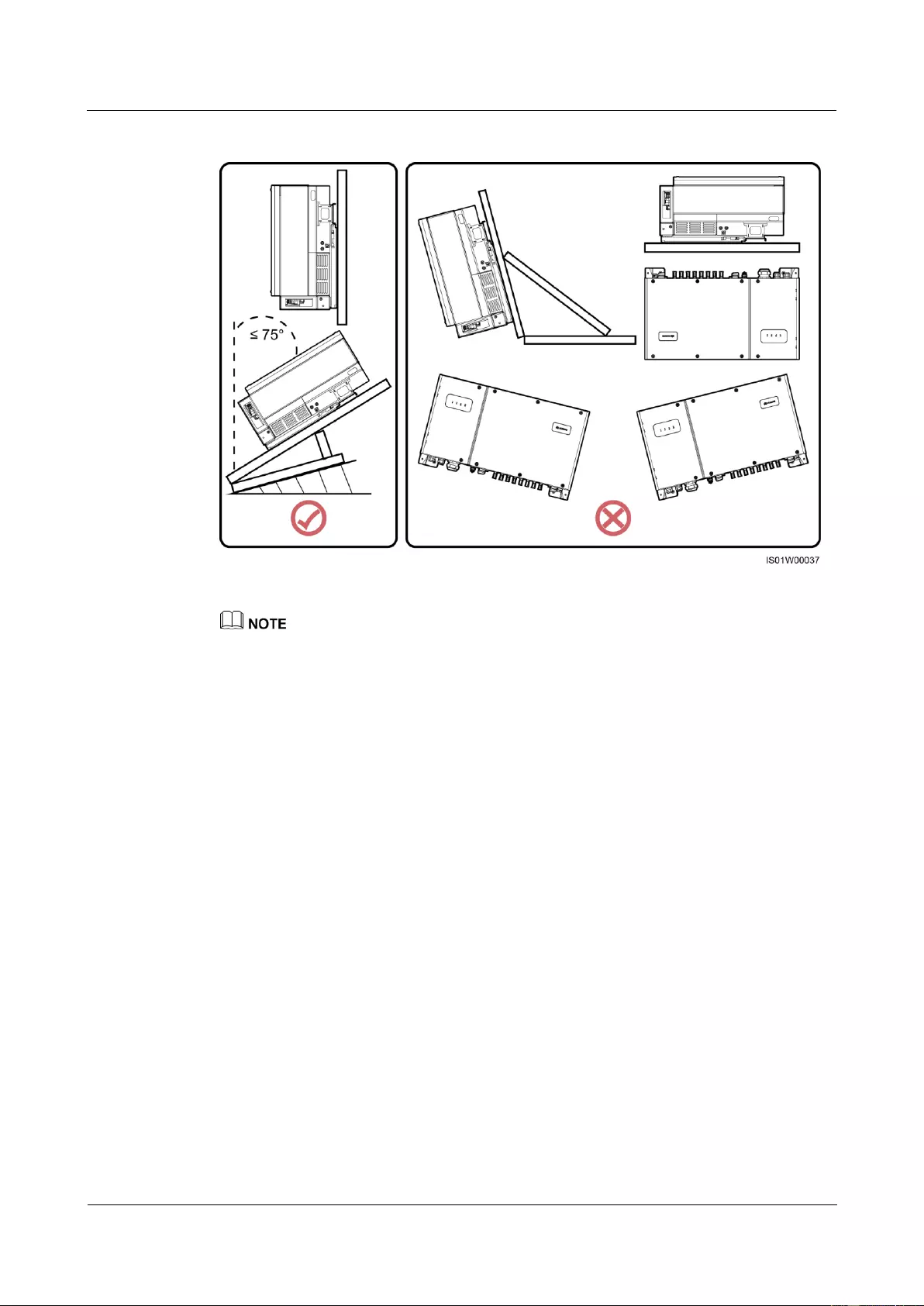
SUN2000-(33KTL, 36KTL, 40KTL)-US
User Manual
4 System Installation
Issue 01 (2017-04-01)
Huawei Proprietary and Confidential
Copyright © Huawei Technologies Co., Ltd.
24
Figure 4-3 Tilted support-mounted installation
The SUN2000 may operate with power derating if installed with a tilt.
Installation Space Requirements
The SUN2000 dimensions (W x H x D, including the mounting plate) are 930 mm x 550
mm x 283 mm (36.61 in. x 21.65 in. x 11.14 in.). Reserve enough clearance around the
SUN2000 to ensure sufficient space for installation and heat dissipation, as shown in
Figure 4-4.
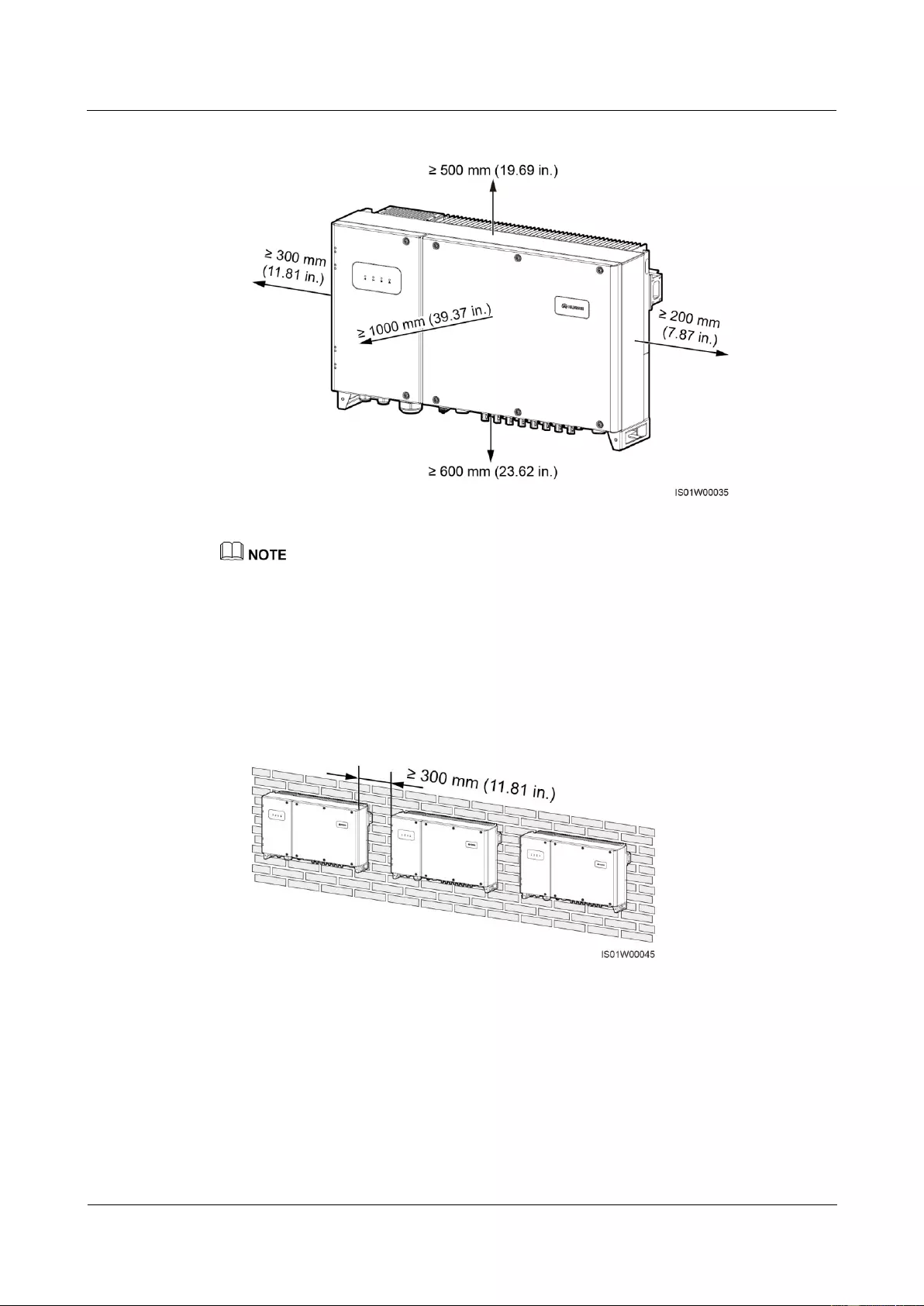
SUN2000-(33KTL, 36KTL, 40KTL)-US
User Manual
4 System Installation
Issue 01 (2017-04-01)
Huawei Proprietary and Confidential
Copyright © Huawei Technologies Co., Ltd.
25
Figure 4-4 Installation space requirements
For ease of installing the SUN2000 on the mounting bracket, connecting cables to the bottom of the
SUN2000, and maintaining the SUN2000 in future, it is recommended that the bottom clearance be
between 600 mm (23.62 in.) and 730 mm (28.74 in.). If you have any questions about the distance,
consult the local technical support engineers.
When installing multiple SUN2000s, install them in horizontal mode if sufficient space
is available and install them in triangle mode if no sufficient space is available. Stacked
installation is not recommended. The following figures show the wall-mounted
installation modes and provide reference for other installation modes.
Figure 4-5 Horizontal installation mode (recommended)
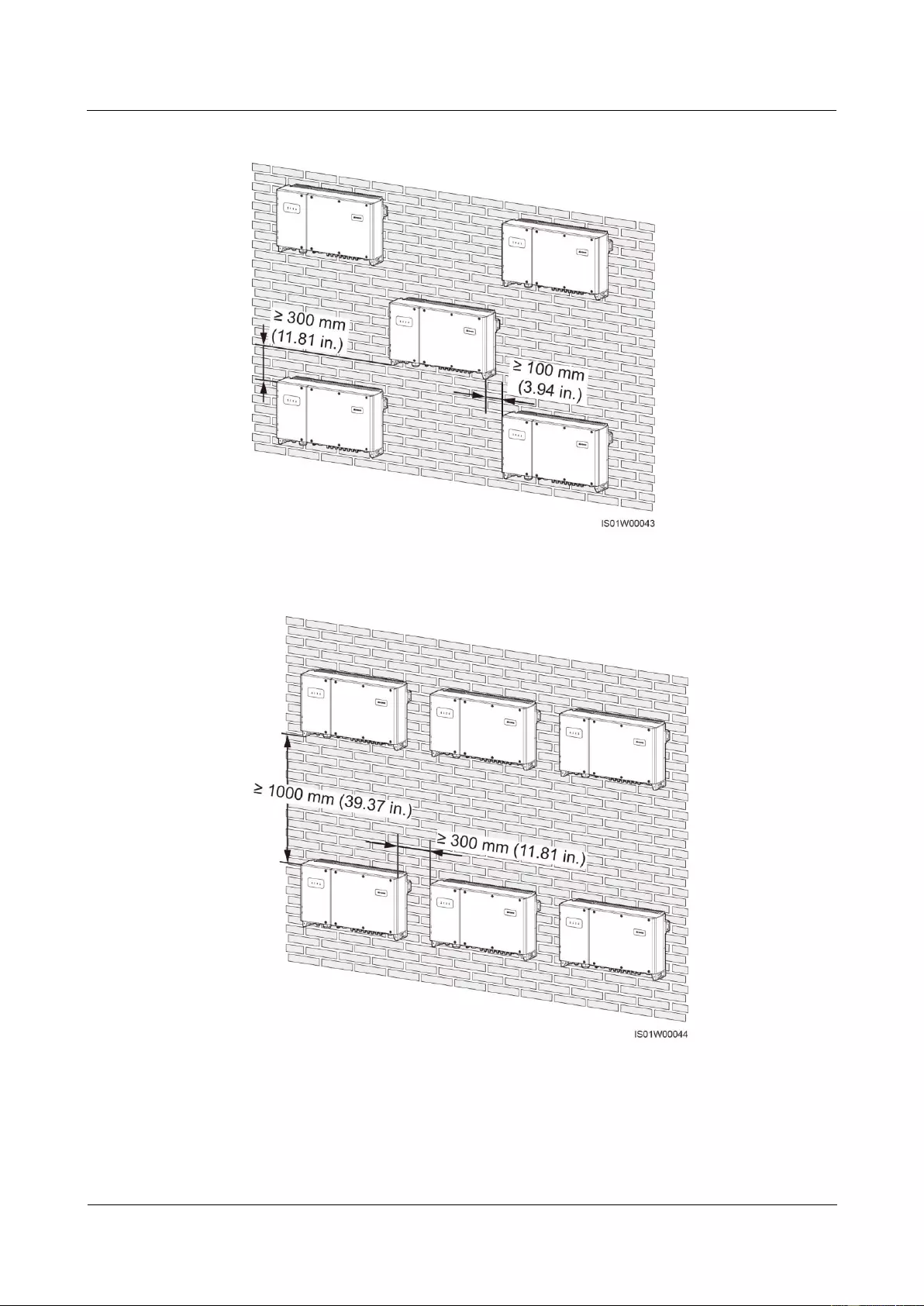
SUN2000-(33KTL, 36KTL, 40KTL)-US
User Manual
4 System Installation
Issue 01 (2017-04-01)
Huawei Proprietary and Confidential
Copyright © Huawei Technologies Co., Ltd.
26
Figure 4-6 Triangle installation mode (recommended)
Figure 4-7 Stacked installation mode (not recommended)
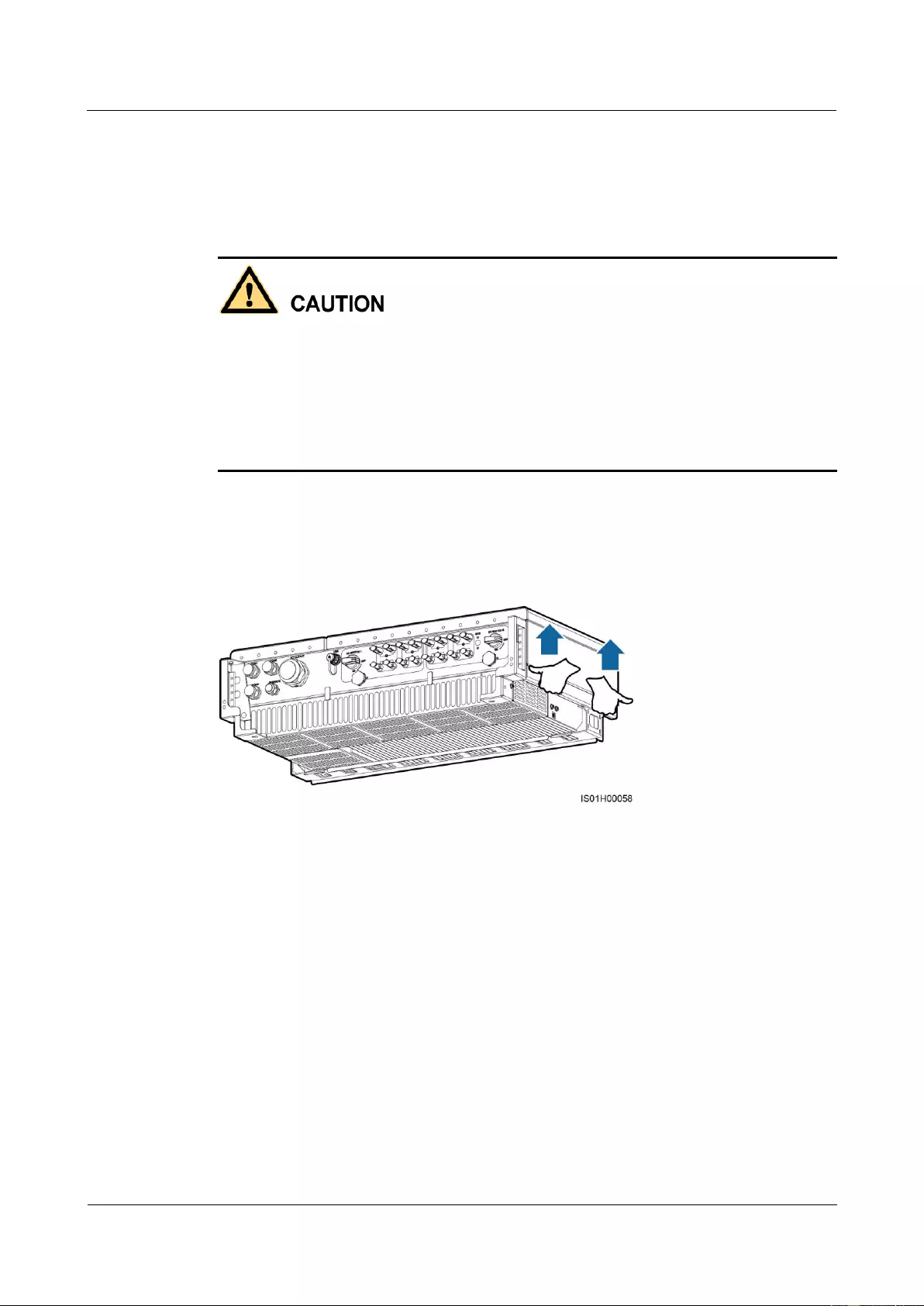
SUN2000-(33KTL, 36KTL, 40KTL)-US
User Manual
4 System Installation
Issue 01 (2017-04-01)
Huawei Proprietary and Confidential
Copyright © Huawei Technologies Co., Ltd.
27
4.4 Moving the Inverter
Context
To prevent device damage and personal injury, keep balance when moving the SUN2000
because the SUN2000 is heavy.
Do not place the SUN2000 with its wiring terminals at the bottom contacting the floor or
any other object because the terminals are not designed to support the weight of the
SUN2000.
When placing the SUN2000 on the floor, put foam or paper under the SUN2000 to protect
its cover.
Procedure
Step 1 Arrange two persons to hold the handles on both sides of the SUN2000.
Figure 4-8 Moving the SUN2000
Step 2 Lift the SUN2000 from the packing case and move it to the installation position.
----End
4.5 Installing the Mounting Plate
Figure 4-9 shows the SUN2000 mounting plate dimensions. Figure 4-10 shows the position
for saving the security torx wrench.
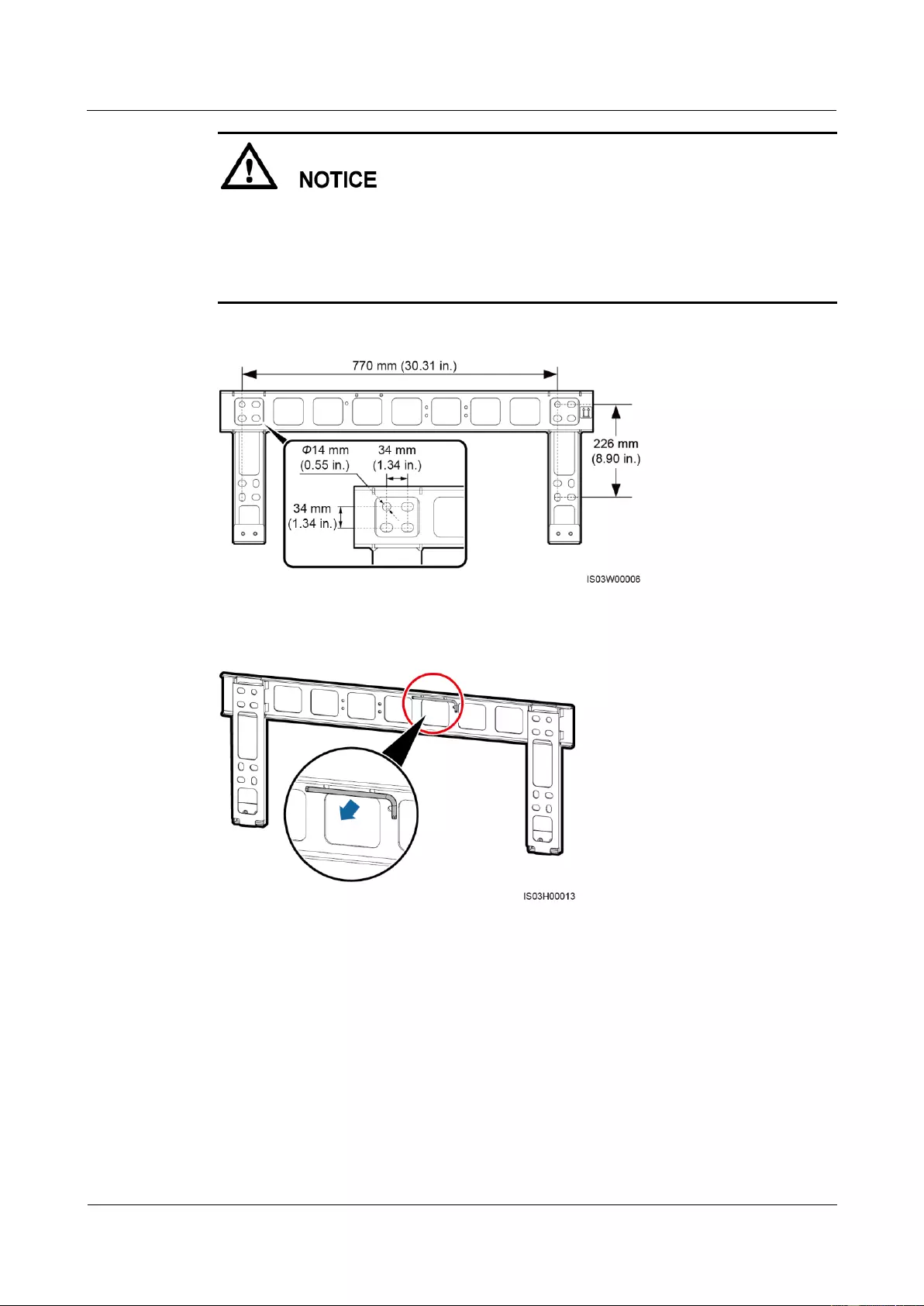
SUN2000-(33KTL, 36KTL, 40KTL)-US
User Manual
4 System Installation
Issue 01 (2017-04-01)
Huawei Proprietary and Confidential
Copyright © Huawei Technologies Co., Ltd.
28
The mounting plate has four groups of tapped holes, each group containing four tapped
holes. Mark any hole in each group based on site requirements and mark four holes in total.
Two round holes are preferred.
Before installing the mounting plate, remove the security torx wrench from the mounting
plate and set it aside.
Figure 4-9 Mounting plate dimensions
Figure 4-10 Position for saving a security torx wrench
4.5.1 Wall-mounted Installation
Procedure
Step 1 Determine the positions for drilling holes using the mounting bracket. Level the hole positions
using a level, and mark the hole positions using a marker.
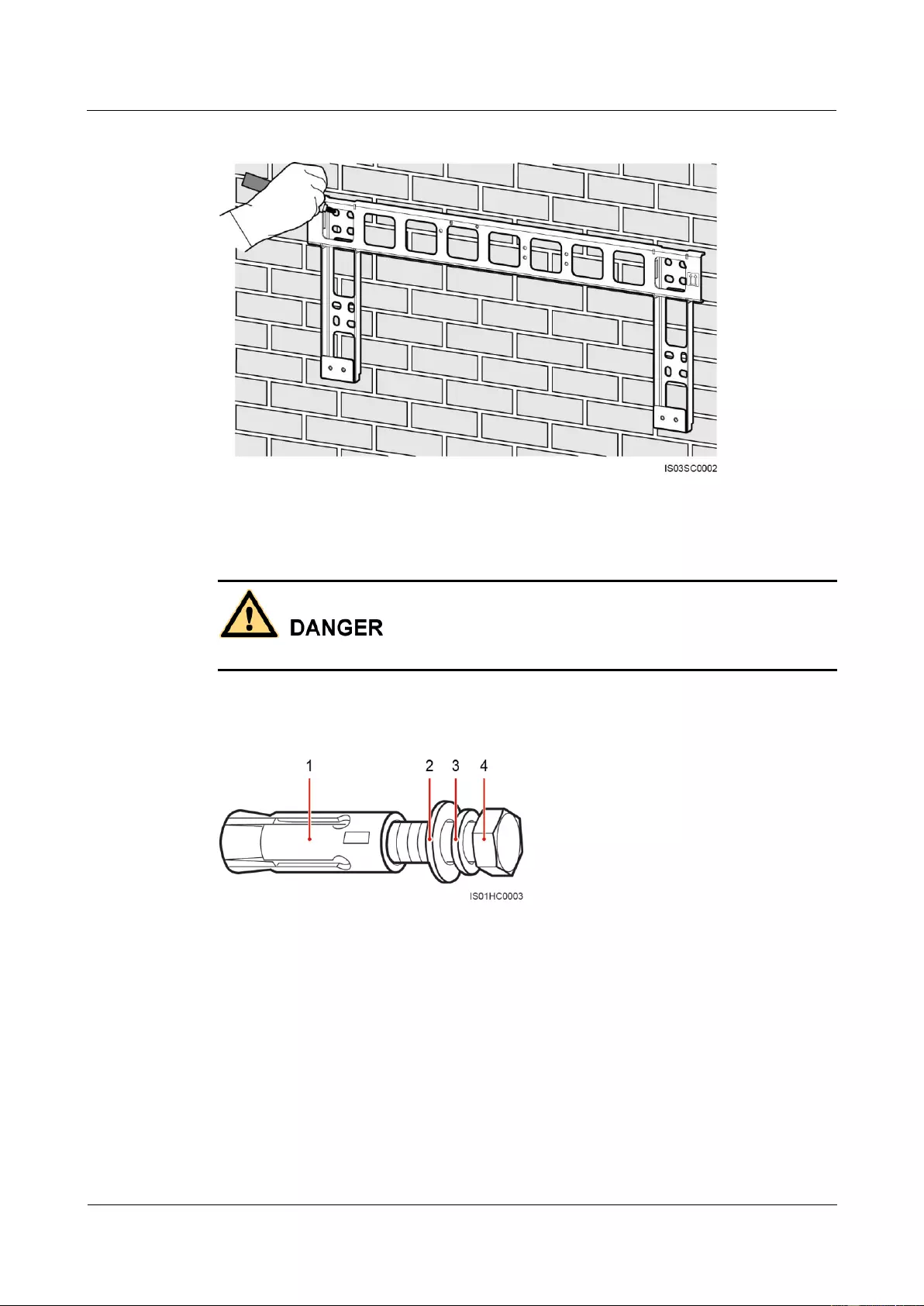
SUN2000-(33KTL, 36KTL, 40KTL)-US
User Manual
4 System Installation
Issue 01 (2017-04-01)
Huawei Proprietary and Confidential
Copyright © Huawei Technologies Co., Ltd.
29
Figure 4-11 Determining hole positions
Step 2 Drill holes using a hammer drill and install the delivered expansion bolts.
Avoid drilling holes in the water pipes and power cables buried in the wall.
An expansion bolt contains four parts, as shown in Figure 4-12.
Figure 4-12 Expansion bolt components
(1) Expansion sleeve
(2) Flat washer
(3) Spring washer
(4) Bolt

SUN2000-(33KTL, 36KTL, 40KTL)-US
User Manual
4 System Installation
Issue 01 (2017-04-01)
Huawei Proprietary and Confidential
Copyright © Huawei Technologies Co., Ltd.
30
Figure 4-13 Drilling a hole and installing an expansion bolt
To prevent dust inhalation or contact with eyes, wear safety goggles and an anti-dust
respirator when drilling holes.
Wipe away any dust in or around the holes and measure the hole distance. If the holes are
inaccurately positioned, drill holes again.
Level the head of the expansion sleeve with the concrete wall after removing the bolt,
spring washer, and flat washer. Otherwise, the mounting bracket will not be securely
installed on the concrete wall.
1. Drill a hole at a marked hole position in the wall using a hammer drill.
2. Slightly tighten an expansion bolt, vertically insert an expansion bolt into a hole, and
knock the expansion bolt completely into the hole by using a rubber mallet.
3. Partially tighten the expansion bolt.
4. Remove the nut, spring washer, and flat washer.
Step 3 Align the mounting bracket holes with the drilled holes, insert expansion bolts into the holes
through the mounting bracket, and then tighten the expansion bolts.
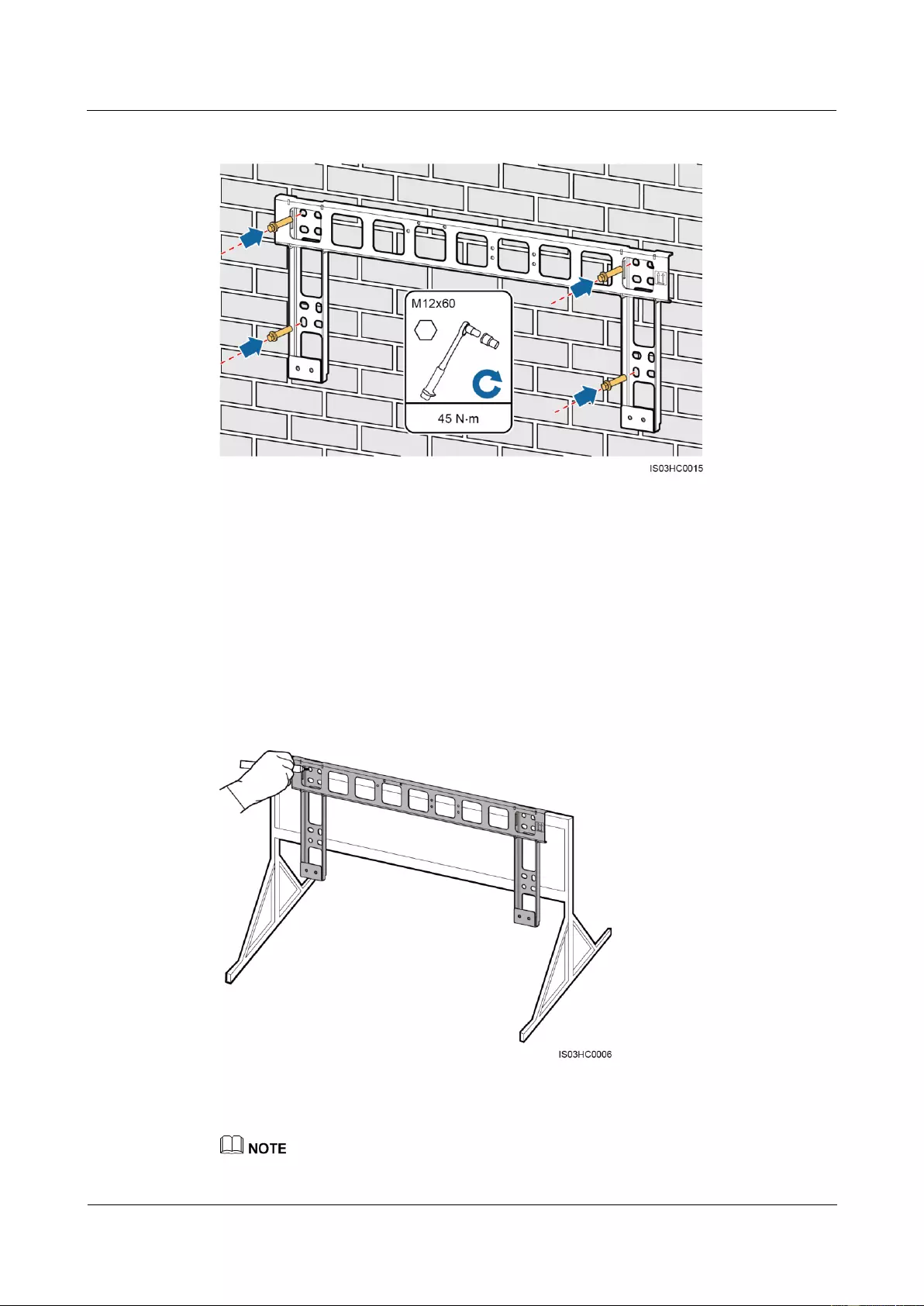
SUN2000-(33KTL, 36KTL, 40KTL)-US
User Manual
4 System Installation
Issue 01 (2017-04-01)
Huawei Proprietary and Confidential
Copyright © Huawei Technologies Co., Ltd.
31
Figure 4-14 Securing a mounting bracket
----End
4.5.2 Common Support-mounted Installation
Procedure
Step 1 Determine the positions for drilling holes using the mounting bracket. Level the hole positions
using a level, and mark the hole positions using a marker.
Figure 4-15 Determining hole positions
Step 2 Drill holes using a hammer drill.
You are advised to apply anti-rust paint on the hole positions for protection.
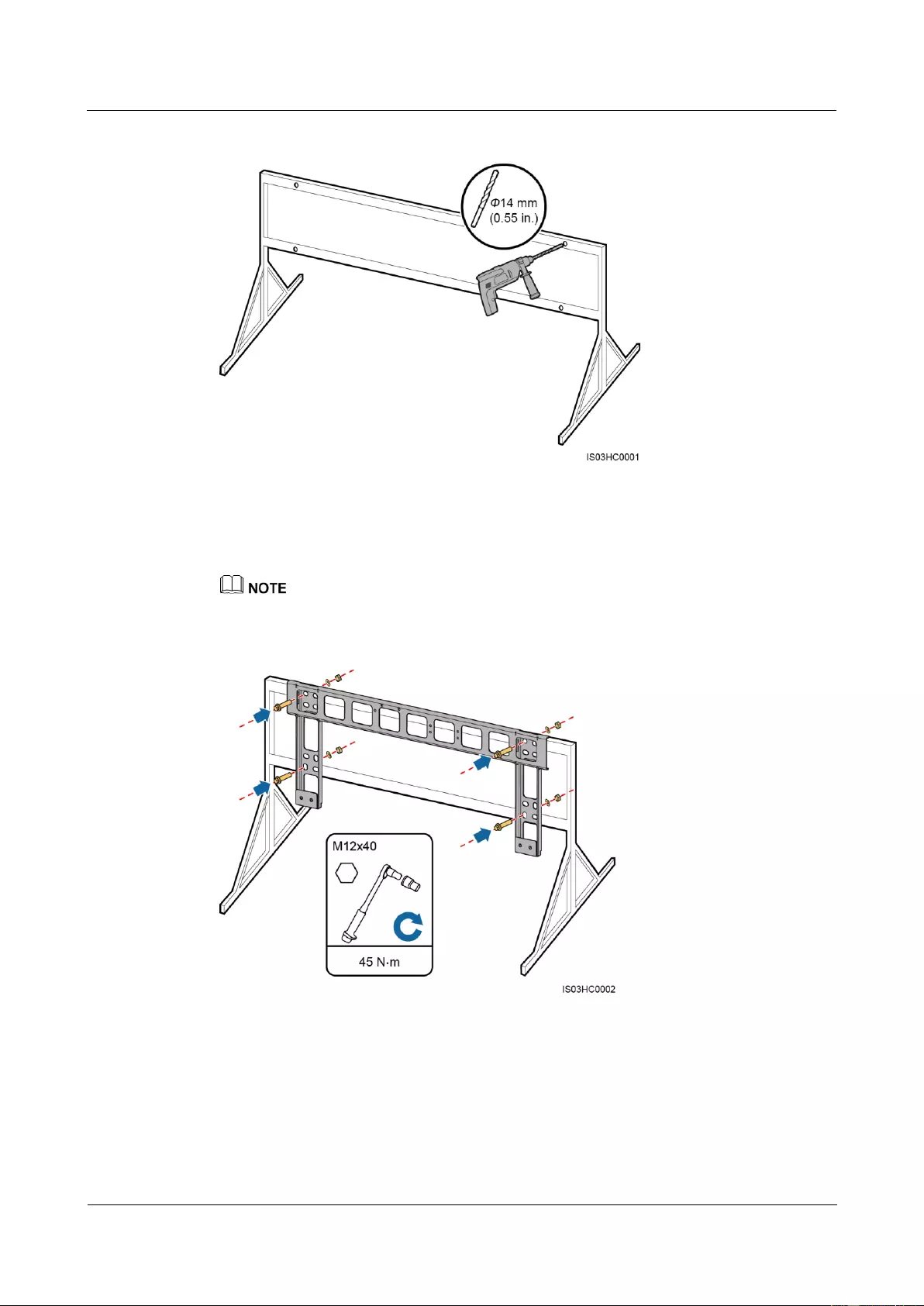
SUN2000-(33KTL, 36KTL, 40KTL)-US
User Manual
4 System Installation
Issue 01 (2017-04-01)
Huawei Proprietary and Confidential
Copyright © Huawei Technologies Co., Ltd.
32
Figure 4-16 Drilling holes
Step 3 Align the mounting bracket holes with the drilled holes, insert the delivered bolt assemblies
(flat washers, spring washers, and bolts) into the holes through the mounting bracket, and
secure them using the stainless steel nuts and flat washers.
If the screw length does not meet the installation requirements, prepare M12 bolt assemblies by yourself.
Figure 4-17 Securing a mounting bracket
----End
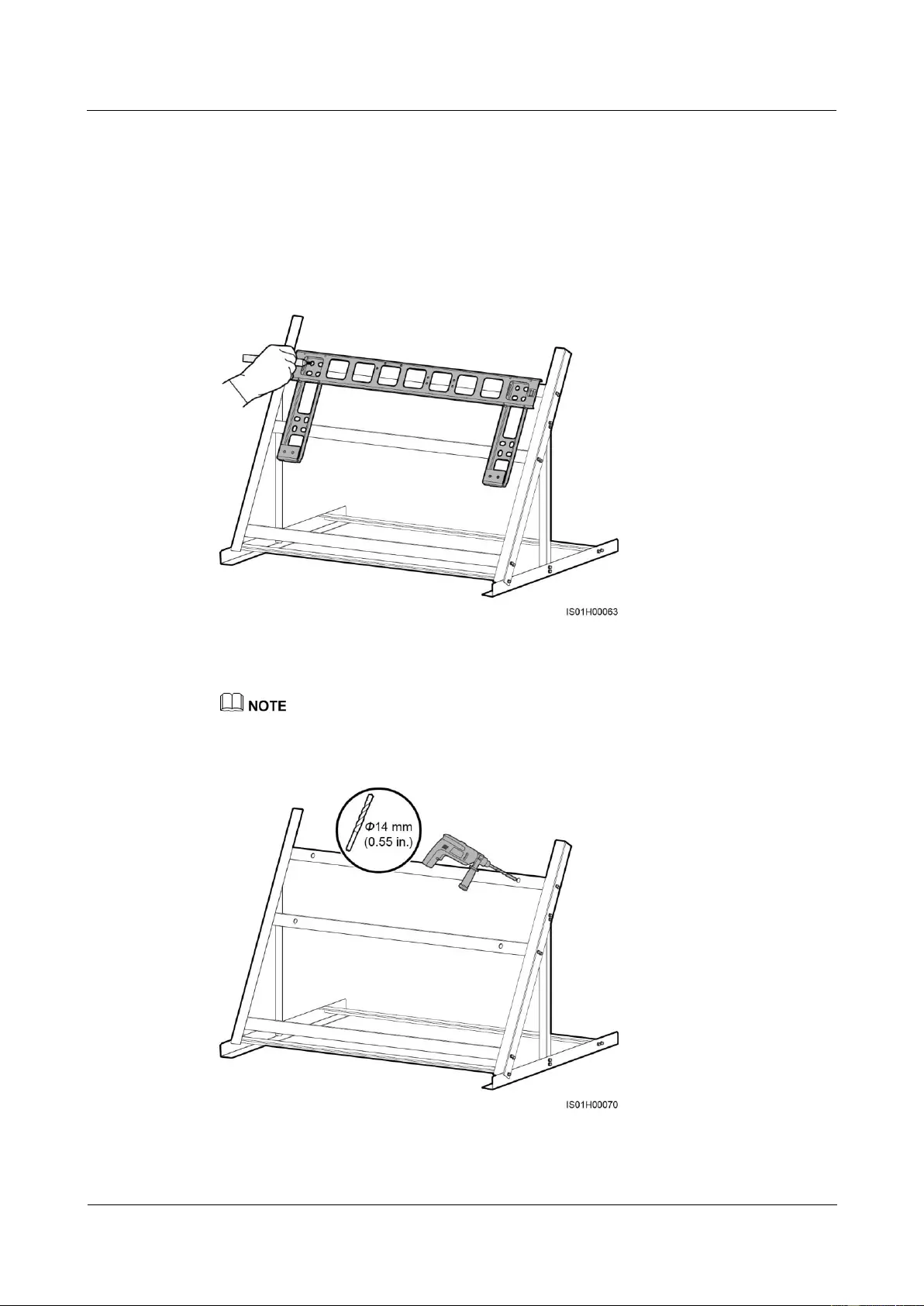
SUN2000-(33KTL, 36KTL, 40KTL)-US
User Manual
4 System Installation
Issue 01 (2017-04-01)
Huawei Proprietary and Confidential
Copyright © Huawei Technologies Co., Ltd.
33
4.5.3 Tilted Support-mounted Installation
Procedure
Step 1 Determine the positions for drilling holes using the mounting bracket. Level the hole positions
using a level, and mark the hole positions using a marker.
Figure 4-18 Determining hole positions
Step 2 Drill holes using a hammer drill.
You are advised to apply anti-rust paint on the hole positions for protection.
Figure 4-19 Drilling holes
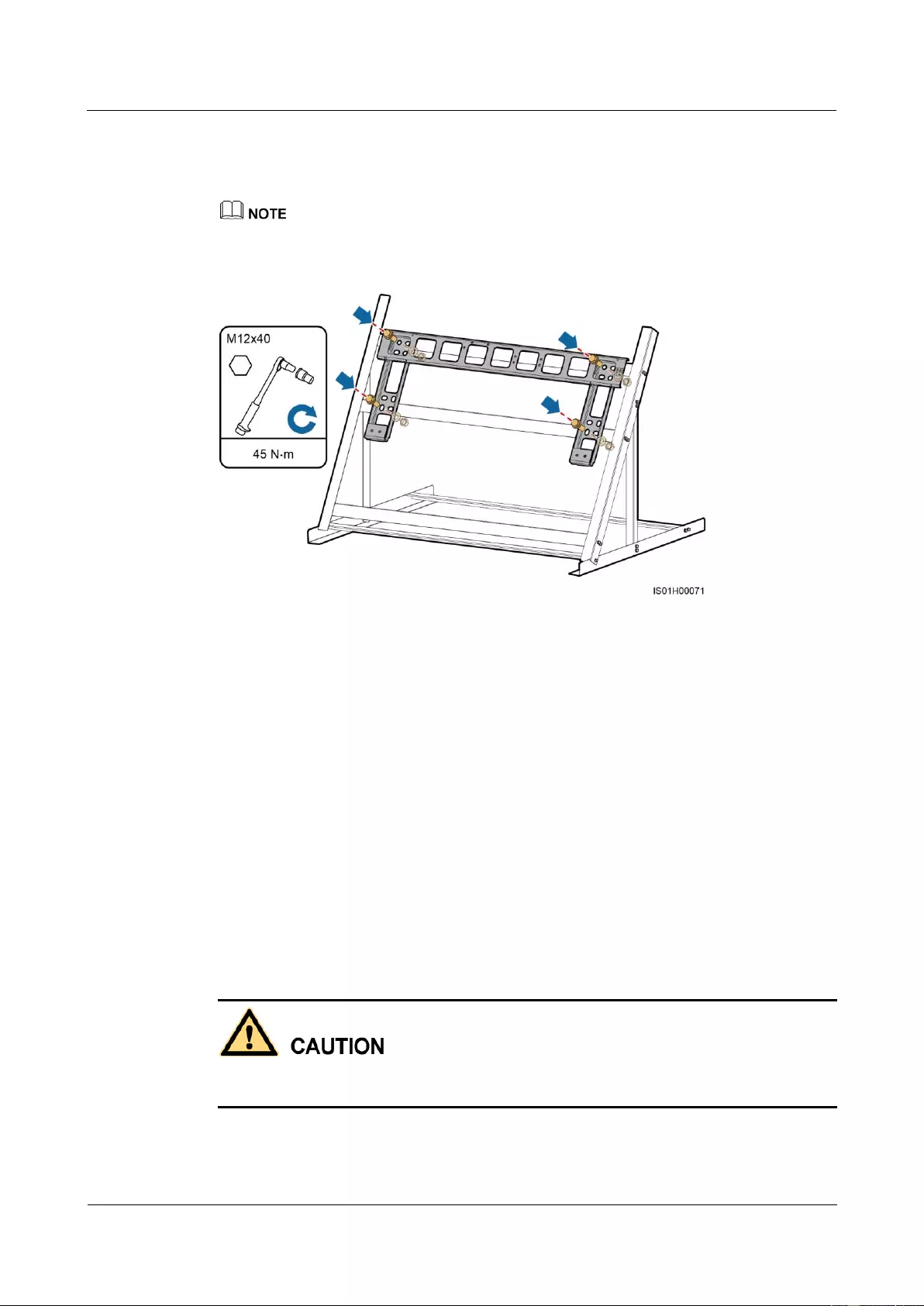
SUN2000-(33KTL, 36KTL, 40KTL)-US
User Manual
4 System Installation
Issue 01 (2017-04-01)
Huawei Proprietary and Confidential
Copyright © Huawei Technologies Co., Ltd.
34
Step 3 Align the mounting bracket holes with the drilled holes, insert the delivered bolt assemblies
(flat washers, spring washers, and bolts) into the holes through the mounting bracket, and
secure them using the stainless steel nuts and flat washers.
If the screw length does not meet the installation requirements, prepare M12 bolt assemblies by yourself.
Figure 4-20 Securing a mounting bracket
----End
4.6 Installing the SUN2000
Procedure
Step 1 If the installation position is low and you can mount the SUN2000 onto the mounting bracket,
go to Step 3 and then Step 5.
Step 2 If the installation position is high and you cannot mount the SUN2000 onto the mounting
bracket, perform Step 3 to Step 6.
Step 3 Ensure that two people lift the SUN2000 and turn it upright. Lift the SUN2000 by grasping
the handle at the bottom of the SUN2000 with one hand and the handle at the top with the
other.
To prevent personal injury caused by a falling SUN2000, keep balance when lifting the
SUN2000 because it is heavy.
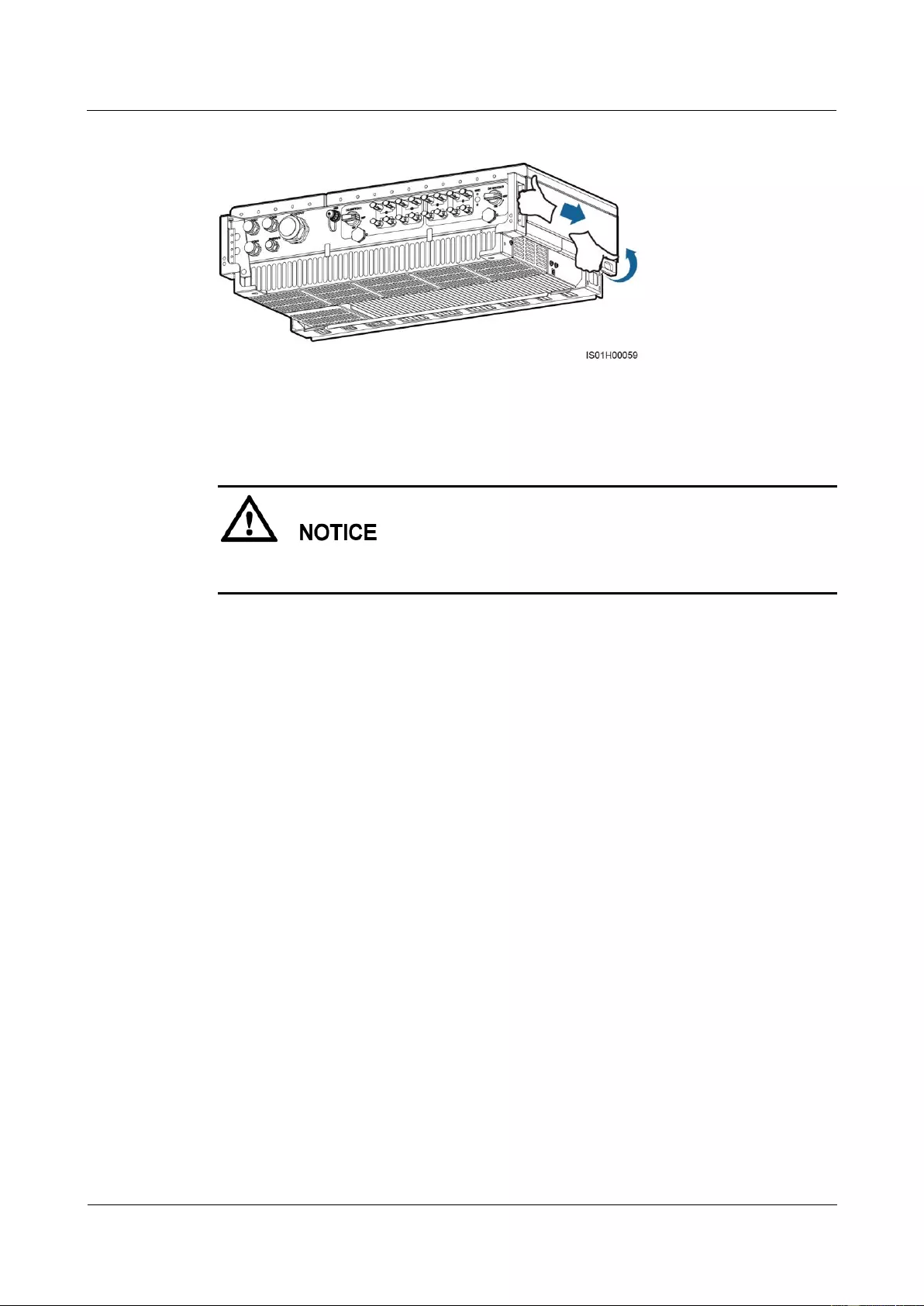
SUN2000-(33KTL, 36KTL, 40KTL)-US
User Manual
4 System Installation
Issue 01 (2017-04-01)
Huawei Proprietary and Confidential
Copyright © Huawei Technologies Co., Ltd.
35
Figure 4-21 Lifting a SUN2000
Step 4 Run a rope that is strong enough to bear the SUN2000 through the lifting eyes and hoist the
SUN2000.
When hoisting the SUN2000, keep balance to protect the SUN2000 from colliding with the
wall or other objects.
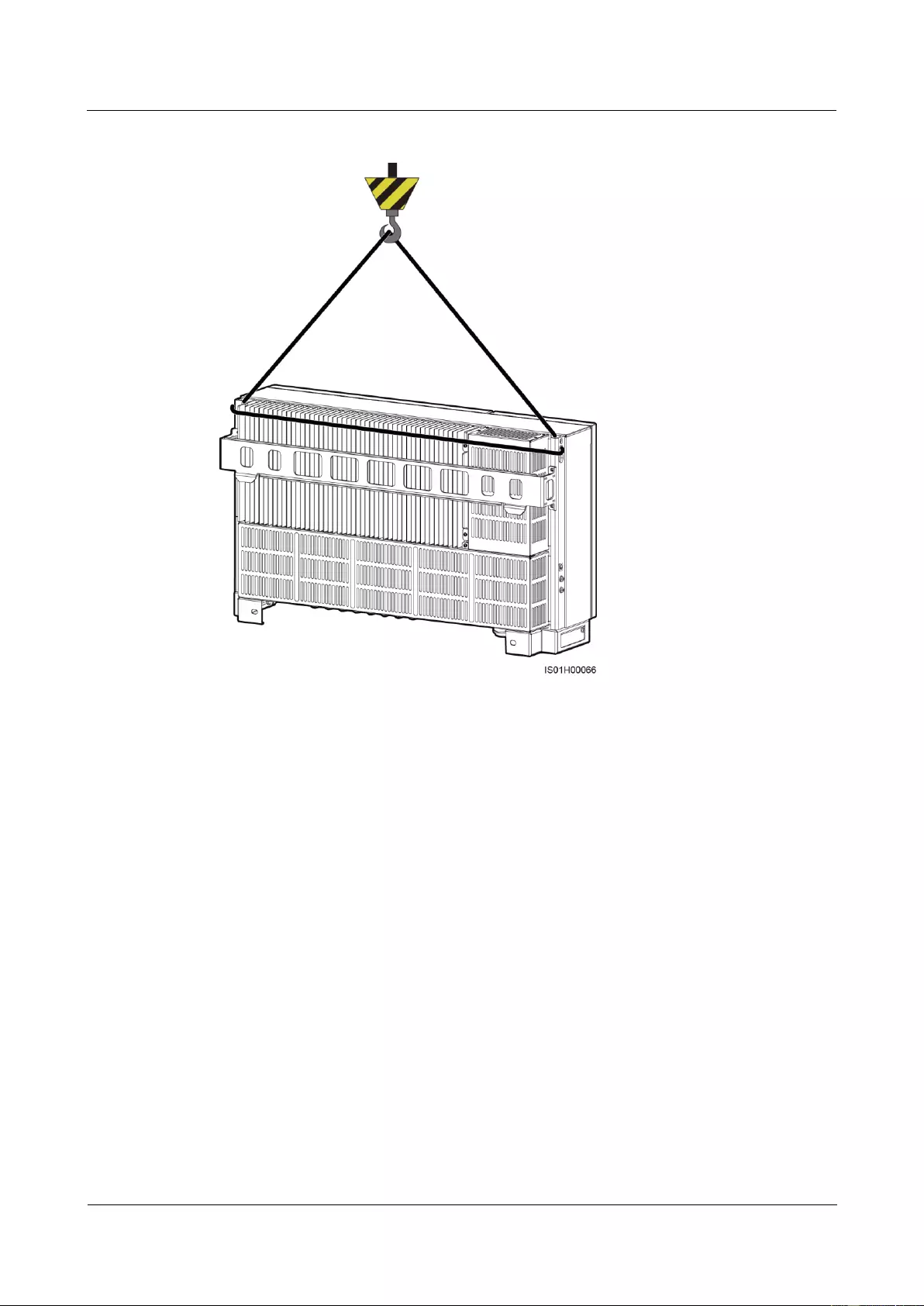
SUN2000-(33KTL, 36KTL, 40KTL)-US
User Manual
4 System Installation
Issue 01 (2017-04-01)
Huawei Proprietary and Confidential
Copyright © Huawei Technologies Co., Ltd.
36
Figure 4-22 Hoisting a SUN2000
Step 5 Install the SUN2000 on the mounting bracket and level the SUN2000 chassis with the
mounting bracket.
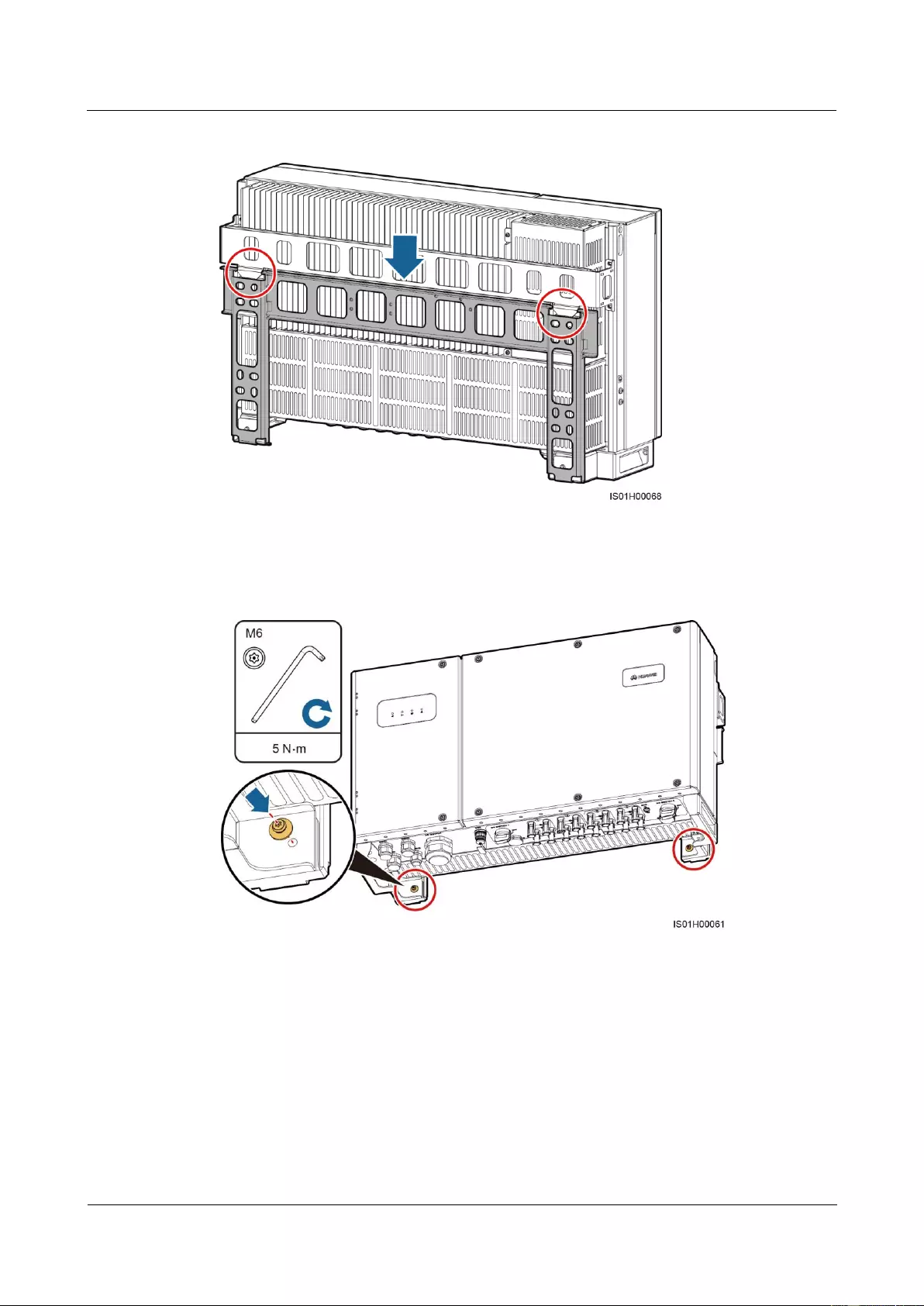
SUN2000-(33KTL, 36KTL, 40KTL)-US
User Manual
4 System Installation
Issue 01 (2017-04-01)
Huawei Proprietary and Confidential
Copyright © Huawei Technologies Co., Ltd.
37
Figure 4-23 Mounting the SUN2000 onto the mounting bracket
Step 6 Tighten the two security torx screws using a security torx wrench to a torque of 5 N·m.
Figure 4-24 Tightening security torx screws
----End
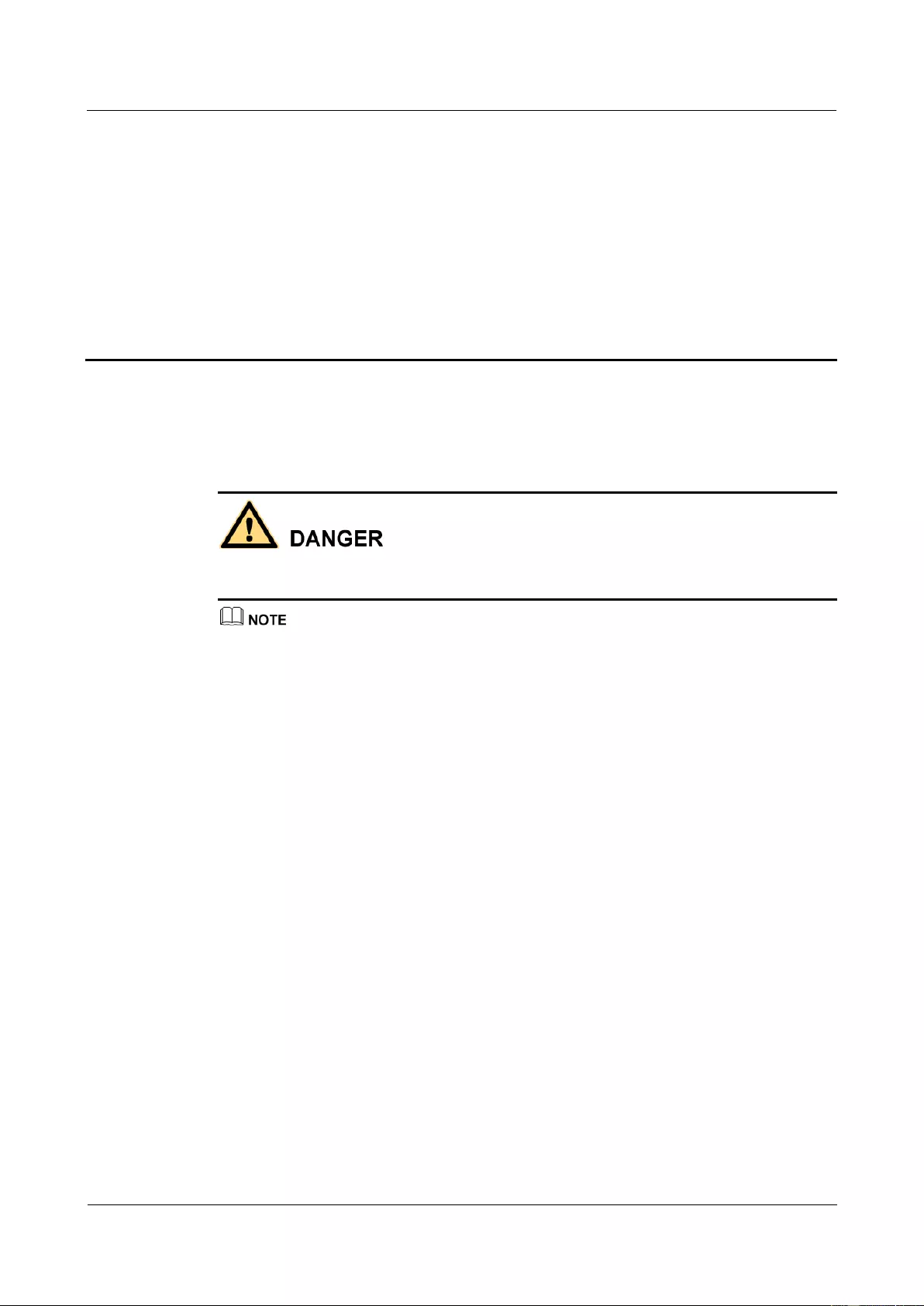
SUN2000-(33KTL, 36KTL, 40KTL)-US
User Manual
5 Connecting Cables
Issue 01 (2017-04-01)
Huawei Proprietary and Confidential
Copyright © Huawei Technologies Co., Ltd.
38
5 Connecting Cables
Precautions
Before connecting cables, ensure that the two DC switches on the inverter are OFF. Otherwise,
the high voltage of the inverter may result in electric shocks.
The cable colors shown in the electrical connection drawings provided in this chapter are for reference
only. Select cables in accordance with local cable specifications (green-and-yellow wires are used for
grounding only).
5.1 Preparing OT Terminals
Figure 5-1 shows how to prepare an OT terminal.
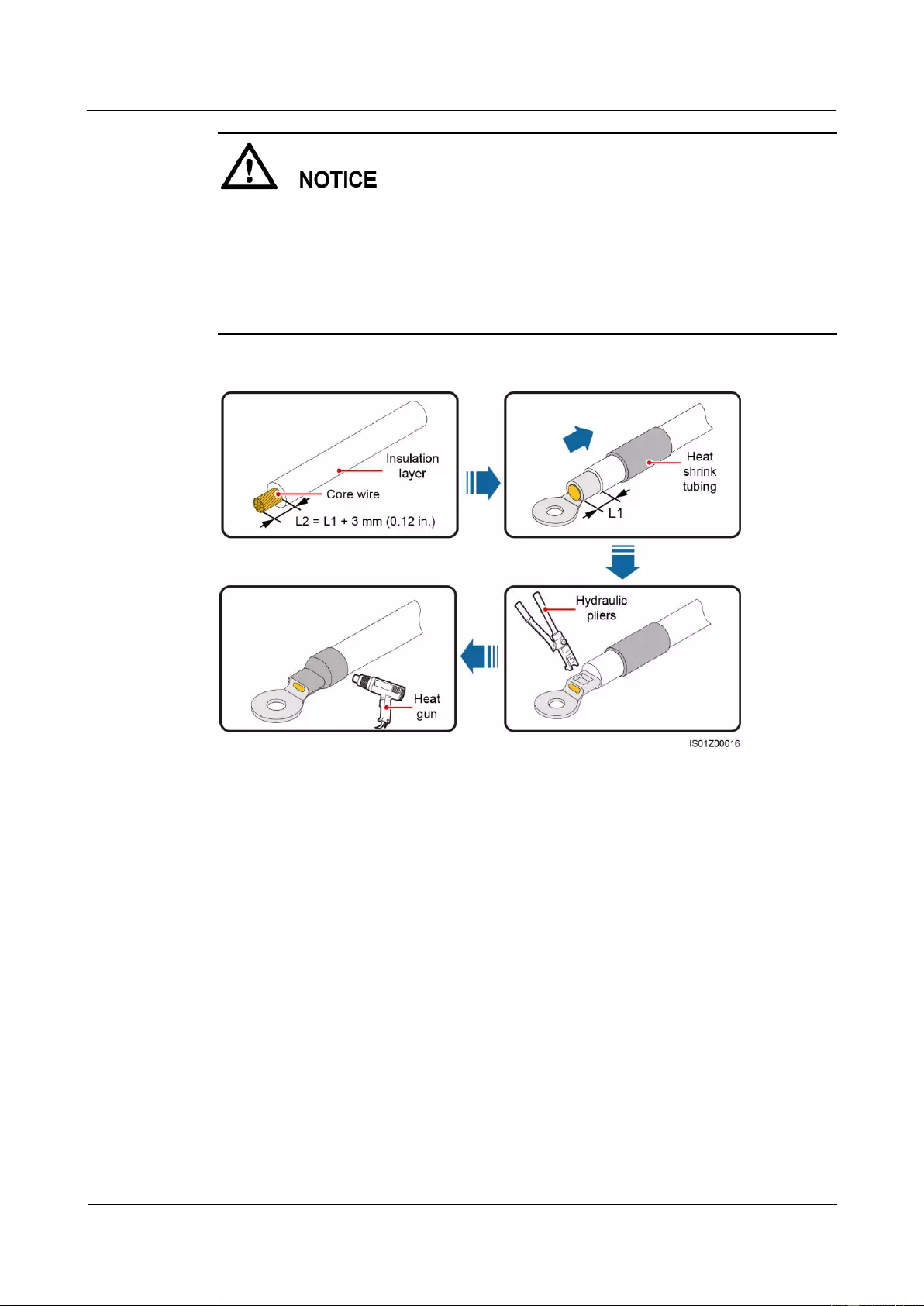
SUN2000-(33KTL, 36KTL, 40KTL)-US
User Manual
5 Connecting Cables
Issue 01 (2017-04-01)
Huawei Proprietary and Confidential
Copyright © Huawei Technologies Co., Ltd.
39
Avoid scratching the core wire when stripping a cable.
The cavity formed after the conductor crimp strip of the OT terminal is crimped must wrap
the core wires completely. The core wires must contact the OT terminal closely.
Wrap the wire crimping area with heat shrink tubing or PVC insulation tape. The
following figure uses heat shrink tubing as an example.
When using the heat gun, protect devices from being scorched.
Figure 5-1 Preparing an OT terminal
5.2 Connecting the Ground Cable
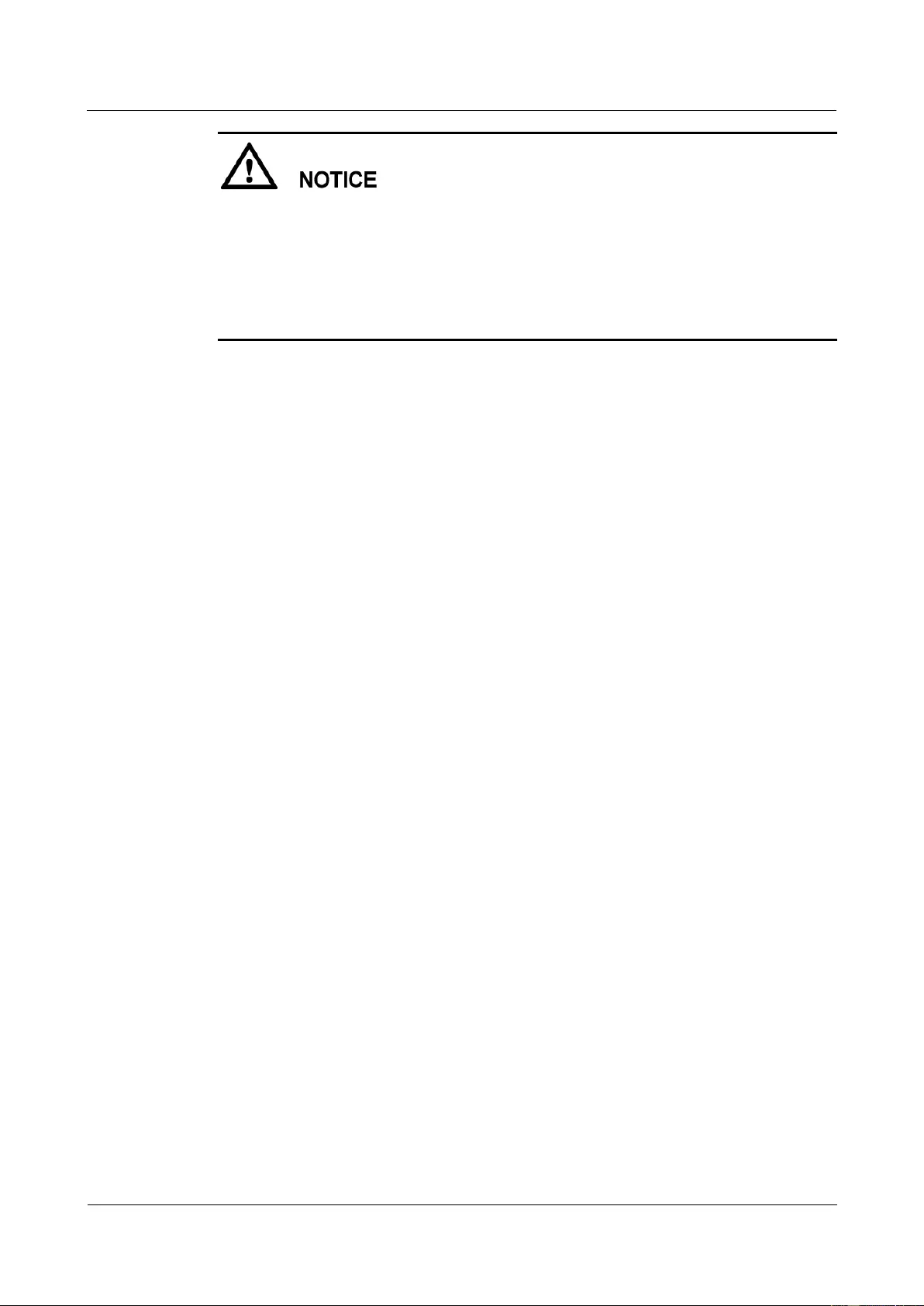
SUN2000-(33KTL, 36KTL, 40KTL)-US
User Manual
5 Connecting Cables
Issue 01 (2017-04-01)
Huawei Proprietary and Confidential
Copyright © Huawei Technologies Co., Ltd.
40
Proper grounding is helpful for resisting the impact of surge voltage and improving the
electromagnetic interference (EMI) performance. Before connecting the AC power cable,
DC power cable, and communications cable, connect ground cables to the PE point and
PV side ground point.
It is recommended that the ground cable be connected to a nearby ground point. Connect
the ground points of all SUN2000s in the same PV array to ensure equipotential
connections to ground cables.
5.2.1 Grounding the SUN2000 over a PE Point
Prerequisites
Both the shell and maintenance compartment of the SUN2000 provide a PE point. Select
either for connecting the ground cable.
If you connect a ground cable to the PE point on the shell, ensure that the ground cable
and OT terminal are available.
− Recommended ground cable: an outdoor copper-core cable with a cross-sectional
area of 6 AWG or more
− OT terminal: M6
If you connect a ground cable to the PE point in the maintenance compartment, prepare
the AC output power cable together with the ground cable. For details, see 5.4
Connecting AC Output Power Cables.
Context
There are two PE points on the chassis shell and one of them is standby.
Procedure
Step 1 Prepare the OT terminal.
Step 2 Secure the ground cable using the ground screw.
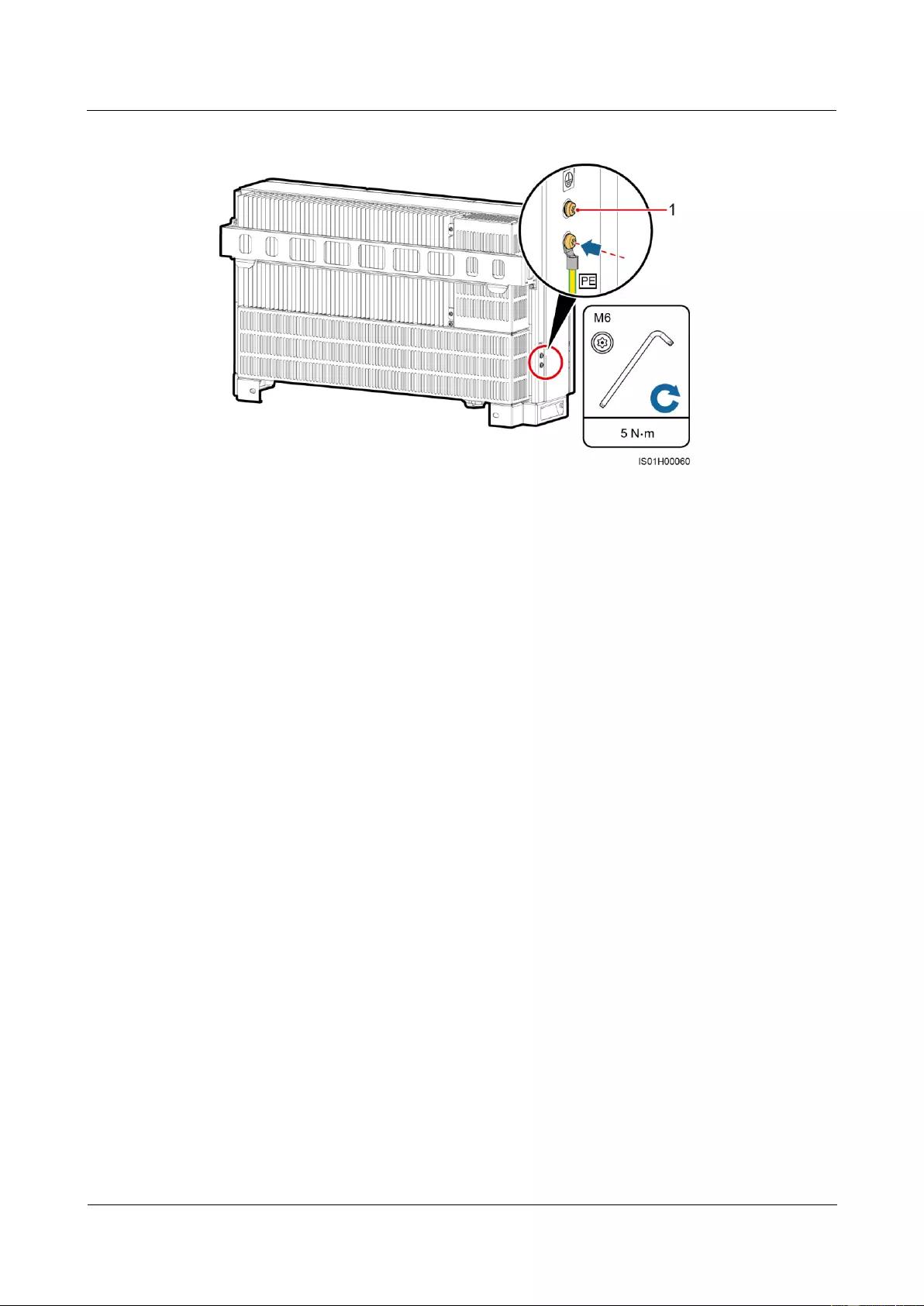
SUN2000-(33KTL, 36KTL, 40KTL)-US
User Manual
5 Connecting Cables
Issue 01 (2017-04-01)
Huawei Proprietary and Confidential
Copyright © Huawei Technologies Co., Ltd.
41
Figure 5-2 Connecting a ground cable
(1) Reserved PE point
----End
Follow-up Procedure
To enhance the corrosion resistance of the ground terminal, apply silica gel or paint on the
ground terminal after connecting the ground cable.
5.2.2 PV Side Grounding
Prerequisites
A ground cable and an OT terminal are available.
Recommended ground cable: an outdoor copper-core cable with a cross-sectional area of
6 AWG or more
OT terminal: M6
Procedure
Step 1 Prepare the OT terminal.
Step 2 Secure the ground cable using the ground screw.
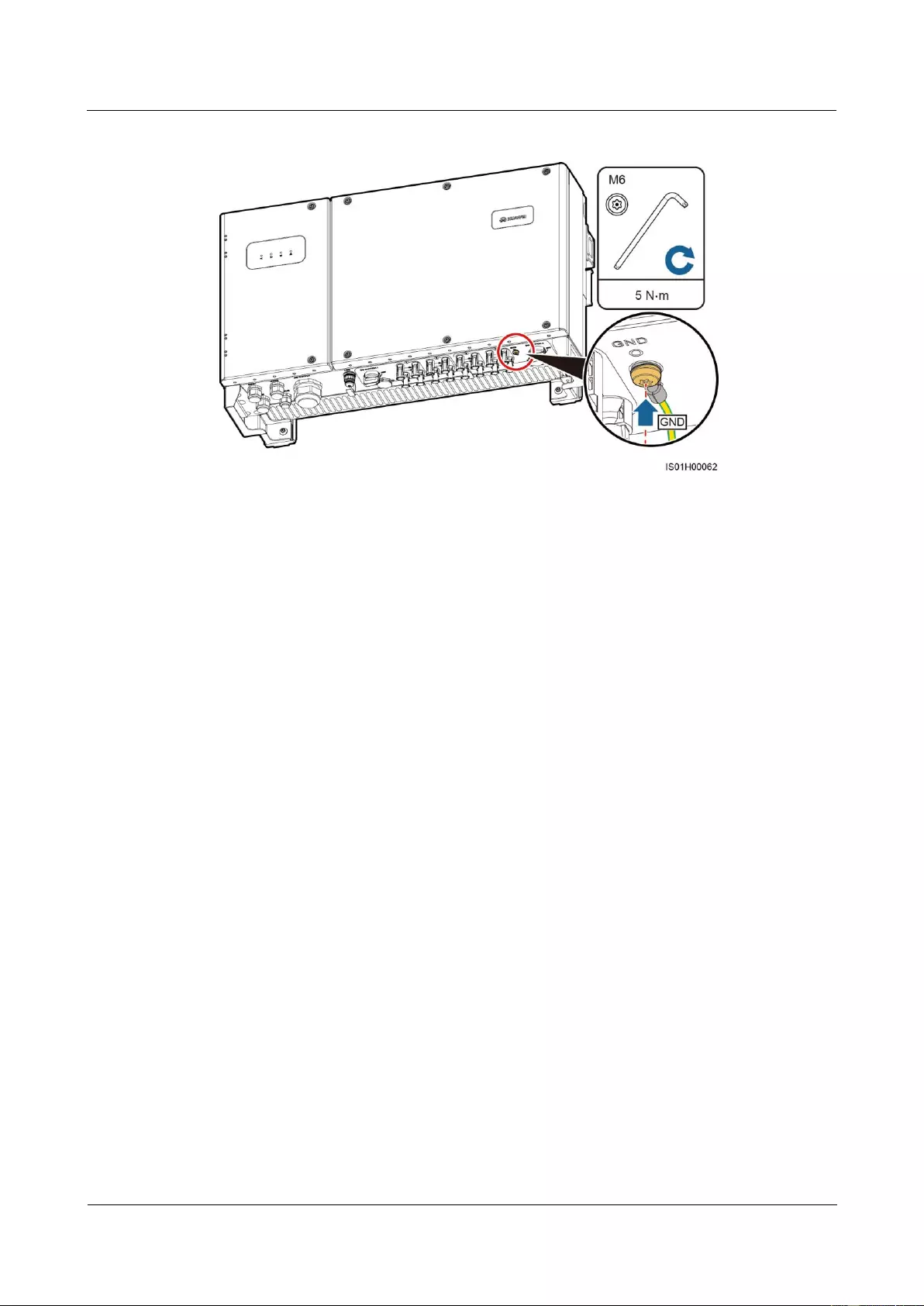
SUN2000-(33KTL, 36KTL, 40KTL)-US
User Manual
5 Connecting Cables
Issue 01 (2017-04-01)
Huawei Proprietary and Confidential
Copyright © Huawei Technologies Co., Ltd.
42
Figure 5-3 Connecting a ground cable
----End
Follow-up Procedure
To enhance the corrosion resistance of the ground terminal, apply silica gel or paint on the
ground terminal after connecting the ground cable.
5.3 Opening the Maintenance Compartment Door
Prerequisites

SUN2000-(33KTL, 36KTL, 40KTL)-US
User Manual
5 Connecting Cables
Issue 01 (2017-04-01)
Huawei Proprietary and Confidential
Copyright © Huawei Technologies Co., Ltd.
43
Never open the host panel of the SUN2000.
Before opening the maintenance compartment door, disconnect the AC and DC power
supplies. For processes of disconnecting the power supplies, see 6.3 Powering Off the
SUN2000. After powering off the SUN2000, wait at least 5 minutes before performing
operations on it.
If you need to open the maintenance compartment door in rainy or snowy days, take
protective measures to prevent rain and snow entering the maintenance compartment. If it
is impossible to take protective measures, do not open the maintenance compartment door
in rainy or snowy days.
Do not leave unused screws in the maintenance compartment.
Procedure
Step 1 Remove the two screws from the maintenance compartment door using a security torx wrench
and set them aside.
Figure 5-4 Removing screws
Step 2 Open the maintenance compartment door and adjust the support bar.
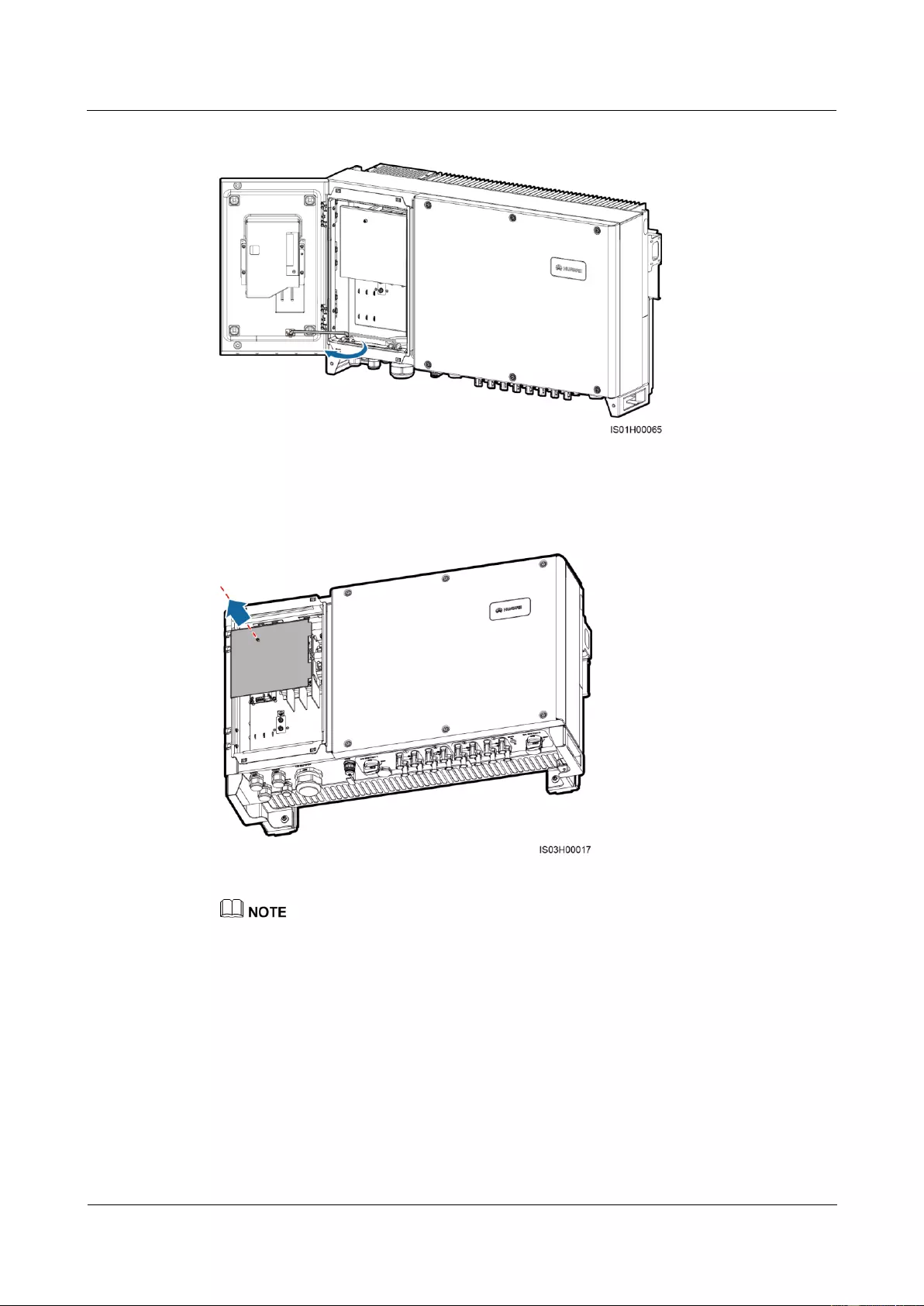
SUN2000-(33KTL, 36KTL, 40KTL)-US
User Manual
5 Connecting Cables
Issue 01 (2017-04-01)
Huawei Proprietary and Confidential
Copyright © Huawei Technologies Co., Ltd.
44
Figure 5-5 Adjusting a support bar
Step 3 Remove the AC terminal cover and set it aside.
Figure 5-6 Removing an AC terminal cover
To highlight the involved area, the figure does not show the open door.
----End
5.4 Connecting AC Output Power Cables
An AC switch must be installed on the AC side of the SUN2000 to ensure that the SUN2000
can be safely disconnected from the power grid. See 10 Technical Specifications to select AC
switches of the appropriate specifications.
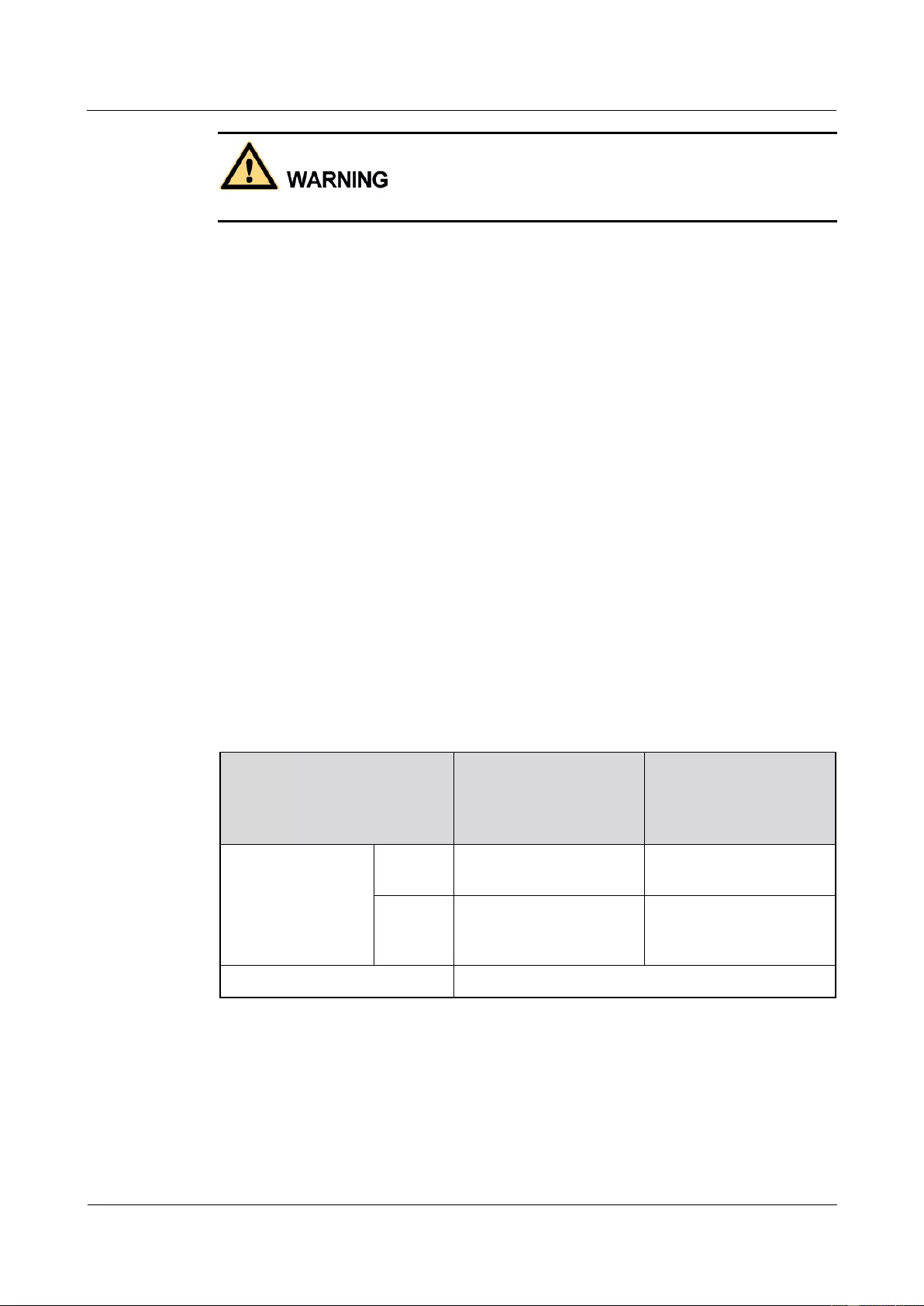
SUN2000-(33KTL, 36KTL, 40KTL)-US
User Manual
5 Connecting Cables
Issue 01 (2017-04-01)
Huawei Proprietary and Confidential
Copyright © Huawei Technologies Co., Ltd.
45
Do not connect loads between the SUN2000 and the AC switch.
Connect AC output power cables according to the requirements specified by local power
grid operators.
The AC output power cable can be connected in a common way or through a pipe.
5.4.1 Connection Through a Pipe
Prerequisites
The AC output power cable, OT terminal, and pipe are available.
Use cables that can withstand 90°C (194°F) or 105°C (221°F). The cable that can
withstand 105°C (221°F) is recommended. To facilitate installation, use flexible cables.
If you connect a ground cable to the PE point on the chassis shell in the scenario with no
neutral wire, you are advised to use three (L1, L2, and L3) single-core outdoor cables.
If you connect a ground cable to the PE point in the maintenance compartment in the
scenario with no neutral wire, you are advised to use four (L1, L2, L3, and PE)
single-core outdoor cables.
If you connect a ground cable to the PE point on the chassis shell in the scenario with a
neutral wire, you are advised to use four (L1, L2, L3, and N) single-core outdoor cables.
If you connect a ground cable to the PE point in the maintenance compartment in the
scenario with a neutral wire, you are advised to use five (L1, L2, L3, N, and PE)
single-core outdoor cables.
Table 5-1 describes the cable specifications.
Table 5-1 Cable specifications
Cable Specifications
Copper-Core Cable
Copper-Clad
Aluminum Cable or
Aluminum Alloy
Cable
Conductor
cross-sectional area
Value
range
6–2/0 AWG
4–2/0 AWG
Recomm
ended
value
4 AWG
2 AWG
Cable outer diameter
6.3–12.1 mm (0.25–0.48 in.)
OT terminal: M8 (L1, L2, L3, and N) and M6 (PE)
Pipe: 2-inch pipe
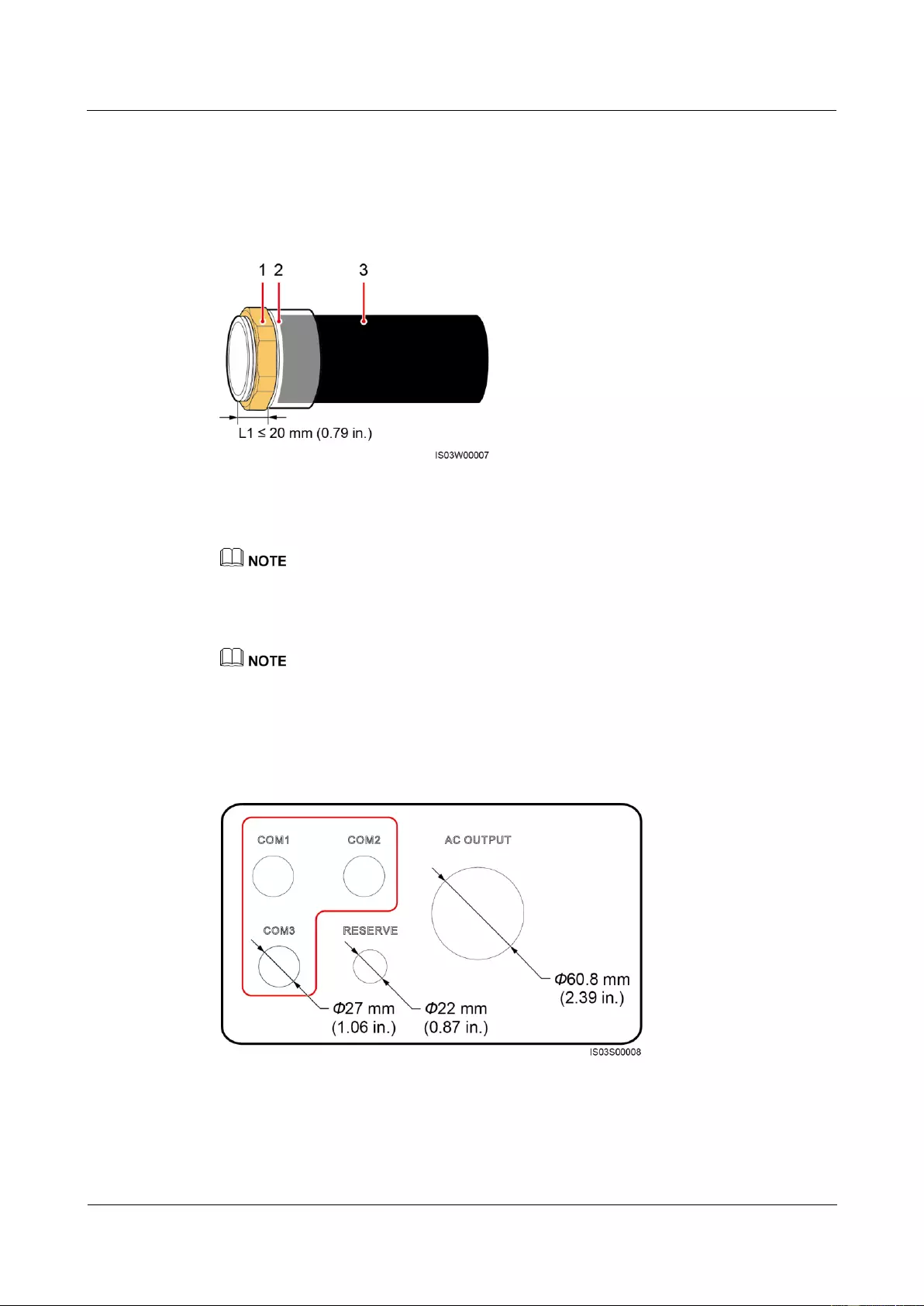
SUN2000-(33KTL, 36KTL, 40KTL)-US
User Manual
5 Connecting Cables
Issue 01 (2017-04-01)
Huawei Proprietary and Confidential
Copyright © Huawei Technologies Co., Ltd.
46
Context
The pipe specifications should comply with the waterproof connector specifications. For
example, for a 2-inch waterproof connector, prepare a 2-inch pipe.
Figure 5-7 Pipe
(1) Nut
(2) Fitting
(3) Conduit
The pipe appearance is for reference only. The actual pipe prevails.
Figure 5-8 shows the diameters of the cable holes at the bottom of the chassis after the
waterproof connectors are removed.
Following are the reference torque values for the waterproof connector and pipe. Observe the
requirements of the specific manufacturer, if any.
AC OUTPUT and COM ports: 7.5 N·m (plastic) or 10 N·m (metal)
RESERVE port: 3.75 N·m (plastic) or 6.25 N·m (metal)
Figure 5-8 Diameters of the bottom cable holes
Procedure
Step 1 Install the pipe fitting.
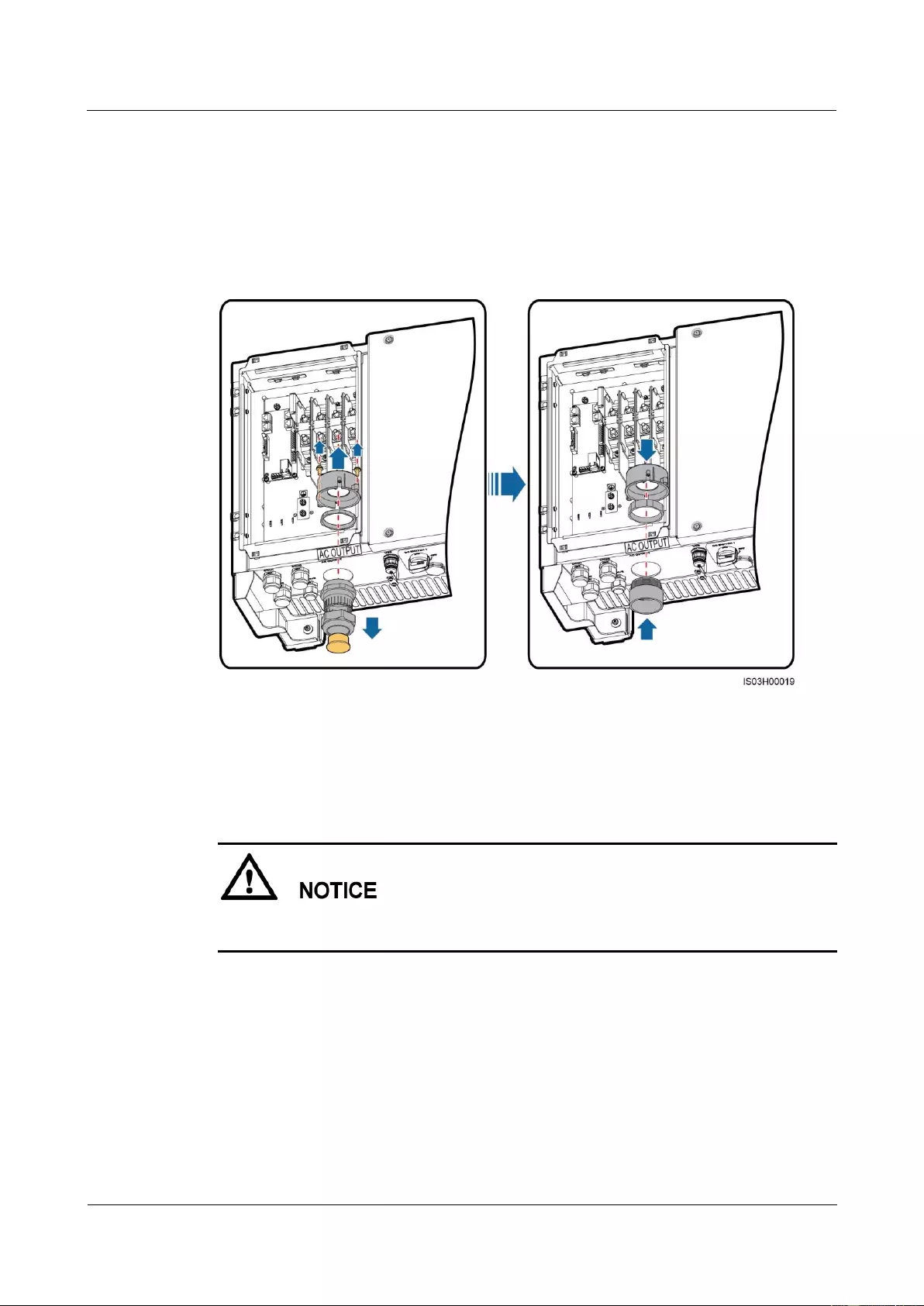
SUN2000-(33KTL, 36KTL, 40KTL)-US
User Manual
5 Connecting Cables
Issue 01 (2017-04-01)
Huawei Proprietary and Confidential
Copyright © Huawei Technologies Co., Ltd.
47
1. Remove the AC filter and keep the screws aside.
2. Remove the locking cap and plug from the waterproof connector, and then remove the
waterproof connector.
3. Secure the pipe fitting to the chassis using the nut delivered with the pipe.
4. Place the AC filter.
Figure 5-9 Installing pipe fitting
Step 2 Route the AC output power cable through the conduit and fitting of the pipe, and then the AC
filter.
Step 3 Prepare the OT terminal.
Pay attention to the OT terminal and ensure that it can successfully connect to the AC
terminal block.
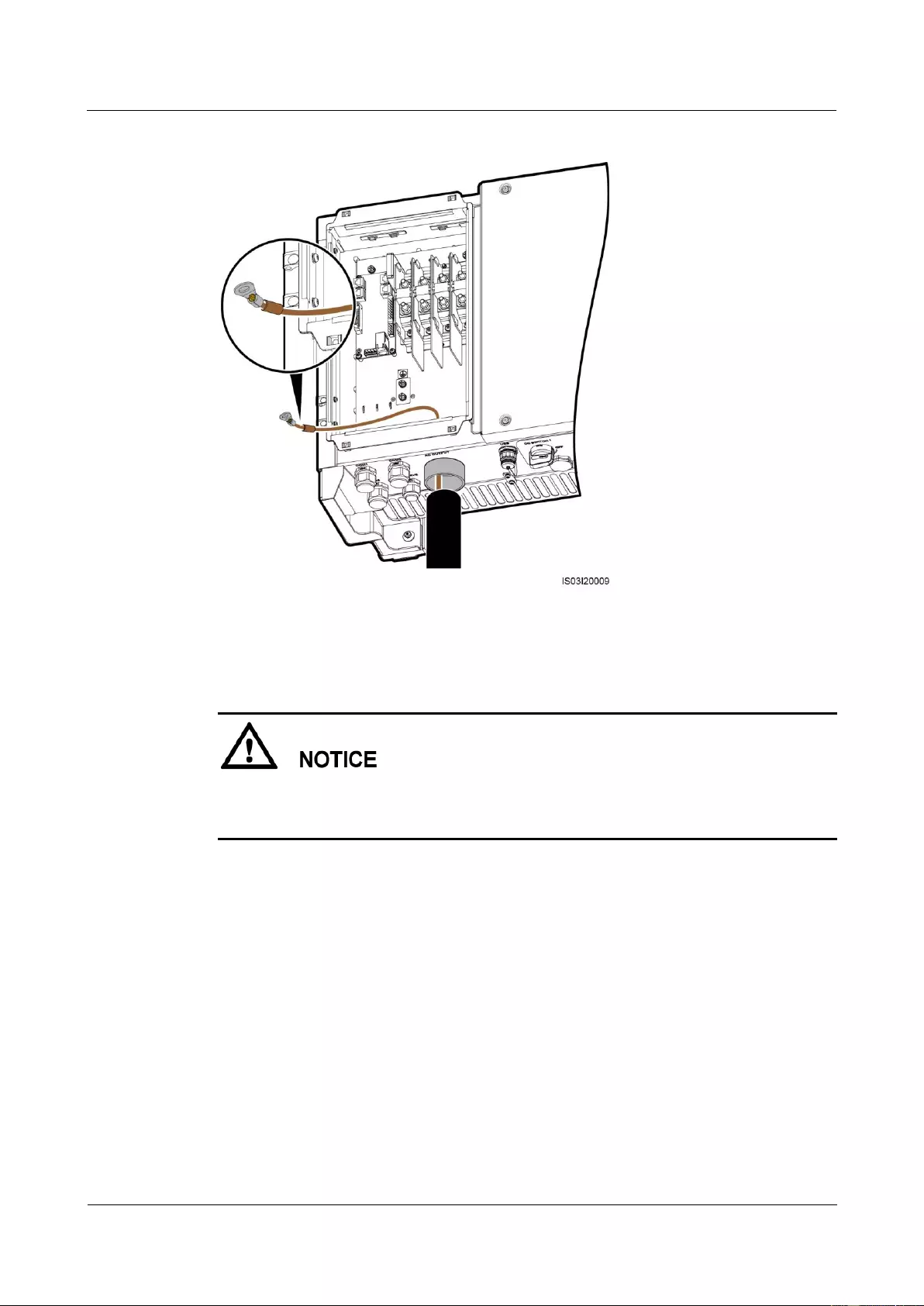
SUN2000-(33KTL, 36KTL, 40KTL)-US
User Manual
5 Connecting Cables
Issue 01 (2017-04-01)
Huawei Proprietary and Confidential
Copyright © Huawei Technologies Co., Ltd.
48
Figure 5-10 OT terminal direction (using one cable as an example)
Step 4 Connect the AC output power cable and secure it using a socket wrench with an extension
rod.
Verify that the AC output power cable is connected securely. Otherwise, the SUN2000 may
fail to operate or experience any fault that will cause the damage of the terminal block. For
example, the SUN2000 may generate heat during operating due to unreliable connection.
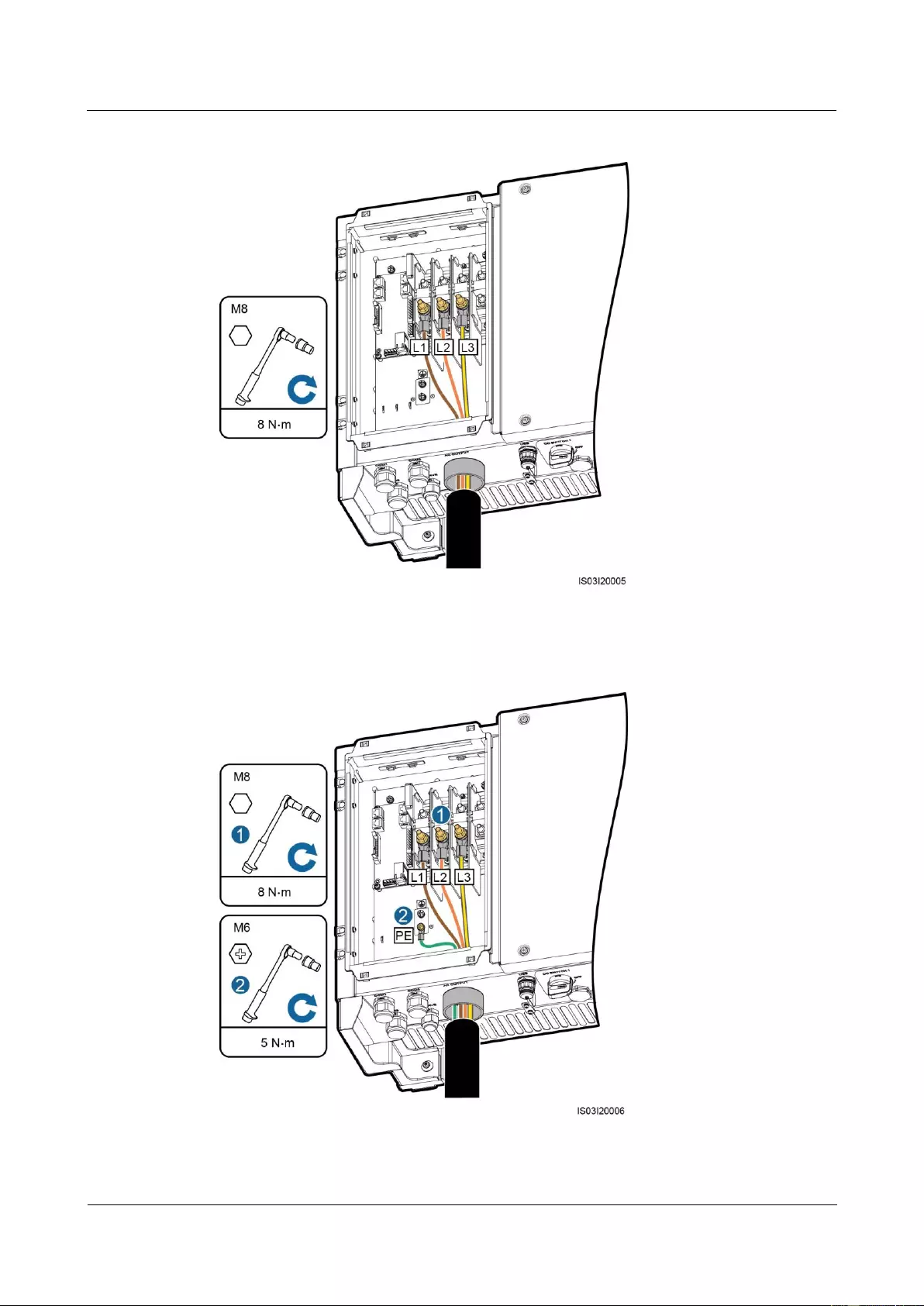
SUN2000-(33KTL, 36KTL, 40KTL)-US
User Manual
5 Connecting Cables
Issue 01 (2017-04-01)
Huawei Proprietary and Confidential
Copyright © Huawei Technologies Co., Ltd.
49
Figure 5-11 Connecting the AC output power cable (excluding the ground cable and neutral wire)
Figure 5-12 Connecting the AC output power cable (including the ground cable but excluding the
neutral wire)
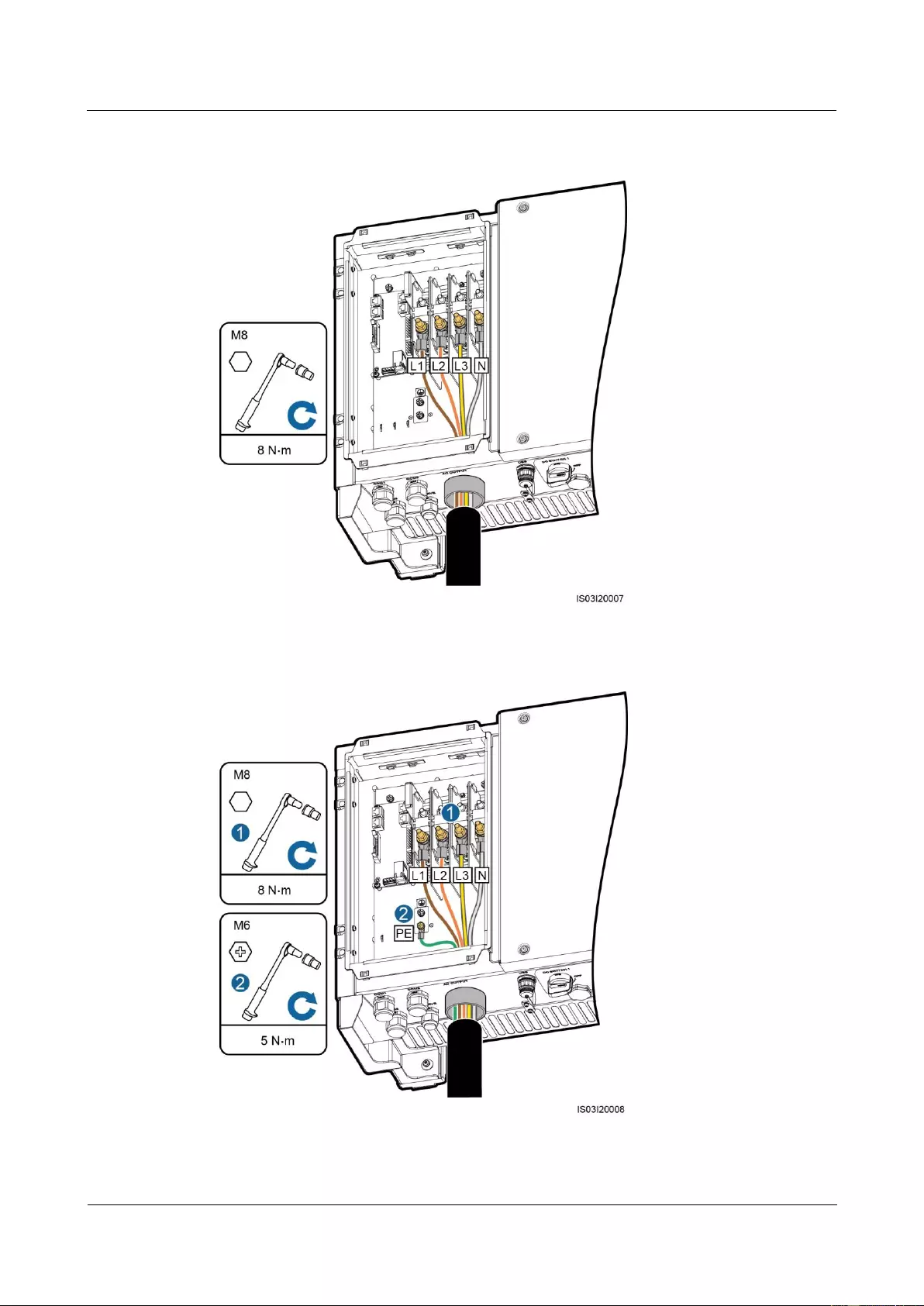
SUN2000-(33KTL, 36KTL, 40KTL)-US
User Manual
5 Connecting Cables
Issue 01 (2017-04-01)
Huawei Proprietary and Confidential
Copyright © Huawei Technologies Co., Ltd.
50
Figure 5-13 Connecting the AC output power cable (excluding the ground cable but including the
neutral wire)
Figure 5-14 Connecting the AC output power cable (including the ground cable and neutral wire)
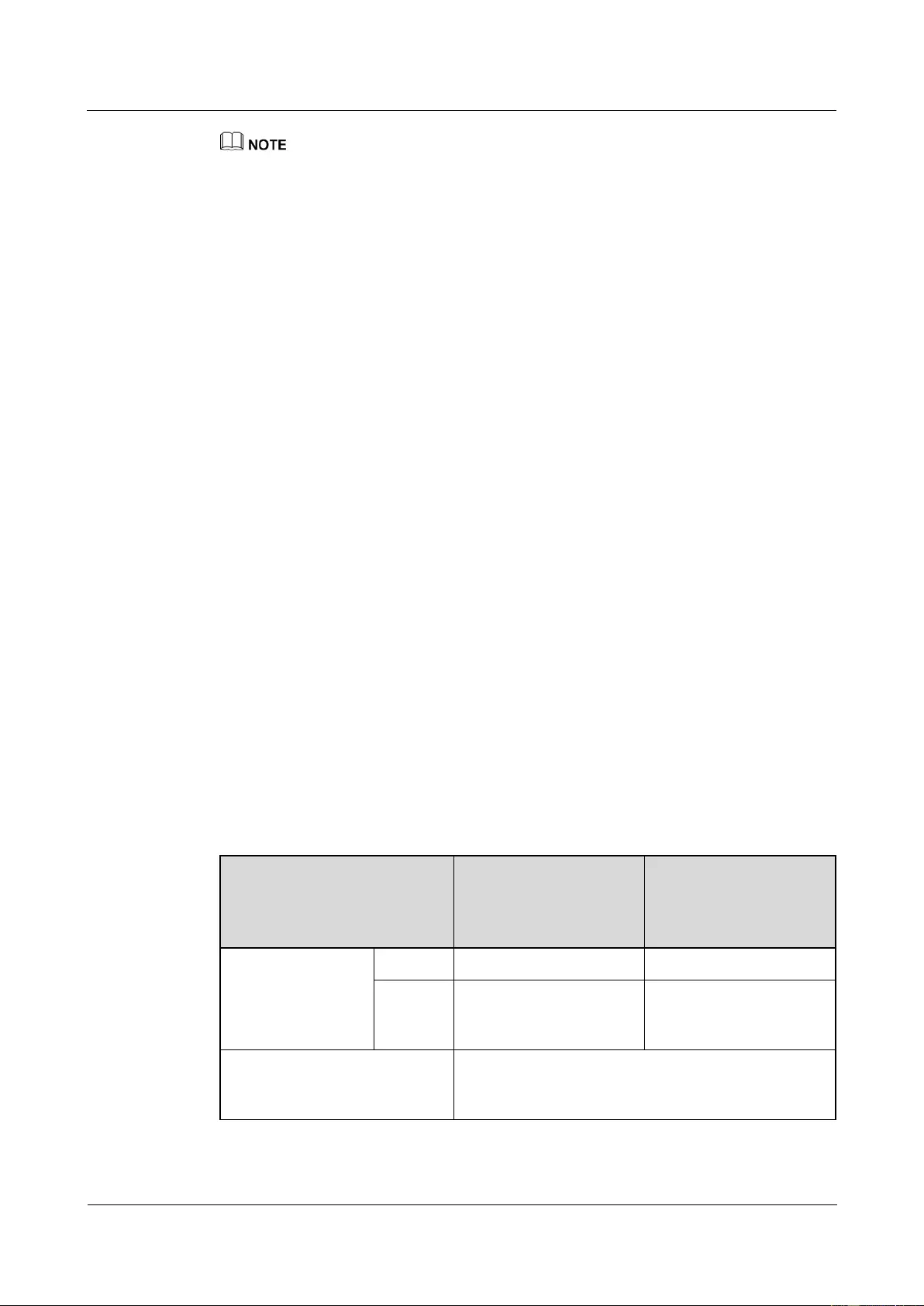
SUN2000-(33KTL, 36KTL, 40KTL)-US
User Manual
5 Connecting Cables
Issue 01 (2017-04-01)
Huawei Proprietary and Confidential
Copyright © Huawei Technologies Co., Ltd.
51
The cable colors in figures are for reference only. Select appropriate cables according to the local
standards.
Step 5 Connect the conduit and fitting of the pipe.
Step 6 Check that the cables are connected correctly and securely. Then take appropriate measures to
ensure that the pipe conduit and fitting are secured reliably, and seal the cable hole using
firestop putty.
Step 7 Secure the AC filter using screws.
Step 8 Clear foreign matter from the maintenance compartment.
----End
5.4.2 Common Connection
Prerequisites
The AC output power cable and OT terminal are available.
Use cables that can withstand 90°C (194°F) or 105°C (221°F). The cable that can
withstand 105°C (221°F) is recommended. To facilitate installation, use flexible cables.
If you connect a ground cable to the PE point on the chassis shell in the scenario without
the neutral wire, you are advised to use a three-core (L1, L2, and L3) outdoor cable.
If you connect a ground cable to the PE point in the maintenance compartment in the
scenario without the neutral wire, you are advised to use a four-core (L1, L2, L3, and PE)
outdoor cable.
If you connect a ground cable to the PE point on the chassis shell in the scenario with the
neutral wire, you are advised to use a four-core (L1, L2, L3, and N) outdoor cable.
If you connect a ground cable to the PE point in the maintenance compartment in the
scenario with the neutral wire, you are advised to use a five-core (L1, L2, L3, N, and PE)
outdoor cable.
Table 5-2 describes the cable specifications.
Table 5-2 Cable specifications
Cable Specifications
Copper-Core Cable
Copper-Clad
Aluminum Cable or
Aluminum Alloy
Cable
Conductor
cross-sectional area
Range
6–2/0 AWG
4–2/0 AWG
Recomm
ended
value
4 AWG
2 AWG
Cable outer diameter range
supported by the AC OUTPUT
waterproof connector
37–44 mm (1.46–1.73 in.)
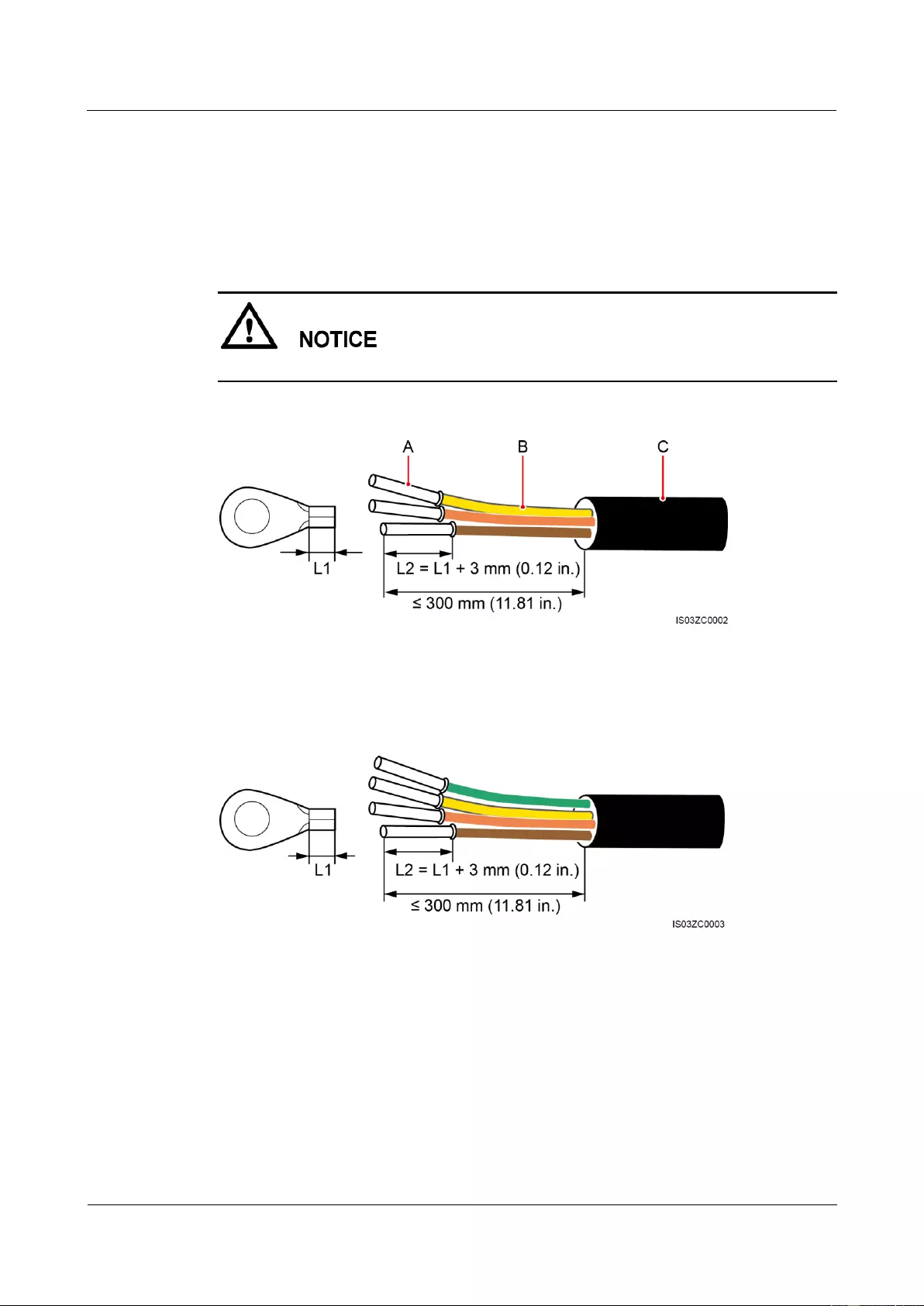
SUN2000-(33KTL, 36KTL, 40KTL)-US
User Manual
5 Connecting Cables
Issue 01 (2017-04-01)
Huawei Proprietary and Confidential
Copyright © Huawei Technologies Co., Ltd.
52
OT terminal: M8 (L1, L2, L3, and N) and M6 (PE)
Procedure
Step 1 Remove an appropriate length of the jacket and insulation layer from the AC output power
cable using a wire stripper.
Ensure that the jacket is in the maintenance compartment.
Figure 5-15 Three-core cable (excluding the ground cable and neutral wire)
(A) Core wire
(B) Insulation layer
(C) Jacket
Figure 5-16 Four-core cable (including the ground cable but excluding the neutral wire)
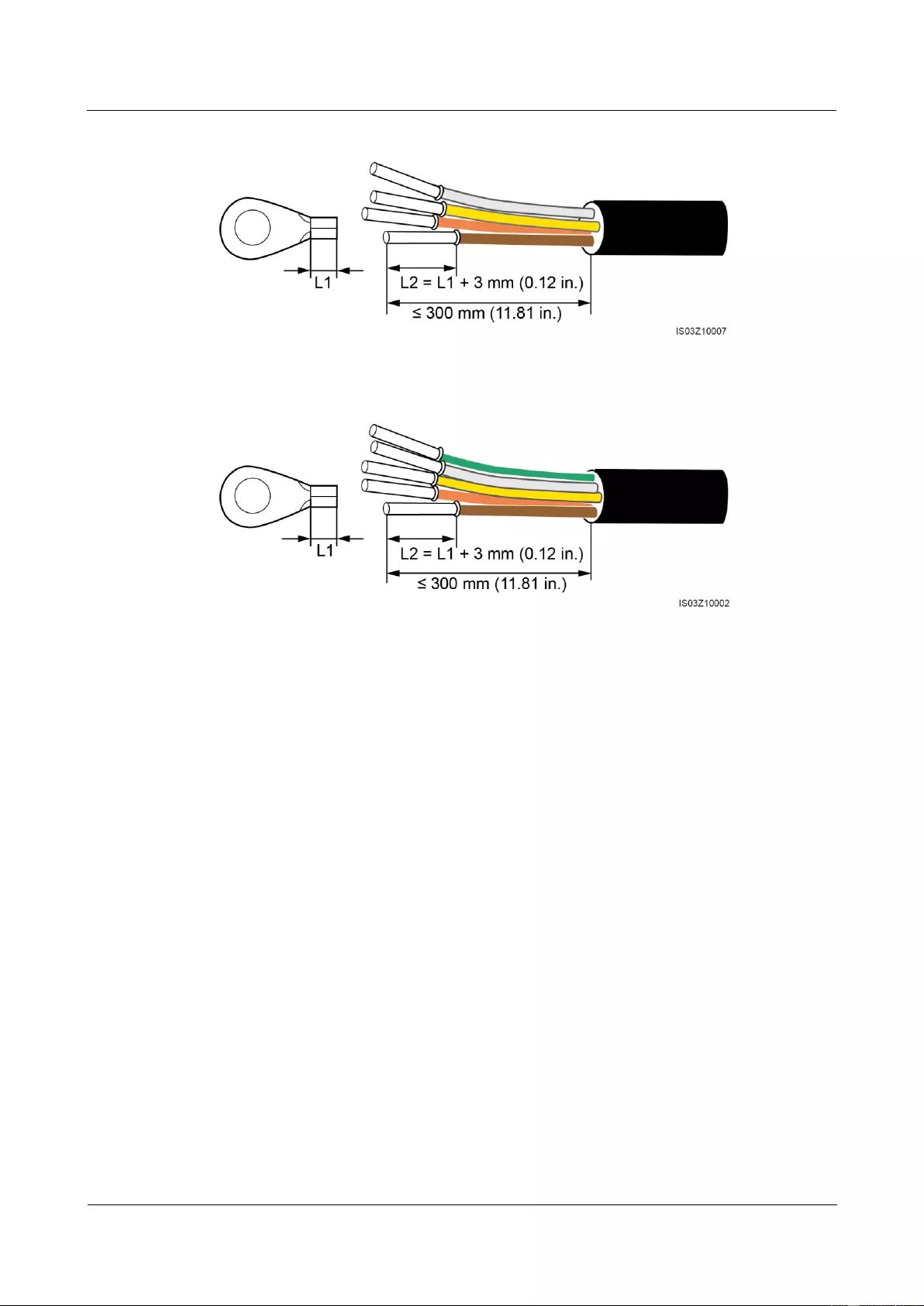
SUN2000-(33KTL, 36KTL, 40KTL)-US
User Manual
5 Connecting Cables
Issue 01 (2017-04-01)
Huawei Proprietary and Confidential
Copyright © Huawei Technologies Co., Ltd.
53
Figure 5-17 Four-core cable (excluding the ground cable but including the neutral wire)
Figure 5-18 Five-core cable (including the ground cable and neutral wire)
Step 2 Prepare the OT terminal.
Step 3 Route the cable through the waterproof connector.
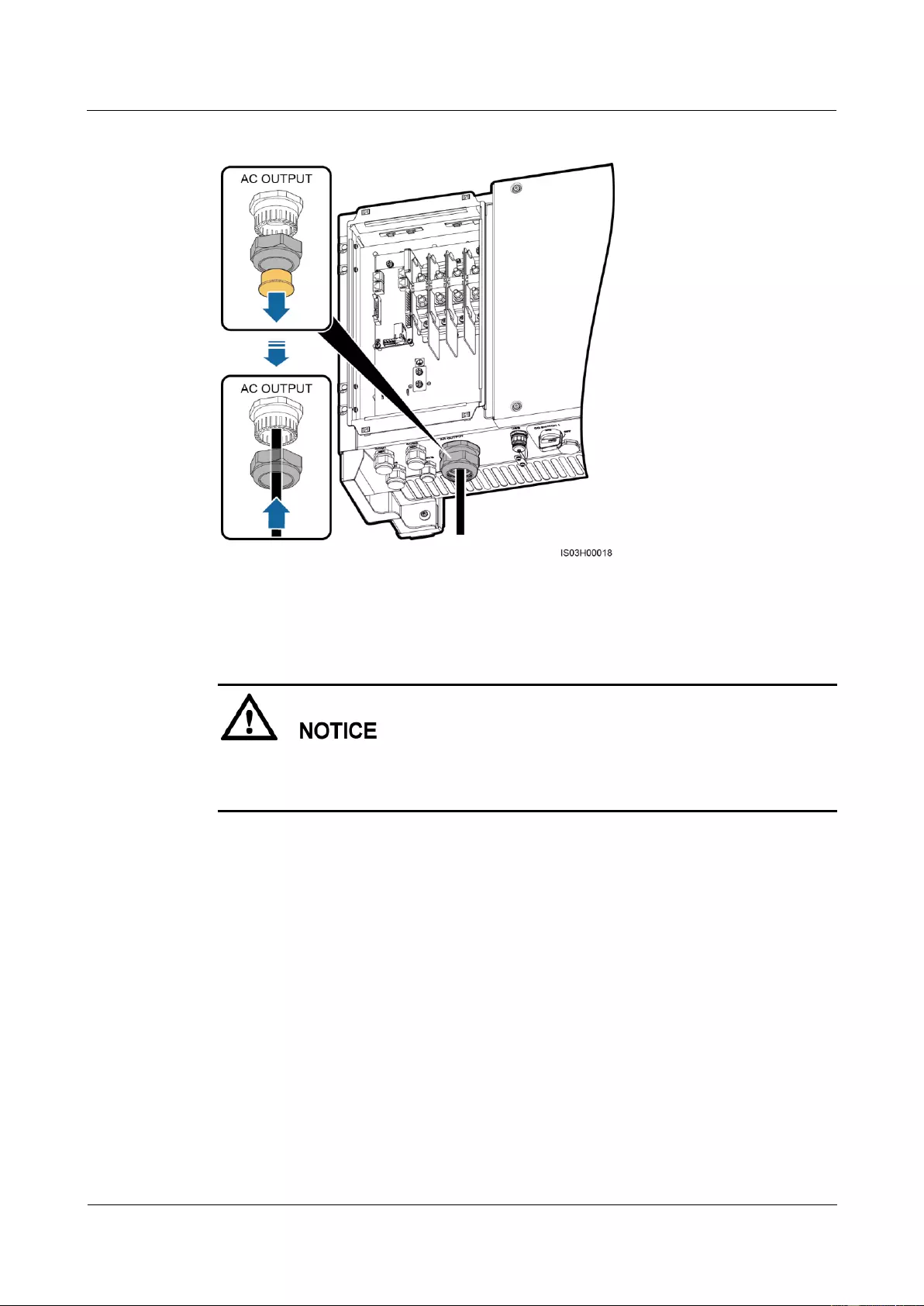
SUN2000-(33KTL, 36KTL, 40KTL)-US
User Manual
5 Connecting Cables
Issue 01 (2017-04-01)
Huawei Proprietary and Confidential
Copyright © Huawei Technologies Co., Ltd.
54
Figure 5-19 Routing cables
Step 4 Connect the AC output power cable and secure it using a socket wrench with an extension
rod.
Verify that the AC output power cable is connected securely. Otherwise, the SUN2000 may
fail to operate or experience any fault that will cause the damage of the terminal block. For
example, the SUN2000 may generate heat during operating due to unreliable connection.
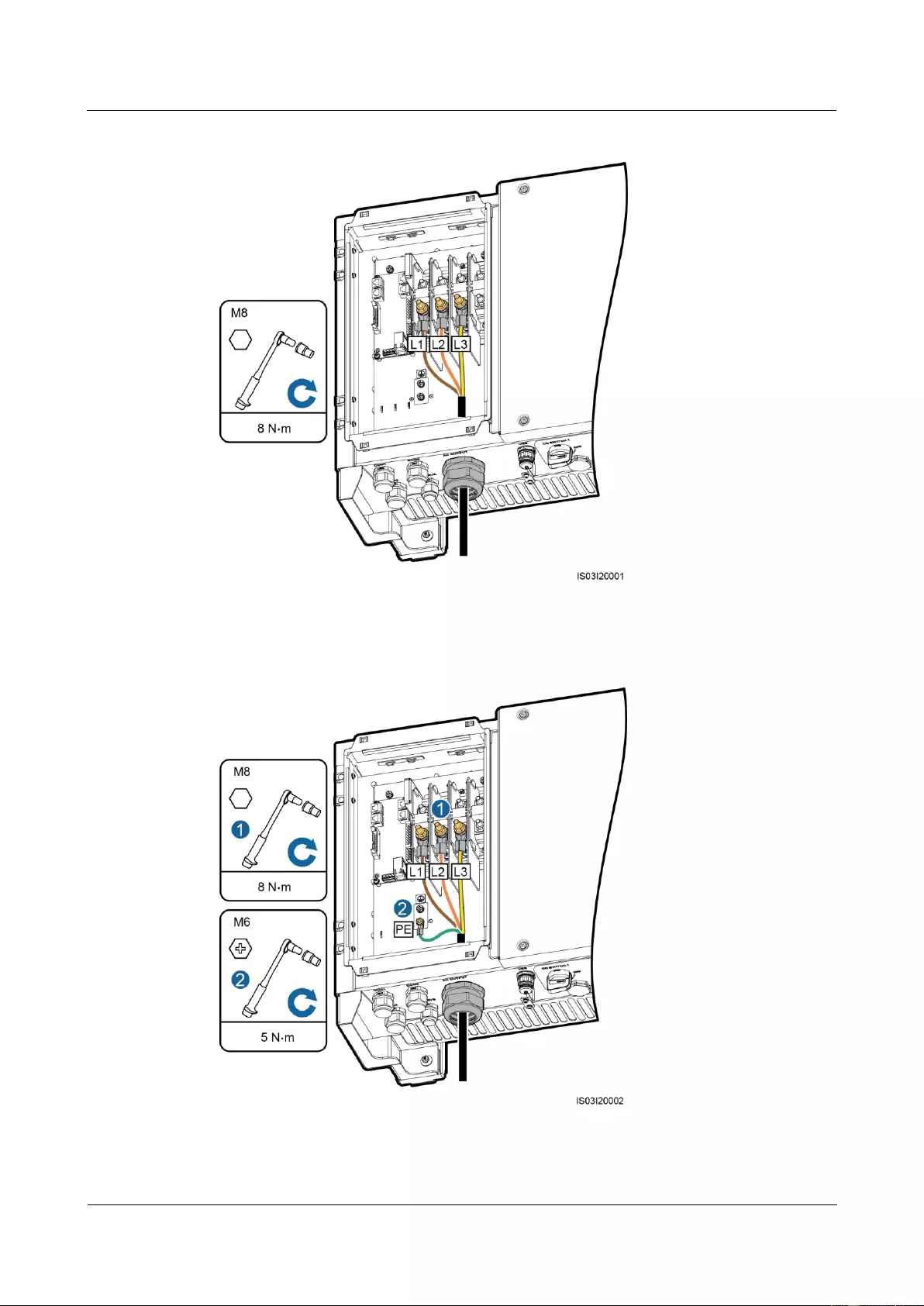
SUN2000-(33KTL, 36KTL, 40KTL)-US
User Manual
5 Connecting Cables
Issue 01 (2017-04-01)
Huawei Proprietary and Confidential
Copyright © Huawei Technologies Co., Ltd.
55
Figure 5-20 Connecting the AC output power cable (excluding the ground cable and neutral wire)
Figure 5-21 Connecting the AC output power cable (including the ground cable but excluding the
neutral wire)
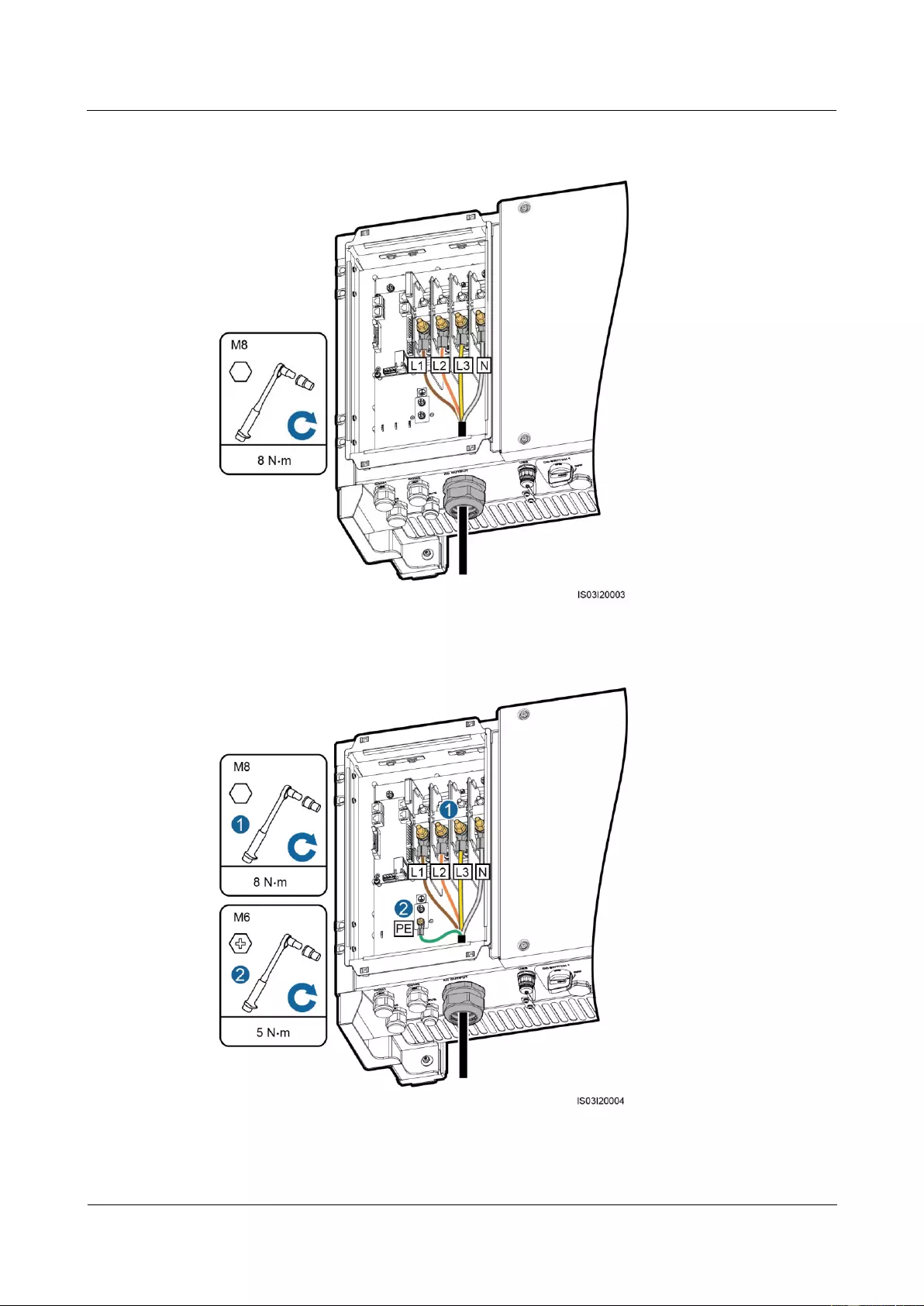
SUN2000-(33KTL, 36KTL, 40KTL)-US
User Manual
5 Connecting Cables
Issue 01 (2017-04-01)
Huawei Proprietary and Confidential
Copyright © Huawei Technologies Co., Ltd.
56
Figure 5-22 Connecting the AC output power cable (excluding the ground cable but including the
neutral wire)
Figure 5-23 Connecting the AC output power cable (including the ground cable and neutral wire)
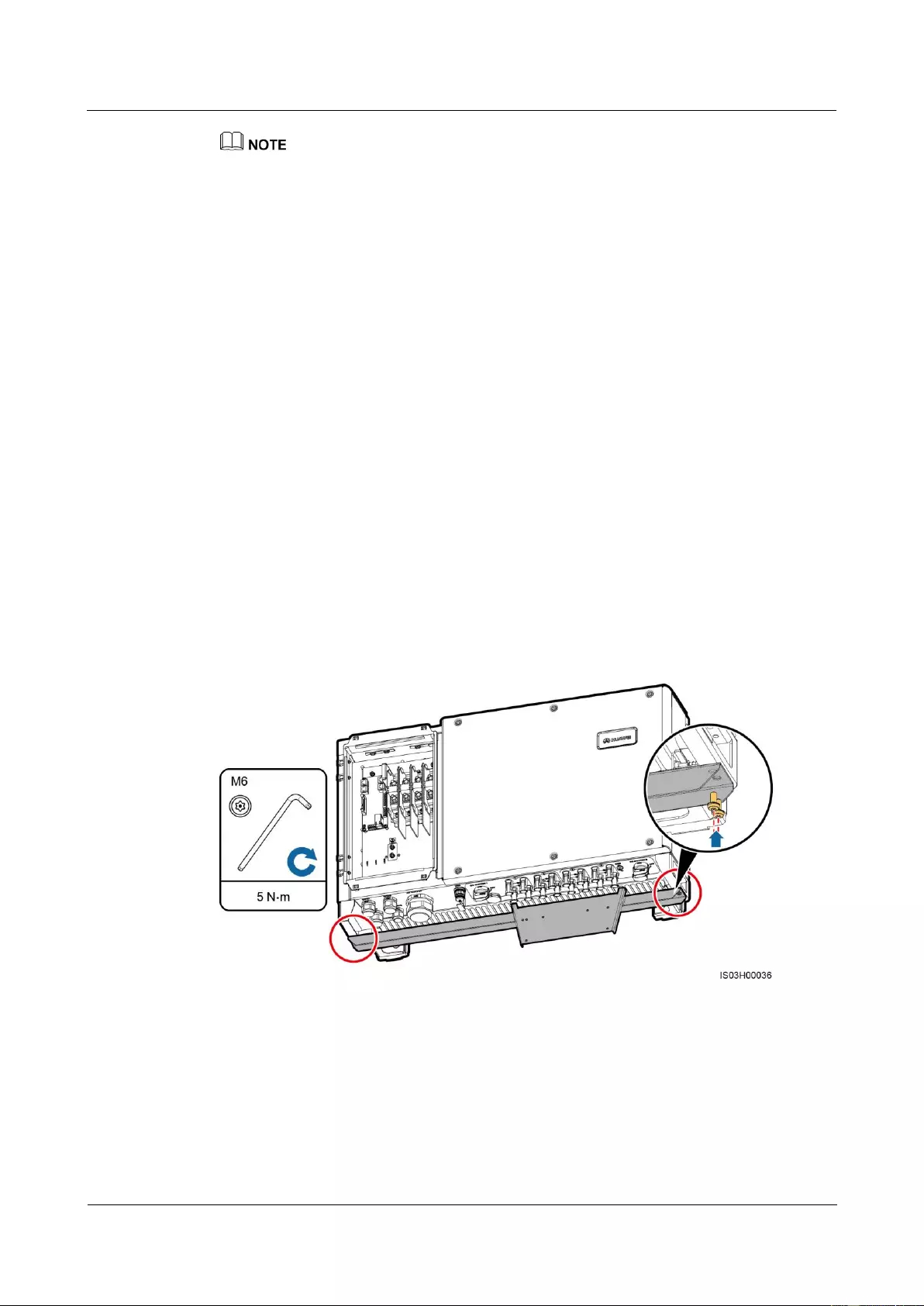
SUN2000-(33KTL, 36KTL, 40KTL)-US
User Manual
5 Connecting Cables
Issue 01 (2017-04-01)
Huawei Proprietary and Confidential
Copyright © Huawei Technologies Co., Ltd.
57
The cable colors in figures are for reference only. Select appropriate cables according to the local
standards.
Step 5 Tighten the waterproof connector to a torque of 7.5 N•m.
----End
Follow-up Procedure
Check that the cables are connected correctly and securely. Then apply firestop putty to the
waterproof connectors and cable holes. Clear foreign matter from the maintenance
compartment.
5.5 (Optional) Installing the DC Protection Shroud
Context
To avoid electric shocks, you are advised to install a DC protection shroud in a rooftop PV
plant.
Procedure
Step 1 Install the protection shroud bracket.
Figure 5-24 Installing a bracket
Step 2 Install the protection shroud rear panel.
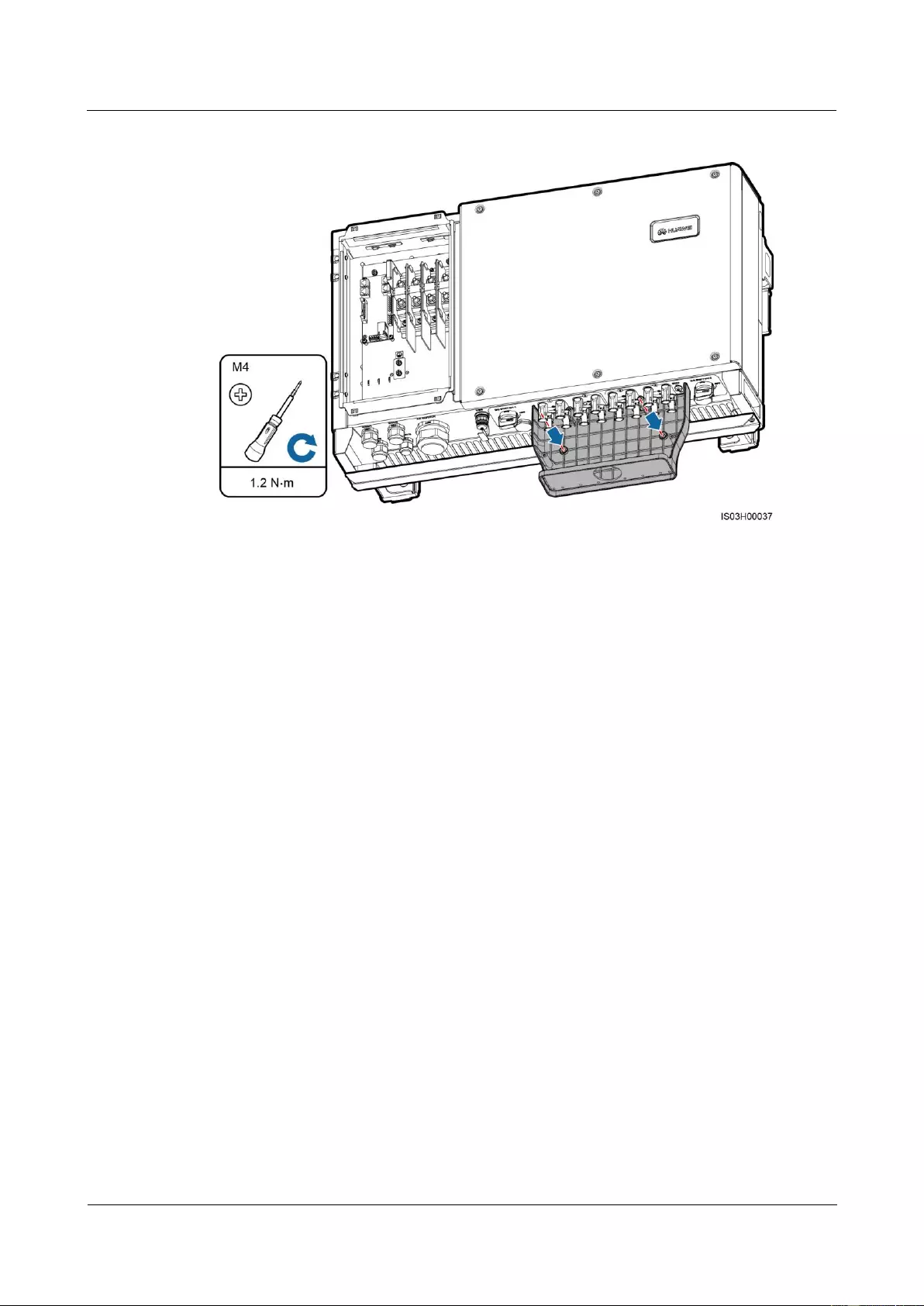
SUN2000-(33KTL, 36KTL, 40KTL)-US
User Manual
5 Connecting Cables
Issue 01 (2017-04-01)
Huawei Proprietary and Confidential
Copyright © Huawei Technologies Co., Ltd.
58
Figure 5-25 Installing a rear panel
----End
Follow-up Procedure
After finishing the preceding steps and preparing a 2-inch pipe, perform the following steps.
Otherwise, you may need to rework.
1. Secure the pipe fitting to the chassis using the nut delivered with the pipe.
2. Route the DC input power cable through the conduit and then fitting of the pipe.
3. Connect the DC input power cable by following the instructions in 5.6 Connecting DC
Input Power Cables.
4. Connect the conduit and fitting of the pipe.
5. Check that the cables are connected correctly and securely. Then take appropriate
measures to ensure that the pipe conduit and fitting are secured reliably, and seal the
cable hole using firestop putty.
6. Clear foreign matter from the protection shroud.
7. Install the front cover of the protection shroud.
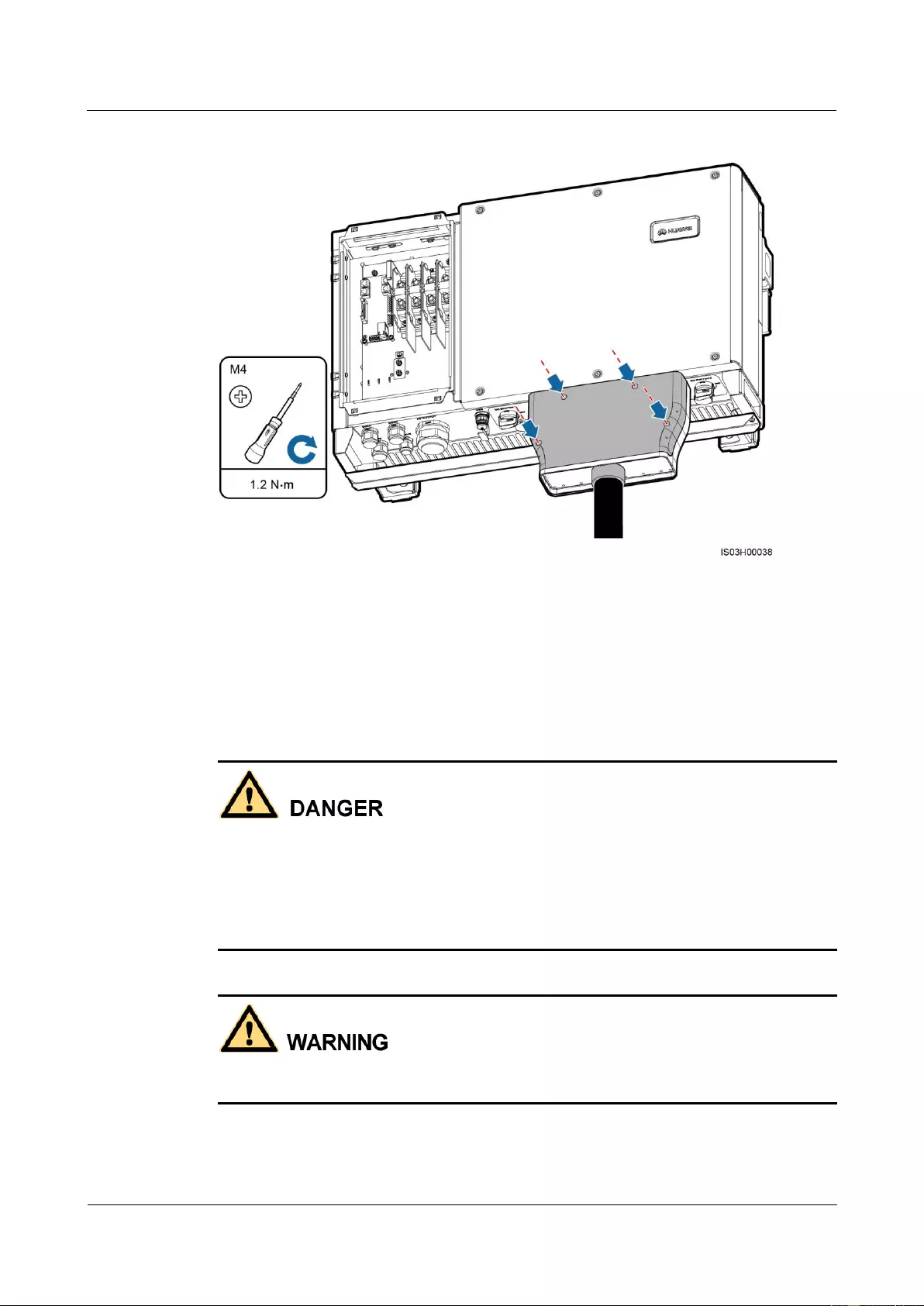
SUN2000-(33KTL, 36KTL, 40KTL)-US
User Manual
5 Connecting Cables
Issue 01 (2017-04-01)
Huawei Proprietary and Confidential
Copyright © Huawei Technologies Co., Ltd.
59
Figure 5-26 Installing a front cover
5.6 Connecting DC Input Power Cables
Prerequisites
Before connecting DC input power cables, ensure that the DC voltage is within the safe
range (lower than 60 V DC) and that the two DC switches on the SUN2000 are OFF.
Otherwise, the high voltage may result in electric shocks.
When the SUN2000 is grid-tied, it is not allowed to maintain DC input power cables, such
as connect or disconnect a string or a module in a string. Otherwise, electric shocks may
occur.
Ensure that the following conditions are met. Otherwise, the SUN2000 will be damaged, or
even a fire disaster will be caused.
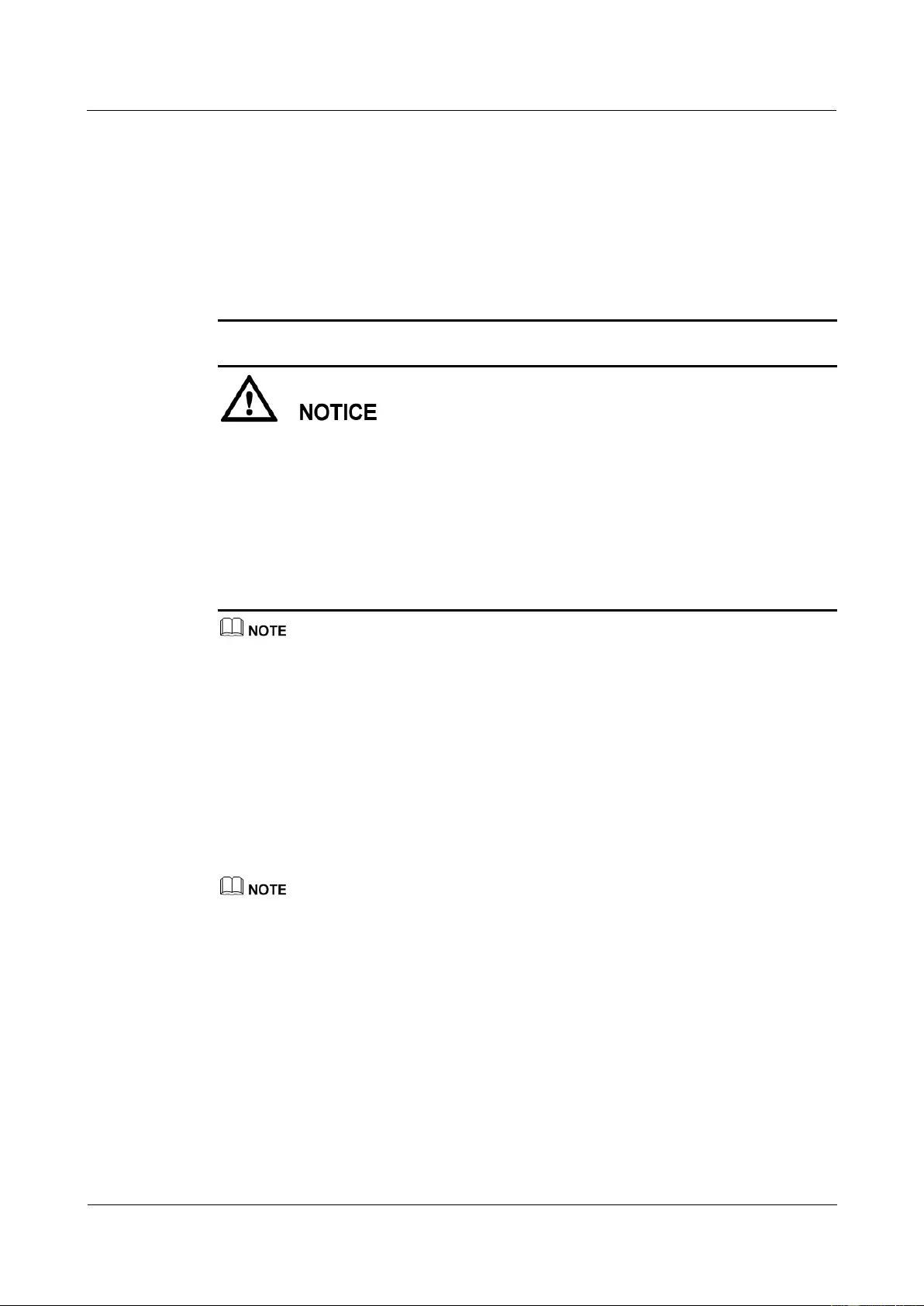
SUN2000-(33KTL, 36KTL, 40KTL)-US
User Manual
5 Connecting Cables
Issue 01 (2017-04-01)
Huawei Proprietary and Confidential
Copyright © Huawei Technologies Co., Ltd.
60
The highest open-circuit voltage of each PV string is always lower than or equal to 1000 V
DC.
The positive and negative terminals of a PV module connect to the positive and negative
DC input terminals of the SUN2000 respectively.
If the DC input power cable is reversely connected, do not operate the DC switches and
positive and negative connectors immediately. Wait until the solar irradiance declines at
night and the PV string current reduces to below 0.5 A. Then, turn off the two DC switches,
remove the positive and negative connectors, and correct the polarity of the DC input
power cable.
Ensure that the PV string is well insulated to the ground. If the SUN2000 is directly
connected to the power grid with a neutral wire connected to the PGND cable (for
example, a low-voltage power grid or a power grid with a neutral wire grounded), do not
ground the positive and negative terminals of PV strings. Otherwise, the SUN2000 may be
damaged. The caused equipment damage is beyond the warranty scope.
During the installation of PV strings and SUN2000, the positive or negative terminals of
PV strings may be grounded if power cables are not properly installed or routed. In this
case, an AC or DC short circuit may occur and damage the SUN2000. The caused
equipment damage is beyond the warranty scope.
The PV strings must meet the following requirements if they need to be grounded:
A three-phase isolation transformer is installed on the output side.
One isolation transformer must be installed only for one SUN2000. Do not connect two or more
SUN2000s to the same isolation transformer. Otherwise, the SUN2000s may fail to work due to the
loop current generated between them.
Set Isolation to Input grounded, with TF on the SUN2000 APP, SmartLogger, or NMS.
Context
DC terminal selection
Figure 5-27 shows the DC terminals at the bottom of the SUN2000. Table 5-3 describes
the requirements for DC terminal selection.
The SUN2000 provides two DC switches, namely, DC SWITCH 1 and DC SWITCH 2. DC SWITCH 1
controls the first to fourth routes of DC input terminals, whereas DC SWITCH 2 controls the fifth to
eighth routes of DC input terminals.
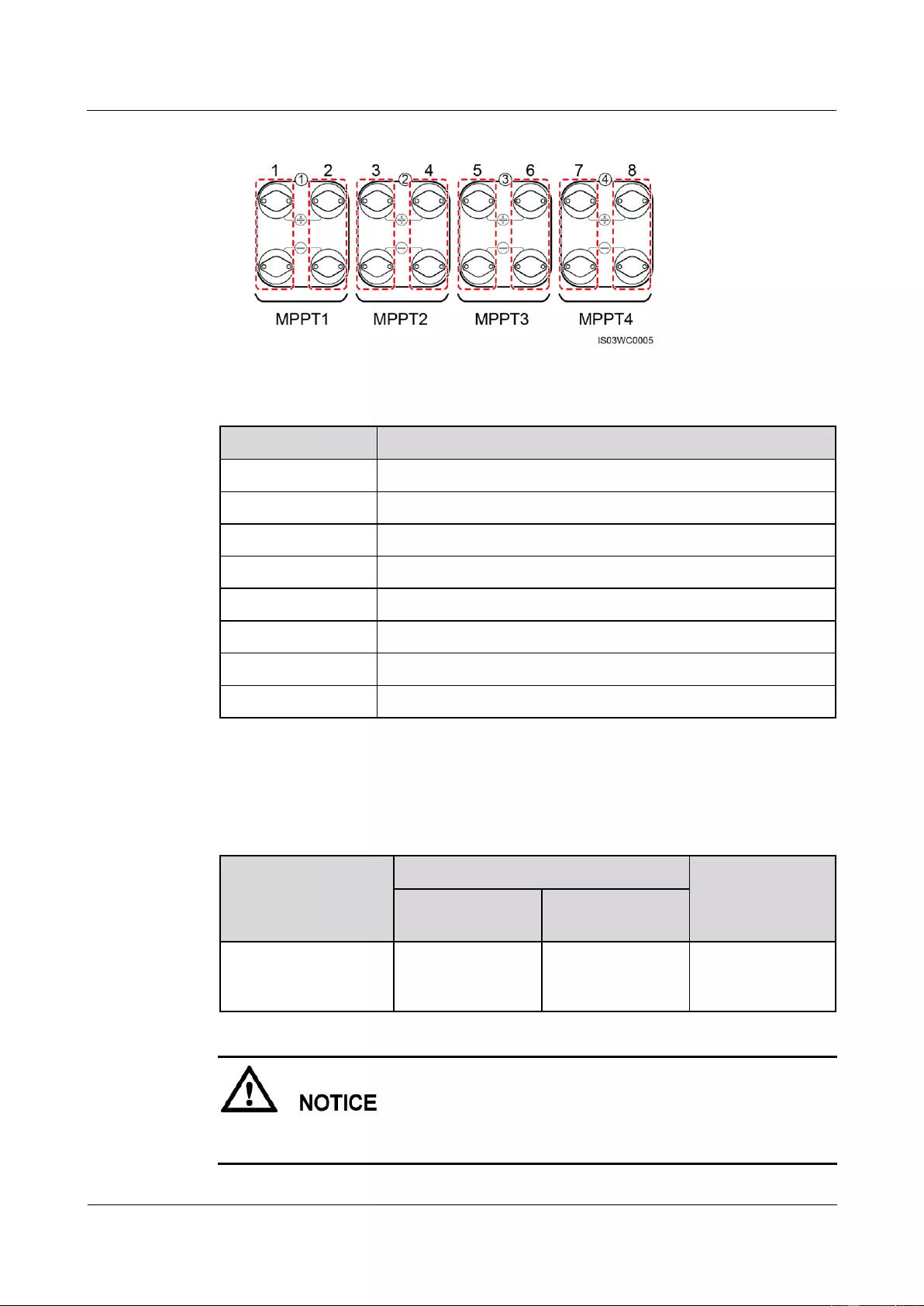
SUN2000-(33KTL, 36KTL, 40KTL)-US
User Manual
5 Connecting Cables
Issue 01 (2017-04-01)
Huawei Proprietary and Confidential
Copyright © Huawei Technologies Co., Ltd.
61
Figure 5-27 DC terminals
Table 5-3 DC terminal selection requirements
Number of Inputs
SUN2000
1
Connects to any route.
2
Connects to routes 1 and 5.
3
Connects to routes 1, 3, and 5.
4
Connects to routes 1, 3, 5, and 7.
5
Connects to routes 1, 2, 3, 5, and 7.
6
Connects to routes 1, 2, 3, 5, 6, and 7.
7
Connects to routes 1, 2, 3, 4, 5, 6, and 7.
8
Connects to routes 1, 2, 3, 4, 5, 6, 7, and 8.
DC input power cable specifications
Table 5-4 lists the recommended DC input power cable specifications.
Table 5-4 Recommended DC input power cable specifications
Cable Type
Conductor Cross-Sectional Area
Cable Outer
Diameter
Range
Recommended
Value
Common PV cables in
the industry (model:
PV1-F)
12–10 AWG
12 AWG
4.5–7.8 mm
(0.18–0.31 in.)
Rigid cables, such as armored cables, are not recommended, because poor contact may be
caused by the bending of the cables.
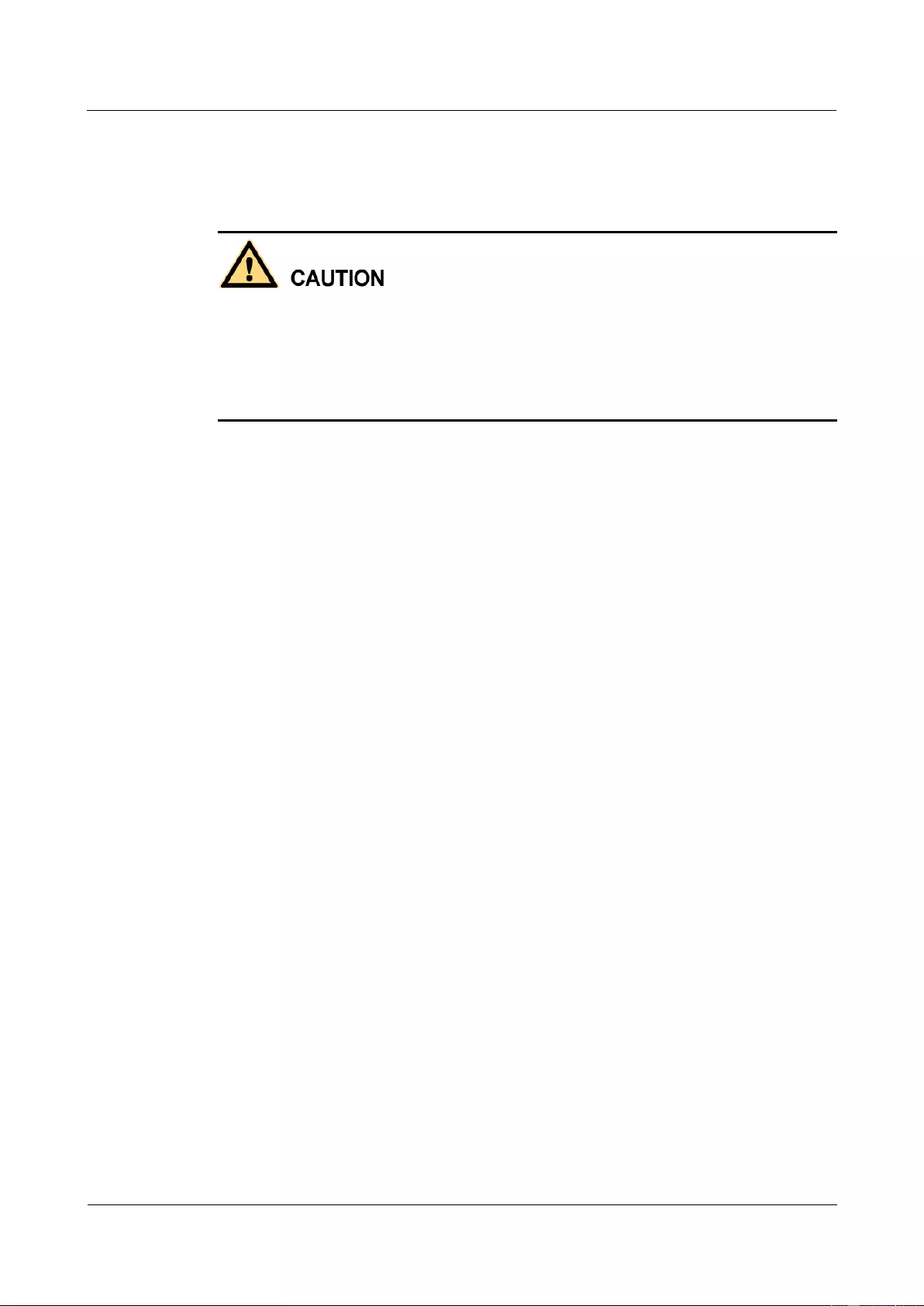
SUN2000-(33KTL, 36KTL, 40KTL)-US
User Manual
5 Connecting Cables
Issue 01 (2017-04-01)
Huawei Proprietary and Confidential
Copyright © Huawei Technologies Co., Ltd.
62
Procedure
Step 1 Prepare positive and negative connectors.
Use the DC input terminals provided with the SUN2000. If the terminals are lost or
damaged, purchase DC input terminals of the appropriate model from Huawei or MC4,
Amphenol HH4, or Amphenol H4 DC input terminals from other vendors.
DC input terminals not of the previous models may be incompatible with the SUN2000,
which may cause serious consequences. The caused equipment damage is beyond the
warranty scope.
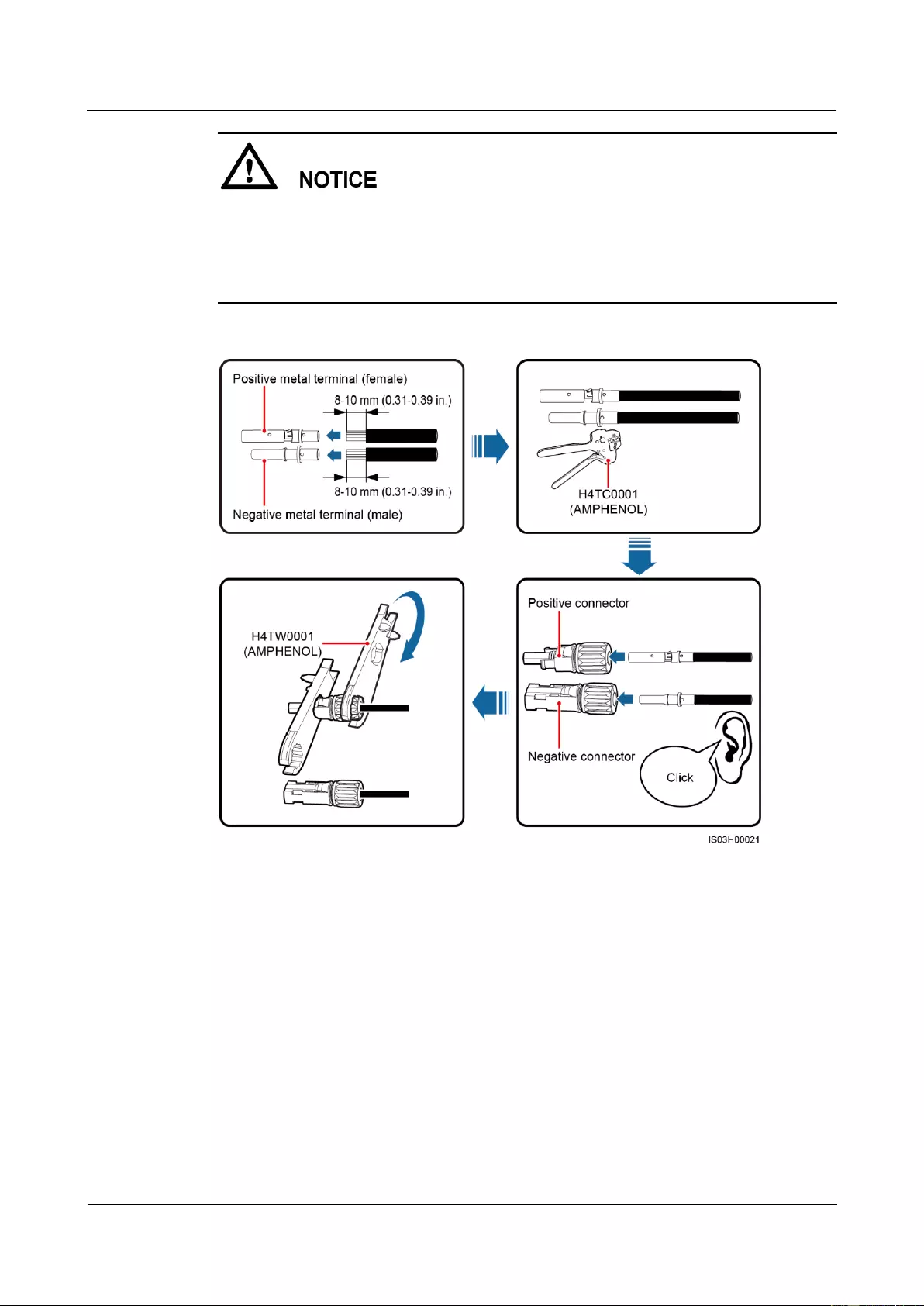
SUN2000-(33KTL, 36KTL, 40KTL)-US
User Manual
5 Connecting Cables
Issue 01 (2017-04-01)
Huawei Proprietary and Confidential
Copyright © Huawei Technologies Co., Ltd.
63
After crimping the positive and negative metal terminals, ensure that the cables are
crimped tightly such that they cannot be pulled out by a force less than 400 N.
Insert the crimped metal terminals of the positive and negative power cables into the
appropriate positive and negative connectors. Then pull back the DC input power cables to
ensure that they are connected securely.
Figure 5-28 Preparing a connector
Step 2 Ensure that the DC input voltage of each PV string does not exceed 1000 V DC using a
multimeter and check that the polarities of the DC input power cable are correct.
If the voltage is a negative value, the PV string is reversely connected. Correct the
polarity.
If the voltage is greater than 1000 V DC, too many PV modules are configured. Remove
some PV modules.
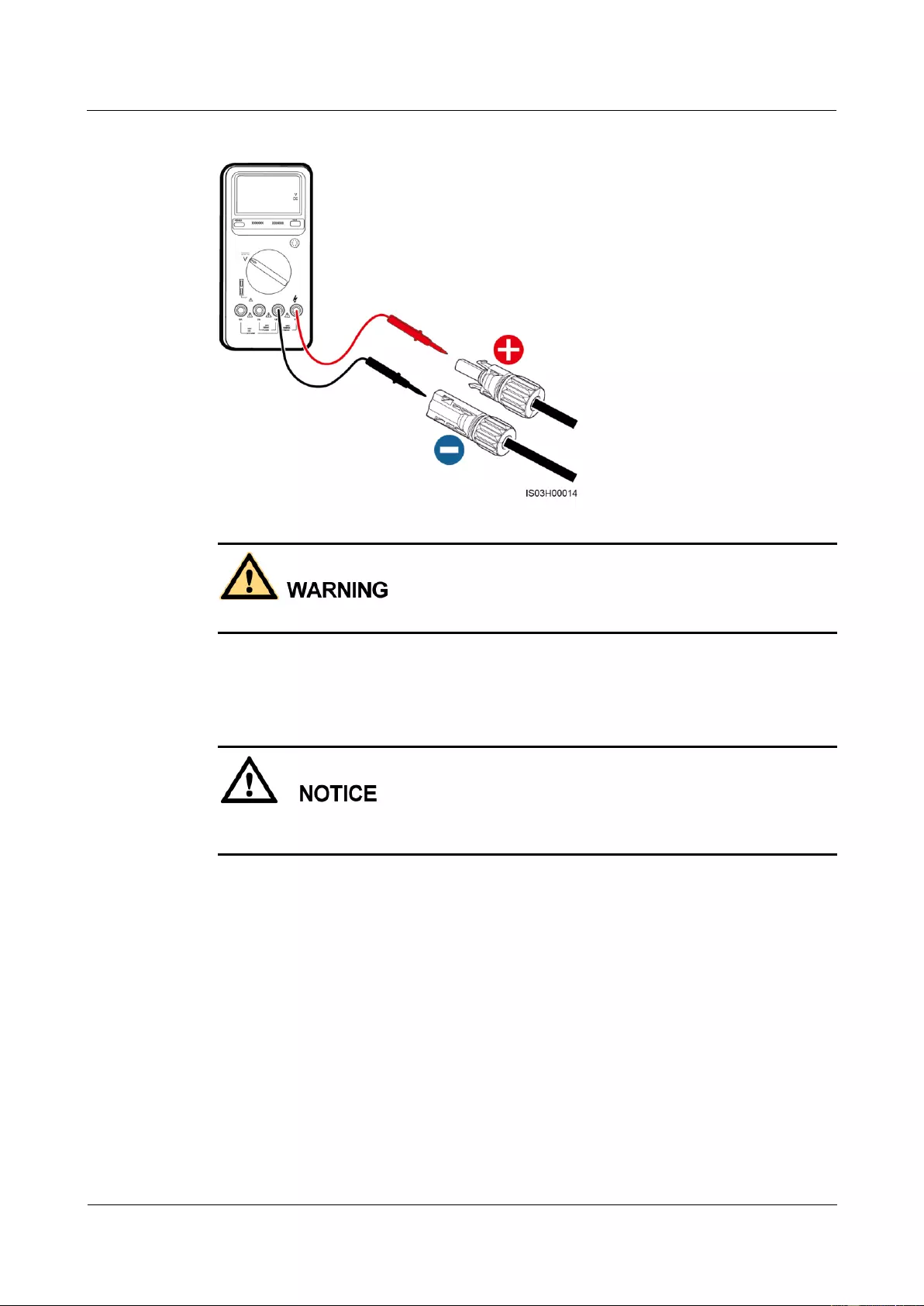
SUN2000-(33KTL, 36KTL, 40KTL)-US
User Manual
5 Connecting Cables
Issue 01 (2017-04-01)
Huawei Proprietary and Confidential
Copyright © Huawei Technologies Co., Ltd.
64
Figure 5-29 Measuring the DC input voltage
Before performing Step 3, ensure that the two DC switches are OFF.
Step 3 Remove the dustproof cap, and insert the positive and negative connectors into the
corresponding positive and negative DC input terminals of the SUN2000 until they snap into
place.
After the positive and negative connectors snap into place, pull the DC input power cables
back to ensure that they are connected securely.
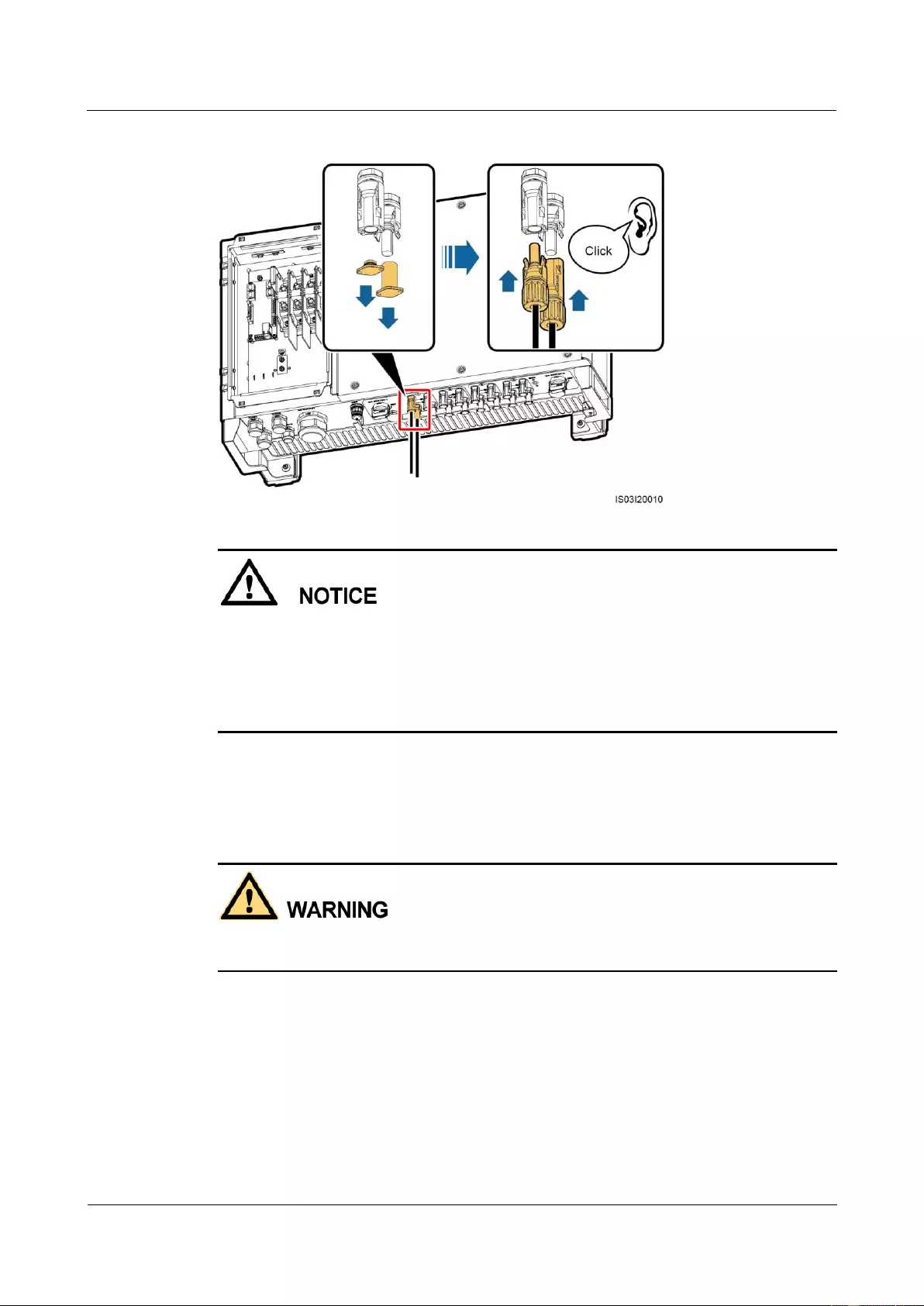
SUN2000-(33KTL, 36KTL, 40KTL)-US
User Manual
5 Connecting Cables
Issue 01 (2017-04-01)
Huawei Proprietary and Confidential
Copyright © Huawei Technologies Co., Ltd.
65
Figure 5-30 Connecting DC input power cables
If the DC input power cable is reversely connected, do not operate the DC switches and
positive and negative connectors immediately. Otherwise, the SUN2000 will be damaged. The
caused equipment damage is beyond the warranty scope. Wait until the solar irradiance
declines at night and the PV string current reduces to below 0.5 A. Then, turn off the two DC
switches, remove the positive and negative connectors, and correct the polarity of the DC
input power cable.
----End
Follow-up Procedure
Before removing the positive and negative connectors, ensure that the two DC switches are
OFF.
To remove the positive and negative connectors from the SUN2000, insert a removal wrench
into the notch and press the wrench with an appropriate force, as shown in Figure 5-31.
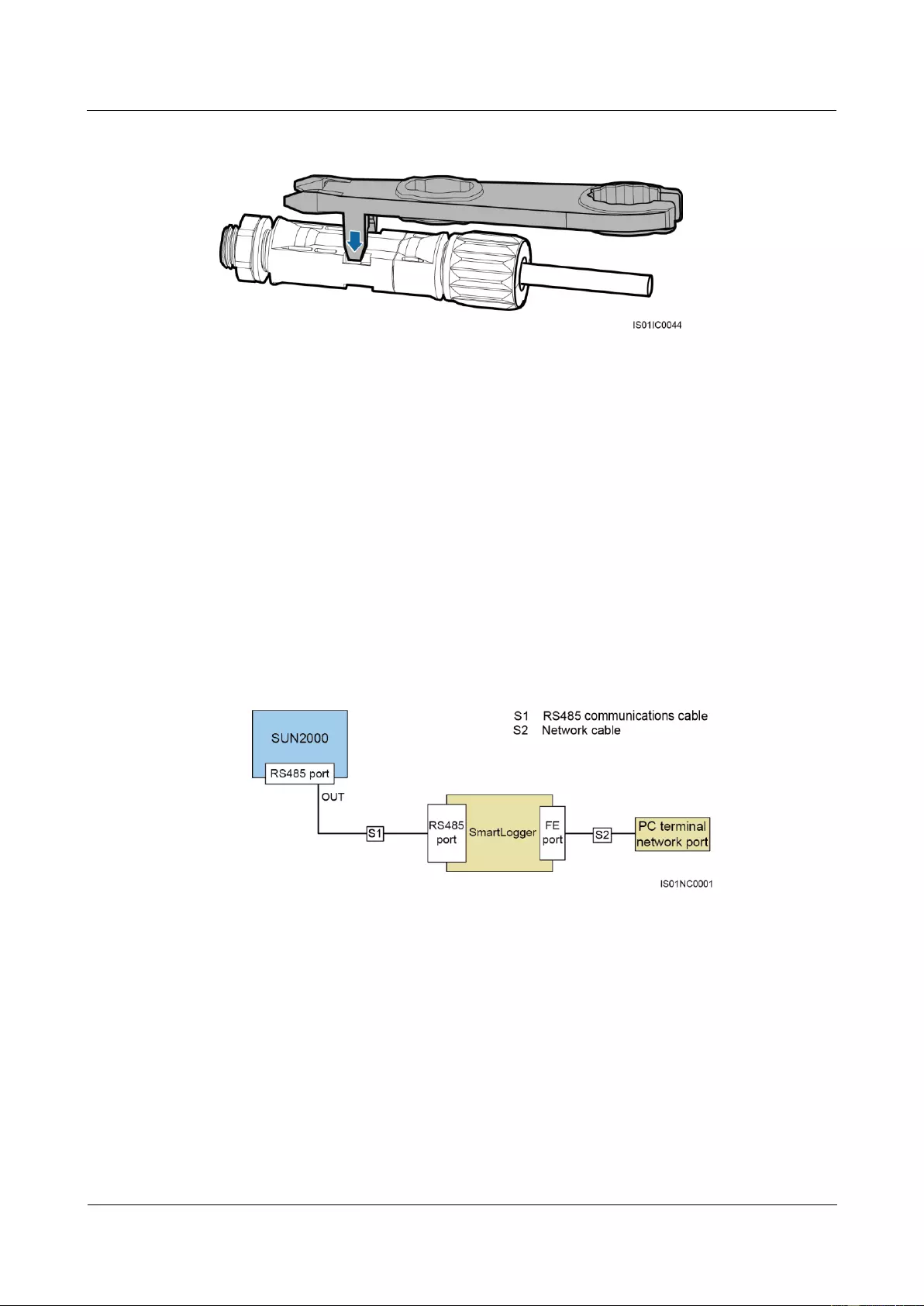
SUN2000-(33KTL, 36KTL, 40KTL)-US
User Manual
5 Connecting Cables
Issue 01 (2017-04-01)
Huawei Proprietary and Confidential
Copyright © Huawei Technologies Co., Ltd.
66
Figure 5-31 Removing a DC input connector
5.7 Connecting Communications Cables
5.7.1 Communication Mode Description
RS485 Communication
The SUN2000 can connect to the SmartLogger over RS485 or to a PC through the
SmartLogger to implement communication. You can use the SUN2000 APP, SmartLogger,
embedded WebUI, or the network management software (such as the NetEco) on the PC to
query information about the SUN2000, such as energy yield, alarms, and running status.
Figure 5-32 shows the communication mode for a single SUN2000.
Figure 5-32 Communication mode for a single SUN2000
Figure 5-33 shows the communication between multiple SUN2000s.
If multiple SUN2000s are used, connect all the SUN2000s in daisy chain mode over an
RS485 communications cable.
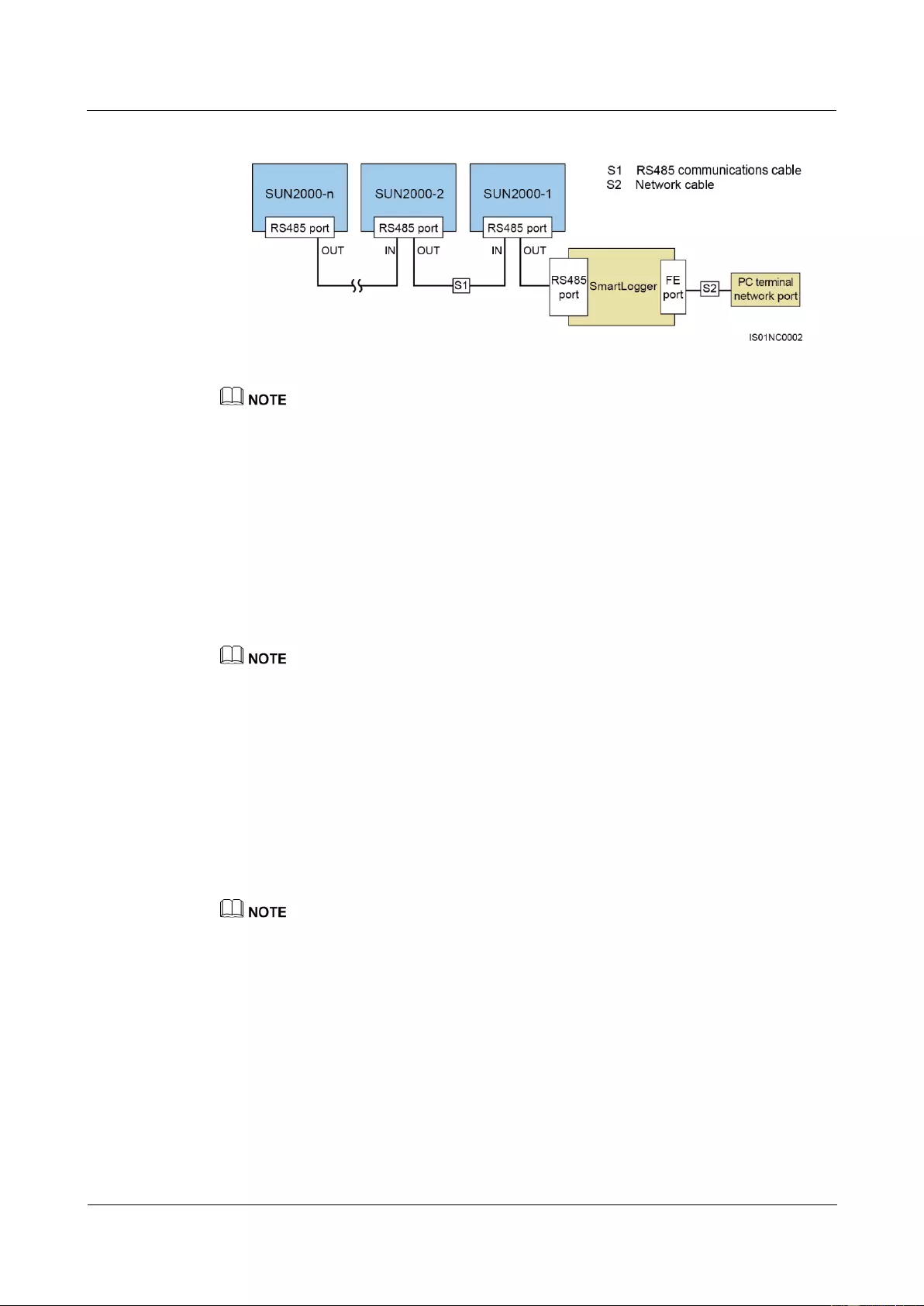
SUN2000-(33KTL, 36KTL, 40KTL)-US
User Manual
5 Connecting Cables
Issue 01 (2017-04-01)
Huawei Proprietary and Confidential
Copyright © Huawei Technologies Co., Ltd.
67
Figure 5-33 Communication mode for multiple SUN2000s
The RS485 communication distance between the SUN2000 at the end of the daisy chain and the
SmartLogger cannot exceed 1000 meters.
If multiple SUN2000s need to communicate with one another and are connected to a PC over the
SmartLogger2000, a maximum of six daisy chains can be configured.
To ensure the system response speed, it is recommended that the number of devices on each daisy
chain be less than 30.
PLC Communication
The PLC communication board loads communication signals onto power cables for
transmission. For details about how to install the PLC, see the PLC CCO01A User Manual
and SmartLogger2000 User Manual.
The built-in PLC module in the SUN2000 does not need to be connected with cables.
Selecting a Communication Mode
The RS485 and PLC communication modes are mutually exclusive.
If the PLC communication mode is selected, do not connect the RS485 communications
cable. In addition, you need to set PLC communication to Enable on the SUN2000
APP.
If the RS485 communication mode is selected, do not connect the PLC CCO module to
the AC power cable. In addition, you are recommended to set PLC communication to
Disable on the SUN2000 APP.
PLC communication is set to Enable by default.
5.7.2 Selecting a Mode for Connecting RS485 Communications
Cables
Description
RRS485 communications cables can be connected in two ways:
− Terminal block connection
You are advised to use the DJYP2VP2-22 2x2x1 computer cable or a
communications cable with a conductor cross-sectional area of 18 AWG and an
outer diameter of 14–18 mm (0.55–0.71 in.).
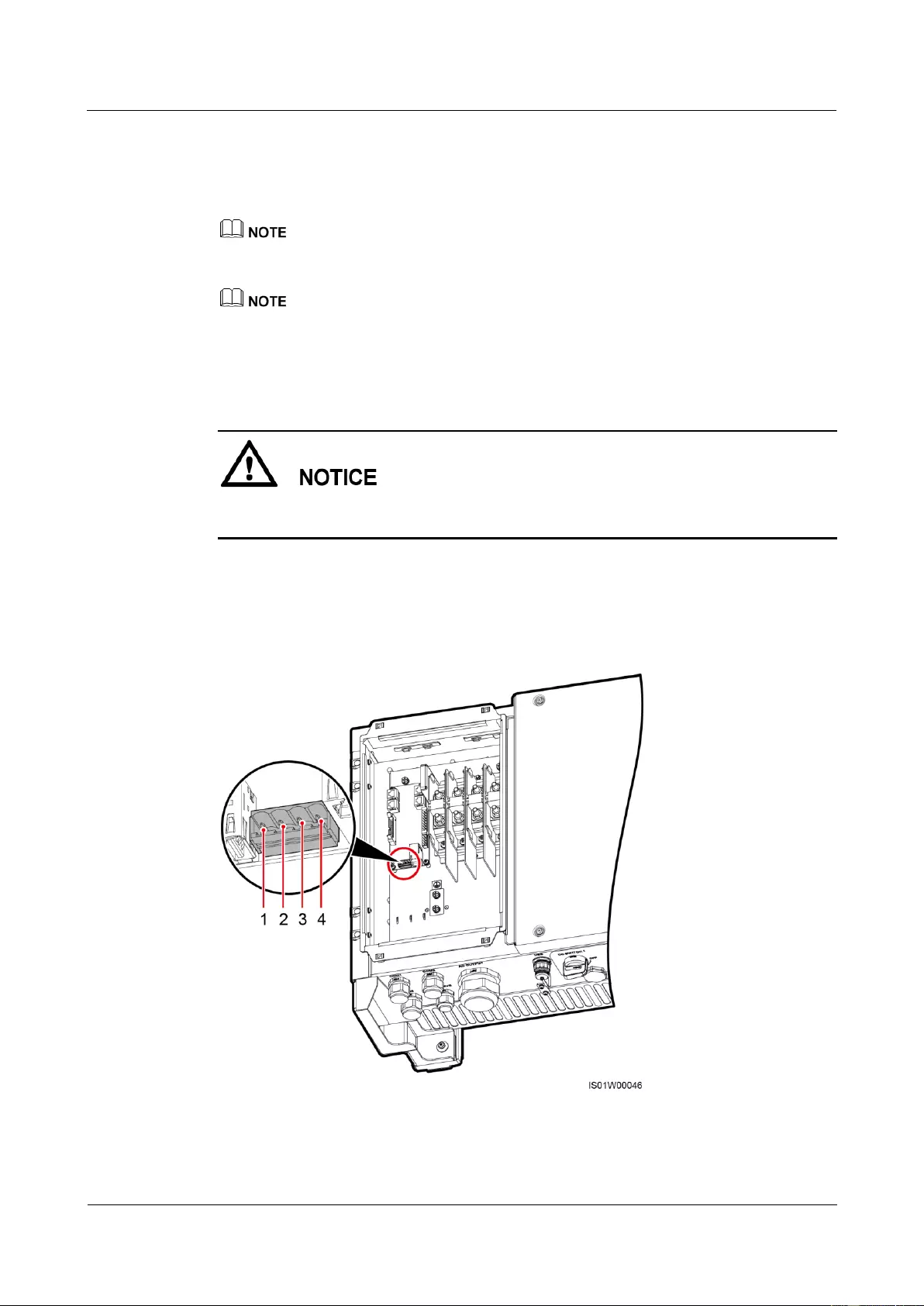
SUN2000-(33KTL, 36KTL, 40KTL)-US
User Manual
5 Connecting Cables
Issue 01 (2017-04-01)
Huawei Proprietary and Confidential
Copyright © Huawei Technologies Co., Ltd.
68
− RJ45 network port connection
You are advised to use a CAT 5E outdoor shielded network cable with an outer
diameter less than 9 mm (0.35 in.) and internal resistance not greater than 1.5
ohms/10 m (1.5 ohms/393.70 in.), as well as a shielded RJ45 connector.
Select either connection way in practice. Connecting to a terminal block is recommended.
The RS485 communications cable can be connected in a common way or through a pipe.
Before installation, prepare materials based on the connection mode.
If you choose connection through a pipe, ensure that the RS485 communications cable and 3/4–inch
pipe are available.
If you choose common connection, ensure that the RS485 communications cable is available.
When laying out communications cables, separate them from power cables and avoid large
signal interference sources to protect communication from being affected.
Terminal Block Pin Definitions
Figure 5-34 shows an RS485 terminal block.
Figure 5-34 Terminal block
Table 5-5 describes pin definitions of the RS485 terminal block.
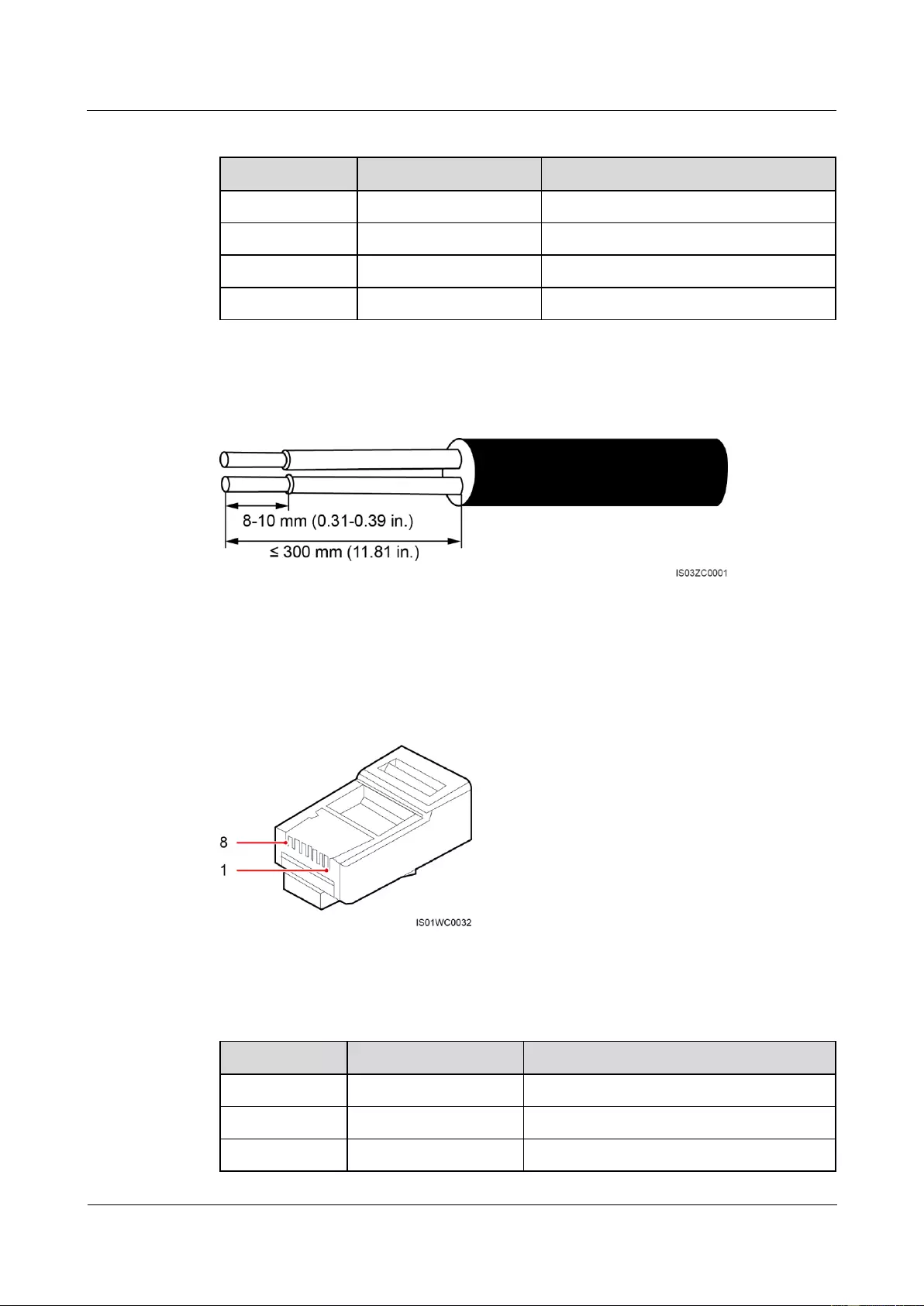
SUN2000-(33KTL, 36KTL, 40KTL)-US
User Manual
5 Connecting Cables
Issue 01 (2017-04-01)
Huawei Proprietary and Confidential
Copyright © Huawei Technologies Co., Ltd.
69
Table 5-5 Pin definitions of the RS485 terminal block
No.
Port Definition
Description
1
RS485A IN
RS485A, RS485 differential signal +
2
RS485A OUT
RS485A, RS485 differential signal +
3
RS485B IN
RS485B, RS485 differential signal –
4
RS485B OUT
RS485B, RS485 differential signal –
Figure 5-35 shows how to prepare an RS485 communications cable.
Figure 5-35 Stripping an RS485 communications cable
RJ45 Connector Pin Definitions
Figure 5-36 shows an RJ45 connector.
Figure 5-36 RJ45 connector
Table 5-6 lists the RJ45 connector pin definitions.
Table 5-6 RJ45 connector pin definitions
Pin
Color
Function
1
White-and-orange
RS485A, RS485 differential signal +
2
Orange
RS485B, RS485 differential signal –
3
White-and-green
N/A
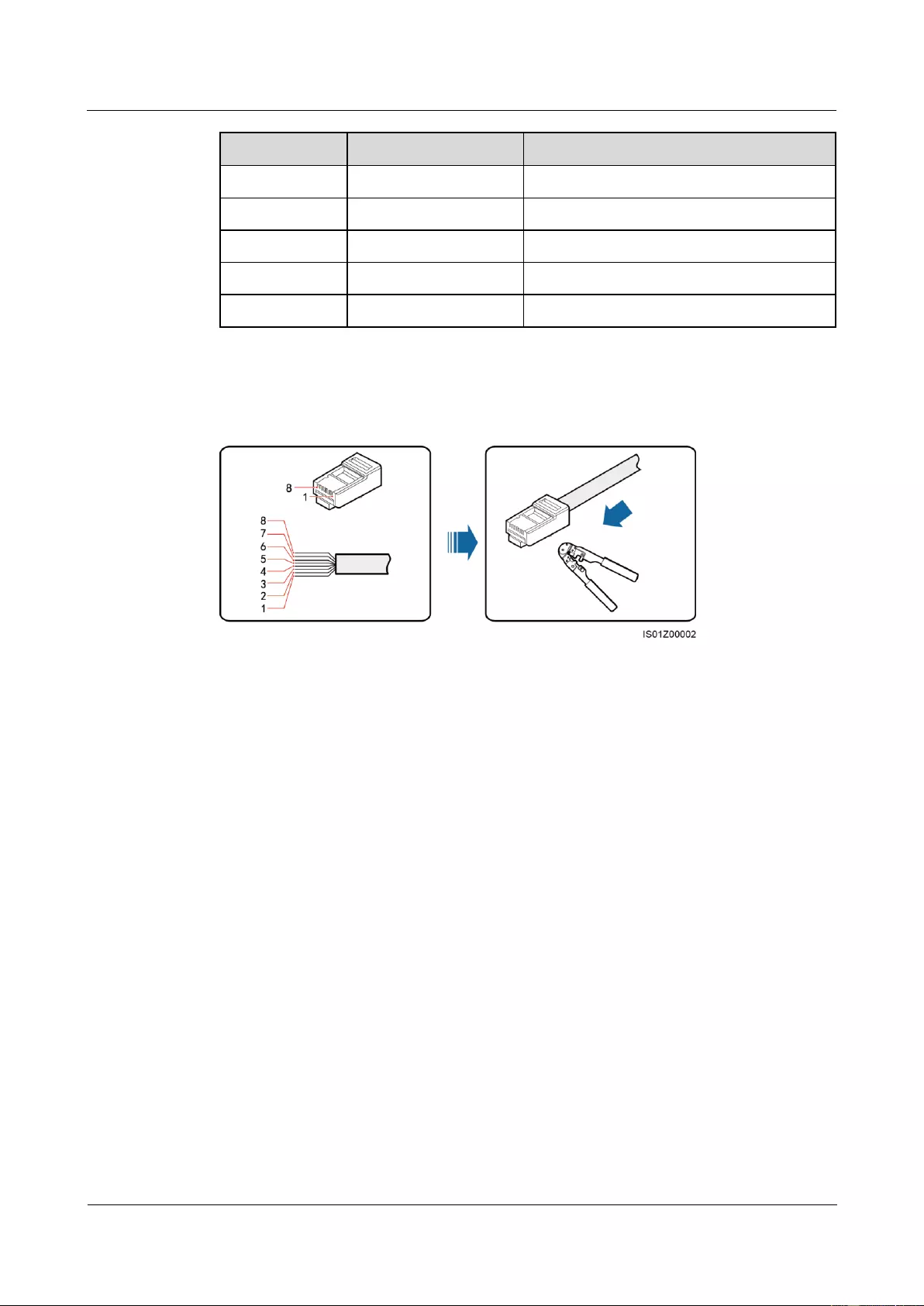
SUN2000-(33KTL, 36KTL, 40KTL)-US
User Manual
5 Connecting Cables
Issue 01 (2017-04-01)
Huawei Proprietary and Confidential
Copyright © Huawei Technologies Co., Ltd.
70
Pin
Color
Function
4
Blue
RS485A, RS485 differential signal +
5
White-and-blue
RS485B, RS485 differential signal –
6
Green
N/A
7
White-and-brown
N/A
8
Brown
N/A
Figure 5-37 shows how to prepare an RS485 communications cable.
Figure 5-37 Connecting wires to an RJ45 connector
(1) White-and-orange
(2) Orange
(3) White-and-green
(4) Blue
(5) White-and-blue
(6) Green
(7) White-and-brown
(8) Brown
5.7.3 Connecting RS485 Communications Cables Through a Pipe
Connecting Cables to the Terminal Block
Step 1 Install the pipe fittings.
1. Remove the locking caps and plugs from the waterproof connectors, and then remove the
waterproof connectors.
2. Secure the pipe fittings to the chassis using the nuts delivered with the pipes.
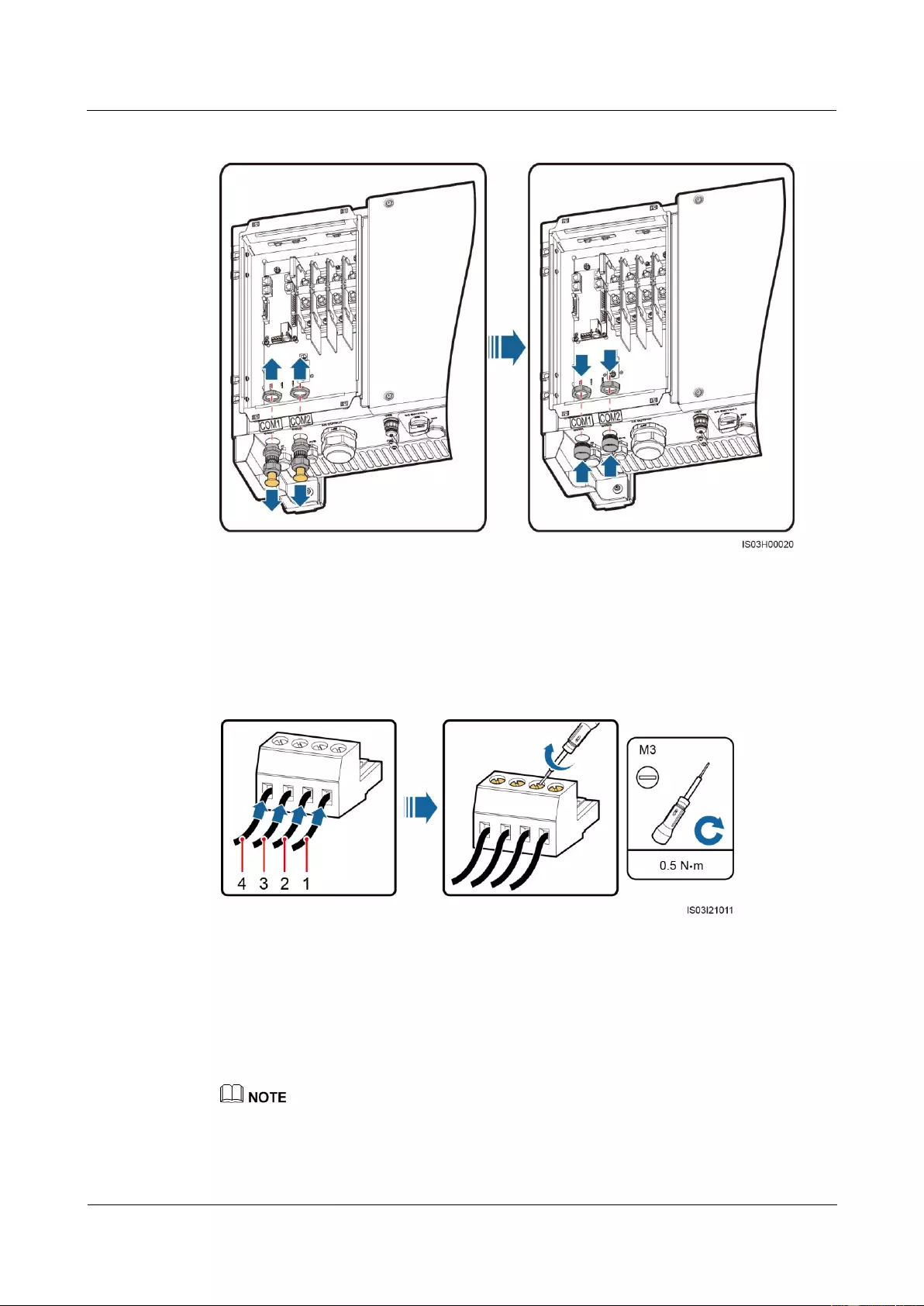
SUN2000-(33KTL, 36KTL, 40KTL)-US
User Manual
5 Connecting Cables
Issue 01 (2017-04-01)
Huawei Proprietary and Confidential
Copyright © Huawei Technologies Co., Ltd.
71
Figure 5-38 Installing pipe fittings
Step 2 Route the communications cables through the conduits and then fittings of the pipes.
Step 3 Remove the cable terminal base from the terminal block. Connect the communications cables
to the terminal base.
Figure 5-39 Connecting cables to a terminal base
(1) RS485A IN
(2) RS485A OUT
(3) RS485B IN
(4) RS485B OUT
Step 4 Install the terminal base on the terminal block, and connect the shield layers to the ground
point.
When connecting the shielded cables, choose whether to crimp the OT terminal based on site
requirements.
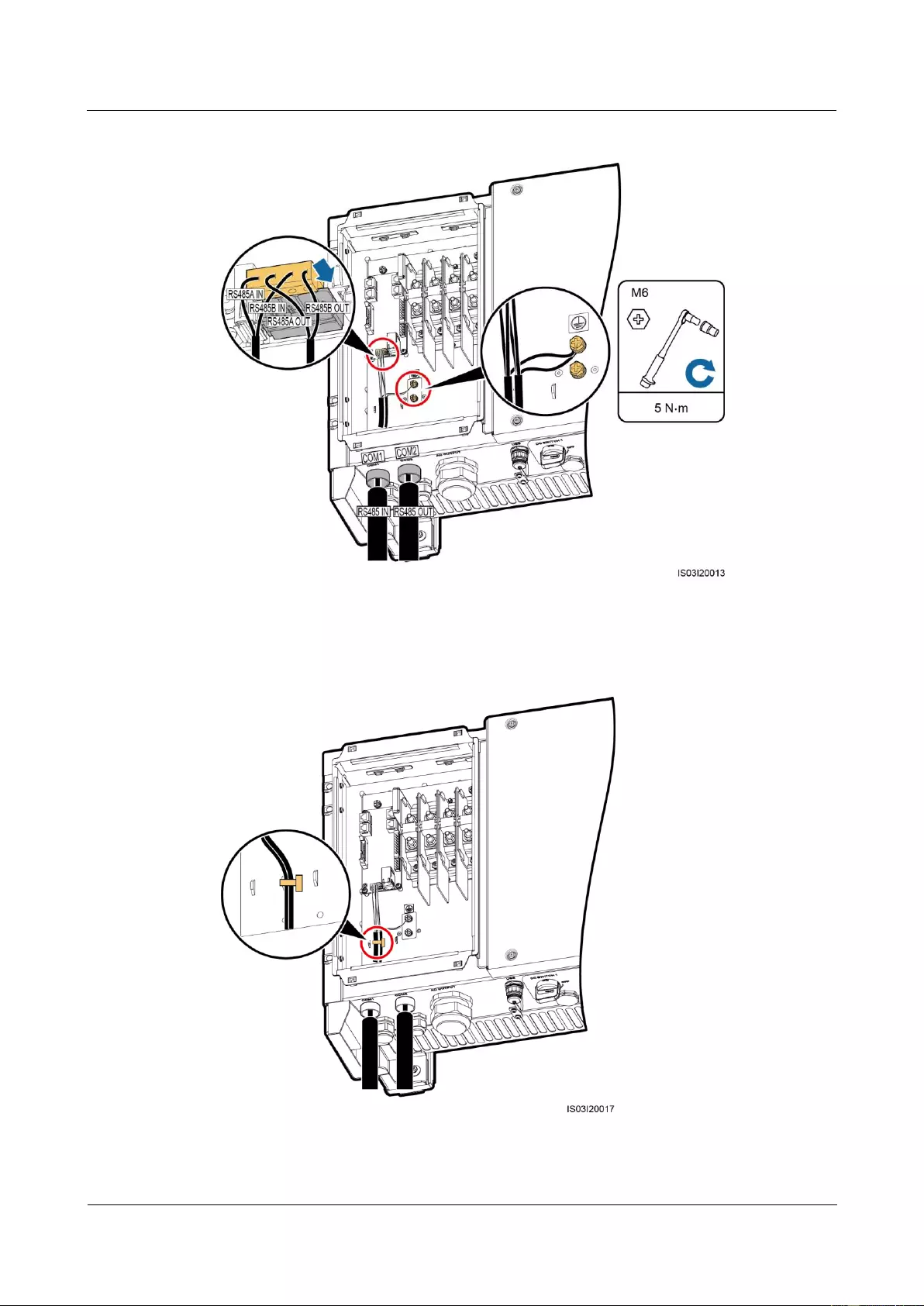
SUN2000-(33KTL, 36KTL, 40KTL)-US
User Manual
5 Connecting Cables
Issue 01 (2017-04-01)
Huawei Proprietary and Confidential
Copyright © Huawei Technologies Co., Ltd.
72
Figure 5-40 Connecting communications cables
Step 5 Bind communications cables after connecting them.
Figure 5-41 Binding communications cables
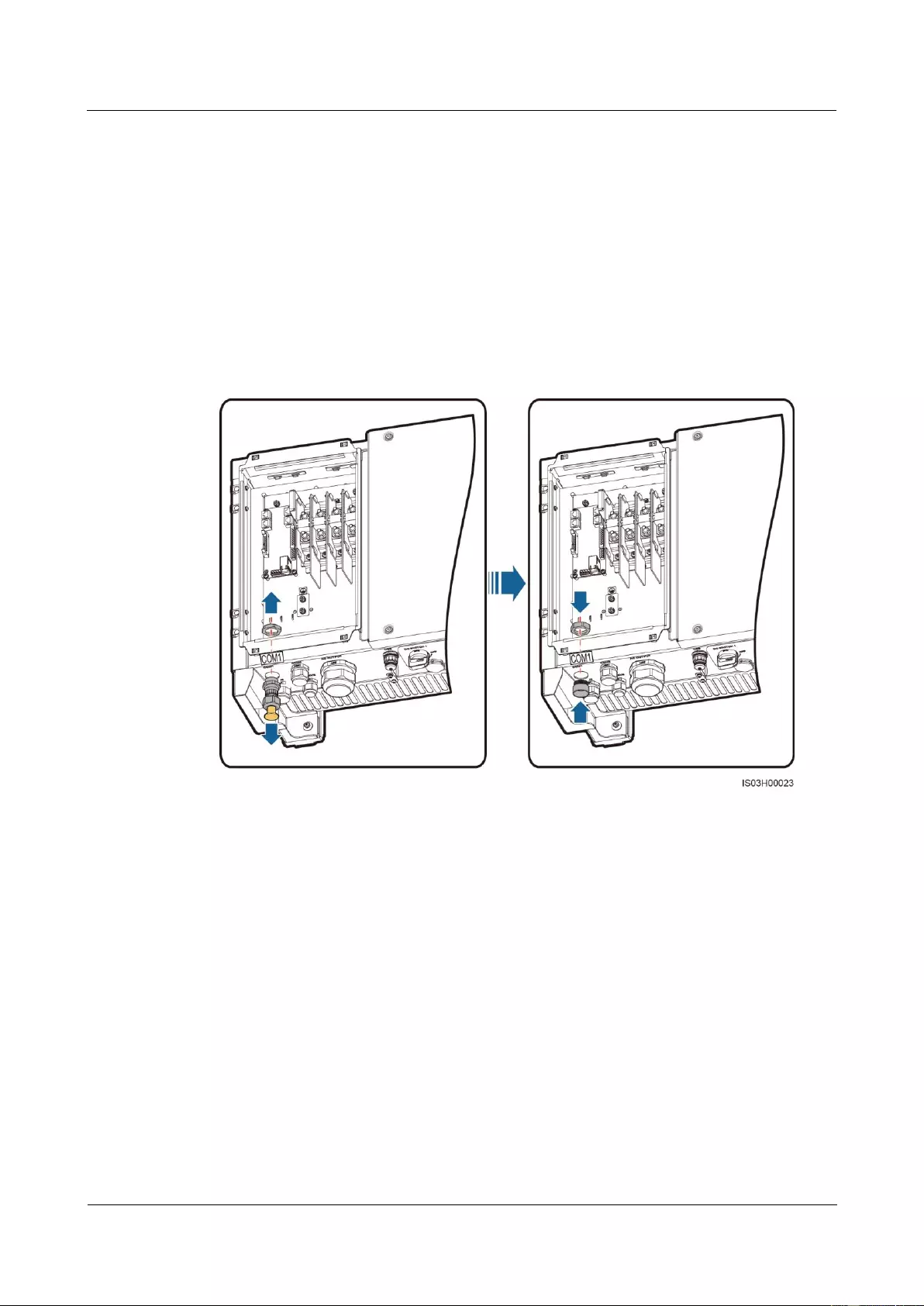
SUN2000-(33KTL, 36KTL, 40KTL)-US
User Manual
5 Connecting Cables
Issue 01 (2017-04-01)
Huawei Proprietary and Confidential
Copyright © Huawei Technologies Co., Ltd.
73
Step 6 Connect the conduits and fittings of the pipes.
----End
Connecting Cables to the RJ45 Network Port
Step 1 Install the pipe fitting.
1. Remove the locking cap and plug from the waterproof connector, and then remove the
waterproof connector.
2. Secure the pipe fitting to the chassis using the nut delivered with the pipe.
Figure 5-42 Installing pipe fitting
Step 2 Route the communications cables through the conduit and then fitting of the pipe.
Step 3 Insert the RJ45 connectors into the RJ45 network ports in the SUN2000 maintenance
compartment.
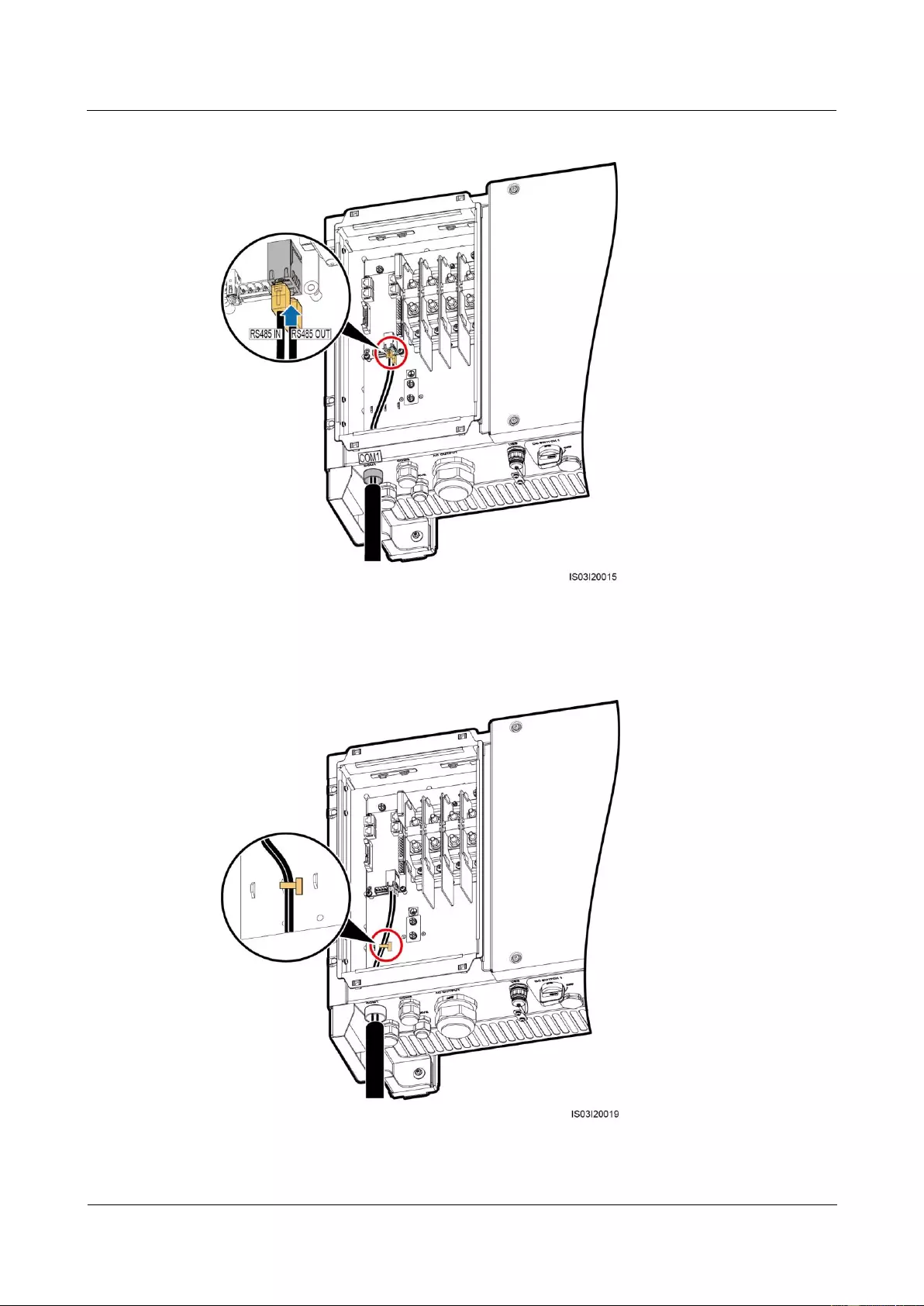
SUN2000-(33KTL, 36KTL, 40KTL)-US
User Manual
5 Connecting Cables
Issue 01 (2017-04-01)
Huawei Proprietary and Confidential
Copyright © Huawei Technologies Co., Ltd.
74
Figure 5-43 Connecting communications cables
Step 4 Bind communications cables after connecting them.
Figure 5-44 Binding communications cables
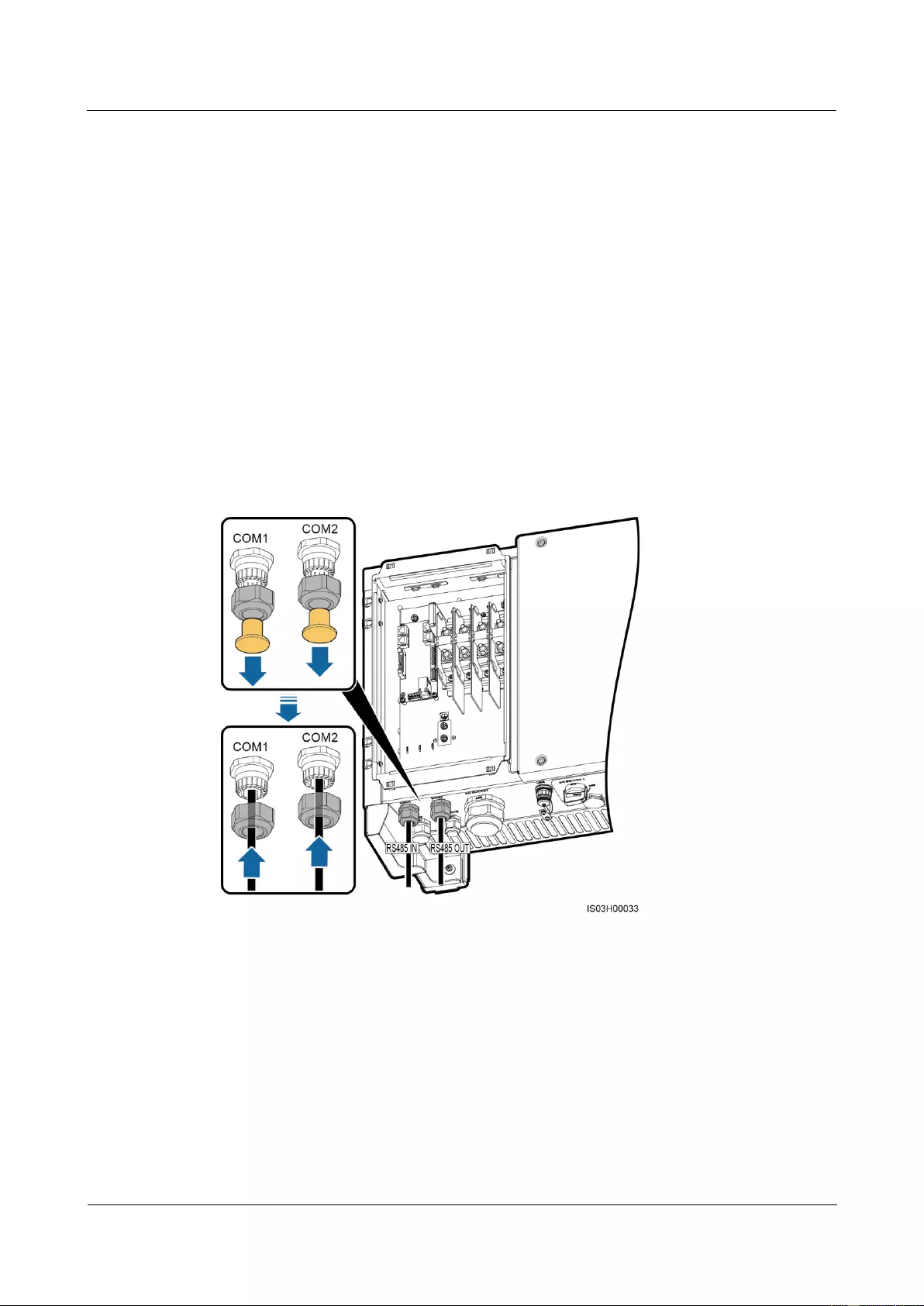
SUN2000-(33KTL, 36KTL, 40KTL)-US
User Manual
5 Connecting Cables
Issue 01 (2017-04-01)
Huawei Proprietary and Confidential
Copyright © Huawei Technologies Co., Ltd.
75
Step 5 Connect the conduit and fitting of the pipe.
----End
Follow-up Procedure
Check that the cables are connected correctly and securely. Then take appropriate measures to
ensure that the pipe conduit and fitting are secured reliably, and seal the cable hole using
firestop putty. Clear foreign matter from the maintenance compartment.
5.7.4 Connecting the RS485 Communications Cable in a Common
Way
Connecting Cables to the Terminal Block
Step 1 Route the communications cables through the waterproof connectors.
Figure 5-45 Routing cables
Step 2 Remove the cable terminal base from the terminal block. Connect the communications cables
to the terminal base.
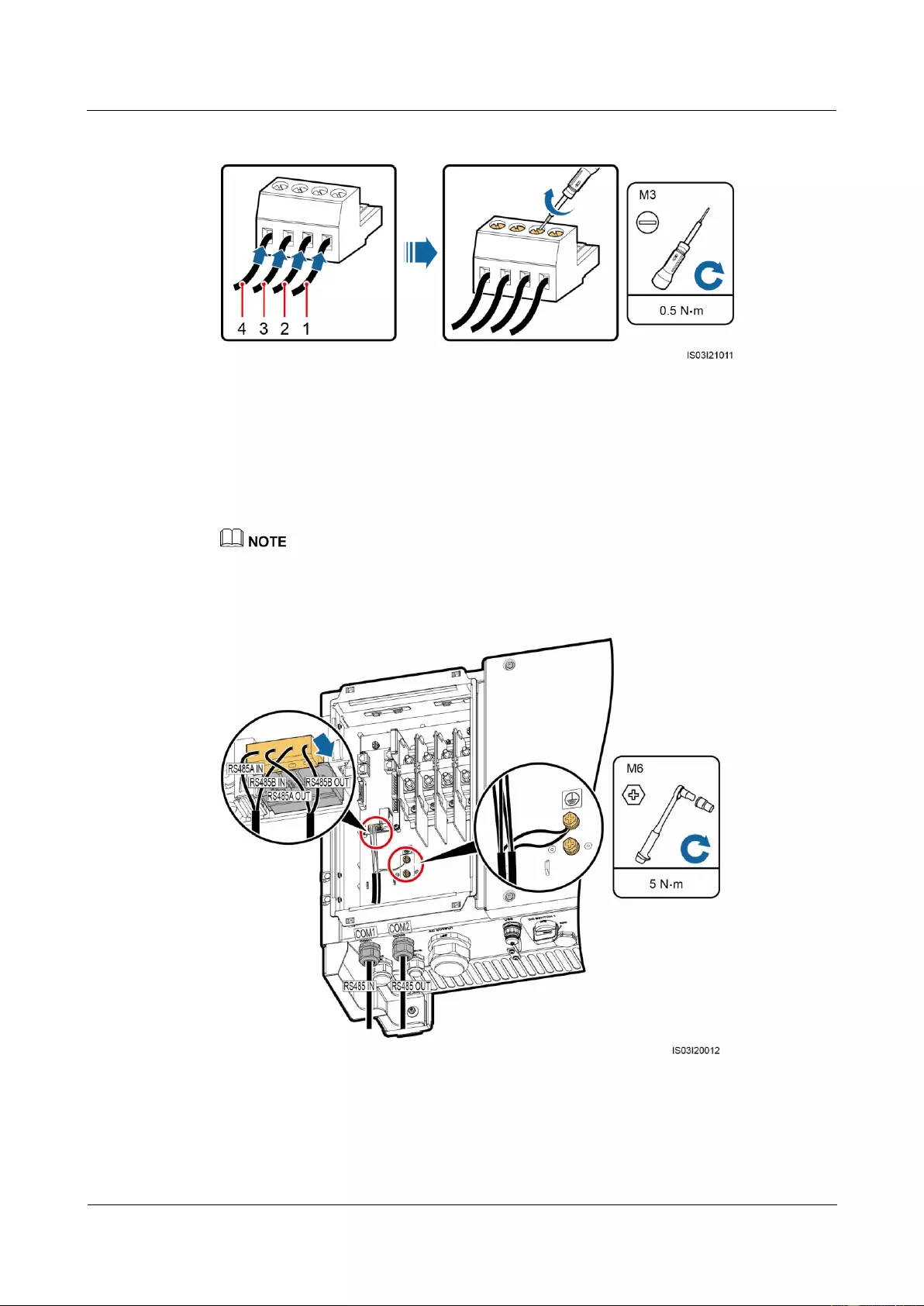
SUN2000-(33KTL, 36KTL, 40KTL)-US
User Manual
5 Connecting Cables
Issue 01 (2017-04-01)
Huawei Proprietary and Confidential
Copyright © Huawei Technologies Co., Ltd.
76
Figure 5-46 Connecting cables to a terminal base
(1) RS485A IN
(2) RS485A OUT
(3) RS485B IN
(4) RS485B OUT
Step 3 Install the terminal base on the terminal block, and connect the shield layers to the ground
point.
When connecting the shielded cables, choose whether to crimp the OT terminal based on site
requirements.
Figure 5-47 Connecting communications cables
Step 4 Bind communications cables after connecting them.
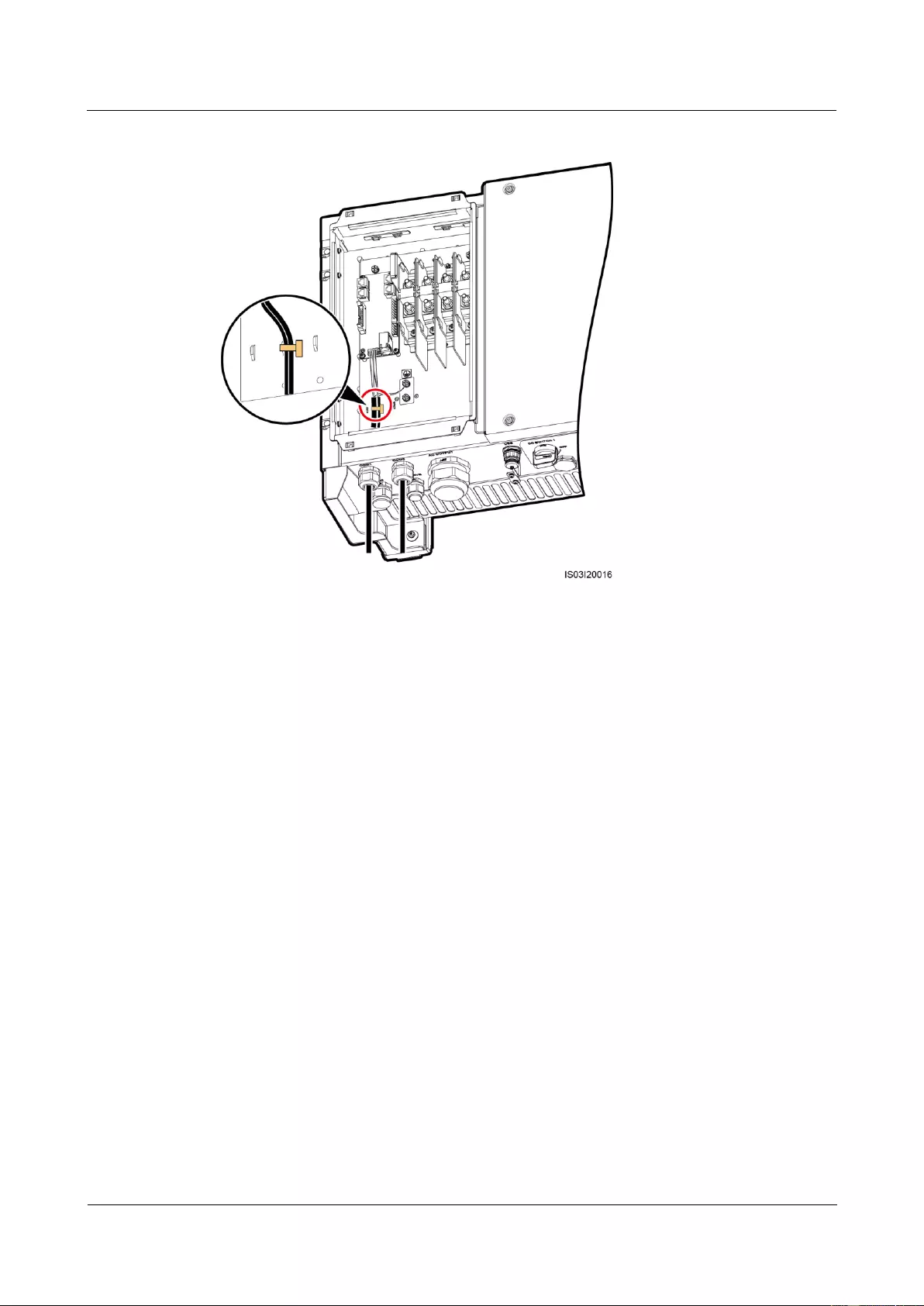
SUN2000-(33KTL, 36KTL, 40KTL)-US
User Manual
5 Connecting Cables
Issue 01 (2017-04-01)
Huawei Proprietary and Confidential
Copyright © Huawei Technologies Co., Ltd.
77
Figure 5-48 Binding communications cables
Step 5 Tighten the waterproof connectors to a torque of 7.5 N•m.
----End
Connecting Cables to the RJ45 Network Port
Step 1 Route the communications cables through the waterproof connector.
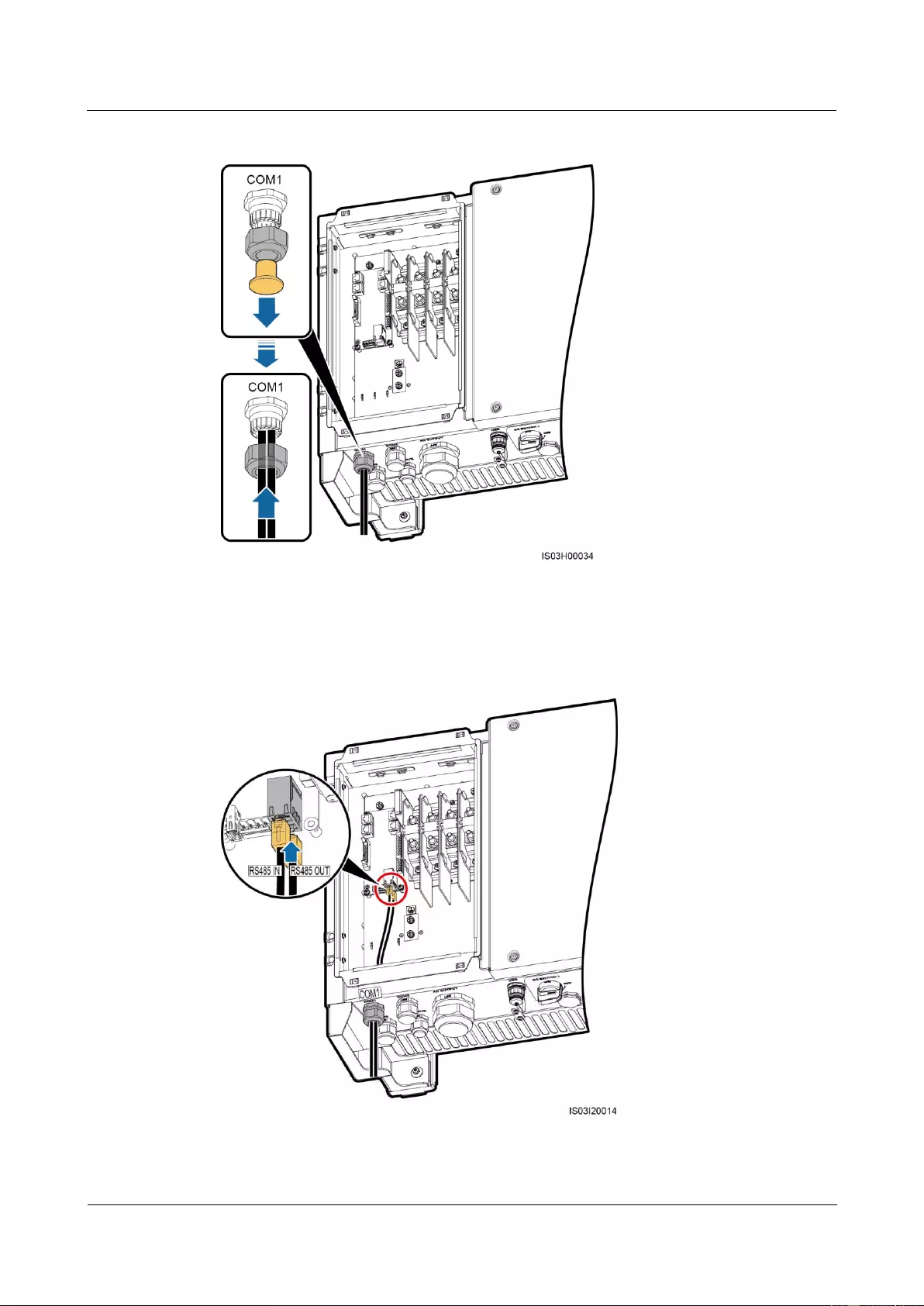
SUN2000-(33KTL, 36KTL, 40KTL)-US
User Manual
5 Connecting Cables
Issue 01 (2017-04-01)
Huawei Proprietary and Confidential
Copyright © Huawei Technologies Co., Ltd.
78
Figure 5-49 Routing cables
Step 2 Insert the RJ45 connectors into the RJ45 network ports in the SUN2000 maintenance
compartment.
Figure 5-50 Connecting communications cables
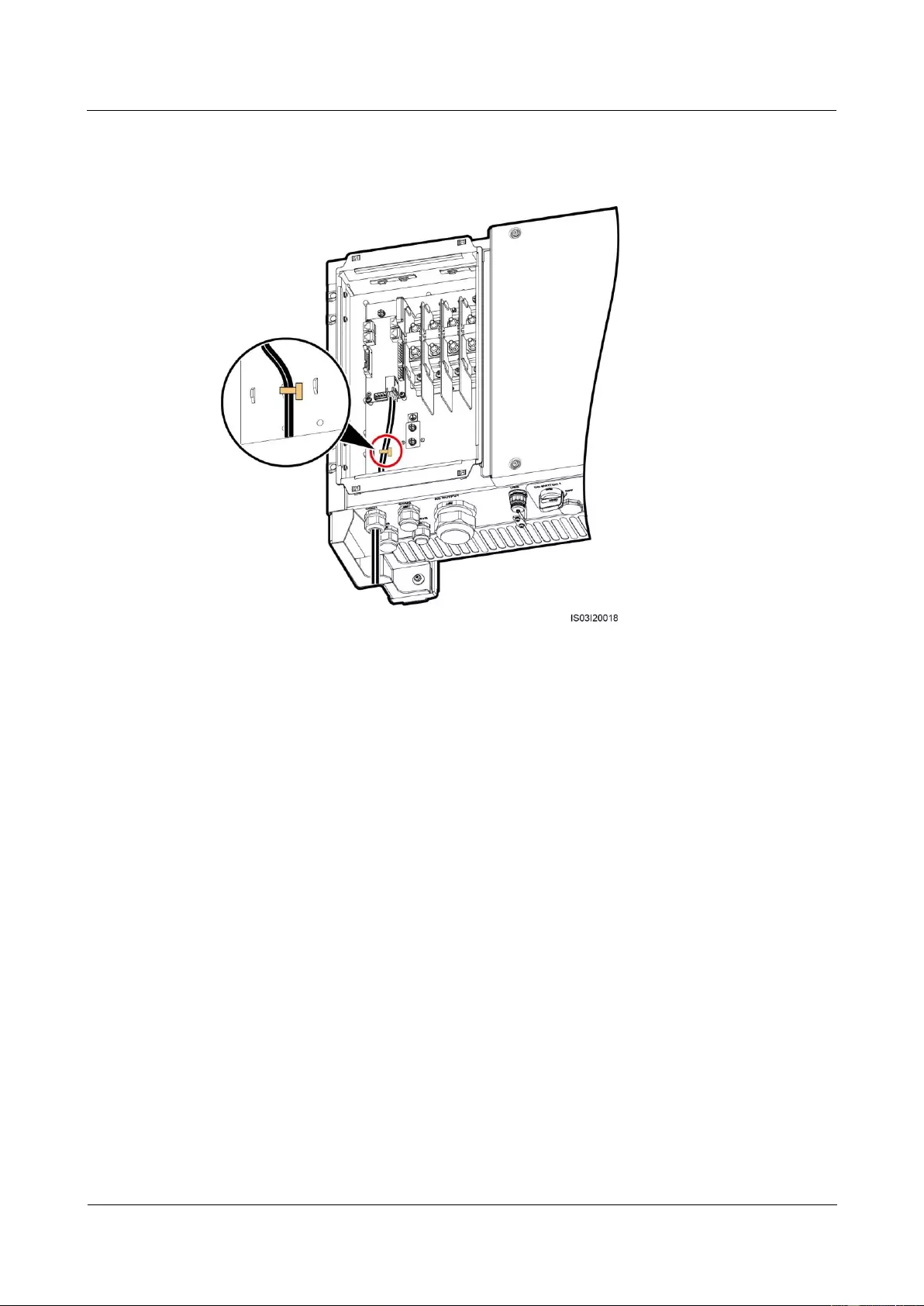
SUN2000-(33KTL, 36KTL, 40KTL)-US
User Manual
5 Connecting Cables
Issue 01 (2017-04-01)
Huawei Proprietary and Confidential
Copyright © Huawei Technologies Co., Ltd.
79
Step 3 Bind communications cables after connecting them.
Figure 5-51 Binding communications cables
Step 4 Tighten the waterproof connector to a torque of 7.5 N•m.
----End
Follow-up Procedure
Check that the cables are connected correctly and securely. Then apply firestop putty to the
waterproof connectors and cable holes. Clear foreign matter from the maintenance
compartment.
5.8 Closing the Maintenance Compartment Door
Procedure
Step 1 Install the AC terminal cover.
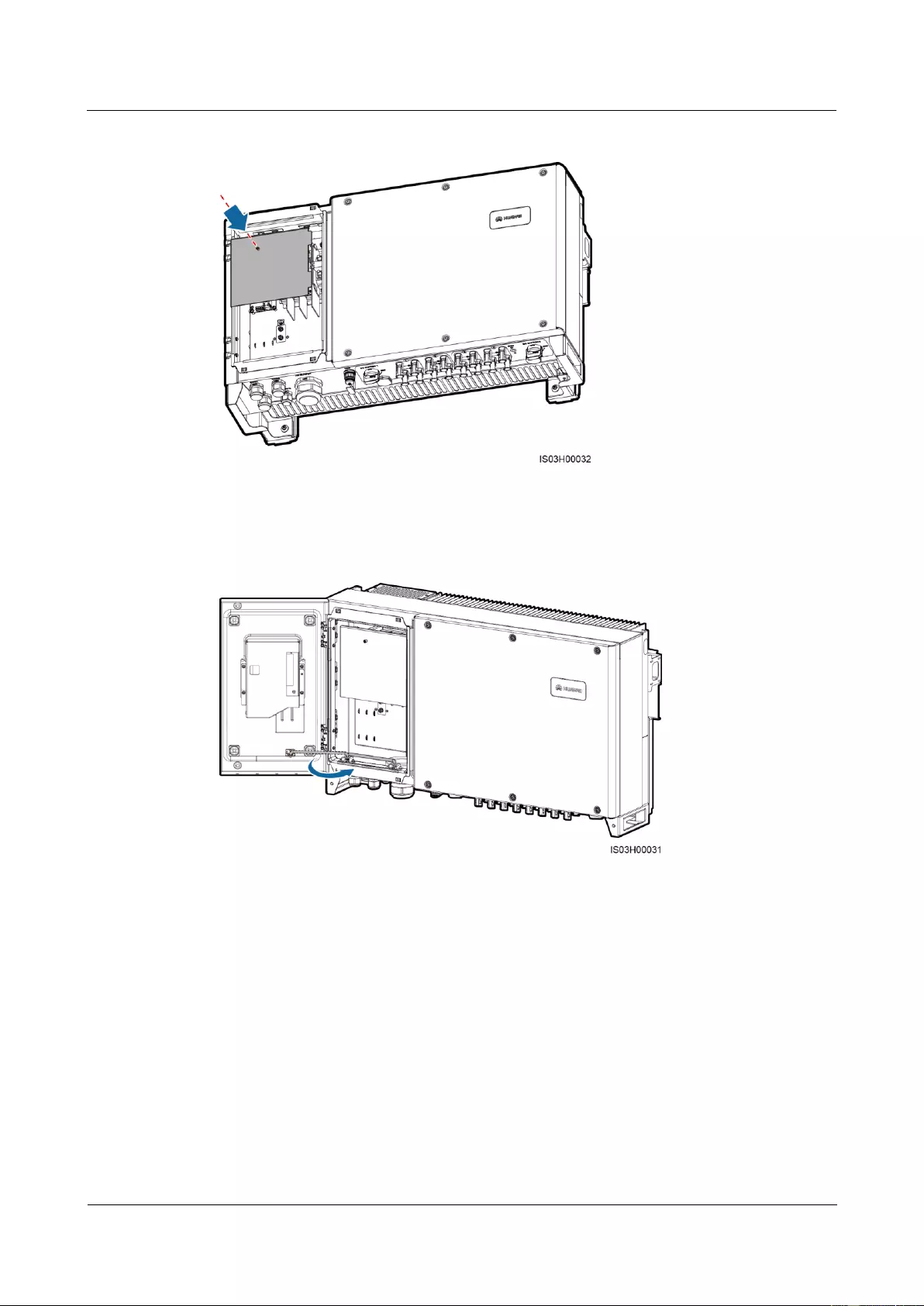
SUN2000-(33KTL, 36KTL, 40KTL)-US
User Manual
5 Connecting Cables
Issue 01 (2017-04-01)
Huawei Proprietary and Confidential
Copyright © Huawei Technologies Co., Ltd.
80
Figure 5-52 Installing a cover
Step 2 Adjust the support bar.
Figure 5-53 Adjusting a support bar
Step 3 Close the maintenance compartment door and tighten the two screws on the door.
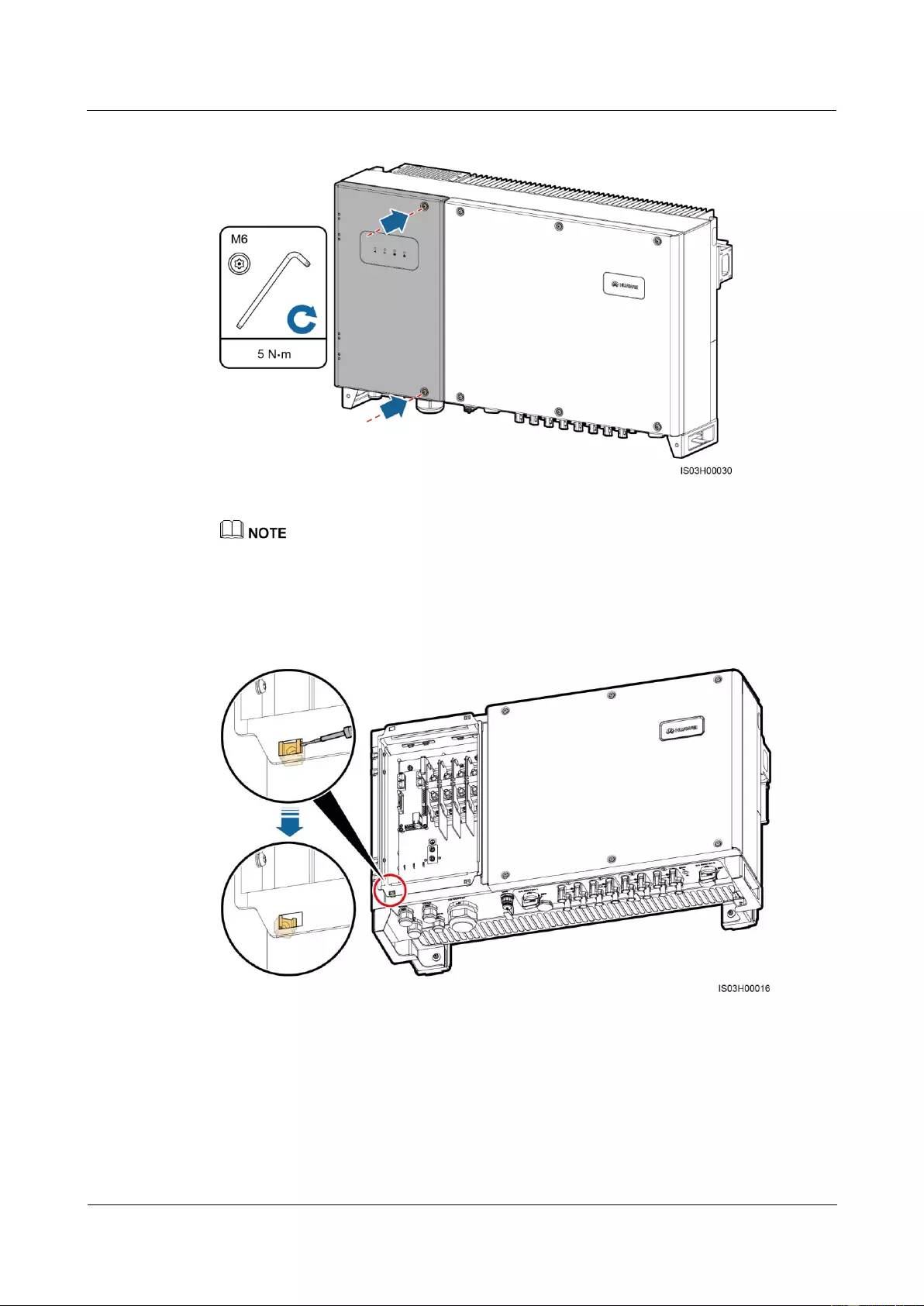
SUN2000-(33KTL, 36KTL, 40KTL)-US
User Manual
5 Connecting Cables
Issue 01 (2017-04-01)
Huawei Proprietary and Confidential
Copyright © Huawei Technologies Co., Ltd.
81
Figure 5-54 Tightening screws on the maintenance compartment door
If a screw on the maintenance compartment door is missing, use the unused ground screw on the
chassis shell as a standby screw.
If the floating nut used for securing the maintenance compartment door is missing, use the standby
floating nut shown in Figure 5-55.
Figure 5-55 Removing a standby floating nut
----End
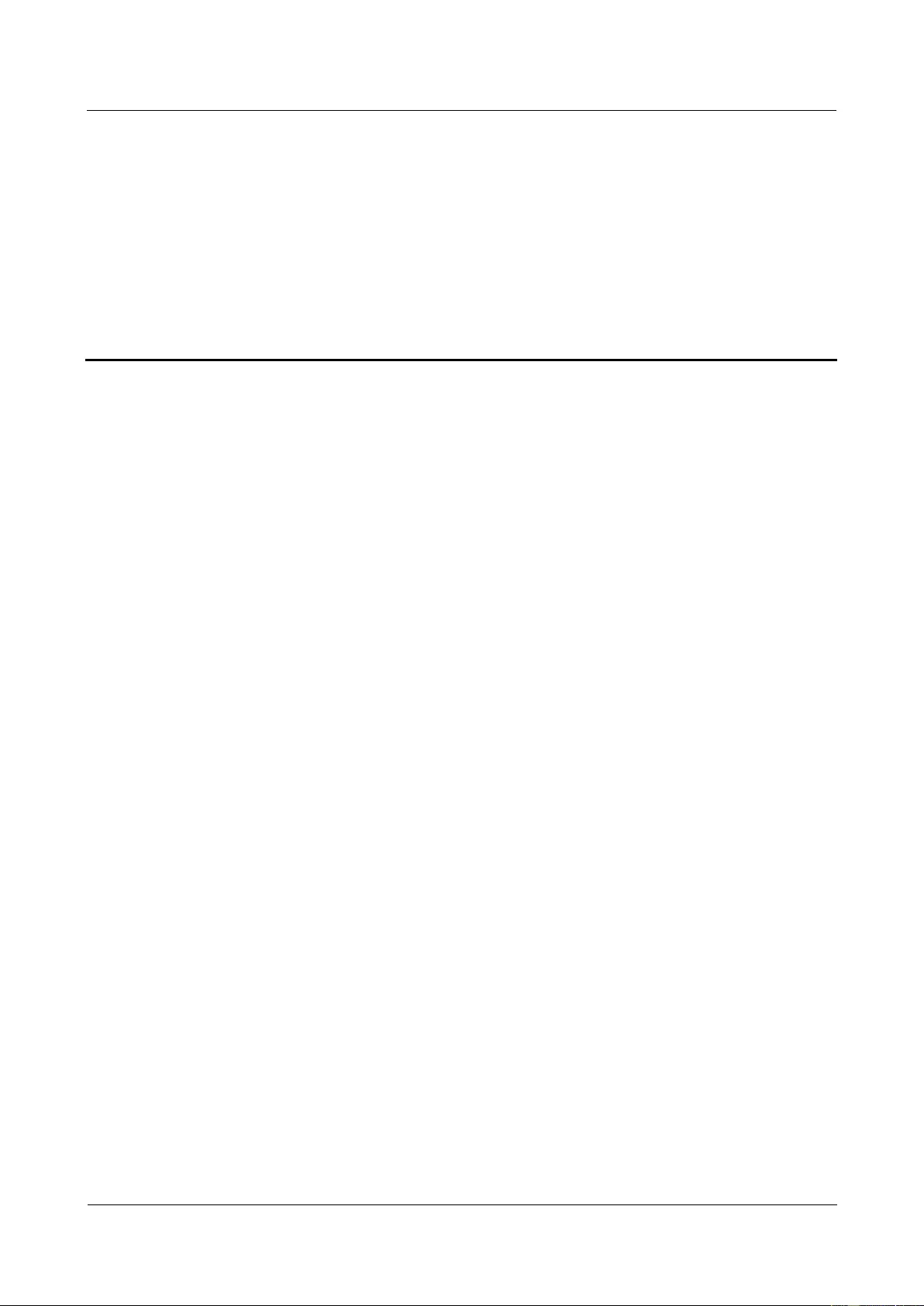
SUN2000-(33KTL, 36KTL, 40KTL)-US
User Manual
6 System Commissioning
Issue 01 (2017-04-01)
Huawei Proprietary and Confidential
Copyright © Huawei Technologies Co., Ltd.
82
6 System Commissioning
6.1 Checking Before Power-On
1. The SUN2000 is installed correctly and securely.
2. Check that the two DC switches at the bottom of the SUN2000 and the downstream AC
output switch are OFF.
3. No connected cable is damaged.
4. Ground cables are connected securely, without open circuits or short circuits.
5. AC output power cables are connected correctly and securely, without open circuits or
short circuits.
6. DC input power cables are connected correctly and securely, without open circuits or
short circuits.
7. The communications cables are connected correctly and securely.
8. All pipes or used waterproof connectors at the chassis bottom are applied with firestop
putty.
9. The AC terminal cover is reinstalled.
10. Check that the maintenance compartment is clean and tidy, without foreign matter.
11. The maintenance compartment door is closed and the door screws are tightened.
12. Idle DC input terminals are sealed.
13. The idle USB port is plugged with cover.
14. Idle RESERVE and COM waterproof connectors are plugged and the locking caps are
tightened.
6.2 Powering On the SUN2000
Prerequisites
Before turning on the AC switch between the SUN2000 and the power grid, use a multimeter
to check that the AC voltage is within the specified range.
Procedure
Step 1 Turn on the AC switch between the SUN2000 and the power grid.
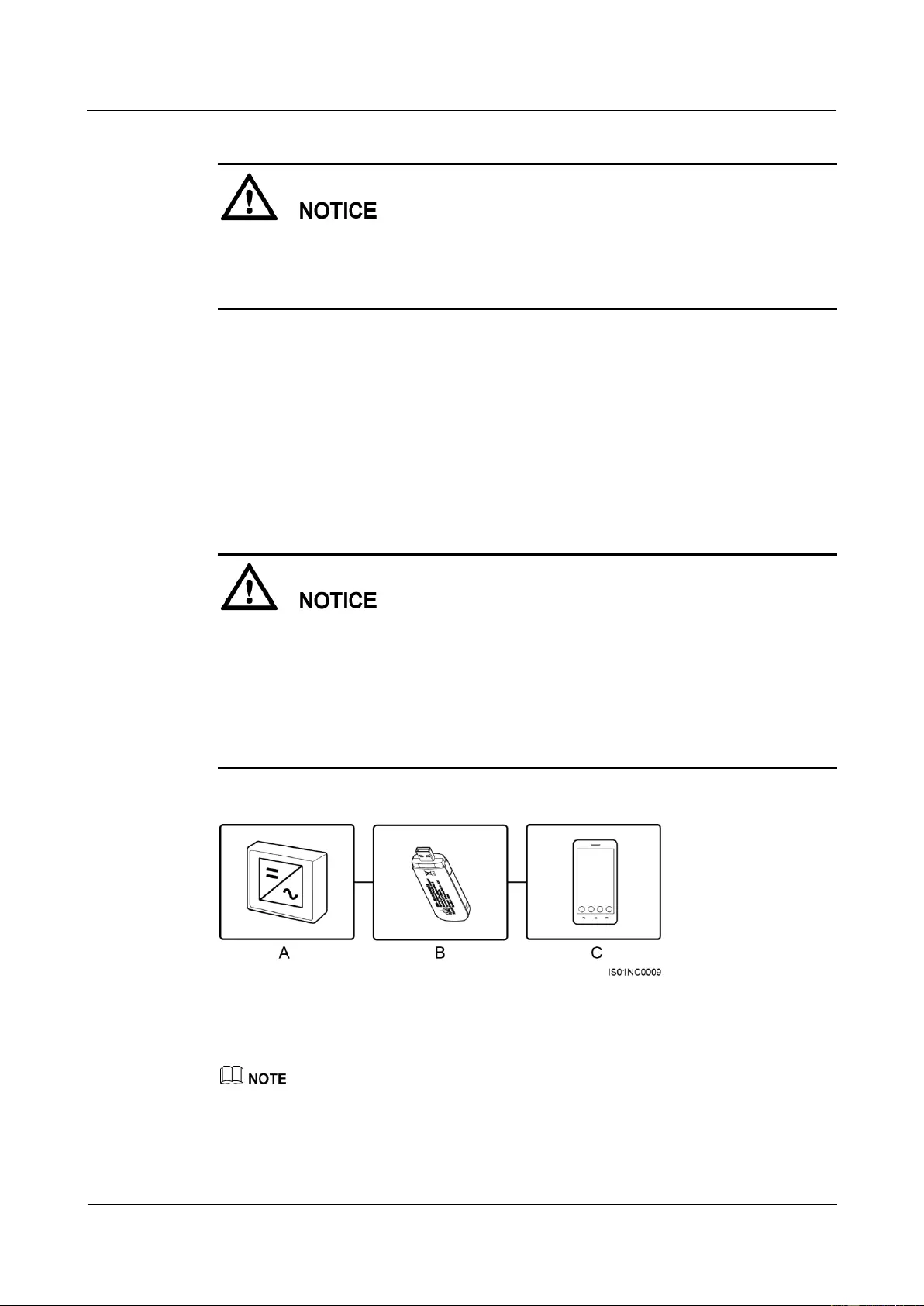
SUN2000-(33KTL, 36KTL, 40KTL)-US
User Manual
6 System Commissioning
Issue 01 (2017-04-01)
Huawei Proprietary and Confidential
Copyright © Huawei Technologies Co., Ltd.
83
If you perform Step 2 before Step 1, the SUN2000 reports a fault about abnormal shutdown.
The SUN2000 can start normally after the fault is automatically rectified. The default alarm
clearance time is 1 minute. You can modify the time over the NMS software installed on the
PC that connects to the SUN2000.
Step 2 Turn on the DC switches at the bottom of the SUN2000 chassis.
Step 3 (Optional) Measure the temperatures at the joints between DC terminals and connectors using
a point-test thermometer.
To ensure that the DC terminals are in good contact, check the temperatures at the joints
between DC terminals and connectors after the SUN2000 has been running for a period of
time. Ensure that the temperature rise does not exceed 40°C (104°F).
Step 4 Connect the SUN2000 to the mobile phone that runs SUN2000 app (app for short) through a
Bluetooth module or USB data cable.
Mobile phone operating system: Android 4.0 or later, iOS 7.0 or later. When the iOS is
used, the app supports only Bluetooth connection.
When you use a Bluetooth module to set up the connection, ensure that the mobile phone
and SUN2000 are at most 5 meters (196.85 inches) away from each other. Otherwise, the
communication quality between them will deteriorate.
The screen snapshots in this document correspond to app V200R001C20SPC010
(Android).
Figure 6-1 Bluetooth module connection (Android and iOS)
(A) Inverter
(B) Bluetooth module
(C) Mobile phone
Purchase the Bluetooth module bundled with the SUN2000. A Bluetooth module purchased from any
other source may not support communication between the SUN2000 and the app.
The Android system supports the Bluetooth module USB-Adapter2000-B and BF4030.
The iOS system supports the Bluetooth module USB-Adapter2000-B.
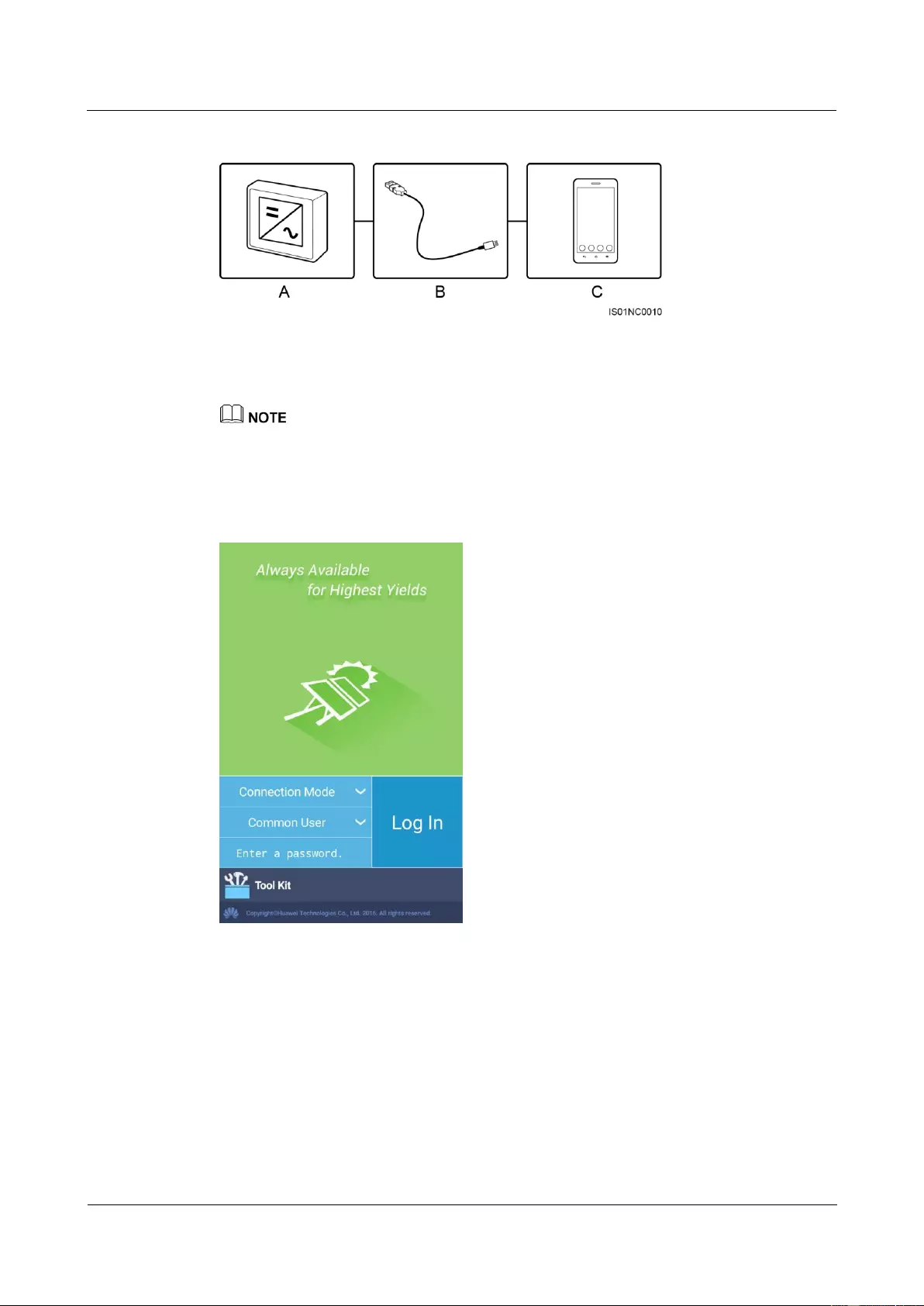
SUN2000-(33KTL, 36KTL, 40KTL)-US
User Manual
6 System Commissioning
Issue 01 (2017-04-01)
Huawei Proprietary and Confidential
Copyright © Huawei Technologies Co., Ltd.
84
Figure 6-2 Data cable connection (Android)
(A) Inverter
(B) USB data cable
(C) Mobile phone
Use the USB data cable delivered with the mobile phone.
The port type of the USB data cable connected to the SUN2000 is USB 2.0.
If the mobile phone provides a USB Type-C port, prepare a USB Type C to USB 2.0 adapter cable.
Figure 6-3 Login screen
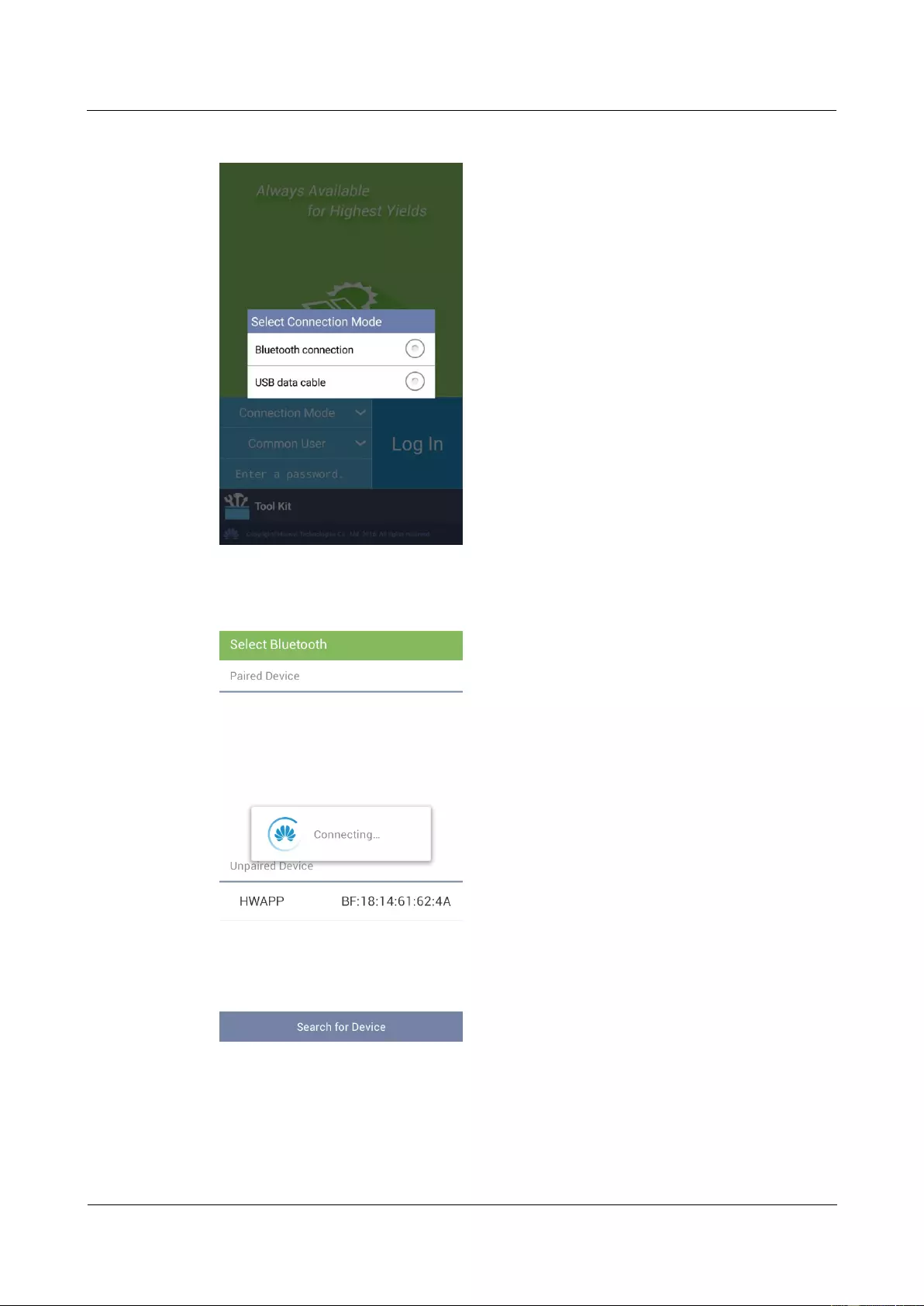
SUN2000-(33KTL, 36KTL, 40KTL)-US
User Manual
6 System Commissioning
Issue 01 (2017-04-01)
Huawei Proprietary and Confidential
Copyright © Huawei Technologies Co., Ltd.
85
Figure 6-4 Selecting a connection mode
Figure 6-5 Bluetooth connection
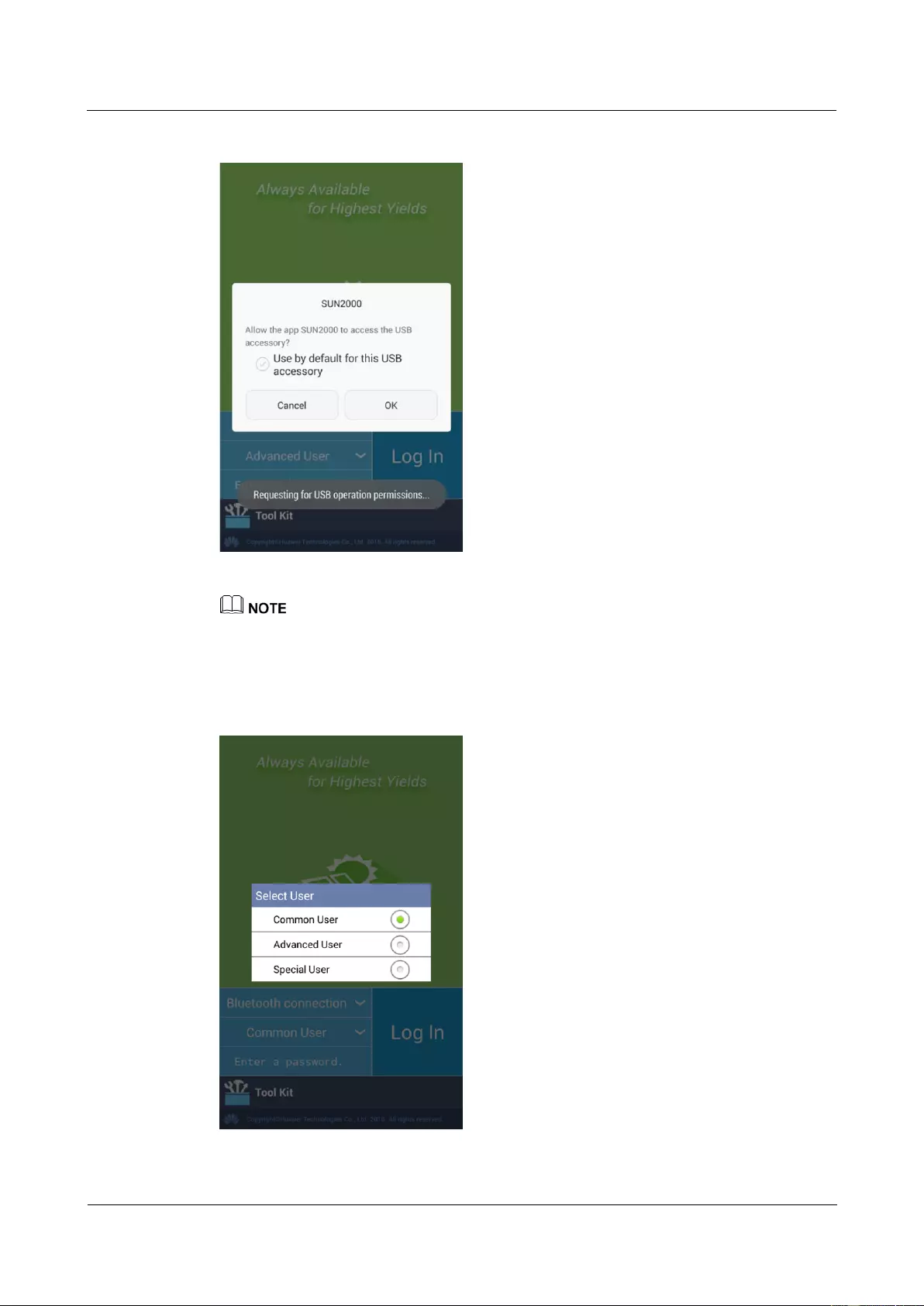
SUN2000-(33KTL, 36KTL, 40KTL)-US
User Manual
6 System Commissioning
Issue 01 (2017-04-01)
Huawei Proprietary and Confidential
Copyright © Huawei Technologies Co., Ltd.
86
Figure 6-6 Data cable connection
After you select Use by default for this USB accessory, the message will not appear if you connect the
app to the SUN2000 again without removing the USB data cable.
Step 5 Tap the user name area to switch between the common user, advanced user, and special user.
Figure 6-7 Switching between users
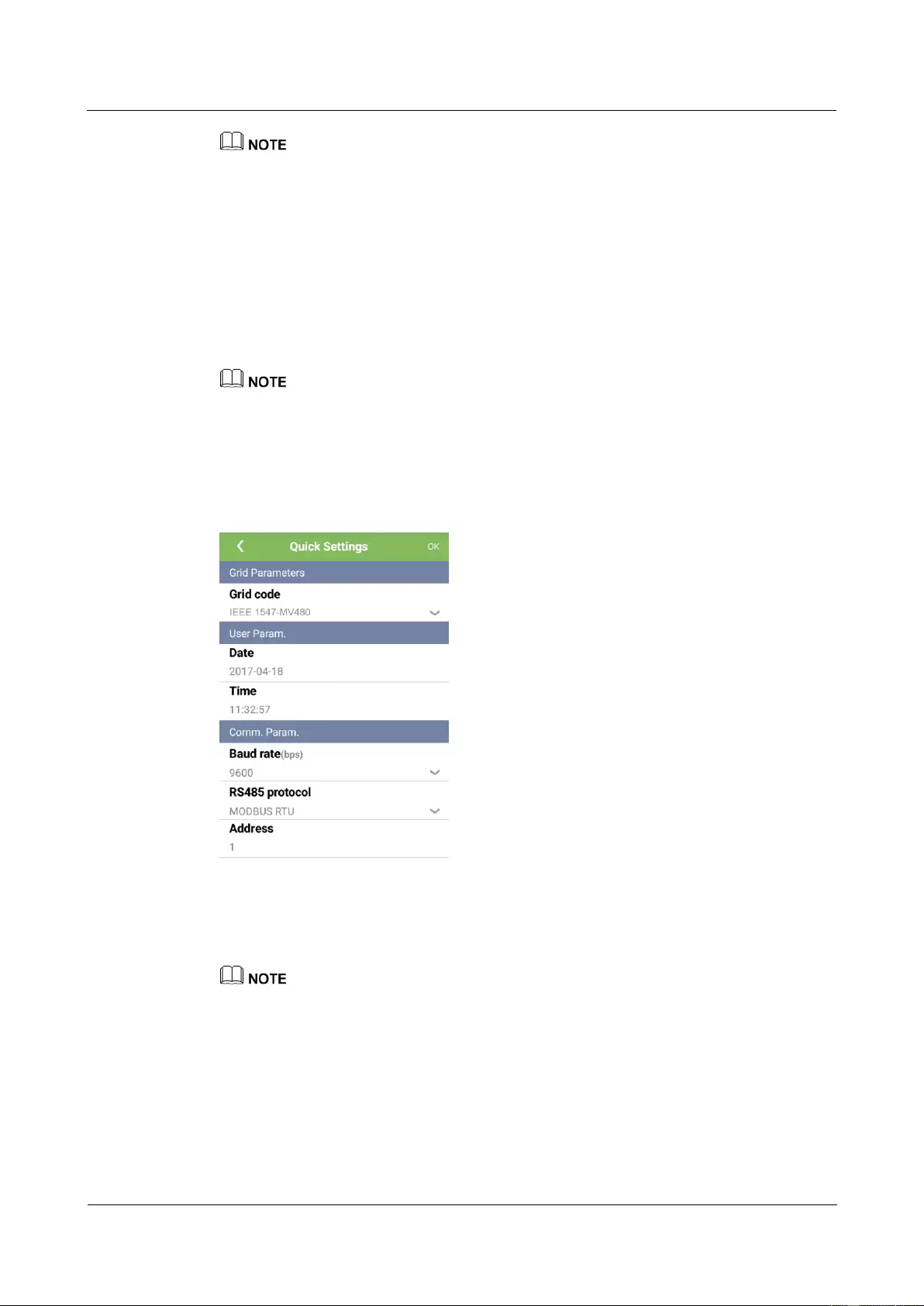
SUN2000-(33KTL, 36KTL, 40KTL)-US
User Manual
6 System Commissioning
Issue 01 (2017-04-01)
Huawei Proprietary and Confidential
Copyright © Huawei Technologies Co., Ltd.
87
The login password is the same as that for the SUN2000 connected to the app and is used only when
the SUN2000 connects to the app.
The initial passwords for Common User, Advanced User, and Special User are all 00000a. Use the
initial password upon first login. To ensure account security, change the password immediately after
login.
During the login, if an incorrect password is entered for five consecutive times (the interval between
two consecutive invalid password entries is less than 2 minutes), the account will be locked for 10
minutes. The password consists of six digits.
Step 6 Enter the password and tap Log In.
Step 7 After the successful login, the Quick Settings screen or Function Menu screen is displayed.
If you log in to the app after the device connects to the app for the first time or factory defaults are
restored, the Quick Settings screen will be displayed on which you can set basic parameters. After
the settings take effect, you can enter the main menu screen and modify the parameters on the
Settings screen. By default, the SUN2000 can be grid-tied and you do not have to set parameters.
You are advised to log in to the Quick Settings screen as an advanced user for parameter settings.
Figure 6-8 Quick Settings screen (logging in as an advanced user)
Set the power grid code that applies to the country or region where the power station is located and
the inverter model.
Set user parameters based on the current date and time.
Set Baud rate, RS485 protocol, and Address based on site requirements. Baud rate can be set to
4800, 9600, or 19200. RS485 protocol can be set to MODBUS RTU, and Address can be set to any
value in the range of 1 to 247.
When multiple SUN2000s communicate with the SmartLogger over RS485, the addresses for all the
SUN2000s on each RS485 route must be within the address range set on the SmartLogger and
cannot be duplicate. Otherwise, the communication will fail. In addition, the baud rates of all the
SUN2000s on each RS485 route must be consistent with the SmartLogger baud rate.
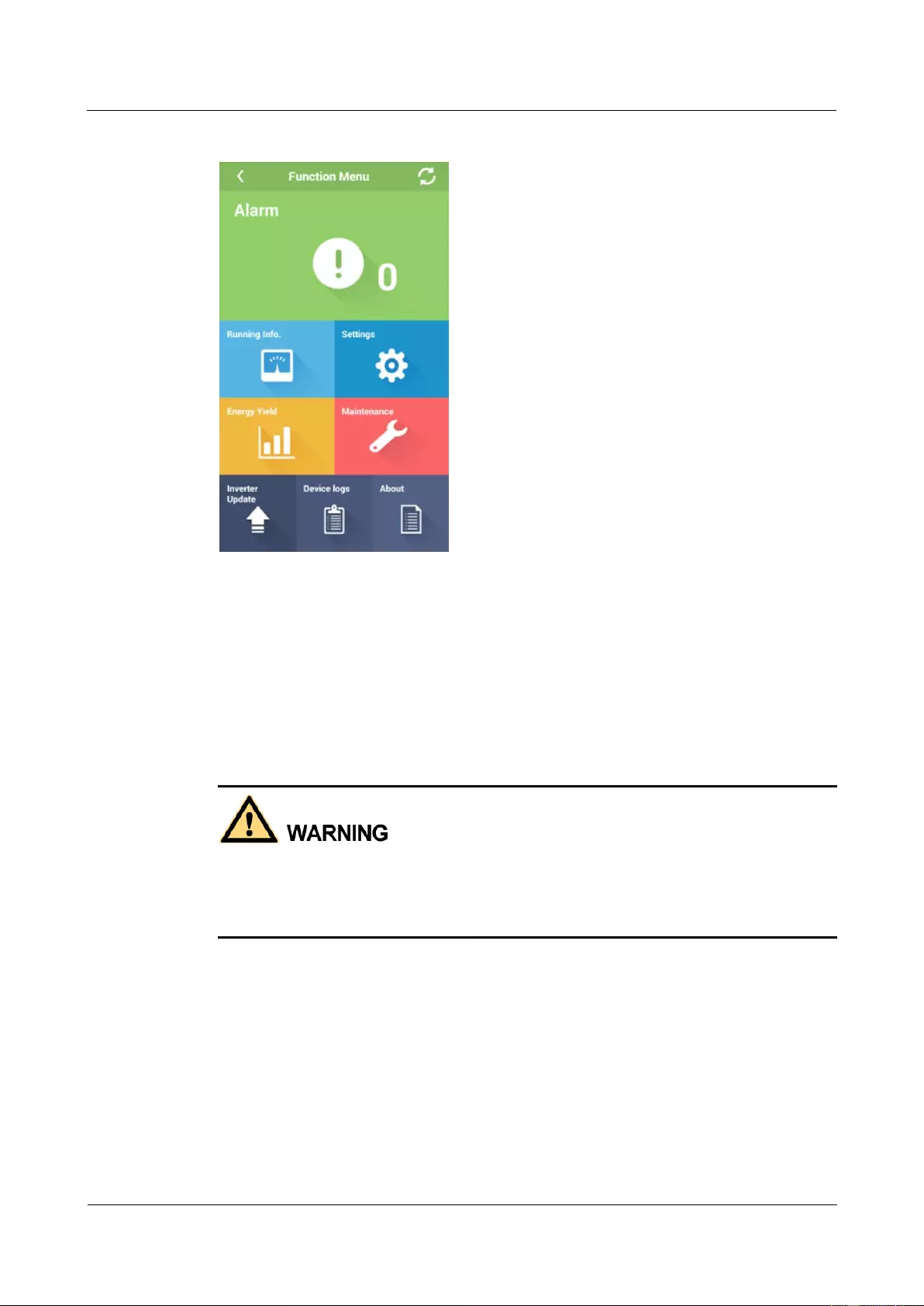
SUN2000-(33KTL, 36KTL, 40KTL)-US
User Manual
6 System Commissioning
Issue 01 (2017-04-01)
Huawei Proprietary and Confidential
Copyright © Huawei Technologies Co., Ltd.
88
Figure 6-9 Function Menu screen
----End
6.3 Powering Off the SUN2000
Context
If two SUN2000s share the same AC switch on the AC side, power off the two SUN2000s.
After the SUN2000 powers off, the remaining electricity and heat may still cause electric
shocks and body burns. Therefore, put on protective gloves and begin servicing the
SUN2000 five minutes after the power-off.
Procedure
Step 1 Run a shutdown command on the SUN2000 APP, SmartLogger, or NMS.
For details, see the SUN2000 APP User Manual, SmartLogger2000 User Manual, or
iManager NetEco 1000S User Manual.
Step 2 Turn off the AC switch between the SUN2000 and the power grid.
Step 3 Set the two DC switches to OFF.
Step 4 (Optional) Install locks on the DC switches.
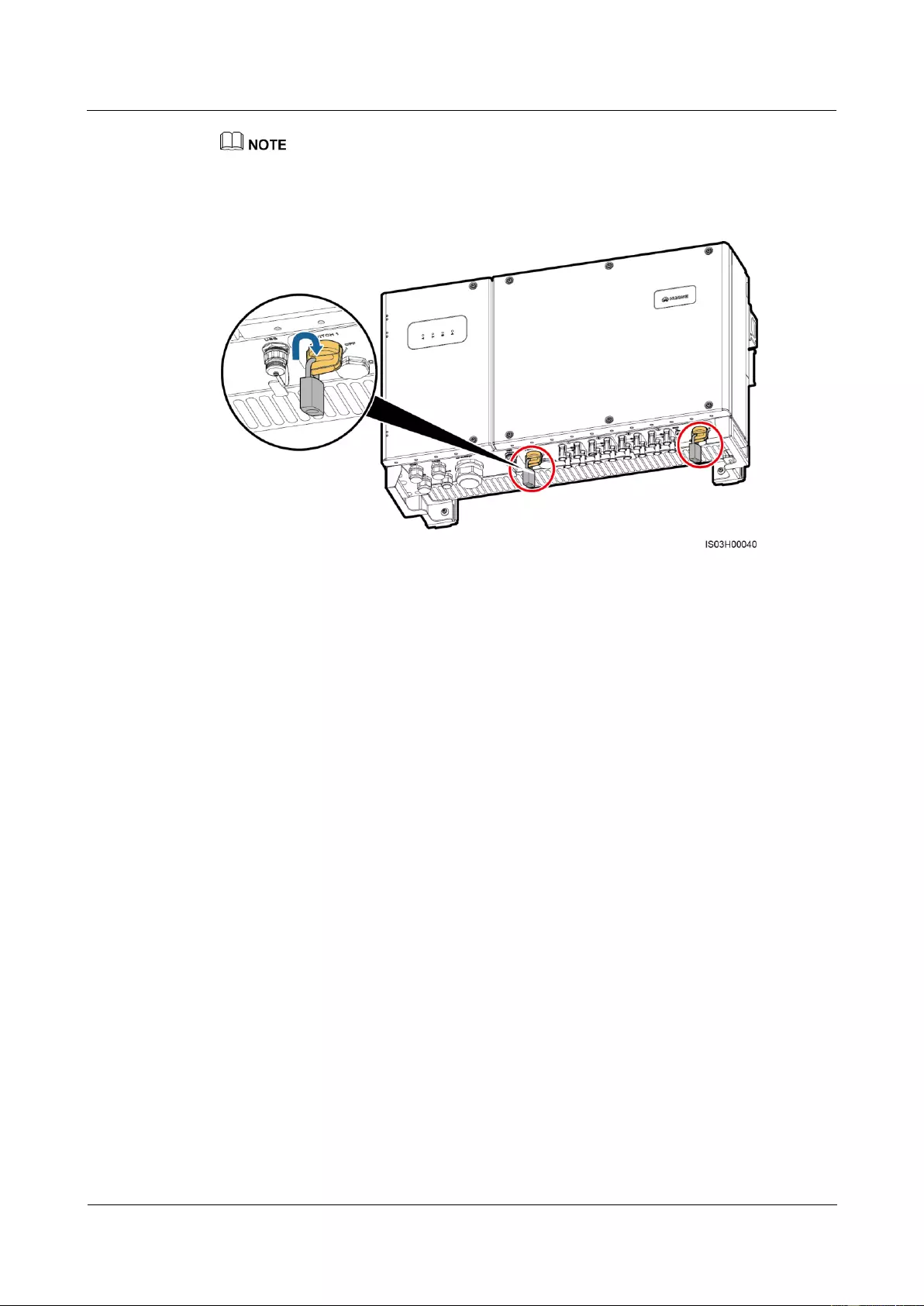
SUN2000-(33KTL, 36KTL, 40KTL)-US
User Manual
6 System Commissioning
Issue 01 (2017-04-01)
Huawei Proprietary and Confidential
Copyright © Huawei Technologies Co., Ltd.
89
Turn off the DC switches. To prevent turning on the switches by mistake, you are advised to lock the DC
switches.
Figure 6-10 Installing locks
----End
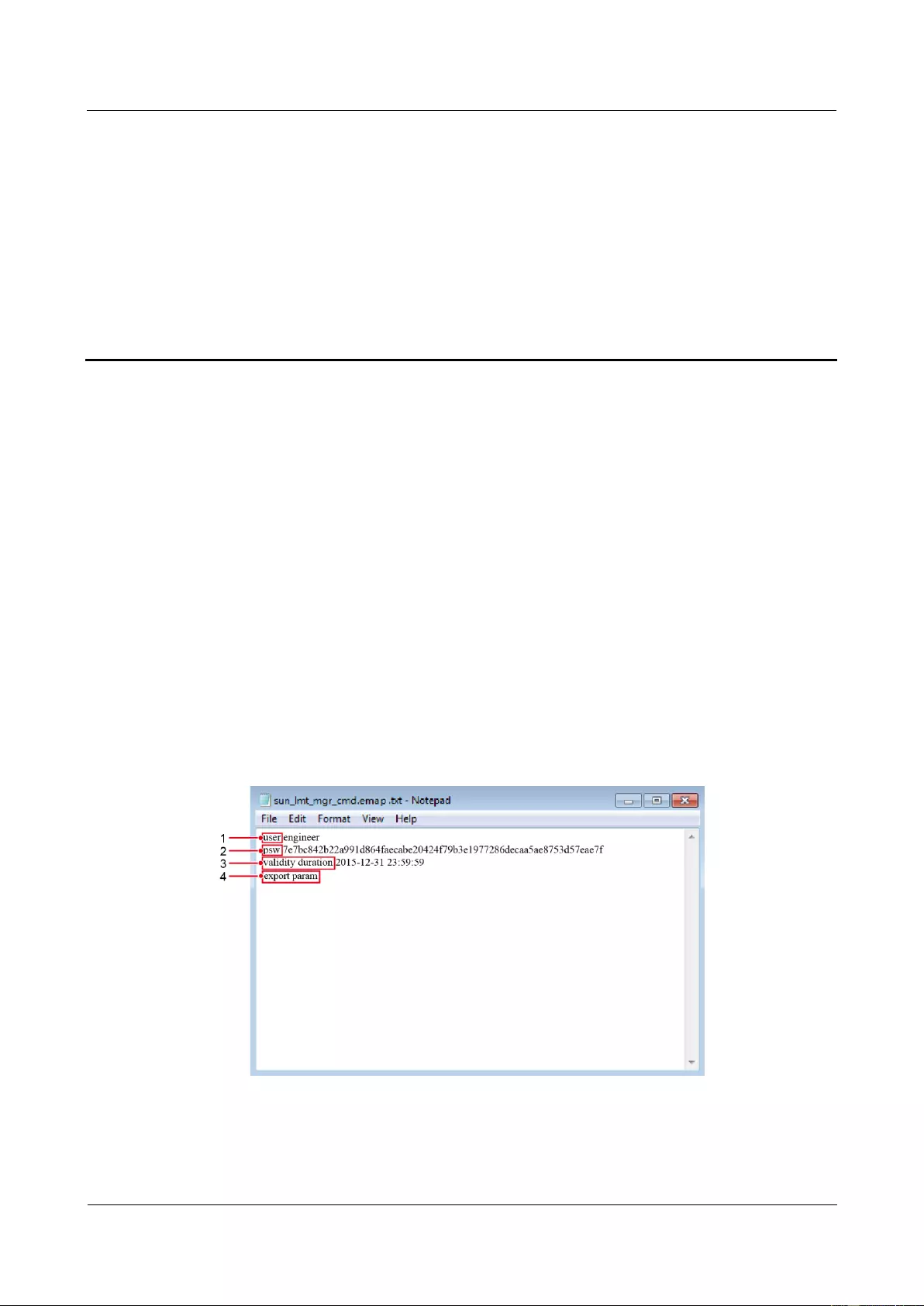
SUN2000-(33KTL, 36KTL, 40KTL)-US
User Manual
7 Man-Machine Interactions
Issue 01 (2017-04-01)
Huawei Proprietary and Confidential
Copyright © Huawei Technologies Co., Ltd.
90
7 Man-Machine Interactions
7.1 Operations with a USB Flash Drive
USB flash drives of SanDisk, Netac, and Kingston are recommended. Other brands may be
incompatible.
7.1.1 Exporting Configurations
Procedure
Step 1 Generate a boot script file by choosing Tool Kit > Local maintenance script > Inverter
maint script > Inverter Command Settings on the SUN2000 app. For details, see the
SUN2000 APP User Manual.
Step 2 Import the boot script file to a PC.
(Optional) The boot script file can be opened as a .txt file, as shown in Figure 7-1.
Figure 7-1 Boot script file
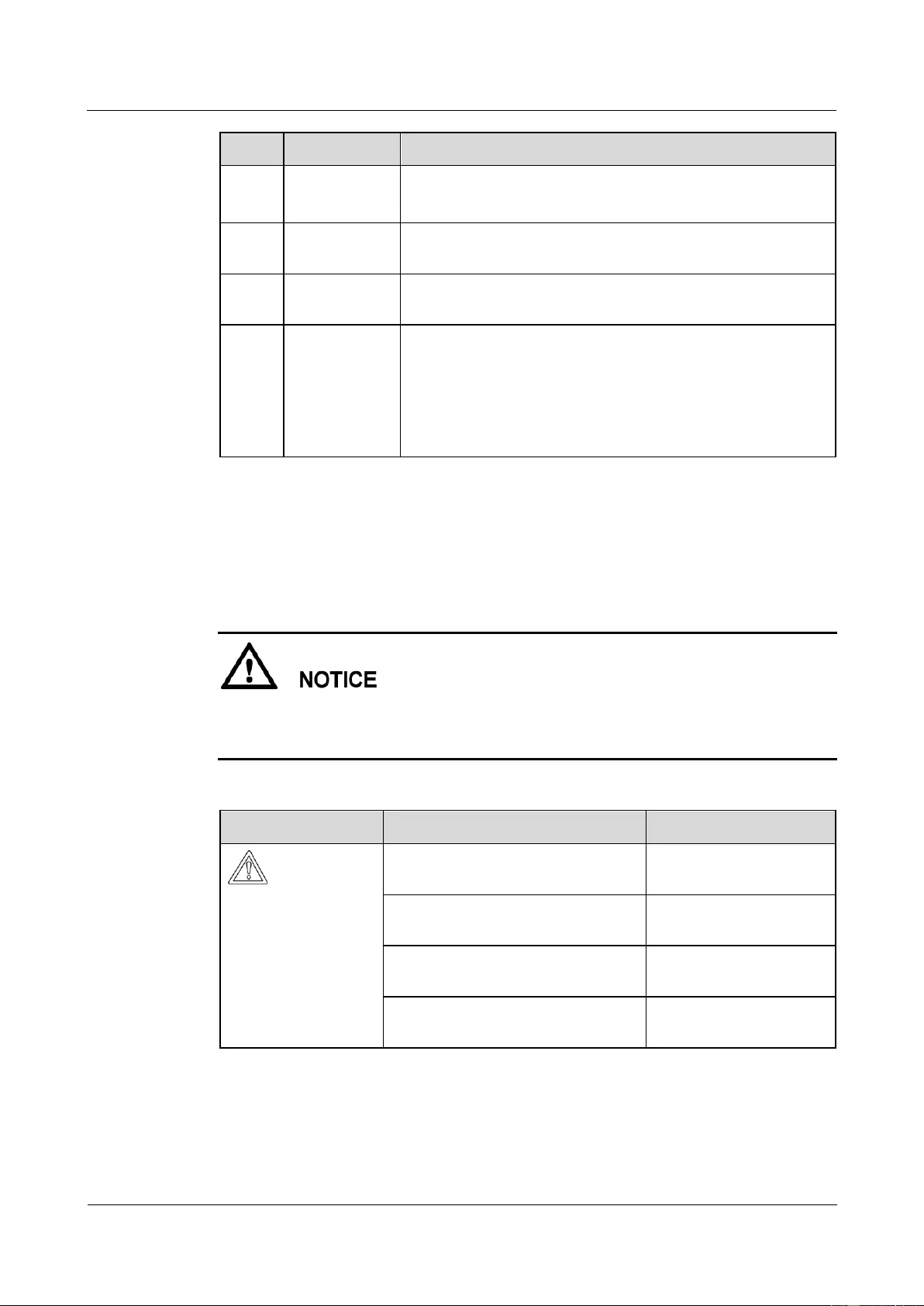
SUN2000-(33KTL, 36KTL, 40KTL)-US
User Manual
7 Man-Machine Interactions
Issue 01 (2017-04-01)
Huawei Proprietary and Confidential
Copyright © Huawei Technologies Co., Ltd.
91
No.
Meaning
Remarks
1
User name
Advanced user: engineer
Special user: admin
2
Ciphertext
The ciphertext varies depending on the login password of the
SUN2000 APP.
3
Script validity
period
The script validity period varies depending on the script export
time.
4
Command
Different command settings can produce different commands.
Configuration export command: export param.
Configuration import command: import param.
Data export command: export log.
Upgrade command: upgrade.
Step 3 Import the boot script file to the root directory of a USB flash drive.
Step 4 Connect the USB flash drive to the USB port. The system automatically identifies the USB
flash drive and executes all commands specified in the boot script file. View the LED
indicator to determine the operating status.
Verify that the ciphertext in the boot script file matches the login password of the SUN2000
APP. If they do not match and you insert the USB flash drive for five consecutive times, the
user account will be locked for 10 minutes.
Table 7-1 LED indicator description
LED Indicator
Status
Meaning
Green off
There is no operation with
a USB flash drive.
Blinking green at long intervals (on
for 1s and then off for 1s)
There is an operation with
a USB flash drive.
Blinking green at short intervals (on
for 0.125s and then off for 0.125s)
An operation with a USB
flash drive has failed.
Steady green
An operation with a USB
flash drive is successful.
Step 5 Insert the USB flash drive into a computer and check the exported data.
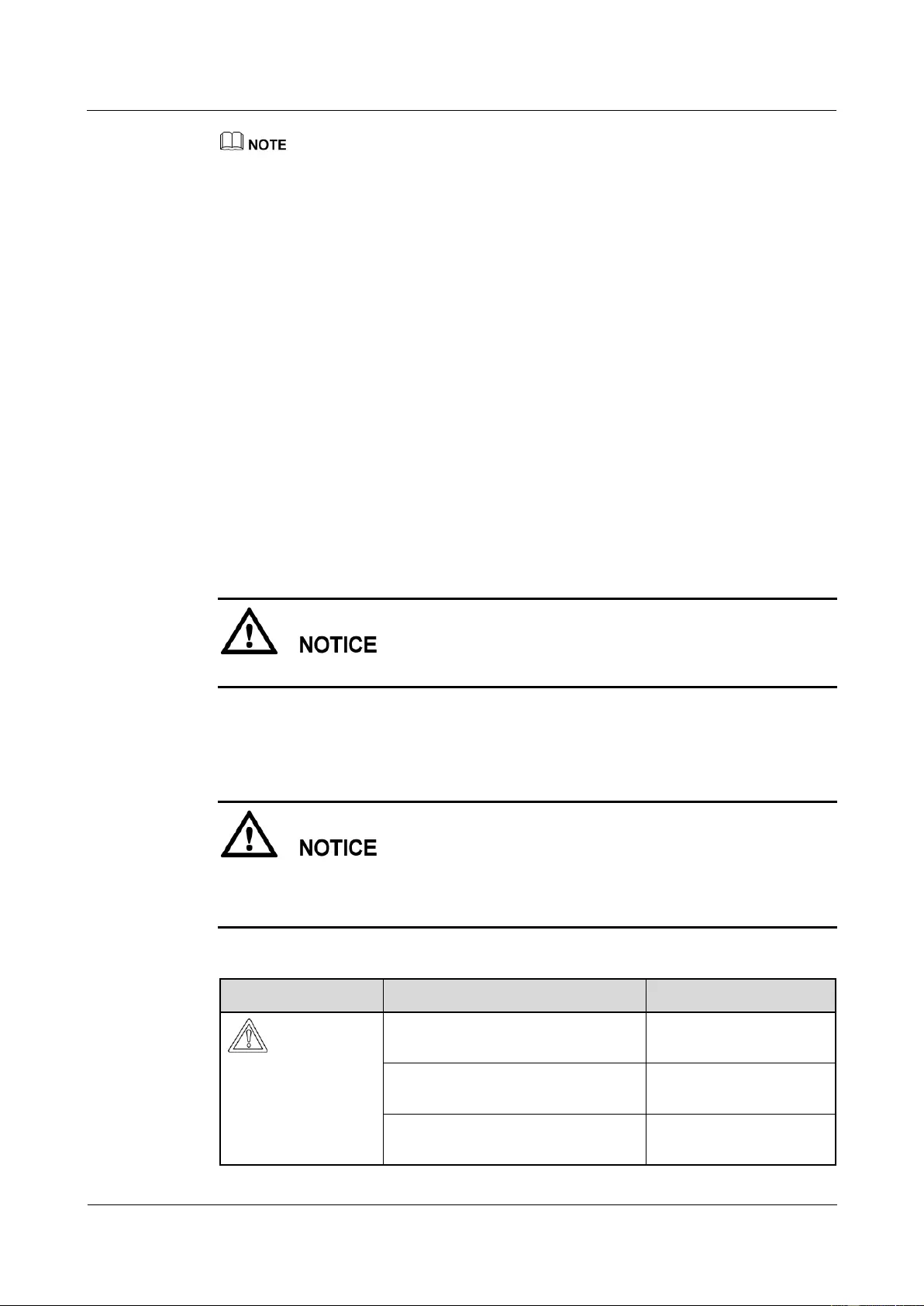
SUN2000-(33KTL, 36KTL, 40KTL)-US
User Manual
7 Man-Machine Interactions
Issue 01 (2017-04-01)
Huawei Proprietary and Confidential
Copyright © Huawei Technologies Co., Ltd.
92
When the configuration export is complete, the boot script file and exported file are in the root directory
of the USB flash drive.
----End
7.1.2 Importing Configurations
Prerequisites
A complete configuration file has been exported.
Procedure
Step 1 Generate a boot script file by choosing Tool Kit > Local maintenance script > Inverter
maint script > Inverter Command Settings on the SUN2000 app. For details, see the
SUN2000 APP User Manual.
Step 2 Import the boot script file to a PC.
Step 3 Replace the exported boot script file in the root directory of the USB flash drive with the
imported one.
Replace the boot script file only and keep the exported files.
Step 4 Connect the USB flash drive to the USB port. The system automatically identifies the USB
flash drive and executes all commands specified in the boot script file. View the LED
indicator to determine the operating status.
Verify that the ciphertext in the boot script file matches the login password of the SUN2000
APP. If they do not match and you insert the USB flash drive for five consecutive times, the
user account will be locked for 10 minutes.
Table 7-2 LED indicator description
LED Indicator
Status
Meaning
Green off
There is no operation with
a USB flash drive.
Blinking green at long intervals (on
for 1s and then off for 1s)
There is an operation with
a USB flash drive.
Blinking green at short intervals (on
for 0.125s and then off for 0.125s)
An operation with a USB
flash drive has failed.
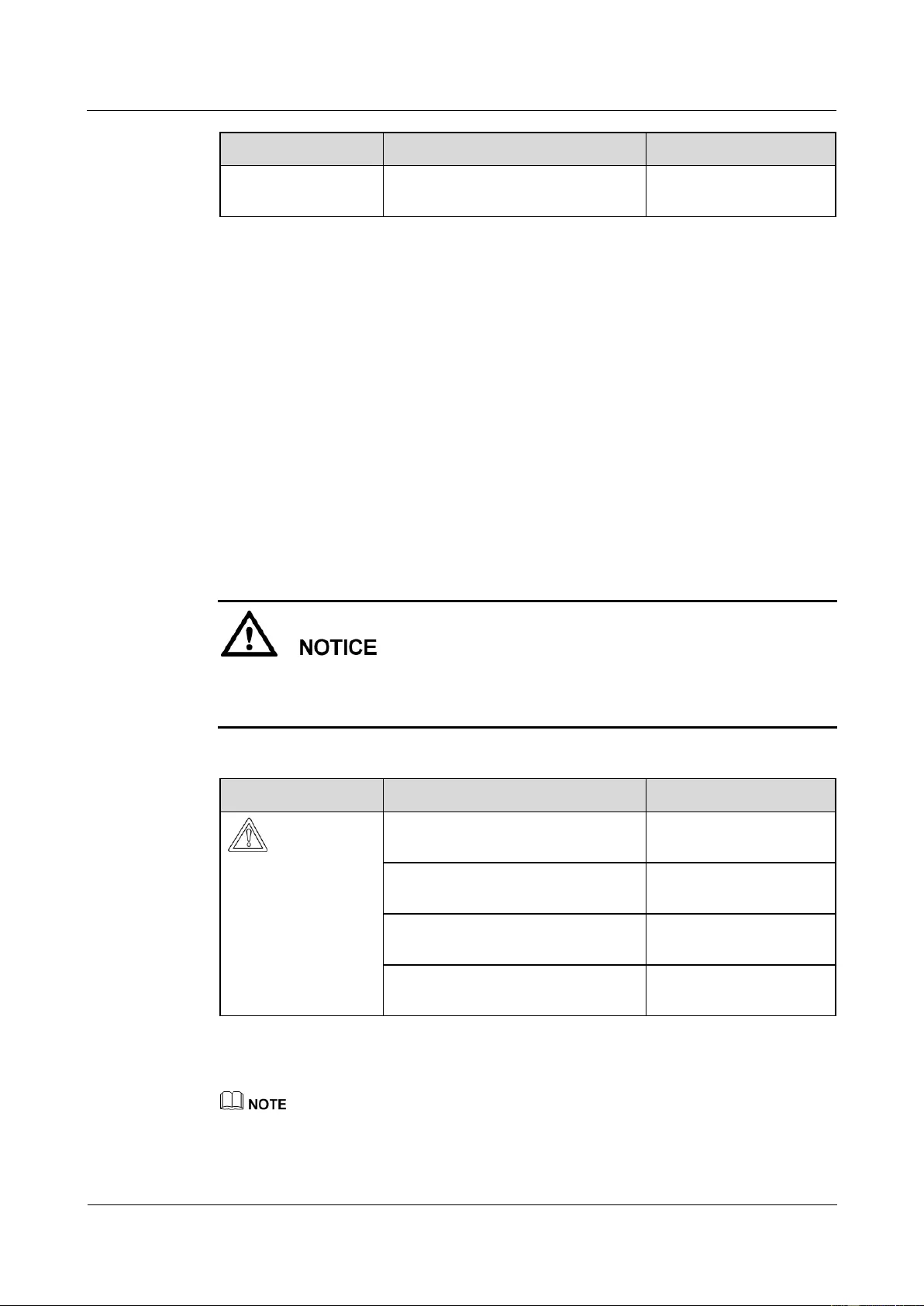
SUN2000-(33KTL, 36KTL, 40KTL)-US
User Manual
7 Man-Machine Interactions
Issue 01 (2017-04-01)
Huawei Proprietary and Confidential
Copyright © Huawei Technologies Co., Ltd.
93
LED Indicator
Status
Meaning
Steady green
An operation with a USB
flash drive is successful.
----End
7.1.3 Exporting Data
Procedure
Step 1 Generate a boot script file by choosing Tool Kit > Local maintenance script > Inverter
maint script > Inverter Command Settings on the SUN2000 app. For details, see the
SUN2000 APP User Manual.
Step 2 Import the boot script file to the root directory of a USB flash drive.
Step 3 Connect the USB flash drive to the USB port. The system automatically identifies the USB
flash drive and executes all commands specified in the boot script file. View the LED
indicator to determine the operating status.
Verify that the ciphertext in the boot script file matches the login password of the SUN2000
APP. If they do not match and you insert the USB flash drive for five consecutive times, the
user account will be locked for 10 minutes.
Table 7-3 LED indicator description
LED Indicator
Status
Meaning
Green off
There is no operation with
a USB flash drive.
Blinking green at long intervals (on
for 1s and then off for 1s)
There is an operation with
a USB flash drive.
Blinking green at short intervals (on
for 0.125s and then off for 0.125s)
An operation with a USB
flash drive has failed.
Steady green
An operation with a USB
flash drive is successful.
Step 4 Insert the USB flash drive into a PC and check the exported data.
After the data is exported, the boot script file and exported file are in the root directory of the USB flash
drive.
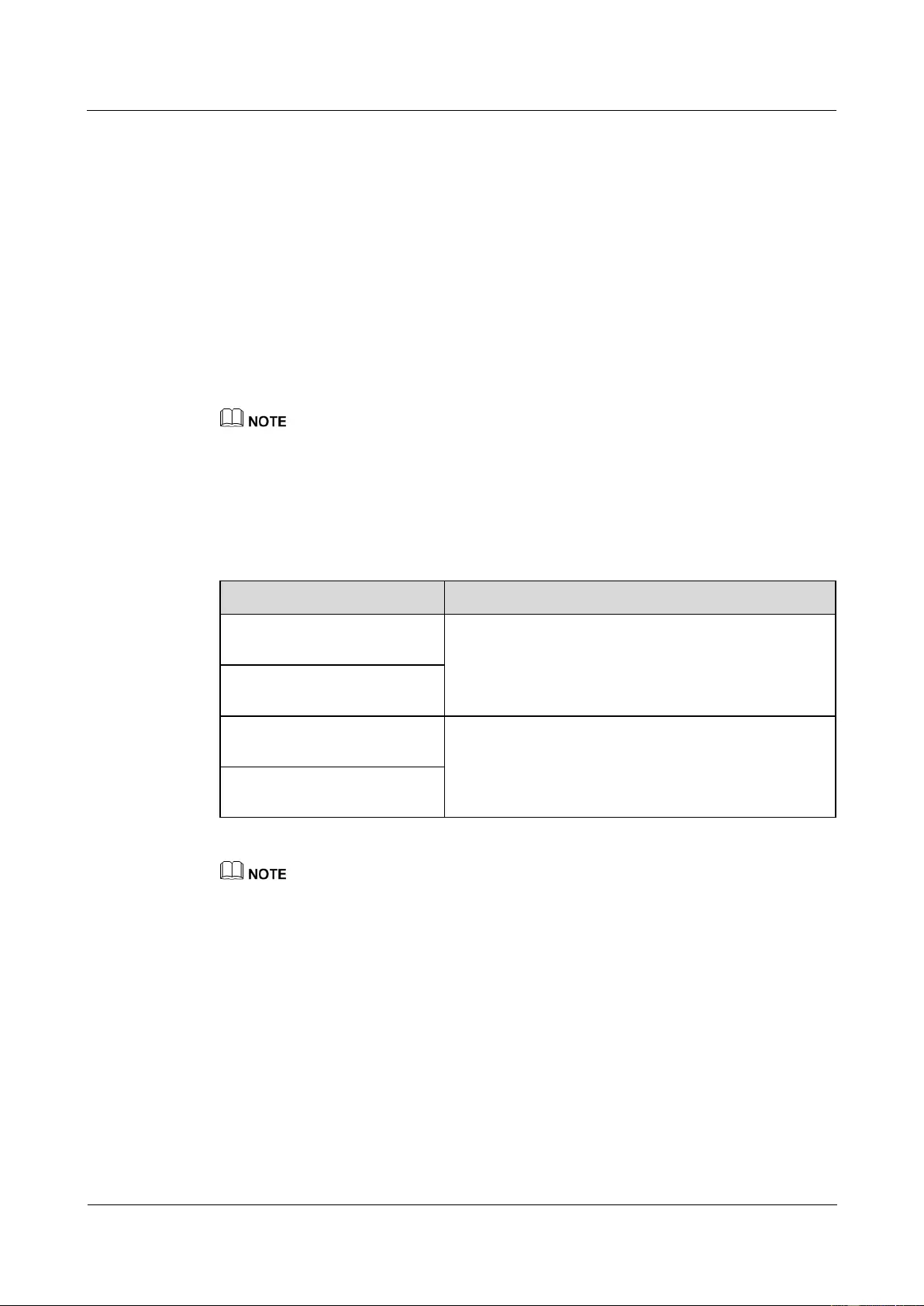
SUN2000-(33KTL, 36KTL, 40KTL)-US
User Manual
7 Man-Machine Interactions
Issue 01 (2017-04-01)
Huawei Proprietary and Confidential
Copyright © Huawei Technologies Co., Ltd.
94
----End
7.1.4 Upgrading
Context
Upgrade delay is mainly used in the upgrade scenarios where the PV power supply is
disconnected at night due to no solar radiation or unstable at dawn or dusk due to poor solar
radiation.
After the SUN2000 upgrade starts, if Upgrade delay is set to Enable, the upgrade package is
loaded first. After the PV power supply recovers and the activation conditions are met, the
SUN2000 automatically activates the upgrade.
Upgrade delay is set to Enable by default, which means that the upgrade can take place at day or night.
After enabling Upgrade delay, start the SUN2000 upgrade over the USB, SmartLogger, or NMS. The
SUN2000 upgrade process contains the following two stages:
1. The monitoring component caches and loads the upgrade package.
2. Upgrade package activation starts when the following conditions are met.
Table 7-4 Conditions for starting delayed activation
Upgrade Method
Activation Start Condition
Local upgrade over a USB
flash drive
The CAN communication is normal.
The PV power supply is normal.
The activation starts when either of the preceding two
conditions is met.
Local upgrade of the SUN2000
APP
Remote upgrade over the
SmartLogger
The PV input voltage is greater than 500 V.
The output power is greater than 1 kW.
The activation starts when either of the preceding two
conditions is met.
Remote upgrade over the NMS
When upgrading the SUN2000 remotely, do not perform local operations for the SUN2000.
If the SUN2000 needs to be upgraded when the PV power supply is unavailable at night due to no
solar radiation or unstable at dawn or dusk due to poor solar radiation, ensure that the SUN2000 AC
output connects to the power grid.
Procedure
Step 1 Log in to http://support.huawei.com/carrier/ and browse or search for SUN2000 on the
Product Support tab page. Download the required upgrade package (for example, SUN2000
V200R002C20SPCXXX) from the Software tab page.
Step 2 Decompress the upgrade package.
After obtaining the upgrade package SUN2000V200R002C20SPCXXX_package.zip,
decompress it and ensure that the extracted files include:
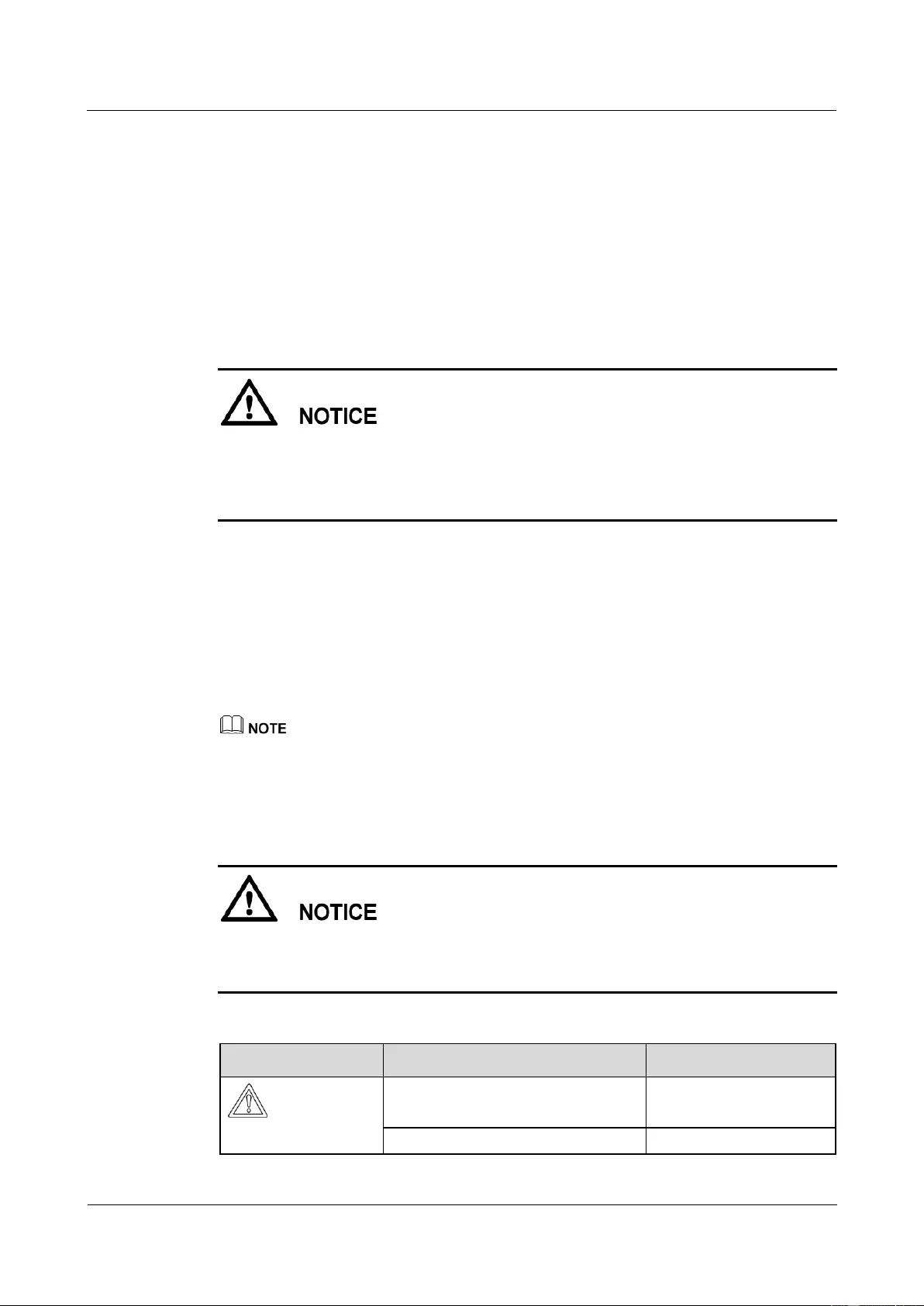
SUN2000-(33KTL, 36KTL, 40KTL)-US
User Manual
7 Man-Machine Interactions
Issue 01 (2017-04-01)
Huawei Proprietary and Confidential
Copyright © Huawei Technologies Co., Ltd.
95
config.txt
sun_lmt_mgr_cmd.emap (This is a boot script file.)
SUN2000.bin
SUN2000_CPLD.bin
SUN2000_FLT_Release.bin
SUN2000_Master_Release.bin
SUN2000_Slave_Release.bin
vercfg.xml
When the login password of the SUN2000 APP is the initial password (00000a), there is
no need to perform Step 3–Step 5.
When the login password of the SUN2000 APP is not the initial password, perform Step
3–Step 7.
Step 3 Generate a boot script file by choosing Tool Kit > Local maintenance script > Inverter
maint script > Inverter Command Settings on the SUN2000 app. For details, see the
SUN2000 APP User Manual.
Step 4 Import the boot script file to a computer.
Step 5 Replace the boot script file in the upgrade package with the one generated by the SUN2000
APP.
Step 6 Copy the extracted files to the root directory of the USB flash drive.
Ensure that all upgrade files are copied to the root directory of the USB flash drive.
Step 7 Connect the USB flash drive to the USB port. The system automatically identifies the USB
flash drive and executes all commands specified in the boot script file. View the LED
indicator to determine the operating status.
Verify that the ciphertext in the boot script file matches the login password of the SUN2000
APP. If they do not match and you insert the USB flash drive for five consecutive times, the
user account will be locked for 10 minutes.
Table 7-5 LED indicator description
LED Indicator
Status
Meaning
Green off
There is no operation with
a USB flash drive.
Blinking green at long intervals (on
There is an operation with
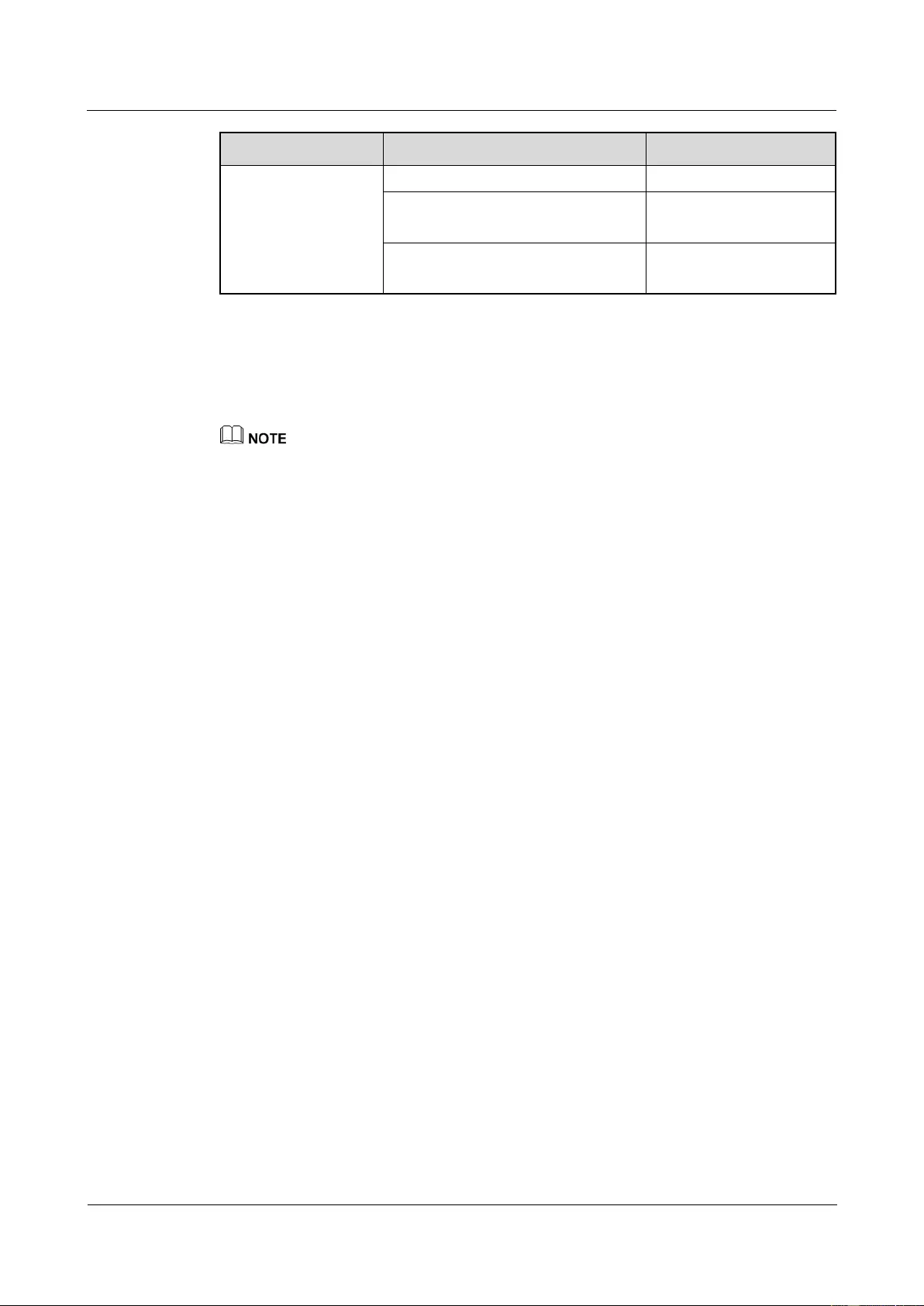
SUN2000-(33KTL, 36KTL, 40KTL)-US
User Manual
7 Man-Machine Interactions
Issue 01 (2017-04-01)
Huawei Proprietary and Confidential
Copyright © Huawei Technologies Co., Ltd.
96
LED Indicator
Status
Meaning
for 1s and then off for 1s)
a USB flash drive.
Blinking green at short intervals (on
for 0.125s and then off for 0.125s)
An operation with a USB
flash drive has failed.
Steady green
An operation with a USB
flash drive is successful.
Step 8 (Optional) The system automatically restarts when the upgrade is completed. All LED
indicators turn off during the restart. After the restart, the green indicator is blinking at long
intervals (on for 1s and then off for 1s) for 1 minute until it becomes steady on, which
indicates that the upgrade is successful.
The SUN2000 can also be upgraded through the Inverter Update in the SUN2000 APP. For details, see
the SUN2000 APP User Manual.
----End
7.2 Operations with a SmartLogger
For operations with a SmartLogger, see the SmartLogger2000 User Manual.
7.3 Operations with the NMS
For operations with the NMS, see the iManager NetEco 1000S User Manual.
7.4 Operations with the SUN2000 APP
For operations with the SUN2000 APP, see the SUN2000 APP User Manual.
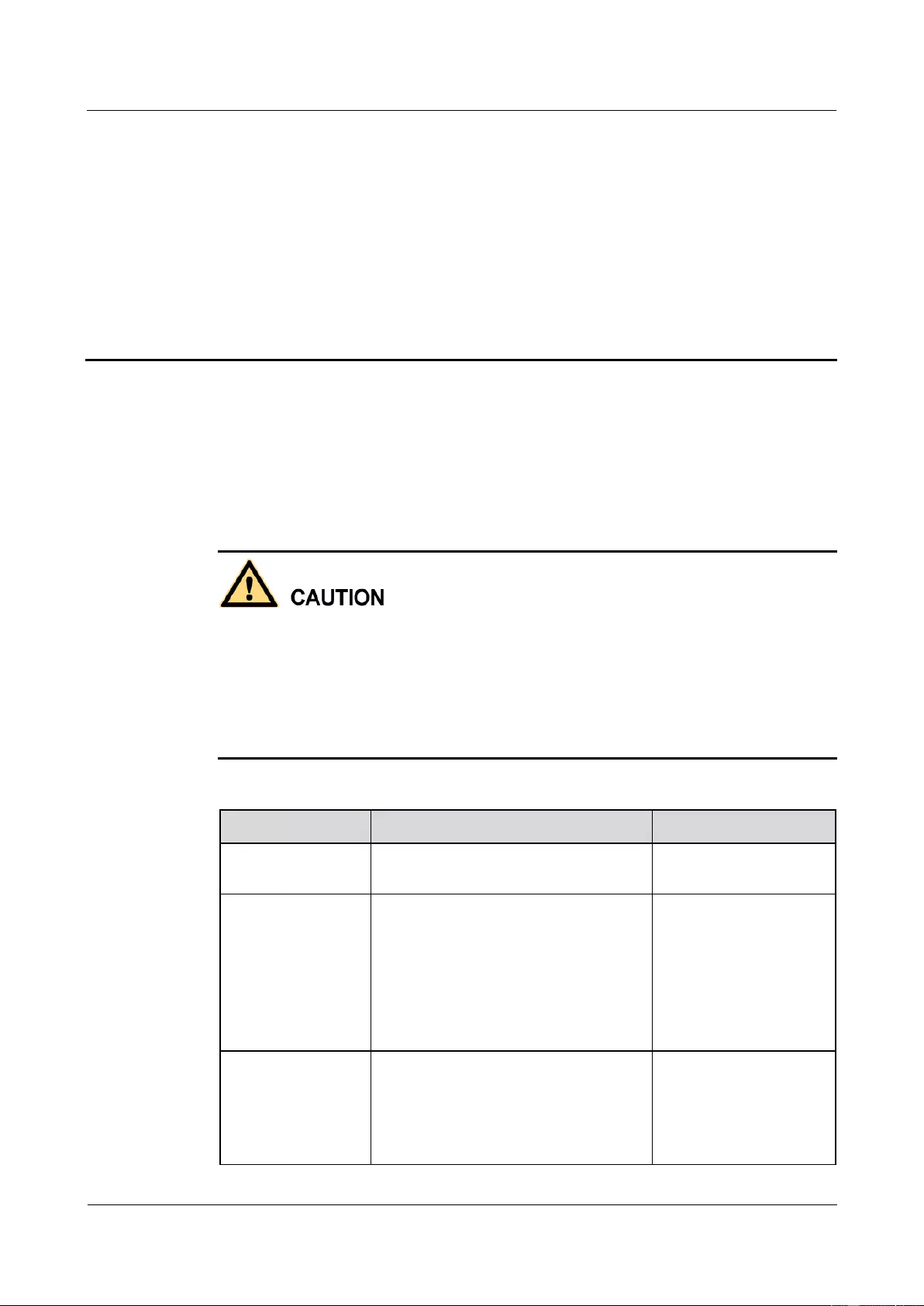
SUN2000-(33KTL, 36KTL, 40KTL)-US
User Manual
8 Maintenance
Issue 01 (2017-04-01)
Huawei Proprietary and Confidential
Copyright © Huawei Technologies Co., Ltd.
97
8 Maintenance
8.1 Routine Maintenance
To ensure that the SUN2000 can operate properly for a long term, you are advised to perform
routine maintenance on it as described in this chapter.
Before cleaning the system, and maintaining the cable connections and grounding
reliability, power off the system (see 6.3 Powering Off the SUN2000) and ensure that the
two DC switches on the SUN2000 are OFF.
If you need to open the maintenance compartment door in rainy or snowy days, take
protective measures to prevent rain and snow entering the maintenance compartment. If it
is impossible to take protective measures, do not open the maintenance compartment door
in rainy or snowy days.
Table 8-1 Maintenance list
Item
Check Method
Maintenance Interval
System cleanliness
Check periodically that the heat sinks
are free from obstacles or dust.
Once six months to a
year
System running
status
Check that the SUN2000 is not
damaged or deformed.
Check that the running sound of the
SUN2000 is normal.
When the SUN2000 is running,
check that all SUN2000 parameters
are correctly set.
Once six months
Cable connections
Check that cables are securely
connected.
Check that cables are intact, in
particular, the parts touching the
metallic surface are not scratched.
The first inspection is
half a year after the
initial commissioning.
From then on, perform
the inspection once six
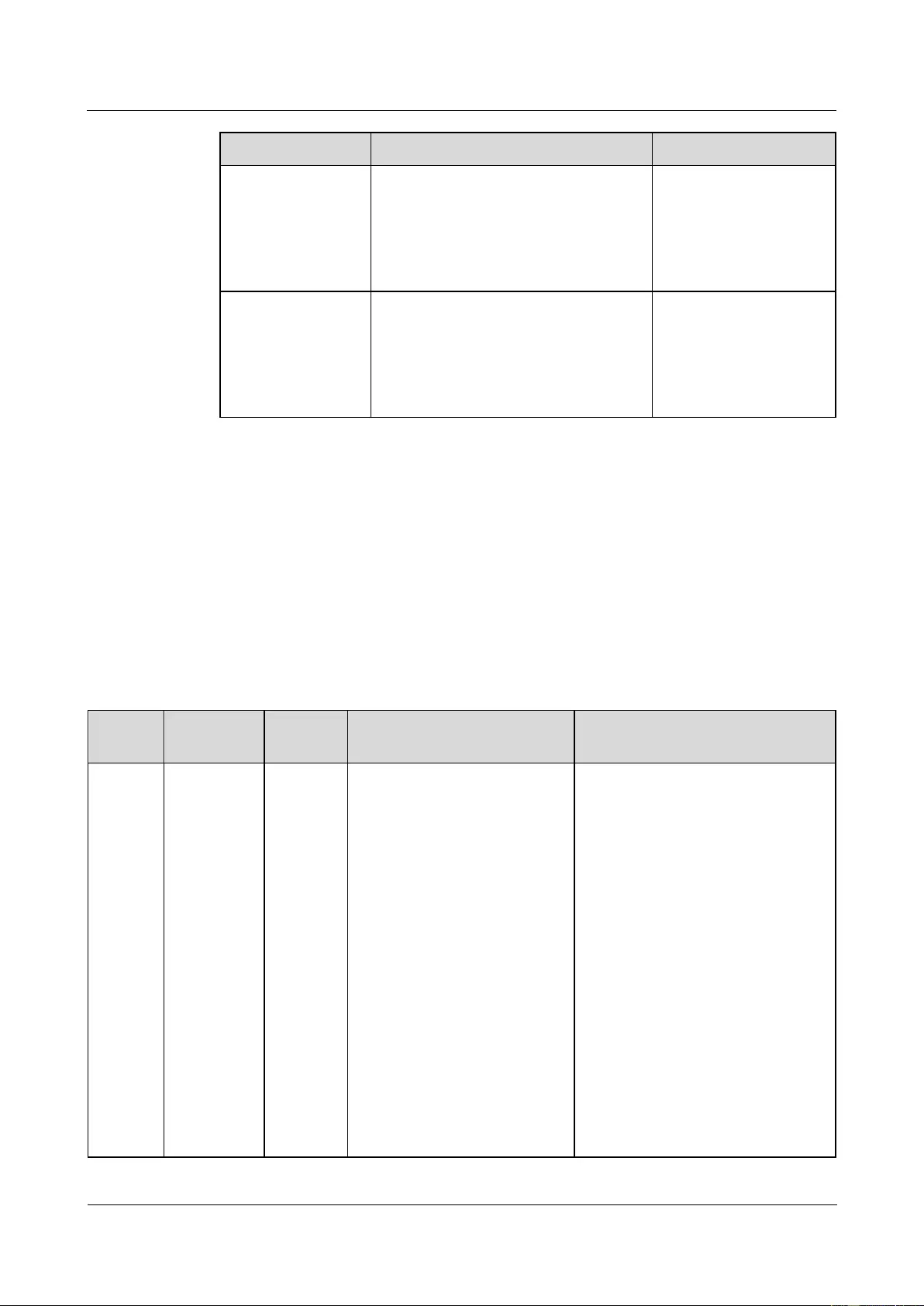
SUN2000-(33KTL, 36KTL, 40KTL)-US
User Manual
8 Maintenance
Issue 01 (2017-04-01)
Huawei Proprietary and Confidential
Copyright © Huawei Technologies Co., Ltd.
98
Item
Check Method
Maintenance Interval
Check that the cover on the USB
port is tightened.
Check that idle RESERVE and
COM waterproof connectors are
plugged and the locking caps are
tightened.
months to a year.
Grounding
reliability
Check that ground cables are securely
connected.
The first inspection is
half a year after the
initial commissioning.
From then on, perform
the inspection once six
months to a year.
8.2 Troubleshooting
Alarm severities are defined as follows:
Major: The SUN2000 enters the shutdown mode and disconnects from the power grid to
stop generating electricity after a fault occurs.
Minor: Some components are faulty but the SUN2000 can still generate electricity.
Warning: The SUN2000 output power decreases due to external factors.
Table 8-2 Common alarms and troubleshooting measures
Alarm
ID
Alarm
Name
Alarm
Severity
Possible Cause
Suggestion
103
High DC
Input
Voltage
Major
Cause ID = 1
The PV array is not properly
configured. Excessive PV
modules are connected in
series to PV strings 1 and 2,
and therefore the PV string
open-circuit voltage exceeds
the maximum value of the
inverter MPPT voltage.
Cause ID = 2
The PV array is not properly
configured. Excessive PV
modules are connected in
series to PV strings 3 and 4,
and therefore the PV string
open-circuit voltage exceeds
the maximum value of the
inverter MPPT voltage.
Cause ID = 3
Cause ID = 1
Reduce the number of PV
modules connected in series to
PV strings 1 and 2 until the
open-circuit voltage is less than
or equal to the maximum inverter
input voltage. After the PV array
configuration is corrected, the
SUN2000 alarm disappears.
Cause ID = 2
Reduce the number of PV
modules connected in series to
PV strings 3 and 4 until the
open-circuit voltage is less than
or equal to the maximum inverter
input voltage. After the PV array
configuration is corrected, the
SUN2000 alarm disappears.
Cause ID = 3
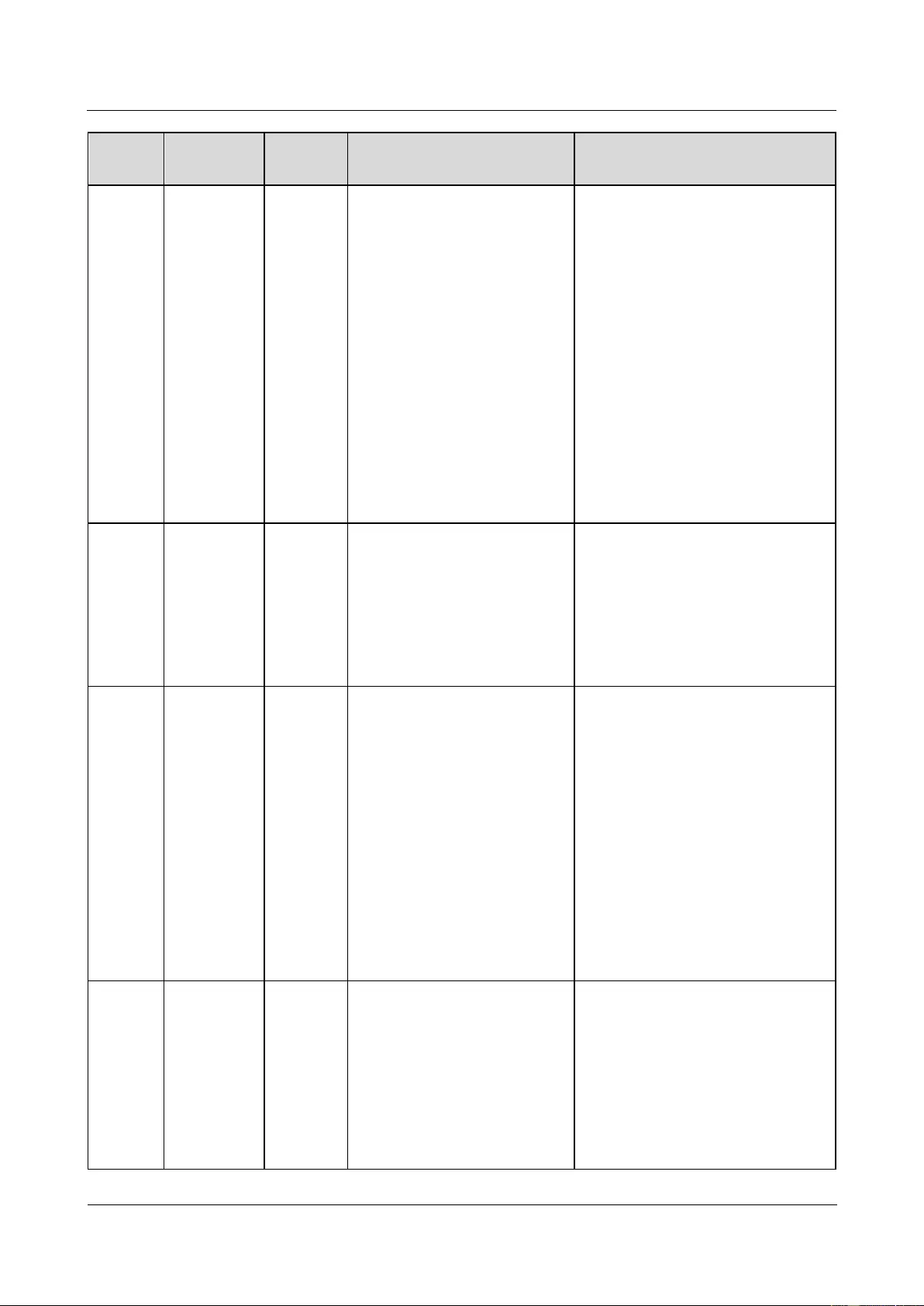
SUN2000-(33KTL, 36KTL, 40KTL)-US
User Manual
8 Maintenance
Issue 01 (2017-04-01)
Huawei Proprietary and Confidential
Copyright © Huawei Technologies Co., Ltd.
99
Alarm
ID
Alarm
Name
Alarm
Severity
Possible Cause
Suggestion
The PV array is not properly
configured. Excessive PV
modules are connected in
series to PV strings 5 and 6,
and therefore the PV string
open-circuit voltage exceeds
the maximum value of the
inverter MPPT voltage.
Cause ID = 4
The PV array is not properly
configured. Excessive PV
modules are connected in
series to PV strings 7 and 8,
and therefore the PV string
open-circuit voltage exceeds
the maximum value of the
inverter MPPT voltage.
Reduce the number of PV
modules connected in series to
PV strings 5 and 6 until the
open-circuit voltage is less than
or equal to the maximum inverter
input voltage. After the PV array
configuration is corrected, the
SUN2000 alarm disappears.
Cause ID = 4
Reduce the number of PV
modules connected in series to
PV strings 7 and 8 until the
open-circuit voltage is less than
or equal to the maximum inverter
input voltage. After the PV array
configuration is corrected, the
SUN2000 alarm disappears.
106–113
Abnormal
String 1–8
Warning
Cause ID = 1
The PV string is shielded
from sunlight for a long
time.
The PV string deteriorates
or is damaged.
1. Check whether the PV string
current is obviously lower than
the currents of other PV strings.
2. If yes, check whether the PV
string is shielded from sunlight.
3. If the PV string is clean and not
shielded from sunlight, check
whether any PV module is faulty.
120–127
String 1–8
Reversed
Cause ID
= 1:
Major
Cause ID
= 2:
Warning
Cause ID = 1
The PV string is reversely
connected.
Cause ID = 2
Only a few PV modules are
connected in series to the
PV string, and therefore the
end voltage is lower than
that of other PV strings.
Cause ID = 1
Check whether the PV string is
reversely connected to the
SUN2000. If yes, turn off the two
DC switches after the PV string
voltage drops within the safe
voltage range (lower than 60 V
DC), and then correct the PV
string connection.
Cause ID = 2
Check whether the number of PV
modules connected in series to
the SUN2000 is small. If yes,
increase the number.
200
Abnormal
DC Circuit
Major
Abnormal external conditions
trigger the protection for the
DC circuit inside the SUN2000.
The possible causes are as
follows:
Cause ID = 3
The SUN2000 input is
disconnected accidentally,
or the PV string output
Cause ID = 3/10/11
1. The SUN2000 detects its external
working conditions in real time.
After the fault is rectified, the
SUN2000 automatically recovers.
2. If the alarm persists, contact
Huawei technical support.
Cause ID = 12/15
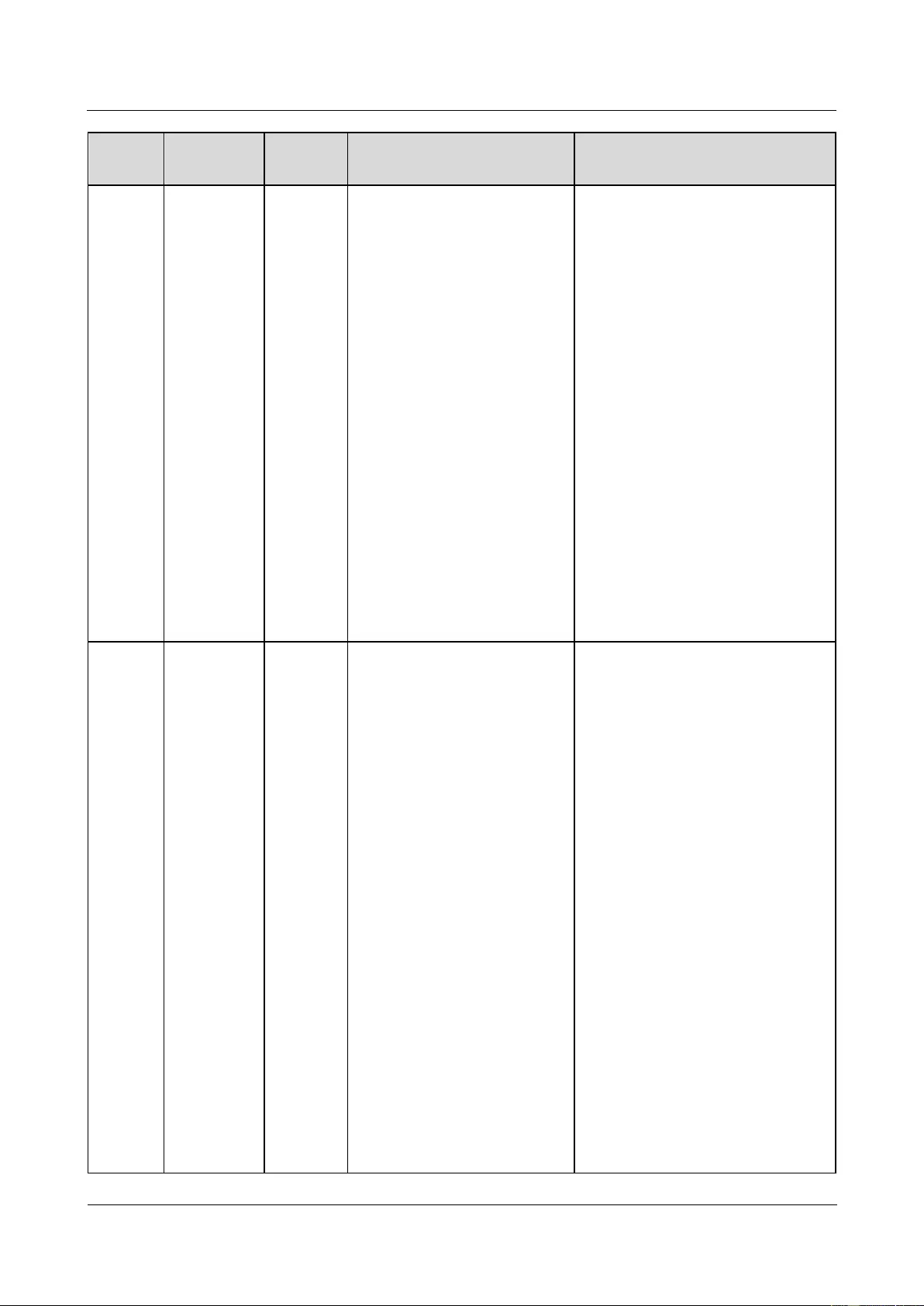
SUN2000-(33KTL, 36KTL, 40KTL)-US
User Manual
8 Maintenance
Issue 01 (2017-04-01)
Huawei Proprietary and Confidential
Copyright © Huawei Technologies Co., Ltd.
100
Alarm
ID
Alarm
Name
Alarm
Severity
Possible Cause
Suggestion
power changes sharply
because the PV string is
shielded from sunlight.
Cause ID = 10
The three phases of the
power grid are seriously
unbalanced, which triggers
the protection for the
internal control circuit of the
SUN2000.
Cause ID = 11
The power grid voltage
changes sharply and the
SUN2000 input power fails
to discharge in a short time,
which increases the internal
voltage and triggers
overvoltage protection.
Cause ID = 12/15
An unrecoverable fault
occurs on a circuit inside the
SUN2000.
Turn off the AC output switch and
DC input switch. Then turn on the
AC output switch and DC input
switch after 5 minutes. If the fault
persists, contact Huawei technical
support.
202
Abnormal
Invert
Circuit
Major
Abnormal external conditions
trigger the protection for the
inverter circuit inside the
SUN2000. The possible causes
are as follows:
Cause ID = 13
The power grid voltage
drops dramatically or the
power grid is
short-circuited, which
damages the internal voltage
detection circuit in the
SUN2000.
Cause ID = 14
The power grid voltage
drops dramatically or the
power grid is
short-circuited. As a result,
the inverter transient output
current exceeds the upper
threshold and therefore the
inverter protection is
triggered.
Cause ID = 16
The DC current in the power
grid exceeds the upper
Cause ID = 13/14/16
1. The inverter detects its external
working conditions in real time.
After the fault is rectified, the
SUN2000 automatically recovers.
2. If the alarm persists, contact
Huawei technical support.
Cause ID = 20
1. Check the inverter output cable
for short-circuits.
2. If the alarm persists, contact
Huawei technical support.
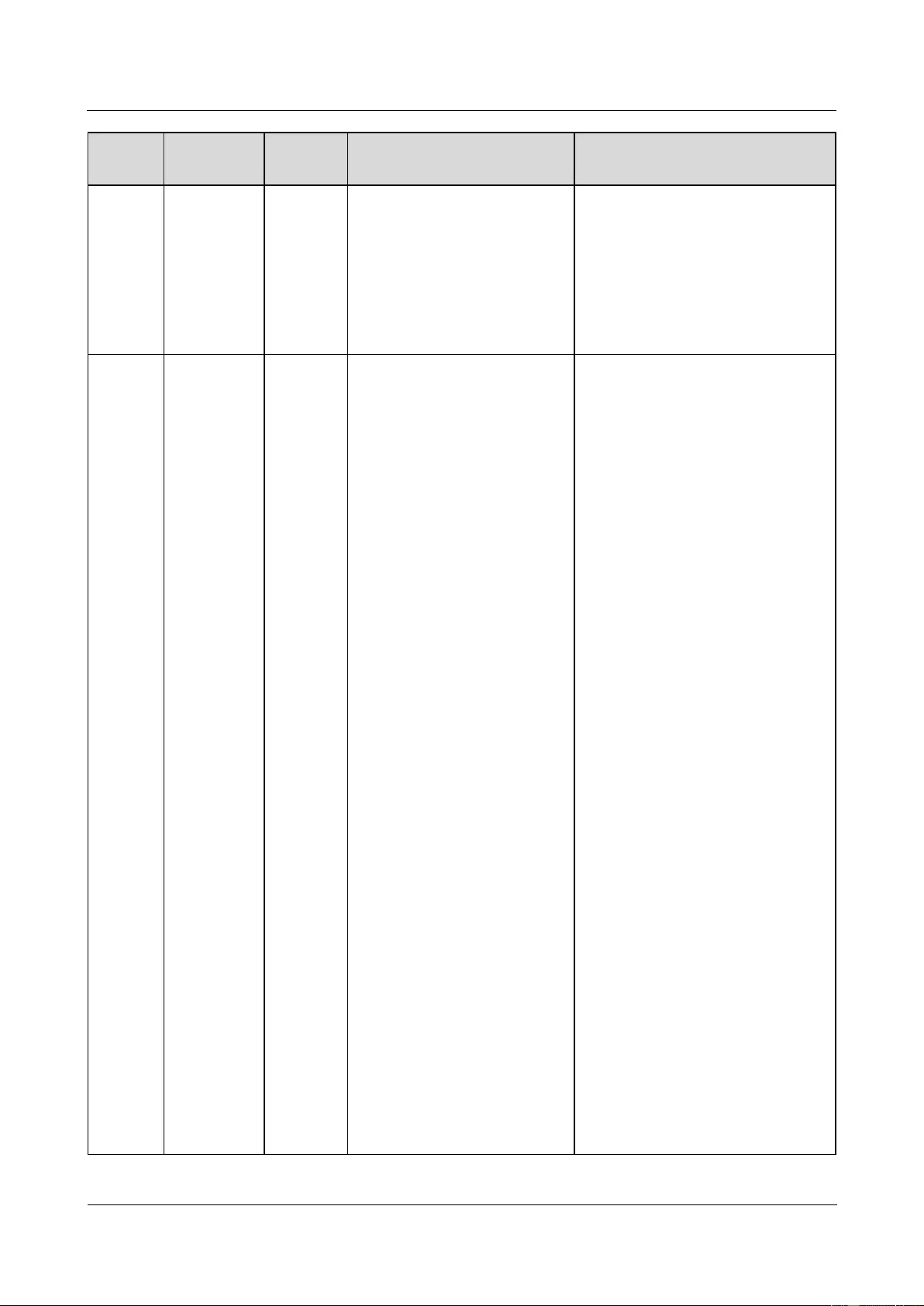
SUN2000-(33KTL, 36KTL, 40KTL)-US
User Manual
8 Maintenance
Issue 01 (2017-04-01)
Huawei Proprietary and Confidential
Copyright © Huawei Technologies Co., Ltd.
101
Alarm
ID
Alarm
Name
Alarm
Severity
Possible Cause
Suggestion
threshold.
Cause ID = 20
The inverter output is
short-circuited. As a result,
the output current surges to
a value above the upper
limit, and the inverter
protection is triggered.
301
Abnormal
Grid
Voltage
Major
The power grid voltage is
beyond the acceptable range.
The possible causes are as
follows:
Cause ID = 4
The power grid voltage is
below the specified lower
threshold.
Cause ID = 16
The power grid voltage
exceeds the specified upper
threshold.
Cause ID = 19
The power grid voltage has
exceeded the specified
upper threshold for 10
minutes.
Cause ID = 26
The power grid voltage
exceeds the specified upper
threshold.
Cause ID = 28
The three phases of the
power grid differ greatly in
voltage.
Cause ID = 29
1. The power grid
experiences an outage.
2. The AC circuit is
disconnected or AC
switch is off.
Cause ID = 31/32/33
The impedance of the output
phase wire A (Cause ID =
31)/B (Cause ID = 32)/C
(Cause ID = 33) to the PE is
low or short-circuited.
Cause ID = 4
1. If the alarm occurs accidentally,
the power grid may be abnormal
temporarily. The SUN2000
automatically recovers after
detecting that the power grid
becomes normal.
2. If the alarm occurs frequently,
check whether the power grid
voltage is within the acceptable
range. If no, contact the local
power operator. If yes, log in to
the SUN2000 APP, SmartLogger,
or NMS to modify the power grid
overvoltage and undervoltage
protection thresholds with the
consent of the local power
operator.
3. If the fault persists for a long
time, check the AC switch and
AC output power cable.
Cause ID = 16/19/26
1. Check whether the grid-tied
voltage exceeds the upper
threshold. If yes, contact the local
power operator.
2. If you have confirmed that the
grid-tied voltage exceeds the
upper threshold and obtained the
consent of the local power
operator, modify the overvoltage
and undervoltage protection
thresholds.
3. Check whether the peak power
grid voltage exceeds the upper
threshold.
Cause ID = 28
1. If the exception is caused by an
external fault, the SUN2000
automatically recovers after the
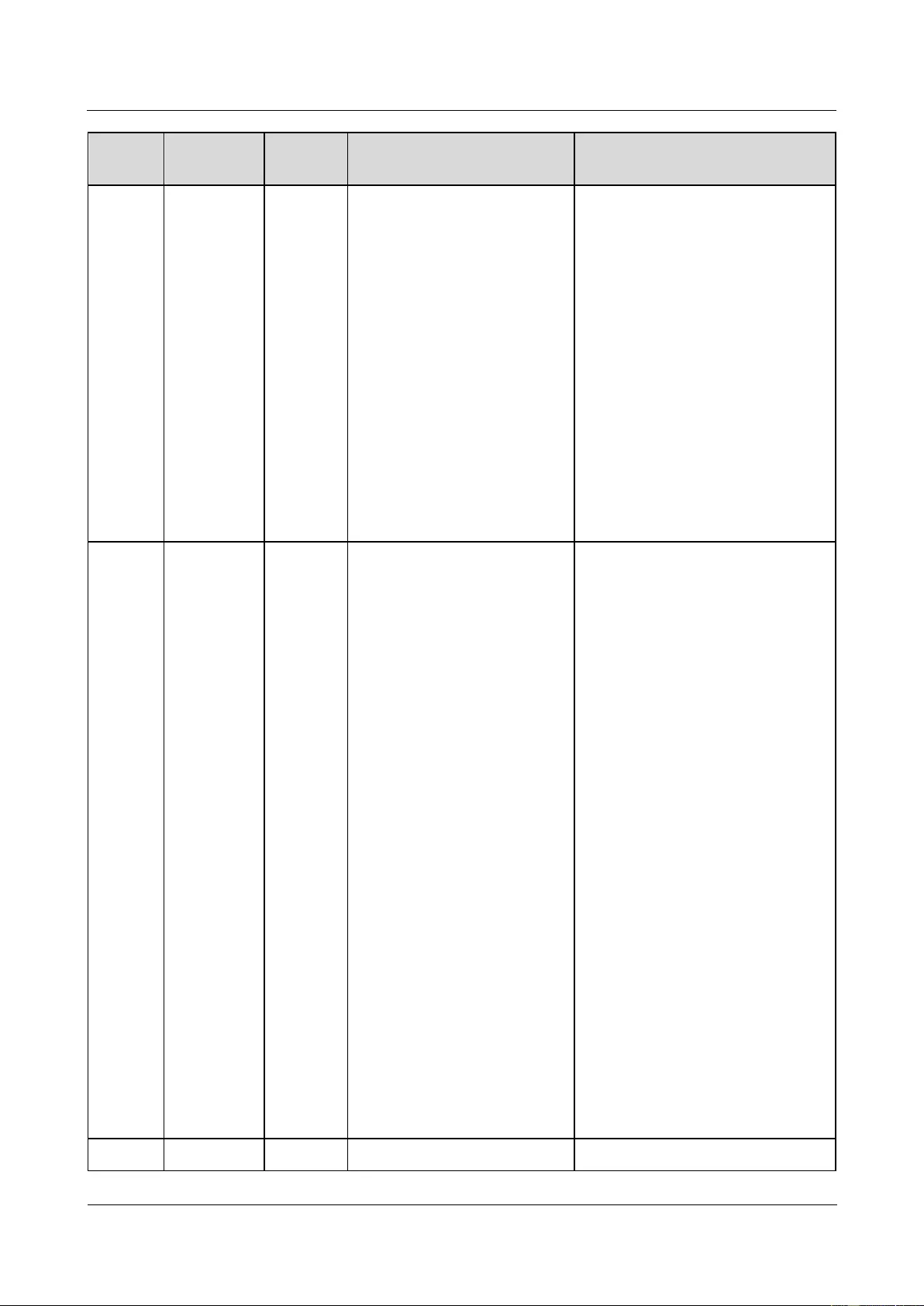
SUN2000-(33KTL, 36KTL, 40KTL)-US
User Manual
8 Maintenance
Issue 01 (2017-04-01)
Huawei Proprietary and Confidential
Copyright © Huawei Technologies Co., Ltd.
102
Alarm
ID
Alarm
Name
Alarm
Severity
Possible Cause
Suggestion
fault is rectified.
2. If the alarm persists and affects
the energy yield of the power
station, contact the local power
operator.
Cause ID = 29
1. Check the AC voltage.
2. Check that the AC power cable is
securely connected and that the
AC switch is ON.
Cause ID = 31/32/33
Check the impedance of output
phase wire A (Cause ID = 31)/B
(Cause ID = 32)/C (Cause ID = 33)
to the PE and locate the position with
lower impedance and resolve the
issue.
305
Abnormal
Grid
Frequency
Major
Cause ID = 2
The actual power grid
frequency is higher than the
standard requirement for the
local power grid.
Cause ID = 4
The actual power grid
frequency is lower than the
standard requirement for the
local power grid.
Cause ID = 5
The actual change rate of
the power grid frequency
does not meet the standard
requirement for the local
power grid.
Cause ID = 2/4
1. If the alarm occurs accidentally,
the power grid may be abnormal
temporarily. The SUN2000
automatically recovers after
detecting that the power grid
becomes normal.
2. If the alarm occurs frequently,
check whether the power grid
frequency is within the
acceptable range. If no, contact
the local power operator. If yes,
log in to the SUN2000 APP,
SmartLogger, or NMS to modify
the power grid overfrequency and
underfrequency protection
thresholds with the consent of the
local power operator.
Cause ID = 5
1. If the alarm occurs accidentally,
the power grid may be abnormal
temporarily. The SUN2000
automatically recovers after
detecting that the power grid
becomes normal.
2. If the alarm occurs frequently,
check whether the power grid
frequency is within the
acceptable range. If no, contact
the local power operator.
313
Low
Major
Cause ID = 1
1. Check the impedance between
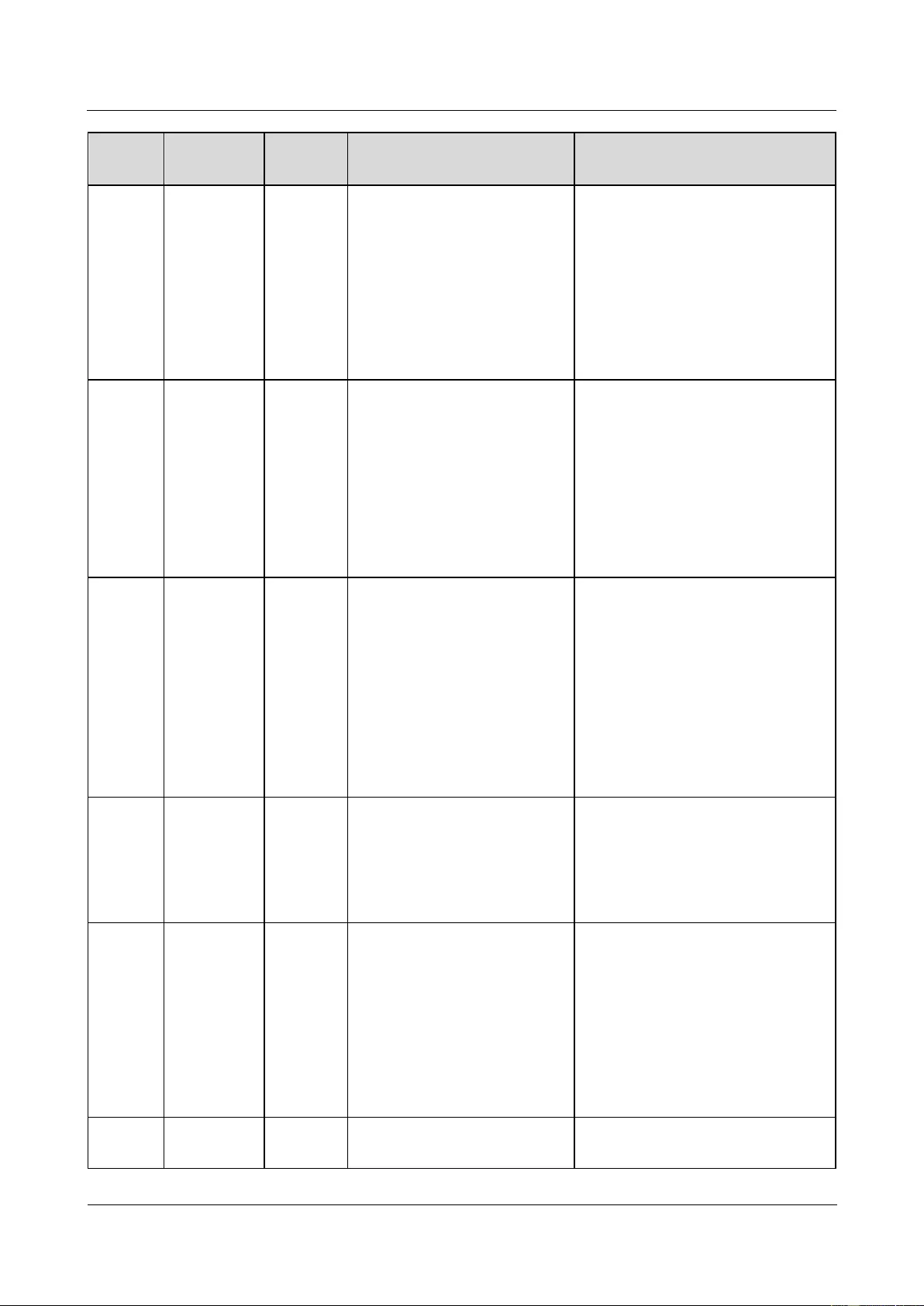
SUN2000-(33KTL, 36KTL, 40KTL)-US
User Manual
8 Maintenance
Issue 01 (2017-04-01)
Huawei Proprietary and Confidential
Copyright © Huawei Technologies Co., Ltd.
103
Alarm
ID
Alarm
Name
Alarm
Severity
Possible Cause
Suggestion
Insulation
Resistance
A short circuit occurs
between the PV string and
the PGND cable.
The PV string is installed in
a moist environment for a
long time.
the PV string and the PGND
cable. If a short circuit occurs,
rectify the fault.
2. If you are sure that the impedance
is less than the default value in a
cloudy or rainy environment, log
in to the SUN2000 APP,
SmartLogger, or NMS and set
Insulation resistance
protection.
318
Abnormal
Residual
Current
Major
Cause ID = 1
The insulation resistance
against the PGND cable at the
input side decreases when the
SUN2000 is running, which
causes an excessively high
residual current.
1. If the alarm occurs accidentally,
the external circuit may be
abnormal temporarily. The
SUN2000 automatically recovers
after fault is rectified.
2. If the alarm occurs repeatedly or
persists, check whether the
impedance between the PV string
and the ground is excessively
low.
321
Cabinet
Overtemper
ature
Major
Cause ID = 1
The SUN2000 is installed in
a place with poor
ventilation.
The ambient temperature
exceeds the upper threshold.
The internal fan works
abnormally.
1. Check the ventilation and
ambient temperature of the
SUN2000 installation position.
2. If the ventilation is poor or the
ambient temperature exceeds the
upper threshold, improve the
ventilation and heat dissipation.
3. If the ventilation and ambient
temperature both meet
requirements, contact Huawei
technical support.
322
Abnormal
SPI
Communica
tion
Major
Cause ID = 1
An unrecoverable fault occurs
on a circuit inside the
SUN2000.
Turn off the AC output switch and
DC input switch. Then turn on the
AC output switch and DC input
switch after 5 minutes. If the fault
persists, contact Huawei technical
support.
326
Abnormal
Grounding
Major
Cause ID = 1
The neutral wire or PGND
cable does not connect to
the SUN2000.
When you are grounding the
PV string, you do not
connect an isolation
transformer to the inverter
output.
1. Check that the neutral wire or
PGND cable properly connects to
the inverter.
2. If the PV string is grounded,
check whether the inverter output
needs to connect to an isolation
transformer. If yes, connect the
transformer to the SUN2000.
400
System
Fault
Major
Cause ID = 1/3/21/23/27
An unrecoverable fault occurs
Turn off the AC output switch and
DC input switch. Then turn on the
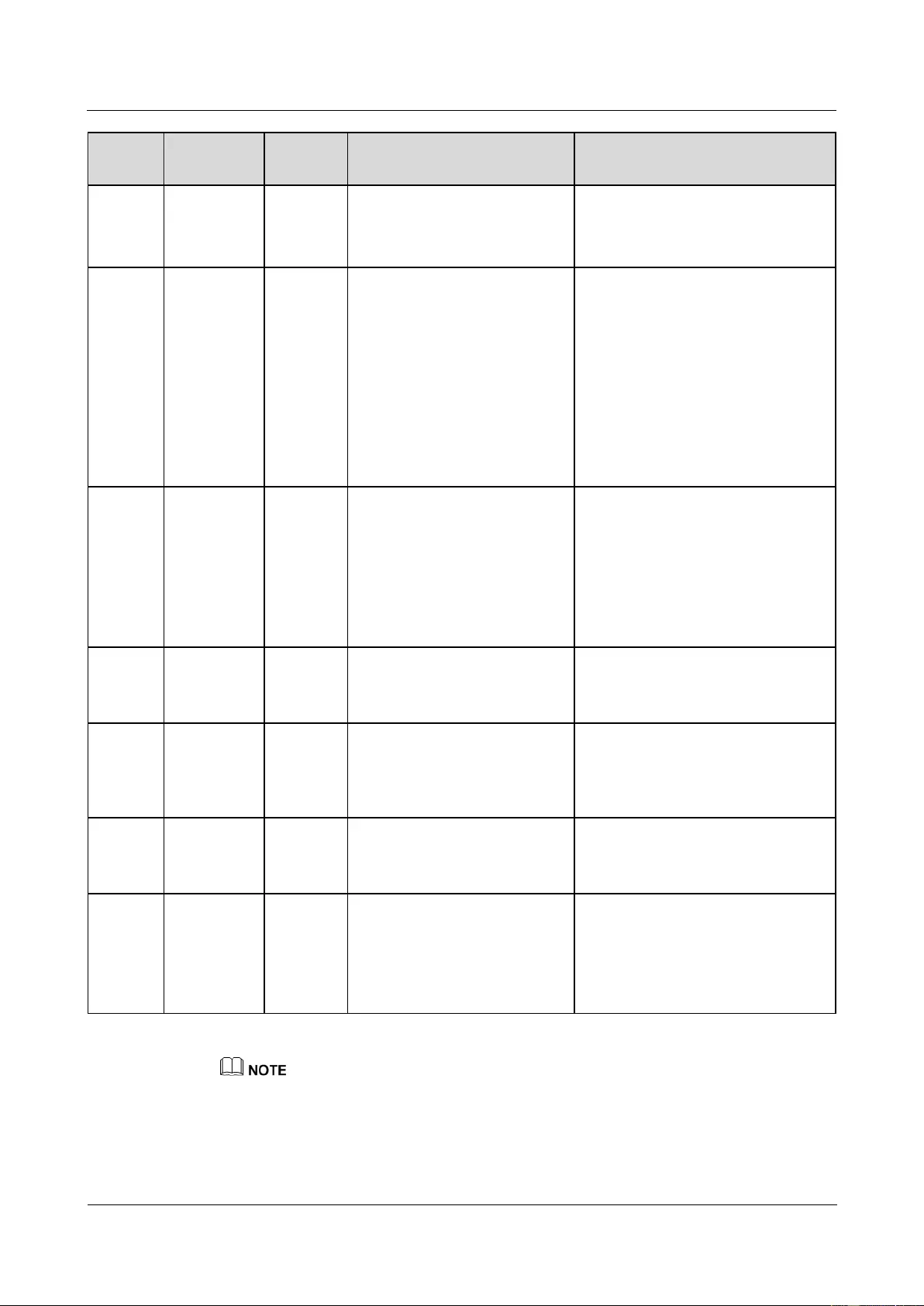
SUN2000-(33KTL, 36KTL, 40KTL)-US
User Manual
8 Maintenance
Issue 01 (2017-04-01)
Huawei Proprietary and Confidential
Copyright © Huawei Technologies Co., Ltd.
104
Alarm
ID
Alarm
Name
Alarm
Severity
Possible Cause
Suggestion
on a circuit inside the
SUN2000.
AC output switch and DC input
switch after 5 minutes. If the fault
persists, contact Huawei technical
support.
410
Abnormal
Auxiliary
Power
Major
Cause ID = 4
The sampling control board has
an abnormal voltage, which
may be caused by the
following:
The internal power chip of
the sampling control board
is faulty.
The detection circuit
becomes faulty.
1. When the alarm is generated, the
SUN2000 shuts down
automatically. When the fault is
rectified, the SUN2000 starts
automatically.
2. If the alarm persists, contact
Huawei technical support.
411
AFCI
Self-Check
Failure
Major
Cause ID = 1/2/3
AFCI check fails.
1. Turn off the AC output switch
and DC input switch. Then turn
on the AC output switch and DC
input switch after 5 minutes. If
the fault persists, contact Huawei
technical support.
2. Disable the AFCI function if you
are sure not to use it.
412
DC Arc
Fault
Major
Cause ID = 1/2/3/4
The PV string cable is in poor
contact or with open circuits.
Check whether the PV string cable is
in poor contact or with open circuits.
If yes, reconnect the cable.
504
Software
Version
Unmatch
Minor
Cause ID = 1/2/3
During inverter software
upgrade, the version of the
software loaded is incorrect.
Check whether you have performed
a software upgrade recently. If yes,
upgrade the software to the correct
version again.
505
Upgrade
Failed
Major
Cause ID = 1
The upgrade does not end
normally.
Perform the upgrade again.
61440
Flash Fault
Minor
Cause ID = 1
The flash memory is
insufficient.
The flash memory has bad
sectors.
1. Replace the monitoring board.
2. If the monitoring board is built
into the monitoring device,
replace the monitoring device.
If you cannot rectify faults with the measures listed in the preceding table, contact Huawei technical
support.
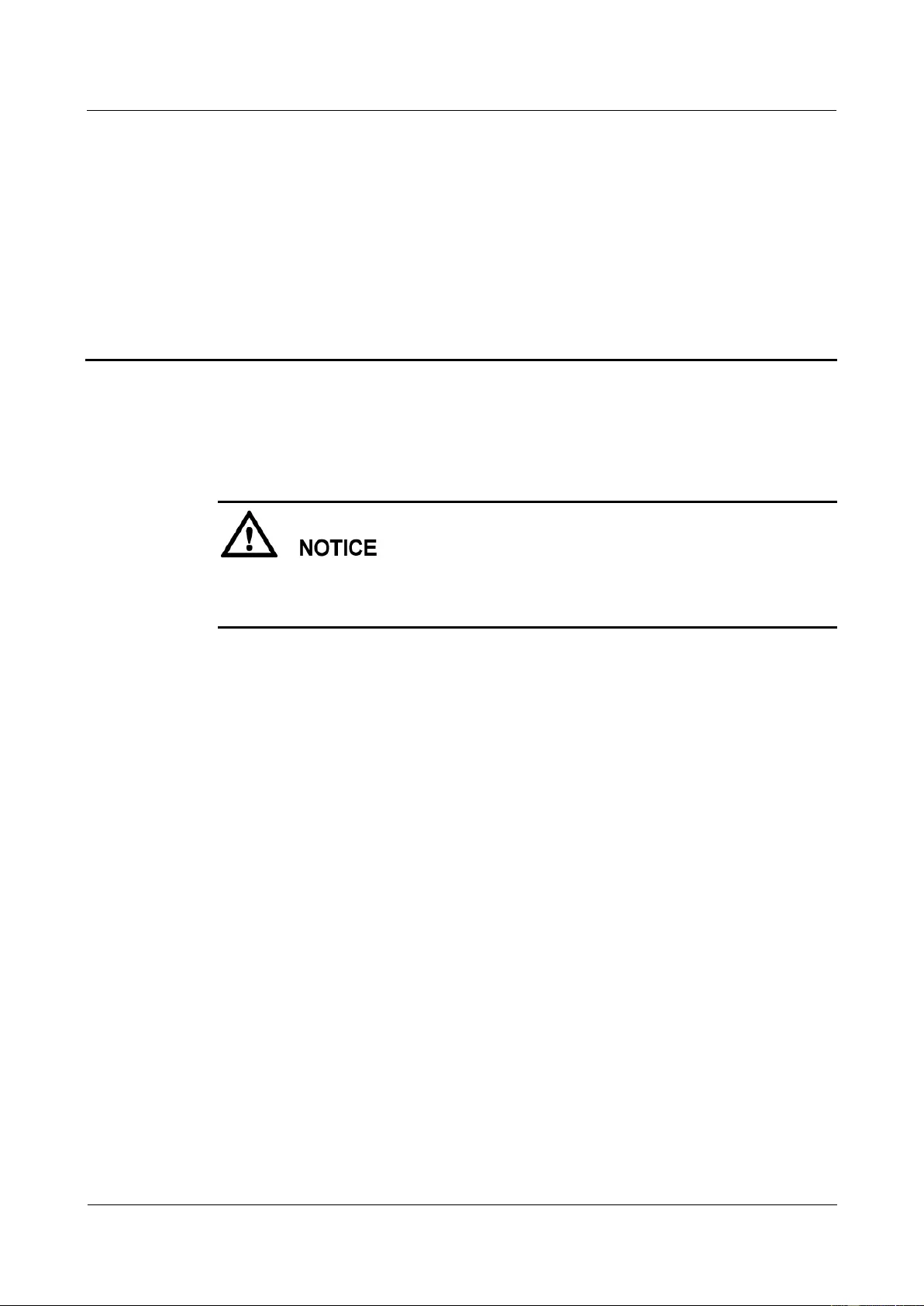
SUN2000-(33KTL, 36KTL, 40KTL)-US
User Manual
9 Handling the SUN2000
Issue 01 (2017-04-01)
Huawei Proprietary and Confidential
Copyright © Huawei Technologies Co., Ltd.
105
9 Handling the SUN2000
9.1 Removing the SUN2000
Before removing the SUN2000, disconnect both the AC and DC power supplies. For
processes of disconnecting the power supplies, see 6.3 Powering Off the SUN2000. After
powering off the SUN2000, wait at least 5 minutes before performing operations on it.
Perform the following operations to remove the SUN2000:
1. Disconnect all cables from the SUN2000, including RS485 communications cables, DC
input power cables, AC output power cables, and ground cables.
2. Remove the SUN2000 from the mounting bracket.
3. Remove the mounting bracket.
9.2 Packing the SUN2000
If the original packing materials are available, put the SUN2000 inside them and then
seal them by using adhesive tape.
If the original packing materials are not available, put the SUN2000 inside a suitable
cardboard box and seal it properly.
9.3 Disposing of the SUN2000
If the SUN2000 service life expires, dispose of it according to the local disposal rules for
electrical equipment waste.
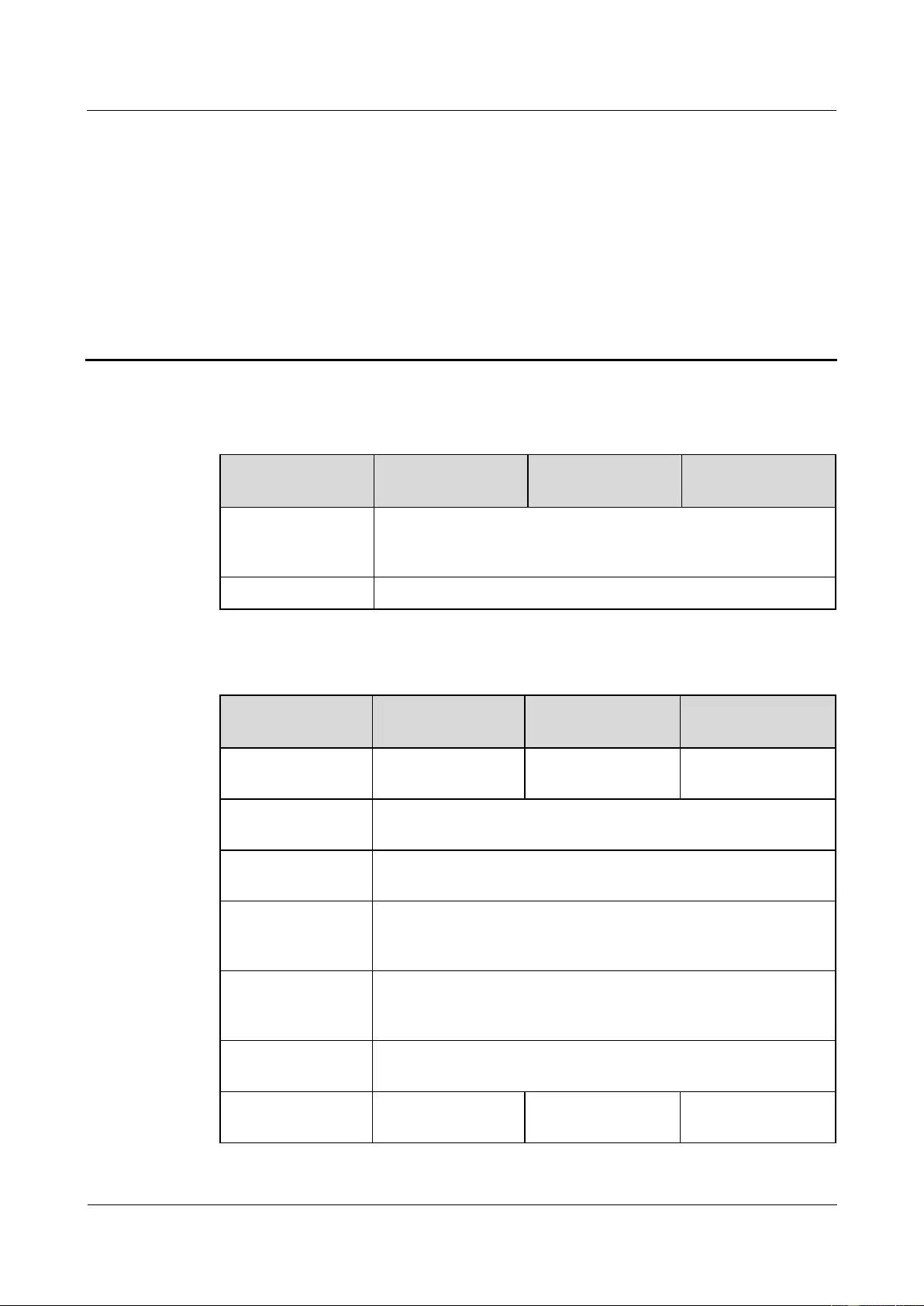
SUN2000-(33KTL, 36KTL, 40KTL)-US
User Manual
10 Technical Specifications
Issue 01 (2017-04-01)
Huawei Proprietary and Confidential
Copyright © Huawei Technologies Co., Ltd.
106
10 Technical Specifications
Efficiency
Item
SUN2000-33KTL-
US
SUN2000-36KTL-
US
SUN2000-40KTL-
US
Maximum
conversion
efficiency
98.9%
CEC efficiency
98.5%
Input
Item
SUN2000-33KTL-
US
SUN2000-36KTL-
US
SUN2000-40KTL-
US
Maximum input
power
37,500 W
41,000 W
45,100 W
Maximum input
voltage
1000 V
Maximum input
current (per MPPT)
22 A
Maximum
short-circuit current
(per MPPT)
30 A
Maximum inverter
backfeed current to
the PV array
0 A
Minimum startup
voltage
250 V
MPPT voltage range
at full load
460–850 V
490–850 V
530–850 V
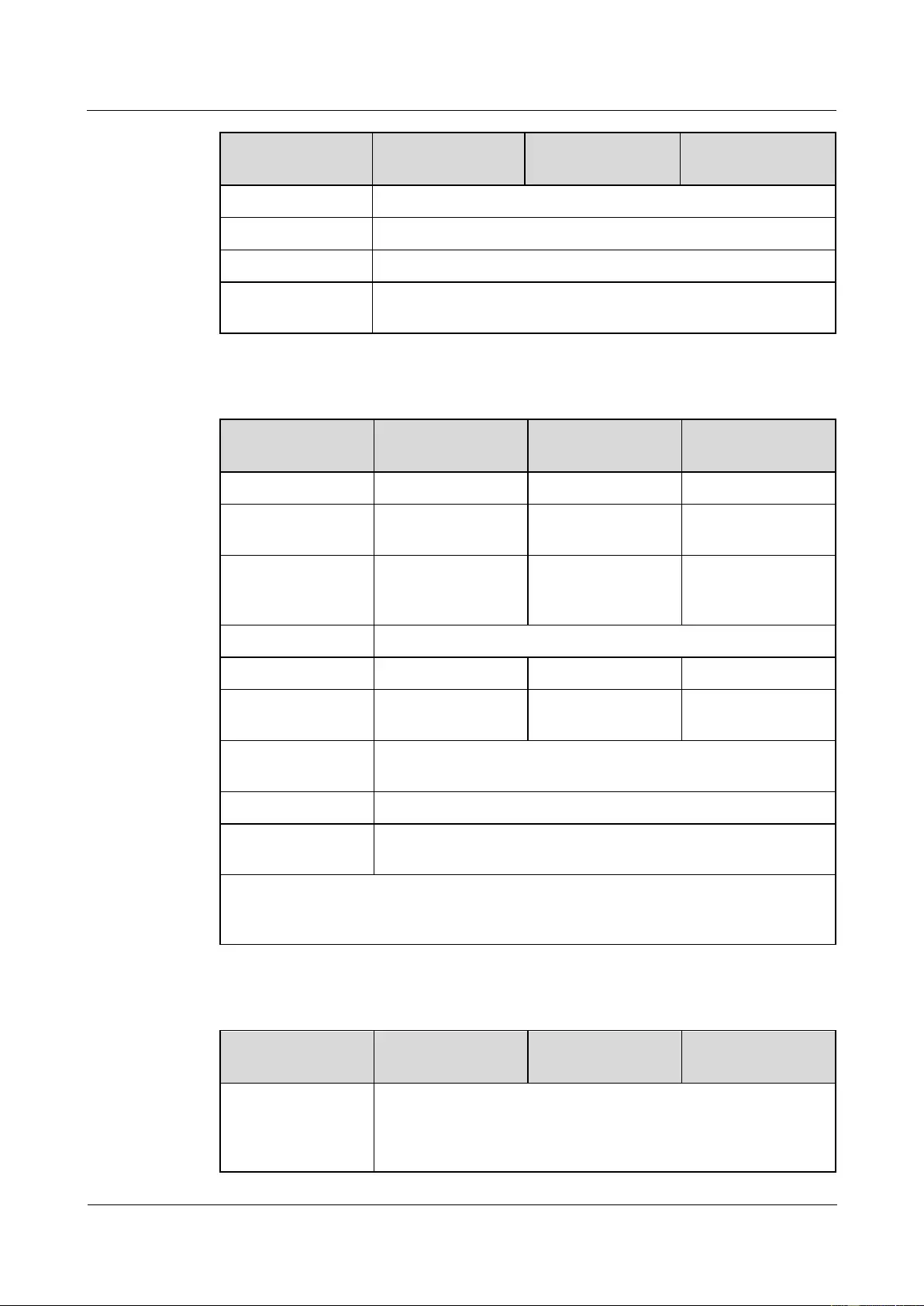
SUN2000-(33KTL, 36KTL, 40KTL)-US
User Manual
10 Technical Specifications
Issue 01 (2017-04-01)
Huawei Proprietary and Confidential
Copyright © Huawei Technologies Co., Ltd.
107
Item
SUN2000-33KTL-
US
SUN2000-36KTL-
US
SUN2000-40KTL-
US
MPPT voltage range
200–1000 V
Rated input voltage
720 V
Number of inputs
8
Number of MPPT
circuits
4
Output
Item
SUN2000-33KTL-
US
SUN2000-36KTL-
US
SUN2000-40KTL-
US
Rated output power
33,300 W
36,000 W
40,000 W
Maximum apparent
power
36,600 VA
40,000 VA
44,000 VA
Maximum AC
output power (cosφ
= 1)
36,600 W
40,000 W
44,000 W
Rated output voltage
277 V/480 V, 3W+PE/3W+Na+PE
Rated output current
40.1 A
43.4 A
48.2 A
Maximum output
current
44.1 A
48.2 A
53 A
Adapted power grid
frequency
60 Hz
Power factor
0.8 lagging ... 0.8 leading
Total harmonic
distortion (THD)
< 3%
Note a: Choose whether to connect the neutral wire based on the application scenario.
When the SUN2000 is used in a scenario with the neutral wire, you need to set Output
mode to Three-phase, four-wire on the SUN2000 APP, SmartLogger, or NMS.
Protection
Item
SUN2000-33KTL-
US
SUN2000-36KTL-
US
SUN2000-40KTL-
US
Standalone
operating detection
(anti-islanding
protection)
Supported
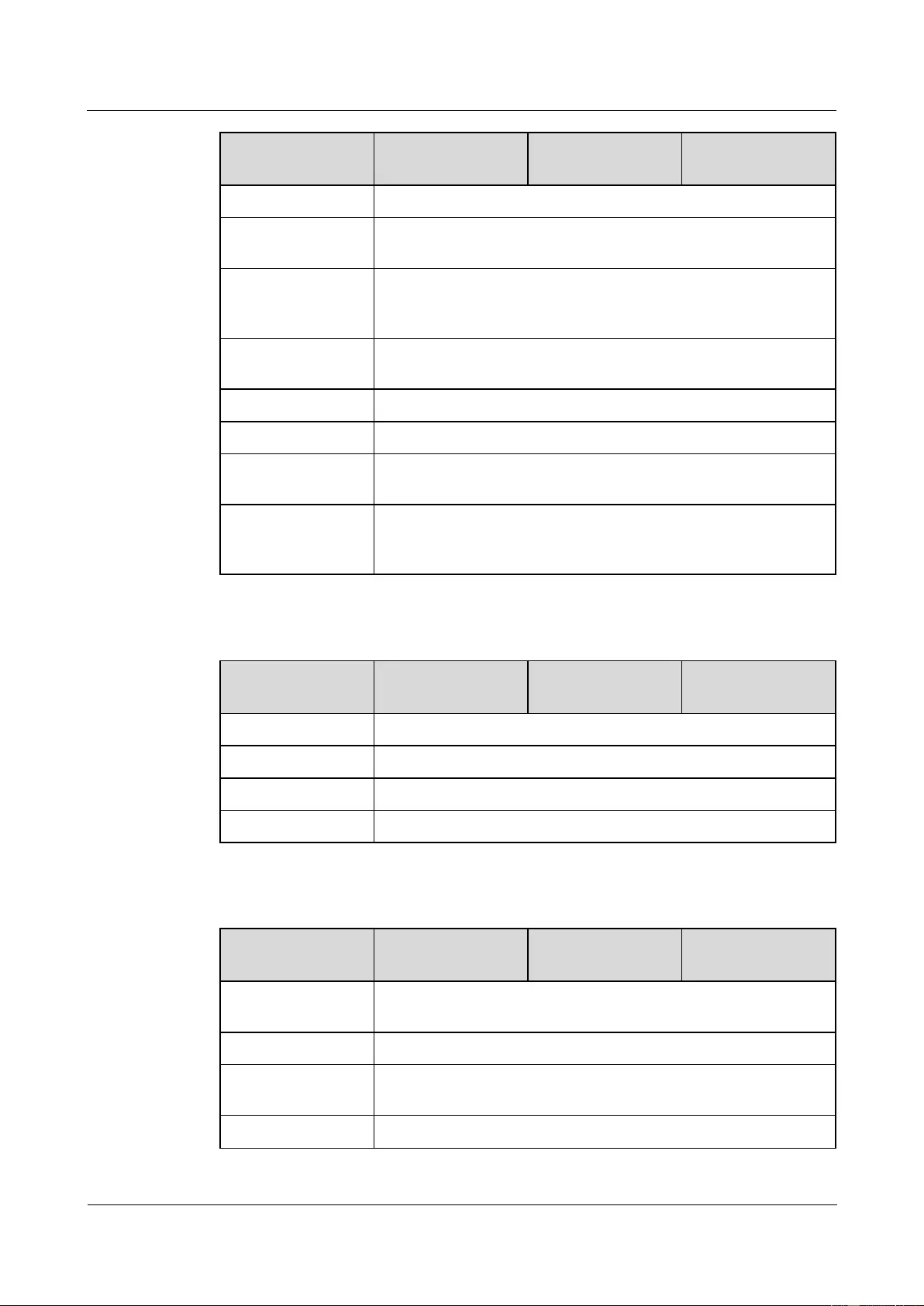
SUN2000-(33KTL, 36KTL, 40KTL)-US
User Manual
10 Technical Specifications
Issue 01 (2017-04-01)
Huawei Proprietary and Confidential
Copyright © Huawei Technologies Co., Ltd.
108
Item
SUN2000-33KTL-
US
SUN2000-36KTL-
US
SUN2000-40KTL-
US
Input DC switch
Supported
Output overcurrent
protection
Supported
Input reverse
connection
protection
Supported
PV string fault
detection
Supported
DC surge protection
Category C
AC surge protection
Category C
Insulation resistance
detection
Supported
Residual current
device (RCD)
detection
Supported
Communication
Item
SUN2000-33KTL-
US
SUN2000-36KTL-
US
SUN2000-40KTL-
US
Display
LED indicator, Bluetooth + APP, USB data cable + APP
RS485
Supported
USB
Supported
PLC
Supported
Common Parameters
Item
SUN2000-33KTL-
US
SUN2000-36KTL-
US
SUN2000-40KTL-
US
Dimensions (W x H
x D)
930 mm x 550 mm x 260 mm (36.61 in. x 21.65 in. x 10.24 in.)
Weight
55 kg (121.25 lb)
Operating
temperature
–25°C to +60°C (–13°F to +140°F)
Cooling mode
Natural convection
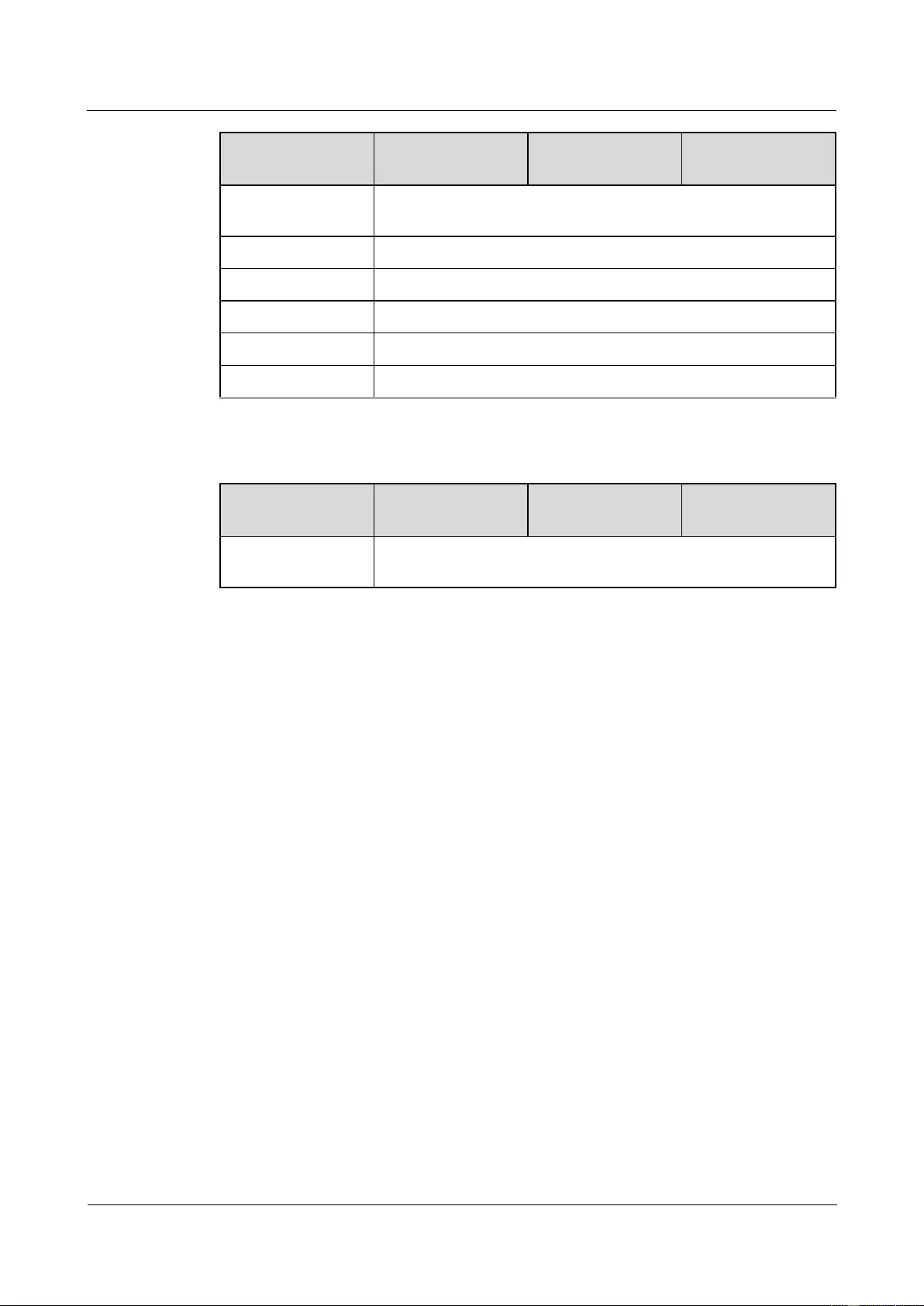
SUN2000-(33KTL, 36KTL, 40KTL)-US
User Manual
10 Technical Specifications
Issue 01 (2017-04-01)
Huawei Proprietary and Confidential
Copyright © Huawei Technologies Co., Ltd.
109
Item
SUN2000-33KTL-
US
SUN2000-36KTL-
US
SUN2000-40KTL-
US
Altitude
5000 m (16404.20 ft, derated when the altitude is greater than 4000
m [13123.36 ft])
Humidity
0%–100% RH
Input terminal
Amphenol HH4 or MC4
Output terminal
Waterproof PG connector + OT terminal
Protection level
Type 4X
Topology
Transformerless
Standards Compliance
Item
SUN2000-33KTL-
US
SUN2000-36KTL-
US
SUN2000-40KTL-
US
Criterion
UL 1741, UL 1699B, UL 1998, CSA C22.2 #107.1-01, FCC Part
15, IEEE 1547, IEEE 1547.1
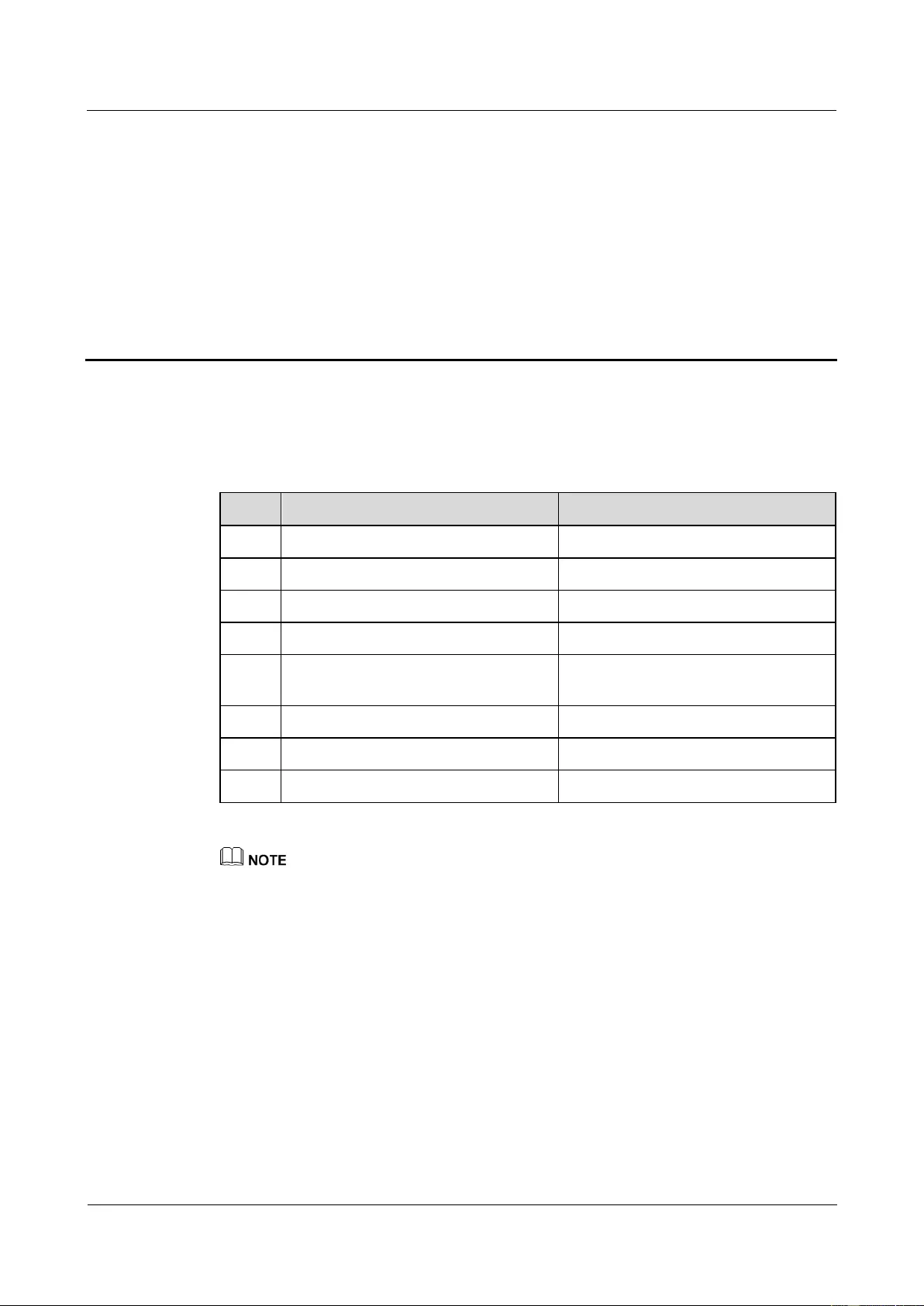
SUN2000-(33KTL, 36KTL, 40KTL)-US
User Manual
A Grid Codes
Issue 01 (2017-04-01)
Huawei Proprietary and Confidential
Copyright © Huawei Technologies Co., Ltd.
110
A Grid Codes
Set the grid code that applies to the country or region where the PV plant is located.
Table A-1 Grid codes
No.
Grid Code
Description
1
IEEE 1547-MV480
US medium-voltage power grid
2
IEEE 1547a-MV480
2016 US medium-voltage power grid
3
PRC_024_ERCOT-MV480
Texas medium-voltage power grid
4
PRC_024_Eastern-MV480
Eastern US medium-voltage power grid
5
PRC_024_Western-MV480
Western US medium-voltage power
grid
6
PRC_024_Quebec-MV480
Quebec medium-voltage power grid
7
ELECTRIC RULE NO.21-MV480
California medium-voltage power grid
8
HECO-MV480
Hawaii medium-voltage power grid
The grid codes are subject to change. The listed codes are for reference only.
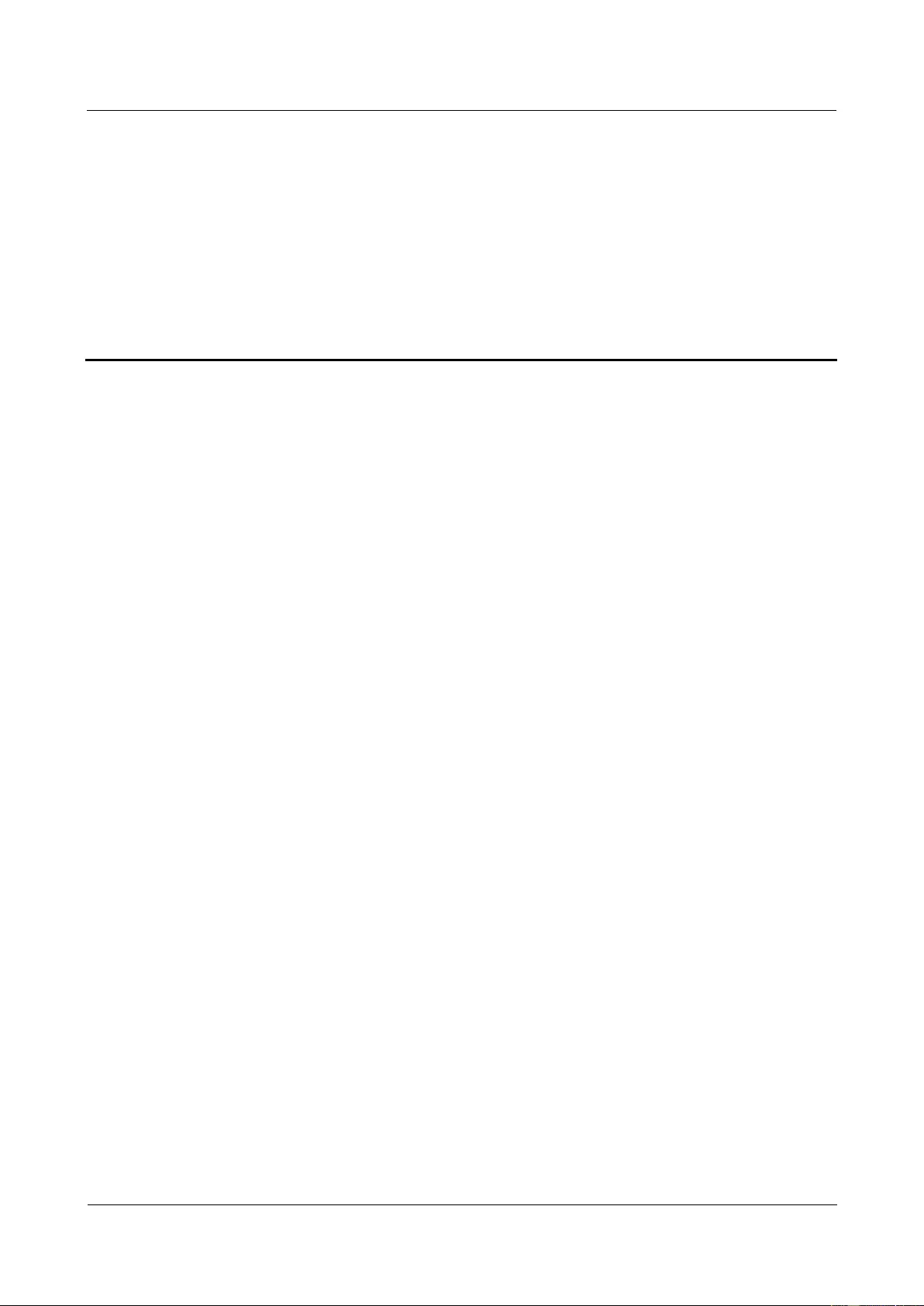
SUN2000-(33KTL, 36KTL, 40KTL)-US
User Manual
B Acronyms and Abbreviations
Issue 01 (2017-04-01)
Huawei Proprietary and Confidential
Copyright © Huawei Technologies Co., Ltd.
111
B Acronyms and Abbreviations
A
ACDU
AC distribution unit
C
CCO
central controller
E
EFUP
environmentally friendly use period
L
LED
light emitting diode
M
MPP
maximum power point
MPPT
maximum power point tracking
N
NMS
network management system
P
PID
potential induced degradation
PLC
power line communication
PV
photovoltaic
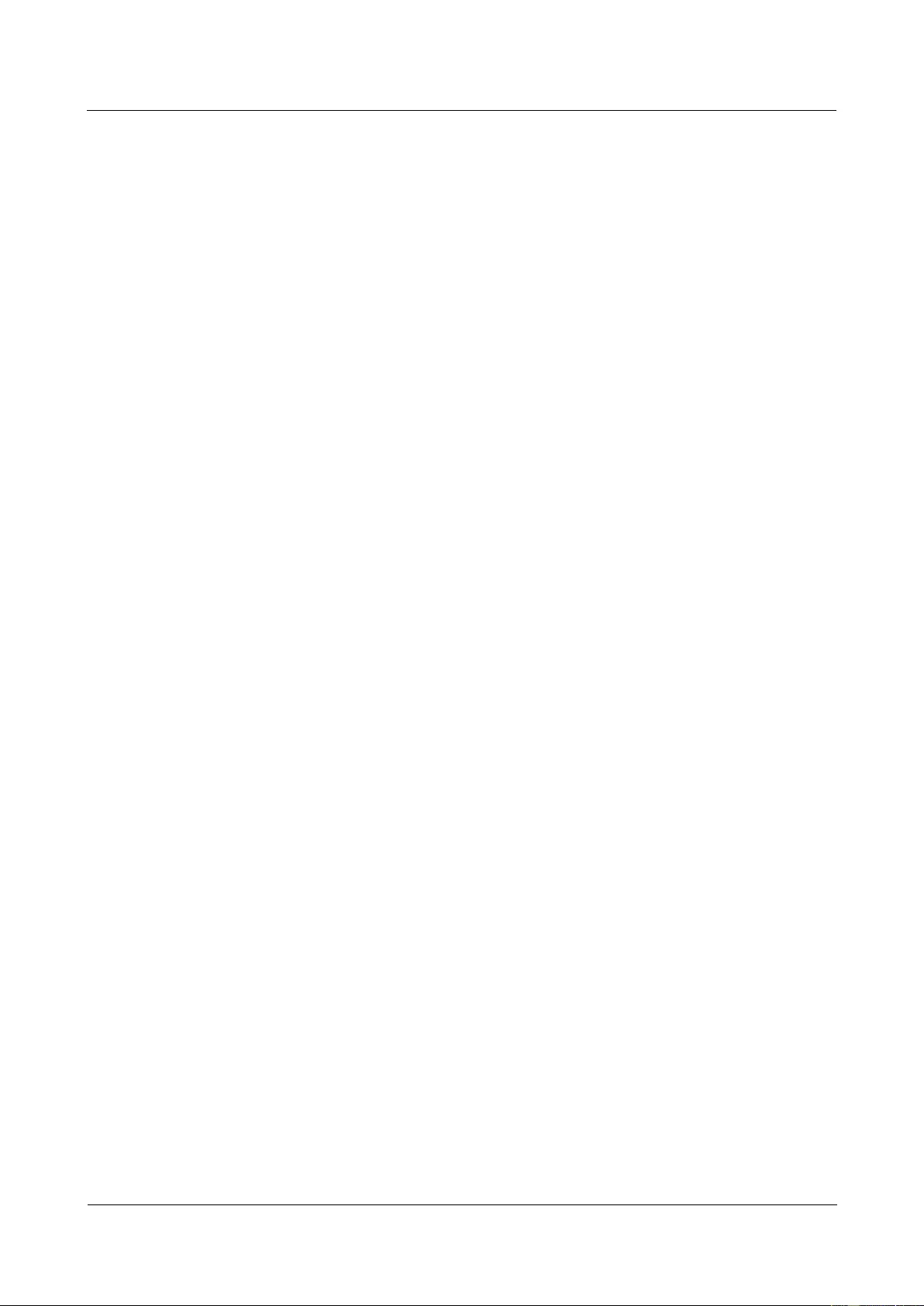
SUN2000-(33KTL, 36KTL, 40KTL)-US
User Manual
B Acronyms and Abbreviations
Issue 01 (2017-04-01)
Huawei Proprietary and Confidential
Copyright © Huawei Technologies Co., Ltd.
112
R
RCD
residual current device
T
THD
total harmonic distortion
W
WEEE
waste electrical and electronic equipment