Imou A1 4MP User Manual
Displayed below is the user manual for A1 4MP by Imou which is a product in the Security Cameras category. This manual has pages.
Related Manuals

A1
Quick Start Guide
www.imoulife.com
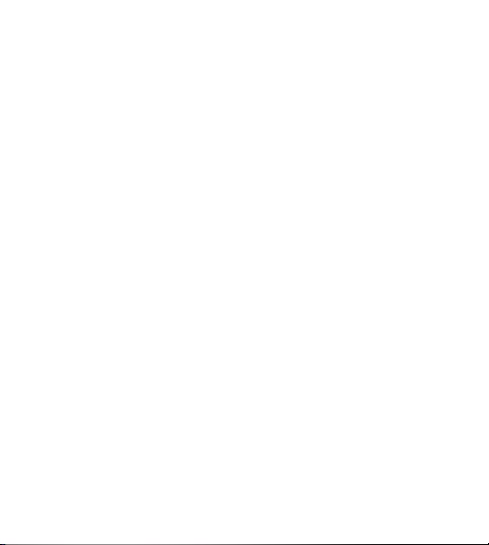
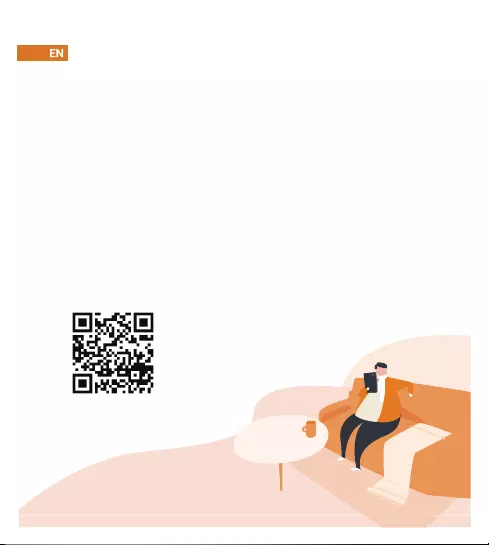
Welcome
Thank you for choosing IMOU.
We are devoted to providing you easy smart home
products. If you have problems using the product, please
contact our service team before returning your product.
Our service mail: service.global@imoulife.com
Detailed installation instructions & videos, frequently asked
questions can be found at: imoulife.com/support/help
Or scan this QR code to help page.
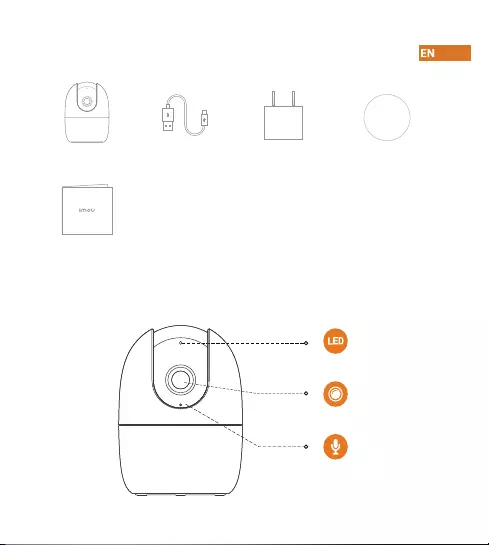
Package content
Camera introduction
Quick Start Guide ×1
Camera ×1 Power Cable ×1 Power Adapter ×1 Positioning Map ×1
Built-in Mic
Lens
LED Indicator

Note: Press and hold the reset button for 10 s to reset the camera.
The pattern of the LED indicator is included in the following table.
LED Status
Green light on
Green and red light
ashing alternately
Powered o/LED turned o
Rebooting after reset
Booting
Device malfunction
Waiting for network
O
Red light on
Firmware updating
Device Status
Green light ashing
Network connection failed
Red light ashing
Operating properly
Built-in Speaker
Micro SD
Card Slot
Power Port
Ethernet Port
Reset/Pair
Button
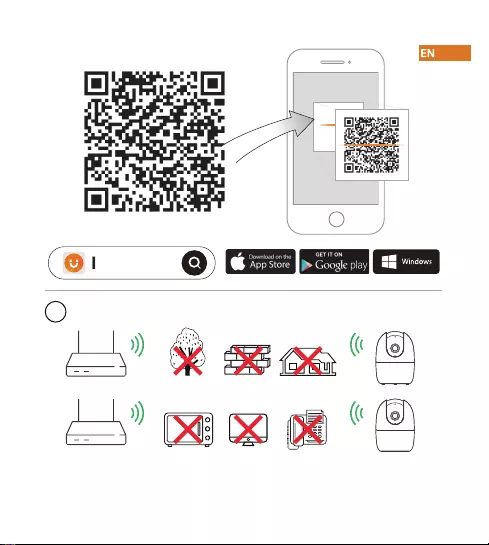
Imou Life
Tips
i
To ensure the best possible wireless performance, please make sure there are
no obstacles and electromagnetic interference between the camera and router.
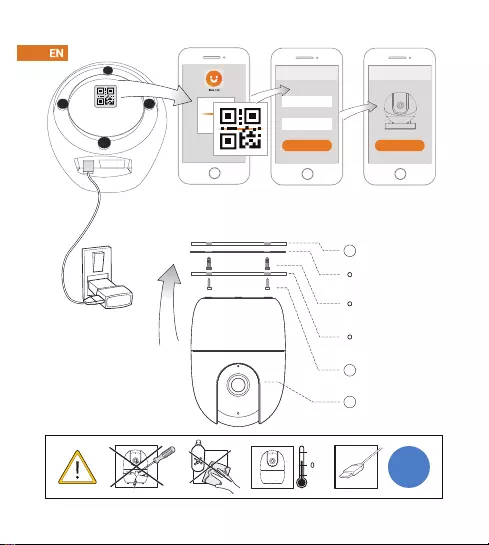
Setup
WIFI Name
Password
Next
Setup
Done
+45
-10
DC
5V2A
Ceiling Mounting (Optional)
Mounting
Surface
Positioning
Map
Expansion
Bolt
Mounting
Plate
Self-tapping
Screw
Camera
1
2
3

Troubleshooting
Problem Solution
• Ensure your mobile device and the camera are within range of your
Wi-Fi router.
• Ensure the LED indicator on the camera isashing green before
beginning setup.
Cannot set up camera
• Reset your Camera and connect it again.
• Some cameras only support 2.4GHz, while some routers have dual
band, 2.4G/5G. Make sure you are connecting 2.4GHz only.
The APP says "Failed
to congure device
network"
The camera is already connected to Wi-Fi, but the router is:
• Not connected to Internet
• Poor network status
• The Wi-Fi signal is not stable due to obstacles or electronic
interference
The app says “
Failed to bind”
• Ensure the LED indicator on the camera is ashing steady green.
See ‘LED Status’ section for details if otherwise.
• Ensure the camera is properly connected to power using the
included USB power adapter.
• Try repositioning the camera, router, or both to improve signal
strength.
No picture / signal
• Check the camera lens for dirt, dust, spider webs. Clean the lens with
a soft, clean cloth.
• Remove the vinyl cover on the camera lens.
Picture is not clear
• Ensure audio function on camera is turned on.
• Ensure audio is turned up on viewing device.
No audio
• Ensure you have enabled “Human Detection” in the Device Settings
screen of the Imou LifeApp.
Human detection
not working
• Turn o Camera Shielding in Device Settings on the Imou Life app.
Camera stuck
downwards
• Clean the camera lens of your Smartphone
• Ensure that there is enough light on the QR code
• Don’t hold the QR code too close to the camera
Phone is not
reading QR code
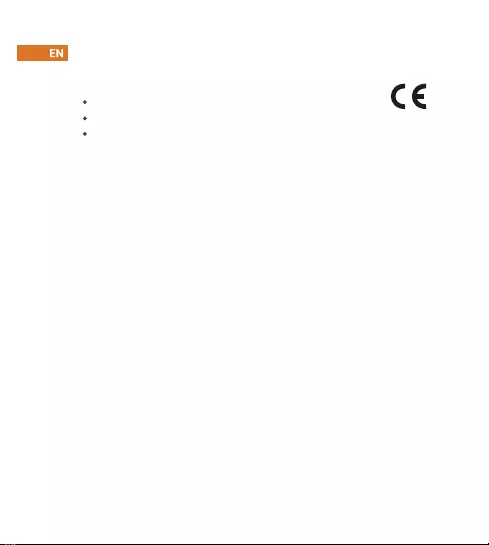
This product complies with the applicable CE marking directives
and standards:
CE-Electromagnetic Compatibility (EMC)
Low Voltage (LVD) Directive 2014/35/EU.
Electromagnetic Compatibility (EMC) Directive 2014/30/EU.
Restrictions of Hazardous Substances (RoHS) Directive 2011/65/EU
and its amending Directive (EU) 2015/863.
CE-Safety
Declaration of Conformity CE
(Only for the product has RF function)
A copy of the original declaration of conformity may be obtained from
Dahua Technology. The most up to date copy of the signed EU
Declaration of Conformity (DoC) can be found
www.imoulife.com/declaration-of-conformity
This digital equipment is compliant with Class B according to EN 55032.
This product complies with IEC/EN/UL 60950-1 or IEC/EN/UL 62368-1,
Safety of Information Technology Equipment.
Hereby, Dahua Technology declares that the radio equipment is
compliant with Radio Equipment Directive (RED) 2014/53/EU. The full
text of the EU declaration of conformity is available at www.imou-
life.com/declaration-of-conformity

A1
Kurzanleitung
www.imoulife.com

Willkommen
Vielen Dank, dass Sie sich für IMOU entschieden haben.
Wir sind bestrebt, einfachere Produkte für das intelligente
Heim anzubieten. Wenn Sie Probleme bei der Verwendung
des Produkts haben, wenden Sie sich bitte an unser
Serviceteam.
Unsere Service-Mail lautet: service.global@imoulife.com
Detaillierte Installationsanweisungen und Videos sowie
häug gestellte Fragen, bitte nden Sie unter:
imoulife.com/support/help
Oder scannen Sie diesen QR-Code zur Hilfeseite.
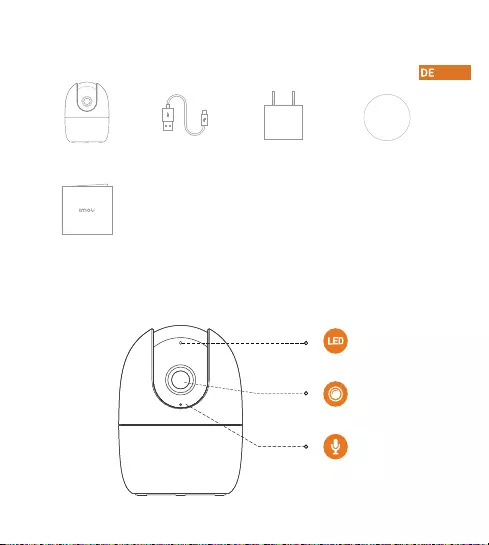
Packungsinhalt
Einführung in die Kamera
Kurzanleitung ×1
Kamera ×1 Stromkabel ×1 Netzteil ×1 Bohrlochschablone
×1
Built-in Mic
Objektiv
LED-Anzeige
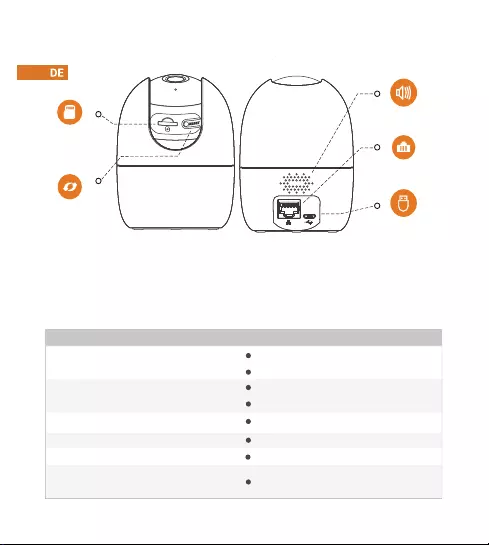
Hinweis:
Halten Sie die Rücksetz-/Kopplungstaste 10 Sekunden lang gedrückt, um die Kamera zurückzusetzen.
Das Muster der LED-Anzeigen ist in der folgenden Tabelle aufgeführt.
Eingebauter
Lautsprecher
MicroSD-
Kartensteckplatz
Stromanschluss
Ethernet-
Anschluss
Rücksetz-/
Kopplungstaste
Abgeschaltet/LED Ausgeschaltet
Gerät fährt nach Rücksetzung hoch
Gerät fährt hoch
Gerätestörung
Warten auf
Firmware-Update
Netzwerkverbindung fehlgeschlagen
Ordnungsgemäßer Betrieb
LED-Status/Gerätestatus
Grüne und rote LED
blinken abwechselnd
Grüne LED leuchtet
AUS
Rote LED leuchtet
Device Status
Grüne LED blinkt
Rechte LED blinkt
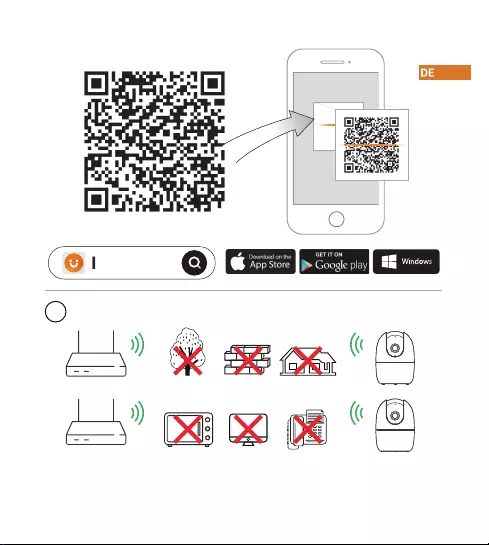
Imou Life
Tips
i
Um die bestmögliche Funkübertragung zu gewährleisten, stellen Sie sicher,
dass zwischen Kamera und Router keine Hindernisse und elektromagnetische
Störungen vorhanden sind.
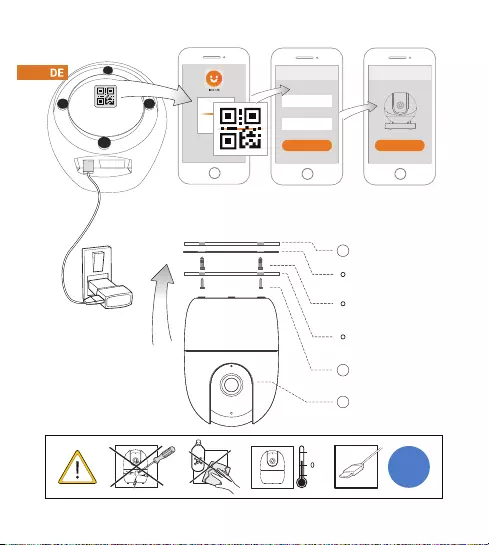
Setup
WIFI Name
Password
Next
Setup
Done
+45
-10
DC
5V2A
1
2
3
Montage-Oberäche
/-Decke
Montageschablone
Dübel
Mounting Plate
Selbstschneidende
Schraube
Kamera
Deckenmontage (optional)
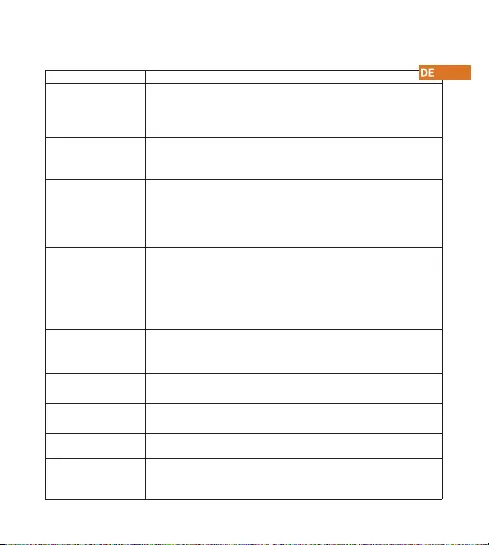
Fehlerbehebung
Problem Lösungen
• Stellen Sie sicher, dass Ihr mobiles Gerät und die Kamera in
Reichweite Ihres WLAN-Routers sind.
• Vergewissern Sie sich, dass die LED-Anzeige an der Kamera grün
blinkt, bevor Sie mit der Einrichtung beginnen.
Kamera kann nicht
eingerichtet werden
camera is already connected to Wi-Fi, but the router is:
• Not connected to Internet
• Poor network status
• The Wi-Fi signal is not stable due to obstacles or electronic
interference
The app says “
Failed to bind”
• Ensure the LED indicator on the camera is ashing steady green.
See ‘LED Status’ section for details if otherwise.
• Ensure the camera is properly connected to power using the
included USB power adapter.
• Try repositioning the camera, router, or both to improve signal
strength.
No picture / signal
• Check the camera lens for dirt, dust, spider webs. Clean the lens with
a soft, clean cloth.
• Remove the vinyl cover on the camera lens.
Picture is not clear
• Ensure audio function on camera is turned on.
• Ensure audio is turned up on viewing device.
No audio
• Ensure you have enabled “Human Detection” in the Device Settings
screen of the Imou LifeApp.
Human detection
not working
• Turn o Camera Shielding in Device Settings on the Imou Life app.
Camera stuck
downwards
• Clean the camera lens of your Smartphone
• Ensure that there is enough light on the QR code
• Don’t hold the QR code too close to the camera
Phone is not
reading QR code
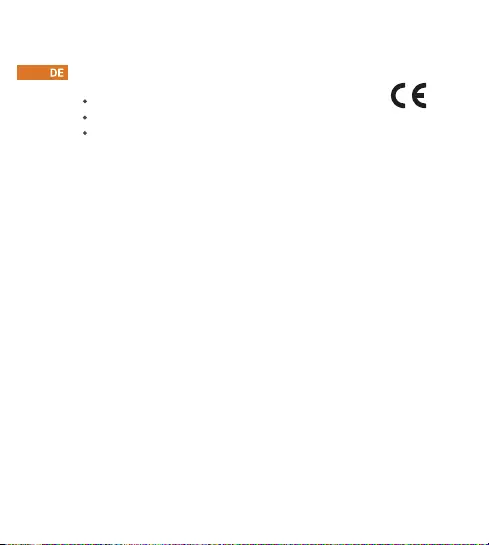
This product complies with the applicable CE marking directives
and standards:
CE-Electromagnetic Compatibility (EMC)
Low Voltage (LVD) Directive 2014/35/EU.
Electromagnetic Compatibility (EMC) Directive 2014/30/EU.
Restrictions of Hazardous Substances (RoHS) Directive 2011/65/EU
and its amending Directive (EU) 2015/863.
CE-Safety
Declaration of Conformity CE
(Only for the product has RF function)
A copy of the original declaration of conformity may be obtained from
Dahua Technology. The most up to date copy of the signed EU
Declaration of Conformity (DoC) can be found
www.imoulife.com/declaration-of-conformity
This digital equipment is compliant with Class B according to EN 55032.
This product complies with IEC/EN/UL 60950-1 or IEC/EN/UL 62368-1,
Safety of Information Technology Equipment.
Hereby, Dahua Technology declares that the radio equipment is
compliant with Radio Equipment Directive (RED) 2014/53/EU. The full
text of the EU declaration of conformity is available at www.imou-
life.com/declaration-of-conformity

A1
www.imoulife.com
Guía de inicio rápido
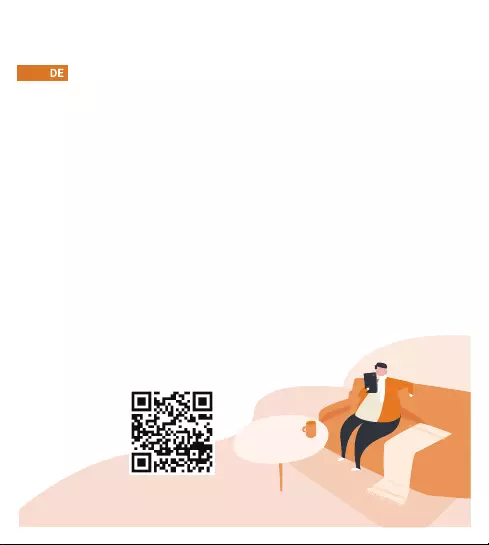
Bienvenido
Gracias por elegir IMOU
Nuestra misión es proporcionar productos fáciles de usar
para un hogar inteligente. Si tiene problemas usando el
producto, por favor diríjase a nuestro equipo de atención
al cliente antes de devolver su producto.
Nuestro correo electrónico de servicio:
service.global@imoulife.com
Nos comprometemos a contestarle en 24 horas.
Encontrará instrucciones y videos detallados de instalación,
preguntas más frecuentes en: imoulife.com/support/help
O escanee este código QR para las páginas
de ayuda.
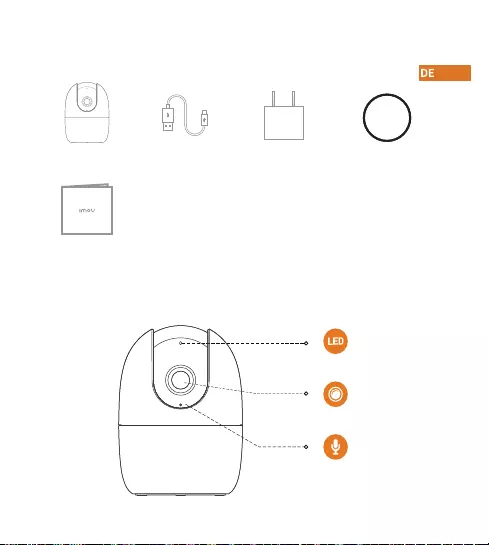
Contenido del paquete
Introducción a la cámara
Guía de inicio rápido
×1
Cámara ×1 Cable de alimentación
×1
Adaptador de corriente
×1
Plantilla de
posicionamiento ×1
Micrófono
integrado
Lente
Indicador LED

Nota:
Mantenga pulsado el botón de reinicio/emparejamiento durante 10 segundos para reiniciar
la cámara.
El patrón de los indicadores LED se incluye en la siguiente tabla.
Altavoz
integrado
Ranura para
tarjeta Micro SD
Puerto de
alimentación
Puerto
Ethernet
Botón de reinicio/
emparejamiento
Apagada/LED apagada
Nuevo arranque después del reinicio
Arranque
Avería del dispositivo
En espera de la red
Actualización de rmware
Fallo de conexión de red
Funcionando correctamente
Estado LED
Luz verde y luz roja parpadeando
alternativamente
Luz verde encendida
APAGADA
Luz roja encendida
Estado del aparato
Luz verde parpadeante
Luz derecha parpadeante
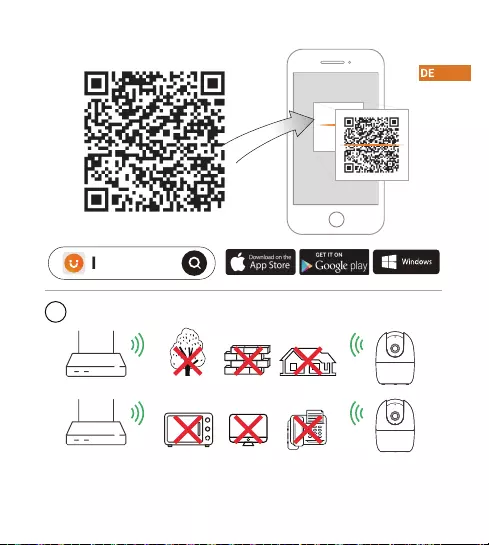
Imou Life
iConsejos
Para garantizar el mejor rendimiento inalámbrico posible, por favor asegúrese
de que no hay obstáculos ni interferencias electromagnéticas entre la cámara
y el enrutador.

Setup
WIFI Name
Password
Next
Setup
Done
+45
-10
DC
5V2A
1
2
3
Montaje en el techo (Opcional)
Supercie de
montaje/techo
Plantilla de
posicionamiento
Taco de expansión
Mounting Plate
Tornillo
autorroscante
Cámara
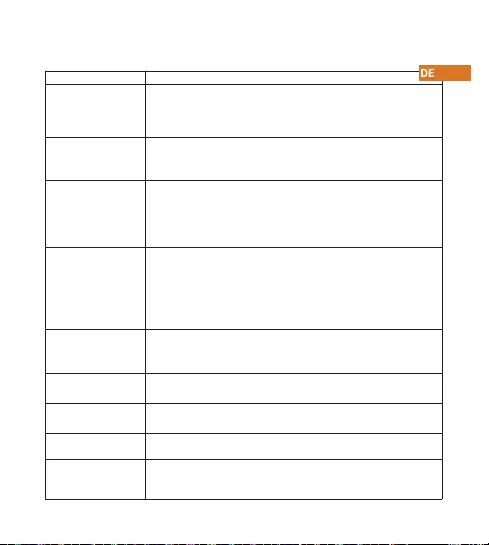
Troubleshooting
Problem Solution
• Ensure your mobile device and the camera are within range of your
Wi-Fi router.
• Ensure the LED indicator on the camera isashing green before
beginning setup.
Cannot set up camera
• Reset your Camera and connect it again.
• Some cameras only support 2.4GHz, while some routers have dual
band, 2.4G/5G. Make sure you are connecting 2.4GHz only.
The APP says "Failed
to congure device
network"
The camera is already connected to Wi-Fi, but the router is:
• Not connected to Internet
• Poor network status
• The Wi-Fi signal is not stable due to obstacles or electronic
interference
The app says “
Failed to bind”
• Ensure the LED indicator on the camera is ashing steady green.
See ‘LED Status’ section for details if otherwise.
• Ensure the camera is properly connected to power using the
included USB power adapter.
• Try repositioning the camera, router, or both to improve signal
strength.
No picture / signal
• Check the camera lens for dirt, dust, spider webs. Clean the lens with
a soft, clean cloth.
• Remove the vinyl cover on the camera lens.
Picture is not clear
• Ensure audio function on camera is turned on.
• Ensure audio is turned up on viewing device.
No audio
• Ensure you have enabled “Human Detection” in the Device Settings
screen of the Imou LifeApp.
Human detection
not working
• Turn o Camera Shielding in Device Settings on the Imou Life app.
Camera stuck
downwards
• Clean the camera lens of your Smartphone
• Ensure that there is enough light on the QR code
• Don’t hold the QR code too close to the camera
Phone is not
reading QR code
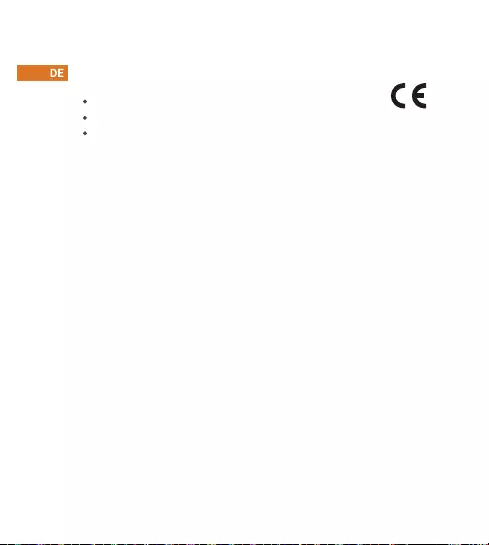
This product complies with the applicable CE marking directives
and standards:
CE-Electromagnetic Compatibility (EMC)
Low Voltage (LVD) Directive 2014/35/EU.
Electromagnetic Compatibility (EMC) Directive 2014/30/EU.
Restrictions of Hazardous Substances (RoHS) Directive 2011/65/EU
and its amending Directive (EU) 2015/863.
CE-Safety
Declaration of Conformity CE
(Only for the product has RF function)
A copy of the original declaration of conformity may be obtained from
Dahua Technology. The most up to date copy of the signed EU
Declaration of Conformity (DoC) can be found
www.imoulife.com/declaration-of-conformity
This digital equipment is compliant with Class B according to EN 55032.
This product complies with IEC/EN/UL 60950-1 or IEC/EN/UL 62368-1,
Safety of Information Technology Equipment.
Hereby, Dahua Technology declares that the radio equipment is
compliant with Radio Equipment Directive (RED) 2014/53/EU. The full
text of the EU declaration of conformity is available at www.imou-
life.com/declaration-of-conformity

A1
www.imoulife.com
Guide de démarrage rapide

Bienvenue
Merci d’avoir choisi IMOU.
Nous nous consacrons à fournir des produits pour la maison
intelligente plus faciles à utiliser. Si vous rencontrez des dicultés
lors de l’utilisation du produit, veuillez contacter notre équipe
technique avant de renvoyer votre produit.
Notre courriel de service: service.global @imoulife.com
Nous nous engageons à vous répondre dans les 24heures.
Des instructions d'installation détaillées et des vidéos, les questions
fréquemment posées peuvent être trouvées sur: imoulife.com/sup-
port/help
Ou scannez ce code QR pour accéder à la page d'aide.
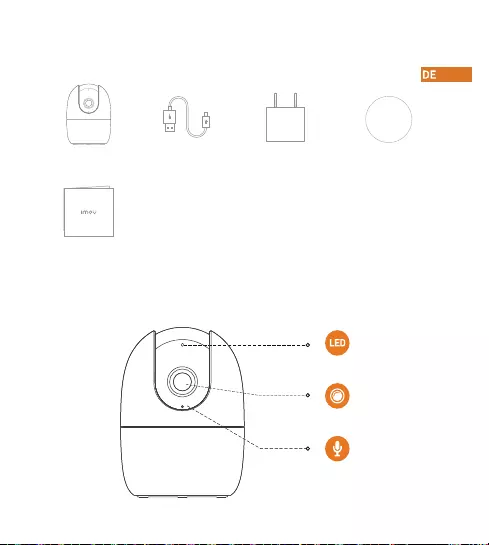
Contenu de l’emballage
Introduction à la caméra
Guide de démarrage rapide
×1
Caméra ×1 Cable de alimentación
×1
Adaptateur secteur
×1
Patron d’installation
×1
Microphone
intégré
Objectif
Indicateur
lumineux
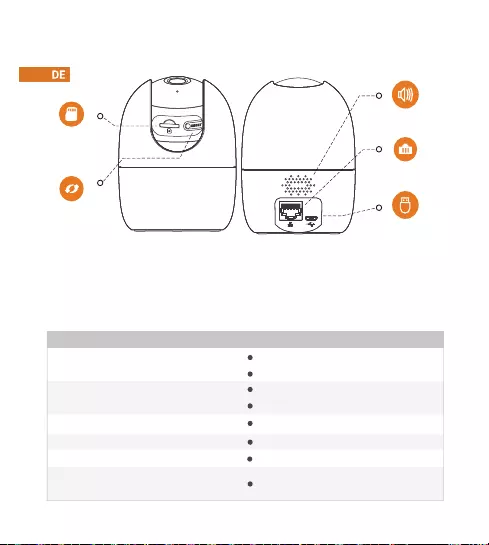
Remarque:
Appuyez et maintenez la touche de réinitialisation/couplage pendant 10 secondes pour réinitialiser
la caméra.
Le schéma des voyants est inclus dans le tableau suivant.
Haut-parleur
intégré
Emplacement de
carte micro-SD
Port d’alimentation
Port Ethernet
Touche de
réinitialisation
/couplage
Éteint/Voyant éteint
Redémarrage après remise à zéro
Amorçage
Dysfonctionnement de l'appareil
En attente de connexion réseau
Mise à jour du micrologiciel
Échec de connexion au réseau
Fonctionnement normal
Statut du voyant
Voyant vert et voyant rouge
clignotant en alternance
Allumé en vert
ARRÊT
Allumé en rouge
État de l’appareil
Clignotant en vert
Clignotement du voyant droit
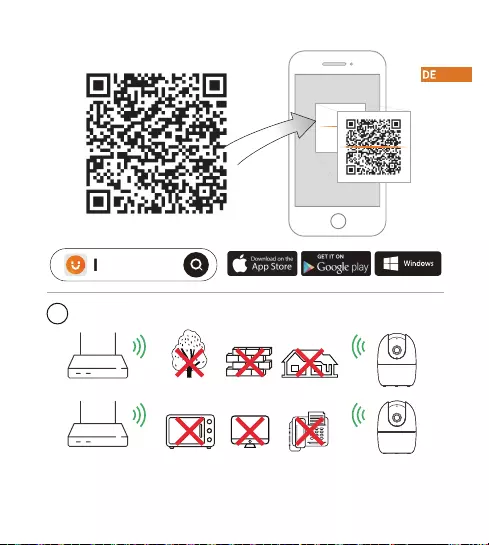
Imou Life
iConseils
Pour garantir les meilleures performances sans l possible, veuillez vous
assurer qu’il n’y a pas d’obstacles ni d’interférences électromagnétiques entre
la caméra et le routeur.
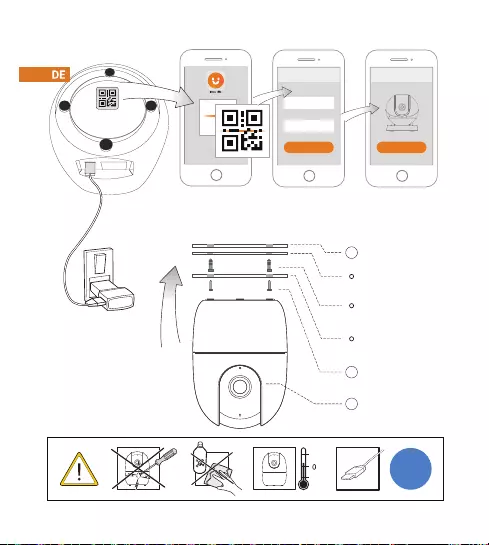
Setup
WIFI Name
Password
Next
Setup
Done
+45
-10
DC
5V2A
1
2
3
Montage au plafond (facultatif)
Surface de
montage/plafond
Patron d’installation
Cheville à expansion
Mounting Plate
Vis autotaraudeuse
Caméra

Troubleshooting
Problem Solution
• Ensure your mobile device and the camera are within range of your
Wi-Fi router.
• Ensure the LED indicator on the camera isashing green before
beginning setup.
Cannot set up camera
• Reset your Camera and connect it again.
• Some cameras only support 2.4GHz, while some routers have dual
band, 2.4G/5G. Make sure you are connecting 2.4GHz only.
The APP says "Failed
to congure device
network"
The camera is already connected to Wi-Fi, but the router is:
• Not connected to Internet
• Poor network status
• The Wi-Fi signal is not stable due to obstacles or electronic
interference
The app says “
Failed to bind”
• Ensure the LED indicator on the camera is ashing steady green.
See ‘LED Status’ section for details if otherwise.
• Ensure the camera is properly connected to power using the
included USB power adapter.
• Try repositioning the camera, router, or both to improve signal
strength.
No picture / signal
• Check the camera lens for dirt, dust, spider webs. Clean the lens with
a soft, clean cloth.
• Remove the vinyl cover on the camera lens.
Picture is not clear
• Ensure audio function on camera is turned on.
• Ensure audio is turned up on viewing device.
No audio
• Ensure you have enabled “Human Detection” in the Device Settings
screen of the Imou LifeApp.
Human detection
not working
• Turn o Camera Shielding in Device Settings on the Imou Life app.
Camera stuck
downwards
• Clean the camera lens of your Smartphone
• Ensure that there is enough light on the QR code
• Don’t hold the QR code too close to the camera
Phone is not
reading QR code
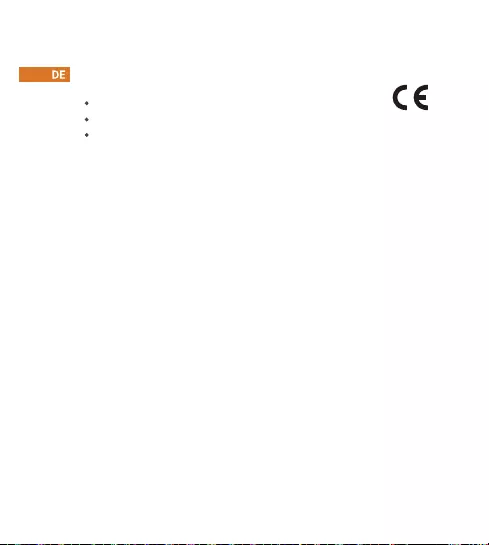
This product complies with the applicable CE marking directives
and standards:
CE-Electromagnetic Compatibility (EMC)
Low Voltage (LVD) Directive 2014/35/EU.
Electromagnetic Compatibility (EMC) Directive 2014/30/EU.
Restrictions of Hazardous Substances (RoHS) Directive 2011/65/EU
and its amending Directive (EU) 2015/863.
CE-Safety
Declaration of Conformity CE
(Only for the product has RF function)
A copy of the original declaration of conformity may be obtained from
Dahua Technology. The most up to date copy of the signed EU
Declaration of Conformity (DoC) can be found
www.imoulife.com/declaration-of-conformity
This digital equipment is compliant with Class B according to EN 55032.
This product complies with IEC/EN/UL 60950-1 or IEC/EN/UL 62368-1,
Safety of Information Technology Equipment.
Hereby, Dahua Technology declares that the radio equipment is
compliant with Radio Equipment Directive (RED) 2014/53/EU. The full
text of the EU declaration of conformity is available at www.imou-
life.com/declaration-of-conformity
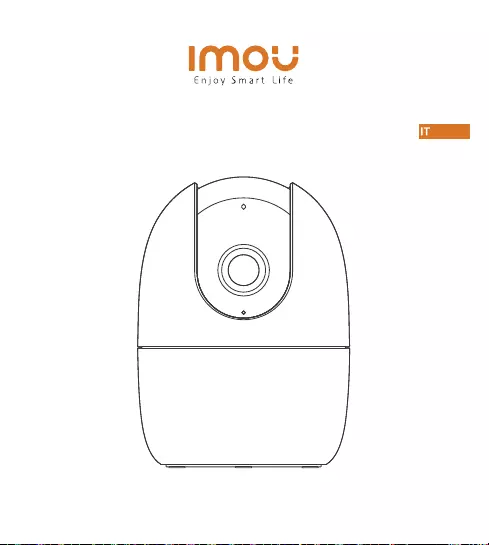
A1
www.imoulife.com
Guida Rapida

Benvenuti
Grazie per aver scelto IMOU.
Il nostro obiettivo è quello di fornire prodotti per la domotica più
facili da utilizzare. In caso di problemi durante l’utilizzo del
prodotto, si prega di contattare il nostro team di assistenza prima
di restituire il prodotto. La nostra e-mail per il servizio di assistenza:
service.global@imoulife.com
Promettiamo di rispondere entro 24 ore.
Istruzioni dettagliate per l'installazione e video, domande frequenti
sono disponibili all'indirizzo: imoulife.com/support/help
Oppure scansiona questo codice QR per la pagina di aiuto.
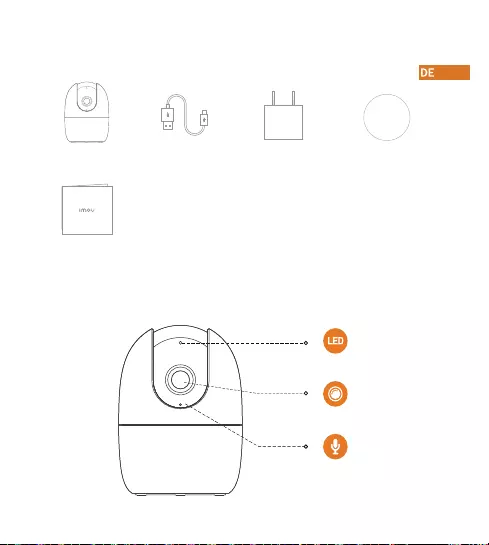
Contenuto della confezione
Introduzione alla telecamera
Guida introduttiva
×1
Telecamera ×1 Cavo di alimentazione
×1
Adattatore
×1
Dima di posizionamento
×1
Microfono
integrato
Obiettivo
Indicatore LED
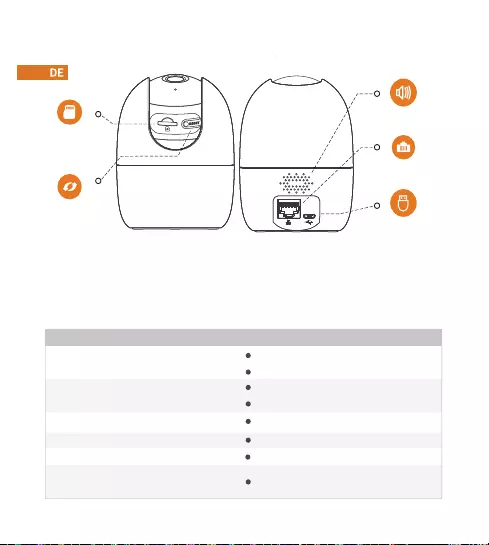
Nota:
Tenere premuto per 10 secondi il pulsante Reimposta/Associa per reimpostare la telecamera.
Gli indicatori LED sono descritti nella tabella seguente.
Altoparlante
integrato
Slot per scheda
micro-SD
Porta di
alimentazione
Porta Ethernet
Pulsante
Reimposta/
Associa
Spento/LED spento
Riavvio dopo il ripristino
Avvio
Malfunzionamento del dispositivo
In attesa di rete
Aggiornamento del rmware
Connessione di rete non riuscita
Funzionamento normale
Stato LED
La luce verde e quella rossa
lampeggiano in alternanza
Luce verde accesa
SPENTO
Luce rossa accesa
Stato dispositivo
Luce verde lampeggiante
Luce rossa lampeggiante
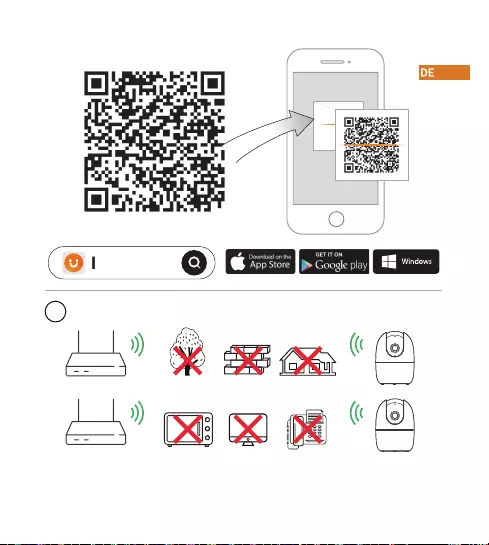
Imou Life
iSuggerimenti
Per garantire le migliori prestazioni wireless possibili, assicurarsi che non ci
siano ostacoli e interferenze elettromagnetiche tra la telecamera e il router.

Setup
WIFI Name
Password
Next
Setup
Done
+45
-10
DC
5V2A
1
2
3
Montaggio a soffitto (opzionale)
Montaggio a
parete/sotto
Dima di
posizionamento
Bullone di
espansione
Mounting Plate
Vite autolettante
Telecamera

Troubleshooting
Problem Solution
• Ensure your mobile device and the camera are within range of your
Wi-Fi router.
• Ensure the LED indicator on the camera isashing green before
beginning setup.
Cannot set up camera
• Reset your Camera and connect it again.
• Some cameras only support 2.4GHz, while some routers have dual
band, 2.4G/5G. Make sure you are connecting 2.4GHz only.
The APP says "Failed
to congure device
network"
The camera is already connected to Wi-Fi, but the router is:
• Not connected to Internet
• Poor network status
• The Wi-Fi signal is not stable due to obstacles or electronic
interference
The app says “
Failed to bind”
• Ensure the LED indicator on the camera is ashing steady green.
See ‘LED Status’ section for details if otherwise.
• Ensure the camera is properly connected to power using the
included USB power adapter.
• Try repositioning the camera, router, or both to improve signal
strength.
No picture / signal
• Check the camera lens for dirt, dust, spider webs. Clean the lens with
a soft, clean cloth.
• Remove the vinyl cover on the camera lens.
Picture is not clear
• Ensure audio function on camera is turned on.
• Ensure audio is turned up on viewing device.
No audio
• Ensure you have enabled “Human Detection” in the Device Settings
screen of the Imou LifeApp.
Human detection
not working
• Turn o Camera Shielding in Device Settings on the Imou Life app.
Camera stuck
downwards
• Clean the camera lens of your Smartphone
• Ensure that there is enough light on the QR code
• Don’t hold the QR code too close to the camera
Phone is not
reading QR code
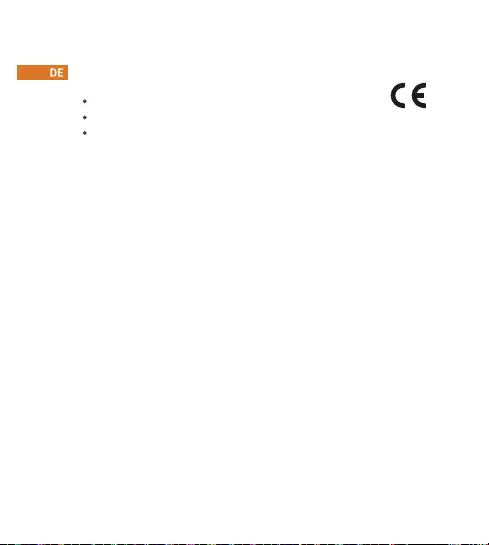
This product complies with the applicable CE marking directives
and standards:
CE-Electromagnetic Compatibility (EMC)
Low Voltage (LVD) Directive 2014/35/EU.
Electromagnetic Compatibility (EMC) Directive 2014/30/EU.
Restrictions of Hazardous Substances (RoHS) Directive 2011/65/EU
and its amending Directive (EU) 2015/863.
CE-Safety
Declaration of Conformity CE
(Only for the product has RF function)
A copy of the original declaration of conformity may be obtained from
Dahua Technology. The most up to date copy of the signed EU
Declaration of Conformity (DoC) can be found
www.imoulife.com/declaration-of-conformity
This digital equipment is compliant with Class B according to EN 55032.
This product complies with IEC/EN/UL 60950-1 or IEC/EN/UL 62368-1,
Safety of Information Technology Equipment.
Hereby, Dahua Technology declares that the radio equipment is
compliant with Radio Equipment Directive (RED) 2014/53/EU. The full
text of the EU declaration of conformity is available at www.imou-
life.com/declaration-of-conformity

A1
www.imoulife.com
Snelstartgids
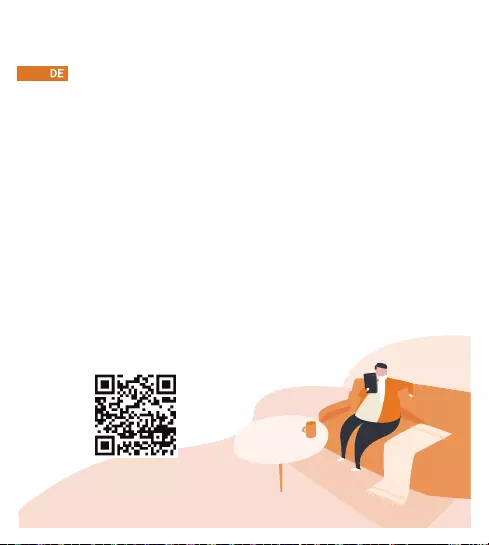
Welkom
Bedankt dat u voor Imou heeft gekozen.
Onze toewijding is om u eenvoudige Smart Home producten
te bieden. Als u problemen ervaart met het gebruik van uw
product, neem dan eerst contact op met onze service team:
service.global@imoulife.com
Gedetailleerde installatie-instructies en video's, veelgestelde
vragen zijn te vinden op: imoulife.com/support/help
Of scan deze QR-code naar de helppagina.
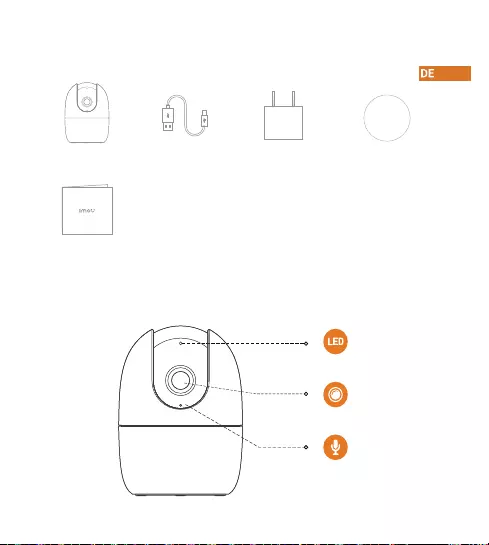
Inhoud verpakking
Introductie camera
Snelstarthandleiding
×1
Camera ×1 Netsnoer
×1
Spanningsadapter
×1
Kaart installatiepositie
×1
Ingebouwde
microfoon
Lens
Led-indicator

Opmerking:
Druk de reset-/koppelknop 10 seconden in om de camera te resetten.
Het patroon van led-indicatoren wordt weergegeven in de volgende tabel.
Ingebouwde
luidspreker
MicroSD
-kaartsleuf
Stroomaansluiting
Ethernetpoort
Reset
-/koppelknop
Uitgeschakeld/led uit
Opnieuw opstarten na reset
Bezig met opstarten
Storing van het apparaat
Wachten op netwerk
Bijwerken rmware
Netwerkverbinding mislukt
Werkt zoals dat moet
Ledstatus
Groen lampje en rood lampje
knipperen afwisselend
Groen lampje aan
UIT
Rood lampje aan
Apparaatstatus
Groen lampje knippert
Rood lampje knippert
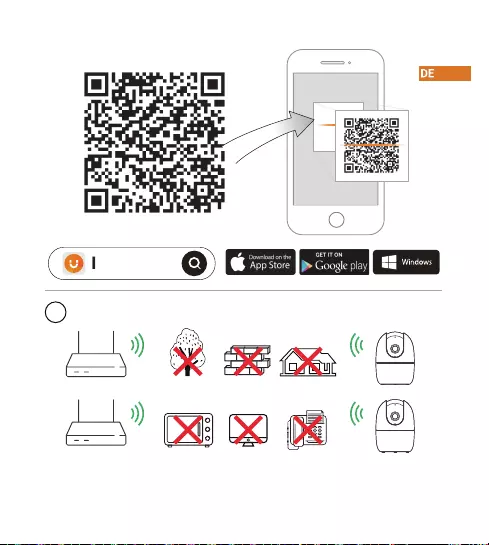
Imou Life
iTips
Zorg voor de best mogelijke draadloze prestatie dat er geen obstakels en
elektromagnetische interferentie tussen de camera en router aanwezig zijn.
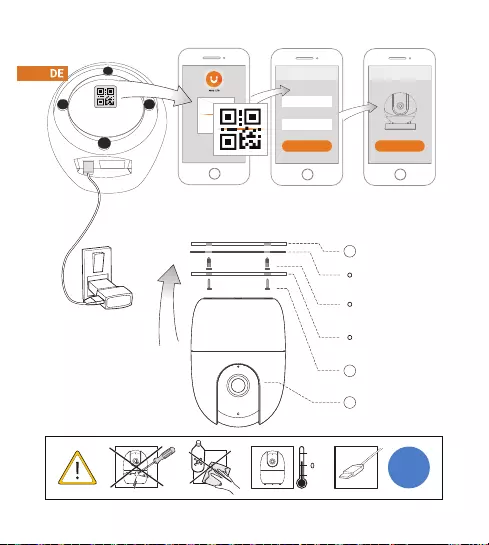
Setup
WIFI Name
Password
Next
Setup
Done
+45
-10
DC
5V2A
1
2
3
Plafondbevestiging (optioneel)
Montageoppervlak/
plafond
Kaart installatiepositie
Expansiebout
Mounting Plate
Zelftappende schroef
Camera
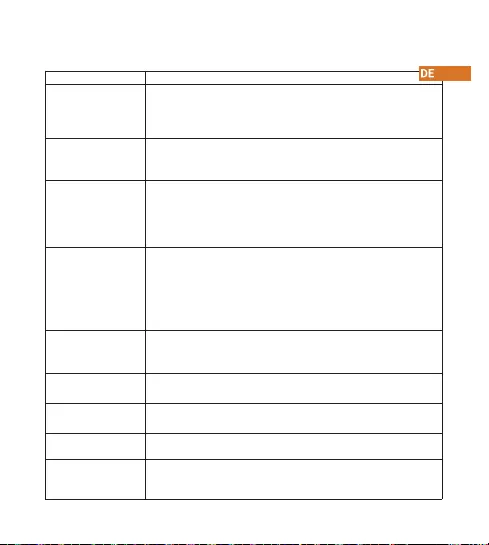
Troubleshooting
Problem Solution
• Ensure your mobile device and the camera are within range of your
Wi-Fi router.
• Ensure the LED indicator on the camera isashing green before
beginning setup.
Cannot set up camera
• Reset your Camera and connect it again.
• Some cameras only support 2.4GHz, while some routers have dual
band, 2.4G/5G. Make sure you are connecting 2.4GHz only.
The APP says "Failed
to congure device
network"
The camera is already connected to Wi-Fi, but the router is:
• Not connected to Internet
• Poor network status
• The Wi-Fi signal is not stable due to obstacles or electronic
interference
The app says “
Failed to bind”
• Ensure the LED indicator on the camera is ashing steady green.
See ‘LED Status’ section for details if otherwise.
• Ensure the camera is properly connected to power using the
included USB power adapter.
• Try repositioning the camera, router, or both to improve signal
strength.
No picture / signal
• Check the camera lens for dirt, dust, spider webs. Clean the lens with
a soft, clean cloth.
• Remove the vinyl cover on the camera lens.
Picture is not clear
• Ensure audio function on camera is turned on.
• Ensure audio is turned up on viewing device.
No audio
• Ensure you have enabled “Human Detection” in the Device Settings
screen of the Imou LifeApp.
Human detection
not working
• Turn o Camera Shielding in Device Settings on the Imou Life app.
Camera stuck
downwards
• Clean the camera lens of your Smartphone
• Ensure that there is enough light on the QR code
• Don’t hold the QR code too close to the camera
Phone is not
reading QR code
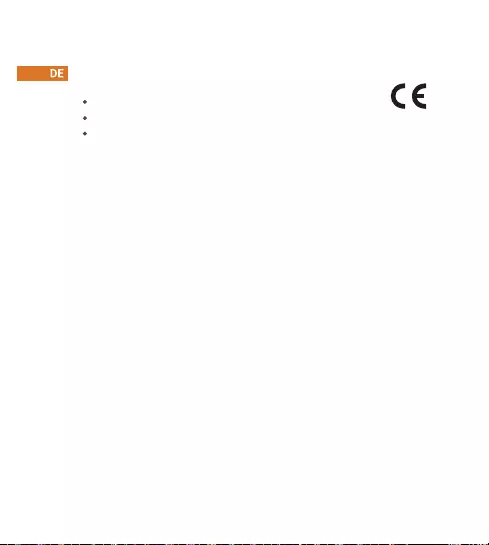
This product complies with the applicable CE marking directives
and standards:
CE-Electromagnetic Compatibility (EMC)
Low Voltage (LVD) Directive 2014/35/EU.
Electromagnetic Compatibility (EMC) Directive 2014/30/EU.
Restrictions of Hazardous Substances (RoHS) Directive 2011/65/EU
and its amending Directive (EU) 2015/863.
CE-Safety
Declaration of Conformity CE
(Only for the product has RF function)
A copy of the original declaration of conformity may be obtained from
Dahua Technology. The most up to date copy of the signed EU
Declaration of Conformity (DoC) can be found
www.imoulife.com/declaration-of-conformity
This digital equipment is compliant with Class B according to EN 55032.
This product complies with IEC/EN/UL 60950-1 or IEC/EN/UL 62368-1,
Safety of Information Technology Equipment.
Hereby, Dahua Technology declares that the radio equipment is
compliant with Radio Equipment Directive (RED) 2014/53/EU. The full
text of the EU declaration of conformity is available at www.imou-
life.com/declaration-of-conformity
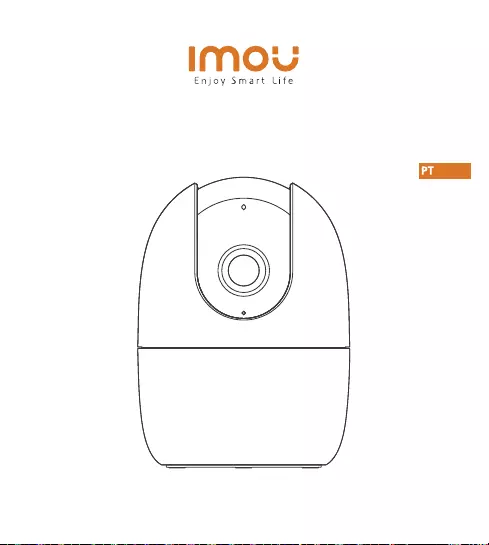
Ranger 2
www.imoulife.com
Guia rápido
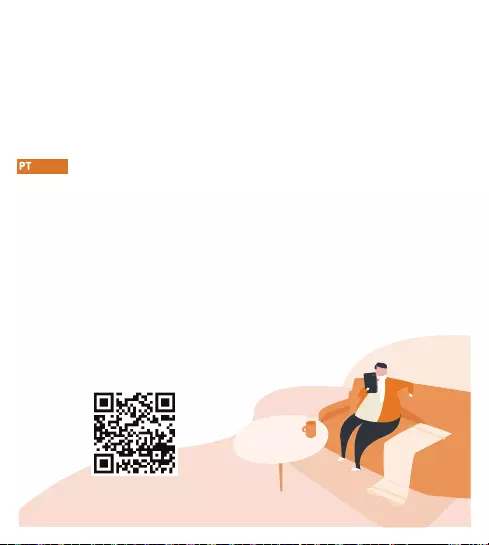
Bem-vindo
Obrigado por escolher a IMOU.
Estamos empenhados em fornecer produtos inteligentes e
simplicados para o lar. Se tiver problemas ao utilizar o produto,
contacte a nossa equipa de assistência antes de devolver o produto.
O nosso e-mail de assistência: service.az@imoulife.com Prometemos
responder no prazo de 24 horas.
Instruções e vídeos de instalação detalhados, perguntas freqüentes
podem ser encontradas em: imoulife.com/support/help
Ou digitalize este código QR para a página de ajuda.
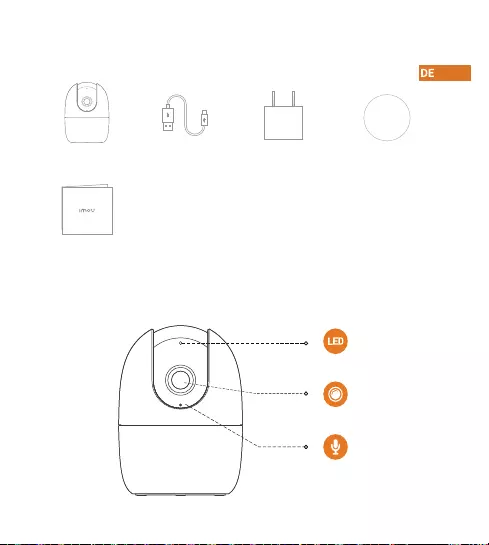
Conteúdo da embalagem
Apresentação da câmara
Microfone
integrado
Objetiva
Indicador LED
Guia de Início Rápido
×1
Câmara
×1
Cabo de alimentação
×1
Adaptador
×1
Mapa de posicionamento
×1
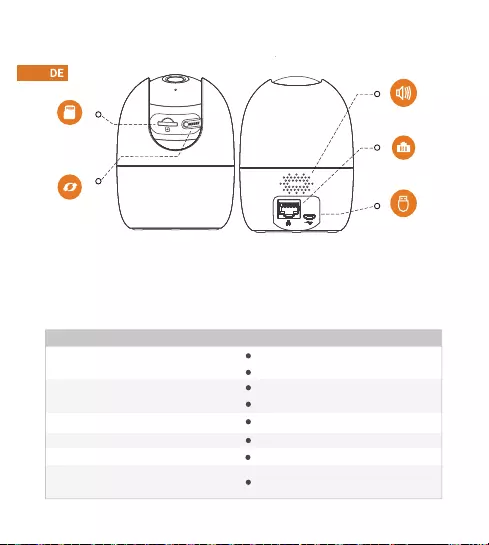
Altifalante
integrado
Ranhura para
cartões micro SD
Porta de
alimentação
Entrada
Ethernet
Botão Reset/Pair
Nota:
Prima sem soltar o botão Reset/Pair durante 10 segundos para repor a câmara.
O padrão dos indicadores LED está incluído na tabela seguinte.
Desligado/LED desligado
Reiniciar após a reposição
Arranque
Avaria do dispositivo
À espera da rede
Atualização do rmware
Ligação à rede falhou
A funcionar corretamente
Luz verde e luz vermelha
intermitentes alternadamente
Luz verde acesa
DESLIGADO
Luz vermelha acesa
Luz verde intermitente
Luz vermelha intermitente
Estado do LED Estado do dispositivo
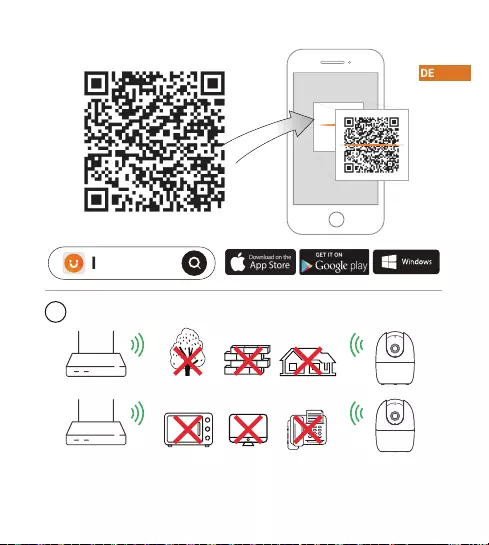
Imou Life
iDicas
Para assegurar o melhor desempenho possível do sistema sem os,
certique-se de que não existem obstáculos e interferência eletromagnética
entre a câmara e o router.
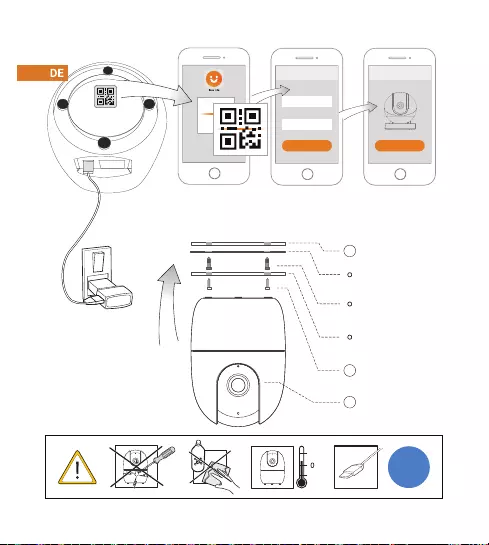
Setup
WIFI Name
Password
Next
Setup
Done
+45
-10
DC
5V2A
1
2
3
Montagem no teto (Opcional)
Superfície de
montagem/Teto
Mapa de
posicionamento
Parafuso de expansão
Mounting Plate
Parafuso
autoperfurante
Câmara
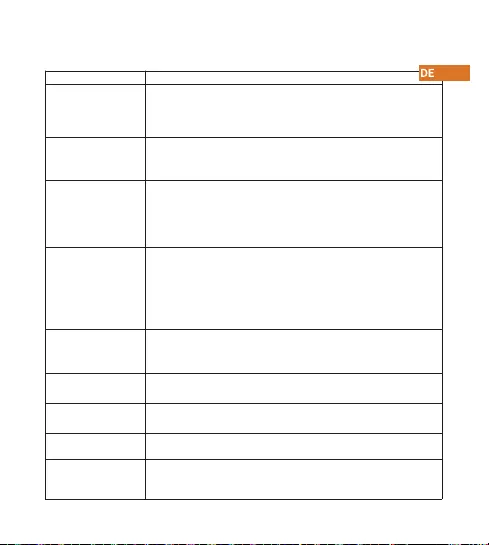
Troubleshooting
Problem Solution
• Ensure your mobile device and the camera are within range of your
Wi-Fi router.
• Ensure the LED indicator on the camera isashing green before
beginning setup.
Cannot set up camera
• Reset your Camera and connect it again.
• Some cameras only support 2.4GHz, while some routers have dual
band, 2.4G/5G. Make sure you are connecting 2.4GHz only.
The APP says "Failed
to congure device
network"
The camera is already connected to Wi-Fi, but the router is:
• Not connected to Internet
• Poor network status
• The Wi-Fi signal is not stable due to obstacles or electronic
interference
The app says “
Failed to bind”
• Ensure the LED indicator on the camera is ashing steady green.
See ‘LED Status’ section for details if otherwise.
• Ensure the camera is properly connected to power using the
included USB power adapter.
• Try repositioning the camera, router, or both to improve signal
strength.
No picture / signal
• Check the camera lens for dirt, dust, spider webs. Clean the lens with
a soft, clean cloth.
• Remove the vinyl cover on the camera lens.
Picture is not clear
• Ensure audio function on camera is turned on.
• Ensure audio is turned up on viewing device.
No audio
• Ensure you have enabled “Human Detection” in the Device Settings
screen of the Imou LifeApp.
Human detection
not working
• Turn o Camera Shielding in Device Settings on the Imou Life app.
Camera stuck
downwards
• Clean the camera lens of your Smartphone
• Ensure that there is enough light on the QR code
• Don’t hold the QR code too close to the camera
Phone is not
reading QR code
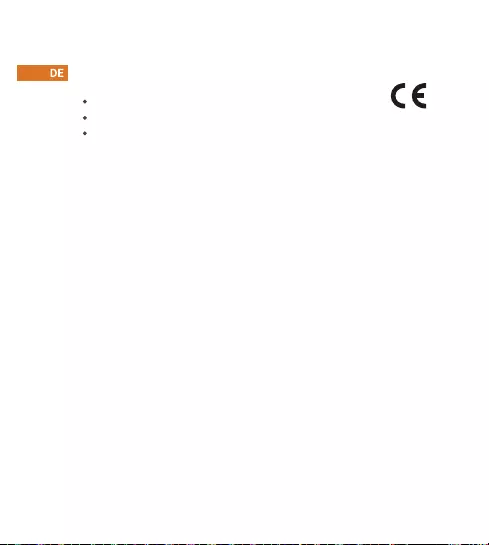
This product complies with the applicable CE marking directives
and standards:
CE-Electromagnetic Compatibility (EMC)
Low Voltage (LVD) Directive 2014/35/EU.
Electromagnetic Compatibility (EMC) Directive 2014/30/EU.
Restrictions of Hazardous Substances (RoHS) Directive 2011/65/EU
and its amending Directive (EU) 2015/863.
CE-Safety
Declaration of Conformity CE
(Only for the product has RF function)
A copy of the original declaration of conformity may be obtained from
Dahua Technology. The most up to date copy of the signed EU
Declaration of Conformity (DoC) can be found
www.imoulife.com/declaration-of-conformity
This digital equipment is compliant with Class B according to EN 55032.
This product complies with IEC/EN/UL 60950-1 or IEC/EN/UL 62368-1,
Safety of Information Technology Equipment.
Hereby, Dahua Technology declares that the radio equipment is
compliant with Radio Equipment Directive (RED) 2014/53/EU. The full
text of the EU declaration of conformity is available at www.imou-
life.com/declaration-of-conformity