Imou Bullet 2 4MP User Manual
Displayed below is the user manual for Bullet 2 4MP by Imou which is a product in the Security Cameras category. This manual has pages.
Related Manuals
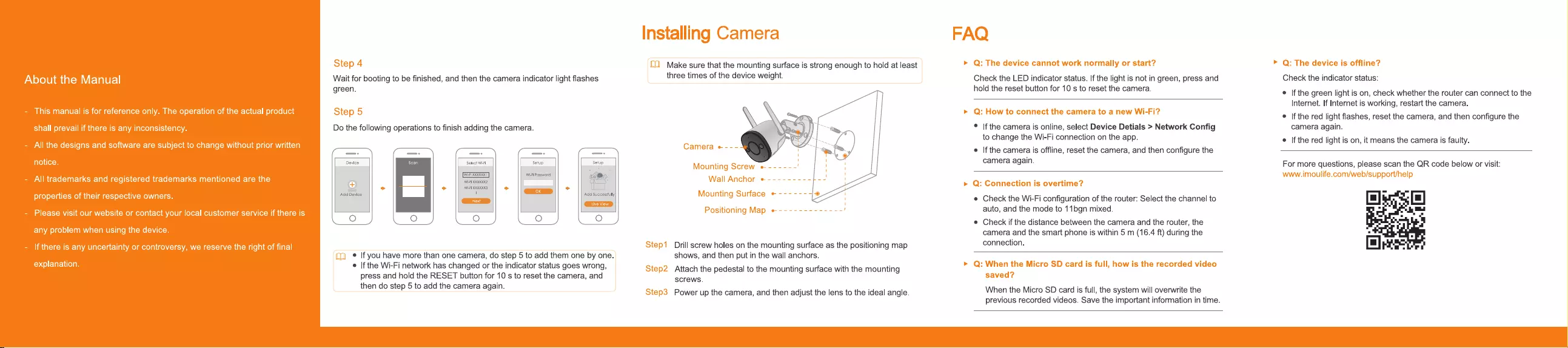
Make
sure
that
the
mounting
surface
is
strong
enough
to
hold
at
least
Wait
for
booting
to
be
finished,
and
then
the
camera
indicator
light
flashes
three
times
of
the
device
weight.
Check
the
LED
indicator
status.
If
the
light
is
not
in
green,
press
and
Check
the
indicator
status:
hold
the
reset
button
for
10
s
to
reset
the
camera.
@
Ifthe
green
light
is
on,
check
whether
the
router
can
connect
to
the
Internet.
If
Internet
is
working,
restart
the
camera.
@
l|f
the
red
light
flashes,
reset
the
camera,
and
then
configure
the
green.
Do
the
following
operations
to
finish
adding
the
camera.
®
If
the
camera
is
online,
select
Device
Detials
>
Network
Config
camera
again.
to
change
the
Wi-Fi
connection
on
the
app.
e
Ifthe
red
light
is
on,
it
means
the
camera
is
faulty.
—_.
_. _.
_—.
e
lf
the
camera
is
offline,
reset
the
camera,
and
then
configure
the
Select
Wii
ae
Se
camera
again. For
more
questions,
please
scan
the
QR
code
below
or
visit:
Wi
Password
roo
piper
ts
ew
oe”
e
Check
the
Wi-Fi
configuration
of
the
router:
Select
the
channel
to
auto,
and
the
mode
to
11bgn
mixed.
o o o O o
e
Check
if
the
distance
between
the
camera
and
the router,
the
camera
and
the
smart
phone
is
within
5
m
(16.4
ft)
during
the
Drill
screw
holes
on
the
mounting
surface
as
the
positioning
map
connection.
©
If
you
have
more
than
one
camera,
do
step
5
to
add
them
one
by
one.
shows,
and
then
put
in
the
wall
anchors.
®
If
the
Wi-Fi
network
has
changed
or
the
indicator
status
goes
wrong,
Attach
the
pedestal
to
the
mounting
surface
with
the
mounting
press
and
hold
the
RESET
button
for
10
s
to
reset
the
camera,
and
screws.
then
do
step
5
to
add
the
camera
again.
When
the
Micro
SD
card
is
full,
the
system
will
overwrite
the
Power
up
the
camera,
and
then
adjust
the
lens
to
the
ideal
angle.
previous
recorded
videos.
Save
the
important
information
in
time.
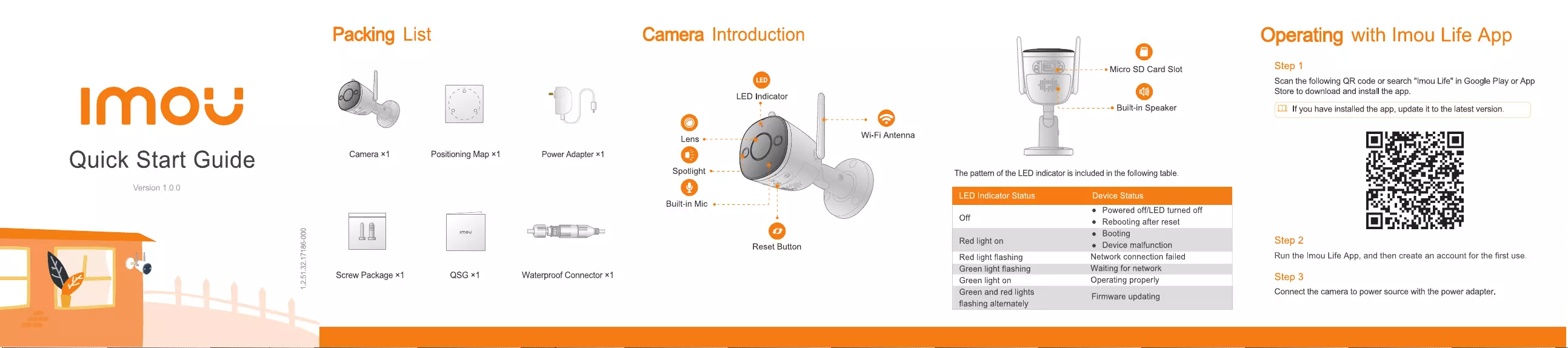
Packing
List
Camera
Introduction
Operating
with
Imou
Life
App
O
e
Micro
SD
Card
Slot
Step
1
©
Scan
the
following
QR
code
or
search
"Imou
Life"
in
Google
Play
or
App
L| L|
Y
3
‘s
=
LED
Indicator
ci
Store
to
download
and
install
the
app.
LJ
‘og
PI
ene
e
Built-in
Speaker
If
you
have
installed
the
app,
update
it
to
the
latest
version.
Camera
x‘
Positioning
Map
*‘
Power
Adapter
1
©
Quick
Start
Guide
:
Spotlight
*
Version
1.0.0
O
The
pattern
of
the
LED
indicator
is
included
in
the
following
table.
Builtcin
Mj
LED
Indicator
Status
DTT
Beir
LUT
uilt-in
Mic
e
_
e
Powered
off/LED
turned
off
\
a
Off
e
Rebooting
after
reset
2
ad
e
Booting
2
Reset
Button
noma
e
Device
malfunction
Step
2
=
Red
light
flashing
Network
connection
failed
Run
the
Imou
Life
App,
and
then
create
an
account
for
the
first
use.
N
2
Green
light
flashing
Waiting
for
network
B
Screw
Package
*1
QSG
«1
Waterproof
Connector
x1
Green
light
on
Operating
properly
Step
3
oe
and
red
lights
Firmware
updating
Connect
the
camera
to
power
source
with
the
power
adapter.
flashing
alternately