Imou Cue 2 User Manual
Displayed below is the user manual for Cue 2 by Imou which is a product in the Security Cameras category. This manual has pages.
Related Manuals
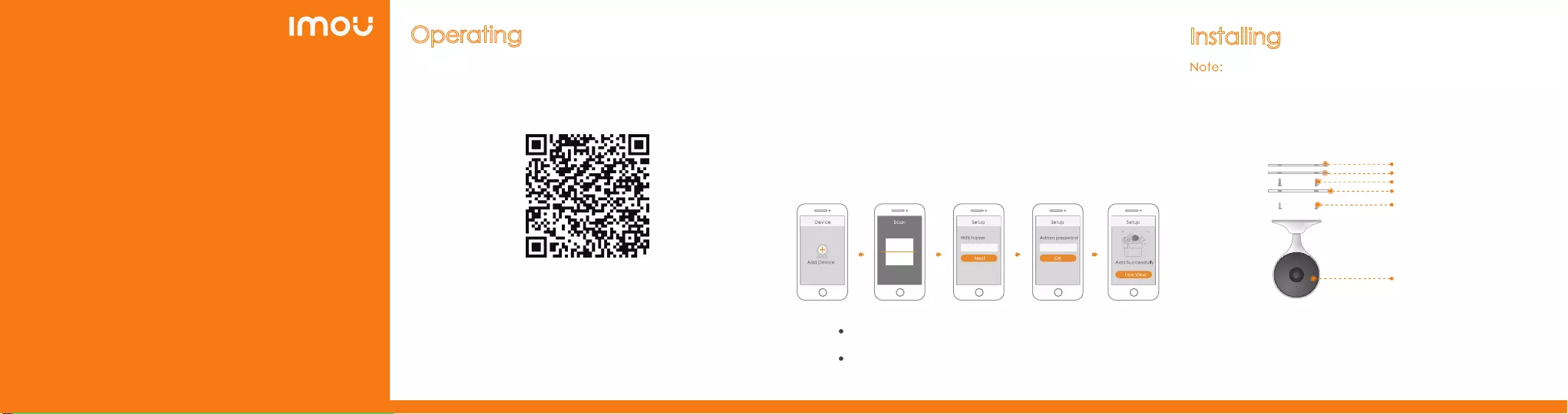
About the Guide
- This quick start guide is for reference only. Minor difference might be
found in user interface.
- All the design and software here are subject to change without prior
written notice.
- All trademarks and registered trademarks mentioned are the
properties of their respective owners.
- Please visit our website or contact your local service engineer for
more information.
- If there is any uncertainty or controversy, please refer to our final
explanation.
With Imou AppOperating Installing Camera
Step1Drill screw holes on the mounting surface as the mounting map
shows, and then put in the expansion bolts.
Step2Attach the mounting plate to the mounting surface with the
self-tapping screws.
Step3Attach the camera to the ferromagnetic mounting plate, then
power it up, and then, adjust the lens to the ideal angle.
Step 1
Step 3
Connect the camera to power source with the power adapter.
Scan the following QR code or search “Imou” in Google Play or App
Store to download and install Imou App.
Step 5
Step 4
Connect your smart phone to your Wi-Fi network, and make sure your
smartphone is connected to Wi-Fi network with 2.4 GHz band, and then
do the following operations to finish adding camera.
Run Imou App, and then register an account for first use.
Step 2
Wait for booting to be finished, and then the camera indicator flashes
with green light.
Note:
If the Wi-Fi network changed or the indicator status goes wrong,
reset the camera, and then do step 5 to add it again.
If you have more than one camera, do step 5 to add them one
by one.
Mounting Surface
Positioning Map
Expansion Bolt
Mounting Plate
Self-tapping Screw
Camera
When installing the camera with mounting surface, make sure
the mounting surface is strong enough to hold at least three
times of the device weight.
When installing the camera with mounting foam, make sure
the mounting surface is smooth. Stick the mounting foam on
the camera pedestal, and then attach the pedestal on the
mounting surface, press and hold it for 10 s.
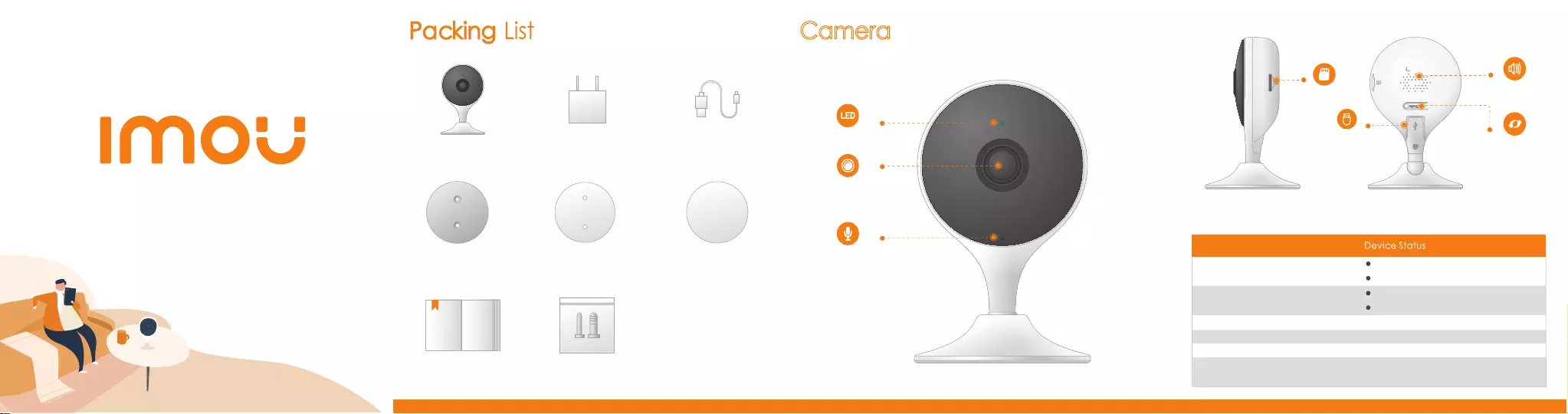
Introduction
Note: Press and hold the
reset
button for 10 s to reset the camera.
Camera
The pattern of the LED indicator is included in the following table.
LED Indicator Status
Green light flashing
Green light on
Red light flashing
Green and Red light
flashing alternately
Powered off/LED turned off
Rebooting after reset
Booting
Device malfunction
Waiting for network
Operating properly
Network connection failed
Off
Red light on
Firmware updating
Version 1.0.0
Quick Start Guide
Camera ×1 Power Adapter ×1
QSG ×1
Mounting Plate ×1
Power Cable ×1
Positioning Map ×1
Screw Package ×1
Mounting Foam×1
LED Indicator
Lens
Built-in Mic
Micro SD Card Slot Built-in Speaker
Reset Button
Power Port