Imou DB61i User Manual
Displayed below is the user manual for DB61i by Imou which is a product in the Doorbell Kits category. This manual has pages.
Related Manuals

V1.1.0
Quick Start Guide
Video Doorbell
1.2.51.32.18529-000
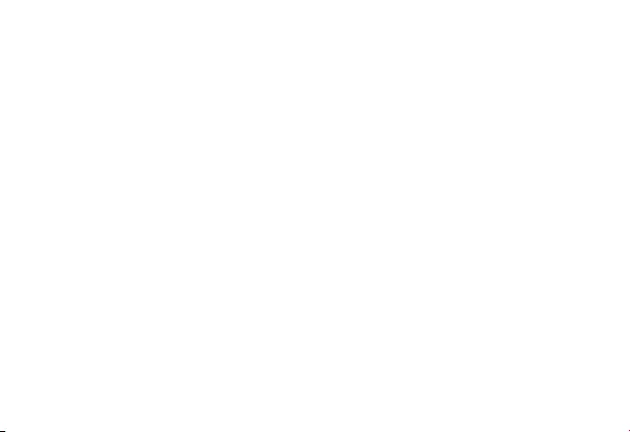
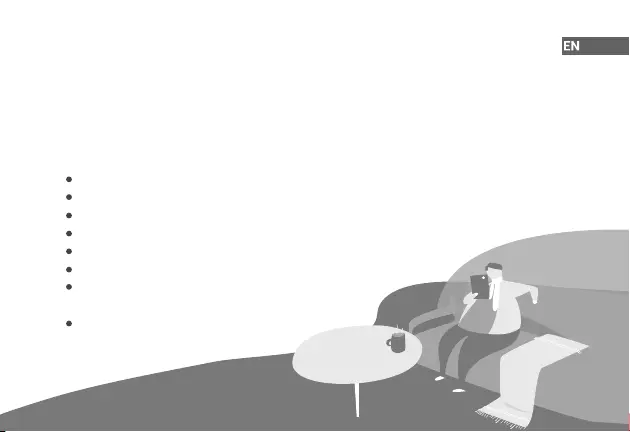
Welcome
Thank you for choosing IMOU.
We are devoted to providing you easy smart home products. If you have problems using the
product, please contact our service team at service.global@imoulife.com.
Device Safety Precautions
Read this guide carefully and keep it for future reference.
Follow all instructions for safe use and handling of the device.
Do not disassemble the device.
Do not expose the device to re, heat or water.
Use the device at temperatures from -20°C (-4°F) to +50°C (+122°F).
Do not point the device directly at the sun or a source of intense light.
Periodic cleaning may be required.
Use a soft dry cloth only.
Do not use
any harsh, chemical-based cleaners.
Supply the device with 16 V-24 V or 12 V-24 V, 1 A, AC/DC power.
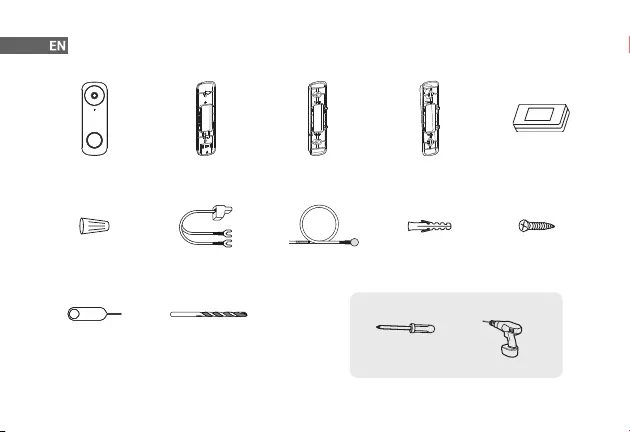
Package Contents
Tools Required
Doorbell
×1
Mounting Bracket
×1
Angled Bracket ×1
(15° horizontally)
Angled Bracket ×1
(5° vertically)
Wall Anchors
×2
Mounting Screws
×2
Chime Kit
×1
Wire Harness
×2
Extension Wires
×2
15/64" Drill Bit ×1
Drill
Wire Nuts
×2
Pin ×1
1
Philips-head
Screwdriver
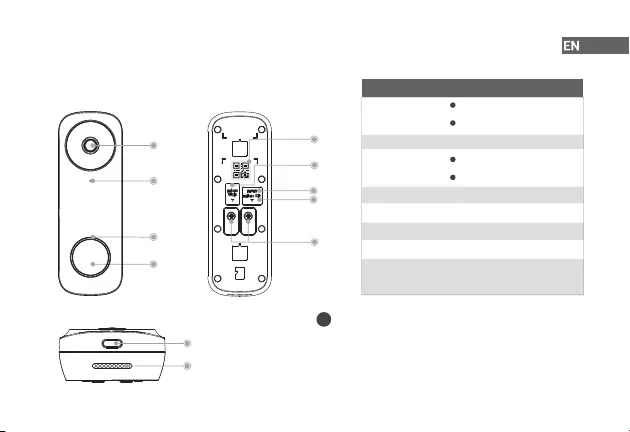
Overview
2
Front View Back View
Bottom View
Lens
Microphone
LED Indicator
Call Button
Speaker
Spotlight/Night Light
Micro USB Port
QR Code
Micro SD Card
Slot
Reset Hole
Power Ports
LED Status Device Status
Operating correctly
Setup successful
Ready to set up the device
Booting/Restarting
Resetting to factory default
Network disconnected
Talking
Motion/Human detected
Calling
Solid green
Solid red
Flashing green
Solid blue
Flashing blue
Spinning blue
Flashing green
and red
Flashing red
Updating rmware
Scan the QR code with Imou Life App to add the device to
your account. Please keep it well for future use.
Function of the QR code
i
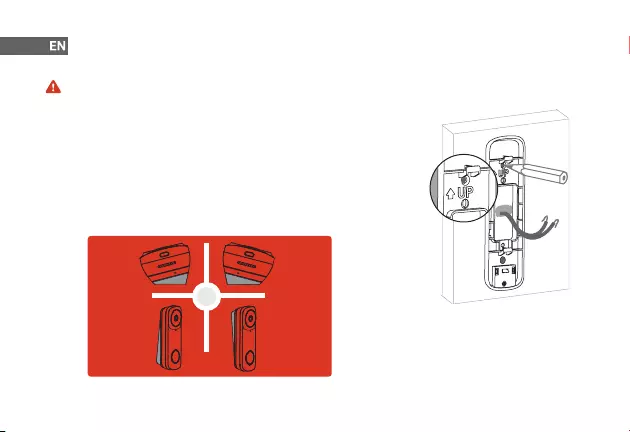
3
Install the Video Doorbell
Step 1 Mark Mounting Holes
Place the mounting bracket to t your existing doorbell wiring and then use it to
mark the screw holes. Be sure to follow the "UP" direction.
Step 2 (Optional) Attach the Angled Bracket to the Mounting Bracket
Attach one of the angled mounting wedges to the mounting bracket if you want
to adjust the angle of your doorbell for a better view.
Before getting started, turn o the power at the breaker, and make sure that no power is going to your doorbell
system.
OR
15° Left
5° Up 5° Down
15° Right
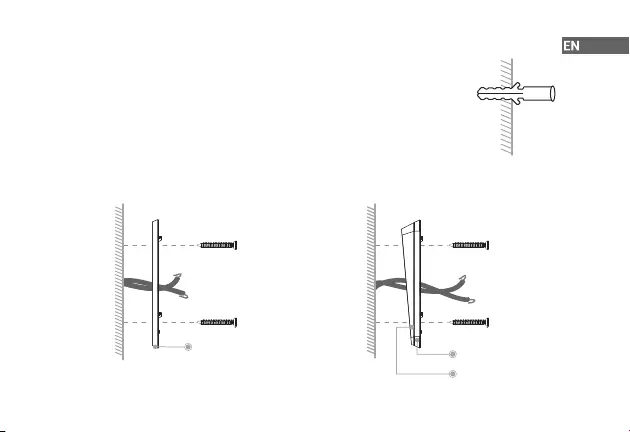
4
Step 3 (Optional) Install Wall Anchors
If installing on stucco, brick, or concrete, use the provided drill bit to drill holes where
marked, and then insert the included wall anchors.
For wood, drywall or soft surface, skip this step.
Step 4 Secure the Mounting Bracket
Lead the doorbell wires through the hole on the mounting bracket, and then secure the bracket to the mounting
surface with a Philips-head screwdriver and supplied mounting screws.
Mounting Bracket Mounting Bracket
Angled Bracket
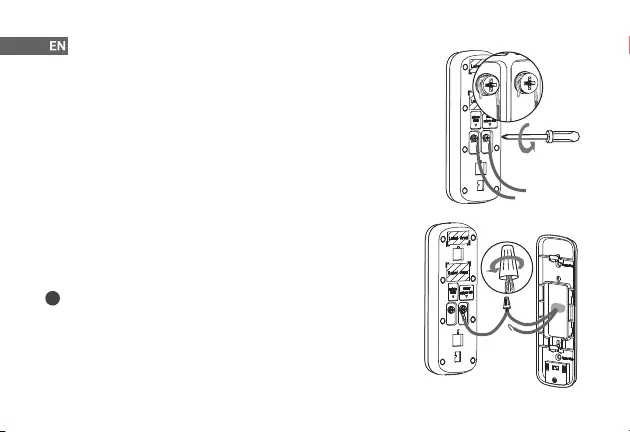
5
Step 5 Connect Wires
1. Loosen the power port screws of the doorbell.
2. Loop your existing wires underneath the screws. Either wire can connect to
either screw.
3. Tighten the screws to secure the power wires.
Step 6 (Optional) Apply Extension Wires
1. If your existing wires are too short, remove the power port screws completely,
and then thread the screws through the provided extension wires.
2. Align the ends of your existing wire and the extension wire.
3. Place the wire nut over the exposed wires and twist the wire nut clockwise to
tighten. Pull on the wires slightly to make sure that they are properly fastened
inside the wire nut.
i
Ensure there is enough space to t the wires and wire nuts into the hole in
your wall.
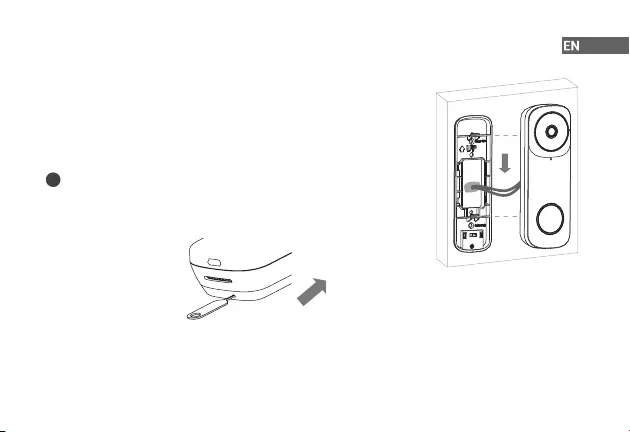
6
Step 7 Mount the Doorbell
Push the wiring back into the wall, place the doorbell onto the two tabs of the
mounting bracket, and then slide it down to secure it. A click sound will indicate
that it is locked in.
How to detach the doorbell from the mounting bracket
Insert the supplied pin into the hole at the bottom of the bracket until the inner
buckle is reached. Then slide the doorbell up and remove it.
i
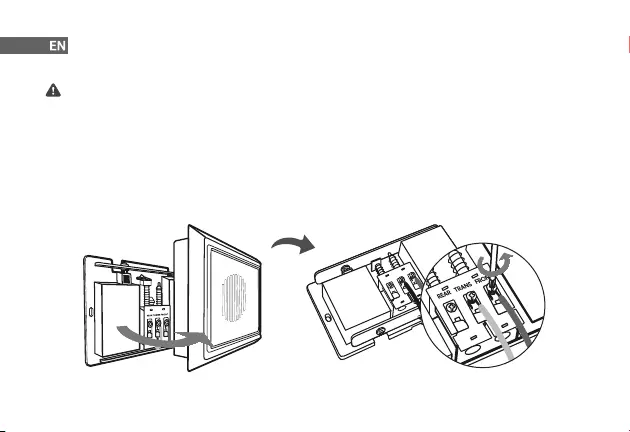
Install the Chime Kit
The chime kit is used to regulate power to your existing chime so that your doorbell will function properly.
Before getting started, turn o the power at the breaker, and make sure that no power is going to your doorbell
system.
Step 1 Remove the cover of your existing chime box, and then nd terminals labeled as "FRONT" and "TRANS". The
chime might look dierent depending on if you have a mechanical or electronic chime.
Step 2 Loosen "FRONT" and "TRANS" terminal screws. If there are no markings, simply loosen the two terminals that
wires are connected to. Be sure not to detach any connected wiring.
7
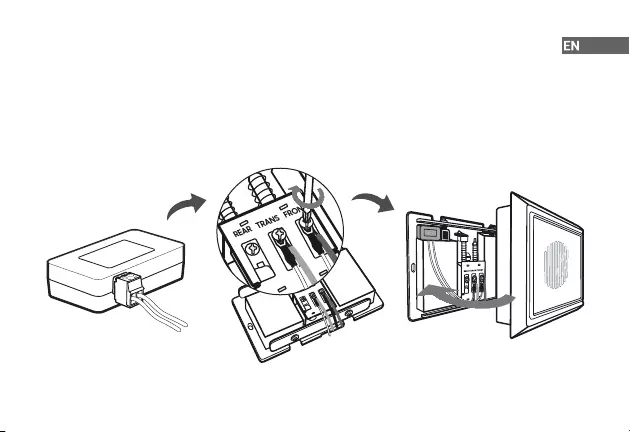
Step 3 Connect the wire harness to the chime kit.
Step 4 Connect either one of wires from the chime kit to the "FRONT" terminal and the other one to the "TRANS",
and then tighten the screws. Be sure the existing wires are attached.
Step 5 It is recommended that you attach the chime kit to the inside of your chime with the adhesive provided.
Make sure that the kit and its connected wires will not interfere with the chime's operation.
Step 6 Replace the chime cover.
8
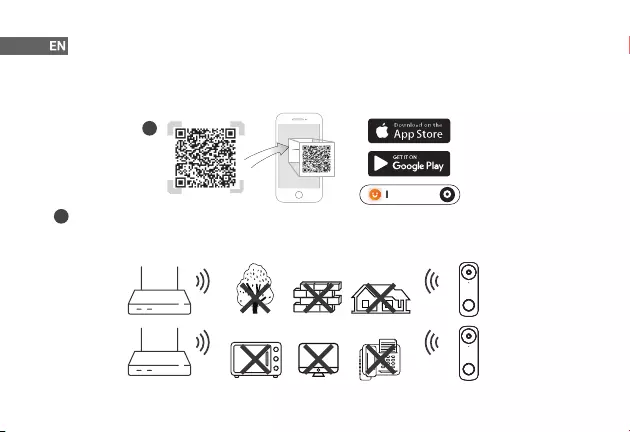
9
Set Up the Device
Scan the QR code below, search for "Imou Life" in the app store, or navigate to Support > Download Center in our
ocial website to download and install the app.
To ensure the best possible wireless performance, please make sure there are no obstacles and electromagnetic
interference between the device and the router.
If you already use the app, make sure that you are using the latest version.
i
1
Imou Life
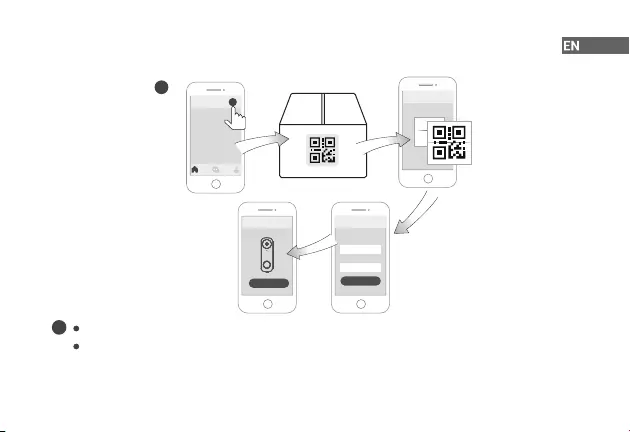
10
The app will guide you through the setup process.
i
Where is the device QR code: On label that was attached to the box or on the back of the device.
Reset the device: Press the reset hole located on the back of the device for 10 s with the included pin until
the LED turns solid red.
SSID
XXXXXX
Password
Next
SetupSetup
Done
2Add Device
+
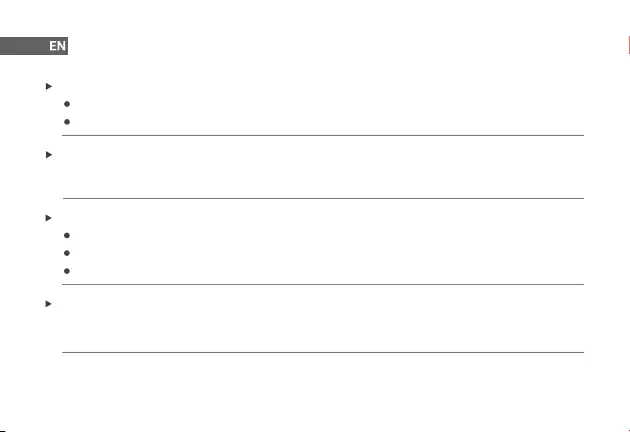
Troubleshooting
Q: The device cannot boot up or work as expected?
Your doorbell is compatible with 16 V-24 V AC or 12 V-24 V DC. Make sure the power source is proper.
Make sure the breaker is turned back on after installation is completed.
11
Q: The device is oine?
If the LED is ashing red, check whether the router can connect to the Internet. If the network is connected,
restart the device. If the device is still oine, reset it.
Q: How to update the rmware?
You can update the rmware through the "Imou Life" app in Devices Settings > Firmware. It shows a red dot
when an update is available. The doorbell will restart automatically when it nishes update.
Q: Failed to receive push notications after an alarm is triggered?
Ensure Notications are both enabled in the app and in your mobile device’s settings.
Ensure activity zones are properly drawn for the areas that you want your doorbell to monitor.
Set Motion Sensitivity appropriately. It determines the amounts of motion required to trigger an alarm.
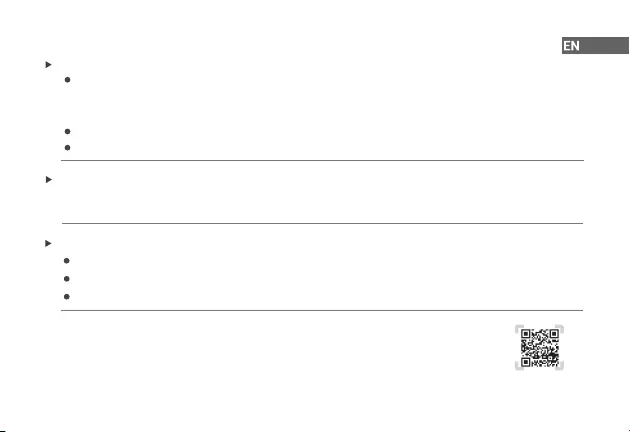
Q: How to connect wires between the chime and the doorbell?
Connect the positive wire from the power source of the chime to the positive one of the doorbell, and then the
negative wire to the negative. Reversing the polarity in a circuit may cause danger.
Q: Failed to set up the device?
Ensure your smart phone and the device are within range of your Wi-Fi router (recommended to be no more
than 5 m (16 ft). If the location where the video doorbell is installed has a weak signal, consider adding a Wi-Fi
extender between your router and the doorbell.
Ensure the LED on the device is flashing green before setup.
Reset the device, and then set it up again.
Q: The doorbell’s chime is not working?
Make sure the chime is correctly linked to the doorbell in the app.
Check if the chime kit is wired correctly.
Test the chime after the doorbell is powered on for 5 minutes.
For more questions, please scan the QR code below or visit:
https://en.imoulife.com/support/help
12
