Intel BOXNUC8I5BEK User Manual
Displayed below is the user manual for BOXNUC8I5BEK by Intel which is a product in the PC/Workstation Barebones category. This manual has pages.
Related Manuals
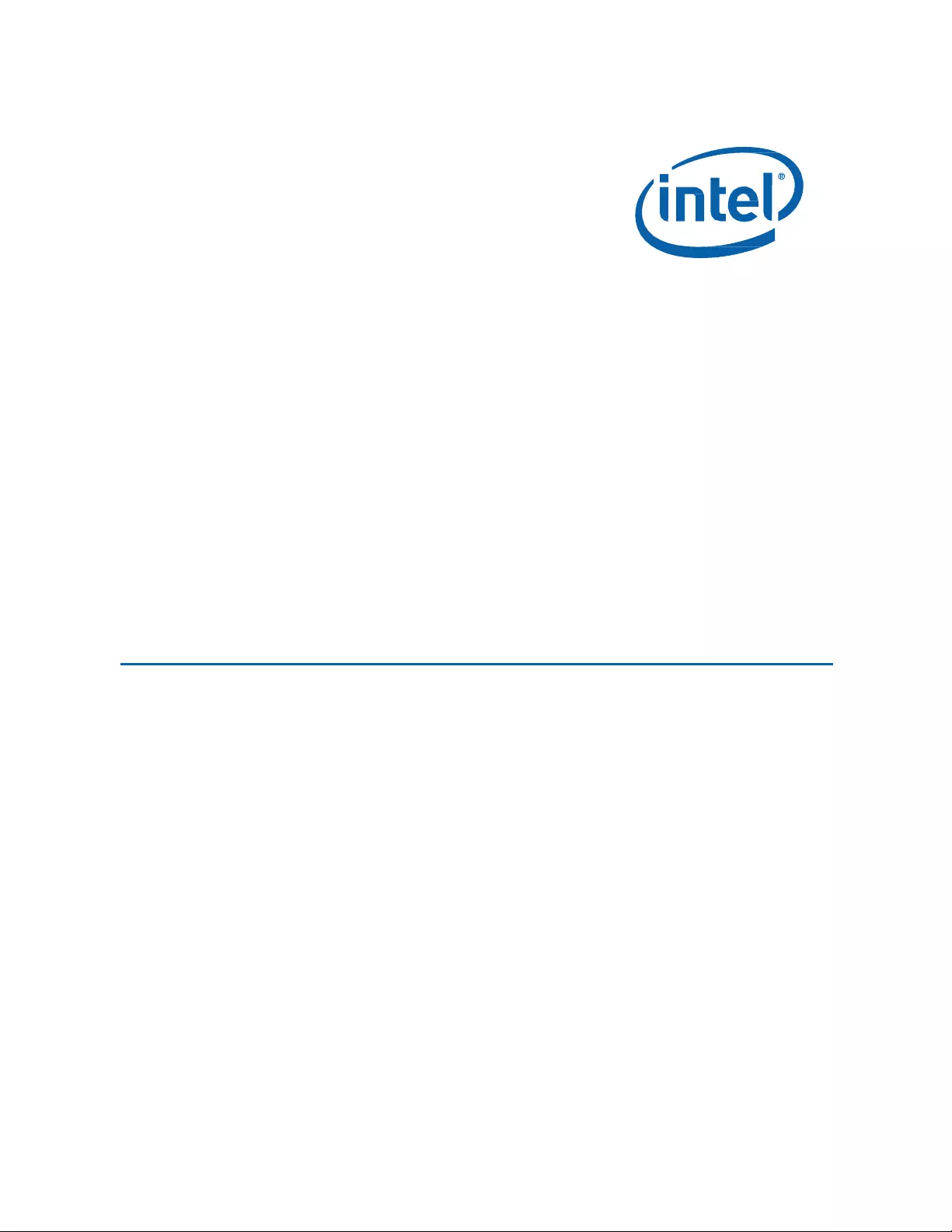
User Guide for NUC8i7BEK, NUC8i5BEK, NUC8i3BEK
1
Intel® NUC Kit NUC8i7BEK
Intel® NUC Kit NUC8i5BEK
Intel® NUC Kit NUC8i3BEK
User
Guide
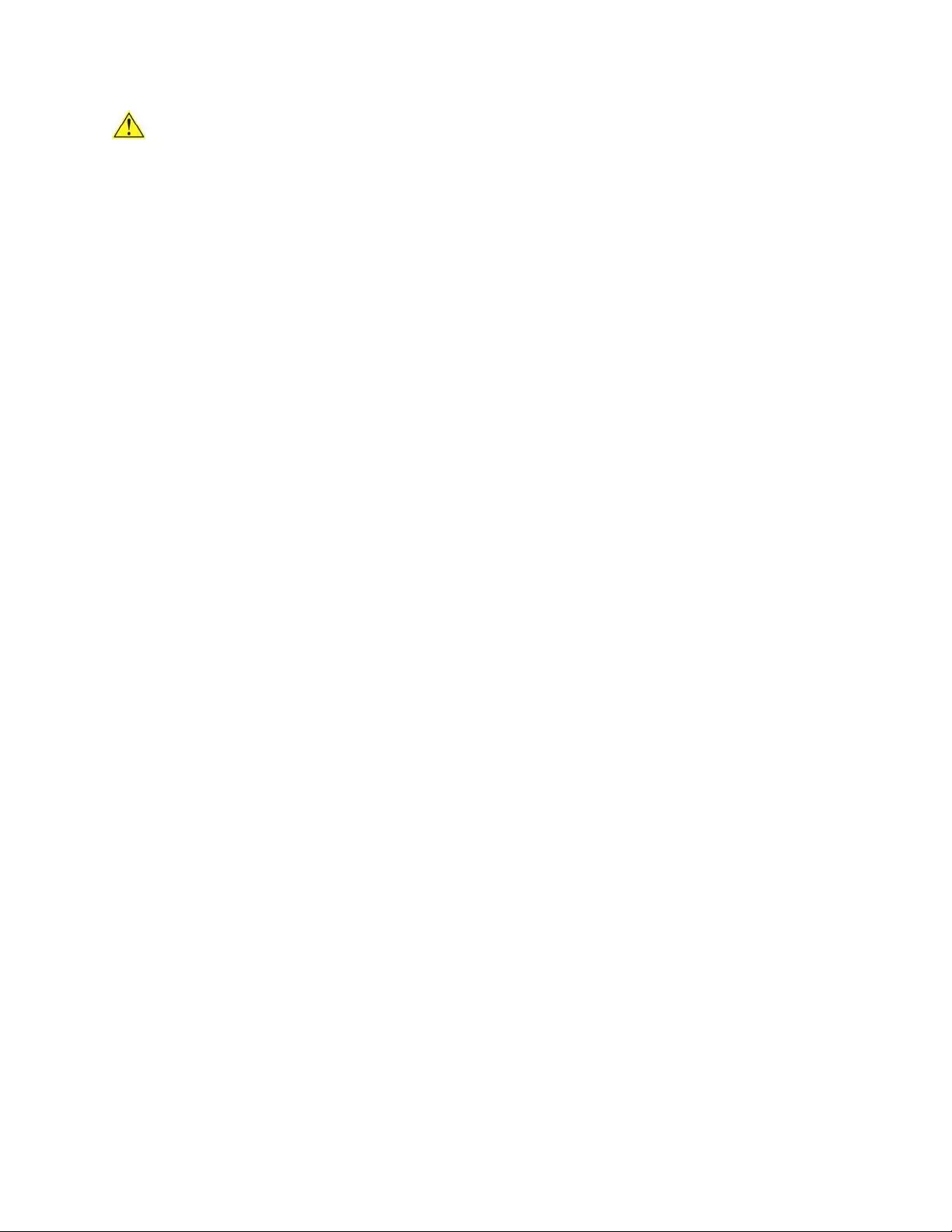
User Guide for NUC8i7BEK, NUC8i5BEK, NUC8i3BEK
2
Before You Begin
CAUTIONS
The steps in this guide assume you’re familiar with computer terminology and with the safety
practices and regulatory compliance required for using and modifying computer equipment.
Disconnect the computer from its power source and from any network before performing any of the steps
described in this guide.
Failure to disconnect power, telecommunications links, or networks before you open the computer or
perform any procedures can result in personal injury or equipment damage. Some circuitry on the board
can continue to operate even though the front panel power button is off.
Follow these guidelines before you begin:
• Always follow the steps in each procedure in the correct order.
• Create a log to record information about your computer, such as model, serial numbers,
installed options, and configuration information.
• Electrostatic discharge (ESD) can damage components. Perform the procedures described in
this chapter only at an ESD workstation using an antistatic wrist strap and a conductive foam
pad. If such a station isn’t available, you can provide some ESD protection by wearing an
antistatic wrist strap and attaching it to a metal part of the computer chassis.
Installation Precautions
When you install and test the Intel NUC, observe all warnings and cautions in the installation
instructions.
To avoid injury, be careful of:
• Sharp pins on connectors
• Sharp pins on circuit boards
• Rough edges and sharp corners on the chassis
• Hot components (such as SSDs, processors, voltage regulators, and heat sinks)
• Damage to wires that could cause a short circuit
Observe all warnings and cautions that instruct you to refer computer servicing to qualified
technical personnel.
Observe Safety and Regulatory Requirements
If you don’t follow these instructions, you increase your safety risk and the possibility of noncompliance
with regional laws and regulations.
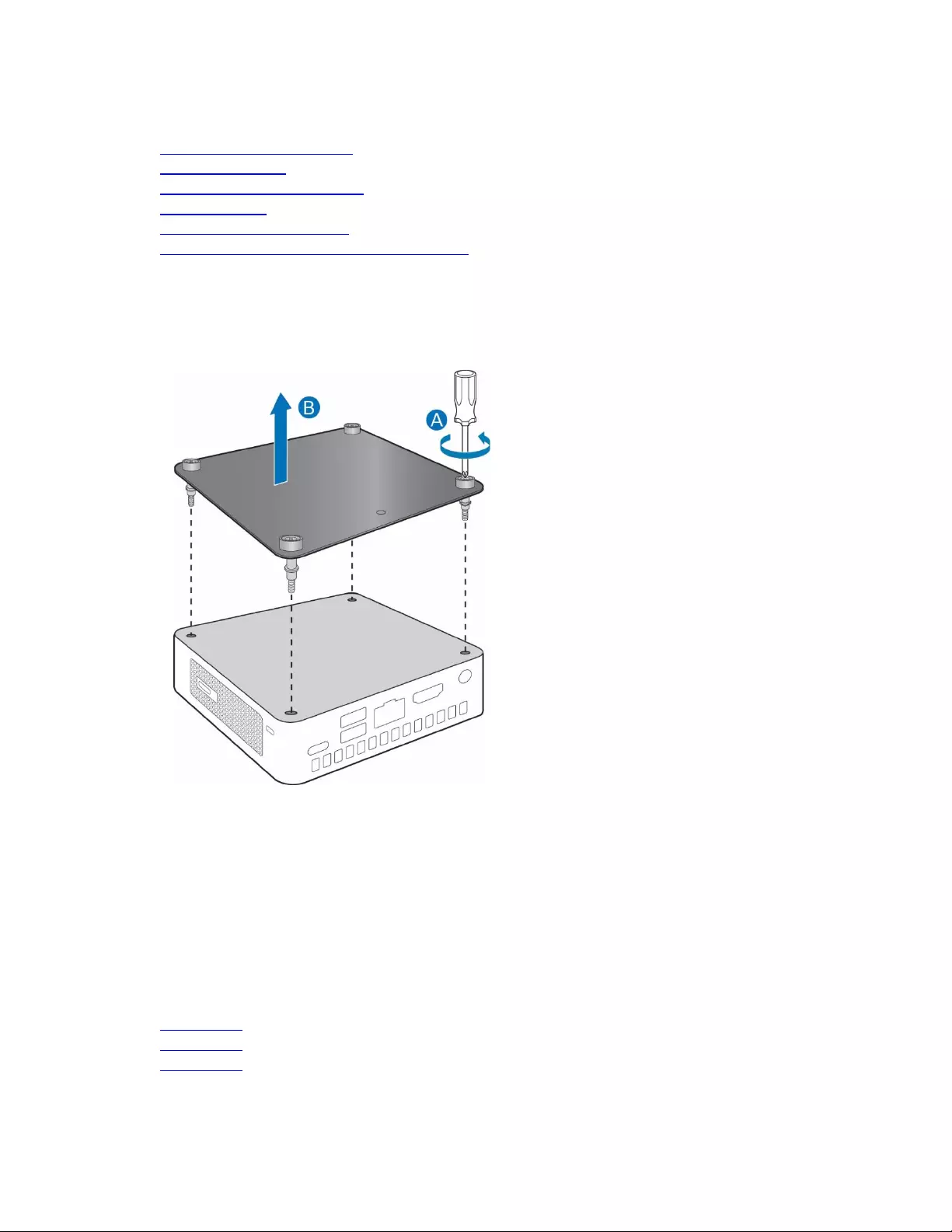
User Guide for NUC8i7BEK, NUC8i5BEK, NUC8i3BEK
3
This guide tells you how to:
•
Install and remove memory
•
Install an M.2 SSD
•
Install a VESA mount bracket
•
Connect power
•
Install an operating system
•
Install the latest device drivers and software
Open the Chassis
Unscrew the four corner screws on the bottom of the chassis and lift the cover.
Installing and Removing Memory
Intel NUC Kits NUC8i5BEK and NUC8i3BEK have two 260-pin DDR4 SO-DIMM sockets. Memory
requirements:
• 1.2V low voltage memory
• 2400 MHz SO-DIMMs
• Non-ECC
Find compatible memory at the Intel® Product Compatibility Tool:
• NUC8i7BEK
• NUC8i5BEK
• NUC8i3BEK
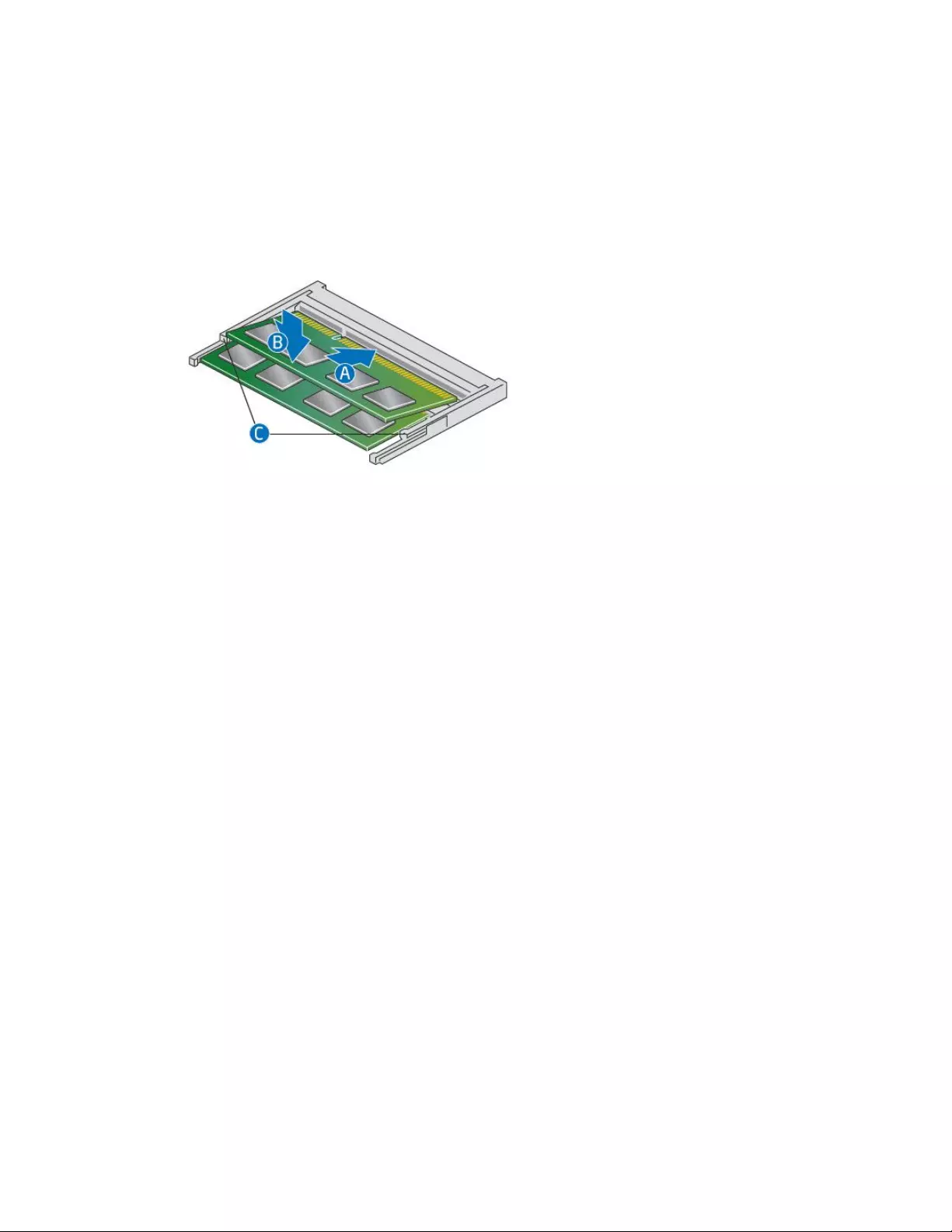
User Guide for NUC8i7BEK, NUC8i5BEK, NUC8i3BEK
4
Install SO-DIMMs
If you plan to install just one SO-DIMM, install it in the lower memory socket.
To install the SO-DIMMs, follow these steps:
1. Observe the precautions in "Before You Begin" on page 2.
2. Turn off all peripheral devices connected to the computer. Turn off the computer and disconnect
the AC power cord.
3. Align the small notch at the bottom edge of the SO-DIMM with the key in the socket.
4. Insert the bottom edge of the SO-DIMM into the socket.
5. When the SO-DIMM is inserted, push down on the outer edge of the SO-DIMM until the
retaining clips snap into place. Make sure the clips are firmly in place.
Removing SO-DIMMs
To remove a SO-DIMM, follow these steps:
1. Observe the precautions in "Before You Begin" on page 2.
2. Turn off all peripheral devices connected to the computer. Turn off the computer.
3. Remove the AC power cord from the computer.
4. Remove the computer’s cover.
5. Gently spread the retaining clips at each end of the SO-DIMM socket. The SO-DIMM pops out of
the socket.
6. Hold the SO-DIMM by the edges, lift it away from the socket, and store it in an anti-static
package.
7. Reinstall and reconnect any parts you removed or disconnected to reach the SO-DIMM sockets.
8. Replace the computer’s cover and reconnect the AC power cord.
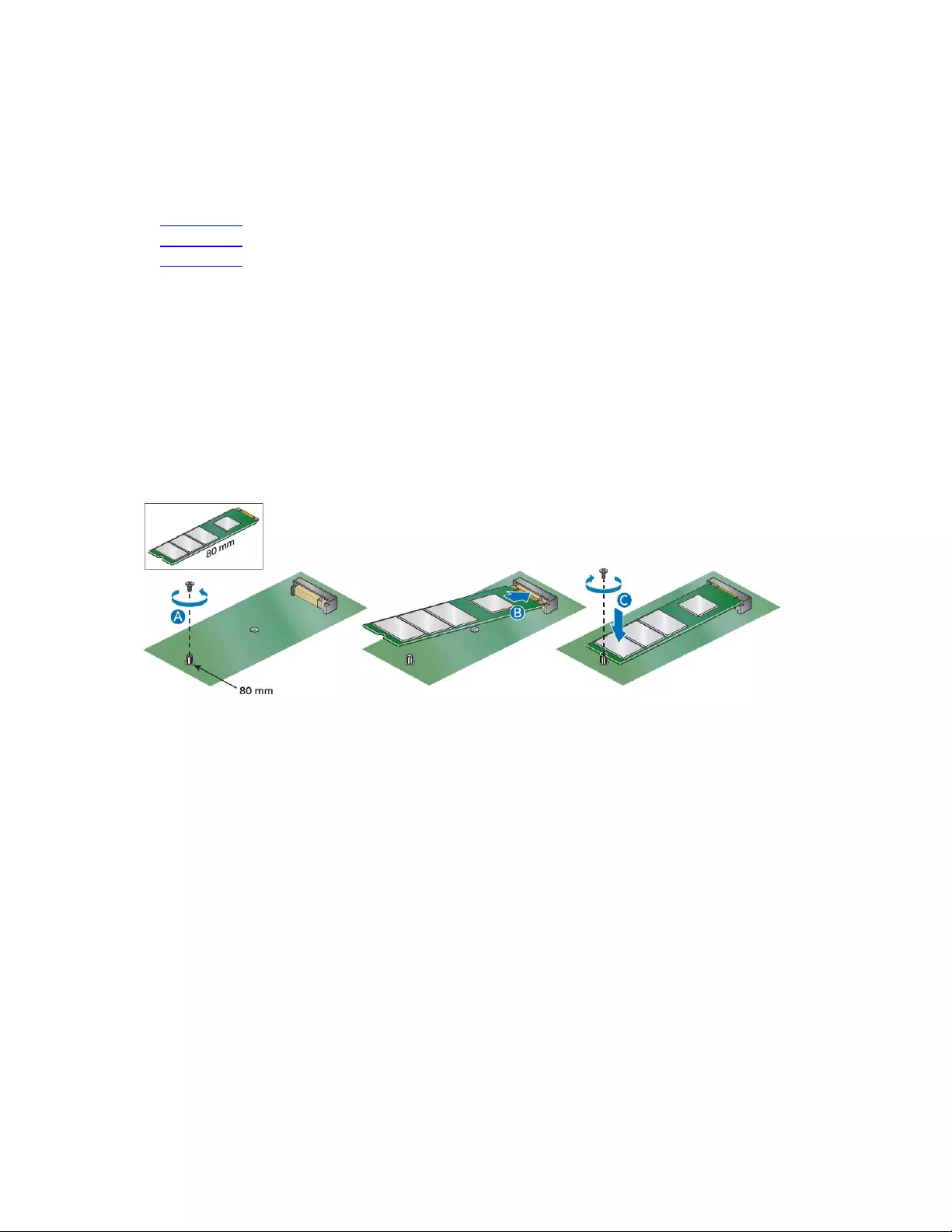
User Guide for NUC8i7BEK, NUC8i5BEK, NUC8i3BEK
5
Install an M.2 SSD
Intel NUC Kits NUC8i5BEK and NUC8i3BEK support 80mm and 42mm SSDs.
Find compatible M.2 SSDs at the Intel® Product Compatibility Tool:
• NUC8i7BEK
• NUC8i5BEK
• NUC8i3BEK
If you’re installing an 80mm M.2 SSD:
1. Remove the small silver screw from the 80mm metal standoff on the motherboard (A).
2. Align the small notch at the bottom edge of the M.2 card with the key in the connector.
3. Insert the bottom edge of the M.2 card into the connector (B).
4. Secure the card to the standoff with the small silver screw (C).
If you’re installing a 42mm M.2 SSD:
1. Remove the small silver screw from the metal standoff on the motherboard (A).
2. Move the standoff (B) from the 80mm position to the 42mm position (C).
3. Align the small notch at the bottom edge of the M.2 card with the key in the connector.
4. Insert the bottom edge of the M.2 card into the connector (D).
5. Secure the card to the standoff with the small silver screw (E).
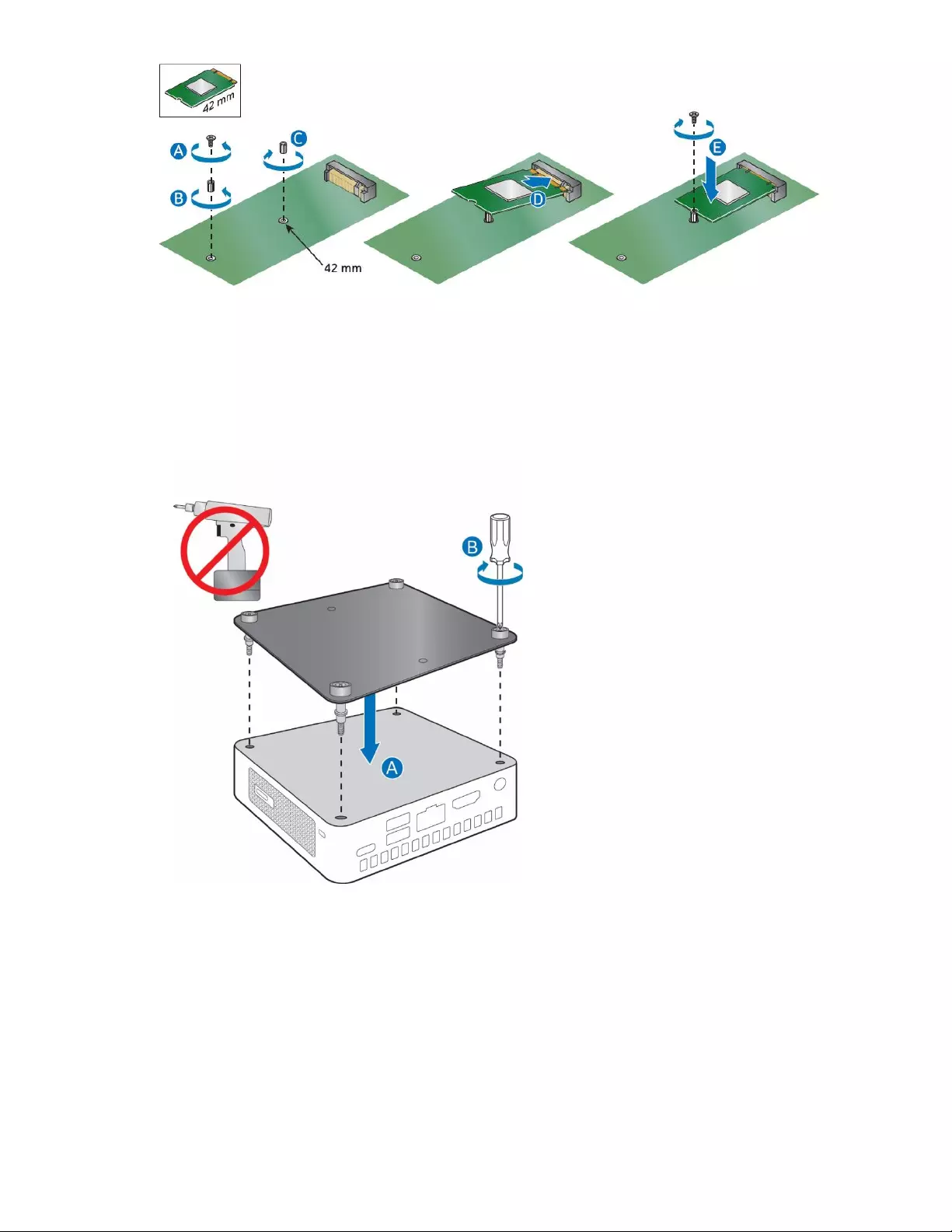
User Guide for NUC8i7BEK, NUC8i5BEK, NUC8i3BEK
6
Close the Chassis
After all components have been installed, close the Intel NUC chassis. Intel recommends this be done by
hand with a screwdriver to avoid over-tightening and possibly damaging the screws.
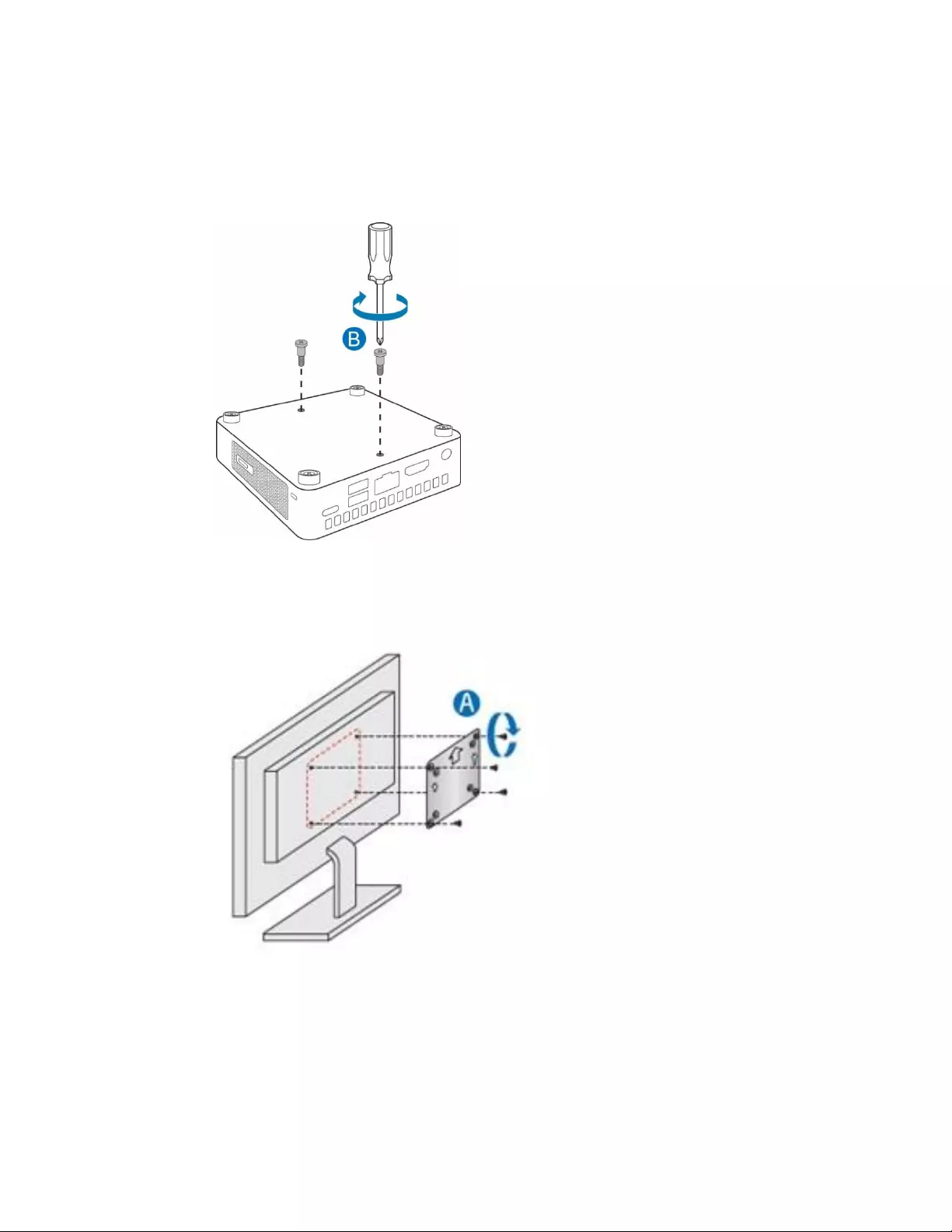
User Guide for NUC8i7BEK, NUC8i5BEK, NUC8i3BEK
7
Attach and Use the VESA Bracket (Optional)
Follow these instructions to attach and use the VESA mount bracket:
1. Using the four small black screws that were included in the box, attach the VESA bracket to the
back of the monitor or TV.
2. Attach the two slightly larger black screws to the bottom chassis cover of the Intel NUC.
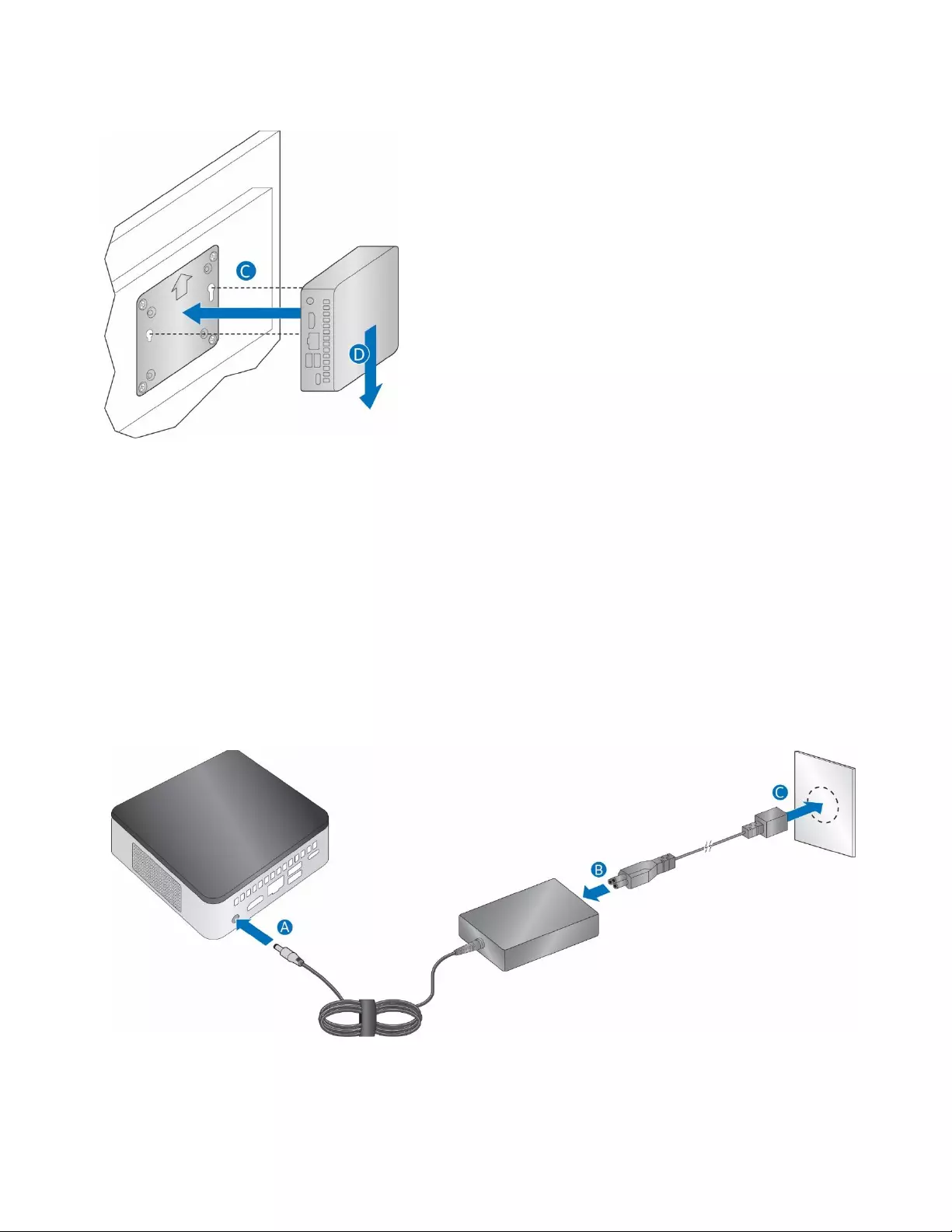
User Guide for NUC8i7BEK, NUC8i5BEK, NUC8i3BEK
8
3. Slide the Intel NUC onto the VESA mount bracket.
Connect Power
Country-specific power cords are included in the Intel NUC Kit box.
Connect AC power
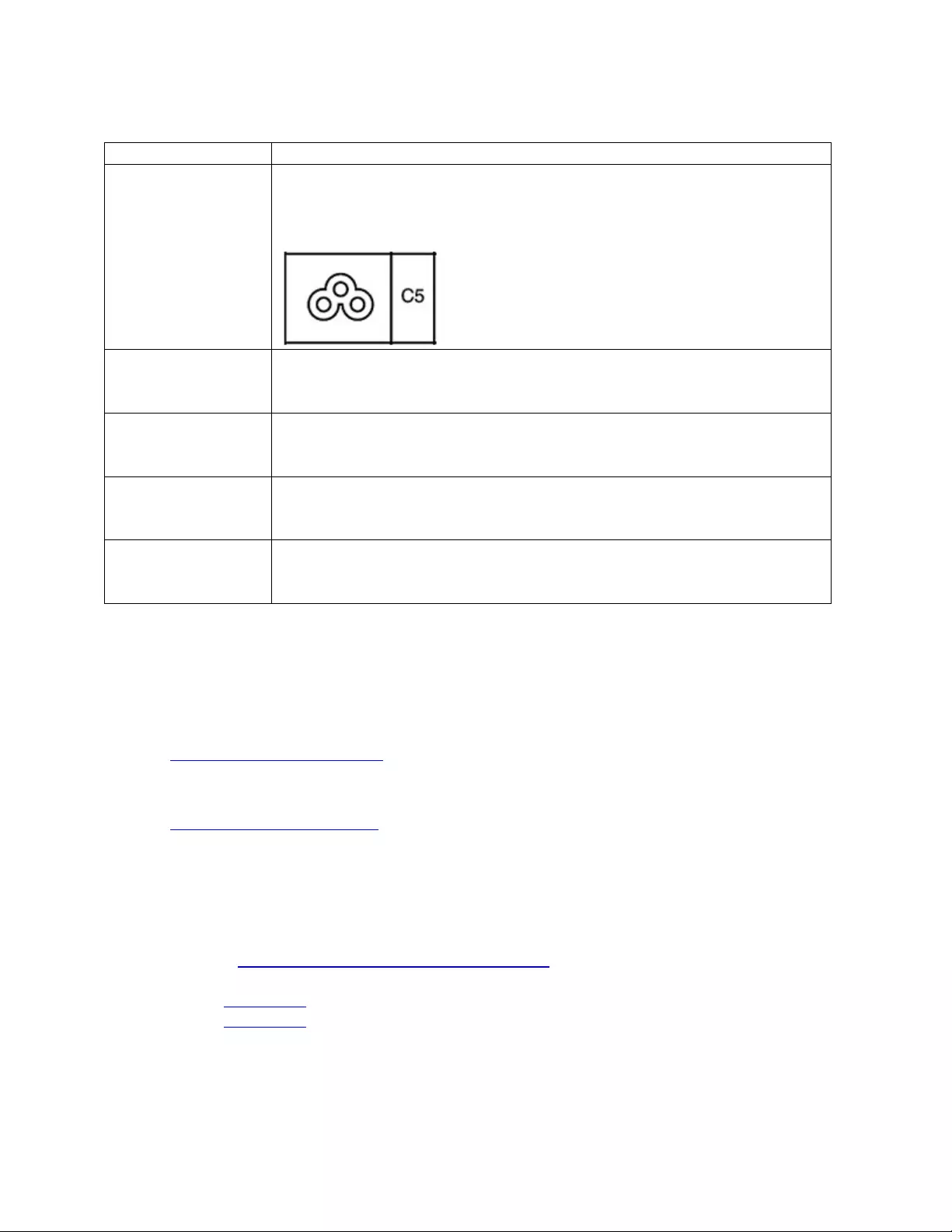
User Guide for NUC8i7BEK, NUC8i5BEK, NUC8i3BEK
9
Each Intel NUC model includes either a region-specific AC power cord or no AC power cord (only the power
adapter).
Product codes
Power cord type
BOXNUC8i5BEK
BOXNUC8i3BEK
No power cord included. An AC power cord needs to be purchased
separately. Power cords are available at many Internet sites for use in
multiple countries. The connector on the power adapter is a C5 type
connector.
BOXNUC8i5BEK1
BOXNUC8i3BEK1
US power cord included.
BOXNUC8i5BEK2
BOXNUC8i3BEK2
EU power cord included.
BOXNUC8i5BEK3
BOXNUC8i3BEK3
UK power cord included.
BOXNUC8i5BEK4
BOXNUC8i3BEK4
Australia/New Zealand power cord included.
Install an Operating System
Refer to Supported Operating Systems for a list of Intel-validated Windows* operating systems and
versions of Linux that have been reported as compatible by Intel NUC owners.
Refer to Operating System Installation for system requirements and installation steps.
Install the Latest Device Drivers and Software
Here are the options for keeping device drivers current:
• Allow the Intel® Driver & Support Assistant (Intel® DSA) to detect out-of-date drivers
• Manually download drivers, BIOS, and software from Download Center.
o NUC8i5BEK
o NUC6i3BEK
The following device drivers and software are available.
• Intel® Chipset Device Software
• Intel® HD Graphics
• Intel® Management Engine
• Intel® Gigabit Ethernet
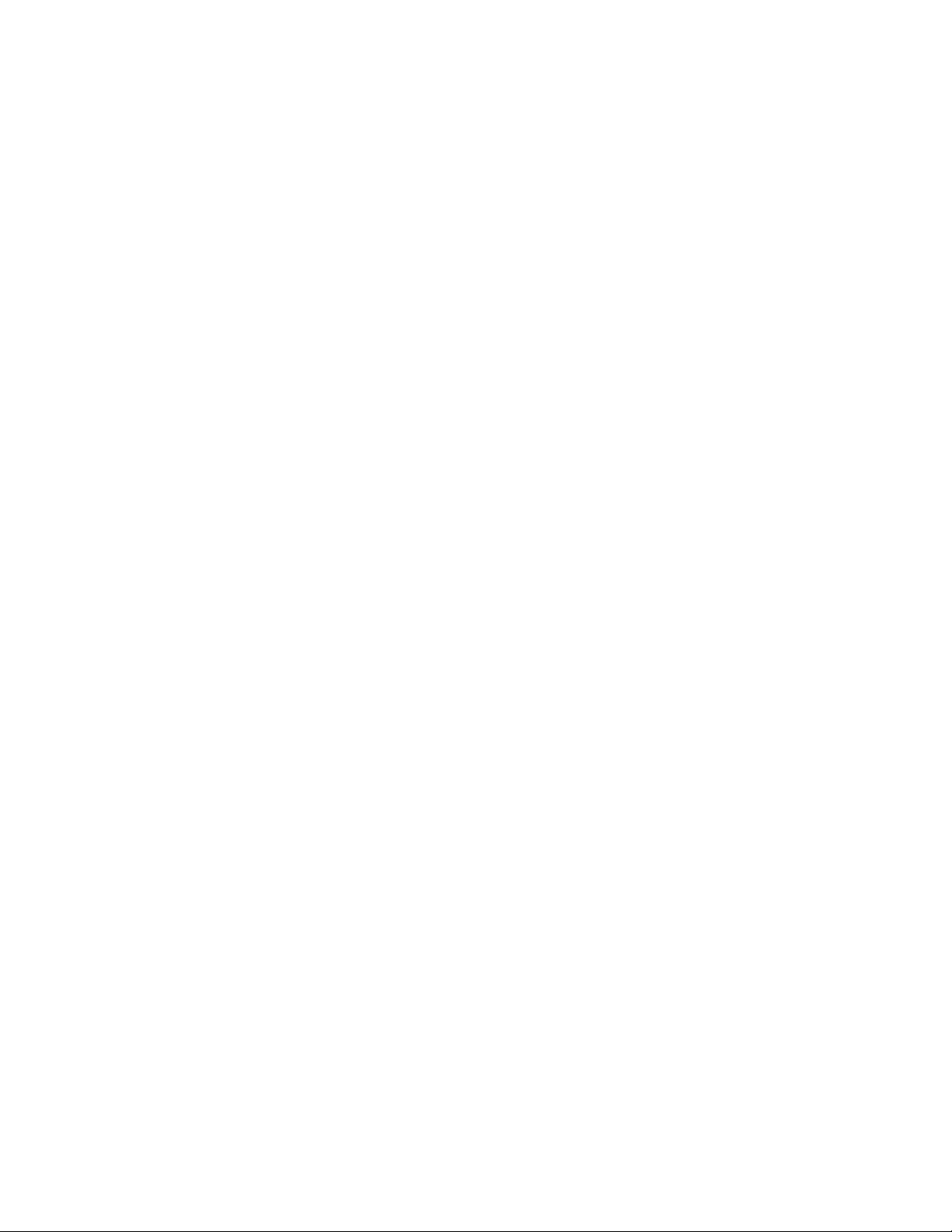
User Guide for NUC8i7BEK, NUC8i5BEK, NUC8i3BEK
10
• Intel® Wireless
• Intel® Bluetooth
• Intel Serial I/O
• Thunderbolt™ Bus
• Realtek* High Definition Audio
• Realtek* Card Reader
• ITE Tech* Consumer Infrared
• Intel® Rapid Storage Technology
• Intel® Software Guard Extensions