Table of Contents
LG QP5.DEUSLLK User Manual
Displayed below is the user manual for QP5.DEUSLLK by LG which is a product in the Soundbar Speakers category. This manual has pages.
Related Manuals
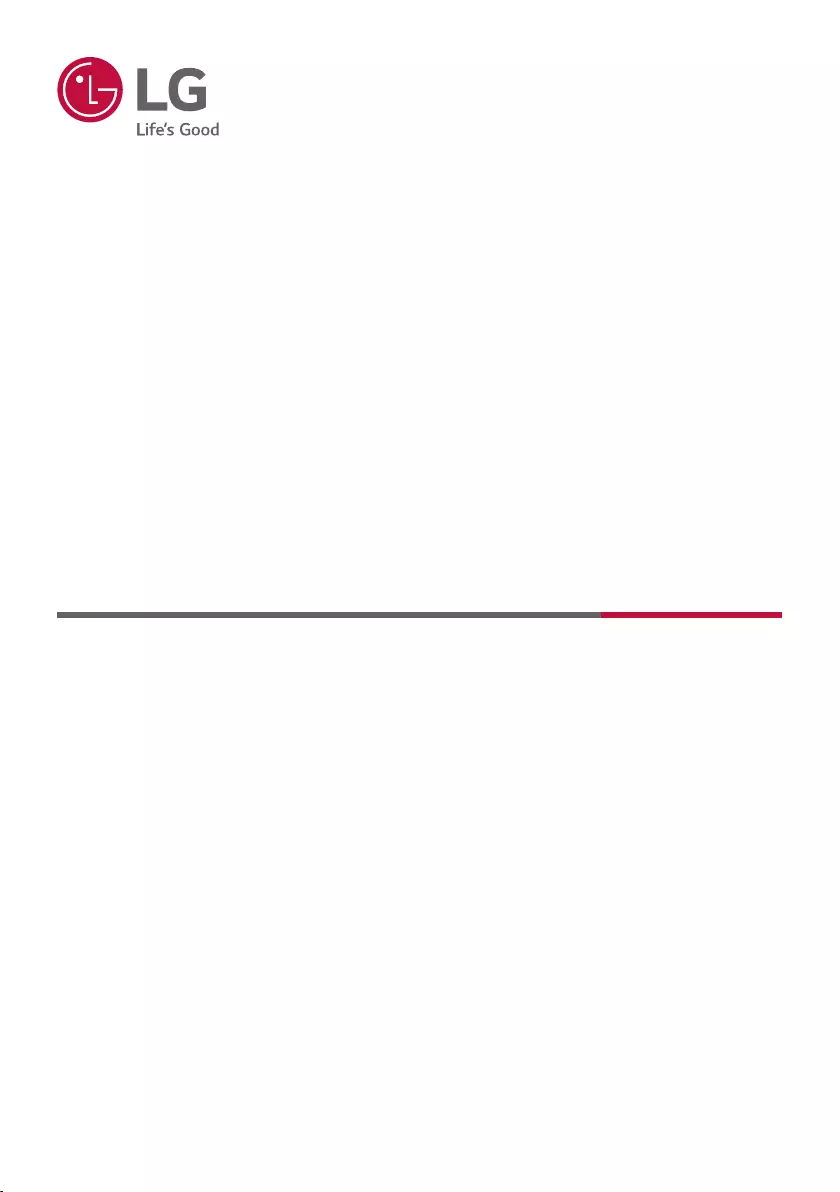
2105_Rev01
www.lg.com
Copyright © 2021 LG Electronics Inc. All Rights Reserved.
OWNER’S MANUAL
WIRELESS
SOUND BAR
Please read this manual carefully before operating your set and retain it for future
reference.
Model
QP5W (QP5W, SPQP5W-W)
QP5 (QP5, SPQP5-W)
QP5BE (QP5BE, SPQP5BE-W)
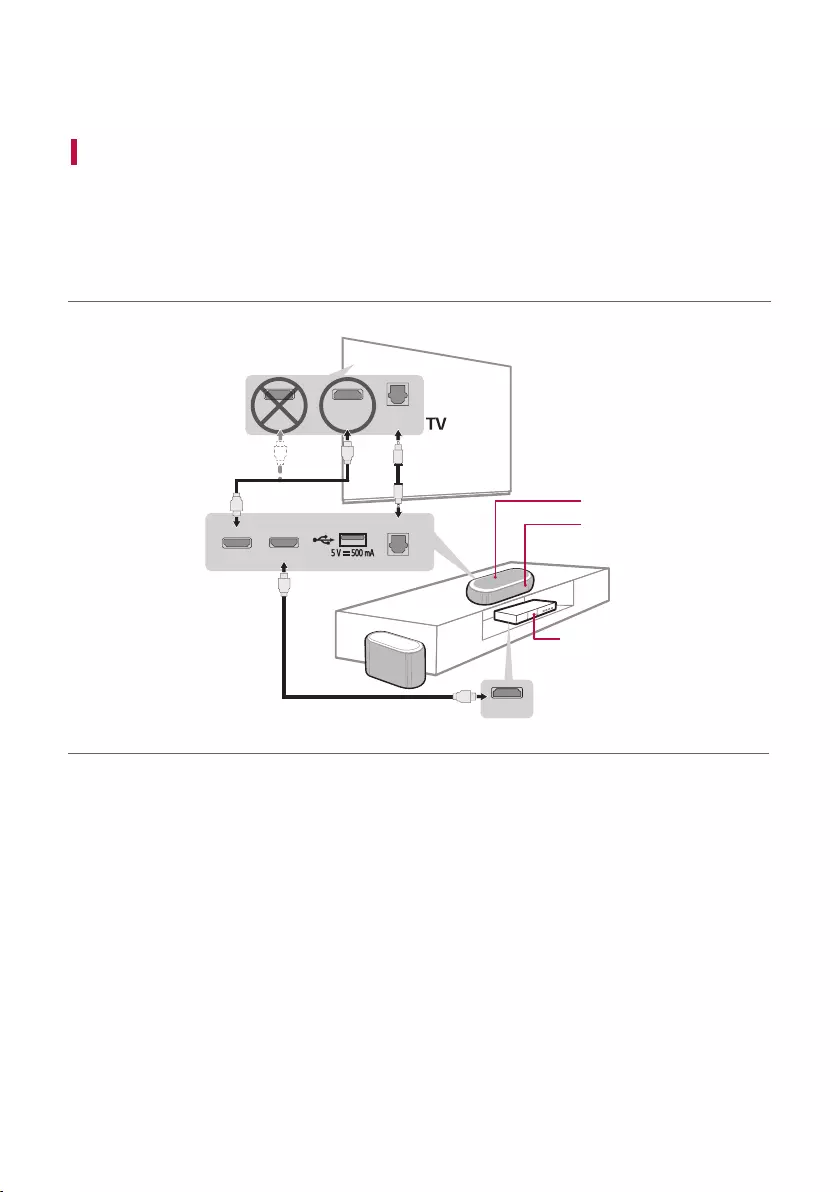
2
Sound Bar Quick Guide
Installing and using the Product
a Connect the sound bar to your TV via an optical cable or an HDMI
cable.
HDMI OUT
OPTICAL IN
HDMI OUT
(TV eARC/ARC)
HDMI IN
a
bCD
a
B
A
HDMI IN
(ARC)
HDMI IN OPTICAL
OUT
A Sound bar
B Remote Control Receiver / Status LED ([ See
“Status LED” on page 10.)
C Wireless Subwoofer - Install it close to the sound
bar.
D External Device - (Blu-ray player, game console,
etc.)
Soundbar Quick Guide
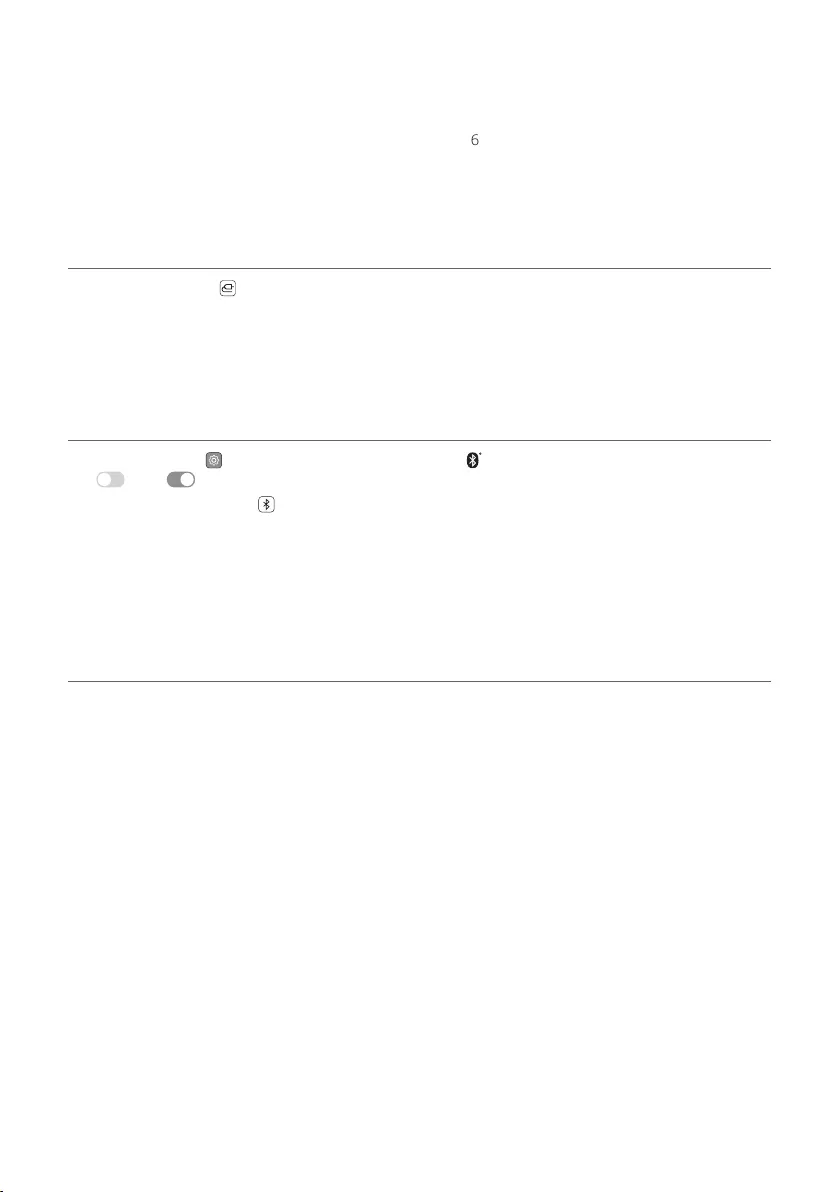
3
b If you are using an external device (ex. Blu-ray player, game console, etc.), connect it to the sound bar via an
HDMI cable.
c Connect to power in the following order: wireless subwoofer [ sound bar. Then, turn on the sound bar.
When the connection is automatically established with the sound bar, the LED on the wireless subwoofer will
light up in green. ([ See “Connecting the Product” on page 6.)
d Using the product with your TV ([ See “Connecting to the TV”
on page 16.)
A Press the Function button repeatedly until the rst LED light up in white among the three LEDs.
B On your TV's settings, set the output speaker to [HDMI ARC], [Optical], or [External Speaker].
e Connecting the product to your smartphone via Bluetooth ([
See “Connecting via Bluetooth” on page 24.)
A Tap the Settings button on your smartphone and select Bluetooth. Turn on the Bluetooth function. (
Off > On)
B Press the Bluetooth pair button. After a moment, the second LED blink in blue among the three LEDs.
C Find and tap the product on your smartphone. The product appears as ”LG QP5W / QP5 / QP5BE (XX)”.
D When the product is connected to your smartphone via Bluetooth, the rst and second LED light up in blue.
f Connecting to the LG Sound Bar app ([ See “Connecting with a
Smartphone via LG Sound Bar app” on page 27.)
A Find and install the LG Sound Bar app on Google Play or App Store from your smartphone.
B You can get more information regarding its use by selecting [Help] in [Setting].
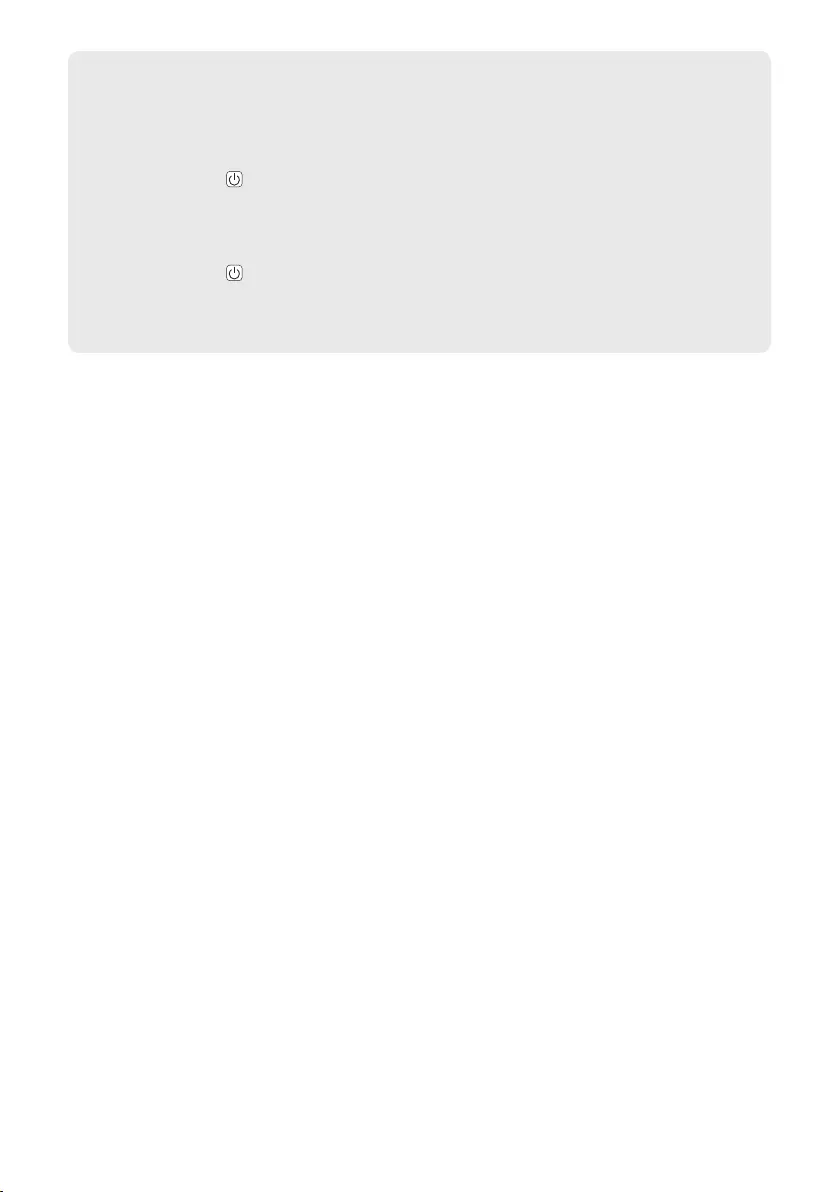
4
Manually connecting the sound bar to the wireless subwoofer ([ See
“Connecting the wireless subwoofer manually” on page 8.)
If you see a red LED on the bottom of the wireless subwoofer, it means that the sound bar is not
connected to the speaker. If this is the case, connect them in the following order.
A Press the Power button on the sound bar to turn it off.
B Press the PAIRING button on the bottom of the wireless subwoofer. Check if each LED blinks green.
- If you still see a red LED on the bottom of the wireless subwoofer, press and hold the button on the
bottom of the subwoofer again.
C Press the Power button on the sound bar to turn it on.
D When the connection is established, you will see a green LED light on the bottom of the wireless
subwoofer light up in green.
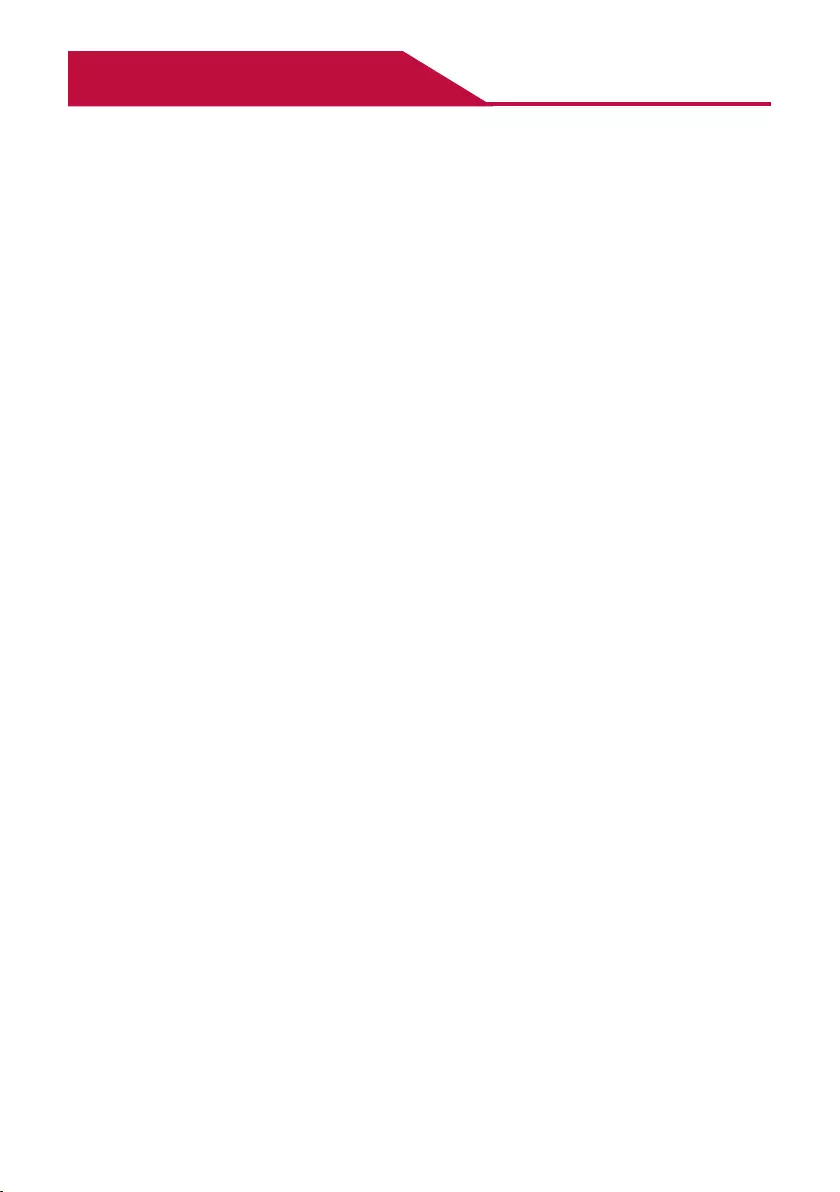
5
Table of Contents
Sound Bar Quick Guide
2 Installing and using the Product
Installation
6 Connecting the Product
Exploring the Product
9 Front
12 Back
14 Exploring Remote Control
Connecting to the TV
16 Connecting with an Optical Cable
18 Connecting with LG Sound Sync (Wireless)
19 Connecting with an HDMI Cable
Connecting to an External Device
21 Connecting with an HDMI Cable
23 Connecting with an Optical Cable
Using the Product as an Audio
System
24 Connecting via Bluetooth
27 Connecting with a Smartphone via LG Sound
Bar app
29 Connecting to a USB Storage Device
31 Voice feedback function
Safety Precautions
32 Safety and Regulatory
Before Reporting Product
Malfunction
35 Troubleshooting
Appendix
37 Specications
39 Registered Trademarks and Licenses
40 Open Source Software Notice Information
40 Handling the Product
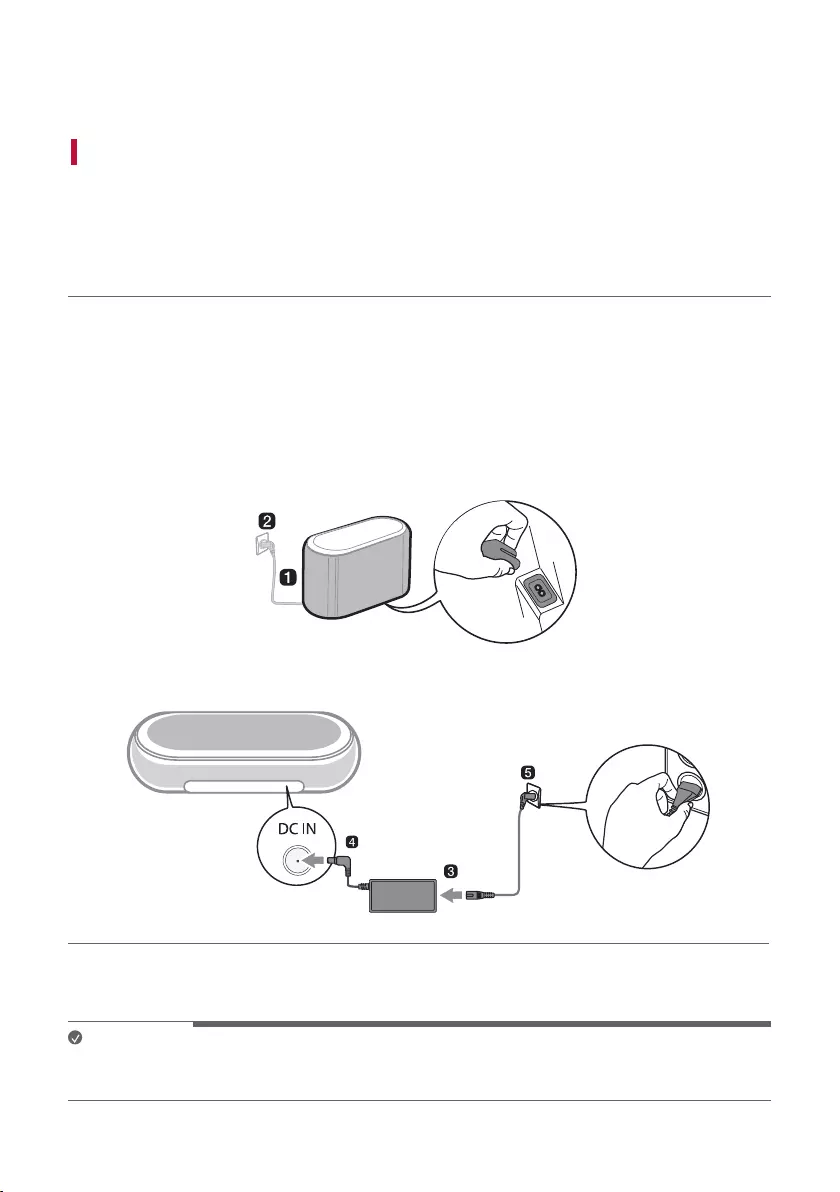
6
Installation
Connecting the Product
You can enjoy a richer sound by connecting the sound bar to the wireless subwoofer.
Connecting the wireless subwoofer automatically
After completing installation, the wireless subwoofer will automatically be connected to the sound bar. Connect
the sound bar to the subwoofer in the following order.
a Plug the power cable into the DC IN terminal on the bottom of the wireless subwoofer.
b Plug the power cable connected to the wireless subwoofer into an outlet.
c Plug the power cable into the AC adapter.
d Connect the AC adapter cable to the DC IN (AC adapter input) terminal on the back of the product.
e Plug the power cable connected to the AC adapter into an outlet.
f When the connection is automatically established, you will see the LED on the bottom of the wireless
subwoofer light up in green.
Note
• Make sure to use the provided AC adapter. Using other AC adapters may lead to malfunction and will forfeit the
product warranty.
Installation
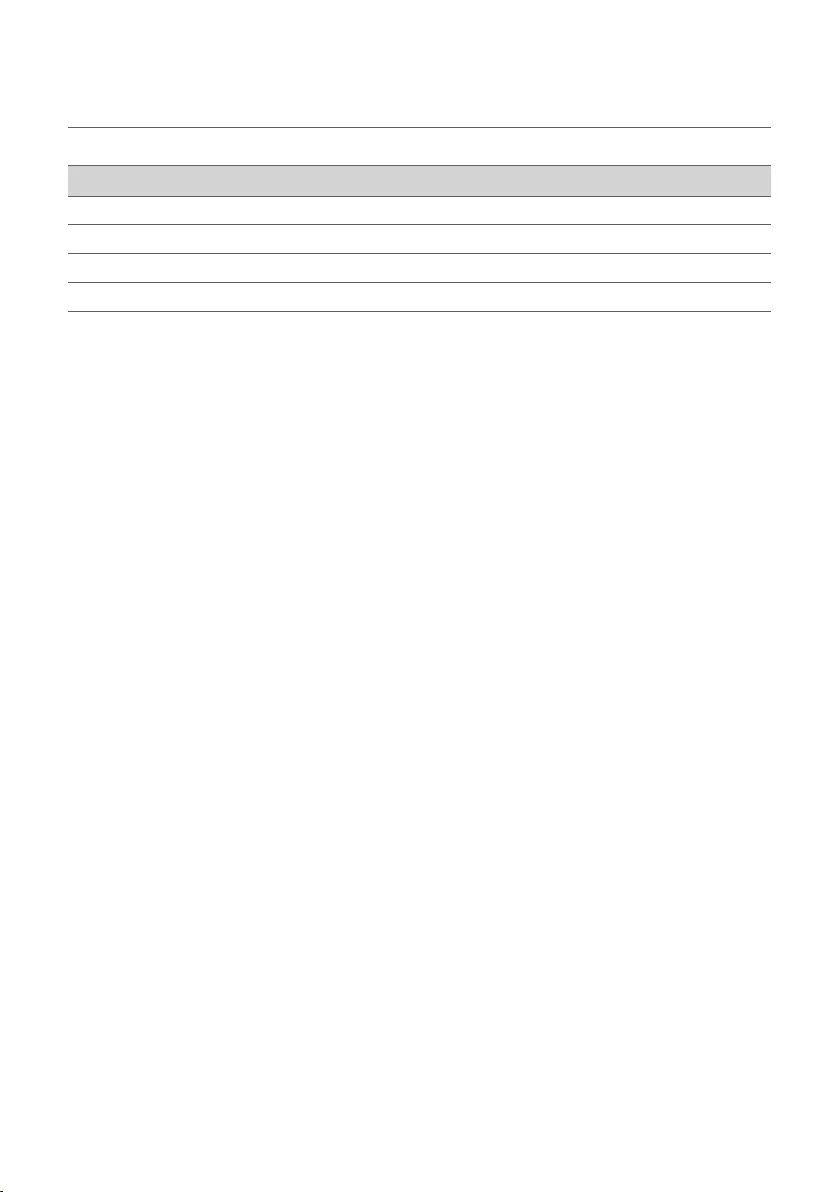
7
Checking the connection with the LED on the bottom of the wireless
subwoofer
You can check the connection status by looking at the LED on the bottom of the wireless subwoofer.
LED Colour Status
Blinking green Connecting in progress
Green Connected successfully
Red Bad connection, or the subwoofer is in standby
Off Power cable not connected
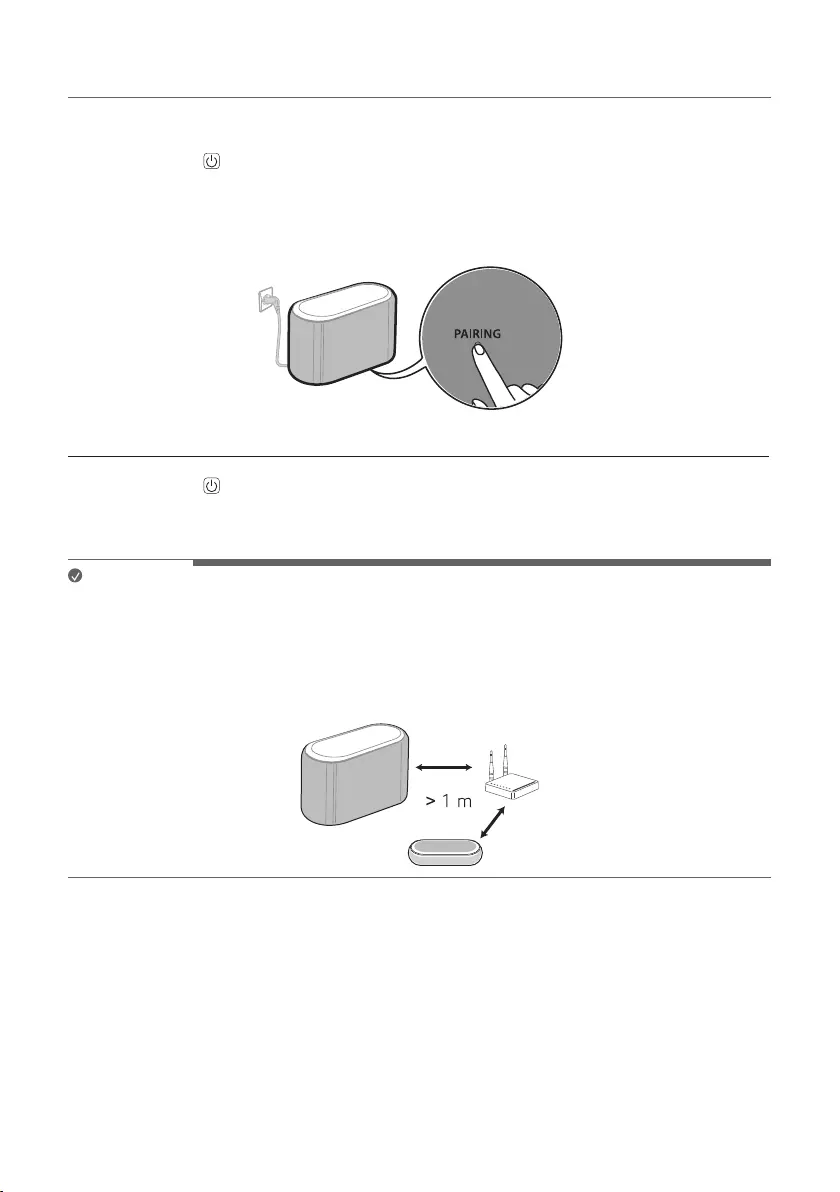
8
Connecting the wireless subwoofer manually
If you see a red LED on the bottom of the wireless subwoofer, it means that the sound bar is not connected to the
subwoofer. If this is the case, connect them in the following order.
a Press the Power button on the sound bar to turn it off.
b Press the PAIRING button on the bottom of the wireless subwoofer. Check if the LED on the bottom of the
subwoofer is blinking green. If you still see a red LED on the wireless subwoofer, press and hold the button on
the bottom of the subwoofer again.
c Press the Power button on the sound bar to turn it on.
d When the connection is established, you will see the LED light on the bottom of the wireless subwoofer light
up in green.
Note
• Install the sound bar as close to the wireless subwoofer as possible. The closer the distance between the sound
bar and the wireless subwoofer, the better the sound quality.
• Please ensure there are no obstacles between the sound bar and the wireless subwoofer.
• To prevent wireless interference, maintain a distance of at least 1 m between the sound bar or the wireless
subwoofer and any peripheral devices that generate strong electromagnetic waves (ex. wireless routers,
microwave ovens, etc.).
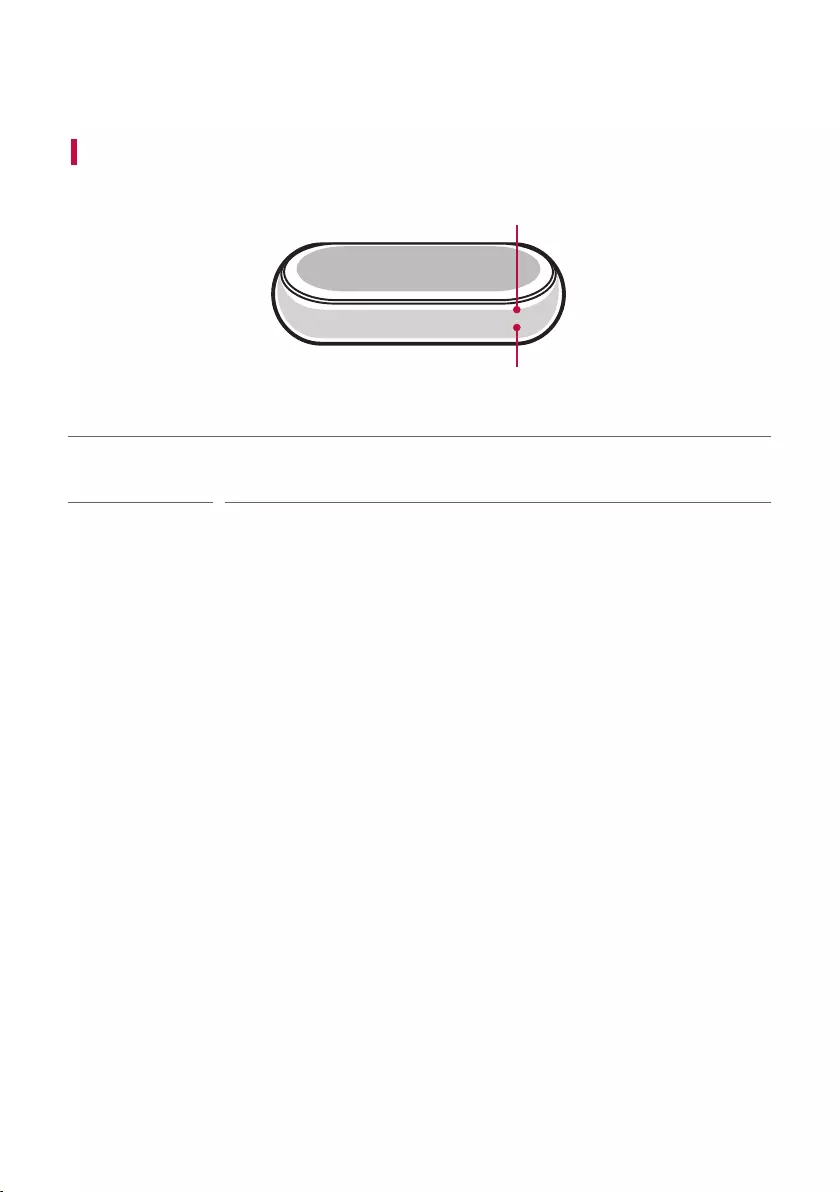
9
Exploring the Product
Front
a
b
aRemote
Control
Receiver
This receives wireless signals from the remote control.
Exploring the Product
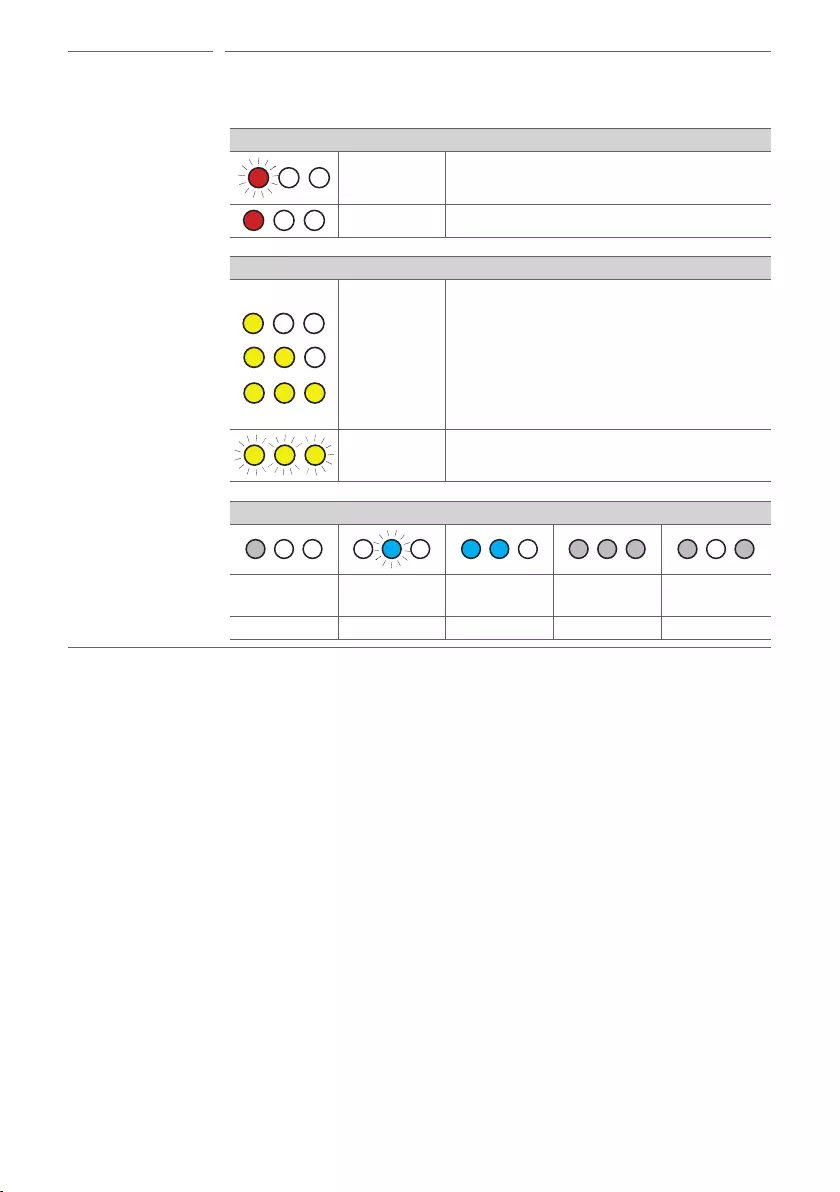
10
bStatus LED • Options such as input mode and volume are light up in Red/Yellow/White/Blue LED.
• If there is no active input for 15 seconds, the status LED will automatically dim.
When you press the button, the status LED will light up again.
Power On / Standby
Power on Red blinking
Standby Red
Volume
1
2
3
Volume
control
Yellow
• Volume up: Every time the volume level gets
upper than a certain level, the LEDs light up
one by one and gets brighter.
• Volume down: Every time the volume level
gets lower than a certain level, the LEDs turn
off one by one and gets darker.
Mute Yellow
(All the lights are blinking)
Function
OPTICAL /
HDMI ARC
Bluetooth
ready Bluetooth HDMI IN USB
White Blue blinking Blue White White
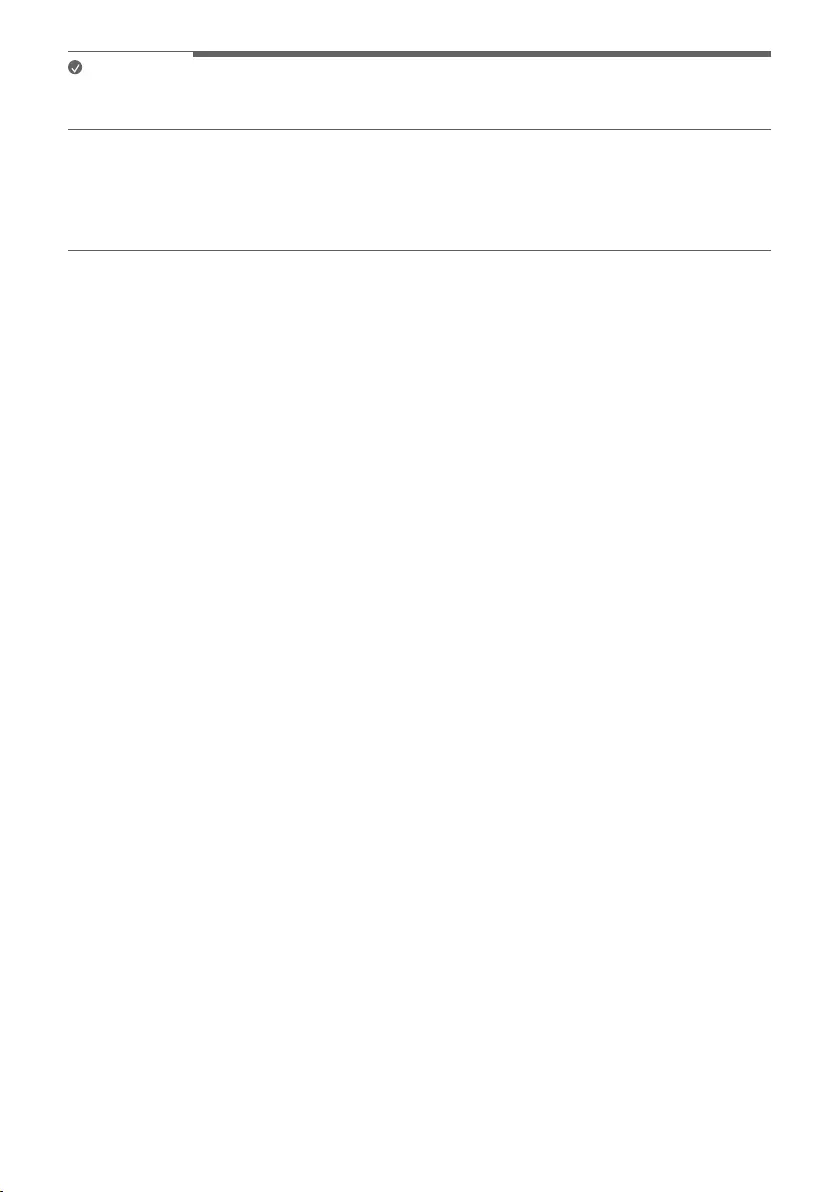
11
Note
• To reduce power consumption, the product will automatically turn off after 15 minutes of no input signal from
an external device.
How to disconnect the wireless network connection or the wireless
device
Set up the Auto power function to off by the app and turn off the product.
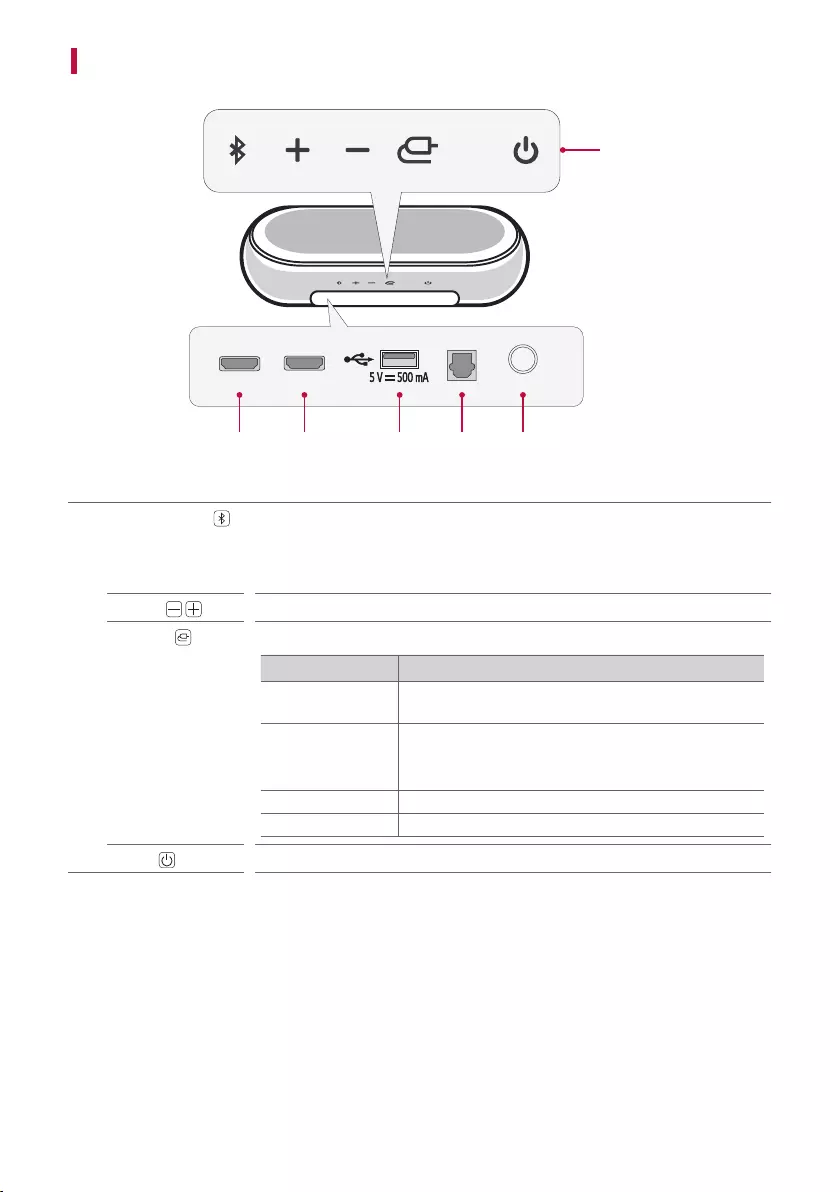
12
Back
a
b c d e f
OPTICAL IN
DC IN
HDMI OUT
(TV eARC/ARC)
HDMI IN
aBluetooth pair It allows you to pair your Bluetooth device such as a smartphone to this product
for three minutes. ([ See “Connecting via Bluetooth” on page 24.)
It allows you to pair your LG TV to this product for three minutes. ([ See
“Connecting with LG Sound Sync (Wireless)” on page 18.)
Volume This adjusts the speaker volume.
Function Press the button repeatedly to select the desired function or input mode.
Status Description
OPTICAL / HDMI
ARC
Connects the product to a TV that supports an optical
cable, ARC, E-ARC, or LG Sound Sync.
Bluetooth
• Connects the product via Bluetooth
• Connects the product to a TV that supports LG
Sound Sync (Wireless)
HDMI IN Connects the product to an HDMI input port
USB Connects the product to a USB storage device
Power This turns the product on/off.
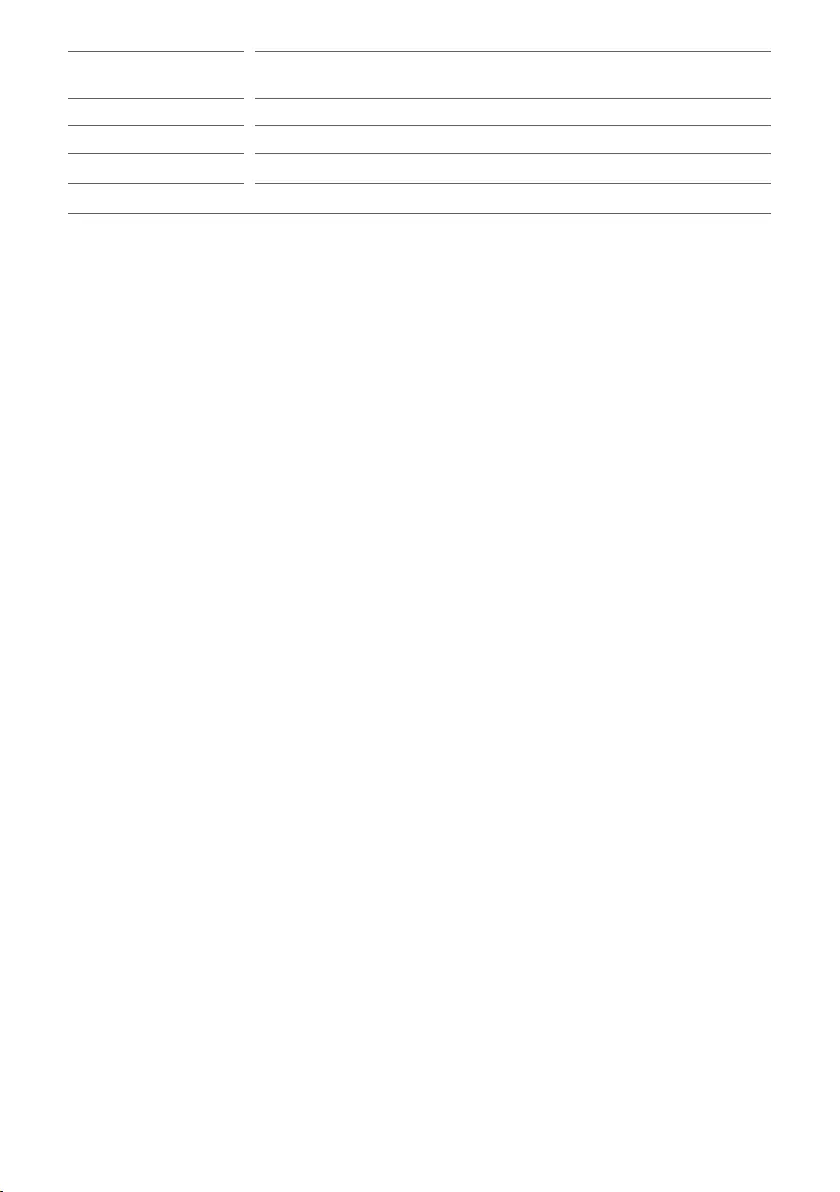
13
bHDMI OUT (TV
eARC/ARC)
Plug in an HDMI cable to connect the TV to the product.
cHDMI IN Plug in an HDMI cable to connect an external device to the product.
dUSB port Plug in a USB storage device to play music with the product.
eOPTICAL IN Plug in an optical cable to connect the TV to the product.
fDC IN Plug in the AC adapter with the product.
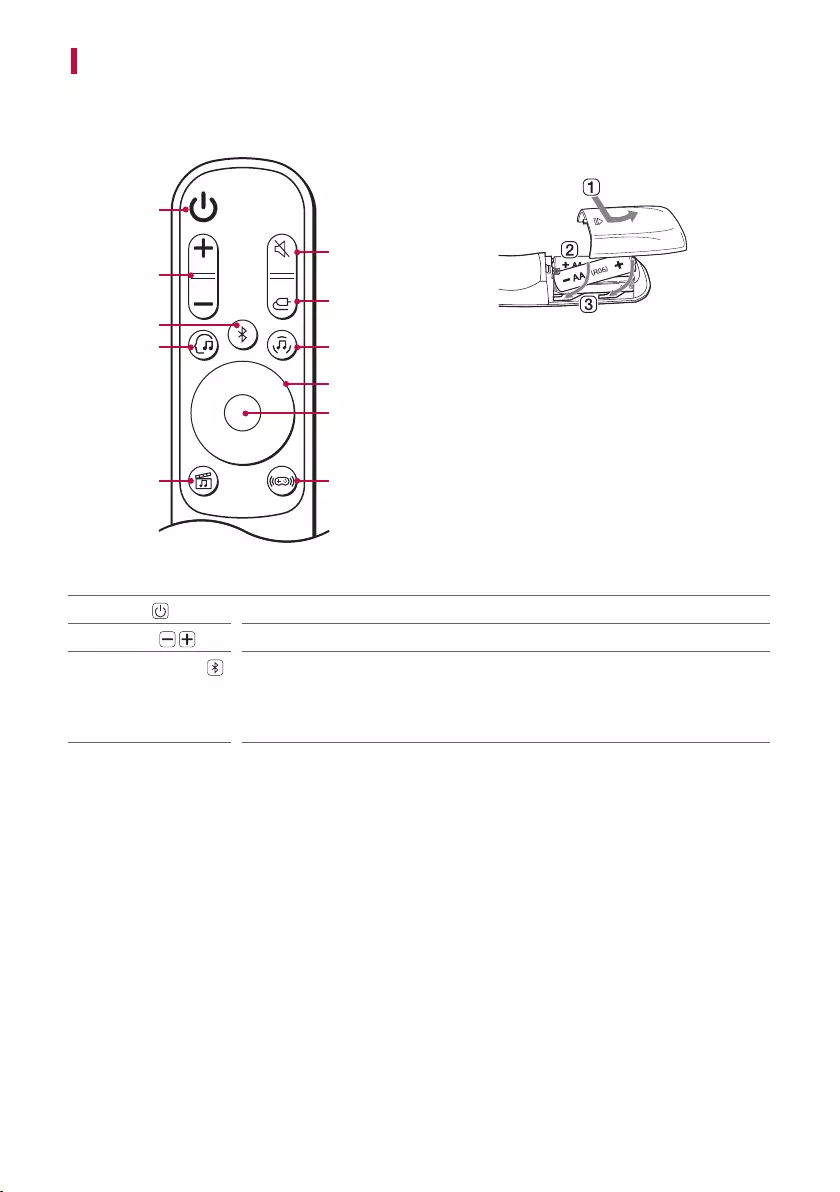
14
Exploring Remote Control
You can use the remote to control all functions of the product, from turning the power on/off to enabling
cinematic sound.
a
b
c
h
g
d
d
d
d
f
e
Replacement of Battery
Use AA 1.5V batteries. Replace the two batteries by
inserting them into the remote control in accordance
with the directions indicated.
A Open the battery cover on the back of the remote
control.
B Insert the batteries with the + and – ends
corresponding to the markings.
C Close the battery cover.
Risk of re or explosion if the battery is replaced by an
incorrect type.
aPower Turns the product on/off
bVolume Adjusts the sound volume
cBluetooth pair It allows you to pair your Bluetooth device such as a smartphone to this product
for three minutes. ([ See “Connecting via Bluetooth” on page 24.)
It allows you to pair your LG TV to this product for three minutes. ([ See
“Connecting with LG Sound Sync (Wireless)” on page 18.)
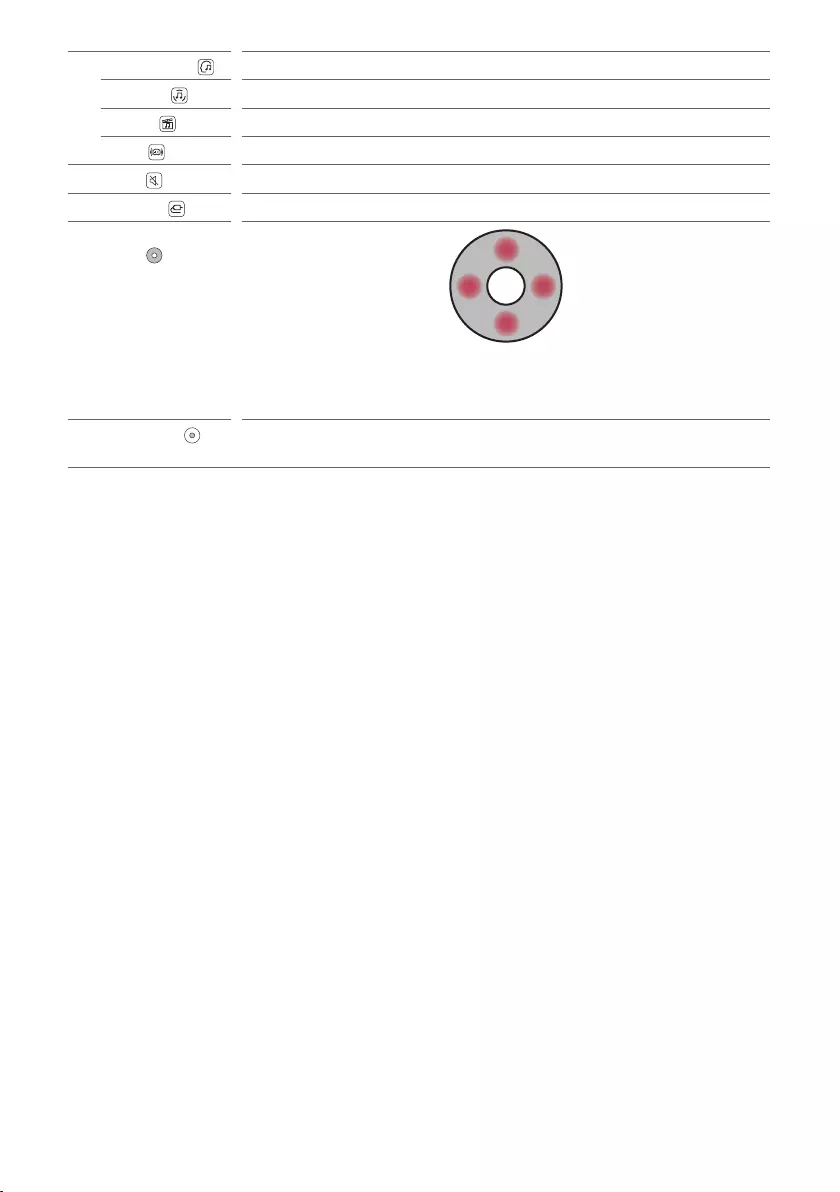
15
dAI Sound Pro Articial intelligence selects the optimal sound settings to suit your content.
Standard Experience premium sound technology from MERIDIAN.
Cinema Play content with 3D sound similar to a movie theater.
Game Optimised sound for game.
eMute This turns off the sound from the product.
fFunction Press the button repeatedly to select the desired input mode or function.
gUp/Down/Left/
Right
Up/Down: You can press the button to adjust the woofer level.
Left/Right: If you play a previous song, press Left button. If you play a next song,
press Right button.
hPlay/Pause If you play or pause a song, press this button.
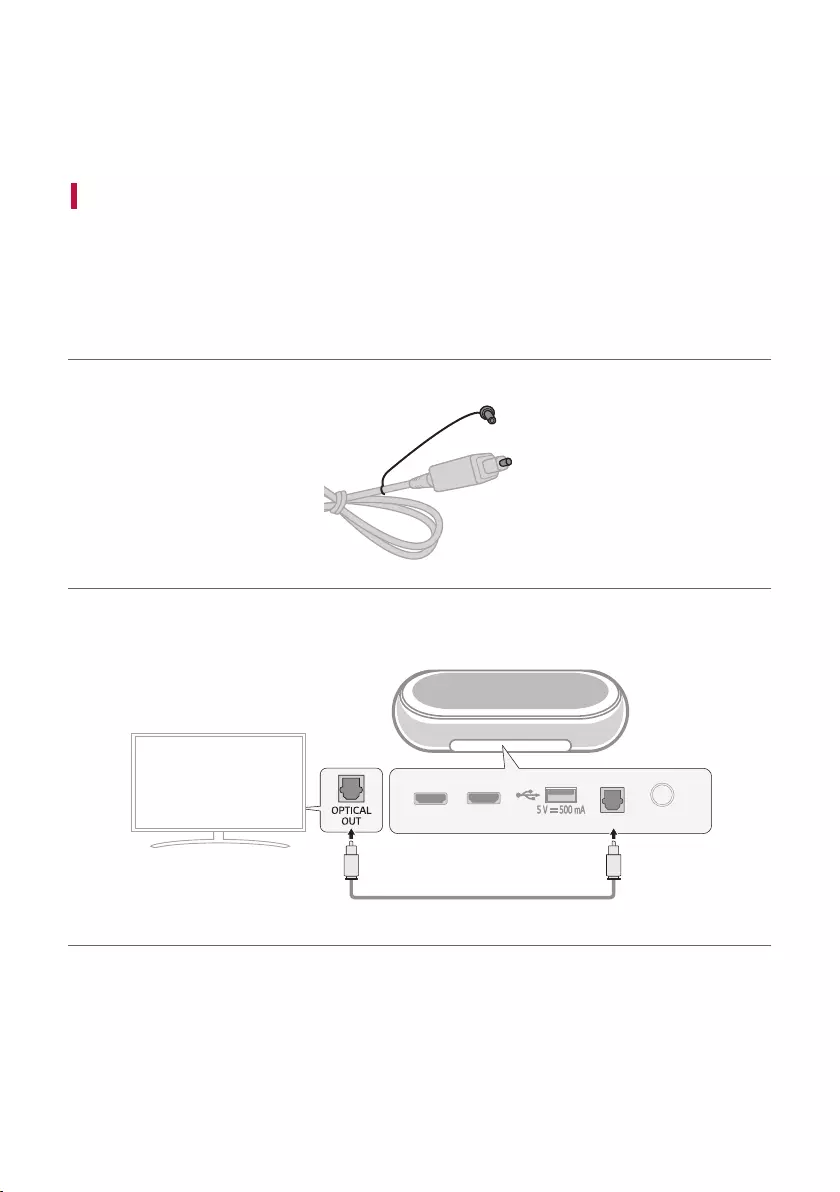
16
Connecting to the TV
Enjoy a rich, high-quality sound by connecting the product to a TV or a beam projector. It has been designed to
enhance the realism of your favourite programming, such as dramas and sports broadcasts.
Connecting with an Optical Cable
Transmit your TV’s audio to the product by connecting it to the TV with an optical cable. You can add a variety of
3D effects to the original audio to ll the room with a deep, rich sound.
Watching TV after connecting with an optical cable
a If the digital cable terminal has a cover, rst remove the covers from both ends.
b Using an optical cable, connect the OPTICAL IN terminal on the back of the product to the Optical Digital
Output (OPTICAL OUT) terminal on the TV as shown in the picture.
OPTICAL IN
DC IN
HDMI OUT
(TV eARC/ARC)
HDMI IN
Connecting to the TV
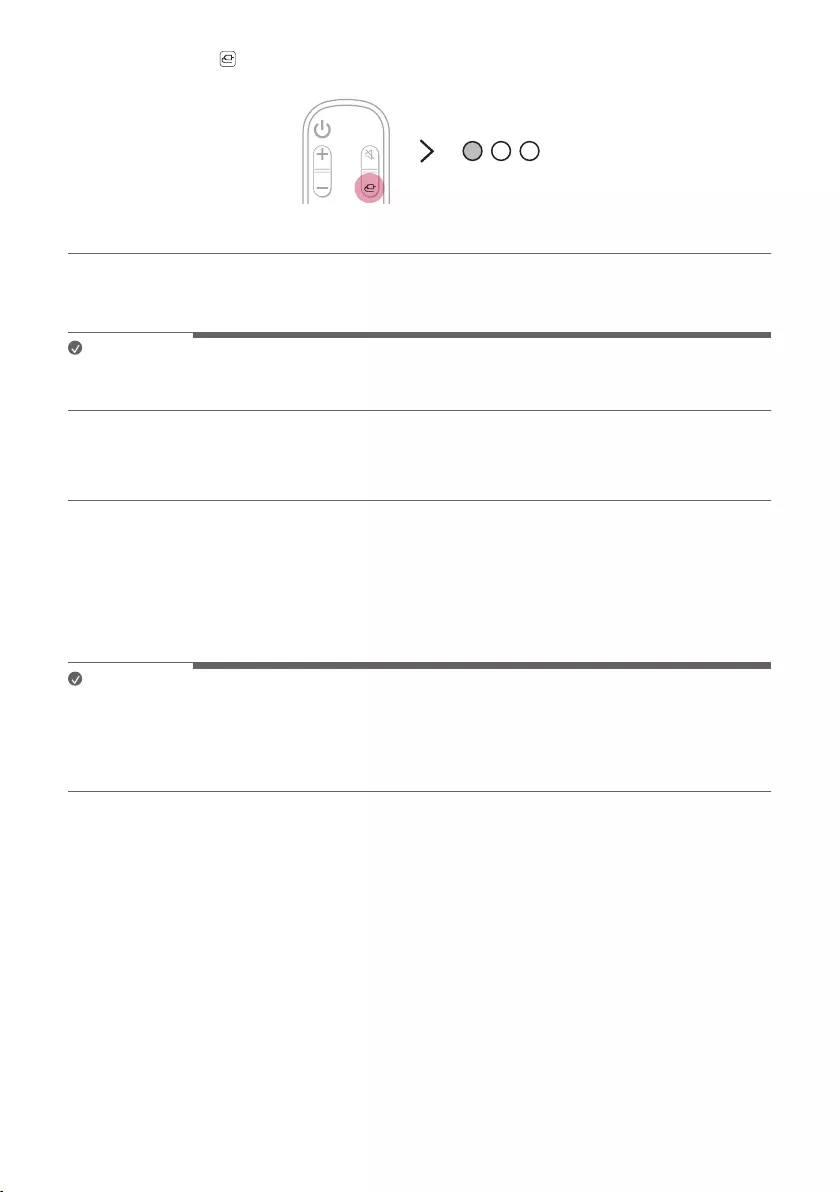
17
c Press the Function button repeatedly until the rst LED light up in white among the three LEDs.
d Press the Settings button on the TV remote control to enter the [Speaker] menu and set the output speaker
to [Optical] or [External Speaker]. Settings and menu items may vary depending on the TV manufacturer.
Note
• If the optical input signal and the ARC signal attempt to connect at the same time, the ARC signal will take
priority.
When you use an LG TV
You can adjust the volume with the LG TV remote control if the TV is connected to the product with an optical
cable. You can only do so on a TV that supports the LG TV Sound Sync function. Check your TV’s user manual to
see if your TV is supported.
Functions controllable with an LG TV remote control
Volume, mute on/off
Note
• When using the product with an LG TV remote control, the volume and mute status set on the TV will
automatically be applied to the product.
• You can still use the product’s remote control even after connecting it to an LG TV.
• To use LG Sound Sync, you may have to change the sound setting of your TV. It may vary depending on the TV.
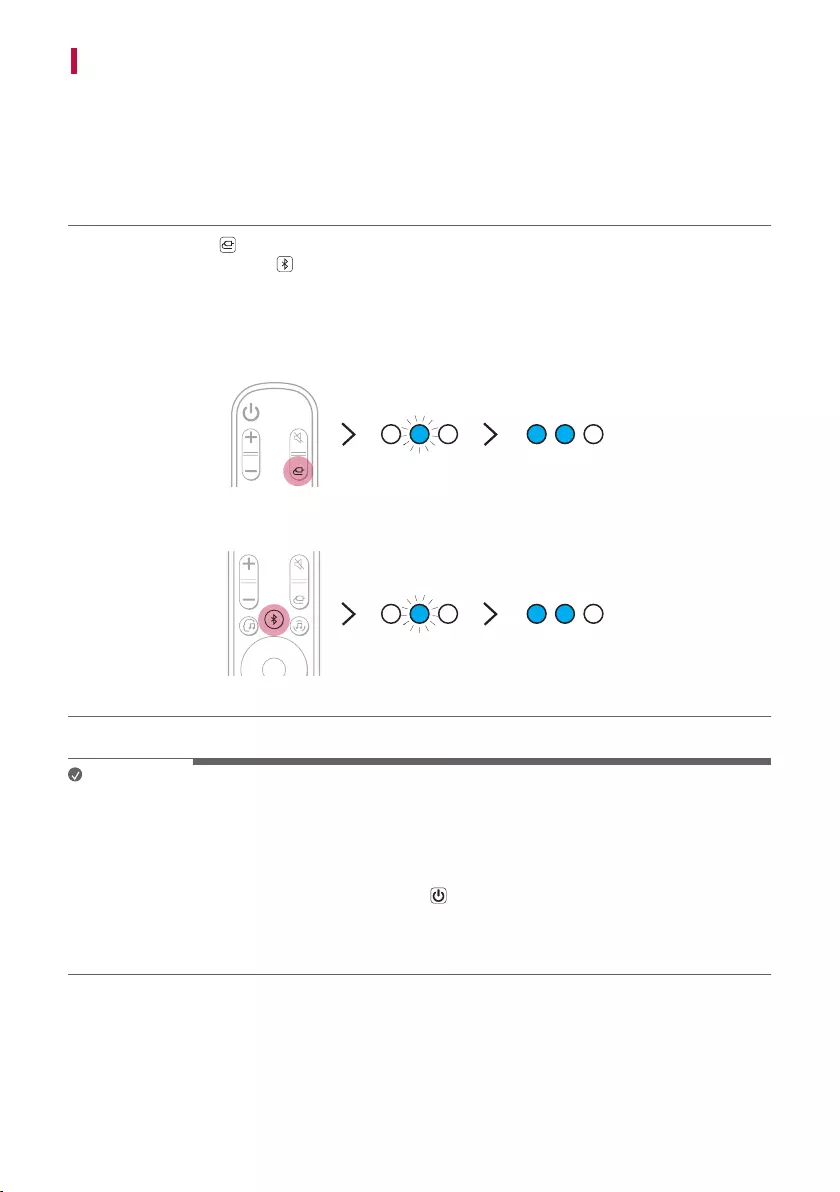
18
Connecting with LG Sound Sync (Wireless)
You can adjust the volume with the LG TV remote control if the TV is connected to the product with LG Sound
Sync (Wireless). Check out the TV user manual to see if your TV is supported.
Watching TV after connecting it wirelessly
a Press the Function button repeatedly until the the second LED blink in blue among the three LEDs.
Or Press the Bluetooth pair button. After a moment, the second LED blink in blue among the three LEDs.
b Press the Settings button on the TV remote control and enter the [Speaker] menu to set the output speaker
to [LG Sound Sync (Wireless)].
c When the product is connected to the TV via Bluetooth, the rst and second LED light up in blue among the
three LEDs.
Note
• When reconnecting after the rst connection with LG Sound Sync, immediately lights up as a blue LED.
• When using the product with an LG TV remote control, the volume and mute status set on the TV will
automatically be applied to the product.
• You can still use the product’s remote control even after connecting it to an LG TV.
• If you turn off the power of the product with the Power button, the LG Sound Sync (Wireless) will be
disconnected.
• Depending on the TV, the product may be connected to the LG TV even if it is connected with the Bluetooth
function.
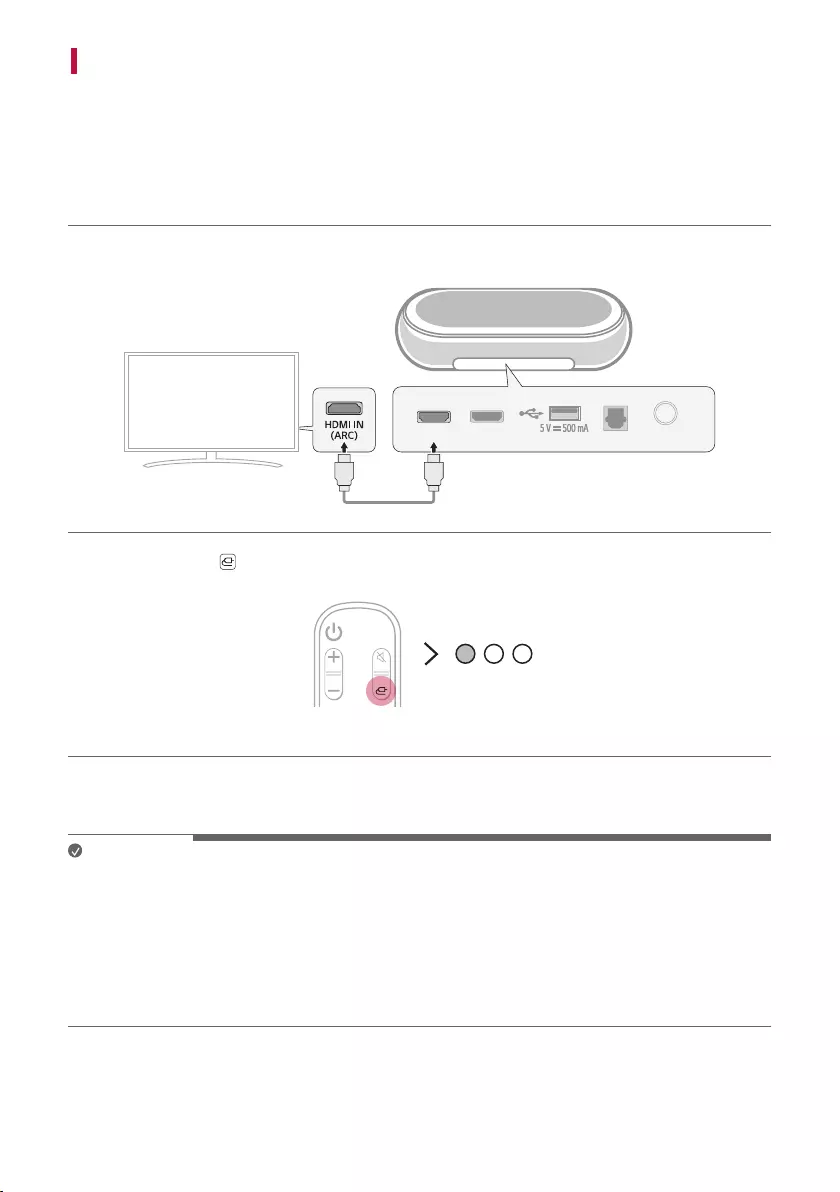
19
Connecting with an HDMI Cable
You can transmit TV audio to the product by connecting the TV to the product with an HDMI cable. Add a variety
of 3D effects to the original audio to ll the room with a deep, rich sound.
Watching TV after connecting with an HDMI cable
a Using the HDMI cable, connect the HDMI OUT (TV eARC/ARC) terminal on the back of the product to the
HDMI IN (ARC) terminal on the TV as shown in the picture.
OPTICAL IN
DC IN
HDMI OUT
(TV eARC/ARC)
HDMI IN
b Press the Function button repeatedly until the rst LED light up in white among the three LEDs.
c Press the Settings button on the TV remote control to enter the [Speaker] menu and set the output speaker
to [HDMI ARC]. Settings and menu items may vary depending on the TV manufacturer.
Note
• E-ARC supports high-quality audio such as DTS-HD Master Audio™, DTS:X®, Dolby TrueHD, and Dolby Atmos®.
• If you wish to use Dolby Atmos® or DTS:X®, the connected device and its content should support Dolby Atmos®
or DTS:X®.
• Ensure that your TV supports the eARC function before you turn on eARC from the Settings menu. For more
information on how to use this function, please refer to your TV’s user manual. Settings may vary depending on
the TV.
• Use a certied cable with the HDMI logo.
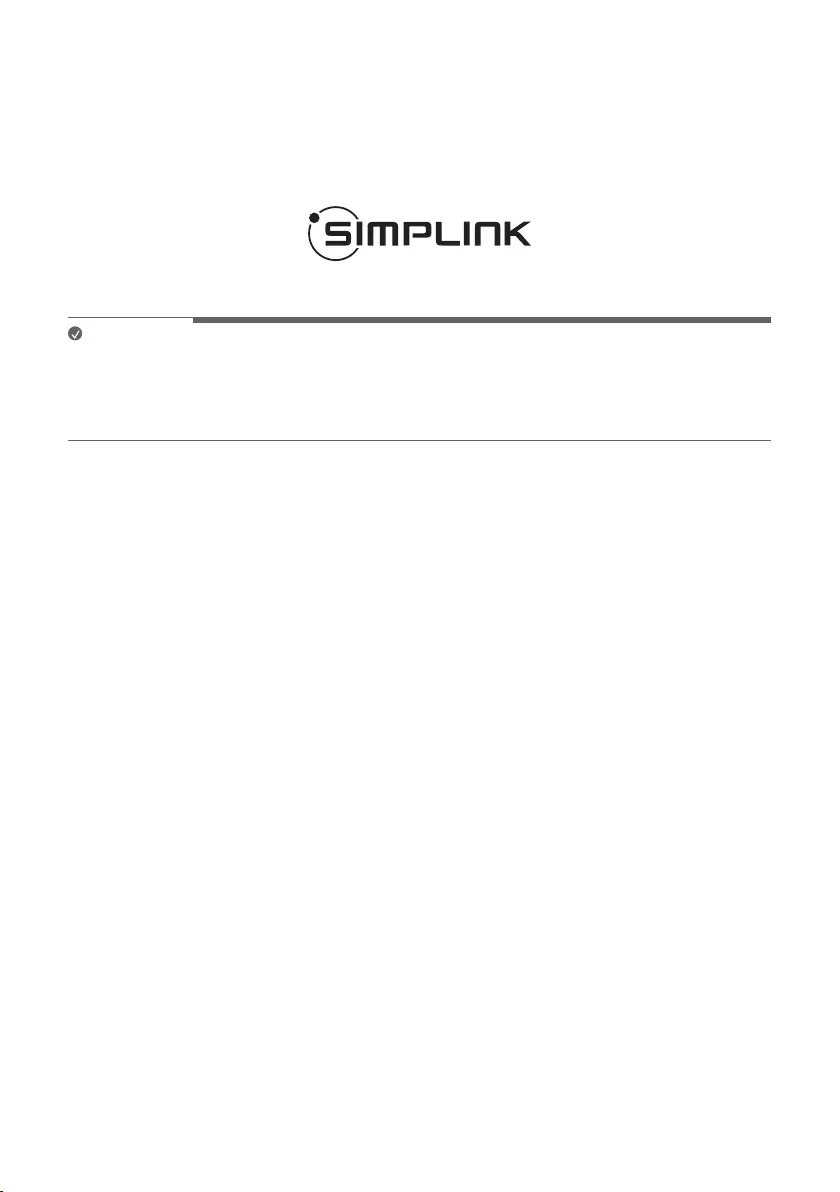
20
SIMPLINK
• SIMPLINK refers to the HDMI-CEC function that allows you to use a single TV remote control to easily operate
an audio device or player connected to an LG TV via HDMI.
- Functions controllable with a SIMPLINK-compatible LG TV remote control: Power on/off, volume control,
mute on/off, etc.
• For more information on how to set up SIMPLINK, consult your LG TV’s user manual.
Note
• The SIMPLINK function may not work properly depending on the status of the product or other connected
devices.
- HDMI-CEC features by TV manufacturer: LG SIMPLINK, Sony BRAVIA Sync/Link, Philips EasyLink, Samsung
Anynet+, etc.
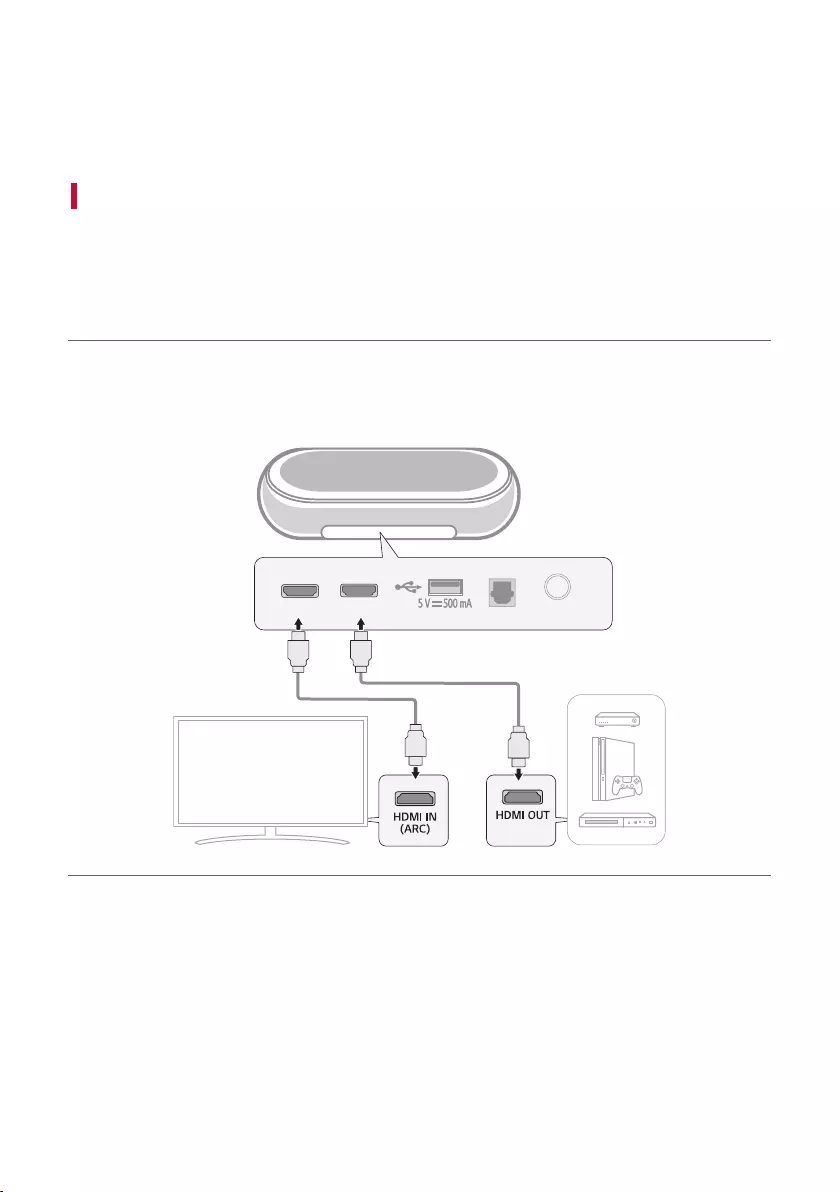
21
Connecting to an External Device
Experience movies and games in more realism by connecting the product to a device such as a game console or a
Blu-ray player.
Connecting with an HDMI Cable
You can connect your TV or external device to the product with an HDMI cable for a deep, magnicent sound.
Connecting an external device via HDMI
a Connect an external device such as a DVD or Blu-ray player. Following the picture below, connect the HDMI
OUT terminal of the device to the HDMI IN terminal on the back of the product.
b Using the HDMI cable, connect the HDMI OUT (TV eARC/ARC) terminal on the back of the product to the
HDMI IN (ARC) terminal on the TV.
OPTICAL IN
DC IN
HDMI OUT
(TV eARC/ARC)
HDMI IN
Connecting to an External Device
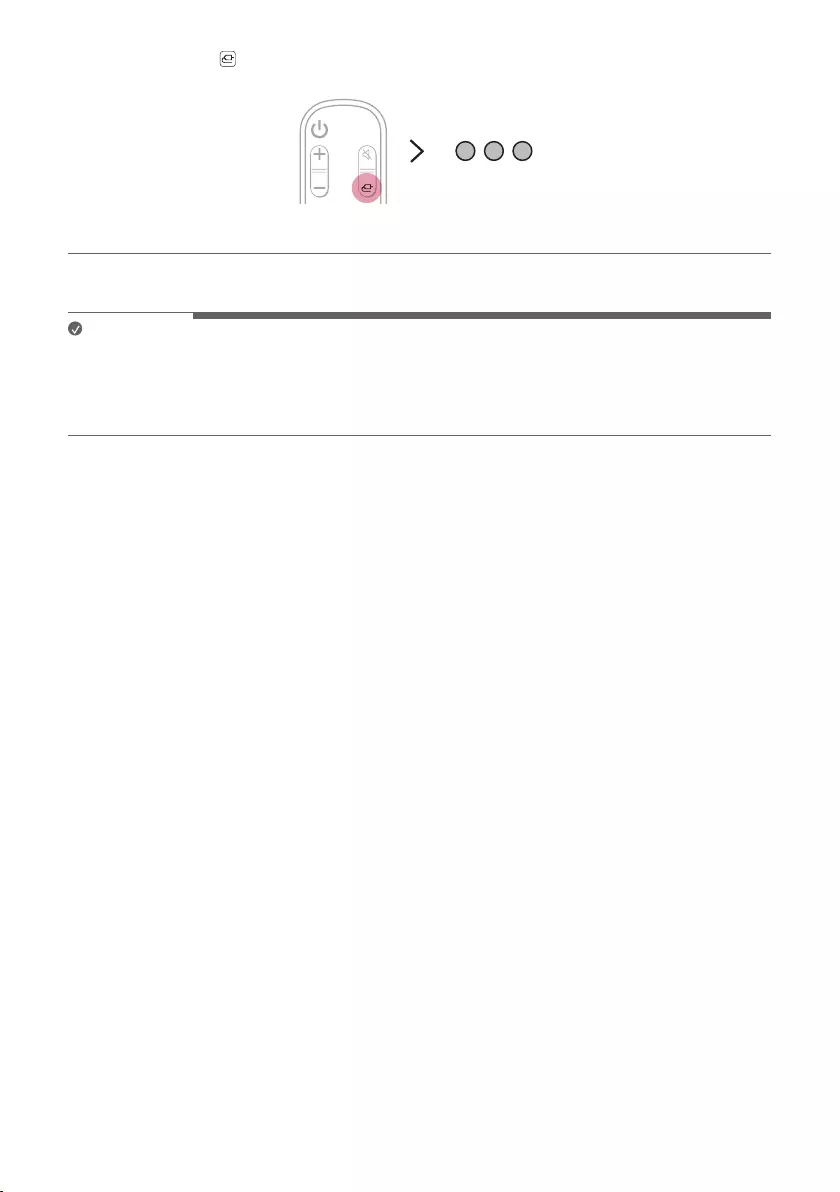
22
c Press the Function button repeatedly until all LED light up in white.
d When the external device is properly connected to the product, you can listen to the sound of the device.
Note
• Please check the audio output settings in the Settings menu of your external device (ex. Blu-ray player or TV).
The audio output should be set to [No encoding], [Bitstream], [Auto], or [Pass through]. For more information
on how to set the output, please refer to your external device’s user manual.
• Use a certied cable with the HDMI logo.
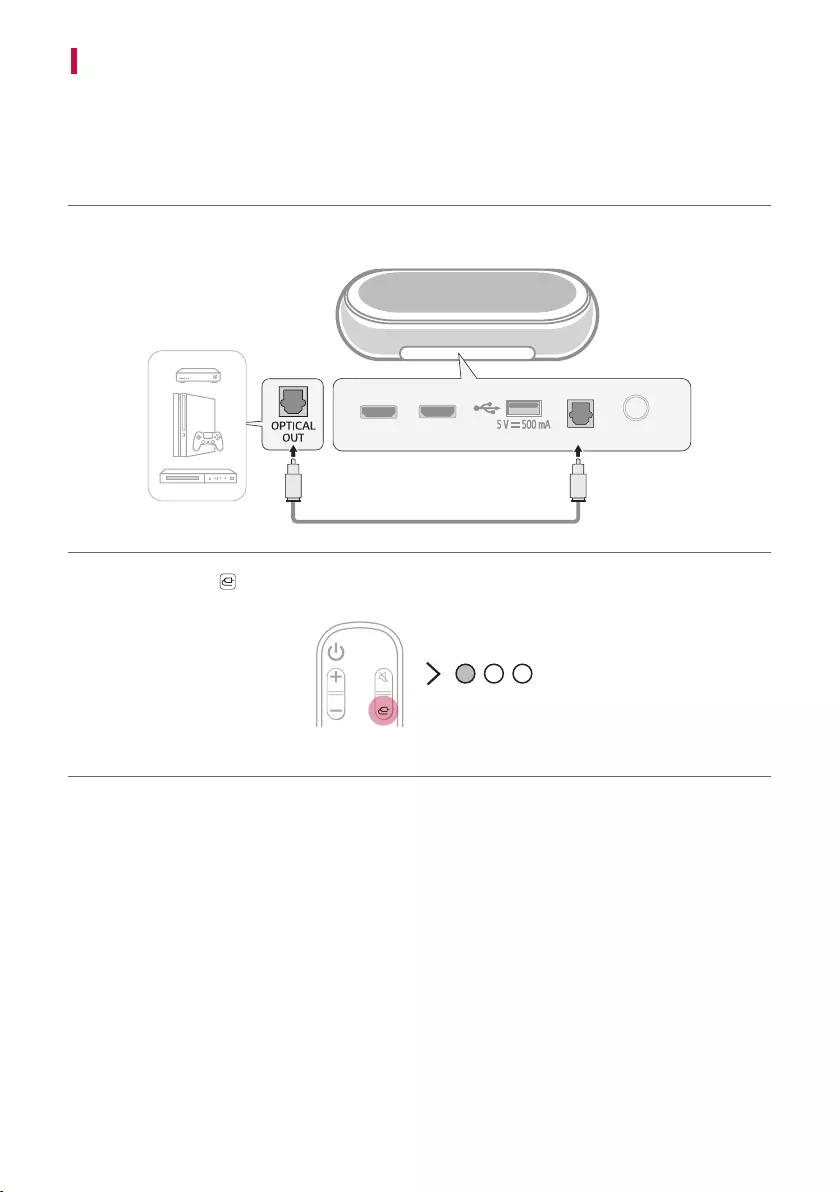
23
Connecting with an Optical Cable
You can connect a TV or external device to the product with an optical cable for a deep, magnicent sound.
Connecting an external device via optical cable
a Use the optical cable to connect the OPTICAL IN terminal on the back of the product to the OPTICAL OUT
terminal of your external device (ex. TV, Blu-ray player) as shown in the picture.
OPTICAL IN
DC IN
HDMI OUT
(TV eARC/ARC)
HDMI IN
b Press the Function button repeatedly until the rst LED light up in white among the three LEDs.
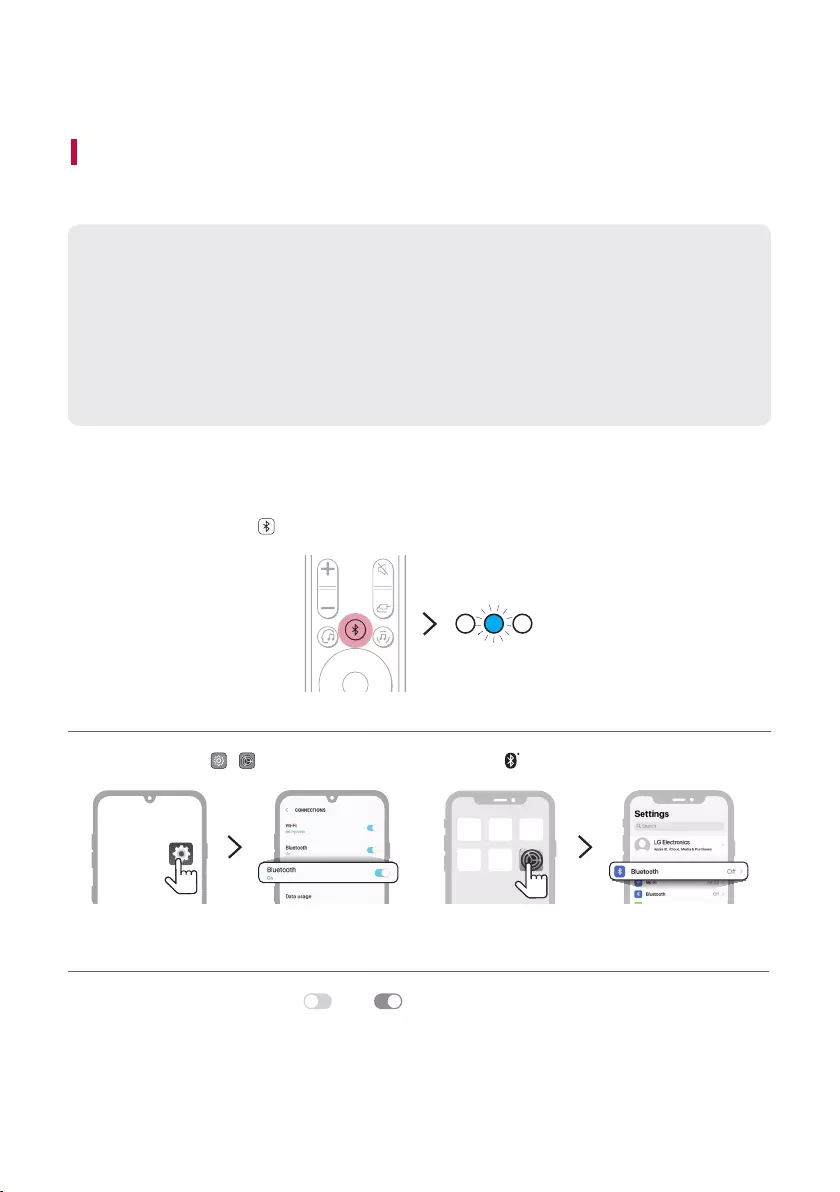
24
Using the Product as an Audio System
Connecting via Bluetooth
You can play music les stored on a Bluetooth device, or run music apps to enjoy the music with this product.
Please check the following rst.
• Bluetooth devices to be connected to the product should meet the following specications.
- Version: 4.0 or higher
- Codec: SBC, AAC
• Steps to connect the device to the product may vary depending on the Bluetooth device type and
model. For more information on how to connect the device, please refer to your external device’s user
manual.
Select the [Bluetooth] from your smartphone's Settings menu.
Settings menu items may vary depending on your smartphone manufacturer and model.
a Turn on the product.
b Press the Bluetooth pair button. The second LED blinking in blue among the three LEDs.
c Tap the Settings ( / ) button on your smartphone and select Bluetooth.
<Android Phone> <iPhone>
d Turn on the Bluetooth function. ( Off > On)
Using the Product as an Audio System
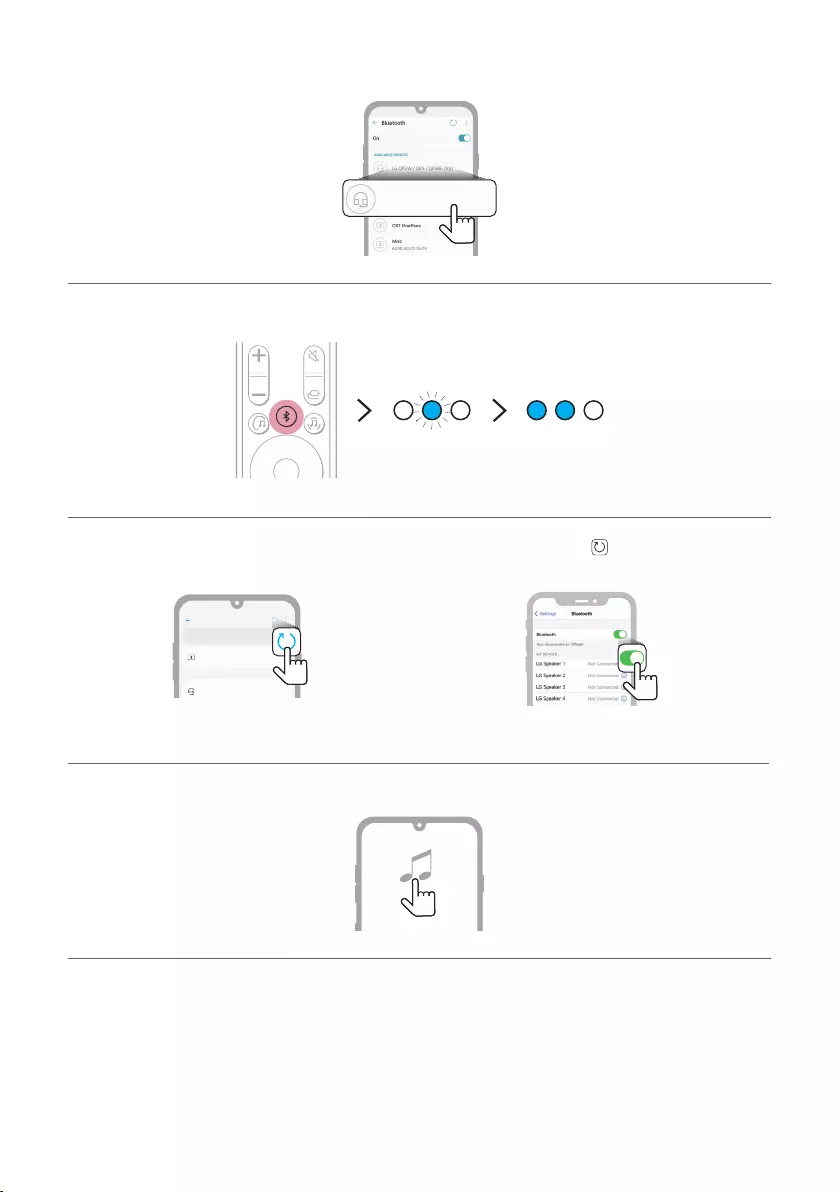
25
e You will see a list of connectable devices on your smartphone.
Find and tap “LG QP5W / QP5 / QP5BE (XX)”.
LG QP5W / QP5 / QP5BE (XX)
LG QP5W / QP5 / QP5BE (XX)
f When the product is connected to the smartphone via Bluetooth, the blue LED stops blinking.
g If you cannot nd the product “LG QP5W / QP5 / QP5BE (XX)”, tap the Refresh button at the top right of
the screen on the Android smartphone or turn the Bluetooth off and turn it on again on iPhone.
Bluetooth
LG QP5W / QP5 / QP5BE (XX)
Bluetooth devices
LG Smart Phone
On
AVAILABLE DEVICES
<Android Phone> <iPhone>
h Run a Music app and listen to music on the smartphone.
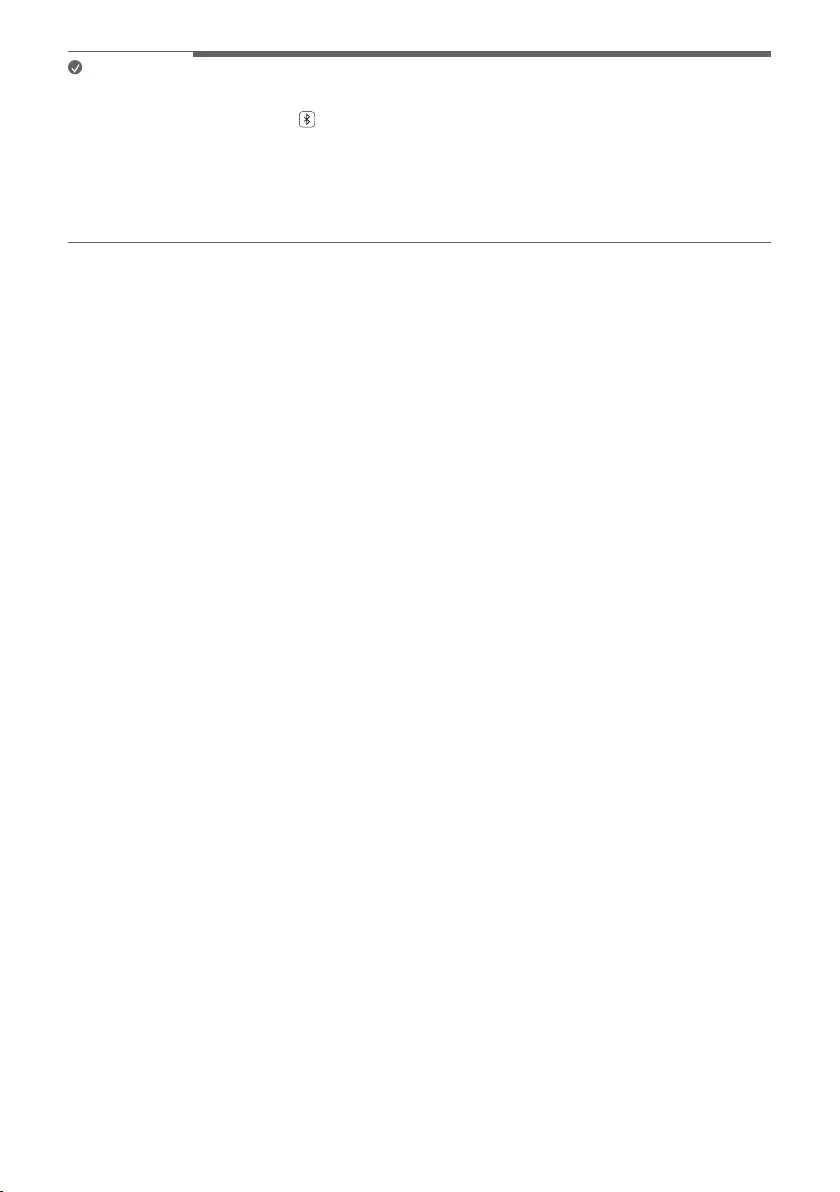
26
Note
• The closer the Bluetooth device is to the product, the better your connection.
• If you pressed the Bluetooth pair button of the product and selected the Bluetooth option, but could
not connect to the Bluetooth device, the blue LED blinking for 3 minutes. Check the status of the Bluetooth
device.
• When using Bluetooth, you should adjust the volume level to an appropriate level.
• XX is the last 2 digits of the MAC address of the product. For example, if the MAC address is
9C:02:98:4A:F7:08, it will be displayed as “LG QP5W / QP5 / QP5BE (08)”.
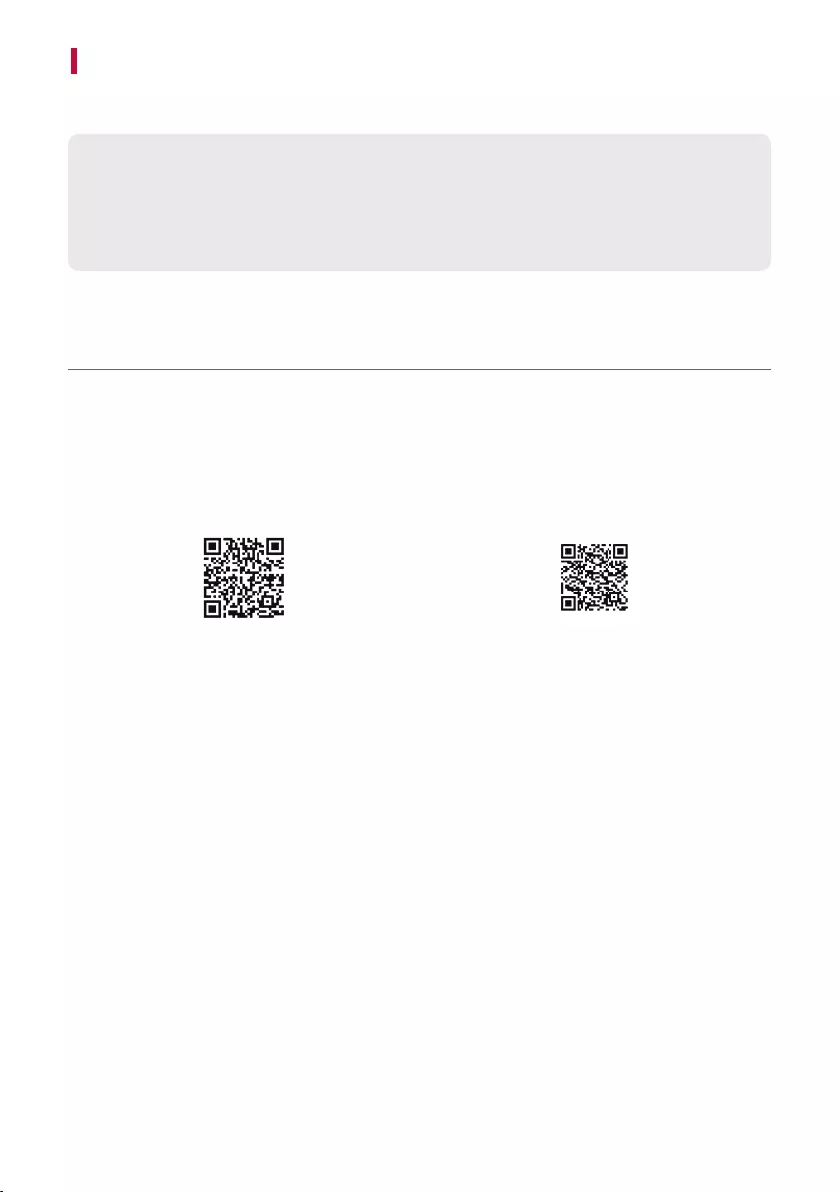
27
Connecting with a Smartphone via LG Sound Bar app
Please use the LG Sound Bar app to run various functions of the product conveniently.
Please check the following rst.
• The LG Sound Bar app is available in the versions listed below.
- Android™ OS: Version 5.0 or higher
- iOS OS: Version 10 or higher
Installing the app
Install the LG Sound Bar app on your smartphone. To install the LG Sound Bar app, you can scan the QR code
with a QR code scan app or download on Google Play or the App Store.
Downloading with a QR code
a Scan the QR code below with a QR code scan app.
b You will be directed to a page where you can download the LG Sound Bar app. Tap the app to install it.
(Android Phone OS) (iPhone OS)
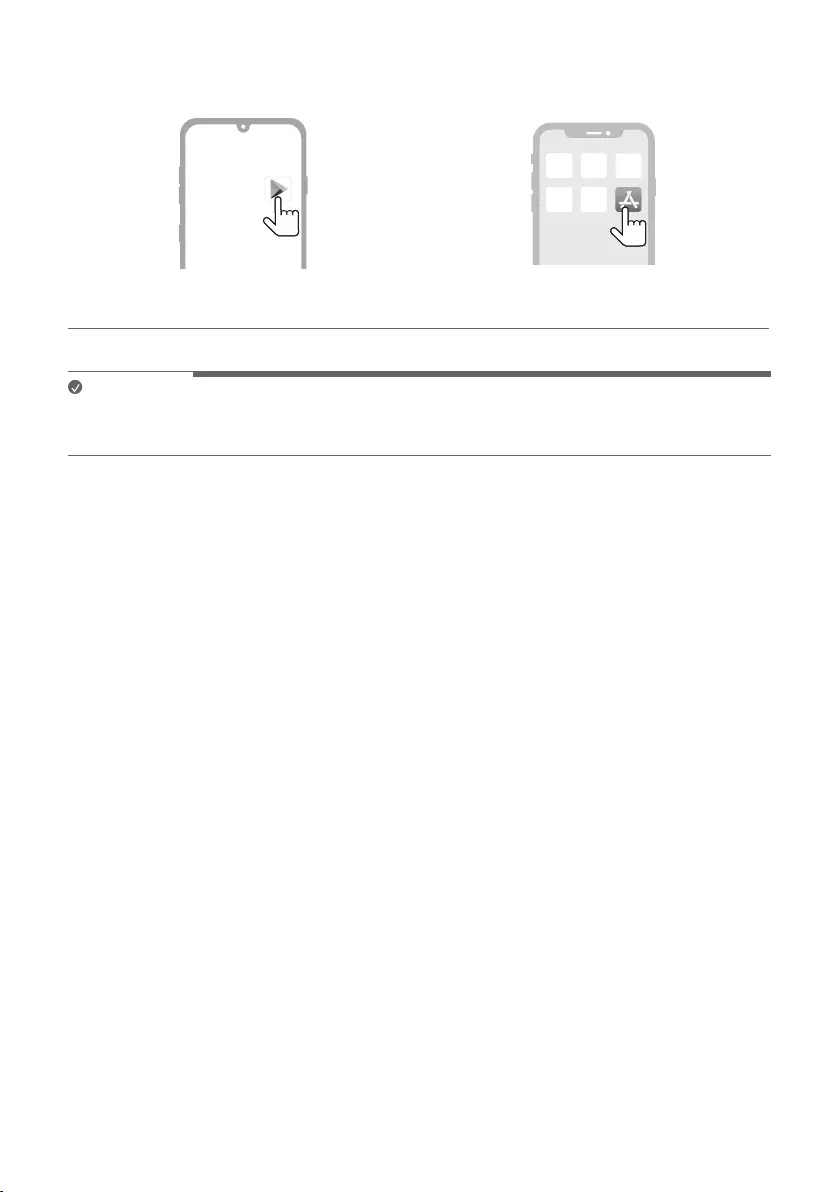
28
Downloading from the Google Play or App Store
Go to the Google play or the App Store on your smartphone and search for the LG Sound Bar app to install it.
Android Phone iPhone
Note
• Settings menu items may vary depending on the smartphone manufacturer and OS.
• Google, Android and Google Play are trademarks of Google LLC.
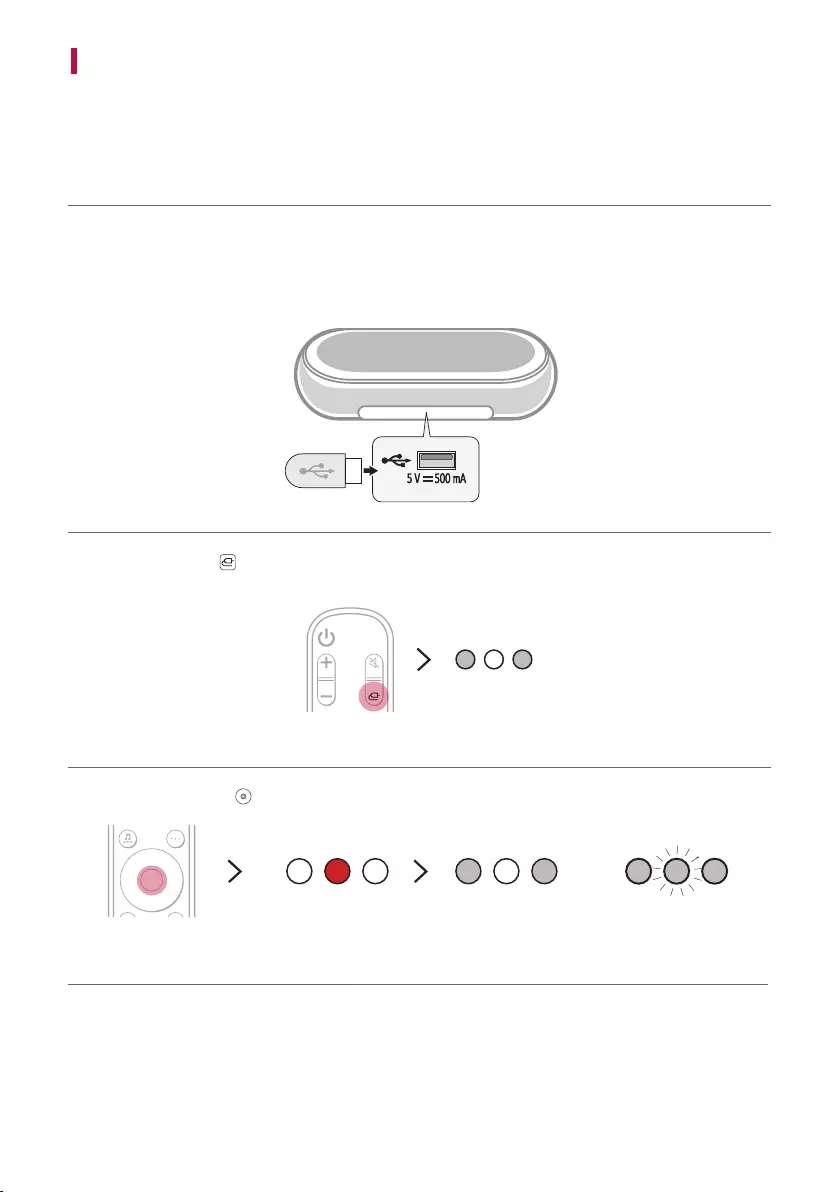
29
Connecting to a USB Storage Device
Enjoy high-quality sound by connecting a USB storage device containing music les to the product.
Connecting the product to a USB storage device
a Plug the USB storage device into the USB port on the back of the product.
• The product cannot play any devices connected via a USB storage device hub or a USB storage device cable.
• The product cannot be connected to any USB storage device, USB type MP3 player, or card reader that
requires a separate device drive to be installed.
b Press the Function button repeatedly until the rst and third LED light up in white among the three LEDs.
c Press the Play/Pause button on the remote control to enjoy the music.
Play Pause
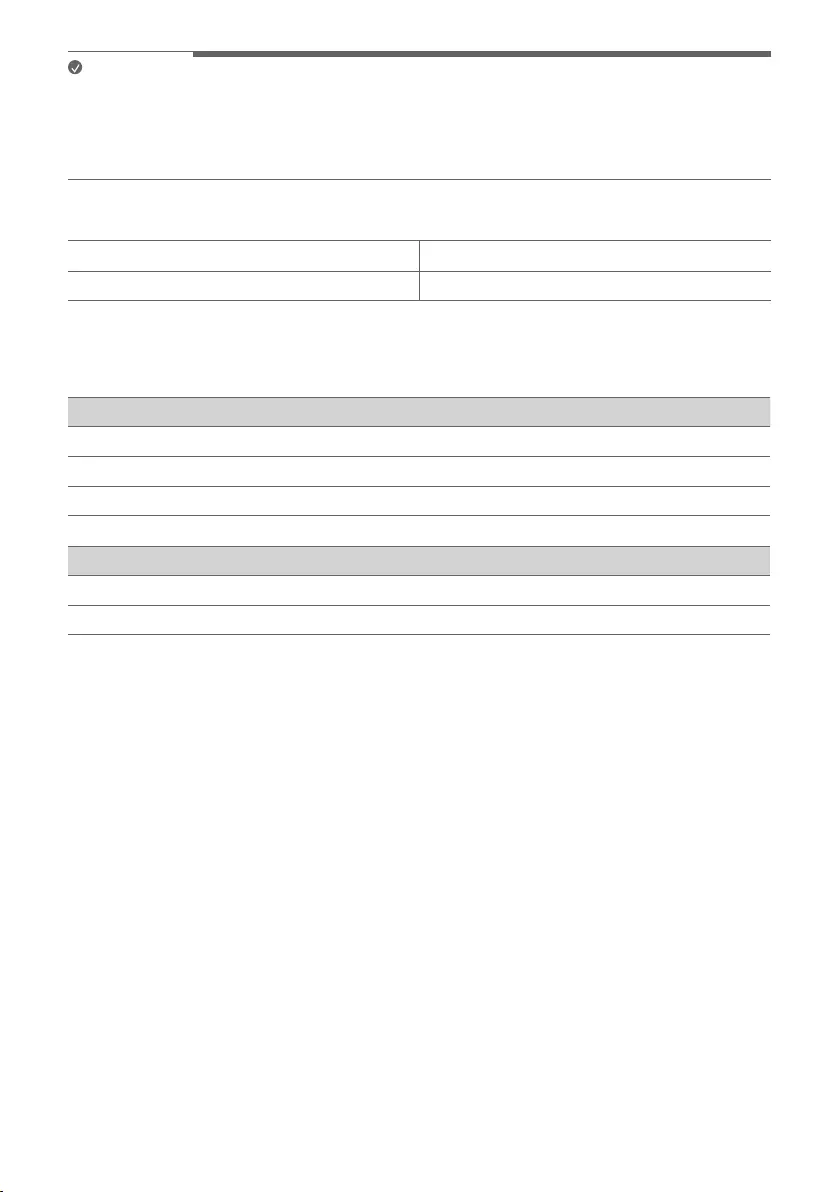
30
Note
• USB devices with a large storage volume may take several minutes to browse through les.
• LG Electronics is not responsible for any data loss. Please always back up the data on your USB storage device
to minimise damage caused by data loss.
• Only FAT16/FAT32/NTFS formats are supported. exFAT format is not supported.
USB storage devices supported
MP3 player Flash MP3 player
USB ash device USB 2.0 or higher
This product may not recognise some USB storage devices.
Playable file specifications
File extension Sampling frequency Bitrate
MP3 32 kHz - 48 kHz 8 kbps - 320 kbps
WMA 32 kHz - 48 kHz 56 kbps - 128 kbps
OGG 32 kHz - 48 kHz 64 kbps - 320 kbps
File extension Sampling frequency
FLAC (16 bit/24 bit) 32 kHz, 44.1 kHz, 48 kHz, 88.2 kHz, 96 kHz, 176.4 kHz, 192 kHz
WAV (16 bit/24 bit) 32 kHz, 44.1 kHz, 48 kHz, 88.2 kHz, 96 kHz, 176.4 kHz, 192 kHz
• Number of playable les: Up to 2,000
• Maximum number of directories: Up to 200
• This product cannot play les protected by DRM (Digital Rights Management).
• This product cannot play video les from a USB storage device.
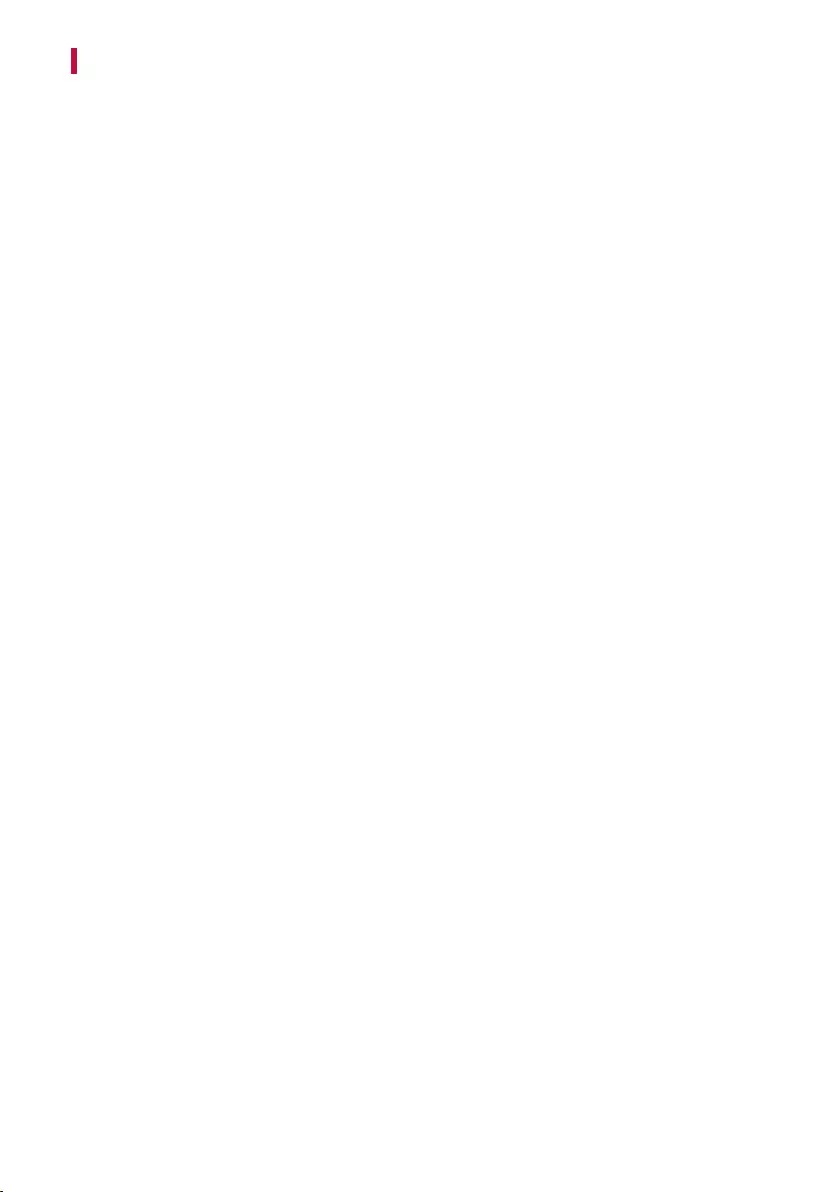
31
Voice feedback function
When you select a function or sound, the current status of the product is guided by voice.
You can turn this function on and off with app.
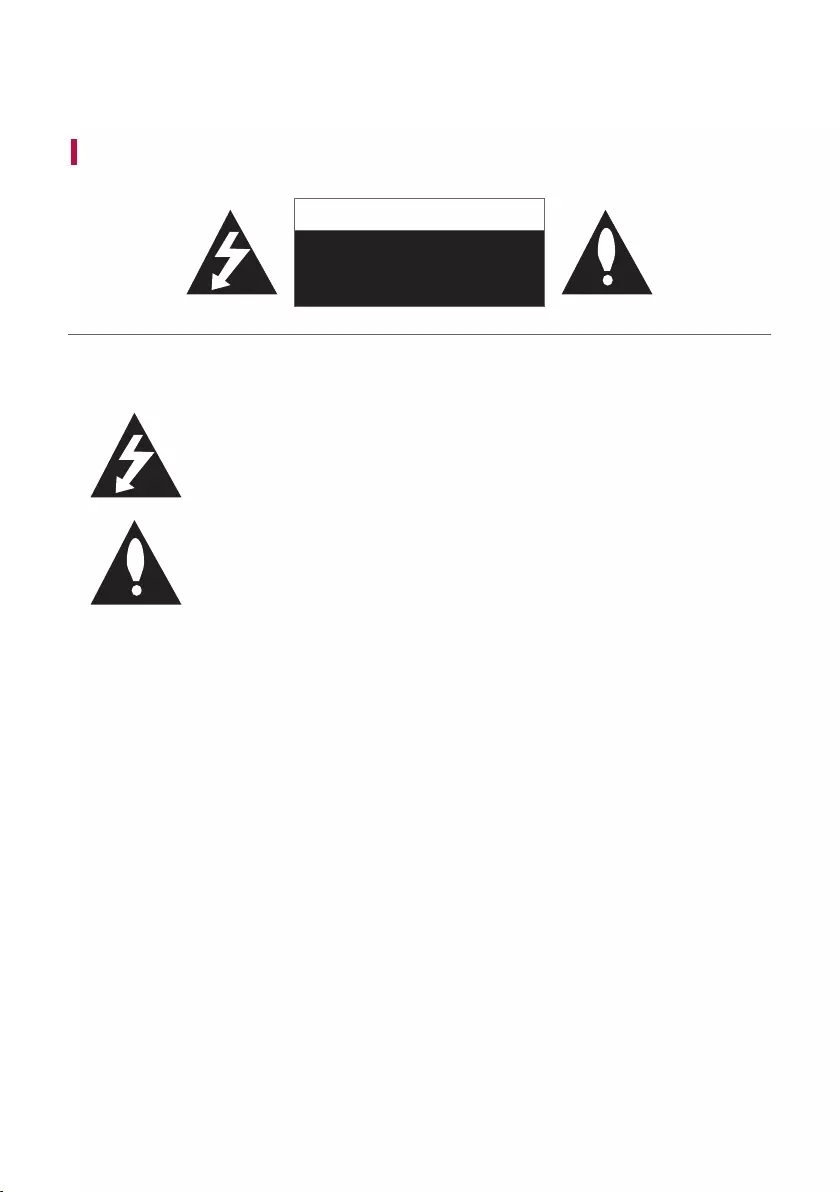
32
Safety Precautions
Safety and Regulatory
CAUTION
RISK OF ELECTRIC SHOCK
DO NOT OPEN
CAUTION: TO REDUCE THE RISK OF ELECTRIC SHOCK DO NOT REMOVE COVER (OR BACK) NO USER-
SERVICEABLE PARTS INSIDE REFER SERVICING TO QUALIFIED SERVICE PERSONNEL.
This lightning ash with arrowhead symbol within an equilateral triangle is intended to
alert the user to the presence of uninsulated dangerous voltage within the product’s
enclosure that may be of sufcient magnitude to constitute a risk of electric shock to
persons.
The exclamation point within an equilateral triangle is intended to alert the user to the
presence of important operating and maintenance (servicing) instructions in the literature
accompanying the product.
WARNING:
• TO PREVENT FIRE OR ELECTRIC SHOCK HAZARD, DO NOT EXPOSE THIS PRODUCT TO RAIN OR MOISTURE.
• Do not install this equipment in a conned space such as a book case or similar unit.
CAUTION:
• Do not use high voltage products around this product. (ex. Electrical swatter) This product may malfunction due
to electrical shock.
• No naked ame sources, such as lighted candles, should be placed on the apparatus.
• Do not block any ventilation openings. Install in accordance with the manufacturer’s instructions. Slots and
openings in the cabinet are provided for ventilation and to ensure reliable operation of the product and to
protect it from over heating. The openings should never be blocked by placing the product on a bed, sofa, rug or
other similar surface. This product shall not be placed in a built-in installation such as a bookcase or rack unless
proper ventilation is provided or the manufacturer’s instruction has been adhered to.
• The apparatus should not be exposed to water (dripping or splashing) and no objects lled with liquids, such as
vases, should be placed on the apparatus.
• For safety marking information including product identication and supply ratings, please refer to the main
label on the bottom or the other surface of the product.
• Be careful to make sure children do not put their hands or any objects into the *speaker duct.
- * speaker duct: A hole for plentiful bass sound on speaker cabinet. (enclosure)
Safety Precautions
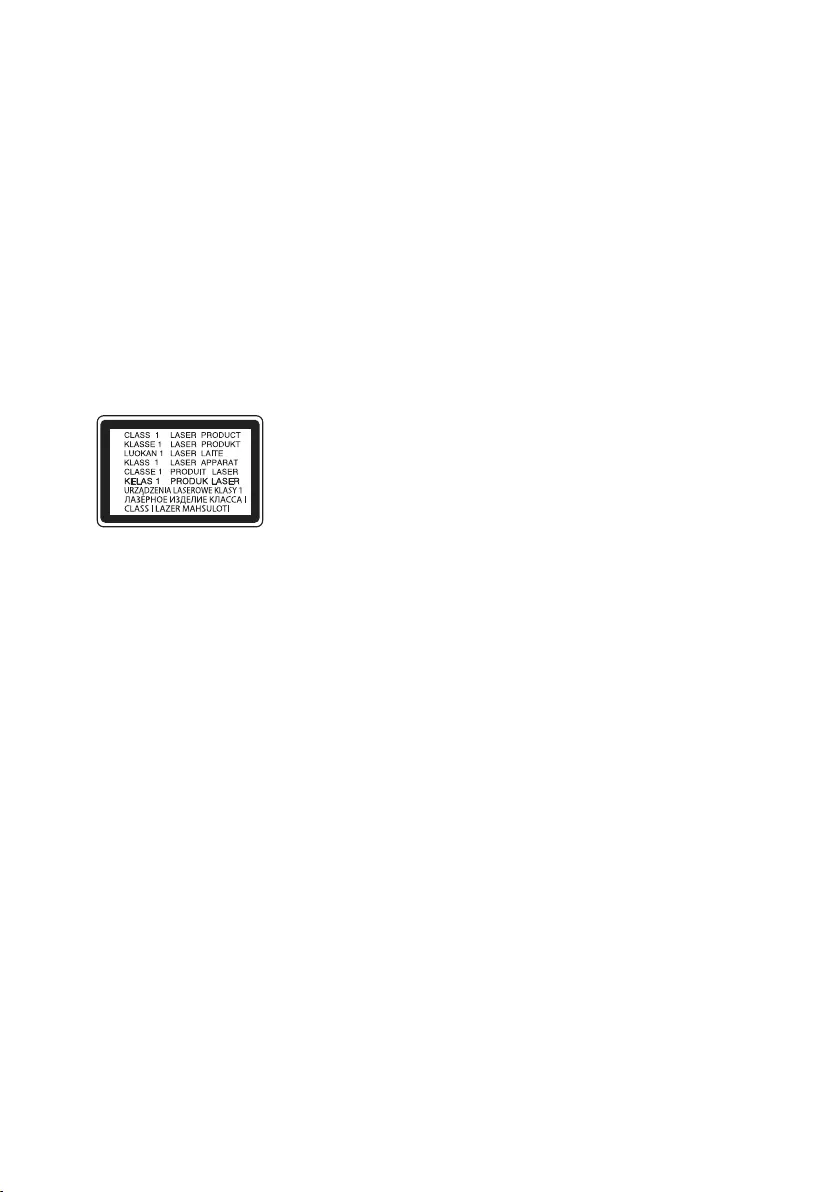
33
CAUTION concerning the Power Cord
The Power Plug is the disconnecting device. In case of an emergency, the Power Plug must remain readily
accessible.
Check the specication page of this owner’s manual to be certain of the current requirements.
Do not overload wall outlets. Overloaded wall outlets, loose or damaged wall outlets, extension cords, frayed power
cords, or damaged or cracked wire insulation are dangerous. Any of these conditions could result in electric shock
or re. Periodically examine the cord of your device, and if its appearance indicates damage or deterioration, unplug
it, discontinue use of the device, and have the cord replaced with an exact replacement part by an authorised
service centre.
Protect the power cord from physical or mechanical abuse, such as being twisted, kinked, pinched, closed in a door,
or walked upon. Pay particular attention to plugs, wall outlets, and the point where the cord exits the device.
For models using an adapter
Only use the AC adapter supplied with this device. Do not use a power supply from another device or another
manufacturer. Using any other power cable or power supply may cause damage to the device and void your
warranty.
For models using a Laser device
This product employs a Laser System. To ensure proper use of this product,
please read this owner’s manual carefully and retain it for future reference.
Shall the unit require maintenance, contact an authorised service centre.
Use of controls, adjustments or the performance of procedures other
than those specied herein may result in hazardous radiation exposure. To
prevent direct exposure to laser beam, do not try to open the enclosure.
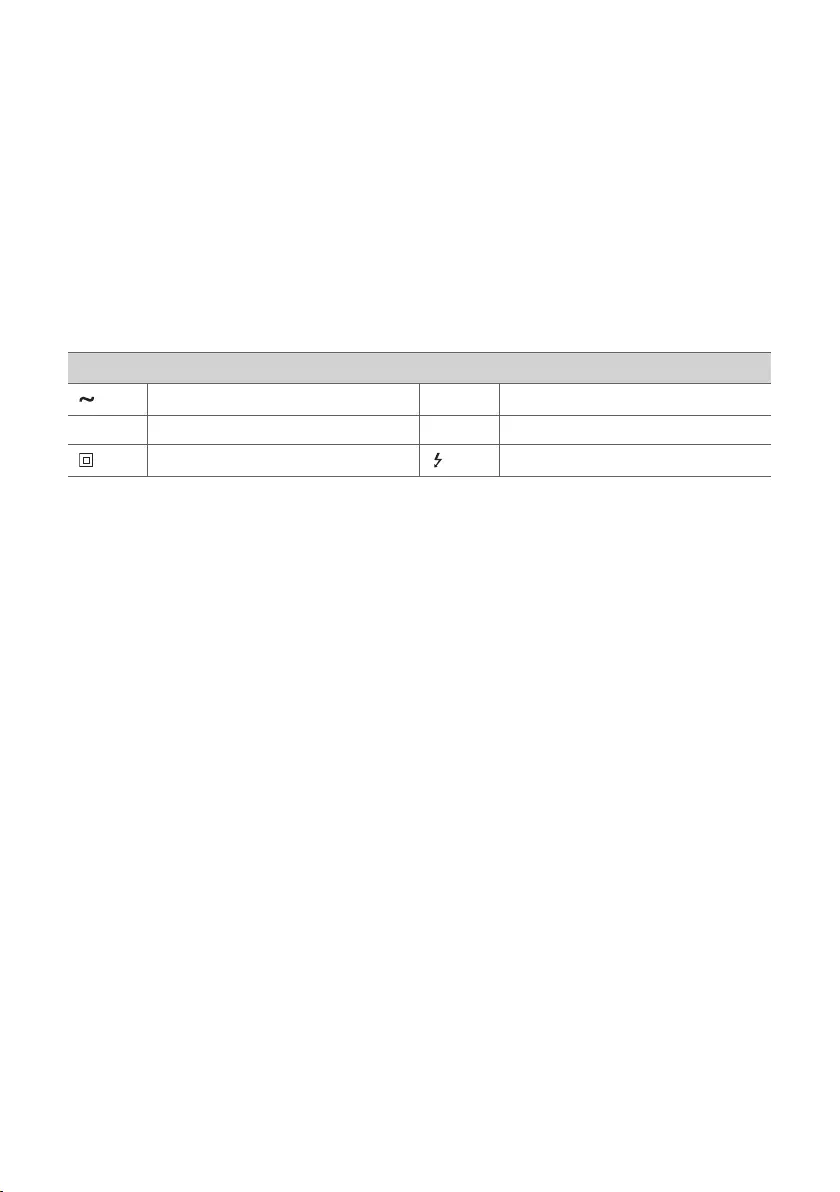
34
For models using a battery
This device is equipped with a portable battery or accumulator.
CAUTION: Risk of re or explosion if the battery is replaced by an incorrect type.
For models using a built-in battery
Do not store or transport at pressures lower than 11.6 kPa and at above 15,000 m altitude.
• replacement of a battery with an incorrect type that can defeat a safeguard (for example, in the case of some
lithium battery types);
• disposal of a battery into re or a hot oven, or mechanically crushing or cutting of a battery, that can result in
an explosion;
• leaving a battery in an extremely high temperature surrounding environment that can result in an explosion or
the leakage of ammable liquid or gas; and
• a battery subjected to extremely low air pressure that may result in an explosion or the leakage of ammable
liquid or gas.
Symbols
Alternating current (AC). 1Standby power state.
0Direct current (DC). !The power is turned on.
This is a class II equipment. Danger voltage.
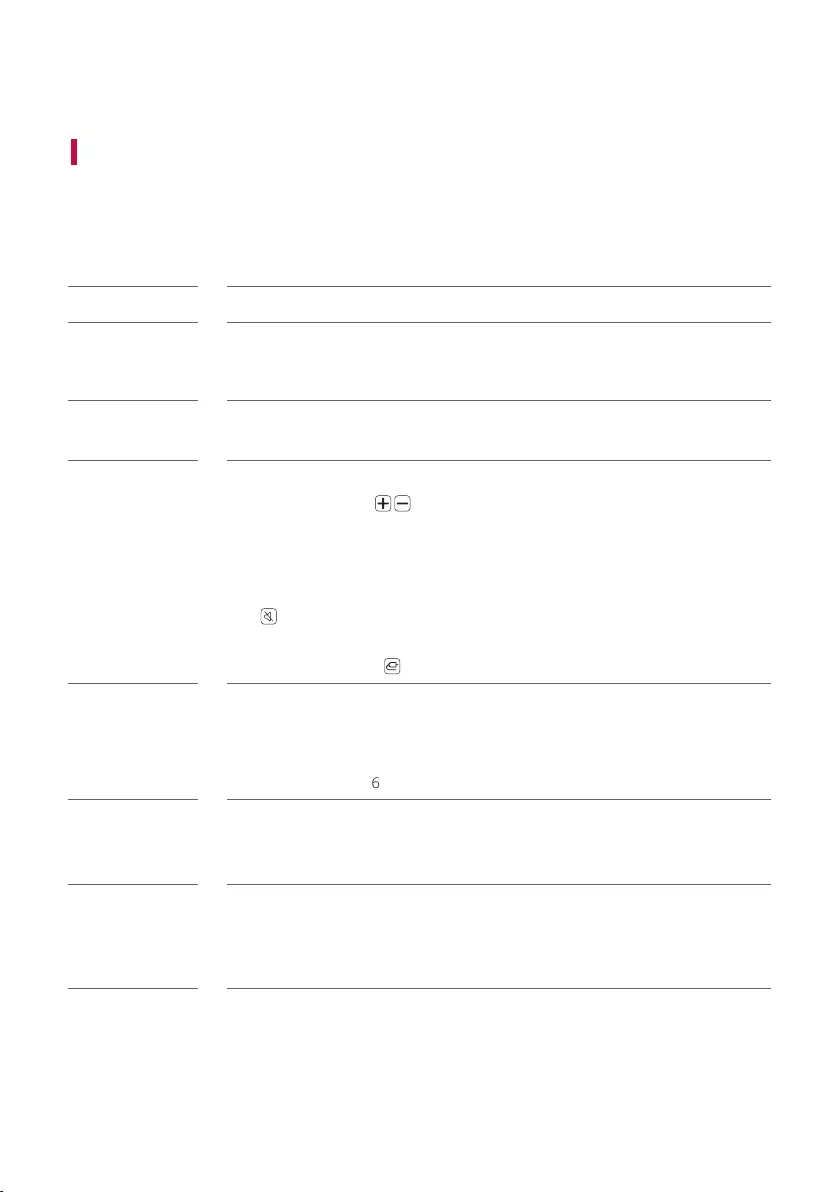
35
Before Reporting Product Malfunction
Troubleshooting
If you experience the following issues while using the product, please perform several checks, as they may not be
malfunctions.
General Errors
Issue Solution
The product does
not work properly
• Unplug the power cables and any external devices such as your TV, subwoofer, or
amplier from the product, then plug them in again.
• Please beware that previous product settings may be lost.
The power does not
turn on
• Is the power cord plugged into the outlet properly?
- Connect the power plug to the outlet correctly.
There is no sound • Is the volume set to minimum?
- Press the Volume button on the remote control to turn up the volume.
- If you are using an external device such as a set-top box, portable device, or
Bluetooth device, adjust the volume of the external device.
• Is the mute function activated?
- If all the three LEDs are blinking in yellow, the mute function is on. Press the Mute
button to unmute.
• Is the correct product function selected according to the external device connected?
- Press the Function button to check if you selected the correct function.
The subwoofer
does not produce
sound
• Is the product properly connected to the wireless subwoofer?
- If the LED on the bottom of the wireless subwoofer is blinking green or lit in red, it
means it is not connected. If the connection is established, a green light will appear.
Reconnect the product to the wireless subwoofer. ([ See "Connecting the
Product" on page 6.)
The remote control
does not work
properly
• When using the remote control, point it at the front of the product.
• Use the remote control within a 7-m radius of the product.
• Replace the batteries with new ones as needed.
LG Sound Sync
does not work
• Check whether your TV supports LG Sound Sync.
• Check if the TV is properly connected to the product via an optical cable.
- Press the Settings button on the TV remote control to check if the function is
turned on in [LG Sound Sync].
Before Reporting Product Malfunction
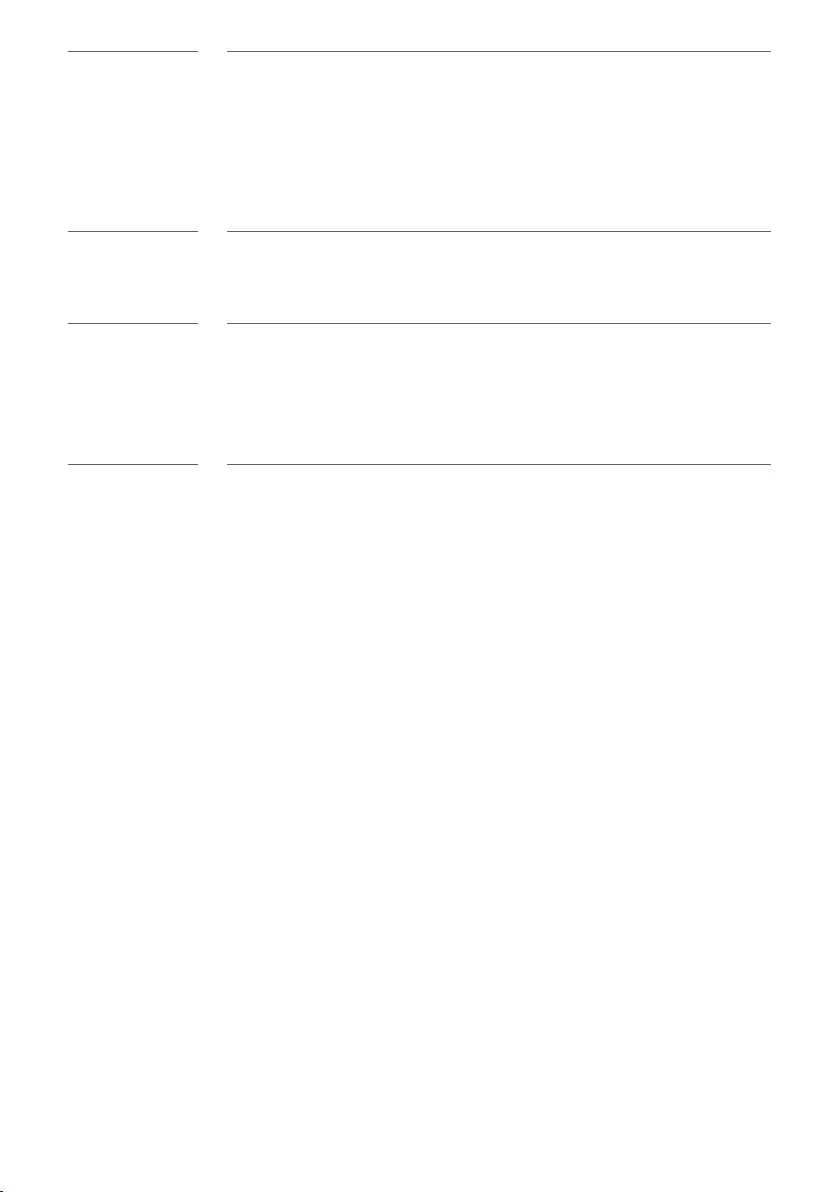
36
The product volume
is low
• Check the following and change the settings accordingly.
- When the product is connected to a TV, press the Settings button on the TV
remote control, select the [Speaker] menu, and change the [Digital Sound Output]
setting from [PCM] to [AUTO] or [BITSTREAM].
- If the product is connected to a playback device such as a DVD player or Blu-ray
disc player, go to the connected device's Settings menu. Change the [Digital Sound
Output] setting from [PCM] to [PRIMARY PASS-THROUGH] or [BITSTREAM]. Set
the [DRC] of the connected device to [OFF].
The product fails
to recognise a USB
storage device
• The product may not support the le format of the USB storage device. Format the
USB storage device and reconnect it. When formatting, refer to the USB storage
device formats supported by the product and select an appropriate le format. ([
See “Connecting to a USB Storage Device” on page 29.)
A Bluetooth device
cannot be paired
• Press the Settings button on the Bluetooth device and check whether the
Bluetooth function is enabled. If Bluetooth is enabled, turn it off and on, then try
again.
• Remove any obstacles between the product and the Bluetooth device.
• Bluetooth pairing (connection) may not work properly depending on the Bluetooth
device type or the surrounding environment.
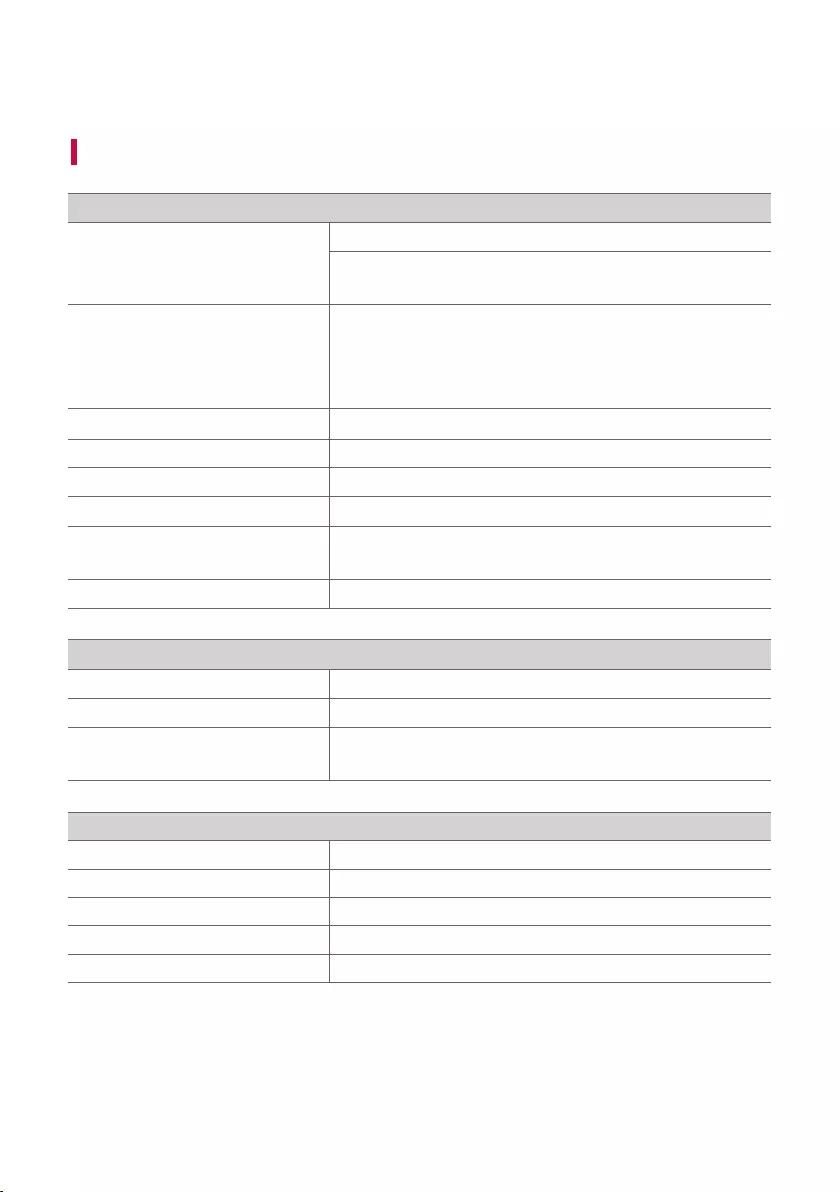
37
Appendix
Specifications
General
Power Consumption
Refer to the main label.
Networked standby : 1.5 W
(If all network ports are activated.)
AC adapter
• Model: DA-65F19
• Manufacturer: Asian Power Devices Inc.
• Input: 100 - 240 V ~ 50 - 60 Hz
• Output: 19 V 0 3.42 A
Dimensions (W x H x D) Approx. 296.0 mm x 59.9 mm x 126.0 mm
Operation Temperature Range 5 °C - 40 °C
Operation Humidity Range 5 % - 60 %
Bus Power Supply (USB) 5 V 0 500 mA
Available Digital Input Audio Sampling
Frequency 32 kHz, 44,1 kHz, 48 kHz, 88,2 kHz, 96 kHz, 176,4 kHz, 192 kHz
Available Digital Input Audio format Dolby Atmos®, Dolby Audio™, DTS:X®, DTS-HD, PCM
Input/Output
OPTICAL IN 3.0 V (p-p), (optical audio connection terminal) × 1
HDMI IN 19-pin (Type A, HDMI™ connection terminal) × 1
HDMI OUT (TV eARC/ARC) 19-pin (Type A, HDMI™ connection terminal) × 1
4K resolution is supported for 4K sources applied with HDCP 2.3.
Amplier (RMS output)
Total 320 W RMS
Front 20 W RMS×2 (Impedance: 4 Ω, THD 10 %)
Centre 20 W RMS (Impedance: 4 Ω, THD 10 %)
Top 20 W RMS×2 (Impedance: 4 Ω, THD 10 %)
Subwoofer 220 W RMS (Impedance: 3 Ω, THD 10 %)
Appendix
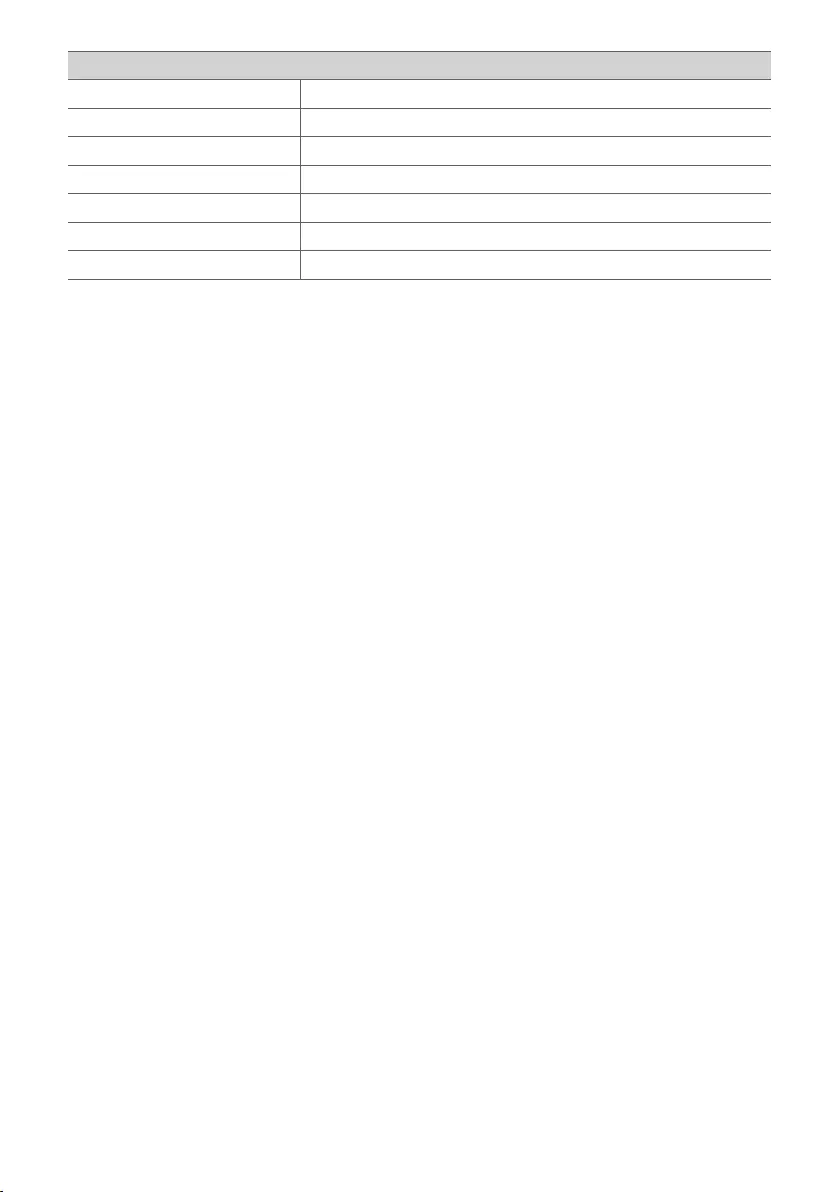
38
Wireless Subwoofer
Power Requirement Refer to the main label on the Wireless Subwoofer.
Power Consumption Refer to the main label on the Wireless Subwoofer.
Type 1-way 2 speaker
Impedance 3 Ω
Rated power 220 W RMS
Max. Power 440 W RMS
Dimensions (W x H x D) Approx. 388.0 mm x 291.0 mm x 185.0 mm
• Design and specications are subject to change without notice.
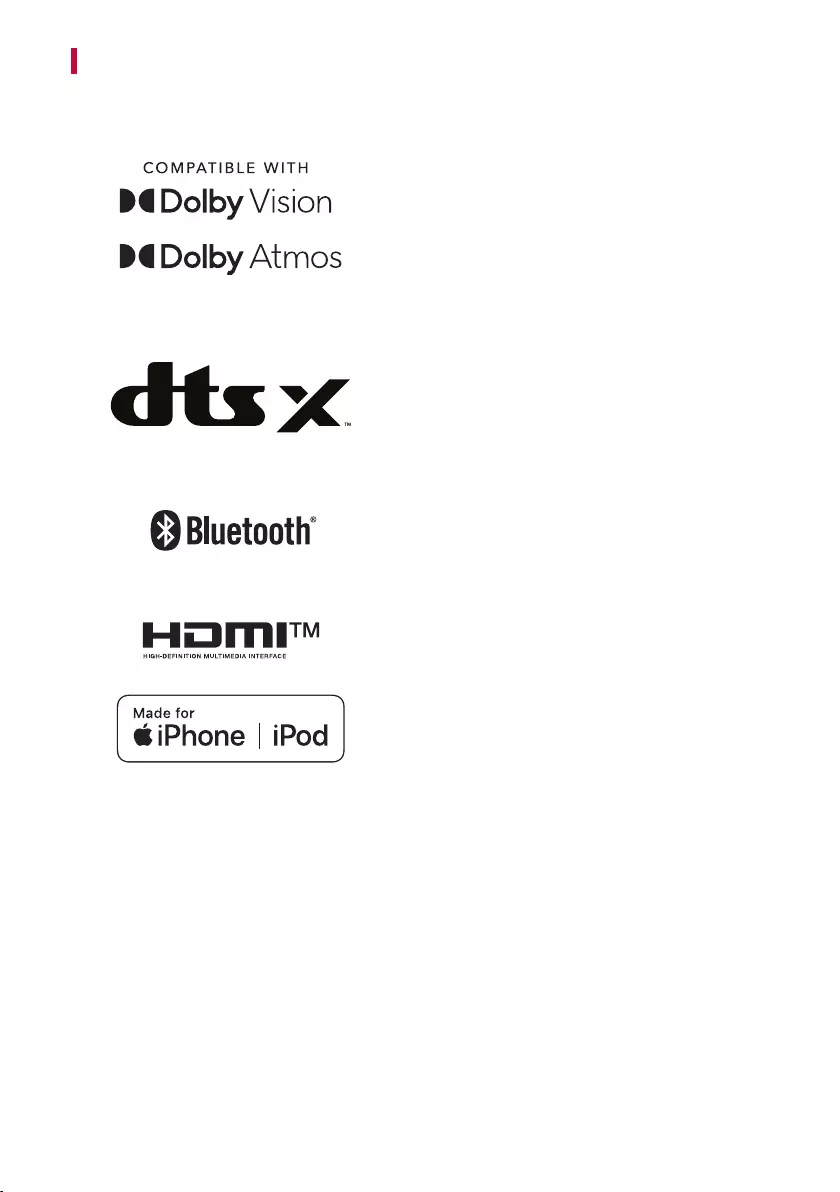
39
Registered Trademarks and Licenses
All trademarks and trade names are the property of their respective owners.
Dolby, Dolby Vision, Dolby Atmos, and the double-D symbol
are registered trademarks of Dolby Laboratories Licensing
Corporation. Manufactured under license from Dolby
Laboratories. Condential unpublished works. Copyright ©
2012–2020 Dolby Laboratories. All rights reserved.
For DTS patents, see http://patents.dts.com. Manufactured
under license from DTS, Inc. (for companies headquartered
in the U.S./Japan/Taiwan) or under license from DTS
Licensing Limited (for all other companies). DTS, DTS:X, and
the DTS:X logo are registered trademarks or trademarks of
DTS, Inc. in the United States and other countries. © 2020
DTS, Inc. ALL RIGHTS RESERVED.
The Bluetooth® word mark and logos are registered
trademarks owned by the Bluetooth SIG, Inc. and any use
of such marks by LG Electronics is under license.
Other trademarks and trade names are those of their
respective owners.
The terms HDMI, HDMI High-Denition Multimedia
Interface, and the HDMI Logo are trademarks or registered
trademarks of HDMI Licensing Administrator, Inc.
“Made for iPhone,” and “Made for iPod” mean that an
electronic accessory has been designed to connect
specically to iPhone, or iPod, respectively, and has been
certied by the developer to meet Apple performance
standards. Apple is not responsible for the operation of
this device or its compliance with safety and regulatory
standards. Please note that the use of this accessory with
iPhone or iPod may affect wireless performance.
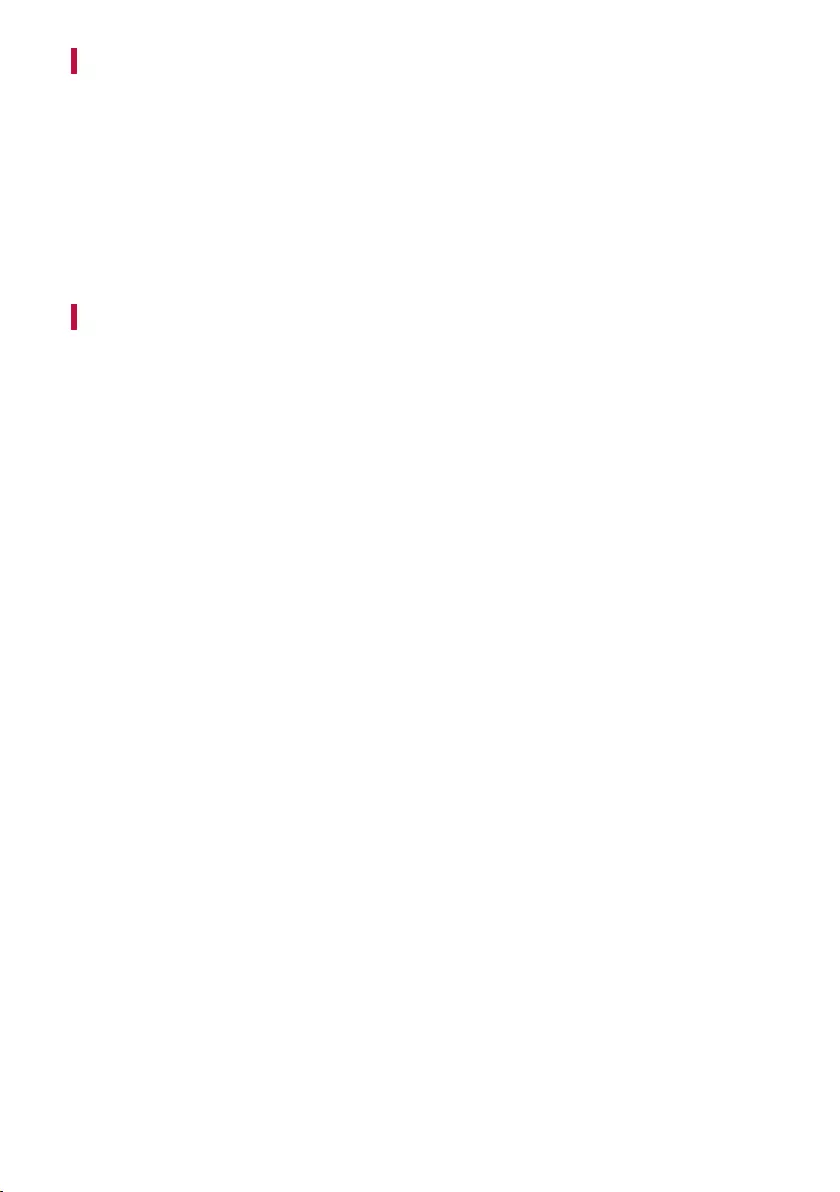
40
Open Source Software Notice Information
To obtain the source code under GPL, LGPL, MPL, and other open source licenses, that is contained in this product,
please visit https://opensource.lge.com.
In addition to the source code, all referred license terms, warranty disclaimers and copyright notices are available
for download.
LG Electronics will also provide open source code to you on CD-ROM for a charge covering the cost of performing
such distribution (such as the cost of media, shipping, and handling) upon email request to opensource@lge.com.
This offer is valid for a period of three years after our last shipment of this product. This offer is valid to anyone in
receipt of this information.
Handling the Product
When shipping the Product
Please save the original shipping carton and packing materials. If you need to ship the product, for maximum
protection, re-pack the product as it was originally packed at the factory.
Keeping the exterior surfaces clean
• Do not use volatile liquids such as insecticide spray near the product.
• Wiping with strong pressure may damage the surface.
• Do not leave rubber or plastic products in contact with the product for a long period of time.
Cleaning the product
To clean the product, use a soft, dry cloth. If the surfaces are extremely dirty, use a soft cloth lightly moistened
with a mild detergent solution. Do not use strong solvents such as alcohol, benzine, or thinner, as these might
damage the surface of the product.
