Table of Contents
- Omnidirectional portable speaker Quick Guide
LG RP4.DEUSLLK User Manual
Displayed below is the user manual for RP4.DEUSLLK by LG which is a product in the Portable Speakers category. This manual has pages.
Related Manuals
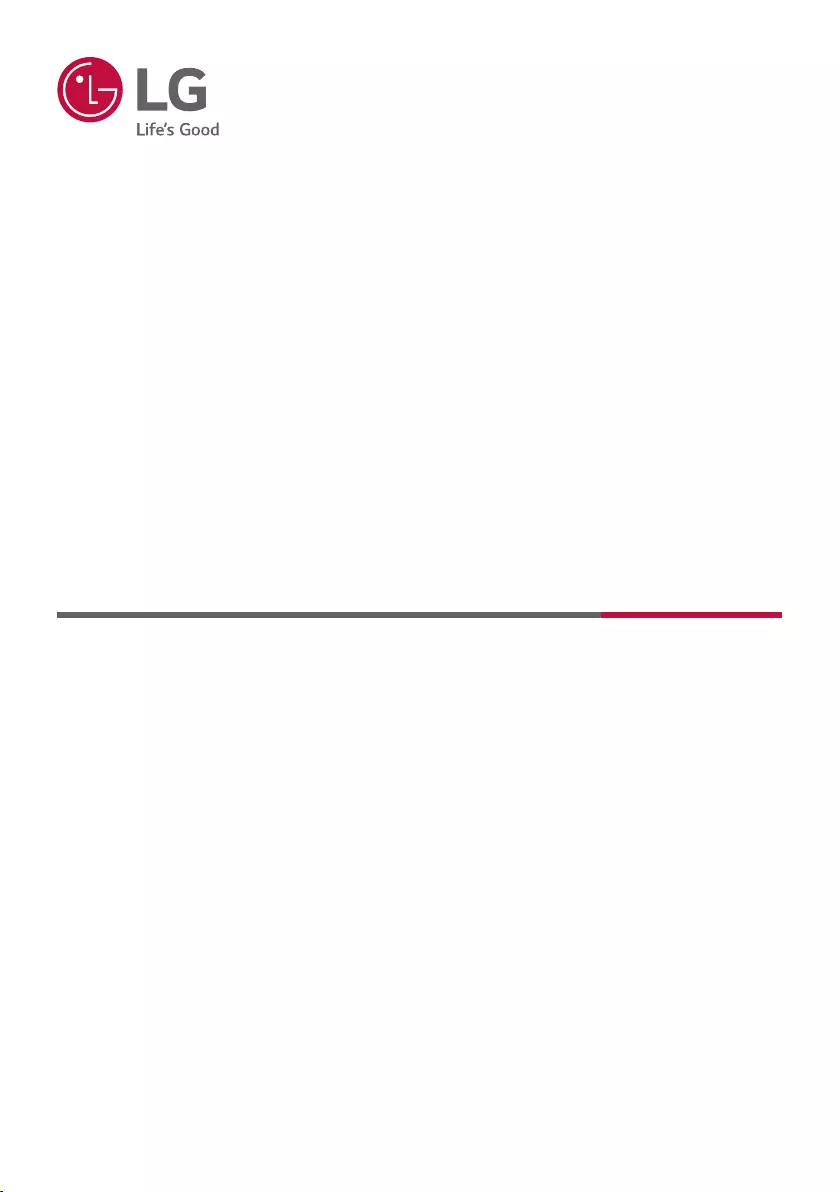
OWNER’S MANUAL
Omnidirectional portable
speaker
Please read this manual carefully before operating your set and retain it for future
reference.
Model
RP4
RP4B
RP4BE
RP4G
2106_Rev01
www.lg.com
Copyright © 2021 LG Electronics Inc. All Rights Reserved.
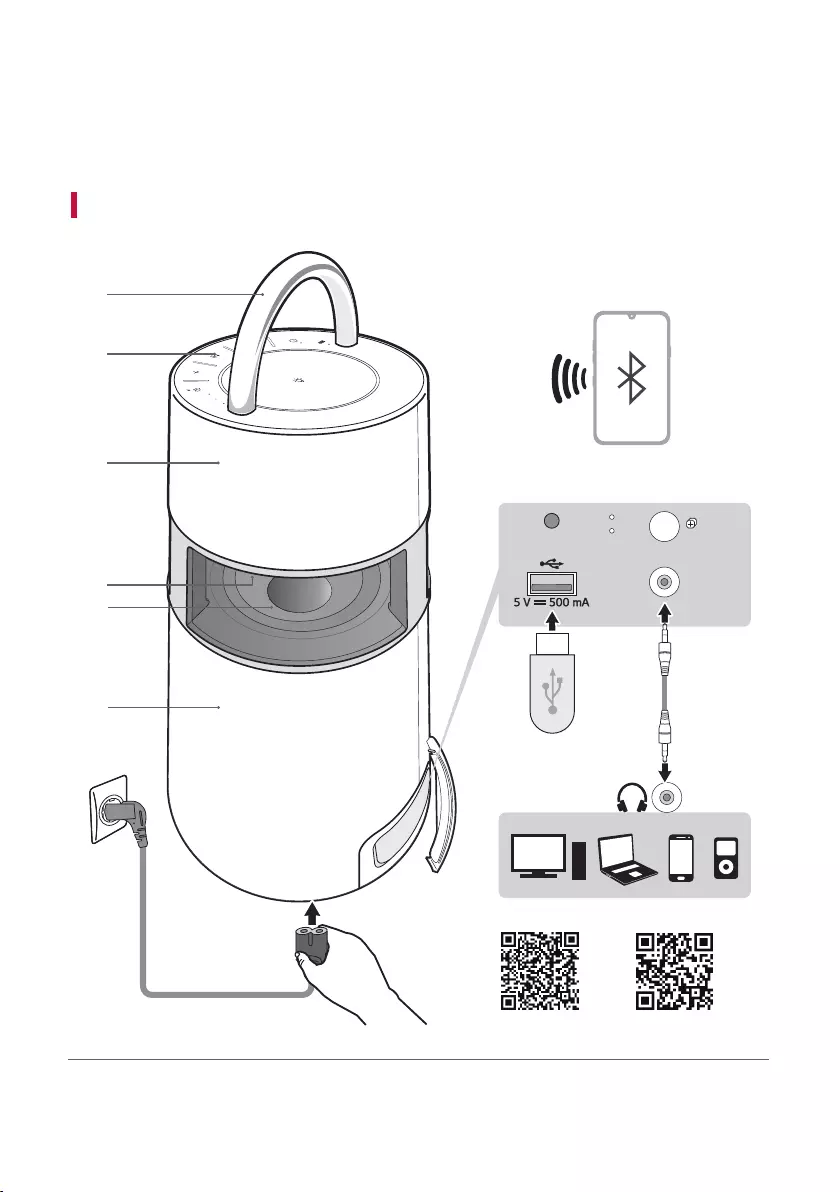
2
Omnidirectional portable speaker
Quick Guide
Using Easily in Order
AUX
USB
BT
a
b
c
d
TWIN
MAIN
OTHER
RESET
AUX. IN
e
<Android> <iOS>
A
B
E
D
C
C
Omnidirectional portable speaker Quick Guide
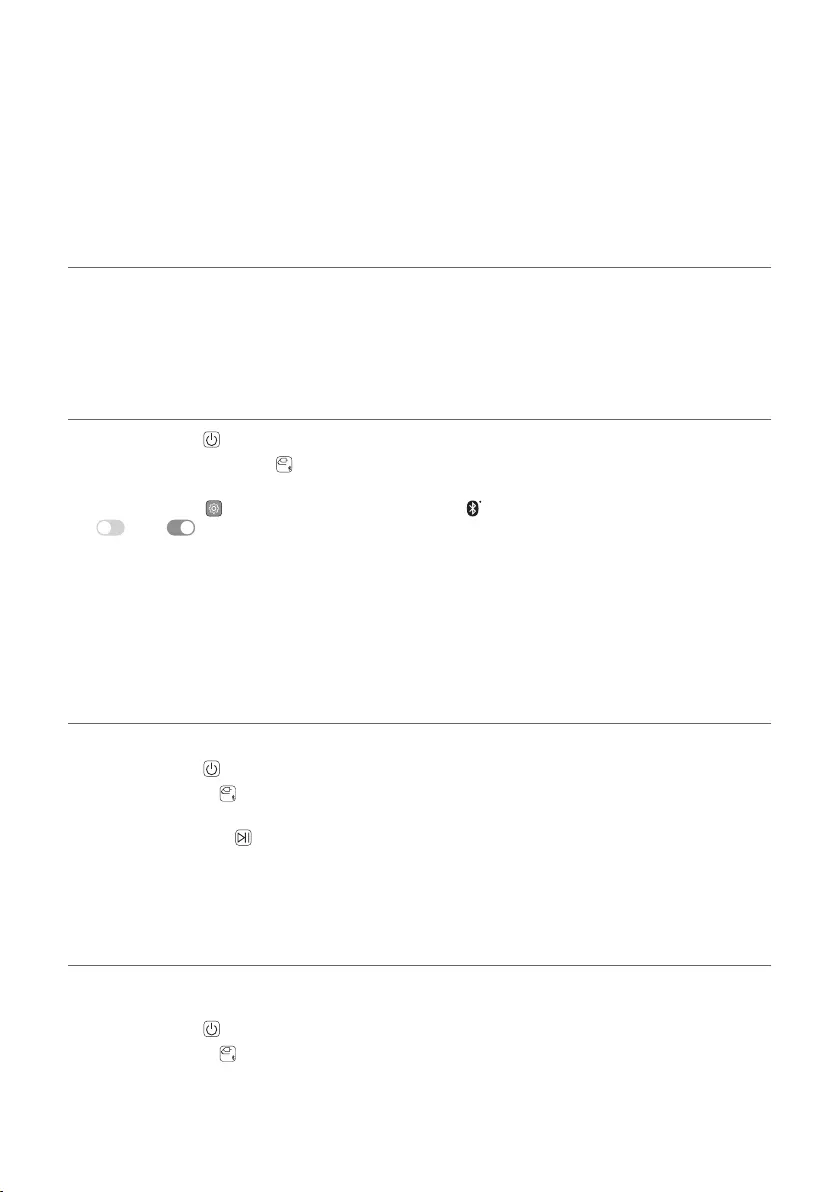
3
A Handle
B Controls
C Speaker
D Mood lighting
E Woofer
a Connect the power cord to the product and charge it before use.
You can find the power socket at the bottom of the product.
b Connecting the Speaker to a Smartphone Using Bluetooth ([
See “Connecting Smartphone to the Speaker via Bluetooth” on page
12.)
A Press the Power button to turn on the product.
B Press and hold the Function button on the product until you hear a notication sound. Bluetooth LED
blinks for 60 seconds.
C Tap the Settings button on your smartphone and select Bluetooth. Turn on the Bluetooth function. (
Off > On)
D From the list of smartphone devices, nd and tap on “LG-RP4(XX).”
E Once the smartphone is connected to the product via Bluetooth, the Bluetooth LED will turn on. Play a
desired track in the music app on your smartphone.
c Playing Music from the USB ([ See “Connecting to USB” on
page 17.)
A Open the back cover of the product and plug the USB storage device into the USB terminal.
B Press the Power button to turn on the product.
C Press the Function button on the product repeatedly to select the USB function. The USB LED will turn
on.
D Press the Play/Pause button to enjoy the music.
d Connecting to an External Device ([ See “Connecting to an
External Device” on page 19.)
A Open the back cover of the product and connect the external device to the AUX. IN terminal via a 3.5 mm
stereo cable.
B Press the Power button to turn on the product.
C Press the Function button on the product repeatedly to select AUX. The AUX LED will turn on. If you play
music on the connected external device, you can start listening on this product.
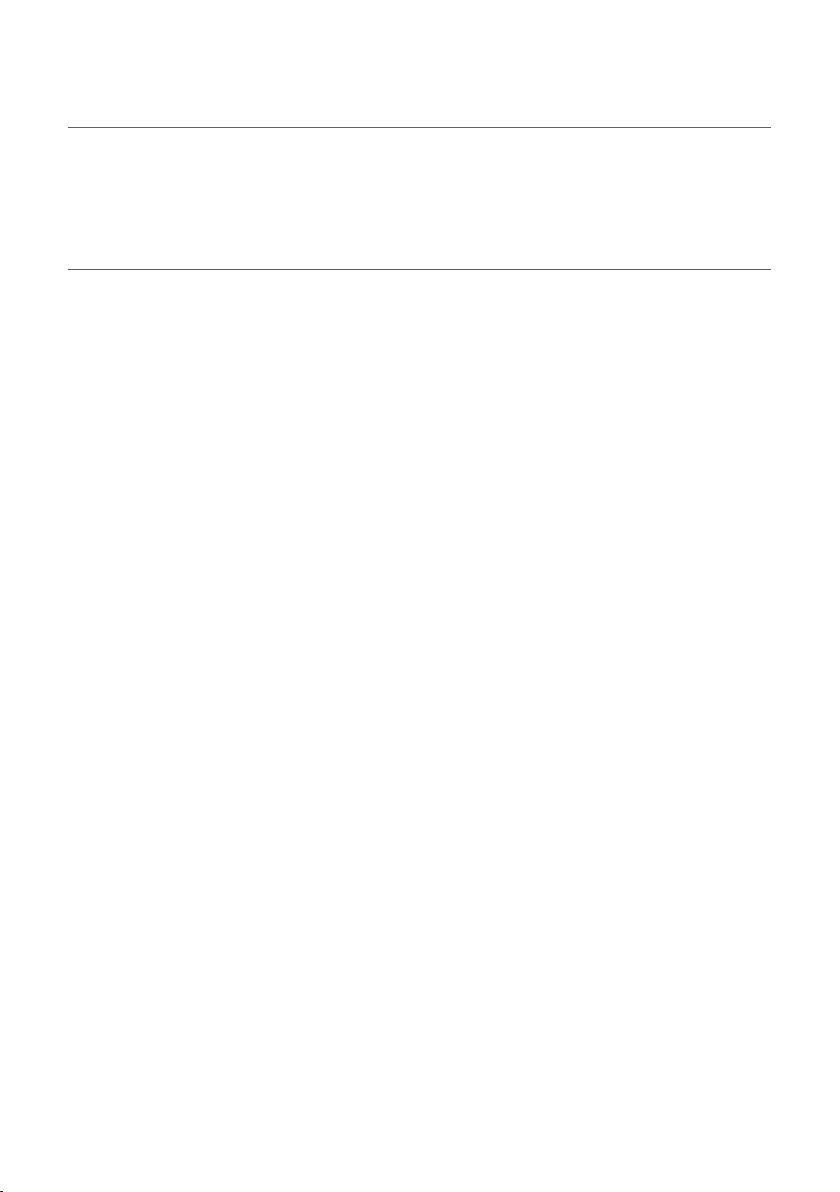
4
e Connecting to the LG XBOOM App ([ See “Connecting to the
LG XBOOM App” on page 21.)
A Find the LG XBOOM app on the Google Play or App Store and install it on your smartphone.
B Run the LG XBOOM app and use its functions.
f Power Saving ([ See “Power Saving Mode” on page 26.)
If there is no playback or button input for 15 minutes, the product turns off automatically. On the LG XBOOM
app, you can enable or disable [Auto Power Management].
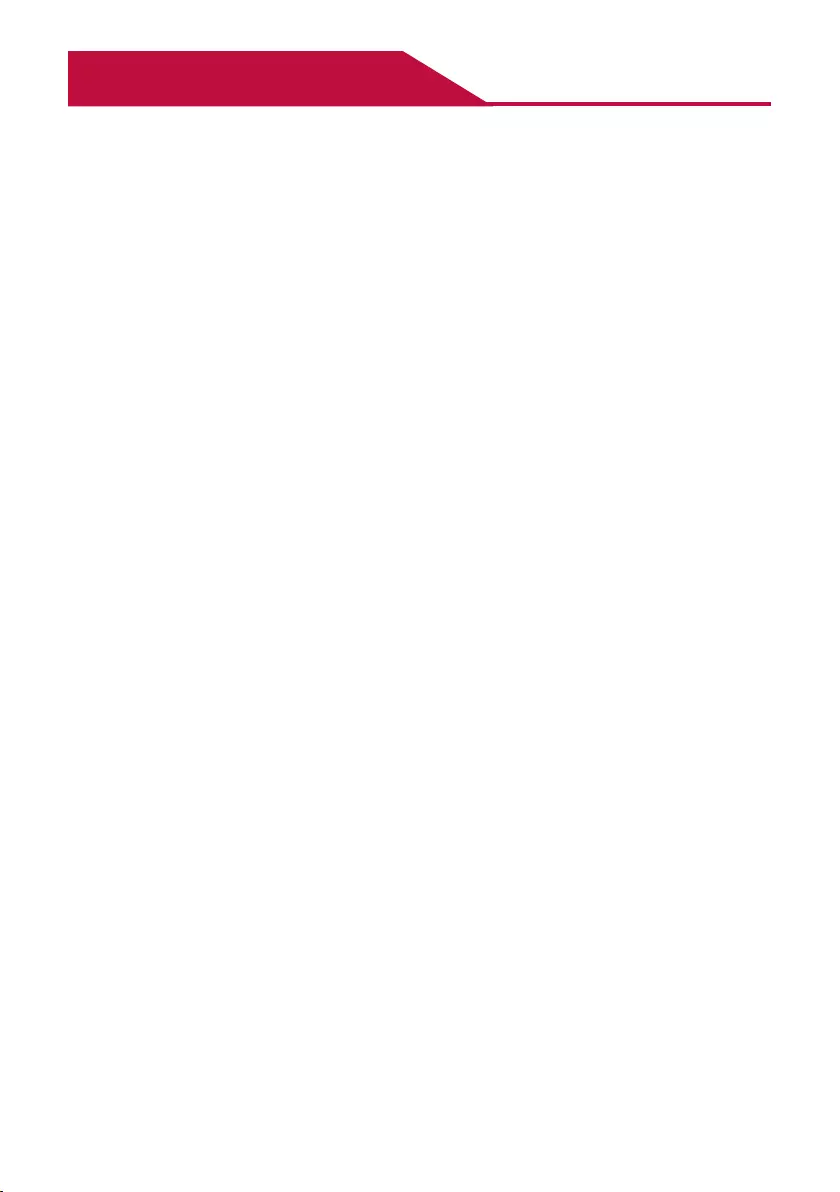
5
Table of Contents
Omnidirectional portable speaker
Quick Guide
2 Using Easily in Order
Exploring the Product
6 Top
8 Back
Charge
10 Charging the Battery
11 Checking Battery Status
Connecting to Bluetooth
12 Connecting Smartphone to the Speaker via
Bluetooth
15 Connecting Two Bluetooth Devices to the
Speaker
Connecting to USB
17 Connecting the product to a USB storage
device
Connecting to an External Device
19 Connecting via 3.5 mm Stereo Cable
Connecting to the LG XBOOM
App
21 Installing app
Using the Wireless Party Link-
Twin mode
23 Connecting Two Speakers
Additional Functions
25 Resetting the product
25 Initialising the Software
26 Power Saving Mode
Safety Precautions
27 Safety and Regulatory
Things to Check before Reporting
Malfunction
30 Troubleshooting
Appendix
32 Product Specications
33 Registered Trademarks and Licenses
34 Handling the Product
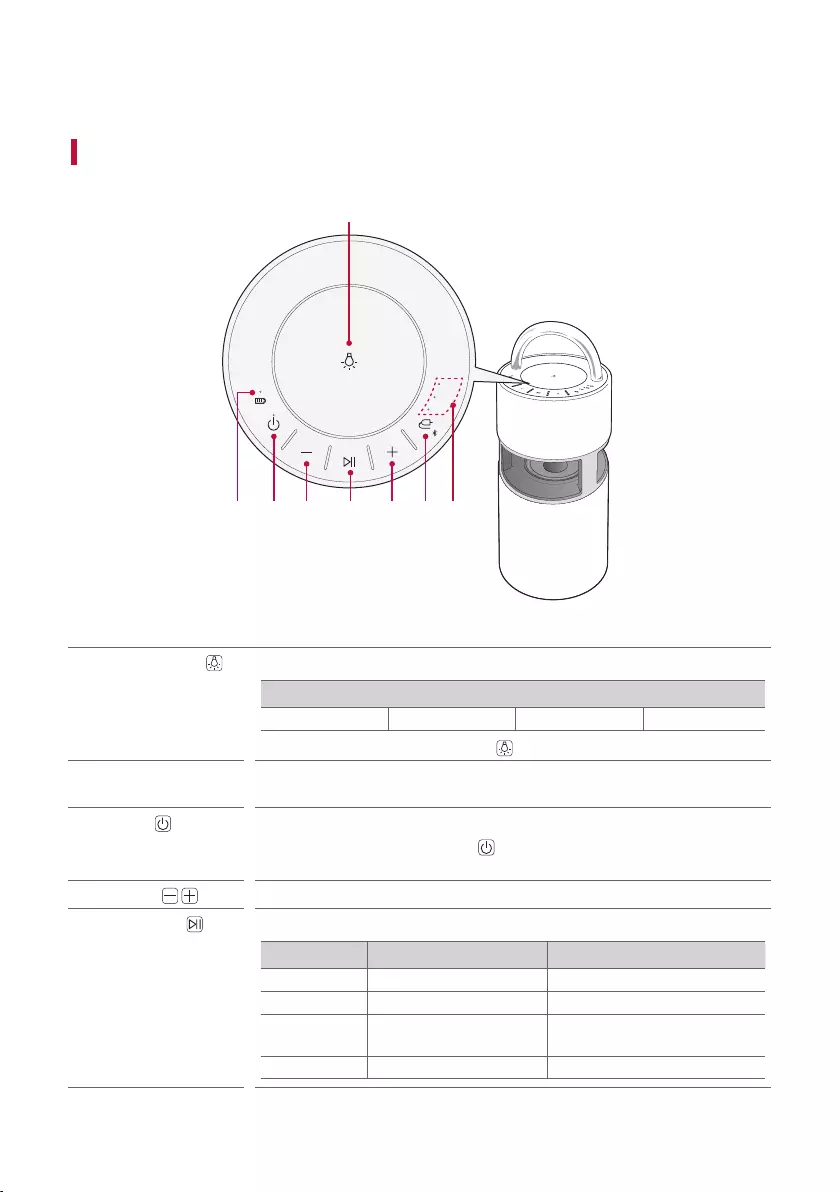
6
Exploring the Product
Top
AUX
USB
BT
b
a
c d e d f g
aMood lighting Press the button to select the desired mood lighting.
Mood lighting
Ambient Nature Party Off
• Press and hold the Mood Lighting button to turn off the mood lighting.
bBattery LED Please check the battery charging level and battery status. ([ See “Checking
Battery Status” on page 11.)
cPower It turns on/off the product.
• If you press and hold the Power button for 2 seconds with product turned
on, you can see the battery status on the battery LED.
dVolume It controls the volume level.
ePlay/Pause Press the button to operate the product.
Function Operation How to Use
USB/BT Play/Pause Press the button.
USB/BT Moving to the next music Press the button twice quickly.
USB/BT Moving to the previous
music
Press the button three times
quickly.
AUX Mute Press the button.
Exploring the Product
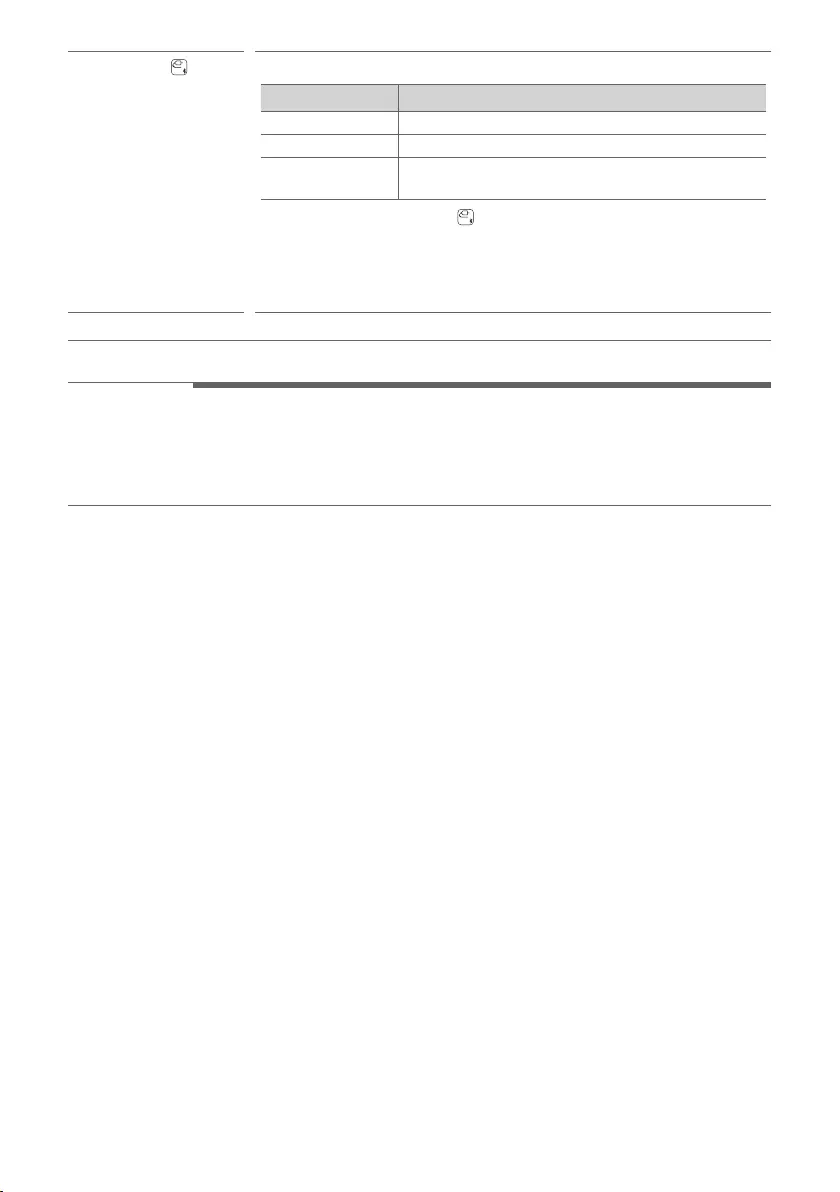
7
fFunction Press the button repeatedly to select the desired input mode or function.
Function LED Description
BT It connects the product via Bluetooth.
USB It connects the product to a USB storage device.
AUX It connects a portable external device with a 3.5 mm
stereo cable.
• Press and hold the Function button for 2 seconds or longer and connect
the Bluetooth device within 60 seconds. ([ See “Connecting Smartphone to
the Speaker via Bluetooth” on page 12.)
• When you move to the Bluetooth function and nd no connected device, the
BT LED blinks for 60 seconds.
gFunction LED Indicates the input mode or Bluetooth connection status.
. CAUTION
• Place the product at a safe distance from the child’s reach. Otherwise it may result in the product falling down
and causing personal injury and/or property damage.
• Be careful that the speaker does not fall down. Otherwise it may result in the speaker malfunctioning and
causing personal injury and/ or property damage.
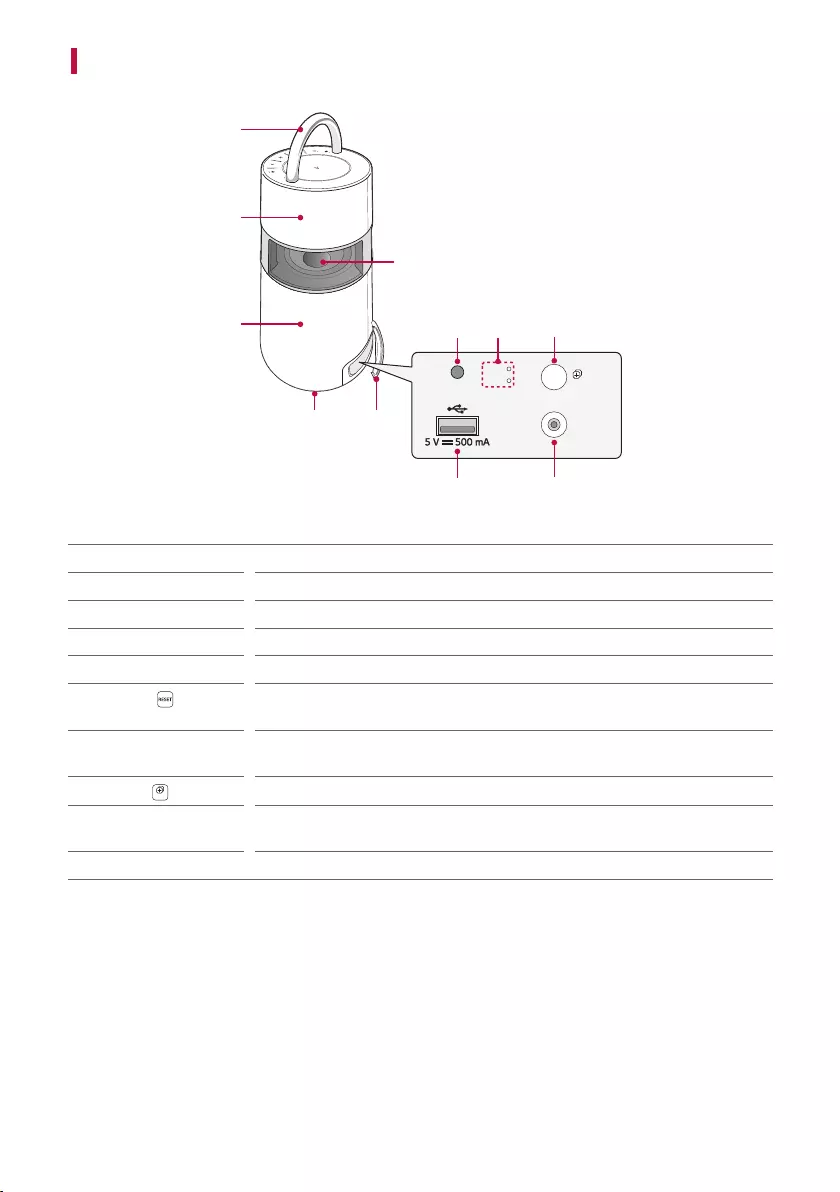
8
Back
AUX
USB
BT
d
TWIN
MAIN
OTHER
RESET
AUX. IN
j
e
i
f
b
a
b
c
gh
aHandle Use it when carrying the product.
bSpeaker Sound comes from the entire product.
cWoofer It is a bass-only speaker.
dPower input You can connect the power cord to charge the battery of the product.
eBack Cover Make sure to fully close the back cover after use.
fRESET When the product does not function properly, use a sharp object such as a pin to
press the hole.
gWireless Party
Link LED
You can check the connection status of the Wireless Party Link-Twin mode.
hTWIN
TWIN
You can connect two products in the Wireless Party Link-Twin mode.
iAUX. IN You can connect the product to a portable external device with a 3.5 mm stereo
cable and start enjoying music.
jUSB port Plug in a USB storage device to enjoy music with the product.
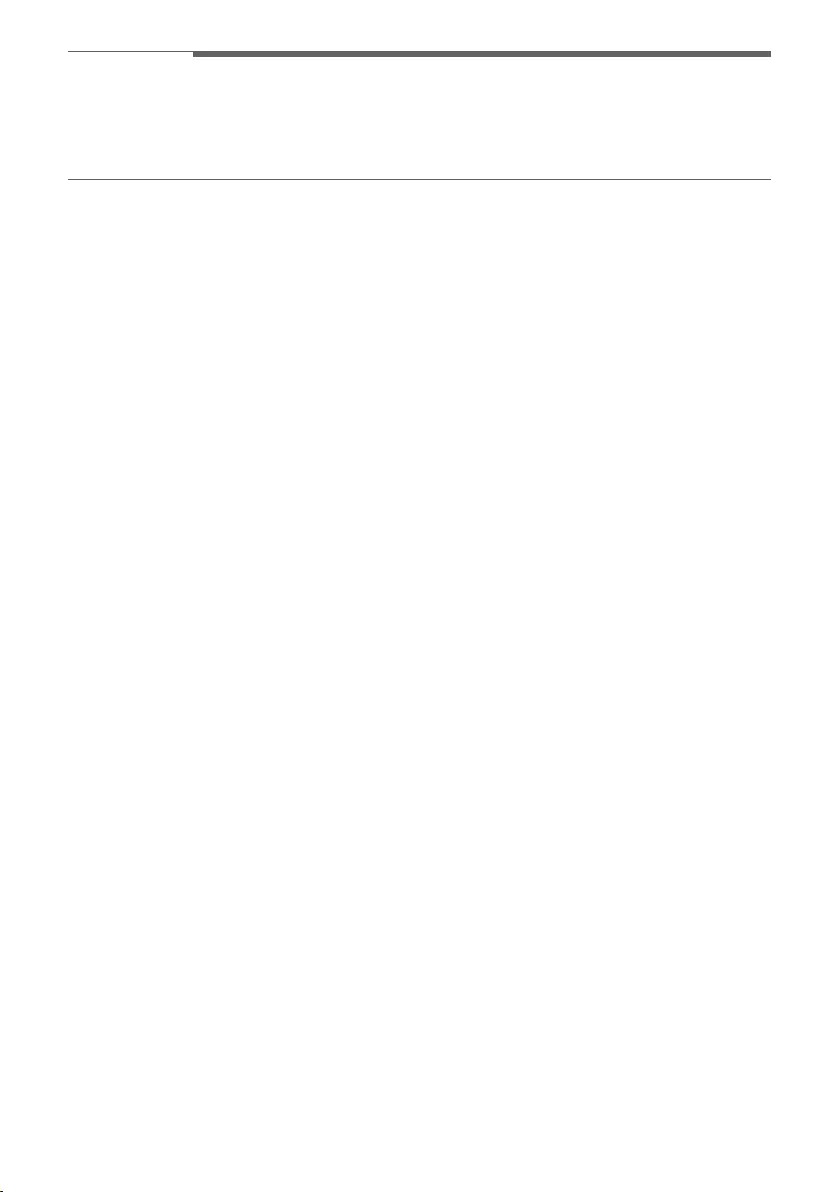
9
. CAUTION
• Be careful not to expose the product to sunlight for a long time to prevent discolouration.
• Be careful when using the product outdoors since the handle may become hot after being exposed to the sun
for a long time.
• Be careful as the speaker may be damaged if you inadvertently press the woofer within the reach of your hand.
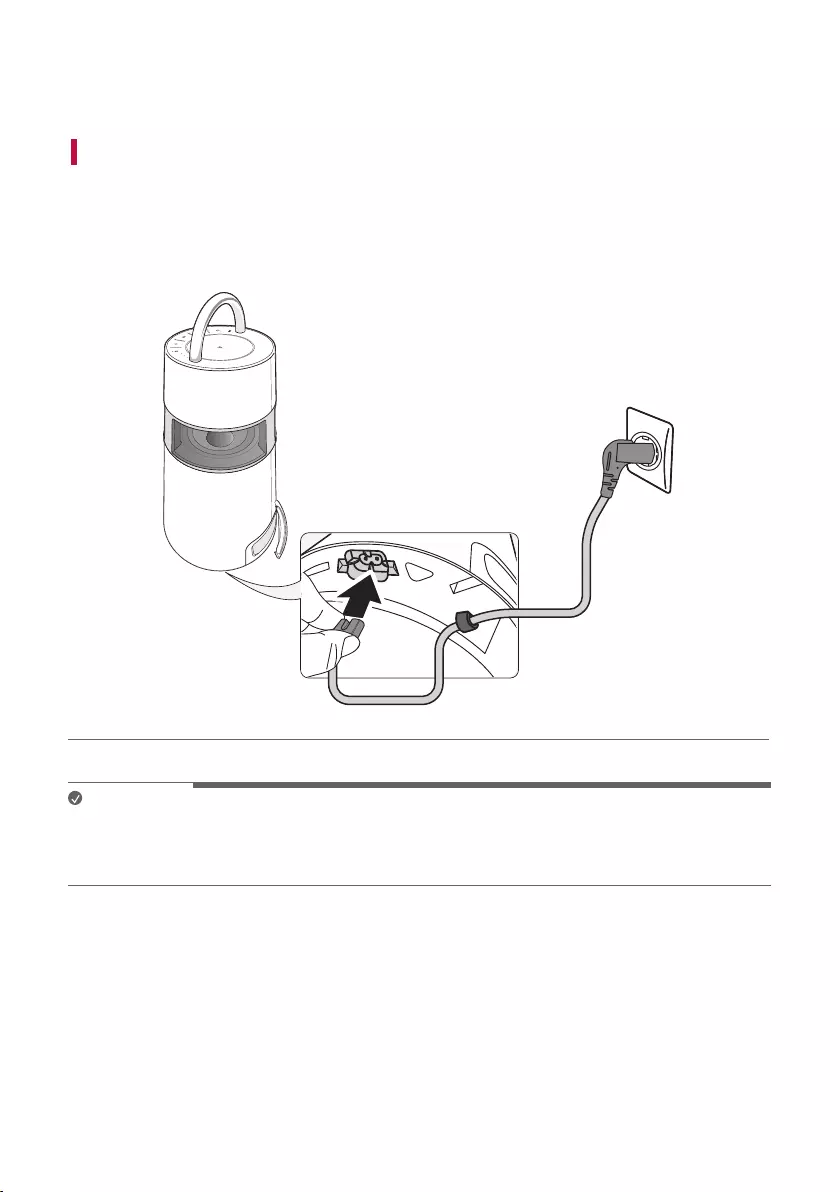
10
Charge
Charging the Battery
This product has a built-in battery. Make sure to charge the battery sufciently before use. You can nd the power
socket at the bottom of the product.
a Connect the power cord to the power input terminal.
b Connect the power plug to an outlet.
a
AUX
USB
BT
b
Note
• It takes about 5 hours to fully charge the speaker. The charging time may differ depending on the battery
status or the product operation status.
• Once the battery is fully charged, you can use the speaker for about 10 hours.
Charge
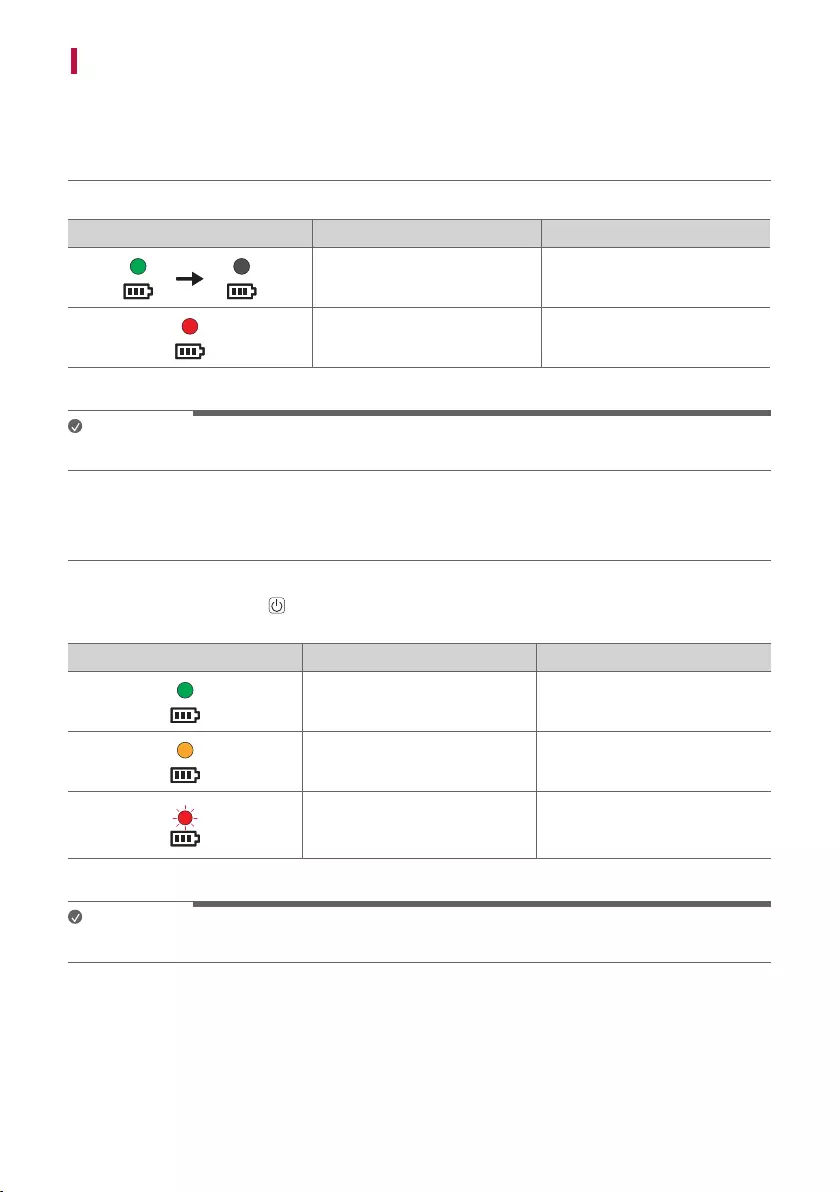
11
Checking Battery Status
Charging Status
When the battery of the product starts charging, you can see the charging status in the battery LED.
Battery LED LED Status Battery Status
Blinks in green for 15 seconds. Charging is complete.
It is red. Charging is in progress.
Note
• Playing tracks while charging may lengthen the charging time.
Use Status
When the product is turned on, the battery status is displayed on the battery LED for 3 seconds.
If you press and hold the Power button for 2 seconds with product on, you can see the battery LED for 3
seconds depending on the battery status.
Battery LED LED Status Battery Status
Turns on in green. The battery level is above 70 %.
Turns on in orange. The remaining battery level is 70
to 10 %.
It blinks red continuously and
you can hear a notication sound
once.
The battery level is below 10 %,
and the battery needs to be
charged.
Note
• The battery status cannot be checked while charging.
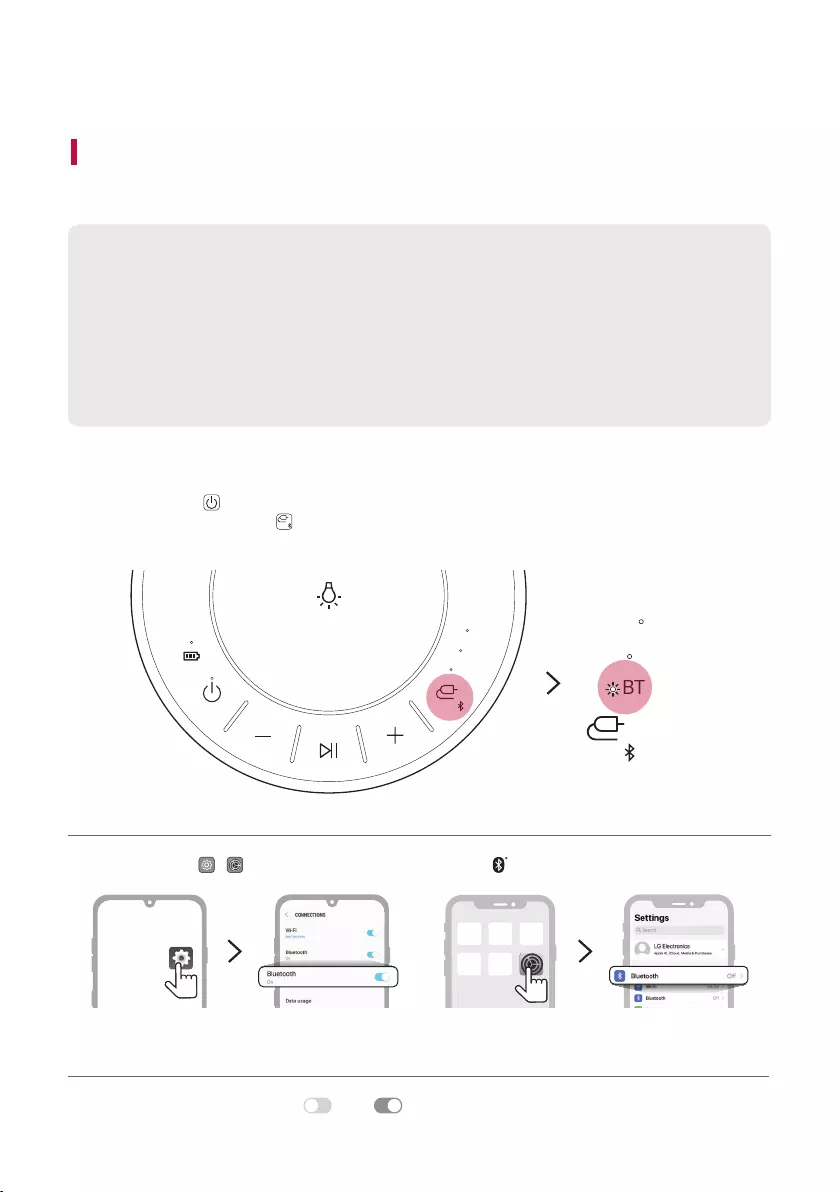
12
Connecting to Bluetooth
Connecting Smartphone to the Speaker via Bluetooth
You can play music les stored on a Bluetooth device, or run music apps to enjoy the music with this product.
Please check the following rst.
• The following are the Bluetooth specications of the product.
- Version: 4.0
-Codec: SBC, AAC
• How to connect the device to the product may differ depending on the type and model of the
Bluetooth device. For information on how to connect the product, refer to the user manual of the
Bluetooth device to be connected.
Select the [Bluetooth] menu on the smartphone's Settings screen.
The menu access method may differ depending on the smartphone manufacturer and model.
a Press the Power button of the product and turn it on.
Press and hold the Function button on the product until you hear a notication sound. Bluetooth LED
blinks for 60 seconds.
AUX
USB
BT
AUX
USB
BT
b Tap the Setting ( / ) button on your smartphone and select Bluetooth.
<Android phone> <iPhone>
c Turn on the Bluetooth function. ( Off > On)
Connecting to Bluetooth
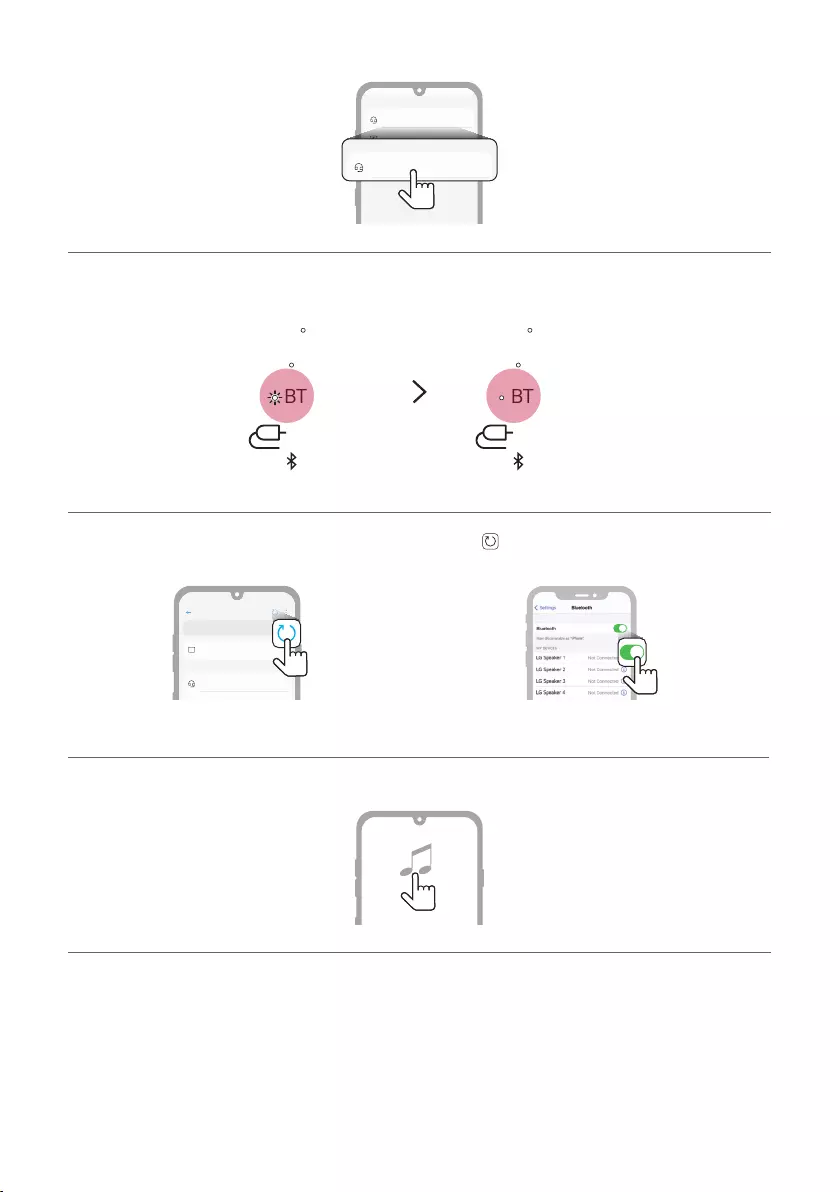
13
d You will see a list of connectable devices on the smartphone screen. Find and tap the name “LG-RP4(XX)”.
LG-RP4(XX)
Bluetooth devices
LG Smart Phone
Bluetooth devices
AVAILABLE DEVICES
Bluetooth
LG-RP4(XX)
Bluetooth devices
Bluetooth devices
On
AVAILABLE DEVICES
e Once the smartphone is connected to product via Bluetooth, the Bluetooth LED will turn on.
AUX
USB
BT
AUX
USB
BT
f If LG-RP4(XX) does not appear on the list, tap on the Refresh icon on an Android phone or restart
Bluetooth on an iPhone.
Bluetooth
LG Speaker 1
Bluetooth devices
LG Smart Phone
On
AVAILABLE DEVICES
<Android phone> <iPhone>
g Select and play a track on the smartphone.
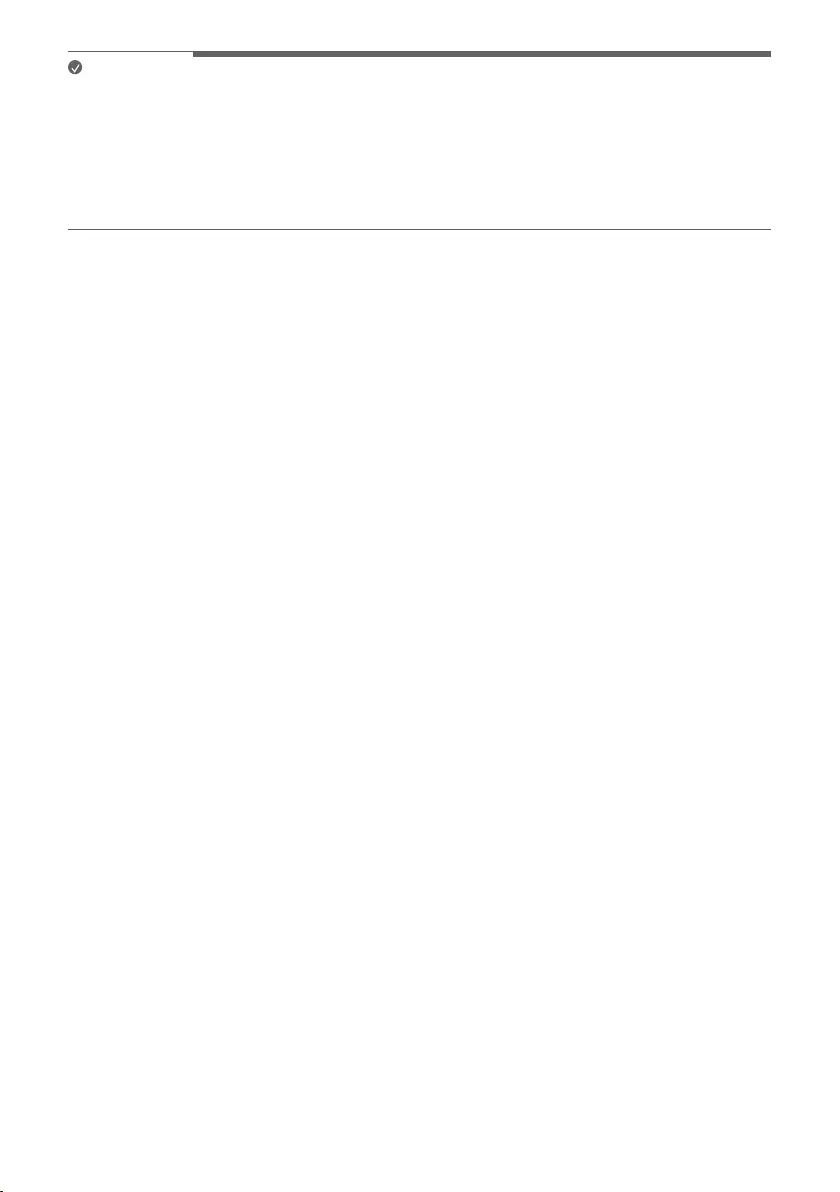
14
Note
• The closer the Bluetooth device is to the speaker, the better connection you will get.
• If the Bluetooth device is not connected, the Bluetooth LED will blink. Connect the product again.
• When using Bluetooth, adjust the volume of the Bluetooth device to an appropriate level.
• XX are the last two digits of the Bluetooth address. An example would be “LG-RP4(08).”
• When power is connected to this product, if you try to connect to the product via a Bluetooth product with a
connection history, the product will automatically turn on and connect to the Bluetooth device.
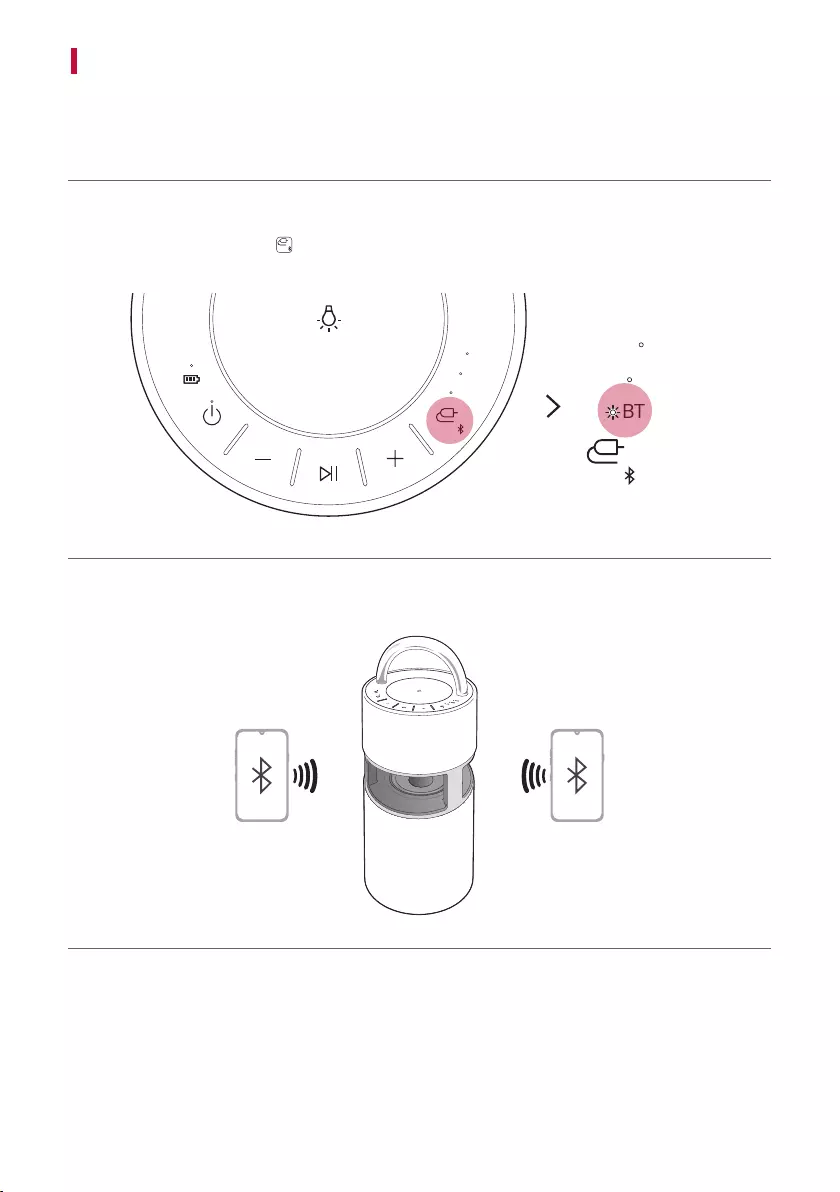
15
Connecting Two Bluetooth Devices to the Speaker
Pairing (Connecting) Multiple Phones
a Connect the product and a Bluetooth device rst. ([ See “Connecting Smartphone to the Speaker via
Bluetooth” on page 12.)
b Press and hold the Function button on the product until you hear a notication sound. Bluetooth LED
blinks for 60 seconds.
AUX
USB
BT
AUX
USB
BT
c Connect an additional Bluetooth device to the product within 60 seconds. ([ See “Connecting Smartphone
to the Speaker via Bluetooth” on page 12.)
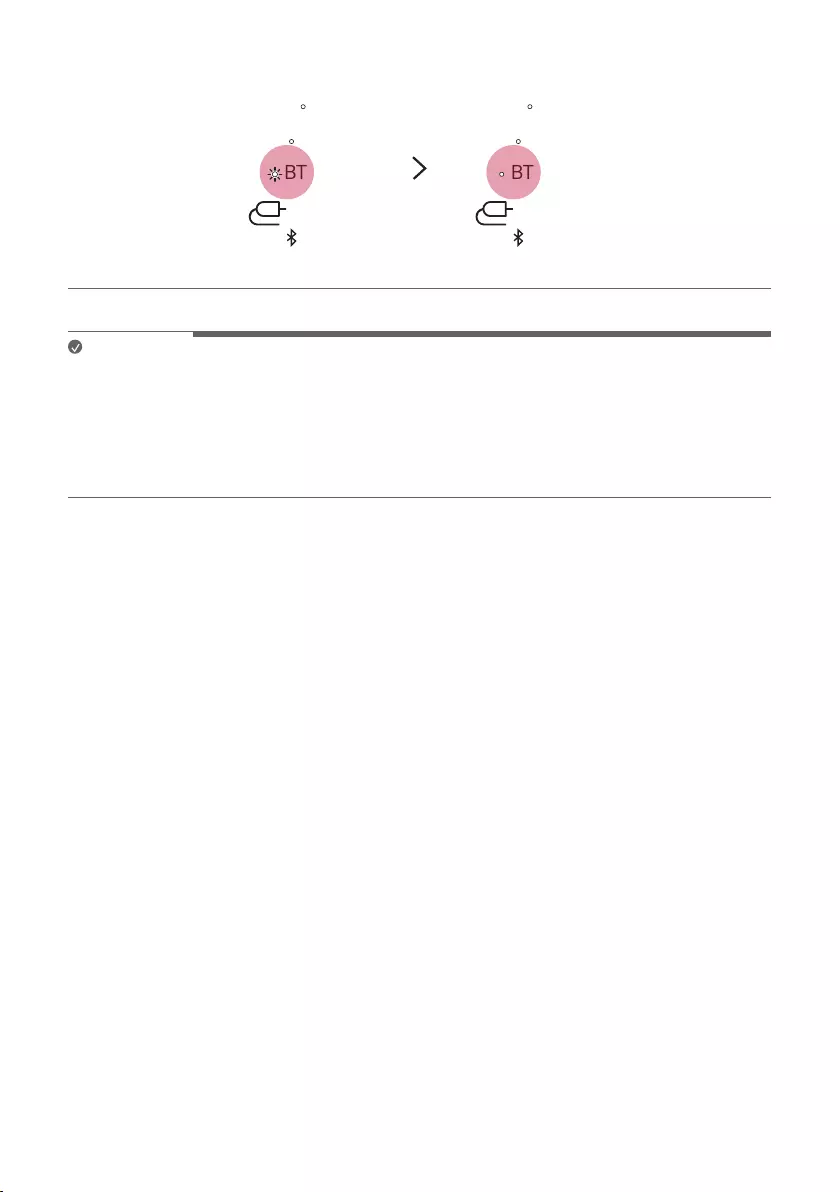
16
d When the product is connected to two Bluetooth devices, the Bluetooth LED turns on.
AUX
USB
BT
AUX
USB
BT
Note
• Multi-phone pairing (connecting) connects up to two Bluetooth devices.
• When two Bluetooth devices are connected at the same time, the product channels the sounds of only one of
the Bluetooth devices. You need to stop the playback on the rst Bluetooth device to play the sounds of the
other one.
• When two Bluetooth devices are connected and the product is turned off and on, only the last connected
Bluetooth device or the most recently played Bluetooth device is automatically connected.
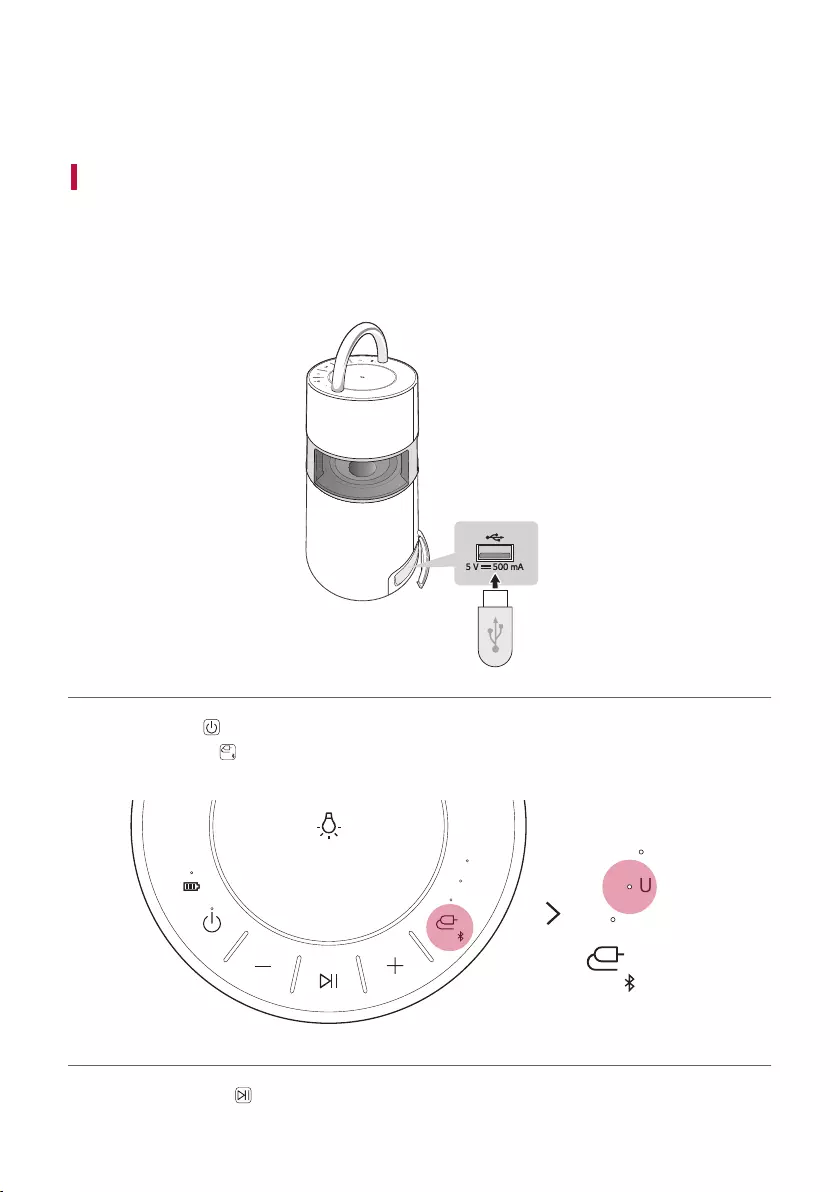
17
Connecting to USB
You can enjoy sound by connecting a USB storage device with music les to the product.
Connecting the product to a USB storage device
a Open the back cover of the product and plug the USB storage product into the USB terminal.
• The product cannot play any devices connected with a USB storage device hub or a USB storage device cable.
• The product cannot be connected to a USB storage device, USB type MP3 player or card reader that requires
a separate device drive to be installed.
AUX
USB
BT
b Press the Power button to the turn on the product.
c Press the Function button on the product repeatedly to select the USB function. The USB LED will turn
on.
AUX
USB
BT
AUX
USB
BT
d Press the Play/Pause button to enjoy the music.
Connecting to USB
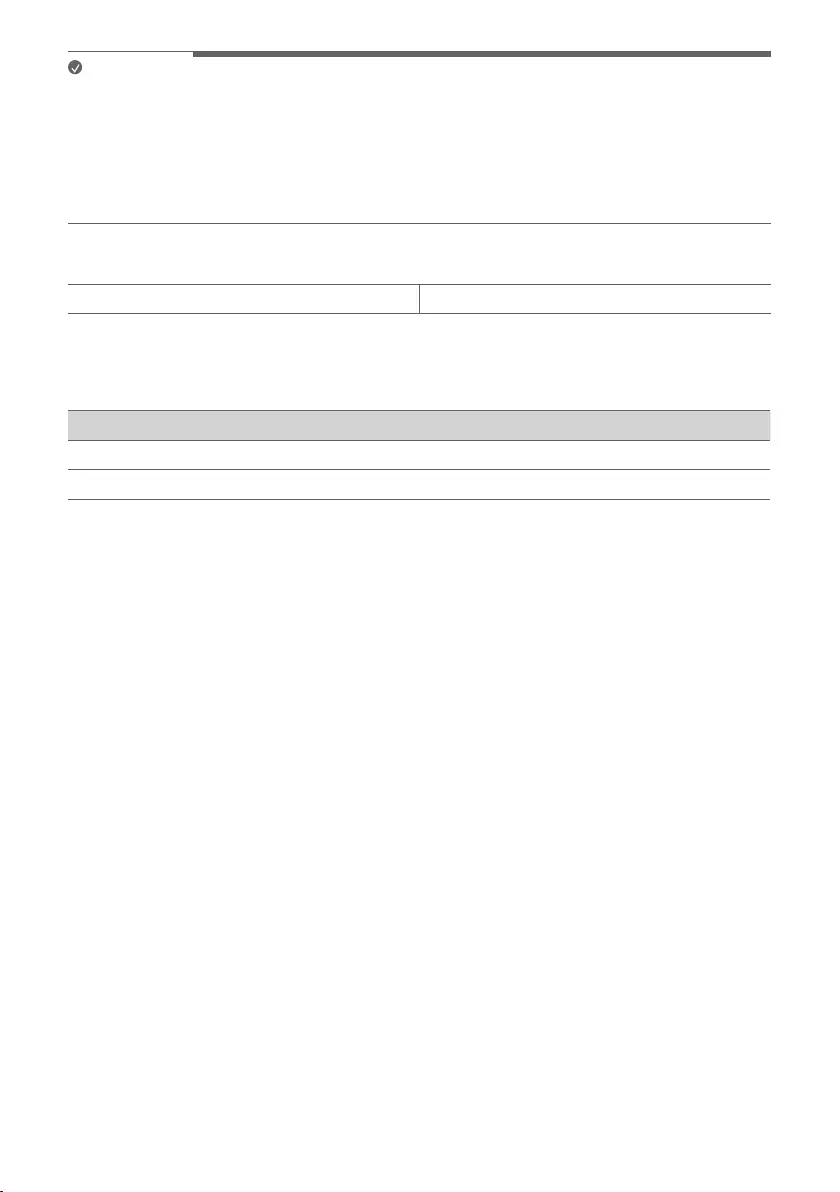
18
Note
• USB devices with large storage volume can take several minutes or more to browse les.
• LG Electronics is not responsible for any data loss. Please always back up the data to minimise damage caused
by data loss.
• Only FAT16/FAT32 formats are supported. exFAT/NTFS format is not supported.
• When the USB storage device is not properly recognised, the USB LED will blink. Check if the USB storage
device is supported and plug in again.
USB storage devices supported
USB ash device USB 2.0 or USB 1.1
This product may not recognise some USB storage devices.
Playable file specifications
File extension Sampling frequency Bitrate
MP3 32 kHz - 48 kHz 32 kbps - 320 kbps
WMA 32 kHz - 48 kHz 40 kbps - 192 kbps
• Number of playable les: 2,000 or less
• Maximum number of directories: 200 or less
• The product cannot play the les protected by DRM (Digital Rights Management).
• The product cannot play video les in a USB storage device.
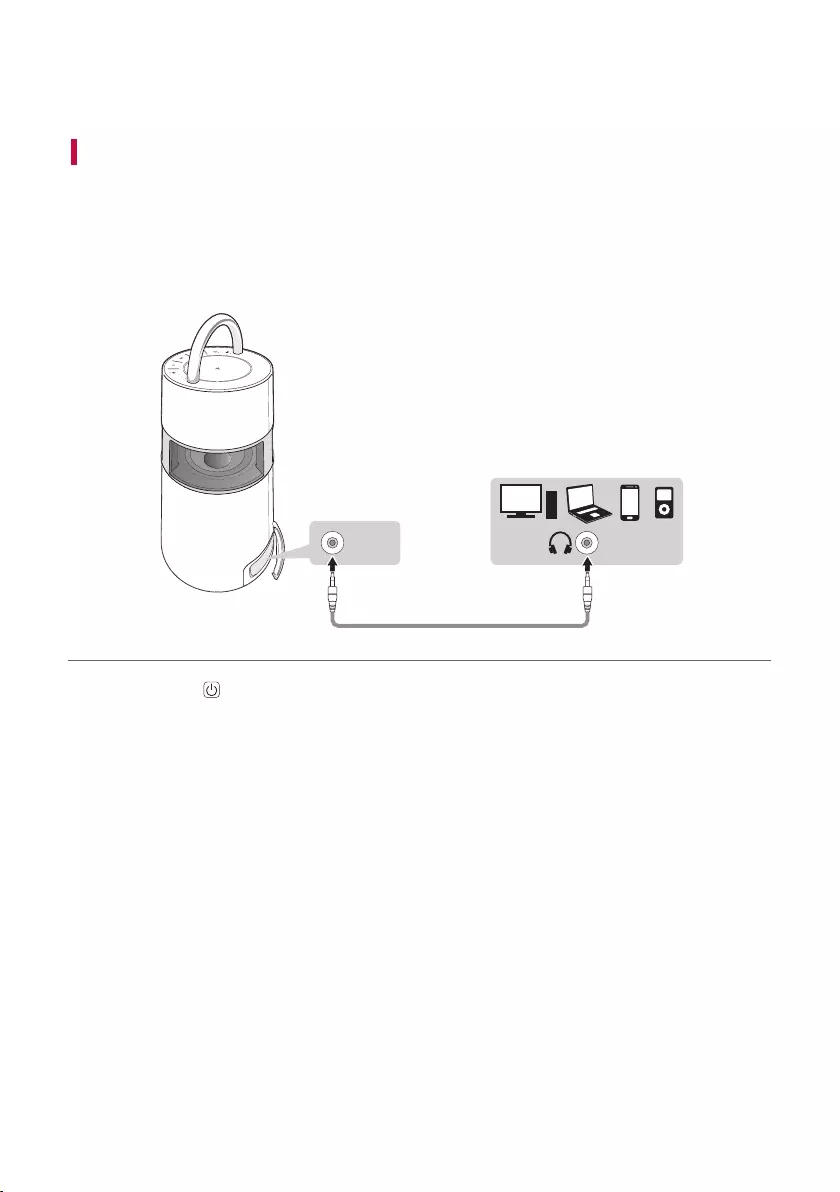
19
Connecting to an External Device
Connecting via 3.5 mm Stereo Cable
You can connect the product and various external devices via a 3.5 mm stereo cable to enjoy the
music.
a Open the back cover of the product and connect the external device to the AUX. IN terminal via a 3.5 mm
stereo cable.
AUX
USB
BT
AUX. IN
b Press the Power button to the turn on the product.
Connecting to an External Device
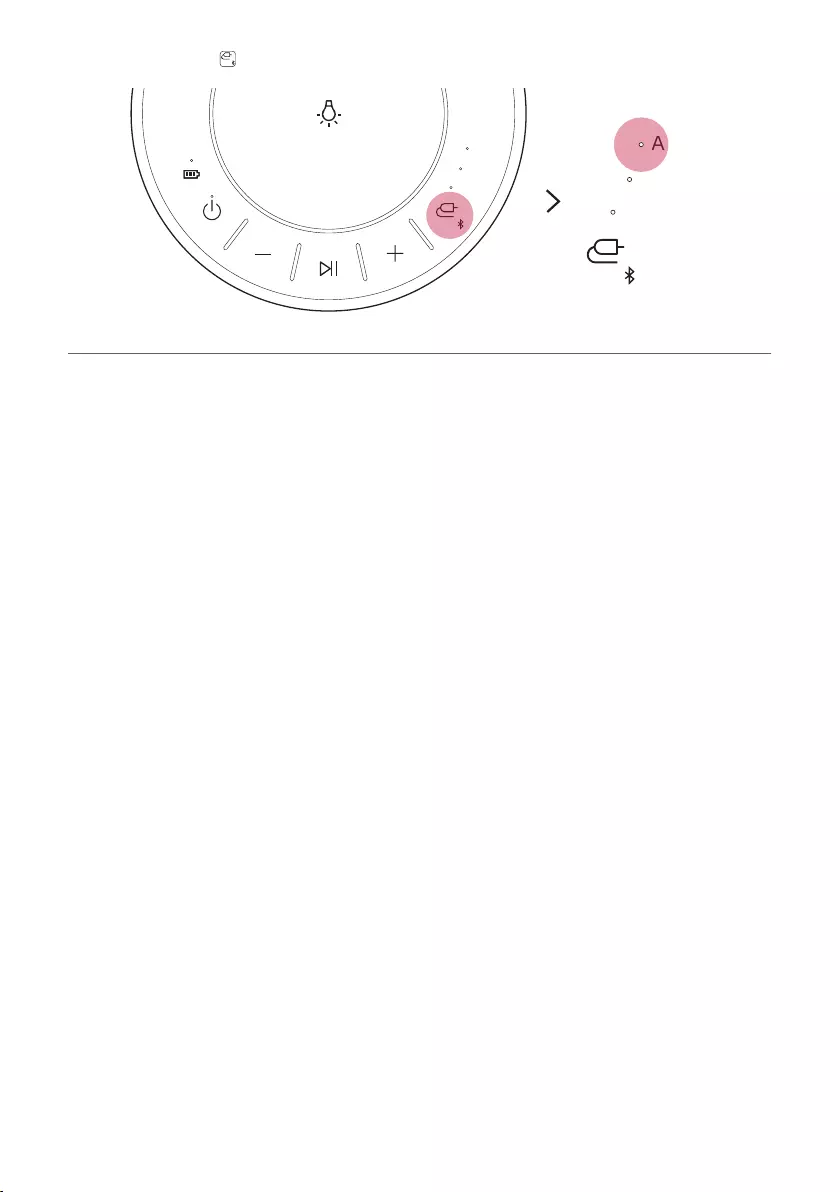
20
c Press the Function button on product repeatedly to select AUX. The AUX LED will turn on.
AUX
USB
BT
AUX
USB
BT
d If you play music on the connected external device, you can start listening on this product.
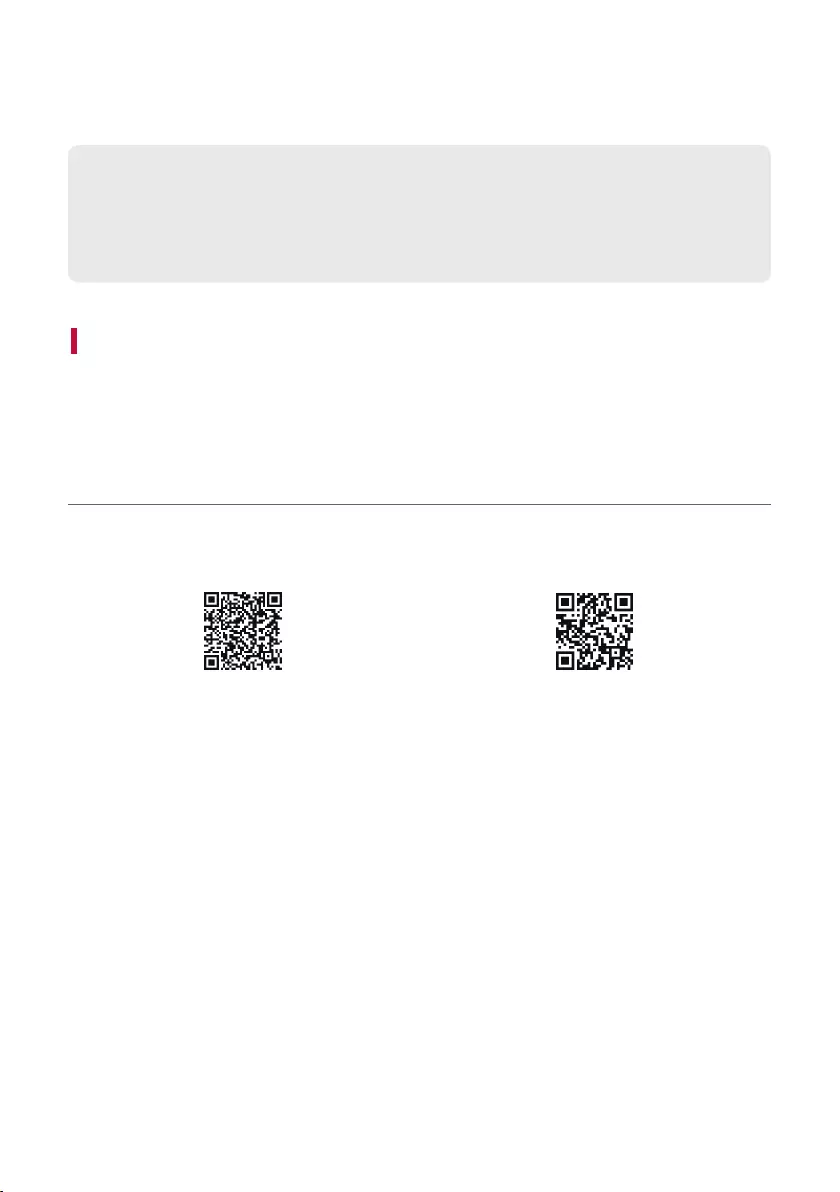
21
Connecting to the LG XBOOM App
Use the various functions of the speaker on the LG XBOOM app.
Please check the following rst.
• The LG XBOOM app is available in the versions listed below.
- Android OS: Version 5.0 or higher
- iOS OS: Version 10 or higher
Installing app
To install the LG XBOOM app, scan the QR code with an app or install LG XBOOM app on the Google Play or
App Store.
Downloading with a QR code
a Scan the QR code to the right with a QR code scan app.
b You will be directed to the page where you can download the LG XBOOM app. Tap the app to install it.
<Android Phone OS> <iPhone OS>
Connecting to the LG XBOOM App
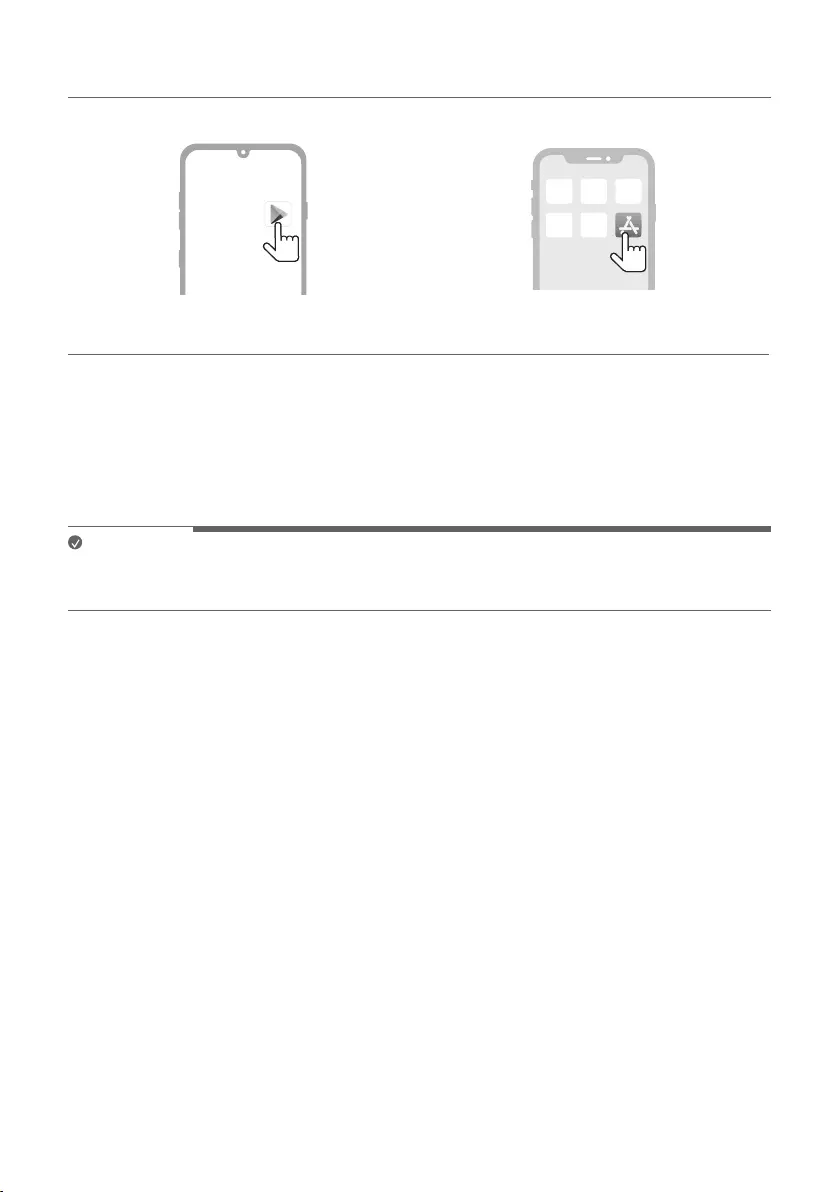
22
Downloading in Google Play or App Store
a Find the LG XBOOM app on the Google Play or App Store and install it on your smartphone.
Android™ Phone iPhone
b Connect the smartphone to the speaker via Bluetooth. ([ See “Connecting Smartphone to the Speaker via
Bluetooth” on page 12.)
c Open the LG XBOOM app installed on the smartphone.
d Follow the instructions on the LG XBOOM app. Agree to the Terms of Service, notice windows, access
settings, etc.
e Start using the various functions on the LG XBOOM app.
Note
• The menu access method may differ depending on the smartphone manufacturer and OS.
• Google, Android, and Google Play are trademarks of Google LLC.
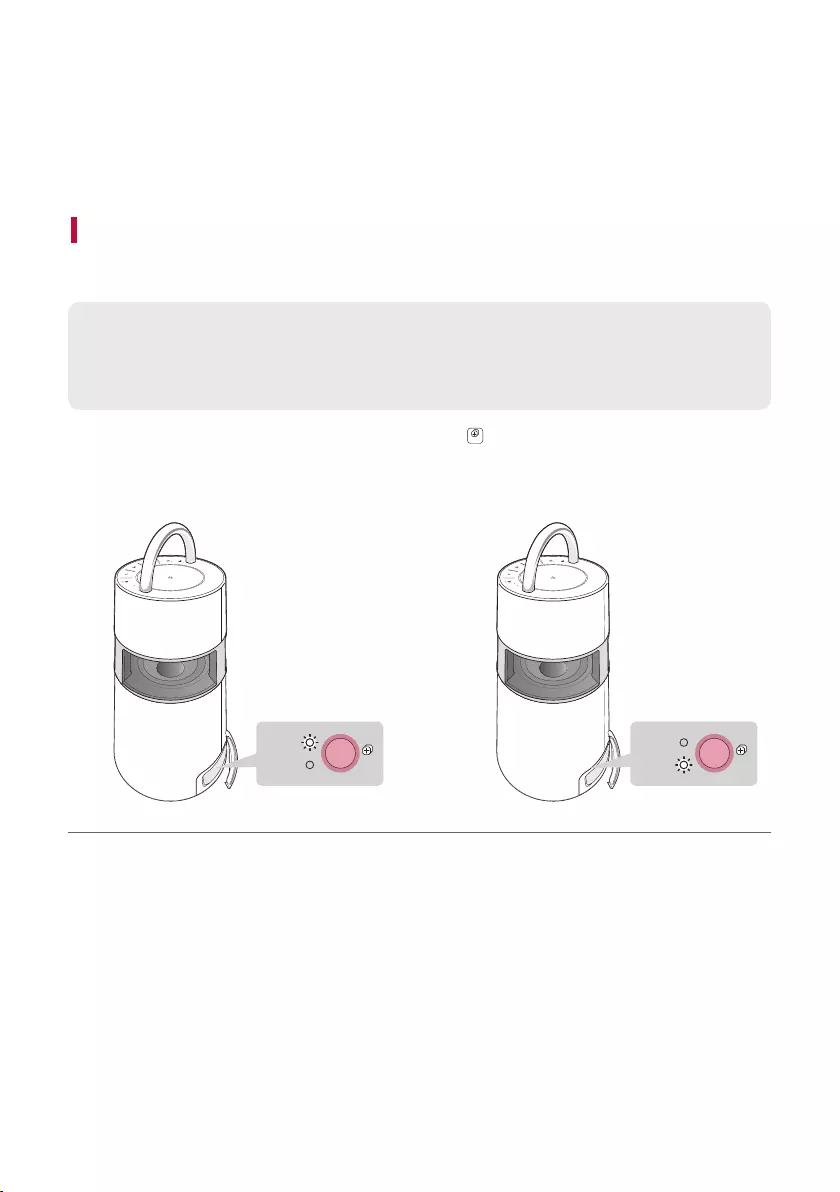
23
Using the Wireless Party Link-Twin
mode
You can use two speakers to enjoy the music.
Connecting Two Speakers
Connecting two products that support the Wireless Party Link-Twin mode delivers deeper and richer sound.
Please check the following rst.
• To use the Wireless Party Link-Twin mode, you need one more product that supports Wireless Party
Link.
a Open the cover on the back of product and press the TWIN
TWIN
button to select MAIN (main) or OTHER
(other).
Select MAIN for one product and OTHER for the other product. Wait and see the MAIN LED or OTHER LED
blink.
AUX
USB
BT
AUX
USB
BT
TWIN
MAIN
OTHER
MAIN
OTHER TWIN
a b
Using the Wireless Party Link-Twin mode
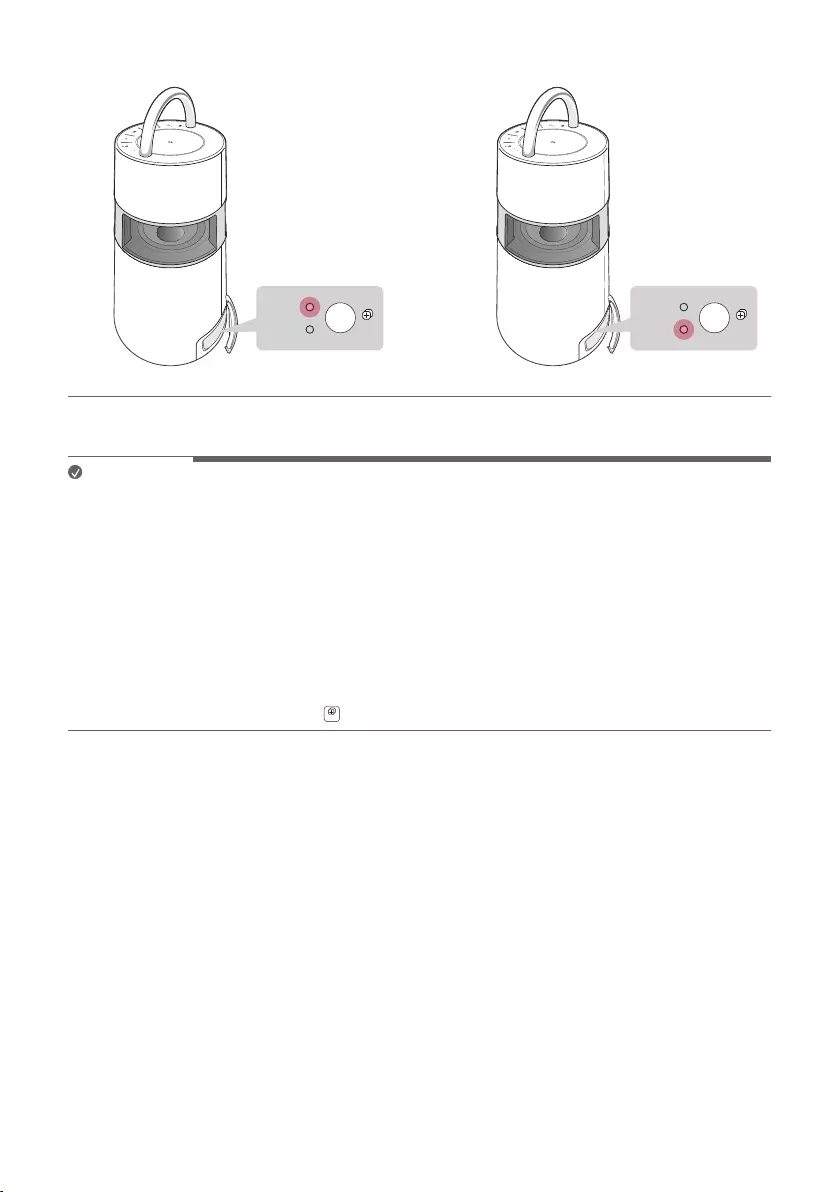
24
b When they are connected to the Wireless Party Link-Twin mode, the MAIN LED and OTHER LED will turn on.
AUX
USB
BT
AUX
USB
BT
TWIN
MAIN
OTHER
MAIN
OTHER TWIN
a b
c Play the music you want on the MAIN product.
Note
• You cannot operate the OTHER product while using the Wireless Party Link-Twin mode.
• If even one of the two products is connected to the television via Bluetooth, you cannot use the Wireless Party
Link-Twin mode. In this case, the MAIN and OTHER LEDs will blink twice. To use the Wireless Party Link-Twin
mode, disconnect the product and the television before trying to connect the Wireless Party Link-Twin mode
again.
• The mute function operates in connection with two products connected in the Wireless Party Link-Twin mode.
Power and volume are not interlocked.
• While using the Wireless Party Link-Twin mode, you can connect only one Bluetooth device to the MAIN
product. The OTHER product cannot be connected to the Bluetooth device.
• If one of the two products in connection with the Wireless Party Link-Twin mode is turned off, connected to the
television via Bluetooth, or the TWIN
TWIN
button is pressed, it will be disconnected.
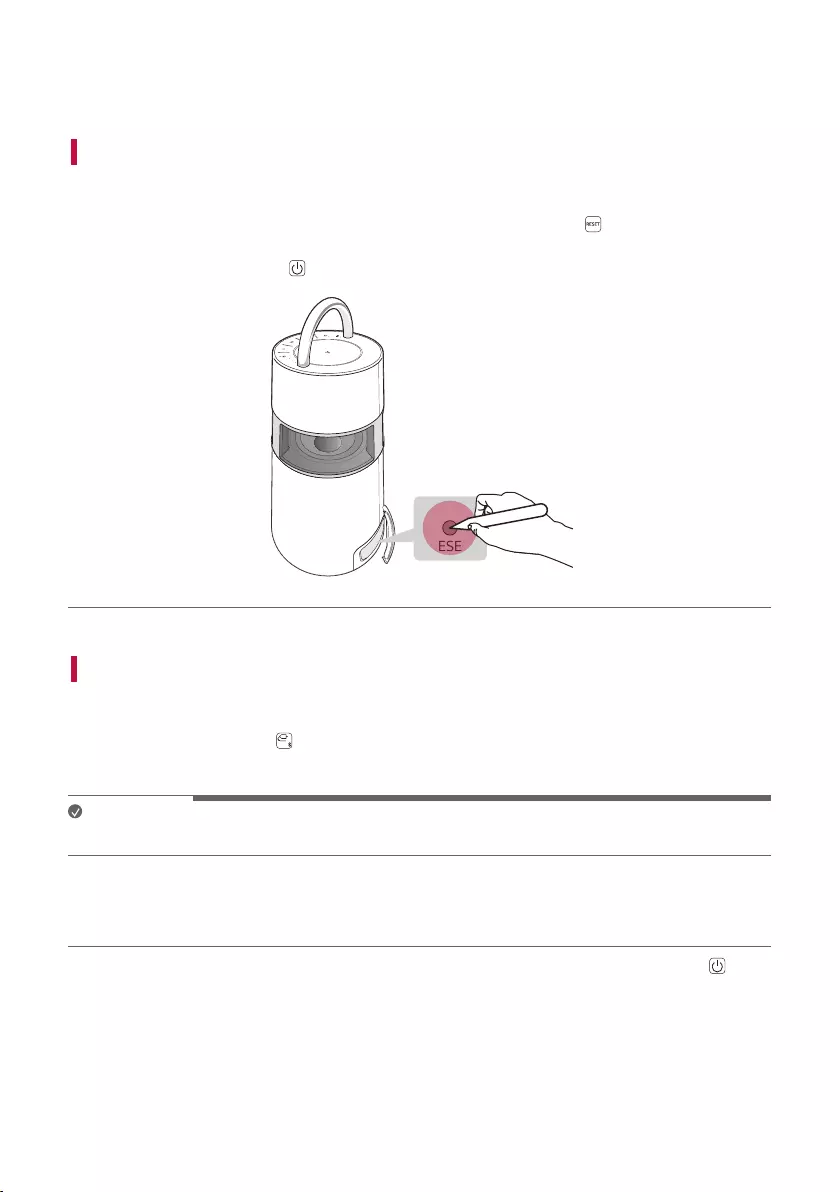
25
Additional Functions
Resetting the product
You can reset the product when it operates improperly.
a Open the back cover of the product and use a sharp object to press the RESET button to power off the
product.
b Turn on by pressing the Power button.
AUX
USB
BT
RESET
Initialising the Software
It initialises the Bluetooth connection and settings of the product.
a Press and hold the Function button on the product for 7 seconds or longer.
b All function LEDs will blink four times to initialise the Bluetooth connection and all settings.
Note
• To use the Bluetooth function after initialising the product, connect the Bluetooth device again.
How to deactivate the wireless network connection(s).
Set up the [Auto power-on.] to off on LG XBOOM app and turn off the product by pressing the Power
button.
Additional Functions
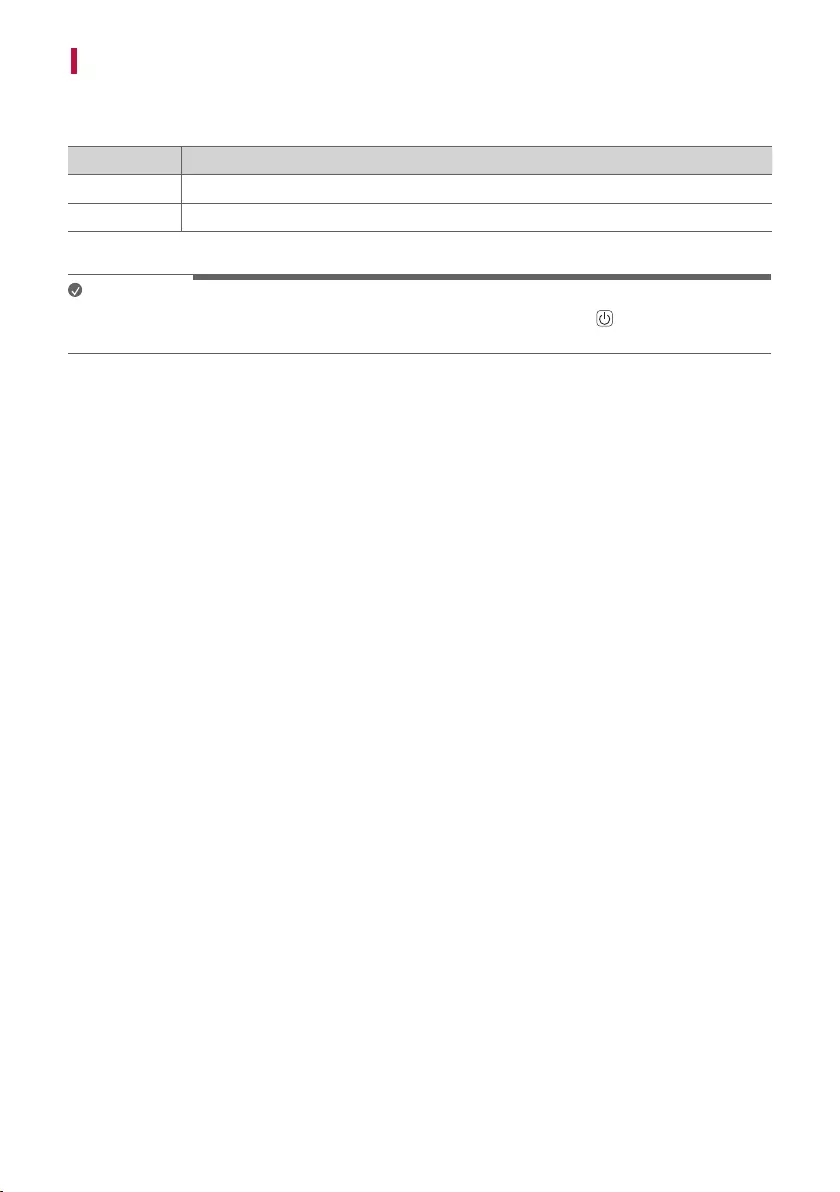
26
Power Saving Mode
If there is no playback or button input for 15 minutes, the product turns off automatically. You can enable or
disable the power saving mode as follows.
Function How to Use
Enable Set [Auto Power Management] to [Enable] in the LG XBOOM app.
Disable Set [Auto Power Management] to [Disable] in the LG XBOOM app.
Note
• When the power saving function is off, the product turns off only when the Power button is pressed or the
battery is discharged.
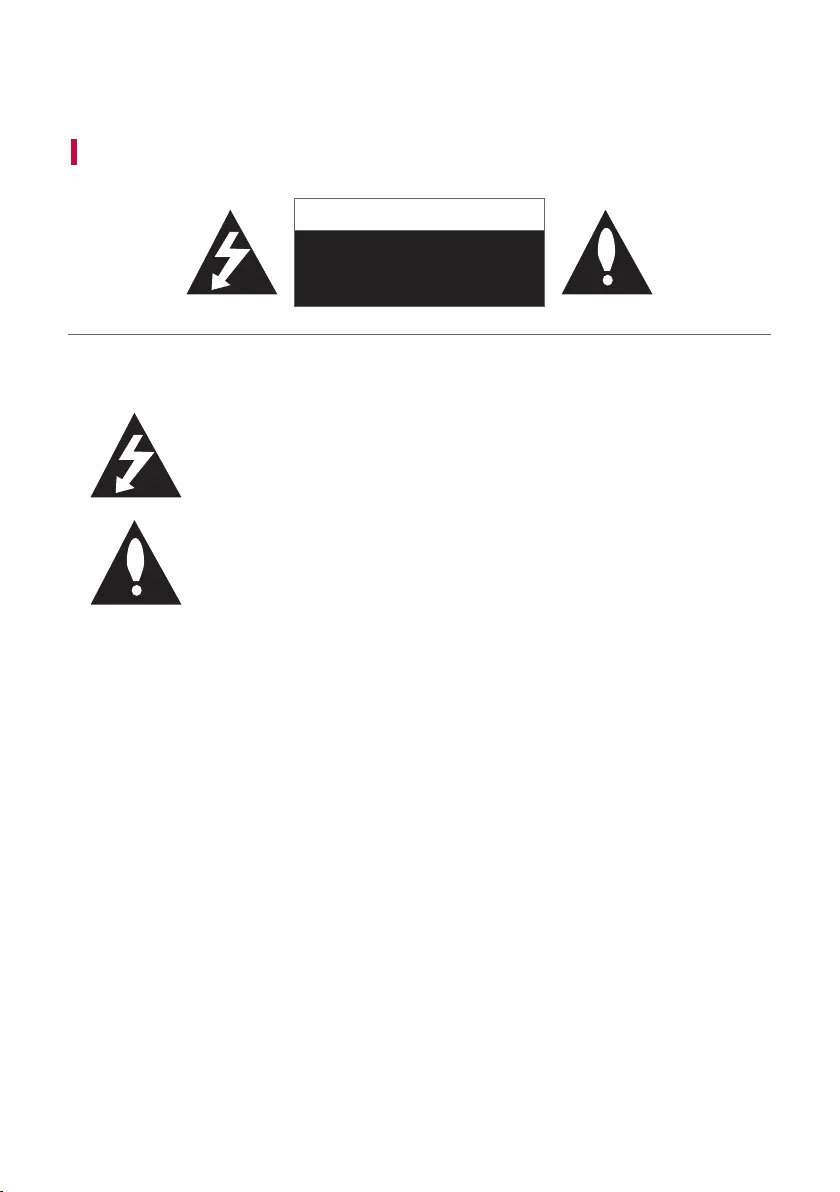
27
Safety Precautions
Safety and Regulatory
CAUTION
RISK OF ELECTRIC SHOCK
DO NOT OPEN
CAUTION: TO REDUCE THE RISK OF ELECTRIC SHOCK DO NOT REMOVE COVER (OR BACK) NO USER-
SERVICEABLE PARTS INSIDE REFER SERVICING TO QUALIFIED SERVICE PERSONNEL.
This lightning ash with arrowhead symbol within an equilateral triangle is intended to
alert the user to the presence of uninsulated dangerous voltage within the product’s
enclosure that may be of sufcient magnitude to constitute a risk of electric shock to
persons.
The exclamation point within an equilateral triangle is intended to alert the user to the
presence of important operating and maintenance (servicing) instructions in the literature
accompanying the product.
WARNING:
• TO PREVENT FIRE OR ELECTRIC SHOCK HAZARD, DO NOT EXPOSE THIS PRODUCT TO RAIN OR MOISTURE.
• Do not install this equipment in a conned space such as a book case or similar unit.
CAUTION:
• Do not use high voltage products around this product. (ex. Electrical swatter) This product may malfunction due
to electrical shock.
• No naked ame sources, such as lighted candles, should be placed on the apparatus.
• Do not block any ventilation openings. Install in accordance with the manufacturer’s instructions. Slots and
openings in the cabinet are provided for ventilation and to ensure reliable operation of the product and to
protect it from over heating. The openings should never be blocked by placing the product on a bed, sofa, rug or
other similar surface. This product shall not be placed in a built-in installation such as a bookcase or rack unless
proper ventilation is provided or the manufacturer’s instruction has been adhered to.
• The apparatus should not be exposed to water (dripping or splashing) and no objects lled with liquids, such as
vases, should be placed on the apparatus.
• For safety marking information including product identication and supply ratings, please refer to the main
label on the bottom or the other surface of the product.
• Be careful to make sure children do not put their hands or any objects into the *speaker duct.
-* speaker duct: A hole for plentiful bass sound on speaker cabinet. (enclosure)
Safety Precautions
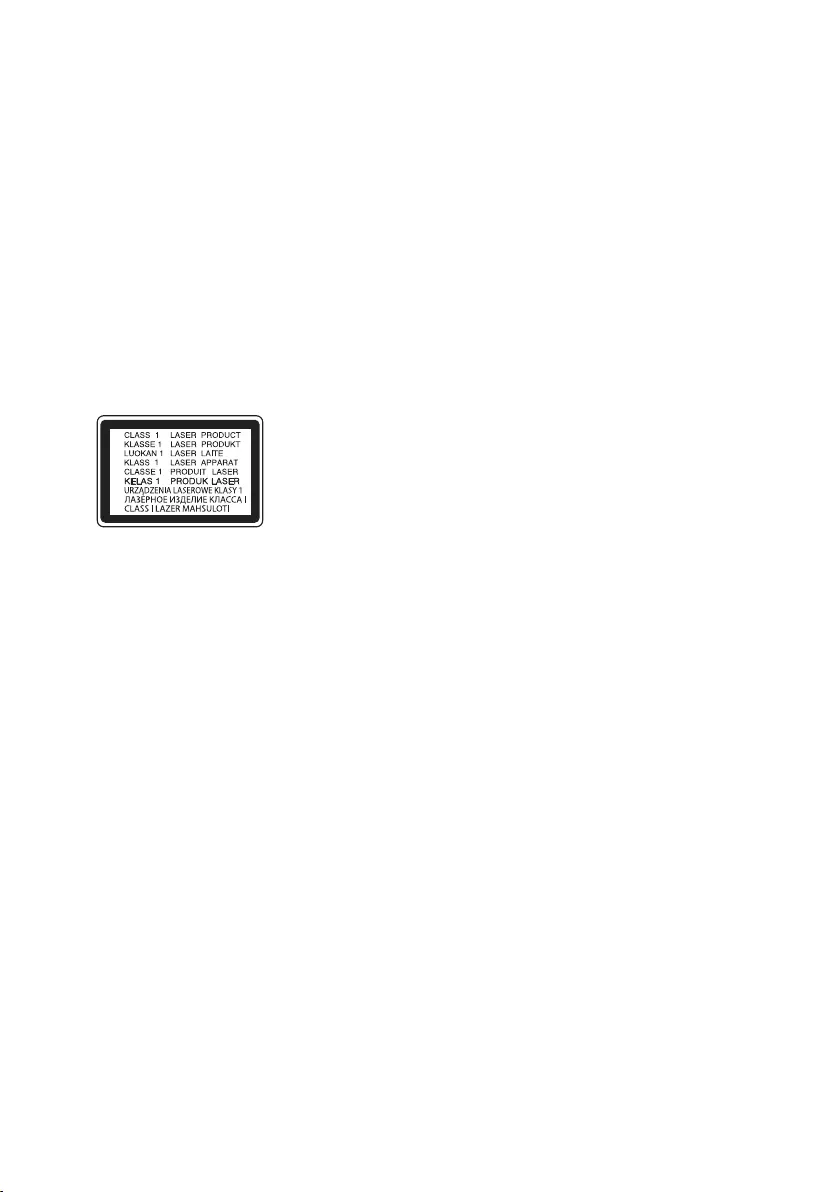
28
CAUTION concerning the Power Cord
The Power Plug is the disconnecting device. In case of an emergency, the Power Plug must remain readily
accessible.
Check the specication page of this owner’s manual to be certain of the current requirements.
Do not overload wall outlets. Overloaded wall outlets, loose or damaged wall outlets, extension cords, frayed power
cords, or damaged or cracked wire insulation are dangerous. Any of these conditions could result in electric shock
or re. Periodically examine the cord of your device, and if its appearance indicates damage or deterioration, unplug
it, discontinue use of the device, and have the cord replaced with an exact replacement part by an authorised
service centre.
Protect the power cord from physical or mechanical abuse, such as being twisted, kinked, pinched, closed in a door,
or walked upon. Pay particular attention to plugs, wall outlets, and the point where the cord exits the device.
For models using an adapter
Only use the AC adapter supplied with this device. Do not use a power supply from another device or another
manufacturer. Using any other power cable or power supply may cause damage to the device and void your
warranty.
For models using a Laser device
This product employs a Laser System. To ensure proper use of this product,
please read this owner’s manual carefully and retain it for future reference.
Shall the unit require maintenance, contact an authorised service centre.
Use of controls, adjustments or the performance of procedures other
than those specied herein may result in hazardous radiation exposure. To
prevent direct exposure to laser beam, do not try to open the enclosure.
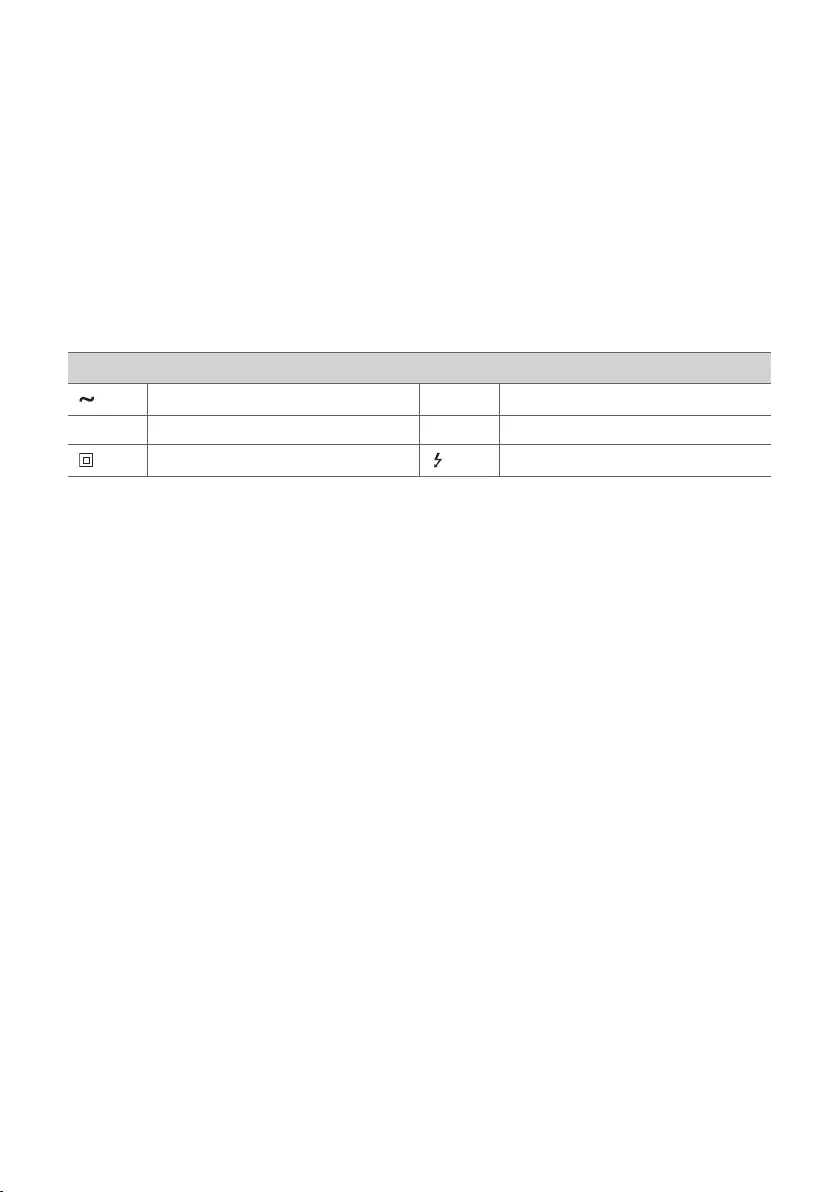
29
For models using a battery
This device is equipped with a portable battery or accumulator.
CAUTION: Risk of re or explosion if the battery is replaced by an incorrect type.
For models using a built-in battery
Do not store or transport at pressures lower than 11.6 kPa and at above 15,000 m altitude.
• replacement of a battery with an incorrect type that can defeat a safeguard (for example, in the case of some
lithium battery types);
• disposal of a battery into re or a hot oven, or mechanically crushing or cutting of a battery, that can result in
an explosion;
• leaving a battery in an extremely high temperature surrounding environment that can result in an explosion or
the leakage of ammable liquid or gas; and
• a battery subjected to extremely low air pressure that may result in an explosion or the leakage of ammable
liquid or gas.
Symbols
Alternating current (AC). 1Standby power state.
0Direct current (DC). !The power is turned on.
This is a class II equipment. Danger voltage.
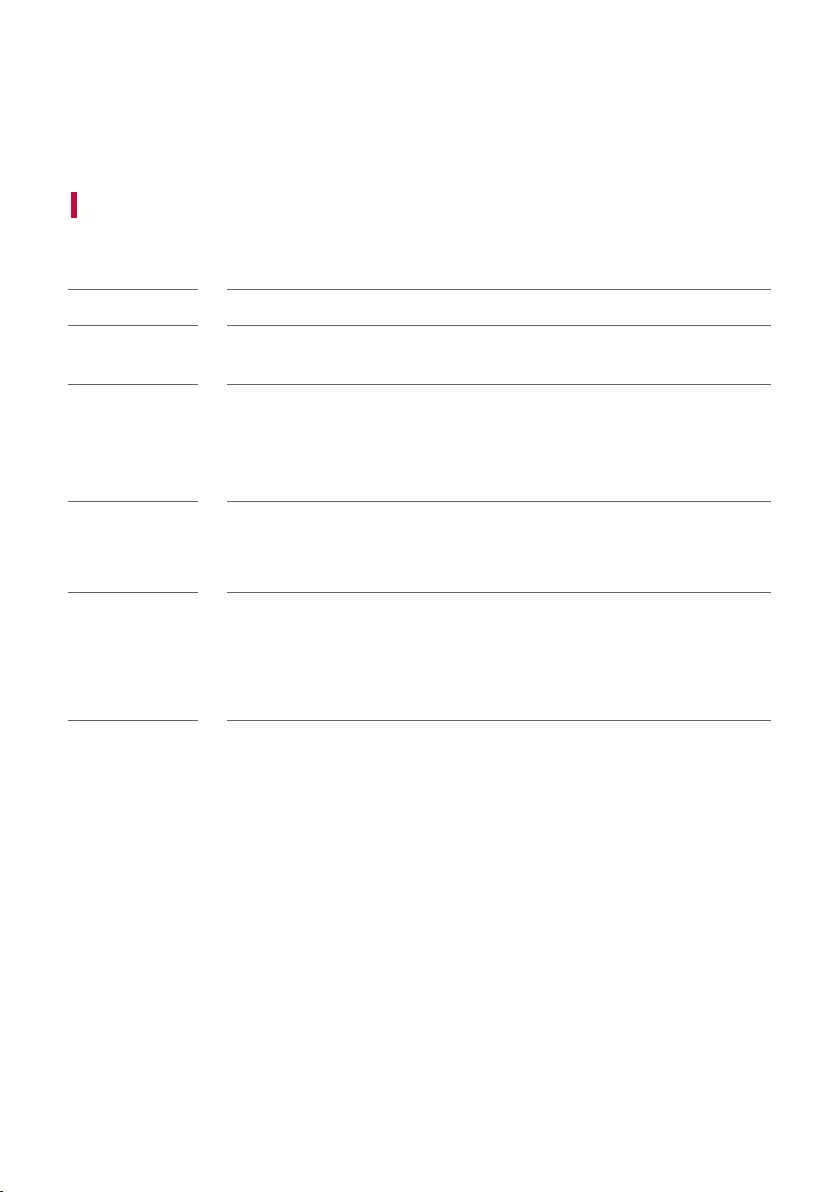
30
Things to Check before Reporting
Malfunction
Troubleshooting
If you experience the following symptoms while using the product, please check them again. They may not be
malfunctions.
Symptom Cause and Solution
Power is not
supplied.
• The battery is discharged. Recharge the battery.
-Charge the product by connecting the power cord to the power input terminal.
There is no sound
or the sound is
distorted.
• The volume of product or the connected Bluetooth device may be set to the
minimum. Adjust the volume of product or the connected Bluetooth device to the
appropriate level.
• Using an external device with the maximised sound may distort the sound. Lower the
volume of the external device to use.
The USB storage
device is not
recognised.
• The product may not support the le system of the USB storage device. Format the
USB storage device and reconnect it. When formatting, check the supported USB
storage device format available on the product and select an appropriate le system.
([ See "Connecting to USB" on page 17.)
Bluetooth
connection failed.
• Check if the Bluetooth setting is enabled.
• Turn off the Bluetooth setting and on again on the Bluetooth device.
• Make sure there are no obstacles between product and the Bluetooth device.
• Bluetooth pairing (connecting) may fail depending on the Bluetooth device type and
the surrounding environment.
Things to Check before Reporting Malfunction
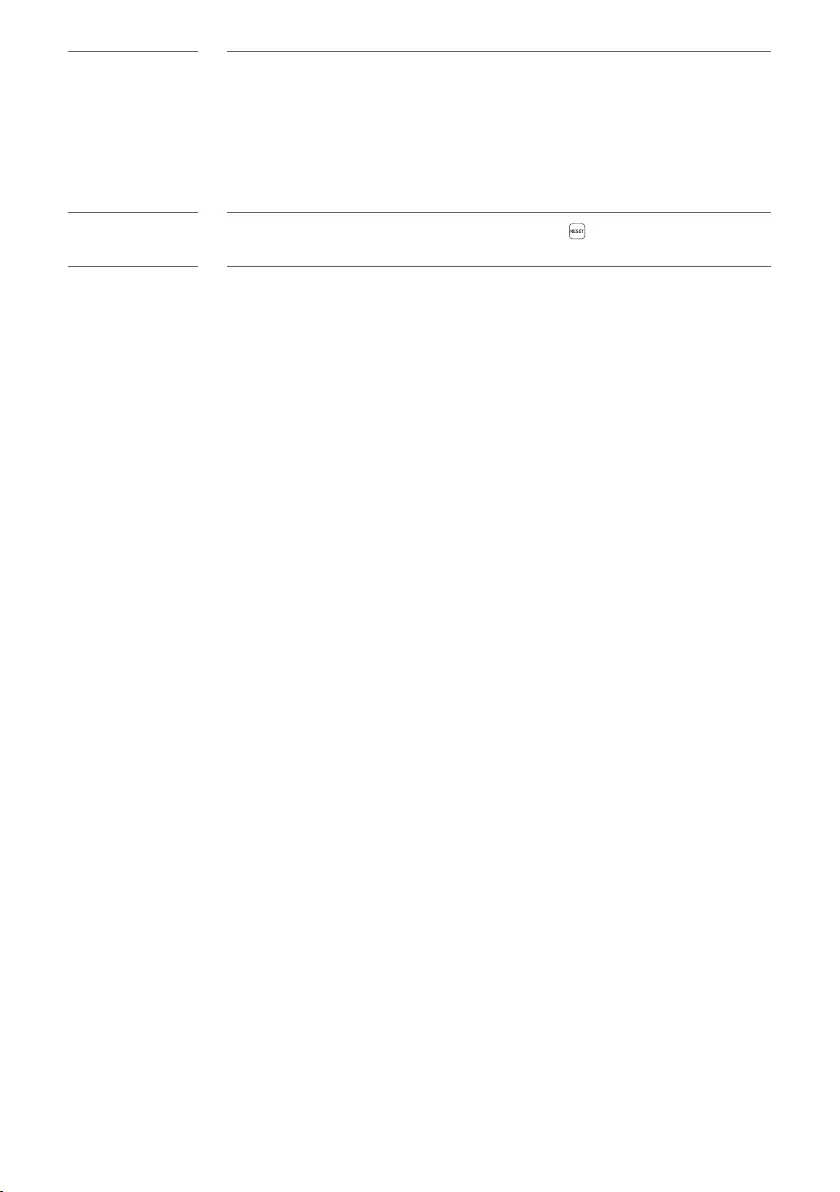
31
The product
does not operate
normally.
• Battery discharge may cause the Bluetooth information to be deleted. If the
product’s power supply is blocked, previous settings may not be saved.
• Use this product in a place where the temperature and humidity are not too high or
low. If the problem continues, contact LG Electronics’ Customer Service Centre.
• If a problem occurs while charging the battery of the product, the power LED
alternates between red and orange and charging stops. Unplug the power from the
outlet.
The above solutions
do not work.
• Use a sharp object such as a pin to press the RESET button. ([ See “Resetting
the product” on page 25.)
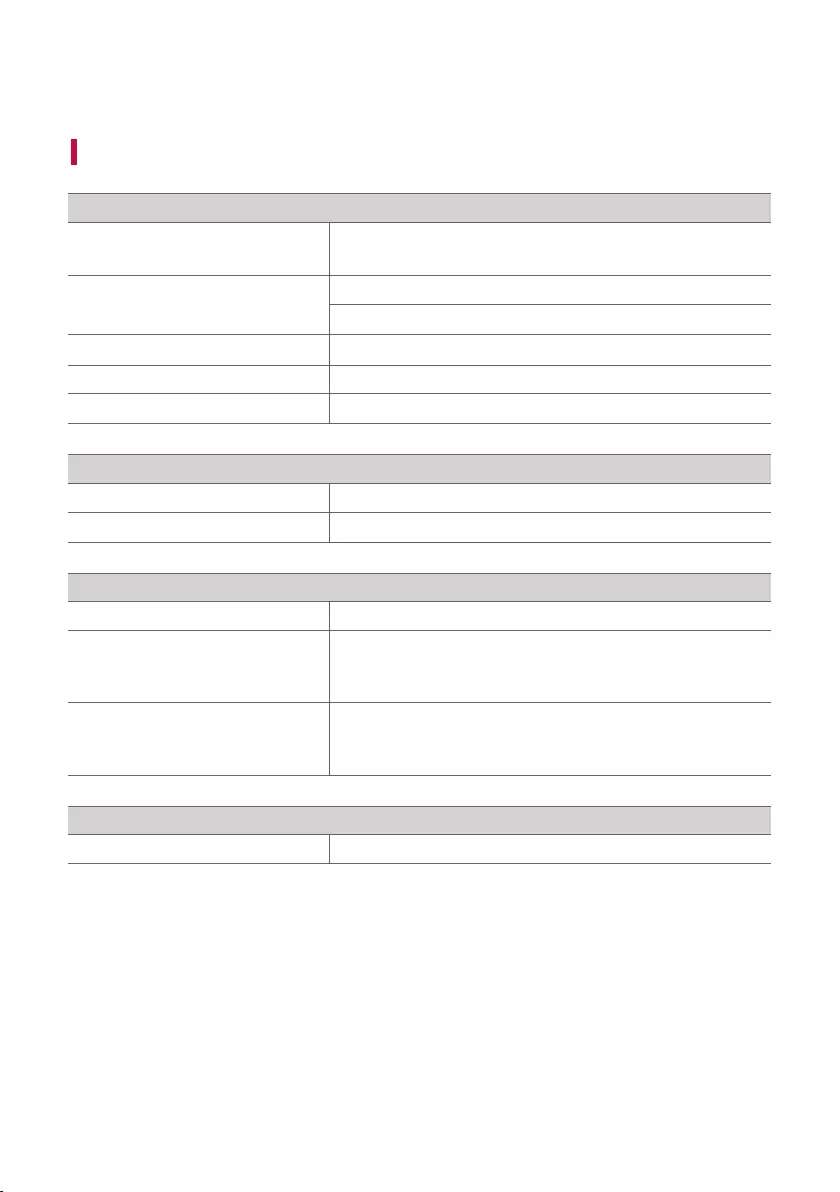
32
Appendix
Product Specifications
General
Power Refer to the main label.
Built-in rechargeable battery
Power consumption Refer to the main label.
Networked standby: 0.5 W (If all network ports are activated.)
Dimensions (W x H x D) Approx. 247.5 mm x 514.0 mm x 247.5 mm
Temperature 5 °C - 40 °C
Humidity 5 % - 60 % RH
Input
AUX. IN 1.0 Vrms (3.5 mm stereo terminal) × 1
USB 5 V 0 500 mA
Battery
Battery capacity Li-ion 7.4 V, 3900 mAh
Operating time
10 hours
Operation time may vary depending on the battery or operation
status.
Charging time
5 hours
Charging time may vary depending on the battery or operation
status.
Amplier (RMS output)
Total 120 W RMS
• Design and specications are subject to change without notice.
Appendix
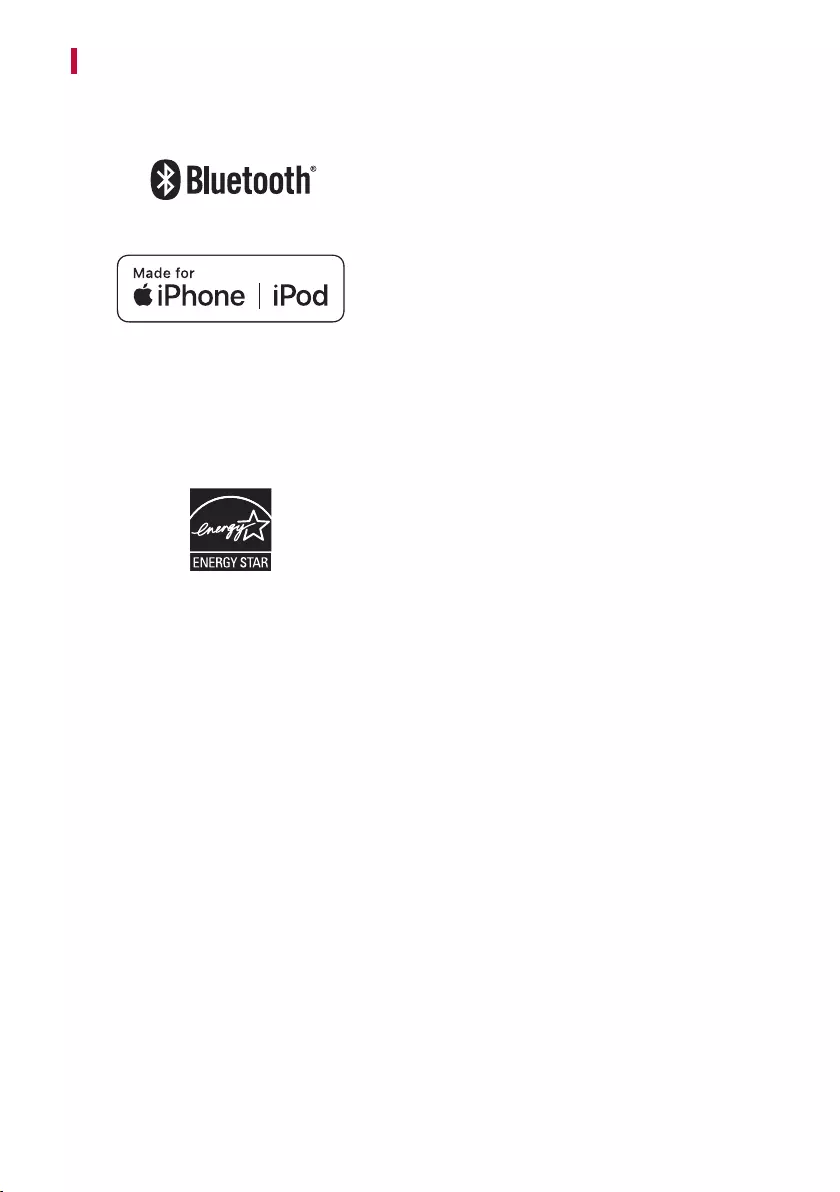
33
Registered Trademarks and Licenses
All trademarks and trade names are owned by their respective owners.
The Bluetooth® word mark and logos are registered
trademarks owned by the Bluetooth SIG, Inc. and any use
of such marks by LG Electronics is under license.
Other trademarks and trade names are those of their
respective owners.
“Made for iPhone,” and “Made for iPod” mean that an
electronic accessory has been designed to connect
specically to iPhone, or iPod, respectively, and has been
certied by the developer to meet Apple performance
standards. Apple is not responsible for the operation of
this device or its compliance with safety and regulatory
standards. Please note that the use of this accessory with
iPhone or iPod may affect wireless performance.
The system is compatible with the latest iOS. Depending
on your iPhone/iPod software version, you may not control
your iPhone/iPod from the unit.
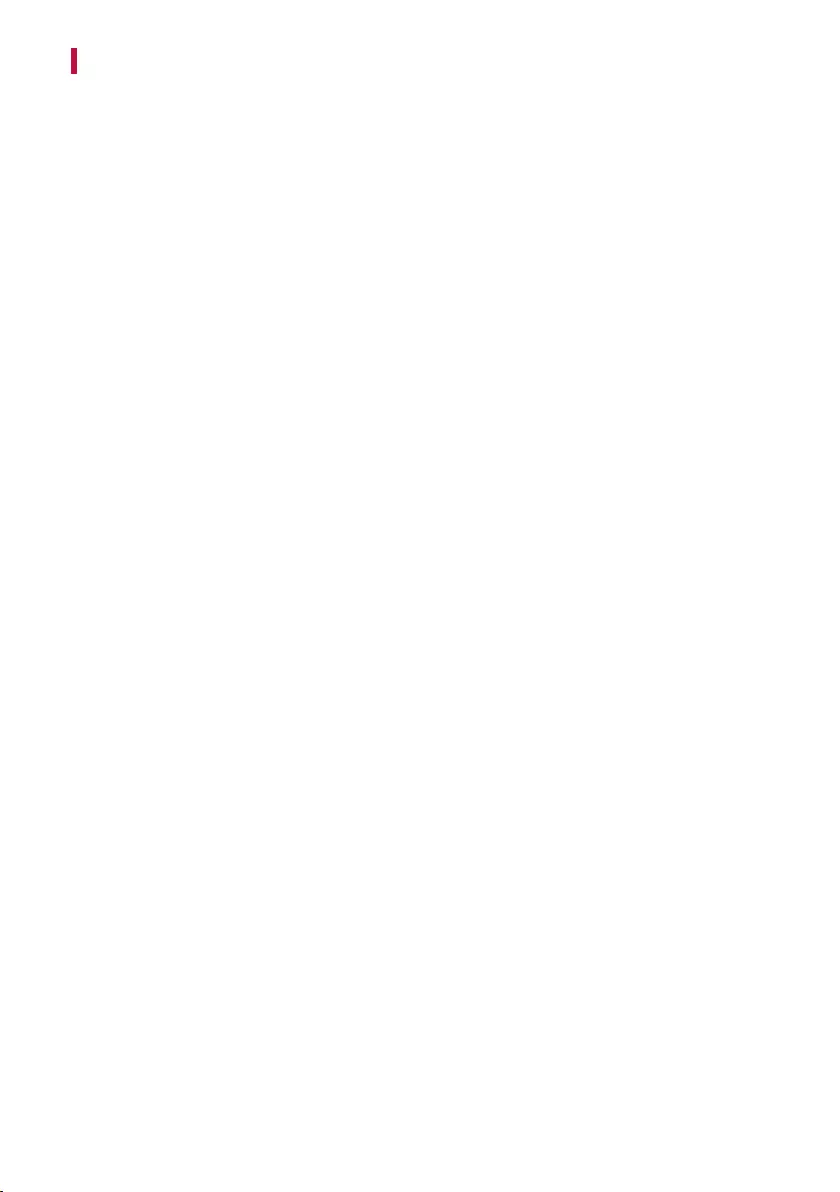
34
Handling the Product
When shipping the Product
Please save the original shipping carton and packing materials. If you need to ship the product, for maximum
protection, re-pack the product as it was originally packed at the factory.
Keeping the exterior surfaces clean
• Do not use volatile liquids such as insecticide spray near the product.
• Wiping with strong pressure may damage the surface.
• Do not leave rubber or plastic products in contact with the product for a long period of time.
Cleaning the product
To clean the product, use a soft, dry cloth. If the surfaces are extremely dirty, use a soft cloth lightly moistened
with a mild detergent solution. Do not use strong solvents such as alcohol, benzine, or thinner, as these might
damage the surface of the product.
